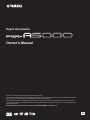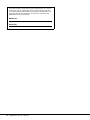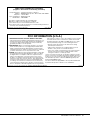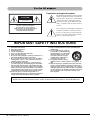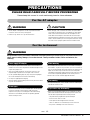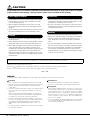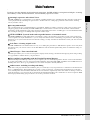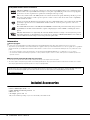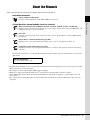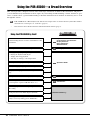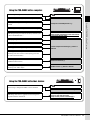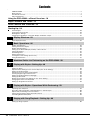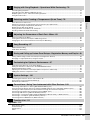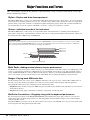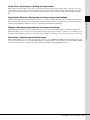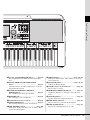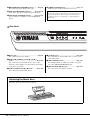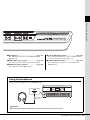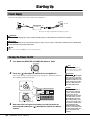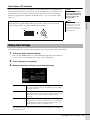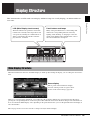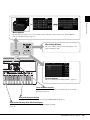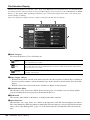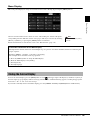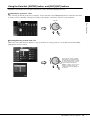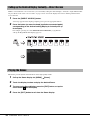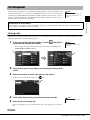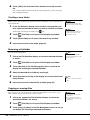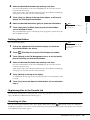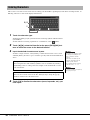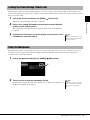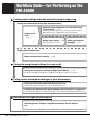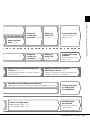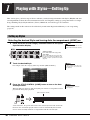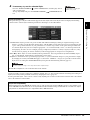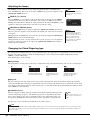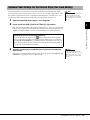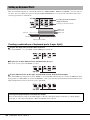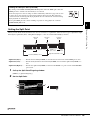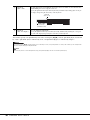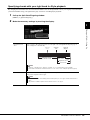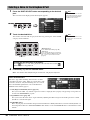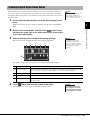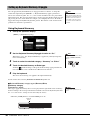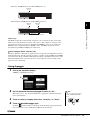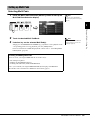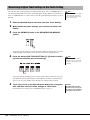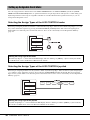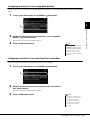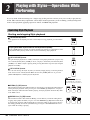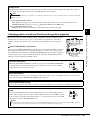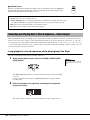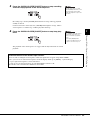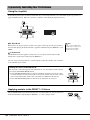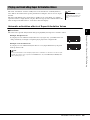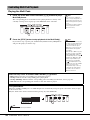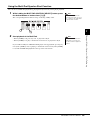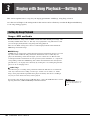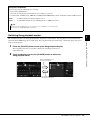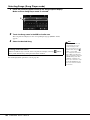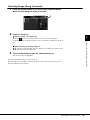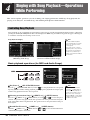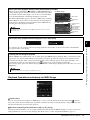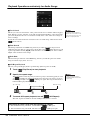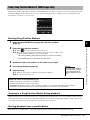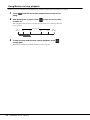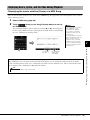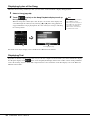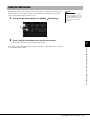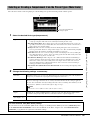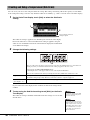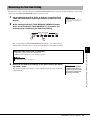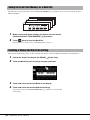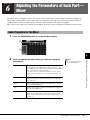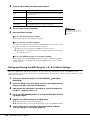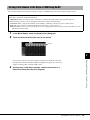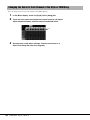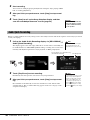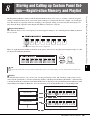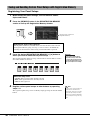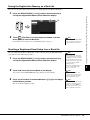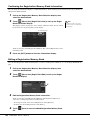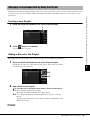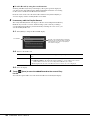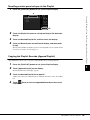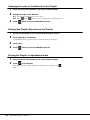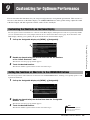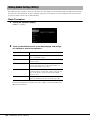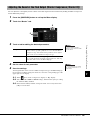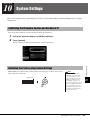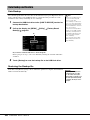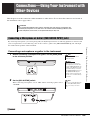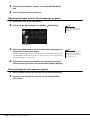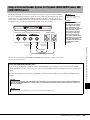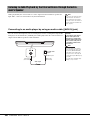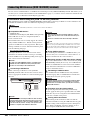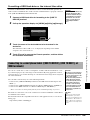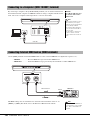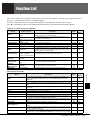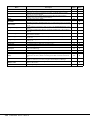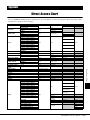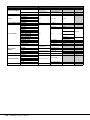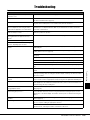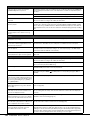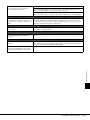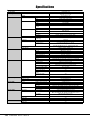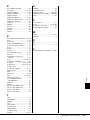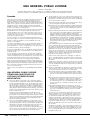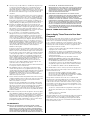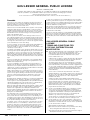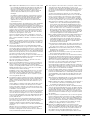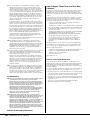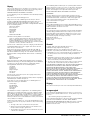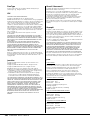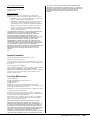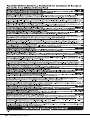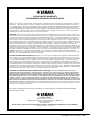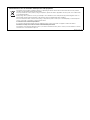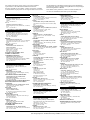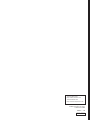EN
Owner’s Manual
Digital Workstation
Thank you for purchasing this Yamaha Digital Workstation!
This electric keyboard for professional entertainers not only has a wide selection of Voices and versatile functions
but also gives you the potential of expanding content for the instrument.
We recommend that you read this manual carefully so that you can fully take advantage of the advanced and
convenient functions of the instrument. We also recommend that you keep this manual in a safe and handy place
for future reference.
Before using the instrument, be sure to read “PRECAUTIONS” on pages 5–6.

2 PSR-A5000 Owner’s Manual
The model number, serial number, power requirements, etc., may be
found on or near the name plate, which is at the bottom of the unit.
You should note this serial number in the space provided below and
retain this manual as a permanent record of your purchase to aid
identification in the event of theft.
Model No.
Serial No.
(bottom_en_01)

PSR-A5000 Owner’s Manual 3
1. IMPORTANT NOTICE: DO NOT MODIFY THIS UNIT!
This product when installed as indicated in the instructions con-
tained in this manual, meets FCC requirements. Modifications
not expressly approved by Yamaha may void your authority,
granted by the FCC, to use the product.
2. IMPORTANT: When connecting this product to accessories
and/or another product use only high quality shielded cables.
Cable/s supplied with this product MUST be used. Follow all
installation instructions. Failure to follow instructions could void
your FCC authorization to use this product in the USA
3. NOTE: This product has been tested and found to comply with
the requirements listed in FCC Regulations, Part 15 for Class
“B” digital devices. Compliance with these requirements pro-
vides a reasonable level of assurance that your use of this
product in a residential environment will not result in harmful
interference with other electronic devices. This equipment gen-
erates/uses radio frequencies and, if not installed and used
according to the instructions found in the users manual, may
cause interference harmful to the operation of other electronic
devices. Compliance with FCC regulations does not guarantee
that interference will not occur in all installations. If this product
is found to be the source of interference, which can be deter-
mined by turning the unit “OFF” and “ON” please try to elimi-
nate the problem by using one of the following measures:
• Relocate either this product or the device that is being
affected by the interference.
• Utilize power outlets that are on different branch (circuit
breaker or fuse) circuits or install AC line filter/s.
• In the case of radio or TV interference relocate/reorient the
antenna. If the antenna lead-in is 300 ohm ribbon lead,
change the lead-in to co-axial type cable.
If these corrective measures do not produce satisfactory results,
please contact the local retailer authorized to distribute this type of
product. If you cannot locate the appropriate retailer, please con-
tact Yamaha Corporation of America, 6600 Orangethorpe Ave.
Buena Park CA90620, USA
The above statements apply ONLY to those products distributed
by Yamaha Corporation of America or its subsidiaries.
* This applies only to products distributed by YAMAHA CORPORATION OF AMERICA. (class B)
FCC INFORMATION (U.S.A.)
COMPLIANCE INFORMATION STATEMENT
(Supplier’s declaration of conformity procedure)
Responsible Party : Yamaha Corporation of America
Address : 6600 Orangethorpe Ave., Buena Park, Calif. 90620
Telephone : 714-522-9011
Type of Equipment : Digital Keyboard
Model Name : PSR-A5000
This device complies with Part 15 of the FCC Rules.
Operation is subject to the following two conditions:
1) this device may not cause harmful interference, and
2) this device must accept any interference received including interference
that may cause undesired operation.
* This applies only to products distributed by
Yamaha Corporation of America.
(FCC SDoC)

4 PSR-A5000 Owner’s Manual
Explanation of Graphical Symbols
The lightning flash with arrowhead symbol
within an equilateral triangle is intended to
alert the user to the presence of uninsulated
“dangerous voltage” within the product’s
enclosure that may be of sufficient magni-
tude to constitute a risk of electric shock to
persons.
The exclamation point within an equilateral
triangle is intended to alert the user to the
presence of important operating and main-
tenance (servicing) instructions in the liter-
ature accompanying the product.
1 Read these instructions.
2 Keep these instructions.
3 Heed all warnings.
4 Follow all instructions.
5 Do not use this apparatus near water.
6 Clean only with dry cloth.
7 Do not block any ventilation openings. Install in accor-
dance with the manufacturer’s instructions.
8 Do not install near any heat sources such as radiators,
heat registers, stoves, or other apparatus (including
amplifiers) that produce heat.
9 Do not defeat the safety purpose of the polarized or
grounding-type plug. A polarized plug has two blades
with one wider than the other. A grounding type plug
has two blades and a third grounding prong. The wide
blade or the third prong are provided for your safety. If
the provided plug does not fit into your outlet, consult
an electrician for replacement of the obsolete outlet.
10 Protect the power cord from being walked on or
pinched particularly at plugs, convenience receptacles,
and the point where they exit from the apparatus.
11 Only use attachments/accessories specified by the
manufacturer.
12 Use only with the cart, stand, tri-
pod, bracket, or table specified by
the manufacturer, or sold with the
apparatus. When a cart is used,
use caution when moving the
cart/apparatus combination to
avoid injury from tip-over.
13 Unplug this apparatus during
lightning storms or when unused for long periods of
time.
14 Refer all servicing to qualified service personnel. Ser-
vicing is required when the apparatus has been dam-
aged in any way, such as power-supply cord or plug is
damaged, liquid has been spilled or objects have fallen
into the apparatus, the apparatus has been exposed to
rain or moisture, does not operate normally, or has
been dropped.
(UL60065_03)
CAUTION: TO REDUCE THE RISK OF
ELECTRIC SHOCK, DO NOT REMOVE
COVER (OR BACK). NO USER-SERVICEABLE
PARTS INSIDE. REFER SERVICING TO
QUALIFIED SERVICE PERSONNEL.
CAUTION
RISK OF ELECTRIC SHOCK
DO NOT OPEN
IMPORTANT SAFETY INSTRUCTIONS
WARNING
TO REDUCE THE RISK OF FIRE OR ELECTRIC SHOCK, DO NOT EXPOSE THIS APPARATUS TO RAIN OR MOISTURE.
For the AC adaptor

PSR-A5000 Owner’s Manual 5
PRECAUTIONS
PLEASE READ CAREFULLY BEFORE PROCEEDING
Please keep this manual in a safe and handy place for future reference.
WARNING
• This AC adaptor is designed for use with only Yamaha electronic
instruments. Do not use for any other purpose.
• Indoor use only. Do not use in any wet environments.
CAUTION
• When setting up, make sure that the AC outlet is easily accessible. If
some trouble or malfunction occurs, immediately turn off the power
switch of the instrument and disconnect the AC adaptor from the
outlet. When the AC adaptor is connected to the AC outlet, keep in
mind that electricity is flowing at the minimum level, even if the power
switch is turned off. When you are not using the instrument for a long
time, make sure to unplug the power cord from the wall AC outlet.
WARNING
Always follow the basic precautions listed below to avoid the possibility of serious injury or even death from electrical
shock, short-circuiting, damages, fire or other hazards. These precautions include, but are not limited to, the
following:
• Do not place the power cord near heat sources such as heaters or
radiators. Also, do not excessively bend or otherwise damage the cord,
or place heavy objects on it.
• Only use the voltage specified as correct for the instrument. The
required voltage is printed on the name plate of the instrument.
• Use the specified adaptor (page 119) only. Using the wrong adaptor
can result in damage to the instrument or overheating.
• Use only the supplied power cord/plug.
• Check the electric plug periodically and remove any dirt or dust which
may have accumulated on it.
• This instrument contains no user-serviceable parts. Do not open the
instrument or attempt to disassemble or modify the internal
components in any way. If it should appear to be malfunctioning,
discontinue use immediately and have it inspected by qualified
Yamaha service personnel.
• Do not expose the instrument to rain, use it near water or in damp or
wet conditions, or place on it any containers (such as vases, bottles or
glasses) containing liquids which might spill into any openings. If any
liquid such as water seeps into the instrument, turn off the power
immediately and unplug the power cord from the AC outlet. Then have
the instrument inspected by qualified Yamaha service personnel.
• Never insert or remove an electric plug with wet hands.
• Do not put burning items, such as candles, on the unit. A burning item
may fall over and cause a fire.
• When one of the following problems occur, immediately turn off the
power switch and disconnect the electric plug from the outlet. Then
have the device inspected by Yamaha service personnel.
- The power cord or plug becomes frayed or damaged.
- It emits unusual smells or smoke.
- Some object has been dropped into the instrument.
- There is a sudden loss of sound during use of the instrument.
- If any cracks or breakages exist on the instrument.
For the AC adaptor
For the instrument
Power supply/AC adaptor
Do not open
Water warning
Fire warning
If you notice any abnormality
DMI-7 1/2

6 PSR-A5000 Owner’s Manual
CAUTION
Always follow the basic precautions listed below to avoid the possibility of physical injury to you or others, or damage
to the instrument or other property. These precautions include, but are not limited to, the following:
• Do not connect the instrument to an electrical outlet using a multiple-
connector. Doing so can result in lower sound quality, or possibly
cause overheating in the outlet.
• When removing the electric plug from the instrument or an outlet,
always hold the plug itself and not the cord. Pulling by the cord can
damage it.
• Remove the electric plug from the outlet when the instrument is not to
be used for extended periods of time, or during electrical storms.
• Do not place the instrument in an unstable position where it might
accidentally fall over.
• Before moving the instrument, remove all connected cables, to prevent
damage to the cables or injury to anyone who might trip over them.
• When setting up the product, make sure that the AC outlet you are
using is easily accessible. If some trouble or malfunction occurs,
immediately turn off the power switch and disconnect the plug from the
outlet. Even when the power switch is turned off, electricity is still
flowing to the product at the minimum level. When you are not using
the product for a long time, make sure to unplug the power cord from
the wall AC outlet.
• Before connecting the instrument to other electronic components, turn
off the power for all components. Before turning the power on or off for
all components, set all volume levels to minimum.
• Be sure to set the volumes of all components at their minimum levels
and gradually raise the volume controls while playing the instrument to
set the desired listening level.
• Do not insert a finger or hand in any gaps on the instrument.
• Never insert or drop paper, metallic, or other objects into the gaps on
the panel or keyboard. This could cause physical injury to you or
others, damage to the instrument or other property, or operational
failure.
• Do not rest your weight on, or place heavy objects on the instrument,
and do not use excessive force on the buttons, switches or connectors.
• Do not use the instrument/device or headphones for a long period of
time at a high or uncomfortable volume level, since this can cause
permanent hearing loss. If you experience any hearing loss or ringing
in the ears, consult a physician.
Always turn the power off when the instrument is not in use.
Even when the [ ] (Standby/On) switch is in standby status (display is off), electricity is still flowing to the instrument at the minimum level.
When you are not using the instrument for a long time, make sure you unplug the power cord from the wall AC outlet.
DMI-7
2/2
NOTICE
To avoid the possibility of malfunction/ damage to the product, damage to data, or damage to other property, follow the notices below.
Handling
• Do not connect this product to a public Wi-Fi and/or Internet service directly.
Only connect this product to the Internet through a router with strong password
protections. Consult your router manufacturer for information on optimum
security practices.
• Do not use the instrument in the vicinity of a TV, radio, stereo equipment, mobile
phone, or other electric devices. Otherwise, the instrument, TV, or radio may
generate noise.
When you use the instrument along with an application on your smart device
such as a smartphone or tablet, we recommend that you set “Airplane Mode” to
on on that device in order to avoid noise caused by communication.
• Do not expose the instrument to excessive dust or vibrations, or extreme cold or
heat (such as in direct sunlight, near a heater, or in a car during the day) to prevent
the possibility of panel disfiguration, damage to the internal components or
unstable operation. (Verified operating temperature range: 5° – 40°C, or 41° –
104°F.)
• Do not place vinyl, plastic or rubber objects on the instrument, since this might
discolor the panel or keyboard.
Maintenance
• When cleaning the instrument, use a soft cloth. Do not use paint thinners,
solvents, alcohol, cleaning fluids, or chemical-impregnated wiping cloths.
Saving data
• Edited Song/Style/Voice/MIDI setup data, etc. are lost when you turn off the power to
the instrument without saving. This also occurs when the power is turned off by the
Auto Power Off function (page 21). Save the data to the instrument, or to USB flash
drive/an external device such as a computer (page 33). Saving the data to USB flash
drive/an external device is even more secure, since the data in the instrument may be
lost due to some failure, an operation mistake, etc. Before using a USB flash drive,
make sure to refer to page 108.
• To protect against data loss through USB flash drive damage, we recommend that
you save your important data onto spare USB flash drive or an external device
such as a computer as backup data.
Power supply/AC adaptor
Location
Connections
Handling
Yamaha cannot be held responsible for damage caused by improper use or modifications to the instrument, or data that is lost or destroyed.

PSR-A5000 Owner’s Manual 7
Main Features
Main Features
Created to meet the demands of Oriental music entertainers, the PSR-A5000 is an inspirational delight—featuring
extraordinary sound, advanced functions, and wonderfully expressive control.
Amazingly expressive and realistic Voices
The PSR-A5000 boasts a comprehensive set of authentic sounding Oriental Voices, including Oud, Nay and Qanoon. The Voices
can be played naturally and with great expressiveness—thanks to the new, cutting-edge portamento advancements, featuring
velocity and time control.
Accompaniment Styles
The convenient Styles give you full instrument accompaniment, making it possible to perform in a wide variety of music genres
simply by playing chords. Naturally, the PSR-A5000’s Style content has been created to meet the demands of Oriental music
entertainers, and the instrument’s Style engine has been localized with new features—including up to 128-note Drum Kits, Drum
Key-off samples and support for multiple time signatures within a Style.
LIVE CONTROL Joystick, knobs and Assignable buttons—Customized control
The LIVE CONTROL Joystick and knobs let you intuitively control your performance in real time. A wide variety of functions
can be assigned to the Joystick and knobs, so you can easily add variations to the sound during your performance. The Assignable
buttons let you set your favorite functions and shortcuts, letting you easily customize the instrument to match your own needs and
playing style.
Scale Tune—Creating original scales
The PSR-A5000 features Scale Tune buttons for easy access during live performances. Individual note pitches can be easily modi-
fied and stored as your own new scales to Scale Tune Memories. The Scale Tune Quick Setting allows for immediate setting of a
desired scale.
Chord Looper—Your virtual left hand
Chord Looper enables you to record a chord sequence and play it back, freeing your left hand from playing chords and providing
new opportunities to further enhance your performance.
Voice and Style expandability with the Yamaha Expansion Manager
With Yamaha Expansion Manager software on your computer, you can continually expand the onboard content of the instrument
by creating and installing your own custom and downloaded Packs. Supporting WAV, AIFF, SoundFont and even REX format, for
handling audio slices, the scope of possibilities for new sounds and styles is virtually unlimited.
Audio features, including recording and editing
Audio files can be played back on the instrument, plus you can directly record your performance as audio files to the internal User
drive or a USB flash drive. The instrument also provides a variety of advanced, convenient audio playback and processing func-
tions, including Time Stretch and Pitch Shift. The Vocal Cancel function significantly reduces the volume of existing vocals in an
audio file, allowing you to sing “karaoke” style with just the instrumental backing. Since Audio files can also be assigned to Multi
Pads and played back during your performance, the creative potential is enormous.

8 PSR-A5000 Owner’s Manual
Information
About copyrights
• Copying of the commercially available musical data including but not limited to MIDI data and/or audio data is strictly prohibited except for your personal use.
• This product incorporates and bundles contents in which Yamaha owns copyrights or with respect to which Yamaha has license to use others’ copyrights. Due to copyright laws
and other relevant laws, you are NOT allowed to distribute media in which these contents are saved or recorded and remain virtually the same or very similar to those in the
product.
* The contents described above include computer applications, Accompaniment Style data, MIDI data, WAVE data, voice recording data, a score, score data, etc.
* You are allowed to distribute media in which your performance or music production using these contents is recorded, and the permission of Yamaha Corporation is not
required in such cases.
About functions/data bundled with the instrument
• Some of the preset songs have been edited for length or arrangement, and may not be exactly the same as the original.
• This device is capable of using various types/formats of music data by optimizing them to the proper format music data for use with the device in advance. As a result, this
device may not play them back precisely as their producers or composers originally intended.
Included Accessories
• Owner’s Manual (this book) x 1
• Online Member Product Registration x 1
• Music rest x 1
• AC adaptor, power cord x 1
May not be included depending on your area. Check with your Yamaha dealer.
Compatible formats for the instrument
GM (General MIDI) is one of the most common Voice allocation formats. GM System Level 2 is a standard specifica-
tion that enhances the original GM format and improves Song data compatibility. It provides for increased polyphony,
greater Voice selection, expanded Voice parameters, and integrated effect processing.
XG is a major enhancement of the GM System Level 1 format, and was developed by Yamaha specifically to provide
more Voices and variations, as well as greater expressive control over Voices and effects, and to ensure compatibility
of data well into the future.
GS was developed by the Roland Corporation. In the same way as Yamaha XG, GS is a major enhancement of the GM
specifically to provide more Voices and Drum kits and their variations, as well as greater expressive control over
Voices and effects.
The Yamaha XF format enhances the SMF (Standard MIDI File) standard with greater functionality and open-ended
expandability for the future. This instrument is capable of displaying lyrics when an XF file containing lyric data is
played.
SFF (Style File Format) is an original Style file format by Yamaha which uses a unique conversion system to provide
high-quality automatic accompaniment based on a wide range of chord types. SFF GE (Guitar Edition) is an enhanced
format of SFF, which features improved note transposition for guitar tracks.
Yamaha may from time to time update firmware of the product without notice for improvement in functions and usability. To take full advantage of this instru-
ment, we recommend that you upgrade your instrument to the latest version. The latest firmware can be downloaded from the website below:
https://download.yamaha.com/

PSR-A5000 Owner’s Manual 9
About the Manuals
About the Manuals
This instrument has the following documents and instructional materials.
Included Documents
Owner’s Manual (this book)
Provides overall explanations of the PSR-A5000 basic functions.
Online Materials (downloadable from the Internet)
Reference Manual (only in English, French, German, Turkish, Arabic, and Persian)
Explains advanced features of the instrument, such as creating original Styles, Songs and Multi Pads, and
making the settings of specific parameters.
Data List
Contains various important preset content lists such as Voices, Styles, Effects, as well as MIDI-related
information.
Smart Device Connection Manual (page 109)
Explains how to connect the instrument to smart devices, such as a smartphone or tablet, etc.
Computer-related Operations (page 110)
Includes instructions on connecting the instrument to a computer, and operations related to transferring
song data.
To obtain these materials, access the Yamaha Downloads website, and then enter the model name to search for the
desired files.
• The illustrations and LCD screens as shown in this manual are for instructional purposes only, and may appear somewhat
different from those on your instrument.
• The displays are taken from the PSR-A5000, and are in English.
• Windows is a registered trademark of Microsoft
®
Corporation in the United States and other countries.
• Apple, iTunes, Mac, iPhone, iPad, iPod touch and Lightning are trademarks of Apple Inc., registered in the U.S. and
other countries.
• The company names and product names in this manual are the trademarks or registered trademarks of their respective
companies.
Yamaha Downloads
https://download.yamaha.com/

10 PSR-A5000 Owner’s Manual
Using the PSR-A5000—a Broad Overview
This section provides a helpful overview of the wide range of functions available in this instrument, and places
you can find necessary information on those topics. If you need help in understanding a feature, function or oper-
ation—or need to have a general understanding of what the instrument can do and how to effectively use it—look
through this section.
: PSR-A5000 Owner’s Manual (this book). The relevant chapter names are shown after this symbol. For detailed
information on each chapter, see “Contents” (page 12).
* : This material can be obtained from the Yamaha Downloads website (page 9).
Using the PSR-A5000 by itself
Understanding the basic features and workflow of this
instrument
Key Functions and Terms
Panel Controls and Terminals
Display Structure
Basic Operations
Workflow Guide
Making basic connections and settings
Starting Up
Setting up and playing a single song
• Playing the keyboard with Styles
• Singing with Song playback
• Selecting or creating a scale temperament
Operation Guide
Storing and calling up your original setups
Easily managing a large repertoire of Songs
Simply recording a performance with Quick Record-
ing
Using functions in the Menu display (summary)
Function List
Connecting external devices
(a microphone or guitar, USB flash drive, etc.)
Connections
Recording a performance in separate parts with Multi
Recording
Reference Manual (*)
Using functions in the Menu display (detailed)
Creating your own original contents
(Styles, Voices by editing presets, Multi Pads)
OM
OM
OM
OM
OM
OM

PSR-A5000 Owner’s Manual 11
Using the PSR-A5000—a Broad Overview
Using the PSR-A5000 with a computer
Using the PSR-A5000 with other devices
Connecting a computer to the instrument
Connections
Transferring files (Songs, Styles, Backup files, etc)
Computer-related Operations (*)
Playing back Songs on a computer via the instrument
sounds
Recording your keyboard performance to a computer
Obtaining the Expansion Packs made by Yamaha (also
called “Premium Packs”)
Yamaha MusicSoft website
https://www.yamahamusicsoft.com/sound-
and-expansion-libraries/
Managing Expansion Pack data
Yamaha Expansion Manager (*) Owner’s
Manual
Installing Expansion Pack data to the instrument
Creating your own original Expansion Packs
Creating your own original contents:
Creating new Voices from scratch (using your own
recorded waveform files)
Installing Expansion Pack data to the instrument
(additional instructions)
Reference Manual (*)
Creating your own original contents:
Creating new Audio Styles
Audio Phraser (*) Owner’s Manual
Connecting a smartphone/tablet to the instrument
Connections
Smart Device Connection Manual (*)
Obtaining smart device applications and using them
together with the instrument
Refer to explanations of each application
page on the website below.
https://www.yamaha.com/kbdapps/
OM
OM

12 PSR-A5000 Owner’s Manual
Contents
PRECAUTIONS ...................................................................................................................................................... 5
Main Features ......................................................................................................................................................... 7
Included Accessories .............................................................................................................................................. 8
About the Manuals .................................................................................................................................................. 9
Using the PSR-A5000—a Broad Overview...10
Major Functions and Terms...14
Panel Controls and Terminals...16
Starting Up...20
Power Supply ........................................................................................................................................................ 20
Turning the Power On/Off ..................................................................................................................................... 20
Making Basic Settings........................................................................................................................................... 21
Changing the Brightness of the Main Display and Button Lamps ......................................................................... 22
Display Structure...23
Main Display Structure .......................................................................................................................................... 23
Basic Operations...26
Display Configuration ............................................................................................................................................ 26
Closing the Current Display .................................................................................................................................. 29
Display-based Controls ......................................................................................................................................... 30
Calling up the Desired Display Instantly—Direct Access ...................................................................................... 32
Playing the Demos ................................................................................................................................................ 32
File Management .................................................................................................................................................. 33
Entering Characters .............................................................................................................................................. 36
Locking the Panel Settings (Panel Lock) .............................................................................................................. 37
Using the Metronome............................................................................................................................................ 37
Workflow Guide—for Performing on the PSR-A5000...38
Operation
Guide
1
Playing with Styles—Setting Up...40
Setting up Styles ................................................................................................................................................... 40
Optimum Panel Settings for the Current Style (One Touch Setting) ..................................................................... 43
Setting up Keyboard Parts .................................................................................................................................... 44
Selecting a Voice for Each Keyboard Part ............................................................................................................ 48
Creating Original Organ Flutes Voices.................................................................................................................. 49
Setting up Keyboard Harmony/Arpeggio............................................................................................................... 50
Setting up Multi Pads ............................................................................................................................................ 53
Memorizing Original Panel Settings to One Touch Setting ................................................................................... 54
Changing the Pitch of the Keyboard ..................................................................................................................... 55
Setting up Assignable Controllers ......................................................................................................................... 56
Operation
Guide
2
Playing with Styles—Operations While Performing...58
Operating Style Playback...................................................................................................................................... 58
Recording and Playing Back a Chord Sequence—Chord Looper ........................................................................60
Expressively Controlling Your Performance.......................................................................................................... 62
Playing and Controlling Super Articulation Voices ................................................................................................ 63
Controlling Multi Pad Playback ............................................................................................................................. 64
Operation
Guide
3
Singing with Song Playback—Setting Up...66
Setting Up Song Playback .................................................................................................................................... 66

PSR-A5000 Owner’s Manual 13
Contents
Operation
Guide
4
Singing with Song Playback—Operations While Performing...70
Controlling Song Playback .................................................................................................................................... 70
Using Song Position Markers (MIDI Songs only) .................................................................................................. 73
Displaying Score, Lyrics, and Text files during Playback ...................................................................................... 75
Using the Talk function.......................................................................................................................................... 77
Operation
Guide
5
Selecting and/or Creating a Temperament (Scale Tune)...78
Basic Structure of Scale Tune............................................................................................................................... 78
Selecting or Creating a Temperament from the Preset Types (Main Scale)......................................................... 79
Creating and Using a Temperament (Sub Scale) ................................................................................................. 80
Memorizing the Sub Scale Setting ........................................................................................................................ 81
Saving the Scale Tune Memory as a Bank File .................................................................................................... 82
Recalling a Memorized Sub Scale Setting ............................................................................................................ 82
Operation
Guide
6
Adjusting the Parameters of Each Part—Mixer...83
Basic Procedure for the Mixer............................................................................................................................... 83
Turning Each Channel of the Style or MIDI Song On/Off...................................................................................... 85
Changing the Voice for Each Channel of the Style or MIDI Song ......................................................................... 86
Operation
Guide
7
Song Recording...87
MIDI Quick Recording ........................................................................................................................................... 87
Audio Quick Recording ......................................................................................................................................... 88
Operation
Guide
8
Storing and Calling up Custom Panel Setups—Registration Memory and Playlist...89
Saving and Recalling Custom Panel Setups with Registration Memory ...............................................................90
Managing a Large Repertoire by Using the Playlist .............................................................................................. 93
Operation
Guide
9
Customizing for Optimum Performance...97
Customizing the Shortcuts on the Home Display .................................................................................................. 97
Setting the Functions or Shortcuts to the ASSIGNABLE Buttons ......................................................................... 97
Making Global Settings (Utility) ............................................................................................................................. 98
Adjusting the Sound at the Final Output (Master Compressor, Master EQ) ......................................................... 99
Adding New Contents—Expansion Packs .......................................................................................................... 100
Operation
Guide
10
System Settings...101
Confirming the Firmware Version and Hardware ID............................................................................................ 101
Restoring the Factory-programmed Settings ...................................................................................................... 101
Data Backup and Restore ................................................................................................................................... 102
Connections—Using Your Instrument with Other Devices...103
Connecting a Microphone or Guitar ([MIC/GUITAR INPUT] jack)....................................................................... 103
Using an External Speaker System for Playback (MAIN OUTPUT jacks, SUB (AUX) OUTPUT jacks) ............. 105
Listening to Audio Playback by the External Device through the Instrument’s Speaker ..................................... 106
Connecting Footswitches/Foot Controllers (FOOT PEDAL jacks) ...................................................................... 107
Connecting USB Devices ([USB TO DEVICE] terminal) ..................................................................................... 108
Connecting to a smartphone/tablet ([USB TO DEVICE], [USB TO HOST], or MIDI terminals) .......................... 109
Connecting to a Computer ([USB TO HOST] terminal)....................................................................................... 110
Connecting External MIDI Devices (MIDI terminals) ........................................................................................... 110
Function List...111
Appendix...113
Direct Access Chart ............................................................................................................................................ 113
Troubleshooting .................................................................................................................................................. 115
Specifications ...................................................................................................................................................... 118
Index ................................................................................................................................................................... 120

14 PSR-A5000 Owner’s Manual
Major Functions and Terms
This section briefly explains the key functions of this instrument, to help you better understand the overall capa-
bilities and musical potential.
Styles—Rhythm and Auto Accompaniment
The PSR-A5000 features a variety of accompaniment and rhythmic backing patterns (called “Styles”) in a variety of differ-
ent musical genres including Arabic music, pop, jazz, and many others. Styles feature sophisticated Auto Accompaniment
patterns, letting you produce automatic accompaniment playback simply by playing chords with your left hand. This lets
you automatically recreate the sound of a full band or orchestra—even if you’re playing by yourself.
Voices—Individual sounds of the instrument
The PSR-A5000 features a wide variety of exceptionally realistic instrumental Voices, including oriental instruments,
piano, guitar, strings, brass, wind instruments and more. The Voices can be played manually on the keyboard, and they are
also used by the Styles, MIDI Songs, and Multi Pads.
Multi Pads—Adding musical phrases to your performance
The Multi Pads can be used to play a number of short pre-recorded rhythmic and melodic sequences for adding impact and
variety to your keyboard performances. Multi Pads are grouped in Banks of four phrases each. This instrument features a
variety of Multi Pad Banks in a variety of different musical genres. Moreover, the Audio Link Multi Pad function allows
you to create unique, new pad content with your own audio (WAV) data for playing back during your performance.
Songs—Playing back MIDI/audio files
For this instrument, the term “Song” refers to MIDI or audio data, such as preset songs, commercially available files, etc.
Not only can you play back a Song and listen to it, but you can also play the keyboard along with Song playback.
Song playback features two modes: Song Player mode and Song List mode.
• Song Player: Plays back two Songs (one MIDI Song and one Audio Song) simultaneously and allows for a smooth tran-
sition between the two.
• Song List: Plays back Songs continuously according to a previously created Song List.
Mic/Guitar Connections—Sing/play along with the keyboard performance
By connecting a microphone to the MIC/GUITAR [INPUT] jack (standard 1/4” phone plug connector), you can enjoy
singing along with your keyboard performance or with Song playback. The instrument outputs your vocals through the
connected speaker system.
The PSR-A5000 lets you connect an electric guitar, and you can even use powerful DSP effects to process the guitar sound
instead, and play that along with the keyboard sounds.
Keyboard Parts
There are four keyboard parts for your manual performance: LEFT, RIGHT 1, 2 and 3. Each part has one Voice. You can combine
these parts by using the PART ON/OFF buttons to create luscious instrument textures and convenient performance combinations.
You can change the keyboard range of the Parts by changing the Split Point.
RIGHT 3 part
RIGHT 2 part
RIGHT 1 part
Right-hand (UPPER) sectionLeft-hand (LOWER) section
Split Point (F#2 by default)
LEFT part

PSR-A5000 Owner’s Manual 15
Major Functions and Terms
Scale Tune—Selecting or Creating a Temperament
The Scale Tune function allows you to select, create and use desired temperament to fit the music you want to play. You
can memorize the temperament to Scale Tune Memory buttons and recall it instantly with the buttons during your perfor-
mance. The memorized settings on five Scale Tune Memory buttons can be saved as a single Scale Tune Memory Bank
file.
Registration Memory—Saving and recalling custom panel setups
The Registration Memory function allows you to save (or “register”) virtually all panel settings to a Registration Memory
button, and then instantly recall your custom panel settings by simply pressing a single button. The registered settings for
eight Registration Memory buttons are saved as a single Registration Memory Bank (file).
Playlist—Managing large amounts of songs and settings
The Playlist function makes it easy to manage and call up your songs and the related settings, no matter how numerous.
The Playlist allows you to recall a specific song from more than eight songs by a simple, single step. Up to 2500 songs can
be registered in the Playlist, and you can call up the panel settings corresponding to each song by a single tap of the screen.
Recording—Capturing your performances
This instrument allows you to record your performance and save it as a MIDI file in SMF format. The instrument also lets
you record your performances as audio data (WAV/MP3) to a USB flash drive or the internal User drive. In addition, MIDI
recording also features two convenient recording methods, Quick Recording and Multi Recording.

16 PSR-A5000 Owner’s Manual
Panel Controls and Terminals
Top Panel
w
r
!2
!6
!7
@0
!9
!5
!4
!3
!8
e
!0
!1
t
y
o
u
i
q
q [ ] (Standby/On) switch ................................ Page20
Turns on the instrument’s power or sets to standby.
w [MASTER VOLUME] dial ............................. Page20
Adjusts the overall volume.
e [ASSIGN] button, LIVE CONTROL knobs
........................................................................... Page56
Assigns functions and controls sounds in real time.
r SONG [PLAYER] button .........................Pages24, 67
Calls up the Song Player display.
t SONG [RECORDING] button ................Pages24, 87
Calls up the Song Recording display.
y SONG playback control buttons..................... Page70
Controls MIDI and Audio Song playback.
u STYLE category selection buttons ................. Page40
Selects a Style category.
i TRANSPOSE buttons...................................... Page55
Transposes the entire pitch of the instrument in semitone
steps.
o TEMPO buttons ............................................... Page42
Controls the tempo for Style, Song and Metronome
playback.
!0 [RESET/TAP TEMPO] button ............... Pages42, 59
Allows you to change the tempo by tapping the button
twice at the desired tempo. During Style playback, this
instantly resets (rewinds) the Style section playback.
!1 [MIXER/EQ] button ................................ Pages24, 83
Calls up the Mixer display which adjusts the parameters
of each part, such as volume, pan, and EQ.
!2 CHORD LOOPER buttons ............................. Page60
Controls recording and loop playback of the Chord
Looper function.
!3 [DIRECT ACCESS] button................... Pages32, 113
For instantly calling up the desired display with just a
single additional button press.
!4 STYLE CONTROL buttons.................... Pages40, 58
For controlling Style playback.

PSR-A5000 Owner’s Manual 17
Panel Controls and Terminals
!5 Joystick, [JOYSTICK HOLD] button ........... Page62
For using pitch bend, modulation and assigned func-
tions.
!6 [STYLE TEMPO LOCK/ASSIGNABLE]
button ................................................................ Page57
Controls lock/reset to lock the Style tempo, or turn the
assigned function on/off.
!7 SCALE TUNE SETTING, MEMORY,
BYPASS buttons............................................... Page78
For controlling and setting up Scale Tune.
!8 [PHONES] jack................................................ Page19
For connecting a pair of headphones.
!9 Touch LCD and related controls .................... Page26
@0 ASSIGNABLE buttons.................................... Page97
For assigning shortcuts to often used functions.
@1 [MIC SETTING] button ............................... Page104
Calls up the display from which you can make settings
for the microphone/guitar.
@2 [MENU] button......................................... Pages25, 29
Calls up the Menu display, which allows you to call up
various functions.
@3 [PLAYLIST] button ................................. Pages25, 93
Calls up the Playlist display.
@4 VOICE category selection buttons.................. Page48
Selects a Voice category.
@5 [HARMONY/ARPEGGIO] button ................ Page50
Applies the Harmony or Arpeggio to the right-hand
Voices.
@6 [SUSTAIN] button............................................ Page63
Applies Sustain to the right-hand Voices.
@7 PART SELECT buttons................................... Page48
Selects a Voice for each of the keyboard parts.
@8 PART ON/OFF buttons ................................... Page44
Turns each of the keyboard parts on or off.
@4
@1
@2 @3
@7
@5
@6
@9 #0 #1 #2
@8

18 PSR-A5000 Owner’s Manual
q DC IN jack........................................................ Page20
For connecting the power adaptor.
w SUB (AUX) OUTPUT [1 (L/L+R)], [2 (R)]
jacks ................................................................ Page105
For connecting external audio devices. These jacks
function as either SUB 1-2 or AUX outputs, depending
on the Line Out settings.
e MAIN OUTPUT [L/L+R], [R] jacks............ Page105
For connecting external audio devices.
r [AUX IN] jack................................................. Page106
For connecting an external audio device, such as a por-
table audio player.
t [MIC GUITAR] switch .................................. Page103
For switching between “MIC” and “Guitar” for proper
use of the [MIC/GUITAR INPUT] jack.
y [MIC/GUITAR INPUT] jack ........................ Page103
For connecting a microphone or guitar.
Attaching the Music Rest
Insert the music rest into the slots as shown.
q w e r t y u
Rear Panel
@9 REGISTRATION MEMORY buttons........... Page89
For registering and recalling panel setups.
#0 ONE TOUCH SETTING buttons............Pages43, 54
Calls up the appropriate panel settings for the Style.
#1 MULTI PAD CONTROL buttons ...........Pages53, 64
Selects and plays a rhythmic or melodic Multi Pad
phrase.
#2 UPPER OCTAVE buttons ............................... Page55
Shifts the pitch of the keyboard in octave steps.
Panel Setup (Panel Settings)
By using the controls on the panel, you can make various set-
tings as described here. These settings of the instrument are
together referred to as “panel setup” or “panel settings” in
this manual.

PSR-A5000 Owner’s Manual 19
Panel Controls and Terminals
u [GAIN] knob................................................... Page103
For adjusting the input level of the [MIC/GUITAR
INPUT] jack.
i FOOT PEDAL [1], [2] jacks.......................... Page107
For connecting footswitches and/or foot controllers.
o MIDI [IN], [OUT] terminals ......................... Page110
For connecting external MIDI devices.
!0 USB TO DEVICE terminals ......................... Page108
For connecting USB devices, such as a USB flash drive,
or an optional wireless LAN adaptor, etc.
!1 [USB TO HOST] terminal............................. Page110
For connecting to computer, or an optional wireless
MIDI adaptor.
Using the Headphones
Connect a pair of headphones to the [PHONES] jack.
Standard stereo
phone plug
Do not listen with the headphones at high volume for long periods of time. Doing so may cause hearing loss.
CAUTION
i o
!0
!1

20 PSR-A5000 Owner’s Manual
Starting Up
Connect the AC adaptor in the order shown in the illustration.
1 Turn down the [MASTER VOLUME] dial down to “MIN.”
2 Press the [ ] (Standby/On) switch to turn the power on.
After a brief interval, the Home display (page 26) appears. Adjust the volume as
desired while playing the keyboard.
3 After you finish using the instrument, turn off the power by
pressing and holding the [ ] (Standby/On) switch for about a
second.
Power Supply
Use the specified AC adaptor (page 119) only. Using the wrong AC adaptor can result in damage to the instrument or overheating.
When setting up the product, make sure that the AC outlet you are using is easily accessible. If some trouble or malfunction occurs, immediately turn
the power off and disconnect the plug from the outlet.
Reverse the order shown above (3-2-1) when disconnecting the AC adaptor.
3
1
2
AC adaptor
DC IN jack
(page 18)
AC outlet
The shape of the plug and outlet differs depending on your area.
Power cord
WARNING
CAUTION
NOTE
Turning the Power On/Off
Until the Home display appears, no
operations can be carried out, including
power-off and keyboard performance.
NOTE
Even when the [ ] (Standby/On)
switch is turned off, electricity is
still flowing to the product at the
minimum level. When you are not
using the product for a long time,
make sure to unplug the power
cord from the wall AC outlet.
When recording or editing, or
while a message is displayed,
the power cannot be turned off
even if you press the [ ]
(Standby/On) switch. If you want
to turn off the power, press the
[ ] (Standby/On) switch only
after recording, editing, or after
the message has disappeared. If
you need to force-quit the instru-
ment, hold down the [ ]
(Standby/On) switch for longer
than three seconds. Note that the
force-quit operation might cause
data loss and damage to the
instrument.
CAUTION
NOTICE
2

PSR-A5000 Owner’s Manual 21
Starting Up
Auto Power Off function
To prevent unnecessary power consumption, this instrument features an Auto Power Off
function that automatically turns the power off if the instrument is not operated for a speci-
fied period of time. The amount of time that elapses before the power is automatically
turned off is approximately 30 minutes by default; however, you can change the setting
(page 21).
As necessary, make basic settings for the instrument, such as the language shown on the display.
1 Call up the Utility operation display.
First, press the [MENU] button to call up the Menu display. Then touch [Menu 2]
to move to page 2 on the display (if necessary), and touch [Utility].
2 Touch [System] on the display.
3 Make the necessary settings by touching the display.
For information on the other items in this display, refer to the Reference Manual on
the website (page 9).
Any data which is not saved via
the Save operation will be lost if
the power automatically turns off.
Make sure to save your data
before this happens.
When a USB flash drive containing a
large number of files is connected to
the instrument, the execution of the
Auto Power Off function may be post-
poned, since the file search index is
automatically updated.
NOTICE
NOTE
Disabling Auto Power Off (simple method)
Turn the power on while holding down the lowest key on the keyboard. A message
appears briefly and the Auto Power Off function is disabled.
Lowest key
Making Basic Settings
Language Determines the language used in the display for menu names and
messages. Touch this setting to call up the language list, and then
select the desired one.
Owner name Lets you input your name which appears in the opening display
(called up when the power is turned on). Touch this setting to call
up the character entry window, and then input your name
(page 36).
Auto Power Off Lets you set the amount of time that elapses before the power is
turned off by the Auto Power Off function (page 21). Touch this
to call up the list of settings, and then select the desired one. To
disable Auto Power Off, select “Disabled” here.

22 PSR-A5000 Owner’s Manual
Here you can change the brightness of the main display and button lamps.
1 Call up the operation display (Utility) (step 1 on page 21).
2 Call up the “Touch Screen/Display” display.
Touch [Touch Screen/Display] on the display.
3 Change the settings by touching the display.
For information on the other items in this display, refer to the Reference Manual on
the website (page 9).
Changing the Brightness of the Main Display and Button Lamps
Screen Use the slider to adjust the brightness of the main display.
Button Lamps Touch []/[] to adjust the brightness of the button lamps.

PSR-A5000 Owner’s Manual 23
Display Structure
Display Structure
This instrument has an LCD touch screen display and button lamps for visually helping you understand the cur-
rent status.
When the instrument is turned on, the Home display is called up. By touching the display, you can call up the various func-
tions.
However, as you operate the instrument, you can directly call up displays dedicated to each main function directly by
pressing the corresponding buttons on the front panel. Other functions and various detailed settings for the instrument can
be accessed from the Menu display. Also, depending on the particular function, you can call up the File Selection display to
select desired files.
The next page shows an overview of how to call up each major function display.
Main Display Structure
LCD (Main Display; touch screen)
The LCD indicates the parameters and values
related to the currently selected operation. You
can operate by touching the 'virtual' buttons or
sliders on the display. For details on the dis-
play structure, see below.
Panel buttons and lamps
Many of the panel buttons have colored lamps that
indicate the corresponding function statuses by
lighting on/off, flashing, or changing in color. For
details on the lighting rules and indications, refer to
the relevant function’s description.
Home display
This is portal of the instrument’s display
structure, which provides at-a-glance infor-
mation on all current settings. (page 26)

24 PSR-A5000 Owner’s Manual
How to call up the major function displays by the buttons
This map shows how to call up the displays for each key function by the buttons on the panel.
Style Selection display
One of the File Selection displays (page 28) for
selecting Styles.
Song Playback display
This is for controlling Song playback (pages 66, 70).
Song Recording
display
For recording your perfor-
mance (page 87).
Mixer display
For adjusting the parameters of each part, such as volume, pan, and EQ (page 83).
It also allows you to adjust overall sound controls, by Master Compressor and
Master EQ (page 99).

PSR-A5000 Owner’s Manual 25
Display Structure
Menu display
By touching each of the icons, you can call up various functions, such as Song Score, Volume Balance
and other detailed settings. (page 29)
Voice Selection display
One of the File Selection displays for selecting Voices for the key-
board parts (page 48).
Playlist display
This is for selecting and editing Playlists. (page 93)
Mic Setting display
This is for making settings for the microphone or the
guitar sound (page 104).
Multi Pad Selection display
One of the File Selection displays for selecting a Multi Pad Bank (page 53).
Registration Memory Bank Selection display
One of the File Selection displays for selecting Registration Memory Bank
(page 91).

26 PSR-A5000 Owner’s Manual
Basic Operations
This section covers the most often used displays: Home, File Selection and Menu. The Home display appears when the
power is turned on. The term “File Selection display” refers to all the various displays called up on the instrument from
which you can select files. The Menu display is a portal display for various functions and can be called up by pressing the
[MENU] button.
Home Display
Appears when the power is turned on. This display shows the current basic settings such as the current Voice and Style,
allowing you to see them at a single glance. Because of this, you should normally have the Home display shown when you
perform on the keyboard.
q Voice area
Indicates the current Voices for each of the keyboard parts (Left and Right 1–3) and the on/off status of
the four parts. Touching a Voice name calls up the Voice Selection display for the corresponding part.
w Song area
Indicates information related to Song playback/recording. The information on Song playback is dis-
played depending on the Song playback mode (page 67). Touching the file name calls up the relevant
selection display. When in recording, the recording status is displayed. Touching the recording status
calls up the recording display.
e Style area
Indicates information for the current Style, such as the current position of the section playback, the cur-
rent chord name, and the time signature. Touching a Style name calls up the Style Selection display.
When the [ACMP] button is set to on, the chord specified in the chord section of the keyboard will be
displayed.
r Multi Pad area
Indicates the current Multi Pad Bank. Touching a Multi Pad Bank name calls up the Multi Pad Bank
Selection display.
Display Configuration
q
t
r
y
w
e

PSR-A5000 Owner’s Manual 27
Basic Operations
t Other Information area
Indicates the current status, such as the current Registration Memory or Scale Tune information. For
details, see below.
y Shortcut area
Contains the shortcut icons which let you call up various functions with a single touch. Touching a
shortcut icon calls up the display of the corresponding function. You can also register your own custom
shortcut icons as desired here, via the Assignable display (page 97).
Other Information area in the Home display
q Bar/Beat/Tempo
Displays the current position (bar/beat/tempo) in Style playback or MIDI Song playback. By rotating
the Data dial, you can call up the Tempo pop-up display and adjust the tempo.
w Upper Octave/Transpose
Displays the amount by which the upper octave value is shifted, and the amount of master transposition
in semitone units (page 55).
e Clock
Once this instrument has accessed the network via the USB Wireless LAN Adaptor, the current time is
shown here.
r Registration Memory Bank
Indicates the currently selected Registration Memory Bank name and Registration Memory number.
Touching a Registration Memory Bank name calls up the Registration Memory Bank Selection display.
t Registration Sequence
Appears when the Registration Sequence is active. For instructions on programming the sequence, refer
to the Reference Manual on the website.
y Scale Tune
Indicates the currently selected Scale Tune Memory Bank name and Scale Tune Memory number with
its name. Touching a Scale Tune Memory Bank name calls up the Scale Tune Memory Bank Selection
display.
u MIC/GUITAR Input level indicator
When a microphone or guitar is connected, this indicates the input level. Adjust the level with the
[GAIN] knob so that the indicator lights in green or yellow (but not in red). For details on connecting a
microphone or guitar, refer to page 103.
u
q
r t y
ew

28 PSR-A5000 Owner’s Manual
File Selection Display
The File Selection display is for selecting a Voice, Style, Song, Multi Pad set and other items. You can call up this display
by touching the name of the Voice, Style or Song on the Home display, or by pressing one of the VOICE buttons or STYLE
buttons, etc. The displays differ depending on which file type is selected. For example, when Voice is selected, the Voice
Selection display is called up.
This section explains the display structures common to all types of the File selection displays.
q Main Category
For selecting the Preset, User, or Favorite tab.
w Sub Category / Drives
• When the Preset tab is selected in the main categories, the sub categories are shown here according to
the data type. For example, various instrument types such as Piano are shown on the Voice Selection
display.
• When the User tab is selected, the drives available are shown as sub categories.
e Selectable data (files)
The files that can be selected are shown. If two or more pages are available, you can call up another
page by touching the desired page tab at the bottom of this area.
r Folder Path
The current path or folder is shown here according to the folder structure.
t Operation icons
The functions (save, copy, delete, etc.) which can be operated via the File Selection display are shown.
The icons shown here differ depending on which File Selection display is selected. For detailed instruc-
tions, refer to “File Management” (page 33), or the instructions for each function’s File Selection dis-
play.
Preset
Location where preset data are available. A wide variety of data such as Voices and Styles are divided
into several sub categories (tabs).
User
Location where recorded or edited data is saved. Data saved to the instrument are shown in “User” (User
drive), while data in the connected USB flash drive are shown in “USB.” In this manual, data in the User
tab are referred to as “User data.”
Favorite
Location where the data which you have registered as Favorites are shown. This tab may not be shown
depending on the data type.
q t
w e
r

PSR-A5000 Owner’s Manual 29
Basic Operations
Menu Display
This is the portal display for using various functions and can be called up by pressing the [MENU] button.
Various convenient functions are shown via icons, and touching one of them calls up the
corresponding function. This list consists of two pages, which you can select by touching
[Menu 1] or [Menu 2], or pressing the [MENU] button several times.
For brief information on each function, refer to the “Function List” (page 111).
To close the current display, press the [EXIT] button or touch at the upper right of the display (or window) or [Close] at
the lower right of pop-up displays. When a message (information or confirmation dialog) appears, touching the appropriate
item such as “Yes” or “No” closes the message.
If you want to instantly return to the Home display, press the [DIRECT ACCESS] and [EXIT] buttons simultaneously.
You can also change pages by flicking
horizontally.
NOTE
Instruction conventions for the Menu display
Throughout this manual, instructions with multiple steps are given in convenient shorthand, with arrows indicating the
proper sequence.
Example: [MENU] [Utility] [System] [Language]
The example above describes a four step operation:
1) Press the [MENU] button to call up the Menu display.
2) From the Menu display, touch [Utility].
3) Touch [System].
4) Touch [Language].
Closing the Current Display

30 PSR-A5000 Owner’s Manual
The display of this instrument is a special touch screen that allows you to select or change the desired parameter by simply
touching the corresponding setting on the display. You can also decrease/increase the value in small steps by rotating the
Data dial or pressing the [DEC]/[INC] button.
Using the display (touch screen)
Touch
To select an item, lightly touch the corresponding indication on the display.
Slide
Hold down the display slider, and then slide your finger vertically or horizontally to change
the parameter value.
Rotate
Touch and hold the display knob, and rotate your finger around the knob to change the
parameter value.
Touch and hold
This instruction means to touch the object in the display and hold it for a while.
When setting values by using the []/[] buttons, a slider or a knob, you can restore the default value by touching and
holding the value on the display.
Display-based Controls
Do not use any sharp or hard tools to operate the touch screen. Doing so may damage the display.
NOTICE
Keep in mind that operation by simultaneously touching two or more points on the display is not possible.
NOTE
If you find the system sounds (pro-
duced when touching the display) dis-
tracting, you can turn them on/off from
[MENU] [Utility] [Touch Screen/
Display] Touch Screen [Sound]
NOTE
In the case of a vertical slider, the slide
operation is only effective for the slider
when it is selected. To select a slider,
touch it once. The selected state is indi-
cated by a surrounding orange frame.
NOTE
The rotate operation is only effective for
the knob when it is selected. To select a
knob, touch it once. The selected state
is indicated by a surrounding orange
frame.
NOTE

PSR-A5000 Owner’s Manual 31
Basic Operations
Using the Data dial, [ENTER] button, and [DEC]/[INC] buttons
Depending on the display, the Data dial and the buttons can be used in the following two ways.
Adjusting the parameter values
After selecting the desired parameter by touching it, use the Data dial or the [DEC]/[INC] buttons to adjust the value. This
is useful if you have difficulty adjusting by touching on the display, or want finer control over the adjustment.
Loading/Selecting an item from a list
When a list such as File Selection displays or pop-up windows for setting parameters, use the Data dial and the [DEC]/
[INC] buttons to select an item.
Data dial
Rotate the dial or press the [DEC]/
[INC] buttons to actually load/select
the item. Whether the item is loaded
or only selected depends on the set-
ting in the display called up via
[MENU] [Utility] [Touch Screen/
Display]. For details, refer to the
“Utility” of the Reference Manual on
the website.

32 PSR-A5000 Owner’s Manual
With the convenient Direct Access function, you can instantly call up the desired display—with just a single additional but-
ton press. Refer to the “Direct Access Chart” on page 113 for a list of the displays that can be called up with the Direct
Access function.
1 Press the [DIRECT ACCESS] button.
A message appears in the display prompting you to press the appropriate button.
2 Press the button (or move the knob, joystick or connected pedal)
corresponding to the desired setting display to instantly call up
that display.
For example, pressing one of the REGISTRATION MEMORY [1]–[8] buttons
calls up the Regist Bank Info display (page 92).
The Demos provide dynamic demonstrations of the high-quality sounds.
1 Call up the Demo display via [MENU] [Demo].
2 Touch the display to show and play the desired Demo.
3 To return to the Demo display, press the [EXIT] button, or tap the
Close button on the display.
4 Press the [EXIT] button to exit from the Demo display.
Calling up the Desired Display Instantly—Direct Access
Playing the Demos

PSR-A5000 Owner’s Manual 33
Basic Operations
Data you have created such as recorded Songs and edited Voices can be saved as files to the
instrument (referred to as “User drive”) or a USB flash drive. If you’ve saved a lot of files,
you may have trouble finding the desired file quickly. To make operation easier, you can
organize your files in folders, rename the files, delete unnecessary files, etc. These opera-
tions are done in the File Selection display.
Saving a file
You can save your original data (such as Songs you’ve recorded and Voices you’ve edited) as a file to the User drive or the
USB drive in the File Selection display (page 28).
1 In the relevant File Selection display (*), touch (File Edit) to
call up the File Edit pop-up window.
* For example, the display shown below (Voice Selection) is called up via the
PART SELECT [RIGHT 1] button.
2 Touch [Save] to call up the display for selecting the saving desti-
nation.
3 Select the location to which you want to save the file.
To show the next higher level folder, touch (Up).
4 Touch [Save here] to call up the Character Entry window.
5 Enter the file name (page 36).
Even if you skip this step, you can rename the file at any time (page 34) after sav-
ing.
File Management
Before using a USB flash drive, be sure
to read “Connecting USB Devices” on
page 108.
NOTE
Restrictions for Preset Songs
Preset Songs are copy protected to prevent illegal copying or accidental erasure. These can only be copied or saved to
the User drive, and cannot be moved or deleted.
To cancel the file operation, press the
[EXIT] button.
NOTE
1
2
4
To cancel this operation, touch [Can-
cel].
NOTE
NEXT PAGE

34 PSR-A5000 Owner’s Manual
6 Touch [OK] in the Character Entry window to actually save the
file.
The saved file will be automatically located at the appropriate position among the
files in alphabetical order.
Creating a new folder
Folders can be created, named and organized as desired, making it easier to find and select
your original data.
1 In the File Selection display, touch the User tab (page 28), and
then select the location to which you want to create a new folder.
To show the next higher level folder, touch (Up).
2 Touch (File Edit) to call up the File Edit pop-up window.
3 Touch [New Folder] to call up the Character Entry window.
4 Input the name of the new folder (page 36).
Renaming a file/folder
You can rename files/folders.
1 Call up the File Selection display, on which the desired file/folder
is shown.
2 Touch (File Edit) to call up the File Edit pop-up window.
3 Touch [Rename] in the File Management menu, to call up the
display for selecting the desired file/folder.
4 Select the desired file or folder by touching it.
5 Touch [Rename] at the top of the display to call up the Character
Entry window.
6 Input the name of the selected file or folder (page 36).
Copying or moving files
You can copy or cut a file and paste it to another location (folder). You can also copy a
folder (without moving it) by using the same procedure.
1 Call up the appropriate File Selection display, on which the
desired files/folders are shown.
2 Touch (File Edit) to call up the File Edit pop-up window.
3 Touch [Copy] or [Move] in the File Management menu, to call up
the display for selecting the desired files/folders.
The maximum number of files/folders
which can be stored in a folder is 2500.
A new folder cannot be created in the
Preset tab or the “Expansion” folder
(page 100) in the User tab.
NOTE
NOTE
Files in the Preset tab or the “Expan-
sion” folder (page 100) in the User tab
cannot be renamed.
NOTE
Only one file or folder can be renamed
at a time.
NOTE
• Files in the Preset tabs cannot be
copied/moved.
• Files in the “Expansion” folder
(page 100) in the User tab cannot be
copied/moved.
NOTE

PSR-A5000 Owner’s Manual 35
Basic Operations
4 Select the desired files/folders by touching each item.
One or more files/folders can be selected (highlighted). To cancel the selection,
touch the same item again.
Touch [Select All] to select all items indicated on the current display including the
other pages. To cancel the selection, touch [All Off].
5 Touch [Copy] or [Move] at the top of the display, to call up the
display for selecting the destination.
6 Select the desired destination (path) to paste the files/folders.
7 Touch [Copy here] or [Move here] to paste the files/folders
you’ve selected in step 4.
The pasted file/folder appears on the display at the appropriate position among the
files in alphabetical order.
Deleting files/folders
You can delete files/folders.
1 Call up the appropriate File Selection display, on which the
desired files/folders are shown.
2 Touch (File Edit) to call up the File Edit pop-up window.
3 Touch [Delete] in the File Management menu, to call up the dis-
play for selecting the desired files/folders.
4 Select the desired files/folders by touching each item.
One or more files/folders can be selected (highlighted). To cancel the selection,
touch the same item again.
Touch [Select All] to select all items indicated on the current display including the
other pages. To cancel the selection, touch [All Off].
5 Touch [Delete] at the top of the display.
A confirmation message appears. To cancel this operation, touch [No] before going
to step 6.
6 Touch [Yes] to actually delete the files/folders you’ve selected in
step 3.
Registering files to the Favorite tab
You can call up your favorite or often used Style or Voice files quickly by registering them to the Favorite tab. For details,
refer to the Reference Manual on the website (page 9).
Searching for files
You can search for desired files by name, on the display called up by touching (File Search). In the case of Registra-
tion Memory Bank files, you can also search for them by specifying other detailed properties. For details, refer to the Ref-
erence Manual on the website (page 9).
To cancel this operation, touch [Cancel]
before going to step 7.
NOTE
Files in the Preset tabs or the “Expan-
sion” folder (page 100) in the User tab
cannot be deleted.
NOTE

36 PSR-A5000 Owner’s Manual
This section covers how to enter characters for naming your files/folders, inputting keywords when searching for files, etc.
Entering characters is done in the display shown below.
1 Touch the character type.
Touching [Symbol] (or [abc]) switches between entering symbols or Roman letters
(and numbers).
To switch between entering capital letters or small letters, touch (Shift).
2 Touch []/[], rotate the Data dial or the press [DEC]/[INC] but-
tons to move the cursor to the desired location.
3 Input the desired characters one by one.
To delete a single character, touch [Delete]; to delete all characters at once, touch
and hold [Delete]. To enter a space, touch the space key indicated in the illustration
above.
4 Touch [OK] to finalize the characters (name, keywords, etc.) you
have input.
Entering Characters
2, 3
1
• Depending on the display for charac-
ter entry you are working in, some
types of characters cannot be
entered.
• A file name can contain up to 46
characters and a folder name can
contain up to 50 characters.
• The following characters (half size)
cannot be used: \ / : * ? " < > I
To cancel this operation, touch [Cancel]
before going on to step 4.
NOTE
NOTE
To input letters with auxiliary symbols:
You can input letters with auxiliary symbols, such as an umlaut, by touching
and holding a letter to call up a list. For example, touch and hold “E” to enter
“Ë” from the list.
To select custom icons for files (shown at left of file name):
You can select custom icons for the file. Touch [Icon] to call up the pop-up
window, and then select the desired icon.

PSR-A5000 Owner’s Manual 37
Basic Operations
When the panel settings are locked, nothing happens, even when you press any of the panel buttons. For example, when
you take a break during your performance and leave the instrument unattended, this feature protects the panel settings from
being accessed by others.
1 Call up the Panel Lock display via [MENU] [Panel Lock].
The numeric keypad for PIN code entry is called up.
2 Input a four-number PIN code by touching the numeric keypad,
and then touch [OK] to enter it.
The panel settings are locked. The main display is also in “lock” mode during the
panel lock.
3 To unlock the instrument, touch the display, then input the same
PIN code you entered in step 2.
The metronome provides a click sound, giving you an accurate tempo guide when you practice, or letting you hear and
check how a specific tempo sounds. When recording without Style playback, turning the metronome on makes your
recording sessions much more efficient.
1 Call up the Metronome display via [MENU] [Metronome].
2 Touch the icon to turn the metronome On/Off.
For information on the other items on the display, refer to “Metronome Settings” of
the Reference Manual on the website.
Locking the Panel Settings (Panel Lock)
If you have forgotten the PIN code, sim-
ply turn the power off and back on again
to unlock the instrument.
NOTE
Using the Metronome
2
The Metronome can also be turned on/
off by touching the Metronome On/Off
button on each recording display.
(page 87)
NOTE

38 PSR-A5000 Owner’s Manual
Workflow Guide—for Performing on the
PSR-A5000
Creating panel settings manually and performing a single song
Playing the keyboard with Styles (Auto Accompaniment)
Singing with Song playback
Storing the song’s panel settings for easy recall
Calling up the stored panel settings for your performance
Recording your keyboard performance
Setting up the
Style
... p. 40
Optimum panel settings for the current Style (One
Touch Setting)
... p. 43
Calling up the most appropriate panel settings (Keyboard Parts,
Harmony/Arpeggio, or Multi Pads) for the selected Style.
Setting up the Voices
... p. 44
(Setting up keyboard parts)
Making Song playback settings ...
p. 66
Setting up Harmony/
Arpeggio
...
p. 50
Storing the song’s panel settings to Registration Memory ... p. 90
For details about Registration Memory and Registration Memory Bank, refer to page 89.
Selecting the desired Registration Memory Bank file
Calling up the Registration Memories 1–8 for the Bank file. (p. 91)
Calling up the desired song’s panel settings from the Playlist in a single step
Selecting the desired Playlist Record for calling up the corresponding linked Registration Memory. (p. 95)
Recording setup: Calling up a Registration Memory from the Playlist,
etc.
or
or

PSR-A5000 Owner’s Manual 39
Workflow Guide—for Performing on the PSR-A5000
Assigning
functions to
controllers
... p. 56
Setting up Multi
Pads
... p. 53
Assigning
functions to
controllers
... p. 56
Singing with Song
playback
Operations during perfor-
mance: p. 70
Playing with Styles
Operations during per-
formance: p. 58
Registering the Registration Memory to
a Playlist
... p. 93
Creating a Playlist Record as a shortcut to the Reg-
istration Memory.
Editing the Playlist for your live
performance set list
...
p. 93
Creating a new Playlist for your live performance by
selecting Songs from a preset Playlist.
Selecting the desired Registration Memory
Calling up the desired panel settings by pressing Registration Memory 1–8. (p. 91)
Playing with Styles
or singing with
Song playback
Further recording setup
MIDI Quick Recording ... p. 87
Audio Quick Recording ... p. 88
Recording your
performance
Recording your playing
and/or singing.
Setting up
Scale Tune
... p. 78
Setting up
Scale Tune
... p. 78

1
1
Operation Guide
40 PSR-A5000 Owner’s Manual
Playing with Styles—Setting Up
This section gives you basic steps on how to enhance your keyboard performance with Styles (Rhythm and Auto
Accompaniment). Follow the various instructions below for completely setting up your performance of a single
Song, including a Style, Keyboard Parts (Voices), Multi Pad, and various types of controllers.
The settings made in this section can be collectively stored in the Registration Memory as one song setting
(page 89).
Selecting the desired Style and turning Auto Accompaniment (ACMP) on
1 Press one of the STYLE category selection buttons to call up the
Style Selection display.
2 Touch the desired Style.
For example, touch the category [Western], and then [80sPowerRock].
3 Press the STYLE CONTROL [ACMP] button to turn on the Auto
Accompaniment.
When the button is turned on, both the rhythm part and auto accompaniment can be
played back during Style playback.
At the same time, the specific left-hand section of the keyboard can be used as the
Chord section, and chords played in this section are automatically detected and
used as a basis for fully automatic accompaniment with the selected Style.
Setting up Styles
You can also call up the Style Selection
display via the Home display (page 26).
NOTE
• Expansion Styles
Styles additionally installed (page 100).
• User Styles
Styles created with the Style Creator func-
tion (refer to the Reference Manual on the
website), or Styles copied to the User drive
(page 34).
Preset Styles
For basic operations of the Style Selec-
tion display, refer to “File Selection Dis-
play” (page 28).
NOTE
The Split Point can be changed as
desired (page 45).
NOTE
Chord section
Split Point (F#2 as default)

PSR-A5000 Owner’s Manual 41
1
Playing with Styles—Setting Up
4 If necessary, try out the selected Style.
Press the STYLE CONTROL [ ] (SYNC START) button, and then play chords
with your left hand.
To stop Style Playback, press the STYLE CONTROL [ ] (START/STOP) but-
ton.
A Style generally consists of eight parts (channels): rhythm, bass, etc. You can add variations and change the feeling of a
Style by selectively turning channels on/off or by changing the Voices (page 85).
In some particular Styles, some sections consist of only rhythm parts to showcase their musical characteristics. For details,
refer to the Data List on the website.
For more details on operating Style
playback, refer to page 58.
NOTE
Style Characteristics
The particular type of Style is indicated the upper left of the Style name in the Style Selection display. The defining
characteristics of these Styles and their performance advantages are described below.
• Session: These Styles provide even greater realism and authentic backing by mixing in original chord types and
changes, as well as special riffs with chord changes, with the Main sections. These have been programmed to add
“spice” and a professional touch to your performances of certain songs and in certain genres. Keep in mind, how-
ever, that the Styles may not necessarily be appropriate—or even harmonically correct—for all songs and for all
chord playing. In some cases for example, playing a simple major triad for a country song may result in a “jazzy”
seventh chord, or playing an on-bass chord may result in inappropriate or unexpected accompaniment.
• Free Play: These Styles are characterized by rubato performance. You can perform freely with remarkably expres-
sive accompaniment, without being constrained by a strict tempo.
• DJ: These contain their own special chord progressions, so you can add chord changes to your performance simply
by changing the root key. The Multi Pad (page 53) data in the “DJ Phrase” category are specially created for these
Styles. You can call up the suitable Multi Pads by using the One Touch Setting function (page 43).
For the Preset Style List, refer to the Data List on the website.
Style File Compatibility
This instrument uses the SFF GE file format (page 8) and can play back existing SFF files; however, they will be saved
in the SFF GE format when the file is saved (or loaded) in this instrument. Keep in mind that the saved file can only be
played back on instruments that are compatible with the SFF GE format.
You cannot specify the chord type, such as major and minor, when using the DJ Styles.
NOTE

42 PSR-A5000 Owner’s Manual
Adjusting the tempo
The TEMPO [-] and [+] buttons let you change the playback tempo of the Metronome,
Style and MIDI Song. The tempo of the Style and MIDI Song can also be adjusted via the
[RESET/TAP TEMPO] button.
TEMPO [-]/[+] buttons
Press the TEMPO [-] or [+] button to call up the Tempo pop-up display. Use the TEMPO
[-]/[+] buttons to decrease or increase the tempo over a range of 5–500 beats per minute.
Holding down either button changes the value continuously. Pressing both TEMPO [-] and
[+] buttons calls up the default tempo of the last selected Style or Song.
[RESET/TAP TEMPO] button
When Style and MIDI Song are stopped, tapping the [RESET/TAP TEMPO] button (four
times for a 4/4 time signature) starts playback of the rhythm part of the Style at the tempo
you tapped.
During playback of a MIDI Song, you can change the tempo by tapping the [RESET/TAP
TEMPO] button twice at the desired tempo.
During playback of a Style, you can rewind to the top of the section (“reset” the playback
position, for stutter repeat effects) by tapping the [RESET/TAP TEMPO] button. This is
called “Style Section Reset.”
Changing the Chord Fingering type
By changing the Chord Fingering type, you can automatically produce appropriate accompaniment even if you don’t press
all of the notes which comprise a chord. Chord fingering type can be changed via the Split Point/Fingering window:
[MENU] [Split & Fingering].
The following types can be selected:
Single Finger
This method lets you easily play chords in the accompaniment range of the keyboard using only one, two or three fingers.
Fingered
This lets you finger your own chords on the chord section of the keyboard, while the instrument supplies appropriately
orchestrated rhythm, bass, and chord accompaniment in the selected Style. The Fingered type recognizes the various chord
types which are listed on the Data List on the website (page 9), and can be looked up using the Chord Tutor function called
up via [MENU] [Chord Tutor].
AI Full Keyboard
This lets you play just about anything, anywhere on the keyboard using both hands—like
conventional playing of a piano—and still have appropriate accompaniment. You don’t
have to worry about specific ways to play/indicate the chords. (Depending on the song
arrangement, AI Full Keyboard may not always produce appropriate accompaniment.)
For other types, refer to the Reference Manual on the website (page 9).
If you want to adjust the tempo of an
Audio Song, use the Time Stretch func-
tion on page 72.
NOTE
This button can also be set to change
the tempo during Style playback,
instead of Section Reset. The setting is
made on the display called up via
[MENU] [Metronome] [Tap
Tempo]. For details, refer to the Refer-
ence Manual on the website.
NOTE
Major chord
Press the root key only.
Minor chord
Simultaneously press the root
key and a black key to its left.
Seventh chord
Simultaneously press the
root key and a white key to
its left.
Minor seventh chord
Simultaneously press the root
key and both a white and
black key to its left.
When the chord detection area is set to
“Upper” (page 47), only “Fingered*” is
available.
NOTE
In the case of a specific fingering type (Fingered, Fingered On Bass, AI Fingered), you can create a state in which no chord is input by entering a special chord named “Cancel.”
This is called as “Chord Cancel.” For more information on entering chords including “Cancel,” refer to the “Chord Types Recognized in the Fingered Mode” in the Reference
Manual on the website.
NOTE

PSR-A5000 Owner’s Manual 43
1
Playing with Styles—Setting Up
One Touch Setting is a powerful and convenient feature that automatically calls up the
most appropriate panel settings (Voices, effects, etc.) for the currently selected Style, with
the touch of a single button. If you’ve already decided which Style you wish to use, you
can have One Touch Setting automatically select the appropriate Voice for you.
1 Select the desired Style (steps 1–2 on page 40).
2 Press one of the ONE TOUCH SETTING [1]–[4] buttons.
Not only does this instantly call up all the settings (Voices, effects, etc.) that match
and are most commonly used with the current Style, it also automatically turns on
ACMP and SYNC START, so that you can immediately start playing the Style.
3 As soon as you play a chord with your left hand, the selected
Style starts.
Each Style has four One Touch Setting setups. Press any other of the ONE TOUCH
SETTING [1]–[4] buttons to try out other setups.
Optimum Panel Settings for the Current Style (One Touch Setting)
For information on panel settings that
are called up by One Touch Setting,
refer to the OTS section of “Parameter
Chart” in the Data List on the website
(page 9).
NOTE
Confirming the One Touch Setting Contents
In the Style Selection display, touch (Menu) followed by [Style Informa-
tion] to call up the Information window that shows what Voices are assigned to
the ONE TOUCH SETTING [1]–[4] buttons for the current Style. You can call
up the desired settings also by touching one of the One Touch Settings numbers
1–4 directly on the Information window.
You can automatically have the One
Touch Settings change when you select
a Main section (A–D) of the selected
Style. For details, refer to “OTS LINK”
(page 59).
NOTE

44 PSR-A5000 Owner’s Manual
There are four keyboard parts for your manual performance: LEFT, RIGHT 1, RIGHT 2 and RIGHT 3, and each part has
one Voice. You can combine these parts by using the PART ON/OFF buttons to create luscious instrument textures and
convenient performance combinations.
Creating combinations of keyboard parts (Layer, Split)
To play one single Voice over the entire keyboard:
Turn on the RIGHT 1, 2 or 3 part. Make sure the LEFT part is turned off.
To play two or three different Voices simultaneously (Layer):
Turn on two or more parts from RIGHT 1, 2 and 3.
To play different Voices in the right- and left-hand sections of the keyboard (Split):
Turn on the LEFT part and at least one of the RIGHT 1–3 parts. The F#2 and lower keys are used for the LEFT part while
the upper keys (excluding F#2) are used for the RIGHT 1, 2 and 3 parts. The key which divides the keyboard into the left-
hand and right-hand sections is referred to as the “Split Point.”
Setting up Keyboard Parts
RIGHT 3 part
RIGHT 2 part
RIGHT 1 part
Right-hand (UPPER) sectionLeft-hand (LOWER) section
Split Point (F#2 by default)
LEFT part
For calling up the Voice Selection
display of each part
For turning on/off the keyboard parts
Turning each keyboard part on/off from the display
You can also turn parts on/off via the Home display, or the Voice Part Setup display. For details, see “Home Display”
(page 26), or “Voice Part Setup Display” (Reference Manual on the web site).

PSR-A5000 Owner’s Manual 45
1
Playing with Styles—Setting Up
Setting the Split Point
The key which divides the keyboard into two areas is referred to as “Split Point.” There are three types of Split Point: Split
Point (Style), Split Point (Left), and Split Point (Right 3). You can set them individually (as shown).
• Split Point (Style):.............Divides the left-hand (LOWER) section into the Chord section and the LEFT part section.
• Split Point (Left): ..............Divides the keyboard into the left-hand (LOWER) section and the right-hand (UPPER) sec-
tion.
• Split Point (Right 3):.........Divides the right-hand (UPPER) section into the RIGHT 1, 2 parts section and the RIGHT 3
part section.
1 Call up the Split Point/Fingering window.
[MENU] [Split & Fingering]
2 Set the Split Point.
Holding the LEFT part Voice (Left Hold)
By turning on the PART ON/OFF [LEFT HOLD] button when the LEFT part is ON, the
LEFT part Voice is held even when the keys are released.
Non-decaying Voices such as strings are held continuously, while decay-type Voices such
as piano decay more slowly (as if the sustain pedal has been pressed). This function is
convenient when used along with Style playback since the sound of the chords matching
Style playback are maintained.
To stop the LEFT part Voice from sounding, stop Style or Song playback, or turn the
[LEFT HOLD] button off.
Split Point
(Right 3)
Split Point
(Left)
Split Point
(Style)
Chord section
LEFT part section
RIGHT 1, 2
parts section
RIGHT 3
part
section
Left-hand (LOWER) section
Right-hand (UPPER) section
w
w
q
NEXT PAGE

46 PSR-A5000 Owner’s Manual
You can also specify each Split Point by note name, touching the []/[] controls. Split Point (Style) is indicated
by “Style,” Split Point (Left) is indicated by “Left,” and Split Point (Right 3) is indicated by “Right 3.”
q Split Point
(Style + Left)
Sets Split Point (Style) and Split Point (Left) to the same note. In this case, the Chord Section
and the LEFT part section occupy the same area.
Specify the Split Point directly from the keyboard by simultaneously holding [Style + Left] on
the display and pressing the desired key on the keyboard.
w Split Point
(Style, Left, Right 3)
Sets each Split Point individually.
Specify the Split Point directly from the keyboard by simultaneously holding the correspond-
ing item on the display and pressing the desired key on the keyboard.
Chord + LEFT
part section
Split Point
(Style + Left)
Right-hand section
(Left-hand section)
Once you have touched []/[], the Split Point type you are controlling is focused (corresponding indicator is colored). In this condition, you can change the value
of the focused Split Point type by rotating the Data dial.
Split Point (Left) cannot be set lower than Split Point (Style), and Split Point (Right 3) cannot be set lower than Split Point (Left).
NOTE
NOTE

PSR-A5000 Owner’s Manual 47
1
Playing with Styles—Setting Up
Specifying chords with your right hand for Style playback
By changing the Chord Detection area from the left-hand section to the right-hand section, you can play a bass line with
your left hand while using your right hand to play chords for controlling Style playback.
1 Call up the Split Point/Fingering window.
[MENU] [Split & Fingering]
2 Make the necessary settings by touching the display.
Chord Detection
Area
Select “Upper.” The Chord section is set to the right of the left Split Point. Fingering type is
set to “Fingered*” automatically.
Manual Bass When this is set to “On,” the bass part of the current Style is muted and the Voice of the muted
bass part is assigned to the left part.
Split Point
(Right 3)
Split Point
(Left)
Split Point
(Style)
LEFT Voice section
(Left-hand section)
RIGHT 1, 2
parts section
RIGHT 3
part
section
Right-hand section
Chord section
• “Fingered*” is basically same as “Fingered,” except that “1+5,” “1+8” and Chord Cancel are not available.
• For information about when the “Chord Detection Area” is set to “Lower,” refer to “Setting the Split Point” (page 45).
NOTE
• Manual Bass is set to “On” automatically by the default settings when you select “Upper” in the Chord Detection Area
above.
• This parameter is available only when the “Chord Detection Area” is set to “Upper.”
NOTE

48 PSR-A5000 Owner’s Manual
1 Press the PART SELECT button corresponding to the desired
part.
The Voice Selection display (for the desired part) appears.
2 Touch the desired Voice.
You can also select the sub category of the Voice by pressing one of the VOICE
category selection buttons.
3 If necessary, try out the selected Voice.
Make sure that the desired keyboard part is turned on, and play the keyboard.
Selecting a Voice for Each Keyboard Part
You can also call up the Voice Selection
display via the Home display (page 26)
or the Voice Part Setup display (Refer-
ence Manual on the web site).
NOTE
For basic operations of the Voice Selec-
tion display, refer to “File Selection Dis-
play” (page 28).
NOTE
To hear the characteristics of the Voices:
Touch (Demo) to start demo playback of the selected Voice. Touch
(Demo) again to stop playback.
• Expansion Voices
Voices additionally installed (page 100).
• User Voices
Voices created with the Voice Set function
(refer to the Reference Manual on the web-
site), or Voices copied to the User drive
(page 34).
Preset Voices
Voice Characteristics
The Voice type and its defining characteristics are indi-
cated above the Voice name. There are various Voice char-
acteristics; however, only the following ones are covered
here. For detailed explanations, refer to the Reference
Manual on the website (page 9).
• S.Art (Super Articulation) Voices (page 63)
Lets you create subtle, very realistic expressive nuances, simply by how you play or by pressing a foot pedal con-
nected to the FOOT PEDAL [2] jack.
• Organ Flutes Voices (page 49)
Lets you recreate all of the classic organ sounds by adjusting the flute footage levels and the percussive sounds,
just like on conventional organs.
• Drums/SFX Voices
These let you play various drums and percussion instruments or SFX (sound effects) sounds on the keyboard, col-
lected together in what are called Drum/SFX kits. For details, see the “Drum/SFX Kit List” of the Data List on the
website.

PSR-A5000 Owner’s Manual 49
1
Playing with Styles—Setting Up
This instrument uses advanced digital technology to recreate the legendary sound of vin-
tage organs. Just as on a traditional electronic organ, you can create your own sound by
increasing and decreasing the levels of the flute footages. The created Voice can be saved
for future recall.
1 On the Voice Selection display, select the desired Organ Flutes
Voice .
Touch the [Organ] in the sub categories, and then select the desired Organ Flutes
Vo i c e .
2 Return to the Home display, and then touch (Organ Flutes)
located at the lower right of the Voice name to call up the Organ
Flutes Voice Edit display.
3 Slide the Footage levers to adjust the footage settings.
The footage settings determine the basic sound of the Organ Flutes.
You can also change other settings here, such as Rotary Speaker and Vibrato.
4 Touch (Save) and save the created Organ Voice.
For instructions on saving, refer to “File Management” (page 33).
Creating Original Organ Flutes Voices
The term “footage” is a reference to the
sound generation of traditional pipe
organs, in which the sound is produced
by pipes of different lengths (in feet).
NOTE
• The available parameters differ
depending on the Organ type.
• You can also make Effects and EQ
settings. For details, refer to the Ref-
erence Manual on the website
(page 9).
NOTE
wqert
3
q Volume Determines the volume of the entire Organ Flutes sound.
w Rotary Speaker Alternately switches between the slow and fast rotary speaker speeds. This parameter is avail-
able only when an effect which contains “Rotary” or “Rot” in its name is applied.
e Vibrato Turns the vibrato on or off, and allows you to adjust the vibrato depth and vibrato speed.
r Response Adjusts the response speed of both the Attack and Release portions of the sound.
t Attack Switches between two different Attack modes: First and Each, and determines the length of
the Attack sound.
The settings will be lost if you
select another Voice or turn the
power to the instrument off with-
out executing the Save operation.
NOTICE

50 PSR-A5000 Owner’s Manual
You can apply the Keyboard Harmony or Arpeggio features to enhance or change the
sound of the right-hand parts (RIGHT 1–3). Keyboard Harmony applies performance
effects such as harmony (duet, trio, etc.), echo, tremolo and trill to the notes played in the
right-hand section. The Arpeggio function lets you play arpeggios (broken chords) by sim-
ply pressing the notes of the chord. For example, you could play the notes C, E and G to
trigger interesting and rhythmically dynamic phrases. This feature can be used for music
production as well as live performance.
Using Keyboard Harmony
1 Call up the operation display.
[MENU] [Kbd Harmony/Arp]
2 Set the Keyboard Harmony/Arpeggio function to “On.”
When this is set to “On,” Keyboard Harmony is applied to your keyboard perfor-
mance automatically.
3 Touch to select the desired category, “Harmony” or “Echo.”
4 Touch the desired Harmony or Echo type.
Touching (detailed settings) calls up the detailed settings popup window. For
more information, refer to the Reference Manual on the web site.
5 Play the keyboard.
The effect selected in step 4 is applied to the right-hand melody.
To turn off the effect, turn the [HARMONY/ARPEGGIO] button off.
Keyboard Harmony category types (Harmony/Echo)
Harmony Category
Standard Duet—Strum
These types apply the harmony effect to notes played in the right-hand section of the key-
board according to the chord specified in the left-hand section of the keyboard. (Note that
the “1+5” and “Octave” settings are not affected by the chord.)
• When the [ACMP] button is on and the LEFT part is off:
Setting up Keyboard Harmony/Arpeggio
When you select another Voice for the
RIGHT 1 part, the Keyboard Harmony/
Arpeggio type is automatically set to the
type which is memorized as the Voice
Set. For details on the Voice Set func-
tion, refer to the Reference Manual on
the website.
NOTE
2
You can also set the function to “On” by
turning the [HARMONY/ARPEGGIO]
button on.
NOTE
For details on the Split Point, refer to
page 45.
NOTE
Chord section for Style playback and Harmony effect
Split Point
(Style)

PSR-A5000 Owner’s Manual 51
1
Playing with Styles—Setting Up
• When the [ACMP] button is off and the LEFT part is on:
• When both the [ACMP] button and the LEFT part are on:
Multi Assign
The Multi Assign effect automatically assigns the notes of chords you play on the right-
hand section of the keyboard to separate parts (Voices). For example, if you play a three-
note chord, the first note you press is played by the RIGHT 1 Voice, the second by the
RIGHT 2 Voice, and the third by the RIGHT 3 Voice. The Multi Assign effect is not
affected by the [ACMP] and LEFT part on/off status.
Echo Category (Echo, Tremolo, Trill)
The Echo, Tremolo or Trill effect is applied to the note played in the right-hand section of
the keyboard in time with the currently set tempo, regardless of the [ACMP] and the LEFT
part on/off status. Keep in mind that Trill works only when you hold down two notes on the
keyboard simultaneously (or the last two notes, if more than two notes are held), and it
plays those notes alternately.
Using Arpeggio
1 Call up the operation display.
[MENU] [Kbd Harmony/Arp]
2 Set the Keyboard Harmony/Arpeggio function to “On.”
When this is set to “On,” Keyboard Harmony is applied to your keyboard perfor-
mance automatically.
3 Touch to select a category other than “Harmony” or “Echo.”
4 Touch the desired Arpeggio type.
Touching (detailed settings) calls up the detailed settings popup window. For
more information, refer to the Reference Manual on the web site.
LEFT part and chord section for Harmony effect
Split Point
(Left)
RIGHT 1–3 parts
Chord section for Style playback and Harmony effect
Split Point
(Style)
LEFT part
Split Point
(Left)
RIGHT 1–3 parts
2
You can also set the function to “On” by
turning the [HARMONY/ARPEGGIO]
button on.
NOTE
NEXT PAGE

52 PSR-A5000 Owner’s Manual
5 Play a note or notes to trigger the Arpeggio.
The arpeggiated phrase differs depending on the notes played.
To turn off the effect, turn the [HARMONY/ARPEGGIO] button off.
• By using the Arpeggio Quantize
function, Arpeggio playback can be
synchronized with Song/Style play-
back, allowing any slight imperfec-
tions in the timing to be corrected.
This can be set in the display:
[MENU] [Voice Setting]
[Arpeggio].
• Arpeggio playback can be continued
even after the note has been released,
by assigning the Arpeggio Hold
function to the footswitch. For
instructions, refer to page 57.
NOTE

PSR-A5000 Owner’s Manual 53
1
Playing with Styles—Setting Up
Selecting Multi Pads
1 Press the MULTI PAD CONTROL [SELECT] button to call up the
Multi Pad Bank Selection display.
2 Touch the desired Multi Pad Bank.
3 If desired, try out the selected Multi Pad(s).
Simply press the MULTI PAD CONTROL [1]–[4] buttons to start playback of the
corresponding phrase. To stop playback, press the [STOP] button.
For more information on Multi Pad playback control, refer to “Controlling Multi
Pad Playback” (page 64).
Setting up Multi Pads
You can also call up the Multi Pad
Selection display via the Home display
(page 26).
NOTE
For basic operations of the Multi Pad
Selection display, refer to “File Selec-
tion Display” (page 28).
NOTE
Creating and Editing Multi Pads
You can create your original Multi Pads in one of three ways:
• Recording new phrases
• Editing existing Multi Pad phrases
• Linking with audio files (Audio Link Multi Pad)
Also, you can make your original Multi Pad Bank by managing each Multi Pad.
For details, refer to the Reference Manual on the web site (page 9).

54 PSR-A5000 Owner’s Manual
You can memorize your original panel settings (mainly Style, Voices, and Multi Pads) to a
One Touch Setting (OTS). The newly created One Touch Setting will be saved in the User
drive or a USB flash drive as a Style, and you can call up the One Touch Setting as a part of
the Style.
1 Select the desired Style to memorize your One Touch Setting.
2 Make the desired panel settings, such as those for Voices and
Effects.
3 Press the [MEMORY] button in the REGISTRATION MEMORY
section.
A message appears. However, you do not need to make any settings here, since the
On/Off settings in this display do not affect the One Touch Setting function.
4 Press the desired ONE TOUCH SETTING [1]–[4] button to which
you wish to memorize your panel settings.
A message appears prompting you to save the panel settings at this time. To go on
and memorize various panel settings to other buttons, touch [No], and then repeat
steps 2–4 as necessary, finally saving all your new settings in Step 5 below.
5 Touch [Yes] to call up the Style Selection display for saving your
data, and then save the current settings as a User Style.
For instructions on saving, refer to “File Management” (page 33).
Memorizing Original Panel Settings to One Touch Setting
For information on which panel settings
are memorized to One Touch Setting,
refer to “Parameter Chart” in the Data
List on the website (page 9).
NOTE
For OTS buttons to which your panel
settings have not been memorized, the
OTS settings of the original Style will
be maintained.
NOTE
The memorized One Touch Set-
ting will be lost if you change the
Style or turn the power off without
carrying out the Save operation.
NOTICE

PSR-A5000 Owner’s Manual 55
1
Playing with Styles—Setting Up
Transposing the pitch in semitones (TRANSPOSE [-]/[+] buttons)
The TRANSPOSE [-]/[+] buttons transpose the overall pitch of the instrument (the key-
board sound, Style playback, MIDI Song playback, and so on) in semitone steps (from -12
to 12). To instantly reset the transpose value to 0, press the [-] and [+] buttons simultane-
ously.
You can independently select the part to be transposed as desired. Touch the Transpose
pop-up several times until the desired part appears, and then use the TRANSPOSE [-]/[+]
buttons to transpose it.
Transposing the pitch in octaves (UPPER OCTAVE [-]/[+] buttons)
The UPPER OCTAVE [-]/[+] buttons allow you to shift the pitch of the Right 1–3 parts up or down in octave units. To
instantly reset the octave value to 0, press the [-] and [+] buttons simultaneously.
Changing the Pitch of the Keyboard
• If you want to transpose the pitch of
the Audio Song, use the Pitch Shift
parameter on page 72.
• The Transpose functions do not affect
the Drum Kit or SFX Kit Voices.
NOTE
Transpose can be done on the display
also via [MENU] [Transpose]. For
details, refer to the Reference Manual
on the website.
NOTE
Master Transposes the pitch of the entire sound, with the exception of the Audio
Song and input sound from the [MIC/GUITAR INPUT] or the [AUX IN]
jacks.
Keyboard Transposes the keyboard pitch including the chord root for triggering
Style Playback.
Song Transposes the pitch of the MIDI Song.
Fine Tuning the Pitch
By default, the pitch of the entire instrument is set to 440.0 Hz according to equal tem-
perament. This setup can be changed from the display called up via [MENU] [Mas-
ter Tune]. For details, refer to the Reference Manual on the website.

56 PSR-A5000 Owner’s Manual
You can assign parameters and functions to the LIVE CONTROL knobs, the LIVE CONTROL joystick, the [STYLE
TEMPO LOCK/ASSIGNABLE] button, or optional footswitches for quick operations and expressive control during your
keyboard performance. The setup of assignable controllers is stored/recalled from the registration memory so you can
change them all together at once.
Selecting the Assign Types of the LIVE CONTROL knobs
Each setup of assigned parameters for knobs is called “Knob Assign Type.” There are three Knob Assign Types (1–3) and
they can be switched in sequence by pressing the LIVE CONTROL [ASSIGN] button. The selected Assign Types for
knobs will be reset when the power is turned off; however, these can be conveniently saved to Registration Memory
(page 89).
Selecting the Assign Types of the LIVE CONTROL joystick
Each setup of assigned parameters for the joystick is called “Joystick Assign Type.” There are three Joystick Assign Types
(1–3) and they can be switched in sequence by pressing the ASSIGNABLE [D] button by default. The selected Assign
Types for the joystick will be reset when the power is turned off; however, these can be conveniently saved to Registration
Memory (page 89).
Setting up Assignable Controllers
Editing the Assign Type of the knobs
Knob Assign Types 1–3 can be edited in the Edit display which is called up via [MENU] [Live Control]. For details
of editable items, refer to the Reference Manual on the website.
Editing the Assign Type of the joystick
Joystick Assign Types 1–3 can be edited in the Edit display which is called up as follows: [MENU] [Live Control].
For details of editable items, refer to the Reference Manual on the website.
1: Assign Type 1
2: Assign Type 2
3: Assign Type 3
1: Assign Type 1
2: Assign Type 2
3: Assign Type 3

PSR-A5000 Owner’s Manual 57
1
Playing with Styles—Setting Up
Assigning functions to the assignable buttons
Various functions can be assigned to the ASSIGNABLE [A]–[F] buttons and the [STYLE TEMPO LOCK/ASSIGNABLE]
button.
1 To call up the Edit display, touch [MENU] [Assignable].
2 Double-tap (touch twice) the desired item on the “Assignable
Buttons” area (shown above).
The function selection pop-up window appears.
3 Touch the desired function.
Assigning functions to footswitches/foot controllers
You can assign various functions to optional footswitches/foot controllers.
1 To call up the Edit display, touch [MENU] [Assignable].
2 Double-tap (touch twice) the desired item in the “Foot Pedals”
area (shown above).
The function selection pop-up window appears.
3 Touch the desired function.
2
There are some differences between the
ASSIGNABLE [A]–[F] buttons and the
[STYLE TEMPO LOCK/ASSIGNABLE]
button on which functions can be
assigned. For details on assignable
functions, refer to the Reference Manual
on the website.
NOTE
2
• For details on assignable parame-
ters and functions, refer to the Refer-
ence Manual on the website.
• For connecting footswitches/foot
controllers, refer to “Connecting
Footswitches/Foot Controllers”
(page 107).
NOTE

2
2
Operation Guide
58 PSR-A5000 Owner’s Manual
Playing with Styles—Operations While
Performing
If you’ve made all desired settings for a single song (in the previous sections), now you’re ready to play the key-
board. This section mainly explains the various Style-related operations you’ll use during your keyboard perfor-
mance: Style playback, applying expressive effects, and Multi Pad playback.
Starting and stopping Style playback
[START/STOP] button
Starts playback of the rhythm part of the current Style. To stop playback, press the button
again.
[SYNC START] button
This puts the Style playback in “standby.” The Style starts playing back when you press any
note on the keyboard (when [ACMP] is off) or you play a chord with your left hand (when
[ACMP] is on). While a Style is playing back, pressing this button stops the Style and puts
playback in standby.
[SYNC STOP] button
You can start and stop the Style any time you want by simply playing or releasing the keys
in the chord section of the keyboard. Make sure that the [ACMP] button is on, press the
[SYNC STOP] button, and then play the keyboard.
INTRO [I]–[III] buttons
The instrument features three different Intro sections that let you add an introduction before
starting the Style playback. After pressing one of the INTRO [I]–[III] buttons, start play-
back of the Style. When the Intro finishes playing, the Style playback automatically shifts
to the Main section.
ENDING/rit. [I]–[III] buttons
The instrument features three different Ending sections that let you add an ending before
stopping Style playback. When you press one of the ENDING [I]–[III] buttons while Style
is playing back, the Style will automatically stop after the ending is played. You can have
the ending gradually slow down (ritardando) by pressing the same ENDING button once
again, while the ending is playing.
Operating Style Playback
Playing back both rhythm and auto accompaniment (ACMP)
If the [ACMP] button is turned on, both the rhythm part and auto accompaniment can be
played back when playing chords in the chord section during Style playback.
When the Fingering type (page 42) is
set to “Full Keyboard” or “AI Full Key-
board,” Sync Stop cannot be turned on.
NOTE

PSR-A5000 Owner’s Manual 59
2
Playing with Styles—Operations While Performing
Changing pattern variations (Sections) during Style playback
Each Style features four different Main sections, four Fill-in sections and a Break section.
By using these sections effectively, you can easily make your performance sound more
dynamic and professional. The section can be freely changed while the Style is playing
back.
MAIN VARIATION [A]–[D] buttons
Press one of the MAIN VARIATION [A]–[D] buttons to select the desired Main section (the
button lights in red). Each is an accompaniment pattern of a few measures or more and it
plays indefinitely. Pressing the selected MAIN VARIATION button again plays an appropri-
ate fill-in pattern to spice up the rhythm and break the repetition. After the fill-in finishes
playing, it leads smoothly into the Main section.
Fading In/Out
The Fade In/Out function produces smooth fade-ins and fade-outs when starting/stopping the playback of a Style or
Song. You can assign this function to the assignable buttons and foot pedals.
• To start playback with a fade-in:
When playback is stopped, press the button/pedal to which this function has been assigned. Then press the
[START/STOP] button for Style (or the [ ] (PLAY/PAUSE) button for MIDI Song).
• To stop playback with a fade-out:
During playback, press the button/pedal to which this function has been assigned.
AUTO FILL IN function
When the [AUTO FILL IN] button is turned on, pressing any of the MAIN VARIATION
[A]–[D] buttons as you play automatically plays a fill-in section for a smooth, dynamic
transition into the next (or same) section.
Style Section Reset
During playback of a Style, you can rewind to the top of the section (“reset” the playback position, for stutter repeat
effects) by pressing the [RESET/TAP TEMPO] button (page 42).
Style Section Change Timing
You can choose behavior when Style sections are changed. For details, refer to the Reference Manual on the website.
Automatically changing One Touch Settings with the Main sections (OTS
LINK)
The convenient OTS (One Touch Setting) Link function lets you automatically have One
Touch Settings change when you select a different Main section (A–D). The Main sections
A, B, C and D correspond to One Touch Settings 1, 2, 3 and 4 respectively. To use the OTS
Link function, turn the [OTS LINK] button on.
For information on assigning functions to each controller, refer to “Setting up Assignable Controllers” (page 56) and “Setting the Functions or Shortcuts to the ASSIGN-
ABLE Buttons” (page 97).
NOTE
Press the selected
Main section (lit in
red) again.
The fill-in of the
selected Main
section plays
(flashes in red).
You can change the timing in which the One Touch Settings change with the MAIN VARIATION [A]–[D] changes. To do this, call up the display via [MENU] [Style Set-
ting] [Setting], then set the OTS Link Timing parameter. For details, refer to the Reference Manual on the website (page 9)
NOTE

60 PSR-A5000 Owner’s Manual
[BREAK] button
This lets you add dynamic breaks in the rhythm of the accompaniment. Press the [BREAK]
button during Style playback. When the one-measure Break pattern finishes playing, Style
playback automatically shifts to the Main section.
While playing back a Style, you usually specify chords with your left hand. However, with the convenient Chord Looper
function, you can record a sequence of the chords and play it back in a loop. For example, if you record a “C F G
C” chord progression, Style playback will continue automatically with the chords “C F G C C F G C
...” Since the chords play back in a loop, you don’t need to repeat the chord pattern manually anymore—letting you focus
on your performance and other operations.
Loop playback a chord sequence while playing back the Style
You can record desired chord sequence instantly and loop it.
1 While playing back a Style, press the CHORD LOOPER [REC/
STOP] button.
The [REC/STOP] button flashes to indicate the Chord Looper function is standby
to record.
On the next measure of the Style, the [REC/STOP] button is turned on and the
recording starts.
2 Enter the chords on the keyboard, according to the playback
tempo of the Style.
The chord sequence continues to be recorded until you stop recording in step 3.
About the lamp status of the section buttons (INTRO, MAIN VARIATION, BREAK, ENDING)
• Orange: The section is currently selected.
• Orange (flashing): The section will be played next, following the currently selected section.
* The MAIN VARIATION [A]–[D] button lamps also flash in orange when the fill-in is playing.
• Blue: The section contains data but is not currently selected.
• Off: The section contains no data and cannot be played.
Recording and Playing Back a Chord Sequence—Chord Looper
When the [REC/STOP] is turned on, the
[ACMP] button is turned on automati-
cally.
NOTE

PSR-A5000 Owner’s Manual 61
2
Playing with Styles—Operations While Performing
3 Press the CHORD LOOPER [ON/OFF] button to stop recording
and start loop playback of the chord sequence.
Recording stops, and the [ON/OFF] button flashes in orange and loop playback
standby is entered.
On the next measure of the Style, the [ON/OFF] button lights in orange, and the
chord sequence recorded in step 2 will be played back in loop.
4 Press the CHORD LOOPER [ON/OFF] button to stop loop play-
back.
The playback of the chord sequence is stopped, and the Style will return to normal
playback.
While the chord sequence is played
back, the [ACMP] button flashes, chord
input from the keyboard is disabled,
and the entire keyboard is only used for
performance.
NOTE
• The [ON/OFF] button lights in blue to
indicate the chord sequence has
been recorded and loop playback
stops.
• Pressing the [ON/OFF] button
restarts loop playback of the chord
sequence recorded on steps 1–3.
NOTE
Advanced features of the Chord Looper function
You can start recording the chord sequence when Style playback is stopped, using SYNC START.
Also, you can save recorded chord sequences from the display called up via [MENU] [Chord Looper].
• Up to eight chord sequences can be memorized.
• You can save each chord sequence as a file individually for future recall.
For details, refer to the Reference Manual on the website.

62 PSR-A5000 Owner’s Manual
Using the Joystick
By default, by moving the joystick in a horizontal (X) or vertical (Y) direction, you can bend the pitches up or down, or
apply modulation effects. Move the joystick to control the sound while playing the keyboard.
X: Pitch Bend
Bends pitches up (by moving the joystick to the right) or down (by moving the joystick to
the left) while playing the keyboard. This is applied to all keyboard parts (RIGHT 1–3 and
LEFT).
Y: Modulation
The Modulation function applies a vibrato effect to notes played on the keyboard. By
default, this is applied to the keyboard parts RIGHT 1–3.
You can assign various parameters to control with the joystick. For details, refer to the Ref-
erence Manual on the website.
Applying sustain to the RIGHT 1–3 Voices
The [SUSTAIN] button turns the Sustain function on and off. When on, all notes played on
the keyboard with the right-hand parts (RIGHT 1, 2, 3) have a longer sustain.
Expressively Controlling Your Performance
+X-X
-Y
+Y
The effects of the Pitch Bend and the
Modulation may not be applied to the
LEFT part during Style playback,
depending on the Style setting.
NOTE
Holding the values (JOYSTICK HOLD)
The Joystick is self-centering when released. However, you can hold the current values by
pressing the [JOYSTICK HOLD] button.
• If the [JOYSTICK HOLD] button is turned on while the Joystick is moved, the values
are fixed and held even after the Joystick is released. By default, only the value of the Y-
axis is fixed and held. For details, refer to the Reference Manual on the website.
• If the [JOYSTICK HOLD] button is turned off, the held values are released.
+X-X
-Y
+Y

PSR-A5000 Owner’s Manual 63
2
Playing with Styles—Operations While Performing
The word “articulation” in music usually refers to the transition or continuity between
notes. This is often reflected in specific performance techniques, such as staccato, legato
and slur.
The Super Articulation Voices (S.Art Voices) enable you to create subtle, very realistic
expressive nuances, simply by how you play. The Voice type (S.Art) is indicated above the
name of Super Articulation Voices, on the Voice Selection display.
Automatic articulation effects of Super Articulation Voices
S.Art Voices
The S.Art Voices provide many benefits with great playability and expressive real-time control.
Example: Saxophone Voice
If you play a C note and then an adjacent D in a very legato way, you will hear the note
change seamlessly, as though a saxophone player played it in a single breath.
Example: Concert Guitar Voice
If you play a C note and then the E just above in a very legato but firm way, the pitch
slides up from C to E.
Playing and Controlling Super Articulation Voices
The applied articulation effect differs
depending on the selected Voice. For
details, refer to the Data List on the
website.
NOTE
You can also add articulation sounds manually by using the functions “Articulation 1–2” when the Voice has the correspond-
ing sounds. These functions can be assigned to the ASSIGNABLE buttons, the [STYLE TEMPO LOCK/ASSIGNABLE] button,
or the foot pedals (pages 57, 97).
NOTE

64 PSR-A5000 Owner’s Manual
Playing the Multi Pads
1 Press any of the MULTI PAD CONTROL [1]–[4] buttons to play a
Multi Pad phrase.
The corresponding phrase for the button starts playing back in its entirety at the
currently set tempo. You can play up to four Multi Pads at the same time.
2 Press the [STOP] button to stop playback of the Multi Pad(s).
If you want to stop a specific pad, simultaneously hold down the [STOP] button
and press the pad(s) you wish to stop.
Controlling Multi Pad Playback
• There are two types of Multi Pad
data. Some types will play back once
and stop when they reach to the end.
Others will be played back repeatedly
(loop).
• Pressing the pad during its playback
will stop playing and restart the
phrase from the top.
NOTE
• While the Style or MIDI Song is play-
ing back, pressing the Multi Pad but-
ton starts playback at the top of the
next measure. When the Style or
MIDI Song is stopped, pressing the
Multi Pad button starts playback
immediately.
• While the Style or MIDI Song is play-
ing back, pressing the STYLE CON-
TROL [START/STOP] or MIDI [ ]
(PLAY/PAUSE) button also stops
playback of the Multi Pad(s). While
both the Style and MIDI Song are
playing back, pressing the MIDI
[ ] (PLAY/PAUSE) button stops
playback of the Song, Style and Multi
Pad(s). This behavior can be
changed with settings on the Song
Setting and Style Setting displays.
For details, refer to the Reference
Manual on the website.
NOTE
About the lamp status of the MULTI PAD CONTROL [1]–[4] buttons
• Blue: Indicates that the corresponding pad contains data (phrase).
• Orange: Indicates that the corresponding pad is playing back.
• Orange (flashing): Indicates that the corresponding pad is in standby (Synchro Start; refer to page 65).
• Off: Indicates the corresponding pad contains no data and cannot be played.
Using Chord Match
When the [ACMP] or LEFT part is on, Multi Pad phrases automatically change the pitch to match the chord you play
in the chord section.
Play the chord in the chord section before/after pressing any of the Multi Pads.
Chord Section
Some Multi Pads are not affected by Chord Match.
NOTE

PSR-A5000 Owner’s Manual 65
2
Playing with Styles—Operations While Performing
Using the Multi Pad Synchro Start Function
You can also start Multi Pad playback by playing the keyboard or by starting Style playback.
1 While holding the MULTI PAD CONTROL [SELECT] button, press
the desired button or buttons from [1]–[4].
The corresponding buttons flash in orange, indicating standby status.
2 Start playback of the Multi Pad.
• When [ACMP] is off, press any note, or play back a Style.
• When [ACMP] is on, play a chord in the chord section, or play back a Style.
If you enable standby for a Multi Pad during Style or Song playback, pressing any
note (when [ACMP] is off) or playing a chord in the chord section (when [ACMP]
is on) will start Multi Pad playback at the top of the next measure.
To cancel the standby status of the
selected Pad, carry out the same opera-
tion, or simply press the [STOP] button
to cancel the status of all Pads.
NOTE
When two or more Multi Pads are in
standby status, pressing any one of
them starts simultaneous playback of
all of them.
NOTE

3
3
Operation Guide
66 PSR-A5000 Owner’s Manual
Singing with Song Playback—Setting Up
This section explains how to set up for your singing performance with Songs, using Song selection.
As is the case in Chapter 1, the settings made in this section can be collectively stored in the Registration Memory
as one song setting (page 89).
Songs—MIDI and Audio
For this instrument, “Song” refers to MIDI or audio data which include preset songs, com-
mercially available music files, etc. Not only can you playback a song and listen to it, but
you can also play the keyboard or sing along with Song playback.
There are two kinds of Songs that can be recorded and played back on this instrument:
MIDI Songs and Audio Songs.
MIDI Songs
A MIDI Song is comprised of your keyboard performance information and is not a record-
ing of the actual sound itself. The performance information refers to which keys are
played, at what timing, and at what strength—just as in a musical score. Based on the
recorded performance information, the tone generator (of the instrument, etc.) outputs the
corresponding sound. Since MIDI Song data contains the information such as keyboard
part and Voice, you can play more effectively by viewing the score, turning the particular
part on or off, or changing Voices.
Audio Songs
An Audio Song is a recording of the performed sound itself. This data is recorded in the
same way as that used in recording cassette tapes, or with voice recorders, etc. Audio
Songs can be played back on portable music players and many other devices, making it
easy for you to let others hear what you have played.
If you want to play back a Song in a USB flash drive, connect the USB flash drive contain-
ing Song data to the [USB TO DEVICE] terminal beforehand.
Setting Up Song Playback
Before using a USB flash drive, be sure
to read “Connecting USB Devices” on
page 108.
NOTE

PSR-A5000 Owner’s Manual 67
3
Singing with Song Playback—Setting Up
Switching Song playback modes
This instrument features two Song playback modes: Song Player and Song List. The Song Player mode simultaneously
plays back both a MIDI Song and an Audio Song. The Song List mode plays back Songs continuously along with a previ-
ously created Song List.
1 Press the [PLAYER] button to call up the Song Playback display.
The Song Player function or Song List is displayed, depending on which you
selected last time.
2 Touch the display or press the [PLAYER] button to switch the
Song playback mode.
Song File Compatibility
You can play back the following types of Songs.
• Preset Songs (MIDI Songs)
• Your own recorded Songs (for instructions on recording, see page 87)
• Commercially available Songs: MIDI files in SMF (Standard MIDI File) format, Audio files in WAV or MP3 format.
WAV .......... 44.1 kHz sample rate, 16 bit resolution, stereo
MP3 .......... 44.1/48.0 kHz sample rate, 64–320 kbps bit rate or VBR, mono/stereo
• For a general overview of MIDI and how you can effectively use it, refer to “MIDI Basics” on the website (page 9).
• For information on compatible MIDI formats, refer to page 8.
NOTE
Press the [PLAYER] button, or
tap [List] on the display.
Press the [PLAYER] button, or
tap [Player] on the display.

68 PSR-A5000 Owner’s Manual
Selecting Songs (Song Player mode)
1 Press the [PLAYER] button to call up the Song Playback display.
Make sure that Song Player mode is selected.
2 Touch the Song name in the MIDI or Audio area.
The Song Selection display for the corresponding Song type (MIDI or Audio)
appears.
3 Select the desired Song.
For detailed playback operations, refer to page 70.
2
• For basic operations of the Song
Selection display, refer to “File
Selection Display” (page 28).
• You can call up the display of Song
playback related settings, via
(Menu) [Song Setting].
• You can adjust the volume balance
between MIDI Song playback and
Audio Song playback, using the LIVE
CONTROL knob/joystick to which
“MIDI/Audio Song Balance” has
been assigned. For details in assign-
ing the LIVE CONTROL knob func-
tion, refer to the Reference Manual
on the website.
NOTE
Viewing Audio information
When an Audio Song is selected on the Song Selection display, touching (Menu)
then [Audio Information] calls up the information window.

PSR-A5000 Owner’s Manual 69
3
Singing with Song Playback—Setting Up
Selecting Songs (Song List mode)
1 Press the [SONG] button to call up the Song Playback display.
Make sure that Song List mode is selected.
2 Prepare a Song List
When creating a new Song List
Touching (New) on the display allows you to create a new Song List.
For details on how to edit the Song List, refer to the Reference Manual on the web-
site.
When selecting an existing Song List
2-1
Call up the Song List File Selection display by touching the Song List name.
2-2 Touch the desired Song List file.
3 Touch the desired Song from the selected Song List.
The selected Song is highlighted.
For detailed playback controls, refer to page 70.
For information on controlling continuous playback of the Songs on the list, refer to the
Reference Manual on the website.
2

4
4
Operation Guide
70 PSR-A5000 Owner’s Manual
Singing with Song Playback—Operations
While Performing
This section explains operations you can do during your singing performance with Songs: Song playback, dis-
playing score and lyrics, and Audio Song, and switching microphone-related functions.
Song playback can be controlled by pressing buttons on the panel or from the Song Playback display which is called up by
pressing the SONG [PLAYER] button. The control displays for MIDI Song and Audio Song (if used) appear, allowing you
to control the currently selected Songs on the screen.
Song Playback display
Basic playback operations (for MIDI and Audio Songs)
Play/Pause ([ ] (PLAY/PAUSE) button)
Press the [ ] (PLAY/PAUSE) button (or touch ) to start playback of the correspond-
ing Song (MIDI or Audio). During playback, pressing it pauses playback. Pressing it again
resumes Song playback from the current position.
Selecting previous/next Song ([ ] (PREV) or [ ] (NEXT) button)
Press the [ ] (PREV) or [ ] (NEXT) button (or touch or ) to select the previ-
ous/next Song. In the Song player mode, this operation selects the previous/next Song file
in the same folder. In the Song List mode, this operation selects the previous/next Song on
the Song List.
Rewind/Fast Forward ([ ] (PREV) or [ ] (NEXT) button)
Hold the [ ] (PREV) or [ ] (NEXT) button ( or ) to move backward/forward
continuously through the current file.
Controlling Song Playback
• For details on MIDI Song/Audio
Song, switching between Song play-
back modes, and Song selection,
refer to page 66.
• In the Song List mode, only basic
playback operations are possible. On
the other hand, you can play back
multiple Songs continuously. For
details, refer to the Reference Manual
on the website.
NOTE
Song Player mode
(MIDI Song, Audio Song)
Song List mode
(Common for MIDI and Audio Songs)
You can change the behavior when
pressing the [ ] (PREV) button so
that it only returns the playback posi-
tion to the Song top and does not move
to the previous Song, on the display
called up via [MENU] [Song Setting]
[Play]. For details, refer to the Refer-
ence Manual on the website.
NOTE

PSR-A5000 Owner’s Manual 71
4
Singing with Song Playback—Operations While Performing
Playback Operations exclusively for MIDI Songs
Synchro Start
You can conveniently start playback of a MIDI Song as soon as you start playing the keyboard. Touching (Synchro
start) puts Synchro Start in standby status, regardless of whether the Song is currently playing or stopped. To cancel the
Synchro Start function, repeat the same operation.
Playback Using Song Position Markers ([M], [1]–[4], [Loop])
Using Song Position markers, you can navigate quickly and easily through the MIDI Song data, as well as set up conve-
nient playback loops, for ease in song arranging. For details, refer to “Using Song Position Markers” (page 73).
Moving the Song Playback Position (Song Position pop-up window)
When you press and hold the [ ] (PREV) or [ ] (NEXT) button, a
setting display appears showing the current position of the Song. When
the window is shown on the display, you can also use the Data dial to
move backward/forward continuously through the current file.
The Phrase Mark number appears only when a MIDI Song containing
Phrase Marks is selected. You can select whether the Song playback
position moves backward or forward in Bar or Phrase Mark units by
touching the setting display beforehand.
For MIDI Songs
For Audio Songs
Elapsed time
Current measure
number
Phrase Mark num-
ber (if the MIDI
Song contains
Phrase Mark data)
Current Song
name
Current Song
name
Phrase Mark is a pre-programmed marker in certain MIDI Song data, which specifies a specific
location in the Song.
NOTE
Moving the Song Playback Position (progress bar on the display)
In each Song area, the current position of the Song playback is shown. This can be moved forward or backward by
moving the slider on the display.
Queuing the next Song for playback
While a MIDI Song is playing back, you can queue up the next MIDI Song for playback. This is convenient for chain-
ing it to the next Song smoothly during live performance. To queue up, select the Song you want to play next in the
Song Selection display, while a Song is playing back. The “Next” indication appears at the upper right of the corre-
sponding Song name. To cancel this setting, touch (Next Cancel) on the Song Selection display.
You can also queue up the next Audio Song for playback while a Audio Song is playing back, in the same way as for a
MIDI Song.
When the Recording function is used, the queue for playback is canceled.
NOTE

72 PSR-A5000 Owner’s Manual
Playback Operations exclusively for Audio Songs
Vocal Cancel
This let you cancel or attenuate the center position of the stereo sound in Audio Song play-
back. This lets you sing “karaoke” style with just instrumental backing, or play the melody
part on the keyboard, since the vocal sound is usually at the center of the stereo image in
most recordings.
To turn the Vocal Cancel function on/off, first select an Audio Song, and then turn on/off
(Vocal Cancel).
Time Stretch
Like Tempo adjustment of a MIDI Song, this lets you adjust the playback speed of an
Audio Song by stretching or compressing it. To do this, touch (Time Stretch) to call
up the setup window. Touch []/[] in this window to set the value (from 70% to 160%).
Higher values result in a faster tempo.
Pitch Shift
Like the Transpose function of the MIDI Song, this lets you shift the pitch of an Audio
Song in semitone steps (from -12 to 12).
A-B Repeat Playback
This lets you repeatedly play back a specified range (between points A and B).
1 Touch (Play/Pause) to start playback.
2 Specify the repeat range.
When playback reaches the point you want to specify as the starting point (A), turn
on (A-B Repeat). When playback reaches the point you want to specify as
the ending point (B), touch (A-B Repeat) again. The range from Point A to
Point B will be played back repeatedly.
3 To cancel A-B repeat playback, turn off (A-B Repeat).
The time of point A and B are cleared, and Repeat Playback is canceled.
Though the Vocal Cancel function is
highly effective on most audio record-
ings, the vocal sound on some songs
may not be completely cancelled.
NOTE
Specifying only Point A results in
repeat playback between Point A and
the end of Song.
NOTE
Top of the Song End of the SongA B
Specifying the repeat range while Song playback is stopped
1. Fast-forward the Song to Point A, and then turn on (A-B Repeat).
2. Fast-forward the Song to Point B, and then touch (A-B Repeat) again.

PSR-A5000 Owner’s Manual 73
4
Singing with Song Playback—Operations While Performing
Song Position markers (SP1–SP4) can be placed in the MIDI Song data. These not only let you navigate quickly and easily
through the MIDI Song data, but also let you set up convenient playback loops—allowing you to create dynamic Song
arrangements “on the fly,” as you perform.
Entering Song Position Markers
1 Select the desired MIDI Song (page 68), and start playback
(page 70).
2 Enter the Song Position markers.
2-1
Touch (Song Position Memorize) to turn it on.
2-2 When the Song reaches the point at which you wish to enter a marker, touch
the desired marker number ([1]–[4]) on the display.
The corresponding Song Position marker is entered, and Song
Position Memorize is automatically turned off.
3 As desired, enter other markers in the same way as step 2.
4 Pause Song Playback (page 70).
5 Save the Song.
5-1
Touch the Song name to call up the Song Selection Display.
5-2 Save the Song file (page 33).
Jumping to a Song Position Marker during playback
Simply touching the one of the Song Position [1]–[4] during Song playback jumps to the corresponding position, after the
current played measure reaches its end. (The button will flash in red, indicating that playback jump is ready.) You can can-
cel the jump by touching the same Song Position again before the actual jump.
Starting playback from a specific Marker
First, touch one of Song Position [1]–[4] while Song playback is stopped, and then start playback (page 70).
Using Song Position Markers (MIDI Songs only)
The entered marker settings will
be lost if you change to another
Song or you turn the power off
without executing the Save oper-
ation.
NOTICE
About the status of Song Position [1]–[4]
• Off: Song Position is not entered to the button.
• Green: Song Position is entered to the button.
• Red (flashes): Playback jump is ready. See below (“Jumping to a Song Position Marker during playback”).
• Red: The Song Position has been passed and Song playback continues to the next Song button.

74 PSR-A5000 Owner’s Manual
Using Markers in loop playback
In this section, we’ll explain loop playback by the example of looping between markers [1] and [2].
1 Touch (Play/Pause) to start playback from the top of the
Song.
2 After passing the [1] point, touch (Loop) to turn the loop
function on.
The Song plays back up to the [2] point, then goes back to [1] and loops between
the two points.
3 To stop the loop and continue normal playback, touch
(Loop) again.
When this is turned off, playback continues past the [2] point.
Top o f
the song
[1]
End of
the song
[2] [3] [4]
Song Positions

PSR-A5000 Owner’s Manual 75
4
Singing with Song Playback—Operations While Performing
Displaying the music notation (Score) of a MIDI Song
You can view the music notation (score) of the selected MIDI Song. We suggest that you read through the music notation
before starting to practice.
1 Select a MIDI Song (page 68).
2 Touch (Score) on the Song Playback display to call up
the Score display.
You can look through the entire notation by touching [] or [] when Song play-
back is stopped. While the Song is playing back, the “ball” bounces along through
the score, indicating the current position.
Displaying Score, Lyrics, and Text files during Playback
• You can call up the Score display as
well, via [MENU] [Score].
• The instrument can display the
music notation of commercially
available music data or your own
recorded Songs.
• The displayed notation is generated
by the instrument based on the Song
data. As a result, it may not be
exactly the same as commercially
available sheet music of the same
song—especially when displaying
notation of complicated passages or
many short notes.
NOTE
For changing
the page.
For changing the
settings of the
Score display.
Changing the Size of the Score and Displaying Lyrics in a Score
By touching the note icon shown on the lower right of the display, you can change the settings of the Score display,
such as changing the size of the score, or displaying note names or lyrics within the score, and so on. For details on the
Score display, refer to the Reference Manual on the website.
Lyrics can be shown only when the Song contains lyric data.
NOTE

76 PSR-A5000 Owner’s Manual
Displaying Lyrics of the Song
When the selected Song contains lyric data, you can view it on the instrument’s display during playback.
1 Select a Song (page 68).
2 Touch (Lyrics) on the Song Playback display to call up
the Lyrics display.
When the Song data contains lyrics data, the lyrics are shown on the display. You
can look through the entire lyrics by touching [] or [] when Song playback is
stopped. While the Song is playing back, the color of the lyrics changes, indicating
the current position.
For details on the Lyrics display, refer to the Reference Manual on the website.
Displaying Text
Regardless of whether a Song is selected or not, you can view computer-created text files (.txt) on the instrument’s display.
To call up the display, touch (Text) on the Song Playback display. This feature enables various useful possibilities,
such as the showing of lyrics, chord charts and performance notes. For details on the Text display, refer to the Reference
Manual on the website.
• You can call up the Lyrics display as
well, via [MENU] [Lyrics].
• Audio Songs can also show lyrics as
well as MIDI Songs, if the particular
Song contains compatible lyrics
data. For details, refer to the Refer-
ence Manual on the website.
NOTE
For changing the page.

PSR-A5000 Owner’s Manual 77
4
Singing with Song Playback—Operations While Performing
The Talk function lets you instantly change the microphone settings for speaking to your
audience. This is useful when you want to make announcements between song perfor-
mances without distracting reverb effects, etc.
1 Call up the Mic Setting display via [MENU] [Mic Setting].
2 Touch [Talk] on the display to turn on the Talk function.
To turn the function off, touch [Vocal] on the display.
You can also change the Talk settings to suit your preferences. For details, refer to the Ref-
erence Manual on the website.
Using the Talk function
To get the most convenient use of this
function, you can assign a foot pedal or
one of the ASSIGNABLE buttons to turn
the Talk function on/off during a perfor-
mance. For details, refer to the Refer-
ence Manual.
NOTE
2

5
5
Operation Guide
78 PSR-A5000 Owner’s Manual
Selecting and/or Creating a Temperament
(Scale Tune)
You can change the temperament of the instrument to fit the music you want to play. The operation display can be
called up via [MENU] [Scale Tune].
There are two ways to change the temperament; Main Scale and Sub Scale.
Main Scale:
Sets the basic scale of the instrument. You can choose from an existing scale type or adjust it manually. The setting can be
saved and called up by the Registration Memory function.
Sub Scale:
Temporarily changes the scale only while the Sub Scale is enabled (e.g., when selected by pressing one of the SCALE
TUNE MEMORY [1]–[5] buttons). This lets you temporarily set a Scale Tune setting (which is different from the Main
Scale setting) to the desired parts. This setting takes priority over the Main Scale setting, regarding the checkmarked parts
(see below). You can manually adjust the setting that can be memorized to the SCALE TUNE MEMORY [1]–[5] buttons
or [1]–[5] on the Scale Tune display for instant recall.
You can enable/disable the Sub Scale by touching “Main/Sub” on the display, or by using the function “Scale Tune Quick
Setting” that can be set to the assignable buttons or foot pedals. For details, refer to the Reference Manual on the website.
For which settings are applied to each part depending on the checkmarks on the display, see the examples below.
Basic Structure of Scale Tune
The Main Scale settings
are applied to the check-
marked parts.
No Scale Tune settings
are applied to these
parts.
The Sub Scale set-
tings are applied to
these parts.
The Main Scale
settings are
applied to these
parts.
Main
When “Main” is selected
(Sub Scale is disabled)
Main
Sub
When “Sub” is selected
(Sub Scale is enabled)
No Scale Tune set-
tings are applied to
these parts.

PSR-A5000 Owner’s Manual 79
5
Selecting and/or Creating a Temperament (Scale Tune)
You can select various scales for playing in custom tunings for specific historical periods or music genres.
1 Select the desired Scale type (temperament).
2 Change the following settings as necessary.
Selecting or Creating a Temperament from the Preset Types (Main Scale)
2
1
Parts to which the Main Scale
setting are applied
Type • Equal: The pitch range of each octave is divided equally into twelve parts, with each half-step
evenly spaced in pitch. This is the most commonly used tuning in music today.
• Pure Major, Pure Minor: These tunings preserve the pure mathematical intervals of each scale,
especially for triad chords (root, third, fifth). You can hear this best in actual vocal harmonies—
such as choirs and a cappella singing.
• Pythagorean: This scale was devised by the famous Greek philosopher and is created from a
series of perfect fifths, which are collapsed into a single octave. The 3rd in this tuning is slightly
unstable, but the 4th and 5th are beautiful and suitable for some leads.
• Mean-Tone: This scale was created as an improvement on the Pythagorean scale, by making the
major third interval more “in tune.” It was especially popular from the 16th century to the 18th
century. Handel, among others, used this scale.
• Werckmeister, Kirnberger: This composite scale combines the Werckmeister and Kirnberger
systems, which were themselves improvements on the mean-tone and Pythagorean scales. The
main feature of this scale is that each key has its own unique character. The scale was used
extensively during the time of Bach and Beethoven, and even now it is often used when per-
forming period music on the harpsichord.
• Bayati, Rast, Rast Jaharka, Rast Nawa, Rast Hosseini: Use these tunings when playing Arabic
music.
Base Note Determines the base note for each scale. When the base note is changed, the pitch of the keyboard is
transposed, yet maintains the original pitch relationship between the notes.
Tune Touch the desired key of the keyboard illustration on the display, and then tune it in cents.
The boxes at the upper and lower side of each key determines whether the tune setting is applied to
the note. You can turn this on/off by touching it when the value is something other than 0. If you edit
this parameter, “(Edited)” is shown at the right of “Type” in step 1.
Bypass Turning this on with the [BYPASS] button or [Bypass] on the Scale Tune display disables all the
Scale Tune settings temporarily. This lets you hear the sound for comparison purposes.
Parts
(Left, Right 1, etc.)
Checkmark the part to which the Main Scale setting is applied.
In musical terms a “cent” is 1/100th of a semitone. (100 cents equal one semitone.)
NOTE
To store the Scale Tune (Main Scale) settings
If you want to store the Scale Tune (Main Scale) settings, use the Registration Memory. Press the [MEMORY] button
in the REGISTRATION MEMORY section, then checkmark “Scale Tune” and press one of the REGISTRATION
MEMORY [1]–[8] buttons to register the Scale Tune settings.

80 PSR-A5000 Owner’s Manual
You can create your own scales using the Sub Scale setting. This setting, when being edited, takes priority over the Main
Scale setting. The setting is effective only while the Sub Scale is enabled (e.g., “Sub” is selected on the Scale Tune display)
1 On the Scale Tune display, touch [Sub] to select the Sub Scale
setting.
The Sub Scale setting is applied to checkmarked parts on bottom of the display.
Even if the Sub Scale is selected, the Main Scale setting is applied to the parts
which are not checkmarked on bottom of the Sub Scale display but checkmarked
on the Main Scale display.
2 Change the following settings.
If you return to the home display in this condition, the Sub Scale setting remains
enabled.
3 To stop using the Sub Scale setting, touch [Main] on the Scale
Tune display.
The Sub Scale setting is disabled, and all Sub Scale tune settings are reset to their
default values.
Creating and Using a Temperament (Sub Scale)
2
1
Parts to which the Sub Scale
setting are applied
Tune
You can easily lower the pitches of the desired note by 50 cents. Turning the boxes on/off in the fol-
lowing ways lets you determine whether the tune setting is applied to the note or not.
• Pressing the SCALE TUNE SETTING buttons
• Touching the boxes at the upper and lower side of the keyboard illustration
You can also adjust the tune value by touching the desired key illustration and tune it in cents.
Bypass Turning this on with the [BYPASS] button or [Bypass] on the Scale Tune display disables all the
Scale Tune settings temporarily. This lets you hear the sound for comparison purposes.
Parts
(Left, Right 1, etc.)
Checkmark the part to which the Sub Scale setting is applied.
The Sub Scale setting is also disabled
and reset to default when the power of
instrument is turned off.
You can enable/disable the Sub Scale
setting and make the Sub Scale setting
quickly, using the function “Scale Tune
Quick Setting,” which can be assigned
to the assignable buttons or foot ped-
als. For details, refer to the Reference
Manual on the website.
NOTE
NOTE

PSR-A5000 Owner’s Manual 81
5
Selecting and/or Creating a Temperament (Scale Tune)
The Sub Scale setting you make (using the SCALE TUNE SETTING buttons and in the Scale Tune display) can be mem-
orized to the SCALE TUNE MEMORY buttons for instant recall.
1 Set up the settings of Sub Scale as desired, using the SCALE
TUNE SETTING buttons and the parameters in the Scale Tune
display.
2 While holding the SCALE TUNE MEMORY [MEMORY] button,
press one of the SCALE TUNE MEMORY [1]–[5] buttons (the
desired one for memorizing the Sub Scale setting).
The corresponding SCALE TUNE MEMORY button lights. Any data that was pre-
viously in the selected location is erased and replaced by the new Sub Scale setting.
3 Memorize the Sub Scale settings to the other buttons by repeat-
ing steps 1 and 2.
The memorized Sub Scale settings can be recalled by simply pressing the desired
number button.
Memorizing the Sub Scale Setting
The data memorized are the name, on/
off, tuning values and enabled parts of
Sub Scale Tune.
NOTE
About the lamp status of the [1]–[5] buttons
• On: Data registered and currently selected
• Off: No data registered, or not currently selected
The [BYPASS] button lights up when Bypass is on.
NOTE
The scale settings memorized to
the numbered button will be lost
if you turn the power to the instru-
ment off without carrying out the
Save operation (see below).
NOTICE

82 PSR-A5000 Owner’s Manual
The Sub Scale settings memorized to the SCALE TUNE MEMORY [1]–[5] buttons can be saved as a single Scale Tune
Memory Bank file.
1 Make sure the Sub Scale settings you want to save are memo-
rized to the SCALE TUNE MEMORY [1]–[5] buttons.
2 Touch (Save) to save the Bank file.
For instructions on saving, refer to “File Management” (page 33).
The memorized Sub Scale settings can be recalled by selecting the Scale Tune Memory Bank file as described below.
1 Call up the Scale Tune display via [MENU] [Scale Tune].
2 Touch the Bank file name to call up the pop-up window.
3 Touch and select the desired Bank on the display.
4 Touch and select the desired Sub Scale setting.
You can also use the SCALE TUNE MEMORY [1]–[5] buttons to select the Sub
Scale setting.
Saving the Scale Tune Memory as a Bank File
Bank 01
Bank 02
Bank 03
Bank 04
Recalling a Memorized Sub Scale Setting

6
6
Operation Guide
PSR-A5000 Owner’s Manual 83
6
Adjusting the Parameters of Each Part—Mixer
Adjusting the Parameters of Each Part—
Mixer
The Mixer gives you intuitive control over aspects of the keyboard parts and Song/Style channels, including vol-
ume balance and the timbre of the sounds. It lets you adjust the levels and stereo position (pan) of each Voice to
set the optimum balance and stereo image, and lets you determine how the effects are applied.
This section covers the basic procedures for the Mixer. For details, refer to the Reference Manual on the website.
1 Press the [MIXER/EQ] button to call up the Mixer display.
2 Touch the appropriate tab for editing the balance among the
desired parts.
Basic Procedure for the Mixer
3
2
You can also switch among the tabs by
pressing the [MIXER/EQ] button.
NOTE
Panel Use this display when you want to adjust the balance among the
entire Style part, entire Multi Pad part, Left part, Right 1
–3 parts,
entire MIDI Song part, Audio Song part, Mic part, Aux In Audio
part, and the Wireless LAN Audio part (*).
* An audio input via the optional wireless LAN adaptor. The optional
USB wireless LAN adaptor may not be available depending on your
area.
Style Use this display when you want to adjust the balance among the
channels of the Style. About each channel, refer to “Style Chan-
nels” (page 85).
M.Pad Use this display when you want to adjust the balance among the
four Audio Link Multi Pads.
Song Use this display when you want to adjust the balance among all
the parts of the MIDI Song.
Master Unlike the other displays, use this display when you want to
adjust the tonal characteristics of the entire sound (except for
Audio Songs) of this instrument. For details on this display, refer
to page 99.

84 PSR-A5000 Owner’s Manual
3 Touch a tab for editing the desired parameters.
4 Set the value of each parameter.
5 Save your Mixer settings.
To save the Panel 1/2 Mixer settings:
Register them to Registration Memory (page 90).
To save the Style 1/2 Mixer Settings:
Save them as a Style file to the User drive or USB flash drive. If you want to recall
the settings for future use, select the Style file saved here.
1 Call up the operation display via [MENU] [Style Creator].
2 Touch [Save] to call up the Style Selection display, and then save the settings
as a Style file (page 33).
To save the MIDI Song Ch 1–8 / 9–16 Mixer Settings:
When editing and saving the MIDI Song Channel settings, a different operation is
needed. For details, see “Editing and Saving the MIDI Song Ch 1–8 / 9–16 Mixer
Settings” below.
Editing and Saving the MIDI Song Ch 1–8 / 9–16 Mixer Settings
First select a MIDI Song, and edit the parameters. Second, register the edited settings as part of the MIDI Song data
(Setup), and then save the Song to the User drive or USB flash drive. If you want to recall the settings for future use, select
the Song file saved here.
1 Call up the operation display via [RECORDING] MIDI [Multi
Recording].
2 Touch the Song name “New Song” to call up the Song Selection
display, and then select the desired Song.
3 Edit the desired parameters, according to “Basic Procedure for
the Mixer” (page 83) steps 1–4.
4 Press the [RECORDING] button to call up the MIDI Multi Record-
ing display again.
5 Register the edited settings to the MIDI Song.
5-1
Touch [Setup] to call up the Setup display.
5-2 Touch [Execute] to register the edited settings as part of the MIDI Song data.
6 Touch [Save] to call up the Song Selection display, and then
save the settings as a Song file (page 33).
Filter For adjusting Resonance, and Cutoff (sound brightness).
EQ For adjusting equalization parameters to correct the tone or tim-
bre of the sound.
Effect For selecting an Effect type and adjusting its depth for each part.
Chorus/Reverb For selecting a Chorus/Reverb type and adjusting its depth for
each part.
Pan/Volume For adjusting panning and volume for each part.
To reset each parameter to the default
value, touch the number value or set-
ting and hold it.
NOTE

PSR-A5000 Owner’s Manual 85
6
Adjusting the Parameters of Each Part—Mixer
You can add variations and change the feeling of a Style or a MIDI Song by selectively turning channels on/off.
1 In the Mixer display, touch the [Style] tab or [Song] tab.
2 Touch the Channel which you want to turn on/off.
If you want to play back only one particular channel (solo playback), touch and
hold the desired channel until the number is highlighted in purple. To cancel solo,
simply touch the (purple) channel number again.
3 As necessary, make other settings, and then save them as a
Style file or Song file (step 5 on page 84).
Turning Each Channel of the Style or MIDI Song On/Off
Style Channels
Each Style contains the channels listed below.
• Rhythm 1/2: These are the basic parts of the Style, containing the drum and percussion rhythm patterns.
• Bass: The bass part uses various appropriate instrument sounds to match the Style.
• Chord 1/2: These comprise the rhythmic chord backing, commonly consisting of piano or guitar Voices.
• Pad: This part is used for sustained instruments such as strings, organ, choir, etc.
• Phrase 1/2: These parts are used for punchy brass stabs, arpeggiated chords, and other extras that make the accom-
paniment more interesting.
Channels

86 PSR-A5000 Owner’s Manual
You can change the Voice for each channel via the Mixer display.
1 In the Mixer display, touch the [Style] tab or [Song] tab.
2 Touch the instrument icon below the channel name to call up the
Voice Selection display, and then select the desired Voice.
3 As necessary, make other settings, and then save them as a
Style file or Song file (step 5 on page 84).
Changing the Voice for Each Channel of the Style or MIDI Song
Voic e

7
7
Operation Guide
PSR-A5000 Owner’s Manual 87
7
Song Recording
Song Recording
This instrument allows you to record your performance in two ways: MIDI recording and Audio recording. In
addition, MIDI recording features two different methods: Quick Recording, which is the easiest, most convenient
way to record, and Multi Recording, which allows you to record each channel or each track independently. In this
section, we’ll take a look at MIDI Quick Recording and Audio Quick Recording.
MIDI Quick Recording
With this method, recorded performances are saved to the instrument or a USB flash drive as an SMF (format 0)
MIDI file. If you want to re-record a specific section or change Voices and edit other parameters, use this method.
This instrument allows you to record up to approximately 3 MB per Song.
Audio Quick Recording
With this method, recorded performances are saved to the instrument as an Audio file. Recording is done without
designating the recorded part. Since it is saved in stereo WAV format of normal CD quality resolution (44.1kHz/
16-bit) by default, it can be transmitted to and played on portable music players by using a computer. It can also
be recorded in MP3 format (44.1 kHz sample rate, 128/256/320 kbps bit rate, stereo). This instrument allows you
to record up to 80 minutes per single recording.
Before recording, make the necessary settings such as Voice/Style selection. As necessary,
connect the USB flash drive to the [USB TO DEVICE] terminal. With this type of record-
ing, each part will be recorded to the following channels.
• Keyboard parts: channels 1–4
• Multi Pad parts: channels 5–8
• Style parts: channels 9–16
1 Call up the MIDI Quick Recording display via [RECORDING]
MIDI [Quick Recording].
The display appears and a new blank Song is automatically set to record standby
status.
Multi Recording
• MIDI Multi Recording: This lets you create a MIDI Song consisting of 16 channels by recording your performance
to each channel one by one.
For details on Multi Recording, refer to the Reference Manual on the website.
MIDI Quick Recording
• Audio data such as the rhythm chan-
nels created via the audio data of
Audio Link Multi Pad and Audio
Songs cannot be recorded to the
MIDI Songs.
• Before using a USB flash drive, be
sure to read “Connecting USB
Devices” on page 108.
NOTE
To cancel the recording, touch [Stop]
on the display, and then press the
[EXIT] button, before going on to step
2.
NOTE

88 PSR-A5000 Owner’s Manual
2 Start recording.
You can start recording by playing the keyboard, starting the Style, playing a Multi
Pad, or touching [Play/Pause].
3 After you finish your performance, touch [Stop] to stop record-
ing.
4 Touch [Save] to call up the Song Selection display, and then
save the recorded performance as a file (page 33).
Before recording, make the necessary settings such as Voice/Style selection and the microphone connection (if you want to
record your singing).
1 Call up the Audio Quick Recording display via [RECORDING]
Audio [Quick Recording].
The display appears and a new empty audio file is created, with record standby sta-
tus enabled. However, unlike MIDI Quick Recording, recording does not start auto-
matically with keyboard performance, Style playback, or Multi pad playback.
2 Touch [Play/Pause] to start recording.
Immediately after this operation, start and record your performance.
3 After you finish your performance, touch [Stop] to stop record-
ing.
Recorded data is automatically saved to the destination as a file with the name
automatically set. The recorded Audio Song appears in the User category on the
Song Selection display.
The recorded Song will be lost if
you close the display or you turn
the power off without executing
the save operation.
NOTICE
Audio Quick Recording
To cancel the recording, touch [Stop]
on the display, and then press the
[EXIT] button, before going on to step
2.
NOTE
Recording Format
Save destination of recorded Audio Song
(automatically determined)
• The destination to save the recorded
Audio Song is automatically deter-
mined, according to the connection
status of the USB flash drive. You
can change the priority storage set-
ting via (Menu) on the display.
• You can also change the recording
format via (Menu) on the display.
NOTE

8
8
Operation Guide
PSR-A5000 Owner’s Manual 89
8
Storing and Calling up Custom Panel Setups—Registration Memory and Playlist
Storing and Calling up Custom Panel Set-
ups—Registration Memory and Playlist
The Registration Memory function and the Playlist function allow you to save (or “register”) virtually all panel
settings, and then instantly recall your custom panel settings for your performances by a simple, one-touch opera-
tion. The Playlist is especially useful for managing your repertoire, letting you select only the desired panel set-
tings from the huge repertoire in the Registration Memory and create a new list.
Registration Memory
This function allows you to save (register) your custom panel settings to one of the Registration Memory buttons
for easy recall.
There are eight Registration Memory buttons on the panel. You can save all eight registered panel setups as a Sin-
gle Registration Memory Bank file.
Playlist
The Playlist function allows you to create your own live performance set list. The advantage of this is that you can
select only the specific files you want from the huge number of the Registration Memory Bank files—without having
to change the bank file configuration. Each Playlist Record can directly recall a specified Registration Memory in the
selected Registration Memory Bank file. You can collectively store the Playlist Records as a single Playlist file.
Virtually all panel settings can be saved to a single button.
Registration
Memory Bank file
Save
Recall
For information on the parameters that can be registered with the Registration Memory function, refer to the Registration section of the “Parameter Chart” in the Data List on the
website.
NOTE
Playlist file 01
Registration Memory Bank files
Playlist Record 01
Playlist Record 02
Playlist Record 03
Bank 01
Bank 02
: Link to call up

90 PSR-A5000 Owner’s Manual
Registering Your Panel Setups
1 Make the desired panel Settings, such as those for Voices,
Styles and Effects.
2 Press the [MEMORY] button in the REGISTRATION MEMORY
section to call up the Registration Memory window.
3 Press the desired REGISTRATION MEMORY [1]–[8] button to
which you wish to memorize the panel setup.
The memorized button lights in orange, which indicates that the button contains
data and its number is selected.
4 Register various panel setups to other buttons by repeating
steps 1–3.
The registered panel setup can be recalled by simply pressing the desired number
button.
Saving and Recalling Custom Panel Setups with Registration Memory
Items that can be registered to
Registration Memory
Selecting the items to be registered
The Registration Memory window shows a list of items that can be selected
and registered. Before going on to step 3, enter or remove checkmarks by
touching the desired items. Items having checkmarks will be registered.
If you selected a button whose
lamp is lit in orange or blue here,
the panel setup previously mem-
orized to the button will be erased
and replaced by the new settings.
NOTICE
About the lamp status
• Orange: Data registered and currently selected
• Blue: Data registered but not currently selected
• Off: No data registered
The panel setups registered in the num-
bered buttons are maintained even
when you turn off the power. If you want
to delete all eight current panel setups,
turn the power on while holding the B5
key (second right-most key) on the key-
board.
NOTE

PSR-A5000 Owner’s Manual 91
8
Storing and Calling up Custom Panel Setups—Registration Memory and Playlist
Saving the Registration Memory as a Bank file
You can save all eight registered panel setups as a Single Registration Memory Bank file.
1 Press the REGIST BANK [-] and [+] buttons simultaneously to
call up the Registration Memory Bank Selection display.
2 Touch (File Edit) to call up the pop-up window, and then
touch [Save] to save the Bank file.
For instructions on saving, refer to “File Management” (page 33).
Recalling a Registered Panel Setup from a Bank file
The saved Registration Memory Bank files can be recalled by using the REGIST BANK
[-]/[+] buttons or the following procedure.
1 Press the REGIST BANK [-] and [+] buttons simultaneously to
call up the Registration Memory Bank Selection display.
2 Touch and select the desired Bank on the display.
You can also use the REGIST BANK [-]/[+] buttons to select a Bank.
3 Press one of the blue-lit numbered buttons ([1]–[8]) in the Regis-
tration Memory section.
The selected button lights in orange.
2
You can tag Registration Memory Bank
files for easy search. For details, refer to
the Reference Manual on the website.
NOTE
• When recalling setups that include
Song, Style or text files selected from
a USB flash drive, make sure that the
appropriate USB flash drive contain-
ing the registered Song, Style or text
is connected into the [USB TO
DEVICE] terminal.
• Before using a USB flash drive, be
sure to read “Connecting USB
Devices” on page 108.
NOTE
Turning the [FREEZE] button on lets
you disable recall of specific item(s) as
desired. For instructions, refer to the
Reference Manual on the website.
NOTE
You can also call up the eight setups by
using pedals or Assignable buttons in
any order you specify via [MENU]
[Regist Sequence]. For details, refer to
the Reference Manual on the website.
NOTE

92 PSR-A5000 Owner’s Manual
Confirming the Registration Memory Bank Information
You can call up the information display to confirm which Voices, Style and Songs are memorized to the [1]–[8] buttons of
a Registration Memory Bank.
1 Call up the Registration Memory Bank Selection display, then
select the desired Bank.
2 Touch (Menu) then [Regist Bank Info] to call up the Regist
Bank Information display.
This display consists of two pages: Voice-related, and Style-related. You can switch
between the two via [Voice]/[Style] on the display.
Touch to select the desired Registration Memory. The selected Registration is auto-
matically loaded.
3 Press the [EXIT] button to close the information display.
Editing a Registration Memory Bank
You can edit a Registration Memory Bank (delete or rename each Registration Memory, etc.) in the Regist Bank Edit dis-
play.
1 Call up the Registration Memory Bank Selection display, then
select the desired Bank.
2 Touch (Menu) then [Regist Bank Edit] to call up the Regist
Bank Edit display.
3 Edit the Registration Memory Bank information.
Touch to select the desired Registration Memory. The Registration Memory is
selected as a editing target, but not actually loaded.
• To change the name of the selected Registration, touch [Rename].
• To delete the selected Registration, touch [Delete].
4 Touch (Save) to save the edited Registration Memory Bank
file.
If a certain Voice part is set to off, the
Voice name for the corresponding part
is shown in gray.
NOTE
For switching pages.
3

PSR-A5000 Owner’s Manual 93
8
Storing and Calling up Custom Panel Setups—Registration Memory and Playlist
The Playlist is useful for managing multiple set lists for your live performances. It lets you select just the specific files you
want from a large repertoire (the huge number of the Registration Memory Bank files) and create a new set list for each
performance.
Creating a new Playlist
1 Press the [PLAYLIST] button to call up the Playlist display.
2 Touch (New) on the display.
A new Playlist file is created.
Adding a Record to the Playlist
By adding a Record to the Playlist, you can directly recall your desired Registration Memory.
1 Press the [PLAYLIST] button to call up the Playlist display.
The Playlist file which was selected the last time appears. (The sample preset Play-
list will appear for the first time.)
2 Add a Record to the Playlist.
To add a Record via the Registration Memory Bank Selection display:
2-1 Touch Add Record [List] on the display.
The Registration Memory Bank Select display appears.
2-2 Select the desired Registration Memory Bank file to register as a Playlist
Record.
Touching [Add to Playlist] closes the display, and the new Playlist Record is
added to the Playlist.
Managing a Large Repertoire by Using the Playlist
2
2
3
NEXT PAGE

94 PSR-A5000 Owner’s Manual
To add a Record by using the search function:
Touching Add Record [Search] on the display calls up the operation display for
searching for the desired Registration Memory Bank file. For details on searching
for files, refer to the Reference Manual on the website.
From the search result, select the desired file and then touch [Add to Playlist] to
close the display, and the new Playlist Record is added.
3 If necessary, edit the Playlist Record.
The newly added Playlist Record simply recalls the selected Registration Memory
Bank file. If you want to set more detailed settings (such as directly recalling a
specified Registration Memory and automatically switching the screen view), you
can edit the Playlist Record.
3-1 Touch [Edit] to call up the Record Edit display.
3-2 Touch to edit the Record.
3-3 Close the display.
4 Touch (Save) to save the added Record to the current Play-
list file.
To recall the registered Record, touch the desired Record on the Playlist display.
File path of the Registration Memory Bank file
linked to the Record. This file will be recalled by
selecting the Record. (This is only displayed,
and cannot be changed.)
Record Name
Record Name Determines the name of the Record. Touching [Rename] calls up the Character Entry win-
dow.
Action Additional actions after selecting the Record and recalling the Bank.
• Load Regist Memory: Recalls the Registration Memory corresponding to the selected
number. When no item is selected, no Registration Memory is recalled.
• View: Displays the selected view. When no item is selected, no view is displayed.

PSR-A5000 Owner’s Manual 95
8
Storing and Calling up Custom Panel Setups—Registration Memory and Playlist
Recalling custom panel setups via the Playlist
1 Press the [PLAYLIST] button to call up the Playlist display.
2 Touch the Playlist file name to call up the Playlist File Selection
display.
3 Touch the desired Playlist file, and then close the display.
4 Touch the Record name on the Playlist display, and then touch
[Load].
The Registration Memory Bank registered as the Playlist Record is recalled and the
Action you’ve made is executed (page 93.)
Copying the Playlist Records (Append Playlist)
“Append Playlist” allows you to copy the existing Playlist file as a new Playlist file.
1 Press the [PLAYLIST] button to call up the Playlist display.
2 Touch [Append Playlist] on the display.
The Playlist File Selection display appears.
3 Touch the desired Playlist file to append.
All Records in the selected Playlist file are added at the bottom of the current Play-
list.
4 Touch (Save) to save the appended Records to the current
Playlist file.
2
4

96 PSR-A5000 Owner’s Manual
Changing the order of the Records in the Playlist
1 Press the [PLAYLIST] button to call up the Playlist display.
2 Change the order of the Records.
2-1
Touch the desired Record you want to move.
2-2
Touch (Up)/ (Down) to move the Record you selected in Step 2-1.
3 Touch (Save) to save the edited Playlist file.
Deleting the Playlist Record from the Playlist
1 On the Playlist display, touch the desired Record to select it.
2 Touch [Delete] on the display.
A confirmation message appears here. To cancel the deletion, touch [No].
3 Touch [Yes].
4 Touch (Save) to save the edited Playlist file.
Sorting the Playlist in alphabetical order
1 Press the [PLAYLIST] button to call up the Playlist display.
2 Touch on the display.
The Playlist items are sorted in alphabetical order. To cancel sorting, touch
again.

9
9
Operation Guide
PSR-A5000 Owner’s Manual 97
9
Customizing for Optimum Performance
Customizing for Optimum Performance
You can customize the instrument for your own personal preferences and optimum performance. This section cov-
ers how to edit shortcuts on the Home display, set ASSIGNABLE buttons, make global settings, adjust the sound
at the final output, and add expansion contents, such as Voices and Styles.
You can register an often used function to a shortcut on the Home display. Although six shortcuts are registered by default,
you can customize them as necessary. Registered shortcuts are shown in the Shortcut area (page 26) at the bottom of the
Home display, allowing you to quickly call up the desired function from the Home display.
1 Call up the Assignable display via [MENU] [Assignable].
2 Double-tap (touch twice) the desired item from the six locations
of the “Home Shortcuts” area.
The function selection pop-up window appears.
3 Touch the desired function.
The function will be registered to the location selected in step 2.
You can assign various control functions or shortcuts to the ASSIGNABLE buttons, allowing you to quickly operate or call
up the desired function.
1 Call up the Assignable display via [MENU] [Assignable].
2 Double-tap (touch twice) the desired item from the “Assignable
Buttons” area.
The function selection pop-up window appears.
3 Touch the desired function.
The function will be registered to the location selected in step 2.
Customizing the Shortcuts on the Home Display
2
Setting the Functions or Shortcuts to the ASSIGNABLE Buttons
2
For details on assignable parameters
and functions, refer to the Reference
Manual on the website.
NOTE

98 PSR-A5000 Owner’s Manual
The Utility function provides a variety of convenient tools and settings for this instrument. These include general settings
that affect the entire instrument, as well as detailed settings for specific functions. Also included are data reset functions
and storage media control, such as disk formatting.
Basic Procedure
1 Call up the operation display.
[MENU] [Utility]
2 Touch the desired tab to call up the desired page, and change
the settings or execute the operation.
For more information of each tabs, refer to the “Utility” section of the Reference
Manual on the website.
Making Global Settings (Utility)
Speaker Determines how the sound is output from the speaker.
Touch Screen/Display Contains display-related settings such as brightness, and
touch sound On/Off settings.
Parameter Lock Specifies the parameters to make them selectable only via
the panel control.
Storage Lets you execute the Format operation or check the memory
capacity (approximate value) of the USB flash drive con-
nected to this instrument. (page 109)
System Indicates the firmware version and the hardware ID of this
instrument, and lets you make basic settings, such as the lan-
guage for the display, Auto Power Off function On/Off.
(pages 21, 101)
Factory Reset/Backup Backs up/restores whole or a part of the instrument or ini-
tializes the instrument to the factory default. (page 102)

PSR-A5000 Owner’s Manual 99
9
Customizing for Optimum Performance
You can adjust the sound quality and the volume at the final output from the instrument by making the Master Compressor
and the Master EQ settings.
1 Press the [MIXER/EQ] button to call up the Mixer display.
2 Touch the “Master” tab.
3 Touch a tab for editing the desired parameters.
4 Set the value of each parameter.
5 Save the settings.
Your original edits can be stored as a Master Compressor type and Master EQ type.
If you want to recall the settings for future use, select the corresponding type at the
upper right of each display.
5-1 Touch (Save) in the “Compressor” display or “EQ” display.
5-2 Select one of the USER1–USER30 settings, and then touch [Save] to call up
the Character Entry window.
5-3 In the Character Entry window, change the name as necessary, then touch
[OK] to save the data.
Adjusting the Sound at the Final Output (Master Compressor, Master EQ)
3
2
For more information about these
parameters, refer to the Reference Man-
ual on the website.
NOTE
Compressor Lets you turn the Master Compressor (which is applied to the
entire sound except audio playback) on or off, select the Master
Compressor type, and edit the related parameters. Your original
edits can be saved as the Master Compressor type.
EQ Lets you select the Master EQ type applied to the entire sound
except audio playback and edit the related parameters. Your orig-
inal edits can be saved as the Master EQ type.
To reset each parameter to the default
value, touch the number value or set-
ting and hold it.
NOTE

100 PSR-A5000 Owner’s Manual
By installing Expansion Packs, you can add a variety of optional Voices and Styles to the “Expansion” folder in the User
drive. The installed Voices and Styles can be selected via the User tab in the Voice or Style Selection displays, allowing you
to expand your music performance and creation possibilities. You can get high quality Expansion Pack data created by
Yamaha, or create your own original Expansion Pack data by using the “Yamaha Expansion Manager” software on your
computer. For instructions on how to install the Expansion Packs, refer to the Reference Manual on the website.
For more information about Expansion Packs, access the Sound & Expansion Libraries page at the Yamaha MusicSoft
website:
https://www.yamahamusicsoft.com/sound-and-expansion-libraries/
To obtain the Yamaha Expansion Manager software and its manuals, access the following website, and search by the model
name of your instrument, “PSR-A5000.”
https://download.yamaha.com/
Adding New Contents—Expansion Packs

10
10
Operation Guide
PSR-A5000 Owner’s Manual 101
10
System Settings
System Settings
This section explains how to make important overall, system-related settings, including backup/restore of settings
and file data.
You can check the firmware version and hardware ID of this instrument.
1 Call up the operation display via [MENU] [Utility].
2 Touch [System].
The program version and the hardware ID are shown in the display.
While holding the right-most key on the keyboard, turn the power on. This restores all set-
tings to their factory defaults.
Confirming the Firmware Version and Hardware ID
Restoring the Factory-programmed Settings
• You can also restore the factory
default value of specified settings or
delete all files/folders in the User
drive on the display called up via
[MENU] [Utility] [Factory
Reset/Backup] page 1/2. For
details, refer to the “Utility” section of
the Reference Manual on the website.
• If you simply want to restore the
default value of any parameter you’ve
changed, touch and hold the value
on the display (page 30).
NOTE
Right-most key

102 PSR-A5000 Owner’s Manual
Data Backup
You can back up all data in the User drive of this instrument (except for Expansion Voices/
Styles) and all settings to the USB flash drive as a single file. This procedure is recom-
mended for data security and backup in case of damage.
1 Connect the USB flash drive to the [USB TO DEVICE] terminal as
backup destination.
2 Call up the display via [MENU] [Utility] [Factory Reset/
Backup] page 2/2.
If you want to include audio files to the backup file:
Before going on to step 3, enter a checkmark by touching the “Include Audio files”
checkbox.
3 Touch [Backup] to save the backup file to the USB flash drive.
Restoring the Backup file
To do this, touch [Restore] in step 3 above. When the operation is complete, the instrument
will be restarted automatically.
Data Backup and Restore
• Before using a USB flash drive, be
sure to read “Connecting USB
Devices” on page 108.
• You can back up User data such as
Voice, Song, Style, and Registration
Memory by copying them individu-
ally to a USB flash drive. For instruc-
tions, refer to page 33.
• If the total size of the target data for
backup exceeds 3.9 GB (excluding
Audio files), the backup function is
not available. If this happens, back
up the User data by copying the
items individually.
• You can save the System settings,
MIDI settings and User Effect set-
tings individually.
NOTE
3
Completing the backup/restore
operation may take a few min-
utes. Do not turn off the power
during backup or restoring. If you
turn off the power during backup
or restoring, data may be lost or
damaged.
NOTICE

PSR-A5000 Owner’s Manual 103
Connections—Using Your Instrument with Other Devices
Connections—Using Your Instrument with
Other Devices
This chapter covers the connections of this instrument to other devices. To see where the connectors are located on
the instrument, refer to pages 16–19.
By connecting a microphone, you can sing along with your keyboard performance or with Song playback, as well as record
your vocal performance to an Audio Song. You can also connect a guitar to the [MIC/GUITAR INPUT] jack, and output
the sound from the speakers of this instrument.
Connecting a microphone or guitar to the instrument
1 Before connecting a microphone or guitar, set the [GAIN] knob
to the minimum position.
2 Set the [MIC GUITAR] switch.
When connecting a microphone, set it to “MIC.” When connecting a guitar, set it to
“GUITAR.”
Before connecting the instrument to other electronic components, turn off the power of all components. Also,
before turning any components on or off, make sure to set all volume levels to minimum (0). Otherwise, dam-
age to the components, electrical shock, or even permanent hearing loss may occur.
Connecting a Microphone or Guitar ([MIC/GUITAR INPUT] jack)
CAUTION
Make sure to use a conventional
dynamic microphone.
• When you are not using a micro-
phone/guitar, disconnect the cable
from the [MIC/GUITAR INPUT] jack.
• Always set the [GAIN] knob to mini-
mum when nothing is connected to
the [MIC/GUITAR INPUT] jack. Since
the [MIC/GUITAR INPUT] jack is
highly sensitive, it may pick up and
produce noise even when nothing is
connected.
NOTE
NOTE
When you use a guitar with active pick-
ups, set the [MIC GUITAR] switch to
“MIC,” since doing so can reduce
noise.
NOTE
2
3
(standard 1/4”
phone plug)
NEXT PAGE

104 PSR-A5000 Owner’s Manual
3 Connect the microphone or guitar to the [MIC/GUITAR INPUT]
jack.
4 Turn on the power of the instrument.
Adjusting the input level of the microphone or guitar
1 If necessary, turn on the microphone.
2 Call up the Mic Setting display via [MENU] [Mic Setting].
3 Adjust the [GAIN] knob on the rear panel while singing into the
microphone or playing the guitar.
Adjust the [GAIN] knob so that the input level meter on the display lights in green
or yellow. Make sure that the meter does not light in orange or red, since this indi-
cates that the input level is too high.
4 Adjust the volume balance between the microphone or guitar
sound and the instrument sound on the Mixer display (page 83).
Disconnecting the microphone or guitar
1 Set the [GAIN] knob on the rear panel to the minimum position.
2 Disconnect the microphone or guitar from the [MIC/GUITAR
INPUT] jack.
The Mic Setting display can also be
called up by pressing the [MIC SET-
TING] button.
NOTE
Input level meter
You can also check the input level on
the SIGNAL lamp on the [MIC SET-
TING] button. Make sure that the lamp
does not light in orange.
NOTE

PSR-A5000 Owner’s Manual 105
Connections—Using Your Instrument with Other Devices
The MAIN OUTPUT jacks are used to send this instrument’s output to a keyboard ampli-
fier, stereo sound system or mixing console. If you are connecting the instrument to a mono
sound system, use only the MAIN OUTPUT [L/L+R] jack. When only this jack is con-
nected (using a standard phone plug), the left and right channels are combined and output
through this jack—providing a convenient mono mix of the stereo sound.
You can use the instrument’s [MASTER VOLUME] dial to adjust the volume of the sound
output to the external device.
Using an External Speaker System for Playback (MAIN OUTPUT jacks, SUB
(AUX) OUTPUT jacks)
Use audio cables and adaptor plugs
having no (zero) resistance.
To avoid possible damage, first
turn on the power to the instru-
ment, and then to the external
device. When turning off the
power, do the opposite: first turn
off the power to the external
device, and then to the instru-
ment. Since this instrument’s
power may automatically be
turned off due to the Auto Power
Off function (page 21), turn off the
power to the external device, or
disable Auto Power Off when you
do not intend to operate the
instrument.
NOTE
NOTICE
Phone plug
(standard)
Phone plug
(standard)
Input jack
Audio cable
Powered speaker
Audio signal
Using the SUB (AUX) OUTPUT jacks
You can use the SUB (AUX) OUTPUT jacks as SUB OUTPUT jacks, sending a specific part to any desired SUB
(AUX) OUTPUT jack. Also, you can use these jacks as AUX OUTPUT jacks by switching the function of the jacks to
“AUX.”
The operation display can be called up via [MENU] [Line Out]. For details, refer to the Reference Manual on the
website.
Do not route the output from the SUB (AUX) OUTPUT jacks to the AUX IN jack. If you make this connection, the signal input at the AUX IN jack is
output from the SUB (AUX) OUTPUT jacks, possibly resulting in a feedback loop that will make normal performance impossible, and may even
damage the equipment.
NOTICE
The output volume from SUB (AUX) OUTPUT jacks cannot be controlled by the MASTER VOLUME control.
NOTE

106 PSR-A5000 Owner’s Manual
Audio playback by the connected device can be output from the instrument's speaker. To
input audio, connect an external device by the method below.
Connecting to an audio player by using an audio cable ([AUX IN] jack)
You can connect the headphone jack of an audio player such as a smartphone and portable
audio player to the instrument’s [AUX IN] jack. Audio playback on the connected device is
output from the built-in speakers of this instrument.
Listening to Audio Playback by the External Device through the Instru-
ment’s Speaker
• The volume of the audio input can be
adjusted from the external device.
• You can adjust the volume balance
among the sounds of the instrument
and the audio input in the Mixer dis-
play. (page 83)
NOTE
To avoid damage to the devices,
first turn on the power to the
external device, and then to the
instrument. When turning off the
power, first turn off the power to
the instrument, and then to the
external device.
• The input signal from the AUX IN
jack is affected by the setting of the
instrument’s [MASTER VOLUME]
dial, and the volume balance with
other parts such as entire keyboard
can be adjusted by the Mixer display
(page 83).
• Use audio cables and adaptor plugs
having no (zero) resistance.
NOTICE
NOTE
Phone plug
(stereo mini)
Audio cable
Portable audio
player
Phone plug
(stereo mini)
Headphone jack
Audio signal

PSR-A5000 Owner’s Manual 107
Connections—Using Your Instrument with Other Devices
The FC4A or FC5 footswitches and the FC7 foot controller (sold separately) can be connected to one of the FOOT PEDAL
jacks. A footswitch can be used for switching functions on and off, while a foot controller controls continuous parameters,
such as volume.
By default, each jack features the following function. Use the FC4A or FC5 footswitch.
• FOOT PEDAL [1]............... Switches sustain on or off.
• FOOT PEDAL [2]............... Controls volume.
You can also change the function assignments to the pedals as desired.
Example: Controlling MIDI Song Start/Stop by footswitch
Connect a footswitch (FC4A or FC5) to one of the FOOT PEDAL jacks.
To assign the function to the connected pedal, select “Song MIDI Play/Pause” in the opera-
tion display: [MENU] [Assignable].
Connecting Footswitches/Foot Controllers (FOOT PEDAL jacks)
Do not connect or disconnect the pedal
when the power is on.
NOTE
FC4A FC5 FC7
Foot Pedals
For a list of the functions you can
assign to the pedals, refer to the Refer-
ence Manual on the website.
NOTE

108 PSR-A5000 Owner’s Manual
You can connect a USB flash drive or a USB wireless LAN adaptor to the [USB TO DEVICE] terminal. This allows you to
save data you’ve created on the instrument to the USB flash drive (page 33), as well as connect and use the instrument with
a smart device via a USB wireless LAN adaptor (page 109).
Connecting USB Devices ([USB TO DEVICE] terminal)
Precautions when using the [USB TO DEVICE] terminal
This instrument features a built-in [USB TO DEVICE] terminal. When connecting a USB device to the terminal, be sure
to handle the USB device with care. Follow the important precautions below.
Compatible USB devices
• USB flash drive
• USB wireless LAN adaptor (UD-WL01; sold separately)
Other USB devices such as a computer keyboard or
mouse cannot be used.
The instrument does not necessarily support all commer-
cially available USB devices. Yamaha cannot guarantee
operation of USB devices that you purchase. Before pur-
chasing a USB device for use with this instrument, please
visit the following web page:
https://download.yamaha.com/
Although USB devices 1.1 to 3.0 can be used on this
instrument, the amount of time for saving to or loading
from the USB device may differ depending on the type of
data or the status of the instrument.
Connecting a USB device
When connecting a USB device to the [USB TO
DEVICE] terminal, make sure that the connector on the
device is appropriate and that it is connected in the proper
direction.
Using USB flash drives
By connecting the instrument to a USB flash drive, you
can save data you’ve created to the connected device, as
well as read data from the connected device.
Maximum number of USB flash drives allowed
Up to four USB flash drives can be connected to the [USB
TO DEVICE] terminal. (If necessary, use a USB hub. The
number of USB flash devices that can be used simultane-
ously with musical instruments even when a USB hub is
used is a maximum of four.)
Formatting a USB flash drive
You should format the USB flash drive only with this
instrument (page 109). A USB flash drive formatted on
another device may not operate properly.
To protect your data (write-protect)
To prevent important data from being inadvertently
erased, apply the write-protect provided with each USB
flash drive. If you are saving data to the USB flash drive,
make sure to disable write-protect.
Turning off the instrument
When turning off the instrument, make sure that the
instrument is NOT accessing the USB flash drive by play-
back/recording or file management (such as during Save,
Copy, Delete and Format operations). Failure to do so
may corrupt the USB flash drive and the data.
For more information about the handling of USB devices, refer to the owner’s manual of the USB device.
NOTE
The rating of the [USB TO DEVICE] terminal is a maximum of 5V/
500mA. Do not connect USB devices having a rating above this,
since this can cause damage to the instrument itself.
NOTICE
Avoid connecting or disconnecting the USB device while executing
playback/recording and file management operations (such as Save,
Copy, Delete and Format), or when accessing the USB device. Fail-
ure to observe this may result in “freezing” of the operation of the
instrument or corruption of the USB device and the data.
NOTICE
• When connecting then disconnecting the USB device (and vice
versa), make sure to wait a few seconds between the two opera-
tions.
• Do not use an extension cable when connecting a USB device.
NOTICE
If you intend to connect two or more devices at the same time to a terminal, you
should use a bus-powered USB hub. Only one USB hub can be used. If an error
message appears while using the USB hub, disconnect the hub from the instru-
ment, then turn on the power of the instrument and reconnect the USB hub.
NOTE
The format operation overwrites any previously existing data. Make
sure that the USB flash drive you are formatting does not contain
important data. Proceed with caution, especially when connecting
multiple USB flash drives.
NOTICE

PSR-A5000 Owner’s Manual 109
Connections—Using Your Instrument with Other Devices
Formatting a USB flash drive or the internal User drive
To format a USB flash drive or the internal User drive, execute the Format operation. In
order to format a USB flash drive, make sure that a USB flash drive is properly connected
to the [USB TO DEVICE] terminal beforehand.
1 Connect a USB flash drive for formatting to the [USB TO
DEVICE] terminal.
2 Call up the operation display via [MENU] [Utility] [Storage].
3 Touch the name of the desired drive to be formatted in the
device list.
The indications USB 1, USB 2, etc. are displayed, depending on the number
assigned to the connected device.
4 Touch [Format] to execute the Format operation, and then follow
the onscreen instructions.
You can use a smart device, such as a smartphone or tablet, with the instrument for a vari-
ety of musical purposes by connecting it to the instrument. By using application tools on
your smart device, you can take advantage of convenient functions and get more enjoyment
out of this instrument.
You can make connections by one of the following methods.
• Connect to the [USB TO DEVICE] terminal via the USB wireless LAN adaptor: UD-
WL01 (*).
• Connect to the [USB TO HOST] terminal via a Wireless MIDI Adaptor: UD-BT01 (*)
• Connect to the MIDI terminals via a Wireless MIDI Adaptor: MD-BT01 (*)
* These accessories are sold separately, but may not be available depending on your area.
For details on connections, refer to the “Smart Device Connection Manual” and the Refer-
ence Manual on the website.
For information about the compatible smart devices and application tools, access the fol-
lowing page:
https://www.yamaha.com/kbdapps/
The Format operation deletes any
previously existing data. Make
sure that the USB flash drive you
are formatting does not contain
important data. Proceed with
caution, especially when con-
necting multiple USB flash
drives.
NOTICE
4
Connecting to a smartphone/tablet ([USB TO DEVICE], [USB TO HOST], or
MIDI terminals)
• Do not place your smart device
in an unstable position. Doing
so may cause the device to fall
and result in damage.
• Do not connect this product to a
public Wi-Fi and/or Internet
service directly. Only connect
this product to the Internet
through a router with strong
password protections. Consult
your router manufacturer for
information on optimum secu-
rity practices.
When you use the instrument along
with an application on your smart
device, we recommend that you first set
“Airplane Mode” to “ON,” and then set
“Wi-Fi” to “ON” on your smart device in
order to avoid noise caused by commu-
nication.
NOTICE
NOTE

110 PSR-A5000 Owner’s Manual
By connecting a computer to the [USB TO HOST] terminal, you can transfer data between
the instrument and the computer via MIDI. For details on using a computer with this instru-
ment, refer to the “Computer-related Operations” section on the website.
Use the [MIDI] terminals and standard MIDI cables to connect external MIDI devices (keyboard, sequencer, etc.).
• MIDI IN.....................Receives MIDI messages from another MIDI device.
• MIDI OUT.................Transmits MIDI messages generated by the instrument to another MIDI device.
The MIDI settings such as transmit/receive channels on the instrument can be set via
[MENU] [MIDI]. For details, refer to the Reference Manual on the website.
Connecting to a Computer ([USB TO HOST] terminal)
Use an AB type USB cable of less
than 3 meters. USB 3.0 cables
cannot be used.
• When using a USB cable to connect
the instrument to your computer,
make the connection directly without
passing through a USB hub.
• The instrument will begin transmis-
sion a short time after the USB con-
nection is made.
• For information on setting up your
sequence software, refer to the
owner’s manual of the relevant soft-
ware.
NOTICE
NOTE
Type A
Ty p e B
USB cable
Connecting External MIDI Devices (MIDI terminals)
MIDI IN
MIDI transmission
MIDI OUT
MIDI reception
MIDI IN
MIDI OUT
MIDI device
For a general overview of MIDI and how
you can effectively use it, refer to “MIDI
Basics,” which is downloadable from
the website.
NOTE

PSR-A5000 Owner’s Manual 111
Function List
Function List
This section simply and very briefly explains what you can do in the displays called up by pressing the buttons on
the panel, or by touching each icon on the Menu display.
For more information, refer to the page indicated below or the Reference manual on the website.
The “” mark indicates that corresponding detailed information is described in the Reference Manual.
Displays accessible by the panel buttons
Menu display functions
Display Button to access Description Pages
Reference
Manual
Home
[DIRECT ACCESS] +
[EXIT]
Portal of the instrument’s display structure, which provides at-a-
glance information on all current settings.
26 -
Menu [MENU]
By touching each of the icons, you can call up the menus for the
various functions listed below.
29 -
Style Selection
STYLE category selection
buttons
For selecting Style files. 40 -
Song Playback SONG [PLAYER] For controlling Song playback. 66, 70
Playlist [PLAYLIST] For selecting and editing Playlists, and managing your repertoire. 93
Song Recording SONG [RECORDING] For recording your performance. 87
Mixer [MIXER/EQ]
For adjusting the parameters of each part, such as volume, pan,
and EQ. It also allows you to adjust overall sound controls, such as
Master Compressor and Master EQ.
83
Voice Selection
PART SELECT [LEFT]–
[RIGHT 3], VOICE
category selection buttons
For assigning Voices to each of the keyboard parts. 48
Multi Pad
Selection
MULTI PAD CONTROL
[SELECT]
For selecting Multi Pads. 53
Registration
Memory Bank
Selection
REGIST BANK SELECT
[-]/[+]
For selecting Registration Memory Banks. 91
Registration
Memory window
[MEMORY] For registering the current panel settings. 90 -
Mic Setting [MIC SETTING] For making settings for the microphone and guitar sound. 104
Menu Description Pages
Reference
Manual
Mixer
For adjusting the parameters of each part, such as volume, pan, and EQ. It also
allows you to adjust overall sound controls, such as Master Compressor and
Master EQ.
83
Channel On/Off For turning on and off each channel of the Style, and MIDI Song. -
Voice Part Setup
For making detailed settings such as Voice Edit and Effect settings of the keyboard
parts.
-
Line Out
Determines which jack is used to output each part and each drum & percussion
instrument.
-
Score For displaying the music notation (score) of the current MIDI Song. 75
Lyrics For displaying the lyrics of the current Song. 76
Text Viewer For displaying text files created on your computer. -
Chord Looper For recording a sequence of the chords and playing it back in a loop. 60
Kbd Harmony/Arp
For adding the Harmony/Arpeggio effect to the right-hand section of the keyboard.
Parameters such as Harmony/Arpeggio type can be set.
50
Split & Fingering
For setting the Split Point or change the Chord Fingering type and Chord Detection
area.
42, 45,
47
Mic Setting For making settings for the microphone and guitar sound. 104
Regist Sequence
Determines the order for calling up Registration Memory settings when using a
pedal.
-
Regist Freeze
Determines the item(s) that remain unchanged even when you call up panel setups
from the Registration Memory.
-
Tempo
For adjusting the tempo of MIDI Song, Style or Metronome. The same operation as
using Tempo [-]/[+] and [RESET/TAP TEMPO] buttons can be done on the display.
42

112 PSR-A5000 Owner’s Manual
* This icon appears only when the optional USB Wireless LAN adaptor is connected.
Metronome For making settings of the metronome and the [RESET/TAP TEMPO] button. 37
Live Control Determines the functions assigned to the LIVE CONTROL knobs and joystick. 56
Assignable
Determines the functions assigned to the pedals, assignable buttons, and the
shortcuts on the Home display.
57, 97
Panel Lock
For locking the panel settings. When the panel settings are locked, nothing
happens even when pressing any panel buttons.
37 -
Demo For calling up the Demo display. 32 -
Voice Edit
For editing the preset Voices to create your own Voices. The display differs
depending on whether an Organ Flutes Voice or another kind of Voice is selected.
-
Style Creator
For creating a Style by editing the preset Style, or by recording Style channels one
by one.
-
Song Recording
For recording your performance. (This is same as the [RECORDING] button on the
panel.)
87
M.Pad Creator
For creating a Multi Pad by editing an existing preset Multi Pad, or by recording a
new one.
-
Voice Setting
Determines the detailed settings of the keyboard parts, such as the pitch for each
part, and Voice Set filter.
-
Style Setting
For making Style playback related settings such as OTS Link timing, Dynamics
Control, etc.
-
Song Setting
For making Song playback related settings such as Guide function, Channel
settings, etc.
-
Chord Tutor Indicates how to play chords that correspond to the specified chord names. -
Scale Tune For adjusting scales to play music you want to play. 78
Master Tune For fine-tuning the pitch of the entire instrument. -
Transpose
For transposing the pitch of the entire sound in semitones, or just the sound of the
keyboard or MIDI Song.
55
Keyboard Determines the Touch Response of the keyboard. -
MIDI For making MIDI-related settings. -
Utility
For making global settings, managing the USB flash drives, initializing the
instrument to the factory default, or backing up the data stored in the instrument,
etc.
98
Expansion
For installing Expansion Packs for adding extra contents downloaded from the
website or created on your own by using the Yamaha Expansion Manager.
-
Wireless LAN
*
For making settings for connecting the instrument to a smart device via the
wireless LAN function.
-
Time
*
For making settings of the time shown on the display. -
Menu Description Pages
Reference
Manual

PSR-A5000 Owner’s Manual 113
Direct Access Chart
Direct Access Chart
Press the [DIRECT ACCESS] button, and then press one of the buttons (or move the appropriate knob, joystick or pedal)
listed below to call up the desired display.
Appendix
Control Display called up with the Direct Access Function
SONG
[PLAYER]
Menu Song Setting
- -
[RECORDING] Guide
-
MIDI SONG
[PLAY/PAUSE]
Menu
Score
- -[PREV] Lyrics
[NEXT] Tex t V i ew e r
AUDIO SONG
[PLAY/PAUSE]
Menu Song Setting
Part Ch
-[PREV] Lyrics
[NEXT] Play
STYLE
Category Selection Button 1
Menu Mixer
Filter
Style 1
Category Selection Button 2
Category Selection Button 3
EQ
Category Selection Button 4
Category Selection Button 5
Effect
Category Selection Button 6
Category Selection Button 7
Chorus/Reverb
Category Selection Button 8
Category Selection Button 9
Pan/Volume
Category Selection Button 10
LIVE CONTROL
[ASSIGN]
Menu Live Control Knob
-
Knob 1–2
TRANSPOSE [-]/[+] Menu Transpose
- -
TEMPO
[-]
Menu
Te mp o
- -
[+] Metronome Metronome
-
[RESET/TAP TEMPO] Menu Metronome Tap Tempo
-
[MIXER/EQ] Menu Channel On/Off
- -
CHORD LOOPER
[REC/STOP]
Menu Chord Looper
- -
[ON/OFF]
DIRECT ACCESS
- - - -
ASSIGNABLE Button [A]–[F] Menu Assignable
- -
ASSIGNABLE FOOT
PEDAL
[1]–[2] Menu Assignable
- -
[MIC SETTING] Mic Setting Selection
- - -
[MENU] Menu Utility
- -
[PLAYLIST] Playlist Selection
- - -
Data Dial
- - - -
[DEC]
- - - -
[INC]
- - - -
[EXIT] Home
- - -
[ENTER] Menu Scale Tune
- -
VOICE
Category Selection Button 1
Menu
Mixer
Filter
Panel 1
Category Selection Button 2
Category Selection Button 3
EQ
Category Selection Button 4
Category Selection Button 5
Effect
Category Selection Button 6
Category Selection Button 7
Chorus/Reverb
Category Selection Button 8
Category Selection Button 9
Pan/Volume
Category Selection Button 10
Category Selection Button 11 Voice Part Setup
- -
Category Selection Button 12 Expansion
- -
[HARMONY/ARPEGGIO]
Keyboard Harmony/
Arpeggio
- -
[SUSTAIN] Voice Edit Common 1 Page 2
PART SELECT [LEFT]–[RIGHT 3] Voice Setting Voice Set Filter
-
PART ON/OFF [LEFT HOLD] Split Point & Fingering
- -
PART ON/OFF [LEFT]
Voice Edit
-
Left
PART ON/OFF [RIGHT 1] Right 1
PART ON/OFF [RIGHT 2] Right 2
PART ON/OFF [RIGHT 3] Right 3

114 PSR-A5000 Owner’s Manual
SCALE TUNE SETTING [C]–[B] Menu Scale Tune - -
SCALE TUNE MEMORY
[MEMORY]
Scale Tune Memory
Bank Selection
- - -
[1]–[5]
(Scale Tune Memory
Bank Selection)
Scale Tune Memory
Bank Edit
- -
[BYPASS] Menu Scale Tune
- -
Joystick
[JOYSTICK HOLD]
Menu Live Control Joystick
-
Joystick X (+)
Joystick X (-)
Joystick Y (+)
Joystick Y (-)
[STYLE TEMPO LOCK/ASSIGNABLE] Menu Assignable
- -
STYLE CONTROL
[ACMP]
Menu
Split Point & Fingering
- -
[AUTO FILL IN]
[OTS LINK] Style Setting Setting
-
INTRO [I]
Mixer
EQ
Multi Pad
INTRO [II]
INTRO [III]
Chorus/Reverb
MAIN VARIATION [A]
MAIN VARIATION [B]
Pan/Volume
MAIN VARIATION [C]
MAIN VARIATION [D] Compressor
Master
[BREAK] EQ
ENDING/rit. [I]–[III] Style Setting Change Behavior
-
[SYNC STOP] Style Setting Setting
-
[SYNC START] Split Point & Fingering
- -
[START/STOP] Style Setting Setting
-
REGISTRATION
MEMORY
REGIST BANK [-]/[+]
(Registration Memory
Bank Selection)
Regist Bank Edit
- -
[FREEZE]
Menu
Registration Freeze
- -
[MEMORY] Registration Sequence
- -
[1]–[4]
(Registration Memory
Bank Selection)
Regist Bank
Information
Voice
-
[5]–[8] Style
-
ONE TOUCH SETTING [1]–[4] (Style Selection) Style Information
- -
MULTI PAD CONTROL
[SELECT]
(Multi Pad Selection)
Multi Pad Edit
- -
[1]
[2]
[3]
[4]
[STOP] Audio Link Multi Pad
- -
UPPER OCTAVE [-]/[+] Menu Voice Setting Tune
-
Control Display called up with the Direct Access Function

PSR-A5000 Owner’s Manual 115
Troubleshooting
Troubleshooting
Overall
A click or pop is heard when the power is
turned on or off.
This is normal. Electrical current is being applied to the instrument.
The power is automatically turned off. This is normal and due to the Auto Power Off function. If necessary, set the parameter of
the Auto Power Off function (page 21).
Noise is heard from the instrument. Noise may be heard if a mobile phone is used near the instrument or if the phone is ring-
ing. Turn off the mobile phone, or use it further away from the instrument.
Noise is heard from the instrument’s speak-
ers or headphones when using the instru-
ment with the application on a smart device.
When you use the instrument along with the application on your smart device, we recom-
mend that you set “Airplane Mode” to “ON” on your smart device in order to avoid noise
caused by communication.
In the LCD, there are some specific points
that are always lit or unlit.
These are the result of defective pixels and occasionally occur in TFT-LCDs; they do not
indicate a problem in operation.
There is a slight difference in sound quality
among different notes played on the key-
board.
This is normal and is a result of the instrument’s sampling system.
Some Voices have a looping sound.
Some noise or vibrato is noticeable at higher
pitches, depending upon the Voice.
The overall volume is too low, or, no sound is
heard.
The master volume may be set too low. Set it to an appropriate level with the [MASTER
VOLUME] dial.
All keyboard parts are set to off. Use the PART ON/OFF [RIGHT 1]/[RIGHT 2]/[RIGHT 3]/
[LEFT] button to turn it on (page 44).
The volume of individual parts may be set too low. Raise the volume in the Mixer display
(page 83).
Make sure the desired channel is set to on in the Mixer display (page 85).
Headphones are connected, disabling the speaker output. Unplug the headphones.
Connect the footswitch to the appropriate jack.
Make sure that the Speaker setting is set to “On” or “Headphone switch”: [MENU] [Util-
ity]
The sound is distorted or noisy. The volume may be turned up too high. Make sure all relevant volume settings are appro-
priate.
This may be caused by certain effects or filter resonance settings. Check the effect or filter
settings and change them accordingly in the Mixer display, referring to the Reference Man-
ual on the website.
Sound from the speaker is occasionally inter-
rupted.
The sound level is too high, so the speaker protection function is activated and the sound
stops. Set the sound to an appropriate level by turning down the [MASTER VOLUME] dial.
Not all simultaneously played notes sound. You are probably exceeding the maximum polyphony of the instrument. When the maxi-
mum polyphony is exceeded, the least important notes (such as soft notes and notes cur-
rently decaying) will stop sounding first.
The keyboard volume is lower than the Style/
Song playback volume.
The volume of the keyboard parts may be set too low. Raise the volume in the Mixer dis-
play (page 83).
The Main display does not appear even
when turning the power on.
This may occur if a USB flash drive has been installed to the instrument. Installation of
some USB flash drives may result in a long interval between turning the power on and
appearance of the Home display. To avoid this, turn the power on after disconnecting the
device.
Some characters of the file/folder name are
garbled.
The language settings have been changed. Set the appropriate language for the file/ folder
names (page 21).
An existing file is not shown. The file extension (.MID, etc.) may have been changed or deleted. Manually rename the
file on a computer, adding the appropriate extension.
Data files with names of more than 50 characters cannot be handled by the instrument.
Rename the file, reducing the number of characters to 50 or less.

116 PSR-A5000 Owner’s Manual
Style
The Style does not start even when the
[START/STOP] button is pressed.
The Rhythm channel of the selected Style may not contain any data. Turn the [ACMP] but-
ton on and play the left-hand section on the keyboard to sound the accompaniment part of
the Style.
Only the rhythm channel plays. Make sure the Auto Accompaniment function is turned on; press the [ACMP] button.
Make sure to play keys in the chord section of the keyboard (pages 45, 47).
Styles in a USB flash drive cannot be
selected.
If the size of the Style data is large (about 540 KB or greater), the Style cannot be selected
because the data is too large to be read by the instrument.
Style playback seems to “skip” when the key-
board is played.
You are probably exceeding the maximum polyphony of the instrument. The instrument
can play up to 128 notes at the same time—including RIGHT 1/RIGHT 2/RIGHT 3/ LEFT
Voices, Style, Song, and Multi Pad notes. When the maximum polyphony is exceeded, the
least important notes (such as soft notes and notes currently decaying) will stop sounding
first.
Style does not change even when a different
chord is played, or the chord is not recog-
nized.
Make sure to play notes on the chord section of the keyboard (pages 45, 47).
Voice
The Voice selected from the Voice Selection
display does not sound.
Check whether the selected part is turned on or not (page 44).
A strange “flanging” or “doubling” sound
occurs. The sound is slightly different each
time the keys are played.
The RIGHT 1, RIGHT 2 and/or RIGHT 3 parts are set to “ON,” and the parts are set to play
the same Voice. Turn “ON” only one of the parts or set different Voices for the parts.
The sound is slightly different each time the
keys are played.
If you are routing the MIDI OUT on the instrument to a sequencer and back to the MIDI IN,
you may need to set Local Control setting to “off” in the System page of the MIDI display
(refer to the Reference Manual on the website).
Some Voices will jump an octave in pitch
when played in the upper or lower registers.
This is normal. Some voices have a pitch limit which, when reached, causes this type of
pitch shift.
Song
MIDI Songs cannot be selected. If the size of the Song data is large (about 3 MB or greater), the Song cannot be selected
because the data is too large to be read by the instrument.
MIDI Songs cannot be played back during MIDI recording operation. Stop MIDI Recording
when you want to play back a MIDI Song.
Audio Songs cannot be selected. The file format may not be compatible with the instrument. Compatible formats are: MP3
and WAV. DRM protected files cannot be played back.
Song playback does not start. The Song has been stopped at the end of the Song data. Return to the beginning of the
Song by pressing the SONG [ ] (PREV) button of corresponding Song type (MIDI or
AUDIO).
(MIDI)
The measure number is different from that of
the score in the Song Position display, shown
by pressing and holding the [|<<] (PREV) or
[>>|] (NEXT) button.
This happens when playing back music data for which a specific, fixed tempo is set.
(MIDI)
When playing back a Song, some channels
do not play.
Playback of these channels may be set to off. Turn playback on for those channels that are
set to off (page 85).
(MIDI)
The tempo, beat, measure and music nota-
tion are not displayed correctly.
Some Song data for the instrument has been recorded with special “free tempo” settings.
For such Song data, the tempo, beat, measure and music notation will not be displayed
correctly.
(MIDI)
When viewing the lyrics on the Score display,
some lyrics are omitted and cannot be seen.
There is not enough space to show the lyrics. Change the size of the Score to other than
“Medium” via the View Setting (page 75).
(Audio)
Recorded file is played back at a different vol-
ume compared to when it was recorded.
The audio playback volume has been changed. Setting the volume value to 90 plays back
the file at the same volume as when it was recorded (page 83).
In the Audio Recording function, an error
message appears and audio cannot be
recorded to the internal User drive.
The data on the User drive is fragmented and cannot be used as is. Since there is no
defragmentation function in Audio Recording, the drive can only be defragmented by for-
matting it. To do this, first back up the data by using the data backup function (page 102),
format the drive, and then finally restore the backup data. Performing this backup/restore
operation effectively defragments the drive, allowing you to use it again.

PSR-A5000 Owner’s Manual 117
Troubleshooting
In the Audio Recording function, an error
message appears and audio cannot be
recorded to the USB flash drive.
Make sure to use a compatible USB flash drive.
The USB flash drive may not have enough free space. Check the available space on the
display called up via [MENU] [Utility] [Storage]. (page 109)
If you are using a USB flash drive to which data has already been recorded, check first that
no important data remains on the drive, format it (page 109), and then try recording again.
Mixer
The sound seems strange or different than
expected when changing a rhythm Voice
(drum kit, etc.) of the Style or Song from the
Mixer.
When changing the rhythm/percussion Voices (drum kits, etc.) of the Style and Song from
the VOICE parameter, the detailed settings related to the drum voice are reset, and in
some cases you may be unable to restore the original sound. You can restore the original
sound by selecting the same Style or Song again.
Microphone, Guitar
The microphone or guitar input signal cannot
be recorded.
The microphone or guitar input signal cannot be recorded by MIDI recording. Record by
using Audio recording (page 88).
FOOT PEDAL jacks
The on/off setting of the footswitch connected
to the ASSIGNABLE FOOT PEDAL jack is
reversed.
Turn the instrument’s power off, and then turn it on again making sure not to press the foot-
switch.
Connections
Sound input to the AUX IN jacks is inter-
rupted.
The output volume of the external device connected to this instrument is too low. Increase
the output volume of the external device. The volume level reproduced via this instrument
can be adjusted by using the [MASTER VOLUME] dial.
The Wireless LAN and Time icons are not
shown in the Menu display even though the
USB wireless LAN adaptor is connected.
Disconnect the USB wireless LAN adaptor and connect it again.

118 PSR-A5000 Owner’s Manual
Specifications
Product Name Digital Keyboard
Size/Weight Dimensions (W x D x H) 1,017 mm x 431 mm x 139 mm
(40-1/16” x 17” x 5-1/2”)
Weight 11.5 kg (25 lb, 6 oz)
Control Interface Keyboard Number of Keys 61
Type Organ (FSB), Initial Touch
Touch Response Normal, Soft 1, Soft 2, Hard 1, Hard 2
Other Controllers Joystick Yes (Assignable)
Knobs 2 (Assignable)
Assignable Buttons 7
Scale Tune Memory
Buttons
5
Scale Tune Setting Buttons Yes
Display Type TFT Color Wide VGA LCD
Size 800 x 480 dots
7 inch
Touch Screen Yes
Language English, German, French, Spanish, Italian
Panel Language English
Voices Tone Generation Tone Generation
Technology
AWM Stereo Sampling
Polyphony 128 (max.)
Preset Number of Voices 1,161 Voices + 86 Drum/SFX Kits + 480 XG Voices
Featured Voices 219 S.Art!, 25 MegaVoice, 41 Sweet!,
64 Cool!, 91 Live!, 24 OrganFlutes, 20 Revo!SFX
(including 299 Oriental Voices, 44 Oriental Drum Kits)
Compatibility XG (for Song playback), GS (for Song playback), GM, GM2
Keyboard Part Right 1, Right 2, Right 3, Left
Effects Types Reverb 59 Presets + 30 User
Chorus 106 Presets + 30 User
Variation Effect 322 Presets (with VCM) + 30 User
Insertion Effect 1–8: 322 Preset (with VCM) + 30 User
Master Compressor 5 Presets + 30 User
Master EQ 5 Presets + 30 User
Part EQ 28 Parts
Others Mic/Guitar Effects: Noise Gate, Compressor, 3 Band EQ
Styles Preset Number of Styles 454 (including 260 Oriental Styles)
Featured Styles 429 Pro, 15 Session, 10 DJ
Fingering Single Finger, Multi Finger, Fingered, Fingered On Bass,
Full Keyboard, AI Fingered, AI Full Keyboard
Style Control INTRO x 3, MAIN VARIATION x 4, FILL IN x 4, BREAK, ENDING x 3
One Touch Setting (OTS) 4 for each Style
Chord Looper Yes
Style Section Reset Yes
Style Section Change
Timing
Ye s
Style Section Time
Signature
Ye s
Compatibility Style File Format (SFF), Style File Format GE (SFF GE)
Expandability Expansion Voice Yes (approx. 1 GB)
Expansion Style Yes (Internal Memory)
Expansion Audio Style Yes (Internal Memory)
Songs (MIDI) Preset Number of Preset Songs 3 Sample Songs
Recording Number of Tracks 16
Data Capacity approx. 3 MB per Song
Function Quick Recording, Multi Track Recording, Step Recording
Format Playback SMF (Format 0 & 1), XF
Recording SMF (Format 0)
Songs (Audio) Recording Data Capacity approx. 0.8 GB (80 minutes) per Song
Format Playback WAV (44.1 kHz, 16 bit, stereo),
MP3 (44.1/48.0 kHz, 64–320 kbps and VBR, mono/stereo)
Recording WAV (44.1 kHz, 16 bit, stereo),
MP3 (44.1 kHz, 128/256/320 kbps, stereo)
Time Stretch Ye s
Pitch Shift Ye s
Vocal Cancel Ye s
Multi Pads Number of Multi Pad Banks 257 banks x 4 Pads
Audio Link Ye s

PSR-A5000 Owner’s Manual 119
Specifications
* The contents of this manual apply to the latest specifications as of the publishing date. To obtain the latest manual, access the Yamaha website then download the manual
file. Since specifications, equipment or separately sold accessories may not be the same in every locale, please check with your Yamaha dealer.
Functions Voices Harmony Yes
Arpeggio Yes
Panel Sustain Yes
Mono/Poly Yes
Styles Style Creator Yes
OTS Information Yes
Songs Score Display Function Yes
Lyrics Display Function Yes
Guide Follow Lights, Any Key, Karao-Key, Your Tempo
Multi Pads Multi Pad Creator Yes
Registration Memory Number of Buttons 8
Control Registration Sequence, Freeze
Playlist Number of Records 2,500 (max.) Records per Playlist file
Search Ye s
Demo Ye s
Overall Controls Metronome Yes
Tempo Range 5 – 500, Tap Tempo
Transpose -12 – 0 – +12
Tuning 414.8 – 440 – 466.8 Hz
Upper Octave -3 – 0 – +3
Scale Type 12 types
Sub Scale Setting Yes
Scale Tune Memory 5
Miscellaneous Direct Access Yes
Text Display Function Yes
Wallpaper Customization Yes
Storage and
Connectivity
Storage Internal Memory (USER
Drive)
Yes (approx. 2 GB)
External Drives USB flash drive
Connectivity DC IN 16 V
Headphones Standard stereo phone jack
Microphone/Guitar Yes
MIDI IN, OUT
AUX IN Stereo mini jack
LINE OUT MAIN OUTPUT (L/L+R, R),
SUB (AUX) OUTPUT (1,2 (L/L+R, R))
FOOT PEDAL 2 (Assignable)
USB TO DEVICE Yes (x 2)
USB TO HOST Yes
Sound System Amplifiers 15 W x 2
Speakers 13 cm x 2 + 5 cm x 2
Power Supply AC Adaptor PA-300C (Output: DC 16 V, 2.4 A)
or an equivalent recommended by Yamaha
Power Consumption 24 W
Auto Power Off Ye s
Included Accessories Owner’s Manual (this book)
Online Member Product Registration
Music rest
AC adaptor* (PA-300C or an equivalent
recommended by Yamaha)
* May not be included depending on your area.
Check with your Yamaha dealer.
Separately Sold Accessories
(May not be available depending on your area.)
AC adaptor: PA-300C or an equivalent recommended by Yamaha
Headphones: HPH-50, HPH-100, HPH-150
Footswitch: FC4A, FC5
Foot controller: FC7
USB wireless LAN adaptor: UD-WL01
Wireless MIDI adaptor: UD-BT01, MD-BT01
Subwoofer: KS-SW100
Keyboard stand: L-6, L-7B
(The exterior size of the PSR-A5000 is beyond the limits
as described in the L-6 Assembly Instructions. However, we have determined
through tests that the stand can be safely used for the instrument.)

120 PSR-A5000 Owner’s Manual
Index
A
A-B Repeat ......................................72
AC adaptor.......................................20
Accessories .......................................8
Accompaniment ...............................40
Action (Playlist) ................................94
AI Full Keyboard ..............................42
Arpeggio ..........................................51
ASSIGNABLE ............................57, 97
Audio Link Multi Pad ........................53
Audio Phraser ..................................11
Audio Song ......................................66
Auto Power Off ................................21
AUX IN...........................................106
B
Backup...........................................102
Break (Style) ....................................60
Button Lamps.............................22, 23
C
Channel (Style, MIDI Song) .............85
Character Entry................................36
Chord Cancel ...................................42
Chord Detection Area ......................47
Chord Fingering type .......................42
Chord Looper ...................................60
Chord Match ....................................64
Chorus .............................................84
Close................................................29
Compressor .....................................99
Computer .................................11, 110
Computer-related Operations ......9, 11
Connection.....................................103
Copy ................................................34
D
Data Dial ..........................................31
Data List.............................................9
Delete ..............................................35
Demo ...............................................32
Direct Access...........................32, 113
DJ Style ...........................................41
Drums/SFX Voice ............................48
E
Effect................................................84
Ending (Style) ..................................58
EQ (for each part) ............................84
EQ (Master EQ) ...............................99
Expansion Packs ...........................100
F
Factory Reset................................ 101
Fade In/Out ..................................... 59
Fast Forward ................................... 70
Favorite ..................................... 28, 35
File ............................................ 28, 33
File Selection Display...................... 28
Fill-in (Style) .................................... 59
Filter ................................................ 84
Fingered .......................................... 42
Fingering type ................................. 42
Firmware Version .......................... 101
Folder .............................................. 34
Foot Controller ........................ 57, 107
Footage ........................................... 49
Footswitch ............................... 57, 107
Format........................................... 109
Function ........................................ 111
G
GM .................................................... 8
GS ..................................................... 8
Guitar ...................................... 14, 103
H
Hardware ID .................................. 101
Harmony (Keyboard Harmony) ....... 50
Headphones.................................... 19
Home Display............................ 23, 26
I
Intro (Style)...................................... 58
J
Joystick ........................................... 62
Joystick Assign Type....................... 56
JOYSTICK HOLD............................ 62
K
Keyboard Harmony ......................... 50
Keyboard Part ........................... 14, 44
Knob Assign Type ........................... 56
L
Language ........................................ 21
Layer ............................................... 44
LEFT ............................................... 44
Left Hold.......................................... 45
LIVE CONTROL joystick ................. 56
LIVE CONTROL knobs ................... 56
Loop Playback................................. 74
LOWER ........................................... 44
Lyrics ...............................................76
M
Main (Style) .....................................59
Main Display ..............................22, 23
Main Scale....................................... 79
Manual Bass.................................... 47
Master Compressor ......................... 99
Master EQ ....................................... 99
Menu........................................29, 111
Metronome ...................................... 37
Mic ................................................... 14
Mic Setting..................................... 104
Microphone.............................. 77, 103
MIDI ....................................... 109, 110
MIDI Song........................................66
Mixer................................................ 83
Modulation ....................................... 62
Move................................................ 34
MP3 ........................................... 67, 87
Multi Pad.............................. 14, 53, 64
Music Notation................................. 75
Music Rest....................................... 18
N
Next .................................................70
O
One Touch Setting..................... 43, 54
Organ Flutes Voice..........................49
OTS Link..........................................59
OUTPUT........................................ 105
Owner name .................................... 21
P
Pan ..................................................84
Panel Lock....................................... 37
Panel Setup (Panel Settings) ....18, 38
Parameter Lock ...............................98
Phrase Mark ....................................71
Pitch Bend ....................................... 62
Pitch Shift ........................................72
Play/Pause ......................................70
Playback (Multi Pad)........................ 64
Playback (Song) .............................. 70
Playback (Style)............................... 58
Playlist ................................. 15, 89, 93
Playlist Record........................... 89, 94
Power .............................................. 20
Preset ..............................................28
Previous...........................................70

PSR-A5000 Owner’s Manual 121
Index
R
Record Name (Playlist) ....................94
Recording ..................................15, 87
Reference Manual .......................9, 10
Regist Bank Edit ..............................92
Regist Bank Info ..............................92
Registration Memory..................15, 89
Registration Memory Bank.........27, 89
Registration Sequence ....................27
Rename ...........................................34
RESET.............................................42
Restore ..........................................102
Reverb .............................................84
Rewind.............................................70
RIGHT..............................................44
S
S.Art (Super Articulation) Voice
...48, 63
Save.................................................33
Scale Tune.................................15, 78
SCALE TUNE MEMORY .................81
Scale Tune Memory Bank................82
Score ...............................................75
Search .............................................35
Section.............................................59
SFF (Style File Format)................8, 41
Shortcut .....................................27, 97
Smart Device Connection
Manual......................................9, 11
Song ....................................14, 66, 70
Song File Compatibility ....................67
Song List........................14, 67, 69, 70
Song Player ...................14, 67, 68, 70
Song Position...................................71
Song Position Marker ................71, 73
Specifications.................................118
Split..................................................44
Split Point...................................44, 45
Style.....................................14, 40, 58
Style Section Reset .........................59
STYLE TEMPO LOCK/
ASSIGNABLE...............................57
Sub Scale ........................................80
Sustain.............................................62
Synchro Start (MIDI Song)...............71
Synchro Start (Multi Pad).................65
Synchro Start (Style)........................58
Synchro Stop (Style)........................58
T
Talk ..................................................77
TAP TEMPO ....................................42
TEMPO ............................................42
Text..................................................76
Time Stretch ....................................72
Touch Screen ..................................30
TRANSPOSE...................................55
Troubleshooting .............................115
Tuning ........................................55, 79
U
UPPER............................................ 44
UPPER OCTAVE ............................ 55
USB flash drive ..................... 108, 109
USB wireless LAN adaptor.... 108, 109
User................................................. 28
V
Vocal Cancel ................................... 72
Voice ................................... 14, 48, 86
Volume (for each part) .................... 84
Volume (Master volume) ................. 20
W
WAV .......................................... 67, 87
Website ............................................. 9
X
XF...................................................... 8
XG ..................................................... 8
Y
Yamaha Expansion Manager .. 11, 100

122 PSR-A5000 Owner’s Manual
GNU GENERAL PUBLIC LICENSE
Version 2, June 1991
Copyright © 1989, 1991 Free Software Foundation, Inc., 51 Franklin Street, Fifth Floor, Boston, MA 02110-1301 USA
Everyone is permitted to copy and distribute verbatim copies of this license document, but changing it is not allowed.
Preamble
The licenses for most software are designed to take away your freedom to
share and change it. By contrast, the GNU General Public License is
intended to guarantee your freedom to share and change free software—to
make sure the software is free for all its users. This General Public License
applies to most of the Free Software Foundation’s software and to any other
program whose authors commit to using it. (Some other Free Software
Foundation software is covered by the GNU Lesser General Public License
instead.) You can apply it to your programs, too.
When we speak of free software, we are referring to freedom, not price. Our
General Public Licenses are designed to make sure that you have the
freedom to distribute copies of free software (and charge for this service if
you wish), that you receive source code or can get it if you want it, that you
can change the software or use pieces of it in new free programs; and that
you know you can do these things.
To protect your rights, we need to make restrictions that forbid anyone to
deny you these rights or to ask you to surrender the rights. These restrictions
translate to certain responsibilities for you if you distribute copies of the
software, or if you modify it.
For example, if you distribute copies of such a program, whether gratis or for
a fee, you must give the recipients all the rights that you have. You must
make sure that they, too, receive or can get the source code. And you must
show them these terms so they know their rights.
We protect your rights with two steps: (1) copyright the software, and (2) offer
you this license which gives you legal permission to copy, distribute and/or
modify the software.
Also, for each author's protection and ours, we want to make certain that
everyone understands that there is no warranty for this free software. If the
software is modified by someone else and passed on, we want its recipients
to know that what they have is not the original, so that any problems
introduced by others will not reflect on the original authors’ reputations.
Finally, any free program is threatened constantly by software patents. We
wish to avoid the danger that redistributors of a free program will individually
obtain patent licenses, in effect making the program proprietary. To prevent
this, we have made it clear that any patent must be licensed for everyone’s
free use or not licensed at all.
The precise terms and conditions for copying, distribution and modification
follow.
GNU GENERAL PUBLIC LICENSE
TERMS AND CONDITIONS FOR
COPYING, DISTRIBUTION AND
MODIFICATION
0. This License applies to any program or other work which contains a
notice placed by the copyright holder saying it may be distributed under
the terms of this General Public License. The “Program”, below, refers to
any such program or work, and a “work based on the Program” means
either the Program or any derivative work under copyright law: that is to
say, a work containing the Program or a portion of it, either verbatim or
with modifications and/or translated into another language. (Hereinafter,
translation is included without limitation in the term “modification”.) Each
licensee is addressed as “you”.
Activities other than copying, distribution and modification are not
covered by this License; they are outside its scope. The act of running
the Program is not restricted, and the output from the Program is covered
only if its contents constitute a work based on the Program (independent
of having been made by running the Program). Whether that is true
depends on what the Program does.
1. You may copy and distribute verbatim copies of the Program’s source
code as you receive it, in any medium, provided that you conspicuously
and appropriately publish on each copy an appropriate copyright notice
and disclaimer of warranty; keep intact all the notices that refer to this
License and to the absence of any warranty; and give any other
recipients of the Program a copy of this License along with the Program.
You may charge a fee for the physical act of transferring a copy, and you
may at your option offer warranty protection in exchange for a fee.
2. You may modify your copy or copies of the Program or any portion of it,
thus forming a work based on the Program, and copy and distribute such
modifications or work under the terms of Section 1 above, provided that
you also meet all of these conditions:
a) You must cause the modified files to carry prominent notices stating
that you changed the files and the date of any change.
b)You must cause any work that you distribute or publish, that in whole
or in part contains or is derived from the Program or any part thereof,
to be licensed as a whole at no charge to all third parties under the
terms of this License.
c) If the modified program normally reads commands interactively when
run, you must cause it, when started running for such interactive use
in the most ordinary way, to print or display an announcement
including an appropriate copyright notice and a notice that there is no
warranty (or else, saying that you provide a warranty) and that users
may redistribute the program under these conditions, and telling the
user how to view a copy of this License. (Exception: if the Program
itself is interactive but does not normally print such an announcement,
your work based on the Program is not required to print an
announcement.)
These requirements apply to the modified work as a whole. If identifiable
sections of that work are not derived from the Program, and can be
reasonably considered independent and separate works in themselves,
then this License, and its terms, do not apply to those sections when you
distribute them as separate works. But when you distribute the same
sections as part of a whole which is a work based on the Program, the
distribution of the whole must be on the terms of this License, whose
permissions for other licensees extend to the entire whole, and thus to
each and every part regardless of who wrote it.
Thus, it is not the intent of this section to claim rights or contest your
rights to work written entirely by you; rather, the intent is to exercise the
right to control the distribution of derivative or collective works based on
the Program.
In addition, mere aggregation of another work not based on the Program
with the Program (or with a work based on the Program) on a volume of
a storage or distribution medium does not bring the other work under the
scope of this License.
3. You may copy and distribute the Program (or a work based on it, under
Section 2) in object code or executable form under the terms of Sections
1 and 2 above provided that you also do one of the following:
a) Accompany it with the complete corresponding machine- readable
source code, which must be distributed under the terms of Sections 1
and 2 above on a medium customarily used for software interchange;
or,
b)Accompany it with a written offer, valid for at least three years, to give
any third party, for a charge no more than your cost of physically
performing source distribution, a complete machine- readable copy of
the corresponding source code, to be distributed under the terms of
Sections 1 and 2 above on a medium customarily used for software
interchange; or,
c) Accompany it with the information you received as to the offer to
distribute corresponding source code. (This alternative is allowed only
for noncommercial distribution and only if you received the program in
object code or executable form with such an offer, in accord with
Subsection b above.)
The source code for a work means the preferred form of the work for
making modifications to it. For an executable work, complete source
code means all the source code for all modules it contains, plus any
associated interface definition files, plus the scripts used to control
compilation and installation of the executable. However, as a special
exception, the source code distributed need not include anything that is
normally distributed (in either source or binary form) with the major
components (compiler, kernel, and so on) of the operating system on
which the executable runs, unless that component itself accompanies
the executable.
If distribution of executable or object code is made by offering access to
copy from a designated place, then offering equivalent access to copy
the source code from the same place counts as distribution of the source
code, even though third parties are not compelled to copy the source
along with the object code.

PSR-A5000 Owner’s Manual 123
4.
You may not copy, modify, sublicense, or distribute the Program except
as expressly provided under this License. Any attempt otherwise to
copy, modify, sublicense or distribute the Program is void, and will
automatically terminate your rights under this License. However, parties
who have received copies, or rights, from you under this License will not
have their licenses terminated so long as such parties remain in full
compliance.
5. You are not required to accept this License, since you have not signed it.
However, nothing else grants you permission to modify or distribute the
Program or its derivative works. These actions are prohibited by law if
you do not accept this License. Therefore, by modifying or distributing
the Program (or any work based on the Program), you indicate your
acceptance of this License to do so, and all its terms and conditions for
copying, distributing or modifying the Program or works based on it.
6. Each time you redistribute the Program (or any work based on the
Program), the recipient automatically receives a license from the original
licensor to copy, distribute or modify the Program subject to these terms
and conditions. You may not impose any further restrictions on the
recipients’ exercise of the rights granted herein. You are not responsible
for enforcing compliance by third parties to this License.
7. If, as a consequence of a court judgment or allegation of patent
infringement or for any other reason (not limited to patent issues),
conditions are imposed on you (whether by court order, agreement or
otherwise) that contradict the conditions of this License, they do not
excuse you from the conditions of this License. If you cannot distribute
so as to satisfy simultaneously your obligations under this License and
any other pertinent obligations, then as a consequence you may not
distribute the Program at all. For example, if a patent license would not
permit royalty-free redistribution of the Program by all those who receive
copies directly or indirectly through you, then the only way you could
satisfy both it and this License would be to refrain entirely from
distribution of the Program.
If any portion of this section is held invalid or unenforceable under any
particular circumstance, the balance of the section is intended to apply
and the section as a whole is intended to apply in other circumstances.
It is not the purpose of this section to induce you to infringe any patents
or other property right claims or to contest validity of any such claims;
this section has the sole purpose of protecting the integrity of the free
software distribution system, which is implemented by public license
practices. Many people have made generous contributions to the wide
range of software distributed through that system in reliance on
consistent application of that system; it is up to the author/donor to
decide if he or she is willing to distribute software through any other
system and a licensee cannot impose that choice.
This section is intended to make thoroughly clear what is believed to be
a consequence of the rest of this License.
8. If the distribution and/or use of the Program is restricted in certain
countries either by patents or by copyrighted interfaces, the original
copyright holder who places the Program under this License may add an
explicit geographical distribution limitation excluding those countries, so
that distribution is permitted only in or among countries not thus
excluded. In such case, this License incorporates the limitation as if
written in the body of this License.
9. The Free Software Foundation may publish revised and/or new versions
of the General Public License from time to time. Such new versions will
be similar in spirit to the present version, but may differ in detail to
address new problems or concerns.
Each version is given a distinguishing version number. If the Program
specifies a version number of this License which applies to it and “any
later version”, you have the option of following the terms and conditions
either of that version or of any later version published by the Free
Software Foundation. If the Program does not specify a version number
of this License, you may choose any version ever published by the Free
Software Foundation.
10. If you wish to incorporate parts of the Program into other free programs
whose distribution conditions are different, write to the author to ask for
permission. For software which is copyrighted by the Free Software
Foundation, write to the Free Software Foundation; we sometimes make
exceptions for this. Our decision will be guided by the two goals of
preserving the free status of all derivatives of our free software and of
promoting the sharing and reuse of software generally.
NO WARRANTY
11.
BECAUSE THE PROGRAM IS LICENSED FREE OF CHARGE,
THERE IS NO WARRANTY FOR THE PROGRAM, TO THE EXTENT
PERMITTED BY APPLICABLE LAW. EXCEPT WHEN OTHERWISE
STATED IN WRITING THE COPYRIGHT HOLDERS AND/OR OTHER
PARTIES PROVIDE THE PROGRAM “AS IS” WITHOUT WARRANTY
OF ANY KIND, EITHER EXPRESSED OR IMPLIED, INCLUDING, BUT
NOT LIMITED TO, THE IMPLIED WARRANTIES OF
MERCHANTABILITY AND FITNESS FOR A PARTICULAR PURPOSE.
THE ENTIRE RISK AS TO THE QUALITY AND PERFORMANCE OF
THE PROGRAM IS WITH YOU. SHOULD THE PROGRAM PROVE
DEFECTIVE, YOU ASSUME THE COST OF ALL NECESSARY
SERVICING, REPAIR OR CORRECTION.
12.IN NO EVENT UNLESS REQUIRED BY APPLICABLE LAW OR
AGREED TO IN WRITING WILL ANY COPYRIGHT HOLDER, OR ANY
OTHER PARTY WHO MAY MODIFY AND/OR REDISTRIBUTE THE
PROGRAM AS PERMITTED ABOVE, BE LIABLE TO YOU FOR
DAMAGES, INCLUDING ANY GENERAL, SPECIAL, INCIDENTAL OR
CONSEQUENTIAL DAMAGES ARISING OUT OF THE USE OR
INABILITY TO USE THE PROGRAM (INCLUDING BUT NOT LIMITED
TO LOSS OF DATA OR DATA BEING RENDERED INACCURATE OR
LOSSES SUSTAINED BY YOU OR THIRD PARTIES OR A FAILURE
OF THE PROGRAM TO OPERATE WITH ANY OTHER PROGRAMS),
EVEN IF SUCH HOLDER OR OTHER PARTY HAS BEEN ADVISED OF
THE POSSIBILITY OF SUCH DAMAGES.
END OF TERMS AND CONDITIONS
How to Apply These Terms to Your New
Programs
If you develop a new program, and you want it to be of the greatest possible
use to the public, the best way to achieve this is to make it free software
which everyone can redistribute and change under these terms.
To do so, attach the following notices to the program. It is safest to attach
them to the start of each source file to most effectively convey the exclusion
of warranty; and each file should have at least the “copyright” line and a
pointer to where the full notice is found.
<one line to give the program’s name and a brief idea of what it does.>
Copyright © <year> <name of author>
This program is free software; you can redistribute it and/or modify it
under the terms of the GNU General Public License as published by the
Free Software Foundation; either version 2 of the License, or (at your
option) any later version.
This program is distributed in the hope that it will be useful, but
WITHOUT ANY WARRANTY; without even the implied warranty of
MERCHANTABILITY or FITNESS FOR A PARTICULAR PURPOSE.
See the GNU General Public License for more details.
You should have received a copy of the GNU General Public License
along with this program; if not, write to the Free Software Foundation,
Inc., 51 Franklin Street, Fifth Floor, Boston, MA 02110-1301 USA.
Also add information on how to contact you by electronic and paper mail.
If the program is interactive, make it output a short notice like this when it
starts in an interactive mode:
Gnomovision version 69, Copyright © year name of author
Gnomovision comes with ABSOLUTELY NO WARRANTY; for details
type ‘show w’. This is free software, and you are welcome to redistribute
it under certain conditions; type ‘show c’ for details.
The hypothetical commands ‘show w’ and ‘show c’ should show the
appropriate parts of the General Public License. Of course, the commands
you use may be called something other than ‘show w’ and ‘show c’; they
could even be mouse-clicks or menu items—whatever suits your program.
You should also get your employer (if you work as a programmer) or your
school, if any, to sign a “copyright disclaimer” for the program, if necessary.
Here is a sample; alter the names:
Yoyodyne, Inc., hereby disclaims all copyright interest in the program
‘Gnomovision’ (which makes passes at compilers) written by James
Hacker.
<signature of Ty Coon>, 1 April 1989
Ty Coon, President of Vice
This General Public License does not permit incorporating your program into
proprietary programs. If your program is a subroutine library, you may
consider it more useful to permit linking proprietary applications with the
library. If this is what you want to do, use the GNU Lesser General Public
License instead of this License.

124 PSR-A5000 Owner’s Manual
GNU LESSER GENERAL PUBLIC LICENSE
Version 2.1, February 1999
Copyright © 1991, 1999 Free Software Foundation, Inc., 51 Franklin Street, Fifth Floor, Boston, MA 02110-1301 USA
Everyone is permitted to copy and distribute verbatim copies of this license document, but changing it is not allowed.
[This is the first released version of the Lesser GPL.
It also counts as the successor of the GNU Library Public License, version 2, hence the version number 2.1.]
Preamble
The licenses for most software are designed to take away your freedom to
share and change it. By contrast, the GNU General Public Licenses are
intended to guarantee your freedom to share and change free software— to
make sure the software is free for all its users.
This license, the Lesser General Public License, applies to some specially
designated software packages—typically libraries—of the Free Software
Foundation and other authors who decide to use it. You can use it too, but we
suggest you first think carefully about whether this license or the ordinary
General Public License is the better strategy to use in any particular case,
based on the explanations below.
When we speak of free software, we are referring to freedom of use, not
price. Our General Public Licenses are designed to make sure that you have
the freedom to distribute copies of free software (and charge for this service if
you wish); that you receive source code or can get it if you want it; that you
can change the software and use pieces of it in new free programs; and that
you are informed that you can do these things.
To protect your rights, we need to make restrictions that forbid distributors to
deny you these rights or to ask you to surrender these rights. These
restrictions translate to certain responsibilities for you if you distribute copies
of the library or if you modify it.
For example, if you distribute copies of the library, whether gratis or for a fee,
you must give the recipients all the rights that we gave you. You must make
sure that they, too, receive or can get the source code. If you link other code
with the library, you must provide complete object files to the recipients, so
that they can relink them with the library after making changes to the library
and recompiling it. And you must show them these terms so they know their
rights.
We protect your rights with a two-step method: (1) we copyright the library,
and (2) we offer you this license, which gives you legal permission to copy,
distribute and/or modify the library.
To protect each distributor, we want to make it very clear that there is no
warranty for the free library. Also, if the library is modified by someone else
and passed on, the recipients should know that what they have is not the
original version, so that the original author’s reputation will not be affected by
problems that might be introduced by others.
Finally, software patents pose a constant threat to the existence of any free
program. We wish to make sure that a company cannot effectively restrict the
users of a free program by obtaining a restrictive license from a patent holder.
Therefore, we insist that any patent license obtained for a version of the
library must be consistent with the full freedom of use specified in this
license.
Most GNU software, including some libraries, is covered by the ordinary GNU
General Public License. This license, the GNU Lesser General Public
License, applies to certain designated libraries, and is quite different from the
ordinary General Public License. We use this license for certain libraries in
order to permit linking those libraries into non-free programs.
When a program is linked with a library, whether statically or using a shared
library, the combination of the two is legally speaking a combined work, a
derivative of the original library. The ordinary General Public License
therefore permits such linking only if the entire combination fits its criteria of
freedom. The Lesser General Public License permits more lax criteria for
linking other code with the library.
We call this license the “Lesser” General Public License because it does
Less to protect the user’s freedom than the ordinary General Public License.
It also provides other free software developers Less of an advantage over
competing non-free programs. These disadvantages are the reason we use
the ordinary General Public License for many libraries. However, the Lesser
license provides advantages in certain special circumstances.
For example, on rare occasions, there may be a special need to encourage
the widest possible use of a certain library, so that it becomes a de-facto
standard. To achieve this, non-free programs must be allowed to use the
library. A more frequent case is that a free library does the same job as
widely used non-free libraries. In this case, there is little to gain by limiting the
free library to free software only, so we use the Lesser General Public
License.
In other cases, permission to use a particular library in non-free programs
enables a greater number of people to use a large body of free software. For
example, permission to use the GNU C Library in non-free programs enables
many more people to use the whole GNU operating system, as well as its
variant, the GNU/Linux operating system.
Although the Lesser General Public License is Less protective of the users’
freedom, it does ensure that the user of a program that is linked with the
Library has the freedom and the wherewithal to run that program using a
modified version of the Library.
The precise terms and conditions for copying, distribution and modification
follow. Pay close attention to the difference between a “work based on the
library” and a “work that uses the library”. The former contains code derived
from the library, whereas the latter must be combined with the library in order
to run.
GNU LESSER GENERAL PUBLIC
LICENSE
TERMS AND CONDITIONS FOR
COPYING, DISTRIBUTION AND
MODIFICATION
0. This License Agreement applies to any software library or other program
which contains a notice placed by the copyright holder or other
authorized party saying it may be distributed under the terms of this
Lesser General Public License (also called “this License”). Each
licensee is addressed as “you”.
A “library” means a collection of software functions and/or data prepared
so as to be conveniently linked with application programs (which use
some of those functions and data) to form executables.
The “Library”, below, refers to any such software library or work which
has been distributed under these terms. A “work based on the Library”
means either the Library or any derivative work under copyright law: that
is to say, a work containing the Library or a portion of it, either verbatim
or with modifications and/or translated straightforwardly into another
language. (Hereinafter, translation is included without limitation in the
term “modification”.)
“Source code” for a work means the preferred form of the work for
making modifications to it. For a library, complete source code means all
the source code for all modules it contains, plus any associated interface
definition files, plus the scripts used to control compilation and
installation of the library.
Activities other than copying, distribution and modification are not
covered by this License; they are outside its scope. The act of running a
program using the Library is not restricted, and output from such a
program is covered only if its contents constitute a work based on the
Library (independent of the use of the Library in a tool for writing it).
Whether that is true depends on what the Library does and what the
program that uses the Library does.
1. You may copy and distribute verbatim copies of the Library’s complete
source code as you receive it, in any medium, provided that you
conspicuously and appropriately publish on each copy an appropriate
copyright notice and disclaimer of warranty; keep intact all the notices
that refer to this License and to the absence of any warranty; and
distribute a copy of this License along with the Library.
You may charge a fee for the physical act of transferring a copy, and you
may at your option offer warranty protection in exchange for a fee.
2. You may modify your copy or copies of the Library or any portion of it,
thus forming a work based on the Library, and copy and distribute such
modifications or work under the terms of Section 1 above, provided that
you also meet all of these conditions:
a) The modified work must itself be a software library.
b)You must cause the files modified to carry prominent notices stating
that you changed the files and the date of any change.
c) You must cause the whole of the work to be licensed at no charge to
all third parties under the terms of this License.

PSR-A5000 Owner’s Manual 125
d) If a facility in the modified Library refers to a function or a table of data
to be supplied by an application program that uses the facility, other
than as an argument passed when the facility is invoked, then you
must make a good faith effort to ensure that, in the event an
application does not supply such function or table, the facility still
operates, and performs whatever part of its purpose remains
meaningful.
(For example, a function in a library to compute square roots has a
purpose that is entirely well-defined independent of the application.
Therefore, Subsection 2d requires that any application-supplied
function or table used by this function must be optional: if the
application does not supply it, the square root function must still
compute square roots.)
These requirements apply to the modified work as a whole. If identifiable
sections of that work are not derived from the Library, and can be
reasonably considered independent and separate works in themselves,
then this License, and its terms, do not apply to those sections when you
distribute them as separate works. But when you distribute the same
sections as part of a whole which is a work based on the Library, the
distribution of the whole must be on the terms of this License, whose
permissions for other licensees extend to the entire whole, and thus to
each and every part regardless of who wrote it.
Thus, it is not the intent of this section to claim rights or contest your
rights to work written entirely by you; rather, the intent is to exercise the
right to control the distribution of derivative or collective works based on
the Library.
In addition, mere aggregation of another work not based on the Library
with the Library (or with a work based on the Library) on a volume of a
storage or distribution medium does not bring the other work under the
scope of this License.
3. You may opt to apply the terms of the ordinary GNU General Public
License instead of this License to a given copy of the Library. To do this,
you must alter all the notices that refer to this License, so that they refer
to the ordinary GNU General Public License, version 2, instead of to this
License. (If a newer version than version 2 of the ordinary GNU General
Public License has appeared, then you can specify that version instead if
you wish.) Do not make any other change in these notices.
Once this change is made in a given copy, it is irreversible for that copy,
so the ordinary GNU General Public License applies to all subsequent
copies and derivative works made from that copy.
This option is useful when you wish to copy part of the code of the
Library into a program that is not a library.
4. You may copy and distribute the Library (or a portion or derivative of it,
under Section 2) in object code or executable form under the terms of
Sections 1 and 2 above provided that you accompany it with the
complete corresponding machine-readable source code, which must be
distributed under the terms of Sections 1 and 2 above on a medium
customarily used for software interchange.
If distribution of object code is made by offering access to copy from a
designated place, then offering equivalent access to copy the source
code from the same place satisfies the requirement to distribute the
source code, even though third parties are not compelled to copy the
source along with the object code.
5. A program that contains no derivative of any portion of the Library, but is
designed to work with the Library by being compiled or linked with it, is
called a “work that uses the Library”. Such a work, in isolation, is not a
derivative work of the Library, and therefore falls outside the scope of
this License.
However, linking a “work that uses the Library” with the Library creates
an executable that is a derivative of the Library (because it contains
portions of the Library), rather than a “work that uses the library”. The
executable is therefore covered by this License. Section 6 states terms
for distribution of such executables.
When a “work that uses the Library” uses material from a header file that
is part of the Library, the object code for the work may be a derivative
work of the Library even though the source code is not. Whether this is
true is especially significant if the work can be linked without the Library,
or if the work is itself a library. The threshold for this to be true is not
precisely defined by law.
If such an object file uses only numerical parameters, data structure
layouts and accessors, and small macros and small inline functions (ten
lines or less in length), then the use of the object file is unrestricted,
regardless of whether it is legally a derivative work. (Executables
containing this object code plus portions of the Library will still fall under
Section 6.)
Otherwise, if the work is a derivative of the Library, you may distribute
the object code for the work under the terms of Section 6. Any
executables containing that work also fall under Section 6, whether or
not they are linked directly with the Library itself.
6. As an exception to the Sections above, you may also combine or link a
“work that uses the Library” with the Library to produce a work
containing portions of the Library, and distribute that work under terms of
your choice, provided that the terms permit modification of the work for
the customer’s own use and reverse engineering for debugging such
modifications.
You must give prominent notice with each copy of the work that the
Library is used in it and that the Library and its use are covered by this
License. You must supply a copy of this License. If the work during
execution displays copyright notices, you must include the copyright
notice for the Library among them, as well as a reference directing the
user to the copy of this License. Also, you must do one of these things:
a) Accompany the work with the complete corresponding machine-
readable source code for the Library including whatever changes
were used in the work (which must be distributed under Sections 1
and 2 above); and, if the work is an executable linked with the Library,
with the complete machine-readable “work that uses the Library”, as
object code and/or source code, so that the user can modify the
Library and then relink to produce a modified executable containing
the modified Library. (It is understood that the user who changes the
contents of definitions files in the Library will not necessarily be able
to recompile the application to use the modified definitions.)
b)Use a suitable shared library mechanism for linking with the Library. A
suitable mechanism is one that (1) uses at run time a copy of the
library already present on the user’s computer system, rather than
copying library functions into the executable, and (2) will operate
properly with a modified version of the library, if the user installs one,
as long as the modified version is interface- compatible with the
version that the work was made with.
c) Accompany the work with a written offer, valid for at least three years,
to give the same user the materials specified in Subsection 6a, above,
for a charge no more than the cost of performing this distribution.
d)If distribution of the work is made by offering access to copy from a
designated place, offer equivalent access to copy the above specified
materials from the same place.
e) Verify that the user has already received a copy of these materials or
that you have already sent this user a copy.
For an executable, the required form of the “work that uses the Library”
must include any data and utility programs needed for reproducing the
executable from it. However, as a special exception, the materials to be
distributed need not include anything that is normally distributed (in
either source or binary form) with the major components (compiler,
kernel, and so on) of the operating system on which the executable runs,
unless that component itself accompanies the executable.
It may happen that this requirement contradicts the license restrictions of
other proprietary libraries that do not normally accompany the operating
system. Such a contradiction means you cannot use both them and the
Library together in an executable that you distribute.
7. You may place library facilities that are a work based on the Library side-
by-side in a single library together with other library facilities not covered
by this License, and distribute such a combined library, provided that the
separate distribution of the work based on the Library and of the other
library facilities is otherwise permitted, and provided that you do these
two things:
a) Accompany the combined library with a copy of the same work based
on the Library, uncombined with any other library facilities. This must
be distributed under the terms of the Sections above.
b)Give prominent notice with the combined library of the fact that part of
it is a work based on the Library, and explaining where to find the
accompanying uncombined form of the same work.
8. You may not copy, modify, sublicense, link with, or distribute the Library
except as expressly provided under this License. Any attempt otherwise
to copy, modify, sublicense, link with, or distribute the Library is void, and
will automatically terminate your rights under this License. However,
parties who have received copies, or rights, from you under this License
will not have their licenses terminated so long as such parties remain in
full compliance.
9. You are not required to accept this License, since you have not signed it.
However, nothing else grants you permission to modify or distribute the
Library or its derivative works. These actions are prohibited by law if you
do not accept this License. Therefore, by modifying or distributing the
Library (or any work based on the Library), you indicate your acceptance
of this License to do so, and all its terms and conditions for copying,
distributing or modifying the Library or works based on it.
10. Each time you redistribute the Library (or any work based on the
Library), the recipient automatically receives a license from the original
licensor to copy, distribute, link with or modify the Library subject to these
terms and conditions. You may not impose any further restrictions on
the recipients’ exercise of the rights granted herein. You are not
responsible for enforcing compliance by third parties with this License.

126 PSR-A5000 Owner’s Manual
11. If, as a consequence of a court judgment or allegation of patent
infringement or for any other reason (not limited to patent issues),
conditions are imposed on you (whether by court order, agreement or
otherwise) that contradict the conditions of this License, they do not
excuse you from the conditions of this License. If you cannot distribute
so as to satisfy simultaneously your obligations under this License and
any other pertinent obligations, then as a consequence you may not
distribute the Library at all. For example, if a patent license would not
permit royalty-free redistribution of the Library by all those who receive
copies directly or indirectly through you, then the only way you could
satisfy both it and this License would be to refrain entirely from
distribution of the Library.
If any portion of this section is held invalid or unenforceable under any
particular circumstance, the balance of the section is intended to apply,
and the section as a whole is intended to apply in other circumstances.
It is not the purpose of this section to induce you to infringe any patents
or other property right claims or to contest validity of any such claims;
this section has the sole purpose of protecting the integrity of the free
software distribution system which is implemented by public license
practices. Many people have made generous contributions to the wide
range of software distributed through that system in reliance on
consistent application of that system; it is up to the author/donor to
decide if he or she is willing to distribute software through any other
system and a licensee cannot impose that choice.
This section is intended to make thoroughly clear what is believed to be
a consequence of the rest of this License.
12.If the distribution and/or use of the Library is restricted in certain
countries either by patents or by copyrighted interfaces, the original
copyright holder who places the Library under this License may add an
explicit geographical distribution limitation excluding those countries, so
that distribution is permitted only in or among countries not thus
excluded. In such case, this License incorporates the limitation as if
written in the body of this License.
13.The Free Software Foundation may publish revised and/or new versions
of the Lesser General Public License from time to time. Such new
versions will be similar in spirit to the present version, but may differ in
detail to address new problems or concerns.
Each version is given a distinguishing version number. If the Library
specifies a version number of this License which applies to it and “any
later version”, you have the option of following the terms and conditions
either of that version or of any later version published by the Free
Software Foundation. If the Library does not specify a license version
number, you may choose any version ever published by the Free
Software Foundation.
14.If you wish to incorporate parts of the Library into other free programs
whose distribution conditions are incompatible with these, write to the
author to ask for permission. For software which is copyrighted by the
Free Software Foundation, write to the Free Software Foundation; we
sometimes make exceptions for this. Our decision will be guided by the
two goals of preserving the free status of all derivatives of our free
software and of promoting the sharing and reuse of software generally.
NO WARRANTY
15.
BECAUSE THE LIBRARY IS LICENSED FREE OF CHARGE, THERE
IS NO WARRANTY FOR THE LIBRARY, TO THE EXTENT
PERMITTED BY APPLICABLE LAW. EXCEPT WHEN OTHERWISE
STATED IN WRITING THE COPYRIGHT HOLDERS AND/OR OTHER
PARTIES PROVIDE THE LIBRARY “AS IS” WITHOUT WARRANTY OF
ANY KIND, EITHER EXPRESSED OR IMPLIED, INCLUDING, BUT
NOT LIMITED TO, THE IMPLIED WARRANTIES OF
MERCHANTABILITY AND FITNESS FOR A PARTICULAR PURPOSE.
THE ENTIRE RISK AS TO THE QUALITY AND PERFORMANCE OF
TH LIBRARY IS WITH YOU. SHOULD THE LIBRARY PROVE
DEFECTIVE, YOU ASSUME THE COST OF ALL NECESSARY
SERVICING, REPAIR OR CORRECTION.
16.IN NO EVENT UNLESS REQUIRED BY APPLICABLE LAW OR
AGREED TO IN WRITING WILL ANY COPYRIGHT HOLDER, OR ANY
OTHER PARTY WHO MAY MODIFY AND/OR REDISTRIBUTE THE
LIBRARY AS PERMITTED ABOVE, BE LIABLE TO YOU FOR
DAMAGES, INCLUDING ANY GENERAL, SPECIAL, INCIDENTAL OR
CONSEQUENTIAL DAMAGES ARISING OUT OF THE USE OR
INABILITY TO USE THE LIBRARY (INCLUDING BUT NOT LIMITED TO
LOSS OF DATA OR DATA BEING RENDERED INACCURATE OR
LOSSES SUSTAINED BY YOU OR THIRD PARTIES OR A FAILURE
OF THE LIBRARY TO OPERATE WITH ANY OTHER SOFTWARE),
EVEN IF SUCH HOLDER OR OTHER PARTY HAS BEEN ADVISED OF
THE POSSIBILITY OF SUCH DAMAGES.
END OF TERMS AND CONDITIONS
How to Apply These Terms to Your New
Libraries
If you develop a new library, and you want it to be of the greatest possible use
to the public, we recommend making it free software that everyone can
redistribute and change. You can do so by permitting redistribution under
these terms (or, alternatively, under the terms of the ordinary General Public
License).
To apply these terms, attach the following notices to the library. It is safest to
attach them to the start of each source file to most effectively convey the
exclusion of warranty; and each file should have at least the “copyright” line
and a pointer to where the full notice is found.
<one line to give the library’s name and a brief idea of what it does.>
Copyright © <year> <name of author>
This library is free software; you can redistribute it and/or modify it under
the terms of the GNU Lesser General Public License as published by the
Free Software Foundation; either version 2.1 of the License, or (at your
option) any later version.
This library is distributed in the hope that it will be useful, but WITHOUT
ANY WARRANTY; without even the implied warranty of
MERCHANTABILITY or FITNESS FOR A PARTICULAR PURPOSE.
See the GNU Lesser General Public License for more details.
You should have received a copy of the GNU Lesser General Public
License along with this library; if not, write to the Free Software
Foundation, Inc., 51 Franklin Street, Fifth Floor, Boston, MA 02110-
1301 USA
Also add information on how to contact you by electronic and paper mail.
You should also get your employer (if you work as a programmer) or your
school, if any, to sign a “copyright disclaimer” for the library, if necessary.
Here is a sample; alter the names:
Yoyodyne, Inc., hereby disclaims all copyright interest in the library ‘Frob’
(a library for tweaking knobs) written by James Random Hacker.
<signature of Ty Coon>, 1 April 1990
Ty Coon, President of Vice
That’s all there is to it!
Note on source code distribution
For three years after the final factory shipment, you may request from
Yamaha the source code for any portions of the product which are licensed
under the GNU General Public License or GNU Lesser General Public
License by writing to one of the Yamaha office addresses listed at the end of
this Owner’s Manual.
The source code will be provided at no charge; however, we may require you
to reimburse Yamaha for the cost of delivering the source code to you.
•
Note that we shall bear no responsibility whatsoever for any damage arising
from changes (additions/ deletions) made to the software for this product by
a third party other than Yamaha (or party authorized by Yamaha).
• Note that re-use of source code released to the public domain by Yamaha
is unguaranteed, and Yamaha shall not bear any responsibility whatsoever
for the source code.
• The source code can be downloaded from the following address:
https://download.yamaha.com/sourcecodes/ekb/

PSR-A5000 Owner’s Manual 127
libpng
This copy of the libpng notices is provided for your convenience. In case of
any discrepancy between this copy and the notices in the file png.h that is
included in the libpng distribution, the latter shall prevail.
COPYRIGHT NOTICE, DISCLAIMER, and LICENSE:
If you modify libpng you may insert additional notices immediately following
this sentence.
This code is released under the libpng license.
libpng versions 1.0.7, July 1, 2000 through 1.6.28, January 5, 2017 are
Copyright (c) 2000-2002, 2004, 2006-2017 Glenn Randers-Pehrson, are
derived from libpng-1.0.6, and are distributed according to the same
disclaimer and license as libpng-1.0.6 with the following individuals added to
the list of Contributing Authors:
Simon-Pierre Cadieux
Eric S. Raymond
Mans Rullgard
Cosmin Truta
Gilles Vollant
James Yu
Mandar Sahastrabuddhe
and with the following additions to the disclaimer:
There is no warranty against interference with your enjoyment of the
library or against infringement. There is no warranty that our efforts or
the library will fulfill any of your particular purposes or needs. This
library is provided with all faults, and the entire risk of satisfactory quality,
performance, accuracy, and effort is with the user.
Some files in the “contrib” directory and some configure-generated files that
are distributed with libpng have other copyright owners and are released
under other open source licenses.
libpng versions 0.97, January 1998, through 1.0.6, March 20, 2000, are
Copyright (c) 1998-2000 Glenn Randers-Pehrson, are derived from libpng-
0.96, and are distributed according to the same disclaimer and license as
libpng-0.96, with the following individuals added to the list of Contributing
Authors:
Tom Lane
Glenn Randers-Pehrson
Willem van Schaik
libpng versions 0.89, June 1996, through 0.96, May 1997, are Copyright (c)
1996-1997 Andreas Dilger, are derived from libpng-0.88, and are distributed
according to the same disclaimer and license as libpng-0.88, with the
following individuals added to the list of Contributing Authors:
John Bowler
Kevin Bracey
Sam Bushell
Magnus Holmgren
Greg Roelofs
To m Ta nn er
Some files in the “scripts” directory have other copyright owners but are
released under this license.
libpng versions 0.5, May 1995, through 0.88, January 1996, are Copyright (c)
1995-1996 Guy Eric Schalnat, Group 42, Inc.
For the purposes of this copyright and license, “Contributing Authors” is
defined as the following set of individuals:
Andreas Dilger
Dave Martindale
Guy Eric Schalnat
Paul Schmidt
Tim Wegner
The PNG Reference Library is supplied “AS IS”. The Contributing Authors
and Group 42, Inc. disclaim all warranties, expressed or implied, including,
without limitation, the warranties of merchantability and of fitness for any
purpose. The Contributing Authors and Group 42, Inc. assume no liability for
direct, indirect, incidental, special, exemplary, or consequential damages,
which may result from the use of the PNG Reference Library, even if advised
of the possibility of such damage.
Permission is hereby granted to use, copy, modify, and distribute this source
code, or portions hereof, for any purpose, without fee, subject to the following
restrictions:
1. The origin of this source code must not be misrepresented.
2. Altered versions must be plainly marked as such and must not be
misrepresented as being the original source.
3. This Copyright notice may not be removed or altered from any source
or altered source distribution.
The Contributing Authors and Group 42, Inc. specifically permit, without fee,
and encourage the use of this source code as a component to supporting the
PNG file format in commercial products. If you use this source code in a
product, acknowledgment is not required but would be appreciated.
END OF COPYRIGHT NOTICE, DISCLAIMER, and LICENSE.
TRADEMARK:
The name “libpng” has not been registered by the Copyright owner as a
trademark in any jurisdiction. However, because libpng has been distributed
and maintained world-wide, continually since 1995, the Copyright owner
claims “common-law trademark protection” in any jurisdiction where
common-law trademark is recognized.
OSI CERTIFICATION:
Libpng is OSI Certified Open Source Software. OSI Certified Open Source is
a certification mark of the Open Source Initiative. OSI has not addressed the
additional disclaimers inserted at version 1.0.7.
EXPORT CONTROL:
The Copyright owner believes that the Export Control Classification Number
(ECCN) for libpng is EAR99, which means not subject to export controls or
International Traffic in Arms Regulations (ITAR) because it is open source,
publicly available software, that does not contain any encryption software.
See the EAR, paragraphs 734.3(b)(3) and 734.7(b).
Glenn Randers-Pehrson
glennrp at users.sourceforge.net
January 5, 2017
libuuid
Copyright: 1996, 1997, 1998, 1999, 2007 Theodore Ts’o.
1999 Andreas Dilger (adilge[email protected]gary.ca)
Redistribution and use in source and binary forms, with or without
modification, are permitted provided that the following conditions are met:
1. Redistributions of source code must retain the above copyright notice, and
the entire permission notice in its entirety, including the disclaimer of
warranties.
2. Redistributions in binary form must reproduce the above copyright notice,
this list of conditions and the following disclaimer in the documentation
and/or other materials provided with the distribution.
3. The name of the author may not be used to endorse or promote products
derived from this software without specific prior written permission.
THIS SOFTWARE IS PROVIDED “AS IS” AND ANY EXPRESS OR IMPLIED
WARRANTIES, INCLUDING, BUT NOT LIMITED TO, THE IMPLIED
WARRANTIES OF MERCHANTABILITY AND FITNESS FOR A
PARTICULAR PURPOSE, ALL OF WHICH ARE HEREBY DISCLAIMED. IN
NO EVENT SHALL THE AUTHOR BE LIABLE FOR ANY DIRECT,
INDIRECT, INCIDENTAL, SPECIAL, EXEMPLARY, OR CONSEQUENTIAL
DAMAGES (INCLUDING, BUT NOT LIMITED TO, PROCUREMENT OF
SUBSTITUTE GOODS OR SERVICES; LOSS OF USE, DATA, OR
PROFITS; OR BUSINESS INTERRUPTION) HOWEVER CAUSED AND ON
ANY THEORY OF LIABILITY, WHETHER IN CONTRACT, STRICT
LIABILITY, OR TORT (INCLUDING NEGLIGENCE OR OTHERWISE)
ARISING IN ANY WAY OUT OF THE USE OF THIS SOFTWARE, EVEN IF
NOT ADVISED OF THE POSSIBILITY OF SUCH DAMAGE.
libjpeg
This software is based in part on the work of the Independent JPEG Group.
imagemagick
Licensed under the ImageMagick License (the “License”); you may not use
this file except in compliance with the License. You may obtain a copy of the
License at
https://www.imagemagick.org/script/license.php
Unless required by applicable law or agreed to in writing, software distributed
under the License is distributed on an “AS IS” BASIS, WITHOUT
WARRANTIES OR CONDITIONS OF ANY KIND, either express or implied.
See the License for the specific language governing permissions and
limitations under the License.

128 PSR-A5000 Owner’s Manual
FreeType
Portions of this software are copyright © 2016 The FreeType Project
(www.freetype.org). All rights reserved.
ICU
COPYRIGHT AND PERMISSION NOTICE
Copyright © 1991-2016 Unicode, Inc. All rights reserved.
Distributed under the Terms of Use in http://www.unicode.org/copyright.html.
Permission is hereby granted, free of charge, to any person obtaining a copy
of the Unicode data files and any associated documentation (the “Data
Files”) or Unicode software and any associated documentation (the
“Software”) to deal in the Data Files or Software without restriction, including
without limitation the rights to use, copy, modify, merge, publish, distribute,
and/or sell copies of the Data Files or Software, and to permit persons to
whom the Data Files or Software are furnished to do so, provided that either
(a) this copyright and permission notice appear with all copies of the Data
Files or Software, or
(b) this copyright and permission notice appear in associated
Documentation.
THE DATA FILES AND SOFTWARE ARE PROVIDED “AS IS”, WITHOUT
WARRANTY OF ANY KIND, EXPRESS OR IMPLIED, INCLUDING BUT
NOT LIMITED TO THE WARRANTIES OF MERCHANTABILITY, FITNESS
FOR A PARTICULAR PURPOSE AND NONINFRINGEMENT OF THIRD
PART Y RI G H T S.
IN NO EVENT SHALL THE COPYRIGHT HOLDER OR HOLDERS
INCLUDED IN THIS NOTICE BE LIABLE FOR ANY CLAIM, OR ANY
SPECIAL INDIRECT OR CONSEQUENTIAL DAMAGES, OR ANY
DAMAGES WHATSOEVER RESULTING FROM LOSS OF USE, DATA OR
PROFITS, WHETHER IN AN ACTION OF CONTRACT, NEGLIGENCE OR
OTHER TORTIOUS ACTION, ARISING OUT OF OR IN CONNECTION
WITH THE USE OR PERFORMANCE OF THE DATA FILES OR
SOFTWARE.
Except as contained in this notice, the name of a copyright holder shall not
be used in advertising or otherwise to promote the sale, use or other dealings
in these Data Files or Software without prior written authorization of the
copyright holder.
jemalloc
Copyright (C) 2002-2014 Jason Evans <jasone@canonware.com>.
All rights reserved.
Copyright (C) 2007-2012 Mozilla Foundation. All rights reserved.
Copyright (C) 2009-2014 Facebook, Inc. All rights reserved.
Redistribution and use in source and binary forms, with or without
modification, are permitted provided that the following conditions are met:
1. Redistributions of source code must retain the above copyright notice(s),
this list of conditions and the following disclaimer.
2. Redistributions in binary form must reproduce the above copyright
notice(s), this list of conditions and the following disclaimer in the
documentation and/or other materials provided with the distribution.
THIS SOFTWARE IS PROVIDED BY THE COPYRIGHT HOLDER(S) “AS IS”
AND ANY EXPRESS OR IMPLIED WARRANTIES, INCLUDING, BUT NOT
LIMITED TO, THE IMPLIED WARRANTIES OF MERCHANTABILITY AND
FITNESS FOR A PARTICULAR PURPOSE ARE DISCLAIMED. IN NO
EVENT SHALL THE COPYRIGHT HOLDER(S) BE LIABLE FOR ANY
DIRECT, INDIRECT, INCIDENTAL, SPECIAL, EXEMPLARY, OR
CONSEQUENTIAL DAMAGES (INCLUDING, BUT NOT LIMITED TO,
PROCUREMENT OF SUBSTITUTE GOODS OR SERVICES; LOSS OF
USE, DATA, OR PROFITS; OR BUSINESS INTERRUPTION) HOWEVER
CAUSED AND ON ANY THEORY OF LIABILITY, WHETHER IN
CONTRACT, STRICT LIABILITY, OR TORT (INCLUDING NEGLIGENCE OR
OTHERWISE) ARISING IN ANY WAY OUT OF THE USE OF THIS
SOFTWARE, EVEN IF ADVISED OF THE POSSIBILITY OF SUCH
DAMAGE.
libss2 / libcomerr2
Copyright 1987, 1988 by the Student Information Processing Board of the
Massachusetts Institute of Technology
Permission to use, copy, modify, and distribute this software and its
documentation for any purpose and without fee is hereby granted, provided
that the above copyright notice appear in all copies and that both that
copyright notice and this permission notice appear in supporting
documentation, and that the names of M.I.T. and the M.I.T. S.I.P.B. not be
used in advertising or publicity pertaining to distribution of the software
without specific, written prior permission.
M.I.T. and the M.I.T. S.I.P.B. make no representations about the suitability of
this software for any purpose. It is provided “as is” without express or implied
warranty.
libpopt0
Copyright (c) 1998 Red Hat Software
Permission is hereby granted, free of charge, to any person obtaining a copy
of this software and associated documentation files (the “Software”), to deal
in the Software without restriction, including without limitation the rights to
use, copy, modify, merge, publish, distribute, sublicense, and/or sell copies of
the Software, and to permit persons to whom the Software is furnished to do
so, subject to the following conditions:
The above copyright notice and this permission notice shall be included in all
copies or substantial portions of the Software.
THE SOFTWARE IS PROVIDED “AS IS”, WITHOUT WARRANTY OF ANY
KIND, EXPRESS OR IMPLIED, INCLUDING BUT NOT LIMITED TO THE
WARRANTIES OF MERCHANTABILITY, FITNESS FOR A PARTICULAR
PURPOSE AND NONINFRINGEMENT. IN NO EVENT SHALL THE X
CONSORTIUM BE LIABLE FOR ANY CLAIM, DAMAGES OR OTHER
LIABILITY, WHETHER IN AN ACTION OF CONTRACT, TORT OR
OTHERWISE, ARISING FROM, OUT OF OR IN CONNECTION WITH THE
SOFTWARE OR THE USE OR OTHER DEALINGS IN THE SOFTWARE.
Except as contained in this notice, the name of the X Consortium shall not be
used in advertising or otherwise to promote the sale, use or other dealings in
this Software without prior written authorization from the X Consortium.
pcre
PCRE LICENCE
PCRE is a library of functions to support regular expressions whose syntax
and semantics are as close as possible to those of the Perl 5 language.
Release 8 of PCRE is distributed under the terms of the “BSD” licence, as
specified below. The documentation for PCRE, supplied in the “doc”
directory, is distributed under the same terms as the software itself.
The basic library functions are written in C and are freestanding. Also
included in the distribution is a set of C++ wrapper functions, and a just-in-
time compiler that can be used to optimize pattern matching. These are both
optional features that can be omitted when the library is built.
THE BASIC LIBRARY FUNCTIONS
Written by: Philip Hazel
Email local part: ph10
Email domain: cam.ac.uk
University of Cambridge Computing Service,
Cambridge, England.
Copyright (c) 1997-2012 University of Cambridge
All rights reserved.
PCRE JUST-IN-TIME COMPILATION SUPPORT
Written by: Zoltan Herczeg
Email local part: hzmester
Emain domain: freemail.hu
Copyright(c) 2010-2012 Zoltan Herczeg
All rights reserved.
STACK-LESS JUST-IN-TIME COMPILER
Written by: Zoltan Herczeg
Email local part: hzmester
Emain domain: freemail.hu
Copyright(c) 2009-2012 Zoltan Herczeg
All rights reserved.

PSR-A5000 Owner’s Manual 129
THE C++ WRAPPER FUNCTIONS
Contributed by: Google Inc.
Copyright (c) 2007-2012, Google Inc.
All rights reserved.
THE “BSD” LICENCE
Redistribution and use in source and binary forms, with or without
modification, are permitted provided that the following conditions are met:
* Redistributions of source code must retain the above copyright notice,
this list of conditions and the following disclaimer.
* Redistributions in binary form must reproduce the above copyright
notice, this list of conditions and the following disclaimer in the
documentation and/or other materials provided with the distribution.
* Neither the name of the University of Cambridge nor the name of
Google Inc. nor the names of their contributors may be used to
endorse or promote products derived from this software without
specific prior written permission.
THIS SOFTWARE IS PROVIDED BY THE COPYRIGHT HOLDERS AND
CONTRIBUTORS “AS IS” AND ANY EXPRESS OR IMPLIED
WARRANTIES, INCLUDING, BUT NOT LIMITED TO, THE IMPLIED
WARRANTIES OF MERCHANTABILITY AND FITNESS FOR A
PARTICULAR PURPOSE ARE DISCLAIMED. IN NO EVENT SHALL THE
COPYRIGHT OWNER OR CONTRIBUTORS BE LIABLE FOR ANY
DIRECT, INDIRECT, INCIDENTAL, SPECIAL, EXEMPLARY, OR
CONSEQUENTIAL DAMAGES (INCLUDING, BUT NOT LIMITED TO,
PROCUREMENT OF SUBSTITUTE GOODS OR SERVICES; LOSS OF
USE, DATA, OR PROFITS; OR BUSINESS INTERRUPTION) HOWEVER
CAUSED AND ON ANY THEORY OF LIABILITY, WHETHER IN
CONTRACT, STRICT LIABILITY, OR TORT (INCLUDING NEGLIGENCE OR
OTHERWISE) ARISING IN ANY WAY OUT OF THE USE OF THIS
SOFTWARE, EVEN IF ADVISED OF THE POSSIBILITY OF SUCH
DAMAGE.
End
Apache License2.0
Copyright (c) 2009-2018 Arm Limited. All rights reserved.
SPDX-License-Identifier: Apache-2.0
Licensed under the Apache License, Version 2.0 (the License); you may not
use this file except in compliance with the License. You may obtain a copy of
the License at
www.apache.org/licenses/LICENSE-2.0
Unless required by applicable law or agreed to in writing, software distributed
under the License is distributed on an AS IS BASIS, WITHOUT
WARRANTIES OR CONDITIONS OF ANY KIND, either express or implied.
See the License for the specific language governing permissions and
limitations under the License.
The Clear BSD license
The Clear BSD License
Copyright 1997-2016 Freescale Semiconductor, Inc.
Copyright 2016-2018 NXP
All rights reserved.
Redistribution and use in source and binary forms, with or without
modification, are permitted (subject to the limitations in the disclaimer below)
provided that the following conditions are met:
Redistributions of source code must retain the above copyright notice, this list
of conditions and the following disclaimer.
Redistributions in binary form must reproduce the above copyright notice,
this list of conditions and the following disclaimer in the documentation and/
or other materials provided with the distribution.
Neither the name of the copyright holder nor the names of its contributors
may be used to endorse or promote products derived from this software
without specific prior written permission.
NO EXPRESS OR IMPLIED LICENSES TO ANY PARTY'S PATENT
RIGHTS ARE GRANTED BY THIS LICENSE. THIS SOFTWARE IS
PROVIDED BY THE COPYRIGHT HOLDERS AND CONTRIBUTORS "AS
IS" AND ANY EXPRESS OR IMPLIED WARRANTIES, INCLUDING, BUT
NOT LIMITED TO, THE IMPLIED WARRANTIES OF MERCHANTABILITY
AND FITNESS FOR A PARTICULAR PURPOSE ARE DISCLAIMED. IN NO
EVENT SHALL THE COPYRIGHT HOLDER OR CONTRIBUTORS BE
LIABLE FOR ANY DIRECT, INDIRECT, INCIDENTAL, SPECIAL,
EXEMPLARY, OR CONSEQUENTIAL DAMAGES (INCLUDING, BUT NOT
LIMITED TO, PROCUREMENT OF SUBSTITUTE GOODS OR SERVICES;
LOSS OF USE, DATA, OR PROFITS; OR BUSINESS INTERRUPTION)
HOWEVER CAUSED AND ON ANY THEORY OF LIABILITY, WHETHER IN
CONTRACT, STRICT LIABILITY, OR TORT (INCLUDING NEGLIGENCE OR
OTHERWISE) ARISING IN ANY WAY OUT OF THE USE OF THIS
SOFTWARE, EVEN IF ADVISED OF THE POSSIBILITY OF SUCH
DAMAGE.

130 PSR-A5000 Owner’s Manual

PSR-A5000 Owner’s Manual 131
1-YEAR LIMITED WARRANTY
ON ARRANGER WORKSTATION KEYBOARDS
Thank you for selecting a Yamaha product. Yamaha products are designed and manufactured to provide a high level of defect-free
performance. Yamaha Corporation of America (“Yamaha”) is proud of the experience and craftsmanship that goes into each and
every Yamaha product. Yamaha sells its products through a network of reputable, specially authorized dealers and is pleased to offer
you, the Original Owner, the following Limited Warranty, which applies only to products that have been (1) directly purchased from
Yamaha’s authorized dealers in the fifty states of the USA and District of Columbia (the “Warranted Area”) and (2) used exclusively in
the Warranted Area. Yamaha suggests that you read the Limited Warranty thoroughly, and invites you to contact your authorized
Yamaha dealer or Yamaha Customer Service if you have any questions.
Coverage: Yamaha will, at its option, repair or replace the product covered by this warranty if it becomes defective, malfunctions or
otherwise fails to conform with this warranty under normal use and service during the term of this warranty, without charge for labor
or materials. Repairs may be performed using new or refurbished parts that meet or exceed Yamaha specifications for new parts. If
Yamaha elects to replace the product, the replacement may be a reconditioned unit. You will be responsible for any installation or
removal charges and for any initial shipping charges if the product(s) must be shipped for warranty service. However, Yamaha will
pay the return shipping charges to any destination within the USA if the repairs are covered by the warranty. This warranty does not
cover (a) damage, deterioration or malfunction resulting from accident, negligence, misuse, abuse, improper installation or operation
or failure to follow instructions according to the Owner’s Manual for this product; any shipment of the product (claims must be
presented to the carrier); repair or attempted repair by anyone other than Yamaha or an authorized Yamaha Service Center; (b) any
unit which has been altered or on which the serial number has been defaced, modified or removed; (c) normal wear and any periodic
maintenance; (d) deterioration due to perspiration, corrosive atmosphere or other external causes such as extremes in temperature
or humidity; (e) damages attributable to power line surge or related electrical abnormalities, lightning damage or acts of God; or (f)
RFI/EMI (Interference/noise) caused by improper grounding or the improper use of either certified or uncertified equipment, if
applicable. Any evidence of alteration, erasing or forgery of proof-of-purchase documents will cause this warranty to be void. This
warranty covers only the Original Owner and is not transferable.
In Order to Obtain Warranty Service: Warranty service will only be provided for defective products within the Warranted
Area. Contact your local authorized Yamaha dealer who will advise you of the procedures to be followed. If this is not successful,
contact Yamaha at the address, telephone number or website shown below. Yamaha may request that you send the defective product
to a local authorized Yamaha Servicer or authorize return of the defective product to Yamaha for repair. If you are uncertain as to
whether a dealer has been authorized by Yamaha, please contact Yamaha’s Service Department at the number shown below, or
check Yamaha’s website at www.Yamaha.com. Product(s) shipped for service should be packed securely and must be accompanied
by a detailed explanation of the problem(s) requiring service, together with the original or a machine reproduction of the bill of sale or
other dated, proof-of-purchase document describing the product, as evidence of warranty coverage. Should any product submitted
for warranty service be found ineligible therefore, an estimate of repair cost will be furnished and the repair will be accomplished only
if requested by you and upon receipt of payment or acceptable arrangement for payment.
Limitation of Implied Warranties and Exclusion of Damages: ANY IMPLIED WARRANTIES, INCLUDING
WARRANTIES OF MERCHANTABILITY AND FITNESS FOR A PARTICULAR PURPOSE SHALL BE LIMITED IN DURATION TO
THE APPLICABLE PERIOD OF TIME SET FORTH ABOVE. YAMAHA SHALL NOT BE RESPONSIBLE FOR INCIDENTAL OR
CONSEQUENTIAL DAMAGES OR FOR DAMAGES BASED UPON INCONVENIENCE, LOSS OF USE, DAMAGE TO ANY OTHER
EQUIPMENT OR OTHER ITEMS AT THE SITE OF USE OR INTERRUPTION OF PERFORMANCES OR ANY CONSEQUENCES.
YAMAHA’S LIABILITY FOR ANY DEFECTIVE PRODUCT IS LIMITED TO REPAIR OR REPLACEMENT OF THE PRODUCT, AT
YAMAHA’S OPTION. SOME STATES DO NOT ALLOW LIMITATIONS ON HOW LONG AN IMPLIED WARRANTY LASTS OR THE
EXCLUSION OR LIMITATION OF INCIDENTAL OR CONSEQUENTIAL DAMAGES, SO THE ABOVE LIMITATION OR EXCLUSION
MAY NOT APPLY TO YOU. This Warranty gives you specific legal rights, and you may also have other rights which vary from state to
state. This is the only express warranty applicable to the product specified herein; Yamaha neither assumes nor authorizes anyone to
assume for it any other express warranty.
If you have any questions about service received or if you need assistance in locating an authorized Yamaha
Servicer, please contact:
CUSTOMER SERVICE
Yamaha Corporation of America
6600 Orangethorpe Avenue, Buena Park, California 90620-1373
Telephone: 800-854-1569
www.yamaha.com
Do not return any product to the above address without a written Return Authorization issued by YAMAHA.
©2019 Yamaha Corporation of America.

Information for users on collection and disposal of old equipment:
This symbol on the products, packaging, and/or accompanying documents means that used electrical and electronic products
should not be mixed with general household waste.
For proper treatment, recovery and recycling of old products, please take them to applicable collection points, in accordance with
your national legislation.
By disposing of these products correctly, you will help to save valuable resources and prevent any potential negative effects on
human health and the environment which could otherwise arise from inappropriate waste handling.
For more information about collection and recycling of old products, please contact your local municipality, your waste disposal
service or the point of sale where you purchased the items.
For business users in the European Union:
If you wish to discard electrical and electronic equipment, please contact your dealer or supplier for further information.
Information on Disposal in other Countries outside the European Union:
This symbol is only valid in the European Union. If you wish to discard these items, please contact your local authorities or dealer
and ask for the correct method of disposal.
(weee_eu_en_02)

For details of products, please contact your nearest Yamaha
representative or the authorized distributor listed below.
Pour plus de détails sur les produits, veuillez-vous adresser à Yamaha
ou au distributeur le plus proche de vous figurant dans la liste suivante.
Die Einzelheiten zu Produkten sind bei Ihrer unten aufgeführten
Niederlassung und bei Yamaha Vertragshändlern in den jeweiligen
Bestimmungsländern erhältlich.
Para detalles sobre productos, contacte su tienda Yamaha más
cercana o el distribuidor autorizado que se lista debajo.
CANADA
Yamaha Canada Music Ltd.
135 Milner Avenue, Toronto, Ontario M1S 3R1,
Canada
Tel: +1-416-298-1311
U.S.A.
Yamaha Corporation of America
6600 Orangethorpe Avenue, Buena Park, CA 90620,
U.S.A.
Tel: +1-714-522-9011
MEXICO
Yamaha de México, S.A. de C.V.
Av. Insurgentes Sur 1647 Piso 9, Col. San José
Insurgentes, Delegación Benito Juárez, México,
D.F., C.P. 03900, México
Tel: +52-55-5804-0600
BRAZIL
Yamaha Musical do Brasil Ltda.
Praça Professor José Lannes, 40, Cjs 21 e 22, Brooklin
Paulista Novo CEP 04571-100 – São Paulo – SP,
Brazil
Tel: +55-11-3704-1377
ARGENTINA
Yamaha Music Latin America, S.A.,
Sucursal Argentina
Olga Cossettini 1553, Piso 4 Norte,
Madero Este-C1107CEK,
Buenos Aires, Argentina
Tel: +54-11-4119-7000
PANAMA AND OTHER LATIN
AMERICAN REGIONS/
CARIBBEAN REGIONS
Yamaha Music Latin America, S.A.
Edificio Torre Davivienda, Piso: 20
Avenida Balboa, Marbella, Corregimiento de Bella
Vista, Ciudad de Panamá, Rep. de Panamá
Tel: +507-269-5311
THE UNITED KINGDOM/IRELAND
Yamaha Music Europe GmbH (UK)
Sherbourne Drive, Tilbrook, Milton Keynes,
MK7 8BL, U.K.
Tel: +44-1908-366700
GERMANY
Yamaha Music Europe GmbH
Siemensstrasse 22-34, 25462 Rellingen, Germany
Tel: +49-4101-303-0
SWITZERLAND/LIECHTENSTEIN
Yamaha Music Europe GmbH, Branch
Switzerland in Thalwil
Seestrasse 18a, 8800 Thalwil, Switzerland
Tel: +41-44-3878080
AUSTRIA/CROATIA/
CZECH REPUBLIC
/
HUNGARY/ROMANIA/SLOVAKIA/
SLOVENIA
Yamaha Music Europe GmbH, Branch Austria
Schleiergasse 20, 1100 Wien, Austria
Tel: +43-1-60203900
POLAND
Yamaha Music Europe
Sp.z o.o. Oddział w Polsce
ul. Wielicka 52, 02-657 Warszawa, Poland
Tel: +48-22-880-08-88
BULGARIA
Dinacord Bulgaria LTD.
Bul.Iskarsko Schose 7 Targowski Zentar Ewropa
1528 Sofia, Bulgaria
Tel: +359-2-978-20-25
MALTA
Olimpus Music Ltd.
Valletta Road, Mosta MST9010, Malta
Tel: +356-2133-2093
NETHERLANDS/BELGIUM/
LUXEMBOURG
Yamaha Music Europe, Branch Benelux
Clarissenhof 5b, 4133 AB Vianen, The Netherlands
Tel: +31-347-358040
FRANCE
Yamaha Music Europe
7 rue Ambroise Croizat, Zone d'activités de Pariest,
77183 Croissy-Beaubourg, France
Tel: +33-1-6461-4000
ITALY
Yamaha Music Europe GmbH, Branch Italy
Via Tinelli N.67/69 20855 Gerno di Lesmo (MB),
Italy
Tel: +39-039-9065-1
SPAIN/PORTUGAL
Yamaha Music Europe GmbH Ibérica, Sucursal
en España
Ctra. de la Coruña km. 17,200, 28231
Las Rozas de Madrid, Spain
Tel: +34-91-639-88-88
GREECE
Philippos Nakas S.A. The Music House
19th klm. Leof. Lavriou 190 02 Peania – Attiki,
Greece
Tel: +30-210-6686260
SWEDEN
Yamaha Music Europe GmbH Germany filial
Scandinavia
JA Wettergrensgata 1, 400 43 Göteborg, Sweden
Tel: +46-31-89-34-00
DENMARK
Yamaha Music Denmark,
Fillial of Yamaha Music Europe GmbH, Tyskland
Generatorvej 8C, ST. TH., 2860 Søborg, Denmark
Tel: +45-44-92-49-00
FINLAND
F-Musiikki Oy
Antaksentie 4
FI-01510 Vantaa, Finland
Tel: +358 (0)96185111
NORWAY
Yamaha Music Europe GmbH Germany -
Norwegian Branch
Grini Næringspark 1, 1332 Østerås, Norway
Tel: +47-6716-7800
ICELAND
Hljodfaerahusid Ehf.
Sidumula 20
IS-108 Reykjavik, Iceland
Tel: +354-525-5050
CYPRUS
Nakas Music Cyprus Ltd.
Nikis Ave 2k
1086 Nicosia
Tel: + 357-22-511080
Major Music Center
21 Ali Riza Ave. Ortakoy
P.O.Box 475 Lefkoşa, Cyprus
Tel: (392) 227 9213
RUSSIA
Yamaha Music (Russia) LLC.
Room 37, entrance 7, bld. 7, Kievskaya street,
Moscow, 121059, Russia
Tel: +7-495-626-5005
OTHER EUROPEAN REGIONS
Yamaha Music Europe GmbH
Siemensstrasse 22-34, 25462 Rellingen, Germany
Tel: +49-4101-303-0
Yamaha Music Gulf FZE
JAFZA-16, Office 512, P.O.Box 17328,
Jebel Ali FZE, Dubai, UAE
Tel: +971-4-801-1500
TURKEY
Yamaha Music Europe GmbH
Merkezi Almanya Türkiye İstanbul Şubesi
Mor Sumbul Sokak Varyap Meridian Business
1.Blok No:1 113-114-115
Bati Atasehir Istanbul, Turkey
Tel: +90-216-275-7960
ISRAEL
RBX International Co., Ltd.
P.O Box 10245, Petach-Tikva, 49002
Tel: (972) 3-925-6900
OTHER REGIONS
Yamaha Music Gulf FZE
JAFZA-16, Office 512, P.O.Box 17328,
Jebel Ali FZE, Dubai, UAE
Tel: +971-4-801-1500
THE PEOPLE’S REPUBLIC OF CHINA
Yamaha Music & Electronics (China) Co., Ltd.
2F, Yunhedasha, 1818 Xinzha-lu, Jingan-qu,
Shanghai, China
Tel: +86-400-051-7700
HONG KONG
Tom Lee Music Co., Ltd.
11/F., Silvercord Tower 1, 30 Canton Road,
Tsimshatsui, Kowloon, Hong Kong
Tel: +852-2737-7688
INDIA
Yamaha Music India Private Limited
P-401, JMD Megapolis, Sector-48, Sohna Road,
Gurugram-122018, Haryana, India
Tel: +91-124-485-3300
INDONESIA
PT. Yamaha Musik Indonesia (Distributor)
Yamaha Music Center Bldg. Jalan Jend. Gatot
Subroto Kav. 4, Jakarta 12930, Indonesia
Tel: +62-21-520-2577
KOREA
Yamaha Music Korea Ltd.
11F, Prudential Tower, 298, Gangnam-daero,
Gangnam-gu, Seoul, 06253, Korea
Tel: +82-2-3467-3300
MALAYSIA
Yamaha Music (Malaysia) Sdn. Bhd.
No.8, Jalan Perbandaran, Kelana Jaya, 47301
Petaling Jaya, Selangor, Malaysia
Tel: +60-3-78030900
SINGAPORE
Yamaha Music (Asia) Private Limited
Block 202 Hougang Street 21, #02-00,
Singapore 530202, Singapore
Tel: +65-6740-9200
TAIWAN
Yamaha Music & Electronics Taiwan Co., Ltd.
2F., No.1, Yuandong Rd., Banqiao Dist.,
New Taipei City 22063, Taiwan (R.O.C.)
Tel: +886-2-7741-8888
THAILAND
Siam Music Yamaha Co., Ltd.
3, 4, 15, 16th Fl., Siam Motors Building,
891/1 Rama 1 Road, Wangmai,
Pathumwan, Bangkok 10330, Thailand
Tel: +66-2215-2622
VIETNAM
Yamaha Music Vietnam Company Limited
15th Floor, Nam A Bank Tower, 201-203 Cach
Mang Thang Tam St., Ward 4, Dist.3,
Ho Chi Minh City, Vietnam
Tel: +84-28-3818-1122
OTHER ASIAN REGIONS
https://asia-latinamerica-mea.yamaha.com/
index.html
AUSTRALIA
Yamaha Music Australia Pty. Ltd.
Level 1, 80 Market Street, South Melbourne,
VIC 3205 Australia
Tel: +61-3-9693-5111
NEW ZEALAND
Music Works LTD
P.O.BOX 6246 Wellesley, Auckland 4680,
New Zealand
Tel: +64-9-634-0099
REGIONS AND TRUST
TERRITORIES IN PACIFIC OCEAN
https://asia-latinamerica-mea.yamaha.com/
index.html
NORTH AMERICA
CENTRAL & SOUTH AMERICA
EUROPE
AFRICA
MIDDLE EAST
ASIA
OCEANIA
DMI28
Head Office/Manufacturer: Yamaha Corporation 10-1, Nakazawa-cho, Naka-ku, Hamamatsu, 430-8650, Japan
(For Europe) Importer: Yamaha Music Europe GmbH Siemensstrasse 22-34, 25462 Rellingen, Germany

Memo


Yamaha Global Site
https://www.yamaha.com/
Yamaha Downloads
https://download.yamaha.com/
VDQ4970
Manual Development Group
© 2020 Yamaha Corporation
Published 12/2020
POMA*.*- **A0
Digital Workstation
Owner’s Manual
-
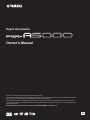 1
1
-
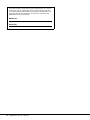 2
2
-
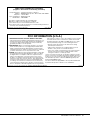 3
3
-
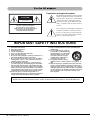 4
4
-
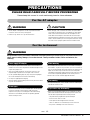 5
5
-
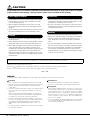 6
6
-
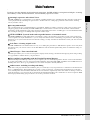 7
7
-
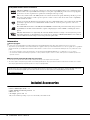 8
8
-
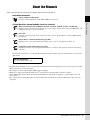 9
9
-
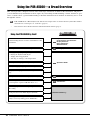 10
10
-
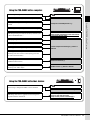 11
11
-
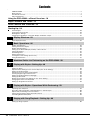 12
12
-
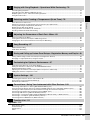 13
13
-
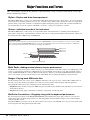 14
14
-
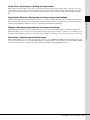 15
15
-
 16
16
-
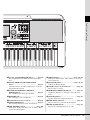 17
17
-
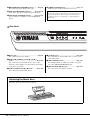 18
18
-
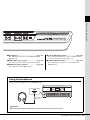 19
19
-
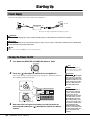 20
20
-
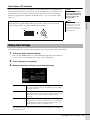 21
21
-
 22
22
-
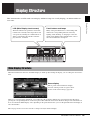 23
23
-
 24
24
-
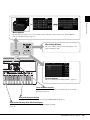 25
25
-
 26
26
-
 27
27
-
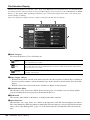 28
28
-
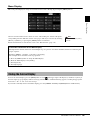 29
29
-
 30
30
-
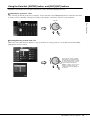 31
31
-
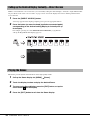 32
32
-
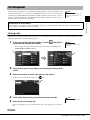 33
33
-
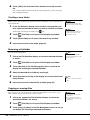 34
34
-
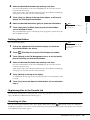 35
35
-
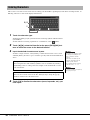 36
36
-
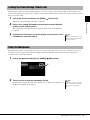 37
37
-
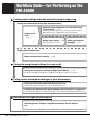 38
38
-
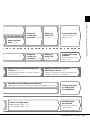 39
39
-
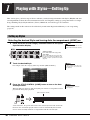 40
40
-
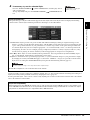 41
41
-
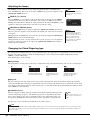 42
42
-
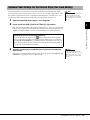 43
43
-
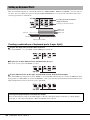 44
44
-
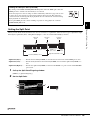 45
45
-
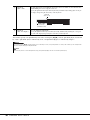 46
46
-
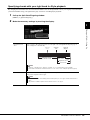 47
47
-
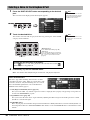 48
48
-
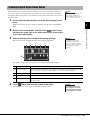 49
49
-
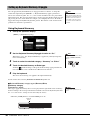 50
50
-
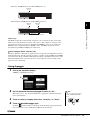 51
51
-
 52
52
-
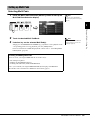 53
53
-
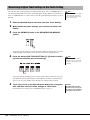 54
54
-
 55
55
-
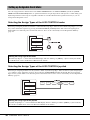 56
56
-
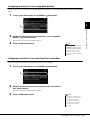 57
57
-
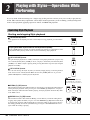 58
58
-
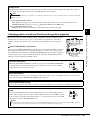 59
59
-
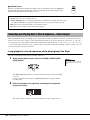 60
60
-
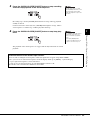 61
61
-
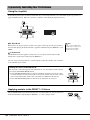 62
62
-
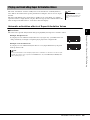 63
63
-
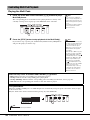 64
64
-
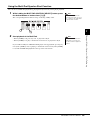 65
65
-
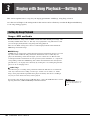 66
66
-
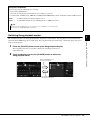 67
67
-
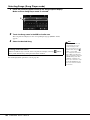 68
68
-
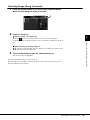 69
69
-
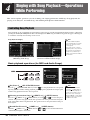 70
70
-
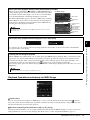 71
71
-
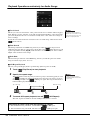 72
72
-
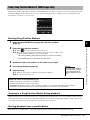 73
73
-
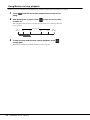 74
74
-
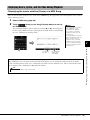 75
75
-
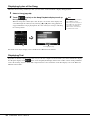 76
76
-
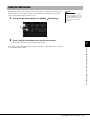 77
77
-
 78
78
-
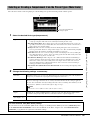 79
79
-
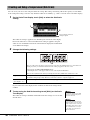 80
80
-
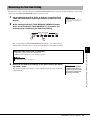 81
81
-
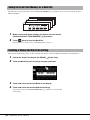 82
82
-
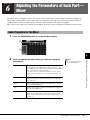 83
83
-
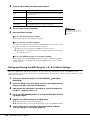 84
84
-
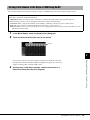 85
85
-
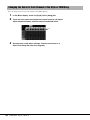 86
86
-
 87
87
-
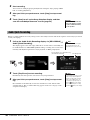 88
88
-
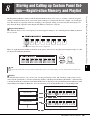 89
89
-
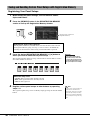 90
90
-
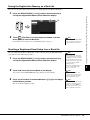 91
91
-
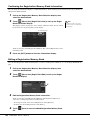 92
92
-
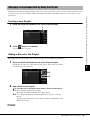 93
93
-
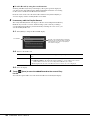 94
94
-
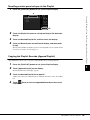 95
95
-
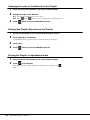 96
96
-
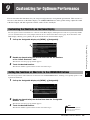 97
97
-
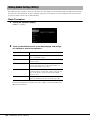 98
98
-
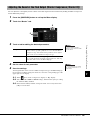 99
99
-
 100
100
-
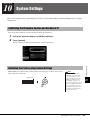 101
101
-
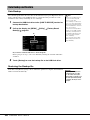 102
102
-
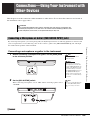 103
103
-
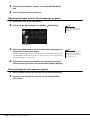 104
104
-
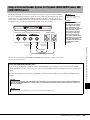 105
105
-
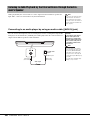 106
106
-
 107
107
-
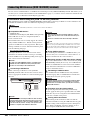 108
108
-
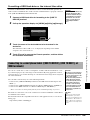 109
109
-
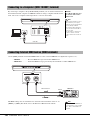 110
110
-
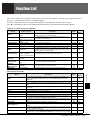 111
111
-
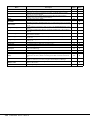 112
112
-
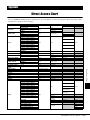 113
113
-
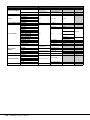 114
114
-
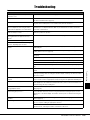 115
115
-
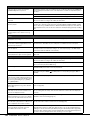 116
116
-
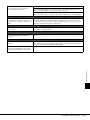 117
117
-
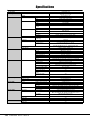 118
118
-
 119
119
-
 120
120
-
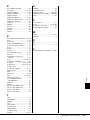 121
121
-
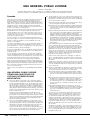 122
122
-
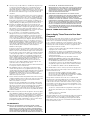 123
123
-
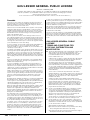 124
124
-
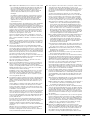 125
125
-
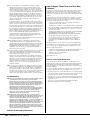 126
126
-
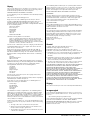 127
127
-
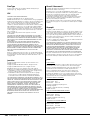 128
128
-
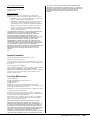 129
129
-
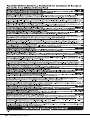 130
130
-
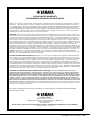 131
131
-
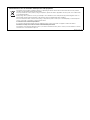 132
132
-
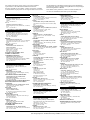 133
133
-
 134
134
-
 135
135
-
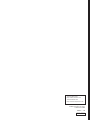 136
136
in andere talen
- English: Yamaha PSR-A5000 Owner's manual
- italiano: Yamaha PSR-A5000 Manuale del proprietario
- français: Yamaha PSR-A5000 Le manuel du propriétaire
- español: Yamaha PSR-A5000 El manual del propietario
- Deutsch: Yamaha PSR-A5000 Bedienungsanleitung
- português: Yamaha PSR-A5000 Manual do proprietário
- dansk: Yamaha PSR-A5000 Brugervejledning
- suomi: Yamaha PSR-A5000 Omistajan opas
- čeština: Yamaha PSR-A5000 Návod k obsluze
- svenska: Yamaha PSR-A5000 Bruksanvisning
- Türkçe: Yamaha PSR-A5000 El kitabı
- polski: Yamaha PSR-A5000 Instrukcja obsługi
- română: Yamaha PSR-A5000 Manualul proprietarului
Gerelateerde artikelen
-
Yamaha PSR-OR700 de handleiding
-
Yamaha CVP-809 Installatie gids
-
Yamaha PSR-SX700 Installatie gids
-
Yamaha PSR-SX700 Installatie gids
-
Yamaha PSR-A5000 Handleiding
-
Yamaha CVP-709 Installatie gids
-
Yamaha CVP-701 Installatie gids
-
Yamaha PSR-S670 Installatie gids
-
Yamaha S770 Installatie gids
-
Yamaha PSR-S775 de handleiding