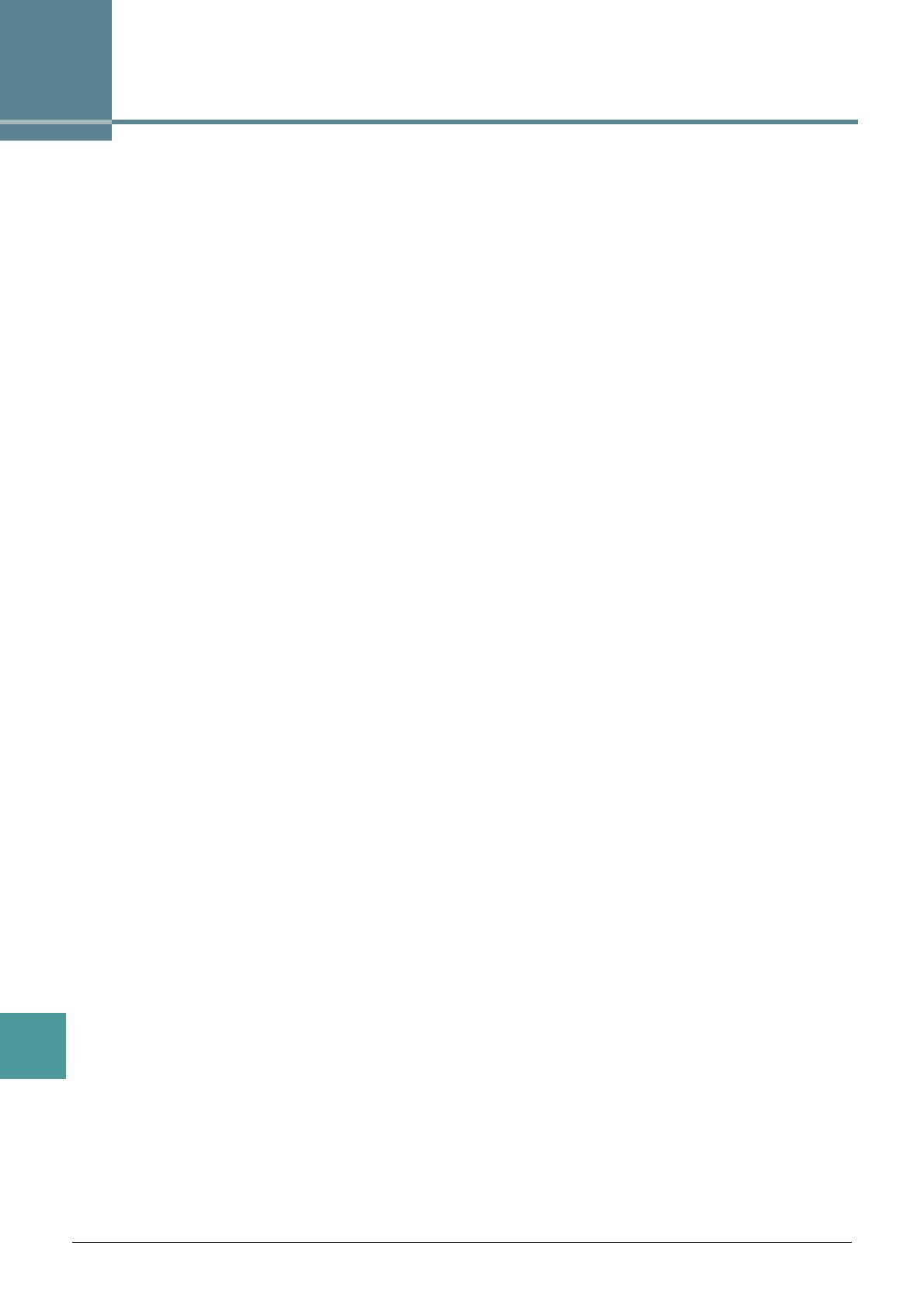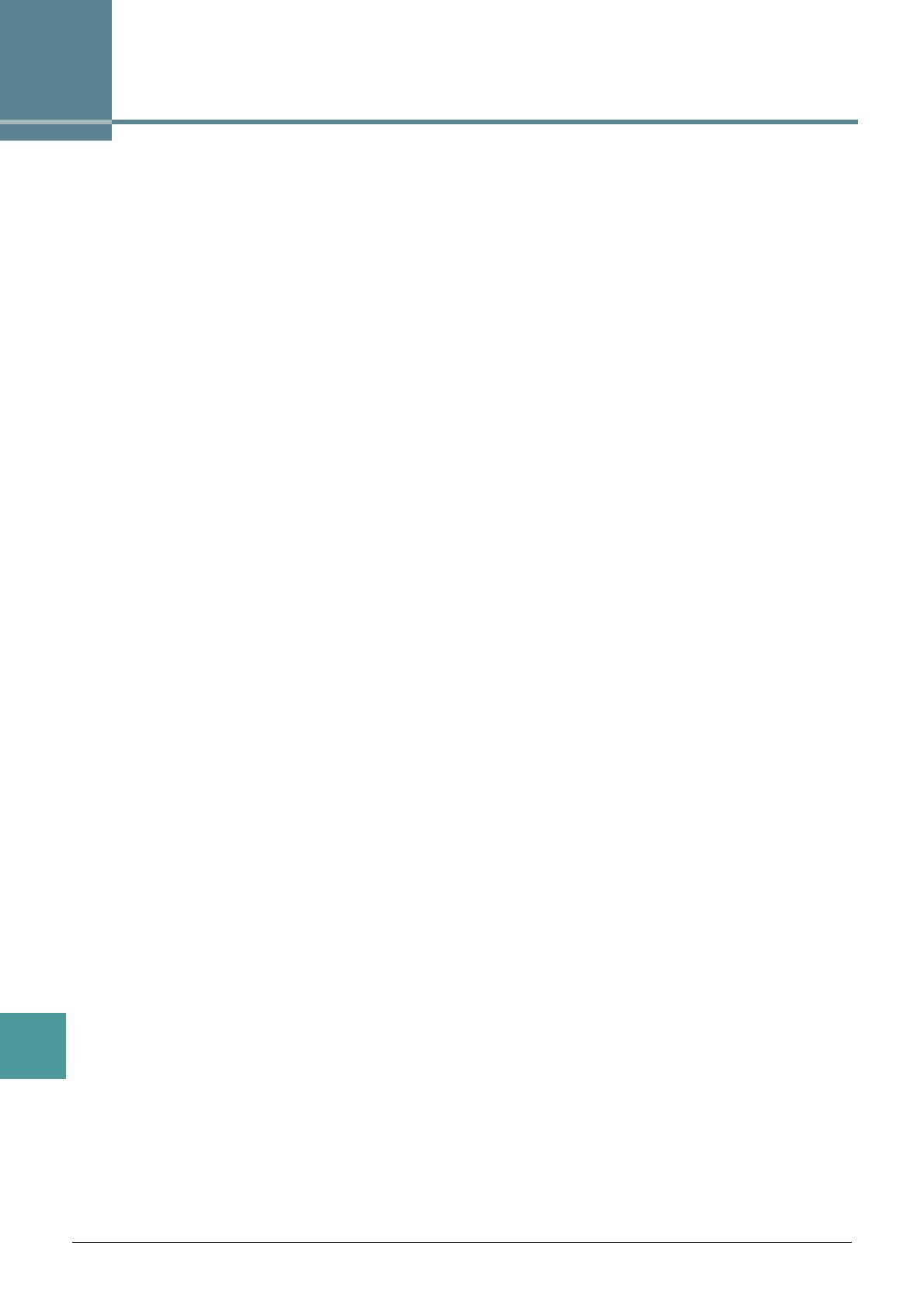
114 PSR-SX600 Reference Manual
Index
Index
A
Access Point Mode .........................106
Any Key
.............................................58
Arpeggio
.......................................5, 17
Audio Loopback
..............................108
B
Backup .............................................111
Balance (LIVE CONTROL)
......... 10, 12
Block Diagram
...................................94
C
Channel (Song) .................................56
Chord Fingering type
........................23
Chord Tutor
.......................................27
Chorus
..............................................17
Compressor
......................................92
Config1
............................................107
Config2
............................................108
Connections
......................................95
D
Display ............................................ 108
Drum Setup
.......................................48
DSP
..................................................17
E
Effect ...........................................17, 87
EG (Envelope Generator)
.................16
EQ (Part Equalizer)
...........................90
Expansion Pack
................................20
External
...........................................108
F
Fade In/Out ..................................... 108
Filter
............................................16, 86
Fine-tuning
..........................................6
Follow Lights
.....................................58
Foot Pedal
.........................................95
Footswitch
.........................................95
Format (USB)
.................................. 110
Freeze
...............................................77
Function
..........................................107
G
GM/GM2 ............................................. 3
Groove (Style Creator)
..................... 41
Guide Function
................................. 56
H
Harmony ........................................5, 17
I
Infrastructure Mode .........................105
Insertion
..................................... 70, 87
K
Karao-Key ........................................ 58
Knob
................................................... 9
L
Language ........................................ 111
Live Control
........................................ 9
Lyrics
................................................ 53
Lyrics Language
............................... 57
M
Master Compressor (CMP) .............. 92
Master EQ (Master Equalizer)
.......... 90
Metronome
......................................... 5
MIDI Setting
..................................... 99
Mixer
................................................ 85
Modulation
.........................................15
Mono
.................................................18
Mono/Poly
.........................................14
Multi Pad Creator
............................. 72
Multi Pads
........................................ 72
Music Notation
................................. 51
N
NTR (Note Transposition Rule) ........ 45
NTT (Note Transposition Table)
........ 45
O
Octave ...............................................14
One Touch Setting (OTS)
................. 34
P
Panel Sustain ................................... 17
Panpot
..............................................86
Parameter Lock
.............................. 109
Pedal
................................................ 95
Phrase Mark
..................................... 57
Playlist
.............................................. 82
Poly
................................................... 18
Portamento
....................................... 15
Preset Regist
.................................... 81
Punch In/Out (Song Creator)
............ 61
Q
Quantize ..................................... 43, 64
R
Realtime Recording (Style Creator) .. 36
Registration Memory
........................ 76
Registration Sequence
..................... 78
Repeat (song)
................................... 56
Reset
...............................................113
Restore
............................................111
Reverb
.............................................. 17
RTR (Retrigger Rule)
........................ 47
S
Scale Tuning ....................................... 7
Scale Type
.......................................... 7
Score
................................................ 51
Setup file
..........................................112
Smart Chord
...............................23, 25
Song Creator
.................................... 60
Speaker setting
............................... 107
Style Assembly
................................. 40
Style Creator
..................................... 35
Style setting
...................................... 31
Style Type
......................................... 22
System (Function)
............................111
T
Tap ...................................................... 5
Tex t
................................................... 53
Time Stamp
.................................... 108