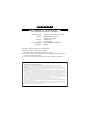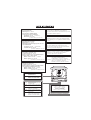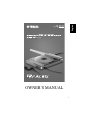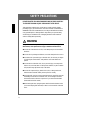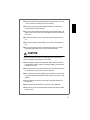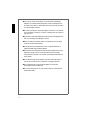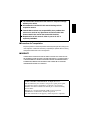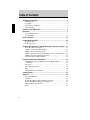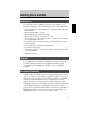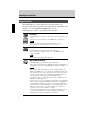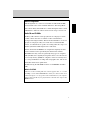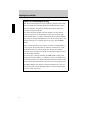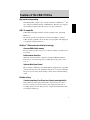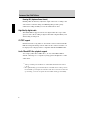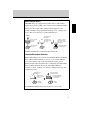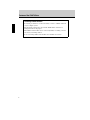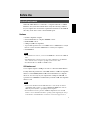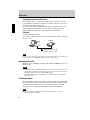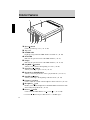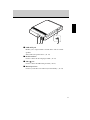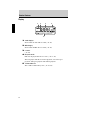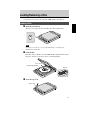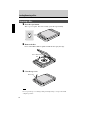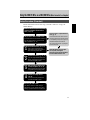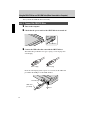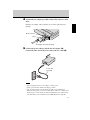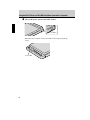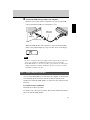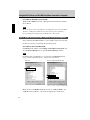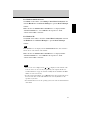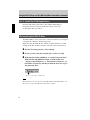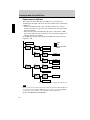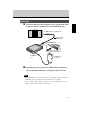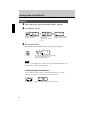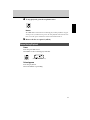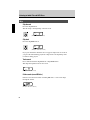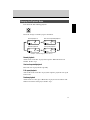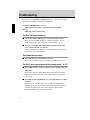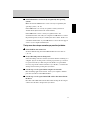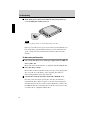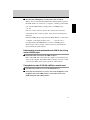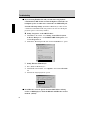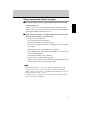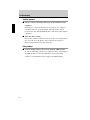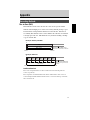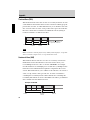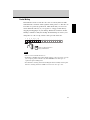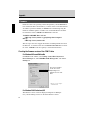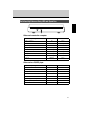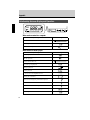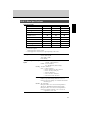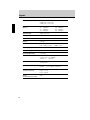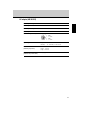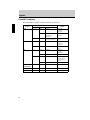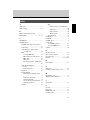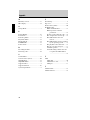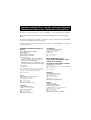(DECLARATION OF CONFORMITY PROCEDURE)
Responsible Party: Yamaha Electronics Corporation, USA.
Address: 6660 Orangethorpe Avenue
Buena Park, CA 90620
Telephone: 714-522-9105
Fax: 714-670-0108
Type of Equipment: CD Recordable/Rewritable Drive
Model Name: CRW-70
This device complies with Part 15 of the FCC Rules.
Operation is subject to the following conditions:
1) this device may not cause harmful interference, and
2) this device must accept any interference received including interference that
may cause undesired operation.
See user manual instructions if interference to radio reception is suspected.
FCC INFORMATION (U.S.A.)
1. IMPORTANT NOTICE: DO NOT MODIFY THIS UNIT!
This product, when installed as indicated in the instructions contained in this manual, meets FCC requirements.
Modifications not expressly approved by Yamaha may void your authority, granted by the FCC, to use the product.
2. IMPORTANT: When connecting this product to accessories and/or another product use only high quality shielded cables.
Cable/s supplied with this product MUST be used. Follow all installation instructions. Failure to follow instructions could void
your FCC authorization to use this product in the USA.
3. NOTE: This product has been tested and found to comply with the requirements listed in FCC Regulations, Part 15 for Class
“B” digital devices. Compliance with these requirements provides a reasonable level of assurance that your use of this product
in a residential environment will not result in harmful interference with other electronic devices. This equipment generates/uses
radio frequencies and, if not installed and used according to the instructions found in the users manual, may cause
interference harmful to the operation of other electronic devices. Compliance with FCC regulations does not guarantee that
interference will not occur in all installations. If this product is found to be the source of interference, which can be determined
by turning the product “OFF” and “ON”, please try to eliminate the problem by using one of the following measures:
Relocate either this product or the device that is being affected by the interference.
Utilize power outlets that are on different branch (circuit breaker or fuse) circuits or install AC line filter/s.
In the case of radio or TV interference, relocate/reorient the antenna. If the antenna lead-in is 300 ohm ribbon lead, change
the lead-in to coaxial type cable.
If these corrective measures do not produce satisfactory results, please contact the local retailer authorized to distribute this
type of product. If you can not locate the appropriate retailer, please contact Yamaha Electronics Corporation, USA.
6660 Orangethorpe Avenue, Buena Park, CA 90620 U.S.A.

COMPLIES WITH 21 CFR CHAPTER 1, SUBCHAPTER J.
CAUTION - VISIBLE AND / OR INVISIBLE LASER RADIATION WHEN
OPEN AND INTERLOCKS DEFEATED.
AVOID EXPOSURE TO BEAM.
VARNING - SYNLIG OCH / ELLER OSYNLIG LASERSTRÅLNING NÄR
DENNA DEL ÄR ÖPPNAD OCH SPÄRRAR ÄR
URKOPPLADE. STRÅLEN ÄR FARLIG.
VARO ! AVATTAESSA JA SOUJALUKITUS OHITETTAESSA
OLET ALTTIINA NÄKYVÄLLE JA / TAI NÄKYMÄTÖMÄLLE
LASERSÄTEILYLLE. ÄLÄ KATSO SÄTEESEEN.
VARNING - SYNLIG OCH / ELLER OSYNLIG LASERSTRÅLNING NÄR
DENNA DEL ÄR ÖPPNAD OCH SPÄRREN ÄR URKOPPLAD.
BETRAKTA EJ STRÅLEN.
VORSICHT ! SICHTBARE UND / ODER UNSICHTBARE
LASERSTRAHLUNG TRITT AUS, WENN DECKEL
GEÖFFNET UND WENN SICHERHEITSVERRIEGELUNG
ÜBERBRÜCKT IST. NICHT DEM STRAHL AUSSETZEN.
CAUTION - VISIBLE AND / OR INVISIBLE LASER RADIATION WHEN
OPEN AND INTERLOCKS DEFEATED.
AVOID EXPOSURE TO BEAM.
VORSICHT ! SICHTBARE UND / ODER UNSICHTBARE
LASERSTRAHLUNG TRITT AUS, WENN DECKEL
GEÖFFNET UND WENN SICHERHEITSVERRIEGELUNG
ÜBERBRÜCKT IST. NICHT DEM STRAHL AUSSETZEN.
CLASS 1 LASER PRODUCT
LASER KLASSE 1 PRODUKT
LUOKAN 1 LASERLAITE
KLASS 1 LASER APPARAT
PRODUIT LASER DE CLASSE 1
CAUTION
Use of controls or adjustments or performance of
procedures other than those specified herein may result
in hazardous radiation exposure.
Laser Product Class: Class 1
Laser Diode Properties
Wavelength: 780 – 787 nm
Pulse Durations and Max. Output
at the lens of the Laser Pickup Unit
Read Mode: 0.85 mW (Continuous)
Write Mode: Max. 38 mW
(for 424 ns, Min. Cycle 115.7 ns)
ACHTUNG
Halten Sie sich beim Bedienen und Einstellen der
Bedienungselemente sowie bei der Bedienungsabfolge
an die Anleitung, da sonst gefährliche Strahlen austreten
können.
ATTENTION
L’emploi de commandes, de réglages ou un choix de
procédures différents des spécifications de cette
brochure peut entraîner une exposition à d’éventuelles
radiations pouvant être dangereuses.
PRECAUCION
El usar los controles o ajustar o realizar procedimientos
diferentes a los especificados aquí resultará en
peligrosas exposiciones a la radiación.
VARO! AVATTAESSA JA SUOJALUKITUS OHITETTAESSA
OLET ALTTINA NÄKYMÄTTÖMÄLLE
LASERSÄTEILYLLE. ÄLÄ KATSO SÄTEESEEN.
VARNING! OSYNLIG LASERSTRÅLNING NÄR DENNA DEL ÄR
ÖPPNAD OCH SPÄRREN ÄR URKOPPLAD.
BETRAKTA EJ STRÅLEN. STRÅLEN ÄR FARLIG.
Laserprodukt-Klasse: Klasse 1
Eigenschaften der Laserdiode
Wellenlänge: 780 – 787 nm
Impulsdauer und max. Ausgang an der Linse der
Laser-Abtasteinheit
Lesemodus: 0.85 mW (kontinuierlich)
Schreibmodus: Max. 38 mW
(für 424 ns, Zyklusmin. 115,7 ns)
Classe du produit laser: Classe 1
Caractéristiques de la diode laser
Longueur d’onde: 780 – 787 nm
Durée des impulsions et sortie maximum depuis
la lentille du bloc capteur optique
Mode de lecture: 0,85 mW (continue)
Mode de gravure: max. 38 mW
(pour 424 ns, cycle min. 115,7 ns)
Clase de producto láser: Clase 1
Propiedades del diodo láser
Longitud de onda: 780 – 787 nm
Duración del pulso y potencia de salida máxima
en el objetivo de la unidad captora láser
Modo de lectura: 0,85 mW (continua)
Modo de escritura: máx. 38 mW
(para 424 ns, ciclo mínimo 115,7 ns)

i
OWNER’S MANUAL
English

ii
SAFETY PRECAUTIONS
PLEASE READ THE FOLLOWING WARNINGS AND CAUTIONS CAREFULLY
TO PREVENT PERSONAL INJURY AND DAMAGE TO THE DEVICE.
These precautions explain how to use the device correctly and safely, thereby
preventing injury to yourself and others. This section has been sub-divided into a
WARNING section and a CAUTION section, according to the likelihood and nature
of any potential injuries or damage inflicted. They relate to your personal safety,
and also help you minimize the risk of damaging the device. Please read these
sections carefully before proceeding.
WARNING
Always follow these basic precautions to prevent short-circuit, damage, fire, or
other hazards, and to prevent serious injury or death from electrical shock.
● To avoid risk of electrical shock or fire, do not attempt to open or disassemble
the device.
● To avoid risk of eye damage or blindness, do not look directly at the laser source.
● To avoid the risk of personal injury or electrical shock, do not insert your fingers
or foreign objects into the device. Take particular care if small children are
present.
● To avoid the risk of electrical shock, fire, or personal injury, do not expose the
device to rain, use it near water or in damp or wet conditions, or place containers
of liquid (which may spill into the unit) on the device.
● To avoid risk of personal injury, electrical shock, fire, or damage to the unit,
follow the Owner’s Manual carefully and set up the unit correctly.
● If unusual smells, sounds or smoke come from the device, turn off the computer
immediately to avoid the risk of electrical shock, fire or damage to the device,
and return the device to the store of purchase or your nearest Yamaha dealer
(listed at the back of this manual).
● When cleaning the drive, unplug the power cable first from the electrical outlet
(do not touch the plug with wet hands) as there is an increased risk of electrical
shock.

iii
● The drive should not be exposed to temperatures outside the range 5 – 35 °C (41
– 95 °F) to avoid risk of malfunction, fire or personal injury.
● Clean the AC power plug regularly, especially the blades, to avoid the risk of
insulation failure or fire due to humidity.
● Do not pull on the cord itself when disconnecting from the electrical outlet, or let
objects rest or roll on the cord, as this can damage the cord and cause electrical
shock or fire.
● Insert the AC plug firmly, as a poor connection can result in electrical shock or
fire.
● Only use the AC adapter provided. Failure to do so can result in malfunction or
fire.
● Do not connect too many devices to a single electrical outlet or use a voltage
exceeding the rated voltage, as this may cause overheating and fire.
CAUTION
Always follow these basic precautions to prevent physical injury to yourself or
others, and damage to the instrument or other property.
● Always unplug the computer from the electrical outlet if it will not be used for a
prolonged period of time or if there is a possibility of lightning, to avoid the risk
of electrical shock or fire.
● Do not expose the device to excessive vibration, heat, cold or dust. Doing so may
result in damage to the unit’s panel or internal components.
● Do not use the device near other appliances such as televisions or radios. Doing
so may cause interference and affect the proper operation of the device or other
appliance.
● To avoid damage to the device or personal injury, always place the device in a
stable position.
● Always place the device horizontally to avoid the risk of lost written data.
● Always remove any disc from the drive before transporting the device as written
data may be lost.

iv
● Use a soft, dry cloth to wipe the device. Do not use benzene, paint thinners,
detergents, or chemically treated wiping cloths as these may damage the unit.
Do not place vinyl, plastic, or rubber objects on the device as chemical reactions
can cause damage to the device.
● Do not rest your weight on or place heavy objects on the device, or use excessive
force on the buttons, switches or connectors, as damage to the unit or personal
injury may occur.
● Do not listen to audio with headphones at high volume for prolonged periods of
time, as your hearing may be damaged as a result.
● Before use, always turn down the volume as a sudden burst of sound at high
volume can result in hearing damage.
● Do not place the device anywhere near sources of magnetic interference as
operational stability may be adversely affected.
● Have the device serviced regularly to avoid internal dust buildup that can cause
malfunction, damage or fire. For service information and service charges,
contact the store of purchase or your nearest Yamaha dealer (listed at the back
of this manual).
● Do not allow the plug of the AC adapter to come into contact with metal as a
short circuit can result and cause a malfunction or damage to the device.
● Do not wrap the power cord around the AC adapter as it may become
disconnected and cause a malfunction.
● Do not touch the pickup as it can cause sounds to drop out or data cannot be
written/read normally.

v
■ Precautions for Transportation
Keep the original box for future transportation. Before transporting the device, always put it
in the original box. Yamaha does not bear any responsibility for problems that occur during
transportation with the device not in the original box.
■ WARRANTY
YAMAHA AND ITS SUPPLIERS ACCEPT NO LIABILITY FOR THE LOSS OF ANY DATA OR
ANY PROBLEMS CAUSED AS A RESULT OF USING THIS PRODUCT. AS A PRECAUTION, IT
IS RECOMMENDED THAT THE DISCS BE TESTED AFTER THEY HAVE BEEN WRITTEN TO.
FURTHERMORE, UNDER NO CIRCUMSTANCES DOES YAMAHA AND ITS SUPPLIERS
GUARANTEE THE RELIABILITY OF THE DISCS.
●
●●
● The information contained in this manual is subject to change
without prior notice.
●
●●
● All trademarks contained in this manual belong to their
respective owners.
●
●●
● Yamaha does not bear any responsibility for a problem that
occurs as a result of any operations carried out other than
those stated in the manual that came with the drive.
●
●●
● Reproduction of this manual, either in part or in full, is
expressly forbidden.
©2001 YAMAHA CORPORATION. All Rights Reserved.
This document may not, in whole or in part, be copied, photocopied,
reproduced, translated, transmitted, or reduced to any electronic
medium of machine readable form without prior consent in writing
from Yamaha.
Windows is a registered trademark of Microsoft Corporation.
SafeBurn™ is a trademark of Yamaha Corporation.
All other trademarks are the property of their respective companies.

vi
Table of Contents
Handling Discs and Data........................................................... 1
Handling Discs........................................................................................ 1
Copyright ................................................................................................ 1
Disclaimer of Indemnity ......................................................................... 1
Supported Discs ...................................................................................... 2
Features of the CRW-70 Drive..................................................... 5
Before Use............................................................................ 9
System Requirements ............................................................................. 9
Serial Number ....................................................................................... 11
Exterior Features...................................................................12
Loading/Removing a Disc .........................................................15
Loading a Disc...................................................................................... 15
Removing a Disc................................................................................... 16
Using the CRW-70 Drive as a CD-R/RW Drive
(When Connected to a Computer)
..17
Setup Procedure (Flowchart) ................................................................ 17
STEP 1 Connect the CRW-70 Drive ................................................... 18
STEP 2 Install the Device Drivers....................................................... 21
STEP 3
Make Sure that the CRW-70 Drive Is Correctly Recognized
... 22
STEP 4 Install the CD Writing Software ............................................ 24
Disconnecting the CRW-70 Drive........................................................ 24
Listening to Audio CDs and MP3 Discs .........................................25
CDs/MP3 Discs that Can Be Played on the CRW-70 Drive ................ 25
Connecting ............................................................................................ 27
Playback................................................................................................ 28
Pause During Playback ......................................................................... 29
Skip ....................................................................................................... 30
Changing the Playback Mode ............................................................... 31
Troubleshooting....................................................................32
Appendix.............................................................................39
Recording Methods............................................................................... 39
Firmware............................................................................................... 42
Relationship Between Busy LED and Operation ................................. 43
Relationship Between Display and Operation ...................................... 44
CRW-70 Drive Specifications .............................................................. 45
Index ..................................................................................................... 49

1
Handling Discs and Data
To avoid trouble such as writing errors, the loss of recorded data, and a
breakdown in the drive, take the following precautions when handling discs.
• Do not place discs in a hot or damp place or where they will be exposed to
direct sunlight.
• Do not touch the surface of a disc.
When handling a disc, hold it by the edges.
• Remove dust and dirt from the surface of a disc.
Use an air spray to remove dust. The surface of a disc may be scratched if
strongly wiped with a dry cloth.
• Do not stick labels to the surface of a disc or write anything on it except
where designated.
• Do not clean discs with chemicals or detergents.
• Do not bend or drop discs.
• Use only circular discs
*1
. Do not use irregularly shaped discs, such as star
or heart shaped discs.
*1
Suitable for 8cm CDs.
It is prohibited by law to duplicate copyrighted materials for non-personal
use without the prior consent of the copyright holder. When copying
material with your CD-R/RW drive, take due care not to infringe the
copyright.
Yamaha assumes no liability for the loss of any profits incurred as a result of
the loss or corruption of data written on a CD-R or CD-RW, for any loss or
damage caused by or arising out of extraordinary circumstances (including
circumstances that Yamaha has foreseen or could foresee), or for any
damages incurred to cover the damages claimed by a third party. After
handling important data, you should always make a comparison between the
original and the copied data to confirm that the data has been copied
properly. In no event shall Yamaha be liable for any damage to discs due to a
Buffer Underrun Error (→P. 7) or any other reason, or the inability to use
distributed discs with your drive because of their formats.
Handling Discs
Copyright
Disclaimer of Indemnity

Handling Discs and Data
2
The CRW-70 drive can write on discs that carry the following logos:
For the latest information about discs already checked for compatibility with
the drive, go to the YAMAHA CD-R/RW Drive web site.
URL: http://www.yamaha.co.jp/english/product/computer/
Supported Discs
CD-R discs
• The CRW-70 drive can write onto these discs at 1X, 2X, 4X, 8X or 12X
speed.
• These discs can be read/played on a CD-ROM drive or a CD player.
• 12X-speed writing is enabled with Partial CAV method. (
→
P. 4)
• Before writing, check the writing speeds your disc supports.
CD-RW discs
• The CRW-70 drive can write/rewrite at 2X or 4X speed.
• These discs can be read/played on a device (e.g. CD-ROM drive) that
supports “CD-RW.”
Note that some discs support only 2X speed.
High Speed CD-RW discs
• The CRW-70 drive can write/rewrite at 4X or 8X speed.
• These discs can be read/played on a CD-RW drive that bears the High Speed
CD-RW logo or a device (e.g. CD-ROM drive) that supports “CD-RW.”
• When using the packet writing method (→P. 41) for writing/rewriting onto
High-Speed CD-RW discs, you can select the 4X
–
10X Full CAV method. For
more information, refer to the documentation that came with your CD writing
software. (Your CD writing software must support the Full CAV method, as
does the CD writing software that came with the CRW-70 drive.)
• The Full CAV method is recommended when opening and editing a file on a
CD-RW disc with an application.
• In order to write, erase, read or play High Speed CD-RW discs, use a CD-R/RW
drive that bears the High Speed CD-RW logo. When using a CD-ROM drive to
read/play High Speed CD-RW discs, use a drive that supports CD-RW discs.
If these discs are used with a CD-R/RW drive not bearing the High Speed CD-
RW logo, the discs may not be recognized, resulting in the computer not
operating correctly or other malfunctions occurring.
Refer to the page at the URL below before attempting to read/play these discs
on a Yamaha CD-R/RW drive not bearing the High Speed CD-RW logo.
URL: http://www.yamaha.co.jp/english/product/computer/
Notes
Note
Notes

3
What is Orange Book?
The Orange Book is a collection of standards for CD-R and CD-RW,
and sometimes refers to the standards themselves. The Orange Book
Part 2 deals chiefly with CD-R discs, and the Orange Book Part 3 with
CD-RW discs. The book takes its name from its orange colored cover.
Audio CDs and CD-ROMs
Ordinary audio CDs that can be played back on a CD player contain
sounds or music data data recorded in a format called CD-DA
(Compact Disc-Digital Audio). This means that CD-R discs can also be
played on a CD player if they store audio data recorded in CD-DA
format. A 79-minute CD is capable of recording audio data of up to 79
minutes (16-bit/44.1 kHz-sampled stereo audio data).
On the other hand, CD-ROMs store computer data digitally encoded
and recorded in a format specified by the international standard
ISO9660 so that they can be recognized by many types of computers.
CDs (CD-DA) were originally developed for music, later came into use
as read-only memory (ROM) for computers, and are now widely used
as a storage medium for recording audio and graphics data, and also for
databanks and electronic publications.
Included among the CD-ROM variations are CD EXTRA and Video
CDs.
What is CD EXTRA?
This refers to CDs containing audio data, text data, graphics data, etc., recorded
in multiple sessions. Most CD EXTRA discs allow you to listen to music on an
ordinary CD player or to enjoy pictures and text information on your computer,
whereas Video CDs allow you to play back video and audio data compressed in
MPEG1 format.

Handling Discs and Data
4
Partial CAV (Constant Angular Velocity)
The CLV (Constant Linear Velocity) method is generally used to write
data on a CD-R disc. In writing by the CLV method, the disc rotation
speed is adjusted to keep the data writing speed (data transfer rate)
constant at any part of the disc.
In contrast, the CAV method (Constant Angular Velocity) method
exercises control so as to keep the disc rotation speed constant. The
CAV method makes it possible to substantially increase the maximum
data transfer rate with a minimum increase in the load to the drive, and
for this advantage, it is adopted today for most play-only CD-ROM
drives.
Since a CD is formatted so that it has an even data recording density at
all of its parts, the amount of data recorded in a track increases as the
read/write head moves outward on the disc. For the CAV method,
therefore, data is transferred at a higher rate when it is written in tracks at
the outer radius of the disc.
To achieve up to 12X-speed writing, the CRW-70 drive employs the
Partial CAV method, which is a combination of the CAV method used
for writing in inner tracks and the CLV method used for writing in outer
tracks. The Partial CAV method controls the disc rotation speed so that
the CRW-70 drive starts writing at 8X speed in inner tracks, increases
the speed to 12X as the read/write head moves outward, and holds the
speed at 12X in outer tracks.

5
Features of the CRW-70 Drive
High speed writing/reading
The CRW-70 drive supports up to 12X-speed writing of CD-R discs
*1
, and
up to 8X-speed writing/rewriting of CD-RW discs. The drive also supports
data reading and digital audio data extraction at up to 24X speed.
USB 2.0 compatible
USB 2.0 provides high-speed data transfer capability (max. speed 480
Mbits/sec.).
The transfer speed is about 40 times faster than the USB 1.1 standard.
USB’s hot plug capability allows the drive to be plugged in and unplugged
even with the computer turned on.
SafeBurn™ (Enhanced write stability technology)
Generous 8MB of buffer memory
Because of the large data storage area, stable disc writing is possible even at
fast speeds.
Buffer Underrun Protection
When data transfer from the computer is interrupted, Buffer Underrun
Protection is activated to keep precious CD-R discs from going to waste.
(→P. 7)
Optimum Write Speed Control
Before writing to CD-R discs, the CRW-70 drive checks the disc’s capability
and automatically selects the optimum writing speed
*2
for greater reliability.
The speed you set with your CD writing software is the maximum writing
speed.
Reliable writing
Yamaha’s proprietary Pure-Phase Laser System (patent applied for)
This technology reduces phase interference of the laser beam, so that it
projects accurately onto the disc. Jitter value, an important measure of
recording quality, has been improved 25% compared with Yamaha models
not using this technology.

Features of the CRW-70 Drive
6
Running OPC (Optimum Power Control)
Running OPC automatically adjusts the output of the laser according to the
characteristics of the disc being used. Running OPC provides greatly
enhanced recording reliability for various manufacturers’ discs.
High-fidelity digital audio
The CRW-70 drive supports extraction of digital audio data at up to 24X
speed, as well as the recording of digital sound with complete fidelity even
when writing at 12X speed.
CD TEXT support
Information such as song names or artist names can be recorded on CD-R/
RW discs using CD writing software. The text data on the created disc can
be displayed on a CD player that is compatible with the CD TEXT format.
Audio CD and MP3 disc playback support
You can play audio CDs or MP3 discs (→P. 25) on the CRW-70 drive
without connecting it to a computer, by using optional headphones or other
audio device.
*1
12X-speed writing onto CD-R discs is enabled with the Partial CAV method.
(→P. 4)
*2
The optimal writing speed automatically selected will be between 8X speed and
the maximum speed designated for that disc. If the disc is rated at lower than 8X-
speed writing, you need to designate the most suitable writing speed manually.

7
Buffer Underrun defined
CD-R/RW drives are equipped with a buffer memory. This memory
temporarily stores data while a disc is being recorded. When the buffer
memory becomes empty (due to unexpected interruptions or the
system’s inability to keep up with the writing process), a writing error
occurs. This error is known as a “buffer underrun error.”
A Buffer Underrun Error will permanently ruin the disc.
Yamaha Buffer Underrun Protection
Buffer Underrun Protection is featured in the CRW-70 drive CD-R/RW
drives. When a buffer underrun is about to occur, a buffer underrun
error is prevented by temporarily suspending the writing process.
Writing resumes when enough data has accumulated again in the buffer
memory. Buffer Underrun Protection on the CRW-70 drive is
extremely accurate, resulting in seamless recording between stop and
continuation points.
Yamaha Buffer Underrun Protection ensures error-free results.
Data
Data is stored in
the buffer
memory...
then the buffer
memory begins
to empty
When no data is
left in the buffer
memory... (Buffer
Underrun)
and then written
to the disc
writing fails (Buffer
Underrun Error)
If data transfer is
interrupted...
If data transfer is
interrupted...
Once data transfer
resumes normally...
and the buffer
memory is about
to empty...
and enough data has
accumulated in the
buffer memory...
writing is
suspended
writing
resumes

Features of the CRW-70 Drive
8
Test writing for Buffer Underrun
Test writing is a function to check for the likely occurrence of Buffer Underrun
on your computer system.
The CD writing software that came with the CRW-70 drive includes test
writing functions for this purpose.
When Buffer Underrun Protection is activated (Default), test writing cannot be
selected on your writing software.
To use test writing, Buffer Underrun Protection should be deactivated.

9
Before Use
When the CRW-70 drive is connected to a computer and used as a CD-R/
RW drive, the system environments must satisfy the following conditions.
If your computer does not meet the requirements listed below, the CRW-70
drive may not be able to write at the maximum speed.
Hardware
• PC/AT-compatible computer
• CPU: Pentium II-class or higher, 300 MHz or faster
• RAM: 64 MB or more
• USB port (USB 2.0 compatible)
• A spare PCI expansion slot or a CardBus slot for a USB interface card (if
there is a need to install an USB interface card in your computer)
•CD-ROM drive
• To install the device drivers, you need a CD-ROM drive other than the CRW-70
drive.
• The CRW-70 drive cannot be used as a boot drive. Furthermore, the CRW-70
drive cannot be used to set up the operating system one more time.
• For Windows XP, use a RAM of 128 MB or more.
USB interface card
Your computer requires a USB port in order to connect the CRW-70 drive.
To fully utilize the performance of the CRW-70 drive, a USB 2.0 compatible
interface card and EHCI (Enhanced Host Controller Interface) compliant
driver are also necessary. If your computer has a USB port with USB 1.1
specifications, YAMAHA recommend that you install a USB 2.0 compatible
interface card.
• For the latest information about USB 2.0 interface cards already checked for
compatibility with your drive, go to the YAMAHA CD-R/RW Drive web site.
URL: http://www.yamaha.co.jp/english/product/computer/
• For information on how to purchase an EHCI compliant driver for the USB
interface card, or information about the operating system supporting the card, go
to the interface card manufacturer’s web site or contact user support services.
System Requirements
Notes
Notes

Before Use
10
Connecting the drive to a USB 1.1 port
If the CRW-70 drive is connected to a USB 1.1 port, which is one of the
typical USB ports installed as standard on computers, the drive operates in
accordance with USB 1.1 standard.
For reliable data writing, Buffer Underrun Protection should be activated
and the writing speed should be set to 8X on the CD writing software.
With a USB 1.1 port, the data reading speed is 6X at maximum.
USB cable
Use the USB cable provided.
According to USB specifications, the maximum length for cables connecting
devices is 5 m.
Be sure to connect the drive to the USB port of the computer. If you connect the drive
to the computer via a USB hub, the drive may not operate properly.
Operating system (OS)
Windows 98 Second Edition, Windows Me, Windows 2000 Professional, or
Windows XP
• For Windows 98 Second Edition, install the device drivers provided (storage class
drivers) in the computer. For details, refer to the separate manual “Device Driver
Installation Guide,” that came with the CRW-70 drive.
• The CRW-70 drive cannot be used with a system that has been booted in MS-
DOS or Safe mode.
CD writing software
The CRW-70 drive requires CD writing software to write onto a CD-R/RW
disc. Use the CD writing software that came with the CRW-70 drive. If you
use different CD writing software, consult the manufacturer of the CD
writing software to check the compatibility with the CRW-70 drive.
For details about how to install and use the CD writing software, refer to the
documentation that came with it.
Note
Notes
Note
Maximum length of cable
between devices: 5.0 m
CRW-70

11
Hard drive space
Writing data on a CD-R/RW disc requires 50 MB to 100 MB of free space as
a working area on the hard drive. When writing data on a CD-R/RW disc
after creating an image file, there must be enough free space on the hard
drive to store the image file in addition to the working area (a total of up to
about 900 MB). However, this hard drive space for image files is not needed
when directly writing onto a CD-R/RW disc from a hard drive or CD-ROM
using the CRW-70 drive (on-the-fly writing).
Image files
You can collect data files to be written on a CD-R/RW disc into a single image file.
The image file is useful for writing the same data onto multiple discs. For further
details, refer to the documentation that came with your CD writing software.
Your drive’s serial number is printed on the label affixed to the bottom of the
drive. You may be asked for the serial number when requesting information
about your drive or user support services. It may be difficult to read the serial
number because of the installation location or for other reasons. YAMAHA
therefore recommend you note down the serial number in the box below for
future reference.
Serial Number
Serial No.
Serial number
(3 letters and 7 digits)

12
Exterior Features
1
11
1
Eject ( ) button
Used to open the top cover. (→P. 15, 16)
2
22
2
Top cover
3
33
3
POWER LED
Lights up orange when the CRW-70 drive is turned on. (→P. 20)
4
44
4
BUSY LED
Indicates the operation status of the CRW-70 drive. (→P. 43)
5
55
5
Display
Indicates the operation status of the CRW-70 drive. (→P. 14, 44)
6
66
6
Skip REW ( ) button
Allows you to rewind to the beginning of a track. (→P. 30)
7
77
7
Pause/stop ( ) button
Allows you to stop or pause a track. (→P. 29)
8
88
8
Play/mode ( /MODE) button
Allows you to start playback or select a playback mode. (→P. 28, 31)
9
99
9
Skip FF ( ) button
Allows you to skip to the beginning of the next track. (→P. 30)
10
1010
10
Volume (–/+) button
Used to adjust the volume of the headphones when connected. (→P. 28)
11
1111
11
Headphone ( ) jack
Enables you to connect headphones to the CRW-70 drive and listen to audio.
Stereo mini-jack specifications. (→P. 27)
12
1212
12
Power ( / ) switch
Used to turn the CRW-70 drive on ( ) or off ( ). (→P. 18, 20)
* Use buttons
6
66
6
~
9
99
9
when using the CRW-70 drive as a CD/MP3 player.
1 2
3
46
7
8
910 11
12
5

13
13
1313
13
LINE OUT jack
Enables you to output sound to an audio device such as external
speakers.
Stereo mini-jack specifications. (→P. 27)
14
1414
14
DC IN connector
Used to connect the AC adapter provided. (→P. 19)
15
1515
15
USB ( ) port
Used to connect the USB cable provided. (→P. 18)
16
1616
16
Manual eject lever
Used to eject the disc if it cannot be ejected normally. (→P. 34)
13 14 15 16

Exterior Features
14
Display
1
11
1
Audio display
Shows when an audio CD is loaded. (→P. 44)
2
22
2
MP3 display
Shows when an MP3 disc is loaded. (→P. 44)
3
33
3
Counter
(→P. 44)
4
44
4
Playback mode
Indicates the playback mode of a track. (→P. 31, 44)
The four playback modes are normal playback, one-track repeat
playback, full repeat playback and random playback.
5
55
5
Volume indicator
The volume is indicated by a bar. (→P. 28, 44)
5
1
3 42

15
Loading/Removing a Disc
You cannot load or eject a disc when the CRW-70 drive is turned off.
1
11
1
Press the eject button.
The top cover opens. If it does not fully open, lift it up manually.
Do not try to force the top cover open by hand. Doing so can damage the
CRW-70 drive and the disc.
2
22
2
Load the disc.
Press the center of the disc onto the CRW-70 drive spindle until it clicks
into place. Do not use excessive force or touch the pickup.
3
33
3
Close the top cover.
Loading a Disc
Note
Press here
Label facing upward
Pickup
Press here

Loading/Removing a Disc
16
1
11
1
Press the eject button.
The top cover opens. If it does not fully open, lift it up manually.
2
22
2
Remove the disc.
Press on the CRW-70 drive spindle and lift the disc up by the edge.
3
33
3
Close the top cover.
Do not open the top cover during reading or writing. Doing so can prevent normal
computer operation.
Removing a Disc
Note
Press down here
Lift
Press here

17
Using the CRW-70 Drive as a CD-R/RW Drive
(When Connected to a Computer)
The flowchart below shows the steps you need to follow to set up your
CRW-70 drive.
Setup Procedure (Flowchart)
Will you install a USB 2.0 interface card?
If the CRW-70 drive is connected to a USB 1.1
port, the drive operates in accordance with
USB 1.1 standard. (→P. 10)
Install the CD writing software
(→
→→
→P. 24)
Install the CD writing software that
came with the CRW-70 drive.
STEP
4
Make sure that your computer and operating
system are compatible with the CRW-70
drive. (→
→→
→P. 9, 10)
Connect the CRW-70 drive (→
→→
→P. 18 – 21)
Turn on your computer and the
CRW-70 drive, and connect them to
each other using a USB cable.
Make sure that the CRW-70 drive is
correctly recognized (→
→→
→P. 22, 23)
Make sure that your drive is correctly
recognized by the operating system.
Start using the CRW-70 drive
The CRW-70 drive has a wide variety of
applications, such as creating audio CDs or
backing up important data on the hard drive.
Install the interface card correctly in
your computer, following the
instructions given by the documentation
that came with the interface card.
Prepare a USB 2.0-compliant interface
card. (→
→→
→P. 9)
For the latest information about USB 2.0-
compliant interface cards already checked
for compatibility with your drive, go to the
YAMAHA CD-R/RW Drive web site.
URL: http://www.yamaha.co.jp/english/
product/computer/
STEP
1
STEP
3
No
Yes
Install the device drivers (→
→→
→P. 21, 22)
If you are using Windows 98 Second
Edition, install the device drivers that
came with the CRW-70 drive.
STEP
2

Using the CRW-70 Drive as a CD-R/RW Drive (When Connected to a Computer)
18
Always install the CRW-70 drive horizontally.
1
11
1
Turn on the computer.
2
22
2
Check that the power switch of the CRW-70 drive is turned off.
3
33
3
Connect the USB cable that came with the CRW-70 drive.
The USB cable provided has two types of plug: a series A plug and a
series B plug.
Insert the series B plug (with a square cross section) of the USB cable
provided in the USB port of the CRW-70 drive.
STEP
1 Connect the CRW-70 Drive
Power switch
Series A plug Series B plug
USB port
USB cable
(provided)
Series B plug

19
4
44
4
Connect the AC adapter provided to the DC IN connector of the
drive.
Insert the AC adapter cable so that the arrow on the cable plug faces
upwards.
5
55
5
Connect the power cable provided to the AC adapter (
➀
➀➀
➀
).
Connect the other end of the power cable to the AC outlet (
➁
➁➁
➁
).
• Electrical plugs/sockets vary according to country/region.
• Only operate the drive with the AC adapter provided.
• The AC adapter may become hot during use. This is not a malfunction.
• When the AC adapter is connected to an AC outlet it continues to consume about
0.8 W of power even if the drive is turned off. Unplug the power cable from the
AC outlet when you do not intend to use the CRW-70 drive for a long time.
Notes
AC adapter cable plug (provided)
Arrow
DC IN connector
Power cable
(provided)
➀
➁

Using the CRW-70 Drive as a CD-R/RW Drive (When Connected to a Computer)
20
6
66
6
Turn on the power switch of the CRW-70 drive.
When the power is turned on, the power LED on the front panel lights up
orange.
Power switch
Power LED

21
7
77
7
Connect the USB cable provided to the computer.
Insert the series A plug (with a rectangular cross section) of the USB
cable provided in the USB port of the interface card.
When the CRW-70 drive and computer are connected, the busy LED
flashes green and then lights up orange and “PC” shows on the display.
• Be sure to connect the drive to the USB port of the computer. If you connect the
drive to the computer via a USB hub, the drive may not operate properly.
• If the CRW-70 drive is connected to a USB 1.1 port, which is one of the typical
USB ports installed as standard on computers, the drive operates in accordance
with USB 1.1 standard. (→P. 10)
As soon as the CRW-70 drive is connected to the computer, it automatically
starts installing the device drivers. The device drivers only need to be
installed once when the CRW-70 drive is connected to the computer for the
first time.
For Windows 98 Second Edition
Install the device driver provided.
For details, refer to the separate manual, “Device Driver Installation Guide,”
that came with the CRW-70 drive.
Notes
STEP
2 Install the Device Drivers
Series A plug
USB port
USB cable
(provided)

Using the CRW-70 Drive as a CD-R/RW Drive (When Connected to a Computer)
22
For Windows Me/2000 Professional/XP
Windows Me, 2000 Professional or XP automatically installs the standard
device drivers.
The device driver needs to be installed for each USB port. If you connect the CRW-
70 drive to a USB port for which the device driver has not yet been installed, a
message will appear prompting you to install the device driver again.
After connecting the CRW-70 drive to your computer, check to be sure that
the drive is correctly recognized by the operating system.
For Windows 98 Second Edition/Me
Click Start on the taskbar, select Setting, Control Panel and System, and
click the Device Manager tab to open the Device Manager window.
For Windows Me, if the System icon is not found in the Control Panel window,
click “view all Control Panel options” on the left side of the window.
* These screens are examples on Windows Me.
Make sure that “YAMAHA CRW-70” (Screen 1), “USB CD-ROM,” and
“USB Mass Storage Device” (Screen 2) are displayed as shown above.
Note
STEP 3
Make Sure that the CRW-70 Drive Is Correctly Recognized
Note
Screen 1 Screen 2 (Scroll down the list)

23
For Windows 2000 Professional
Click Start on the taskbar, select Setting, Control Panel and System, and
click the Hardware tab and Device Manager to open the Device Manager
window.
Make sure that “YAMAHA CRW-70 USB Device” is displayed under
“DVD/CD-ROM drives,” and “USB Mass Storage Device” under
“Universal Serial Bus controllers.”
For Windows XP
Click start on the taskbar, and select Control Panel and System, and click
the Hardware tab and Device Manager to open the Device Manager
window.
If the System icon is not displayed in the Control Panel window, click “Switch to
Classic View” on the left side of the window.
Make sure that “YAMAHA CRW-70 USB Device” is displayed under
“DVD/CD-ROM drives,” and “USB Mass Storage Device” under
“Universal Serial Bus controllers.”
• If these icons are not displayed or if or is displayed on the left side of the
icons, the devices are not correctly recognized by your computer. In that case,
read the instructions on page 18 onwards carefully and check whether the CRW-
70 drive is connected correctly.
• In some system environments, a green mark may be placed on the left side of
the icon for the above check items. This does not cause any hindrance to the
operation of your drive.
• For details about how to use the operating system, refer to the documentation that
came with it.
Note
Notes

Using the CRW-70 Drive as a CD-R/RW Drive (When Connected to a Computer)
24
Install the CD writing software that came with the CRW-70 drive.
For details about how to install and use the software, refer to the
documentation that came with it.
The CRW-70 drive can be connected to or disconnected from your computer
even when the computer is turned on (hot plug).
When removing the CRW-70 drive with the computer turned on, or when
turning off the drive with the computer connected, follow the steps below.
1
11
1
Exit the CD writing software, if it is running.
2
22
2
Be sure to remove the disc from the drive, if a disc is loaded.
3
33
3
With Windows 98 Second Edition, you can disconnect the drive.
With Windows Me/2000 Professional or Windows XP, start
“Unplug or Eject Hardware” or “Safety Remove Hardware” on
the taskbar, respectively, and then perform the necessary steps to
disconnect the drive.
* This screen is an example on Windows Me.
When writing, be sure not to disconnect the USB cable from the CRW-70 drive, or to
disconnect or connect any USB devices from/to the computer.
STEP
4 Install the CD Writing Software
Disconnecting the CRW-70 Drive
Note

25
Listening to Audio CDs and MP3 Discs
You can play audio CDs or MP3 discs on the CRW-70 drive without
connecting it to your computer.
The CRW-70 drive can play ordinary audio CDs and MP3 discs onto which
MP3 files have been written.
MP3 discs
What are MP3 files?
MP3 (MPEG-1 Audio Layer 3) is the name of a standard for compressing audio data
that can be handled by computers. Audio data compressed by MP3 is called an MP3
file. The special feature of MP3 is its high compression rate, which lets you compress
one 12 cm audio CD (maximum 74 minutes running time/650 MB data capacity) into
about 65 MB of data.
MP3 data that can be played
• Only MP3 discs created in ISO9660 levels 1 and 2 multiple sessions,
Joliet, and Romeo formats can be played. MP3 discs created by the packet
write method cannot be played.
• Only files with an MP3 file compression bit rate of 192 kbps or less or a
fixed bit rate, and compression format MPEG 1/2, Layer 2/3, can be
played.
• Up to 300 files can be recognized. The 301st and subsequent files are not
recognized.
• MP3 files that can be played are MP3 format with an .MP3 or .mp3
extension.
• Up to 8 folder levels on a disc can be recognized. The 9th and subsequent
levels are not recognized.
Creating MP3 files
To create an MP3 file, you need extra encoder (or conversion) software. By
following the software procedure you can compress audio data from an
audio CD into an MP3 file.
CDs/MP3 Discs that Can Be Played on the CRW-70 Drive

Listening to Audio CDs and MP3 Discs
26
Playback sequence of MP3 files
The sequence in which MP3 files on an MP3 disc are played back is
determined by the depth of the levels of folders and the names of the foldres
or MP3 files.
• Folders are numbered in the order of the depth of their level. Among
folders at the same level, playback starts from the files in the folder with
the smaller number.
• The playback sequence determined by the names of the folders or MP3
files corresponds to the order of the character code: numbers →
→→
→ upper case
alphabet →
→→
→ lower case alphabet.
On an MP3 disc with the following structure, MP3 files are played in the
sequence
1
~
10
.
* The folder/file names are examples for your reference.
It also depends on the system environment and the disc format in which the MP3 disc
was created. In order to play back MP3 files in the sequence you want, YAMAHA
recommend you place numbers at the beginning of the folder/file names.
Example: 001SONG.MP3, 002SONG.MP3, ...
Note
song02.mp3 9
ROCK.MP3 10
best.mp3 1
song01.mp3 4
MYSELECT
STAR.MP3
5
30years
songs
100SONGS
MIX
ABC.MP3 2
003.MP3 6
001.MP3 7
POP
select1
(001)
(002)
select2
CD1
(004)
(005)
(006)
CD2
002.MP3
DEF.MP3
3
8
(007)
(001)
: Folder
: File
indicates the folder
number

27
1
11
1
Connect headphones to the headphone jack or use the audio cable
provided to connect an audio device to the LINE OUT jack.
2
22
2
Check that the power switch of the CRW-70 drive is turned off
(
→
→→
→
P. 18) and then connect the AC adapter provided (
→
→→
→
P. 19).
• If the CRW-70 drive is directly connected to your computer, either disconnect the
USB cable (→P. 24) or turn off the power switch of your computer.
• If you connect an audio cable to your audio device, either turn the device off or
turn the volume right down before connecting.
Connecting
Notes
Headphone
jack
Headphones
(optional)
Audio cable
(provided)
Stereo mini-plug
LINE OUT jack
To LINE IN jack of audio device

Listening to Audio CDs and MP3 Discs
28
1
11
1
Turn on the power switch of the CRW-70 drive. (
→
→→
→
P. 20)
2
22
2
Load the disc. (
→
→→
→
P. 15)
3
33
3
Press the play button.
The track shown on the display starts to play from the beginning.
If you try to play an MP3 file in a format not supported by the CRW-70 drive, the
drive skips the track without playing the file.
Controlling the volume of the headphones
You can adjust the volume with the volume button. When it is pressed, the
volume level is indicated on the display by a counter and a bar.
Playback
Note
The green busy LED blinks as
the disc is searched
The number of tracks on
the disc blinks
(Example: audio CD with 12
tracks)
The track number is shown
(Example: audio CD, track 1)
The busy LED lights up green and the number
of the track being played is shown
(Example: audio CD, track 1)
(Example: volume level 6 during audio CD playback)

29
4
44
4
To stop playback, press the stop button twice.
Resume
The CRW-70 drive memorizes the track being played when playback is stopped.
As long as the eject button is not pressed, the next playback starts from the same
track, even if the power switch has been turned off and then back on.
5
55
5
Remove the disc as required. (
→
→→
→
P. 16)
Pause
Press the pause button once.
The number of the track being played flashes.
Releasing pause
Press the play button.
The track number stops flashing.
Pause During Playback
(Example: audio CD, track 1)

Listening to Audio CDs and MP3 Discs
30
Skip forward
Press the skip FF button.
The disc skips to the beginning of the next track.
Skip back
Press the skip REW button.
If you press this button while the disc is stopped, it skips back one track. If
you press this button during playback, it skips back to the beginning of the
track that is being played.
Track search
Press and hold down the skip FF button or skip REW button.
This skips through the tracks in succession.
Folder search (on an MP3 disc)
If there is more than one folder containing MP3 files, a track search skips
through the folders.
Skip
(Example: audio CD, track 2)
(Example: audio CD, track 12)
(
Example: audio CD, track 6)
(Example: MP3 disc, folder 8)

31
Press the mode button during playback.
The mode changes each time you press the button.
Normal playback
All the tracks on the disc are played in sequence. When the final track
finishes, the disc stops.
One-track repeated playback
The same track is played back repeatedly.
Full repeat playback
After all the tracks on the disc are played in sequence, playback starts again
from track 1.
Random playback
All the tracks on a disc (up to 300 tracks) are played once in random order.
When each track has been played, the disc stops.
Changing the Playback Mode
Normal playback One-track repeated playback
Random playback Full repeat playback
(Example: audio CD during playback of track 2)

32
Troubleshooting
Please go to the YAMAHA CD-R/RW Drive web site for the latest support
information, including troubleshooting information.
YAMAHA CD-R/RW Drive web site
URL: http://www.yamaha.co.jp/english/product/computer/
Europe
URL: http://www.yamaha-it.de/
The CRW-70 drive does not turn on.
●
●●
● Are the AC adapter and the power cable connected correctly?
Make sure that the CRW-70 drive is correctly connected to the AC
outlet, using the AC adapter and power cable provided. (→P. 19)
●
●●
● Does the power LED of the CRW-70 drive light up orange if the
power switch is turned on? (→
→→
→P. 20)
If the power LED doesn’t light up, consult your nearest Yamaha dealer
(listed at the back of this manual).
The computer does not start up.
●
●●
● Is the USB interface card installed correctly?
Refer to the documentation that came with your USB interface card.
The CRW-70 drive is not recognized by the operating system. (→
→→
→P. 22)
●
●●
● Is the CRW-70 drive correctly connected to the computer using the
USB cable?
Turn off the computer and the CRW-70 drive and make sure that the
USB cable is connected securely to both the computer and the drive.
(→P. 18, 21)
●
●●
● For Windows 98 Second Edition, have you installed the device driver
provided?
Windows 98 Second Edition does not recognize the CRW-70 drive
unless the device driver provided is installed. Install the device driver
following the instructions of the separate manual, “Device Driver
Installation Guide,” that came with your drive.

33
●
●●
● Is the USB interface card correctly recognized by the operating
system?
Make sure that the USB interface card is correctly recognized by the
operating system. (→P. 22)
If the USB interface is correctly recognized, consult your nearest
Yamaha dealer (listed at the back of this manual).
If the USB interface is not correctly recognized, refer to the
documentation that came with your computer or USB interface card. If
the problem persists, it may be caused by the device driver. In this case,
consult the manufacturer of your USB interface card or the user support
service of your computer manufacturer.
The top cover does not open even when you press the eject button.
●
●●
● Is the CRW-70 drive turned on?
See the troubleshooting item “The CRW-70 drive does not turn on.”
(→P. 32)
●
●●
● Is any CD writing software being used?
Some CD writing software locks the eject button while it is running on a
computer. (If you are using such a software program, the top cover does
not open even if the eject button is pressed.) In this case, perform the
necessary steps in the software window to eject the disc, or exit the CD
writing software before pressing the eject button.
●
●●
● Can the top cover be opened if the computer is restarted?
Exit all running application software, restart your computer, and then
press the eject button of the CRW-70 drive.
●
●●
● Can the top cover be opened if the USB cable is disconnected from
the drive?
Disconnect the USB cable from the drive while leaving the AC adapter
connected to the drive, and press the eject button.

Troubleshooting
34
●
●●
● Turn off the power switch of the CRW-70 drive and open the top
cover by sliding the manual eject lever.
Carrying out this operation excessively may damage your drive.
If the top cover still does not open, or if it cannot be opened with the eject
button after being opened with the manual eject lever and then closed
again, consult your nearest Yamaha dealer (listed at the back of this
manual).
No data can be read from a disc.
●
●●
● Are you sure the disc is of one of the types supported by the CRW-70
drive? (→
→→
→P. 2, 45)
Before use, make sure that the disc is compatible with the CRW-70 drive.
●
●●
● Is the disc dusty or dirty?
Remove dust or dirt from the disc, using an air spray or by wiping with a
dry, soft cloth. To avoid damage, always wipe the disc gently in a
direction perpendicular to the edge of the disc.
●
●●
● Can data be read from other discs (audio CD, CD-ROM, etc.)?
If no data can be read from a specific disc, data may be written in a
format that the drive cannot recognize, or the disc may be damaged or
deformed. Note that no data can be read from blank discs, and also that
the CRW-70 drive may sometimes fail to read data correctly from a disc
even if the disc is compatible with the drive.
Note

35
●
●●
● Does the busy LED light up correctly when a disc is loaded?
When a disc is loaded, the busy LED flashes and then lights up green if
the CRW-70 drive is connected to a computer, or flashes green and then
goes off if the CRW-70 drive is being used as a CD/MP3 player.
(→P. 43)
If no data can be read from a specific disc, data may be written in a
format that the drive cannot recognize, or the disc may be damaged or
deformed.
If the busy LED lights up orange when the CRW-70 drive is connected to
a computer, or the display monitor reads “– – – ” (the disc is not
recognized) when the CRW-70 drive is used as a CD/MP3 player,
whatever type of disc is loaded, consult your nearest Yamaha dealer
(listed at the back of this manual).
Button operation cannot be performed when the CRW-70 drive is being
used as a CD/MP3 player.
●
●●
● Is the USB cable connected to the CRW-70 drive?
Remove the USB cable connected to the computer or turn off the power
switch of the computer. If the CRW-70 drive still does not work, consult
your nearest Yamaha dealer (listed at the back of this manual).
The playback of an audio CD (CD-DA) or MP3 disc cannot be heard.
●
●●
● Check that the volume is not set to the minimum level.
●
●●
● Check that all connections are secure, such as the headphones to the
headphone jack of the CRW-70 drive or the audio device to the
LINE OUT jack of the CRW-70 drive.

Troubleshooting
36
●
●●
● If you are using Windows Me and you cannot hear any playback
sound from the CRW-70 drive via either headphones connected to its
headphone jack or an audio device connected to its LINE OUT jack,
check the following settings. (If Windows Media Player 7.0 is used in
combination with Windows Me, this problem can arise since the digital
playback option is activated by default.)
1
11
1
Setting “Properties” of the CRW-70 drive.
➀ Click Start on the taskbar, select Setting, Control Panel, System,
the Device Manager tab, and YAMAHA CRW-70 Properties, and
click the Properties tab.
➁ Uncheck the “Enable digital CD audio for this CD-ROM device” option.
2
Setting Windows Media Player.
➀ Start “Windows Media Player.”
➁ Click Tools on the menubar, select Options, and click the CD Audio
tab.
➂ Uncheck the “Digital playback” option.
●
●●
● If an MP3 disc cannot be played when the CRW-70 drive is being
used as a CD/MP3 player, check the MP3 file and MP3 disc creation
methods. (→
→→
→P. 25)

37
The error message “Buffer Underrun” is displayed.
●
●●
● If your CD writing software supports Buffer Underrun Protection,
you must activate it.
For more details, refer to the documentation that came with your CD
writing software. (The CD writing software that came with the CRW-70
drive supports Buffer Underrun Protection.)
●
●●
● To prevent the occurrence of a buffer underrun and to increase the
efficiency of data writing, try the following:
• Reduce the data writing speed.
• Create an image file on the hard drive.
• Optimize the hard drive. (Defragmentation)
• Do not start any application software (including screen savers) during
data writing.
• Deactivate the power management for the hard drive.
• Select “DMA” for the data transfer mode of IDE devices such as hard
drives or CD-ROM drives.
• Deactivate the Windows Active Desktop.
• Exit all memory-resident software programs.
• Check your CD writing software against the documentation that came
with it to be sure that there is no problem with it.
• When the CRW-70 drive is connected to a USB 1.1-compliant port on your
computer, it operates in accordance with USB 1.1 standard. For CD writing
software settings, it is advisable to activate Buffer Underrun Protection and to set
the data writing speed to 8X. (→P. 10)
• A writing error can occur if vibration is applied to the drive while data is being
written on the CD-R or CD-RW in it.
Notes

Troubleshooting
38
Unstable operation
●
●●
● Are two or more CD writing software programs installed on your
computer?
Installing two or more CD writing software programs on a computer
sometimes makes its operation unstable. (The CD writing software
programs that came with the CRW-70 drive can be used together without
a problem.)
●
●●
● Is the disc dusty or dirty?
Remove dust or dirt from the disc, using an air spray or by wiping with a
dry, soft cloth. To avoid damage, always wipe the disc gently in a
direction perpendicular to the edge of the disc.
Other problems
●
●●
● Your CD writing software does not recognize the CRW-70 drive.
In order for CD writing software to recognize your drive, it must support
the CRW-70 drive. Contact the manufacturer of your CD writing
software to see whether the software supports the CRW-70 drive.

39
Appendix
Disc-at-Once (DAO)
This method is used to write all data onto a disc in one operation. This
method writes multiple pieces of data successively without placing a space
between them, starting with the innermost track of the disc. Once data is
recorded by this method, no data can be added to the same disc even if there
is enough space left on it. This method is very useful for making a backup
copy of an entire CD.
Lead-in and lead-out
These refer to signals written on a disc to indicate the start and end points of a
session, respectively.
These signals are not included in the data, but are written in the same session as
session management information. In other words, a session is made up of a lead-in,
data, and a lead-out.
Recording Methods
0
Data
One track
One session
Lead-in Lead-out
Example: Ordinary CD-ROM
No data can be added even if
there is free space left on the disc.
0
Audio
data
Track 1
Lead-in Lead-out
Example: Audio CD
No data can be added even
if there is free space left on
the disc.
Audio
data
Track 2
Audio
data
Track 3
Audio
data
Track 4
Audio
data
Track 5
Audio
data
Track 6
Audio
data
Track 7
One session

Appendix
40
Track-at-Once (TAO)
This method is used to write data on a disc on a track-by-track basis. A track
can be defined as the smallest unit of area that contains an ordinary program,
pictorial data, text data, etc. This method allows you to add data to the same
disc, one track of data at a time, as long as there is free space left on the disc.
Discs that contain data recorded in several different sessions (writing of
tracks) are referred to as multi-session discs.
Multi-session discs cannot be played on any ordinary audio CD player, except when
data is recorded in a single session, or except for the first session.
Session-at-Once (SAO)
This method is used to write data on a disc on a session-by-session basis.
Unlike Track-at-Once described above, Session-at-Once allows you to
record multiple tracks onto a disc at one time. CD EXTRA, for example,
uses this method to record multiple pieces of audio data (or multiple tracks)
in the first session and information required for computers in the second
session. This method allows you to add data to the same disc, one session at
a time, as long as there is free space left on it. As is the case with discs
containing data recorded by Track-at-Once method, discs containing data
recorded by this method can also be called multi-session discs, provided that
data is written in several different sessions.
Note
0
Data
Track 1
1st session
Data
Track 2
2nd session
Data
Track 3
3rd session
Lead-in Lead-out
/Lead-in
Lead-out
/Lead-in
Lead-out
Data can be added if there is
free space left on the disc.
0
Example: CD EXTRA
Audio data
Track 1
Audio data
Track 2
Audio data
Track 3
Audio data
Track 4
1st session 2nd session
Lead-in Lead-out/
Lead-in
Lead-out

41
Packet Writing
This method is used to record data onto a disc on a file-by-file basis. This
method divides a track into small segments called “packets” so that data can
be written on a packet-by-packet basis, which means that you can record
data in much the same way as you copy data to a floppy or hard drive by
dragging and dropping it on your desktop. With such convenience, Packet
Writing is suitable for daily data backup. Packet Writing also allows you to
add packets to a disc as long as there is free space left on the disc.
• Discs need to be formatted before use.
• Formatting a CD-RW, using packet writing software, reduces its storage capacity
(rated capacity printed on the disc) by about 100 MB because disk space is
required for packet writing itself.
• For CD-R discs, deleting data means masking data but not actually removing data.
Therefore, deleting data from a CD-R does not increase free space on it.
Notes
12345678
Same recording method as for
floppy and hard drives.
Packet

Appendix
42
Firmware refers to the operating software designed for your CD-R/RW drive.
It is stored in the drive’s flash memory, so that it can be erased and rewritten.
To enhance operation reliability, YAMAHA will continue improving the
firmware and make updates available. You can find information about the
latest firmware at the YAMAHA CD-R/RW Drive web site.
YAMAHA CD-R/RW Drive web site
URL: http://www.yamaha.co.jp/english/product/computer/
Europe
URL: http://www.yamaha-it.de/
The most up-to-date user support information, including information about
the firmware, is available at the above YAMAHA CD-R/RW Drive web site.
Go to the YAMAHA web site regularly to check this information.
Checking the firmware version of the CRW-70 drive
For Windows 98 Second Edition/Me
Click Start on the taskbar, select Setting, Control Panel, System, the
Device Manager tab, and YAMAHA CRW-70 Properties, and click the
Settings tab.
For Windows 2000 Professional/XP
The firmware version cannot be displayed using Device Manager.
Use your CD writing software to check the firmware version.
Firmware
The revision number
shown here varies
depending on the
firmware version of the
drive.
* This screen is an example
on Windows Me.

43
When used connected to a computer
When used as a CD/MP3 player
Relationship Between Busy LED and Operation
Operating status LED state LED Color
Standby (with disc) Lit Green
Standby (without disc) Lit Orange
Top cover opened Off —
Reading of disc information (TOC) Blinking Green
Access for recording Blinking Orange
Writing (Test mode) Blinking Orange
Writing Blinking Orange
Reading Blinking Green
Playback Blinking Green
Operating status LED state LED color
Standby Off —
Top cover opened Off —
Reading of disc information (TOC) Blinking Green
Playback Lit Green
Pause Lit Green
Skip (during playback or pause) Lit Green
Skip (during standby) Off —
Playback data error Off —

Appendix
44
When used connected to a computer
When used as a CD/MP3 player
Relationship Between Display and Operation
Operating status Message
Volume shown in 10 levels
Volume operation: Volume shown in 24 levels
Connected to computer
Operating status Message
Audio CD playback
MP3 disc playback
Volume shown in 10 levels
One-track repeated playback
Full repeat playback
Random playback
No disc loaded or incompatible disc load
Standby (disc confirmed)
Playback: Currently playing track number displayed
Pause: Track number flashes
Track search: Track number displayed
Folder search: Folder number flashes
Volume operation: Volume shown in 24 levels

45
*1
includes multisession
*2
suitable disc required
*3
suitable application software required
*4
suitable application software may be required depending on the format
CRW-70 Drive Specifications
Supported Formats
Write Read Play
*
4
CD-DA
●●●
CD TEXT
●●●
CD-ROM
*1
●●●
Mixed Mode CD-ROM
(CD-ROM+CD-DA)
●●●
CD-ROM XA
*1
●●●
Photo CD
*1
●
*2 *3
●●
Video CD
●●●
CD-i
●●
*3
—
CD EXTRA
*1
●●●
Writing Methods Disc-at-Once (DAO)
Session-at-Once (SAO)
Track-at-Once (TAO)
Packet Writing
Writing/Reading
Speed
Writing CD-R 1X, 2X, 4X, 8X (CLV),
12X (8X – 12X Partial CAV)
CD-RW 2X, 4X, 8X (CLV),
4X – 10X Full CAV (Packet writing)
Reading 24X (max.) Full CAV
Note) • DATA: 24X (max.)
• CD-DA: 24X (max.) in audio extraction
• CD-DA: 1X only in audio play
• Video CD: 10X (max.)
• Session closed disc: 24X (max.)
• Session unclosed disc: 8X (max.)
CD-R 1X, 2X, 4X, 8X, 12X (8X – 12X Partial CAV) writing:
CD-R discs specified in Orange Book Part 2, Ver. 3.1.
Note) For 8X or faster writing, use a CD-R disc that matches
the writing speed.
CD-RW 2X or 4X writing:
Orange Book Part 3, Vol.1, Version 2.0-compliant discs
4X, 8X, 4X – 10X Full CAV (Packet writing) writing:
Orange Book Part 3, Vol.2, Version 1.0-compliant discs
Note) For 2X writing, Book Part 3, Vol.1, Version 1.0-
compliant discs can be used.

Appendix
46
Data Capacity 700 MB (with a 79-minute disc)
650 MB (with a 74-minute disc)
550 MB (with a 63-minute disc)
Data Transfer Rate
(Mode 1)
1X: 150 KB/sec. 10X: 1,500 KB/sec.
2X: 300 KB/sec. 12X: 1,800 KB/sec.
4X: 600 KB/sec. 16X: 2,400 KB/sec.
8X: 1,200 KB/sec. 24X: 3,600 KB/sec.
Data Buffer Size 8 MB (3,224 sectors)
Average Access Time 200 msec. (random access)
Sector Size 2,048 – 2,352 bytes
Interface USB 2.0/1.1
Burst Transfer Rate USB 2.0 (High speed mode) : 480 MB/sec. (max)
USB 1.1 (Full speed mode) : 12 MB/sec. (max)
Installing Style Horizontal
Disc Loading Type Top cover
Disc Clamp Mechanism Self chucking
Audio Out Line Out
• Frequency range: 20 – 20,000 Hz
• Output level : 700 mVrms
Power Consumption 10.0 W (when writing or reading)
0.8 W (standby)
Operating Environment Temperature: 5 – 35 ºC
Humidity : 25 – 80% RH (no condensation)
Dimensions
(includes projection)
Width : 136.0 mm
Height : 29.5 mm
Depth : 184.0 mm
Weight
(not including accessories)
560 g

47
AC adapter (AD-301205)
Rated Input Voltage 100 – 240 V AC
Rated Input Current 1.0 A or less
Rated Output Voltage +5 V, +12 V DC
Rated Output Current 1.5 A
Terminal Output Polarity 1 : +12 V DC
2 : GND
3 : +5 V DC
4 : GND
5 : +5 V DC
Operating Environment Temperature: 5 – 35 ºC
Humidity : 25 – 80% RH (no condensation)
Dimensions
(includes projection)
Width : 79.5 mm
Height : 32.0 mm
Depth : 147.0 mm
Weight
(includes the power cable)
430 g (approx.)
1
2
4
5
3

Appendix
48
Safety/EMC compliance
The CRW-70 drive complies with the following specifications.
Country/
Region
Compliance Specifications
Details
Category Item Standards
USA
Safety Electrical UL60950 Information
Technology
Equipment
Laser 21CFR1040.10
FDA Chapter 1,
Subchapter J
Class I Laser
Equipment
EMC/EMI Emission 47CFR15
FCC Part 15, Subpart B
Class B Computing
Device
Canada
Safety Electrical CSA C22.2 No. 60950 Information
Technology
Equipment
EMC/EMI Emission ICES-003 Class B Computing
Device
EU
Safety Electrical EN60950 Information
Technology
Equipment
Laser EN60825 Class 1 Laser Product
EMC/EMI Immunity EN55024 Residential,
Commercial and
Light Industrial
Areas
Emission EN55022 Class B Equipment
Australia
New Zealand
EMC/EMI Emission AS/NZ 3548 Class B Equipment
Taiwan
EMC/EMI Emission CNS13438 Class B Equipment
Japan
EMC/EMI Emission VCCI Class B Equipment

49
A
Audio CD.............................................. 3
Audio display...................................... 14
B
Buffer Underrun Protection .................. 7
BUSY LED................................... 12, 43
C
CD EXTRA .......................................... 3
CD/MP3 player
CD/MP3 discs that can be played
.............................................. 25
Connecting.................................... 27
Controlling the volume of the
headphones ........................... 28
MP3
Creating MP3 files .................. 25
MP3 data that can be played ... 25
MP3 discs................................ 25
MP3 files................................. 25
Playback sequence of MP3 files
........................................ 26
Pause during Playback
Pause ....................................... 29
Releasing pause....................... 29
Playback........................................ 28
Playback mode
Changing the playback mode
........................................ 31
Full repeat playback................ 31
Normal playback..................... 31
One-track repeated playback .. 31
Random playback ................... 31
Resume.......................................... 29
Skip
Folder search (on an MP3 disc)
.........................................30
Skip back .................................30
Skip forward ............................30
Track search.............................30
Stop playback ................................29
CD-R discs.............................................2
CD-ROM ...............................................3
CD-RW discs.........................................2
Connecting
as a CD/MP3 player.......................27
as a CD-R/RW Drive.....................17
Counter ................................................14
D
DC IN connector..................................13
Disc-at-Once (DAO) ...........................39
Disconnecting......................................24
Display.....................................12, 14, 44
E
Eject button..........................................12
F
Firmware..............................................42
Forcibly opening the top cover............34
H
Headphone jack ...................................12
High Speed CD-RW discs .....................2
I
Image files ...........................................11
L
Lead-in.................................................39
Lead-out...............................................39
LINE OUT jack ...................................13
Loading a disc......................................15
Index

Appendix
50
M
Manual eject lever............................... 13
MP3 display ........................................ 14
O
Orange Book .........................................3
P
Packet Writing.....................................41
Partial CAV...........................................4
Pause/stop button ................................ 12
Play/mode button ................................ 12
Playback mode ....................................14
POWER LED......................................12
Power switch .......................................12
R
Recording methods..............................39
Removing a disc..................................16
S
Serial number ...................................... 11
Session-at-Once (SAO).......................40
Skip FF button..................................... 12
Skip REW button ................................ 12
Supported discs ..................................... 2
Supported formats ............................... 45
System requirements .............................9
T
Test-writing........................................... 8
Top cover ............................................ 12
Track-at-Once (TAO) ......................... 40
Troubleshooting
Buffer Underrun Error .................. 37
Button operation cannot be
performed.............................. 35
No data can be read from a disc.... 34
The computer does not start up..... 32
The CRW-70 drive does not
turn on................................... 32
The CRW-70 drive is not recognized
by the operating system ........ 32
The playback cannot be heard....... 35
The top cover does not open ......... 33
Unstable operation ........................ 38
Your CD writing software does not
recognize the CRW-70 drive
.............................................. 38
U
USB
USB cable ..................................... 10
USB interface card .......................... 9
USB port ....................................... 13
V
Volume button .................................... 12
Volume indicator ................................ 14

If you have any questions, please contact your dealer or one of the following companies.
Bei weiteren Fragen wenden Sie sich Sitte an Ihren Händler oder eine der folgenden
Firmen.
Pour plus de détails sur les produits, veuillez vous adresser à Yamaha ou au distributeur
le plus proche figurant dans la liste suivante :
Si tiene alguna pregunta, por favor póngase en contacto con su distribuidor o una de las
siguientes empresas:
EUROPE, EASTERN EUROPE and
RUSSIA
Yamaha Elektronik Europa GmbH
IT-Sales Division
Siemensstrasse 22-34,
D-25462 Rellingen, GERMANY
URL: http://www.yamaha-it.de/
TEL: +80092624222
(AUSTRIA, BELGIUM, DENMARK, FINLAND,
FRANCE, GERMANY, HUNGARY, ICELAND,
IRELAND, ITALY, LUXEMBOURG,
NETHERLANDS, NORWAY, PORTUGAL, SPAIN,
SWEDEN, SWITZERLAND, UNITED KINGDOM)
TEL: +80093067
(MONACO)
If you are calling from outside the countries mentioned
above, or if you can’t get through on the Yamaha toll-
free number, use the following number instead:
TEL: +3214400793
U.S.A.
Yamaha Electronics Corporation, USA
6660 Orangethorpe Avenue,
Buena Park, CA 90620, U.S.A.
TEL: +1 714 522 9105
FAX: +1 714 670 0108
URL: http://www.yamaha.com/
CANADA
Yamaha Canada Music Ltd.
135 Milner Avenue, Scarborough,
Ontario M1S 3R1, CANADA
TEL: +1 416 298 5664
FAX: +1 416 292 0732
URL: http://www.yamaha.ca/
AUSTRALIA
Yamaha Music Australia Pty., Ltd.
Level 1, 99 Queensbridge Street
Southbank, Victoria 3006
AUSTRALIA
TEL: +61 3 9693 5111
FAX: +61 3 9699 2332
SINGAPORE, MALAYSIA,
THAILAND, PHILIPPINES, INDIA,
VIETNAM, CAMBODIA,
MYANMAR, INDONESIA and IRAN
Yamaha Electronics Asia Pte Ltd.
138 Cecil Street
#05-02/03 Cecil Court, Singapore 069538 SINGAPORE
TEL: +65 223 3992
FAX: +65 223 9810
TAIWAN
Yamaha KHS Music Co., Ltd.
11F, No.150, Tun Hua North Rd.
Taipei,TAIWAN R.O.C.
TEL: +886 2 2713 8999
FAX: +886 2 2713 8666
URL: http://www.yamahakhs.com/
JAPAN
Yamaha Corporation
AV & IT Business Group
IT Sales & Marketing Division
203 Matsunokijima, Toyooka-mura, Iwata-gun,
Shizuoka-ken 438-0192, JAPAN
TEL: +81 539 62 6558
FAX: +81 539 62 5346
URL: http://www.yamaha.co.jp/english/
Distributors and Head Offices / Vertriebs- und Hauptgeschäftsstelle
Distributeurs et sièges sociaux / Distribuidores y Casas matrices

-
 1
1
-
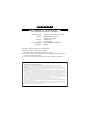 2
2
-
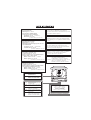 3
3
-
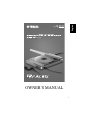 4
4
-
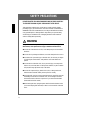 5
5
-
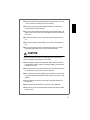 6
6
-
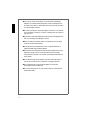 7
7
-
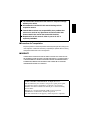 8
8
-
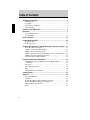 9
9
-
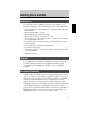 10
10
-
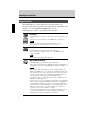 11
11
-
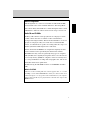 12
12
-
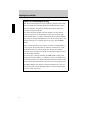 13
13
-
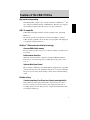 14
14
-
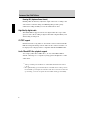 15
15
-
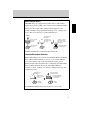 16
16
-
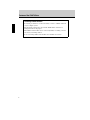 17
17
-
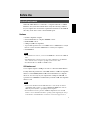 18
18
-
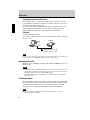 19
19
-
 20
20
-
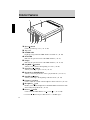 21
21
-
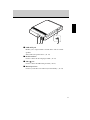 22
22
-
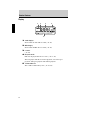 23
23
-
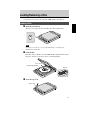 24
24
-
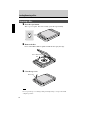 25
25
-
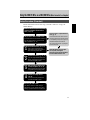 26
26
-
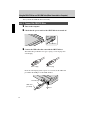 27
27
-
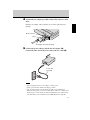 28
28
-
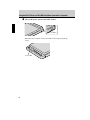 29
29
-
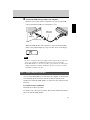 30
30
-
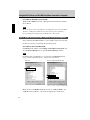 31
31
-
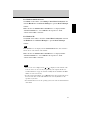 32
32
-
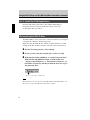 33
33
-
 34
34
-
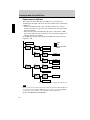 35
35
-
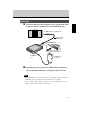 36
36
-
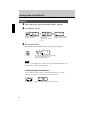 37
37
-
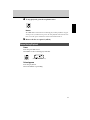 38
38
-
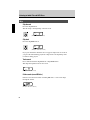 39
39
-
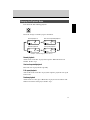 40
40
-
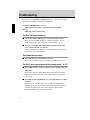 41
41
-
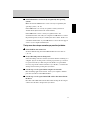 42
42
-
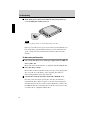 43
43
-
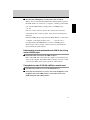 44
44
-
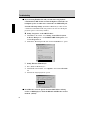 45
45
-
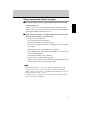 46
46
-
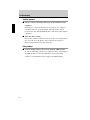 47
47
-
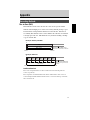 48
48
-
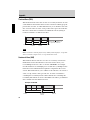 49
49
-
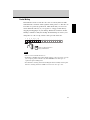 50
50
-
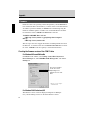 51
51
-
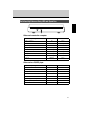 52
52
-
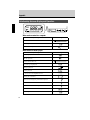 53
53
-
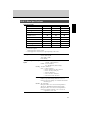 54
54
-
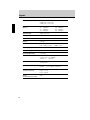 55
55
-
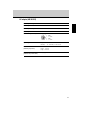 56
56
-
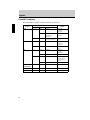 57
57
-
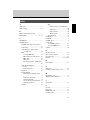 58
58
-
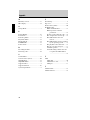 59
59
-
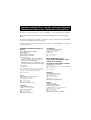 60
60
-
 61
61
Yamaha CRW-70 Handleiding
- Type
- Handleiding
- Deze handleiding is ook geschikt voor
in andere talen
- English: Yamaha CRW-70 User manual
- italiano: Yamaha CRW-70 Manuale utente
- français: Yamaha CRW-70 Manuel utilisateur
- Deutsch: Yamaha CRW-70 Benutzerhandbuch
- dansk: Yamaha CRW-70 Brugermanual
- suomi: Yamaha CRW-70 Ohjekirja
- svenska: Yamaha CRW-70 Användarmanual
- Türkçe: Yamaha CRW-70 Kullanım kılavuzu
- română: Yamaha CRW-70 Manual de utilizare
Gerelateerde artikelen
-
Yamaha CD Recordable/Rewritable Drive CRW-F1 Handleiding
-
Yamaha CRW-F1UX Handleiding
-
Yamaha CRW-F1DX de handleiding
-
Yamaha CRW3200SX Handleiding
-
Yamaha CRW3200IX Series Handleiding
-
Yamaha Network Card CRW-F1SX Handleiding
-
Yamaha CRW3200E de handleiding
-
Yamaha CRW-2200UX Handleiding
-
Yamaha CRW-2200 Handleiding
-
Yamaha CRW2200IX de handleiding