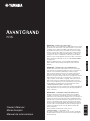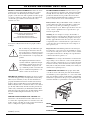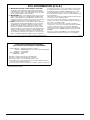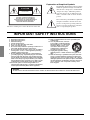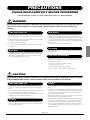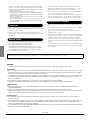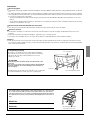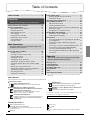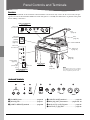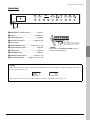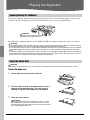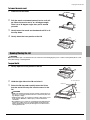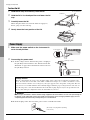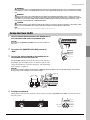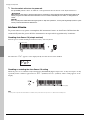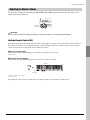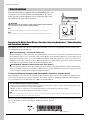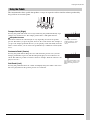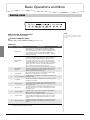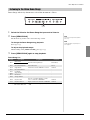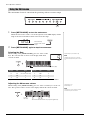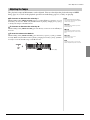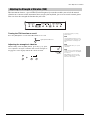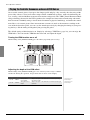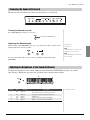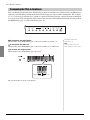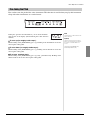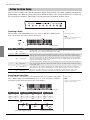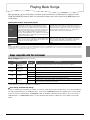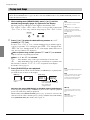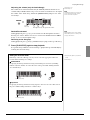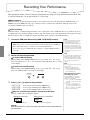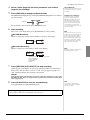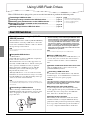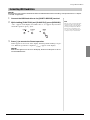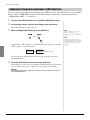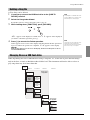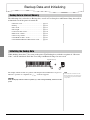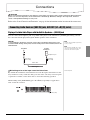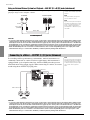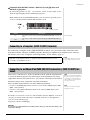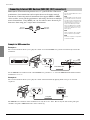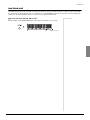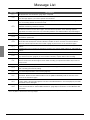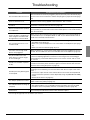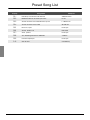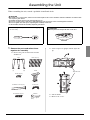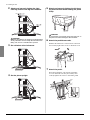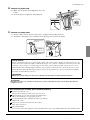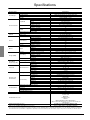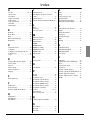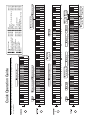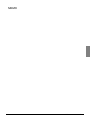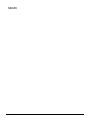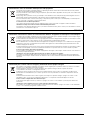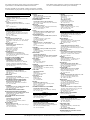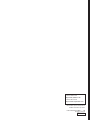FRANÇAIS
ESPAÑOL
ES
FR
EN
Owner’s Manual
Mode d'emploi
Manual de instrucciones
IMPORTANT – Check your power supply –
Make sure that your local AC mains voltage matches the voltage
specified on the name plate on the bottom panel. In some areas
a voltage selector may be provided on the bottom of the main
keyboard unit near the power cord. Make sure that the voltage
selector is set for the voltage in your area. The voltage selector
is set at 240V when the unit is initially shipped. To change the
setting use a “minus” screwdriver to rotate the selector dial so
that the correct voltage appears next to the pointer on the panel.
Before using this instrument, be sure to read “PRECAUTIONS”
on pages 5–6.
When assembling the unit, consult a qualified AvantGrand
dealer. (Refer to the assembly instructions at the end of this
manual.)
IMPORTANT – Vérifiez votre source d'alimentation –
Vérifiez que la tension de l'alimentation secteur correspond à
celle spécifiée sur la plaque du fabricant, située sur le panneau
inférieur. Les instruments vendus dans certaines régions
disposent d'un sélecteur de tension sur la partie inférieure du
clavier de l'unité principale, à côté du cordon d'alimentation.
Assurez-vous que le sélecteur de tension est réglé sur la tension
utilisée dans votre région. À sa sortie d'usine, le sélecteur est
réglé sur 240 V. Pour modifier ce réglage, utilisez un tournevis
plat et faites tourner le cadran du sélecteur jusqu'à ce que la
valeur correcte apparaisse à côté de l'indicateur sur le panneau.
Avant d'utiliser cet instrument, lisez attentivement la section
« PRÉCAUTIONS D'USAGE » aux pages 5-6.
Lors du montage de l'unité, contactez un revendeur AvantGrand
agréé. (Reportez-vous aux instructions de montage figurant à la
fin de ce manuel.)
IMPORTANTE – Compruebe la fuente de alimentación –
Asegúrese de que la tensión de la red eléctrica local de CA
coincide con la tensión especificada en la placa situada en el
panel inferior. Es posible que en algunas zonas se suministre un
selector de tensión en la parte inferior de la unidad del teclado
principal, junto al cable de alimentación. Asegúrese de que este
selector está ajustado según la tensión de la zona. El selector
de tensión viene ajustado de fábrica para 240 V. Para cambiar
el ajuste, utilice un destornillador de punta normal para girar el
selector hasta que la tensión correcta aparezca al lado del
puntero del panel.
Antes de utilizar el instrumento, lea la sección
“PRECAUCIONES”, en las páginas 5-6.
Al montar la unidad, consulte con un concesionario cualificado
de Avant Grand (consulte las instrucciones de montaje al final
de este manual).
ENGLISH
N3X

2•N3X
PRODUCT SAFETY MARKINGS: Yamaha electronic
products may have either labels similar to the graphics
shown below or molded/stamped facsimiles of these
graphics on the enclosure. The explanation of these graph-
ics appears on this page. Please observe all cautions indi-
cated on this page and those indicated in the safety
instruction section.
See bottom of Keyboard enclosure for graphic symbol
markings.
The exclamation point within the equi-
lateral triangle is intended to alert the
user to the presence of important operat-
ing and maintenance (servicing) instruc-
tions in the literature accompanying the
product.
The lightning flash with arrowhead
symbol, within the equilateral triangle,
is intended to alert the user to the pres-
ence of uninsulated “dangerous volt-
age” within the product’s enclosure that
may be of sufficient magnitude to con-
stitute a risk of electrical shock.
IMPORTANT NOTICE: All Yamaha electronic products
are tested and approved by an independent safety testing
laboratory in order that you may be sure that when it is
properly installed and used in its normal and customary
manner, all foreseeable risks have been eliminated. DO
NOT modify this unit or commission others to do so unless
specifically authorized by Yamaha. Product performance
and/or safety standards may be diminished. Claims filed
under the expressed warranty may be denied if the unit is/
has been modified. Implied warranties may also be
affected.
SPECIFICATIONS SUBJECT TO CHANGE: The
information contained in this manual is believed to be cor-
rect at the time of printing. However, Yamaha reserves the
right to change or modify any of the specifications without
notice or obligation to update existing units.
ENVIRONMENTAL ISSUES: Yamaha strives to pro-
duce products that are both user safe and environmentally
friendly. We sincerely believe that our products and the
production methods used to produce them, meet these
goals. In keeping with both the letter and the spirit of the
law, we want you to be aware of the following:
Battery Notice: This product MAY contain a small non-
rechargeable battery which (if applicable) is soldered in
place. The average life span of this type of battery is
approximately five years. When replacement becomes nec-
essary, contact a qualified service representative to per-
form the replacement.
Warning: Do not attempt to recharge, disassemble, or
incinerate this type of battery. Keep all batteries away from
children. Dispose of used batteries promptly and as regu-
lated by applicable laws. Note: In some areas, the servicer
is required by law to return the defective parts. However,
you do have the option of having the servicer dispose of
these parts for you.
Disposal Notice: Should this product become damaged
beyond repair, or for some reason its useful life is consid-
ered to be at an end, please observe all local, state, and fed-
eral regulations that relate to the disposal of products that
contain lead, batteries, plastics, etc.
NOTICE: Service charges incurred due to lack of knowl-
edge relating to how a function or effect works (when the
unit is operating as designed) are not covered by the manu-
facturer’s warranty, and are therefore the owners responsi-
bility. Please study this manual carefully and consult your
dealer before requesting service.
NAME PLATE LOCATION: The graphic below indi-
cates the location of the name plate. The model number,
serial number, power requirements, etc., are located on this
plate. You should record the model number, serial number,
and the date of purchase in the spaces provided below and
retain this manual as a permanent record of your purchase.
Model
Serial No.
Purchase Date
SPECIAL MESSAGE SECTION
CAUTION
RISK OF ELECTRIC SHOCK
DO NOT OPEN
CAUTION: TO REDUCE THE RISK OF ELECTRIC SHOCK.
DO NOT REMOVE COVER (OR BACK).
NO USER-SERVICEABLE PARTS INSIDE.
REFER SERVICING TO QUALIFIED SERVICE PERSONNEL.
92-469-q (bottom)

N3X •3
1. IMPORTANT NOTICE: DO NOT MODIFY THIS UNIT!
This product, when installed as indicated in the instructions
contained in this manual, meets FCC requirements. Modifica-
tions not expressly approved by Yamaha may void your author-
ity, granted by the FCC, to use the product.
2. IMPORTANT: When connecting this product to accessories
and/or another product use only high quality shielded cables.
Cable/s supplied with this product MUST be used. Follow all
installation instructions. Failure to follow instructions could void
your FCC authorization to use this product in the USA.
3. NOTE: This product has been tested and found to comply with
the requirements listed in FCC Regulations, Part 15 for Class
“B” digital devices. Compliance with these requirements pro-
vides a reasonable level of assurance that your use of this
product in a residential environment will not result in harmful
interference with other electronic devices. This equipment gen-
erates/uses radio frequencies and, if not installed and used
according to the instructions found in the users manual, may
cause interference harmful to the operation of other electronic
devices. Compliance with FCC regulations does not guarantee
that interference will not occur in all installations. If this product
is found to be the source of interference, which can be deter-
mined by turning the unit “OFF” and “ON”, please try to elimi-
nate the problem by using one of the following measures:
Relocate either this product or the device that is being affected
by the interference.
Utilize power outlets that are on different branch (circuit breaker
or fuse) circuits or install AC line filter/s.
In the case of radio or TV interference, relocate/reorient the
antenna. If the antenna lead-in is 300 ohm ribbon lead, change
the lead-in to co-axial type cable.
If these corrective measures do not produce satisfactory
results, please contact the local retailer authorized to distribute
this type of product. If you can not locate the appropriate
retailer, please contact Yamaha Corporation of America, Elec-
tronic Service Division, 6600 Orangethorpe Ave, Buena Park,
CA90620
The above statements apply ONLY to those products distrib-
uted by Yamaha Corporation of America or its subsidiaries.
* This applies only to products distributed by YAMAHA CORPORATION OF AMERICA. (class B)
FCC INFORMATION (U.S.A.)
COMPLIANCE INFORMATION STATEMENT
(DECLARATION OF CONFORMITY PROCEDURE)
Responsible Party : Yamaha Corporation of America
Address : 6600 Orangethorpe Ave., Buena Park, Calif. 90620
Telephone : 714-522-9011
Type of Equipment : Hybrid Piano
Model Name : N3X
This device complies with Part 15 of the FCC Rules.
Operation is subject to the following two conditions:
1) this device may not cause harmful interference, and
2) this device must accept any interference received including interference
that may cause undesired operation.
See user manual instructions if interference to radio reception is suspected.
* This applies only to products distributed by YAMAHA
CORPORATION OF AMERICA.
(FCC DoC)

4•N3X Owner’s Manual
The above warning is located on the bottom of the unit.
Explanation of Graphical Symbols
The lightning flash with arrowhead symbol
within an equilateral triangle is intended to
alert the user to the presence of uninsulated
“dangerous voltage” within the product’s
enclosure that may be of sufficient magni-
tude to constitute a risk of electric shock to
persons.
The exclamation point within an equilateral
triangle is intended to alert the user to the
presence of important operating and main-
tenance (servicing) instructions in the liter-
ature accompanying the product.
1 Read these instructions.
2 Keep these instructions.
3 Heed all warnings.
4 Follow all instructions.
5 Do not use this apparatus near water.
6 Clean only with dry cloth.
7 Do not block any ventilation openings. Install in accor-
dance with the manufacturer’s instructions.
8 Do not install near any heat sources such as radiators,
heat registers, stoves, or other apparatus (including
amplifiers) that produce heat.
9 Do not defeat the safety purpose of the polarized or
grounding-type plug. A polarized plug has two blades
with one wider than the other. A grounding type plug
has two blades and a third grounding prong. The wide
blade or the third prong are provided for your safety. If
the provided plug does not fit into your outlet, consult
an electrician for replacement of the obsolete outlet.
10 Protect the power cord from being walked on or
pinched particularly at plugs, convenience receptacles,
and the point where they exit from the apparatus.
11 Only use attachments/accessories specified by the
manufacturer.
12 Use only with the cart, stand, tri-
pod, bracket, or table specified by
the manufacturer, or sold with the
apparatus. When a cart is used,
use caution when moving the
cart/apparatus combination to
avoid injury from tip-over.
13 Unplug this apparatus during
lightning storms or when unused for long periods of
time.
14 Refer all servicing to qualified service personnel. Ser-
vicing is required when the apparatus has been dam-
aged in any way, such as power-supply cord or plug is
damaged, liquid has been spilled or objects have fallen
into the apparatus, the apparatus has been exposed to
rain or moisture, does not operate normally, or has
been dropped.
(UL60065_03)
CAUTION: TO REDUCE THE RISK OF
ELECTRIC SHOCK, DO NOT REMOVE
COVER (OR BACK). NO USER-SERVICEABLE
PARTS INSIDE. REFER SERVICING TO
QUALIFIED SERVICE PERSONNEL.
CAUTION
RISK OF ELECTRIC SHOCK
DO NOT OPEN
IMPORTANT SAFETY INSTRUCTIONS
WARNING
TO REDUCE THE RISK OF FIRE OR ELECTRIC SHOCK, DO NOT EXPOSE THIS APPARATUS TO RAIN OR MOISTURE.

N3X Owner’s Manual •5
PRECAUTIONS
PLEASE READ CAREFULLY BEFORE PROCEEDING
Please keep this manual in a safe and handy place for future reference.
WARNING
Always follow the basic precautions listed below to avoid the possibility of serious injury or even death from electrical
shock, short-circuiting, damages, fire or other hazards. These precautions include, but are not limited to, the
following:
• Do not place the power cord near heat sources such as heaters or radiators. Also,
do not excessively bend or otherwise damage the cord, or place heavy objects on
it.
• Only use the voltage specified as correct for the instrument. The required voltage
is printed on the name plate of the instrument.
• Use only the supplied power cord/plug.
• Check the electric plug periodically and remove any dirt or dust which may have
accumulated on it.
• This instrument contains no user-serviceable parts. Do not open the instrument
or attempt to disassemble or modify the internal components in any way. If it
should appear to be malfunctioning, discontinue use immediately and have it
inspected by qualified Yamaha service personnel.
• Do not expose the instrument to rain, use it near water or in damp or wet
conditions, or place on it any containers (such as vases, bottles or glasses)
containing liquids which might spill into any openings. If any liquid such as water
seeps into the instrument, turn off the power immediately and unplug the power
cord from the AC outlet. Then have the instrument inspected by qualified Yamaha
service personnel.
• Never insert or remove an electric plug with wet hands.
• Do not put burning items, such as candles, on the unit. A burning item may fall
over and cause a fire.
• When one of the following problems occur, immediately turn off the power switch
and disconnect the electric plug from the outlet. Then have the device inspected
by Yamaha service personnel.
- The power cord or plug becomes frayed or damaged.
- It emits unusual smells or smoke.
- Some object has been dropped into the instrument.
- There is a sudden loss of sound during use of the instrument.
CAUTION
Always follow the basic precautions listed below to avoid the possibility of physical injury to you or others, or damage
to the instrument or other property. These precautions include, but are not limited to, the following:
• Do not connect the instrument to an electrical outlet using a multiple-connector.
Doing so can result in lower sound quality, or possibly cause overheating in the
outlet.
• When removing the electric plug from the instrument or an outlet, always hold the
plug itself and not the cord. Pulling by the cord can damage it.
• Remove the electric plug from the outlet when the instrument is not to be used for
extended periods of time, or during electrical storms.
• Read carefully the attached documentation explaining the assembly process.
Failure to assemble the instrument in the proper sequence might result in damage
to the instrument or even injury.
• Do not place the instrument in an unstable position where it might accidentally
fall over.
• Since this product is very heavy, make sure that a sufficient number of people are
on hand to help, so you can lift and move it safely and easily. Attempting to lift or
move the instrument by force may damage your back, result in other injury, or
cause damage to the instrument itself.
• Before moving the instrument, remove all connected cables, to prevent damage to
the cables or injury to anyone who might trip over them.
• When setting up the product, make sure that the AC outlet you are using is easily
accessible. If some trouble or malfunction occurs, immediately turn off the power
switch and disconnect the plug from the outlet. Even when the power switch is
turned off, electricity is still flowing to the product at the minimum level. When
you are not using the product for a long time, make sure to unplug the power cord
from the wall AC outlet.
Power supply/Power cord
Do not open
Water warning
Fire warning
If you notice any abnormality
Power supply/Power cord
Assembly
Location
DMI-5 1/2

6•N3X Owner’s Manual
• Though the wooden parts of this instrument have been designed and produced
with care concerning the environment and human health, in some rare instances
customers may sense an unusual odor or develop irritation in the eyes, due to the
coating material and adhesive.
To avoid this, we recommend that you observe the following:
1. Specially ventilate the room for several days after unpacking and installing this
instrument, since it has been packed in airtight conditions in order to maintain
quality during transportation.
2. If the room housing the instrument is small, continue to ventilate it normally,
either daily or periodically.
3. If you have left the instrument in a closed room for a long time under high
temperature, ventilate the room, then lower the temperature if possible, before
using the instrument.
• Before connecting the instrument to other electronic components, turn off the
power for all components. Before turning the power on or off for all components,
set all volume levels to minimum.
• Be sure to set the volumes of all components at their minimum levels and
gradually raise the volume controls while playing the instrument to set the desired
listening level.
• Do not insert a finger or hand in any gaps on the fallboard or instrument. Also
take care that the fallboard does not pinch your finger.
• Do not apply excessive force when closing the fallboard.
A fallboard equipped with the SOFT-CLOSE™ mechanism closes the cover
slowly. Applying excessive force to the fallboard when closing it could damage
the SOFT-CLOSE™ mechanism, and possibly result in injury to your hands and
fingers caught under the closing fallboard.
• Never insert or drop paper, metallic, or other objects into the gaps on the
fallboard, panel or keyboard. This could cause physical injury to you or others,
damage to the instrument or other property, or operational failure.
• Do not rest your weight on, or place heavy objects on the instrument, and do not
use excessive force on the buttons, switches or connectors.
• Do not use the instrument/device or headphones for a long period of time at a
high or uncomfortable volume level, since this can cause permanent hearing loss.
If you experience any hearing loss or ringing in the ears, consult a physician.
• Do not place the bench in an unstable position where it might accidentally fall
over.
• Do not play carelessly with or stand on the bench. Using it as a tool or stepladder
or for any other purpose might result in accident or injury.
• Only one person should sit on the bench at a time, in order to prevent the
possibility of accident or injury.
• For benches that can be adjusted, do not adjust the bench height while sitting on
the bench, since this can cause excessive force to be imposed on the adjustment
mechanism, possibly resulting in damage to the mechanism or even injury.
• If the bench screws become loose due to extensive long-term use, tighten them
periodically using the specified tool in order to prevent the possibility of accident
or injury.
• Keep special watch over any small children so that they don’t fall off the rear of the
bench. Since the bench does not have a backrest, unsupervised use may result in
accident or injury.
Always turn the power off when the instrument is not in use.
NOTICE
To avoid the possibility of malfunction/ damage to the product, damage to data, or damage to other property, follow the notices below.
Handling
• Do not use the instrument in the vicinity of a TV, radio, stereo equipment, mobile phone, or other electric devices. Otherwise, the instrument, TV, or radio
may generate noise. When you use the instrument along with an application on your iPad, iPhone or iPod touch, we recommend that you set “Airplane
Mode” to “ON” on that device in order to avoid noise caused by communication.
• Do not expose the instrument to excessive dust or vibrations, or extreme cold or heat (such as in direct sunlight, near a heater, or in a car during the day)
to prevent the possibility of panel disfiguration, damage to the internal components or unstable operation. (Verified operating temperature range: 5° –
40°C, or 41° – 104°F.)
• Do not place vinyl, plastic or rubber objects on the instrument, since this might discolor the panel or keyboard.
• Bumping the surface of the instrument with metal, porcelain, or other hard objects can cause the finish to crack or peel. Use caution.
Maintenance
• When cleaning the instrument, use a soft and dry/slightly damp cloth. Do not use paint thinners, solvents, alcohol, cleaning fluids, or chemical-
impregnated wiping cloths.
• Gently remove dust and dirt with a soft cloth. Do not wipe too hard since small particles of dirt can scratch the instrument's finish.
• During extreme changes in temperature or humidity, condensation may occur and water may collect on the surface of the instrument. If water is left, the
wooden parts may absorb the water and be damaged. Make sure to wipe any water off immediately with a soft cloth.
Saving data
• Some of the data of this instrument (page 40) are retained when the power is turned off. However, the saved data may be lost due to some failure, an
operation mistake, etc.
• The Song data saved to the internal memory of this instrument (page 34) are retained when the power is turned off. However, the saved data may be lost
due to some failure, an operation mistake, etc. Save your important data onto USB flash drive/an external device such as a computer (pages 38, 43).
Before using a USB flash drive, make sure to refer to page 36.
• To protect against data loss through USB flash drive damage, we recommend that you save your important data onto spare USB flash drive or an external
device such as a computer as backup data.
Connections
Handling caution
Using the bench (If included)
Yamaha cannot be held responsible for damage caused by improper use or modifications to the instrument, or data that is lost or destroyed.
DMI-5 2/2

N3X Owner’s Manual •7
Information
About copyrights
• Copying of the commercially available musical data including but not limited to MIDI data and/or audio data is strictly prohibited except for your personal
use.
• This product incorporates and bundles contents in which Yamaha owns copyrights or with respect to which Yamaha has license to use others' copyrights.
Due to copyright laws and other relevant laws, you are NOT allowed to distribute media in which these contents are saved or recorded and remain virtually
the same or very similar to those in the product.
* The contents described above include a computer program, Accompaniment Style data, MIDI data, WAVE data, voice recording data, a score, score
data, etc.
* You are allowed to distribute medium in which your performance or music production using these contents is recorded, and the permission of Yamaha
Corporation is not required in such cases.
About functions/data bundled with the instrument
• Some of the preset songs have been edited for length or arrangement, and may not be exactly the same as the original.
About this manual
• The illustrations and displays as shown in this manual are for instructional purposes only, and may appear somewhat different from those on your
instrument.
• iPad, iPhone or iPod touch are trademarks of Apple Inc., registered in the U.S. and other countries.
• The company names and product names in this manual are the trademarks or registered trademarks of their respective companies.
Tuning
• Unlike an acoustic piano, this instrument does not need to be tuned by an expert (although the pitch can be user-adjusted to match other instruments).
This is because the pitch of digital instruments is always maintained perfectly. However, if you feel there is something abnormal concerning the keyboard
touch, contact your Yamaha dealer.
Transporting / Placing
If you move to another location, transport the instrument
horizontally. Do not lean it up against a wall or stand it up
side down. Do not subject the instrument to excessive
vibration or shock.
CAUTION
When moving the instrument, always hold the bottom of the
main unit.
Be sure not to hold the control panel located on the bottom left.
Improper handling can result in damage to the instrument or
personal injury.
To enhance the safety and to protect the floor, we recommend
to put the instrument on caster cups (for a grand piano).
Do not hold here.
Hold here.
Do not hold the control panel.
The model number, serial number, power requirements, etc., may be found
on or near the name plate, which is at the bottom of the unit. You should
note this serial number in the space provided below and retain this manual
as a permanent record of your purchase to aid identification in the event of
theft.
Model No.
Serial No.
(bottom_en_01)
The name plate is located
on the bottom of the unit.

8•N3X Owner’s Manual
Hybrid Piano
N3X
Combining over a century’s experience in crafting world-class pianos with the latest in advanced
technologies, Yamaha proudly introduces an instrument that is closer than ever to an actual
acoustic grand piano—equipped with every essential element pianists demand.
Authentic acoustic piano touch with special grand piano action and piano keyboard
An actual acoustic grand piano has an unmistakable rich expressive quality, thanks to its finely nuanced touch and
exceptional response. The remarkable AvantGrand N3X is the culmination of our many decades of expertise in
crafting grand pianos, and offers the discerning player a specially-developed grand piano action featuring a
configuration identical to the action of a real grand. The wood construction of the keyboard mirrors that of a grand
piano, and features the material ”Ivorite” for the white keys, giving them a texture amazingly close to that of natural
ivory. The result is a wonderfully expressive keyboard that provides an authentic touch and feel. In addition to a
hammer sensor, this instrument employs a non-contact key sensor that has no effect on the movement of the keys, yet
accurately recognizes the player's pressure on the keyboard, timing, and the other delicate nuances that affect musical
expression. Moreover, the TRS (Tactile Response System;
page 25) realistically reproduces the resonance of the
instrument, or the physical vibration that you feel from the keys or the pedals when you play a real grand piano.
Unique acoustic-sampling technique and speaker system
One of the most important factors in the resonance of an actual grand piano is the soundboard. Aiming to effectively
recreate that resonance, we sampled the grand piano voices utilizing Spatial Acoustic Sampling, which samples at
not only the left and right, but also center and rear positions. In addition, the installed speakers mimic the positions in
the grand piano from which the original samples were taken, and each of the speakers is equipped with its own
dedicated amplifier. This Spatial Acoustic Speaker System ensures optimum sound at the player's position, providing
more natural expression in the delicate nuances of each note. Moreover, a Soundboard Resonator, installed where the
music rest would be when laid flat, enhances the expressive response of the sound, providing a realistic response—
especially in the high notes.
The sound of several famous grand pianos in a single instrument Page 20
The AvantGrand N3X puts the sounds of several different renowned grand pianos at your fingertips, including the
CFX, Yamaha’s flagship concert grand piano, a Bösendorfer* Imperial, an instrument esteemed by pianists
throughout its long history, and more—each with its own distinctive appeal and sonic characteristics. Simply select
the particular piano sound desired, according to the music you intend to play or your personal preferences.
* Bösendorfer is a subsidiary company of Yamaha.
Natural sound distance sensation for headphone play Page 18
This instrument features a binaural sampling sound designed especially for use with headphones. Binaural sampling
is a method which uses two microphones placed where the ears of a performer would be, and records that piano
sound as it is. Listening to the sound created through this method with headphones gives the impression of being
immersed in the sound, as if it was actually emanating from the piano.

N3X Owner’s Manual •9
Table of Contents
About Manuals
This instrument has the following documents and instructional materials.
Included Documents
Owner’s Manual (this book)
This manual describes how to use this instrument.
Online Materials (from Yamaha Downloads)
iPhone/iPad Connection Manual (only in English,
French, German and Spanish)
Explains how to connect the instrument to smart
devices, such as an iPhone, iPad, etc.
Computer-related Operations
Includes instructions on connecting this instrument to a
computer, and operations related to transferring files
and MIDI data.
MIDI Reference
Contains MIDI related information such as MIDI Data
Format and the MIDI Implementation Chart.
MIDI Basics (only in English, French, German and
Spanish)
Contains basic explanations about MIDI.
To obtain these manuals, access the Yamaha Downloads, enter the
model name for searching the desired files.
Included Accessories
Owner’s Manual (this book)
Online Member Product Registration
The “PRODUCT ID” on the sheet will be needed when you fill out the
User Registration form.
Warranty*
Felt key cover
Power cord
Bench*
* May not be included depending on your area. Check with your Yamaha
dealer.
Yamaha Downloads http://download.yamaha.com/
PRECAUTIONS ....................................................... 5
Setting Up
Panel Controls and Terminals .................................. 10
Playing the Keyboard ................................................ 12
Opening/Closing the Fallboard....................................12
Using the Music Rest...................................................12
Opening/Closing the Lid ..............................................13
Power Supply ..............................................................14
Turning the Power On/Off............................................15
Adjusting the Master Volume.......................................17
Using Headphones......................................................18
Using the Pedals .........................................................19
Main Operations
Basic Operations and More ...................................... 20
Selecting a Voice.........................................................20
Listening to the Voice Demo Songs ............................21
Using the Metronome ..................................................22
Adjusting the Tempo....................................................23
Changing the Touch Sensitivity ...................................24
Adjusting the Strength of Vibration (TRS) ...................25
Playing the Realistic Resonance-enhanced VRM
Voices..........................................................................26
Enhancing the Sound with Reverb ..............................27
Adjusting the Brightness of the Sound (Brilliance) ......27
Transposing the Pitch in Semitones ............................28
Fine-tuning the Pitch....................................................29
Setting the Scale Tuning .............................................30
Playing Back Songs...................................................31
Songs compatible with this instrument........................ 31
Playing back Songs .................................................... 32
Recording Your Performance ...................................34
Using USB Flash Drives ............................................ 36
About USB Flash Drives ............................................. 36
Formatting USB Flash Drive ....................................... 37
Copying User Songs in the Instrument to USB Flash Drive
.38
Deleting a Song file..................................................... 39
Managing files on a USB flash drive ........................... 39
Backup Data and Initializing ..................................... 40
Backup Data in Internal Memory................................. 40
Initializing the Backup Data......................................... 40
Connections ............................................................... 41
Connecting Audio Devices ([AUX IN] jack, AUX OUT
[L/L+R] [R] jacks) ........................................................ 41
Connecting to a Mixer—OUTPUT [L] [R] jacks
(Balanced)................................................................... 42
Connecting to a Computer ([USB TO HOST] terminal)
... 43
Connecting to an iPhone/iPad (MIDI [IN] [OUT]
connectors, [USB TO HOST] terminal) ....................... 43
Connecting External MIDI Devices (MIDI [IN] [OUT]
connectors) ................................................................. 44
Appendix
Message List .............................................................. 46
Troubleshooting......................................................... 47
Preset Song List......................................................... 48
Assembling the Unit .................................................. 49
Specifications.............................................................52
Index............................................................................ 53
Quick Operation Guide* ............................................54
* This is a quick reference for operation of the functions assigned to the buttons
and keyboard.
Getting started playing your new Avant Grand!
This section explains how to make detailed settings for the
instrument’s various functions.
This section includes a list of display messages, Quick
Operation Guide and other information.

10 • N3X Owner’s Manual
Panel Controls and Terminals
Overview
The jacks and terminals on the underside of the instrument as shown here may seem to be in reverse from your per-
spective in front of the instrument. Make sure when using these to carefully check the names as printed on the panel
before making connections.
Jacks and Terminals
q [PHONES] jacks .................................. page 18
w [AUX IN] jack........................................ page 41
e [USB TO DEVICE] terminal ................. page 36
r [USB TO HOST] terminal .....................page 43
t MIDI [IN] [OUT] connectors..........pages 43, 44
y AUX OUT [L/L+R] [R] jacks .................page 42
u OUTPUT [L] [R] jacks ..........................page 42
Stay
(page 13)
Jacks and Terminals
(See below.)
Lid
(page 13)
Music rest
(page 12)
Fallboard
(page 12)
Pedals
(page 19)
[AC IN]
connector
(page 14)
Power switch
(page 15)
Underneath
the instrument
<
Right
(toward higher
keys)
>
Towa rd
rear leg
>
Left
(toward lower
keys)
Underneath
the instrument
Underneath
the instrument
Control panel
(page 11)
Jacks and Terminals
(See below.)
NOTE
Do not place any objects on the soundboard
(area shaded in gray in the illustration above).
Doing so may adversely affect the sound.
Soundboard
qwe
ty ur
Setting Up

Panel Controls and Terminals
N3X Owner’s Manual •11
Control Panel
i [MASTER VOLUME] control ................ page 17
o Display.............................................See below.
!0 [RECORD] button ................................ page 35
!1 [PLAY/STOP] button..................... pages 32, 35
!2 [+]/[-] button
!3 [DEMO/SONG] button ........... pages 21, 32, 34
!4 [PIANO/VOICE] button ........................ page 20
!5 [TRS] button......................................... page 25
!6 [REVERB] button ................................. page 27
!7 [METRONOME] button ................ pages 22, 23
!8 [FUNCTION] button ..........pages 16, 27, 28, 29
i
o
!0 !1 !2 !3 !4 !5 !6 !7 !8
NOTICE
Do not pull on the [MASTER VOLUME] control to
slide out the control panel.
The control panel is located at
the bottom left of the instrument.
Slide the panel out to use it.
Display
Indicates various values such as Song number and Parameter value. Note that the display turns dark and cannot
be seen after the value is set.
This display also indicates various three-character messages. For details, refer to page 46.
d.01
5
Song number Parameter value

12 • N3X Owner’s Manual
Playing the Keyboard
To open the fallboard, hold the hand grip with both hands, then lift the fallboard slightly, and push it up
and back. To close the fallboard, lower the fallboard back in place gently with both hands.
The fallboard is equipped with the special SOFT-CLOSE™ mechanism which closes the cover slowly.
CAUTION
• Hold the fallboard with both hands when opening or closing it. Do not release it until it is fully opened or closed. Be careful to
avoid catching fingers (yours or others, especially children’s) between the fallboard and the unit.
• Do not apply excessive force when closing the fallboard. Applying excessive force to the fallboard when closing it could dam-
age the SOFT-CLOSE™ mechanism, and possibly result in injury to your hands and fingers caught under the closing fall-
board.
• Do not place anything (such as metal objects or pieces of paper) on top of the fallboard. Small objects placed on the fallboard
may fall inside the unit when the fallboard is opened and may be nearly impossible to remove. Once inside, they could cause
electric shock, short circuit, fire or other serious damage to the instrument.
CAUTION
When raising or lowering the music rest, do not release your hands from the music rest until it is all the way up or down.
To raise the music rest:
1 Gently open the front portion of the lid.
2 Pull the music rest up and toward yourself until it
remains at the desired angle. The music rest is
latched at angles of 35 degrees and 70 degrees.
3 Open the music brace.
CAUTION
Do not apply excessive force to the music brace. Doing so could
release the stopper of the music rest and the music rest could be
lowered suddenly, possibly resulting in injury to your hands and fin-
gers caught under the music rest.
Opening/Closing the Fallboard
Using the Music Rest
CAUTION
Be careful to avoid catching your fingers
when opening/closing the fallboard.

Playing the Keyboard
N3X Owner’s Manual •13
To lower the music rest:
1 Close the music brace.
2 Pull the music rest toward yourself as far as it will
go. When the music rest is at a 35 degree angle,
raise it to a 70 degree angle, then pull it toward
yourself.
3 Gently lower the music rest backward until it is all
the way down.
4 Gently close the front portion of the lid.
WARNING
Do not let children open or close the lid. Also, be careful to avoid catching fingers (yours or others, and especially those of chil-
dren) when raising or lowering the lid.
To open the lid
1 Gently open the front portion of the lid.
2 Hold the right side of the lid and raise it.
3 Raise the lid stay and carefully lower the lid so
that the end of the stay fits into the recess in the
lid.
WARNING
• Make sure that the end of the stay fits securely in the lid recess. If
the stay is not properly seated in the recess, the lid may fall, caus-
ing damage or injury.
• When the lid is open, do not place your head or other parts of your
body under it. Otherwise, severe injury could result if the lid
should fall.
• Be careful that you or others do not bump the stay while the lid is
raised. Also, make sure to close the lid when moving the instru-
ment. If bumped, the stay may be dislodged out of the lid recess
causing the lid to fall.
Opening/Closing the Lid
2
3
Do not hold here.
Hold here.
Lid stay

Playing the Keyboard
14 • N3X Owner’s Manual
To close the lid
1 Hold the lid stay and carefully raise the lid.
2 Hold the lid in its raised position and lower the lid
stay.
3 Carefully lower the lid.
When using the music rest, lower the music rest (page 13)
before going on to the next step.
4 Gently close the front portion of the lid.
1 Make sure the power switch on the instrument is
set to the off position.
2 Connecting the power cord
2-1 Set the voltage selector and insert the power cord plug to
the [AC IN] connector. Refer to the “Panel Controls and
Terminals” on page 10 for information on the location of
the [AC IN] connector.
WARNING
Make sure your instrument is rated for the AC voltage supplied in the area in which it is to be used. (The voltage rat-
ing appears on the name plate on the bottom panel). Connecting the unit to an inappropriate AC supply can seri-
ously damage the internal circuitry and may even pose a shock hazard!
2-2 Insert the plug on the other end of the power cord to a standard AC outlet.
Power Supply
Voltage Selector
Before connecting the AC power cord, check the setting of the voltage selector which is provided in some
areas. To set the selector for 110V, 127V, 220V or 240V main voltages, use a “minus” screwdriver to rotate
the selector dial so that the correct voltage for your region appears next to the pointer on the panel. The volt-
age selector is set at 240V when the unit is initially shipped. After the proper voltage has been selected, con-
nect the AC power cord to the AC IN and an AC wall outlet. A plug adaptor may be also provided in some
areas to match the pin configuration of the AC wall outlets in your area.
3
1
2
Do not hold here.
Hold here.
Lid stay
Power switch: off
Voltage
Selector
[AC IN] connector
(The shape of the plug differs depending
on the locale.)

Playing the Keyboard
N3X Owner’s Manual •15
WARNING
Use only the AC power cord supplied with the instrument. If the supplied power cord is lost or damaged and needs
to be replaced, contact your Yamaha dealer. The use of an inappropriate replacement can pose a fire and shock haz-
ard!
WARNING
The type of AC power cord provided with the instrument may be different depending on the country in which the
instrument was purchased. (In some areas a plug adaptor may be provided to match the pin configuration of the AC
wall outlets in your area.) Do NOT modify the plug provided with the instrument. If the plug will not fit the outlet,
have a proper outlet installed by a qualified electrician.
CAUTION
When setting up the product, make sure that the AC outlet you are using is easily accessible. If some trouble or mal-
function occurs, immediately turn off the power switch and disconnect the plug from the outlet.
NOTE
When disconnecting the power cord, first turn off the power, then follow this procedure in reverse order.
1 Grip the control panel located at the bottom left of
the instrument and slide it out towards you.
NOTICE
Do not pull on the [MASTER VOLUME] control to slide out the con-
trol panel.
2 Turn down the [MASTER VOLUME] control to
“MIN.”
3 Turn on the switch located on the bottom left of
the keyboard to turn the power on.
The [POWER] indicator located below the left end of the key-
board lights up. The display indicators flash in a pattern, indi-
cating the instrument is currently starting up, and stop flashing
when startup is completed.
NOTICE
Do not press any keys until the instrument has completely started up (approx. ten seconds after turning on the switch).
Doing so may cause some keys to not sound normally.
4 Playing the keyboard.
While playing the keyboard, adjust the volume level by using the [MASTER VOLUME] control located at the
left of the panel.
Turning the Power On/Off
Lights up
Off On
Power switch
Increases
the level.
Decreases
the level.

Playing the Keyboard
16 • N3X Owner’s Manual
5 Turn the switch off to turn the power off.
The [POWER] indicator turns off. Slide the control panel back into the bottom of the keyboard after use.
CAUTION
Even after the power switch is turned off, electricity is still flowing to the instrument at the minimum level. Remove the
electric plug from the outlet when the instrument is not to be used for extended periods of time, or during electrical
storms.
NOTICE
Press only the power switch when turning the power on. Any other operations, such as pressing the keys, buttons or ped-
als may cause the instrument to malfunction.
Auto Power Off function
To prevent unnecessary power consumption, this instrument features an Auto Power Off function that
automatically turns the power off if the instrument is not operated for approximately 30 minutes.
Disabling Auto Power Off (simple method)
Turn the power on while holding down the lowest key on the keyboard.
The indication “
PoF
” appears on the display briefly and Auto Power Off is disabled.
Disabling or enabling the Auto Power Off setting
While the power is on, simultaneously hold down the [FUNCTION] button and press the A5 key. Pressing the A5 key
repeatedly in this condition toggles between “
OFF
” (disabled) and “
On
” (enabled), and the setting appears on the
display.
NOTE
To turn the power on again after Auto Power Off has been enabled, turn the power switch to the off position once, and then back to the ON position.
Lowest key (A-1)
PoF
A5
Highest key (C7)

Playing the Keyboard
N3X Owner’s Manual •17
To adjust the volume level by using the [MASTER VOLUME] control located at the left of the panel
while playing the keyboard.
CAUTION
Do not use this instrument at a high volume level for a long period of time, or your hearing may be damaged.
Intelligent Acoustic Control (IAC)
This function automatically adjusts and controls the sound quality according to the overall volume of the instrument.
Even when the volume is low, it permits both low sounds and high sounds to be clearly heard. Note that the IAC is
effective only from the sound output of the instrument speakers.
To turn on/off the IAC:
While holding down [FUNCTION], press the C0 key repeatedly (as necessary).
Default setting: On
To adjust the IAC Depth:
While holding down [FUNCTION], press one of the keys between A0–D#1.
Setting range: -3 (A0) – 0 (C1) – 3 (D#1)
Default setting: 0 (C1)
The higher the value, the more clearly that low and high sounds are heard at lower volume levels.
Adjusting the Master Volume
Increases
the level.
Decreases
the level.
C0 C1
(0)
A0
(-3)
D#1 (3)
Lowest
key (
A-1)

Playing the Keyboard
18 • N3X Owner’s Manual
Since this instrument is equipped with two [PHONES] jacks, you
can connect two sets of standard stereo headphones. If you are
using only one set of headphones, insert a plug into either jack;
this automatically shuts off the speakers.
CAUTION
Avoid listening to the instrument at a high volume level through headphones
for a long period of time, to prevent hearing damage.
NOTE
The TRS is turned off when headphones are connected. Press the [TRS] button to turn it on (page 25).
NOTE
When the TRS (page 25) is on, sound can be heard to some degree even when the headphones are connected.
Reproducing the Natural Sound Distance Sensation (when using Headphones)—Binaural Sampling
and Stereophonic Optimizer
This instrument features two advanced technologies that allow you to enjoy exceptionally realistic, natural sound,
even though listening on headphones.
Binaural Sampling (“CFX Grand” Voice only)
Binaural sampling is a method that uses two special microphones set at the ear position of a performer and records
the sound from a piano as it is. Listening to the sound with this effect through headphones gives the impression of
being immersed in the sound, as if it was actually emanating from the piano. Moreover, you can enjoy the sound
naturally for a long time without ear strain. When the default voice, “CFX Grand” (page 20) is selected, connecting
the headphones automatically enables the binaural sampling sound.
Stereophonic Optimizer (Voices other than “CFX Grand”)
The Stereophonic Optimizer is an effect which reproduces natural sound distance like the sound of binaural sam-
pling even though you hear it on headphones. When the voice except “CFX Grand” (page 20) is selected, connect-
ing the headphones makes this Stereophonic Optimizer effective.
Turning the Binaural Sampling and Stereophonic Optimizer function on/off
When headphones are connected, the sound from this instrument changed to the sound of Binaural Sampling or the
sound enhanced with the Stereophonic Optimizer. Since these sounds are optimized for listening with headphones,
we recommend that you set this function to “OFF” (as described below).
While holding down [PIANO/VOICE] button, press the C6 key repeatedly (if necessary) to turn this function on/off.
The specified value is shown on the display while both controls are held.
Default setting: On
Using Headphones
You should turn these functions off when:
• Playing the sound of this instrument with an external powered speaker system or a mixer, while monitoring the sound
output from this instrument on connected headphones.
• Making an audio recording (page 34) and then playing that recorded audio Song through speakers.
(Make sure to turn off these functions before audio recording.)
NOTE
Before connecting an external powered speaker system or a mixer, be sure to read “Using an External Stereo System for Playback—AUX OUT [L/L+R] [R] jacks (unbalanced)” (page
42) or “Connecting to a Mixer—OUTPUT [L] [R] jacks (Balanced)” (page 42).
Standard stereo
phone plug
C6
Highest key (C7)

Playing the Keyboard
N3X Owner’s Manual •19
The instrument has three pedals that produce a range of expressive effects similar to those produced by
the pedals on an acoustic piano.
Damper Pedal (Right)
Pressing this pedal will sustain notes longer. Releasing this pedal immediately stops
(damps) any sustained notes. The damper pedal features a half-pedal function.
Half-pedal function
This function allows the sustain length to vary depending on how far the pedal is
pressed. The farther you press the pedal, the more the sound sustains. For example, if
you press the damper pedal and all notes you are playing sound a bit murky and loud
with too much sustain, you can release the pedal half way to subdue the sustain (murk-
iness).
Sostenuto Pedal (Center)
Pressing this pedal while holding the notes will sustain the pressed notes (as if the
damper pedal had been pressed), but all subsequently played notes will not be sus-
tained. This makes it possible to sustain a chord, for example, while the other notes are
played “staccato.”
Soft Pedal (Left)
Pressing this pedal will reduce the volume and slightly change the timbre of the notes.
The notes played before this pedal is pressed are not affected.
Using the Pedals
If you press and hold the
damper pedal here, all the
notes shown will be sus-
tained.
If you press and hold the soste-
nuto pedal here, only the notes
held at this timing will be sus-
tained.

20 • N3X Owner’s Manual
Basic Operations and More
To select the CFX Grand Voice:
Simply press [PIANO/VOICE].
To select a different Voice:
While holding down [PIANO/VOICE], press [+] or [-].
Voice List
*VRM: Simulated string resonance sound with physical modeling when the damper pedal is pressed or keys
are pressed. Refer to page 26 for details.
Selecting a Voice
NOTE
To understand the characteristics of various
voices, listen to demo songs for each voice
(page 21).
Display Voice name Descriptions VRM*
1
CFX Grand
Four-channel Voice featuring multi sampling of Yamaha’s
CFX flagship concert grand piano sound, with wide dynamic
range for maximum expressive control. It is suitable for play-
ing in any music genre and style. When headphones are
connected, this Voice is automatically changed to “Binaural
CFX Grand” (below).
Binaural CFX
Grand
Yamaha’s CFX flagship concert grand piano sound sampled
by Binaural Sampling, the method optimized for headphone
use. Listening this through headphones gives the impres-
sion of being immersed in the sound, as if it was actually
emanating from the piano. This Voice is selected automati-
cally when headphones are connected. Refer to page 18 for
details. (This Voice cannot be selected following the proce-
dure of “Selecting a Voice” instructions above.)
2
Bösendorfer
Imperial
The sound of the famed Vienna-made Bösendorfer flagship
grand piano, utilizing four-channel sampling. This Voice has
a rich and captivating sound, ideal for expressing the most
delicate and tender musical passages.
3
Bright Grand
Bright piano sound. Good for clear expression and “cutting
through” other instruments in an ensemble.
4
Bösendorfer Grand
The Bösendorfer grand piano sound with a lively attack and
brilliant presence.
5
Pop Grand
A bright, richly metallic sound ideal for pop music styles and
for playing in ensembles.
6
Stage E.Piano
The sound of an electric piano using hammerstruck metallic
“tines.” Soft tone when played lightly, and an aggressive tone
when played hard.
-
7
DX E.Piano
An electronic piano sound produced by an FM synthesizer.
The tone will change as you vary your playing touch. Ideal
for popular music.
-
8
Vintage E.Piano
A different type of electric piano sound than Stage E.piano.
Widely used in rock and popular music.
-
9
Harpsichord 8’
The sound of the instrument frequently used in baroque
music. Variations in playing touch will not affect the volume,
and a characteristic sound will be heard when you release
the key.
-
10
Harpsichord 8’+4’
A harpsichord with an added upper octave. Produces a more
brilliant sound. Variations in playing touch will not affect the
volume.
-
Main Operations

Basic Operations and More
N3X Owner’s Manual •21
Demo Songs effectively demonstrate each of this instrument’s Voices.
1 Select the Voice for the Demo Song that you want to listen to.
2 Press [DEMO/SONG].
The Demo Song for the Voice selected in Step 1 starts.
To change the Demo Song during playback:
Press [+] or [-].
To adjust the playback tempo:
While holding down [METRONOME], press [+] or [-].
3 Press [DEMO/SONG] again to stop playback.
Demo Song List
The Songs
d.04
,
d.05
,
d.06
,
d.07
and
d.08
are Yamaha’s original pieces (©2016 Yamaha Corporation).
Listening to the Voice Demo Songs
2,
3
NOTE
You can play the keyboard along with the
demo song.
NOTE
No MIDI data will be output during Voice
Demo playback.
Display Voice Name Song Name Composer
d.01
CFX Grand
Prelude, Suite bergamasque C.A.Debussy
Binaural CFX Grand
d.02
Bösendorfer Imperial Consolation No.3 F.Liszt
d.03
Bright Grand Italienisches Konzert, BWV.971-1 1st mov. J.S.Bach
d.04
Bösendorfer Grand - -
d.05
Pop Grand - -
d.06
Stage E.Piano - -
d.07
DX E.Piano - -
d.08
Vintage E.Piano - -
d.09
Harpsichord 8’
Concerto a cembalo obbligato, 2 violini,
viola e continuo No.7, BWV.1058
J.S.Bach
d.10
Harpsichord 8’+4’ Gigue, Französische Suiten No.5, BWV.816 J.S.Bach

Basic Operations and More
22 • N3X Owner’s Manual
The metronome feature is convenient for practicing with an accurate tempo.
1 Press [METRONOME] to start the metronome.
While the metronome sounds, a dot at the right side of the LED display and the
lamp of the metronome button flash on and off to the tempo.
2 Press [METRONOME] again to stop the metronome.
Selecting the Beat
While holding down [METRONOME], press one of the C3–F3
keys. The selected value is shown on the display while both
controls are held.
Only the first beat is accented with a bell sound when set to a value other than 0.
Adjusting the Metronome volume
While holding down [METRONOME], press one of the C1–G2 keys to set the vol-
ume. The specified value is shown on the display while both controls are held.
Using the Metronome
1,
2
120.
The beat lamp
flashes at the current
tempo
Default setting: 0 (No 1st beat accent)
NOTE
The Beat of the metronome is restored to
the default setting when the power is turned
off.
Display Key Beat Display Key Beat
0
C3
0
(no 1st beat accent)
4
D#34
2
C#3 2
5
E3 5
3
D3 3
6
F3 6
0
Beat
C3 F3
Highest key (C7)
Setting range: 1–20
Default setting: 15
NOTE
The metronome volume setting is retained
even when the power is turned off.
C1
(1)
G2
(20)
D2
(15)
The volume level increases as you press higher keys.
max.min.
Lowest
key (A-1)

Basic Operations and More
N3X Owner’s Manual •23
The playback tempo of Metronome can be adjusted. You can also adjust the playback tempo of MIDI
Song (page 31) as well as the playback speed of an Audio Song (page 31) as they are playing.
To increase or decrease the value by 1:
While holding down [METRONOME], press [+] (or the C#5 key) to increase or [-] (or
the B4 key) to decrease. While only the Metronome is playing, simply press [+] or [-]
to change the tempo of the Metronome.
To increase or decrease the value by 10:
While holding down [METRONOME], press the D5 key to increase or the A#4 key to
decrease.
To reset the value to the default:
While holding down [METRONOME], press the C5 key or press [+] and [-] simulta-
neously. While only the Metronome is playing, simply press both [+] and [-] simulta-
neously to reset the default tempo of the Metronome.
Adjusting the Tempo
NOTE
Adjusting the playback tempo of Metro-
nome cannot be done during the playback
of Audio Songs (page 31).
Metronome
Setting range: 5 to 500 beats per minute
Default setting: 120
MIDI Song
Setting range: 5 to 500 beats per minute
Normal setting: Depends on the selected
song
Audio Song
Setting range: 75% to 125%
Normal setting: 100%
NOTE
The metronome tempo is restored to the
default setting when the power is turned off.
C5 D5B4
A#4C#5
Highest key (C7)

Basic Operations and More
24 • N3X Owner’s Manual
You can specify the Touch Sensitivity (how the sound responds to the way you play the keys).
While holding down [PIANO/VOICE], press one of the A6–C7 keys. The selected
Touch Sensitivity is shown on the display while both controls are held.
Changing the Touch Sensitivity
A6
Highest key (C7)
Default setting: 2 (Medium)
NOTE
The touch type is restored to the default
setting when the power is turned off.
NOTE
This setting does not change the weight of
the keyboard, but only the response.
Display Key Touch Sensitivity Descriptions
OFF
A6 Fixed
The volume level does not change at all regardless of
whether you play the keyboard soft or hard.
1
A#6 Soft
The volume level does not change much when you play the
keyboard soft or hard.
2
B6 Medium This is the standard piano touch response.
3
C7 Hard
The volume level changes very widely from pianissimo to
fortissimo to facilitate dynamic and dramatic expression. You
have to hit the keys hard to produce a loud sound.

Basic Operations and More
N3X Owner’s Manual •25
This instrument features a special TRS (Tactile Response System) that enables you to feel the natural
vibration or resonance of the instrument when you play the keyboard, just as on an actual acoustic piano.
You can select the strength of vibration for your taste.
Turning the TRS function on or off
Press the [TRS] button to switch the TRS function on or off.
Adjusting the strength of vibration
While holding down the [TRS] button, press the [+] or [-] but-
ton to adjust the strength of vibration. The current strength set-
ting appears on the display while both controls are held.
Adjusting the Strength of Vibration (TRS)
Setting range: 1 (weak) – 3 (strong)
Normal setting: 2
NOTE
The actual vibration strength you feel dif-
fers depending on the selected voice, even
when the TRS value on the display is the
same.
NOTE
To display the TRS value, press just the
[TRS] button.
NOTE
The TRS function is turned off when head-
phones are connected. Press the [TRS] but-
ton to turn it on.
When headphones are connected, the
vibration is weakened even if the setting
value has not been changed.
Lights up when TRS is on.
2
Strength of
vibration

Basic Operations and More
26 • N3X Owner’s Manual
On an actual acoustic piano, if you press the damper pedal and play a key, not only does the string of the
pressed key vibrate, it also causes other strings and the soundboard to vibrate, with each influencing the
rest, creating a rich and brilliant resonance that sustains and spreads. The VRM (Virtual Resonance Mod-
eling) technology featured in the N3X reproduces the complicated interaction of both string and sound-
board resonance faithfully using a virtual musical instrument (physical modeling), and makes the sound
more like a real acoustic piano. Since instantaneous resonance is made at the moment according to the
state of the keyboard or pedal, you can vary the sound expressively by changing the timing of your press-
ing the keys, and the timing and depth of your pressing the pedal.
The default setting of this function is on. Simply by selecting a VRM Voice (page 20), you can enjoy the
VRM effect. You can turn the VRM function on or off, and adjust the depth.
Turning the VRM function on or off
While holding down [PIANO/VOICE], press the C0 key repeatedly (if necessary).
Adjusting the depth of the VRM effect
While holding down [PIANO/VOICE], press one of the keys in the ranges of G0–F1
and G1–F2. During the operation, the specified value is shown on the display.
Playing the Realistic Resonance-enhanced VRM Voices
C0 G0 F1 G1 F2
54
3681
207910 54
3681
207910
String Resonance
Depth
Damper Resonance
Depth
On/Off
Lowest
key (
A-1)
Setting range: 0–10
Default setting: 5
Setting range: 0–10
Default setting: 5
Display Key Value Descriptions
0
–
10
G0–F1
Damper Reso-
nance Depth
Adjusts the depth of the VRM effect heard when pressing
the damper pedal.
0
–
10
G1–F2
String Resonance
Depth
Adjusts the depth of the VRM effect heard when playing the
keyboard.

Basic Operations and More
N3X Owner’s Manual •27
The Reverb effect simulates the natural reverberation of a concert hall.
Turning the Reverb on or off
Press [REVERB] repeatedly (as necessary).
Adjusting the Reverb Depth
While holding down [REVERB], press [+] or [-]. The current value is shown on the
display while both controls are held.
To restore the default value, press [+] and [-] simultaneously while holding
[REVERB].
To adjust the brightness of the sound, simultaneously hold down [FUNCTION] and press one of the
A#1–D2 keys. During the operation, the specified value is shown on the display.
Enhancing the Sound with Reverb
Lights up when REVERB is on.
Setting range: 1–20
Default setting: 5
NOTE
The Reverb Depth is restored to the default
setting when the power is turned off.
NOTE
Holding [REVERB] shows the Reverb Depth
value on the display.
Adjusting the Brightness of the Sound (Brilliance)
D2
A#1
Lowest key (A-1)
Default setting: 3 (Normal)
Display Key Brilliance Descriptions
1
A#1 Mellow 2
Soft and mellow tone.
The sound becomes more mellow and rounder.
2
B1 Mellow 1 A mellow tone between Normal and Mellow 2.
3
C2 Normal Standard tone.
4
C#2 Bright 1 A bright tone between Normal and Bright 1.
5
D2 Bright 2 Bright tone. The sound becomes brighter.

Basic Operations and More
28 • N3X Owner’s Manual
You can shift the pitch of the entire keyboard up or down in semitones to facilitate playing in difficult key
signatures and match the pitch of the keyboard to the range of a singer or other instruments. For example,
if “+5” is selected, playing the key C produces a pitch of F, letting you play a song of F major as though it
were in C major. The transposition setting affects not only the pitch of the keyboard but also the pitch of
the MIDI Song (page 31) and Audio Song (page 31).
To transpose the pitch down:
While holding down [FUNCTION], press a key between F#2 (-6) and B2 (-1).
To transpose the pitch up:
While holding down [FUNCTION], press a key between C#3 (+1) and F#3 (+6).
To restore the original pitch:
While holding down [FUNCTION], press the C3 key.
The specified value is shown on the display.
Transposing the Pitch in Semitones
Default setting: 0 (Normal pitch)
Setting range: -6 – +6
NOTE
The Transpose value is restored to the
default setting when the power is turned off.
C3
F#3F#2
0-1
-2 +1 +3-4
-3-5 +2+4+5
-6 +6
Transpose up
Transpose down
Normal pitch
Lowest key (A-1)

Basic Operations and More
N3X Owner’s Manual •29
You can fine-tune the pitch of the entire instrument. This function is useful when you play this instrument
along with other instruments or recorded music.
During the operation described below, you can check the Pitch
value shown on the display. (The hundreds place value has been
omitted.)
To tune up (in roughly 0.2Hz steps):
While holding down [FUNCTION], press [+]. Holding down both buttons shows the
current pitch setting (Hz).
To tune down (in roughly 0.2Hz steps):
While holding down [FUNCTION], press [-]. Holding down both buttons shows the
current pitch setting (Hz).
To restore standard pitch:
While holding down [FUNCTION], press [+] and [-] simultaneously. Holding down
all three buttons shows the current pitch setting (Hz).
Fine-tuning the Pitch
NOTE
The tuning value is retained even when the
power is turned off.
Hz (Hertz):
This unit of measurement refers to the fre-
quency of a sound and represents the num-
ber of times a sound wave vibrates in a
second.
Setting range: 414.8–466.8Hz (=A3)
Default setting: 440.0Hz (=A3)
42.0
Example: 442.0Hz

Basic Operations and More
30 • N3X Owner’s Manual
You can select various scales for the instrument. Equal Temperament is the most common contemporary
piano tuning scale. However, history has known numerous other scales, many of which serve as the basis
for certain genres of music. This feature lets you experience the tunings of these genres.
Selecting a Scale
While holding down [FUNCTION], press one of the C5–F#5 keys. Holding down
both controls shows the current value on the display.
Selecting the Base Note
For scales 2 and 3 in particular, you should specify the key you intend to play (Base
Note). While holding down [FUNCTION], press one of the C4–B4 keys. Holding
down both controls shows the current value on the display.
Setting the Scale Tuning
Default setting: 1 (Equal)
NOTE
The scale is restored to the default setting
when the power is turned off.
C5
F#5
Highest key (C7)
Display Key Scale Description
1
C5 Equal
The pitch range of each octave is divided equally into twelve parts, with each half-step evenly spaced in
pitch. This is the most commonly used tuning in music today.
2
C#5 Pure Major
These tunings preserve the pure mathematical intervals of each scale, especially for triad chords (root,
third, fifth). You can hear this best in actual vocal harmonies—such as choirs and a cappella singing.
3
D5 Pure Minor
4
D#5 Pythagorean
This scale was devised by the famous Greek philosopher and is created from a series of perfect fifths,
which are collapsed into a single octave. The 3rd in this tuning are slightly unstable, but the 4th and 5th
are beautiful and suitable for some leads.
5
E5 Mean-Tone
This scale was created as an improvement on the Pythagorean scale, by making the major third interval
more “in tune.” It was especially popular from the 16th century to the 18th century. Handel, among oth-
ers, used this scale.
6
F5 Werckmeister
This composite scale combines the Werckmeister and Kirnberger systems, which were themselves
improvements on the mean-tone and Pythagorean scales. The main feature of this scale is that each
key has its own unique character. The scale was used extensively during the time of Bach and
Beethoven, and even now it is often used when performing period music on the harpsichord.
7
F#5 Kirnberger
Default setting: C
NOTE
The base note is restored to the default set-
ting when the power is turned off.
Key Base Note Key Base Note Key Base Note Key Base Note
C4 C D#4Eb F#4F# A4 A
C#4 C# E4 E G4 G A#4 Bb
D4 D F4 F G#4Ab B4 B
B4C4
Highest key (C7)
F~ G A_
Example:
F#
(Followed by a high bar if sharp)
GAb
(Followed by a low bar if flat)

N3X Owner’s Manual •31
Playing Back Songs
This instrument can play back Songs contained in internal memory or USB memory connected to the
[USB TO DEVICE] terminal. There are two kinds of Songs that can be played back: MIDI Songs and
Audio Songs.
Song data formats that can be played
NOTE
When playing back MIDI Songs containing Voices that are incompatible with this instrument such as XG and GM Songs, the Voices may not sound as intended on the original. In addition,
Song data of MIDI channels 3–16 cannot be played back, since this instrument can recognize only MIDI channels 1 and 2. This is why you should only play back Songs which have data of
only MIDI channels 1–2, to which the piano performance is assigned.
Song Category List ([xx] indicates numerals.)
* Shown only when USB flash drive is connected.
** When data does not exist, the song number is not displayed.
User Songs and External Songs
Songs recorded by this instrument are called “User Songs” while Songs created in other ways or on other instruments
are called “External Songs.” In USB flash drive, Songs in the USER FILES folder are handled as User Songs while
Songs in a location other than the USER FILES folder are handled as External Songs. When you record a Song to
USB flash drive, a USER FILES folder is created automatically and the resulting User Song will be saved in this
folder.
Songs
MIDI Songs
A MIDI Song contains data of your keyboard performance
(such as which keys you played and how hard you played
them), and is not a recording of the actual sound itself. The
performance information refers to which keys are played, at
what timing, and at what strength—just as in a musical score.
Based on the recorded performance information, the tone
generator (of the digital piano, etc.) outputs the corresponding
sound. A MIDI Song uses a small amount of data capacity in
comparison to audio recording.
Audio Songs
An Audio Song is a recording of the performed sound itself.
This data is recorded in the same way as that used in record-
ing cassette tapes, or with voice recorders, etc. This data can
be played with a portable music player, etc., allowing you to
easily let other people hear your performance.
Data formats
SMF (Standard MIDI File) Formats 0 and 1
One of the most common and widely compatible MIDI formats
used for storing sequence data. MIDI Songs recorded in this
instrument are saved as SMF Format 0.
WAV format (.wav)
Audio file format commonly used by computers. This instru-
ment can play 44.1kHz/16bit stereo WAV files. Audio Songs
recorded on this instrument are saved in this format.
Extension .MID .WAV
Songs compatible with this instrument
Song Category
Song
Number
Descriptions
d.
xx
Voice Demo Song
(MIDI Song)
d.01
–
d.10
Each Song effectively demonstrates each of this instrument’s Voices (page 21).
P.
xx
Preset Song
(MIDI Song)
P.01
–
P.10
10 Piano Preset Songs in the instrument. Refer to the Preset Song List on page 48.
A.
xx*
Audio Song in USB
flash drive
A.00
–
A.99
User Songs which have been recorded with this instrument (page 34)
C.00
–
C.99
** External Songs, commercially available or which have been recorded on a computer, etc.
S.
xx*
MIDI Song in USB
flash drive
S.00
–
S.99
User Songs which have been recorded with this instrument (page 34)
F.00
–
F.99
** External Songs, commercially available or which have been recorded on a computer, etc.
U.
xx
MIDI Song in this
instrument
U.01
–
U.10
User Songs which have been recorded to the instrument (page 34)
L.00
–
L.99
**
External Songs (commercially available or which have been recorded on a computer, etc.)
transferred from a computer to this instrument.

Playing Back Songs
32 • N3X Owner’s Manual
1 While holding down [DEMO/SONG], press [+] or [-] until the
desired Song Category (page 31) appears on the display.
The Song Categories will appear on the display in the following order:
P.
xx (
A.
xx) (
S.
xx)
U.
xx
d.
xx
P.
xx etc. If you wish to play back a
“
C.
xx,” “
F.
xx,” or “
L.
xx” song, select the Song Category “
A.
xx,” “
S.
xx,” or “
U.
xx.”
2 Press [+] or [-] to select the desired Song number, or “*
.rd
”
(random) or “*
.AL
”(all).
To select “
C.
xx,” “
F.
xx,” or “
L.
xx,” continue holding down [+] until they appear,
or press [-] repeatedly. “
C.
xx” will appear after “
A.99
,” “
F.
xx” will appear after
“
S.99
,” and “
L.
xx” will appear after “
U.10
” on the display. (When data does not
exist, the song number is not displayed.)
When a specific Song number (such as
P.01
and
U.01
) is selected:
Only the selected Song will be played back.
When “*
.rd
” or “*
.AL
” is selected:
*
.rd
........ Plays back the Songs of this type continuously in random order.
*
.AL
........ Plays back all the Songs of this type continuously in sequential order.
The asterisk (*) indicates “
P
,”“
A
,”“
S
,” or “
U
” designations in the display.
For details, refer to page 31.
3 Press [PLAY/STOP] to start playback.
During playback, the current measure number (for MIDI Songs) or playing time
(for Audio Songs) is shown on the display.
Adjusting the tempo (MIDI Songs) or playback speed (Audio Songs)
You change the playback tempo of MIDI Song. You can also adjust the playback
speed of an Audio Song during its playback.
While holding down [METRONOME], press [+] or [-] to increase or decrease the
value. To reset the value to default, press [+] and [-] simultaneously while holding
down [METRONOME]. For details, refer to page 23.
Playing back Songs
To play back a Song on a USB flash drive:
Read “About USB Flash Drives” (page 36), then connect the USB flash drive to the [USB TO DEVICE] terminal, and
follow the instructions below.
NOTE
“
A.
xx” and “
S.
xx” are shown only when
USB flash drive is connected.
NOTE
Song indications such as “
F.00
” and
“
C.00
” may not appear immediately
depending on the amount of the folders in
the USB flash drive.
NOTE
The metronome can be used during play-
back. It will automatically stop when play-
back is stopped.
NOTE
You can play the keyboard along with Song
playback.
NOTE
The Voice of the MIDI song can be changed
during playback. The Voice of the MIDI
song played is automatically assigned to
the Voice played from the keyboard.
1. 2. 0.01. 0.02.
MIDI Song
Current measure
number
Audio Song
Playing time
Indicates minutes. In
case of 10 minutes or
more, only the low-
est digit is shown.
Indicates
seconds.
MIDI Song
Setting range: 5 to 500 beats per minute
Normal setting: Depends on the selected
song
Audio Song
Setting range: 75% to 125%
Normal setting: 100%

Playing Back Songs
N3X Owner’s Manual •33
Adjusting the volume (only for Audio Songs)
The volume level of this instrument may be markedly different from that of a
commercially available Audio Song or one recorded on another device. To adjust
the volume of the Audio Song, hold down [DEMO/SONG] and press one of the
C1–G2 keys.
Rewind/Fast forward
During playback, press [-] or [+] to move back or forth through the measures.
Pressing one of these buttons once moves one measure back/forward for MIDI
Songs, or one second for Audio Songs.
Returning to the Song Top
During playback, press [-] and [+] simultaneously to jump to the top of the Song.
4 Press [PLAY/STOP] again to stop playback.
If a specific Song number is selected in Step 2, playback stops automatically by
reaching the end of the Song.
Setting range: 1–20
Default setting: 16
NOTE
The playback of Audio Songs is output only
from the right and left speakers, and not
from the center and rear speakers.
C1
(1)
G2
(20)
A1
(10)
The higher the key, the greater the volume.
max. min.
Lowest
key (A-1)
NOTE
During playback of Demo Songs, Rewind/
Fast Forward operations or returning to the
Song top cannot be done.
Setting range: JA (Japanese) / Int (Interna-
tional)
Default setting: Int
Setting the Character Code
If the Song cannot be called up, you may need to select the appropriate Character
Code from the following two settings.
International
For playing back Songs with names using western European characters (including
umlaut or diacritic marks). To select this, turn on the power while holding down the
A-1 and A#-1 keys.
Japanese
For playing back Songs with names using Japanese characters. To select this, turn on
the power while holding down the A-1 and B-1 keys.
A#-1
Lowest key (A-1)
B-1
Lowest key (A-1)

34 • N3X Owner’s Manual
Recording Your Performance
This instrument allows you to record your performance by using one of the following two methods. The
recorded performance can be played back as a User Song.
MIDI recording
With this method, your keyboard performances are recorded and saved to the instrument or USB flash drive as a
MIDI Song (via the SMF format 0). Up to 10 Songs can be recorded to the instrument, although more can be
recorded to USB flash drive (see below).
Audio recording
With this method, your keyboard performances are recorded then saved to USB flash drive as an Audio Song in ste-
reo WAV format of normal CD-quality resolution. The saved Audio Song can be transmitted to then played on porta-
ble music players. The recordable time differs depending on the capacity of the USB flash drive.
1 Connect a USB flash drive to the [USB TO DEVICE] terminal.
2 Select the Recording method.
To make a MIDI Recording:
While holding down [DEMO/SONG], press [+] or [-] until “
U.
**” (for saving
data to the instrument) or “
S.
**” (for saving data to the USB flash drive) is shown
on the display.
To make an Audio Recording:
While holding down [DEMO/SONG], press [+] or [-] until “
A.
**” (for saving
data to the USB flash drive) is shown on the display.
3 Press [+] or [-] to select a Song number.
•
U.01
–
U.10
......User Song in this instrument (MIDI Song)
•
S.00
–
S.99
......User Song in USB flash drive (MIDI Song)
•
A.00
–
A.99
......User Song in USB flash drive (Audio Song)
When the selected Song contains already-recorded data:
You can confirm it by checking the display.
NOTICE
When the selected Song contains data, keep in mind that recording new data will erase
the existing data.
NOTE
If you intend to play back your recording
only on the instrument itself, we recom-
mend using MIDI recording. Songs
recorded with the MIDI recording method
are output from the four speakers of the
instrument, just as they are when you play/
record. However, Songs recorded by Audio
recording are output only from the left and
right speakers, and do not use the center or
rear speakers.
NOTE
If you make an audio recording while using
headphones and then play that recorded
audio Song through speakers, you should
set “Binaural sampling/Stereophonic Opti-
mizer” to “OFF.” Refer to page 18 for
details.
NOTE
Record mode cannot be called up in the fol-
lowing situations.
• During Song playback (page 31)
• During file management operations
such as Copy (page 38), Delete (page
39) and Format(page 37)
When skipping Steps 1 to 4 with an
unrecordable Song selected:
Pressing [RECORD] selects the lowest
numbered Song (of those containing no
data) as the Recording target.
• If “
C.
**” is selected, pressing [RECORD]
selects “
A.
**” (Audio Song in the USB
flash drive).
• If “
F.
**,” “
L.
**,” “
P.
**,” or “
d.
**” is
selected, pressing [RECORD] selects
“
U.
**” (MIDI Song in internal memory).
If there is no empty User Song, “
U.0.1.
”
will be as the Recording target.
When is USB flash drive necessary?
MIDI Songs can be saved to internal memory of this instrument or to USB flash
drive, while Audio Songs can only be saved to the USB flash drive.
As necessary, prepare a USB flash drive referring to “About USB Flash Drives”
(page 36).
U.01U.0.1.
When Song contains data: When Song does not contain data:
Only the left-most dot lights up.
Three dots light up.

Recording Your Performance
N3X Owner’s Manual •35
4 Select a Voice (page 20) and other parameters such as Beat
(page 22) for recording.
5 Press [RECORD] to engage the Record mode.
The [RECORD] lamp lights up, and the [PLAY/STOP] lamp flashes according to
the current tempo.
To exit from the Record mode, press [RECORD] again.
6 Start recording.
Play a note on the keyboard or press [PLAY/STOP] to start recording.
With MIDI Recording:
While recording, the current measure number is shown on the display.
With Audio Recording:
While recording, the elapsed time is shown on the display.
7 Press [RECORD] or [PLAY/STOP] to stop recording.
Dashes appear on the display in succession, indicating that the recorded data is
being saved. After the data is saved, an “
End
” message appears for three sec-
onds, indicating that the Record mode is disengaged.
NOTICE
While dashes appear in the display in succession, never turn off the power or disconnect
the USB flash drive. Doing so may delete all Song data in the instrument, including exter-
nal Songs (page 31).
8 Press [PLAY/STOP] to hear the recorded Song.
To stop playback, press [PLAY/STOP] again.
Using the Metronome
You can use the metronome while record-
ing, although the metronome sound will not
be recorded.
If memory space is running low:
An “
EnP
” or “
FUL
” message will
appear in the display after pressing
[RECORD]. If “
Enp
” appears, you can
start recording, but the memory may
become full during recording. If “
FUL
”
appears, you cannot start recording. We
recommend that you first remove any
unnecessary files (page 39) to ensure suffi-
cient memory capacity.
FlashesLights up
NOTE
If the memory becomes full, or the record-
ing data or time exceed the maximum limit
for one song during recording, “
FUL
”
appears on the display and recording will
stop automatically. In this situation, press
any button to clear the “
FUL
” indication.
Keep in mind that your performance data
may not have been correctly saved.
1. 2.
Measure number
NOTE
With audio recording, the sound input from
the [AUX IN] jack is also recorded.
0.01. 0.02.
Indicates minutes. In
case of 10 minutes
or more, only the
lowest digit is
shown.
Indicates seconds.
Elapsed time
NOTE
The recorded User Song data on this
instrument can be saved to a USB flash
drive. Refer to page 38.
Deleting a Song file
If you want to delete the recorded Song, refer to page 39.

36 • N3X Owner’s Manual
Using USB Flash Drives
With a USB flash drive plugged in, you can use this instrument to perform the following tasks.
Formatting a USB flash drive ......................................................... page 37
Listening to songs stored on the USB flash drive ....................... page 31
Recording your performances on the USB flash drive................ page 34
Copying User Songs recorded on the instrument to
the USB flash drive ......................................................................... page 38
Deleting songs from the USB flash drive ..................................... page 39
NOTE
The Format, Copy and Delete operations
cannot be done in the following situations.
• During Song playback (page 31)
• Record mode (page 35)
About USB Flash Drives
Precautions when using the [USB TO
DEVICE] terminal
This instrument features a built-in [USB TO DEVICE]
terminal. When connecting a USB device to the termi-
nal, be sure to handle the USB device with care. Follow
the important precautions below.
NOTE
For more information about the handling of USB devices, refer to the owner’s man-
ual of the USB device.
Compatible USB devices
• USB flash drive
Other USB devices such as a USB hub, computer key-
board or mouse cannot be used.
The instrument does not necessarily support all com-
mercially available USB devices. Yamaha cannot guar-
antee operation of USB devices that you purchase.
Before purchasing a USB device for use with this
instrument, please visit the following web page:
http://download.yamaha.com/
Although USB devices 1.1 to 3.0 can be used on this
instrument, the amount of time for saving to or loading
from the USB device may differ depending on the type
of data or the status of the instrument.
NOTE
The rating of the [USB TO DEVICE] terminal is a maximum of 5V/500mA. Do not
connect USB devices having a rating above this, since this can cause damage to the
instrument itself.
Connecting a USB flash drive
When connecting a USB flash drive to the [USB TO
DEVICE] terminal, make sure that the connector on the
device is appropriate and that it is connected in the
proper direction.
NOTICE
• Avoid connecting or disconnecting the USB flash drive
during playback/recording and file management opera-
tions (such as Save, Copy, Delete and Format), or when
accessing the USB flash drive. Failure to observe this
may result in “freezing” of the operation of the instru-
ment or corruption of the USB flash drive and the data.
• When connecting then disconnecting the USB flash
drive (and vice versa), make sure to wait a few seconds
between the two operations.
NOTE
Do not use an extension cable when you connect a USB flash drive.
Using a USB flash drive
By connecting the instrument to a USB flash drive, you
can save data you’ve created to the connected device,
as well as read data from the connected USB flash
drive.
Number of USB flash drives that can be used
Only one USB flash drive can be connected to the
[USB TO DEVICE] terminal.
Formatting a USB flash drive
You should format the USB flash drive only with this
instrument (page 37). A USB flash drive formatted on
another device may not operate properly.
NOTICE
The format operation overwrites any previously existing
data. Make sure that the USB flash drive you are format-
ting does not contain important data.
To protect your data (write-protect)
To prevent important data from being inadvertently
erased, apply the write-protect provided with each USB
flash drive. If you are saving data to the USB flash
drive, make sure to disable write-protect.
Turning off the instrument
When turning off the instrument, make sure that the
instrument is NOT accessing the USB flash drive by
playback/recording or file management (such as during
Save, Copy, Delete and Format operations). Failure to
do so may corrupt the USB flash drive and the data.

Using USB Flash Drives
N3X Owner’s Manual •37
NOTICE
Executing the Format operation will delete all data in the USB flash drive. Before formatting, save important data to a computer
or another storage device.
1 Connect the USB flash drive to the [USB TO DEVICE] terminal.
2 While holding [FUNCTION] and [PLAY/STOP], press [RECORD].
“
For
” appears on the display for a while, then “
n Y
” appears. If you wish to
cancel this operation, press [-] here.
3 Press [+] to execute the Format operation.
Dashes appear in succession on the display, indicating that Formatting is in pro-
cess. When the operation is completed, “
End
” appears on the display.
NOTICE
While dashes appear in succession on the display, never turn off the power or discon-
nect the USB flash drive.
Formatting USB Flash Drive
NOTE
When you execute a Song Recording (page
35), Copy (page 38) or Delete (page 39)
operation, a “
UnF
” prompt may appear in
the display, indicating that the USB flash
drive has not been formatted yet. In this
case, execute the Format operation by pro-
ceeding from Step 2 as described at left.

Using USB Flash Drives
38 • N3X Owner’s Manual
You can copy the User Song in the instrument to the USB flash drive. The copied Song is saved as SMF
format 0 to the “USER FILES” folder in the USB flash drive, and the file is automatically named as
“USERSONG**.MID” (**: numerals).
1 Connect the USB flash drive to the [USB TO DEVICE] terminal.
2 For the Copy source, select a User Song in this instrument.
For detailed instructions, refer to page 31.
3 While holding [FUNCTION], press [PLAY/STOP].
On the display, “
SAu
” appears for a while then the Song number (for example
“
S.00
”) appears as Copy destination.
To cancel the Copy operation before it begins, press any button other than
[PLAY/STOP] here.
4 Press [PLAY/STOP] to execute the Copy operation.
Dashes appears in succession on the display, indicating that the Copy operation is
in process. When the Copy is completed, “
End
” appears on the display.
NOTICE
When dashes appear in the display in succession, never turn off the power or discon-
nect the USB flash drive.
Copying User Songs in the Instrument to USB Flash Drive
NOTE
If any Song other than one of the User
Songs is selected in Step 2, “
Pro
”
appears in Step 3. In this case, return back
to Step 2.
NOTE
When there is insufficient free memory
capacity in the USB flash drive, the copied
Song cannot be saved. To ensure sufficient
memory, try erasing unnecessary files
(page 39).
SAu S.00
Song number
(Example: “S.00”)

Using USB Flash Drives
N3X Owner’s Manual •39
A User Song can be deleted.
1 If necessary, connect the USB flash drive to the [USB TO
DEVICE] terminal.
2 Select the Song to be deleted.
For details on how to select a Song file, refer to page 32.
3 While holding down [FUNCTION], press [RECORD].
“
dEL
” appears on the display for a while, then “
n Y
” appears on the display. If
you wish to cancel this operation, press [-].
4 Press [+] to execute the Delete operation.
Dashes appear in succession on the display, indicating that the Delete operation is
in process. When the operation is completed, “
End
” appears on the display.
NOTICE
While dashes appear in succession on the display, never turn off the power or discon-
nect the USB flash drive.
When organizing files on a USB flash drive using a computer, etc., make sure to place External Songs
only in the first, second, or third hierarchical folder level. This instrument will not be able to select or
play songs from any level lower than that.
Deleting a Song file
NOTE
Song Playback is not available after execut-
ing Step 3. Make sure to confirm the to-be-
deleted Song before executing Step 3.
NOTE
The operation here does not apply to Songs
transferred from the computer to this
instrument’s internal memory. If you want to
delete such a Song, use a computer.
Managing files on a USB flash drive
USB flash
drive
First level Second level Third level Fourth level
Song file
Song file
Song file
Song file
USER
FILES
folder
Song folder
User Song
(MIDI)
USERSONG
xx.mid
User Song
(audio)
USERAUDIO
xx.wav
Song folder
Song folder
Song folder
These Songs
are playable.
These Songs
are not playable.

40 • N3X Owner’s Manual
Backup Data and Initializing
The following data, referred to as Backup data, as well as User Song data and External Song data will be
maintained even if the power is turned off.
• Character Code.................................................... page 33
• Tuning.................................................................. page 29
• IAC on/off ........................................................... page 17
• IAC Depth ........................................................... page 17
• Auto Power Off on/off......................................... page 16
• Metronome volume ............................................. page 22
• Audio Song volume............................................. page 33
• AUX IN Noise Gate on/off.................................. page 41
• AUX OUT/OUTPUT Volume Fixed on/off ........ page 43
While holding down the C7 key, turn on the power. The Backup data (with the exception of “Character
Code”) will be initialized. Note that User Songs and External Songs are not erased.
The display indicators flash in a pattern, indicating that the initialization is in process.
When the operation is completed, the “
CLr
” indication appears.
NOTICE
While the display indicators flash in a pattern (i.e., data is being initialized), never turn off the
power.
Backup Data in Internal Memory
Initializing the Backup Data
Highest key (C7)
NOTE
If this instrument somehow becomes dis-
abled or malfunctions, turn off the power to
the instrument, then perform the initializa-
tion procedure.

N3X Owner’s Manual •41
Connections
CAUTION
Before connecting the instrument to other electronic components, turn off the power to all the components. Before turning the
power on or off to all components, set all volume levels to minimum (0). Otherwise, damage to the components, electrical
shock, or even permanent hearing loss may occur.
Refer to the “Panel Controls and Terminals” on page 10 for information on the location of the connectors.
Playing a Portable Audio Player with the Built-in Speakers—[AUX IN] jack
You can connect the headphone jack of a portable audio player to the instrument’s [AUX IN] jack, letting you hear
the sound of that audio player through the built-in speakers of the instrument.
NOTICE
To avoid damage to the devices, first turn on the power to the external device, then to the
instrument. When turning off the power, first turn off the power to the instrument, then to the
external device.
Minimizing noise of the input sound via Noise Gate
By default, this instrument cuts unwanted noise from the input sound. However, this
may result in necessary sounds also being cut, such as the soft decay sound of a piano
or guitar. To avoid this, set the Noise Gate to off via the following operation.
While holding down [FUNCTION], press the C#6 key repeatedly to toggle Noise
Gate on and off as needed.
Connecting Audio Devices ([AUX IN] jack, AUX OUT [L/L+R] [R] jacks)
NOTE
Use audio cables and adaptor plugs having
no (zero) resistance.
NOTE
The sound via the [AUX IN] jack is output
only from the right and left speakers, and
not from the center and rear speakers.
Audio cable
Audio signal
Phone plug
(stereo mini)
Phone plug
(stereo mini)
Instrument
Portable
audioplayer
Headphone jack
Default setting: ON
C#6
Highest key (C7)

Connections
42 • N3X Owner’s Manual
Using an External Stereo System for Playback—AUX OUT [L/L+R] [R] jacks (unbalanced)
These jacks let you connect the instrument to external powered speaker systems, for
playing in larger venues at higher volumes.
NOTICE
• To avoid possible damage to the devices, first turn on the power to the instrument, then to the external device. When turning
off the power, first turn off the power to the external device, then to the instrument. Since this instrument’s power may auto-
matically be turned off due to the Auto Power Off function (page 16), turn off the power to the external device, or disable Auto
Power Off when you do not intend to operate the instrument. If the instrument’s power is automatically turned off via the Auto
Power Off function, first turn off the external device, then turn on the power to the instrument then the external device again.
• When the AUX OUT jacks are connected to an external device, never connect the [AUX IN] jacks to the output jacks of the
external device. Doing so could result in feedback (oscillation) that may damage both the devices.
In recording and live-performance environments, musical instruments are
commonly connected to a mixer. For these applications, this instrument is
equipped with a pair of professional-use, balanced XLR jacks that prevent
unwanted noise in the output signals. When connecting to a mixer, we recom-
mend using these OUTPUT [L] [R] jacks.
NOTICE
• To avoid possible damage to the devices, first turn on the power to the instrument, then to the external device. When turning
off the power, first turn off the power to the external device, then to the instrument. Since this instrument’s power may auto-
matically be turned off due to the Auto Power Off function (page 16), turn off the power to the external device, or disable Auto
Power Off when you do not intend to operate the instrument. If the instrument’s power is automatically turned off via the Auto
Power Off function, first turn off the external device, then turn on the power to the instrument then the external device again.
• When the OUTPUT jacks are connected to an external device, never connect the [AUX IN] jacks to the output jacks of the
external device. Doing so could result in feedback (oscillation) that may damage both the devices.
NOTE
Use audio cables and adaptor plugs with no
resistance.
NOTE
Use only the AUX OUT [L/L+R] jack for
connection with a mono device.
NOTE
If you are monitoring the sound output via
the AUX OUT [L/L+R] [R] jacks from head-
phones connected to the instrument, you
should set “Binaural sampling/Stereo-
phonic Optimizer” to “OFF.” Refer to page
18 for details.
AUX INAUX OUT
Audio cable
Phone plug
(standard)
Phone plug
(standard)
Instrument Powered speaker
Audio signal
Connecting to a Mixer—OUTPUT [L] [R] jacks (Balanced)
NOTE
If you are monitoring the sound output via
the OUTPUT [L] [R] jacks from headphones
connected to the instrument, you should
set “Binaural sampling/Stereophonic Opti-
mizer” to “OFF.” Refer to page 18 for
details.
Instrument
Left
speaker
Mixer
Amplifier
Right
speaker
OUTPUT L
OUTPUT R
XLR connector

Connections
N3X Owner’s Manual •43
Fixed AUX OUT/OUTPUT Volume—AUX OUT [L/L+R] [R] jacks and
OUTPUT [L] [R] jacks
By setting this parameter to “
On
,” you can fix the volume of audio output via the
AUX OUT [L/L+R] [R] and the OUTPUT [L] [R] jacks.
While holding down the [FUNCTION] button, press the D6 key repeatedly (if nec-
essary) to turn Fixed AUX OUT/OUTPUT Volume on/off.
By connecting a computer to the [USB TO HOST] terminal, you can transfer Song data between the
instrument and the computer via MIDI, and take advantage of sophisticated computer music software.
For details, refer to the “Computer-related Operations” on the website (page 9).
You can use a smart device, such as an iPhone or iPad, with the instrument for
a variety of musical purposes by connecting it to the instrument. By using
application tools on your smart device, you can take advantage of convenient
functions and get more enjoyment out of this instrument.
You can make connections by one of the following methods.
• Connect to the MIDI [IN] [OUT] connectors via the wireless MIDI adaptor (MD-
BT01, sold separately).
• Connect to the [USB TO HOST] terminal via the wireless MIDI adaptor (UD-
BT01, sold separately).
For details on connections, refer to the “iPhone/iPad Connection Manual” on the web-
site (page 9). For information about the compatible smart devices and application
tools, access the following page:
http://www.yamaha.com/kbdapps/
NOTICE
Do not place your iPhone/iPad in an unstable position. Doing so may cause the device to fall
and result in damage.
D6
Highest key (C7)
Default setting: OFF
Display Descriptions
On
The volume of audio output is fixed and the [MASTER VOLUME] control has no
effect.
OFF
The volume of audio output is adjusted by using the [MASTER VOLUME] con-
trol.
Connecting to a Computer ([USB TO HOST] terminal)
NOTE
Use an AB type USB cable of less than 3
meters. USB 3.0 cables cannot be used.
Files that can be transferred from a computer to this instrument (and vice versa).
• Song file: .mid (SMF format 0, 1)
Connecting to an iPhone/iPad (MIDI [IN] [OUT] connectors, [USB TO HOST] ter-
minal)
NOTE
When you use the instrument along with an
application on your iPhone or iPad, we rec-
ommend that you set “Airplane Mode” to
“ON” on that device in order to avoid noise
caused by communication.
NOTE
These accessories may not be available
depending on your area.

Connections
44 • N3X Owner’s Manual
MIDI (Musical Instrument Digital Interface) is a global format standard for
performance data transmission and reception between electronic musical
instruments. Connecting musical instruments that support MIDI via MIDI
cables enables you to transfer performance and setting data between multiple
musical instruments. Using MIDI, you can also achieve more advanced per-
formances than using just a single musical instrument.
Example for MIDI connection
Example 1:
The connection below allows you to play the sounds of an external MIDI tone generator from the keyboard of this
instrument.
Set the MIDI Receive Channel of the external MIDI tone generator to “1,” since the MIDI Transmit Channel of this
instrument is set to “1.”
Example 2:
The connection below allows you to play the sounds of this instrument by playing back a Song on an external
sequencer.
The MIDI Receive Channels of this instrument can only be set to 1 and 2. This is why the data for the piano part
should be assigned to MIDI Channels 1 and 2 of the Song.
Connecting External MIDI Devices (MIDI [IN] [OUT] connectors)
NOTE
You need a dedicated MIDI cable to make a
MIDI connection.
NOTE
The handled MIDI messages differ depend-
ing on the MIDI instrument. In other words,
some MIDI messages transmitted from this
instrument may not be recognized on a dif-
ferent MIDI instrument. For details, you
should check the MIDI Implementation
Chart of each MIDI instrument. The MIDI
Implementation Chart of this instrument is
described in the “MIDI Reference” on the
website (page 9).
NOTE
During Song playback, data of only MIDI
channels 3–16 will be output via MIDI.
NOTE
Voice Demo Song and Preset Song data are
not transmitted via MIDI.
Receives
MIDI data.
Transmits
MIDI data.
MIDI OUT MIDI IN
N3X
MIDI
tone generator
Performance data
MIDI IN MIDI OUT
N3X
Sequencer
Song data

Connections
N3X Owner’s Manual •45
Local Control on/off
Normally, playing the keyboard will control the internal tone generator. This situation is called “Local Control ON.”
If you want to use the keyboard only for controlling an external MIDI instrument, turn off Local Control. With this
setting, this instrument will produce no sound even if you play the keyboard.
To turn the Local Control ON or OFF:
While holding down [FUNCTION], press the C6 key repeatedly (as necessary).
Default setting: ON
C6
Highest key (C7)

46 • N3X Owner’s Manual
Message List
* When an operation (such as saving or data transfer) is in process, the display shows a sequence of flashing dashes.
* Press any button to exit from these message displays.
Message Descriptions
CLr
Displayed when the initialization (page 40) is completed.
con
Displayed when Musicsoft Downloader is started on a computer connected to the instrument. When
this message appears, you cannot operate the instrument.
E01
Displayed when the character code (page 33) is not appropriate for the file name of the Song which
you are selecting. Switch the character code.
Displayed when the data format is not compatible with this instrument, or the data has some other
problems. This Song cannot be selected.
Displayed when no USB flash drive can be found, or a problem has occurred in the USB flash drive.
Disconnect and connect the device again, then execute the operation. If this message appears
repeatedly even when there aren't any other likely problems, the USB flash drive may be damaged.
E02
Indicates that the USB flash drive is protected.
E03
Displayed when the memory of the USB flash drive becomes full, or the number of files and folders
exceeds the system limit.
E04
Displayed when Audio Song playback or recording has failed. If you are using a USB flash drive to
which data has already been stored or deleted a number of times, first make sure that the device
does not contain important data, then format it (page 37) and connect to the instrument again.
EE1
A malfunction has occurred in the instrument. Contact your nearest Yamaha dealer or authorized dis-
tributor.
EEE
A malfunction has occurred in the instrument. Contact your nearest Yamaha dealer or authorized dis-
tributor.
End
Displayed when the current operation is completed.
EnP
The memory of the instrument or the USB flash drive is running out. We recommend that you remove
any unnecessary files (page 39) to ensure sufficient memory capacity before start recording.
FUL
The operation could not be completed because the instrument’s internal memory or the USB flash
drive is nearly full. If this message is shown while recording, your performance data may not be cor-
rectly saved.
n Y
Confirms whether each operation is executed or not.
Pro
Displayed when you try to overwrite or delete a protected Song or read-only file. Use a read-only file
after cancelling the read-only setting.
UnF
Displayed when an unformatted USB flash drive is connected. First make sure that the device does
not contain important data, then format it (page 37).
Uoc
Communication with the USB flash drive has been shut down because of overcurrent to the USB
flash drive. Disconnect the USB flash drive from the [USB TO DEVICE] terminal, then turn on the
power of the instrument again.
UU1
Communication with the USB flash drive has failed. Remove the USB flash drive and make the con-
nection again. If the message appears even when the USB flash drive is connected properly, the USB
flash drive may be damaged.
UU2
This USB flash drive is not supported on this instrument, or too many USB flash drives may have
been connected. Refer to “About USB Flash Drives” (page 36) for information on the USB flash drive
connection.
Appendix

N3X Owner’s Manual •47
Troubleshooting
* The message list (page 46) is also provided for your reference.
Problem Possible Cause and Solution
The instrument does not turn on.
The instrument has not been plugged in properly. Securely insert the female plug
into the socket on the instrument, and the male plug into a proper AC outlet (page
14).
A click or pop is heard when the
power is turned on or off.
Electrical current is being applied to the instrument. This is normal.
The power is automatically
turned off.
This is normal and due to the Auto Power Off function. If necessary, set the
parameter of the Auto Power Off function (page 16).
Noise is heard from the speakers
or headphones.
The noise may be due to interference caused by the use of a mobile phone in
close proximity to the instrument. Turn off the mobile phone, or use it further away
from the instrument.
Noise is heard from the instru-
ment’s speakers or headphones
when using the instrument with
the application on iPhone/iPad.
When you use the instrument along with the application on your iPhone/iPad, we
recommend that you set “Airplane Mode” to “ON” on your iPhone/iPad in order to
avoid noise caused by communication.
The overall volume is low, or no
sound is heard.
• The Volume is set too low: set it to an appropriate level using the [MASTER
VOLUME] control (page 17).
• Make sure a pair of headphones is not connected to the headphones jack (page
18).
• Make sure that Local Control (page 45) is on.
Sound is still heard from the
instrument even though head-
phones are plugged in.
When the TRS is on, sound can be heard slightly even if the headphones are con-
nected. Turn the TRS off to mute all sound other than the headphones (page 25).
The pitch and/or tone of the
Piano Voices in certain ranges
do not sound right.
The Piano Voices attempt to precisely simulate actual piano sounds. However, as
a result of sampling algorithms, overtones in some ranges may sound exagger-
ated, producing a somewhat different pitch or tone. This is normal, and no cause
for concern.
Sound is not heard on a particu-
lar key.
Keyboard may not function normally if the key was pressed when the power was
turned on. Turn off the power and turn it again to reset the function. Do not touch
any keys when turning the power on (page 15).
Sound input to the [AUX IN] jacks
is interrupted.
The output volume of the external device connected to this instrument is too low,
resulting in the sound being cut off via the Noise Gate after it is input to this instru-
ment.
• Increase the output volume of the external device. The volume level reproduced
via this instrument’s speakers can be adjusted by using the [MASTER VOLUME]
control.
• Set the Noise Gate to off (page 41).
The damper pedal has no effect.
The pedal cord may not be properly connected. Make sure to securely insert the
pedal cord into the pedal jack (page 51).
The USB flash drive has hung up
(stopped).
• Disconnect the USB flash drive and connect it to the instrument again.
• The USB flash drive is not compatible with the instrument. Only use the USB
flash drive whose compatibility has been confirmed by Yamaha (page 36).
Mechanical noise is heard during
performance.
The keyboard mechanism of this instrument simulates the keyboard mechanism
of an actual piano. Mechanical noise is also heard on a piano.

48 • N3X Owner’s Manual
Preset Song List
Display Song Name Composer
P.01
Prelude op.3-2, Morceaux de fantaisie S.Rakhmaninov
P.02
Mädchens Wünsch, 6 Chants polonaise F. L i s z t
P.03
Sonate für Klavier Nr.14 “Mondschein”, op.27-2 L.v.Beethoven
P.04
Sonate für Klavier Nr.5, K.283 W.A.Mozar t
P.05
Nocturne, op.9-1 F.F.Chopin
P.06
Sonate, K.380, L.23 D.Scarlatti
P.07
Valse, op.69-2 F.F.Chopin
P.08
Aria, Goldberg-Variationen, BWV.988 J.S.Bach
P.09
Fantaisie-Impromptu F.F.Chopin
P.10
Clair de lune C.A.Debussy

N3X Owner’s Manual •49
Assembling the Unit
When assembling the unit, consult a qualified AvantGrand dealer.
CAUTION
• Be careful not to confuse parts, and be sure to install all parts in the correct orientation. Please assemble in accordance with
the sequence given below.
• Assembly should be carried out by at least three persons.
• Be sure to use the correct screw size, as indicated below. Use of incorrect screws can damage the instrument.
• Be sure to tighten all screws upon completing the assembly of each unit.
• To disassemble, reverse the assembly sequence given below.
1 Remove the parts and collect them
together for assembly.
1-1 Remove the parts shown below from the
smaller box.
1-2 Set the larger box upright with the right side
up.
1-3 Cut the bands.
1-4 Remove the covers.
Have a Phillips-head (+) screwdriver of the appropri-
ate size ready.
CAUTION
Do not lay the main unit upside down on the floor.
Incorrect
Legs Bolts (17 pcs.)
Front
(L)
Rear Front
(R)
Pedal
Screws (4 pcs.)
Pedal brace rods (2 pcs.) Power cord
Cord holders (3 pcs.) Wrench
(Used to tighten
bolts)
This side down

Assembling the Unit
50 • N3X Owner’s Manual
2 Attach and securely tighten the right
front leg and the rear leg with the bolts.
CAUTION
When the instrument is set upright (as in the illustration
above), take extra care not to keep the instrument from
falling over, since it is unstable in this position.
3 Set a blanket at the left corner.
4 Set the piano upright.
5 Attach and securely tighten the left front
leg with the bolts while holding the piano
firmly.
CAUTION
Do not hold the control panel. Using excessive force on
the panel can result in damage to the instrument.
6 Attach the pedal brace rods.
Find the threaded bores on the bottom of the unit,
and securely tighten the screws to attach the rods.
7 Attach the pedal.
Insert the pedal brace rods into the pedal box
recesses and make sure they fit securely, then
securely tighten the screws to attach the pedal.
×6
×5
×6

Assembling the Unit
N3X Owner’s Manual •51
8 Connect the pedal cord.
8-1 Make sure the pedal cord is clipped into the cord
holder.
8-2 Insert the pedal cord plug into the pedal jack.
9 Connect the power cord.
9-1 Set the voltage selector and insert the power cord plug to the [AC IN] connector.
9-2 Attach the cord holders to the instrument, then clip the power cord into the holder.
CAUTION
If the main unit creaks or is otherwise unsteady when you play on the keyboard, refer to the assembly diagrams and
retighten all screws.
Voltage Selector
Before connecting the AC power cord, check the setting of the voltage selector which is provided in some areas. To
set the selector for 110V, 127V, 220V or 240V main voltages, use a “minus” screwdriver to rotate the selector dial
so that the correct voltage for your region appears next to the pointer on the panel. The voltage selector is set at
240V when the unit is initially shipped. After the proper voltage has been selected, connect the AC power cord to
the AC IN and an AC wall outlet. A plug adaptor may be also provided in some areas to match the pin configura-
tion of the AC wall outlets in your area.
WARNING
An improper voltage setting can cause serious damage to the instrument or result in improper operation.
After completing the assembly, please check the following.
Are there any parts left over?
Review the assembly procedure and correct any errors.
Is the instrument clear of doors and other movable fixtures?
Move the instrument to an appropriate location.
Does the instrument make a rattling noise when you shake it?
Tighten all screws.
Is the power cord inserted securely into the sockets?
Check the connection.
Is the pedal unstable?
Loosen the screws of the pedal brace rods, then tighten the screws again while pushing the rods toward the pedal.
(the bottom of the left side as
seen from the front)
Voltage
Selector
[AC IN] connector
(page 10)

52 • N3X Owner’s Manual
Specifications
* The contents of this manual apply to the latest specifications as of the publishing date. To obtain the latest manual, access the Yamaha website then download
the manual file. Since specifications, equipment or separately sold accessories may not be the same in every locale, please check with your Yamaha dealer.
Product Name Hybrid Piano
Size/Weight
Width 1,481 mm (58-5/16”)
Height [Lid up] 1,014 mm (39-15/16”) [1,734 mm (68-1/4”)]
Depth 1,195 mm (47-1/16”)
Weight 199 kg (438lbs., 12oz.)
Control Interface
Keyboard
Number of Keys 88 (A-1 – C7)
White Ivorite
Black Phoenolic resin
Touch Sensitivity Hard/Medium/Soft/Fixed
Sensor System
Hammer Sensors Non-contact optical fiber
Key Sensors Non-contact optical fiber
Pedal
Number of Pedals 3
Functions Damper (with half-pedal effect), Sostenuto, Soft
Type Specialized Grand Piano Pedal for AvantGrand
Tactile Response System (TRS) Yes
Cabinet
Fallboard Ye s
Music Rest Yes (angle adjustable)
Voices
Tone Generation
Piano Sound Spatial Acoustic Sampling
Binaural Sampling Yes (CFX Grand Voice only)
Piano Effect
VRM Yes
Key-off Samples Yes
Smooth Release Yes
Polyphony Number of Polyphony (max.) 256
Preset Number of Voices 10
Effects Types
Reverb Yes
Brilliance 5
Intelligent Acoustic Control (IAC) Yes
Stereophonic Optimizer Yes
Songs (MIDI)
Preset Number of Preset Songs 10 preset songs, 10 voice demo songs
Recording
Number of Songs 10
Number of Tracks 1
Data Capacity approx. 550 KB/Song
Format
Playback SMF (Format 0, 1)
Recording SMF (Format 0)
Recording/
Playback (Audio)
Recording Time (max.) 80 minutes/Song
Format
Playback WAV (44.1kHz, 16bit, stereo)
Recording WAV (44.1kHz, 16bit, stereo)
Functions Overall Controls
Metronome Yes
Tempo Range 5 – 500
Transpose -6 – 0 – +6
Tuning 414.8 – 440.0 – 466.8 Hz
Scale Type 7 types
Storage and
Connectivity
Storage
Internal Memory approx. 1.4 MB
External Drives USB Flash Drive
Connectivity
Headphones Standard stereo phone jack (x 2)
MIDI IN/OUT
AUX IN Stereo Mini
AUX OUT [L/L+R] [R] (Standard phone jack, unbalanced)
OUTPUT [L] [R] (XLR jack, balanced)
USB TO DEVICE Yes
USB TO HOST Yes
Sound System
Spatial Acoustic Speaker System Yes
Amplifiers 80 W x 2 + 45 W x 4 + 35 W x 5 + 25 W x 4
Speakers (16 cm + 13 cm + 2.5 cm) x 4
Acoustic Optimizer Yes
Soundboard Resonator Yes
Power Supply Auto Power Off Yes
Included Accessories
Owner’s Manual (this book)
Power cord
Warranty*
Felt Key Cover
Bench*
Online Member Product Registration
*May not be included depending on your area. Check with your
Yamaha dealer.
Separately Sold Accessories
(May not be available depending on your area.)
Headphones (HPH-50/HPH-100/HPH-150)
Wireless MIDI Adaptor (MD-BT01/UD-BT01)

N3X Owner’s Manual •53
A
AC IN ....................................10, 14
Accessories ...................................9
Assembly ....................................49
Audio recording .........................34
Audio Song .................................31
Auto Power Off ..........................16
AUX IN .......................................41
AUX OUT ..................................42
B
Backup ........................................40
Base Note ....................................30
Beat .............................................22
Binaural Sampling .....................18
Brilliance ....................................27
C
Character Code ...........................33
Computer ....................................43
Computer-related Operations ......9
Connections ................................41
Copy ............................................38
D
Damper Resonance Depth .........26
Data format .................................31
Delete ..........................................39
Demo Song .................................21
Demo Song List .........................21
Display ........................................11
E
External Song .............................31
F
Fallboard .....................................12
Fast forward ................................33
Format (USB Flash Drive) ........37
H
Half-pedal ...................................19
Headphones ................................18
Hz (Hertz) ...................................29
I
Initialization ................................40
Intelligent Acoustic Control
(IAC)
...........................................17
iPhone/iPad .................................43
iPhone/iPad Connection Manual 9
L
Lid ...............................................13
Lid stay .......................................13
Local Control ..............................45
M
Master Volume ...........................17
Message List ...............................46
Metronome .................................22
MIDI ............................................44
MIDI Basics .................................9
MIDI recording ..........................34
MIDI Reference ...........................9
MIDI Song ..................................31
Music rest ...................................12
N
Noise Gate ..................................41
O
OUTPUT ....................................42
P
Pedal ............................................19
Pitch ............................................28
Playback (all) ..............................32
Playback (Audio Song) .............32
Playback (Demo Song) ..............21
Playback (MIDI Song) ..............32
Playback (Preset Song) ..............32
Playback (random) .....................32
Power ....................................14–15
Precautions ...................................5
Preset Song List .........................48
Q
Quick Operation Guide .............54
R
Recording ....................................34
Reverb .........................................27
Rewind ........................................33
S
Scale ........................................... 30
Song ............................................ 31
Song Category List ................... 31
Specifications ............................ 52
Stereophonic Optimizer ............ 18
String Resonance Depth ........... 26
T
Tactile Response System .......... 25
Tempo ......................................... 23
Touch Sensitivity ....................... 24
Transpose ................................... 28
Troubleshooting ........................ 47
TRS ............................................ 25
Tuning ........................................ 29
U
USB flash drive ......................... 36
USB TO DEVICE ..................... 36
USB TO HOST ......................... 43
User Song .................................. 31
V
Vibration .................................... 25
Virtual Resonance Modeling .... 26
Vo i c e ........................................... 20
Voice Demo Song ...................... 21
Voi c e L is t ................................... 20
Volume (Audio Songs) ............. 33
Volume (AUX OUT/OUTPUT) 43
Volume (Master Volume) ......... 17
Volume (Metronome volume) .. 22
VRM ........................................... 26
Index

C1C0 C2 C4 C5 C6 C7
D1 E1 F1 G1 A1 B1 D2
B1 D2
E2 F2 G2
C#1D#1F#1G#1A#1C#2
A#1C#2
B4 D5
A#4C#5D#2F#2
F#2
D3 E3 F3
C#3D#3
C1C0 C2 C4 C5 C6 C7
D1A0 B0
C#1D#1A#0 F#3
D3 E3 F3G2 A2 B2
C#3D#3G#2A#2F#4
D4 E4 F4
C#4D#4F#5
D5 D6E5 F5G4 A4 A5B4
C#5D#5G#4A#4
C3
C3
C1C0 C2
D1 E1 F1 G1 A1 B1 D2 E2 F2 G2
C#1D#1F#1G#1A#1C#2D#2F#2
C1C0 C2 C4 C5 C6 C7
D1 E1 F1 G1 A1 B1G0 A0 B0 D2 E2 F2
C#1D#1G#1A#1G#0A#0
A6 B6
A#6C#2D#2
C3
C3
+6+3+1 2 4 7-2-4-6
0+2+4+5
F# Ab BbEbC#
CD 13 5 6EFGAB-5 -3 -1
+3+1-2
0+2
41
352-3 -1
0
24
531
79
10
11
1286
14 16
171513
19
2018 +10
+1
-10
-1
24
653
24
531
79
10
11
1286
14 16
171513
19
2018
613 8
975024 10
613 8
9
1
23
75024 10
OFF
On/OFF
On/OFF
On/OFF
On/OFF
On/OFF
On/OFF
On/OFF
Default
m
Metronome Volume
,
Metronome
Beat
.
Tempo
⁄1
IAC Depth
⁄2
Brightness of the
Sound (Brilliance)
⁄7
Local
Control
⁄6
Auto Power Off
function
⁄8
AUX IN
Noise Gate
⁄9
AUX OUT/OUTPUT
Volume Fixed
⁄0
IAC
⁄3
Transpose
⁄4
Base Note
⁄5
Scale
C#6
z
Audio Song Volume
c
Damper Resonance Depth
v
String Resonance Depth
x
VRM
n
Touch Sensitivity
b
Binaural Sampling/
Stereophonic Optimizer
Quick Operation Guide
While holding down the button on the control panel, press one of the corresponding keys shown below
to set parameters.
z Audio Song Volume (page 33)
x VRM (page 26)
c Damper Resonance Depth (page 26)
v String Resonance Depth (page 26)
b Binaural Sampling/
Stereophonic Optimizer (page 18)
n Touch Sensitivity (page 24)
m Metronome Volume (page 22)
, Metronome Beat (page 22)
. Tempo (page 23)
⁄0 IAC (page 17)
⁄1 IAC Depth (page 17)
⁄2 Brightness of the Sound (Brilliance) (page 27)
⁄3 Transpose (page 28)
⁄4 Base Note (page 30)
⁄5 Scale (page 30)
⁄6 Auto Power Off function (page 16)
⁄7 Local Control (page 45)
⁄8 AUX IN Noise Gate (page 41)
⁄9 AUX OUT/OUTPUT Volume Fixed (page 43)

N3X Owner’s Manual •55
MEMO

56 • N3X
MEMO

N3X •57
Information for users on collection and disposal of old equipment:
This symbol on the products, packaging, and/or accompanying documents means that used electrical and electronic products
should not be mixed with general household waste.
For proper treatment, recovery and recycling of old products, please take them to applicable collection points, in accordance with
your national legislation.
By disposing of these products correctly, you will help to save valuable resources and prevent any potential negative effects on
human health and the environment which could otherwise arise from inappropriate waste handling.
For more information about collection and recycling of old products, please contact your local municipality, your waste disposal
service or the point of sale where you purchased the items.
For business users in the European Union:
If you wish to discard electrical and electronic equipment, please contact your dealer or supplier for further information.
Information on Disposal in other Countries outside the European Union:
This symbol is only valid in the European Union. If you wish to discard these items, please contact your local authorities or dealer
and ask for the correct method of disposal.
(weee_eu_en_02)
Informations concernant la collecte et le traitement des déchets d’équipements électriques et électroniques
Le symbole sur les produits, l'emballage et/ou les documents joints signifie que les produits électriques ou électroniques usagés
ne doivent pas être mélangés avec les déchets domestiques habituels.
Pour un traitement, une récupération et un recyclage appropriés des déchets d’équipements électriques et électroniques, veuillez
les déposer aux points de collecte prévus à cet effet, conformément à la réglementation nationale.
En vous débarrassant correctement des déchets d’équipements électriques et électroniques, vous contribuerez à la sauvegarde
de précieuses ressources et à la prévention de potentiels effets négatifs sur la santé humaine qui pourraient advenir lors d'un
traitement inapproprié des déchets.
Pour plus d'informations à propos de la collecte et du recyclage des déchets d’équipements électriques et électroniques, veuillez
contacter votre municipalité, votre service de traitement des déchets ou le point de vente où vous avez acheté les produits.
Pour les professionnels dans l'Union européenne :
Si vous souhaitez vous débarrasser des déchets d’équipements électriques et électroniques, veuillez contacter votre vendeur ou
fournisseur pour plus d'informations.
Informations sur la mise au rebut dans d'autres pays en dehors de l'Union européenne :
Ce symbole est seulement valable dans l'Union européenne. Si vous souhaitez vous débarrasser de déchets d’équipements
électriques et électroniques, veuillez contacter les autorités locales ou votre fournisseur et demander la méthode de traitement
appropriée.
(weee_eu_fr_02)
Información para usuarios sobre la recogida y eliminación de los equipos antiguos
Este símbolo en los productos, embalajes y documentos anexos significa que los productos eléctricos y electrónicos no deben
mezclarse con los desperdicios domésticos normales.
Para el tratamiento, recuperación y reciclaje apropiados de los productos antiguos, llévelos a puntos de reciclaje
correspondientes, de acuerdo con la legislación nacional.
Al deshacerse de estos productos de forma correcta, ayudará a ahorrar recursos valiosos y a impedir los posibles efectos
desfavorables en la salud humana y en el entorno que de otro modo se producirían si se trataran los desperdicios de modo
inapropiado.
Para obtener más información acerca de la recogida y el reciclaje de los productos antiguos, póngase en contacto con las
autoridades locales, con el servicio de eliminación de basuras o con el punto de venta donde adquirió los artículos.
Para los usuarios empresariales de la Unión Europea:
Si desea desechar equipos eléctricos y electrónicos, póngase en contacto con su vendedor o proveedor para obtener más
información.
Información sobre la eliminación en otros países fuera de la Unión Europea:
Este símbolo solo es válido en la Unión Europea. Si desea desechar estos artículos, póngase en contacto con las autoridades
locales o con el vendedor y pregúnteles el método correcto.
(weee_eu_es_02)


For details of products, please contact your nearest Yamaha
representative or the authorized distributor listed below.
Pour plus de détails sur les produits, veuillez-vous adresser à Yamaha
ou au distributeur le plus proche de vous figurant dans la liste suivante.
Para detalles sobre productos, contacte su tienda Yamaha más
cercana o el distribuidor autorizado que se lista debajo.
CANADA
Yamaha Canada Music Ltd.
135 Milner Avenue, Toronto, Ontario M1S 3R1,
Canada
Tel: +1-416-298-1311
U.S.A.
Yamaha Corporation of America
6600 Orangethorpe Avenue, Buena Park, CA 90620,
U.S.A.
Tel: +1-714-522-9011
MEXICO
Yamaha de México, S.A. de C.V.
Av. Insurgentes Sur 1647 Piso 9, Col. San José
Insurgentes, Delegación Benito Juárez, México,
D.F., C.P. 03900
Tel: +52-55-5804-0600
BRAZIL
Yamaha Musical do Brasil Ltda.
Rua Fidêncio Ramos, 302 – Cj 52 e 54 – Torre B –
Vila Olímpia – CEP 04551-010 – São Paulo/SP,
Brazil
Tel: +55-11-3704-1377
ARGENTINA
Yamaha Music Latin America, S.A.,
Sucursal Argentina
Olga Cossettini 1553, Piso 4 Norte,
Madero Este-C1107CEK,
Buenos Aires, Argentina
Tel: +54-11-4119-7000
VENEZUELA
Yamaha Musical de Venezuela, C.A.
AV. Manzanares, C.C. Manzanares Plaza,
Piso 4, Oficina 0401, Baruta, Caracas, Venezuela
Tel: +58-212-943-1877
PANAMA AND OTHER LATIN
AMERICAN COUNTRIES/
CARIBBEAN COUNTRIES
Yamaha Music Latin America, S.A.
Edif. Torre Banco General, F7, Urb. Marbella,
Calle 47 y Aquilino de la Guardia, Panama,
P.O.Box 0823-05863, Panama, Rep.de Panama
Tel: +507-269-5311
THE UNITED KINGDOM/IRELAND
Yamaha Music Europe GmbH (UK)
Sherbourne Drive, Tilbrook, Milton Keynes,
MK7 8BL, U.K.
Tel: +44-1908-366700
GERMANY
Yamaha Music Europe GmbH
Siemensstrasse 22-34, 25462 Rellingen, Germany
Tel: +49-4101-303-0
SWITZERLAND/LIECHTENSTEIN
Yamaha Music Europe GmbH, Rellingen,
Branch Switzerland in Zürich
Seefeldstrasse 94, 8008 Zürich, Switzerland
Tel: +41-44-3878080
AUSTRIA
Yamaha Music Europe GmbH, Branch Austria
Schleiergasse 20, 1100 Wien, Austria
Tel: +43-1-60203900
CZECH REPUBLIC/HUNGARY/
ROMANIA/SLOVAKIA/SLOVENIA
Yamaha Music Europe GmbH, Branch Austria
Schleiergasse 20, 1100 Wien, Austria
Tel: +43-1-60203900
POLAND/LITHUANIA/LATVIA/
ESTONIA
Yamaha Music Europe GmbH
Sp.z o.o. Oddzial w Polsce
ul. Wrotkowa 14, 02-553 Warsaw, Poland
Tel: +48-22-880-08-88
BULGARIA
Dinacord Bulgaria LTD.
Bul.Iskarsko Schose 7 Targowski Zentar Ewropa
1528 Sofia, Bulgaria
Tel: +359-2-978-20-25
MALTA
Olimpus Music Ltd.
Valletta Road, Mosta MST9010, Malta
Tel: +356-2133-2093
NETHERLANDS/BELGIUM/
LUXEMBOURG
Yamaha Music Europe, Branch Benelux
Clarissenhof 5b, 4133 AB Vianen, The Netherlands
Tel: +31-347-358040
FRANCE
Yamaha Music Europe
7 rue Ambroise Croizat, Zone d'activités de Pariest,
77183 Croissy-Beaubourg, France
Tel: +33-1-6461-4000
ITALY
Yamaha Music Europe GmbH, Branch Italy
Viale Italia 88, 20020, Lainate (Milano), Italy
Tel: +39-02-93577-1
SPAIN/PORTUGAL
Yamaha Music Europe GmbH Ibérica, Sucursal
en España
Ctra. de la Coruna km. 17,200, 28231
Las Rozas de Madrid, Spain
Tel: +34-91-639-88-88
GREECE
Philippos Nakas S.A. The Music House
19th klm. Leof. Lavriou 190 02 Peania – Attiki,
Greece
Tel: +30-210-6686260
SWEDEN
Yamaha Music Europe GmbH Germany filial
Scandinavia
JA Wettergrensgata 1, 400 43 Göteborg, Sweden
Tel: +46-31-89-34-00
DENMARK
Yamaha Music Denmark,
Fillial of Yamaha Music Europe GmbH, Tyskland
Generatorvej 8C, ST. TH., 2860 Søborg, Denmark
Tel: +45-44-92-49-00
FINLAND
F-Musiikki Oy
Antaksentie 4
FI-01510 Vantaa, Finland
Tel: +358 (0)96185111
NORWAY
Yamaha Music Europe GmbH Germany -
Norwegian Branch
Grini Næringspark 1, 1332 Østerås, Norway
Tel: +47-6716-7800
ICELAND
Hljodfaerahusid Ehf.
Sidumula 20
IS-108 Reykjavik, Iceland
Tel: +354-525-5050
CROATIA
Euro Unit D.O.O.
Slakovec 73
40305 Nedelisce
Tel: +38540829400
RUSSIA
Yamaha Music (Russia) LLC.
Room 37, entrance 7, bld. 7, Kievskaya street,
Moscow, 121059, Russia
Tel: +7-495-626-5005
OTHER EUROPEAN COUNTRIES
Yamaha Music Europe GmbH
Siemensstrasse 22-34, 25462 Rellingen, Germany
Tel: +49-4101-303-0
Yamaha Music Gulf FZE
JAFZA-16, Office 512, P.O.Box 17328,
Jebel Ali FZE, Dubai, UAE
Tel: +971-4-801-1500
TURKEY
Yamaha Music Europe GmbH
Merkezi Almanya Türkiye İstanbul Şubesi
Maslak Meydan Sodak, Spring Giz Plaza Bagimsiz
Böl. No:3, Sariyer Istanbul, Turkey
Tel: +90-212-999-8010
CYPRUS
Nakas Music Cyprus Ltd.
Nikis Ave 2k
1086 Nicosia
Tel: + 357-22-511080
Major Music Center
21 Ali Riza Ave. Ortakoy
P.O.Box 475 Nicosia, Cyprus
Tel: (392) 227 9213
OTHER COUNTRIES
Yamaha Music Gulf FZE
JAFZA-16, Office 512, P.O.Box 17328,
Jebel Ali FZE, Dubai, UAE
Tel: +971-4-801-1500
THE PEOPLE’S REPUBLIC OF CHINA
Yamaha Music & Electronics (China) Co., Ltd.
2F, Yunhedasha, 1818 Xinzha-lu, Jingan-qu,
Shanghai, China
Tel: +86-400-051-7700
HONG KONG
Tom Lee Music Co., Ltd.
11/F., Silvercord Tower 1, 30 Canton Road,
Tsimshatsui, Kowloon, Hong Kong
Tel: +852-2737-7688
INDIA
Yamaha Music India Private Limited
Spazedge Building, Ground Floor, Tower A,
Sector-47, Gurgaon- Sohna Road, Gurgaon-122002,
Haryana, India
Tel: +91-124-485-3300
INDONESIA
PT. Yamaha Musik Indonesia (Distributor)
Yamaha Music Center Bldg. Jalan Jend. Gatot
Subroto Kav. 4, Jakarta 12930, Indonesia
Tel: +62-21-520-2577
KOREA
Yamaha Music Korea Ltd.
8F, Dongsung Bldg. 21, Teheran-ro 87-gil,
Gangnam-gu, Seoul, 135-880, Korea
Tel: +82-2-3467-3300
MALAYSIA
Yamaha Music (Malaysia) Sdn. Bhd.
No.8, Jalan Perbandaran, Kelana Jaya, 47301
Petaling Jaya, Selangor, Malaysia
Tel: +60-3-78030900
SINGAPORE
Yamaha Music (Asia) Private Limited
Block 202 Hougang Street 21, #02-00,
Singapore 530202, Singapore
Tel: +65-6740-9200
TAIWAN
Yamaha Music & Electronics Taiwan Co., Ltd.
2F., No.1, Yuandong Rd. Banqiao Dist.
New Taipei City 22063, Taiwan, R.O.C.
Tel: +886-2-7741-8888
THAILAND
Siam Music Yamaha Co., Ltd.
3, 4, 15, 16th Fl., Siam Motors Building,
891/1 Rama 1 Road, Wangmai,
Pathumwan, Bangkok 10330, Thailand
Tel: +66-2215-2622
VIETNAM
Yamaha Music Vietnam Company Limited
15th Floor, Nam A Bank Tower, 201-203 Cach
Mang Thang Tam St., Ward 4, Dist.3,
Ho Chi Minh City, Vietnam
Tel: +84-8-3818-1122
OTHER ASIAN COUNTRIES
http://asia.yamaha.com
AUSTRALIA
Yamaha Music Australia Pty. Ltd.
Level 1, 99 Queensbridge Street, Southbank,
VIC 3006, Australia
Tel: +61-3-9693-5111
NEW ZEALAND
Music Works LTD
P.O.BOX 6246 Wellesley, Auckland 4680,
New Zealand
Tel: +64-9-634-0099
COUNTRIES AND TRUST
TERRITORIES IN PACIFIC OCEAN
http://asia.yamaha.com
NORTH AMERICA
CENTRAL & SOUTH AMERICA
EUROPE
AFRICA
MIDDLE EAST
ASIA
OCEANIA
DMI15
Head Office/Manufacturer: Yamaha Corporation 10-1, Nakazawa-cho, Naka-ku, Hamamatsu, 430-8650, Japan
(For European Countries) Importer: Yamaha Music Europe GmbH Siemensstrasse 22-34, 25462 Rellingen, Germany

ZT86740
Manual Development Department
© 2016 Yamaha Corporation
Published 08/2016 POAP*.*- **A0
Printed in Vietnam
Yamaha Global Site
http://www.yamaha.com/
Yamaha Downloads
http://download.yamaha.com/
-
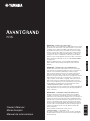 1
1
-
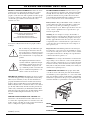 2
2
-
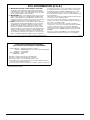 3
3
-
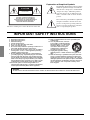 4
4
-
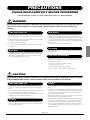 5
5
-
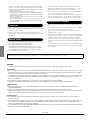 6
6
-
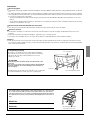 7
7
-
 8
8
-
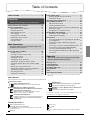 9
9
-
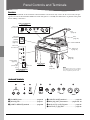 10
10
-
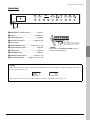 11
11
-
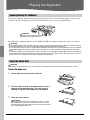 12
12
-
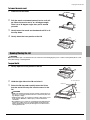 13
13
-
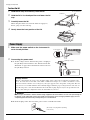 14
14
-
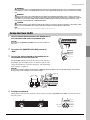 15
15
-
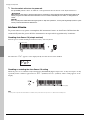 16
16
-
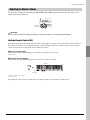 17
17
-
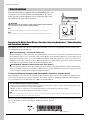 18
18
-
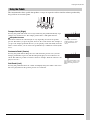 19
19
-
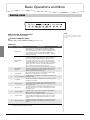 20
20
-
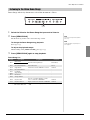 21
21
-
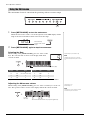 22
22
-
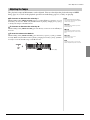 23
23
-
 24
24
-
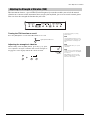 25
25
-
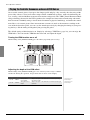 26
26
-
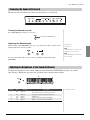 27
27
-
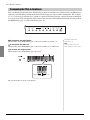 28
28
-
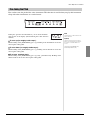 29
29
-
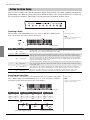 30
30
-
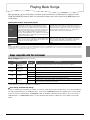 31
31
-
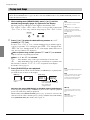 32
32
-
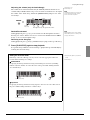 33
33
-
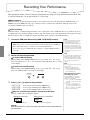 34
34
-
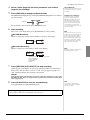 35
35
-
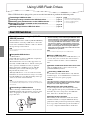 36
36
-
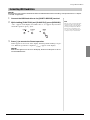 37
37
-
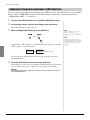 38
38
-
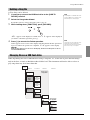 39
39
-
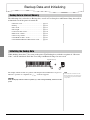 40
40
-
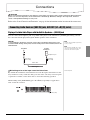 41
41
-
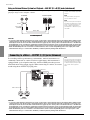 42
42
-
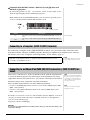 43
43
-
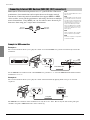 44
44
-
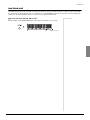 45
45
-
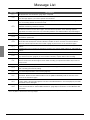 46
46
-
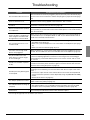 47
47
-
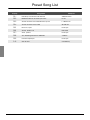 48
48
-
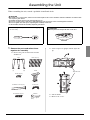 49
49
-
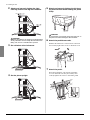 50
50
-
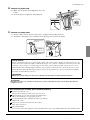 51
51
-
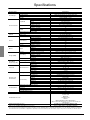 52
52
-
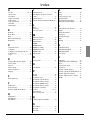 53
53
-
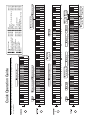 54
54
-
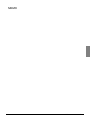 55
55
-
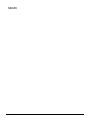 56
56
-
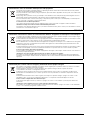 57
57
-
 58
58
-
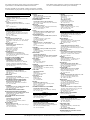 59
59
-
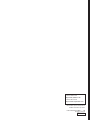 60
60
in andere talen
- English: Yamaha N3X Owner's manual
- italiano: Yamaha N3X Manuale del proprietario
- русский: Yamaha N3X Инструкция по применению
- français: Yamaha N3X Le manuel du propriétaire
- español: Yamaha N3X El manual del propietario
- Deutsch: Yamaha N3X Bedienungsanleitung
- português: Yamaha N3X Manual do proprietário
- dansk: Yamaha N3X Brugervejledning
- suomi: Yamaha N3X Omistajan opas
- čeština: Yamaha N3X Návod k obsluze
- svenska: Yamaha N3X Bruksanvisning
- Türkçe: Yamaha N3X El kitabı
- polski: Yamaha N3X Instrukcja obsługi
- română: Yamaha N3X Manualul proprietarului