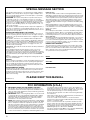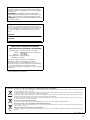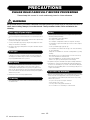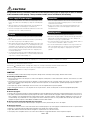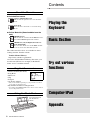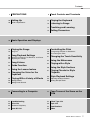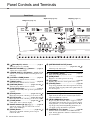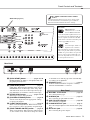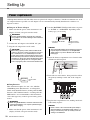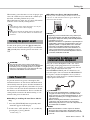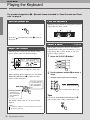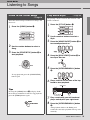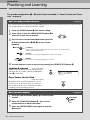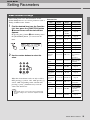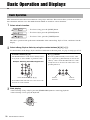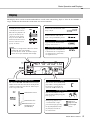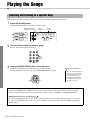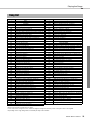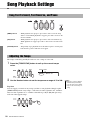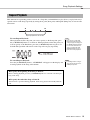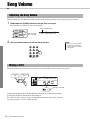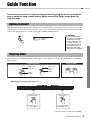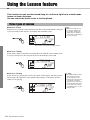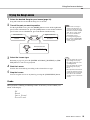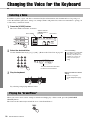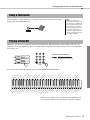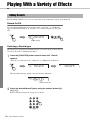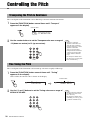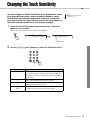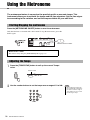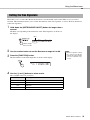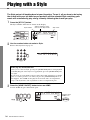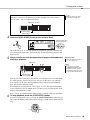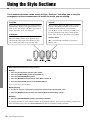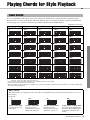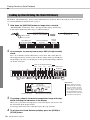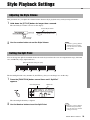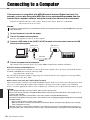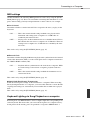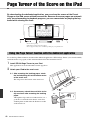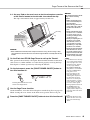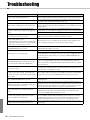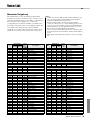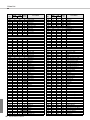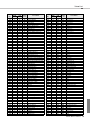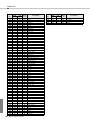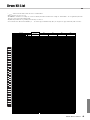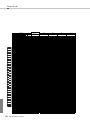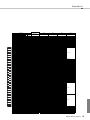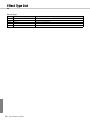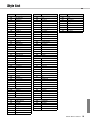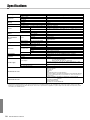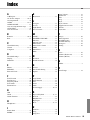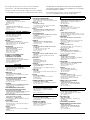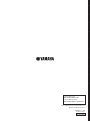Yamaha EZ-220 Page Turner de handleiding
- Categorie
- Toetsenborden
- Type
- de handleiding
Deze handleiding is ook geschikt voor

EN
Playing the
Keyboard
Basic
Section
Try out various functions
Computer/
iPad
Appendix
Owner’s Manual
Thank you for purchasing this Yamaha Digital Keyboard!
We recommend that you read this manual carefully so that you can fully take advantage of the
advanced and convenient functions of the instrument.
We also recommend that you keep this manual in a safe and handy place for future reference.
Before using the instrument, be sure to read “PRECAUTIONS” on pages 4–5.

2
SPECIAL MESSAGE SECTION
This product utilizes batteries or an external power supply (adapter).
DO NOT connect this product to any power supply or adapter other
than one described in the manual, on the name plate, or specifically
recommended by Yamaha.
WARNING: Do not place this product in a position where anyone
could walk on, trip over, or roll anything over power or connecting
cords of any kind. The use of an extension cord is not recommended!
If you must use an extension cord, the minimum wire size for a 25’
cord (or less ) is 18 AWG. NOTE: The smaller the AWG number, the
larger the current handling capacity. For longer extension cords, con-
sult a local electrician.
This product should be used only with the components supplied or; a
cart, rack, or stand that is recommended by Yamaha. If a cart, etc., is
used, please observe all safety markings and instructions that accom-
pany the accessory product.
SPECIFICATIONS SUBJECT TO CHANGE:
The information contained in this manual is believed to be correct at
the time of printing. However, Yamaha reserves the right to change or
modify any of the specifications without notice or obligation to update
existing units.
This product, either alone or in combination with an amplifier and
headphones or speaker/s, may be capable of producing sound levels
that could cause permanent hearing loss. DO NOT operate for long
periods of time at a high volume level or at a level that is uncomfort-
able. If you experience any hearing loss or ringing in the ears, you
should consult an audiologist.
IMPORTANT: The louder the sound, the shorter the time period before
damage occurs.
Some Yamaha products may have benches and / or accessory
mounting fixtures that are either supplied with the product or as
optional accessories. Some of these items are designed to be dealer
assembled or installed. Please make sure that benches are stable and
any optional fixtures (where applicable) are well secured BEFORE
using.
Benches supplied by Yamaha are designed for seating only. No other
uses are recommended.
NOTICE:
Service charges incurred due to a lack of knowledge relating to how a
function or effect works (when the unit is operating as designed) are
not covered by the manufacturer’s warranty, and are therefore the
owners responsibility. Please study this manual carefully and consult
your dealer before requesting service.
ENVIRONMENTAL ISSUES:
Yamaha strives to produce products that are both user safe and envi-
ronmentally friendly. We sincerely believe that our products and the
production methods used to produce them, meet these goals. In keep-
ing with both the letter and the spirit of the law, we want you to be
aware of the following:
Battery Notice:
This product MAY contain a small non-rechargeable battery which (if
applicable) is soldered in place. The average life span of this type of bat-
tery is approximately five years. When replacement becomes necessary,
contact a qualified service representative to perform the replacement.
This product may also use “household” type batteries. Some of these
may be rechargeable. Make sure that the battery being charged is a
rechargeable type and that the charger is intended for the battery being
charged.
When installing batteries, never mix old batteries with new ones, and
never mix different types of batteries. Batteries MUST be installed cor-
rectly. Mismatches or incorrect installation may result in overheating and
battery case rupture.
Warning:
Do not attempt to disassemble, or incinerate any battery. Keep all bat-
teries away from children. Dispose of used batteries promptly and as
regulated by the laws in your area. Note: Check with any retailer of
household type batteries in your area for battery disposal information.
Disposal Notice:
Should this product become damaged beyond repair, or for some rea-
son its useful life is considered to be at an end, please observe all
local, state, and federal regulations that relate to the disposal of prod-
ucts that contain lead, batteries, plastics, etc. If your dealer is unable
to assist you, please contact Yamaha directly.
NAME PLATE LOCATION:
The name plate is located on the bottom of the product. The model
number, serial number, power requirements, etc., are located on this
plate. You should record the model number, serial number, and the
date of purchase in the spaces provided below and retain this manual
as a permanent record of your purchase.
Model
Serial No.
Purchase Date
PLEASE KEEP THIS MANUAL
92-BP (bottom)
1. IMPORTANT NOTICE: DO NOT MODIFY THIS UNIT!
This product, when installed as indicated in the instructions con-
tained in this manual, meets FCC requirements. Modifications not
expressly approved by Yamaha may void your authority, granted by
the FCC, to use the product.
2. IMPORTANT: When connecting this product to accessories and/
or another product use only high quality shielded cables. Cable/s
supplied with this product MUST be used. Follow all installation
instructions. Failure to follow instructions could void your FCC
authorization to use this product in the USA.
3. NOTE: This product has been tested and found to comply with the
requirements listed in FCC Regulations, Part 15 for Class "B" digital
devices. Compliance with these requirements provides a reason-
able level of assurance that your use of this product in a residential
environment will not result in harmful interference with other elec-
tronic devices. This equipment generates/uses radio frequencies
and, if not installed and used according to the instructions found in
the users manual, may cause interference harmful to the operation
of other electronic devices. Compliance with FCC regulations does
not guarantee that interference will not occur in all installations. If
this product is found to be the source of interference, which can be
determined by turning the unit "OFF" and "ON", please try to elimi-
nate the problem by using one of the following measures:
Relocate either this product or the device that is being affected by
the interference.
Utilize power outlets that are on different branch (circuit breaker or
fuse) circuits or install AC line filter/s.
In the case of radio or TV interference, relocate/reorient the
antenna. If the antenna lead-in is 300 ohm ribbon lead, change the
lead-in to co-axial type cable.
If these corrective measures do not produce satisfactory results,
please contact the local retailer authorized to distribute this type of
product. If you can not locate the appropriate retailer, please con-
tact Yamaha Corporation of America, Electronic Service Division,
6600 Orangethorpe Ave, Buena Park, CA90620
The above statements apply ONLY to those products distributed by
Yamaha Corporation of America or its subsidiaries.
* This applies only to products distributed by YAMAHA CORPORATION OF AMERICA. (class B)
FCC INFORMATION (U.S.A.)

3
OBSERVERA!
Apparaten kopplas inte ur växelströmskällan (nätet) så länge
som den ar ansluten till vägguttaget, även om själva apparaten
har stängts av.
ADVARSEL: Netspændingen til dette apparat er IKKE
afbrudt, sålænge netledningen sidder i en stikkontakt, som er
tændt — også selvom der er slukket på apparatets afbryder.
VAROITUS: Laitteen toisiopiiriin kytketty käyttökytkin ei irroita
koko laitetta verkosta.
(standby)
The name plate of this product may be found on the bottom of
the unit. The serial number of this product may be found on or
near the name plate. You should note this serial number in the
space provided below and retain this manual as a permanent
record of your purchase to aid identification in the event of
theft.
Model No.
Serial No.
(bottom_en)
Information for Users on Collection and Disposal of Old Equipment and used Batteries
These symbols on the products, packaging, and/or accompanying documents mean that used electrical and electronic products and batteries should
not be mixed with general household waste.
For proper treatment, recovery and recycling of old products and used batteries, please take them to applicable collection points, in accordance with
your national legislation and the Directives 2002/96/EC and 2006/66/EC.
By disposing of these products and batteries correctly, you will help to save valuable resources and prevent any potential negative effects on human
health and the environment which could otherwise arise from inappropriate waste handling.
For more information about collection and recycling of old products and batteries, please contact your local municipality, your waste disposal service or
the point of sale where you purchased the items.
[For business users in the European Union]
If you wish to discard electrical and electronic equipment, please contact your dealer or supplier for further information.
[Information on Disposal in other Countries outside the European Union]
These symbols are only valid in the European Union. If you wish to discard these items, please contact your local authorities or dealer and ask for the
correct method of disposal.
Note for the battery symbol (bottom two symbol examples):
This symbol might be used in combination with a chemical symbol. In this case it complies with the requirement set by the Directive for the chemical
involved.
(weee_battery_eu_en)
COMPLIANCE INFORMATION STATEMENT
(DECLARATION OF CONFORMITY PROCEDURE)
Responsible Party : Yamaha Corporation of America
Address : 6600 Orangethorpe Ave., Buena Park,
Calif. 90620
Telephone : 714-522-9011
Type of Equipment : Digital Keyboard
Model Name : EZ-220
This device complies with Part 15 of the FCC Rules.
Operation is subject to the following two conditions:
1) this device may not cause harmful interference, and
2) this device must accept any interference received including
interference that may cause undesired operation.
See user manual instructions if interference to radio reception is
suspected.
* This applies only to products distributed by
YAMAHA CORPORATION OF AMERICA.
(FCC DoC)

EZ-220 Owner’s Manual
4
PRECAUTIONS
PLEASE READ CAREFULLY BEFORE PROCEEDING
Please keep this manual in a safe and handy place for future reference.
WARNING
Always follow the basic precautions listed below to avoid the possibility of serious injury or even death from electrical
shock, short-circuiting, damages, fire or other hazards. These precautions include, but are not limited to, the
following:
• Do not place the power cord near heat sources such as heaters or radiators. Also,
do not excessively bend or otherwise damage the cord, or place heavy objects on
it.
• Only use the voltage specified as correct for the instrument. The required voltage
is printed on the name plate of the instrument.
• Use the specified adaptor (page 54) only. Using the wrong adaptor can result in
damage to the instrument or overheating.
• Check the electric plug periodically and remove any dirt or dust which may have
accumulated on it.
• This instrument contains no user-serviceable parts. Do not open the instrument
or attempt to disassemble or modify the internal components in any way. If it
should appear to be malfunctioning, discontinue use immediately and have it
inspected by qualified Yamaha service personnel.
• Do not expose the instrument to rain, use it near water or in damp or wet
conditions, place on it any containers (such as vases, bottles or glasses)
containing liquids which might spill into any openings. If any liquid such as
water seeps into the instrument, turn off the power immediately and unplug the
power cord from the AC outlet. Then have the instrument inspected by qualified
Yamaha service personnel.
• Never insert or remove an electric plug with wet hands.
• Do not put burning items, such as candles, on the unit. A burning item may fall
over and cause a fire.
• Follow the precautions below. Failure to do so might result in explosion, fire,
overheating or battery fluid leakage.
- Do not tamper with or disassemble batteries.
- Do not dispose of batteries in fire.
- Do not attempt to recharge batteries that are not designed to be charged.
- Keep the batteries separate from metallic objects such as necklaces, hairpins,
coins, and keys.
- Use the specified battery type (page 54) only.
- Use new batteries, all of which are the same type, same model, and made by
the same manufacturer.
- Always make sure all batteries are inserted in conformity with the +/- polarity
markings.
- When the batteries run out, or if the instrument is not to be used for a long
time, remove the batteries from the instrument.
- When using Ni-MH batteries, follow the instructions that came with the
batteries. Use only the specified charger device when charging.
• Keep batteries away from small children who might accidentally swallow them.
• If the batteries do leak, avoid contact with the leaked fluid. If the battery fluid
should come in contact with your eyes, mouth, or skin, wash immediately with
water and consult a doctor. Battery fluid is corrosive and may possibly cause loss
of sight or chemical burns.
• When one of the following problems occur, immediately turn off the power switch
and disconnect the electric plug from the outlet. (If you are using batteries,
remove all batteries from the instrument.) Then have the device inspected by
Yamaha service personnel.
- The power cord or plug becomes frayed or damaged.
- It emits unusual smells or smoke.
- Some object has been dropped into the instrument.
- There is a sudden loss of sound during use of the instrument.
Power supply/AC power adaptor
Do not open
Water warning
Fire warning
Battery
If you notice any abnormality
DMI-5 1/2

EZ-220 Owner’s Manual
5
CAUTION
Always follow the basic precautions listed below to avoid the possibility of physical injury to you or others, or damage
to the instrument or other property. These precautions include, but are not limited to, the following:
• Do not connect the instrument to an electrical outlet using a multiple-connector.
Doing so can result in lower sound quality, or possibly cause overheating in the
outlet.
• When removing the electric plug from the instrument or an outlet, always hold
the plug itself and not the cord. Pulling by the cord can damage it.
• Remove the electric plug from the outlet when the instrument is not to be used for
extended periods of time, or during electrical storms.
• Do not place the instrument in an unstable position where it might accidentally
fall over.
• Before moving the instrument, remove all connected cables, to prevent damage
to the cables or injury to anyone who might trip over them.
• When setting up the product, make sure that the AC outlet you are using is easily
accessible. If some trouble or malfunction occurs, immediately turn off the power
switch and disconnect the plug from the outlet. Even when the power switch is
turned off, electricity is still flowing to the product at the minimum level. When
you are not using the product for a long time, make sure to unplug the power
cord from the wall AC outlet.
• Use only the stand specified for the instrument. When attaching the stand or rack,
use the provided screws only. Failure to do so could cause damage to the internal
components or result in the instrument falling over.
• Before connecting the instrument to other electronic components, turn off the
power for all components. Before turning the power on or off for all components,
set all volume levels to minimum.
• Be sure to set the volumes of all components at their minimum levels and
gradually raise the volume controls while playing the instrument to set the
desired listening level.
• Do not insert a finger or hand in any gaps on the instrument.
• Never insert or drop paper, metallic, or other objects into the gaps on the panel or
keyboard. This could cause physical injury to you or others, damage to the
instrument or other property, or operational failure.
• Do not rest your weight on, or place heavy objects on the instrument, and do not
use excessive force on the buttons, switches or connectors.
• Do not use the instrument/device or headphones for a long period of time at a
high or uncomfortable volume level, since this can cause permanent hearing
loss. If you experience any hearing loss or ringing in the ears, consult a
physician.
Always turn the power off when the instrument is not in use.
Even when the [ ] (Standby/On) switch is in standby status (display is off), electricity is still flowing to the instrument at the minimum level.
When you are not using the instrument for a long time, make sure you unplug the power cord from the wall AC outlet.
Make sure to discard used batteries according to local regulations.
NOTICE
To avoid the possibility of malfunction/ damage to the product, damage to data, or damage to other property, follow the notices below.
Handling and Maintenance
• Do not use the instrument in the vicinity of a TV, radio, stereo equipment, mobile phone, or other electric devices. Otherwise, the instrument, TV, or radio
may generate noise.
• Do not expose the instrument to excessive dust or vibrations, or extreme cold or heat (such as in direct sunlight, near a heater, or in a car during the day)
to prevent the possibility of panel disfiguration, damage to the internal components or unstable operation. (Verified operating temperature range: 5° –
40°C, or 41° – 104°F.)
• Do not place vinyl, plastic or rubber objects on the instrument, since this might discolor the panel or keyboard.
• When cleaning the instrument, use a soft, dry cloth. Do not use paint thinners, solvents, cleaning fluids, or chemical-impregnated wiping cloths.
Information
About copyrights
• Copying of the commercially available musical data including but not limited to MIDI data and/or audio data is strictly prohibited except for your personal use.
• This product incorporates and bundles computer programs and contents in which Yamaha owns copyrights or with respect to which it has license to use
others' copyrights. Such copyrighted materials include, without limitation, all computer software, style files, MIDI files, WAVE data, musical scores and
sound recordings. Any unauthorized use of such programs and contents outside of personal use is not permitted under relevant laws. Any violation of
copyright has legal consequences. DON'T MAKE, DISTRIBUTE OR USE ILLEGAL COPIES.
About functions/data bundled with the instrument
• Some of the preset songs have been edited for length or arrangement, and may not be exactly the same as the original.
About this manual
• The illustrations and LCD screens as shown in this manual are for instructional purposes only, and may appear somewhat different from those on your instrument.
• Windows is a registered trademark of Microsoft® Corporation in the United States and other countries.
• Apple, Mac, Macintosh and iPad are trademarks of Apple Inc., registered in the U.S. and other countries.
• The company names and product names in this manual are the trademarks or registered trademarks of their respective companies.
Power supply/AC power adaptor
Location
Connections
Handling caution
Yamaha cannot be held responsible for damage caused by improper use or modifications to the instrument, or data that is lost or destroyed.
DMI-5 2/2

EZ-220 Owner’s Manual
6
Contents
Playing the
Keyboard
Try out various
functions
Appendix
Computer/iPad
Basic Section
Included Documents
Owner’s Manual (this book)
This document explains how to use the instru-
ment.
Song Book
You can refer to the music scores in the Song
Book.
Online Materials (Downloadable from the
web)
MIDI Reference
This document contains both the MIDI Data For-
mat and the MIDI Implementation Chart.
MIDI Basics (only in English, French, Ger-
man and Spanish)
If you want to know more about MIDI and how
to use it, refer to this introductory book.
The online materials above are available for down-
loading from the Yamaha website.
Yamaha Manual Library
http://www.yamaha.co.jp/manual/
Access the Yamaha Manual Library, then enter your
model name (EZ-220, for example) in the Model
Name area to search the manuals.
• Owner’s manual (this book)
• Song Book
• Music rest
• Clip
• Felt pad
• AC Power Adaptor
* May not be included depending on your particular area. Please
check with your Yamaha dealer.
• My Yamaha Product User Registration
* You will need the PRODUCT ID on the sheet in order to fill out
the User Registration form.
About the Manuals
Supplied Accessories
Using the Music Rest
Clip
(page 42)
Insert the music rest
into the slots as
shown.

EZ-220 Owner’s Manual
7
Contents
4 PRECAUTIONS 8 Panel Controls and Terminals
10 Setting Up
10 Power requirements
12
Playing the Keyboard
13 Listening to Songs
14 Practicing and Learning
15 Setting Parameters
16 Basic Operation and Displays
18 Playing the Songs
19 Song List
20
Song Playback Settings
20 Song Fast Forward, Fast Reverse, and Pause
20 Adjusting the Tempo
22
Song Volume
23 Guide Function
24 Using the Lesson feature
26 Changing the Voice for the
Keyboard
28 Playing With a Variety of Effects
28 Adding Reverb
29 Adding Panel Sustain
30
Controlling the Pitch
30 Transposing the Pitch in Semitones
30 Fine Tuning the Pitch
31
Changing the Touch Sensitivity
32 Using the Metronome
34 Playing with a Style
36 Using the Style Sections
37 Playing Chords for Style
Playback
39 Style Playback Settings
39 Adjusting the Style Volume
39 Setting the Split Point
40 Connecting to a Computer 42 Page Turner of the Score on the
iPad
44 Troubleshooting
45 Voice List
45 Maximum Polyphony
49
Drum Kit List
52 Effect Type List
53 Style List
54 Specifications
55 Index

EZ-220 Owner’s Manual
8
Panel Controls and Terminals
q [ ](Standby/On) switch...................... page 11
Turns the power on or standby.
w MASTER VOLUME [+], [-] buttons.......page 12
Adjusts the overall volume.
e LESSON PART [L], [R] buttons ...pages 22, 25
Selects a Lesson Part or a Part for muting in the cur-
rent Song.
r [LISTEN & LEARN] button...................page 24
Starts the Song with the Lesson 1 mode.
t [TIMING] button....................................page 24
Starts the Song with the Lesson 2 mode.
y [WAITING] button .................. pages 24, 38( )
Starts the Song with the Lesson 3 mode.
u [FUNCTION] button..............................page 15
Pressing this repeatedly calls up various parameters in
sequence.
i [SONG] button........................pages 18, 22( )
Enters the Song mode, allowing you to select a Song.
o [STYLE] button ...................... pages 34, 39( )
Enters the Style mode, allowing you to select a Style.
!0 [VOICE] button .......................pages 18( ), 26
Calls up the Voice selection display.
!1 Number buttons [0]–[9], [+], [-] ...........page 16
Selects the setting value for items such as Voice,
Style, Song and Tempo.
!2 [DEMO] button............................... page 18( )
Starts/stops playback of all the preset Songs in
numerical order.
!3 [METRONOME ON/OFF] button
.................................................pages 32, 33( )
Starts/stops the metronome.
!4 [A-B REPEAT] button...........................page 21
Turns Song Repeat playback on/off.
!5 [REW] button........................................page 20
Returns to an earlier point in the Song.
!6 [FF] button ............................................page 20
Rapidly skips ahead to a later point in the song.
!7 [PAUSE] button ....................................page 20
Stops Song playback at the current position. Pressing
this button while stopping will resume playback from
the current point.
!4 [ACMP ON/OFF] button .......................page 34
Splits the keyboard into the left-hand (Chord) and
right-hand (Melody) sections.
!5 [INTRO/ENDING/rit.] button.................page 36
By pressing this when the Style is stopped, you can
start playback from the Intro. By pressing this during
Style playback, you can switch playback to the End-
ing. By pressing this during Ending playback, you
can apply a tempo ritardando to playback.
!6 [MAIN/AUTO FILL] button....................page 36
Switches between the Main A and Main B of the
Style. During playback, a Fill-in is added when you
press this button.
In the Song mode
In the Style mode
001
GrandPno
001
w
q
e
r
t
!4
!5 !8
!6
!7
!9
y
@3
Front Panel
Song List (page 19)
Display (page 17)Style List (page 53)

Panel Controls and Terminals
EZ-220 Owner’s Manual
9
!7 [SYNC START] button ..................pages 35, 36
Enables/disables the ability to start playback by sim-
ply playing the keyboard.
!8 [TEMPO/TAP] button............................page 20
Calls up the Tempo display. With this status, use the
Number buttons to set the tempo of the Song, Style
and metronome. You can set the tempo also by tap-
ping this button several times at the desired tempo.
!9 [START/STOP] button .................. pages 18, 35
Starts/stops Song or Style playback.
@0 [PORTABLE GRAND] button...............page 26
Sets the entire keyboard to the appropriate settings
for piano performance.
@1 [LIGHT ON/OFF] button .......................page 23
Turns on/off the Light Guide. When turned on, the
keys you press or those specified by Song data light.
@2 [PAGE TURNER ON/OFF] button ........page 42
Turns on/off the Page Turner function. When turned
on, the notation score of the Preset Songs are shown
on the iPad screen and the page turns automatically
according to Song playback.
@3 DRUM KIT icons...................................page 27
Indicates drum instruments assigned to each key
when the Standard Kit 1 is selected.
@4 BATTERY TYPE switch........................ page 10
For selecting battery type.
@5 SUSTAIN jack .......................................page 27
For connecting an optional Footswitch.
@6 USB TO HOST terminal .......................page 40
For connecting a computer.
@7 PHONES/OUTPUT jack....................... page 11
For connecting headphones and external audio equip-
ment.
@8 DC IN 12V jack...................................... page 10
For connecting the power adaptor.
Rear Panel
1
!3
!2
!1
u
!0
o
i
@2
@1
@0
@4 @5 @6 @7 @8
Voice List (page 45)
The “PRESS AND HOLD FOR A WHILE”
Symbol
Buttons having this indication can be used to call up an alter-
nate function when the relevant button is pressed and held.
Hold down this button until the function is called up.
Formats
GM System Level 1
“GM System Level 1” is an addi-
tion to the MIDI standard which
ensures that any GM-compatible music data can
be accurately played by any GM compatible tone
generator, regardless of manufacturer. The GM
mark is affixed to all software and hardware prod-
ucts that support GM System Level.
XGlite
As its name implies, “XGlite” is a
simplified version of Yamaha’s
high-quality XG tone generation format. Natu-
rally, you can play back any XG song data using
an XGlite tone generator. However, keep in mind
that some songs may play back differently com-
pared to the original data, due to the reduced set
of control parameters and effects.
Rear Panel

EZ-220 Owner’s Manual
10
Setting Up
Although the instrument will run either from an optional AC adaptor or batteries, Yamaha recommends use of an
AC adaptor whenever possible. An AC adaptor is more environmentally friendly than batteries and does not
deplete resources.
Using an AC Power Adaptor
1 Make sure that the power of the instrument is off
(display is blank, except for notation staff).
2 Connect the AC adaptor to the DC IN 12V jack.
3 Plug the AC adaptor into an AC outlet.
Using Batteries
This instrument requires six “AA” size, Alkaline
(LR6)/Manganese (R6) batteries, or rechargeable
nickel-metal hydride batteries (rechargeable Ni-MH
batteries). The Alkaline batteries or rechargeable Ni-
MH batteries are recommended for this instrument,
since other types may result in poorer battery perfor-
mance.
1 Make sure that the power of the instrument is off
(display is blank, except for notation staff).
2 Set the [BATTERY TYPE] switch on the rear panel
to “Ni-MH” or “ALKALINE” depending on the
battery type you are using.
3 Open the battery compartment cover located on the
instrument’s bottom panel.
4 Insert the six new batteries, being careful to follow
the polarity markings on the side of the compart-
ment.
5 Replace the compartment cover, making sure that it
locks firmly in place.
Power requirements
• Use the specified adaptor (page 54) only. Using the
wrong adaptor can result in damage to the instrument
or overheating.
• When setting up the product, make sure that the AC
outlet you are using is easily accessible. If some trou-
ble or malfunction occurs, immediately turn off the
power switch and disconnect the plug from the outlet.
Even when the power switch is turned off, electricity is
still flowing to the product at the minimum level. When
you are not using the product for a long time, make
sure to unplug the power cord from the wall AC outlet.
• When using Ni-MH batteries, follow the instructions that
came with the batteries. Use only the specified charger
device when charging.
WARNING
CAUTION
AC power
adaptor
3
AC outlet
2
WARNING
• The rechargeable battery may be damaged or the bat-
tery life may be shortened if you set the [BATTERY
TYPE] switch to a position different from the actual
battery type.
• Never connect or disconnect the AC power adaptor
when the batteries are installed and the power is on.
Doing so will turn the power off, and may cause the
settings to be initialized.
• Rechargeable Ni-MH
batteries
• Alkaline batteries
• Manganese batter-
ies
NOTICE
NOTICE
Playing the Keyboard

Setting Up
EZ-220 Owner’s Manual
11
When battery power becomes too low for proper oper-
ation, the volume may be reduced, the sound may be
distorted, and other problems may occur.
When this happens, make sure to replace all batteries
with new ones or already-recharged ones.
To turn on the power, press the [ ] (Standby/On)
switch. To turn off the instrument, press and hold the
[ ] (Standby/On) switch again for more than a sec-
ond.
To prevent unnecessary power consumption, this
instrument features an Auto Power Off function that
automatically turns the power off if the instrument is
not operated for approximately 30 minutes. If you do
not want to use the Auto Power Off function, disable
the function as described below. Please note that the
setting will be restored to the default setting of “on”
whenever the power is turned on.
Disabling or enabling the Auto Power Off Set-
ting
1 Press the [FUNCTION] button repeatedly until
“AutoOff” appears in the display.
2 Set the value “oFF” (disable) or “on” (enable) by
pressing the [+] and [-] buttons.
Default setting: on
Disabling Auto Power Off (simple method)
Turn the power on while holding down the lowest key on the
keyboard. An “oFF AutoOff” indication appears briefly and
Auto Power Off is disabled.
Any pair of stereo headphones with a 1/4” stereo
phone plug can be plugged in here for convenient
monitoring. The speakers are automatically shut off
when a plug is inserted into this jack.
The PHONES/OUTPUT jack also functions as an
external output. You can connect the PHONES/OUT-
PUT jack to a keyboard amplifier, stereo system or
other line-level audio device to send the instrument’s
output signal to that device.
• This instrument cannot charge the batteries. Use only the
specified charger device when charging.
• Power will be automatically drawn from the AC adaptor if an
AC adaptor is connected while batteries are installed in the
instrument.
Turning the power on/off
• Even when the power switch is turned off (the display is
blank), electricity is still flowing to the product at the minimum
level. When you are not using the product for a long time,
make sure to unplug the power cord from the wall AC outlet,
and remove all the batteries from the instrument.
Auto Power Off
NOTE
NOTE
CAUTION
• Depending on the instrument status, the power may not
turn off automatically, even after the specified period of
time elapses. Always turn off the power manually when the
instrument is not in use.
• When the instrument is not operated for a specified period
of time while connected to an external device such as an
amplifier, speaker or computer, make sure to follow the
instructions in the Owner’s Manual for turning off the
power to the instrument and the connected devices, in
order to protect the devices from damage. If you do not
want the power to turn off automatically when a device is
connected, disable Auto Power Off.
Connecting headphones and
external audio equipment
• Do not use the instrument/device or headphones for a
long period of time at a high or uncomfortable volume
level, since this can cause permanent hearing loss. If you
experience any hearing loss or ringing in the ears, con-
sult a physician.
• Before connecting the instrument to other electronic
components, turn off the power for all components.
Before turning the power on or off for all components, set
all volume levels to minimum.
• When the instrument’s sound is output to an external
device, first turn on the power to the instrument, then to
the external device. Reverse this order when you turn the
power off.
NOTICE
CAUTION
NOTICE

EZ-220 Owner’s Manual
12
Quick Guide
Playing the Keyboard
The number designations q – @1 match those described in “Panel Controls and Termi-
nals” on page 8.
Turn the power on
Press the [ ] (Standby/On) switch q to turn on
the power.
Adjust the volume
After the power is turned on, the default volume
level is shown at the left end in the display.
While checking this bar indication, use the [MAS-
TER VOLUME] buttons w to adjust the entire
volume of this instrument.
The default volume value is “12” (6 bars on the
display).
001
GrandPno
−03
The more bars shown, the higher the volume level.
Press the [+] button
to increase the vol-
ume. Pressing this
twice will add one
bar.
Press the [-] button
to lower the vol-
ume. Pressing this
twice will delete
one bar.
• The Volume setting is reset to the default value whenever
the power is turned off.
NOTE
Play the keyboard
After the power is turned on, playing the keyboard
will produce the Piano sound.
Select a Voice Page 26
Although the grand piano Voice is automatically
selected whenever the power is turned on, you can
easily change this to guitar, drums, or any of an
extensive range of Voices.
1
Press the [VOICE] !0 button.
2
Use the number buttons
!1
to select a
Voice.
Tips
Pressing the [PORTABLE GRAND] button @0
will reset the Voice setting to Grand Piano.
012
RockOrgn
Example: Selecting Voice 012, Rock Organ.
Press number buttons [0], [1], [2].

EZ-220 Owner’s Manual
13
Quick Guide
Listening to Songs
Listen to the Preset Songs
Page 18
Select the desired Song from the Preset Songs and
listen to it.
1
Press the [SONG] button i.
2
Use the number buttons to select a
Song.
3
Press the [START/STOP] button
!9
to
start playback.
To stop playback, press the [START/STOP]
button again.
Tips
Pressing the [DEMO] button !2 will play all the
Preset Songs in numerical order. To stop playback,
press the [DEMO] button again.
Play with a Style Page 34
Try playing a Style to recreate the sound of a full
band or orchestra.
1
Press the [STYLE] button o.
2
Use the number buttons to select a
Style.
3
Press the [ACMP ON/OFF] button
!4
to
turn accompaniment on.
4
Press the [SYNC START] button
!8
to
turn Sync Start on.
5
Press the [INTRO/ENDING/rit.] button
!5
.
6
Play a chord in the left area of the key-
board to start playback.
7
Play a chord with your left hand and
play a melody with your right hand.
8
Press the [INTRO/ENDING/rit.] button
!5
.
After playback shifts to the Ending and
reaches the end, Style playback will stop auto-
matically.
Split Point
Auto Accompani-
ment range

EZ-220 Owner’s Manual
14
Quick Guide
Practicing and Learning
The number designations q – @1 match those described in “Panel Controls and Termi-
nals” on page 8.
Use the Song Lesson feature Page 24
Let’s practice the Preset Song by playing the lighting keyboard. You can independently practice the left-hand
part or right-hand part, or practice both parts together.
1
Press the [SONG] button i then select a Song.
2
Press either or both the LESSON PART buttons
e
to
select a Part you wish to practice.
3
From the three Lessons described below, press the
desired Lesson button (
r
,
t
,
y
) to start Lesson
playback.
4
You can stop the Lesson at any time by pressing the [START/STOP] button
!9
.
Lighting Keyboard Page 23 for details
During Lesson playback, the notes you should play
will light. This is available when the [LIGHT ON/
OFF] @1 is turned on.
Page Turner for the iPad
Page 42 for details
By turning on the Page Turner function, you can
view the score of the current Song on your iPad
screen. The notation page is automatically turned
according to the playback progression.
Use the Metronome Page 32
1
Press the [METRONOME] button !3 to start the Met-
ronome.
2
Press the [TEMPO/TAP] button
!7
, then use the
number buttons to adjust the tempo.
3
Press the [METRONOME] button again to stop the
Metronome.
Listening
There’s no need to play the keyboard in this Lesson. Listen to the model melody/
chords carefully and learn it well.
Timing
In this Lesson, try playing the lighting notes with the correct timing.
Waiting
In this Lesson, try playing the lighting notes correctly.
on
LIGHT

EZ-220 Owner’s Manual
15
Quick Guide
Setting Parameters
Make detailed settings
After learning how to use this instrument, use the
[FUNCTION] button to set various parameters such as
Tuning and Metronome Volume.
1
Find the desired item from the Function
List, then press the [FUNCTION] button
u several times until the desired item
appears.
By pressing the [-] button !1 while holding down
the [FUNCTION] button, you can reverse the
items.
2
Use the number buttons to select the
value.
When the selected item can be set only to ON or
OFF, pressing [+] selects “ON” while pressing [-]
selects “OFF.” Depending on the selected item,
pressing [+] and [-] simultaneously resets the
value to the default one.
Function List
Item Display Range
Descriptions /
Reference page
Style Volume StyleVol
000 – 127 Page 39
Song Volume SongVol
000 – 127 Page 22
Transpose TransPos
-12 – 00 – 12 Page 30
Tuning Tuning
427.0Hz –
440.0Hz –
453.0Hz
Page 30
Split Point SplitPnt
000 – 127
(C-2 – G8)
Page 39
Touch Sensi-
tivity
TouchSns
1 – 4 Page 31
Reverb On/
Off
on
Reverb
ON, OFF Page 28
Reverb Type Reverb
01 – 10 Page 28
Reverb Level RevLevel
000 – 127 Page 29
Panel Sus-
tain
Sustain
ON, OFF Page 29
Keyboard
Volume
M.Volume
000 – 127
Adjusts the vol-
ume of your key-
board
performance.
Keyboard
Octave
M.Octave
-2 – 0 – 2
Adjust the octave
setting of the key-
board Voice.
Local Control Local
ON, OFF Page 41
External
Clock
ExtClock
ON, OFF Page 41
Initial Send InitSend
– Page 41
Metronome
Time Signa-
ture 1
TimeSigN
00 – 60 Page 33
Metronome
Time Signa-
ture 2
TimeSigD
02, 04, 08, 16 Page 33
Metronome
Volume
MetroVol
000 – 127
Adjust the Metro-
nome Volume.
Your Te m p o YourTemp
ON, OFF Page 24
Demo Can-
cel
D-Cancel
ON, OFF
When set to ON,
pressing [DEMO]
produces no
sound, and vice
versa.
Auto Power
Off
AutoOff
ON, OFF Page 11
054
SplitPnt
Current value Current item
• When Initial Send is selected, pressing [+] will transmit
the panel settings to the connected computer as MIDI
events.
NOTE

EZ-220 Owner’s Manual
16
Basic Operation and Displays
This instrument features three basic functions: Song, Style and Voice. This section shows you how to use these
three functions and how to use the number buttons which are useful for various functions.
1
Select a basic function.
..... To select a Song, press the [SONG] button.
..... To select a Style, press the [STYLE] button.
..... To select a Voice, press the [VOICE] button.
The above operation calls up the name and number of the current Song, Style or Voice, and shows it in the
display.
2
Select a Song, Style or Voice by using the number buttons [0]–[9], [+], [-].
For detailed lists of the Songs, Styles and Voices indicated on the front panel, see page 19 and pages 45–53.
3
Start playing.
• After selecting a Song or Style, press the [START/STOP] button to start/stop playback.
• After selecting a Voice, play the keyboard.
Basic Operation
Number buttons [0]–[9]
The Number buttons can be used to directly enter a
Song, Style or Voice number or parameter value.
Example: Selecting Voice 002, Bright Piano
Press number buttons [0], [0], [2].
[+], [-] buttons
Press the [+] button briefly to increase the value
by 1, or press the [-] button briefly to decrease the
value by 1. Press and hold either button to contin-
uously increase or decrease the value in the corre-
sponding direction.
Press to
decrease.
Press to
increase.
For numbers that start with one or two zeroes, the
first zeroes can be omitted.
Basic Section

Basic Operation and Displays
EZ-220 Owner’s Manual
17
The display shows various items described below as well as the current Song, Style or Voice. It also includes a
range of indicators that show the on/off status for various functions.
Display
001
GrandPno
003
Normally, the notes you play
on the keyboard are shown.
When Lesson playback is in
progress, the melody and
chord notes of the current
Song are shown. When the
Dictionary function is used,
the notes of the chord you
specify are shown.
Notation
• Any notes occurring below or above the staff are
indicated by “8va” in the notation.
• For a few specific chords, not all notes may be
shown, due to space limitations in the display.
NOTE
The value of MASTER VOLUME is indicated by the
number of bars. The more bars shown, the higher the
volume level. The range is from 0–14. One bar repre-
sents 2 steps in the value.
MASTER VOLUME indicator
Sound level is 13–14
Sound level is 3–4
Sound level is 1–2
Sound level is 0
(no indication).
Indicates the chord currently being
played back, or being played in the
left hand area of the keyboard
(when the ACMP is turned on).
Indicates which fingers to use to
play the melody during Song play-
back. (page 23)
During Song playback, you
can mute the left or right
parts of the Song by pressing
the [L] and [R] buttons. The
[L] and [R] icons indicate
the current status.
Chord
Fingering Guide
On/Off status of the right and left parts
Right is on
Right is muted
Left and right
are on
Indicates the current measure of the
Song or Style.
Indicates the beat of the current
Style or Song with flashing arrows.
Appears when the Touch Sensitiv-
ity (page 31) is set to 1–3.
Appears when the entire keyboard
is divided into the accompaniment
area (left hand area) and melody
area (right hand area).
Measure
Beat
Touch Response
Accompaniment On/Off (ACMP ON/OFF)
003

EZ-220 Owner’s Manual
18
Playing the Songs
This instrument features a wide variety of preset Songs including traditional and classical.
1
Press the [SONG] button.
The Song number and name are shown on the display.
2
Use the number buttons to select a Song.
Refer to the Song List on the next page.
3
Press the [START/STOP] button to start playback.
Changing the Melody Voice
()
Playback automatically stops when the Song reaches the end.
To stop playback at any time, press the [START/STOP] button again.
Selecting and listening to a specific Song
Appears when the
Song mode is active.
Song
number
Song
name
001
Scarboro
−03
• You can change the Melody
Voice of the current Song
during playback. To do this,
select the desired Voice
(page 26) then hold down
the [VOICE] button for lon-
ger than a second.
Repeat Playback of all Songs
Pressing the [DEMO] button will play all the preset Songs in sequence. This playback will continue repeatedly
starting again from the first Song. To stop playback at any time, press the [DEMO] or [START/STOP] button.
Repeat Playback of a specific Song ( )
Pressing the [DEMO] button for longer than a second repeatedly plays Song 000. During playback, you can change
the Song via the Number buttons. The selected Song will play repeatedly until pressing the [DEMO] or [START/
STOP] button.
Try out various functions

Playing the Songs
EZ-220 Owner’s Manual
19
• Refer to the included Song Booklet for details.
• Some of the Preset Songs have been edited for length or arrangement, and may not be exactly the same as the original.
• Depending on the Song arrangement, a left-hand part may not be available.
Song List
Song No. Song Name
Demo
000 Demo (Original)
Standard
001 Scarborough Fair (Traditional)
002 Three Blind Mice (Traditional)
003 O du lieber Augustin (Traditional)
004 London Bridge (Traditional)
005
Believe Me If All Those Endearing Young Charms (Traditional)
006 Ave Maria (F.Schubert)
007 Grandfather’s Clock (H.C. Work)
008 Twinkle Twinkle Little Star (Traditional)
009 I’ve Been Working On The Railroad (Traditional)
010 Little Brown Jug (Traditional)
011 When The Saints Go Marchin’ In (Traditional)
012 Aloha Oe (Q.Liliuokalani)
013 Home Sweet Home (H. Bishop)
014 Loch Lomond (Traditional)
015 Bill Bailey (Won’t You Please Come Home) (H. Cannon)
016 Down By The Riverside (Traditional)
017 Aura Lee (G. Poulton)
018 Greensleeves (Traditional)
019 My Bonnie (H.J Fulmer)
020 Funiculi-Funicula (L. Denza)
021 Die Lorelei (F. Silcher)
022 Wenn ich ein Vöglein wär (Traditional)
023 Turkey In The Straw (Traditional)
024 Old Folks At Home (S.C. Foster)
025 Londonderry Air (Traditional)
026 When Irish Eyes Are Smiling (E.R. Ball)
027 Muss I Denn (F. Silcher)
028 America The Beautiful (S.A. Ward)
029 O Christmas Tree (Traditional)
030 Jingle Bells (J.S. Pierpont)
031 Silent Night (F. Gruber)
032 Deck The Halls (Traditional)
033 Amazing Grace (Traditional)
Duet
034 We Wishi You A Merry Christmas (Traditional)
035 Im Mai (Traditional)
036 Mary Had a Little Lamb (Traditional)
037 Yankee Doodle (Traditional)
038 Ten Little Indians (Septimus Winner)
039 Battle Hymn of the Republic (Traditional)
040 My Darling Clementine (Percy Montrose)
041 The Cuckoo (Traditional)
042 Close Your Hands, Open Your Hands (J.J. Rousseau)
043 On Top of Old Smoky (Traditional)
Pianist
044 Für Elise (L.v. Beethoven)
045 Etude op.10-3 “Chanson De L’adieu” (F. Chopin)
046 Turkish March (W.A. Mozart)
047 Valse op.64-1 “Petit Chien” (F. Chopin)
048 Menuett/Beethoven (L.v. Beethoven)
049 24 Preludes op.28-7 (F. Chopin)
050 Melodie (Album für die Jugend) (R. Schumann)
051
Fröhlicher Landmann (Album für die Jugend) (R. Schumann)
052 Träumerei (Kinderszenen) (R. Schumann)
053 Thema (Impromptus D.935-3) (F. Schubert)
054 Invention Nr.1 (J. S. Bach)
055 Gavotte/J. S. Bach (J. S. Bach)
056 Arietta/Grieg (E. Grieg)
057 La Chevaleresque (J. F. Burgmüller)
058 Prelude (Wohltemperierte Klavier 1-1) (J.S. Bach)
059 Annie Laurie (Traditional)
060 Moments Musicaux op.94-3 (F. Schubert)
061 La Viollette (Streabbog)
062 Menuett (L. Boccherini)
063 The Entertainer (S. Joplin)
Piano Ensemble
064 Nocturne op.9-2 (F. Chopin)
065
Ave Maria/J. S. Bach – Gounod (J. S. Bach/C. F. Gounod)
066 Piano Concerto No.21 2nd mov. (W. A. Mozart)
067 Romanze (Serenade K.525) (W. A. Mozart)
068 Die Schlittenfahrt K.605-3 (W. A. Mozart)
069 Ave Verum Corpus (W. A. Mozart)
070 Piano Sonate op.27-2 “Mondschein” (L.v. Beethoven)
071 Ode to Joy (L.v. Beethoven)
072 Canon (J. Pachelbel)
073 Air de Toreador “Carmen” (G. Bizet)
074 The SurpriseSymphony (F.J. Haydn)
075 Gavotte (F.J. Gossec)
076 Menuett (J.S. Bach)
077 String Quartet No.17 2nd mov. “Serenade” (F.J. Haydn)
078 Song Of The Pearl Fisher (G. Bizet)
079 Jesu, Joy Of Man’s Desiring (J.S. Bach)
080 Der Vogelfänger bin ich ja (W. A. Mozart)
081 The Danube Waves (I. Ivanovici)
082
O Mio Babbino Caro (From “Gianni Schicchi”) (G. Puccini)
083 Liebesträume Nr.3 (F. Liszt)
084 To A Wild Rose (E.A. MacDowell)
Classical
085 Waltz (The Sleeping Beauty) (P. I. Tchaikovsky)
086 Air (Orchestral Suite) (J. S. Bach)
087 Siciliano/J. S. Bach (J. S. Bach)
088 Menuet (L’Arlésienne) (G. Bizet)
089 Largo (From the New World) (A. Dvořák)
090 Pizzicato Polka (J. Strauss II)
091 Frühlingslied (F. Mendelssohn)
092 La Primavera (From Le Quattro Stagioni) (A. Vivaldi)
093 Orphée Aux Enfers Ouverture (J. Offenbach)
094
Danse Des Mirlitons From “The Nutcracker” (P. I. Tchaikovsky)
095 Slavonic Dances No.10 (A. Dvořák)
096 Guillaume Tell (G. Rossini)
097 Méditation De Thais (J. Massenet)
098 Ungarische Tänze Nr.5 (J. Brahms)
099
Valse Des Fleurs (From “The Nutcracker”) (P. I. Tchaikovsky)
100 Frühlingsstimmen (J. Strauss II)
Song No. Song Name

EZ-220 Owner’s Manual
20
Song Playback Settings
[REW] button : While playback is in progress, press this to fast-reverse the Song
with no sound. While playback is stopped, press this to decrease the
measure number.
[FF] button : While playback is in progress, press this to fast-forward the Song.
While playback is stopped, press this to increase the measure num-
ber.
[PAUSE] button : Temporarily stops playback. Press this button again to resume play-
back from the point at which it was stopped.
The tempo of the Song and Style can be set over a range of 11 to 280.
1
Press the [TEMPO/TAP] button to call up the current tempo
value.
2
Use the Number buttons to set the tempo over a range of 11 to 280.
Tap Start
You can supply a count-in at any tempo you like to start playback. Simply tap the
[TEMPO/TAP] button at any tempo—four times for time signatures in 4, and three
times for time signatures in 3—and the selected Song or Style (Rhythm part only)
will start at the tapped tempo.
Song Fast Forward, Fast Reverse, and Pause
Adjusting the Tempo
155
Tempo
Current value
• Press the [+] and [-] buttons
simultaneously to instantly
reset the value to the default
tempo of the current Style or
Song.
NOTE

Song Playback Settings
EZ-220 Owner’s Manual
21
This function lets repeatedly practice sections in a Song that you find difficult to play. It lets you play back only a
specific section of the Song repeatedly by setting the A point (Start point) and B point (End point), in one-measure
increments.
To start Repeat Playback:
When playback reaches the point you want to specify as the Start point, press
the [A-B REPEAT] button to set Point A. When playback reaches the point you
want to specify as the End Point, press the [A-B REPEAT] button again to set
Point B. The specified A-B section of the song will now play repeatedly.
To cancel Repeat Playback:
Press the [A-B REPEAT] button. “oFF REPEAT” will appear on the display and
normal playback of the Song will continue.
Repeat Playback
AB
Repeat playback of this section
• You can also set the A-B
Repeat function when the
Song is stopped. Simply use
the [REW] and [FF] buttons
to select the desired mea-
sures, pressing the [A-B
REPEAT] button for each
point, then start playback.
NOTE
A
−
b
REPEAT
• Selecting another Song or
Style mode will cancel the
A-B Repeat points.
NOTE
To specify the beginning of the Song as Point A:
Before starting playback, press the [A-B REPEAT] button to set Point A at the begin-
ning of the Song.
To specify the end of the Song as Point B:
After Point A is specified during playback, let the Song play back normally until the
end.

EZ-220 Owner’s Manual
22
Song Volume
This procedure lets you adjust the volume balance between Song playback and your keyboard performance.
1
Hold down the [SONG] button for longer than a second.
The current Song volume is shown in the display.
2
Use the number buttons to set the Song Volume.
The Song consists of several Parts, from which you can mute the L part or R part on the panel.
During Song playback, pressing the [R] button will mute the right-hand part while
pressing the [L] button will mute the left-hand part.
To cancel the mute status, press the corresponding Part buttons, [R] or [L] again dur-
ing Song playback, or select a different Song.
Adjusting the Song Volume
100
SongVol
Hold for longer
than a second.
Current Song volume
• Press the [+] and [-] buttons
simultaneously to instantly
reset the value to its default
setting (100).
NOTE
Muting a Part
001
Scarboro
−03
Unlit (part is muted)
Left-hand
part
Right-hand
part

EZ-220 Owner’s Manual
23
Guide Function
Two convenient functions—Lighting Keyboard and Fingering Guide—are provided for
ease in using the Song Lesson feature. Before starting the Song Lesson (page 24),
read this page.
This instrument features 61 individual lighting keys, which light when played. When using the Song Lesson func-
tion, keys that you should press next will light in succession. Although this Light function is turned on by default,
you can turn this function on or off by pressing the [LIGHT ON/OFF] button.
When the Song is started, the fingering guide appears on the display and shows you which fingers you should use
while playing.
Lighting Keyboard
• Playing while looking at
the lights for a long period
of time may cause eye-
strain or stiffness in your
neck and shoulders. For
your health and comfort,
we recommend that you
take a ten-minute break
after every hour of playing.
CAUTION
on
LIGHT
Fingering Guide
12312345 43213 2
Fingering display Finger number
Finger cross-
under icon
Finger cross-
over icon
Finger
number
Finger
number
Crossing under
Play the F key with
your thumb
Crossing over
Play the E key with
your middle finger
* This function does not apply to the Song 000.
Examples of crossing under and over

EZ-220 Owner’s Manual
24
Using the Lesson feature
This function lets you use the desired Song for a left-hand, right-hand, or both-hands
lesson via three easy steps.
You can refer to the music scores in the Song Book.
Lesson 1—Listen
In this Lesson, you need not play the keyboard. The model melody/chords of the part
you selected will sound. Listen to it carefully and remember it well.
Lesson 2—Timing
In this mode, simply concentrate on playing the notes with the correct timing. Even
if you play wrong notes, the correct notes shown in the display will sound.
Your Tempo
Lesson 3—Waiting
In this Lesson, try playing the correct notes shown on the display. The Song pauses
until you play the right note, and playback tempo changes to match the speed at
which you are playing.
Three types of Lessons
• When the melody Voice of
the Song is changed, the
key position shown in the
display may be shifted (in
octave units), depending on
the selected Voice.
NOTE
r1
LISTEN
016
The notation of the model melody is shown.
r2
TIMING
016
• By default, playback tempo
will change to match the
speed at which you are
playing. This is because the
“Your Tempo” parameter
(page 15) is set to ON. If you
want to disable this function,
or you want to learn using
the original tempo, set Your
Te m p o t o O F F.
r3
WAITING
016

Using the Lesson feature
EZ-220 Owner’s Manual
25
1
Select the desired Song for your lesson (page 18).
Song 000 cannot be used with the Song Lesson feature.
2
Turn off the part you want to practice.
For the right-hand lesson, press the [RIGHT] button to turn off the right-hand
part. For the left-hand lesson, press the [LEFT] button to turn off the left-hand
part. For the lesson of both hands, press both buttons simultaneously.
3
Select the Lesson type.
Referring to page 24, press the [LISTEN & LEARN], [WAITING] or [TIM-
ING] button to start Lesson playback.
4
Start the Lesson.
Practice the selected Song according to the selected Lesson type.
5
Stop the Lesson.
You can stop the Lesson at any time by pressing the [START/STOP] button.
Grade
When playback of Timing and Waiting reaches to the end, you can confirm your
Grade on the display.
OK
Good
Very Good
Excellent
Trying the Song Lesson
• A “No LPart” message is
shown in the display if you
select the left part in Songs
which does not have left part
data. These Songs cannot
be used for left-hand or
both-hands lessons.
• If a Song is being played
back via the [START/STOP]
button, stop playback then
select the part.
NOTE
Left Right
BothHand
Left-hand lesson Right-hand lesson
Both-hands lesson
• You can change the Lesson
type during Lesson play-
back by pressing the corre-
sponding button.
• You can change the Lesson
part during Lesson play-
back.
• The Split Point is fixed and it
cannot be changed. For the
left-hand lesson, it is fixed at
59 or B2; for the left-hand
chord lesson, it is fixed at 54
or F
#
2.
NOTE

EZ-220 Owner’s Manual
26
Changing the Voice for the Keyboard
In addition to piano, organ, and other conventional keyboard instruments, this instrument has a large range of
voices that includes guitar, bass, strings, sax, trumpet, drums and percussion, and even sound effects—giving you
a wide variety of musical sounds.
1
Press the [VOICE] button.
The Voice number and name are shown.
One Touch Setting
2
Select the desired Voice.
Use the Number buttons [0]–[9], [+] and [-]. Refer to the Voice List on page 45.
Keyboard Volume and Octave
settings
3
Play the keyboard.
Try selecting and playing different Voices
When you want to reset various settings to default and simply play a Piano sound, press the [PORTABLE
GRAND] button.
The Voice for the entire keyboard will be set to “001 Grand Piano 1.”
Selecting a Voice
001
GrandPno
−03
Voice number
Appears after the
[VOICE] button is
pressed.
Voice name
• Selecting Voice number 000
(One Touch Setting) auto-
matically calls up the most
suitable voice for the cur-
rently selected Style or
Song.
018
Strings
The Voice shown here becomes
the Voice for the instrument.
• Can be set using the
[FUNCTION] button.(page
15).
Playing the “Grand Piano”

Changing the Voice for the Keyboard
EZ-220 Owner’s Manual
27
You can produce a natural sustain as you play by pressing an optional Footswitch
plugged into the [SUSTAIN] jack.
Drum kits are collections of drum and percussion instruments. When drum kits (Voice numbers 141–153) are
selected, you can play different percussion sounds directly from the keyboard. For details, refer to the Drum Kit
List on page 49.
To reset the Voice to the Grand Piano, press the [PORTABLE GRAND] button.
Using a Footswitch
• Make sure that the foot-
switch plug is properly con-
nected to the SUSTAIN jack
before turning on the power.
• Do not press the footswitch
while turning the power on.
Doing this changes the rec-
ognized polarity of the foot-
switch, resulting in reversed
footswitch operation.
NOTE
Playing a Drum Kit
141
Std.Kit1
Example: 141 Standard Kit 1
Ride Cymbal 1
Tambourine
Cowbell
Vibraslap
Bongo L
Hi-Hat Open
Crash Cymbal 1
Hand Clap
Hi-Hat Closed
Hi-Hat Pedal
Open Rim Shot
Side Stick
Castanet
Sticks
Brush Tap
Brush Slap
Conga H Open
Timbale L
Agogo L
Maracas
Guiro Short
Claves
Cuica Mute
Triangle Mute
Shaker
Chinese Cymbal
Ride Cymbal Cup
Splash Cymbal
Crash Cymbal 2
Ride Cymbal 2
Bongo H
Conga H Mute
Mid Tom L
Mid Tom H
High Tom
Snare H Hard
Floor Tom L
Low Tom
Floor Tom H
Bass Drum Hard
Bass Drum
Snare M
Snare Roll
Snare H Soft
Bass Drum Soft
Seq Click H
Brush Swirl
Brush Tap Swirl
Conga L
Timbale H
Agogo H
Cabasa
Samba Whistle H
Samba Whistle L
Guiro Long
Wood Block H
Wood Block L
Cuica Open
Triangle Open
Jingle Bells
Bell Tree
C3
* When Voice number 141 is selected, the icons printed above
the keyboard indicates the instruments assigned to each key.

EZ-220 Owner’s Manual
28
Playing With a Variety of Effects
Reverb adds the ambience of a room or concert hall to the sound that you play on the keyboard.
Reverb On/Off
Press the [FUNCTION] button several times until “on Reverb” or “oFF Reverb”
appears. The default setting is on. Set this to on or off by using the [+] and [-] but-
tons.
Selecting a Reverb type
The ideal type is automatically selected whenever you select a Song or Style, but you
can select any of the available Reverb Types.
1
Press the [FUNCTION] button several times until “Reverb”
appears.
“Reverb” is located next to the “on Reverb” or “oFF Reverb” indications.
The current Reverb type appears after the “Reverb” indication.
2
Select the desired Reverb Type by using the number buttons [0]–
[9], [+], [-].
Refer to the Reverb Type list on page 52 for details.
Adding Reverb
on
Reverb
Current setting
Reverb
on
Reverb
01
Hall1
Current Reverb type

Playing With a Variety of Effects
EZ-220 Owner’s Manual
29
Adjusting the Reverb depth
1
Press the [FUNCTION] button several times until “RevLevel”
appears.
2
Set the desired Reverb depth by using the number buttons [0]–[9],
[+], [-].
The range is from 0–127.
This function adds a fixed sustain to the keyboard Voices.
1
Press the [FUNCTION] button several times until “Sustain”
appears.
2
Press the [+] button to turn Panel Sustain on.
Panel Sustain will be added to the notes you play on the keyboard. To turn it off,
press the [-] button.
RevLevel
064
Current value
• Press the [+] and [-] buttons
simultaneously to instantly
reset the value to the default
of “64.”
NOTE
Adding Panel Sustain
Sustain
oFF
Current setting
• You can apply Sustain to the
keyboard sound by pressing
an optional Footswitch. For
details, refer to page 27.
• For certain Voices, the sus-
tain effect may not be obvi-
ous or audible, even when
Panel Sustain is turned on.
NOTE
Sustain
on
On

EZ-220 Owner’s Manual
30
Controlling the Pitch
The overall pitch of the instrument can be shifted up or down in semitone increments.
1
Press the [FUNCTION] button several times until “Transpos”
appears on the display.
2
Use the number buttons to set the Transpose value over a range of
-12 (down one octave) to 12 (up one octave).
The overall pitch of the instrument can be tuned up or down in roughly 0.2Hz steps.
1
Press the [FUNCTION] button several times until “Tuning”
appears on the display.
After a while, the current value is shown on the display.
2
Use the [+] and [-] buttons to set the Tuning value over a range of
427.0Hz to 453.0Hz.
Transposing the Pitch in Semitones
00
Transpos
Current value
• Transpose cannot be
applied to Drum Kits 141
and 142 (Voice numbers).
However, Transpose can be
applied to Drum Kits
143–153; keep in mind,
though, that the instrument
sounds are not tuned, but
simply shifted to different
keys.
• To call up the default value
(0), press the [+] and [-] but-
tons simultaneously.
NOTE
Fine Tuning the Pitch
Tuning 440.0Hz
Current value
• Tuning cannot be applied to
the Drum Kits (Voice num-
bers 141–153).
• To call up the default value
(440.0Hz), press the [+] and
[-] buttons simultaneously.
NOTE

EZ-220 Owner’s Manual
31
Changing the Touch Sensitivity
You can change the Touch Sensitivity of the keyboard to match
your playing preferences—from a maximum dynamic range
(which gives you complete expressive control of the volume,
from soft to loud), to a fixed setting in which all notes sound at
the same volume regardless of your playing strength.
1
Press the [FUNCTION] button several times until “TouchSns”
appears on the display.
After a while, the current value is shown on the display.
2
Use the [1]–[4], [+] and [-] buttons to select the Touch Sensitivity.
• The default Touch Sensitiv-
ity value is “2”.
NOTE
TouchSns
2
Medium
Current value
Touch Sensitivity Description
1
The volume level changes very widely from pianis-
simo to fortissimo to facilitate dynamic and dramatic
expression. You have to hit the keys hard to produce a
loud sound.
2 This is the standard piano touch response.
3
The volume level does not change much when you
play the keyboard soft or hard.
4
(Off)
The volume level does not change at all regardless of
whether you play the keyboard soft or hard.

EZ-220 Owner’s Manual
32
Using the Metronome
The metronome feature is convenient for practicing with an accurate tempo. This
instrument allows you to set both the tempo and the time signature. Set the time signa-
ture according to the notation, and set the tempo suitable for your skill level.
Press the [METRONOME ON/OFF] button to start the metronome.
Only the first beat is accented with a bell sound. To stop the metronome, press this
button again.
1
Press the [TEMPO/TAP] button to call up the current Tempo
value.
2
Use the number buttons to set the tempo over a range of 11 to 280.
Starting/Stopping the metronome
Metronome volume
This can be set by using the [FUNCTION] button (page 15).
Adjusting the Tempo
001
GrandPno
1
1
Indicates the beat number
155
Tempo
Current value
• The metronome tempo will
be automatically changed to
the value set in the Song or
Style when you select a dif-
ferent Song or Style.
NOTE

Using the Metronome
EZ-220 Owner’s Manual
33
When this is set to a value other than 0, the first beat is accented with a bell sound. When set to 0, no beat is
accented. This instrument allows you to set the denominator of the time signature, as well as the beat (numerator
of the time signature).
1
Hold down the [METRONOME ON/OFF] button for longer than a
second.
The Beat (corresponding to the numerator of the Time Signature) is shown on
the display.
2
Use the number buttons to set the Beat over a range of 0 to 60.
3
Press the [FUNCTION] button.
The denominator of the Time Signature is shown on the display.
4
Use the [+] and [-] buttons to select a note.
The available values are as follows:
Setting the Time Signature
04
TimeSigN
Hold for longer
than a second.
Beat
• The Time Signature settings
for a Song or Style will auto-
matically be changed when
you select a different Song
or Style.
NOTE
Value Descriptions
02 Half note
04 Quarter note
08 8th note
16 16th note
04
TimeSigD

EZ-220 Owner’s Manual
34
Playing with a Style
The Style puts a full backing band at your fingertips. To use it, all you have to do is play
the chords with your left hand as you perform and the selected Style matching your
music will automatically play along, instantly following the chords you play.
1
Press the [STYLE] button.
The Style number and name are shown on the display.
2
Use the number buttons to select a Style.
Refer to the Style List on page 53.
3
Press the [ACMP ON/OFF] button to turn on ACMP.
To turn ACMP off, press this button again.
001
8BtModrn
001
Style number
Appears when the instru-
ment is in the Style mode.
Style name
Playing only the Rhythm Part
After you’ve selected a Style, pressing the [START/STOP] button starts playback
of the Rhythm part of the Style. To stop playback, press the [START/STOP] but-
ton again.
If you select one of the Pianist category Styles (093–100), which have no rhythm
parts, no sound is produces even when you press the [START/STOP] button. If
this happens, turn ACMP on then play the chord in the Auto Accompaniment
range of the keyboard to turn on playback of other accompaniment parts.
HH Light
016
016
HH Light
001
Appears when
ACMP is on.

Playing with a Style
EZ-220 Owner’s Manual
35
4
Press the [SYNC START] button to turn on Sync Start.
When Sync Start is on, you can start Style playback by pressing a chord in the
Auto Accompaniment range of the keyboard. To turn Sync Start off, press this
button again.
Adjusting Tempo
5
Play a chord in the Auto Accompaniment range of the keyboard to
start Style playback.
Even if you’re not sure how to play chords, you can still easily create full chords
by simply playing one key. Try playing one, two or three keys (any adjacent
notes will do) in the Auto Accompaniment range of the keyboard. Different
keys will produce different results.
For instructions playing chords, refer to page 37 or use the special Chord Dic-
tionary function (page 38) which shows you how to play specific chords on the
display and with the key lamps.
Play a variety of left-hand chords while playing a melody with your right hand.
6
To stop playback, press the [START/STOP] button.
You can stop playback also by pressing the [INTRO/ENDING/rit.] button (page
36) so that the Ending of the current Style will play and then Style playback will
stop.
• You can change the Split
Point. Refer to page 39.
NOTE
When ACMP is on:
The keys to the left of the Split Point (54; F#2) will play only chords. This is
known as the “Auto Accompaniment range.”
48
55 60
Split Point (54: F#2)
Auto Accompa-
niment range
016
HH Light
001
Flashes when Sync
Start is turned on.
• You can adjust the tempo of
the Style (page 20).
• If you press the [SYNC
START] button during Style
playback, playback stops
immediately and Sync Start
turns on (beat arrows flash).
NOTE
Split Point
Auto Accompa-
niment range

EZ-220 Owner’s Manual
36
Using the Style Sections
The instrument features a wide variety of Style “Sections” that allow you to vary the
arrangement of the accompaniment to match the music you are playing.
INTRO
This is used for the beginning of your performance.
When the Intro finishes, Style playback shifts to the
Main section. The length of the Intro (in measures)
differs depending on the selected Style.
ENDING
This is used for the ending of your performance.
When the Ending finishes, Style playback stops
automatically. The length of the Ending (in mea-
sures) differs depending on the selected Style.
MAIN
This is used for playing the main part of your per-
formance. Playback of the Main section repeats
indefinitely until another Section’s button is
pressed. There are two variations (A and B), and
the Style playback sound changes harmonically
based on the chords you play with your left hand.
AUTO FILL
This is automatically added before changing to
Main A or B.
Recommended method for using Sections
Setup
1.
Press the [STYLE] button and then select a Style.
2. Press the [ACMP ON/OFF] button to turn ACMP on.
3. Press the [INTRO/ENDING/rit.] button.
4. Press the [MAIN/AUTO FILL] button to select Main A or Main B.
5. Press the [SYNC START] button to turn SYNC START on.
You’re now ready to play the Intro.
Start playing
6. As soon as you play a chord with your left hand, the Intro of the selected Style starts.
7. Press the [MAIN/AUTO FILL] button. (For switching Main Sections/Adding a Fill-in)
Ending
8. Press the [INTRO/ENDING/rit.] button. (For adding an Ending)
An appropriate Ending Section will play and then Style playback will stop. You can have the Ending gradually slow
down (ritardando) by pressing the [INTRO/ENDING/rit.] button again during Ending playback.

EZ-220 Owner’s Manual
37
Playing Chords for Style Playback
If you are unfamiliar with chords, refer to the chart below which shows common chords for quick reference.
Because there are many useful chords and many different ways to use them musically, use the Chord Dictionary
function (page 38), or refer to commercially available chord books for further details.
Indicates the root note.
• Inversions can be used as well as in “root” position—with the following exceptions:
m7, m7
b
5, 6, m6, sus4, aug, dim7, 7
b
5, 6(9), sus2
• Inversion of the 7sus4 and m7(11) chords are not recognized if the notes are omitted.
• sus2 chords are indicated by the root name only.
• When you play notes which cannot be recognized as a chord, no chord name is shown on the display. In this case, only the Rhythm and
Bass parts will be played back.
Basic Chords
Major Minor Seventh Minor Seventh Major Seventh
C
Cm
7
C
Cm
7
CM
7
D
Dm
7
D
Dm
7
DM
7
E
Em
7
E
Em
7
EM
7
C
F
Fm
7
F
Fm
7
FM
7
G
Gm
7
G
Gm
7
GM
7
A
Am
7
A
Am
7
AM
7
B
Bm
7
B
Bm
7
BM
7
Easy Chords
This method lets you easily play chords in the Auto Accompaniment range of the keyboard using only one, two, or
three fingers.
For root “C”
To play a major chord
Press the root note ()
of the chord.
To play a minor chord
Press the root note
together with the nearest
black key to the left of it.
To play a seventh chord
Press the root note
together with the nearest
white key to the left of it.
To play a minor seventh chord
Press the root note together with
the nearest white and black keys
to the left of it (three keys alto-
gether).
C
Cm
C
7
Cm
7

Playing Chords for Style Playback
EZ-220 Owner’s Manual
38
The built-in “Chord Dictionary” shows you the individual notes of chords. This is ideal when you know the name
of a certain chord but do not know how to play it.
1
Hold down the [WAITING] button for longer than a second.
“DICTIONARY” followed by “Dict.” will appear in the display, then the key-
board will be divided into three ranges as illustrated below.
2
As an example, try learning how to play a GM7 (G major seventh)
chord.
Press “G” in the Keys for Root Dictionary section, then “M7” in the Keys for
Chord Type Dictionary section to turn on the key lamps which you should play.
On the display, the notes you should play for the specified Chord Type and Root
are shown as notation.
3
Try playing a chord in the Auto Accompaniment range of the key-
board, checking the indications in the display.
When you’ve played the chord properly, a bell sound signals your success and
the chord name in the display flashes.
To call up possible inversions of the chord, press the [+]/[-] buttons.
4
To exit from the Chord Dictionary display, press the [SONG] or
[STYLE] button.
Looking up Chords Using the Chord Dictionary
DICTIONA
Dict.
Hold for longer
than a second.
Keys for chord type
dictionary
Keys for
root dic-
tionary
Keys which you
should play will light
Dict.
−05
sus4dim7(13)6
(9)
mm77(b9)
augM
M7
77(#9)
7(#11)
m6
m(9) m7b5
mM7
7(b13)
7(9)
7aug
dim7 7sus4m7(9)
Notation of chord
Keys for GM7
chord
Chord name (root and type)
Keys for chord type dictionary
Keys for root
dictionary
Major Chords
• Major chords are usually
indicated by the root name
only. For example, the indi-
cation “C” in a score refers
to a “C Major” chord. To look
up the fingering for a major
chord press the root key and
then the M chord type key.

EZ-220 Owner’s Manual
39
Style Playback Settings
This procedure lets you adjust the volume balance between Style playback and your keyboard performance.
1
Hold down the [STYLE] button for longer than a second.
The current Style Volume is shown on the display.
2
Use the number buttons to set the Style Volume.
You can change the Split Point which divides the entire keyboard into the Auto Accompaniment range (left-hand
area) and Melody range (right-hand area).
The default Split Point is key number 54 (the F#2 key), but you can change it to another key.
1
Press the [FUNCTION] button several times until “SplitPnt”
appears.
The current Split Point key is lighted.
2
Use the Number buttons to set the Split Point.
Adjusting the Style Volume
StyleVol
100
Current Style volume
Hold for longer
than a second.
• Press the [+] and [-] buttons
simultaneously to instantly
reset the value to its default
setting (100).
NOTE
Setting the Split Point
36 48 60 72 84 96
Split Point default setting: 54 (F#2)
054
SplitPnt
−03
Split PointCurrent Split Point
• Press the [+] and [-] buttons
simultaneously to instantly
reset the value to its default
setting (54 or F
#
2).
NOTE

EZ-220 Owner’s Manual
40
Connecting to a Computer
This instrument is compatible with MIDI (Musical Instrument Digital Interface), For
example, you can play Song data (MIDI files you’ve purchased/downloaded from the
Internet) from computer software, using the sound of the Voices of this instrument.
Computer OS: Windows XP (SP3 or later) (32bit), Windows Vista (32bit), Windows 7 (32bit/64bit),
Mac OS X Version 10.5.0–10.7.X
1
On the instrument, turn off the power.
2
Turn on the power of the computer.
Quit any open application software on the computer.
3
Connect a USB cable to the [USB TO HOST] terminal of the instrument, then to the USB
terminal of the computer.
4
Turn on the power of the instrument.
The computer will automatically be set to enable MIDI communication with this instrument.
Yamaha Standard USB-MIDI driver
When data communication is unstable or some problem occurs with the above operation, download the Yamaha
Standard USB-MIDI driver from the following URL:
http://download.yamaha.com/
By following the Installation Guide in the package file, install the driver to the computer. For OS compatibility
information, refer to the above URL.
Precautions when using the USB TO HOST terminal
When connecting the computer to the [USB TO HOST] terminal, make sure to observe the following points. Fail-
ing to do so risks freezing the computer and corrupting or losing the data. If the computer or the instrument
freezes, restart the application software or the computer OS, or turn the power to the instrument off then on again.
NOTICE
• Connecting a computer which does not satisfy the above OS may cause computer malfunction. Yamaha USB-MIDI Driver is supported
only by the above OS.
USB cable
USB terminal
Instrument
USB terminal
NOTICE
• Use an AB type USB cable of less than 3 meters. USB 3.0 cables cannot be used.
• Before connecting the computer to the [USB TO HOST] terminal, exit from any power-saving mode of the computer (such as
suspend, sleep, standby).
• Before turning on the power to the instrument, connect the computer to the [USB TO HOST] terminal.
• Execute the following before turning the power to the instrument on/off or plugging/unplugging the USB cable to/from the [USB
TO HOST] terminal.
• Quit any open application software on the computer.
• Make sure that data is not being transmitted from the instrument. (Data is transmitted only by playing notes on the key-
board or playing back a song.)
• While the computer is connected to the instrument, you should wait for six seconds or more between these operations: (1)
when turning the power of the instrument off then on again, or (2) when alternately connecting/disconnecting the USB cable.
Computer/iPad

Connecting to a Computer
EZ-220 Owner’s Manual
41
MIDI settings
On this instrument, the following MIDI parameters can be set by using the [FUNC-
TION] button (page 15). These are useful when connecting this instrument to a com-
puter, and recording your keyboard performance to music software, for example.
Local Control
Determines whether or not the internal Voices respond to the notes you play on the
keyboard.
• ON.............This is the normal default setting in which notes played on this
instrument and coming from a computer via a USB cable are
sounded by the internal Voices.
• OFF ...........Playing notes on this instrument does not sound the internal Voices,
but transmits the note data to a computer via a USB cable. The notes
coming from a computer via a USB cable are sounded by the inter-
nal Voices.
This can be set by using the [FUNCTION] button (page 15).
External Clock
Determines whether Song/Style/Metronome playback is synchronized to the internal
clock of this instrument (OFF), or to the clock signal from a computer connected to
the USB TO HOST terminal (ON).
• ON.............Playback will be synchronized to the clock from a computer. While
no clock is being received from a computer, playback cannot be
done.
• OFF ...........This is the normal default setting in which the instrument uses its
own internal clock.
This can be set by using the [FUNCTION] button (page 15).
Initial Send (Panel Setting Transmission)
Sends the current panel settings of this instrument to a computer. When recording
the keyboard performance to a computer, you can use this function to ensure that the
original panel settings are automatically restored when the recorded data is played
back.
This can be set by using the [FUNCTION] button (page 15).
Keyboard Lighting via Song Playback on a computer
Receiving data over MIDI channel 1 from a computer lights the corresponding notes
on the keyboard. This means that you can use the Song data on a computer for key-
board practice if the melody part to be practiced is assigned to MIDI channel 1.

EZ-220 Owner’s Manual
42
Page Turner of the Score on the iPad
By downloading the dedicated application, you can show the scores of the Preset
Songs on the iPad screen without connection. Because the score pages are automati-
cally turned according to playback progress, you can concentrate on playing the key-
board while viewing the score.
To use the Page Turner function, download the dedicated application “EZ-220 Page Turner” (free downloadable),
attach the music rest (page 6) to this instrument then follow the instructions below.
1
Install EZ-220 Page Turner to your iPad.
This application can be downloaded from the App Store.
2
Attach your iPad to the music rest.
2-1 After removing the backing paper, attach
the included long felt to the bottom center
of the music rest.
The felt protects the bottom of the music rest.
2-2 As necessary, attach the small felts to the
clip as shown after removing the backing
paper.
Although the clip can be used without felts, it is a
good idea to attach the felts when it seems that
attaching them would make the iPad more stable
on the music rest.
Using the Page Turner function with the dedicated application
* iPad is sold separately.
* This function is supported only by iPad.
* iPad or App Store may not be available depending on your particular area.
Felt
Clip
Felt
Felt

Page Turner of the Score on the iPad
EZ-220 Owner’s Manual
43
2-3 Set your iPad on the music rest so that the microphone section
of the iPad is located on the left side, then attach the clip.
The clip is intended for iPads of approximately 10-inch size.
• Never submit the instrument, iPad or keyboard stand to strong shocks. Doing so may
cause the iPad to fall from the music rest even though the iPad is set firmly with the clip
and felt.
3
On the iPad, start EZ-220 Page Turner to call up the Tutorial.
This operation automatically calls up the Tutorial which describes instructions
such as how to confirm whether or not the iPad is properly receiving the Page
Turn Signals. Continue operation by following the Tutorial.
4
On the instrument, press the [PAGE TURNER ON/OFF] button to
turn this function on.
5
Use the Page Turner function.
On the instrument, select the desired Song then start the Song Lesson (page 25).
While viewing the score shown on the iPad screen, practice the Lesson part.
6
Press the [PAGE TURNER ON/OFF] button to turn this function off.
To prevent the iPad from fall-
ing, note the following
points:
• Make sure that the music
rest is inserted firmly into
the instrument.
• Before moving the instru-
ment, make sure to remove
the iPad from the music
rest.
• Never slide the iPad along
the music rest or submit it
to strong shock, such as
pushing or hitting it when
on the music rest.
• Never put anything else on
the music rest together
with the iPad, such as a
song booklet or another
iPad. Doing so may make
the music rest unstable.
• Never place the instrument
with the iPad in an unsta-
ble position. When using a
keyboard stand, make sure
the instrument rests on the
stand securely and firmly.
• If the Tutorial is not called up
successfully, tap the button
at the top right corner of the
window then tap “Tutorial”
on the pop-up window.
• The [PAGE TURNER ON/
OFF] button is not available
when the [PHONES/OUT-
PUT] jack is used.
• Since the trigger for the
Page Turn function uses
audio signals output from
the instrument speakers
which are received by the
iPad microphone, you may
in rare instances be able to
hear those audio signals.
• During playback started via
the [DEMO] button, the
audio signals (Page Turn
signals) will be output even
if the Page Turner function is
turned off.
• For details about the Page
Turner function, refer to the
Help of the EZ-220 Page
Tu r n e r.
NOTICE
NOTE
NOTE
The microphone
section of the iPad
should be located
on the left side.
NOTICE
PageTurn
on
Pressing this alternates the on/off
status of the Page Turner.
On

EZ-220 Owner’s Manual
44
Troubleshooting
Problem Possible Cause and Solution
When the instrument is turned on or off, a pop-
ping sound is temporarily produced.
This is normal and indicates that the instrument is receiving electrical power.
The power is automatically turned off.
This is normal and due to the Auto Power Off function. If necessary, set the
parameter of the Auto Power Off function (page 11).
When using a mobile phone, noise is produced.
Using a mobile phone in close proximity to the instrument may produce inter-
ference. To prevent this, turn off the mobile phone or use it further away from
the instrument.
There is no sound even when the keyboard is
played or when a Song or Style is being played
back.
Check that nothing is connected to the PHONES/OUTPUT jack on the rear
panel. When a set of headphones is plugged into this jack, no sound is output.
Check the Local Control on/off. (See page 41.)
Playing keys in the right-hand area of the key-
board does not produce any sound.
When using the Chord Dictionary function (page 38), the keys in the right-
hand area are used only for entering the chord root and type.
• The volume is too soft.
• The sound quality is poor.
• The rhythm stops unexpectedly or will not play.
• All settings have been restored to their defaults.
• The Song, etc. does not play correctly.
The batteries are low or dead. Replace all six batteries with completely new
ones or already-recharged ones, or use the optional AC adaptor.
The Style or Song does not play back when the
[START/STOP] button is pressed.
Is External Clock set to ON? Make sure External Clock is set to OFF; refer to
“External Clock Settings” on page 41.
The Style does not sound properly
Make sure that the Style Volume (page 39) is set to an appropriate level.
Is the Split Point set at an appropriate key for the cords you are playing?
Set the Split Point at an appropriate key (page 39). Is the “ACMP ON” indica-
tor showing in the display? If it is not, press the [ACMP ON/OFF] button so
that it does show.
No rhythm accompaniment plays when the
[START/STOP] button is pressed after selecting
one of the Style numbers 093–100 (Pianist).
This is not a malfunction. Style numbers 093–100 (Pianist) have no rhythm
parts, so no rhythm will play. The other parts will begin playing when you
play a chord in the accompaniment range of the keyboard if Auto Accompani-
ment is turned on.
Not all of the voices seem to sound, or the sound
seems to be cut off.
The instrument is polyphonic up to a maximum of 32 notes. If a style or Song
is playing back at the same time, some notes/sounds may be omitted (or “sto-
len”) from the accompaniment or Song.
The footswitch (for sustain) seems to produce the
opposite effect. For example, pressing the foot-
switch cuts off the sound and releasing it sustains
the sounds.
The polarity of the footswitch is reversed. Make sure that the footswitch plug
is properly connected to the SUSTAIN jack before turning on the power.
The ACMP ON indicator does not appear when
the [ACMP ON/OFF] button is pressed.
Always press the [STYLE] button first when you are going to use any style-
related function.
The part indications, such as Right, Left and Both
Hands, do not appear—even when pressing the
[R] or [L] buttons for the Lesson.
Make sure that you are not pressing the [R] or [L] buttons while the Song is
playing. If you press one of the part buttons while playing the Song and before
starting the Lesson, these buttons serve to mute the corresponding Song parts.
Stop the Song first, then select the desired part and start the Lesson.
The sound of the voice changes from note to
note.
The AWM tone generation method uses multiple recordings (samples) of an
instrument across the range of the keyboard; thus, the actual sound of the
voice may be slightly different from note to note.
A faint, high-pitched mosquito-like sound may
be
heard from the internal speaker.
This is normal. Since the trigger for the Page Turn function uses audio signals
(around 18kHz) output from the instrument speakers which are received by
the iPad microphone, those audio signals may be heard. When you are not
using the Page Turner function, it is a good idea to turn this function off.
When a Style is in use, the Page Turner function
cannot be used even if the button is pressed.
This is normal. The Page Turner function can be used when the Song or Les-
son is in use.
Appendix

EZ-220 Owner’s Manual
45
Voice List
Voice
No.
Bank Select
Program
Numbers
(1–128)
Voice Name
MSB
(0–127)
LSB
(0–127)
PIANO
001 0 112 1 Grand Piano1
002 0 0 2 Bright Piano
003 0 0 4 Honky-tonk Piano
004 0 112 3 MIDI Grand Piano
005 0 0 7 Harpsichord
E.PIANO
006 0 0 5 Electric Piano 1
007 0 0 6 Electric Piano 2
008 0 0 3 Electric Grand Piano
009 0 0 8 Clavi
ORGAN
010 0 0 17 Drawbar Organ
011 0 0 18 Percussive Organ
012 0 0 19 Rock Organ
013 0 0 20 Church Organ
014 0 0 21 Reed Organ
ACCORDION
015 0 0 22 Accordion
016 0 0 24 Tango Accordion
017 0 0 23 Harmonica
STRINGS
018 0 112 49 Strings
019 0 0 50 Strings 2
020 0 0 51 Synth Strings 1
021 0 0 52 Synth Strings 2
022 0 115 50 Marcato Strings
023 0 112 45 Tremolo Strings
024 0 0 46 Pizzicato Strings
025 0 0 41 Violin
026 0 0 42 Viola
027 0 0 43 Cello
028 0 0 44 Contrabass
029 0 0 47 Orchestral Harp
030 0 0 56 Orchestra Hit
GUITAR
031 0 0 25 Nylon Guitar
032 0 0 26 Steel Guitar
033 0 0 27 Jazz Guitar
034 0 0 28 Clean Guitar
035 0 0 29 Muted Guitar
036 0 0 30 Overdriven Guitar
037 0 0 31 Distortion Guitar
038 0 0 32 Guitar Harmonics
BASS
039 0 0 33 Acoustic Bass
040 0 0 34 Finger Bass
041 0 0 35 Pick Bass
042 0 0 36 Fretless Bass
043 0 0 37 Slap Bass 1
044 0 0 38 Slap Bass 2
045 0 0 39 Synth Bass 1
046 0 0 40 Synth Bass 2
CHOIR
047 0 0 53 Choir Aahs
048 0 0 54 Voice Oohs
049 0 0 55 Synth Voice
TRUMPET
050 0 0 57 Trumpet
051 0 0 60 Muted Trumpet
052 0 0 58 Trombone
053 0 0 61 French Horn
054 0 0 59 Tuba
BRASS
055 0 0 62 Brass Section
056 0 112 63 Synth Brass
057 0 115 63 Funky Analog
058 0 114 63 Techno Brass
059 0 0 63 Synth Brass 1
060 0 0 64 Synth Brass 2
SAXOPHONE
061 0 0 67 Tenor Sax
062 0 0 66 Alto Sax
063 0 112 65 Soprano Sax
064 0 0 68 Baritone Sax
065 0 112 69 Oboe
066 0 0 72 Clarinet
067 0 0 70 English Horn
068 0 0 71 Bassoon
FLUTE
069 0 115 74 Flute
070 0 0 73 Piccolo
071 0 0 76 Pan Flute
072 0 0 75 Recorder
073 0 0 77 Blown Bottle
074 0 0 78 Shakuhachi
075 0 0 79 Whistle
076 0 0 80 Ocarina
Voice
No.
Bank Select
Program
Numbers
(1–128)
Voice Name
MSB
(0–127)
LSB
(0–127)
Maximum Polyphony
The instrument has 32-note maximum polyphony. This
means that it can play a maximum of up to 32 notes at once,
regardless of what functions are used. Auto accompaniment
uses a number of the available notes, so when auto
accompaniment is used the total number of available notes
for playing on the keyboard is correspondingly reduced. The
same applies to the Song functions. If the maximum
polyphony is exceeded, earlier played notes will be cut off
and the most recent notes have priority (last note priority).
• The Voice List includes MIDI program change numbers for each
voice. Use these program change numbers when playing the
instrument via MIDI from an external device.
• Program change numbers are often specified as numbers
“0–127.” Since this list uses a “1–128” numbering system, in such
cases it is necessary to subtract 1 from the transmitted program
change numbers to select the appropriate sound: e.g. to select
No. 2 in the list, transmit program change number 1.
• Some voices may sound continuously or have a long decay after
the notes have been released while the sustain pedal (footswitch)
is held.
• Audio signals of the Page Turner function use one note of polyph-
ony.
NOTE

Voice List
EZ-220 Owner’s Manual
46
SYNTH LEAD
077 0 121 82 Funky Lead
078 0 112 85 Portatone
079 0 112 88 UnderHeim
080 0 0 81 Square Lead
081 0 0 82 Sawtooth Lead
082 0 0 83 Calliope Lead
083 0 0 84 Chiff Lead
084 0 0 85 Charang Lead
085 0 0 86 Voice Lead
086 0 0 87 Fifths Lead
087 0 0 88 Bass & Lead
SYNTH PAD
088 0 112 89 Fantasia
089 0 113 89 Symbiont
090 0 118 89 Sweet Heaven
091 0 121 89 Dream Heaven
092 0 0 89 New Age Pad
093 0 0 90 Warm Pad
094 0 0 91 Poly Synth Pad
095 0 0 92 Choir Pad
096 0 0 93 Bowed Pad
097 0 0 94 Metallic Pad
098 0 0 95 Halo Pad
099 0 0 96 Sweep Pad
PERCUSSION
100 0 0 12 Vibraphone
101 0 0 13 Marimba
102 0 0 14 Xylophone
103 0 0 115 Steel Drums
104 0 0 9 Celesta
105 0 0 11 Music Box
106 0 0 15 Tubular Bells
107 0 0 48 Timpani
108 0 0 10 Glockenspiel
109 0 0 113 Tinkle Bell
110 0 0 114 Agog o
111 0 0 116 Woodblock
112 0 0 117 Taiko Drum
113 0 0 118 Melodic Tom
114 0 0 119 Synth Drum
115 0 0 120 Reverse Cymbal
WORLD
116 0 0 105 Si tar
117 0 0 16 Dulcimer
118 0 0 106 Banjo
119 0 0 107 Shamisen
120 0 0 108 Koto
121 0 0 109 Kalimba
122 0 0 110 Bagpipe
123 0 0 111 Fiddle
124 0 0 112 Shanai
SYNTH EFFECTS
125 0 0 97 Rain
126 0 0 98 Sound Track
127 0 0 99 Crystal
128 0 0 100 Atmosphere
129 0 0 101 Brightness
130 0 0 102 Goblins
131 0 0 103 Echoes
132 0 0 104 Sci-Fi
SOUND EFFECTS
1330 0121Fret Noise
1340 0122Breath Noise
Voice
No.
Bank Select
Program
Numbers
(1–128)
Voice Name
MSB
(0–127)
LSB
(0–127)
1350 0123Seashore
136 0 0 124 Bird Tweet
137 0 0 125 Telephone Ring
138 0 0 126 Helicopter
139 0 0 127 Applause
1400 0128Gunshot
DRUM KITS
141 127 0 1 Standard Kit 1
142 127 0 2 Standard Kit 2
143 127 0 9 Room Kit
144 127 0 17 Rock Kit
145 127 0 25 Electronic Kit
146 127 0 26 Analog Kit
147 127 0 28 Dance Kit
148 127 0 33 Jazz Kit
149 127 0 41 Brush Kit
150 127 0 49 Symphony Kit
151 126 0 1 SFX Kit 1
152 126 0 2 SFX Kit 2
153 126 0 113 Sound Effect Kit
XGlite
154 0 0 1 Grand Piano
155 0 1 1 Grand Piano KSP
156 0 40 1 Piano Strings
157 0 41 1 Dream
158 0 1 2 Bright Piano KSP
159 0 1 3 Electric Grand Piano KSP
160 0 32 3 Detuned CP80
161 0 1 4 Honky-tonk Piano KSP
162 0 1 5 Electric Piano 1 KSP
163 0 32 5 Chorus Electric Piano 1
164 0 1 6 Electric Piano 2 KSP
165 0 32 6 Chorus Electric Piano 2
166 0 41 6 DX + Analog Electric Piano
167 0 1 7 Harpsichord KSP
168 0 35 7 Harpsichord 2
169 0 1 8 Clavi KSP
170 0 64 11 Orgel
171 0 1 12 Vibraphone KSP
172 0 1 13 Marimba KSP
173 0 64 13 Sine Marimba
174 0 97 13 Balimba
175 0 98 13 Log Drums
176 0 96 15 Church Bells
177 0 97 15 Carillon
178 0 35 16 Dulcimer 2
179 0 96 16 Cimbalom
180 0 97 16 Santur
181 0 32 17 Detuned Drawbar Organ
182 0 33 17 60's Drawbar Organ 1
183 0 34 17 60's Drawbar Organ 2
184 0 35 17 70's Drawbar Organ 1
185 0 37 17 60's Drawbar Organ 3
186 0 40 17 16+2'2/3
187 0 64 17 Organ Bass
188 0 65 17 70's Drawbar Organ 2
189 0 66 17 Cheezy Organ
190 0 67 17 Drawbar Organ 2
191 0 24 18 70's Percussive Organ
192 0 32 18 Detuned Percussive Organ
193 0 33 18 Light Organ
194 0 37 18 Percussive Organ 2
195 0 64 19 Rotary Organ
196 0 65 19 Slow Rotary
Voice
No.
Bank Select
Program
Numbers
(1–128)
Voice Name
MSB
(0–127)
LSB
(0–127)

Voice List
EZ-220 Owner’s Manual
47
197 0 66 19 Fast Rotary
198 0 32 20 Church Organ 3
199 0 35 20 Church Organ 2
200 0 40 20 Notre Dame
201 0 64 20 Organ Flute
202 0 65 20 Tremolo Organ Flute
203 0 40 21 Puff Organ
204 0 32 23 Harmonica 2
205 0 64 24 Tango Accordion 2
206 0 43 25 Velocity Guitar Harmonics
207 0 96 25 Ukulele
208 0 35 26 12-string Guitar
209 0 40 26 Nylon & Steel Guitar
210 0 41 26 Steel Guitar with Body Sound
211 0 96 26 Mandolin
212 0 32 27 Jazz Amp
213 0 32 28 Chorus Guitar
214 0 40 29 Funk Guitar
215 0 41 29 Muted Steel Guitar
216 0 45 29 Jazz Man
217 0 43 30 Guitar Pinch
218 0 40 31 Feedback Guitar
219 0 41 31 Feedback Guitar 2
220 0 65 32 Guitar Feedback
221 0 66 32 Guitar Harmonics 2
222 0 40 33 Jazz Rhythm
223 0 45 33
Velocity Crossfade Upright Bass
224 0 18 34 Finger Dark
225 0 40 34
Bass & Distorted Electric Guitar
226 0 43 34 Finger Slap Bass
227 0 45 34 Finger Bass 2
228 0 65 34 Modulated Bass
229 0 28 35 Muted Pick Bass
230 0 32 36 Fretless Bass 2
231 0 33 36 Fretless Bass 3
232 0 34 36 Fretless Bass 4
233 0 32 37 Punch Thumb Bass
234 0 43 38 Velocity Switch Slap
235 0 40 39 Techno Synth Bass
236 0 6 40 Mellow Synth Bass
237 0 12 40 Sequenced Bass
238 0 18 40 Click Synth Bass
239 0 19 40 Synth Bass 2 Dark
240 0 40 40 Modular Synth Bass
241 0 41 40 DX Bass
242 0 8 41 Slow Violin
243 0 0 45 Tremolo Strings
244 0 8 45 Slow Tremolo Strings
245 0 40 45 Suspense Strings
246 0 40 47 Yang Chin
247 0 0 49 Strings 1
248 0 3 49 Stereo Strings
249 0 8 49 Slow Strings
250 0 35 49 60's Strings
251 0 40 49 Orchestra
252 0 41 49 Orchestra 2
253 0 42 49 Tremolo Orchestra
254 0 45 49 Velocity Strings
255 0 3 50 Stereo Slow Strings
256 0 8 50 Legato Strings
257 0 40 50 Warm Strings
258 0 41 50 Kingdom
259 0 3 53 Stereo Choir
260 0 32 53 Mellow Choir
Voice
No.
Bank Select
Program
Numbers
(1–128)
Voice Name
MSB
(0–127)
LSB
(0–127)
261 0 40 53 Choir Strings
262 0 40 55 Synth Voice 2
263 0 41 55 Choral
264 0 64 55 Analog Voice
265 0 35 56 Orchestra Hit 2
266 0 64 56 Impact
267 0 32 57 Warm Trumpet
268 0 18 58 Trombone 2
269 0 6 61 French Horn Solo
270 0 32 61 French Horn 2
271 0 37 61 Horn Orchestra
272 0 35 62 Trumpet & Trombone Section
273 0 20 63 Resonant Synth Brass
274 0 18 64 Soft Brass
275 0 41 64 Choir Brass
276 0 0 65 Soprano Sax
277 0 40 66 Sax Section
278 0 40 67 Breathy Tenor Sax
279 0 0 69 Oboe
280 0 0 74 Flute
281 0 6 81 Square Lead 2
282 0 8 81 LM Square
283 0 18 81 Hollow
284 0 19 81 Shroud
285 0 64 81 Mellow
286 0 65 81 Solo Sine
287 0 66 81 Sine Lead
288 0 6 82 Sawtooth Lead 2
289 0 8 82 Thick Sawtooth
290 0 18 82 Dynamic Sawtooth
291 0 19 82 Digital Sawtooth
292 0 20 82 Big Lead
293 0 96 82 Sequenced Analog
294 0 65 83 Pure Lead
295 0 64 85 Distorted Lead
296 0 35 87 Big Five
297 0 16 88 Big & Low
298 0 64 88 Fat & Perky
299 0 65 88 Soft Whirl
300 0 64 89 Fantasy
301 0 66 92 Itopia
302 0 65 97 African Wind
303 0 66 97 Carib
304 0 27 98 Prologue
305 0 12 99 Synth Drum Comp
306 0 14 99 Popcorn
307 0 18 99 Tiny Bells
308 0 35 99 Round Glockenspiel
309 0 40 99 Glockenspiel Chimes
310 0 41 99 Clear Bells
311 0 42 99 Chorus Bells
312 0 65 99 Soft Crystal
313 0 70 99 Air Bells
314 0 71 99 Bell Harp
315 0 72 99 Gamelimba
316 0 18 100 Warm Atmosphere
317 0 19 100 Hollow Release
318 0 40 100 Nylon Electric Piano
319 0 64 100 Nylon Harp
320 0 65 100 Harp Vox
321 0 66 100 Atmosphere Pad
322 0 64 102 Goblins Synth
323 0 65 102 Creeper
324 0 67 102 Ritual
Voice
No.
Bank Select
Program
Numbers
(1–128)
Voice Name
MSB
(0–127)
LSB
(0–127)

Voice List
EZ-220 Owner’s Manual
48
325 0 68 102 To Heaven
326 0 70 102 Night
327 0 71 102 Glisten
328 0 96 102 Bell Choir
329 0 32 105 Detuned Sitar
330 0 35 105 Sitar 2
331 0 97 105 Tamboura
332 0 28 106 Muted Banjo
333 0 96 106 Rabab
334 0 97 106 Gopichant
335 0 98 106 Oud
336 0 96 108 Taisho-kin
337 0 97 108 Kanoon
338 0 96 113 Bonang
339 0 97 113 Altair
340 0 98 113 Gamelan Gongs
341 0 99 113 Stereo Gamelan Gongs
342 0 100 113 Rama Cymbal
343 0 97 115 Glass Percussion
344 0 98 115 Thai Bells
345 0 96 116 Castanets
346 0 96 117 Gran Cassa
347 0 64 118 Melodic Tom 2
348 0 65 118 Real Tom
349 0 66 118 Rock Tom
350 0 64 119 Analog Tom
351 0 65 119 Electronic Percussion
352 64 0 1 Cutting Noise
353 64 0 2 Cutting Noise 2
354 64 0 4 String Slap
355 64 0 17 Flute Key Click
35664033Shower
357 64 0 34 Thunder
35864035Wind
35964036Stream
36064037Bubble
36164038Feed
362 64 0 49 Dog
363 64 0 50 Horse
364 64 0 51 Bird Tweet 2
365 64 0 56 Maou
366 64 0 65 Phone Call
367 64 0 66 Door Squeak
368 64 0 67 Door Slam
369 64 0 68 Scratch Cut
370 64 0 69 Scratch Split
371 64 0 70 Wind Chime
372 64 0 71 Telephone Ring 2
373 64 0 81 Car Engine Ignition
374 64 0 82 Car Tires Squeal
375 64 0 83 Car Passing
376 64 0 84 Car Crash
377 64 0 85 Siren
37864086Train
379 64 0 87 Jet Plane
38064088Starship
38164089Burst
382 64 0 90 Roller Coaster
383 64 0 91 Submarine
384 64 0 97 Laugh
38564098Scream
386 64 0 99 Punch
387 64 0 100 Heartbeat
388 64 0 101 Footsteps
Voice
No.
Bank Select
Program
Numbers
(1–128)
Voice Name
MSB
(0–127)
LSB
(0–127)
389 64 0 113 Machine Gun
390 64 0 114 Laser Gun
391 64 0 115 Explosion
392 64 0 116 Firework
Voice
No.
Bank Select
Program
Numbers
(1–128)
Voice Name
MSB
(0–127)
LSB
(0–127)

EZ-220 Owner’s Manual
49
Drum Kit List
• “ ” indicates that the drum sound is the same as “Standard Kit 1”.
• Each percussion voice uses one note.
• The MIDI Note # and Note are actually one octave lower than keyboard Note # and Note. For example, in “Standard Kit 1”, the “Seq Click H” (Note# 36/
Note C1) corresponds to (Note# 24/Note C0).
• Key Off: Keys marked “O” stop sounding the instant they are released.
• Voices with the same Alternate Note Number (*1 … 4) cannot be played simultaneously. (They are designed to be played alternately with each other.)
Voice No. 141 142 143 144 145
MSB (0–127) / LSB (0–127) / PC (1–128) 127/000/001 127/000/002 127/000/009 127/000/017 127/000/025
Keyboard MIDI
Key
Off
Alternate
Group
Standard Kit 1 Standard Kit 2 Room Kit Rock Kit Electronic Kit
Note# Note Note# Note
25 C# 013C# -1 3 Surdo Mute
26 D 0 14 D -1 3 Surdo Open
27 D# 015D# -1 Hi Q
28 E 0 16 E -1 Whip Slap
29 F 0 17 F -1 4 Scratch Push
30 F# 018F# -1 4 Scratch Pull
31 G 0 19 G -1 Finger Snap
32 G# 020G# -1 Click Noise
33 A 0 21 A -1 Metronome Click
34 A# 022A# -1 Metronome Bell
35 B 0 23 B -1 Seq Click L
36 C 1 24 C 0 Seq Click H
37 C# 125C# 0 Brush Tap
38 D 1 26 D 0 O Brush Swirl
39 D# 127D# 0Brush Slap
40 E 1 28 E 0 O Brush Tap Swirl Reverse Cymbal
41 F 1 29 F 0 O Snare Roll
42 F# 130F# 0 Castanet Hi Q 2
43 G 1 31 G 0 Snare H Soft Snare H Soft 2
SD Rock H Snare L
44 G# 132G# 0Sticks
45 A 1 33 A 0 Bass Drum Soft Bass Drum H
46 A# 134A# 0 Open Rim Shot Open Rim Shot 2
47 B 1 35 B 0 Bass Drum Hard Bass Drum H BD Rock
48 C 2 36 C 1 Bass Drum Bass Drum 2
BD Rock BD Gate
49 C# 237C# 1Side Stick
50 D 2 38 D 1 Snare M Snare M 2 SD Room L SD Rock L SD Rock L
51 D# 239D# 1 Hand Clap
52 E 2 40 E 1 Snare H Hard Snare H Hard 2 SD Room H SD Rock Rim SD Rock H
53 F 2 41 F 1 Floor Tom L
Ro o m To m 1 Ro ck Tom 1 E To m 1
54 F# 242F# 1 1 Hi-Hat Closed
55 G 2 43 G 1 Floor Tom H Ro o m To m 2 Ro ck Tom 2 E To m 2
56 G# 244G# 1 1 Hi-Hat Pedal
57 A 2 45 A 1 Low Tom Ro o m To m 3 Ro ck Tom 3 E To m 3
58 A# 246A# 11Hi-Hat Open
59 B 2 47 B 1 Mid Tom L Ro o m To m 4 Ro ck Tom 4 E To m 4
60 C 3 48 C 2 Mid Tom H
Ro o m To m 5 Ro ck Tom 5 E To m 5
61 C# 349C# 2 Crash Cymbal 1
62 D 3 50 D 2 High Tom Ro o m To m 6 Ro ck Tom 6 E To m 6
63 D# 351D# 2 Ride Cymbal 1
64 E 3 52 E 2 Chinese Cymbal
65 F 3 53 F 2 Ride Cymbal Cup
66 F# 354F# 2 Tambourine
67 G 3 55 G 2 Splash Cymbal
68 G# 356G# 2Cowbell
69 A 3 57 A 2 Crash Cymbal 2
70 A# 358A# 2Vibraslap
71 B 3 59 B 2 Ride Cymbal 2
72 C 4 60 C 3 Bongo H
73 C# 461C# 3 Bongo L
74 D 4 62 D 3 Conga H Mute
75 D# 463D# 3 Conga H Open
76 E 4 64 E 3 Conga L
77 F 4 65 F 3 Timbale H
78 F# 466F# 3Timbale L
79 G 4 67 G 3 Agogo H
80 G# 468G# 3 Agogo L
81 A 4 69 A 3 Cabasa
82 A# 470A# 3 Maracas
83 B 4 71 B 3 O Samba Whistle H
84 C 5 72 C 4 O Samba Whistle L
85 C# 573C# 4Guiro Short
86 D 5 74 D 4 O Guiro Long
87 D# 575D# 4Claves
88 E 5 76 E 4 Wood Block H
89 F 5 77 F 4 Wood Block L
90 F# 578F# 4Cuica Mute Scratch Push
91 G 5 79 G 4 Cuica Open
Scratch Pull
92 G# 580G# 4 2 Triangle Mute
93 A 5 81 A 4 2 Triangle Open
94 A# 582A# 4Shaker
95 B 5 83 B 4 Jingle Bell
96 C 6 84 C 5 Bell Tree
97 C# 685C# 5
98 D 6 86 D 5
99 D# 687D# 5
100 E 6 88 E 5
101 F 6 89 F 5
102 F# 690F# 5
103 G 6 91 G 5
E1
F1
F#1
G1
G#1
A1
A#1
B1
C1
D#1
D1
C#1
E2
F2
F#2
G2
G#2
A2
A#2
B2
C2
D#2
D2
C#2
E3
F3
F#3
G3
G#3
A3
A#3
B3
C3
D#3
D3
C#3
E4
F4
F#4
G4
G#4
A4
A#4
B4
C4
D#4
D4
C#4
E5
F5
F#5
G5
G#5
A5
A#5
B5
C5
D#5
D5
C#5
C6

Drum Kit List
EZ-220 Owner’s Manual
50
Voice No. 141 146 147 148 149
MSB (0–127) / LSB (0–127) / PC (1–128) 127/000/001 127/000/026 127/000/028 127/000/033 127/000/041
Keyboard MIDI
Key
Off
Alternate
Group
Standard Kit 1 Analog Kit Dance Kit Jazz Kit Brush Kit
Note# Note Note# Note
25 C# 013C# -1 3 Surdo Mute
26 D 0 14 D -1 3 Surdo Open
27 D# 015D# -1 Hi Q
28 E 0 16 E -1 Whip Slap
29 F 0 17 F -1 4 Scratch Push
30 F# 018F# -1 4 Scratch Pull
31 G 0 19 G -1 Finger Snap
32 G# 020G# -1 Click Noise
33 A 0 21 A -1 Metronome Click
34 A# 022A# -1 Metronome Bell
35 B 0 23 B -1 Seq Click L
36 C 1 24 C 0 Seq Click H
37 C# 125C# 0 Brush Tap
38 D 1 26 D 0 O Brush Swirl
39 D# 127D# 0Brush Slap
40 E 1 28 E 0 O Brush Tap Swirl Reverse Cymbal Reverse Cymbal
41 F 1 29 F 0 O Snare Roll
42 F# 130F# 0 Castanet Hi Q 2 Hi Q 2
43 G 1 31 G 0 Snare H Soft SD Rock H AnSD Snappy SD Jazz H Light Brush Slap L
44 G# 132G# 0Sticks
45 A 1 33 A 0 Bass Drum Soft Bass Drum H AnBD Dance-1
46 A# 134A# 0 Open Rim Shot AnSD OpenRim
47 B 1 35 B 0 Bass Drum Hard BD Analog L AnBD Dance-2
48 C 2 36 C 1 Bass Drum BD Analog H AnBD Dance-3 BD Jazz BD Jazz
49 C# 237C# 1 Side Stick Analog Side Stick Analog Side Stick
50 D 2 38 D 1 Snare M Analog Snare 1 AnSD Q SD Jazz L Brush Slap
51 D# 239D# 1 Hand Clap
52 E 2 40 E 1 Snare H Hard Analog Snare 2 AnSD Ana+Acoustic SD Jazz M Brush Tap
53 F 2 41 F 1 Floor Tom L Analog Tom 1 Analog Tom 1 Jazz Tom 1 Brush Tom 1
54 F# 242F# 1 1 Hi-Hat Closed Analog HH Closed 1 Analog HH Closed 3
55 G 2 43 G 1 Floor Tom H Analog Tom 2 Analog Tom 2 Jazz Tom 2 Brush Tom 2
56 G# 244G# 1 1 Hi-Hat Pedal Analog HH Closed 2 Analog HH Closed 4
57 A 2 45 A 1 Low Tom Analog Tom 3 Analog Tom 3 Jazz Tom 3 Brush Tom 3
58 A# 246A# 1 1 Hi-Hat Open Analog HH Open Analog HH Open 2
59 B 2 47 B 1 Mid Tom L Analog Tom 4 Analog Tom 4 Jazz Tom 4 Brush Tom 4
60 C 3 48 C 2 Mid Tom H Analog Tom 5 Analog Tom 5 Jazz Tom 5 Brush Tom 5
61 C# 349C# 2 Crash Cymbal 1 Analog Cymbal Analog Cymbal
62 D 3 50 D 2 High Tom Analog Tom 6 Analog Tom 6 Jazz Tom 6 Brush Tom 6
63 D# 351D# 2 Ride Cymbal 1
64 E 3 52 E 2 Chinese Cymbal
65 F 3 53 F 2 Ride Cymbal Cup
66 F# 354F# 2 Tambourine
67 G 3 55 G 2 Splash Cymbal
68 G# 356G# 2 Cowbell Analog Cowbell Analog Cowbell
69 A 3 57 A 2 Crash Cymbal 2
70 A# 358A# 2Vibraslap
71 B 3 59 B 2 Ride Cymbal 2
72 C 4 60 C 3 Bongo H
73 C# 461C# 3 Bongo L
74 D 4 62 D 3 Conga H Mute Analog Conga H Analog Conga H
75 D# 463D# 3 Conga H Open Analog Conga M Analog Conga M
76 E 4 64 E 3 Conga L Analog Conga L Analog Conga L
77 F 4 65 F 3 Timbale H
78 F# 466F# 3Timbale L
79 G 4 67 G 3 Agogo H
80 G# 468G# 3 Agogo L
81 A 4 69 A 3 Cabasa
82 A# 470A# 3 Maracas Analog Maracas Analog Maracas
83 B 4 71 B 3 O Samba Whistle H
84 C 5 72 C 4 O Samba Whistle L
85 C# 573C# 4Guiro Short
86 D 5 74 D 4 O Guiro Long
87 D# 575D# 4 Claves Analog Claves Analog Claves
88 E 5 76 E 4 Wood Block H
89 F 5 77 F 4 Wood Block L
90 F# 578F# 4 Cuica Mute Scratch Push Scratch Push
91 G 5 79 G 4 Cuica Open Scratch Pull Scratch Pull
92 G# 580G# 4 2 Triangle Mute
93 A 5 81 A 4 2 Triangle Open
94 A# 582A# 4Shaker
95 B 5 83 B 4 Jingle Bell
96 C 6 84 C 5 Bell Tree
97 C# 685C# 5
98 D 6 86 D 5
99 D# 687D# 5
100 E 6 88 E 5
101 F 6 89 F 5
102 F# 690F# 5
103 G 6 91 G 5
E1
F1
F#1
G1
G#1
A1
A#1
B1
C1
D#1
D1
C#1
E2
F2
F#2
G2
G#2
A2
A#2
B2
C2
D#2
D2
C#2
E3
F3
F#3
G3
G#3
A3
A#3
B3
C3
D#3
D3
C#3
E4
F4
F#4
G4
G#4
A4
A#4
B4
C4
D#4
D4
C#4
E5
F5
F#5
G5
G#5
A5
A#5
B5
C5
D#5
D5
C#5
C6

Drum Kit List
EZ-220 Owner’s Manual
51
Voice No. 141 150 151 152 153
MSB (0–127) / LSB (0–127) / PC (1–128) 127/000/001 127/000/049 126/000/001 126/000/002 126/000/113
Keyboard MIDI
Key
Off
Alternate
Group
Standard Kit 1 Symphony Kit SFX Kit 1 SFX Kit 2 Sound Effect Kit
Note# Note Note# Note
25 C# 013C# -1 3 Surdo Mute
26 D 0 14 D -1 3 Surdo Open
27 D# 015D# -1 Hi Q
28 E 0 16 E -1 Whip Slap
29 F 0 17 F -1 4 Scratch Push
30 F# 018F# -1 4 Scratch Pull
31 G 0 19 G -1 Finger Snap
32 G# 020G# -1 Click Noise
33 A 0 21 A -1 Metronome Click
34 A# 022A# -1 Metronome Bell
35 B 0 23 B -1 Seq Click L
36 C 1 24 C 0 Seq Click H
Drum Loop
37 C# 125C# 0 Brush Tap
38 D 1 26 D 0 O Brush Swirl
39 D# 127D# 0Brush Slap
40 E 1 28 E 0 O Brush Tap Swirl
41 F 1 29 F 0 O Snare Roll
42 F# 130F# 0 Castanet
43 G 1 31 G 0 Snare H Soft
44 G# 132G# 0Sticks
45 A 1 33 A 0 Bass Drum Soft Bass Drum L
46 A# 134A# 0 Open Rim Shot
47 B 1 35 B 0 Bass Drum Hard Gran Cassa
48 C 2 36 C 1 Bass Drum Gran Cassa Mute Cutting Noise Phone Call Heartbeat
49 C# 237C# 1Side Stick
Cutting Noise 2 Door Squeak Footsteps
50 D 2 38 D 1 Snare M Marching Sn M Door Slam Door Squeak
51 D# 239D# 1 Hand Clap
String Slap Scratch Cut Door Slam
52 E 2 40 E 1 Snare H Hard Marching Sn H Scratch Applause
53 F 2 41 F 1 Floor Tom L Jazz Tom 1 Wind Chime Camera
54 F# 242F# 1 1 Hi-Hat Closed
Telephone Ring 2 Horn
55 G 2 43 G 1 Floor Tom H Jazz Tom 2 Hiccup
56 G# 244G# 1 1 Hi-Hat Pedal
Cuckoo Clock
57 A 2 45 A 1 Low Tom Jazz Tom 3 Stream
58 A# 246A# 11Hi-Hat Open
Frog
59 B 2 47 B 1 Mid Tom L Jazz Tom 4 Rooster
60 C 3 48 C 2 Mid Tom H Jazz Tom 5 Dog
61 C# 349C# 2 Crash Cymbal 1 Hand Cym. L Cat
62 D 3 50 D 2 High Tom Jazz Tom 6 Owl
63 D# 351D# 2 Ride Cymbal 1 Hand Cym.Short L Horse Gallop
64 E 3 52 E 2 Chinese Cymbal
Flute Key Click Car Engine Ignition Horse Neigh
65 F 3 53 F 2 Ride Cymbal Cup
Car Tires Squeal Cow
66 F# 354F# 2 Tambourine
Car Passing Lion
67 G 3 55 G 2 Splash Cymbal
Car Crash Scratch
68 G# 356G# 2Cowbell
Siren Yo!
69 A 3 57 A 2 Crash Cymbal 2 Hand Cym. H Train Go!
70 A# 358A# 2Vibraslap
Jet Plane Get up!
71 B 3 59 B 2 Ride Cymbal 2 Hand Cym.Short H Starship Whoow!
72 C 4 60 C 3 Bongo H
Burst
Huuaah!
73 C# 461C# 3 Bongo L
Roller Coaster
74 D 4 62 D 3 Conga H Mute
Submarine
75 D# 463D# 3 Conga H Open
76 E 4 64 E 3 Conga L
77 F 4 65 F 3 Timbale H
78 F# 466F# 3Timbale L
79 G 4 67 G 3 Agogo H
80 G# 468G# 3 Agogo L Shower Laugh
81 A 4 69 A 3 Cabasa
Thunder Scream
82 A# 470A# 3 Maracas
Wind Punch
83 B 4 71 B 3 O Samba Whistle H
Stream Heartbeat
84 C 5 72 C 4 O Samba Whistle L
Bubble Footsteps
Uh!+Hit
85 C# 573C# 4Guiro Short
Feed
86 D 5 74 D 4 O Guiro Long
87 D# 575D# 4Claves
88 E 5 76 E 4 Wood Block H
89 F 5 77 F 4 Wood Block L
90 F# 578F# 4Cuica Mute
91 G 5 79 G 4 Cuica Open
92 G# 580G# 4 2 Triangle Mute
93 A 5 81 A 4 2 Triangle Open
94 A# 582A# 4Shaker
95 B 5 83 B 4 Jingle Bell
96 C 6 84 C 5 Bell Tree Dog Machine Gun
97 C# 685C# 5 Horse Laser Gun
98 D 6 86 D 5 Bird Tweet 2 Explosion
99 D# 687D# 5 Firework
100 E 6 88 E 5
101 F 6 89 F 5
102 F# 690F# 5
103 G 6 91 G 5 Maou
E1
F1
F#1
G1
G#1
A1
A#1
B1
C1
D#1
D1
C#1
E2
F2
F#2
G2
G#2
A2
A#2
B2
C2
D#2
D2
C#2
E3
F3
F#3
G3
G#3
A3
A#3
B3
C3
D#3
D3
C#3
E4
F4
F#4
G4
G#4
A4
A#4
B4
C4
D#4
D4
C#4
E5
F5
F#5
G5
G#5
A5
A#5
B5
C5
D#5
D5
C#5
C6

EZ-220 Owner’s Manual
52
Effect Type List
Reverb Types
No. Reverb Type Description
01–03 Hall 1–3 Concert hall reverb.
04–05 Room 1–2 Small room reverb.
06–07 Stage 1–2 Reverb for solo instruments.
08–09 Plate 1–2 Simulated steel plate reverb.
10 Off No effect.

EZ-220 Owner’s Manual
53
Style List
Style No. Style Name
8Beat
001 8BeatModern
002 60sGtrPop
003 8BeatAdria
004 60s8Beat
005 8Beat
006 OffBeat
007 60sRock
008 HardRock
009 RockShuffle
010 8BeatRock
16Beat
011 16Beat
012 PopShuffle
013 GuitarPop
014 16BtUptempo
015 KoolShuffle
016 HipHopLight
Ballad
017 PianoBallad
018 LoveSong
019 6/8ModernEP
020 6/8SlowRock
021 OrganBallad
022 PopBallad
023 16BeatBallad
Dance
024 EuroTrance
025 Ibiza
026 SwingHouse
027 Clubdance
028 ClubLatin
029 Garage1
030 Garage2
031 TechnoParty
032 UKPop
033 HipHopGroove
034 HipShuffle
035 HipHopPop
Disco
036 70sDisco
037 LatinDisco
038 SaturdayNight
039 DiscoHands
Swing&Jazz
040 BigBandFast
041 BigBandBallad
042 JazzClub
043 Swing1
044 Swing2
045 Five/Four
046 Dixieland
047 Ragtime
R&B
048 Soul
049 DetroitPop
050 6/8Soul
051 CrocoTwist
052 Rock&Roll
053 ComboBoogie
054 6/8Blues
Country
055 CountryPop
056 CountrySwing
057 Country2/4
058 Bluegrass
Latin
059 BrazilianSamba
060 BossaNova
061 Tijuana
062 DiscoLatin
063 Mambo
064 Salsa
065 Beguine
066 Reggae
Ballroom
067 VienneseWaltz
068 EnglishWaltz
069 Slowfox
070 Foxtrot
071 Quickstep
072 Tango
073 Pasodoble
074 Samba
075 ChaChaCha
076 Rumba
077 Jive
Traditional
078 USMarch
079 6/8March
080 GermanMarch
081 PolkaPop
082 OberPolka
083 Tarantella
084 Showtune
085 ChristmasSwing
086 ChristmasWaltz
087 ScottishReel
Waltz
088 SwingWaltz
089 JazzWaltz
090 CountryWaltz
091 OberWalzer
092 Musette
Style No. Style Name
Pianist
093 Stride
094 PianoSwing
095 Arpeggio
096 Habanera
097 SlowRock
098 8BeatPianoBallad
099 6/8PianoMarch
100 PianoWaltz
Style No. Style Name

EZ-220 Owner’s Manual
54
* Specifications and descriptions in this owner’s manual are for information purposes only. Yamaha Corp. reserves the right to change or modify
products or specifications at any time without prior notice. Since specifications, equipment or options may not be the same in every locale, please
check with your Yamaha dealer.
Size/Weight
Dimensions W x D x H 945 x 348 x 111 mm (37-3/16” x 13-11/16” x 4-3/8”)
Weight 4.4 kg (9 lbs. 11 oz.) (not including batteries)
Keyboard
Number of Keys 61
Touch Sensitivity Yes
Light Guide Yes
Display
Type LCD display
Language English
Panel Language English
Voices
Tone Generation Tone Generating Technology AWM Stereo Sampling
Polyphony Number of Polyphony (Max.) 32
Preset Number of Voices
392 (Stereo Grand Piano + 361 XGlite voices + 17 XGlite option voices
+ 12 drum kits + 1 sound effect kit)
Compatibility GM/XGlite
Effects
Reverb 9 types
Panel Sustain Yes
Accompaniment
Styles
Preset
Number of Preset Styles 100
Fingering Multi fingering
Style Control
ACMP ON/OFF, SYNC START, START/STOP, INTRO/ENDING/rit.,
MAIN/AUTO FILL
Other Features One Touch Setting (OTS) Yes
Songs
Preset Number of Preset Songs 100 + Demo
Other Features Page Turner (iPad) Yes
Functions
Lesson LISTEN & LEARN, TIMING, WAITING, Chord Dictionary
Overall Controls
Metronome Yes
Tempo Range 11 – 280
Transpose -12 – 0 – +12
Tuning 427.0 – 440.0 – 453.0 Hz
Miscellaneous Portable Grand Button Yes
Connectivity
USB TO HOST, DC IN 12V, PHONES/OUTPUT, SUSTAIN
Amplifiers and
Speakers
Amplifiers 2.5W + 2.5W
Speakers 12cm x 2
Power Supply
Power Supply
• Adaptor: Users within U.S or Europe: PA-130 or an equivalent
recommended by Yamaha
Others: PA-3C, PA-130 or an equivalent
• Batteries: Six batteries (1.5V “AA” size Alkaline/Manganese or 1.2V
rechargeable Ni-MH)
Power Consumption 7W (When using PA-130 power adaptor)
Auto Power Off Function Yes
Included Accessories
•Music Rest
• Owner’s Manual
• Song Book
• Felt pad
• Clip
• My Yamaha Product User Registration
• AC Power adaptor* (PA-130 or an equivalent recommended by Yamaha)
* May not be included depending on your particular area. Please check with your
Yamaha dealer.
Optional Accessories
• AC Power Adaptor: PA-130 or an equivalent recommended by
Ya m a h a
• Footswitch: FC4/FC5
• Keyboard Stand: L-2C
• Headphones: HPE-150/HPE-30
Specifications

EZ-220 Owner’s Manual
55
Index
A
A-B Repeat ................................... 21
AC Power Adaptor ................ 10, 54
Accompaniment ........................... 34
ACMP ..................................... 34, 35
ACMP ON/OFF ........................... 17
Auto Accompaniment range .......35
AUTO FILL ................................. 36
Auto Power Off ............................ 11
B
Batteries .................................. 10, 54
Beat ............................................... 17
C
Chord Dictionary ......................... 38
Chords .................................... 17, 37
Computer ...................................... 40
D
Detailed Settings .......................... 15
Display ......................................... 17
Drum Kit ...................................... 27
E
Effects ..................................... 28, 52
ENDING ...................................... 36
External Clock ............................. 41
F
Fast Forward ................................ 20
Fast Reverse ................................. 20
Fingering Guide ........................... 23
Footswitch .................................... 27
Function List ................................ 15
G
GM .................................................. 9
Grade ............................................ 25
Guide Function ............................ 23
H
Headphones .................................. 11
I
Initial Send ................................... 41
INTRO .......................................... 36
K
Keyboard ......................................23
L
Left part ........................................17
Lesson ...........................................24
Light Guide ..................................23
Local Control ...............................41
M
MAIN ............................................36
MASTER VOLUME ...................17
Measure ........................................17
Melody Voice ...............................18
Metronome ...................................32
Metronome volume ......................32
MIDI .............................................41
Music Rest ......................................6
Mute ..............................................22
N
Notation ........................................17
Number buttons ............................16
O
Octave ...........................................26
One Touch Setting .......................26
Option ...........................................54
P
Page Turner ..................................42
Panel Sustain ................................29
Part ................................................22
Pause .............................................20
Pitch ..............................................30
Power Supply .........................10, 54
R
Repeat Playback .....................18, 21
Reverb ...........................................28
Rhythm Part ..................................34
Right part ......................................17
Root .........................................37, 38
S
Sections .........................................36
Song ..............................................18
Song List .......................................19
Song Volume ................................ 22
Split Point .................................... 39
Start .............................................. 16
Stop ............................................... 16
Style .............................................. 34
Style Volume ................................ 39
Supplied Accessories .................... 6
Sustain .......................................... 29
Sync Start ..................................... 35
T
Tempo ........................................... 20
Time Signature ............................ 33
Touch Response ........................... 17
Touch Sensitivity ......................... 31
Transpose ..................................... 30
Tuning .......................................... 30
V
Vo i c e ............................................. 26
Volume (Keyboard) ..................... 26
Volume (Master) .......................... 12
X
XGlite ............................................. 9
Y
Your Tempo ................................. 24


LIMITED 1-YEAR WARRANTY ON
PORTABLE KEYBOARDS
(NP, NPV, PSRE, EZ, DGX230, DGX530, YPG AND YPT SERIES)
Thank you for selecting a Yamaha product. Yamaha products are designed and manufactured to provide a high level of defect-free
performance. Yamaha Corporation of America (“Yamaha”) is proud of the experience and craftsmanship that goes into each and every
Yamaha product. Yamaha sells its products through a network of reputable, specially authorized dealers and is pleased to offer you, the
Original Owner, the following Limited Warranty, which applies only to products that have been (1) directly purchased from Yamaha’s
authorized dealers in the fifty states of the USA and District of Columbia (the “Warranted Area”) and (2) used exclusively in the Warranted
Area. Yamaha suggests that you read the Limited Warranty thoroughly, and invites you to contact your authorized Yamaha dealer or
Yamaha Customer Service if you have any questions.
Coverage: Yamaha will, at its option, repair or replace the product covered by this warranty if it becomes defective, malfunctions or
otherwise fails to conform with this warranty under normal use and service during the term of this warranty, without charge for labor or
materials. Repairs may be performed using new or refurbished parts that meet or exceed Yamaha specifications for new parts. If
Yamaha elects to replace the product, the replacement may be a reconditioned unit. You will be responsible for any installation or
removal charges and for any initial shipping charges if the product(s) must be shipped for warranty service. However, Yamaha will pay
the return shipping charges to any destination within the USA if the repairs are covered by the warranty. This warranty does not cover (a)
damage, deterioration or malfunction resulting from accident, negligence, misuse, abuse, improper installation or operation or failure to
follow instructions according to the Owner’s Manual for this product; any shipment of the product (claims must be presented to the
carrier); repair or attempted repair by anyone other than Yamaha or an authorized Yamaha Service Center; (b) any unit which has been
altered or on which the serial number has been defaced, modified or removed; (c) normal wear and any periodic maintenance; (d)
deterioration due to perspiration, corrosive atmosphere or other external causes such as extremes in temperature or humidity; (e)
damages attributable to power line surge or related electrical abnormalities, lightning damage or acts of God; or (f) RFI/EMI (Interference/
noise) caused by improper grounding or the improper use of either certified or uncertified equipment, if applicable. Any evidence of
alteration, erasing or forgery of proof-of-purchase documents will cause this warranty to be void. This warranty covers only the Original
Owner and is not transferable.
In Order to Obtain Warranty Service: Warranty service will only be provided for defective products within the Warranted
Area. Contact your local authorized Yamaha dealer who will advise you of the procedures to be followed. If this is not successful, contact
Yamaha at the address, telephone number or website shown below. Yamaha may request that you send the defective product to a local
authorized Yamaha Servicer or authorize return of the defective product to Yamaha for repair. If you are uncertain as to whether a dealer
has been authorized by Yamaha, please contact Yamaha’s Service Department at the number shown below, or check Yamaha’s website
at www.Yamaha.com
. Product(s) shipped for service should be packed securely and must be accompanied by a detailed explanation of
the problem(s) requiring service, together with the original or a machine reproduction of the bill of sale or other dated, proof-of-purchase
document describing the product, as evidence of warranty coverage. Should any product submitted for warranty service be found
ineligible therefore, an estimate of repair cost will be furnished and the repair will be accomplished only if requested by you and upon
receipt of payment or acceptable arrangement for payment.
Limitation of Implied Warranties and Exclusion of Damages: ANY IMPLIED WARRANTIES, INCLUDING
WARRANTIES OF MERCHANTABILITY AND FITNESS FOR A PARTICULAR PURPOSE SHALL BE LIMITED IN DURATION TO THE
APPLICABLE PERIOD OF TIME SET FORTH ABOVE. YAMAHA SHALL NOT BE RESPONSIBLE FOR INCIDENTAL OR
CONSEQUENTIAL DAMAGES OR FOR DAMAGES BASED UPON INCONVENIENCE, LOSS OF USE, DAMAGE TO ANY OTHER
EQUIPMENT OR OTHER ITEMS AT THE SITE OF USE OR INTERRUPTION OF PERFORMANCES OR ANY CONSEQUENCES.
YAMAHA’S LIABILITY FOR ANY DEFECTIVE PRODUCT IS LIMITED TO REPAIR OR REPLACEMENT OF THE PRODUCT, AT
YAMAHA’S OPTION. SOME STATES DO NOT ALLOW LIMITATIONS ON HOW LONG AN IMPLIED WARRANTY LASTS OR THE
EXCLUSION OR LIMITATION OF INCIDENTAL OR CONSEQUENTIAL DAMAGES, SO THE ABOVE LIMITATION OR EXCLUSION
MAY NOT APPLY TO YOU. This Warranty gives you specific legal rights, and you may also have other rights which vary from state to
state. This is the only express warranty applicable to the product specified herein; Yamaha neither assumes nor authorizes anyone to
assume for it any other express warranty.
If you have any questions about service received or if you need assistance in locating an authorized Yamaha Servicer, please contact:
CUSTOMER SERVICE
Yamaha Corporation of America
6600 Orangethorpe Avenue, Buena Park, California 90620-1373
Telephone: 800-854-1569
www.yamaha.com
Do not return any product to the above address without a written Return Authorization issued by YAMAHA.
©2012 Yamaha Corporation of America.

For details of products, please contact your nearest Yamaha
representative or the authorized distributor listed below.
Pour plus de détails sur les produits, veuillez-vous adresser à Yamaha
ou au distributeur le plus proche de vous figurant dans la liste suivante.
Die Einzelheiten zu Produkten sind bei Ihrer unten aufgeführten
Niederlassung und bei Yamaha Vertragshändlern in den jeweiligen
Bestimmungsländern erhältlich.
Para detalles sobre productos, contacte su tienda Yamaha más
cercana o el distribuidor autorizado que se lista debajo.
CANADA
Yamaha Canada Music Ltd.
135 Milner Avenue, Scarborough, Ontario,
M1S 3R1, Canada
Tel: 416-298-1311
U.S.A.
Yamaha Corporation of America
6600 Orangethorpe Ave., Buena Park, Calif. 90620,
U.S.A.
Tel: 714-522-9011
MEXICO
Yamaha de México S.A. de C.V.
Calz. Javier Rojo Gómez #1149,
Col. Guadalupe del Moral
C.P. 09300, México, D.F., México
Tel: 55-5804-0600
BRAZIL
Yamaha Musical do Brasil Ltda.
Rua Joaquim Floriano, 913 - 4' andar, Itaim Bibi,
CEP 04534-013 Sao Paulo, SP. BRAZIL
Tel: 011-3704-1377
ARGENTINA
Yamaha Music Latin America, S.A.
Sucursal de Argentina
Olga Cossettini 1553, Piso 4 Norte
Madero Este-C1107CEK
Buenos Aires, Argentina
Tel: 011-4119-7000
PANAMA AND OTHER LATIN
AMERICAN COUNTRIES/
CARIBBEAN COUNTRIES
Yamaha Music Latin America, S.A.
Torre Banco General, Piso 7, Urbanización Marbella,
Calle 47 y Aquilino de la Guardia,
Ciudad de Panamá, Panamá
Tel: +507-269-5311
THE UNITED KINGDOM/IRELAND
Yamaha Music Europe GmbH (UK)
Sherbourne Drive, Tilbrook, Milton Keynes,
MK7 8BL, England
Tel: 01908-366700
GERMANY
Yamaha Music Europe GmbH
Siemensstraße 22-34, 25462 Rellingen, Germany
Tel: 04101-3030
SWITZERLAND/LIECHTENSTEIN
Yamaha Music Europe GmbH
Branch Switzerland in Zürich
Seefeldstrasse 94, 8008 Zürich, Switzerland
Tel: 044-387-8080
AUSTRIA
Yamaha Music Europe GmbH Branch Austria
Schleiergasse 20, A-1100 Wien, Austria
Tel: 01-60203900
CZECH REPUBLIC/HUNGARY/
ROMANIA/SLOVAKIA/SLOVENIA
Yamaha Music Europe GmbH
Branch Austria (Central Eastern Europe Office)
Schleiergasse 20, A-1100 Wien, Austria
Tel: 01-602039025
POLAND/LITHUANIA/LATVIA/ESTONIA
Yamaha Music Europe GmbH
Branch Sp.z o.o. Oddzial w Polsce
ul. 17 Stycznia 56, PL-02-146 Warszawa, Poland
Tel: 022-500-2925
BULGARIA
Dinacord Bulgaria LTD.
Bul.Iskarsko Schose 7 Targowski Zentar Ewropa
1528 Sofia, Bulgaria
Tel: 02-978-20-25
MALTA
Olimpus Music Ltd.
The Emporium, Level 3, St. Louis Street Msida
MSD06
Tel: 02133-2144
THE NETHERLANDS/
BELGIUM/LUXEMBOURG
Yamaha Music Europe Branch Benelux
Clarissenhof 5-b, 4133 AB Vianen, The Netherlands
Tel: 0347-358 040
FRANCE
Yamaha Music Europe
7 rue Ambroise Croizat, Zone d'activités Pariest,
77183 Croissy-Beaubourg, France
Tel: 01-64-61-4000
ITALY
Yamaha Music Europe GmbH, Branch Italy
Viale Italia 88, 20020 Lainate (Milano), Italy
Tel: 02-935-771
SPAIN/PORTUGAL
Yamaha Music Europe GmbH Ibérica, Sucursal
en España
Ctra. de la Coruna km. 17, 200, 28230
Las Rozas (Madrid), Spain
Tel: 91-639-8888
GREECE
Philippos Nakas S.A. The Music House
147 Skiathou Street, 112-55 Athens, Greece
Tel: 01-228 2160
SWEDEN
Yamaha Music Europe GmbH Germany filial
Scandinavia
J. A. Wettergrens Gata 1, Box 30053
S-400 43 Göteborg, Sweden
Tel: 031 89 34 00
DENMARK
Yamaha Music Europe GmbH, Tyskland – filial
Denmark
Generatorvej 6A, DK-2730 Herlev, Denmark
Tel: 44 92 49 00
FINLAND
F-Musiikki Oy
Kluuvikatu 6, P.O. Box 260,
SF-00101 Helsinki, Finland
Tel: 09 618511
NORWAY
Yamaha Music Europe GmbH Germany -
Norwegian Branch
Grini Næringspark 1, N-1345 Østerås, Norway
Tel: 67 16 77 70
ICELAND
Skifan HF
Skeifan 17 P.O. Box 8120, IS-128 Reykjavik, Iceland
Tel: 525 5000
RUSSIA
Yamaha Music (Russia)
Room 37, bld. 7, Kievskaya street, Moscow,
121059, Russia
Tel: 495 626 5005
OTHER EUROPEAN COUNTRIES
Yamaha Music Europe GmbH
Siemensstraße 22-34, 25462 Rellingen, Germany
Tel: +49-4101-3030
Yamaha Corporation,
Asia-Pacific Sales & Marketing Group
Nakazawa-cho 10-1, Naka-ku, Hamamatsu,
Japan 430-8650
Tel: +81-53-460-2313
TURKEY/CYPRUS
Yamaha Music Europe GmbH
Siemensstraße 22-34, 25462 Rellingen, Germany
Tel: 04101-3030
OTHER COUNTRIES
Yamaha Music Gulf FZE
LOB 16-513, P.O.Box 17328, Jubel Ali,
Dubai, United Arab Emirates
Tel: +971-4-881-5868
THE PEOPLE’S REPUBLIC OF CHINA
Yamaha Music & Electronics (China) Co.,Ltd.
2F, Yunhedasha, 1818 Xinzha-lu, Jingan-qu,
Shanghai, China
Tel: 021-6247-2211
HONG KONG
Tom Lee Music Co., Ltd.
11/F., Silvercord Tower 1, 30 Canton Road,
Tsimshatsui, Kowloon, Hong Kong
Tel: 2737-7688
INDIA
Yamaha Music India Pvt. Ltd.
Spazedge building, Ground Floor, Tower A, Sector
47, Gurgaon- Sohna Road, Gurgaon, Haryana, India
Tel: 0124-485-3300
INDONESIA
PT. Yamaha Musik Indonesia (Distributor)
PT. Nusantik
Gedung Yamaha Music Center, Jalan Jend. Gatot
Subroto Kav. 4, Jakarta 12930, Indonesia
Tel: 021-520-2577
KOREA
Yamaha Music Korea Ltd.
8F, 9F, Dongsung Bldg. 158-9 Samsung-Dong,
Kangnam-Gu, Seoul, Korea
Tel: 02-3467-3300
MALAYSIA
Yamaha Music (Malaysia) Sdn., Bhd.
Lot 8, Jalan Perbandaran, 47301 Kelana Jaya,
Petaling Jaya, Selangor, Malaysia
Tel: 03-78030900
PHILIPPINES
Yupangco Music Corporation
339 Gil J. Puyat Avenue, P.O. Box 885 MCPO,
Makati, Metro Manila, Philippines
Tel: 819-7551
SINGAPORE
Yamaha Music (Asia) PRIVATE LIMITED
Blk 202 Hougang Street 21, #02-00,
Singapore 530202, Singapore
Tel: 6747-4374
TAIWAN
Yamaha KHS Music Co., Ltd.
3F, #6, Sec.2, Nan Jing E. Rd. Taipei.
Taiwan 104, R.O.C.
Tel: 02-2511-8688
THAILAND
Siam Music Yamaha Co., Ltd.
4, 6, 15 and 16th floor, Siam Motors Building,
891/1 Rama 1 Road, Wangmai,
Pathumwan, Bangkok 10330, Thailand
Tel: 02-215-2622
OTHER ASIAN COUNTRIES
Yamaha Corporation,
Asia-Pacific Sales & Marketing Group
Nakazawa-cho 10-1, Naka-ku, Hamamatsu,
Japan 430-8650
Tel: +81-53-460-2313
AUSTRALIA
Yamaha Music Australia Pty. Ltd.
Level 1, 99 Queensbridge Street, Southbank,
Victoria 3006, Australia
Tel: 3-9693-5111
NEW ZEALAND
Music Works LTD
P.O.BOX 6246 Wellesley, Auckland 4680,
New Zealand
Tel: 9-634-0099
COUNTRIES AND TRUST
TERRITORIES IN PACIFIC OCEAN
Yamaha Corporation,
Asia-Pacific Sales & Marketing Group
Nakazawa-cho 10-1, Naka-ku, Hamamatsu,
Japan 430-8650
Tel: +81-53-460-2313
NORTH AMERICA
CENTRAL & SOUTH AMERICA
EUROPE
AFRICA
MIDDLE EAST
ASIA
OCEANIA
DMI2


U.R.G., Digital Musical Instruments Division
© 2012 Yamaha Corporation
202POTY*.*-**A0
Printed in China
WZ93480
Yamaha Global Site
http://www.yamaha.com/
Yamaha Manual Library
http://www.yamaha.co.jp/manual/
Documenttranscriptie
Playing the Keyboard Basic Section Try out various functions Computer/ iPad Thank you for purchasing this Yamaha Digital Keyboard! We recommend that you read this manual carefully so that you can fully take advantage of the advanced and convenient functions of the instrument. We also recommend that you keep this manual in a safe and handy place for future reference. Before using the instrument, be sure to read “PRECAUTIONS” on pages 4–5. Appendix Owner’s Manual EN SPECIAL MESSAGE SECTION This product utilizes batteries or an external power supply (adapter). DO NOT connect this product to any power supply or adapter other than one described in the manual, on the name plate, or specifically recommended by Yamaha. WARNING: Do not place this product in a position where anyone could walk on, trip over, or roll anything over power or connecting cords of any kind. The use of an extension cord is not recommended! If you must use an extension cord, the minimum wire size for a 25’ cord (or less ) is 18 AWG. NOTE: The smaller the AWG number, the larger the current handling capacity. For longer extension cords, consult a local electrician. This product should be used only with the components supplied or; a cart, rack, or stand that is recommended by Yamaha. If a cart, etc., is used, please observe all safety markings and instructions that accompany the accessory product. SPECIFICATIONS SUBJECT TO CHANGE: The information contained in this manual is believed to be correct at the time of printing. However, Yamaha reserves the right to change or modify any of the specifications without notice or obligation to update existing units. This product, either alone or in combination with an amplifier and headphones or speaker/s, may be capable of producing sound levels that could cause permanent hearing loss. DO NOT operate for long periods of time at a high volume level or at a level that is uncomfortable. If you experience any hearing loss or ringing in the ears, you should consult an audiologist. IMPORTANT: The louder the sound, the shorter the time period before damage occurs. Some Yamaha products may have benches and / or accessory mounting fixtures that are either supplied with the product or as optional accessories. Some of these items are designed to be dealer assembled or installed. Please make sure that benches are stable and any optional fixtures (where applicable) are well secured BEFORE using. Benches supplied by Yamaha are designed for seating only. No other uses are recommended. Battery Notice: This product MAY contain a small non-rechargeable battery which (if applicable) is soldered in place. The average life span of this type of battery is approximately five years. When replacement becomes necessary, contact a qualified service representative to perform the replacement. This product may also use “household” type batteries. Some of these may be rechargeable. Make sure that the battery being charged is a rechargeable type and that the charger is intended for the battery being charged. When installing batteries, never mix old batteries with new ones, and never mix different types of batteries. Batteries MUST be installed correctly. Mismatches or incorrect installation may result in overheating and battery case rupture. Warning: Do not attempt to disassemble, or incinerate any battery. Keep all batteries away from children. Dispose of used batteries promptly and as regulated by the laws in your area. Note: Check with any retailer of household type batteries in your area for battery disposal information. Disposal Notice: Should this product become damaged beyond repair, or for some reason its useful life is considered to be at an end, please observe all local, state, and federal regulations that relate to the disposal of products that contain lead, batteries, plastics, etc. If your dealer is unable to assist you, please contact Yamaha directly. NAME PLATE LOCATION: The name plate is located on the bottom of the product. The model number, serial number, power requirements, etc., are located on this plate. You should record the model number, serial number, and the date of purchase in the spaces provided below and retain this manual as a permanent record of your purchase. Model NOTICE: Service charges incurred due to a lack of knowledge relating to how a function or effect works (when the unit is operating as designed) are not covered by the manufacturer’s warranty, and are therefore the owners responsibility. Please study this manual carefully and consult your dealer before requesting service. Serial No. Purchase Date ENVIRONMENTAL ISSUES: Yamaha strives to produce products that are both user safe and environmentally friendly. We sincerely believe that our products and the production methods used to produce them, meet these goals. In keeping with both the letter and the spirit of the law, we want you to be aware of the following: 92-BP (bottom) PLEASE KEEP THIS MANUAL FCC INFORMATION (U.S.A.) 1. IMPORTANT NOTICE: DO NOT MODIFY THIS UNIT! This product, when installed as indicated in the instructions contained in this manual, meets FCC requirements. Modifications not expressly approved by Yamaha may void your authority, granted by the FCC, to use the product. 2. IMPORTANT: When connecting this product to accessories and/ or another product use only high quality shielded cables. Cable/s supplied with this product MUST be used. Follow all installation instructions. Failure to follow instructions could void your FCC authorization to use this product in the USA. 3. NOTE: This product has been tested and found to comply with the requirements listed in FCC Regulations, Part 15 for Class "B" digital devices. Compliance with these requirements provides a reasonable level of assurance that your use of this product in a residential environment will not result in harmful interference with other electronic devices. This equipment generates/uses radio frequencies and, if not installed and used according to the instructions found in the users manual, may cause interference harmful to the operation of other electronic devices. Compliance with FCC regulations does * This applies only to products distributed by YAMAHA CORPORATION OF AMERICA. 2 not guarantee that interference will not occur in all installations. If this product is found to be the source of interference, which can be determined by turning the unit "OFF" and "ON", please try to eliminate the problem by using one of the following measures: Relocate either this product or the device that is being affected by the interference. Utilize power outlets that are on different branch (circuit breaker or fuse) circuits or install AC line filter/s. In the case of radio or TV interference, relocate/reorient the antenna. If the antenna lead-in is 300 ohm ribbon lead, change the lead-in to co-axial type cable. If these corrective measures do not produce satisfactory results, please contact the local retailer authorized to distribute this type of product. If you can not locate the appropriate retailer, please contact Yamaha Corporation of America, Electronic Service Division, 6600 Orangethorpe Ave, Buena Park, CA90620 The above statements apply ONLY to those products distributed by Yamaha Corporation of America or its subsidiaries. (class B) OBSERVERA! Apparaten kopplas inte ur växelströmskällan (nätet) så länge som den ar ansluten till vägguttaget, även om själva apparaten har stängts av. ADVARSEL: Netspændingen til dette apparat er IKKE afbrudt, sålænge netledningen sidder i en stikkontakt, som er tændt — også selvom der er slukket på apparatets afbryder. VAROITUS: Laitteen toisiopiiriin kytketty käyttökytkin ei irroita koko laitetta verkosta. (standby) The name plate of this product may be found on the bottom of the unit. The serial number of this product may be found on or near the name plate. You should note this serial number in the space provided below and retain this manual as a permanent record of your purchase to aid identification in the event of theft. Model No. Serial No. (bottom_en) COMPLIANCE INFORMATION STATEMENT (DECLARATION OF CONFORMITY PROCEDURE) Responsible Party : Yamaha Corporation of America Address : 6600 Orangethorpe Ave., Buena Park, Calif. 90620 Telephone : 714-522-9011 Type of Equipment : Digital Keyboard Model Name : EZ-220 This device complies with Part 15 of the FCC Rules. Operation is subject to the following two conditions: 1) this device may not cause harmful interference, and 2) this device must accept any interference received including interference that may cause undesired operation. See user manual instructions if interference to radio reception is suspected. * This applies only to products distributed by YAMAHA CORPORATION OF AMERICA. (FCC DoC) Information for Users on Collection and Disposal of Old Equipment and used Batteries These symbols on the products, packaging, and/or accompanying documents mean that used electrical and electronic products and batteries should not be mixed with general household waste. For proper treatment, recovery and recycling of old products and used batteries, please take them to applicable collection points, in accordance with your national legislation and the Directives 2002/96/EC and 2006/66/EC. By disposing of these products and batteries correctly, you will help to save valuable resources and prevent any potential negative effects on human health and the environment which could otherwise arise from inappropriate waste handling. For more information about collection and recycling of old products and batteries, please contact your local municipality, your waste disposal service or the point of sale where you purchased the items. [For business users in the European Union] If you wish to discard electrical and electronic equipment, please contact your dealer or supplier for further information. [Information on Disposal in other Countries outside the European Union] These symbols are only valid in the European Union. If you wish to discard these items, please contact your local authorities or dealer and ask for the correct method of disposal. Note for the battery symbol (bottom two symbol examples): This symbol might be used in combination with a chemical symbol. In this case it complies with the requirement set by the Directive for the chemical involved. (weee_battery_eu_en) 3 PRECAUTIONS PLEASE READ CAREFULLY BEFORE PROCEEDING Please keep this manual in a safe and handy place for future reference. WARNING Always follow the basic precautions listed below to avoid the possibility of serious injury or even death from electrical shock, short-circuiting, damages, fire or other hazards. These precautions include, but are not limited to, the following: Power supply/AC power adaptor Battery • Do not place the power cord near heat sources such as heaters or radiators. Also, do not excessively bend or otherwise damage the cord, or place heavy objects on it. • Follow the precautions below. Failure to do so might result in explosion, fire, overheating or battery fluid leakage. - Do not tamper with or disassemble batteries. • Only use the voltage specified as correct for the instrument. The required voltage is printed on the name plate of the instrument. - Do not dispose of batteries in fire. - Do not attempt to recharge batteries that are not designed to be charged. • Use the specified adaptor (page 54) only. Using the wrong adaptor can result in damage to the instrument or overheating. - Keep the batteries separate from metallic objects such as necklaces, hairpins, coins, and keys. • Check the electric plug periodically and remove any dirt or dust which may have accumulated on it. - Use the specified battery type (page 54) only. - Use new batteries, all of which are the same type, same model, and made by the same manufacturer. Do not open - Always make sure all batteries are inserted in conformity with the +/- polarity markings. • This instrument contains no user-serviceable parts. Do not open the instrument or attempt to disassemble or modify the internal components in any way. If it should appear to be malfunctioning, discontinue use immediately and have it inspected by qualified Yamaha service personnel. - When the batteries run out, or if the instrument is not to be used for a long time, remove the batteries from the instrument. - When using Ni-MH batteries, follow the instructions that came with the batteries. Use only the specified charger device when charging. • Keep batteries away from small children who might accidentally swallow them. Water warning • Do not expose the instrument to rain, use it near water or in damp or wet conditions, place on it any containers (such as vases, bottles or glasses) containing liquids which might spill into any openings. If any liquid such as water seeps into the instrument, turn off the power immediately and unplug the power cord from the AC outlet. Then have the instrument inspected by qualified Yamaha service personnel. • Never insert or remove an electric plug with wet hands. • If the batteries do leak, avoid contact with the leaked fluid. If the battery fluid should come in contact with your eyes, mouth, or skin, wash immediately with water and consult a doctor. Battery fluid is corrosive and may possibly cause loss of sight or chemical burns. If you notice any abnormality • When one of the following problems occur, immediately turn off the power switch and disconnect the electric plug from the outlet. (If you are using batteries, remove all batteries from the instrument.) Then have the device inspected by Yamaha service personnel. Fire warning - The power cord or plug becomes frayed or damaged. • Do not put burning items, such as candles, on the unit. A burning item may fall over and cause a fire. - It emits unusual smells or smoke. - Some object has been dropped into the instrument. - There is a sudden loss of sound during use of the instrument. DMI-5 4 EZ-220 Owner’s Manual 1/2 CAUTION Always follow the basic precautions listed below to avoid the possibility of physical injury to you or others, or damage to the instrument or other property. These precautions include, but are not limited to, the following: Power supply/AC power adaptor Connections • Do not connect the instrument to an electrical outlet using a multiple-connector. Doing so can result in lower sound quality, or possibly cause overheating in the outlet. • Before connecting the instrument to other electronic components, turn off the power for all components. Before turning the power on or off for all components, set all volume levels to minimum. • When removing the electric plug from the instrument or an outlet, always hold the plug itself and not the cord. Pulling by the cord can damage it. • Be sure to set the volumes of all components at their minimum levels and gradually raise the volume controls while playing the instrument to set the desired listening level. • Remove the electric plug from the outlet when the instrument is not to be used for extended periods of time, or during electrical storms. Handling caution Location • Do not insert a finger or hand in any gaps on the instrument. • Do not place the instrument in an unstable position where it might accidentally fall over. • Before moving the instrument, remove all connected cables, to prevent damage to the cables or injury to anyone who might trip over them. • When setting up the product, make sure that the AC outlet you are using is easily accessible. If some trouble or malfunction occurs, immediately turn off the power switch and disconnect the plug from the outlet. Even when the power switch is turned off, electricity is still flowing to the product at the minimum level. When you are not using the product for a long time, make sure to unplug the power cord from the wall AC outlet. • Never insert or drop paper, metallic, or other objects into the gaps on the panel or keyboard. This could cause physical injury to you or others, damage to the instrument or other property, or operational failure. • Do not rest your weight on, or place heavy objects on the instrument, and do not use excessive force on the buttons, switches or connectors. • Do not use the instrument/device or headphones for a long period of time at a high or uncomfortable volume level, since this can cause permanent hearing loss. If you experience any hearing loss or ringing in the ears, consult a physician. • Use only the stand specified for the instrument. When attaching the stand or rack, use the provided screws only. Failure to do so could cause damage to the internal components or result in the instrument falling over. Yamaha cannot be held responsible for damage caused by improper use or modifications to the instrument, or data that is lost or destroyed. Always turn the power off when the instrument is not in use. Even when the [ ] (Standby/On) switch is in standby status (display is off), electricity is still flowing to the instrument at the minimum level. When you are not using the instrument for a long time, make sure you unplug the power cord from the wall AC outlet. Make sure to discard used batteries according to local regulations. NOTICE To avoid the possibility of malfunction/ damage to the product, damage to data, or damage to other property, follow the notices below. Handling and Maintenance • Do not use the instrument in the vicinity of a TV, radio, stereo equipment, mobile phone, or other electric devices. Otherwise, the instrument, TV, or radio may generate noise. • Do not expose the instrument to excessive dust or vibrations, or extreme cold or heat (such as in direct sunlight, near a heater, or in a car during the day) to prevent the possibility of panel disfiguration, damage to the internal components or unstable operation. (Verified operating temperature range: 5° – 40°C, or 41° – 104°F.) • Do not place vinyl, plastic or rubber objects on the instrument, since this might discolor the panel or keyboard. • When cleaning the instrument, use a soft, dry cloth. Do not use paint thinners, solvents, cleaning fluids, or chemical-impregnated wiping cloths. Information About copyrights • Copying of the commercially available musical data including but not limited to MIDI data and/or audio data is strictly prohibited except for your personal use. • This product incorporates and bundles computer programs and contents in which Yamaha owns copyrights or with respect to which it has license to use others' copyrights. Such copyrighted materials include, without limitation, all computer software, style files, MIDI files, WAVE data, musical scores and sound recordings. Any unauthorized use of such programs and contents outside of personal use is not permitted under relevant laws. Any violation of copyright has legal consequences. DON'T MAKE, DISTRIBUTE OR USE ILLEGAL COPIES. About functions/data bundled with the instrument • Some of the preset songs have been edited for length or arrangement, and may not be exactly the same as the original. About this manual • The illustrations and LCD screens as shown in this manual are for instructional purposes only, and may appear somewhat different from those on your instrument. • Windows is a registered trademark of Microsoft® Corporation in the United States and other countries. • Apple, Mac, Macintosh and iPad are trademarks of Apple Inc., registered in the U.S. and other countries. • The company names and product names in this manual are the trademarks or registered trademarks of their respective companies. DMI-5 2/2 EZ-220 Owner’s Manual 5 Contents About the Manuals Included Documents Owner’s Manual (this book) This document explains how to use the instrument. Song Book You can refer to the music scores in the Song Book. Playing the Keyboard Online Materials (Downloadable from the web) MIDI Reference This document contains both the MIDI Data Format and the MIDI Implementation Chart. Basic Section MIDI Basics (only in English, French, German and Spanish) If you want to know more about MIDI and how to use it, refer to this introductory book. The online materials above are available for downloading from the Yamaha website. Yamaha Manual Library http://www.yamaha.co.jp/manual/ Access the Yamaha Manual Library, then enter your model name (EZ-220, for example) in the Model Name area to search the manuals. Supplied Accessories • Owner’s manual (this book) • Song Book • Music rest • Clip • Felt pad • AC Power Adaptor Try out various functions Clip (page 42) * May not be included depending on your particular area. Please check with your Yamaha dealer. • My Yamaha Product User Registration * You will need the PRODUCT ID on the sheet in order to fill out the User Registration form. Using the Music Rest Computer/iPad Insert the music rest into the slots as shown. Appendix 6 EZ-220 Owner’s Manual Contents 4 PRECAUTIONS 8 10 Setting Up 10 Power requirements 16 12 Playing the Keyboard 13 Listening to Songs 14 Practicing and Learning 15 Setting Parameters Basic Operation and Displays 18 Playing 19 Song List the Songs 20 Song Playback Settings 20 Song Fast Forward, Fast Reverse, and Pause 20 Adjusting the Tempo 22 Song Volume 23 Guide Function 24 Using the Lesson feature 26 Changing the Voice for the Keyboard 28 Playing With a Variety 28 Adding Reverb 29 Adding Panel Sustain 40 Panel Controls and Terminals of Effects Connecting to a Computer 30 Controlling the Pitch 30 Transposing the Pitch in Semitones 30 Fine Tuning the Pitch 31 Changing the Touch Sensitivity 32 Using the Metronome 34 Playing with a Style 36 Using the Style Sections 37 Playing Chords for Style Playback 39 Style Playback Settings 39 Adjusting the Style Volume 39 Setting the Split Point 42 Page Turner of the Score on the iPad 44 Troubleshooting 52 Effect Type List 45 Voice List 45 Maximum Polyphony 53 Style List 49 Drum Kit List 55 Index 54 Specifications EZ-220 Owner’s Manual 7 Panel Controls and Terminals Front Panel Style List (page 53) Display (page 17) Song List (page 19) q r e t w 001 GrandPno 001 y !4 !5 !6 !8 !7 !9 @3 q [ ](Standby/On) switch ...................... page 11 Turns the power on or standby. w MASTER VOLUME [+], [-] buttons....... page 12 Adjusts the overall volume. e LESSON PART [L], [R] buttons ... pages 22, 25 Selects a Lesson Part or a Part for muting in the current Song. r [LISTEN & LEARN] button...................page 24 Starts the Song with the Lesson 1 mode. t [TIMING] button ....................................page 24 Starts the Song with the Lesson 2 mode. y [WAITING] button .................. pages 24, 38( ) Starts the Song with the Lesson 3 mode. u [FUNCTION] button .............................. page 15 Pressing this repeatedly calls up various parameters in sequence. i [SONG] button ........................pages 18, 22( ) Enters the Song mode, allowing you to select a Song. o [STYLE] button ...................... pages 34, 39( ) Enters the Style mode, allowing you to select a Style. !0 [VOICE] button .......................pages 18( ), 26 Calls up the Voice selection display. !1 Number buttons [0]–[9], [+], [-] ........... page 16 Selects the setting value for items such as Voice, Style, Song and Tempo. !2 [DEMO] button............................... page 18( ) Starts/stops playback of all the preset Songs in numerical order. 8 EZ-220 Owner’s Manual !3 [METRONOME ON/OFF] button .................................................pages 32, 33( Starts/stops the metronome. ) In the Song mode !4 [A-B REPEAT] button........................... page 21 Turns Song Repeat playback on/off. !5 [REW] button ........................................ page 20 Returns to an earlier point in the Song. !6 [FF] button ............................................ page 20 Rapidly skips ahead to a later point in the song. !7 [PAUSE] button .................................... page 20 Stops Song playback at the current position. Pressing this button while stopping will resume playback from the current point. In the Style mode !4 [ACMP ON/OFF] button ....................... page 34 Splits the keyboard into the left-hand (Chord) and right-hand (Melody) sections. !5 [INTRO/ENDING/rit.] button................. page 36 By pressing this when the Style is stopped, you can start playback from the Intro. By pressing this during Style playback, you can switch playback to the Ending. By pressing this during Ending playback, you can apply a tempo ritardando to playback. !6 [MAIN/AUTO FILL] button.................... page 36 Switches between the Main A and Main B of the Style. During playback, a Fill-in is added when you press this button. Panel Controls and Terminals The “PRESS AND HOLD FOR A WHILE” Symbol Voice List (page 45) Buttons having this indication can be used to call up an alternate function when the relevant button is pressed and held. Hold down this button until the function is called up. Formats i u !2 !1 o 1 !0 @1 @0 !3 GM System Level 1 “GM System Level 1” is an addition to the MIDI standard which ensures that any GM-compatible music data can be accurately played by any GM compatible tone generator, regardless of manufacturer. The GM mark is affixed to all software and hardware products that support GM System Level. XGlite As its name implies, “XGlite” is a simplified version of Yamaha’s high-quality XG tone generation format. Naturally, you can play back any XG song data using an XGlite tone generator. However, keep in mind that some songs may play back differently compared to the original data, due to the reduced set of control parameters and effects. @2 Rear Panel @4 @5 @6 !7 [SYNC START] button .................. pages 35, 36 Enables/disables the ability to start playback by simply playing the keyboard. !8 [TEMPO/TAP] button............................page 20 Calls up the Tempo display. With this status, use the Number buttons to set the tempo of the Song, Style and metronome. You can set the tempo also by tapping this button several times at the desired tempo. !9 [START/STOP] button .................. pages 18, 35 Starts/stops Song or Style playback. @0 [PORTABLE GRAND] button ...............page 26 Sets the entire keyboard to the appropriate settings for piano performance. @1 [LIGHT ON/OFF] button .......................page 23 Turns on/off the Light Guide. When turned on, the keys you press or those specified by Song data light. @2 [PAGE TURNER ON/OFF] button ........page 42 Turns on/off the Page Turner function. When turned on, the notation score of the Preset Songs are shown @7 @8 on the iPad screen and the page turns automatically according to Song playback. @3 DRUM KIT icons................................... page 27 Indicates drum instruments assigned to each key when the Standard Kit 1 is selected. Rear Panel @4 BATTERY TYPE switch........................ page 10 For selecting battery type. @5 SUSTAIN jack ....................................... page 27 For connecting an optional Footswitch. @6 USB TO HOST terminal ....................... page 40 For connecting a computer. @7 PHONES/OUTPUT jack....................... page 11 For connecting headphones and external audio equipment. @8 DC IN 12V jack...................................... page 10 For connecting the power adaptor. EZ-220 Owner’s Manual 9 Playing the Keyboard Setting Up Power requirements Although the instrument will run either from an optional AC adaptor or batteries, Yamaha recommends use of an AC adaptor whenever possible. An AC adaptor is more environmentally friendly than batteries and does not deplete resources. Using an AC Power Adaptor 1 Make sure that the power of the instrument is off (display is blank, except for notation staff). 2 Set the [BATTERY TYPE] switch on the rear panel to “Ni-MH” or “ALKALINE” depending on the battery type you are using. WARNING • Use the specified adaptor (page 54) only. Using the wrong adaptor can result in damage to the instrument or overheating. 2 Connect the AC adaptor to the DC IN 12V jack. 3 Plug the AC adaptor into an AC outlet. CAUTION • When setting up the product, make sure that the AC outlet you are using is easily accessible. If some trouble or malfunction occurs, immediately turn off the power switch and disconnect the plug from the outlet. Even when the power switch is turned off, electricity is still flowing to the product at the minimum level. When you are not using the product for a long time, make sure to unplug the power cord from the wall AC outlet. • Rechargeable Ni-MH batteries • Alkaline batteries • Manganese batteries NOTICE • The rechargeable battery may be damaged or the battery life may be shortened if you set the [BATTERY TYPE] switch to a position different from the actual battery type. 3 Open the battery compartment cover located on the instrument’s bottom panel. 2 AC power adaptor 3 AC outlet 4 Insert the six new batteries, being careful to follow the polarity markings on the side of the compartment. Using Batteries This instrument requires six “AA” size, Alkaline (LR6)/Manganese (R6) batteries, or rechargeable nickel-metal hydride batteries (rechargeable Ni-MH batteries). The Alkaline batteries or rechargeable NiMH batteries are recommended for this instrument, since other types may result in poorer battery performance. WARNING • When using Ni-MH batteries, follow the instructions that came with the batteries. Use only the specified charger device when charging. 1 Make sure that the power of the instrument is off (display is blank, except for notation staff). 10 EZ-220 Owner’s Manual 5 Replace the compartment cover, making sure that it locks firmly in place. NOTICE • Never connect or disconnect the AC power adaptor when the batteries are installed and the power is on. Doing so will turn the power off, and may cause the settings to be initialized. Setting Up When battery power becomes too low for proper operation, the volume may be reduced, the sound may be distorted, and other problems may occur. When this happens, make sure to replace all batteries with new ones or already-recharged ones. Disabling Auto Power Off (simple method) Turn the power on while holding down the lowest key on the keyboard. An “oFF AutoOff” indication appears briefly and Auto Power Off is disabled. NOTE • This instrument cannot charge the batteries. Use only the specified charger device when charging. NOTE • Power will be automatically drawn from the AC adaptor if an AC adaptor is connected while batteries are installed in the instrument. Turning the power on/off To turn on the power, press the [ ] (Standby/On) switch. To turn off the instrument, press and hold the [ ] (Standby/On) switch again for more than a second. NOTICE • Depending on the instrument status, the power may not turn off automatically, even after the specified period of time elapses. Always turn off the power manually when the instrument is not in use. • When the instrument is not operated for a specified period of time while connected to an external device such as an amplifier, speaker or computer, make sure to follow the instructions in the Owner’s Manual for turning off the power to the instrument and the connected devices, in order to protect the devices from damage. If you do not want the power to turn off automatically when a device is connected, disable Auto Power Off. Connecting headphones and external audio equipment CAUTION • Even when the power switch is turned off (the display is blank), electricity is still flowing to the product at the minimum level. When you are not using the product for a long time, make sure to unplug the power cord from the wall AC outlet, and remove all the batteries from the instrument. Auto Power Off To prevent unnecessary power consumption, this instrument features an Auto Power Off function that automatically turns the power off if the instrument is not operated for approximately 30 minutes. If you do not want to use the Auto Power Off function, disable the function as described below. Please note that the setting will be restored to the default setting of “on” whenever the power is turned on. Disabling or enabling the Auto Power Off Setting 1 Press the [FUNCTION] button repeatedly until “AutoOff” appears in the display. 2 Set the value “oFF” (disable) or “on” (enable) by pressing the [+] and [-] buttons. Default setting: on Any pair of stereo headphones with a 1/4” stereo phone plug can be plugged in here for convenient monitoring. The speakers are automatically shut off when a plug is inserted into this jack. The PHONES/OUTPUT jack also functions as an external output. You can connect the PHONES/OUTPUT jack to a keyboard amplifier, stereo system or other line-level audio device to send the instrument’s output signal to that device. CAUTION • Do not use the instrument/device or headphones for a long period of time at a high or uncomfortable volume level, since this can cause permanent hearing loss. If you experience any hearing loss or ringing in the ears, consult a physician. • Before connecting the instrument to other electronic components, turn off the power for all components. Before turning the power on or off for all components, set all volume levels to minimum. NOTICE • When the instrument’s sound is output to an external device, first turn on the power to the instrument, then to the external device. Reverse this order when you turn the power off. EZ-220 Owner’s Manual 11 Quick Guide Playing the Keyboard The number designations q – @1 match those described in “Panel Controls and Terminals” on page 8. Turn the power on Play the keyboard After the power is turned on, playing the keyboard will produce the Piano sound. Press the [ the power. ] (Standby/On) switch q to turn on Select a Voice Adjust the volume After the power is turned on, the default volume level is shown at the left end in the display. 001 GrandPno Page 26 Although the grand piano Voice is automatically selected whenever the power is turned on, you can easily change this to guitar, drums, or any of an extensive range of Voices. 1 Press the [VOICE] !0 button. 2 Use the number buttons !1 to select a Voice. −03 The more bars shown, the higher the volume level. While checking this bar indication, use the [MASTER VOLUME] buttons w to adjust the entire volume of this instrument. Example: Selecting Voice 012, Rock Organ. Press the [+] button to increase the volume. Pressing this twice will add one bar. 012 RockOrgn Press number buttons [0], [1], [2]. Press the [-] button to lower the volume. Pressing this twice will delete one bar. The default volume value is “12” (6 bars on the display). NOTE • The Volume setting is reset to the default value whenever the power is turned off. 12 EZ-220 Owner’s Manual Tips Pressing the [PORTABLE GRAND] button @0 will reset the Voice setting to Grand Piano. Quick Guide Listening to Songs Listen to the Preset Songs Page 18 Select the desired Song from the Preset Songs and listen to it. 1 Press the [SONG] button i. 2 Use the number buttons to select a Song. 3 Press the [START/STOP] button !9 to start playback. Play with a Style Page 34 Try playing a Style to recreate the sound of a full band or orchestra. 1 Press the [STYLE] button o. 2 Use the number buttons to select a Style. 3 Press the [ACMP ON/OFF] button !4 to turn accompaniment on. 4 Press the [SYNC START] button !8 to turn Sync Start on. 5 Press the [INTRO/ENDING/rit.] button !5. 6 Play a chord in the left area of the keyboard to start playback. To stop playback, press the [START/STOP] button again. Split Point Tips Pressing the [DEMO] button !2 will play all the Preset Songs in numerical order. To stop playback, press the [DEMO] button again. Auto Accompaniment range 7 Play a chord with your left hand and play a melody with your right hand. 8 Press the [INTRO/ENDING/rit.] button !5. After playback shifts to the Ending and reaches the end, Style playback will stop automatically. EZ-220 Owner’s Manual 13 Quick Guide Practicing and Learning The number designations q – @1 match those described in “Panel Controls and Terminals” on page 8. Use the Song Lesson feature Page 24 Let’s practice the Preset Song by playing the lighting keyboard. You can independently practice the left-hand part or right-hand part, or practice both parts together. 1 2 Press the [SONG] button i then select a Song. 3 From the three Lessons described below, press the desired Lesson button (r, t, y) to start Lesson playback. Press either or both the LESSON PART buttons e to select a Part you wish to practice. Listening There’s no need to play the keyboard in this Lesson. Listen to the model melody/ chords carefully and learn it well. Timing In this Lesson, try playing the lighting notes with the correct timing. Waiting In this Lesson, try playing the lighting notes correctly. 4 You can stop the Lesson at any time by pressing the [START/STOP] button !9. Lighting Keyboard Page 23 for details During Lesson playback, the notes you should play will light. This is available when the [LIGHT ON/ OFF] @1 is turned on. on LIGHT Page Turner for the iPad Page 42 for details By turning on the Page Turner function, you can view the score of the current Song on your iPad screen. The notation page is automatically turned according to the playback progression. Use the Metronome 14 1 Press the [METRONOME] button !3 to start the Metronome. 2 Press the [TEMPO/TAP] button !7 , then use the number buttons to adjust the tempo. 3 Press the [METRONOME] button again to stop the Metronome. EZ-220 Owner’s Manual Page 32 Quick Guide Setting Parameters Make detailed settings After learning how to use this instrument, use the [FUNCTION] button to set various parameters such as Tuning and Metronome Volume. Function List 1 Find the desired item from the Function List, then press the [FUNCTION] button u several times until the desired item appears. By pressing the [-] button !1 while holding down the [FUNCTION] button, you can reverse the items. 054 SplitPnt Current value 2 Current item Use the number buttons to select the value. When the selected item can be set only to ON or OFF, pressing [+] selects “ON” while pressing [-] selects “OFF.” Depending on the selected item, pressing [+] and [-] simultaneously resets the value to the default one. NOTE • When Initial Send is selected, pressing [+] will transmit the panel settings to the connected computer as MIDI events. Range Descriptions / Reference page Style Volume StyleVol 000 – 127 Page 39 Song Volume SongVol 000 – 127 Page 22 Item Transpose Display TransPos -12 – 00 – 12 Page 30 Tuning Tuning 427.0Hz – 440.0Hz – 453.0Hz Split Point SplitPnt 000 – 127 (C-2 – G8) Page 39 1–4 Page 31 ON, OFF Page 28 Touch SensiTouchSns tivity Reverb On/ Off on Reverb Reverb Type Reverb Page 30 01 – 10 Page 28 Reverb Level RevLevel 000 – 127 Page 29 Panel Sustain Sustain ON, OFF Page 29 Keyboard Volume M.Volume 000 – 127 Adjusts the volume of your keyboard performance. Keyboard Octave M.Octave -2 – 0 – 2 Adjust the octave setting of the keyboard Voice. Local Control Local ON, OFF Page 41 External Clock ExtClock ON, OFF Page 41 Initial Send InitSend – Page 41 Metronome Time Signature 1 TimeSigN 00 – 60 Page 33 Metronome Time Signature 2 TimeSigD 02, 04, 08, 16 Metronome Volume MetroVol 000 – 127 Your Tempo YourTemp ON, OFF Page 24 Page 33 Adjust the Metronome Volume. Demo Cancel D-Cancel ON, OFF When set to ON, pressing [DEMO] produces no sound, and vice versa. Auto Power Off AutoOff ON, OFF Page 11 EZ-220 Owner’s Manual 15 Basic Section Basic Operation and Displays Basic Operation This instrument features three basic functions: Song, Style and Voice. This section shows you how to use these three functions and how to use the number buttons which are useful for various functions. 1 Select a basic function. ..... To select a Song, press the [SONG] button. ..... To select a Style, press the [STYLE] button. ..... To select a Voice, press the [VOICE] button. The above operation calls up the name and number of the current Song, Style or Voice, and shows it in the display. 2 Select a Song, Style or Voice by using the number buttons [0]–[9], [+], [-]. For detailed lists of the Songs, Styles and Voices indicated on the front panel, see page 19 and pages 45–53. Number buttons [0]–[9] [+], [-] buttons The Number buttons can be used to directly enter a Song, Style or Voice number or parameter value. Press the [+] button briefly to increase the value by 1, or press the [-] button briefly to decrease the value by 1. Press and hold either button to continuously increase or decrease the value in the corresponding direction. Example: Selecting Voice 002, Bright Piano Press number buttons [0], [0], [2]. Press to decrease. For numbers that start with one or two zeroes, the first zeroes can be omitted. 3 16 Start playing. • After selecting a Song or Style, press the [START/STOP] button to start/stop playback. • After selecting a Voice, play the keyboard. EZ-220 Owner’s Manual Press to increase. Basic Operation and Displays Display The display shows various items described below as well as the current Song, Style or Voice. It also includes a range of indicators that show the on/off status for various functions. Notation Measure Normally, the notes you play on the keyboard are shown. When Lesson playback is in progress, the melody and chord notes of the current Song are shown. When the Dictionary function is used, the notes of the chord you specify are shown. Indicates the current measure of the Song or Style. 003 Beat Indicates the beat of the current Style or Song with flashing arrows. Touch Response Appears when the Touch Sensitivity (page 31) is set to 1–3. NOTE Accompaniment On/Off (ACMP ON/OFF) • Any notes occurring below or above the staff are indicated by “8va” in the notation. • For a few specific chords, not all notes may be shown, due to space limitations in the display. 001 Appears when the entire keyboard is divided into the accompaniment area (left hand area) and melody area (right hand area). GrandPno 003 MASTER VOLUME indicator The value of MASTER VOLUME is indicated by the number of bars. The more bars shown, the higher the volume level. The range is from 0–14. One bar represents 2 steps in the value. Chord Indicates the chord currently being played back, or being played in the left hand area of the keyboard (when the ACMP is turned on). Fingering Guide Sound level is 13–14 Indicates which fingers to use to play the melody during Song playback. (page 23) Sound level is 3–4 During Song playback, you can mute the left or right parts of the Song by pressing the [L] and [R] buttons. The [L] and [R] icons indicate the current status. On/Off status of the right and left parts Sound level is 1–2 Sound level is 0 (no indication). Right is on Right is muted Left and right are on EZ-220 Owner’s Manual 17 Try out various functions Playing the Songs Selecting and listening to a specific Song This instrument features a wide variety of preset Songs including traditional and classical. 1 Press the [SONG] button. The Song number and name are shown on the display. Appears when the Song mode is active. Song number 001 Song name Scarboro −03 2 Use the number buttons to select a Song. Refer to the Song List on the next page. 3 Press the [START/STOP] button to start playback. Playback automatically stops when the Song reaches the end. To stop playback at any time, press the [START/STOP] button again. Changing the Melody Voice ( ) • You can change the Melody Voice of the current Song during playback. To do this, select the desired Voice (page 26) then hold down the [VOICE] button for longer than a second. Repeat Playback of all Songs Pressing the [DEMO] button will play all the preset Songs in sequence. This playback will continue repeatedly starting again from the first Song. To stop playback at any time, press the [DEMO] or [START/STOP] button. Repeat Playback of a specific Song ( ) Pressing the [DEMO] button for longer than a second repeatedly plays Song 000. During playback, you can change the Song via the Number buttons. The selected Song will play repeatedly until pressing the [DEMO] or [START/ STOP] button. 18 EZ-220 Owner’s Manual Playing the Songs Song List Song No. 000 001 002 003 004 005 006 007 008 009 010 011 012 013 014 015 016 017 018 019 020 021 022 023 024 025 026 027 028 029 030 031 032 033 034 035 036 037 038 039 040 041 042 043 044 045 046 047 048 049 Song Name Demo Demo (Original) Standard Scarborough Fair (Traditional) Three Blind Mice (Traditional) O du lieber Augustin (Traditional) London Bridge (Traditional) Believe Me If All Those Endearing Young Charms (Traditional) Ave Maria (F.Schubert) Grandfather’s Clock (H.C. Work) Twinkle Twinkle Little Star (Traditional) I’ve Been Working On The Railroad (Traditional) Little Brown Jug (Traditional) When The Saints Go Marchin’ In (Traditional) Aloha Oe (Q.Liliuokalani) Home Sweet Home (H. Bishop) Loch Lomond (Traditional) Bill Bailey (Won’t You Please Come Home) (H. Cannon) Down By The Riverside (Traditional) Aura Lee (G. Poulton) Greensleeves (Traditional) My Bonnie (H.J Fulmer) Funiculi-Funicula (L. Denza) Die Lorelei (F. Silcher) Wenn ich ein Vöglein wär (Traditional) Turkey In The Straw (Traditional) Old Folks At Home (S.C. Foster) Londonderry Air (Traditional) When Irish Eyes Are Smiling (E.R. Ball) Muss I Denn (F. Silcher) America The Beautiful (S.A. Ward) O Christmas Tree (Traditional) Jingle Bells (J.S. Pierpont) Silent Night (F. Gruber) Deck The Halls (Traditional) Amazing Grace (Traditional) Duet We Wishi You A Merry Christmas (Traditional) Im Mai (Traditional) Mary Had a Little Lamb (Traditional) Yankee Doodle (Traditional) Ten Little Indians (Septimus Winner) Battle Hymn of the Republic (Traditional) My Darling Clementine (Percy Montrose) The Cuckoo (Traditional) Close Your Hands, Open Your Hands (J.J. Rousseau) On Top of Old Smoky (Traditional) Pianist Für Elise (L.v. Beethoven) Etude op.10-3 “Chanson De L’adieu” (F. Chopin) Turkish March (W.A. Mozart) Valse op.64-1 “Petit Chien” (F. Chopin) Menuett/Beethoven (L.v. Beethoven) 24 Preludes op.28-7 (F. Chopin) Song No. 050 051 052 053 054 055 056 057 058 059 060 061 062 063 064 065 066 067 068 069 070 071 072 073 074 075 076 077 078 079 080 081 082 083 084 085 086 087 088 089 090 091 092 093 094 095 096 097 098 099 100 Song Name Melodie (Album für die Jugend) (R. Schumann) Fröhlicher Landmann (Album für die Jugend) (R. Schumann) Träumerei (Kinderszenen) (R. Schumann) Thema (Impromptus D.935-3) (F. Schubert) Invention Nr.1 (J. S. Bach) Gavotte/J. S. Bach (J. S. Bach) Arietta/Grieg (E. Grieg) La Chevaleresque (J. F. Burgmüller) Prelude (Wohltemperierte Klavier 1-1) (J.S. Bach) Annie Laurie (Traditional) Moments Musicaux op.94-3 (F. Schubert) La Viollette (Streabbog) Menuett (L. Boccherini) The Entertainer (S. Joplin) Piano Ensemble Nocturne op.9-2 (F. Chopin) Ave Maria/J. S. Bach – Gounod (J. S. Bach/C. F. Gounod) Piano Concerto No.21 2nd mov. (W. A. Mozart) Romanze (Serenade K.525) (W. A. Mozart) Die Schlittenfahrt K.605-3 (W. A. Mozart) Ave Verum Corpus (W. A. Mozart) Piano Sonate op.27-2 “Mondschein” (L.v. Beethoven) Ode to Joy (L.v. Beethoven) Canon (J. Pachelbel) Air de Toreador “Carmen” (G. Bizet) The SurpriseSymphony (F.J. Haydn) Gavotte (F.J. Gossec) Menuett (J.S. Bach) String Quartet No.17 2nd mov. “Serenade” (F.J. Haydn) Song Of The Pearl Fisher (G. Bizet) Jesu, Joy Of Man’s Desiring (J.S. Bach) Der Vogelfänger bin ich ja (W. A. Mozart) The Danube Waves (I. Ivanovici) O Mio Babbino Caro (From “Gianni Schicchi”) (G. Puccini) Liebesträume Nr.3 (F. Liszt) To A Wild Rose (E.A. MacDowell) Classical Waltz (The Sleeping Beauty) (P. I. Tchaikovsky) Air (Orchestral Suite) (J. S. Bach) Siciliano/J. S. Bach (J. S. Bach) Menuet (L’Arlésienne) (G. Bizet) Largo (From the New World) (A. Dvořák) Pizzicato Polka (J. Strauss II) Frühlingslied (F. Mendelssohn) La Primavera (From Le Quattro Stagioni) (A. Vivaldi) Orphée Aux Enfers Ouverture (J. Offenbach) Danse Des Mirlitons From “The Nutcracker” (P. I. Tchaikovsky) Slavonic Dances No.10 (A. Dvořák) Guillaume Tell (G. Rossini) Méditation De Thais (J. Massenet) Ungarische Tänze Nr.5 (J. Brahms) Valse Des Fleurs (From “The Nutcracker”) (P. I. Tchaikovsky) Frühlingsstimmen (J. Strauss II) • Refer to the included Song Booklet for details. • Some of the Preset Songs have been edited for length or arrangement, and may not be exactly the same as the original. • Depending on the Song arrangement, a left-hand part may not be available. EZ-220 Owner’s Manual 19 Song Playback Settings Song Fast Forward, Fast Reverse, and Pause [REW] button : While playback is in progress, press this to fast-reverse the Song with no sound. While playback is stopped, press this to decrease the measure number. [FF] button : While playback is in progress, press this to fast-forward the Song. While playback is stopped, press this to increase the measure number. [PAUSE] button : Temporarily stops playback. Press this button again to resume playback from the point at which it was stopped. Adjusting the Tempo The tempo of the Song and Style can be set over a range of 11 to 280. 1 Press the [TEMPO/TAP] button to call up the current tempo value. Current value 155 2 Tempo Use the Number buttons to set the tempo over a range of 11 to 280. Tap Start You can supply a count-in at any tempo you like to start playback. Simply tap the [TEMPO/TAP] button at any tempo—four times for time signatures in 4, and three times for time signatures in 3—and the selected Song or Style (Rhythm part only) will start at the tapped tempo. 20 EZ-220 Owner’s Manual NOTE • Press the [+] and [-] buttons simultaneously to instantly reset the value to the default tempo of the current Style or Song. Song Playback Settings Repeat Playback This function lets repeatedly practice sections in a Song that you find difficult to play. It lets you play back only a specific section of the Song repeatedly by setting the A point (Start point) and B point (End point), in one-measure increments. A B Repeat playback of this section To start Repeat Playback: When playback reaches the point you want to specify as the Start point, press the [A-B REPEAT] button to set Point A. When playback reaches the point you want to specify as the End Point, press the [A-B REPEAT] button again to set Point B. The specified A-B section of the song will now play repeatedly. A−b NOTE • You can also set the A-B Repeat function when the Song is stopped. Simply use the [REW] and [FF] buttons to select the desired measures, pressing the [A-B REPEAT] button for each point, then start playback. REPEAT To cancel Repeat Playback: Press the [A-B REPEAT] button. “oFF REPEAT” will appear on the display and normal playback of the Song will continue. NOTE • Selecting another Song or Style mode will cancel the A-B Repeat points. To specify the beginning of the Song as Point A: Before starting playback, press the [A-B REPEAT] button to set Point A at the beginning of the Song. To specify the end of the Song as Point B: After Point A is specified during playback, let the Song play back normally until the end. EZ-220 Owner’s Manual 21 Song Volume Adjusting the Song Volume This procedure lets you adjust the volume balance between Song playback and your keyboard performance. 1 Hold down the [SONG] button for longer than a second. The current Song volume is shown in the display. Current Song volume Hold for longer than a second. 2 100 SongVol Use the number buttons to set the Song Volume. NOTE • Press the [+] and [-] buttons simultaneously to instantly reset the value to its default setting (100). Muting a Part The Song consists of several Parts, from which you can mute the L part or R part on the panel. Left-hand part Right-hand part 001 Scarboro −03 Unlit (part is muted) During Song playback, pressing the [R] button will mute the right-hand part while pressing the [L] button will mute the left-hand part. To cancel the mute status, press the corresponding Part buttons, [R] or [L] again during Song playback, or select a different Song. 22 EZ-220 Owner’s Manual Guide Function Two convenient functions—Lighting Keyboard and Fingering Guide—are provided for ease in using the Song Lesson feature. Before starting the Song Lesson (page 24), read this page. Lighting Keyboard This instrument features 61 individual lighting keys, which light when played. When using the Song Lesson function, keys that you should press next will light in succession. Although this Light function is turned on by default, you can turn this function on or off by pressing the [LIGHT ON/OFF] button. CAUTION on • Playing while looking at the lights for a long period of time may cause eyestrain or stiffness in your neck and shoulders. For your health and comfort, we recommend that you take a ten-minute break after every hour of playing. LIGHT Fingering Guide When the Song is started, the fingering guide appears on the display and shows you which fingers you should use while playing. Fingering display Finger number Finger crossunder icon Finger crossover icon Finger number Finger number Examples of crossing under and over 1 2 3 1 2 3 4 5 4 3 2 1 3 2 Crossing under Crossing over Play the F key with your thumb Play the E key with your middle finger * This function does not apply to the Song 000. EZ-220 Owner’s Manual 23 Using the Lesson feature This function lets you use the desired Song for a left-hand, right-hand, or both-hands lesson via three easy steps. You can refer to the music scores in the Song Book. Three types of Lessons Lesson 1—Listen In this Lesson, you need not play the keyboard. The model melody/chords of the part you selected will sound. Listen to it carefully and remember it well. r1 LISTEN NOTE • When the melody Voice of the Song is changed, the key position shown in the display may be shifted (in octave units), depending on the selected Voice. 016 The notation of the model melody is shown. Lesson 2—Timing In this mode, simply concentrate on playing the notes with the correct timing. Even if you play wrong notes, the correct notes shown in the display will sound. r2 TIMING 016 Lesson 3—Waiting In this Lesson, try playing the correct notes shown on the display. The Song pauses until you play the right note, and playback tempo changes to match the speed at which you are playing. r3 WAITING 016 24 EZ-220 Owner’s Manual Your Tempo • By default, playback tempo will change to match the speed at which you are playing. This is because the “Your Tempo” parameter (page 15) is set to ON. If you want to disable this function, or you want to learn using the original tempo, set Your Tempo to OFF. Using the Lesson feature Trying the Song Lesson 1 Select the desired Song for your lesson (page 18). Song 000 cannot be used with the Song Lesson feature. 2 Turn off the part you want to practice. For the right-hand lesson, press the [RIGHT] button to turn off the right-hand part. For the left-hand lesson, press the [LEFT] button to turn off the left-hand part. For the lesson of both hands, press both buttons simultaneously. Left-hand lesson Right-hand lesson Left Right NOTE • A “No LPart” message is shown in the display if you select the left part in Songs which does not have left part data. These Songs cannot be used for left-hand or both-hands lessons. • If a Song is being played back via the [START/STOP] button, stop playback then select the part. Both-hands lesson BothHand 3 Select the Lesson type. Referring to page 24, press the [LISTEN & LEARN], [WAITING] or [TIMING] button to start Lesson playback. 4 Start the Lesson. Practice the selected Song according to the selected Lesson type. • You can change the Lesson part during Lesson playback. Stop the Lesson. You can stop the Lesson at any time by pressing the [START/STOP] button. • The Split Point is fixed and it cannot be changed. For the left-hand lesson, it is fixed at 59 or B2; for the left-hand chord lesson, it is fixed at 54 or F# 2. 5 NOTE • You can change the Lesson type during Lesson playback by pressing the corresponding button. Grade When playback of Timing and Waiting reaches to the end, you can confirm your Grade on the display. OK Good Very Good Excellent EZ-220 Owner’s Manual 25 Changing the Voice for the Keyboard Selecting a Voice In addition to piano, organ, and other conventional keyboard instruments, this instrument has a large range of voices that includes guitar, bass, strings, sax, trumpet, drums and percussion, and even sound effects—giving you a wide variety of musical sounds. 1 Press the [VOICE] button. The Voice number and name are shown. Appears after the [VOICE] button is pressed. Voice number 001 Voice name GrandPno −03 2 Select the desired Voice. Use the Number buttons [0]–[9], [+] and [-]. Refer to the Voice List on page 45. 018 One Touch Setting • Selecting Voice number 000 (One Touch Setting) automatically calls up the most suitable voice for the currently selected Style or Song. Strings The Voice shown here becomes the Voice for the instrument. 3 Play the keyboard. Keyboard Volume and Octave settings • Can be set using the [FUNCTION] button.(page 15). Try selecting and playing different Voices Playing the “Grand Piano” When you want to reset various settings to default and simply play a Piano sound, press the [PORTABLE GRAND] button. The Voice for the entire keyboard will be set to “001 Grand Piano 1.” 26 EZ-220 Owner’s Manual Changing the Voice for the Keyboard Using a Footswitch You can produce a natural sustain as you play by pressing an optional Footswitch plugged into the [SUSTAIN] jack. NOTE • Make sure that the footswitch plug is properly connected to the SUSTAIN jack before turning on the power. • Do not press the footswitch while turning the power on. Doing this changes the recognized polarity of the footswitch, resulting in reversed footswitch operation. Playing a Drum Kit Drum kits are collections of drum and percussion instruments. When drum kits (Voice numbers 141–153) are selected, you can play different percussion sounds directly from the keyboard. For details, refer to the Drum Kit List on page 49. Example: 141 Standard Kit 1 141 Std.Kit1 ui ca Tr Mut ia ng e l Sh e M u ak er te C ng o Co L ng a H O pe Ti m n ba le Ag L og o L M ar ac as G ui ro Sh C o la ve rt s Bo lo se d Pe i-H da l at O pe n C ra sh Cy R m id b e Cy al 1 m ba Ta l1 m bo Co urin e w be ll Vi br as la p C at i-H H H at C d i-H H H an St la ick p Sh im de n R Si pe O St ick s et ap Sl ta n Ca s h us us Br Br h Ta p ot To reset the Voice to the Grand Piano, press the [PORTABLE GRAND] button. H lic k h C h us q us Br Br Se S Ta wir l p Sn Sw ar irl Sn e Ba are Rol ss H l Ba Dr Sof ss um t So D ru m ft Ba Ha ss rd D ru m Sn Sna ar re e H M Fl H oo ar rT d o Fl oo m rT L om Lo H w M To id m T M om id L To H mH C ig hi h n R ese To id C m e Cy ym Sp mb bal la al C C sh C up ra sh ym Cy ba R id mb l e Cy al 2 m ba Co Bon l 2 ng go a H H M Co ute n Ti ga m L ba l Ag e H og o Sa C H m ba ab Sa W asa m his ba tl W eH h G istle W uiro L oo L d on W Blo g oo ck d B H C loc ui ca k L Tr O ia ng pe n le Ji Op ng en le B Be ells ll T re e C3 * When Voice number 141 is selected, the icons printed above the keyboard indicates the instruments assigned to each key. EZ-220 Owner’s Manual 27 Playing With a Variety of Effects Adding Reverb Reverb adds the ambience of a room or concert hall to the sound that you play on the keyboard. Reverb On/Off Press the [FUNCTION] button several times until “on Reverb” or “oFF Reverb” appears. The default setting is on. Set this to on or off by using the [+] and [-] buttons. on Reverb Current setting Selecting a Reverb type The ideal type is automatically selected whenever you select a Song or Style, but you can select any of the available Reverb Types. 1 Press the [FUNCTION] button several times until “Reverb” appears. “Reverb” is located next to the “on Reverb” or “oFF Reverb” indications. on Reverb The current Reverb type appears after the “Reverb” indication. 01 Hall1 Current Reverb type 2 28 Select the desired Reverb Type by using the number buttons [0]– [9], [+], [-]. Refer to the Reverb Type list on page 52 for details. EZ-220 Owner’s Manual Reverb Playing With a Variety of Effects Adjusting the Reverb depth 1 Press the [FUNCTION] button several times until “RevLevel” appears. 064 RevLevel Current value 2 Set the desired Reverb depth by using the number buttons [0]–[9], [+], [-]. The range is from 0–127. NOTE • Press the [+] and [-] buttons simultaneously to instantly reset the value to the default of “64.” Adding Panel Sustain This function adds a fixed sustain to the keyboard Voices. 1 Press the [FUNCTION] button several times until “Sustain” appears. oFF Sustain Current setting 2 Press the [+] button to turn Panel Sustain on. Panel Sustain will be added to the notes you play on the keyboard. To turn it off, press the [-] button. on Sustain NOTE • You can apply Sustain to the keyboard sound by pressing an optional Footswitch. For details, refer to page 27. • For certain Voices, the sustain effect may not be obvious or audible, even when Panel Sustain is turned on. On EZ-220 Owner’s Manual 29 Controlling the Pitch Transposing the Pitch in Semitones The overall pitch of the instrument can be shifted up or down in semitone increments. 1 Press the [FUNCTION] button several times until “Transpos” appears on the display. Current value 00 2 Transpos Use the number buttons to set the Transpose value over a range of -12 (down one octave) to 12 (up one octave). NOTE • Transpose cannot be applied to Drum Kits 141 and 142 (Voice numbers). However, Transpose can be applied to Drum Kits 143–153; keep in mind, though, that the instrument sounds are not tuned, but simply shifted to different keys. • To call up the default value (0), press the [+] and [-] buttons simultaneously. Fine Tuning the Pitch The overall pitch of the instrument can be tuned up or down in roughly 0.2Hz steps. 1 Press the [FUNCTION] button several times until “Tuning” appears on the display. After a while, the current value is shown on the display. Current value Tuning 2 440.0Hz Use the [+] and [-] buttons to set the Tuning value over a range of 427.0Hz to 453.0Hz. NOTE • Tuning cannot be applied to the Drum Kits (Voice numbers 141–153). • To call up the default value (440.0Hz), press the [+] and [-] buttons simultaneously. 30 EZ-220 Owner’s Manual Changing the Touch Sensitivity You can change the Touch Sensitivity of the keyboard to match your playing preferences—from a maximum dynamic range (which gives you complete expressive control of the volume, from soft to loud), to a fixed setting in which all notes sound at the same volume regardless of your playing strength. 1 NOTE • The default Touch Sensitivity value is “2”. Press the [FUNCTION] button several times until “TouchSns” appears on the display. After a while, the current value is shown on the display. TouchSns 2 Medium Current value 2 Use the [1]–[4], [+] and [-] buttons to select the Touch Sensitivity. Touch Sensitivity 1 Description The volume level changes very widely from pianissimo to fortissimo to facilitate dynamic and dramatic expression. You have to hit the keys hard to produce a loud sound. 2 This is the standard piano touch response. 3 The volume level does not change much when you play the keyboard soft or hard. 4 (Off) The volume level does not change at all regardless of whether you play the keyboard soft or hard. EZ-220 Owner’s Manual 31 Using the Metronome The metronome feature is convenient for practicing with an accurate tempo. This instrument allows you to set both the tempo and the time signature. Set the time signature according to the notation, and set the tempo suitable for your skill level. Starting/Stopping the metronome Press the [METRONOME ON/OFF] button to start the metronome. Only the first beat is accented with a bell sound. To stop the metronome, press this button again. 001 GrandPno 1 1 Indicates the beat number Metronome volume This can be set by using the [FUNCTION] button (page 15). Adjusting the Tempo 1 Press the [TEMPO/TAP] button to call up the current Tempo value. Current value 155 2 32 Tempo Use the number buttons to set the tempo over a range of 11 to 280. NOTE • The metronome tempo will be automatically changed to the value set in the Song or Style when you select a different Song or Style. EZ-220 Owner’s Manual Using the Metronome Setting the Time Signature When this is set to a value other than 0, the first beat is accented with a bell sound. When set to 0, no beat is accented. This instrument allows you to set the denominator of the time signature, as well as the beat (numerator of the time signature). 1 Hold down the [METRONOME ON/OFF] button for longer than a second. The Beat (corresponding to the numerator of the Time Signature) is shown on the display. Beat 04 TimeSigN Hold for longer than a second. 2 3 Use the number buttons to set the Beat over a range of 0 to 60. Press the [FUNCTION] button. The denominator of the Time Signature is shown on the display. 04 4 NOTE • The Time Signature settings for a Song or Style will automatically be changed when you select a different Song or Style. TimeSigD Use the [+] and [-] buttons to select a note. The available values are as follows: Value Descriptions 02 Half note 04 Quarter note 08 8th note 16 16th note EZ-220 Owner’s Manual 33 Playing with a Style The Style puts a full backing band at your fingertips. To use it, all you have to do is play the chords with your left hand as you perform and the selected Style matching your music will automatically play along, instantly following the chords you play. 1 Press the [STYLE] button. The Style number and name are shown on the display. Style number Appears when the instrument is in the Style mode. Style name 8BtModrn 001 001 2 Use the number buttons to select a Style. Refer to the Style List on page 53. 016 HH Light Playing only the Rhythm Part After you’ve selected a Style, pressing the [START/STOP] button starts playback of the Rhythm part of the Style. To stop playback, press the [START/STOP] button again. If you select one of the Pianist category Styles (093–100), which have no rhythm parts, no sound is produces even when you press the [START/STOP] button. If this happens, turn ACMP on then play the chord in the Auto Accompaniment range of the keyboard to turn on playback of other accompaniment parts. 3 Press the [ACMP ON/OFF] button to turn on ACMP. To turn ACMP off, press this button again. 016 HH Light 001 34 EZ-220 Owner’s Manual Appears when ACMP is on. Playing with a Style NOTE When ACMP is on: The keys to the left of the Split Point (54; F#2) will play only chords. This is known as the “Auto Accompaniment range.” • You can change the Split Point. Refer to page 39. Split Point (54: F#2) 55 48 60 Auto Accompaniment range 4 Press the [SYNC START] button to turn on Sync Start. 016 HH Light Flashes when Sync Start is turned on. 001 When Sync Start is on, you can start Style playback by pressing a chord in the Auto Accompaniment range of the keyboard. To turn Sync Start off, press this button again. 5 Play a chord in the Auto Accompaniment range of the keyboard to start Style playback. Adjusting Tempo • You can adjust the tempo of the Style (page 20). Split Point NOTE • If you press the [SYNC START] button during Style playback, playback stops immediately and Sync Start turns on (beat arrows flash). Auto Accompaniment range Even if you’re not sure how to play chords, you can still easily create full chords by simply playing one key. Try playing one, two or three keys (any adjacent notes will do) in the Auto Accompaniment range of the keyboard. Different keys will produce different results. For instructions playing chords, refer to page 37 or use the special Chord Dictionary function (page 38) which shows you how to play specific chords on the display and with the key lamps. Play a variety of left-hand chords while playing a melody with your right hand. 6 To stop playback, press the [START/STOP] button. You can stop playback also by pressing the [INTRO/ENDING/rit.] button (page 36) so that the Ending of the current Style will play and then Style playback will stop. EZ-220 Owner’s Manual 35 Using the Style Sections The instrument features a wide variety of Style “Sections” that allow you to vary the arrangement of the accompaniment to match the music you are playing. INTRO MAIN This is used for the beginning of your performance. When the Intro finishes, Style playback shifts to the Main section. The length of the Intro (in measures) differs depending on the selected Style. This is used for playing the main part of your performance. Playback of the Main section repeats indefinitely until another Section’s button is pressed. There are two variations (A and B), and the Style playback sound changes harmonically based on the chords you play with your left hand. ENDING This is used for the ending of your performance. When the Ending finishes, Style playback stops automatically. The length of the Ending (in measures) differs depending on the selected Style. AUTO FILL This is automatically added before changing to Main A or B. Recommended method for using Sections Setup 1. Press the [STYLE] button and then select a Style. 2. Press the [ACMP ON/OFF] button to turn ACMP on. 3. Press the [INTRO/ENDING/rit.] button. 4. Press the [MAIN/AUTO FILL] button to select Main A or Main B. 5. Press the [SYNC START] button to turn SYNC START on. You’re now ready to play the Intro. Start playing 6. As soon as you play a chord with your left hand, the Intro of the selected Style starts. 7. Press the [MAIN/AUTO FILL] button. (For switching Main Sections/Adding a Fill-in) Ending 8. Press the [INTRO/ENDING/rit.] button. (For adding an Ending) An appropriate Ending Section will play and then Style playback will stop. You can have the Ending gradually slow down (ritardando) by pressing the [INTRO/ENDING/rit.] button again during Ending playback. 36 EZ-220 Owner’s Manual Playing Chords for Style Playback Basic Chords If you are unfamiliar with chords, refer to the chart below which shows common chords for quick reference. Because there are many useful chords and many different ways to use them musically, use the Chord Dictionary function (page 38), or refer to commercially available chord books for further details. Indicates the root note. Major Minor Seventh Minor Seventh Major Seventh C Cm C7 Cm7 CM 7 D Dm D7 Dm7 DM 7 E Em E7 Em7 EM7 C F Fm F7 Fm7 FM7 G Gm G7 Gm7 GM7 A Am A7 Am7 AM 7 B Bm B7 Bm 7 BM 7 • Inversions can be used as well as in “root” position—with the following exceptions: m7, m7b5, 6, m6, sus4, aug, dim7, 7b5, 6(9), sus2 • Inversion of the 7sus4 and m7(11) chords are not recognized if the notes are omitted. • sus2 chords are indicated by the root name only. • When you play notes which cannot be recognized as a chord, no chord name is shown on the display. In this case, only the Rhythm and Bass parts will be played back. Easy Chords This method lets you easily play chords in the Auto Accompaniment range of the keyboard using only one, two, or three fingers. For root “C” C To play a major chord Press the root note () of the chord. Cm To play a minor chord Press the root note together with the nearest black key to the left of it. C7 To play a seventh chord Press the root note together with the nearest white key to the left of it. Cm 7 To play a minor seventh chord Press the root note together with the nearest white and black keys to the left of it (three keys altogether). EZ-220 Owner’s Manual 37 Playing Chords for Style Playback Looking up Chords Using the Chord Dictionary The built-in “Chord Dictionary” shows you the individual notes of chords. This is ideal when you know the name of a certain chord but do not know how to play it. 1 Hold down the [WAITING] button for longer than a second. “DICTIONARY” followed by “Dict.” will appear in the display, then the keyboard will be divided into three ranges as illustrated below. DICTIONA Dict. Hold for longer than a second. 2 Keys for root dictionary Keys for chord type dictionary Keys which you should play will light As an example, try learning how to play a GM7 (G major seventh) chord. Press “G” in the Keys for Root Dictionary section, then “M7” in the Keys for Chord Type Dictionary section to turn on the key lamps which you should play. On the display, the notes you should play for the specified Chord Type and Root are shown as notation. Keys for chord type dictionary mM7 m7(9) (9) Keys for GM7 chord m6 M 6 7(9) m(9) m7b5 M7 m 7 dim7 7sus4 7(b13) 7aug Keys for root dictionary 7(#9) 7(#11) aug m7 7(b9) 7(13) dim sus4 Major Chords Dict. −05 Notation of chord Chord name (root and type) 3 Try playing a chord in the Auto Accompaniment range of the keyboard, checking the indications in the display. When you’ve played the chord properly, a bell sound signals your success and the chord name in the display flashes. To call up possible inversions of the chord, press the [+]/[-] buttons. 4 To exit from the Chord Dictionary display, press the [SONG] or [STYLE] button. 38 EZ-220 Owner’s Manual • Major chords are usually indicated by the root name only. For example, the indication “C” in a score refers to a “C Major” chord. To look up the fingering for a major chord press the root key and then the M chord type key. Style Playback Settings Adjusting the Style Volume This procedure lets you adjust the volume balance between Style playback and your keyboard performance. 1 Hold down the [STYLE] button for longer than a second. The current Style Volume is shown on the display. Current Style volume 100 StyleVol Hold for longer than a second. 2 Use the number buttons to set the Style Volume. NOTE • Press the [+] and [-] buttons simultaneously to instantly reset the value to its default setting (100). Setting the Split Point You can change the Split Point which divides the entire keyboard into the Auto Accompaniment range (left-hand area) and Melody range (right-hand area). Split Point default setting: 54 (F#2) 36 48 60 72 84 96 The default Split Point is key number 54 (the F#2 key), but you can change it to another key. 1 Press the [FUNCTION] button several times until “SplitPnt” appears. Current Split Point 054 Split Point SplitPnt −03 The current Split Point key is lighted. 2 Use the Number buttons to set the Split Point. NOTE • Press the [+] and [-] buttons simultaneously to instantly reset the value to its default setting (54 or F# 2). EZ-220 Owner’s Manual 39 Computer/iPad Connecting to a Computer This instrument is compatible with MIDI (Musical Instrument Digital Interface), For example, you can play Song data (MIDI files you’ve purchased/downloaded from the Internet) from computer software, using the sound of the Voices of this instrument. Computer OS: Windows XP (SP3 or later) (32bit), Windows Vista (32bit), Windows 7 (32bit/64bit), Mac OS X Version 10.5.0–10.7.X NOTICE • Connecting a computer which does not satisfy the above OS may cause computer malfunction. Yamaha USB-MIDI Driver is supported only by the above OS. 1 2 On the instrument, turn off the power. 3 Connect a USB cable to the [USB TO HOST] terminal of the instrument, then to the USB terminal of the computer. Turn on the power of the computer. Quit any open application software on the computer. USB terminal USB terminal Instrument USB cable 4 Turn on the power of the instrument. The computer will automatically be set to enable MIDI communication with this instrument. Yamaha Standard USB-MIDI driver When data communication is unstable or some problem occurs with the above operation, download the Yamaha Standard USB-MIDI driver from the following URL: http://download.yamaha.com/ By following the Installation Guide in the package file, install the driver to the computer. For OS compatibility information, refer to the above URL. Precautions when using the USB TO HOST terminal When connecting the computer to the [USB TO HOST] terminal, make sure to observe the following points. Failing to do so risks freezing the computer and corrupting or losing the data. If the computer or the instrument freezes, restart the application software or the computer OS, or turn the power to the instrument off then on again. NOTICE • Use an AB type USB cable of less than 3 meters. USB 3.0 cables cannot be used. • Before connecting the computer to the [USB TO HOST] terminal, exit from any power-saving mode of the computer (such as suspend, sleep, standby). • Before turning on the power to the instrument, connect the computer to the [USB TO HOST] terminal. • Execute the following before turning the power to the instrument on/off or plugging/unplugging the USB cable to/from the [USB TO HOST] terminal. • Quit any open application software on the computer. • Make sure that data is not being transmitted from the instrument. (Data is transmitted only by playing notes on the keyboard or playing back a song.) • While the computer is connected to the instrument, you should wait for six seconds or more between these operations: (1) when turning the power of the instrument off then on again, or (2) when alternately connecting/disconnecting the USB cable. 40 EZ-220 Owner’s Manual Connecting to a Computer MIDI settings On this instrument, the following MIDI parameters can be set by using the [FUNCTION] button (page 15). These are useful when connecting this instrument to a computer, and recording your keyboard performance to music software, for example. Local Control Determines whether or not the internal Voices respond to the notes you play on the keyboard. • ON.............This is the normal default setting in which notes played on this instrument and coming from a computer via a USB cable are sounded by the internal Voices. • OFF ...........Playing notes on this instrument does not sound the internal Voices, but transmits the note data to a computer via a USB cable. The notes coming from a computer via a USB cable are sounded by the internal Voices. This can be set by using the [FUNCTION] button (page 15). External Clock Determines whether Song/Style/Metronome playback is synchronized to the internal clock of this instrument (OFF), or to the clock signal from a computer connected to the USB TO HOST terminal (ON). • ON.............Playback will be synchronized to the clock from a computer. While no clock is being received from a computer, playback cannot be done. • OFF ...........This is the normal default setting in which the instrument uses its own internal clock. This can be set by using the [FUNCTION] button (page 15). Initial Send (Panel Setting Transmission) Sends the current panel settings of this instrument to a computer. When recording the keyboard performance to a computer, you can use this function to ensure that the original panel settings are automatically restored when the recorded data is played back. This can be set by using the [FUNCTION] button (page 15). Keyboard Lighting via Song Playback on a computer Receiving data over MIDI channel 1 from a computer lights the corresponding notes on the keyboard. This means that you can use the Song data on a computer for keyboard practice if the melody part to be practiced is assigned to MIDI channel 1. EZ-220 Owner’s Manual 41 Page Turner of the Score on the iPad By downloading the dedicated application, you can show the scores of the Preset Songs on the iPad screen without connection. Because the score pages are automatically turned according to playback progress, you can concentrate on playing the keyboard while viewing the score. * iPad is sold separately. * This function is supported only by iPad. * iPad or App Store may not be available depending on your particular area. Using the Page Turner function with the dedicated application To use the Page Turner function, download the dedicated application “EZ-220 Page Turner” (free downloadable), attach the music rest (page 6) to this instrument then follow the instructions below. 1 Install EZ-220 Page Turner to your iPad. This application can be downloaded from the App Store. 2 Attach your iPad to the music rest. 2-1 After removing the backing paper, attach the included long felt to the bottom center of the music rest. The felt protects the bottom of the music rest. 2-2 As necessary, attach the small felts to the clip as shown after removing the backing paper. Although the clip can be used without felts, it is a good idea to attach the felts when it seems that attaching them would make the iPad more stable on the music rest. 42 EZ-220 Owner’s Manual Felt Clip Felt Felt Page Turner of the Score on the iPad 2-3 Set your iPad on the music rest so that the microphone section of the iPad is located on the left side, then attach the clip. The clip is intended for iPads of approximately 10-inch size. NOTICE To prevent the iPad from falling, note the following points: • Make sure that the music rest is inserted firmly into the instrument. • Before moving the instrument, make sure to remove the iPad from the music rest. • Never slide the iPad along the music rest or submit it to strong shock, such as pushing or hitting it when on the music rest. The microphone section of the iPad should be located on the left side. • Never put anything else on the music rest together with the iPad, such as a song booklet or another iPad. Doing so may make the music rest unstable. NOTICE • Never submit the instrument, iPad or keyboard stand to strong shocks. Doing so may cause the iPad to fall from the music rest even though the iPad is set firmly with the clip and felt. 3 On the iPad, start EZ-220 Page Turner to call up the Tutorial. This operation automatically calls up the Tutorial which describes instructions such as how to confirm whether or not the iPad is properly receiving the Page Turn Signals. Continue operation by following the Tutorial. 4 On the instrument, press the [PAGE TURNER ON/OFF] button to turn this function on. PageTurn on On Pressing this alternates the on/off status of the Page Turner. 5 Use the Page Turner function. On the instrument, select the desired Song then start the Song Lesson (page 25). While viewing the score shown on the iPad screen, practice the Lesson part. 6 Press the [PAGE TURNER ON/OFF] button to turn this function off. • Never place the instrument with the iPad in an unstable position. When using a keyboard stand, make sure the instrument rests on the stand securely and firmly. NOTE • If the Tutorial is not called up successfully, tap the button at the top right corner of the window then tap “Tutorial” on the pop-up window. • The [PAGE TURNER ON/ OFF] button is not available when the [PHONES/OUTPUT] jack is used. • Since the trigger for the Page Turn function uses audio signals output from the instrument speakers which are received by the iPad microphone, you may in rare instances be able to hear those audio signals. • During playback started via the [DEMO] button, the audio signals (Page Turn signals) will be output even if the Page Turner function is turned off. NOTE • For details about the Page Turner function, refer to the Help of the EZ-220 Page Turner. EZ-220 Owner’s Manual 43 Appendix Troubleshooting Problem Possible Cause and Solution When the instrument is turned on or off, a popping sound is temporarily produced. This is normal and indicates that the instrument is receiving electrical power. The power is automatically turned off. This is normal and due to the Auto Power Off function. If necessary, set the parameter of the Auto Power Off function (page 11). When using a mobile phone, noise is produced. Using a mobile phone in close proximity to the instrument may produce interference. To prevent this, turn off the mobile phone or use it further away from the instrument. There is no sound even when the keyboard is played or when a Song or Style is being played back. Check that nothing is connected to the PHONES/OUTPUT jack on the rear panel. When a set of headphones is plugged into this jack, no sound is output. Playing keys in the right-hand area of the keyboard does not produce any sound. When using the Chord Dictionary function (page 38), the keys in the righthand area are used only for entering the chord root and type. • The volume is too soft. • The sound quality is poor. • The rhythm stops unexpectedly or will not play. • All settings have been restored to their defaults. • The Song, etc. does not play correctly. The batteries are low or dead. Replace all six batteries with completely new ones or already-recharged ones, or use the optional AC adaptor. The Style or Song does not play back when the [START/STOP] button is pressed. Is External Clock set to ON? Make sure External Clock is set to OFF; refer to “External Clock Settings” on page 41. Check the Local Control on/off. (See page 41.) Make sure that the Style Volume (page 39) is set to an appropriate level. The Style does not sound properly No rhythm accompaniment plays when the [START/STOP] button is pressed after selecting one of the Style numbers 093–100 (Pianist). This is not a malfunction. Style numbers 093–100 (Pianist) have no rhythm parts, so no rhythm will play. The other parts will begin playing when you play a chord in the accompaniment range of the keyboard if Auto Accompaniment is turned on. Not all of the voices seem to sound, or the sound seems to be cut off. The instrument is polyphonic up to a maximum of 32 notes. If a style or Song is playing back at the same time, some notes/sounds may be omitted (or “stolen”) from the accompaniment or Song. The footswitch (for sustain) seems to produce the opposite effect. For example, pressing the footswitch cuts off the sound and releasing it sustains the sounds. The polarity of the footswitch is reversed. Make sure that the footswitch plug is properly connected to the SUSTAIN jack before turning on the power. The ACMP ON indicator does not appear when the [ACMP ON/OFF] button is pressed. Always press the [STYLE] button first when you are going to use any stylerelated function. The part indications, such as Right, Left and Both Hands, do not appear—even when pressing the [R] or [L] buttons for the Lesson. Make sure that you are not pressing the [R] or [L] buttons while the Song is playing. If you press one of the part buttons while playing the Song and before starting the Lesson, these buttons serve to mute the corresponding Song parts. Stop the Song first, then select the desired part and start the Lesson. The sound of the voice changes from note to note. A faint, high-pitched mosquito-like sound may be heard from the internal speaker. When a Style is in use, the Page Turner function cannot be used even if the button is pressed. 44 Is the Split Point set at an appropriate key for the cords you are playing? Set the Split Point at an appropriate key (page 39). Is the “ACMP ON” indicator showing in the display? If it is not, press the [ACMP ON/OFF] button so that it does show. EZ-220 Owner’s Manual The AWM tone generation method uses multiple recordings (samples) of an instrument across the range of the keyboard; thus, the actual sound of the voice may be slightly different from note to note. This is normal. Since the trigger for the Page Turn function uses audio signals (around 18kHz) output from the instrument speakers which are received by the iPad microphone, those audio signals may be heard. When you are not using the Page Turner function, it is a good idea to turn this function off. This is normal. The Page Turner function can be used when the Song or Lesson is in use. Voice List Maximum Polyphony The instrument has 32-note maximum polyphony. This means that it can play a maximum of up to 32 notes at once, regardless of what functions are used. Auto accompaniment uses a number of the available notes, so when auto accompaniment is used the total number of available notes for playing on the keyboard is correspondingly reduced. The same applies to the Song functions. If the maximum polyphony is exceeded, earlier played notes will be cut off and the most recent notes have priority (last note priority). NOTE • The Voice List includes MIDI program change numbers for each voice. Use these program change numbers when playing the instrument via MIDI from an external device. • Program change numbers are often specified as numbers “0–127.” Since this list uses a “1–128” numbering system, in such cases it is necessary to subtract 1 from the transmitted program change numbers to select the appropriate sound: e.g. to select No. 2 in the list, transmit program change number 1. • Some voices may sound continuously or have a long decay after the notes have been released while the sustain pedal (footswitch) is held. • Audio signals of the Page Turner function use one note of polyphony. Voice No. 001 002 003 004 005 006 007 008 009 010 011 012 013 014 015 016 017 018 019 020 021 022 023 024 025 026 027 028 029 030 031 032 033 034 035 036 037 038 Bank Select Program Voice Name MSB LSB Numbers (0–127) (0–127) (1–128) PIANO 0 112 1 Grand Piano1 0 0 2 Bright Piano 0 0 4 Honky-tonk Piano 0 112 3 MIDI Grand Piano 0 0 7 Harpsichord E.PIANO 0 0 5 Electric Piano 1 0 0 6 Electric Piano 2 0 0 3 Electric Grand Piano 0 0 8 Clavi ORGAN 0 0 17 Drawbar Organ 0 0 18 Percussive Organ 0 0 19 Rock Organ 0 0 20 Church Organ 0 0 21 Reed Organ ACCORDION 0 0 22 Accordion 0 0 24 Tango Accordion 0 0 23 Harmonica STRINGS 0 112 49 Strings 0 0 50 Strings 2 0 0 51 Synth Strings 1 0 0 52 Synth Strings 2 0 115 50 Marcato Strings 0 112 45 Tremolo Strings 0 0 46 Pizzicato Strings 0 0 41 Violin 0 0 42 Viola 0 0 43 Cello 0 0 44 Contrabass 0 0 47 Orchestral Harp 0 0 56 Orchestra Hit GUITAR 0 0 25 Nylon Guitar 0 0 26 Steel Guitar 0 0 27 Jazz Guitar 0 0 28 Clean Guitar 0 0 29 Muted Guitar 0 0 30 Overdriven Guitar 0 0 31 Distortion Guitar 0 0 32 Guitar Harmonics Voice No. 039 040 041 042 043 044 045 046 047 048 049 050 051 052 053 054 055 056 057 058 059 060 061 062 063 064 065 066 067 068 069 070 071 072 073 074 075 076 Bank Select Program Voice Name MSB LSB Numbers (0–127) (0–127) (1–128) BASS 0 0 33 Acoustic Bass 0 0 34 Finger Bass 0 0 35 Pick Bass 0 0 36 Fretless Bass 0 0 37 Slap Bass 1 0 0 38 Slap Bass 2 0 0 39 Synth Bass 1 0 0 40 Synth Bass 2 CHOIR 0 0 53 Choir Aahs 0 0 54 Voice Oohs 0 0 55 Synth Voice TRUMPET 0 0 57 Trumpet 0 0 60 Muted Trumpet 0 0 58 Trombone 0 0 61 French Horn 0 0 59 Tuba BRASS 0 0 62 Brass Section 0 112 63 Synth Brass 0 115 63 Funky Analog 0 114 63 Techno Brass 0 0 63 Synth Brass 1 0 0 64 Synth Brass 2 SAXOPHONE 0 0 67 Tenor Sax 0 0 66 Alto Sax 0 112 65 Soprano Sax 0 0 68 Baritone Sax 0 112 69 Oboe 0 0 72 Clarinet 0 0 70 English Horn 0 0 71 Bassoon FLUTE 0 115 74 Flute 0 0 73 Piccolo 0 0 76 Pan Flute 0 0 75 Recorder 0 0 77 Blown Bottle 0 0 78 Shakuhachi 0 0 79 Whistle 0 0 80 Ocarina EZ-220 Owner’s Manual 45 Voice List Voice No. 077 078 079 080 081 082 083 084 085 086 087 088 089 090 091 092 093 094 095 096 097 098 099 100 101 102 103 104 105 106 107 108 109 110 111 112 113 114 115 116 117 118 119 120 121 122 123 124 125 126 127 128 129 130 131 132 133 134 46 Bank Select Program Voice Name MSB LSB Numbers (0–127) (0–127) (1–128) SYNTH LEAD 0 121 82 Funky Lead 0 112 85 Portatone 0 112 88 UnderHeim 0 0 81 Square Lead 0 0 82 Sawtooth Lead 0 0 83 Calliope Lead 0 0 84 Chiff Lead 0 0 85 Charang Lead 0 0 86 Voice Lead 0 0 87 Fifths Lead 0 0 88 Bass & Lead SYNTH PAD 0 112 89 Fantasia 0 113 89 Symbiont 0 118 89 Sweet Heaven 0 121 89 Dream Heaven 0 0 89 New Age Pad 0 0 90 Warm Pad 0 0 91 Poly Synth Pad 0 0 92 Choir Pad 0 0 93 Bowed Pad 0 0 94 Metallic Pad 0 0 95 Halo Pad 0 0 96 Sweep Pad PERCUSSION 0 0 12 Vibraphone 0 0 13 Marimba 0 0 14 Xylophone 0 0 115 Steel Drums 0 0 9 Celesta 0 0 11 Music Box 0 0 15 Tubular Bells 0 0 48 Timpani 0 0 10 Glockenspiel 0 0 113 Tinkle Bell 0 0 114 Agogo 0 0 116 Woodblock 0 0 117 Taiko Drum 0 0 118 Melodic Tom 0 0 119 Synth Drum 0 0 120 Reverse Cymbal WORLD 0 0 105 Sitar 0 0 16 Dulcimer 0 0 106 Banjo 0 0 107 Shamisen 0 0 108 Koto 0 0 109 Kalimba 0 0 110 Bagpipe 0 0 111 Fiddle 0 0 112 Shanai SYNTH EFFECTS 0 0 97 Rain 0 0 98 Sound Track 0 0 99 Crystal 0 0 100 Atmosphere 0 0 101 Brightness 0 0 102 Goblins 0 0 103 Echoes 0 0 104 Sci-Fi SOUND EFFECTS 0 0 121 Fret Noise 0 0 122 Breath Noise EZ-220 Owner’s Manual Voice No. 135 136 137 138 139 140 141 142 143 144 145 146 147 148 149 150 151 152 153 154 155 156 157 158 159 160 161 162 163 164 165 166 167 168 169 170 171 172 173 174 175 176 177 178 179 180 181 182 183 184 185 186 187 188 189 190 191 192 193 194 195 196 Bank Select Program Voice Name MSB LSB Numbers (0–127) (0–127) (1–128) 0 0 123 Seashore 0 0 124 Bird Tweet 0 0 125 Telephone Ring 0 0 126 Helicopter 0 0 127 Applause 0 0 128 Gunshot DRUM KITS 127 0 1 Standard Kit 1 127 0 2 Standard Kit 2 127 0 9 Room Kit 127 0 17 Rock Kit 127 0 25 Electronic Kit 127 0 26 Analog Kit 127 0 28 Dance Kit 127 0 33 Jazz Kit 127 0 41 Brush Kit 127 0 49 Symphony Kit 126 0 1 SFX Kit 1 126 0 2 SFX Kit 2 126 0 113 Sound Effect Kit XGlite 0 0 1 Grand Piano 0 1 1 Grand Piano KSP 0 40 1 Piano Strings 0 41 1 Dream 0 1 2 Bright Piano KSP 0 1 3 Electric Grand Piano KSP 0 32 3 Detuned CP80 0 1 4 Honky-tonk Piano KSP 0 1 5 Electric Piano 1 KSP 0 32 5 Chorus Electric Piano 1 0 1 6 Electric Piano 2 KSP 0 32 6 Chorus Electric Piano 2 0 41 6 DX + Analog Electric Piano 0 1 7 Harpsichord KSP 0 35 7 Harpsichord 2 0 1 8 Clavi KSP 0 64 11 Orgel 0 1 12 Vibraphone KSP 0 1 13 Marimba KSP 0 64 13 Sine Marimba 0 97 13 Balimba 0 98 13 Log Drums 0 96 15 Church Bells 0 97 15 Carillon 0 35 16 Dulcimer 2 0 96 16 Cimbalom 0 97 16 Santur 0 32 17 Detuned Drawbar Organ 0 33 17 60's Drawbar Organ 1 0 34 17 60's Drawbar Organ 2 0 35 17 70's Drawbar Organ 1 0 37 17 60's Drawbar Organ 3 0 40 17 16+2'2/3 0 64 17 Organ Bass 0 65 17 70's Drawbar Organ 2 0 66 17 Cheezy Organ 0 67 17 Drawbar Organ 2 0 24 18 70's Percussive Organ 0 32 18 Detuned Percussive Organ 0 33 18 Light Organ 0 37 18 Percussive Organ 2 0 64 19 Rotary Organ 0 65 19 Slow Rotary Voice List Voice No. 197 198 199 200 201 202 203 204 205 206 207 208 209 210 211 212 213 214 215 216 217 218 219 220 221 222 223 224 225 226 227 228 229 230 231 232 233 234 235 236 237 238 239 240 241 242 243 244 245 246 247 248 249 250 251 252 253 254 255 256 257 258 259 260 Bank Select Program Voice Name MSB LSB Numbers (0–127) (0–127) (1–128) 0 66 19 Fast Rotary 0 32 20 Church Organ 3 0 35 20 Church Organ 2 0 40 20 Notre Dame 0 64 20 Organ Flute 0 65 20 Tremolo Organ Flute 0 40 21 Puff Organ 0 32 23 Harmonica 2 0 64 24 Tango Accordion 2 0 43 25 Velocity Guitar Harmonics 0 96 25 Ukulele 0 35 26 12-string Guitar 0 40 26 Nylon & Steel Guitar 0 41 26 Steel Guitar with Body Sound 0 96 26 Mandolin 0 32 27 Jazz Amp 0 32 28 Chorus Guitar 0 40 29 Funk Guitar 0 41 29 Muted Steel Guitar 0 45 29 Jazz Man 0 43 30 Guitar Pinch 0 40 31 Feedback Guitar 0 41 31 Feedback Guitar 2 0 65 32 Guitar Feedback 0 66 32 Guitar Harmonics 2 0 40 33 Jazz Rhythm Velocity Crossfade Upright Bass 0 45 33 0 18 34 Finger Dark Bass & Distorted Electric Guitar 0 40 34 0 43 34 Finger Slap Bass 0 45 34 Finger Bass 2 0 65 34 Modulated Bass 0 28 35 Muted Pick Bass 0 32 36 Fretless Bass 2 0 33 36 Fretless Bass 3 0 34 36 Fretless Bass 4 0 32 37 Punch Thumb Bass 0 43 38 Velocity Switch Slap 0 40 39 Techno Synth Bass 0 6 40 Mellow Synth Bass 0 12 40 Sequenced Bass 0 18 40 Click Synth Bass 0 19 40 Synth Bass 2 Dark 0 40 40 Modular Synth Bass 0 41 40 DX Bass 0 8 41 Slow Violin 0 0 45 Tremolo Strings 0 8 45 Slow Tremolo Strings 0 40 45 Suspense Strings 0 40 47 Yang Chin 0 0 49 Strings 1 0 3 49 Stereo Strings 0 8 49 Slow Strings 0 35 49 60's Strings 0 40 49 Orchestra 0 41 49 Orchestra 2 0 42 49 Tremolo Orchestra 0 45 49 Velocity Strings 0 3 50 Stereo Slow Strings 0 8 50 Legato Strings 0 40 50 Warm Strings 0 41 50 Kingdom 0 3 53 Stereo Choir 0 32 53 Mellow Choir Voice No. 261 262 263 264 265 266 267 268 269 270 271 272 273 274 275 276 277 278 279 280 281 282 283 284 285 286 287 288 289 290 291 292 293 294 295 296 297 298 299 300 301 302 303 304 305 306 307 308 309 310 311 312 313 314 315 316 317 318 319 320 321 322 323 324 Bank Select Program Voice Name MSB LSB Numbers (0–127) (0–127) (1–128) 0 40 53 Choir Strings 0 40 55 Synth Voice 2 0 41 55 Choral 0 64 55 Analog Voice 0 35 56 Orchestra Hit 2 0 64 56 Impact 0 32 57 Warm Trumpet 0 18 58 Trombone 2 0 6 61 French Horn Solo 0 32 61 French Horn 2 0 37 61 Horn Orchestra 0 35 62 Trumpet & Trombone Section 0 20 63 Resonant Synth Brass 0 18 64 Soft Brass 0 41 64 Choir Brass 0 0 65 Soprano Sax 0 40 66 Sax Section 0 40 67 Breathy Tenor Sax 0 0 69 Oboe 0 0 74 Flute 0 6 81 Square Lead 2 0 8 81 LM Square 0 18 81 Hollow 0 19 81 Shroud 0 64 81 Mellow 0 65 81 Solo Sine 0 66 81 Sine Lead 0 6 82 Sawtooth Lead 2 0 8 82 Thick Sawtooth 0 18 82 Dynamic Sawtooth 0 19 82 Digital Sawtooth 0 20 82 Big Lead 0 96 82 Sequenced Analog 0 65 83 Pure Lead 0 64 85 Distorted Lead 0 35 87 Big Five 0 16 88 Big & Low 0 64 88 Fat & Perky 0 65 88 Soft Whirl 0 64 89 Fantasy 0 66 92 Itopia 0 65 97 African Wind 0 66 97 Carib 0 27 98 Prologue 0 12 99 Synth Drum Comp 0 14 99 Popcorn 0 18 99 Tiny Bells 0 35 99 Round Glockenspiel 0 40 99 Glockenspiel Chimes 0 41 99 Clear Bells 0 42 99 Chorus Bells 0 65 99 Soft Crystal 0 70 99 Air Bells 0 71 99 Bell Harp 0 72 99 Gamelimba 0 18 100 Warm Atmosphere 0 19 100 Hollow Release 0 40 100 Nylon Electric Piano 0 64 100 Nylon Harp 0 65 100 Harp Vox 0 66 100 Atmosphere Pad 0 64 102 Goblins Synth 0 65 102 Creeper 0 67 102 Ritual EZ-220 Owner’s Manual 47 Voice List Voice No. 325 326 327 328 329 330 331 332 333 334 335 336 337 338 339 340 341 342 343 344 345 346 347 348 349 350 351 352 353 354 355 356 357 358 359 360 361 362 363 364 365 366 367 368 369 370 371 372 373 374 375 376 377 378 379 380 381 382 383 384 385 386 387 388 48 Bank Select Program Voice Name MSB LSB Numbers (0–127) (0–127) (1–128) 0 68 102 To Heaven 0 70 102 Night 0 71 102 Glisten 0 96 102 Bell Choir 0 32 105 Detuned Sitar 0 35 105 Sitar 2 0 97 105 Tamboura 0 28 106 Muted Banjo 0 96 106 Rabab 0 97 106 Gopichant 0 98 106 Oud 0 96 108 Taisho-kin 0 97 108 Kanoon 0 96 113 Bonang 0 97 113 Altair 0 98 113 Gamelan Gongs 0 99 113 Stereo Gamelan Gongs 0 100 113 Rama Cymbal 0 97 115 Glass Percussion 0 98 115 Thai Bells 0 96 116 Castanets 0 96 117 Gran Cassa 0 64 118 Melodic Tom 2 0 65 118 Real Tom 0 66 118 Rock Tom 0 64 119 Analog Tom 0 65 119 Electronic Percussion 64 0 1 Cutting Noise 64 0 2 Cutting Noise 2 64 0 4 String Slap 64 0 17 Flute Key Click 64 0 33 Shower 64 0 34 Thunder 64 0 35 Wind 64 0 36 Stream 64 0 37 Bubble 64 0 38 Feed 64 0 49 Dog 64 0 50 Horse 64 0 51 Bird Tweet 2 64 0 56 Maou 64 0 65 Phone Call 64 0 66 Door Squeak 64 0 67 Door Slam 64 0 68 Scratch Cut 64 0 69 Scratch Split 64 0 70 Wind Chime 64 0 71 Telephone Ring 2 64 0 81 Car Engine Ignition 64 0 82 Car Tires Squeal 64 0 83 Car Passing 64 0 84 Car Crash 64 0 85 Siren 64 0 86 Train 64 0 87 Jet Plane 64 0 88 Starship 64 0 89 Burst 64 0 90 Roller Coaster 64 0 91 Submarine 64 0 97 Laugh 64 0 98 Scream 64 0 99 Punch 64 0 100 Heartbeat 64 0 101 Footsteps EZ-220 Owner’s Manual Voice No. 389 390 391 392 Bank Select Program Voice Name MSB LSB Numbers (0–127) (0–127) (1–128) 64 0 113 Machine Gun 64 0 114 Laser Gun 64 0 115 Explosion 64 0 116 Firework Drum Kit List •“ ” indicates that the drum sound is the same as “Standard Kit 1”. • Each percussion voice uses one note. • The MIDI Note # and Note are actually one octave lower than keyboard Note # and Note. For example, in “Standard Kit 1”, the “Seq Click H” (Note# 36/ Note C1) corresponds to (Note# 24/Note C0). • Key Off: Keys marked “O” stop sounding the instant they are released. • Voices with the same Alternate Note Number (*1 … 4) cannot be played simultaneously. (They are designed to be played alternately with each other.) C1 C#1 D1 E1 F1 D#1 F#1 G1 G#1 A1 B1 C2 A#1 C#2 D2 E2 F2 D#2 F#2 G2 G#2 A2 B2 C3 A#2 C#3 D3 E3 F3 D#3 F#3 G3 G#3 A3 B3 C4 A#3 C#4 D4 E4 F4 D#4 F#4 G4 G#4 A4 B4 C5 A#4 C#5 D5 E5 F5 D#5 F#5 G5 G#5 A5 B5 C6 A#5 Voice No. MSB (0–127) / LSB (0–127) / PC (1–128) Keyboard MIDI Key Alternate Off Group Note# Note Note# Note 25 C# 0 13 C# -1 3 26 D 0 14 D -1 3 27 D# 0 15 D# -1 28 E 0 16 E -1 29 F 0 17 F -1 4 30 F# 0 18 F# -1 4 31 G 0 19 G -1 32 G# 0 20 G# -1 33 A 0 21 A -1 34 A# 0 22 A# -1 35 B 0 23 B -1 36 C 1 24 C 0 37 C# 1 25 C# 0 38 D 1 26 D 0 O 39 D# 1 27 D# 0 40 E 1 28 E 0 O 41 F 1 29 F 0 O 42 F# 1 30 F# 0 43 G 1 31 G 0 44 G# 1 32 G# 0 45 A 1 33 A 0 46 A# 1 34 A# 0 47 B 1 35 B 0 48 C 2 36 C 1 49 C# 2 37 C# 1 50 D 2 38 D 1 51 D# 2 39 D# 1 52 E 2 40 E 1 53 F 2 41 F 1 54 F# 2 42 F# 1 1 55 G 2 43 G 1 56 G# 2 44 G# 1 1 57 A 2 45 A 1 58 A# 2 46 A# 1 1 59 B 2 47 B 1 60 C 3 48 C 2 61 C# 3 49 C# 2 62 D 3 50 D 2 63 D# 3 51 D# 2 64 E 3 52 E 2 65 F 3 53 F 2 66 F# 3 54 F# 2 67 G 3 55 G 2 68 G# 3 56 G# 2 69 A 3 57 A 2 70 A# 3 58 A# 2 71 B 3 59 B 2 72 C 4 60 C 3 73 C# 4 61 C# 3 74 D 4 62 D 3 75 D# 4 63 D# 3 76 E 4 64 E 3 77 F 4 65 F 3 78 F# 4 66 F# 3 79 G 4 67 G 3 80 G# 4 68 G# 3 81 A 4 69 A 3 82 A# 4 70 A# 3 83 B 4 71 B 3 O 84 C 5 72 C 4 O 85 C# 5 73 C# 4 86 D 5 74 D 4 O 87 D# 5 75 D# 4 88 E 5 76 E 4 89 F 5 77 F 4 90 F# 5 78 F# 4 91 G 5 79 G 4 92 G# 5 80 G# 4 2 93 A 5 81 A 4 2 94 A# 5 82 A# 4 95 B 5 83 B 4 96 C 6 84 C 5 97 C# 6 85 C# 5 98 D 6 86 D 5 99 D# 6 87 D# 5 100 E 6 88 E 5 101 F 6 89 F 5 102 F# 6 90 F# 5 103 G 6 91 G 5 141 127/000/001 142 127/000/002 143 127/000/009 144 127/000/017 145 127/000/025 Standard Kit 1 Standard Kit 2 Room Kit Rock Kit Electronic Kit Surdo Mute Surdo Open Hi Q Whip Slap Scratch Push Scratch Pull Finger Snap Click Noise Metronome Click Metronome Bell Seq Click L Seq Click H Brush Tap Brush Swirl Brush Slap Brush Tap Swirl Snare Roll Castanet Snare H Soft Sticks Bass Drum Soft Open Rim Shot Bass Drum Hard Bass Drum Side Stick Snare M Hand Clap Snare H Hard Floor Tom L Hi-Hat Closed Floor Tom H Hi-Hat Pedal Low Tom Hi-Hat Open Mid Tom L Mid Tom H Crash Cymbal 1 High Tom Ride Cymbal 1 Chinese Cymbal Ride Cymbal Cup Tambourine Splash Cymbal Cowbell Crash Cymbal 2 Vibraslap Ride Cymbal 2 Bongo H Bongo L Conga H Mute Conga H Open Conga L Timbale H Timbale L Agogo H Agogo L Cabasa Maracas Samba Whistle H Samba Whistle L Guiro Short Guiro Long Claves Wood Block H Wood Block L Cuica Mute Cuica Open Triangle Mute Triangle Open Shaker Jingle Bell Bell Tree Reverse Cymbal Snare H Soft 2 SD Rock H Hi Q 2 Snare L Bass Drum H BD Rock BD Rock BD Gate Bass Drum H Open Rim Shot 2 Bass Drum 2 Snare M 2 SD Room L SD Rock L SD Rock L Snare H Hard 2 SD Room H Room Tom 1 SD Rock Rim Rock Tom 1 SD Rock H E Tom 1 Room Tom 2 Rock Tom 2 E Tom 2 Room Tom 3 Rock Tom 3 E Tom 3 Room Tom 4 Room Tom 5 Rock Tom 4 Rock Tom 5 E Tom 4 E Tom 5 Room Tom 6 Rock Tom 6 E Tom 6 Scratch Push Scratch Pull EZ-220 Owner’s Manual 49 Drum Kit List C1 C#1 D1 E1 F1 D#1 F#1 G1 G#1 A1 B1 C2 A#1 C#2 D2 E2 F2 D#2 F#2 G2 G#2 A2 B2 C3 A#2 C#3 D3 E3 F3 D#3 F#3 G3 G#3 A3 B3 C4 A#3 C#4 D4 E4 F4 D#4 F#4 G4 G#4 A4 B4 C5 A#4 C#5 D5 E5 F5 D#5 F#5 G5 G#5 A5 B5 C6 50 A#5 Voice No. MSB (0–127) / LSB (0–127) / PC (1–128) Keyboard MIDI Key Alternate Off Group Note# Note Note# Note 25 C# 0 13 C# -1 3 26 D 0 14 D -1 3 27 D# 0 15 D# -1 28 E 0 16 E -1 29 F 0 17 F -1 4 30 F# 0 18 F# -1 4 31 G 0 19 G -1 32 G# 0 20 G# -1 33 A 0 21 A -1 34 A# 0 22 A# -1 35 B 0 23 B -1 36 C 1 24 C 0 37 C# 1 25 C# 0 38 D 1 26 D 0 O 39 D# 1 27 D# 0 40 E 1 28 E 0 O 41 F 1 29 F 0 O 42 F# 1 30 F# 0 43 G 1 31 G 0 44 G# 1 32 G# 0 45 A 1 33 A 0 46 A# 1 34 A# 0 47 B 1 35 B 0 48 C 2 36 C 1 49 C# 2 37 C# 1 50 D 2 38 D 1 51 D# 2 39 D# 1 52 E 2 40 E 1 53 F 2 41 F 1 54 F# 2 42 F# 1 1 55 G 2 43 G 1 56 G# 2 44 G# 1 1 57 A 2 45 A 1 58 A# 2 46 A# 1 1 59 B 2 47 B 1 60 C 3 48 C 2 61 C# 3 49 C# 2 62 D 3 50 D 2 63 D# 3 51 D# 2 64 E 3 52 E 2 65 F 3 53 F 2 66 F# 3 54 F# 2 67 G 3 55 G 2 68 G# 3 56 G# 2 69 A 3 57 A 2 70 A# 3 58 A# 2 71 B 3 59 B 2 72 C 4 60 C 3 73 C# 4 61 C# 3 74 D 4 62 D 3 75 D# 4 63 D# 3 76 E 4 64 E 3 77 F 4 65 F 3 78 F# 4 66 F# 3 79 G 4 67 G 3 80 G# 4 68 G# 3 81 A 4 69 A 3 82 A# 4 70 A# 3 83 B 4 71 B 3 O 84 C 5 72 C 4 O 85 C# 5 73 C# 4 86 D 5 74 D 4 O 87 D# 5 75 D# 4 88 E 5 76 E 4 89 F 5 77 F 4 90 F# 5 78 F# 4 91 G 5 79 G 4 92 G# 5 80 G# 4 2 93 A 5 81 A 4 2 94 A# 5 82 A# 4 95 B 5 83 B 4 96 C 6 84 C 5 97 C# 6 85 C# 5 98 D 6 86 D 5 99 D# 6 87 D# 5 100 E 6 88 E 5 101 F 6 89 F 5 102 F# 6 90 F# 5 103 G 6 91 G 5 EZ-220 Owner’s Manual 141 127/000/001 146 127/000/026 147 127/000/028 148 127/000/033 149 127/000/041 Standard Kit 1 Analog Kit Dance Kit Jazz Kit Brush Kit Surdo Mute Surdo Open Hi Q Whip Slap Scratch Push Scratch Pull Finger Snap Click Noise Metronome Click Metronome Bell Seq Click L Seq Click H Brush Tap Brush Swirl Brush Slap Brush Tap Swirl Snare Roll Castanet Snare H Soft Sticks Bass Drum Soft Open Rim Shot Bass Drum Hard Bass Drum Side Stick Snare M Hand Clap Snare H Hard Floor Tom L Hi-Hat Closed Floor Tom H Hi-Hat Pedal Low Tom Hi-Hat Open Mid Tom L Mid Tom H Crash Cymbal 1 High Tom Ride Cymbal 1 Chinese Cymbal Ride Cymbal Cup Tambourine Splash Cymbal Cowbell Crash Cymbal 2 Vibraslap Ride Cymbal 2 Bongo H Bongo L Conga H Mute Conga H Open Conga L Timbale H Timbale L Agogo H Agogo L Cabasa Maracas Samba Whistle H Samba Whistle L Guiro Short Guiro Long Claves Wood Block H Wood Block L Cuica Mute Cuica Open Triangle Mute Triangle Open Shaker Jingle Bell Bell Tree Reverse Cymbal Reverse Cymbal Hi Q 2 SD Rock H Hi Q 2 AnSD Snappy Bass Drum H BD Analog L BD Analog H Analog Side Stick Analog Snare 1 AnBD Dance-1 AnSD OpenRim AnBD Dance-2 AnBD Dance-3 Analog Side Stick AnSD Q Analog Snare 2 Analog Tom 1 Analog HH Closed 1 Analog Tom 2 Analog HH Closed 2 Analog Tom 3 Analog HH Open Analog Tom 4 Analog Tom 5 Analog Cymbal Analog Tom 6 AnSD Ana+Acoustic Analog Tom 1 Analog HH Closed 3 Analog Tom 2 Analog HH Closed 4 Analog Tom 3 Analog HH Open 2 Analog Tom 4 Analog Tom 5 Analog Cymbal Analog Tom 6 Analog Cowbell Analog Cowbell Analog Conga H Analog Conga M Analog Conga L Analog Conga H Analog Conga M Analog Conga L Analog Maracas Analog Maracas Analog Claves Analog Claves Scratch Push Scratch Pull Scratch Push Scratch Pull SD Jazz H Light Brush Slap L BD Jazz BD Jazz SD Jazz L Brush Slap SD Jazz M Jazz Tom 1 Brush Tap Brush Tom 1 Jazz Tom 2 Brush Tom 2 Jazz Tom 3 Brush Tom 3 Jazz Tom 4 Jazz Tom 5 Brush Tom 4 Brush Tom 5 Jazz Tom 6 Brush Tom 6 Drum Kit List C1 C#1 D1 E1 F1 D#1 F#1 G1 G#1 A1 B1 C2 A#1 C#2 D2 E2 F2 D#2 F#2 G2 G#2 A2 B2 C3 A#2 C#3 D3 E3 F3 D#3 F#3 G3 G#3 A3 B3 C4 A#3 C#4 D4 E4 F4 D#4 F#4 G4 G#4 A4 B4 C5 A#4 C#5 D5 E5 F5 D#5 F#5 G5 G#5 A5 B5 C6 A#5 Voice No. MSB (0–127) / LSB (0–127) / PC (1–128) Keyboard MIDI Key Alternate Off Group Note# Note Note# Note 25 C# 0 13 C# -1 3 26 D 0 14 D -1 3 27 D# 0 15 D# -1 28 E 0 16 E -1 29 F 0 17 F -1 4 30 F# 0 18 F# -1 4 31 G 0 19 G -1 32 G# 0 20 G# -1 33 A 0 21 A -1 34 A# 0 22 A# -1 35 B 0 23 B -1 36 C 1 24 C 0 37 C# 1 25 C# 0 38 D 1 26 D 0 O 39 D# 1 27 D# 0 40 E 1 28 E 0 O 41 F 1 29 F 0 O 42 F# 1 30 F# 0 43 G 1 31 G 0 44 G# 1 32 G# 0 45 A 1 33 A 0 46 A# 1 34 A# 0 47 B 1 35 B 0 48 C 2 36 C 1 49 C# 2 37 C# 1 50 D 2 38 D 1 51 D# 2 39 D# 1 52 E 2 40 E 1 53 F 2 41 F 1 54 F# 2 42 F# 1 1 55 G 2 43 G 1 56 G# 2 44 G# 1 1 57 A 2 45 A 1 58 A# 2 46 A# 1 1 59 B 2 47 B 1 60 C 3 48 C 2 61 C# 3 49 C# 2 62 D 3 50 D 2 63 D# 3 51 D# 2 64 E 3 52 E 2 65 F 3 53 F 2 66 F# 3 54 F# 2 67 G 3 55 G 2 68 G# 3 56 G# 2 69 A 3 57 A 2 70 A# 3 58 A# 2 71 B 3 59 B 2 72 C 4 60 C 3 73 C# 4 61 C# 3 74 D 4 62 D 3 75 D# 4 63 D# 3 76 E 4 64 E 3 77 F 4 65 F 3 78 F# 4 66 F# 3 79 G 4 67 G 3 80 G# 4 68 G# 3 81 A 4 69 A 3 82 A# 4 70 A# 3 83 B 4 71 B 3 O 84 C 5 72 C 4 O 85 C# 5 73 C# 4 86 D 5 74 D 4 O 87 D# 5 75 D# 4 88 E 5 76 E 4 89 F 5 77 F 4 90 F# 5 78 F# 4 91 G 5 79 G 4 92 G# 5 80 G# 4 2 93 A 5 81 A 4 2 94 A# 5 82 A# 4 95 B 5 83 B 4 96 C 6 84 C 5 97 C# 6 85 C# 5 98 D 6 86 D 5 99 D# 6 87 D# 5 100 E 6 88 E 5 101 F 6 89 F 5 102 F# 6 90 F# 5 103 G 6 91 G 5 141 127/000/001 150 127/000/049 151 126/000/001 152 126/000/002 153 126/000/113 Standard Kit 1 Symphony Kit SFX Kit 1 SFX Kit 2 Sound Effect Kit Surdo Mute Surdo Open Hi Q Whip Slap Scratch Push Scratch Pull Finger Snap Click Noise Metronome Click Metronome Bell Seq Click L Seq Click H Brush Tap Brush Swirl Brush Slap Brush Tap Swirl Snare Roll Castanet Snare H Soft Sticks Bass Drum Soft Open Rim Shot Bass Drum Hard Bass Drum Side Stick Snare M Hand Clap Snare H Hard Floor Tom L Hi-Hat Closed Floor Tom H Hi-Hat Pedal Low Tom Hi-Hat Open Mid Tom L Mid Tom H Crash Cymbal 1 High Tom Ride Cymbal 1 Chinese Cymbal Ride Cymbal Cup Tambourine Splash Cymbal Cowbell Crash Cymbal 2 Vibraslap Ride Cymbal 2 Bongo H Bongo L Conga H Mute Conga H Open Conga L Timbale H Timbale L Agogo H Agogo L Cabasa Maracas Samba Whistle H Samba Whistle L Guiro Short Guiro Long Claves Wood Block H Wood Block L Cuica Mute Cuica Open Triangle Mute Triangle Open Shaker Jingle Bell Bell Tree Drum Loop Bass Drum L Gran Cassa Gran Cassa Mute Cutting Noise Cutting Noise 2 Marching Sn M String Slap Marching Sn H Jazz Tom 1 Phone Call Door Squeak Door Slam Scratch Cut Scratch Wind Chime Telephone Ring 2 Jazz Tom 2 Jazz Tom 3 Jazz Tom 4 Jazz Tom 5 Hand Cym. L Jazz Tom 6 Hand Cym.Short L Flute Key Click Hand Cym. H Hand Cym.Short H Car Engine Ignition Car Tires Squeal Car Passing Car Crash Siren Train Jet Plane Starship Burst Roller Coaster Submarine Heartbeat Footsteps Door Squeak Door Slam Applause Camera Horn Hiccup Cuckoo Clock Stream Frog Rooster Dog Cat Owl Horse Gallop Horse Neigh Cow Lion Scratch Yo! Go! Get up! Whoow! Huuaah! Shower Thunder Wind Stream Bubble Feed Laugh Scream Punch Heartbeat Footsteps Uh!+Hit Dog Horse Bird Tweet 2 Machine Gun Laser Gun Explosion Firework Maou EZ-220 Owner’s Manual 51 Effect Type List Reverb Types No. 01–03 Description Concert hall reverb. 04–05 Room 1–2 Small room reverb. 06–07 Stage 1–2 Reverb for solo instruments. 08–09 Plate 1–2 Simulated steel plate reverb. Off No effect. 10 52 Reverb Type Hall 1–3 EZ-220 Owner’s Manual Style List Style No. Style Name Style No. Style Name 8Beat Style No. R&B Style Name Pianist 001 8BeatModern 048 Soul 093 Stride 002 60sGtrPop 049 DetroitPop 094 PianoSwing 003 8BeatAdria 050 6/8Soul 095 Arpeggio 004 60s8Beat 051 CrocoTwist 096 Habanera 005 8Beat 052 Rock&Roll 097 SlowRock 006 OffBeat 053 ComboBoogie 098 8BeatPianoBallad 007 60sRock 054 6/8Blues 099 6/8PianoMarch 008 HardRock 100 PianoWaltz Country 009 RockShuffle 055 CountryPop 010 8BeatRock 056 CountrySwing 16Beat 057 Country2/4 058 Bluegrass 011 16Beat 012 PopShuffle 013 GuitarPop 059 BrazilianSamba 014 16BtUptempo 060 BossaNova 015 KoolShuffle 061 Tijuana 016 HipHopLight 062 DiscoLatin Ballad 063 Mambo 017 PianoBallad 064 Salsa 018 LoveSong 065 Beguine 019 6/8ModernEP 066 Reggae 020 6/8SlowRock 021 OrganBallad 067 VienneseWaltz 022 PopBallad 068 EnglishWaltz 023 16BeatBallad 069 Slowfox Dance 070 Foxtrot 024 EuroTrance 071 Quickstep 025 Ibiza 072 Tango 026 SwingHouse 073 Pasodoble 027 Clubdance 074 Samba 028 ClubLatin 075 ChaChaCha 029 Garage1 076 Rumba 030 Garage2 077 Jive 031 TechnoParty 032 UKPop 078 USMarch 033 HipHopGroove 079 6/8March 034 HipShuffle 080 GermanMarch 035 HipHopPop 081 PolkaPop Disco 082 OberPolka 036 70sDisco 083 Tarantella 037 LatinDisco 084 Showtune 038 SaturdayNight 085 ChristmasSwing 039 DiscoHands 086 ChristmasWaltz Swing&Jazz 087 ScottishReel SwingWaltz Latin Ballroom Traditional 040 BigBandFast 041 BigBandBallad 088 042 JazzClub 089 JazzWaltz 043 Swing1 090 CountryWaltz 044 Swing2 091 OberWalzer 045 Five/Four 092 Musette 046 Dixieland 047 Ragtime Waltz EZ-220 Owner’s Manual 53 Specifications Size/Weight Keyboard Display Panel Voices Dimensions Weight Number of Keys Touch Sensitivity Light Guide Type Language Language Tone Generation Polyphony WxDxH Tone Generating Technology Number of Polyphony (Max.) Preset Number of Voices Compatibility Effects Accompaniment Styles Preset Reverb Panel Sustain Number of Preset Styles Fingering Style Control Songs Other Features Preset Other Features Lesson Functions Overall Controls Miscellaneous One Touch Setting (OTS) Number of Preset Songs Page Turner (iPad) Metronome Tempo Range Transpose Tuning Portable Grand Button Connectivity Amplifiers and Speakers Amplifiers Speakers Power Supply Power Supply Power Consumption Auto Power Off Function Included Accessories 945 x 348 x 111 mm (37-3/16” x 13-11/16” x 4-3/8”) 4.4 kg (9 lbs. 11 oz.) (not including batteries) 61 Yes Yes LCD display English English AWM Stereo Sampling 32 392 (Stereo Grand Piano + 361 XGlite voices + 17 XGlite option voices + 12 drum kits + 1 sound effect kit) GM/XGlite 9 types Yes 100 Multi fingering ACMP ON/OFF, SYNC START, START/STOP, INTRO/ENDING/rit., MAIN/AUTO FILL Yes 100 + Demo Yes LISTEN & LEARN, TIMING, WAITING, Chord Dictionary Yes 11 – 280 -12 – 0 – +12 427.0 – 440.0 – 453.0 Hz Yes USB TO HOST, DC IN 12V, PHONES/OUTPUT, SUSTAIN 2.5W + 2.5W 12cm x 2 • Adaptor: Users within U.S or Europe: PA-130 or an equivalent recommended by Yamaha Others: PA-3C, PA-130 or an equivalent • Batteries: Six batteries (1.5V “AA” size Alkaline/Manganese or 1.2V rechargeable Ni-MH) 7W (When using PA-130 power adaptor) Yes • Music Rest • Owner’s Manual • Song Book • Felt pad • Clip • My Yamaha Product User Registration • AC Power adaptor* (PA-130 or an equivalent recommended by Yamaha) * May not be included depending on your particular area. Please check with your Yamaha dealer. Optional Accessories • AC Power Adaptor: PA-130 or an equivalent recommended by Yamaha • Footswitch: FC4/FC5 • Keyboard Stand: L-2C • Headphones: HPE-150/HPE-30 * Specifications and descriptions in this owner’s manual are for information purposes only. Yamaha Corp. reserves the right to change or modify products or specifications at any time without prior notice. Since specifications, equipment or options may not be the same in every locale, please check with your Yamaha dealer. 54 EZ-220 Owner’s Manual Index A K A-B Repeat ................................... 21 AC Power Adaptor ................ 10, 54 Accompaniment ........................... 34 ACMP ..................................... 34, 35 ACMP ON/OFF ........................... 17 Auto Accompaniment range ....... 35 AUTO FILL ................................. 36 Auto Power Off ............................ 11 Keyboard ......................................23 Left part ........................................17 Lesson ...........................................24 Light Guide ..................................23 Local Control ...............................41 Song Volume ................................ 22 Split Point .................................... 39 Start .............................................. 16 Stop ............................................... 16 Style .............................................. 34 Style Volume ................................ 39 Supplied Accessories .................... 6 Sustain .......................................... 29 Sync Start ..................................... 35 B M T Batteries .................................. 10, 54 Beat ............................................... 17 MAIN ............................................36 MASTER VOLUME ...................17 Measure ........................................17 Melody Voice ...............................18 Metronome ...................................32 Metronome volume ......................32 MIDI .............................................41 Music Rest ......................................6 Mute ..............................................22 Tempo ........................................... 20 Time Signature ............................ 33 Touch Response ........................... 17 Touch Sensitivity ......................... 31 Transpose ..................................... 30 Tuning .......................................... 30 C Chord Dictionary ......................... 38 Chords .................................... 17, 37 Computer ...................................... 40 D Detailed Settings .......................... 15 Display ......................................... 17 Drum Kit ...................................... 27 L N Notation ........................................17 Number buttons ............................16 E O Effects ..................................... 28, 52 ENDING ...................................... 36 External Clock ............................. 41 Octave ...........................................26 One Touch Setting .......................26 Option ...........................................54 F P Fast Forward ................................ 20 Fast Reverse ................................. 20 Fingering Guide ........................... 23 Footswitch .................................... 27 Function List ................................ 15 Page Turner ..................................42 Panel Sustain ................................29 Part ................................................22 Pause .............................................20 Pitch ..............................................30 Power Supply .........................10, 54 G GM .................................................. 9 Grade ............................................ 25 Guide Function ............................ 23 H Headphones .................................. 11 I Initial Send ................................... 41 INTRO .......................................... 36 V Voice ............................................. 26 Volume (Keyboard) ..................... 26 Volume (Master) .......................... 12 X XGlite ............................................. 9 Y Your Tempo ................................. 24 R Repeat Playback .....................18, 21 Reverb ...........................................28 Rhythm Part ..................................34 Right part ......................................17 Root .........................................37, 38 S Sections .........................................36 Song ..............................................18 Song List .......................................19 EZ-220 Owner’s Manual 55 LIMITED 1-YEAR WARRANTY ON PORTABLE KEYBOARDS (NP, NPV, PSRE, EZ, DGX230, DGX530, YPG AND YPT SERIES) Thank you for selecting a Yamaha product. Yamaha products are designed and manufactured to provide a high level of defect-free performance. Yamaha Corporation of America (“Yamaha”) is proud of the experience and craftsmanship that goes into each and every Yamaha product. Yamaha sells its products through a network of reputable, specially authorized dealers and is pleased to offer you, the Original Owner, the following Limited Warranty, which applies only to products that have been (1) directly purchased from Yamaha’s authorized dealers in the fifty states of the USA and District of Columbia (the “Warranted Area”) and (2) used exclusively in the Warranted Area. Yamaha suggests that you read the Limited Warranty thoroughly, and invites you to contact your authorized Yamaha dealer or Yamaha Customer Service if you have any questions. Coverage: Yamaha will, at its option, repair or replace the product covered by this warranty if it becomes defective, malfunctions or otherwise fails to conform with this warranty under normal use and service during the term of this warranty, without charge for labor or materials. Repairs may be performed using new or refurbished parts that meet or exceed Yamaha specifications for new parts. If Yamaha elects to replace the product, the replacement may be a reconditioned unit. You will be responsible for any installation or removal charges and for any initial shipping charges if the product(s) must be shipped for warranty service. However, Yamaha will pay the return shipping charges to any destination within the USA if the repairs are covered by the warranty. This warranty does not cover (a) damage, deterioration or malfunction resulting from accident, negligence, misuse, abuse, improper installation or operation or failure to follow instructions according to the Owner’s Manual for this product; any shipment of the product (claims must be presented to the carrier); repair or attempted repair by anyone other than Yamaha or an authorized Yamaha Service Center; (b) any unit which has been altered or on which the serial number has been defaced, modified or removed; (c) normal wear and any periodic maintenance; (d) deterioration due to perspiration, corrosive atmosphere or other external causes such as extremes in temperature or humidity; (e) damages attributable to power line surge or related electrical abnormalities, lightning damage or acts of God; or (f) RFI/EMI (Interference/ noise) caused by improper grounding or the improper use of either certified or uncertified equipment, if applicable. Any evidence of alteration, erasing or forgery of proof-of-purchase documents will cause this warranty to be void. This warranty covers only the Original Owner and is not transferable. In Order to Obtain Warranty Service: Warranty service will only be provided for defective products within the Warranted Area. Contact your local authorized Yamaha dealer who will advise you of the procedures to be followed. If this is not successful, contact Yamaha at the address, telephone number or website shown below. Yamaha may request that you send the defective product to a local authorized Yamaha Servicer or authorize return of the defective product to Yamaha for repair. If you are uncertain as to whether a dealer has been authorized by Yamaha, please contact Yamaha’s Service Department at the number shown below, or check Yamaha’s website at www.Yamaha.com. Product(s) shipped for service should be packed securely and must be accompanied by a detailed explanation of the problem(s) requiring service, together with the original or a machine reproduction of the bill of sale or other dated, proof-of-purchase document describing the product, as evidence of warranty coverage. Should any product submitted for warranty service be found ineligible therefore, an estimate of repair cost will be furnished and the repair will be accomplished only if requested by you and upon receipt of payment or acceptable arrangement for payment. Limitation of Implied Warranties and Exclusion of Damages: ANY IMPLIED WARRANTIES, INCLUDING WARRANTIES OF MERCHANTABILITY AND FITNESS FOR A PARTICULAR PURPOSE SHALL BE LIMITED IN DURATION TO THE APPLICABLE PERIOD OF TIME SET FORTH ABOVE. YAMAHA SHALL NOT BE RESPONSIBLE FOR INCIDENTAL OR CONSEQUENTIAL DAMAGES OR FOR DAMAGES BASED UPON INCONVENIENCE, LOSS OF USE, DAMAGE TO ANY OTHER EQUIPMENT OR OTHER ITEMS AT THE SITE OF USE OR INTERRUPTION OF PERFORMANCES OR ANY CONSEQUENCES. YAMAHA’S LIABILITY FOR ANY DEFECTIVE PRODUCT IS LIMITED TO REPAIR OR REPLACEMENT OF THE PRODUCT, AT YAMAHA’S OPTION. SOME STATES DO NOT ALLOW LIMITATIONS ON HOW LONG AN IMPLIED WARRANTY LASTS OR THE EXCLUSION OR LIMITATION OF INCIDENTAL OR CONSEQUENTIAL DAMAGES, SO THE ABOVE LIMITATION OR EXCLUSION MAY NOT APPLY TO YOU. This Warranty gives you specific legal rights, and you may also have other rights which vary from state to state. This is the only express warranty applicable to the product specified herein; Yamaha neither assumes nor authorizes anyone to assume for it any other express warranty. If you have any questions about service received or if you need assistance in locating an authorized Yamaha Servicer, please contact: CUSTOMER SERVICE Yamaha Corporation of America 6600 Orangethorpe Avenue, Buena Park, California 90620-1373 Telephone: 800-854-1569 www.yamaha.com Do not return any product to the above address without a written Return Authorization issued by YAMAHA. ©2012 Yamaha Corporation of America. For details of products, please contact your nearest Yamaha representative or the authorized distributor listed below. Pour plus de détails sur les produits, veuillez-vous adresser à Yamaha ou au distributeur le plus proche de vous figurant dans la liste suivante. NORTH AMERICA CANADA Yamaha Canada Music Ltd. 135 Milner Avenue, Scarborough, Ontario, M1S 3R1, Canada Tel: 416-298-1311 U.S.A. Yamaha Corporation of America 6600 Orangethorpe Ave., Buena Park, Calif. 90620, U.S.A. Tel: 714-522-9011 CENTRAL & SOUTH AMERICA Para detalles sobre productos, contacte su tienda Yamaha más cercana o el distribuidor autorizado que se lista debajo. THE NETHERLANDS/ BELGIUM/LUXEMBOURG Yamaha Music Europe Branch Benelux Clarissenhof 5-b, 4133 AB Vianen, The Netherlands Tel: 0347-358 040 FRANCE Yamaha Music Europe 7 rue Ambroise Croizat, Zone d'activités Pariest, 77183 Croissy-Beaubourg, France Tel: 01-64-61-4000 ITALY Yamaha Music Europe GmbH, Branch Italy Viale Italia 88, 20020 Lainate (Milano), Italy Tel: 02-935-771 SPAIN/PORTUGAL MEXICO Yamaha de México S.A. de C.V. Calz. Javier Rojo Gómez #1149, Col. Guadalupe del Moral C.P. 09300, México, D.F., México Tel: 55-5804-0600 Yamaha Music Europe GmbH Ibérica, Sucursal en España Ctra. de la Coruna km. 17, 200, 28230 Las Rozas (Madrid), Spain Tel: 91-639-8888 GREECE BRAZIL Yamaha Musical do Brasil Ltda. Rua Joaquim Floriano, 913 - 4' andar, Itaim Bibi, CEP 04534-013 Sao Paulo, SP. BRAZIL Tel: 011-3704-1377 ARGENTINA Yamaha Music Latin America, S.A. Sucursal de Argentina Olga Cossettini 1553, Piso 4 Norte Madero Este-C1107CEK Buenos Aires, Argentina Tel: 011-4119-7000 PANAMA AND OTHER LATIN AMERICAN COUNTRIES/ CARIBBEAN COUNTRIES Yamaha Music Latin America, S.A. Torre Banco General, Piso 7, Urbanización Marbella, Calle 47 y Aquilino de la Guardia, Ciudad de Panamá, Panamá Tel: +507-269-5311 EUROPE THE UNITED KINGDOM/IRELAND Yamaha Music Europe GmbH (UK) Sherbourne Drive, Tilbrook, Milton Keynes, MK7 8BL, England Tel: 01908-366700 GERMANY Yamaha Music Europe GmbH Siemensstraße 22-34, 25462 Rellingen, Germany Tel: 04101-3030 SWITZERLAND/LIECHTENSTEIN Yamaha Music Europe GmbH Branch Switzerland in Zürich Seefeldstrasse 94, 8008 Zürich, Switzerland Tel: 044-387-8080 AUSTRIA Yamaha Music Europe GmbH Branch Austria Schleiergasse 20, A-1100 Wien, Austria Tel: 01-60203900 CZECH REPUBLIC/HUNGARY/ ROMANIA/SLOVAKIA/SLOVENIA Yamaha Music Europe GmbH Branch Austria (Central Eastern Europe Office) Schleiergasse 20, A-1100 Wien, Austria Tel: 01-602039025 POLAND/LITHUANIA/LATVIA/ESTONIA Yamaha Music Europe GmbH Branch Sp.z o.o. Oddzial w Polsce ul. 17 Stycznia 56, PL-02-146 Warszawa, Poland Tel: 022-500-2925 BULGARIA Dinacord Bulgaria LTD. Bul.Iskarsko Schose 7 Targowski Zentar Ewropa 1528 Sofia, Bulgaria Tel: 02-978-20-25 MALTA Olimpus Music Ltd. The Emporium, Level 3, St. Louis Street Msida MSD06 Tel: 02133-2144 DMI2 Die Einzelheiten zu Produkten sind bei Ihrer unten aufgeführten Niederlassung und bei Yamaha Vertragshändlern in den jeweiligen Bestimmungsländern erhältlich. Philippos Nakas S.A. The Music House 147 Skiathou Street, 112-55 Athens, Greece Tel: 01-228 2160 SWEDEN Yamaha Music Europe GmbH Germany filial Scandinavia J. A. Wettergrens Gata 1, Box 30053 S-400 43 Göteborg, Sweden Tel: 031 89 34 00 DENMARK Yamaha Music Europe GmbH, Tyskland – filial Denmark Generatorvej 6A, DK-2730 Herlev, Denmark Tel: 44 92 49 00 FINLAND F-Musiikki Oy Kluuvikatu 6, P.O. Box 260, SF-00101 Helsinki, Finland Tel: 09 618511 NORWAY Yamaha Music Europe GmbH Germany Norwegian Branch Grini Næringspark 1, N-1345 Østerås, Norway Tel: 67 16 77 70 ICELAND Skifan HF Skeifan 17 P.O. Box 8120, IS-128 Reykjavik, Iceland Tel: 525 5000 RUSSIA Yamaha Music (Russia) Room 37, bld. 7, Kievskaya street, Moscow, 121059, Russia Tel: 495 626 5005 OTHER EUROPEAN COUNTRIES Yamaha Music Europe GmbH Siemensstraße 22-34, 25462 Rellingen, Germany Tel: +49-4101-3030 AFRICA Yamaha Corporation, Asia-Pacific Sales & Marketing Group Nakazawa-cho 10-1, Naka-ku, Hamamatsu, Japan 430-8650 Tel: +81-53-460-2313 MIDDLE EAST TURKEY/CYPRUS Yamaha Music Europe GmbH Siemensstraße 22-34, 25462 Rellingen, Germany Tel: 04101-3030 OTHER COUNTRIES Yamaha Music Gulf FZE LOB 16-513, P.O.Box 17328, Jubel Ali, Dubai, United Arab Emirates Tel: +971-4-881-5868 ASIA THE PEOPLE’S REPUBLIC OF CHINA Yamaha Music & Electronics (China) Co.,Ltd. 2F, Yunhedasha, 1818 Xinzha-lu, Jingan-qu, Shanghai, China Tel: 021-6247-2211 HONG KONG Tom Lee Music Co., Ltd. 11/F., Silvercord Tower 1, 30 Canton Road, Tsimshatsui, Kowloon, Hong Kong Tel: 2737-7688 INDIA Yamaha Music India Pvt. Ltd. Spazedge building, Ground Floor, Tower A, Sector 47, Gurgaon- Sohna Road, Gurgaon, Haryana, India Tel: 0124-485-3300 INDONESIA PT. Yamaha Musik Indonesia (Distributor) PT. Nusantik Gedung Yamaha Music Center, Jalan Jend. Gatot Subroto Kav. 4, Jakarta 12930, Indonesia Tel: 021-520-2577 KOREA Yamaha Music Korea Ltd. 8F, 9F, Dongsung Bldg. 158-9 Samsung-Dong, Kangnam-Gu, Seoul, Korea Tel: 02-3467-3300 MALAYSIA Yamaha Music (Malaysia) Sdn., Bhd. Lot 8, Jalan Perbandaran, 47301 Kelana Jaya, Petaling Jaya, Selangor, Malaysia Tel: 03-78030900 PHILIPPINES Yupangco Music Corporation 339 Gil J. Puyat Avenue, P.O. Box 885 MCPO, Makati, Metro Manila, Philippines Tel: 819-7551 SINGAPORE Yamaha Music (Asia) PRIVATE LIMITED Blk 202 Hougang Street 21, #02-00, Singapore 530202, Singapore Tel: 6747-4374 TAIWAN Yamaha KHS Music Co., Ltd. 3F, #6, Sec.2, Nan Jing E. Rd. Taipei. Taiwan 104, R.O.C. Tel: 02-2511-8688 THAILAND Siam Music Yamaha Co., Ltd. 4, 6, 15 and 16th floor, Siam Motors Building, 891/1 Rama 1 Road, Wangmai, Pathumwan, Bangkok 10330, Thailand Tel: 02-215-2622 OTHER ASIAN COUNTRIES Yamaha Corporation, Asia-Pacific Sales & Marketing Group Nakazawa-cho 10-1, Naka-ku, Hamamatsu, Japan 430-8650 Tel: +81-53-460-2313 OCEANIA AUSTRALIA Yamaha Music Australia Pty. Ltd. Level 1, 99 Queensbridge Street, Southbank, Victoria 3006, Australia Tel: 3-9693-5111 NEW ZEALAND Music Works LTD P.O.BOX 6246 Wellesley, Auckland 4680, New Zealand Tel: 9-634-0099 COUNTRIES AND TRUST TERRITORIES IN PACIFIC OCEAN Yamaha Corporation, Asia-Pacific Sales & Marketing Group Nakazawa-cho 10-1, Naka-ku, Hamamatsu, Japan 430-8650 Tel: +81-53-460-2313 Yamaha Global Site http://www.yamaha.com/ Yamaha Manual Library http://www.yamaha.co.jp/manual/ U.R.G., Digital Musical Instruments Division © 2012 Yamaha Corporation 202POTY*.*-**A0 Printed in China WZ93480-
 1
1
-
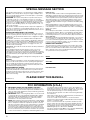 2
2
-
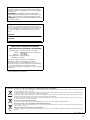 3
3
-
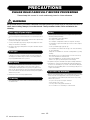 4
4
-
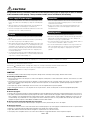 5
5
-
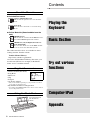 6
6
-
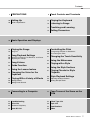 7
7
-
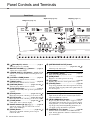 8
8
-
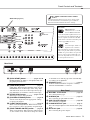 9
9
-
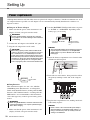 10
10
-
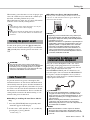 11
11
-
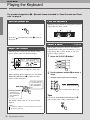 12
12
-
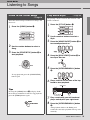 13
13
-
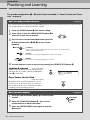 14
14
-
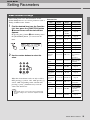 15
15
-
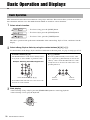 16
16
-
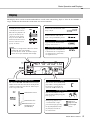 17
17
-
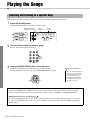 18
18
-
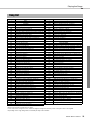 19
19
-
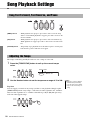 20
20
-
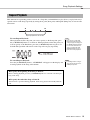 21
21
-
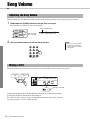 22
22
-
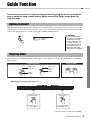 23
23
-
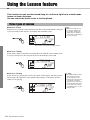 24
24
-
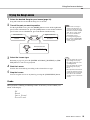 25
25
-
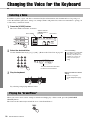 26
26
-
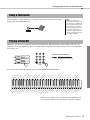 27
27
-
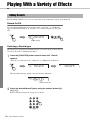 28
28
-
 29
29
-
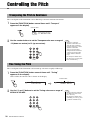 30
30
-
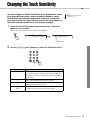 31
31
-
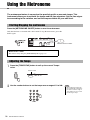 32
32
-
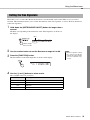 33
33
-
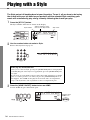 34
34
-
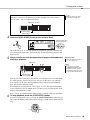 35
35
-
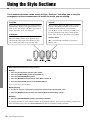 36
36
-
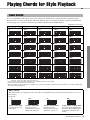 37
37
-
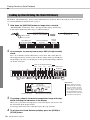 38
38
-
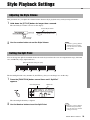 39
39
-
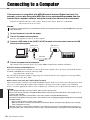 40
40
-
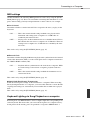 41
41
-
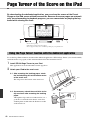 42
42
-
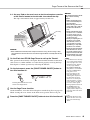 43
43
-
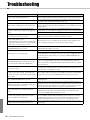 44
44
-
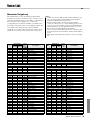 45
45
-
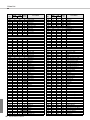 46
46
-
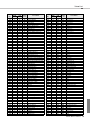 47
47
-
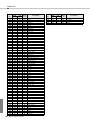 48
48
-
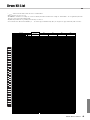 49
49
-
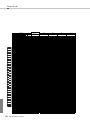 50
50
-
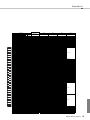 51
51
-
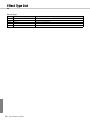 52
52
-
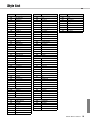 53
53
-
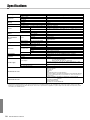 54
54
-
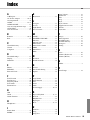 55
55
-
 56
56
-
 57
57
-
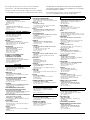 58
58
-
 59
59
-
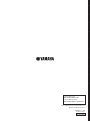 60
60
Yamaha EZ-220 Page Turner de handleiding
- Categorie
- Toetsenborden
- Type
- de handleiding
- Deze handleiding is ook geschikt voor
in andere talen
- English: Yamaha EZ-220 Page Turner Owner's manual
- italiano: Yamaha EZ-220 Page Turner Manuale del proprietario
- русский: Yamaha EZ-220 Page Turner Инструкция по применению
- français: Yamaha EZ-220 Page Turner Le manuel du propriétaire
- español: Yamaha EZ-220 Page Turner El manual del propietario
- Deutsch: Yamaha EZ-220 Page Turner Bedienungsanleitung
- português: Yamaha EZ-220 Page Turner Manual do proprietário
- dansk: Yamaha EZ-220 Page Turner Brugervejledning
- suomi: Yamaha EZ-220 Page Turner Omistajan opas
- čeština: Yamaha EZ-220 Page Turner Návod k obsluze
- svenska: Yamaha EZ-220 Page Turner Bruksanvisning
- Türkçe: Yamaha EZ-220 Page Turner El kitabı
- polski: Yamaha EZ-220 Page Turner Instrukcja obsługi
- română: Yamaha EZ-220 Page Turner Manualul proprietarului
Gerelateerde papieren
-
Yamaha PSR-E453 Handleiding
-
Yamaha PSR-E433 de handleiding
-
Yamaha PSR-E443 de handleiding
-
Yamaha YPT-420 de handleiding
-
Yamaha PSR-22 de handleiding
-
Yamaha NP-V60 de handleiding
-
Yamaha PSR-I500 de handleiding
-
Yamaha PSR-E423 de handleiding
-
Yamaha EZ-220 de handleiding
-
Yamaha FGDP-30 Gebruikershandleiding