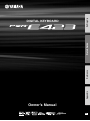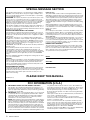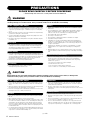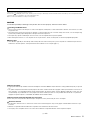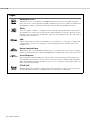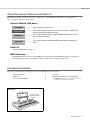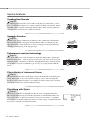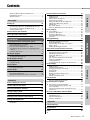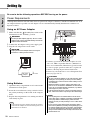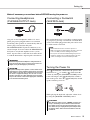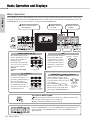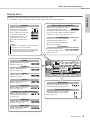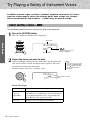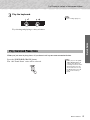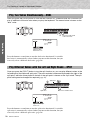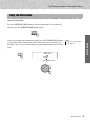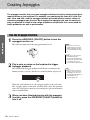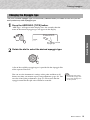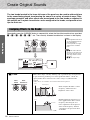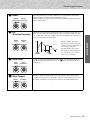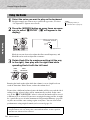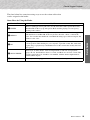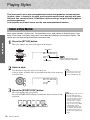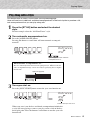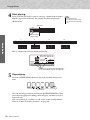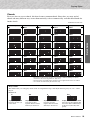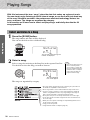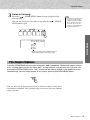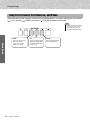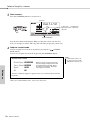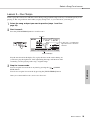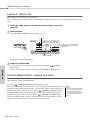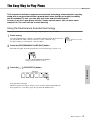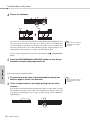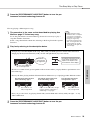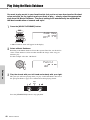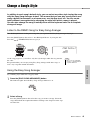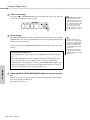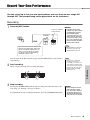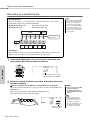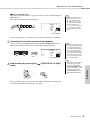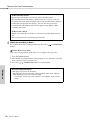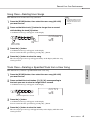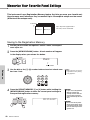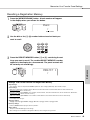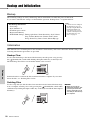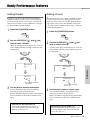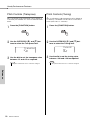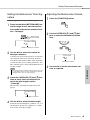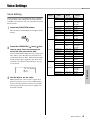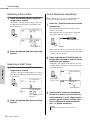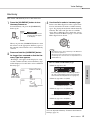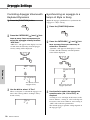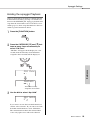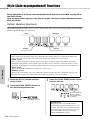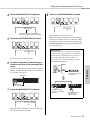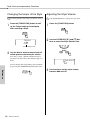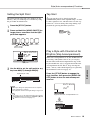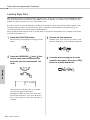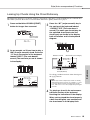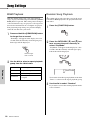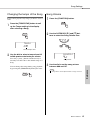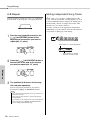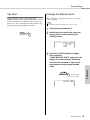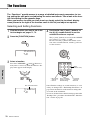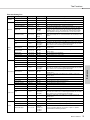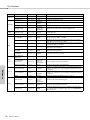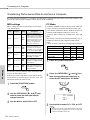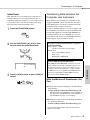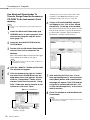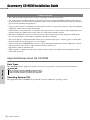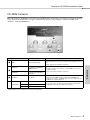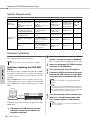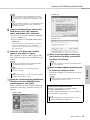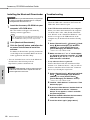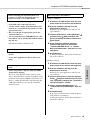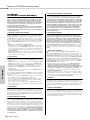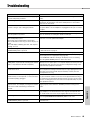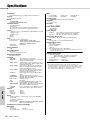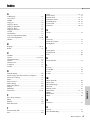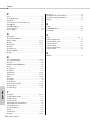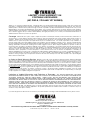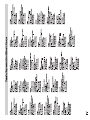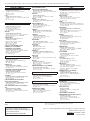Yamaha PSR-E423 de handleiding
- Categorie
- Digitale piano's
- Type
- de handleiding
Deze handleiding is ook geschikt voor

Setting UpReferenceAppendix Quick Guide
EN
Owner’s Manual
DIGITAL KEYBOARD

Owner’s Manual
2
SPECIAL MESSAGE SECTION
This product utilizes batteries or an external power supply (adapter).
DO NOT connect this product to any power supply or adapter other
than one described in the manual, on the name plate, or specifically
recommended by Yamaha.
WARNING:
Do not place this product in a position where anyone could
walk on, trip over, or roll anything over power or connecting cords of any
kind. The use of an extension cord is not recommended! If you must use an
extension cord, the minimum wire size for a 25’ cord (or less) is 18 AWG.
NOTE: The smaller the AWG number, the larger the current handling
capacity. For longer extension cords, consult a local electrician.
This product should be used only with the components supplied or; a
cart, rack, or stand that is recommended by Yamaha. If a cart, etc., is
used, please observe all safety markings and instructions that accom-
pany the accessory product.
SPECIFICATIONS SUBJECT TO CHANGE:
The information contained in this manual is believed to be correct at
the time of printing. However, Yamaha reserves the right to change or
modify any of the specifications without notice or obligation to update
existing units.
This product, either alone or in combination with an amplifier and
headphones or speaker/s, may be capable of producing sound levels
that could cause permanent hearing loss. DO NOT operate for long
periods of time at a high volume level or at a level that is uncomfort-
able. If you experience any hearing loss or ringing in the ears, you
should consult an audiologist.
IMPORTANT: The louder the sound, the shorter the time period before
damage occurs.
Some Yamaha products may have benches and / or accessory
mounting fixtures that are either supplied with the product or as
optional accessories. Some of these items are designed to be dealer
assembled or installed. Please make sure that benches are stable and
any optional fixtures (where applicable) are well secured BEFORE
using.
Benches supplied by Yamaha are designed for seating only. No other
uses are recommended.
NOTICE:
Service charges incurred due to a lack of knowledge relating to how a
function or effect works (when the unit is operating as designed) are
not covered by the manufacturer’s warranty, and are therefore the
owners responsibility. Please study this manual carefully and consult
your dealer before requesting service.
ENVIRONMENTAL ISSUES:
Yamaha strives to produce products that are both user safe and envi-
ronmentally friendly. We sincerely believe that our products and the
production methods used to produce them, meet these goals. In keep-
ing with both the letter and the spirit of the law, we want you to be
aware of the following:
Battery Notice:
This product MAY contain a small non-rechargeable battery which (if
applicable) is soldered in place. The average life span of this type of bat-
tery is approximately five years. When replacement becomes necessary,
contact a qualified service representative to perform the replacement.
This product may also use “household” type batteries. Some of these
may be rechargeable. Make sure that the battery being charged is a
rechargeable type and that the charger is intended for the battery being
charged.
When installing batteries, never mix old batteries with new ones, and
never mix different types of batteries. Batteries MUST be installed cor-
rectly. Mismatches or incorrect installation may result in overheating and
battery case rupture.
Warning:
Do not attempt to disassemble, or incinerate any battery. Keep all bat-
teries away from children. Dispose of used batteries promptly and as
regulated by the laws in your area. Note: Check with any retailer of
household type batteries in your area for battery disposal information.
Disposal Notice:
Should this product become damaged beyond repair, or for some rea-
son its useful life is considered to be at an end, please observe all
local, state, and federal regulations that relate to the disposal of prod-
ucts that contain lead, batteries, plastics, etc. If your dealer is unable
to assist you, please contact Yamaha directly.
NAME PLATE LOCATION:
The name plate is located on the bottom of the product. The model
number, serial number, power requirements, etc., are located on this
plate. You should record the model number, serial number, and the
date of purchase in the spaces provided below and retain this manual
as a permanent record of your purchase.
Model
Serial No.
Purchase Date
PLEASE KEEP THIS MANUAL
92-BP (bottom)
1. IMPORTANT NOTICE: DO NOT MODIFY THIS UNIT!
This product, when installed as indicated in the instructions con-
tained in this manual, meets FCC requirements. Modifications not
expressly approved by Yamaha may void your authority, granted by
the FCC, to use the product.
2. IMPORTANT: When connecting this product to accessories and/
or another product use only high quality shielded cables. Cable/s
supplied with this product MUST be used. Follow all installation
instructions. Failure to follow instructions could void your FCC
authorization to use this product in the USA.
3. NOTE: This product has been tested and found to comply with the
requirements listed in FCC Regulations, Part 15 for Class “B” digital
devices. Compliance with these requirements provides a reason-
able level of assurance that your use of this product in a residential
environment will not result in harmful interference with other elec-
tronic devices. This equipment generates/uses radio frequencies
and, if not installed and used according to the instructions found in
the users manual, may cause interference harmful to the operation
of other electronic devices. Compliance with FCC regulations does
not guarantee that interference will not occur in all installations. If
this product is found to be the source of interference, which can be
determined by turning the unit “OFF” and “ON”, please try to elimi-
nate the problem by using one of the following measures:
Relocate either this product or the device that is being affected by
the interference.
Utilize power outlets that are on different branch (circuit breaker or
fuse) circuits or install AC line filter/s.
In the case of radio or TV interference, relocate/reorient the
antenna. If the antenna lead-in is 300 ohm ribbon lead, change the
lead-in to co-axial type cable.
If these corrective measures do not produce satisfactory results,
please contact the local retailer authorized to distribute this type of
product. If you can not locate the appropriate retailer, please con-
tact Yamaha Corporation of America, Electronic Service Division,
6600 Orangethorpe Ave, Buena Park, CA90620
The above statements apply ONLY to those products distributed by
Yamaha Corporation of America or its subsidiaries.
* This applies only to products distributed by YAMAHA CORPORATION OF AMERICA. (class B)
FCC INFORMATION (U.S.A.)

Owner’s Manual
3
OBSERVERA!
Apparaten kopplas inte ur växelströmskällan (nätet) så länge
som den ar ansluten till vägguttaget, även om själva apparaten
har stängts av.
ADVARSEL: Netspændingen til dette apparat er IKKE
afbrudt, sålæenge netledningen siddr i en stikkontakt, som er t
endt — også selvom der or slukket på apparatets afbryder.
VAROITUS: Laitteen toisiopiiriin kytketty käyttökytkin ei irroita
koko laitetta verkosta.
(standby)
The serial number of this product may be found on the bottom
of the unit. You should note this serial number in the space
provided below and retain this manual as a permanent record
of your purchase to aid identification in the event of theft.
Model No.
Serial No.
(bottom)
Entsorgung leerer Batterien
(nur innerhalb Deutschlands)
Leisten Sie einen Beitrag zum Umweltschutz. Verbrauchte
Batterien oder Akkumulatoren dürfen nicht in den Hausmüll.
Sie können bei einer Sammelstelle für Altbatterien bzw.
Sondermüll abgegeben werden. Informieren Sie sich bei Ihrer
Kommune.
(battery)
Information for Users on Collection and Disposal of Old Equipment and used Batteries
These symbols on the products, packaging, and/or accompanying documents mean that used electrical and elec-
tronic products and batteries should not be mixed with general household waste.
For proper treatment, recovery and recycling of old products and used batteries, please take them to applicable col-
lection points, in accordance with your national legislation and the Directives 2002/96/EC and 2006/66/EC.
By disposing of these products and batteries correctly, you will help to save valuable resources and prevent any
potential negative effects on human health and the environment which could otherwise arise from inappropriate
waste handling.
For more information about collection and recycling of old products and batteries, please contact your local munici-
pality, your waste disposal service or the point of sale where you purchased the items.
[For business users in the European Union]
If you wish to discard electrical and electronic equipment, please contact your dealer or supplier for further informa-
tion.
[Information on Disposal in other Countries outside the European Union]
These symbols are only valid in the European Union. If you wish to discard these items, please contact your local
authorities or dealer and ask for the correct method of disposal.
Note for the battery symbol (bottom two symbol examples):
This symbol might be used in combination with a chemical symbol. In this case it complies with the requirement set
by the Directive for the chemical involved.
(weee_battery_eu_en)
COMPLIANCE INFORMATION STATEMENT
(DECLARATION OF CONFORMITY PROCEDURE)
Responsible Party : Yamaha Corporation of America
Address : 6600 Orangethorpe Ave., Buena Park,
Calif. 90620
Telephone : 714-522-9011
Type of Equipment : Digital Keyboard
Model Name : PSR-E423
This device complies with Part 15 of the FCC Rules.
Operation is subject to the following two conditions:
1) this device may not cause harmful interference, and
2) this device must accept any interference received including
interference that may cause undesired operation.
See user manual instructions if interference to radio reception is
suspected.
* This applies only to products distributed by
YAMAHA CORPORATION OF AMERICA.
(FCC DoC)

Owner’s Manual
4
PRECAUTIONS
PLEASE READ CAREFULLY BEFORE PROCEEDING
* Please keep this manual in a safe place for future reference.
WARNING
Always follow the basic precautions listed below to avoid the possibility of serious injury or even death from electrical shock, short-
circuiting, damages, fire or other hazards. These precautions include, but are not limited to, the following:
• Do not place the power cord near heat sources such as heaters or radiators, and
do not excessively bend or otherwise damage the cord, place heavy objects on it,
or place it in a position where anyone could walk on, trip over, or roll anything
over it.
• Only use the voltage specified as correct for the instrument. The required voltage
is printed on the name plate of the instrument.
• Use the specified adaptor (page 86) only. Using the wrong adaptor can result in
damage to the instrument or overheating.
• Check the electric plug periodically and remove any dirt or dust which may have
accumulated on it.
• This instrument contains no user-serviceable parts. Do not open the instrument
or attempt to disassemble or modify the internal components in any way. If it
should appear to be malfunctioning, discontinue use immediately and have it
inspected by qualified Yamaha service personnel.
• Do not expose the instrument to rain, use it near water or in damp or wet
conditions, or place containers on it containing liquids which might spill into any
openings. If any liquid such as water seeps into the instrument, turn off the power
immediately and unplug the power cord from the AC outlet. Then have the
instrument inspected by qualified Yamaha service personnel.
• Never insert or remove an electric plug with wet hands.
• Do not put burning items, such as candles, on the unit.
A burning item may fall over and cause a fire.
• Always replace all batteries at the same time. Do not use new batteries together
with old ones.
• Do not mix battery types, such as alkaline batteries with manganese batteries, or
batteries from different makers, or different types of batteries from the same
maker, since this can cause overheating, fire, or battery fluid leakage.
• Do not tamper with or disassemble batteries.
• Do not dispose of batteries in fire.
• Do not attempt to recharge batteries that are not intended to be charged.
• Keep batteries away from children.
• If the batteries do leak, avoid contact with the leaked fluid. If the battery fluid
should come in contact with your eyes, mouth, or skin, wash immediately with
water and consult a doctor. Battery fluid is corrosive and may possibly cause loss
of sight or chemical burns.
• Always make sure all batteries are inserted in conformity with the +/- polarity
markings. Failure to do so might result in overheating, fire, or battery fluid
leakage.
• When the batteries run out, or if the instrument is not to be used for a long time,
remove the batteries from the instrument to prevent possible leakage of the battery
fluid.
• When one of the following problems occur, immediately turn off the power switch
and disconnect the electric plug from the outlet. (If you are using batteries,
remove all batteries from the instrument.) Then have the device inspected by
Yamaha service personnel.
• The power cord or plug becomes frayed or damaged.
• It emits unusual smells or smoke.
• Some object has been dropped into the instrument.
• There is a sudden loss of sound during use of the instrument.
CAUTION
Always follow the basic precautions listed below to avoid the possibility of physical injury to you or others, or damage to the
instrument or other property. These precautions include, but are not limited to, the following:
• Do not connect the instrument to an electrical outlet using a multiple-connector.
Doing so can result in lower sound quality, or possibly cause overheating in the
outlet.
• When removing the electric plug from the instrument or an outlet, always hold the
plug itself and not the cord. Pulling by the cord can damage it.
• Remove the electric plug from the outlet when the instrument is not to be used for
extended periods of time, or during electrical storms.
• Do not place the instrument in an unstable position where it might accidentally
fall over.
• Before moving the instrument, remove all connected cables.
• When setting up the product, make sure that the AC outlet you are using is easily
accessible. If some trouble or malfunction occurs, immediately turn off the power
switch and disconnect the plug from the outlet. Even when the power switch is
turned off, electricity is still flowing to the product at the minimum level. When
you are not using the product for a long time, make sure to unplug the power cord
from the wall AC outlet.
• Use only the stand specified for the instrument. When attaching the stand or rack,
use the provided screws only. Failure to do so could cause damage to the internal
components or result in the instrument falling over.
• Before connecting the instrument to other electronic components, turn off the
power for all components. Before turning the power on or off for all components,
set all volume levels to minimum.
• Be sure to set the volumes of all components at their minimum levels and
gradually raise the volume controls while playing the instrument to set the desired
listening level.
• Do not insert a finger or hand in any gaps on the instrument.
• Never insert or drop paper, metallic, or other objects into the gaps on the panel or
keyboard.
• Do not rest your weight on, or place heavy objects on the instrument, and do not
use excessive force on the buttons, switches or connectors.
• Do not use the instrument/device or headphones for a long period of time at a
high or uncomfortable volume level, since this can cause permanent hearing loss.
If you experience any hearing loss or ringing in the ears, consult a physician.
Power supply/AC power adaptor
Do not open
Water warning
Fire warning
Battery
If you notice any abnormality
Power supply/AC power adaptor
Location
Connections
Handling caution
(7)-1 1/2

Owner’s Manual
5
Always turn the power off when the instrument is not in use.
Even when the [ ](Standby/On) switch is in the “Standby” position, electricity is still flowing to the instrument at the minimum level. When you are not using the instrument for
a long time, make sure you unplug the power cord from the wall AC outlet.
Make sure to discard used batteries according to local regulations.
NOTICE
To avoid the possibility of damage to the product, data or other property, follow the notices below.
Handling and Maintenance
• Do not use the instrument in the vicinity of a TV, radio, stereo equipment, mobile phone, or other electric devices. Otherwise, the instrument, TV, or radio
may generate noise.
• Do not expose the instrument to excessive dust or vibrations, or extreme cold or heat (such as in direct sunlight, near a heater, or in a car during the day)
to prevent the possibility of panel disfiguration or damage to the internal components.
• Do not place vinyl, plastic or rubber objects on the instrument, since this might discolor the panel or keyboard.
• When cleaning the instrument, use a soft, dry cloth. Do not use paint thinners, solvents, cleaning fluids, or chemical-impregnated wiping cloths.
Saving data
• Some data items (page 50) are automatically saved as backup data in the internal memory even if you turn the power off. Saved data may be lost due to
malfunction or incorrect operation. Save important data to external device such as a computer (page 77).
About copyrights
• Copying of the commercially available musical data including but not limited to MIDI data and/or audio data is strictly prohibited except for your personal
use.
• This product incorporates and bundles computer programs and contents in which Yamaha owns copyrights or with respect to which it has license to use
others’ copyrights. Such copyrighted materials include, without limitation, all computer software, style files, MIDI files, WAVE data, musical scores and
sound recordings. Any unauthorized use of such programs and contents outside of personal use is not permitted under relevant laws. Any violation of
copyright has legal consequences. DON’T MAKE, DISTRIBUTE OR USE ILLEGAL COPIES.
About functions/data bundled with the instrument
• Some of the preset songs have been edited for length or arrangement, and may not be exactly the same as the original.
About this manual
• The illustrations and LCD screens as shown in this manual are for instructional purposes only, and may appear somewhat different from those on your
instrument.
• Windows is a registered trademark of Microsoft
®
Corporation in the United States and other countries.
• The company names and product names in this manual are the trademarks or registered trademarks of their respective companies.
Yamaha cannot be held responsible for damage caused by improper use or modifications to the instrument, or data that is lost or destroyed.
(7)-1 2/2

Owner’s Manual
6
Logos
GM System Level 1
“GM System Level 1” is an addition to the MIDI standard which ensures that any GM-compatible
music data can be accurately played by any GM-compatible tone generator, regardless of manufacturer.
The GM mark is affixed to all software and hardware products that support GM System Level.
XGlite
As its name implies, “XGlite” is a simplified version of Yamaha’s high-quality XG tone generation for-
mat. Naturally, you can play back any XG song data using an XGlite tone generator. However, keep in
mind that some songs may play back differently compared to the original data, due to the reduced set of
control parameters and effects.
USB
USB is an abbreviation for Universal Serial Bus. It is a serial interface for connecting a computer with
peripheral Devices. It allows “hot swapping” (connecting peripheral devices while the power to the
computer is on).
Stereo Sampled Piano
The instrument has a special Portable Grand Piano Voice—created by state-of-the-art stereo sampling
technology and using Yamaha’s sophisticated AWM (Advanced Wave memory) tone generation system.
Touch Response
The exceptionally natural Touch Response feature, with a convenient front panel on/off switch, gives
you maximum expressive level control over the voices. It also works in conjunction with the Dynamic
Filter, which dynamically adjusts the timbre or tone of a voice according to your playing strength—just
a like a real musical instrument!
STYLE FILE
The Style File Format is Yamaha’s original style file format which uses a unique conversion system to
provide high-quality automatic accompaniment based on a wide range of chord types.

Owner’s Manual
7
About this Owner’s Manual and Data List
This manual consists of four main sections: “Setting Up,” “Quick Guide,” “Reference,” and “Appendix.”
Also, a separate “Data List” is provided.
Owner’s Manual (this book)
Data List
Voice List, MIDI Data Format, etc.
MIDI Reference
The MIDI Reference section contains MIDI related information. The MIDI Reference is available for
downloading from the Yamaha Manual Library at: http://www.yamaha.co.jp/manual/
Included Accessories
The package includes the following items. Please check that you have them all.
• Owner’s Manual
• Music rest
• Accessory CD-ROM
• Data List
• My Yamaha Product User Registration
* The PRODUCT ID on the sheet will be needed when
you fill out the User Registration form.
Setting Up
• • • • • • • • •
Please read this section first.
This section explains how to use the basic functions. Refer to this
section while playing the instrument.
Quick Guide
• • • • • • • • •
Reference
• • • • • • • • •
This section explains how to make detailed settings for the instru-
ment’s various functions.
Appendix
• • • • • • • • •
This section includes troubleshooting information and specifica-
tions.
Insert the music
rest into the slots
as shown.
Music Rest

Owner’s Manual
8
Special Features
Creating New Sounds
Page 22
By adjusting just two knobs you can add varying degrees of distortion, “sweet-
ness,” or other characteristics to a sound to change it subtly or drastically. Param-
eters that can be assigned to the knobs include effect, filter, envelope generator
and more. You can create new sounds in real time!
Arpeggio Function
Page 20
Similar to the arpeggio functions provided on some synthesizers, this function
automatically produces arpeggios (broken chords) when you simply play the
appropriate notes on the keyboard. A variety of arpeggios can be produced by
changing your fingering or the arpeggio type.
Performance assistant technology
Page 37
Play along with a song on the instrument’s keyboard and produce a perfect per-
formance every time ... even if you play wrong notes! All you have to do is play
on the keyboard—alternately on the left- and right-hand ranges of the keyboard,
for example—and you’ll sound like a pro as long as you play in time with the
music.
Play a Variety of Instrument Voices
Page 16
The instrument voice that sounds when you play the keyboard can be changed to
violin, flute, harp, or any of an extensive range of voices. You can change the
mood of a song written for piano, for example, by using violin to play it instead.
Experience a whole new world of musical variety.
Play Along with Styles
Page 27
Want to play with full accompaniment? Try the auto-accompaniment Styles.
The accompaniment styles provide the equivalent of a full backing band cover-
ing a wide variety of styles from waltzes to 8-beat to euro-trance ... and much
more. Select a style that matches the music you want to play, or experiment with
new styles to expand your musical horizons.
042
EuTrance

Owner’s Manual
9
Quick GuideReferenceAppendix Setting Up
Contents
About this Owner’s Manual and Data List ........................7
Included Accessories .......................................................7
Special Features ..............................................................8
Setting Up
Setting Up 10
Power Requirements......................................................10
Connecting Headphones (PHONES/OUTPUT Jack).....11
Connecting a Footswitch (SUSTAIN Jack).....................11
Turning the Power On ....................................................11
Panel Controls and Terminals 12
Basic Operation and Displays 14
Quick Guide
Try Playing a Variety of Instrument Voices 16
Select and Play a Voice—MAIN.....................................16
Play the Grand Piano Voice ...........................................17
Play Two Voices Simultaneously—DUAL ......................18
Play Different Voices with the Left and Right Hands
—SPLIT..........................................................................18
Using the Metronome.....................................................19
Creating Arpeggios 20
Use the Arpeggio Function.............................................20
Changing the Arpeggio type...........................................21
Create Original Sounds 22
Assigning Effects to the Knobs ......................................22
Using the Knobs.............................................................24
Playing Styles 26
Select a Style Rhythm....................................................26
Play Along with a Style...................................................27
Playing Songs 30
Select and Listen to a Song ...........................................30
Play Songs in Sequence ................................................31
Song Fast Forward, Fast Reverse, and Pause ..............32
Reference
Select a Song For a Lesson 33
The Easy Way to Play Piano 37
Play Using the Music Database 40
Change a Song’s Style 41
Record Your Own Performance 43
Memorize Your Favorite Panel Settings 48
Backup and Initialization 50
Backup ...........................................................................50
Initialization ....................................................................50
Handy Performance Features 51
Adding Reverb ...............................................................51
Adding Chorus ...............................................................51
Pitch Controls (Transpose) ............................................52
Pitch Controls (Tuning) ..................................................52
Setting the Metronome Time Signature .........................53
Adjusting the Metronome Volume..................................53
Pitch Bend......................................................................54
One Touch Setting .........................................................54
Select an EQ Setting for the Best Sound.......................54
Voice Settings 55
Voice Editing ..................................................................55
Selecting a Dual Voice...................................................56
Selecting a Split Voice ...................................................56
Touch Response Sensitivity...........................................56
Harmony ........................................................................57
Arpeggio Settings 58
Controlling Arpeggio Volume with
Keyboard Dynamics.......................................................58
Synchronizing an arpeggio to a tempo of
Style or Song .................................................................58
Holding the arpeggio Playback ......................................59
Style (Auto-accompaniment) Functions 60
Pattern Variation (Sections) ...........................................60
Changing the tempo of the Style....................................62
Adjusting the Style Volume ............................................62
Setting the Split Point.....................................................63
Tap Start ........................................................................63
Play a Style with Chords but No Rhythm
(Stop Accompaniment) ..................................................63
Loading Style Files.........................................................64
Looking Up Chords Using the Chord Dictionary ............65
Song Settings 66
BGM Playback ...............................................................66
Random Song Playback ................................................66
Changing the tempo of the Song ...................................67
Song Volume .................................................................67
A-B Repeat ....................................................................68
Muting Independent Song Tracks ..................................68
Tap Start ........................................................................69
Change the Melody Voice..............................................69
The Functions 70
Selecting and Setting Functions ....................................70
Connecting to a Computer 73
Connecting a Personal Computer..................................73
Transferring Performance Data to and
from a Computer ............................................................74
Transferring Data between the Computer and
Instrument ......................................................................75
Accessory CD-ROM Installation Guide 78
Important Notices about the CD-ROM ...........................78
CD-ROM Contents.........................................................79
System Requirements....................................................80
Software Installation.......................................................80
Appendix
Troubleshooting 85
Specifications 86
Index 87

Owner’s Manual
10
Setting Up
Setting Up
Be sure to do the following operations BEFORE turning on the power.
Power Requirements
Although the instrument will run either from an optional AC adaptor or batteries, Yamaha recommends use of an
AC adaptor whenever possible. An AC adaptor is more environmentally friendly than batteries and does not
deplete resources.
Using an AC Power Adaptor
1 Make sure that the [ ](Standby/On) switch of the
instrument is in the “Standby” position.
2 Connect the AC adaptor to the power supply jack.
3 Plug the AC adaptor into an AC outlet.
Using Batteries
1 Open the battery compartment cover located on the
instrument’s bottom panel.
2 Insert the six new batteries, being careful to follow
the polarity markings on the inside of the compart-
ment.
3 Replace the compartment cover, making sure that it
locks firmly in place.
For battery operation the instrument requires six 1.5V
“AA” size, LR6 or equivalent batteries. (Alkaline bat-
teries are recommended.) When battery power becomes
too low for proper operation, make sure to replace all
batteries, following the precautions listed below.
If necessary, also make sure to save all important User
data (see pages 50, 77).
• Use the specified adaptor (page 86). The use of other
adaptors may result in irreparable damage to both the
adaptor and the instrument.
• Unplug the AC Power Adaptor when not using the
instrument, or during electrical storms.
• Connecting the AC power adaptor automatically supplies
power from the adaptor and overrides battery power, even
when batteries are installed.
WARNING
CAUTION
AC outlet
AC power
adaptor
3
2
NOTE
• Be sure to install the batteries in the same direction, main-
taining the correct polarity (as shown). Incorrect battery
installation may result in heat, fire and/or leaking of corro-
sive chemicals.
• When the batteries run down, replace them with a com-
plete set of six new batteries. NEVER mix old and new bat-
teries. Do not use different kinds of batteries (e.g. alkaline
and manganese) at the same time.
• If the instrument will not be used for an extended period of
time, remove the batteries to prevent possible fluid leakage.
• Use only manganese or alkaline batteries for this instru-
ment. Other types of batteries (including rechargeable bat-
teries) may exhibit a sudden drop in power when the
batteries are low, possibly resulting in a loss of flash mem-
ory data.
• Please use the power adaptor when transferring data to
flash memory. Batteries (including rechargeable types) can
be drained rapidly by this type of operation. If the batteries
do become drained during a data transfer, both the data
being transferred and the data currently in the transfer des-
tination will be lost.
CAUTION
NOTICE
Setting Up

Setting Up
Owner’s Manual
11
Setting Up
Make all necessary connections below BEFORE turning the power on.
Connecting Headphones
(PHONES/OUTPUT Jack)
Any pair of stereo headphones with a 1/4" stereo
phone plug can be plugged in here for convenient
monitoring. The speakers are automatically shut off
when a plug is inserted into this jack.
The PHONES/OUTPUT jack also functions as an
external output. You can connect the PHONES/OUT-
PUT jack to a keyboard amplifier, stereo system,
mixer, tape recorder, or other line-level audio device
to send the instrument’s output signal to that device.
Connecting a Footswitch
(SUSTAIN Jack)
The sustain function lets you produce a natural sustain
as you play by pressing a footswitch. A Yamaha FC4
or FC5 footswitch plugged into this jack can be used
to switch sustain on and off.
Turning the Power On
The [ ](Standby/On) switch turns the power to the
instrument on ( ) or standby ( ). Turn down the
volume by turning the [MASTER VOLUME] control
to the left and press the [ ](Standby/On) switch to
turn on the power. Press the [ ](Standby/On) switch
again to turn the power off.
While playing the keyboard, adjust the volume level
by using the [MASTER VOLUME] control.
• Avoid listening with the headphones at high volume for
long periods of time; doing so may not only result in ear
fatigue, it may be damaging to your hearing.
• To prevent damage to the speakers, set the volume of the
external devices at the minimum setting before connecting
them. Failure to observe these cautions may result in elec-
tric shock or equipment damage. Also, be sure to set the
volumes of all devices at their minimum levels and gradu-
ally raise the volume controls while playing the instrument
to set the desired listening level.
WARNING
CAUTION
• The sustain function does not affect split voices.
• Make sure that the footswitch plug is properly connected
to the SUSTAIN jack before turning on the power.
• Do not press the footswitch while turning the power on.
Doing this changes the recognized polarity of the foot-
switch, resulting in reversed footswitch operation.
• Even when the switch is in the “STANDBY” position, elec-
tricity is still flowing to the instrument at the minimum
level. When you are not using the instrument for a long
time, make sure you unplug the AC power adaptor from
the wall AC outlet, and/or remove the batteries from the
instrument.
NOTE
CAUTION

Owner’s Manual
12
Setting Up
Panel Controls and Terminals
Front Panel
q [ ](Standby/On) switch...................... page 11
w LIVE CONTROL
[ASSIGN] button ...............................page 22
[A] and [B] knobs .............................page 22
e [MASTER VOLUME] control ................ page 11
r [DEMO/BGM] button ............................page 31
t [PERFORMANCE ASSISTANT]
button ....................................................page 37
y [EASY SONG ARRANGER] button......page 41
u [FUNCTION] button..............................page 70
i LESSON START
[WAITING] button..............................page 33
[YOUR TEMPO] button .....................page 35
[MINUS ONE] button.........................page 36
o [METRONOME] button................. pages 19, 53
!0 [TEMPO/TAP] button.. pages 19, 62, 63, 67, 69
!1 [REC] button.........................................page 43
!2 [1]–[5], [A] buttons ...............................page 44
!3 ARPEGGIO
[ON/OFF] button ...............................page 20
[TYPE] button ................................... page 21
!4 SONG CONTROL
[ ] (REPEAT & LEARN) button ... page 36
[ ] (A-B REPEAT) button .......... page 68
[] (REW) button........................... page 32
[ ] (FF) button............................... page 32
[ ] (PAUSE) button .......................... page 32
[ ] (START/STOP) button............page 32
!5 STYLE CONTROL
[ACMP ON/OFF] button.................... page 27
[INTRO/ENDING/rit.] button .............page 61
[MAIN/AUTO FILL] button ................page 61
[SYNC STOP] button ........................ page 61
[SYNC START] button....................... page 60
[START/STOP] button....................... page 26
!6 Dial ................................................ pages 14, 16
!7
CATEGORY [ ] and [ ] buttons
.. pages 14, 70
001
001
GrandPno
q
w
e
r
t
y
@6
@7
u
i
o
!0
!1
!3
!2
!5
!4
Front Panel
Song List (Data List) Style List (Data List) Display
(page 15)
f
r

Panel Controls and Terminals
Owner’s Manual
13
Setting Up
!8 [SONG] button ......................................page 30
!9 [STYLE] button .....................................page 26
@0 [MUSIC DATABASE] button.................page 40
@1 [VOICE] button .....................................page 16
@2 Number buttons [0]–[9],
[+] and [-] buttons ................................page 14
@3 [PORTABLE GRAND] button...............page 17
@4 REGIST MEMORY
[MEMORY/BANK], [1], [2] buttons ......page 48
@5 VOICE CONTROL
[SPLIT] button........................... pages 18, 56
[DUAL] button ........................... pages 18, 56
[HARMONY] button ..........................page 57
[TOUCH] button ................................page 56
@6 PITCH BEND wheel..............................page 54
@7 Drum Kit................................................page 16
The illustrations next to each key indicate the drum and per-
cussion instruments assigned to the keys when “Standard Kit
1” is selected.
Rear Panel
@8 USB terminal ........................................ page 73
@9 SUSTAIN jack ....................................... page 11
#0 PHONES/OUTPUT jack........................ page 11
#1 DC IN jack............................................. page 10
@5
!8
@0
@1
@2
@3
@4
!6
!7
@8 @9
#0 #1
!9
Rear Panel
Music Database List
(Data List)
Voice List (Data List)

Owner’s Manual
14
Setting Up
Basic Operation and Displays
Basic Operation
Press a button to select a basic function: Voice, Style or Song. To change the instrument voice that sounds when
you play the keyboard, press the [VOICE] button. If you want to play along with auto accompaniment, press the
[STYLE] button. If you want to listen to a song, press the [SONG] button.
001
001
GrandPno
Press briefly
to increase.
3 Start a function or play
the keyboard.
2 Select an item
or value.
1 Select a basic
function.
Rotate the dial clockwise to
increase the value of the
selected item, or counter-
clockwise to decrease it’s
value. Rotate the dial con-
tinuously to continuously
increase or decrease the
value.
Dial
Increase
When selecting a song or style,
you can use these buttons to jump
to the first item in the next or previ-
ous category.
The CATEGORY [ ] and [ ]
buttons can also be used to select
function items sequentially after
pressing the [FUNCTION] button.
CATEGORY [ ] and [ ] buttons
f
r
f
r
The number buttons can be
used to directly enter a Song,
Style or Voice number or
parameter value.
For numbers that start with
one or two zeroes, the first
zeroes can be omitted.
Example:
Selecting Voice 003, Bright
Piano.
Number buttons [0]–[9]
Press the [+] button briefly
to increase the value by 1, or
press the [-] button briefly to
decrease the value by 1.
Press and hold either button
to continuously increase or
decrease the value in the cor-
responding direction.
[+], [-] buttons
Decrease
Press briefly
to decrease.
Jump to the
first item in
the next or
previous cat-
egory.
Press number but-
tons [0], [0], [3].
The “Press & Hold” Symbol
Buttons having this indication can be used to call up an alternate func-
tion when the relevant button is pressed and held.
Hold down this button until the function calls up.
Press the [SONG] button to access the SONG functions (printed above the
buttons), and press the [STYLE] button to access the STYLE functions
(printed below).

Basic Operation and Displays
Owner’s Manual
15
Setting Up
Display Items
The display shows all of the current basic settings: song, style, voice.
It also includes a range of indicators that show the on/off status of a range of functions.
001
001
GrandPno
Indicates that Touch response is
turned on. (page 56)
Indicates that Harmony is
turned on. (page 57)
Indicates that the Dual voice is
turned on. (page 18)
Indicates that the Split voice is
turned on. (page 18)
Indicates that the Arpeggio is
turned on. (page 20)
Indicates that performance
assistant technology is turned
on. (page 36)
Indicates that Accompaniment
is turned on. (page 27)
Indicates that SYNC STOP is
turned on. (page 61)
TOUCH
HARMONY
DUAL
SPLIT
ARPEGGIO
Performance assistant technology
ACMP ON
SYNC STOP
Displays the melody and
chord notes of a song when
the Song Lesson function is
in use, or the notes of chords
you specify when the Dic-
tionary function is in use. At
other times the notes you
play on the keyboard are dis-
played.
Notation
• Any notes occurring below or above the staff are
indicated by “8va” in the notation.
• For a few specific chords, not all notes may be
shown in the notation section of the display. This
is due to space limitations in the display.
NOTE
Indicates the beat number in a mea-
sure during the Metronome func-
tion. Indicates the current measure during playback
of a song or style, and the currently set Tempo
value for the song or style. (pages 45, 53)
Indicates the name of the chord cur-
rently being played back, or the
name of the chord being played on
the keyboard. (page 27)
Information related to the
song tracks is shown here.
(pages 32, 44, 68)
BEAT number and MEASURE
Chord Display
Track Display
001
Indicates the current style or song
beat with flashing arrows. (page 31)
This display allows you to visually
confirm parameters assigned to the
knobs. (page 22)
Beat Display
Knob Assign Display

Owner’s Manual
16
Quick Guide
Try Playing a Variety of Instrument Voices
In addition to piano, organ, and other “standard” keyboard instruments, this instru-
ment has a large range of voices that includes guitar, bass, strings, sax, trumpet,
drums and percussion, sound effects … a wide variety of musical sounds.
This procedure selects the main voice you will play on the keyboard.
1
Press the [VOICE] button.
The voice number and name will be displayed.
2
Select the voice you want to play.
While watching the displayed voice name rotate the dial. The avail-
able voices will be selected and displayed in sequence. The voice
selected here becomes the main voice.
For this example select the “141 Flute” voice.
Preset Voice Types
Select and Play a Voice—MAIN
001
GrandPno
Appears when the Voice
mode is engaged.
Voice name
Voice number
• You can also select the voice
using the CATEGORY [ ]
and [ ] buttons after press-
ing the [VOICE] button.
(page 14)
NOTE
f
r
141
Flute
Select 141 Flute
001–183 Instrument Voices
184–198
(Drum Kit)
Various drum and percussion sounds are assigned to
individual keys, via which they can be played. Details
on assigning instruments to keys are provided in the
Drum Kit List of the separate Data List.
199–238 Arpeggio voices for arpeggio performance.
Quick Guide

Try Playing a Variety of Instrument Voices
Owner’s Manual
17
Quick Guide
3
Play the keyboard.
Try selecting and playing a variety of voices.
When you just want to play piano, all you have to do is press one convenient button.
Press the [PORTABLE GRAND] button.
The “001 Grand Piano” voice will be selected.
• Voice Settings (page 55)
NOTE
Play the Grand Piano Voice
• When you press the [POR-
TABLE GRAND] button all
settings other than touch
sensitivity are turned off. The
dual and split voices will
also be turned off, so only
the Grand Piano voice will
play over the entire key-
board.
NOTE

Try Playing a Variety of Instrument Voices
Owner’s Manual
18
Quick Guide
Once you press the [DUAL] button to turn the dual function on, a second voice will sound that will
play in addition to the main voice when you play the keyboard. The second voice is known as the
“dual” voice.
Press the button a second time to turn the dual voice function off. A suitable
dual voice is automatically selected when you turn on this function, but you
can easily select a different dual voice (page 56).
Once you press the [SPLIT] button to turn the split function on, you can play different voices to the
left and right of the keyboard “split point”. The main and dual voices can be played to the right of the
split point, while the voice played to the left of the split point is known as the “split voice”. The split
point setting can be changed as required (
page 63).
Press the button a second time to turn the split voice function off. A suitable
split voice is automatically selected when you turn on this function, but you
can easily select a different split voice (page 56).
Play Two Voices Simultaneously—DUAL
141
Flute
Appears when
dual voice is on
Two voices will sound
at the same time.
Play Different Voices with the Left and Right Hands—SPLIT
141
Flute
Split voice
Split point
Main voice and dual voice
Appears when split
voice is on

Try Playing a Variety of Instrument Voices
Owner’s Manual
19
Quick Guide
The instrument features a built-in metronome (a device that keeps an accurate tempo) that is con-
venient for practicing.
Press the [METRONOME] button to start the metronome. To stop the met-
ronome, press the [METRONOME] button again.
If you want to adjust the metronome tempo, press the [TEMPO/TAP] button
to call up the Tempo setting in the display, then you can use the dial to set
the tempo. You can also set the tempo using the number buttons on the front
panel.
Using the Metronome
• You can set the time signa-
ture (page 53).
NOTE
090
Tempo
Current Tempo value

Owner’s Manual
20
Quick Guide
Creating Arpeggios
The arpeggio function lets you create arpeggios (broken chords) by simply playing the
required notes on the keyboard. For example, you could play the notes of a triad—the
root, third, and fifth—and the arpeggio function will automatically create a variety of
interesting arpeggio-type phrases. By changing the arpeggio type and the notes you
play it is possible to create a wide range of patterns and phrases that can be used for
music production as well as performance.
1
Press the ARPEGGIO [ON/OFF] button to turn the
arpeggio function on.
The indicator lights when the Arpeggio function is on.
2
Play a note or notes on the keyboard to trigger
Arpeggio playback.
The sound of the arpeggio produced will change according to the
number of notes you play and the area of the keyboard you play in.
When the split function is on, the arpeggio applies to the split voice.
The arpeggio applies to the main and dual voices when the split func-
tion is off. Arpeggios cannot be played using the split and main/dual
voices simultaneously.
3
When you have finished playing with the arpeggio
function, press the ARPEGGIO [ON/OFF] button to
turn it off.
Use the Arpeggio Function
• When you select a voice
number between 199 and
238 the arpeggio function
will automatically be turned
on.
• Play a key to the left of the
keyboard split point
because the arpeggio func-
tion applies only to the split
voice when you select a
voice between 229 and 238.
NOTE
NOTE
• When an FC4 or FC5 foot-
switch is connected to the
SUSTAIN jack is pressed,
the Arpeggio will continue to
play after the note is
released (page 59).
NOTE

Creating Arpeggios
Owner’s Manual
21
Quick Guide
The most suitable arpeggio type is automatically selected when you select a voice, but you can
easily select any other arpeggio type.
1
Press the ARPEGGIO [TYPE] button.
“ARP Type” will appear in the display for a few seconds, then the
name of the current arpeggio type will appear in the display.
2
Rotate the dial to select the desired arpeggio type.
A list of the available arpeggio types is provided in the Arpeggio List
of the separate Data List.
You can save the instrument’s settings at this point and then recall
them at any time you want to repeat your performance (page 48). You
can also record your performance (page 43). Please note that the
arpeggio sound for the split voice cannot be recorded.
Changing the Arpeggio type
02
DownOct
The currently selected
arpeggio type
• No arpeggio will sound if
you turn the arpeggio func-
tion on while playing notes
on the keyboard.
NOTE

Owner’s Manual
22
Quick Guide
Create Original Sounds
The two knobs located in the lower left area of the panel can be used to add variations
to the sound being played, transforming the sound in a variety of musical ways. Filter,
envelope generator, and other effects can be assigned to the two knobs as required. In
this section we’ll explain how effects can be assigned to the knobs, and provide a few
tips for their use.
Repeatedly press the [ASSIGN] button to sequentially select the five effect combinations provided:
z x c v b z ... etc. The currently selected combination is shown in the display.
Assigning Effects to the Knobs
• The assignable knob effects
are pre-programmed in the
pairs listed above.
It is not possible to assign
different effect combina-
tions.
• z–c affect the main and
dual voices only. Split voices
will not be affected. Styles
and songs will also not be
affected.
v–b affect styles only.
NOTE
NOTE
001
001
GrandPno
z Filter
Filter effects shape sound by allowing only a specified range of frequencies
to pass and/or by producing a resonance peak at the filter’s “cutoff” fre-
quency. Filter effects can be used to create a range of synthesizer-like
sounds.
* Filter effects can sometimes cause distortion in the bass frequencies.
Filter
Resonance
Filter
Cutoff
Knob A adjusts the filter’s cutoff
frequency, and therefore the
brightness of the sound.
Level
Frequency
Cutoff Frequency
Frequencies in this
range are passed.
Frequencies in this
range are cut off.
Knob B adjusts the amount of reso-
nance applied at the filter’s cutoff
frequency. Increasing the reso-
nance emphasizes the frequencies
at the cutoff frequency, and thus
“strengthens” the perceived effect
of the filter.
Level
Frequency
Resonance

Create Original Sounds
Owner’s Manual
23
Quick Guide
x Effect
Reverb reproduces the acoustic ambience of a concert hall or club, while
chorus produces a layered “multi-instrument” effect.
Knob A adjusts the depth of the reverb effect, and Knob B adjusts the depth
of the chorus effect.
c EG
(Envelope Generator)
Envelope Generator effects determine how the level of the sound varies over
time. You can make the attack faster for a more percussive sound or slower
for a violin-like sound, for example. Or you can lengthen or shorten the sus-
tain to most ideally match the music.
v Style Filter
In this case the knobs apply the filter effect to the style being played. Knob A
and Knob B have the same functions as for “
z
Filter” described on the pre-
ceding page.
b Style Tempo
Knob A adjusts the tempo of the style and arpeggios. Rotating the knob
clockwise increases the tempo while rotating it counterclockwise decreases
the tempo. The knob’s center position produces the initial default tempo.
Chorus
Send Level
Reverb
Send Level
Release
Time
Attack
Time
AT TAC K
RELEASE
DECAY
Knob A adjusts attack time
(the amount of time it takes the
sound to reach maximum level
when a key is played).
Knob B adjusts release time
(the amount of time it takes for
the sound to decay to silence
after a key is released).
Sustain Level
Level
Time
Key Played Key Released
Filter
Resonance
Filter
Cutoff
–No Effect–Tempo

Create Original Sounds
Owner’s Manual
24
Quick Guide
1
Select the voice you want to play on the keyboard.
For this example we want to use a synth-lead type voice, so select
“147 SquareLd” (Square-wave Lead).
2
Press the [ASSIGN] button as many times as neces-
sary to select “z FILTER” (“z” will appear in the
display).
Knob A can now be used to adjust the filter cutoff frequency, and
Knob B can be used to adjust the resonance.
3
Rotate Knob B to its maximum setting (all the way
to the right), then play with the right hand while
operating Knob A with the left hand.
Rotating the knob to the right while the volume is set to a high level can
result in distortion. If this occurs, reduce the volume level.
If you select a different keyboard voice the knobs will be reset and the ideal
settings for the selected voice will be automatically recalled. In the same
way, if the “
v STYLE FILTER” effect is selected, the knobs will be reset if
a different style is selected. If you create an original setting you like, it might
be a good idea to save it in the instrument’s Registration Memory (page 48)
so you can recall the same settings again at any time. You can also record
performances using original sounds you’ve created (page 43).
Using the Knobs
• Try Playing a Variety of
Instrument Voices (page 16)
NOTE
Changing the knob settings does not immediately change the sound. Newly
assigned effects will only change the sound when the knobs are first operated
after the new effect has been selected.
147
SquareLd
“z” appears here.
Filter
Cutoff
Filter
Resonance

Create Original Sounds
Owner’s Manual
25
Quick Guide
The chart below lists some interesting ways to use the various effects that
can be assigned to the knobs.
Some Ideas for Using the Knobs
Number/Effect Try This
z FILTER
Select a synth-type lead or pad voice (see the Voice List of the separate Data List).
Turn Knob B all the way up and operate Knob A while playing for some spacey,
floating 1980’s effects.
x EFFECT
Select a voice that sounds as though it already has reverb and chorus effects applied,
and turn Knob A and Knob B all the way down to hear the “direct” sound of the
voice. You can then turn the Knob A and Knob B settings up to add extra impact and
richness to the voice.
c EG
Select a piano voice, and turn Knob B all the way up and Knob A to about the 3
o’clock position. This should give you a majestic, organ-like sound. The attack time
is quite long so play the keys and hold them to let the sound come in fully. Ideal for
slow pieces.
v STYLE FILTER
Select style 42, Euro Trance. Turn accompaniment on and start style playback
(pages 26–28). Set Knob B to about 3 o’clock, and Knob A to about 8 o’clock. The
overall sound of the style should be a bit muffled, with the drums emphasized for
solid rhythmic impact.
b STYLE TEMPO Play a style and/or arpeggio and use Knob A to adjust the tempo.

Owner’s Manual
26
Quick Guide
Playing Styles
This instrument has an auto accompaniment feature that produces accompaniment
(rhythm + bass + chords) in the style you choose to match chords you play with your
left hand. You can select from 174 different styles covering a range of musical genres
and time signatures.
In this section we’ll learn how to use the auto accompaniment features.
Most styles includes a rhythm part. You can select from a wide variety of rhythmic types—rock,
blues, Euro trance, and many, many more. Let’s begin by listening to just the basic rhythm. The
rhythm part is played using percussion instruments only.
1
Press the [STYLE] button.
The style number and name will appear in the display.
2
Select a style.
Use the dial to select the style you want to use.
A list of all the available styles is provided in the Style List of the sep-
arate Data List.
3
Press the [START/STOP] button.
The style rhythm will start playing.
Press the [START/STOP] button a second time when you want to stop
playback.
Select a Style Rhythm
001
BritRock
This icon appears when a style
number and name is displayed.
Style Name
Style Number
• You can also use the style
files provided on the sup-
plied CD-ROM (page 64).
NOTE
042
EuTrance
• Style numbers 150, 162–174
have no rhythm part and
therefore no rhythm will play
if you use them for the above
example. For these styles
first turn auto accompani-
ment on as described on
page 27, press the [START/
STOP] button, and the
accompaniment bass and
chord parts will begin play-
ing when you play a key to
the left of the keyboard split
point.
NOTE

Playing Styles
Owner’s Manual
27
Quick Guide
You learned how to select a style rhythm on the preceding page.
Here we’ll see how to add bass and chord accompaniment to the basic rhythm to produce a full,
rich accompaniment that you can play along with.
1
Press the [STYLE] button and select the desired
style.
For this example select the “042 Euro Trance” style.
2
Turn automatic accompaniment on.
Press the [ACMP ON/OFF] button.
Pressing this button a second time will turn automatic accompani-
ment off.
3
Turn sync start on.
Press the [SYNC START] button to turn the sync start function on.
When sync start is on, the bass and chord accompaniment included in
a style will start playing as soon as you play a note to left of the key-
board split point. Press the button a second time to turn the sync start
function off.
Play Along with a Style
042
EuTrance
This icon appears when automatic
accompaniment is on.
When automatic accompaniment is on ...
The area of the keyboard to the left of the split point (54 : F#2) becomes the
“auto accompaniment range” and is used only for specifying the accompani-
ment chords.
Auto accompa-
niment range
Split point (page 63)
042
Eutrance
Flashes when sync start is on.

Playing Styles
Owner’s Manual
28
Quick Guide
4
Start playing.
Style playback will begin as soon as you play a chord in the accompa-
niment range of the keyboard. Try playing the chord progression
shown below.
This is a simple-but-effective chord progression.
5
Stop playing.
Press the [START/STOP] button to stop style playback when you’re
done.
You can also stop playing by pressing the [INTRO/ENDING/rit.] but-
ton so that an appropriate ending pattern will play and then style play-
back will stop.
You can switch style “sections” to add variety to the accompaniment.
Refer to “Pattern Variation (Sections)” on page 60.
• Chords (page 29)
• Looking Up Chords Using
the Chord Dictionary (page
65)
NOTE
F
C G A
m
Auto accompa-
niment range
Split point
Indicates the chord currently being played in
the accompaniment range of the keyboard.
001
042
EuTrance

Playing Styles
Owner’s Manual
29
Quick Guide
Chords
For users who are new to chords, this chart features common chords. Since there are many useful
chords and many different ways to use them musically, refer to commercially available chord books for
further details.
indicates the root note.
• Inversions can be used as well as in “root” position—with the following exceptions:
m7, m7
b
5, 6, m6, sus4, aug, dim7, 7
b
5, 6(9), sus2
• Inversion of the 7sus4 and m7(11) chords are not recognized if the notes are omitted.
• sus2 chords are indicated by the root name only.
Major Minor Seventh Minor Seventh Major Seventh
C
Cm
7
C
Cm
7
CM
7
D
Dm
7
D
Dm
7
DM
7
E
Em
7
E
Em
7
EM
7
C
F
Fm
7
F
Fm
7
FM
7
G
Gm
7
G
Gm
7
GM
7
A
Am
7
A
Am
7
AM
7
B
Bm
7
B
Bm
7
BM
7
Easy Chords
This method lets you easily play chords in the accompaniment range of the keyboard using only one, two, or three
fingers.
For root “C”
To play a major chord
Press the root note ()
of the chord.
To play a minor chord
Press the root note
together with the nearest
black key to the left of it.
To play a seventh chord
Press the root note
together with the nearest
white key to the left of it.
To play a minor seventh chord
Press the root note together with
the nearest white and black keys
to the left of it (three keys alto-
gether).
C
Cm
C
7
Cm
7

Owner’s Manual
30
Quick Guide
Playing Songs
With this instrument the term “song” refers the data that makes up a piece of music.
You can simply enjoy listening to the 30 internal songs, or use them with just about any
of the many functions provided—the performance assistant technology feature, les-
sons, and more. The songs are organized by category.
In this section we’ll learn how to select and play songs, and briefly describe the 30
songs provided.
1
Press the [SONG] button.
The song number and name will be displayed.
You can use the dial to select a different song.
2
Select a song.
Select a song after referring to the Song List in the separate Data List.
Use the dial to select the song you want to listen to.
The songs are organized by category.
Select and Listen to a Song
011
Nocturne
The currently selected song and
number are displayed
• You can also play songs you
have recorded yourself
(User Songs) or songs that
have been transferred to the
instrument from a computer
in the same way that you
play the internal songs.
NOTE
012
ForElise
The song displayed
here can be played
• The songs in this category have been created to give you an idea of
the advanced capabilities of this instrument.
• These songs features some of the instrument’s many useful voices.
• Use these songs to experience some of the instrument’s advanced
features: song number 9 for the easy song arranger, and songs 10
and 11 for the performance assistant technology feature.
• These piano solo pieces are ideally suited for use as lesson songs.
• A selection of piano ensemble songs that are also well suited for use
as lesson songs.
• When you need to practice backing (accompaniment) patterns, these
are the songs to do it with.
• Songs you record yourself.
• Songs transferred from a computer (page 76)

Playing Songs
Owner’s Manual
31
Quick Guide
3
Listen to the song.
Press the [ ] (START/STOP) button to begin playback of the
selected song.
You can stop playback at any time by pressing the [ ] (START/
STOP) button again.
Press the [DEMO/BGM] button to play Songs 001–008 in sequence. Playback will repeat continu-
ously, starting again from the first Song (001). You can select a song by using the [+] button after
pressing the [DEMO/BGM] button. The [-] button can be used to go back to the beginning of the
selected song. You can stop playback at any time by pressing the [DEMO/BGM] button.
You can also specify the repeat playback of all preset songs or songs trans-
ferred from a computer. The specified songs can also be played in random
order (page 66).
• Score data for the 30 internal
songs are provided in the
Songbook on the CD-ROM.
The exceptions are songs 1–
11 and 30. The scores for
songs 9 to 11 are provided in
the separate Data List.
NOTE
The arrow marks in the beat display flash in
time with the rhythm of the song or style.
012
ForElise
Play Songs in Sequence

Playing Songs
Owner’s Manual
32
Quick Guide
These are just like the transport controls on a cassette deck or CD player, letting you fast forward
[ ] (FF), rewind [ ] (REW) and pause [ ] (PAUSE) playback of the song.
Song Fast Forward, Fast Reverse, and Pause
• When an A-B repeat range is
specified the fast reverse
and forward function will
only work within that range.
NOTE
REW
Press the fast reverse
button to rapidly
return to an earlier
point in the song.
FF
Press the fast forward
button to rapidly skip
ahead to a later point
in the song.
PAUS E
Press the pause button
to pause playback.

Owner’s Manual
33
Reference
Select a Song For a Lesson
Yamaha Education Suite
You can select song you like and use it for a left-hand, right-hand, or both-hands les-
son. During the lesson you can play as slowly as you like, and you can even play wrong
notes. Song playback will slow down to a speed you can handle. It’s never too late to
start learning!
The practice methods:
Lesson 1—Waiting
In this lesson, try playing the correct notes. Play the note shown in the display. The song will wait until you play
the right note.
1
Select a song for your lesson.
Select a song from the Piano Solo, Piano Ensemble category! For this example
try selecting the “012 ForElise”.
2
Turn off playback of the part you wish to practice.
The preset songs have separate left- and right-hand parts. The right-hand part is
selected by the [RIGHT](1) button and the left-hand part is selected by the
[LEFT](2) button. You can turn the left- and right-hand parts on or off as
required in order to practice the corresponding part (the part that is turned off)
on the keyboard. You can practice both parts when both the left- and right-parts
are turned off.
Pressing the part buttons toggles part playback on and off. Turn off playback of
the part you wish to practice. When you press one of the buttons to turn play-
back off, the corresponding part indicator in the display turns off and playback
of that part is muted.
(When you first select a song, both the “1” and “2” parts indicators will light,
indicating that both parts are on.)
Lesson 1—Waiting Learn to play the correct notes.
Lesson 2—Your Tempo Learn to play the correct notes with the correct timing.
Lesson 3—Minus One Learn to play the correct notes at the correct timing along with the song.
• Song numbers 10 and 11 are
function demos for perfor-
mance assistant. The les-
son function cannot be used
with them.
• You can also use songs
(only SMF format 0) trans-
ferred from the computer
and saved to flash memory.
(pages 75–77)
NOTE
• You can turn parts on or off,
even during playback.
NOTE
012
ForElise
Track 1 is unlit
Track 2 is unlit
Track 1 and 2 are unlit
Right-hand lesson
Left-hand lesson
Both-hands lesson
Reference

Select a Song For a Lesson
Owner’s Manual
34
Reference
3
Start Lesson 1.
Press the [WAITING] button to start Lesson 1.
Play the note shown in the display. When you play the correct note, the next
note you need play is shown. The song will wait until you play the correct note.
4
Stop the Lesson mode.
You can stop the Lesson mode at any time by pressing the [ ] (START/
STOP) button.
You can also stop the Lesson mode by pressing the [WAITING] button.
Once you’ve mastered Lesson 1, move on to Lesson 2.
r1
007
Waiting
Keyboard Display
Notation
In this case “r1” indicate that
right-hand lesson 1 has been
selected.
• The evaluation feature can
be turned off via the FUNC-
TION Grade item (page 72).
NOTE
See How You’ve Done
After the evaluation display has appeared, the lesson will start again from the
beginning.
~~~~~~~
~
~~~~~~
~~~~
~~
Excellent
Very Good
Good
OK
When the lesson song has played all
the way through your performance will
be evaluated in 4 levels: OK, Good,
Very Good, or Excellent. “Excellent!”
is the highest evaluation.

Select a Song For a Lesson
Owner’s Manual
35
Reference
Lesson 2—Your Tempo
Learn to play the correct notes with the correct timing. Song playback tempo will vary to match the speed you are
playing at. The song will slow down when you play wrong notes, so you can learn at your own pace.
1
Select the song and part you want to practice (steps 1 and 2 on
page 33).
2
Start Lesson 2.
Press the [YOUR TEMPO] button to start Lesson 2.
Play the note shown in the display. Try to play the notes at the correct timing. As
you learn to play the right notes at the right timing the tempo will increase until
eventually you’ll be playing at the song’s original tempo.
3
Stop the Lesson mode.
You can stop the Lesson mode at any time by pressing the [ ] (START/
STOP) button.
You can also stop the Lesson mode by pressing the [YOUR TEMPO] button.
Once you’ve mastered Lesson 2, move on to Lesson 3.
r2
007
YourTemp
Keyboard Display
Notation
In this case “r2” indicate that
right-hand lesson 2 has been
selected.

Select a Song For a Lesson
Owner’s Manual
36
Reference
Lesson 3—Minus One
Here’s where you can perfect your technique.
The song will play at the normal tempo, minus the part you have chosen to play. Play along while listening to the
song.
1
Select the song and part you want to practice (steps 1 and 2 on
page 33).
2
Start Lesson 3.
Press the [MINUS ONE] button to start Lesson 3.
Play the note shown in the display.
3
Stop the Lesson mode.
You can stop the Lesson mode at any time by pressing the [ ] (START/
STOP) button.
You can also stop the Lesson mode by pressing the [MINUS ONE] button.
Practice Makes Perfect—Repeat and Learn
Use this feature when you want to start again just ahead of a section on which you made a mistake, or to repeat-
edly practice a section you find difficult.
Press the [ ] (REPEAT & LEARN) button during a lesson.
The song location will move back four measures from the point at which you pressed
the button, and playback will begin after a one-measure count-in. Playback will con-
tinue up to the point at which you pressed the [ ] (REPEAT & LEARN) button,
and then jump back four measures and repeat again after a count-in. This process
will repeat, so all you have to do is press the [ ] (REPEAT & LEARN) button
when you make a mistake in order to repeat practice of that section until you get it
right. Press the button again to return to the normal lesson mode.
r3
007
MinusOne
Keyboard Display
Notation
In this case “r3” indicate that
right-hand lesson 3 has been
selected.
• You can change the number
of measures the Repeat and
learn function jumps back
by pressing a number button
[1]–[9] during repeat play-
back.
NOTE

Owner’s Manual
37
Reference
The Easy Way to Play Piano
This instrument includes a performance assistant technology feature that lets you play
along with a song and sound like a great pianist (even though you might be making
lots of mistakes)! In fact, you can play any notes and still sound good!
So even if you can’t play piano and can’t read a note of music, you can have some
musical fun. It’s never too late to start learning!
Using the Performance Assistant technology
Try out the performance assistant technology using the preset song “Ave Maria.”
1
Select a song.
Press the [SONG] button, and the song number and name will be displayed. You
can use the dial or other selection controls to select a different song.
For this example try selecting the “010 Ave Maria”.
2
Press the [PERFORMANCE ASSISTANT] button.
The indicator lights when the performance assistant technology feature is on.
3
Press the [ ] (START/STOP) button.
Song playback will begin.
The basic pattern will repeat. Listen to four measures while memorizing the
basic pattern. It’s your turn to play the part from the fifth measure.
• Select and Listen to a Song
(page 30)
NOTE
Press the [PERFORMANCE ASSISTANT]
button to turn the function on or off.

The Easy Way to Play Piano
Owner’s Manual
38
Reference
4
Play on the keyboard.
Play the score on the left along with the accompaniment using both hands. You
can even play the same keys over and over: C, E, G, C, E, G, C, E. Performance
assistant technology will make sure that the notes will come out as if they were
played according to the score on the right. Keep playing, and performance assis-
tant technology will continue to “correct” the notes that you play.
You can stop song playback at any time by pressing the [ ] (START/STOP)
button.
5
Press the [PERFORMANCE ASSISTANT] button to turn the per-
formance assistant technology feature off.
Next try playing the Chopin Nocturne.
1
The procedure is the same as that described for playing Ave
Maria on page 37. Select “011 Nocturne”.
2
Listen to eight measures, then begin playing from the ninth
measure.
Play the keys shown in the illustration. Keep playing F, A and C with your left
hand and the correct notes will sound as the song proceeds. When you get used
to playing the left hand part, refer to step 2 on the next page and try adding the
right-hand part.
AfterBefore
• The score for Ave Maria is
provided in the separate
Data List.
NOTE
• The score for Nocturne is
provided in the separate
Data List.
NOTE

The Easy Way to Play Piano
Owner’s Manual
39
Reference
3
Press the [PERFORMANCE ASSISTANT] button to turn the per-
formance assistant technology feature off.
Next try playing a different preset song.
1
The procedure is the same as that described for playing Ave
Maria on page 37. Select any song.
To use the performance assistant technology feature it is necessary to play a
song that includes chord data.
Select a song that includes chord data, referring to the Song List in the separate
Data List.
2
Play freely referring to the description below.
3
Press the [PERFORMANCE ASSISTANT] button to turn the per-
formance assistant technology feature off.
• Songs transferred to the
instrument from a computer
can also be used with the
performance assistant tech-
nology as long as they
include the required chord
data. If a song includes the
required data, the chords
are shown on the right side
of the display.
NOTE
To begin, try to feel the rhythm of the song. Then, with your hands spread as shown in the illustration,
simply play the keyboard alternately with your left and right hands (any notes will do).
How does it sound? You’ll get acceptable results no matter where you play thanks to performance assis-
tant technology!
Next try the three playing methods illustrated below. Different ways of playing produce different results.
Once you get a feel for it, try playing chords with your left hand and a melody with your right ... or any
other combination.
Sounds like
you’re playing
the right notes!
You will get even better results
if you match your left-hand
rhythm to the rhythm of the
chord indicator in the display.
Play alternately with the
left and right hands.
Play with the left and right hands
at the same timing—type 1.
Play 3 notes at once
with your right hand.
Play with the left and right hands
at the same timing—type 2.
Play 1 note at a time with your right
hand (for example: index finger
middle finger ring finger).
Play alternately with the left
and right hands—type 3.
Play 3 notes at once
with your right hand.

Owner’s Manual
40
Reference
Play Using the Music Database
You want to play music in your favorite style, but you’re not sure how to select the best
voice and style for the type of music you want to play ... simply select the appropriate
style from the Music Database. The panel settings will automatically be adjusted for
the ideal combination of sounds and style!
1
Press the [MUSIC DATABASE] button.
A Music Database name will appear in the display.
2
Select a Music Database.
Referring to the Music Database List in the separate Data List, use the dial to
select a music database. Select one that matches the image of the song you
intend to play.
For this example select the “160 Patrol”.
3
Play the chords with your left hand and melody with your right.
The jazz style will start playing when you play a left-hand chord to the left of
the split point. Refer to page 29 for information about playing chords.
Press the [START/STOP] button to stop playback.
001
Jude Hey
160
Patrol
Split
Point

Owner’s Manual
41
Reference
Change a Song’s Style
In addition to each song’s default style, you can select any other style to play the song
with the Easy Song Arranger feature. This means that you can play a song that is nor-
mally a ballad, for example, as a bossa nova, as a hip-hop tune, etc. You can create
totally different arrangements by changing the style with which a song is played.
You can also change the song’s melody voice and the keyboard voice for a complete
change of image.
Listen to the DEMO Song for Easy Song Arranger
The “Hallelujah Chorus” in the preset songs lets you experience the Easy Song Arranger. Playing it.
Press the [SONG] button, then select a “009 Hallelujah Chorus” by using the dial.
Press the [ ] (START/STOP) button to play it.
As the song progresses, you will see only the style changes while the song remains
the same.
Keep in mind that you can enjoy using Easy Song Arranger with other songs as
well—any songs that include chord data.
Using the Easy Song Arranger
Try switching styles while the song plays back.
1
Press the [EASY SONG ARRANGER] button.
The indicator lights when the Easy Song Arranger function is on.
2
Select a Song.
Press the [SONG] button, then select the song you want to arrange. Select the
songs that include the required chord data referring to the Song List in the sepa-
rate Data List.
009
Halleluj
• The score for “Hallelujah
Chorus” is provided in the
separate Data List.
NOTE

Change a Song’s Style
Owner’s Manual
42
Reference
3
Listen to the song.
Press the [ ] (START/STOP) button to begin playback of the song. Move on
to the next step while the song is playing.
4
Select a style.
Press the [STYLE] button and then rotate the dial to hear how the song sounds
with different styles. As you select different styles the song will remain the same
while only the styles change.
You can also press the [MAIN/AUTO FILL] button to change the style’s main
section.
5
Press the [EASY SONG ARRANGER] button to turn the function
off.
If the song or style is being played back, first stop the playback, then turn the
Easy Song Arranger function off.
The indicator will go out.
• When playing song numbers
010, 011 and 021 to 030
while using the Easy Song
Arranger, melody tracks will
be automatically muted and
no melody will sound. In
order to hear the melody
tracks you will need to press
the track buttons [3] to [5].
NOTE
• Because the Easy Song
Arranger uses song data you
can’t specify chords by play-
ing in the accompaniment
range of the keyboard. The
[ACMP ON/ OFF] button will
not function.
• If the time signature of the
song and style are different,
the time signature of the song
will be used.
NOTE
Changing the Melody Voice
You can change the song’s melody voice while the Easy Song Arranger is
on.
Press the [VOICE] button once to display the name of the current melody
voice. Use the dial to select a different voice, then press and hold the
[VOICE] button for longer than a second. “SONG MELODY VOICE” will
appear in the display for a few seconds, indicating that the newly selected
voice has replaced the song’s original melody voice.

Owner’s Manual
43
Reference
Record Your Own Performance
You can record up to 5 of your own performances and save them as user songs 031
through 035. The recorded song can be played back on the instrument.
Recording
1
Press the [REC] button.
You can turn off the Record mode by pressing the [REC] button again (Track 1
stop flashing).
2
Start recording.
When you play the keyboard, recording will begin.
3
Stop recording.
Pressing the [START/STOP] button stops recording and writes the data to the
User Song. (A “Writing!” message is shown.)
To playback the newly recorded performance, press the [START/STOP] button.
• If all User Songs (Song
numbers 031–035) contain
recorded data, Song 031
will automatically be
selected. In this case, you
will record over and erase
any previous data in Song
031, so be careful that you
won’t be erasing any mate-
rial you want to keep!
• Accompaniment cannot be
turned on or off once the
[REC] button is pressed.
NOTICE
NOTE
031
User 1
001
The lowest-numbered unrecorded User
Song (Song numbers 031–035) avail-
able for recording is displayed. If you
want to select the Song you will be
recording, select the desired Song
number by using the dial.
Flashes
Track 1 is automati-
cally selected
Flashes
• After you’ve selected the
desired User Song for
recording, you can select a
Style to be recorded as well.
To do this, press the [STYLE]
button and select the Style
number while the ACMP
indication is on.
NOTE
• Never attempt to turn the
power off when a “Writ-
ing!” message is shown in
the display. Doing so can
damage the flash memory
and result in a loss of data.
NOTICE

Record Your Own Performance
Owner’s Manual
44
Reference
Recording to a specified track
1
Press the [SONG] button, then use the dial to select the user
song number (031–035) you want to record to.
2
Select the track(s) you want to record to and confirm your selec-
tion on the display.
Record a Melody Track and the Accompaniment Track Together
Press the melody track button [1]–[5] you want to record to while holding the
[REC] button.
Next, press the [A] button while holding the [REC] button.
The selected tracks will flash in the display.
• Up to approximately 10,000
notes can be recorded for
the five user songs if you
record only to the melody
tracks. Up to approximately
5,500 chord changes can
be recorded for the five user
songs if you record only to
the style track.
NOTE
Recordable Data
You can record up to a total of 6 tracks: 5 melody tracks and 1 style (chord)
track. Each track can be recorded individually.
Melody Track [1]–[5]............... Record the melody parts.
Style Track [A].........................Records the chord part.
Track Mute
This instrument allows you to choose whether recorded tracks will play back
while you are recording or playing back other tracks (page 68).
Melody Chords
Specify track(s)
and record
Tra ck
1
Tra ck
2
Tra ck
3
Track
4
Tra ck
5
Style
Tra ck
031
User 1
Rotate the dial to select a song
number between 031 and 035.
• If you record to a track that
contains previously-
recorded data the previ-
ous data will be overwritten
and lost.
• Style accompaniment is
automatically turned on
when you select the style
track [A] for recording.
• Style accompaniment can-
not turned on or off while
recording is in progress.
NOTICE
NOTE
rEC
User 1
001
Track 1 and Style
Track will flash
Press and hold

Record Your Own Performance
Owner’s Manual
45
Reference
Record a Melody track
Press the melody track button [1]–[5] you want to record to while holding the
[REC] button.
The selected track will flash in the display.
To cancel recording to a selected track, press that track button a second time.
3
Recording will start when you play on the keyboard.
You can also start recording by pressing the [ ] (START/STOP) button.
The current measure will be shown on the display during recording.
4
Stop recording by pressing the [ ] (START/STOP) or [REC]
button.
When recording stops the current measure number will return to 001 and the
recorded track numbers in the display will light.
• If style accompaniment is on
and track [A] has not yet
been recorded, the style
track [A] will automatically
be selected for recording
when a melody track is
selected. If you only want to
record a melody track, be
sure to turn the style track
[A] off.
NOTE
rEC
User 1
001
Track 1 will flash
• If the memory becomes full
during recording a warning
message will appear and
recording will stop automati-
cally. Use the song clear or
track clear (page 47) func-
tion to delete unwanted data
and make more room avail-
able for recording, then do
the recording again.
• If you want to record only the
rhythm (percussion) part,
press the [ ](START/
STOP) button to play just the
rhythm, then add the section
change by pressing the
[INTO/ENDING/rit.] button or
[MAIN/AUTO FILL] button.
NOTE
NOTE
003
rEC
User 1
Current measure
Recording
starts
or

Record Your Own Performance
Owner’s Manual
46
Reference
5
When the recording is done ...
To playback the newly recorded performance, press the [ ] (START/STOP)
button.
To Play Back a User Song
User songs are played back in the same way as regular songs (page 30).
1 Press the [SONG] button.
2 The current song number/name will be displayed—use the dial to select the
user song (031–035) you want to play.
3 Press the [ ] (START/STOP) button to start playback.
To Record Other Tracks
Repeat steps 2 through 4 to record any of the remaining tracks.
By selecting an unrecorded track—track buttons [1]–[5], [A]—you can
record the new track while listening to previously recorded tracks (the play-
back tracks will appear in the display). You can also mute previously
recorded tracks (the muted tracks will not appear in the display) while
recording new tracks.
To Re-record a Track
Simple select the track you want to re-record for recording in the normal
way.
The new material will overwrite the previous data.
Data Recording Limitations
• The split voice cannot be recorded.
• The following data are recorded at the beginning of the track. Changes
made during the song will not be recorded.
reverb type, chorus type, time signature, style number, style volume,
tempo

Record Your Own Performance
Owner’s Manual
47
Reference
Song Clear—Deleting User Songs
This function clears an entire user song (all tracks).
1
Press the [SONG] button, then select the user song (031–035)
you want to clear.
2
Press and hold the track [1] button for longer than a second
while holding the track [A] button.
A confirmation message will appear on the display.
3
Press the [+] button.
A confirmation message will appear on the display.
You can cancel the clear operation by pressing the [-] button.
4
Press the [+] button to clear the song.
The clear-in-progress message will appear briefly on the display while the song
is being cleared.
Track Clear—Deleting a Specified Track from a User Song
This function lets you delete a specified track from a user song.
1
Press the [SONG] button, then select the user song (031–035)
you want to clear.
2
Press and hold the track button ([1]–[5], [A]) corresponding to
the track you want to clear for longer than a second.
A confirmation message will appear on the display.
3
Press the [+] button.
A confirmation message will appear on the display.
You can cancel the clear operation by pressing the [-] button.
4
Press the [+] button to clear the track.
The clear-in-progress message will appear briefly on the display while the track
is being cleared.
• If you only want to clear a
specific track from a user
song use the Track Clear
function.
NOTE
YES
ClrUser1
Press and
hold
Hold for longer
than a second
YES
ClrTr1
Hold for longer than a second

Owner’s Manual
48
Reference
Memorize Your Favorite Panel Settings
This instrument has a Registration Memory feature that lets you save your favorite set-
tings for easy recall whenever they’re needed. Up to 16 complete setups can be saved
(8 banks of two setups each).
Saving to the Registration Memory
1
Set the panel controls as required—select a voice, accompani-
ment style, etc.
2
Press the [MEMORY/BANK] button. A bank number will appear
in the display when you release the button.
3
Use the dial or the [1]–[8] number buttons to select a bank num-
ber from 1 to 8.
4
Press the REGIST MEMORY [1] or [2] button while holding the
[MEMORY/BANK] button to store the current panel settings to
the specified registration memory.
Up to 16 presets (eight banks of
two each) can be memorized.
Memory 1 Memory 2
8 Banks
1
Bank
Bank number
• Data cannot be saved to the
registration memory during
song playback.
NOTE
• If you select a Registration
Memory number that
already contains data, the
previous data is deleted
and overwritten by the new
data.
• Do not turn off the power
while saving settings to the
registration memory, other-
wise the data may be dam-
aged or lost.
NOTICE
NOTICE
Writing!

Memorize Your Favorite Panel Settings
Owner’s Manual
49
Reference
Recalling a Registration Memory
1
Press the [MEMORY/BANK] button. A bank number will appear
in the display when you release the button.
2
Use the dial or the [1]–[8] number buttons to select bank you
want to recall.
3
Press the REGIST MEMORY button, [1] or [2], containing the set-
tings you want to recall. The recalled REGIST MEMORY number
appears in the display for a few seconds. The panel controls will
be instantly set accordingly.
1
Bank
Bank number
REGIST 1
1
Settings That Can be Saved to the Registration Memory
Style settings*
Style number, Auto Accompaniment ON/OFF, Split Point, Style settings (Main A/B), Style Volume, Tempo
Voice settings
Main Voice setting
(Voice number, Volume, Octave, Pan, Reverb Send Level, Attack Time, Release Time, Filter Cutoff,
Filter Resonance, Chorus Send Level),
Dual Voice settings
(Dual ON/OFF, Voice number, Volume, Octave, Pan, Reverb Send Level, Chorus Send Level, Attack Time,
Release Time, Filter Cutoff, Filter Resonance),
Split Voice settings
(Split ON/OFF, Voice number, Volume, Octave, Pan, Reverb Send Level, Chorus Send Level)
Effect settings
Reverb Type, Chorus Type
Arpeggio settings
Arpeggio Type, Arpeggio ON/OFF, Arpeggio Quantize, Arpeggio Volume, Arpeggio Pedal
Harmony settings
Harmony ON/OFF, Harmony Type, Harmony Volume
Other settings
Transpose, Pitch Bend Range, Knob Assign
* Style settings are not available for Registration Memory when using the Song features.

Owner’s Manual
50
Reference
Backup and Initialization
Backup
The following settings are always backed up, and are maintained even when the power is turned off.
If you want to initialize the settings, use the Initialize operation “Backup Clear” as explained below.
Initialization
This function erases all backup data in the instrument’s flash memory and restores the initial default settings. The
following initialization procedures are provided.
Backup Clear
To clear data backed up to the internal flash memory turn the power on by pressing
the [ ](Standby/On) switch while holding the highest white key on the keyboard.
The backed up data will be erased and the default values restored.
Initialization does not delete the files transferred from the computer. If you want to
delete the files, see “Deleting Files” below.
Deleting Files
To clear song and style files that have been transferred to the internal flash memory
from a computer, turn the power on by pressing the [ ](Standby/On) switch while
simultaneously holding the highest white key on the keyboard and the three highest
black keys.
• You can save the settings as
backup data to your com-
puter, by using the Musicsoft
Downloader (MSD) soft-
ware. Refer to the section
“Transfer a backup file from
the instrument to a com-
puter” on page 77.
NOTE
The Backup Parameters
• User Songs
• Style Number 175
• Touch Response on/off
• Registration Memory
• FUNCTION Settings: Tuning, Split Point, Touch Sensitivity, Style Volume,
Song Volume, Metronome Volume, Grade, Demo
Group, Demo Play, Demo Cancel, Master EQ type
• When you execute the
Flash Clear operation, data
you have purchased will
also be cleared. Be sure to
save data you want to keep
to a computer.
NOTICE

Owner’s Manual
51
Reference
Handy Performance Features
Adding Reverb
Reverb lets you play with a rich concert hall type
ambience. When you select a style or song the opti-
mum reverb type for the voice used is automatically
selected. If you want to select a different reverb type,
use the procedure described below.
1
Press the [FUNCTION] button.
2
Use the CATEGORY [ ] and [ ] but-
tons to select “Reverb”.
“Reverb” will appear in the display for a few sec-
onds, and the currently selected reverb type will
be displayed.
3
Use the dial to select a reverb type.
You can check how the selected reverb type
sounds by playing on the keyboard.
Refer to the Effect Type List in the separate Data
List for information about the available reverb
types.
Adding Chorus
The chorus effect creates a thick sound that is similar
to many of the same voices being played in unison.
When you select a style or song the optimum chorus
type for the voice used is automatically selected. If
you want to select a different chorus type, use the pro-
cedure described below.
1
Press the [FUNCTION] button.
2
Use the CATEGORY [ ] and [ ] but-
tons to select “Chorus”.
“Chorus” will appear in the display for a few sec-
onds, and the currently selected chorus type will
be displayed.
3
Use the dial to select a chorus type.
You can check how the selected chorus type
sounds by playing on the keyboard.
Refer to the Effect Type List in the separate Data
List for information about the available chorus
types.
Adjusting the Reverb Send Level
You can individually adjust the amount of
reverb that is applied to the main, dual, and
split voices. (See page 71).
f
r
Reverb
02
Hall2
The currently selected
reverb type
Adjusting the Chorus Send Level
You can individually adjust the amount of cho-
rus that is applied to the main, dual, and split
voices. (See page 71).
f
r
Chorus
1
Chorus1
The currently selected
chorus type

Handy Performance Features
Owner’s Manual
52
Reference
Pitch Controls (Transpose)
The overall pitch of the instrument can by shifted up
or down by a maximum of 1 octave in semitone incre-
ments.
1
Press the [FUNCTION] button.
2
Use the CATEGORY [ ] and [ ] but-
tons to select the Transpose item.
3
Use the dial to set the transpose value
between -12 and +12 as required.
Pitch Controls (Tuning)
The overall tuning of the instrument can by shifted up
or down by a maximum of 100 cents in 1-cent incre-
ments (100 cents = 1 semitone).
1
Press the [FUNCTION] button.
2
Use the CATEGORY [ ] and [ ] but-
tons to select the Tuning item.
3
Use the dial to set the tuning value
between -100 and +100 as required.
• The pitch of Drum Kits voices cannot be changed.
f
r
00
Transpos
NOTE
• The pitch of Drum Kits voices cannot be changed.
f
r
000
Tuning
NOTE

Handy Performance Features
Owner’s Manual
53
Reference
Setting the Metronome Time Sig-
nature
In this example we’ll set up a 5/8 time signature.
1
Press and hold the [METRONOME] but-
ton for longer than a second to select
the number of beats per measure func-
tion “TimesigN”.
2
Use the dial to select the number of
beats per measure.
A chime will sound on the first beat of each mea-
sure while the other beats will click. All beats
will simply click with no chime at the beginning
of each measure if you set this parameter to “00”.
The available range is from 0 through 60. Select 5
for this example.
3
Press the CATEGORY [ ] and [ ] but-
tons as many times as necessary to
select the beat length function
“TimesigD”.
The currently selected beat length will be dis-
played.
4
Use the dial to select the beat length.
Select the required length for each beat: 2, 4, 8, or
16 (half note, quarter note, eighth note, or 16th
note). Select 8 for this example.
Adjusting the Metronome Volume
1
Press the [FUNCTION] button.
2
Use the CATEGORY [ ] and [ ] but-
tons to select the Metronome Volume
item.
3
Use the dial to set the metronome vol-
ume as required.
• The metronome time signature will synchronize to a style
or song that is playing, so these parameters cannot be
changed while a style or song is playing.
04
TimesigN
Hold for longer
than a second.
Number of beats per measure.
NOTE
f
r
04
TimesigD
The length of one beat.
f
r
100
MtrVol
Metronome volume

Handy Performance Features
Owner’s Manual
54
Reference
Pitch Bend
The pitch bend wheel can be used to add smooth pitch
variations to notes you play on the keyboard. Roll the
wheel upward to raise the pitch, or downward to lower
the pitch. You can change the amount of pitch bend
produced by the wheel, as described on page 71.
One Touch Setting
Sometimes selecting the ideal voice to play with a
song or style can be confusing. The One Touch Set-
ting feature automatically selects a well-balanced
voice for you when you select a style or song. Simply
select voice number “000” to activate this feature.
Select an EQ Setting for the Best
Sound
Five different master equalizer (EQ) settings are pro-
vided to give you the best possible sound when listen-
ing through different reproduction systems—the
instrument’s internal speakers, headphones, or an
external speaker system.
1
Press the [FUNCTION] button.
The currently selected function will appear in the
display.
2
Press the CATEGORY [ ] and [ ] but-
tons as many times as necessary to
select the master EQ type function
“MasterEQ”.
“MasterEQ” will appear in the display for a few
seconds, then the currently selected EQ type will
be displayed.
3
Use the dial to select the desired Master
EQ setting.
Five settings are available: 1–5. Settings 1 and 2
are best for listening via the instrument’s built-in
speakers, setting 3 is for headphones, and settings
4 and 5 are ideal for listening via external speak-
ers.
f
r
MasterEQ
1
Speakerl
The currently selected
master EQ type.

Owner’s Manual
55
Reference
Voice Settings
Voice Editing
Create original voices by editing the many available
voice parameters. By editing the various parameters
available you can create new voices that best suit your
musical needs.
1
Press the [FUNCTION] button.
The currently selected function will appear in the
display.
2
Press the CATEGORY [ ] and [ ] but-
tons as many times as necessary to
select the item you want to edit.
You can individually adjust the voice setting (Vol-
ume, Octave, Pan, Reverb Level, Chorus Level,
Attack Time, Release Time, Filter Cutoff and Fil-
ter Resonance) that is applied to the main, dual,
and split voices. Refer to the Functions on page
71 for details.
3
Use the dial to set the value.
Edited parameters can be saved to registration
memory (page 48). If you select a different key-
board voice the parameters will be reset and the
ideal settings for the selected voice will be auto-
matically recalled.
f
r
064
M.Volume
Category Setting Display
Range/
Settings
Main Voice
Volume M.Volume 000–127
Octave M.Octave -2–+2
Pan M.Pan
000 (left)–
64 (center)–
127 (right)
Reverb Level M.Reverb 000–127
Chorus Level M.Chorus 000–127
Attack Time M.Attack 000–127
Release Time M.Releas 000–127
Filter Cutoff M.Cutoff 000–127
Filter Reso-
nance
M.Reso. 000–127
Dual Voice
Voice D.Voice 001–700
Volume D.Volume 000–127
Octave D.Octave -2–+2
Pan D.Pan
000 (left)–
64 (center)–
127 (right)
Reverb Level D.Reverb 000–127
Chorus Level D.Chorus 000–127
Attack Time D.Attack 000–127
Release Time D.Releas 000–127
Filter Cutoff D.Cutoff 000–127
Filter Reso-
nance
D.Reso. 000–127
Split Voice
Voice S.Voice 001–700
Volume S.Volume 000–127
Octave S.Octave -2–+2
Pan S.Pan
000 (left)–
64 (center)–
127 (right)
Reverb Level S.Reverb 000–127
Chorus Level S.Chorus 000–127

Voice Settings
Owner’s Manual
56
Reference
Selecting a Dual Voice
1
Press and hold the [DUAL] button for
longer than a second.
“D.VOICE” will appear in the display for a few
seconds, then the currently selected dual voice
will be displayed.
2
Select the desired Dual Voice by using
the dial.
Selecting a Split Voice
1
Press and hold the [SPLIT] button for
longer than a second.
“S.Voice” will appear in the display for a few sec-
onds, then the currently selected split voice will
be displayed.
2
Select the desired Split Voice by using
the dial.
Touch Response Sensitivity
When touch response is on you can adjust the key-
board’s sensitivity to dynamics in three steps.
1
Press the [TOUCH] button to turn touch
response on.
The [TOUCH] button alternately turns touch
response on and off.
The touch response icon will appear in the dis-
play when touch response is on.
When touch response is set to off, all notes will
be played at the same volume no matter how hard
or softly you play the keys.
2
Press and hold the [TOUCH] button for
longer than a second so that the Touch
Sensitivity item appears.
“TouchSns” will appear in the display for a few
seconds, and the currently selected touch sensitiv-
ity will be displayed.
3
Use the dial in response to keyboard
dynamics to select a touch sensitivity
setting between 1 and 3. Higher values
produce greater (easier) volume varia-
tion in response to keyboard dynam-
ics—i.e. greater sensitivity.
D.Voice
173
Marimba
The currently
selected dual voice
S.Voice
053
FngrBass
The currently selected
split voice
• The initial default touch sensitivity setting is “2”.
Touch response icon
TouchSns
2
Medium
Touch Sensitivity
Hold for longer
than a second.
NOTE

Voice Settings
Owner’s Manual
57
Reference
Harmony
This feature adds harmony notes to the main voice.
1
Press the [HARMONY] button to turn
Harmony feature on.
To turn Harmony off, press the [HARMONY]
button again.
When you press the [HARMONY] button to turn
this feature on, the appropriate harmony type for
the currently selected main voice is automatically
selected.
2
Press and hold the [HARMONY] button
for longer than a second so that the Har-
mony Type item appears.
“HarmType” will appear in the display for a few
seconds, and the currently selected harmony type
will be displayed. Use the dial to select a different
harmony type.
3
Use the dial to select a harmony type.
Refer to the Effect Type List in the separate Data
List for information about the available harmony
types. Try playing the keyboard with the harmony
function. The effect and operation of each Har-
mony Type is different-refer to the below section
“How to sound each Harmony Type” as well as the
Effect Type List for details.
You can adjust the Harmony Volume in the Function
Settings (page 72).
When harmony is on the
harmony icon will appear
in the display.
HarmType
02
Trio
The currently selected
harmony type
Hold for longer
than a second.
• The harmony notes can be added only to the Main Voice,
not to Dual or Split Voices.
• The keys left of the Split Point of the keyboard produce
no harmony notes when the auto accompaniment is on
(ACMP ON is lit).
NOTE
How to sound each Harmony Type
• Harmony type 01 to 05
Press the right-hand keys while playing chords in
the auto accompaniment range of the keyboard
when the Auto Accompaniment is on (page 27).
• Harmony type 06 to 12 (Trill)
Hold down two keys.
• Harmony type 13 to 19 (Tremolo)
Keep holding down the keys.
• Harmony type 20 to 26 (Echo)
Keep holding down the keys.

Owner’s Manual
58
Reference
Arpeggio Settings
Controlling Arpeggio Volume with
Keyboard Dynamics
1
Press the [FUNCTION] button.
2
Press the CATEGORY [ ] and [ ] but-
tons as many times as necessary to
select the arpeggio velocity function
“ARP Velo”.
“ARP Velo” will appear in the display for a few
seconds, then the currently selected arpeggio
velocity setting will be displayed.
3
Use the dial to select “2 Thru”.
When “1 Original” is selected the arpeggio vol-
ume is the same regardless of changes in key-
board velocity.
Synchronizing an arpeggio to a
tempo of Style or Song
Adjust the arpeggio quantization to synchronize the
arpeggio to a Style or Song.
1
Press the [FUNCTION] button.
2
Press the CATEGORY [ ] and [ ] but-
tons as many times as necessary to
select the “Quantize”.
“Quantize” will appear in the display for a few
seconds, then the currently selected Quantize
value will be displayed.
3
Use the dial to select the appropriate
quantize value (1/8, 1/16 or OFF) as
required.
A setting of “1/8” will align off-beat notes to the
nearest 4th note, a setting of “1/16” will align off-
beat notes to the nearest 8th note, and a setting of
“OFF” will result in no quantization.
The default arpeggio quantize setting depends on
the arpeggio type.
f
r
ARP Velo
1
Original
The currently selected
arpeggio velocity.
2
Thru
f
r
Quantize
1/8
The currently selected
arpeggio quantization.

Arpeggio Settings
Owner’s Manual
59
Reference
Holding the arpeggio Playback
Arpeggio playback can be made to continue after the
note has been released by pressing a footswitch con-
nected to the SUSTAIN jack. Arpeggio playback will
stop when the footswitch is released. Connect a foot-
switch (page 11), then assign the function to the foot-
switch as per the instructions below.
1
Press the [FUNCTION] button.
2
Press the CATEGORY [ ] and [ ] but-
tons as many times as necessary to
select “Pdl Func”.
“Pdl Func” will appear in the display for a few
seconds, then the currently selected function
assigned to the footswitch will be displayed.
3
Use the dial to select “Arp Hold”.
If you want to restore the footswitch function to
sustain, select “Sustain”. If you want to use both
hold and sustain functions, select “Hold+Sus”.
The sustain function affects the main and dual
voices only. Split voices will not be affected.
f
r
Pdl Func
The function currently
assigned to the footswitch.
Sustain
1
Arp Hold
2

Owner’s Manual
60
Reference
Style (Auto-accompaniment) Functions
Basic operation of the Style (auto-accompaniment) feature is described on page 26 of
the Quick Guide.
Here are some other ways you can play the styles, the style volume adjustment proce-
dure, and more.
Pattern Variation (Sections)
The instrument features a wide variety of style “sections” that allow you to vary the arrangement of the accompa-
niment to match the song you are playing.
1
Press the [STYLE] button and then
select a style.
2
Press the [ACMP ON/OFF] button to
turn auto accompaniment on.
3
Press the [SYNC START] button to turn
synchro start on.
INTRO section
This is used for the beginning of the Song. When the intro finishes playing, accompaniment shifts to the
main section. The length of the intro (in measures) differs depending on the selected Style.
MAIN section
This is used for playing the main part of the Song. It plays a main accompaniment pattern, and repeats
indefinitely until another section’s button is pressed. There are two variations on the basic pattern (A and
B), and the Style playback sound changes harmonically based on the chords you play with your left hand.
Fill-in section
This is automatically added before changing to section A or B.
ENDING section
This is used for the ending of the Song. When the ending is finished, the auto accompaniment stops auto-
matically. The length of the ending (in measures) differs depending on the selected Style.
Intro Main A/B
Ending Auto fill
Appears when Auto
Accompaniment is on.
Synchro Start
When the synchro start standby mode is
engaged, style playback will begin as soon as
you play a chord in the accompaniment range
of the keyboard. You can disengage the syn-
chro-start standby mode by pressing the
[SYNC START] button again.
Beat arrows will flash
when the synchro
start standby mode
is engaged

Style (Auto-accompaniment) Functions
Owner’s Manual
61
Reference
4
Press the [MAIN/AUTO FILL] button.
5
Press the [INTRO/ENDING/rit.] button.
You’re now ready to play the intro.
6
As soon as you play a chord with your
left hand, the Intro of the selected Style
starts.
For this example, play a C major chord (as shown
below). For information on how to enter chords,
see “Chords” on page 29.
7
Press the [MAIN/AUTO FILL] button.
When the fill-in is finished, it leads smoothly into
the selected main section A/B.
8
Press the [INTRO/ENDING/rit.] button.
This switches to the ending section.
When the ending is finished, the auto accompani-
ment stops automatically. You can have the ending
gradually slow down (ritardando) by pressing the
[INTRO/ENDING/rit.] button again while the end-
ing is playing back.
MAIN A
The name of the selected section—
MAIN A or MAIN B—will be displayed.
INTRO≥A
Split point
Accompani-
ment range
FILL A≥B
Synchro Stop
When this function is selected the accompani-
ment style will only play while you are playing
chords in the accompaniment range of the key-
board. Style playback will stop when you
release the keys. To turn the function on, press
the [SYNC STOP] button.
ENDING
Appears when the
synchro-stop function
is engaged.
The style will play
while you are playing
the keys
Style playback will
stop when you
release the keys

Style (Auto-accompaniment) Functions
Owner’s Manual
62
Reference
Changing the tempo of the Style
Styles can be played at any tempo you desire—fast or
slow.
1
Press the [TEMPO/TAP] button to call
up the Tempo setting in the display
after selecting a Style.
2
Use the dial to select a tempo from 011
to 280 quarter-note beats per minute.
Press the [+] and [-] buttons simultaneously to
instantly reset the value to the default tempo of a
Style.
You can change the tempo during style playback
by pressing the [TEMPO/TAP] button just twice.
Adjusting the Style Volume
Press the [STYLE] button to engage the style func-
tion.
1
Press the [FUNCTION] button.
2
Use the CATEGORY [ ] and [ ] but-
tons to select the Style Volume item.
3
Use the dial to set the style volume
between 000 and 127.
090
Tempo
Current Tempo value
f
r
100
StyleVol

Style (Auto-accompaniment) Functions
Owner’s Manual
63
Reference
Setting the Split Point
The initial default split point is key number 54 (the
F#2 key), but you can change it to another key using
the procedure described below.
1
Press the [STYLE] button.
2
Press and hold the [ACMP ON/OFF] for
longer than a second so that the Split
point item appears.
3
Use the dial to set the split point to any
key from 036(C1) through 096(C6).
Tap S tar t
You can start the style by simply tapping the
[TEMPO/TAP] button at the required tempo—4 times
for time signatures in 4, and three times for time sig-
natures in 3. You can change the tempo during style
playback by pressing the button just twice.
Play a Style with Chords but No
Rhythm (Stop Accompaniment)
When auto accompaniment is on (the ACMP ON icon
is showing) and Synchro Start is off, you can play
chords in the left-hand accompaniment range of the
keyboard while the style is stopped and still hear the
accompaniment chords. This is “Stop Accompani-
ment”, and any of the chord fingerings recognized by
the instrument can be used (page 29).
Press the [STYLE] button to engage the
style function, then press the [ACMP ON/
OFF] button to turn the auto accompani-
ment on.
• When you change the split point the auto-accompani-
ment split point also changes.
• The split point cannot be changed during a song lesson.
• You can also access the Split Point item by pressing the
[FUNCTION] button and using the CATEGORY [ ] and
[ ] buttons to locate the item (page 71).
054
SplitPnt
Hold for longer
than a second
Split point
Split point (54 : F#2)
Split voice
Main voice
NOTE
NOTE
f
r
042
EuTrance
Appears when auto accompaniment is on
Accompani-
ment range

Style (Auto-accompaniment) Functions
Owner’s Manual
64
Reference
Loading Style Files
This instrument features 174 internal styles, but other styles, such as those provided on the CD-ROM and others
that can be obtained from the internet (only 50KB or less styles with the “.sty” suffix), can be loaded into style
number 175 and used in the same way as the internal styles.
In order to use the style file load function, the file must already have been transferred from the computer to the
instrument. The procedure for transferring files from a computer to the instrument is described on page 75
(“Transferring Data between the Computer and Instrument”).
The procedure described below loads a style file that has already been transferred from a computer to the instru-
ment into style number 175.
1
Press the [FUNCTION] button.
The currently selected function will appear in the
display
2
Press the CATEGORY [ ] and [ ] but-
tons as many times as necessary to
select the style file load function “Sff
Load”.
After about 2 seconds the name of a loadable
style file will appear in the display.
If multiple loadable style files have been trans-
ferred to the instrument, you can use the dial or
the [+] and [-] buttons to select the other files in
sequence.
3
Execute the load operation.
With the name of the style file you want to load
shown in the display, press the number [0] button.
4
A confirmation message for the load
operation will appear. Press the [+/YES]
button to actually load the file.
f
r
Sff Load

Style (Auto-accompaniment) Functions
Owner’s Manual
65
Reference
Looking Up Chords Using the Chord Dictionary
The Dictionary function is essentially a built-in “chord book” that shows you the individual notes of chords. It is
ideal when you know the name of a certain chord and want to quickly learn how to play it.
1
Press and hold the LESSON [START]
button for longer than a second.
2
As an example, we’ll learn how to play a
GM7 (G major seventh) chord. Press the
“G” key in the section of the keyboard
labeled “ROOT”. (The note doesn’t
sound.) The root note you set is shown
in the display.
3
Press the “M7” (major seventh) key in
the section of the keyboard labeled
“CHORD TYPE”. (The note doesn’t
sound.) The notes you should play for
the specified chord (root note and
chord type) are shown in the display,
both as notation and in the keyboard
diagram.
To call up possible inversions of the chord, press
the [+]/[-] buttons.
4
Try playing a chord in the auto accom-
paniment section of the keyboard,
checking the indications in the display.
When you’ve played the chord properly,
a bell sound signals your success and
the chord name in the display flash.
Dict.
Hold for longer
than a second
001
Dict.
• About major chords: Simple major chords are usually
indicated only by the root note. For example, “C” refers
to C major. However, when specifying major chords
here, make sure to select “M” (major) after pressing the
root note.
001
Dict.
Chord name (root and type)Notation of chord
Individual notes of
chord (keyboard)
NOTE

Owner’s Manual
66
Reference
Song Settings
BGM Playback
With the default setting only a few of the internal
songs are played back and repeated when the [DEMO/
BGM] button is pressed. This setting can be changed
so that all internal songs are played, or all songs trans-
ferred to the instrument from a computer are played.
Four playback group settings are provided. Simply
select the one that suits your needs.
1
Press and hold the [DEMO/BGM] button
for longer than a second.
“DemoGrp” will appear in the display for a few
seconds, then the currently selected repeat play-
back target will be displayed.
2
Use the dial to select a repeat playback
group from the table below.
Random Song Playback
The random play mode causes the songs in the group
selected for BGM playback to be played back in ran-
dom order.
1
Press the [FUNCTION] button.
2
Press the CATEGORY [ ] and [ ] but-
tons as many times as necessary to
select “PlayMode”.
“PlayMode” will appear in the display for a few
seconds, then the currently selected repeat play-
back mode will be displayed.
You cannot select the repeat playback mode when
“Demo” is selected as the repeat playback group.
3
Use the dial to select “Random”.
If you want to restore the normal playback mode,
select “Normal”.
Demo Preset songs 001–008
Preset All preset songs
User All User songs
Download
All songs transferred from a
computer
Hold for longer
than a second.
f
r
PlayMode

Song Settings
Owner’s Manual
67
Reference
Changing the tempo of the Song
Songs can be played at any tempo you desire—fast or
slow.
1
Press the [TEMPO/TAP] button to call
up the Tempo setting in the display
after selecting a Song.
2
Use the dial to select a tempo from 011
to 280 quarter-note beats per minute.
Press the [+] and [-] buttons simultaneously to
instantly reset the value to the default tempo of a
Song.
You can change the tempo during song playback
by pressing the [TEMPO/TAP] button just twice.
Song Volume
1
Press the [FUNCTION] button.
2
Use the CATEGORY [ ] and [ ] but-
tons to select the Song Volume item.
3
Use the dial to set the song volume
between 000 and 127.
090
Tempo
Current Tempo value
• Song volume can be adjusted while a song is selected.
f
r
100
SongVol
Song volume
NOTE

Song Settings
Owner’s Manual
68
Reference
A-B Repeat
You can specify a section of a song—“A” is the start
point and “B” is the end point—for repeat playback.
1
Play the song (page 30) and press the
[ ] (A-B REPEAT) button at the
beginning of the section you want to
repeat (the “A” point).
2
Press the [ ] (A-B REPEAT) button a
second time at the end of the section
you want to repeat (the “B” point).
3
The specified A-B section of the song
will now play repeatedly.
You can stop repeat playback at any time by
pressing the [ ] (A-B REPEAT) button.
Muting Independent Song Tracks
Each “track” of a song plays a different part of the
song—melody, percussion, accompaniment, etc. You
can mute individual tracks and play the muted part on
the keyboard yourself, or simply mute tracks other
than the ones you want to listen to.
To mute a track, press the appropriate track button
(TRACK [1]–[5], [A]) button. Press the same button a
second time to disengage track muting.
• The repeat start and end points can be specified in one-
measure increments.
• The current measure number is shown in the display
during playback.
• If you want to set the start point “A” at the very beginning
of the song press the [ ] (A-B REPEAT) button
before starting playback of the song.
AB
NOTE
Track number off—Track is
muted or contains no data
Track number on—Track will playback

Song Settings
Owner’s Manual
69
Reference
Tap S tar t
You can start the song by simply tapping the
[TEMPO/TAP] button at the required tempo—4 times
for time signatures in 4, and three times for time sig-
natures in 3. You can change the tempo during song
playback by pressing the button just twice.
Change the Melody Voice
You can change a song’s melody voice to any other
voice you prefer.
1
Select the song and play it.
2
Rotate the dial to select the voice you
want to listen to after pressing the
[VOICE] button.
3
Press the [VOICE] button for longer
than a second.
“SONG MELODY VOICE” appears in the
display for a few seconds, indicating
that the voice selected in step #2 has
replaced the song’s original melody
voice.
• You cannot change the melody voice of a user song.
NOTE
050
Strings
SONG MEL
Hold for longer
than a second

Owner’s Manual
70
Reference
The Functions
The “Functions” provide access to a range of detailed instrument parameters for tun-
ing, setting the split point, and adjusting the voices and effects. Take a look at the func-
tion list starting on the opposite page.
When you locate a function you want to set up, simply select the function’s display
name (shown to the right of the function name in the list) and adjust as required.
Selecting and Setting Functions
1
Find the function you want to set in the
list that begins on pages 71, 72.
2
Press the [FUNCTION] button.
3
Select a function.
Press the CATEGORY [ ] and [ ] buttons as
many times as necessary until the function’s dis-
play name appears in the display.
4
Use the dial, the [+] and [-] buttons, or
the [0]–[9] number buttons to set the
selected function as required.
The [+] and [-] buttons are used to make ON/OFF
type settings: [+] = ON, [-] = OFF.
In some cases the [+] button will initiate execu-
tion of the selected function, and the [-] will can-
cel the selection.
Some Function settings are stored in memory as soon
as they are changed. See “The Backup Parameters” on
page 50 for information on the function settings that
are stored on the instrument.
To restore all initial factor default settings perform the
“Backup Clear” procedure described in the “Initializa-
tion” section on page 50.
100
StyleVol
f
r
00
Transpos
The selected function.
Direct
numeric entry.
Press simultane-
ously to recall the
default setting.
• Increment
value by 1.
•Execute
• Decrement
value by 1.
• Cancel

The Functions
Owner’s Manual
71
Reference
Function Setting List
Category Settings Display Range/Settings Description
Volume
Style Volume StyleVol 000–127 Determines the volume of the Style.
Song Volume SongVol 000–127 Determines the volume of the Song.
Overall
Transpose Transpos -12–12 Determines the pitch of the instrument by semitone increments.
Tuning Tuning -100–100 Sets the pitch of the instrument’s sound in 1-cent increments.
Pitch Bend Range PBRange 01–12 Sets the pitch bend range in semitone increments.
Split Point SplitPnt
036–096
(C1–C6)
Determines the highest key for the Split voice and sets the Split
“point”—in other words, the key that separates the Split (lower)
and Main (upper) voices. The Split Point setting and Accompani-
ment Split Point setting are automatically set to the same value.
Touch Sensitivity TouchSns
1(Soft),
2(Medium),
3(Hard)
When Touch Response is on, this determines the sensitivity of the
feature.
Main
Voice
Volume M.Volume 000–127 Determines the volume of the Main voice.
Octave M.Octave -2–+2 Determines the octave range for the Main voice.
Pan M.Pan
000 (left)–
64 (center)–
127 (right)
Determines the pan position of the Main voice in the stereo image.
The value “0” results in the sound being panned full left; the value
“127” results in the sound being panned full right.
Reverb Level M.Reverb 000–127
Determines how much of the Main voice’s signal is sent to the
Reverb effect.
Chorus Level M.Chorus 000–127
Determines how much of the Main voice’s signal is sent to the
Chorus effect.
Attack Time M.Attack 000–127 Sets the Main voice attack time.
Release Time M.Releas 000–127 Sets the Main voice release time.
Filter Cutoff M.Cutoff 000–127 Sets the Main voice filter cutoff frequency.
Filter Resonance M.Reso. 000–127 Sets the Main voice filter resonance.
Dual Voice
Voice D.Voice 001–700 Selects the Dual voice.
Volume D.Volume 000–127 Determines the volume of the Dual voice.
Octave D.Octave -2–+2 Determines the octave range for the Dual voice.
Pan D.Pan
000 (left)–
64 (center)–
127 (right)
Determines the pan position of the Dual voice in the stereo image.
The value “0” results in the sound being panned full left; the value
“127” results in the sound being panned full right.
Reverb Level D.Reverb 000–127
Determines how much of the Dual voice’s signal is sent to the
Reverb effect.
Chorus Level D.Chorus 000–127
Determines how much of the Dual voice’s signal is sent to the
Chorus effect.
Attack Time D.Attack 000–127 Sets the Dual voice attack time.
Release Time D.Releas
000–127 Sets the Dual voice release time.
F
ilter Cutoff D.Cutoff 000–127 Sets the Dual voice filter cutoff frequency.
Filter Resonance D.Reso. 000–127 Sets the Dual voice filter resonance.
Split Voice
Voice S.Voice 001–700 Selects the Split voice.
Volume S.Volume 000–127 Determines the volume of the Split voice.
Octave S.Octave -2–+2 Determines the octave range for the Split voice.
Pan S.Pan
000 (left)–
64 (center)–
127 (right)
Determines the pan position of the Split voice in the stereo image.
The value “0” results in the sound being panned full left; the value
“127” results in the sound being panned full right.
Reverb Level S.Reverb 000–127
Determines how much of the Split voice’s signal is sent to the
Reverb effect.
Chorus Level S.Chorus 000–127
Determines how much of the Split voice’s signal is sent to the Cho-
rus effect.
Effect
Reverb Type Reverb 01–10 Determines the Reverb type, including off (10).
Chorus Type Chorus 01–05 Determines the Chorus type, including off (05).
Master EQ Type MasterEQ
Speaker1,
Speaker2,
Headphone,
Line Out1,
Line Out2
Sets the equalizer applied to the speaker output for optimum
sound in different listening situations.

The Functions
Owner’s Manual
72
Reference
Harmony
Harmony Type HarmType 01–26 Determines the Harmony type.
Harmony Volume HarmVol 000–127 Determines the volume of the Harmony effect.
Arpeggio
Arpeggio Type ARP Type 01–150 Determines the Arpeggio type.
Arpeggio Velocity ARP Velo
1 (Original),
2 (Thru)
Sets the velocity mode for arpeggio playback.
Arpeggio Quantize Quantize OFF, 1/8, 1/16 Synchronizes arpeggio playback to a Style or Song.
Arpeggio Pedal Pdl Func
1(Sustain)/
2(Arp Hold)/
3(Hold+Sus)
Determines the pedal function in the arpeggio mode.
Style File
Load
Style File Load Sff Load 001–nnn Loads a Style file.
PC PC mode PC mode PC1/PC2/OFF Optimizes the MIDI settings when you connect to a computer.
MIDI
Local On/Off Local ON/OFF
Determines whether the instrument’s keyboard controls the inter-
nal tone generator (ON) or not (OFF).
External Clock ExtClock ON/OFF
Determines whether the instrument synchronizes to the internal
clock (OFF) or an external clock (ON).
Keyboard Out KbdOut ON/OFF
Determines whether keyboard performance data of the instrument
is transmitted (ON) or not (OFF).
Style Out StyleOut ON/OFF
Determines whether Style data is transmitted (ON) via USB or not
(OFF) during Style playback.
Song Out SongOut ON/OFF
Determines whether User Song is transmitted (ON) via USB or not
(OFF) during Song playback.
Initial Send InitSend YES/NO
Lets you send the data of the panel settings to a computer. Press
[+] to send, or press [-] to cancel.
Metro-
nome
Time Signature
Numerator
TimesigN 00–60 Determines the time signature of the Metronome.
Time Signature
Denominator
TimesigD
Half note,
Quarter note,
Eighth note,
Sixteenth note
Sets the length of each metronome beat.
Metronome Volume MtrVol 000–127 Determines the volume of the Metronome.
Lesson
Lesson Track (R) R-Part
GuideTrack
1–16, OFF
Determines the guide track number for your right hand lesson. The
setting is only effective for songs in SMF format 0 transferred from
a computer.
Lesson Track (L) L-Part
GuideTrack
1–16, OFF
Determines the guide track number for your left hand lesson. The
setting is only effective for songs in SMF format 0 transferred from
a computer.
Grade Grade ON/OFF Determines whether the Grade function is on or off.
Demo
Demo Group DemoGrp
1(Demo)/
2(P
reset)/
3(User)/
4(Download)
Determines the repeat playback group.
Demo Playmode PlayMode
1(Normal)/
2(Random)
Determines the repeat playback mode.
Demo Cancel D-Cancel ON/OFF
Determines whether Demo cancel is enabled or not. When this is
set to ON, the Demo Song will not play, even if the [DEMO/BGM]
button is pressed.
Category Settings Display Range/Settings Description

Owner’s Manual
73
Reference
Connecting to a Computer
This instrument can be connected to a computer to allow transfer of MIDI data or a file.
Connecting a Personal Computer
In order to be able to communicate with and use
instruments connected to your computer, the appropri-
ate driver software must be properly installed on your
computer. The USB-MIDI driver allows sequence
software and similar applications on your computer to
transmit and receive MIDI data to and from MIDI
devices via a USB cable. The USB-MIDI driver is
included on the CD-ROM. Installation of the USB-
MIDI driver is described on page 80.
Precautions when using the USB
terminal
When connecting the computer to the USB terminal,
make sure to observe the following points. Failing to
do so risks freezing the computer and corrupting or
losing the data. If the computer or the instrument
freezes, restart the application software or the com-
puter OS, or turn the power to the instrument off then
on again.
• Use an AB type USB cable of less than about 3
meters.
• Before connecting the computer to the USB termi-
nal, exit from any power-saving mode of the com-
puter (such as suspended, sleep, standby).
• Before turning on the power to the instrument, con-
nect the computer to the USB terminal.
• Execute the following before turning the power to
the instrument on/off or plugging/unplugging the
USB cable to/from the USB terminal.
• Quit any open application software on the com-
puter.
• Make sure that data is not being transmitted
from the instrument. (Data is transmitted when-
ever you play on the keyboard or play back a
song, etc.)
• While the computer is connected to the instrument,
you should wait for six seconds or more between
these operations: (1) when turning the power of the
instrument off then on again, or (2) when alternately
connecting/disconnecting the USB cable.
USB terminal USB terminal
USB cable
Instrument
• Connect the PSR-E423 to external equipment only after
turning off power for all devices. Then, turn on the power,
first to the PSR-E423, then to the connected external equip-
ment. Reverse this order when you turn the power off.
CAUTION

Connecting to a Computer
Owner’s Manual
74
Reference
Transferring Performance Data to and from a Computer
By connecting the instrument to a computer, the instrument’s performance data can be used on the computer, and
performance data from the computer can be played on the instrument.
MIDI settings
These settings pertain to performance data transmis-
sion and reception.
If you can’t get any sound out of the instrument, this
may be the most likely cause.
If External Clock is ON and no clock signal is being
received from an external device, the song, style, and
metronome functions will not start.
1
Press the [FUNCTION] button.
2
Use the CATEGORY [ ] and [ ] but-
tons to select the item you want to
change its value.
3
Use the dial to select ON or OFF.
PC Mode
A number of MIDI settings need to be made when you
want to transfer performance data between the com-
puter and the instrument. The PC Mode item can con-
veniently make multiple settings for you in one
operation. Three settings are available: PC1, PC2, and
OFF.
This setting is not necessary when transferring song or
backup files between the computer and the instru-
ment.
* Set the PC mode to PC2 when using Digital Music Notebook.
1
Press the [FUNCTION] button.
2
Press the CATEGORY [ ] and [ ] but-
tons as many times as necessary to
select the PC mode item “PC Mode”.
3
Use the dial to select PC1, PC2, or OFF.
Item Display
Range/
Settings
Description
Local Local
ON/
OFF
Local control determines
whether or not notes played
on the instrument are sounded
by its internal tone generator
system: the internal tone gen-
erator is active when local
control is on, and inactive
when local control is off.
External
Clock
ExtClock
ON/
OFF
These settings determine
whether the instrument is syn-
chronized to its own internal
clock (OFF), or to a clock signal
from an external device (ON).
Keyboard
Out
KbdOut
ON/
OFF
These settings determine
whether keyboard performance
data of the instrument is trans-
mitted (ON) or not (OFF).
Style
Out
StyleOut
ON/
OFF
These settings determine
whether Style data is transmit-
ted (ON) or not (OFF) during
Style playback.
Song
Out
SongOut
ON/
OFF
These settings determine
whether User Song is trans-
mitted (ON) or not (OFF) dur-
ing Song playback.
f
r
PC1 PC2* OFF
Local OFF OFF ON
External Clock ON OFF OFF
Song Out OFF OFF OFF
Style Out OFF OFF OFF
Keyboard Out OFF ON ON
• Although User Songs can be transmitted from the instru-
ment by using the Song Out function, Preset Song data
cannot be transmitted in this way.
f
r
oFF
PC mode
NOTE

Connecting to a Computer
Owner’s Manual
75
Reference
Initial Send
This function lets you send the panel setup data to a
computer. Before you record performance data to a
sequencer application running on your computer, it is
a good idea to first send and record the panel setup
data before the actual performance data.
1
Press the [FUNCTION] button.
2
Use the CATEGORY [ ] and [ ] but-
tons to select the Initial Send item.
3
Press [+/YES] to send, or press [-/NO] to
cancel.
Transferring Data between the
Computer and Instrument
Song and Style files residing on a computer or the
supplied CD-ROM, can be transferred to the instru-
ment. Backup files can also be transferred from the
instrument to the computer and back.
In order to transfer files between your computer and
the instrument you will need to install the Musicsoft
Downloader application and the USB-MIDI Driver
included on the Accessory CD-ROM on your com-
puter. Refer to the Accessory CD-ROM Installation
Guide on page 78 for installation details.
With the Musicsoft Downloader You
Can.
Transfer files from the computer to the instrument’s
flash memory.
refer to the procedure described on page 76.
The procedure for transferring songs included on
the Accessory CD-ROM from your computer to
the instrument is given as an example.
Backup files can be transferred from the instrument
to a computer and back.
refer to the procedure described on page 77.
* Use the Musicsoft Downloader application with Internet
Explorer 5.5 or higher.
f
r
InitSend
Data that can be transferred from a computer
to this instrument.
Data Capacity: 1.5MB
256 files total for the Song and Style
Data Format
Song: (.mid) SMF format 0/1
Style: (.sty)
Backup File: 10PK4.BUP
What is SMF (Standard MIDI File)?
The SMF (Standard MIDI File) format is one of the
most common and widely compatible sequence for-
mats used for storing sequence data. There are two
variations: Format 0 and Format 1. A large number
of MIDI devices are compatible with SMF Format 0,
and most commercially available MIDI sequence
data is provided in SMF Format 0.

Connecting to a Computer
Owner’s Manual
76
Reference
Use Musicsoft Downloader To
Transfer Songs From the Accessory
CD-ROM To the Instrument’s flash
memory
1
Install the Musicsoft Downloader and
USB-MIDI driver to your computer, then
connect the computer and the instru-
ment (page 73).
2
Insert the included CD-ROM into the
CD-ROM drive.
3
Double-click the Musicsoft Downloader
shortcut icon that is created on the
desktop.
This will launch the Musicsoft Downloader appli-
cation and the main window will appear.
4
Click the “Add File” button and the Add
File window will appear.
5
Click the button to the right of “Look in”
and select the CD-ROM drive from the
drop-down menu that appears. Double-
click the “SampleData” Folder on the
window. Select the file from the “Song-
Data” Folder you want to transfer to the
instrument, and click “Open”.
At this point you can select a Style file on the
computer or CD-ROM and transfer it to the
instrument in the same way as a song file.
6
A copy of the selected MIDI song file
will appear in the “List of files stored
temporarily” at the top of the window.
The memory medium will also be displayed at the
bottom of the window to specify the destination
for the transfer. Click the “Electronic Musical
Instruments”, and then “Flash memory.”
7
After selecting the file in the “List of
files stored temporarily”, click the down-
ward [Move] button and a confirmation
message will appear. Click [OK] and the
song will be transferred from the “List
of files stored temporarily” to the instru-
ment’s memory.
8
Close the window to end the Musicsoft
Downloader.
• If a song or style is being played, stop playback before pro-
ceeding.
• The instrument cannot be operated while the Musicsoft
Downloader is running.
NOTE
NOTE
w Double-click “SampleData”
Folder “SongData” Folder,
and click a song file.
e Click
“Open”
q Click the CD-ROM drive
• End the Musicsoft Downloader to playback the file trans-
ferred from your computer.
q Click the “Electronic Musical Instru-
ments”, and then “Flash Memory”
NOTE

Connecting to a Computer
Owner’s Manual
77
Reference
9
To playback a song stored in flash
memory, press the [SONG] button.
Use the dial to select the song you want
to play, then press the [ ] (START/
STOP) button to start playback.
To playback a style stored in flash memory, it
must be loaded into style number 175 with style
file load function (page 64).
Transfer a backup file from the
instrument to a computer
You can use the Musicsoft Downloader to transfer
“Backup Files” containing backup data (page 50),
including the five User Songs stored on the instru-
ment, to a computer. If you click “Electronic Musical
Instruments” in the Musicsoft Downloader display,
and then “System Drive”, a file named “10PK4.BUP”
will appear in the lower right corner of the Musicsoft
Downloader display. This is the backup file. For
details about how to transmit backup file using the
Musicsoft Downloader application, refer to the Online
help “Transferring Data Between the Computer and
Instrument (for unprotected data)” in the application.
• Do not unplug the USB cable during a data transfer. Not
only will the data not be transferred and saved, but opera-
tion of the memory media may become unstable and its
contents may disappear completely when the power is
turned on or off.
• Store data can be lost due to equipment malfunction or
improper operation. For safety we recommend that you
keep a copy of all important data stored on your computer.
• We recommend that you use a power adaptor rather than
batteries when transferring data. The data can be cor-
rupted if the batteries fail during the transfer.
To Use transferred Songs For Lessons...
When using songs (only SMF format 0) transferred
from a computer for lessons you can specify which
channels are to be played back as the right-hand and
left-hand parts.
1 Press the [SONG] button and select the song
(036–) residing in flash memory for which you
want to set the guide track.
2 Press the [FUNCTION] button.
3 Use the CATEGORY [ ] and [ ] buttons to
select the R-Part or L-Part item.
4 Use the dial to select the channel you want to
play back as the specified right- or left-hand
part.
The default settings are channel 1 for the right-hand
part and channel 2 for the left-hand part.
NOTICE
NOTICE
f
r
• The backup data, including the five User Songs is transmit-
ted/received as a single file. As a result, all backup data will
be overwritten every time you transmit or receive. Keep this
in mind when transferring data.
• Do not rename the backup file on the computer. If you do
so, it will not be recognized when transferred to the instru-
ment.
NOTICE
NOTICE

Owner’s Manual
78
Reference
Accessory CD-ROM Installation Guide
• The software and this manual are the exclusive copyrights of Yamaha Corporation.
• Use of the software and this manual is governed by the license agreement which the purchaser fully agrees to
upon breaking the seal of the software packaging. (Please read carefully the Software Licensing Agreement on
page 84 before installing the application.)
• Copying of the software or reproduction of this manual in whole or in part by any means is expressly forbidden
without the written consent of the manufacturer.
• Yamaha makes no representations or warranties with regard to the use of the software and documentation and
cannot be held responsible for the results of the use of this manual and the software.
• This disk containing the software is not meant for use with an audio/visual system (CD player, DVD player,
etc.). Do not attempt to use the disk on equipment other than a computer.
• The screen displays as illustrated in this manual are for instructional purposes, and may appear somewhat dif-
ferent from the screens which appear on your computer.
• Software such as the USB-MIDI driver may be revised and updated without prior notice. Make sure to check
and download the latest version of the software from the following site.
http://music.yamaha.com/download/
• Future upgrades of application and system software and any changes in specifications and functions will be
announced separately.
Important Notices about the CD-ROM
Data Types
This CD-ROM includes application software. Please refer to page 80 for software installation instructions.
Operating System (OS)
The applications in this CD-ROM are provided in versions for Windows operating systems.
SPECIAL NOTICES
• Do not attempt to play this CD-ROM on equipment other
than a computer. The result high-volume noise can poten-
tially cause hearing damage or damage your equipment.
CAUTION

Accessory CD-ROM Installation Guide
Owner’s Manual
79
Reference
CD-ROM Contents
When the included CD-ROM is inserted into the CD-ROM drive, the following start window will appear automat-
ically. (If the start window does not appear automatically, open the “My computer” folder and double click
“Start.exe” in the CD-ROM drive.)
In order to view PDF scores, you will need to install Adobe Reader in your computer.
Adobe Reader can be downloaded free at the Adobe website.
Folder Name Application / Data Name Contents
q
MSD_ Musicsoft Downloader
This application can be used to download MIDI song data from the
Internet and transfer it from the computer to the instrument’s mem-
ory.
Refer to page 82 for installation instructions.
w
USBdrv32_
USB-MIDI Driver
(for 32-bit version Windows
2000/XP/Vista/7)
This driver software is necessary to connect MIDI devices to your
computer via USB.
Refer to page 80 for installation instructions.
USBdrv64_
USB-MIDI Driver
(for 64-bit version Windows
XP/Vista/7)
e
SongBook Song Book
Includes score data for the 30 internal songs provided on the instru-
ment as well as 70 MIDI songs provided on the CD-ROM. The
exceptions are songs 1–11 and 30. The scores for songs 9–11 are
provided in the separate Data List.
SampleData
SongData MIDI 70 songs
These songs, styles, or data can be transferred to the instrument
and played or used with the instrument’s functions.
StyleData 5 style files
MDB 5 Music Database data
q
e
w

Accessory CD-ROM Installation Guide
Owner’s Manual
80
Reference
System Requirements
Software Installation
If you have any problems with the installation, refer to
the troubleshooting section on page 82.
Installing / Updating the USB-MIDI
Driver
In order to be able to communicate with and use MIDI
instruments connected to your computer, the appropri-
ate driver software must be properly installed on your
computer.
The USB-MIDI driver allows sequence software and
similar applications on your computer to transmit and
receive MIDI data to and from instruments via a USB
cable.
Follow the steps below to install (or update) the USB-
MIDI driver.
1
Disconnect all USB devices from the
computer except for the mouse and
computer keyboard.
2
Start the computer and use the “Admin-
istrator” account to log on to Windows.
Close all applications and windows that are open.
3
Insert the Accessory CD-ROM into your
computer’s CD-ROM drive.
4
Turn off the power of the instrument.
5
Connect the USB connector of the com-
puter to the USB connector of the MIDI
instrument with a standard USB cable.
6
Turn on the power of the instrument(s).
7
When the “Found New Hardware Wiz-
ard” window appears, click [Cancel].
Data OS Computer Memory Hard Disk Display
Musicsoft
Downloader
Windows 2000/XP Home
Edition/XP Professional/
Vista
* Only 32-bit is supported.
Windows 7
233 MHz or higher; Intel
Pentium/Celeron Proces-
sor family
(500 MHz or higher is rec-
ommended)
64 MB or more
(256 MB or more is
recommended)
128 MB or more
(at least 512 MB
of free space is
recommended)
800 x 600
HighColor
(16-bit)
USB Driver for
Windows
Windows XP Professional
(SP2/SP3)/XP Home Edi-
tion (SP2/SP3)/2000 (SP4)
166 MHz or higher; Intel
Core/Pentium/Celeron
processor
32 MB or more
(64 MB or more is
recommended)
10 MB or more —
Windows XP Professional
x64 Edition (SP2)
Intel 64 compatible pro-
cessor
256 MB or more 10 MB or more —
Windows Vista (SP0/SP1/
SP2)
800 MHz or higher; Intel
Core/Pentium/Celeron
processor or Intel 64 com-
patible processor
512 MB or more 10 MB or more —
Windows 7
1.4 GHz or higher; Intel
Core/Pentium/Celeron
processor or Intel 64 com-
patible processor
1 GB or more (32-
bit)/2 GB or more
(64-bit)
10 MB or more —
• The example displays shown in this guide are in English.
NOTE
MIDI instrument
Computer
Sequence
software
Driver
USB Cable
• Do not use a USB hub for connecting multiple USB
devices.
• If you are using several MIDI instruments with USB con-
nection at the same time, connect all the instruments to
the computer and turn on the power for all of them, then
perform the following installation procedure.
• On some computers, it may take a few minutes before
this screen appears.
NOTE
NOTE
NOTE

Accessory CD-ROM Installation Guide
Owner’s Manual
81
Reference
8
Open the following folder from the CD-
ROM drive in your “My Computer”
folder, and double click “setup.exe.”
• For users of 32 bit version Windows 2000/XP/
Vista/7: “USBdrv32_”
• For users of 64 bit version Windows XP/Vista/7:
“USBdrv64_”
* Select [Start] menu [Control Panel] [System] to
check the system. (Windows XP: “x64 Edition”
appears on the 64 bit version, and does not appear on
the 32 bit version.)
9
When the “File Download” window
appears, click [Run] or [Open].
The “Preparing to install” window appears. The
next window will appear after finishing this prep-
aration.
10
When the “Welcome to the InstallShield
Wizard for Yamaha USB-MIDI Driver”
window appears, click [Next].
If the warning message below appears during the
installation, click [Yes], [Continue Anyway], or
[Install].
11
When a message appears indicating
that the driver has been successfully
installed, click [Finish].
12
When a window appears prompting you
to restart the computer, do so.
Restart the computer by following the on-screen
directions.
• This screen will not appear on Windows 7. When the
message “Device driver software was not successfully
installed.” appears, continue the installation procedure.
• This screen will not appear if you are updating the USB-
MIDI driver from the previous version. Continue the
installation procedure.
• The messages that appear in this window may differ
somewhat depending on your browser.
• (Windows XP) If the “Security Warning” window
appears, click [Run].
• (Windows Vista/7) If the “User Account Control” window
appears, click [Continue] or [Yes].
NOTE
NOTE
NOTE
NOTE
NOTE
Windows 2000
• On some computers, it may take a few minutes before
this screen appears.
• This display will not appear when using Windows XP
x64/Vista/7. No restart is necessary.
Checking the version of the driver
Open the “Control Panel” and double-click the
“Yamaha USB-MIDI Driver” icon.
A window appears and the driver version is indicated
in the lower left of the window.
Windows XP
Windows Vista/7
NOTE
NOTE
• When using Windows XP x64/Vista/7, double-click the
“Yamaha USB-MIDI Driver (WDM)” icon.
NOTE

Accessory CD-ROM Installation Guide
Owner’s Manual
82
Reference
Installing the Musicsoft Downloader
1
Insert the Accessory CD-ROM into your
computer’s CD-ROM drive.
The start window will appear automatically
showing software applications.
2
Click [Musicsoft Downloader].
3
Click the [Install] button, and follow the
on-screen instructions to install the
software.
For Musicsoft Downloader operating instructions
see the Help menu: launch the Musicsoft Down-
loader application and click “Help”.
* You can obtain the latest version of the Musicsoft
Downloader at the following web site.
http://music.yamaha.com/download/
Troubleshooting
• Is the USB cable connected correctly?
Check the USB cable connection. Disconnect the
USB cable, then connect it again.
• Is the USB function enabled on your computer?
When you connect the instrument to the computer
for the first time, if the “Add (Found) New Hard-
ware Wizard” or the “Found New Hardware” win-
dow does not appear, the USB function on the
computer may be disabled. Perform the following
steps.
1 Select [Control Panel]* [System] [Hard-
ware] [Device Manager] (for Windows
2000/XP), or select [Control Panel]
[Device Manager] (for Windows Vista/7).
* Classic View only in Windows XP.
2 Make sure that no “!” or “x” marks appear
at “Universal serial bus controller” or “USB
Root Hub”. If you see an “!” or “x” mark, the
USB controller is disabled.
• Is any unknown device registered?
If driver installation fails, the instrument will be
marked as an “Unknown device”, and you will not
be able to install the driver. Delete the “Unknown
device” by following the steps below.
1 Select [Control Panel]* [System] [Hard-
ware] [Device Manager] (for Windows
2000/XP), or select [Control Panel]
[Device Manager] (for Windows Vista/7).
* Classic View only in Windows XP.
2 Look for “Other devices” in the menu “View
devices by type”.
3 If you find “Other devices”, double-click it to
extend the tree to look for “Unknown
device”. If one appears, select it and click
the [Remove] button.
4 Remove the USB cable from the instrument,
and make the connection again.
5 Install the driver again. (pages 80–81)
• You will need to log on with administrator (root) privileges
in order to install Musicsoft Downloader on a computer
running Windows 2000, XP, Vista or 7.
• If the start window does not appear automatically, open
the “My Computer” folder and double click “Start.exe” in
the CD-ROM drive. Then, proceed to step 2 below.
• Only Musicsoft Downloader can be used to transfer files
between this instrument and a computer. No other file
transfer application can be used.
IMPORTANT
NOTE
IMPORTANT
The driver cannot be installed.

Accessory CD-ROM Installation Guide
Owner’s Manual
83
Reference
• Did you install the driver? (page 80)
• Is the USB cable connected correctly?
• Are the volume settings of the instrument, play-
back device, and application program set to the
appropriate levels?
• Have you selected an appropriate port in the
sequence software?
• Are you using the latest USB MIDI driver? The
latest driver can be downloaded from the follow-
ing web site.
http://music.yamaha.com/download/
• Does your computer satisfy the system require-
ments?
• Is any other application or device driver run-
ning?
• Do not suspend the computer while the MIDI
application is running.
If you are using Windows 2000, you may not be
able to suspend/resume normally, depending on the
particular environment (USB Host Controller, etc.).
Even so, simply disconnecting and connecting the
USB cable will allow you to use the instrument
functions again.
[Windows 2000/XP]
1 Disconnect all USB devices from the com-
puter except for the mouse and keyboard.
2 Start the computer and log on to the
Administrator account.
Exit from any open applications and close all
open windows.
3 From the [Start] menu, select ([Settings] )
[Control Panel] [Add or Remove Pro-
grams] to display the Add or Remove Pro-
grams panel.
4 Click “Change or Remove Programs”
located in the upper left, then select
“Yamaha USB-MIDI Driver” or “Yamaha
Musicsoft Downloader” from the list in the
right panel.
5 Click [Remove].
A dialog box appears. Follow the instructions to
remove the software.
[Windows Vista/7]
1 Disconnect all USB devices from the com-
puter except for the mouse and keyboard.
2 Start the computer and log on to the
Administrator account.
Exit from any open applications and close all
open windows.
3 From the [Start] menu, select the [Control
Panel] [Programs and Features] or [Unin-
stall a program] to display the “Uninstall or
change a program” window.
4 Select “Yamaha USB-MIDI Driver” or
“Yamaha Musicsoft Downloader” from the
list.
5 Click [Uninstall].
If the “User Account Control” window appears,
click [Allow] or [Continue].
A dialog box appears. Follow the instructions to
remove the software.
When controlling the instrument from your
computer via USB, the instrument does not
operate correctly or no sound is heard.
Playback response is delayed.
Cannot suspend or resume the computer cor-
rectly.
How can I remove the software?

Accessory CD-ROM Installation Guide
Owner’s Manual
84
Reference
ATT ENT IO N
SOFTWARE LICENSE AGREEMENT
PLEASE READ THIS SOFTWARE LICENSE AGREEMENT (“AGREE-
MENT”) CAREFULLY BEFORE USING THIS SOFTWARE. YOU ARE
ONLY PERMITTED TO USE THIS SOFTWARE PURSUANT TO THE
TERMS AND CONDITIONS OF THIS AGREEMENT. THIS AGREEMENT
IS BETWEEN YOU (AS AN INDIVIDUAL OR LEGAL ENTITY) AND
YAMAHA CORPORATION (“YAMAHA”).
BY BREAKING THE SEAL OF THIS PACKAGE YOU ARE AGREEING
TO BE BOUND BY THE TERMS OF THIS LICENSE. IF YOU DO NOT
AGREE WITH THE TERMS, DO NOT INSTALL, COPY, OR OTHERWISE
USE THIS SOFTWARE.
1. GRANT OF LICENSE AND COPYRIGHT
Yamaha hereby grants you the right to use one copy of the software program(s)
and data (“SOFTWARE”) accompanying this Agreement. The term SOFT-
WARE shall encompass any updates to the accompanying software and data.
The SOFTWARE is owned by Yamaha and/or Yamaha’s licensor(s), and is pro-
tected by relevant copyright laws and all applicable treaty provisions. While
you are entitled to claim ownership of the data created with the use of SOFT-
WARE, the SOFTWARE will continue to be protected under relevant copy-
rights.
• You m a y use the SOFTWARE on a single computer.
• You m a y make one copy of the SOFTWARE in machine-readable form for
backup purposes only, if the SOFTWARE is on media where such backup
copy is permitted. On the backup copy, you must reproduce Yamaha’s copy-
right notice and any other proprietary legends that were on the original copy
of the SOFTWARE.
• You m a y permanently transfer to a third party all your rights in the SOFT-
WARE, provided that you do not retain any copies and the recipient reads and
agrees to the terms of this Agreement.
2. RESTRICTIONS
• You may not engage in reverse engineering, disassembly, decompilation or
otherwise deriving a source code form of the SOFTWARE by any method
whatsoever.
• You may not reproduce, modify, change, rent, lease, or distribute the SOFT-
WARE in whole or in part, or create derivative works of the SOFTWARE.
• You may not electronically transmit the SOFTWARE from one computer to
another or share the SOFTWARE in a network with other computers.
• You may not use the SOFTWARE to distribute illegal data or data that vio-
lates public policy.
• You may not initiate services based on the use of the SOFTWARE without
permission by Yamaha Corporation.
Copyrighted data, including but not limited to MIDI data for songs, obtained by
means of the SOFTWARE, are subject to the following restrictions which you
must observe.
• Data received by means of the SOFTWARE may not be used for any com-
mercial purposes without permission of the copyright owner.
• Data received by means of the SOFTWARE may not be duplicated, trans-
ferred, or distributed, or played back or performed for listeners in public
without permission of the copyright owner.
• The encryption of data received by means of the SOFTWARE may not be
removed nor may the electronic watermark be modified without permission
of the copyright owner.
3. TERMINATION
This Agreement becomes effective on the day that you receive the SOFTWARE
and remains effective until terminated. If any copyright law or provisions of
this Agreement is violated, the Agreement shall terminate automatically and
immediately without notice from Yamaha. Upon such termination, you must
immediately destroy the licensed SOFTWARE, any accompanying written doc-
uments and all copies thereof.
4. LIMITED WARRANTY ON MEDIA
As to SOFTWARE sold on tangible media, Yamaha warrants that the tangible
media on which the SOFTWARE is recorded will be free from defects in mate-
rials and workmanship under normal use for a period of fourteen (14) days
from the date of receipt, as evidenced by a copy of the receipt. Yamaha’s entire
liability and your exclusive remedy will be replacement of the defective media
if it is returned to Yamaha or an authorized Yamaha dealer within fourteen days
with a copy of the receipt. Yamaha is not responsible for replacing media dam-
aged by accident, abuse or misapplication. TO THE FULLEST EXTENT PER-
MITTED BY LAW, YAMAHA EXPRESSLY DISCLAIMS ANY IMPLIED
WARRANTIES ON THE TANGIBLE MEDIA, INCLUDING THE IMPLIED
WARRANTIES OF MERCHANTABILITY AND FITNESS FOR A PARTIC-
ULAR PURPOSE.
5. DISCLAIMER OF WARRANTY ON SOFTWARE
You expressly acknowledge and agree that use of the SOFTWARE is at your
sole risk. The SOFTWARE and related documentation are provided “AS IS”
and without warranty of any kind. NOTWITHSTANDING ANY OTHER
PROVISION OF THIS AGREEMENT, YAMAHA EXPRESSLY DISCLAIMS
ALL WARRANTIES AS TO THE SOFTWARE, EXPRESS, AND IMPLIED,
INCLUDING BUT NOT LIMITED TO THE IMPLIED WARRANTIES OF
MERCHANTABILITY, FITNESS FOR A PARTICULAR PURPOSE AND
NON-INFRINGEMENT OF THIRD PARTY RIGHTS. SPECIFICALLY, BUT
WITHOUT LIMITING THE FOREGOING, YAMAHA DOES NOT WAR-
RANT THAT THE SOFTWARE WILL MEET YOUR REQUIREMENTS,
THAT THE OPERATION OF THE SOFTWARE WILL BE UNINTER-
RUPTED OR ERROR-FREE, OR THAT DEFECTS IN THE SOFTWARE
WILL BE CORRECTED.
6. LIMITATION OF LIABILITY
YAMAHA’S ENTIRE OBLIGATION HEREUNDER SHALL BE TO PER-
MIT USE OF THE SOFTWARE UNDER THE TERMS HEREOF. IN NO
EVENT SHALL YAMAHA BE LIABLE TO YOU OR ANY OTHER PER-
SON FOR ANY DAMAGES, INCLUDING, WITHOUT LIMITATION, ANY
DIRECT, INDIRECT, INCIDENTAL OR CONSEQUENTIAL DAMAGES,
EXPENSES, LOST PROFITS, LOST DATA OR OTHER DAMAGES ARIS-
ING OUT OF THE USE, MISUSE OR INABILITY TO USE THE SOFT-
WARE, EVEN IF YAMAHA OR AN AUTHORIZED DEALER HAS BEEN
ADVISED OF THE POSSIBILITY OF SUCH DAMAGES. In no event shall
Yamaha’s total liability to you for all damages, losses and causes of action
(whether in contract, tort or otherwise) exceed the amount paid for the SOFT-
WA RE.
7. THIRD PARTY SOFTWARE
Third party software and data (“THIRD PARTY SOFTWARE”) may be
attached to the SOFTWARE. If, in the written materials or the electronic data
accompanying the Software, Yamaha identifies any software and data as
THIRD PARTY SOFTWARE, you acknowledge and agree that you must abide
by the provisions of any Agreement provided with the THIRD PARTY SOFT-
WARE and that the party providing the THIRD PARTY SOFTWARE is
responsible for any warranty or liability related to or arising from the THIRD
PARTY SOFTWARE. Yamaha is not responsible in any way for the THIRD
PARTY SOFTWARE or your use thereof.
• Yamaha provides no express warranties as to the THIRD PARTY SOFT-
WARE. IN ADDITION, YAMAHA EXPRESSLY DISCLAIMS ALL
IMPLIED WARRANTIES, INCLUDING BUT NOT LIMITED TO THE
IMPLIED WARRANTIES OF MERCHANTABILITY AND FITNESS FOR
A PARTICULAR PURPOSE, as to the THIRD PARTY SOFTWARE.
• Yamaha shall not provide you with any service or maintenance as to the
THIRD PARTY SOFTWARE.
• Yamaha is not liable to you or any other person for any damages, including,
without limitation, any direct, indirect, incidental or consequential damages,
expenses, lost profits, lost data or other damages arising out of the use, mis-
use or inability to use the THIRD PARTY SOFTWARE.
8. GENERAL
This Agreement shall be interpreted according to and governed by Japanese
law without reference to principles of conflict of laws. Any dispute or proce-
dure shall be heard before the Tokyo District Court in Japan. If for any reason a
court of competent jurisdiction finds any portion of this Agreement to be unen-
forceable, the remainder of this Agreement shall continue in full force and
effect.
9. COMPLETE AGREEMENT
This Agreement constitutes the entire agreement between the parties with
respect to use of the SOFTWARE and any accompanying written materials and
supersedes all prior or contemporaneous understandings or agreements, written
or oral, regarding the subject matter of this Agreement. No amendment or revi-
sion of this Agreement will be binding unless in writing and signed by a fully
authorized representative of Yamaha.

Owner’s Manual
85
Reference
Troubleshooting
Problem Possible Cause and Solution
When the instrument is turned on or off, a popping
sound is temporarily produced.
This is normal and indicates that the instrument is receiving electrical
power.
When using a mobile phone, noise is produced. Using a mobile phone in close proximity to the instrument may produce
interference. To prevent this, turn off the mobile phone or use it further
away from the instrument.
There is no sound even when the keyboard is played
or when a song or style is being played back.
Check that nothing is connected to the PHONES/OUTPUT jack on the
rear panel. When a set of headphones is plugged into this jack, no sound
is output.
Check the Local Control on/off. (See page 74.)
Playing keys in the right hand area of the keyboard
does not produce any sound.
When using the Dictionary function (page 65), the keys in the right hand
area are used only for entering the chord root and type.
The volume is too soft.
The sound quality is poor.
The rhythm stops unexpectedly or will not play.
The recorded data of the song, etc. does not play cor-
rectly.
The LCD display suddenly goes dark, and all panel
settings are reset.
The batteries are low or dead. Replace all six batteries with completely
new ones, or use the optional AC adaptor.
The style or song does not play back when the
[START/STOP] button is pressed.
Is External Clock set to ON? Make sure External Clock is set to OFF; refer
to “External Clock” on page 74.
The style does not sound properly. Make sure that the Style Volume (page 62) is set to an appropriate level.
Is the split point set at an appropriate key for the cords you are playing?
Set the split point at an appropriate key (page 63).
Is the “ACMP ON” indicator showing in the display? If it is not showing
press the [ACMP ON/OFF] button so that it does show.
No rhythm accompaniment plays when the [START/
STOP] button is pressed after selecting style number
150 or a style between 162 and 174 (Pianist).
This is not a malfunction. Style number 150 and style numbers 162–174
(Pianist) have no rhythm parts, so no rhythm will play. The other parts will
begin playing when you play a chord in the accompaniment range of the
keyboard if style playback is turned on.
Not all of the voices seem to sound, or the sound
seems to be cut off.
The instrument is polyphonic up to a maximum of 32 notes. If the Dual
voice or Split voice is being used and a style or song is playing back at the
same time, some notes/sounds may be omitted (or “stolen”) from the
accompaniment or song.
Some notes don’t sound when playing multiple notes
simultaneously on the keyboard, or some notes don’t
sound when playing arpeggios.
You have exceeded 32 simultaneous notes, which is the maximum polyph-
ony (the maximum number of notes that can be played simultaneously) of
the instrument. The instrument will play normally as long as no more than
32 notes are being played at once, both on the keyboard and by any auto-
matic playback functions.
The footswitch (for sustain) seems to produce the
opposite effect. For example, pressing the footswitch
cuts off the sound and releasing it sustains the
sounds.
The polarity of the footswitch is reversed. Make sure that the footswitch
plug is properly connected to the SUSTAIN jack before turning on the
power.
The sound of the voice changes from note to note. This is normal. The AWM tone generation method uses multiple record-
ings (samples) of an instrument across the range of the keyboard; thus,
the actual sound of the voice may be slightly different from note to note.
The wrong notes sound when the keyboard is played. Perhaps the performance assistant technology is turned on.
Press the [PERFORMANCE ASSISTANT] button to turn it off.
The ACMP ON indicator does not appear when the
[ACMP ON/OFF] button is pressed.
Always press the [STYLE] button first when you are going to use any style-
related function.
Appendix
Appendix

Owner’s Manual
86
Reference
Specifications
Keyboards
• 61 standard-size keys (C1–C6), with Touch Response.
Display
• LCD display (backlit)
Setup
•STANDBY/ON
• MASTER VOLUME: MIN–MAX
Realtime Control
• Pitch Bend Wheel
• Knobs A, B
A: Cutoff, Reverb, Attack, Style Cutoff, Style Tempo
B: Resonance, Chorus, Release, Style Resonance
Voice
• 183 panel voices + 15 drum/SFX kits + 462 XGlite voices + 40
arpeggio voices
• Polyphony: 32
• DUAL
•SPLIT
Style
• 174 Preset Styles + External files
• Style Control: ACMP ON/OFF, SYNC STOP,
SYNC START, START/STOP, INTRO/
ENDING/rit., MAIN/AUTO FILL
• Fingering: Multi Finger
• Style Volume
Music Database
•305
Education Feature
• Dictionary
• Lesson 1–3, Repeat & Learn
Registration Memory
• 8 banks x 2 types
Function
• VOLUME: Style Volume, Song Volume
• OVERALL: Tuning, Transpose, Split Point, Touch Sen-
sitivity, Pitch Bend Range
• MAIN VOICE: Volume, Octave, Pan, Reverb Level, Cho-
rus Level, Attack Time, Release Time, Filter
Cutoff, Filter Resonance
• DUAL VOICE:
Voice, Volume, Octave, Pan, Reverb Level,
Chorus Level, Attack Time, Release Time,
Filter Cutoff, Filter Resonance
• SPLIT VOICE:
Voice, Volume, Octave, Pan, Reverb Level,
Chorus Level, Attack Time, Release Time,
Filter Cutoff, Filter Resonance
• EFFECT: Reverb Type, Chorus Type, Master EQ
Type
• HARMONY: Harmony Type, Harmony Volume
• ARPEGGIO: Arpeggio Type, Arpeggio Velocity, Arpeggio
Quantize, Arpeggio Pedal
• SFF Load: Style File Load
•PC: PC Mode
•MIDI:
Local On/Off, External Clock, Initial Send,
Keyboard Out, Style Out, Song Out
• METRONOME: Time Signature Numerator, Time Signature
Denominator, Metronome Volume
• LESSON: Lesson Track (R), Lesson Track (L), Grade
• DEMO: Demo Group, Demo Play, Demo Cancel
Effects
• Reverb: 9 types
• Chorus: 4 types
• Harmony: 26 types
• Arpeggio: 150 types
Song
• 30 Preset Songs + 5 User Songs + Accessory CD-ROM
Songs (70)
• Song Clear, Track Clear
• Song Volume
• Song Control: REPEAT & LEARN, A-B REPEAT, PAUSE,
REW, FF, START/STOP
Performance assistant technology
Recording
•Song
User Song: 5 Songs
Recording Tracks: 1, 2, 3, 4, 5, STYLE
MIDI
• Local On/Off • Initial Send • External Clock
• Keyboard Out • Style Out • Song Out
Auxiliary jacks
• PHONES/OUTPUT, DC IN, USB, SUSTAIN
Amplifier
• 2.5W + 2.5W
Speakers
• 12cm x 2 + 3cm x 2
Power Consumption
• 7W (PA-130)
•10W (PA-3C)
Power Supply
• Adaptor: Users within U.S.: PA-130 or an equivalent
Others: PA-3C, PA-130 or an equivalent
• Batteries: Six “AA” size, LR6 or equivalent batteries
Dimensions (W x D x H)
• 946 x 402 x 136 mm (37-1/4" x 15-13/16" x 5-3/8")
Weight
• 7.0kg (15 lbs. 7 oz.) (not including batteries)
Supplied Accessories
•Music Rest
• Accessory CD-ROM
• Owner’s Manual
• Data List
• My Yamaha Product User Registration
* The PRODUCT ID on the sheet will be needed when you fill out
the User Registration form.
Optional Accessories
• AC Power Adaptor:
Users within U.S.: PA-130 or an equivalent
Others: PA-3C, PA-130 or an equivalent
• Footswitch: FC4/FC5
• Keyboard Stand: L-2C/L-2L
• Headphones: HPE-150/30
* Specifications and descriptions in this owner’s manual are for
information purposes only. Yamaha Corp. reserves the right to change
or modify products or specifications at any time without prior notice.
Since specifications, equipment or options may not be the same in
every locale, please check with your Yamaha dealer.
Appendix

Owner’s Manual
87
Appendix
Index
A
A-B Repeat ..................................................................68
Accessories ...................................................................7
ACMP .......................................................................... 27
Arpeggio ......................................................................20
Arpeggio Pedal ...........................................................59
Arpeggio Quantize ..................................................... 58
Arpeggio Type ............................................................ 21
Arpeggio Velocity .......................................................58
Attack ..........................................................................23
Attack Time ................................................................ 55
Auto Accompaniment Range .................................... 27
Auto-Accompaniment ..........................................26, 60
AWM .............................................................................6
B
Backup ...................................................................50, 77
Bank .............................................................................48
C
Channel .......................................................................77
Chord ...............................................................28–29, 65
Chord Dictionary ........................................................65
Chorus ......................................................................... 51
Chorus Level ...............................................................71
Computer .....................................................................73
Cutoff ...........................................................................22
D
Default Setting ............................................................70
Delete (Songs transferred from a computer) ............ 50
Delete (User Song) .....................................................47
Demo ...........................................................................31
Demo Cancel ..............................................................72
Demo Group ...............................................................66
Demo Play Mode ........................................................66
Display ........................................................................ 15
Drum Kit .....................................................................16
Dual Voice ............................................................. 18, 56
E
Easy Song Arranger ...................................................41
Effect ...........................................................................51
Ending ......................................................................... 60
External Clock ............................................................74
F
Fast-Forward (FF) ......................................................32
Fill ................................................................................ 60
Filter ...................................................................... 22, 55
Filter (Style) ................................................................ 23
Filter Cutoff .......................................................... 22, 55
Filter Resonance ................................................... 22, 55
Flash Memory ....................................................... 30, 76
Footswitch ............................................................. 11, 59
Function ................................................................ 70–72
G
Grade ........................................................................... 34
H
Harmony ..................................................................... 57
Harmony Volume ....................................................... 72
Headphones ................................................................ 11
I
Initial Send .................................................................. 75
Initialization ................................................................ 50
Intro ............................................................................. 60
K
Keyboard Out ............................................................. 74
L
Lesson ......................................................................... 33
Load SFF .................................................................... 64
Local ............................................................................ 74
L-Part ........................................................................... 77
M
Main (Section) ............................................................ 60
Main Voice .................................................................. 16
Master EQ Type ......................................................... 54
Measure ....................................................................... 15
Melody Voice .............................................................. 69
Metronome ............................................................ 19, 53
MIDI ............................................................................ 73
Music Rest .................................................................... 7
Mute ............................................................................ 68
N
Notation ...................................................................... 15
O
Octave ......................................................................... 55
One Touch Setting ...................................................... 54

Index
Owner’s Manual
88
Appendix
P
Pan ...............................................................................55
Part (Right, Left) ........................................................33
PC Mode ..................................................................... 74
Performance assistant technology .............................37
Pitch Bend ...................................................................54
Pitch Bend Range .......................................................71
Power Adaptor ............................................................ 10
Preset Song ..................................................................30
R
Recording .................................................................... 43
Registration Memory ................................................. 48
Release Time .........................................................23, 55
Repeat ....................................................................36, 68
Resonance ............................................................. 22, 55
Reverb ..........................................................................51
Reverb Level ...............................................................71
Rewind (REW) ...........................................................32
R-Part ...........................................................................77
S
Save (Backup File) ...............................................50, 77
Save (Panel Setting) ...................................................48
Section ......................................................................... 60
SMF (Standard MIDI File) ........................................75
Song .............................................................................30
Song Clear ................................................................... 47
Song Out .....................................................................74
Split Point .............................................................. 18, 63
Split Voice ............................................................. 18, 56
Style ....................................................................... 26, 60
Style File .....................................................................64
Style Out ..................................................................... 74
Style Tempo ................................................................ 62
Sustain (Footswitch) .............................................11, 59
Synchro Start ........................................................27, 60
Synchro Stop ...............................................................61
T
Tap Start ................................................................63, 69
Tempo (Metronome) ..................................................19
Tempo (Song) ............................................................. 67
Tempo (Style) ............................................................. 62
Time Signature (Denominator) .................................53
Time Signature (Numerator) .....................................53
Touch Response ..........................................................56
Touch Sensitivity ........................................................ 56
Track ............................................................................44
Track Clear ..................................................................47
Transfer .................................................................75–77
Transpose .................................................................... 52
Troubleshooting (Installation) ................................... 82
Troubleshooting (Instrument) ................................... 85
Tuning ......................................................................... 52
U
USB ............................................................................. 73
USB-MIDI Driver ...................................................... 80
User Song .................................................................... 43
V
Vo i c e ...................................................................... 16, 55
Volume (Dual Voice) .................................................. 55
Vo l u m e ( M ai n Vo i ce ) ................................................. 55
Volume (master) ......................................................... 11
Volume (Song) ............................................................ 67
Volume (Split Voice) .................................................. 55
Volume (Style) ............................................................ 62
X
XGlite ............................................................................ 6

Owner’s Manual
89
LIMITED 1-YEAR WARRANTY ON
PORTABLE KEYBOARDS
(NP, PSR-E, YPG AND YPT SERIES)
Thank you for selecting a Yamaha product. Yamaha products are designed and manufactured to provide a high level of defect-free
performance. Yamaha Corporation of America (“Yamaha”) is proud of the experience and craftsmanship that goes into each and every
Yamaha product. Yamaha sells its products through a network of reputable, specially authorized dealers and is pleased to offer you, the
Original Owner, the following Limited Warranty, which applies only to products that have been (1) directly purchased from Yamaha’s
authorized dealers in the fifty states of the USA and District of Columbia (the “Warranted Area”) and (2) used exclusively in the Warranted
Area. Yamaha suggests that you read the Limited Warranty thoroughly, and invites you to contact your authorized Yamaha dealer or
Yamaha Customer Service if you have any questions.
Coverage: Yamaha will, at its option, repair or replace the product covered by this warranty if it becomes defective, malfunctions or
otherwise fails to conform with this warranty under normal use and service during the term of this warranty, without charge for labor or
materials. Repairs may be performed using new or refurbished parts that meet or exceed Yamaha specifications for new parts. If
Yamaha elects to replace the product, the replacement may be a reconditioned unit. You will be responsible for any installation or
removal charges and for any initial shipping charges if the product(s) must be shipped for warranty service. However, Yamaha will pay
the return shipping charges to any destination within the USA if the repairs are covered by the warranty. This warranty does not cover (a)
damage, deterioration or malfunction resulting from accident, negligence, misuse, abuse, improper installation or operation or failure to
follow instructions according to the Owner’s Manual for this product; any shipment of the product (claims must be presented to the
carrier); repair or attempted repair by anyone other than Yamaha or an authorized Yamaha Service Center; (b) any unit which has been
altered or on which the serial number has been defaced, modified or removed; (c) normal wear and any periodic maintenance; (d)
deterioration due to perspiration, corrosive atmosphere or other external causes such as extremes in temperature or humidity; (e)
damages attributable to power line surge or related electrical abnormalities, lightning damage or acts of God; or (f) RFI/EMI (Interference/
noise) caused by improper grounding or the improper use of either certified or uncertified equipment, if applicable. Any evidence of
alteration, erasing or forgery of proof-of-purchase documents will cause this warranty to be void. This warranty covers only the Original
Owner and is not transferable.
In Order to Obtain Warranty Service: Warranty service will only be provided for defective products within the Warranted
Area. Contact your local authorized Yamaha dealer who will advise you of the procedures to be followed. If this is not successful, contact
Yamaha at the address, telephone number or website shown below. Yamaha may request that you send the defective product to a local
authorized Yamaha Servicer or authorize return of the defective product to Yamaha for repair. If you are uncertain as to whether a dealer
has been authorized by Yamaha, please contact Yamaha’s Service Department at the number shown below, or check Yamaha’s website
at www.Yamaha.com
. Product(s) shipped for service should be packed securely and must be accompanied by a detailed explanation of
the problem(s) requiring service, together with the original or a machine reproduction of the bill of sale or other dated, proof-of-purchase
document describing the product, as evidence of warranty coverage. Should any product submitted for warranty service be found
ineligible therefore, an estimate of repair cost will be furnished and the repair will be accomplished only if requested by you and upon
receipt of payment or acceptable arrangement for payment.
Limitation of Implied Warranties and Exclusion of Damages: ANY IMPLIED WARRANTIES, INCLUDING
WARRANTIES OF MERCHANTABILITY AND FITNESS FOR A PARTICULAR PURPOSE SHALL BE LIMITED IN DURATION TO THE
APPLICABLE PERIOD OF TIME SET FORTH ABOVE. YAMAHA SHALL NOT BE RESPONSIBLE FOR INCIDENTAL OR
CONSEQUENTIAL DAMAGES OR FOR DAMAGES BASED UPON INCONVENIENCE, LOSS OF USE, DAMAGE TO ANY OTHER
EQUIPMENT OR OTHER ITEMS AT THE SITE OF USE OR INTERRUPTION OF PERFORMANCES OR ANY CONSEQUENCES.
YAMAHA’S LIABILITY FOR ANY DEFECTIVE PRODUCT IS LIMITED TO REPAIR OR REPLACEMENT OF THE PRODUCT, AT
YAMAHA’S OPTION. SOME STATES DO NOT ALLOW LIMITATIONS ON HOW LONG AN IMPLIED WARRANTY LASTS OR THE
EXCLUSION OR LIMITATION OF INCIDENTAL OR CONSEQUENTIAL DAMAGES, SO THE ABOVE LIMITATION OR EXCLUSION
MAY NOT APPLY TO YOU. This Warranty gives you specific legal rights, and you may also have other rights which vary from state to
state. This is the only express warranty applicable to the product specified herein; Yamaha neither assumes nor authorizes anyone to
assume for it any other express warranty.
If you have any questions about service received or if you need assistance in locating an authorized Yamaha Servicer, please contact:
CUSTOMER SERVICE
Yamaha Corporation of America
6600 Orangethorpe Avenue, Buena Park, California 90620-1373
Telephone: 800-854-1569
www.yamaha.com
Do not return any product to the above address without a written Return Authorization issued by Yamaha.
©2009 Yamaha Corporation of America. Effective: 11/01/09

Owner’s Manual
90


U.R.G., Pro Audio & Digital Musical Instrument Division, Yamaha Corporation
© 2010 Yamaha Corporation
WT65460 XXXPOXXX.X-XXC0
Printed in China
Yamaha Home Keyboards Home Page
http://music.yamaha.com/homekeyboard/
Yamaha Manual Library
http://www.yamaha.co.jp/manual/
For details of products, please contact your nearest Yamaha representative or the authorized distributor listed below.
HEAD OFFICE Yamaha Corporation, Pro Audio & Digital Musical Instrument Division
Nakazawa-cho 10-1, Naka-ku, Hamamatsu, Japan 430-8650
Tel: +81-53-460-3273
CANADA
Yamaha Canada Music Ltd.
135 Milner Avenue, Scarborough, Ontario,
M1S 3R1, Canada
Tel: 416-298-1311
U.S.A.
Yamaha Corporation of America
6600 Orangethorpe Ave., Buena Park, Calif. 90620,
U.S.A.
Tel: 714-522-9011
MEXICO
Yamaha de México S.A. de C.V.
Calz. Javier Rojo Gómez #1149,
Col. Guadalupe del Moral
C.P. 09300, México, D.F., México
Tel: 55-5804-0600
BRAZIL
Yamaha Musical do Brasil Ltda.
Rua Joaquim Floriano, 913 - 4' andar, Itaim Bibi,
CEP 04534-013 Sao Paulo, SP. BRAZIL
Tel: 011-3704-1377
ARGENTINA
Yamaha Music Latin America, S.A.
Sucursal de Argentina
Olga Cossettini 1553, Piso 4 Norte
Madero Este-C1107CEK
Buenos Aires, Argentina
Tel: 011-4119-7000
PANAMA AND OTHER LATIN
AMERICAN COUNTRIES/
CARIBBEAN COUNTRIES
Yamaha Music Latin America, S.A.
Torre Banco General, Piso 7, Urbanización Marbella,
Calle 47 y Aquilino de la Guardia,
Ciudad de Panamá, Panamá
Tel: +507-269-5311
THE UNITED KINGDOM/IRELAND
Yamaha Music U.K. Ltd.
Sherbourne Drive, Tilbrook, Milton Keynes,
MK7 8BL, England
Tel: 01908-366700
GERMANY
Yamaha Music Europe GmbH
Siemensstraße 22-34, 25462 Rellingen, Germany
Tel: 04101-3030
SWITZERLAND/LIECHTENSTEIN
Yamaha Music Europe GmbH
Branch Switzerland in Zürich
Seefeldstrasse 94, 8008 Zürich, Switzerland
Tel: 01-383 3990
AUSTRIA
Yamaha Music Europe GmbH Branch Austria
Schleiergasse 20, A-1100 Wien, Austria
Tel: 01-60203900
CZECH REPUBLIC/SLOVAKIA/
HUNGARY/SLOVENIA
Yamaha Music Europe GmbH Branch Austria
Schleiergasse 20, A-1100 Wien, Austria
Tel: 01-602039025
POLAND/LITHUANIA/LATVIA/ESTO-
NIA
Yamaha Music Europe GmbH
Branch Sp.z o.o. Oddzial w Polsce
ul. 17 Stycznia 56, PL-02-146 Warszawa, Poland
Tel: 022-868-07-57
THE NETHERLANDS/
BELGIUM/LUXEMBOURG
Yamaha Music Europe Branch Benelux
Clarissenhof 5-b, 4133 AB Vianen, The Netherlands
Tel: 0347-358 040
FRANCE
Yamaha Musique France
BP 70-77312 Marne-la-Vallée Cedex 2, France
Tel: 01-64-61-4000
ITALY
Yamaha Musica Italia S.P.A.
Viale Italia 88, 20020 Lainate (Milano), Italy
Tel: 02-935-771
SPAIN/PORTUGAL
Yamaha Música Ibérica, S.A.
Ctra. de la Coruna km. 17, 200, 28230
Las Rozas (Madrid), Spain
Tel: 91-639-8888
GREECE
Philippos Nakas S.A. The Music House
147 Skiathou Street, 112-55 Athens, Greece
Tel: 01-228 2160
SWEDEN
Yamaha Scandinavia AB
J. A. Wettergrens Gata 1, Box 30053
S-400 43 Göteborg, Sweden
Tel: 031 89 34 00
DENMARK
YS Copenhagen Liaison Ofce
Generatorvej 6A, DK-2730 Herlev, Denmark
Tel: 44 92 49 00
FINLAND
F-Musiikki Oy
Kluuvikatu 6, P.O. Box 260,
SF-00101 Helsinki, Finland
Tel: 09 618511
NORWAY
Norsk lial av Yamaha Scandinavia AB
Grini Næringspark 1, N-1345 Østerås, Norway
Tel: 67 16 77 70
ICELAND
Skifan HF
Skeifan 17 P.O. Box 8120, IS-128 Reykjavik, Iceland
Tel: 525 5000
RUSSIA
Yamaha Music (Russia)
Ofce 4015, entrance 2, 21/5 Kuznetskii
Most street, Moscow, 107996, Russia
Tel: 495 626 0660
OTHER EUROPEAN COUNTRIES
Yamaha Music Europe GmbH
Siemensstraße 22-34, 25462 Rellingen, Germany
Tel: +49-4101-3030
Yamaha Corporation,
Asia-Pacic Music Marketing Group
Nakazawa-cho 10-1, Naka-ku, Hamamatsu,
Japan 430-8650
Tel: +81-53-460-2312
TURKEY/CYPRUS
Yamaha Music Europe GmbH
Siemensstraße 22-34, 25462 Rellingen, Germany
Tel: 04101-3030
OTHER COUNTRIES
Yamaha Music Gulf FZE
LOB 16-513, P.O.Box 17328, Jubel Ali,
Dubai, United Arab Emirates
Tel: +971-4-881-5868
THE PEOPLE’S REPUBLIC OF CHINA
Yamaha Music & Electronics (China) Co.,Ltd.
2F, Yunhedasha, 1818 Xinzha-lu, Jingan-qu,
Shanghai, China
Tel: 021-6247-2211
HONG KONG
Tom Lee Music Co., Ltd.
11/F., Silvercord Tower 1, 30 Canton Road,
Tsimshatsui, Kowloon, Hong Kong
Tel: 2737-7688
INDIA
Yamaha Music India Pvt. Ltd.
5F Ambience Corporate Tower Ambience Mall Complex
Ambience Island, NH-8, Gurgaon-122001, Haryana, India
Tel: 0124-466-5551
INDONESIA
PT. Yamaha Music Indonesia (Distributor)
PT. Nusantik
Gedung Yamaha Music Center, Jalan Jend. Gatot
Subroto Kav. 4, Jakarta 12930, Indonesia
Tel: 21-520-2577
KOREA
Yamaha Music Korea Ltd.
8F, 9F, Dongsung Bldg. 158-9 Samsung-Dong,
Kangnam-Gu, Seoul, Korea
Tel: 080-004-0022
MALAYSIA
Yamaha Music Malaysia, Sdn., Bhd.
Lot 8, Jalan Perbandaran, 47301 Kelana Jaya,
Petaling Jaya, Selangor, Malaysia
Tel: 3-78030900
PHILIPPINES
Yupangco Music Corporation
339 Gil J. Puyat Avenue, P.O. Box 885 MCPO,
Makati, Metro Manila, Philippines
Tel: 819-7551
SINGAPORE
Yamaha Music Asia Pte., Ltd.
#03-11 A-Z Building
140 Paya Lebor Road, Singapore 409015
Tel: 747-4374
TAIWAN
Yamaha KHS Music Co., Ltd.
3F, #6, Sec.2, Nan Jing E. Rd. Taipei.
Taiwan 104, R.O.C.
Tel: 02-2511-8688
THAILAND
Siam Music Yamaha Co., Ltd.
4, 6, 15 and 16th oor, Siam Motors Building,
891/1 Rama 1 Road, Wangmai,
Pathumwan, Bangkok 10330, Thailand
Tel: 02-215-2626
OTHER ASIAN COUNTRIES
Yamaha Corporation,
Asia-Pacic Music Marketing Group
Nakazawa-cho 10-1, Naka-ku, Hamamatsu,
Japan 430-8650
Tel: +81-53-460-2317
AUSTRALIA
Yamaha Music Australia Pty. Ltd.
Level 1, 99 Queensbridge Street, Southbank,
Victoria 3006, Australia
Tel: 3-9693-5111
NEW ZEALAND
Music Works LTD
P.O.BOX 6246 Wellesley, Auckland 4680,
New Zealand
Tel: 9-634-0099
COUNTRIES AND TRUST
TERRITORIES IN PACIFIC OCEAN
Yamaha Corporation,
Asia-Pacic Music Marketing Group
Nakazawa-cho 10-1, Naka-ku, Hamamatsu,
Japan 430-8650
Tel: +81-53-460-2312
NORTH AMERICA
CENTRAL & SOUTH AMERICA
EUROPE
AFRICA
MIDDLE EAST
ASIA
OCEANIA
EKB50
Documenttranscriptie
Appendix Reference Quick Guide Setting Up DIGITAL KEYBOARD Owner’s Manual EN SPECIAL MESSAGE SECTION This product utilizes batteries or an external power supply (adapter). DO NOT connect this product to any power supply or adapter other than one described in the manual, on the name plate, or specifically recommended by Yamaha. WARNING: Do not place this product in a position where anyone could walk on, trip over, or roll anything over power or connecting cords of any kind. The use of an extension cord is not recommended! If you must use an extension cord, the minimum wire size for a 25’ cord (or less) is 18 AWG. NOTE: The smaller the AWG number, the larger the current handling capacity. For longer extension cords, consult a local electrician. This product should be used only with the components supplied or; a cart, rack, or stand that is recommended by Yamaha. If a cart, etc., is used, please observe all safety markings and instructions that accompany the accessory product. SPECIFICATIONS SUBJECT TO CHANGE: The information contained in this manual is believed to be correct at the time of printing. However, Yamaha reserves the right to change or modify any of the specifications without notice or obligation to update existing units. This product, either alone or in combination with an amplifier and headphones or speaker/s, may be capable of producing sound levels that could cause permanent hearing loss. DO NOT operate for long periods of time at a high volume level or at a level that is uncomfortable. If you experience any hearing loss or ringing in the ears, you should consult an audiologist. IMPORTANT: The louder the sound, the shorter the time period before damage occurs. Some Yamaha products may have benches and / or accessory mounting fixtures that are either supplied with the product or as optional accessories. Some of these items are designed to be dealer assembled or installed. Please make sure that benches are stable and any optional fixtures (where applicable) are well secured BEFORE using. Benches supplied by Yamaha are designed for seating only. No other uses are recommended. Battery Notice: This product MAY contain a small non-rechargeable battery which (if applicable) is soldered in place. The average life span of this type of battery is approximately five years. When replacement becomes necessary, contact a qualified service representative to perform the replacement. This product may also use “household” type batteries. Some of these may be rechargeable. Make sure that the battery being charged is a rechargeable type and that the charger is intended for the battery being charged. When installing batteries, never mix old batteries with new ones, and never mix different types of batteries. Batteries MUST be installed correctly. Mismatches or incorrect installation may result in overheating and battery case rupture. Warning: Do not attempt to disassemble, or incinerate any battery. Keep all batteries away from children. Dispose of used batteries promptly and as regulated by the laws in your area. Note: Check with any retailer of household type batteries in your area for battery disposal information. Disposal Notice: Should this product become damaged beyond repair, or for some reason its useful life is considered to be at an end, please observe all local, state, and federal regulations that relate to the disposal of products that contain lead, batteries, plastics, etc. If your dealer is unable to assist you, please contact Yamaha directly. NAME PLATE LOCATION: The name plate is located on the bottom of the product. The model number, serial number, power requirements, etc., are located on this plate. You should record the model number, serial number, and the date of purchase in the spaces provided below and retain this manual as a permanent record of your purchase. Model NOTICE: Service charges incurred due to a lack of knowledge relating to how a function or effect works (when the unit is operating as designed) are not covered by the manufacturer’s warranty, and are therefore the owners responsibility. Please study this manual carefully and consult your dealer before requesting service. ENVIRONMENTAL ISSUES: Yamaha strives to produce products that are both user safe and environmentally friendly. We sincerely believe that our products and the production methods used to produce them, meet these goals. In keeping with both the letter and the spirit of the law, we want you to be aware of the following: 92-BP (bottom) Serial No. Purchase Date PLEASE KEEP THIS MANUAL FCC INFORMATION (U.S.A.) 1. IMPORTANT NOTICE: DO NOT MODIFY THIS UNIT! This product, when installed as indicated in the instructions contained in this manual, meets FCC requirements. Modifications not expressly approved by Yamaha may void your authority, granted by the FCC, to use the product. 2. IMPORTANT: When connecting this product to accessories and/ or another product use only high quality shielded cables. Cable/s supplied with this product MUST be used. Follow all installation instructions. Failure to follow instructions could void your FCC authorization to use this product in the USA. 3. NOTE: This product has been tested and found to comply with the requirements listed in FCC Regulations, Part 15 for Class “B” digital devices. Compliance with these requirements provides a reasonable level of assurance that your use of this product in a residential environment will not result in harmful interference with other electronic devices. This equipment generates/uses radio frequencies and, if not installed and used according to the instructions found in the users manual, may cause interference harmful to the operation of other electronic devices. Compliance with FCC regulations does * This applies only to products distributed by YAMAHA CORPORATION OF AMERICA. 2 Owner’s Manual not guarantee that interference will not occur in all installations. If this product is found to be the source of interference, which can be determined by turning the unit “OFF” and “ON”, please try to eliminate the problem by using one of the following measures: Relocate either this product or the device that is being affected by the interference. Utilize power outlets that are on different branch (circuit breaker or fuse) circuits or install AC line filter/s. In the case of radio or TV interference, relocate/reorient the antenna. If the antenna lead-in is 300 ohm ribbon lead, change the lead-in to co-axial type cable. If these corrective measures do not produce satisfactory results, please contact the local retailer authorized to distribute this type of product. If you can not locate the appropriate retailer, please contact Yamaha Corporation of America, Electronic Service Division, 6600 Orangethorpe Ave, Buena Park, CA90620 The above statements apply ONLY to those products distributed by Yamaha Corporation of America or its subsidiaries. (class B) OBSERVERA! Apparaten kopplas inte ur växelströmskällan (nätet) så länge som den ar ansluten till vägguttaget, även om själva apparaten har stängts av. ADVARSEL: Netspændingen til dette apparat er IKKE afbrudt, sålæenge netledningen siddr i en stikkontakt, som er t endt — også selvom der or slukket på apparatets afbryder. Entsorgung leerer Batterien (nur innerhalb Deutschlands) Leisten Sie einen Beitrag zum Umweltschutz. Verbrauchte Batterien oder Akkumulatoren dürfen nicht in den Hausmüll. Sie können bei einer Sammelstelle für Altbatterien bzw. Sondermüll abgegeben werden. Informieren Sie sich bei Ihrer Kommune. VAROITUS: Laitteen toisiopiiriin kytketty käyttökytkin ei irroita (battery) koko laitetta verkosta. (standby) The serial number of this product may be found on the bottom of the unit. You should note this serial number in the space provided below and retain this manual as a permanent record of your purchase to aid identification in the event of theft. Model No. Serial No. (bottom) COMPLIANCE INFORMATION STATEMENT (DECLARATION OF CONFORMITY PROCEDURE) Responsible Party : Yamaha Corporation of America Address : 6600 Orangethorpe Ave., Buena Park, Calif. 90620 Telephone : 714-522-9011 Type of Equipment : Digital Keyboard Model Name : PSR-E423 This device complies with Part 15 of the FCC Rules. Operation is subject to the following two conditions: 1) this device may not cause harmful interference, and 2) this device must accept any interference received including interference that may cause undesired operation. See user manual instructions if interference to radio reception is suspected. * This applies only to products distributed by YAMAHA CORPORATION OF AMERICA. (FCC DoC) Information for Users on Collection and Disposal of Old Equipment and used Batteries These symbols on the products, packaging, and/or accompanying documents mean that used electrical and electronic products and batteries should not be mixed with general household waste. For proper treatment, recovery and recycling of old products and used batteries, please take them to applicable collection points, in accordance with your national legislation and the Directives 2002/96/EC and 2006/66/EC. By disposing of these products and batteries correctly, you will help to save valuable resources and prevent any potential negative effects on human health and the environment which could otherwise arise from inappropriate waste handling. For more information about collection and recycling of old products and batteries, please contact your local municipality, your waste disposal service or the point of sale where you purchased the items. [For business users in the European Union] If you wish to discard electrical and electronic equipment, please contact your dealer or supplier for further information. [Information on Disposal in other Countries outside the European Union] These symbols are only valid in the European Union. If you wish to discard these items, please contact your local authorities or dealer and ask for the correct method of disposal. Note for the battery symbol (bottom two symbol examples): This symbol might be used in combination with a chemical symbol. In this case it complies with the requirement set by the Directive for the chemical involved. (weee_battery_eu_en) Owner’s Manual 3 PRECAUTIONS PLEASE READ CAREFULLY BEFORE PROCEEDING * Please keep this manual in a safe place for future reference. WARNING Always follow the basic precautions listed below to avoid the possibility of serious injury or even death from electrical shock, shortcircuiting, damages, fire or other hazards. These precautions include, but are not limited to, the following: Power supply/AC power adaptor Battery • Do not place the power cord near heat sources such as heaters or radiators, and do not excessively bend or otherwise damage the cord, place heavy objects on it, or place it in a position where anyone could walk on, trip over, or roll anything over it. • Only use the voltage specified as correct for the instrument. The required voltage is printed on the name plate of the instrument. • Use the specified adaptor (page 86) only. Using the wrong adaptor can result in damage to the instrument or overheating. • Check the electric plug periodically and remove any dirt or dust which may have accumulated on it. Do not open • This instrument contains no user-serviceable parts. Do not open the instrument or attempt to disassemble or modify the internal components in any way. If it should appear to be malfunctioning, discontinue use immediately and have it inspected by qualified Yamaha service personnel. Water warning • Do not expose the instrument to rain, use it near water or in damp or wet conditions, or place containers on it containing liquids which might spill into any openings. If any liquid such as water seeps into the instrument, turn off the power immediately and unplug the power cord from the AC outlet. Then have the instrument inspected by qualified Yamaha service personnel. • Never insert or remove an electric plug with wet hands. Fire warning • Do not put burning items, such as candles, on the unit. A burning item may fall over and cause a fire. • Always replace all batteries at the same time. Do not use new batteries together with old ones. • Do not mix battery types, such as alkaline batteries with manganese batteries, or batteries from different makers, or different types of batteries from the same maker, since this can cause overheating, fire, or battery fluid leakage. • Do not tamper with or disassemble batteries. • Do not dispose of batteries in fire. • Do not attempt to recharge batteries that are not intended to be charged. • Keep batteries away from children. • If the batteries do leak, avoid contact with the leaked fluid. If the battery fluid should come in contact with your eyes, mouth, or skin, wash immediately with water and consult a doctor. Battery fluid is corrosive and may possibly cause loss of sight or chemical burns. • Always make sure all batteries are inserted in conformity with the +/- polarity markings. Failure to do so might result in overheating, fire, or battery fluid leakage. • When the batteries run out, or if the instrument is not to be used for a long time, remove the batteries from the instrument to prevent possible leakage of the battery fluid. If you notice any abnormality • When one of the following problems occur, immediately turn off the power switch and disconnect the electric plug from the outlet. (If you are using batteries, remove all batteries from the instrument.) Then have the device inspected by Yamaha service personnel. • The power cord or plug becomes frayed or damaged. • It emits unusual smells or smoke. • Some object has been dropped into the instrument. • There is a sudden loss of sound during use of the instrument. CAUTION Always follow the basic precautions listed below to avoid the possibility of physical injury to you or others, or damage to the instrument or other property. These precautions include, but are not limited to, the following: Power supply/AC power adaptor Connections • Do not connect the instrument to an electrical outlet using a multiple-connector. Doing so can result in lower sound quality, or possibly cause overheating in the outlet. • When removing the electric plug from the instrument or an outlet, always hold the plug itself and not the cord. Pulling by the cord can damage it. • Remove the electric plug from the outlet when the instrument is not to be used for extended periods of time, or during electrical storms. • Before connecting the instrument to other electronic components, turn off the power for all components. Before turning the power on or off for all components, set all volume levels to minimum. • Be sure to set the volumes of all components at their minimum levels and gradually raise the volume controls while playing the instrument to set the desired listening level. Handling caution Location • Do not place the instrument in an unstable position where it might accidentally fall over. • Before moving the instrument, remove all connected cables. • When setting up the product, make sure that the AC outlet you are using is easily accessible. If some trouble or malfunction occurs, immediately turn off the power switch and disconnect the plug from the outlet. Even when the power switch is turned off, electricity is still flowing to the product at the minimum level. When you are not using the product for a long time, make sure to unplug the power cord from the wall AC outlet. • Use only the stand specified for the instrument. When attaching the stand or rack, use the provided screws only. Failure to do so could cause damage to the internal components or result in the instrument falling over. (7)-1 4 Owner’s Manual • Do not insert a finger or hand in any gaps on the instrument. • Never insert or drop paper, metallic, or other objects into the gaps on the panel or keyboard. • Do not rest your weight on, or place heavy objects on the instrument, and do not use excessive force on the buttons, switches or connectors. • Do not use the instrument/device or headphones for a long period of time at a high or uncomfortable volume level, since this can cause permanent hearing loss. If you experience any hearing loss or ringing in the ears, consult a physician. 1/2 Yamaha cannot be held responsible for damage caused by improper use or modifications to the instrument, or data that is lost or destroyed. Always turn the power off when the instrument is not in use. Even when the [ ](Standby/On) switch is in the “Standby” position, electricity is still flowing to the instrument at the minimum level. When you are not using the instrument for a long time, make sure you unplug the power cord from the wall AC outlet. Make sure to discard used batteries according to local regulations. NOTICE To avoid the possibility of damage to the product, data or other property, follow the notices below. Handling and Maintenance • Do not use the instrument in the vicinity of a TV, radio, stereo equipment, mobile phone, or other electric devices. Otherwise, the instrument, TV, or radio may generate noise. • Do not expose the instrument to excessive dust or vibrations, or extreme cold or heat (such as in direct sunlight, near a heater, or in a car during the day) to prevent the possibility of panel disfiguration or damage to the internal components. • Do not place vinyl, plastic or rubber objects on the instrument, since this might discolor the panel or keyboard. • When cleaning the instrument, use a soft, dry cloth. Do not use paint thinners, solvents, cleaning fluids, or chemical-impregnated wiping cloths. Saving data • Some data items (page 50) are automatically saved as backup data in the internal memory even if you turn the power off. Saved data may be lost due to malfunction or incorrect operation. Save important data to external device such as a computer (page 77). About copyrights • Copying of the commercially available musical data including but not limited to MIDI data and/or audio data is strictly prohibited except for your personal use. • This product incorporates and bundles computer programs and contents in which Yamaha owns copyrights or with respect to which it has license to use others’ copyrights. Such copyrighted materials include, without limitation, all computer software, style files, MIDI files, WAVE data, musical scores and sound recordings. Any unauthorized use of such programs and contents outside of personal use is not permitted under relevant laws. Any violation of copyright has legal consequences. DON’T MAKE, DISTRIBUTE OR USE ILLEGAL COPIES. About functions/data bundled with the instrument • Some of the preset songs have been edited for length or arrangement, and may not be exactly the same as the original. About this manual • The illustrations and LCD screens as shown in this manual are for instructional purposes only, and may appear somewhat different from those on your instrument. • Windows is a registered trademark of Microsoft® Corporation in the United States and other countries. • The company names and product names in this manual are the trademarks or registered trademarks of their respective companies. (7)-1 2/2 Owner’s Manual 5 Logos GM System Level 1 “GM System Level 1” is an addition to the MIDI standard which ensures that any GM-compatible music data can be accurately played by any GM-compatible tone generator, regardless of manufacturer. The GM mark is affixed to all software and hardware products that support GM System Level. XGlite As its name implies, “XGlite” is a simplified version of Yamaha’s high-quality XG tone generation format. Naturally, you can play back any XG song data using an XGlite tone generator. However, keep in mind that some songs may play back differently compared to the original data, due to the reduced set of control parameters and effects. USB USB is an abbreviation for Universal Serial Bus. It is a serial interface for connecting a computer with peripheral Devices. It allows “hot swapping” (connecting peripheral devices while the power to the computer is on). Stereo Sampled Piano The instrument has a special Portable Grand Piano Voice—created by state-of-the-art stereo sampling technology and using Yamaha’s sophisticated AWM (Advanced Wave memory) tone generation system. Touch Response The exceptionally natural Touch Response feature, with a convenient front panel on/off switch, gives you maximum expressive level control over the voices. It also works in conjunction with the Dynamic Filter, which dynamically adjusts the timbre or tone of a voice according to your playing strength—just a like a real musical instrument! STYLE FILE The Style File Format is Yamaha’s original style file format which uses a unique conversion system to provide high-quality automatic accompaniment based on a wide range of chord types. 6 Owner’s Manual About this Owner’s Manual and Data List This manual consists of four main sections: “Setting Up,” “Quick Guide,” “Reference,” and “Appendix.” Also, a separate “Data List” is provided. Owner’s Manual (this book) Setting Up ••••••••• Please read this section first. Quick Guide ••••••••• This section explains how to use the basic functions. Refer to this section while playing the instrument. Reference ••••••••• This section explains how to make detailed settings for the instrument’s various functions. Appendix ••••••••• This section includes troubleshooting information and specifications. Data List Voice List, MIDI Data Format, etc. MIDI Reference The MIDI Reference section contains MIDI related information. The MIDI Reference is available for downloading from the Yamaha Manual Library at: http://www.yamaha.co.jp/manual/ Included Accessories The package includes the following items. Please check that you have them all. • Owner’s Manual • Music rest • Accessory CD-ROM • Data List • My Yamaha Product User Registration * The PRODUCT ID on the sheet will be needed when you fill out the User Registration form. Music Rest Insert the music rest into the slots as shown. Owner’s Manual 7 Special Features Creating New Sounds Page 22 By adjusting just two knobs you can add varying degrees of distortion, “sweetness,” or other characteristics to a sound to change it subtly or drastically. Parameters that can be assigned to the knobs include effect, filter, envelope generator and more. You can create new sounds in real time! Arpeggio Function Page 20 Similar to the arpeggio functions provided on some synthesizers, this function automatically produces arpeggios (broken chords) when you simply play the appropriate notes on the keyboard. A variety of arpeggios can be produced by changing your fingering or the arpeggio type. Performance assistant technology Page 37 Play along with a song on the instrument’s keyboard and produce a perfect performance every time ... even if you play wrong notes! All you have to do is play on the keyboard—alternately on the left- and right-hand ranges of the keyboard, for example—and you’ll sound like a pro as long as you play in time with the music. Play a Variety of Instrument Voices Page 16 The instrument voice that sounds when you play the keyboard can be changed to violin, flute, harp, or any of an extensive range of voices. You can change the mood of a song written for piano, for example, by using violin to play it instead. Experience a whole new world of musical variety. Play Along with Styles Page 27 Want to play with full accompaniment? Try the auto-accompaniment Styles. The accompaniment styles provide the equivalent of a full backing band covering a wide variety of styles from waltzes to 8-beat to euro-trance ... and much more. Select a style that matches the music you want to play, or experiment with new styles to expand your musical horizons. 8 Owner’s Manual EuTrance 042 Contents Panel Controls and Terminals 12 Basic Operation and Displays 14 Quick Guide Try Playing a Variety of Instrument Voices 16 20 Use the Arpeggio Function.............................................20 Changing the Arpeggio type...........................................21 Create Original Sounds 22 Assigning Effects to the Knobs ......................................22 Using the Knobs .............................................................24 Playing Styles 26 Select a Style Rhythm ....................................................26 Play Along with a Style...................................................27 Playing Songs 55 Voice Editing ..................................................................55 Selecting a Dual Voice ...................................................56 Selecting a Split Voice ...................................................56 Touch Response Sensitivity...........................................56 Harmony ........................................................................57 Arpeggio Settings Select and Play a Voice—MAIN.....................................16 Play the Grand Piano Voice ...........................................17 Play Two Voices Simultaneously—DUAL ......................18 Play Different Voices with the Left and Right Hands —SPLIT..........................................................................18 Using the Metronome .....................................................19 Creating Arpeggios Voice Settings 30 Select and Listen to a Song ...........................................30 Play Songs in Sequence ................................................31 Song Fast Forward, Fast Reverse, and Pause ..............32 58 Controlling Arpeggio Volume with Keyboard Dynamics .......................................................58 Synchronizing an arpeggio to a tempo of Style or Song .................................................................58 Holding the arpeggio Playback ......................................59 Style (Auto-accompaniment) Functions Select a Song For a Lesson 60 Pattern Variation (Sections) ...........................................60 Changing the tempo of the Style....................................62 Adjusting the Style Volume ............................................62 Setting the Split Point.....................................................63 Tap Start ........................................................................63 Play a Style with Chords but No Rhythm (Stop Accompaniment) ..................................................63 Loading Style Files.........................................................64 Looking Up Chords Using the Chord Dictionary ............65 Song Settings 66 BGM Playback ...............................................................66 Random Song Playback ................................................66 Changing the tempo of the Song ...................................67 Song Volume .................................................................67 A-B Repeat ....................................................................68 Muting Independent Song Tracks ..................................68 Tap Start ........................................................................69 Change the Melody Voice ..............................................69 The Functions Reference Setting Up 10 Power Requirements......................................................10 Connecting Headphones (PHONES/OUTPUT Jack) .....11 Connecting a Footswitch (SUSTAIN Jack).....................11 Turning the Power On ....................................................11 70 Selecting and Setting Functions ....................................70 33 The Easy Way to Play Piano 37 Play Using the Music Database 40 Change a Song’s Style 41 Record Your Own Performance 43 Memorize Your Favorite Panel Settings 48 Backup and Initialization 50 Backup ...........................................................................50 Initialization ....................................................................50 Connecting to a Computer 73 Connecting a Personal Computer ..................................73 Transferring Performance Data to and from a Computer ............................................................74 Transferring Data between the Computer and Instrument ......................................................................75 Accessory CD-ROM Installation Guide 78 Important Notices about the CD-ROM ...........................78 CD-ROM Contents .........................................................79 System Requirements....................................................80 Software Installation.......................................................80 Appendix Troubleshooting 85 Specifications 86 Index 87 Owner’s Manual 9 Appendix Setting Up 51 Adding Reverb ...............................................................51 Adding Chorus ...............................................................51 Pitch Controls (Transpose) ............................................52 Pitch Controls (Tuning) ..................................................52 Setting the Metronome Time Signature .........................53 Adjusting the Metronome Volume ..................................53 Pitch Bend......................................................................54 One Touch Setting .........................................................54 Select an EQ Setting for the Best Sound .......................54 Quick Guide Setting Up Handy Performance Features Reference About this Owner’s Manual and Data List ........................7 Included Accessories .......................................................7 Special Features ..............................................................8 Setting Up Setting Up Be sure to do the following operations BEFORE turning on the power. Setting Up Power Requirements Although the instrument will run either from an optional AC adaptor or batteries, Yamaha recommends use of an AC adaptor whenever possible. An AC adaptor is more environmentally friendly than batteries and does not deplete resources. Using an AC Power Adaptor 1 Make sure that the [ ](Standby/On) switch of the instrument is in the “Standby” position. WARNING • Use the specified adaptor (page 86). The use of other adaptors may result in irreparable damage to both the adaptor and the instrument. 2 Connect the AC adaptor to the power supply jack. 3 Plug the AC adaptor into an AC outlet. CAUTION • Unplug the AC Power Adaptor when not using the instrument, or during electrical storms. 2 AC power adaptor 3 AC outlet For battery operation the instrument requires six 1.5V “AA” size, LR6 or equivalent batteries. (Alkaline batteries are recommended.) When battery power becomes too low for proper operation, make sure to replace all batteries, following the precautions listed below. If necessary, also make sure to save all important User data (see pages 50, 77). CAUTION Using Batteries 1 Open the battery compartment cover located on the instrument’s bottom panel. 2 Insert the six new batteries, being careful to follow the polarity markings on the inside of the compartment. 3 Replace the compartment cover, making sure that it locks firmly in place. NOTE • Connecting the AC power adaptor automatically supplies power from the adaptor and overrides battery power, even when batteries are installed. 10 Owner’s Manual • Be sure to install the batteries in the same direction, maintaining the correct polarity (as shown). Incorrect battery installation may result in heat, fire and/or leaking of corrosive chemicals. • When the batteries run down, replace them with a complete set of six new batteries. NEVER mix old and new batteries. Do not use different kinds of batteries (e.g. alkaline and manganese) at the same time. • If the instrument will not be used for an extended period of time, remove the batteries to prevent possible fluid leakage. NOTICE • Use only manganese or alkaline batteries for this instrument. Other types of batteries (including rechargeable batteries) may exhibit a sudden drop in power when the batteries are low, possibly resulting in a loss of flash memory data. • Please use the power adaptor when transferring data to flash memory. Batteries (including rechargeable types) can be drained rapidly by this type of operation. If the batteries do become drained during a data transfer, both the data being transferred and the data currently in the transfer destination will be lost. Setting Up Make all necessary connections below BEFORE turning the power on. Any pair of stereo headphones with a 1/4" stereo phone plug can be plugged in here for convenient monitoring. The speakers are automatically shut off when a plug is inserted into this jack. The PHONES/OUTPUT jack also functions as an external output. You can connect the PHONES/OUTPUT jack to a keyboard amplifier, stereo system, mixer, tape recorder, or other line-level audio device to send the instrument’s output signal to that device. Connecting a Footswitch (SUSTAIN Jack) Setting Up Connecting Headphones (PHONES/OUTPUT Jack) The sustain function lets you produce a natural sustain as you play by pressing a footswitch. A Yamaha FC4 or FC5 footswitch plugged into this jack can be used to switch sustain on and off. NOTE • The sustain function does not affect split voices. • Make sure that the footswitch plug is properly connected to the SUSTAIN jack before turning on the power. • Do not press the footswitch while turning the power on. Doing this changes the recognized polarity of the footswitch, resulting in reversed footswitch operation. WARNING • Avoid listening with the headphones at high volume for long periods of time; doing so may not only result in ear fatigue, it may be damaging to your hearing. CAUTION • To prevent damage to the speakers, set the volume of the external devices at the minimum setting before connecting them. Failure to observe these cautions may result in electric shock or equipment damage. Also, be sure to set the volumes of all devices at their minimum levels and gradually raise the volume controls while playing the instrument to set the desired listening level. Turning the Power On The [ ](Standby/On) switch turns the power to the instrument on ( ) or standby ( ). Turn down the volume by turning the [MASTER VOLUME] control to the left and press the [ ](Standby/On) switch to turn on the power. Press the [ ](Standby/On) switch again to turn the power off. While playing the keyboard, adjust the volume level by using the [MASTER VOLUME] control. CAUTION • Even when the switch is in the “STANDBY” position, electricity is still flowing to the instrument at the minimum level. When you are not using the instrument for a long time, make sure you unplug the AC power adaptor from the wall AC outlet, and/or remove the batteries from the instrument. Owner’s Manual 11 Panel Controls and Terminals Front Panel Song List (Data List) Style List (Data List) Display (page 15) Setting Up r e t y u GrandPno i o !0 001 001 !2 !1 !4 q w !3 !5 @7 @6 Front Panel 12 Owner’s Manual r !3 ARPEGGIO [ON/OFF] button ............................... page 20 [TYPE] button ................................... page 21 !4 SONG CONTROL [ ] (REPEAT & LEARN) button ... page 36 [ ] (A-B REPEAT) button .......... page 68 [ ] (REW) button........................... page 32 [ ] (FF) button............................... page 32 [ ] (PAUSE) button .......................... page 32 [ ] (START/STOP) button............ page 32 !5 STYLE CONTROL [ACMP ON/OFF] button.................... page 27 [INTRO/ENDING/rit.] button ............. page 61 [MAIN/AUTO FILL] button ................ page 61 [SYNC STOP] button ........................ page 61 [SYNC START] button....................... page 60 [START/STOP] button....................... page 26 !6 Dial ................................................ pages 14, 16 !7 CATEGORY [ ] and [ ] buttons.. pages 14, 70 f q [ ](Standby/On) switch...................... page 11 w LIVE CONTROL [ASSIGN] button ...............................page 22 [A] and [B] knobs .............................page 22 e [MASTER VOLUME] control ................ page 11 r [DEMO/BGM] button ............................page 31 t [PERFORMANCE ASSISTANT] button....................................................page 37 y [EASY SONG ARRANGER] button......page 41 u [FUNCTION] button ..............................page 70 i LESSON START [WAITING] button..............................page 33 [YOUR TEMPO] button .....................page 35 [MINUS ONE] button.........................page 36 o [METRONOME] button................. pages 19, 53 !0 [TEMPO/TAP] button.. pages 19, 62, 63, 67, 69 !1 [REC] button .........................................page 43 !2 [1]–[5], [A] buttons ...............................page 44 Panel Controls and Terminals Music Database List Voice List (Data List) Setting Up (Data List) !8 !9 !6 @2 @0 @1 !7 @3 @4 @5 Rear Panel @8 @9 #0 #1 Rear Panel !8 !9 @0 @1 @2 @3 @4 @5 @6 @7 [SONG] button ......................................page 30 [STYLE] button .....................................page 26 [MUSIC DATABASE] button .................page 40 [VOICE] button ..................................... page 16 Number buttons [0]–[9], [+] and [-] buttons ................................ page 14 [PORTABLE GRAND] button ............... page 17 REGIST MEMORY [MEMORY/BANK], [1], [2] buttons ......page 48 VOICE CONTROL [SPLIT] button ........................... pages 18, 56 [DUAL] button ........................... pages 18, 56 [HARMONY] button ..........................page 57 [TOUCH] button ................................page 56 PITCH BEND wheel..............................page 54 Drum Kit................................................ page 16 @8 @9 #0 #1 USB terminal ........................................ page 73 SUSTAIN jack ....................................... page 11 PHONES/OUTPUT jack........................ page 11 DC IN jack ............................................. page 10 The illustrations next to each key indicate the drum and percussion instruments assigned to the keys when “Standard Kit 1” is selected. Owner’s Manual 13 Basic Operation and Displays Basic Operation 3 2 Start a function or play the keyboard. 1 Select an item or value. Select a basic function. GrandPno Example: Selecting Voice 003, Bright Piano. Press number buttons [0], [0], [3]. f [+], [-] buttons Press the [+] button briefly to increase the value by 1, or press the [-] button briefly to decrease the value by 1. Press and hold either button to continuously increase or decrease the value in the corresponding direction. Dial Rotate the dial clockwise to increase the value of the selected item, or counterclockwise to decrease it’s value. Rotate the dial continuously to continuously increase or decrease the value. Press briefly Press briefly to decrease. to increase. Decrease Increase r Number buttons [0]–[9] The number buttons can be used to directly enter a Song, Style or Voice number or parameter value. For numbers that start with one or two zeroes, the first zeroes can be omitted. 001 CATEGORY [ ] and [ ] buttons When selecting a song or style, you can use these buttons to jump to the first item in the next or previous category. Jump to the first item in The CATEGORY [ ] and [ ] the next or buttons can also be used to select previous catfunction items sequentially after egory. pressing the [FUNCTION] button. r 001 f Setting Up Press a button to select a basic function: Voice, Style or Song. To change the instrument voice that sounds when you play the keyboard, press the [VOICE] button. If you want to play along with auto accompaniment, press the [STYLE] button. If you want to listen to a song, press the [SONG] button. The “Press & Hold” Symbol Buttons having this indication can be used to call up an alternate function when the relevant button is pressed and held. Hold down this button until the function calls up. Press the [SONG] button to access the SONG functions (printed above the buttons), and press the [STYLE] button to access the STYLE functions (printed below). 14 Owner’s Manual Basic Operation and Displays Display Items Notation Displays the melody and chord notes of a song when the Song Lesson function is in use, or the notes of chords you specify when the Dictionary function is in use. At other times the notes you play on the keyboard are displayed. NOTE • Any notes occurring below or above the staff are indicated by “8va” in the notation. • For a few specific chords, not all notes may be shown in the notation section of the display. This is due to space limitations in the display. Setting Up The display shows all of the current basic settings: song, style, voice. It also includes a range of indicators that show the on/off status of a range of functions. BEAT number and MEASURE Indicates the beat number in a mea001 sure during the Metronome function. Indicates the current measure during playback of a song or style, and the currently set Tempo value for the song or style. (pages 45, 53) Chord Display Indicates the name of the chord currently being played back, or the name of the chord being played on the keyboard. (page 27) Track Display Information related to the song tracks is shown here. (pages 32, 44, 68) TOUCH Indicates that Touch response is turned on. (page 56) GrandPno HARMONY Indicates that Harmony is turned on. (page 57) 001 001 DUAL Indicates that the Dual voice is turned on. (page 18) SPLIT Indicates that the Split voice is turned on. (page 18) ARPEGGIO Indicates that the Arpeggio is turned on. (page 20) Performance assistant technology Indicates that performance assistant technology is turned on. (page 36) Beat Display Indicates the current style or song beat with flashing arrows. (page 31) Knob Assign Display This display allows you to visually confirm parameters assigned to the knobs. (page 22) ACMP ON Indicates that Accompaniment is turned on. (page 27) SYNC STOP Indicates that SYNC STOP is turned on. (page 61) Owner’s Manual 15 Try Playing a Variety of Instrument Voices Quick Guide In addition to piano, organ, and other “standard” keyboard instruments, this instrument has a large range of voices that includes guitar, bass, strings, sax, trumpet, drums and percussion, sound effects … a wide variety of musical sounds. Select and Play a Voice—MAIN This procedure selects the main voice you will play on the keyboard. 1 Press the [VOICE] button. The voice number and name will be displayed. Voice name Quick Guide GrandPno 001 Voice number Select the voice you want to play. NOTE • You can also select the voice using the CATEGORY [ ] and [ ] buttons after pressing the [VOICE] button. (page 14) f While watching the displayed voice name rotate the dial. The available voices will be selected and displayed in sequence. The voice selected here becomes the main voice. For this example select the “141 Flute” voice. r 2 Appears when the Voice mode is engaged. Flute 141 Select 141 Flute Preset Voice Types 16 001–183 Instrument Voices 184–198 (Drum Kit) Various drum and percussion sounds are assigned to individual keys, via which they can be played. Details on assigning instruments to keys are provided in the Drum Kit List of the separate Data List. 199–238 Arpeggio voices for arpeggio performance. Owner’s Manual Try Playing a Variety of Instrument Voices 3 Play the keyboard. NOTE • Voice Settings (page 55) Quick Guide Try selecting and playing a variety of voices. Play the Grand Piano Voice When you just want to play piano, all you have to do is press one convenient button. Press the [PORTABLE GRAND] button. The “001 Grand Piano” voice will be selected. NOTE • When you press the [PORTABLE GRAND] button all settings other than touch sensitivity are turned off. The dual and split voices will also be turned off, so only the Grand Piano voice will play over the entire keyboard. Owner’s Manual 17 Try Playing a Variety of Instrument Voices Play Two Voices Simultaneously—DUAL Once you press the [DUAL] button to turn the dual function on, a second voice will sound that will play in addition to the main voice when you play the keyboard. The second voice is known as the “dual” voice. Two voices will sound at the same time. Flute Quick Guide 141 Appears when dual voice is on Press the button a second time to turn the dual voice function off. A suitable dual voice is automatically selected when you turn on this function, but you can easily select a different dual voice (page 56). Play Different Voices with the Left and Right Hands—SPLIT Once you press the [SPLIT] button to turn the split function on, you can play different voices to the left and right of the keyboard “split point”. The main and dual voices can be played to the right of the split point, while the voice played to the left of the split point is known as the “split voice”. The split point setting can be changed as required (page 63). Split point Split voice Main voice and dual voice Flute 141 Appears when split voice is on Press the button a second time to turn the split voice function off. A suitable split voice is automatically selected when you turn on this function, but you can easily select a different split voice (page 56). 18 Owner’s Manual Try Playing a Variety of Instrument Voices Using the Metronome The instrument features a built-in metronome (a device that keeps an accurate tempo) that is convenient for practicing. Press the [METRONOME] button to start the metronome. To stop the metronome, press the [METRONOME] button again. NOTE • You can set the time signature (page 53). Quick Guide If you want to adjust the metronome tempo, press the [TEMPO/TAP] button to call up the Tempo setting in the display, then you can use the dial to set the tempo. You can also set the tempo using the number buttons on the front panel. Tempo 090 Current Tempo value Owner’s Manual 19 Creating Arpeggios The arpeggio function lets you create arpeggios (broken chords) by simply playing the required notes on the keyboard. For example, you could play the notes of a triad—the root, third, and fifth—and the arpeggio function will automatically create a variety of interesting arpeggio-type phrases. By changing the arpeggio type and the notes you play it is possible to create a wide range of patterns and phrases that can be used for music production as well as performance. Use the Arpeggio Function Quick Guide 1 Press the ARPEGGIO [ON/OFF] button to turn the arpeggio function on. The indicator lights when the Arpeggio function is on. NOTE • When you select a voice number between 199 and 238 the arpeggio function will automatically be turned on. NOTE 2 • Play a key to the left of the keyboard split point because the arpeggio function applies only to the split voice when you select a voice between 229 and 238. Play a note or notes on the keyboard to trigger Arpeggio playback. The sound of the arpeggio produced will change according to the number of notes you play and the area of the keyboard you play in. When the split function is on, the arpeggio applies to the split voice. The arpeggio applies to the main and dual voices when the split function is off. Arpeggios cannot be played using the split and main/dual voices simultaneously. 3 20 When you have finished playing with the arpeggio function, press the ARPEGGIO [ON/OFF] button to turn it off. Owner’s Manual NOTE • When an FC4 or FC5 footswitch is connected to the SUSTAIN jack is pressed, the Arpeggio will continue to play after the note is released (page 59). Creating Arpeggios Changing the Arpeggio type The most suitable arpeggio type is automatically selected when you select a voice, but you can easily select any other arpeggio type. 1 Press the ARPEGGIO [TYPE] button. “ARP Type” will appear in the display for a few seconds, then the name of the current arpeggio type will appear in the display. DownOct 02 2 Quick Guide The currently selected arpeggio type Rotate the dial to select the desired arpeggio type. A list of the available arpeggio types is provided in the Arpeggio List of the separate Data List. You can save the instrument’s settings at this point and then recall them at any time you want to repeat your performance (page 48). You can also record your performance (page 43). Please note that the arpeggio sound for the split voice cannot be recorded. NOTE • No arpeggio will sound if you turn the arpeggio function on while playing notes on the keyboard. Owner’s Manual 21 Create Original Sounds The two knobs located in the lower left area of the panel can be used to add variations to the sound being played, transforming the sound in a variety of musical ways. Filter, envelope generator, and other effects can be assigned to the two knobs as required. In this section we’ll explain how effects can be assigned to the knobs, and provide a few tips for their use. Assigning Effects to the Knobs Repeatedly press the [ASSIGN] button to sequentially select the five effect combinations provided: z x c v b z ... etc. The currently selected combination is shown in the display. NOTE Quick Guide • The assignable knob effects are pre-programmed in the pairs listed above. It is not possible to assign different effect combinations. NOTE • z–c affect the main and dual voices only. Split voices will not be affected. Styles and songs will also not be affected. v–b affect styles only. GrandPno 001 001 z Filter Filter Cutoff Filter Resonance Filter effects shape sound by allowing only a specified range of frequencies to pass and/or by producing a resonance peak at the filter’s “cutoff” frequency. Filter effects can be used to create a range of synthesizer-like sounds. * Filter effects can sometimes cause distortion in the bass frequencies. Level Cutoff Frequency Knob A adjusts the filter’s cutoff frequency, and therefore the brightness of the sound. Frequencies in this range are passed. Frequency Frequencies in this range are cut off. Level Resonance Frequency 22 Owner’s Manual Knob B adjusts the amount of resonance applied at the filter’s cutoff frequency. Increasing the resonance emphasizes the frequencies at the cutoff frequency, and thus “strengthens” the perceived effect of the filter. Create Original Sounds Effect Reverb Chorus Send Level Send Level c EG (Envelope Generator) Attack Time Release Time Reverb reproduces the acoustic ambience of a concert hall or club, while chorus produces a layered “multi-instrument” effect. Knob A adjusts the depth of the reverb effect, and Knob B adjusts the depth of the chorus effect. Envelope Generator effects determine how the level of the sound varies over time. You can make the attack faster for a more percussive sound or slower for a violin-like sound, for example. Or you can lengthen or shorten the sustain to most ideally match the music. Level Sustain Level ATTACK Key Played v Style Filter Filter Cutoff b Filter Resonance Style Tempo Tempo –No Effect– DECAY RELEASE Key Released Time Knob A adjusts attack time (the amount of time it takes the sound to reach maximum level when a key is played). Knob B adjusts release time (the amount of time it takes for the sound to decay to silence after a key is released). Quick Guide x In this case the knobs apply the filter effect to the style being played. Knob A and Knob B have the same functions as for “z Filter” described on the preceding page. Knob A adjusts the tempo of the style and arpeggios. Rotating the knob clockwise increases the tempo while rotating it counterclockwise decreases the tempo. The knob’s center position produces the initial default tempo. Owner’s Manual 23 Create Original Sounds Using the Knobs 1 Select the voice you want to play on the keyboard. 2 Press the [ASSIGN] button as many times as necessary to select “z FILTER” (“z” will appear in the display). For this example we want to use a synth-lead type voice, so select “147 SquareLd” (Square-wave Lead). SquareLd Quick Guide 147 “z” appears here. Knob A can now be used to adjust the filter cutoff frequency, and Knob B can be used to adjust the resonance. 3 Rotate Knob B to its maximum setting (all the way to the right), then play with the right hand while operating Knob A with the left hand. Filter Cutoff Filter Resonance Rotating the knob to the right while the volume is set to a high level can result in distortion. If this occurs, reduce the volume level. If you select a different keyboard voice the knobs will be reset and the ideal settings for the selected voice will be automatically recalled. In the same way, if the “v STYLE FILTER” effect is selected, the knobs will be reset if a different style is selected. If you create an original setting you like, it might be a good idea to save it in the instrument’s Registration Memory (page 48) so you can recall the same settings again at any time. You can also record performances using original sounds you’ve created (page 43). Changing the knob settings does not immediately change the sound. Newly assigned effects will only change the sound when the knobs are first operated after the new effect has been selected. 24 Owner’s Manual NOTE • Try Playing a Variety of Instrument Voices (page 16) Create Original Sounds The chart below lists some interesting ways to use the various effects that can be assigned to the knobs. Some Ideas for Using the Knobs Try This z FILTER Select a synth-type lead or pad voice (see the Voice List of the separate Data List). Turn Knob B all the way up and operate Knob A while playing for some spacey, floating 1980’s effects. x EFFECT Select a voice that sounds as though it already has reverb and chorus effects applied, and turn Knob A and Knob B all the way down to hear the “direct” sound of the voice. You can then turn the Knob A and Knob B settings up to add extra impact and richness to the voice. c EG Select a piano voice, and turn Knob B all the way up and Knob A to about the 3 o’clock position. This should give you a majestic, organ-like sound. The attack time is quite long so play the keys and hold them to let the sound come in fully. Ideal for slow pieces. v STYLE FILTER Select style 42, Euro Trance. Turn accompaniment on and start style playback (pages 26–28). Set Knob B to about 3 o’clock, and Knob A to about 8 o’clock. The overall sound of the style should be a bit muffled, with the drums emphasized for solid rhythmic impact. b STYLE TEMPO Play a style and/or arpeggio and use Knob A to adjust the tempo. Owner’s Manual Quick Guide Number/Effect 25 Playing Styles This instrument has an auto accompaniment feature that produces accompaniment (rhythm + bass + chords) in the style you choose to match chords you play with your left hand. You can select from 174 different styles covering a range of musical genres and time signatures. In this section we’ll learn how to use the auto accompaniment features. Select a Style Rhythm Most styles includes a rhythm part. You can select from a wide variety of rhythmic types—rock, blues, Euro trance, and many, many more. Let’s begin by listening to just the basic rhythm. The rhythm part is played using percussion instruments only. Quick Guide 1 Press the [STYLE] button. The style number and name will appear in the display. Style Name BritRock 001 Style Number 2 This icon appears when a style number and name is displayed. Select a style. Use the dial to select the style you want to use. A list of all the available styles is provided in the Style List of the separate Data List. NOTE • You can also use the style files provided on the supplied CD-ROM (page 64). EuTrance 042 3 26 Press the [START/STOP] button. The style rhythm will start playing. Press the [START/STOP] button a second time when you want to stop playback. Owner’s Manual NOTE • Style numbers 150, 162–174 have no rhythm part and therefore no rhythm will play if you use them for the above example. For these styles first turn auto accompaniment on as described on page 27, press the [START/ STOP] button, and the accompaniment bass and chord parts will begin playing when you play a key to the left of the keyboard split point. Playing Styles Play Along with a Style You learned how to select a style rhythm on the preceding page. Here we’ll see how to add bass and chord accompaniment to the basic rhythm to produce a full, rich accompaniment that you can play along with. 1 Press the [STYLE] button and select the desired style. For this example select the “042 Euro Trance” style. Turn automatic accompaniment on. Press the [ACMP ON/OFF] button. Pressing this button a second time will turn automatic accompaniment off. Quick Guide 2 EuTrance 042 This icon appears when automatic accompaniment is on. When automatic accompaniment is on ... The area of the keyboard to the left of the split point (54 : F#2) becomes the “auto accompaniment range” and is used only for specifying the accompaniment chords. Split point (page 63) Auto accompaniment range 3 Turn sync start on. Press the [SYNC START] button to turn the sync start function on. Eutrance 042 Flashes when sync start is on. When sync start is on, the bass and chord accompaniment included in a style will start playing as soon as you play a note to left of the keyboard split point. Press the button a second time to turn the sync start function off. Owner’s Manual 27 Playing Styles 4 Start playing. NOTE Style playback will begin as soon as you play a chord in the accompaniment range of the keyboard. Try playing the chord progression shown below. • Chords (page 29) • Looking Up Chords Using the Chord Dictionary (page 65) Split point Auto accompaniment range F C G Am Quick Guide This is a simple-but-effective chord progression. EuTrance 042 001 Indicates the chord currently being played in the accompaniment range of the keyboard. 5 Stop playing. Press the [START/STOP] button to stop style playback when you’re done. You can also stop playing by pressing the [INTRO/ENDING/rit.] button so that an appropriate ending pattern will play and then style playback will stop. You can switch style “sections” to add variety to the accompaniment. Refer to “Pattern Variation (Sections)” on page 60. 28 Owner’s Manual Playing Styles Chords For users who are new to chords, this chart features common chords. Since there are many useful chords and many different ways to use them musically, refer to commercially available chord books for further details. indicates the root note. Minor Seventh Minor Seventh Major Seventh C Cm C7 Cm7 CM 7 D Dm D7 Dm7 DM 7 E Em E7 Em7 EM7 C F Fm F7 Fm7 FM7 G Gm G7 Gm7 GM7 A Am A7 Am7 AM 7 B Bm B7 Bm 7 BM 7 Quick Guide Major • Inversions can be used as well as in “root” position—with the following exceptions: m7, m7b5, 6, m6, sus4, aug, dim7, 7b5, 6(9), sus2 • Inversion of the 7sus4 and m7(11) chords are not recognized if the notes are omitted. • sus2 chords are indicated by the root name only. Easy Chords This method lets you easily play chords in the accompaniment range of the keyboard using only one, two, or three fingers. For root “C” C To play a major chord Press the root note () of the chord. Cm To play a minor chord Press the root note together with the nearest black key to the left of it. C7 To play a seventh chord Press the root note together with the nearest white key to the left of it. Cm 7 To play a minor seventh chord Press the root note together with the nearest white and black keys to the left of it (three keys altogether). Owner’s Manual 29 Playing Songs With this instrument the term “song” refers the data that makes up a piece of music. You can simply enjoy listening to the 30 internal songs, or use them with just about any of the many functions provided—the performance assistant technology feature, lessons, and more. The songs are organized by category. In this section we’ll learn how to select and play songs, and briefly describe the 30 songs provided. Select and Listen to a Song 1 Press the [SONG] button. The song number and name will be displayed. You can use the dial to select a different song. Quick Guide Nocturne 011 The currently selected song and number are displayed 2 Select a song. Select a song after referring to the Song List in the separate Data List. Use the dial to select the song you want to listen to. ForElise NOTE • You can also play songs you have recorded yourself (User Songs) or songs that have been transferred to the instrument from a computer in the same way that you play the internal songs. 012 The song displayed here can be played The songs are organized by category. • The songs in this category have been created to give you an idea of the advanced capabilities of this instrument. • These songs features some of the instrument’s many useful voices. • Use these songs to experience some of the instrument’s advanced features: song number 9 for the easy song arranger, and songs 10 and 11 for the performance assistant technology feature. • These piano solo pieces are ideally suited for use as lesson songs. • A selection of piano ensemble songs that are also well suited for use as lesson songs. • When you need to practice backing (accompaniment) patterns, these are the songs to do it with. • Songs you record yourself. • Songs transferred from a computer (page 76) 30 Owner’s Manual Playing Songs 3 Listen to the song. Press the [ ] (START/STOP) button to begin playback of the selected song. You can stop playback at any time by pressing the [ ] (START/ STOP) button again. NOTE • Score data for the 30 internal songs are provided in the Songbook on the CD-ROM. The exceptions are songs 1– 11 and 30. The scores for songs 9 to 11 are provided in the separate Data List. Quick Guide ForElise 012 The arrow marks in the beat display flash in time with the rhythm of the song or style. Play Songs in Sequence Press the [DEMO/BGM] button to play Songs 001–008 in sequence. Playback will repeat continuously, starting again from the first Song (001). You can select a song by using the [+] button after pressing the [DEMO/BGM] button. The [-] button can be used to go back to the beginning of the selected song. You can stop playback at any time by pressing the [DEMO/BGM] button. You can also specify the repeat playback of all preset songs or songs transferred from a computer. The specified songs can also be played in random order (page 66). Owner’s Manual 31 Playing Songs Song Fast Forward, Fast Reverse, and Pause These are just like the transport controls on a cassette deck or CD player, letting you fast forward [ ] (FF), rewind [ ] (REW) and pause [ ] (PAUSE) playback of the song. NOTE • When an A-B repeat range is specified the fast reverse and forward function will only work within that range. Quick Guide REW Press the fast reverse button to rapidly return to an earlier point in the song. 32 Owner’s Manual FF Press the fast forward button to rapidly skip ahead to a later point in the song. PAUSE Press the pause button to pause playback. Select a Song For a Lesson Reference Yamaha Education Suite You can select song you like and use it for a left-hand, right-hand, or both-hands lesson. During the lesson you can play as slowly as you like, and you can even play wrong notes. Song playback will slow down to a speed you can handle. It’s never too late to start learning! The practice methods: Lesson 1—Waiting Learn to play the correct notes. Lesson 2—Your Tempo Learn to play the correct notes with the correct timing. Lesson 3—Minus One Learn to play the correct notes at the correct timing along with the song. Lesson 1—Waiting In this lesson, try playing the correct notes. Play the note shown in the display. The song will wait until you play the right note. 2 Select a song for your lesson. Select a song from the Piano Solo, Piano Ensemble category! For this example try selecting the “012 ForElise”. Turn off playback of the part you wish to practice. The preset songs have separate left- and right-hand parts. The right-hand part is selected by the [RIGHT](1) button and the left-hand part is selected by the [LEFT](2) button. You can turn the left- and right-hand parts on or off as required in order to practice the corresponding part (the part that is turned off) on the keyboard. You can practice both parts when both the left- and right-parts are turned off. NOTE • Song numbers 10 and 11 are function demos for performance assistant. The lesson function cannot be used with them. • You can also use songs (only SMF format 0) transferred from the computer and saved to flash memory. (pages 75–77) Reference 1 NOTE • You can turn parts on or off, even during playback. Pressing the part buttons toggles part playback on and off. Turn off playback of the part you wish to practice. When you press one of the buttons to turn playback off, the corresponding part indicator in the display turns off and playback of that part is muted. (When you first select a song, both the “1” and “2” parts indicators will light, indicating that both parts are on.) ForElise 012 Right-hand lesson Track 1 is unlit Left-hand lesson Track 2 is unlit Both-hands lesson Track 1 and 2 are unlit Owner’s Manual 33 Select a Song For a Lesson 3 Start Lesson 1. Press the [WAITING] button to start Lesson 1. Notation Waiting r1 007 In this case “r1” indicate that right-hand lesson 1 has been selected. Keyboard Display Play the note shown in the display. When you play the correct note, the next note you need play is shown. The song will wait until you play the correct note. 4 Stop the Lesson mode. You can stop the Lesson mode at any time by pressing the [ ] (START/ STOP) button. You can also stop the Lesson mode by pressing the [WAITING] button. NOTE See How You’ve Done Reference Excellent Very Good Good OK ~~~~~~~~ ~~~~~~ ~~~~ ~~ When the lesson song has played all the way through your performance will be evaluated in 4 levels: OK, Good, Very Good, or Excellent. “Excellent!” is the highest evaluation. After the evaluation display has appeared, the lesson will start again from the beginning. Once you’ve mastered Lesson 1, move on to Lesson 2. 34 Owner’s Manual • The evaluation feature can be turned off via the FUNCTION Grade item (page 72). Select a Song For a Lesson Lesson 2—Your Tempo Learn to play the correct notes with the correct timing. Song playback tempo will vary to match the speed you are playing at. The song will slow down when you play wrong notes, so you can learn at your own pace. 1 Select the song and part you want to practice (steps 1 and 2 on page 33). 2 Start Lesson 2. Press the [YOUR TEMPO] button to start Lesson 2. Notation YourTemp r2 007 In this case “r2” indicate that right-hand lesson 2 has been selected. Keyboard Display Play the note shown in the display. Try to play the notes at the correct timing. As you learn to play the right notes at the right timing the tempo will increase until eventually you’ll be playing at the song’s original tempo. Stop the Lesson mode. You can stop the Lesson mode at any time by pressing the [ ] (START/ STOP) button. You can also stop the Lesson mode by pressing the [YOUR TEMPO] button. Reference 3 Once you’ve mastered Lesson 2, move on to Lesson 3. Owner’s Manual 35 Select a Song For a Lesson Lesson 3—Minus One Here’s where you can perfect your technique. The song will play at the normal tempo, minus the part you have chosen to play. Play along while listening to the song. 1 Select the song and part you want to practice (steps 1 and 2 on page 33). 2 Start Lesson 3. Press the [MINUS ONE] button to start Lesson 3. Notation MinusOne r3 007 In this case “r3” indicate that right-hand lesson 3 has been selected. Keyboard Display Play the note shown in the display. 3 Reference Stop the Lesson mode. You can stop the Lesson mode at any time by pressing the [ ] (START/ STOP) button. You can also stop the Lesson mode by pressing the [MINUS ONE] button. Practice Makes Perfect—Repeat and Learn Use this feature when you want to start again just ahead of a section on which you made a mistake, or to repeatedly practice a section you find difficult. Press the [ ] (REPEAT & LEARN) button during a lesson. The song location will move back four measures from the point at which you pressed the button, and playback will begin after a one-measure count-in. Playback will continue up to the point at which you pressed the [ ] (REPEAT & LEARN) button, and then jump back four measures and repeat again after a count-in. This process will repeat, so all you have to do is press the [ ] (REPEAT & LEARN) button when you make a mistake in order to repeat practice of that section until you get it right. Press the button again to return to the normal lesson mode. 36 Owner’s Manual NOTE • You can change the number of measures the Repeat and learn function jumps back by pressing a number button [1]–[9] during repeat playback. The Easy Way to Play Piano This instrument includes a performance assistant technology feature that lets you play along with a song and sound like a great pianist (even though you might be making lots of mistakes)! In fact, you can play any notes and still sound good! So even if you can’t play piano and can’t read a note of music, you can have some musical fun. It’s never too late to start learning! Using the Performance Assistant technology Try out the performance assistant technology using the preset song “Ave Maria.” 1 2 Select a song. Press the [SONG] button, and the song number and name will be displayed. You can use the dial or other selection controls to select a different song. For this example try selecting the “010 Ave Maria”. NOTE • Select and Listen to a Song (page 30) Press the [PERFORMANCE ASSISTANT] button. The indicator lights when the performance assistant technology feature is on. Press the [PERFORMANCE ASSISTANT] button to turn the function on or off. Press the [ ] (START/STOP) button. Reference 3 Song playback will begin. The basic pattern will repeat. Listen to four measures while memorizing the basic pattern. It’s your turn to play the part from the fifth measure. Owner’s Manual 37 The Easy Way to Play Piano 4 Play on the keyboard. Before After Play the score on the left along with the accompaniment using both hands. You can even play the same keys over and over: C, E, G, C, E, G, C, E. Performance assistant technology will make sure that the notes will come out as if they were played according to the score on the right. Keep playing, and performance assistant technology will continue to “correct” the notes that you play. You can stop song playback at any time by pressing the [ button. 5 NOTE • The score for Ave Maria is provided in the separate Data List. ] (START/STOP) Press the [PERFORMANCE ASSISTANT] button to turn the performance assistant technology feature off. Reference Next try playing the Chopin Nocturne. 1 The procedure is the same as that described for playing Ave Maria on page 37. Select “011 Nocturne”. 2 Listen to eight measures, then begin playing from the ninth measure. Play the keys shown in the illustration. Keep playing F, A and C with your left hand and the correct notes will sound as the song proceeds. When you get used to playing the left hand part, refer to step 2 on the next page and try adding the right-hand part. 38 Owner’s Manual NOTE • The score for Nocturne is provided in the separate Data List. The Easy Way to Play Piano 3 Press the [PERFORMANCE ASSISTANT] button to turn the performance assistant technology feature off. Next try playing a different preset song. 1 The procedure is the same as that described for playing Ave Maria on page 37. Select any song. To use the performance assistant technology feature it is necessary to play a song that includes chord data. Select a song that includes chord data, referring to the Song List in the separate Data List. 2 Play freely referring to the description below. NOTE • Songs transferred to the instrument from a computer can also be used with the performance assistant technology as long as they include the required chord data. If a song includes the required data, the chords are shown on the right side of the display. To begin, try to feel the rhythm of the song. Then, with your hands spread as shown in the illustration, simply play the keyboard alternately with your left and right hands (any notes will do). You will get even better results if you match your left-hand rhythm to the rhythm of the chord indicator in the display. Sounds like you’re playing the right notes! Play alternately with the left and right hands. Reference How does it sound? You’ll get acceptable results no matter where you play thanks to performance assistant technology! Next try the three playing methods illustrated below. Different ways of playing produce different results. Play with the left and right hands at the same timing—type 1. Play 3 notes at once with your right hand. Play with the left and right hands at the same timing—type 2. Play alternately with the left and right hands—type 3. Play 1 note at a time with your right hand (for example: index finger middle finger ring finger). Play 3 notes at once with your right hand. Once you get a feel for it, try playing chords with your left hand and a melody with your right ... or any other combination. 3 Press the [PERFORMANCE ASSISTANT] button to turn the performance assistant technology feature off. Owner’s Manual 39 Play Using the Music Database You want to play music in your favorite style, but you’re not sure how to select the best voice and style for the type of music you want to play ... simply select the appropriate style from the Music Database. The panel settings will automatically be adjusted for the ideal combination of sounds and style! 1 Press the [MUSIC DATABASE] button. Jude Hey 001 A Music Database name will appear in the display. 2 Select a Music Database. Referring to the Music Database List in the separate Data List, use the dial to select a music database. Select one that matches the image of the song you intend to play. For this example select the “160 Patrol”. Patrol 160 Reference 3 Play the chords with your left hand and melody with your right. The jazz style will start playing when you play a left-hand chord to the left of the split point. Refer to page 29 for information about playing chords. Split Point Press the [START/STOP] button to stop playback. 40 Owner’s Manual Change a Song’s Style In addition to each song’s default style, you can select any other style to play the song with the Easy Song Arranger feature. This means that you can play a song that is normally a ballad, for example, as a bossa nova, as a hip-hop tune, etc. You can create totally different arrangements by changing the style with which a song is played. You can also change the song’s melody voice and the keyboard voice for a complete change of image. Listen to the DEMO Song for Easy Song Arranger The “Hallelujah Chorus” in the preset songs lets you experience the Easy Song Arranger. Playing it. Press the [SONG] button, then select a “009 Hallelujah Chorus” by using the dial. Press the [ ] (START/STOP) button to play it. Halleluj 009 As the song progresses, you will see only the style changes while the song remains the same. Keep in mind that you can enjoy using Easy Song Arranger with other songs as well—any songs that include chord data. NOTE • The score for “Hallelujah Chorus” is provided in the separate Data List. Reference Using the Easy Song Arranger Try switching styles while the song plays back. 1 Press the [EASY SONG ARRANGER] button. The indicator lights when the Easy Song Arranger function is on. 2 Select a Song. Press the [SONG] button, then select the song you want to arrange. Select the songs that include the required chord data referring to the Song List in the separate Data List. Owner’s Manual 41 Change a Song’s Style 3 4 Listen to the song. Press the [ ] (START/STOP) button to begin playback of the song. Move on to the next step while the song is playing. Select a style. Press the [STYLE] button and then rotate the dial to hear how the song sounds with different styles. As you select different styles the song will remain the same while only the styles change. You can also press the [MAIN/AUTO FILL] button to change the style’s main section. Changing the Melody Voice You can change the song’s melody voice while the Easy Song Arranger is on. Press the [VOICE] button once to display the name of the current melody voice. Use the dial to select a different voice, then press and hold the [VOICE] button for longer than a second. “SONG MELODY VOICE” will appear in the display for a few seconds, indicating that the newly selected voice has replaced the song’s original melody voice. Reference 5 42 Press the [EASY SONG ARRANGER] button to turn the function off. If the song or style is being played back, first stop the playback, then turn the Easy Song Arranger function off. The indicator will go out. Owner’s Manual NOTE • When playing song numbers 010, 011 and 021 to 030 while using the Easy Song Arranger, melody tracks will be automatically muted and no melody will sound. In order to hear the melody tracks you will need to press the track buttons [3] to [5]. NOTE • Because the Easy Song Arranger uses song data you can’t specify chords by playing in the accompaniment range of the keyboard. The [ACMP ON/ OFF] button will not function. • If the time signature of the song and style are different, the time signature of the song will be used. Record Your Own Performance You can record up to 5 of your own performances and save them as user songs 031 through 035. The recorded song can be played back on the instrument. Recording Press the [REC] button. NOTICE Track 1 is automatically selected User 1 031 Flashes 001 Flashes The lowest-numbered unrecorded User Song (Song numbers 031–035) available for recording is displayed. If you want to select the Song you will be recording, select the desired Song number by using the dial. You can turn off the Record mode by pressing the [REC] button again (Track 1 stop flashing). 2 Start recording. When you play the keyboard, recording will begin. 3 Stop recording. Pressing the [START/STOP] button stops recording and writes the data to the User Song. (A “Writing!” message is shown.) To playback the newly recorded performance, press the [START/STOP] button. • If all User Songs (Song numbers 031–035) contain recorded data, Song 031 will automatically be selected. In this case, you will record over and erase any previous data in Song 031, so be careful that you won’t be erasing any material you want to keep! NOTE • Accompaniment cannot be turned on or off once the [REC] button is pressed. NOTE • After you’ve selected the desired User Song for recording, you can select a Style to be recorded as well. To do this, press the [STYLE] button and select the Style number while the ACMP indication is on. Reference 1 NOTICE • Never attempt to turn the power off when a “Writing!” message is shown in the display. Doing so can damage the flash memory and result in a loss of data. Owner’s Manual 43 Record Your Own Performance Recording to a specified track Recordable Data You can record up to a total of 6 tracks: 5 melody tracks and 1 style (chord) track. Each track can be recorded individually. Melody Track [1]–[5]............... Record the melody parts. Style Track [A]......................... Records the chord part. Melody Chords NOTE • Up to approximately 10,000 notes can be recorded for the five user songs if you record only to the melody tracks. Up to approximately 5,500 chord changes can be recorded for the five user songs if you record only to the style track. Specify track(s) and record Track 1 Track 2 Track 3 Track 4 Track 5 Style Track Track Mute This instrument allows you to choose whether recorded tracks will play back while you are recording or playing back other tracks (page 68). 1 Press the [SONG] button, then use the dial to select the user song number (031–035) you want to record to. User 1 Reference 031 Rotate the dial to select a song number between 031 and 035. 2 Select the track(s) you want to record to and confirm your selection on the display. NOTICE Record a Melody Track and the Accompaniment Track Together • If you record to a track that Press the melody track button [1]–[5] you want to record to while holding the contains previously[REC] button. recorded data the previous data will be overwritten Next, press the [A] button while holding the [REC] button. and lost. The selected tracks will flash in the display. NOTE User 1 rEC 001 Press and hold Track 1 and Style Track will flash 44 Owner’s Manual • Style accompaniment is automatically turned on when you select the style track [A] for recording. • Style accompaniment cannot turned on or off while recording is in progress. Record Your Own Performance Record a Melody track Press the melody track button [1]–[5] you want to record to while holding the [REC] button. The selected track will flash in the display. User 1 rEC 001 NOTE • If style accompaniment is on and track [A] has not yet been recorded, the style track [A] will automatically be selected for recording when a melody track is selected. If you only want to record a melody track, be sure to turn the style track [A] off. Track 1 will flash To cancel recording to a selected track, press that track button a second time. 3 Recording will start when you play on the keyboard. You can also start recording by pressing the [ ] (START/STOP) button. The current measure will be shown on the display during recording. User 1 Recording starts rEC 003 Current measure NOTE • If the memory becomes full during recording a warning message will appear and recording will stop automatically. Use the song clear or track clear (page 47) function to delete unwanted data and make more room available for recording, then do the recording again. NOTE ] (START/STOP) or [REC] or • If you want to record only the rhythm (percussion) part, press the [ ](START/ STOP) button to play just the rhythm, then add the section change by pressing the [INTO/ENDING/rit.] button or [MAIN/AUTO FILL] button. Reference 4 Stop recording by pressing the [ button. When recording stops the current measure number will return to 001 and the recorded track numbers in the display will light. Owner’s Manual 45 Record Your Own Performance To Record Other Tracks Repeat steps 2 through 4 to record any of the remaining tracks. By selecting an unrecorded track—track buttons [1]–[5], [A]—you can record the new track while listening to previously recorded tracks (the playback tracks will appear in the display). You can also mute previously recorded tracks (the muted tracks will not appear in the display) while recording new tracks. To Re-record a Track Simple select the track you want to re-record for recording in the normal way. The new material will overwrite the previous data. 5 When the recording is done ... To playback the newly recorded performance, press the [ button. ] (START/STOP) To Play Back a User Song User songs are played back in the same way as regular songs (page 30). 1 Press the [SONG] button. 2 The current song number/name will be displayed—use the dial to select the user song (031–035) you want to play. 3 Press the [ ] (START/STOP) button to start playback. Reference Data Recording Limitations • The split voice cannot be recorded. • The following data are recorded at the beginning of the track. Changes made during the song will not be recorded. reverb type, chorus type, time signature, style number, style volume, tempo 46 Owner’s Manual Record Your Own Performance Song Clear—Deleting User Songs NOTE This function clears an entire user song (all tracks). 1 Press the [SONG] button, then select the user song (031–035) you want to clear. 2 Press and hold the track [1] button for longer than a second while holding the track [A] button. A confirmation message will appear on the display. • If you only want to clear a specific track from a user song use the Track Clear function. ClrUser1 Hold for longer than a second Press and hold YES 3 Press the [+] button. A confirmation message will appear on the display. You can cancel the clear operation by pressing the [-] button. 4 Press the [+] button to clear the song. The clear-in-progress message will appear briefly on the display while the song is being cleared. Track Clear—Deleting a Specified Track from a User Song 1 Press the [SONG] button, then select the user song (031–035) you want to clear. 2 Press and hold the track button ([1]–[5], [A]) corresponding to the track you want to clear for longer than a second. A confirmation message will appear on the display. Reference This function lets you delete a specified track from a user song. ClrTr1 YES Hold for longer than a second 3 Press the [+] button. A confirmation message will appear on the display. You can cancel the clear operation by pressing the [-] button. 4 Press the [+] button to clear the track. The clear-in-progress message will appear briefly on the display while the track is being cleared. Owner’s Manual 47 Memorize Your Favorite Panel Settings This instrument has a Registration Memory feature that lets you save your favorite settings for easy recall whenever they’re needed. Up to 16 complete setups can be saved (8 banks of two setups each). 8 Banks Memory 1 Memory 2 Up to 16 presets (eight banks of two each) can be memorized. Saving to the Registration Memory 1 Set the panel controls as required—select a voice, accompaniment style, etc. 2 Press the [MEMORY/BANK] button. A bank number will appear in the display when you release the button. Bank 1 Bank number Reference 3 Use the dial or the [1]–[8] number buttons to select a bank number from 1 to 8. 4 Press the REGIST MEMORY [1] or [2] button while holding the [MEMORY/BANK] button to store the current panel settings to the specified registration memory. Writing! NOTE • Data cannot be saved to the registration memory during song playback. NOTICE • If you select a Registration Memory number that already contains data, the previous data is deleted and overwritten by the new data. NOTICE • Do not turn off the power while saving settings to the registration memory, otherwise the data may be damaged or lost. 48 Owner’s Manual Memorize Your Favorite Panel Settings Recalling a Registration Memory 1 Press the [MEMORY/BANK] button. A bank number will appear in the display when you release the button. Bank 1 Bank number 2 Use the dial or the [1]–[8] number buttons to select bank you want to recall. 3 Press the REGIST MEMORY button, [1] or [2], containing the settings you want to recall. The recalled REGIST MEMORY number appears in the display for a few seconds. The panel controls will be instantly set accordingly. Reference REGIST 1 1 Settings That Can be Saved to the Registration Memory Style settings* Style number, Auto Accompaniment ON/OFF, Split Point, Style settings (Main A/B), Style Volume, Tempo Voice settings Main Voice setting (Voice number, Volume, Octave, Pan, Reverb Send Level, Attack Time, Release Time, Filter Cutoff, Filter Resonance, Chorus Send Level), Dual Voice settings (Dual ON/OFF, Voice number, Volume, Octave, Pan, Reverb Send Level, Chorus Send Level, Attack Time, Release Time, Filter Cutoff, Filter Resonance), Split Voice settings (Split ON/OFF, Voice number, Volume, Octave, Pan, Reverb Send Level, Chorus Send Level) Effect settings Reverb Type, Chorus Type Arpeggio settings Arpeggio Type, Arpeggio ON/OFF, Arpeggio Quantize, Arpeggio Volume, Arpeggio Pedal Harmony settings Harmony ON/OFF, Harmony Type, Harmony Volume Other settings Transpose, Pitch Bend Range, Knob Assign * Style settings are not available for Registration Memory when using the Song features. Owner’s Manual 49 Backup and Initialization Backup The following settings are always backed up, and are maintained even when the power is turned off. If you want to initialize the settings, use the Initialize operation “Backup Clear” as explained below. The Backup Parameters • User Songs • Style Number 175 • Touch Response on/off • Registration Memory • FUNCTION Settings: Tuning, Split Point, Touch Sensitivity, Style Volume, Song Volume, Metronome Volume, Grade, Demo Group, Demo Play, Demo Cancel, Master EQ type NOTE • You can save the settings as backup data to your computer, by using the Musicsoft Downloader (MSD) software. Refer to the section “Transfer a backup file from the instrument to a computer” on page 77. Initialization This function erases all backup data in the instrument’s flash memory and restores the initial default settings. The following initialization procedures are provided. Backup Clear To clear data backed up to the internal flash memory turn the power on by pressing the [ ](Standby/On) switch while holding the highest white key on the keyboard. The backed up data will be erased and the default values restored. Reference Initialization does not delete the files transferred from the computer. If you want to delete the files, see “Deleting Files” below. Deleting Files To clear song and style files that have been transferred to the internal flash memory from a computer, turn the power on by pressing the [ ](Standby/On) switch while simultaneously holding the highest white key on the keyboard and the three highest black keys. 50 Owner’s Manual NOTICE • When you execute the Flash Clear operation, data you have purchased will also be cleared. Be sure to save data you want to keep to a computer. Handy Performance Features Adding Reverb Adding Chorus Reverb lets you play with a rich concert hall type ambience. When you select a style or song the optimum reverb type for the voice used is automatically selected. If you want to select a different reverb type, use the procedure described below. The chorus effect creates a thick sound that is similar to many of the same voices being played in unison. When you select a style or song the optimum chorus type for the voice used is automatically selected. If you want to select a different chorus type, use the procedure described below. Press the [FUNCTION] button. 2 Use the CATEGORY [ ] and [ ] buttons to select “Chorus”. “Chorus” will appear in the display for a few seconds, and the currently selected chorus type will be displayed. Reverb Chorus1 02 1 The currently selected reverb type Use the dial to select a reverb type. You can check how the selected reverb type sounds by playing on the keyboard. Refer to the Effect Type List in the separate Data List for information about the available reverb types. Reference Chorus Hall2 3 r Use the CATEGORY [ ] and [ ] buttons to select “Reverb”. “Reverb” will appear in the display for a few seconds, and the currently selected reverb type will be displayed. 1 f 2 r Press the [FUNCTION] button. f 1 The currently selected chorus type 3 Use the dial to select a chorus type. You can check how the selected chorus type sounds by playing on the keyboard. Refer to the Effect Type List in the separate Data List for information about the available chorus types. Adjusting the Reverb Send Level You can individually adjust the amount of reverb that is applied to the main, dual, and split voices. (See page 71). Adjusting the Chorus Send Level You can individually adjust the amount of chorus that is applied to the main, dual, and split voices. (See page 71). Owner’s Manual 51 Handy Performance Features 1 Press the [FUNCTION] button. 1 Press the [FUNCTION] button. 2 Use the CATEGORY [ ] and [ ] buttons to select the Transpose item. 2 Use the CATEGORY [ ] and [ ] buttons to select the Tuning item. Tuning Transpos 000 00 3 Use the dial to set the transpose value between -12 and +12 as required. NOTE • The pitch of Drum Kits voices cannot be changed. Reference 52 Owner’s Manual r The overall tuning of the instrument can by shifted up or down by a maximum of 100 cents in 1-cent increments (100 cents = 1 semitone). f The overall pitch of the instrument can by shifted up or down by a maximum of 1 octave in semitone increments. r Pitch Controls (Tuning) f Pitch Controls (Transpose) 3 Use the dial to set the tuning value between -100 and +100 as required. NOTE • The pitch of Drum Kits voices cannot be changed. Handy Performance Features Setting the Metronome Time Signature In this example we’ll set up a 5/8 time signature. 1 Press the [FUNCTION] button. 2 Use the CATEGORY [ ] and [ ] buttons to select the Metronome Volume item. Press and hold the [METRONOME] button for longer than a second to select the number of beats per measure function “TimesigN”. Hold for longer than a second. r f 1 Adjusting the Metronome Volume TimesigN 04 Number of beats per measure. 2 Use the dial to select the number of beats per measure. A chime will sound on the first beat of each measure while the other beats will click. All beats will simply click with no chime at the beginning of each measure if you set this parameter to “00”. The available range is from 0 through 60. Select 5 for this example. NOTE MtrVol 100 Metronome volume 3 Use the dial to set the metronome volume as required. Reference r 3 f • The metronome time signature will synchronize to a style or song that is playing, so these parameters cannot be changed while a style or song is playing. Press the CATEGORY [ ] and [ ] buttons as many times as necessary to select the beat length function “TimesigD”. The currently selected beat length will be displayed. TimesigD 04 The length of one beat. 4 Use the dial to select the beat length. Select the required length for each beat: 2, 4, 8, or 16 (half note, quarter note, eighth note, or 16th note). Select 8 for this example. Owner’s Manual 53 Handy Performance Features Five different master equalizer (EQ) settings are provided to give you the best possible sound when listening through different reproduction systems—the instrument’s internal speakers, headphones, or an external speaker system. 1 Press the [FUNCTION] button. The currently selected function will appear in the display. 2 Press the CATEGORY [ ] and [ ] buttons as many times as necessary to select the master EQ type function “MasterEQ”. “MasterEQ” will appear in the display for a few seconds, then the currently selected EQ type will be displayed. r The pitch bend wheel can be used to add smooth pitch variations to notes you play on the keyboard. Roll the wheel upward to raise the pitch, or downward to lower the pitch. You can change the amount of pitch bend produced by the wheel, as described on page 71. Select an EQ Setting for the Best Sound f Pitch Bend One Touch Setting Reference Sometimes selecting the ideal voice to play with a song or style can be confusing. The One Touch Setting feature automatically selects a well-balanced voice for you when you select a style or song. Simply select voice number “000” to activate this feature. MasterEQ Speakerl 1 The currently selected master EQ type. 3 54 Owner’s Manual Use the dial to select the desired Master EQ setting. Five settings are available: 1–5. Settings 1 and 2 are best for listening via the instrument’s built-in speakers, setting 3 is for headphones, and settings 4 and 5 are ideal for listening via external speakers. Voice Settings Category Create original voices by editing the many available voice parameters. By editing the various parameters available you can create new voices that best suit your musical needs. Press the CATEGORY [ ] and [ ] buttons as many times as necessary to select the item you want to edit. You can individually adjust the voice setting (Volume, Octave, Pan, Reverb Level, Chorus Level, Attack Time, Release Time, Filter Cutoff and Filter Resonance) that is applied to the main, dual, and split voices. Refer to the Functions on page 71 for details. M.Volume 064 3 Main Voice r 2 f 1 Press the [FUNCTION] button. The currently selected function will appear in the display. Dual Voice Split Voice Setting Range/ Settings Display Volume M.Volume 000–127 Octave M.Octave -2–+2 Pan M.Pan 000 (left)– 64 (center)– 127 (right) Reverb Level M.Reverb 000–127 Chorus Level M.Chorus 000–127 Attack Time M.Attack 000–127 Release Time M.Releas 000–127 Filter Cutoff M.Cutoff 000–127 Filter Resonance M.Reso. 000–127 Voice D.Voice 001–700 Volume D.Volume 000–127 Octave D.Octave -2–+2 Pan D.Pan 000 (left)– 64 (center)– 127 (right) Reverb Level D.Reverb 000–127 Chorus Level D.Chorus 000–127 Attack Time D.Attack 000–127 Release Time D.Releas 000–127 Filter Cutoff D.Cutoff 000–127 Filter Resonance D.Reso. 000–127 Voice S.Voice 001–700 Volume S.Volume 000–127 Octave S.Octave -2–+2 Pan S.Pan 000 (left)– 64 (center)– 127 (right) Reverb Level S.Reverb 000–127 Chorus Level S.Chorus 000–127 Reference Voice Editing Use the dial to set the value. Edited parameters can be saved to registration memory (page 48). If you select a different keyboard voice the parameters will be reset and the ideal settings for the selected voice will be automatically recalled. Owner’s Manual 55 Voice Settings Selecting a Dual Voice Touch Response Sensitivity 1 When touch response is on you can adjust the keyboard’s sensitivity to dynamics in three steps. Press and hold the [DUAL] button for longer than a second. “D.VOICE” will appear in the display for a few seconds, then the currently selected dual voice will be displayed. 1 D.Voice Press the [TOUCH] button to turn touch response on. The [TOUCH] button alternately turns touch response on and off. The touch response icon will appear in the display when touch response is on. Marimba Touch response icon 173 The currently selected dual voice 2 When touch response is set to off, all notes will be played at the same volume no matter how hard or softly you play the keys. Select the desired Dual Voice by using the dial. 2 Selecting a Split Voice Reference 1 Press and hold the [SPLIT] button for longer than a second. “S.Voice” will appear in the display for a few seconds, then the currently selected split voice will be displayed. Press and hold the [TOUCH] button for longer than a second so that the Touch Sensitivity item appears. “TouchSns” will appear in the display for a few seconds, and the currently selected touch sensitivity will be displayed. TouchSns Hold for longer than a second. S.Voice Medium 2 Touch Sensitivity FngrBass 053 The currently selected split voice 2 Select the desired Split Voice by using the dial. 3 Use the dial in response to keyboard dynamics to select a touch sensitivity setting between 1 and 3. Higher values produce greater (easier) volume variation in response to keyboard dynamics—i.e. greater sensitivity. NOTE • The initial default touch sensitivity setting is “2”. 56 Owner’s Manual Voice Settings Harmony This feature adds harmony notes to the main voice. Press the [HARMONY] button to turn Harmony feature on. To turn Harmony off, press the [HARMONY] button again. When harmony is on the harmony icon will appear in the display. When you press the [HARMONY] button to turn this feature on, the appropriate harmony type for the currently selected main voice is automatically selected. 2 Press and hold the [HARMONY] button for longer than a second so that the Harmony Type item appears. “HarmType” will appear in the display for a few seconds, and the currently selected harmony type will be displayed. Use the dial to select a different harmony type. 3 Use the dial to select a harmony type. Refer to the Effect Type List in the separate Data List for information about the available harmony types. Try playing the keyboard with the harmony function. The effect and operation of each Harmony Type is different-refer to the below section “How to sound each Harmony Type” as well as the Effect Type List for details. NOTE • The harmony notes can be added only to the Main Voice, not to Dual or Split Voices. • The keys left of the Split Point of the keyboard produce no harmony notes when the auto accompaniment is on (ACMP ON is lit). How to sound each Harmony Type • Harmony type 01 to 05 HarmType Reference 1 Press the right-hand keys while playing chords in the auto accompaniment range of the keyboard when the Auto Accompaniment is on (page 27). Hold for longer than a second. Trio • Harmony type 06 to 12 (Trill) 02 The currently selected harmony type Hold down two keys. • Harmony type 13 to 19 (Tremolo) Keep holding down the keys. • Harmony type 20 to 26 (Echo) Keep holding down the keys. You can adjust the Harmony Volume in the Function Settings (page 72). Owner’s Manual 57 Arpeggio Settings Controlling Arpeggio Volume with Keyboard Dynamics Synchronizing an arpeggio to a tempo of Style or Song 1 Adjust the arpeggio quantization to synchronize the arpeggio to a Style or Song. 1 Press the [FUNCTION] button. 2 Press the CATEGORY [ ] and [ ] buttons as many times as necessary to select the “Quantize”. “Quantize” will appear in the display for a few seconds, then the currently selected Quantize value will be displayed. r Press the CATEGORY [ ] and [ ] buttons as many times as necessary to select the arpeggio velocity function “ARP Velo”. “ARP Velo” will appear in the display for a few seconds, then the currently selected arpeggio velocity setting will be displayed. f r f 2 Press the [FUNCTION] button. ARP Velo Reference Quantize Original 1/8 1 The currently selected arpeggio velocity. 3 Use the dial to select “2 Thru”. When “1 Original” is selected the arpeggio volume is the same regardless of changes in keyboard velocity. Thru 2 58 Owner’s Manual The currently selected arpeggio quantization. 3 Use the dial to select the appropriate quantize value (1/8, 1/16 or OFF) as required. A setting of “1/8” will align off-beat notes to the nearest 4th note, a setting of “1/16” will align offbeat notes to the nearest 8th note, and a setting of “OFF” will result in no quantization. The default arpeggio quantize setting depends on the arpeggio type. Arpeggio Settings Holding the arpeggio Playback Arpeggio playback can be made to continue after the note has been released by pressing a footswitch connected to the SUSTAIN jack. Arpeggio playback will stop when the footswitch is released. Connect a footswitch (page 11), then assign the function to the footswitch as per the instructions below. 2 Press the CATEGORY [ ] and [ ] buttons as many times as necessary to select “Pdl Func”. “Pdl Func” will appear in the display for a few seconds, then the currently selected function assigned to the footswitch will be displayed. Reference r Press the [FUNCTION] button. f 1 Pdl Func Sustain 1 The function currently assigned to the footswitch. 3 Use the dial to select “Arp Hold”. Arp Hold 2 If you want to restore the footswitch function to sustain, select “Sustain”. If you want to use both hold and sustain functions, select “Hold+Sus”. The sustain function affects the main and dual voices only. Split voices will not be affected. Owner’s Manual 59 Style (Auto-accompaniment) Functions Basic operation of the Style (auto-accompaniment) feature is described on page 26 of the Quick Guide. Here are some other ways you can play the styles, the style volume adjustment procedure, and more. Pattern Variation (Sections) The instrument features a wide variety of style “sections” that allow you to vary the arrangement of the accompaniment to match the song you are playing. Intro Main A/B Ending Auto fill INTRO section This is used for the beginning of the Song. When the intro finishes playing, accompaniment shifts to the main section. The length of the intro (in measures) differs depending on the selected Style. MAIN section This is used for playing the main part of the Song. It plays a main accompaniment pattern, and repeats indefinitely until another section’s button is pressed. There are two variations on the basic pattern (A and B), and the Style playback sound changes harmonically based on the chords you play with your left hand. Fill-in section This is automatically added before changing to section A or B. Reference ENDING section This is used for the ending of the Song. When the ending is finished, the auto accompaniment stops automatically. The length of the ending (in measures) differs depending on the selected Style. 1 Press the [STYLE] button and then select a style. 2 Press the [ACMP ON/OFF] button to turn auto accompaniment on. 3 Press the [SYNC START] button to turn synchro start on. Beat arrows will flash when the synchro start standby mode is engaged Appears when Auto Accompaniment is on. Synchro Start When the synchro start standby mode is engaged, style playback will begin as soon as you play a chord in the accompaniment range of the keyboard. You can disengage the synchro-start standby mode by pressing the [SYNC START] button again. 60 Owner’s Manual Style (Auto-accompaniment) Functions Press the [MAIN/AUTO FILL] button. 8 Press the [INTRO/ENDING/rit.] button. ENDING MAIN A The name of the selected section— MAIN A or MAIN B—will be displayed. 5 Press the [INTRO/ENDING/rit.] button. INTRO≥A You’re now ready to play the intro. 6 As soon as you play a chord with your left hand, the Intro of the selected Style starts. For this example, play a C major chord (as shown below). For information on how to enter chords, see “Chords” on page 29. This switches to the ending section. When the ending is finished, the auto accompaniment stops automatically. You can have the ending gradually slow down (ritardando) by pressing the [INTRO/ENDING/rit.] button again while the ending is playing back. Synchro Stop When this function is selected the accompaniment style will only play while you are playing chords in the accompaniment range of the keyboard. Style playback will stop when you release the keys. To turn the function on, press the [SYNC STOP] button. Reference 4 Appears when the synchro-stop function is engaged. Split point Accompaniment range 7 Press the [MAIN/AUTO FILL] button. The style will play while you are playing the keys Style playback will stop when you release the keys FILL A≥B When the fill-in is finished, it leads smoothly into the selected main section A/B. Owner’s Manual 61 Style (Auto-accompaniment) Functions Styles can be played at any tempo you desire—fast or slow. Press the [STYLE] button to engage the style function. 1 1 Press the [FUNCTION] button. 2 Use the CATEGORY [ ] and [ ] buttons to select the Style Volume item. Press the [TEMPO/TAP] button to call up the Tempo setting in the display after selecting a Style. Tempo r Adjusting the Style Volume f Changing the tempo of the Style 090 Current Tempo value 2 Use the dial to select a tempo from 011 to 280 quarter-note beats per minute. Press the [+] and [-] buttons simultaneously to instantly reset the value to the default tempo of a Style. StyleVol 100 You can change the tempo during style playback by pressing the [TEMPO/TAP] button just twice. Reference 3 62 Owner’s Manual Use the dial to set the style volume between 000 and 127. Style (Auto-accompaniment) Functions Setting the Split Point Tap Start The initial default split point is key number 54 (the F#2 key), but you can change it to another key using the procedure described below. You can start the style by simply tapping the [TEMPO/TAP] button at the required tempo—4 times for time signatures in 4, and three times for time signatures in 3. You can change the tempo during style playback by pressing the button just twice. 1 2 Press the [STYLE] button. Press and hold the [ACMP ON/OFF] for longer than a second so that the Split point item appears. Hold for longer than a second Play a Style with Chords but No Rhythm (Stop Accompaniment) 054 Split point Use the dial to set the split point to any key from 036(C1) through 096(C6). Press the [STYLE] button to engage the style function, then press the [ACMP ON/ OFF] button to turn the auto accompaniment on. Split point (54 : F#2) Split voice Main voice EuTrance NOTE 042 • When you change the split point the auto-accompaniment split point also changes. • The split point cannot be changed during a song lesson. NOTE Appears when auto accompaniment is on f • You can also access the Split Point item by pressing the [FUNCTION] button and using the CATEGORY [ ] and [ ] buttons to locate the item (page 71). r 3 When auto accompaniment is on (the ACMP ON icon is showing) and Synchro Start is off, you can play chords in the left-hand accompaniment range of the keyboard while the style is stopped and still hear the accompaniment chords. This is “Stop Accompaniment”, and any of the chord fingerings recognized by the instrument can be used (page 29). Reference SplitPnt Accompaniment range Owner’s Manual 63 Style (Auto-accompaniment) Functions Loading Style Files This instrument features 174 internal styles, but other styles, such as those provided on the CD-ROM and others that can be obtained from the internet (only 50KB or less styles with the “.sty” suffix), can be loaded into style number 175 and used in the same way as the internal styles. In order to use the style file load function, the file must already have been transferred from the computer to the instrument. The procedure for transferring files from a computer to the instrument is described on page 75 (“Transferring Data between the Computer and Instrument”). The procedure described below loads a style file that has already been transferred from a computer to the instrument into style number 175. 2 Press the CATEGORY [ ] and [ ] buttons as many times as necessary to select the style file load function “Sff Load”. r Press the [FUNCTION] button. The currently selected function will appear in the display f 1 Reference Sff Load After about 2 seconds the name of a loadable style file will appear in the display. If multiple loadable style files have been transferred to the instrument, you can use the dial or the [+] and [-] buttons to select the other files in sequence. 64 Owner’s Manual 3 Execute the load operation. With the name of the style file you want to load shown in the display, press the number [0] button. 4 A confirmation message for the load operation will appear. Press the [+/YES] button to actually load the file. Style (Auto-accompaniment) Functions Looking Up Chords Using the Chord Dictionary The Dictionary function is essentially a built-in “chord book” that shows you the individual notes of chords. It is ideal when you know the name of a certain chord and want to quickly learn how to play it. 1 Press and hold the LESSON [START] button for longer than a second. 3 Hold for longer than a second Press the “M7” (major seventh) key in the section of the keyboard labeled “CHORD TYPE”. (The note doesn’t sound.) The notes you should play for the specified chord (root note and chord type) are shown in the display, both as notation and in the keyboard diagram. Dict. As an example, we’ll learn how to play a GM7 (G major seventh) chord. Press the “G” key in the section of the keyboard labeled “ROOT”. (The note doesn’t sound.) The root note you set is shown in the display. Notation of chord Chord name (root and type) Dict. 001 Individual notes of chord (keyboard) Reference 2 To call up possible inversions of the chord, press the [+]/[-] buttons. Dict. NOTE • About major chords: Simple major chords are usually indicated only by the root note. For example, “C” refers to C major. However, when specifying major chords here, make sure to select “M” (major) after pressing the root note. 001 4 Try playing a chord in the auto accompaniment section of the keyboard, checking the indications in the display. When you’ve played the chord properly, a bell sound signals your success and the chord name in the display flash. Owner’s Manual 65 Song Settings BGM Playback Random Song Playback With the default setting only a few of the internal songs are played back and repeated when the [DEMO/ BGM] button is pressed. This setting can be changed so that all internal songs are played, or all songs transferred to the instrument from a computer are played. Four playback group settings are provided. Simply select the one that suits your needs. The random play mode causes the songs in the group selected for BGM playback to be played back in random order. 2 Press the CATEGORY [ ] and [ ] buttons as many times as necessary to select “PlayMode”. “PlayMode” will appear in the display for a few seconds, then the currently selected repeat playback mode will be displayed. r Press and hold the [DEMO/BGM] button for longer than a second. “DemoGrp” will appear in the display for a few seconds, then the currently selected repeat playback target will be displayed. Press the [FUNCTION] button. f 1 1 Hold for longer than a second. 2 Use the dial to select a repeat playback group from the table below. Reference Demo Preset songs 001–008 Preset All preset songs User All User songs Download All songs transferred from a computer PlayMode You cannot select the repeat playback mode when “Demo” is selected as the repeat playback group. 3 66 Owner’s Manual Use the dial to select “Random”. If you want to restore the normal playback mode, select “Normal”. Song Settings Changing the tempo of the Song Song Volume Songs can be played at any tempo you desire—fast or slow. 1 Press the [FUNCTION] button. 2 Use the CATEGORY [ ] and [ ] buttons to select the Song Volume item. Press the [TEMPO/TAP] button to call up the Tempo setting in the display after selecting a Song. r f 1 Tempo 090 Current Tempo value SongVol Use the dial to select a tempo from 011 to 280 quarter-note beats per minute. Press the [+] and [-] buttons simultaneously to instantly reset the value to the default tempo of a Song. You can change the tempo during song playback by pressing the [TEMPO/TAP] button just twice. 100 Song volume 3 Use the dial to set the song volume between 000 and 127. NOTE Reference 2 • Song volume can be adjusted while a song is selected. Owner’s Manual 67 Song Settings A-B Repeat Muting Independent Song Tracks You can specify a section of a song—“A” is the start point and “B” is the end point—for repeat playback. Each “track” of a song plays a different part of the song—melody, percussion, accompaniment, etc. You can mute individual tracks and play the muted part on the keyboard yourself, or simply mute tracks other than the ones you want to listen to. To mute a track, press the appropriate track button (TRACK [1]–[5], [A]) button. Press the same button a second time to disengage track muting. A 1 B Play the song (page 30) and press the [ ] (A-B REPEAT) button at the beginning of the section you want to repeat (the “A” point). Track number on—Track will playback Track number off—Track is muted or contains no data Press the [ ] (A-B REPEAT) button a second time at the end of the section you want to repeat (the “B” point). 3 The specified A-B section of the song will now play repeatedly. You can stop repeat playback at any time by pressing the [ ] (A-B REPEAT) button. Reference 2 NOTE • The repeat start and end points can be specified in onemeasure increments. • The current measure number is shown in the display during playback. • If you want to set the start point “A” at the very beginning of the song press the [ ] (A-B REPEAT) button before starting playback of the song. 68 Owner’s Manual Song Settings Tap Start Change the Melody Voice You can start the song by simply tapping the [TEMPO/TAP] button at the required tempo—4 times for time signatures in 4, and three times for time signatures in 3. You can change the tempo during song playback by pressing the button just twice. You can change a song’s melody voice to any other voice you prefer. NOTE • You cannot change the melody voice of a user song. 1 2 Select the song and play it. Rotate the dial to select the voice you want to listen to after pressing the [VOICE] button. Strings 050 Press the [VOICE] button for longer than a second. “SONG MELODY VOICE” appears in the display for a few seconds, indicating that the voice selected in step #2 has replaced the song’s original melody voice. Reference 3 Hold for longer than a second SONG MEL Owner’s Manual 69 The Functions The “Functions” provide access to a range of detailed instrument parameters for tuning, setting the split point, and adjusting the voices and effects. Take a look at the function list starting on the opposite page. When you locate a function you want to set up, simply select the function’s display name (shown to the right of the function name in the list) and adjust as required. Selecting and Setting Functions 1 Find the function you want to set in the list that begins on pages 71, 72. 2 Press the [FUNCTION] button. 4 Use the dial, the [+] and [-] buttons, or the [0]–[9] number buttons to set the selected function as required. The [+] and [-] buttons are used to make ON/OFF type settings: [+] = ON, [-] = OFF. In some cases the [+] button will initiate execution of the selected function, and the [-] will cancel the selection. StyleVol 100 r Select a function. Press the CATEGORY [ ] and [ ] buttons as many times as necessary until the function’s display name appears in the display. f 3 Direct numeric entry. Reference • Decrement value by 1. • Cancel The selected function. Transpos 00 70 Owner’s Manual Press simultaneously to recall the default setting. • Increment value by 1. • Execute Some Function settings are stored in memory as soon as they are changed. See “The Backup Parameters” on page 50 for information on the function settings that are stored on the instrument. To restore all initial factor default settings perform the “Backup Clear” procedure described in the “Initialization” section on page 50. The Functions Function Setting List Volume Overall Main Voice Settings Display Range/Settings Description Style Volume StyleVol 000–127 Determines the volume of the Style. Song Volume SongVol 000–127 Determines the volume of the Song. Transpose Transpos -12–12 Determines the pitch of the instrument by semitone increments. Tuning Tuning -100–100 Sets the pitch of the instrument’s sound in 1-cent increments. Pitch Bend Range PBRange 01–12 Sets the pitch bend range in semitone increments. Split Point SplitPnt 036–096 (C1–C6) Determines the highest key for the Split voice and sets the Split “point”—in other words, the key that separates the Split (lower) and Main (upper) voices. The Split Point setting and Accompaniment Split Point setting are automatically set to the same value. Touch Sensitivity TouchSns 1(Soft), 2(Medium), 3(Hard) When Touch Response is on, this determines the sensitivity of the feature. Volume M.Volume 000–127 Determines the volume of the Main voice. Octave M.Octave -2–+2 Determines the octave range for the Main voice. Pan M.Pan 000 (left)– 64 (center)– 127 (right) Determines the pan position of the Main voice in the stereo image. The value “0” results in the sound being panned full left; the value “127” results in the sound being panned full right. Reverb Level M.Reverb 000–127 Determines how much of the Main voice’s signal is sent to the Reverb effect. Chorus Level M.Chorus 000–127 Determines how much of the Main voice’s signal is sent to the Chorus effect. Attack Time M.Attack 000–127 Sets the Main voice attack time. Release Time M.Releas 000–127 Sets the Main voice release time. Filter Cutoff M.Cutoff 000–127 Sets the Main voice filter cutoff frequency. Filter Resonance M.Reso. 000–127 Sets the Main voice filter resonance. Voice D.Voice 001–700 Selects the Dual voice. Volume D.Volume 000–127 Determines the volume of the Dual voice. Octave D.Octave -2–+2 Determines the octave range for the Dual voice. D.Pan 000 (left)– 64 (center)– 127 (right) Determines the pan position of the Dual voice in the stereo image. The value “0” results in the sound being panned full left; the value “127” results in the sound being panned full right. Dual Voice Reverb Level D.Reverb 000–127 Determines how much of the Dual voice’s signal is sent to the Reverb effect. Chorus Level D.Chorus 000–127 Determines how much of the Dual voice’s signal is sent to the Chorus effect. Pan Split Voice Attack Time D.Attack 000–127 Sets the Dual voice attack time. Release Time D.Releas 000–127 Sets the Dual voice release time. Filter Cutoff D.Cutoff 000–127 Sets the Dual voice filter cutoff frequency. Filter Resonance D.Reso. 000–127 Sets the Dual voice filter resonance. Voice S.Voice 001–700 Selects the Split voice. Volume S.Volume 000–127 Determines the volume of the Split voice. Octave S.Octave -2–+2 Determines the octave range for the Split voice. Pan S.Pan 000 (left)– 64 (center)– 127 (right) Determines the pan position of the Split voice in the stereo image. The value “0” results in the sound being panned full left; the value “127” results in the sound being panned full right. Reverb Level S.Reverb 000–127 Determines how much of the Split voice’s signal is sent to the Reverb effect. Chorus Level S.Chorus 000–127 Determines how much of the Split voice’s signal is sent to the Chorus effect. Reverb Type Reverb 01–10 Determines the Reverb type, including off (10). Chorus Type Chorus 01–05 Determines the Chorus type, including off (05). MasterEQ Speaker1, Speaker2, Headphone, Line Out1, Line Out2 Sets the equalizer applied to the speaker output for optimum sound in different listening situations. Effect Master EQ Type Owner’s Manual Reference Category 71 The Functions Category Settings Display Range/Settings HarmType 01–26 Determines the Harmony type. Harmony Volume HarmVol 000–127 Determines the volume of the Harmony effect. Arpeggio Type ARP Type 01–150 Determines the Arpeggio type. Arpeggio Velocity ARP Velo 1 (Original), 2 (Thru) Sets the velocity mode for arpeggio playback. Arpeggio Quantize Quantize OFF, 1/8, 1/16 Synchronizes arpeggio playback to a Style or Song. Arpeggio Pedal Pdl Func 1(Sustain)/ 2(Arp Hold)/ 3(Hold+Sus) Determines the pedal function in the arpeggio mode. Style File Load Style File Load Sff Load 001–nnn Loads a Style file. PC PC mode PC mode PC1/PC2/OFF Optimizes the MIDI settings when you connect to a computer. Local On/Off Local ON/OFF Determines whether the instrument’s keyboard controls the internal tone generator (ON) or not (OFF). External Clock ExtClock ON/OFF Determines whether the instrument synchronizes to the internal clock (OFF) or an external clock (ON). Keyboard Out KbdOut ON/OFF Determines whether keyboard performance data of the instrument is transmitted (ON) or not (OFF). Style Out StyleOut ON/OFF Determines whether Style data is transmitted (ON) via USB or not (OFF) during Style playback. Song Out SongOut ON/OFF Determines whether User Song is transmitted (ON) via USB or not (OFF) during Song playback. Initial Send InitSend YES/NO Lets you send the data of the panel settings to a computer. Press [+] to send, or press [-] to cancel. Time Signature Numerator TimesigN 00–60 Determines the time signature of the Metronome. Time Signature Denominator TimesigD Half note, Quarter note, Eighth note, Sixteenth note Sets the length of each metronome beat. Metronome Volume MtrVol 000–127 Determines the volume of the Metronome. Lesson Track (R) R-Part GuideTrack 1–16, OFF Determines the guide track number for your right hand lesson. The setting is only effective for songs in SMF format 0 transferred from a computer. Lesson Track (L) L-Part GuideTrack 1–16, OFF Determines the guide track number for your left hand lesson. The setting is only effective for songs in SMF format 0 transferred from a computer. Grade Grade ON/OFF Determines whether the Grade function is on or off. Demo Group DemoGrp 1(Demo)/ 2(Preset)/ 3(User)/ 4(Download) Determines the repeat playback group. Demo Playmode PlayMode 1(Normal)/ 2(Random) Determines the repeat playback mode. Demo Cancel D-Cancel ON/OFF Determines whether Demo cancel is enabled or not. When this is set to ON, the Demo Song will not play, even if the [DEMO/BGM] button is pressed. Harmony Arpeggio MIDI Metronome Reference Lesson Demo 72 Description Harmony Type Owner’s Manual Connecting to a Computer This instrument can be connected to a computer to allow transfer of MIDI data or a file. Connecting a Personal Computer USB terminal USB terminal Instrument USB cable CAUTION • Connect the PSR-E423 to external equipment only after turning off power for all devices. Then, turn on the power, first to the PSR-E423, then to the connected external equipment. Reverse this order when you turn the power off. Precautions when using the USB terminal When connecting the computer to the USB terminal, make sure to observe the following points. Failing to do so risks freezing the computer and corrupting or losing the data. If the computer or the instrument freezes, restart the application software or the computer OS, or turn the power to the instrument off then on again. • Use an AB type USB cable of less than about 3 meters. • Before connecting the computer to the USB terminal, exit from any power-saving mode of the computer (such as suspended, sleep, standby). • Before turning on the power to the instrument, connect the computer to the USB terminal. • Execute the following before turning the power to the instrument on/off or plugging/unplugging the USB cable to/from the USB terminal. • Quit any open application software on the computer. • Make sure that data is not being transmitted from the instrument. (Data is transmitted whenever you play on the keyboard or play back a song, etc.) • While the computer is connected to the instrument, you should wait for six seconds or more between these operations: (1) when turning the power of the instrument off then on again, or (2) when alternately connecting/disconnecting the USB cable. Owner’s Manual Reference In order to be able to communicate with and use instruments connected to your computer, the appropriate driver software must be properly installed on your computer. The USB-MIDI driver allows sequence software and similar applications on your computer to transmit and receive MIDI data to and from MIDI devices via a USB cable. The USB-MIDI driver is included on the CD-ROM. Installation of the USBMIDI driver is described on page 80. 73 Connecting to a Computer Transferring Performance Data to and from a Computer By connecting the instrument to a computer, the instrument’s performance data can be used on the computer, and performance data from the computer can be played on the instrument. MIDI settings PC Mode These settings pertain to performance data transmission and reception. A number of MIDI settings need to be made when you want to transfer performance data between the computer and the instrument. The PC Mode item can conveniently make multiple settings for you in one operation. Three settings are available: PC1, PC2, and OFF. This setting is not necessary when transferring song or backup files between the computer and the instrument. External Clock Keyboard Out Local ExtClock KbdOut Range/ Settings Description ON/ OFF Local control determines whether or not notes played on the instrument are sounded by its internal tone generator system: the internal tone generator is active when local control is on, and inactive when local control is off. ON/ OFF These settings determine whether the instrument is synchronized to its own internal clock (OFF), or to a clock signal from an external device (ON). ON/ OFF These settings determine whether keyboard performance data of the instrument is transmitted (ON) or not (OFF). Style Out StyleOut ON/ OFF These settings determine whether Style data is transmitted (ON) or not (OFF) during Style playback. Song Out SongOut ON/ OFF These settings determine whether User Song is transmitted (ON) or not (OFF) during Song playback. Press the [FUNCTION] button. 2 Use the CATEGORY [ ] and [ ] buttons to select the item you want to change its value. 3 Use the dial to select ON or OFF. Local PC1 PC2* OFF OFF OFF ON External Clock ON OFF OFF Song Out OFF OFF OFF Style Out OFF OFF OFF Keyboard Out OFF ON ON 1 Press the [FUNCTION] button. 2 Press the CATEGORY [ ] and [ ] buttons as many times as necessary to select the PC mode item “PC Mode”. r 1 f Reference If you can’t get any sound out of the instrument, this may be the most likely cause. If External Clock is ON and no clock signal is being received from an external device, the song, style, and metronome functions will not start. * Set the PC mode to PC2 when using Digital Music Notebook. r Local Display f Item PC mode oFF 3 Use the dial to select PC1, PC2, or OFF. NOTE • Although User Songs can be transmitted from the instrument by using the Song Out function, Preset Song data cannot be transmitted in this way. 74 Owner’s Manual Connecting to a Computer Initial Send This function lets you send the panel setup data to a computer. Before you record performance data to a sequencer application running on your computer, it is a good idea to first send and record the panel setup data before the actual performance data. 2 Use the CATEGORY [ ] and [ ] buttons to select the Initial Send item. r Press the [FUNCTION] button. f 1 Transferring Data between the Computer and Instrument Song and Style files residing on a computer or the supplied CD-ROM, can be transferred to the instrument. Backup files can also be transferred from the instrument to the computer and back. In order to transfer files between your computer and the instrument you will need to install the Musicsoft Downloader application and the USB-MIDI Driver included on the Accessory CD-ROM on your computer. Refer to the Accessory CD-ROM Installation Guide on page 78 for installation details. Data that can be transferred from a computer to this instrument. Data Capacity: 1.5MB 256 files total for the Song and Style Data Format Song: (.mid) SMF format 0/1 Style: (.sty) Backup File: 10PK4.BUP What is SMF (Standard MIDI File)? 3 Press [+/YES] to send, or press [-/NO] to cancel. The SMF (Standard MIDI File) format is one of the most common and widely compatible sequence formats used for storing sequence data. There are two variations: Format 0 and Format 1. A large number of MIDI devices are compatible with SMF Format 0, and most commercially available MIDI sequence data is provided in SMF Format 0. Reference InitSend With the Musicsoft Downloader You Can. Transfer files from the computer to the instrument’s flash memory. refer to the procedure described on page 76. The procedure for transferring songs included on the Accessory CD-ROM from your computer to the instrument is given as an example. Backup files can be transferred from the instrument to a computer and back. refer to the procedure described on page 77. * Use the Musicsoft Downloader application with Internet Explorer 5.5 or higher. Owner’s Manual 75 Connecting to a Computer Use Musicsoft Downloader To Transfer Songs From the Accessory CD-ROM To the Instrument’s flash memory NOTE At this point you can select a Style file on the computer or CD-ROM and transfer it to the instrument in the same way as a song file. 6 • If a song or style is being played, stop playback before proceeding. 1 Install the Musicsoft Downloader and USB-MIDI driver to your computer, then connect the computer and the instrument (page 73). 2 Insert the included CD-ROM into the CD-ROM drive. 3 Double-click the Musicsoft Downloader shortcut icon that is created on the desktop. This will launch the Musicsoft Downloader application and the main window will appear. A copy of the selected MIDI song file will appear in the “List of files stored temporarily” at the top of the window. The memory medium will also be displayed at the bottom of the window to specify the destination for the transfer. Click the “Electronic Musical Instruments”, and then “Flash memory.” NOTE • The instrument cannot be operated while the Musicsoft Downloader is running. Reference 4 Click the “Add File” button and the Add File window will appear. 5 Click the button to the right of “Look in” and select the CD-ROM drive from the drop-down menu that appears. Doubleclick the “SampleData” Folder on the window. Select the file from the “SongData” Folder you want to transfer to the instrument, and click “Open”. q Click the “Electronic Musical Instruments”, and then “Flash Memory” 7 After selecting the file in the “List of files stored temporarily”, click the downward [Move] button and a confirmation message will appear. Click [OK] and the song will be transferred from the “List of files stored temporarily” to the instrument’s memory. 8 Close the window to end the Musicsoft Downloader. q Click the CD-ROM drive NOTE • End the Musicsoft Downloader to playback the file transferred from your computer. w Double-click “SampleData” Folder “SongData” Folder, and click a song file. 76 Owner’s Manual e Click “Open” Connecting to a Computer 9 To playback a song stored in flash memory, press the [SONG] button. Use the dial to select the song you want to play, then press the [ ] (START/ STOP) button to start playback. To playback a style stored in flash memory, it must be loaded into style number 175 with style file load function (page 64). NOTICE • Do not unplug the USB cable during a data transfer. Not only will the data not be transferred and saved, but operation of the memory media may become unstable and its contents may disappear completely when the power is turned on or off. NOTICE • Store data can be lost due to equipment malfunction or improper operation. For safety we recommend that you keep a copy of all important data stored on your computer. • We recommend that you use a power adaptor rather than batteries when transferring data. The data can be corrupted if the batteries fail during the transfer. Transfer a backup file from the instrument to a computer You can use the Musicsoft Downloader to transfer “Backup Files” containing backup data (page 50), including the five User Songs stored on the instrument, to a computer. If you click “Electronic Musical Instruments” in the Musicsoft Downloader display, and then “System Drive”, a file named “10PK4.BUP” will appear in the lower right corner of the Musicsoft Downloader display. This is the backup file. For details about how to transmit backup file using the Musicsoft Downloader application, refer to the Online help “Transferring Data Between the Computer and Instrument (for unprotected data)” in the application. NOTICE • The backup data, including the five User Songs is transmitted/received as a single file. As a result, all backup data will be overwritten every time you transmit or receive. Keep this in mind when transferring data. NOTICE To Use transferred Songs For Lessons... When using songs (only SMF format 0) transferred from a computer for lessons you can specify which channels are to be played back as the right-hand and left-hand parts. • Do not rename the backup file on the computer. If you do so, it will not be recognized when transferred to the instrument. 1 Press the [SONG] button and select the song Reference r f (036–) residing in flash memory for which you want to set the guide track. 2 Press the [FUNCTION] button. 3 Use the CATEGORY [ ] and [ ] buttons to select the R-Part or L-Part item. 4 Use the dial to select the channel you want to play back as the specified right- or left-hand part. The default settings are channel 1 for the right-hand part and channel 2 for the left-hand part. Owner’s Manual 77 Accessory CD-ROM Installation Guide SPECIAL NOTICES • The software and this manual are the exclusive copyrights of Yamaha Corporation. • Use of the software and this manual is governed by the license agreement which the purchaser fully agrees to upon breaking the seal of the software packaging. (Please read carefully the Software Licensing Agreement on page 84 before installing the application.) • Copying of the software or reproduction of this manual in whole or in part by any means is expressly forbidden without the written consent of the manufacturer. • Yamaha makes no representations or warranties with regard to the use of the software and documentation and cannot be held responsible for the results of the use of this manual and the software. • This disk containing the software is not meant for use with an audio/visual system (CD player, DVD player, etc.). Do not attempt to use the disk on equipment other than a computer. • The screen displays as illustrated in this manual are for instructional purposes, and may appear somewhat different from the screens which appear on your computer. • Software such as the USB-MIDI driver may be revised and updated without prior notice. Make sure to check and download the latest version of the software from the following site. http://music.yamaha.com/download/ • Future upgrades of application and system software and any changes in specifications and functions will be announced separately. Important Notices about the CD-ROM Data Types This CD-ROM includes application software. Please refer to page 80 for software installation instructions. CAUTION Reference • Do not attempt to play this CD-ROM on equipment other than a computer. The result high-volume noise can potentially cause hearing damage or damage your equipment. Operating System (OS) The applications in this CD-ROM are provided in versions for Windows operating systems. 78 Owner’s Manual Accessory CD-ROM Installation Guide CD-ROM Contents When the included CD-ROM is inserted into the CD-ROM drive, the following start window will appear automatically. (If the start window does not appear automatically, open the “My computer” folder and double click “Start.exe” in the CD-ROM drive.) q w q MSD_ Musicsoft Downloader USBdrv32_ USB-MIDI Driver (for 32-bit version Windows 2000/XP/Vista/7) USBdrv64_ USB-MIDI Driver (for 64-bit version Windows XP/Vista/7) SongBook Song Book w e Application / Data Name SampleData SongData MIDI 70 songs StyleData 5 style files MDB 5 Music Database data Contents This application can be used to download MIDI song data from the Internet and transfer it from the computer to the instrument’s memory. Refer to page 82 for installation instructions. This driver software is necessary to connect MIDI devices to your computer via USB. Refer to page 80 for installation instructions. Reference Folder Name e Includes score data for the 30 internal songs provided on the instrument as well as 70 MIDI songs provided on the CD-ROM. The exceptions are songs 1–11 and 30. The scores for songs 9–11 are provided in the separate Data List. These songs, styles, or data can be transferred to the instrument and played or used with the instrument’s functions. In order to view PDF scores, you will need to install Adobe Reader in your computer. Adobe Reader can be downloaded free at the Adobe website. Owner’s Manual 79 Accessory CD-ROM Installation Guide System Requirements Data Musicsoft Downloader USB Driver for Windows OS Computer Memory Hard Disk Display Windows 2000/XP Home Edition/XP Professional/ Vista * Only 32-bit is supported. Windows 7 233 MHz or higher; Intel Pentium/Celeron Processor family (500 MHz or higher is recommended) 64 MB or more (256 MB or more is recommended) 128 MB or more (at least 512 MB of free space is recommended) Windows XP Professional (SP2/SP3)/XP Home Edition (SP2/SP3)/2000 (SP4) 166 MHz or higher; Intel Core/Pentium/Celeron processor 32 MB or more (64 MB or more is recommended) 10 MB or more — Windows XP Professional x64 Edition (SP2) Intel 64 compatible processor 256 MB or more 10 MB or more — Windows Vista (SP0/SP1/ SP2) 800 MHz or higher; Intel Core/Pentium/Celeron processor or Intel 64 compatible processor 512 MB or more 10 MB or more — Windows 7 1.4 GHz or higher; Intel Core/Pentium/Celeron processor or Intel 64 compatible processor 1 GB or more (32bit)/2 GB or more (64-bit) 10 MB or more — 800 x 600 HighColor (16-bit) Software Installation If you have any problems with the installation, refer to the troubleshooting section on page 82. 2 Start the computer and use the “Administrator” account to log on to Windows. Close all applications and windows that are open. 3 Insert the Accessory CD-ROM into your computer’s CD-ROM drive. 4 5 Turn off the power of the instrument. NOTE • The example displays shown in this guide are in English. Reference Installing / Updating the USB-MIDI Driver In order to be able to communicate with and use MIDI instruments connected to your computer, the appropriate driver software must be properly installed on your computer. The USB-MIDI driver allows sequence software and similar applications on your computer to transmit and receive MIDI data to and from instruments via a USB cable. NOTE • Do not use a USB hub for connecting multiple USB devices. NOTE • If you are using several MIDI instruments with USB connection at the same time, connect all the instruments to the computer and turn on the power for all of them, then perform the following installation procedure. Computer Sequence software MIDI instrument USB Cable Driver Follow the steps below to install (or update) the USBMIDI driver. 1 80 Disconnect all USB devices from the computer except for the mouse and computer keyboard. Owner’s Manual Connect the USB connector of the computer to the USB connector of the MIDI instrument with a standard USB cable. 6 7 Turn on the power of the instrument(s). When the “Found New Hardware Wizard” window appears, click [Cancel]. NOTE • On some computers, it may take a few minutes before this screen appears. Accessory CD-ROM Installation Guide NOTE Windows XP • This screen will not appear on Windows 7. When the message “Device driver software was not successfully installed.” appears, continue the installation procedure. NOTE • This screen will not appear if you are updating the USBMIDI driver from the previous version. Continue the installation procedure. 8 Open the following folder from the CDROM drive in your “My Computer” folder, and double click “setup.exe.” • For users of 32 bit version Windows 2000/XP/ Vista/7: “USBdrv32_” • For users of 64 bit version Windows XP/Vista/7: “USBdrv64_” Windows Vista/7 * Select [Start] menu [Control Panel] [System] to check the system. (Windows XP: “x64 Edition” appears on the 64 bit version, and does not appear on the 32 bit version.) When the “File Download” window appears, click [Run] or [Open]. The “Preparing to install” window appears. The next window will appear after finishing this preparation. NOTE • The messages that appear in this window may differ somewhat depending on your browser. NOTE • (Windows XP) If the “Security Warning” window appears, click [Run]. NOTE • (Windows Vista/7) If the “User Account Control” window appears, click [Continue] or [Yes]. the “Welcome to the InstallShield 10 When Wizard for Yamaha USB-MIDI Driver” window appears, click [Next]. If the warning message below appears during the installation, click [Yes], [Continue Anyway], or [Install]. Windows 2000 a message appears indicating 11 When that the driver has been successfully installed, click [Finish]. NOTE • On some computers, it may take a few minutes before this screen appears. a window appears prompting you 12 When to restart the computer, do so. Reference 9 Restart the computer by following the on-screen directions. NOTE • This display will not appear when using Windows XP x64/Vista/7. No restart is necessary. Checking the version of the driver Open the “Control Panel” and double-click the “Yamaha USB-MIDI Driver” icon. A window appears and the driver version is indicated in the lower left of the window. NOTE • When using Windows XP x64/Vista/7, double-click the “Yamaha USB-MIDI Driver (WDM)” icon. Owner’s Manual 81 Accessory CD-ROM Installation Guide Installing the Musicsoft Downloader IMPORTANT • You will need to log on with administrator (root) privileges in order to install Musicsoft Downloader on a computer running Windows 2000, XP, Vista or 7. 1 Insert the Accessory CD-ROM into your computer’s CD-ROM drive. The start window will appear automatically showing software applications. NOTE • If the start window does not appear automatically, open the “My Computer” folder and double click “Start.exe” in the CD-ROM drive. Then, proceed to step 2 below. 2 3 Click [Musicsoft Downloader]. Click the [Install] button, and follow the on-screen instructions to install the software. For Musicsoft Downloader operating instructions see the Help menu: launch the Musicsoft Downloader application and click “Help”. * You can obtain the latest version of the Musicsoft Downloader at the following web site. http://music.yamaha.com/download/ IMPORTANT Reference • Only Musicsoft Downloader can be used to transfer files between this instrument and a computer. No other file transfer application can be used. Troubleshooting The driver cannot be installed. • Is the USB cable connected correctly? Check the USB cable connection. Disconnect the USB cable, then connect it again. • Is the USB function enabled on your computer? When you connect the instrument to the computer for the first time, if the “Add (Found) New Hardware Wizard” or the “Found New Hardware” window does not appear, the USB function on the computer may be disabled. Perform the following steps. 1 Select [Control Panel]* [System] [Hardware] [Device Manager] (for Windows 2000/XP), or select [Control Panel] [Device Manager] (for Windows Vista/7). * Classic View only in Windows XP. 2 Make sure that no “!” or “x” marks appear at “Universal serial bus controller” or “USB Root Hub”. If you see an “!” or “x” mark, the USB controller is disabled. • Is any unknown device registered? If driver installation fails, the instrument will be marked as an “Unknown device”, and you will not be able to install the driver. Delete the “Unknown device” by following the steps below. 1 Select [Control Panel]* [System] [Hardware] [Device Manager] (for Windows 2000/XP), or select [Control Panel] [Device Manager] (for Windows Vista/7). * Classic View only in Windows XP. 2 Look for “Other devices” in the menu “View devices by type”. 3 If you find “Other devices”, double-click it to extend the tree to look for “Unknown device”. If one appears, select it and click the [Remove] button. 4 Remove the USB cable from the instrument, and make the connection again. 5 Install the driver again. (pages 80–81) 82 Owner’s Manual Accessory CD-ROM Installation Guide When controlling the instrument from your computer via USB, the instrument does not operate correctly or no sound is heard. • Did you install the driver? (page 80) • Is the USB cable connected correctly? • Are the volume settings of the instrument, playback device, and application program set to the appropriate levels? • Have you selected an appropriate port in the sequence software? • Are you using the latest USB MIDI driver? The latest driver can be downloaded from the following web site. http://music.yamaha.com/download/ Playback response is delayed. • Does your computer satisfy the system requirements? • Is any other application or device driver running? How can I remove the software? [Windows 2000/XP] 1 Disconnect all USB devices from the computer except for the mouse and keyboard. 2 Start the computer and log on to the Administrator account. Exit from any open applications and close all open windows. 3 From the [Start] menu, select ([Settings] ) [Control Panel] [Add or Remove Programs] to display the Add or Remove Programs panel. 4 Click “Change or Remove Programs” located in the upper left, then select “Yamaha USB-MIDI Driver” or “Yamaha Musicsoft Downloader” from the list in the right panel. 5 Click [Remove]. A dialog box appears. Follow the instructions to remove the software. [Windows Vista/7] 1 Disconnect all USB devices from the com- • Do not suspend the computer while the MIDI application is running. If you are using Windows 2000, you may not be able to suspend/resume normally, depending on the particular environment (USB Host Controller, etc.). Even so, simply disconnecting and connecting the USB cable will allow you to use the instrument functions again. puter except for the mouse and keyboard. 2 Start the computer and log on to the Administrator account. Reference Cannot suspend or resume the computer correctly. Exit from any open applications and close all open windows. 3 From the [Start] menu, select the [Control Panel] [Programs and Features] or [Uninstall a program] to display the “Uninstall or change a program” window. 4 Select “Yamaha USB-MIDI Driver” or “Yamaha Musicsoft Downloader” from the list. 5 Click [Uninstall]. If the “User Account Control” window appears, click [Allow] or [Continue]. A dialog box appears. Follow the instructions to remove the software. Owner’s Manual 83 Accessory CD-ROM Installation Guide ATTENTION SOFTWARE LICENSE AGREEMENT 5. DISCLAIMER OF WARRANTY ON SOFTWARE PLEASE READ THIS SOFTWARE LICENSE AGREEMENT (“AGREEMENT”) CAREFULLY BEFORE USING THIS SOFTWARE. YOU ARE ONLY PERMITTED TO USE THIS SOFTWARE PURSUANT TO THE TERMS AND CONDITIONS OF THIS AGREEMENT. THIS AGREEMENT IS BETWEEN YOU (AS AN INDIVIDUAL OR LEGAL ENTITY) AND YAMAHA CORPORATION (“YAMAHA”). BY BREAKING THE SEAL OF THIS PACKAGE YOU ARE AGREEING TO BE BOUND BY THE TERMS OF THIS LICENSE. IF YOU DO NOT AGREE WITH THE TERMS, DO NOT INSTALL, COPY, OR OTHERWISE USE THIS SOFTWARE. You expressly acknowledge and agree that use of the SOFTWARE is at your sole risk. The SOFTWARE and related documentation are provided “AS IS” and without warranty of any kind. NOTWITHSTANDING ANY OTHER PROVISION OF THIS AGREEMENT, YAMAHA EXPRESSLY DISCLAIMS ALL WARRANTIES AS TO THE SOFTWARE, EXPRESS, AND IMPLIED, INCLUDING BUT NOT LIMITED TO THE IMPLIED WARRANTIES OF MERCHANTABILITY, FITNESS FOR A PARTICULAR PURPOSE AND NON-INFRINGEMENT OF THIRD PARTY RIGHTS. SPECIFICALLY, BUT WITHOUT LIMITING THE FOREGOING, YAMAHA DOES NOT WARRANT THAT THE SOFTWARE WILL MEET YOUR REQUIREMENTS, THAT THE OPERATION OF THE SOFTWARE WILL BE UNINTERRUPTED OR ERROR-FREE, OR THAT DEFECTS IN THE SOFTWARE WILL BE CORRECTED. 1. GRANT OF LICENSE AND COPYRIGHT 6. LIMITATION OF LIABILITY Yamaha hereby grants you the right to use one copy of the software program(s) and data (“SOFTWARE”) accompanying this Agreement. The term SOFTWARE shall encompass any updates to the accompanying software and data. The SOFTWARE is owned by Yamaha and/or Yamaha’s licensor(s), and is protected by relevant copyright laws and all applicable treaty provisions. While you are entitled to claim ownership of the data created with the use of SOFTWARE, the SOFTWARE will continue to be protected under relevant copyrights. • You may use the SOFTWARE on a single computer. • You may make one copy of the SOFTWARE in machine-readable form for backup purposes only, if the SOFTWARE is on media where such backup copy is permitted. On the backup copy, you must reproduce Yamaha’s copyright notice and any other proprietary legends that were on the original copy of the SOFTWARE. • You may permanently transfer to a third party all your rights in the SOFTWARE, provided that you do not retain any copies and the recipient reads and agrees to the terms of this Agreement. YAMAHA’S ENTIRE OBLIGATION HEREUNDER SHALL BE TO PERMIT USE OF THE SOFTWARE UNDER THE TERMS HEREOF. IN NO EVENT SHALL YAMAHA BE LIABLE TO YOU OR ANY OTHER PERSON FOR ANY DAMAGES, INCLUDING, WITHOUT LIMITATION, ANY DIRECT, INDIRECT, INCIDENTAL OR CONSEQUENTIAL DAMAGES, EXPENSES, LOST PROFITS, LOST DATA OR OTHER DAMAGES ARISING OUT OF THE USE, MISUSE OR INABILITY TO USE THE SOFTWARE, EVEN IF YAMAHA OR AN AUTHORIZED DEALER HAS BEEN ADVISED OF THE POSSIBILITY OF SUCH DAMAGES. In no event shall Yamaha’s total liability to you for all damages, losses and causes of action (whether in contract, tort or otherwise) exceed the amount paid for the SOFTWARE. 2. RESTRICTIONS Reference • You may not engage in reverse engineering, disassembly, decompilation or otherwise deriving a source code form of the SOFTWARE by any method whatsoever. • You may not reproduce, modify, change, rent, lease, or distribute the SOFTWARE in whole or in part, or create derivative works of the SOFTWARE. • You may not electronically transmit the SOFTWARE from one computer to another or share the SOFTWARE in a network with other computers. • You may not use the SOFTWARE to distribute illegal data or data that violates public policy. • You may not initiate services based on the use of the SOFTWARE without permission by Yamaha Corporation. Copyrighted data, including but not limited to MIDI data for songs, obtained by means of the SOFTWARE, are subject to the following restrictions which you must observe. • Data received by means of the SOFTWARE may not be used for any commercial purposes without permission of the copyright owner. • Data received by means of the SOFTWARE may not be duplicated, transferred, or distributed, or played back or performed for listeners in public without permission of the copyright owner. • The encryption of data received by means of the SOFTWARE may not be removed nor may the electronic watermark be modified without permission of the copyright owner. 7. THIRD PARTY SOFTWARE Third party software and data (“THIRD PARTY SOFTWARE”) may be attached to the SOFTWARE. If, in the written materials or the electronic data accompanying the Software, Yamaha identifies any software and data as THIRD PARTY SOFTWARE, you acknowledge and agree that you must abide by the provisions of any Agreement provided with the THIRD PARTY SOFTWARE and that the party providing the THIRD PARTY SOFTWARE is responsible for any warranty or liability related to or arising from the THIRD PARTY SOFTWARE. Yamaha is not responsible in any way for the THIRD PARTY SOFTWARE or your use thereof. • Yamaha provides no express warranties as to the THIRD PARTY SOFTWARE. IN ADDITION, YAMAHA EXPRESSLY DISCLAIMS ALL IMPLIED WARRANTIES, INCLUDING BUT NOT LIMITED TO THE IMPLIED WARRANTIES OF MERCHANTABILITY AND FITNESS FOR A PARTICULAR PURPOSE, as to the THIRD PARTY SOFTWARE. • Yamaha shall not provide you with any service or maintenance as to the THIRD PARTY SOFTWARE. • Yamaha is not liable to you or any other person for any damages, including, without limitation, any direct, indirect, incidental or consequential damages, expenses, lost profits, lost data or other damages arising out of the use, misuse or inability to use the THIRD PARTY SOFTWARE. 8. GENERAL This Agreement shall be interpreted according to and governed by Japanese law without reference to principles of conflict of laws. Any dispute or procedure shall be heard before the Tokyo District Court in Japan. If for any reason a court of competent jurisdiction finds any portion of this Agreement to be unenforceable, the remainder of this Agreement shall continue in full force and effect. 3. TERMINATION This Agreement becomes effective on the day that you receive the SOFTWARE and remains effective until terminated. If any copyright law or provisions of this Agreement is violated, the Agreement shall terminate automatically and immediately without notice from Yamaha. Upon such termination, you must immediately destroy the licensed SOFTWARE, any accompanying written documents and all copies thereof. 4. LIMITED WARRANTY ON MEDIA As to SOFTWARE sold on tangible media, Yamaha warrants that the tangible media on which the SOFTWARE is recorded will be free from defects in materials and workmanship under normal use for a period of fourteen (14) days from the date of receipt, as evidenced by a copy of the receipt. Yamaha’s entire liability and your exclusive remedy will be replacement of the defective media if it is returned to Yamaha or an authorized Yamaha dealer within fourteen days with a copy of the receipt. Yamaha is not responsible for replacing media damaged by accident, abuse or misapplication. TO THE FULLEST EXTENT PERMITTED BY LAW, YAMAHA EXPRESSLY DISCLAIMS ANY IMPLIED WARRANTIES ON THE TANGIBLE MEDIA, INCLUDING THE IMPLIED WARRANTIES OF MERCHANTABILITY AND FITNESS FOR A PARTICULAR PURPOSE. 84 Owner’s Manual 9. COMPLETE AGREEMENT This Agreement constitutes the entire agreement between the parties with respect to use of the SOFTWARE and any accompanying written materials and supersedes all prior or contemporaneous understandings or agreements, written or oral, regarding the subject matter of this Agreement. No amendment or revision of this Agreement will be binding unless in writing and signed by a fully authorized representative of Yamaha. Troubleshooting Appendix Problem Possible Cause and Solution When the instrument is turned on or off, a popping sound is temporarily produced. This is normal and indicates that the instrument is receiving electrical power. When using a mobile phone, noise is produced. Using a mobile phone in close proximity to the instrument may produce interference. To prevent this, turn off the mobile phone or use it further away from the instrument. There is no sound even when the keyboard is played or when a song or style is being played back. Check that nothing is connected to the PHONES/OUTPUT jack on the rear panel. When a set of headphones is plugged into this jack, no sound is output. Check the Local Control on/off. (See page 74.) Playing keys in the right hand area of the keyboard does not produce any sound. When using the Dictionary function (page 65), the keys in the right hand area are used only for entering the chord root and type. The batteries are low or dead. Replace all six batteries with completely The volume is too soft. new ones, or use the optional AC adaptor. The sound quality is poor. The rhythm stops unexpectedly or will not play. The recorded data of the song, etc. does not play correctly. The LCD display suddenly goes dark, and all panel settings are reset. The style or song does not play back when the [START/STOP] button is pressed. Is External Clock set to ON? Make sure External Clock is set to OFF; refer to “External Clock” on page 74. The style does not sound properly. Make sure that the Style Volume (page 62) is set to an appropriate level. This is not a malfunction. Style number 150 and style numbers 162–174 (Pianist) have no rhythm parts, so no rhythm will play. The other parts will begin playing when you play a chord in the accompaniment range of the keyboard if style playback is turned on. Not all of the voices seem to sound, or the sound seems to be cut off. The instrument is polyphonic up to a maximum of 32 notes. If the Dual voice or Split voice is being used and a style or song is playing back at the same time, some notes/sounds may be omitted (or “stolen”) from the accompaniment or song. Some notes don’t sound when playing multiple notes simultaneously on the keyboard, or some notes don’t sound when playing arpeggios. You have exceeded 32 simultaneous notes, which is the maximum polyphony (the maximum number of notes that can be played simultaneously) of the instrument. The instrument will play normally as long as no more than 32 notes are being played at once, both on the keyboard and by any automatic playback functions. The footswitch (for sustain) seems to produce the opposite effect. For example, pressing the footswitch cuts off the sound and releasing it sustains the sounds. The polarity of the footswitch is reversed. Make sure that the footswitch plug is properly connected to the SUSTAIN jack before turning on the power. The sound of the voice changes from note to note. This is normal. The AWM tone generation method uses multiple recordings (samples) of an instrument across the range of the keyboard; thus, the actual sound of the voice may be slightly different from note to note. Appendix No rhythm accompaniment plays when the [START/ STOP] button is pressed after selecting style number 150 or a style between 162 and 174 (Pianist). Reference Is the split point set at an appropriate key for the cords you are playing? Set the split point at an appropriate key (page 63). Is the “ACMP ON” indicator showing in the display? If it is not showing press the [ACMP ON/OFF] button so that it does show. The wrong notes sound when the keyboard is played. Perhaps the performance assistant technology is turned on. Press the [PERFORMANCE ASSISTANT] button to turn it off. The ACMP ON indicator does not appear when the [ACMP ON/OFF] button is pressed. Always press the [STYLE] button first when you are going to use any stylerelated function. Owner’s Manual 85 Specifications Keyboards MIDI • 61 standard-size keys (C1–C6), with Touch Response. Display Realtime Control Voice • 183 panel voices + 15 drum/SFX kits + 462 XGlite voices + 40 arpeggio voices • Polyphony: 32 • DUAL • SPLIT Style • 174 Preset Styles + External files • Style Control: ACMP ON/OFF, SYNC STOP, SYNC START, START/STOP, INTRO/ ENDING/rit., MAIN/AUTO FILL • Fingering: Multi Finger • Style Volume Music Database • 305 Education Feature • Dictionary • Lesson 1–3, Repeat & Learn Registration Memory • 8 banks x 2 types Function • VOLUME: • OVERALL: Reference Style Volume, Song Volume Tuning, Transpose, Split Point, Touch Sensitivity, Pitch Bend Range • MAIN VOICE: Volume, Octave, Pan, Reverb Level, Chorus Level, Attack Time, Release Time, Filter Cutoff, Filter Resonance • DUAL VOICE: Voice, Volume, Octave, Pan, Reverb Level, Chorus Level, Attack Time, Release Time, Filter Cutoff, Filter Resonance • SPLIT VOICE: Voice, Volume, Octave, Pan, Reverb Level, Chorus Level, Attack Time, Release Time, Filter Cutoff, Filter Resonance • EFFECT: Reverb Type, Chorus Type, Master EQ Type • HARMONY: Harmony Type, Harmony Volume • ARPEGGIO: Arpeggio Type, Arpeggio Velocity, Arpeggio Quantize, Arpeggio Pedal • SFF Load: Style File Load • PC: PC Mode Local On/Off, External Clock, Initial Send, • MIDI: Keyboard Out, Style Out, Song Out • METRONOME: Time Signature Numerator, Time Signature Denominator, Metronome Volume • LESSON: Lesson Track (R), Lesson Track (L), Grade • DEMO: Demo Group, Demo Play, Demo Cancel Effects Appendix 9 types 4 types 26 types 150 types Song • 30 Preset Songs + 5 User Songs + Accessory CD-ROM Songs (70) • Song Clear, Track Clear • Song Volume • Song Control: REPEAT & LEARN, A-B REPEAT, PAUSE, REW, FF, START/STOP Performance assistant technology Recording • Song User Song: Recording Tracks: Owner’s Manual Amplifier • 2.5W + 2.5W Speakers • Pitch Bend Wheel • Knobs A, B A: Cutoff, Reverb, Attack, Style Cutoff, Style Tempo B: Resonance, Chorus, Release, Style Resonance 86 • External Clock • Song Out • PHONES/OUTPUT, DC IN, USB, SUSTAIN • STANDBY/ON • MASTER VOLUME: MIN–MAX Reverb: Chorus: Harmony: Arpeggio: • Initial Send • Style Out Auxiliary jacks • LCD display (backlit) Setup • • • • • Local On/Off • Keyboard Out 5 Songs 1, 2, 3, 4, 5, STYLE • 12cm x 2 + 3cm x 2 Power Consumption • 7W (PA-130) • 10W (PA-3C) Power Supply • Adaptor: • Batteries: Users within U.S.: PA-130 or an equivalent Others: PA-3C, PA-130 or an equivalent Six “AA” size, LR6 or equivalent batteries Dimensions (W x D x H) • 946 x 402 x 136 mm (37-1/4" x 15-13/16" x 5-3/8") Weight • 7.0kg (15 lbs. 7 oz.) (not including batteries) Supplied Accessories • • • • • Music Rest Accessory CD-ROM Owner’s Manual Data List My Yamaha Product User Registration * The PRODUCT ID on the sheet will be needed when you fill out the User Registration form. Optional Accessories • AC Power Adaptor: Users within U.S.: PA-130 or an equivalent Others: PA-3C, PA-130 or an equivalent • Footswitch: FC4/FC5 • Keyboard Stand: L-2C/L-2L • Headphones: HPE-150/30 * Specifications and descriptions in this owner’s manual are for information purposes only. Yamaha Corp. reserves the right to change or modify products or specifications at any time without prior notice. Since specifications, equipment or options may not be the same in every locale, please check with your Yamaha dealer. Index A-B Repeat ..................................................................68 Accessories ...................................................................7 ACMP ..........................................................................27 Arpeggio ......................................................................20 Arpeggio Pedal ...........................................................59 Arpeggio Quantize ..................................................... 58 Arpeggio Type ............................................................21 Arpeggio Velocity .......................................................58 Attack ..........................................................................23 Attack Time ................................................................ 55 Auto Accompaniment Range ....................................27 Auto-Accompaniment ..........................................26, 60 AWM .............................................................................6 B Filter ...................................................................... 22, 55 Filter (Style) ................................................................ 23 Filter Cutoff .......................................................... 22, 55 Filter Resonance ................................................... 22, 55 Flash Memory ....................................................... 30, 76 Footswitch ............................................................. 11, 59 Function ................................................................ 70–72 G Grade ........................................................................... 34 H Harmony ..................................................................... 57 Harmony Volume ....................................................... 72 Headphones ................................................................ 11 Backup ................................................................... 50, 77 Bank .............................................................................48 I C Initial Send .................................................................. 75 Initialization ................................................................ 50 Intro ............................................................................. 60 Channel .......................................................................77 Chord ...............................................................28–29, 65 Chord Dictionary ........................................................65 Chorus ......................................................................... 51 Chorus Level ...............................................................71 Computer .....................................................................73 Cutoff ...........................................................................22 D Default Setting ............................................................70 Delete (Songs transferred from a computer) ............50 Delete (User Song) ..................................................... 47 Demo ...........................................................................31 Demo Cancel .............................................................. 72 Demo Group ...............................................................66 Demo Play Mode ........................................................66 Display ........................................................................15 Drum Kit .....................................................................16 Dual Voice .............................................................18, 56 E K Keyboard Out ............................................................. 74 L Lesson ......................................................................... 33 Load SFF .................................................................... 64 Local ............................................................................ 74 L-Part ........................................................................... 77 M Main (Section) ............................................................ 60 Main Voice .................................................................. 16 Master EQ Type ......................................................... 54 Measure ....................................................................... 15 Melody Voice .............................................................. 69 Metronome ............................................................ 19, 53 MIDI ............................................................................ 73 Music Rest .................................................................... 7 Mute ............................................................................ 68 Easy Song Arranger ...................................................41 Effect ...........................................................................51 Ending ......................................................................... 60 External Clock ............................................................74 N F O Fast-Forward (FF) ......................................................32 Fill ................................................................................60 Octave ......................................................................... 55 One Touch Setting ...................................................... 54 Notation ...................................................................... 15 Owner’s Manual 87 Appendix A Index P Pan ...............................................................................55 Part (Right, Left) ........................................................33 PC Mode .....................................................................74 Performance assistant technology .............................37 Pitch Bend ...................................................................54 Pitch Bend Range .......................................................71 Power Adaptor ............................................................10 Preset Song ..................................................................30 Transpose .................................................................... 52 Troubleshooting (Installation) ................................... 82 Troubleshooting (Instrument) ................................... 85 Tuning ......................................................................... 52 U USB ............................................................................. 73 USB-MIDI Driver ...................................................... 80 User Song .................................................................... 43 R V Recording ....................................................................43 Registration Memory .................................................48 Release Time .........................................................23, 55 Repeat ....................................................................36, 68 Resonance .............................................................22, 55 Reverb ..........................................................................51 Reverb Level ...............................................................71 Rewind (REW) ...........................................................32 R-Part ...........................................................................77 Voice ...................................................................... 16, 55 Volume (Dual Voice) .................................................. 55 Volume (Main Voice) ................................................. 55 Volume (master) ......................................................... 11 Volume (Song) ............................................................ 67 Volume (Split Voice) .................................................. 55 Volume (Style) ............................................................ 62 S XGlite ............................................................................ 6 Save (Backup File) ............................................... 50, 77 Save (Panel Setting) ...................................................48 Section ......................................................................... 60 SMF (Standard MIDI File) ........................................75 Song .............................................................................30 Song Clear ...................................................................47 Song Out .....................................................................74 Split Point ..............................................................18, 63 Split Voice .............................................................18, 56 Style .......................................................................26, 60 Style File .....................................................................64 Style Out .....................................................................74 Style Tempo ................................................................ 62 Sustain (Footswitch) .............................................11, 59 Synchro Start ........................................................ 27, 60 Synchro Stop ...............................................................61 Appendix T Tap Start ................................................................63, 69 Tempo (Metronome) ..................................................19 Tempo (Song) .............................................................67 Tempo (Style) .............................................................62 Time Signature (Denominator) ................................. 53 Time Signature (Numerator) .....................................53 Touch Response ..........................................................56 Touch Sensitivity ........................................................56 Track ............................................................................44 Track Clear ..................................................................47 Transfer .................................................................75–77 88 Owner’s Manual X LIMITED 1-YEAR WARRANTY ON PORTABLE KEYBOARDS (NP, PSR-E, YPG AND YPT SERIES) Thank you for selecting a Yamaha product. Yamaha products are designed and manufactured to provide a high level of defect-free performance. Yamaha Corporation of America (“Yamaha”) is proud of the experience and craftsmanship that goes into each and every Yamaha product. Yamaha sells its products through a network of reputable, specially authorized dealers and is pleased to offer you, the Original Owner, the following Limited Warranty, which applies only to products that have been (1) directly purchased from Yamaha’s authorized dealers in the fifty states of the USA and District of Columbia (the “Warranted Area”) and (2) used exclusively in the Warranted Area. Yamaha suggests that you read the Limited Warranty thoroughly, and invites you to contact your authorized Yamaha dealer or Yamaha Customer Service if you have any questions. Coverage: Yamaha will, at its option, repair or replace the product covered by this warranty if it becomes defective, malfunctions or otherwise fails to conform with this warranty under normal use and service during the term of this warranty, without charge for labor or materials. Repairs may be performed using new or refurbished parts that meet or exceed Yamaha specifications for new parts. If Yamaha elects to replace the product, the replacement may be a reconditioned unit. You will be responsible for any installation or removal charges and for any initial shipping charges if the product(s) must be shipped for warranty service. However, Yamaha will pay the return shipping charges to any destination within the USA if the repairs are covered by the warranty. This warranty does not cover (a) damage, deterioration or malfunction resulting from accident, negligence, misuse, abuse, improper installation or operation or failure to follow instructions according to the Owner’s Manual for this product; any shipment of the product (claims must be presented to the carrier); repair or attempted repair by anyone other than Yamaha or an authorized Yamaha Service Center; (b) any unit which has been altered or on which the serial number has been defaced, modified or removed; (c) normal wear and any periodic maintenance; (d) deterioration due to perspiration, corrosive atmosphere or other external causes such as extremes in temperature or humidity; (e) damages attributable to power line surge or related electrical abnormalities, lightning damage or acts of God; or (f) RFI/EMI (Interference/ noise) caused by improper grounding or the improper use of either certified or uncertified equipment, if applicable. Any evidence of alteration, erasing or forgery of proof-of-purchase documents will cause this warranty to be void. This warranty covers only the Original Owner and is not transferable. In Order to Obtain Warranty Service: Warranty service will only be provided for defective products within the Warranted Area. Contact your local authorized Yamaha dealer who will advise you of the procedures to be followed. If this is not successful, contact Yamaha at the address, telephone number or website shown below. Yamaha may request that you send the defective product to a local authorized Yamaha Servicer or authorize return of the defective product to Yamaha for repair. If you are uncertain as to whether a dealer has been authorized by Yamaha, please contact Yamaha’s Service Department at the number shown below, or check Yamaha’s website at www.Yamaha.com. Product(s) shipped for service should be packed securely and must be accompanied by a detailed explanation of the problem(s) requiring service, together with the original or a machine reproduction of the bill of sale or other dated, proof-of-purchase document describing the product, as evidence of warranty coverage. Should any product submitted for warranty service be found ineligible therefore, an estimate of repair cost will be furnished and the repair will be accomplished only if requested by you and upon receipt of payment or acceptable arrangement for payment. Limitation of Implied Warranties and Exclusion of Damages: ANY IMPLIED WARRANTIES, INCLUDING WARRANTIES OF MERCHANTABILITY AND FITNESS FOR A PARTICULAR PURPOSE SHALL BE LIMITED IN DURATION TO THE APPLICABLE PERIOD OF TIME SET FORTH ABOVE. YAMAHA SHALL NOT BE RESPONSIBLE FOR INCIDENTAL OR CONSEQUENTIAL DAMAGES OR FOR DAMAGES BASED UPON INCONVENIENCE, LOSS OF USE, DAMAGE TO ANY OTHER EQUIPMENT OR OTHER ITEMS AT THE SITE OF USE OR INTERRUPTION OF PERFORMANCES OR ANY CONSEQUENCES. YAMAHA’S LIABILITY FOR ANY DEFECTIVE PRODUCT IS LIMITED TO REPAIR OR REPLACEMENT OF THE PRODUCT, AT YAMAHA’S OPTION. SOME STATES DO NOT ALLOW LIMITATIONS ON HOW LONG AN IMPLIED WARRANTY LASTS OR THE EXCLUSION OR LIMITATION OF INCIDENTAL OR CONSEQUENTIAL DAMAGES, SO THE ABOVE LIMITATION OR EXCLUSION MAY NOT APPLY TO YOU. This Warranty gives you specific legal rights, and you may also have other rights which vary from state to state. This is the only express warranty applicable to the product specified herein; Yamaha neither assumes nor authorizes anyone to assume for it any other express warranty. If you have any questions about service received or if you need assistance in locating an authorized Yamaha Servicer, please contact: CUSTOMER SERVICE Yamaha Corporation of America 6600 Orangethorpe Avenue, Buena Park, California 90620-1373 Telephone: 800-854-1569 www.yamaha.com Do not return any product to the above address without a written Return Authorization issued by Yamaha. ©2009 Yamaha Corporation of America. Effective: 11/01/09 Owner’s Manual 89 90 Owner’s Manual For details of products, please contact your nearest Yamaha representative or the authorized distributor listed below. NORTH AMERICA CANADA Yamaha Canada Music Ltd. 135 Milner Avenue, Scarborough, Ontario, M1S 3R1, Canada Tel: 416-298-1311 U.S.A. THE NETHERLANDS/ BELGIUM/LUXEMBOURG Yamaha Music Europe Branch Benelux Clarissenhof 5-b, 4133 AB Vianen, The Netherlands Tel: 0347-358 040 FRANCE Yamaha Musique France BP 70-77312 Marne-la-Vallée Cedex 2, France Tel: 01-64-61-4000 Yamaha Corporation of America 6600 Orangethorpe Ave., Buena Park, Calif. 90620, U.S.A. Tel: 714-522-9011 ITALY CENTRAL & SOUTH AMERICA SPAIN/PORTUGAL MEXICO Yamaha de México S.A. de C.V. Calz. Javier Rojo Gómez #1149, Col. Guadalupe del Moral C.P. 09300, México, D.F., México Tel: 55-5804-0600 BRAZIL Yamaha Musical do Brasil Ltda. Rua Joaquim Floriano, 913 - 4' andar, Itaim Bibi, CEP 04534-013 Sao Paulo, SP. BRAZIL Tel: 011-3704-1377 ARGENTINA Yamaha Music Latin America, S.A. Sucursal de Argentina Olga Cossettini 1553, Piso 4 Norte Madero Este-C1107CEK Buenos Aires, Argentina Tel: 011-4119-7000 PANAMA AND OTHER LATIN AMERICAN COUNTRIES/ CARIBBEAN COUNTRIES Yamaha Music Latin America, S.A. Torre Banco General, Piso 7, Urbanización Marbella, Calle 47 y Aquilino de la Guardia, Ciudad de Panamá, Panamá Tel: +507-269-5311 EUROPE THE UNITED KINGDOM/IRELAND Yamaha Music U.K. Ltd. Sherbourne Drive, Tilbrook, Milton Keynes, MK7 8BL, England Tel: 01908-366700 GERMANY Yamaha Music Europe GmbH Siemensstraße 22-34, 25462 Rellingen, Germany Tel: 04101-3030 SWITZERLAND/LIECHTENSTEIN Yamaha Music Europe GmbH Branch Switzerland in Zürich Seefeldstrasse 94, 8008 Zürich, Switzerland Tel: 01-383 3990 AUSTRIA Yamaha Music Europe GmbH Branch Austria Schleiergasse 20, A-1100 Wien, Austria Tel: 01-60203900 CZECH REPUBLIC/SLOVAKIA/ HUNGARY/SLOVENIA Yamaha Music Europe GmbH Branch Austria Schleiergasse 20, A-1100 Wien, Austria Tel: 01-602039025 POLAND/LITHUANIA/LATVIA/ESTONIA Yamaha Music Europe GmbH Branch Sp.z o.o. Oddzial w Polsce ul. 17 Stycznia 56, PL-02-146 Warszawa, Poland Tel: 022-868-07-57 Yamaha Musica Italia S.P.A. Viale Italia 88, 20020 Lainate (Milano), Italy Tel: 02-935-771 Yamaha Música Ibérica, S.A. Ctra. de la Coruna km. 17, 200, 28230 Las Rozas (Madrid), Spain Tel: 91-639-8888 GREECE Philippos Nakas S.A. The Music House 147 Skiathou Street, 112-55 Athens, Greece Tel: 01-228 2160 SWEDEN Yamaha Scandinavia AB J. A. Wettergrens Gata 1, Box 30053 S-400 43 Göteborg, Sweden Tel: 031 89 34 00 DENMARK YS Copenhagen Liaison Office Generatorvej 6A, DK-2730 Herlev, Denmark Tel: 44 92 49 00 FINLAND F-Musiikki Oy Kluuvikatu 6, P.O. Box 260, SF-00101 Helsinki, Finland Tel: 09 618511 NORWAY Norsk filial av Yamaha Scandinavia AB Grini Næringspark 1, N-1345 Østerås, Norway Tel: 67 16 77 70 ICELAND Skifan HF Skeifan 17 P.O. Box 8120, IS-128 Reykjavik, Iceland Tel: 525 5000 RUSSIA Yamaha Music (Russia) Office 4015, entrance 2, 21/5 Kuznetskii Most street, Moscow, 107996, Russia Tel: 495 626 0660 OTHER EUROPEAN COUNTRIES Yamaha Music Europe GmbH Siemensstraße 22-34, 25462 Rellingen, Germany Tel: +49-4101-3030 AFRICA Yamaha Corporation, Asia-Pacific Music Marketing Group Nakazawa-cho 10-1, Naka-ku, Hamamatsu, Japan 430-8650 Tel: +81-53-460-2312 MIDDLE EAST TURKEY/CYPRUS Yamaha Music Europe GmbH Siemensstraße 22-34, 25462 Rellingen, Germany Tel: 04101-3030 OTHER COUNTRIES Yamaha Music Gulf FZE LOB 16-513, P.O.Box 17328, Jubel Ali, Dubai, United Arab Emirates Tel: +971-4-881-5868 ASIA THE PEOPLE’S REPUBLIC OF CHINA Yamaha Music & Electronics (China) Co.,Ltd. 2F, Yunhedasha, 1818 Xinzha-lu, Jingan-qu, Shanghai, China Tel: 021-6247-2211 HONG KONG Tom Lee Music Co., Ltd. 11/F., Silvercord Tower 1, 30 Canton Road, Tsimshatsui, Kowloon, Hong Kong Tel: 2737-7688 INDIA Yamaha Music India Pvt. Ltd. 5F Ambience Corporate Tower Ambience Mall Complex Ambience Island, NH-8, Gurgaon-122001, Haryana, India Tel: 0124-466-5551 INDONESIA PT. Yamaha Music Indonesia (Distributor) PT. Nusantik Gedung Yamaha Music Center, Jalan Jend. Gatot Subroto Kav. 4, Jakarta 12930, Indonesia Tel: 21-520-2577 KOREA Yamaha Music Korea Ltd. 8F, 9F, Dongsung Bldg. 158-9 Samsung-Dong, Kangnam-Gu, Seoul, Korea Tel: 080-004-0022 MALAYSIA Yamaha Music Malaysia, Sdn., Bhd. Lot 8, Jalan Perbandaran, 47301 Kelana Jaya, Petaling Jaya, Selangor, Malaysia Tel: 3-78030900 PHILIPPINES Yupangco Music Corporation 339 Gil J. Puyat Avenue, P.O. Box 885 MCPO, Makati, Metro Manila, Philippines Tel: 819-7551 SINGAPORE Yamaha Music Asia Pte., Ltd. #03-11 A-Z Building 140 Paya Lebor Road, Singapore 409015 Tel: 747-4374 TAIWAN Yamaha KHS Music Co., Ltd. 3F, #6, Sec.2, Nan Jing E. Rd. Taipei. Taiwan 104, R.O.C. Tel: 02-2511-8688 THAILAND Siam Music Yamaha Co., Ltd. 4, 6, 15 and 16th floor, Siam Motors Building, 891/1 Rama 1 Road, Wangmai, Pathumwan, Bangkok 10330, Thailand Tel: 02-215-2626 OTHER ASIAN COUNTRIES Yamaha Corporation, Asia-Pacific Music Marketing Group Nakazawa-cho 10-1, Naka-ku, Hamamatsu, Japan 430-8650 Tel: +81-53-460-2317 OCEANIA AUSTRALIA Yamaha Music Australia Pty. Ltd. Level 1, 99 Queensbridge Street, Southbank, Victoria 3006, Australia Tel: 3-9693-5111 NEW ZEALAND Music Works LTD P.O.BOX 6246 Wellesley, Auckland 4680, New Zealand Tel: 9-634-0099 COUNTRIES AND TRUST TERRITORIES IN PACIFIC OCEAN Yamaha Corporation, Asia-Pacific Music Marketing Group Nakazawa-cho 10-1, Naka-ku, Hamamatsu, Japan 430-8650 Tel: +81-53-460-2312 HEAD OFFICE EKB50 Yamaha Home Keyboards Home Page http://music.yamaha.com/homekeyboard/ Yamaha Manual Library http://www.yamaha.co.jp/manual/ Yamaha Corporation, Pro Audio & Digital Musical Instrument Division Nakazawa-cho 10-1, Naka-ku, Hamamatsu, Japan 430-8650 Tel: +81-53-460-3273 U.R.G., Pro Audio & Digital Musical Instrument Division, Yamaha Corporation © 2010 Yamaha Corporation WT65460 XXXPOXXX.X-XXC0 Printed in China-
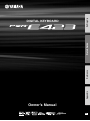 1
1
-
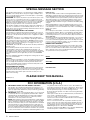 2
2
-
 3
3
-
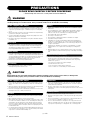 4
4
-
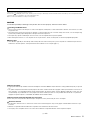 5
5
-
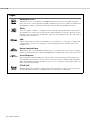 6
6
-
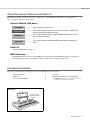 7
7
-
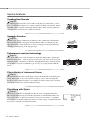 8
8
-
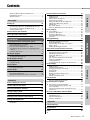 9
9
-
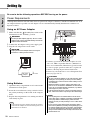 10
10
-
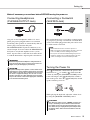 11
11
-
 12
12
-
 13
13
-
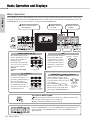 14
14
-
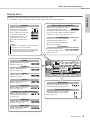 15
15
-
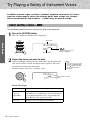 16
16
-
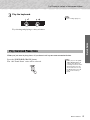 17
17
-
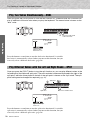 18
18
-
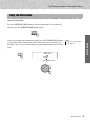 19
19
-
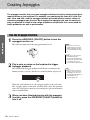 20
20
-
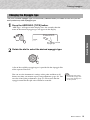 21
21
-
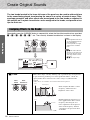 22
22
-
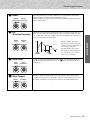 23
23
-
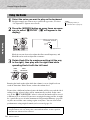 24
24
-
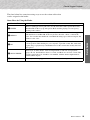 25
25
-
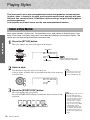 26
26
-
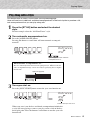 27
27
-
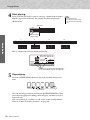 28
28
-
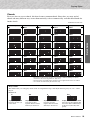 29
29
-
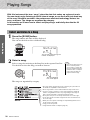 30
30
-
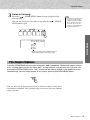 31
31
-
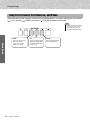 32
32
-
 33
33
-
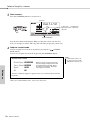 34
34
-
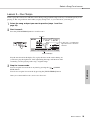 35
35
-
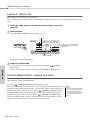 36
36
-
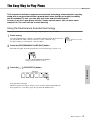 37
37
-
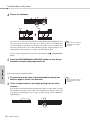 38
38
-
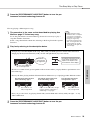 39
39
-
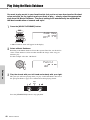 40
40
-
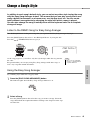 41
41
-
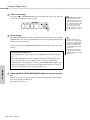 42
42
-
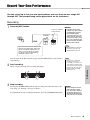 43
43
-
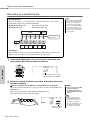 44
44
-
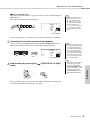 45
45
-
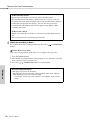 46
46
-
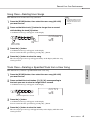 47
47
-
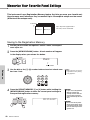 48
48
-
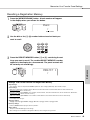 49
49
-
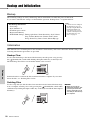 50
50
-
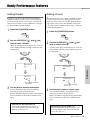 51
51
-
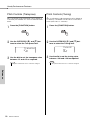 52
52
-
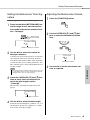 53
53
-
 54
54
-
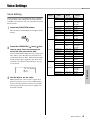 55
55
-
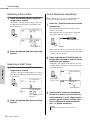 56
56
-
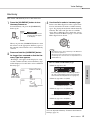 57
57
-
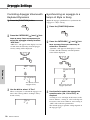 58
58
-
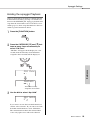 59
59
-
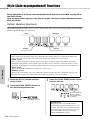 60
60
-
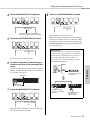 61
61
-
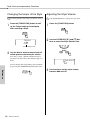 62
62
-
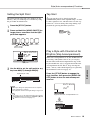 63
63
-
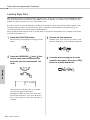 64
64
-
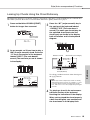 65
65
-
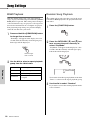 66
66
-
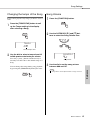 67
67
-
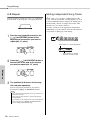 68
68
-
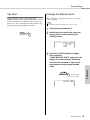 69
69
-
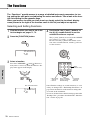 70
70
-
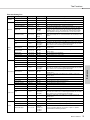 71
71
-
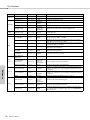 72
72
-
 73
73
-
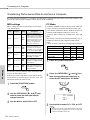 74
74
-
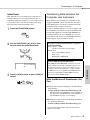 75
75
-
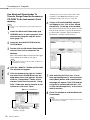 76
76
-
 77
77
-
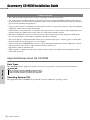 78
78
-
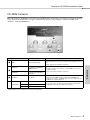 79
79
-
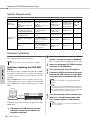 80
80
-
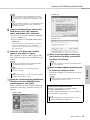 81
81
-
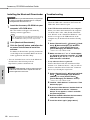 82
82
-
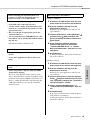 83
83
-
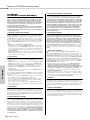 84
84
-
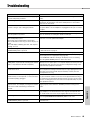 85
85
-
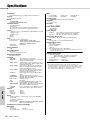 86
86
-
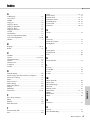 87
87
-
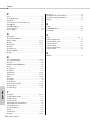 88
88
-
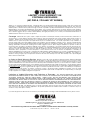 89
89
-
 90
90
-
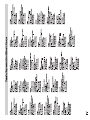 91
91
-
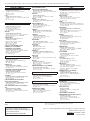 92
92
Yamaha PSR-E423 de handleiding
- Categorie
- Digitale piano's
- Type
- de handleiding
- Deze handleiding is ook geschikt voor
in andere talen
- English: Yamaha PSR-E423 Owner's manual
- italiano: Yamaha PSR-E423 Manuale del proprietario
- русский: Yamaha PSR-E423 Инструкция по применению
- français: Yamaha PSR-E423 Le manuel du propriétaire
- español: Yamaha PSR-E423 El manual del propietario
- Deutsch: Yamaha PSR-E423 Bedienungsanleitung
- português: Yamaha PSR-E423 Manual do proprietário
- dansk: Yamaha PSR-E423 Brugervejledning
- suomi: Yamaha PSR-E423 Omistajan opas
- čeština: Yamaha PSR-E423 Návod k obsluze
- svenska: Yamaha PSR-E423 Bruksanvisning
- Türkçe: Yamaha PSR-E423 El kitabı
- polski: Yamaha PSR-E423 Instrukcja obsługi
- română: Yamaha PSR-E423 Manualul proprietarului
Gerelateerde papieren
-
Yamaha PSR-E443 de handleiding
-
Yamaha YPT-420 de handleiding
-
Yamaha PSR-I500 de handleiding
-
Yamaha PSR-E463 de handleiding
-
Yamaha PSR-E463 de handleiding
-
Yamaha EZ-220 de handleiding
-
Yamaha YPT 300 - Full Size Enhanced Teaching System Music Keyboard de handleiding
-
Yamaha Portatone YPT-400 de handleiding
-
Yamaha YDP-V240 Installatie gids
-
Yamaha NP-31 de handleiding