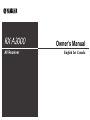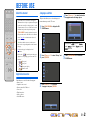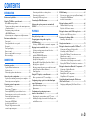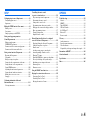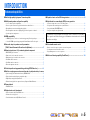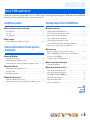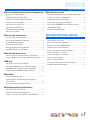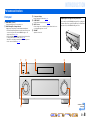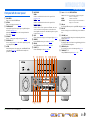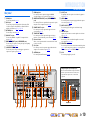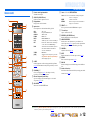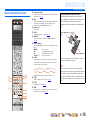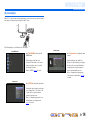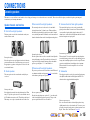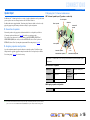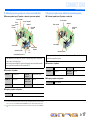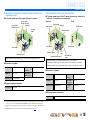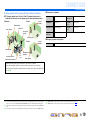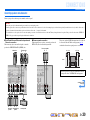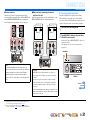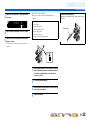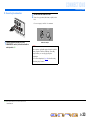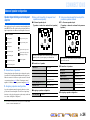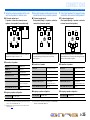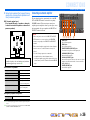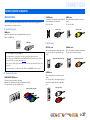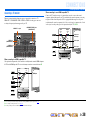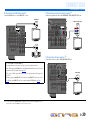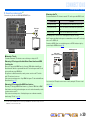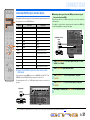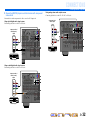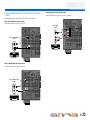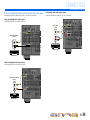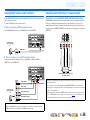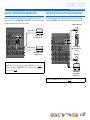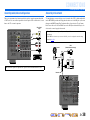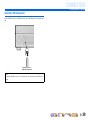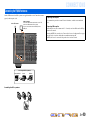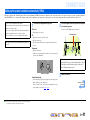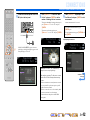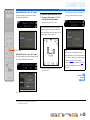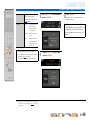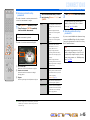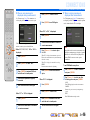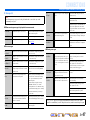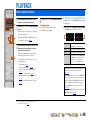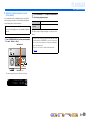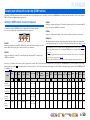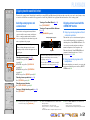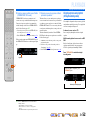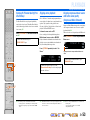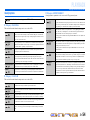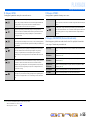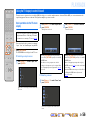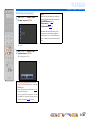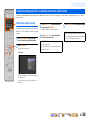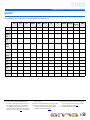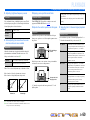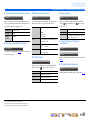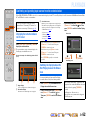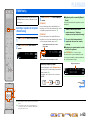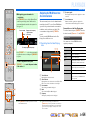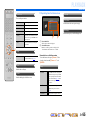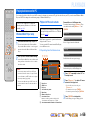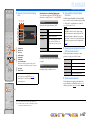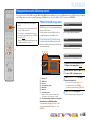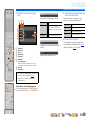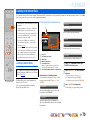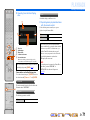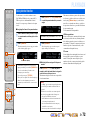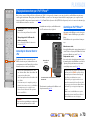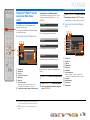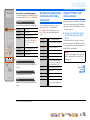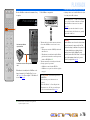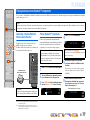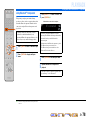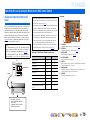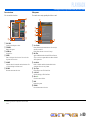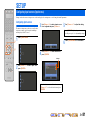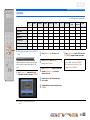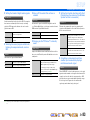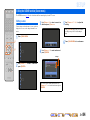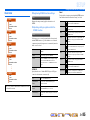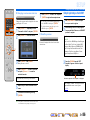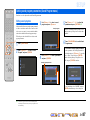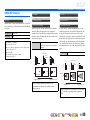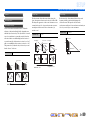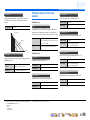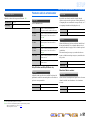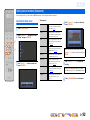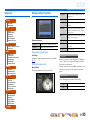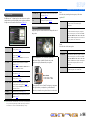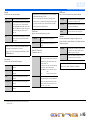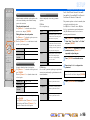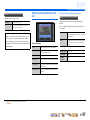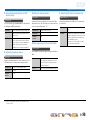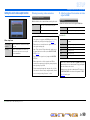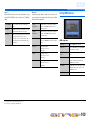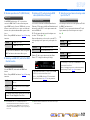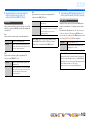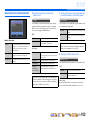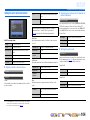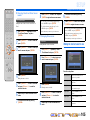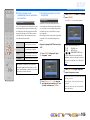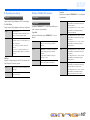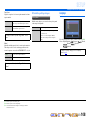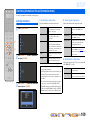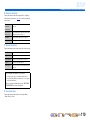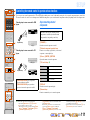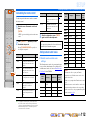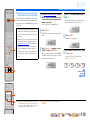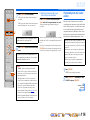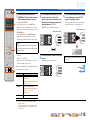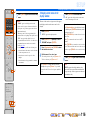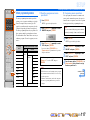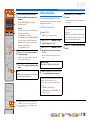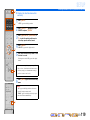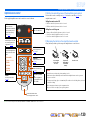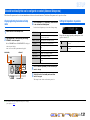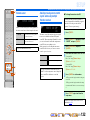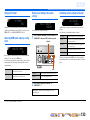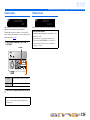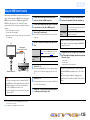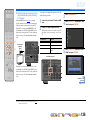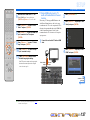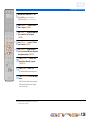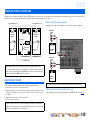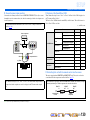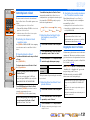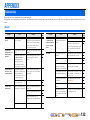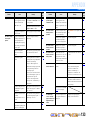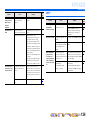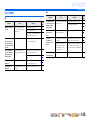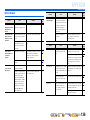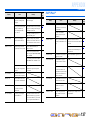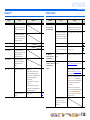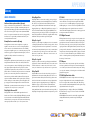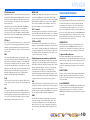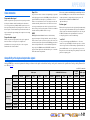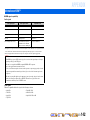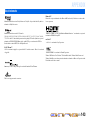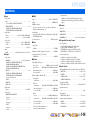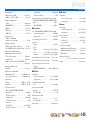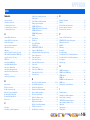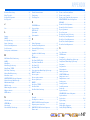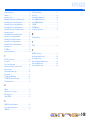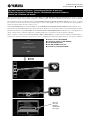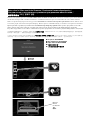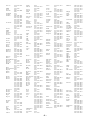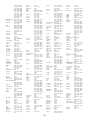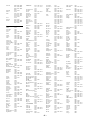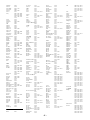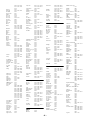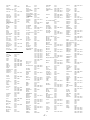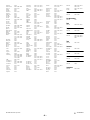Yamaha RX-A2000 de handleiding
- Categorie
- AV-ontvangers
- Type
- de handleiding

Owner’s Manual
AV Receiver English for Canada

En 2
BEFORE USE
About this manual
Supplied accessories
Check that you received all of the following parts.
• Remote control
• Simplified remote control
• Batteries (AAA, R03, UM-4) x 4
• Power cable
• YPAO microphone
• AM loop antenna
• Indoor FM antenna
Language selection
This procedure allows you to select the language of
menus and messages on the TV screen.
1
Press hON SCREEN to display the ON
SCREEN menu.
2
Press iCursor B / C to select “Setup” and
press iENTER.
3
Press iCursor D / E to select the
“Language” and press iENTER.
4
Press iCursor B / C to select the favorite
language from the following options.
5
Press hON SCREEN to close the ON
SCREEN menu.
ON SCREEN
ENTER
SOU
R
C
E
R
ECEIVE
R
AV
AU
DI
O
4
3
1
2
7
5
6
V
-A
UX
4
3
1
2
US
B
MU
LTI
N
ET
P
H
O
N
O
TUNER
D
OC
K
[
B
]
[
A
]
h
i
• Some features are not available in certain regions.
• This manual is created prior to production. Design and
specifications are subject to change in part as a result
of improvements, etc. In case of differences between
the manual and product, the product has priority.
• “
hON SCREEN” (example) indicates the name of
the parts on the remote control. Refer to the “Remote
control” (☞
p. 12) for the information about each
position of the parts.
• J
1 indicates that the reference is in the footnote.
Refer to the corresponding numbers on the bottom of
the page.
• ☞
indicates the page describing the related
information.
• Click on the “ ” at the bottom of the page to
display the corresponding page in “Part names and
functions.”
Front panel
Rear panel
Front panel display
Remote control
English (English), (Japanese),
(French), (German), (Spanish),
(Russian)

En 3
CONTENTS
INTRODUCTION
Features and capabilities ...................................................5
Using the TV OSD to operate the unit .............................6
Basic OSD menu operations.............................................6
Viewing or modifying content for the current input source
<Content window> ...........................................................6
Configuring settings for this unit
<ON SCREEN menu>......................................................6
Adjust settings for each input source <Option menu> .....7
Part names and functions..................................................8
Front panel........................................................................8
Front panel with the cover opened ...................................9
Rear panel.......................................................................10
Front panel display .........................................................11
Remote control ...............................................................12
Remote control with the cover open...............................13
On-screen display ........................................................... 14
CONNECTIONS
Connecting speakers ........................................................15
Speaker channels and functions...................................... 15
Speaker layout ................................................................16
Connecting speakers and subwoofers.............................20
Advanced speaker configuration .................................... 24
Speaker layout utilizing an external power amplifier..... 24
Connecting an external amplifier ................................... 26
Connecting external components....................................27
Jacks and cables.............................................................. 27
Connecting a TV monitor............................................... 28
Connecting BD/DVD players and other devices............31
Connecting game consoles or video camcorders............36
Connecting a multi-format player
or an external decoder .................................................... 36
Connecting a SCENE link
playback-compatible device ...........................................37
Using the Trigger function to link
external component power.............................................. 37
Connecting audio/video recording devices .................... 38
Connecting to the network ............................................. 38
Connecting a USB storage device.................................. 39
Connecting the FM/AM antennas .................................. 40
Setting up the speaker parameters automatically
(YPAO).............................................................................. 41
PLAYBACK
Basic playback procedure ............................................... 48
Changing input settings with a single key
(SCENE function) ............................................................ 50
Selecting a SCENE suited to an external component .... 50
Enjoying favorite sound field effect ............................... 51
Selecting sound programs and sound decoders.............. 51
Enjoying surround sound
with the CINEMA DSP function ................................... 51
Enjoying unprocessed playback
(Straight decoding mode) ............................................... 52
Enjoying Hi-Fi Sound Quality (Pure Direct Mode) ....... 53
Enjoying stereo playback ............................................... 53
Enjoying compressed music source with better sound
quality (Compressed Music Enhancer) .......................... 53
Sound programs.............................................................. 54
Using the TV display to control this unit....................... 56
Basic operations via the TV screen display ................... 56
Configuring settings specific to an individual input
source (Option menu)...................................................... 58
Option menu display and setup ...................................... 58
Option menu................................................................... 59
Confirming and operating input sources
from the content window................................................. 62
Displaying the content window on the TV screen ......... 62
Switching the display between the Now Playing view
and the Browse view ...................................................... 62
FM/AM tuning................................................................. 63
Selecting a frequency for reception (Normal tuning) .... 63
Navigating the FM/AM tuner
from the content window ............................................... 64
Playing back tunes on the PC......................................... 66
Windows Media Player setup......................................... 66
Playback of PC music contents...................................... 66
Playing back tunes on the USB storage devices............ 68
Playback of the USB storage device .............................. 68
Listening to the Internet Radio ...................................... 70
Listening to Internet Radio ............................................ 70
Using shortcut function................................................... 72
Playing back tunes from your iPod™/iPhone™........... 73
Connecting the Universal Dock for iPod ....................... 73
Controlling an iPod™/iPhone™ .................................... 73
Playing iPod™/iPhone™ from the menu screen
(Menu browse control)................................................... 74
Operating basic playback functions
via the remote control (Simple remote control) ............. 75
Playing iPod™/iPhone™ with wireless connection ...... 75
Playing back tunes from Bluetooth™ components ...... 77
Connecting a Yamaha Bluetooth
Wireless Audio Receiver................................................ 77
Pairing Bluetooth™ components ................................... 77
Using Bluetooth™ components ..................................... 78
Controlling this unit by using the Web browser
(Web Control Center)...................................................... 79
Displaying and Operating Web Control Center ............. 79

En 4
SETUP
Configuring input sources (Input menu) .......................81
Configuring input sources ..............................................81
Input menu......................................................................82
Editing the SCENE function (Scene menu)................... 84
Editing a scene................................................................ 84
Scene menu.....................................................................85
Simple registering as the SCENE...................................86
Setting sound program parameters
(Sound Program menu) ...................................................87
Editing sound programs..................................................87
CINEMA DSP parameters ............................................. 88
Parameters usable in certain sound programs ................90
Parameters usable in surround decoder .......................... 91
Setting various functions (Setup menu) .........................92
Operating the Setup menu ..............................................92
Setup menu .....................................................................93
Manages settings for speakers ........................................93
Setting the audio output function of this unit .................97
Setting this unit’s video output function.........................99
Setting HDMI functions ...............................................100
Adjusting this unit’s network parameters.....................103
Setting this unit’s multi-zone function .........................104
Making the receiver easier to use ................................. 105
Language ......................................................................108
Confirming information of this unit
(Information menu) .......................................................109
Selecting information ...................................................109
Controlling the remote control
to operate various functions.......................................... 111
Keys connecting external components ......................... 111
Customizing the remote control ................................... 112
Setting remote control codes........................................ 112
Programming from other remote controls .................... 114
Changing source names in the display window ........... 116
Macro programming features ....................................... 117
Clearing configurations ................................................ 118
Simplified remote control............................................. 120
Extended functionality that can be configured
as needed (Advanced Setup menu)............................... 121
Displaying/Setting the Advanced Setup menu............. 121
Setting the impedance of speakers .............................. 121
Remote sensor .............................................................. 122
Avoiding crossing remote control signals
when using multiple Yamaha receivers ........................ 122
Changing TV format .................................................... 123
Removing HDMI video output up-scaling limits......... 123
Recovery and backup of the system settings................ 123
Initializing various settings for this unit....................... 123
Firmware update........................................................... 124
Firmware version.......................................................... 124
Using the HDMI Control function ............................... 125
Enjoying the contents in another room ....................... 129
Connecting Zone2 or Zone3......................................... 129
Controlling Zone2 or Zone3......................................... 131
Enjoying the music in all rooms................................... 131
APPENDIX
Troubleshooting ............................................................. 132
General......................................................................... 132
HDMI™ ....................................................................... 134
Tuner (FM/AM) ........................................................... 135
USB and Network ........................................................ 136
iPod™/iPhone™ .......................................................... 137
Bluetooth™.................................................................. 138
Remote control............................................................. 138
Glossary.......................................................................... 139
Audio information........................................................ 139
Sound program information ......................................... 140
Video information ........................................................ 141
Compatibility of the input and output video signals .... 141
Information on HDMI™............................................... 142
About trademarks ......................................................... 143
Specifications.................................................................. 144
Index ............................................................................... 146

En 5
INTRODUCTION
■ Built-in high-quality, high-power 7-channel amplifier
■ Multi-channel speaker configuration capability
– 2- to 7.1-channel speaker configurations .................................................................................................16
– Presence speaker connections for playback with a richer sound field effect...........................................15
– Bi-amplification connections for high-quality playback .........................................................................21
– External amplifier connections for high-quality playback and expansion of channels ...........................24
– Speaker impedance configuration............................................................................................................21
■ HDMI compatibility
– 8 HDMI input jacks (7 on the rear, 1 on the front) supporting 3D video signal input ............................31
– 2 selectable HDMI output jacks supporting Audio Return Channel and 3D video signal ......................29
■ Automatic setup for speaker acoustic parameters
(YPAO - Yamaha Parametric Room Acoustic Optimizer) ......................................41
■ Extensive inputs (max. 13) for external playback components
– BD/DVD/CD player connection ..............................................................................................................31
– Game console / video camcorder connection ..........................................................................................36
– Multi-format player / external decoder connection .................................................................................36
– iPod/iPhone wired connection .................................................................................................................73
– iPod/iPhone wireless connection .............................................................................................................75
– Bluetooth component connection ............................................................................................................77
■ 1-button input/sound program/setting switching (SCENE function)...................50
■ Built-in sound programs and surround decoders for playback variety of sources
– Spatial sound playback with sound field effects (CINEMA DSP) ..........................................................51
– Playback with no sound field effects (straight decoding) ........................................................................52
– High-fidelity sound playback (Pure Direct).............................................................................................53
– Enhanced sound playback for compressed sources (Compressed Music Enhancer)...............................53
■ Tuner playback
– FM/AM broadcast....................................................................................................................................63
■ Playback and control via network
– Playback of music on the PC and DLNA server......................................................................................66
– Internet radio service playback ................................................................................................................70
– Control this unit via network (Web Browser Control).............................................................................79
■ Playback of music on the USB storage devices ................................................... 68
■ Sophisticated on-screen display (OSD) for easy operation
– Selection of input sources, scenes, and sound programs .........................................................................56
– Navigation for the current input source (content window)......................................................................62
– Setup for this unit (ON SCREEN menu) .................................................................................................81
– Setup for each input source (Option menu) .............................................................................................58
■ Customizable remote control
– Remote control code setup for operation of external components ........................................................112
– Learning function from other remote controls.......................................................................................114
– Programming macro for a series of operations......................................................................................117
■ Multi-room listening capability (Zone2/Zone3) ................................................... 129
Features and capabilities
Most of functions can be operated with on-screen display on the TV screen. Refer to “Using the TV
OSD to operate the unit” on the following pages for information on functions that can be controlled
using the on-screen display.

INTRODUCTION
En 6
This unit features a sophisticated on-screen display (OSD) for the TV screen. The OSD is designed to enable visual guidance that simplifies operations. The OSD mainly displays the ON SCREEN and
Option menus, as well as the content window that displays the content of current input sources.
Basic OSD menu operations
■ Select an input source, scene and sound program
– Select an input source ..............................................................................................................................56
– Select a scene ...........................................................................................................................................56
– Select a sound program............................................................................................................................57
■ Select a language
– Change the language displayed on the TV screen <Language>............................................................108
Viewing or modifying content for the current input source
<Content window>
■ Operate the FM/AM tuner
– Display preset stations for selection ........................................................................................................64
– Display information on the station currently received.............................................................................64
– Perform operations such as searching for and registering stations using the screen button ....................64
■ Operate the Internet radio
– Display information on the station currently received.............................................................................70
– Play back radio contents ..........................................................................................................................70
– Bookmark Internet radio stations.............................................................................................................70
■ Operate the iPod music sources
– Display the list of iPod music sources for selection ................................................................................74
– Perform operations such as play, stop and pause using the TV screen <Menu browse control> ............74
Configuring settings for this unit <ON SCREEN menu>
■ Configure an input source
– Change the input source name <Rename/Icon Select> ...........................................................................82
– Specify a format for digital audio signals <Decoder Mode> ..................................................................83
– Enhance the sound of compressed audio <Enhancer> ............................................................................83
– Output a video signal input from another input source
while playing a multi-channel audio signal <Video Out> .......................................................................83
– Charge the iPod/iPhone when this unit is in standby mode <Standby Charge>......................................83
– Play music sources on a PC using external controls <DMC Control>....................................................83
■ Customize a scene
– Register or clear settings for a selected scene <Save>, <Load>, <Reset> ........................................85, 86
– Turn on a Yamaha BD/DVD player or CD player connected to this unit automatically
when a scene is selected <SCENE IR> ...................................................................................................85
– Changing a scene name and icon <Rename/Icon Select> .......................................................................86
■ Adjust a sound program (sound program)
– Adjust sound program parameters ...........................................................................................................87
■ Display settings information for this unit
– Display audio signal information <Audio Signal>................................................................................109
– Display video signal information <Video Signal> ................................................................................109
– Display HDMI signal information <HDMI Monitor>...........................................................................109
– Display network information <Network>..............................................................................................110
– Display system information <System>..................................................................................................110
– Display Zone information <Zone> ........................................................................................................110
Using the TV OSD to operate the unit
Continues to the
next page

INTRODUCTION
Using the TV OSD to operate the unit
En 7
■ Adjust acoustic parameters to match your speakers and listening environment
– Specify speaker acoustic parameters automatically
(Yamaha Parametric Room Acoustic Optimizer - YPAO).......................................................................41
– Set up this unit’s speaker configuration simply <Power Amp Assign> ..................................................94
– Specify settings for each speaker <Configuration> .................................................................................94
– Control volume control for each speaker <Level> ..................................................................................96
– Apply speaker distance settings <Distance> ...........................................................................................96
– Control equalizer sound quality <Parametric EQ>..................................................................................96
– Adjust test tone speaker <Test Tone> ......................................................................................................97
■ Adjust audio signals output from this unit
– Correct lag between audio and video signals <Lipsync> ........................................................................97
– Select a dynamic range adjustment method <Dynamic Range> .............................................................98
– Specify the maximum volume <Max Volume> .......................................................................................98
– Specify the initial volume <Initial Volume>............................................................................................98
– Restrict video signal in Pure Direct Mode <Pure Direct Mode>.............................................................98
– Adjust DSP effect and volume level <Adaptive DSP Level> ..................................................................98
■ Adjust video signals output from this unit
– Convert analog video signal to another type of signal <Analog to Analog Conversion> .......................99
– Specify the resolution and aspect ratio of video signals and adjust video quality <Processing>............99
■ HDMI settings
– Assign the audio input source for the TV <TV Audio Input>...............................................................101
– Listen to TV audio with HDMI cable connection <ARC (Audio Return Channel)>............................101
– Transmit HDMI audio/video to the TV during standby mode <Standby Through> .............................102
– Change the output destination of HDMI input audio signals <Audio Output>.....................................102
■ Network settings
– Specify this unit’s IP address <IP Address> ..........................................................................................103
– Accept the commands over a LAN network when this unit is in the standby mode
<Network Standby> ...............................................................................................................................103
– Specify the mac address filter for this unit <MAC Address Filter> ......................................................103
■ Enable listening in multiple rooms (multi-zone function)
– Adjust Zone2/Zone3 volume <Zone2 Set/Zone3 Set> ..........................................................................104
– Display the Zone2/Zone3 menu on the TV <Monitor Out Assign>......................................................104
– Rename zones or scenes <Zone2 Scene Rename/Zone3 Scene Rename/Zone Rename>.....................105
■ Specify other functions for this unit
– Enter standby mode automatically when no operations are performed <Auto Power Down> .............106
– Assign jacks to the selected input source <Input Assignment> ............................................................106
– Adjust the brightness of the front panel display <Dimmer> .................................................................107
– Change the wall paper displayed on the TV screen <Wall Paper>........................................................107
– Specify the function of the TRIGGER OUT jack for controlling external components
<Trigger Output1/Trigger Output2> ......................................................................................................107
– Prohibit changes to settings <Memory Guard> .....................................................................................108
Adjust settings for each input source <Option menu>
– Adjust bass and treble levels <Tone Control> .........................................................................................60
– Enable low-volume background music <Adaptive DRC> ......................................................................60
– Enjoying more spatial sound fields <CINEMA DSP 3D Mode>............................................................60
– Adjust the vertical position of dialogues <Dialogue Lift> ......................................................................60
– Select the 5.1-channel signal playback method <Extended Surround> ..................................................60
– Adjust the volume of input sources <Volume Trim>...............................................................................61
– Selecting a video adjustment preset <Video Adjustment> ......................................................................61
– Selecting audio input jacks <Audio Select>............................................................................................61
– Shuffle or repeat playback <Shuffle/Repeat>..........................................................................................61
– Connect / Disconnect Bluetooth component to this unit <Connect/Disconnect> ...................................61
– Pairing Bluetooth component with this unit <Pairing> ...........................................................................61

INTRODUCTION
En 8
Front panel
a MAIN ZONE A (Power)
Switches this unit between on and standby mode.
b HDMI Through/iPod Charge indicator
Lights up in any of the following cases while the unit is in standby mode.
• When the Standby Through function is enabled and audio/video from
an external component connected with HDMI is output to a TV
during standby mode (☞
p. 102).
• When an iPod/iPhone, which is placed in the Universal Dock for iPod,
is charging while the unit is in standby mode (☞
p. 83).
This indicator also lights up when the Yamaha Wireless System for
iPod is connected to this unit (☞
p. 75).
c Front panel display
Displays information on this unit (☞
p. 11).
d PURE DIRECT
Switches this unit to Pure Direct Mode (☞
p. 53).
e INPUT selector
Selects an input source from which to playback. Rotate this selector to
cycle through the input sources in order.
f VOLUME
Adjusts the volume level.
Part names and functions
■ Opening and closing the front panel door
To use controls or jacks behind the front panel door, gently press
the bottom of the door to open it. Keep the door closed when not
using controls or jacks behind the front panel door.
Continues to the
next page
a
e f
c db

INTRODUCTION
Part names and functions
En 9
Front panel with the cover opened
g ON SCREEN
Turns on and off the ON SCREEN menu.
h OPTION
Turns on and off the Option menu (☞
p. 58).
i TONE/BALANCE
Adjusts high-frequency/low-frequency output of speakers/headphones
in each zone (☞
p. 49, p. 131).
Adjusts the balance of the volume of the left and right channels in
Zone2 or Zone3 (☞
p. 131).
j STRAIGHT
Changes a sound program to straight decoding mode (☞
p. 52).
k PROGRAM l / h
Selects a sound program (☞
p. 51). Press the left or right key repeatedly
to cycle through sound programs.
l SCENE
Switches the input source, the sound program, and the HDMI OUT with
a single button (☞
p. 50, p. 84). When this unit is in standby mode,
press this key to switch on.
m MULTI ZONE
ZONE2
Switches to enable/disable the audio and video output to Zone2
(☞
p. 104, p. 129).
ZONE3
Switches to enable/disable the audio and video output to Zone3
(☞
p. 104, p. 130).
ZONE CONTROLS
Switches to Zone2 or Zone3 operation mode. This unit, or its remote
control, can be used to select input sources or adjust volume for an
external amplifier in another room or the built-in amplifier for speakers
in another room (☞
p. 131).
n INFO
Changes the information displayed on the front panel display (☞
p. 11).
o MEMORY
Registers FM/AM stations as preset stations (☞
p. 63). J1
p FM/AM
Sets the FM/AM tuner band to FM or AM (☞
p. 63). J1
q PRESET j / i
Selects an FM/AM preset station (☞
p. 64). J1
r Cursor B / C / D / E, ENTER, RETURN
s USB port
For connecting a USB memory device or portable USB audio player (☞
p. 39).
t DISPLAY
Switches the display between the Now Playing view and the Browse
view.
u YPAO MIC jack
Connect the supplied YPAO microphone and adjust the speaker balance
automatically (☞
p. 41).
v PHONES jack
For plugging headphones in. Sound effects applied during playback can
also be heard through the headphones.
w VIDEO AUX jacks
For connecting game consoles to this unit temporarily (☞
p. 36).
x TUNING/CH jj / ii
Changes FM/AM tuner frequencies (☞
p. 63). J1
Cursor B / C / D / E Select menu items and change settings when
menus, etc., are displayed.
ENTER Confirms a selected item.
RETURN Returns to the previous screen when menus are
displayed, or close the menu.
n
r
xt w
k
mg li o qnjh p
vus
J
1 : Usable when you have selected TUNER input.

INTRODUCTION
Part names and functions
En 10
Rear panel
a PHONO jacks
For connecting a turntable (☞
p. 35).
b DOCK jack
For connecting an optional Universal Dock for iPod (such as YDS-
12), Wireless System for iPod (YID-W10), or Bluetooth Wireless
Audio Receiver (YBA-10) (☞
p. 73, p. 75, p. 77).
c NETWORK port
For connecting to a network (☞
p. 38).
d HDMI OUT 1-2 jacks
For connecting an HDMI - compatible TV to output audio/video
signals (☞
p. 29).
e MON.OUT/ZONE OUT jacks (S-VIDEO/VIDEO jacks)
For connecting a TV capable of receiving video input, and outputting
video signals to it (☞
p. 29, p. 30).
f COMPONENT VIDEO jacks
For connecting external components that support component video
output for video signal reception (☞
p. 32).
g HDMI input jacks
For connecting external components equipped with HDMI-
compatible outputs to receive audio/video signals (☞
p. 31).
h MONITOR OUT/ZONE OUT jacks (COMPONENT VIDEO
jacks)
For connecting TV that are compatible with component video signals,
using three cables to output video signal (☞
p. 29).
i REMOTE IN/OUT1-2 jacks
For connecting an external component that supports the remote
control function (☞
p. 37).
j TRIGGER OUT 1-2 jack
For connecting an external component that supports the trigger
function to operate it linked with operation of this unit (☞
p. 37).
k RS-232C terminal
This is a control expansion terminal for custom installation. Consult
your dealer for details.
l AV1-4 jacks
For connecting to external components equipped with audio/video
outputs to receive audio/video signals (☞
p. 32).
m ANTENNA jacks
For connecting AM and FM antennas (☞
p. 40).
n AV OUT jacks
For outputting audio/video signals received when analog inputs are
selected (☞
p. 38).
o AUDIO1-4 jacks
For connecting external components equipped with audio outputs to
receive audio signals (☞
p. 35).
p MULTI CH INPUT jacks
For connecting a player that supports a multi-channel output
(☞
p. 36).
q ZONE OUT jacks
Outputs sound of this unit to an external amplifier set in a different
room. (☞
p. 129).
r PRE OUT terminals
For connecting a subwoofer with built-in amplifier or an external
power amplifier (☞
p. 23, p. 26).
s SPEAKERS terminals
For connecting the front, center, surround and surround back speakers
(☞
p. 20). Connect the presence speakers (☞p. 20) or the speakers for
Zone2 and Zone3 (☞
p. 21) to the EXTRA SP jacks.
t AC IN
For connecting the supplied power cable.
HDMI OUT
12
ZONE OUT PRE OUT
ZONE 2
AV OUT
YP
B
P
R
SURROUND
SUR. BACK
CENTER
(FRONT)
1
2
MON.OUT/ZONE OUT
ARC ARC
SELECTABLE
ZONE 3
(SINGLE)
ZO
NE2
/
Z
O
NE
3
SU
RR
OU
ND
SU
RR
OU
ND BA
C
K
/
S
PEAKER
S
C
ENTE
R
AV
1
AV
2
AV
3
AV
4
HDMI
AV
5
AV
6
AV
7
S
IN
G
LE
F
R
O
NT
BI
-
AMP
EXTRA SP
2
A
V
3
A
V 4
C
A
L
O
PTICA
L
A
UDIO 1
(2 TV)
(3 CD)
A
UDIO
2
A
UDIO
3
A
UDIO 4
FRONT
S
URROUND
S
UR. BAC
K
S
UBWOOFER
CENTER
MU
LTI
C
H INP
U
T
COMPONENT VIDEO
COAXIA
L
e
f
Y
P
B
P
R
Y
P
B
P
R
C
D
IN
1
2
2
1
OU
T
IN
OUT
R
EMOT
E
TRI
GG
ER
O
U
T
+12V 0.1A MA
(1 BD
/
DVD
)
AV 1
A
V
2
A
B
Distinguishing the input and output jacks
The area around the audio/video output jacks is marked
in white to prevent connection errors. Use these jacks to
output audio/video signals to a TV or other external
component.
Output jacks
EXTRA SP1
ZONE2/ZONE3
ANTENNA
75
AC IN
SURROUND SURROUND BACK/
SPEAKERS
CENTER
AV 1
HDMI OUT
AV 2 AV 3 AV 4
HDMI
AV 5 AV 6 AV 7
SINGLE
FRONT
BI-AMP
EXTRA SP2
12
PHONO
GND
(1 BD/DVD)
AV 1
DOCK NETWORK
AV 2 AV 3 AV 4
AV 3
AV 4
COAXIAL COAXIAL
OPTICAL OPTICAL
OPTICAL
AUDIO 1
(2 TV)
(3 CD)
AUDIO 2 AUDIO 3 AUDIO 4
FRONT
SURROUND
SUR. BACK
SUBWOOFER
CENTER
MULTI CH INPUT
COMPONENT VIDEO
COAXIAL
MONITOR OUT/ZONE OUT
ZONE OUT PRE OUT
ZONE 2
FRONT/
F. PRESENCE
AV OUT
abcd ef
YP
B
P
R
YP
B
P
R
YP
B
P
R
C
D
SURROUND
SUR. BACK
CENTER
(REAR)
(FRONT)
SUBWOOFER
1
2
RS-232C
IN
12
2
1
OUT IN OUT
REMOTE
TRIGGER
OUT
+12V 0.1A MAX.
MON.OUT/ZONE OUT
ARC ARC
SELECTABLE
ZONE 3
(SINGLE)
(1 BD/DVD)
AV 1
AV 2
A
B
ZONE2/ZONE3/
F.PRESENCE
GND
AM
FM
(4 RADIO)
bad g kjf
sl nmt
c
e h i
o p q r

INTRODUCTION
Part names and functions
En 11
Front panel display
a Tuner indicator
Light up according to the status of a received station (☞
p. 63).
b ZONE2/ZONE3 indicator
Lights up when the audio or video output to Zone2 or Zone3 is
enabled (☞
p. 131).
c SLEEP indicator
Blinks when the sleep timer is on (☞
p. 13, p. 131).
d PARTY indicator
Lights up when the party mode is active (☞
p. 104).
e Multi information display
Displays a range of information on menu items and settings.
f VOLUME indicator
Displays the current volume level.
g HDMI indicator
Lights up during normal HDMI communication.
IN indicator
Lights up when this unit detects the external component connected to
the HDMI input jack (☞
p. 31).
OUT 1/OUT 2 indicators
Indicate which HDMI OUT jack outputs audio/video signals
(☞
p. 29).
h ENHANCER indicator
Lights up when the Compressed Music Enhancer is active (☞
p. 53).
i CINEMA DSP indicator
Lights up when a sound field effect that uses CINEMA DSP
technology is selected.
j CINEMA DSP 3D indicator
Lights up when CINEMA DSP 3D is activated (☞
p. 52).
k Cursor indicators
Light up if corresponding cursors on the remote control are available
for operations.
l MUTE indicator
Blinks when audio is muted.
m Speaker indicators
Indicate speaker terminals from which signals are output.
n ADAPTIVE DRC indicator
Lights when the adaptive dynamic range control feature is tuned on
(☞
p. 60).
Surround L speaker
Subwoofer 1
Surround R speaker
Center speaker
Surround back L
speaker
Surround back R
speaker
Surround back
speaker J1
Presence L speaker Presence R speaker
Front L speaker Front R speaker
Subwoofer 2
■ Switching information on the front panel display
The front panel can display sound programs and surround
decoder names as well as the active input source.
Press tINFO repeatedly to cycle through displayed
informations. J2
VOLUME
AV1
Standard
Input source name
Sound program (DSP program)
STEREO
TUNED
PARTY
ENHANCER
SLEEP
MUTE
VOLUME
ADAPTIVE
DRC
be fa c
ihj mknlgk
d
J
1 : “SB” is displayed when using a 6.1-channel configuration only.
J
2 : During FM/AM reception, the frequency is displayed instead of the input source.

INTRODUCTION
Part names and functions
En 12
Remote control
a Remote control signal transmitter
Transmits infrared signals.
b SOURCE A (SOURCE Power)
Switches an external component on and off.
c Display window
Displays remote control information.
d Input selector
Select an input source on this unit from which to playback.
e SCENE
Switch the input source and the sound program with a single button
(☞
p. 50). When this unit is in standby mode, press this key to switch
on.
f PROGRAM k / n
Selects a sound program (☞
p. 51). Press the up or down key
repeatedly to cycle through sound programs.
g External component operation keys
Operate recording, playback, and menu displays etc. for external
components (☞
p. 111). J1
h ON SCREEN
Turns on and off the ON SCREEN menu.
i Cursor B / C / D / E, ENTER, RETURN
j PRESET F / G
Selects a preset station when the FM/AM tuner is operated.
k TV control keys
Operate a monitor such as a TV.
l RECEIVER A (RECEIVER Power)
Switches this unit between on and standby mode.
m SOURCE/RECEIVER
Switches remote control key function to operate this unit or an
external component (☞
p. 111). Operate an external component when
this key glows green, or this unit when this key glows orange.
n VOLUME +/-
Adjust the volume level (☞
p. 48).
o MUTE
Turns the mute function of the sound output on and off (☞
p. 48).
p OPTION
Turns on and off the Option menu (☞
p. 58).
q DISPLAY
Switches the display between the Now Playing view and the Browse
view.
r Sound selection keys
Switch between the current sound field effect (sound program) and the
surround decoder (☞
p. 51).
LIVE
CLUB
CLASSICAL
PRESET
ENTERTAIN
STEREO
MOVIE
STRAIGHT
2
3
SOURCE
RECEIVER
AV
AUDIO
SCENE
TV
TV VOL TV CH
MUTE
RETURN DISPLAY
TOP MENU
POP-UP/MENU
VOLUME
PROGRAM
1
PURE
DIRECT
MUTE
INPUT
4
4
31
2
75
6
V-AUX
4
31
2
USB
MULTI
NET
PHONO
TUNER
DOCK
4
REC
ON SCREEN
OPTION
ENTER
[ B ]
[ A ]
a
c
b
h
i
p
q
n
j
k
f
m
o
l
d
e
g
g
r
AV1-7 AV1-7 jacks
V-AUX Front panel VIDEO AUX jacks
AUDIO1-4 AUDIO1-4 jacks
PHONO PHONO jacks
MULTI MULTI CH INPUT jacks
USB A USB storage device connected to the USB port.
NET Internet radio, a USB connected to the USB port,
or a PC connected to the NETWORK port.
DOCK A Universal Dock for iPod, Wireless System for
iPod, or Bluetooth Wireless Audio Receiver
connected to the DOCK jack.
TUNER FM/AM tuner
[A]/[B] Changes the external component to operate with
the gExternal component operation keys
without changing inputs. J1
Cursor B / C / D / E Select menu items and change settings when
menus, etc., are displayed.
ENTER Confirms a selected item.
RETURN Returns to the previous screen when menus are
displayed, or close the menu.
J
1 : You can use gExternal component operation keys for each input source to operate registered components. Remote control codes must be registered for each input
in advance if you want to operate external components (☞
p. 113).

INTRODUCTION
Part names and functions
En 13
Remote control with the cover open
s Sound selection keys
Switch between the current sound field effect (sound program) and the
surround decoder (☞
p. 51).
t INFO
Cycles the information displayed on the front panel display (the name
of the currently selected input source, the sound program, the
surround decoder, the FM/AM tuner frequency, etc.).
u Numeric keys
Enter numbers.
v PARTY
Switches the party mode on and off (☞
p. 131).
w HDMI OUT
Switches the output jack connected to an HDMI compatible TV
(☞
p. 48).
x Radio control keys
Operates the FM/AM tuner. These keys are used when using the tuner
input.
y SLEEP
Switches this unit to standby mode automatically after a specified
period of time has elapsed (sleep timer). Press this key repeatedly to
set the time for the sleep timer function.
The SLEEP indicator lights up when the sleep timer is on.
z LEVEL
Adjusts the output level for each speaker (☞
p. 96).
A SETUP
Setup this remote control (☞
p. 112).
B ZONE
Switches the zone to be operated by the remote control between the
Main zone, Zone2, and Zone3 (☞
p. 131).
2
3
SOURCE
RECEIVER
AV
AUDIO
SCENE
MUTE
RETURN DISPLAY
TOP MENU
POP-UP/MENU
VOLUME
PROGRAM
1
4
4
31
2
75
6
V-AUX
4
31
2
USB
MULTI
NET
PHONO
TUNER
DOCK
4
ON SCREEN
OPTION
ENTER
FM
MEMORY
AM
INFO
3
TUN./CH
21
6
9
8
SLEEP
7
ENT
0
LEVEL
10
PARTY
ENHANCER
HDMI OUT
SUR.
DECODE
ZONE
SETUP
4
5
[ B ]
[ A ]
t
u
s
x
y
w
z
A
B
v
MEMORY Presets radio stations.
FM Sets the FM/AM tuner band to FM.
AM Sets the FM/AM tuner band to AM.
TUN./CH H / I Changes tuning frequencies.
120min. 90min.
60min.30min.Off
■ Installing batteries in the remote control
When inserting batteries in the remote control, remove the
battery compartment cover from the reverse side of the remote
control, and insert four AAA batteries into the battery
compartment so that they match with the polarity markings (+
and -).
Replace the batteries with new ones if the remote control can
only be operated within a narrow range.
NOTE
If there are remote control codes for external components
registered to the remote control, removing the batteries for more
than 2 minutes, or leaving exhausted batteries in the remote
control, may clear the remote control codes. If this should occur,
replace the batteries with new ones, and set the remote control
codes.
b
a
c
Battery compartment
cover
Battery compartment

INTRODUCTION
Part names and functions
En 14
On-screen display
When a TV is connected to this unit, the supplied remote control can be used to specify and verify this
unit’s settings via menus and options displayed on the TV screen.
The following displays are available in the on-screen display.
ON SCREEN menu
Press hON SCREEN to display the ON
SCREEN menu.
Detailed settings for this unit can be
configured. Use this menu to select desired
settings, change their values, or check the
current status of this unit.
Refer to “SETUP” (☞
p. 81) for details.
Option menu
Press pOPTION to display the Option menu.
Configure the optional settings for each input
source. Settings such as “Tone Control” and
“Volume Trim” are applied to this unit
regardless of the input source.
Refer to “Configuring settings specific to an
individual input source (Option menu)”
(☞
p. 58) for details.
Content window
Press dInput selector to display the content
window.
Includes the Browse view and the Now
Playing view. The Now Playing view displays
the status of the source from which music is
currently played back. Adjust settings for
music content from the Browse view.
Refer to “Confirming and operating input
sources from the content window” (☞
p. 62)
for details.

En 15
CONNECTIONS
This unit uses acoustic field effects and sound decoders to bring you the impact of a real movie theater or concert hall. These effects will be brought to you with ideal speaker positioning and
connections in your listening environment.
Speaker channels and functions
■
Front left and right speakers
The front speakers are used for the front channel sounds (stereo
sound) and effect sounds.
Front speaker layout:
Place these speakers at an equal distance from the ideal listening
position in the front of the room. When using a projector screen,
the appropriate top positions of the speakers are about 1/4 of the
screen from the bottom.
■
Center speaker
The center speaker is for the center channel sounds (dialogue,
vocals, etc.).
Center speaker layout:
Place it halfway between the left and right front speakers. When
using a TV, place the speaker just above or just under the center of
the TV with the front surfaces of the TV and the speaker aligned.
When using a screen, place it just under the center of the screen.
■
Surround left and right speakers
The surround speakers are for effect and vocal sounds while
playing back more than 5.1-channel source. When used with no
surround back speaker while playing back more than 6.1-channel
source (including surround back channel), sound of surround back
channel is distributed between the left and right surround speakers.
Surround speaker layout:
Place the speakers at the rear of the room on the left and right sides
facing the listening position. They should be placed between 60
degrees and 80 degrees from the listening position and with the
speaker tops at a height of 1.5 – 1.8 m from the floor.
■
Presence left and right speakers
The presence speakers are used for front effect sounds. When used
in combination with the sound programs (☞
p. 54), a sound with a
richer and more spatial presence is possible.
Presence speaker layout:
Place the left and right presence speakers 0.5 – 1 m to the outside
of the left and right front speakers respectively. The tops of the
presence speakers should be 1.8 m above the floor.
■
Surround back left and right speakers
The surround back speakers are for rear effect sounds while
playing back more than 6.1-channel source. When used with only
one surround back speaker while playing back more than 7.1-
channel source, sound of the left and right surround back channel is
mixed and output from a single speaker.
Surround back speaker layout:
When used with 7.1ch sound, arrange the left and right speakers
towards the listening position, to the rear of the listening position.
Arrange the left and right speakers at least 30 cm apart. The same
separation as with the front left and right speakers is optimum.
When used with 6.1ch sound, arrange these to the rear of the
listening position.
■
Subwoofer
The subwoofer speaker is used for bass sounds and low-frequency
effect (LFE) sounds included in Dolby Digital and DTS. Use a
subwoofer that is equipped with built-in amplifier.
Subwoofer speaker layout:
Place it to the outside of the front left and right speakers facing
slightly inward to reduce echoes from the wall. You can use one or
two subwoofers and select the position of subwoofers from “Left +
Right,” “Front + Rear” and “Monaural x2” (☞p. 95).
Connecting speakers
E.g.
E.g.
E.g.
E.g.
E.g.
E.g.

CONNECTIONS
Connecting speakers
En 16
Speaker layout
In addition to the 7.1-channel speaker layout, a variety of speaker configurations can be specified with
presence speaker connection, bi-amp connection or the Zone2/Zone3 function.
In addition, this unit is equipped with the “Power Amp Assign” function, which can be used to easily
apply the appropriate speaker settings to this unit according to speaker configuration.
■
Connection of speakers
Connect the speakers to the appropriate jacks shown in the table for each speaker layout. Refer to
“Connecting speakers and subwoofers” (☞
p. 20) for details on connecting speakers.
You can also use two subwoofers by connecting them to both SUBWOOFER1 (FRONT) and
SUBWOOFER2 (REAR) jacks. And, you can use the EXTRA SP1 jacks for Zone3 speakers and
EXTRA SP2 jacks for Zone2 by setting the assignment with “Power Amp Assign” (☞
p. 94).
■
Assigning a speaker configuration
A speaker configuration must be assigned to this unit to activate the speakers. Use the Power Amp
Assign function to apply the appropriate settings shown in the table for each speaker layout. Refer to
“Power Amp Assign” (☞
p. 94) for details on setting.
■
Enjoying the 7.1 channel audio source
■ 7.1-channel speaker layout (7 speakers + subwoofer)
■ Connections of speakers
■ Assigning a speaker configuration
Audio from a 7.1-channel audio source can be played back with no degradation with this speaker
configuration.
FRONT jacks Front L/R speakers SURROUND
BACK jacks
Surround back L/R speakers
CENTER jack Center speaker SUBWOOFER
(PRE OUT) jack
Subwoofer
SURROUND jacks Surround L/R speakers
Power Amp Assign 7ch Normal (Default)
Front L speaker
Front R speaker
Subwoofer
Center speaker
Surround L speaker
Surround R
speaker
Surround back R speaker
Surround back L speaker J1
30 cm
or more
J
1 : The sound of surround back channel can also be output from a single surround back speaker. When only one surround back
speaker is used, connect it to the SURROUND BACK L (SINGLE) jack and place it directly behind the listening position.

CONNECTIONS
Connecting speakers
En 17
■
Adding the presence speakers for a richer sound field effect
■ Presence speaker layout (7 speakers + subwoofer + presence speakers)
■ Connections of speakers
■ Assigning a speaker configuration
■
Enjoying the audio source without surround back speakers
■ 5.1-channel speaker layout (5 speakers + subwoofer)
■ Connections of speakers
■ Assigning a speaker configuration
This unit automatically selects the presence speakers or surround back speakers to output sounds
according to the selected sound program.
When the sound program is changed, the speakers that output the sound are switched between the
presence speakers and surround back speakers automatically. J2
FRONT jacks Front L/R speakers SURROUND
BACK jacks
Surround back L/R speakers
CENTER jack Center speaker SUBWOOFER
(PRE OUT) jack
Subwoofer
SURROUND jacks Surround L/R speakers EXTRA SP1 jacks Presence L/R speakers
Power Amp Assign 7ch Normal (Default)
Front L
speaker
Front R speaker
Subwoofer
Center speaker
Surround L speaker
Surround R
speaker
Presence R speaker
Presence
L speaker
Surround back
R speaker
Surround back L speaker J1
30 cm
or more
This unit can mix 7.1-channel audio source down to 5.1-channel sound. This enables 7.1-channel
sound without surround back speakers.
FRONT jacks Front L/R speakers SURROUND jacks Surround L/R speakers
CENTER jack Center speaker SUBWOOFER
(PRE OUT) jack
Subwoofer
Power Amp Assign 7ch Normal (Default)
Front L speaker
Front R speaker
Subwoofer
Center speaker
Surround L speaker
Surround R
speaker
J
1 : The sound of surround back channel can also be output from a single surround back speaker. When only one surround back
speaker is used, connect it to the SURROUND BACK L (SINGLE) jack and place it directly behind the listening position.
J
2 : Sound cannot be output from the surround back speakers when it is output from the speakers connected to the EXTRA SP1
jacks.

CONNECTIONS
Connecting speakers
En 18
■
Using the front speakers that support bi-amp connections for a
high quality sound
■ 5.1-channel speaker layout (Front speakers (Bi-amp) + 3 speakers)
■ Connections of speakers
■ Assigning a speaker configuration
■
Using speakers in two rooms (Zone2 function)
■ 7.1-channel speaker layout + Zone2 (7 speakers (in main zone) + subwoofer (in
main zone) + front speakers (in secondary zone))
■ Connections of speakers
■ Assigning a speaker configuration
Using the front speakers that support bi-amp connections reproduces a high quality sound.
FRONT jacks Front L/R speakers (bi-amp) SURROUND
BACK jacks
Front L/R speakers (bi-amp)
CENTER jack Center speaker SUBWOOFER
(PRE OUT) jack
Subwoofer
SURROUND jacks Surround L/R speakers
Power Amp Assign 5ch BI-AMP
Front L speaker
(Bi-amp connection)
Front R speaker
(Bi-amp connection)
Center speaker
Surround L speaker
Surround R
speaker
Subwoofer
In addition to the main room, speakers in another room can also be controlled.
When the built-in amplifier assigned to speakers in another room is turned on, sound output
automatically switches from the surround back speakers to the speakers in the other room. J2
FRONT jacks Front L/R speakers SURROUND
BACK jacks
Surround back L/R speakers
CENTER jack Center speaker SUBWOOFER
(PRE OUT) jack
Subwoofer
SURROUND jacks Surround L/R speakers EXTRA SP1
jacks J3
Zone2 speakers
Power Amp Assign 7ch + 1ZONE
Front L speaker
Front R speaker
Center speaker
Subwoofer
Surround R speaker
Surround L speaker
Surround back L speaker J1
Surround back R
speaker
30 cm
or more
Front R speaker
Front L speaker
Main zone Zone2
J
1 : The sound of surround back channel can also be output from a single surround back speaker. When only one surround back
speaker is used, connect it to the SURROUND BACK L (SINGLE) jack and place it directly behind the listening position.
J
2 : Sound cannot be output from the surround back speakers when it is output from the speakers connected to the EXTRA SP1
jacks.
J
3 : EXTRA SP1 jacks can also be assigned to the Zone3 speakers with “Power Amp Assign” (☞p. 94).

CONNECTIONS
Connecting speakers
En 19
■
Using speakers in three rooms (Zone2 and Zone3 functions)
■ 7.1-channel speaker layout + Zone2 + Zone3 (7 speakers (in main zone) +
subwoofer (in main zone) + front speakers (in secondary and tertiary zones))
■ Connections of speakers
■ Assigning a speaker configuration
In addition to the main room, speakers in other two rooms can also be controlled.
When the built-in amplifier assigned to speakers in another room is turned on, sound output
automatically switches from the surround back and/or surround speakers to the speakers in the other
rooms. J2, J3
Front L speaker
Front R speaker
Center speaker
Subwoofer
Surround R
speaker
Surround L speaker
Surround back L speaker J1
Surround back
R speaker
30 cm
or more
Zone2
Zone3
Front R
speaker
Front R
speaker
Front L speaker
Front L speaker
Main zone
FRONT jacks Front L/R speakers SUBWOOFER
(PRE OUT) jack
Subwoofer
CENTER jack Center speaker EXTRA SP1
jacks J4
Zone2 speakers
SURROUND jacks Surround L/R speakers EXTRA SP2
jacks J5
Zone3 speakers
SURROUND
BACK jacks
Surround back L/R speakers
Power Amp Assign 7ch + 2ZONE
J
1 : The sound of surround back channel can also be output from a single surround back speaker. When only one surround back
speaker is used, connect it to the SURROUND BACK L (SINGLE) jack and place it directly behind the listening position.
J
2 : Sound cannot be output from the surround back speakers when it is output from the speakers connected to the EXTRA SP1
jacks.
J
3 : Sound cannot be output from the surround speakers when it is output from the speakers connected to the EXTRA SP2 jacks.
J
4 : EXTRA SP1 jacks can also be assigned to the Zone3 speakers with “Power Amp Assign” (☞p. 94).
J
5 : EXTRA SP2 jacks can also be assigned to the Zone2 speakers with “Power Amp Assign” (☞p. 94).

CONNECTIONS
Connecting speakers
En 20
Connecting speakers and subwoofers
Connect your speakers to their respective terminals on the rear panel.
■ Front/Center/Surround/Surround back speaker and
Subwoofer connection
When connecting only one surround back speaker, connect the
speaker to the SURROUND BACK L (SINGLE) jacks.
■ Presence speaker connection
When using the presence speakers, connect the speakers to the
EXTRA SP1 jacks as shown in the diagram below.
The presence speakers (PL/PR) that output front effect sounds can
be connected to this unit. With the sound programs (☞
p. 58),
sound with a richer and more spatial presence can be created.
CAUTION
• Remove the power cable of this unit from the power outlet before connecting the speakers.
• Generally speaker cables consist of two parallel insulated cables. One of these cables is a different color, or has a line running along it, to indicate different polarity. Insert the different colored (or lined) cable into the “+”
(positive, red) terminal on this unit and the speakers, and the other cable into the “–” (negative, black) terminal.
• Be careful that the core of the speaker cable does not touch anything or come into contact with the metal areas of this unit. This may damage this unit or the speakers. If the speaker cables short circuit, “CHECK SP
WIRES!” will appear on the front panel display when this unit is switched on.
SURROUND SURROUND BACK/
CENTER
SINGLE
FRONT
BI-AMP
(FRONT)
1
A
V 2
A
V
3
A
V 4
HDMI
A
V
5
A
V
6
A
V
7
AV
3
AV 4
U
RROUN
D
SUR. BACK
S
UBWOOFE
R
C
ENTER
M
ULTI
C
H INPU
T
O
MP
O
NENT VIDE
O
MONITOR OUT/ZONE OUT
Z
O
NE
OUT
PRE
OUT
ZO
NE 2
F
RONT
/
F. PRE
S
EN
C
E
Y
P
B
P
R
P
R
Y
P
B
P
R
C
D
S
URROUN
D
S
UR. BACK
CENTE
R
(
REAR
)
SUBWOOFER
()()
2
R
S
-2
3
2
C
IN
1
2
2
1
OUT
IN
OU
T
R
EMOTE
TRIGGE
R
O
UT
+
12V
0
.1A MAX
.
E
XTRA
S
P1
ZO
NE
3
(SINGLE)
DVD
)
ZO
NE2
/
Z
ON
F.P R E
S
E
N
Subwoofer
Center speaker
Front speaker
Surround
speaker
Surround back
speaker
RL
RL RL
EXTRA SP1
ZONE2/ZONE3/
F.PRESENCE
A
C
IN
C
ENTE
R
AV
6
AV 7
F
RON
T
U
R. BA
CK
C
ENTE
R
(
REAR
)
(FRONT)
SUBWOOFER
()()
1
1
2
RS-232C
IN
1
2
2
1
O
U
T
I
N
O
UT
R
EMOTE
TRI
GG
E
R
O
UT
+
12
V
0
.1
A
MAX.
SINGLE)
Presence speaker
RL
Connection of presence speakers is recommended to take full
advantage of the effects of CINEMA DSP sound programs.
0.5 – 1 m 0.5 – 1 m
PL PR
LR
1.8 m 1.8 m
Continues to the
next page

CONNECTIONS
Connecting speakers
En 21
■ Bi-amp connection
This unit can be connected to speakers that support bi-amp
connections. When connecting speakers, connect the FRONT jacks
and the SURROUND BACK/BI-AMP jacks as in the diagram
below. Configure the bi-amp settings to activate connections.
■ Multi-zone audio system using the internal
amplifier of this unit
Connect the speakers in the second zone and the third zone to the
EXTRA SP1/EXTRA SP2 jacks as in the diagram below.
■
Changing speaker impedance
This unit is configured for 8 Ω speakers at factory setting.
When connecting to 6 Ω speakers, carry out the following
procedure to switch to 6 Ω. When this unit is configured for 6 Ω
speakers, 4 Ω speakers can also be used as the front speakers.
1
Switch this unit to the standby mode.
2
Press MAIN ZONE A while pressing and holding
STRAIGHT on the front panel.
Release the keys when “ADVANCED SETUP” is displayed on
the front panel display.
After approximately a few seconds, the top menu item is
displayed. J2
NOTE
Before making bi-amplification connections, remove any
brackets or cables that connect a woofer with a tweeter. Refer to
the instruction manuals of speakers for details. When not
making bi-amplification connections, make sure that the
brackets or cables are connected before connecting the speaker
cables.
EXTRA SP1
ZONE2/ZONE3
ANTENNA
75
AC IN
SURROUND SURROUND BACK/
SPEAKERS
CENTER
AV 1
HDMI OUT
AV 2 AV 3 AV 4
HDMI
AV 5 AV 6 AV 7
SINGLE
FRONT
BI-AMP
EXTRA SP2
12
PHONO
GND
(1 BD/DVD)
AV 1
DOCK NETWORK
AV 2 AV 3 AV 4
AV 3
AV 4
COAXIAL COAXIAL
OPTICAL OPTICAL
OPTICAL
AUDIO 1
(2 TV)
(3 CD)
AUDIO 2 AUDIO 3 AUDIO 4
FRONT
SURROUND
SUR. BACK
SUBWOOFER
CENTER
MULTI CH INPUT
COMPONENT VIDEO
COAXIAL
MONITOR OUT/ZONE OUT
ZONE OUT PRE OUT
ZONE 2
FRONT/
F. PRESENCE
AV OUT
abcd ef
YP
B
P
R
YP
B
P
R
YP
B
P
R
C
D
SURROUND
SUR. BACK
CENTER
(REAR)
(FRONT)
SUBWOOFER
1
2
RS-232C
IN
12
2
1
OUT IN OUT
REMOTE
TRIGGER
OUT
+12V 0.1A MAX.
MON.OUT/ZONE OUT
ARC ARC
SELECTABLE
ZONE 3
AV 1
AV 2
A
B
(1 BD/DVD)
(SINGLE)
ZONE2/ZONE3/
F.PRESENCE
GND
AM
FM
(4 RADIO)
SURROUND BACK/
SPEAKERS
SINGLE
BI-AMP
E 2
F. PRESENCE
SURROUND
SUR. B
ZONE 3
FRONT
CENTER
FER
ZONE 3
FRONT
SINGLE
SURROUND BACK/
SPEAKERS
BI-AMP
CAUTION
The EXTRA SP jacks of this unit should not be connected to a
Passive Loudspeaker Selector Box or more than one loudspeaker
per channel.
Connection to a Passive Loudspeaker Selector Box or multiple
speakers per channel could create an abnormally low impedance
load resulting in amplifier damage. See this owner’s manual for
correct usage.
Compliance with minimum speaker impedance information for all
channels must be maintained at all times. This information is found
on the back panel of this unit.
EXTRA SP1
ZONE2/ZONE3
ANTENNA
75
AC IN
SURROUND SURROUND BACK/
SPEAKERS
CENTER
AV 1
HDMI OUT
AV 2 AV 3 AV 4
HDMI
AV 5 AV 6 AV 7
SINGLE
FRONT
BI-AMP
EXTRA SP2
12
PHONO
GND
(1 BD/DVD)
AV 1
DOCK NETWORK
AV 2 AV 3 AV 4
AV 3
AV 4
COAXIAL COAXIAL
OPTICAL OPTICAL
OPTICAL
AUDIO 1
(2 TV)
(3 CD)
AUDIO 2 AUDIO 3 AUDIO 4
FRONT
SURROUND
SUR. BACK
SUBWOOFER
CENTER
MULTI CH INPUT
COMPONENT VIDEO
COAXIAL
MONITOR OUT/ZONE OUT
ZONE OUT PRE OUT
ZONE 2
FRONT/
F. PRESENCE
AV OUT
abcd ef
YP
B
P
R
YP
B
P
R
YP
B
P
R
C
D
SURROUND
SUR. BACK
CENTER
(REAR)
(FRONT)
SUBWOOFER
1
2
RS-232C
IN
12
2
1
OUT IN OUT
REMOTE
TRIGGER
OUT
+12V 0.1A MAX.
MON.OUT/ZONE OUT
ARC ARC
SELECTABLE
ZONE 3
AV 1
AV 2
A
B
(1 BD/DVD)
(SINGLE)
ZONE2/ZONE3/
F.PRESENCE
GND
AM
FM
(4 RADIO)
ZONE2/ZONE3
EXTRA SP2
FRONT
SURRO
AXIAL
EXTRA SP1
ZONE2/ZONE3/
F.PRESENCE
EXTRA SP1
ZONE2/ZONE3/
F.PRESENCE
ZONE2/ZONE3
EXTRA SP2
Zone3 J1 Zone2 J1
MAIN ZONE A
STRAIGHT
Continues to the
next page
J
1 : EXTRA SP1 jacks can be assigned to Zone3 and EXTRA SP2 jacks can be
assigned to Zone2 by using “Power Amp Assign” (☞
p. 94).
J
2 : Refer to the “Extended functionality that can be configured as needed
(Advanced Setup menu)” (☞
p. 121) for details on the Advanced Setup menu.

CONNECTIONS
Connecting speakers
En 22
3
Check that “SPEAKER IMP.” is displayed on the
front panel.
4
Press STRAIGHT repeatedly to select a “6ΩMIN.”
5
Switch this unit to the standby mode, and then
switch it on again.
The power turns on, when the settings you made has been
configured.
■
Connecting speakers
This type of jack can connect to the following speakers or
connection.
1
Remove approximately 10 mm of insulation from the
ends of the speaker cables, and twist the bare wires
of the cables together firmly so that they will not
cause short circuits.
2
Loosen the speaker terminals.
3
Insert the bare wire of the speaker cable into the gap
on the side of the terminal.
4
Tighten the terminal.
SPEAKERIMP.
8MIN
• Front L/R speakers
• Center speaker
• Surround L/R speakers
• Surround back L/R speakers
• Presence L/R speakers
• Zone2/Zone3 speakers
• Bi-amp connection (Front L/R speakers)
FRONT
-
2
2
3
1
4
4
+
Connecting the banana plug
Tighten the knob, and then insert the banana plug into the end of
the terminal.
FRONT
+
Banana plug

CONNECTIONS
Connecting speakers
En 23
■
Connecting the subwoofers
1
Connect the subwoofer input jack to the
SUBWOOFER 1 and/or 2 jack on this unit with an
audio pin cable. J1
2
Set the subwoofer volume as follows.
Volume: Set to approximately half volume (or slightly less than
half).
Crossover frequency (if available): Set to maximum.
(
SIN
G
LE
)
(
REAR
)
SUBWOOFER
(
FRO
N
T
)
PRE OUT
C
E
N
TE
R
C
EN
TER
SUR. BACK
SURRUND
1
2
NOTE
After connection, applying this setting to this unit is required to
activate all speaker connections. With using “Power Amp
Assign” function, you can easily apply the speaker
configuration.
Refer to “Power Amp Assign” (☞
p. 94) for details on using
“Power Amp Assign” function.
VOLUME
MIN MAX
CROSSOVER/
HIGH CUT
MIN MAX
Subwoofer examples
J
1 : When only one subwoofer is used, connect the subwoofer to the
SUBWOOFER1 jack.

CONNECTIONS
En 24
Speaker layout utilizing an external power
amplifier
More speakers can be used by connecting an external amplifier to this
unit’s PRE OUT jacks. The speaker layout specified using the Power
Amp Assign function varies when an external amplifier is connected.
■
Connections of speakers
Connect the speakers to the following jacks according to the speaker
layout. Refer to “Front/Center/Surround/Surround back speaker and
Subwoofer connection” and “Presence speaker connection” for details
on connecting speakers (☞
p. 20). Refer “Connecting an external
amplifier” for details on connecting an external amplifier (☞
p. 26).
■
Assigning a speaker configuration
A speaker configuration must be assigned to this unit to activate
speakers and an external amplifier. Use the “Power Amp Assign”
function to easily apply the appropriate speaker settings to this unit
in accordance with speaker configuration.
■
Using a hi-fi amplifier to improve front
speaker sound quality
■ 9.1-channel speaker layout
(7 speakers + subwoofer + external front speakers)
■ Connections of speakers
■ Assigning a speaker configuration
■
Using an external amplifier to output the
presence speaker channel
■ 7.1 + Presence speaker layout
(7 speakers + subwoofer + external front presence
speakers)
■ Connections of speakers
■ Assigning a speaker configuration
Advanced speaker configuration
Symbols on the table
Front L speaker
Center speaker
Front R speaker
Surround L speaker
Surround R speaker
Surround back L speaker
Surround back R speaker
Front presence L speaker
Front presence R speaker
Speakers that output sound
Speakers that output sound
depending upon settings
External amplifier
L
C
R
SL
SR
SBL
SBR
PL
PR
EA
The front speaker channel can be enhanced by using an external
amplifier possible of greater output power than this unit.
CENTER jack Center speaker
SURROUND jacks Surround L/R speakers
SURROUND BACK jacks Surround back L/R speakers
FRONT (PRE OUT) jacks External amplifier
(for front L/R speakers)
SUBWOOFER (PRE OUT) jack J1 Subwoofer
EXTRA SP1 jacks Presence L/R speakers
Power Amp Assign 7ch + FRONT
L
C
R
SL
SR
PR
PL
SBRSBL
SW
EA
The front presence and surround back speaker channels can be
output at the same time.
FRONT jacks Front L/R speakers
CENTER jack Center speaker
SURROUND jacks Surround L/R speakers
SURROUND BACK jacks Surround back L/R speakers
F.PRESENCE (PRE OUT) jacks External amplifier
(for presence L/R speakers)
SUBWOOFER (PRE OUT) jack J1 Subwoofer
Power Amp Assign 7ch + FPR
L
C
R
SL SR
SBRSBL
SW
EA
PR
PL
J
1 : You can also use two subwoofers by connecting them to both SUBWOOFER1
(FRONT) and SUBWOOFER2 (REAR) jacks.

CONNECTIONS
Advanced speaker configuration
En 25
■
Using the presence speakers in the main
room and speakers in another room
■ 9-1-channel speaker layout
(7 speakers + subwoofer + external presence
speakers + front speakers (in secondary zone))
■ Connections of speakers
■ Assigning a speaker configuration
■
Using front speakers that support bi-amp
connection and front presence speakers
■ 7.1-channel speaker layout
(Front speaker (Bi-amp) + 3 speakers + subwoofer
+ external front presence speakers)
■ Connections of speakers
■ Assigning a speaker configuration
■
Using front speakers that support bi-amp
connection and surround back speakers
■ 7.1-channel speaker layout
(Front speaker (Bi-amp) + 3 speakers + subwoofer
+ external surround back speakers)
■ Connections of speakers
■ Assigning a speaker configuration
The presence speakers in the main room can be used while the
front speakers in another room are used. J1
FRONT jacks Front L/R speakers
CENTER jack Center speaker
SURROUND jacks Surround L/R speakers
SURROUND BACK jacks Surround back L/R speakers
EXTRA SP1 jacks J2 Zone2 speakers
F.PRESENCE (PRE OUT) jacks External amplifier
(for presence L/R speakers)
SUBWOOFER (PRE OUT) jack J3 Subwoofer
Power Amp Assign 7ch + FPR + 1ZONE
L
R
L
C
R
SL SR
SBRSBL
SW
EA
PR
PL
A richer sound field can be created with the simultaneous use of
front speakers that support bi-amp connection and front
presence speakers.
FRONT jacks Front L/R speakers (bi-amp)
CENTER jack Center speaker
SURROUND jacks Surround L/R speakers
SURROUND BACK jacks Front L/R speakers (bi-amp)
F.PRESENCE (PRE OUT) jacks External amplifier
(for presence L/R speakers)
SUBWOOFER (PRE OUT) jack J3 Subwoofer
Power Amp Assign 5ch BI-AMP + FPR
L
C
R
SL SR
SW
BI-AMP BI-AMP
EA
PR
PL
Connecting surround back speakers to an external amplifier
enables simultaneous use of front speakers that support bi-amp
connection and surround back speakers.
FRONT jacks Front L/R speakers (bi-amp)
CENTER jack Center speaker
SURROUND jacks Surround L/R speakers
SURROUND BACK jacks Front L/R speakers (bi-amp)
SUR.BACK (PRE OUT) jacks External amplifier
(for surround back L/R speakers)
SUBWOOFER (PRE OUT) jack J3 Subwoofer
Power Amp Assign 5ch BI-AMP + SB
EA
L
C
R
SL SR
SBRSBL
SW
BI-AMP BI-AMP
J
1 : Sound cannot be output from the surround back speakers when it is output from
speakers connected to the EXTRA SP1 jacks.
J
2 : EXTRA SP1 jacks can also be assigned to the Zone3 speakers with “Power
Amp Assign” (☞
p. 94).
J
3 : You can also use two subwoofers by connecting them to both SUBWOOFER1
(FRONT) and SUBWOOFER2 (REAR) jacks.

CONNECTIONS
Advanced speaker configuration
En 26
■
Using front speakers that support bi-amp
connection, surround back speakers and
front presence speakers
■ 9.1-channel speaker layout
(Front speaker (Bi-amp) + 3 speakers + subwoofer
+ external surround back speakers + external front
presence speakers)
■ Connections of speakers
■ Assigning a speaker configuration
Connecting an external amplifier
The same channel signals are output from the jacks of the PRE
OUT and ZONE OUT terminals as from their corresponding
SPEAKERS terminals. When connecting an external power
amplifier (pre-main amplifier) to enhance speaker output, connect
the input terminals of the power amplifier to the PRE OUT and
ZONE OUT terminals of this unit.
When an external amplifier is used, front presence speakers and
surround back speakers can be used simultaneously with front
speakers that support bi-amp connection. J1
FRONT jacks Front L/R speakers (bi-amp)
CENTER jack Center speaker
SURROUND jacks Surround L/R speakers
SURROUND BACK jacks Front L/R speakers (bi-amp)
SUR.BACK (PRE OUT) jacks External amplifier
(for surround back L/R speakers)
F.PRESENCE (PRE OUT) jacks External amplifier
(for presence L/R speakers)
SUBWOOFER (PRE OUT) jack J2 Subwoofer
Power Amp Assign 5ch BI-AMP + SB + FPR
L
C
R
SL SR
SW
EA
SBRSBL
BI-AMP BI-AMP
PR
PL
NOTES
• When a component is connected to the PRE OUT and ZONE
OUT terminals, do not connect speakers to the SPEAKERS
terminals corresponding to those PRE OUT and ZONE OUT
terminals.
• When an external amplifier equipped with a volume adjustment
function is connected, a sufficient volume level may not be
achieved.
Use of the following components is recommended.
– An amplifier with no volume adjustment function.
– An integrated amplifier equipped with a function that bypasses
volume circuitry, such as the Yamaha A-S2000 with MAIN IN
input.
a ZONE2 jacks
Zone2 channel output jacks.
b ZONE3 jacks
Zone3 channel output jacks.
c FRONT/F.PRESENCE (PRE OUT) jacks
Front channel or front presence channel output jacks.
d SURROUND (PRE OUT) jacks
Surround channel output jacks.
e SUR. BACK (PRE OUT) jacks
Surround back output jacks. When you only connect one external
amplifier for the surround back channel, connect it to the SUR.
BACK (SINGLE) jack.
f CENTER (PRE OUT) jack
Center channel output jack.
ZONE OUT PRE OUT
ZONE 2
FRONT/
F. PRESENCE
SURROUND
SUR. BACK
CENTER
ZONE 3
(SINGLE)
S
URR
O
UN
D
S
URR
O
UND BA
C
K
/
SPEAKER
S
C
ENTER
F
R
O
N
T
BI
-
AMP
AV 4
BAC
K
SUBWOOFER
C
ENTER
PUT
M
O
NIT
O
R
OU
T
/
Z
O
NE
OU
T
Y
P
B
P
R
D
(
REAR
)
(FRONT)
SUBWOOFER
()
()
1
1
2
IN
1
2
2
1
OUT
IN
OUT
REM
O
TE
+12
V
0
.1
A
MAX
.
ZO
NE2
/
Z
O
NE3
/
F
.PRE
S
EN
CE
cde fab
J
1 : An external amplifier equipped with four channels is required for this speaker
layout.
J
2 : You can also use two subwoofers by connecting them to both SUBWOOFER1
(FRONT) and SUBWOOFER2 (REAR) jacks.

CONNECTIONS
En 27
Jacks and cables
This unit is equipped with the following input/output jacks. Use jacks and cables appropriate for
components that you are going to connect.
■
Audio/Video jacks
HDMI jacks
Digital video and digital sound are transmitted through a single jack.
Only use an HDMI cable.
■
Analog video jacks
■
Audio jacks
Connecting external components
• Use a 19-pin HDMI cable with the HDMI logo.
• We recommend using a cable less than 5.0 m long to prevent signal quality degradation.
• When a TV that supports HDMI functions and Audio Return Channel function is connected, audio
output from the TV can be input to this unit (☞
p. 127).
• When a player and TV that support the 3D video format are connected to this unit, 3D content can be
played back.
• If you connect this unit to a component that has a DVI jack, an HDMI/DVI-D cable is required.
COMPONENT VIDEO jacks
The signal is separated into three components:
luminance (Y), chrominance blue (P
B), and chrominance red (PR).
Use component video pin cables with three plugs.
AV 1
HDMI cable
COMPONEN
AV 1
A
Component video pin cable
S-VIDEO jacks
To transmit S-video signals that include luminance
(Y) and chrominance (C) components.
Use S-video cables.
VIDEO jacks
These jacks transmit conventional analog video
signals.
Use video pin cables.
OPTICAL jacks
These jacks transmit optical digital audio signals.
Use fiber-optic cables for optical digital audio
signals.
COAXIAL jacks
These jacks transmit coaxial digital audio signals.
Use pin cables for digital audio signals.
AUDIO jacks
These jacks transmit conventional analog audio
signals.
Use stereo pin cables, connecting the red plug to
the red R jack, and the white plug to the white L
jack.
S-video cable
AV 1
Video pin cable
Digital audio fiber-optic cable
Digital audio pin cable
Stereo pin cable

CONNECTIONS
Connecting external components
En 28
Connecting a TV monitor
This unit is equipped with the following four types of output jack for connection to a TV.
HDMI OUT 1-2, COMPONENT VIDEO, S-VIDEO or VIDEO. Select the proper connection
according to the input signal format supported by your TV.
When connecting to an HDMI compatible TV
Video signal such as component video, S-video and video received by this unit is converted to HDMI and output to
the TV. Just select HDMI input on the TV to view video from any external source connected to this unit. J1
When connecting to a non-HDMI compatible TV
Connect to the TV using the same type of connection that you used to connect to the external
component, and change the inputs on your TV to match that of the external component you are using
for playback. If the external component and TV are equipped with different types of analog video
jacks, this unit will convert the component video, S-video or video signal to component video, S-video
or video signal, according to the type of video input jacks used by the TV. J2, J3
HDMI OUT
12
MONITOR OUT/ZONE OUT
YP
B
P
R
MON.OUT/ZONE OUT
ARC ARC
SELECTABLE
Z
O
NE2
/
Z
O
NE
3
SU
RR
OU
N
D
SU
RR
OU
ND BA
C
K
/
SPEAKERS
C
EN
T
AV 1
AV 2
A
V
3
AV 4
HDM
I
AV
5
BI
-
AMP
WO
R
K
AV 4
AV
3
AV
4
AL
O
PTI
C
AL
O
PTI
C
AL
AUDIO
1
(
2 TV
)
(3 CD)
AUDIO 2
A
UDIO
3
A
UDIO 4
FR
O
N
T
SU
RR
OU
N
D
SU
R. BA
C
K
SU
BW
OO
FE
R
C
ENTE
R
MULTI
C
H INPUT
C
OMPONENT VIDE
O
CO
AXIAL
Z
O
NE
O
U
T
PRE
O
UT
Z
O
NE
2
FR
O
NT
/
F
. PRE
S
EN
C
E
AV
OUT
d
e
f
Y
P
B
P
R
Y P
B
P
R
C
D
SU
RR
OU
N
D
SU
R. BA
C
K
S
U
IN
1
Z
O
NE
3
(SINGLE)
(
1 BD
/
DVD
)
AV 1
AV 2
A
B
D
AM
HDMI OUT 1-2 jacks
COMPONENT VIDEO jacks
(MONITOR OUT)
VIDEO jack
(MONITOR OUT)
S-VIDEO jack
(MONITOR OUT)
HDMI
COMPONENT
VIDEO
HDMI
VIDEO
S VIDEO
Input Output
HDMI input
Through
Converted
TV
VIDEO
VIDEO
S VIDEO
S VIDEO
COMPONENT
VIDEO
COMPONENT
VIDEO
Input Output
Video input
Through
Component
video input
TV
Converted
S-video input
J
1 : You can change the resolution and aspect ratio when converting to HDMI to suit your requirements (☞p. 99).
J
2 : Set “Analog to Analog Conversion” to “On” (☞p. 99).
J
3 : Analog to analog conversion is available only for 480i/576i-resolution video signal.

CONNECTIONS
Connecting external components
En 29
■
Connecting an HDMI video monitor
Connect the HDMI cable to one of the HDMI OUT 1-2 jacks.
■
Connecting a component video monitor
Connect the component video cable to the COMPONENT VIDEO (MONITOR OUT) jacks.
■
Connecting a S-video monitor
Connect the S-video cable to the S-VIDEO (MONITOR OUT) jack.
• Use a 19-pin HDMI cable with the HDMI logo.
• We recommend using a cable less than 5.0 m long to prevent signal quality degradation.
• When a TV that supports the HDMI function and Audio Return Channel function is connected, audio
output from the TV can be input to this unit (☞
p. 127).
• When a player and TV that support the 3D video format are connected to this unit, 3D content can be
played back.
• This unit is equipped with HDMI OUT 1 and 2 jacks. The active HDMI OUT jack(s) can be selected
(☞
p. 48). The active HDMI OUT jack(s) can be registered with the SCENE function (☞p. 84).
HDMI OUT
12
ARC ARC
SELECTABLE
Z
ONE2/ZONE
3
ANTENNA
7
5
AV 1
E
XTRA
S
P
2
P
H
O
N
O
G
N
D
(1 BD/DVD)
AV 1
D
OC
K NETW
O
RK
A
V
2
A
V 3
A
V
4
CO
AXIAL
CO
AXIAL
O
PTI
C
AL
O
PTI
C
A
L
O
PTI
C
A
L
AU
DI
O
1
(
2 TV
)
(3 CD)
AU
DI
O
2 A
U
DI
O
3
A
U
DI
O
4
F
RON
T
S
URROUND
MU
LTI
CH
C
OMPONE
N
CO
AXIA
L
A
V
O
UT
a
b
c
d
e
f
Y
P
B
P
R
MON.OUT/ZONE OUT
(
1 BD/DVD
)
AV
1
AV 2
A
B
G
ND
A
M
F
M
(
4 RADI
O)
HDMI
HDMI
HDMI
HDMI
HDMI
HDMI
HDMI input
TV
Projector
J1
MONITOR OUT/ZONE OUT
YP
B
P
R
Z
ONE2/ZONE
3
S
URROUND
S
URROUND BACK/
S
PEAKER
S
C
ENTE
R
AV 1
HDMI
OUT
AV 2
AV
3
AV 4
HDMI
AV
5
AV
S
IN
G
L
E
BI-AMP
E
XTRA
S
P
2
2
AV
3
AV 4
OPTICA
L
AU
DI
O
1
(
2 TV
)
(3 CD)
A
U
DI
O
2 A
U
DI
O
3
A
U
DI
O
4
F
RON
T
S
URROUND
S
UR. BAC
K
S
UBWOOFER
CENTE
R
MU
LTI
C
H INP
U
T
C
OMPONENT VIDE
O
COAXIA
L
Z
O
NE
OU
T
P
RE
OUT
ZO
NE 2
FRONT/
F
. PRESENC
E
e
f
Y
P
B
P
R
Y
P
B
P
R
C
D
S
URROUND
S
UR. BAC
K
(
R
E
(
F
R
SUBW
(
(
IN
1
O
MO
N.
O
UT
/
Z
O
NE
O
UT
A
R
C
S
ELE
C
TABLE
ZO
NE
3
(SINGLE)
(
1 BD/DVD)
AV
1
AV
2
A
B
COMPONENT
VIDEO
Y
P
R
P
B
Y
P
R
P
B
Component video input
TV
J1
Z
ONE2/ZONE3
ANTENNA
7
5
AV 1
HDMI
OUT
E
XTRA
S
P
2
1
2
PH
O
N
O
GND
(1 BD/DVD)
AV
1
D
OC
K NETW
O
RK
AV
2
AV
3
AV
4
C
OAXIA
L
COAXIAL
O
PTICAL OPTICA
L
OPTICA
L
A
U
DI
O
1
(
2 TV
)
(3 CD)
AU
DI
O
2
A
U
DI
O
3
A
U
DI
O
4
F
RONT
S
URROUND
M
U
LTI
CH
COMPONE
N
C
OAXIA
L
A
V
O
U
T
a
b
c
d
e
f
Y
P
B
P
R
M
O
N.
O
UT
/
Z
O
NE
O
U
T
AR
C
AR
C
S
ELE
C
TABL
E
(1 BD/DVD)
AV
1
AV
2
A
B
GND
AM
FM
(
4 RADIO
)
VIDEO
S
S
TV
S-video input
J
1 : The video signal for the COMPONENT VIDEO or S-VIDEO jacks is converted and output from HDMI OUT 1-2 jacks.
When connecting to a TV via the HDMI jack, you do not need to use these jacks.

CONNECTIONS
Connecting external components
En 30
■
Connecting a video monitor
Connect the video pin cable to the VIDEO (MONITOR OUT) jack.
■ Listening to TV audio
To transmit sound from the TV to this unit, connect as followings according to the TV:
When using a TV that supports the Audio Return Channel function and HDMI
Control function
When your TV supports both HDMI Control (e.g., Panasonic VIERA Link) and Audio Return
Channel functions, audio/video output from the unit to the TV and audio output from the TV to the
unit are possible using a single HDMI cable.
The input source is switched automatically to match operations carried out on the TV, and that
makes TV sound control easier to use.
For the connections and settings, refer to “Single HDMI cable input to TV audio with Audio Return
Channel function” (☞
p. 127).
When using a TV that supports the HDMI Control functions
When using a TV that supports HDMI Control functions (e.g., Panasonic VIERA Link), if HDMI
Control functions are enabled on the unit, then input source can be switched automatically to match
operations carried out on the TV.
For the connections and settings, refer to “Switching the input source on this unit automatically
when listening to TV audio” (☞
p. 126).
J1
MON.OUT/ZONE OUT
Z
ONE2/ZONE3
ANTENNA
7
5
AV 1
HDMI
OUT
E
XTRA
S
P
2
1
2
PH
O
N
O
GND
(1 BD/DVD)
AV
1
D
OC
K NETW
O
RK
AV
2
AV
3
AV
4
C
OAXIA
L
COAXIAL
O
PTICAL OPTICA
L
OPTICA
L
A
U
DI
O
1
(
2 TV
)
(3 CD)
AU
DI
O
2
A
U
DI
O
3
A
U
DI
O
4
F
RONT
S
URROUND
M
U
LTI
CH
COMPONE
N
C
OAXIA
L
A
V
O
U
T
a
b
c
d
e
f
Y
P
B
P
R
AR
C
AR
C
S
ELE
C
TABL
E
(1 BD/DVD)
AV
1
AV
2
A
B
G
ND
AM
FM
(
4 RADIO
)
VIDEO
V
V
Video input
TV
When using other TVs
To transmit sound from the TV to this unit, connect the TV’s audio output to the AUDIO1-4 jacks.
Select the input source connected via TV’s audio output jack to enjoy the TV sound.
If the TV supports optical digital audio output, we recommend that you connect the TV audio output
to the receiver’s AUDIO1 jack.
Connecting to AUDIO1 allows you to switch the input source to AUDIO1 with just a single key
operation using the SCENE function (☞
p. 50).
You can control your TV using the receiver’s remote control by entering the TV’s remote control
code (☞
p. 113).
TV audio output Connection
Optical digital audio output Connect to the OPTICAL jack of the AUDIO1 with a fiber-optic cable.
Coaxial digital audio output Connect to the COAXIAL jack of the AUDIO2 with a digital audio pin
cable.
Analog stereo output Connect to one of the AUDIO1-4 with a stereo pin cable.
OPTICAL
AUDIO 1
(2 TV)
(3 CD)
AUDIO 2 AUDIO 3 AUDIO 4
COAXIAL
ef
Z
ONE2/ZONE3
ANTENNA
75
AV
1
HDMI OUT
EXTRA SP
2
1
2
PHON
O
G
ND
(1 BD/DVD)
A
V 1
DOC
K NETW
O
R
K
AV 2 AV
3
AV
4
CO
AXIA
L
CO
AXIAL
O
PTI
C
AL
O
PTI
C
A
L
FR
O
N
T
SU
RR
OU
N
D
M
U
LTI
CH
CO
MP
O
NE
N
AV
OUT
a
b
c
d
Y
P
B
P
R
M
O
N.
OU
T
/
Z
O
NE
OUT
A
R
C
A
R
C
S
ELE
C
TABL
E
(
1 BD/DVD
)
AV 1
A
V 2
A
B
G
N
D
AM
FM
(
4 RADI
O)
OPTICALCOAXIALAUDIO
Audio output
(Optical, coaxial, or analog)
TV
Available input jacks
J
1 : The video signal for the VIDEO jacks is converted and output from HDMI OUT 1-2 jacks. When connecting to a TV via the
HDMI jack, you do not need to use these jacks.

CONNECTIONS
Connecting external components
En 31
Connecting BD/DVD players and other devices
This unit has the following input jacks. Connect them to the appropriate output jacks on
the playback devices such as BD/DVD players.
■
Connecting BD/DVD players and other devices with
HDMI cable
Connect the device with an HDMI cable to one of the HDMI jacks of the AV1-7. The
HDMI IN jack of the VIDEO AUX on the front panel can also be used.
Select the input source (AV1-7 or V-AUX) that the playback device is connected to for
playback.
AV
4
4
31
2
V-AUX
4
31
2
PHONO
OPTION
ENTER
SOU
R
C
E
R
ECEIVE
R
AUDIO
7
5
6
US
B
MU
LTI
N
ET
TUNER
D
OC
K
[
B
]
[
A
]
p
i
d
Input jack Video input Audio input
AV 1 J1 HDMI/Component video/S-video/Video HDMI/Coaxial digital/Analog (Stereo)
AV 2 J1 HDMI/Component video/S-video/Video HDMI/Coaxial digital/Analog (Stereo)
AV 3 J1 HDMI/Component video/S-video/Video HDMI/Optical digital/Analog (Stereo)
AV 4 J1 HDMI/Component video/S-video/Video HDMI/Optical digital/Analog (Stereo)
AV5 HDMI HDMI
AV6 HDMI HDMI
AV7 HDMI HDMI
AUDIO1 — Optical digital/Analog (Stereo)
AUDIO2 — Coaxial digital/Analog (Stereo)
AUDIO3 — Analog (Stereo)
AUDIO4 — Analog (Stereo)
VIDEO AUX HDMI/S-video/Video HDMI/Optical digital/Analog (Stereo)
PHONO — Analog (for turntable connection only)
AV 1 AV 2 AV 3 AV 4
HDMI
AV 5 AV 6 AV 7
(1 BD/DVD)
SPEAKERS
A
V
3
AV 4
AU
DI
O
4
FRONT
SURROUN
D
SUR. BACK
SUBWOOFE
R
C
ENTE
R
M
U
LTI
C
H INP
U
T
COMPONENT VIDEO
M
ONITOR OUT/ZONE OU
T
ZO
NE
OUT
PRE
OU
T
Z
O
NE
2
FRONT/
F. PRESENCE
Y
P
B
P
R
Y
P
B
P
R
Y
P
B
P
R
C
D
SURROUN
D
SUR. BACK
C
ENTE
R
(
REAR
)
(FRONT)
SUBWOOFER
()()
1
1
2
IN
1
2
2
1
OUT
IN
OU
T
REM
O
T
E
TRI
GG
ER
OU
T
+
12
V
0
.1
A
MAX
.
Z
O
NE
3
(SINGLE)
HDMI
HDMI
HDMI
HDMI output
BD/DVD player
■ Receiving video signals from the HDMI jack and audio signals
from jacks other than HDMI
This unit can use the AV1-4 or AUDIO1-4 input jacks to receive audio signals from
other input jacks.
For example, if a playback device cannot produce audio signals from an HDMI jack,
use the following method to change the audio input.
1
Press dInput selector to choose an input source (AV1-4, V-AUX,
AUDIO1-4, or PHONO).
2
Press pOPTION to enter the Option menu.
3
Press iCursor B / C to choose “Audio Select” and press
iENTER.
4
Press iCursor D / E to choose an audio input jack and press
iENTER.
5
Once setup is complete, press pOPTION to close the Option menu.
AV 1
(1 BD/DVD)
ZO
NE2
/
Z
O
NE
3
ANTENNA
75
H
DMI OUT
EXTRA SP
2
1
2
PH
O
N
O
G
ND
(1 BD/DVD)
AV 1
D
OC
K NETW
O
R
K
AV 2
AV
3
AV 4
CO
AXIAL
CO
AXIAL
O
PTI
C
AL
O
PTI
C
AL
O
PTI
C
AL
A
UDI
O
1
(2 TV)
(3 CD)
AUDI
O
2
A
UDI
O
3
A
UDI
O
4
F
R
O
N
T
SU
RR
OU
N
D
M
ULTI
CH
CO
MP
O
NE
N
CO
AXIA
L
AV
OUT
a
b
c
d
e
f
Y
P
B
P
R
M
O
N.
OU
T
/
Z
O
NE
OUT
A
R
C
A
R
C
S
ELE
C
TABL
E
AV
1
A
V 2
A
B
G
ND
AM
FM
(4 RADI
O
)
HDMI
OPTICAL
HDMI
HDMI
O
O
HDMI/Audio (Optical)
output
BD/DVD player
J
1 : Coaxial digital and optical digital jack function can be assigned to other AV jacks using “Input Assignment.” Refer to “Input Assignment” for details (☞p. 106).

En 32
CONNECTIONS
Connecting external components
■
Connecting BD/DVD players and other devices with component
video cables
Connect the device with a component video cable to one of the AV1-4 input jacks.
Using optical digital audio output sources
Connect the playback device to the AV3 or AV4 jacks.
Using coaxial digital audio output sources
Connect the playback device to the AV1 or AV2 jacks.
Using analog stereo audio output sources
Connect the playback device to the AV1, AV2, AV3, or AV4 jacks.
AV 3
AV 4
YP
B
P
R
C
D
ZO
NE2
/
Z
O
NE
3
ANTENNA
SU
RR
OU
N
D
AV
1
H
DMI
O
UT
AV
2
AV
3
H
EXTRA SP2
1
2
N
ETW
O
RK
AV 2
A
V
3
AV 4
CO
AXIA
L
O
PTI
C
A
L
O
PTI
C
A
L
O
PTI
C
AL
A
UDIO 1
(
2 TV
)
(3 CD)
AUDIO 2
A
UDIO
3
A
UDIO 4
FR
O
N
T
SU
RR
OU
ND
SU
R. BA
C
K
SU
BW
OO
FE
R
C
ENTE
R
M
ULTI CH INPU
T
CO
MP
O
N
E
CO
AXIAL
Z
O
NE
O
U
T
Z
O
NE
2
AV
OU
T
b
c
d
e
f
Y
Y
P
B
P
R
MO
N.
OU
T
/
Z
O
NE
OU
T
A
R
C
A
R
C
S
ELE
C
TABLE
Z
ON
(
1 BD
/
DVD
)
AV 1
AV 2
A
B
G
N
D
AM
FM
(4 RADI
O
)
COMPONENT
Y
P
R
P
B
Y
P
R
P
B
O
OPTICAL
O
Component video /
Audio (Optical)
output
BD/DVD player
YP
B
P
R
AV 1
AV 2
A
B
Z
O
NE2
/
Z
O
NE
3
ANTENNA
75
AV
1
HDMI
O
U
T
AV
E
XTRA SP
2
1
2
PH
O
N
O
G
ND
(1 BD/DVD)
AV 1
D
OC
K NETW
O
R
K
AV 2
A
V
3
AV 4
C
OAXIA
L
C
OAXIAL
O
PTICAL
O
PTICA
L
O
PTICA
L
AUDIO 1
(
2 TV)
(3 CD)
A
UDIO
2
AUDIO 3 AUDIO
4
F
R
O
NT
SU
RR
OU
ND
SU
R.
MULTI CH IN
P
E
NT V
C
OAXIA
L
A
V
OUT
a
b
c
d
e
f
Y
M
O
N.
OU
T
/
Z
O
NE
OUT
AR
C
AR
C
S
ELE
C
TABL
E
(
1 BD
/
DVD
)
GND
AM
FM
(
4 RADIO
)
COMPONENT
VIDEO
COAXIAL
CC
Y
P
R
P
B
Y
P
R
P
B
Component video /
Audio (Coaxial)
output
BD/DVD player
AV 4
YP
B
P
R
YP
B
P
R
C
D
AV 1
AV 2
A
B
Z
O
NE2
/
Z
O
NE
3
ANTENNA
75
SURROUND
AV
1
HDMI
OUT
AV
2
AV
3
E
XTRA
S
P
2
1
2
PH
O
N
O
GND
(1 BD/DVD)
AV 1
D
OC
K NETW
O
RK
AV 2
AV
3
AV 4
O
PTICA
L
AUDIO 1
(
2 TV)
(3 CD)
A
UDIO
2
AUDIO 3 AUDIO
4
F
R
O
NT
SU
RR
OU
ND
SU
R. BA
CK
SU
BW
OO
FER
C
ENTER
M
ULTI CH INPUT
C
OAXIA
L
Z
ONE
O
Z
ONE 2
A
V
OUT
O
PTICA
L
O
PTICAL
COAXIAL
b
c
d
e
f
C
OAXIA
L
a
M
O
N.
OU
T
/
Z
O
NE
OUT
ARC AR
C
S
ELECTABL
E
Z
(1 BD
/
DVD)
GND
AM
FM
(
4 RADIO
)
AUDIO
R
L
R
L
COMPONENT
Y
P
R
P
B
Y
P
R
P
B
Component video /
Audio output
BD/DVD player

En 33
CONNECTIONS
Connecting external components
■
Connecting BD/DVD players and other devices with S-video
cables
Connect the playback device with a S-video cable to one of the AV1-4 input jacks.
Using optical digital audio output sources
Connect the playback device to the AV3 or AV4 jacks.
Using coaxial digital audio output sources
Connect the playback device to the AV1 or AV2 jacks.
Using analog stereo audio output sources
Connect the playback device to the AV1, AV2, AV3, or AV4 jacks.
OPTICAL OPTICAL
cd
ZONE2/ZONE3
ANTENNA
75
AV 1
H
DMI
OU
T
EXTRA
S
P2
1
2
P
H
O
N
O
G
N
D
(1 BD/DVD)
AV
1
DOCK
N
ETW
O
RK
AV
2
AV
3
AV
4
COAXIAL COAXIA
L
OPTICAL
AU
DI
O
1
(
2 TV
)
(3 CD)
A
U
DI
O
2
AU
DI
O
3
AU
DI
O
4
FRON
T
SURROUN
D
MU
LTI
CH
C
OMPONE
N
COAXIAL
AV
O
UT
a
b
e
f
Y
P
B
P
R
MO
N.
O
UT
/
Z
O
NE
O
UT
A
R
C
A
R
C
S
ELE
C
TABL
E
(
1 BD/DVD
)
AV
1
A
V 2
A
B
G
N
D
AM
FM
(
4 RADIO
)
OPTICAL
O O
S
VIDEO
S
S-video / Audio (Optical)
output
BD/DVD player
COAXIAL COAXIAL
ab
Z
ONE2/ZONE3
ANTENNA
75
AV 1
H
DMI
OU
T
EXTRA
S
P2
1
2
P
H
O
N
O
G
N
D
(1 BD/DVD)
AV
1
DOCK
N
ETW
O
RK
AV
2
AV
3
AV
4
OPTICA
L
OPTICA
L
OPTICAL
AU
DI
O
1
(
2 TV
)
(3 CD)
A
U
DI
O
2
AU
DI
O
3
AU
DI
O
4
FRON
T
SURROUN
D
MU
LTI
CH
C
OMPONE
N
COAXIAL
AV
O
UT
c
d
e
f
Y
P
B
P
R
MO
N.
O
UT
/
Z
O
NE
O
UT
A
R
C
A
R
C
S
ELE
C
TABL
E
(
1 BD/DVD
)
AV
1
A
V 2
A
B
G
N
D
AM
FM
(
4 RADIO
)
S
VIDEO
S
COAXIAL
C
C
S-video / Audio (Coaxial)
output
BD/DVD player
ZONE2/ZONE3
ANTENNA
7
5
AV 1
H
DMI
OUT
EXTRA
S
P2
1
2
PH
O
N
O
GND
(1 BD/DVD)
AV
1
D
OC
K NETW
O
R
K
AV
2
AV
3
AV
4
O
PTICA
L
A
U
DI
O
1
(
2 TV
)
(3 CD)
AU
DI
O
2
A
U
DI
O
3
A
U
DI
O
4
F
RONT
S
URROUND
M
U
LTI
CH
COMPONE
N
C
OAXIA
L
A
V
O
U
T
O
PTICALOPTICA
L
C
OAXIAL
b
c
d
e
f
Y
P
B
P
R
MO
N.
O
UT
/
Z
O
NE
O
U
T
A
R
C
AR
C
S
ELE
C
TABL
E
(1 BD/DVD)
AV
1
AV
2
A
B
C
OAXIA
L
a
G
ND
AM
FM
(
4 RADIO
)
AUDIO
R
L
R
L
S
VIDEO
S
S-video / Audio
output
BD/DVD player

En 34
CONNECTIONS
Connecting external components
■
Connecting BD/DVD players and other devices with video cables
Connect the playback device with a video pin cable to one of the AV1-4 input jacks.
Using optical digital audio output sources
Connect the playback device to the AV3 or AV4 jacks.
Using coaxial digital audio output sources
Connect the playback device to the AV1 or AV2 jacks.
Using analog stereo audio output sources
Connect the playback device to the AV1, AV2, AV3, or AV4 jacks.
ZONE2/ZONE3
ANTENNA
75
AV 1
H
DMI
OU
T
EXTRA
S
P2
1
2
P
H
O
N
O
G
N
D
(1 BD/DVD)
AV
1
DOCK
N
ETW
O
RK
AV
2
COAXIAL COAXIA
L
OPTICAL
AU
DI
O
1
(
2 TV
)
(3 CD)
A
U
DI
O
2
AU
DI
O
3
AU
DI
O
4
FRON
T
SURROUN
D
MU
LTI
CH
C
OMPONE
N
COAXIAL
OPTICA
L
OPTICA
L
AV
O
UT
a
b
c
d
e
f
Y
P
B
P
R
MO
N.
O
UT
/
Z
O
NE
O
UT
A
R
C
A
R
C
S
ELE
C
TABL
E
(
1 BD/DVD
)
AV
1
A
V 2
A
B
G
N
D
AM
FM
(
4 RADIO
)
VIDEO
OPTICAL
V
V
O O
Video / Audio (Optical)
output
BD/DVD player
(1 BD/DVD)
ZONE2/ZONE3
ANTENNA
75
AV 1
H
DMI
OUT
EXTRA
S
P2
1
2
P
H
O
N
O
G
ND
DOCK
N
ETW
O
R
K
AV
3
AV
4
OPTICA
L
O
PTICAL
O
PTICAL
A
U
DI
O
1
(
2 TV
)
(3 CD)
A
U
DI
O
2
AU
DI
O
3
A
U
DI
O
4
FRON
T
SURROUN
D
M
U
LTI
CH
COMPONE
N
C
OAXIAL
C
OAXIA
L
AV
O
U
T
b
c
d
e
f
Y
P
B
P
R
MO
N.
O
UT
/
Z
O
NE
O
U
T
A
R
C
A
R
C
S
ELE
C
TABL
E
(1 BD/DVD
)
AV
1
A
V 2
A
B
COAXIAL
a
G
N
D
AM
FM
(
4 RADIO
)
V
V
VIDEO
COAXIAL
C
C
Video / Audio (Coaxial)
output
BD/DVD player
(1 BD/DVD)
ZONE2/ZONE3
ANTENNA
7
5
AV 1
H
DMI
OUT
EXTRA
S
P2
1
2
PH
O
N
O
GND
D
OC
K NETW
O
R
K
O
PTICA
L
A
U
DI
O
1
(
2 TV
)
(3 CD)
AU
DI
O
2
A
U
DI
O
3
A
U
DI
O
4
FRONT
SURROUN
D
M
U
LTI
CH
COMPONE
N
C
OAXIA
L
O
PTICALOPTICA
L
C
OAXIAL
A
V
O
U
T
b
c
d
e
f
Y
P
B
P
R
MO
N.
O
UT
/
Z
O
NE
O
U
T
A
R
C
AR
C
S
ELE
C
TABL
E
(1 BD/DVD
)
AV
1
A
V 2
A
B
C
OAXIA
L
a
G
ND
AM
FM
(
4 RADIO
)
AUDIO
VIDEO
R
L
R
L
V
V
Video / Audio
output
BD/DVD player

En 35
CONNECTIONS
Connecting external components
■
Connecting CD players and other audio devices
Using analog stereo output sources
Connect the playback device to the AUDIO1, AUDIO2, AUDIO3, or AUDIO4 jacks.
Using optical digital output sources
Connect the playback device to the AUDIO1 jack.
Using coaxial digital output sources
Connect the playback device to the AUDIO2 jack.
■
Connecting a turntable
Connect the audio output of the turntable to PHONO jacks of this unit. J1
AUDIO 1
(2 TV)
(3 CD)
AUDIO 2 AUDIO 3 AUDIO 4
ZONE2/ZONE3
ANTENNA
7
5
AV 1
H
DMI
OUT
E
XTRA
S
P
2
1
2
PH
O
N
O
GND
(1 BD/DVD)
AV
1
D
OC
K NETW
O
R
K
AV
2
AV
3
AV
4
C
OAXIA
L
C
OAXIAL
O
PTICAL
O
PTICAL
F
RONT
S
URROUND
M
U
LTI
CH
COMPONE
N
C
OAXIA
L
O
PTICA
L
A
V
O
U
T
a
b
c
d
e
f
Y
P
B
P
R
M
O
N.
O
UT
/
Z
O
NE
O
U
T
AR
C
AR
C
S
ELE
C
TABL
E
(1 BD/DVD)
AV
1
AV
2
A
B
G
ND
AM
FM
(
4 RADIO
)
AUDIO
R
L
R
L
Audio output
CD player
ZONE2/ZONE3
ANTENNA
7
5
AV 1
H
DMI
OUT
EXTRA
S
P2
1
2
PH
O
N
O
GND
(1 BD/DVD)
AV
1
D
OC
K NETW
O
R
K
AV
2
AV
3
AV
4
CO
AXIA
L
CO
AXIAL
O
PTI
C
AL
O
PTI
C
AL
O
PTI
C
A
L
A
U
DI
O
1
(
2 TV
)
(3 CD)
AU
DI
O
2
A
U
DI
O
3
A
U
DI
O
4
F
RONT
S
URROUND
M
U
LTI
CH
COMPONE
N
CO
AXIA
L
A
V
O
U
T
a b c d e f
Y
P
B
P
R
M
O
N.
O
UT
/
Z
O
NE
O
U
T
AR
C
AR
C
S
ELE
C
TABL
E
(1 BD/DVD)
AV
1
AV
2
A
B
G
ND
AM
F
M
(
4 RADIO
)
OPTICAL
O O
CD player
Audio (Optical) output
We recommend connecting audio devices with a coaxial digital output to the AUDIO2 coaxial digital jack on this
unit. This connection allows you to switch to the AUDIO2 just by pressing the “CD” SCENE key (☞
p. 50).
Connect your turntable to the GND terminal of this unit to reduce noise in the signal.
ZONE2/ZONE3
ANTENNA
7
5
AV 1
H
DMI
OUT
EXTRA
S
P2
1
2
PH
O
N
O
GND
(1 BD/DVD)
AV
1
D
OC
K NETW
O
R
K
AV
2
AV
3
AV
4
C
OAXIA
L
C
OAXIAL
O
PTICAL
O
PTICAL
O
PTICA
L
A
U
DI
O
1
(
2 TV
)
(3 CD)
AU
DI
O
2
A
U
DI
O
3
A
U
DI
O
4
F
RONT
S
URROUND
M
U
LTI
CH
COMPONE
N
C
OAXIA
L
A
V
O
U
T
a
b
c
d
e
f
Y
P
B
P
R
M
O
N.
O
UT
/
Z
O
NE
O
U
T
AR
C
AR
C
S
ELE
C
TABL
E
(1 BD/DVD
)
AV
1
A
V 2
A
B
G
ND
AM
FM
(
4 RADIO
)
C
C
COAXIAL
Audio (Coaxial) output
CD player
GND
ZONE2/ZONE3
ANTENNA
7
5
AV 1
H
DMI
OUT
EXTRA
S
P2
1
2
(1 BD/DVD)
AV
1
D
OC
K NETW
O
R
K
AV
2
AV
3
AV
4
C
OAXIA
L
C
OAXIAL
OPTICA
L
O
PTICAL
O
PTICA
L
A
U
DI
O
1
(
2 TV
)
(3 CD)
AU
DI
O
2
A
U
DI
O
3
A
U
DI
O
4
F
RONT
S
URROUND
M
U
LTI
CH
COMPONE
N
C
OAXIA
L
A
V
O
U
T
a
b
c
d
e
f
Y
P
B
P
R
MO
N.
O
UT
/
Z
O
NE
O
U
T
A
R
C
AR
C
S
ELE
C
TABL
E
(1 BD/DVD
)
AV
1
A
V 2
A
B
G
ND
AM
FM
(
4 RADIO
)
GND
AUDIO
R
L
R
L
Audio output
Turntable
J
1 : When connecting a turntable with a low-output MC cartridge to the PHONO jacks, use an in-line boosting transformer or MC-head amplifier.

En 36
CONNECTIONS
Connecting external components
Connecting game consoles or video camcorders
Use the VIDEO AUX jacks on the front panel to temporarily connect devices such as a game console or
video camcorder to the receiver.
Select the V-AUX input to use these connected devices.
■
When connecting an HDMI compatible device
Connect the HDMI output of the device to the HDMI IN jack of the VIDEO AUX.
■
When connecting an non-HDMI compatible device
Connect the video and audio outputs of the device to the VIDEO or S-VIDEO, and AUDIO or
OPTICAL jacks of the VIDEO AUX.
Connecting a multi-format player or an external decoder
This unit has 8 sets of input jacks (FRONT L/R, CENTER, SURROUND L/R, SUR. BACK and
SUBWOOFER) to input multi-channel analog sound signals. If your playback component, such as a
DVD player or SACD player, has multi-channel analog output capability, you can enjoy up to 7.1-
channel multi-channel sound. To output multi-channel sound, connect the audio output jacks of your
playback component to the MULTI CH INPUT jacks of this unit, and set the input source of this unit to
“MULTI CH.”
• Be sure to turn down the volume when connecting this unit and the other devices.
• When both the HDMI connection and the analog video/audio connection are performed between the
HDMI compatible device and this unit, only the HDMI signal will be input.
HDMI
HDMI
HDMI
HDMI output
Game Console,
Video Camcorder,
etc.
R
L
V
V
RL
S
S
AUDIO
VIDEO
VIDEO
OPTICAL
O
O
Video output
Analog audio output
Game Console,
Video Camcorder,
etc.
Audio (Optical) output
S-video output
• When you select “MULTI CH” as the input source, the digital sound field processor and tone control are
automatically disabled.
• As this unit does not redirect signals input through the MULTI CH INPUT jacks to compensate for
missing speakers, make appropriate settings on the multi-format player or the external decoder that suit
to the speaker configuration.
• When the input source is switched to “MULTI CH,” images input from a component connected to the
AV1-7 or VIDEO AUX jacks can be displayed on a video monitor (☞
p. 83). If your DVD player does
not support multi-channel digital output, connect it to these input jacks.
FRONT
SURROUND
SUR. BACK
SUBWOOFER
CENTER
MULTI CH INPUT
RL RL RL
Surround out
Front out
Subwoofer out
Center out
Multi-format player/External decoder
(7.1-channel output)
Surround back out

En 37
CONNECTIONS
Connecting external components
Connecting a SCENE link playback-compatible device
When the components are the Yamaha products and have the capability of the transmission of the
remote control signals, connect the REMOTE IN and REMOTE OUT jacks to the remote control input
and output jack with the monaural analog mini cable as follows.
Using the Trigger function to link external component power
When this unit is connected to a Yamaha subwoofer that supports the system connection or the
component with TRIGGER IN jack, you can turn on and off the component by using this unit.
• When a Yamaha component that supports the SCENE link playback function is connected via the
REMOTE OUT jack, playback begins automatically when the SCENE function is used (☞
p. 50).
• If the component connected to the REMOTE OUT jack is not a Yamaha product, set “SCENE IR” in the
Scene menu to “Off” (☞
p. 85).
IN
12
OUT IN OUT
EX
S
URROUN
D
S
URROUND BACK
/
S
PEAKER
S
CENTE
R
1
AV 2
A
V
3
A
V
4
HDMI
AV
5
A
V
6
AV
7
S
IN
G
LE
FRON
T
BI
-
AMP
A
V
3
AV 4
SURROUN
D
SUR. BACK
S
UBWOOFE
R
CENTE
R
MU
LTI
C
H INP
UT
C
OMPONENT VIDE
O
M
ONITOR OUT/ZONE OUT
Z
O
NE
OUT
PRE
OU
T
ZONE
2
FRONT/
F
. PRESENCE
Y
P
B
P
R
P
R
Y
P
B
P
R
C
D
SURROUN
D
SUR. BACK
C
ENTER
(
REAR
)
(FRONT)
SUBWOOFER
()
()
1
1
2
2
1
T
RI
GG
ER
OUT
+
12
V
0
.1
A
MAX.
ZONE
3
(SINGLE)
(
1 BD/DVD
)
Remote control out
Remote control in
Infrared signal receiver or
Yamaha component
Yamaha component
(CD or DVD player, etc.)
Functions of the TRIGGER OUT jack can be specified (☞p. 107).
2
1
OUT
+12V 0.1A MAX.
E
XTRA
S
P1
SU
RR
OU
N
D
SU
RR
OU
ND BA
C
K
/
S
PEAKER
S
C
ENTER
2
A
V 3
AV 4
HDMI
A
V
5
A
V 6
AV 7
S
IN
G
LE
F
R
O
NT
BI
-
AMP
AV
3
AV
4
AC
K
SU
BW
OO
FE
R
C
ENTE
R
U
T
D
E
O
MO
NIT
O
R
OU
T
/
Z
O
NE
OUT
ZO
NE
O
U
T
PRE
O
UT
Z
O
NE
2
F
R
O
NT
/
F. PRE
S
EN
C
E
Y
P
B
P
R
P
B
P
R
C
D
SU
RR
OU
N
D
SU
R. BA
C
K
C
ENTE
R
(
REAR
)
(FRONT)
SUBWOOFER
()
()
1
1
2
RS
-2
3
2
C
IN
1
2
OU
T
IN
O
UT
REM
O
T
E
Z
O
NE
3
(SINGLE)
ZO
NE2
/
Z
O
NE
3
F.PRESENCE
TRIGGER IN
System connection input
Yamaha subwoofer
that supports the system
connection
Trigger input
Component with the
TRIGGER IN jack
(Power amplifier or
DVD player, etc.)

En 38
CONNECTIONS
Connecting external components
Connecting audio/video recording devices
This receiver can transmit selected incoming audio/video signals to external components through the
AV OUT jacks. You can record these input audio and video signals to VCRs or similar devices, or send
them to other TVs or external components.
Connecting to the network
To connect this unit to your network, plug one end of a network cable (CAT-5 or higher straight cable)
into the NETWORK port of this unit, and plug the other end into one of the LAN ports on your router
that supports the DHCP (Dynamic Host Configuration Protocol) server function. To enjoy Internet
Radio or music files saved on PC and DLNA server such as NAS (Network Attached Storage), each
device must be connected properly in the network.
HDMI audio/video signals and component video signals cannot be transmitted from these jacks.
AV OUT
ZO
NE2
/
Z
O
NE
3
ANTENNA
7
5
SU
RR
OU
ND
AV 1
HDMI
O
U
T
AV 2
A
V 3
HD
E
XTRA SP
2
1
2
PH
O
N
O
G
ND
(1 BD/DVD)
A
V 1
D
OC
K NETW
O
RK
AV
2
A
V 3
A
V
4
AV
3
AV
4
CO
AXIA
L
CO
AXIAL
O
PTI
C
AL
O
PTI
C
A
L
O
PTI
C
A
L
AU
DI
O
1
(
2 TV
)
(3 CD)
AU
DI
O
2
A
U
DI
O
3
A
U
DI
O
4
F
R
O
NT
SU
RR
OU
ND
SU
R. BA
CK
SU
BW
OO
FE
R
C
ENTER
M
U
LTI
C
H INP
U
T
COMPONENT VIDEO
CO
AXIA
L
M
ZO
NE
O
U
T
ZO
NE 2
a
b
c
d
e
f
Y
Y
P
B
P
R
Y
P
B
P
R
C
D
MON.OUT/ZONE OU
T
AR
C
AR
C
S
ELE
C
TABL
E
ZO
N
E
(
1 BD/DVD
)
AV 1
AV 2
A
B
G
ND
AM
F
M
(
4 RADI
O)
AUDIO
VIDEO
V
V
R
L
R
L
OPTICAL
O O
VIDEO
S
S
S
S
VCR/Audio recorder
Video / Audio
input
• Use an STP (shielded twisted pair) cable (commercially available) to connect a network hub or router
and this unit.
• If the DHCP server function on your router is disabled, you need to configure the network settings
manually (☞
p. 103).
Z
ONE2/ZONE3
ANTENNA
75
AV 1
H
DMI
OU
T
EXTRA
S
P2
1
2
P
H
O
N
O
G
N
D
(1 BD/DVD)
AV
1
D
OC
K
AV
2
AV
3
AV
4
CO
AXIAL
CO
AXIA
L
O
PTI
C
A
L
O
PTI
C
A
L
O
PTI
C
AL
AU
DI
O
1
(
2 TV
)
(3 CD)
A
U
DI
O
2
AU
DI
O
3
AU
DI
O
4
FRON
T
SURROUN
D
MU
LTI
CH
C
OMPONE
N
CO
AXIAL
AV
O
UT
a
b
c
d
e
f
Y
P
B
P
R
MO
N.
O
UT
/
Z
O
NE
O
UT
A
R
C
A
R
C
S
ELE
C
TABLE
(
1 BD/DVD
)
AV
1
AV 2
A
B
G
N
D
AM
F
M
(
4 RADI
O)
LAN
WAN
Network cable
Modem
Router
PC
Internet
NAS
(Network Attached Storage)

En 39
CONNECTIONS
Connecting external components
Connecting a USB storage device
Connect a USB memory device or USB portable audio player to the USB port on the front panel of this
unit.
NOTE
Be careful that the USB storage device is facing the correct way when inserted into the USB port of
this unit.
USB memory device or
USB portable audio player

CONNECTIONS
En 40
An indoor FM antenna and an AM loop antenna are supplied with this receiver. Connect these antennas
properly to their respective jacks.
Assembling the AM loop antenna
Connecting the FM/AM antennas
75
GND
AM
FM
(4 RADIO)
ZONE2/ZONE3
SURROUN
D
AV 1
H
DMI
OUT
AV 2
A
V
3
HD
EXTRA
S
P2
1
2
PH
O
N
O
GND
(1 BD/DVD)
AV
1
DOCK
N
ETWOR
K
AV
2
AV
3
AV
4
A
V
3
AV 4
CO
AXIA
L
CO
AXIA
L
O
PTI
C
A
L
O
PTI
C
AL
O
PTI
C
AL
A
U
DI
O
1
(
2 TV
)
(3 CD)
AU
DI
O
2
AU
DI
O
3
A
U
DI
O
4
F
RONT
S
URROUND
S
UR. BAC
K
SUBWOOFE
R
C
ENTER
M
U
LTI
C
H INP
U
T
COMPONENT VIDEO
CO
AXIA
L
M
ZO
NE
OUT
Z
O
NE
2
AV
O
U
T
a b c d e f
Y
Y
P
B
P
R
Y
P
B
P
R
C
D
MO
N.
O
UT
/
Z
O
NE
O
U
T
A
R
C
AR
C
S
ELE
C
TABL
E
Z
O
N
E
(1 BD/DVD
)
AV
1
AV 2
A
B
Indoor FM antenna
AM
l
oop an
t
enna
Position the AM antenna away from the receiver. The
wires of the AM antenna have no polarity.
You can connect either wire to the AM jack or the
GND jack.
Connecting the AM loop antenna
ReleaseInsertPress and hold
■ Improving FM reception
We recommend using an outdoor antenna. For more information, consult the nearest authorized
dealer.
■ Improving AM reception
Connect this unit to an outdoor antenna with a 5 – 10 m vinyl-coated wire. Make sure the AM loop
antenna is still connected.
Connecting the GND jack can reduce noise. Connect the jack to a store-bought ground bar or copper
plate with a vinyl-covered wire and bury this new attachment in moist ground.
The GND jack is not to be connected to the ground socket of an electrical outlet.

CONNECTIONS
En 41
This unit is equipped with a Yamaha Parametric Room Acoustic Optimizer (YPAO) that adjusts the configuration, size, and volume balance of the speakers in order to provide an optimal sound field.
Using YPAO allows you to automatically configure settings, such as adjusting speaker output and acoustic parameters to suit your listening room (the room in which this unit is placed). J1
1
Check the following before using YPAO.
This unit
• The headphones are removed.
TV
• This unit is connected to the TV correctly.
• The power is turned on.
• The video input to which the video output from this unit has been
selected.
Subwoofer
• The power is turned on.
• Volume is set to approximately half, and the cross-over frequency (if
present) is set to maximum.
Power Amp Assign
• “Power Amp Assign” applies the appropriate speaker settings to this
unit according to speaker configuration.
Refer to “Speaker layout” and “Speaker layout utilizing an external
power amplifier” for details (☞
p. 16, p. 24).
2
Place the supplied YPAO microphone at ear height in
your listening position.
Face the head of the YPAO microphone upwards.
3
Switch this unit on.
Setting up the speaker parameters automatically (YPAO)
Be aware of the following when using YPAO.
• The amount of time for measurement varies from about two to ten
minutes according to settings.
• The test tone is output at high volume. Refrain from using this
function at night when it may be a nuisance to others.
• Take care that the test tone does not frighten small children.
YPAO operations can be viewed on the front panel display or
TV screen.
VOLUME
MIN MAX
CROSSOVER/
HIGH CUT
MIN MAX
Subwoofer examples
When positioning the microphone, we recommend that you use
equipment that allows you to adjust the height (such as a tripod)
as a microphone stand. When using a tripod, use the tripod
screws to fix the microphone in place.
YPAO microphone
Continues to the
next page
JJJ
1 : When you have changed the number of speakers or the locations in which they
are installed, first use YPAO to adjust the speaker balance.

CONNECTIONS
Setting up the speaker parameters automatically (YPAO)
En 42
4
Connect the YPAO microphone to the YPAO
MIC jack on the front panel.
“Mic On View ON SCREEN” appears on the front
panel display, and the following display appears on the
front panel display or TV screen.
5
Press iCursor B / C to select the “Multi
Position” and press iENTER to set the
number of listening positions to measure.
To measure at the multiple listening positions (up to 8),
press
iCursor B / C to select “Yes” and press
iENTER.
To measure at one listening position, press
iCursor B / C to select “No” and press iENTER.
6
Press iCursor B / C repeatedly to select
the “Measure” and press iENTER to start
measurement.
Auto measurement starts in 10 seconds.
Display during measurement
RETURN
ENTER
SOU
R
C
E
R
ECEIVE
R
AV
AU
DI
O
4
3
1
2
7
5
6
V
-A
UX
4
3
1
2
US
B
MU
LTI
N
ET
P
H
O
N
O
TUNER
D
OC
K
[
B
]
[
A
]
i
ENTERtoStart
Measurement
YPAO
VOLUME
“Multi Position” is set to “Yes” at initial factory
settings. If not necessary, skip this step.
This completes preparation. To achieve more accurate
results, take note of the following when measuring
acoustics.
• It takes a few minutes to accurately measure acoustics
for one position. Keep the room as quiet as possible
while acoustics are measured.
• Wait in a corner of the room, or leave it entirely, while
acoustics are measured to avoid creating an
obstruction between the speakers and the YPAO
microphone.
>YesNo
MLT.Position
YPAO
VOLUME
• To start the measurement immediately, press
iENTER again.
• To cancel the automatic setup, press
iRETURN and
then
iENTER.
Progress0%
Measuring...
YPAO
VOLUME
Continues to the
next page

CONNECTIONS
Setting up the speaker parameters automatically (YPAO)
En 43
When “Multi Position” is set to “No” in step 5
The following display appears when measurement
finishes without any problems.
Go to step 8.
When “Multi Position” is set to “Yes” in step 5
The following display appears when measurement at the
first position finishes without any problems.
Go to step 7.
7
Replace the optimizer microphone at your
choosing position and press iENTER to
restart the automatic measurement.
Auto measurement restarts in 10 seconds.
Repeat step 7 until the measurement at all listening
positions are made.
The following display appears when measurement at
the last position finishes without any problems.
ENTER
SOU
R
C
E
R
ECEIVE
R
AV
AU
DI
O
4
3
1
2
7
5
6
V
-A
UX
4
3
1
2
US
B
MU
LTI
N
ET
P
H
O
N
O
TUNER
D
OC
K
[
B
]
[
A
]
i
Save/Exit
Measure.Finish
YPAO
VOLUME
>YesNo
MLT.Position2?
YPAO
VOLUME
The following illustration shows how to place the
optimizer microphone to optimize the setup of this
unit for eight listening positions for example. Up to 8
listening positions can be measured. J1
6
8
7
4 5
12 3
NOTE
If a problem occurs, an error message or report is
displayed either during or after acoustic measurement.
Refer to “When an error message is displayed during
measurement” (☞
p. 46), or “When a warning
message is displayed after measurement” (☞
p. 46) to
resolve the problem and measure acoustics with
YPAO again.
Save/Exit
Measure.Finish
YPAO
VOLUME
Continues to the
next page
J
1 : Measure from the most frequent listening position, such as
directly in front of the TV, first.

CONNECTIONS
Setting up the speaker parameters automatically (YPAO)
En 44
8
Press iCursor B / C to select “Save/Exit”
and press iENTER.
9
Press iCursor D / E to select “SAVE”
and press iENTER.
10
Press iENTER.
Automatic setup is completed. Disconnect the
YPAO microphone.
RETURN
ENTER
SOU
R
C
E
R
ECEIVE
R
AV
AU
DI
O
4
3
1
2
7
5
6
V
-A
UX
4
3
1
2
US
B
MU
LTI
N
ET
P
H
O
N
O
TUNER
D
OC
K
[
B
]
[
A
]
i
Result Displays the results of automatic
acoustics measurement. Refer to
“Reviewing automatic setup parameters”
(☞p. 45) for details.
Save/Exit SAVE Applies the result to the
speaker setup and
finishes the automatic
measurement. J1
CANCEL Returns to the previous
screen.
EXIT Finishes the automatic
measurement without
applying the result to the
speaker setup.
• When the warning message appears on this display,
refer to “When an error message is displayed during
measurement” (☞
p. 46) for details.
• Press
iRETURN to return to the previous screen.
Select:Save
Save/Exit
YPAO
VOLUME
DisconnectMic
FINISH
YPAO
VOLUME
The YPAO microphone is sensitive to heat. When you
have finished measuring, store the microphone out of
direct sunlight, and away from locations that may
experience high temperatures, such as on top of AV
equipment.
J
1 : The result of the measurement is assigned to the “Setting Pattern”
currently selected. Refer “Setting Pattern” (☞
p. 93) for details on
“Setting Pattern.”

CONNECTIONS
Setting up the speaker parameters automatically (YPAO)
En 45
■
Reviewing automatic setup
parameters
The results of automatic acoustics measurement can be
reviewed once measurement is complete.
1
Press iCursor B / C repeatedly to select
“Result” and press iENTER immediately
after the automatic measurement.
The results of acoustics measurement are displayed.
a
List of menu items
Menu items available in the Result menu are displayed.
b Number of measurement
Indicates the number of measurements for multiple
listening positions.
c Diagram
Shows the speaker setup and sound adjustment as diagram.
2
Select the desired menu item (or enable a
function) using iCursor B / C / D / E and
iENTER.
3
Press iRETURN to finish the Result menu.
■
Reloading automatic setup
parameters
If you are not satisfied with the fine-adjustment of setup
parameters with Manual Setup, the result of automatic
setup saved on this unit can be reloaded. Select “Setup
Reload” in the Result menu.
RETURN
ENTER
SOU
R
C
E
R
ECEIVE
R
AV
AU
DI
O
4
3
1
2
7
5
6
V
-A
UX
4
3
1
2
US
B
MU
LTI
N
ET
P
H
O
N
O
TUNER
D
OC
K
[
B
]
[
A
]
i
The Result menu can be viewed only when the
automatic measurement is performed.
a
b
c
Wiring Displays the speakers connected to this
unit and the polarity of each connected
speaker.
• “Normal” is displayed when the
polarity of the connected speaker is
normal.
• “Reverse” is displayed when the
polarity of the connected speaker is
opposite.
Size Displays the size of the connected
speakers and the bass cross over
frequency (“Bass Crossover”).
• “Large” is displayed when the
connected speaker has the ability to
reproduce the low-frequency signals
effectively.
• “Small” is displayed when the
connected speaker does not have the
ability to reproduce the low-frequency
signals effectively.
Distance Displays the distance from the listening
position to speakers. The unit for distance
can be switched between “ft” (feet) and
“m” (meter) by pressing
iCursor D / E (☞p. 96).
Level Displays the result of the adjustment of
each connected speaker output level.
Setup Reload J1 Clears the fine-adjustment with Manual
Setup and reloads the result of automatic
setup. For details, refer to “Reloading
automatic setup parameters.”
The result of automatic setup can be fine-tuned
manually by “Manual Setup.” Refer to “Manual
speaker setup” (☞
p. 93) for details.
NOTE
When automatic setup parameters are reloaded,
manually configured settings are cleared. To avoid
clearing manually configured settings by reloading
automatic setup parameters, see “Prohibiting setting
changes” (☞
p. 108).
J
1 : This item is displayed after the fine-adjustment is performed with
“Manual Setup.” Use this item to return the settings to the result
of automatic setup.

CONNECTIONS
Setting up the speaker parameters automatically (YPAO)
En 46
■
When an error message is
displayed during measurement
See “Error messages” (☞p. 47) for instructions on
resolving the problem and measure acoustics again.
Check the error code displayed and use YPAO to
measure acoustics again as described below.
When “E-1,” “E-2,” “E-3,” “E-4” or “E-6” is
displayed:
1
Press iENTER.
2
Press iCursor E to select “EXIT.”
3
Press iENTER to terminate YPAO, and
switch the unit to standby mode.
4
Check that the speakers are properly
connected.
5
Turn on the unit and use YPAO again.
When “E-7” or “E-8” is displayed:
1
Press iENTER.
2
Check that the environment is suitable for
accurate measurement.
3
Press iCursor E to select “RETRY.”
4
Press iENTER to use YPAO again.
When “E-5” or “E-9” is displayed:
1
Press iENTER.
2
Check that the environment is suitable for
accurate measurement.
3
Press iCursor D / E to select a option.
PROCEED:
When “E-5” is displayed, measurement can proceed.
However, the measurement in noisy environment may
reduce the accuracy.
When “E-9” is displayed, resume the aborted step.
RETRY:
Restart measurement from the beginning.
4
Press iENTER to execute the selected
option.
When “E-10” is displayed:
1
Press iENTER.
2
Press iCursor E to select “EXIT.”
3
Press iENTER to terminate YPAO, and
switch the unit to standby mode.
4
Turn on the unit and use YPAO again.
■
When a warning message is
displayed after measurement
See “Warning messages” (☞p. 47) for instructions on
resolving the problem. The speaker causing the problem
can be confirmed from the TV screen display.
To exit YPAO with some options
1
Use iCursor B / C to select “Save/Exit”
and press iENTER.
2
Use iCursor D / E to select one of the
following options and press iENTER.
SAVE:
Exits YPAO applying the results of measurement.
CANCEL:
Returns to the previous screen (warning message
screen).
EXIT:
Exits YPAO without saving the results.
ENTER
SOU
R
C
E
R
ECEIVE
R
AV
AU
DI
O
4
3
1
2
7
5
6
V
-A
UX
4
3
1
2
US
B
MU
LTI
N
ET
P
H
O
N
O
TUNER
D
OC
K
[
B
]
[
A
]
i
NOTE
Although the results of acoustics measurement can be
applied when a warning message is displayed, optimal
sound will not be achieved. Resolving the problem
and using YPAO to measure acoustics again is
recommended.

En 47
CONNECTIONS
Setting up the speaker parameters automatically (YPAO)
■
Message list
■ When a warning message is displayed before measurement
■ Error messages
■ Warning messages
NOTE
If the following messages appear, resolve the problems that have occurred and carry out the
measurement process again.
Connect MIC! The YPAO microphone is not connected. Connect the YPAO microphone to the YPAO
MIC jack on the front panel.
Unplug HP! The headphones are connected. Remove the headphones.
Memory Guard! The settings of this unit are protected. Set “Memory Guard” in the Setup menu to
“Off” (☞p. 108).
E-1:
No Front SP
The unit was not able to find the front channel. Check that the left and right front speakers are
connected correctly.
E-2:
No Sur. SP
The unit was only able to find one of side of the
surround channels.
Check that the left and right surround speakers
are connected correctly.
E-3:
No F.PRNS SP
The unit was only able to find one of side of the
presence channels.
Check that the left and right presence speakers
are connected correctly.
E-4:
SBR→SBL
Only one surround back speaker is connected
and only the right side surround back channel
sound is detected.
When only one surround back speaker is
connected, connect to the left side (SINGLE)
terminal.
E-5:
Noisy
The noise is too loud, preventing accurate
measurements from being taken.
Measure again in quiet surroundings. Turn off
any devices in the room that may be emitting
noise, or place them further away from the
YPAO microphone.
When this message is displayed, selecting
“PROCEED” will allow you to continue
measuring. However, we recommend resolving
the problem and measuring again, as continuing
measurement without doing so will not give
accurate results.
E-6:
Check Sur.
Even though surround left and right speakers
are not connected, only the surround back
speakers are connected.
When using surround back speakers, connection
of the surround left/right speakers is necessary.
E-7:
No MIC
The YPAO microphone has been removed. While measuring, take care not to touch the
YPAO microphone.
E-8:
No Signal
The YPAO microphone could not distinguish a
test tone.
Check that the YPAO microphone has been
installed correctly.
Check that each speaker has been connected
and installed correctly.
The YPAO microphone or the YPAO MIC jack
may be broken. Inquire at the retailer where
you purchased this unit, or the nearest Yamaha
service center.
E-9:
User Cancel
You have carried out an operation that has
cancelled the measuring process.
Carry out the measuring process again. Do not
operate this unit by, for example, adjusting the
volume.
E-10:
Internal Error
An internal error has occurred. Carry out the measuring process again. Contact
a Yamaha service center if “E-10” is displayed
again.
W-1:
Out of Phase
The speakers displayed are connected with the
opposite polarity. Depending on the type of
speakers you are using and the environment in
which you have them installed, this message
may occur even if the speakers are connected
correctly.
Depending on the type of speakers, “W-1” may
display even if the speakers are connected
correctly.
Check that the speaker polarity + (positive),
and - (negative) are correct. If these are
connected correctly, you can use the speakers
normally even this message appears.
W-2:
Over 24m/80ft
The speakers displayed are separated from the
listening position by more than 24 m, and
cannot be adjusted correctly.
Install the speakers with 24 m of the listening
position.
W-3:
Level Error
Volume level varies greatly for individual
channels, and cannot be adjusted correctly.
Check that all speakers are installed in the
same surroundings.
Check that the speaker polarity + (positive),
and - (negative) are correct.
We recommend the same speakers or speakers
with as similar specifications as possible.
Adjust the volume of the subwoofer.
If “W-2” or “W-3” appears, you can apply measurement results, but they will not give optimal
results. We recommend that you resolve the problem and carry out the measurement process again.

En 48
PLAYBACK
1
Turn on external components (TV, DVD
player, etc.) connected to this unit.
2
Use the dInput selector to select the input
source.
The name of the selected input source is displayed on
the front panel display. J1
When USB, NET, DOCK or TUNER is selected, the
content window is displayed (☞
p. 62).
3
Play the external component that you have
selected as the source input, or select a
radio station on the tuner.
Refer to the instruction manuals provided with the
external component for details on playback.
For details on the following operations, refer to the
corresponding pages:
• “FM/AM tuning” (☞p. 63)
• “Playing back tunes on the PC” (☞
p. 66)
• “Playing back tunes on the USB storage devices”
(☞
p. 68)
• “Listening to the Internet Radio” (☞
p. 70)
• “Playing back tunes from your iPod™/iPhone™”
(☞
p. 73)
• “Playing back tunes from Bluetooth™ components”
(☞
p. 77)
4
Press nVOLUME +/- to adjust the volume.
To mute the output.
Press oMUTE to mute the audio output.
Press oMUTE again to unmute.
■
Selecting the active HDMI OUT jack
Use this function to select the HDMI OUT jack(s) used
to output signal.
Press wHDMI OUT repeatedly to select setting.
The HDMI output setting changes as follows.
Basic playback procedure
AV
AUDIO
MUTE
VOLUME
4
4
31
2
75
6
V-AUX
4
31
2
USB
MULTI
NET
PHONO
TUNER
DOCK
HDMI OUT
S
OURCE
R
ECEIVE
R
TU
N.
/CH
[
B
]
[
A
]
n
o
d
w
OUT 1+2 Outputs the signal at both the HDMI OUT 1
and HDMI OUT 2 jacks simultaneously.
OUT 1 Outputs the signals at the HDMI OUT 1 jack.
OUT 2 Outputs the signals at the HDMI OUT 2 jack.
Off Any signals are not output at the HDMI OUT
1 and HDMI OUT 2 jacks. Select this setting
when you do not use the video monitor
connected to one of the HDMI OUT jacks.
• The HDMI OUT jack that utilizes the HDMI Control
function can be selected with “Control Select”
(☞
p. 101).
• When “HDMI Control” is set to “On,” the HDMI OUT
jack selected with “Control Select” is automatically
enabled in addition to the HDMI OUT jack selected
here by commands from the external component
supporting HDMI Control connected to the jack
(☞
p. 101).
• The active HDMI OUT jack(s) can be registered with
the SCENE function (☞
p. 84).
HDMIOUTSel.
OUT1+2
HDMIOUTSel.
Off
HDMIOUTSel.
OUT1
HDMIOUTSel.
OUT2
J
1 : You can change the input source name displayed on the front
panel display as necessary (☞
p. 82).

En 49
PLAYBACK
Basic playback procedure
■
Adjusting high/low-frequency sound
(Tone control)
You can adjust the balance of the high-frequency range (Treble)
and low-frequency range (Bass) of sounds output from the front
left and right speakers to obtain desired tone.
1
Press TONE/BALANCE on the front panel repeatedly
to select “Treble” or “Bass.”
The current setting is displayed on the front panel display.
2
Press PROGRAM l / h to adjust the output level in
the following frequency range.
The display returns to the previous display soon after you release
the key.
The tone control of the speakers or headphones can be set
separately. Set the headphone tone control with the headphones
connected.
TONE/BALANCE
PROGRAM l / h
VOLUME
Tone Control
Treble+0.5dB
Adjustable range -6.0 dB to +6.0 dB
Adjustment
increments
0.5 dB
• The tone control settings are not effective when this unit is in the
Pure Direct Mode or “MULTI CH” is selected as an input source.
• If you set the balance extremely off, sounds may not match those
from other channels well.
• The tone control can also be adjusted in the Option menu
(☞
p. 60).

PLAYBACK
En 50
This unit has a SCENE function that allows you switch this unit on and change input sources, the settings of Audio Select, HDMI Output, Sound Program, Pure Direct Mode, Tone Control, Adaptive
DRC, and Compressed Music Enhancer with one key.
Selecting a SCENE suited to an external component
At initial factory settings, SCENE functions are configured for the following components.
Select a scene according to the component that will be used for playback.
SCENE 1
Settings are configured for viewing DVD or Blu-ray Disc content. Press this key and play back content
from the DVD or Blu-ray Disc player connected to the AV1 jack on this unit.
SCENE 2
Settings are configured for viewing TV content. Press this key and turn on the TV connected to the
AUDIO1 jack on this unit.
SCENE 3
Settings are configured for listening to CD content. Press this key and play back content from the CD
player connected to the AUDIO2 jack on this unit.
SCENE 4
Settings are configured for listening to a radio station. Press this key and tune into a radio station.
SCENE 5-12
The nothing is registered on the scenes at initial factory setting. The favorite settings can be registered on the
scenes and reloaded by using “Save” and “Load” in Scene menu. For details, refer to “Scene menu” (☞
p. 85).
Four scenes are available for different uses, such as playing movies or music. The following settings such as input sources, sound programs, and HDMI Output are provided at initial factory settings.
Settings that are not checked ( ) are not enabled when a scene key is pressed. Use “Load” in the Scene menu to check settings to be enabled. Refer to “Adjusting settings registered with the SCENE function”
for details (☞p. 85).
Changing input settings with a single key (SCENE function)
2
3
SCENE
1
4
BD/DVD TV CD RADIO
• When switching scenes, also change the external component that the remote control operates (☞p. 111).
• We recommend that selecting a scene and editing the SCENE function are performed in the Scene menu
(☞
p. 84).
• This unit has eight additional scene functions. After selecting one of these scenes, one of the additional
eight scenes may also be selected (☞
p. 85).
• Press and hold
eSCENE key for about three seconds to register the current setting to the scene.
SCENE
Input
Audio
Select
HDMI
Output
Sound
Program
Pure Direct
Mode
Tone Control
Adaptive
DRC
Compressed
Music
Enhancer
CINEMA
DSP 3D
Mode
Dialogue
Lift
Extended
Surround
Video
Adjustment
Video
Processing
Master
Volume
Lipsync Delay
Setting
Pattern
PEQ
Select
1
(BD/DVD
Movie Viewing)
AV1 Auto OUT 1+2 Drama Auto Bass: 0.0dB
Treble: 0.0dB
On Off On 0 Auto Off Off -40.0dB Auto 0ms Pattern1 Natural
2
(TV Viewing)
AUDIO1 Auto OUT 1+2 STRAIGHT Auto Bass: 0.0dB
Treble: 0.0dB
On On On 0 Auto Off Off -40.0dB Auto 0ms Pattern1 Natural
3
(CD Music
Listening)
AUDIO2 Auto OUT 1+2 STRAIGHT Auto Bass: 0.0dB
Treble: 0.0dB
Off Off On 0 Auto Off Off -40.0dB Auto 0ms Pattern1 Natural
4
(Radio
Listening)
TUNER --- OUT 1+2 STRAIGHT Auto Bass: 0.0dB
Treble: 0.0dB
Off On On 0 Auto Off Off -40.0dB Auto 0ms Pattern1 Natural
✓ ✓ ✓ ✓

PLAYBACK
En 51
This unit is also equipped with a Yamaha digital sound field processing (DSP) chip. Multi-channel playback from almost any audio source can be enjoyed using a variety
of sound decoders and various sound field effect programs stored on the chip. Sound field effect programs built into this unit are called “sound programs.”
Selecting sound programs and
sound decoders
This unit offers sound programs in many different
categories suitable for movies, music and other uses.
Choose a sound program that sounds best with the
source you are playing back, rather than relying on the
name or explanation of the program.
Selecting sound program (☞p. 54):
CLASSICAL category: Press rCLASSICAL
repeatedly J1
LIVE/CLUB category: Press rLIVE/CLUB
repeatedly J1
ENTERTAIN category: Press rENTERTAIN
repeatedly J1
MOVIE category: Press rMOVIE repeatedly J1
Selecting stereo reproduction (☞p. 53):
Press rSTEREO repeatedly J1
Selecting surround decoder:
Press sSUR. DECODE repeatedly J1
Turning on Straight decoding mode (☞p. 52):
Press rSTRAIGHT
Turning on Pure Direct Mode (☞p. 53):
Press rPURE DIRECT
Turning on Compressed Music Enhancer
(☞
p. 53):
Press sENHANCER repeatedly
Enjoying surround sound with the
CINEMA DSP function
■
Enjoying sound programs without
surround speakers
This unit allows you to use virtual surround speakers to
enjoy sound field surround effects, even without any
surround speakers (Virtual CINEMA DSP mode). You
can even enjoy surround sound presence with just a
minimal configuration of the front speakers only.
This unit will switch to Virtual CINEMA DSP mode
automatically when Surround is set to “None” in
Configuration (☞
p. 95). J2
■
Enjoying sound programs with
headphones
Even when headphones are connected, you can enjoy the
reproduction sound field presence with ease (SILENT
CINEMA mode). J3
Enjoying favorite sound field effect
ENHANCER
SUR.
DECODE
LIVE
CLUB
CLASSICAL
ENTERTAIN
STEREO
MOVIE
STRAIGHT
PROGRAM
PURE
DIRECT
SOU
R
C
E
RECEIVE
R
AV
AU
DI
O
4
3
1
2
7
5
6
V
-A
UX
4
3
1
2
US
B
M
U
LT
I
N
E
T
P
H
O
N
O
TUNER
DOC
K
[
B ]
[ A ]
T
U
N.
/C
H
r
s
f
Sound programs are stored for each input source.
When you change the input source, the sound
program previously selected for that input source is
applied again.
• You can use the speaker indicators on the front panel
display to check what speakers are currently
outputting sound (☞
p. 11).
• You can adjust sound field elements (sound field
parameters) for each of the programs (☞
p. 87).
VOLUME
MOVIE
Movie
Sci-Fi
Sound program categories
Program
J
1 : A sound program, stereo reproduction option or sound decoder
can also be selected by pressing
fPROGRAM k / n.
J
2 : However, Virtual CINEMA DSP mode is not available under the
following conditions:
• When headphones are connected to this unit.
• When a “7ch Stereo” or “2ch Stereo” sound program is
selected.
• When Pure Direct Mode or straight decoding mode is selected.
J
3 : However, SILENT CINEMA mode is not available under the
following conditions:
• When a “2ch Stereo” sound program is selected.
• When Pure Direct Mode or straight decoding mode is selected.

PLAYBACK
Enjoying favorite sound field effect
En 52
■
Enjoying more spatial sound fields
(CINEMA DSP 3D mode)
CINEMA DSP 3D mode creates an intensive and
accurate stereoscopic sound field in the listening room.
Connection of presence speakers is recommended to
take full advantage of the effects of CINEMA DSP 3D
mode. Do the following steps. J1
• Connect the presence speakers to the EXTRA SP1 jacks
and set the speakers to use (☞
p. 20).
• Enable CINEMA DSP 3D in the Option menu (☞
p. 58).
When a sound program runs in CINEMA DSP 3D mode,
the CINEMA DSP 3D indicator on the front panel lights
up.
■
Enjoying sound programs without
presence speakers
This unit allows you to use virtual presence speakers to
create an intensive and accurate stereoscopic sound field,
even when no presence speakers are connected (Virtual
CINEMA DSP 3D mode). You can even enjoy surround
sound presence with front speakers, center speaker, and
surround speakers.
This unit automatically switches to Virtual CINEMA
DSP 3D mode when presence speakers are not available.
Do the following steps.
• At minimum, connect the front speakers, center speaker,
and surround speakers.
• Enable the center speaker and surround speakers in
“Configuration”
(☞p. 94).
• Enable CINEMA DSP 3D in the Option menu (☞
p. 60).
Enjoying unprocessed playback
(Straight decoding mode)
Use straight decoding mode when you want to playback
sound without sound field processing. You can playback
as follows in straight decoding mode.
2-channel sources such as CD
Stereo sound plays through the front left and right
speakers.
Multi-channel playback sources such as BD/
DVD
Plays back audio from a playback source without
applying sound field effects, using an appropriate
decoder to split the signal into multiple channels.
Press rSTRAIGHT to enable the straight
decoding mode.
STRAIGHT
SOU
R
C
E
R
ECEIVE
R
AV
AU
DI
O
4
3
1
2
7
5
6
V
-A
UX
4
3
1
2
US
B
MU
LTI
N
ET
P
H
O
N
O
TUNER
D
OC
K
[
B
]
[
A
]
r
VOLUME
CLASSICAL
Music
HallinVienna
Lights up
To disable straight decoding mode, press
rSTRAIGHT again.
VOLUME
STRAIGHT
VOLUME
MOVIE
Movie
Sci-Fi
Previously selected program
J
1 : However, CINEMA DSP 3D mode is not available under the
following conditions:
• When headphones are connected to this unit.
• When a “7ch Stereo” or “2ch Stereo” sound program is
selected.
• When Pure Direct Mode or straight decoding mode is selected.

PLAYBACK
Enjoying favorite sound field effect
En 53
Enjoying Hi-Fi Sound Quality (Pure
Direct Mode)
Use Pure Direct Mode to enjoy the pure high fidelity
sound of the selected source. When Pure Direct Mode is
enabled, this unit plays back the selected source with the
least circuitry. J1
Press rPURE DIRECT to turn Pure Direct Mode
on. J2
Enjoying stereo playback
Select “2ch Stereo” from the sound programs when you
want to playback 2-channel stereo sound (from the front
speakers only), regardless of the playback source.
Selecting “2ch Stereo” will playback as follows for the
playback of CD and BD/DVD sources.
2-channel sources such as CD
Stereo sound plays back through the front speakers.
Multi-channel sources such as BD/DVD
Playback channels other than the front channels in the
playback source are mixed with the front channels and
played back through the front speakers.
Press rSTEREO repeatedly to select “2ch
Stereo.”
Enjoying compressed music source
with better sound quality
(Compressed Music Enhancer)
Compressed Music Enhancer improves the sound quality
of the compressed music source closer to its original
depth and width. J3
This mode can be used along with any other DSP modes.
Press sENHANCER to turn Compressed Music
Enhancer on.
ENHANCER
LIVE
CLUB
CLASSICAL
ENTERTAIN
STEREO
MOVIE
STRAIGHT
PURE
DIRECT
SOU
R
C
E
RECEIVE
R
AV
AU
DI
O
4
3
1
2
7
5
6
V
-A
UX
4
3
1
2
US
B
M
U
LT
I
N
E
T
P
H
O
N
O
TUNER
DOC
K
[
B ]
[ A ]
T
U
N.
/C
H
r
s
To disable Pure Direct Mode, press
rPURE DIRECT again.
To disable stereo playback, press any of the
rSound selection keys to select a sound program
other than “2ch Stereo.”
VOLUME
STEREO
Music
2chStereo
To disable Compressed Music Enhancer, press
sENHANCER again.
VOLUME
ENHANCER
EnhancerOn
Lights up when the Compressed Music Enhancer is
active
J
1 : The following features are disabled in Pure Direct Mode.
• sound program, tone control, PEQ Select, and Adaptive DRC
• displaying and operating the Option menu and ON SCREEN
menu
J
2 : While Pure Direct Mode is on, the front panel display screen turns
off in order to reduce noise. When turning Pure Direct Mode off,
the screen returns on.
J
3 : However, Compressed Music Enhancer is not available in the
following audio:
• Signals of which sampling rate is over 48kHz
• High Definition stream

PLAYBACK
Enjoying favorite sound field effect
En 54
Sound programs
■
Category: CLASSICAL
This sound field is suitable when listening to music sources such as CDs.
■
Category: LIVE/CLUB
This sound field is suitable when listening to music sources such as CDs.
■
Category: ENTERTAINMENT
Sound programs are optimized for video sources such as TV programs and games.
in the table indicates the sound program for CINEMA DSP.
Hall in Munich This sound field simulates a concert hall with approximately 2500 seats in Munich, using
stylish wood for the interior finishing as normal standards for European concert halls. Fine,
beautiful reverberations spread richly, creating a calming atmosphere. The listener’s virtual
seat is at the center left of the arena.
Hall in Vienna This is an approximately 1700-seat, middle-sized concert hall with a shoebox shape that is
traditional in Vienna. Pillars and ornate carvings create extremely complex reflections from
all around the audience, producing a very full, rich sound.
Hall in Amsterdam The large, shoe box shaped hall seats about 2200 around the circle stage. Reflections are
rich and pleasing while the sound travels freely.
Church in Freiburg Located in the south of Germany, this grand, stone-built church has a pointed tower at 120
meters in height. Its long and narrow shape and the high ceiling enable the elongated
reverberation time and limited initial reflection time. Thus, the rich reverberation rather than
the sound itself reproduces the atmosphere of the church.
Church in Royaumont This program features the sound field created by the refectory (dining hall) of a beautiful
medieval Gothic monastery located in Royaumont on the outskirts of Paris.
Chamber This program creates a relatively wide space with a high ceiling like an audience hall in a
palace. It offers pleasant reverberations that are suitable for courtly music and chamber music.
Village Vanguard The Jazz club is on 7th Avenue, New York. This small club with the low ceiling makes the
powerful reflections converge toward the stage located in the center.
Warehouse Loft The warehouse resembles some lofts in Soho. Sound reflects off the concrete walls clearly
with a lot of energy.
Cellar Club This program simulates a live house with a low ceiling and homey atmosphere. A realistic,
live sound field features powerful sound as if the listener is in a row in front of a small stage.
The Roxy Theatre This is the sound field of a rock music live house in Los Angeles, with approximately 460
seats. The listener’s virtual seat is at the center left of the hall.
The Bottom Line This is the sound field at stage front in The Bottom Line, a famous New York jazz club once.
The floor can seat 300 people to the left and right in a sound field offering real and vibrant
sound.
Sports This program allows the listeners to enjoy stereo sport broadcasts and studio variety
programs with enriched live feeling. In sports broadcasts, the voices of the commentator and
sportscaster are positioned clearly at the center while the atmosphere of the stadium expands
in an optimal space to offer the listeners a feeling of presence in the stadium.
Action Game This sound field is suitable for action games such as car racing, fighting games and FPS
games. The reality of, and emphasis on, various effects makes the player feel like they are
right in the middle of the action, allowing for greater concentration.
Use this program in combination with Compressed Music Enhancer for a more dynamic and
strong sound field.
Roleplaying Game This sound field is suitable for role-playing and adventure games. This program adds depth
to the sound field for natural and realistic reproduction of background music, special effects
and dialogue from a wide variety of scenes.
Use this program in combination with Compressed Music Enhancer for a more clear and
spatial sound field.
Music Video This sound field offers an image of a concert hall for live performance of pop, rock and jazz
music. The listener can indulge oneself in a hot live space thanks to the presence sound field
that emphasizes the vividness of vocals and solo play and the beat of rhythm instruments,
and to the surround sound field that reproduces the space of a big live hall.
Recital/Opera This program controls the amount of reverberations at an optimum level and emphasizes the
depth and clarity of human voices. “Recital/Opera” offers the reverberations of an orchestra
box in front the listener at the same time as providing the acoustic positioning and feeling of
presence on the stage. The surround sound field is relatively moderate, but the data for
concert hall effects are used to represent the inherent beauty of music. The listener will not
be fatigued even after long hours of opera entertainment.

PLAYBACK
Enjoying favorite sound field effect
En 55
■
Category: MOVIE
Sound programs optimized for viewing video sources such as movies.
■
Category: STEREO
Sound programs are optimized for listening to stereo sources.
■
Category: SUR.DECODE (Surround decode mode)
Select this program to playback sources with selected decoders. You can playback 2-channel audio
sources in up to 7-channels using a surround decoder.
Standard This program creates a sound field emphasizing the surround feeling without disturbing the
original acoustic positioning of multi-channel audio such as Dolby Digital and DTS. It has
been designed with the concept of an ideal movie theater, in which the audience is
surrounded by beautiful reverberations from the left, right and rear.
Spectacle This program represents the spectacular feeling of large-scale movie productions. It
reproduces a broad theater sound field that matches cinemascope and wider-screen movies
with an excellent dynamic range providing everything from very small sound effects to
large, impressive sounds.
Sci-Fi This program clearly reproduces the finely elaborated sound design of the latest science
fiction and special effects-featuring movies. You can enjoy a variety of cinematographically
created virtual spaces reproduced with clear separation between dialogue, sound effects and
background music.
Adventure This program is ideal for precisely reproducing the sound design of action and adventure
movies. The sound field restrains reverberations but puts emphasis on reproducing a
powerful space expanded widely to the left and right. The reproduced depth is also
restrained relatively to ensure the separation between audio channels and the clarity of the
sound.
Drama This sound field features stable reverberations that match a wide range of movie genres from
serious dramas to musicals and comedies. The reverberations are modest but offer an
optimum 3D feeling, reproducing effects tones and background music softly but cubically
around clear words and center positioning in a way that does not fatigue the listener even
after long hours of viewing.
Mono Movie This program is provided for reproducing monaural video sources such as a classic movie in
an atmosphere of a good old movie theater. The program produces the optimum expansion
and reverberation to the original audio to create a comfortable space with a certain sound
depth.
2ch Stereo Use this program to mix down multi-channel sources to 2-channels. When multi-channel
signals are input, they are down mixed to 2-channels and output from the front left and right
speakers.
7ch Stereo Use this program to output sound from all speakers. When you playback multi-channel
sources, this unit down-mixes the source to 2-channels, and then outputs the sound from all
speakers. This program creates a larger sound field and is ideal for background music at
parties, etc.
q Pro Logic Reproduces sound using the Dolby Pro Logic decoder. This is suitable for all kinds of audio
sources.
q PLIIx Movie /
q PLII Movie
Reproduces sound using the Dolby Pro Logic IIx (or Dolby Pro Logic II) decoder. This is
suitable for movies. J1
q PLIIx Music /
q PLII Music
Reproduces sound using the Dolby Pro Logic IIx (or Dolby Pro Logic II) decoder. This is
suitable for music. J1
q PLIIx Game /
q PLII Game
Reproduces sound using the Dolby Pro Logic IIx (or Dolby Pro Logic II) decoder. This is
suitable for games. J1
Neo:6 Cinema Reproduces sound using the DTS Neo:6 decoder. This is suitable for movies.
Neo:6 Music Reproduces sound using the DTS Neo:6 decoder. This is suitable for music.
J
1 : You cannot select the Dolby Pro Logic IIx decoder in the following conditions:
• When “Surround Back” is set to “None” (☞
p. 95).
• When headphones are connected.

PLAYBACK
En 56
This unit features a sophisticated on-screen display (OSD) that helps you to control the amplifier function of this unit. With the OSD, you can view information of the
signals being input and the status of this unit. Visual guidance simplifies operations for menus.
Basic operations via the TV screen
display
This section describes basic operations for configuring
“Input,” “Scene” and “Sound Program” using the OSD.
Press hON SCREEN.
The ON SCREEN menu is displayed on the TV screen.
■
Selecting an input source
1
Use iCursor B / C to select “Input” and
press iENTER.
Input source icons are displayed at the bottom of the
TV screen.
2
Use iCursor D / E to select a Input source
press iENTER.
The input source is selected.
■
Selecting a scene
1
Use iCursor B / C to select “Scene” and
press iENTER.
Scene icons are displayed at the bottom of the TV
screen.
2
Use iCursor D / E to select a scene and
press iENTER.
The scene is selected.
Using the TV display to control this unit
RETURN
ON SCREEN
ENTER
SOU
R
C
E
R
ECEIVE
R
AV
AU
DI
O
4
3
1
2
7
5
6
V
-A
UX
4
3
1
2
US
B
MU
LTI
N
ET
P
H
O
N
O
TUNER
D
OC
K
[
B
]
[
A
]
i
h
A TV screen is required to display the ON SCREEN
or Option menu. Refer to “Connecting a TV monitor”
for instructions on connecting a TV screen (☞
p. 28).
• Pressing iRETURN displays the previous menu
screen. Press
iRETURN repeatedly to close the ON
SCREEN menu.
• In addition to selecting an input source, detailed
settings for each input source can be configured. Refer
to “Configuring input sources (Input menu)” (☞
p. 81)
for details.
• Pressing iRETURN displays the previous menu
screen. Press
iRETURN repeatedly to close the ON
SCREEN menu.
• Refer to “Changing input settings with a single key
(SCENE function)” (☞
p. 50) for details on the default
scene settings.
• Detailed SCENE function settings can be edited. Refer
to “Editing the SCENE function (Scene menu)”
(☞
p. 84) for details.

PLAYBACK
Using the TV display to control this unit
En 57
■
Selecting a sound program
1
Use iCursor B / C to select “Sound
Program” and press iENTER.
Sound program icons are displayed at the bottom of the
TV screen.
2
Use iCursor D / E to select a sound
program and press iENTER.
The sound program is selected.
RETURN
ENTER
SOU
R
C
E
R
ECEIVE
R
AV
AU
DI
O
4
3
1
2
7
5
6
V
-A
UX
4
3
1
2
US
B
MU
LTI
N
ET
P
H
O
N
O
TUNER
D
OC
K
[
B
]
[
A
]
i
• Pressing iRETURN displays the previous menu
screen. Press
iRETURN repeatedly to close the ON
SCREEN menu.
• Refer to “Enjoying favorite sound field effect” (☞
p. 51)
for various sound programs.
• You can configure the detailed settings for each sound
program. Refer to “Setting sound program parameters
(Sound Program menu)” (☞
p. 87) for details.
NOTES
Menus can be operated and the status of this unit
confirmed from the following three main displays.
• ON SCREEN menu (☞
p. 81)
•Option menu (☞
p. 58)
• Content window (☞
p. 62)
These menus and status features can be used to
configure more various functions in addition to
selecting “Input,” “Scene” and “Sound Program.”
Refer to each references for details on menus and
status.

PLAYBACK
En 58
This unit has a unique Option menu for each input source. Option menus can be used to enable features such as volume trim for compatible input sources or to display
audio/video data.
Option menu display and setup
Option menu operations are displayed on the front panel
display or TV screen. TV display is used here to explain
operation.
1
Use dInput selector to select an input
source to which options will be applied.
2
Press pOPTION.
The Option menu is displayed.
The displayed Option menu settings differ depending
on the input source.
For more information, refer to the “Option menu” on
the next page.
3
Use iCursor B / C to select the desired
setting and press iENTER.
Parameters of the selected item are displayed.
4
Use iCursor D / E to select the desired
item (or enable a function).
5
Press pOPTION to close the Option menu.
Configuring settings specific to an individual input source (Option menu)
AV
AUDIO
RETURN
4
4
31
2
75
6
V-AUX
4
31
2
USB
MULTI
NET
PHONO
TUNER
DOCK
OPTION
ENTER
SOU
R
C
E
R
ECEIVE
R
[
B
]
[
A
]
i
p
d
Option menu
• Press iRETURN to display the previous screen or
close the Option menu.
• The Option menu may close automatically when some
functions are enabled.
The keys on the remote control may not respond for a
few seconds after the Option menu is closed. Should
this occur, select the input source again.

PLAYBACK
Configuring settings specific to an individual input source (Option menu)
En 59
Option menu
The following items are provided for each input source. “✓” indicates the available menu for each input source. J1
AV1-4 AV5-7 V-AUX AUDIO1-4 PHONO MULTI CH USB PC NET RADIO DOCK (iPod)
DOCK
(Bluetooth)
TUNER
Tone Control ✓✓✓✓✓ ✓✓✓✓✓✓
Adaptive DRC ✓✓✓✓✓ ✓✓✓✓✓✓
CINEMA DSP
3D Mode
✓✓✓✓✓ ✓✓✓✓✓✓
Dialogue
Lift J2
✓✓✓✓✓ ✓✓✓✓✓✓
Extended
Surround
✓✓✓✓J3
Volume Trim ✓✓✓✓✓✓✓✓✓✓✓✓
Video
Adjustment
✓✓✓J4 ✓ J4
Audio Select ✓✓✓J3 ✓ J3
Shuffle ✓✓ ✓J5
Repeat ✓✓ ✓J5
Connect ✓
Disconnect ✓
Pairing ✓
J
1 : When “Tone Control,” “Adaptive DRC,” “CINEMA DSP 3D Mode,”
“Dialogue Lift,” or “Extended Surround” is adjusted for an input source, the
same value is applied to other input sources and “ALL” is displayed on the
front panel display. When settings specific to a certain input source are
selected, the input source name is displayed on the front panel display. If the
name of the input source has been changed (☞
p. 82), the original name of the
input source is displayed.
J
2 : “Dialogue Lift” can be adjusted only when the presence speakers are available.
J
3 : This function is only available when “Coax/Opt” is assigned to this input
source from “Input Assignment” in the Setup menu. Refer to “Assigning
component input and output jacks” for details (☞
p. 106).
J
4 : This function can be set only when “Component” is assigned to this input
source from “Input Assignment” in the Setup menu. Refer to “Assigning
component input and output jacks” for details (☞
p. 106).
J
5 : Not available for Yamaha Wireless System for iPod.

PLAYBACK
Configuring settings specific to an individual input source (Option menu)
En 60
■
Adjusting high/low-frequency sound
Tone Control
You can adjust the balance of the high-frequency range (Treble)
and low-frequency range (Bass) of sounds output from the front
left and right speakers to obtain desired tone.
■
Auto-adjusting the sound level to make
even low volumes more audible
Adaptive DRC
Adjusts the dynamic range in conjunction with the volume level
(from minimum to maximum). When this item is set to “On,”
dialogue and sound effects are clearer. J1
When “On” is selected, the dynamic range is adjusted as follows.
If the volume level is low, the dynamic range is narrow.
If the volume level is high, the dynamic range is wide.
■
Enjoying more spatial sound fields
CINEMA DSP 3D Mode
When CINEMA DSP 3D is enabled, set whether to use sound
programs in CINEMA DSP 3D mode (☞
p. 52).
■
Adjusts the vertical position of dialogues
Dialogue Lift
Adjusts the vertical position of center sound such as dialogues
when presence speakers are used. Increasing this parameter raises
the position.
If the dialogue seems to come out from a lower position than the
video monitor screen, increase this parameter.
“0” (default) corresponds to the lowest position and “5” to the
highest position.
■
Selecting the 5.1-channel signal playback
method
Extended Surround
Selects whether to reproduce 5.1-channel input signals in 6.1- or
7.1-channel when surround back speakers are used. J2
Adjustable range -6.0 dB to +6.0 dB
Adjustment
increments
0.5 dB
Off (Default) Does not adjust the dynamic range automatically.
On Adjusts the dynamic range automatically.
Input Level Input Level
Volume: low Volume: high
Output Level
Output Level
On
Off
On
Off
The ideal dialogue
position
Move up to the ideal
dialogue position
• “Dialogue Lift” can be adjusted only when the presence speakers
are available.
• You cannot move the dialogue position lower than the default
setting.
Auto (Default) Automatically selects the most suitable decoder if a
flag for reproducing surround back channel is present,
and reproduces the signals in 6.1- or 7.1-channel.
q PLIIx Movie Always reproduces signals in 7.1-channel using the
Dolby Pro Logic IIx Movie decoder whether or not
surround back channel signals are contained. You can
select this parameter when two surround back
speakers are connected.
q PLIIx Music Always reproduces signals in 6.1- or 7.1-channel
using the Dolby Pro Logic IIx Music decoder whether
or not surround back channel signals are contained.
You can select this parameter when one or two
surround back speakers are connected.
EX/ES Automatically selects the most suitable decoder for
input signals whether or not the flag for reproducing
surround back channel is present, and always
reproduces signals in 6.1-channel.
Off Always reproduces original channels whether or not
the flag for reproducing surround back channel is
present.
J
1 : “Adaptive DRC” is also effective when you use headphones.
J
2 : AV5-6 or AUDIO1-2 are available when “Audio Return Channel” is on, and
the input source is used for “TV Audio Input.”

PLAYBACK
Configuring settings specific to an individual input source (Option menu)
En 61
■
Adjusting volume between input sources
Volume Trim
Reduces any change in volume when switching between input
sources by correcting volume differences in each input source. You
can adjust this parameter for each input source.
■
Selecting a video adjustment preset
Video Adjustment
Selects the desired “Adjustment” (☞
p. 100) preset to be applied to
the selected input source.
■
Selecting audio input jacks
Audio Select
Select the audio input jack through which source signal is input
when an input source is connected to more than one jack.
■
Shuffle playback
Shuffle
Plays back songs or albums in random order. When the shuffle
function is enabled, “ ” appears on the TV screen. J1
■
Repeat playback
Repeat
Plays songs or albums repeatedly. When the repeat function is
enabled, “ (Single / One[iPod])” or “ (All)” appears on
the TV screen. J1
■
Connect / Disconnect Bluetooth
component
Connect
Disconnect
Switches communication with a Bluetooth component on and off
(☞
p. 77).
■
Pairing Bluetooth component
Pairing
Performs pairing of this unit and a Bluetooth component (☞
p. 77).
Adjustable range -6.0 dB to +6.0 dB
Default setting 0.0 dB
Adjustment
increments
0.5 dB steps
Auto (Default) Automatically selects input signal in the following
order:
(1) HDMI
(2) Digital signal
(3) Analog signal
HDMI Selects only HDMI signal. When no HDMI signal is
input, no sound is output.
Coax/Opt Selects only coaxial or optical signal. When no signal
is input, no sound is output.
Analog Selects only analog signal. If no analog signal is
input, no sound is output.
Off The shuffle function is turned off.
On J2 The shuffle function is tuned on.
Songs J3 Plays songs back in random order.
Albums J3 Plays albums back in random order.
Off The repeat function is turned off.
Single / One[iPod] Plays a song back repeatedly.
All When all songs have completed playback, returns to
the start and repeats playback.
J
1 : Not available for Yamaha Wireless System for iPod.
J
2 : This item is displayed only when PC or USB is selected as input source.
J
3 : This item is displayed only when DOCK (iPod) is selected as input source.

PLAYBACK
En 62
When USB, NET, DOCK or TUNER is selected, the content window is displayed on the TV screen. Playback style for iPod, functions for FM/AM tuner, Internet Radio,
PC, and USB can be set in the content window.
Displaying the content window on
the TV screen
Press dUSB, dNET, dDOCK or dTUNER to
display the content window.
The content window consists of two main displays, the
Now Playing view and the Browse view.
Below is the example of the Now Playing view for DOCK
(iPod).
a Image display
Icon for each input source or album art is displayed.
b Information display
Information on the current input source is displayed.
c Screen button area
Buttons to operate each input source are displayed here.
These buttons vary depending on the selected input. For
details on operations for each input, see the following.
– FM/AM stations (☞
p. 64)
– PC servers (☞
p. 67)
– USB storage (☞
p. 69)
– Internet Radio (☞
p. 71)
– iPod (☞
p. 74)
Switching the display between the
Now Playing view and the Browse
view
You can switch the display between the Now Playing
view and the Browse view by the following methods.
•Press qDISPLAY to cycle between the Now
Playing view and the Browse view.
• In the Now Playing view, press iENTER and
use iCursor B / C to select the icon.
Then press iENTER to switch to the Browse
view.
• In the Browse view, press iCursor E and use
iCursor B / C to select the icon. Then
press iENTER to switch to the Now Playing
view.
Confirming and operating input sources from the content window
RETURN DISPLAY
USB
NET
TUNER
DOCK
ENTER
SOU
R
C
E
R
ECEIVE
R
AV
AU
DI
O
4
3
1
2
7
5
6
V
-A
UX
4
3
1
2
MU
LTI
P
H
O
N
O
[
B
]
[
A
]
d
q
i
A TV screen is required to display the content
window. Refer to “Connecting a TV monitor” for
instructions on connecting a TV monitor (☞
p. 28).
abc
• In the Now Playing view, press iENTER and use
iCursor B / C to select a button. Then press
iENTER to execute the selection.
• In the Browse view, press
iCursor E and use
iCursor B / C to select a button. Then press
iENTER to execute the selection.
• Press
iRETURN repeatedly to exit from the
operation.
When selecting “DOCK (iPod)” as input source and
playing back video content of iPod/iPhone, the screen
switches as follows by pressing qDISPLAY
repeatedly.
Now Playing view → Browse view →
Video playback screen (content window disappears)
→ Now Playing view
Browse view
Now Playing view
or
qDISPLAY
or
qDISPLAY

PLAYBACK
En 63
Selecting a frequency for reception
(Normal tuning)
1
Press dTUNER to switch to the tuner input.
2
Press xFM or xAM to select a band to
receive.
3
Use xTUN./CH H / I to set a frequency to
receive.
xTUN./CH H
Increases the frequency. Press and hold this key for
longer than a second to search automatically for a station
on a higher frequency than the current one. J1
x
TUN./CH I
Decreases the frequency. Press and hold this key for
longer than a second to search automatically for a station
on a lower frequency than the current one. J1
FM/AM tuning
FM
MEMORY
AM
3
TUN./CH
21
6
9
87
0
4
5
TUNER
SOU
R
C
E
RECEIVE
R
AV
AU
DI
O
4
3
1
2
7
5
6
V
-A
UX
4
3
1
2
US
B
M
U
LT
I
N
E
T
P
H
O
N
O
DOC
K
[
B ]
[ A ]
d
x
u
When using the FM/AM tuner, adjust the direction of
the FM/AM antenna connected to this unit to get the
best reception.
VOLUME
ENHANCER
FM87.5MHz
■ Entering a frequency number
In normal tuning mode, use the uNumeric keys to
enter a frequency. Leave the decimal point out when
entering a number. J2
For example, enter as follows to select a station on
98.5 MHz.
VOLUME
STEREO
TUNED
ENHANCER
STEREO
TUNED
FM98.5MHz
Lights up when a broadcast is received
from a station
Lights up when a stereo broadcast is received
9
8
5
■ Registering stations manually (Manual
Preset)
Select stations manually and register them as presets
individually.
1
Tune in to the station you want to
register, referring to “Selecting a
frequency for reception (Normal tuning).”
2
Use one of the following methods to
register the station you are currently
receiving.
■ Registering to a preset number to which
no station is registered
Press xMEMORY for 3 seconds or longer.
The station will be registered automatically to the
lowest open preset number (or the next number after
the one registered most recently).
VOLUME
STEREO
TUNED
ENHANCER
01:FM98.5MHz
Preset
Memorized
Registered frequencies
Continues to the
next page
J
1 : When searching for a station, release the key once the search has
started.
J
2 : “Wrong Station!” appears on the front panel display when you
enter a frequency that is out of receivable range. Make sure that
the frequency entered is correct.

PLAYBACK
FM/AM tuning
En 64
Navigating the FM/AM tuner from
the content window
The station currently received can be confirmed from the
menu displayed on the TV screen. Various FM/AM tuner
operations can be performed from the content window
rather than controls on the front panel display. The
content window is displayed when dTUNER is
pressed.
You can operate the FM/AM tuner from the Now
Playing view or the Browse view.
■
Operating from the Now Playing
view
a Tuned indicator
Lights up when a station is received.
b Stereo indicator
Lights up when a stereo broadcast is received. When “FM
Mode” is set to “Mono,” the indicator does not light.
c Preset number
The selected preset number is displayed.
d Band
The selected band (FM or AM) is displayed.
e Frequency
The frequency currently received is displayed.
f Frequency guide
The frequency currently received is displayed as a cursor
on the bar.
g Screen button area
Buttons for available operations are displayed. See
“Screen buttons on the Now Playing view” for details.
Screen buttons on the Now Playing view
To use these buttons, first press iENTER. Then select
the desired one with iCursor B / C and iENTER.
Manual Tuning
You can tune in to a desired FM/AM station by
specifying its frequency.
MEMORY
3
21
6
9
87
0
4
5
PRESET
RETURN
TUNER
ENTER
T
U
N.
/C
H
SOU
R
C
E
RECEIVE
R
AV
AU
DI
O
4
3
1
2
7
5
6
V
-A
UX
4
3
1
2
US
B
M
U
LT
I
N
E
T
P
H
O
N
O
DOC
K
[
B ]
[ A ]
u
x
j
d
i
■ Designating a preset number for
registration
Press xMEMORY once, to display “Manual Preset”
on the front panel display. After a small wait, the
preset number that the station has been registered to
will appear. J1
Press jPRESET F / G to select the preset number
to register the station to, and then press xMEMORY
to register.
To select a registered station, press
jPRESET F / G to select the preset number
of the station. J2
VOLUME
STEREO
TUNED
ENHANCER
01:Empty
Preset
FM98.5MHz
Preset number
The newly registered frequency
Empty, or the frequency
registered most
previously
Blinks
a b
e
f
d
c
g
FM Switches a band to FM.
AM Switches a band to AM.
Tuning - Decreases the frequency.
Tuning + Increases the frequency.
Auto - Automatically searches for a station on a
lower frequency than the current station.
Auto + Automatically searches for a station on a
higher frequency than the current station.
Direct Selects the frequency manually.
Memory Registers the station currently received as
a preset station. Up to 40 FM/AM stations
can be registered.
J
1 : Press iRETURN or wait with no operation for 30 seconds to
exit the Manual Preset mode.
J
2 : To select a station by selecting a preset number, use the
uNumeric keys to enter the preset number of the station you
want to listen. When an invalid number is entered, “Wrong Num.”
appears on the front panel display. Check that you have entered
the correct number.

PLAYBACK
FM/AM tuning
En 65
Preset Select
You can call preset stations.
Utility
Scroll
Switches the scroll target.
Browse
Switches the display to the Browse view.
■
Operating from the Browse view
a Preset station list
The list of preset stations is displayed.
b Screen button area
Buttons for available operations are displayed. See
“Screen buttons on the Browse view” for details.
Screen buttons on the Browse view
To use these buttons, first press iCursor E. Then
select the desired one with iCursor B / C and
iENTER.
Utility
1 Page Up
1 Page Down
Scrolls the list to the next or previous page.
Now Playing
Switches the display to the Now Playing view.
ENTER
SOU
R
C
E
R
ECEIVE
R
AV
AU
DI
O
4
3
1
2
7
5
6
V
-A
UX
4
3
1
2
US
B
MU
LTI
N
ET
P
H
O
N
O
TUNER
D
OC
K
[
B
]
[
A
]
i
Preset - Selects the previous preset number.
Preset + Selects the next preset number.
Preset -8 Returns the previous page.
Preset +8 Goes to the next page.
Memory Registers the station currently received as
a preset station. Up to 40 FM/AM stations
can be registered.
Direct Selects a station directly by entering the
preset number.
FM Mode Selects “Stereo” or “Mono” when
receiving the FM station (☞p. 63).
Auto Preset Detects FM stations with a strong signal
and automatically registers up to 40 FM
stations, beginning with the next number
after the current number (☞p. 65). AM
stations cannot be registered by using
“Auto Preset.”
Clear Preset Clears registration of the preset station
highlighted in the preset station list
(☞p. 65).
Clear All Preset Clears registration of all preset stations.
ab

PLAYBACK
En 66
You can enjoy playback of audio files stored on PCs connected to this unit via your network. To play back audio files on your PC, you need to install Windows Media
Player on the PC and configure the media sharing setting of Windows Media Player.
Windows Media Player setup
1
Install Windows Media Player on your PC.
You can download the installer of Windows Media
Player from the Microsoft website, or use the upgrade
function of the installed Microsoft Windows Media
Player.
2
Turn on your PC then allow media sharing.
Activate Windows Media Player first, enable the media
sharing and then select this unit as a device to which
the media is shared.
Playback of PC music contents
The PC music contents can be operated from the menu
displayed on the TV screen.
You can operate the PC contents from the Now Playing
view or the Browse view.
■
Operating from the Browse view
a Repeat icon
b Shuffle icon
c Play icon
d Current directory name
e Menu items
f Album art / Input icon
g Screen button area
Buttons for available operations are displayed. See
“Screen buttons on the Browse view” for details.
h Current menu number / Number of all menu items
Screen buttons on the Browse view
To use these buttons, first press iCursor E. Then
select the desired one with iCursor B / C and
iENTER.
10 Pages Up
10 Pages Down
Goes to 10 pages forwards or backwards.
1 Page Up
1 Page Down
Scrolls the list to the next or previous page.
Now Playing
Switches the display to the Now Playing view.
1
Press dNET repeatedly to select “PC” as
the input source.
2
Press iCursor B / C to select a PC server
and music file to play back.
• To select a PC server, folder or file, press
iCursor B / C.
• To confirm the selection, press
iENTER.
• To return to the previous menu, press
iRETURN.
3
Press iENTER to start playback.
The Now Playing view appears during playback.
Playing back tunes on the PC
RETURN
NET
ENTER
SOU
R
C
E
R
ECEIVE
R
AV
AU
DI
O
4
3
1
2
7
5
6
V
-A
UX
4
3
1
2
US
B
MU
LTI
P
H
O
N
O
TUNER
D
OC
K
[
B
]
[
A
]
i
d
If you do not use a DHCP server, configure the
network parameters (IP address, etc.) of this unit
manually (☞
p. 103).
NOTES
• Some security software installed on your PC (anti-
virus software, firewall software, etc.) may block the
access of this unit to your PC. In such cases, configure
the security software appropriately.
• You can connect this unit to up to 16 PC servers, and
each server must be connected to the same subnet as
this unit.
For a complete list of status messages that appear on
the front panel display and GUI screen, see “USB and
Network” (☞
p. 136).
d
g
e
f
h
b ca

PLAYBACK
Playing back tunes on the PC
En 67
■
Operating from the Now Playing
view
a Repeat icon
b Shuffle icon
c Play icon
d Album image
e Artist name
f Album title
g Screen button area
Buttons for available operations are displayed. See
“Screen buttons on the Now Playing view” for details.
h Song title
i Elapsed time
Screen buttons on the Now Playing view
To use these buttons, first press iENTER. Then select
the desired one with iCursor B / C and iENTER.
Play Control
Operates the basic playback functions of PC.
Scroll
Switches the scroll target (artist name, album title, or
song title).
Browse
Switches the display to the Browse view.
■
Compatibility of Digital Media
Controller
A DLNA-compliant Digital Media Controller (DMC)
device can also be used to control music playback. Refer
to “Using a PC to control this unit over a network”
(☞
p. 83) for details. J1, J2
■
Operating basic playback functions
with the remote control
Use the following remote control keys to operate
(playback, stop, skip, etc.) your PC contents.
■
Shuffle/repeat playback
Use the Option menu to apply playback shuffle and
repeat settings. Refer to “Shuffle playback” (☞
p. 61)
and “Repeat playback” (☞
p. 61) for details.
INFO
ENTER
T
U
N.
/C
H
SOU
R
C
E
R
ECEIVE
R
AV
AU
DI
O
4
3
1
2
7
5
6
V
-A
UX
4
3
1
2
US
B
MU
LTI
N
ET
P
H
O
N
O
TUNER
D
OC
K
[
B
]
[
A
]
t
g
i
• You can switch the information displayed on the front
panel display by pressing
tINFO (☞p. 11).
• Album images are available only when the file
contains image data.
b ca
g
d
e
f
h
i
p (Play) Starts playback.
s (Stop) Stops playback.
e (Pause) Stops playback temporarily.
b (Skip -) Skips to the beginning of the currently
playing song. Press iENTER at the
beginning of the song to skip to a previous
song.
a (Skip +) Skips to the beginning of the next song.
CAUTION
When DMC controls are used to adjust volume,
playback volume may be unexpectedly loud. This
could result in damage to this unit or the speakers.
“Max Volume” can be used to specify the maximum
volume level to prevent excessively loud playback
(☞
p. 98).
gp Play
gs Stop
ge Switches between playback and pause.
ga Skip forward during playback
gb Skip backward during playback
J
1 : A shortcut button cannot be registered when a DMC is used.
J
2 : Set “DMC Control” to “Disable” to automatically play back the
last song played when this unit is turned on.

PLAYBACK
En 68
You can enjoy playback of WAV (PCM format only), MP3, WMA, MPEG-4 AAC and FLAC files stored on your USB memory device or USB portable player connected
to the USB port on the front panel of this unit. This unit supports USB mass storage class devices (FAT 16 or FAT 32 format, except USB HDDs).
Playback of the USB storage device
The USB storage device can be operated from the menu
displayed on the TV screen.
You can operate the contents of USB storage device
from the Now Playing view or the Browse view.
■
Operating from the Browse view
If you have connected the USB storage device to this
unit before, playback of the music file played at the last
time automatically starts.
a
Repeat icon
b Shuffle icon
c Play icon
d Current directory name
e Menu items
f Input icon
g Screen button area
Buttons for available operations are displayed. See
“Screen buttons on the Browse view” for details.
h Current menu number / Number of all menu items
Screen buttons on the Browse view
To use these buttons, first press iCursor E. Then
select the desired one with iCursor B / C and
iENTER.
10 Pages Up
10 Pages Down
Goes to 10 pages forwards or backwards.
1 Page Up
1 Page Down
Scrolls the list to the next or previous page.
Now Playing
Switches the display to the Now Playing view.
1
Connect your USB storage device to the
USB port on the front panel (☞
p. 39).
2
Rotate the INPUT selector (or press dUSB)
to select “USB” as the input source.
3
Press iCursor B / C / D / E to select a
music file to play back.
• To select a file or folder, press iCursor B / C.
• To confirm the selection, press
iENTER.
• To return to the previous menu, press
iRETURN.
4
Press iENTER to start playback.
The Now Playing view appears during playback.
Playing back tunes on the USB storage devices
RETURN
USB
ENTER
SOU
R
C
E
R
ECEIVE
R
AV
AU
DI
O
4
3
1
2
7
5
6
V
-A
UX
4
3
1
2
MU
LTI
N
ET
P
H
O
N
O
TUNER
D
OC
K
[
B
]
[
A
]
i
d
• You can play back only the files stored in the first
partition.
• Some files may not be playable depending on models
and types of USB storage devices.
• For a complete list of status messages that appear on
the front panel display and GUI screen, see “USB and
Network” (☞
p. 136).
• This unit is compatible with sampling frequency of up
to 48 kHz for the USB storage device.
d
g
e
f
h
b ca

PLAYBACK
Playing back tunes on the USB storage devices
En 69
■
Operating from the Now Playing
view
a Repeat icon
b Shuffle icon
c Play icon
d Album image
e Artist name
f Album title
g Screen button area
Buttons for available operations are displayed. See
“Screen buttons on the Now Playing view” for details.
h Song title
i Elapsed time
Screen buttons on the Now Playing view
To use these buttons, first press iENTER. Then select
the desired one with iCursor B / C and iENTER.
Play Control
Operates the basic playback functions of USB.
Scroll
Switches the scroll target (artist name, album title, or
song title).
Browse
Switches the display to the Browse view.
■
Operating basic playback functions
with the remote control
Use the following remote control keys to operate
(playback, stop, skip, etc.) USB storage device.
■
Shuffle/repeat playback
Use the Option menu to apply playback shuffle and
repeat settings. Refer to “Shuffle playback” (☞
p. 61)
and “Repeat playback” (☞
p. 61) for details.
INFO
ENTER
T
U
N.
/C
H
SOU
R
C
E
R
ECEIVE
R
AV
AU
DI
O
4
3
1
2
7
5
6
V
-A
UX
4
3
1
2
US
B
MU
LTI
N
ET
P
H
O
N
O
TUNER
D
OC
K
[
B
]
[
A
]
t
g
i
• You can switch the information displayed on the front
panel display by pressing
tINFO (☞p. 11).
• Album images are available only when the file
contains image data.
b ca
g
d
e
f
h
i
s (Stop) Stops playback.
b (Skip -) Skips to the beginning of the currently
playing song. Press iENTER at the
beginning of the song to skip to a previous
song.
a (Skip +) Skips to the beginning of the next song.
gp Play
gs Stop
ga Skip forward during playback
gb Skip backward during playback

PLAYBACK
En 70
You can listen to Internet Radio stations using the vTuner Internet Radio station database service particularly customized for this unit, providing a database of over 2000
radio stations. Also, you can store your favorite stations with bookmarks.
Listening to Internet Radio
The Internet Radio can be operated from the menu
displayed on the TV screen.
You can operate the Internet Radio from the Now
Playing view or the Browse view.
■
Operating from the Browse view
a Play icon
b Current directory name
c Menu items
d Album art / Input icon
e Screen button area
Buttons for available operations are displayed. See
“Screen buttons on the Browse view” for details.
f Current menu number / Number of all menu items
Screen buttons on the Browse view
To use these buttons, first press iCursor E. Then
select the desired one with iCursor B / C and
iENTER.
Bookmark On
The selected Internet Radio station is added to the
Bookmarks list in “NET RADIO.”
Bookmark Off
This item is displayed in the bookmark directory.
The selected Internet Radio station is removed from the
Bookmarks list.
10 Pages Up
10 Pages Down
Goes to 10 pages forwards or backwards.
1 Page Up
1 Page Down
Scrolls the list to the next or previous page.
Now Playing
Switches the display to the Now Playing view.
1
Press dNET repeatedly to select “NET
RADIO” as the input source.
2
Press iCursor B / C to select an item to
play back.
• To select an item, press iCursor B / C.
• To confirm the selection, press
iENTER.
• To return to the previous menu, press
iRETURN.
3
Press iENTER to start playback.
The Now Playing view appears during playback.
Listening to the Internet Radio
RETURN
NET
ENTER
SOU
R
C
E
R
ECEIVE
R
AV
AU
DI
O
4
3
1
2
7
5
6
V
-A
UX
4
3
1
2
US
B
MU
LTI
P
H
O
N
O
TUNER
D
OC
K
[
B
]
[
A
]
i
d
• To use this feature, your network must be connected to
the Internet.
• A narrowband Internet connection (i.e. 56K modem,
ISDN) will not provide satisfactory results, and a
broadband connection is strongly recommended (i.e. a
cable modem, an xDSL modem, etc.). For detailed
information, consult with your ISP.
• If you do not use a DHCP server, configure the
network parameters (IP address, etc.) of this unit
manually (☞
p. 103).
• Some security devices (such as firewall) may block the
access of this unit to Internet Radio stations. In such
cases, configure the security settings appropriately.
• This service may be discontinued without notice.
• Some Internet Radio stations may not be played.
For a complete list of status messages that appear on
the front panel display and GUI screen, see “USB and
Network” (☞
p. 136).
b
e
c
d
f
a

PLAYBACK
Listening to the Internet Radio
En 71
■
Operating from the Now Playing
view
a Play icon
b Album image
c Elapsed time
d Current station name
e Screen button area
Buttons for available operations are displayed. See
“Screen buttons on the Now Playing view” for details.
Screen buttons on the Now Playing view
To use these buttons, first press iENTER. Then select
the desired one with iCursor B / C and iENTER.
Bookmark On
The station currently being played back is added to the
Bookmarks list in “NET RADIO.”
Play Control
The following operation is available.
Browse
Switches the display to the Browse view.
■
Operating basic playback functions
with the remote control
Use the following remote control keys to operate
(playback, stop) the Internet Radio.
INFO
ENTER
T
U
N.
/C
H
SOU
R
C
E
R
ECEIVE
R
AV
AU
DI
O
4
3
1
2
7
5
6
V
-A
UX
4
3
1
2
US
B
MU
LTI
N
ET
P
H
O
N
O
TUNER
D
OC
K
[
B
]
[
A
]
t
i
g
You can switch the information displayed on the front
panel display by pressing tINFO
(☞p. 11).
s (Stop) Stops playback.
a
e
b
d
c
gp Play
gs Stop
You can also register your favorite Internet Radio
stations on this unit by accessing the website with the
web browser on your PC. To use this feature, you
need the vTuner ID of this unit and your e-mail
address to create your personal account. For details,
refer to the help information on the website.
URL: http://yradio.vtuner.com/
NOTE
To clear the personal account such as vTuner ID or e-
mail address, perform “NETWORK” of
“INITIALIZE” in the Advanced Setup menu
(☞
p. 123).

PLAYBACK
En 72
Use this feature to access the desired music sources
(WAV, MP3 and WMA files on the connected PC or
USB storage devices and Internet Radio Stations)
directly. You can preset up to 40 items for above input
sources.
■ Assigning the items to the preset number
1
Select a desired content you want to assign
to a preset number, and then play back the
content.
2
Press xMEMORY.
This unit automatically selects an empty preset number
and the following display appears.
3
Press jPRESET F / G or uNumeric keys
to select the preset number that you want to
assign.
4
Press xMEMORY.
The following display appears on the front panel
display and the preset content is set.
■ Selecting the item assigned to the preset
number
Press jPRESET F / G to select the preset
number to which the desired item is assigned to
select the item as the input source.
This unit starts the playback of the source assigned to the
selected numeric button.
This unit stores the relative position of the preset items
in a directory or playlist, and does not recall the correct
item by using uNumeric keys if you add or delete
music files to or from the same directory or playlist as
the preset items. In such cases, preset the desired item to
the preset numbers again.
We recommend the following methods:
USB storage devices
Create several directories containing the desired content
in a directory beside the directory containing all music
files, and then assign the top item of each directory to a
preset number. To change the content assigned to preset
numbers, replace the content in the directory to new
content without deleting the directory.
PC server
Create eight playlists containing the desired content, and
then assign the top item of each playlist to a preset
number. To change the content assigned to preset
numbers, replace the content registered with a playlist
with new content without deleting the playlist.
Using shortcut function
MEMORY
3
21
6
9
87
0
4
5
PRESET
RETURN
T
U
N.
/C
H
SOU
R
C
E
R
ECEIVE
R
AV
AU
DI
O
4
3
1
2
7
5
6
V
-A
UX
4
3
1
2
US
B
MU
LTI
N
ET
P
H
O
N
O
TUNER
D
OC
K
[
B
]
[
A
]
x
j
u
i
• To automatically assign the selected content to an
empty preset number, press and hold
xMEMORY for
at least 2 seconds with step 2. In this case, the
following steps are unnecessary.
• To cancel the preset, press
iRETURN.
• When you do not complete each of the following steps
within 30 seconds, the memory preset mode is
automatically canceled. In this case, start over from
step 2.
VOLUME
MemoryPreset
01:Empty
Preset number (Blinks)
Valid numbers as the preset number are “01” to “40.”
NOTES
• “xx:Empty” appears on the front panel display when
you select the preset number to which no items are
assigned.
• This unit does not recall the correct item assigned to
the selected preset number in the following cases:
– the connected USB device is incorrect.
– the PC which stores the selected item is turned off
or disconnected from the network.
– the selected Internet Radio station is temporary
unavailable or out of service.
– the directory of the selected item has been changed.
VOLUME
MemoryPreset
09:Empty
VOLUME
MemoryPreset
09:Memorized

PLAYBACK
En 73
Once you have connected a Universal Dock for iPod (such as the YDS-12, sold separately) to this unit, you can enjoy playback of your iPod/iPhone using the remote
control supplied with this unit. When playing back from an iPod/iPhone, you can also use the compressed music enhancer sound programs to give compressed audio
formats such as MP3 a sharper, more dynamic sound (☞
p. 53). A Yamaha Wireless System for iPod (YID-W10, sold separately) can also be connected to this unit to play
back iPod/iPhone with wireless connection.
Connecting the Universal Dock for
iPod
Use the dedicated cable to connect the dock to the
DOCK jack on the rear panel of this unit. Refer to the
operating instructions of the Universal Dock for iPod for
information on how to connect your iPod/iPhone.
Switch this unit on and place your iPod/iPhone in the
dock. The unit is now ready for playback.
When this unit is in standby mode, iPod/iPhone can be
charged automatically (☞
p. 83).
Controlling an iPod™/iPhone™
After setting your iPod/iPhone in your dock, just press
dDOCK to switch to DOCK input to play your iPod/
iPhone.
The iPod/iPhone can be operated in the following two
ways.
Menu browse control:
Plays the iPod/iPhone while viewing the menu displayed
on the TV. Refer to “Playing iPod™/iPhone™ from the
menu screen (Menu browse control)” (☞
p. 74).
Simple remote control:
Plays audio and video through this unit while viewing
the menu displayed on the iPod/iPhone screen. Refer to
“Operating basic playback functions via the remote
control (Simple remote control)” (☞
p. 75).
Playing back tunes from your iPod™/iPhone™
DOCK
INFO
S
OURCE
R
ECEIVE
R
AV
A
UDI
O
4
3
1
2
7
5
6
V
-AU
X
4
3
1
2
US
B
MULTI
NET
P
H
O
N
O
TUNER
TU
N.
/CH
[
B
]
[
A
]
t
d
• When playing back iPod/iPhone with wired
connection
Refer to “Connecting the Universal Dock for iPod.”
• When playing back iPod/iPhone with
wireless connection
Refer to “Playing iPod™/iPhone™ with wireless
connection” (☞
p. 75).
• iPod touch, iPod (4th Gen/5th Gen/Classic), iPod
nano, iPod mini, iPhone, iPhone 3G, and iPhone 3GS
are supported (As of March 2010).
• When connecting iPhone, iPhone 3G and iPhone 3GS,
use a YDS-12.
• Some features may not be compatible depending on
the model or the software version of your iPod/iPhone.
• Some functions may not be available for some
Universal Dock for iPod
models. This explanation
focuses on the YDS-12.
CAUTION
To prevent accidents, switch this unit to standby mode
before connecting the Universal Dock for iPod.
VOLUME
iPodconnected
DOCK
ANTENNA
75
PH
O
N
O
G
ND
(1 BD/DVD)
AV
1
N
ETWOR
K
AV
2
AV
3
AV
4
CO
AXIA
L
CO
AXIA
L
O
PTI
C
A
L
O
PTI
C
AL
a b c d
G
ND
A
M
F
M
(
4 RADI
O)
Universal Dock
for iPod
Locate the wireless dock at the distance as far as
from the unit.
• Song information (artist, album, song) is displayed on
the front panel. Press
tINFO repeatedly to display
subsequent/previous information when displaying
Now Playing view in Menu browse control.
• The Yamaha logo is displayed on the iPod screen
when iPod stationed in the Universal Dock for iPod
(does not apply to the iPod touch or iPhone). However,
the Yamaha logo is not displayed in Simple remote
control.
• Manual control of the iPod/iPhone is not possible
while the iPod stationed in the Universal Dock for
iPod and Menu browse control is displayed.

PLAYBACK
Playing back tunes from your iPod™/iPhone™
En 74
Playing iPod™/iPhone™ from the
menu screen (Menu browse
control)
The iPod/iPhone can be operated from the menu
displayed on the TV screen.
You can operate the iPod/iPhone from the Now Playing
view or the Browse view.
■
Operating from the Browse view
a Repeat icon
b Shuffle icon
c Play icon
d Current directory name
e Menu items
f Input icon
g Screen button area
Buttons for available operations are displayed. See
“Screen buttons on the Browse view” for details.
h Current menu number / Number of all menu items
Screen buttons on the Browse view
To use these buttons, first press iCursor E. Then
select the desired one with iCursor B / C and
iENTER.
10 Pages Up
10 Pages Down
Goes to 10 pages forwards or backwards.
1 Page Up
1 Page Down
Scrolls the list to the next or previous page.
Now Playing
Switches the display to the Now Playing view.
Close
Returns to the video playback, turning off the menu
display.
1
Press dDOCK to switch to the DOCK input.
2
Press iCursor B / C to select the content
(music or video) that you want to play, and
press iENTER. J1
3
Press iCursor B / C to select iPod/iPhone
menu items, and press iENTER to play.
The Now Playing view appears during playback. J2
■
Operating from the Now Playing
view
a Repeat icon
b Shuffle icon
c Play icon
d Album image
e Artist name
f Album title
g Screen button area
Buttons for available operations are displayed. See
“Screen buttons on the Now Playing view” for details.
h Song title
i Remaining time
j Progress bar
k Elapsed time
DOCK
ENTER
SOU
R
C
E
R
ECEIVE
R
AV
AU
DI
O
4
3
1
2
7
5
6
V
-A
UX
4
3
1
2
US
B
MU
LTI
N
ET
P
H
O
N
O
TUNER
[
B
]
[
A
]
i
d
d
g
e
f
h
b ca
b ca
g
j
i
d
e
f
h
k
J
1 : Videos will not be displayed when your iPod or Universal Dock
for iPod do not support the browser function for browsing video
files.
J
2 : When selecting the video content, the following display is not
displayed.

PLAYBACK
Playing back tunes from your iPod™/iPhone™
En 75
Screen buttons on the Now Playing view
To use these buttons, first press iENTER. Then select
the desired one with iCursor B / C and iENTER.
Play Control
Operates the basic playback functions of iPod/iPhone.
Scroll
Switches the scroll target (artist name, album title, or
song title).
Browse
Switches the display to the Browse view.
Close
Returns to the video playback, turning off the menu
display.
Operating basic playback functions
via the remote control (Simple
remote control)
Use the following remote control keys to operate
(playback, stop, skip, etc.) your iPod/iPhone.
Press gREC to enable the Simple remote control.
Press gREC again to return to the Menu browse
control.
Playing iPod™/iPhone™ with
wireless connection
A Wireless System for iPod (YID-W10, sold separately)
can be connected to this unit to play back iPod/iPhone
with wireless connection. The iPod/iPhone can be used
as the remote control. J1
■
Connecting the Wireless System
for iPod and playing back iPod/
iPhone
Use the dedicated cable to connect the receiver of the
Wireless System for iPod to the DOCK jack on the rear
panel of this unit. Refer to the operating instructions of
the YID-W10 for more information.
RETURN
DOCK
REC
ENTER
SOU
R
C
E
R
ECEIVE
R
AV
AU
DI
O
4
3
1
2
7
5
6
V
-A
UX
4
3
1
2
US
B
MU
LTI
N
ET
P
H
O
N
O
TUNER
[
B
]
[
A
]
i
g
d
p (Play) Starts playback.
s (Stop) Stops playback.
e (Pause) Stops playback temporarily.
b (Skip -) Skips to the beginning of the currently
playing song. Press iENTER at the
beginning of the song to skip to a
previous song.
a (Skip +) Skips to the beginning of the next song.
w (Scan -) Searches backwards.
f (Scan +) Searches forwards.
dDOCK Switches to the DOCK (iPod) input.
iCursor B / C Move the cursor up and down to different
fields.
iRETURN Returns to the previous menu.
iENTER Confirms the selected menu.
gw Searches backwards while held down.
gf Searches forwards while held down.
gb Skips to the beginning of the currently
playing song. Pressing repeatedly skips
one song backwards with each press.
ga Skips to the beginning of the next song.
gs Stops playback.
ge Switches between playback and pause.
gp Switches between playback and pause.
gREC Switches the control method between the
Menu browse control and Simple remote
control.
CAUTION
To prevent accidents, unplug the power cable of this
unit before connecting the receiver of the Wireless
System for iPod.
Continues to the
next page
J
1 : Video signals cannot be transmitted wirelessly.

PLAYBACK
Playing back tunes from your iPod™/iPhone™
En 76
Place the iPod/iPhone in the wireless transmitter. Setup
is complete.
When this unit is in standby mode, iPod/iPhone can be
charged automatically, if “Standby Charge” is set to
“Auto” (☞
p. 83) or “Power & Input” of “iPod Interlock”
is set to “On” (☞
p. 83).
Use iPod/iPhone to start playback.
• This unit, which is placed in the main zone, functions as
follows when iPod/iPhone controls are used to start
playback.
– The input source switches to DOCK (iPod) when this
unit is turned on.
– When this unit is in standby mode when iPod/iPhone
playback starts, this unit turns on and the input source
switches to DOCK (iPod). J1
• This unit automatically enters standby mode when the
following operations are performed.
– iPod/iPhone is removed from the YID-W10
– iPod/iPhone is not operated for a while after playback
is stopped
• Adjusting volume control on the iPod/iPhone also adjusts
the volume (max 0.0 dB) of this unit.
DOCK
SOU
R
C
E
R
ECEIVE
R
AV
AU
DI
O
4
3
1
2
7
5
6
V
-A
UX
4
3
1
2
US
B
MU
LTI
N
ET
P
H
O
N
O
TUNER
[
B
]
[
A
]
d
VOLUME
iPodconnected
ANTENNA
7
5
PH
O
N
O
G
ND
(1 BD/DVD)
A
V 1
NETWORK
AV
2
A
V 3
A
V
4
CO
AXIA
L
CO
AXIAL
O
PTI
C
AL
O
PTI
C
A
L
a b c d
G
ND
AM
F
M
(
4 RADI
O)
A
B
1
2
3
Receiver of the Wireless
System for iPod
Position the receiver as far as possible from the
unit.
• Pressing dDOCK also switches the input source to
DOCK (iPod).
• When a menu is operated, this function is not
activated.
• When “iPod Interlock” →
“Power & Input” in the
Input menu is set to “Off,” the power and the input
source do not switch automatically (☞
p. 83).
• When “iPod Interlock” → “Volume” in the Input menu
is set to “Off,” the volume of this unit is not adjusted
when iPod/iPhone volume controls are adjusted
(☞
p. 83).
• This unit may restrict the volume level to prevent
excessively loud play back. In such a case, gradually
increase the volume level.
CAUTION
When iPod/iPhone controls are used to adjust volume,
playback volume may be unexpectedly loud. This
could result in damage to this unit or the speakers. If
the volume suddenly increases during playback,
immediately remove the iPod/iPhone from the
Wireless System for iPod. “Max Volume” can be used
to specify the maximum volume level to prevent
excessively loud playback (☞
p. 98).
J
1 : This function is also activated when sound of application is
reproduced or ringtone is received.

PLAYBACK
En 77
You can connect a Yamaha Bluetooth Wireless Audio Receiver (such as the YBA-10, sold separately) to this unit and enjoy wireless playback from Bluetooth-compatible
portable music players. J1
Connecting a Yamaha Bluetooth
Wireless Audio Receiver
Use the dedicated cable to connect the dock to the
DOCK jack on the rear panel of this unit.
The Bluetooth Wireless Audio Receiver connection will
be complete when this unit is turned on.
Pairing Bluetooth™ components
Be sure to carry out pairing when connecting a Bluetooth
component for the first time, or when settings have been deleted.
Refer to the operating instructions of your Bluetooth
component as necessary when carrying out pairing.
1
Press dDOCK to switch to the DOCK input.
2
Turn on the Bluetooth component you want
to pair with and set it to pairing mode.
3
Press pOPTION to display the Option menu
and use iCursor B / C to select “Pairing.”
4
Press iENTER to start pairing.
5
Make sure the Bluetooth component
recognizes the Bluetooth Wireless Audio
Receiver.
When the device is recognized, it will appear in the
Bluetooth component list, for example as “YBA-10
YAMAHA.”
6
Select the Bluetooth Wireless Audio
Receiver from the Bluetooth component
list, and enter a pass key “0000” into the
Bluetooth component. J2
Playing back tunes from Bluetooth™ components
NOTE
When playing back from a Bluetooth component for the first time, you must first pair the devices (register the Bluetooth components). When establishing a wireless connection
you must carry out pairing on both this unit and on the Bluetooth component.
RETURN
DOCK
OPTION
ENTER
MEMORY
S
OURCE
R
ECEIVE
R
AV
A
UDI
O
4
3
1
2
7
5
6
V
-AU
X
4
3
1
2
US
B
MULTI
NET
P
H
O
N
O
TUNER
TU
N.
/CH
[
B
]
[
A
]
x
d
p
i
CAUTION
To prevent accidents, switch this unit to standby mode
before connecting a Bluetooth Wireless Audio Receiver.
ANTENNA
75
PH
O
N
O
GND
(1 BD/DVD)
A
V 1
N
ETWOR
K
AV 2 AV
3
A
V 4
CO
AXIA
L
CO
AXIA
L
O
PTI
C
A
L
O
PTI
C
AL
a b c d
G
ND
A
M
F
M
(
4 RADI
O)
Yamaha Bluetooth
Wireless Audio Receiver
The Yamaha Bluetooth Wireless Audio Receiver can
be paired with up to eight Bluetooth components.
When the ninth device is paired, the pairing settings
for the device which has not been used for the longest
period of time will be deleted.
VOLUME
Option
Pairing
• To cancel pairing, press iRETURN.
• You can also press and hold
xMEMORY on the front
panel to begin pairing.
VOLUME
Searching...
VOLUME
Completed
When pairing occurs correctly
J
1 : This unit supports A2DP (Advanced Audio Distribution Profile)
of the Bluetooth profile.
J
2 : Depending on Bluetooth components, wireless connection is
carried out right after the pairing. In this case, “BT connected” is
displayed instead of “Completed.”

PLAYBACK
Playing back tunes from Bluetooth™ components
En 78
Using Bluetooth™ components
When pairing is complete, perform the following
procedure to achieve a wireless connection between this
unit and the Bluetooth component. When the wireless
connection is complete, Bluetooth components can be
played back.
1
Press dDOCK to switch to the DOCK input.
2
Press pOPTION to display the Option
menu.
3
Use iCursor B / C to select “Connect” and
press iENTER. J1
4
Press pOPTION to exit the Option menu.
5
Operate the Bluetooth component for
playback.
DOCK
OPTION
ENTER
SOU
R
C
E
R
ECEIVE
R
AV
AU
DI
O
4
3
1
2
7
5
6
V
-A
UX
4
3
1
2
US
B
MU
LTI
N
ET
P
H
O
N
O
TUNER
[
B
]
[
A
]
i
p
d
Depending on Bluetooth components, a wireless
connection is established automatically or by
operating the Bluetooth components. In that case, it is
not necessary to carry out the following procedure.
“Not found” is displayed when there is an error
connecting. Check that the following conditions have
been satisfied, and try to establish a wireless
connection again.
• Both this unit and the Bluetooth component are paired.
• The Bluetooth component is switched on.
• The Bluetooth component is within 10 m of the
Bluetooth Wireless Audio Receiver.
To disconnect a wireless connection, repeat the same
steps, and in step 3, select “Disconnect.”
VOLUME
BTconnected
When wireless connection is complete
J
1 : “Disconnect” is displayed when a Bluetooth component has been
connected.

PLAYBACK
En 79
Displaying and Operating Web Control
Center
You can operate this unit by using a web browser. You can select
the input source and sound field program, browse the iPod or
network/USB contents, select the preset items, and adjust the
parameters of this unit by using the graphical user interface (Web
Control Center) that appears in the web browser. Check the IP
address of this unit by using “IP Address” in “Network” menu
(☞
p. 103) in advance, and then enter the IP address to the web
browser to access this unit to control it.
Features of Web Control Center for each zone
Top menu
a
CONTROL
Changes the display to the zone control menu (☞
p. 80).
b SETTINGS
Changes the display to the settings menu (☞
p. 80).
c PART Y MOD E
Enables/disables the party mode (☞
p. 104).
d SYSTEM POWER
Turns on/off the power for all zones.
e STATUS
Turns on/off the power for each zone, and displays the selected input
source and volume level for each zone.
f MAIN VOLUME
Adjusts the volume level or mutes the sound for the main zone. You
can also switch the step for the volume control.
g RELOAD
Reloads the current status of the receiver.
Controlling this unit by using the Web browser (Web Control Center)
NOTE
When “Network Standby” is set to “On” in the Network menu,
this unit can turns on and Web Control Center can be displayed
on the PC even if this unit was in standby mode (☞ p. 103).
When “Network Standby” is set to “Off,” we recommend that
“Network Standby” is set to “On” to use Web Control Center.
• Selecting the input source
• Controlling Network/USB features
• Power on/off
• Adjusting the system parameters
• Any many other features...
Web browser
PC
Control
• To use this feature, this unit and your PC must be connected
properly in the network. Refer to “Connecting to the network” for
details on the connections (☞
p. 38).
• We recommend that you use Windows Internet Explorer 8 that is
installed on Windows XP or Windows 7 PC to access this unit.
• You can select whether this unit accepts the controls by using the
web browser when this unit is in the standby mode.
• You can register the MAC address of the PCs you want to use to
control this unit and limit the PCs that can control this unit by
using the web browser. You can select that this unit allows the
access to this unit by the PCs whose MAC addresses are
registered to this unit or allows the access by any PCs by using
“MAC Address Filter” in the “Network” setup (☞
p. 103).
Feature Main Zone Zone2/Zone3
Power on/off ✓✓
Sleep timer ✓✓
Input select ✓✓
Volume adjustment ✓✓
Mute on/off ✓✓
Content/channel select ✓✓
Sound program ✓ —
Party Mode on/off ✓✓
Required settings for web browse
control
✓✓
a
d
e
f
g
c
b

PLAYBACK
Controlling this unit by using the Web browser (Web Control Center)
En 80
Zone control menu
You can control the selected zone.
a
PLAY INFO
Controls the selected input for each zone.
b TOP MENU
Returns to the top menu.
c SCENE keys
Selects the scene.
d POWER
Turns on/off the power for the selected zone. You can also set the
sleep timer for the selected zone.
e VOLUME
Adjusts the volume level or mutes the sound for the main zone. You
can also switch the step for the volume control.
f RELOAD
Reloads the current status of the receiver.
Settings menu
You can make various settings regarding the web browse control.
a
Zone Rename
Friendly Name indicates the identification name of the device (this
unit) connected to the PC.
Friendly Name or the names of zones can be changed.
b MAC Filter
Applies the MAC address filter to this unit. Web Control Center can
only be accessed from a computer with the same address as the MAC
address registered here.
c Auto Reload
Enables or disables the Auto Reload function which reloads the
current status of the receiver every 5 minutes.
d Tips 1/Tips 2
Displays the tips for use of Web Control Center.
e Create Link
Customizes the display of Web Control Center.
f iPhone J1
Selects the zoom rate for iPhone.
g BACK
Returns to the top menu.
h RELOAD
Reloads the current status of the receiver.
a
b
e
f
d
c
a
b
d
c
e
f
g
h
J
1 : This item appears only when accessing the Web Control Center with the
iPhone.

En 81
SETUP
Settings, such as the name of an input source or the icon displayed for an input source can be changed from the Input menu.
Configuring input sources
The name of an input source and its icon, as well as other
input source settings, can be changed from the Input
menu displayed on the TV screen.
1
Press hON SCREEN.
2
Use iCursor B / C to select “Input” and
press iENTER.
3
Use iCursor D / E to select an input source
to be configured and press iCursor B.
4
Use iCursor B / C to select an item and
press iENTER.
5
Use iCursor B / C to adjust the setting.
6
Press hON SCREEN to close the menu.
Configuring input sources (Input menu)
RETURN
ON SCREEN
ENTER
SOU
R
C
E
R
ECEIVE
R
AV
AU
DI
O
4
3
1
2
7
5
6
V
-A
UX
4
3
1
2
US
B
MU
LTI
N
ET
P
H
O
N
O
TUNER
D
OC
K
[
B
]
[
A
]
i
h
If the selected item contains additional items, use
iCursor B / C to select the desired item and press
iENTER.
Settings
Pressing iRETURN displays the previous menu
screen. Repeat steps 4 to 5 to adjust multiple settings.

SETUP
Configuring input sources (Input menu)
En 82
Input menu
✓: available menu for each input source
■
Changing an input source name or
icon
Rename/Icon Select
Changes the input source name (up to nine characters)
and icon displayed on the front panel display or TV
screen.
1
Use iCursor B / C repeatedly to select
“Rename/Icon Select” and press iENTER.
2
Use iCursor D / E to choose an icon.
3
Press iCursor C and iENTER.
Editing the name is available.
4
Press iCursor B / C to select a character,
and press iCursor D / E to enter the
selected character.
5
Repeat step 4 to enter the desired input
source name.
6
Confirm the input source name by pressing
iENTER.
7
Press iCursor C to select “OK” and press
iENTER to register the new input name.
AV1-7 V-AUX AUDIO1-4 PHONO MULTI CH USB PC NET RADIO
DOCK
(iPod)
DOCK
(Bluetooth)
TUNER
Rename/Icon Select ✓✓✓✓✓✓ ✓✓
Decoder Mode ✓✓✓
Enhancer ✓✓✓✓ ✓✓✓✓✓✓
DMC Control ✓
Standby Charge ✓
iPod Interlock ✓ J1
Video Out ✓
ENTER
SOU
R
C
E
R
ECEIVE
R
AV
AU
DI
O
4
3
1
2
7
5
6
V
-A
UX
4
3
1
2
US
B
MU
LTI
N
ET
P
H
O
N
O
TUNER
D
OC
K
[
B
]
[
A
]
i
• To cancel the operation without applying changes,
select “CANCEL” and then press
iENTER.
• To clear the characters entered in step 5, select
“CLEAR” and press
iENTER.
J
1 : Not available when playing back iPod/iPhone with wired
connection.

SETUP
Configuring input sources (Input menu)
En 83
■
Setting the format of digital audio signals
Decoder Mode
Sets the format of digital audio to playback to DTS. For example, if
the format is not automatically detected correctly even during
playback of DTS format audio, this item can be used to set the
playback format to DTS.
■
Selecting the sound program suitable for
listening to compressed audio, such as
MP3
Enhancer
Turns on/off the Compressed Music Enhancer.
■
Using a PC to control this unit over a
network
DMC Control
This unit can be operated via the DLNA compatible controller
(e.g., Windows Media Player, etc.) to the same network as this unit.
DMC stands for “Digital Media Controller.”
■
Charging an iPod™/iPhone™ in standby
mode
Standby Charge
Charges an iPod/iPhone stationed in the Universal Dock for iPod or
the receiver of the Wireless System for iPod while the receiver is in
standby mode.
■
Setting the interlock functions with iPod/
iPhone (when the receiver of the Wireless
System for iPod is connected)
iPod Interlock
This unit can be automatically operated in conjunction with
operations on iPod when the receiver of the Wireless System for
iPod is connected to this unit.
■
Outputting a video signal input from
another input source while playing a
multi-channel audio signal
Video Out
When “MULTI CH” is selected as the input source, a video signal
input from another terminal can be output to the video monitor. For
example, even if an audio and video component such as a DVD
player that does not support a multi-channel digital audio output,
the video signal can be output to the video monitor while
reproducing a multi-channel analog audio signal.
Auto (Default) The audio format is automatically selected to match
the format of the input audio.
DTS Selects DTS signals only. Other input signals are not
reproduced.
Off Turns off the Compressed Music Enhancer.
On Turns on the Compressed Music Enhancer.
Disable Disables the DMC control function.
Enable (Default) Enables the DMC control function.
Auto (Default) This unit charges iPod/iPhone when this unit is in
standby mode. While charging an iPod/iPhone, the
HDMI Through/iPod Charge indicator lights.
After the charging is complete, standby charge
function is automatically off and the HDMI Through/
iPod Charge indicator goes off. J1
Off This unit does not charge iPod/iPhone.
Power & Input Starting playback of iPod/iPhone turns on this unit
and switches the input source to DOCK (iPod)
automatically when this item is set to “On.” This unit
automatically enters standby mode when iPod/iPhone
is not operated for a while after playback is stopped.
This interlock function is disable with “Off.”
Volume Adjusting the volume on the iPod/iPhone also adjusts
the volume of this unit when this item is set to “On.”
This interlock function is disable with “Off.”
J
1 : Standby charge function automatically turns off only when using YDS-10/11/
12.

SETUP
En 84
The SCENE function (☞p. 50) can be edited from the Scene menu displayed on the TV screen.
Editing a scene
Various settings, such as the name of a scene or the icon
displayed for a scene, can be changed from the Scene
menu.
1
Press hON SCREEN.
2
Use iCursor B / C to select “Scene” and
press iENTER.
3
Use iCursor D / E to select a scene to be
edited and press iCursor B.
4
Use iCursor B / C to select an item and
press iENTER.
5
Use iCursor B / C / D / E to adjust the
setting.
6
Press hON SCREEN to close the menu.
Editing the SCENE function (Scene menu)
RETURN
ON SCREEN
ENTER
SOU
R
C
E
R
ECEIVE
R
AV
AU
DI
O
4
3
1
2
7
5
6
V
-A
UX
4
3
1
2
US
B
MU
LTI
N
ET
P
H
O
N
O
TUNER
D
OC
K
[
B
]
[
A
]
i
h
If the selected item contains additional items, use
iCursor B / C to select the desired item and press
iENTER.
Settings
Pressing iRETURN displays the previous menu
screen. Repeat steps 4 and 5 to adjust multiple
settings.

En 85
SETUP
Editing the SCENE function (Scene menu)
Scene menu
■
Registering SCENE function settings
Save
Registers the settings currently applied to this unit for each
SCENE.
■
Adjusting settings registered with the
SCENE function
Load
Loads input sources or sound programs that have been registered
with the SCENE function, or specifies whether or not an external
component registered as the input source is automatically turned on
when a scene is selected.
SCENE IR
Specify whether or not a Yamaha BD/DVD player or CD player
connected to this unit turns on automatically.
Detail
Display details of settings registered with the SCENE function.
Items indicated with a check mark in “Setting” are loaded.
Scene 5 to 12 can also be edited in the Scene menu. Select Scene
5 to 12 in the Scene menu.
SCENE1
SCENE2
SCENE3
SCENE4
SCENE12
Save
Load
Rename/Icon Select
Reset
Save
Load
Rename/Icon Select
Reset
Save
Load
Rename/Icon Select
Reset
Save
Load
Rename/Icon Select
Reset
Save
Load
Rename/Icon Select
Reset
OK Loads items indicated with a check mark in
“DETAIL.”
CANCEL Cancels settings applied with “DETAIL.”
DETAIL Specifies “SCENE IR” function and displays settings
registered with the SCENE function in detail.
For more information, see “SCENE IR” and “Detail”
at right.
Off Disables the SCENE IR function.
Yamaha BD/DVD
Player1
Select this when a Yamaha BD/DVD player is
connected to this unit.
Yamaha BD/DVD
Player2
Select this if the player dose not turn on when
“Yamaha BD/DVD Player1” is selected.
Yamaha CD Player Select this when a Yamaha CD player is connected to
this unit.
Input Displays the “Input” and “Audio Select” settings
registered with the SCENE function.
HDMI Output Displays the HDMI output jack(s) registered with the
SCENE function.
Mode Displays the sound program registered with the
SCENE function.
Sound Displays the “Tone Control,” “Adaptive DRC,” and
“Enhancer” settings registered with the SCENE
function.
Surround Displays the “CINEMA DSP 3D Mode,” “Dialogue
Lift,” and “Extended Surround” settings registered
with the SCENE function.
Video Displays the “Video Processing” and “Video
Adjustment” settings registered with the SCENE
function.
Volume Displays the volume setting registered with the
SCENE function.
Lipsync Displays the “Lipsync” and “Delay” settings
registered with the SCENE function.
Speaker Setup Displays the “Setting Pattern” and “PEQ Select”
settings registered with the SCENE function.
✓
✓
✓
✓

SETUP
Editing the SCENE function (Scene menu)
En 86
■
Changing a scene name and icon
Rename/Icon Select
Changes the scene name and icon displayed on the front
panel display or TV screen.
1
Use iCursor B / C repeatedly to select
“Rename/Icon Select” and press iENTER.
2
Use iCursor D / E to choose an icon.
3
Press iCursor C and iENTER.
Editing the name is available.
4
Press iCursor B / C to select a character,
and press iCursor D / E to enter the
selected character.
5
Repeat step 4 to enter the desired scene
name.
6
Confirm the scene name by pressing
iENTER.
7
Press iCursor C to select “OK” and press
iENTER to register the new input name.
■
Resetting a scene
Reset
Restores all settings for the selected scene to their
default values.
Simple registering as the SCENE
1
Use dInput selector to select the input
source you want to register.
2
Set the settings such as sound program,
Compressed Music Enhancer, or HDMI OUT
you want to register.
3
Press the eSCENE key until “SET
Complete” appears on the front panel
display.
2
3
AV
AUDIO
SCENE
1
4
4
31
2
75
6
V-AUX
4
31
2
USB
MULTI
NET
PHONO
TUNER
DOCK
4
ENTER
SOU
R
C
E
R
ECEIVE
R
[
B
]
[
A
]
i
e
d
Scene names may consist of up to 20 characters.
• To cancel the operation without applying changes,
select “CANCEL” and then press
iENTER.
• To clear the characters entered in step 4, select
“CLEAR” and press
iENTER.
The following settings can be registered with a
scene J1:
Input, Audio Select, HDMI Output, Sound Program,
Pure Direct Mode, Tone Control, Adaptive DRC,
Compressed Music Enhancer, CINEMA DSP 3D
Mode, Dialogue Lift, Extended Surround, Video
Adjustment, Video Processing, Master Volume,
Lipsync, Setting Pattern, PEQ Select
When changing “SCENE,” also change the external
component that the remote control operates
(☞
p. 111).
VOLUME
SCENE4
SET Complete
Release the key when “SET Complete” is displayed
J
1 : Settings that are not checked in the Scene menu’s “Load” item are
not enabled when the corresponding scene key is pressed.

SETUP
En 87
Sound effects can be adjusted from the Sound Program menu.
Editing sound programs
Adjust sound field elements (sound program parameters)
to achieve sound effects suited to the acoustics of audio/
video sources or rooms if you are not satisfied with the
results achieved with default sound program settings.
Follow the procedure described below to adjust sound
program parameters.
1
Press hON SCREEN.
2
Press iCursor B / C to select “Sound
Program” and press iENTER.
3
Use iCursor D / E to select a sound
program and press iCursor B.
4
Use iCursor B / C to select a parameter
and press iENTER.
5
Use iCursor B / C / D / E to adjust the
parameter and press iRETURN. J1
6
Press hON SCREEN to close the Sound
Program menu.
Setting sound program parameters (Sound Program menu)
RETURN
ON SCREEN
ENTER
SOU
R
C
E
R
ECEIVE
R
AV
AU
DI
O
4
3
1
2
7
5
6
V
-A
UX
4
3
1
2
US
B
MU
LTI
N
ET
P
H
O
N
O
TUNER
D
OC
K
[
B
]
[
A
]
i
h
Sound programs
Sound program parameters
Settings
When there are multiple parameters in the selected
sound program, repeat steps 4 and 5 to adjust other
parameters.
■ To initialize sound program parameters
To set the parameters of the sound program back to
their default settings, use iCursor B / C repeatedly
to select “Reset” in step 4 and press iENTER.
When the following message is displayed, select
“OK” and press iENTER to initialize.
To cancel initializing, select “CANCEL” and press
iENTER when the message above is displayed.
J
1 : An asterisk (*) appears on the left of the sound field parameter
name displayed on the TV when you change the parameter from
its default setting.

En 88
SETUP
Setting sound program parameters (Sound Program menu)
CINEMA DSP parameters
DSP Level
Change the effect level (level of the sound field effect to be added).
You can adjust the level of the sound field effect while checking the
sound effect.
Initial Delay
Surround Initial Delay
Surround Back Initial Delay
Initial delay. Presence, surround, and surround back sound field
initial delay. Changes the apparent size of the sound field by
adjusting the delay between the direct sound and the first reflection
heard by the listener. The smaller the value, the smaller the sound
field seems to the listener.
Room Size
Surround Room Size
Surround Back Room Size
Room size. Presence, surround, and surround back room size.
Adjusts the apparent size of the sound field. The larger the value,
the larger the surround sound field becomes. As the sound is
repeatedly reflected around a room, the larger the hall is, the longer
the time between the original reflected sound and the subsequent
reflections. By controlling the time between the reflected sounds,
you can change the apparent size of the virtual venue. Changing
this parameter from one to two doubles the apparent length of the
room.
Adjustable range -6 dB to +3 dB
Default setting 0 dB
Adjust “DSP Level” as follows:
• The effect sound is too soft.
• There are no differences between effects of the sound programs.
→ Increase the effect level.
• The sound is dull.
• The sound field effect is added too much.
→ Reduce the effect level.
Adjustable range 1 to 99 ms (Initial Delay)
1 to 49 ms (Surround Initial Delay and Surround Back
Initial Delay)
When you adjust the initial delay parameters, we also
recommend that you adjust the corresponding room size
parameters likewise.
Source sound
Delay
Audio source
Level
Early
reflections
Time
Large value = 99 ms
Reflection face
Time
Delay
Level
Time
Delay
Small value = 1 ms
Level
Adjustable range 0.1 to 2.0
When you adjust the room size parameters, we also recommend
that you adjust the corresponding initial delay parameters
likewise.
Level
Time
Level
Time
Level
Time
A
udio source
Early
reflections
Large value = 2.0Small value = 0.1
Source sound

En 89
SETUP
Setting sound program parameters (Sound Program menu)
Liveness
Surround Liveness
Surround Back Liveness
Liveness. Surround and surround back liveness. Adjusts the
reflectivity of the virtual walls in the hall by changing the rate at
which the early reflections decay. The early reflections of an audio
source decay much faster in a room with acoustically absorbent
wall surfaces than in one which has highly reflective surfaces. A
room with acoustically absorbent surfaces is referred to as “dead,”
while a room with highly reflective surfaces is referred to as “live.”
This parameter lets you adjust the early reflection decay rate and
thus the “liveness” of the room.
Reverb Time
Reverberation time. Adjusts the amount of time taken for the
dense, subsequent reverberation sound to decay by 60 dB at 1 kHz.
This changes the apparent size of the acoustic environment over an
extremely wide range. Set a longer reverberation time to get more
sustaining reverberation sound, and set a shorter time to get
articulate sound.
Reverb Delay
Reverberation delay. Adjusts the time difference between the
beginning of the direct sound and the beginning of the
reverberation sound. The larger the value, the later the
reverberation sound begins. A later reverberation sound makes you
feel as if you are in a larger acoustic environment.
Adjustable range 0 to 10
Level
Time
Level
Time
Level
Time
Large value = 10
Small value = 0
Source sound
Small reflected
sound
Large reflected
sound
Dead
Live
Adjustable range 1.0 to 5.0 s
Small value = 1.0 s
Reverberation Reverberation
Source sound
Early reflections
60 dB 60 dB 60 dB
Rev. Time Rev. Time Rev. Time
Audio source
Short
reverberation
Long
reverberation
Large value = 5.0 s
Time Time Time
Adjustable range 0 to 250 ms
Rev. Delay
Source sound
(dB)
Reverberation
Level
Time

SETUP
Setting sound program parameters (Sound Program menu)
En 90
Reverb Level
Reverberation level. Adjusts the volume of the reverberation
sound. The larger the value, the stronger the reverberation
becomes.
Decode Type
Selects a surround decoder to be used with a sound program in the
MOVIE category. J1
Parameters usable in certain sound
programs
2ch Stereo only
Direct
Automatically bypasses the DSP circuit and tone control circuit
depending on the condition of tone control etc., when an analog
audio source is played back. You can enjoy a higher quality sound.
7ch Stereo only
Center Level
Adjusts the center channel volume. J2
Surround L Level
Adjusts the volume of the surround L channel. J2
Surround R Level
Adjusts the volume of the surround R channel. J2
Surround Back L Level
Adjusts the volume of the surround back L channel. J2
Surround Back R Level
Adjusts the volume of the surround back R channel. J2
Front Presence L Level
Adjusts the volume of the front presence L channel. J2
Adjustable range 0 to 100%
PLIIx Movie
PLII Movie
Selects the Dolby Pro Logic IIx Movie (or
Dolby Pro Logic II Movie) decoder.
Neo:6 Cinema Selects the Neo:6 (Cinema) decoder.
Level
Source sound
Time
Rev. Level
Auto (Default) Outputs sound by bypassing the DSP circuit and tone
control circuit when both tone controls of “Bass” and
“Treble” are set to 0 dB.
Off Does not bypass the DSP circuit and tone control
circuit.
Adjustable range 0 to 100%
Default setting 100%
Adjustable range 0 to 100%
Default setting 100%
Adjustable range 0 to 100%
Default setting 100%
Adjustable range 0 to 100%
Default setting 35% (7.1-channel configuration)
50% (6.1-channel configuration)
Adjustable range 0 to 100%
Default setting 35% (7.1-channel configuration)
50% (6.1-channel configuration)
Adjustable range 0 to 100%
Default setting 33%
J
1 : Surround decoders cannot be changed when used with the following MOVIE
and ENTERTAINMENT sound programs.
• Mono Movie
• Sports
• Action Game
• Roleplaying Game
J
2 : Not displayed when speakers are set to be inactive.

SETUP
Setting sound program parameters (Sound Program menu)
En 91
Front Presence R Level
Adjusts the volume of the front presence R channel. J1
Parameters usable in surround decoder
Decode Type
Selects a surround decoder.
Dolby PLIIx Music and Dolby PLII Music only
Panorama
Adjusts the soundscape of the front sound field. Sends front left/
right channels sounds to the surround speakers as well as the front
speakers for a wraparound effect.
Center Width
Spreads the center channel sound to the front left and right
speakers to suit your needs or preferences. Set this parameter to 0
for outputting the center sound from the center speaker only, or to 7
for outputting it from the front left/right speaker only.
Dimension
Adjusts the difference in level between the front sound field and
the surround sound field. You can adjust the difference in level
created by the software being played back to obtain the preferred
sound balance.
The surround sound gets stronger as you make the value more
negative, and the front sound gets stronger as you make the value
more positive.
When Neo:6 Music is selected
Center Image
Adjusts the front left and right channel output relative to the center
channel to make the center channel more or less dominant as
necessary.
Adjustable range 0 to 100%
Default setting 33%
Pro Logic Reproduces sound using the Dolby Pro Logic
decoder. This is suitable for all kinds of audio sources.
PLIIx Movie /
PLII Movie
Reproduces sound using the Dolby Pro Logic IIx (or
Dolby Pro Logic II) decoder. This is suitable for
movies. J2
PLIIx Music /
PLII Music
Reproduces sound using the Dolby Pro Logic IIx (or
Dolby Pro Logic II) decoder. This is suitable for
music. J2
PLIIx Game /
PLII Game
Reproduces sound using the Dolby Pro Logic IIx (or
Dolby Pro Logic II) decoder. This is suitable for
games. J2
Neo:6 Cinema Reproduces sound using the DTS Neo:6 decoder. This
is suitable for movies.
Neo:6 Music Reproduces sound using the DTS Neo:6 decoder. This
is suitable for music.
Off (Default) Disables the effect.
On Enables the effect.
Adjustable range 0 to 7
Default setting 3
Adjustable range -3 to +3
Default setting 0
Adjustable range 0.0 to 1.0
Default setting 0.3
J
1 : Not displayed when speakers are set to be inactive.
J
2 : You cannot select the Dolby Pro Logic IIx decoder in the following conditions:
• When “Surround Back” is set to “None” (☞
p. 95).
• When headphones are connected.

SETUP
En 92
Various settings, such as speaker volume or HDMI functions, can be changed from the Setup menu.
Operating the Setup menu
1
Press hON SCREEN.
2
Press iCursor B / C repeatedly to select
“Setup” and press iENTER.
3
Use iCursor D / E to select a menu and
press iENTER.
Setup menus
4
Use iCursor B / C to select an item and
press iENTER.
5
Use iCursor B / C / D / E to adjust the
setting.
6
Press hON SCREEN to close the menu.
Setting various functions (Setup menu)
RETURN
ON SCREEN
ENTER
SOU
R
C
E
R
ECEIVE
R
AV
AU
DI
O
4
3
1
2
7
5
6
V
-A
UX
4
3
1
2
US
B
MU
LTI
N
ET
P
H
O
N
O
TUNER
D
OC
K
[
B
]
[
A
]
i
h
Speaker Adjusts parameters for speakers, such as
speaker status, and volume adjustment for
each speaker (☞p. 93).
Sound Sets functions related to audio output,
such as adjustment of maximum volume
and of dynamic range (☞p. 97).
Video Sets video output functions, such as video
conversion settings (resolution and aspect
ratio) (☞p. 99).
HDMI Sets HDMI functions, such as the HDMI
Control function and output destination
for HDMI sound (☞p. 100).
Network Sets network status, such as IP Address or
MAC Address Filter (☞p. 103).
Multi Zone Sets multi-zone functions, such as
volume adjustment for speakers in the
secondary zone (☞p. 104).
Function Sets functions such as the Auto Power
Down function, that make the unit easier
to use (☞p. 105).
Language Selects the language of the menus and
messages displayed on TV screen
(☞p. 108).
When the selected item contains detailed ones, use
iCursor B / C to select the detailed item and press
iENTER.
Pressing iRETURN displays the previous menu
screen. Repeat steps 4 to 5 to adjust multiple settings.

En 93
SETUP
Setting various functions (Setup menu)
Setup menu Manages settings for speakers
Speaker setup items
■
Automatic speaker setup
Auto Setup
Optimizes the speaker configuration automatically using YPAO
(☞
p. 41).
■
Manual speaker setup
Manual Setup
The following parameters can be specified manually.
Setting Pattern
Registers two patterns for “Power Amp Assign,” “Configuration,”
“Level,” “Distance,” and “Parametric EQ” settings and switches
between the two setting patterns.
When the automatic speaker setup (YPAO) is performed, the result
of measurement is registered on the currently selected Setting
Pattern.
Setting Data Copy
Copies “Setting Pattern” data in the specified direction.
Auto Setup
Manual Setup
Lipsync
Dynamic Range
Max Volume
Initial Volume
Pure Direct Mode
Adaptive DSP Level
Analog to Analog Conversion
Processing
Zone2 Set
Zone3 Set
Monitor Out Assign
Party Mode Set
Zone Scene Rename
Zone Rename
Auto Power Down
Input Assignment
Display Set
Trigger Output1
Trigger Output2
Memory Guard
Speaker
Sound
Video
Multi Zone
Function
Language
HDMI Control
Control Select
ARC (Audio Return Channel)
TV Audio Input
Audio Output
Standby Through
HDMI
IP Address
Network Standby
MAC Address Filter
Network
Auto Setup Optimizes the speaker configuration automatically.
Manual Setup Manually adjusts parameters for speakers.
Setting Pattern Registers two speaker setting patterns and switches
between the two.
Setting Data Copy Copies “Setting Pattern” data.
Power Amp Assign Adds the extra speakers to the 7.1-channel speaker
connection.
Configuration Manually manages speaker configuration, such as
speaker size (sound production capacity), and bass
audio processing.
Distance Manually adjusts the output of each speaker based on
distance to the listening position.
Level Manually adjusts the volume of each speaker.
Parametric EQ Selects an equalizer to adjust speaker output
characteristics.
Test Tone Generates test tones.
Pattern1 2 Copies Pattern1 settings to Pattern2.
Pattern2 1 Copies Pattern2 settings to Pattern1.

SETUP
Setting various functions (Setup menu)
En 94
Power Amp Assign
In addition to the 7.1-channel speaker connection, various speaker
configurations are possible using the presence speakers connection,
bi-amp connection or multi-zone function (☞p. 20, p. 21).
Configuration
Displays the speakers connected to this unit or changes the sizes of
the speakers.
Front
Selects the size (sound reproduction capacity) of the front
speakers. J1
Center
Selects the size of the center speaker.
7ch Normal Enables the normal 7-channel speakers and front
presence speakers (☞p. 16).
7ch + 1ZONE Enables the normal 7-channel speakers and zone2 and
zone3 speakers (☞p. 18).
The Zone assigned to EXTRA SP1 can be selected
from Zone2 or Zone3.
7ch + 2ZONE Enables the normal 7-channel, Zone2 and Zone3
speakers (☞p. 19).
The Zone assigned to EXTRA SP1/EXTRA SP2 can
be selected from Zone2 or Zone3.
7ch + FRONT Enables the normal 7-channel speakers and external
front speakers (☞p. 24).
7ch + FPR Enables the normal 7-channel speakers and external
presence speakers (☞p. 24).
7ch + FPR + 1ZONE Enables the normal 7-channel speakers, external
presence speakers and zone speakers (☞p. 25).
The Zone assigned to EXTRA SP1 can be selected
from Zone2 or Zone3.
5ch BI-AMP Enables the bi-amp connection (☞p. 18).
5ch BI-AMP + FPR Enables the bi-amp connection and external presence
speakers (☞p. 25).
5ch BI-AMP + SB Enables the bi-amp connection and external surround
back speakers (☞p. 25).
5ch BI-AMP + SB +
FPR
Enables the bi-amp connection, external surround
back and presence speakers (☞p. 26).
In the “Configuration,” you can select the speaker size
characteristic (Large or Small). Select the size (sound
reproduction capacity) that matches your speakers.
When speaker size is set to “Small,” low-frequency components
of the speakers that you configured are produced from the
subwoofer (or from the front speakers if there is no subwoofer).
Woofer diameter
• 16 cm or larger → Large
• 16 cm or smaller → Small
Large Select this for large speakers. The front speakers will
produce all of the front channel frequency
components.
Small (Default) Select this for small speakers. The subwoofer will
produce front channel low-frequency components.
The crossover frequency can be selected from 40Hz,
60Hz, 80Hz (Default), 90Hz, 100Hz, 110Hz, 120Hz,
160Hz, or 200Hz. All frequencies below the selected
frequency will be sent to the subwoofer.
Large Select this when a large center speaker is connected.
Small (Default) Select this when a small center speaker is connected.
The crossover frequency can be selected from 40Hz,
60Hz, 80Hz (Default), 90Hz, 100Hz, 110Hz, 120Hz,
160Hz, or 200Hz when selecting this. All frequencies
below the selected frequency will be sent to the
subwoofer.
None Select this when there is no center speaker. The front
speakers will produce center channel audio.
J
1 : When “Subwoofer1” and “Subwoofer2” are set to “None,” you can only choose
“Large.” If the front speaker setting is “Small” and you change “Subwoofer1”
and “Subwoofer2” to “None,” it will automatically change to “Large.”

SETUP
Setting various functions (Setup menu)
En 95
Surround
Selects the size of the surround speakers.
Surround Back
Selects the size of the surround back speakers.
Front Presence
Specify connection of front presence speakers.
Subwoofer1 / Subwoofer2
Confirms the subwoofer.
SWFR Layout
Select a layout of two subwoofers connected to this unit.
Extra Bass
Allows the front channel low-frequency components to be
produced exclusively by the subwoofer, or by both the subwoofer
and the front speakers.
Large Select this when the surround speakers are large.
Small (Default) Select this when the surround speakers are small. The
crossover frequency can be selected from 40Hz,
60Hz, 80Hz (Default), 90Hz, 100Hz, 110Hz, 120Hz,
160Hz, or 200Hz when selecting this. All frequencies
below the selected frequency will be sent to the
subwoofer.
None Select this when no surround speakers are connected.
The front speakers will produce surround channel
audio signals.
• When set to “None,” no sound is produced from the surround
back speaker even if that speaker is connected.
• When set to “None,” the sound programs will change to Virtual
CINEMA DSP mode.
Largex1 Select when one large surround back speaker is
connected.
Largex2 Select when two large surround back speakers are
connected.
Smallx1 Select when one small surround back speaker is
connected.
Smallx2 (Default) Select when two small surround back speakers are
connected.
None Select this when no surround back speakers are
connected.
• When there are no surround speakers are connected, the setting
will automatically change to “None.”
• You can set surround back audio signals, including from the
playback source, to be mixed down and produced from a single
speaker (6.1-channel layout) or produced from left and right
surround speakers (5.1-channel layout).
Use (Default) Select this when front presence speakers are
connected.
None Select this when front presence speakers are not
connected.
Use (Default) Select this when subwoofer is connected. During
playback, the subwoofer will produce audio from the
LFE (low-frequency effect) channel and bass audio
from other channels. J1
Select the phase of the subwoofer from the following
items if the bass audio is lacking or unclear.
Normal (Default) Does not change the subwoofer
phase.
Reverse Reverses the subwoofer phase.
None Select this when subwoofer is not connected. The
front speakers will produce audio from the LFE (low-
frequency effect) channel and bass frequency audio
from other channels, when both “Subwoofer1” and
“Subwoofer2” are set to “None.”
Left + Right Select when two subwoofers are arranged with one to
the left and one to the right of this unit.
Front + Rear Select when two subwoofers are arranged with one in
front of and one behind this unit.
Monaural x2
(Default)
Select when two subwoofers are arranged in a manner
not suited to either or the other setting options.
Off (Default) Depending on the size of the front speakers, either the
front speakers or the subwoofer produce the front
channel low-frequency components.
On The subwoofer and the front speakers produce the
front channel low-frequency components.
When “Subwoofer1” and “Subwoofer2” are set to “None” or
“Front” is set to “Small,” “Extra Bass” is disabled.
J
1 : Enabling “Extra Bass” allows both the subwoofer and the front speakers to
produce bass audio.

SETUP
Setting various functions (Setup menu)
En 96
Distance
Adjusts the timing at which the speakers produce audio
so that sounds from the speakers reach the listening
position at the same time.
Selecting adjustment units
Use iCursor B / C to select the unit for distance
(meters or feet), and press iENTER.
Setting distances for each speaker
Use iCursor B / C to select the speaker you want to
configure, and press iENTER.
Then use iCursor D / E to set the distance from the
speaker to your listening position.
Level
Separately adjusts the volume of each speaker.
Use iCursor B / C to select the desired speaker, and
press iENTER.
Then use iCursor D / E to adjust the volume for the
selected speaker.
Parametric EQ
Adjusts sound quality of tone using a parametric
equalizer.
PEQ Select
Select an equalizer type.
PEQ Data Copy
Select 1 of the 3 parametric equalizer types acquired with
automatic setup and manually copy that information to the
manual adjustments.
Front L / Front R / Center / Surround L / Surround R /
Surround Back L / Surround Back R / Front Presence L /
Front Presence R / Subwoofer1 / Subwoofer2
The parametric equalizer can be used to manually adjust
sound quality for individual speakers.
Set “PEQ Select” to “Manual” and use “PEQ Data
Copy” to copy information acquired with automatic
setup. This information can be used as a basis for
performing manual adjustments.
1
Use iCursor B / C repeatedly to select
“Band / Gain,” “Freq. / Gain,” or “Q / Gain”
and press iENTER.
2
Use iCursor D / E repeatedly to adjust the
parameter and use iCursor B / C
repeatedly to adjust the gain.
3
Press iENTER to exit the edit window.
4
Repeat steps 1 to 3 to configure other
parameters.
5
Press hON SCREEN to close the menu.
ON SCREEN
ENTER
LEVEL
SOURCE
RECEIVE
R
AV
A
UDIO
4
3
1
2
7
5
6
V-AUX
4
3
1
2
US
B
MULTI
NET
P
H
O
N
O
TUNER
DOC
K
T
U
N.
/CH
[
B
]
[
A
]
i
z
h
Adjustable range 1.0 ft. to 80.0 ft. (0.30 m to 24.00 m)
Default setting 10.0 ft. (3.00 m)
Adjustment
increments
0.2ft. (0.05m)
Adjustable range -10.0 dB to +10.0 dB
Default setting 0.0 dB
Adjustment
increments
0.5 dB
You can also adjust the volume of each speaker by
using zLEVEL.
Press zLEVEL and use iCursor B / C to select
the desired speaker. Then use iCursor B / C to
adjust the volume for the selected speaker.
Manual Manually adjust equalizer sound.
Flat Adjust individual speakers to achieve the
same characteristics. Select this option if
speakers offer the same quality.
Front Adjust individual speakers to achieve the
same characteristics as the front left and
right speakers. Select this option if front
left and right speakers offer significantly
greater quality than other speakers.
Natural Adjust all speakers to achieve a natural
sound. Select this if high-frequency
sounds seem too strong when “PEQ
Select” is set to “Flat.”
Through (Default) Disable the equalizer.
Flat Manual Copy the “Flat” parametric equalizer
information acquired with automatic
setup.
Front Manual Copy the “Front” parametric equalizer
information acquired with automatic
setup.
Natural Manual Copy the “Natural” parametric equalizer
information acquired with automatic
setup.
To reset all parameter settings for the selected
speaker, select “Yes” in “Reset” and press iENTER.

SETUP
Setting various functions (Setup menu)
En 97
Test Tone
Turns the test tone generator on or off.
Setting the audio output function of this
unit
Sound setup items
■
Synchronizing audio/video output
Lipsync
Adjusts the delay between audio and video output (Lipsync
function).
Selects a compensation method for the delay between audio and
video output.
Off (Default) Does not generate test tones.
On Generates test tones. While “On” is selected, test
tones are produced constantly.
You can use the test tone in a variety of circumstances. For
example, you can adjust the volume balance settings for each
speaker, or whenever you adjust the settings on the internal
parametric equalizer, you can listen to the actual effect while
operating this unit. Turn the test tone off when you have finished
making adjustments.
Lipsync Adjusts the delay between video and audio output.
Dynamic Range Selects the dynamic range adjustment method for
Dolby Digital and DTS playback.
Max Volume Sets the maximum volume for this receiver.
Initial Volume Sets the initial volume for when this receiver is turned
on.
Pure Direct Mode Selects whether or not this unit outputs video signal in
Pure Direct Mode.
Adaptive DSP Level Adjusts the level of DSP effect in conjunction with the
volume level.
Auto (Default) J1 When connecting to a TV via HDMI, automatically
adjusts output timing if the TV supports an automatic
lipsync function.
Manual Manually adjusts the correction time. Select this when
the monitor does not support the automatic lipsync
function.
Adjustable range 0 ms to 250 ms
Default setting 0 ms
Adjustment
increments
1 ms
J
1 : This setting is effective at the HDMI OUT jack selected by using
wHDMI OUT.

SETUP
Setting various functions (Setup menu)
En 98
■
Auto-adjusting Dolby Digital and DTS
dynamic range
Dynamic Range
Selects the dynamic range adjustment method for audio bitstream
(Dolby Digital and DTS) signal playback.
■
Setting the maximum volume
Max Volume
Specify the maximum volume level so that sound is not too loud.
The default setting of +16.5 dB produces the highest volume.
■
Setting the startup volume
Initial Volume
Sets the initial volume for when this receiver is turned on. When
this parameter is set to “Off,” the volume is set at the level when the
receiver last entered standby mode. J1
■
Video signal output in Pure Direct Mode
Pure Direct Mode
Selects whether or not this unit outputs video signal in Pure Direct
Mode.
■
Adjusting DSP effect and volume level
Adaptive DSP Level
Automatically adjust the level of DSP effect in conjunction with
the volume level.
MAX (Default) Produces audio without adjusting the dynamic range.
STD Adjusts the dynamic range for optimum volume for
regular home use.
MIN/AUTO (MIN) Sets the dynamic range suitable for low
volume or a quiet environment, such as at night, for
bitstream signals except for Dolby TrueHD signals.
(AUTO) Adjusts the dynamic range for Dolby
TrueHD signals based on input signal information.
Adjustable range -30.0 dB to +16.5 dB (maximum volume)
Default setting +16.5 dB
Adjustment
increments
5.0 dB
Adjustable range Off, Mute, -80.0 dB to +16.5 dB
Default setting Off
Adjustment
increments
0.5 dB
Auto (Default) Automatically output video signal when the input
source equipping video signal input jacks or content
window is selected. If no video signal is input, only
the wall paper is displayed.
Video Off Does not output video signal including the wall paper.
Off Disables automatic adjustment of the level of DSP
effect.
On (Default) Adjusts the degree of DSP effect in conjunction with
volume level. The higher the volume level, the less the
DSP effect applied. The lower the volume level, the
greater the DSP effect applied.
This feature also corrects sound effect according to
the result of automatic measurement.
J
1 : When you set “Max Volume” at a lower level than “Initial Volume,” “Max
Volume” has priority.

SETUP
Setting various functions (Setup menu)
En 99
Setting this unit’s video output function
Video setup items
■
Analog-to-analog video conversion
Analog to Analog Conversion
Enables or disables video conversion between analog video jacks.
■
Adjusting video with conversion of video
signal to HDMI
Processing
Adjust video with conversion of video input to HDMI video.
Resolution J1
Analog to Analog
Conversion
Enable or disable video conversion between analog
video jacks.
Processing Enable or disable adjustment of resolution, aspect
ratio and video signal correction for video signal
converted to HDMI video.
Off Disables video conversion between analog video
jacks.
On (Default) Enables video conversion between analog video jacks.
• Analog-to-HDMI video conversion is always possible unless
video signals are being input at the HDMI input jacks or 1080p-
resolution analog video signals are being input (☞
p. 141).
• This unit does not convert 480 line video signals and 576 line
video signals interchangeably.
• 480p-, 576p-, 1080i- and 720p-resolution video signals can not
be output at the S-video and video jacks of MON.OUT/ZONE
OUT (☞
p. 141).
• The converted video signals are only output at the MONITOR
OUT jacks.
• When composite video or S-video signals from a VCR are
converted into component video signals, the picture quality may
suffer depending on your VCR.
• Unconventional signals input at the composite video or S-video
jacks cannot be converted or may be output abnormally. In such
cases, set “Analog to Analog Conversion” to “Off.”
Off (Default) Video are not adjusted with processing.
On Video are adjusted with processing.
Auto (Default) Automatic upscaling in accordance with TV
resolution.
480p (576p) Upscaling to 480p (576p).
720p Upscaling to 720p.
1080i Upscaling to 1080i.
1080p Upscaling to 1080p.
Through No upscaling.
• When a TV is connected to this unit via the HDMI jack, this unit
automatically detects a resolution that the TV supports. Only the
detected resolution can be selected.
• If this unit cannot detect the resolution that the TV supports, set
“MONITOR CHECK” in the Advanced Setup menu to “SKIP”
(☞
p. 123) and try again.
J
1 : This item can be set, when “Processing” is set to “On.”

SETUP
Setting various functions (Setup menu)
En 100
Aspect J1
Specifies the method used to convert video signal with a 4:3 aspect
ratio (480i/576i/480p/576p) to the 16:9 aspect ratio (720p/1080i/
1080p).
Adjustment
Adjusts video quality. The preset feature can also be used to save
up to six preferred video quality settings. Select a preset and then
adjust the following parameters.
Setting HDMI functions
HDMI setup items
Through (Default) Does not adjust the aspect ratio of video signal
sources.
16:9 Normal Transmits 4:3 aspect ratio video signals to a 16:9 TV
with black bands on either side of the screen.
Smart Zoom Adjusts video images with an aspect ratio of 4:3 to fit
video monitors with an aspect ratio of 16:9.
When “Aspect” is set to “Smart Zoom,” the edges of
video images may be distorted with display on the
video monitor.
Contrast
Enhancement
When this item is set to “Auto,” image contrast is
enhanced. “Off” (Default) disables the contrast
enhancement function.
Resolution
Enhancement
When this item is set to “Auto,” image resolution is
enhanced. “Off” (Default) disables the resolution
enhancement function.
Noise Reduction When this item is set to “Auto,” image noise is
reduced. “Off” (Default) disables the noise reduction
function.
Brightness Adjusts image brightness.
Control range: -100 to +100
Initial setting: 0
Contrast Adjusts image contrast.
Control range: -100 to +100
Initial setting: 0
Saturation Adjusts image saturation.
Control range: -100 to +100
Initial setting: 0
HDMI Control Turns the HDMI Control on or off.
Control Select Choose an HDMI OUT jack on which HDMI
Control function is enabled.
ARC (Audio Return
Channel)
Turns the Audio Return Channel function on or
off.
TV Audio Input Chooses automatically selected audio input in
conjunction with TV operation when the
HDMI Control is turned on.
Audio Output Specifies whether or not audio signal is output
through this unit and a TV connected via the
HDMI OUT 1-2 jacks.
Standby Through J2 Turns the Standby Through function on or off.
J
1 : This item can be set, when “Processing” is set to “On.”
J
2 : This item appears depending on “HDMI Control.”

SETUP
Setting various functions (Setup menu)
En 101
■
Receiver operation via TV (HDMI Control)
HDMI Control
Set the HDMI Control function to “On” to operate devices
connected via HDMI. If the TV or other external components
support HDMI Control (e.g., Panasonic VIERA Link), you can use
the remote controls of those devices to operate some of this unit’s
functions, and to synchronize this unit with the operation of those
devices.
Refer to “Using the HDMI Control function” (☞
p. 125) for setting
instructions.
■
Selecting an HDMI OUT jack for the HDMI
Control function
Control Select
Select the HDMI OUT jack that utilizes the HDMI Control
function.
Refer to “Using the HDMI Control function” (☞
p. 125) for setting
instructions.
■
Listening to TV audio via single HDMI
cable (Audio Return Channel)
ARC (Audio Return Channel)
You can enable or disable the Audio Return Channel function.
When using a TV that supports Audio Return Channel function and
the function is enabled, the TV’s audio output is transmit to this
unit via an HDMI cable.
The TV audio input to this unit is regarded as the input source
selected in “TV Audio Input.” J2
By means of this function, you do not need to connect the TV’s
audio output (digital audio output or analog audio output) to the
unit.
When the TV audio is input to the unit using Audio Return
Channel, “TV” is displayed on the front panel display.
■
Selecting an input source to assign audio
input for the TV
TV Audio Input
Select the input source that receives audio signals from TV while
the HDMI Control function is on.
When the TV is set to output sounds via this unit, the TV audio
input is automatically selected to the input source assigned
here. J2
TV1
TV2
Off (Default) Sets HDMI Control to “Off.”
On Sets HDMI Control to “On.” J1
If this unit is connected to HDMI devices that do not support the
HDMI Control function, these functions will not operate.
OUT1(TV1) Applies the HDMI Control function for the HDMI
OUT 1 jack.
OUT2(TV2) Applies the HDMI Control function for the HDMI
OUT 2 jack.
We recommend to unplug and plug again the power cable of this
unit and the TV when changing the Control Select.
Off (Default) Sets the Audio Return Channel to “Off.”
On Sets the Audio Return Channel to “On.”
• “ARC (Audio Return Channel)” is enabled only for the HDMI
OUT 1 or 2 jack selected with “Control Select.”
• Refer to “Single HDMI cable input to TV audio with Audio
Return Channel function” (☞
p. 127) for setting instructions.
VOLUME
AUDIO1
TV
TheBottomLin
Audio input AUDIO1-4
Default setting AUDIO1
Audio input AUDIO1-4
Default setting AUDIO3
• “TV Audio Input” is enabled only for the HDMI OUT 1 or 2 jack
selected with “Control Select.”
• Refer to “Switching the input source on this unit automatically
when listening to TV audio” (☞
p. 126) for instructions.
J
1 : When the HDMI Control is “On,” the Standby Through function is
automatically enabled. When this unit enters standby mode, the audio and
video signals from the last-selected HDMI input source will continue to be
transmitted to the TV. The HDMI input source can only be changed using the
remote control.
J
2 : While the Audio Return Channel function is on, the jack selected for the input
source cannot be used.

En 102
SETUP
Setting various functions (Setup menu)
■
Specify whether or not audio signal is
output through this unit and a TV
connected via the HDMI OUT jack
Audio Output
Choose whether audio from an external component, such as a BD/
DVD player, connected via HDMI is played back through this unit
or through a TV.
Amp
Specify whether or not audio signal is output through this unit.
OUT1
Specify whether or not audio signal is output through a TV
connected via the HDMI OUT 1 jack.
OUT2
Specify whether or not audio signal is output through a TV
connected via the HDMI OUT 2 jack.
■
Transmitting HDMI audio/video to the TV
during standby mode (Standby Through)
Standby Through
This function allows audio/video signals from HDMI inputs to
continue to be transmitted to a TV when this unit is in standby
mode.
When the Standby Through function is “On,” audio/video signals
continue to be output to the TV from the last
HDMI input source
before this unit enters standby mode.
The HDMI input source can be
selected using dAV1-7 or dV-AUX in standby mode.
Off Audio is not output through this unit.
On (Default) Audio is output through this unit. When this setting is
selected, audio from the external component is output
in a format compatible with this unit.
Off (Default) Audio is not output through a TV connected via the
HDMI OUT 1 jack.
On Outputs audio through a TV connected via the HDMI
OUT 1 jack. When this setting is selected, audio from
the external component is output in a format
compatible with the TV.
Off (Default) Audio is not output through a TV connected via the
HDMI OUT 2 jack.
On Outputs audio through a TV connected via the HDMI
OUT 2 jack. When this setting is selected, audio from
the external component is output in a format
compatible with the TV.
When “HDMI Control” is set to “On,” the settings of “Amp”
and the HDMI OUT jack (OUT1 or OUT2) selected with
“Control Select” are interlocked with “HDMI Control.”
Off (Default) Sets Standby Through to “Off.”
On Transmits audio/video signals from the selected
HDMI input source to the TV.
• When “HDMI Control” is “On,” Standby Through function is
automatically enabled and “Standby Through” is not displayed.
• When the Standby Through function is on, the HDMI Through/
iPod Charge indicator on the front panel lights during the standby
mode. This unit consumes 2 to 5 W of power.
• Input source can be selected during Standby Through.

En 103
SETUP
Setting various functions (Setup menu)
Adjusting this unit’s network parameters
Network setup items
■
Specifying network parameters (IP
address, etc.)
IP Address
Selects whether or not this unit automatically acquires network
parameters (IP address, subnet mask, default gateway, primary
DNS server and secondary DNS server) from a network device
such as a router equipped with DHCP function.
DHCP
Manual Setup
■
Turning this unit on by the command over
the network when in the standby mode
Network Standby
Selects whether or not to turn this unit on by the command over the
network when in the standby mode.
■
Setting the MAC Address Filter
MAC Address Filter
Sets the MAC address filter to restrict access to this unit in LAN.
Mode
Address Setup
Specifies the MAC addresses of network devices permitted to
access to this unit when “MAC Address Filter” is set to “On.”
IP Address Selects whether this unit acquires network parameters
(IP address, etc.) from the network’s DHCP server
automatically, or whether these parameters are
specified manually.
Network Standby Selects whether or not commands are accepted over
the network when this unit is in standby mode.
MAC Address Filter Sets the MAC address filter to restrict network access
to this unit.
Off Select this setting to specify IP address manually.
On (Default) Select this setting to acquire IP address from the
network’s DHCP server automatically.
IP Address Specifies the IP address assigned to this unit. An IP
address used by another device on the same network
may not be used.
Subnet Mask Specifies the subnet mask assigned to this unit.
Default Gateway Specifies the IP address of the default gateway.
DNS Server
(Primary)/DNS
Server (Secondary)
Specifies the IP addresses of the primary and
secondary Domain Name System (DNS) servers.
If the network has only one DNS address, enter that address in
“DNS Server (Primary).” If the network has two or more DNS
addresses, enter one of the addresses in “DNS Server (Primary)”
and the other in “DNS Server (Secondary).”
Off (Default) Disables to turn this unit on by the command over the
network.
On Enables to turn this unit on by the command over the
network.
When “Network Standby” is set to “On,” this unit can be turned
on by the command over the network during the standby mode
with the power consumption of about only 5W.
Off (Default) Disables the MAC address filter function.
On Permits access to this unit only by network devices
with specified MAC addresses.

SETUP
Setting various functions (Setup menu)
En 104
Setting this unit’s multi-zone function
Multi Zone setup items
■
Adjusting Zone2 or Zone3 volume
Zone2 Set
Zone3 Set
Volume
Selects whether or not volume level adjustment of Zone2 or Zone3
speakers is enabled.
Max Volume
Specify the maximum volume level in Zone2 so that sound is not
too loud.
Initial Volume
Specify the initial volume level in Zone2 when this unit is turned on.
Mono
Switches between stereo and monaural modes for Zone2 audio
signal.
■
Displaying the video on the TV monitor in
Zone2 and Zone3
Monitor Out Assign
Sets component video, S-video or video (MONITOR OUT/ZONE
OUT) jacks for main zone, Zone2 or Zone3 use. When a TV
monitor in the main zone is connected via one of the HDMI OUT
jacks, MON.OUT jacks can be used to connect another monitor in
Zone2 or Zone3.
■
Setting the party mode
Party Mode Set
In party mode, the main zone sources can be played in Zone2 and
Zone3 simultaneously (☞p. 131). The party mode function can be
enabled or disabled individually for Zone2 and Zone3.
Target : Zone2
Target : Zone3
Zone2 Set Sets the Zone2 functions.
Zone3 Set Sets the Zone3 functions.
Monitor Out Assign Displays the menus of Zone2 or Zone3 on the TV
monitor.
Party Mode Set Enable or disable the party mode function.
Zone Scene Rename Changes the scene names of Zone2 or Zone3.
Zone Rename Changes the name of Zone2 or Zone3.
Fixed Disables volume level adjustment of Zone2 or Zone3
speakers.
Variable (Default) Enables volume level adjustment of Zone2 or Zone3
speakers.
When setting the Power Amp Assign function, “Volume” is
automatically set to “Variable.” Refer “Speaker layout”
(☞
p. 16) for details on the Power Amp Assign function.
Adjustable range -30.0 dB to +16.5 dB (maximum volume)
Default setting +16.5 dB
Adjustment
increments
5.0 dB
Adjustable range Off, Mute, -80.0 dB to +16.5 dB
Default setting Off
Adjustment
increments
0.5 dB
Off (Default) Does not convert Zone2 audio signal to monaural
sound.
On Converts Zone2 audio signal to monaural sound.
Main (Default) Outputs the video signals for the main zone.
Zone2 J1 Outputs the video signals for Zone2.
Zone3 J1 Outputs the video signals for Zone3.
Disable Disables the party mode function in Zone2.
Enable (Default) Enables the party mode function in Zone2.
Disable Disables the party mode function in Zone3.
Enable (Default) Enables the party mode function in Zone3.
J
1 : The ON SCREEN menu, Option menu and content window can be displayed
on the monitor for Zone2 and Zone3. For details on features of Zone2 OSD,
refer to “Features of the Zone2/Zone3 OSD” (☞
p. 130).

SETUP
Setting various functions (Setup menu)
En 105
■
Changing Zone2 and Zone3 scene
names
Zone Scene Rename
Editing the name of the selected scene in Zone2 or
Zone3.
1
Use iCursor B / C repeatedly to select
“Zone Scene Rename” and press
iENTER.
2
Press iCursor B / C to select a zone and
press iENTER.
3
Press iCursor B / C to select a scene you
want to rename and press iENTER.
4
Press iENTER.
Editing the name is available.
5
Press iCursor B / C to select a character,
and press iCursor D / E to enter the
selected character.
6
Repeat step 5 to enter the desired scene
name.
7
Confirm the zone name by pressing
iENTER.
8
Press iCursor C to select “OK” and press
iENTER to register the new scene name.
■
Changing Zone names
Zone Rename
Editing the name of the selected zone.
1
Use iCursor B / C repeatedly to select
“Zone Rename” and press iENTER.
2
Press iCursor B / C to select a zone you
want to rename and press iENTER.
3
Press iENTER.
Editing the name is available.
4
Press iCursor B / C to select a character,
and press iCursor D / E to enter the
selected character.
5
Repeat step 4 to enter the desired zone
name.
6
Confirm the zone name by pressing
iENTER.
7
Press iCursor C to select “OK” and press
iENTER to register the new zone name.
Making the receiver easier to use
Function setup items
ENTER
SOU
R
C
E
R
ECEIVE
R
AV
AU
DI
O
4
3
1
2
7
5
6
V
-A
UX
4
3
1
2
US
B
MU
LTI
N
ET
P
H
O
N
O
TUNER
D
OC
K
[
B
]
[
A
]
i
• To cancel the operation without applying changes,
select “CANCEL” and press
iENTER.
• To clear the characters entered in step 5, select
“CLEAR” and press
iENTER.
• Scene names may consist of up to 20 characters.
• To cancel the operation without applying changes,
select “CANCEL” and press
iENTER.
• To clear the characters entered in step 4, select
“CLEAR” and press
iENTER.
• Zone names may consist of up to 9 characters.
Auto Power Down This unit enters standby mode if no
operations are performed.
Input Assignment Assigns the input jack to the selected
input source.
Display Set Specifies menu items displayed on TV
screen and the front panel.
Trigger Output1 Specifies TRIGGER OUT 1 jack
function.
Trigger Output2 Specifies TRIGGER OUT 2 jack
function.
Memory Guard Protects some settings against accidental
modification.

SETUP
Setting various functions (Setup menu)
En 106
■
Entering standby mode
automatically when no operations
are performed
Auto Power Down
If you do not operate this unit or use the remote control
for an extended period of time, it will automatically go
into standby mode (Auto Power Down function). This
function’s default setting is “Off.” When you want to
enable this function, set the amount of time to pass
before this unit will enter standby.
■
Assigning component input and
output jacks
Input Assignment
Assigns the coaxial or optical input jack(s) to the
selected input source when this unit’s initial settings do
not correspond to your needs. Change the parameter to
reassign the respective jacks and effectively connect
more components.
Once the input jacks are reassigned, the corresponding
component can be selected using the Input selector
buttons.
Example: Assigning the OPTICAL input jack to
“AV1.”
1
Press iENTER to display the “Input
Assignment” screen.
2
Press iCursor B / C / D / E to select the
cell at the intersection with the “AV1” and
“Coax/Opt” and then press iENTER.
3
Press iCursor D / E to select “c” and then
press iENTER.
Select “None” to clear the existing assignment.
4
Press iRETURN to apply change and
return to the previous screen.
RETURN
ENTER
SOU
R
C
E
R
ECEIVE
R
AV
AU
DI
O
4
3
1
2
7
5
6
V
-A
UX
4
3
1
2
US
B
MU
LTI
N
ET
P
H
O
N
O
TUNER
D
OC
K
[
B
]
[
A
]
i
4Hours Goes into standby mode, when you have
not operated this unit for four hours.
8Hours Goes into standby mode, when you have
not operated this unit for eight hours.
12Hours Goes into standby mode, when you have
not operated this unit for twelve hours.
Off (Default) Auto Power Down function is disabled.
This unit starts a countdown of 30 seconds before
entering the standby mode. Pressing any key of the
remote control during the countdown cancels entering
the standby mode and reset the timer.
The choices indicate the following jacks.
a, b, f : COAXIAL jacks
c, d, e : OPTICAL jacks
, , , : COMPONENT VIDEO jacks
The choices indicate the jacks marked the same
alphanumeric on the rear of this unit. For details on
marks on the rear of this unit, refer to “Rear panel”
(☞
p. 10).
• A specific item cannot be selected more than once for
the same type of jack.
• Only component, coaxial and optical jacks can be
reassigned.
• Coaxial and optical jacks cannot be assigned to the
input at the same time.

En 107
SETUP
Setting various functions (Setup menu)
■
Specifying menu display
Display Set
Specify front panel display brightness and TV screen wall paper.
Front Panel Display
Specify front panel display brightness and message scroll pattern.
Wall Paper
Specify the wall paper displayed on the TV screen when no video
signal is input. Select one that you prefer.
■
Setting TRIGGER OUT functions
Trigger Output1
Trigger Output2
Synchronizes TRIGGER OUT 1 or 2 jack function with the power
status of each zone or input switching.
Trigger Mode
Specify the condition that activates TRIGGER OUT 1 or 2 jack
function.
Target Zone
Specify the zone with which TRIGGER OUT 1 or 2 jack function
is synchronized.
Dimmer Adjustable range: -4 - 0
Reduce brightness of the front panel display. As the
value is lowered, the panel display darkens.
Scroll Selects the manner in which display scrolls when the
total number of characters exceeds the display area on
the front panel display.
Select “Continue” for continuous scrolling of all
characters.
Select “Once” to scroll through all characters once
and then halt scrolling for display of only the first 14
characters.
Picture 1-3 Displays an image on the TV screen when there is no
video signal.
Gray Displays a gray background on the TV screen when
there is no video signal.
Power (Default) TRIGGER OUT 1 or 2 jack function is synchronized
with the power status of the zone specified with
“Target Zone.”
Source TRIGGER OUT 1 or 2 jack function is synchronized
with input switching in the zone specified with
“Target Zone.”
Electronic signal is transmitted according to the
“Target Source” setting.
Manual Select this to manually switch the output level for
electronic signal transmission with “Manual.”
Main When “Trigger Mode” is set to “Power,” electronic
signal transmission is synchronized with the power
status of the main zone.
When “Trigger Mode” is set to “Source,” electronic
signal transmission is synchronized with input
switching in the main zone.
Zone2 When “Trigger Mode” is set to “Power,” electronic
signal transmission is synchronized with the power
status of Zone2.
When “Trigger Mode” is set to “Source,” electronic
signal transmission is synchronized with input
switching in Zone2.
Zone3 When “Trigger Mode” is set to “Power,” electronic
signal transmission is synchronized with the power
status of Zone3.
When “Trigger Mode” is set to “Source,” electronic
signal transmission is synchronized with input
switching in Zone3.
All (Default) When “Trigger Mode” is set to “Power,” electronic
signal transmission is synchronized with the power
status of the main zone or Zone2 or Zone3.
When “Trigger Mode” is set to “Source,” electronic
signal transmission is synchronized with input
switching in the main zone or Zone2 or Zone3.

SETUP
Setting various functions (Setup menu)
En 108
Target Source
Specify the output level of electronic signal transmitted each time
input is switched.
Manual
Manually switch the output level for electronic signal transmission.
This setting can also be used to confirm proper function of the
external component connected via the TRIGGER OUT 1 or 2 jack.
■
Prohibiting setting changes
Memory Guard
Prohibits setting changes to prevent careless changes being made
to the settings on Setup menu.
Language
Select the language used for display of menus and messages. J3
Choices: English (English), (Japanese), (French),
(German), (Spanish),
(Russian)
Low J1 Terminates electronic signal transmission when the
input source specified with this option is selected.
High (Default) J2 Electronic signal is transmitted when the input source
specified with this option is selected.
This setting is available only when “Trigger Mode” is set to
“Source.”
Low J1 Stops the electronic signal transmission.
High (Default) J2 Transmits the electronic signal.
This setting is available only when “Trigger Mode” is set to
“Manual.”
Off (Default) Settings are not protected.
On Prohibits changes to the settings on Setup menu until
it is returned to “Off.”
While set to “On,” the unit displays “Memory
Guard!” when an attempt is made to change the
settings.
For details on selecting a language, refer to “Language
selection” (☞
p. 2).
J
1 : This unit outputs 0 V when selecting “Low.”
J
2 : This unit outputs 12 V when selecting “High.”
J
3 : Content window information is displayed in the language in which that
information was released.

SETUP
En 109
A variety of information for this unit can be displayed.
Selecting information
1
Press hON SCREEN.
2
Use iCursor B / C to select “Information”
and press iENTER.
3
Use iCursor D / E to select an Information
menu and press iENTER.
■
Audio Signal information
Displays information on the current audio signal.
■
Video Signal information
Displays information on the current video signal.
■
HDMI Monitor information
Displays information on the TV screen connected to this
unit’s HDMI OUT 1-2 jacks.
Confirming information of this unit (Information menu)
ON SCREEN
ENTER
SOU
R
C
E
R
ECEIVE
R
AV
AU
DI
O
4
3
1
2
7
5
6
V
-A
UX
4
3
1
2
US
B
MU
LTI
N
ET
P
H
O
N
O
TUNER
D
OC
K
[
B
]
[
A
]
h
i
Format Signal format. When this unit is unable to
detect a digital signal, it automatically
switches to analog input.
Sampling The number of samples taken per second
from a continuous signal to make a
discrete signal.
Channel The number of source channels in the
input signal (front/surround/LFE). For
example, a multi-channel soundtrack with
3 front channels, 2 surround channels and
LFE is displayed as “3/2/0.1”.
Bitrate The number of bits passing a given point
per second.
Dialogue The dialogue normalization level preset
to the current input bitstream signal.
• “---” is displayed when this unit cannot display the
corresponding information.
• Some high-definition audio bitstream contents may not
include the discrete surround back left and right
channel signals, but are encoded at a sampling rate of
192 kHz.
• Even when direct bitstream output settings are applied,
some players convert the Dolby TrueHD or Dolby
Digital Plus bitstreams to the Dolby Digital bitstreams,
while converting DTS-HD Master Audio or DTS-HD
High Resolution Audio bitstreams to DTS bitstreams.
HDMI Signal Source video signal type and video signal
output to this unit’s HDMI OUT 1-2
jacks.
HDMI Resolution Input signal (analog or HDMI) and output
signal (HDMI) resolution.
Analog Resolution Resolution of the source video signal and
the analog video signal output to this
unit’s MONITOR OUT jacks.
HDMI Error Error message for HDMI sources or
connected HDMI devices (☞p. 132).
This information is displayed only when
the error come up.
Interface Displays information on the current
connection interface.
Video Resolution Displays the frequency for each video
resolution of the TV currently connected.

En 110
SETUP
Confirming information of this unit (Information menu)
■
Network information
Displays information on the network status. Refer to “Adjusting
this unit’s network parameters” (☞
p. 103) for details on setting the
network status.
■
System information
Displays information on the current settings of the advanced setup.
■
Zone information
Displays information on the currently selected input and the
volume of Zone2 or Zone3.
IP Address /
Subnet Mask /
Default Gateway
Displays the status of the current IP address assigned
to this unit.
DNS Server (P) /
DNS Server (S)
Displays the IP address of the primary and secondary
DNS (Domain Name System) servers.
MAC Address Displays the MAC address filter set to this unit.
Status Displays the network status of this unit.
Remote ID Displays the Remote ID set to this unit.
TV Format Displays the TV format set to this unit.
Speaker Impedance Displays the speaker impedance set to this unit.
System ID Displays the system ID of this unit.
Firmware Version Displays the current version of the firmware installed
to this unit.
When detecting the latest firmware over a network:
– exclamation point appears on the Information menu icon
– message indicating that the latest firmware is released appears
in the System information
In this case, update the latest firmware by using “NETWORK”
of “FIRM UPDATE” in Advanced Setup menu.

SETUP
En 111
You can operate an external component such as TV and DVD player with the remote control of this unit by setting the code for external component (remote control code).
The remote control code can be set for each input source. Individual setting allows you to switch external components seamlessly depending on the selected input source.
Selecting input source connected to DVD
player
Selecting input source connected to CD
player
Keys connecting external
components
bSOURCE A
Switches an external component on and off.
g
External component operation keys
Functions as a recording or playback key of an external
component, or a menu display key.
iCursor, iENTER, iRETURN
Operates the menus of external components.
k
TV control keys J1
qDISPLAY
Switches an external component display.
u
Numeric keys
Functions as numeric keys of an external component.
Controlling the remote control to operate various functions
3
21
6
9
87
0
10
4
5
SOURCE
RECEIVER
AV
AUDIO
TV VOL TV CH
RETURN DISPLAY
TOP MENU
POP-UP/MENU
MUTE
INPUT
4
4
31
2
75
6
V-AUX
4
31
2
USB
MULTI
NET
PHONO
TUNER
DOCK
REC
ENTER
[ B ]
[ A ]
TU
N.
/CH
i
g
q
u
d
m
b
k
g
mSOURCE/RECEIVER glows orange when
operation of this unit is enabled.
mSOURCE/RECEIVER glows green when
operation of an external component is enabled.
Playback/Stop
DVD player
CD player
Playback/Stop
DVD player
CD player
The remote control keys for controlling external
components are available only when the external
components have corresponding control keys.
kINPUT Switches video inputs of TV.
kMUTE Mutes TV volume temporarily.
kTV VOL +/- Controls the volume of TV.
kTV CH +/- Switches TV channels.
kA Turns on and off TV.
J
1 : When remote control codes for external components are
registered with
dInput selector or kA (kTV control
keys), the following operations are possible.
• When a TV remote control code is registered with the
dInput
selector,
gTOP MENU, gPOP-UP/MENU, iCursor,
qDISPLAY and uNumeric keys and
kTV control keys can be used to control the TV selected
with
dInput selector.
• When a remote control code for a device other than a TV is
registered with
dInput selector, keys including the
iCursor, gTOP MENU, gPOP-UP/MENU,
qDISPLAY and uNumeric keys can be used to control
external components, and the kTV control keys can be used
to control the TV registered with
kA.
• When a TV remote control code is registered with
kA, only
kTV control keys can be used to control the TV.

SETUP
Controlling the remote control to operate various functions
En 112
Customizing the remote control
Use the setup mode of the remote control to customize
the remote control.
1
Open the cover of the remote control and
press
ASETUP.
“SETUP” appears in the display window on the remote
control.
2
Press iCursor B / C repeatedly to select
the desired setup mode.
Pressing mSOURCE/RECEIVER repeatedly can
also change the setup mode.
3
After the configurations, press ASETUP
again to exit from the setup menu.
Setting remote control codes
■
Default remote control code
settings
The following remote control codes are assigned to input
sources at factory default settings. For a complete list of
available remote control codes, refer to “Remote Control
Code Search” in the CD-ROM.
SOURCE
RECEIVER
ENTER
SETUP
AV
A
UDI
O
4
3
1
2
7
5
6
V
-AUX
4
3
1
2
US
B
MULTI
NET
P
H
O
N
O
TUNER
D
OC
K
TU
N.
/CH
[
B
]
[
A
]
i
A
m
Setup mode Descriptions Page
SETUP Top setup mode menu. —
LEARN Learning mode. Use this feature to
program codes from other remote
controls.
114
PRESET Preset mode. Use this feature to
change the remote control code of
each control area.
113
RENAME Renaming mode. Use this feature
to change the name of each control
area.
116
MACRO Macro programming mode. Use
this feature to set the macro
program.
117
CLEAR Clearing mode. Use this feature to
clear the configurations of this
unit.
118
ERASE Erase mode. Use this feature to
erase the learned functions of each
button.
119
EX-IR Extended IR code mode. This
feature is for the authorized custom
installers only.
—
NOTE
If no operation is performed for 30 seconds, this unit
automatically exits from the setup menu.
Control
area
Category Manufacturer
Remote
control
code
AV1 Blu-ray player/
recorder
Yamaha 2064
AV2 ———
AV3 ———
AV4 ———
Setup mode Descriptions Page
AV5 ———
AV6 ———
AV7 ———
V-AUX ———
AUDIO1 ———
AUDIO2 CD player Yamaha 5095
AUDIO3 ———
AUDIO4 ———
PHONO ———
MULTI ———
USB ———
NET ———
DOCK ———
TUNER ———
[A]/[B] J1 ———
NOTES
• You may not be able to operate your Yamaha
component even if a Yamaha remote control code is
preset as listed above.
In this case, try setting another Yamaha remote control
code.
• If this unit’s remote control is unable to control other
components with specification of the corresponding
remote control code, it can be programmed using other
remote controls (☞
p. 114).
Control
area
Category Manufacturer
Remote
control
code
J
1 : Use [A]/[B] for external component operations only. Set these
keys to remote control codes if you want to perform external
component operations without linking to input source selection of
this unit. For example, it may be convenient to assign remote
control codes for devices such as TVs.

SETUP
Controlling the remote control to operate various functions
En 113
■
Registering remote control codes
for external component operations
The following section describes how to register remote
control code using an example of the registration of the
remote control codes of a Yamaha BD player connected
to AV2 jack.
1
Use “Remote Control Code Search” in the CD-
ROM to search the available remote control
codes from the category or manufacturer of
external components.
“2064” can be used for a Yamaha BD player.
2
Press ASETUP.
“SETUP” appears in the display window on the remote
control.
3
Press iCursor B / C repeatedly to select
“PRESET” and press iENTER. J2
The remote control enters the preset mode. “PRESET”
and name of the currently selected control area appears
in the display window alternately.
4
Press dAV2 to switch the input source to
AV2. J1
Perform the following steps to register the selected
input source here to the remote control code.
5
Press iENTER.
The current code setting appears.
6
Enter a remote control code “2064” using
uNumeric keys.
A remote control code can be entered using
iCursor B / C / D / E.
3
21
6
9
87
ENT
0
SETUP
4
5
TV
TV VOL TV CH
MUTE
INPUT
2
ENTER
T
U
N.
/C
H
SOU
R
C
E
RECEIVE
R
AV
AU
DI
O
4
3
1
7
5
6
V
-A
U
X
4
3
1
2
US
B
M
U
LT
I
N
E
T
P
H
O
N
O
TUNER
DOC
K
[
B ]
[ A ]
i
u
k
A
d
• Perform each of the following steps within 30 seconds.
Settings will be automatically stopped if more than 30
seconds passes since the last operation. To reset, repeat
from step 2.
• Remote control code of an external component cannot
be set from the name or model number of a unit. Use
“Remote Control Code Search
” in the CD-ROM to
search the available remote control codes from the
category or manufacturer of external components.
• If multiple remote control codes exist, first set the first
code in the list, if it does not work then try the other
codes.
SETUP
PRESET
AV2
5098
2 0 6 4
Continues to the
next page
J
1 : To control a TV independently from the input source using the
kTV control keys, press kA in step 4 and enter the remote
control code for the TV. The
kTV control keys can be used to
control the TV regardless of the selected input source.
J
2 : uENT can also be used for remote control settings as well as
iENTER.

SETUP
Controlling the remote control to operate various functions
En 114
7
Press iENTER to set the number.
“OK” appears in the display window if setting was
successful.
“NG” appears in the display window if the setting was
unsuccessful. In this case, start over from step 3.
8
Press ASETUP again to exit from the setup
menu.
■
Switching between BD player
linked to scene selections
Press eSCENE and at the same time press
dAV2 and hold it for approximately 3 seconds.
“OK” appears in the display window if setting was
successful.
Then you can operate the external components by switching
the input source to AV2, or selecting AV2 in the registered
scene.
Same steps for operating other external components, press
eSCENE and at the same time press the input source key
selected in step 3 and hold it for approximately 3 seconds.
Programming from other remote
controls
The remote control of this unit can receive remote
control signals from other remote controls and learn the
remote control operation. If a key on the remote control
does not work after being assigned with an external
component’s function or if the remote control code for
that function is not provided, use this learning feature to
make the function operable with the remote control.
1
Press ASETUP.
“SETUP” appears in the display window.
2
Press iCursor B / C repeatedly to select
“LEARN” and press iENTER.
2
3
SCENE
1
2
4
ENTER
SETUP
S
OURCE
R
ECEIVE
R
AV
A
UDIO
4
3
1
7
5
6
V
-AUX
4
3
1
2
US
B
MULTI
NET
P
H
O
N
O
TUNER
DOC
K
TU
N.
/CH
[
B
]
[
A
]
i
A
d
e
If you continuously want to set up another code for
another control area, repeat steps 4 to 7.
If operation is not possible and the manufacturer of
your component has more than one code, try each of
them until you find the correct one.
NOTES
• “ERROR” appears in the display window on the
remote control if you press a button not indicated in
the respective step, or when you press more than one
button simultaneously.
• The supplied remote control does not contain all
possible codes for commercially available audio and
video components (including Yamaha components). If
operation is not possible with any of the remote
control codes, program the new remote control
function using the learning feature
(☞p. 114) or use
the remote control supplied with the component.
• Functions programmed using the learning mode take
priority over remote control code functions.
OK
OK
• Perform each of the following steps within 30 seconds.
Settings will be automatically stopped if more than 30
seconds passes since the last operation. To reset, repeat
from step 1.
• If the remote control of the external component uses
infrared rays, this remote control can learn most of its
functions. The remote control may not recognize
special or consecutive signals.
• The keys may not operate the assigned functions
depending on operating conditions of this unit.
Continues to the
next page

SETUP
Controlling the remote control to operate various functions
En 115
3
Select the operation mode (SOURCE,
RECEIVER or TV mode) for which functions
will be assigned to remote control keys.
• Selecting the SOURCE mode
Press
dInput selector to enter SOURCE mode.
In this mode, remote control functions for the selected
input source can be assigned to this unit’s remote control.
• RECEIVER mode
Press
lRECEIVER A to enter RECEIVER mode.
In this mode, remote control functions for external
amplifier can be assigned to this unit’s remote control.
• TV mode
Press
kA to enter TV mode.
In this mode, remote control functions for a TV can be
assigned to this unit’s remote control.
Remote control functions can be assigned to this unit’s
remote control keys as follows.
4
Place this remote control about 5 to 10 cm
apart from the remote control of the
external component on a flat surface so that
their infrared transmitters are aimed at each
other and then press iENTER.
“PRES KEY” appears in the display window.
5
Press a key to which you want to assign the
function.
“START” appears in the display window.
6
Press and hold the key you want to program
on the other remote control until “OK”
appears in the display window.
“NG” appears in the display window if learning was
unsuccessful. In this case, start over from step 3.
AV
AUDIO
TV
TV VOL TV CH
MUTE
INPUT
4
4
31
2
75
6
V-AUX
4
31
2
USB
MULTI
NET
PHONO
TUNER
DOCK
ENTER
[ B ]
[ A ]
SOU
R
C
E
R
ECEIVE
R
i
d
l
k
NOTE
When remote control functions are assigned for this
mode, it may be impossible to operate this unit using
the remote control.
Mode Keys
SOURCE Keys for operating external components such
as bSOURCE A,
gExternal component operation keys
and iCursor B / C / D / E.
RECEIVER Keys for operating this unit such as
gExternal component operation keys,
iCursor B / C / D / E and
uNumeric keys.
TV J1 kTV control keys
2
3
SOURCE
RECEIVER
AV
AUDIO
SCENE
MUTE
VOLUME
PROGRAM
1
4
4
31
2
75
6
V-AUX
4
31
2
USB
MULTI
NET
PHONO
TUNER
DOCK
4
[ B ]
[ A ]
Other remote control
5 to 10 cm
2
3
SOURCE
RECEIVER
AV
AUDIO
SCENE
MUTE
TOP MENU
POP-UP/MENU
VOLUME
PROGRAM
1
4
4
31
2
75
6
V-AUX
4
31
2
USB
MULTI
NET
PHONO
TUNER
DOCK
4
[ B ]
[ A ]
When you want to program another function, repeat
steps 3 to 6.
2
3
SOURCE
RECEIVER
AV
AUDIO
SCENE
MUTE
TOP MENU
POP UP/MENU
VOLUME
PROGRAM
1
4
4
31
2
75
6
V-AUX
4
31
2
USB
MULTI
NET
PHONO
TUNER
DOCK
4
[ B ]
[ A ]
OK
Other remote control
Continues to the
next page
J
1 : Once kTV control keys are set in TV mode, the TV can
always be controlled.
When
kTV control keys are set in SOURCE mode, the TV
specified in SOURCE mode can be controlled when the input
source is selected.

SETUP
Controlling the remote control to operate various functions
En 116
7
Press ASETUP again to exit from the setup
menu.
Changing source names in the
display window
The name of the control area (input source) that appears
in the display window on the remote control can be
changed.
1
Press ASETUP.
“SETUP” appears in the display window.
2
Press iCursor B / C repeatedly to select
“RENAME” and press iENTER.
3
Press dInput selector or eSCENE to select
the desired control area.
4
Edit the name of the control area.
To locate the position to edit, press iCursor D / E.
To select a character, press
iCursor B / C.
5
Press iENTER to set the new name.
“OK” appears in the display window on the remote
control if renaming was successful.
6
Press ASETUP again to exit from the setup
menu.
ZONE
SETUP
2
3
AV
AUDIO
SCENE
1
4
4
31
2
75
6
V-AUX
4
31
2
USB
MULTI
NET
PHONO
TUNER
DOCK
4
ENTER
[ B ]
[ A ]
T
U
N.
/C
H
SOU
R
C
E
RECEIVE
R
d
e
l
i
k
A
B
NOTES
• “ERROR” appears in the display window on the
remote control if you press a button not indicated in
the respective step, or when you press more than one
button simultaneously.
• This remote control can learn approximately 200
functions. However, depending on the signals learned,
“FULL” may appear in the display before you
program 200 functions. In this case, clear unnecessary
programmed functions to make room for further
learning (☞
p. 119).
• Learning may not be possible in the following cases:
– when the batteries in the remote control for this unit
or other components are weak.
– when the remote control is exposed to direct
sunlight.
– when the function to be programmed is continuous
or uncommon.
Press iCursor B to change the character in the
following order, or press iCursor C to go in the
reverse order: A to Z, a to z, 0 to 9, space, symbols (-,
+, /, :).
When you want to rename the another control area,
press dInput selector to select the desired control
area and then press iENTER and then carry out the
operations of steps 4 to 5.
• Press lRECEIVER A to rename the control area for
the receiver.
• Press
kA to rename the control area for the TV
monitor.
• Press
eSCENE key to rename the control area for the
scenes. When rename the control area for the scenes of
each zone, press
BZONE to select a zone before step
1.
NOTE
“ERROR” appears in the display window on the
remote control if you press a button not indicated in
the respective step, or when you press more than one
button simultaneously.

SETUP
Controlling the remote control to operate various functions
En 117
Macro programming features
The macro programming feature makes it possible to
perform a series of operations with the press of a single
button. For example, when you want to play a CD,
normally you would turn on the components, select the
CD input, and press the play button to start playback.
The macro programming feature lets you perform all of
these operations simply by pressing the macro button.
The buttons listed as macro buttons below are factory set
with macro programs. You can also program your own
macros.
■
Recalling programmed macro
operations
1
Press ASETUP.
“SETUP” appears in the display window.
2
Press iCursor B / C repeatedly to select
“MACRO” and press iENTER.
3
Press iCursor B / C repeatedly to select
“ON” and press iENTER.
Press a macro button (lRECEIVER A or
dInput selector) to perform the macro operation
assigned to the button.
■
Programing macro operations
You can program your own macro to transmit several
remote control commands in sequence at the press of a
button. Be sure to set up remote control codes or perform
learning operations before programming the macro.
1
Press ASETUP.
“SETUP” appears in the display window.
2
Press iCursor B / C repeatedly to select
“MACRO” and press iENTER.
3
Press iCursor B / C repeatedly to select
“EDIT” and press iENTER.
4
Press the macro button (lRECEIVER A or
dInput selector) that you want to assign
the macro operations to.
AV
AUDIO
4
4
31
2
75
6
V-AUX
4
31
2
USB
MULTI
NET
PHONO
TUNER
DOCK
ENTER
SETUP
[ B ]
[ A ]
SOURCE
RECEIVE
R
T
U
N.
/CH
i
A
l
d
Pressing
macro
To automatically transmit these signals
First Second
RECEIVER A Turns on
this unit
—
AV1-7 Switches the
input source
to:
AV 1 - 7
V-AUX V- AU X
AUDIO1-4 AUDIO1-4
PHONO PHONO
MULTI MULTI
USB USB
NET NET
DOCK DOCK
TUNER TUNER
[A]/[B] —
To exit the macro operation mode, press
iCursor B / C to select “OFF” and press
iENTER.
NOTES
• While the remote control is running a macro program
(the transmission indicator flashes), it does not accept
any other operation.
• Continue to aim the remote control at the component
the macro is operating until the macro operation is
complete.
MACRO
NOTE
We do not recommend that you program continuous
operations (for example, volume control) in a macro.
Continues to the
next page

SETUP
Controlling the remote control to operate various functions
En 118
5
Press the buttons for the functions you
want to include in the macro operation in
sequence.
Press mSOURCE/RECEIVER to switch the
controlled component.
Example
Set the input source to AV2 → Turn on the DVD player
→ Turn on the video monitor
Step 1 (“MACRO1”): Press
dAV2.
Step 2 (“MACRO2”): Press
mSOURCE/RECEIVER
repeatedly to select the controlled component until
MACRO2 and AV2 alternately appear in the display.
And then, press
bSOURCE A.
Step 3 (“MACRO3”): Press
kA.
6
Press iENTER for 3 seconds or longer to
confirm the program.
You can set up to 10 steps (10 functions). After you
have set 10 steps, “FULL” appears.
7
Press ASETUP again to exit from the setup
menu.
Clearing configurations
Clear all changes made in each function set, such as
learned functions, macros, renamed control area names
and setup remote control ID.
■
Clearing function sets
1
Press ASETUP.
“SETUP” appears in the display window.
2
Press iCursor B / C repeatedly to select
“CLEAR” and press iENTER.
3
Press iCursor B / C repeatedly to select
the operations that you want to and press
iENTER.
Operations assigned to the following modes can be
cleared.
4
Press dInput selector, lRECEIVER A, or
kA to select the desired clear mode. J1
5
Press and hold iENTER for about 3
seconds.
When the clearing is successful, “OK” appears in the
display window.
6
Press ASETUP again to exit from the setup
mode.
ZONE
SETUP
2
3
SOURCE
RECEIVER
AV
AUDIO
SCENE
1
4
4
31
2
75
6
V-AUX
4
31
2
USB
MULTI
NET
PHONO
TUNER
DOCK
4
ENTER
[ B ]
[ A ]
TU
N.
/C
H
d
l
i
k
A
m
e
b
B
NOTE
“ERROR” appears in the display window if you press
more than one button simultaneously.
Operation modes
LEARN, PRESET, RENAME, MACRO, RESET
• “All” mode is set at first. When no mode is selected in
this step, settings of all modes are cleared.
• The other keys are used for the following operation
modes.
– “RENAME”:
eSCENE key J2
– “MACRO”: Macro button (
lRECEIVER A or
dInput selector)
NOTES
• “NG” appears in the display window if clearing was
unsuccessful.
• “ERROR” appears in the display window if you press
a button not indicated in the respective step, or if you
press more than one button simultaneously.
J
1 : “RESET” initializes the settings of all modes. When selecting
“RESET” in step 2, you cannot select the clear mode in step 4.
J
2 : To clear the rename of each zone, press BZONE to select the
desired zone before step 1.

SETUP
Controlling the remote control to operate various functions
En 119
■
Clearing the function learned for
each key
1
Press ASETUP.
“SETUP” appears in the display window.
2
Press iCursor B / C repeatedly to select
“ERASE” and press iENTER.
3
Press dInput selector, lRECEIVER A or
kA to select the mode for which remote
control key operation will be cleared.
4
Press iENTER.
“PRES KEY” appears in the display window.
5
Press and hold the button you want to clear
for about 3 seconds.
If clearing is successful, “OK” appears in the display
window.
6
Press ASETUP again to exit from the setup
menu.
SETUP
AV
AUDIO
4
4
31
2
75
6
V-AUX
4
31
2
USB
MULTI
NET
PHONO
TUNER
DOCK
ENTER
[ B ]
[ A ]
TU
N.
/C
H
SOU
R
CE
RECEIVE
R
d
l
i
k
A
• To continue resetting other keys, repeat step 3 to 5.
• Once you clear a learned function, the button reverts to
the factory setting (or to the manufacturer setting if
you have set remote control codes).
NOTES
• “NG” appears in the display window on the remote
control if clearing was unsuccessful.
• “ERROR” appears in the display window if you press
more than one button simultaneously.

SETUP
Controlling the remote control to operate various functions
En 120
Simplified remote control
Use the supplied simplified remote control to make basic controls of this unit.
■
Setting the controlling zone of the simplified remote control
Use this feature to set the controlling zone (☞p. 131) and remote control ID (☞p. 122) of the
simplified remote control.
Setting the remote control ID
• ID1: Press and hold D (left cursor) and 1 for 3 seconds.
• ID2: Press and hold D (left cursor) and 2 for 3 seconds.
Setting the controlling zone
• Main zone: Press and hold E (right cursor) and 1 for 3 seconds.
• Zone2: Press and hold E (right cursor) and 2 for 3 seconds.
• Zone3: Press and hold E (right cursor) and 3 for 3 seconds.
■
Replacing the battery in the simplified remote control
Change the battery when the operation range of the simplified remote control decreases.
3214
SCENE
INPUT
ON SCREEN OPTION
MUTE
PRESET
VOLUME
ENTER
RETURN
DISPLAY
SCENE
Switch the input source and
the sound program with a
single button (☞p. 50).
PRESET
Selects a preset station
(☞p. 64).
INPUT l / h
Select the input source
(☞p. 48). J1
VOLUME +/-
Adjust the volume level
(☞p. 48).
MUTE
Mutes the audio output
(☞p. 48).
Input source operation
keys
Operate song playback,
stop and skip functions for
USB or DOCK.
SLEEP
Switches this unit to
standby mode automatically
after a specified period of
time has elapsed (sleep
timer) (☞p. 13).
These buttons function as
well as the following identical
buttons on the main remote
control.
h ON SCREEN
i Cursor B / C / D / E
i ENTER
i RETURN
p OPTION
q DISPLAY
A (Power)
Turns on or off this unit.
Remove the insulation sheet
before using the remote control.
NOTES
• Insert the battery according to the polarity markings (+ and -).
• If the batteries run out, immediately remove them from the simplified remote control to prevent an
explosion or acid leak.
• If a battery starts leaking, dispose of it immediately. Be careful not to let the leaking battery acid touch
your skin or clothing.
• Before inserting new batteries, wipe the compartment clean.
• Dispose of batteries according to your regional regulations.
Use a straight
pin to remove
the cover.
Replace the
battery with a
new CR2025
battery.
Close the cover.
J
1 : To select the detailed input for USB or NET (PC, NET RADIO), use PRESET or SCENE function to select the desired one.

SETUP
En 121
The Advanced Setup menu can be used for unit initialization and other useful extended functions. The Advanced Setup menu can be operated as follows.
Displaying/Setting the Advanced Setup
menu
1
Switch this unit to the standby mode.
2
Press MAIN ZONE A while pressing and holding
STRAIGHT on the front panel.
Release STRAIGHT when “ADVANCED SETUP” is displayed
on the front panel display.
After a few seconds, the top menu items are displayed.
3
Press PROGRAM l / h repeatedly to select the item
to be set from the following items.
In the Advanced Setup menu, you can set the following settings.
4
Press STRAIGHT repeatedly to select the value you
want to change.
5
Switch this unit to the standby mode, and then
switch it on again.
The settings become effective and the unit is powered on.
Setting the impedance of speakers
Changes the unit settings depending on the impedance of the
speakers connected. J1
Extended functionality that can be configured as needed (Advanced Setup menu)
PROGRAM l / h
MAIN ZONE A STRAIGHT
SPEAKER IMP. Sets the impedance of speakers.
REMOTE SENSOR Activate or deactivate the signal-receiving capability
of the remote control sensor.
REMOTE CON AMP Changes the remote control ID of a receiver.
TV FORMAT Specifies the TV’s color encoding format.
MONITOR CHECK Removes the up-scaling limitation on HDMI video
output.
RECOV./BACKUP Save and restore the settings of this unit.
INITIALIZE Initializes various settings for this unit.
FIRM UPDATE Update the firmware of this unit.
VERSION Check the version of firmware currently installed on
this unit.
Select the impedance when 6 Ω speakers are
connected.
(Default) Select the impedance when speakers above 8 Ω are
connected.
SPEAKERIMP.
8MIN
6MIN
8MIN
J
1 : For detailed procedures of speaker impedance settings, refer to “Changing
speaker impedance” (☞
p. 21).

SETUP
Extended functionality that can be configured as needed (Advanced Setup menu)
En 122
Remote sensor
Activate or deactivate the signal-receiving capability of
the remote control sensor on the front panel of this unit.
Avoiding crossing remote control
signals when using multiple
Yamaha receivers
The remote control of the unit can only receive signals
from a receiver which has an identical ID (remote
control ID). When using multiple Yamaha AV receivers,
you can set each remote control with a unique remote
control ID for its corresponding receiver.
On the contrary, if you are setting the same remote
control ID for all receivers, you can use one remote
control to operate 2 receivers.
ENTER
3
21
6
9
87
0
SETUP
4
5
S
OURCE
R
ECEIVE
R
AV
A
UDI
O
4
3
1
2
7
5
6
V
-AUX
4
3
1
2
US
B
MULTI
NET
P
H
O
N
O
TUNER
D
OC
K
TU
N.
/CH
[
B
]
[
A
]
u
i
l
A
ON (Default) Activate the signal-receiving capability of
the remote control sensor
OFF Deactivate the signal-receiving capability
of the remote control sensor
“ON” is recommended in most cases.
REMOTESENSOR
ON
ID1 (Default) Receives the remote control signals set in
ID1.
ID2 Receives the remote control signals set in
ID2.
ID1 is set for both remote control and receiver by
default. To avoid crossing remote control, change the
remote control ID for both remote control and
receiver.
REMOTECONAMP
ID1
■ To change the remote control ID
1
Press ASETUP.
2
Press iCursor B / C repeatedly to select
“PRESET” and press iENTER.
3
Press lRECEIVER A and press
iENTER.
4
Enter the desired remote control ID code.
To switch to ID1:
Enter “5019” using
uNumeric keys or
iCursor B / C / D / E.
To switch to ID2:
Enter “5020” using
uNumeric keys or
iCursor B / C / D / E.
5
Press iENTER to set the number.
“OK” appears in the display window if setting was
successful.
“NG” appears in the display window if the setting
was unsuccessful. In this case, start over from step
4.
6
Press ASETUP again to exit from the
setup menu.
Perform each of the following steps within 30
seconds. Settings will be automatically stopped if
more than 30 seconds passes since the last
operation. To reset, repeat from step 1.
Returns to ID1 after the remote control code is
initialized (☞
p. 118).

SETUP
Extended functionality that can be configured as needed (Advanced Setup menu)
En 123
Changing TV format
Change the color encoding format of OSD to PAL or NTSC
(default), to match the format used by the TV connected via the
HDMI OUT 1-2 or VIDEO (MONITOR OUT) jack.
Removing HDMI video output up-scaling
limits
Removes the up-scaling limitation on video resolution when this
unit and a TV are connected via HDMI jacks.
If a resolution supported by the monitor cannot be detected when
configuring the up-scaling settings, this setting will remove the
output limitation.
Recovery and backup of the system
settings
Save and restore the settings of this unit.
1
Press STRAIGHT repeatedly to select “BACKUP” or
“RECOVERY” and press INFO on the front panel.
2
Press INFO to execute the “BACKUP” or
“RECOVERY.” J1
Initializing various settings for this unit
Initializes various settings stored in this unit and sets it back to
default.
Select the items to be initialized from the following.
When an option other than CANCEL is selected, the applicable
default settings will be restored when the unit switches to standby
mode.
YES (Default) Video output signals of a resolution not supported by
the TV will not be transmitted.
SKIP This unit ignores the TV’s support capability and
transmits input video signals to the TV.
TVFORMAT
NTSC
MONITORCHECK
YES
RECOVERY Restores settings for this unit that have been saved.
BACKUP Saves the current settings of this unit.
“RECOVERY” cannot be selected if settings have not be
previously saved.
RECOV./BACKUP
BACKUP
STRAIGHT
INFO
DSP PARAM Initializes all parameters for the sound programs.
VIDEO Resets video conversion settings (resolution/aspect
ratio) in the Setup menu.
NETWORK Resets the settings of network such as IP address or
the account of vTuner.
ALL Resets this unit to default factory settings.
CANCEL (Default) Does not initialize.
INITIALIZE
CANCEL
J
1 : After performing “RECOVERY,” turn off this unit.

En 124
SETUP
Extended functionality that can be configured as needed (Advanced Setup menu)
Firmware update
Update the firmware of this unit. For details on updating the
firmware, refer to information supplied with updates.
When this unit detects the latest firmware over a network, the
message indicating that the firmware is released is displayed in the
System information (☞
p. 110).
1
Press STRAIGHT repeatedly to select “USB” or
“NETWORK.”
2
Press INFO to start update with the selected option.
Firmware version
Check the version of firmware currently installed on this unit.
USB (Default) Updates the firmware of this unit using a USB flash
drive.
NETWORK Updates the firmware of this unit over a network.
• Do not use this feature unless the firmware must be updated.
• Be sure to read the information supplied with updates before
updating firmware.
FIRMUPDATE
USB
STRAIGHT
INFO
About the latest firmware
When installing the latest firmware, the new functions or fix of
failure may be served.
• The latest firmware can be downloaded from our website.
• While displaying the ON SCREEN menu or “System” from
Information menu, the information on the latest firmware is
displayed via a network.
VERSION
xx.xxx

SETUP
En 125
This unit supports the HDMI Control function, which allows you to
operate external components via HDMI. If devices that support
HDMI Control (e.g., Panasonic VIERA Link-compatible TVs,
DVD/Blu-ray Disc players, etc.) are connected J1, remote
controls for those devices can be used to perform the following
operations:
– Power synchronization (on/standby)
– Volume control, including Mute
– Changing the volume of the audio output signal device (either the
TV or this unit)
1
Connect the TV that supports the HDMI Control
function to this unit’s HDMI output jack.
2
Connect the DVD/BD player that supports the HDMI
Control function to this unit’s HDMI input jack.
3
Turn on the TV and this unit.
Refer to the TV’s instruction manual on how to operate external
components.
4
Set the TV and this unit’s HDMI Control function to
“On.”
5
Turn the TV off.
Other synchronized HDMI Control devices are turned off with the
TV. If they are not synchronized, unplug the power cable of the
TV.
6
Turn the TV on.
Confirm that this unit has turned on in conjunction with the TV. If
it is still off, turn it on manually.
7
Change the TV’s input setting to the input jack that
is connected to this unit (e.g., AV1).
8
If DVD/BD player that supports the HDMI Control
function are connected to this unit, turn them on.
9
Confirm that this unit is properly synchronized with
the TV through the following operations by using the
TV remote control.
• Power On/Off
• Volume Control
• Switching between audio output devices
Using the HDMI Control function
NOTE
The following is an example of how to connect this unit, a TV,
and a DVD/BD player. Follow the instructions in your TV and
DVD/BD player manuals, as well as the ones written below.
– Set the TV’s HDMI Control function to “On”
– Follow the AV amplifier connection instructions, and connect
this unit to the TV
HDMI
Control signal
(such as volume control)
Remote control of TV
This unit
TV
HDMI connection
This unit Confirm that “HDMI Control” is set to “On”
(☞p. 101) and select the HDMI OUT jack connected
to the TV in “Control Select” (☞p. 101). J2
TV and DVD/BD
player
Check the instruction manuals for those devices.
This unit Confirm that the input source for the DVD/BD players
has been selected. If a different input source has been
selected, change it manually.
TV and DVD/BD
player
Confirm that the video signal from the player is being
properly received by the TV.
Operations 1-8 will not be required more than twice. However,
perform operations 1-8 again when switching the HDMI OUT
jack using Control Select.
If this unit is not synchronized to the TV’s power operations,
check that the HDMI Control function is set to “On” for both
devices.
If they will not properly synchronize, unplugging and re-
plugging the power cable of this unit and the TV may solve the
problem.
J
1 : We recommend that you use TVs and DVD/BD players from the same
manufacturer whenever possible.
J
2 : The default setting for the HDMI Control function is “Off.”

SETUP
Using the HDMI Control function
En 126
■
Switching the input source on this
unit automatically when listening
to TV audio
When the HDMI Control (☞p. 125) is operating
properly, the input source of this unit is automatically
changed to match operations carried out on the TV.
When the TV is connected with HDMI OUT 1, the
default input jack is AUDIO1. If the AUDIO1 optical
digital jack is connected to the TV’s audio output jack,
then you can enjoy TV sound through this unit right
away.
When the TV is connected with HDMI OUT 2, the
default input jack is AUDIO3. If the AUDIO3 optical
digital jack is connected to the TV’s audio output jack,
then you can enjoy TV sound through this unit right
away.
To use other jacks to input audio signals from TV, carry
out the following procedure.
1
Connect this unit and the TV with an HDMI
cable.
2
Connect TV’s audio output to this unit.
The input jacks listed below are available to input TV’s
audio signals. Use the same jack type as used for the
TV.
3
Press hON SCREEN. J1
4
Press iCursor B / C repeatedly to select
“Setup” and press iENTER.
5
Press iCursor D / E repeatedly to select
“HDMI” and press iENTER.
ON SCREEN
ENTER
SOU
R
C
E
R
ECEIVE
R
AV
AU
DI
O
4
3
1
2
7
5
6
V
-A
UX
4
3
1
2
US
B
MU
LTI
N
ET
P
H
O
N
O
TUNER
D
OC
K
[
B
]
[
A
]
h
i
ZO
NE2
/
Z
O
NE
3
ANTENNA
75
AV 1
HDMI
OU
T
EXTRA
S
P2
1
2
PHON
O
G
ND
(1 BD/DVD)
AV 1
D
OCK
N
ETW
O
R
K
A
V
2
AV
3
A
V 4
CO
AXIA
L
CO
AXIA
L
O
PTI
C
A
L
O
PTI
C
A
L
A
UDI
O
1
(2 TV)
(3 CD)
A
UDI
O
2
A
UDI
O
3
A
UDI
O
4
FRONT
S
URROUND
M
ULTI C
H
C
OMPONE
N
CO
AXIA
L
O
PTI
C
A
L
A
V
O
U
T
a
b
c
d
e
f
Y
P
B
P
R
MO
N.
OU
T
/
Z
O
NE
OU
T
A
RC
A
RC
SELECTABL
E
(1 BD/DVD
)
AV 1
AV 2
A
B
G
ND
AM
FM
(
4 RADIO
)
OPTICAL
O
O
Audio output
(Optical)
TV
TV output jack Input jack
Optical digital audio output AUDIO1
Coaxial digital audio output AUDIO2
Analog stereo output AUDIO1, AUDIO2, AUDIO3, or
AUDIO4
OPTICAL
AUDI O 1
(2 TV)
(3 CD)
AUDIO 2 AUDIO 3 AUDIO 4
COAXIAL
ef
ZO
NE2
/
Z
O
NE
3
ANTENNA
75
SU
RR
OU
N
D
SU
RR
OU
ND BA
C
K
/
S
PEAKER
S
C
AV
1
H
DMI
OUT
AV
2
AV
3
AV
4
H
DM
I
AV
5
S
IN
G
LE
BI
-
AMP
EXTRA SP
2
1 2
PH
O
N
O
GND
(1 BD/DVD)
AV
1
DOCK
NETW
O
R
K
A
V 2
A
V
3
AV 4
A
V
3
AV
4
CO
AXIA
L
CO
AXIAL
O
PTI
C
A
L
O
PTI
C
A
L
FRONT
SURROUND
SUR. BAC
K
S
UBWOOFER
CENTER
M
ULTI CH INPUT
C
OMPONENT VIDE
O
MONITOR OUT/ZONE OUT
ZONE OUT PRE OUT
ZO
NE 2
F
R
O
NT
/
F. PRESENCE
AV
OU
T
a
b
c
d
Y
P
B
P
R
Y
P
B
P
R
Y
P
B
P
R
C
D
SURROUN
D
SUR. BAC
K
IN
M
O
N.
O
UT
/
Z
O
NE
O
UT
A
R
C
A
R
C
S
ELE
C
TABL
E
ZO
NE
3
(SINGLE)
(
1 BD
/
DVD
)
AV 1
AV
2
A
B
G
ND
AM
FM
(
4 RADI
O
)
Available input jacks
Continues to the
next page
J
1 : Refer to the “Setting various functions (Setup menu)” (☞p. 92)
for details on the Setup menu.

SETUP
Using the HDMI Control function
En 127
6
Make sure that “HDMI Control” is “On”
When “HDMI Control” is set to “Off,” press
iENTER and iCursor B / C to set to “On.”
7
Press iCursor B / C to select “Control
Select” and press iENTER.
8
Use iCursor B / C to select the HDMI OUT
jack connected to the TV and press
iENTER.
9
Press iCursor B / C to select “TV Audio
Input” and press iENTER.
10
Use iCursor B / C to select the input
jack connected in step 2.
11
Press hON SCREEN when you have
finished changing the settings.
If the TV hereafter transmits audio output signals,
this unit will automatically switch to the input
source chosen in step 10.
■
Single HDMI cable input to TV
audio with Audio Return Channel
function
When using a TV that supports HDMI functions and
Audio Return Channel function, audio/video output
from this unit to the TV or audio output from the TV to
this unit can be transmitted through a single HDMI cable
(Audio Return Channel function). Audio signals
transmitted from the TV to this unit can be assigned to
any input source.
1
Connect this unit and the TV with an HDMI
cable.
2
Press hON SCREEN. J1
3
Press iCursor B / C repeatedly to select
“Setup” and press iENTER.
4
Press iCursor D / E repeatedly to select
“HDMI” and press iENTER.
ON SCREEN
ENTER
SOU
R
C
E
R
ECEIVE
R
AV
AU
DI
O
4
3
1
2
7
5
6
V
-A
UX
4
3
1
2
US
B
MU
LTI
N
ET
P
H
O
N
O
TUNER
D
OC
K
[
B
]
[
A
]
h
i
HDMI OUT
12
ARC ARC
SELECTABLE
AV 1
AV 2
A
V 3
AV 4
H
DM
I
N
ETW
O
R
K
AV
2
AV
3
AV
4
AV
3
AV 4
A
U
DI
O
1
(2 TV)
(3 CD)
A
U
DI
O
2
AU
DI
O
3
AU
DI
O
4
C
ENTE
R
MULTI CH INPU
T
CO
MP
O
NENT VIDE
O
MO
NIT
O
R
OU
T
/
Z
O
N
E
Z
O
NE
OUT
FRONT/
AV
O
UT
Y
P
B
Y
P
B
P
R
Y
P
B
P
R
C
D
MO
N.
O
UT
/
Z
O
NE
O
U
T
(1 BD/DVD)
A
V
1
AV 2
A
B
HDMI
HDMI
HDMI
TV
TV audio
output
Video / Audio
output
Continues to the
next page
J
1 : Refer to the “Setting various functions (Setup menu)” (☞p. 92)
for details on the Setup menu.

SETUP
Using the HDMI Control function
En 128
5
Make sure that “HDMI Control” is “On.”
When “HDMI Control” is set to “Off,” press
iENTER and iCursor B / C to set to “On.”
6
Press iCursor B / C to select “Control
Select” and press iENTER.
7
Use iCursor B / C to select the HDMI OUT
jack connected to the TV and press
iENTER.
8
Press iCursor B / C to select “TV Audio
Input” and press iENTER.
9
Use iCursor B / C to select the input
source to which the HDMI audio signals will
be assigned, and press iRETURN.
10
Press iCursor B / C to select “ARC
(Audio Return Channel)” and press
iENTER. J1
11
Press iCursor C to select “On.”
The Audio Return Channel function will turn on.
12
Press hON SCREEN to close the Setup
menu.
If the TV hereafter transmits audio output signals,
this unit will automatically switch to the input
source chosen in step 9.
RETURN
ON SCREEN
ENTER
SOU
R
C
E
R
ECEIVE
R
AV
AU
DI
O
4
3
1
2
7
5
6
V
-A
UX
4
3
1
2
US
B
MU
LTI
N
ET
P
H
O
N
O
TUNER
D
OC
K
[
B
]
[
A
]
i
h
J
1 : While the Audio Return Channel function is on, the jack selected
for the input source cannot be used.

SETUP
En 129
This unit allows you to configure a multi-zone audio system. The multi-zone feature allows you to set this unit to reproduce separate input sources in the main zone and the second zone (Zone2) and
third zone (Zone3). You can control this unit from the second zone or third zone using the supplied remote control.
Connecting Zone2 or Zone3
You need the following additional equipment to use the multi-zone functions of this unit:
• An infrared signal receiver in the second zone and/or third zone.
• An infrared signal emitter in the main zone. This emitter transmits infrared signals from the remote control
to a CD player or a DVD player, etc. in the main zone via the infrared signal receiver in the second zone
and/or third zone.
• An amplifier and speakers in the second zone and/or third zone.
• A TV in the second zone or third zone.
■
When using the external amplifier
An amplifier located in the second and third zones can be connected to this unit as shown below.
■
When using the internal amplifier of this unit
Connect the speakers in the second zone and/or third zone to the EXTRA SP jacks directly (☞p. 21).
Enjoying the contents in another room
Only analog signal can be sent to Zone2 or Zone3. If you want to output sound from Zone2 or
Zone3, connect an external component to AV1-4, AUDIO1-4 or V-AUX by analog connection. For
example, if you want to output sound from an HDMI DVD player in Zone2, you must connect the
component to this unit by both HDMI and analog connections.
Since there are many possible ways to connect and use this unit in a multi-zone configuration, we
recommend that you consult with your nearest authorized Yamaha dealer or service center about the
multi-zone connections that best meet your requirements.
To the REMOTE IN jack
Infrared signal
emitter
DVD player (etc.)
Amplifier
Remote control
Second zone
(Zone2)
This unit
From the ZONE2 OUT jacks
Infrared signal
receiver
From the REMOTE OUT jack
Main zone
Amplifier
Remote control
Third zone
(Zone3)
Infrared signal
receiver
To the REMOTE IN jack
From the ZONE3 OUT jacks
To avoid unexpected noise, DO NOT USE the multi-zone feature with CDs encoded in DTS.
ZONE OUT
ZONE 2 ZONE 3
E
XTRA SP1
A
C
I
N
U
N
D
SU
RR
OU
ND BA
C
K
/
S
PEAKER
S
C
ENTER
A
V
3
AV 4
HDMI
A
V
5
A
V
6
AV 7
S
IN
G
LE
F
R
O
NT
BI
-
AMP
B
WOOFE
R
E
NTER
M
O
NIT
O
R
OU
T
/
Z
O
NE
OUT
PRE
OUT
F
RONT/
F. PRESENCE
Y
P
B
P
R
P
B
P
R
C
D
SURROUN
D
SUR. BACK
C
ENTE
R
(
REAR
)
(FRONT)
SUBWOOFER
()
()
1
1
2
RS
-2
3
2
C
IN
1
2
2
1
OUT
IN
OU
T
REM
O
T
E
TRI
GG
ER
OU
T
+
12V
0
.1A MAX.
(SINGLE)
Z
ONE2/ZONE3/
F.P R E
S
EN
C
E
AUDIO
R
L
R
L
AUDIO
R
L
R
L
Power amplifier
Second Zone
(Zone2)
Audio input
Third Zone
(Zone3)
Audio input
Power amplifier

SETUP
Enjoying the contents in another room
En 130
■
Connecting zone video monitors
Connect the video monitor(s) in Zone2, Zone3 to MONITOR OUT/ZONE OUT jacks. If you connect
the multiple zone video monitors to these jacks, the video monitors play back the selected input source
for the assigned zone.
■
Features of the Zone2/Zone3 OSD
When “Monitor Out Assign” is set to “Zone2” or “Zone3,” the Zone2 or Zone3 OSD is displayed on
the TV monitor in Zone2 or Zone3.
The Zone2 or Zone3 OSD differ from the main OSD by available features. The available features for
Zone2 or Zone3 OSD are as follows.
✓: available feature
■
Controlling this unit with the remote control in other rooms
This unit is equipped with two REMOTE IN and REMOTE OUT jacks. These jacks can be used to
control this unit and other components from Zone2 and Zone3 (☞
p. 37).
To assign the MONITOR OUT/ZONE OUT jacks to Zone2 or Zone3, configure “Monitor Out
Assign” (☞
p. 104).
When “Monitor Out Assign” is set to “Zone2” or “Zone3,” the content window and Option menu of
the input selected for the assigned zone can also be displayed on the TV monitor in the assigned
zone.
MON.OUT/ZONE OUTMON.OUT/ZONE OUT
MONITOR OUT/ZONE OUT
YP
B
P
R
P
B
Y
P
R
V
Video in
e.g., Zone2
Component video in
Source component
This unit
Video monitor
or
Features Main OSD Zone OSD
ON SCREEN menu
Input menu Selecting Input ✓ —
Configuring Input ✓ —
Sound Program
menu
Selecting Sound Program ✓ —
Configuring Sound Program ✓ —
Scene menu Selecting Scene ✓ —
Configuring Scene ✓ —
Setup menu ✓ —
Information menu ✓ —
Content window
Now Playing view ✓✓
Browse view ✓✓
Option menu
Tone Control, Repeat J1, Shuffle J1 ✓✓
Other functions ✓ —
Some Yamaha models can be directly connected to the REMOTE jacks of this unit. These models may not require
an infrared signal emitter. Up to 6 Yamaha components can be connected as shown below.
REMOTE
IN
Infrared signal
receiver
This unit Yamaha
component
REMOTE
OUT IN
REMOTE
OUT
J
1 : Only when selecting DOCK/PC/USB, Repeat and Shuffle can be displayed.

SETUP
Enjoying the contents in another room
En 131
Controlling Zone2 or Zone3
The remote control can be used to select and control
Zone2 or Zone3
devices. The available operations are as
follows:
• Selecting the input source of Zone2 or Zone3.
• Tuning into FM or AM when “TUNER” is selected as the
input source of Zone2
or Zone3.
• Adjust the volume of Zone2 or Zone3
devices (when
connected via the built-in amplifier).
■
Activating the Zone2 or Zone3
operation mode
Press BZONE to ZONE2 or ZONE3 before attempting
to use the remote control to control Zone2 or Zone3
devices.
■
Operating Zone2 or Zone3
To enable and disable the audio output to Zone2
or Zone3
Press lRECEIVER A.
To select an input source for Zone2 or Zone3
Press dInput selector.
To use SCENE function for Zone2 or Zone3
Press and hold eSCENE key for about 3 seconds to
register the current setting to the scene.
Press eSCENE key to load the registered setting.
To enable the sleep timer for Zone2 or Zone3
Automatically switch the Zone2 or Zone3
device to
standby mode after a specified period of time has elapsed
(sleep timer). Press ySLEEP repeatedly to specify a
time for the sleep timer function.
■
Adjusting Zone2 or Zone3 high-/
low-frequency sound (Tone
Control)
1
Press ZONE CONTROL on the front panel.
2
Press TONE/BALANCE on the front panel
repeatedly to select “Treble” or “Bass.”
3
Press PROGRAM l / h to adjust the output
level in the applicable frequency range.
The display returns to the previous display soon after the
key is released.
■
Adjusting Zone2 and Zone3 front
speaker balance
1
Press ZONE CONTROL on the front panel.
2
Press TONE/BALANCE on the front panel
repeatedly to select “Balance.”
3
Press PROGRAM l / h to adjust balance.
The display returns to the previous display soon after
the key is released.
■
Controlling the content window on
the TV monitor in another room
When “Monitor Out Assign” is set to “Zone2” or
“Zone3,” the following items can be set with Option
menu in the Zone2 or Zone3.
• Adjusting the Tone Control for the Zone2 or Zone3.
• Setting the Repeat and Shuffle functions. (only when
selecting DOCK/PC/USB)
Enjoying the music in all rooms
Use this feature to play main zone sources in other zones
simultaneously. This feature is useful when you want to
play back main sources as background music in a home
party, etc. When using the party mode, set “Party Mode
Set” to “Enable” (☞
p. 104).
Press vPARTY to turn on or off the party mode.
“Party Mode On” or “Party Mode Off” appears on the
front panel display or the TV screen.
While this unit is in the party mode, the PARTY
indicators turn on in the front panel display.
2
3
AV
AUDIO
SCENE
1
4
4
31
2
75
6
V-AUX
4
31
2
USB
MULTI
NET
PHONO
TUNER
DOCK
4
SLEEP
PARTY
ZONE
S
OURCE
R
ECEIVE
R
TU
N.
/CH
[
B
]
[
A
]
l
B
v
d
y
e
Only the following sources are available for
Zone2 or Zone3.
AV1-4 (only analog audio input), V-AUX (only
analog audio input), AUDIO1-4 (only analog audio
input), PHONO, USB, NET, DOCK, TUNER
The following settings can be registered
for each scene of the Zone2 or Zone3.
Input, Master Volume, Tone Control
Adjustable range -10.0 dB to +10.0 dB
Adjustment
increments
2.0 dB
120min. 90min.
60min.30min.Off
NOTE
The Option menu in Zone2 or Zone3 can be
controlled with the same operation as for controlling
the Option menu for the main zone (☞
p. 58).
• Input audio signals are mixed down to 2ch Stereo and
output at the analog ZONE2 OUT or ZONE3 OUT
jacks.
• Party mode can be turned on only when the power of
main zone is turned on.
• Party mode automatically turns off when the power of
main zone is turned off.

En 132
APPENDIX
Refer to the table below when this unit does not function properly.
If the problem you are experiencing is not listed below, or if the instructions below do not help, turn off this unit, disconnect the power cable, and contact the nearest authorized Yamaha dealer or service
center.
General
Troubleshooting
Problem Cause Remedy
See
page
The power will not
turn on.
The protection circuitry operated
3 times consecutively.
As a safety precaution, when the protection
circuitry operates 3 times consecutively, the
capability to turn on the power is disabled.
Contact your nearest Yamaha dealer or
service center to request repair.
—
The unit enters
standby mode soon
after the power is
turned on.
The power cable is not completely
inserted.
Connect the power cable properly to an AC
wall outlet.
—
(When this unit is turned back on
and “CHECK SP WIRES!” is
displayed.) The protection
circuitry has been activated
because this unit was turned on
while a speaker cable was shorted.
Make sure that all speaker cables between
this unit and speakers are connected
properly.
22
This unit cannot be
turned off or does
not work properly.
The internal microcomputer is
hung-up due to an external electric
shock (such as lightning or
excessive static electricity) or by a
drop in power supply voltage.
Disconnect the power cable from the AC
wall outlet, wait about 30 seconds and then
plug it in again.
—
The batteries in the remote control
may have lost their charge.
Replace all batteries. 13
The unit enters
standby mode.
The protection circuitry has been
activated because of a short circuit,
etc.
Check that the speaker with an impedance
of at least 6 Ω.
—
Check that the speaker impedance settings
are correct.
21
Check that the speaker wires are not
touching each other, then turn the unit back
on.
—
The sleep timer has turned off the
unit.
Turn on the unit, and play the source again. —
After display of a
countdown on the
front panel, the unit
goes into standby
mode.
If you do not use take any action,
the Auto Power Down function
operates.
Turn on the unit, and play the source again. —
In the Setup menu “Auto Power Down”
(“Function” → “Auto Power Down”),
increase the time until switching to standby
mode, or turn off the Auto Power Down
function.
106
No sound. Incorrect input or output cable
connections.
Connect the cables properly. If the problem
persists, the cables may be defective.
31
Speaker connections are not
secure.
Secure the connections. 22
The HDMI components connected
to the unit do not support the
HDCP copy protection standards.
Connect HDMI components that support the
HDCP copy protection standards.
—
The audio input into the device is
set to playback through the TV.
In the Setup menu, set the “Amp” of “Audio
Output” (“HDMI” → “Audio Output” →
“Amp”) to “On.”
102
No appropriate input source has
been selected.
Select an appropriate input source with
Input selector.
48
The volume is turned down or
muted.
Turn up the volume. —
Signals that this unit cannot
reproduce are being input from a
source component, such as a CD-
ROM.
Use an input source that has signals that can
be reproduced on this unit.
—
Problem Cause Remedy
See
page

En 133
APPENDIX
Troubleshooting
No picture. The video signal output from this
unit is not supported by a monitor
connected to this unit via the
HDMI OUT 1-2 jacks.
Displays the Advanced Setup menu and
select “VIDEO” in “INITIALIZE” to reset
the video parameters.
123
Displays the Advanced Setup menu and set
“MONITOR CHECK” to “YES.”
123
An appropriate video input is not
selected on the TV.
Select an appropriate video input on the TV. —
No sound is output
from a specific
speaker.
The speaker is malfunctioning.
Check the Speaker indicators on
the front panel display. If the
corresponding indicator lights up,
connect another speaker and check
if sound is output.
If sound is not output, the unit may be
malfunctioning.
11
The playback component or
speakers are not connected
properly.
Connect the cables properly. If the problem
persists, the cables may be defective.
22, 31
Output from that speaker is
disabled.
Check the Speaker indicators on the front
panel display. If the corresponding indicator
is turned off, try the following.
1) Change to a different input source.
2) With the selected sound program, sound
is not output from that speaker. Select
another sound program.
3) “None” may have been selected for that
speaker on this unit. Display “Speaker” in
the Setup menu, and set respective
parameters to enable output from that
speaker (“Speaker” → “Manual Setup” →
“Configuration”).
11, 94
The volume of that speaker is set
to the minimum in “Speaker” in
the Setup menu.
Display “Speaker” in the Setup menu and
adjust the volume (“Speaker” → “Manual
Setup” → “Level”).
96
(If hardly any sound comes from
one channel)
Speaker output balance is not set
correctly.
Balance the volume of each speaker from
“Level” in the Setup menu (“Speaker” →
“Manual Setup” → “Level”).
96
Sound may not be output from
certain channels, depending on the
input source or sound program.
Try another sound program. 51
Problem Cause Remedy
See
page
Only the center
speaker outputs
substantial sound.
When a monaural source sound
program is applied, for some
surround decoders, sound from all
channels is output from the center
speaker.
Try another sound program. 51
No sound is heard
from the presence
speakers.
This unit is in straight decoding
mode and the audio input signals
have no surround channel.
Press STRAIGHT to exit straight decoding
mode.
52
Sound may not be output from
certain channels depending on
input sources or sound programs.
Try another sound program. 51
No sound is heard
from the surround
speakers.
Sound may not be output from
certain channels depending on
input sources or sound programs.
Try another sound program. 51
No sound is heard
from the surround
back speakers.
“Extended Surround” in the
Option menu is set to “Off,” or an
input signal does not contain a
surround back flag with “Extended
Surround” set to “Auto.”
Set “Extended Surround” other than “Off”
or “Auto.”
60
No sound is heard
from the subwoofer.
A subwoofer is not connected, or it
is inactive.
Check that a subwoofer is connected
correctly, and from the Setup menu
“Subwoofer1” and “Subwoofer2”
(“Speaker” → “Manual Setup” →
“Configuration” → “Subwoofer1” and
“Subwoofer2”), set the subwoofer to “Use.”
23, 95
The subwoofer is turned off. Turn the subwoofer power on.
If the subwoofer includes an Auto Power
Off function, then lower the Auto Power Off
sensitivity settings.
—
The source does not contain LFE
(☞p. 140) or low frequency
signals.
—
The audio input
sources cannot be
played in the desired
digital audio signal
format.
The connected component is not
set to output the desired digital
audio signals.
Set the playback component properly
referring to its instruction manual.
—
Problem Cause Remedy
See
page

En 134
APPENDIX
Troubleshooting
HDMI™
There is noise
interference from
digital or radio
frequency
equipment.
This unit is too close to other
digital or radio frequency
equipment.
Move this unit further away from such
equipment.
—
Noise/hum noise is
heard.
Incorrect cable connection.
Connect the audio cables properly.
If the problem persists, the cables may be
defective.
—
A DTS-CD is being played back. 1) When only noise is output
If a DTS bitstream signal is not properly
input to this unit, only noise is output.
Connect the playback component to this
unit by digital connection and playback the
DTS-CD. If the condition is not improved,
the problem may results from the playback
component. Consult the manufacturer of the
playback component.
2) When noise is output during playback or
skip operation
Before playing back the DTS-CD, display
the Input menu after selecting the input
source and set “Decoder Mode” to “DTS.”
—
The volume cannot
be increased, or the
sound is distorted.
The component connected to the
output jacks of this unit is not
turned on.
When the component connected to the
output jacks of this unit is not turned on, the
sound may be distorted, or the volume may
decreased due to the nature of AV receivers.
Turn on all components connected to this
unit.
—
“Max Volume” is set to a low
value.
Set it to a higher value. 98
Problem Cause Remedy
See
page
Problem Cause Remedy
See
page
The front panel
display HDMI
indicator is flashing.
An error with the HDMI
connection has occurred.
Try re-inserting the HDMI cable. —
Confirm that HDMI video that is not
supported by the unit is not being input
(Information menu → “Video Signal
information”).
109
No picture or sound. The number of components is over
the limit.
Disconnect some of the HDMI components. —
The connected HDMI component
does not support high-bandwidth
digital copyright protection
(HDCP).
Connect an HDMI component that supports
HDCP.
—
(When using HDMI
Control function)
TV sound is not
output from this unit
when operating the
remote control of the
TV.
The TV audio output is not
connected to this unit, or the
setting to match operations carried
out on TV is not set.
Connect the TV audio output to this unit,
and then select the connected input source
in “TV Audio Input” (Setup menu → HDMI
→ TV Audio Input).
101
(When using Audio Return
Channel function)
The Audio Return Channel
function is not working.
Make sure that your TV supports Audio
Return Channel.
Set the Audio Return Channel function to
on (Setup menu → HDMI → ARC (Audio
Return Channel)).
101

En 135
APPENDIX
Troubleshooting
Tuner (FM/AM)
FM
AM
Problem Cause Remedy
See
page
FM stereo reception
is noisy.
You are too far from the station
transmitter, or the input from the
antenna is weak.
Check the antenna connections. 40
Switch to monaural mode. 65
Replace the outdoor antenna with a more
sensitive multi-element antenna.
—
There is distortion,
and clear reception
cannot be obtained
even with a good FM
antenna.
There is multi-path interference. Adjust the antenna height or orientation, or
place it in a different location.
—
The desired station
cannot be tuned into
with the automatic
tuning method.
You are in an area far from a
station, or input from the antenna
is weak.
Replace the outdoor antenna with a more
sensitive multi element antenna.
—
Use TUN./CH H / I to manually select the
station.
63
“No Presets” is
displayed.
No preset stations are registered. Register stations you want to listen to as
preset stations before operation.
63
“Wrong Station” is
displayed.
An invalid FM/AM frequency has
been input.
Input a frequency that can be received. —
Problem Cause Remedy
See
page
The desired station
cannot be tuned into
with the automatic
tuning method.
The signal is weak, or the antenna
connections are loose.
Adjust the AM loop antenna orientation. —
Use the manual tuning method. 63
Automatic station
preset does not
work.
Automatic station preset is not
available for AM stations.
Use manual station preset. 63
Continuous
crackling and
hissing noises are
heard.
The supplied AM loop antenna is
not connected.
Connect the AM loop antenna correctly
even if you use an outdoor antenna.
40
The noises may be caused by
lightning, fluorescent lamps,
motors, thermostats, or other
electrical equipment.
It is difficult to completely eliminate noise,
but it can be reduced by installing and
properly grounding an outdoor AM antenna.
—
Buzzing and whining
noises are heard.
A TV set is being used nearby. Move this unit away from the TV set. —

En 136
APPENDIX
Troubleshooting
USB and Network
Problem Cause Remedy
See
page
“No Device” is
displayed even when
a USB device is
present.
This unit recognized the USB
storage device as an illegal device.
Turn this unit off then on again. —
The music files and
directories in the
USB device cannot
be viewed.
The music files and directories are
placed in locations other than the
FAT area.
Place music files and directories in the FAT
area.
—
You are attempting to browse
directory hierarchies of over 8
levels or a directory with more
than 500 files.
Modify the data structure on your USB
device.
—
The PC server/
Internet Radio does
not function
properly.
The IP address is not set properly. Set the DHCP server function of the router
to ON. Alternately, perform manual
configuration according to the current
operating environment.
103
The network cable is not
connected.
Connect it properly. 38
The music in the PC
server cannot be
played back.
The PC does not have Windows
Media Player installed in it.
Install Windows Media Player in the PC. —
The music is recorded in a format
that cannot be played on this unit.
This unit cannot play music
formats other than WMA, MP3,
MPEG-4 AAC, FLAC, and WAV
(PCM format). Also note that it
cannot play certain music files
even if these are recorded in the
WMA, MP3, MPEG-4 AAC,
FLAC, or WAV format.
Play music recorded in a format that this
unit is compatible with.
—
The Internet Radio
cannot be played.
The firewall of the network device
is activated. The Internet Radio
can be played only when it passes
through the port designated by
each radio station. The port
number is variable depending on
radio station.
Check the firewall setting of the network
device.
—
Connection to the Internet is
disconnected.
Check the configuration of the network
device, and then contact the network
connection provider.
—
Display Cause Remedy
See
page
Connect error There is a problem with the signal
path from your network to this
unit.
Check the connection between this unit and
the LAN port on your router or hub.
38
Make sure your router is properly connected
and turned on. Also, make sure your modem
is properly connected and turned on when
you are attempting to listen to Internet
Radio.
38
Disconnected Your USB storage device or USB
portable audio player has been
disconnected from the USB port of
this unit.
Check the connection between this unit and
your USB storage device or USB portable
audio player.
—
The PC server previously
connected to this unit no longer
exists.
Connect this unit to the available PC server. 38
No Device There is a problem with the signal
path from your USB storage
device or USB portable audio
player to this unit.
Turn off this unit and reconnect your USB
storage device or USB portable audio player
to the USB port of this unit.
39
Try resetting your USB storage device or
USB portable audio player.
—
Problem Cause Remedy
See
page

En 137
APPENDIX
Troubleshooting
iPod™/iPhone™
Access error This unit cannot access your USB
storage device or USB portable
audio player.
Try another USB storage device or USB
portable audio player.
—
There is a problem with the signal
path from your USB storage
device or USB portable audio
player to this unit.
Turn off this unit and reconnect your USB
storage device or USB portable audio player
to the USB port of this unit.
39
Try resetting your USB storage device or
USB portable audio player.
—
Access denied The PC you are attempting to
connect has denied connection.
Configure the sharing setting of Window
Media Player 11/12 and select this unit as a
device to which music contents are shared.
66
Unable to play This unit cannot play back the
songs currently stored on your PC.
Make sure Windows Media Player is
installed on your PC.
—
Check that the songs currently stored on
your PC are playable (MP3, WMA, MPEG-
4 AAC, and WAV).
—
Store some other playable music files (MP3,
WMA, MPEG-4 AAC, and WAV) on your
PC.
—
The network may be overloaded
with heavy traffic, and playback is
interrupted.
Try preparing a network exclusively for use
with this unit to separate it from general
network traffic.
—
List updated The list of the contents stored on
your PC server has been updated.
—
Bookmark On The desired Internet Radio station
has been added to the Bookmarks
list.
—
Bookmark Off The stored Internet Radio station
has been removed from the
Bookmarks list.
—
USB Overloaded Over current passes through the
connected USB device.
Turn off this unit and then disconnect the
USB device. If the message appears when
you connect the USB device again, this unit
may not compatible with the USB device.
—
Display Cause Remedy
See
page
Display Cause Remedy
See
page
Loading... The unit is in the process of
recognizing the connection with
your iPod/iPhone.
—
The unit is in the middle of
acquiring song lists from your
iPod/iPhone.
—
Connect error There is a problem with the signal
path from your iPod/iPhone to the
unit.
Turn off the unit and reconnect the
Universal Dock for iPod to the DOCK jack
of the unit.
73
Remove your iPod/iPhone from the
Universal Dock for iPod and then place it
back in the dock.
73
Unknown iPod The iPod/iPhone being used is not
supported by the unit.
Connect an iPod/iPhone supported by the
unit.
—
iPod connected Your iPod/iPhone is properly
placed in the Universal Dock for
iPod.
—
Your iPod/iPhone is properly
placed in the transmitter of the
Yamaha Wireless System for iPod
and connected with this unit via
wireless transmission.
75
Disconnected Your iPod/iPhone is removed from
the Universal Dock for iPod.
—
Your iPod/iPhone is disconnected
with this unit via wireless
transmission.
—
Unable to play The unit cannot playback the
songs currently stored on your
iPod/iPhone.
Check that songs are currently stored on
your iPod/iPhone.
—

En 138
APPENDIX
Troubleshooting
Bluetooth™ Remote control
Display Cause Remedy
See
page
Searching... The Yamaha Bluetooth Wireless
Audio Receiver and the Bluetooth
component are in the process of
pairing.
—
The Yamaha Bluetooth Wireless
Audio Receiver and the Bluetooth
component are in the process of
establishing a connection.
—
Completed The pairing is completed. —
Canceled The pairing is canceled. —
BT connected The connection between the
Yamaha Bluetooth Wireless Audio
Receiver and the Bluetooth
component is established.
—
Disconnected The Bluetooth component is
disconnected from the Yamaha
Bluetooth Wireless Audio
Receiver.
—
Not found The Bluetooth component is not
found.
During pairing:
– pairing must be performed on the
Bluetooth component and this unit
simultaneously. Check if the Bluetooth
component is in pairing mode.
During connecting:
– check if the Bluetooth component is
turned on.
– check if the Bluetooth component is
within 10 m of the Yamaha Bluetooth
Wireless Audio Receiver.
—
Pairing may not have been
achieved.
Try pairing again. 77
Problem Cause Remedy
See
page
The remote control
does not work or
function properly.
Wrong distance or angle. The remote control will function within a
maximum range of 6 m, and no more than
30 degrees off-axis from the front panel.
—
Direct sunlight or lighting (from
an inverter type of fluorescent
lamp, strobe light, etc.) is striking
the remote control sensor of this
unit.
Adjust the lighting angle, or reposition this
unit.
—
The batteries are weak. Replace all batteries. 13
The remote control ID of the
remote control and this unit do not
match.
Match the remote control ID of this unit and
the remote control.
112
122
The battery of
remote control runs
out immediately.
The power of battery is not
enough.
Replace the battery with alkaline battery. —
External components
cannot be controlled
using the remote
control.
The remote control code is not
correctly set.
Set the remote control code correctly using
“Remote control code search” on the CD-
ROM.
—
Try setting another code for the same
manufacturer using “Remote control code
search” on the CD-ROM.
—
If this unit does not work when you press
Cursor B / C / D / E, do the following.
When the key does not work during DVD
disc menu operation: press the Input
selector again.
When there is no response with remote
control operation of the Option menu/Setup
menu: press SOURCE/RECEIVER (it
should glow orange) and try operating the
remote control again.
—
Even if the remote control code is
correctly set, there are some
models that do not respond to the
remote control.
—

APPENDIX
En 139
Audio information
Audio and video synchronization (Lipsync)
Lip sync, an abbreviation for lip synchronization, is a technical term that
involves both a problem and a capability of maintaining audio and video
signals synchronized during post-production and transmission. Whereas the
audio and video latency requires complex end-user adjustments, HDMI
version 1.3 incorporates an automatic audio and video syncing capability
that allows devices to perform this synchronization automatically and
accurately without user interaction.
Bi-amplification connection (Bi-amp)
A bi-amplification connection uses two amplifiers for a speaker. One
amplifier is connected to the woofer section of a loudspeaker while the
other is connected to the combined mid and tweeter section. With this
arrangement each amplifier operates over a restricted frequency range. This
restricted range presents each amplifier with a much simpler job and each
amplifier is less likely to influence the sound in some way.
Dolby Digital
Dolby Digital is a digital surround sound system that gives you completely
independent multi-channel audio. With 3 front channels (front L/R and
center), and 2 surround stereo channels, Dolby Digital provides 5 full-range
audio channels. With an additional channel especially for bass effects,
called LFE (Low Frequency Effect), the system has a total of 5.1-channels
(LFE is counted as 0.1 channel). By using 2-channel stereo for the surround
speakers, more accurate moving sound effects and surround sound
environment are possible than with Dolby Surround. The wide dynamic
range from maximum to minimum volume reproduced by the 5 full-range
channels and the precise sound orientation generated using digital sound
processing provide listeners with unprecedented excitement and realism.
With this unit, any sound environment from monaural up to a 5.1- channel
configuration can be freely selected for your enjoyment.
Dolby Digital Surround EX
Dolby Digital EX creates 6 full-bandwidth output channels from 5.1-
channel sources. For the best results, Dolby Digital EX should be used with
movie sound tracks recorded with Dolby Digital Surround EX. With this
additional channel, you can experience more dynamic and realistic moving
sound especially with scenes with “fly-over” and “flyaround” effects.
Dolby Digital Plus
Dolby Digital Plus is an advanced audio technology developed for high-
definition programming and media including HD broadcasts, and Blu-ray
Disc. Selected as an optional audio standard for Blu-ray Disc, this
technology delivers multichannel sound with discrete channel output.
Supporting bitrates up to 6.0 Mbps, Dolby Digital Plus can carry up to 7.1
discreet audio channels simultaneously. Supported by HDMI version 1.3
and designed for the optical disc players and AV receivers/amplifiers of the
future, Dolby Digital Plus also remains fully compatible with the existing
multichannel audio systems that incorporate Dolby Digital.
Dolby Pro Logic II
Dolby Pro Logic II is an improved technique used to decode vast numbers
of existing Dolby Surround sources. This new technology enables a discrete
5-channel playback with 2 front left and right channels, 1 center channel,
and 2 surround left and right channels, instead of only 1 surround channel
for conventional Pro Logic technology. There are three modes available:
“Music mode” for music sources, “Movie mode” for movie sources, and
“Game mode” for game sources.
Dolby Pro Logic IIx
Dolby Pro Logic IIx is a new technology enabling discrete multichannel
playback from 2-channel or multi-channel sources. There are three modes
available: “Music mode” for music sources, “Movie mode” for movie
sources (for 2-channel sources only) and “Game mode” for game sources.
Dolby TrueHD
Dolby TrueHD is an advanced lossless audio technology developed for
high-definition disc-based media including Blu-ray Disc. Selected as an
optional audio standard for Blu-ray Disc, this technology delivers sound
that is bit-for-bit identical to the studio master, offering a high-definition
home theater experience. Supporting bitrates up to 18.0 Mbps, Dolby
TrueHD can carry up to 8 discrete channels of 24-bit/96 kHz audio
simultaneously. Dolby TrueHD also remains fully compatible with the
existing multichannel audio systems and retains the metadata capability of
Dolby Digital, allowing dialogue normalization and dynamic range control.
DTS 96/24
DTS 96/24 offers an unprecedented level of audio quality for multichannel
sound on DVD video, and is fully backward-compatible with all DTS
decoders. “96” refers to a 96 kHz sampling rate compared to the typical
48 kHz sampling rate. “24” refers to 24-bit word length. DTS 96/24 offers
sound quality transparent to the original 96/24 master, and 96/24 5.1-
channel sound with full-quality full-motion video for music programs and
motion picture soundtracks on DVD video.
DTS Digital Surround
DTS digital surround was developed to replace the analog soundtracks of
movies with a 5.1-channel digital sound track, and is now rapidly gaining
popularity in movie theaters around the world. DTS, Inc. has developed a
home theater system so that you can enjoy the depth of sound and natural
spatial representation of DTS digital surround in your home. This system
produces practically distortion-free 6-channel sound (technically, front left
and right, center, surround left and right, and LFE 0.1 (subwoofer) channels
for a total of 5.1 channels). This unit incorporates a DTS-ES decoder that
enables 6.1-channel reproduction by adding the surround back channel to
the existing 5.1-channel format.
DTS Express
This is an audio format for next-generation optical discs such as Blu-ray
discs. It uses optimized low bit rate signals for network streaming. In the
case of a Blu-ray disc, this format is used with secondary audio, enabling
you to enjoy the commentary of the movie producer via the Internet while
playing the main program.
DTS-HD High Resolution Audio
DTS-HD High Resolution Audio is a high resolution audio technology
developed for high-definition disc-based media including Blu-ray Disc.
Selected as an optional audio standard for Blu-ray Disc, this technology
delivers sound that is virtually indistinguishable from the original, offering
a high-definition home theater experience.
Supporting bitrates up to 6.0 Mbps for Blu-ray Disc, DTS-HD High
Resolution Audio can carry up to 7.1 discrete channels of 24-bit/96 kHz
audio simultaneously.
DTS-HD High Resolution Audio also remains fully compatible with the
existing multichannel audio systems that incorporate DTS Digital
Surround.
Glossary

APPENDIX
Glossary
En 140
DTS-HD Master Audio
DTS-HD Master Audio is an advanced lossless audio technology developed
for high-definition disc-based media including Blu-ray Disc. Selected as an
optional audio standard for Blu-ray Disc, this technology delivers sound
that is bit-for-bit identical to the studio master, offering a high-definition
home theater experience.
Supporting bitrates up to 24.5 Mbps for Blu-ray Disc, DTS-HD Master
Audio can carry up to 7.1 discrete channels of 24-bit/96 kHz audio
simultaneously. Supported by HDMI version 1.3 and designed for the
optical disc players and AV receivers/amplifiers of the future, DTS-HD
Master Audio also remains fully compatible with the existing multichannel
audio systems that incorporate DTS Digital Surround.
DTS Neo:6
Neo:6 decodes the conventional 2-channel sources for 6- channel playback
by the specific decoder. It enables playback with the fullrange channels
with higher separation just like digital discrete signal playback. There are
two modes available: “Music mode” for music sources and “Cinema mode”
for movie sources.
DSD
Direct Stream Digital (DSD) technology stores audio signals on digital
storage media, such as Super Audio CDs. Using DSD, signals are stored as
single bit values at a high-frequency sampling rate of 2.8224 MHz, while
noise shaping and oversampling are used to reduce distortion, a common
occurrence with very high quantization of audio signals. Due to the high
sampling rate, better audio quality can be achieved than that offered by the
PCM format used for normal audio CDs. The frequency is equal to or
higher than 100 kHz and the dynamic range is 120 dB. This unit can
transmit or receive DSD signals input from the HDMI jack.
FLAC
This is a file format for lossless audio data compression. FLAC is inferior
to lossy compression formats in compression rate but provides higher audio
quality.
MP3
One of the audio compression methods used by MPEG. It employs the
irreversible compression method, which achieves a high compression rate
by thinning out the data of hardly audible part to the human ears. It is said
to be capable of compressing the data quantity by about 1/11 (128 kbps)
while maintaining a similar audio quality to music CD.
MPEG-4 AAC
An MPEG-4 audio standard. As it allows compression of data at a bit rate
lower than that of MPEG-2 AAC, it is used among others for mobile
telephones, portable audio players and other low-capacity devices requiring
high sound quality. In addition to the above types of devices, MPEG-4
AAC is also used to distribute contents on the Internet, and as such is
supported by computers, media servers and many other devices.
LFE 0.1 channel
This channel reproduces low-frequency bass signals, and has a frequency
range from 20 Hz to 120 Hz. This channel is counted as 0.1, because it only
enforces a low-frequency range compared to the full-range reproduced by
the other 5-channels in Dolby Digital or DTS 5.1-channel systems.
PCM (Linear PCM)
Linear PCM is a signal format under which an analog audio signal is
digitized, recorded and transmitted without using any compression. This is
used as a method of recording CDs and DVD audio. The PCM system uses
a technique for sampling the size of the analog signal per very small unit of
time. Standing for “Pulse Code Modulation,” the analog signal is encoded
as pulses and then modulated for recording.
Sampling frequency and number of quantized bits
When digitizing an analog audio signal, the number of times the signal is
sampled per second is called the sampling frequency, while the degree of
fineness when converting the sound level into a numeric value is called the
number of quantized bits. The range of rates that can be played back is
determined based on the sampling rate, while the dynamic range
representing the sound level difference is determined by the number of
quantized bits. In principle, the higher the sampling frequency, the wider
the range of frequencies that can be played back, and the higher the number
of quantized bits, the more finely the sound level can be reproduced.
WAV
Windows standard audio file format, which defines the method of recording
the digital data obtained by converting audio signals. It does not specify the
compression (coding) method so a desired compression method can be used
with it. By default, it is compatible with the PCM method (no compression)
and some compression methods including the ADPCM method.
WMA
An audio compression method developed by Microsoft Corporation. It
employs the irreversible compression method, which achieves a high
compression rate by thinning out the data of hardly audible part to the
human ears. It is said to be capable of compressing the data quantity by
about 1/22 (64 kbps) while maintaining a similar audio quality to music
CD.
Sound program information
CINEMA DSP
Since the Dolby Surround and DTS systems were originally designed for
use in movie theaters, their effect is best felt in a theater having many
speakers designed for acoustic effects. Since home conditions, such as
room size, wall material, number of speakers, and so on, can differ so
widely, it is inevitable that there are differences in the sound that is heard.
Based on a wealth of actually measured data, Yamaha CINEMA DSP uses
Yamaha’s original DSP technology to combine Dolby Pro Logic, Dolby
Digital, and DTS systems to provide the audiovisual experience of a movie
theater in the listening room of your own home.
CINEMA DSP 3D
The actually measured sound field data contain the information of the
height of the sound images. CINEMA DSP 3D feature achieves the
reproduction of the accurate height of the sound images so that it creates
the accurate and intensive stereoscopic sound fields in a listening room.
Compressed Music Enhancer
The Compressed Music Enhancer feature of this unit enhances your
listening experience by regenerating the missing harmonics in compression
artifacts. As a result, it compensates for flattened complexity due to the loss
of high-frequency fidelity as well as lack of bass due to the loss of low-
frequency bass, providing improved performance for the overall sound
system.
SILENT CINEMA
Yamaha has developed a natural, realistic sound effect DSP algorithm for
headphones. Parameters for headphones have been set for each sound
program, so that accurate representations of all the sound programs can be
enjoyed on headphones.
Virtual CINEMA DSP
Yamaha has developed a Virtual CINEMA DSP algorithm that allows you
to enjoy DSP surround effects even without any surround speakers, by
using virtual surround speakers. It is even possible to enjoy Virtual
CINEMA DSP using a minimal two-speaker system that does not include a
center speaker.

APPENDIX
Glossary
En 141
Video information
Component video signal
With the component video signal system, the video signal is separated into
the Y signal for luminance and the P
B and PR signals for chrominance.
Color can be reproduced more faithfully with this system because each of
these signals is independent. The component signal is also called the “color
difference signal” because the luminance signal is subtracted from the color
signal. A monitor with component input jacks is required in order to output
component signals.
Composite video signal
With the composite video signal system, the video signal comprises the
three basic elements of a video picture: color, brightness and
synchronization data. A composite video jack on a video component
transmits these three elements combined.
Deep Color
Deep Color refers to the use of various color depths in displays, up from the
24-bit depths in previous versions of the HDMI specification. This extra bit
depth allows HDTVs and other displays go from millions of colors to
billions of colors and eliminate on-screen color banding for smooth tonal
transitions and subtle gradations between colors. The increased contrast
ratio can represent many times more shades of gray between black and
white. Also Deep Color increases the number of available colors within the
boundaries defined by the RGB or YCbCr color space.
HDMI
HDMI (High-Definition Multimedia Interface) is the first industry
supported, uncompressed, all-digital audio/video interface. Providing an
interface between any sources (such as set-top boxes or AV receivers) and
audio/video monitor (such as digital television), HDMI supports standard,
enhanced or high-definition video as well as multichannel digital audio
using a single cable. HDMI transmits all ATSC HDTV standards and
supports 8-channel digital audio, with bandwidth to spare to accommodate
future enhancements and requirements.
When used in combination with HDCP (High-bandwidth Digital Content
Protection), HDMI provides a secure audio/video interface that meets the
security requirements of content providers and system operators. For
further information on HDMI, visit the HDMI website at
“http://www.hdmi.org/.”
S-video signal
With the S-video signal system, the video signal normally transmitted using
a pin cable is separated and transmitted as the Y signal for the luminance
and the C signal for the chrominance through the S-video cable. Using the
S-VIDEO jack eliminates video signal transmission loss and allows
recording and playback of even more beautiful images.
“x.v.Color”
A color space standard supported by HDMI version 1.3. It is a more
extensive color space than sRGB, and allows the expression of colors that
could not be expressed before. While remaining compatible with the color
gamut of sRGB standards, “x.v.Color” expands the color space, and can
thus produce more vivid, natural images. It is particularly effective for still
pictures and computer graphics.
Compatibility of the input and output video signals
Analog-to-HDMI video conversion is performed according to resolution of video signals as shown below. Analog-to-analog video conversion is also possible when “Analog to Analog Conversion” is
set to “On” (☞
p. 122).
✓: available conversion
HDMI output COMPONENT VIDEO output
S-VIDEO
output
VIDEO output
Resolution 480i/576i 480p/576p 720p 1080i 1080p 480i/576i 480p/576p 720p 1080i 480i/576i 480i/576i
HDMI input
480i/576i ✓✓✓✓✓
480p/576p ✓✓✓✓
720p ✓✓✓✓
1080i ✓✓✓✓
1080p ✓✓✓✓
COMPONENT
VIDEO input
480i/576i ✓✓✓✓✓✓ ✓✓
480p/576p ✓✓✓✓ ✓
720p ✓✓✓✓ ✓
1080i ✓✓✓✓ ✓
S-VIDEO input 480i/576i ✓✓✓✓✓✓ ✓✓
VIDEO input 480i/576i ✓✓✓✓✓✓ ✓✓

APPENDIX
En 142
■ HDMI signal compatibility
Audio signals
• If the input source component can decode the bitstream audio signals of audio commentaries, you can playback the audio
sources with the audio commentaries mixed down by using the digital audio input (optical or coaxial) connections.
• Refer to the supplied instruction manuals of the input source component, and set the component appropriately.
Video signals
This unit is compatible with the video signals of the following resolutions:
Information on HDMI™
Audio signal types Audio signal formats Compatible media
2ch Linear PCM 2ch, 32-192 kHz, 16/20/24 bit CD, DVD-Video, DVD-Audio, etc.
Multi-ch Linear PCM 8ch, 32-192 kHz, 16/20/24 bit DVD-Audio, Blu-ray Disc, HD DVD,
etc.
DSD 2/5.1ch, 2.8224 MHz, 1 bit SACD, etc.
Bitstream Dolby Digital, DTS DVD-Video, etc.
Bitstream (High definition audio) Dolby TrueHD, Dolby Digital Plus,
DTS-HD Master Audio, DTS-HD
High Resolution Audio, DTS Express
Blu-ray Disc, HD DVD, etc.
NOTES
• When CPPM copy-protected DVD-Audio is played back, video and audio signals may not be output,
depending on the type of the DVD player.
• This unit is not compatible with HDCP-incompatible HDMI or DVI components.
• Refer to the supplied instruction manuals for details.
To decode audio bitstream signals on this unit, set the input source component appropriately so that the
component outputs the bitstream audio signals directly (does not decode the bitstream signals on the
component).
• This unit is not compatible with the audio commentary features (for example, the special audio contents
downloaded via Internet) of Blu-ray Disc or HD DVD. This unit does not playback the audio
commentaries of the Blu-ray Disc or HD DVD content.
– 480i/60 Hz
– 576i/50 Hz
– 480p/60 Hz
– 576p/50 Hz
– 720p/60 Hz, 50 Hz
– 1080i/60 Hz, 50 Hz
– 1080p/60 Hz, 50 Hz, 24 Hz

APPENDIX
En 143
Manufactured under license from Dolby Laboratories. Dolby, Pro Logic and the double-D symbol are
trademarks of Dolby Laboratories.
Manufactured under license under U.S. Patent #’s:
5,451,942; 5,956,674; 5,974,380; 5,978,762; 6,226,616; 6,487,535; 7,212,872; 7,333,929; 7,392,195;
7,272,567 & other U.S. and worldwide patents issued & pending. DTS and the Symbol are registered
trademarks, & DTS-HD, DTS-HD Master Audio, and the DTS logos are trademarks of DTS, Inc.
Product includes software. © DTS, Inc. All Rights Reserved.
iPod™, iPhone™
“iPod” is a trademark of Apple Inc., registered in the U.S. and other countries. “iPhone” is a trademark
of Apple Inc.
MPEG Layer-3 audio coding technology licensed from Fraunhofer IIS and Thomson.
This receiver supports network connections.
Bluetooth™
Bluetooth is a registered trademark of the Bluetooth SIG and is used by Yamaha in accordance with a
license agreement.
“HDMI,” the “HDMI” logo and “High-Definition Multimedia Interface” are trademarks, or registered
trademarks of HDMI Licensing LLC.
x.v.Color™
“x.v.Color” is a trademark of Sony Corporation.
“SILENT CINEMA” is a trademark of Yamaha Corporation.
Windows XP, Windows Vista, Windows 7, Windows Media Audio, Windows Media Connect and
Windows Media Player are either registered trademarks or trademarks of Microsoft Corporation in the
United States and/or other countries.
About trademarks

APPENDIX
En 144
■ Input
• Analog Audio
RCA ...............................................................................................10
AV1-4, AUDIO1-4, PHONO, VIDEO AUX
MULTI CH INPUT...................................................................... 8ch
FRONT L/R, CENTER, SURROUND L/R,
SURROUND BACK L/R, SUBWOOFER
• Digital Audio
Optical ...................................... 4 (AV3-4, AUDIO1, VIDEO AUX)
Coaxial.............................................................. 3 (AV1-2, AUDIO2)
• Analog Video
Composite..................................................5 (AV1-4, VIDEO AUX)
S-Video ......................................................5 (AV1-4, VIDEO AUX)
Component ........................................................................4 (AV1-4)
•Other
DOCK............................ 1 (Audio L/R, Composite Video, S-Video)
■ Output
• Analog Audio
SPEAKERS .................................................. 11ch (7ch + Extra 4ch)
FRONT L/R, CENTER, SURROUND L/R,
SURROUND BACK/BI-AMP L/R,
EXTRA SP1 (ZONE2/ZONE3/F.PRESENCE L/R),
EXTRA SP2 (ZONE2/ZONE3 L/R)
PRE OUT..................................................................................... 9ch
FRONT L/R, CENTER, SURROUND L/R,
SURROUND BACK L/R, SUBWOOFER
(Stereo, Front & Rear 2ch)
AV OUT...........................................................................................1
ZONE OUT ..................................................................................... 1
ZONE3 OUT ................................................................................... 1
• Digital Audio
Optical ...........................................................................1 (AV OUT)
• Analog Video
MONITOR OUT/ZONE OUT
Composite .....................................................................................1
S-Video .........................................................................................1
Component....................................................................................1
AV O U T
Composite .....................................................................................1
S-Video .........................................................................................1
■ HDMI
• Input............................................................. 8 (AV1-7, VIDEO AUX)
• Output .........................................................................2 (HDMI OUT)
• HDMI Specification
Deep Color 30/36 bit, “x.v.Color,” Auto Lips Sync, HD Audio,
ARC (Audio Return Channel), 3D
•Audio Format
Dolby Digital, DTS, DSD 6ch, Dolby Digital Plus, Dolby TrueHD,
DTS-HD, PCM 2ch-8ch
• Content Protection ..................................................HDCP compatible
■ Tuner
• Analog Tuner
FM/AM .......................................................................... 1 (TUNER)
• HD Radio with iTunes Tagging [U.S.A. model]............... 1 (TUNER)
• Satellite Radio Ready [U.S.A. model]
SIRIUS Radio.................................................................. 1 (SIRIUS)
■ Network
• USB (USB1.1 Full Speed) ................................................................. 1
Device Type..................................... USB Mass Storage Class, MTP
Audio Format ................ MP3, WMA, WAV, MPEG-4 AAC, FLAC
Max Audio Support fs................................................. 48 kHz/24 bit
Cover Art Format ........................................................... PNG, JPEG
• Ethernet (100Base-TX/10Base-TX) .................................................. 1
Internet Radio
Audio Format.............................................................. MP3, WMA
PC Server
Audio Format.............. MP3, WMA, WAV, MPEG-4 AAC, FLAC
Max Audio Support fs .............................................. 96 kHz/24 bit
Cover Art Format......................................................... PNG, JPEG
DLNA
Version ................................................1.5 (DMP & DMR support)
Audio Format.............. MP3, WMA, WAV, MPEG-4 AAC, FLAC
Max Audio Support fs .............................................. 96 kHz/24 bit
Cover Art Format......................................................... PNG, JPEG
[U.S.A. model] Internet Music Service
Rhapsody, Sirius Internet Radio
Network Control
Web Browse Control, MusicCAST2 Commander Support,
Yamaha Network Control Support (YNC), Receiver Manager
Support
■ Remote
• RS-232C .............................................................................................1
• REMOTE IN.......................................................................................2
• REMOTE OUT...................................................................................2
• TRIGGER OUT ...................................... 2 (12 V/total 100 mA max.)
■ Compatible Decoding Format
• Decoding Format
Dolby TrueHD, Dolby Digital Plus, Dolby Digital,
Dolby Digital EX, DTS-HD Master Audio,
DTS-HD High Resolution Audio, DTS Express, DTS,
DTS-ES Matrix 6.1, DTS-ES Discrete 6.1, DTS 96/24
• Post Decoding Format
Dolby Pro Logic, Dolby Pro Logic II Music,
Dolby Pro Logic II Movie, Dolby Pro Logic II Game,
Dolby Pro Logic IIx Music, Dolby Pro Logic IIx Movie,
Dolby Pro Logic IIx Game, DTS Neo:6 Music, DTS Neo:6 Cinema
■ Audio Section
• Minimum RMS Output Power (20 Hz to 20 kHz, 0.06% THD, 8 Ω)
FRONT L/R .............................................................130 W + 130 W
CENTER.................................................................................130 W
SURROUND L/R .................................................... 130 W + 130 W
SURROUND BACK L/R ....................................................... 130 W
• Dynamic Power (IHF)
FRONT L/R, 8/6/4/2 Ω......................................165/210/285/405 W
• Dynamic Headroom
8 Ω .......................................................................................... 1.0 dB
• Damping Factor
FRONT L/R, 1 kHz, 8 Ω ............................................... 150 or more
• Input Sensitivity/Input Impedance
PHONO.......................................................................3.5 mV/47 kΩ
AUDIO2 etc. ..............................................................200 mV/47 kΩ
MULTI CH IN ...........................................................200 mV/47 kΩ
Specifications

APPENDIX
Specifications
En 145
•Maximum Input Level
PHONO (1 kHz, 0.1% THD) ................................... 60 mV or more
AUDIO2 etc. (1 kHz, 0.5% THD).............................. 2.4 V or more
• Output Level/Output Impedance
AV OUT....................................................................200 mV/1.2 kΩ
HEADPHONE OUT .................................................150 mV/100 Ω
PRE OUT......................................................................1.0 V/1.2 kΩ
ZONE2 OUT ................................................................1.0 V/1.2 kΩ
ZONE3 OUT ................................................................1.0 V/1.2 kΩ
• Frequency Response
AUDIO2 etc. to FRONT L/R
(Pure Direct, 10 Hz to 100 kHz)..........................................+0/-3 dB
• Total Harmonic Distortion
PHONO to AV OUT (20 Hz to 20 kHz, 1 V).............. 0.02% or less
AV1 to FRONT L/R (20 Hz to 20 kHz, 65 W/8 Ω)..... 0.04% or less
• Signal to Noise Ratio (IHF-A Network)
PHONO (input shorted, 5 mV) to AV OUT
[U.S.A. and Canada models] ......................................86 dB or more
[Australia model]........................................................81 dB or more
AUDIO2 etc. (input shorted, 250 mV) to FRONT L/R
..................................................................................100 dB or more
• Residual Noise (IHF-A Network)
FRONT L/R................................................................150 µV or less
• Channel Separation (1 kHz/10 kHz)
PHONO (input shorted)...................................60 dB/55 dB or more
AV1 etc. (input 5.1 kΩ shorted).......................60 dB/45 dB or more
• Volume Control
Main Zone ................................................... MUTE/-80 to +16.5 dB
Zone2, Zone3............................................... MUTE/-80 to +16.5 dB
• Tone Control Characteristics
Main Zone (FRONT, CENTER, SUBWOOFER)
Bass Boost/Cut........................................................... ±6 dB/50 Hz
Bass Turnover Frequency.................................................... 350 Hz
Treble Boost/Cut...................................................... ±6 dB/20 kHz
Treble Turnover Frequency................................................ 3.5 kHz
Zone2, Zone3
Bass Boost/Cut....................................................... ±10 dB/100 Hz
Bass Turnover Frequency.................................................... 350 Hz
Treble Boost/Cut.....................................................±10 dB/10 kHz
Treble Turnover Frequency ................................................3.5 kHz
• Filter Characteristics (fc=40/60/80/90/100/110/120/160/200 Hz)
H.P.F. (FRONT, CENTER, SURROUND, SURROUND BACK:
Small) ................................................................................12 dB/oct.
L.P.F. (SUBWOOFER) .....................................................24 dB/oct.
■ Video Section
• Video Format (MONITOR OUT/ZONE OUT, Wall Paper/OSD)
[U.S.A. and Canada models] ........................................NTSC/PAL
[Australia model]..........................................................PAL/NTSC
• Video Signal Type (Video Conversion) .............................NTSC/PAL
• Signal Level
Composite .....................................................................1 Vp-p/75 Ω
S-Video
- NTSC................................1 Vp-p/75 Ω (Y), 0.286 Vp-p/75 Ω (C)
- PAL.......................................1 Vp-p/75 Ω (Y), 0.3 Vp-p/75 Ω (C)
Component...................... 1 Vp-p/75 Ω (Y), 0.7 Vp-p/75 Ω (P
B/PR)
• Maximum Input Level (Video Conversion Off) .......1.5 Vp-p or more
• Signal to Noise Ratio (Video Conversion Off) ............. 60 dB or more
• Frequency Response (Video Conversion Off)
Component
(MONITOR OUT/ZONE OUT) ............... 5 Hz to 100 MHz, ±3 dB
■ FM Section
• Tuning Range
[U.S.A. and Canada models] ............................87.5 to 107.9 MHz
[Australia model].......................................... 87.50 to 108.00 MHz
• 50 dB Quieting Sensitivity (IHF)
Mono .....................................................................3.0 µV (20.8 dBf)
• Signal to Noise Ration (IHF)
Mono/Stereo..................................................................74 dB/70 dB
[U.S.A. model] HD ..................................................................80 dB
• Harmonic Distortion (1 kHz)
Mono/Stereo.....................................................................0.3%/0.3%
[U.S.A. model] HD ................................................................. 0.03%
• Antenna Input ........................................................ 75 Ω (unbalanced)
■ AM Section
• Tuning Range
[U.S.A. and Canada models]................................530 to 1710 kHz
[Australia model] .................................................531 to 1611 kHz
■ General
• Power Supply
[U.S.A. and Canada models]............................... AC 120 V, 60 Hz
[Australia model] ................................................ AC 240 V, 50 Hz
• Power Consumption
[U.S.A. model]........................................................490 W/620 VA
[Canada model] .......................................................400 W/510 VA
[Australia model] .................................................................490 W
• Standby Power Consumption
HDMI Control Off/Standby Through Off.....................0.3 W or less
HDMI Control On/Standby Through On.................. 2.7 W (typical)
NET Standby On....................................................... 4.5 W (typical)
• Dimensions (W x H x D)
............................... 435 x 182 x 430 mm (17-1/8 x 7-1/8 x 16-7/8 in)
• Weight..................................................................... 16.0 kg (35.3 lbs.)

APPENDIX
En 146
Numerics
2ch stereo playback...................................................................... 53
5 channel speaker layout.............................................................. 18
5.1-channel speaker layout........................................................... 17
7.1-channel speaker connection ................................................... 20
7.1-channel speaker layout........................................................... 16
A
Adaptive DRC, Option menu....................................................... 60
Adaptive DSP Level, Sound setup............................................... 98
Advanced Setup menu ............................................................... 121
Advanced speaker configuration.................................................. 24
AM antenna connection ............................................................... 40
AM tuning .................................................................................... 63
Analog to Analog Conversion, Video setup ................................ 99
ARC (Audio Return Channel), HDMI setup ............................. 101
Aspect, Processing, Video setup................................................ 100
AUDIO jack ................................................................................. 27
Audio Output, HDMI setup ....................................................... 102
Audio Return Channel function ................................................. 127
Audio Select, Option menu.......................................................... 61
Audio Signal, Information menu ............................................... 109
Auto Power Down, Function setup ............................................ 106
Auto Preset................................................................................... 65
Auto Setup, Speaker setup ........................................................... 93
B
Basic playback ............................................................................. 48
BD player connection .................................................................. 31
Bi-amp connection, speaker......................................................... 21
Bluetooth™ component playback................................................ 77
Bookmark Off, Internet Radio ..................................................... 70
Bookmark On, Internet Radio...................................................... 70
Browse view................................................................................. 62
C
Cable plug .................................................................................... 27
Center Image, Sound Program menu ........................................... 91
Center Level, Sound Program menu ........................................... 90
Center speaker............................................................................. 15
Center Width, Sound Program menu .......................................... 91
Changing speaker impedance...................................................... 21
CINEMA DSP 3D mode ............................................................. 52
CINEMA DSP 3D Mode, Option menu ..................................... 60
CINEMA DSP indicator ............................................................. 11
CINEMA DSP parameters .......................................................... 88
CLEAR...................................................................................... 118
Clear All Preset ........................................................................... 65
Clear Preset ................................................................................. 65
Close, DOCK (iPod) ................................................................... 74
COAXIAL jack ........................................................................... 27
COMPONENT VIDEO jack....................................................... 27
Compressed Music Enhancer ...................................................... 53
Configuration, Manual Setup, Speaker setup.............................. 94
Connect, Option menu ................................................................ 61
Connecting speakers.................................................................... 20
Connecting to network ................................................................ 38
Connecting USB storage device.................................................. 39
Connections................................................................................. 15
Content window .......................................................................... 62
Control Select, HDMI setup...................................................... 101
Controlling Zone2 or Zone3...................................................... 131
Cursor indicators ......................................................................... 11
D
Decode Type, Sound Program menu .................................... 90, 91
Decoder Mode, Input menu......................................................... 83
Dialogue Lift, Option menu ........................................................ 60
Dimension, Sound Program menu .............................................. 91
Direct, Sound Program menu...................................................... 90
Disconnect, Option menu............................................................ 61
Display Set, Function setup....................................................... 107
Distance, Speaker setup .............................................................. 96
DMC Control, Input menu .......................................................... 83
DSP Level, Sound Program menu .............................................. 88
DVD player connection............................................................... 31
Dynamic Range, Sound setup ..................................................... 98
E
Enhancer, Input menu.................................................................. 83
ERASE ...................................................................................... 119
Extended Surround, Option menu............................................... 60
External component connection .................................................. 27
External decoder connection ....................................................... 36
F
Features of Web Control Center.................................................. 79
FIRM UPDATE, Advanced Setup menu .................................. 124
FM antenna connection ............................................................... 40
FM Mode..................................................................................... 65
FM tuning .................................................................................... 63
Front panel..................................................................................... 8
Front panel display ...................................................................... 11
Front Presence L Level, Sound Program menu........................... 90
Front Presence R Level, Sound Program menu .......................... 91
Front speaker ............................................................................... 15
Function setup ........................................................................... 105
H
HDMI Control function............................................................. 125
HDMI Control, HDMI setup ..................................................... 101
HDMI indicator ........................................................................... 11
HDMI jack................................................................................... 27
HDMI Monitor, Information menu ........................................... 109
HDMI setup............................................................................... 100
High-frequency sound adjustment............................................... 49
I
Information menu ...................................................................... 109
Initial Delay, Sound Program menu ............................................ 88
Initial Volume, Sound setup........................................................ 98
INITIALIZE, Advanced Setup menu........................................ 123
Input Assignment, Function setup............................................. 106
Input menu................................................................................... 81
Input menu list............................................................................. 82
Internet Radio .............................................................................. 70
Index

APPENDIX
Index
En 147
IP Address, Network setup ........................................................ 103
iPhone™ playback ....................................................................... 73
iPod Interlock, Input menu .......................................................... 83
iPod™ playback........................................................................... 73
J
Jack .............................................................................................. 27
L
Language.................................................................................... 108
LEARN ...................................................................................... 114
Level, Speaker setup .................................................................... 96
Lipsync, Sound setup ................................................................... 97
Liveness, Sound Program menu .................................................. 89
Load, Scene menu........................................................................ 85
Low-frequency sound adjustment................................................ 49
M
MAC Address Filter, Network setup ......................................... 103
MACRO..................................................................................... 117
Manual Preset............................................................................... 63
Manual Setup, Speaker setup....................................................... 93
Manual Tuning, TUNER ............................................................. 64
Max Volume, Sound setup........................................................... 98
Memory Guard, Function setup ................................................. 108
Menu browse control ................................................................... 74
MONITOR CHECK, Advanced Setup menu ............................ 123
Monitor Out Assign, Multi Zone setup...................................... 104
Multi information display ............................................................ 11
Multi Zone setup ........................................................................ 104
Multi-format player connection ................................................... 36
Multi-zone function ................................................................... 129
MUTE indicator ........................................................................... 11
N
Network connection ..................................................................... 38
NETWORK port .......................................................................... 38
Network setup ............................................................................ 103
Network Standby, Network setup .............................................. 103
Network, Information menu...................................................... 110
Normal tuning ............................................................................. 63
Now Playing view ....................................................................... 62
O
ON SCREEN menu..................................................................... 56
On-screen display........................................................................ 14
OPTICAL jack ............................................................................ 27
Option menu................................................................................ 58
Option menu list.......................................................................... 59
P
Pairing, Option menu .................................................................. 61
Panorama, Sound Program menu................................................ 91
Parametric EQ, Speaker setup..................................................... 96
Party mode ................................................................................ 131
Party Mode Set, Multi Zone setup ............................................ 104
PC................................................................................................ 66
PHONES jack................................................................................ 9
Play Control, DOCK (iPod) ........................................................ 75
Play Control, Internet Radio ....................................................... 71
Play Control, PC.......................................................................... 67
Play Control, USB....................................................................... 69
Power Amp Assign, Manual Setup, Speaker setup..................... 94
PREOUT connection................................................................... 26
Presence speaker ......................................................................... 15
Presence speaker connection....................................................... 20
Presence speaker layout .............................................................. 17
PRESET .................................................................................... 113
Preset Select, TUNER................................................................. 65
Pure Direct Mode ........................................................................ 53
Pure Direct Mode, Sound setup .................................................. 98
R
Rear panel.................................................................................... 10
Recording device connection ...................................................... 38
RECOV./BACKUP, Advanced Setup menu............................. 123
Registering remote control codes.............................................. 113
REMOTE CON AMP, Advanced Setup menu ......................... 122
Remote control ............................................................................ 12
Remote control battery installation ............................................. 13
Remote control connection.......................................................... 37
Remote control, Controlling other components ........................ 111
REMOTE SENSOR, Advanced Setup menu ............................ 122
RENAME .................................................................................. 116
Rename/Icon Select, Input menu................................................. 82
Rename/Icon Select, Scene menu ............................................... 86
Repeat, Option menu................................................................... 61
Reset, Scene menu....................................................................... 86
Resolution, Processing, Video setup ........................................... 99
Reverb Delay, Sound Program menu .......................................... 89
Reverb Level, Sound Program menu .......................................... 90
Reverb Time, Sound Program menu ........................................... 89
Room Size, Sound Program menu .............................................. 88
S
Save, Scene menu........................................................................ 85
SCENE function .......................................................................... 50
Scene menu.................................................................................. 84
Setting Data Copy, Manual Setup, Speaker setup....................... 93
Setting Pattern, Manual Setup, Speaker setup............................. 93
Setup menu .................................................................................. 92
Setup menu list ............................................................................ 93
Shortcut function ......................................................................... 72
Shuffle, Option menu .................................................................. 61
SILENT CINEMA mode............................................................. 51
Simple remote control ................................................................. 75
Simplified remote control.......................................................... 120
Sound program ............................................................................ 51
Sound program list ...................................................................... 54
Sound Program menu .................................................................. 87
Sound setup ................................................................................. 97
Speaker connection...................................................................... 15
SPEAKER IMP., Advanced Setup menu .................................. 121
Speaker indicators ....................................................................... 11
Speaker layout ....................................................................... 16, 24
Speaker setting ............................................................................ 41
Speaker setup............................................................................... 93
Standby Charge, Input menu....................................................... 83
Standby Through, HDMI setup ................................................. 102

APPENDIX
Index
En 148
Straight decoding mode ............................................................... 52
Subwoofer .................................................................................... 15
Supplied accessories ...................................................................... 2
Surround Back Initial Delay, Sound Program menu ................... 88
Surround Back L Level, Sound Program menu ........................... 90
Surround Back Liveness, Sound Program menu ......................... 89
Surround Back R Level, Sound Program menu........................... 90
Surround Back Room Size, Sound Program menu...................... 88
Surround back speaker................................................................. 15
Surround Initial Delay, Sound Program menu............................. 88
Surround L Level, Sound Program menu .................................... 90
Surround Liveness, Sound Program menu................................... 89
Surround R Level, Sound Program menu .................................... 90
Surround Room Size, Sound Program menu ............................... 88
Surround speaker ......................................................................... 15
S-VIDEO jack .............................................................................. 27
System, Information menu......................................................... 110
T
Test Tone, Speaker setup ............................................................. 97
Tone control ................................................................................. 49
Tone Control, Option menu ......................................................... 60
Transmitter of the Wireless System for iPod ............................... 75
Trigger connection ....................................................................... 37
Trigger Output, Function setup.................................................. 107
Tuner indicator............................................................................. 11
TV Audio Input, HDMI setup.................................................... 101
TV FORMAT, Advanced Setup menu ...................................... 123
TV monitor connection ................................................................ 28
U
USB port ...................................................................................... 39
USB storage device connection ................................................... 39
USB storage devices .................................................................... 68
Utility, TUNER............................................................................ 65
V
VERSION, Advanced Setup menu ............................................ 124
Video Adjustment, Option menu ................................................. 61
VIDEO jack ................................................................................. 27
Video Out, Input menu................................................................ 83
Video setup.................................................................................. 99
Video Signal, Information menu............................................... 109
Virtual CINEMA DSP 3D mode................................................. 52
Virtual CINEMA DSP mode ...................................................... 51
VOLUME...................................................................................... 8
VOLUME indicator .................................................................... 11
Volume Trim, Option menu........................................................ 61
W
Web Control Center .................................................................... 79
Y
YPAO.......................................................................................... 41
Z
ZONE OUT connection .............................................................. 26
Zone Rename, Multi Zone setup............................................... 105
Zone, Information menu............................................................ 110
Zone2 Scene Rename, Multi Zone setup .................................. 105
Zone2 Set, Multi Zone setup..................................................... 104
Zone3 Set, Multi Zone setup..................................................... 104

© 2010 Yamaha Corporation
YC712B0/OMEN2

© 2010 Yamaha Corporation
Printed in Malaysia WW68000
When the following notifications are displayed in the ON SCREEN menu
while this unit is connected to the network
, the firmware of this unit
can be updated by using the Advanced Setup menu. Refer to “Firmware update” in the Owner’s Manual for details on how to update the firmware.
Si les notifications suivantes sont affichées dans le menu ON SCREEN alors que cet appareil est connecté au réseau, le pare-feu de cet appareil
peut être mis à jour à l’aide du menu Advanced Setup. Reportez-vous à la section « Mise à jour du pare-feu » dans le Mode d’emploi pour plus de
détails concernant la manière de mettre à jour le pare-feu.
Wenn das ON SCREEN-Menü die unten stehenden Meldungen enthält
während dieses Gerät mit dem Netzwerk verbunden ist
, kann die Firmware dieses
Geräts im Advanced Setup-Menü aktualisiert werden. Wie Sie die Firmware aktualisieren, ist unter „Firmware-Update“ in der Bedienungsanleitung beschrieben.
När följande meddelande visas på ON SCREEN-menyn medan receivern är ansluten till nätverket, kan firmware för receivern uppdateras via
Advanced Setup-menyn. Se “Firmware-uppdatering” i Bruksanvisningen för mer information om hur man uppdaterar firmware.
Quando compaiono i seguenti avvisi nel menu ON SCREEN
e l’unità è collegata alla rete
, è possibile aggiornare il firmware dell’unità tramite il
menu Advanced Setup. Fare riferimento a “Aggiornamento firmware” nel Manuale di istruzioni per maggiori dettagli su come aggiornare il firmware.
■ When pressing ON SCREEN
■ Lorsqu’on appuie sur ON SCREEN
■ ON SCREEN gedrückt
■ När ON SCREEN trycks ner
■ Quando si preme ON SCREEN
aa
aa
The latest firmware notification / La dernière notification du pare-feu /
Meldung der neuesten Firmware-Version / Meddelande om senaste firmware /
L’avviso per il firmware più recente
Message
Message
Meldung
Meddelande
Messaggio

Cuando los avisos siguientes aparecen en el menú ON SCREEN
estando esta unidad conectada a la red
, el firmware de esta unidad se puede actualizar utilizando
el menú Advanced Setup. Consulte “Actualización del firmware” en el Manual de Instrucciones para conocer más detalles sobre cómo actualizar el firmware.
Wanneer de volgende kennisgevingen worden weergegeven in het ON SCREEN-menu
als dit toestel is aangesloten op het netwerk
, dan kan de firmware van dit
toestel worden geupdate via het Advanced Setup menu. Raadpleeg “Firmware update” in de Gebruiksaanwijzing voor informatie over het updaten van de firmware.
При отображении следующих уведомлений в меню ON SCREEN,
когда аппарат подсоединен к сети
, встроенное программное обеспечение
данного аппарата может быть обновлено с помощью меню Advanced Setup. Для получения подробной информации об обновлении
встроенного программного обеспечения см. “Обновление встроенного программного обеспечения” в документе Инструкция по эксплуатации.
在本机连接至网络的情况下,如果在 ON SCREEN 菜单中显示以下通知,则可利用 Advanced Setup 菜单对本机的固件进行更新。请参见使用说
明书中的 “ 固件更新 ”,获取有关固件更新方法的详情。
이 장치를 네트워크에 연결할 때 ON SCREEN 메뉴에
다음의 알림 메시지가 표시되는 경우
, Advanced Setup 메뉴를 사용하여 이 장치의 펌웨어를
업데이트할 수 있습니다 . 펌웨어 업데이트 방법에 대한 자세한 내용은 사용 설명서에서 “ 펌웨어 업데이트 ” 를 참조하십시오 .
■ Al pulsar ON SCREEN
■ Bij drukken op ON SCREEN
■ При нажатии ON SCREEN
■ 按 ON SCREEN 时
■ ON SCREEN 을 누를 경우
aa
aa
Aviso sobre la última versión del firmware / De nieuwste firmware-kennisgeving /
Уведомление о последнем встроенном программном обеспечении /
最新固件通知 / 최신 펌웨어 알림
Mensaje
Bericht
Сообщение
信息
메시지

- 1 -
TV
A.R. Systems 0320
Acme 0342
Acura 0323, 0343
ADC 0337
Admiral 0054, 0178, 0336,
0337, 0339, 0346,
0347
Advent 0158
Adventura 0057
Adyson 0277, 0282, 0342
Agashi 0277, 0282
Agazi 0337
Aiko 0277, 0282, 0320,
0323, 0342, 0343
Aim 0320
Aiwa 0078, 0379
Akai 0050, 0055, 0109,
0159, 0181, 0277,
0282, 0320, 0323,
0340, 0343, 0349,
0350
Akiba 0320, 0340
Akura 0320, 0323, 0337,
0340
Alaron 0277
Alba 0161, 0277, 0320,
0323, 0340, 0342,
0343, 0344, 0349,
0351, 0372, 0382
Albatron 0140
Alcyon 0171
Alleron 0059
Allorgan 0282
Allstar 0320, 0350
America Action 0179
AMOi 0276
Amplivision 0161, 0282, 0321,
0342
Amstrad 0320, 0323, 0337,
0340, 0343
Amtron 0058
Anam 0179, 0343
Anam National 0052, 0058
Anglo 0323, 0343
Anitech 0171, 0320, 0323,
0337, 0343
Ansonic 0161, 0168, 0320,
0323, 0341, 0343
AOC 0008, 0026, 0050,
0053
Apex 0039, 0111, 0217
Arcam 0277, 0282
Arcam Delta 0342
Aristona 0320, 0349, 0350
Arthur Martin 0321
ASA 0339, 0347
Asberg 0171, 0320, 0350
Astra 0343
Asuka 0277, 0282, 0337,
0340, 0342
Atlantic 0277, 0320, 0342,
0349, 0350
Atori 0323, 0343
Auchan 0321
Audiosonic 0161, 0282, 0320,
0340, 0342, 0343,
0349, 0350
AudioTon 0161, 0282, 0342
Audiovox 0058, 0179, 0194
Ausind 0171
Autovox 0171, 0282, 0337,
0339, 0342
Aventura 0051
Awa 0277, 0282
Axion 0156
Baird 0282
Bang & Olufsen 0180, 0339
Basic Line 0282, 0320, 0323,
0340, 0343, 0350
Bastide 0282, 0342
Baur 0320, 0349
Bazin 0282
Beko 0161, 0269, 0294,
0302, 0311, 0320,
0328, 0351
Belcor 0008
Bell & Howell 0019, 0054
Benq 0097, 0242, 0361
Beon 0320, 0349, 0350
Best 0161
Bestar 0161, 0320, 0350
Binatone 0282, 0342
Blue Sky 0320, 0340
Blue Star 0348
Boots 0282, 0342
BPL 0320, 0348
Bradford 0058, 0179
Brandt 0322, 0345
Brillian 0182
Brinkmann 0320
Brionvega 0320, 0339, 0349,
0350
Britannia 0277, 0282, 0342
Brockwood 0008
Broksonic 0109, 0179
Bruns 0339
BTC 0340
Bush 0269, 0282, 0283,
0304, 0320, 0323,
0328, 0332, 0340,
0343, 0344, 0346,
0348, 0349, 0350,
0372, 0382, 0463,
0470, 0472
Candle 0008, 0026, 0050,
0057
Capsonic 0337
Carena 0320
Carnivale 0050
Carrefour 0344
Carver 0010
Cascade 0320, 0323, 0343
Casio 0367
Cathay 0320, 0349, 0350
CCE 0183, 0282
Celebrity 0055, 0107
Celera 0039
Centurion 0320, 0349, 0350
Century 0339
CGE 0161, 0171
Changhong 0039
Chimei 0273
Cimline 0323, 0343
Citizen 0007, 0008, 0026,
0050, 0058
City 0323, 0343
Clarion 0179
Clarivox 0349
Clatronic 0161, 0171, 0282,
0320, 0323, 0337,
0340, 0342, 0343,
0350, 0351
CMS 0277
CMS Hightec 0282
Coby 0197
Colortyme 0008, 0026
Commercial Solutions
0021
Concerto 0008, 0026
Concorde 0323, 0343
Condor 0161, 0277, 0320,
0323, 0342, 0350,
0351
Contec 0179, 0277, 0323,
0342, 0343, 0344
Contec/Cony 0012, 0058
Continental Edison
0345
Cosmel 0323, 0343
Craig 0058, 0179
Crosley 0010, 0037, 0171,
0339
Crown 0058, 0161, 0171,
0179, 0320, 0323,
0343, 0349, 0350,
0351
CS Electronics 0277, 0340, 0342
CTC Clatronic 0341
CTX 0205
Curtis Mathes 0007, 0008, 0010,
0019, 0021, 0026,
0049, 0050, 0178
CXC 0058, 0179
Cybertron 0340
Cytron 0152
Daewoo 0007, 0008, 0026,
0037, 0053, 0167,
0266, 0275, 0277,
0282, 0315, 0320,
0323, 0331, 0335,
0342, 0343, 0350,
0381, 0465
Dainichi 0277, 0340
Dansai 0277, 0282, 0320,
0337, 0349, 0350
Dantax 0161, 0349
Dawa 0320
Daytron 0007, 0008, 0026,
0323, 0343
De Graaf 0346
Decca 0282, 0320, 0342,
0349, 0350
Dell 0145, 0245
Denver 0358, 0362
Desmet 0320, 0349, 0350
Diamant 0320
Diamond 0277
DiamondVision 0135, 0143
Dimensia 0049
Disney 0219
Dixi 0282, 0320, 0323,
0343, 0349, 0350
Dream Vision 0461, 0498
DTS 0323, 0343
Dual 0282, 0320, 0342
Dual-Tec 0342, 0343
Dumont 0008, 0030, 0062,
0282, 0339, 0341,
0342
Durabrand 0031, 0051, 0179,
0215
Dux 0349
Dwin 0178
Dynatron 0320, 0349, 0350
Dynex 0228, 0231
Elbe 0161, 0168, 0282,
0320
Elcit 0339
Electa 0348
ELECTRO TECH
0343
Electroband 0055, 0107
Electrograph 0176
Electrohome 0008, 0026, 0052,
0055
Element 0230
Elin 0277, 0320, 0323,
0342, 0349, 0350
Elite 0320, 0340, 0350
Elman 0341
Elta 0277, 0323, 0343
Emerson 0000, 0007, 0008,
0012, 0013, 0019,
0026, 0031, 0037,
0051, 0058, 0059,
0161, 0179, 0320,
0339
Emprex 0154
Envision 0008, 0026, 0050
Epson 0155, 0206, 0359
Erres 0320, 0349, 0350
ESA 0051
ESC 0282
Etron 0343
Eurofeel 0282
Euro-Feel 0337
Euroline 0349
Euroman 0161, 0277, 0282
Euromann 0320, 0337, 0342,
0350
Europhon 0277, 0282, 0320,
0341, 0342, 0350
Expert 0321
Exquisit 0320
Fenner 0323, 0343
Ferguson 0322, 0345, 0349
Fidelity 0277, 0320, 0342,
0346
Filsai 0282
Finlandia 0346
Finlux 0171, 0282, 0320,
0339, 0341, 0342,
0349, 0350
FIRST LINE 0342, 0343, 0350
Firstline 0277, 0282, 0320,
0323
Fisher 0019, 0161, 0282,
0339, 0342, 0344,
0351
Flint 0320, 0350
Formenti 0171, 0277, 0336,
0339, 0342, 0349
Formenti/Phoenix
0277
Fortress 0336, 0339
Fraba 0161, 0320
Friac 0161
Frontech 0282, 0323, 0337,
0343, 0346, 0347
Fujitsu 0059, 0069, 0074,
0075, 0282
Fujitsu General 0282
Fujitsu Siemens 0504, 0505, 0507,
0510, 0511
Funai 0051, 0058, 0059,
0112, 0113, 0115,
0118, 0119, 0179,
0337
Futuretech 0058, 0179
Galaxi 0320, 0351
Galaxis 0161, 0320
Gateway 0176, 0177, 0241
GBC 0323, 0343, 0344
GE 0008, 0021, 0023,
0026, 0027, 0031,
0034, 0049, 0052,
0056, 0209
Geant Casino 0321
GEC 0282, 0320, 0342,
0347, 0349, 0350
Geloso 0323, 0343, 0346
General Technic 0323, 0343
List of remote control codes
Liste des codes de commande
Liste der Fernbedienungscodes
Lista över fjärrstyrningskoder
Elenco dei codici di telecomando
Lista de códigos de mando a distancia
Lijst met afstandsbedieningscodes

- 2 -
Genexxa 0320, 0340, 0347,
0350
GFM 0128, 0227
Giant 0282
Gibralter 0008, 0030, 0050,
0062
GoldHand 0277
Goldline 0320
GoldStar 0007, 0008, 0012,
0026, 0031, 0050,
0053, 0161, 0277,
0282, 0320, 0323,
0342, 0343, 0346,
0349, 0350
Goodmans 0246, 0272, 0282,
0320, 0323, 0337,
0343, 0344, 0349,
0350, 0462, 0473,
0477
Gorenje 0161, 0351
GPM 0340
GPX 0129
Gradiente 0240
Graetz 0347
Granada 0171, 0282, 0320,
0321, 0342, 0344,
0346, 0349, 0350
Grandin 0340, 0343, 0348,
0349
Gronic 0282
Grundig 0160, 0161, 0171,
0310, 0320
Grunpy 0058, 0059, 0179
Haier 0157, 0233
Halifax 0277, 0282, 0337,
0342
Hallmark 0008, 0026, 0031
Hampton 0277, 0282, 0342
Hanseatic 0161, 0168, 0282,
0320, 0323, 0342,
0343, 0344, 0349,
0350
Hantarex 0320, 0323, 0343
Hantor 0320
Harman/Kardon 0010
Harvard 0058, 0179
Harwood 0320, 0323
Havermy 0178
HCM 0282, 0320, 0323,
0337, 0342, 0343,
0348
Hema 0282, 0323
Hewlett Packard 0192
Higashi 0277
HiLine 0320
Hinari 0320, 0323, 0340,
0343, 0344, 0349,
0350
Hisawa 0321, 0340, 0348
Hisense 0247
Hitachi 0008, 0012, 0026,
0066, 0084, 0092,
0093, 0120, 0172,
0173, 0255, 0270,
0271, 0282, 0320,
0335, 0338, 0342,
0344, 0346, 0347,
0365, 0382, 0448,
0456, 0467
Hornyphon 0320, 0350
Hoshai 0340
Huanyu 0277, 0342
Hygashi 0277, 0282, 0342
Hyper 0277, 0282, 0323,
0342, 0343
Hypson 0282, 0320, 0321,
0337, 0342, 0348,
0349, 0350
Hyundai 0141
Iberia 0320
ICE 0277, 0282, 0320,
0323, 0337, 0340,
0342, 0343, 0350
ICeS 0277
Ilo 0148, 0153
IMA 0058
Imperial 0161, 0171, 0320,
0347, 0350, 0351
Indiana 0320, 0349, 0350
Infinity 0010
InFocus 0250, 0327, 0363,
0479, 0508
Ingelen 0347
Ingersol 0323, 0343
Initial 0153
Inno Hit 0171, 0282, 0320,
0323, 0340, 0342,
0343, 0349, 0350
Innovation 0337, 0343
Insignia 0131, 0228, 0236,
0238
Inteq 0030
Interactive 0161
Interbuy 0323, 0343
Interfunk 0161, 0320, 0339,
0347, 0349, 0350
International 0277
Intervision 0161, 0282, 0320,
0337, 0341, 0342
Irradio 0171, 0320, 0323,
0340, 0343, 0349,
0350
Isukai 0320, 0340
ITC 0282, 0342
ITS 0277, 0320, 0340,
0348, 0350
ITT 0343, 0347
ITV 0320, 0343, 0349
Janeil 0057
JBL 0010
JC Penney 0007, 0008, 0026,
0027, 0049, 0053,
0056
JCB 0055, 0107
Jensen 0008, 0026
JVC 0012, 0014, 0015,
0056, 0064, 0065,
0067, 0169, 0174,
0297, 0314, 0344,
0350, 0375
Kaisui 0277, 0282, 0320,
0323, 0340, 0342,
0343, 0348
Kamosonic 0342
Kamp 0277, 0342
Kapsch 0347
Karcher 0161, 0320, 0342,
0343, 0349
Kawasho 0008, 0026, 0055,
0277
KEC 0179
Kendo 0161, 0320, 0341,
0346
Kenwood 0008, 0026, 0050
KIC 0282
Kingsley 0277, 0342
KLH 0039
Kloss Novabeam
0057, 0058
Kneissel 0161, 0168, 0320
Kolster 0320, 0350
Konka 0340
Korpel 0320, 0349, 0350
Korting 0161, 0339
Kosmos 0320
Koyoda 0343
KTV 0007, 0050, 0058,
0179, 0183, 0282,
0342
Kyoto 0277, 0282
Lasat 0161
Lenco 0323, 0343
Lenoir 0323, 0342, 0343
Leyco 0320, 0337, 0349,
0350
LG 0031, 0053, 0066,
0116, 0117, 0140,
0161, 0164, 0175,
0195, 0269, 0277,
0282, 0300, 0309,
0317, 0320, 0323,
0328, 0342, 0343,
0346, 0349, 0350,
0366, 0368, 0377,
0466, 0471, 0478
LG/GoldStar 0164
Liesenk 0349
Liesenkotter 0320
Life 0337, 0343
Lifetec 0320, 0323, 0337,
0343
Lloyds 0323
Loewe 0161, 0168, 0265,
0320, 0330, 0352
Loewe Opta 0339, 0349, 0350
Logik 0054
Luma 0320, 0323, 0346,
0349
Lumatron 0282, 0320, 0346,
0349, 0350
Lux May 0350
Luxman 0008, 0026
Luxor 0282, 0342, 0346
LXI 0010, 0019, 0021,
0026, 0027, 0031,
0049, 0111
M Electronic 0342, 0343, 0345,
0347, 0349, 0350
MAG 0096
Magnadyne 0339, 0341, 0349
Magnafon 0171, 0277, 0341,
0342
Magnavox 0008, 0009, 0010,
0013, 0026, 0032,
0033, 0048, 0050,
0128, 0211, 0212,
0224, 0226, 0239
Magnum 0337, 0343
Majestic 0054
Mandor 0337
Manesth 0282, 0320, 0337,
0342, 0349, 0350
Marantz 0008, 0010, 0026,
0050, 0204, 0320,
0349, 0350
Marelli 0339
Mark 0277, 0282, 0320,
0323, 0349, 0350
Masuda 0282
Matsui 0282, 0320, 0323,
0342, 0343, 0344,
0346, 0349, 0350,
0455
Matsushita 0017
Maxent 0147, 0176
Mediator 0320, 0349, 0350
Medion 0320, 0337, 0343
Megapower 0140
Megatron 0026, 0031
MElectronic 0277, 0282, 0320,
0323
Melvox 0321
Memorex 0019, 0026, 0031,
0053, 0054, 0137,
0215, 0323, 0343
Memphis 0323, 0343
Mercury 0320, 0323
Metz 0339
MGA 0008, 0026, 0031,
0050, 0053
Micromaxx 0337, 0343
Microstar 0337, 0343
Midland 0007, 0021, 0023,
0027, 0030, 0056,
0062
Minerva 0171
Minoka 0320, 0350
Mintek 0153
Mitsubishi 0008, 0026, 0031,
0053, 0066, 0084,
0093, 0098, 0150,
0178, 0289, 0320,
0339, 0344, 0350,
0376
Mivar 0161, 0168, 0171,
0277, 0282, 0342
Monivision 0140
Montgomery Ward
0054
Motion 0171
Motorola 0052, 0178
MTC 0008, 0026, 0050,
0053, 0161, 0277
Multi System 0349
Multitech 0058, 0161, 0179,
0183, 0277, 0282,
0320, 0323, 0341,
0342, 0343, 0344,
0346, 0349
Murphy 0277, 0342
NAD 0026, 0031, 0111
Naonis 0346
NEC 0008, 0026, 0050,
0052, 0053, 0072,
0103, 0282, 0344
Neckermann 0161, 0282, 0320,
0339, 0342, 0346,
0349, 0350, 0351
NEI 0320, 0349, 0350
Net-TV 0176
Neufunk 0320, 0323
New Tech 0343, 0350
New World 0340
NewTech 0282, 0320, 0323
Nicamagic 0277, 0342
Nikkai 0277, 0282, 0320,
0323, 0337, 0340,
0342, 0349, 0350
Nikko 0026, 0031, 0050
Nobliko 0171, 0277, 0341,
0342
Nokia 0347
Norcent 0201
Nordic 0282
Nordmende 0339, 0345, 0347,
0350
Nordvision 0349
Novatronic 0320
Oceanic 0321, 0347
Okano 0161, 0320, 0351
Olevia 0102, 0199, 0200,
0207, 0222
ONCEAS 0342
Onwa 0058, 0179
Opera 0320
Oppo 0130
Optimus 0017, 0019
Optoma 0144
Optonica 0178
Orbit 0320, 0350
Orion 0043, 0146, 0283,
0320, 0323, 0328,
0343, 0349, 0350
Orline 0320
Osaki 0282, 0320, 0337,
0340, 0342
Oso 0340
Otto Versand 0282, 0320, 0336,
0342, 0344, 0348,
0349, 0350
Pael 0277, 0342
Palladium 0161, 0282, 0320,
0342, 0351
Palsonic 0282
Panama 0277, 0282, 0320,
0323, 0337, 0342,
0343
Panasonic 0016, 0017, 0020,
0022, 0023, 0035,
0052, 0056, 0084,
0085, 0133, 0163,
0193, 0284, 0286,
0290, 0292, 0320,
0325, 0347, 0356
Panavision 0320
Pathe Cinema 0161, 0168, 0277,
0321, 0342
Pausa 0323, 0343
Penney 0021, 0023, 0031,
0050, 0111
Perdio 0277, 0320
Perfekt 0320
Philco 0008, 0009, 0010,
0012, 0026, 0050,
0052, 0053, 0161,
0171, 0320, 0339
Philharmonic 0282, 0342
Philips 0008, 0009, 0010,
0011, 0012, 0032,
0048, 0049, 0052,
0122, 0128, 0134,
0186, 0187, 0213,
0221, 0224, 0226,

- 3 -
0239, 0256, 0257,
0259, 0261, 0263,
0267, 0280, 0281,
0287, 0296, 0299,
0301, 0303, 0305,
0313, 0319, 0320,
0324, 0333, 0339,
0342, 0349, 0350,
0353, 0357, 0360,
0380, 0383, 0452,
0459, 0460
Philips Magnavox
0011, 0032, 0033
Phoenix 0161, 0277, 0320,
0339, 0349, 0350
Phonola 0277, 0320, 0339,
0349, 0350
Pilot 0007, 0008, 0050
Pioneer 0008, 0026, 0094,
0095, 0161, 0320,
0345, 0347, 0349,
0350, 0458
Plantron 0320, 0323, 0337,
0350
Playsonic 0282
Polaroid 0039, 0142, 0202,
0234
Poppy 0323, 0343
Portland 0007, 0008, 0026,
0053
Prandoni-Prince
0171, 0346
Precision 0282, 0342
Prima 0157, 0243, 0323,
0343, 0347
Princeton 0140
Prism 0023, 0056
Profex 0323, 0343
Profi-Tronic 0320, 0350
Proline 0320, 0350
Proscan 0021, 0027, 0049
Prosonic 0161, 0277, 0282,
0320, 0342, 0349
Protech 0282, 0337, 0341,
0342, 0343, 0349,
0350
Proton 0008, 0012, 0026,
0031
Protron 0196
PROVIEW 0096, 0246
Provision 0320, 0349
Pulsar 0008, 0030, 0062
Pye 0256, 0320, 0349,
0350, 0378
Pymi 0323, 0343
Quandra Vision 0321
Quasar 0017, 0023, 0052,
0056
Quelle 0282, 0320, 0337,
0342, 0349, 0350
Questa 0344
Radialva 0320
RadioShack 0019, 0021, 0031,
0050, 0179, 0320
RadioShack/Realistic
0007, 0008, 0012,
0026, 0049, 0058
Radiola 0282, 0320, 0349,
0350
Radiomarelli 0320, 0339
Radiotone 0161, 0320, 0323,
0350
Rank 0344
RCA 0008, 0021, 0024,
0025, 0026, 0027,
0042, 0049, 0052,
0053, 0063, 0136,
0225
Realistic 0019, 0031, 0050,
0179
Recor 0320
Redstar 0320
Reflex 0320
Revox 0161, 0320, 0349,
0350
Rex 0337, 0346, 0347
RFT 0161, 0168, 0339
Rhapsody 0277
R-Line 0320, 0349, 0350
Roadstar 0323, 0337, 0340,
0343
Robotron 0339
Rowa 0277, 0282
Royal Lux 0161
RTF 0339
Runco 0030, 0050, 0062
Saba 0298, 0322, 0339,
0345, 0347
Saisho 0282, 0323, 0337,
0342, 0343
Salora 0346, 0347
Sambers 0171, 0341
Sampo 0007, 0008, 0026,
0050, 0176
Samsung 0004, 0005, 0006,
0007, 0008, 0012,
0026, 0031, 0036,
0050, 0053, 0076,
0077, 0079, 0114,
0124, 0125, 0126,
0127, 0139, 0161,
0183, 0185, 0190,
0191, 0258, 0264,
0277, 0282, 0320,
0323, 0334, 0337,
0342, 0343, 0349,
0350, 0351, 0373,
0453, 0468
Sandra 0277, 0282, 0342
Sansui 0043, 0109, 0320,
0350
Sanyo 0008, 0019, 0068,
0070, 0071, 0099,
0161, 0168, 0223,
0237, 0277, 0282,
0288, 0295, 0323,
0342, 0344, 0369,
0469
SBR 0320, 0349
Sceptre 0235, 0244
Schaub Lorenz 0347
Schneider 0282, 0316, 0318,
0320, 0333, 0340,
0342, 0349, 0350,
0382
Scotch 0026, 0031
Scott 0008, 0012, 0026,
0031, 0058, 0059,
0149, 0179
Sears 0008, 0010, 0019,
0021, 0026, 0027,
0031, 0049, 0051,
0059, 0111
SEG 0277, 0282, 0320,
0323, 0337, 0341,
0342, 0344, 0349,
0382
SEI 0320
SEI-Sinudyne 0339, 0341, 0347
Seleco 0344, 0346, 0347
Sencora 0323, 0343
Sentra 0323
Serino 0277
Sharp 0000, 0001, 0002,
0003, 0007, 0008,
0012, 0026, 0060,
0088, 0089, 0091,
0138, 0165, 0170,
0178, 0198, 0229,
0262, 0278, 0279,
0291, 0308, 0312,
0336, 0344, 0354,
0370, 0449, 0450,
0451, 0464, 0474,
0476
Sheng Chia 0178
Shogun 0008
Siarem 0320, 0339, 0341
Sierra 0320, 0350
Siesta 0161
Signature 0054
Silva 0277
Silver 0344
Singer 0321, 0339, 0341
Sinudyne 0320, 0339, 0341,
0349
Skantic 0347
Solavox 0347
Sonitron 0161, 0282
Sonoko 0282, 0320, 0323,
0337, 0342, 0343,
0349, 0350
Sonolor 0321, 0347
Sontec 0161, 0320, 0349,
0350
Sony 0038, 0044, 0045,
0047, 0055, 0104,
0105, 0107, 0110,
0123, 0184, 0220,
0248, 0249, 0251,
0252, 0254, 0326,
0343, 0344, 0371,
0374, 0457, 0475
Sound & Vision 0340, 0341
Soundesign 0008, 0026, 0031,
0058, 0059, 0179
Soundwave 0320, 0349, 0350
Squareview 0051
SSS 0008, 0058, 0179
Standard 0282, 0320, 0323,
0340, 0342, 0343,
0350
Starlite 0058, 0179, 0320,
0323, 0349
Stenway 0348
Stern 0346, 0347
Strato 0320, 0323
Stylandia 0282
Sunkai 0343
Sunstar 0320, 0323
Sunwood 0320, 0323, 0343,
0350
Superla 0277, 0282, 0342
Superscan 0013, 0178
SuperTech 0277, 0320, 0323
Supra 0323, 0343
Supre-Macy 0057
Supreme 0055, 0107
Susumu 0340
Sutron 0323, 0343
SVA 0151
Sydney 0277, 0282, 0342
Sylvania 0008, 0009, 0010,
0011, 0013, 0026,
0048, 0050, 0051,
0128, 0227, 0253
Symphonic 0051, 0058, 0062,
0128, 0179, 0215
Syntax 0199
Syntax-Brillian 0199
Sysline 0349
Sytong 0277
Tandy 0178, 0282, 0336,
0340, 0342, 0347
Tashiko 0277, 0282, 0342,
0344, 0346
Tatung 0052, 0177, 0282,
0320, 0342, 0349,
0350
TCM 0337, 0343
Teac 0282, 0320
Tec 0282, 0323, 0342,
0343
Technics 0017, 0023, 0056
TechniSat 0274, 0496, 0497,
0499
Techwood 0008, 0023, 0026,
0056
TEDELEX 0282
Teknika 0007, 0008, 0010,
0012, 0026, 0053,
0054, 0058, 0059,
0179
Teleavia 0345
Telecor 0282, 0320
Telefunken 0320, 0322, 0345,
0350
Telegazi 0320
Telemeister 0320
Telesonic 0320
Telestar 0320
Teletech 0320, 0323, 0343,
0349
Teleton 0282, 0342
Televideon 0277
Televiso 0321
Tensai 0282, 0320, 0323,
0340, 0343, 0350
Tesmet 0350
Tevion 0337, 0343
Texet 0277, 0282, 0323,
0342
Thomson 0162, 0188, 0189,
0285, 0320, 0322,
0342, 0345, 0350
Thorn 0320, 0349
TMK 0008, 0026, 0031
TNCi 0030
Tokai 0282, 0320, 0350
Tokyo 0277, 0342
Tomashi 0348
Toshiba 0018, 0019, 0040,
0041, 0046, 0073,
0100, 0103, 0108,
0109, 0111, 0121,
0132, 0166, 0208,
0210, 0214, 0217,
0260, 0268, 0282,
0283, 0293, 0304,
0306, 0307, 0329,
0344, 0355, 0454
Totevision 0007
Towada 0282, 0347
Trakton 0282
Trans Continens 0282, 0320
Transtec 0277
Trident 0282
Triumph 0320
Uher 0161, 0171, 0320,
0347, 0350
Ultravox 0277, 0320, 0339,
0341, 0342
Unic Line 0320
United 0349
Universum 0161, 0171, 0282,
0320, 0337, 0349,
0350, 0351
Univox 0320
Vector Research 0050
Vestel 0282, 0320, 0346,
0347, 0349, 0350,
0351
Vexa 0320, 0323, 0343,
0349
Victor 0015, 0344, 0350
VIDEOLOGIC 0277
Videologique 0277, 0282, 0340,
0342
VideoSystem 0320, 0350
Videotechnic 0277, 0282
Vidikron 0010
Vidtech 0008, 0026, 0031,
0053
Viewsonic 0176, 0203, 0232,
0364
Viking 0057
Viore 0148
Visiola 0277, 0342
Vision 0282, 0320, 0350
Vizio 0008, 0177, 0218,
0242, 0500, 0501,
0502, 0503, 0506
Vortec 0320, 0349, 0350
Voxson 0171, 0320, 0339,
0346, 0347, 0350
Waltham 0282, 0320, 0342
Wards 0008, 0009, 0010,
0026, 0031, 0048,
0049, 0050, 0053,
0054, 0059
Watson 0320, 0349, 0350
Watt Radio 0277, 0341, 0342
Waycon 0111
Wega 0320, 0339, 0344
Wegavox 0323
Weltblick 0282, 0320, 0349,
0350
Westinghouse 0107, 0216, 0220
White Westinghouse
0037, 0090, 0277,
0320, 0341, 0342,
0349
Wincom 0101, 0106
Xrypton 0320

- 4 -
Yamaha 0008, 0026, 0050,
0053, 0080, 0081,
0082, 0083, 0086,
0087
Yamishi 0282, 0320
Yok an 0 320
Yoko 0161, 0277, 0282,
0320, 0323, 0337,
0340, 0342, 0343,
0349, 0350
Yorx 0340
Zanussi 0282, 0346
Zenith 0008, 0028, 0029,
0030, 0031, 0054,
0061, 0062
VCR
ABS 1016
Adventura 1069
Adyson 1008
Aiwa 1024, 1026, 1027,
1069
Akai 1021, 1027
Akiba 1008, 1029
Akura 1008, 1027, 1029
Alba 1008, 1009, 1024,
1025, 1029, 1030
Alienware 1016
Ambassador 1030
American High 1068
Amstrad 1008, 1009, 1026
Anitech 1008, 1029
Apex 1088
ASA 1028, 1031
Asha 1070
Asuka 1008, 1026, 1028,
1029, 1031
Audio Dynamics 1064
Audiosonic 1009
Audiovox 1071
Baird 1009, 1025, 1026,
1027
Bang & Olufsen 1017
Basic Line 1008, 1009, 1024,
1025, 1029, 1030
Baur 1028
Beaumark 1070
Bell & Howell 1065
Bestar 1009, 1025, 1030
Black Panther Line
1009, 1025
Blaupunkt 1028
Bondstec 1008, 1030
Broksonic 1100
Bush 1008, 1009, 1024,
1025, 1029, 1049,
1051, 1063, 1217
Calix 1071
Candle 1070, 1071
Canon 1068
Cathay 1009
Catron 1030
CGE 1026, 1027
Cimline 1008, 1024, 1029
CineVision 1104
Citizen 1070, 1071
Clatronic 1008, 1030
Colortyme 1064
Condor 1009, 1025, 1030
Craig 1070, 1071
Crown 1008, 1009, 1025,
1029, 1030
Curtis Mathes 1064, 1068, 1070
Cybernex 1070
CyberPower 1016
Daewoo 1009, 1025, 1030,
1038, 1069, 1223
Dansai 1008, 1009, 1029
Dantax 1024
Daytron 1009, 1025
DBX 1064
De Graaf 1028
Decca 1026, 1027, 1028
Dell 1016
Denko 1008
DiamondVision 1096
DigiFusion 1014
DIRECTV 1019, 1105, 1110,
1111, 1113, 1116,
1122
Dish Network 1018
Dishpro 1018
Dual 1009, 1027, 1028
Dumont 1026, 1028
Durabrand 1114
Dynatech 1069
Echostar 1018
Elbe 1009
Elcatech 1008
Electrohome 1071
Electrophonic 1071
Elsay 1008
Elta 1008, 1009, 1029
Emerson 1008, 1020, 1068,
1069, 1071
ESC 1009, 1025
Etzuko 1008, 1029
Expressvu 1018
Ferguson 1027
Fidelity 1008, 1026
Finlandia 1028
Finlux 1026, 1027, 1028
Firstline 1008, 1024, 1029,
1031
Fisher 1065
Flint 1024
Formenti/Phoenix
1028
Frontech 1030
Fuji 1068
Fujitsu 1026
Funai 1026, 1069
Galaxy 1026
Garrard 1069
Gateway 1016
GBC 1029, 1030
GE 1068, 1070
GEC 1028
Geloso 1029
General 1030
General Technic 1024
GOI 1018
GoldHand 1008, 1029
Goldstar 1026, 1031, 1064,
1071
Goodmans 1008, 1009, 1025,
1026, 1029, 1030,
1031
Gradiente 1069
Graetz 1027
Granada 1028
Grandin 1008, 1009, 1025,
1026, 1029, 1030,
1031
Grundig 1028, 1029
Hanseatic 1009, 1028, 1031
Harley Davidson 1069
Harman/Kardon 1064
Harwood 1008
HCM 1008, 1029
Headquarter 1065
Hewlett Packard 1016
Hinari 1008, 1009, 1024,
1029
Hisawa 1024
Hitachi 1011, 1026, 1027,
1028, 1046, 1062
HNS 1110
Howard Computers
1016
HP 1016
HTS 1018
Hughes 1111, 1113, 1122
Hughes Network Systems
1110, 1116
Humax 1012, 1110, 1113
Hush 1016
Hypson 1008, 1009, 1024,
1029
iBUYPOWER 1016
Impego 1030
Imperial 1026
Inno Hit 1008, 1009, 1025,
1028, 1029, 1030
Innovation 1024
Instant Replay 1068
Interbuy 1008, 1031
Interfunk 1028
Intervision 1009, 1026
Irradio 1008, 1029, 1031
ITT 1027
ITV 1009, 1025, 1031
JC Penney 1064, 1065, 1068,
1070, 1071
JCL 1068
JVC 1007, 1018, 1027,
1039, 1064, 1065,
1066, 1067, 1078,
1089, 1092, 1093,
1094, 1095, 1113,
1208, 1209, 1212,
1213, 1215, 1218
Kaisui 1008, 1029
Karcher 1028
Kendo 1008, 1024, 1025,
1030
Kenwood 1027, 1064, 1065
Kodak 1068, 1071
Korpel 1008, 1029
Kyoto 1008
Lenco 1025
Leyco 1008, 1029
LG 1010, 1026, 1031,
1047, 1054, 1056,
1071, 1103, 1221
Lifetec 1024
Linksys 1016
Lloyd's 1069
Loewe Opta 1028, 1031
Logik 1008, 1029
Lumatron 1009, 1025
Luxor 1008
LXI 1071
M Electronic 1026
Magnavox 1020, 1068, 1114,
1126
Magnin 1071
Manesth 1008, 1029
Marantz 1028, 1064, 1065,
1068
Mark 1009
Marta 1071
Matsui 1024, 1031
Matsushita 1068
Media Center PC
1016
Mediator 1028
Medion 1024
MEI 1068
Memorex 1023, 1026, 1031,
1065, 1068, 1069,
1070, 1071, 1098,
1114
Memphis 1008, 1029
MGN Technology
1070
Micromaxx 1024
Microsoft 1016
Microstar 1024
Migros 1026
Mind 1016
Mitsubishi 1026, 1028, 1079
Motorola 1068
MTC 1070
Multitech 1008, 1026, 1028,
1029, 1030, 1069,
1070
Murphy 1026
NEC 1027, 1064, 1065
Neckermann 1027, 1028
NEI 1028
Nesco 1008, 1029
Nikkai 1008, 1009, 1030
Nikko 1071
Niveus Media 1016
Noblex 1070
Nokia 1009, 1027
Nordmende 1027
Northgate 1016
Oceanic 1026, 1027
Okano 1008, 1009, 1024
Olympus 1068
Optimus 1071
Orion 1023, 1024, 1051,
1115, 1217
Orson 1026
Osaki 1008, 1026, 1029,
1031
Otto Versand 1028
Palladium 1008, 1027, 1029,
1031
Panasonic 1000, 1022, 1044,
1055, 1068, 1072,
1085, 1090, 1091,
1120, 1121, 1214
Pathe Marconi 1027
Perdio 1026
Philco 1008, 1068
Philips 1006, 1013, 1028,
1035, 1040, 1045,
1046, 1050, 1058,
1059, 1061, 1068,
1076, 1101, 1110,
1113, 1116, 1117,
1122, 1126, 1210,
1211
Philips Magnavox
1076
Phonola 1028
Pilot 1071
Pioneer 1028, 1036
Polaroid 1088, 1099
Portland 1009, 1025, 1030
Prinz 1026
Profex 1029
Proline 1026
Proscan 1019
Prosonic 1009, 1024
Pulsar 1114
Pye 1028, 1102
Quarter 1065
Quartz 1065
Quasar 1068
Quelle 1026, 1028
Radialva 1008
RadioShack 1071
RadioShack/Realistic
1065, 1068, 1069,
1070, 1071
Radiola 1028
Radix 1071
Randex 1071
RCA 1019, 1068, 1070,
1075, 1110, 1113,
1122, 1125
Realistic 1065, 1068, 1069,
1070, 1071
ReplayTV 1022, 1123
Rex 1027
RFT 1008, 1028, 1030
Ricavision 1016
Roadstar 1008, 1009, 1025,
1029, 1031
Royal 1008
Runco 1114
Saba 1027
Saisho 1024, 1029
Samsung 1002, 1034, 1041,
1043, 1057, 1060,
1070, 1084, 1110,
1116, 1122, 1124,
1220, 1222
Samurai 1008, 1030
Sanky 1114
Sansui 1023, 1027, 1106,
1115
Sanyo 1032, 1065, 1070
Saville 1009
SBR 1028
Schaub Lorenz 1026, 1027
Schneider 1008, 1009, 1024,
1025, 1026, 1028,
1029, 1030, 1031
Sears 1065, 1068, 1071
SEG 1008, 1009, 1029
SEI-Sinudyne 1028
Seleco 1027
Sentra 1008, 1030
Sentron 1008, 1029
Sharp 1003, 1033, 1077,
1107, 1127, 1219
Shintom 1008, 1029
Shivaki 1031
Shogun 1070
Siemens 1031
Silva 1031
Silver 1009
Singer 1068

- 5 -
Sinudyne 1028
Solavox 1030
Sonic Blue 1022, 1123
Sonneclair 1008
Sonoko 1009, 1025
Sontec 1031
Sony 1001, 1016, 1048,
1053, 1073, 1074,
1080, 1081, 1082,
1083, 1108, 1118,
1216
Stack 1016
Stack 9 1016
Standard 1009, 1025
Stern 1009
STS 1068
Sunkai 1024
Sunstar 1026
Suntronic 1026
Sunwood 1008, 1029
Superscan 1020
Sylvania 1020, 1068, 1069,
1102, 1126
Symphonic 1008, 1069, 1126
Systemax 1016
Tagar Systems 1016
Taisho 1024
Tandberg 1009
Tandy 1065
Tashiko 1026, 1071
Tatung 1026, 1027, 1028
TCM 1015, 1024, 1042
Teac 1009, 1069
Tec 1008, 1009, 1030
Technics 1068
Teknika 1068, 1069, 1071
Teleavia 1027
Telefunken 1027
Teletech 1008, 1009
Tenosal 1008, 1029
Tensai 1008, 1026, 1029,
1031
Tevion 1024
Thomson 1005, 1027
Thorn 1027
Tivo 1108, 1110, 1111,
1113, 1117, 1118,
1119, 1122
TMK 1070
Tokai 1008, 1029, 1031
Tonsai 1029
Toshiba 1004, 1016, 1027,
1028, 1037, 1049,
1052, 1086, 1087,
1097, 1109, 1112,
1194
Totevision 1070, 1071
Touch 1016
Towada 1008, 1029
Towika 1008, 1029
TVA 1030
Uher 1031
UltimateTV 1019
Ultravox 1009
Unitech 1070
United Quick Star
1009, 1025
Universum 1026, 1028, 1031
Vector Research 1064
Video Concepts 1064
Videon 1024
Videosonic 1070
Viewsonic 1016
Voodoo 1016
Wards 1068, 1069, 1070,
1071
Weltblick 1031
XR-1000 1068, 1069
Yamaha 1064, 1065
Yamishi 1008, 1029
Yokan 1008, 1029
Yoko 1008, 1029, 1030,
1031
Zenith 1114
ZT Group 1016
DVD
4Kus 2051
Accurian 2142
Advent 2155, 2251
AEG 2362
Airis 2364
Aiwa 2322
Akai 2145, 2177, 2179,
2248
Akura 2356
Alba 2064, 2165, 2186,
2337, 2346
Alco 2149
Alize 2361
Allegro 2133
Amitech 2362
Amphion MediaWorks
2195
AMW 2195, 2363
Apex 2030, 2124, 2125,
2126, 2127, 2130,
2131
Apple 2241
Arrgo 2138
Asono 2364
Aspire 2152, 2222
Astar 2240
ATACOM 2364
Audiovox 2061, 2149
Avious 2367
Awa 2363
Axion 2249
Bang & Olufsen 2128
Baze 2367
BBK 2364
Bellagio 2363
Best Buy 2359
Blaupunkt 2131
Blue Parade 2157
Boghe 2382
Brainwave 2362
Brandt 2148, 2188
Broksonic 2145, 2146
Bush 2064, 2110, 2170,
2268, 2290, 2346,
2358, 2367, 2383
California Audio Labs
2151
Cambridge Audio
2354
CAT 2352, 2353
CAVS 2192
Centrum 2353
CGV 2354, 2362
Changhong 2140
Cinetec 2363
CineVision 2133, 2237
Clatronic 2358, 2367
Coby 2031, 2046, 2360
Conia 2383
Continental Edison
2363
Crown 2362
C-Tech 2355
Curtis Mathes 2139
CVG 2377
CyberHome 2022, 2098, 2138,
2187, 2336
Cytron 2244
Daenyx 2363
Daewoo 2001, 2133, 2276,
2298, 2330, 2362,
2363, 2377
Daewoo International
2363
Dalton 2357
Dansai 2362, 2381
Daytek 2184, 2195, 2363
Dayton 2363
DEC 2358
Decca 2362
Denon 2059, 2151, 2193,
2332
Denver 2356, 2358, 2360,
2370
Denzel 2380
Desay 2205
Diamond 2354, 2355
DiamondVision 2225, 2232
Disney 2010, 2028
DK Digital 2339
Dmtech 2176
Dual 2380
Durabrand 2136
DVX 2355
Easy Home 2359
Eclipse 2354
E-Dem 2364
Electrohome 2362
Elin 2362
Elta 2341, 2361, 2362
Emerson 2129, 2137, 2150
Enterprise 2129
Enzer 2380
Epson 2247
ESA 2137
Finlux 2354, 2362, 2367
Fintec 2377
Fisher 2134
Funai 2137
Gateway 2051
GE 2029, 2131, 2156
Gericom 2351
GFM 2226
Giec 2382
Global Solutions 2355
Global Sphere 2355
Go Video 2133, 2213
Goodmans 2165, 2280, 2291,
2358, 2371, 2376,
2382
GPX 2227
Gradiente 2151
Graetz 2380
Greenhill 2131
Grundig 2349
Grunkel 2362, 2366
GVG 2377
H&B 2358
H_her 2364
Haaz 2354, 2355
Haier 2254
Harman/Kardon 2047, 2135
HiMAX 2359
Hitachi 2062, 2090, 2115,
2274, 2282, 2316,
2359, 2380
Hiteker 2130
Home Tech Industries
2364
Hyundai 2366
Ilo 2245
Initial 2131, 2245
Innovation 2182
Insignia 2002, 2137, 2253
Integra 2157
Irradio 2053
iSymphony 2246
JBL 2135
JVC 2020, 2096, 2097,
2099, 2100, 2101,
2102, 2103, 2106,
2107, 2160, 2257,
2260, 2262, 2263,
2321, 2324, 2326,
2327, 2343, 2464,
2465, 2468, 2469,
2471
Jwin 2198
Kansai 2360
Kawasaki 2149
Kennex 2362
Kenwood 2041, 2151, 2348
KeyPlug 2362
Kiiro 2362
Kingavon 2358
Kiss 2380
KLH 2131, 2149
Koda 2358
Koss 2013, 2148, 2158
KXD 2359
Landel 2143
Lasonic 2132
Lawson 2355
Lecson 2381
Lenco 2358, 2362, 2367
Lenoxx 2136, 2153
LG 2002, 2033, 2038,
2057, 2129, 2133,
2189, 2191, 2223,
2238, 2270, 2288,
2335, 2373, 2375
Life 2182
Lifetec 2182
Limit 2355
Liquid Video 2158
Liteon 2043, 2051, 2142
Loewe 2320
LogicLab 2355
Magnavox 2025, 2050, 2137,
2150, 2159, 2224,
2230, 2358
Magnex 2367
Majestic 2360
Marantz 2328
Marquant 2362
Matsui 2148, 2378
McIntosh 2199
Mecotek 2362
Medion 2182
Memorex 2028, 2145, 2234
MiCO 2354, 2382
Micromaxx 2182
Microsoft 2156
Microstar 2182
Minoka 2362
Minowa 2367
Mintek 2131, 2245
Mitsubishi 2003
Mizuda 2358, 2359
Monyka 2380
Mustek 2186
Mx Onda 2354
Mystral 2366
Naiko 2362
Nesa 2131
Neufunk 2380
Nevir 2362
Next Base 2143
Nexxtech 2243
NU-TEC 2383
Onkyo 2159, 2368
Oopla 2051
Oppo 2196, 2255
Optim 2381
Optimus 2180
Orava 2358
Orbit 2363
Orion 2073, 2110
Oritron 2148, 2158
P&B 2358
Pacific 2355
Panasonic 2011, 2024, 2034,
2042, 2058, 2062,
2066, 2067, 2093,
2116, 2117, 2118,
2119, 2120, 2121,
2122, 2123, 2151,
2159, 2164, 2166,
2167, 2172, 2173,
2175, 2209, 2214,
2275, 2277, 2278,
2281, 2282, 2283,
2301, 2374, 2470
Parasound 2197
peeKTON 2364
Philips 2008, 2012, 2025,
2044, 2050, 2051,
2053, 2060, 2072,
2108, 2111, 2147,
2159, 2163, 2169,
2174, 2181, 2185,
2230, 2261, 2266,
2267, 2286, 2287,
2289, 2295, 2300,
2302, 2317, 2328,
2338, 2342, 2350,
2467
Phonotrend 2367
Pioneer 2016, 2017, 2018,
2019, 2035, 2092,
2094, 2095, 2109,
2157, 2180, 2190,
2212, 2269, 2272,
2299, 2304, 2305,
2306, 2307, 2308,

- 6 -
2309, 2310, 2311,
2344, 2345, 2347,
2379
Pointer 2362
Polaroid 2125, 2215, 2235
Portland 2362
Powerpoint 2363
Prima 2252
Proceed 2130
Proscan 2156
Prosonic 2360, 2377
Protron 2202
Provision 2358
Pye 2144
Qwestar 2148
Raite 2380
RCA 2021, 2029, 2104,
2105, 2131, 2149,
2156, 2157, 2229
RedStar 2356, 2360, 2362
Regent 2153
Reoc 2355
Rimax 2361
Rio 2133
Roadstar 2331, 2358
Ronin 2363
Rotel 2203
Rowa 2154, 2383
Rownsonic 2353
Saba 2148, 2188
Sabaki 2355
Saivod 2362
Sampo 2141
Samsung 2000, 2045, 2077,
2112, 2113, 2114,
2115, 2151, 2200,
2216, 2219, 2228,
2264, 2265, 2271,
2279, 2294, 2303,
2329, 2365
Sansui 2073, 2145, 2354,
2355, 2362
Sanyo 2134, 2145, 2217,
2292
ScanMagic 2186
Schaub Lorenz 2362
Schneider 2176
Scientific Labs 2355
Scott 2161, 2357
Seeltech 2364
SEG 2162, 2355, 2363,
2380
Sharp 2006, 2040, 2088,
2091, 2182, 2194,
2220, 2221, 2231,
2236, 2293, 2340
Shinsonic 2245
Sigmatek 2359, 2364
Silva 2356
Singer 2354, 2355
Skymaster 2325, 2355
Skyworth 2356
Slim Art 2362
SM Electronic 2355
Sonic Blue 2133
Sontech 2366
Sony 2004, 2005, 2007,
2009, 2014, 2015,
2023, 2026, 2027,
2052, 2068, 2069,
2070, 2071, 2074,
2075, 2084, 2085,
2087, 2168, 2171,
2208, 2210, 2211,
2258, 2273, 2284,
2285, 2312, 2313,
2314, 2315, 2318,
2319, 2466
Soundmaster 2355
Soundmax 2355
Spectra 2363
Spectroniq 2201
Standard 2355
Star Cluster 2355
Starmedia 2358, 2364
Sungale 2204
Sunkai 2362
Superscan 2150
Supervision 2355
Sylvania 2012, 2137, 2150,
2178, 2230, 2239
Symphonic 2108, 2230
Synn 2355
T.D.E. Systems 2366
Tatung 2001, 2362
TCM 2182, 2297
Teac 2149, 2333, 2355,
2383
Tec 2356
Technics 2151
Technika 2362, 2367
Telefunken 2353
Tensai 2362
Tevion 2182, 2355, 2357
Theta Digital 2157
Thomson 2183, 2188, 2334,
2372
Tokai 2356, 2380
Top Suxess 2364
Toshiba 2032, 2036, 2037,
2039, 2048, 2049,
2054, 2055, 2072,
2073, 2076, 2078,
2079, 2086, 2145,
2159, 2218, 2233,
2256, 2259, 2296,
2369
TRANScontinents
2363, 2367
Transonic 2367
Trio 2362
Trutech 2242
TruVision 2359
TSM 2364
Umax 2361
United 2367
Urban Concepts 2159
US Logic 2245
Venturer 2149
Viewmaster 2364
Vocopro 2206
VocoStar 2207
Waitec 2364
Welltech 2382
Westinghouse 2063, 2250
Wharfedale 2354, 2355
Woxter 2361, 2364
Xbox 2156, 2183
Xlogic 2355, 2362
XMS 2362
Xoro 2382
Yamada 2051, 2361, 2363
Yamaha 2056, 2064, 2065,
2080, 2081, 2082,
2083, 2089, 2118,
2151, 2323
Yamakawa 2363, 2380
Yukai 2186
Zenith 2002, 2129, 2133,
2159, 2223
Blu-ray Disc
Denon 2452, 2500, 2501
Hitachi 2460, 2461, 2463
JVC 2472, 2473, 2475,
2478, 2496, 2499
LG 2033, 2456, 2457
Marantz (US) 2454, 2455
Mitsubishi 2450, 2451
Onkyo 2504
Panasonic 2011, 2209, 2214,
2476, 2477, 2479
Philips 2510
Pioneer 2212, 2506
Samsung 2045, 2113, 2498
Sharp 2194, 2220, 2221,
2497, 2502, 2503
Sony 2075, 2453, 2458,
2459, 2507
Toshiba 2462
Yamaha 2064, 2448, 2449,
2474, 2505
DVR
Bush 2110
Hitachi 2090
Panasonic 2066, 2067, 2093,
2116, 2117, 2119,
2120, 2122, 2123
Philips 2108, 2111
Pioneer 2016, 2017, 2018,
2019, 2092, 2094,
2095, 2109
RCA 2105
Samsung 2113, 2219
Sharp 2088, 2091
Sony 2084, 2085, 2087
Toshiba 2086
Yamaha 2089, 2118
DVD Recorder
Aspire 2222
Astar 2240
Broksonic 2146
Go Video 2213
Hitachi 2062
Insignia 2002
Irradio 2053
JVC 2100, 2101, 2106,
2107
LG 2033, 2057, 2223,
2238
Liteon 2043
Panasonic 2011, 2034, 2058,
2062, 2116, 2117,
2119, 2120, 2121,
2123
Philips 2008, 2044, 2050,
2051, 2147
Pioneer 2017, 2035
Pye 2144
Samsung 2000, 2112, 2216
Sansui 2073
Sanyo 2217
Sony 2004, 2005, 2007,
2052, 2068, 2069,
2074, 2208, 2210,
2211
Sylvania 2239
Toshiba 2032, 2036, 2037,
2039, 2049, 2054,
2055, 2076
Yamaha 2056
Cable
ABC 3002, 3003, 3017,
3066, 3067, 3086,
3093, 3119, 3122
ADB 3020
Adelphia 3081
Alcatel 3016
Americast 3124
Amstrad 3022, 3098
Antronix 3065, 3070
Archer 3070
Arcon 3098
AT&T 3095
Axis 3098
Bell South 3124
Cable Vision 3092
Cabletenna 3065
Cabletime 3104
Cableview 3087
Clearmaster 3127
ClearMax 3127
Clyde Cablevision
3105
Colour Voice 3068
Comcast 3084, 3088, 3117
Comcrypt 3107
Comtronics 3069
Contec 3074
Coolmax 3127
COX 3084
Cryptovision 3110
Director 3084
Eastern 3075
Everquest 3123
Fidelity 3098
Filmnet 3107
Filmnet Cablecrypt
3111
Filmnet Comcrypt
3111
Finlux 3097
Focus 3126
Foxtel 3022
France Telecom 3100, 3101
Freebox 3023
GC Electronics 3070
GE 3066, 3093
GEC 3105
Gemini 3072, 3123
General Instrument
3017, 3025, 3066,
3084, 3090, 3096,
3117
Goldstar 3120
Gooding 3099
Grundig 3098, 3099
Hamlin 3073, 3078
Hirschmann 3097
Hitachi 3066
HomeChoice 3106
Humax 3021, 3080, 3083
ITT Nokia 3097
Jasco 3123
Jerrold 3017, 3018, 3025,
3066, 3072, 3084,
3090, 3096, 3119,
3123
JVC 3099
Kabel Deutschland
3024, 3027, 3121
Macab 3101
Magnavox 3079
Maspro 3099
Matsui 3099
MegaCable 3117
Memorex 3076, 3122
Minerva 3099
Mnet 3107
Motorola 3025, 3026, 3084,
3088, 3090, 3095,
3117
Movie Time 3077, 3109
Mr Zapp 3101
Multichoice 3107
Multitech 3127
NEC 3064
NET Brazil 3085
Nokia 3097
Noos 3101
NSC 3077
Oak 3074
Pace 3006, 3089, 3121
Palladium 3099
Panasonic 3112, 3118, 3122
Paragon 3122
Philips 3068, 3071, 3079,
3099, 3100, 3101,
3103
Pioneer 3001, 3006, 3094,
3098, 3114, 3116,
3120
Popular Mechanics
3126
Proscan 3066, 3093
Pulsar 3122
PVP Stereo Visual Matrix
3018
Quasar 3122
RadioShack 3123, 3127
RCA 3030, 3031, 3087,
3118
Realistic 3070
Recoton 3126
Regal 3078
Regency 3075
Rembrandt 3066
Runco 3122
Sagem 3101
Samsung 3069, 3089, 3114,
3120
SAT 3098
Scientific Atlanta
3000, 3001, 3002,
3003, 3006, 3028,
3029, 3081, 3086,
3089, 3094, 3095,
3108
Signal 3072, 3123

- 7 -
Signature 3066
Sony 3092, 3125
Sprucer 3118
Standard Component
3115
Starcom 3017, 3072, 3119,
3123
Stargate 3072, 3123
Starquest 3072, 3123
Supercable 3090
Supermax 3127
Tele+1 3107, 3111
Telepiu 3107
Thomson 3082, 3091
TIME WARNER
3084
Tocom 3067
Torx 3017
Toshiba 3122
Tristar 3127
Tudi 3102
Tusa 3072, 3123
TV86 3077
Unika 3065, 3070
United Cable 3018, 3119
Universal 3065, 3070
Universum 3097, 3099
V2 3127
Videoway 3019
View Star 3074, 3077, 3079
Viewmaster 3127
Vision 3127
Visiopass 3097, 3100, 3101
Vortex View 3127
Wittenberg 3098
Zenith 3113, 3122, 3124
Zentek 3126
Verizon Fios 3007
Satellite
AB Sat 4216, 4217
AccessHD 4104
ADB 4220
AGS 4216
Akai 4053, 4055
Alba 4001, 4004, 4006,
4007, 4062, 4217
Aldes 4005, 4007, 4010
Allsat 4048, 4053, 4055
Allsonic 4005, 4008, 4024
Alltech 4217
Alpha 4053
Alpha Digital 4104
Alphastar 4077
Amitronica 4217
Amstrad 4011, 4035, 4217,
4218
Anglo 4217
Ankaro 4005, 4008, 4024,
4217
Anttron 4001, 4004
Apollo 4001
Armstrong 4011, 4053
Artec 4100
Asat 4053, 4055
ASLF 4217
Astacom 4216
Astra 4009, 4011, 4054,
4217, 4219
Astro 4004, 4008, 4010,
4015, 4024, 4213,
4218, 4219
AudioTon 4004, 4048
Aurora 4222
Austar 4222
Axiel 4216
Axis 4008, 4009, 4024,
4050
Best 4008, 4024
Blaupunkt 4015
Blue Sky 4217
Boca 4011, 4054, 4059,
4217
Boston 4216
Brain Wave 4013
Broadcast 4012
Broco 4217
BSkyB 4035, 4041
BT 4216
Bubu Sat 4217
Bush 4006, 4045
Cambridge 4218
Canal Satellite 4213
Canal+ 4213
CaptiveWorks 4099
Channel Master 4007, 4110
Chaparral 4075
CHEROKEE 4216
Chess 4212, 4217
CityCom 4006, 4215, 4219
Clatronic 4013
CNT 4010
Comag 4080, 4081, 4082,
4083, 4086
Commlink 4005
Comtech 4050
Condor 4008, 4024, 4219
Connexions 4014, 4024
Conrad 4024, 4215, 4218,
4219
Conrad Electronic
4217, 4219
Contec 4050
Coolsat 4096
Cosat 4048
Coship 4109
Crown 4011
Daeryung 4014
Daewoo 4057, 4217
DDC 4007
Delega 4007
Dew 4050
Diamond 4051
Digiality 4219
Digital Stream 4105
DIRECTV 4056, 4064, 4067,
4068, 4070, 4071,
4074, 4107, 4116,
4119, 4121, 4122,
4123, 4127, 4192,
4193, 4194, 4195,
4196, 4197, 4198,
4199, 4200, 4201,
4202, 4203, 4206,
4207, 4221
Discoverer 4212
Discovery 4216
Diseqc 4216
Dish Network 4018, 4065, 4089,
4092, 4094, 4095,
4117
Dishpro 4018, 4117
Distrisat 4053
Ditristrad 4048
DNT 4014, 4053, 4055
Drake 4072
DStv 4222
Dune 4024
Echostar 4014, 4018, 4065,
4089, 4117, 4217
Einhell 4001, 4005, 4011,
4217, 4218
Elap 4216, 4217
Elekta 4010
Elsat 4217
Elta 4001, 4008, 4024,
4048, 4053, 4055
Emanon 4001
Emme Esse 4008, 4024
Engel 4217
Ep Sat 4006
EURIEULT 4031
Eurodec 4052
Europa 4053, 4218, 4219
Europhon 4219
Eurosat 4011
Eurosky 4008, 4011, 4024,
4215, 4218, 4219
Eurostar 4011, 4215, 4219
Eutelsat 4217
Exator 4001, 4004
Expressvu 4117
Fenner 4024, 4212, 4217
Ferguson 4006, 4052, 4214
Fidelity 4218
Finlandia 4006
Finlux 4006
FinnSat 4050, 4052
Flair Mate 4217
Foxtel 4222
Freecom 4001, 4049, 4218
FTEmaximal 4024, 4217
Fuba 4001, 4008, 4014,
4015, 4024, 4055,
4215
Galaxis 4005, 4008, 4009,
4024, 4048, 4050,
4215, 4222
GE 4066, 4093, 4111,
4197
General Instrument
4019, 4073
GMI 4011
GOI 4117
Goldbox 4213
GoldStar 4049
Goodmans 4002, 4006, 4029
Goodmind 4111
Grandin 4031
Grothusen 4001, 4049
Grundig 4004, 4006, 4015,
4035, 4211, 4218,
4222
Hänsel & Gretel 4219
Hantor 4001, 4013
Hanuri 4010
Hauppauge 4044
Heliocom 4219
Helium 4219
Hinari 4007
Hirschmann 4015, 4024, 4210,
4216, 4218, 4219
Hisawa 4013
Hisense 4016
Hitachi 4006, 4114, 4199,
4203
Homecast 4084, 4085, 4087
Houston 4048
HTS 4117
Hughes 4064, 4068, 4192,
4194, 4196, 4202
Hughes Network Systems
4071
Humax 4025, 4030, 4060,
4097
Huth 4005, 4011, 4012,
4013, 4048, 4050,
4219, 4223
Hypson 4031
Ilo 4016
Imex 4031
Innovation 4008
Insignia 4107
Intertronic 4011
Intervision 4048, 4219
ITT Nokia 4006
Jerrold 4019
Johansson 4013
JOK 4216
JSR 4048
JVC 4029, 4065, 4089,
4117
Kamm 4217
Kathrein 4015, 4034, 4042,
4053, 4055, 4063,
4215, 4216, 4217
Kathrein Eurostar
4215
Klap 4216
Konig 4219
Kosmos 4049
KR 4004
Kreiselmeyer 4015
K-SAT 4217
Kyostar 4001
L&S Electronic 4024
Lasat 4008, 4010, 4024,
4054, 4212, 4215,
4219
Lasonic 4108
Lenco 4001, 4024, 4049,
4215, 4217, 4219
Leng 4013
Lennox 4048
Lenson 4218
Lexus 4053
LG 4049, 4103, 4107
Lifesat 4008, 4024, 4212,
4217
Lifetec 4008
Lorenzen 4219
Lorraine 4049
Lupus 4008, 4024
Luxor 4218
Lyonnaise 4052
Macab 4052
Magnavox 4101, 4127
Manata 4031, 4216, 4217
Manhattan 4006, 4010, 4048,
4216
Marantz 4055
Mascom 4010
Maspro 4006, 4217
Matsui 4216
Max 4219
Mediabox 4213
Mediamarkt 4011
Mediasat 4009, 4213, 4218
Medion 4008, 4024, 4217
Medison 4217
Mega 4053, 4055
Memorex 4127
Metronic 4001, 4004, 4005,
4010, 4028, 4031,
4217
Metz 4015
Micro electronic 4217, 4218, 4219
Micro Technology
4217
MicroGem 4106
Micromaxx 4008, 4024
Microstar 4008
Microtec 4217
Minerva 4015
Mitsubishi 4006, 4015, 4202
Mitsumi 4054
Morgan's 4011, 4053, 4054,
4055, 4217
Motorola 4019, 4088, 4090,
4091
Multichoice 4222
Multitec 4212
Muratto 4049
Mysat 4217
Navex 4013
Neuhaus 4009, 4048, 4217,
4218, 4219
Neusat 4217
Next Level 4019
NextWave 4223
Nikko 4011, 4217
Nokia 4006, 4040
Nordmende 4001, 4006, 4007,
4010, 4052
Nova 4222
Novis 4013
Oceanic 4051
Octagon 4001, 4004, 4050
Okano 4011
Optex 4048
Optus 4213, 4222, 4223
Orbitech 4001, 4212, 4213,
4218
OSat 4004
Otto Versand 4015
Pace 4006, 4015, 4035,
4043, 4047, 4216
Pacific 4051
Packsat 4216
Palcom 4007
Palladium 4011, 4218
Palsat 4212, 4218
Panasat 4222
Panasonic 4006, 4035, 4036,
4121, 4124, 4126,
4198, 4221
Panda 4006, 4219
Pansat 4125
Patriot 4216
Paysat 4127
PCT 4110
Philco 4101
Philips 4006, 4033, 4053,
4055, 4061, 4068,
4071, 4127, 4196,
4201, 4202, 4203,
4206, 4213, 4216

- 8 -
Phoenix 4050
Phonotrend 4005, 4006, 4048
Pioneer 4046, 4213
Polsat 4052
Predki 4013
Premiere 4048, 4213
Priesner 4011
Primestar 4076
Profile 4216
Promax 4006
Prosat 4005, 4007
Proscan 4066, 4093, 4122,
4197
Protek 4051
Proton 4016
Provision 4010
Quadral 4005, 4007, 4008,
4024, 4216
Quelle 4015, 4215, 4219
Quiero 4052
RadioShack 4019
Radiola 4053, 4055
Radix 4014, 4037
Rainbow 4004
RCA 4066, 4093, 4112,
4113, 4116, 4118,
4119, 4122, 4197,
4207
Realistic 4078
Redpoint 4009
Redstar 4008, 4024
RFT 4005, 4053, 4055
Roadstar 4217
Roch 4031
Rover 4024, 4217
Saba 4010, 4215, 4216,
4219
Sabre 4006
Sagem 4023, 4052
Sakura 4050
Samsung 4000, 4001, 4003,
4032, 4064, 4069,
4071, 4120, 4123,
4196, 4200
SAT 4007, 4218
Sat Cruiser 4223
Sat Partner 4001, 4004, 4010,
4013, 4049, 4218
Sat Team 4217
Satcom 4012, 4219
Satec 4217
Satelco 4024
Satford 4012
Satmaster 4012
Satplus 4212
Schneider 4008, 4212, 4216
Schwaiger 4051, 4212, 4219
SCS 4215
Seemann 4009, 4011, 4014
SEG 4001, 4008, 4013,
4024
Seleco 4048
Servi Sat 4031, 4217
Siemens 4015
Silva 4049
Skantin 4217
Skardin 4009
Skinsat 4218
SKR 4217
Skymaster 4005, 4017, 4022,
4212, 4217
Skymax 4053, 4055
SkySat 4212, 4217, 4218,
4219
Skyvision 4048
SM Electronic 4212, 4217
Smart 4215, 4217
Sony 4067, 4070, 4213
SR 4011, 4054
Star Choice 4019
Starland 4217
Starring 4013
Start Trak 4001
Strong 4001, 4004, 4008,
4024, 4049, 4222
STS 4115
STVI 4031
Sumida 4011
Sunny Sound 4024
Sunsat 4217
Sunstar 4011, 4024, 4054
Supermax 4223
Tandberg 4052
Tandy 4004
Tantec 4006
TCM 4008
Techniland 4012
TechniSat 4014, 4021, 4026,
4027, 4038, 4039,
4053, 4212, 4213,
4218
Technology 4222
Technosat 4223
Technowelt 4219
Teco 4011, 4054
Telanor 4007
Telasat 4215, 4219
Telecom 4217
Telefunken 4001, 4017, 4216
Teleka 4004, 4011, 4014,
4218, 4219
Telemaster 4010
Telesat 4219
Telestar 4212, 4213, 4218
Televes 4006, 4218
Telewire 4048
Tempo 4223
Tevion 4008, 4217
Thomson 4006, 4020, 4052,
4058, 4208, 4213,
4215, 4216, 4217,
4219
Thorens 4051
Thorn 4006
Tivax 4104
Tivo 4196
Tokai 4053
Tonna 4006, 4012, 4048,
4217, 4218
Toshiba 4194, 4202, 4203
Triad 4049
Triasat 4218
Triax 4015, 4215, 4217,
4218
Turnsat 4217
Tvonics 4214
Twinner 4031, 4217
UEC 4222
Uher 4212
UltimateTV 4070
Uniden 4079, 4127
Unisat 4011, 4050, 4053
Unitor 4013
Universum 4015, 4215, 4219
US Digital 4016
Variosat 4015
Vega 4024
Ventana 4053, 4055
Viewsat 4098
Visiosat 4013, 4048, 4216,
4217
Voom 4019
Vortec 4001
Welltech 4212
WeTeKom 4212, 4218
Wevasat 4006
Wewa 4006
Winersat 4013
Wisi 4006, 4014, 4015,
4218, 4219
Woorisat 4010
Worldsat 4216
Xrypton 4024
XSat 4217
Zehnder 4008, 4010, 4024,
4209, 4215
Zenith 4102, 4107, 4195
Zodiac 4004
CD
Yamaha 5082, 5095
CD Recorder
Yamaha 5083
MD
Yamaha 5080, 5081, 5086
Tape
Yamaha 5084, 5087
Tuner
Yamaha 5066, 5071, 5085,
5088, 5090, 5092,
5094
XM
Yamaha 5091, 5093
SIRIUS
Yamaha 5064, 5067
DOCK
Yamaha 5068, 5089
NET
Yamaha 5076, 5079
LD
Yamaha 2080
Amplifier
Yamaha 5019, 5020
© 2010 Yamaha Corporation YC599B0/RC
-
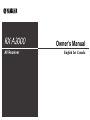 1
1
-
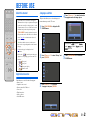 2
2
-
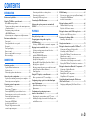 3
3
-
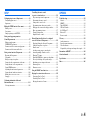 4
4
-
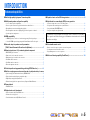 5
5
-
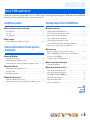 6
6
-
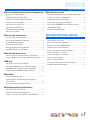 7
7
-
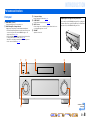 8
8
-
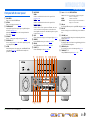 9
9
-
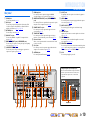 10
10
-
 11
11
-
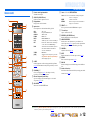 12
12
-
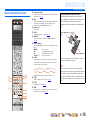 13
13
-
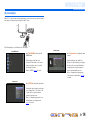 14
14
-
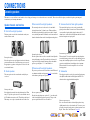 15
15
-
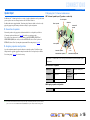 16
16
-
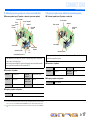 17
17
-
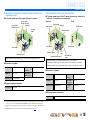 18
18
-
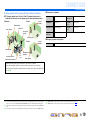 19
19
-
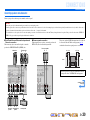 20
20
-
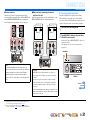 21
21
-
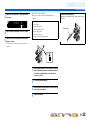 22
22
-
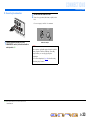 23
23
-
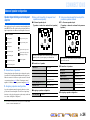 24
24
-
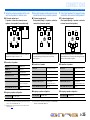 25
25
-
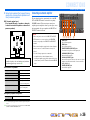 26
26
-
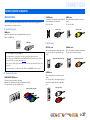 27
27
-
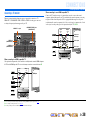 28
28
-
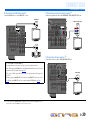 29
29
-
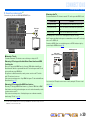 30
30
-
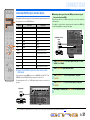 31
31
-
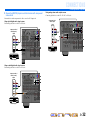 32
32
-
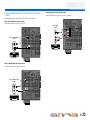 33
33
-
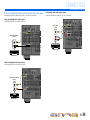 34
34
-
 35
35
-
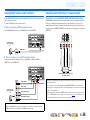 36
36
-
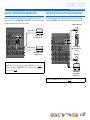 37
37
-
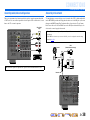 38
38
-
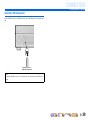 39
39
-
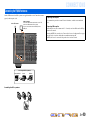 40
40
-
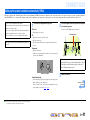 41
41
-
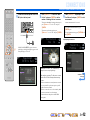 42
42
-
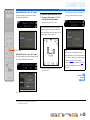 43
43
-
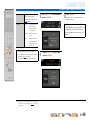 44
44
-
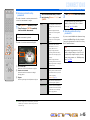 45
45
-
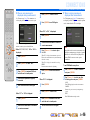 46
46
-
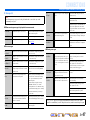 47
47
-
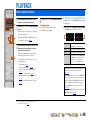 48
48
-
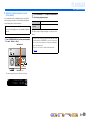 49
49
-
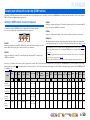 50
50
-
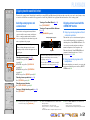 51
51
-
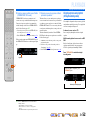 52
52
-
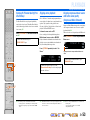 53
53
-
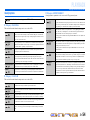 54
54
-
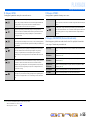 55
55
-
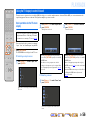 56
56
-
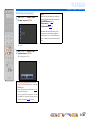 57
57
-
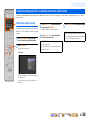 58
58
-
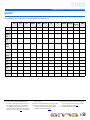 59
59
-
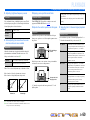 60
60
-
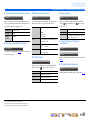 61
61
-
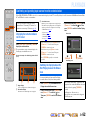 62
62
-
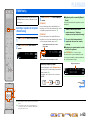 63
63
-
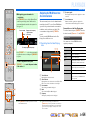 64
64
-
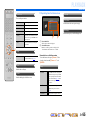 65
65
-
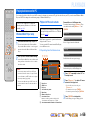 66
66
-
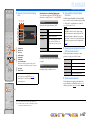 67
67
-
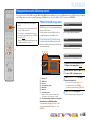 68
68
-
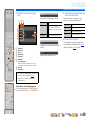 69
69
-
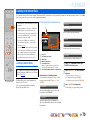 70
70
-
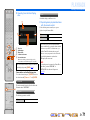 71
71
-
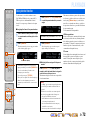 72
72
-
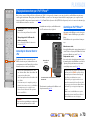 73
73
-
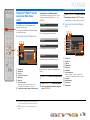 74
74
-
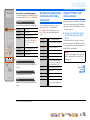 75
75
-
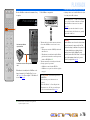 76
76
-
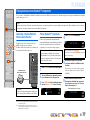 77
77
-
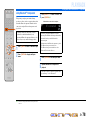 78
78
-
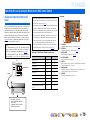 79
79
-
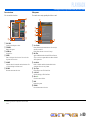 80
80
-
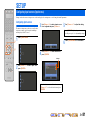 81
81
-
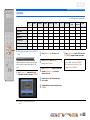 82
82
-
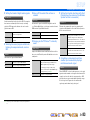 83
83
-
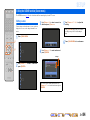 84
84
-
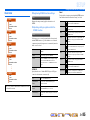 85
85
-
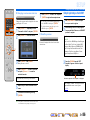 86
86
-
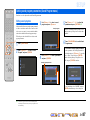 87
87
-
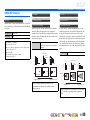 88
88
-
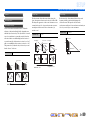 89
89
-
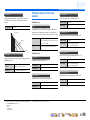 90
90
-
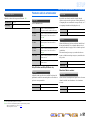 91
91
-
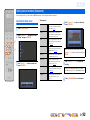 92
92
-
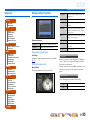 93
93
-
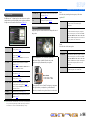 94
94
-
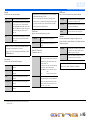 95
95
-
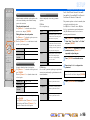 96
96
-
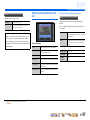 97
97
-
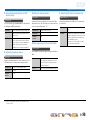 98
98
-
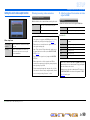 99
99
-
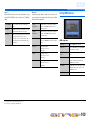 100
100
-
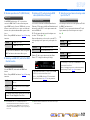 101
101
-
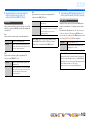 102
102
-
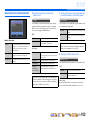 103
103
-
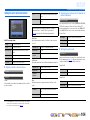 104
104
-
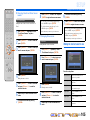 105
105
-
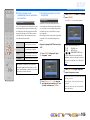 106
106
-
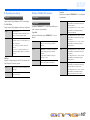 107
107
-
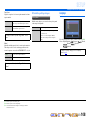 108
108
-
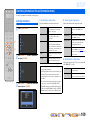 109
109
-
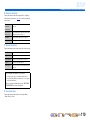 110
110
-
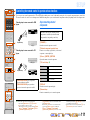 111
111
-
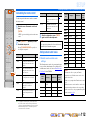 112
112
-
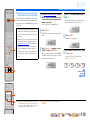 113
113
-
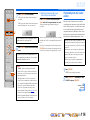 114
114
-
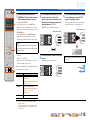 115
115
-
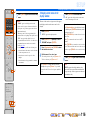 116
116
-
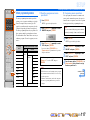 117
117
-
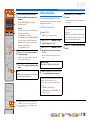 118
118
-
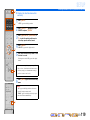 119
119
-
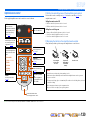 120
120
-
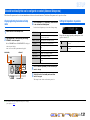 121
121
-
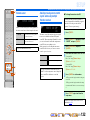 122
122
-
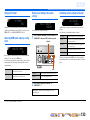 123
123
-
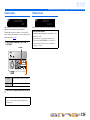 124
124
-
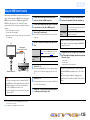 125
125
-
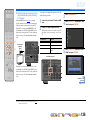 126
126
-
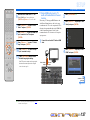 127
127
-
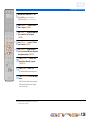 128
128
-
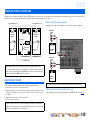 129
129
-
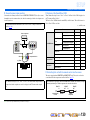 130
130
-
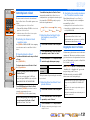 131
131
-
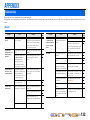 132
132
-
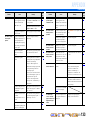 133
133
-
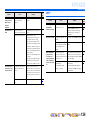 134
134
-
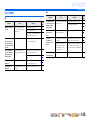 135
135
-
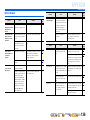 136
136
-
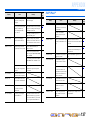 137
137
-
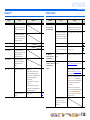 138
138
-
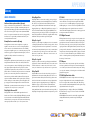 139
139
-
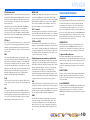 140
140
-
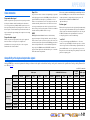 141
141
-
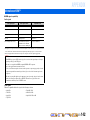 142
142
-
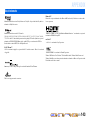 143
143
-
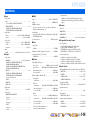 144
144
-
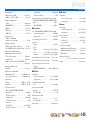 145
145
-
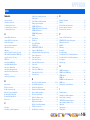 146
146
-
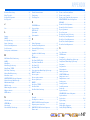 147
147
-
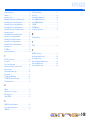 148
148
-
 149
149
-
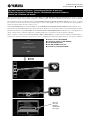 150
150
-
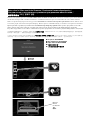 151
151
-
 152
152
-
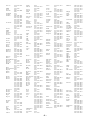 153
153
-
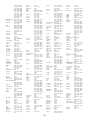 154
154
-
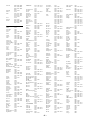 155
155
-
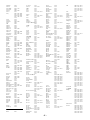 156
156
-
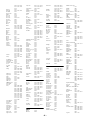 157
157
-
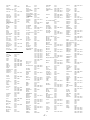 158
158
-
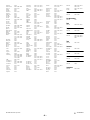 159
159
Yamaha RX-A2000 de handleiding
- Categorie
- AV-ontvangers
- Type
- de handleiding
in andere talen
- English: Yamaha RX-A2000 Owner's manual
- italiano: Yamaha RX-A2000 Manuale del proprietario
- русский: Yamaha RX-A2000 Инструкция по применению
- français: Yamaha RX-A2000 Le manuel du propriétaire
- español: Yamaha RX-A2000 El manual del propietario
- Deutsch: Yamaha RX-A2000 Bedienungsanleitung
- português: Yamaha RX-A2000 Manual do proprietário
- dansk: Yamaha RX-A2000 Brugervejledning
- suomi: Yamaha RX-A2000 Omistajan opas
- čeština: Yamaha RX-A2000 Návod k obsluze
- svenska: Yamaha RX-A2000 Bruksanvisning
- Türkçe: Yamaha RX-A2000 El kitabı
- polski: Yamaha RX-A2000 Instrukcja obsługi
- română: Yamaha RX-A2000 Manualul proprietarului
Gerelateerde papieren
-
Yamaha HTR-9063 de handleiding
-
Yamaha RX-V767 de handleiding
-
Yamaha RX-V667 de handleiding
-
Yamaha RX-V3067 de handleiding
-
Yamaha RX-A3000 de handleiding
-
Yamaha RX-A2010 de handleiding
-
Yamaha RX-V471 de handleiding
-
Yamaha RX-V571 de handleiding
-
Yamaha Aventage RX-A2040 de handleiding
-
Yamaha RX-V3075 de handleiding