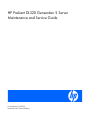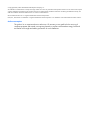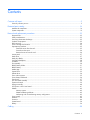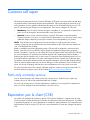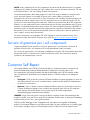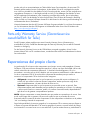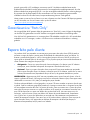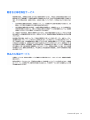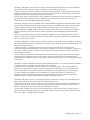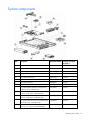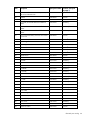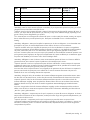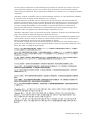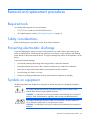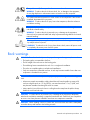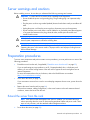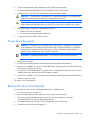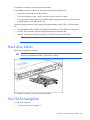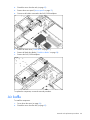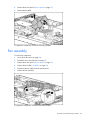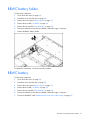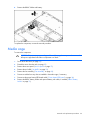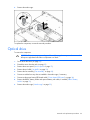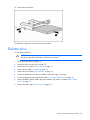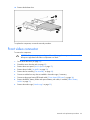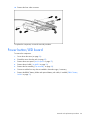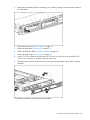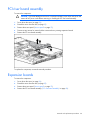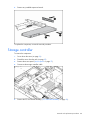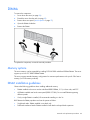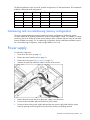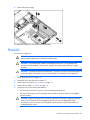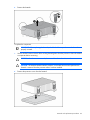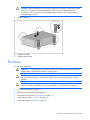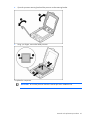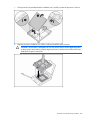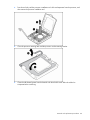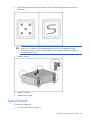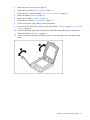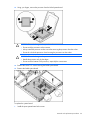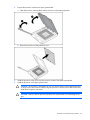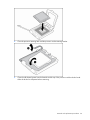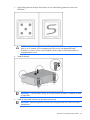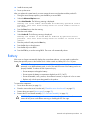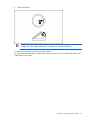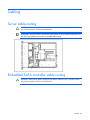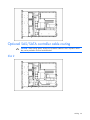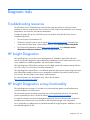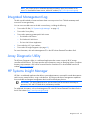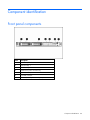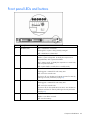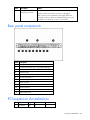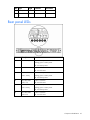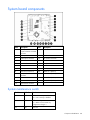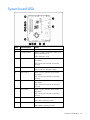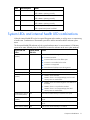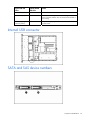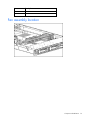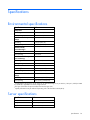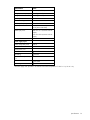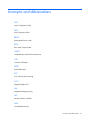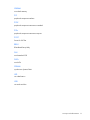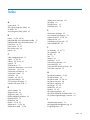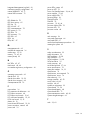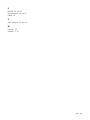HP (Hewlett-Packard) HP ProLiant DL320 Generation 5 Handleiding
- Categorie
- Servers
- Type
- Handleiding
Deze handleiding is ook geschikt voor

HP ProLiant DL320 Generation 5 Server
Maintenance and Service Guide
Part Number 419195-002
November 2007 (Second Edition)

© Copyright 2006, 2007 Hewlett-Packard Development Company, L.P.
The information contained herein is subject to change without notice. The only warranties for HP products and services are set forth in the express
warranty statements accompanying such products and services. Nothing herein should be construed as constituting an additional warranty. HP
shall not be liable for technical or editorial errors or omissions contained herein.
Microsoft and Windows are U.S. registered trademarks of Microsoft Corporation.
Intel, Xeon, and Celeron are trademarks or registered trademarks of Intel Corporation or its subsidiaries in the United States and other countries.
Audience assumptions
This guide is for an experienced service technician. HP assumes you are qualified in the servicing of
computer equipment and trained in recognizing hazards in products with hazardous energy levels and
are familiar with weight and stability precautions for rack installations.

Contents 3
Contents
Customer self repair...................................................................................................................... 5
Parts only warranty service ......................................................................................................................... 5
Illustrated parts catalog ............................................................................................................... 16
Mechanical components........................................................................................................................... 16
System components ................................................................................................................................. 19
Removal and replacement procedures........................................................................................... 23
Required tools......................................................................................................................................... 23
Safety considerations............................................................................................................................... 23
Preventing electrostatic discharge.............................................................................................................. 23
Symbols on equipment............................................................................................................................. 23
Rack warnings ........................................................................................................................................ 24
Server warnings and cautions................................................................................................................... 25
Preparation procedures............................................................................................................................ 25
Extend the server from the rack........................................................................................................ 25
Power down the server................................................................................................................... 26
Remove the server from the rack...................................................................................................... 26
Access panel .......................................................................................................................................... 27
Hard drives ............................................................................................................................................ 27
Hard drive blanks.................................................................................................................................... 28
SAS/SATA backplane ............................................................................................................................. 28
Air baffle ............................................................................................................................................... 29
Fan assembly.......................................................................................................................................... 30
BBWC battery holder............................................................................................................................... 31
BBWC battery ........................................................................................................................................ 31
Media cage ........................................................................................................................................... 32
Optical drive .......................................................................................................................................... 33
Diskette drive.......................................................................................................................................... 34
Front video connector .............................................................................................................................. 35
Power button/LED board.......................................................................................................................... 36
Front bezel ............................................................................................................................................. 37
PCI riser board assembly.......................................................................................................................... 39
Expansion boards ................................................................................................................................... 39
Storage controller.................................................................................................................................... 40
PCI Express or PCI-X riser board................................................................................................................ 41
DIMMs................................................................................................................................................... 42
Memory options ............................................................................................................................ 42
DIMM installation guidelines........................................................................................................... 42
Interleaving and non-interleaving memory configuration ..................................................................... 43
Power supply.......................................................................................................................................... 43
Heatsink................................................................................................................................................. 44
Processor ............................................................................................................................................... 46
System board ......................................................................................................................................... 50
Battery................................................................................................................................................... 56
Cabling ..................................................................................................................................... 58

Contents 4
Server cable routing ................................................................................................................................ 58
Embedded SATA controller cable routing ................................................................................................... 58
Optional SAS/SATA controller cable routing .............................................................................................. 59
Slot 2........................................................................................................................................... 59
Slot 1........................................................................................................................................... 60
Video connector option cable routing ........................................................................................................ 60
Battery-backed write cache cable routing ................................................................................................... 61
Diagnostic tools.......................................................................................................................... 62
Troubleshooting resources ........................................................................................................................ 62
HP Insight Diagnostics.............................................................................................................................. 62
HP Insight Diagnostics survey functionality .................................................................................................. 62
Integrated Management Log ..................................................................................................................... 63
Array Diagnostic Utility ............................................................................................................................ 63
HP Systems Insight Manager..................................................................................................................... 63
Component identification............................................................................................................. 64
Front panel components ........................................................................................................................... 64
Front panel LEDs and buttons .................................................................................................................... 65
Rear panel components............................................................................................................................ 66
PCI expansion slot definitions.................................................................................................................... 66
Rear panel LEDs...................................................................................................................................... 67
System board components........................................................................................................................ 68
System maintenance switch............................................................................................................. 68
NMI functionality........................................................................................................................... 69
System board LEDs .................................................................................................................................. 70
System LEDs and internal health LED combinations....................................................................................... 71
Internal USB connector............................................................................................................................. 72
SATA and SAS device numbers................................................................................................................. 72
Fan assembly location.............................................................................................................................. 73
Specifications............................................................................................................................. 74
Environmental specifications ..................................................................................................................... 74
Server specifications................................................................................................................................ 74
Acronyms and abbreviations........................................................................................................ 76
Index......................................................................................................................................... 78

Customer self repair 5
Customer self repair
HP products are designed with many Customer Self Repair (CSR) parts to minimize repair time and allow
for greater flexibility in performing defective parts replacement. If during the diagnosis period HP (or HP
service providers or service partners) identifies that the repair can be accomplished by the use of a CSR
part, HP will ship that part directly to you for replacement. There are two categories of CSR parts:
• Mandatory—Parts for which customer self repair is mandatory. If you request HP to replace these
parts, you will be charged for the travel and labor costs of this service.
• Optional—Parts for which customer self repair is optional. These parts are also designed for
customer self repair. If, however, you require that HP replace them for you, there may or may not be
additional charges, depending on the type of warranty service designated for your product.
NOTE: Some HP parts are not designed for customer self repair. In order to satisfy the customer
warranty, HP requires that an authorized service provider replace the part. These parts are identified as
"No" in the Illustrated Parts Catalog.
Based on availability and where geography permits, CSR parts will be shipped for next business day
delivery. Same day or four-hour delivery may be offered at an additional charge where geography
permits. If assistance is required, you can call the HP Technical Support Center and a technician will help
you over the telephone. HP specifies in the materials shipped with a replacement CSR part whether a
defective part must be returned to HP. In cases where it is required to return the defective part to HP, you
must ship the defective part back to HP within a defined period of time, normally five (5) business days.
The defective part must be returned with the associated documentation in the provided shipping material.
Failure to return the defective part may result in HP billing you for the replacement. With a customer self
repair, HP will pay all shipping and part return costs and determine the courier/carrier to be used.
For more information about HP's Customer Self Repair program, contact your local service provider. For
the North American program, refer to the HP website (http://www.hp.com/go/selfrepair
).
Parts only warranty service
Your HP Limited Warranty may include a parts only warranty service. Under the terms of parts only
warranty service, HP will provide replacement parts free of charge.
For parts only warranty service, CSR part replacement is mandatory. If you request HP to replace these
parts, you will be charged for the travel and labor costs of this service.
Réparation par le client (CSR)
Les produits HP comportent de nombreuses pièces CSR (Customer Self Repair = réparation par le client)
afin de minimiser les délais de réparation et faciliter le remplacement des pièces défectueuses. Si pendant
la période de diagnostic, HP (ou ses partenaires ou mainteneurs agréés) détermine que la réparation peut
être effectuée à l'aide d'une pièce CSR, HP vous l'envoie directement. Il existe deux catégories de pièces
CSR:

Customer self repair 6
• Obligatoire - Pièces pour lesquelles la réparation par le client est obligatoire. Si vous demandez à
HP de remplacer ces pièces, les coûts de déplacement et main d'œuvre du service vous seront
facturés.
• Facultatif - Pièces pour lesquelles la réparation par le client est facultative. Ces pièces sont
également conçues pour permettre au client d'effectuer lui-même la réparation. Toutefois, si vous
demandez à HP de remplacer ces pièces, l'intervention peut ou non vous être facturée, selon le type
de garantie applicable à votre produit.
REMARQUE: Certaines pièces HP ne sont pas conçues pour permettre au client d'effectuer lui-même la
réparation. Pour que la garantie puisse s'appliquer, HP exige que le remplacement de la pièce soit
effectué par un Mainteneur Agréé. Ces pièces sont identifiées par la mention "Non" dans le Catalogue
illustré.
Les pièces CSR sont livrées le jour ouvré suivant, dans la limite des stocks disponibles et selon votre
situation géographique. Si votre situation géographique le permet et que vous demandez une livraison le
jour même ou dans les 4 heures, celle-ci vous sera facturée. Pour bénéficier d'une assistance
téléphonique, appelez le Centre d'assistance technique HP. Dans les documents envoyés avec la pièce de
rechange CSR, HP précise s'il est nécessaire de lui retourner la pièce défectueuse. Si c'est le cas, vous
devez le faire dans le délai indiqué, généralement cinq (5) jours ouvrés. La pièce et sa documentation
doivent être retournées dans l'emballage fourni. Si vous ne retournez pas la pièce défectueuse, HP se
réserve le droit de vous facturer les coûts de remplacement. Dans le cas d'une pièce CSR, HP supporte
l'ensemble des frais d'expédition et de retour, et détermine la société de courses ou le transporteur à
utiliser.
Pour plus d'informations sur le programme CSR de HP, contactez votre Mainteneur Agrée local. Pour plus
d'informations sur ce programme en Amérique du Nord, consultez le site Web HP
(http://www.hp.com/go/selfrepair
).
Service de garantie "pièces seules"
Votre garantie limitée HP peut inclure un service de garantie "pièces seules". Dans ce cas, les pièces de
rechange fournies par HP ne sont pas facturées.
Dans le cadre de ce service, la réparation des pièces CSR par le client est obligatoire. Si vous demandez
à HP de remplacer ces pièces, les coûts de déplacement et main d'œuvre du service vous seront facturés.
Riparazione da parte del cliente
Per abbreviare i tempi di riparazione e garantire una maggiore flessibilità nella sostituzione di parti
difettose, i prodotti HP sono realizzati con numerosi componenti che possono essere riparati direttamente
dal cliente (CSR, Customer Self Repair). Se in fase di diagnostica HP (o un centro di servizi o di
assistenza HP) identifica il guasto come riparabile mediante un ricambio CSR, HP lo spedirà direttamente
al cliente per la sostituzione. Vi sono due categorie di parti CSR:
• Obbligatorie – Parti che devono essere necessariamente riparate dal cliente. Se il cliente ne affida
la riparazione ad HP, deve sostenere le spese di spedizione e di manodopera per il servizio.
• Opzionali – Parti la cui riparazione da parte del cliente è facoltativa. Si tratta comunque di
componenti progettati per questo scopo. Se tuttavia il cliente ne richiede la sostituzione ad HP,
potrebbe dover sostenere spese addizionali a seconda del tipo di garanzia previsto per il prodotto.

Customer self repair 7
NOTA: alcuni componenti HP non sono progettati per la riparazione da parte del cliente. Per rispettare
la garanzia, HP richiede che queste parti siano sostituite da un centro di assistenza autorizzato. Tali parti
sono identificate da un "No" nel Catalogo illustrato dei componenti.
In base alla disponibilità e alla località geografica, le parti CSR vengono spedite con consegna entro il
giorno lavorativo seguente. La consegna nel giorno stesso o entro quattro ore è offerta con un
supplemento di costo solo in alcune zone. In caso di necessità si può richiedere l'assistenza telefonica di
un addetto del centro di supporto tecnico HP. Nel materiale fornito con una parte di ricambio CSR, HP
specifica se il cliente deve restituire dei componenti. Qualora sia richiesta la resa ad HP del componente
difettoso, lo si deve spedire ad HP entro un determinato periodo di tempo, generalmente cinque (5) giorni
lavorativi. Il componente difettoso deve essere restituito con la documentazione associata nell'imballo di
spedizione fornito. La mancata restituzione del componente può comportare la fatturazione del ricambio
da parte di HP. Nel caso di riparazione da parte del cliente, HP sostiene tutte le spese di spedizione e
resa e sceglie il corriere/vettore da utilizzare.
Per ulteriori informazioni sul programma CSR di HP contattare il centro di assistenza di zona. Per il
programma in Nord America fare riferimento al sito Web HP (http://www.hp.com/go/selfrepair
).
Servizio di garanzia per i soli componenti
La garanzia limitata HP può includere un servizio di garanzia per i soli componenti. Nei termini di
garanzia del servizio per i soli componenti, HP fornirà gratuitamente le parti di ricambio.
Per il servizio di garanzia per i soli componenti è obbligatoria la formula CSR che prevede la riparazione
da parte del cliente. Se il cliente invece richiede la sostituzione ad HP, dovrà sostenere le spese di
spedizione e di manodopera per il servizio.
Customer Self Repair
HP Produkte enthalten viele CSR-Teile (Customer Self Repair), um Reparaturzeiten zu minimieren und
höhere Flexibilität beim Austausch defekter Bauteile zu ermöglichen. Wenn HP (oder ein HP
Servicepartner) bei der Diagnose feststellt, dass das Produkt mithilfe eines CSR-Teils repariert werden
kann, sendet Ihnen HP dieses Bauteil zum Austausch direkt zu. CSR-Teile werden in zwei Kategorien
unterteilt:
• Zwingend – Teile, für die das Customer Self Repair-Verfahren zwingend vorgegeben ist. Wenn Sie
den Austausch dieser Teile von HP vornehmen lassen, werden Ihnen die Anfahrt- und Arbeitskosten
für diesen Service berechnet.
• Optional – Teile, für die das Customer Self Repair-Verfahren optional ist. Diese Teile sind auch für
Customer Self Repair ausgelegt. Wenn Sie jedoch den Austausch dieser Teile von HP vornehmen
lassen möchten, können bei diesem Service je nach den für Ihr Produkt vorgesehenen
Garantiebedingungen zusätzliche Kosten anfallen.
HINWEIS: Einige Teile sind nicht für Customer Self Repair ausgelegt. Um den Garantieanspruch des
Kunden zu erfüllen, muss das Teil von einem HP Servicepartner ersetzt werden. Im illustrierten Teilekatalog
sind diese Teile mit „No“ bzw. „Nein“ gekennzeichnet.
CSR-Teile werden abhängig von der Verfügbarkeit und vom Lieferziel am folgenden Geschäftstag
geliefert. Für bestimmte Standorte ist eine Lieferung am selben Tag oder innerhalb von vier Stunden gegen
einen Aufpreis verfügbar. Wenn Sie Hilfe benötigen, können Sie das HP technische Support Center

Customer self repair 8
anrufen und sich von einem Mitarbeiter per Telefon helfen lassen. Den Materialien, die mit einem CSR-
Ersatzteil geliefert werden, können Sie entnehmen, ob das defekte Teil an HP zurückgeschickt werden
muss. Wenn es erforderlich ist, das defekte Teil an HP zurückzuschicken, müssen Sie dies innerhalb eines
vorgegebenen Zeitraums tun, in der Regel innerhalb von fünf (5) Geschäftstagen. Das defekte Teil muss
mit der zugehörigen Dokumentation in der Verpackung zurückgeschickt werden, die im Lieferumfang
enthalten ist. Wenn Sie das defekte Teil nicht zurückschicken, kann HP Ihnen das Ersatzteil in Rechnung
stellen. Im Falle von Customer Self Repair kommt HP für alle Kosten für die Lieferung und Rücksendung auf
und bestimmt den Kurier-/Frachtdienst.
Weitere Informationen über das HP Customer Self Repair Programm erhalten Sie von Ihrem Servicepartner
vor Ort. Informationen über das CSR-Programm in Nordamerika finden Sie auf der HP Website unter
(http://www.hp.com/go/selfrepair
).
Parts-only Warranty Service (Garantieservice
ausschließlich für Teile)
Ihre HP Garantie umfasst möglicherweise einen Parts-only Warranty Service (Garantieservice
ausschließlich für Teile). Gemäß den Bestimmungen des Parts-only Warranty Service stellt HP Ersatzteile
kostenlos zur Verfügung.
Für den Parts-only Warranty Service ist das CSR-Verfahren zwingend vorgegeben. Wenn Sie den
Austausch dieser Teile von HP vornehmen lassen, werden Ihnen die Anfahrt- und Arbeitskosten für diesen
Service berechnet.
Reparaciones del propio cliente
Los productos de HP incluyen muchos componentes que el propio usuario puede reemplazar (Customer
Self Repair, CSR) para minimizar el tiempo de reparación y ofrecer una mayor flexibilidad a la hora de
realizar sustituciones de componentes defectuosos. Si, durante la fase de diagnóstico, HP (o los
proveedores o socios de servicio de HP) identifica que una reparación puede llevarse a cabo mediante el
uso de un componente CSR, HP le enviará dicho componente directamente para que realice su
sustitución. Los componentes CSR se clasifican en dos categorías:
• Obligatorio: componentes para los que la reparación por parte del usuario es obligatoria. Si
solicita a HP que realice la sustitución de estos componentes, tendrá que hacerse cargo de los
gastos de desplazamiento y de mano de obra de dicho servicio.
• Opcional: componentes para los que la reparación por parte del usuario es opcional. Estos
componentes también están diseñados para que puedan ser reparados por el usuario. Sin embargo,
si precisa que HP realice su sustitución, puede o no conllevar costes adicionales, dependiendo del
tipo de servicio de garantía correspondiente al producto.
NOTA: Algunos componentes no están diseñados para que puedan ser reparados por el usuario. Para
que el usuario haga valer su garantía, HP pone como condición que un proveedor de servicios
autorizado realice la sustitución de estos componentes. Dichos componentes se identifican con la palabra
"No" en el catálogo ilustrado de componentes.
Según la disponibilidad y la situación geográfica, los componentes CSR se enviarán para que lleguen a
su destino al siguiente día laborable. Si la situación geográfica lo permite, se puede solicitar la entrega
en el mismo día o en cuatro horas con un coste adicional. Si precisa asistencia técnica, puede llamar al

Customer self repair 9
Centro de asistencia técnica de HP y recibirá ayuda telefónica por parte de un técnico. Con el envío de
materiales para la sustitución de componentes CSR, HP especificará si los componentes defectuosos
deberán devolverse a HP. En aquellos casos en los que sea necesario devolver algún componente a HP,
deberá hacerlo en el periodo de tiempo especificado, normalmente cinco días laborables. Los
componentes defectuosos deberán devolverse con toda la documentación relacionada y con el embalaje
de envío. Si no enviara el componente defectuoso requerido, HP podrá cobrarle por el de sustitución. En
el caso de todas sustituciones que lleve a cabo el cliente, HP se hará cargo de todos los gastos de envío
y devolución de componentes y escogerá la empresa de transporte que se utilice para dicho servicio.
Para obtener más información acerca del programa de Reparaciones del propio cliente de HP, póngase
en contacto con su proveedor de servicios local. Si está interesado en el programa para Norteamérica,
visite la página web de HP siguiente (http://www.hp.com/go/selfrepair
).
Servicio de garantía exclusivo de componentes
La garantía limitada de HP puede que incluya un servicio de garantía exclusivo de componentes. Según
las condiciones de este servicio exclusivo de componentes, HP le facilitará los componentes de repuesto
sin cargo adicional alguno.
Para este servicio de garantía exclusivo de componentes, es obligatoria la sustitución de componentes
por parte del usuario (CSR). Si solicita a HP que realice la sustitución de estos componentes, tendrá que
hacerse cargo de los gastos de desplazamiento y de mano de obra de dicho servicio.
Customer Self Repair
Veel onderdelen in HP producten zijn door de klant zelf te repareren, waardoor de reparatieduur tot een
minimum beperkt kan blijven en de flexibiliteit in het vervangen van defecte onderdelen groter is. Deze
onderdelen worden CSR-onderdelen (Customer Self Repair) genoemd. Als HP (of een HP Service Partner)
bij de diagnose vaststelt dat de reparatie kan worden uitgevoerd met een CSR-onderdeel, verzendt HP
dat onderdeel rechtstreeks naar u, zodat u het defecte onderdeel daarmee kunt vervangen. Er zijn twee
categorieën CSR-onderdelen:
• Verplicht: Onderdelen waarvoor reparatie door de klant verplicht is. Als u HP verzoekt deze
onderdelen voor u te vervangen, worden u voor deze service reiskosten en arbeidsloon in rekening
gebracht.
• Optioneel: Onderdelen waarvoor reparatie door de klant optioneel is. Ook deze onderdelen zijn
ontworpen voor reparatie door de klant. Als u echter HP verzoekt deze onderdelen voor u te
vervangen, kunnen daarvoor extra kosten in rekening worden gebracht, afhankelijk van het type
garantieservice voor het product.
OPMERKING: Sommige HP onderdelen zijn niet ontwikkeld voor reparatie door de klant. In verband
met de garantievoorwaarden moet het onderdeel door een geautoriseerde Service Partner worden
vervangen. Deze onderdelen worden in de geïllustreerde onderdelencatalogus aangemerkt met "Nee".
Afhankelijk van de leverbaarheid en de locatie worden CSR-onderdelen verzonden voor levering op de
eerstvolgende werkdag. Levering op dezelfde dag of binnen vier uur kan tegen meerkosten worden
aangeboden, indien dit mogelijk is gezien de locatie. Indien assistentie gewenst is, belt u een HP Service
Partner om via de telefoon technische ondersteuning te ontvangen. HP vermeldt in de documentatie bij het
vervangende CSR-onderdeel of het defecte onderdeel aan HP moet worden geretourneerd. Als het defecte
onderdeel aan HP moet worden teruggezonden, moet u het defecte onderdeel binnen een bepaalde

Customer self repair 10
periode, gewoonlijk vijf (5) werkdagen, retourneren aan HP. Het defecte onderdeel moet met de
bijbehorende documentatie worden geretourneerd in het meegeleverde verpakkingsmateriaal. Als u het
defecte onderdeel niet terugzendt, kan HP u voor het vervangende onderdeel kosten in rekening brengen.
Bij reparatie door de klant betaalt HP alle verzendkosten voor het vervangende en geretourneerde
onderdeel en kiest HP zelf welke koerier/transportonderneming hiervoor wordt gebruikt.
Neem contact op met een Service Partner voor meer informatie over het Customer Self Repair programma
van HP. Informatie over Service Partners vindt u op de HP website
(http://www.hp.nl/services/servicepartners
).
Garantieservice "Parts Only"
Het is mogelijk dat de HP garantie alleen de garantieservice "Parts Only" omvat. Volgens de bepalingen
van de Parts Only garantieservice zal HP kosteloos vervangende onderdelen ter beschikking stellen.
Voor de Parts Only garantieservice is vervanging door CSR-onderdelen verplicht. Als u HP verzoekt deze
onderdelen voor u te vervangen, worden u voor deze service reiskosten en arbeidsloon in rekening
gebracht.
Reparo feito pelo cliente
Os produtos da HP são projetados com muitas peças para reparo feito pelo cliente (CSR) de modo a
minimizar o tempo de reparo e permitir maior flexibilidade na substituição de peças com defeito. Se,
durante o período de diagnóstico, a HP (ou fornecedores/parceiros de serviço da HP) concluir que o
reparo pode ser efetuado pelo uso de uma peça CSR, a peça de reposição será enviada diretamente ao
cliente. Existem duas categorias de peças CSR:
• Obrigatória – Peças cujo reparo feito pelo cliente é obrigatório. Se desejar que a HP substitua
essas peças, serão cobradas as despesas de transporte e mão-de-obra do serviço.
• Opcional – Peças cujo reparo feito pelo cliente é opcional. Essas peças também são projetadas
para o reparo feito pelo cliente. No entanto, se desejar que a HP as substitua, pode haver ou não a
cobrança de taxa adicional, dependendo do tipo de serviço de garantia destinado ao produto.
OBSERVAÇÃO: Algumas peças da HP não são projetadas para o reparo feito pelo cliente. A fim de
cumprir a garantia do cliente, a HP exige que um técnico autorizado substitua a peça. Essas peças estão
identificadas com a marca "No" (Não), no catálogo de peças ilustrado.
Conforme a disponibilidade e o local geográfico, as peças CSR serão enviadas no primeiro dia útil após
o pedido. Onde as condições geográficas permitirem, a entrega no mesmo dia ou em quatro horas pode
ser feita mediante uma taxa adicional. Se precisar de auxílio, entre em contato com o Centro de suporte
técnico da HP para que um técnico o ajude por telefone. A HP especifica nos materiais fornecidos com a
peça CSR de reposição se a peça com defeito deve ser devolvida à HP. Nos casos em que isso for
necessário, é preciso enviar a peça com defeito à HP dentro do período determinado, normalmente
cinco (5) dias úteis. A peça com defeito deve ser enviada com a documentação correspondente no
material de transporte fornecido. Caso não o faça, a HP poderá cobrar a reposição. Para as peças de
reparo feito pelo cliente, a HP paga todas as despesas de transporte e de devolução da peça e
determina a transportadora/serviço postal a ser utilizado.

Customer self repair 11
Para obter mais informações sobre o programa de reparo feito pelo cliente da HP, entre em contato com
o fornecedor de serviços local. Para o programa norte-americano, visite o site da HP
(http://www.hp.com/go/selfrepair
).
Serviço de garantia apenas para peças
A garantia limitada da HP pode incluir um serviço de garantia apenas para peças. Segundo os termos
do serviço de garantia apenas para peças, a HP fornece as peças de reposição sem cobrar nenhuma
taxa.
No caso desse serviço, a substituição de peças CSR é obrigatória. Se desejar que a HP substitua essas
peças, serão cobradas as despesas de transporte e mão-de-obra do serviço.

Customer self repair 12

Illustrated parts catalog 16
Illustrated parts catalog
Mechanical components
Item Description Spare part number Customer self
repair (on page 5)
1 Access panel 432934-001 Mandatory
1
2 Front bezel 432935-001 Mandatory
1
3 Hard drive blank 413960-001 Mandatory
1
1
Mandatory—Parts for which customer self repair is mandatory. If you request HP to replace these parts, you will be
charged for the travel and labor costs of this service.
2
Optional—Parts for which customer self repair is optional. These parts are also designed for customer self repair. If,
however, you require that HP replace them for you, there may or may not be additional charges, depending on the
type of warranty service designated for your product.
3
No—Some HP parts are not designed for customer self repair. In order to satisfy the customer warranty, HP requires
that an authorized service provider replace the part. These parts are identified as "No" in the Illustrated Parts
Catalog.
1
Mandatory: Obligatoire—Pièces pour lesquelles la réparation par le client est obligatoire. Si vous demandez à HP
de remplacer ces pièces, les coûts de déplacement et main d'œuvre du service vous seront facturés.
2
Optional: Facultatif—Pièces pour lesquelles la réparation par le client est facultative. Ces pièces sont également
conçues pour permettre au client d'effectuer lui-même la réparation. Toutefois, si vous demandez à HP de remplacer
ces pièces, l'intervention peut ou non vous être facturée, selon le type de garantie applicable à votre produit.
3
No: Non—Certaines pièces HP ne sont pas conçues pour permettre au client d'effectuer lui-même la réparation. Pour
que la garantie puisse s'appliquer, HP exige que le remplacement de la pièce soit effectué par un Mainteneur Agréé.
Ces pièces sont identifiées par la mention “Non” dans le Catalogue illustré.

Illustrated parts catalog 17
1
Mandatory: Obbligatorie—Parti che devono essere necessariamente riparate dal cliente. Se il cliente ne affida la
riparazione ad HP, deve sostenere le spese di spedizione e di manodopera per il servizio.
2
Optional: Opzionali—Parti la cui riparazione da parte del cliente è facoltativa. Si tratta comunque di componenti
progettati per questo scopo. Se tuttavia il cliente ne richiede la sostituzione ad HP, potrebbe dover sostenere spese
addizionali a seconda del tipo di garanzia previsto per il prodotto.
3
No: Non CSR—Alcuni componenti HP non sono progettati per la riparazione da parte del cliente. Per rispettare la
garanzia, HP richiede che queste parti siano sostituite da un centro di assistenza autorizzato. Tali parti sono
identificate da un “No” nel Catalogo illustrato dei componenti.
1
Mandatory: Zwingend—Teile, die im Rahmen des Customer Self Repair Programms ersetzt werden müssen. Wenn
Sie diese Teile von HP ersetzen lassen, werden Ihnen die Versand- und Arbeitskosten für diesen Service berechnet.
2
Optional: Optional—Teile, für die das Customer Self Repair-Verfahren optional ist. Diese Teile sind auch für
Customer Self Repair ausgelegt. Wenn Sie jedoch den Austausch dieser Teile von HP vornehmen lassen möchten,
können bei diesem Service je nach den für Ihr Produkt vorgesehenen Garantiebedingungen zusätzliche Kosten
anfallen.
3
No: Kein—Einige Teile sind nicht für Customer Self Repair ausgelegt. Um den Garantieanspruch des Kunden zu
erfüllen, muss das Teil von einem HP Servicepartner ersetzt werden. Im illustrierten Teilekatalog sind diese Teile mit
„No“ bzw. „Nein“ gekennzeichnet.
1
Mandatory: Obligatorio—componentes para los que la reparación por parte del usuario es obligatoria. Si solicita a
HP que realice la sustitución de estos componentes, tendrá que hacerse cargo de los gastos de desplazamiento y de
mano de obra de dicho servicio.
2
Optional: Opcional— componentes para los que la reparación por parte del usuario es opcional. Estos
componentes también están diseñados para que puedan ser reparados por el usuario. Sin embargo, si precisa que
HP realice su sustitución, puede o no conllevar costes adicionales, dependiendo del tipo de servicio de garantía
correspondiente al producto.
3
No: No—Algunos componentes no están diseñados para que puedan ser reparados por el usuario. Para que el
usuario haga valer su garantía, HP pone como condición que un proveedor de servicios autorizado realice la
sustitución de estos componentes. Dichos componentes se identifican con la palabra “No” en el catálogo ilustrado de
componentes.
1
Mandatory: Verplicht—Onderdelen waarvoor Customer Self Repair verplicht is. Als u HP verzoekt deze onderdelen
te vervangen, komen de reiskosten en het arbeidsloon voor uw rekening.
2
Optional: Optioneel—Onderdelen waarvoor reparatie door de klant optioneel is. Ook deze onderdelen zijn
ontworpen voor reparatie door de klant. Als u echter HP verzoekt deze onderdelen voor u te vervangen, kunnen
daarvoor extra kosten in rekening worden gebracht, afhankelijk van het type garantieservice voor het product.
3
No: Nee—Sommige HP onderdelen zijn niet ontwikkeld voor reparatie door de klant. In verband met de
garantievoorwaarden moet het onderdeel door een geautoriseerde Service Partner worden vervangen. Deze
onderdelen worden in de geïllustreerde onderdelencatalogus aangemerkt met "Nee".
1
Mandatory: Obrigatória—Peças cujo reparo feito pelo cliente é obrigatório. Se desejar que a HP substitua essas
peças, serão cobradas as despesas de transporte e mão-de-obra do serviço.
2
Optional: Opcional—Peças cujo reparo feito pelo cliente é opcional. Essas peças também são projetadas para o
reparo feito pelo cliente. No entanto, se desejar que a HP as substitua, pode haver ou não a cobrança de taxa
adicional, dependendo do tipo de serviço de garantia destinado ao produto.
3
No: Nenhuma—Algumas peças da HP não são projetadas para o reparo feito pelo cliente. A fim de cumprir a
garantia do cliente, a HP exige que um técnico autorizado substitua a peça. Essas peças estão identificadas com a
marca “No” (Não), no catálogo de peças ilustrado.

Illustrated parts catalog 18

Illustrated parts catalog 19
System components
Item Description Spare part number Customer self repair
(on page 5)
System components
4 Fan assembly 432933-001 Optional
2
5 Power supply, 420-W 432932-001 Optional
2
Boards
6 Power button/LED board 432931-001 Optional
2
7 System board 432924-001 Optional
2
8 SAS/SATA backplane 432926-001 Optional
2
9 Processors — —
a) 3.2-GHz Intel® Celeron® D 352 processor,
512-KB L2 cache, 533-MHz FSB
418779-001 Optional
2
b) 1.86-GHz Intel® Xeon™ processor 3040,
dual-core, 2-MB cache, 1066-MHz FSB*
436522-001 Optional
2
c) 2.13-GHz Intel® Xeon™ processor 3050,
dual-core, 2-MB cache, 1066-MHz FSB*
436523-001 Optional
2
d) 2.4-GHz Intel® Xeon™ processor 3060, dual-
core, 4-MB cache, 1066-MHz FSB*
432943-001 Optional
2
e) 2.8-GHz Intel® Pentium® D 820 processor,
dual-core, 2 × 1-MB cache, 800-MHz FSB*
436421-001 Optional
2

Illustrated parts catalog 20
Item Description Spare part number Customer self repair
(on page 5)
f) 3.4-GHz Intel® Pentium® 4 651 processor, 2-
MB cache, 800-MHz FSB*
418787-001 Optional
2
10 Heatsink 432929-001 Optional
2
11 Memory — —
a) 512-MB, PC2-5300 DDR ECC Unbuffered
DIMM
433555-001 Mandatory
1
b) 1-GB, PC2-5300 DDR ECC Unbuffered
DIMM*
432930-001 Mandatory
1
c) 2-GB, PC2-5300 DDR ECC Unbuffered
DIMM*
433935-001 Mandatory
1
12 PCI riser board assembly with PCIe riser boards
and bracket
432936-001 Optional
2
13 PCI-X riser board* 409451-001 Optional
2
Mass storage devices
14 Media cage — —
15 CD-ROM drive* 390629-001 Optional
2
16 DVD-ROM drive* 383981-001 Optional
2
17 DVD-RW drive* 398663-001 Optional
2
18 Diskette drive* 390530-001 Optional
2
19 SATA hard drives — —
a) 80-GB 397551-001 Mandatory
1
b) 160-GB* 397552-001 Mandatory
1
c) 250-GB* 397553-001 Mandatory
1
d) 500-GB* 395501-001 Mandatory
1
e) 750-GB* 432401-001 Mandatory
1
20 SAS hard drives* — —
a) 36-GB 376593-001 Mandatory
1
b) 72-GB 376594-001 Mandatory
1
c) 146-GB 376595-001 Mandatory
1
Miscellaneous
21 Miscellaneous plastics kit* 378632-001 Mandatory
1
a) Air baffle — —
b) PCI card guide* — —
c) Bezel screws, T-15* — —
d) Serial label pull tab* — —
22 Power cord* 378675-001 Mandatory
1
23 Battery, 3-V lithium* 234556-001 Optional
2
24 Hard drive cable* 432927-001 Optional
2

Illustrated parts catalog 21
Item Description Spare part number Customer self repair
(on page 5)
25 Optical drive cable* 433137-001 Optional
2
26 Diskette drive cable* 433138-001 Optional
2
27 USB cable* 432938-001 Optional
2
28 Cable management arm kit* 360105-001 Mandatory
1
29 Rack-mounting hardware kit* 360104-001 Mandatory
1
*Not shown
1
Mandatory—Parts for which customer self repair is mandatory. If you request HP to replace these parts, you will be
charged for the travel and labor costs of this service.
2
Optional—Parts for which customer self repair is optional. These parts are also designed for customer self repair. If,
however, you require that HP replace them for you, there may or may not be additional charges, depending on the
type of warranty service designated for your product.
3
No—Some HP parts are not designed for customer self repair. In order to satisfy the customer warranty, HP requires
that an authorized service provider replace the part. These parts are identified as "No" in the Illustrated Parts
Catalog.
1
Mandatory: Obligatoire—Pièces pour lesquelles la réparation par le client est obligatoire. Si vous demandez à HP
de remplacer ces pièces, les coûts de déplacement et main d'œuvre du service vous seront facturés.
2
Optional: Facultatif—Pièces pour lesquelles la réparation par le client est facultative. Ces pièces sont également
conçues pour permettre au client d'effectuer lui-même la réparation. Toutefois, si vous demandez à HP de remplacer
ces pièces, l'intervention peut ou non vous être facturée, selon le type de garantie applicable à votre produit.
3
No: Non—Certaines pièces HP ne sont pas conçues pour permettre au client d'effectuer lui-même la réparation. Pour
que la garantie puisse s'appliquer, HP exige que le remplacement de la pièce soit effectué par un Mainteneur Agréé.
Ces pièces sont identifiées par la mention “Non” dans le Catalogue illustré.
1
Mandatory: Obbligatorie—Parti che devono essere necessariamente riparate dal cliente. Se il cliente ne affida la
riparazione ad HP, deve sostenere le spese di spedizione e di manodopera per il servizio.
2
Optional: Opzionali—Parti la cui riparazione da parte del cliente è facoltativa. Si tratta comunque di componenti
progettati per questo scopo. Se tuttavia il cliente ne richiede la sostituzione ad HP, potrebbe dover sostenere spese
addizionali a seconda del tipo di garanzia previsto per il prodotto.
3
No: Non CSR—Alcuni componenti HP non sono progettati per la riparazione da parte del cliente. Per rispettare la
garanzia, HP richiede che queste parti siano sostituite da un centro di assistenza autorizzato. Tali parti sono
identificate da un “No” nel Catalogo illustrato dei componenti.
1
Mandatory: Zwingend—Teile, die im Rahmen des Customer Self Repair Programms ersetzt werden müssen. Wenn
Sie diese Teile von HP ersetzen lassen, werden Ihnen die Versand- und Arbeitskosten für diesen Service berechnet.
2
Optional: Optional—Teile, für die das Customer Self Repair-Verfahren optional ist. Diese Teile sind auch für
Customer Self Repair ausgelegt. Wenn Sie jedoch den Austausch dieser Teile von HP vornehmen lassen möchten,
können bei diesem Service je nach den für Ihr Produkt vorgesehenen Garantiebedingungen zusätzliche Kosten
anfallen.
3
No: Kein—Einige Teile sind nicht für Customer Self Repair ausgelegt. Um den Garantieanspruch des Kunden zu
erfüllen, muss das Teil von einem HP Servicepartner ersetzt werden. Im illustrierten Teilekatalog sind diese Teile mit
„No“ bzw. „Nein“ gekennzeichnet.
1
Mandatory: Obligatorio—componentes para los que la reparación por parte del usuario es obligatoria. Si solicita a
HP que realice la sustitución de estos componentes, tendrá que hacerse cargo de los gastos de desplazamiento y de
mano de obra de dicho servicio.
2
Optional: Opcional— componentes para los que la reparación por parte del usuario es opcional. Estos
componentes también están diseñados para que puedan ser reparados por el usuario. Sin embargo, si precisa que
HP realice su sustitución, puede o no conllevar costes adicionales, dependiendo del tipo de servicio de garantía
correspondiente al producto.

Illustrated parts catalog 22
3
No: No—Algunos componentes no están diseñados para que puedan ser reparados por el usuario. Para que el
usuario haga valer su garantía, HP pone como condición que un proveedor de servicios autorizado realice la
sustitución de estos componentes. Dichos componentes se identifican con la palabra “No” en el catálogo ilustrado de
componentes.
1
Mandatory: Verplicht—Onderdelen waarvoor Customer Self Repair verplicht is. Als u HP verzoekt deze onderdelen
te vervangen, komen de reiskosten en het arbeidsloon voor uw rekening.
2
Optional: Optioneel—Onderdelen waarvoor reparatie door de klant optioneel is. Ook deze onderdelen zijn
ontworpen voor reparatie door de klant. Als u echter HP verzoekt deze onderdelen voor u te vervangen, kunnen
daarvoor extra kosten in rekening worden gebracht, afhankelijk van het type garantieservice voor het product.
3
No: Nee—Sommige HP onderdelen zijn niet ontwikkeld voor reparatie door de klant. In verband met de
garantievoorwaarden moet het onderdeel door een geautoriseerde Service Partner worden vervangen. Deze
onderdelen worden in de geïllustreerde onderdelencatalogus aangemerkt met "Nee".
1
Mandatory: Obrigatória—Peças cujo reparo feito pelo cliente é obrigatório. Se desejar que a HP substitua essas
peças, serão cobradas as despesas de transporte e mão-de-obra do serviço.
2
Optional: Opcional—Peças cujo reparo feito pelo cliente é opcional. Essas peças também são projetadas para o
reparo feito pelo cliente. No entanto, se desejar que a HP as substitua, pode haver ou não a cobrança de taxa
adicional, dependendo do tipo de serviço de garantia destinado ao produto.
3
No: Nenhuma—Algumas peças da HP não são projetadas para o reparo feito pelo cliente. A fim de cumprir a
garantia do cliente, a HP exige que um técnico autorizado substitua a peça. Essas peças estão identificadas com a
marca “No” (Não), no catálogo de peças ilustrado.

Removal and replacement procedures 23
Removal and replacement procedures
Required tools
You need the following items for some procedures:
• T-10/T-15 Torx screwdriver (included with the server)
• HP Insight Diagnostics software ("HP Insight Diagnostics" on page 62)
Safety considerations
Before performing service procedures, review all the safety information.
Preventing electrostatic discharge
To prevent damaging the system, be aware of the precautions you need to follow when setting up the
system or handling parts. A discharge of static electricity from a finger or other conductor may damage
system boards or other static-sensitive devices. This type of damage may reduce the life expectancy of the
device.
To prevent electrostatic damage:
• Avoid hand contact by transporting and storing products in static-safe containers.
• Keep electrostatic-sensitive parts in their containers until they arrive at static-free workstations.
• Place parts on a grounded surface before removing them from their containers.
• Avoid touching pins, leads, or circuitry.
• Always be properly grounded when touching a static-sensitive component or assembly.
Symbols on equipment
The following symbols may be placed on equipment to indicate the presence of potentially hazardous
conditions.
This symbol indicates the presence of hazardous energy circuits or electric shock
hazards. Refer all servicing to qualified personnel.
WARNING: To reduce the risk of injury from electric shock hazards, do not open this
enclosure. Refer all maintenance, upgrades, and servicing to qualified personnel.
This symbol indicates the presence of electric shock hazards. The area contains no
user or field serviceable parts. Do not open for any reason.
WARNING: To reduce the risk of injury from electric shock hazards, do not open this
enclosure.

Removal and replacement procedures 24
This symbol on an RJ-45 receptacle indicates a network interface connection.
WARNING: To reduce the risk of electric shock, fire, or damage to the equipment,
do not plug telephone or telecommunications connectors into this receptacle.
This symbol indicates the presence of a hot surface or hot component. If this surface is
contacted, the potential for injury exists.
WARNING: To reduce the risk of injury from a hot component, allow the surface to
cool before touching.
12.27 kg
27.00
This symbol indicates that the component exceeds the recommended weight for one
individual to handle safely.
WARNING: To reduce the risk of personal injury or damage to the equipment,
observe local occupational health and safety requirements and guidelines for manual
material handling.
These symbols, on power supplies or systems, indicate that the equipment is supplied
by multiple sources of power.
WARNING: To reduce the risk of injury from electric shock, remove all power cords
to completely disconnect power from the system.
Rack warnings
WARNING: To reduce the risk of personal injury or damage to the equipment, be sure that:
• The leveling jacks are extended to the floor.
• The full weight of the rack rests on the leveling jacks.
• The stabilizing feet are attached to the rack if it is a single-rack installation.
• The racks are coupled together in multiple-rack installations.
• Only one component is extended at a time. A rack may become unstable if more than one
component is extended for any reason.
WARNING: To reduce the risk of personal injury or equipment damage when unloading a
rack:
• At least two people are needed to safely unload the rack from the pallet. An empty 42U
rack can weigh as much as 115 kg (253 lb), can stand more than 2.1 m (7 ft) tall, and
may become unstable when being moved on its casters.
• Never stand in front of the rack when it is rolling down the ramp from the pallet. Always
handle the rack from both sides.
WARNING: To reduce the risk of personal injury or damage to the equipment, adequately
stabilize the rack before extending a component outside the rack. Extend only one component
at a time. A rack may become unstable if more than one component is extended.
WARNING: When installing a server in a telco rack, be sure that the rack frame is adequately
secured at the top and bottom to the building structure.

Removal and replacement procedures 25
Server warnings and cautions
Before installing a server, be sure that you understand the following warnings and cautions.
WARNING: To reduce the risk of electric shock or damage to the equipment:
• Do not disable the power cord grounding plug. The grounding plug is an important safety
feature.
• Plug the power cord into a grounded (earthed) electrical outlet that is easily accessible at all
times.
• Unplug the power cord from the power supply to disconnect power to the equipment.
• Do not route the power cord where it can be walked on or pinched by items placed against
it. Pay particular attention to the plug, electrical outlet, and the point where the cord
extends from the server.
WARNING: To reduce the risk of personal injury from hot surfaces, allow the drives and the
internal system components to cool before touching them.
CAUTION: Do not operate the server for long periods with the access panel open or removed.
Operating the server in this manner results in improper airflow and improper cooling that can
lead to thermal damage.
Preparation procedures
To access some components and perform certain service procedures, you must perform one or more of the
following procedures:
• Extend the server from the rack, if applicable ("Extend the server from the rack" on page 25).
If you are performing service procedures in an HP, Compaq branded, telco, or third-party rack
cabinet, you can use the locking feature of the rack rails to support the server and gain access to
internal components.
For more information about telco rack solutions, refer to the RackSolutions.com website
(http://www.racksolutions.com/hp
).
• Power down the server (on page 26).
If you must remove a server from a rack or a non-hot-plug component from a server, power down the
server.
• Remove the server from the rack (on page 26).
If the rack environment, cabling configuration, or the server location in the rack creates awkward
conditions, remove the server from the rack.
Extend the server from the rack
NOTE: If the optional cable management arm option is installed, you can extend the server
without powering down the server or disconnecting peripheral cables and power cords. These
steps are only necessary with the standard cable management solution.
1. Power down the server (on page 26).

Removal and replacement procedures 26
2. Disconnect all peripheral cables and power cords from the server rear panel.
3. Loosen the thumbscrews that secure the server faceplate to the front of the rack.
4. Extend the server on the rack rails until the server rail-release latches engage.
WARNING: To reduce the risk of personal injury or equipment damage, be sure that the rack
is adequately stabilized before extending a component from the rack.
WARNING: To reduce the risk of personal injury, be careful when pressing the server rail-
release latches and sliding the server into the rack. The sliding rails could pinch your fingers.
5. After performing the installation or maintenance procedure:
a. Slide the server fully into the rack.
b. Secure the server by tightening the thumbscrews.
6. Connect all peripheral cables and power cords.
Power down the server
WARNING: To reduce the risk of personal injury, electric shock, or damage to the equipment,
remove the power cord to remove power from the server. The front panel Power On/Standby
button does not completely shut off system power. Portions of the power supply and some
internal circuitry remain active until AC power is removed.
IMPORTANT: If installing a hot-plug device, it is not necessary to power down the server.
1. Back up the server data.
2. Shut down the operating system as directed by the operating system documentation.
3. If the server is installed in a rack, press the UID LED button on the front panel. Blue LEDs illuminate on
the front and rear panels of the server.
4. Press the Power On/Standby button to place the server in standby mode. When the server activates
standby power mode, the system power LED changes to amber.
5. If the server is installed in a rack, locate the server by identifying the illuminated rear UID LED button.
6. Disconnect the power cords.
The system is now without power.
Remove the server from the rack
To remove the server from an HP, Compaq branded, telco, or third-party rack:
1. Power down the server (on page 26).
2. Disconnect all peripheral cables and power cords from the server rear panel.
3. Disconnect the cable management arm, if necessary. For more information, refer to the
documentation that ships with the cable management arm.
4. Loosen the thumbscrews that secure the server faceplate to the front of the rack.
5. Extend the server from the rack (on page 25).

Removal and replacement procedures 27
6. Disengage the server from the rack. For more information, refer to the documentation that ships with
the rack mounting option.
7. Place the server on a sturdy, level surface.
Access panel
WARNING: To reduce the risk of personal injury from hot surfaces, allow the drives and the
internal system components to cool before touching them.
CAUTION: To prevent damage to electrical components, properly ground the server before
beginning any installation procedure. Improper grounding can cause ESD.
1. Identify the proper server in the server blade enclosure.
2. Back up all server data.
3. Power down the server (on page 26).
4. Remove the server ("Remove the server from the rack" on page 26).
5. Loosen the thumbscrew on the rear of the access panel.
6. Press down on the thumb indentations, slide the access panel toward the rear of the unit about 1.25
cm (0.5 in), and lift to remove the panel.
Hard drives
To remove the component:
1. Back up all data on the hard drive.
2. Power down the server (on page 26).
3. Remove the hard drive.
CAUTION: To prevent improper cooling and thermal damage, do not operate the server unless
all bays are populated with either a component or a blank.

Removal and replacement procedures 28
To replace the component, reverse the removal procedure.
When adding hard drives to the server, observe the following general guidelines:
• The system automatically sets all drive numbers.
• If only one hard drive is used, install it in the bay with the lowest drive number.
• Drives must be the same capacity to provide the greatest storage space efficiency when drives are
grouped together into the same drive array.
Optional storage controllers provide support for hot-plug capability and drive LEDs. Controller options
are:
• The embedded controller supports non-hot-plug SATA hard drives. Drive LEDs are not supported.
• Optional SATA controllers support hot-plug SATA hard drives and drive LEDs.
• Optional SAS controllers support hot-plug SAS or SATA hard drives and drive LEDs.
NOTE: ACU does not support mixing SAS and SATA drives in the same logical volume.
Hard drive blanks
Remove the component as indicated.
CAUTION: To prevent improper cooling and thermal damage, do not operate the server unless
all bays are populated with either a component or a blank.
To replace the component, reverse the removal procedure.
SAS/SATA backplane
To remove the component:
1. Power down the server (on page 26).

Removal and replacement procedures 29
2. Extend the server from the rack (on page 25).
3. Remove the access panel ("Access panel" on page 27).
4. Disconnect all cables connected to the SAS/SATA backplane.
5. Remove all hard drives ("Hard drives" on page 27).
6. Remove all hard drive blanks ("Hard drive blanks" on page 28).
7. Remove the SAS/SATA backplane.
To replace the component, reverse the removal procedure.
Air baffle
To install the component:
1. Power down the server (on page 26).
2. Extend the server from the rack (on page 25).

Removal and replacement procedures 30
3. Remove the access panel ("Access panel" on page 27).
4. Remove the air baffle.
To replace the component, reverse the removal procedure.
Fan assembly
To remove the component:
1. Power down the server (on page 26).
2. Extend the server from the rack (on page 25).
3. Remove the access panel ("Access panel" on page 27).
4. Remove the air baffle ("Air baffle" on page 29).
5. Disconnect the fan cables from the system board.
6. Remove the fan assembly.
To replace the component, reverse the removal procedure.

Removal and replacement procedures 31
BBWC battery holder
To remove the component:
1. Power down the server (on page 26).
2. Extend the server from the rack (on page 25).
3. Remove the access panel ("Access panel" on page 27).
4. Remove the air baffle ("Air baffle" on page 29).
5. Remove the fan assembly ("Fan assembly" on page 30).
6. Disconnect cables from any devices installed in the media cage, if necessary.
7. Remove the BBWC battery holder.
To replace the component, reverse the removal procedure.
BBWC battery
To remove the component:
1. Power down the server (on page 26).
2. Extend the server from the rack (on page 25).
3. Remove the access panel ("Access panel" on page 27).
4. Remove the air baffle ("Air baffle" on page 29).
5. Remove the fan assembly ("Fan assembly" on page 30).
6. Disconnect cables from any devices installed in the media cage, if necessary.
7. Disconnect the BBWC cable ("Battery-backed write cache cable routing" on page 61).

Removal and replacement procedures 32
8. Remove the BBWC holder and battery.
To replace the component, reverse the removal procedure.
Media cage
To remove the component:
CAUTION: To prevent improper cooling and thermal damage, do not operate the server unless
all bays are populated with either a component or a blank.
1. Power down the server (on page 26).
2. Extend the server from the rack (on page 25).
3. Remove the access panel ("Access panel" on page 27).
4. Remove the air baffle ("Air baffle" on page 29).
5. Remove the fan assembly ("Fan assembly" on page 30).
6. Disconnect cables from any devices installed in the media cage, if necessary.
7. Disconnect the power button/LED board cable ("Power button/LED board" on page 36).
8. Remove the BBWC battery holder and optional battery with cable, if installed ("BBWC battery
holder" on page 31).

Removal and replacement procedures 33
9. Remove the media cage.
To replace the component, reverse the removal procedure.
Optical drive
To remove the component:
CAUTION: To prevent improper cooling and thermal damage, do not operate the server unless
all bays are populated with either a component or a blank.
1. Power down the server (on page 26).
2. Extend the server from the rack (on page 25).
3. Remove the access panel ("Access panel" on page 27).
4. Remove the air baffle ("Air baffle" on page 29).
5. Remove the fan assembly ("Fan assembly" on page 30).
6. Disconnect cables from any devices installed in the media cage, if necessary.
7. Disconnect the power button/LED board cable ("Power button/LED board" on page 36).
8. Remove the BBWC battery holder and optional battery with cable, if installed ("BBWC battery
holder" on page 31).
9. Remove the media cage ("Media cage" on page 32).

Removal and replacement procedures 34
10. Remove the optical drive.
To replace the component, reverse the removal procedure.
Diskette drive
To remove the component:
CAUTION: To prevent improper cooling and thermal damage, do not operate the server unless
all bays are populated with either a component or a blank.
1. Power down the server (on page 26).
2. Extend the server from the rack (on page 25).
3. Remove the access panel ("Access panel" on page 27).
4. Remove the air baffle ("Air baffle" on page 29).
5. Remove the fan assembly ("Fan assembly" on page 30).
6. Disconnect cables from any devices installed in the media cage, if necessary.
7. Disconnect the power button/LED board cable ("Power button/LED board" on page 36).
8. Remove the BBWC battery holder and optional battery with cable, if installed ("BBWC battery
holder" on page 31).
9. Remove the media cage ("Media cage" on page 32).

Removal and replacement procedures 35
10. Remove the diskette drive.
To replace the component, reverse the removal procedure.
Front video connector
To remove the component:
CAUTION: To prevent improper cooling and thermal damage, do not operate the server unless
all bays are populated with either a component or a blank.
1. Power down the server (on page 26).
2. Extend the server from the rack (on page 25).
3. Remove the access panel ("Access panel" on page 27).
4. Remove the air baffle ("Air baffle" on page 29).
5. Remove the fan assembly ("Fan assembly" on page 30).
6. Disconnect cables from any devices installed in the media cage, if necessary.
7. Disconnect the power button/LED board cable ("Power button/LED board" on page 36).
8. Remove the BBWC battery holder and optional battery with cable, if installed ("BBWC battery
holder" on page 31).
9. Remove the media cage ("Media cage" on page 32).

Removal and replacement procedures 36
10. Remove the front video connector.
To replace the component, reverse the removal procedure.
Power button/LED board
To remove the component:
1. Power down the server (on page 26).
2. Extend the server from the rack (on page 25).
3. Remove the access panel ("Access panel" on page 27).
4. Remove the air baffle ("Air baffle" on page 29).
5. Remove the fan assembly ("Fan assembly" on page 30).
6. Disconnect cables from any devices installed in the media cage, if necessary.
7. Remove the BBWC battery holder and optional battery with cable, if installed ("BBWC battery
holder" on page 31).

Removal and replacement procedures 37
8. Disconnect the power button/LED board cable.
9. Remove the media cage ("Media cage" on page 32).
10. Remove the power button/LED board.
To replace the component, reverse the removal procedure.
Front bezel
1. Power down the server (on page 26).
2. Extend the server from the rack (on page 25).

Removal and replacement procedures 38
3. Remove the serial label pull tab by extending it out, and then pressing on the underside to release it
from the chassis.
4. Remove the access panel ("Access panel" on page 27).
5. Remove all hard drives ("Hard drives" on page 27).
6. Remove all hard drive blanks ("Hard drive blanks" on page 28).
7. Remove the media cage ("Media cage" on page 32).
8. Use the T-10 Torx screwdriver to loosen the two T-10 screws on each side of the front bezel. The T-
10/T-15 Torx screwdriver is located on the rear of the server.
9. Slide the bezel to the left, release the USB cover by gently lifting the plastic latch, and then detach
the bezel.
To replace the component, reverse the removal procedure.

Removal and replacement procedures 39
PCI riser board assembly
To remove the component:
CAUTION: To prevent damage to the server or expansion boards, power down the server and
remove all AC power cords before removing or installing the PCI riser board assembly.
1. Power down the server (on page 26).
2. Extend the server from the rack (on page 25).
3. Remove the access panel ("Access panel" on page 27).
4. Disconnect any internal or external cables connected to any existing expansion boards.
5. Remove the PCI riser board assembly.
To replace the component, reverse the removal procedure.
Expansion boards
To remove the component:
1. Power down the server (on page 26).
2. Extend the server from the rack (on page 25).
3. Remove the access panel ("Access panel" on page 27).
4. Remove the PCI riser board assembly ("PCI riser board assembly" on page 39).

Removal and replacement procedures 40
5. Remove any installed expansion boards.
To replace the component, reverse the removal procedure.
Storage controller
To remove the component:
1. Power down the server (on page 26).
2. Extend the server from the rack (on page 25).
3. Remove the access panel ("Access panel" on page 27).
4. Disconnect the storage controller cable.
5. Remove the PCI riser board assembly ("PCI riser board assembly" on page 39).

Removal and replacement procedures 41
6. Remove the storage controller.
To replace the component, reverse the removal procedure.
PCI Express or PCI-X riser board
To remove the component:
1. Power down the server (on page 26).
2. Extend the server from the rack (on page 25).
3. Remove the access panel ("Access panel" on page 27).
4. Remove the PCI riser board assembly ("PCI riser board assembly" on page 39).
5. Remove the expansion board ("Expansion boards" on page 39).
6. Remove the PCI Express or PCI-X riser board.
To replace the component, reverse the removal procedure.

Removal and replacement procedures 42
DIMMs
To remove the component:
1. Power down the server (on page 26).
2. Extend the server from the rack (on page 25).
3. Remove the access panel ("Access panel" on page 27).
4. Open the DIMM slot latches.
5. Remove the DIMM.
To replace the component, reverse the removal procedure.
Memory options
The server memory can be expanded by installing PC5300 DDR2 unbuffered SDRAM DIMMs. The server
supports up to four ECC DDR2 SDRAM DIMMs.
The server supports standard memory configuration for maximum performance with up to 8 GB of active
memory (four 2-GB memory modules).
DIMM installation guidelines
Observe the following guidelines when installing additional memory:
• DIMMs installed in the server must be unbuffered DDR2 SDRAM, 2.5 V, 64 bits wide, and ECC.
• All DIMMs installed must be the same speed (DDR2 PC5300). Do not install DIMMs supporting
different speeds.
• If only a single DIMM is installed, HP recommends installing it in slot 1A.
BIOS detects the DIMM population and sets the system as follows:
• Single-bank mode: DIMMs installed in one bank only.
• Dual-bank interleaved mode: DIMMs installed in both banks with equal bank capacities.

Removal and replacement procedures 43
The following table lists some, but not all, possible configurations. For best performance, HP recommends
dual-bank interleaved mode configurations.
Slot 1A Slot 2B Slot 3A Slot 4B Total memory Mode
512 MB — — — 512 MB Single-bank
512 MB — 512 MB — 1 GB Dual-bank interleaved
1 GB — — — 1 GB Single-bank
1 GB — 1 GB — 2 GB Dual-bank interleaved
1 GB 1 GB 1 GB 1 GB 4 GB Dual-bank interleaved
Interleaving and non-interleaving memory configuration
The server supports interleaving and non-interleaving memory configurations. Interleaving memory
increases bandwidth by enabling simultaneous access to multiple blocks of data. For example, to overlap
read-writes, the server divides the system memory between pairs of DIMMs, and then writes to and reads
from each DIMM concurrently. For an interleaving configuration, always install identical DIMMs in pairs.
For a non-interleaving configuration, install a single DIMM in slot 1 only.
Power supply
To remove the component:
1. Power down the server (on page 26).
2. Remove the server from the rack (on page 26).
3. Remove the access panel ("Access panel" on page 27).
4. Unfasten the cable clip and lift the cables to access the front screw.
5. Remove the three screws that secure the power supply unit to the chassis.
6. Disconnect the removable media and hard drive power cables.
7. Disconnect the auxiliary power supply cable and the main power supply cable from the system
board by pressing each locking tab on the side of the connector and pulling upwards.

Removal and replacement procedures 44
8. Remove the power supply.
To replace the component, reverse the removal procedure.
Heatsink
To remove the component:
WARNING: To reduce the risk of personal injury from hot surfaces, allow the drives and the
internal system components to cool before touching them.
CAUTION: To prevent thermal instability and damage to the server, do not separate the
processor from the heatsink. The processor, heatsink, and retaining clip make up a single
assembly.
CAUTION: To prevent possible server malfunction, do not mix processors of different speeds or
cache sizes. Refer to the label on the processor heatsink for a description of the processor.
1. Power down the server (on page 26).
2. Extend the server from the rack (on page 25).
3. Remove the access panel ("Access panel" on page 27).
4. Remove the air baffle ("Air baffle" on page 29).
5. Loosen the four screws securing the heatsink.
a. Loosen each screw three or four turns in the counterclockwise direction.
b. Fully loosen the screws to free the heatsink, being careful not to remove the screw assemblies
from the heatsink.
CAUTION: Heatsink retaining screws should be tightened or loosened in diagonally opposite
pairs (in an "X" pattern). Do not overtighten the screws as this can damage the board,
connectors, or screws. Use the wrench supplied with the system to reduce the possibility of
overtightening the screws.

Removal and replacement procedures 45
6. Remove the heatsink.
To replace the component:
IMPORTANT: When replacing the heatsink, check the label on top to be sure the heatsink is
properly oriented.
1. Use the alcohol swab to remove all the existing thermal grease from the processor. Allow the alcohol
to evaporate before continuing.
CAUTION: After the cover is removed, do not touch the thermal interface media.
CAUTION: The heatsink thermal interface media is not reusable and must be replaced if the
heatsink is removed from the processor after it has been installed.
2. Remove the protective cover from the heatsink.

Removal and replacement procedures 46
CAUTION: Heatsink retaining screws should be tightened or loosened in diagonally opposite
pairs (in an "X" pattern). Do not overtighten the screws as this can damage the board,
connectors, or screws. Use the wrench supplied with the system to reduce the possibility of
overtightening the screws.
3. Install the heatsink.
4. Install the air baffle.
5. Install the access panel.
Processor
To remove the component:
WARNING: To reduce the risk of personal injury from hot surfaces, allow the drives and the
internal system components to cool before touching them.
CAUTION: To prevent thermal instability and damage to the server, do not separate the
processor from the heatsink. The processor, heatsink, and retaining clip make up a single
assembly.
CAUTION: To prevent possible server malfunction, do not mix processors of different speeds or
cache sizes. Refer to the label on the processor heatsink for a description of the processor.
1. Power down the server (on page 26).
2. Extend the server from the rack (on page 25).
3. Remove the access panel ("Access panel" on page 27).
4. Remove the air baffle ("Air baffle" on page 29).
5. Remove the heatsink ("Heatsink" on page 44).

Removal and replacement procedures 47
6. Open the processor retaining latch and the processor socket retaining bracket.
7. Using your fingers, remove the failed processor.
To replace the component:
IMPORTANT: Be sure the processor remains inside the processor installation tool.

Removal and replacement procedures 48
1. If the processor has separated from the installation tool, carefully re-insert the processor in the tool.
2. Align the processor installation tool with the socket and install the spare processor.
CAUTION: The processor is designed to fit one way into the socket. Use the alignment guides
on the processor and socket to properly align the processor with the socket. Refer to the server
hood label for specific instructions.

Removal and replacement procedures 49
3. Press down firmly until the processor installation tool clicks and separates from the processor, and
then remove the processor installation tool.
4. Close the processor retaining latch and the processor socket retaining bracket.
5. Clean the old thermal grease from the heatsink with the alcohol swab. Allow the alcohol to
evaporate before continuing.

Removal and replacement procedures 50
6. Apply all the grease to the top of the processor in one of the following patterns to ensure even
distribution:
CAUTION: Heatsink retaining screws should be tightened or loosened in diagonally opposite
pairs (in an "X" pattern). Do not overtighten the screws as this can damage the board,
connectors, or screws. Use the wrench supplied with the system to reduce the possibility of
overtightening the screws.
7. Install the heatsink.
8. Install the air baffle.
9. Install the access panel.
System board
To remove the component:
1. Power down the server (on page 26).

Removal and replacement procedures 51
2. Remove the server from the rack (on page 26).
3. Remove the access panel ("Access panel" on page 27).
4. Remove the PCI riser board assembly ("PCI riser board assembly" on page 39).
5. Remove all DIMMs ("DIMMs" on page 42).
6. Remove the air baffle ("Air baffle" on page 29).
7. Remove the fan assembly ("Fan assembly" on page 30).
8. Disconnect the power supply cables from the system board.
9. Disconnect the SATA hard drive cables from the system board ("Cabling" on page 58, "Server cable
routing" on page 58).
10. Disconnect the media cage cables and the power button/LED board cable from the system board.
11. Remove the heatsink ("Heatsink" on page 44).
12. Open the processor retaining latch and the processor socket retaining bracket on the failed system
board.

Removal and replacement procedures 52
13. Using your fingers, remove the processor from the failed system board.
CAUTION: To avoid damage to the system board:
• Do not touch the processor socket contacts.
• Always install the processor socket cover after removing the processor from the socket.
• Do not tilt or slide the processor when lowering the processor into the socket.
CAUTION: To avoid damage to the processor:
• Handle the processor only by the edges.
• Do not touch the bottom of the processor, especially the contact area.
14. Remove the seven T-15 screws securing the failed system board.
15. Remove the failed system board.
To replace the system board:
1. Install the spare system board in the server.

Removal and replacement procedures 53
2. Prepare the processor socket on the spare system board:
a. Open the processor retaining latch and the processor socket retaining bracket.
b. Remove the processor socket protective cover.
3. Install the processor socket cover onto the processor socket of the failed system board.
4. Install the processor on the spare system board.
CAUTION: The processor is designed to fit one way into the socket. Use the alignment guides
on the processor and socket to properly align the processor with the socket. Refer to the server
hood label for specific instructions.
CAUTION: Always install the processor parallel to the system board to avoid damage to the
pins.

Removal and replacement procedures 54
5. Close the processor retaining latch and the processor socket retaining bracket.
6. Clean the old thermal grease from the heatsink and the top of the processor with the alcohol swab.
Allow the alcohol to evaporate before continuing.

Removal and replacement procedures 55
7. Apply all the grease to the top of the processor in one of the following patterns to ensure even
distribution:
CAUTION: Heatsink retaining screws should be tightened or loosened in diagonally opposite
pairs (in an "X" pattern). Do not overtighten the screws as this can damage the board,
connectors, or screws. Use the wrench supplied with the system to reduce the possibility of
overtightening the screws.
8. Install the heatsink.
IMPORTANT: To ensure proper cooling, be sure the processor air baffle is installed at all times
(if applicable).
9. Install all components removed from the failed system board.
IMPORTANT: Install all components with the same configuration that was used on the failed
system board.

Removal and replacement procedures 56
10. Install the access panel.
11. Power up the server.
After you replace the system board, you must re-enter the server serial number and the product ID.
1. During the server startup sequence, press the F9 key to access RBSU.
2. Select the Advanced Options menu.
3. Select Serial Number. The following warning is displayed:
Warning: The serial number should ONLY be modified by qualified service
personnel. This value should always match the serial number located on
the chassis.
4. Press the Enter key to clear the warning.
5. Enter the serial number.
6. Select Product ID. The following warning is displayed.
Warning: The Product ID should ONLY be modified by qualified service
personnel. This value should always match the Product ID located on the
chassis.
7. Enter the product ID and press the Enter key.
8. Press the Esc key to close the menu.
9. Press the Esc key to exit RBSU.
10. Press the F10 key to confirm exiting RBSU. The server will automatically reboot.
Battery
If the server no longer automatically displays the correct date and time, you may need to replace the
battery that provides power to the real-time clock. Under normal use, battery life is 5 to 10 years.
WARNING: The computer contains an internal lithium manganese dioxide, a vanadium
pentoxide, or an alkaline battery pack. A risk of fire and burns exists if the battery pack is not
properly handled. To reduce the risk of personal injury:
• Do not attempt to recharge the battery.
• Do not expose the battery to temperatures higher than 60°C (140°F).
• Do not disassemble, crush, puncture, short external contacts, or dispose of in fire or water.
• Replace only with the spare designated for this product.
To remove the component:
1. Power down the server (on page 26).
2. Extend or remove the server from the rack ("Extend the server from the rack" on page 25).
3. Remove the access panel ("Access panel" on page 27).
4. Remove the PCI riser board assembly ("PCI riser board assembly" on page 39).
CAUTION: To prevent damage to the server or expansion boards, power down the server and
remove all AC power cords before removing or installing the PCI riser cage.

Removal and replacement procedures 57
5. Remove the battery.
IMPORTANT: Replacing the system board battery resets the system ROM to its default
configuration. After replacing the battery, reconfigure the system through RBSU.
To replace the component, reverse the removal procedure.
For more information about battery replacement or proper disposal, contact an authorized reseller or an
authorized service provider.

Cabling 58
Cabling
Server cable routing
CAUTION: When routing cables, always be sure that the cables are not in a position where
they can be pinched or air flow can be blocked.
IMPORTANT: Route the cables without blocking the airflow or other installed components. Use
the cable clips installed in the chassis to manage cable routing.
Embedded SATA controller cable routing
CAUTION: When routing cables, always be sure that the cables are not in a position where
they can be pinched or air flow can be blocked.

Cabling 59
Optional SAS/SATA controller cable routing
CAUTION: When routing cables, always be sure that the cables are not in a position where
they can be pinched or air flow can be blocked.
Slot 2

Cabling 60
Slot 1
Video connector option cable routing

Cabling 61
Battery-backed write cache cable routing

Diagnostic tools 62
Diagnostic tools
Troubleshooting resources
The HP ProLiant Servers Troubleshooting Guide provides simple procedures for resolving common
problems as well as a comprehensive course of action for fault isolation and identification, error message
interpretation, issue resolution, and software maintenance.
To obtain the guide, refer to any of the following sources and then select the HP ProLiant Servers
Troubleshooting Guide:
• The server-specific Documentation CD
• The Business Support Center on the HP website (http://www.hp.com/support). Navigate to the
server technical support page. Under self-help resources, select ProLiant Troubleshooting Guide.
• The Technical Documentation website (http://www.docs.hp.com). Select Enterprise Servers,
Workstations and Systems Hardware, and then the appropriate server.
HP Insight Diagnostics
HP Insight Diagnostics is a proactive server management tool, available in both offline and online
versions, that provides diagnostics and troubleshooting capabilities to assist IT administrators who verify
server installations, troubleshoot problems, and perform repair validation.
HP Insight Diagnostics Offline Edition performs various in-depth system and component testing while the
OS is not running. To run this utility, launch the SmartStart CD.
HP Insight Diagnostics Online Edition is a web-based application that captures system configuration and
other related data needed for effective server management. Available in Microsoft® Windows® and
Linux versions, the utility helps to ensure proper system operation.
For more information or to download the utility, refer to the HP website
(http://www.hp.com/servers/diags
).
HP Insight Diagnostics survey functionality
HP Insight Diagnostics (on page 62) provides survey functionality that gathers critical hardware and
software information on ProLiant servers.
This functionality supports operating systems that may not be supported by the server. For operating
systems supported by the server, see the HP website (http://www.hp.com/go/supportos
).
If a significant change occurs between data-gathering intervals, the survey function marks the previous
information and overwrites the survey data files to reflect the latest changes in the configuration.
Survey functionality is installed with every SmartStart-assisted HP Insight Diagnostics installation, or it can
be installed through the HP PSP.

Diagnostic tools 63
NOTE: The current version of SmartStart provides the memory spare part numbers for the
server. To download the latest version, see the HP website (http://www.hp.com/support
).
Integrated Management Log
The IML records hundreds of events and stores them in an easy-to-view form. The IML timestamps each
event with 1-minute granularity.
You can view recorded events in the IML in several ways, including the following:
• From within HP SIM ("HP Systems Insight Manager" on page 63)
• From within Survey Utility
• From within operating system-specific IML viewers
o For NetWare: IML Viewer
o For Windows®: IML Viewer
o For Linux: IML Viewer Application
• From within the iLO 2 user interface
• From within HP Insight Diagnostics (on page 62)
For more information, refer to the Management CD in the HP ProLiant Essentials Foundation Pack.
Array Diagnostic Utility
The HP Array Diagnostics Utility is a web-based application that creates a report of all HP storage
controllers and disk drives. This report provides vital information to assist in identifying faults or conditions
that may require attention. ADU can be accessed from the SmartStart CD or downloaded from the HP
website (http://www.hp.com
).
HP Systems Insight Manager
HP SIM is a web-based application that allows system administrators to accomplish normal administrative
tasks from any remote location, using a web browser. HP SIM provides device management capabilities
that consolidate and integrate management data from HP and third-party devices.
IMPORTANT: You must install and use HP SIM to benefit from the Pre-Failure Warranty for
processors, SAS and SCSI hard drives, and memory modules.
For additional information, refer to the Management CD in the HP ProLiant Essentials Foundation Pack or
the HP SIM website (http://www.hp.com/go/hpsim
).

Component identification 64
Component identification
Front panel components
Item Description
1 Serial label pull tab
2 Hard drive bay 1
3 Hard drive bay 2
4 Diskette drive/video connector bay
5 Optical drive bay
6 Front USB connector
7 Power On/Standby button and system power LED

Component identification 65
Front panel LEDs and buttons
Item Description Status
1 UID button/LED Blue = Identification is activated.
Flashing blue = System is being remotely managed.
Off = Identification is deactivated.
2 Internal health LED Green = System health is normal.
Amber = System is degraded. To identify the component in a
degraded state, refer to system board LEDs.
Red = System critical. To identify the component in a critical state,
refer to system board LEDs.
Off = System health is normal (when in standby mode).
3 NIC 1 link/activity LED Green = Network link exists.
Flashing green = Network link and activity exist.
Off = No link to network exists.
If power is off, view the LEDs on the RJ-45 connector for status by
referring to the rear panel LEDs (on page 67).
4 NIC 2 link/activity LED Green = Network link exists.
Flashing green = Network link and activity exist.
Off = No link to network exists.
If power is off, the front panel LED is not active. View the LEDs on
the RJ-45 connector for status by referring to the rear panel LEDs
(on page 67).
5 Drive activity LED Green = Drive activity is normal.
Amber = Drive failure occurred.
Off = No drive activity.

Component identification 66
Item Description Status
6 Power On/Standby button
and system power LED
Green = System is on.
Amber = System is shut down, but power is still applied.
Off = Power cord is not attached, power supply failure has
occurred, no power supplies are installed, facility power is not
available, or the DC-to-DC converter is not installed.
Rear panel components
Item Description
1 PCI Express expansion slot 2, (optional PCI-X, full-length)
2 PCI Express expansion slot 1, low-profile, half-length
3 Power supply
4 UID button/LED
5 10/100/1000 NIC 2
6 10/100/1000 NIC 1
7 iLO 2 management port
8 Serial connector
9 Keyboard connector
10 Mouse connector
11 Video connector
12 USB connectors (2)
PCI expansion slot definitions
Slot Type Length Connector Interconnect
1 PCI Express Half x8 x1

Component identification 67
Slot Type Length Connector Interconnect
2 PCI Express Full x8 x8
Optional PCI-
X
Full 133 MHz/3.3 V 64 bit
Rear panel LEDs
Item Description Status
1 iLO 2 activity Green = Activity exists.
Flashing green = Activity exists.
Off = No activity exists.
2 iLO 2 link Green = Link exists.
Off = No link exists.
3 10/100/1000
NIC 1 activity
Green = Activity exists.
Flashing green = Activity exists.
Off = No activity exists.
4 10/100/1000
NIC 1 link
Green = Link exists.
Off = No link exists.
5 10/100/1000
NIC 2 activity
Green = Activity exists.
Flashing green = Activity exists.
Off = No activity exists.
6 10/100/1000
NIC 2 link
Green = Link exists.
Off = No link exists.

Component identification 68
System board components
Item Description Item Description
1 PCI Express x8 connector
or optional PCI-X 133-MHz
connector
13 Diskette drive connector
2 PCI Express x1 connector 14 Fan 3 and 4 connector
3 Video option connector 15 Fan 5 and 6 connector
4 System maintenance switch 16 Fan 7 and 8 connector
5 NMI switch 17 Main power connector
6 Battery 18 Processor socket
7 Hard drive connector 1 19 Auxiliary power connector
8 Hard drive connector 2 20 DIMM slot 1 (bank A)
9 Front panel LED board
connector
21 DIMM slot 2 (bank B)
10 Front USB connector 22 DIMM slot 3 (bank A)
11 Fan 1 and 2 connector 23 DIMM slot 4 (bank B)
12 Optical drive connector — —
System maintenance switch
Position Default Function
S1 Off Off = iLO 2 security is enabled
On = iLO 2 security is disabled
S2 Off Off = Normal operation
On = RBSU will not commit any
configuration changes *
S3 Off Reserved

Component identification 69
Position Default Function
S4 Off Off = Normal operation
On = Override RBSU setting and
enable diskette boot *
S5 Off Off = Power-on password enabled
On = Power-on password disabled *
S6 Off Off = Normal operation
On = BIOS will clear CMOS and
NVRAM *
S7 Off Reserved
S8 Off Reserved
* "On" activates the function.
NMI functionality
An NMI crash dump enables administrators to create crash dump files when a system is hung and not
responding to traditional debug mechanisms.
Crash dump log analysis is an essential part of diagnosing reliability problems, such as hangs in
operating systems, device drivers, and applications. Many crashes freeze a system, and the only
available action for administrators is to cycle the system power. Resetting the system erases any
information that could support problem analysis, but the NMI feature preserves that information by
performing a memory dump before a hard reset.
To force the OS to invoke the NMI handler and generate a crash dump log, the administrator can do any
of the following:
• Short the NMI jumper pins
• Press the NMI switch
• Use the iLO Virtual NMI feature
For additional information, see the whitepaper on the HP website
(http://h20000.www2.hp.com/bc/docs/support/SupportManual/c00797875/c00797875.pdf
).

Component identification 70
System board LEDs
Item LED description Status
1 Reserved —
2 Overtemperature Amber = System has reached a cautionary or
critical temperature level.
Off = Temperature is OK.
3 Fan 1 and 2 Amber = One or more fans in this module
have failed.
Off = All fans in this module are operating
normally.
4 Processor Amber = Processor has failed.
Off = Processor is operating normally.
5 Fan 3 and 4 Amber = One or more fans in this module
have failed.
Off = All fans in this module are operating
normally.
6 Fan 5 and 6 Amber = One or more fans in this module
have failed.
Off = All fans in this module are operating
normally.
7 Fan 7 and 8 Amber = One or more fans in this module
have failed.
Off = All fans in this module are operating
normally.
8 PPM Amber = PPM has failed.
Off = PPM is operating normally.
9 DIMM 4 Amber = DIMM has failed.
Off = DIMM is operating normally.

Component identification 71
Item LED description Status
10 DIMM 3 Amber = DIMM has failed.
Off = DIMM is operating normally.
11 DIMM 2 Amber = DIMM has failed.
Off = DIMM is operating normally.
12 DIMM 1 Amber = DIMM has failed.
Off = DIMM is operating normally.
13 Power on Green = System board power is normal.
Off = System board power has failed.
System LEDs and internal health LED combinations
When the internal health LED on the front panel illuminates either amber or red, the server is experiencing
a health event. Combinations of illuminated system LEDs and the internal health LED indicate system
status.
The front panel health LEDs indicate only the current hardware status. In some situations, HP SIM may
report server status differently than the health LEDs because the software tracks more system attributes.
System LED and
Color
Internal Health
LED Color
Status
Processor failure
(amber)
Red One or more of the following conditions may exist:
• Processor has failed.
• Processor failed over to the offline spare.
• Processor is not installed in the socket.
• Processor is unsupported.
• ROM detects a failed processor during POST.
Amber Processor is in a pre-failure condition.
PPM failure (amber) Red PPM has failed.
DIMM failure, slot X
(amber)
Red
• DIMM in slot X has failed.
• DIMM in slot X is an unsupported type, and no valid
memory exists in another bank.
Amber
• DIMM in slot X has reached single-bit correctable error
threshold.
• DIMM in slot X is in a pre-failure condition.
• DIMM in slot X is an unsupported type, but valid
memory exists in another bank.
DIMM failure, all slots
in one bank (amber)
Red No valid or usable memory is installed in the system.
Overtemperature
(amber)
Amber The Health Driver has detected a cautionary temperature
level.
Red The server has detected a hardware critical temperature
level.
Riser interlock (amber) Red The PCI riser board assembly is not seated.

Component identification 72
System LED and
Color
Internal Health
LED Color
Status
Fan module (amber) Amber A redundant fan has failed.
Fan module (red) Red The minimum fan requirements are not being met in one or
more of the fan modules. One or more fans have failed or
are missing.
Power supply signal
interlock (amber)
Red The power supply signal cable is not connected to the
system board.
Internal USB connector
SATA and SAS device numbers

Component identification 73
Item Description
1 Device 1
2 Device 2
Fan assembly location

Specifications 74
Specifications
Environmental specifications
Specification Value
Temperature
Operating
1
10°C to 35°C (50°F to 90°F)
Non-operating 30°C to 60°C (-22°F to 140°F)
Maximum rate of temperature
change
Operating
2,3
10°C/hr (18°F/hr)
Non-operating 20°C/hr (36°F/hr)
Relative humidity
(noncondensing)***
Operating 10% to 90%
Non-operating 5% to 95%
Maximum wet bulb temperature
(non-condensing)
Operating 28°C (82.4°F)
Non-operating 38.7°C (101.7°F)
Altitude
Operating
2
3,050 m (10,000 ft)
Non-operating 9144 m (30,000 ft)
Maximum rate of altitude
change
Operating 457 m/min (1,500 ft/min)
Non-operating 457 m/min (1,500 ft/min)
1
All temperature ratings shown are for sea level. An altitude derating of 1°C per 300 m (1.8°F per 1,000 ft) to 3048
m (10,000 ft) is applicable. No direct sunlight allowed.
2
The type and number of options installed can limit the upper limit.
3
System performance may be reduced if operating with a fan fault above 30ºC (86ºF).
Server specifications
Specification Value
Dimension
Height 4.32 cm (1.70 in)
Depth 60.96 cm (24 in)

Specifications 75
Specification Value
Width 42.62 cm (16.78 in)
Weight (maximum) 12.27 kg (27.0 lb)
Weight (no drives installed) 10.91 kg (24.0 lb)
Input requirement
Rated line voltage 90 VAC to 264 VAC
Rated input frequency 47 Hz to 63 Hz
Rated input current 6.0 A (100 to 120 VAC) to
3.0 A (200 to 240 VAC)
Rated input power 486 W at 115 V (assume 350 W
output)
479 W at 230 V (assume 350 W
output)
BTUs per hour 1710
Power supply output
Rated steady-state power 420 W
Acoustic noise*
Sound power, L
WAd
Idle
6.22 Bels
Operating
6.3 Bels
Bystander sound pressure,
L
pAm
Idle
44.1 dBA
Operating
44.9 dBA
*The limits apply when operated in an ambient environment temperature of +23°C ± 2° (+73.4°F ± 2°).

Acronyms and abbreviations 76
Acronyms and abbreviations
ACU
Array Configuration Utility
ADU
Array Diagnostics Utility
BBWC
battery-backed write cache
BIOS
Basic Input/Output System
CMOS
complementary metal-oxide semiconductor
CSR
Customer Self Repair
DDR2
double data rate-2
ECC
error checking and correcting
iLO 2
Integrated Lights-Out 2
IML
Integrated Management Log
NIC
network interface controller
NMI
non-maskable interrupt

Acronyms and abbreviations 77
NVRAM
non-volatile memory
PCI
peripheral component interface
PCI-X
peripheral component interconnect extended
PCIe
peripheral component interconnect express
POST
Power-On Self Test
RBSU
ROM-Based Setup Utility
SAS
serial attached SCSI
SATA
serial ATA
SDRAM
synchronous dynamic RAM
UID
unit identification
USB
universal serial bus

Index 78
A
access panel 16
ADU (Array Diagnostic Utility) 63
air baffle 29
Array Diagnostic Utility (ADU) 63
B
battery 19, 56, 68, 69
battery-backed write cache battery holder 31
battery-backed write cache battery pack 31
bezel, front 16, 37
bezel, server 16, 37
blue screen event 69
buttons 64
C
cable management arm 19
cables 19, 58, 59
cabling 58, 59, 60, 61
cautions 25
CD-ROM drive 19
component identification 64, 68, 69
components 16, 62, 64
components, mechanical 16
components, system 19
connectors 64
controller 40, 58, 59
crash dump analysis 69
CSR (customer self repair) 5
customer self repair (CSR) 5
D
device numbers 72
diagnostic tools 62
diagnostics utility 62
DIMM installation guidelines 42
DIMM slot LEDs 70
DIMM slots 68
DIMMs 19, 42, 43
diskette drive 19, 34, 64
diskette drive cable 19, 58
diskette drive connectors 68
drive bays 64
DVD±RW drive 19
DVD-ROM drive 19
E
electrostatic discharge 23
environmental specifications 74
expansion board 39, 58, 59
expansion slots 66
extending server from rack 25
external health LED 65
F
fan assembly 19, 30, 73
fan connectors 68
fan LED 70
fans 73
features 64
front bezel 16, 37
front panel components 64
front panel LEDs 65
front panel/LED board connector 68
front video connector 35
H
hard drive backplane 23, 28
hard drive blanks 28
hard drive cable 19, 58, 59
hard drive connector 68
hard drive, replacing 27
hard drives 27, 64
health LEDs 65, 69
heatsink 19, 44
HP Insight Diagnostics 62
HP ProLiant Essentials Foundation Pack 63
HP Systems Insight Manager, overview 63
I
illustrated parts catalog 16
IML (Integrated Management Log) 63
Insight Diagnostics 62
Index

Index 79
Integrated Management Log (IML) 63
interleaving memory configuration 43
internal health LED 65, 71
internal USB connector 72
L
LED, DIMM slot 70
LED, drive activity 65
LED, fan 70
LED, iLO NIC 67
LED, overtemperature 70
LED, power on 70
LED, PPM 70
LED, processor 70
LED, UID 65
LEDs 64
LEDs, NIC 67
M
management tools 62
mechanical components 16
media cage 19, 32
memory 19, 42, 43
memory dump 69
N
NIC LEDs 65, 67
NMI switch 68, 69
non-interleaving memory configuration 43
O
operating system crash 69
optical drive 33
optical drive cable 19, 58
optical drive connector 68
overtemperature LED 70
P
part numbers 16
PCI expansion slot definitions 66
PCI Express connector 68
PCI Express riser boards 19, 41
PCI riser board assembly 19, 39
PCI-X riser board 19, 41
plastics kit 19
power button/LED board 19, 36
power connectors, internal 68
power cord 19
power LEDs, system 65
power on LED 70
Power On/Standby button 26, 64, 65
power supplies 19, 43
power supply LEDs 71
powering down 26
PPM failure LEDs 71
PPM LED 70
processor 19, 42, 46
processor failure LEDs 70
processor LED 70
processor socket 68
R
rack warnings 24
rear panel components 66
rear panel LEDs 67
removal and replacement procedures 23
resetting the system 69
S
safety considerations 23
safety information 23
SAS backplane 19, 28
SAS hard drive 19
SATA backplane 19, 28
SATA hard drive 19
serial connector 68
serial label pull tab 37, 64
server specifications 74
spare part numbers 16, 19
specifications 74
specifications, environmental 74
specifications, server 74
static electricity 23
storage controller 40, 59
switch, NMI 68, 69
switches 68, 69
symbols on equipment 23
system board 19, 50
system board battery 68
system board LEDs 71
system maintenance switch 68, 69
Systems Insight Manager 63
T
tools 23, 62
-
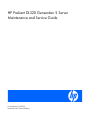 1
1
-
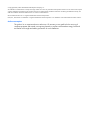 2
2
-
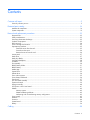 3
3
-
 4
4
-
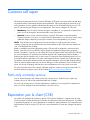 5
5
-
 6
6
-
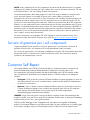 7
7
-
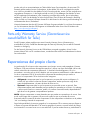 8
8
-
 9
9
-
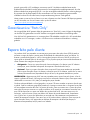 10
10
-
 11
11
-
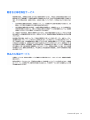 12
12
-
 13
13
-
 14
14
-
 15
15
-
 16
16
-
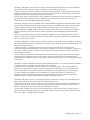 17
17
-
 18
18
-
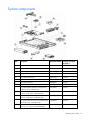 19
19
-
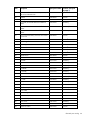 20
20
-
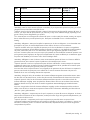 21
21
-
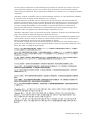 22
22
-
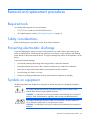 23
23
-
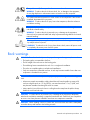 24
24
-
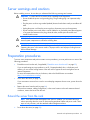 25
25
-
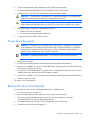 26
26
-
 27
27
-
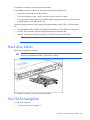 28
28
-
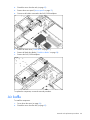 29
29
-
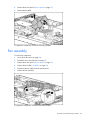 30
30
-
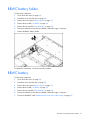 31
31
-
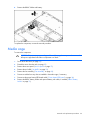 32
32
-
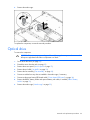 33
33
-
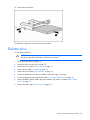 34
34
-
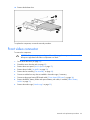 35
35
-
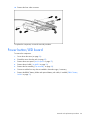 36
36
-
 37
37
-
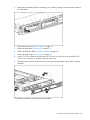 38
38
-
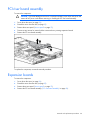 39
39
-
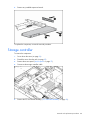 40
40
-
 41
41
-
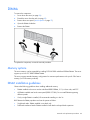 42
42
-
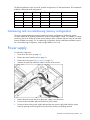 43
43
-
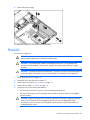 44
44
-
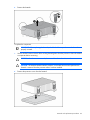 45
45
-
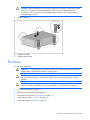 46
46
-
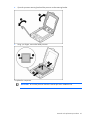 47
47
-
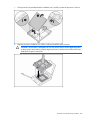 48
48
-
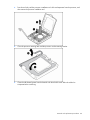 49
49
-
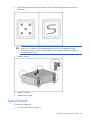 50
50
-
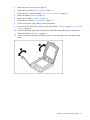 51
51
-
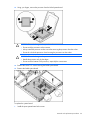 52
52
-
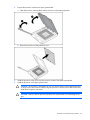 53
53
-
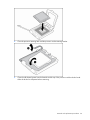 54
54
-
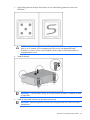 55
55
-
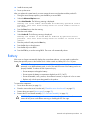 56
56
-
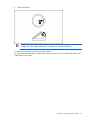 57
57
-
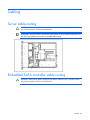 58
58
-
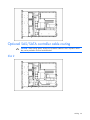 59
59
-
 60
60
-
 61
61
-
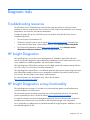 62
62
-
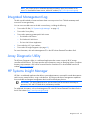 63
63
-
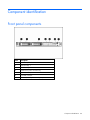 64
64
-
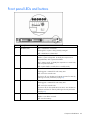 65
65
-
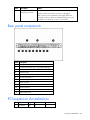 66
66
-
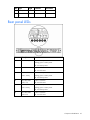 67
67
-
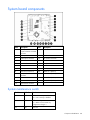 68
68
-
 69
69
-
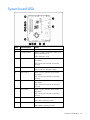 70
70
-
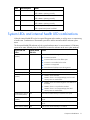 71
71
-
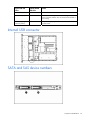 72
72
-
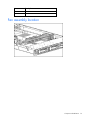 73
73
-
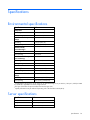 74
74
-
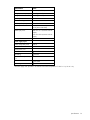 75
75
-
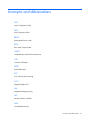 76
76
-
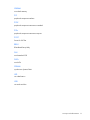 77
77
-
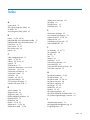 78
78
-
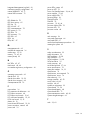 79
79
-
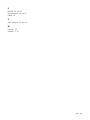 80
80
HP (Hewlett-Packard) HP ProLiant DL320 Generation 5 Handleiding
- Categorie
- Servers
- Type
- Handleiding
- Deze handleiding is ook geschikt voor
in andere talen
Andere documenten
-
HP Click printing software Handleiding
-
HP DesignJet Z9+ PostScript Printer series Handleiding
-
HP XW6200 WORKSTATION de handleiding
-
 Ortronics Mod 8/Telco Panel, high density, 48 ports / 4&5 / M50, OR-808004042 Handleiding
Ortronics Mod 8/Telco Panel, high density, 48 ports / 4&5 / M50, OR-808004042 Handleiding
-
Dometic MCS6 Handleiding
-
Compaq 245161-B22 - 10642 42U Rack Shock Pallet Installation Instructions Manual
-
Timex Ironman Run Trainer 2.0 GPS Snelstartgids
-
HP LaserJet Enterprise 700 color MFP M775 series Referentie gids
-
Belkin OmniView de handleiding
-
HP Laser MFP 432fdn Gebruikershandleiding