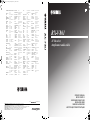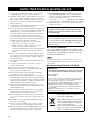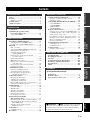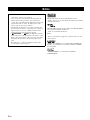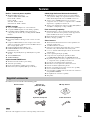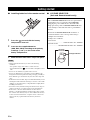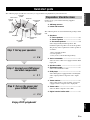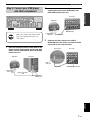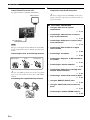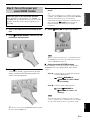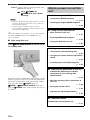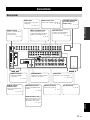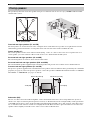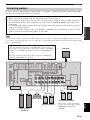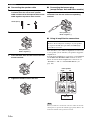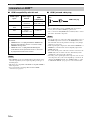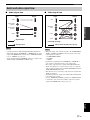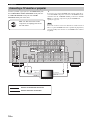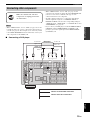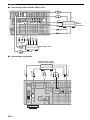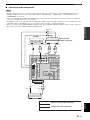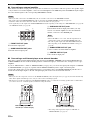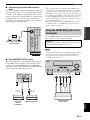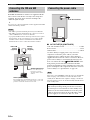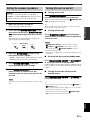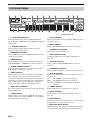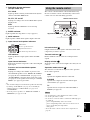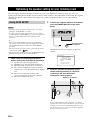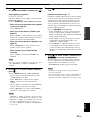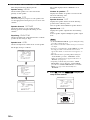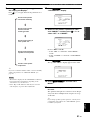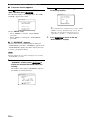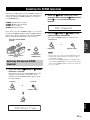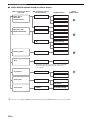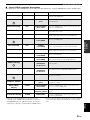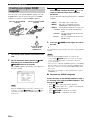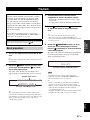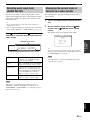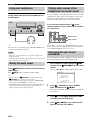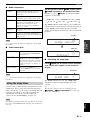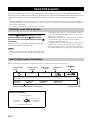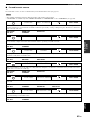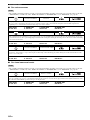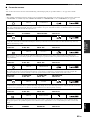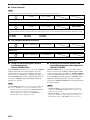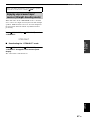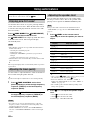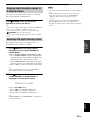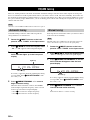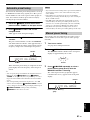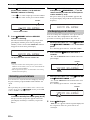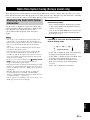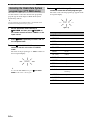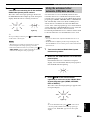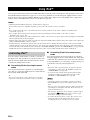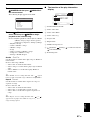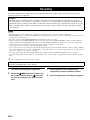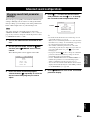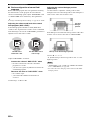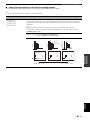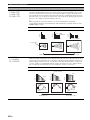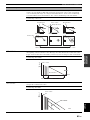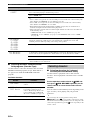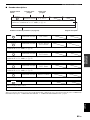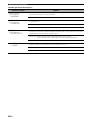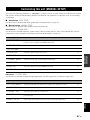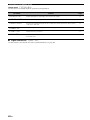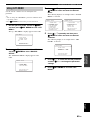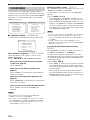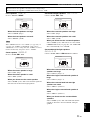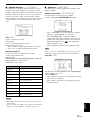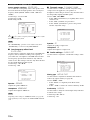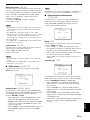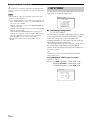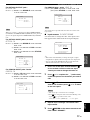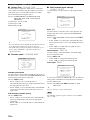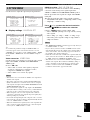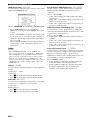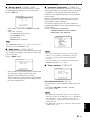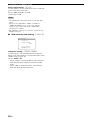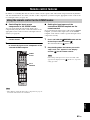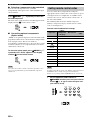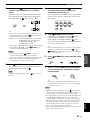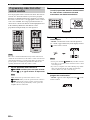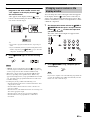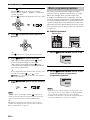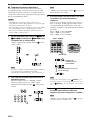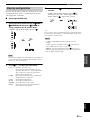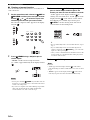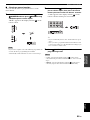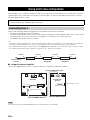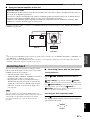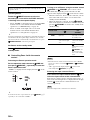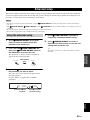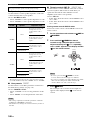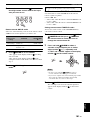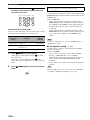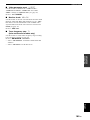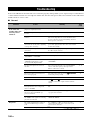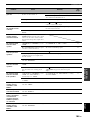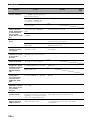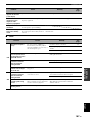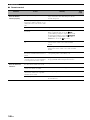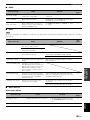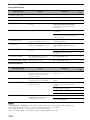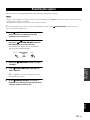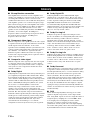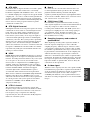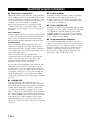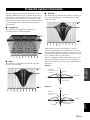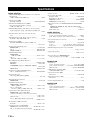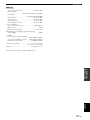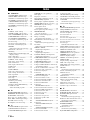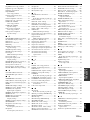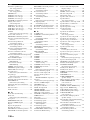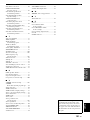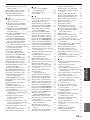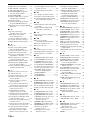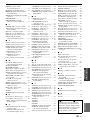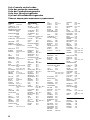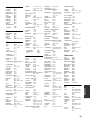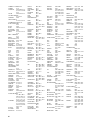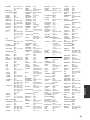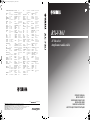YAMAHA ELECTRONICS CORPORATION, USA
6660 ORANGETHORPE AVE., BUENA PARK, CALIF. 90620, U.S.A.
YAMAHA CANADA MUSIC LTD.
135 MILNER AVE., SCARBOROUGH, ONTARIO M1S 3R1, CANADA
YAMAHA ELECTRONIK EUROPA G.m.b.H.
SIEMENSSTR. 22-34, 25462 RELLINGEN BEI HAMBURG, GERMANY
YAMAHA ELECTRONIQUE FRANCE S.A.
RUE AMBROISE CROIZAT BP70 CROISSY-BEAUBOURG 77312 MARNE-LA-VALLEE CEDEX02, FRANCE
YAMAHA ELECTRONICS (UK) LTD.
YAMAHA HOUSE, 200 RICKMANSWORTH ROAD WATFORD, HERTS WD18 7GQ, ENGLAND
YAMAHA SCANDINAVIA A.B.
J A WETTERGRENS GATA 1, BOX 30053, 400 43 VÄSTRA FRÖLUNDA, SWEDEN
YAMAHA MUSIC AUSTRALIA PTY, LTD.
17-33 MARKET ST., SOUTH MELBOURNE, 3205 VIC., AUSTRALIA
©
2007 All rights reserved.
RX-V861
Printed in Malaysia WJ70140
RX-V861
AV Receiver
Ampli-tuner audio-vidéo
OWNER’S MANUAL
MODE D’EMPLOI
BEDIENUNGSANLEITUNG
BRUKSANVISNING
GEBRUIKSAANWIJZING
ИНСТРУКЦИЯ ПО ЭКСПЛУАТАЦИИ
G
HUGHES NETWORK SYSTEMS
0069
HYPSON 0099
ITT 0068, 0131, 0267
ITV 0064, 0305
IMPERIAL 0027
INTERFUNK 0108
JVC 0068, 0072, 0094
JENSEN 0068
KEC 0064, 0305
KLH 0099
KAISUI 0099
KENWOOD 0068, 0094
KODAK 0062, 0064
KOLIN 0068, 0070
KORPEL 0099
LG 0064, 0069, 0072,
0507
LXI 0064
LENCO 0305
LEYCO 0099
LLOYD’S 0027
LOEWE 0064, 0108, 1589
LOGIK 0099, 0267
LUXOR 0070, 0075, 0131
M ELECTRONIC
0027
MEI 0062
MGA 0070, 0267
MGN TECHNOLOGY
0267
MTC 0027, 0267
MAGNASONIC
1305
MAGNAVOX 0027, 0062, 0066,
0108, 1808
MAGNIN 0267
MANESTH 0072, 0099
MARANTZ 0062, 0108
MARTA 0064
MATSUI 0375, 0379
MATSUSHITA
0062
MEDION 0375
MEMOREX 0027, 0062, 0064,
0066, 0074, 0075,
0131, 0267, 0334,
0375, 1264
MEMPHIS 0099
METZ 0064, 0374, 1589
MINOLTA 0069
MITSUBISHI 0068, 0070, 0094,
0108, 0834
MOTOROLA 0062, 0075
MULTITECH 0027, 0099
MURPHY 0027
MYRYAD 0108
NAD 0131
NEC 0062, 0064, 0068,
0075, 0094, 0131
NATIONAL 0253
NECKERMANN 0108
NESCO 0099
NEWAVE 0064
NIKKO 0064
NOBLEX 0267
NOKIA 0068, 0131, 0267
NORDMENDE 0068, 0347
OCEANIC 0027, 0068
OKANO 0342, 0375
OLYMPUS 0062, 0253
OPTIMUS 0064, 0075, 0131,
0459
ORION 0211, 0375, 0379,
1506
OSAKI 0027, 0064, 0099
OTTO VERSAND 0108
PALLADIUM 0064, 0068, 0099
PANASONIC 0062, 0252, 0253,
0643, 1062, 1589
PATHE MARCONI 0068
PENNEY 0062, 0064, 0069,
0267, 1062, 1264
PENTAX 0069
PERDIO 0027
PHILCO 0062
PHILIPS 0062, 0108, 0645,
1108, 1208
PHONOLA 0108
PILOT 0064
PIONEER 0069, 0094, 0108
POLK AUDIO 0108
PROFITRONIC 0267
PROLINE 0027
PROSCAN 0087, 1087
PROTEC 0099
PULSAR 0066
PYE 0108
QUASAR 0062, 1062
QUELLE 0108
RCA 0062, 0069, 0087,
0267, 0834, 1062,
1087
RADIOSHACK 0027
RADIOLA 0108
RADIX 0064
RANDEX 0064
REALISTIC 0027, 0062, 0064,
0074, 0075, 0131
REOC 0375
REPLAYTV 0641, 0643
REX 0068
ROADSTAR 0064, 0099, 0267,
0305
RUNCO 0066
SBR 0108
SEG 0267
SEI 0108
STS 0069
SABA 0068, 0347
SALORA 0070
SAMPO 0064, 0075
SAMSUNG 0072, 0267, 0459
SANKY 0066, 0075
SANSUI 0027, 0068, 0094,
1506
SANYO 0074, 0131, 0267
SAVILLE 0379
SCHAUB LORENZ 0027, 0068,
0131
SCHNEIDER 0027, 0099, 0108
SCOTT 0070, 0072, 0211
SEARS 0027, 0062, 0064,
0069, 0074, 0131,
1264
SELECO 0068
SEMP 0072
SHARP 0075, 0834
SHINTOM 0099, 0131
SIEMENS 0064, 0108, 0131
SILVA 0064
SINGER 0072, 0099
SINUDYNE 0108
SONIC BLUE 0641, 0643
SONTEC 0064
SONY 0027, 0059, 0060,
0062, 0663, 1259
SUNKAI 0375
SUNSTAR 0027
SUNTRONIC 0027
SYLVANIA 0027, 0062, 0108,
0070, 1808
SYMPHONIC 0027
TMK 0267
TANDY 0027, 0131
TASHIKO 0027, 0064
TATUNG 0027, 0068, 0072,
0094, 0108
TEAC 0027, 0068, 0305,
0334, 0669
TECHNICS 0062, 0253
TECO 0062, 0064, 0068,
0075
TEKNIKA 0027, 0062, 0064
TELEAVIA 0068
TELEFUNKEN 0068, 0347
TENOSAL 00 99
TENSAI 0027
THOMAS 0027
THOMSON 0068, 0087, 0094,
0347
THORN 0068, 0131
TIVO 0645, 0663
TOSHIBA 0068, 0070, 0072,
0094, 0108, 0872
TOTEVISION 0064, 0267
UHER 0267
UNITECH 0267
UNIVERSUM 0027, 0064, 0108,
0267
VECTOR 0072
VICTOR 0068, 0094
VIDEO CONCEPTS 0072
VIDEOMAGIC 0064
VIDEOSONIC 0267
VILLAIN 0027
WARDS 0027, 0062, 0069,
0074, 0075, 0087,
0099, 0108, 0267
WHITE WESTINGHOUSE
0099
XR-1000 0027, 0062, 0099
YAMAHA 0068
YAMISHI 0099
YOKAN 0099
YOKO 0267
ZENITH 0027, 0060, 0066,
1506
RX-V861_G-cv.fm Page 1 Monday, February 5, 2007 3:00 PM

CAUTION: READ THIS BEFORE OPERATING YOUR UNIT.
En
1 To assure the finest performance, please read this manual
carefully. Keep it in a safe place for future reference.
2 Install this sound system in a well ventilated, cool, dry, clean
place – away from direct sunlight, heat sources, vibration,
dust, moisture, and/or cold. Allow ventilation space of at least
30 cm on the top, 20 cm on the left and right, and 20 cm on
the back of this unit.
3 Locate this unit away from other electrical appliances, motors,
or transformers to avoid humming sounds.
4 Do not expose this unit to sudden temperature changes from
cold to hot, and do not locate this unit in an environment with
high humidity (i.e. a room with a humidifier) to prevent
condensation inside this unit, which may cause an electrical
shock, fire, damage to this unit, and/or personal injury.
5 Avoid installing this unit where foreign objects may fall onto
this unit and/or this unit may be exposed to liquid dripping or
splashing. On the top of this unit, do not place:
– other components, as they may cause damage and/or
discoloration on the surface of this unit.
– burning objects (i.e. candles), as they may cause fire,
damage to this unit, and/or personal injury.
– containers with liquid in them, as they may fall and liquid
may cause electrical shock to the user and/or damage to
this unit.
6 Do not cover this unit with a newspaper, tablecloth, curtain,
etc. in order not to obstruct heat radiation. If the temperature
inside this unit rises, it may cause fire, damage to this unit,
and/or personal injury.
7 Do not plug in this unit to a wall outlet until all connections
are complete.
8 Do not operate this unit upside-down. It may overheat,
possibly causing damage.
9 Do not use force on switches, knobs and/or cords.
10 When disconnecting the power cable from the wall outlet,
grasp the plug; do not pull the cable.
11 Do not clean this unit with chemical solvents; this might
damage the finish. Use a clean, dry cloth.
12 Only voltage specified on this unit must be used. Using this
unit with a higher voltage than specified is dangerous and may
cause fire, damage to this unit, and/or personal injury. Yamaha
will not be held responsible for any damage resulting from use
of this unit with a voltage other than specified.
13 To prevent damage by lightning, keep the power cord and
outdoor antennas disconnected from a wall outlet or the unit
during a lightning storm.
14 Do not attempt to modify or fix this unit. Contact qualified
Yamaha service personnel when any service is needed. The
cabinet should never be opened for any reasons.
15 When not planning to use this unit for long periods of time
(i.e. vacation), disconnect the AC power plug from the wall
outlet.
16 Install this unit near the AC outlet and where the AC power
plug can be reached easily.
17 Be sure to read the “Troubleshooting” section on common
operating errors before concluding that this unit is faulty.
18 Before moving this unit, press MASTER ON/OFF to release it
outward to the OFF position to turn off this unit, and then
disconnect the AC power plug from the AC wall outlet.
19 VOLTAGE SELECTOR (Asia and General models only)
The VOLTAGE SELECTOR on the rear panel of this unit
must be set for your local main voltage BEFORE plugging
into the AC wall outlet. Voltages are:
Asia model ............................ 220/230–240 V AC, 50/60 Hz
General model ........ 110/120/220/230–240 V AC, 50/60 Hz
20 The batteries shall not be exposed to excessive heat such as
sunshine, fire or like.
■ For U.K. customers
If the socket outlets in the home are not suitable for the
plug supplied with this appliance, it should be cut off and
an appropriate 3 pin plug fitted. For details, refer to the
instructions described below.
The plug severed from the mains lead must be destroyed, as a
plug with bared flexible cord is hazardous if engaged in a live
socket outlet.
■ Special Instructions for U.K. Model
Caution: Read this before operating your unit.
WARNING
TO REDUCE THE RISK OF FIRE OR ELECTRIC
SHOCK, DO NOT EXPOSE THIS UNIT TO RAIN
OR MOISTURE.
As long as this unit is connected to the AC wall outlet,
it is not disconnected from the AC power source even
if you turn off this unit by MASTER ON/OFF. In this
state, this unit is designed to consume a very small
quantity of power.
Note
IMPORTANT
THE WIRES IN MAINS LEAD ARE COLOURED IN
ACCORDANCE WITH THE FOLLOWING CODE:
Blue: NEUTRAL
Brown: LIVE
As the colours of the wires in the mains lead of this apparatus
may not correspond with the coloured markings identifying
the terminals in your plug, proceed as follows:
The wire which is coloured BLUE must be connected to the
terminal which is marked with the letter N or coloured
BLACK. The wire which is coloured BROWN must be
connected to the terminal which is marked with the letter L or
coloured RED.
Making sure that neither core is connected to the earth
terminal of the three pin plug.
This symbol mark is according to the
EU directive 2002/96/EC.
This symbol mark means that electrical
and electronic equipment, at their end-
of-life, should be disposed of separately
from your household waste.
Please act according to your local rules
and do not dispose of your old products
with your normal household waste.

1 En
PREPARATIONINTRODUCTION
BASIC
OPERATION
ADVANCED
OPERATION
ADDITIONAL
INFORMATION
APPENDIX
English
Notice ....................................................................... 2
Features ................................................................... 3
Supplied accessories .................................................. 3
Getting started ........................................................ 4
Quick start guide .................................................... 5
Connections........................................................... 11
Optimizing the speaker setting
for your listening room .................................... 28
Using AUTO SETUP .............................................. 28
Selecting the SCENE templates........................... 33
Selecting the desired SCENE template.................... 33
Creating your original SCENE templates................ 36
Playback ................................................................ 37
Basic procedure ....................................................... 37
Selecting the MULTI CH INPUT component......... 38
Selecting the front speaker set ................................. 38
Selecting audio input jacks
(AUDIO SELECT).............................................. 39
Displaying the current status of this unit
on a video monitor............................................... 39
Using your headphones............................................ 40
Muting the audio output........................................... 40
Playing video sources in the background
of an audio source................................................ 40
Displaying the input source information ................. 40
Using the sleep timer ............................................... 41
Sound field programs.......................................... 42
Selecting sound field programs ............................... 42
Sound field program descriptions............................ 42
Enjoying unprocessed input sources
(Straight decoding mode) .................................... 47
Using audio features ............................................. 48
Enjoying pure hi-fi sound ........................................ 48
Adjusting the tonal quality....................................... 48
Adjusting the speaker level...................................... 48
Enjoying multi-channel sources in 2-channel stereo
..... 49
Selecting the night listening mode........................... 49
FM/AM tuning ...................................................... 50
Automatic tuning ..................................................... 50
Manual tuning.......................................................... 50
Automatic preset tuning........................................... 51
Manual preset tuning ............................................... 51
Selecting preset stations........................................... 52
Exchanging preset stations ...................................... 52
Radio Data System tuning
(Europe model only)......................................... 53
Displaying the Radio Data System information ...... 53
Selecting the Radio Data System program type
(PTY SEEK mode).............................................. 54
Using the enhanced other networks
(EON) data service .............................................. 55
Using iPod™.......................................................... 56
Controlling iPod™................................................... 56
Recording .............................................................. 58
Advanced sound configurations...........................59
Changing sound field parameter settings................. 59
Selecting decoders ................................................... 64
Customizing this unit (MANUAL SETUP).........67
Using SET MENU................................................... 69
1 SOUND MENU.................................................... 70
2 INPUT MENU...................................................... 76
3 OPTION MENU................................................... 79
Remote control features........................................83
Using the remote control for the SCENE feature .... 83
Controlling this unit, a TV, or other components.... 84
Setting remote control codes ................................... 86
Programming codes from other remote controls ..... 88
Changing source names in the display window....... 89
Macro programming features .................................. 90
Clearing configurations ........................................... 93
Using multi-zone configuration............................96
Connecting Zone 2................................................... 96
Controlling Zone 2................................................... 97
Advanced setup......................................................99
Using the advanced setup ........................................ 99
Troubleshooting...................................................104
Resetting the system............................................111
Glossary................................................................112
Sound field program information......................114
Parametric equalizer information .....................115
Specifications .......................................................116
Index.....................................................................118
(at the end of this manual)
Front panel................................................................i
Remote control ....................................................... ii
List of remote control codes ................................. iii
Contents
INTRODUCTION
PREPARATION
BASIC OPERATION
ADVANCED OPERATION
ADDITIONAL INFORMATION
APPENDIX
“
1
SPEAKERS” or “
A
DVD” (example) indicates the name
of the parts on the front panel or the remote control. Refer to
the attached sheet or the pages at the end of this manual for
the information about each position of the parts.

NOTICE
2 En
Manufactured under license from Dolby Laboratories.
“Dolby”, “Pro Logic”, and the double-D symbol are trademarks
of Dolby Laboratories.
DTS-ES | NEO:6 | 96/24. Product “DTS” and “DTS-ES | NEO:6”
are registered trademarks of DTS, Inc.
“96/24” is a trademark of DTS, Inc.
“iPod” is a trademark of Apple Inc., registered in the U.S. and
other countries.
“HDMI”, the “HDMI” logo and “High-Definition Multimedia
Interface” are trademarks or registered trademarks of HDMI
Licensing LLC.
“SILENT CINEMA” is a trademark of YAMAHA
CORPORATION.
Notice
About this manual
• y indicates a tip for your operation.
• Some operations can be performed by using either the
buttons on the front panel or the ones on the remote
control. In case the button names differ between the front
panel and the remote control, the button name on the
remote control is given in parentheses.
• This manual is printed prior to production. Design and
specifications are subject to change in part as a result of
improvements, etc. In case of differences between the
manual and product, the product has priority.
•“
1
SPEAKERS” or “
A
DVD” (example) indicates the
name of the parts on the front panel or the remote control.
Refer to the attached sheet or the pages at the end of this
manual for the information about each position of the
parts.
•
The symbol “☞ ” with page number(s) indicates the
corresponding reference page(s).
iPod
TM

Features
3 En
INTRODUCTION
English
Built-in 7-channel power amplifier
◆ Minimum RMS output power
(20 Hz to 20 kHz, 0.06% THD, 8 Ω)
Front: 105 W + 105 W
Center: 105 W
Surround: 105 W + 105 W
Surround back: 105 W + 105 W
SCENE function
◆ 17 preset SCENE templates for various situations
◆ 4 original SCENE templates for customizing capability
◆ Controlling Yamaha SCENE control signal support
component (some models only) working with the SCENE
function
Sound field programs
◆ Proprietary Yamaha technology for the creation of sound
fields
◆ Compressed Music Enhancer mode to improve the sound
quality of compression artifacts (such as the MP3 format) to
that of a high-quality stereo
◆ Dolby Digital/Dolby Digital EX decoder
◆ DTS/DTS-ES Matrix, Discrete, DTS Neo:6,
DTS 96/24 decoder
◆ Dolby Pro Logic/Dolby Pro Logic II/Dolby Pro Logic IIx
decoder
◆ Virtual CINEMA DSP
◆ SILENT CINEMA
Sophisticated FM/AM tuner
◆ 40-station random and direct preset tuning
◆ Automatic preset tuning
◆ Preset station shifting capability (preset editing)
◆ Radio Data System capability (Europe model only)
HDMI (High-Definition Multimedia Interface)
◆ HDMI interface for standard, enhanced or high-definition
video (includes 1080p video signal transmission) as well as
multi-channel digital audio based on HDMI version 1.2a
◆ Analog video to HDMI digital video up-conversion
(composite video ↔ S-video ↔ component video → HDMI
digital video) capability for monitor out
◆ Analog video deinterlacing and/or up-scaling (480i (NTSC)/
576i (PAL) → 480p/576p → 720p or 1080i)
iPod controlling capability
◆ DOCK terminal to connect a Yamaha iPod universal dock
(such as the YDS-10, sold separately), which supports iPod
(Click and Wheel), iPod nano, and iPod mini
◆ Playback information displaying capability
◆ Battery charging capability
Other features
◆ YPAO (Yamaha Parametric Room Acoustic Optimizer) for
automatic speaker setup
◆ 192-kHz/24-bit D/A converter
◆ OSD (on-screen display) menus that allow you to optimize
this unit to suit your individual audiovisual system
◆ 5.1 or 7.1-channel additional input jacks for discrete multi-
channel input
◆ S-video signal input/output capability
◆ Component video input/output capability includes
(3 COMPONENT VIDEO INs and 1 MONITOR OUT)
◆ Digital video signal conversion (composite video ↔ S-video
→ component video) capability for monitor out
◆ Optical and coaxial digital audio signal jacks
◆ Pure Direct mode for pure hi-fi sound for all sources
◆ Cinema and music night listening modes
◆ Remote control with preset remote control codes capability
◆ Zone 2 custom installation facility
◆ Zone switching capability between the main zone and Zone 2
using ZONE CONTROL
◆ Bi-amplification connection capability
◆ Sleep timer
Check that you received all of the following parts.
The form of the supplied accessories varies depending on the models.
Features
Supplied accessories
Note
V
-
AUX/DOCK
–
+
+
––
+
ENTER
DISPLAY
AUDIO
MENU
TITLE
TV MUTE
TV INPUT
MUTE
4
3
2
ENT
+
10
0
9
5
1
AV
TV
1234
7
6
8
RETURN
ON
OFF
CLEAR
LEARN
RENAME
MACRO
REC
FREQ/TEXT EON MODE-PTY SEEK-START
VOLUME
STRAIGHT
PURE DIRECT
A/B/C/D/E
PRESET/CH
SET MENU
BAND
LEVEL
SLEEP
STEREO
SUR. DECODE
NIGHT
CLASSICAL
LIVE/CLUB
ENTERTAIN
ENHANCER
MOVIE
TV
SOURCE
AMP
SELECT
DTV/CBL
VCR
DVR
DVD
TUNER
MD/CD-R
CD
PHONO
MULTI CH IN
POWER
POWER
SCENE
POWER
STANDBY
TV VOL TV CH
Remote control
Batteries (4)
(AAA, R03, UM-4)
AM loop antenna
Optimizer microphone
Indoor FM antenna

GETTING STARTED
4 En
■ Installing batteries in the remote control
1 Press the part and slide the battery
compartment cover off.
2 Insert the four supplied batteries
(AAA, R03, UM-4) according to the polarity
markings (+ and –) on the inside of the
battery compartment.
3 Slide the cover back until it snaps into place.
• Change all of the batteries if you notice the following
conditions:
– the operation range of the remote control decreases.
– the transmit indicator (
X
) does not flash or its light becomes
dim.
• Do not use an old battery together with a new one.
• Do not use different types of batteries (such as alkaline and
manganese batteries) together. Read the packaging carefully as
these different types of batteries may have the same shape and
color.
• If the batteries have leaked, dispose of them immediately. Avoid
touching the leaked material or letting it come into contact with
clothing, etc. Clean the battery compartment thoroughly before
installing new batteries.
• Do not throw away batteries with general house waste; dispose
of them correctly in accordance with your local regulations.
• If the remote control is without batteries for more than 2
minutes, or if exhausted batteries remain in the remote control,
the contents of the memory may be cleared. When the memory
is cleared, insert new batteries, set up the remote control code
and program any acquired functions that may have been
cleared.
■ VOLTAGE SELECTOR
(Asia and General models only)
Getting started
Notes
1
3
2
Caution
The VOLTAGE SELECTOR on the rear panel of this
unit must be set for your local voltage BEFORE
plugging the power cable into the AC wall outlet.
Improper setting of the VOLTAGE SELECTOR may
cause damage to this unit and create a potential fire
hazard.
Rotate the VOLTAGE SELECTOR clockwise or
counterclockwise to the correct position using a
straight slot screwdriver.
Voltages are as follows:
Asia model
....................................220/230–240 V AC, 50/60 Hz
General model
......................110/120/220/230–240 V AC, 50/60 Hz
230-
240V
VOLTAGE
SELECTOR
Voltage indication

Quick start guide
5 En
INTRODUCTION
English
The following steps describe the easiest way to enjoy DVD movie playback in your home theater.
In these steps, you need the following supplied
accessories.
❏ AM loop antenna
❏ Indoor FM antenna
The following items are not included in the package of this
unit.
❏ Speakers
❏ Front speakers .................................... 2
❏ Center speaker ................................... 1
❏ Surround speakers ............................. 4
Select magnetically shielded speakers. The
minimum required speakers are two front speakers.
The priority of the requirement of other speakers is
as follows:
1. Two surround speakers
2. Center speaker
3. One (or two) surround back speaker(s)
❏ Active subwoofer .................................... 1
Select an active subwoofer equipped with an RCA
input jack.
❏ Speaker cables ........................................ 7
❏ Subwoofer cable ..................................... 1
Select a monaural RCA cable.
❏ DVD player ............................................... 1
Select DVD player equipped with coaxial digital
audio output jack and composite video output
jack.
❏ Video monitor........................................... 1
Select a TV monitor, video monitor or projector
equipped with a composite video input jack.
❏ Video cable .............................................. 1
Select an RCA composite video cable.
❏ Digital coaxial audio cable ..................... 1
Quick start guide
Front right
speaker
Subwoofer
Surround back
right speaker
Surround left
speaker
Front left
speaker
Surround back left
speaker
Surround right
speaker
Center
speaker
Video monitor
DVD player
Enjoy DVD playback!
Step 1: Set up your speakers
☞
P. 6
Step 2: Connect your DVD player
and other components
Step 3: Turn on the power and
press SCENE 1 button
☞
P. 7
☞
P. 9
Preparation: Check the items

Quick start guide
6 En
Place your speakers in the room and connect them to this
unit.
1 Place your speakers and subwoofer in the
room.
2 Connect speaker cables to each speaker.
Be sure to connect the “+” (red) and “–” (black) properly.
Cables are colored or shaped differently, perhaps with a
stripe, groove or ridge. Connect the striped (grooved, etc.)
cable to the “+” (red) terminals of this unit and your speaker.
Connect the plain cable to the “–” (black) terminals.
3 Connect each speaker cable to the
corresponding speaker terminal of this unit.
1 Make sure that this unit and the subwoofer are
unplugged from the AC wall outlets.
2 Twist the exposed wires of the speaker cables
together to prevent short circuits.
3 Do not let the bare speaker wires touch each other.
4 Do not let the bare speaker wires touch any metal
part of this unit.
Be sure to connect the left channel (L), right channel
(R), “+” (red) and “–” (black) properly.
Front speakers and center speaker
Surround and surround back speakers
4 Connect the subwoofer cable to the
SUBWOOFER PRE OUT jack of this unit and
the input jack of the subwoofer.
Step 1: Set up your speakers
A B
C
DOCK
DIGITAL OUTPUT
PHONO CD
MD/
DVD
DTV/CBL
DTV/CBL
DVR
DVD
DVR
DVD
IN OUT IN OUT
DTV/CBL
DVR
VCR
MONITOR
OUT
MONITOR OUT
CD-R
(PLAY)
OUT OUTIN
VCR SB(8CH)
FRONT(6CH)
SINGLE
CENTER CENTER
S VIDEO
VIDEO
OUT
SURROUND
SUBWOOFER
FRONT
SURROUND
SUR. BACK
SUBWOOFER
AUDIO
MULTI CH INPUT
ZONE 2
PRE OUT
OUTININ
(REC)
GND
MD/CD-R
MD/CD-R
DVD
DVD
DTV/CBL
OPTICAL
COAXIAL
CD
DVD
HDMI
OUT
DTV
/CBL
DIGITAL INPUT
OPTICAL
1
2
3
4
5
6
FRONT B/ZONE2/
FRONT A
CENTER
SURROUND
PRESENCE
EXTRA SP
ANTENNA
TRIGGER
COMPONENT VIDEO VIDEO
SPEAKERS
OUT
AM
REMOTE
+12V
15mA MAX.
IN
OUT
SURROUND BACK/
BI-AMP
SINGLE
AC OUTLETS
FM
75
UNBAL.
GND
L
R
L
R
L
R
L
R
L L
R R
IN1
IN2
YP
B
P
R
YP
B
P
R
12 3 4
4
To the front left
speaker
Front right speaker
To the center speaker
Loosen Insert Tighten
To the surround
right speaker
To the
surround back
left speaker
To the surround
left speaker
To the surround
back right speaker
SUBWOOFER PRE OUT jack
Input jack
AV receiverSubwoofer
Subwoofer cable

Quick start guide
7 En
INTRODUCTION
English
1 Connect the digital coaxial audio cable to the
digital coaxial audio output jack of your DVD
player and the DVD DIGITAL INPUT COAXIAL
jack of this unit.
2 Connect the video cable to the composite
video output jack of your DVD player and
DVD VIDEO jack of this unit.
3 Connect the video cable to the VIDEO
MONITOR OUT jack of this unit and the video
input jack of your video monitor.
Step 2: Connect your DVD player
and other components
A B
C
DOCK
DIGITAL OUTPUT
PHONO CD
MD/
DVD
DTV/CBL
DTV/CBL
DVR
DVD
DVR
DVD
IN OUT IN OUT
DTV/CBL
DVR
VCR
MONITOR
OUT
MONITOR OUT
CD-R
(PLAY)
OUT OUTIN
VCR SB(8CH)
FRONT(6CH)
SINGLE
CENTER CENTER
S VIDEO
VIDEO
OUT
SURROUND
SUBWOOFER
FRONT
SURROUND
SUR. BACK
SUBWOOFER
AUDIO
MULTI CH INPUT
ZONE 2
PRE OUT
OUTININ
(REC)
GND
MD/CD-R
MD/CD-R
DVD
DVD
DTV/CBL
OPTICAL
COAXIAL
CD
DVD
HDMI
OUT
DTV
/CBL
DIGITAL INPUT
OPTICAL
1
2
3
4
5
6
FRONT B/ZONE2/
FRONT A
CENTER
SURROUND
PRESENCE
EXTRA SP
ANTENNA
TRIGGER
COMPONENT VIDEO VIDEO
SPEAKERS
OUT
AM
REMOTE
+12V
15mA MAX.
IN
OUT
SURROUND BACK/
BI-AMP
SINGLE
AC OUTLETS
FM
75
UNBAL.
GND
L
R
L
R
L
R
L
R
L L
R R
IN1
IN2
YP
B
P
R
YP
B
P
R
Make sure that this unit and the DVD
player are unplugged from the AC
wall outlets.
Digital coaxial
audio output
jack
Digital coaxial audio
cable
DVD DIGITAL INPUT
COAXIAL jack
DVD player
AV receiver
Composite video
output jack
Video cable
DVD VIDEO jack
DVD player
AV receiver
Video monitor
AV receiver
Video cable
VIDEO MONITOR OUT jack
Video
input jack

Quick start guide
8 En
4 Connect the supplied AM loop antenna and
indoor FM antenna to this unit.
See page 24 for the connection information.
The types of the supplied indoor FM antenna and the FM
antenna terminal of this unit are different depending on the
models.
Connecting the wire of the AM loop antenna
y
The wire of the AM loop antenna does not have any polarity
and you can connect either end of the wire to AM or GND
terminal.
Assembling the supplied AM loop antenna
5 Connect the power plug of this unit and other
components into the AC wall outlet.
y
This unit is equipped with AC OUTLET(S) for the power
supply of the other components (except Korea model). See
page 24 for details.
Note
Indoor FM antenna
AM loop antenna
Open the lever
Insert
Close the lever
■ For further connections
• Using the other kind of speaker
combinations
☞ P. 12
• Connecting a video monitor via various
ways of the connection
☞ P. 18
• Connecting a DVD player via various ways
of the connection
☞ P. 19
• Connecting a DVD recorder or a digital
video recorder
☞ P. 20
• Connecting a set-top box
☞ P. 20
• Connecting a CD player, an MD recorder or
a turntable
☞ P. 21
• Connecting an external amplifier
☞ P. 22
• Connecting a DVD player via analog multi-
channel audio connection
☞ P. 22
• Connecting a Yamaha iPod universal dock
☞ P. 23
• Using the REMOTE IN/OUT jacks
☞ P. 23
• Using the VIDEO AUX jacks on the front
panel
☞ P. 23
• Connecting an outdoor FM/AM antenna
☞ P. 24

Quick start guide
9 En
INTRODUCTION
English
1 Turn on the video monitor connected to this
unit.
2 Press
B
MASTER ON/OFF inward to the ON
position on the front panel.
3 Press
F
SCENE1 button.
“DVD Movie Viewing” appears in the front panel
display, and this unit automatically optimize own
status for the DVD playback.
y
The indicator on the selected SCENE button lights up while
this unit is in the SCENE mode.
4 Start playback of the desired DVD on your
player.
y
If the connected DVD player is a Yamaha product and has
capability of the SCENE control signals with the REMOTE
OUT jack of this unit (see page 23), this unit can
automatically activate the DVD player and start playback
when you press the
F
SCENE1 button. Refer to the
instruction manual of the DVD player for further
information.
5 Rotate
0
VOLUME to adjust the volume.
When you change the input source or sound field program,
the SCENE mode is deactivated, and the indicator on the
selected SCENE button turns off.
■ Using the other SCENE buttons
In the following cases, try pressing the corresponding
SCENE button to enjoy the playback of the desired
sources.
Case A: “I want to listen to a music disc from the
connected DVD player...”
Press
F
SCENE2 (or
A
SCENE2) to select “Music
Disc Listening”.
Case B: “I want to watch a TV program...”
Press
F
SCENE3 (or
A
SCENE3) to select “TV
Viewing”.
To use the “TV Viewing” template (Case B), you must
connect a satellite receiver, a cable TV receiver or an HDTV
decoder to this unit in advance. See page 20 for details.
Step 3: Turn on the power and
press SCENE 1 button
Check the type of the connected speakers.
If the speakers are 6 ohm speakers, set “SP IMP.” to
“6Ω MIN” before using this unit (see page 25). 4 ohm
speakers can be also used as the front speakers (see
page 100).
Note
Note

Quick start guide
10 En
Case C: “I want to listen to a music program of the
FM/AM radio station...”
Press
F
SCENE4 (or
A
SCENE4) to select “Radio
Listening”.
• To use the “Radio Listening” template (Case C), you have
to tune into the desired radio station. See pages 50 to 52
for the tuning information.
• To achieve the best possible reception, orient the
connected AM loop antenna, or adjust the position of the
end of the indoor FM antenna.
y
If you cannot find the desired situation, you can select and change
the assigned SCENE template for the SCENE buttons. See
page 33 for details.
■ After using this unit...
Press
A
MAIN ZONE ON/OFF to set this unit to
the standby mode.
This unit is set to the standby mode and consumes a small
amount of power in order to receive infrared signals from
the remote control. To turn on this unit from the standby
mode, press the desired
F
SCENE buttons (or
A
SCENE) or
A
MAIN ZONE ON/OFF on the front
panel (or
I
POWER on the remote control). See page 25
for details.
Notes
What do you want to do with this
unit?
■ Customizing the SCENE templates
• Using various SCENE templates
☞ P. 33
• Creating your original SCENE templates
☞ P. 36
■ Using various input sources
• Basic controls of this unit
☞ P. 37
• Enjoying FM/AM radio programs
☞ P. 50
• Using your iPod with this unit
☞ P. 56
■ Using various sound features
• Using various sound field programs
☞ P. 42
• Using the pure direct mode for high fidelity
sound
☞ P. 48
• Customizing the sound field programs
☞ P. 59
■ Adjusting the parameters of this unit
• Automatically optimizing the speaker
parameters for your listening room
(AUTO SETUP)
☞ P. 28
• Manually adjusting various parameters of
this unit
☞ P. 69
• Setting the remote control
☞ P. 83
• Adjusting the advanced parameters
☞ P. 99
■ Additional feature
Automatically turning off this unit
☞ P. 41

CONNECTIONS
11 En
PREPARATION
English
Connections
Rear panel
A B
C
DOCK
DIGITAL OUTPUT
PHONO CD
MD/
DVD
DTV/CBL
DTV/CBL
DVR
DVD
DVR
DVD
IN OUT IN OUT
DTV/CBL
DVR
VCR
MONITOR
OUT
MONITOR OUT
CD-R
(PLAY)
OUT OUTIN
VCR SB(8CH)
FRONT(6CH)
SINGLE
CENTER CENTER
S VIDEO
VIDEO
OUT
SURROUND
SUBWOOFER
FRONT
SURROUND
SUR. BACK
SUBWOOFER
AUDIO
MULTI CH INPUT
ZONE 2
PRE OUT
OUTININ
(REC)
GND
MD/CD-R
MD/CD-R
DVD
DVD
DTV/CBL
OPTICAL
COAXIAL
CD
DVD
HDMI
OUT
DTV
/CBL
DIGITAL INPUT
OPTICAL
1
2
3
4
5
6
FRONT B/ZONE2/
FRONT A
CENTER
SURROUND
PRESENCE
EXTRA SP
ANTENNA
TRIGGER
COMPONENT VIDEO VIDEO
SPEAKERS
OUT
AM
REMOTE
+12V
15mA MAX.
IN
OUT
SURROUND BACK/
BI-AMP
SINGLE
AC OUTLETS
FM
75
UNBAL.
GND
L
R
L
R
L
R
L
R
L L
R R
IN1
IN2
YP
B
P
R
YP
B
P
R
DOCK terminal
Connect a Yamaha iPod
universal dock
(sold separately).
☞ P. 23
AUDIO jacks
Connect the analog audio
cable plugs.
☞ P. 18-21
MULTI CH INPUT jacks
Connect the input source
component equipped with the
multi-channel output jacks.
☞ P. 22
ZONE 2 OUT jacks
Connect the amplifier in Zone 2.
☞ P. 96
PRE OUT jacks
Connect external amplifiers
and an active subwoofer.
☞ P. 22
VOLTAGE SELECTOR
(Asia and General
models only)
☞ P. 4
HDMI connectors
Connect the HDMI
components.
☞ P. 16
TRIGGER OUT
Outputs the control signals to
external components.
REMOTE IN/OUT jacks
Connect the remote control
input and output jacks of
the Yamaha components.
☞ P. 23
Speaker terminals
Connect the speakers.
☞ P. 13
Video jacks
Connect the video cable plugs.
☞ P. 18-20
AC OUTLET(S)
☞ P. 24
ANTENNA terminals
Connect the FM and AM
antenna.
☞ P. 24
DIGITAL INPUT/
OUTPUT jacks
Connect the digital audio
cable plugs.
☞ P. 19-21

12 En
Connections
The speaker layout below shows the speaker setting we recommend. You can use it to enjoy CINEMA DSP and multi-
channel audio sources.
Front left and right speakers (FL and FR)
The front speakers are used for the main source sound plus effect sounds. Place these speakers at an equal distance from the
ideal listening position. The distance of each speaker from each side of the video monitor should be the same.
Center speaker (C)
The center speaker is for the center channel sounds (dialog, vocals, etc.). If for some reason it is not practical to use a
center speaker, you can do without it. Best results, however, are obtained with the full system.
Surround left and right speakers (SL and SR)
The surround speakers are used for effect and surround sounds.
Surround back left and right speakers (SBL and SBR)
The surround back speakers supplement the surround speakers and provide more realistic front-to-back transitions.
Presence left and right speakers (PL and PR)
The presence speakers supplement the sound from the front speakers with extra ambient effects produced by the sound field
programs (see page 42). To use the presence speakers, connect the speakers to EXTRA SP terminals and then set “EXTRA
SP ASSIGN” to “PRESENCE” (see pages 29 and 70).
Subwoofer (SW)
The use of a subwoofer with a built-in amplifier, such as the Yamaha Active Servo Processing Subwoofer System, is
effective not only for reinforcing bass frequencies from any or all channels, but also for high fidelity sound reproduction
of the LFE (low-frequency effect) channel included in Dolby Digital and DTS sources. The position of the subwoofer is
not so critical, because low bass sounds are not highly directional. But it is better to place the subwoofer near the front
speakers. Turn it slightly toward the center of the room to reduce wall reflections.
Placing speakers
60˚
30˚
PL
PR
SBR
SBL
FL
FR
C
SL
SR
SR
80˚
SL
30 cm (12 in) or more
SW
FR
PR
PL
FL
SBR
SBL
SL
SR
C
1.8 m (6 ft)
FR
PRPL
C
FL
1.8 m (6 ft)
0.5 to 1 m (1 to 3 ft) 0.5 to 1 m (1 to 3 ft)
1.8 m (6 ft)

13 En
Connections
PREPARATION
English
Be sure to connect the left channel (L), right channel (R), “+” (red) and “–” (black) properly. If the connections are faulty,
this unit cannot reproduce the input sources accurately.
A speaker cord is actually a pair of insulated cables running side by side. Cables are colored or shaped differently, perhaps with a stripe,
groove or ridge. Connect the striped (grooved, etc.) cable to the “+” (red) terminals of this unit and your speaker. Connect the plain cable
to the “–” (black) terminals.
Connecting speakers
Caution
• Before connecting the speakers, make sure that this unit is turned off (see page 25).
• Do not let the bare speaker wires touch each other or let them touch any metal part of this unit. This could damage
this unit and/or the speakers. If the speaker wires are short-circuited, “CHECK SP WIRES” appears in the front
panel display.
• Use the magnetically shielded speakers. If this type of speaker still creates interference with the monitor, place the
speakers away from the monitor.
• If you are to use 6 ohm speakers, be sure to set “SP IMP.” to “6Ω MIN” before using this unit (see page 25). 4 ohm
speakers can be also used as the front speakers (see page 100).
Note
SUBWOOFER
PRE OUT
FRONT B/ZONE2/
FRONT A
CENTER
SURROUND
PRESENCE
EXTRA SP
SPEAKERS
SURROUND BACK/
BI-AMP
SINGLE
L
R
L
R
L L
R R
Front speakers
(FRONT A)
Surround speakers
Subwoofer
Right
Center speaker
Surround back speakers
When you use a single surround back
speaker, connect the speaker to the left
SURROUND BACK terminal
(SINGLE).
Left
Left
Left
Right
Right
EXTRA SP terminals
Connect the alternative front speaker system (FRONT B), presence speakers or
Zone 2 speakers. To select the function of the speakers connected to the EXTRA
SP terminals, set the “EXTRA SP ASSIGN” parameter in “SOUND MENU” (see
page 70).
y
You can also select the function of the speakers connected to the EXTRA SP
terminals in “AUTO SETUP” (see page 29).

14 En
Connections
■ Connecting the speaker cable
1 Remove approximately 10 mm (0.4 in) of
insulation from the end of each speaker
cable and then twist the exposed wires of the
cable together to prevent short circuits.
2 Loosen the knob.
3 Insert one bare wire into the hole on the side
of each terminal.
4 Tighten the knob to secure the wire.
■ Connecting the banana plug
(except Europe, Asia and Korea models)
Tighten the knob and then insert the banana plug
connector into the end of the corresponding
terminal.
■ Using bi-amplification connections
This unit allows you to make bi-amplification connections
to one speaker system. Check if your speakers support bi-
amplification.
To make the bi-amplification connections, use the FRONT
and SURROUND BACK/BI-AMP terminals as shown
below. To activate the bi-amplification connections, set
“BI-AMP” to “ON” in “ADVANCED SETUP” (see
page 102).
When you make the conventional connection, make sure that the
shorting bars are put into the terminals appropriately. Refer to the
instruction manuals of the speakers for details.
10 mm (0.4 in)
Red: positive (+)
Black: negative (–)
Caution
Remove the shorting bars or bridges of your speakers
to separate the LPF (low pass filter) and HPF (high
pass filter) crossovers.
Note
Red: positive (+)
Black: negative (–)
FRONT A
SURROUND BACK/
BI-AMP
SINGLE
L
R
L
R
This unit
Left
Right
Front speakers

15 En
Connections
PREPARATION
English
■ Audio jacks
This unit has three types of audio jacks. Connection
depends on the availability of audio jacks on your other
components.
AUDIO jacks
For conventional analog audio signals transmitted via left
and right analog audio cables. Connect red plugs to the
right jacks and white plugs to the left jacks.
DIGITAL COAXIAL jacks
For digital audio signals transmitted via coaxial digital
audio cables.
DIGITAL OPTICAL jacks
For digital audio signals transmitted via optical digital
audio cables.
• You can use the digital jacks to input PCM, Dolby Digital and
DTS bitstreams. When you connect components to both the
COAXIAL and OPTICAL jacks, priority is given to the signals
input at the COAXIAL jack. All digital input jacks are
compatible with digital signals with up to 96 kHz of sampling
frequency.
• Pull out the cap from the optical jack before you connect the
fiber optic cable. Do not discard the cap. When you are not
using the optical jack, be sure to put the cap back in place. This
cap protects the jack from dust.
■ Video jacks
This unit has three types of video jacks. Connection
depends on the availability of input jacks on your video
monitor.
VIDEO jacks
For conventional composite video signals transmitted via
composite video cables.
S VIDEO jacks
For S-video signals, separated into the luminance (Y) and
chrominance (C) video signals transmitted on separate
wires of S-video cables.
COMPONENT VIDEO jacks
For component video signals, separated into the
luminance (Y) and chrominance (P
B, PR) video signals
transmitted on separate wires of component video cables.
y
This unit is equipped with the video conversion function. See
pages 17 and 79 for details.
Information on jacks and cable plugs
Notes
COAXIAL
DIGITAL
AUDIO
OPTICAL
DIGITAL
R
L
C
O
R
L
Left and right
analog audio
cable plugs
Optical
digital
audio cable
plug
Coaxial
digital audio
cable plug
Audio jacks and cable plugs
(Red)(White) (Orange)
VIDEO S VIDEO
COMPONENT VIDEO
Y
R
P
B
P
PB
Y
P
R
S
V
Composite
video cable
plug
S-video
cable plug
Component
video cable
plugs
Video jacks and cable plugs
(Yellow) (Green) (Blue) (Red)

16 En
Connections
■ HDMI compatibility with this unit
• When CPPM copy-protected DVD audio is played back, video
and audio signals may not be output depending on the type of
the DVD player.
• This unit is not compatible with HDCP-incompatible HDMI or
DVI components.
• You can check the potential problem about the HDMI
connection (see page 41).
■ HDMI jack and cable plug
y
• We recommend that you use an HDMI cable shorter than 5
meters (16 feet) with the HDMI logo printed on it.
• Use a conversion cable (HDMI jack
↔ DVI-D jack) to connect
this unit to other DVI components.
• Do not disconnect or connect the cable or turn off the power of
the HDMI components connected to the HDMI OUT jack of
this unit while data is being transferred. Doing so may disrupt
playback or cause noise.
• Audio signals input at input jacks other than the HDMI IN 1 or
HDMI IN 2 jack of this unit cannot be digitally output at the
HDMI OUT jack.
• If you turn off the power of the video monitor connected to the
HDMI OUT jack via a DVI connection, this unit may fail to
establish the connection to the component.
• The analog video signals input at the composite video, S-video
and component video jacks can be digitally up-converted to be
output at the HDMI OUT jack. Set “VIDEO CONV.” to “ON”
in “MANUAL SETUP” (see page 79) to activate this feature.
Information on HDMI™
Audio signal
types
Audio signal
formats
Compatible
HDMI
components
2ch Linear PCM 2ch, 32-192 kHz,
16/20/24 bit
CD, DVD-Video,
DVD-Audio, etc.
Multi-ch Linear
PCM
8ch, 32-192 kHz,
16/20/24 bit
DVD-Audio, etc.
DSD 2/5.1ch,
2.8224 MHz, 1 bit
SACD, etc.
Bitstream Dolby Digital, DTS DVD-Video, etc.
This unit’s HDMI interface is based on the following
standards:
• HDMI Version 1.2a (High-Definition Multimedia
Interface Specification Version 1.2a) licensed by
HDMI Licensing, LLC.
• HDCP Revision 1.1 (High-bandwidth Digital
Content Protection System Revision 1.1) licensed
by Digital Content Protection, LLC.
Notes
Notes
HDMI
HDMI cable plug

17 En
Connections
PREPARATION
English
■ Audio signal flow
• 2-channel as well as multi-channel PCM, Dolby Digital and
DTS signals input at the HDMI IN 1 or HDMI IN 2 jack can be
output at the HDMI OUT jack only when “SUPPORT AUDIO”
is set to “OTHER” (see page 75).
• Audio signals input at the HDMI IN jacks are not output at the
AUDIO output and DIGITAL OUTPUT jacks.
■ Video signal flow
• When the analog video signals are input at the COMPONENT
VIDEO, S VIDEO and VIDEO jacks, the priority order of the
input signals is as follows:
1. COMPONENT VIDEO
2. S VIDEO
3. VIDEO
• Digital video signals input at the HDMI IN 1 or HDMI IN 2
jack cannot be output from analog video output jacks.
• The analog component video signals with 480i (NTSC)/576i
(PAL) of resolution are converted to the S-video or composite
video signals and output at the S VIDEO MONITOR OUT and
VIDEO MONITOR OUT jacks.
• This unit does not accept analog component video signals with
1080p of resolution.
• The OSD signal is not output at the VCR OUT and DVR OUT
jacks and is not recorded.
• Use the “HDMI UP-SCALING” parameter in “DISPLAY SET”
to deinterlace and convert the resolution of the video signals
output at the HDMI OUT jack (see page 79).
Audio and video signal flow
Notes
DIGITAL AUDIO
(OPTICAL)
DIGITAL AUDIO
(COAXIAL)
HDMI
AUDIO
OutputInput
Analog output
Digital output
Notes
S VIDEO
VIDEO
COMPONENT
VIDEO
HDMI
Through
OutputInput
Video conversion ON (see page 79)

18 En
Connections
Connect your TV (or projector) to the HDMI OUT jack,
the COMPONENT VIDEO MONITOR OUT jacks, the
S VIDEO MONITOR OUT jack or the VIDEO
MONITOR OUT jack of this unit.
y
You can choose to play back HDMI audio signals on this unit or
on another HDMI component connected to the HDMI OUT jack
of this unit. Use the “SUPPORT AUDIO” parameter in “SOUND
MENU” to select the component to play back HDMI audio
signals (see page 75).
Some video monitors connected to this unit via a DVI connection
fail to recognize the HDMI audio/video signals being input if they
are in the standby mode. In this case, the HDMI indicator flashes
irregularly.
Connecting a TV monitor or projector
Make sure that this unit and other
components are unplugged from the
AC wall outlets.
Note
MONITOR
OUT
MONITOR OUT
S VIDEO
VIDEO
HDMI
OUT
COMPONENT VIDEO VIDEO
YP
B
P
R
PRPB
V
S
Y
TV (or projector)
Video in
Component
video in
S-video in
HDMI in
indicates recommended connections
indicates alternative connections

19 En
Connections
PREPARATION
English
• When “VIDEO CONV.” is set to “OFF” (see page 79), be sure
to make the same type of video connections as those made for
your TV (see page 18). For example, if you connected your TV
to the VIDEO MONITOR OUT jack of this unit, connect your
other components to the VIDEO jacks.
• When “VIDEO CONV.” is set to “ON” (see page 79), the
converted video signals are output only at the MONITOR OUT
jacks. To record a source, make the same type of video
connections between each component.
• To make a digital connection to a component other than the
default component assigned to each DIGITAL INPUT or
DIGITAL OUTPUT jack, select the corresponding setting for
“OPTICAL OUT”, “OPTICAL IN”, or “COAXIAL IN” in “I/O
ASSIGNMENT” (see page 76).
• If you connect your DVD player to both the DIGITAL INPUT
(OPTICAL) and the DIGITAL INPUT (COAXIAL) jacks,
priority is given to the signals input at the DIGITAL INPUT
(COAXIAL) jack.
■ Connecting a DVD player
Connecting other components
Notes
Make sure that this unit and other
components are unplugged from the
AC wall outlets.
A
DVD
DVD
DVD
AUDIO
DVD
DVD
DVD
HDMI
DIGITAL INPUT
6
COMPONENT VIDEO VIDEO
L
R
IN1
3
LR
C
O
V
S
PR PB Y
DVD player
HDMI out
Component
video out
S-video out
Video out
Optical out
Audio out
indicates recommended connections
indicates alternative connections
Coaxial out

20 En
Connections
■ Connecting a DVD recorder, PVR or VCR
■ Connecting a set-top box
C
DVR
DVR
IN OUT IN OUT
DVR
VCR
OUTIN
VCR
S VIDEO
VIDEO
AUDIO
OUTIN
COMPONENT VIDEO VIDEO
.
L
R
YP
B
P
R
V
S
S
V
V
S
S
V
PR PB Y
L
R
L
R
L
R
L
R
DVD recorder, PVR
S-video in
S-video out
Video out
Audio in
Audio out
DVD
recorder,
PVR or VCR
S-video out
S-video in
Video in
Video out
Audio out
Audio in
Video in
Component
video out
B
DTV/CBL
DTV/CBL
DTV/CBL
AUDIO
DTV/CBL
OPTICAL
HDMI
DTV
/CBL
DIGITAL INPUT
4
COMPONENT VIDEO VIDEO
L
R
IN2
O
V
L R
S
PR PB Y
Satellite receiver, cable TV
receiver or HDTV decoder
HDMI out
Component
video out
Audio out
S-video out
Video out
Optical out

21 En
Connections
PREPARATION
English
■ Connecting audio components
• To make a digital connection to a component other than the default component assigned to each the DIGITAL INPUT jack or the
DIGITAL OUTPUT jack, select the corresponding setting for “OPTICAL OUT”, “OPTICAL IN”, or “COAXIAL IN” in “I/O
ASSIGNMENT” (see page 76).
• Connect your turntable to the GND terminal of this unit to reduce noise in the signal. However, you may hear less noise without the
connection to the GND terminal for some turntables.
• The PHONO jacks are only compatible with a turntable with an MM or a high-output MC cartridge. To connect a turntable with a low-
output MC cartridge to the PHONO jacks, use an in-line boosting transformer or an MC-head amplifier.
• When you connect both the DIGITAL INPUT (OPTICAL) jack and the DIGITAL INPUT (COAXIAL) jack to an audio component,
the priority is given to the DIGITAL INPUT (COAXIAL) jack.
Notes
DIGITAL OUTPUT
PHONO CD
MD/
CD-R
(PLAY)
OUT
AUDIO
IN
(REC)
GND
MD/CD-R
MD/CD-R
OPTICAL
COAXIAL
CD
DIGITAL INPUT
OPTICAL
1
2
5
L
R
LR
RL
C
O
RL RL
O
Turntable
CD recorder, MD
recorder or tape deck
Audio in
Optical in
Audio out
Optical out
Audio out
Coaxial
out
Audio
out
Ground
indicates recommended connections
indicates alternative connections
CD player

22 En
Connections
■ Connecting an external amplifier
This unit has more than enough power for any home use. However, if you want to add more power to the speaker output
or if you want to use another amplifier, connect an external amplifier to the PRE OUT jacks. Each PRE OUT jack outputs
the same channel signals as the corresponding SPEAKERS terminals.
• When you make connections to the PRE OUT jacks, do not make connections to the SPEAKERS terminals.
• The signals output at the FRONT PRE OUT jacks are affected by the TONE CONTROL settings (see page 48).
• Adjust the volume level of the subwoofer with the control on the subwoofer (see page 48).
• Some signals may not be output at the SUBWOOFER PRE OUT jack depending on the settings for “SPEAKER SET” (see page 70)
and “LFE/BASS OUT” (see page 70).
1 FRONT PRE OUT jacks
Front channel output jacks.
2 SURROUND PRE OUT jacks
Surround channel output jacks.
3 SUR.BACK PRE OUT jacks
Surround back channel output jacks. When you only
connect one external amplifier for the surround back
channel, connect it to the SINGLE jack.
• When “BI-AMP” is set to “ON”, this unit outputs the front
channel audio signals at the SUR.BACK PRE OUT jacks.
• The audio signals output at the SUR.BACK PRE OUT jacks
differ depending on the “EXTRA SP ASSIGN” setting (see
page 70).
4 SUBWOOFER PRE OUT jack
Connect a subwoofer with a built-in amplifier.
5 CENTER PRE OUT jack
Center channel output jack.
■ Connecting a multi-format player or an external decoder
This unit is equipped with 6 additional input jacks (left and right FRONT, CENTER, left and right SURROUND and
SUBWOOFER) for discrete multi-channel input from a multi-format player, external decoder, sound processor or pre-
amplifier.
If you set “INPUT CH” to “8CH” in “MULTI CH SET” (see page 78), you can use the input jacks assigned as “FRONT”
in “MULTI CH SET” (see page 78) together with the MULTI CH INPUT jacks to input 8-channel signals.
Connect the output jacks on your multi-format player or external decoder to the MULTI CH INPUT jacks. Be sure to
match the left and right outputs to the left and right input jacks for the front and surround channels.
• When you select the component connected to the MULTI CH INPUT jacks as the input source (see page 38), this unit automatically
turns off the digital sound field processor, and you cannot select sound field programs.
• This unit does not redirect signals input at the MULTI CH INPUT jacks to accommodate for missing speakers. We recommend that
you connect at least a 5.1-channel speaker system before using this feature.
*1
The analog audio input jacks assigned as “FRONT” in
“MULTI CH SET” (see page 78).
Notes
L
R
SINGLE
CENTER
SUB
WOOFER
FRONT
SURROUND
SUR. BACK
PRE OUT
1
2
3
4
5
Notes
Notes
SB(8CH)
FRONT(6CH)
CENTER
SURROUND
SUB
WOOFER
MULTI CH INPUT
L
R
L R LR
Subwoofer
out
Multi-format player/External
decoder (5.1-channel output)
Center out
Surround out
Front out
L
R
SB(8CH)
FRONT(6CH)
CENTER
SURROUND
SUB
WOOFER
L
R
*1
L R LRL R
MULTI CH INPUT
Multi-format player/External
decoder (7.1-channel output)
Front out
Subwoofer
out
Center out
Surround back out
Surround out

23 En
Connections
PREPARATION
English
■ Connecting a Yamaha iPod universal
dock
This unit is equipped with the DOCK terminal on the rear
panel that allows you to connect a Yamaha iPod universal
dock (such as the YDS-10, sold separately) where you can
station your iPod and control playback of your iPod using
the supplied remote control. Connect a Yamaha iPod
universal dock to the DOCK terminal on the rear panel of
this unit using its dedicated cable.
■ Using REMOTE IN/OUT jacks
When the components are the Yamaha products and have
the capability of the transmission of the remote control
signals, connect the REMOTE IN jack and REMOTE
OUT jack to the remote control input and output jack with
the monaural analog mini cable as follows.
y
• If the components have the capability of the SCENE control
signals, this unit can automatically activate the corresponding
components and start the playback when you use one of the
SCENE buttons. Refer to the owner’s manuals for details about
the capability of the SCENE control signals of the components.
• Connect the REMOTE OUT jack of this unit and the remote
control input jack of the components to control the components
by using the SCENE feature.
• If the component connected to the REMOTE OUT jack is not
the Yamaha product, set “SCENE IR” in the advanced setup
menu to “OFF” (see page 102).
Use the VIDEO AUX jacks on the front panel to connect a
game console or a video camera to this unit.
• The audio signals input at the DOCK terminal on the rear panel
take priority over the ones input at the VIDEO AUX jacks.
• To reproduce the source signals input at these jacks, select
“V-AUX” as the input source.
DOCK
Yamaha iPod universal
dock (such as the YDS-10,
sold separately)
REMOTE
OUT
IN
Remote
control in
Remote
control out
Yamaha component
(CD or DVD player, etc.)
Infrared signal
receiver or
Yamaha
component
Using the VIDEO AUX jacks on the
front panel
Caution
Be sure to turn down the volume of this unit and other
components before making connections.
Notes
ON/OFF
MAIN ZONE
MASTER
PHONES
TONE CONTROL
PROGRAM
SPEAKERS
PRESET/TUNING
FM/AM
A/B/C/D/E
PRESET/TUNING MEMORY
TUNING
ON/OFF
CONTROL
AUTO/MA N'L
ZONE 2
ZONE
EDIT
STRAIGHT
1
2
3
4
PURE DIRECT
SCENE
AUDIO SELECT
INPUT
VIDEO AUX
VOLUM E
OPTIMIZER MIC
S VIDEO
VIDEO AUDIO
OPTICAL
LR
EFFECT
SILENT CINEMA
ON
OFF
R
L
OPTICAL
AUDIO
S VIDEO
VIDEO
O
V
S
L
R
Game console or
video camera
Optical output
Video output
S-Video output
Audio output

24 En
Connections
Both FM and AM indoor antennas are supplied with this
unit. Connect each antenna correctly to the designated
terminals. In general, these antennas should provide
sufficient signal strength.
y
See page 8 for connection information of the supplied indoor FM
antenna and AM loop antenna.
• The AM loop antenna should be placed away from this unit.
• The AM loop antenna should always be connected, even if an
outdoor AM antenna is connected to this unit.
• A properly installed outdoor antenna provides clearer reception
than an indoor one. If you experience poor reception quality,
install an outdoor antenna. Consult the nearest authorized
Yamaha dealer or service center about outdoor antennas.
■ AC OUTLET(S) (SWITCHED)
U.K. and Australia models..................................... 1 outlet
Korea model............................................................... None
Other models......................................................... 2 outlets
Use these outlet(s) to supply power to any connected
components. Connect the power cable of your other
components to these outlet(s). Power to these outlet(s) is
supplied when the main zone or Zone 2 is turned on. However,
power to these outlet(s) is cut off when the main zone and
Zone 2 are turned off or when
B
MASTER ON/OFF
on the
front panel is pressed and released outward to the OFF
position. For information on the maximum power or the total
power consumption of the components that can be connected
to these outlet(s), see “Specifications” on page 116.
The power to AC OUTLET(S) of this unit is not cut off while this
unit is charging connected iPod even when this unit is in the
standby mode. When this unit completes charging or the iPod is
disconnected, the power is cut off automatically when this unit is
in the standby mode.
Connecting the FM and AM
antennas
Notes
ANTENNA
AMFM
75
UNBAL.
GND
Indoor FM
antenna
(supplied)
Ground (GND terminal)
For maximum safety and minimum interference, connect the
antenna GND terminal to a good earth ground. A good earth
ground is a metal stake driven into moist earth.
AM loop
antenna
(supplied)
Outdoor AM antenna
Use a 5 to 10 m (16 to 33
ft) vinyl-covered wire
extended outdoors from a
window.
Connecting the power cable
Note
Memory back-up
The memory back-up circuit prevents the stored data
from being lost even if this unit is in the standby mode.
However, the stored data will be lost in case the power
cable is disconnected from the AC wall outlet or if the
power supply is cut off for more than one week.
AC OUTLETS
To the AC wall outlet

25 En
Connections
PREPARATION
English
1 Make sure this unit is turned off.
Refer to the right column for details.
2 Press and hold
C
TONE CONTROL on the
front panel and then press
B
MASTER ON/
OFF inward to the ON position to turn on this
unit.
This unit turns on, and the advanced setup menu
appears in the front panel display.
3 Rotate the
D
PROGRAM selector on the
front panel to select “SP IMP.”.
“SP IMP.” and the current speaker impedance setting
(“8Ω MIN”) appear in the front panel display.
4 Press
C
TONE CONTROL on the front
panel repeatedly to select “6Ω MIN”.
5 Press
B
MASTER ON/OFF on the front
panel to release it outward to the OFF
position to save the new setting and turn off
this unit.
The setting you made is reflected next time you turn on this
unit.
■ Turning on this unit
Press
B
MASTER ON/OFF on the front panel
inward to the ON position to turn on this unit.
When you turn on this unit by pressing
B
MASTER ON/
OFF, the main zone is turned on.
y
When you turn on this unit, there will be a 4 to 5-second delay
before this unit can reproduce sound.
■ Turning off this unit
Press
B
MASTER ON/OFF on the front panel
again to release it outward to the OFF position to
turn off this unit.
•
A
MAIN ZONE ON/OFF on the front panel as well as
I
POWER and
H
STANDBY on the remote control are
operational only when
B
MASTER ON/OFF is pressed
inward to the ON position.
• Basically, we recommend that you use the standby mode to turn
off this unit.
■ Set the main zone to the standby mode
Press
A
MAIN ZONE ON/OFF
(or
H
STANDBY
)
to set the main zone to the standby mode.
In the standby mode, this unit consumes a small amount of
power in order to receive infrared signals from the remote
control.
■ Turning on the main zone from the
standby mode
Press
A
MAIN ZONE ON/OFF (or
I
POWER) to
turn on the main zone.
y
• You can also turn on the main zone by pressing
F
SCENE (or
A
SCENE) buttons.
• When you turn on this unit, there will be a 4 to 5-second delay
before this unit can reproduce sound.
• These buttons are operational only when
B
MASTER ON/
OFF is pressed inward to the ON position.
Setting the speaker impedance
Caution
If you are to use 6 ohm speakers, set “SP IMP.” to
“6Ω MIN” as follows BEFORE using this unit. 4 ohm
speakers can be also used as the front speakers.
Note
TONE CONTROL
MASTER
ON
OFF
While holding
down
Turning this unit on and off
Notes

26 En
Connections
1B Input signal indicators
Lights up when this unit is reproducing DSD (Direct
Stream Digital) or PCM (Pulse Code Modulation) digital
audio signals.
2C Decoder indicators
The respective indicator lights up when any of the
decoders of this unit function.
3 ENHANCER indicator
Lights up when the Compressed Music Enhancer mode is
selected (see page 46).
4 HDMI indicator
Lights up when the signal of the selected input source is
input at HDMI IN 1 or HDMI IN 2 jacks (see page 16).
5 SILENT CINEMA indicator
Lights up when headphones are connected and a sound
field program is selected (see page 46).
6 DOCK indicator
Lights up when you station your iPod in a Yamaha iPod
universal dock (such as the YDS-10, sold separately)
connected to the DOCK terminal of this unit (see page 23)
and V-AUX is selected as the input source. The DOCK
indicator also lights up when this unit is charging the
battery of the stationed iPod in the standby mode.
7 Input source indicators
The corresponding cursor lights up to show the currently
selected input source.
8 YPAO indicator
Lights up when you run “AUTO SETUP” and when the
speaker settings set in “AUTO SETUP” are used without
any modifications (see page 28).
9 Tuner indicators
Lights up when this unit is in the FM or AM tuning mode
(see pages 50 to 52).
0 MUTE indicator
Flashes while the MUTE function is on (see page 40).
A VOLUME level indicator
Indicates the current volume level.
D Sound field indicators
Light up to indicate the active DSP sound fields (see
page 42).
E VIRTUAL indicator
Lights up when Virtual CINEMA DSP is active (see
page 46).
F Headphones indicator
Lights up when headphones are connected (see page 40).
G SP A B indicators
Light up according to the set of front speakers activated
(see page 38).
SP A: The FRONT A speakers are activated.
SP B: The FRONT B speakers are activated.
SP A B: The FRONT A and FRONT B speakers are
activated.
H ZONE2 indicator
Lights up when Zone 2 is turned on (see page 97).
I NIGHT indicator
Lights up when you select a night listening mode (see
page 49).
J DSP indicators
The respective indicator lights up when any of the sound
field programs are selected (see page 42).
K Multi-information display
Shows the name of the current sound field program and
other information when adjusting or changing settings.
Front panel display
VCR DVR DVD CD
V-AUX DTV/CBL
MD/CD-R
TUNER PHONO
96
24
q PL
q EX
q PL
ENHANCER
MATRIX DISCRETE
SILENT CINEMA
ZONE2 NIGHT
DOCK
AUTO
YPAO
PSHOLD RT
EON
PTYPTY
TUNED
MUTE
VOLUME
MEMORY
SLEEP
VIRTUAL
PCM
q PL x
DSD
A B
SP
mS
ft
dB
96/24
HiFi DSP
LFE
LCR
SL SB SR
q
DIGITAL
t
dB
STEREO
CT
FB C E H I MLK
O
NJD
71
4 65 8 9 A2 3 0
G
L ........ Europe model only

27 En
Connections
PREPARATION
English
L Radio Data System indicators
(Europe model only)
PTY HOLD
Lights up while searching for the Radio Data System
stations in the PTY SEEK mode.
PS, PTY, RT and CT
Light up according to the selected Radio Data System
display mode.
EON
Lights up when the EON data service is being
received.
M SLEEP indicator
Lights up while the sleep timer is on (see page 41).
N 96/24 indicator
Lights up when a DTS 96/24 signal is input to this unit.
O Input channel and speaker indicators
LFE indicator
Lights up when the input signal contains the LFE
signal.
Input channel indicators
Indicate the channel components of the current digital
input signal.
Presence and surround back speaker
indicators
Light up according to the number of presence and
surround back speakers set for “EXTRA SP ASSIGN”
(see page 70) and “SUR.B L/R SP” (see page 71) in
“SOUND MENU” when this unit is in the auto setup
(see page 28) or the speaker level setting in “SOUND
MENU” (see page 72) procedure.
y
• You can make settings for surround back speakers automatically
by running “AUTO SETUP” (see page 28) or manually by
adjusting settings for “SUR.B L/R SP” (see page 71) in
“SOUND MENU”.
• To use the presence speakers, set “EXTRA SP ASSIGN” to
“PRESENCE” (see page 29 or 70).
The remote control transmits a directional infrared ray.
Be sure to aim the remote control directly at the remote
control sensor on this unit during operation.
Infrared window (
Y
)
Outputs infrared control signals. Aim this window at the
component you want to operate.
Transmit indicator (
X
)
Flashes while the remote control is sending infrared
signals.
Display window (
J
)
Shows the name of the selected input source that you can
control.
Operation mode selector (
L
)
The function of some buttons depends on the operation
mode selector position.
AMP
Operates the amplifier function of this unit.
SOURCE
Operates the component selected with an input
selector button (see page 85).
TV
Operates the TV assigned to either DTV/CBL or
PHONO (see page 84).
• Do not spill water or other liquids on the remote control.
• Do not drop the remote control.
• Do not leave or store the remote control in the following types
of conditions:
– places of high humidity, such as near a bath
– places of high temperatures, such as near a heater or stove
– places of extremely low temperatures
– dusty places
• To set the remote control codes for other components, see
page 86.
Presence speaker indicators
Input channel indicators
Surround back speaker indicators
L CR
SL SB SR
LFE
LFE indicator
Using the remote control
Notes
30 30
Approximately 6 m (20 ft)
Remote control sensor

OPTIMIZING THE SPEAKER SETTING FOR YOUR LISTENING ROOM
28 En
This unit employs the YPAO (Yamaha Parametric Room Acoustic Optimizer) technology which lets you avoid
troublesome listening-based speaker setup and achieves highly accurate sound adjustments automatically. The supplied
optimizer microphone collects and this unit analyzes the sound your speakers produce in your actual listening
environment.
• Be advised that it is normal for loud test tones to be output
during the “AUTO SETUP” procedure.
• To achieve the best results, make sure the room is as quiet as
possible while the “AUTO SETUP” procedure is in progress. If
there is too much ambient noise, the results may not be
satisfactory.
y
• You can run “AUTO SETUP” using the system menu that
appears in the OSD or in the front panel display. This manual
uses the OSD illustrations to explain the “AUTO SETUP”
procedure.
• Before performing operations, set the operation mode selector
on the remote control to
L
AMP.
• This unit uses the speakers connected to the FRONT A speaker
terminals as the front speakers for the adjustment.
1 Make sure of the following check points
before starting the AUTO SETUP operations.
❏ Speakers are connected appropriately.
❏ Headphones are disconnected from this unit.
❏ This unit and the video monitor are turned on.
❏ The connected subwoofer is turned on and the
volume level is set to about half way (or slightly
less).
❏ The crossover frequency controls of the
connected subwoofer is set to the maximum.
❏ The room is sufficiently quiet.
2 Connect the supplied optimizer microphone
to the OPTIMIZER MIC jack on the front
panel.
The following menu screen appears on the video
monitor.
3 Place the optimizer microphone at your
normal listening position on a flat level
surface with the omni-directional
microphone heading upward.
y
It is recommended that you use a tripod (etc.) to affix the
optimizer microphone at the same height as your ears would
be when you are seated in your listening position. You can
use the attached screw of a tripod (etc.) to fix the optimizer
microphone to the tripod (etc.).
Optimizing the speaker setting for your listening room
Using AUTO SETUP
Notes
VIDEO AUX
OPTIMIZER MIC
S VIDEO
VIDEO AUDIO
OPTICAL
LR
Omni-directional
microphone
AUTO:MENU
PRESENCENONE
. EXTRASPASSIGN
ZONE2 >FRONTB
SETUP;;;;;;;AUTO
EQ;;;;;;;NATURAL
START
[ ]/[ ]:Up/Down
[]/[]:Select
[
[
[
[
Optimizer microphone

29 En
Optimizing the speaker setting for your listening room
PREPARATION
English
4 Press
D
l / h to select the desired setting
for “EXTRA SP ASSIGN” and then press
D
n.
Extra speaker assignment
EXTRA SP ASSIGN
Selects the function of the speakers connected to the
EXTRA SP terminals.
Choices: FRONT B, ZONE2, PRESENCE, NONE
• When you use the alternative front speaker
system (see page 38)
Select “FRONT B”.
• When you use the Zone 2 speakers (see
page 97)
Select “ZONE2” to set the function of the speakers
to the Zone 2 speakers. This unit drives the Zone 2
speakers by using the internal amplifier.
• When you use the presence speakers (see
page 12)
Select “PRESENCE” to set the function of the
speakers to the presence speakers.
• When you do not use the EXTRA SP
terminals
Select “NONE” to deactivate the EXTRA SP
terminals.
If you select “ON” in “BI-AMP” (see page 102), you cannot
select “PRESENCE” or “ZONE2” in “EXTRA SP
ASSIGN”.
5 Press
D
l / h to select “SETUP” and then
press
D
n.
Choices: AUTO, RELOAD, UNDO, DEFAULT
• Select “AUTO” to automatically run the entire
“AUTO SETUP” procedure.
• Select “RELOAD” to reload the last “AUTO
SETUP” settings and override the previous
settings.
• Select “UNDO” to undo the last “AUTO SETUP”
settings and restore the previous settings.
• Select “DEFAULT” to reset the “AUTO SETUP”
parameters to the initial factory settings.
• “RELOAD” or “UNDO” is available only when you have
previously run “AUTO SETUP” and confirmed the results.
• “RELOAD” or “UNDO” is not available when you change
the setting of “BI-AMP” in the advanced setup (see
page 102) or “EXTRA SP ASSIGN” in “SOUND MENU”
(see page 70).
6 Press
D
l / h to select the desired setting of
“EQ”.
Parametric equalizer type EQ
Parametric equalizer adjusts the level of the specified
frequency bands. This unit automatically selects the
crucial frequency bands for the listening room and
adjusts the level of the selected frequency bands to
create a cohesive sound field in the room. You can
select the type of the parametric equalizer adjustment
from the following choices.
Choices: NATURAL, FLAT, FRONT
• Select “NATURAL” to average out the frequency
response of all speakers with higher frequencies
being less emphasized. Recommended if the FLAT
setting sounds a little harsh.
• Select “FLAT” to average the frequency response
of all speakers. Recommended if all of your
speakers are of similar quality.
• Select “FRONT” to adjust the frequency response
of each speaker in accordance with the sound of
your front speakers. Recommended if your front
speakers are of much higher quality than your other
speakers.
7 Press
D
n to select “START” and then press
D
ENTER to start the setup procedure.
This unit starts the auto setup procedure. Loud test
tones are output from each speaker during the auto
setup procedure. Once all items are set, the
“AUTO:RESULT” display appears in the OSD.
• During the auto setup procedure, do not perform any
operation on this unit.
• We recommend that you get out of the room while this unit
is in the auto setup procedure. It takes approximately 3
minutes for this unit to complete the auto setup procedure.
Note
Notes
Notes

30 En
Optimizing the speaker setting for your listening room
This unit performs the following checks:
Speaker wiring WIRING
Checks which speakers are connected and the
polarity of each speaker.
Speaker size SIZE
Checks the frequency response of each speaker and
sets the appropriate low-frequency crossover for each
channel.
Speaker distance DISTANCE
Checks the distance of each speaker from the
listening position and adjusts the timing of each
channel.
Equalizing EQUALIZING
Checks and adjusts the tonal characteristics of all the
speakers by the setting of “EQ”.
Speaker level LEVEL
Checks and adjusts the volume level of each speaker.
The display changes as follows:
The results displayed under “RESULT” are as
follows:
Number of speakers SP
Displays the number of speakers connected to this
unit in the following order:
Front/Back/Subwoofer
Speaker distance DIST
Displays the speaker distance from the listening
position in the following order:
Closest speaker distance/Farthest speaker distance
Speaker level LVL
Displays the speaker output level in the following
order:
Lowest speaker output level/Highest speaker output
level
• If “E-10:INTERNAL ERROR” appears during the testing
procedure, restart from step 4.
• If you selected other than “AUTO” in step 5, no test tones
are output.
• If an error occurs during the “AUTO:CHECK” procedure,
the setup procedure is canceled and an error screen
appears. For details, see “If an error screen appears” on
page 32.
• When this unit detects potential problems during the
“AUTO SETUP” procedure, “WARNING” and the
number of warning messages appears in the above of
“RESULT” (see page 32).
• Depending on the listening environment, “SWFR
PHASE:REV” appears during the “AUTO:CHECK”
procedure and “SUBWOOFER PHASE” in “SOUND
MENU” (see page 72) is automatically set to
“REVERSE”.
8 Press
D
k and then
D
ENTER to display the
setup results in detail.
AUTO:MENU
PRESENCENONE
EXTRASPASSIGN
ZONE2 >FRONTB
SETUP;;;;;;;AUTO
EQ;;;;;;;NATURAL
. START
[ ]/[ ]:Up/Down
[]/[]:Select
[
[
[
[
AUTO:RESULT
RESULT
SP : 3/4/0.1
DIST: 4.50/5.30m
LVL : -9.0/+6.5dB
. SET CANCEL
[ ]/[ ]:Up/Down
[ENTER]:Enter
>
AUTO:CHECK
INITIALIZING
. WIRING
SIZE/DISTANCE
EQUALIZING
LEVEL
CHECKCH=CENTER
|||||;;;;;;;;
[]:Exit
[
Notes
AUTO:RESULT
. RESULT
SP : 3/4/0.1
DIST: 4.50/5.30m
LVL : -9.0/+6.5dB
SET CANCEL
[ ]/[ ]:Up/Down
[ENTER]:Enter
>
RESULT:WIRING
FRONT L;;;;;;;OK
[ ]/[ ]:Select
[ENTER]:Return
[
[

31 En
Optimizing the speaker setting for your listening room
PREPARATION
English
9 Press
D
l / h repeatedly to toggle between
the setup result displays.
Press
D
k / n to toggle between the parameters in a
results.
y
If you are not satisfied with the results or want to manually
adjust each parameter, use “MANUAL SETUP” (see
page 67).
• The distances displayed in the “DISTANCE” results may
be longer than the actual distance depending on the
characteristics of your subwoofer.
• In the “EQ” results, different values may be set for the
same frequency to provide finer adjustments.
10 Press
D
ENTER to return to the top
“AUTO:RESULT” display.
11 Make sure the pointer is pointing at “SET”
and “CANCEL” and then press
D
l / h to
select “SET” or “CANCEL”.
Choices: SET, CANCEL
• Select “SET” to confirm the “AUTO SETUP”
results.
• Select “CANCEL” to cancel the “AUTO SETUP”
results.
12 Press
D
ENTER to confirm your selection.
The top “SET MENU” display appears in the OSD.
13 Press
N
SET MENU to exit from “SET
MENU”.
14 Disconnect the optimizer microphone from
this unit.
The optimizer microphone is sensitive to heat. Keep it
away from direct sunlight and do not place it on top
of this unit.
y
If you change speakers, speaker positions, or the layout of
your listening environment, run “AUTO SETUP” again to
recalibrate your system.
Notes
Results of the speaker
connection and wiring
Results of the speaker
distance from the
listening position
Results of the setting of
each speaker size
Results of the parametric
equalizer of each speaker
Results of the speaker
output level
AUTO:RESULT
RESULT
SP : 3/4/0.1
DIST: 4.50/5.30m
LVL : -9.0/+6.5dB
. SET CANCEL
[ ]/[ ]:Up/Down
[ENTER]:Enter
>
AUTO:RESULT
RESULT
SP : 3/4/0.1
DIST: 4.50/5.30m
LVL : -9.0/+6.5dB
. SET CANCEL
[ ]/[ ]:Up/Down
[ENTER]:Enter
>
SET MENU
.;AUTO SETUP
;MANUAL SETUP
.A;SIGNAL INFO
[ ]/[ ]:Up/Down
[ENTER]:Enter
p
p

32 En
Optimizing the speaker setting for your listening room
■ If an error screen appears
Press
D
k / n / l / h to select “RETRY” or
“EXIT” and then press
D
ENTER.
The following display is an example when “E-9:USER
CANCEL” appears in the OSD.
Choices: RETRY, EXIT
• Select “RETRY” to retry the “AUTO SETUP”
procedure.
• Select “EXIT” to exit from the “AUTO SETUP”
procedure.
■ If “WARNING” appears
When this unit detects potential problems during the
“AUTO SETUP” procedure, “WARNING” appears in the
“AUTO:RESULT” display. Check the warning messages
to correct your speaker settings.
Warnings differ from errors in that warnings do not cancel the
“AUTO SETUP” procedure.
1 Make sure the pointer is pointing at
“WARNING” and then press
D
ENTER to
display the detailed information about the
warning.
The number on the right of “WARNING” indicates
the number of warning messages.
2 Press
D
l / h repeatedly to toggle between
the warning displays.
y
• For details about each warning message, see the “AUTO
SETUP” section in “Troubleshooting” on page 109.
• When the corresponding warning message is not
applicable to a speaker, “––” is displayed instead.
3 Press
D
ENTER to return to the top
“AUTO:RESULT” display.
Note
AUTO:ERROR
. E-9:USER CANCEL
Don't operate
any function.
>RETRY EXIT
[ ]/[ ]:Select
[ENTER]:Enter
[
[
AUTO:RESULT
RESULT
. WARNING(3)
>SET CANCEL
[ ]/[ ]:Up/Down
[ENTER]:Enter
SP : 3/4/0.1
DIST: 4.50/5.30m
LVL : -9.0/+6.5dB
WARNING:W-1
<OUT OF PHASE>
Reverse Channel
FL --
CENTER
PL PR
SL SR
SBL SBR
[ ]/[ ]:Select
[ENTER]:Return
[
[

SELECTING THE SCENE TEMPLATES
33 En
BASIC
OPERATION
English
This unit is equipped with 17 preset SCENE templates for
various situations of using this unit. As the initial factory
setting, the following SCENE templates are assigned to
each SCENE button:
SCENE 1: DVD Movie Viewing
SCENE 2: Music Disc Listening
SCENE 3: TV Viewing
SCENE 4: Radio Listening
If you want to use other SCENE templates, you can select
the desired SCENE templates from the SCENE template
library and assign the templates to the selected SCENE
buttons on the front panel and the remote control.
1 Press and hold the
F
SCENE (or
A
SCENE)
button for 3 seconds.
The indicator on the selected SCENE button on the
front panel starts to flash, and the name of the
currently assigned SCENE template appears in the
front panel display.
2 Rotate the
I
INPUT selector (or set the
operation mode selector to
L
AMP and then
press
D
l / h) to select the desired
template.
3 Press the
F
SCENE (or
A
SCENE) button
again to confirm the selection.
The selected SCENE template is assigned to the
SCENE button.
• If you do not carry out any operation within 30 seconds
from the last operation in these steps, this procedure is
automatically canceled.
• Once the desired SCENE templates are assigned to the
corresponding SCENE buttons, you need to set the input
source of the SCENE template on the remote control. See
page 83 for details.
Selecting the SCENE templates
Selecting the desired SCENE
template
1
SCENE template library
(Image)
Select the desired SCENE
template
Assign the
SCENE
template to the
SCENE button
1
DVD MovieView
1
1
or
Remote control
Flashes
3 seconds
3 seconds
Front panel
Notes
DVD Viewing
1
1
or
Remote control
Front panel

34 En
Selecting the SCENE templates
■ Which SCENE template would you like to select?
y
You can create your original SCENE templates by editing the preset SCENE templates. See page 36 for details.
1
2
3
4
Radio Listening
CD Hifi Listening
CD Listening
CD Music Listening
iPod Listening
DVD Live Viewing
DVD Movie Viewing
DVD Viewing
Disc Hifi Listening
Music Disc Listening
Disc Listening
DVR Viewing
TV Viewing
Action Game Playing
RPG Playing
DVD
V-AUX
PHONO
DTV/CBL
TUNER (FM/AM)
DOCK
CD
DVD
DVR
Video sources
(DVD video,
Recorded video)
TV programs
Video games
iPod
Radio programs
Music discs (CD,
SACD or DVD-Audio)
SCENE templates
Which component do you
like for playback?
Vinyl records
Which source do you like to
play back?
LP Record Listening
Default
SCENE buttons
TV Sports Viewing
*
To listening to the iPod, you need to connect a Yamaha
iPod universal dock (sold separately) to this unit
(see page 56).

35 En
Selecting the SCENE templates
BASIC
OPERATION
English
■ Preset SCENE templates descriptions
The illustrations of the SCENE button in the following table indicate the assigned SCENE buttons in the default setting.
*1
When the connected DVD player or CD player has the
capability of the SCENE control signals and is connected to
the REMOTE OUT jack of this unit, this unit operates the
DVD player or CD player worked with the SCENE features.
*2
You can select “V-AUX” as the input source even if your iPod
is stationed in the Yamaha Universal Dock connected to this
unit.
SCENE template Input source Playback mode Features
DVD Viewing
DVD
*1
STRAIGHT
Select this SCENE template when you play back general
contents on the DVD player.
DVD Movie Viewing
DVD
*1
MOVIE
Sci-Fi
Select this SCENE template when you play back movies on
your DVD player.
DVD Live Viewing
DVD
*1
ENTERTAINMENT
Music Video
Select this SCENE template when you enjoy the music live
video on your DVD player.
DVR Viewing
DVR MOVIE Drama
Select this SCENE template when you play back movies on
your digital video recorder.
Disc Hifi Listening
DVD
*1
PURE DIRECT
Select this SCENE template when you enjoy the high
fidelity sound of the music discs on your DVD player.
Music Disc Listening
DVD
*1
STEREO
2ch STEREO
Select this SCENE template when you play back music
discs on your DVD player.
Disc Listening
DVD
*1
STEREO
7ch STEREO
Select this SCENE template when you play back music
sources on your DVD player as the background music.
CD Hifi Listening
CD
*1
PURE DIRECT
Select this SCENE template when you enjoy the high
fidelity sound of the music discs on your CD player.
CD Listening
CD
*1
STEREO
2ch STEREO
Select this SCENE template when you play back music
discs on your CD player.
CD Music Listening
CD
*1
STEREO
7ch STEREO
Select this SCENE template when you play back music
source on your CD player as the background music.
Radio Listening
TUNER MUSIC
ENHANCER
7ch Enhancer
Select this SCENE template when you enjoy FM or AM
radio programs.
iPod Listening
DOCK (V-AUX) MUSIC
ENHANCER
7ch Enhancer
Select this SCENE template when you play back music on
your iPod stationed in a Yamaha iPod universal dock.
TV Viewing
DTV/CBL STRAIGHT
Select this SCENE template when you enjoy general
programs on your TV.
TV Sports Viewing
DTV/CBL ENTERTAINMENT
Sports
Select this SCENE template when you enjoy sports
programs on your TV.
Action Game
Playing
V-AUX*
2
ENTERTAINMENT
Action Game
Select this SCENE template when you play action games
such as car racing and FPS games.
RPG Playing
V-AUX*
2
ENTERTAINMENT
Roleplaying Game
Select this SCENE template when you play role-playing
games.
LP Record Listening
PHONO PURE DIRECT
Select this SCENE template when you play back vinyl
records on your turntable.
1
2
4
3

36 En
Selecting the SCENE templates
You can create your original SCENE templates for each
SCENE button. You can refer to the preset 17 SCENE
templates to create the original SCENE templates.
1 Turn on the video monitor connected to this
unit.
2 Set the operation mode selector to
L
AMP
and then press and hold the desired
A
SCENE button for 3 seconds.
The SCENE template customizing screen appears on
the video monitor.
When the SCENE template you want to customize is not
assigned to any of the
A
SCENE buttons, press
D
l / h
repeatedly to recall the desired SCENE template on the
menu screen.
3 Press
D
k / n to select the desired parameter
of the SCENE template and then
D
l / h to
select the desired value of the selected
parameter.
You can adjust the following parameters for a SCENE
template:
• INPUT: The input source component.
• MODE: The active sound field programs,
STRAIGHT or Pure Direct mode.
• NIGHT: The night listening mode (see page 49).
− SYSTEM: Keeps the current night listening
mode.
− CINEMA: Sets the night listening mode to the
CINEMA mode.
− MUSIC: Sets the night listening mode to the
MUSIC mode.
4 Press the
A
SCENE button again to confirm
the edit.
y
An asterisk mark (*) appears by the name of the original SCENE
template.
• Once the desired SCENE templates are assigned to the
corresponding
A
SCENE buttons, you need to set the input
source of the SCENE template on the remote control. See
page 83 for details.
• You can create a customized SCENE template for each SCENE
button, and if you create another customized SCENE template,
this unit overwrites the old customized SCENE template with
the new one.
• The newly created template is only available for the assigned
SCENE button.
■ Rename the SCENE templates
Select the name of the SCENE template at step 3
of “Creating your original SCENE templates” and
then press
D
ENTER.
•Press
D
k / n to select the desired character.
•Press
D
l / h to place an “_” (underscore) under the
space or the desired character.
•Press
E
RETURN to cancel the new name.
•Press
D
ENTER to confirm the new name.
Creating your original SCENE
templates
Note
1
SCENE template library
(Image)
Select the desired SCENE
template
Assign the SCENE
template to the
SCENE button
Create an original SCENE
template
[RETURN]:STATUS
[SCENE1]:SET
[ENTER]:Rename
NIGHT:SYSTEM
MODE:STRAIGHT
INPUT: DVD
.pDVDViewing[
SCENE1
[
Notes

PLAYBACK
37 En
BASIC
OPERATION
English
1 Turn on the video monitor connected to this
unit.
y
See page 40 to display the input source information on the
video monitor.
2 Rotate the
I
INPUT selector (or press one
of the input selector buttons (
B
)) to select
the desired input source.
The name of the currently selected input source
appears in the front panel display for a few seconds.
y
The corresponding input selector button on the remote
control for the currently selected input source lights up for
approximately 5 seconds after you press any buttons on the
remote control, showing which source component is
currently being operated.
3 Start playback on the selected source
component or select a broadcast station.
• Refer to the operating instructions for the source
component.
• See page 50 for details about tuning instructions.
4
Rotate
0
VOLUME
(or press
K
VOLUME +/–
)
to adjust the volume to the desired output
level.
y
• See page 48 to adjust the level of each speaker.
• This does not affect the AUDIO OUT (REC) level.
• You can set the initial volume level and maximum volume
level (see page 75).
5 Rotate the
D
PROGRAM selector (or press
one of the sound field program selector
buttons (
U
) repeatedly) to select the desired
sound field program.
The name of the selected sound field program appears
in the front panel display. See page 42 for details
about sound field programs.
Sound field programs cannot be selected when the
component connected to the MULTI CH INPUT jacks is
selected as the input source (see page 38).
y
• Choose a sound field program based on your listening
preference, not merely on the name of the program.
• When you select an input source, this unit automatically
selects the last sound field program used with the
corresponding input source.
• To display information about the currently selected sound
field program in the OSD, see page 59 for details.
Playback
Caution
Extreme caution should be exercised when you play
back CDs encoded in DTS. If you play back a CD
encoded in DTS on a DTS-incompatible CD player,
you will only hear some unwanted noise that may
damage your speakers. Check whether your CD player
supports CDs encoded in DTS. Also, check the sound
output level of your CD player before you play back a
CD encoded in DTS.
y
To play DTS-encoded CDs when using a digital audio
connection, set “DECODER MODE” in “INPUT MENU” to
“DTS” before the playback (see page 78).
Before performing the following operations, set the operation
mode selector on the remote control to
L
AMP.
Basic procedure
INPUT:DVD
VCR DVR DVD CD
V-AUX DTV/CBL
MD/CD-R
TUNER PHONO
Currently selected input source
Available input sources
Note
Sci-Fi
Currently selected sound field program

38 En
Playback
■ A quick guide to contents
Use this feature to select the component connected to the
MULTI CH INPUT jacks (see page 22) as the input
source.
Rotate the
I
INPUT selector to select MULTI CH
(or
B
MULTI CH IN).
“MULTI CH” appears in the front panel display.
y
Use “MULTI CH SET” menu in “INPUT MENU” to set the
parameters for MULTI CH INPUT (see page 78).
Sound field programs and the night listening mode cannot be
selected when the component connected to the MULTI CH
INPUT jacks is selected as the input source.
Use this feature to turn the front speaker system (FRONT
A and/or FRONT B) on or off.
Press
1
SPEAKERS on the front panel
repeatedly to turn on or off the set of front
speakers connected to the FRONT A and/or
EXTRA SP speaker terminals.
The active front speaker set changes as follows.
• FRONT A and B or FRONT B setting is not available when
“EXTRA SP ASSIGN” is set to “PRESENCE”, “ZONE 2” or
“NONE” (see page 70).
• Turn off the volume level of this unit when you switch the front
speaker setting.
■ Using the Zone B feature
When you set “FRONT B” to “ZONE B” (see page 70),
you can use the speakers connected to the EXTRA SP
speaker terminals in another room (Zone B).
Press
1
SPEAKERS on the front panel
repeatedly to turn on or off the Zone B speakers.
When you activate the Zone B speakers, all the speakers in
the main room are muted.
• You cannot activate both the main room and Zone B speakers
simultaneously.
• If you select CINEMA DSP sound field program and activate
the Zone B speakers, Virtual CINEMA DSP activates
automatically (see page 46).
When you want to...
See
page
Enjoy pure hi-fi stereo sound 48
Adjust the tonal quality of the front speakers 48
Adjust the parameters of sound field programs 59
Enjoy sources with a wide dynamic range at night 49
Use headphones 40
Enjoy multi-channel sources in 2-channel stereo 49
Select a decoder to play back sources with 64
Automatically set this unit to the standby mode 41
Selecting the MULTI CH INPUT
component
Note
Selecting the front speaker set
Notes
Notes
FRONT A
FRONT B
FRONT A
and
FRONT B
OFF

39 En
Playback
BASIC
OPERATION
English
This unit comes with a variety of input jacks. Use this
feature (audio input jack select) to switch between input
jacks when more than one input jack is assigned to the
same input source.
y
• We recommend that you set the audio input jack select to
“AUTO” in most cases.
• You can adjust the default audio input jack select of this unit by
using “AUDIO SELECT” in “OPTION MENU” (see page 81).
Press
H
AUDIO SELECT (or
O
AUDIO)
repeatedly to select the desired audio input jack
select setting.
This feature is not available when no digital input jacks
(OPTICAL, COAXIAL and HDMI) are assigned. Use “I/O
ASSIGNMENT” in “INPUT MENU” to reassign the respective
input jack (see page 76).
You can display the operating information of this unit on a
video monitor.
1 Turn on the video monitor connected to this
unit.
2 Set the operation mode selector to
L
AMP
and then press
R
DISPLAY on the remote
control.
The current status screen appears in the OSD.
y
You can select the amount of time that the current status is
displayed in the OSD by using the “OSD-AMP” parameter
in “OPTION MENU” (see page 80).
The OSD signal is not output at the VIDEO output jacks
and will not be recorded.
Selecting audio input jacks
(AUDIO SELECT)
AUTO
Automatically selects input signals in the
following order: (1) HDMI (2) Digital
signals (3) Analog signals.
HDMI
Selects only HDMI signals. When HDMI
signals are not input, no sound is output.
COAX/OPT
Automatically selects input signals in the
following order: (1) Digital signals input
at the COAXIAL jack. (2) Digital signals
input at the OPTICAL jack. When no
signals are input, no sound is output.
ANALOG
Selects only analog signals. If no analog
signals are input, no sound is output.
Note
A.SEL:AUTO
VCR DVR DVD CD
V-AUX DTV/CBL
MD/CD-R
TUNER PHONO
Currently selected audio input jack select setting
Available input sources
Displaying the current status of
this unit on a video monitor
Note
NIGHT:OFF
A.SEL:HDMI
INPUT:DVD
Sci-Fi
MOVIE
STATUSVOL:-40.0dB

40 En
Playback
Connect a pair of headphones with a stereo
analog audio cable plug to the PHONES jack on
the front panel.
y
When you select a sound field program, SILENT CINEMA mode
activates automatically (see page 46).
• When you connect headphones, no signals are output at the
speaker terminals.
• All Dolby Digital and DTS audio signals are mixed down to the
left and right headphone channels.
Press
M
MUTE on the remote control to mute the
audio output.
Press
M
MUTE again to resume the audio output.
y
• You can also rotate
0
VOLUME on the front panel or press
K
VOLUME +/– to resume the audio output.
• You can adjust the muting level by using the “MUTE TYPE”
parameter in “SOUND MENU” (see page 74).
• The MUTE indicator flashes in the front panel display when the
audio output is muted and disappears from the front panel
display when the audio output is resumed.
You can combine a video image from a video source with
sound from an audio source. For example, you can enjoy
listening to classical music while viewing beautiful
scenery from the video source on the video monitor.
Press the input selector buttons (
B
) on the
remote control to select a video source and then
an audio source.
y
Set the “BGV” parameter in the “MULTI CH SET” menu to the
desired setting to select the default background video input source
of the MULTI CH INPUT sources (see page 78).
You can display the format, sampling frequency, channel,
bit rate and flag data of the current input signal.
1 Set the operation mode selector to
L
AMP
and then press
N
SET MENU on the remote
control.
The top “SET MENU” display appears in the OSD.
2 Press
D
n repeatedly to select “SIGNAL
INFO” and then press
D
ENTER.
The audio information about the input source appears
in the OSD.
3 Press
D
l / h to toggle between the audio
and video information displays.
4 Press
N
SET MENU on the remote control
again to exit from “SET MENU”.
Using your headphones
Notes
Muting the audio output
ON/OFF
MAIN ZONE
MASTER
PHONES
TONE CONTROL
PROGRAM
SPEAKERS
PRESET/TUNING
FM/AM
A/B/C/D/E
PRESET/TUNING MEMORY
TUNING
ON/OFF
CONTROL
AUTO/MA N'L
ZONE 2
ZONE
EDIT
STRAIGHT
1
2
3
4
PURE DIRECT
SCENE
AUDIO SELECT
INPUT
VIDEO AUX
VOLUM E
OPTIMIZER MIC
S VIDEO
VIDEO AUDIO
OPTICAL
LR
EFFECT
SILENT CINEMA
ON
OFF
Playing video sources in the
background of an audio source
Displaying the input source
information
V
-
AUX/DOCK
DTV/CBL
VCR
DVR
DVD
TUNER
MD/CD-R
CD
PHONO
MULTI CH IN
Audio sources
Video sources
SET MENU
.;AUTO SETUP
;MANUAL SETUP
.A;SIGNAL INFO
[ ]/[ ]:Up/Down
[ENTER]:Enter
p
p

41 En
Playback
BASIC
OPERATION
English
■ Audio information
“–––” appears when this unit cannot display the corresponding
information.
■ Video information
“–––” appears when this unit cannot display the corresponding
information.
Use this feature to automatically set the main zone to the
standby mode after a certain amount of time. The sleep
timer is useful when you are going to sleep while this unit
is playing or recording a source. The sleep timer also
automatically turns off any external components
connected to the AC OUTLET(S) (see page 24).
Even if this unit is in the standby mode, this unit does not cut off
the power to AC OUTLET(S) while charging connected iPod (see
page 24).
Set the operator mode to
L
AMP and then press
S
SLEEP repeatedly to set the amount of time.
Each time you press
S
SLEEP, the front panel display
changes as shown below.
The SLEEP indicator flashes while you are switching the
amount of time for the sleep timer. Once the sleep timer is
set, the SLEEP indicator lights up in the front panel
display, and the display returns to the selected sound field
program.
■ Canceling the sleep timer
Press
S
SLEEP on the remote control repeatedly
until “SLEEP OFF” appears in the front panel
display.
The SLEEP indicator turns off, and “SLEEP OFF”
disappears from the front panel display after a few
seconds.
y
The sleep timer setting can also be canceled by pressing
H
STANDBY (or
A
MAIN ZONE ON/OFF) to set the main
zone to the standby mode.
FORMAT
Signal format. When this unit cannot detect a
digital signal, it automatically switches to
analog input.
SAMPLING
The number of samples per second taken from
a continuous signal to make a discrete signal.
CHANNEL
The number of source channels in the input
signal (front/surround/LFE). For example, a
multi-channel soundtrack with 3 front
channels, 2 surround channels and LFE, is
displayed as “3/2/0.1”.
BITRATE
The number of bits passing a given point per
second.
FLAG
Flag data encoded in DTS, Dolby Digital, or
PCM signals that cue this unit to automatically
switch decoders.
Note
HDMI SIGNAL
Type of the source video signals and the
video signals output at the HDMI OUT
jack of this unit.
HDMI RES.
Resolution of the input signal (analog or
HDMI) and the output signal (HDMI).
When input video signals are composite
video or S-video signals, the input video
signals are indicated as “Composite” or
“S-Video”.
HDMI ERROR
Error message for HDMI sources or
connected HDMI devices. See page 109
for details.
Note
Using the sleep timer
Note
SLEEP 120min SLEEP 90min
SLEEP 60minSLEEP 30minSLEEP OFF
SLEEP
SLEEP120min
Flashes
SLEEP
STRAIGHT
Lights up
SLEEPOFF
Disappears

SOUND FIELD PROGRAMS
42 En
This unit is equipped with a variety of precise digital decoders that allow you to enjoy multi-channel playback from
almost any stereo or multi-channel sound source. This unit is also equipped with a Yamaha digital sound field processing
(DSP) chip containing several sound field programs which you can use to enhance your playback experience.
y
• The Yamaha HiFi DSP sound field programs recreate real-world acoustic environments made from precise measurements taken in
actual concert halls, music venues, movie theaters, etc. Thus, you may notice variations in the strength of the reflections coming from
the front, back, left and right.
• You can change sound field parameters. See page 59 for details.
Rotate the
D
PROGRAM selector (or set the
operation mode selector to
L
AMP and then
press one of the sound field selector buttons (
U
)
repeatedly).
The name of the selected sound field program appears in
the front panel display and in the OSD.
• When you select an input source, this unit automatically selects
the last sound field program used with the corresponding input
source.
• Sound field programs cannot be selected when the component
connected to the MULTI CH INPUT jacks is selected as the
input source (see page 38).
• When you play back DTS 96/24 sources with any sound field
program, this unit applies the selected program without
activating the DTS 96/24 decoder.
• Sampling frequencies higher than 48 kHz are sampled down to
48 kHz or lower and then sound field programs are applied.
• When the sampling frequency of the input sources are higher
than 96 kHz, this unit does not apply any sound field programs.
y
Select a sound field program based on your listening preference, not merely on the name of the program, etc.
Sound field programs
Selecting sound field programs
Notes
Sound field program descriptions
Sound field indicators
DIALG. LIFT
SB ROOM SIZES. ROOM SIZE
SB INI. DLYS.INIT. DLY
P.ROOM SIZE
Sci-Fi
MOVIE
P.INIT. DLY
DSP LEVEL
4
MOVIE
This program clearly reproduces the finely elaborated sound design of the latest science fiction and special effects-featuring movies.
You can enjoy a variety of cinematographically created virtual spaces reproduced with clear separation between dialog, sound effects and
background music.
Available sound field parameters (see page 61)
Program description
Remote control
button
Name of the
program
Created sound
fields
Category of the
program
CINEMA DSP
or
HiFi DSP
Presence sound field
Listening position
Surround left
sound field
Surround right
sound field
Surround back sound field

43 En
Sound field programs
BASIC
OPERATION
English
■ For audio music sources
y
For audio music sources, we also recommend that you use the Pure Direct mode (see page 48).
• The available sound field parameters differ depending on the settings of the speakers.
• “DIALG.LIFT” is available only when “EXTRA SP ASSIGN” in “SPEAKER SET” is set to “PRESENCE” (see page 70).
Notes
CLASSICAL Hall in Munich
This sound field simulates a concert hall with approximately 2500 seats in Munich, using stylish wood for the interior finishing as normal
standards for European concert halls. Fine, beautiful reverberations spread richly, creating a calming atmosphere. The listener’s virtual seat is
at the center left of the arena.
DSP LEVEL
INIT. DLY
ROOM SIZE
LIVENESS
DIALG.LIFT
CLASSICAL Hall in Vienna
This is an approximately 1700-seated, middle-sized concert hall with a shoebox shape that is traditional in Vienna. Pillars and ornate carvings
create extremely complex reflections from all around the audience, producing a very full, rich sound.
DSP LEVEL
INIT. DLY
ROOM SIZE
LIVENESS
DIALG.LIFT
CLASSICAL Chamber
This program creates a relatively wide space with a high ceiling like an audience hall in a palace. It offers pleasant reverberations that are
suitable for courtly music and chamber music.
DSP LEVEL
INIT. DLY
LIVENESS
REV.TIME
REV.DELAY
REV. LEVEL
DIALG.LIFT
LIVE/CLUB Cellar Club
This program simulates a live house with a low ceiling and homey atmosphere. A realistic, live sound field features powerful sound as if the
listener is in a row in front of a small stage.
DSP LEVEL
INIT. DLY
ROOM SIZE
LIVENESS
DIALG.LIFT
LIVE/CLUB The Roxy Theatre
This is the sound field of a rock music live house in Los Angeles, with approximately 460 seats. The listener’s virtual seat is at the center left
of the hall.
DSP LEVEL
INIT. DLY
ROOM SIZE
LIVENESS
REV.TIME
REV.DELAY
REV. LEVEL
DIALG.LIFT
LIVE/CLUB The Bottom Line
This is the sound field at stage front in The Bottom Line, a famous New York jazz club. The floor can seat 300 people to the left and right in a
sound field offering real and vibrant sound.
DSP LEVEL
INIT. DLY
ROOM SIZE
LIVENESS
DIALG.LIFT
3
ENTERTAIN
1
CLASSICAL
HiFi DSP
3
ENTERTAIN
1
CLASSICAL
HiFi DSP
1
CLASSICAL
HiFi DSP
2
LIVE/CLUB
HiFi DSP
2
LIVE/CLUB
HiFi DSP
2
LIVE/CLUB
HiFi DSP

44 En
Sound field programs
■ For various sources
• The available sound field parameters and the created sound fields differ depending on the input sources and the settings of this unit.
• “DIALG.LIFT” is available only when “EXTRA SP ASSIGN” in “SPEAKER SET” is set to “PRESENCE” (see page 70).
■ For visual sources of music
• The available sound field parameters and the created sound fields differ depending on the input sources and the settings of this unit.
• “DIALG.LIFT” is available only when “EXTRA SP ASSIGN” in “SPEAKER SET” is set to “PRESENCE” (see page 70).
Notes
ENTERTAINMENT Sports
This program allows the listeners to enjoy stereo sport broadcasts and studio variety programs with enriched live feeling. In sports broadcasts,
the voices of the commentator and sportscaster are positioned clearly at the center while the atmosphere of the stadium expands in an
optimum space to offer the listeners with a feeling of presence in the stadium.
DSP LEVEL
P. INIT. DLY
P. ROOM SIZ E
S. INIT. DLY
S. ROOM SIZE
SB INI. DLY
SB ROOM SIZE
DIALG.LIFT
ENTERTAINMENT Action Game
This sound field has been suitable for action games such as car racing and FPS games. It uses the reflection data that limits the effects range
per channel in order to offer a powerful playing environment with a being-there feeling by enhancing various effects tones while maintaining
a clear sense of directions.
DSP LEVEL
P. INIT. DLY
P. ROOM SIZ E
S. INIT. DLY
S. ROOM SIZE
SB INI. DLY
SB ROOM SIZE
DIALG.LIFT
ENTERTAINMENT Roleplaying Game
This sound field has been suitable for role-playing and adventure games. It combines the sound field effects for movies and the sound field
designs for “Action Game” to represent the depth and 3D feeling of the field during play, while offering movie-like surround effects in the
movie scenes in the game.
DSP LEVEL
P. INIT. DLY
P. ROOM SIZ E
S. INIT. DLY
S. ROOM SIZE
SB INI. DLY
SB ROOM SIZE
DIALG.LIFT
Notes
ENTERTAINMENT Music Video
This sound field offers an image of a concert hall for live performance of pop, rock and jazz music. The listener can indulge oneself in a hot
live space thanks to the presence sound field that emphasizes the vividness of vocals and solo play and the beat of rhythm instruments, and to
the surround sound field that reproduces the space of a big live hall.
DSP LEVEL
P. INIT. DLY
P. ROOM SIZ E
S. INIT. DLY
S. ROOM SIZE
SB INI. DLY
SB ROOM SIZE
DIALG.LIFT
3
ENTERTAIN
3
ENTERTAIN
3
ENTERTAIN
2
LIVE/CLUB
3
ENTERTAIN
HiFi DSP

45 En
Sound field programs
BASIC
OPERATION
English
■ For movie sources
y
You can select the desired decoder used with following sound field program (except “Mono Movie”). See page 64 for details.
• The available sound field parameters and the created sound fields differ depending on the input sources and the settings of this unit.
• “DIALG.LIFT” is available only when “EXTRA SP ASSIGN” in “SPEAKER SET” is set to “PRESENCE” (see page 70).
Notes
MOVIE Standard
This program creates a sound field emphasizing the surrounding feeling without disturbing the original acoustic positioning of multi-channel
audio such as Dolby Digital and DTS. It has been designed with the concept of “an ideal movie theater”, in which the audience is surrounded
by beautiful reverberations from the left, right and rear.
DSP LEVEL
S. INIT. DLY
S. ROOM SIZE
S.LIVENESS
SB INI. DLY
SB ROOM SIZE
SB LIVENESS
DIALG.LIFT
MOVIE Spectacle
This program represents the spectacular feeling of large-scale movie productions.
It reproduces a broad theater sound field matching the cinemascope and wider-screen movies with an excellent dynamic range from very
small to extremely large sound.
DSP LEVEL
P. INIT. DLY
P. ROOM SIZE
S. INIT. DLY
S. ROOM SIZE
SB INI. DLY
SB ROOM SIZE
DIALG.LIFT
4
MOVIE
4
MOVIE
MOVIE Sci-Fi
This program clearly reproduces the finely elaborated sound design of the latest science fiction and special effects-featuring movies.
You can enjoy a variety of cinematographically created virtual spaces reproduced with clear separation between dialog, sound effects and
background music.
DSP LEVEL
P. INIT. DLY
P. ROOM SIZE
S. INIT. DLY
S. ROOM SIZE
SB INI. DLY
SB ROOM SIZE
DIALG.LIFT
4
MOVIE
MOVIE Adventure
This program is ideal for precisely reproducing the sound design of action and adventure movies.
The sound field restrains reverberations but puts emphasis on reproducing a powerful space expanded widely to the left and right. The
reproduced depth is also restrained relatively to ensure the separation between audio channels and the clarity of the sound.
DSP LEVEL
P. INIT. DLY
P. ROOM SIZE
S. INIT. DLY
S. ROOM SIZE
SB INI. DLY
SB ROOM SIZE
DIALG.LIFT
4
MOVIE
MOVIE Drama
This sound field features stable reverberations that match a wide range of movie genres from serious dramas to musicals and comedies. The
reverberations are modest but offer an optimum 3D feeling, reproducing effects tones and background music softly but cubically around clear
words and center positioning in a way that does not fatigue the listener even after long hours of viewing.
DSP LEVEL
P. INIT. DLY
P. ROOM SIZE
S. INIT. DLY
S. ROOM SIZE
SB INI. DLY
SB ROOM SIZE
DIALG.LIFT
4
MOVIE
MOVIE Mono Movie
This program is provided for reproducing monaural video sources such as a classic movie in an atmosphere of a good old movie theater.
The program produces the optimum expansion and reverberation to the original audio to create a comfortable space with a certain sound
depth.
DSP LEVEL
INIT. DLY
ROOM SIZE
LIVENESS
REV.TIME
REV.DELAY
REV. LEVEL
DIALG.LIFT
4
MOVIE

46 En
Sound field programs
■ Stereo playback
The available parameters differ depending on the input sources and the settings of this unit.
■ The Compressed Music Enhancer
■ Using sound field programs without
surround speakers
(Virtual CINEMA DSP)
Virtual CINEMA DSP allows you to enjoy the CINEMA
DSP programs without surround speakers. It creates
virtual speakers to reproduce the natural sound field.
When you set “SUR. L/R SP”
to “NONE” (see page 71),
Virtual CINEMA DSP activates automatically whenever
you select a CINEMA DSP or HiFi DSP sound field
program (see page 42).
Virtual CINEMA DSP will not activate even when “SUR. L/R
SP” is set to “NONE” (see page 71) in the following cases:
– when the component connected to the MULTI CH INPUT
jacks is selected as the input source (see page 38).
– when headphones are connected to the PHONES jack.
– when this unit is in the “7ch Stereo” mode.
■ Enjoying multi-channel sources and
sound field programs with headphones
(SILENT CINEMA)
SILENT CINEMA allows you to enjoy multi-channel
music or movie sound, including Dolby Digital and DTS
sources, through ordinary headphones. SILENT CINEMA
activates automatically whenever you connect headphones
to the PHONES jack while listening to CINEMA DSP or
HiFi DSP sound field programs (see page 42). When
activated, the SILENT CINEMA indicator lights up in the
front panel display.
• SILENT CINEMA does not activate when the component
connected to the MULTI CH INPUT jacks is selected as the
input source (see page 38).
• SILENT CINEMA is not effective when the Pure Direct (see
page 48) or “2ch Stereo” mode (see page 49) is selected, or
when this unit is in the “STRAIGHT” mode (see page 47).
Note
STEREO 2ch STEREO
Use this program to mix down multi-channel sources to 2 channels. See page 49 for details.
DIRECT
5
STEREO
STEREO 7ch STEREO
Use this program to output sound from all speakers. When you play back multi-channel sources, this unit downmixes the source to 2
channels, and then outputs the sound from all speakers. This program creates a larger sound field and is ideal for background music at parties,
etc.
CT LEVEL
SL LEVEL
SR LEVEL
SB LEVEL
PL LEVEL
PR LEVEL
MUSIC ENHANCER 2ch Enhancer
Use this program to play back compression artifacts in 2-channel stereo.
Effect level
5
STEREO
HiFi DSP
6
ENHANCER
MUSIC ENHANCER 7ch Enhancer
Use this program to play back compression artifacts in 7-channel stereo.
Effect level
6
ENHANCER
Note
Notes

47 En
Sound field programs
BASIC
OPERATION
English
When this unit is in the “STRAIGHT” mode, 2-channel
stereo sources are output from only the front left and right
speakers. Multi-channel sources are decoded straight into
the appropriate channels without any additional effect
processing.
Press
E
STRAIGHT (or
Q
STRAIGHT) to select
“STRAIGHT”.
■ Deactivating the “STRAIGHT” mode
Press
E
STRAIGHT (or
Q
STRAIGHT) so that
“STRAIGHT” disappears from the front panel
display.
The sound effect is turned back on.
Before performing the following operation, set the operation
mode selector on the remote control to
L
AMP.
Enjoying unprocessed input
sources (Straight decoding mode)
STRAIGHT

USING AUDIO FEATURES
48 En
Use the Pure Direct mode to enjoy the pure high fidelity
sound of the selected source. When the Pure Direct mode
is activated, this unit plays back the selected source with
the least circuitry.
Press
G
PURE DIRECT (or
P
PURE DIRECT)
to turn the Pure Direct mode on or off.
The
G
PURE DIRECT button lights up while this unit is
in the Pure Direct mode. The front panel display
automatically dims.
• The following operations are not possible when this unit is in
the Pure Direct mode:
– switching the sound field program
– displaying the OSD
– adjusting the “SET MENU” parameters (except for level
settings)
– operating video functions (video conversion, etc.)
• The Pure Direct mode is automatically canceled whenever this
unit is turned off.
y
The front panel display turns on momentarily when an operation
is performed.
Use this feature to adjust the balance of bass and treble for
the front left and right speaker channels.
y
Speaker and headphone adjustments are stored independently.
1 Press
C
TONE CONTROL on the front
panel repeatedly to select the high-frequency
response (TREBLE) or the low-frequency
response (BASS).
2 Rotate the
D
PROGRAM selector to adjust
the high-frequency response (TREBLE) or
the low-frequency response (BASS).
• If you increase or decrease the high-frequency or the low-
frequency sound to an extreme level, the tonal quality of the
surround speakers may not match.
• TONE CONTROL is not effective when PURE DIRECT is
selected, or when MULTI CH INPUT is selected as the input
source.
You can adjust the output level of each speaker while
listening to a music source. This is also possible when
playing sources input at the MULTI CH INPUT jacks.
This operation will override the level adjustments made in
“AUTO SETUP” (see page 28) and “SPEAKER LEVEL” (see
page 72).
1 Press
C
LEVEL on the remote control
repeatedly to select the speaker you want to
adjust.
y
• Once you press
C
LEVEL on the remote control, you can
also select the speaker by pressing
D
k / n.
• Instead of “SUR.B.L” and “SUR.B.R”, “SUR.B” is
displayed if “SUR.B L/R SP” is set to either “SMLx1” or
“LRGx1” (see page 71).
• The available speaker channels differ depending on the
setting of the speakers.
2 Press
D
l / h to adjust the speaker output
level.
•Press
D
h to increase the value.
•Press
D
l to decrease the value.
Control range: –10.0 dB to 10.0 dB
Using audio features
Before performing the following operations, set the operation
mode selector on the remote control to
L
AMP.
Enjoying pure hi-fi sound
Notes
Adjusting the tonal quality
Notes
Adjusting the speaker level
Note
Display Adjusted speaker
FRONT L
Front left speaker
FRONT R
Front right speaker
CENTER
Center speaker
SWFR
Subwoofer
SUR. L
Surround left speaker
SUR. R
Surround right speaker
SUR.B.L
Surround back left speaker
SUR.B.R
Surround back right speaker
PRNS L
Presence left speaker
PRNS R
Presence right speaker

49 En
Using audio features
BASIC
OPERATION
English
You can mix down multi-channel sources to 2 channels
and enjoy playback in 2-channel stereo.
Press
U
STEREO on the remote control
repeatedly to select “2ch Stereo”.
y
• You can use a subwoofer with this program when “LFE/BASS
OUT” is set to “SWFR” or “BOTH” (see page 72).
• You can also select the “2ch Stereo” mode by rotating the
D
PROGRAM selector on the front panel.
• See page 64 for details about the parameters of the “2ch Stereo”
mode.
The night listening modes are designed to improve
listenability at lower volumes or at night.
1 Press
W
NIGHT on the remote control
repeatedly to select “NIGHT:CINEMA” or
“NIGHT:MUSIC”.
Choices: NIGHT:CINEMA, NIGHT:MUSIC, OFF
• Select “NIGHT:CINEMA” when watching films to
reduce the dynamic range of film soundtracks and
make dialog easier to hear at lower volumes.
• Select “NIGHT:MUSIC” when listening to music
sources to preserve ease-of-listening for all sounds.
• Select “OFF” if you do not want to use this feature.
y
When a night listening mode is selected, the NIGHT
indicator lights up in the front panel display.
2 Press
D
l / h to adjust the effect level while
“NIGHT:CINEMA” or “NIGHT:MUSIC” is
displayed in the front panel display.
Choices: MIN, MID, MAX
• Select “MIN” for minimum compression.
• Select “MID” for standard compression.
• Select “MAX” for maximum compression.
y
“NIGHT:CINEMA” and “NIGHT:MUSIC” adjustments are
stored independently.
• You cannot use the night listening modes in the following
cases:
–when the Pure Direct mode (see page 48) is selected.
–when the component connected to the MULTI CH
INPUT jacks is selected as the input source (see
page 38).
–when headphones are connected to the PHONES jack.
• The night listening modes may vary in effectiveness
depending on the input source and surround sound settings
you use.
Enjoying multi-channel sources in
2-channel stereo
Selecting the night listening mode
Effect.Lvl:MID
Notes

FM/AM TUNING
50 En
There are 2 tuning methods: automatic and manual. Automatic tuning is effective when station signals are strong and
there is no interference. If the signal from the station you want to select is weak, tune into it manually. You can also use
the automatic and manual preset tuning features to store up to 40 stations (A1 to E8: 8 preset station numbers in each of
the 5 preset station groups). Furthermore, you can recall any preset stations and exchange the assignment of two preset
stations with each other.
Orient the connected FM and AM antennas for the best reception.
Automatic tuning is effective when station signals are
strong and there is no interference.
1 Rotate the
I
INPUT selector on the front
panel to select “TUNER” as the input source.
2 Press
3
FM/AM to select the reception band.
“FM” or “AM” appears in the front panel display.
3 Press
7
TUNING AUTO/MAN’L so that the
AUTO indicator lights up in the front panel
display.
If a colon (:) appears in the front panel display, tuning
is not possible. Press
2
PRESET/TUNING to turn
the colon (:) off.
4 Press
5
PRESET/TUNING l / h once to
begin automatic tuning.
When this unit is tuned into a station, the TUNED
indicator lights up and the frequency of the received
station is shown in the front panel display.
• Press
5
h to tune into a higher frequency.
• Press
5
l to tune into a lower frequency.
If the signal received from the station you want to select is
weak, tune into it manually.
Manually tuning into an FM station automatically switches the
tuner to monaural reception to increase the signal quality.
1 Rotate the
I
INPUT selector on the front
panel to select “TUNER” as the input source.
2 Press
3
FM/AM to select the reception band.
“FM” or “AM” appears in the front panel display.
3 Press
7
TUNING AUTO/MAN’L so that the
AUTO indicator disappears from the front
panel display.
If a colon (:) appears in the front panel display, tuning
is not possible. Press
2
PRESET/TUNING to turn
the colon (:) off.
4 Press
5
PRESET/TUNING l / h to tune
into the desired station manually.
y
Hold down the button to continue searching.
FM/AM tuning
Note
Automatic tuning
AFM89.10MHz
AUTO
Lights up
No colon (:)
Manual tuning
Note
AFM89.10MHz
No colon (:)

51 En
FM/AM tuning
BASIC
OPERATION
English
You can use the automatic preset tuning feature to store up
to 40 FM stations with strong signals (A1 to E8: 8 preset
station numbers in each of the 5 preset station groups) in
order. You can then recall any preset station easily by
selecting the preset station number.
1 Rotate the
I
INPUT selector on the front
panel to select “TUNER” as the input source.
2 Press
3
FM/AM to select “FM” as the
reception band.
“FM” appears in the front panel display.
3 Press and hold
6
MEMORY for more than 3
seconds.
The preset station number as well as the MEMORY
and AUTO indicators flashes. After approximately 5
seconds, automatic presetting starts from the current
frequency and proceeds toward higher frequencies.
When automatic preset tuning is completed, the front
panel display shows the frequency of the last preset
station.
y
• You can specify the preset number from which this unit stores
FM stations. Press
4
A/B/C/D/E and then
5
PRESET/
TUNING l / h repeatedly after you perform step 3 to select
the preset station number under which the first station will be
stored.
• You can begin tuning toward lower frequencies to store FM
stations automatically. Press
2
PRESET/TUNING so that the
colon (:) disappears from the front panel display and then press
5
PRESET/TUNING l after pressing and holding
6
MEMORY for more than 3 seconds.
• Any stored station data existing under a preset station number is
cleared when you store a new station under the same preset
station number.
• If the number of received stations does not reach 40 (E8),
automatic preset tuning automatically stops after searching for
all the available stations.
• Only FM stations with sufficient signal strength are stored
automatically by automatic preset tuning. If the station you
want to store is weak in signal strength, tune into it manually
and store it as described in “Manual preset tuning” below.
• Only Radio Data System broadcasting station are stored
automatically by automatic preset tuning (Europe model only).
You can also store up to 40 stations (A1 to E8: 8 preset
station numbers in each of the 5 preset station groups)
manually.
1 Tune into a station.
See page 50 for tuning instructions.
2 Press
6
MEMORY on the front panel.
The MEMORY indicator flashes in the front panel
display for approximately 10 seconds.
3 Press
4
A/B/C/D/E repeatedly to select a
preset station group (A to E) while the
MEMORY indicator is flashing.
The selected preset station group letter appears.
Check that the colon (:) appears in the front panel
display.
Automatic preset tuning
A1:FM89.10MHz
AUTO MEMORY
Flashes
Flashes
Notes
Manual preset tuning
MEMORY
Flashes
A:FM89.10MHz
MEMORY
Preset station
group
Flashes
Colon (:)

52 En
FM/AM tuning
4 Press
5
PRESET/TUNING l / h to select a
preset station number (1 to 8) while the
MEMORY indicator is flashing.
• Press
5
h to select a higher preset station number.
• Press
5
l to select a lower preset station number.
5 Press
6
MEMORY while the MEMORY
indicator is flashing.
The station band and frequency appear in the front
panel display with the preset station group and
number you have selected. The MEMORY indicator
disappears from the front panel display.
• Any stored station data existing under a preset station
number is cleared when you store a new station under the
same preset station number.
• The reception mode (stereo or monaural) is stored along
with the station frequency.
You can tune into any desired station simply by selecting
the preset station group and number under which it was
stored.
y
When performing this operation with the remote control, set the
operation mode selector to
L
SOURCE and then press TUNER
to select “TUNER” as the input source.
1
Press
4
A/B/C/D/E
(or press
D
A/B/C/D/E
l
/
h
)
to select the desired preset station group (A to E).
The preset station group letter appears in the front
panel display and changes each time you press the
button.
2 Press
5
PRESET/TUNING l / h on the
front panel (or
D
PRESET/CH k / n on the
remote control) to select the desired preset
station number (1 to 8).
The preset station group and number appear in the
front panel display along with the station band and
frequency.
You can exchange the assignments of two preset stations
with each other. The example below describes the
procedure to exchange preset station “E1” with “A5”.
1 Select preset station “E1” using
4
A/B/C/D/E
and
5
PRESET/TUNING l / h on the front
panel.
See “Selecting preset stations” on the left column.
2 Press and hold
2
EDIT for more than 3
seconds.
“E1” and the MEMORY indicator flash in the front
panel display.
3
Select preset station “A5” using
4
A/B/C/D/E
and
5
PRESET/TUNING
l
/
h
.
“A5” and the MEMORY indicator flash in the front
panel display.
See “Selecting preset stations” on the left column.
4 Press
2
EDIT again.
“EDIT E1–A5” appears in the front panel display and
the assignments of the two preset stations are
exchanged.
Notes
Selecting preset stations
A1:FM89.10MHz
MEMORY
Preset station number
Flashes
A1:FM89.10MHz
The displayed station has been stored as A1.
Exchanging preset stations
A1:FM89.10MHz
E1:FM89.10MHz
MEMORY
Flashes
Flashes
A5:FM89.10MHz
MEMORY
Flashes
Flashes

RADIO DATA SYSTEM TUNING (EUROPE MODEL ONLY)
53 En
BASIC
OPERATION
English
Radio Data System is a data transmission system used by FM stations in many countries. This unit can receive various
Radio Data System data such as PS (program service), PTY (program type), RT (radio text), CT (clock time), and EON
(enhanced other networks) when receiving Radio Data System broadcasting stations.
Use this feature to display the 4 types of the Radio Data
System information: PS (program service), PTY (program
type), RT (radio text) and CT (clock time). The
corresponding indicators light up in the front panel
display.
• You can select one of the Radio Data System display modes
only when the corresponding Radio Data System indicator
lights up in the front panel display. It may take a while for this
unit to receive all of the Radio Data System data from the
station.
• You can select only the available Radio Data System display
modes being offered by the station.
• If the signals being received are not strong enough, this unit
may not be able to utilize the Radio Data System data. In
particular, the “RT” mode requires a large amount of data and
may not be available even when the other Radio Data System
display modes are available.
• In case of poor reception conditions, press
7
TUNING AUTO/
MAN’L on the front panel so that the AUTO indicator
disappears from the front panel display.
• If the signal strength is weakened by external interference while
this unit is receiving the Radio Data System data, the reception
may be cut off unexpectedly and “...WAIT” appears in the front
panel display.
• When the “RT” mode is selected, this unit can display the
program information by a maximum of 64 alphanumeric
characters, including the umlaut symbol. Unavailable characters
are displayed with the “_” (underscore).
• If the reception is cut off when the “CT” mode is selected, “CT
WAIT” appears in the front panel display.
1 Tune into the desired Radio Data System
broadcasting station.
• We recommend using the automatic preset tuning
to tune into the Radio Data System broadcasting
stations (see page 51).
• You can also use PTY SEEK mode to tune into the
desired Radio Data System broadcasting station
from the preset ones.
2 Press
G
FREQ/TEXT on the remote control
repeatedly to select the desired Radio Data
System display mode.
• Select “PS” to display the name of the Radio Data
System program currently being received.
• Select “PTY” to display the type of the Radio Data
System program currently being received.
• Select “RT” to display the information on the
Radio Data System program currently being
received.
• Select “CT” to display the current time.
Radio Data System tuning (Europe model only)
Displaying the Radio Data System
information
Notes
CTRTPTYPS
Frequency display

54 En
Radio Data System tuning (Europe model only)
Use this feature to select the desired radio program by
program type from the all preset Radio Data System
broadcasting stations.
y
Use the automatic preset tuning feature to preset Radio Data
System broadcasting stations (see page 51).
1 Set the operation mode selector to
L
SOURCE and then press
B
TUNER on
the remote control to select “TUNER” as the
input source.
2 Press
C
BAND repeatedly to select “FM” as
the reception band.
3 Press
G
PTY SEEK MODE on the remote
control to set this unit to the PTY SEEK
mode.
The name of the program type or “NEWS” flashes in
the front panel display.
y
To cancel the PTY SEEK mode, press
G
PTY SEEK
MODE on the remote control again.
4 Press
D
PRESET/CH k / n on the remote
control to select the desired program type.
The name of the selected program type appears in the
front panel display.
Selecting the Radio Data System
program type (PTY SEEK mode)
Flashes
NEWS
Program type Descriptions
NEWS
News
AFFAIRS
Current affairs
INFO
General information
SPORT
Sports
EDUCATE
Education
DRAMA
Drama
CULTURE
Culture
SCIENCE
Science
VARIED
Light entertainment
POP M
Popular music
ROCK M
Rock music
M.O.R. M
Middle-of-the-road music (easy-
listening)
LIGHT M
Light classics
CLASSICS
Serious classics
OTHER M
Other music
Lights up
POP M

55 En
Radio Data System tuning (Europe model only)
BASIC
OPERATION
English
5 Press
G
PTY SEEK START on the remote
control to start searching for all the available
Radio Data System preset stations.
The name of the selected program type flashes and
the PTY HOLD indicator lights up in the front panel
display while this unit is searching for stations.
y
To stop searching for stations, press
G
PTY SEEK START
on the remote control again.
• This unit stops searching for stations when a station
broadcasting the selected program type is found.
• If the station found is not the one you desire, press
G
PTY
SEEK START again to resume searching for another
station broadcasting the same program type.
Use this feature to receive the EON (enhanced other
networks) data service of the Radio Data System station
network. Once you select one of the 4 Radio Data System
program types (NEWS, AFFAIRS, INFO, or SPORT), this
unit automatically searches for all the available preset
stations that are scheduled to broadcast the EON data
service of the selected program type for a certain duration
of time. When the scheduled EON data service starts, this
unit automatically switches to the local station
broadcasting the EON data service and then switches back
to the national station once the EON data service ends.
• You can use this feature only when the EON data service is
available.
• The EON indicator lights up in the front panel display only
when the EON data service is being received from a Radio Data
System station.
1 Tune into the desired Radio Data System
broadcasting station.
2 Make sure the EON indicator is lit in the front
panel display.
If the EON indicator is not lit in the front panel
display, select another Radio Data System program so
that the EON indicator lights up.
3 Press
G
EON on the remote control
repeatedly to select one of the 4 Radio Data
System program types (NEWS, AFFAIRS,
INFO or SPORT).
The name of the selected program type appears in the
front panel display.
y
To cancel the EON feature, press
G
EON on the remote
control repeatedly until the name of the program type
disappears and “EON OFF” appears in the front panel
display.
Notes
POP M
PTY HOLD
Flashes Lights up
Using the enhanced other
networks (EON) data service
Notes
EON
NEWS
Lights up

USING IPOD™
56 En
Once you have stationed your iPod in a Yamaha iPod universal dock (such as the YDS-10, sold separately) connected to
the DOCK terminal of this unit (see page 23), you can enjoy playback of your iPod using the supplied remote control.
You can also use the Compressed Music Enhancer mode of this unit to improve the sound quality of the compression
artifacts (such as the MP3 format) stored on your iPod (see page 46).
• Only iPod (Click and Wheel), iPod nano, and iPod mini are supported.
• Some features may not be compatible depending on the model or the software version of your iPod.
y
• For a complete list of the remote control functions used to control your iPod, see the “iPod” column in “Controlling other
components” on page 85.
• For a complete list of status messages that appear in the front panel display and in the OSD, see the “iPod” section in
“Troubleshooting” on page 109.
• Once the connection between your iPod and this unit is complete, “iPod connected” appears in the front panel display and the DOCK
indicator lights up in the front panel display.
• Only the analog audio and video signals of your iPod are input at the DOCK terminal, and the analog audio signals can be output at the
analog AUDIO OUT (REC) jacks for recording.
• Your iPod battery is automatically charged when your iPod is stationed in a Yamaha iPod universal dock connected to the DOCK
terminal of this unit as long as this unit is turned on. You can also select whether this unit charges the battery of the stationed iPod or
not when this unit is in the standby mode by selecting the “STANDBY CHARGE” parameter in “OPTION MENU” (see page 82). The
DOCK indicator turns on while this unit charges the battery of the connected iPod when this unit is in the standby mode.
You can control your iPod when “V-AUX” is selected as
the input source. The operations of your iPod can be done
with the aid of the OSD of this unit (menu browse mode)
or without it (simple remote mode).
■ Controlling iPod in the simple remote
mode
You can perform the basic operations of your iPod (play,
stop, skip, etc.) using the supplied remote control without
the aid of the OSD of this unit.
y
• You can view the photos or video clips stored on your iPod.
• Operations can be also done with the controls on your iPod.
■ Controlling iPod in the menu browse
mode
You can perform the advanced operations of your iPod
using the supplied remote control with the aid of the OSD
of this unit. You can browse the songs stored on your iPod
in the OSD. Further, you can change or adjust settings for
your iPod to suit your personal preferences.
y
• The name of the song being played also appears in the front
panel display according to the “FL SCROLL” parameter in
“OPTION MENU” (see page 80).
• You can select the amount of time the iPod menu and play
information is displayed in the OSD by using the “OSD-
SOURCE” in “OPTION MENU” (see page 80).
• Operations cannot be done with the controls on your iPod.
• The YAMAHA logo appears in the display window of your
iPod.
• There are some characters that cannot be displayed in the front
panel display or in the OSD of this unit. Those characters are
replaced with underscores “_”.
• The “Settings” parameters can be changed or adjusted only in
the OSD. Press
D
ENTER on the remote control to toggle
between the “Settings” parameter settings.
• You cannot browse the photos or video clips stored on your
iPod in the OSD. Use the simple remote mode to enjoy
watching the photos or video clips stored on your iPod.
Using iPod™
Notes
Controlling iPod™
Notes

57 En
Using iPod™
BASIC
OPERATION
English
1 Set the operation mode selector to
L
SOURCE and then press
R
DISPLAY on
the remote control.
The following display appears in the OSD.
2 Press
D
k / n / l / h to navigate the iPod
menu and then press
D
ENTER to begin
playback of the selected song.
Choices: Playlists (playlists), Artists (artists), Albums
(albums), Songs (songs), Genres (genres),
Composers (composers), Settings (settings)
• Playlists > Songs
• Artists > Albums > Songs
• Albums > Songs
• Songs
• Genres > Artists > Albums > Songs
• Composers > Albums > Songs
• Settings > Shuffle, Repeat
Shuffle Shuffle
Use this feature to set this unit to play songs or albums in
random order.
Choices: Off, Songs, Albums
• Select “Off” to deactivate this feature.
• Select “Songs” to set this unit to play songs in random
order.
• Select “Albums” to set this unit to play albums in
random order.
y
When “Shuffle” is set to a setting other than “Off”, “ ” appears
in the top right corner while songs or albums are being shuffled.
Repeat Repeat
Use this feature to set this unit to repeat one song or a
sequence of songs.
Choices: Off, One, All
• Select “Off” to deactivate this feature.
• Select “One” to set this unit to repeat one song.
• Select “All” to set this unit to repeat a sequence of
songs.
y
When “Repeat” is set to a setting other than “Off ”, “ ” or “ ”
appears in the top right corner while one song or a sequence of
songs are being repeated.
■ The function of the play information
display
1 Track number/total tracks
2 Name of the artist
3 Name of the album
4 Name of the song
5 Progress bar
6 Elapsed time
7 Shuffle and repeat icons
8 (playback), (pausing), (search forward) and
(search backward)
9 Remaining time
>
>
>
>
>
>
>
Playlists
Artists
Albums
Songs
Genres
Composers
Settings
iPod Top
1 All
iPod[Play]
1/9
FrankieZipper
Made-to-order
RoadtoIndia
||||||||;;;;;;;;;;;;
0:51-7:44
All
1
2
3
4
5
6
9
8
7

RECORDING
58 En
Recording adjustments and other operations are performed from the recording components. Refer to the operating
instructions for those components.
• When this unit is set to the standby mode, you cannot record between other components connected to this unit.
• TONE CONTROL (see page 48) and VOLUME settings, the speaker level (see page 72) and the sound field programs (see page 42)
do not affect recorded material.
• The source connected to the MULTI CH INPUT jacks of this unit cannot be recorded.
• Digital signals input at the DIGITAL INPUT jacks are not output at the analog AUDIO OUT (REC) jacks for recording. Likewise,
analog signals input at the AUDIO IN jacks are not output at the DIGITAL OUTPUT jack. Therefore, if your source component is
connected to provide only digital or analog signals, you can only record digital or analog signals.
• A given input source is not output on the same OUT (REC) channel.
• S-video and composite video signals pass independently through the video circuits of this unit. Therefore, when recording or dubbing
video signals input from a video source component that provides only an S-video or a composite video signal, you can only record an
S-video or a composite video signal on your VCR.
• The analog audio signals input at the DOCK terminal can be output at the analog AUDIO OUT (REC) jacks for recording.
• Check the copyright laws in your country to record from CDs, radio, etc. Recording of copyrighted material may infringe copyright
laws.
y
Do a test recording before you start an actual recording.
1 Turn on all the connected components.
2 Rotate the
I
INPUT selector (or press one
of the input selector buttons (
B
)) to select
the source component you want to record
from.
3 Start playback on the selected source
component or select a broadcast station.
4 Start recording on the recording component.
Recording
Caution
The DTS signal is a digital bitstream. Attempting to digitally record the DTS bitstream will result in noise being
recorded. Therefore, if you want to use this unit to record sources encoded in DTS, the following considerations and
adjustments need to be made. To play DTS-encoded DVDs and CDs (when using a digital audio connection) on your
DTS-compatible player, follow its operating instructions to make a setting so that the analog signal will be output
from the player.
Notes
If you play back a video source that uses scrambled or encoded signals to prevent it from being dubbed, the picture
itself may be disturbed due to those signals.

ADVANCED SOUND CONFIGURATIONS
59 En
ADVANCED
OPERATION
English
You can enjoy good quality sound with the initial factory
settings. Although you do not have to change the initial
factory settings, you can change some of the parameters to
better suit the input source or your listening room.
You cannot change the sound field parameter values when
“MEMORY GUARD” in “OPTION MENU” is set to “ON” (see
page 81). If you want to change the sound field parameter values,
set “MEMORY GUARD” to “OFF”.
1 Turn on the video monitor connected to this
unit.
2 Set the operation mode selector to
L
AMP
and then press
R
DISPLAY on the remote
control.
The following status screen appears in the OSD.
3 Press one of the sound field program
selector buttons (
U
) repeatedly to select the
desired sound field program you want to
adjust.
4 Press
D
k / n to select the desired sound
field parameter and then
D
l / h to change
the selected sound field parameter value.
y
• For details about the function and control range of each
sound field parameter, see page 61.
• When you set a sound field parameter to a value other than
the initial factory settings, an asterisk mark (*) appears by
the sound field parameter name in the OSD.
• The available sound field parameters for some of the
sound field programs may be displayed on more than one
page in the OSD. In this case, press
D
k / n to scroll
through pages.
• If you press and hold
D
l / h to change the sound field
parameter value, the initial factory settings are shown
momentarily in the front panel display.
• Use the “PARAM. INI” feature in “OPTION MENU” to
initialize the parameters of each sound field program
within a sound field program group (see page 81).
• You can select the amount of time that the current status is
displayed in the OSD by using the “OSD-AMP” parameter
in “OPTION MENU” (see page 80).
5 Press
R
DISPLAY to turn off the sound field
parameter display.
Advanced sound configurations
Changing sound field parameter
settings
Note
NIGHT:OFF
A.SEL:HDMI
INPUT:DVD
Sci-Fi
MOVIE
STATUSVOL:-40.0dB
PARAMETER
MOVIE
. Sci-Fi 1/2
PROLOGIC
DSP LEVEL;;;;0dB
P.INIT.DLY;;16ms
P.ROOM.SIZE;;1.0
S.INIT.DLY;;20ms
[RETURN]:STATUS
Cursor

60 En
Advanced sound configurations
■ Basic configuration of sound field
programs
Each sound field program has some parameters defining
the characteristics of the program. To customize the
selected sound field program, adjust “DSP LEVEL” and/
or “DIALG.LIFT” first, and then try other parameters.
y
To change sound field parameter settings, see page 59 for details.
Adjusting the effect sound level of the sound
field programs (DSP LEVEL)
Sound field programs add effect sounds (DSP effect
sounds) to the original source sound to create sound field
in the listening room. Use the “DSP LEVEL” parameter to
adjust the level of the effect sounds.
Adjust “DSP LEVEL” as follows:
Increase the value of “DSP LEVEL” when
• the effect sound of the selected sound field
program is too weak.
• you cannot recognize any difference between the
sound field programs.
Decrease the value of “DSP LEVEL” when
• the sound is vague.
• you feel that the additional sound effect is
excessive.
Control range: –6 dB to 3 dB
Adjusting the vertical dialogue position
(DIALG.LIFT)
Use this feature to adjust the vertical position of the
dialogues in movies. The ideal position of the dialogues is
at the center of the video monitor screen.
If the dialogues are heard at the lower position of the video
monitor screen, increase the value of “DIALG.LIFT”.
Choices: 0, 1, 2, 3, 4, 5
“0” (initial setting) is the lowest position, and “5” is the
highest position.
• “DIALG.LIFT” is only available only “EXTRA SP ASSIGN”
is set to “PRESENCE” (see page 70).
• You cannot move the dialogue position down from the initial
dialogue position.
The DSP effect
sound level is low.
The DSP effect sound
level is high.
Notes
The ideal
dialogue
position.
Move up to the ideal dialogue position.

61 En
Advanced sound configurations
ADVANCED
OPERATION
English
■ Sound field parameters for the advanced configurations
Use the following sound field parameters to customize sound field programs in detail.
y
To change sound field parameter settings, see page 59 for details.
Sound field parameter Features
INIT.DLY
P.INIT.DLY
S.INIT.DLY
SB INI.DLY
Initial delay. Presence, surround, and surround back sound field initial delay. Changes the
apparent distance from the source sound by adjusting the delay between the direct sound and the
first reflection heard by the listener. The smaller the value, the closer the sound source seems to
the listener.
y
When you adjust the initial delay parameters, we also recommend that you adjust the
corresponding room size parameters likewise. This adjustment is especially effective for the
CINEMA DSP programs.
Control range: 1 to 99 ms (INIT.DLY and P.INIT.DLY)
1 to 49 ms (S.INIT.DLY and SB INI.DLY)
Source sound
Early
reflections
Time
Time
Time
Delay
Delay
Delay
Sound source
Reflection face
Level
Small value = 1 ms Large value = 99 ms
Level
Level

62 En
Advanced sound configurations
ROOM SIZE
P.ROOM SIZE
S.ROOM SIZE
SB ROOM SIZE
Room size. Presence, surround, and surround back room size. Adjusts the apparent size of the
surround sound field. The larger the value, the larger the surround sound field becomes. As the
sound is repeatedly reflected around a room, the larger the hall is, the longer the time between
the original reflected sound and the subsequent reflections. By controlling the time between the
reflected sounds, you can change the apparent size of the virtual venue. Changing this parameter
from one to two doubles the apparent length of the room.
y
When you adjust the room size parameters, we also recommend that you adjust the
corresponding initial delay parameters likewise. This adjustment is especially effective for the
CINEMA DSP programs.
Control range: 0.1 to 2.0
LIVENESS
S.LIVENESS
SB LIVENESS
Liveness. Surround and surround back sound field liveness. Adjusts the reflectivity of the virtual
walls in the hall by changing the rate at which the early reflections decay. The early reflections of
a sound source decay much faster in a room with acoustically absorbent wall surfaces than in one
which has highly reflective surfaces. A room with acoustically absorbent surfaces is referred to
as “dead”, while a room with highly reflective surfaces is referred to as “live”. This parameter
lets you adjust the early reflection decay rate and thus the “liveness” of the room.
Control range: 0 to 10
Sound field parameter Features
Level
Level
Level
Time Time Time
Source sound
Early
reflections
Small value = 0.1
Large value = 2.0
Sound source
Source sound
Level
Level
Level
Dead
Live
Time
Time Time
Small reflected
sound
Large reflected
sound
Small value = 0 Large value = 10

63 En
Advanced sound configurations
ADVANCED
OPERATION
English
REV.TIME
Reverberation time. Adjusts the amount of time taken for the dense, subsequent reverberation
sound to decay by 60 dB at 1 kHz. This changes the apparent size of the acoustic environment
over an extremely wide range. Set a longer reverberation time for “dead” sources and listening
room environments, and a shorter time for “live” sources and listening room environments.
Control range: 1.0 to 5.0 s
REV.DELAY
Reverberation delay. Adjusts the time difference between the beginning of the direct sound and
the beginning of the reverberation sound. The larger the value, the later the reverberation sound
begins. A later reverberation sound makes you feel as if you are in a larger acoustic environment.
Control range: 0 to 250 ms
REV.LEVEL
Reverberation level. Adjusts the volume of the reverberation sound. The larger the value, the
stronger the reverberation becomes.
Control range: 0 to 100%
Sound field parameter Features
Reverberation
Reverberation
Source sound
REV.TIME
REV.TIME
REV.TIME
Sound source
Short
reverberation
Long
reverberation
Small value = 1.0 s Large value = 5.0 s
Early reflections
60 dB 60 dB 60 dB
(dB)
Level
Source sound
Reverberation
REV.TIMEREV.DELAY
Time
60 dB
(dB)
Source sound
Level
REV. LEVEL
Time

64 En
Advanced sound configurations
■ Selecting decoders used with sound
field programs (Decoder Type)
Use this feature to select the desired decoder used with
MOVIE sound field programs (except “Mono Movie”).
See page 45 for details about MOVIE sound field
program.
Available decoders
■ Selecting decoders for 2-channel
sources (surround decode mode)
Use this feature to play back sources with selected
decoders. You can play back 2-channel sources on multi-
channels.
Set the operation mode selector to
L
AMP and
then press
V
SUR. DECODE repeatedly on the
remote control to select the desired surround
decoder.
You can select from the following modes depending on the
type of source you are playing and your personal
preference.
y
You can change the decoder parameter settings. Press
R
DISPLAY and then
D
k / n repeatedly on the remote control
to select the desired decoder parameter. You can change the value
of the selected parameter by pressing
D
l / h repeatedly on the
remote control.
2ch Stereo
DIRECT
2-channel stereo direct. Bypasses the decoders and the DSP processors of this unit for pure hi-fi
stereo sound when playing 2-channel analog sources.
Choices: AUTO, OFF
y
• Select “AUTO” to bypass the decoders, the DSP processors and the tone control circuitry only
when “BASS” and “TREBLE” are set to 0 dB (see page 48).
• Select “OFF” not to bypass the decoders, the DSP processors and the tone control circuitry
when “BASS” and “TREBLE” are set to 0 dB.
• When multi-channel signals (Dolby Digital and DTS) are input, they are downmixed to 2
channels and output from the front left and right speakers.
• The low-frequency signals of the front left and right channels are redirected to the subwoofer
in the following cases:
– “LFE/BASS OUT” is set to “BOTH” (see page 70).
– “FRONT SP” is set to “SMALL” (see page 71) and “LFE/BASS OUT” is set to “SWFR”
(see page 70).
7ch Stereo
CT LEVEL
SL LEVEL
SR LEVEL
SB LEVEL
PL LEVEL
PR LEVEL
7-channel stereo center, surround left, surround right, surround back, presence left and presence
right levels. Adjusts the volume level of each channel in the 7-channel stereo mode. The
available parameters differ depending on the setting of the speakers.
Control range: 0 to 100%
2ch Enhancer
7ch Enhancer
2-channel and 7-channel Compressed Music Enhancer effect level. The high-frequency signals
of some sources may be emphasized too much. In this case, set the effect level to “LOW”.
Choices: HIGH, LOW
• Select “HIGH” for a high effect level.
• Select “LOW” for a low effect level.
Sound field parameter Features
Decoder Functions
PRO LOGIC
Dolby Pro Logic processing for any
sources.
PLIIx Movie
PLII Movie
Dolby Pro Logic IIx (or Dolby Pro
Logic II) processing for movie
sources. The Pro Logic IIx decoder
is not available when “SUR.B L/R
SP” is set to “NONE” (see page 71).
Neo:6 Cinema
DTS processing for movie sources.
Selecting decoders

65 En
Advanced sound configurations
ADVANCED
OPERATION
English
■ Decoder descriptions
y
When you select the surround decode mode for Dolby Digital, DTS or DTS 96/24 sources, this unit automatically selects “SURROUND
DECODE Dolby Digital”, “SURROUND DECODE DTS” or “SURROUND DECODE DTS 96/24” program.
SURROUND DECODE PRO LOGIC
Dolby Pro Logic processing for any sources.
SURROUND DECODE
PLIIx Movie
PLII Movie
Dolby Pro Logic IIx (or Dolby Pro Logic II) processing for movie sources. The Pro Logic IIx decoder is not available when
“SUR.B L/R SP” is set to “NONE” (see page 71).
SURROUND DECODE
PLIIx Music
PLII Music
Dolby Pro Logic IIx (or Dolby Pro Logic II) processing for music sources. The Pro Logic IIx decoder is not available when
“SUR.B L/R SP” is set to “NONE” (see page 71).
PANORAMA DIMENSION CENTER WIDTH
SURROUND DECODE
PLIIx Game
PLII Game
Dolby Pro Logic IIx (or Dolby Pro Logic II) processing for game sources. The Pro Logic IIx decoder is not available when
“SUR.B L/R SP” is set to “NONE” (see page 71).
CENTER WIDTHDIMENSION
PLIIMusic
PLIIxMusic
SURROUND DECODE
PANORAMA
7
SUR.DECODE
Dolby Pro Logic IIx (or Dolby Pro Logic II) processing for music sources. The Pro Logic IIx decoder is not
available when “SUR.B L/R SP” is set to “NONE” (see page 71).
Available sound field parameters (see page 66)
Program description
Remote control
button
Name of the
program
Category of the
program
7
SUR.DECODE
7
SUR.DECODE
7
SUR.DECODE
7
SUR.DECODE
SURROUND DECODE Neo:6 Cinema
DTS processing for movie sources.
7
SUR.DECODE
SURROUND DECODE Neo:6 Music
DTS processing for music sources.
C. IMAGE
7
SUR.DECODE

66 En
Advanced sound configurations
Decoder parameter descriptions
Decoder parameter Features
PLIIx Music
PLII Music
PANORAMA
Pro Logic IIx Music and Pro Logic II Music panorama. Sends stereo signals to the surround speakers as
well as the front speakers for a wraparound effect.
Choices: OFF, ON
PLIIx Music
PLII Music
DIMENSION
Pro Logic IIx Music and Pro Logic II Music dimension. Adjusts the sound field either towards the front
or towards the rear.
Control range: –3 (towards the rear) to +3 (towards the front)
Initial setting: STD (standard)
PLIIx Music
PLII Music
CENTER WIDTH
Pro Logic IIx Music and Pro Logic II Music center width. Moves the center channel output completely
towards the center speaker or towards the front left and right speakers. A larger value moves the center
channel output towards the front left and right speakers.
Control range: 0 (center channel sound is output only from the center speaker) to
7 (center channel sound is output only from the front left and right speakers)
Initial setting: 3
Neo:6 Music
C.IMAGE
DTS Neo:6 Music center image. Adjusts the front left and right channel output relative to the center
channel to make the center channel more or less dominant as necessary.
Control range: 0.0 to 1.0
Initial setting: 0.3

CUSTOMIZING THIS UNIT (MANUAL SETUP)
67 En
ADVANCED
OPERATION
English
You can use the following parameters in “SET MENU” to adjust a variety of system settings and customize the way this
unit operates. Change the initial settings (indicated in bold under each parameter) to reflect the needs of your listening
environment.
■ Auto setup AUTO SETUP
Use this feature to automatically adjust speaker and system parameters (see page 28).
■ Manual setup MANUAL SETUP
Use this feature to manually adjust speaker and system parameters.
Sound menu 1 SOUND MENU
Use this menu to manually adjust any speaker settings, alter the quality and tone of the sound output by the system or
compensate for video signal processing delays when using LCD monitors or projectors.
Input menu 2 INPUT MENU
Use this menu to manually reassign the input/output jacks, select the input mode or rename the input source.
Customizing this unit (MANUAL SETUP)
Parameter Features Page
A)SPEAKER SET
Selects the size of each speaker, the speakers for low-frequency signal output, the crossover
frequency, and the assignment of the EXTRA SP terminal.
70
B)SPEAKER LEVEL
Adjusts the output level of each speaker. 72
C)SP DISTANCE
Adjusts the distance of each speaker. 73
D)EQUALIZER
Adjusts the equalizer setting of the speakers. 73
E)LFE LEVEL
Adjusts the output level of the LFE channel for Dolby Digital or DTS signals. 74
F)DYNAMIC RANGE
Adjusts the dynamic range of Dolby Digital or DTS signals. 74
G)AUDIO SET
Adjusts the muting level, audio delay, maximum volume level and initial volume level. 74
H)HDMI SET
Selects the component to play back HDMI audio signals. 75
I)EXTD SUR.
Selects the mode of the decoders for the 6.1/7.1-channel playback. 75
Parameter Features Page
A)I/O ASSIGNMENT
Assigns the input/output jacks of this unit according to the component to be used. 76
B)INPUT RENAME
Changes the name of the input source. 77
C)VOLUME TRIM
Adjusts the output volume of each input source. 78
D)DECODER MODE
Selects the input mode for the sources connected to the DIGITAL INPUT jacks on the rear
panel of this unit.
78
E)MULTI CH SET
Sets the input channel numbers and other parameters of the input multi channel. 78

68 En
Customizing this unit (MANUAL SETUP)
Option menu 3 OPTION MENU
Use this menu to manually adjust the optional system parameters.
■ Signal information SIGNAL INFO
Use this feature to check audio and video signal information (see page 40).
Parameter Features Page
A)DISPLAY SET
Adjusts the brightness of the display and converts video signals. 79
B)MEMORY GUARD
Locks sound field program parameters and other “SET MENU” settings. 81
C)AUDIO SELECT
Designates the default audio input jack select setting mode for the input sources when you turn
on the power of this unit.
81
D)PARAM.INI
Initializes the parameters of a group of sound field programs. 81
E)ZONE 2 SET
Adjusts the Zone 2 parameters. 81
F)DOCK SET
Selects whether this unit charges the battery of the connected iPod or not when this unit is in
the standby mode.
82

69 En
Customizing this unit (MANUAL SETUP)
ADVANCED
OPERATION
English
Use the remote control to access and adjust each
parameter.
y
• You can change the “SET MENU” parameters while this unit is
reproducing sound.
• Press
E
RETURN to return to the previous menu level.
1 Set the operation mode selector to
L
AMP
and then press
N
SET MENU to enter “SET
MENU”.
The top “SET MENU” display appears in the OSD.
2 Press
D
k / n to select “MANUAL SETUP”
and then
D
ENTER to enter “MANUAL
SETUP”.
The “MANUAL SETUP” display appears in the
OSD.
3 Press
D
k / n repeatedly and then press
D
ENTER to select and enter the desired
menu.
The following displays are examples where “SOUND
MENU” is selected.
4 Press
D
k / n repeatedly and then press
D
ENTER to select and enter the desired
submenu.
The following display is an example where “LFE
LEVEL” is selected.
5 Press
D
k / n to select the desired parameter
and then
D
l / h to change the parameter
settings.
6 Press
N
SET MENU to exit from “SET
MENU”.
Using SET MENU
SET MENU
.;AUTO SETUP
;MANUAL SETUP
.A;SIGNAL INFO
[ ]/[ ]:Up/Down
[ENTER]:Enter
p
p
MANUAL SETUP
. 1 SOUND MENU
2 INPUT MENU
3 OPTION MENU
[ ]/[ ]:Up/Down
p
p
[ENTER]:Enter
MANUAL SETUP
1 SOUND MENU 1/2
. A)SPEAKER SET
B)SPEAKER LEVEL
C)SP DISTANCE
D)EQUALIZER
E)LFE LEVEL
[ ]/[ ]:Up/Down
p
p
[ENTER]:Enter
MANUAL SETUP
1 SOUND MENU 2/2
. F)DYNAMIC RANGE
G)AUDIO SET
H)HDMI SET
I)EXTD SUR.
[ ]/[ ]:Up/Down
p
p
[ENTER]:Enter
SOUND MENU
E)LFE LEVEL
. SPEAKER;;;;;;0dB
HEADPHONE;;;;0dB
[ ]/[ ]:Up/Down
p
p
p
[
[ ]/[ ]:Adjust

70 En
Customizing this unit (MANUAL SETUP)
Use this feature to manually adjust speaker settings or
compensate for video signal processing delays when using
LCD monitors or projectors. Most of the SOUND MENU
parameters are set automatically when you run AUTO
SETUP (see page 28).
■ Speaker settings A)SPEAKER SET
Use this feature to manually adjust any speaker settings.
Extra speakers assignment EXTRA SP ASSIGN
Selects the function of the speakers connected to the
EXTRA SP terminals.
Choices: FRONT B, ZONE2, PRESENCE, NONE
When you use the alternative front speaker
system (see page 38)
Select “FRONT B”.
When you use the Zone 2 speakers (see
page 97)
Select “ZONE2” to set the function of the speakers to
the Zone 2 speakers.
When you use the presence speakers (see
page 12)
Select “PRESENCE” to set the function of the speakers
to the presence speakers.
When you do not use the EXTRA SP terminals
Select “NONE” to deactivate the EXTRA SP
terminals.
• This parameter shares the value with the “EXTRA SP
ASSIGN” parameter in “AUTO SETUP”.
• If you select “ON” in “BI-AMP” (see page 102), you cannot
select “PRESENCE” or “ZONE2” in “EXTRA SP ASSIGN”.
• After changing the “EXTRA SP ASSIGN” setting, carry out
“AUTO SETUP” again (see page 28).
FRONT B speakers setting FRONT B
The “FRONT B” parameter is available only when you set
“EXTRA SP ASSIGN” to “FRONT B”.
Use this feature to select the location of the FRONT B
speakers.
Choices: FRONT, ZONE B
• Select “FRONT” to turn FRONT A and B on or off
when the FRONT B speakers are set in the main room.
• Select “ZONE B” if the FRONT B speakers are set in
another room. If FRONT A is turned off and FRONT B
is turned on, all the speakers including the subwoofer
in the main room are muted and this unit outputs sound
at the FRONT B terminals only.
• If you connect headphones to the PHONES jack of this unit, the
sound is output from both the headphones and the speakers
connected to the EXTRA SP terminals when “FRONT B” is set
to “ZONE B”.
• If a DSP program is selected when “FRONT B” is set to
“ZONE B”, this unit automatically enters the Virtual CINEMA
DSP mode (see page 46).
Presence/Surround back channel priority
PRIORITY
The “PRIORITY” parameter is available only when you
set “EXTRA SP ASSIGN” to “PRESENCE”.
Use this feature to prioritize either the presence or the
surround back speakers when playing sources that contain
surround back channel signals using the CINEMA DSP
sound field programs.
Choices: PRNS, SUR. B
• Select “PRNS” to use the presence speakers even when
surround back channel signals are input. The signals
for the surround back channels will be output from the
surround speakers.
• Select “SUR. B” to use the surround back speakers
when surround back channel signals are detected in a
CINEMA DSP program. The presence channel signals
are output from the front speakers.
1 SOUND MENU
Notes
MANUAL SETUP
1 SOUND MENU 1/2
. A)SPEAKER SET
B)SPEAKER LEVEL
C)SP DISTANCE
D)EQUALIZER
E)LFE LEVEL
[ ]/[ ]:Up/Down
p
p
[ENTER]:Enter
MANUAL SETUP
1 SOUND MENU 2/2
. F)DYNAMIC RANGE
G)AUDIO SET
H)HDMI SET
I)EXTD SUR.
[ ]/[ ]:Up/Down
p
p
[ENTER]:Enter
SOUND MENU
. EXTRA SP ASSIGN
ZONE2 >FRONT B
PRESENCE NONE
FRONT B;;;;FRONT
PRIORITY;;;;;---
ZONE2 SET
Not Available
Notes

71 En
Customizing this unit (MANUAL SETUP)
ADVANCED
OPERATION
English
Front speakers FRONT SP
Choices: SMALL, LARGE
When the front speakers are large
Select “LARGE” (large).
When the front speakers are small
Select “SMALL” (small).
When “LFE/BASS OUT” is set to “FRNT” (see page 70), you
can select only “LARGE” in “FRONT SP”. If the value of
“FRONT SP” is set to a setting other than “LARGE” in advance,
this unit automatically changes the value to “LARGE”.
Center speaker CENTER SP
Choices: NONE, SML, LRG
When the center speaker is large
Select “LRG” (large).
When the center speaker is small
Select “SML” (small).
When you do not use the center speaker
Select “NONE” (none). The center channel signals are
directed to the front left and right speakers.
Surround left/right speakers SUR. L/R SP
Choices: NONE, SML, LRG
When the surround speakers are large
Select “LRG” (large).
When the surround speakers are small
Select “SML” (small).
When you do not use the surround speakers
Select “NONE” (none). This unit is set to the Virtual
CINEMA DSP mode (see page 46), and “SUR.B L/R
SP” is automatically set to “NONE”.
Surround back left/right speakers
SUR.B L/R SP
Choices: NONE, SMLx1, SMLx2, LRGx1, LRGx2
When the surround back left and right
speakers are large
Select “LRGx2” (large x 2).
When the single surround back speaker is
large
Select “LRGx1” (large x 1).
When the surround back left and right
speakers are small
Select “SMLx2” (small x 2).
When the single surround back speaker is
small
Select “SMLx1” (small x 1).
When you do not use the surround back
speakers
Select “NONE” (none). The surround back channel
signals are directed to the surround left and right
speakers.
Woofer section of a speaker is 16 cm (6.5 in) or larger: large
Woofer section of a speaker is smaller than 16 cm (6.5 in): small
Note
SOUND MENU
FRONT SP
SMALL >LARGE
SOUND MENU
CENTER SP
NONE >SML LRG
SOUND MENU
SUR. L/R SP
NONE >SML LRG
SOUND MENU
SUR.B L/R SP
SMLx1 >SMLx2 LRGx1

72 En
Customizing this unit (MANUAL SETUP)
LFE/Bass out LFE/BASS OUT
Use this feature to select the speakers that output the LFE
(low-frequency effect) and the low-frequency signals.
Choices: SWFR, FRNT, BOTH
When a subwoofer is connected to this unit
and you want to get natural bass sound
Select “SWFR” (subwoofer). The LFE signals as well
as the low-frequency signals of other speakers set to
“SML” (or “SMALL”) are directed to the subwoofer.
When a subwoofer is connected to this unit
and you want to get rich bass sound
Select “BOTH” (both). The low-frequency signals of
any source are output from the subwoofer. The LFE
signals as well as the low-frequency signals of other
speakers set to “SML” (or “SMALL”) are directed to
the subwoofer. The low-frequency signals of the front
left and right channels are directed to the front left and
right speakers and the subwoofer regardless of the
“FRONT SP” setting.
When you do not use a subwoofer
Select “FRNT” (front). The LFE signals, the
low-frequency signals of the front left and right
channels, and the low-frequency signals of other
speakers set to “SML” (or “SMALL”) are all directed
to the front left and right speakers regardless of the
“FRONT SP” setting.
Bass crossover CROSSOVER
Use this feature to select the crossover frequency of all the
speakers set to “SML” (or “SMALL”) or to “NONE” in
“SPEAKER SET” (see page 71). All frequencies below
the selected frequency will be sent to the subwoofer or to
the speakers set to “LRG” (or “LARGE”) in “SPEAKER
SET” (see page 71).
Choices: 40Hz, 60Hz, 80Hz, 90Hz, 100Hz, 110Hz,
120Hz, 160Hz, 200Hz
Subwoofer phase SUBWOOFER PHASE
Use this feature to switch the phase of your subwoofer if
bass sounds are lacking or unclear.
Choices: NORMAL, REVERSE
• Select “NORMAL” if you do not want to reverse the
phase of your subwoofer.
• Select “REVERSE” to reverse the phase of your
subwoofer.
■ Speaker level B)SPEAKER LEVEL
Use this feature to manually adjust the output level of each
speaker.
Control range: –10.0 to 10.0 dB
Control step: 0.5 dB
Initial setting: 0.0 dB
• The available speaker channels differ depending on the setting
of the speakers.
• Instead of “SBL” and “SBR”, “SB” is displayed if “SUR.B L/R
SP” is set to either “SMLx1” or “LRGx1” (see page 71).
SOUND MENU
LFE/BASS OUT
SWFR FRNT>BOTH
SOUND MENU
CROSSOVER
FREQ;;;80Hz
SPEAKER LEVEL Adjusted speaker
FL
Front left speaker
FR
Front right speaker
C
Center speaker
SWFR
Subwoofer
SL
Surround left speaker
SR
Surround right speaker
SBR
Surround back right speaker
SBL
Surround back left speaker
PL
Presence left speaker
PR
Presence right speaker
Notes
SOUND MENU
SUBWOOFER PHASE
>NORMAL REVERSE
SOUND MENU
B)SPEAKER LEVEL 1/2
-
__________
+
. FL;;;;;;;;;;
FR;;;;;;;;;;
C;;;;;;;;;;
SWFR;;;;;;;;;;

73 En
Customizing this unit (MANUAL SETUP)
ADVANCED
OPERATION
English
■ Speaker distance C)SP DISTANCE
Use this feature to manually adjust the distance of each
speaker and the delay applied to the respective channel.
Ideally, each speaker should be the same distance from the
main listening position. However, this is not possible in
most home situations. Thus, a certain amount of delay
must be applied to the sound from each speaker so that all
sounds will arrive at the listening position at the same
time.
Unit UNIT
Choices: meters (m), feet (ft)
Initial setting:
[U.S.A. and Canada models]: feet (ft)
[Other models]: meters (m)
• Select “meters” to adjust speaker distances in meters.
• Select “feet” to adjust speaker distances in feet.
Speaker distances
Control range: 0.30 to 24.00 m (1.0 to 80.0 ft)
Control step: 0.10 m (0.5 ft)
Initial setting:
FRONT L/FRONT R/CENTER/SWFR/SUR. L/SUR. R/
PRNS L/PRNS R: 3.00 m (10.0 ft)
SB L/SB R: 2.10 m (7.0 ft)
• The available speaker channels differ depending on the setting
of the speakers.
• Instead of “SB L” and “SB R”, “SB” is displayed if “SUR.B L/
R SP” is set to either “SMLx1” or “LRGx1” (see page 71).
■ Equalizer D)EQUALIZER
Use this feature to select the parametric equalizer or the
graphic equalizer.
Equalizer type select EQ TYPE SELECT
Use this feature to select the type of equalizer.
Choices: AUTO PEQ, CENTER GEQ, EQ OFF
• Select “AUTO PEQ” to use the parametric equalizer
adjusted in “AUTO SETUP” (see page 28).
• Select “CENTER GEQ” to adjust the built-in
5-frequency band graphic equalizer so that the tonal
quality of the center speaker matches that of the front
left and right speakers. Press
D
k / n to display the
graphic equalizer screen.
• Select “EQ OFF” to deactivate the equalizing feature.
When you carry out “AUTO SETUP” in advance (see page 28),
“AUTO PEQ” is automatically selected as the default setting.
Test tone TEST
Use this feature to make adjustments for “CENTER GEQ”
while listening to a test tone.
Choices: OFF, ON
• Select “OFF” to stop test tones and output the currently
selected source component.
• Select “ON” to output test tones from the center and
front left speakers.
SP DISTANCE Adjusted speaker
FRONT L
Front left speaker
FRONT R
Front right speaker
CENTER
Center speaker
SWFR
Subwoofer
SUR. L
Surround left speaker
SUR. R
Surround right speaker
SB L
Surround back left speaker
SB R
Surround back right speaker
PRNS L
Presence left speaker
PRNS R
Presence right speaker
Notes
SOUND MENU
C)SP DISTANCE 1/2
. UNIT;;;;;;meters
FRONT L;;;3.00m
FRONT R;;;3.00m
CENTER;;;;3.00m
SWFR;;;;;;3.00m
[ ]/[ ]:Up/Down
[ ]/[ ]:Adjust
p
p
p
[
Note
SOUND MENU
D)EQUALIZER
EQ TYPE SELECT
. CENTER GEQ
[ ]/[]:CT GEQ
[ ]/[ ]:Select
p
p
p
[
SOUND MENU
. TEST >OFF ON
-
______
+
100Hz ;;;;;; 0dB
300Hz ;;;;;; 0dB
1kHz ;;;;;; 0dB
3kHz ;;;;;; 0dB
10kHz ;;;;;; 0dB
[ ]/[ ]:Up/Down
p
p
p
[
[ ]/[ ]:Adjust

74 En
Customizing this unit (MANUAL SETUP)
Center graphic equalizer CENTER GEQ
Use to match the tonal quality of the center speaker with
that of the front left and right speakers. You can adjust 5
frequency bands (100 Hz, 300 Hz, 1 kHz, 3 kHz and
10 kHz).
Control range: –6.0 to 6.0 dB
Control step: 0.5 dB
Initial setting: 0.0 dB
y
Press
D
k / n to select a frequency band and
D
l / h to adjust
the selected frequency band.
The “CENTER GEQ” parameter can be adjusted only when
“CENTER GEQ” is selected in “EQ TYPE SELECT”.
■ Low-frequency effect level
E)LFE LEVEL
Use this feature to adjust the output level of the LFE (low-
frequency effect) channel according to the capacity of
your subwoofer or headphones. The LFE channel carries
low-frequency special effects which are only added to
certain scenes. This setting is effective only when this unit
decodes Dolby Digital or DTS signals.
Control range: –20 to 0 dB
Control step: 1 dB
Speaker SPEAKER
Adjusts the speaker LFE level.
Headphone HEADPHONE
Adjusts the headphone LFE level.
Depending on the settings of “LFE/BASS OUT” (see page 70),
some signals may not be output at the SUBWOOFER OUTPUT
jack.
■ Dynamic range F)DYNAMIC RANGE
Use this feature to select the amount of dynamic range
compression to be applied to your speakers or
headphones. This setting is effective only when this unit is
decoding Dolby Digital and DTS signals.
Choices: MIN, STD, MAX
• Select “MIN” (minimum) if you regularly listen at low
volume levels.
• Select “STD” (standard) for general use.
• Select “MAX” (maximum) to preserve the greatest
amount of dynamic range.
Speaker SP
Adjusts the speaker compression.
Headphone HP
Adjusts the headphone compression.
■ Audio settings G)AUDIO SET
Use this feature to adjust the overall audio settings of this
unit.
Muting type MUTING TYPE
Use this feature to adjust how much the mute function
reduces the output volume (see page 40).
Choices: FULL, –20dB
• Select “FULL” to completely mute all the audio
output.
• Select “–20dB” to reduce the current volume by 20 dB.
Audio delay A.DELAY
Use this feature to delay the sound output and synchronize
it with the video image.
Control range: 0 to 160 ms
Control step: 1 ms
Note
Note
SOUND MENU
TEST >OFF ON
-
______
+
. 100Hz ;;;;;; 0dB
300Hz ;;;;;; 0dB
1kHz ;;;;;; 0dB
3kHz ;;;;;; 0dB
10kHz ;;;;;; 0dB
[ ]/[ ]:Up/Down
p
p
p
[
[ ]/[ ]:Adjust
SOUND MENU
E)LFE LEVEL
. SPEAKER;;;;;;0dB
HEADPHONE;;;;0dB
[ ]/[ ]:Up/Down
p
p
p
[
[ ]/[ ]:Adjust
SOUND MENU
F)DYNAMIC RANGE
. SP: MIN STD>MAX
HP: MIN STD>MAX
[ ]/[ ]:Up/Down
p
p
p
[
[ ]/[ ]:Select
SOUND MENU
G)AUDIO SET
. MUTING TYPE;FULL
A.DELAY;;;;;;0ms
MAX VOL.;+16.5dB
INI.VOL.;;;;;OFF
[ ]/[ ]:Up/Down
p
p
p
[
[ ]/[ ]:Select

75 En
Customizing this unit (MANUAL SETUP)
ADVANCED
OPERATION
English
Maximum volume MAX VOL.
Use this feature to set the maximum volume level in the
main zone. This feature is useful to avoid the unexpected
loud sound by mistake. For example, the original volume
range is 16.5 dB to –80.0 dB. However, when “MAX
VOL.” is set to –5.0 dB, the volume range becomes
–5.0 dB to –80.0 dB.
Control range: 16.5 dB, 15.0 dB to –30.0 dB
Control step: 5.0 dB
• When this unit is in the auto setup procedure, the volume level
is automatically set to 0 dB regardless of the current “MAX
VOL.” setting.
• The “MAX VOL.” setting takes priority over the “Initial
Volume” setting. For example, if “INI.VOL.” is set to –20.0 dB
and “MAX VOL.” is set to –30.0 dB, the volume level is
automatically set to –30.0 dB when you turn on the power of
this unit next time.
• Use “MAX VOL.” in “ZONE2 SET” to set the initial volume
level in Zone 2 (see page 82).
Initial volume INI.VOL.
Use this feature to set the volume level of the main zone
when the power of this unit is turned on.
Choices: Off, –80.0 dB to +16.5 dB
Control step: 0.5 dB
• The “MAX VOL.” setting takes priority over the “INI.VOL.”
setting.
• Use “INI.VOL.” in “ZONE2 SET” to set the initial volume
level in Zone 2 (see page 82).
■ HDMI setting H)HDMI SET
Use this feature to select the component to play back
HDMI audio signals.
Support audio SUPPORT AUDIO
Use this feature to select whether to play back HDMI audio
signals on this unit or on another HDMI component connected
to the HDMI OUT jack on the rear panel of this unit.
Choices: RX-V861, OTHER
• Select “RX-V861” to play back HDMI audio signals
on this unit. The HDMI audio signals input at the
HDMI IN jacks of this unit are not output to the HDMI
component connected to the HDMI OUT jack on the
rear panel of this unit.
• Select “OTHER” to play back HDMI audio signals on
another HDMI component connected to the HDMI
OUT jack.
The HDMI video signals input at the HDMI IN 1 or HDMI IN 2 jack
of this unit are always output at the HDMI OUT jack of this unit.
■ Extended surround decoders
I)EXTD SUR.
Use this feature to enjoy 6.1/7.1-channel playback for
multi-channel sources using the Dolby Pro Logic IIx,
Dolby Digital EX or DTS-ES decoders by using the
connected surround back speakers.
Mode MODE
Use this feature to select the mode of the decoder driving.
Choices: AUTO, ON, OFF
• Select “AUTO” to activate the optimum decoder to
play back the signal in 6.1/7.1 channels when a signal
flag that can be recognized by this unit is input.
• Select “ON” to play back multi-channel sources using
the selected decoder type in “TYPE”.
• Select “OFF” not to use the decoders to create 6.1/7.1
channels.
Decoder type TYPE
Use this feature to select the decoders used to play back
multi-channel sources when you select “ON” in “MODE”.
Choices: PLIIxMovie, PLIIxMusic, EX/ES, EX
• Select “PLIIxMovie” to play back Dolby Digital or
DTS signals in 7.1 channels using the Pro Logic IIx
movie decoder.
• Select “PLIIx Music” to play back Dolby Digital or
DTS signals in 6.1/7.1 channels using the Pro Logic IIx
music decoder.
• Select “EX/ES” to play back Dolby Digital or DTS
signals in 6.1/7.1 channels using the Dolby Digital EX
or DTS-ES decoder.
• Select “EX” to play back Dolby Digital or DTS signals
in 6.1/7.1 channels using the Dolby Digital EX
decoder.
Notes
Notes
SOUND MENU
H)HDMI SET
SUPPORT AUDIO:
RX-V861
[ ]/[ ]:Select
p
[
[ENTER]:Return
Note
SOUND MENU
I)EXTD SUR.
. MODE;;;;;;;;AUTO
p
[
[ ]/[ ]:Select
SOUND MENU
I)EXTD SUR.
. MODE;;;;;;;;;;ON
TYPE;;;PL xMovieII
[ ]/[ ]:Up/Down
p
p
p
[
[ ]/[ ]:Select

76 En
Customizing this unit (MANUAL SETUP)
y
Use this feature to activate the desired decoder manually when
this unit cannot detect the signal flag encoded to the input sources
correctly.
• The available decoders vary depending on the setting of the
speakers and the input sources.
• 6.1/7.1-channel playback is not possible in the following cases:
– when “SUR. L/R SP” (see page 71) or “SUR.B L/R SP” (see
page 71) is set to “NONE”.
– when the component connected to the MULTI CH INPUT
jacks is being played.
– when the source being played does not contain surround left
and right channel signals.
– when a Dolby Digital KARAOKE source is being played.
– when the stereo playback, Compressed Music Enhancer (see
page 46) or Pure Direct (see page 48) mode is selected.
– when “BI-AMP” is set to “ON” (see page 102).
• When this unit is turned off, this setting will be reset to
“AUTO”.
Use this menu to reassign the input/output jacks, select the
input mode or rename the input source.
■ Input/output assignment
A)I/O ASSIGNMENT
Use this feature to assign the input/output jacks according
to the component to be used if the initial settings of this
unit do not correspond to your needs. Change the
following parameters to reassign the respective jacks and
effectively connect more components.
Once the input/output jacks are reassigned, you can select
the corresponding component by using the INPUT
selector on the front panel (or the input selector buttons on
the remote control).
y
The input source name in parentheses indicates the default
assigned input source.
For COMPONENT VIDEO jacks A, B and C
CMPNT-V INPUT
Choices: [A] DVD, DTV/CBL, V-AUX, DVR, VCR
[B] DVD, DTV/CBL, V-AUX, DVR, VCR
[C] DVD, DTV/CBL, V-AUX, DVR, VCR
Notes
2 INPUT MENU
MANUAL SETUP
2 INPUT MENU
. A)I/O ASSIGNMENT
B)INPUT RENAME
C)VOLUME TRIM
D)DECODER MODE
E)MULTI CH SET
[ ]/[ ]:Up/Down
[ENTER]:Enter
p
p
INPUT MENU
CMPNT-V INPUT
. [A];;;;; DVD
( DVD )
[B];;;;;DTV/CBL
(DTV/CBL))
[C];;;;; DVR
( DVR )

77 En
Customizing this unit (MANUAL SETUP)
ADVANCED
OPERATION
English
For OPTICAL OUTPUT jack 1
OPTICAL OUT
Choices: (1) PHONO, CD, MD/CD-R, DVD, DTV/CBL,
V-AUX, VCR, DVR
When you connect a component to both the DIGITAL INPUT
(COAXIAL) and DIGITAL INPUT (OPTICAL) jacks, priority is
given to the signals input at the DIGITAL INPUT (COAXIAL)
jack.
For OPTICAL INPUT jacks 2, 3 and 4
OPTICAL IN
Choices: (2) PHONO, CD, MD/CD-R, DVD, DTV/CBL,
DVR, VCR
(3) PHONO, CD, MD/CD-R, DVD, DTV/CBL,
DVR, VCR
(4) PHONO, CD, MD/CD-R, DVD, DTV/CBL,
DVR, VCR
For COAXIAL INPUT jacks 5 and 6
COAXIAL IN
Choices: (5) PHONO, CD, MD/CD-R, DVD, DTV/CBL,
V-AUX, DVR, VCR
(6) PHONO, CD, MD/CD-R, DVD, DTV/CBL,
V-AUX, DVR, VCR
For HDMI IN jacks 1 and 2 HDMI IN
Choices: [IN1] DVD, DTV/CBL, V-AUX, DVR, VCR
[IN2] DVD, DTV/CBL, V-AUX, DVR, VCR
You cannot select a specific item more than once for the same
type of jack.
■ Input rename B)INPUT RENAME
Use this feature to change the name of the input source
that appears in the OSD and in the front panel display.
y
• This feature is useful when you change the input or output
assignment for digital jacks and component video input jacks.
• You can only rename DOCK when iPod is stationed in the
Yamaha Universal Dock connected to this unit.
1 Press one of the input selector buttons (
B
)
on the remote control to select the input
source you want to change the name of.
2 Press
D
l / h to place the “_” (underscore)
under the space or the character you want to
edit.
3 Press
D
k / n to select the character you
want to use and then press
D
l / h to move
to the next space.
• You can use up to 8 characters for each input.
•Press
D
n to change the character in the following order,
or press
D
k to go in the reverse order:
A to Z, 0 to 9, a to z, symbols (#, *, –, +, etc.), space.
4 Repeat steps 1 through 3 to rename each
input source.
5 Press
D
ENTER on the remote control to exit
from “INPUT RENAME”.
Note
INPUT MENU
OPTICAL OUT
. (1);;;;;MD/CD-R
(MD/CD-R )
INPUT MENU
OPTICAL IN
. (2);;;;;MD/CD-R
(MD/CD-R )
(3);;;;; DVD
( DVD )
(4);;;;;DTV/CBL
(DTV/CBL )
INPUT MENU
COAXIAL IN
. (5);;;;; CD
(CD)
(6);;;;; DVD
( DVD )
(4);;;;;DTV/CBLTA
Note
Notes
INPUT MENU
HDMI IN
. [IN1];;; DVD
( DVD )
[IN2];;;DTV/CBL
(DTV/CBL))
INPUT MENU
B)INPUT RENAME
DVD -> MY DVD
[ ]/[ ]:Position
[ ]/[ ]:Chara.
p
p
[
[

78 En
Customizing this unit (MANUAL SETUP)
■ Volume Trim C)VOLUME TRIM
Use this feature to adjust the output level of each input
source. This is useful if you want to balance the level of
each input source to avoid sudden changes in volume
when switching between input sources.
Choices: TUNER, PHONO, CD, MD/CD-R, DVD,
DTV/CBL, VCR, DVR, V-AUX, DOCK,
MULTI CH
Control range: –6.0 to 6.0 dB
Control step: 0.5 dB
Initial setting: 0.0 dB
y
• You can adjust the value for DOCK only when iPod is stationed
to the Yamaha Universal Dock connected to this unit.
• The default name (“DVD” in the display example above) and
the new name (“MY DVD”) of the selected input source
appears in the OSD.
■ Decoder mode D)DECODER MODE
Decoder select mode
Use this feature to designate the default decoder mode for
the input sources connected to the DIGITAL INPUT jacks
when you turn on the power of this unit.
Choices: AUTO, LAST
• Select “AUTO” to if you want this unit to
automatically detect the type of input signals and select
the appropriate decoder mode.
• Select “LAST” to if you want this unit to automatically
select the last decoder mode used for the connected
input source.
DTS decoder prioritize setting
Choices: AUTO, DTS
• Select “AUTO” if you want this unit to automatically
detect input signal types and select the appropriate
input mode.
• Select “DTS” if you want this unit to select DTS as the
input mode.
■ Multi channel input settings
E)MULTI CH SET
Use this feature to set the function of the multi channel
input.
BGV BGV
Use this feature to select the video source played in the
background of the sources input from the MULTI CH
INPUT jacks.
Choices: DVD, DTV/CBL, V-AUX, DVR, VCR, LAST,
OFF
• Select “LAST” to set this unit to automatically select
the last selected video source as the background video
source.
• Select “OFF” to set this unit not to play the video
source in the background.
Input channels INPUT CH
Use this setting to select the number of channels input
from an external decoder.
Choices: 6CH, 8CH
• Select “6CH” if you input 6-channel signals.
• Select “8CH” if you input 8-channel signals.
Front input FRONT
If you selected “8CH” in “INPUT CH”, you can select the
analog jacks at which the front signals from an external
decoder will be input.
Choices: CD, MD/CD-R, DVD, DTV/CBL, V-AUX,
DVR, VCR
y
See page 22 for the connection information.
The “FRONT” parameter appears only when you set “INPUT
CH” to “8CH”.
INPUT MENU
C)VOLUME TRIM
MY DVD
DVD -> 0.0dB
[ ]/[ ]:Adjust
[RETURN]:Exit
[
[
INPUT MENU
D)DECODER MODE 1/2
. >AUTO LAST
CD ;;;;AUTO
MD/CD-R ;;;;AUTO
DVD ;;;;AUTO
[ ]/[ ]:Up/Down
[ ]/[ ]:Select
p
p
[
[
Note
INPUT MENU
E)MULTI CH SET
. BGV;;;;; LAST
INPUT CH;;;;;6CH
[ ]/[ ]:Up/Down
[ ]/[ ]:Select
p
p
[
[
INPUT MENU
E)MULTI CH SET
. BGV;;;;; LAST
INPUT CH;;;;;8CH
FRONT;;; DVD
[ ]/[ ]:Up/Down
[ ]/[ ]:Select
p
p
[
[

79 En
Customizing this unit (MANUAL SETUP)
ADVANCED
OPERATION
English
Use this menu to adjust the optional system parameters.
■ Display settings A)DISPLAY SET
y
As a result of the parameter setting in “DISPLAY SET”, no
screen may appear on the video monitor. In such a case, use
“V.RESET” (see page 103) to set the “VIDEO CONV.”, “HDMI
UP-SCALING”, “HDMI ASP” and “OSD SHIFT” settings to
default.
Video conversion VIDEO CONV.
Use this feature to set whether to convert the video signals
input at the VIDEO, S VIDEO and COMPONENT
VIDEO jacks.
Choices: ON, OFF
• Select “ON” to convert video signals (composite,
S-video or component) to composite, S-video,
component or HDMI video signals.
• Select “OFF” not to convert any signals.
• This unit does not convert between 480 line video signals and
576 line video signals.
• The analog component video signals with 480i (NTSC)/576i
(PAL) of resolution are converted to the S-video or composite
video signals and output at the S VIDEO MONITOR OUT and
VIDEO MONITOR OUT jacks.
• The converted video signals are only output at the MONITOR
OUT jacks. When recording a video source, you must make the
same type of video connections between each component.
• When composite video or S-video signals from a VCR are
converted to component video signals, the picture quality may
suffer depending on your VCR.
• Unconventional signals input at the composite video or S-video
jacks cannot be converted or may be output abnormally. In such
cases, set “VIDEO CONV.” to “OFF”.
• When non-standard video signals (such as video signals from a
game console) are input, this unit may not convert the signals
even if you set “VIDEO CONV.” to “ON”.
HDMI Up-scaling HDMI UP-SCALING
Use this feature to select the resolution of the HDMI up-
conversion of the analog video signals input at the
VIDEO, S VIDEO and COMPONENT VIDEO jacks so
that the up-scaled video signals are output at the HDMI
OUT jack.
This unit up-scales the analog video signals as follows:
• 480i (NTSC)/576i (PAL) → 480p/576p, 1080i or 720p
• 480p/576p → 1080i or 720p
Press
D
l / h to select the desired resolution
and then
D
ENTER to confirm the selection.
Choices: THRGH, 480p (or 576p), 1080i, 720p
• Select “THRGH” (through) not to up-scale any analog
video signals.
• Select “480p” (or “576p”), “1080i” or “720p” to up-
scale analog video signals to 480p or 576p, 1080i or
720p of resolution.
• The “HDMI UP-SCALING” parameter appears only when you
set “VIDEO CONV.” to “ON”.
• If you connect your video monitor via HDMI connection, this
unit automatically detects the available video signal resolution
of the video monitor, and an asterisk(*) appears on the left of
the available video signal resolution(s).
• If this unit cannot detect the available video signal resolution(s)
of the connected video monitor, set “MON. CHK” (see page 99)
to “SKIP” and then set “HDMI UP-SCALING” again.
• This unit does not convert between 480 line video signals and
576 line video signals. The resolution availability (“480p” or
“576p”) depending on the model. However, when the video
monitor is connected to this unit via HDMI, the available
resolutions of the monitor appears in the OSD.
3 OPTION MENU
Notes
MANUAL SETUP
3 OPTION MENU 1/2
p
p
. A)DISPLAY SET
B)MEMORY GUARD
C)AUDIO SELECT
D)PARAM. INI
[ ]/[ ]:Up/Down
[ENTER]:Enter
MANUAL SETUP
3 OPTION MENU 2/2
p
p
. E)ZONE2 SET
F)DOCK SET
[ ]/[ ]:Up/Down
[ENTER]:Enter
OPTION MENU
A)DISPLAY SET 1/2
. VIDEO-CONV.;;;ON
HDMI UP-SCALING
>*THRGH *480p
*1080i *720p
[ ]/[ ]:Up/Down
[ ]/[ ]:Select
p
p
[
[
OPTION MENU
A)DISPLAY SET 2/2
. DIMMER;;;;;;;;;0
OSD-SHIFT;;;;;;0
OSD-SOURCE;;;30s
OSD-AMP;;;;;;30s
FL SCROLL;;;CONT
[ ]/[ ]:Up/Down
[ ]/[ ]:Select
p
p
[
[
Notes

80 En
Customizing this unit (MANUAL SETUP)
HDMI aspect ratio HDMI ASP
Use this feature to adjust the aspect ratio for video signals
output at the HDMI OUT jack.
Choices: THROUGH, 16:9 NORMAL, SMART ZOOM
• Select “THROUGH” if you do not make any
adjustments to the aspect ratio for HDMI video signal
sources.
• Select “16:9 NORMAL” to display video images with
4:3 of aspect ratio on your video monitor with 16:9 of
aspect ratio. Black stripes appear on the right and left
sides as a result.
• Select “SMART ZOOM” to fit video images with 4:3
of aspect ratio to your video monitor with 16:9 of
aspect ratio.
• When “HDMI UP-SCALING” is set to “THRGH” (see
page 79), you cannot make any adjustments to “HDMI ASP”.
• When “HDMI ASP” is set to “SMART ZOOM”, the video
images of the edge of the video monitor are rather stretched.
• When the video signals are input at HDMI IN jacks or the
signals are input with 720p or 1080i of resolution, the setting of
“HDMI ASP” does not affect the video signals output at the
HDMI OUT jack.
Dimmer DIMMER
Use this feature to adjust the brightness of the front panel
display.
Control range: – 4 to 0
Control step: 1
• Press
D
l to make the front panel display dimmer.
• Press
D
h to make the front panel display brighter.
OSD shift OSD SHIFT
Use this feature to adjust the vertical position of the OSD.
Control range: –5 (upward) to +5 (downward)
Control step: 1
Initial setting: 0
• Press
D
l to raise the position of the OSD.
• Press
D
h to lower the position of the OSD.
Source feature OSD display time OSD-SOURCE
Use this feature to set the amount of time to display the
iPod menu in the OSD after you perform a certain
operation.
Choices: ON, 10s, 30s
• Select “ON” to display the OSD continuously during
an operation.
• Select “10s” to turn off the OSD 10 seconds after you
perform a certain operation.
• Select “30s” to turn off the OSD 30 seconds after you
perform a certain operation.
Amplifier function OSD display time OSD-AMP
Use this feature to set the amount of time to display the
status and sound field parameters information screen after
you perform a certain operation.
Choices: ON, 10s, 30s
• Select “ON” to display the OSD constantly during an
operation.
• Select “10s” to turn off the OSD 10 seconds after you
perform a certain operation.
• Select “30s” to turn off the OSD 30 seconds after you
perform a certain operation.
Front panel display scroll FL SCROLL
Use this feature to set whether to display the information
(such as a song title or a channel name) in the front panel
display in a continuous manner or by the first 14
alphanumeric characters after scrolling all characters once
when “DOCK” is selected as the input source.
Choices: CONT, ONCE
• Select “CONT” to display the operation status in the
front panel display in a continuous manner.
• Select “ONCE” to display the operation status in the
front panel display by the first 14 alphanumeric
characters after scrolling all characters once.
Notes
OPTION MENU
A)DISPLAY SET 1/2
VIDEO-CONV.;;;ON
HDMI UP-SCALING
*THRGH *480p
>*1080i *720p
. HDMI ASP;;;;;;THROUGH
[ ]/[ ]:Select
[
[
[ ]/[ ]:Up/Down
p
p

81 En
Customizing this unit (MANUAL SETUP)
ADVANCED
OPERATION
English
■ Memory guard B)MEMORY GUARD
Use this feature to prevent accidental changes to DSP
program parameter values and other system settings.
Choices: OFF, ON
• Select “OFF” to turn off the “MEMORY GUARD”
feature.
• Select “ON” to protect:
– sound field program parameters
– all “SET MENU” items
– all speaker levels
– SCENE template parameters
When “MEMORY GUARD” is set to “ON”, you cannot select
and adjust any other “SET MENU” items.
■ Audio select C)AUDIO SELECT
Use this feature to designate the default audio input jack
select setting for the input sources when you turn on the
power of this unit.
Choices: AUTO, LAST
• Select “AUTO” if you want this unit to automatically
detect the type of input signals and select the
appropriate audio input jack select setting.
• Select “LAST” if you want this unit to automatically
select the last audio input jack select setting used for
the connected input source.
■ Parameter initialization D)PARAM.INI
Use this feature to initialize the parameters of each sound
field program within a sound field program group. When
you initialize a sound field program group, all of the
parameter values within that group revert to their initial
factory settings.
Press the corresponding sound field program selector
buttons on the remote control to select the sound
field
program that you want to initialize.
An asterisk (*) appears to the left of the sound field
program names that have been changed from their initial
factory settings.
Choices: CLASSICAL, LIVE/CLUB,
ENTERTAINMENT, MOVIE, STEREO,
ENHANCER, SUR. DECODE
• You cannot automatically revert to the previous parameter
settings once you initialize a sound field program group.
• You cannot separately initialize individual sound field
programs.
• You cannot initialize any sound field program groups when
“MEMORY GUARD” is set to “ON”.
■ Zone 2 settings E)ZONE2 SET
Zone 2 Maximum volume MAX VOL.
Use this feature to set the maximum volume level in the
Zone 2.
Control range: 16.5 dB, 15.0 dB to – 30.0 dB
Control step: 5.0 dB
• The “MAX VOL.” setting takes priority over the “INI.VOL.”
setting. For example, when “INI.VOL.” is set to –20.0 dB and
then “MAX VOL.” is set to –30.0 dB, the volume level is
automatically set to –30.0 dB when you turn on the power of
this unit next time.
• The “MAX VOL.” setting does not affect the output level at the
“ZONE 2 OUT” jacks.
Note
OPTION MENU
B)MEMORY GUARD
>OFF ON
[ ]/[ ]:Select
[ENTER]:Return
[
[
OPTION MENU
C)AUDIO SELECT
>AUTO LAST
[ ]/[ ]:Select
[ENTER]:Return
[
[
Notes
Notes
OPTION MENU
D)PARAM. INI
CLASSICAL
LIVE/CLUB
*ENTERTAINMENT
*MOVIE
STEREO
SUR. DECODE
ENHANCER
Press DSP Key
OPTION MENU
E)ZONE2 SET
. MAX VOL.;+16.5dB
INI.VOL.;;;;;OFF
[ ]/[ ]:Up/Down
[ ]/[ ]:Select
p
p
[
[

82 En
Customizing this unit (MANUAL SETUP)
Zone 2 Initial volume INI.VOL.
Use this feature to set the volume level of Zone 2 when the
power of this unit is turned on.
Choices: Off, –80.0 dB to 16.5 dB
Control step: 0.5 dB
• The “MAX VOL.” setting takes priority over the “INI.VOL.”
setting.
• When you select “FRONT B”, “PRNS” or “NONE” in
“EXTRA SP ASSIGN” (see page 70), “Zone 2 SP Not
Assigned” appears in the OSD and the “ZONE2 SET”
parameter is not available.
• The “INI.VOL.” setting does not affect the output level at the
ZONE 2 OUT jacks.
■ iPod universal dock setting F)DOCK SET
Charge on standby STANDBY CHARGE
Use this feature to select whether this unit charges the
battery of the stationed iPod or not when this unit is in the
standby mode (see page 56).
Choices: AUTO, OFF
• Select “AUTO” to charge the battery of the stationed
iPod when this unit is turned on and in the standby
mode.
• Select “OFF” to charge the battery of the stationed
iPod only when this unit is turned on.
Notes
OPTION MENU
F)DOCK SET
STANDBY CHARGE:
AUTO
[ ]/[ ]:Select
[ENTER]:Return
[
[

REMOTE CONTROL FEATURES
83 En
ADVANCED
OPERATION
English
In addition to controlling this unit, the remote control can also operate other audiovisual components made by Yamaha
and other manufacturers. To control your TV or other components, you must set up the appropriate remote control code
for each input source (see page 86).
■ Controlling the input source
components in the SCENE mode
You can operate both this unit and the input source
component by using the remote control. You must set the
appropriate remote control code for each input source in
advance (see page 86).
1 Press the desired
A
SCENE button on the
remote control.
2 Press the desired buttons in the * area below
to control the input source component of the
selected SCENE template.
*
These buttons control the input source component. See page 85
for details of the function of each button.
■ Setting the input source of the
customized SCENE template on the
remote control
If you customize the input source of the selected SCENE
template, you must set the input source of the SCENE
template on the remote control to operate the input source
component correctly.
1 Press and hold the
A
SCENE button and the
desired input selector button (
A
).
The transmit indicator (
X
) flashes twice.
2 Keep holding down the buttons pressed in
step 2 until “OK” appears in the display
window (J) on the remote control.
If the setting of the input source is not successful, “NG”
appears in the display window (
J
). In this case, repeat the
setting procedure.
Remote control features
Using the remote control for the SCENE feature
Note
V
-
AUX/DOCK
–
+
+
––
+
ENTER
DISPLAY
AUDI O
MENU
TITLE
TV MUTE
TV INPUT
MUTE
4
3
2
ENT
+
10
0
9
5
1
AV
TV
1234
7
6
8
RETURN
ON
OFF
CLEAR
LEARN
RENAME
MACRO
REC
FREQ/TEXT EON MODE- PTY SEEK- START
VOLUME
TV VOL TV CH
STRAIGHT
PURE DIRECT
A/B/C/D/E
PRESET/CH
SET MENU
B
A
N
D
LEVEL
SLEEP
STEREO
SUR. DECODE
NIGHT
CLASSICAL
LIVE/CLUB
ENTERTAIN
ENHANCER
MOVIE
TV
SOURCE
AMP
SELECT
DTV/CBL
VCR
DVR
DVD
TUNER
MD/CD-R
CD
PHONO
MULTI CH IN
POWER
POWER
SCENE
POWER
STANDBY
*
Set to
SOURCE
SCENE
buttons
Note

84 En
Remote control features
■ Controlling this unit
Set the operation mode selector to
L
AMP to control this
unit.
*1
These buttons always control this unit regardless of the
operation mode selector position.
*2
These buttons control this unit only when the component
operation mode selector is set to
L
AMP.
■ Controlling a TV
Set the operation mode selector to
L
TV to control your
TV. To control your TV, you must set the appropriate
remote control code for DTV/CBL or PHONO (see
page 86). When you set the remote control codes for both
DTV/CBL and PHONO, priority is given to the one set for
DTV/CBL.
*1
These buttons always control your TV regardless of the
operation mode selector position.
*2
These buttons control your TV only when the operation mode
selector is set to
L
TV. For details, see the “TV” column on
page 85.
Controlling this unit, a TV, or other components
Notes
V
-
AUX/DOCK
–
+
+
––
+
ENTER
DISPLAY
AUDI O
MENU
TITLE
TV MUTE
TV INPUT
MUTE
4
3
2
ENT
+
10
0
9
5
1
AV
TV
1234
7
6
8
RETURN
ON
OFF
CLEAR
LEARN
RENAME
MACRO
REC
FREQ/TEXT EON MODE- PTY SEEK- START
VOLUME
TV VOL
STRAIGHT
PURE DIRECT
A/B/C/D/E
PRESET/CH
SET MENU
B
AND
LEVEL
SLEEP
STEREO
SUR. DECODE
NIGHT
CLASSICAL
LIVE/CLUB
ENTERTAIN
ENHANCER
MOVIE
TV
SOURCE
AMP
SELECT
DTV/CBL
VCR
DVR
DVD
TUNER
MD/CD-R
CD
PHONO
MULTI CH IN
POWER
POWER
SCENE
POWER
STANDBY
TV CH
*1
*2
*1
*1
Notes
Remote control Digital TV/Cable TV
TV POWER Turns on or off the power.
TV VOL +/– Increases or decreases the volume
level.
TV CH +/– Changes the channel number.
TV MUTE Mutes the audio output.
TV INPUT Changes the input source.
V
-
AUX/DOCK
–
+
+
––
+
ENTER
DISPLAY
AUDI O
MENU
TITLE
TV MUTE
TV INPUT
MUTE
4
3
2
ENT
+
10
0
9
5
1
AV
TV
1234
7
6
8
RETURN
ON
OFF
CLEAR
LEARN
RENAME
MACRO
REC
FREQ/TEXT EON MODE- PTY SEEK- START
VOLUME
TV VOL TV CH
STRAIGHT
PURE DIRECT
A/B/C/D/E
PRESET/CH
SET MENU
B
AN
D
LEVEL
SLEEP
STEREO
SUR. DECODE
NIGHT
CLASSICAL
LIVE/CLUB
ENTERTAIN
ENHANCER
MOVIE
TV
SOURCE
AMP
SELECT
DTV/CBL
VCR
DVR
DVD
TUNER
MD/CD-R
CD
PHONO
MULTI CH IN
POWER
POWER
SCENE
POWER
STANDBY
*1
*1
*2
*2

85 En
Remote control features
ADVANCED
OPERATION
English
■ Controlling other components
Set the operation mode selector to
L
SOURCE to control
other components selected with the input selector buttons
(B), or . You must set the appropriate remote
control code for each input source in advance (see
page 86). The following table shows the function of each
control button used to control other components assigned
to each input selector button (B), or . Be advised
that some buttons may not correctly operate the selected
component.
y
The remote control has 12 modes (input areas) to control
components so that the remote control can operate up to 12
different components.
*1
This button is operational only when the original remote control supplied with the component has a POWER button.
*2
These buttons operate your VCR or DVR when you set the appropriate remote control code for DVR (see page 86).
*3
Press and hold to search backward or forward.
*4
Simple remote mode (see page 56).
V
-
AUX/DOCK
–
+
+
––
+
TV MUTE
TV INPUT
MUTE
AV
TV
1234
VOLUME
TV VOL TV CH
TV
SOURCE
AMP
SELECT
DTV/CBL
VCR
DVR
DVD
TUNER
MD/CD-R
CD
PHONO
MULTI CH IN
POWER
POWER
SCENE
POWER
STANDBY
ENTER
DISPLAY
AUDI O
MENU
TITLE
4
3
2
ENT
+
10
0
9
5
1
7
6
8
RETURN
ON
OFF
CLEAR
LEARN
RENAME
MACRO
REC
FREQ/TEXT EON MODE-PTY SEEK- START
STRAIGHT
PURE DIRECT
A/B/C/D/E
PRESET/CH
SET MENU
BAND
LEVEL
SLEEP
STEREO
SUR. DECODE
NIGHT
CLASSICAL
LIVE/CLUB
ENTERTAIN
ENHANCER
MOVIE
1
2
3
4
5
6
9
0
8
7
DVD player/
DVD
recorder
VCR
Cable TV/
Satellite
tuner
TV LD player CD player
MD recorder/
CD recorder
Tape deck Tuner iPod
1 AV P OW E R
Power
*1
Power
*1
Power
*1
VCR power
*2
Power
*1
Power
*1
Power
*1
Power
*1
Power
*1
2 TITLE
Title Title Title Title Band
3 ENTER
Menu enter Menu select Menu select
Subsequent
menu
PRESET/CH k Menu up Menu up Menu up
Preset up
(1 to 8)
Up
PRESET/CH n Menu down Menu down Menu down
Preset down
(1 to 8)
Down
A/B/C/D/E l Menu left Menu left Menu left
Preset down
(A to E)
Previous
menu
A/B/C/D/E h Menu right Menu right Menu right Direction A/B
Preset up
(A to E)
Subsequent
menu
4 RETURN
Return Return Return Return
5 1-9, 0, +10
Numeric
buttons
Numeric
buttons
Numeric
buttons
Numeric
buttons
Numeric
buttons
Numeric
buttons
Numeric
buttons
6 ll
Search
backward
Search
backward
DVR search
backward
*2
DVR search
backward
*2
Search
backward
Search
backward
Search
backward
Search
backward
Search
backward
*3
hh
Search
forward
Search
forward
DVR search
forward
*2
DVR search
forward
*2
Search
forward
Search
forward
Search
forward
Search
forward
Search
forward
*3
b
Skip
backward
DVR skip
backward
*2
DVR skip
backward
*2
Chapter/Skip
backward
Skip
backward
Skip
backward
Direction
back
Skip
backward
a Skip forward
DVR skip
forward
*2
DVR skip
forward
*2
Chapter/Skip
forward
Skip forward Skip forward
Direction
forward
Skip
forward
REC/
DISC SKIP
Disc skip (player)
Rec (recorder)
Rec
DVR rec
*2
DVR rec
*2
Disc skip Rec Rec
s Stop Stop
DVR stop
*2
DVR stop
*2
Stop Stop Stop Stop Stop
e Pause Pause
DVR pause
*2
DVR pause
*2
Pause Pause Pause Pause
Pause
(Play/Pause)
*4
p Play Play
DVR play
*2
DVR play
*2
Play Play Play Play
Play
(Play/Pause)
*4
7 MENU
Menu Menu Menu
Previous
menu
8 AUDIO
Audio Audio
9 DISPLAY
Display Display Display Display Display Display Display
0 ENT
Enter Enter/recall Enter
Notes

86 En
Remote control features
■ Selecting a component to be controlled
You can select a component to be controlled
independently of the input source selected with the input
selector buttons.
Press
J
SELECT k / n repeatedly to select the
desired component.
The name of the component to be controlled appears in the
display window (
J
) on the remote control.
■ Controlling optional components
(Option mode)
“OPTN” is an optional component control area that can be
programmed with remote control functions independently
from any input source. This area is useful for
programming commands that are to be used only as a part
of a macro function or for components that do not have a
valid remote control code.
To select the option mode, press
J
SELECT
k
/
n
repeatedly until “OPTN” appears in the display
window (
J
) on the remote control.
You cannot set a remote control code for the optional area. See
page 88 to program buttons operated within this component
control area.
You can control other components by setting the
appropriate remote control codes. Codes can be set up for
each input area. For a complete list of available remote
control codes, refer to “List of remote control codes” at
the end of this manual.
The following table shows the default component
(Library: component category) and the remote control
code for each input area.
Remote control code default settings
You may not be able to operate your Yamaha component even if a
YAMAHA remote control code is preset as listed above.
In this case, try setting another YAMAHA remote control code.
1 Set the operation mode selector to
L
SOURCE and then press an input selector
button (
B
),
or
to select the input area
you want to set up.
Note
SELECT
SELECT
Setting remote control codes
Input area
Library
(component
category)
Manufacturer
Default
code
PHONO TV – –
MULCH CH IN DVD YAMAHA 2100
LD YAMAHA 2200
TAPE YAMAHA 2700
V-AUX/
DOCK
TUNER YAMAHA 2606
TUNER TUNER YAMAHA 2602
MD/CD-R CD-R YAMAHA 2400
CD CD YAMAHA 2300
DTV/CBL TV – –
DVR DVR YAMAHA 2807
VCR VCR – –
DVD DVD YAMAHA 2100
Note
V
-
AUX/DOCK
DTV/CBL
DVR VCR
DVD
MD/CD-R
PHONO
TUNER
CD
MULTI CH IN
TV
SOURCE
AMP

87 En
Remote control features
ADVANCED
OPERATION
English
2 Press and hold
T
LEARN for about 3
seconds using a ballpoint pen or similar
object.
The library name (ex. L;DVD) and the name of the
selected input area (ex. DVD) appear alternately in
the display window (
J
) on the remote control.
y
• You can set a remote control code of a different type of
component to an input area. Press
D
l / h repeatedly to
change the library (component category).
Library choices: L;DVD, L;DVR, L;LD, L;CD, L;CDR,
L;MD, L;TAP (tape), L;TUN (tuner),
L;AMP, L;TV, L;CAB (cable),
L;SAT (satellite), L;VCR
• If you want to setup for another input area, press the input
selector button, or , or press
J
SELECT k / n
repeatedly to select the input area.
• Be sure to press and hold
T
LEARN for at least 3
seconds, otherwise the learning process will start.
• If you do not complete each of the following steps within
30 seconds, the setting mode will be automatically
canceled. In this case, start over from step 2.
3 Press
D
ENTER.
The four-digit code set for the selected component
appears in the display window (
J
).
“0000” appears in the display window (
J
) if no code has
been set.
4 Press the numeric buttons (
F
) to enter the
four-digit remote control code for the
component you want to use.
For a complete list of available remote control codes,
refer to “List of remote control codes” at the end of
this manual.
5 Press
D
ENTER to set the number.
“OK” appears in the display window (
J
) on the
remote control if setting was successful.
“NG” appears in the display window (
J
) on the
remote control if the setting was unsuccessful. In this
case, start over from step 3.
y
If you continuously want to set up another code for another
component, press the input selector button (
B
) or , or
J
SELECT k / n repeatedly to select the component, then
repeat steps 2 through 5.
6 Press
T
LEARN again to exit from the setup
mode.
7 Press p or AV POWER to confirm whether
you can control your component using the
remote control.
y
If operation is not possible and the manufacturer of your
component has more than one code, try each of them until
you find the correct one.
• “ERROR” appears in the display window (
J
) on the remote
control if you press a button not indicated in the respective step,
or when you press more than one button simultaneously.
• The supplied remote control does not contain all possible codes
for commercially available audio and video components
(including Yamaha components). If operation is not possible
with any of the remote control codes, program the new remote
control function using the learn feature (see “Programming
codes from other remote controls” on page 88) or use the
remote control supplied with the component.
• Functions programmed using the learn feature take priority over
remote control code functions.
Notes
Note
LEARN
Notes
4
3
2
0
9
5
1
7
6
8
STEREO
SUR. DECODE
NIGHT
CLASSICAL
LIVE/CLUB
ENTERTAIN
ENHANCER
MOVIE
LEARN
AV
POWER
or

88 En
Remote control features
You can program remote control codes from other remote
controls. Use the learn feature if you want to program
functions not included in the basic operations covered by
the remote control codes, or an appropriate remote control
code is not available. You can program the function of
other remote control to the buttons in the highlighted areas
in the following illustration. The buttons can be
programmed independently for each input area.
The remote control transmits infrared rays. If the other remote
control also uses infrared rays, this remote control can learn most
of its functions. However, you may not be able to program some
special signals or extremely long transmissions. Refer to the
operating instructions for the other remote control.
1 Set the operation mode selector to
L
SOURCE and then press an input selector
button (B), or to select a an input area.
Make sure that the operation mode selector is set to
L
SOURCE. When you set the operation mode selector to
L
AMP and program a remote control codes from other
remote controls, the programmed key cannot operate the
amplifier function of this unit.
2 Place this remote control about 5 to 10 cm
(2 to 4 in) apart from the other remote control
on a flat surface so that their infrared
transmitters are aimed at each other.
3 Press
T
LEARN using a ballpoint pen or
similar object.
“LEARN” and the name of the selected input area
(ex. “DVD”) appear alternately in the display window
(
J
) on the remote control.
• Do not press and hold
T
LEARN. If you hold it down for
more than 3 seconds, the remote enters the remote control
code setting mode.
• If you do not complete each of the following steps within
30 seconds, the learning mode will be automatically
canceled. In this case, start over from step 3.
4 Press the button for which you want to
program the new function.
“LEARN” appears in the display window (
J
) on the
remote control.
Programming codes from other
remote controls
Note
Note
V
-
AUX/DOCK
–
+
+
––
+
TV MUTE
TV INPUT
MUTE
AV
TV
1234
VOLUME
TV VOL TV CH
TV
SOURCE
AMP
SELECT
DTV/CBL
VCR
DVR
DVD
TUNER
MD/CD-R
CD
PHONO
MULTI CH IN
POWER
POWER
SCENE
POWER
STANDBY
ENTER
DISPLAY
AUDI O
MENU
TITLE
4
3
2
ENT
+
10
0
9
5
1
7
6
8
RETURN
ON
OFF
CLEAR
LEARN
RENAME
MACRO
REC
FREQ/TEXT EON MODE- PTY SEEK- START
STRAIGHT
PURE DIRECT
A/B/C/D/E
PRESET/CH
SET MENU
BAND
LEVEL
SLEEP
STEREO
SUR. DECODE
NIGHT
CLASSICAL
LIVE/CLUB
ENTERTAIN
ENHANCER
MOVIE
Notes
V
-
AUX/DOCK
AV
TV
1234
SELECT
DTV/CBL
VCR
DVR
DVD
TUNER
MD/CD-R
CD
PHONO
MULTI CH IN
POWER
POWER
SCENE
POWER
STANDBY
5 to 10 cm
Other remote control
LEARN

89 En
Remote control features
ADVANCED
OPERATION
English
5 Press and hold the button you want to
program on the other remote control until
“OK” appears in the display window (
J
) on
the remote control.
“NG” appears in the display window (
J
) on the
remote control if learning was unsuccessful. In this
case, start over from step 4.
y
• If you want to program another function, repeat steps 4
and 5.
• If you continuously want to program another function for
another component, press
J
SELECT k / n to select the
component, and then repeat steps 4 and 5.
6 Press
T
LEARN again to exit the learning
mode.
• “ERROR” appears in the display window (J) on the remote
control if you press a button not indicated in the respective step,
or when you press more than one button simultaneously.
• This remote control can learn approximately 200 functions.
However, depending on the signals learned, “FULL” may
appear in the display before you program 200 functions. In this
case, clear unnecessary programmed functions to make room
for further learning.
• Learning may not be possible in the following cases:
– when the batteries in the remote control for this unit or other
components are weak.
– when the distance between the two remote controls is too
great or too small.
– when the remote control infrared windows are not facing each
other at the appropriate angle.
– when the remote control is exposed to direct sunlight.
– when the function to be programmed is continuous or
uncommon.
You can change the name of the input source that appears
in the display window (
J
) on the remote control if you
want to use a different name than the factory preset. This
feature is useful when you have set an input area to control
a different component.
1 Set the operation mode selector to
L
AMP or
L
SOURCE and then press an input selector
button (B), or to select the input area
you want to rename.
The name of the selected input area appears in the
display window (
J
).
2 Press
T
RENAME using a ballpoint pen or
similar object.
If you do not complete each of the following steps within 30
seconds, the renaming mode will be automatically canceled.
In this case, start over from step 2.
Notes
V
-
AUX/DOCK
AV
TV
1234
SELECT
DTV/CBL
VCR
DVR
DVD
TUNER
MD/CD-R
CD
PHONO
MULTI CH IN
POWER
POWER
SCENE
POWER
STANDBY
Other remote control
LEARN
Changing source names in the
display window
Note
V
-
AUX/DOCK
DTV/CBL
DVR VCR
DVD
MD/CD-R
PHONO
TUNER
CD
MULTI CH IN
TV
SOURCE
AMP
TV
SOURCE
AMP
or
RENAME

90 En
Remote control features
3 Press
D
k / n to select and enter a character.
Pressing
D
n changes the character as follows:
A to Z, 1 to 9, 0, + (plus), – (hyphen), ; (semicolon),
/ (slash), and space.
Pressing
D
k changes the characters in reverse order.
4 Press
D
h to move the cursor to the next
position.
y
Press
D
l to move the cursor to the previous position.
5 Press
D
ENTER to set the new name.
“OK” appears in the display window (
J
) on the
remote control if renaming was successful.
“NG” appears in the display window(
J
) on the
remote control if renaming was unsuccessful. In this
case, start over from step 3.
y
If you continuously want to rename another input area, press
the input selector button (
B
), , or , or press
J
SELECT k / n repeatedly to select the component, then
repeat steps 3 through 5.
6 Press
T
RENAME again to exit the renaming
mode.
“ERROR” appears in the display window (
J
) on the remote
control if you press a button not indicated in the respective step,
or when you press more than one button simultaneously.
y
This feature is useful when you change the input or output
assignment for digital jacks and component video input jacks.
Refer to “Input rename” on page 77.
The macro programming feature makes it possible to
perform a series of operations with the press of a single
button. For example, when you want to play a CD,
normally you would turn on the components, select the
CD input, and press the play button to start playback. The
macro programming feature lets you perform all of these
operations simply by pressing the CD macro button. The
buttons listed as macro buttons below are factory set with
macro programs. You can also program your own macros
(see page 92).
■ MACRO operations
1 Set the
T
MACRO ON/OFF selector to ON.
2 Press the desired macro button.
3 Set the
T
MACRO ON/OFF selector to OFF
when you finish to using the macro
programming operation.
• While the remote control is running a macro program, it does
not accept any other operation until it has completed running
the program (the transmission indicator stops flashing).
• Continue to aim the remote control at the component the macro
is operating until the macro operation is complete.
Note
ENTER
A/B/C/D/E
PRESET/CH
ENTER
A/B/C/D/E
PRESET/CH
RENAME
Macro programming features
Notes
V
-
AUX/DOCK
AV
TV
1234
DTV/CBL
VCR
DVR
DVD
TUNER
MD/CD-R
CD
PHONO
MULTI CH IN
POWER
POWER
SCENE
POWER
STANDBY
ON
OFF
CLEAR
LEARN
RENAME
MACRO
REC
FREQ/TEXT EON MODE- PTY SEEK- START
Macro buttons
MACRO ON/OFF MACRO
ON
OFF
CLEAR
LEARN
MACRO
ON
OFF
CLEAR
LEARN
MACRO

91 En
Remote control features
ADVANCED
OPERATION
English
■ Default macro functions
*1
You can turn on some components (including Yamaha components) connected to this unit by connecting them to the AC OUTLETS
on the rear panel of this unit. Power control may not be synchronized with this unit depending on the component.
For details, refer to the operating instructions for the connected component.
*2
When the remote control code for your TV is set up for either DTV/CBL or PHONO (see page 86), you can turn on the power of your
TV without selecting an input source. The remote control code set up for DTV/CBL takes priority over the one for PHONO.
*3
When TUNER is selected as the input source, this unit plays the last station received before the unit was set in the standby mode.
*4
Playback can be started for any Yamaha remote control-compatible CD player, CD recorder, DVD player, or DVD recorder. When
using macros to operate other components, you will need to program the play button on the input area of that component (see
page 88) or set a remote control code (see page 86).
Pressing
macro button
To automatically transmit these signals in order
First Second Third
—
—
—
(*1)
—
—
—
—
—
—
(MD/CD-R area) (*4)
(CD area) (*4)
—
(DVR area) (*4)
(VCR area) (*4)
(DVD area) (*4)
STANDBY STANDBY
POWER
POWER
(*1)
TV
POWER
(*2)
PHONO
POWER
PHONO
MULCH CH IN
MULCH CH IN
V
-
AUX/DOC
K
V
-
AUX/DOC
K
TUNE
R
TUNE
R
(*3)
MD/CD-
R
MD/CD-
R
CD CD
DTV/CBL DTV/CBL
DVR DVR
VCR VCR
DVD DVD

92 En
Remote control features
■ Programming macro operations
You can program your own macro and use the macro
programming feature to transmit several remote control
commands in sequence at the press of a button. Be sure to
set up remote control codes or perform learning operations
before programming the macro.
• The default macro is not cleared when a new macro is
programmed for a button. The default macro can be used again
when the programmed macro is cleared.
• It is not possible to add a new signal (macro step) to the default
macro. Programming a macro changes all macro contents.
• We do not recommend programming continuous operations
such as volume control in a macro.
1 Set the operation mode selector to
L
AMP or
L
SOURCE and then press
T
MACRO using
a ballpoint pen or similar object.
“MCR ?” appears in the display window (
J
) on the
remote control.
If you do not complete each of the following steps within 30
seconds, the macro programming mode will be
automatically canceled. In this case, start over from step 1.
2 Press the macro button you want to use to
operate the macro.
The macro button name (ex. “M;DVD”) and the
selected component name (ex. “DVD”) appear
alternately in the display window (
J
) on the remote
control.
“AGAIN” appears in the display window (
J
) if you press a
button other than a macro button.
3 Press the buttons for the functions you want
to include in the macro operation in
sequence.
You can set up to 10 steps (10 functions). After you
have set 10 steps, “FULL” appears and the remote
control automatically exits the macro mode. The
following example is for programming the following
procedure:
Step 1 (“MCR 1”): Press POWER.
Step 2 (“MCR 2”): Press DVD.
Step 3 (“MCR 3”): Press AUDIO.
To change the selected input area, press
J
SELECT k / n
.
Pressing the input selector buttons will program a macro step,
whereas
J
SELECT k / n
only changes the selected input
area.
4 Press
T
MACRO again using a ballpoint pen
or similar object when the operation
sequence you want to program is complete.
“ERROR” appears in the display window (
J
) if you press
more than one button simultaneously.
Notes
Note
MACRO
TV
SOURCE
AMP
TV
SOURCE
AMP
or
V
-
AUX/DOCK
DTV/CBL
VCR
DVR
DVD
TUNER
MD/CD-R
CD
PHONO
MULTI CH IN
POWER
STANDBY
Note
Note
Note
V
-
AUX/DOCK
AV
TV
1234
DTV/CBL
VCR
DVR
DVD
TUNER
MD/CD-R
CD
PHONO
MULTI CH IN
POWER
POWER
SCENE
POWER
STANDBY
ENTER
DISPLAY
AUDIO
MENU
TITLE
RETURN
STRAIGHT
PURE DIRECT
A/B/C/D/E
PRESET/CH
SET MENU
BAND
LEVEL
2
3
1
Indicates the
number of macro
steps entered
Flashes alternately so you can
set the next step
MCR 2: DVD
MCR 1: POWER
MCR 3: AUDIO

93 En
Remote control features
ADVANCED
OPERATION
English
You can clear all changes made in each function set, such
as learned functions, macros, renamed input area names
and setup remote control ID.
■ Clearing function sets
1 Set the operation mode selector to
L
AMP or
L
SOURCE and then press
T
CLEAR by
using a ballpoint pen or similar object.
“CLEAR” appears in the display window (
J
).
If you do not complete each of the following steps within 30
seconds, the clearing mode will be automatically canceled.
In this case, start over from step 1.
2 Press
D
k / n to select the clear mode.
L;CD (etc.) (L; Name of an input area)
Clears all learned functions in the respective
input area. The name of a component is shown
after a semicolon (;). Press an input selector
button to select the input area.
L;AMP Clears all learned functions for controlling the
amplifier functions of this unit.
L;ALL Clears all learned functions.
M;ALL Clears all programmed macros.
RNAME Clears all renamed source names.
FCTRY Clears all remote functions and returns the
remote to the factory settings.
3 Press and hold
T
CLEAR again for about 3
seconds.
“WAIT” appears in the display window (
J
). If
clearing was successful, “C;OK” appears in the
display window (
J
) on the remote control.
y
Once you have cleared a learned function for a button, the button
reverts to the factory setting (or to the manufacturer setting, if you
have set remote control codes).
• “L;ALL” and “FCTRY” may take about 30 seconds to
complete.
• “C;NG” appears in the display window (
J
) if clearing was
unsuccessful. In this case start over from step 2.
• “ERROR” appears in the display window (
J
) if you press a
button not indicated in the respective step, or if you press more
than one button simultaneously.
Clearing configurations
Note
CLEAR
TV
SOURCE
AMP
TV
SOURCE
AMP
or
Notes
CLEAR

94 En
Remote control features
■ Clearing a learned function
You can clear the function learned for a certain button in
each control area.
1 Set the operation mode selector to
L
AMP or
L
SOURCE and then press an input selector
button (B), or to select the input area
containing the function you want to clear.
The selected component name appears in the display
window (J).
2 Press
T
LEARN using a ballpoint pen or
similar object.
“LEARN” and the selected component name
(ex. “DVD”) appear alternately in the display window
(
J
).
• Do not press and hold
T
LEARN. If you hold it down for
more than 3 seconds, the remote control enters the remote
control code setting mode.
• If you do not complete each of the following steps within
30 seconds, the learning mode will be automatically
canceled. In this case, start over from step 2.
3 Press and hold
T
CLEAR using a ballpoint
pen or similar object and then press the
button you want to clear for about 3 seconds.
“C;OK” appears in the display window (
J
) if
clearing was successful. Once “C;OK” appears in the
display window (
J
) on the remote control, release
the ballpoint pen or similar object used to press
T
CLEAR to exit the clearing mode. The remote
control returns to the learning mode.
y
• If you continuously want to clear another function, repeat
step 3.
• If you continuously want to clear another function for
another component, press
J
SELECT k / n to select the
input area, then repeat step 3.
• Once you clear a learned function, the button reverts to the
factory setting (or to the manufacturer setting if you have
set remote control codes).
4 Press
T
LEARN again to exit.
• “C;NG” appears in the display window (
J
) on the remote
control if clearing was unsuccessful. In this case, start over from
step 2.
• “ERROR” appears in the display window (
J
) on the remote
control if you press more than one button simultaneously.
Notes
V
-
AUX/DOCK
DTV/CBL
VCR
DVR
DVD
TUNER
MD/CD-R
CD
PHONO
MULTI CH IN
TV
SOURCE
AMP
TV
SOURCE
AMP
or
LEARN
Notes
CLEAR
LEARN
RENAME
MODE- PTY SEEK-START

95 En
Remote control features
ADVANCED
OPERATION
English
■ Clearing a macro function
You can clear the function programmed for a certain
macro button.
1 Set the operation mode selector to
L
AMP or
L
SOURCE and then press
T
MACRO using
a ballpoint pen or similar object.
“MCR ?” appears in the display window (
J
) on the
remote control.
If you do not complete each of the following steps within 30
seconds, the macro programming mode will be
automatically canceled. In this case, start over from step 1.
2 Press and hold
T
CLEAR using a ballpoint
pen or similar object, then press the macro
button you want to clear for about 3 seconds.
“C;OK” appears in the display window (
J
) on the
remote control if clearing was successful.
y
• If you continuously want to clear another function, repeat
step 2.
• Once you clear a programmed function, the button reverts
to the factory setting (or to the manufacturer setting if you
have set remote control codes).
3 Press
T
MACRO again to exit the macro
programming mode.
• “C;NG” appears in the display window (
J
) on the remote
control if clearing was unsuccessful. In this case, start over from
step 2.
• “ERROR” appears in the display window (
J
) on the remote
control if you press more than one button simultaneously.
Note
MACRO
TV
SOURCE
AMP
TV
SOURCE
AMP
or
Notes
ON
OFF
CLEAR
LEARN
RENAME
MACRO
V
-
AUX/DOCK
DTV/CBL
VCR
DVR
DVD
TUNER
MD/CD-R
CD

USING MULTI-ZONE CONFIGURATION
96 En
This unit allows you to configure a multi-zone audio system. The Zone 2 feature allows you to set this unit to reproduce
separate input sources in the main zone and the second zone (Zone 2). You can control this unit from the second zone
using the supplied remote control.
You need the following additional equipment to use the multi-zone functions of this unit:
• An infrared signal receiver in the second zone.
• An infrared signal emitter in the main zone. This emitter transmits the infrared signals from the remote control via the
infrared signal receiver in the second zone to a CD player or a DVD player, etc. in the main zone.
• An amplifier and speakers in the second zone.
y
• Since there are many possible ways to connect and use this unit in a multi-zone configuration, we recommend that you consult with
your nearest authorized Yamaha dealer or service center about the Zone 2 connections that best meet your requirements.
• Some Yamaha models are able to connect directly to the REMOTE jacks of this unit. If you own these products, you may not need to
use an infrared signal emitter. Up to 6 Yamaha components can be connected as shown below.
■ Using the external amplifier
Connect the amplifier/receiver in the second zone and other components to this unit as follows.
To avoid unexpected noise, DO NOT USE the Zone 2 feature with CDs encoded in DTS.
Using multi-zone configuration
Only analog signals are sent to the second zone. Any source you want to listen to in the second zone must be
connected to the analog AUDIO IN jacks of this unit.
Connecting Zone 2
Note
OUTOUT
IN
REMOTE
IN
REMOTE
OUT
IN
REMOTE
REMOTE
This unit
Yamaha
component
Yamaha
component
Infrared signal
receiver
Infrared signal emitter
DVD player (etc.)
Amplifier
Remote control
Infrared signal receiver
Second zone
(Zone 2)
Main zone
This unit
From the ZONE 2 OUT jacks
From the REMOTE OUT jack
From the REMOTE IN jack

97 En
Using multi-zone configuration
ADVANCED
OPERATION
English
■ Using the internal amplifier of this unit
Connect the speakers in the second zone to the EXTRA SP speaker terminals and then set the “EXTRA SP ASSIGN” to
“ZONE2” (see page 70).
y
• You can also use the FRONT B speakers as the front speaker system of another zone. Set “EXTRA SP ASSIGN” to “FRONT B” and
then “FRONT B” to “ZONE B” (see page 70).
• When you use the internal amplifiers for the Zone 2 speakers, you can adjust the volume level and set the initial volume level and
maximum volume level of the Zone 2 speakers (see page 81).
You can select and control Zone 2 by using the control
buttons on the front panel or on the remote control. The
available operations are as follows:
• Selecting the input source of Zone 2.
• Tuning into FM or AM when “TUNER” is selected as
the input source of Zone 2 (see page 50).
• Enjoying music stored on your iPod stationed in a
Yamaha iPod universal dock (such as YDS-10 sold
separately) connected to the DOCK terminal of this
unit when “V-AUX” is selected as the input source
(see page 56).
You must complete each step while the ZONE2 indicator is
flashing in the front panel display. Otherwise, the Zone 2 mode is
automatically canceled and this unit returns to the normal
operation mode. In this case, repeat the Zone 2 selection
procedure.
■ Controlling Zone 2 with the front panel
Turning on Zone 2
Press
8
ZONE 2 ON/OFF to turn on Zone 2.
y
8
ZONE 2 ON/OFF is operational only when
B
MASTER
ON/OFF on the front panel is pressed inward to the ON position.
Once
B
MASTER ON/OFF on the front panel is pressed inward
to the ON position, you can also press
I
POWER or
H
STANDBY on the remote control to turn on the main zone and
Zone 2 or set them to the standby mode.
Activating the Zone 2 operation mode
Press
9
ZONE CONTROL to control Zone 2.
The ZONE2 indicator flashes in the front panel display for
approximately 10 seconds.
Important safety notice
The EXTRA SP speaker terminals of this Receiver should not be connected to a Passive Loudspeaker Selector Box or
more than one loudspeaker per channel.
Connection to a Passive Loudspeaker Selector Box or multiple speakers per channel could create an abnormally low
impedance load resulting in amplifier damage. See this owner’s manual for correct usage.
Compliance with minimum speaker impedance information for all channels must be maintained at all times. This
information is found on the back panel of your Receiver.
Controlling Zone 2
FRONT B/ZONE2/
PRESENCE
EXTRA SP
L
R
Second zone
(Zone 2)
This unit
Main zone
Note
ZONE2
Flashes

98 En
Using multi-zone configuration
Operating Zone 2
Rotate the
I
INPUT selector to select the
desired input source while the ZONE2 indicator
is flashing in the front panel display.
• Select “TUNER” as the input source to use the TUNER
features in Zone 2. For details about the TUNER
operations, see “FM/AM tuning” on page 50.
• Select “V-AUX” as the input source to use iPod
features in Zone 2. For details about the iPod
operations, see “Using iPod™” on page 56.
y
You must complete this step within 10 seconds while the selected
zone flashes in the front panel display. Otherwise, the currently
selected zone mode is automatically canceled. In this case, press
9
ZONE CONTROL on the front panel again.
Set Zone 2 to the standby mode
Press
8
ZONE 2 ON/OFF to set Zone 2 to the
standby mode.
■ Controlling Zone 2 with the remote
control
Activating the Zone 2 operation mode
Set the operation mode selector to
L
AMP and
then press
J
SELECT k repeatedly to select the
Zone 2 operation mode.
“ZONE 2” is displayed in the display window (
J
) on the
remote control.
y
To deactivate the Zone 2 operation mode, press
J
SELECT
k
/
n
repeatedly to select other than “ZONE 2”.
Turning on or off Zone 2 using the remote control
I
POWER and
H
STANDBY on the remote control
work differently depending on the selected zone that
appears in the display window (
J
) on the remote control.
• When the main zone, Zone 2 mode is selected, you can
turn on the main zone or Zone 2 or set them to the
standby mode individually.
• When the all mode is selected, pressing
I
POWER
turns on the main zone and Zone 2 simultaneously and
pressing
H
STANDBY sets them to the standby mode
simultaneously.
• When the remote control is in the main zone mode, “MAIN”
appears for a few seconds when
I
POWER or
H
STANDBY
is pressed.
• “ALL” appears in the display window (J) on the remote
control only when
J
SELECT n is pressed.
Selecting the input source of Zone 2
Press one of the input selector buttons (
B
) to
select the input source of the selected zone.
If the remote control is used to select the input source, “2;
name of the selected input area” is displayed in the display
window (
J
) on the remote control when Zone 2 is
selected respectively.
The selected input source is shared across all zones.
Operate the following operations after activating the Zone 2
operation mode.
SELECT
TV
SOURCE
AMP
Control mode
Display window
(J)
POWER
and
STANDBY
Main zone
mode
Name of the selected
input area
Turns on the main
zone only or sets it to
the standby mode.
Zone 2 mode
“ZONE 2” or “2;name
of the selected input
area”
Turns on Zone 2 or
sets it to the standby
mode.
All mode
“ALL”
I
POWER: turns
on the main zone and
Zone 2.
H
STANDBY: sets
the main zone and
Zone 2 to the standby
mode.
Notes
Note

ADVANCED SETUP
99 En
ADVANCED
OPERATION
English
This unit has additional menus that are displayed in the front panel display. The advanced setup menu offers additional
operations to adjust and customize the way this unit operates. Change the initial settings (indicated in bold under each
parameter) to reflect the needs of your listening environment.
• The settings you make are reflected next time you press
B
MASTER ON/OFF inward to the ON position to turn on this unit (see
page 25).
• Only
B
MASTER ON/OFF,
C
TONE CONTROL and the
D
PROGRAM selector are effective while you are using the advanced
setup menu.
• No other operations can be made while you are using the advanced setup menu.
• The advanced setup menu is only available in the front panel display.
1 Press
B
MASTER ON/OFF on the front
panel to release it outward to the OFF
position to turn off this unit.
2 Press and hold
C
TONE CONTROL and
then press
B
MASTER ON/OFF inward to
the ON position to turn on this unit.
This unit turns on, and the advanced setup menu
appears in the front panel display.
3 Rotate the
D
PROGRAM selector to select
the parameter you want to adjust.
The name of the selected parameter appears in the
front panel display.
See page 100 for a complete list of available
parameters.
4 Press
C
TONE CONTROL repeatedly to
change the selected parameter setting.
5 Press
B
MASTER ON/OFF to release it
outward to the OFF position to save the new
setting and turn off this unit.
y
The settings you made are reflected next time you turn on
this unit.
Advanced setup
Notes
Using the advanced setup
TONE CONTROL
MASTER
ON
OFF
While holding
down
SPIMP.-8MIN
Currently selected
parameter setting
Currently selected
parameter

100 En
Advanced setup
■ Speaker impedance SP IMP.
Use this feature to set the speaker impedance of this unit
so that it matches that of your speakers.
Choices: 8Ω MIN, 6Ω MIN
• Select “8Ω MIN” to set the speaker impedance to 8 Ω .
• Select “6Ω MIN” to set the speaker impedance to 6 Ω .
*
The Canada model cannot use two separate speaker systems
(A and B) simultaneously when “SP IMP.” is set to “8Ω MIN”.
■ User presets PRESET
Use this feature to reset all the parameters of this unit to
the initial factory settings (see page 111).
Choices: CANCEL, RESET
• Select “CANCEL” not to reset any parameters of this
unit.
• Select “RESET” to reset the parameters of this unit.
• This setting completely resets all the parameters of this unit
including the “SET MENU” parameters.
• The initial factory settings are activated next time you turn on
this unit.
■ Remote control AMP ID REMOTE AMP
Use this feature to set the AMP ID of this unit for remote
control recognition. This feature is useful when you
operate this unit and the other Yamaha receivers/
amplifiers in the same room separately.
Choices: ID1, ID2
• Select “ID1” when the remote control AMP ID code is
set to “2201”.
• Select “ID2” when the remote control AMP ID code is
set to “2202”.
Setting remote control AMP ID codes
You need to set the remote control AMP ID code for the
remote control.
1 Set the operation mode selector to
L
AMP or
L
SOURCE.
2 Press and hold
T
LEARN for about 3
seconds using a ballpoint pen or similar
object and then press
D
l / h repeatedly
until “L;AMP” appears in the display window
(
J
) on the remote control.
• Be sure to press and hold
T
LEARN for at least 3
seconds, otherwise the learning process will start.
• If you do not complete each of the following steps within
30 seconds, the setting mode will be automatically
canceled. In this case, start over from step 1.
3 Press
D
ENTER.
The four-digit code set for the selected input area
appears in the display window (
J
) on the remote
control.
See page 99 for the operation of the advanced setup.
SP IMP. Speaker Impedance level
8Ω MIN
Front
If you use one set (A or B),
the impedance of each
speaker must be 8 Ω or
higher.
If you use two sets (A and
B), the impedance of each
speaker must be 16 Ω or
higher.
*
Center
The impedance of each
speaker must be 8 Ω or
higher.
Surround
Surround back
6Ω MIN
Front
If you use one set (A or B),
the impedance of each
speaker must be 4 Ω or
higher.
If you use two sets (A and
B), the impedance of each
speaker must be 8 Ω or
higher.
Center
The impedance of each
speaker must be 6 Ω or
higher.
Surround
Surround back
Notes
Notes
LEARN
ENTER
A/B/C/D/E
PRESET/CH

101 En
Advanced setup
ADVANCED
OPERATION
English
4 Press the numeric buttons (
F
) to enter the
four-digit remote control code for the input
area you want to use.
Remote control AMP ID codes
Select one of the following codes to set the remote control
AMP ID code for the input area you want to use.
5 Press
D
ENTER to set the number.
“OK” appears in the display window (
J
) if setting
was successful.
“NG” appears in the display window (
J
) if the
setting was unsuccessful. In this case, start over from
step 1.
6 Press
T
LEARN again to exit from the setup
mode.
■ Remote control TUNER ID REMOTE TUN
Use this feature to set the TUNER ID of this unit for
remote control recognition.
Choices: ID1, ID2
• Select “ID1” when the remote control TUNER ID code
is set to “2602”.
• Select “ID2” when the remote control TUNER ID code
is set to “2603”.
Setting remote control TUNER ID codes
You need to set the remote control TUNER ID library
code for the remote control.
1 Set the operation mode selector to
L
AMP or
L
SOURCE and then press
B
TUNER on
the remote control to select the tuner to
change the remote control ID.
2 Press and hold
T
LEARN for about 3
seconds using a ballpoint pen or similar
object and the
D
l / h repeatedly until
“L;TUN” and “TUNER” appear in the display
window (
J
) on the remote control.
• Be sure to press and hold
T
LEARN for at least 3
seconds, otherwise the learning process will start.
• If you do not complete each of the following steps within
30 seconds, the setting mode will be automatically
canceled. In this case, start over from step 1.
3 Press
D
ENTER.
The four-digit code set for the selected input area
appears in the display window (
J
) on the remote
control.
AMP ID code
(remote control
setting)
Function
Remote
control AMP
ID
2201
(initial setting)
To operate this unit using the
default code.
ID1
(initial setting)
2202 To operate this unit using an
alternative code.
ID2
4
3
2
0
9
5
1
7
6
8
STEREO
SUR. DECODE
NIGHT
CLASSICAL
LIVE/CLUB
ENTERTAIN
ENHANCER
MOVIE
LEARN
See page 99 for the operation of the advanced setup.
Notes
LEARN
ENTER
A/B/C/D/E
PRESET/CH

102 En
Advanced setup
4 Press the numeric buttons (
F
) to enter the
four-digit remote control code for the input
area you want to use.
Remote control tuner ID codes
Select one of the following codes to set the remote control
tuner ID code for the input area you want to use.
5 Press
D
ENTER to set the number.
“OK” appears in the display window (
J
) if setting
was successful.
“NG” appears in the display window (
J
) if the
setting was unsuccessful. In this case, start over from
step 1.
6 Press
T
LEARN again to exit from the setup
mode.
■ SCENE IR code setting SCENE IR
Use this feature to output the remote control signals at the
REMOTE OUT jack automatically when this unit is in the
SCENE mode.
Choices: ON, OFF
• Select “ON” when the component connected to the
REMOTE OUT jack is the Yamaha component and has
the capability of the SCENE control signals. This unit
automatically sends the remote control signals to the
component.
• Select “OFF” when the component connected to the
REMOTE OUT jack is not the Yamaha component and
does not have the capability of the SCENE control
signals.
If noises are output when you operate the SCENE function, set
“SCENE IR” to “OFF”.
■ Bi-amplifier setting BI-AMP
Use this feature to activate or deactivate the bi-amplifier
function (see page 14).
Choices: ON, OFF
• Select “ON” if you want to activate the bi-amplifier
function. “SUR.B L/R SP” is set to “NONE”
automatically, and this unit outputs the front channel
audio signals at the SURROUND BACK speaker
terminals.
• Select “OFF” if you want to deactivate the bi-amplifier
function.
When “BI-AMP” is set to “ON”, you can only select “FRONT B”
or “NONE” in “EXTRA SP ASSIGN” (see page 70).
Tuner ID code
(remote control
setting)
Function
Remote
control
tuner ID
2602
(initial setting)
To operate this unit using the
default code.
ID1
(initial setting)
2603 To operate this unit using an
alternative code.
ID2
4
3
2
ENT
+
10
0
9
5
1
7
6
8
SLEEP
STEREO
SUR. DECODE
NIGHT
CLASSICAL
LIVE/CLUB
ENTERTAIN
ENHANCER
MOVIE
LEARN
See page 99 for the operation of the advanced setup.
Note
Note

103 En
Advanced setup
ADVANCED
OPERATION
English
■ Video parameter reset V.RESET
Use this feature to initialize the “VIDEO CONV.”,
“HDMI UP-SCALING”, “HDMI ASP” and “OSD
SHIFT” settings in “DISPLAY SET” (see page 79).
Choices: YES, CANCEL
■ Monitor check MON.CHK
Use this feature to activate or deactivate the monitor check
function of this unit. When this parameter is set to “YES”,
this unit receives the information of the available video
signal resolutions from the video monitor connected via
HDMI (see page 79).
Choices: YES, SKIP
■ Tuner frequency step TU
(Asia and General models only)
Use this feature to set the tuner frequency step according
to the frequency spacing in your area.
Choices: AM10/FM100, AM9/FM50
• Select “AM10/FM100” for North, Central and South
America.
• Select “AM9/FM50” for all other areas.

TROUBLESHOOTING
104 En
Refer to the table below when this unit does not function properly. If the problem you are experiencing is not listed below
or if the instruction below does not help, turn off this unit, disconnect the power cable, and contact the nearest authorized
Yamaha dealer or service center.
■ General
Troubleshooting
Problem Cause Remedy
See
page
This unit fails to turn
on or enters the
standby mode soon
after the power is
turned on.
The power cable is not connected or the
plug is not completely inserted.
Connect the power cable firmly. —
The speaker impedance setting is
incorrect.
Set the speaker impedance to match your speakers. 25
The protection circuitry has been
activated.
Make sure that all speaker wire connections on this
unit and on all speakers are secure and that the wires
for each connection do not touch anything other than
their respective connections.
13
This unit has been exposed to a strong
external electric shock (such as lightning
or strong static electricity).
Set this unit to the standby mode, disconnect the
power cable, plug it back in after 30 seconds and then
use this unit normally.
—
No sound. Incorrect input or output cable
connections.
Connect the cables properly. If the problem persists,
the cables may be defective.
18-23
The optimizer microphone is connected. Disconnect the optimizer microphone. 31
Audio input jack select is set to “HDMI”,
“COAX/OPT” or “ANALOG”.
Set Audio input jack select to “AUTO”. 39
Audio input jack select is set to
“ANALOG” while playing a source
encoded in Dolby Digital or DTS.
Set Audio input jack select to “AUTO” or
“COAX/OPT”.
39
No appropriate input source has been
selected.
Select an appropriate input source with the INPUT
selector on the front panel (or the input selector
buttons on the remote control).
37, 38
Speaker connections are not secure. Secure the connections. 13
The front speakers to be used have not
been selected properly.
Select the front speakers by pressing
1
SPEAKERS
on the front panel repeatedly.
38
The volume is turned down. Turn up the volume. —
The sound is muted.
Press
M
MUTE or
K
VOLUME +/– on the remote
control to resume audio output and then adjust the
volume.
40
Signals this unit cannot reproduce are
being input from a source component,
such as a CD-ROM.
Play a source whose signals can be reproduced by this
unit.
—
The HDMI components connected to this
unit do not support the HDCP copy
protection standards.
Connect HDMI components that support the HDCP
copy protection standards.
16
“SUPPORT AUDIO” is set to “OTHER”
and “HDMI” audio signals are not being
played back on this unit.
Set “SUPPORT AUDIO” to “RX-V861” in
“MANUAL SETUP”.
75
No picture. The output and input for the picture are
connected to different types of video
jacks.
Set “V CONV.” to “ON” or connect your source
components in the same way as you connect your
video monitor to this unit.
79
Non-standard video signals are input.

105 En
Troubleshooting
ADDITIONAL
INFORMATION
English
Problem Cause Remedy
See
page
The sound suddenly
goes off.
The protection circuitry has been activated
because of a short circuit, etc.
Check that the speaker impedance setting is correct. 25, 100
Check that the speaker wires are not touching each
other and then turn this unit back on.
—
The sleep timer has turned this unit off. Turn this unit on, and play the source again. —
The sound is muted.
Press
M
MUTE or
K
VOLUME +/– on the remote
control to resume audio output.
40
Sound is heard from
the speaker on one
side only.
Incorrect cable connections. Connect the cables properly. If the problem persists,
the cables may be defective.
13
Incorrect settings in “SPEAKER
LEVEL”.
Adjust the “SPEAKER LEVEL” settings. 72
Only the center
speaker outputs
substantial sound.
When playing a monaural source with a
CINEMA DSP program, the source signal
is directed to the center channel, and the
front and surround speakers output effect
sounds.
No sound is heard
from the center
speaker.
“CENTER SP” in “SET MENU” is set to
“NONE”.
Set “CENTER SP” to “SML” or “LRG”. 71
One of the HiFi DSP programs (except for
“7ch Stereo”) has been selected.
Try another sound field program. 42
No sound is heard
from the presence
speakers.
The sound field programs are turned off.
Press
E
STRAIGHT to turn them on.
47
You are using a source or program
combination that does not output sound
from all channels.
Try another sound field program. 37
“EXTRA SP ASSIGN” is set to a setting
other than “PRESENCE”.
Set “EXTRA SP ASSIGN” to “PRESENCE”. 70
No sound is heard
from the surround
speakers.
“SUR. L/R SP” in “SET MENU” is set to
“NONE”.
Set “SUR. L/R SP” to “SML” or “LRG”. 71
This unit is in the “STRAIGHT” mode
and a monaural source is being played
back.
Press
E
STRAIGHT on the front panel so that
“STRAIGHT” disappears from the front panel
display.
47
No sound is heard
from the surround
back speakers.
“SUR. L/R SP” in “SET MENU” is set to
“NONE” and “SUR.B L/R SP” is
automatically set to “NONE”.
Set “SUR. L/R SP” and “SUR.B L/R SP” to a setting
other than “NONE”.
71
“SUR.B L/R SP” in “SET MENU” is set
to “NONE”.
Set “SUR.B L/R SP” to a setting other than “NONE”. 71
Zone 2 speaker
settings are not
available in “SET
MENU”.
“EXTRA SP ASSIGN” is set to a setting
other than “ZONE2”.
Set “EXTRA SP ASSIGN” to “ZONE2”. 70
FRONT B speakers
cannot be activated.
“EXTRA SP ASSIGN” is set to a setting
other than “FRONT B”.
Set “EXTRA SP ASSIGN” to “FRONT B”. 70
No sound from the
center, surround or
surround back
speakers when the
FRONT B speakers
are activated.
“FRONT B” in “SPEAKER SET” is set to
“ZONE B”.
Set “FRONT B” to “FRONT”. 70
Presence speaker
settings are not
available in “SET
MENU”.
“EXTRA SP ASSIGN” is set to a setting
other than “PRESENCE”.
Set “EXTRA SP ASSIGN” to “PRESENCE”. 70

106 En
Troubleshooting
Problem Cause Remedy
See
page
No sound is heard
from the subwoofer.
“LFE/BASS OUT” in “SET MENU” is
set to “FRONT” when a Dolby Digital or
DTS signal is being played.
Set “LFE/BASS OUT” to “SWFR” or “BOTH”. 70
“LFE/BASS OUT” in “SET MENU” is
set to “SWFR” or “FRONT” when a
2-channel source is being played.
Set “LFE/BASS OUT” to “BOTH”. 70
The source does not contain low-
frequency signals.
Dolby Digital or DTS
sources cannot be
played. (Dolby Digital
or DTS indicator in
the front panel
display does not light
up.)
The connected component is not set to
output Dolby Digital or DTS digital
signals.
Make an appropriate setting following the operating
instructions for your component.
—
Audio input jack select is set to
“ANALOG”.
Set Audio input jack select to “AUTO”. 39
A humming sound is
heard.
Incorrect cable connections. Connect the audio cables firmly. If the problem
persists, the cables may be defective.
—
No connection from the turntable to the
GND terminal.
Connect the grounding cable of your turntable to the
GND terminal of this unit.
21
The volume level is
low while a record is
being played.
The record is being played on a turntable
with an MC cartridge.
Connect your turntable to this unit through an MC-
head amplifier.
21
The volume level
cannot be increased,
or the sound is
distorted.
The component connected to the AUDIO
OUT (REC) jacks of this unit is turned
off.
Turn on the power of the component. —
The sound effects
cannot be recorded.
It is not possible to record the sound
effects with a recording component.
A source cannot be
recorded by a digital
recording component
connected to the
DIGITAL OUTPUT
jack.
The source component is not connected to
the DIGITAL INPUT jacks of this unit.
Connect the source component to the DIGITAL
INPUT jacks.
19, 21
Some components cannot record Dolby
Digital or DTS sources.
A source cannot be
recorded by an
analog component
connected to the
AUDIO OUT (REC)
jacks.
The source component is not connected to
the analog AUDIO IN jacks of this unit.
Connect the source component to the analog AUDIO
IN jacks.
21
The sound field
parameters and some
other settings of this
unit cannot be
changed.
“MEMORY GUARD” in “SET MENU”
is set to “ON”.
Set “MEMORY GUARD” to “OFF”. 81
This unit does not
operate properly.
The internal microcomputer has been
frozen by an external electric shock (such
as lightning or excessive static electricity)
or by a power supply with low voltage.
Disconnect the power cable from the AC wall outlet
and then plug it in again after about 30 seconds.
—
No sound is heard
from the connected
HDMI component.
The HDMI component does not accept the
multi-channel audio signals.
Convert the multi-channel audio signals to the
2-channel audio signals at the source component such
as a DVD player.
—

107 En
Troubleshooting
ADDITIONAL
INFORMATION
English
■ Tuner
Problem Cause Remedy
See
page
“CHECK SP WIRES”
appears in the front
panel display.
Speaker cables are short-circuited. Make sure all speaker cables are connected correctly. 13
There is noise
interference from
digital or radio
frequency equipment.
This unit is too close to the digital or high-
frequency equipment.
Move this unit further away from such equipment. —
The picture is
disturbed.
The video source uses scrambled or
encoded signals to prevent dubbing.
This unit suddenly
enters the standby
mode.
The internal temperature is too high and
the overheat protection circuitry has been
activated.
Wait about 1 hour for this unit to cool down and then
turn it back on.
—
Problem Cause Remedy
See
page
FM
FM stereo reception is
noisy.
The characteristics of FM stereo
broadcasts may cause this problem
when the transmitter is too far away or
the antenna input is poor.
Check the antenna connections. 24
Try using a high-quality directional FM
antenna.
—
Use the manual tuning method. 50
There is distortion, and
clear reception cannot
be obtained even with a
good FM antenna.
There is multi-path interference. Adjust the antenna position to eliminate
multi-path interference.
—
The desired station
cannot be tuned into
with the automatic
tuning method.
The signal is too weak. Use a high-quality directional FM antenna. —
Use the manual tuning method. 50
Previously preset
stations can no longer
be tuned into.
This unit has been disconnected for a
long period.
Preset the stations again. 51
AM
The desired station
cannot be tuned into
with the automatic
tuning method.
The signal is weak or the antenna
connections are loose.
Tighten the AM loop antenna connections
and orient the antenna for the best reception.
—
Use the manual tuning method. 50
There are continuous
crackling and hissing
noises.
Noise can result from lightning,
fluorescent lamps, motors, thermostats
and other electrical equipment.
Use an outdoor antenna and a ground wire.
This will help somewhat, but it is difficult to
eliminate all noise.
—
There are buzzing and
whining noises.
A TV set is being used nearby. Move this unit away from the TV set. —

108 En
Troubleshooting
■ Remote control
Problem Cause Remedy
See
page
The remote control
does not work or
function properly.
Wrong distance or angle. The remote control will function within a maximum
range of 6 m and no more than 30 degrees off-axis
from the front panel.
27
Direct sunlight or lighting (from an
inverter type of fluorescent lamp, etc.) is
striking the remote control sensor of this
unit.
Reposition this unit. —
The batteries are weak. Replace all batteries. 4
The operation mode selector is set
incorrectly.
Set the operation mode selector correctly.
When operating this unit, set it to the
K
AMP
position.When operating the component selected by
the input selector button, set it to the
K
SOURCE
position.When operating the TV set in the DTV or
PHONO area, set it to the
K
TV position.
—
The remote control code was not correctly
set.
Set the remote control code correctly using
“List of remote control codes” at the end of this
manual.
86
Try setting another code of the same manufacturer
using “List of remote control codes” at the end of this
manual.
86
The library code of the remote control and
the remote control ID of this unit do not
match.
Match the remote control ID of this unit with the
corresponding remote control library code.
100, 101
Even if the remote control code is
correctly set, there are some models that
do not respond to the remote control.
Program the necessary functions independently into
the programmable buttons using the Learn feature.
88
The remote control
does not learn new
functions.
The batteries of this remote control and/or
the other remote control are too weak.
Replace the batteries. 4
The distance between the two remote
controls is too much or too little.
Place the remote controls at the proper distance. 88
The signal coding or modulation of the
other remote control is not compatible
with this remote control.
Learning is not possible. —
Memory capacity is full. Delete other unnecessary functions to make room for
the new functions.
94

109 En
Troubleshooting
ADDITIONAL
INFORMATION
English
■ HDMI
■ iPod
In case of a transmission error without a status message appearing in the front panel and in the OSD, check the connection to your iPod
(see page 23).
■ AUTO SETUP
Before AUTO SETUP
Error message Cause Remedy
See
page
DEVICE OVER
The number of the connected HDMI
components is over the limit.
Reduce the number of the connected HDMI
components.
—
HDCP ERROR
HDCP authentication failed.
Check that the connected HDMI components support
the HDCP copy protection standards.
—
Out of Res.
Out of resolution. The connected video
monitor does not accept the output video
signals at the HDMI out jack.
Set “HDMI UP SCALING” to “THRGH” or “480p”
(or “576p”).
79
Note
Status message Cause Remedy
See
page
Loading...
This unit is in the middle of recognizing
the connection with your iPod.
This unit is in the middle of acquiring
song lists from your iPod.
Connect error
There is a problem with the signal path
from your iPod to this unit.
Turn off this unit and reconnect the Yamaha iPod
universal dock to the DOCK terminal of this unit.
23
Try resetting your iPod. —
Unknown iPod
The iPod being used is not supported by
this unit.
Only iPod (Click and Wheel), iPod nano, and iPod
mini are supported.
—
iPod connected
Your iPod is properly stationed in a
Yamaha iPod universal dock (such as the
YDS-10, sold separately) connected to the
DOCK terminal of this unit, and the
connection between your iPod and this
unit is complete.
Disconnected
Your iPod was removed from a Yamaha
iPod universal dock (such as YDS-10 sold
separately) connected to the DOCK
terminal of this unit.
Station your iPod back in a Yamaha iPod universal
dock (such as YDS-10 sold separately) connected to
the DOCK terminal of this unit.
23
Unable to play
This unit cannot play back the songs
currently stored on your iPod.
Check that the songs currently stored on your iPod
are playable.
—
Store some other playable music files on your iPod. —
Error message Cause Remedy
See
page
Connect MIC!
Optimizer microphone is not connected. Connect the supplied optimizer microphone
to the OPTIMIZER MIC jack on the front
panel.
28
Unplug HP!
Headphones are connected. Unplug the headphones. —

110 En
Troubleshooting
During AUTO SETUP
After AUTO SETUP
• If the “ERROR” or “WARNING” screens appears, check the cause of the problem, then run “AUTO SETUP” again.
• If a warning message “W-1” appears, corrections are made, but they may not be optimal.
• If a warning message “W-2” or “W-3” appears, no corrections are made.
• If an error message “E-10” occurs repeatedly, contact a qualified Yamaha service center.
Error message Cause Remedy
See
page
E-1:NO FRONT SP
Front L/R channel signals are not detected. Check the front L/R speaker connections. 13
E-2:NO SUR SP
A surround channel signal is not detected. Check the surround speaker connections. 13
E-3:NO PRNS SP
A presence channel signal is not detected. Check the presence speaker connections. 13
E-4:SBR->SBL
Only a right surround back channel signal is
detected.
Connect the surround back speaker to the
LEFT SURROUND BACK SPEAKERS
terminal if you only have one surround
back speaker.
13
E-5:NOISY
Background noise is too loud. Try running “AUTO SETUP” in a quiet
environment.
—
Turn off noisy electric equipment like air
conditioners or move them away from the
optimizer microphone.
—
E-6:CHECK SUR.
Surround back speakers are connected,
though surround L/R speakers are not.
Connect surround speakers when you use
surround back speakers.
13
E-7:NO MIC
The optimizer microphone was unplugged
during the “AUTO SETUP” procedure.
Connect the supplied optimizer microphone
to the OPTIMIZER MIC jack on the front
panel.
28
E-8:NO SIGNAL
The optimizer microphone does not detect
test tones.
Check the microphone setting. 28
Check the speaker connections and
placement.
13
E-9:USER CANCEL
The “AUTO SETUP” procedure was
cancelled due to user activity.
Run “AUTO SETUP” again. 28
E-10:INTERNAL ERROR
An internal error occurred. Run “AUTO SETUP” again. 28
Warning message Cause Remedy
See
page
W-1:OUT OF PHASE
Speaker polarity is not correct. This
message may appear depending on the
speakers even when the speakers are
connected correctly.
Check the speaker connections for proper
polarity (+ or –).
13
W-2:OVER 24m (80ft)
The distance between the speaker and the
listening position is over 24 m (80 ft).
Bring the speaker closer to the listening
position.
—
W-3:LEVEL ERROR
The difference of volume level among
speakers is excessive.
Readjust the speaker installation so that all
speakers are set in locations with similar
conditions.
—
Check the speaker connections. 13
Use speakers of similar quality. —
Adjust the output volume of the subwoofer. 28
W-4:CHECK PRNS
“EXTRA SP ASSIGN” is set to
“PRESENCE”, though the presence
channel signals are not detected.
Check the presence speaker connections. 13
Set “EXTRA SP ASSIGN” to a setting
other than “PRESENCE”.
70
Notes

RESETTING THE SYSTEM
111 En
ADDITIONAL
INFORMATION
English
Use this feature to reset all the parameters of this unit to the initial factory settings.
• This procedure completely resets all the parameters of this unit including the “SET MENU” parameters. However, the advanced setup
menu parameters will not be initialized.
• The initial factory settings are activated next time you turn on this unit.
y
To cancel the initialization procedure at any time without making any changes, press
B
MASTER ON/OFF on the front panel to
release it outward to the OFF position.
1 Press
B
MASTER ON/OFF on the front
panel to release it outward to the OFF
position to turn off this unit.
2 Press and hold
C
TONE CONTROL and
then press
B
MASTER ON/OFF inward to
the ON position to turn on this unit.
This unit turns on, and the advanced setup menu
appears in the front panel display.
3 Rotate the
D
PROGRAM selector to select
“PRESET”.
4 Press
C
TONE CONTROL repeatedly to
select “RESET”.
y
Select “CANCEL” to cancel the initialization procedure
without making any changes.
5 Press
B
MASTER ON/OFF to release it
outward to the OFF position to confirm your
selection and turn off this unit.
Resetting the system
Notes
TONE CONTROL
MASTER
ON
OFF
While holding
down

GLOSSARY
112 En
■ Bi-amplification connection
A bi-amplification connection uses two amplifiers for a
speaker. One amplifier is connected to the woofer section
of a loudspeaker while the other is connected to the
combined mid and tweeter section. With this arrangement
each amplifier operates over a restricted frequency range.
This restricted range presents each amplifier with a much
simpler job and each amplifier is less likely to influence
the sound in some way. The internal crossover of the
speaker consists of a LPF (low pass filter) and a HPF (high
pass filter). As its name implies, the LPF passes
frequencies below a cutoff and rejects frequencies above
the cutoff frequency. Likewise, the HPF passes
frequencies above its cutoff.
■ Component video signal
With the component video signal system, the video signal
is separated into the Y signal for the luminance and the PB
and PR signals for the chrominance. Color can be
reproduced more faithfully with this system because each
of these signals is independent. The component signal is
also called the “color difference signal” because the
luminance signal is subtracted from the color signal. A
monitor with component input jacks is required in order to
output component signals.
■ Composite video signal
With the composite video signal system, the video signal
is composed of three basic elements of a video picture:
color, brightness and synchronization data. A composite
video jack on a video component transmits these three
elements combined.
■ Dolby Digital
Dolby Digital is a digital surround sound system that gives
you completely independent multi-channel audio. With 3
front channels (front L/R and center), and 2 surround
stereo channels, Dolby Digital provides 5 full-range audio
channels. With an additional channel especially for bass
effects, called LFE (Low Frequency Effect), the system
has a total of 5.1-channels (LFE is counted as 0.1
channel). By using 2-channel stereo for the surround
speakers, more accurate moving sound effects and
surround sound environment are possible than with Dolby
Surround. The wide dynamic range from maximum to
minimum volume reproduced by the 5 full-range channels
and the precise sound orientation generated using digital
sound processing provide listeners with unprecedented
excitement and realism. With this unit, any sound
environment from monaural up to a 5.1-channel
configuration can be freely selected for your enjoyment.
■ Dolby Digital EX
Dolby Digital EX creates 6 full-bandwidth output
channels from 5.1-channel sources. This is done using a
matrix decoder that derives 3 surround channels from the
2 in the original recording. For the best results, Dolby
Digital EX should be used with movie sound tracks
recorded with Dolby Digital Surround EX. With this
additional channel, you can experience more dynamic and
realistic moving sound especially with scenes with
“fly-over” and “fly-around” effects.
■ Dolby Pro Logic II
Dolby Pro Logic II is an improved technique used to
decode vast numbers of existing Dolby Surround sources.
This new technology enables a discrete 5-channel
playback with 2 front left and right channels, 1 center
channel, and 2 surround left and right channels instead of
only 1 surround channel for conventional Pro Logic
technology. There are three modes available: “Music
mode” for music sources, “Movie mode” for movie
sources and “Game mode” for game sources.
■ Dolby Pro Logic IIx
Dolby Pro Logic IIx is a new technology enabling discrete
multi-channel playback from 2-channel or multi-channel
sources. There are three modes available: “Music mode”
for music sources, “Movie mode” for movie sources (for
2-channel sources only) and “Game mode” for game
sources.
■ Dolby Surround
Dolby Surround uses a 4-channel analog recording system
to reproduce realistic and dynamic sound effects: 2 front
left and right channels (stereo), a center channel for dialog
(monaural), and a surround channel for special sound
effects (monaural). The surround channel reproduces
sound within a narrow frequency range. Dolby Surround is
widely used with nearly all video tapes and laser discs,
and in many TV and cable broadcasts as well. The Dolby
Pro Logic decoder built into this unit employs a digital
signal processing system that automatically stabilizes the
volume on each channel to enhance moving sound effects
and directionality.
■ DSD
Direct Stream Digital (DSD) technology stores audio
signals on digital storage media, such as Super Audio
CDs. Using DSD, signals are stored as single bit values at
a high-frequency sampling rate of 2.8224 MHz, while
noise shaping and oversampling are used to reduce
distortion, a common occurrence with very high
quantization of audio signals. Due to the high sampling
rate, better audio quality can be achieved than that offered
by the PCM format used for normal audio CDs.
Glossary

113 En
Glossary
ADDITIONAL
INFORMATION
English
■ DTS 96/24
DTS 96/24 offers an unprecedented level of audio quality
for multi-channel sound on DVD video, and is fully
backward-compatible with all DTS decoders. “96” refers
to a 96 kHz sampling rate compared to the typical 48 kHz
sampling rate. “24” refers to 24-bit word length. DTS 96/
24 offers sound quality transparent to the original 96/24
master, and 96/24 5.1-channel sound with full-quality full-
motion video for music programs and motion picture
soundtracks on DVD video.
■ DTS Digital Surround
DTS digital surround was developed to replace the analog
soundtracks of movies with a 6.1-channel digital sound
track, and is now rapidly gaining popularity in movie
theaters around the world. DTS, Inc. has developed a
home theater system so that you can enjoy the depth of
sound and natural spatial representation of DTS digital
surround in your home. This system produces practically
distortion-free 6.1-channel sound (technically, front left
and right, center, surround left and right, and LFE 0.1
(subwoofer) channels for a total of 5.1 channels). This unit
incorporates a DTS-ES decoder that enables 6.1-channel
reproduction by adding the surround back channel to the
existing 5.1-channel format.
■ HDMI
HDMI (High-Definition Multimedia Interface) is the first
industry-supported, uncompressed, all-digital audio/video
interface. Providing an interface between any source (such
as a set-top box or AV receiver) and an audio/video
monitor (such as a digital television), HDMI supports
standard, enhanced or high-definition video as well as
multi-channel digital audio using a single cable. HDMI
transmits all ATSC HDTV standards and supports
8-channel digital audio, with bandwidth to spare to
accommodate future enhancements and requirements.
When used in combination with HDCP (High-bandwidth
Digital Content Protection), HDMI provides a secure
audio/video interface that meets the security requirements
of content providers and system operators. For further
information on HDMI, visit the HDMI website at
“http://www.hdmi.org/”.
■ LFE 0.1 channel
This channel reproduces low-frequency signals. The
frequency range of this channel is from 20 Hz to 120 Hz.
This channel is counted as 0.1 because it only enforces a
low-frequency range compared to the full-range
reproduced by the other 5/6 channels in Dolby Digital or
DTS 5.1/6.1-channel systems.
■ Neo:6
Neo:6 decodes the conventional 2-channel sources for
6- channel playback by the specific decoder. It enables
playback with the full-range channels with higher
separation just like digital discrete signal playback. There
are two modes available: “Music mode” for music sources
and “Cinema mode” for movie sources.
■ PCM (Linear PCM)
Linear PCM is a signal format under which an analog
audio signal is digitized, recorded and transmitted without
using any compression. This is used as a method of
recording CDs and DVD audio. The PCM system uses a
technique for sampling the size of the analog signal per
very small unit of time. Standing for “Pulse Code
Modulation”, the analog signal is encoded as pulses and
then modulated for recording.
■ Sampling frequency and number of
quantized bits
When digitizing an analog audio signal, the number of
times the signal is sampled per second is called the
sampling frequency, while the degree of fineness when
converting the sound level into a numeric value is called
the number of quantized bits. The range of rates that can
be played back is determined based on the sampling rate,
while the dynamic range representing the sound level
difference is determined by the number of quantized bits.
In principle, the higher the sampling frequency, the wider
the range of frequencies that can be played back, and the
higher the number of quantized bits, the more finely the
sound level can be reproduced.
■ S-video signal
With the S-video signal system, the video signal normally
transmitted using a pin cable is separated and transmitted
as the Y signal for the luminance and the C signal for the
chrominance through the S-video cable. Using the
S VIDEO jack eliminates video signal transmission loss
and allows recording and playback of even more beautiful
images.

SOUND FIELD PROGRAM INFORMATION
114 En
■ Elements of a sound field
What really creates the rich, full tones of a live instrument
are the multiple reflections from the walls of the room. In
addition to making the sound live, these reflections enable
us to tell where the player is situated as well as the size
and shape of the room in which we are sitting.
There are two distinct types of sound reflections that
combine to make up the sound field in addition to the
direct sound coming straight to our ears from the player’s
instrument.
Early reflections
Reflected sounds reach our ears extremely rapidly (50 ms
to 100 ms after the direct sound), after reflecting from one
surface only (for example, from a wall or the ceiling).
Early reflections actually add clarity to the direct sound.
Reverberations
These are caused by reflections from more than one
surface (for example, from the walls, and the ceiling) so
numerous that they merge together to form a continuous
sonic afterglow. They are non-directional and lessen the
clarity of the direct sound.
Direct sound, early reflections and subsequent
reverberations taken together help us to determine the
subjective size and shape of the room, and it is this
information that the digital sound field processor
reproduces in order to create sound fields.
If you could create the appropriate early reflections and
subsequent reverberations in your listening room, you
would be able to create your own listening environment.
The acoustics in your room could be changed to those of a
concert hall, a dance floor, or a room with virtually any
size at all. This ability to create sound fields at will is
exactly what Yamaha has done with the digital sound field
processor.
■ CINEMA DSP
Since the Dolby Surround and DTS systems were
originally designed for use in movie theaters, their effect
is best felt in a theater having many speakers designed for
acoustic effects. Since home conditions, such as room
size, wall material, number of speakers, and so on, can
differ so widely, it is inevitable that there are differences in
the sound heard. Based on a wealth of actually measured
data, Yamaha CINEMA DSP uses Yamaha original sound
field technology to combine Dolby Pro Logic, Dolby
Digital and DTS systems to provide the audiovisual
experience of a movie theater in the listening room of your
own home.
■ SILENT CINEMA
Yamaha has developed a natural, realistic sound effect
DSP algorithm for headphones. Parameters for
headphones have been set for each sound field so that
accurate representations of all the sound field programs
can be enjoyed on headphones.
■ Virtual CINEMA DSP
Yamaha has developed a Virtual CINEMA DSP algorithm
that allows you to enjoy DSP sound field surround effects
even without any surround speakers by using virtual
surround speakers. It is even possible to enjoy Virtual
CINEMA DSP using a minimal two-speaker system that
does not include a center speaker.
■ Compressed Music Enhancer
The Compressed Music Enhancer feature of this unit
enhances your listening experience by regenerating the
missing harmonics in a compression artifact. As a result,
flattened complexity due to the loss of high-frequency
fidelity as well as lack of bass due to the loss of low-
frequency bass is compensated, providing improved
performance of the overall sound system.
Sound field program information

PARAMETRIC EQUALIZER INFORMATION
115 En
ADDITIONAL
INFORMATION
English
This unit employs Yamaha Parametric Room Acoustic
Optimizer (YPAO) technology to optimize the frequency
characteristics of its parametric equalizer to match your
listening environment. YPAO uses a combination of the
following three parameters (Frequency, Gain and Q factor)
to provide highly precise adjustment of the frequency
characteristics.
■ Frequency
This parameter is adjustable in one-third octave
increments between 32 Hz and 16 kHz.
■ Gain
This parameter is adjustable in increments of 0.5 dB
between –20 and +6 dB.
■ Q factor
The width of the specified frequency band is referred to as
the Q factor. This parameter is adjustable between the
values 0.5 and 10.
YPAO adjusts frequency characteristics to suit your
listening requirements using a combination of the above
three parameters (Frequency, Gain and Q factor) for each
equalizer band in this unit’s parametric equalizer. This unit
has 7 equalizer bands for each channel.
The use of multiple equalizer bands enables more precise
adjustments of frequency characteristics (as in Figure 2).
This is not possible using only a single equalizer band (as
in Figure 1).
Figure 1
Figure 2
Parametric equalizer information
Gain
Frequency
Original frequency
characteristic
Band 1
Frequency
characteristic after
correction
Gain
Frequency
Band 1
Band 2
Frequency
characteristic after
correction
Original frequency
characteristic

SPECIFICATIONS
116 En
AUDIO SECTION
• Minimum RMS Output Power for Front, Center, Surround,
Surround back
20 Hz to 20 kHz, 0.06% THD, 8 Ω .................................... 105 W
• Dynamic Power (IHF)
Front L/R, 8/6/4/2 Ω ..................................... 140/175/205/250 W
• Maximum Useful Output Power (JEITA)
[Asia, General, China and Korea models]
1 kHz, 10% THD, 8 Ω ....................................................... 145 W
• Maximum Output Power [U.K., Europe and Asia models]
Speaker impedance setting: 8 Ω, 1 kHz, 0.7% THD, 4 Ω
.......................................................................................... 155 W
• Dynamic Headroom [U.S.A. and Canada models]
8 Ω ..................................................................................... 1.25 dB
• IEC Output Power [U.K., Europe and Asia models]
Front L/R, 1 kHz, 0.06% THD, 8 Ω ................................... 115 W
• Damping Factor (IHF)
Front L/R, SPEAKERS A, 20 Hz to 20 kHz, 8 Ω
.................................................................................. 120 or more
• Input Sensitivity/Input Impedance
PHONO (MM) ........................................................ 3.5 mV/47 kΩ
CD, etc. ................................................................. 200 mV/47 kΩ
MULTI CH INPUT ............................................... 200 mV/47 kΩ
• Maximum Input Voltage
PHONO (MM)
1 kHz, 0.1% THD .............................................. 60 mV or more
CD, etc.
Effect On, 1 kHz, 0.5% THD ............................... 2.3 V or more
• Rated Output Voltage/Output Impedance
OUT (REC) .......................................................... 200 mV/1.2 kΩ
PRE OUT ................................................................. 1.0 V/1.2 kΩ
SUBWOOFER (2ch Stereo, FRONT SP: SMALL)
................................................................................ 1.0 V/1.2 kΩ
ZONE 2 OUT ....................................................... 200 mV/1.2 kΩ
• Headphone Jack Rated Output/Impedance
CD, etc. (1 kHz, 50 mV, 8 Ω) ................................ 150 mV/100 Ω
• Frequency Response
CD to Front L/R, 10 Hz to 100 kHz
...................................................................................... +0/–3 dB
• RIAA Equalization Deviation
PHONO (MM) ............................................................. 0 ± 0.5 dB
• Total Harmonic Distortion
PHONO (MM) to OUT (REC)
20 Hz to 20 kHz, 1 V ............................................ 0.02% or less
CD, etc. to Front L/R
2ch Stereo, 20 Hz to 20 kHz, 50 W, 8 Ω ............... 0.06% or less
• Signal to Noise Ratio (IHF-A Network)
PHONO (MM, 5 mV) to OUT (REC)
[Australia, U.K., Europe, Korea and Asia models]
.............................................................................. 81 dB or more
[Other models] ....................................................... 86 dB or more
CD, etc. (Effect Off, 250 mV) to Front L/R
............................................................................ 100 dB or more
• Residual Noise (IHF-A Network)
Front L/R ................................................................ 150 µV or less
• Channel Separation (1 kHz/10 kHz)
PHONO (shortened) to Front L/R ............... 60 dB/55 dB or more
CD, etc. (5.1 kΩ shortened) to Front L/R
................................................................... 60 dB/45 dB or more
• Volume Control ....................................... MUTE/–80 dB to 16.5 dB
• Tone Control (Front L/R)
BASS Boost/Cut ..................................................... ±10 dB/50 Hz
BASS Turnover Frequency ................................................. 350 Hz
TREBLE Boost/Cut .............................................. ±10 dB/20 kHz
TREBLE Turnover Frequency ........................................... 3.5 kHz
• Filter Characteristics (fc=40/60/80/90/100/110/120/160/200 Hz)
H.P.F.
(FRONT SP, CENTER SP, SUR. L/R SP, SUR.B L/R SP:
SMALL/SML) ............................................................ 12 dB/oct.
L.P.F. (Subwoofer) ......................................................... 24 dB/oct.
VIDEO SECTION
• Video Format (Gray Back)
[U.S.A., Canada, General and Korea models] ..................... NTSC
[U.K., Europe, Australia, Asia and China models] ................ PAL
• Video Format (Video Conversion) ................................. NTSC/PAL
• Signal Level
Composite ................................................................. 1 Vp-p/75 Ω
S-video ............................ 1 Vp-p/75 Ω (Y), 0.286 Vp-p/75 Ω (C)
Component ................... 1 Vp-p/75 Ω (Y), 0.7 Vp-p/75 Ω (PB/PR)
• Maximum Input Level (Video Conversion Off)
............................................................................... 1.5 Vp-p or more
• Signal to Noise Ratio
.................................................................................... 50 dB or more
• Frequency Response (MONITOR OUT)
Component (Video Conversion Off)
............................................................... 5 Hz to 60 MHz, –3 dB
FM SECTION
• Tuning Range
[U.S.A. and Canada models] .......................... 87.5 to 107.9 MHz
[Asia and General models] ....... 87.5/87.50 to 108.0/108.00 MHz
[Other models] ............................................ 87.50 to 108.00 MHz
• 50 dB Quieting Sensitivity (IHF)
1 kHz, 100% MOD., Mono .............................. 2.8 µV (20.2 dBf)
• Signal to Noise Ratio (IHF)
Mono/Stereo ............................................................. 73 dB/70 dB
• Harmonic Distortion (1 kHz)
Mono/Stereo ......................................................................... 0.5%
• Antenna Input (unbalanced) ..................................................... 75 Ω
AM SECTION
• Tuning Range
[U.S.A. and Canada models] .............................. 530 to 1710 kHz
[Asia and General models] ................. 530/531 to 1710/1611 kHz
[Other models] .................................................... 531 to 1611 kHz
Specifications

117 En
Specifications
ADDITIONAL
INFORMATION
English
GENERAL
• Power Supply
[U.S.A. and Canada models] ............................. AC 120 V, 60 Hz
[General model]
....................................... AC 110/120/220/230–240 V, 50/60 Hz
[Asia model]
..................................................... AC 220/230–240 V, 50/60 Hz
[China model] .................................................... AC 220 V, 50 Hz
[Korea model] .................................................... AC 220 V, 60 Hz
[Australia model] ............................................... AC 240 V, 50 Hz
[U.K. and Europe models] ................................. AC 230 V, 50 Hz
• Power Consumption
[U.S.A. and Canada models] ................................. 400 W/500 VA
[Other models] .................................................................... 440 W
• Standby Power Consumption ....................................... 0.1 W or less
• Maximum Power Consumption [General model only]
6ch, 10% THD .................................................................... 850 W
• AC Outlets
[U.S.A., Canada, and China models]
.......................................................... 2 (Total 100 W maximum)
[Asia, General and Europe models] ...... 2 (Total 50 W maximum)
[Australia and U.K. models] ........................ 1 (100 W maximum)
• Dimensions (W x H x D) ................................ 435 x 171 x 421 mm
(17-1/8 x 6-3/4 x 16-9/16 in)
• Weight ............................................................ 13.1 kg (28 lbs 14 oz)
* Specifications are subject to change without notice.

INDEX
118 En
■ Numerics
1 SOUND MENU, Manual setup ........ 67
2 INPUT MENU, Manual setup .......... 67
2ch Enhancer, Sound field program
...... 46
2ch STEREO, Sound field program
...... 46
3 OPTION MENU, Manual setup ....... 68
7ch Enhancer, Sound field program
...... 46
7ch STEREO, Sound field program
...... 46
96/24 indicator ..................................... 27
■ A
A.DELAY, Audio settings ................... 74
A)DISPLAY SET, Option menu ......... 79
A)I/O ASSIGNMENT, Input menu .....76
A)SPEAKER SET, Sound menu ......... 70
AC OUTLET(S) (SWITCHED) .......... 24
Action Game, Sound field program .....44
Advanced setup .................................... 99
Advanced sound configurations ........... 59
Adventure, Sound field program ......... 45
AFFAIRS,
Radio Data System program type .... 54
AM antenna connection ....................... 24
AM tuning ............................................ 50
Amplifier function OSD display time,
Display settings ............................... 80
Audio cable plugs ................................ 15
Audio components connection ............. 21
A.DELAY, Audio settings ................... 74
Audio delay, Audio settings ................. 74
Audio information ................................ 41
Audio input jacks selection .................. 39
AUDIO jacks ....................................... 15
Audio jacks .......................................... 15
AUDIO SELECT ................................. 39
Audio select, Option menu .................. 81
Audio settings, Sound menu ................ 74
Audio signal flow ................................. 17
AUTO SETUP ............................... 28, 67
Auto setup ............................................ 67
AUTO:RESULT .................................. 31
Automatic preset tuning,
FM/AM tuning ................................. 51
Automatic tuning, FM/AM tuning ....... 50
Available decoders
with Sound field programs .............. 64
■ B
B)INPUT RENAME, Input menu ....... 77
B)MEMORY GUARD, Option menu
.... 81
B)SP LEVEL, Sound menu ................. 72
Bass cross over, Speaker settings ........ 72
BGV, Multi channel input settings ...... 78
BI-AMP, Advanced setup .................. 102
Bi-Amplifier, Advanced setup ........... 102
■ C
C)AUDIO SELECT, Option menu ...... 81
C)SP DISTANCE, Sound menu .......... 73
C)VOLUME TRIM, Input menu ......... 78
C.IMAGE, Decoder parameter ............66
Cable plugs ...........................................15
CD player connection ...........................21
Cellar Club, Sound field program ........43
CENTER GEQ, Equalizer ....................74
Center graphic equalizer, Equalizer .....74
CENTER PRE OUT jack connection
....22
CENTER SP, Speaker settings .............71
Center speaker level,
Sound field parameter ......................64
Center speaker, Speaker settings ..........71
CENTER WIDTH,
Decoder parameter ...........................66
Chamber, Sound field program ............43
Charge on standby,
iPod universal dock setting ..............82
CLASSICAL, Sound field category .....43
CLASSICS,
Radio Data System program type ....54
Clock time,
Radio Data System information .......53
CMPNT-V INPUT,
Input/output assignment ...................76
COAXIAL IN,
Input/output assignment ...................77
COAXIAL INPUT jack assignment,
Input/output assignment ...................77
COMPONENT VIDEO jack assignment,
Input/output assignment ...................76
COMPONENT VIDEO jacks ..............15
Compressed Music Enhancer ...............46
Compressed Music Enhancer effect level,
Sound field parameter ......................64
Connection, AM antenna connection
....24
Connection, audio components ............21
Connection, CD player .........................21
Connection,
CENTER PRE OUT jack .................22
Connection, DVD player ......................19
Connection, DVD recorder ..................20
Connection, External amplifier ............22
Connection, external decoder ...............22
Connection, FM antenna ......................24
Connection,
FRONT PRE OUT jacks ..................22
Connection, iPod universal dock .........23
Connection, Multi-format player .........22
Connection, Power cable ......................24
Connection, projector ...........................18
Connection, PVR .................................20
Connection, set-top boxes ....................20
Connection, speaker cable ....................14
Connection,
SUBWOOFER PRE OUT jack ........22
Connection,
SUR.BACK PRE OUT jacks ...........22
Connection,
SURROUND PRE OUT jacks .........22
Connection, Turntable ..........................21
Connection, TV monitor ......................18
Connection, VCR ................................ 20
CROSSOVER, Speaker settings ......... 72
CT LEVEL, Sound field parameter ..... 64
CT, Radio Data System information ... 53
CULTURE,
Radio Data System program type ... 54
Current status display .......................... 39
■ D
D)DECODER MODE, Input menu ..... 78
D)EQUALIZER, Sound menu ............ 73
D)PARAM.INI, Option menu ............. 81
Decoder descriptions ........................... 65
Decoder indicators ............................... 26
Decoder mode ...................................... 78
Decoder mode, Input menu ................. 78
Decoder select mode, Decoder mode
.... 78
Decoder selection ................................ 64
Decoder type,
Extended surround decoders ........... 75
DIALG.LIFT, Sound field parameter
... 60
Dialogue left, Sound field parameter
.... 60
DIGITAL COAXIAL jacks ................. 15
DIGITAL OPTICAL jacks .................. 15
DIMENSION, Decoder parameter ...... 66
DIMMER, Display settings ................. 80
Dimmer, Display settings .................... 80
DIRECT, Sound field parameter ......... 64
DISPLAY SET .................................... 79
Display settings, Option menu ............ 79
DIST, Auto setup result ....................... 30
DISTANCE, Auto setup parameter ..... 30
DOCK indicator .................................. 26
DRAMA,
Radio Data System program type ... 54
Drama, Sound field program ............... 45
DSP effect level,
Sound field parameter ..................... 60
DSP indicators ..................................... 26
DSP LEVEL, Sound field parameter
.... 60
DTS decoder prioritize setting,
Decoder mode ................................. 78
DVD player connection ....................... 19
DVD recorder connection ................... 20
Dynamic range, Sound menu .............. 74
■ E
E)LFE LEVEL, Sound menu .............. 74
E)MULTI CH SET, Input menu .......... 78
E)ZONE2 SET, Option menu ............. 81
EDUCATE,
Radio Data System program type ... 54
Enhanced other networks data service,
Radio Data System tuning ............... 55
ENHANCER indicator ........................ 26
ENTERTAINMENT,
Sound field category ....................... 44
EON data service,
Radio Data System tuning ............... 55
EQ TYPE SELECT, Equalizer ............ 73
Index

Index
119 En
ADDITIONAL
INFORMATION
English
EQ TYPE, Auto setup parameter .........29
Equalizer type select, Equalizer ...........73
Equalizer, Sound menu ........................73
EQUALIZING,
Auto setup parameter .......................30
Extended surround decoders,
Sound menu .....................................75
External amplifier connection ..............22
External decoder connection ................ 22
EXTRA SP ASSIGN,
Auto setup parameter .......................29
EXTRA SP ASSIGN,
Speaker settings ...............................70
Extra speaker assignment,
Auto setup parameter .......................29
Extra speaker assignment,
Speaker settings ...............................70
■ F
F)DYNAMIC RANGE, Sound menu
....74
FL SCROLL, Display settings .............80
FM antenna .......................................... 24
FM antenna connection ........................24
FM tuning ............................................ 50
FRONT B speaker setting,
Speaker settings ...............................70
FRONT B speakers setting .................. 70
FRONT B, Speaker settings ................. 70
Front input,
Multi channel input settings ............ 78
Front panel display ............................... 26
Front panel display scroll,
Display settings ................................ 80
FRONT PRE OUT jack connection .....22
FRONT SP, Speaker settings ............... 71
Front speaker set selection ...................38
Front speakers, Speaker settings .......... 71
FRONT, Multi channel input settings
...78
■ G
G)AUDIO SET, Sound menu ..............74
G)DOCK SET, Option menu ...............82
■ H
H)HDMI SET, Sound menu ................75
Hall in Munich, Sound field program
....43
Hall in Vienna, Sound field program
.....43
HDMI ................................................... 16
HDMI ASP, Display settings ...............80
HDMI aspect ratio, Display settings .... 80
HDMI IN jack assignment,
Input/output assignment ..................77
HDMI IN, Input/output assignment ..... 77
HDMI indicator ....................................26
HDMI setting, Sound menu ................. 75
HDMI UP-SCALING,
Display settings ................................ 79
HDMI Up-scaling, Display settings ..... 79
HEADPHONE ..................................... 74
Headphone, Dynamic range .................74
HEADPHONE,
Low-frequency effect level .............. 74
Headphone,
Low-frequency effect level .............. 74
Headphones ..........................................40
Headphones indicator ...........................26
HP, Dynamic range ..............................74
■ I
I)EXTD SUR., Sound menu .................75
INFO,
Radio Data System program type ....54
Infrared window ...................................27
INI.VOL., Audio settings .....................75
INI.VOL., Zone 2 settings ....................82
INIT.DLY, Sound field parameter .......61
Initial delay, Sound field parameter .....61
Initial volume, Audio settings ..............75
INPUT CH,
Multi channel input settings .............78
Input channel and speaker indicators
.....27
Input channel indicators .......................27
Input channels,
Multi channel input settings .............78
Input menu, Manual setup ....................67
Input rename, Input menu ....................77
Input signal indicators ..........................26
Input source indicators .........................26
Input source information display .........40
Input/output assignment, Input menu
....76
iPod universal dock connection ...........23
iPod universal dock setting ..................82
iPod universal dock setting,
Option menu .....................................82
iPod use ................................................56
■ J
Jacks .....................................................15
■ L
LEVEL, Auto setup parameter .............30
LEVEL, Sound field parameter ............64
LFE indicator .......................................27
LFE/BASS OUT, Speaker settings ......72
LFE/Bass out, Speaker settings ............72
LIGHT M,
Radio Data System program type ....54
LIVE/CLUB, Sound field category ......43
LIVENESS, Sound field parameter .....62
Liveness, Sound field parameter ..........62
Low-frequency effect level,
Sound menu .....................................74
LVL, Auto setup result .........................30
■ M
M.O.R. M,
Radio Data System program type ....54
Manual preset tuning, FM/AM tuning
....51
MANUAL SETUP ...............................67
Manual setup ........................................67
Manual tuning, FM/AM tuning ............50
MASTER ON/OFF ..............................25
MAX VOL., Audio settings .................75
MAX VOL., Zone 2 settings ................81
Maximum volume ................................75
Maximum volume, Audio settings .......75
Memory guard, Option menu ...............81
MODE, Extended surround decoders
....75
Mode, Extended surround decoders .... 75
MON.CHK, Advanced setup ............. 103
Monitor check, Advanced setup ........ 103
Mono Movie, Sound field program ..... 45
MOVIE, Sound field category ............. 45
MULTI CH INPUT
component selection ........................ 38
MULTI CH INPUT jacks .................... 22
Multi channel input settings,
Input menu ....................................... 78
Multi-channel source playback
in 2-channel stereo .......................... 49
Multi-channel source playback
with headphones .............................. 46
Multi-format player connection ........... 22
Multi-information display ................... 26
MULTI-ZONE Configuration ............. 96
MUSIC ENHANCER,
Sound field category ........................ 46
Music Video, Sound field program ..... 44
MUTE .................................................. 40
MUTE indicator ................................... 26
Muting ................................................. 40
MUTING TYPE, Audio settings ......... 74
Muting type, Audio settings ................ 74
■ N
Neo:6 Cinema, Decoder type ........ 64, 65
Neo:6 Music, Decoder type ................. 65
NEWS,
Radio Data System program type .... 54
NIGHT indicator ................................. 26
Night listening mode ........................... 49
Number of speakers,
Auto setup result .............................. 30
■ O
Operation mode selector ...................... 27
OPTICAL IN,
Input/output assignment .................. 77
OPTICAL INPUT jack assignment,
Input/output assignment .................. 77
OPTICAL OUT,
Input/output assignment .................. 77
OPTICAL OUTPUT jack assignment,
Input/output assignment .................. 77
OPTIMIZER MIC jack ........................ 28
Option menu, Manual setup ................ 68
OSD SHIFT, Display settings ............. 80
OSD shift, Display settings ................. 80
OSD-AMP, Display settings ............... 80
OSD-SOURCE, Display settings ........ 80
OTHER M,
Radio Data System program type .... 54
■ P
P.INIT.DLY, Sound field parameter
..... 61
P.ROOM SIZE,
Sound field parameter ..................... 62
PANORAMA, Decoder parameter ...... 66
Parameter initialization,
Option menu .................................... 81
Parametric equalizer information ...... 115

Index
120 En
Parametric equalizer type,
Auto setup parameter ....................... 29
Parametric equalizer,
Auto setup parameter ....................... 30
PHONES jack ...................................... 40
PLII Game, Decoder type .................... 65
PLII Movie, Decoder type ................... 65
PLII Music, Decoder type .................... 65
PL LEVEL, Sound field parameter ...... 64
Playing video sources
in the background ............................ 40
PLII Movie, Decoder type ................... 64
PLIIx Game, Decoder type .................. 65
PLIIx Movie, Decoder type ........... 64, 65
PLIIx Music, Decoder type .................. 65
POP M,
Radio Data System program type .... 54
Power cable connection ....................... 24
PR LEVEL, Sound field parameter ..... 64
Presence and surround back speaker
indicators ......................................... 27
Presence left speaker level,
Sound field parameter ...................... 64
Presence right speaker level,
Sound field parameter ...................... 64
Presence sound field initial delay,
Sound field parameter ...................... 61
Presence sound field room size,
Sound field parameter ...................... 62
Presence/Surround back channel priority,
Speaker settings ............................... 70
Preset SCENE templates ...................... 35
Preset station selection,
FM/AM tuning ................................. 52
Preset stations exchange,
FM/AM tuning ................................. 52
PRESET, Advanced setup ................. 100
PRIORITY, Speaker settings ............... 70
PRO LOGIC, Decoder type ........... 64, 65
Program service,
Radio Data System information ......53
Program type,
Radio Data System information ......53
Projector connection ............................ 18
PS, Radio Data System information .... 53
PTY SEEK mode,
Radio Data System tuning ............... 54
PTY, Radio Data System information
.... 53
Pure Direct ........................................... 48
Pure hi-fi sound .................................... 48
PVR connection ................................... 20
■ R
Radio Data System tuning ................... 53
Radio text,
Radio Data System information ......53
Rear panel ............................................ 11
REMOTE IN/OUT jacks ..................... 23
Rename, SCENE template ................... 36
Repeat .................................................. 57
Repeat, iPod playback .......................... 57
Resetting the system .......................... 111
REV.DELAY, Sound field parameter
... 63
REV.LEVEL, Sound field parameter
....63
REV.TIME, Sound field parameter .....63
Reverberation delay,
Sound field parameter ......................63
Reverberation level,
Sound field parameter ......................63
Reverberation time,
Sound field parameter ......................63
ROCK M,
Radio Data System program type ....54
Roleplaying Game,
Sound field program ........................44
ROOM SIZE, Sound field parameter
.....62
Room size, Sound field parameter .......62
RT, Radio Data System information ....53
■ S
S VIDEO jacks .....................................15
S.INIT.DLY, Sound field parameter ....61
S.LIVENESS,
Sound field parameter ......................62
S.ROOM SIZE,
Sound field parameter ......................62
SB INI.DLY,
Sound field parameter ......................61
SB LEVEL, Sound field parameter ......64
SB LIVENESS,
Sound field parameter ......................62
SB ROOM SIZE,
Sound field parameter ......................62
SCENE 1 ................................................9
SCENE 2 ................................................9
SCENE 3 ................................................9
SCENE 4 ..............................................10
SCENE IR code setting,
Advanced setup ..............................102
SCENE IR, Advanced setup ..............102
SCENE template rename .....................36
SCIENCE,
Radio Data System program type ....54
Sci-Fi, Sound field program .................45
Selection, Audio input jacks ................39
Selection, Front speaker set .................38
Selection,
MULTI CH INPUT component .......38
Selection,
Radio Data System program type ....54
Selection, SCENE template .................33
SET MENU usage ................................69
Set-top box connection .........................20
Shuffle, iPod playback .........................57
SILENT CINEMA ...............................46
SILENT CINEMA indicator ................26
SIZE, Auto setup parameter .................30
SL LEVEL, Sound field parameter ......64
SLEEP indicator ...................................27
Sleep timer ...........................................41
Sound field indicators ..........................26
Sound field programs ...........................42
Sound field programs
with headphones ..............................46
Sound field programs
without surround speakers ...............46
SOUND MENU, Manual setup ...........70
Sound menu, Manual setup ..................67
Source feature OSD display time,
Display settings ............................... 80
SP A B indicators ................................ 26
SP IMP., Advanced setup .................. 100
SP, Auto setup result ........................... 30
SP, Dynamic range .............................. 74
Speaker cable connection .................... 14
Speaker distance,
Auto setup parameter ...................... 30
Speaker distance, Auto setup result ..... 30
Speaker distance, Sound menu ............ 73
Speaker distances ................................ 73
Speaker impedance setting .................. 25
Speaker impedance,
Advanced setup ............................. 100
Speaker level adjustment ..................... 48
Speaker level,
Auto setup parameter ...................... 30
Speaker level, Auto setup result .......... 30
Speaker level, Sound menu ................. 72
Speaker settings, Sound menu ............. 70
Speaker size, Auto setup parameter .... 30
Speaker wiring,
Auto setup parameter ...................... 30
Speaker, Dynamic range ...................... 74
SPEAKER,
Low-frequency effect level ............. 74
Speaker, Low-frequency effect level
.... 74
Specifications .................................... 116
Spectacle, Sound field program ........... 45
SPORT,
Radio Data System program type ... 54
Sports, Sound field program ................ 44
SR LEVEL, Sound field parameter ..... 64
Standard, Sound field program ............ 45
STANDBY CHARGE,
iPod universal dock setting ............. 82
Standby mode, Main zone ................... 25
Standby mode, Zone 2 ......................... 98
STEREO, Sound field category ........... 46
STRAIGHT ......................................... 47
STRAIGHT mode ............................... 47
SUBWOOFER PHASE,
Speaker settings ............................... 72
Subwoofer phase, Speaker settings ..... 72
SUBWOOFER PRE OUT
jack connection ................................ 22
Supplied accessories .............................. 3
SUPPORT AUDIO, HDMI setting ..... 75
Support audio, HDMI setting .............. 75
SUR. L/R SP, Speaker settings ........... 71
SUR.B L/R SP, Speaker settings ......... 71
SUR.BACK PRE OUT
jack connection ................................ 22
Surround back left/right speakers,
Speaker settings ............................... 71
Surround back sound field initial delay,
Sound field parameter ..................... 61
Surround back sound field liveness,
Sound field parameter ..................... 62
Surround back sound field room size,
Sound field parameter ..................... 62
Surround back speaker level,
Sound field parameter ..................... 64

Index
121 En
ADDITIONAL
INFORMATION
English
Surround decode mode ........................ 64
SURROUND DECODE,
Decoder category ............................. 65
Surround left speaker level,
Sound field parameter ......................64
Surround left/right speakers,
Speaker settings ...............................71
SURROUND PRE OUT
jack connection ................................22
Surround right speaker level,
Sound field parameter ......................64
Surround sound field initial delay,
Sound field parameter ......................61
Surround sound field liveness,
Sound field parameter ......................62
Surround sound field room size,
Sound field parameter ......................62
■ T
Test tone, Equalizer ............................. 73
TEST, Equalizer ...................................73
The Bottom Line,
Sound field program ........................ 43
The Roxy Theatre,
Sound field program ........................ 43
Tonal quality adjustment .....................48
TRANSMIT indicator ..........................27
Troubleshooting .................................104
TU, Advanced setup .......................... 103
Tuner frequency step,
Advanced setup .............................. 103
Tuner indicators ................................... 26
Turning off ...........................................25
Turning on ............................................ 25
Turntable connection ........................... 21
TV controlling by remote control ........ 84
TV monitor connection ........................ 18
TYPE, Extended surround decoders .... 75
■ U
UNIT, Speaker distance ....................... 73
Unit, Speaker distance ......................... 73
Unprocessed input sources ...................47
User presets, Advanced setup ............100
■ V
V.RESET, Advanced setup ................103
VARIED,
Radio Data System program type ....54
VCR connection ...................................20
VIDEO AUX jacks .............................. 23
VIDEO CONV., Display settings ........ 79
Video conversion, Display settings ..... 79
Video information ................................ 41
VIDEO jacks ........................................15
Video jacks ..........................................15
Video parameter reset,
Advanced setup .............................. 103
Video signal flow ................................. 17
Video sources in the background .........40
Virtual CINEMA DSP ......................... 46
VIRTUAL indicator ............................. 26
VOLTAGE SELECTOR ....................... 4
Volume level ........................................30
VOLUME level indicator .....................26
Volume Trim, Input menu ....................78
■ W
WIRING, Auto setup parameter ..........30
■ Y
YPAO indicator ....................................26
■ Z
Zone 2 ...................................................96
Zone 2 Initial volume,
Zone 2 settings .................................82
Zone 2 Maximum volume,
Zone 2 settings .................................81
Zone 2 settings, Option menu ..............81
Zone B ..................................................38
ZONE2 indicator ..................................26
“1SPEAKERS” or “ADVD”
(example) indicates the name of the
parts on the front panel or the remote
control. Refer to the attached sheet or
the pages at the end of this manual for
the information about each position of
the parts.

Предметный указатель
119 Ru
ДОПОЛНИТЕЛЬНАЯ
ИНФОРМАЦИЯ
Русский
Максимальный уровень громкости,
аудионастройки
...............................75
Меню опций, ручная настройка
......68
Меню приема, ручная настройка
.......... 67
Многофункциональный
информационный дисплей ........ 26
■ Н
Назначение входных/выходных
гнезд, меню приема ..................... 76
Назначение гнезда COAXIAL
INPUT, назначение входных/
выходных гнезд ............................ 77
Назначение гнезда COMPONENT
VIDEO, назначение входных/
выходных гнезд ............................ 76
Назначение гнезда HDMI IN, назначение
входных/выходных гнезд
....................77
Назначение гнезда OPTICAL INPUT,
назначение входных/выходных гнезд
......77
Назначение гнезда OPTICAL OUTPUT,
назначение входных/выходных гнезд
......77
Назначение дополнительной
колонки, настройки колонки ....70
Назначение дополнительных колонок,
параметр автонастройки
.................29
Настройка АМ-диапазона .............50
Настройка код IR SCENE,
дополнительные настройки
....... 102
Настройка колонки FRONT B,
настройки колонки ......................70
Настройка колонок FRONT B
........ 70
Настройка Системы Радиоданных
......53
Настройка тонального качества
........48
Настройка универсального дока iPod
....... 82
Настройка универсального дока
iPod, меню опций .........................82
Настройка уровня колонок ...........48
Настройка ЧМ-диапазона .............. 50
Настройки дисплея, меню опций
........ 79
Настройки колонки, звуковое меню
.......70
Настройки многоканального
приема, меню приема .................78
Настройки HDMI, звуковое меню
........ 75
Настройки Zone 2, меню опций
....... 81
Наушники .......................................... 40
Наушники, динамический диапазон
......... 74
Наушники, уровень
низкочастотного эффекта ........ 74
Начальная громкость Zone 2,
настройки Zone 2 .........................82
Начальная задержка звукового поля
окружающего звучания, параметр
звукового поля
................................61
Начальная задержка звукового
поля присутствия, параметр
звукового поля
................................61
Начальная задержка звукового поля
тылового окружающего звучания,
параметр звукового поля
............... 61
Начальная задержка, параметр
звукового поля ............................. 61
Необработанные источники приема
........47
НP, динамический диапазон ..........74
■ О
Окно просмотра HDMI,
настройки дисплея .......................80
Описания декодеров ........................65
Отключение ......................................25
■ П
Параметрический эквалайзер,
параметр автонастройки ............30
Перезагрузка системы ..................111
Переименование входа, меню приема
........77
Переименование шаблона SCENE
........36
Переименование, шаблон SCENE
.........36
Поддерживающее звучание,
настройка HDMI ..........................75
Подключение АМ-антенны ...........24
Подключение видеомагнитофона
......20
Подключение внешнего декодера
......22
Подключение внешнего усилителя
.......22
Подключение гнезда CENTER PRE OUT
....22
Подключение гнезда FRONT PRE OUT
......22
Подключение гнезда SUBWOOFER PRE OUT
.....22
Подключение гнезда SUR.BACK PRE OUT
.....22
Подключение гнезда SURROUND PRE OUT
.......22
Подключение кабеля колонки
........14
Подключение колонок, параметр
автонастройки ..............................30
Подключение многоформатного
проигрывателя .............................22
Подключение персонального
видеомагнитофона ......................20
Подключение проектора ...............18
Подключение проигрывателя дисков
.......21
Подключение силового кабеля ....24
Подключение ТВ экрана ................18
Подключение телеприставки ........20
Подключение универсального
дока iPod ........................................23
Подключение ЧМ-антенны ...........24
Подключение
CD-проигрывателя ......................21
Подключение DVD-магнитофона
........20
Подключение DVD-проигрывателя
.......19
Подключение, АМ-антенна ...........24
Подключение, аудиокомпоненты
......21
Подключение, видеомагнитофон
.......20
Подключение, внешний декодер
........22
Подключение, внешний усилитель
........22
Подключение, гнезда FRONT PRE OUT
.....22
Подключение, гнезда SUR.BACK PRE OUT
......22
Подключение, гнезда SURROUND PRE OUT
......22
Подключение, гнездо CENTER PRE OUT
.......22
Подключение, гнездо
SUBWOOFER PRE OUT ..........22
Подключение, кабель колонки
..........14
Подключение, многоформатный
проигрыватель .............................22
Подключение, персональный
видеомагнитофон ........................20
Подключение, проектор ................18
Подключение, проигрыватель
дисков .............................................21
Подключение, силовой кабель .....24
Подключение, СD-проигрыватель
..........21
Подключение, ТВ экран ................ 18
Подключение, телеприставки ...... 20
Подключение, универсальный
док iPod ......................................... 23
Подключение, ЧМ-антенна .......... 24
Подключение, DVD-магнитофон
...... 20
Подключение, DVD-проигрыватель
....... 19
Подключиние аудиокомпонентов
..... 21
Поставляемые аксессуары .............. 3
Поток аудиосигнала ....................... 17
Поток видеосигнала ....................... 17
Предустановки пользователя,
дополнительные настройки
......... 100
Предустановленные шаблоны SCENE
....... 35
Преобразование видеосигнала,
настройки дисплея ...................... 79
Приглушение .................................... 40
Приоритет канала присутствия/
тылового канала окружающего
звучания, настройки колонки
........ 70
Проверка экрана, дополнительные
настройки .................................... 103
Программная услуга, информация
Системы Радиоданных ............... 53
Программы звукового поля .......... 42
Программы звукового поля без
колонок окружающего звучания
...... 46
Программы звукового поля через
наушники ...................................... 46
Прокрутка дисплея фронтальной
панели, настройки дисплея ....... 80
■ Р
Радиотекст, информация Системы
Радиоданных ................................ 53
Размер колонок, параметр
автонастройки .............................. 30
Размер комнаты звукового поля
окружающего звучания, параметр
звукового поля ............................. 62
Размер комнаты звукового поля присутствия,
параметр звукового поля
..................... 62
Размер комнаты звукового поля
тылового окружающего звучания,
параметр звукового поля
............... 62
Размер комнаты, параметр
звукового поля ............................. 62
Расстояние колонки, звуковое меню
........ 73
Расстояние колонок, параметр
автонастройки .............................. 30
Расстояние колонок, результат
автонастройки .............................. 30
Расстояния колонок ........................ 73
Расширенные декодеры окружающего
звучания, звуковое меню
.................. 75
Регулировка звучания, меню приема
....... 78
Регулятор освещения,
настройки дисплея ...................... 80
Режим выбора декодера, режим
декодера ........................................ 78
Режим декодера ............................... 78
Режим декодера, меню приема
.......... 78
Режим декодирования
окружающего звучания ............. 64

Предметный указатель
120 Ru
Режим ночного прослушивания
......... 49
Режим ожидания, основная зона
........ 25
Режим ожидания, Zone 2 ................ 98
Режим PTY SEEK, настройка
Системы Радиоданных ............... 54
Режим STRAIGHT .......................... 47
Режим, расширенные декодеры
окружающего звучания ............. 75
Ручная настройка ............................. 67
Ручная настройка и предустановка,
настройка ЧМ/АМ-диапазона
........ 51
Ручная настройка, настройка ЧМ/АМ-
диапазона
........................................ 50
■ С
Сброс видеопараметров,
дополнительные настройки
......... 103
Сдвиг дисплея-на-экране,
настройки дисплея ....................... 80
Селектор режима управления
......... 27
Селектор типа эквалайзера, эквалайзер
...... 73
СТ, информация Системы Радиоданных
...... 53
■ Т
Таймер сна ......................................... 41
Текущее время, информация
Системы Радиоданных ............... 53
Тестовый тональный сигнал, эквалайзер
..... 73
Технические характеристики
........ 116
Тип декодера, расширенные декодеры
окружающего звучания
.................. 75
Тип параметрического эквалайзера,
параметр автонастройки
................ 29
Тип приглушения, аудионастройки
....... 74
Тип программы, информация
Системы Радиоданных ............... 53
Тыловые левая/правая колонки окружающего
звучания, настройки колонки
................. 71
■ У
Управление телевизором от пульта ДУ
....... 84
Уровень громкости ......................... 30
Уровень колонки, звуковое меню
...... 72
Уровень колонок, параметр
автонастройки .............................. 30
Уровень колонок, результат
автонастройки .............................. 30
Уровень левой колонки окружающего
звучания, параметр эвукового поля
..... 64
Уровень левой колонки присутствия,
параметр эвукового поля
.................... 64
Уровень низкочастотного
эффекта, звуковое меню ........... 74
Уровень правой колонки окружающего
звучания, параметр эвукового поля
..... 64
Уровень правой колонки присутствия,
параметр эвукового поля
................. 64
Уровень реверберации, параметр
звукового поля ............................. 63
Уровень тыловой колонки окружающего
звучания, параметр эвукового поля
..... 64
Уровень центральной колонки,
параметр эвукового поля .......... 64
Уровень эффекта Compressed Music
Enhancer, параметр звукового поля
..... 64
Уровень эффекта DSP, параметр
эвукового поля .............................60
Установка импеданса колонки
...........25
■ Ф
Фаза сабвуфера, настройки колонки
........72
Фронтальные колонки, настройки колонки
......71
Фронтальный прием, настройки
многоканального приема ...........78
■ Ц
Центральная колонка, настройки
колонки ..........................................71
Центральный графический
эквалайзер, эквалайзер ..............74
■ Ч
Чистое высокоточное звучание
.........48
ЧМ-антенна .......................................24
■ Ш
Шаг частоты тюнера,
дополнительные настройки
.......103
Штекеры аудиокабеля ....................15
Штекеры кабелей ............................15
■ Э
Эквалайзер, звуковое меню ..........73
Экран информации источника приема
.....40
Экран текущего состояния ............39
■ A
A)DISPLAY SET, меню опций
........79
A)I/O ASSIGNMENT, меню приема
........76
A)SPEAKER SET, звуковое меню
...........70
A.DELAY, аудионастройки ..........74
AC OUTLET(S) (SWITCHED)
........24
Action Game, программа звукового поля
......44
Adventure, программа звукового поля
.......45
AFFAIRS, тип программы
Системы Радиоданных ...............54
AUDIO SELECT ..............................39
AUTO SETUP ............................28, 67
AUTO:RESULT ...............................31
■ B
B)INPUT RENAME, меню приема
.......77
B)MEMORY GUARD, меню опций
.....81
B)SP LEVEL, звуковое меню ........72
BGV, настройки многоканального приема
.......78
BI-AMP, дополнительные настройки
.......102
■ C
C)AUDIO SELECT, меню опций
..........81
C)SP DISTANCE, звуковое меню
.........73
C)VOLUME TRIM, меню приема
.........78
C.IMAGE, параметр декодера ......66
Cellar Club, программа
звукового поля .............................43
CENTER GEQ, эквалайзер ...........74
CENTER SP, настройки колонки
.......71
CENTER WIDTH, параметр декодера
.........66
Chamber, программа
звукового поля .............................43
CLASSICAL, категория
звукового поля .............................43
CLASSICS, тип программы
Системы Радиоданных ............... 54
CMPNT-V INPUT, назначение
входных/выходных гнезд ........... 76
COAXIAL IN, назначение
входных/выходных гнезд ........... 77
Compressed Music Enhancer .......... 46
CROSSOVER, настройки колонки
.......... 72
CT LEVEL, параметр эвукового поля
..... 64
CULTURE, тип программы
Системы Радиоданных ............... 54
■ D
D)DECODER MODE, меню приема
....... 78
D)EQUALIZER, звуковое меню
....... 73
D)PARAM.INI, меню опций ......... 81
DIALG.LIFT, параметр звукового поля
...... 60
DIMENSION, параметр декодера
....... 66
DIMMER, настройки дисплея ...... 80
DIRECT, параметр звукового поля
......... 64
DISPLAY SET .................................. 79
DIST, результат автонастройки
......... 30
DISTANCE, параметр автонастройки
..... 30
Drama, программа звукового поля
.......... 45
DRAMA, тип программы Системы
Радиоданных
.................................. 54
DSP LEVEL, параметр эвукового
поля ................................................ 60
■ E
E)LFE LEVEL, звуковое меню
....... 74
E)MULTI CH SET, меню приема
...... 78
E)ZONE2 SET, меню опций ......... 81
EDUCATE, тип программы
Системы Радиоданных ............... 54
ENTERTAINMENT, категория
звукового поля ............................. 44
EQ TYPE SELECT, эквалайзер
......... 73
EQ TYPE, параметр автонастройки
........ 29
EQUALIZING, параметр
автонастройки ............................. 30
EXTRA SP ASSIGN, настройки
колонки ......................................... 70
EXTRA SP ASSIGN, параметр
автонастройки ............................. 29
■ F
F)DYNAMIC RANGE, звуковое меню
....... 74
FL SCROLL, настройки дисплея
....... 80
FRONT B, настройки колонки
...... 70
FRONT SP, настройки колонки
..... 71
FRONT, настройки
многоканального приема .......... 78
■ G
G)AUDIO SET, звуковое меню
...... 74
G)DOCK SET, меню опций .......... 82
■ H
H)HDMI SET, звуковое меню ...... 75
Hall in Munich, программа
звукового поля ............................. 43
Hall in Vienna, программа
звукового поля ............................. 43
HDMI ................................................. 16

Предметный указатель
121 Ru
ДОПОЛНИТЕЛЬНАЯ
ИНФОРМАЦИЯ
Русский
HDMI преобразование,
настройки дисплея .......................79
HDMI ASP, настройки дисплея
.......... 80
HDMI IN, назначение входных/
выходных гнезд ............................ 77
HDMI UP-SCALING, настройки
дисплея ........................................... 79
HEADPHONE ................................. 74
HEADPHONE, уровень
низкочастотного эффекта ........ 74
■ I
I)EXTD SUR., звуковое меню ......75
INFO, тип программы Системы
Радиоданных ................................. 54
INI.VOL., аудионастройки ............. 75
INI.VOL., настройки Zone 2 ..........82
INIT.DLY, параметр звукового поля
........ 61
INPUT CH, настройки
многоканального приема ...........78
■ L
LEVEL, параметр автонастройки
........ 30
LEVEL, параметр эвукового поля
........64
LFE/BASS OUT, настройки колонки
....... 72
LIGHT M, тип программы
Системы Радиоданных ............... 54
LIVE/CLUB, категория
звукового поля ............................. 43
LIVENESS, параметр
звукового поля ............................. 62
LVL, результат автонастройки
..........30
■ M
M.O.R. M, тип программы
Системы Радиоданных ............... 54
MANUAL SETUP ...........................67
MASTER ON/OFF ........................... 25
MAX VOL., аудионастройки ......... 75
MAX VOL., настройки Zone 2
....... 81
MODE, расширенные декодеры
окружающего звучания ............. 75
MON.CHK, дополнительные
настройки .................................... 103
Mono Movie, программа
звукового поля ............................. 45
MOVIE, категория звукового поля
.......45
MUSIC ENHANCER, категория
звукового поля ............................. 46
Music Video, программа
звукового поля ............................. 44
MUTE ................................................. 40
MUTING TYPE, аудионастройки
......... 74
■ N
Neo:6 Cinema, тип декодера
....... 64, 65
Neo:6 Music, тип декодера ..............65
NEWS, тип программы Системы
Радиоданных ................................. 54
■ O
OPTICAL IN, назначение входных/
выходных гнезд
...............................77
OPTICAL OUT, назначение
входных/выходных гнезд ........... 77
OSD SHIFT, настройки дисплея
........80
OSD-AMP, настройки дисплея
........80
OSD-SOURCE, настройки дисплея
.......80
OTHER M, тип программы Системы
Радиоданных
....................................54
■ P
P.INIT.DLY, параметр
звукового поля .............................61
P.ROOM SIZE, параметр
звукового поля .............................62
PANORAMA, параметр декодера
.....66
PL II Game, тип декодера ...............65
PL II Movie, тип декодера ..............65
PL LEVEL, параметр
эвукового поля .............................64
PLII Movie, тип декодера ...............64
PLII Music, тип декодера ................65
PLIIx Game, тип декодера ..............65
PLIIx Movie, тип декодера .......64, 65
PLIIx Music, тип декодера ..............65
POP M, тип программы
Системы Радиоданных ...............54
PR LEVEL, параметр эвукового поля
..........64
PRESET, дополнительные настройки
........100
PRIORITY, настройки колонки
.........70
PRO LOGIC, тип декодера
.........64, 65
PS, информация Системы
Радиоданных .................................53
PTY, информация Системы
Радиоданных .................................53
Pure Direct .........................................48
■ R
Repeat .................................................57
Repeat, воспроизведение iPod .......57
REV.DELAY, параметр звукового поля
......63
REV.LEVEL, параметр звукового поля
.......63
REV.TIME, параметр звукового поля
......63
ROCK M, тип программы
Системы Радиоданных ...............54
Roleplaying Game, программа
звукового поля .............................44
ROOM SIZE, параметр звукового поля
.......62
RT, информация Системы
Радиоданных .................................53
■ S
S.INIT.DLY, параметр звукового поля
.......61
S.LIVENESS, параметр звукового поля
.......62
S.ROOM SIZE, параметр звукового поля
......62
SB INI.DLY, параметр звукового поля
.........61
SB LEVEL, параметр звукового поля
.......64
SB LIVENESS, параметр звукового поля
.....62
SB ROOM SIZE, параметр
звукового поля .............................62
SCENE 1 ...............................................9
SCENE 2 ...............................................9
SCENE 3 ...............................................9
SCENE 4 .............................................10
SCENE IR, дополнительные настройки
.....102
SCIENCE, тип программы
Системы Радиоданных ...............54
Sci-Fi, программа звукового поля
.......45
Shuffle, iPod воспроизведение ....... 57
SILENT CINEMA ........................... 46
SIZE, параметр автонастройки
.......... 30
SL LEVEL, параметр эвукового поля
...... 64
SOUND MENU, ручная настройка
....... 70
SP IMP., дополнительные настройки
....... 100
SP, динамический диапазон ........... 74
SP, результат автонастройки ........ 30
SPEAKER, уровень
низкочастотного эффекта ........ 74
Spectacle, программа звукового поля
....... 45
SPORT, тип программы Системы
Радиоданных ................................ 54
Sports, Программа звукового поля
....... 44
SR LEVEL, параметр эвукового поля
...... 64
Standard, программа звукового поля
........ 45
STANDBY CHARGE, настройка
универсального дока iPod ......... 82
STEREO, категория звукового поля
........ 46
STRAIGHT ....................................... 47
SUBWOOFER PHASE,
настройки колонки ..................... 72
SUPPORT AUDIO, настройка HDMI
...... 75
SUR. L/R SP, настройки колонки
...... 71
SUR.B L/R SP, настройки колонки
....... 71
SURROUND DECODE, категория
декодера ........................................ 65
■ T
TEST, эквалайзер ............................ 73
The Bottom Line, программа
звукового поля ............................. 43
The Roxy Theatre, программа
звукового поля ............................. 43
TU, дополнительные настройки
....... 103
TYPE, расширенные декодеры
окружающего звучания ............. 75
■ U
UNIT, расстояние колонки ........... 73
■ V
V.RESET, дополнительные
настройки .................................... 103
VARIED, тип программы
Системы Радиоданных ............... 54
VIDEO CONV., настройки дисплея
...... 79
Virtual CINEMA DSP ..................... 46
VOLTAGE SELECTOR .................. 4
■ W
WIRING, параметр автонастройки
........ 30
■ Z
Zone 2 ................................................. 96
Zone B ................................................ 38
“
1
SPEAKERS” или “
A
DVD”
(пример) обозначает название
частей на фронтальной панели
или пульте ДУ. По информации о
каждой позиции частей смотрите
приложение или страницы в
конце данного руководства.

i
■ Front panel/Face avant/Frontblende/Frontpanelen/Voorpaneel/
Фронтальная панель
VOLUME
INPUT
PROGRAM
SCENE
S VIDEO VIDEO OPTICALL AUDIO R
VIDEO AUX
EFFECT
PURE DIRECT
STRAIGHT
PHONES
SILENT CINEMA
ON/OFF
AUDIO SELECT
TONE CONTROL OPTIMIZER MIC
1
234
SPEAKERS
PRESET/TUNING
EDIT
FM/AM A/B/C/D/E
MEMORY
TUNING AUTO/MAN'L
ON/OFF
ZONE 2
CONTROL
ZONE
l
PRESET/TUNING
h
MAIN ZONE
MASTER
ON
OFF
G
1234 567 89 0
ACDEHBIJF

ii
APPENDIX
■ Remote control/Boîtier de télécommande/Fernbedienung/Fjärrkontrollen/
Afstandsbediening/Пульт ДУ
V
-
AUX/DOCK
–
+
+
––
+
ENTER
DISPLAY
AUDIO
MENU
TITLE
TV MUTE
TV INPUT
MUTE
4
3
2
ENT
+
10
0
9
5
1
AV
TV
1234
7
6
8
RETURN
ON
OFF
CLEAR
LEARN
RENAME
MACRO
REC
FREQ/TEXT EON MODE- PTY SEEK- START
VOLUME
STRAIGHT
PURE DIRECT
A/B/C/D/E
PRESET/CH
SET MENU
BA
ND
LEVEL
SLEEP
STEREO
SUR. DECODE
NIGHT
CLASSICAL
LIVE/CLUB
ENTERTAIN
ENHANCER
MOVIE
TV
SOURCE
AMP
SELECT
DTV/CBL
VCR
DVR
DVD
TUNER
MD/CD-R
CD
PHONO
MULTI CH IN
POWER
POWER
SCENE
POWER
STANDBY
4
3
2
0
9
5
1
7
6
8
STEREO
SUR. DECODE
NIGHT
CLASSICAL
LIVE/CLUB
ENTERTAIN
ENHANCER
MOVIE
TV VOL TV CH
A
B
C
D
F
G
U
VW
E
XY
H
I
K
L
J
M
N
O
P
Q
T
R
S

iii
List of remote control codes
Liste des codes de commande
Liste der Fernbedienungscodes
Lista över fjärrstyrningskoder
Lijst met afstandsbedieningscodes
Список кодов дистанционного управления
CABLE
ABC 0030, 0035
AMERICAST 0926
BELL SOUTH 0926
BIRMINGHAM CABLE
COMMUNICATIONS
0303
BRITISH TELECOM
0030
CABLE & WIRELESS
1095
DAERYUNG 0035, 0504, 0904,
1904
DIRECTOR 0503
FILMNET 0470
GENERAL INSTRUMENT
0030, 0303, 0503,
0837,
GOLDSTAR 0171
HAMLIN 0036, 0300
JERROLD 0030, 0303, 0503,
0837
LG 0171
MNET 0470
MEMOREX 0027
MOTOROLA 0303, 0503, 0837,
1133
NTL 1095
NOOS 0844
ONO 1095
PVP STEREO VISUAL MATRIX
0030
PACE 0264, 1087, 1095
PANASONIC 0027, 0035, 0134
PARAGON 0027
PHILIPS 0332, 0344
PIONEER 0171, 0560, 0904,
1904
PULSAR 0027
QUASAR 0027
REGAL 0300, 0306
RUNCO 0027
SAGEM 0844
SAMSUNG 0027, 0171
SCIENTIFIC ATLANTA
0035, 0504, 0904,
1904
SONY 1033
STARCOM 0030
SUPERCABLE
0303
TS 0030
TELE+1 0470
TELEWEST 1095
TORX 0030
TOSHIBA 0027
TRANS PX 0303
UNITED CABLE
0030
ZENITH 0027, 0552, 0926
CD PLAYER
AIWA 0184
ARCAM 0184
AUDIO RESEARCH
0184
AUDIO TON 0184
AUDIOLAB 0184
AUDIOMECA 0184
CAIRN 0184
CALIFORNIA AUDIO LABS
0056
CARVER 0184, 0206
CYRUS 0184
DKK 0027
DMX ELECTRONICS
0184
DENON 0900
DYNAMIC BASS
0206
EMERSON 0332
FISHER 0206
GENEXXA 0059, 0332
GOODMANS 0332
GRUNDIG 0184
HARMAN/KARDON
0184, 0200
HITACHI 0059
JVC 0099
KENWOOD 0055, 0064
KRELL 0184
LXI 0332
LINN 0184
MCS 0056
MAGNAVOX 0184, 0332
MARANTZ 0056, 0184
MATSUI 0184
MEMOREX 0332
MERIDIAN 0184
MICROMEGA 0184
MIRO 0027
MISSION 0184
MYRYAD 0184
NAD 0027
NSM 0184
NAIM 0184
OPTIMUS 0027, 0059, 0064,
0206, 0332
PANASONIC 0056
PHILIPS 0184
PIONEER 0059, 0332
POLK AUDIO 0184
PROTON 0184
QED 0184
QUAD 0184
QUASAR 0056
RCA 0059, 0206, 0332
REALISTIC 0206
REVOX 0184
ROTEL 0184
SAE 0184
SANSUI 0184, 0332
SANYO 0206
SCOTT 0332
SEARS 0332
SHARP 0064
SIMAUDIO 0184
SONIC FRONTIERS
0184
SONY 0027
SYMPHONIC 0332
TAG MCLAREN
0184
TANDY 0059
TECHNICS 0056
THORENS 0184
THULE 0184
UNIVERSUM 0184
VICTOR 0099
WARDS 0184
YAMAHA 2300, 2301
CD RECORDER
KENWOOD 0653
MARANTZ 0653
PHILIPS 0653
YAMAHA 2400
DVD PLAYER
ACOUSTIC SOLUTIONS
0757
ALBA 0744
AMSTRAD 0740
APEX DIGITAL
0699, 0744, 0782,
0821, 0823, 0857,
1127
BLAUPINKT 0744
BLUE PARADE
0598
BUSH 0740
CENTREX 0699
CLATRONIC 0815
CYBERHOME
0741
DVD2000 0548
DAEWOO 0811, 0797
DANSAI 0797
DECCA 0797
DENON 0517
DIAMOND 0795
DIGITREX 0699
EMERSON 0618
ENTERPRISE 0618
FISHER 0697
GE 0549, 0744
GO VIDEO 0742
GOLDSTAR 0768
GRADIENTE 0678
GREENHILL 0744
GRUNDIG 0566
HITACHI 0600, 0691
HITEKER 0699
JVC 0585, 0650
KLH 0744
KENWOOD 0517, 0561
KOSS 0678
LG 0768
LIMIT 0795
MAGNAVOX 0530, 0702
MARANTZ 0566
MEMOREX 0858
MICO 0750
MICROSOFT 0549
MINTEK 0744
MITSUBISHI 0548
MUSTEK 0757
NESA 0744
ONKYO 0530
ORITRON 0678
PALSONIC 0699
PANASONIC 0517, 0659, 1389
PHILIPS 0530, 0566, 0673,
0881
PIONEER 0552, 0598, 0658,
0659
POLK AUDIO 0566
PROSCAN 0549
QWESTAR 0678
RCA 0549, 0598, 0744
ROTEL 0650
SM ELECTRONIC
0757
SAMSUNG 0600
SANYO 0697
SHARP 0657
SHERWOOD 0797
SHINSONIC 0560
SLIM ART 0811
SONY 0560, 0891
SYLVANIA 0702
TATUNG 0797
TEAC 0598, 0744
TECHNICS 0517
THETA DIGITAL
0598
THOMSON 0549
TOSHIBA 0530
URBAN CONCEPTS
0530
XBOX 0549
YAMAHA 0517, 0566, 0572,
2100
ZENITH 0530, 0618, 0768
ZEUS 0811
DVD RECORDER
HITACHI 2815
PANASONIC 2800
PHILIPS 2808
PIONEER 2804
TOSHIBA 2803
YAMAHA 2807

iv
APPENDIX
LD PLAYER
CARVER 0091
DENON 0086
MARANTZ 0091
MITSUBISHI 0086
NAD 0086
NAGSMI 0086
OPTIMUS 0086
PHILIPS 0091
PIONEER 0086
SALORA 0091
SONY 0228
TELEFUNKEN
0086
YAMAHA 2200
MD RECORDER
KENWOOD 0708
ONKYO 0895
SHARP 0888
SONY 0517
YAMAHA 2500, 2501, 2502
RECEIVER (TUNER)
ADC 0558
AIWA 0185, 1116, 1415,
1432, 1668
ALCO 1417
ANAM 1636
APEX DIGITAL
1284
AUDIOLAB 1216
AUDIOTRONIC
1216
AUDIOVOX 1417
BOSE 1256
CAMBRIDGE SOUNDWORKS
1397
CAPETRONIC
0558
CARVER 1116, 1216
CENTREX 1284
DENON 1387
FERGUSON 0558
FINE ARTS 1216
GRUNDIG 1216
HARMAN/KARDON
0137, 1331
INTEGRA 0162, 1325
JBL 0137, 1333
JVC 0101, 0558, 1401,
1522
KLH 1417, 1439
KENWOOD 1054, 1340
MCS 0066
MAGNAVOX 0558, 1116, 1216,
1296,
MARANTZ 0066, 1116, 1216,
1316
MICROMEGA 1216
MUSICMAGIC
1116
MYRYAD 1216
NAD 0347
NORCENT 1416
ONKYO 0162, 0869, 1325
OPTIMUS 0558, 1050
PANASONIC 0066, 1315, 1545,
1790
PHILIPS 1116, 1216, 1293,
1295, 1296, 1310,
1316
PIONEER 0041, 0558, 1050,
1411
POLK AUDIO 1316
PROSCAN 1281
QUASAR 0066
RCA 0558, 1050, 1281,
1417, 1636,
SABA 0558
SANSUI 1116
SCHNEIDER 0558
SONY 0185, 1085, 1185,
1685, 1785
STEREOPHONICS
1050
SUNFIRE 1340
TEAC 1417
TECHNICS 0066, 1335, 1336,
1545
TELEFUNKEN
0558
THOMSON 1281
THORENS 1216
UHER 0558
VENTURER 1417
VICTOR 0101
WARDS 0041, 0185
YAMAHA 0203, 1203, 1358,
2601
(TUNER ID1) 2602
(TUNER ID2) 2603
(iPod) 2606
SATELLITE TUNER
@SAT 1327
ABSAT 0150
ALBA 0482
ALPHASTAR 0799
AMSTRAD 0874
ASTON 0169, 1156
ASTRO 0200
ATSAT 1327
AVALON 0423
BLAUPUNKT 0200
BRITISH SKY BROADCASTING
0874, 1202
CANAL DIGITAL
0880
CANAL SATELLITE
0880
CANAL+ 0880
CHAPARRAL 0243
CITYCOM 1203
CONNEXIONS
0423
CROSSDIGITAL
1136
CYRUS 0227
D-BOX 0750, 1154
DMT 1102
DNT 0227, 0423
DAERYUNG 0423
DAEWOO 1323
DIGENIUS 0326
DIRECTV 0274, 0419, 0593,
0666, 0751, 0776,
0846, 1103, 1136,
1169, 1776, 1883
DISH NETWORK SYSTEM
0802, 1032
DISHPRO 0802, 1032
DISTRATEL 0111
DREAM MULTIMEDIA
1264
ECHOSTAR 0194, 0423, 0637,
0802, 0880, 0898,
1032, 1113
ENGEL 1044
EXPRESSVU 0802
FTE 0890
FINLUX 0482
FRACARRO 0898
FUBA 0423
GE 0593
GOI 0802
GALAXIS 0890, 1138
GENERAL INSTRUMENT
0896
GOLD BOX 0880
GRUNDIG 0200, 0874
HTS 0802
HIRSCHMANN
0200, 0423
HITACHI 0482, 0846
HUGHES NETWORK SYSTEM
0776, 1169, 1776
HUMAX 0890, 1203
INVIDEO 0898
JVC 0802
KATHREIN 0150, 0200, 0227,
0276, 0685, 1248
KREISELMEYER
0200
LABGEAR 1323
LOGIX 1044
LORENZEN 0326
MAGNAVOX 0749, 0751
MANHATTAN
0482, 1044, 1110
MARANTZ 0227
MEDIASAT 0880
MEMOREX 0751
METRONIC 0111
MITSUBISHI 0776
MOTOROLA 0896
MYRYAD 0227
NEXT LEVEL 0896
NOKIA 0482, 0750, 0778,
1154, 1250, 1750
OCTALTV 1032
ORBITECH 1127
PACE 0482, 0874, 1202,
1350
PANASONIC 0274, 0728, 0874,
1347
PANDA 0482
PAYSAT 0751
PHILIPS 0160, 0227, 0482,
0749, 0751, 0776,
0880, 1103, 1169,
1776
PIONEER 0880
PROMAX 0482
PROSCAN 0419, 0593
RCA 0170, 0419, 0593,
0882
RFT 0227
RADIOSHACK
0896
RADIOLA 0227
RADIX 0423
SKY 0874, 0883, 1202
SM ELECTRONIC
1227
SABRE 0482
SAGEM 0847, 1141, 1280
SAMSUNG 1044, 1136, 1303,
1319
SAT CONTROL
1327
SATSTATION 1110
SCHWAIGER 1138
SEEMANN 0423
SIEMENS 0200
SONY 0666, 0874, 1666
STAR CHOICE
0896
STRONG 1327
TPS 0847, 1280
TANTEC 0482
TECHNISAT 1126, 1127
TELESTAR 1127
THOMSON 0482, 0880, 1073,
1318
TOPFIELD 1233
TOSHIBA 0776, 0817, 1776
ULTIMATETV
0419, 0666
UNIDEN 0749, 0751
UNIVERSUM 0200
VENTANA 0227
WISI 0200, 0423, 0482
XSAT 0150
ZEHNDER 1102
ZENITH 0883, 1883
TAPE DECK
AIWA 0056
CARVER 0056
GRUNDIG 0056
HARMAN/KARDON
0056
MAGNAVOX 0056
MARANTZ 0056
MYRYAD 0056
OPTIMUS 0054
PHILIPS 0056
PIONEER 0054
POLK AUDIO 0056
RCA 0054
REVOX 0056
SANSUI 0056
SONY 0270
THORENS 0056
WARDS 0054
YAMAHA 2700,2701
TV
AGB 0543
AOC 0036, 0057, 0087,
0119, 0120, 0135,
0205, 0207, 0478
ASA 0131
AWA 0036
ACURA 0036
ADDISON 0119, 0135, 0680
ADMIRAL 0120, 0190, 0490
ADVENT 0788
AIKO 0119
AKAI 0036, 0057, 0235,
0388, 0543, 0729,
0839
AKURA 0291
ALBA 0036, 0064, 0398,
0695

v
AMERICA ACTION 0207
AMPRO 0778
AMSTRAD 0036, 0064, 0198,
0398, 0439, 0460,
0543
ANAM 0036, 0207, 0277
ANAM NATIONAL
0277, 0677
ANITECH 0036
APEX DIGITAL
0775, 0792, 0794
AUDIOSONIC 0064, 0136
BANG & OLUFSEN
0592
BASIC 0036
BAUR 0064, 0388, 0539
BAYSONIC 0207
BEAUMARK 0205
BEKO 0397, 0513, 0741,
0742
BELL & HOWELL
0181
BEON 0064
BLAUPUNKT 0222
BLUE SKY 0695, 1064
BONDSTEC 0274
BRADFORD 0207
BRANDT 0136, 0362
BROKSONIC 0263, 0490
BUSH 0036, 0064, 0398,
0401, 0695, 1064
CCE 0064
CGE 0274
CTC 0274
CXC 0207
CANDLE 0057
CARNIVALE 0057
CARVER 0081, 0197
CASCADE 0036
CATHAY 0064
CELEBRITY 0027
CELERA 0792
CENTURION 0064
CHANGHONG
0792
CHING TAI 0036, 0119
CHUN YUN 0027, 0036, 0119,
0207
CHUNG HSIN 0080, 0135, 0207
CIMLINE 0036
CINERAL 0119, 0478
CITIZEN 0057, 0087, 0119
CLARION 0207
CLARIVOX 0064
CLATRONIC 0274, 0397
CONDOR 0347, 0397
CONRAC 0835
CONTEC 0036, 0207
CRAIG 0207
CROSLEY 0081
CROWN 0036, 0064, 0207,
0397, 0445
CURTIS MATHES
057, 0074, 0081,
0087, 0120, 0172,
0181, 0193, 0478,
0729, 1174, 1374
DAEWOO 0036, 0057, 0064,
0119, 0135, 0181,
0197, 0205, 0207,
0401, 0478, 0650,
0661, 1688
DANSAI 0064
DAYTON 0036
DE GRAAF 0235, 0575
DECCA 0064, 0543
DENON 0172
DIGATRON 0064
DIXI 0036, 0064
DUMONT 0044
DWIN 0747, 0801
ECE 0064
ELBE 0286
ELECTROBAND
0027
ELIN 0064, 0575
ELITE 0347
ELTA 0036
EMERSON 0181, 0205, 0207,
0263, 0388, 0490,
0650
ENVISION 0057,0840
EPSON 0860
ERRES 0064
ETHER 0036, 0057
ETRON 0036
EUROPHON 0543
FERGUSON 0064, 0100, 0136,
0265, 0314, 0362,
0587
FIDELITY 0388
FINLANDIA 0235, 0373
FINLUX 0064, 0131, 0132,
0373, 0543
FIRSTAR 0036, 0263
FIRSTLINE 0036, 0274, 0695
FISHER 0131, 0181, 0235,
0397
FLINT 0482
FORMENTI 0064, 0347
FORTRESS 0120
FRONTECH 0190, 0274, 0291
FUJITSU 0710, 0836
FUNAI 0207, 0198, 0291
FUTURETECH
0207
GE 0057, 0074, 0078,
0119, 0205, 0207,
0478, 0587, 1174,
1374, 1481
GEC 0064, 0543
GATEWAY 1782, 1783
GELOSO 0036
GENEXXA 0190
GIBRALTER 0044, 0057
GOLDSTAR 0057, 0064, 0136,
0181, 0205, 0404
GOODMANS 0064, 0398, 0401,
0661
GOREMJE 0397
GRADIENTE 0080, 0197
GRAETZ 0190, 0388
GRANADA 0064, 0235, 0366,
0543
GRANDIN 0637
GRUNDIG 0064, 0222, 0514,
0583, 0614
GRUNPY 0207
HCM 0036, 0439
HALLMARK 0205
HANKOOK 0057, 0205, 0207
HANSEATIC 0064, 0347, 0388,
0455, 0583
HANTAREX 0543
HARMAN/KARDON
0081
HARVARD 0207
HAVERMY 0120
HELLO KITTY
0478
HINARI 0036, 0064
HISAWA 0482
HITACHI 0036, 0057, 0119,
0132, 0136, 0172,
0190, 0205, 0252,
0383, 0508, 0575,
0605, 1172, 1283
HUA TUN 0036
HUANYU 0401
HYPSON 0064, 0291
ICE 0291, 0398
ITS 0398
ITT 0190, 0388, 0575
IMPERIAL 0274, 0397, 0445
INDIANA 0064
INFINITY 0081
INGELEN 0190
INNO HIT 0543
INNOVA 0064
INTEQ 0044
INTERFUNK 0064, 0190, 0274,
0388, 0539
INTERVISION
0064, 0291, 0404
JBL 0081
JCB 0027
JVC 0080, 0398, 0490,
0680, 0710
JEAN 0036, 0078, 0119,
0183, 0263
JENSEN 0788
KEC 0207
KTV 0057, 0207
KAISUI 0036
KAPSCH 0190
KARCHER 0637
KATHREIN 0583
KENDO 0064
KENWOOD 0057
KNEISSEL 0286, 0462
KOLIN 0080, 0135, 0207
KORPEL 0064
KOYODA 0036
L&S ELECTRONIC
0835
LG 0057, 0064, 0087,
0135, 0205, 0741
LXI 0074, 0081, 0181,
0183, 0205
LEYCO 0064, 0291
LIESENK & TTER
0064
LOEWE 0539
LUXOR 0383, 0388
M ELECTRONIC
0036, 0064, 0131,
0132, 0136, 0190,
0314, 0373, 0401,
0507
MGA 0057, 0177, 0205
MTC 0057, 0087, 0539
MAGNADYNE
0274, 0543
MAGNAFON 0543
MAGNAVOX 0057, 0081, 1281,
1481
MANESTH 0291, 0347
MARANTZ 0057, 0064, 0081,
0583
MARK 0064
MATSUI 0036, 0064, 0235,
0398, 0514, 0543
MATSUSHITA
0277, 0677
MEDIATOR 0064
MEDION 0695, 0835, 1064
MEGATRON 0172, 0205
MEMOREX 0036, 0177, 0181,
0205, 0277, 0490,
1064
METZ 0474
MICROMAXX
0835
MICROSTAR 0835
MIDLAND 0044, 0074, 0078
MINERVA 0514
MINOKA 0439
MITSUBISHI 0057, 0120, 0135,
0177, 0181, 0205,
0207, 0263, 0277,
0539, 0863, 1277
MIVAR 0318,0319, 0543,
0636
MOTOROLA 0120
MULTITECH 0036, 0207
MYRYAD 0583
NAD 0183, 0205, 0388,
0893
NEC 0036, 0057, 0078,
0181, 0183, 0197,
0205, 0482, 0524,
1731
NEI 0064
NTC 0119
NECKERMANN
0064, 0583
NETSAT 0064
NEWAVE 0036, 0119, 0120,
0205
NIKKAI 0064, 0291
NIKKO 0057, 0119, 0205
NOKIA 0388, 0500, 0507,
0575, 0658
NORCENT 0775, 0851
NORDMENDE
0136, 0314, 0587
OCEANIC 0190, 0388
ONWA 0207, 0460
OPTIMUS 0181, 0193, 0277,
0677
OPTONICA 0120
ORION 0064, 0263, 0347,
0490, 0543
OSAKI 0291, 0439
OTTO VERSAND
0064, 0347, 0539,
0583
PALLADIUM 0397, 0445
PANAMA 0291
PANASONIC 0064, 0078, 0081,
0190, 0277, 0677,
1437
PATHE CINEMA
0265, 0347
PAUSA 0036
PENNEY 0057, 0074, 0078,
0087, 0183, 0205,
1374
PERDIO 0347
PHILCO 0057, 0064, 0081,
0172, 0205, 0207,
0274, 0490, 1688
PHILIPS 0027, 0057, 0064,
0078, 0081, 0119,
0135, 0205, 0401,
0583, 0717, 1481
PHONOLA 0064
PILOT 0057

vi
APPENDIX
PIONEER 0136, 0190, 0193,
0314, 0706, 0787,
0893
PORTLAND 0119
PRANDONI-PRINCE
0543
PRIMA 0788
PRISM 0078
PROFEX 0036, 0388
PROSCAN 0074
PROTECH 0036, 0064, 0274,
0291, 0445, 0695
PROTON 0036, 0057, 0205
PULSAR 0044
QUASAR 0078, 0277, 0677
QUELLE 0064, 0131, 0388,
0539
R-LINE 0064
RCA 0027, 0057, 0074,
0117, 0119, 0205,
0706, 1074, 1174,
1274, 1374, 1474,
1481, 1574
RFT 0455
RADIOSHACK
0057, 0074, 0181,
0205, 0207
RADIOLA 0064
RADIOMARELLI
0543
REALISTIC 0057, 0181, 0205,
0207
REDIFFUSION
0388
REOC 0741
REVOX 0064
REX 0190, 0286, 0291
ROADSTAR 0036, 0291, 0445
RUNCO 0044, 0057, 0524,
0630
SBR 0064
SEG 0291, 0695
SEI 0543
SKY 0064
SSS 0207
SABA 0136, 0190, 0314,
0362
SACCS 0265
SAGEM 0637
SAISHO 0036, 0291, 0543
SALORA 0190, 0380, 0388,
0575
SAMBERS 0543
SAMPO 0036, 0057, 0119,
0120, 0181, 0198,
0205, 0677, 1782
SAMSUNG 0036, 0057, 0064,
0087, 0117, 0119,
0181, 0205, 0291,
0397, 0583, 0614,
0645, 0729, 0793,
0839, 0841
SANSEI 0478
SANSUI 0490
SANYO 0131, 0181, 0207,
0235, 0366, 0826
SCHAUB LORENZ
0388
SCHNEIDER 0064, 0274, 0398,
0695
SCOTCH 0205
SCOTT 0205, 0207, 0263
SEARS 0074, 0081, 0181,
0183, 0198, 0205
SELECO 0190, 0286
SEMIVOX 0207
SEMP 0183
SHARP 0057, 0120, 0677
SHEN YING 0036, 0119
SHENG CHIA 0036, 0120, 0263
SIAREM 0543
SIEMENS 0064, 0222
SINUDYNE 0543
SKANTIC 0383
SKYGIANT 0207
SKYWORTH 0064
SOLAVOX 0190
SONITRON 0235
SONOKO 0036, 0064
SONOLOR 0190, 0235
SONTEC 0064
SONY 0027, 0677, 0861,
1127, 1532, 1678
SOUNDESIGN
0205, 0207
SOUNDWAVE
0064, 0445
SOWA 0078, 0087, 0119,
0183, 0205
SQUAREVIEW
0198
STANDARD 0036
STARLITE 0207
STERN 0190, 0286
SUPREME 0027
SYLVANIA 0057, 0081, 0198
SYMPHONIC 0198, 0207
SYNCO 0027, 0087, 0119,
0120, 0205, 0478
SYSLINE 0064
T + A 0474
TCM 0835
TMK 0205
TNCI 0044
TVS 0490
TACICO 0036, 0119, 0205
TAI YI 0036
TANDY 0120, 0190
TASHIKO 0119, 0677
TATUNG 0036, 0064, 0078,
0081, 0087, 0181,
0183, 0543
TEAC 0036, 0064, 0291,
0439, 0445, 0482,
0695, 1064
TEC 0274
TECHNEMA 0347
TECHNICS 0078, 0277, 0677
TECHWOOD 0078
TECO 0036, 0078, 0119,
0120, 0205, 0291,
0680
TEKNIKA 0081, 0087, 0119,
0177, 0207
TELEFUNKEN
0136, 0289, 0362,
0652, 0729
TELEMEISTER
0347
TELETECH 0036
TENSAI 0347
TERA 0057
THOMSON 0136, 0314, 0587,
0652, 1474
THORN 0064, 0131, 0388,
0539
TOSHIBA 0087, 0181, 0183,
0535, 0645, 0677,
0859, 1283, 1383,
1683, 1731
TRIUMPH 0543
TUNTEX 0036, 0057, 0119
UHER 0347
UNIVERSUM 0064, 0131, 0132,
0291, 0373, 0397,
0519
VECTOR RESEARCH
0057
VESTEL 0064
VICTOR 0080, 0277, 0677,
0680
VIDEOSAT 0274
VIDIKRON 0081
VIDTECH 0205
VIEWSONIC 1782
VISION 0347
VOXSON 0190
WALTHAM 0383
WARDS 0057, 0081, 0205,
0893
WATSON 0064, 0347
WAYCON 0183
WHITE WESTINGHOUSE
0064, 0347, 0490,
0650
YAMAHA 0057, 0172, 0677,
0796, 0860,
2900 (projector),
2901 (projector),
2903,
2904 (projector)
YAPSHE 0277
YOKO 0064, 0291
ZENITH 0044, 0119, 0205,
0490
VCR
ASA 0064, 0108
ADMIRAL 0075
ADVENTURA 0027
AIKO 0305
AIWA 0027, 0064, 0334,
0375, 0379
AKAI 0068, 0342
AKIBA 0099
ALBA 0099, 0305, 0342,
0379
AMERICA ACTION
0305
AMERICAN HIGH
0062
AMSTRAD 0027
ANAM 0064, 0253, 0267,
0305, 0507
ANAM NATIONAL
0253, 1589
ANITECH 0099
ASHA 0267
ASUKA 0064
AUDIOVOX 0064, 0305
BAIRD 0027, 0068, 0131
BASIC LINE 0099, 0305
BEAUMARK 0267
BELL & HOWELL
0131
BLAUPUNKT 0253
BRANDT 0347
BRANDT ELECTRONIC
0068
BROKSONIC 0211, 0375, 1506
BUSH 0099, 0305, 0379
CCE 0099, 0305
CGE 0027
CALIX 0064
CANON 0062
CARVER 0108
CIMLINE 0099
CINERAL 0305
CITIZEN 0064, 0305, 1305
COLT 0099
COMBITECH 0379
CRAIG 0064, 0074, 0099,
0267
CROWN 0099, 0305
CURTIS MATHES
0062, 0068, 0087,
1062
CYBERNEX 0267
CYRUS 0108
DAEWOO 0072, 0131, 0305,
0669, 1305
DANSAI 0099
DE GRAAF 0069
DECCA 0027, 0108
DENON 0069
DUAL 0068
DUMONT 0027, 0108, 0131
DYNATECH 0027
ESC 0267, 0305
ELCATECH 0099
ELECTROHOME
0064
ELECTROPHONIC
0064
EMEREX 0059
EMERSON 0027, 0062, 0064,
0070, 0072, 0211,
0267, 0305, 1305,
1506
FERGUSON 0068, 0347
FIDELITY 0027
FINLANDIA 0108, 0131
FINLUX 0027, 0069, 0108,
0131
FIRSTLINE 0064, 0070, 0072,
0099
FISHER 0074, 0131
FUJI 0060, 0062
FUJITSU 0027, 0072
FUNAI 0027
GE 0062, 0087, 0267,
0834, 1062, 1087
GEC 0108
GARRARD 0027
GENERAL 0072
GO VIDEO 0459
GOLDHAND 0099
GOLDSTAR 0064, 0252, 0507,
1264
GOODMANS 0027, 0064, 0099,
0305
GRADIENTE 0027
GRAETZ 0068, 0131, 0267
GRANADA 0108, 0131
GRANDIN 0027, 0064, 0099
GRUNDIG 0099, 0108, 0253,
0374
HCM 0099
HI-Q 0074
HANSEATIC 0064
HARLEY DAVIDSON
0027
HARMAN/KARDON
0108
HARWOOD 0099
HINARI 0099, 0267, 0379
HITACHI 0027, 0064, 0068,
0069, 0267

YAMAHA ELECTRONICS CORPORATION, USA
6660 ORANGETHORPE AVE., BUENA PARK, CALIF. 90620, U.S.A.
YAMAHA CANADA MUSIC LTD.
135 MILNER AVE., SCARBOROUGH, ONTARIO M1S 3R1, CANADA
YAMAHA ELECTRONIK EUROPA G.m.b.H.
SIEMENSSTR. 22-34, 25462 RELLINGEN BEI HAMBURG, GERMANY
YAMAHA ELECTRONIQUE FRANCE S.A.
RUE AMBROISE CROIZAT BP70 CROISSY-BEAUBOURG 77312 MARNE-LA-VALLEE CEDEX02, FRANCE
YAMAHA ELECTRONICS (UK) LTD.
YAMAHA HOUSE, 200 RICKMANSWORTH ROAD WATFORD, HERTS WD18 7GQ, ENGLAND
YAMAHA SCANDINAVIA A.B.
J A WETTERGRENS GATA 1, BOX 30053, 400 43 VÄSTRA FRÖLUNDA, SWEDEN
YAMAHA MUSIC AUSTRALIA PTY, LTD.
17-33 MARKET ST., SOUTH MELBOURNE, 3205 VIC., AUSTRALIA
©
2007 All rights reserved.
RX-V861
Printed in Malaysia WJ70140
RX-V861
AV Receiver
Ampli-tuner audio-vidéo
OWNER’S MANUAL
MODE D’EMPLOI
BEDIENUNGSANLEITUNG
BRUKSANVISNING
GEBRUIKSAANWIJZING
ИНСТРУКЦИЯ ПО ЭКСПЛУАТАЦИИ
G
HUGHES NETWORK SYSTEMS
0069
HYPSON 0099
ITT 0068, 0131, 0267
ITV 0064, 0305
IMPERIAL 0027
INTERFUNK 0108
JVC 0068, 0072, 0094
JENSEN 0068
KEC 0064, 0305
KLH 0099
KAISUI 0099
KENWOOD 0068, 0094
KODAK 0062, 0064
KOLIN 0068, 0070
KORPEL 0099
LG 0064, 0069, 0072,
0507
LXI 0064
LENCO 0305
LEYCO 0099
LLOYD’S 0027
LOEWE 0064, 0108, 1589
LOGIK 0099, 0267
LUXOR 0070, 0075, 0131
M ELECTRONIC
0027
MEI 0062
MGA 0070, 0267
MGN TECHNOLOGY
0267
MTC 0027, 0267
MAGNASONIC
1305
MAGNAVOX 0027, 0062, 0066,
0108, 1808
MAGNIN 0267
MANESTH 0072, 0099
MARANTZ 0062, 0108
MARTA 0064
MATSUI 0375, 0379
MATSUSHITA
0062
MEDION 0375
MEMOREX 0027, 0062, 0064,
0066, 0074, 0075,
0131, 0267, 0334,
0375, 1264
MEMPHIS 0099
METZ 0064, 0374, 1589
MINOLTA 0069
MITSUBISHI 0068, 0070, 0094,
0108, 0834
MOTOROLA 0062, 0075
MULTITECH 0027, 0099
MURPHY 0027
MYRYAD 0108
NAD 0131
NEC 0062, 0064, 0068,
0075, 0094, 0131
NATIONAL 0253
NECKERMANN 0108
NESCO 0099
NEWAVE 0064
NIKKO 0064
NOBLEX 0267
NOKIA 0068, 0131, 0267
NORDMENDE 0068, 0347
OCEANIC 0027, 0068
OKANO 0342, 0375
OLYMPUS 0062, 0253
OPTIMUS 0064, 0075, 0131,
0459
ORION 0211, 0375, 0379,
1506
OSAKI 0027, 0064, 0099
OTTO VERSAND 0108
PALLADIUM 0064, 0068, 0099
PANASONIC 0062, 0252, 0253,
0643, 1062, 1589
PATHE MARCONI 0068
PENNEY 0062, 0064, 0069,
0267, 1062, 1264
PENTAX 0069
PERDIO 0027
PHILCO 0062
PHILIPS 0062, 0108, 0645,
1108, 1208
PHONOLA 0108
PILOT 0064
PIONEER 0069, 0094, 0108
POLK AUDIO 0108
PROFITRONIC 0267
PROLINE 0027
PROSCAN 0087, 1087
PROTEC 0099
PULSAR 0066
PYE 0108
QUASAR 0062, 1062
QUELLE 0108
RCA 0062, 0069, 0087,
0267, 0834, 1062,
1087
RADIOSHACK 0027
RADIOLA 0108
RADIX 0064
RANDEX 0064
REALISTIC 0027, 0062, 0064,
0074, 0075, 0131
REOC 0375
REPLAYTV 0641, 0643
REX 0068
ROADSTAR 0064, 0099, 0267,
0305
RUNCO 0066
SBR 0108
SEG 0267
SEI 0108
STS 0069
SABA 0068, 0347
SALORA 0070
SAMPO 0064, 0075
SAMSUNG 0072, 0267, 0459
SANKY 0066, 0075
SANSUI 0027, 0068, 0094,
1506
SANYO 0074, 0131, 0267
SAVILLE 0379
SCHAUB LORENZ 0027, 0068,
0131
SCHNEIDER 0027, 0099, 0108
SCOTT 0070, 0072, 0211
SEARS 0027, 0062, 0064,
0069, 0074, 0131,
1264
SELECO 0068
SEMP 0072
SHARP 0075, 0834
SHINTOM 0099, 0131
SIEMENS 0064, 0108, 0131
SILVA 0064
SINGER 0072, 0099
SINUDYNE 0108
SONIC BLUE 0641, 0643
SONTEC 0064
SONY 0027, 0059, 0060,
0062, 0663, 1259
SUNKAI 0375
SUNSTAR 0027
SUNTRONIC 0027
SYLVANIA 0027, 0062, 0108,
0070, 1808
SYMPHONIC 0027
TMK 0267
TANDY 0027, 0131
TASHIKO 0027, 0064
TATUNG 0027, 0068, 0072,
0094, 0108
TEAC 0027, 0068, 0305,
0334, 0669
TECHNICS 0062, 0253
TECO 0062, 0064, 0068,
0075
TEKNIKA 0027, 0062, 0064
TELEAVIA 0068
TELEFUNKEN 0068, 0347
TENOSAL 00 99
TENSAI 0027
THOMAS 0027
THOMSON 0068, 0087, 0094,
0347
THORN 0068, 0131
TIVO 0645, 0663
TOSHIBA 0068, 0070, 0072,
0094, 0108, 0872
TOTEVISION 0064, 0267
UHER 0267
UNITECH 0267
UNIVERSUM 0027, 0064, 0108,
0267
VECTOR 0072
VICTOR 0068, 0094
VIDEO CONCEPTS 0072
VIDEOMAGIC 0064
VIDEOSONIC 0267
VILLAIN 0027
WARDS 0027, 0062, 0069,
0074, 0075, 0087,
0099, 0108, 0267
WHITE WESTINGHOUSE
0099
XR-1000 0027, 0062, 0099
YAMAHA 0068
YAMISHI 0099
YOKAN 0099
YOKO 0267
ZENITH 0027, 0060, 0066,
1506
RX-V861_G-cv.fm Page 1 Monday, February 5, 2007 3:00 PM

The circled numbers and alphabets correspond to those in the Owner’s Manual.
Les nombres et lettres dans un cercle correspondent à ceux du mode d’emploi.
Die umkreisten Zahlen und Buchstaben entsprechen denen in der Bedienungsanleitung.
Inringade nummer och bokstäver motsvarar de som anges i bruksanvisningen.
De omcirkelde cijfers en letters corresponderen met die in de Gebruiksaanwijzing.
Цифры и буквы в кружках относятся к цифрам и буквам в Инструкции по эксплуатации.
■ Front panel/Face avant/Frontblende/Frontpanelen/Voorpaneel/Фронтальная панель
RX-V861/RX-V661
G
VOLUME
INPUT
PROGRAM
SCENE
S VIDEO VIDEO OPTICALL AUDIO R
VIDEO AUX
EFFECT
PURE DIRECT
STRAIGHT
PHONES
SILENT CINEMA
ON/OFF
AUDIO SELECT
TONE CONTROL OPTIMIZER MIC
1
234
SPEAKERS
PRESET/TUNING
EDIT
FM/AM A/B/C/D/E
MEMORY
TUNING AUTO/MAN'L
ON/OFF
ZONE 2
CONTROL
ZONE
l
PRESET/TUNING
h
MAIN ZONE
MASTER
ON
OFF
G
1234 567 89 0
ACDEHBIJF
00_sheet_RX-V861-661_G.book Page 1 Wednesday, January 17, 2007 10:08 AM

■ Remote control/Boîtier de télécommande/Fernbedienung/Fjärrkontrollen/
Afstandsbediening/Пульт ДУ
V
-
AUX/DOCK
–
+
+
––
+
ENTER
DISPLAY
AUDIO
MENU
TITLE
TV MUTE
TV INPUT
MUTE
4
3
2
ENT
+
10
0
9
5
1
AV
TV
1234
7
6
8
RETURN
ON
OFF
CLEAR
LEARN
RENAME
MACRO
REC
FREQ/TEXT EON MODE- PTY SEEK- START
VOLUME
CH
TV VOL
STRAIGHT
PURE DIRECT
A/B/C/D/E
PRESET/CH
SET MENU
BAND
LEVEL
SLEEP
STEREO
SUR. DECODE
NIGHT
CLASSICAL
LIVE/CLUB
ENTERTAIN
ENHANCER
MOVIE
TV
SOURCE
AMP
SELECT
DTV/CBL
VCR
DVR
DVD
TUNER
MD/CD-R
CD
PHONO
MULTI CH IN
POWER
POWER
SCENE
POWER
STANDBY
4
3
2
0
9
5
1
7
6
8
STEREO
SUR. DECODE
NIGHT
CLASSICAL
LIVE/CLUB
ENTERTAIN
ENHANCER
MOVIE
A
B
C
D
F
G
H
I
K
L
J
M
N
O
P
Q
T
R
S
U
VW
E
XY
WK14520
Printed in Malaysia
00_sheet_RX-V861-661_G.book Page i Wednesday, January 17, 2007 10:08 AM
-
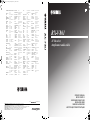 1
1
-
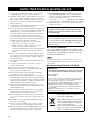 2
2
-
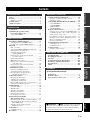 3
3
-
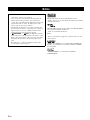 4
4
-
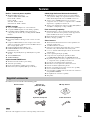 5
5
-
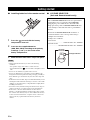 6
6
-
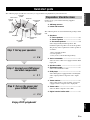 7
7
-
 8
8
-
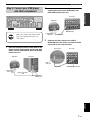 9
9
-
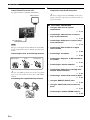 10
10
-
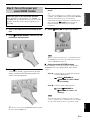 11
11
-
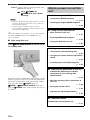 12
12
-
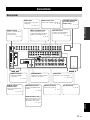 13
13
-
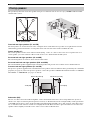 14
14
-
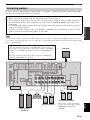 15
15
-
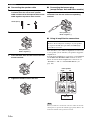 16
16
-
 17
17
-
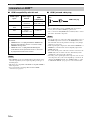 18
18
-
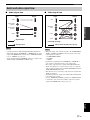 19
19
-
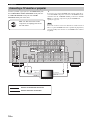 20
20
-
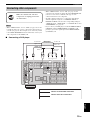 21
21
-
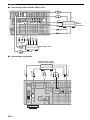 22
22
-
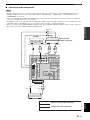 23
23
-
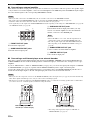 24
24
-
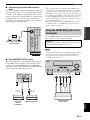 25
25
-
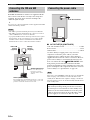 26
26
-
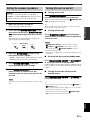 27
27
-
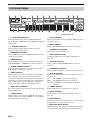 28
28
-
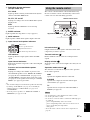 29
29
-
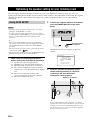 30
30
-
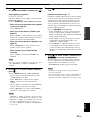 31
31
-
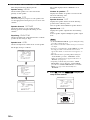 32
32
-
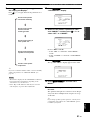 33
33
-
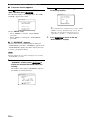 34
34
-
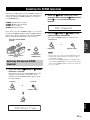 35
35
-
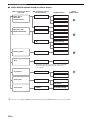 36
36
-
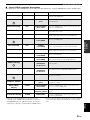 37
37
-
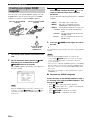 38
38
-
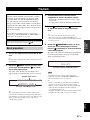 39
39
-
 40
40
-
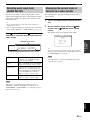 41
41
-
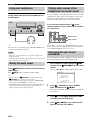 42
42
-
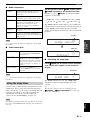 43
43
-
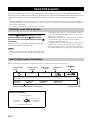 44
44
-
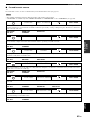 45
45
-
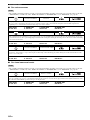 46
46
-
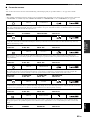 47
47
-
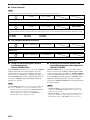 48
48
-
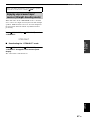 49
49
-
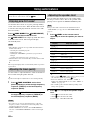 50
50
-
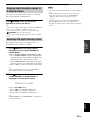 51
51
-
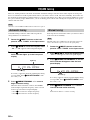 52
52
-
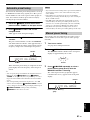 53
53
-
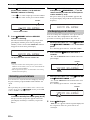 54
54
-
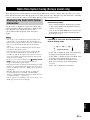 55
55
-
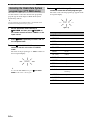 56
56
-
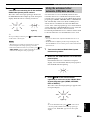 57
57
-
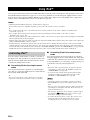 58
58
-
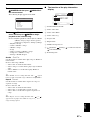 59
59
-
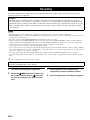 60
60
-
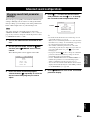 61
61
-
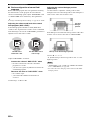 62
62
-
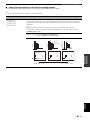 63
63
-
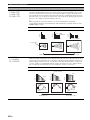 64
64
-
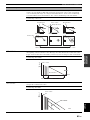 65
65
-
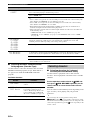 66
66
-
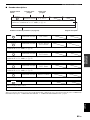 67
67
-
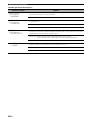 68
68
-
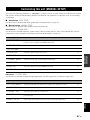 69
69
-
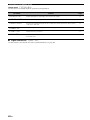 70
70
-
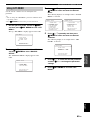 71
71
-
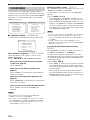 72
72
-
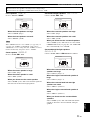 73
73
-
 74
74
-
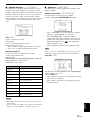 75
75
-
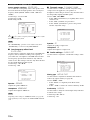 76
76
-
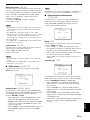 77
77
-
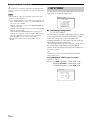 78
78
-
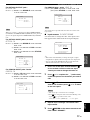 79
79
-
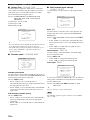 80
80
-
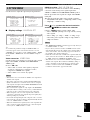 81
81
-
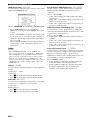 82
82
-
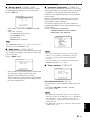 83
83
-
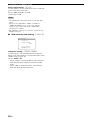 84
84
-
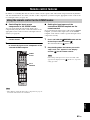 85
85
-
 86
86
-
 87
87
-
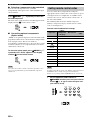 88
88
-
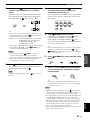 89
89
-
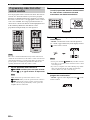 90
90
-
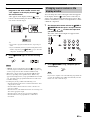 91
91
-
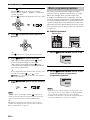 92
92
-
 93
93
-
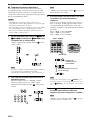 94
94
-
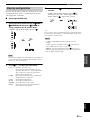 95
95
-
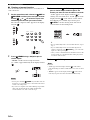 96
96
-
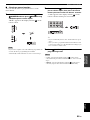 97
97
-
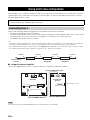 98
98
-
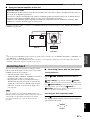 99
99
-
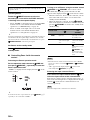 100
100
-
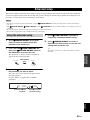 101
101
-
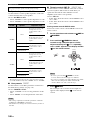 102
102
-
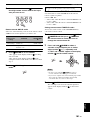 103
103
-
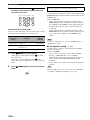 104
104
-
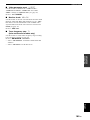 105
105
-
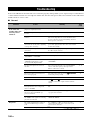 106
106
-
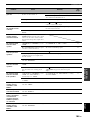 107
107
-
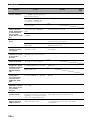 108
108
-
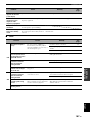 109
109
-
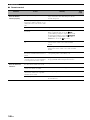 110
110
-
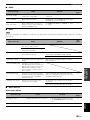 111
111
-
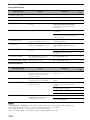 112
112
-
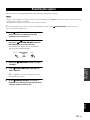 113
113
-
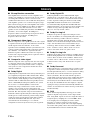 114
114
-
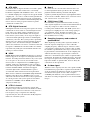 115
115
-
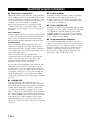 116
116
-
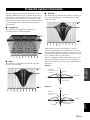 117
117
-
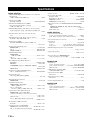 118
118
-
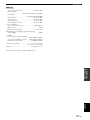 119
119
-
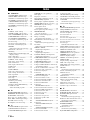 120
120
-
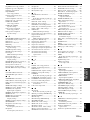 121
121
-
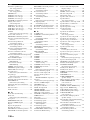 122
122
-
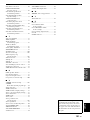 123
123
-
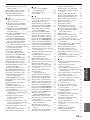 124
124
-
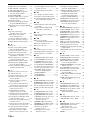 125
125
-
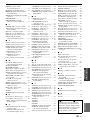 126
126
-
 127
127
-
 128
128
-
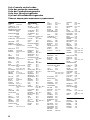 129
129
-
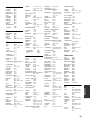 130
130
-
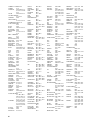 131
131
-
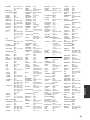 132
132
-
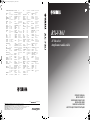 133
133
-
 134
134
-
 135
135
in andere talen
- English: Yamaha RX-V861 Owner's manual
- italiano: Yamaha RX-V861 Manuale del proprietario
Gerelateerde artikelen
-
Yamaha RX-V863 de handleiding
-
Yamaha RX-V2600 de handleiding
-
Yamaha V150 de handleiding
-
Yamaha RX-V2500 de handleiding
-
Yamaha HTR-6180 de handleiding
-
Yamaha HTR-6160 de handleiding
-
Yamaha RX-V1600 de handleiding
-
Yamaha RX-V4600 - AV Receiver Handleiding
-
Yamaha RXV1800BL de handleiding
-
Yamaha RX-V1800 de handleiding