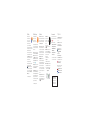Motorola Moto 360 Sport Handleiding
- Categorie
- Spin fietsen
- Type
- Handleiding
Deze handleiding is ook geschikt voor

Charge your watch
Before using your Moto 360 Sport watch
for the rst time, remove the plastic cling
from the back of the watch and charge it
for two hours or until the charge level
indicator shows 100%.
Insert the micro USB connector cable in
the charging dock, plug into a power
outlet, and place your watch on the
charging dock. Your watch works best with
the Motorola Wireless Charging Dock
(2nd Gen.). Always use the cable and wall
charger that came with your watch.
Caution: Before using your device, please read
the safety, regulatory, and legal information at
www.motorola.com/moto360legal
Download & pair*
1. If you have an Android phone,
download the Android Wear app
from Google Play™ (tap Apps
> Play Store). If you have an
Apple iPhone device, download the
Android Wear app from the Apple
App Store.
2. Open the Android Wear app on
your phone and follow the prompts to
pair your phone and watch over a
Bluetooth® connection.
3. You can also stay connected over
Wi-Fi** when you leave your phone in
another room or at work. To turn Wi-Fi
on or o, swipe left on the watch face,
then scroll down and tap Settings
> Wi-Fi settings.
* Requires a phone running
Android 4.3+ or IOS 8.2+.
** Not available for Apple iPhone.
Android Wear
Use Android Wear on
your phone to set up and
manage your Moto 360
watch. You can disconnect
the watch from your phone,
pair with a new watch, nd help, and more.
Change and customize watch faces:
Open the Android Wear phone app, scroll
down to Watch Faces and tap MORE. Tap
a watch face to select it. Tap on the
watch face to customize elements like
accent color, background color, and more.
To design your own watch face, tap
My Design* and then tap .
Assign apps to voice actions: You can use
Google apps or other apps to perform
specic voice actions on your watch.
In the Android Wear phone app, scroll
down to Jump into action with watch
apps and tap MORE ACTIONS. Select an
action in the list, then select the app you
want to use to perform the action .
* Not available for Apple iPhone.
MOTOROLA and the Stylized M Logo are
trademarks or registered trademarks of Motorola
Trademark Holdings, LLC. Apple and iPhone are
trademarks of Apple Inc., registered in the U.S.
and other countries. All other product or service
names are the property of their respective owners.
© 2015 Motorola Mobility LLC. All rights reserved.
Product ID: Moto 360 Sport
Manual Number: 68018109001-A
Protect your device with
Moto Care Accident Protection.
Visit motorola.com/protectmydevice
for more information. (U.S. only)
motorola.com
Visual Charge
Level Indicator
Swipe down on the watch
face to change the charging
display screen color.
Charge Level
Indicator
10:10
Ready to go
Dim the screen: Press the power button or
press your palm onto the screen until it
vibrates. To turn on the screen, press the
power button or tap the screen.
Adjust notications: Swipe down from the
top of the watch face. From there, swipe
left to activate theatre mode (screen and
notications o). Keep swiping left to
boost screen brightness or open the
Settings menu.
To turn on, press and
hold the power
button until your
watch vibrates.
To turn o,
swipe left on the
watch face, then
scroll down and tap
Settings > Power O.
10 :10
moto
START
4
,
2
8
2
9
m
i
n
4
,
2
8
2
:
2
6
8
9
2

Tips & tricks
Location: When running outdoors, you
need to activate GPS location and tracking
features on your watch. To turn on, swipe
left on the watch face, then scroll down
and tap Settings > Location.
Always-on screen: This keeps the watch
face dimly illuminated when not in use. It
also keeps always-on apps (maps, tness)
running in ambient mode to optimize
battery life. To turn on, swipe left on the
watch face, then scroll down and tap
Settings > Always-on screen.
AnyLight Display: Device displays
can be hard to read in bright sunlight.
Moto 360 Sport’s hybrid display gives you
great visibility under all light conditions.
Indoors, the watch uses a bright LCD
screen. Outdoors, reflective technology
ensures you can read your watch whether
you’re running or enjoying other outdoor
activities.
Change watch faces: Touch and hold the
screen to see all your watch faces. Swipe
left or right to nd the watch face you want.
Tap to customize the new watch face.
Live Dials: Some watch
faces have Live Dials for
important info at a
glance (weather,
daily steps) .
To customize Live Dials,
tap when you select the watch face.
Notications: Use touch gestures to view
cards and select actions. Swipe up on a
notication card to read it. Swipe up again
for more cards, (if available).
Swipe a notication:
· left for details or actions.
· right to dismiss.
· down to return to the home screen.
Hands-free scrolling: Flick your wrist to flip
through notications. To activate wrist
gestures, swipe left on the watch face,
then scroll down and tap Settings
> Wrist gestures.
Moto Body
Moto Body tracks your
tness and activity levels.
It gives you coaching
advice when you want or
need it, and helps you meet
your goals for a healthier lifestyle.
Track steps, distance, calories burned, and
heart activity against your goals, with useful
notications throughut the day.
To launch the app on your watch, swipe
left on the watch face, then scroll down
and tap Moto Body.
Make sure your watch
ts snug on your wrist to get an accurate
heart rate measurement.
For a richer experience, get the
Moto Body phone app* for your Android
phone on Google Play (tap Apps
> Play Store). The phone app shows
more details about your daily routine, and
lets you sync your performance data with
other tness apps (see the Moto Body
Running section).
* Not available for Apple iPhone.
Moto Body Running
Moto 360 Sport with built-in
GPS lets you track your
performance without
having to carry your phone.
Moto Body Running tracks and records
your time, pace, distance, and heart rate.
You can review your running history and
details any time.
Start a run: Swipe left on the watch face,
then scroll down and tap Moto Body
Running to launch the app. (Or you can
just tap START on the Sport watch face).
Tap Start run, select whether you want to
run Indoors or Outdoors, select a goal,
then tap Start .
During a run: Swipe left to see your heart
rate zones and other running stats. Swipe
right to Pause or End your run.
Use other tness apps: You can sync your
performance data with other tness apps
like Strava, MapMyRun, and Under Armour
Record. Launch the Moto Body phone
app* on your phone, and follow the
on-screen instructions to link your tness
app account with Moto Body.
* Not available for Apple iPhone.
Help & more
Cleaning Your Watch: Wipe the watch
with a soft damp cloth. Do not use
solvents.
Tips & Tricks: For the full user’s guide,
tutorials, and helpful tips, visit
www.motorola.com/mymoto360
Help: For help and more, open
Android Wear on your phone
and tap > Help & feedback.
Support: Visit us at
www.motorola.com/support
Join the conversation: Talk, learn, and
share with other Moto 360 users in our
Google+™ community at
moto360community.com
News: Get the latest news, apps, tips,
and much more—join us on:
www.youtube.com/motorola
www.facebook.com/motorola
www.twitter.com/motorola
Voice commands
Just say “OK Google” to start using voice
commands. You’ll see a white screen with
a red icon.
Try a few commands like these:
· “Remind me to send flowers to Ana.”
· “What is my agenda for today?”
· “How tall is the Eiel Tower?”
· “Will it rain today?”
· “Wake me up in 30 minutes.”
· “Show me my steps.”
To see a list of voice commands, swipe
left three times from the watch face.
IP67 Water Resistant: Yo u r w a t ch
is not designed to work while
submerged underwater. Do not use
while swimming, or subject to
pressurized streams of water.
Documenttranscriptie
* Requires a phone running Android 4.3+ or IOS 8.2+. 10:10 Visual Charge Level Indicator ** Not available for Apple iPhone. Assign apps to voice actions: You can use Google apps or other apps to perform specific voice actions on your watch. In the Android Wear phone app, scroll down to Jump into action with watch apps and tap MORE ACTIONS. Select an action in the list, then select the app you want to use to perform the action . * Not available for Apple iPhone. Caution: Before using your device, please read the safety, regulatory, and legal information at www.motorola.com/moto360legal Charge Level Indicator 2 Swipe down on the watch face to change the charging display screen color. 3. You can also stay connected over Wi-Fi** when you leave your phone in another room or at work. To turn Wi-Fi on or off, swipe left on the watch face, then scroll down and tap Settings > Wi-Fi settings. in 6 10:10 START :2 Change and customize watch faces: Open the Android Wear phone app, scroll down to Watch Faces and tap MORE. Tap a watch face to select it. Tap on the watch face to customize elements like accent color, background color, and more. To design your own watch face, tap My Design* and then tap . moto 28 2. Open the Android Wear app on your phone and follow the prompts to pair your phone and watch over a Bluetooth® connection. To turn on, press and hold the power button until your watch vibrates. Protect your device with Moto Care Accident Protection. Visit motorola.com/protectmydevice for more information. (U.S. only) 4, Use Android Wear on your phone to set up and manage your Moto 360 watch. You can disconnect the watch from your phone, pair with a new watch, find help, and more. 2 Insert the micro USB connector cable in the charging dock, plug into a power outlet, and place your watch on the charging dock. Your watch works best with the Motorola Wireless Charging Dock (2nd Gen.). Always use the cable and wall charger that came with your watch. 1. If you have an Android phone, download the Android Wear app from Google Play™ (tap Apps > Play Store). If you have an Apple iPhone device, download the Android Wear app from the Apple App Store. Ready to go 89 Before using your Moto 360 Sport watch for the first time, remove the plastic cling from the back of the watch and charge it for two hours or until the charge level indicator shows 100%. Android Wear 9m Charge your watch Download & pair* To turn off, swipe left on the watch face, then scroll down and tap Settings > Power Off. Dim the screen: Press the power button or press your palm onto the screen until it vibrates. To turn on the screen, press the power button or tap the screen. Adjust notifications: Swipe down from the top of the watch face. From there, swipe left to activate theatre mode (screen and notifications off). Keep swiping left to boost screen brightness or open the Settings menu. MOTOROLA and the Stylized M Logo are trademarks or registered trademarks of Motorola Trademark Holdings, LLC. Apple and iPhone are trademarks of Apple Inc., registered in the U.S. and other countries. All other product or service names are the property of their respective owners. © 2015 Motorola Mobility LLC. All rights reserved. Product ID: Moto 360 Sport Manual Number: 68018109001-A motorola.com Moto Body Moto Body Running Tips & tricks Moto Body tracks your fitness and activity levels. It gives you coaching advice when you want or need it, and helps you meet your goals for a healthier lifestyle. Track steps, distance, calories burned, and heart activity against your goals, with useful notifications throughut the day. Moto 360 Sport with built-in GPS lets you track your performance without having to carry your phone. Location: When running outdoors, you need to activate GPS location and tracking features on your watch. To turn on, swipe left on the watch face, then scroll down and tap Settings > Location. To launch the app on your watch, swipe left on the watch face, then scroll down and tap Moto Body. Make sure your watch fits snug on your wrist to get an accurate heart rate measurement. Start a run: Swipe left on the watch face, then scroll down and tap Moto Body Running to launch the app. (Or you can just tap START on the Sport watch face). Tap Start run, select whether you want to run Indoors or Outdoors, select a goal, then tap Start . For a richer experience, get the Moto Body phone app* for your Android phone on Google Play (tap Apps > Play Store). The phone app shows more details about your daily routine, and lets you sync your performance data with other fitness apps (see the Moto Body Running section). * Not available for Apple iPhone. Moto Body Running tracks and records your time, pace, distance, and heart rate. You can review your running history and details any time. During a run: Swipe left to see your heart rate zones and other running stats. Swipe right to Pause or End your run. Use other fitness apps: You can sync your performance data with other fitness apps like Strava, MapMyRun, and Under Armour Record. Launch the Moto Body phone app* on your phone, and follow the on-screen instructions to link your fitness app account with Moto Body. * Not available for Apple iPhone. Always-on screen: This keeps the watch face dimly illuminated when not in use. It also keeps always-on apps (maps, fitness) running in ambient mode to optimize battery life. To turn on, swipe left on the watch face, then scroll down and tap Settings > Always-on screen. AnyLight Display: Device displays can be hard to read in bright sunlight. Moto 360 Sport’s hybrid display gives you great visibility under all light conditions. Indoors, the watch uses a bright LCD screen. Outdoors, reflective technology ensures you can read your watch whether you’re running or enjoying other outdoor activities. Change watch faces: Touch and hold the screen to see all your watch faces. Swipe left or right to find the watch face you want. Tap to customize the new watch face. Live Dials: Some watch faces have Live Dials for important info at a glance (weather, daily steps) . To customize Live Dials, tap when you select the watch face. Notifications: Use touch gestures to view cards and select actions. Swipe up on a notification card to read it. Swipe up again for more cards, (if available). Swipe a notification: · left for details or actions. · right to dismiss. · down to return to the home screen. Voice commands Help & more Just say “OK Google” to start using voice commands. You’ll see a white screen with a red icon. Cleaning Your Watch: Wipe the watch with a soft damp cloth. Do not use solvents. Try a few commands like these: · “Remind me to send flowers to Ana.” · “What is my agenda for today?” · “How tall is the Eiffel Tower?” · “Will it rain today?” · “Wake me up in 30 minutes.” · “Show me my steps.” Tips & Tricks: For the full user’s guide, tutorials, and helpful tips, visit www.motorola.com/mymoto360 To see a list of voice commands, swipe left three times from the watch face. Hands-free scrolling: Flick your wrist to flip through notifications. To activate wrist gestures, swipe left on the watch face, then scroll down and tap Settings > Wrist gestures. Help: For help and more, open Android Wear on your phone and tap > Help & feedback. Support: Visit us at www.motorola.com/support Join the conversation: Talk, learn, and share with other Moto 360 users in our Google+™ community at moto360community.com News: Get the latest news, apps, tips, and much more—join us on: www.youtube.com/motorola www.facebook.com/motorola www.twitter.com/motorola IP67 Water Resistant: Your watch is not designed to work while submerged underwater. Do not use while swimming, or subject to pressurized streams of water.-
 1
1
-
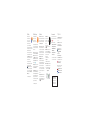 2
2
Motorola Moto 360 Sport Handleiding
- Categorie
- Spin fietsen
- Type
- Handleiding
- Deze handleiding is ook geschikt voor
in andere talen
- English: Motorola Moto 360 Sport User manual
Gerelateerde papieren
-
Motorola Moto 360 2nd Generation Handleiding
-
Motorola Moto 360 de handleiding
-
Motorola One Vision de handleiding
-
Motorola One Macro de handleiding
-
Motorola MOTO G8 Plus de handleiding
-
Motorola E6 Play Handleiding
-
Motorola E6 Plus Handleiding
-
Manual de MOTO Z2 Play Handleiding
-
Motorola MDFE Rugged Smart Phone Gebruikershandleiding
-
Motorola MOTO G32 Gebruikershandleiding