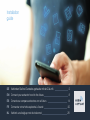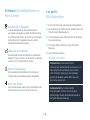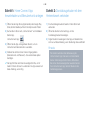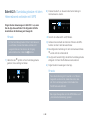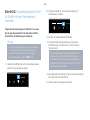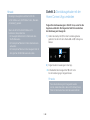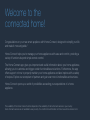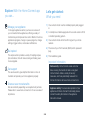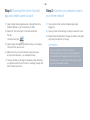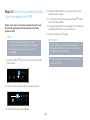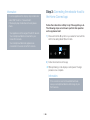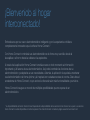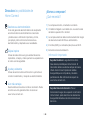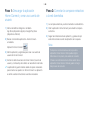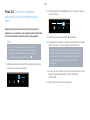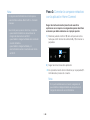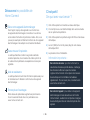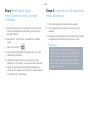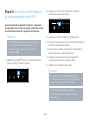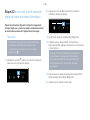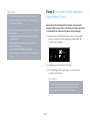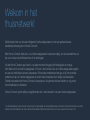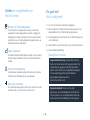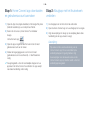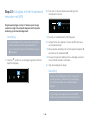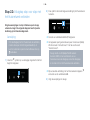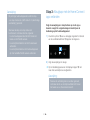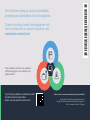Bosch DWK98PS69/03 HC Home Connect leaflet
- Type
- HC Home Connect leaflet

DE
Verbinden Sie Ihre Dunstabzugshaube mit der Zukunft.
2
EN Connect your extractor hood to the future. 8
ES Conecte su campana extractora con el futuro. 14
FR Connectez votre hotte aspirante à l'avenir. 20
NL Verbind uw afzuigkap met de toekomst. 26
Installation
guide

2 DE
Herzlichen Glückwunsch zu Ihrem neuen intelligenten Hausgerät und zu einem gänzlich neuen
Alltagsgefühl mit HomeConnect.*
Mit HomeConnect steuern Sie Ihre Hausgeräte ganz einfach: von der Waschmaschine über den
Ofen bis hin zur Kaffeemaschine oder dem Staubsauger.
Über die HomeConnect App haben Sie jederzeit Zugriff auf wichtige und nützliche
Informationen rund um Ihr Hausgerät. So können Sie die Funktionen Ihres Hausgerätes steuern
und Ihren individuellen Bedürfnissen anpassen. Zudem unterstützt Sie die App in der optimalen
Wartung Ihres Hausgerätes und bietet Inspiration durch vielfältige Kochrezepte. Entdecken Sie
zudem das HomeConnect Ökosystem, dessen Partner Ihnen noch mehr Funktionalitäten und
Services bieten.
HomeConnect eröffnet zahlreiche Möglichkeiten, die Sie von einem Hausgerät nicht erwarten.
* Die Verfügbarkeit der HomeConnect Funktion ist abhängig von der Verfügbarkeit der HomeConnect Dienste in Ihrem Land.
Die HomeConnect Dienste sind nicht in jedem Land verfügbar. Weitere Informationen hierzu nden Sie unter www.home-connect.com
Willkommen im
vernetzten Zuhause!

3 DE
Entdecken Sie die Möglichkeiten von
HomeConnect
Verwalten Sie Ihr Hausgerät
In der Geräteübersicht der App nden Sie alle Ihre
verbundenen Hausgeräte und haben Zugriff auf wichtige
und nützliche Informationen. So können Sie zum Beispiel
die Funktionen Ihres Hausgerätes steuern und Ihren
individuellen Bedürfnissen anpassen.
Lassen Sie sich inspirieren
Der Rezeptbereich bietet eine Vielzahl an inspirierenden
Rezepten, Tipps und Videos, die das Kochen und Backen
zu einem noch schöneren Erlebnis machen.
Hilfe und Unterstützung
Der Servicebereich bietet hilfreiche Informationen zur
richtigen Wartung und Bedienung Ihres Hausgerätes.
Noch mehr Vorteile
Unser Partnernetzwerk wächst stetig. Eine Übersicht aller
Partner nden Sie unter www.home-connect.com.
Los geht’s!
Was Sie benötigen:
1 | Ihre mit dem Stromnetz verbundene Dunstabzugshaube.
2 | Ein Smartphone oder Tablet mit einer aktuellen Version des
iOS oder Android Betriebssystems.
3 | Ihre Dunstabzugshaube in Reichweite des WLAN-Signals
Ihres Heimnetzwerks.
4 | Den Namen (SSID) und Passwort (Key) Ihres WLAN-
Netzwerks.
5 | Diese Installationsanleitung.
Wichtige Information:
Datensicherheit: Datensicherheit hat für
HomeConnect höchste Priorität. Der Austausch von
Daten erfolgt stets verschlüsselt. HomeConnect
setzt Sicherheitsvorkehrung ein, die regelmäßig
geprüft und aktualisiert werden. Mehr dazu unter
www.home-connect.com.
Gerätesicherheit: Zum sicheren Betrieb
Ihres Hausgeräts mit HomeConnect Funktion
berücksichtigen Sie bitte die Sicherheitshinweise in
der Geräte-Gebrauchsanleitung.

4 DE
Schritt 2: Dunstabzugshaube mit dem
Heimnetzwerk verbinden
1 | Ihre Dunstabzugshaube ist bereits mit dem Stromnetz
verbunden.
2 | Öffnen Sie die HomeConnect App, um Ihre
Dunstabzugshaube hinzuzufügen.
3 | Folgen Sie den Anweisungen in der App und beziehen Sie
sich nur auf diese Anleitung, wenn Sie die App dazu auffordert
Hinweis:
Wir arbeiten laufend an der Verbesserung der
HomeConnect App. Dies kann zu Unterschieden
bei den Verbindungsschritten führen. Bitte halten
Sie sich an die Anweisungen der neuesten Version
Ihrer HomeConnect App. Sie führt Sie durch den
Verbindungsprozess.
Schritt 1: HomeConnect App
herunterladen und Benutzerkonto anlegen
1 | Öffnen Sie den App Store (Apple Geräte) oder Google Play
Store (Android Geräte) auf Ihrem Smartphone oder Tablet.
2 | Suchen Sie im Store nach „HomeConnect“ und installieren
Sie die App.
HomeConnect App:
3 | Öffnen Sie die App und registrieren Sie sich, um ein
HomeConnect Benutzerkonto zu erstellen.
4 | Notieren Sie sich die HomeConnect Zugangsdaten
(Benutzerkonto und Passwort) – Sie werden diese später
benötigen.
Die App führt Sie durch die notwendigen Schritte, um Ihr
Gerät mit HomeConnect zu verbinden. Die App verweist auf
diese Anleitung, wenn nötig.

5 DE
Schritt 2.1: Dunstabzugshaube mit dem
Heimnetzwerk verbinden mit WPS
Folgen Sie den Anweisungen in Schritt 2.1 nur, wenn
Sie die App dazu auordert. Die folgenden Schritte
beschreiben die Bedienung am Hausgerät.
Hinweis:
Um die Dunstabzugshaube mit dem Heimnetzwerk
zu verbinden, müssen die Haube und das Licht
ausgeschaltet sein. Sie können den Vorgang
jederzeit abbrechen, indem Sie
drücken.
1 | Halten Sie das
D
Symbol an Ihrer Dunstabzugshaube
gedrückt, bis es anfängt zu blinken.
2 | Drücken Sie die 1, um die automatische Anmeldung im
Heimnetzwerk zu starten.
Die LED der Lüfterstufe 1 und
D
blinken.
3 | Aktivieren Sie innerhalb der nächsten 2 Minuten die WPS-
Funktion an Ihrem Heimnetzwerk-Router.
Bei erfolgreicher Verbindung mit dem Heimnetzwerk blinken
D
und die LED der Lüfterstufe 3 .
Die App wird benachrichtigt, sobald Ihre Dunstabzugshaube
erfolgreich mit Ihrem WLAN-Netzwerk verbunden ist.
4 | Folgen Sie den Anweisungen in der App.
Hinweis:
Wenn die Verbindung nicht innerhalb von 2 Minuten
hergestellt werden konnte, stellen Sie sicher, dass
sich Ihre Dunstabzugshaube in Reichweite Ihres
WLAN-Netzwerks bendet.
Bei einigen Hausgeräten wird der WPS-Modus auch
„Automatische Anmeldung“ genannt.
1
2

6 DE
Schritt 2.2: Dunstabzugshaube Schritt
für Schritt mit dem Heimnetzwerk
verbinden
Folgen Sie den Anweisungen in Schritt 2.2 nur, wenn
Sie die App dazu auordert. Die folgenden Schritte
beschreiben die Bedienung am Hausgerät.
Hinweis:
Um die Dunstabzugshaube mit dem Heimnetzwerk
zu verbinden, müssen die Haube und das Licht
ausgeschaltet sein. Sie können den Vorgang
jederzeit abbrechen, indem Sie
drücken.
1 | Halten Sie das
D
Symbol an Ihrer Dunstabzugshaube
gedrückt, bis es anfängt zu blinken.
2 | Drücken Sie die 2, um die manuelle Anmeldung im
Heimnetzwerk zu starten.
Die LED der Lüfterstufe 2 und
D
blinken.
Das Gerät öffnet für einige Minuten ein temporäres
WLAN-Netzwerk „HomeConnect“ mit dem Passwort
"HomeConnect".
Die App übermittelt über dieses temporäre WLAN-
Netzwerk den Namen (SSID) und das Passwort
Ihres Heimnetzwerks an die Dunstabzugshaube und
ermöglicht der Dunstabzugshaube so, sich mit dem
Heimnetzwerk zu verbinden.
Bei erfolgreicher Verbindung mit dem Heimnetzwerk blinken
D
und die LED der Lüfterstufe 3 .
3 | Folgen Sie den Anweisungen in der App.
1
2

7 DE
Hinweis:
Bei einigen Hausgeräten wird der Schritt-für-
Schritt-Modus auch „SAP-Modus“ oder „Manuelle
Anmeldung“ genannt.
Wenn der Schritt-für-Schritt-Modus nicht
funktioniert, überprüfen Sie:
- Ihr Hausgerät bendet sich in Reichweite des
WLAN-Netzwerks.
- Ihr Smartphone/Tablet ist mit dem Heimnetzwerk
verbunden.
- Ihr Smartphone/Tablet und das Hausgerät sind mit
dem gleichen WLAN-Netzwerk verbunden.
Schritt 3: Dunstabzugshaube mit der
HomeConnect App verbinden
Folgen Sie den Anweisungen in Schritt 3 nur, wenn Sie die
App dazu auordert. Die folgenden Schritte beschreiben
die Bedienung am Hausgerät.
1 | Halten Sie das Symbol
D
an Ihrer Dunstabzugshaube
gedrückt, bis die LED der Lüfterstufe 3 und
D
anfangen zu
blinken.
2 | Folgen Sie den Anweisungen in der App.
Im Bedienfeld der Anzeige blinkt
D
nicht mehr.
Der Anmeldevorgang ist abgeschlossen.
Hinweis:
Wenn die Verbindung nicht hergestellt werden
konnte, stellen Sie sicher, dass sich Ihr Smartphone/
Tablet in Reichweite Ihres Heimnetzwerks bendet.
1

8 DE
Congratulations on your new smart appliance with HomeConnect, designed to simplify your life
and make it more enjoyable.*
HomeConnect helps you to manage your home appliances with ease and comfort, providing a
variety of functions beyond simple remote control.
The HomeConnect app gives you important and useful information about your home appliance,
allowing you to customize and trigger certain functionalities and actions. Furthermore, the app
offers support on how to properly maintain your home appliance and also inspires with a variety
of recipes. Explore our ecosystem of partners and gain even more functionalities and services.
HomeConnect opens up a world of possibilities exceeding your expectations of a home
appliance.
The availability of the HomeConnect function depends on the availability of HomeConnect services in your country.
HomeConnect services are not available in every country. You can nd more information on this at www.home-connect.com
Welcome to the
connected home!

9 EN
Explore: With the HomeConnect app
you can...
Manage your appliance
In the app’s appliance section you have an overview of
your connected home appliances, offering a variety of
functions beyond simple remote control. Monitor the home
appliance’s progress, change or pause programs, change
settings, trigger actions, and receive notications.
Be inspired
The recipe section provides a variety of inspiring recipes,
tips and videos, that will make cooking and baking even
more enjoyable.
Get support
The service section gives helpful information on how to
maintain and operate your home appliance properly.
Discover even more benets
We are constantly expanding our ecosystems of partners.
Please refer to www.home-connect.com for an overview of
all partners.
Let’s get started:
What you need
1 | Your extractor hood must be installed properly and plugged
in.
2 | A smartphone or tablet equipped with a current version of iOS
or Android operating system.
3 | Your extractor hood within the Wi-Fi signal of your home
network.
4 | The name of your Wi-Fi network (SSID) and its password
(key).
5 | This installation guide.
Important Information:
Data security: HomeConnect values customer
data, ensuring the transfer of data is encrypted.
HomeConnect utilizes a variety of security
measures, which are periodically reviewed. For
further information visit www.home-connect.com.
Appliance safety: To ensure safe operation of your
appliance with HomeConnect functionality, please
consult the safety information in the appliance
instruction manual.

10 EN
Step 2: Connect your extractor hood to
your home network
1 | Your extractor hood must be installed properly and
plugged in.
2 | Open your HomeConnect app to add your extractor hood.
3 | Please follow the directions in the app and refer to this guide
only when prompted to by the app.
Information:
We are constantly working to improve the
HomeConnect app, which may lead to differences
in the setup steps. Please rely on the instructions in
the latest version of the HomeConnect app to guide
you through the setup process.
Step 1: Download the HomeConnect
app and create a user account
1 | Open the App Store (Apple devices) or Google Play Store
(Android devices) on your smartphone or tablet.
2 | Search for "HomeConnect" in the Store and install
the app.
HomeConnect app:
3 | Open the app and register yourself so that you can create a
HomeConnect user account.
4 | Make a note of your HomeConnect access data (user
account and password) – you will need this later.
The app will take you through the necessary steps for linking
your appliance with HomeConnect. If necessary, the app will
refer to these instructions.

11 EN
Step 2.1: Connect your extractor hood to
your home network with WPS
Please enter step 2.1 only when prompted to by the app.
The following steps describe operations at the home
appliance itself.
Note:
To connect the extractor hood to your home
network, the hood and the light must be switched
off. You can cancel the process at any time by
pressing
.
1 | Press and hold the
D
symbol on your extractor hood until it
starts ashing.
2 | Press 1 to start automatic login to your home network.
The LED for fan setting 1 and
D
ash.
3 | Activate the WPS function on your home network router
within the next 2minutes.
If connection to the home network is successful,
D
and the
LED for fan setting 3 ash.
The app will get notied once your extractor hood has been
successfully connected to your Wi-Fi network.
4 | Follow the instructions in the app.
Information:
If the connection could not be established within
2 minutes, make sure your extractor hood is within
the range of your Wi-Fi network.
For some appliances the WPS mode is also called
"automatic mode".
1
2

12 EN
Step 2.2: Connecting the extractor hood
to your home network, step by step
Follow the instructions in Step 2.2 only if the app tells
you to. The following steps set out how to perform this
operation on the appliance itself.
Note:
To connect the extractor hood to your home
network, the hood and the light must be switched
off. You can cancel the process at any time by
pressing
.
1 | Press and hold the
D
symbol on your extractor hood until it
starts ashing.
2 | Press 2 to start manual login to your home network.
The LED for fan setting 2 and
D
ash.
The appliance will open a temporary Wi-Fi network,
"HomeConnect", for a few minutes with the password
"HomeConnect".
Using this temporary Wi-Fi network, the app will
transfer the name (SSID) and the password of
your home network to the extractor hood, thereby
enabling the extractor hood to connect to your
home network.
If connection to the home network is successful,
D
and the
LED for fan setting 3 ash.
3 | Follow the instructions in the app.
1
2

13 EN
Information:
For some appliances the step-by-step mode is also
called "SAP mode" or "manual mode".
If the step-by-step mode does not work please
check:
- Your appliance is in the range of the Wi-Fi network.
- Your smartphone/tablet is connected to your
home Wi-Fi network.
- Your smartphone/tablet and appliance are
connected to the same home Wi-Fi network.
Step 3: Connecting the extractor hood to
the HomeConnect app
Follow the instructions in Step 3 only if the app tells you to.
The following steps set out how to perform this operation
on the appliance itself.
1 | Press and hold the
D
symbol on your extractor hood until the
LED for fan setting 3 and
D
start to ash.
2 | Follow the instructions in the app.
D
stops ashing on the display's control panel. The login
process is now complete.
Information:
If the connection could not be established make
sure your smartphone/tablet is within range of your
Wi-Fi network.
1

14 DE
Enhorabuena por su nuevo electrodoméstico inteligente y por la experiencia cotidiana
completamente innovadora que le ofrece HomeConnect.*
Con HomeConnect controlará sus electrodomésticos de forma muy sencilla: desde el
lavavajillas o el horno hasta la cafetera o la aspiradora.
A través de la aplicación HomeConnect tendrá acceso en todo momento a información
importante y útil acerca de su electrodoméstico. Así podrá controlar las funciones de su
electrodoméstico y adaptarlas a sus necesidades. Además, la aplicación le ayudará a mantener
su electrodoméstico de forma óptima y le inspirará con variadas recetas de cocina. Descubra el
ecosistema de HomeConnect, cuyos socios le ofrecerán aún más funcionalidades y servicios.
HomeConnect inaugura un mundo de múltiples posibilidades que no espera de un
electrodoméstico.
*La disponibilidad de la función HomeConnect depende de la disponibilidad de los servicios HomeConnect en su país. Los servicios
HomeConnect no están disponibles en todos los países. Para más información consulte la página www.home-connect.com
¡Bienvenido al hogar
interconectado!

15 ES
Descubra las posibilidades de
HomeConnect
Gestione su electrodoméstico
En la vista general de electrodomésticos de la aplicación
encontrará todos los electrodomésticos conectados
y tendrá acceso a información importante y útil. Así,
por ejemplo, podrá controlar las funciones de su
electrodoméstico y adaptarlas a sus necesidades.
Déjese inspirar
El área de recetas ofrece una gran variedad de recetas
inspiradoras, consejos y vídeos que harán su experiencia en
la cocina aún más agradable.
Ayuda y asistencia
El área de servicios le ofrece información muy útil sobre el
correcto mantenimiento y manejo de su electrodoméstico.
Aún más ventajas
Nuestra red de socios está en continuo crecimiento. Puede
encontrar una vista general de todos los socios en
www.home-connect.com.
¡Vamos a empezar!
¿Qué necesita?
1 | Su campana extractora, conectada a la corriente.
2 | Un teléfono inteligente o una tableta con una versión actual
del sistema operativo iOS o Android.
3 | La campana extractora debe encontrarse dentro del margen
de alcance de la señalWi-Fi de su red doméstica.
4 | El nombre (SSID) y la contraseña (clave) de su redWi-Fi.
5 | Estas instrucciones de instalación.
Información importante:
Seguridad de datos: la seguridad de los datos
tiene absoluta prioridad para HomeConnect. El
intercambio de datos se efectúa siempre de manera
cifrada. HomeConnect implementa medidas
de seguridad que se comprueban y actualizan
periódicamente. Más información al respecto en
www.home-connect.com.
Seguridad del electrodoméstico: Para un
funcionamiento seguro de su aparato con la función
HomeConnect, preste atención a las advertencias
de seguridad indicadas en las instrucciones de uso
del mismo.

16 ES
Paso 2: Conectar la campana extractora
a la red doméstica
1 | La campana extractora ya está conectada a la red eléctrica.
2 | Abrir la aplicación HomeConnect para añadir la campana
extractora.
3 | Seguir las indicaciones de la aplicación y guiarse solo por
estas instrucciones cuando la aplicación así lo requiera.
Nota:
Trabajamos constantemente en la mejora de la
aplicación HomeConnect. Esto puede originar
diferencias en los pasos para realizar la conexión.
Cíñase a las indicaciones de la última versión de su
aplicación HomeConnect. Esta le guiará a lo largo
del proceso de conexión.
Paso 1: Descargar la aplicación
HomeConnect y crear una cuenta de
usuario
1 | Abrir en el teléfono inteligente o la tableta
AppStore (dispositivos Apple) o Google Play Store
(dispositivosAndroid).
2 | Buscar en la tienda la aplicación «HomeConnect»
e instalarla.
Aplicación HomeConnect:
3 | Abrir la aplicación y registrarse para crear una cuenta de
usuario de HomeConnect.
4 | Anotar los datos de acceso de HomeConnect (cuenta de
usuario y contraseña), estos datos se necesitarán más tarde.
La aplicación le guiará mientras realiza los pasos necesarios
para conectar su aparato con HomeConnect. La aplicación
se remite a estas instrucciones cuando es necesario.

17 ES
Paso 2.1: Conectar la campana
extractora a la red doméstica con WPS
Seguir las instrucciones del paso 2.1 solo cuando la
aplicación así lo requiera. Los siguientes pasos describen
acciones que deben realizarse en el propio aparato.
Nota:
Para conectar la campana extractora con la
red doméstica, la campana y la luz deben estar
apagadas. Se puede interrumpir el proceso en
cualquier momento pulsando la tecla
.
1 | Mantener pulsado el símbolo
D
en la campana extractora
hasta que comience a parpadear.
2 | Pulsar brevemente la tecla 1 para iniciar la conexión
automática a la red doméstica.
El LED del nivel de ventilador 1 y
D
parpadean.
3 | Activar en los siguientes 2minutos la funciónWPS en el
router de la red doméstica.
En caso de una conexión correcta con la red doméstica, en el
panel indicador parpadean
D
y el LED del nivel de
ventilación 3 .
La aplicación informará en cuanto la campana extractora esté
conectada con la red Wi-Fi.
4 | Seguir las instrucciones de la aplicación.
Nota:
Si la conexión no puede establecerse en el plazo
de 2minutos, asegurarse de que la campana
extractora se encuentra en el margen de alcance de
la red Wi-Fi.
En algunos electrodomésticos el modoWPS
también se llama «Conexión automática».
1
2

18 ES
Paso 2.2: Conectar la campana
extractora a la red doméstica paso a
paso
Seguir las instrucciones del paso 2.2 solo cuando la
aplicación así lo requiera. Los siguientes pasos describen
acciones que deben realizarse en el propio aparato.
Nota:
Para conectar la campana extractora con la
red doméstica, la campana y la luz deben estar
apagadas. Se puede interrumpir el proceso en
cualquier momento pulsando la tecla
.
1 | Mantener pulsado el símbolo
D
en la campana extractora
hasta que comience a parpadear.
2 | Pulsar brevemente la tecla 2 para iniciar la conexión manual a
la red doméstica.
El LED del nivel de ventilador 2 y
D
parpadean.
El aparato abre durante unosminutos una red Wi-Fi temporal
«HomeConnect» con la contraseña «HomeConnect».
La aplicación transmite, a través de esta red Wi-Fi
temporal, el nombre (SSID) y la contraseña de la red
doméstica a la campana extractora y, así, permite
a la campana extractora conectarse con la red
doméstica.
En caso de una conexión correcta con la red doméstica, en el
panel indicador parpadean
D
y el LED del nivel de
ventilación 3 .
3 | Seguir las instrucciones de la aplicación.
1
2

19 ES
Nota:
En algunos electrodomésticos el modo paso a
paso también se llama «ModoSAP» o «Conexión
manual».
Si el modo paso a paso no funciona, comprobar:
- que el electrodoméstico se encuentra en el
margen de alcance de la redWi-Fi.
- que el teléfono inteligente/tableta está conectado
a la red doméstica.
- que el teléfono inteligente/tableta y el
electrodoméstico están conectados a la misma
redWi-Fi.
Paso 3: Conectar la campana extractora
con la aplicación HomeConnect
Seguir las instrucciones del paso 3 solo cuando la
aplicación así lo requiera. Los siguientes pasos describen
acciones que deben realizarse en el propio aparato.
1 | Mantener pulsado el símbolo
D
de la campana extractora
hasta que el LED del nivel de ventilación 3 y
D
comiencen a
parpadear.
2 | Seguir las instrucciones de la aplicación.
En el panel de mando de los indicadores ya no parpadea
D
.
Ha nalizado el proceso de conexión.
Nota:
Si no pudo establecerse la conexión, asegúrese de
que el teléfono inteligente/tableta se encuentra en el
margen de alcance de su red doméstica.
1

20 DE
Nous vous félicitons pour l’achat de votre nouvel appareil électroménager intelligent et pour la
nouvelle expérience quotidienne qui vous attend avec HomeConnect.*
HomeConnect vous facilite en effet le contrôle de vos appareils électroménagers: du lave-linge
au four en passant par la machine à café ou l’aspirateur.
L’appli HomeConnect vous donne accès à tout moment à des informations importantes et
utiles concernant votre appareil électroménager. Vous pouvez ainsi contrôler les fonctions
de votre appareil électroménager et les adapter individuellement à vos besoins. L’appli vous
accompagne en outre dans la maintenance optimale de votre appareil électroménager et donne
des ailes à votre inspiration grâce à un large éventail de recettes. Découvrez l’écosystème
HomeConnect, dont les partenaires vous offrent encore plus de fonctionnalités et de services.
HomeConnect vous ouvre de nombreuses possibilités que vous n’attendez pas d’un appareil
électroménager.
La disponibilité de la fonction HomeConnect dépend de la disponibilité des services HomeConnect dans votre pays. Les services
HomeConnect ne sont pas disponibles dans tous les pays. Vous trouverez de plus amples informations à ce sujet à l’adresse
www.home-connect.com.
Bienvenue dans une
maison interconnectée!

21 FR
Découvrez les possibilités de
HomeConnect
Gérez votre appareil électroménager
Dans l’appli, l’aperçu des appareils vous montre tous
les appareils électroménagers connectés et vous donne
accès à des informations importantes et utiles. Ainsi, vous
pouvez par exemple contrôler les fonctions de votre appareil
électroménager et les adapter à vos besoins individuels.
Venez trouver l’inspiration
La rubrique Recettes contient une grande variété de
recettes inspirantes, de conseils et de vidéos qui font de
la cuisine et de la pâtisserie une expérience encore plus
agréable.
Aide et assistance
La rubrique Service fournit des informations précieuses pour
la maintenance et l’utilisation conforme de votre appareil
électroménager.
Encore plus d’avantages
Notre réseau de partenaires augmente en permanence.
Vous trouverez la liste de tous nos partenaires sous
www.home-connect.com.
C'est parti !
De quoi avez-vous besoin?
1 | Votre hotte aspirante connectée au réseau électrique.
2 | Un smartphone ou une tablette doté(e) de la version actuelle
de son système d’exploitation.
3 | Votre hotte aspirante à portée du signal Wi-Fi de votre réseau
domestique.
4 | Le nom (SSID) et le mot de passe (Key) de votre réseau
domestique Wi-Fi.
5 | La présente notice d’installation.
Information importante:
Sécurité des données: pour HomeConnect, la
sécurité des données a priorité absolue. L’échange
des données s’effectue toujours de manière
cryptée. HomeConnect met en place des mesures
de sécurité qui sont contrôlées et actualisées
régulièrement. Pour en savoir plus, consultez le site
www.home-connect.com.
Sécurité de l’appareil: pour utiliser votre appareil
électroménager en toute sécurité avec la fonction
HomeConnect, veuillez tenir compte des consignes
de sécurité gurant dans le mode d’emploi de votre
appareil.

22 FR
Étape 2 : connecter la hotte aspirante au
réseau domestique
1 | Votre hotte aspirante est déjà branchée au secteur.
2 | Ouvrez l’appli HomeConnect pour ajouter votre hotte
aspirante.
3 | Suivez les instructions gurant dans l’appli et ne vous référez
aux présentes instructions que si l’appli vous y invite.
Remarque:
Nous travaillons constamment à améliorer l’appli
HomeConnect. Ceci peut entraîner des différences
dans les étapes de connexion. Veuillez suivre les
instructions de la dernière version de votre appli
HomeConnect. Elles vous guident tout au long du
processus de connexion.
Étape 1 : télécharger l’appli
HomeConnect et créer un compte
d’utilisateur
1 | Sur votre smartphone ou votre tablette, ouvrez l’App Store
(pour les appareils Apple) ou Google Play Store (pour les
appareils Android).
2 | Recherchez «HomeConnect» dans le Store et installez
l’appli.
Appli HomeConnect:
3 | Ouvrez l’appli et enregistrez-vous an de créer un compte
utilisateur HomeConnect.
4 | Notez les données d’accès à HomeConnect (compte
utilisateur et mot de passe) - vous en aurez besoin plus tard.
L’appli vous guide à travers les étapes nécessaires pour
connecter votre appareil à HomeConnect. L’appli se réfère à
la présente notice, si nécessaire.

23 FR
Étape 2.1 : connecter la hotte aspirante
au réseau domestique avec WPS
Suivez les instructions gurant à l’étape 2.1 uniquement
lorsque l’appli vous y invite. Les étapes suivantes décrivent
la commande au niveau de l’appareil électroménager.
Remarque:
Pour relier la hotte aspirante au réseau domestique,
la hotte et la lumière doivent être éteints. Vous
pouvez annuler le processus à tout moment en
appuyant sur
.
1 | Maintenez le symbole
D
enfoncé sur votre hotte aspirante
jusqu'à ce qu'il commence à clignoter.
2 | Appuyez sur la touche 1 pour démarrer la connexion
automatique au réseau domestique.
La LED de la vitesse de ventilation 1 et
D
clignotent.
3 | Dans les 2minutes qui suivent, activez la fonction WPS sur le
routeur de votre réseau domestique.
Si la connexion au réseau domestique est réussie,
D
et la
LED de la vitesse de ventilation 3 clignotent.
L’appli est avertie dès que votre hotte aspirante est
connectée avec succès à votre réseau WLAN.
4 | Veuillez suivre les instructions de l’appli.
Remarque:
Si la connexion n’a pas pu être établie dans les
2minutes, assurez-vous que votre hotte aspirante
est bien à portée de votre réseau WLAN.
Sur certains appareils électroménagers, le
mode WPS est également appelé «Connexion
automatique».
1
2

24 FR
Étape 2.2 : connecter la hotte aspirante
étape par étape au réseau domestique
Suivez les instructions gurant à l’étape 2.2 uniquement
lorsque l’appli vous y invite. Les étapes suivantes décrivent
la commande au niveau de l’appareil électroménager.
Remarque:
Pour relier la hotte aspirante au réseau domestique,
la hotte et la lumière doivent être éteints. Vous
pouvez annuler le processus à tout moment en
appuyant sur
.
1 | Maintenez le symbole
D
enfoncé sur votre hotte aspirante
jusqu'à ce qu'il commence à clignoter.
2 | Appuyez sur la touche 2 pour démarrer la connexion
manuelle au réseau domestique.
La LED de la vitesse de ventilation 2 et
D
clignotent.
L’appareil ouvre un réseau WLAN «HomeConnect»
temporaire pendant quelquesminutes avec le mot de passe
«HomeConnect».
L’appli transmet le nom (SSID) et le mot de passe
de votre réseau domestique à la hotte aspirante
via ce réseau WLAN temporaire, permettant ainsi
à la hotte aspirante de se connecter au réseau
domestique.
Si la connexion au réseau domestique est réussie,
D
et la
LED de la vitesse de ventilation 3 clignotent.
3 | Veuillez suivre les instructions de l’appli.
1
2

25 FR
Remarque:
Sur certains appareils électroménagers, le mode
pas à pas est également appelé «Mode SAP» ou
«Connexion manuelle».
Si le mode pas à pas ne fonctionne pas, vériez les
points suivants:
- Votre appareil électroménager se trouve à portée
du réseau Wi-Fi.
- Votre smartphone/tablette est connecté(e) au
réseau domestique.
- Votre smartphone/tablette et l’appareil
électroménager sont connectés au même réseau
Wi-Fi.
Étape 3 : connecter la hotte aspirante à
l'appli HomeConnect
Suivez les instructions gurant à l’étape 3 uniquement
lorsque l’appli vous y invite. Les étapes suivantes décrivent
la commande au niveau de l’appareil électroménager.
1 | Maintenez le symbole
D
enfoncé sur votre hotte aspirante,
jusqu'à ce que la LED de la vitesse de ventilation 3 et
D
commencent à clignoter.
2 | Veuillez suivre les instructions de l’appli.
Dans l'afchage,
D
ne clignote plus. La procédure de
connexion est achevée.
Remarque:
Si la connexion ne peut être établie avec succès,
assurez-vous que votre smartphone/tablette est
bien à portée de votre réseau domestique.
1

26 DE
Gefeliciteerd met uw nieuwe intelligente huishoudapparaat en met een geheel nieuwe
wereldbeschouwing door HomeConnect.*
Met HomeConnect bestuurt u uw huishoudapparaten heel eenvoudig: van de wasmachine via
de oven tot aan de kofemachine of de stofzuiger.
Via de HomeConnect app heeft u op ieder moment toegang tot belangrijke en nuttige
informatie rond uw huishoudapparaat. Zo kunt u de functies van uw huishoudapparaat regelen
en aan uw individuele wensen aanpassen. Bovendien ondersteunt de app u bij het optimale
onderhoud van uw huishoudapparaat en levert deze inspiratie door talrijke kookrecepten.
Ontdek bovendien het HomeConnect ecosysteem, de partners hiervan bieden u nog meer
functionaliteiten en diensten.
HomeConnect opent talrijke mogelijkheden die u niet verwacht van een huishoudapparaat.
* De beschikbaarheid van de functie HomeConnect is afhankelijk van de beschikbaarheid van de HomeConnect diensten in uw land.
De HomeConnect diensten zijn niet in elk land beschikbaar. Meer informatie hierover vindt u op www.home-connect.com
Welkom in het
thuisnetwerk!

27 NL
Ontdek de mogelijkheden van
HomeConnect
Beheer uw huishoudapparaat
In het overzicht van apparaten in de app vindt u alle
aangesloten huishoudapparaten en heeft u toegang tot
belangrijke en nuttige informatie. Zo kunt u bijvoorbeeld
de functies van uw huishoudapparaat regelen en aan uw
individuele wensen aanpassen.
Laat u inspireren
De rubriek recepten biedt talrijke recepten, tips en video's
die het koken en bakken tot een nog mooiere belevenis
maken.
Hulp en ondersteuning
De rubriek service biedt nuttige informatie over het juiste
onderhoud en de bediening van uw apparaat.
Nog meer voordelen
Ons partnernetwerk groeit continu. Een overzicht van alle
partners vindt u op www.home-connect.com.
Zo gaat het!
Wat u nodig heeft:
1 | Uw met het stroomnet verbonden afzuigkap.
2 | Een smartphone of tablet met een actuele versie van het
desbetreffende iOS of Android besturingssysteem.
3 | Uw afzuigkap binnen het bereik van het WLAN-signaal van
uw thuisnetwerk.
4 | Naam (SSID) en wachtwoord (key) van uw WLAN-netwerk.
5 | Deze installatiehandleiding.
Belangrijke informatie:
Gegevensbescherming: Gegevensbescherming
heeft voor HomeConnect de hoogste prioriteit. De
uitwisseling van gegevens vindt altijd gecodeerd
plaats. HomeConnect past veiligheidsmaatregelen
toe die regelmatig worden gecontroleerd en
geactualiseerd. Meer hierover op
www.home-connect.com.
Apparaatveiligheid: Houd voor het veilig
gebruik van uw huishoudapparaat met de functie
HomeConnect a.u.b. de veiligheidsinstructies aan
zoals vermeld in de handleiding van het apparaat.

28 NL
Stap 2: Afzuigkap met het thuisnetwerk
verbinden
1 | Uw afzuigkap is al met het stroomnet verbonden.
2 | Open de HomeConnect app om uw afzuigkap toe te voegen.
3 | Volg de aanwijzingen in de app op en raadpleeg alleen deze
handleiding als de app u daarom vraagt.
Aanwijzing:
Wij werken continu aan de verbetering van de
HomeConnect app. Dit kan verschillen bij de
verbindingsstappen tot gevolg hebben. Volg
de aanwijzingen van de nieuwste versie van de
HomeConnect app op. Hierdoor wordt u door het
verbindingsproces geleid.
Stap 1: HomeConnect app downloaden
en gebruikersaccount aanmaken
1 | Open de App store (Apple-toestellen) of de Google Play store
(Android-toestellen) op uw smartphone of tablet.
2 | Zoek in de store naar „HomeConnect“ en installeer
de app.
HomeConnect app:
3 | Open de app en registreer uzelf om een HomeConnect
gebruikersaccount aan te maken.
4 | Noteer de toegangsgegevens voor HomeConnect
(gebruikersaccount en wachtwoord) – U heeft deze later
nodig.
De app begeleidt u door de noodzakelijke stappen om uw
apparaat met HomeConnect te verbinden. De app verwijst
naar deze handleiding, indien nodig.

29 NL
Stap 2.1: Afzuigkap met het thuisnetwerk
verbinden met WPS
Volg de aanwijzingen in stap 2.1 alleen op als de app
u daarom vraagt. De volgende stappen beschrijven de
bediening op het huishoudapparaat.
Aanwijzing:
Om de afzuigkap met het thuisnetwerk te verbinden,
moeten de kap en het licht uitgeschakeld zijn. U
kunt het verbinden op elk moment afbreken door op
te drukken.
1 | Houd het
D
symbool op uw afzuigkap ingedrukt totdat het
begint te knipperen.
2 | Druk op 1 om de automatische aanmelding bij het
thuisnetwerk te starten.
De leds van ventilatiestand 1 en
D
knipperen.
3 | Activeer binnen de volgende 2 minuten de WPS-functie op
uw thuisnetwerkrouter.
Bij succesvolle verbinding met het thuisnetwerk knipperen
D
en de led van de ventilatiestand 3 .
De app ontvangt een melding zodra uw afzuigkap succesvol
met uw WLAN-netwerk is verbonden.
4 | Volg de aanwijzingen in de app.
Aanwijzing:
Wanneer de verbinding niet binnen 2 minuten kon
worden gemaakt, controleer dan of uw afzuigkap
zich binnen het bereik van uw WLAN-netwerk
bevindt.
Bij sommige huishoudapparaten wordt de WPS-
modus ook „Automatische aanmelding“ genoemd.
1
2

30 NL
Stap 2.2: Afzuigkap stap voor stap met
het thuisnetwerk verbinden
Volg de aanwijzingen in stap 2.2 alleen op als de app
u daarom vraagt. De volgende stappen beschrijven de
bediening op het huishoudapparaat.
Aanwijzing:
Om de afzuigkap met het thuisnetwerk te verbinden,
moeten de kap en het licht uitgeschakeld zijn. U
kunt het verbinden op elk moment afbreken door op
te drukken.
1 | Houd het
D
symbool op uw afzuigkap ingedrukt totdat het
begint te knipperen.
2 | Druk op 2 om de handmatige aanmelding bij het thuisnetwerk
te starten.
De leds van ventilatiestand 2 en
D
knipperen.
Het apparaat opent gedurende een paar minuten een tijdelijk
WLAN-netwerk "HomeConnect" met het wachtwoord
"HomeConnect".
De app zendt via dit tijdelijke WLAN-netwerk
de naam (SSID) en het wachtwoord van uw
thuisnetwerk aan de afzuigkap en stelt de afzuigkap
zo in staat zich met het thuisnetwerk te verbinden.
Bij succesvolle verbinding met het thuisnetwerk knipperen
D
en de led van de ventilatiestand 3 .
3 | Volg de aanwijzingen in de app.
1
2

31 NL
Aanwijzing:
Bij sommige huishoudapparaten wordt de stap-
voor-stap-modus ook „SAP-modus“ of „Handmatige
aanmelding“ genoemd.
Wanneer de stap-voor-stap-modus niet
functioneert, controleer dan het volgende:
- Uw huishoudapparaat bevindt zich binnen het
bereik van het WLAN-netwerk.
- Uw smartphone/tablet is met het thuisnetwerk
verbonden.
- Uw smartphone/tablet en het huishoudapparaat
zijn met hetzelfde WLAN-netwerk verbonden.
Stap 3: Afzuigkap met de HomeConnect
app verbinden
Volg de aanwijzingen in stap 3 alleen op als de app u
daarom vraagt. De volgende stappen beschrijven de
bediening op het huishoudapparaat.
1 | Houd het symbool
D
aan uw afzuigkap ingedrukt tot de leds
van de ventilatiestand 3 en
D
beginnen te knipperen.
2 | Volg de aanwijzingen in de app.
Op het bedieningspaneel van het display knippert
D
niet
meer. Het aanmeldproces is afgesloten.
Aanwijzing:
Wanneer de verbinding niet kon worden gemaakt,
controleer dan of uw smartphone/tablet zich binnen
het bereik van uw thuisnetwerk bevindt.
1

HomeConnect opens up a world of possibilities,
exceeding your expectations of a home appliance.
To learn more about smart home appliances with
HomeConnect and our partner ecosystem, visit
www.home-connect.com
HomeConnect is a service provided by HomeConnect GmbH.
Apple App Store and iOS are trademarks of Apple Inc.
Google Play Store and Android are trademarks of Google Inc.
Wi-Fi is a trademark of the Wi-Fi Alliance.
If you have any questions or would like to contact
the Home Connect service hotline,
please visit us at www.home-connect.com
These installation instructions are available in
additional languages on the website for your
appliance brand.
*9001229650*
de, en, es, fr, nl (9804) 9001229650
Documenttranscriptie
Installation guide DE Verbinden Sie Ihre Dunstabzugshaube mit der Zukunft. 2 EN Connect your extractor hood to the future. 8 ES Conecte su campana extractora con el futuro. 14 FR Connectez votre hotte aspirante à l'avenir. 20 NL Verbind uw afzuigkap met de toekomst. 26 2 DE Willkommen im vernetzten Zuhause! Herzlichen Glückwunsch zu Ihrem neuen intelligenten Hausgerät und zu einem gänzlich neuen Alltagsgefühl mit Home Connect.* Mit Home Connect steuern Sie Ihre Hausgeräte ganz einfach: von der Waschmaschine über den Ofen bis hin zur Kaffeemaschine oder dem Staubsauger. Über die Home Connect App haben Sie jederzeit Zugriff auf wichtige und nützliche Informationen rund um Ihr Hausgerät. So können Sie die Funktionen Ihres Hausgerätes steuern und Ihren individuellen Bedürfnissen anpassen. Zudem unterstützt Sie die App in der optimalen Wartung Ihres Hausgerätes und bietet Inspiration durch vielfältige Kochrezepte. Entdecken Sie zudem das Home Connect Ökosystem, dessen Partner Ihnen noch mehr Funktionalitäten und Services bieten. Home Connect eröffnet zahlreiche Möglichkeiten, die Sie von einem Hausgerät nicht erwarten. * Die Verfügbarkeit der Home Connect Funktion ist abhängig von der Verfügbarkeit der Home Connect Dienste in Ihrem Land. Die Home Connect Dienste sind nicht in jedem Land verfügbar. Weitere Informationen hierzu finden Sie unter www.home-connect.com Entdecken Sie die Möglichkeiten von Home Connect Los geht’s! Was Sie benötigen: 1 | Ihre mit dem Stromnetz verbundene Dunstabzugshaube. Verwalten Sie Ihr Hausgerät 2 | Ein Smartphone oder Tablet mit einer aktuellen Version des iOS oder Android Betriebssystems. In der Geräteübersicht der App finden Sie alle Ihre verbundenen Hausgeräte und haben Zugriff auf wichtige und nützliche Informationen. So können Sie zum Beispiel die Funktionen Ihres Hausgerätes steuern und Ihren individuellen Bedürfnissen anpassen. 3 | Ihre Dunstabzugshaube in Reichweite des WLAN-Signals Ihres Heimnetzwerks. 4 | Den Namen (SSID) und Passwort (Key) Ihres WLANNetzwerks. Lassen Sie sich inspirieren 5 | Diese Installationsanleitung. Der Rezeptbereich bietet eine Vielzahl an inspirierenden Rezepten, Tipps und Videos, die das Kochen und Backen zu einem noch schöneren Erlebnis machen. Wichtige Information: Datensicherheit: Datensicherheit hat für Home Connect höchste Priorität. Der Austausch von Daten erfolgt stets verschlüsselt. Home Connect setzt Sicherheitsvorkehrung ein, die regelmäßig geprüft und aktualisiert werden. Mehr dazu unter www.home-connect.com. Hilfe und Unterstützung Der Servicebereich bietet hilfreiche Informationen zur richtigen Wartung und Bedienung Ihres Hausgerätes. Noch mehr Vorteile Unser Partnernetzwerk wächst stetig. Eine Übersicht aller Partner finden Sie unter www.home-connect.com. Gerätesicherheit: Zum sicheren Betrieb Ihres Hausgeräts mit Home Connect Funktion berücksichtigen Sie bitte die Sicherheitshinweise in der Geräte-Gebrauchsanleitung. 3 DE 4 DE Schritt 1: Home Connect App herunterladen und Benutzerkonto anlegen Schritt 2: Dunstabzugshaube mit dem Heimnetzwerk verbinden 1 | Öffnen Sie den App Store (Apple Geräte) oder Google Play Store (Android Geräte) auf Ihrem Smartphone oder Tablet. 1 | Ihre Dunstabzugshaube ist bereits mit dem Stromnetz verbunden. 2 | Suchen Sie im Store nach „Home Connect“ und installieren Sie die App. 2 | Öffnen Sie die Home Connect App, um Ihre Dunstabzugshaube hinzuzufügen. Home Connect App: 3 | Öffnen Sie die App und registrieren Sie sich, um ein Home Connect Benutzerkonto zu erstellen. 4 | Notieren Sie sich die Home Connect Zugangsdaten (Benutzerkonto und Passwort) – Sie werden diese später benötigen. DDDie App führt Sie durch die notwendigen Schritte, um Ihr Gerät mit Home Connect zu verbinden. Die App verweist auf diese Anleitung, wenn nötig. 3 | Folgen Sie den Anweisungen in der App und beziehen Sie sich nur auf diese Anleitung, wenn Sie die App dazu auffordert Hinweis: Wir arbeiten laufend an der Verbesserung der Home Connect App. Dies kann zu Unterschieden bei den Verbindungsschritten führen. Bitte halten Sie sich an die Anweisungen der neuesten Version Ihrer Home Connect App. Sie führt Sie durch den Verbindungsprozess. Schritt 2.1: Dunstabzugshaube mit dem Heimnetzwerk verbinden mit WPS 2 | Drücken Sie die 1, um die automatische Anmeldung im Heimnetzwerk zu starten. 2 Folgen Sie den Anweisungen in Schritt 2.1 nur, wenn Sie die App dazu auffordert. Die folgenden Schritte beschreiben die Bedienung am Hausgerät. Hinweis: DDDie LED der Lüfterstufe 1 und D blinken. 3 | Aktivieren Sie innerhalb der nächsten 2 Minuten die WPSFunktion an Ihrem Heimnetzwerk-Router. Um die Dunstabzugshaube mit dem Heimnetzwerk zu verbinden, müssen die Haube und das Licht ausgeschaltet sein. Sie können den Vorgang jederzeit abbrechen, indem Sie drücken. DDBei erfolgreicher Verbindung mit dem Heimnetzwerk blinken D und die LED der Lüfterstufe 3 . DDDie App wird benachrichtigt, sobald Ihre Dunstabzugshaube 1 | Halten Sie das D Symbol an Ihrer Dunstabzugshaube gedrückt, bis es anfängt zu blinken. erfolgreich mit Ihrem WLAN-Netzwerk verbunden ist. 4 | Folgen Sie den Anweisungen in der App. Hinweis: 1 Wenn die Verbindung nicht innerhalb von 2 Minuten hergestellt werden konnte, stellen Sie sicher, dass sich Ihre Dunstabzugshaube in Reichweite Ihres WLAN-Netzwerks befindet. Bei einigen Hausgeräten wird der WPS-Modus auch „Automatische Anmeldung“ genannt. 5 DE 6 DE Schritt 2.2: Dunstabzugshaube Schritt für Schritt mit dem Heimnetzwerk verbinden Folgen Sie den Anweisungen in Schritt 2.2 nur, wenn Sie die App dazu auffordert. Die folgenden Schritte beschreiben die Bedienung am Hausgerät. Hinweis: Um die Dunstabzugshaube mit dem Heimnetzwerk zu verbinden, müssen die Haube und das Licht ausgeschaltet sein. Sie können den Vorgang jederzeit abbrechen, indem Sie drücken. 2 | Drücken Sie die 2, um die manuelle Anmeldung im Heimnetzwerk zu starten. 2 DDDie LED der Lüfterstufe 2 und D blinken. DDDas Gerät öffnet für einige Minuten ein temporäres WLAN-Netzwerk „HomeConnect“ mit dem Passwort "HomeConnect". Die App übermittelt über dieses temporäre WLANNetzwerk den Namen (SSID) und das Passwort Ihres Heimnetzwerks an die Dunstabzugshaube und ermöglicht der Dunstabzugshaube so, sich mit dem Heimnetzwerk zu verbinden. 1 | Halten Sie das D Symbol an Ihrer Dunstabzugshaube gedrückt, bis es anfängt zu blinken. 1 DDBei erfolgreicher Verbindung mit dem Heimnetzwerk blinken D und die LED der Lüfterstufe 3 . 3 | Folgen Sie den Anweisungen in der App. Schritt 3: Dunstabzugshaube mit der Home Connect App verbinden Hinweis: Bei einigen Hausgeräten wird der Schritt-fürSchritt-Modus auch „SAP-Modus“ oder „Manuelle Anmeldung“ genannt. Folgen Sie den Anweisungen in Schritt 3 nur, wenn Sie die App dazu auffordert. Die folgenden Schritte beschreiben die Bedienung am Hausgerät. Wenn der Schritt-für-Schritt-Modus nicht funktioniert, überprüfen Sie: - Ihr Hausgerät befindet sich in Reichweite des WLAN-Netzwerks. - Ihr Smartphone/Tablet ist mit dem Heimnetzwerk verbunden. - Ihr Smartphone/Tablet und das Hausgerät sind mit dem gleichen WLAN-Netzwerk verbunden. 1 | Halten Sie das Symbol D an Ihrer Dunstabzugshaube gedrückt, bis die LED der Lüfterstufe 3 und D anfangen zu blinken. 1 2 | Folgen Sie den Anweisungen in der App. DDIm Bedienfeld der Anzeige blinkt D nicht mehr. Der Anmeldevorgang ist abgeschlossen. Hinweis: Wenn die Verbindung nicht hergestellt werden konnte, stellen Sie sicher, dass sich Ihr Smartphone/ Tablet in Reichweite Ihres Heimnetzwerks befindet. 7 DE 8 DE Welcome to the connected home! Congratulations on your new smart appliance with Home Connect, designed to simplify your life and make it more enjoyable.* Home Connect helps you to manage your home appliances with ease and comfort, providing a variety of functions beyond simple remote control. The Home Connect app gives you important and useful information about your home appliance, allowing you to customize and trigger certain functionalities and actions. Furthermore, the app offers support on how to properly maintain your home appliance and also inspires with a variety of recipes. Explore our ecosystem of partners and gain even more functionalities and services. Home Connect opens up a world of possibilities exceeding your expectations of a home appliance. The availability of the Home Connect function depends on the availability of Home Connect services in your country. Home Connect services are not available in every country. You can find more information on this at www.home-connect.com Explore: With the Home Connect app you can... Let’s get started: What you need 1 | Your extractor hood must be installed properly and plugged in. Manage your appliance In the app’s appliance section you have an overview of your connected home appliances, offering a variety of functions beyond simple remote control. Monitor the home appliance’s progress, change or pause programs, change settings, trigger actions, and receive notifications. 2 | A smartphone or tablet equipped with a current version of iOS or Android operating system. 3 | Your extractor hood within the Wi-Fi signal of your home network. 4 | The name of your Wi-Fi network (SSID) and its password (key). Be inspired The recipe section provides a variety of inspiring recipes, tips and videos, that will make cooking and baking even more enjoyable. 5 | This installation guide. Important Information: Data security: Home Connect values customer data, ensuring the transfer of data is encrypted. Home Connect utilizes a variety of security measures, which are periodically reviewed. For further information visit www.home-connect.com. Get support The service section gives helpful information on how to maintain and operate your home appliance properly. Discover even more benefits We are constantly expanding our ecosystems of partners. Please refer to www.home-connect.com for an overview of all partners. Appliance safety: To ensure safe operation of your appliance with Home Connect functionality, please consult the safety information in the appliance instruction manual. 9 EN 10 EN Step 1: Download the Home Connect app and create a user account Step 2: Connect your extractor hood to your home network 1 | Open the App Store (Apple devices) or Google Play Store (Android devices) on your smartphone or tablet. 1 | Your extractor hood must be installed properly and plugged in. 2 | Search for "Home Connect" in the Store and install the app. 2 | Open your Home Connect app to add your extractor hood. Home Connect app: 3 | Open the app and register yourself so that you can create a Home Connect user account. 4 | Make a note of your Home Connect access data (user account and password) – you will need this later. DDThe app will take you through the necessary steps for linking your appliance with Home Connect. If necessary, the app will refer to these instructions. 3 | Please follow the directions in the app and refer to this guide only when prompted to by the app. Information: We are constantly working to improve the Home Connect app, which may lead to differences in the setup steps. Please rely on the instructions in the latest version of the Home Connect app to guide you through the setup process. Step 2.1: Connect your extractor hood to your home network with WPS 3 | Activate the WPS function on your home network router within the next 2 minutes. DDIf connection to the home network is successful, D and the LED for fan setting 3 flash. Please enter step 2.1 only when prompted to by the app. The following steps describe operations at the home appliance itself. DDThe app will get notified once your extractor hood has been successfully connected to your Wi-Fi network. 4 | Follow the instructions in the app. Note: Information: To connect the extractor hood to your home network, the hood and the light must be switched off. You can cancel the process at any time by pressing . If the connection could not be established within 2 minutes, make sure your extractor hood is within the range of your Wi-Fi network. For some appliances the WPS mode is also called "automatic mode". 1 | Press and hold the D symbol on your extractor hood until it starts flashing. 1 2 | Press 1 to start automatic login to your home network. 2 DDThe LED for fan setting 1 and D flash. 11 EN 12 EN Step 2.2: Connecting the extractor hood to your home network, step by step Follow the instructions in Step 2.2 only if the app tells you to. The following steps set out how to perform this operation on the appliance itself. Note: To connect the extractor hood to your home network, the hood and the light must be switched off. You can cancel the process at any time by pressing . 1 | Press and hold the D symbol on your extractor hood until it starts flashing. 1 2 | Press 2 to start manual login to your home network. 2 DDThe LED for fan setting 2 and D flash. DDThe appliance will open a temporary Wi-Fi network, "Home Connect", for a few minutes with the password "HomeConnect". Using this temporary Wi-Fi network, the app will transfer the name (SSID) and the password of your home network to the extractor hood, thereby enabling the extractor hood to connect to your home network. DDIf connection to the home network is successful, D and the LED for fan setting 3 flash. 3 | Follow the instructions in the app. Step 3: Connecting the extractor hood to the Home Connect app Information: For some appliances the step-by-step mode is also called "SAP mode" or "manual mode". If the step-by-step mode does not work please check: Follow the instructions in Step 3 only if the app tells you to. The following steps set out how to perform this operation on the appliance itself. - Your appliance is in the range of the Wi-Fi network. - Your smartphone/tablet is connected to your home Wi-Fi network. - Your smartphone/tablet and appliance are connected to the same home Wi-Fi network. 1 | Press and hold the D symbol on your extractor hood until the LED for fan setting 3 and D start to flash. 1 2 | Follow the instructions in the app. DDD stops flashing on the display's control panel. The login process is now complete. Information: If the connection could not be established make sure your smartphone/tablet is within range of your Wi-Fi network. 13 EN 14 DE ¡Bienvenido al hogar interconectado! Enhorabuena por su nuevo electrodoméstico inteligente y por la experiencia cotidiana completamente innovadora que le ofrece Home Connect.* Con Home Connect controlará sus electrodomésticos de forma muy sencilla: desde el lavavajillas o el horno hasta la cafetera o la aspiradora. A través de la aplicación Home Connect tendrá acceso en todo momento a información importante y útil acerca de su electrodoméstico. Así podrá controlar las funciones de su electrodoméstico y adaptarlas a sus necesidades. Además, la aplicación le ayudará a mantener su electrodoméstico de forma óptima y le inspirará con variadas recetas de cocina. Descubra el ecosistema de Home Connect, cuyos socios le ofrecerán aún más funcionalidades y servicios. Home Connect inaugura un mundo de múltiples posibilidades que no espera de un electrodoméstico. * La disponibilidad de la función Home Connect depende de la disponibilidad de los servicios Home Connect en su país. Los servicios Home Connect no están disponibles en todos los países. Para más información consulte la página www.home-connect.com Descubra las posibilidades de Home Connect ¡Vamos a empezar! ¿Qué necesita? 1 | Su campana extractora, conectada a la corriente. Gestione su electrodoméstico En la vista general de electrodomésticos de la aplicación encontrará todos los electrodomésticos conectados y tendrá acceso a información importante y útil. Así, por ejemplo, podrá controlar las funciones de su electrodoméstico y adaptarlas a sus necesidades. 2 | Un teléfono inteligente o una tableta con una versión actual del sistema operativo iOS o Android. Déjese inspirar 5 | Estas instrucciones de instalación. 3 | La campana extractora debe encontrarse dentro del margen de alcance de la señal Wi-Fi de su red doméstica. 4 | El nombre (SSID) y la contraseña (clave) de su red Wi-Fi. Información importante: El área de recetas ofrece una gran variedad de recetas inspiradoras, consejos y vídeos que harán su experiencia en la cocina aún más agradable. Seguridad de datos: la seguridad de los datos tiene absoluta prioridad para Home Connect. El intercambio de datos se efectúa siempre de manera cifrada. Home Connect implementa medidas de seguridad que se comprueban y actualizan periódicamente. Más información al respecto en www.home-connect.com. Ayuda y asistencia El área de servicios le ofrece información muy útil sobre el correcto mantenimiento y manejo de su electrodoméstico. Aún más ventajas Nuestra red de socios está en continuo crecimiento. Puede encontrar una vista general de todos los socios en www.home-connect.com. Seguridad del electrodoméstico: Para un funcionamiento seguro de su aparato con la función Home Connect, preste atención a las advertencias de seguridad indicadas en las instrucciones de uso del mismo. 15 ES 16 ES Paso 1: Descargar la aplicación Home Connect y crear una cuenta de usuario Paso 2: Conectar la campana extractora a la red doméstica 1 | Abrir en el teléfono inteligente o la tableta App Store (dispositivos Apple) o Google Play Store (dispositivos Android). 2 | Abrir la aplicación Home Connect para añadir la campana extractora. 2 | Buscar en la tienda la aplicación «Home Connect» e instalarla. Aplicación Home Connect: 3 | Abrir la aplicación y registrarse para crear una cuenta de usuario de Home Connect. 4 | Anotar los datos de acceso de Home Connect (cuenta de usuario y contraseña), estos datos se necesitarán más tarde. DDLa aplicación le guiará mientras realiza los pasos necesarios para conectar su aparato con Home Connect. La aplicación se remite a estas instrucciones cuando es necesario. 1 | La campana extractora ya está conectada a la red eléctrica. 3 | Seguir las indicaciones de la aplicación y guiarse solo por estas instrucciones cuando la aplicación así lo requiera. Nota: Trabajamos constantemente en la mejora de la aplicación Home Connect. Esto puede originar diferencias en los pasos para realizar la conexión. Cíñase a las indicaciones de la última versión de su aplicación Home Connect. Esta le guiará a lo largo del proceso de conexión. Paso 2.1: Conectar la campana extractora a la red doméstica con WPS 2 | Pulsar brevemente la tecla 1 para iniciar la conexión automática a la red doméstica. 2 Seguir las instrucciones del paso 2.1 solo cuando la aplicación así lo requiera. Los siguientes pasos describen acciones que deben realizarse en el propio aparato. Nota: DDEl LED del nivel de ventilador 1 y D parpadean. 3 | Activar en los siguientes 2 minutos la función WPS en el router de la red doméstica. Para conectar la campana extractora con la red doméstica, la campana y la luz deben estar apagadas. Se puede interrumpir el proceso en cualquier momento pulsando la tecla . DDEn caso de una conexión correcta con la red doméstica, en el panel indicador parpadean D y el LED del nivel de ventilación 3 . 1 | Mantener pulsado el símbolo D en la campana extractora hasta que comience a parpadear. DDLa aplicación informará en cuanto la campana extractora esté conectada con la red Wi-Fi. 4 | Seguir las instrucciones de la aplicación. 1 Nota: Si la conexión no puede establecerse en el plazo de 2 minutos, asegurarse de que la campana extractora se encuentra en el margen de alcance de la red Wi-Fi. En algunos electrodomésticos el modo WPS también se llama «Conexión automática». 17 ES 18 ES Paso 2.2: Conectar la campana extractora a la red doméstica paso a paso Seguir las instrucciones del paso 2.2 solo cuando la aplicación así lo requiera. Los siguientes pasos describen acciones que deben realizarse en el propio aparato. Nota: Para conectar la campana extractora con la red doméstica, la campana y la luz deben estar apagadas. Se puede interrumpir el proceso en cualquier momento pulsando la tecla . 1 | Mantener pulsado el símbolo D en la campana extractora hasta que comience a parpadear. 1 2 | Pulsar brevemente la tecla 2 para iniciar la conexión manual a la red doméstica. 2 DDEl LED del nivel de ventilador 2 y D parpadean. DDEl aparato abre durante unos minutos una red Wi-Fi temporal «Home Connect» con la contraseña «HomeConnect». La aplicación transmite, a través de esta red Wi-Fi temporal, el nombre (SSID) y la contraseña de la red doméstica a la campana extractora y, así, permite a la campana extractora conectarse con la red doméstica. DDEn caso de una conexión correcta con la red doméstica, en el panel indicador parpadean D y el LED del nivel de ventilación 3 . 3 | Seguir las instrucciones de la aplicación. Paso 3: Conectar la campana extractora con la aplicación Home Connect Nota: En algunos electrodomésticos el modo paso a paso también se llama «Modo SAP» o «Conexión manual». Seguir las instrucciones del paso 3 solo cuando la aplicación así lo requiera. Los siguientes pasos describen acciones que deben realizarse en el propio aparato. Si el modo paso a paso no funciona, comprobar: - que el electrodoméstico se encuentra en el margen de alcance de la red Wi-Fi. - que el teléfono inteligente/tableta está conectado a la red doméstica. - que el teléfono inteligente/tableta y el electrodoméstico están conectados a la misma red Wi-Fi. 1 | Mantener pulsado el símbolo D de la campana extractora hasta que el LED del nivel de ventilación 3 y D comiencen a parpadear. 1 2 | Seguir las instrucciones de la aplicación. DDEn el panel de mando de los indicadores ya no parpadea D . Ha finalizado el proceso de conexión. Nota: Si no pudo establecerse la conexión, asegúrese de que el teléfono inteligente/tableta se encuentra en el margen de alcance de su red doméstica. 19 ES 20 DE Bienvenue dans une maison interconnectée ! Nous vous félicitons pour l’achat de votre nouvel appareil électroménager intelligent et pour la nouvelle expérience quotidienne qui vous attend avec Home Connect.* Home Connect vous facilite en effet le contrôle de vos appareils électroménagers : du lave-linge au four en passant par la machine à café ou l’aspirateur. L’appli Home Connect vous donne accès à tout moment à des informations importantes et utiles concernant votre appareil électroménager. Vous pouvez ainsi contrôler les fonctions de votre appareil électroménager et les adapter individuellement à vos besoins. L’appli vous accompagne en outre dans la maintenance optimale de votre appareil électroménager et donne des ailes à votre inspiration grâce à un large éventail de recettes. Découvrez l’écosystème Home Connect, dont les partenaires vous offrent encore plus de fonctionnalités et de services. Home Connect vous ouvre de nombreuses possibilités que vous n’attendez pas d’un appareil électroménager. La disponibilité de la fonction Home Connect dépend de la disponibilité des services Home Connect dans votre pays. Les services Home Connect ne sont pas disponibles dans tous les pays. Vous trouverez de plus amples informations à ce sujet à l’adresse www.home-connect.com. Découvrez les possibilités de Home Connect C'est parti ! De quoi avez-vous besoin ? 1 | Votre hotte aspirante connectée au réseau électrique. Gérez votre appareil électroménager 2 | Un smartphone ou une tablette doté(e) de la version actuelle de son système d’exploitation. Dans l’appli, l’aperçu des appareils vous montre tous les appareils électroménagers connectés et vous donne accès à des informations importantes et utiles. Ainsi, vous pouvez par exemple contrôler les fonctions de votre appareil électroménager et les adapter à vos besoins individuels. 3 | Votre hotte aspirante à portée du signal Wi-Fi de votre réseau domestique. 4 | Le nom (SSID) et le mot de passe (Key) de votre réseau domestique Wi-Fi. Venez trouver l’inspiration 5 | La présente notice d’installation. La rubrique Recettes contient une grande variété de recettes inspirantes, de conseils et de vidéos qui font de la cuisine et de la pâtisserie une expérience encore plus agréable. Information importante : Sécurité des données : pour Home Connect, la sécurité des données a priorité absolue. L’échange des données s’effectue toujours de manière cryptée. Home Connect met en place des mesures de sécurité qui sont contrôlées et actualisées régulièrement. Pour en savoir plus, consultez le site www.home-connect.com. Aide et assistance La rubrique Service fournit des informations précieuses pour la maintenance et l’utilisation conforme de votre appareil électroménager. Encore plus d’avantages Sécurité de l’appareil : pour utiliser votre appareil électroménager en toute sécurité avec la fonction Home Connect, veuillez tenir compte des consignes de sécurité figurant dans le mode d’emploi de votre appareil. Notre réseau de partenaires augmente en permanence. Vous trouverez la liste de tous nos partenaires sous www.home-connect.com. 21 FR 22 FR Étape 1 : télécharger l’appli Home Connect et créer un compte d’utilisateur Étape 2 : connecter la hotte aspirante au réseau domestique 1 | Sur votre smartphone ou votre tablette, ouvrez l’App Store (pour les appareils Apple) ou Google Play Store (pour les appareils Android). 2 | Ouvrez l’appli Home Connect pour ajouter votre hotte aspirante. 2 | Recherchez « Home Connect » dans le Store et installez l’appli. Appli Home Connect : 3 | Ouvrez l’appli et enregistrez-vous afin de créer un compte utilisateur Home Connect. 4 | Notez les données d’accès à Home Connect (compte utilisateur et mot de passe) - vous en aurez besoin plus tard. DDL’appli vous guide à travers les étapes nécessaires pour connecter votre appareil à Home Connect. L’appli se réfère à la présente notice, si nécessaire. 1 | Votre hotte aspirante est déjà branchée au secteur. 3 | Suivez les instructions figurant dans l’appli et ne vous référez aux présentes instructions que si l’appli vous y invite. Remarque : Nous travaillons constamment à améliorer l’appli Home Connect. Ceci peut entraîner des différences dans les étapes de connexion. Veuillez suivre les instructions de la dernière version de votre appli Home Connect. Elles vous guident tout au long du processus de connexion. Étape 2.1 : connecter la hotte aspirante au réseau domestique avec WPS 2 | Appuyez sur la touche 1 pour démarrer la connexion automatique au réseau domestique. 2 Suivez les instructions figurant à l’étape 2.1 uniquement lorsque l’appli vous y invite. Les étapes suivantes décrivent la commande au niveau de l’appareil électroménager. Remarque : DDLa LED de la vitesse de ventilation 1 et D clignotent. 3 | Dans les 2 minutes qui suivent, activez la fonction WPS sur le routeur de votre réseau domestique. Pour relier la hotte aspirante au réseau domestique, la hotte et la lumière doivent être éteints. Vous pouvez annuler le processus à tout moment en appuyant sur . DDSi la connexion au réseau domestique est réussie, D et la LED de la vitesse de ventilation 3 clignotent. DDL’appli est avertie dès que votre hotte aspirante est 1 | Maintenez le symbole D enfoncé sur votre hotte aspirante jusqu'à ce qu'il commence à clignoter. connectée avec succès à votre réseau WLAN. 4 | Veuillez suivre les instructions de l’appli. Remarque : 1 Si la connexion n’a pas pu être établie dans les 2 minutes, assurez-vous que votre hotte aspirante est bien à portée de votre réseau WLAN. Sur certains appareils électroménagers, le mode WPS est également appelé « Connexion automatique ». 23 FR 24 FR Étape 2.2 : connecter la hotte aspirante étape par étape au réseau domestique Suivez les instructions figurant à l’étape 2.2 uniquement lorsque l’appli vous y invite. Les étapes suivantes décrivent la commande au niveau de l’appareil électroménager. Remarque : Pour relier la hotte aspirante au réseau domestique, la hotte et la lumière doivent être éteints. Vous pouvez annuler le processus à tout moment en appuyant sur . 1 | Maintenez le symbole D enfoncé sur votre hotte aspirante jusqu'à ce qu'il commence à clignoter. 1 2 | Appuyez sur la touche 2 pour démarrer la connexion manuelle au réseau domestique. 2 DDLa LED de la vitesse de ventilation 2 et D clignotent. DDL’appareil ouvre un réseau WLAN « HomeConnect » temporaire pendant quelques minutes avec le mot de passe « Home Connect ». L’appli transmet le nom (SSID) et le mot de passe de votre réseau domestique à la hotte aspirante via ce réseau WLAN temporaire, permettant ainsi à la hotte aspirante de se connecter au réseau domestique. DDSi la connexion au réseau domestique est réussie, D et la LED de la vitesse de ventilation 3 clignotent. 3 | Veuillez suivre les instructions de l’appli. Étape 3 : connecter la hotte aspirante à l'appli Home Connect Remarque : Sur certains appareils électroménagers, le mode pas à pas est également appelé « Mode SAP » ou « Connexion manuelle ». Suivez les instructions figurant à l’étape 3 uniquement lorsque l’appli vous y invite. Les étapes suivantes décrivent la commande au niveau de l’appareil électroménager. Si le mode pas à pas ne fonctionne pas, vérifiez les points suivants : - Votre appareil électroménager se trouve à portée du réseau Wi-Fi. - Votre smartphone/tablette est connecté(e) au réseau domestique. - Votre smartphone/tablette et l’appareil électroménager sont connectés au même réseau Wi-Fi. 1 | Maintenez le symbole D enfoncé sur votre hotte aspirante, jusqu'à ce que la LED de la vitesse de ventilation 3 et D commencent à clignoter. 1 2 | Veuillez suivre les instructions de l’appli. DDDans l'affichage, D ne clignote plus. La procédure de connexion est achevée. Remarque : Si la connexion ne peut être établie avec succès, assurez-vous que votre smartphone/tablette est bien à portée de votre réseau domestique. 25 FR Welkom in het thuisnetwerk! 26 DE Gefeliciteerd met uw nieuwe intelligente huishoudapparaat en met een geheel nieuwe wereldbeschouwing door Home Connect.* Met Home Connect bestuurt u uw huishoudapparaten heel eenvoudig: van de wasmachine via de oven tot aan de koffiemachine of de stofzuiger. Via de Home Connect app heeft u op ieder moment toegang tot belangrijke en nuttige informatie rond uw huishoudapparaat. Zo kunt u de functies van uw huishoudapparaat regelen en aan uw individuele wensen aanpassen. Bovendien ondersteunt de app u bij het optimale onderhoud van uw huishoudapparaat en levert deze inspiratie door talrijke kookrecepten. Ontdek bovendien het Home Connect ecosysteem, de partners hiervan bieden u nog meer functionaliteiten en diensten. Home Connect opent talrijke mogelijkheden die u niet verwacht van een huishoudapparaat. * De beschikbaarheid van de functie Home Connect is afhankelijk van de beschikbaarheid van de Home Connect diensten in uw land. De Home Connect diensten zijn niet in elk land beschikbaar. Meer informatie hierover vindt u op www.home-connect.com Ontdek de mogelijkheden van Home Connect Zo gaat het! Wat u nodig heeft: 1 | Uw met het stroomnet verbonden afzuigkap. Beheer uw huishoudapparaat In het overzicht van apparaten in de app vindt u alle aangesloten huishoudapparaten en heeft u toegang tot belangrijke en nuttige informatie. Zo kunt u bijvoorbeeld de functies van uw huishoudapparaat regelen en aan uw individuele wensen aanpassen. 2 | Een smartphone of tablet met een actuele versie van het desbetreffende iOS of Android besturingssysteem. Laat u inspireren 5 | Deze installatiehandleiding. 3 | Uw afzuigkap binnen het bereik van het WLAN-signaal van uw thuisnetwerk. 4 | Naam (SSID) en wachtwoord (key) van uw WLAN-netwerk. Belangrijke informatie: De rubriek recepten biedt talrijke recepten, tips en video's die het koken en bakken tot een nog mooiere belevenis maken. Gegevensbescherming: Gegevensbescherming heeft voor Home Connect de hoogste prioriteit. De uitwisseling van gegevens vindt altijd gecodeerd plaats. Home Connect past veiligheidsmaatregelen toe die regelmatig worden gecontroleerd en geactualiseerd. Meer hierover op www.home-connect.com. Hulp en ondersteuning De rubriek service biedt nuttige informatie over het juiste onderhoud en de bediening van uw apparaat. Nog meer voordelen Ons partnernetwerk groeit continu. Een overzicht van alle partners vindt u op www.home-connect.com. Apparaatveiligheid: Houd voor het veilig gebruik van uw huishoudapparaat met de functie Home Connect a.u.b. de veiligheidsinstructies aan zoals vermeld in de handleiding van het apparaat. 27 NL 28 NL Stap 1: Home Connect app downloaden en gebruikersaccount aanmaken Stap 2: Afzuigkap met het thuisnetwerk verbinden 1 | Open de App store (Apple-toestellen) of de Google Play store (Android-toestellen) op uw smartphone of tablet. 1 | Uw afzuigkap is al met het stroomnet verbonden. 2 | Zoek in de store naar „Home Connect“ en installeer de app. Home Connect app: 3 | Open de app en registreer uzelf om een Home Connect gebruikersaccount aan te maken. 4 | Noteer de toegangsgegevens voor Home Connect (gebruikersaccount en wachtwoord) – U heeft deze later nodig. DDDe app begeleidt u door de noodzakelijke stappen om uw apparaat met Home Connect te verbinden. De app verwijst naar deze handleiding, indien nodig. 2 | Open de Home Connect app om uw afzuigkap toe te voegen. 3 | Volg de aanwijzingen in de app op en raadpleeg alleen deze handleiding als de app u daarom vraagt. Aanwijzing: Wij werken continu aan de verbetering van de Home Connect app. Dit kan verschillen bij de verbindingsstappen tot gevolg hebben. Volg de aanwijzingen van de nieuwste versie van de Home Connect app op. Hierdoor wordt u door het verbindingsproces geleid. Stap 2.1: Afzuigkap met het thuisnetwerk verbinden met WPS 2 | Druk op 1 om de automatische aanmelding bij het thuisnetwerk te starten. 2 Volg de aanwijzingen in stap 2.1 alleen op als de app u daarom vraagt. De volgende stappen beschrijven de bediening op het huishoudapparaat. Aanwijzing: DDDe leds van ventilatiestand 1 en D knipperen. 3 | Activeer binnen de volgende 2 minuten de WPS-functie op uw thuisnetwerkrouter. Om de afzuigkap met het thuisnetwerk te verbinden, moeten de kap en het licht uitgeschakeld zijn. U kunt het verbinden op elk moment afbreken door op te drukken. DDBij succesvolle verbinding met het thuisnetwerk knipperen D en de led van de ventilatiestand 3 . DDDe app ontvangt een melding zodra uw afzuigkap succesvol 1 | Houd het D symbool op uw afzuigkap ingedrukt totdat het begint te knipperen. met uw WLAN-netwerk is verbonden. 4 | Volg de aanwijzingen in de app. Aanwijzing: 1 Wanneer de verbinding niet binnen 2 minuten kon worden gemaakt, controleer dan of uw afzuigkap zich binnen het bereik van uw WLAN-netwerk bevindt. Bij sommige huishoudapparaten wordt de WPSmodus ook „Automatische aanmelding“ genoemd. 29 NL 30 NL Stap 2.2: Afzuigkap stap voor stap met het thuisnetwerk verbinden Volg de aanwijzingen in stap 2.2 alleen op als de app u daarom vraagt. De volgende stappen beschrijven de bediening op het huishoudapparaat. Aanwijzing: Om de afzuigkap met het thuisnetwerk te verbinden, moeten de kap en het licht uitgeschakeld zijn. U kunt het verbinden op elk moment afbreken door op te drukken. 1 | Houd het D symbool op uw afzuigkap ingedrukt totdat het begint te knipperen. 1 2 | Druk op 2 om de handmatige aanmelding bij het thuisnetwerk te starten. 2 DDDe leds van ventilatiestand 2 en D knipperen. DDHet apparaat opent gedurende een paar minuten een tijdelijk WLAN-netwerk "HomeConnect" met het wachtwoord "HomeConnect". De app zendt via dit tijdelijke WLAN-netwerk de naam (SSID) en het wachtwoord van uw thuisnetwerk aan de afzuigkap en stelt de afzuigkap zo in staat zich met het thuisnetwerk te verbinden. DDBij succesvolle verbinding met het thuisnetwerk knipperen D en de led van de ventilatiestand 3 . 3 | Volg de aanwijzingen in de app. Stap 3: Afzuigkap met de Home Connect app verbinden Aanwijzing: Bij sommige huishoudapparaten wordt de stapvoor-stap-modus ook „SAP-modus“ of „Handmatige aanmelding“ genoemd. Volg de aanwijzingen in stap 3 alleen op als de app u daarom vraagt. De volgende stappen beschrijven de bediening op het huishoudapparaat. Wanneer de stap-voor-stap-modus niet functioneert, controleer dan het volgende: - Uw huishoudapparaat bevindt zich binnen het bereik van het WLAN-netwerk. - Uw smartphone/tablet is met het thuisnetwerk verbonden. - Uw smartphone/tablet en het huishoudapparaat zijn met hetzelfde WLAN-netwerk verbonden. 1 | Houd het symbool D aan uw afzuigkap ingedrukt tot de leds van de ventilatiestand 3 en D beginnen te knipperen. 1 2 | Volg de aanwijzingen in de app. DDOp het bedieningspaneel van het display knippert D niet meer. Het aanmeldproces is afgesloten. Aanwijzing: Wanneer de verbinding niet kon worden gemaakt, controleer dan of uw smartphone/tablet zich binnen het bereik van uw thuisnetwerk bevindt. 31 NL *9001229650* To learn more about smart home appliances with Home Connect and our partner ecosystem, visit www.home-connect.com These installation instructions are available in additional languages on the website for your appliance brand. If you have any questions or would like to contact the Home Connect service hotline, please visit us at www.home-connect.com Home Connect is a service provided by Home Connect GmbH. Apple App Store and iOS are trademarks of Apple Inc. Google Play Store and Android are trademarks of Google Inc. Wi-Fi is a trademark of the Wi-Fi Alliance. de, en, es, fr, nl (9804) 9001229650 Home Connect opens up a world of possibilities, exceeding your expectations of a home appliance.-
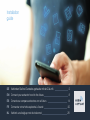 1
1
-
 2
2
-
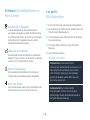 3
3
-
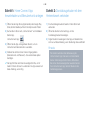 4
4
-
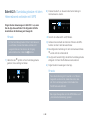 5
5
-
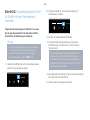 6
6
-
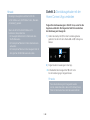 7
7
-
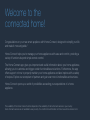 8
8
-
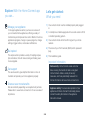 9
9
-
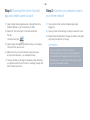 10
10
-
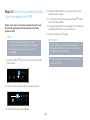 11
11
-
 12
12
-
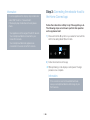 13
13
-
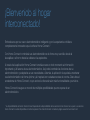 14
14
-
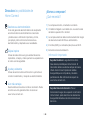 15
15
-
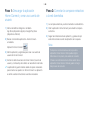 16
16
-
 17
17
-
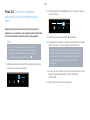 18
18
-
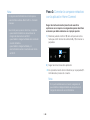 19
19
-
 20
20
-
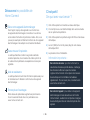 21
21
-
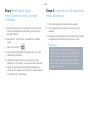 22
22
-
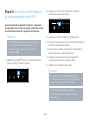 23
23
-
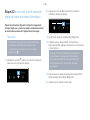 24
24
-
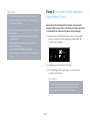 25
25
-
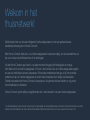 26
26
-
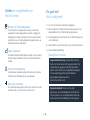 27
27
-
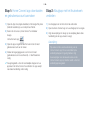 28
28
-
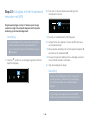 29
29
-
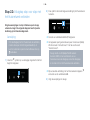 30
30
-
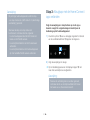 31
31
-
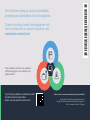 32
32
Bosch DWK98PS69/03 HC Home Connect leaflet
- Type
- HC Home Connect leaflet
in andere talen
- English: Bosch DWK98PS69/03
- français: Bosch DWK98PS69/03
- español: Bosch DWK98PS69/03
- Deutsch: Bosch DWK98PS69/03