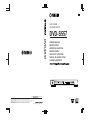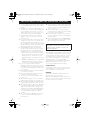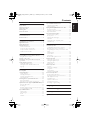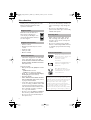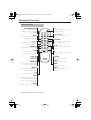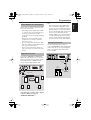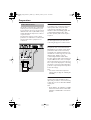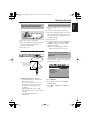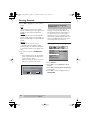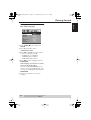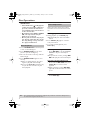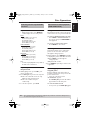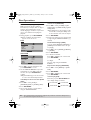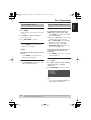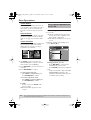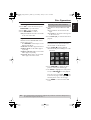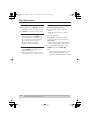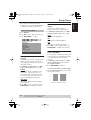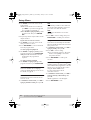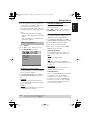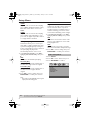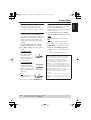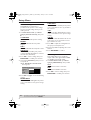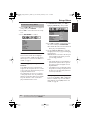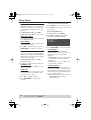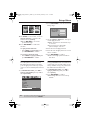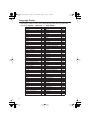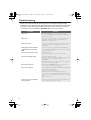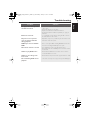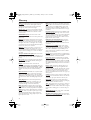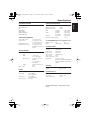DVD PLAYER
LECTEUR DE DVD
DVD-S557
OWNER’S MANUAL
MODE D’EMPLOI
BEDIENUNGSANLEITUNG
BRUKSANVISNING
GEBRUIKSAANWIJZING
G
DVD-S557
©2005 All rights reserved.
YAMAHA ELECTRONICS CORPORATION, USA
6660 ORANGETHORPE AVE., BUENA PARK, CALIF. 90620, U.S.A.
YAMAHA CANADA MUSIC LTD.
135 MILNER AVE., SCARBOROUGH, ONTARIO M1S 3R1, CANADA
YAMAHA ELECTRONIK EUROPA G.m.b.H.
SIEMENSSTR. 22-34, 25462 RELLINGEN BEI HAMBURG, GERMANY
YAMAHA ELECTRONIQUE FRANCE S.A.
RUE AMBROISE CROIZAT BP70 CROISSY-BEAUBOURG 77312 MARNE-LA-VALLEE CEDEX02, FRANCE
YAMAHA ELECTRONICS (UK) LTD.
YAMAHA HOUSE, 200 RICKMANSWORTH ROAD WATFORD, HERTS WD18 7GQ, ENGLAND
YAMAHA SCANDINAVIA A.B.
J A WETTERGRENS GATA 1, BOX 30053, 400 43 VÄSTRA FRÖLUNDA, SWEDEN
YAMAHA MUSIC AUSTRALIA PTY, LTD.
17-33 MARKET ST., SOUTH MELBOURNE, 3205 VIC., AUSTRALIA
Printed in Hungary
3139 246 15271
DIGITAL VIDEO
MANUALE DI ISTRUZIONI
MANUAL DE INSTRUCCIONES

iii
CAUTION: READ THIS BEFORE OPERATING YOUR UNIT.
1
To assure the finest performance, please read this
manual carefully. Keep it in a safe place for future
reference.
2
Install this sound system in a well ventilated, cool,
dry, clean place — away from direct sunlight, heat
sources, vibration, dust, moisture, or cold. In a
cabinet, allow about 2.5cm (1 inch) of free space
all around this unit for adequate ventilation.
3
Locate this unit away from other electrical
appliances, motors, or transformers to avoid
humming sounds.
4
Do not expose this unit to sudden temperature
changes from cold to hot, nor locate this unit in
an environment with high humidity (i.e., a room
with a humidifier) to prevent condensation inside
this unit, which may cause an electrical shock, fire,
damage to this unit, and/or personal injury.
5
Avoid installing this unit in a location where
foreign objects may fall onto this unit or where
this unit may be exposed to liquid dripping or
splashing. On the top of this unit, do not place:
– Other components, as they may cause damage
and/or discoloration on the surface of this unit.
– Burning objects (i.e., candles), as they may
cause fire, damage to this unit, and/or personal
injury.
– Containers with liquid in them, as they may fall,
spilling the liquid and causing an electrical
shock to the user and/or damage to this unit.
6
Do not cover this unit with a newspaper,
tablecloth, curtain, etc. in order not to obstruct
heat radiation. If the temperature inside this unit
rises, it may cause fire, damage to this unit, and/or
personal injury.
7
Do not plug in this unit to a wall outlet until all
connections are complete.
8
Do not operate this unit upside-down. It may
overheat, possibly causing damage.
9
Do not use excessive force on switches, knobs
and/or cords.
10
When disconnecting the power cord from the
wall outlet, grasp the plug; do not pull the cord.
11
Do not clean this unit with chemical solvents; this
might damage the finish. Use a clean, dry cloth.
12
Use only the voltage specified on this unit. Using
this unit with a higher voltage than specified is
dangerous and may cause fire, damage to this
unit, and/or personal injury. YAMAHA will not be
held responsible for any damage resulting from
use of this unit with a voltage other than as
specified.
13
To prevent damage by lightning, disconnect the
power cord from the wall outlet during an
electrical storm.
14
Do not attempt to modify or fix this unit. Contact
qualified YAMAHA service personnel when any
service is needed. The cabinet should never be
opened for any reason.
15
When not planning to use this unit for long
periods of time (i.e., vacation), disconnect the AC
power plug from the wall outlet.
16
Be sure to read the “Troubleshooting” section on
common operating errors before concluding that
this unit is faulty.
17
Before moving this unit, press STANDBY/ON to
set the unit in standby mode, then disconnect the
AC power plug from the wall outlet.
When playing DTS encoded CDs, excessive noise will
be heard from the analog stereo outputs. To avoid
possible damage to the audio system, the consumer
should take proper precautions when the analog
stereo outputs of the player are connected to an
amplification system. To enjoy DTS Digital
Surround™ playback, an external 5.1-channel DTS
Digital Surround™ decoder system must be
connected to the digital output of the player.
LASER SAFETY
This unit employs a laser. Due to possible eye injury,
only a qualified service person should remove the
cover or attempt to service this device.
DANGER
This unit emits visible laser radiation when open.
Avoid direct eye exposure to beam.
When this unit is plugged into a wall outlet, do not
place your eyes close to the opening of the disc tray
and other openings or look inside.
WARNING
TO REDUCE THE RISK OF FIRE OR ELECTRIC
SHOCK, DO NOT EXPOSE THIS UNIT TO
RAIN OR MOISTURE.
01_EN_intro_DVD-S557_G.fm Page iii Monday, January 31, 2005 12:49 PM

1
English
Contents
Introduction
Region Codes....................................................................2
Supplied accessories........................................................2
Notes about discs............................................................2
Cleaning discs....................................................................2
Patent information...........................................................2
Functional Overview
Front and Rear Panels.....................................................3
Remote Control...............................................................4
Preparation
General Notes on connections ....................................5
Digital Connections.........................................................5
Analog Connections........................................................5
Video Connections..........................................................6
S-Video terminal <A>..............................................................6
Composite Video terminal <B>.........................................6
Component Video terminal <C>......................................6
SCART Connection <D>......................................................6
Getting Started
Inserting batteries into the Remote Control............7
Using the remote control .......................................................7
Turning on the power ....................................................7
Selecting the color system that corresponds
to your TV.........................................................................7
Setting language preference...........................................8
Setting the OSD Language.....................................................8
Setting the Audio, Subtitle and Disc menu
language.............................................................................................9
Disc Operations
Basic Playback .................................................................10
General Operation........................................................10
Pausing playback........................................................................10
Selecting track/chapter...........................................................10
Searching backward/forward..............................................10
Stopping playback.....................................................................10
Selecting various repeat/shuffle functions ................11
Repeat and Shuffle...................................................................11
Repeating a section within a chapter/track................11
Operations for video playback (DVD/VCD/SVCD) ..11
Using the Disc Menu ..............................................................11
Zooming in...................................................................................11
Resuming playback from the last stopped point.....11
On-Screen Display (OSD)..................................................12
Special DVD Features...................................................13
Playing a Title ..............................................................................13
Camera Angle.............................................................................13
Audio...............................................................................................13
Subtitles..........................................................................................13
Special VCD & SVCD Features.................................. 13
Playback Control (PBC) ....................................................... 13
Preview Function...................................................................... 13
Playing MP3/DivX/JPEG/Kodak Picture CD............... 14
General Operation.................................................................. 14
Selecting a folder and track/file......................................... 15
Repeat and Shuffle................................................................... 15
Special picture disc features ....................................... 15
Preview Function (JPEG)...................................................... 15
Zoom picture............................................................................. 16
Playback with multi-angles................................................... 16
Scan Effect.................................................................................... 16
Playing MP3 music and JPEG picture
simultaneously............................................................................ 16
Setup Menu
General Setup Menu..................................................... 17
Locking/Unlocking the disc for viewing........................ 17
Dimming player’s front panel display............................ 17
Programming disc tracks (not for Picture CD/
MP3)................................................................................................ 17
OSD Language........................................................................... 18
Screen Saver................................................................................ 18
Sleep Timer ................................................................................. 18
DivX
®
VOD registration code ........................................ 18
Audio Setup Menu ........................................................ 19
Setting the analog output.................................................... 19
Setting the Digital output..................................................... 19
CD Upsampling......................................................................... 20
Night Mode................................................................................. 20
Video Setup Menu......................................................... 20
TV Type......................................................................................... 21
Setting the TV Display........................................................... 21
Progressive................................................................................... 21
Picture Setting............................................................................ 22
Switching the YUV/RGB....................................................... 22
Preference Setup Menu ............................................... 23
Audio, Subtitle, Disc Menu................................................. 23
Restricting playback by Parental Control.................... 23
PBC (Playback Control) ....................................................... 23
MP3/JPEG Menu ....................................................................... 24
Playback of VR Format.......................................................... 24
Changing the Password ........................................................ 25
Restoring to original settings.............................................. 25
Language Codes......................... 26
Troubleshooting ........................ 28
Glossary ...................................... 30
Specifications ............................. 31
02_EN_body_DVD-S557_G.fm Page 1 Thursday, February 3, 2005 3:22 PM

2
Introduction
Thank you for purchasing this unit. This
Owner’s Manual explains the basic
operation of this unit.
DVD discs must be labeled for
ALL regions or Region 2 in
order to play on this Player. You
cannot play discs that are labeled
for other regions.
– Remote control
– Batteries (two AA size) for remote
control
– Audio pin cable
– Video pin cable
– Owner’s Manual
– This unit is designed for use with DVD
video, Video CD, Super video CD,
Audio CD, CD-R, CD-RW, DVD+RW,
DVD+R, DVD-R, DVD-RW and DVD-
RW (VR format).
This unit can play:
– MP3, picture (Kodak, JPEG) files on CD-
R(W).
– JPEG/ISO 9660 format
– Maximum 30 characters display.
– DivX
®
disc on CD-R[W]/DVD+R[W]/
DVD-R[W] (3.11, 4.x and 5.x)
– Dual layer DVDs
– CD-R, CD-RW, DVD+R/RW, DVD-R/
RW and DVD-RW (VR format) cannot
be played unless finalized.
– Some discs cannot be played depending
on the recording conditions such as PC
environment and application software.
The characteristics and condition of the
discs; materials, scratches, curvature,
etc., may result in failure.
– Be sure to use only CD-R and CD-RW
discs made by reliable manufacturers.
– Do not use any non standard shaped
discs (heart, etc.).
– Do not use disc with tape, stickers, or
paste on it. Doing so may damage the
unit.
– Do not use a disc which has been
printed on its surface by a commercially
available label printer.
• When a disc becomes dirty, clean it
with a cleaning cloth. Wipe the disc
from the center out. Do not wipe in a
circular motion.
• Do not use solvents such as benzine,
thinner, commercially available cleaners,
or antistatic spray intended for analog
records.
Manufactured under license from
Dolby Laboratories. “Dolby” and
the double-D symbol are
trademarks of Dolby
Laboratories.
”DTS” and “DTS Digital Out” are
trademarks of Digital Theater
Systems, Inc.
DivX, DivX Certified, and
associated logos are trademarks
of DivXNetworks, Inc and are
used under license.
Region Codes
Supplied accessories
Notes about discs
ALL
2
Cleaning discs
Patent information
This product incorporates copyright protection
technology that is protected by method claims of
certain U.S. patents and other intellectual property
rights owned by Macrovision Corporation and
other rights owners. Use of this copyright
protection technology must be authorized by
Macrovision Corporation, and is intended for home
and other limited viewing uses only unless
otherwise authorized by Macrovision Corporation.
Reverse engineering or disassembly is prohibited.
02_EN_body_DVD-S557_G.fm Page 2 Monday, January 31, 2005 12:52 PM

3
English
Functional Overview
* Press button for about two seconds.
Caution: Do not touch the inner pins of the jacks on the rear panel.
Electrostatic discharge may cause permanent damage to the unit.
Front and Rear Panels
STANDBY/ON
– turns on this unit or sets it to the
standby mode
Disc tray
/ OPEN/CLOSE
– opens or closes the disc tray
PROGRESSIVE indicator
– lights up when the unit enters
Progressive mode
9 STOP
– stops playback
; PAUSE
– pauses playback
B PLAY
– starts playback
Front panel display
– shows information about the
operational status of the unit
AC Power Cord
– connects to a standard AC outlet
COAXIAL digital audio output
– connects to a digital (coaxial) input of
your AV receiver or stereo system
OPTICAL digital audio output
– connects to a digital (optical) input of
your AV receiver or stereo system
VIDEO output
(composite video out)
– connects to a video input on your AV
receiver
AUDIO OUT (Left/Right)
– connect to AUDIO inputs
of your AV receiver
or stereo system
AV terminal
– connects to a SCART cable
COMPONENT video outputs
– connect to an AV receiver with Y
PB/CB PR/CR inputs
S VIDEO output
– connects to an S-Video input on
your AV receiver
02_EN_body_DVD-S557_G.fm Page 3 Monday, January 31, 2005 12:52 PM

4
Functional Overview
* Press and hold button for about two seconds.
Remote Control
MENU SETUP
ENTER
OK
STOP
ANGLE
AB
PAUSE
PLAY
23
546
8
0
79
1
TOP MENU RETURN
ON SCREEN
DVD
ZOOM AUDIO
MUTESCAN
SUBTITLE
REPEAT
B/
|
– turn this unit ON or go to
standby-on mode
numeric buttons
– select numbered items in a
menu
ON SCREEN
– access or remove player's On
Screen Display menu
SETUP
– access or remove player's setup
menu
T
– search forward* / next chapter
or track
SUBTITLE
– subtitle language selector
ANGLE
– select DVD camera angle
ZOOM
– enlarge video image
AUDIO
– audio language and format
selector
TOP MENU/RETURN
– display the top-level disc menu
(DVD) / go back to previous
menu (VCD)
MENU
– access menu of a disc (DVD) /
switch PBC on/off (VCD)
1 2 3 4
– (left/right/up/down) select an
item in the menu
ENTER/OK
– acknowledge menu selection
S
– search backward* / go to a
previous chapter or track
STOP ( 9 )
– stop playback
PLAY ( B )
– start playback
PAUSE ( ; )
– pause playback temporarily /
frame-by-frame playback
REPEAT
– repeat chapter, track, title, disc
/ shuffle chapter, track
A-B
– repeat a specific segment
SCAN
– preview the content of a track or
whole disc (VCD) / play the
first 6 seconds or less of each
track (CD)
MUTE
– disable or enable sound output
02_EN_body_DVD-S557_G.fm Page 4 Monday, January 31, 2005 12:52 PM

5
English
Preparation
Never make or change connections with
the power switched on.
• Depending on the equipment you wish
to connect, there are various ways you
could connect this unit. Possible
connections are shown in the following
drawings.
• Please refer to the manuals of other
equipment as necessary to make the
best connections.
• Do not connect this unit via your VCR.
The video quality could be distorted by
the copy protection system.
• Do not connect this unit’s audio out
jack to the phono in jack of your audio
system.
This unit has COAXIAL and OPTICAL
digital out jacks. Connect one or both of
them to your AV receiver equipped with
Dolby digital, DTS, or MPEG decoder
using a commercially available cable.
You will need to set this unit’s digital
output to ALL (see page 19
“DIGITAL OUTPUT”).
Note:
– If the audio format of the digital output
does not match the capabilities of your
receiver, the receiver will produce a strong,
distorted sound or no sound at all. Make
sure to select the appropriate audio format
at menu screen included on the disc.
Pressing AUDIO once or more may change
not only audio languages but also audio
formats, and the selected format appears
for several seconds on the status window.
Use the supplied audio pin cable to
connect AUDIO OUT L (left) and R (right)
jacks of this unit to corresponding input
jacks of your audio equipment such as
Stereo amplifier.
General Notes on connections
Digital Connections
COAXIAL
IN
OPTICAL
IN
C
O
AV receiver
Left front
speaker
Right surround
speaker
Center
speaker
Subwoofer
Right front
speaker
Left surround
speaker
Surround
back speaker
Analog Connections
1 CD/DVD
RL
R
L
L
R
Right
speaker
Left
speaker
Audio pin
cable
Stereo
amplifier
02_EN_body_DVD-S557_G.fm Page 5 Monday, January 31, 2005 12:52 PM

6
Preparation
If your AV receiver has video output jacks,
connect your receiver (and then to your
TV) so that you can use one TV for several
different video sources (LD, VCR, etc.) by
simply switching the input source selector
of your receiver.
The player has 4 types of video output
jacks. Use one of them in accordance with
the input jacks of the equipment to be
connected.
S-Video terminal <A>
S (separate) video connection achieves a
clearer picture than composite video
connection by separating color and
luminance when transmitting signals. Use
commercially available S-video cable.
Receiver (and TV) with S-video input is
required.
Composite Video terminal <B>
Use the supplied video pin cable when
connecting the player to an AV receiver.
Component Video terminal <C>
Component video connection achieves
high fidelity in reproducing colors (better
performance than S-video connection),
separating video signal into luminance (Y,
terminal color-coded as green), and color
difference (Pb, blue/Pr, red). Use
commercially available coaxial cables.
Receiver (and TV) with component input is
required. Observe the color of each jack
when connecting. If your receiver does not
have component output jacks, connecting
the player’s component output directly to
your TV’s component input can reproduce
better video image.
Note:
– You need to set this unit’s component
output to YUV (see page 22 “Switching the
YUV/RGB”).
SCART Connection <D>
If your TV has only terminal for video
input, and you want to connect it directly
to this unit, you can use this unit’s SCART
output jack.
Note:
– Ensure that the “TV” indication on SCART
cable is connected to the TV set and “DVD”
indication on SCART cable is connected to
this unit.
Video Connections
VIDEO
OUT
VIDEO
IN
COMPONENT
VIDEO OUT
COMPONENT
VIDEO IN
S VIDEO
OUT
S VIDEO
IN
COMPONENT
VIDEO IN
S VIDEO
INPUT
VIDEO
YPBCB PRCR
<C><A> <B> <D>
V
S
AV receiver
Video pin
cable
02_EN_body_DVD-S557_G.fm Page 6 Monday, January 31, 2005 12:52 PM

7
English
Getting Started
1
Open the battery compartment.
2
Insert the supplied two batteries type R06
or AA, following the indications (+ –)
inside the compartment.
3
Close the cover.
Using the remote control
Handling the remote control
• Do not spill water or other liquids on
the remote control.
• Do not drop the remote control.
• Do not leave or store the remote
control in the following types of
conditions:
– high humidity such as near a bath
– high temperature such as near a heater
or stove
– extremely low temperature
– dusty places
1
Connect the AC power cord to the power
outlet.
2
Turn on the TV and your AV receiver.
3
Select the appropriate input source at the
AV receiver that was used to connect to
this unit. Refer to the equipment owner’s
manual for details.
4
Turn this unit on.
5
Set the TV to the correct Video IN channel
(eg. EXT1, EXT2, AV1, AV2, AUDIO/
VIDEO, etc. Refer to your TV owner’s
manual for details).
➜
The front display lights up and the
default screen appears on the TV.
This DVD Player is compatible with both
NTSC and PAL. Select the color system
that matches your TV.
1
Press
SETUP
.
2
Press
2
repeatedly to select [VIDEO
SETUP PAGE].
3
Press
34
to highlight [TV TYPE], then
press
2
.
Step1: Inserting batteries
into the Remote Control
2
1
3
2
30
°
30°
Point the remote control
at the sensor, within
approximately 6 m
(20 feet) of the unit.
Remote control
sensor
Step2: Turning on the power
Step3: Selecting the color
system that corresponds to
your TV
VIDEO SETUP PAGE
TV TYPE PAL
TV DISPLAY NTSC
PROGRESSIVE MULTI
PICTURE SETTING
COMPONENT
02_EN_body_DVD-S557_G.fm Page 7 Monday, January 31, 2005 12:52 PM

8
Getting Started
4
Press
34
to highlight one of the options
below:
PAL
Select this if the connected TV is PAL
system. It will change the video signal of an
NTSC disc and output in PAL format.
NTSC
Select this if the connected TV is NTSC
system. It will change the video signal of a
PAL disc (VCD only) and output in NTSC
format.
MULTI
Select this if the connected TV is
compatible with both NTSC and PAL
(multi-system). The output format will be
in accordance with the video signal of the
disc.
5
Select an item and press
ENTER/OK
.
Notes:
– Before changing the current TV Standard
setting, ensure that your TV supports the
‘selected TV Type’ system.
– If there is not a proper picture on your TV,
wait for 15 seconds for auto recover.
You can select your own preferred
language settings.This DVD Player will
automatically switch to the language for
you whenever you load a disc. If the
language selected is not available on the
disc, the disc’s default language will be used
instead. The OSD language in the system
menu, will remain once selected.
Setting the OSD Language
1
Press
SETUP
.
2
Press
1
2
to select [GENERAL SETUP
PAGE].
3
Press
34
to highlight [OSD LANGUAGE],
then press
2.
4 Press 34 to select a language and press
ENTER/OK.
CHANGING PAL TO NTSC
1. ENSURE THAT YOUR TV SYSTEM SUPPORTS
NTSC STANDARD.
2. IF THERE IS A DISTORTED PICTURE
DISPLAYED ON THE TV, WAIT 15 SECONDS
FOR AUTO RECOVER.
CancelOK
Step4: Setting language
preference
GENERAL SETUP PAGE
DISC LOCK ENGLISH
DISPLAY DIM DANSK
PROGRAM DEUTSCH
OSD LANGUAGE ESPAÑOL
SCREEN SAVER FRANÇAIS
SLEEP ITALIANO
DIVX(R) VOD CODE NEDERLANDS
NORSK
TIPS: To return to the previous menu, press 1.
To remove the menu, press SETUP.
02_EN_body_DVD-S557_G.fm Page 8 Monday, January 31, 2005 12:52 PM

9
English
Getting Started
Setting the Audio, Subtitle and
Disc menu language
1
Press
STOP (
9
)
twice, then press
SETUP
.
2
Press
2
repeatedly to select
[PREFERENCE PAGE].
3
Press
34
to highlight one of the options
below at a time, then press
2
.
– ‘AUDIO’ (disc’s soundtrack)
– ‘SUBTITLE’ (disc’s subtitles)
– ‘DISC MENU’ (disc’s menu)
4
Press
34
to select a language and press
ENTER/OK
.
If the language you want is not in the
list, then select
[OTHERS],
then use the
numeric buttons
on the
remote to enter the 4-digit language code
(see page 26 “Language Codes”) and press
ENTER/OK
.
5
Repeat steps
3
–
4
for other options
settings.
PREFERENCE PAGE
AUDIO ENGLISH
SUBTITLE CHINESE (SIMP)
DISC MENU FRENCH
PARENTAL SPANISH
PBC PORTUGUESE
MP3/JPEG NAV POLISH
VR LIST ITALIAN
PASSWORD TURKISH
TIPS: To return to the previous menu, press 1.
To remove the menu, press SETUP.
02_EN_body_DVD-S557_G.fm Page 9 Thursday, February 3, 2005 3:23 PM

10
Disc Operations
IMPORTANT!
– If the inhibit icon ( or X) appears
on the TV screen when a button is
pressed, it means the function is
not available on the current disc or
at the current time.
– Depending on the DVD or VIDEO
CD, some operations may be
different or restricted.
– Do not push on the disc tray or put
any objects other than disc on the
disc tray. Doing so may cause the
disc player malfunction.
1 Press STANDBY/ON on the front panel
to turn on the DVD player.
2 Press OPEN/CLOSE / on the front
panel to open disc loading tray.
3 Place the chosen disc in the tray, with the
label facing up.
4 Press OPEN/CLOSE / again to close
the tray.
➜ After recognizing this disc, the player
begins to play back automatically.
➜ If you press PLAY ( B
) when the tray
is open, this unit closes the tray and
starts playback.
Unless otherwise stated, all operations
described are based on Remote Control
use.
Pausing playback
1 During playback, press PAUSE ( ;
).
➜ Playback will pause and sound will be
muted.
2 Press PAUSE ( ;
) again to select the
next picture frame.
3 To resume normal playback, press
PLAY ( B
).
Selecting track/chapter
• Press S / T or use the numeric
buttons to key in a track/chapter
number.
➜ If repeat mode is active, pressing S /
T will replay the same track/chapter.
Searching backward/forward
• Press and hold S / T, then press
PLAY ( B
) to resume normal
playback.
➜ While searching, pressing S / T
again will decrease/increase the search
speed.
Stopping playback
• Press STOP ( 9
).
Basic Playback
General Operation
TIPS: The operating features described here might not be possible for certain discs. Always refer to
the instructions supplied with the discs.
02_EN_body_DVD-S557_G.fm Page 10 Monday, January 31, 2005 12:52 PM

11
English
Disc Operations
Repeat and Shuffle
• While playing a disc, press REPEAT
continuously to choose a ‘Play Mode’.
DVD
➔ RPT ONE (repeat chapter)
➔ RPT TT (repeat title)
➔ SHUFFLE (shuffle)
➔ RPT SHF (shuffle repeat)
➔ RPT OFF (repeat off)
VCD/SVCD/CD
➔ RPT ONE (repeat track)
➔ RPT ALL (repeat disc)
➔ SHUFFLE (shuffle)
➔ RPT SHF (shuffle repeat)
➔ RPT OFF (repeat off)
MP3/DivX
➔ RPT ONE (repeat track)
➔ RPT FLD (repeat folder)
➔ SHUFFLE (random play)
➔ RPT OFF (repeat off)
Note:
– For VCD, repeat playback is not possible if
the PBC mode is switched on.
Repeating a section within a
chapter/track
1 While playing a disc, press A-B at your
chosen starting point.
2 Press A-B again at your chosen end point.
➜ The section A and B can be set only
within the same chapter/track.
➜ The section will now repeat
continuously.
3 To exit the sequence, press A-B.
Using the Disc Menu
Depending on the disc, a menu may appear
on the TV screen once you load in the disc.
To select a playback feature or item
• Use 1 234 or numeric buttons on
the remote, then press ENTER/OK to
start playback.
To access or remove the menu
• Press MENU on the remote.
Zooming in
This function allows you to enlarge the
picture on the TV screen and to pan
through the enlarged picture.
1 During playback, press ZOOM repeatedly
to display the picture with different scales.
➜ Use 1 234 to pan through the
enlarged picture.
➜ Playback will continue.
2 Press ZOOM repeatedly to return to the
original size.
Resuming playback from the last
stopped point
Resume playback of the last 10 discs is
possible, even if the disc was ejected or the
power switched off.
• Load one of the last 10 discs.
➜ “LOADING” appears.
• Press PLAY ( B
) and the disc will be
played back from the last point.
To cancel resume mode
• In stop mode, press STOP ( 9
) again.
Selecting various repeat/shuffle
functions
Operations for video playback
(DVD/VCD/SVCD)
TIPS: The operating features described here might not be possible for certain discs. Always refer to
the instructions supplied with the discs.
02_EN_body_DVD-S557_G.fm Page 11 Monday, January 31, 2005 12:52 PM

12
Disc Operations
On-Screen Display (OSD)
OSD menu shows the disc playback
information (for example, title or chapter
number, elapsed playing time, audio/
subtitle language), a number of operations
can be done without interrupting disc
playback.
1 During playback, press ON SCREEN.
➜ A list of available disc information
appears on the TV screen.
DVD
VCD/SVCD
2 Press 34 to view the information and
press ENTER/OK to access.
3 Use the numeric buttons to input the
number/time or press
34 to make the
selection, then press ENTER/OK to
confirm.
➜ Playback will change to the chosen time
or to the selected title/chapter/track.
Title/Chapter/Track selection (DVD/
VCD)
1 Press 34 to select [TITLE] or
[CHAPTER] (DVD) or [TRACK] (VCD).
2 Press ENTER/OK.
3 Select a title, chapter or track number
using the numeric buttons.
Time Search (DVD/VCD)
1 Press 34 to select [TT TIME] or [CH
TIME] (DVD) or [TRACK TIME] or [DISC
TIME] (VCD).
➜ [TT TIME] refers to the total time of the
current title, and the [CH TIME] refers
to the total time of the current chapter.
2 Press ENTER/OK.
3 Enter hours, minutes and seconds from left
to right using the numeric buttons. (e.g.
0:34:27)
Audio/Subtitle/Angle (DVD)
You can change [AUDIO], [SUBTITLE] or
[ANGLE] if it is available on the disc you
are playing.
1 Press 34 to select [AUDIO], [SUBTITLE]
or [ANGLE].
2 Press ENTER/OK.
3 For Audio and Subtitle,
Press 34 to highlight your selection and
press ENTER/OK.
OR
For Angle,
Select an angle using the numeric
buttons.
Repeat/Time Display (DVD/VCD)
1 Press 34 to select [REPEAT] or [TIME
DISP.].
2 Press ENTER/OK.
3 Press 34 to highlight your selection and
press ENTER/OK.
Time display (CD)
Each time you press ON SCREEN, the
time display changes as follows;
MENU
BITRATE
TITLE 02/14
CHAPTER 02/14
AUDIO 5.1CH
SUBTITLE ENG
MENU
BITRATE
TRACK 02/14
DISC TIME 0:49:17
TRACK TIME 0:03:43
REPEAT OFF
TOTAL ELAPSED TOTAL REMAIN
SINGLE REMAIN
SINGLE ELAPSED
TIPS: The operating features described here might not be possible for certain discs. Always refer to
the instructions supplied with the discs.
02_EN_body_DVD-S557_G.fm Page 12 Monday, January 31, 2005 12:52 PM

13
English
Disc Operations
Playing a Title
1 Press MENU.
➜ The disc title menu appears on the TV
screen.
2 Use 1 234 or numeric buttons to
select a play option.
3 Press ENTER/OK to confirm.
Camera Angle
• Press ANGLE repeatedly to select
different desired angle.
Audio
Changing the Audio Language and/or
format
• Press AUDIO repeatedly to select
different audio languages.
Subtitles
• Press SUBTITLE repeatedly to select
different subtitle languages.
Playback Control (PBC)
For VCD with Playback Control
(PBC) feature (version 2.0 only)
• Press MENU to toggle between ‘PBC
ON’ and ‘PBC OFF’.
➜ If you select ‘PBC ON’, the disc menu (if
available) will appear on the TV.
➜ Use the S / T or the numeric
buttons to select a play option.
• During playback, pressing TOP
MENU/RETURN will return to the
menu screen (if PBC is on).
If you want to skip the index menu
and playback directly from the
beginning,
• Press MENU on the remote control to
switch to PBC off.
Preview Function
1 Press SCAN.
2 Press 34 to highlight [TRACK DIGEST],
[DISC INTERVAL] or [TRACK
INTERVAL].
3 Press ENTER/OK to open one option.
Note:
– You can select [TRACK INTERVAL] only
during playback, with PBC Off.
Special DVD Features Special VCD & SVCD Features
SELECT DIGEST TYPE:
TRACK DIGEST
DISC INTERVAL
TRACK INTERVAL
TIPS: The operating features described here might not be possible for certain discs. Always refer to
the instructions supplied with the discs.
02_EN_body_DVD-S557_G.fm Page 13 Monday, January 31, 2005 12:52 PM

14
Disc Operations
TRACK DIGEST
This function will minimize the picture of
every track in order to display every six of
these tracks on the screen to help you
know the content of every track on the
disc.
DISC INTERVAL
This function is used to divide a disc into
six parts by regular intervals and display
them on one page to preview the whole
disc.
TRACK INTERVAL
This function is used to divide a single track
into six parts by regular intervals and
display them on one page to help you
preview the selected track.
4 Use 1 234 to select a track or use
numeric buttons to input the selected
track number next to [SELECT].
5 Press S / T to open the previous or
next page.
6 Press ENTER/OK to confirm.
To quit preview function
• Use 1 234 to highlight [EXIT] and
press ENTER/OK to confirm.
To return to preview menu
• Use 1 234 to highlight [MENU] and
press ENTER/OK to confirm.
For CD
• At stop mode, press SCAN on the
remote control.
➜ Each track will be played for a few
seconds.
General Operation
1 Load a disc.
➜ The disc reading time may exceed 30
seconds due to the complexity of the
directory/file configuration.
➜ The data disc menu appears on the TV
screen.
2 Playback will start automatically, if not
press PLAY ( B
).
During playback, you can;
• Press S / T to select another
track/file in the current folder.
• Press PAUSE (
; ) to pause playback.
Note:
– It may not be possible to play certain MP3/
JPEG/DivX/MPEG-4 discs due to the
configuration and characteristics of the disc
or condition of the recording.
(example for 6 thumbnail pictures display)
TIPS: The operating features described here might not be possible for certain discs. Always refer to
the instructions supplied with the discs.
Playing MP3/DivX/JPEG/Kodak
Picture CD
00:00 00:00
001/020
Piano
Cello
Jazz
Live
Favorite
MP3
MP3
MP3
MP3
02_EN_body_DVD-S557_G.fm Page 14 Monday, January 31, 2005 12:52 PM

15
English
Disc Operations
Selecting a folder and track/file
1 Press 34 to select the folder and press
ENTER/OK to open the folder.
2 Press 34 to select a track/file.
3 Press ENTER/OK to confirm.
➜ Playback will start from the selected file
to the end of the folder.
Repeat and Shuffle
When the Picture CD/MP3 CD menu is
shown on the screen;
• Press REPEAT continuously to access
different ‘Play Mode’.
➜ FOLDER: files will be played back once.
➜ REPEAT ONE: one file will be played
repeatedly.
➜ REPEAT FOLDER: all files in one folder
will be played repeatedly.
➜ SHUFFLE: all files in the current folder
will be played in random order.
1 Load a Picture disc (Kodak Picture CD,
JPEG).
➜ For Kodak disc, the slide show will
begin.
➜ For JPEG disc, the picture menu appears
on the TV screen.
2 Press PLAY ( B ) to start the slide-show
playback.
Preview Function (JPEG)
This function shows the content of the
current folder or the whole disc.
1 Press STOP ( 9
) during playback.
➜ 12 thumbnail pictures will appear on the
TV screen.
2 Press S / T to display the other
pictures on the previous/next page.
3 Use 1 234 to highlight one of the picture
and press ENTER/OK to start playback
OR
Move the cursor to highlight on the
bottom of the page to start playback from
the first picture on the current page.
4 Press MENU to return to Picture CD
menu.
TIPS: The operating features described here might not be possible for certain discs. Always refer to
the instructions supplied with the discs.
Special picture disc features
02_EN_body_DVD-S557_G.fm Page 15 Monday, January 31, 2005 12:52 PM

16
Disc Operations
Zoom picture
1 During playback, press ZOOM repeatedly
to display the picture with different scales.
2 Use 1 234 to view the zoomed picture.
Playback with multi-angles
• During playback, press 1 234 to
rotate the picture on the TV screen.
1: rotate the picture anti-clockwise
2: rotate the picture clockwise
3: flip the picture vertically
4: flip the picture horizontally
Scan Effect
• Press ANGLE repeatedly to choose
different scan effect.
➜ Various of scan effect appears on the
top left hand corner on the TV screen.
Playing MP3 music and JPEG
picture simultaneously
1 Load a disc that contains music and
pictures.
➜ The disc menu appears on the TV
screen.
2 Select an MP3 track.
3 During MP3 music playback, select a
picture from the TV screen and press
PLAY ( B
).
➜ The picture files will be played back one
after another until end of the folder.
4 To quit simultaneous playback, press
MENU followed by STOP ( 9
).
Note:
– Some files on Kodak or JPEG disc may be
distorted during playback due to the
configuration and characteristics of the disc.
TIPS: The operating features described here might not be possible for certain discs. Always refer to
the instructions supplied with the discs.
02_EN_body_DVD-S557_G.fm Page 16 Monday, January 31, 2005 12:52 PM

17
English
Setup Menu
The setup is carried out via the TV,
enabling you to customize the DVD Player
to suit your particular requirements.
1 Press SETUP.
2 Press 1 2 to select ‘General Setup’ icon.
3 Press ENTER/OK to confirm.
Locking/Unlocking the disc for
viewing
Not all discs are rated or coded by the disc
maker. You can prevent a specific disc
from playing by locking the disc. Up to 40
discs can be locked.
1 In ‘GENERAL SETUP PAGE’, press 34 to
highlight [DISC LOCK], then press 2.
LOCK
Select this to block the playback of the
current disc. Subsequent access to a
locked disc requires six-digit password.
The default password is ‘000 000’ (see
page 25 “Changing the Password”).
UNLOCK
Select this to unlock the disc and allow
future playback.
2 Press 34 to select a setting, then press
ENTER/OK to confirm your selection.
Dimming player’s front panel
display
You can select different levels of
brightness for the front panel display.
1 In ‘GENERAL SETUP PAGE’, press 34 to
highlight [DISPLAY DIM], then press 2.
100%
Select this for full brightness.
70%
Select this for medium brightness.
40%
Select this for dimming the display.
2 Press 34 to select a setting, then press
ENTER/OK to confirm your selection.
Programming disc tracks (not for
Picture CD/MP3)
You can play the contents of the disc in the
order you want by programming the tracks
to be played. Up to 20 tracks can be
stored.
1 In ‘GENERAL SETUP PAGE’, press 34 to
highlight [PROGRAM], then press 2 to
select [INPUT MENU].
2 Press ENTER/OK to confirm.
To input your favorite tracks/chapter
3 Use the numeric buttons to enter a valid
track/chapter number.
General Setup Menu
GENERAL SETUP PAGE
DISC LOCK
DISPLAY DIM
PROGRAM
OSD LANGUAGE
SCREEN SAVER
SLEEP
DIVX(R) VOD CODE
1 04
2 10
4 __
5 __
3 11
6 __
7 __
9 __
10 __
8 __
TIPS: To return to the previous menu, press 1.
To remove the menu, press SETUP.
02_EN_body_DVD-S557_G.fm Page 17 Monday, January 31, 2005 12:52 PM

18
Setup Menu
4 Use 1 234 to move the cursor to the
next position.
➜ If the track number is more than ten,
press T to open the next page and
proceed with programming or,
➜ Use 1 234 to highlight [NEXT] on the
program menu, then press ENTER/
OK.
5 Repeat steps 3–4 to input another track/
chapter number.
If you want to remove a track
6 Use 1 234 to move the cursor to the
track you want to remove.
7 Press ENTER/OK to remove this track
from the program menu.
To start program playback
8 Use 1 234 to highlight [START] on the
program menu, then press ENTER/OK.
➜ Playback will start with the selected
tracks under the programmed
sequence.
To exit program playback
9 Use 1 234 to highlight [EXIT] on the
program menu, then press ENTER/OK.
OSD Language
This menu contains various language
options for display language on the screen.
For details, see page 8.
Screen Saver
This function is used to turn the screen
saver on or off.
1 In ‘GENERAL SETUP PAGE’, press 34 to
highlight [SCREEN SAVER], then press 2.
ON
Select this if you wish to turn off the TV
screen when disc playback is stopped or
paused for more than 15 minutes.
OFF
Select this to disable the screen saver
function.
2 Press 34 to select a setting, then press
ENTER/OK to confirm your selection.
Sleep Timer
This feature automatically sets the DVD
player in standby mode after the amount of
time you have set.
1 In ‘GENERAL SETUP PAGE’, press 34 to
highlight [SLEEP], then press 2.
2 Press 34 to select a setting.
➜ You can select from 15, 30, 45 and 60
minutes. Select [OFF] to cancel the
sleep timer function.
3 Press ENTER/OK to confirm your
selection.
DivX
®
VOD registration code
Yamaha provides you with a DivX
®
VOD
(Video On Demand) registration code that
allows you to rent and purchase videos
using the DivX
®
VOD service.
For more information, visit at
www.divx.com/vod.
1 In ‘GENERAL SETUP PAGE’, press 34 to
highlight [DIVX(R) VOD CODE], then
press 2.
➜ The registration code will appear.
2 Press ENTER/OK to exit.
TIPS: To return to the previous menu, press 1.
To remove the menu, press SETUP.
02_EN_body_DVD-S557_G.fm Page 18 Monday, January 31, 2005 12:52 PM

19
English
Setup Menu
3 Use the registration code to purchase or
rent the videos from DivX
®
VOD service
at www.divx.com/vod. Follow the
instructions and download the video onto
a CD-R for playback on this DVD player.
Notes:
– All the downloaded videos from DivX
®
VOD can only be played back on this DVD
player.
– Time search feature is not available during
DivX movie playback.
1 Press SETUP.
2 Press 1 2 to select ‘Audio Setup’ icon.
3 Press ENTER/OK to confirm.
Setting the analog output
Set Analog Output to match your DVD
Player’s playback capability.
1 In ‘AUDIO SETUP PAGE’, press 34 to
highlight [ANALOG OUTPUT], then press
2.
STEREO
Select this to change channel output to
stereo which delivers sound from only the
two front speakers.
LT/RT
Select this if your DVD player is connected
to a Dolby Prologic decoder.
VIRTUAL SURROUND
Select this to virtually reproduce the
surround channels.
2 Press 34 to select a setting, then press
ENTER/OK to confirm your selection.
Setting the Digital output
The options included in Digital Audio are:
‘Digital Output’ and ‘LPCM Output’.
1 In ‘AUDIO SETUP PAGE’, press 34 to
highlight [DIGITAL AUDIO], then press 2.
2 Press the 34 to highlight an option.
3 Enter its submenu by pressing 2.
4 Move the cursor by pressing the 34 to
highlight the selected item.
DIGITAL OUTPUT
Set the Digital output according to your
optional audio equipment connection.
OFF
Turn off the digital output.
ALL
If you have connected your DIGITAL
AUDIO OUT to a multi-channel decoder/
receiver.
PCM ONLY
Only if your receiver is not capable of
decoding multi-channel audio.
LPCM OUTPUT
If you connect the DVD Player to a PCM
compatible receiver via the digital
terminals, such as coaxial or optical, etc.,
you may need to adjust ‘LPCM Output’.
Discs are recorded at a certain sampling
rate. The higher the sampling rate, the
better the sound quality.
Audio Setup Menu
AUDIO SETUP PAGE
ANALOG OUTPUT
DIGITAL AUDIO
CD UPSAMPLING
NIGHT MODE
TIPS: To return to the previous menu, press 1.
To remove the menu, press SETUP.
02_EN_body_DVD-S557_G.fm Page 19 Monday, January 31, 2005 12:52 PM

20
Setup Menu
48KHz
Playback a disc recorded at the sampling
rate of 48kHz. 96kHz (if available on disc)
PCM data stream will be converted to
48kHz.
96KHz
Playback a disc recorded at the sampling
rate of 96kHz. If the 96kHz disc is copy
protected, the digital output will be muted
to comply with the standards.
CD Upsampling
This feature allows you to convert your
music CD to a higher sampling rate using
sophisticated digital signal processing for
better sound quality. If you have activated
the upsampling, the player will
automatically switch to stereo mode.
1 In ‘AUDIO SETUP PAGE’, press 34 to
highlight [CD UPSAMPLING], then press
2.
OFF
Select this to disable CD-upsampling.
88.2 kHz (X2)
Select this to convert the sampling rate of
the CDs twice higher than the original.
176.4 kHz (X4)
Select this to convert the sampling rate of
the CDs four times higher than the
original.
2 Press 34 to select a setting, then press
ENTER/OK to confirm your selection.
Note:
– This setting is only applicable for the signals
output from the analog jacks.
Night Mode
In this mode, the high volume outputs are
softened and low volume outputs are
brought upward to an audible level. It is
useful for watching your favorite action
movie without disturbing others at night.
1 In ‘AUDIO SETUP PAGE’, press 34 to
highlight [NIGHT MODE], then press 2.
ON
Select this to level out the volume. This
feature is only available for movies with
Dolby Digital mode.
OFF
Select this when you want to enjoy the
surround sound with its full dynamic range.
2 Press 34 to select a setting, then press
ENTER/OK to confirm your selection.
1 Press SETUP.
2 Press 1 2 to select ‘Video Setup’ icon.
3 Press ENTER/OK to confirm.
TIPS: To return to the previous menu, press 1.
To remove the menu, press SETUP.
Video Setup Menu
VIDEO SETUP PAGE
TV TYPE
TV DISPLAY
PROGRESSIVE
PICTURE SETTING
COMPONENT
02_EN_body_DVD-S557_G.fm Page 20 Monday, January 31, 2005 12:52 PM

21
English
Setup Menu
TV Type
This menu contains the options for
selecting the color system that matches
the connected TV. For details, see page 7.
Setting the TV Display
Set the aspect ratio of the DVD Player
according to the TV you have connected.
The format you select must be available on
the disc. If it is not, the setting for TV
display will not affect the picture during
playback.
1 In ‘VIDEO SETUP PAGE’, press 34 to
highlight [TV DISPLAY], then press 2.
2 Press 34 to highlight one of the options
below:
4:3 PAN SCAN
Select this if you have
a normal TV and want
both sides of the
picture to be trimmed
or formatted to fit
your TV screen.
4:3 LETTER BOX
Select this if you have a
normal TV. In this case, a
wide picture with black
bands on the upper and
lower portions of the TV screen will be
displayed.
16:9
Select this if you have
a widescreen TV.
3 Select an item and press ENTER/OK.
Progressive
This feature is only applicable if you have
connected this DVD Player to a
Progressive Scan TV through the Y Pb Pr
jacks (see page 6).
1 In ‘VIDEO SETUP PAGE’, press 34 to
highlight [PROGRESSIVE], then press 2.
OFF
To disable Progressive Scan function.
ON
To enable Progressive Scan function.
2 Press 34 to select a setting, then press
ENTER/OK to confirm your selection.
Notes on activating Progressive:
– Ensure that your TV has progressive
scan.
– Connect with YPbPr video cable.
TIPS: To return to the previous menu, press 1.
To remove the menu, press SETUP.
CONSUMERS SHOULD NOTE THAT NOT ALL
HIGH DEFINITION TELEVISION SETS ARE
FULLY COMPATIBLE WITH THIS PRODUCT
AND MAY CAUSE ARTIFACTS TO BE
DISPLAYED IN THE PICTURE. IN CASE OF 525
OR 625 PROGRESSIVE SCAN PICTURE
PROBLEMS, IT IS RECOMMENDED THAT THE
USER SWITCH THE CONNECTION TO THE
“STANDARD DEFINITION” OUTPUT. IF THERE
ARE QUESTIONS REGARDING OUR VIDEO
MONITOR COMPATIBILITY WITH THIS
MODEL 525P AND 625P DVD PLAYER, PLEASE
CONTACT OUR CUSTOMER SERVICE
CENTER.
This unit is compatible with the complete line of
YAMAHA products, including the projectors DPX-
1100, LPX-510 and the plasma monitor PDM-
4210E.
02_EN_body_DVD-S557_G.fm Page 21 Monday, January 31, 2005 12:52 PM

22
Setup Menu
Picture Setting
This DVD Player provides three
predefined sets of picture color settings
and one personal setting which you can
define yourself.
1 In ‘VIDEO SETUP PAGE’, press 34 to
highlight [PICTURE SETTING], then press
2.
STANDARD
Select this for standard picture setting.
BRIGHT
Select this will make the TV picture
brighter.
SOFT
Select this will make the TV picture softer.
PERSONAL
Select this to personalize your picture
color by adjusting the brightness, contrast,
tint and color (saturation).
2 Press 34 to select a setting, then press
ENTER/OK to confirm your selection.
3 If you select [PERSONAL], then proceed
to steps 4–7.
➜ The ‘PERSONAL PICTURE SETUP’
menu appears.
4 Press 34 to highlight one of the following
options.
BRIGHTNESS
Increase the value will brighten the picture
or vice versa. Choose zero (0) for average
setting.
CONTRAST
Increase the value will sharpen the picture
or vice versa. Choose zero (0) to balance
the contrast.
TINT
Increase the value will darken the picture
or vice versa. Choose zero (0) for average
setting.
COLOR
Increase the value will enhance the color in
your picture or vice versa. Choose zero
(0) to balance the color.
5 Press 1 2 to adjust the setting that best
suit your personal preference.
6 Repeat steps 4–5
for adjusting other color
features.
7 Press ENTER/OK to confirm.
Switching the YUV/RGB
This setting allows you to toggle the
output of the video signal between RGB
(on SCART) and Y Pb Pr (YUV).
1 In ‘VIDEO SETUP PAGE’, press 34 to
highlight [COMPONENT], then press 2.
YUV
Select this for Y Pb Pr connection.
RGB
Select this for SCART connection.
2 Press 34 to select a setting, then press
ENTER/OK to confirm your selection.
0
0
0
0
PERSONAL PICTURE SETUP
BRIGHTNESS
CONTRAST
TINT
COLOR
TIPS: To return to the previous menu, press 1.
To remove the menu, press SETUP.
02_EN_body_DVD-S557_G.fm Page 22 Monday, January 31, 2005 12:52 PM

23
English
Setup Menu
1
Press
STOP (
9
)
twice to stop playback
(if any), then press
SETUP
.
2
Press
1
2
to select the ‘Preference Setup’
icon.
3
Press
ENTER/OK
to confirm.
Audio, Subtitle, Disc Menu
These menus contain various language
options for audio, subtitle and disc menu
which may be recorded on the DVD. For
details, see page 9.
Restricting playback by Parental
Control
Some DVDs may have a parental level
assigned to the complete disc or to certain
scenes on the disc. This feature lets you set
a playback limitation level.
The rating levels are from 1 to 8 and are
country dependent. You can prohibit the
playing of certain discs that are not suitable
for your children or have certain discs
played with alternative scenes.
1
In ‘PREFERENCE PAGE’, press
34
to
highlight [PARENTAL], then press
2
.
2
Press
34
to highlight a rating level for the
disc inserted and press
ENTER/OK
.
➜
To disable Parental controls and have all
Discs play, select [8 ADULT].
3
Use the
numeric buttons
to enter the
six-digit password (see page 25 “Changing
the Password”).
➜
DVDs that are rated above the level you
selected will not play unless you enter
your six-digit password.
Notes:
– VCD, SVCD, CD have no level indication, so
parental control function has no effect on
these types of discs. This applies to most
illegal DVD discs.
– Some DVDs are not encoded with a rating
though the movie rating may be printed on
the disc cover. The rating level feature does
not work for such discs.
PBC (Playback Control)
You can set the PBC to ON or OFF. This
feature is available only on Video CD 2.0
with playback control (PBC) feature. For
details, see page 13.
Preference Setup Menu
PREFERENCE PAGE
AUDIO
SUBTITLE
DISC MENU
PARENTAL
PBC
MP3/JPEG NAV
VR LIST
PASSWORD
PREFERENCE PAGE
AUDIO 1 KID SAFE
SUBTITLE 2 G
DISC MENU 3 PG
PARENTAL 4 PG 13
PBC 5 PGR
MP3/JPEG NAV 6 R
VR LIST 7 NC 17
PASSWORD 8 ADULT
TIPS: To return to the previous menu, press 1.
To remove the menu, press SETUP.
02_EN_body_DVD-S557_G.fm Page 23 Thursday, February 3, 2005 3:23 PM

24
Setup Menu
MP3/JPEG Menu
MP3/JPEG Navigator can be set only if the
disc is recorded with menu. It allows you
to select different display menus for easy
navigation.
1
In ‘PREFERENCE PAGE’, press
34
to
highlight [MP3/JPEG NAV], then press
2
.
WITHOUT MENU
Select this to display all the files contained
in the MP3/Picture CD.
WITH MENU
Select this to display only the folder menu
of the MP3/Picture CD.
2
Press
34
to select a setting, then press
ENTER/OK
to confirm your selection.
Playback of VR Format
There are two ways to play back a disc in
VR (Video Recording) format: ORIGINAL
and PLAY LIST. This feature is not available
with non-VR format discs.
1
In ‘PREFERENCE PAGE’, press
34
to
highlight [VR LIST].
2
Press
2
. The following settings will appear:
ORIGINAL LIST
Select this to play the originally recorded
titles on the disc.
PLAY LIST
Select this to play the edited version of the
disc. This feature is only available when a
play list has been created.
3
Press
34
to highlight a setting.
4
Press
ENTER/OK
to confirm your
selection.
To play back a disc in VR format
5
Press
SETUP
to close the setup menu.
6
Press
PLAY.
The setting you selected will
begin to play.
Previewing VR format
7
During playback, press
SCAN
.
8
Press
34
to highlight either [TITLE
DIGEST] or [TITLE INTERVAL].
9
Press
ENTER/OK
to select the function.
TITLE DIGEST
This function will display thumbnail
pictures of titles on the screen. Up to six
thumbnail pictures per page will be
displayed.
➜
In ORIGINAL LIST mode, the originally
recorded titles on the disc will be
displayed.
➜
In PLAY LIST mode, every title in the
play list will be displayed.
TITLE INTERVAL
This function will divide and display the
contents of each title being played back in
regular intervals, making it easy to preview
the recording. Up to six thumbnail pictures
per page will be displayed.
➜
If the title being played back is short, the
TITLE DIGEST function will be
performed instead.
TIPS: To return to the previous menu, press 1.
To remove the menu, press SETUP.
SELECT DIGEST TYPE:
TITLE DIGEST
TITLE INTERVAL
02_EN_body_DVD-S557_G.fm Page 24 Thursday, February 3, 2005 3:23 PM

25
English
Setup Menu
10
Use
1
234
to select a title, or use the
numeric buttons
to input the title
number next to [SELECT].
➜
Press
S
/
T
to access the
previous/next page.
11
Press
ENTER/OK
to confirm the
selection.
To quit preview function
• Use
1
234
to highlight [EXIT] and
press
ENTER/OK
to confirm.
To return to preview menu
• Use
1
234
to highlight [MENU] and
press
ENTER/OK
to confirm.
Changing the Password
The same password is used for both
Parental Control and Disc Lock. Enter
your six-digit password when prompted
on the screen. The default password is 000
000.
1
In ‘PREFERENCE PAGE’, press
34
to
highlight [PASSWORD], then press
2
to
select [CHANGE].
2
Press
ENTER/OK
to enter the ‘Password
Change Page’.
3
Use the
numeric buttons
to enter your
old six-digit password.
➜
When doing this for the first time, key
in ‘000 000’.
➜
If you forget your old six-digit
password, key in ‘000 000’.
4
Enter the new six-digit password.
5
Enter the new six-digit password a second
time to confirm.
6
Press
ENTER/OK
to confirm.
➜
The new six-digit password will now
take effect.
Restoring to original settings
Setting the DEFAULT function will reset all
options and your personal settings to the
factory defaults, except your password for
Parental Control and Disc Lock.
1
In ‘PREFERENCE PAGE’, press
34
to
highlight [DEFAULT], then press
2
to
select [RESET].
2
Press ENTER/OK to confirm.
➜ All settings will now reset to factory
defaults.
(example for 6 thumbnail pictures display)
PREFERENCE PAGE
AUDIO
SUBTITLE
DISC MENU
PARENTAL
PBC
MP3/JPEG NAV
VR LIST
PASSWORD CHANGE
OLD PASSWORD
NEW PASSWORD
CONFIRM PWD
OK
TIPS: To return to the previous menu, press 1.
To remove the menu, press SETUP.
02_EN_body_DVD-S557_G.fm Page 25 Thursday, February 3, 2005 3:23 PM

26
Language Codes
These pages can be used to select other languages.This does not affect the
options in “AUDIO”, “SUBTITLE” or “DISC MENU”.
Abkhazian 6566 German 6869
Afar 6565 Gikuyu; Kikuyu 7573
Afrikaans 6570 Greek, 6976
Albanian 8381 Guarani 7178
Amharic 6577 Gujarati 7185
Arabic 6582 Hausa 7265
Armenian 7289 Hebrew 7269
Assamese 6583 Herero 7290
Avestan 6569 Hindi 7273
Aymara 6589 Hiri Motu 7279
Azerbaijani 6590 Hungarian 7285
Bashkir 6665 Icelandic 7383
Basque 6985 Ido 7379
Belarusian 6669 Indonesian 7368
Bengali 6678 Interlingua (International) 7365
Bihari 6672 Interlingue 7369
Bislama 6673 Inuktitut 7385
Bokmål, Norwegian 7866 Inupiaq 7375
Bosnian 6683 Irish 7165
Breton 6682 Italian 7384
Bulgarian 6671 Japanese 7465
Burmese 7789 Javanese 7486
Castilian, Spanish 6983 Kalaallisut 7576
Catalan 6765 Kannada 7578
Chamorro 6772 Kashmiri 7583
Chechen 6769 Kazakh 7575
Chewa; Chichewa; Nyanja 7889 Khmer 7577
Chichewa; Chewa; Nyanja 7889 Kikuyu; Gikuyu 7573
Chinese 9072 Kinyarwanda 8287
Chuang; Zhuang 9065 Kirghiz 7589
Church Slavic; Slavonic; 6785 Komi 7586
Church Slavonic; Church 6785 Korean 7579
Chuvash 6786 Kuanyama; Kwanyama 7574
Cornish 7587 Kurdish 7585
Corsican 6779 Kwanyama; Kuanyama 7574
Croatian 7282 Lao 7679
Czech 6783 Latin 7665
Danish 6865 Latvian 7686
Dutch 7876 Letzeburgesch; 7666
Dzongkha 6890 Limburgan; Limburger; 7673
English 6978 Limburger; Limburgan; 7673
Esperanto 6979 Limburgish; Limburger; 7673
Estonian 6984 Lingala 7678
Faroese 7079 Lithuanian 7684
Fijian 7074 Luxembourgish; 7666
Finnish 7073 Macedonian 7775
French 7082 Malagasy 7771
Frisian 7089 Malay 7783
Gaelic; Scottish Gaelic 7168 Malayalam 7776
Gallegan 7176 Maltese 7784
Georgian 7565 Manx 7186
02_EN_body_DVD-S557_G.fm Page 26 Monday, January 31, 2005 12:52 PM

27
English
Language Codes
These pages can be used to select other languages.This does not affect the
options in “AUDIO”, “SUBTITLE” or “DISC MENU”.
Maori 7773 Sotho, Southem 8384
Marathi 7782 South Ndebele 7882
Marshallese 7772 Spanish; Castilian 6983
Moldavian 7779 Sundanese 8385
Mongolian 7778 Swahili 8387
Nauru 7865 Swati 8383
Navaho, Navajo 7886 Swedish 8386
Navajo; Navaho 7886 Tagalog 8476
Ndebele, North 7868 Tahitian 8489
Ndebele, South 7882 Tajik 8471
Ndonga 7871 Tamil 8465
Nepali 7869 Tatar 8484
Northern Sami 8369 Telugu 8469
North Ndebele 7868 Thai 8472
Norwegian 7879 Tibetan 6679
Norwegian Bokmål; Bokmål, 7866 Tigrinya 8473
Norwegian Nynorsk; 7878 Tonga (Tonga Islands) 8479
Nyanja; Chichewa; Chewa 7889 Tsonga 8483
Nynorsk, Norwegian; 7878 Tswana 8478
Occitan (post 1500); Proven 7967 Turkish 8482
Old Bulgarian; Old Slavonic; 6785 Turkmen 8475
Old Church Slavonic; Old 6785 Twi 8487
Old Slavonic; Church 6785 Uighur 8571
Oriya 7982 Ukrainian 8575
Oromo 7977 Urdu 8582
Ossetian; Ossetic 7983 Uzbek 8590
Ossetic; Ossetian 7983 Vietnamese 8673
Pali 8073 Volapük 8679
Panjabi 8065 Walloon 8765
Persian 7065 Welsh 6789
Polish 8076 Wolof 8779
Portuguese 8084 Xhosa 8872
Provençal; Occitan (post) 7967 Yiddish 8973
Pushto 8083 Yoruba 8979
Quechua 8185 Zhuang; Chuang 9065
Raeto-Romance 8277 Zulu 9085
Romanian 8279
Rundi 8278
Russian 8285
Samoan 8377
Sango 8371
Sanskrit 8365
Sardinian 8367
Scottish Gaelic; Gaelic 7168
Serbian 8382
Shona 8378
Sindhi 8368
Sinhalese 8373
Slovak 8375
Slovenian 8376
Somali 8379
02_EN_body_DVD-S557_G.fm Page 27 Monday, January 31, 2005 12:52 PM

28
Troubleshooting
Refer to the chart below when this unit does not function properly. If the
problem you are experiencing is not listed below or if the instruction below does
not help, set this unit to the standby mode, disconnect the power cord, and
contact the nearest authorized YAMAHA dealer or service center.
Problem Solution
No power – Check if the AC power cord is properly connected.
– Press the STANDBY/ON on the front of the DVD system
to turn on the power.
No picture – Refer to your TV’s manual for correct Video In selection.
Change the TV input until you see the DVD screen.
– Check if the TV is switched on.
Distorted picture – Sometimes a small amount of picture distortion may appear
depending on the disc being played back. This is not a
malfunction.
Completely distorted picture
or black/white picture with
DVD
– Make sure the disc is compatible with the DVD Player.
– Ensure that the DVD Player’s TV Type is set to match that
of the disc and your TV.
No sound or distorted sound – Adjust the volume.
– Check that the speakers are connected correctly.
No audio at digital output
– Check the digital connections.
– Check if your receiver can decode MPEG-2 or DTS and if
not, please make sure the digital output is set to
PCM ONLY.
– Check if the audio format of the selected audio language
matches your receiver capabilities.
No sound and picture – Check that the RGB/SCART cable is connected to the
correct device (See “Video Connections”).
Disc can’t be played – The CD-R/RW, DVD+R/RW, DVD-R/RW and DVD-RW
(VR format) must be finalized.
– Ensure the disc label is facing up.
– Check if the disc is defective by trying another disc.
– If you have recorded a Picture CD or MP3 CD yourself,
ensure that your disc contains at least 10 pictures or 5 MP3
tracks.
– Region code incorrect.
Picture freezes momentarily
during playback
– Check the disc for fingerprints/scratches and clean with a
soft cloth wiping from centre to edge.
02_EN_body_DVD-S557_G.fm Page 28 Monday, January 31, 2005 12:52 PM

29
English
Troubleshooting
Problem Solution
The player does not respond to
the Remote Control
– Aim the Remote Control directly at the sensor on the front
of the player.
– Reduce the distance to the player.
– Replace the batteries in the Remote Control.
– Re-insert the batteries with their polarities (+/– signs) as
indicated.
Buttons do not work – To completely reset the player, unplug the AC cord from
the AC outlet for 5-10 seconds.
Player does not respond to
some operating commands
during playback
– Operations may not be permitted by the disc. Refer to the
instructions of the disc jacket.
DVD Player cannot read CDs/
DVDs
– Use a commonly available cleaning CD/DVD to clean the
lens before sending the DVD Player for repair.
Menu items cannot be selected
– Press STOP twice before selecting System Menu.
– Depending on the disc availability, some menu items cannot
be selected.
Unable to play DivX movies – Check that the DivX file is encoded in ‘Home Theater’
mode with DivX 5.x encoder.
Unable to select Progressive
Scan on/off
– Check that the output of the video signal is switch to ‘YUV’.
No sound during DivX movies
playback
– The audio code may not be supported by the DVD player.
02_EN_body_DVD-S557_G.fm Page 29 Monday, January 31, 2005 12:52 PM

30
Glossary
Analog: Sound that has not been turned into num-
bers. Analog sound varies, while digital sound has
specific numerical values. These jacks send audio
through two channels, the left and right.
Aspect ratio:
The ratio of vertical and horizontal
sizes of a displayed image. The horizontal vs. vertical
ratio of conventional TVs. is 4:3, and that of wide-
screens is 16:9.
A
UDIO OUT Jacks: Jacks on the back of the
DVD System that send audio to another system (TV,
Stereo, etc.).
Bit Rate:
The amount of data used to hold a given
length of music; measured in kilobits per seconds, or
kbps. Or, the speed at which you record. Generally,
the higher the bit rate, or the higher the recording
speed, the better the sound quality. However, higher
bit rates use more space on a Disc.
Cha
pter: Sections of a picture or a music piece on
a DVD that are smaller than titles. A title is com-
posed of several chapters. Each chapter is assigned a
chapter number enabling you to locate the chapter
you want.
Component
Video Out Jacks: Jacks on the back
of the DVD System that send high-quality video to a
TV that has Component Video In jacks (R/G/B, Y/Pb/
Pr, etc.).
Disc men
u: A screen display prepared for allowing
selection of images, sounds, subtitles, multi-angles,
etc. recorded on a DVD.
Digital:
Sound that has been converted into
numerical values. Digital sound is available when you
use the DIGITAL AUDIO OUT COAXIAL or OPTI-
CAL jacks. These jacks send audio through multiple
channels, instead of just two channels as analog
does.
DivX 3.11/4x/5x:
The DivX code is a patent pend-
ing, MPEG-4 based video compression technology,
developed by DivXNetworks, Inc., that can shrink
digital video to sizes small enough to be transported
over the internet, while maintaining high visual qual-
ity.
Dolb
y Digital: A surround sound system devel-
oped by Dolby Laboratories containing up to six
channels of digital audio (front left and right, sur-
round left and right, center and subwoofer).
DTS:
Digital Theatre Systems. This is a surround
sound system, but it is different from Dolby Digital.
The formats were developed by different companies.
JPEG:
A very common digital still picture format. A
still-picture data compression system proposed by
the Joint Photographic Expert Group, which fea-
tures small decrease in image quality in spite of its
high compression ratio.
MP3:
A file format with a sound data compression
system. “MP3” is the abbreviation of Motion Picture
Experts Group 1 (or MPEG-1) Audio Layer 3. By
using MP3 format, one CD-R or CD-RW can con-
tain about 10 times as much data volume as a regu-
lar CD can.
P
arental Control: A function of the DVD to limit
playback of the disc by the age of the users accord-
ing to the limitation level in each country. The limita-
tion varies from disc to disc; when it is activated,
playback will be prohibited if the software’s level is
higher than the user-set level.
PCM (Pulse Code Modulation):
A system for
converting analog sound signal to digital signal for
later processing, with no data compression used in
conversion.
Pla
yback control (PBC): Refers to the signal
recorded on video CDs or SVCDs for controlling
reproduction. By using menu screens recorded on a
Video CD or SVCD that supports PBC, you can
enjoy interactive-type software as well as software
having a search function.
Pla
y list: A list of selected titles to be played back in
a specific order. This option is only available with VR
format and must be created beforehand.
Pr
ogressive Scan: I.t displays all the horizontal
lines of a picture at one time, as a signal frame. This
system can convert the interlaced video from DVD
into progressive format for connection to a progres-
sive display. It dramatically increases the vertical res-
olution.
Region code:
A system for allowing discs to be
played back only in the region designated before-
hand. This unit will only play discs that have compat-
ible region codes. You can find the region code of
your unit by looking on the product label. Some
discs are compatible with more than one region (or
ALL regions).
S-Video:
Produces a clear picture by sending sepa-
rate signals for the luminance and the color. You can
use S-Video only if your TV has S- video In jack.
Sur
round: A system for creating realistic three
dimensional sound fields full of realism by arranging
multiple speakers around the listener.
Title:
The longest section of a picture or music fea-
ture on DVD, music, etc., in video software, or the
entire album in audio software. Each title is assigned
a title number enabling you to locate the title you
want.
VIDEO OUT jack:
Jack on the back of the DVD
System that sends video to a TV.
VR (Video Recor
ding) format: A format which
enables you to create a DVD disc that can be exten-
sively re-edited.
02_EN_body_DVD-S557_G.fm Page 30 Monday, January 31, 2005 12:52 PM

31
English
Specifications
PLAYBACK SYSTEM
DVD Video
Video CD & SVCD
CD
PICTURE CD
CD-R, CD-RW
DVD+R, DVD+RW
DVD-R, DVD-RW
VIDEO PERFORMANCE
Video (CVBS) Output 1 Vpp into 75 ohm
S-Video output Y: 1 Vpp into 75 ohm
C: 0.3 Vpp into 75 ohm
RGB (SCART) output 0.7 Vpp into 75 ohm
Component video output Y: 1 Vpp into 75 ohm
Pb/Cb Pr/Cr: 0.7 Vpp into
75 ohm
AUDIO FORMAT
Digital Mpeg/Dolby Digital/Compressed Digital
DTS
PCM 16, 20, 24 bits
fs, 44.1, 48, 96 kHz
MP3(ISO 9660) 24, 32, 56, 64, 96, 128,
256 kbps
fs, 16, 22.05, 24, 32,
44.1, 48 kHz
WMA 32 kbps–192 kbps, mono,
stereo
Analog Sound Stereo
LASER
Type Semiconductor laser GaAlAs
Wave length 650 nm (DVD)
780 nm (VCD/CD)
Output Power 7 mW (DVD)
10 mW (VCD/CD)
Beam divergence 60 degree
AUDIO PERFORMANCE
DA Converter 24 bit
Signal-Noise (1 kHz) 105 dB
Dynamic range (1 kHz) 100 dB
DVD fs 96 kHz 2 Hz- 44 kHz
fs 48 kHz 2 Hz- 22 kHz
SVCD fs 48 kHz 2 Hz- 22 kHz
fs 44.1 kHz 2 Hz- 20 kHz
CD/VCD fs 44.1 kHz 2 Hz- 20 kHz
Distortion and Noise (1 kHz) 0.003 %
TV STANDARD (PAL/50 Hz) (NTSC/60 Hz)
Number of lines 625 525
Playback Multistandard (PAL/NTSC)
CONNECTIONS
SCART Euroconnector
Y Output Cinch (green)
Pb/Cb Output Cinch (blue)
Pr/Cr Output Cinch (red)
S-Video Output Mini DIN, 4 pins
Video Output Cinch
Audio Output (L+R) Cinch
Digital Output 1 coaxial, 1 optical
IEC60958 for CDDA/LPCM/MPEG1
IEC61937 for MPEG 2, Dolby Digital
and DTS
CABINET
Dimensions (w x d x h) 435 x 310 x 51 mm
Weight Approx. 2.6 Kg
POWER SUPPLY
Power inlet 230 V, 50 Hz
Power usage Approx. 14 W
Power usage standby < 1 W
Specifications subject to change without prior
notice.
02_EN_body_DVD-S557_G.fm Page 31 Monday, January 31, 2005 12:52 PM
-
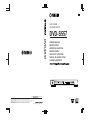 1
1
-
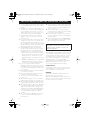 2
2
-
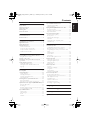 3
3
-
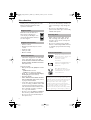 4
4
-
 5
5
-
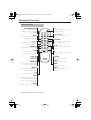 6
6
-
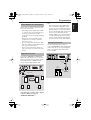 7
7
-
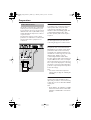 8
8
-
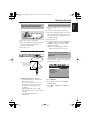 9
9
-
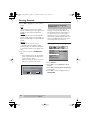 10
10
-
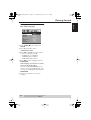 11
11
-
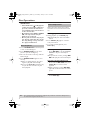 12
12
-
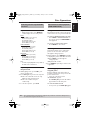 13
13
-
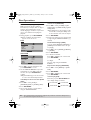 14
14
-
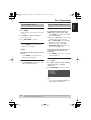 15
15
-
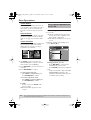 16
16
-
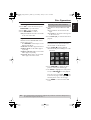 17
17
-
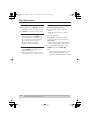 18
18
-
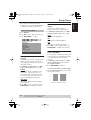 19
19
-
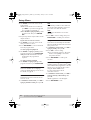 20
20
-
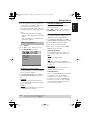 21
21
-
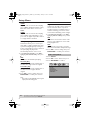 22
22
-
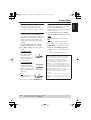 23
23
-
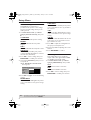 24
24
-
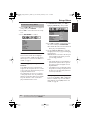 25
25
-
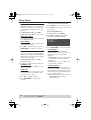 26
26
-
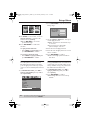 27
27
-
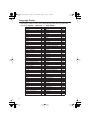 28
28
-
 29
29
-
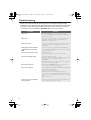 30
30
-
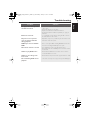 31
31
-
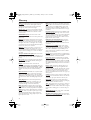 32
32
-
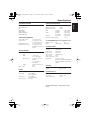 33
33
in andere talen
- English: Yamaha DVD-S557 User manual
- italiano: Yamaha DVD-S557 Manuale utente
- français: Yamaha DVD-S557 Manuel utilisateur
- Deutsch: Yamaha DVD-S557 Benutzerhandbuch
- dansk: Yamaha DVD-S557 Brugermanual
- svenska: Yamaha DVD-S557 Användarmanual
- Türkçe: Yamaha DVD-S557 Kullanım kılavuzu
- română: Yamaha DVD-S557 Manual de utilizare
Gerelateerde papieren
-
Yamaha CDX-397MK2 de handleiding
-
Yamaha DV-S6165 Handleiding
-
Yamaha DVD-S657 de handleiding
-
Yamaha DVD-S550 de handleiding
-
Yamaha DVD-S661 de handleiding
-
Yamaha DVD-S661 de handleiding
-
Yamaha DVD-S657 de handleiding
-
Yamaha dvd s550 de handleiding
-
Yamaha DVD-S659 Handleiding
-
Yamaha DVD-E600 de handleiding