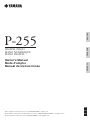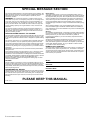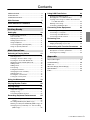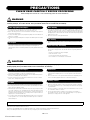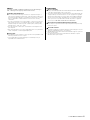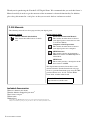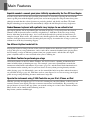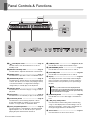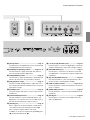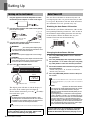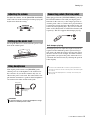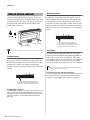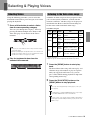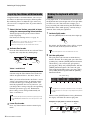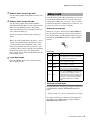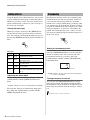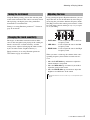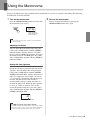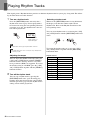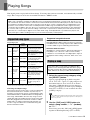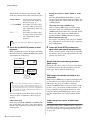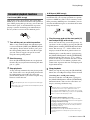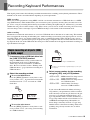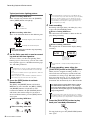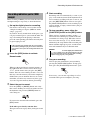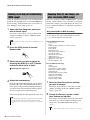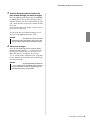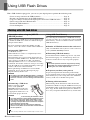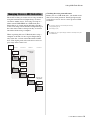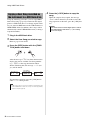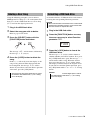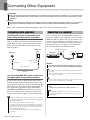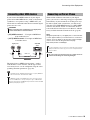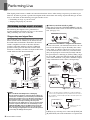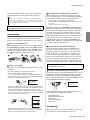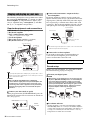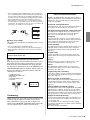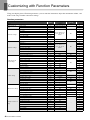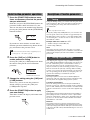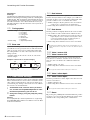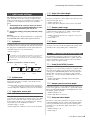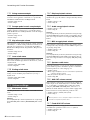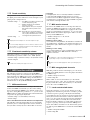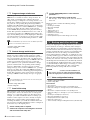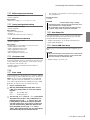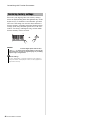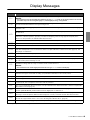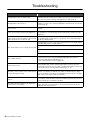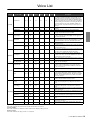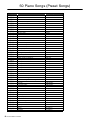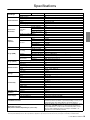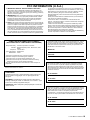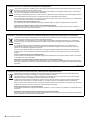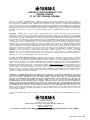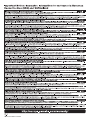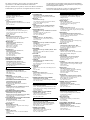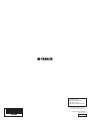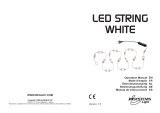Manual de instrucciones
Mode d'emploi
Owner’s Manual
Before using the instrument, be sure to read “PRECAUTIONS” on pages 4–5.
Avant d’utiliser l’instrument, lisez attentivement la section « PRÉCAUTIONS D'USAGE » aux pages 4 et 5.
Antes de utilizar el instrumento, lea las “PRECAUCIONES”, en las páginas 4–5.
ES
FR
EN
P
255
PIANO NUMÉRIQUE
DIGITAL PIANO
PIANO DIGITAL
ENGLISHFRANÇAIS
ESPAÑOL

P-255 Owner’s Manual
2
SPECIAL MESSAGE SECTION
This product utilizes batteries or an external power supply (adapter). DO
NOT connect this product to any power supply or adapter other than one
described in the manual, on the name plate, or specifically recom-
mended by Yamaha.
WARNING: Do not place this product in a position where anyone
could walk on, trip over, or roll anything over power or connecting cords
of any kind. The use of an extension cord is not recommended! If you
must use an extension cord, the minimum wire size for a 25’ cord (or
less ) is 18 AWG. NOTE: The smaller the AWG number, the larger the
current handling capacity. For longer extension cords, consult a local
electrician.
This product should be used only with the components supplied or; a
cart, rack, or stand that is recommended by Yamaha. If a cart, etc., is
used, please observe all safety markings and instructions that accom-
pany the accessory product.
SPECIFICATIONS SUBJECT TO CHANGE:
The information contained in this manual is believed to be correct at the
time of printing. However, Yamaha reserves the right to change or mod-
ify any of the specifications without notice or obligation to update existing
units.
This product, either alone or in combination with an amplifier and head-
phones or speaker/s, may be capable of producing sound levels that
could cause permanent hearing loss. DO NOT operate for long periods
of time at a high volume level or at a level that is uncomfortable. If you
experience any hearing loss or ringing in the ears, you should consult an
audiologist.
IMPORTANT: The louder the sound, the shorter the time period before
damage occurs.
Some Yamaha products may have benches and / or accessory mount-
ing fixtures that are either supplied with the product or as optional
accessories. Some of these items are designed to be dealer assembled
or installed. Please make sure that benches are stable and any optional
fixtures (where applicable) are well secured BEFORE using.
Benches supplied by Yamaha are designed for seating only. No other
uses are recommended.
NOTICE:
Service charges incurred due to a lack of knowledge relating to how a
function or effect works (when the unit is operating as designed) are not
covered by the manufacturer’s warranty, and are therefore the owners
responsibility. Please study this manual carefully and consult your dealer
before requesting service.
ENVIRONMENTAL ISSUES:
Yamaha strives to produce products that are both user safe and environ-
mentally friendly. We sincerely believe that our products and the produc-
tion methods used to produce them, meet these goals. In keeping with
both the letter and the spirit of the law, we want you to be aware of the
following:
Battery Notice:
This product MAY contain a small non-rechargeable battery which (if
applicable) is soldered in place. The average life span of this type of bat-
tery is approximately five years. When replacement becomes necessary,
contact a qualified service representative to perform the replacement.
This product may also use “household” type batteries. Some of these
may be rechargeable. Make sure that the battery being charged is a
rechargeable type and that the charger is intended for the battery being
charged.
When installing batteries, never mix old batteries with new ones, and
never mix different types of batteries. Batteries MUST be installed cor-
rectly. Mismatches or incorrect installation may result in overheating and
battery case rupture.
Warning:
Do not attempt to disassemble, or incinerate any battery. Keep all batter-
ies away from children. Dispose of used batteries promptly and as regu-
lated by the laws in your area. Note: Check with any retailer of
household type batteries in your area for battery disposal information.
Disposal Notice:
Should this product become damaged beyond repair, or for some reason
its useful life is considered to be at an end, please observe all local,
state, and federal regulations that relate to the disposal of products that
contain lead, batteries, plastics, etc. If your dealer is unable to assist
you, please contact Yamaha directly.
NAME PLATE LOCATION:
The name plate is located on the bottom of the product. The model num-
ber, serial number, power requirements, etc., are located on this plate.
You should record the model number, serial number, and the date of pur-
chase in the spaces provided below and retain this manual as a perma-
nent record of your purchase.
Model
Serial No.
Purchase Date
PLEASE KEEP THIS MANUAL
92-BP (bottom)

P-255 Owner’s Manual
3
Contents
PRECAUTIONS .....................................................4
P-255 Manuals.......................................................6
Included Accessories .............................................6
Main Features 7
Panel Controls & Functions 8
Getting Ready
Setting Up 10
Turning on the instrument ......................................10
Auto Power-Off.......................................................10
Adjusting the volume..............................................11
Setting up the music rest........................................11
Using headphones .................................................11
Connecting pedals (Sustain pedal) ........................11
Using an optional pedal unit...................................12
Main Operations
Selecting & Playing Voices 13
Selecting Voices.....................................................13
Listening to the Voice demo songs ........................13
Layering two Voices with Dual mode .....................14
Dividing the keyboard with Split mode ...................14
Adding reverb.........................................................15
Adding effects ........................................................16
Transposing ...........................................................16
Tuning the instrument ............................................17
Changing the touch sensitivity ...............................17
Adjusting the tone ..................................................17
Boosting the overall sound.....................................18
Locking the control panel .......................................18
Using the Metronome 19
Playing Rhythm Tracks 20
Playing Songs 21
Supported song types ............................................21
Playing a song........................................................21
Convenient playback functions ..............................23
Recording Keyboard Performances 25
Simple recording of all parts (MIDI or Audio
songs)................................................................25
Recording individual parts (MIDI songs) ................27
Deleting recorded parts individually (MIDI songs)..28
Changing Voice(s) and tempo, etc. after recording
(MIDI songs) ......................................................28
Using USB Flash Drives 30
Working with USB flash drives............................... 30
Managing files on a USB flash drive...................... 31
Copying a User Song recorded on the instrument
to a USB flash drive .......................................... 32
Deleting a User Song............................................. 33
Formatting a USB flash drive................................. 33
Connecting Other Equipment 34
Connecting audio equipment ................................. 34
Connecting to a computer...................................... 34
Connecting other MIDI devices.............................. 35
Connecting an iPad or iPhone............................... 35
Performing Live 36
Performing on-stage as part of a band .................. 36
Singing and playing on your own........................... 38
Customizing with Function Parameters 40
Basic Function-parameter operations.................... 41
Descriptions of Function parameters..................... 41
Restoring factory settings ...................................... 48
Appendix
Display Messages ............................................... 49
Troubleshooting .................................................. 50
Voice List............................................................. 51
50 Piano Songs (Preset Songs).......................... 52
Specifications ...................................................... 53
Index ................................................................... 54

P-255 Owner’s Manual
4
PRECAUTIONS
PLEASE READ CAREFULLY BEFORE PROCEEDING
Please keep this manual in a safe and handy place for future reference.
WARNING
Always follow the basic precautions listed below to avoid the possibility of serious injury or even death from electrical shock, short-
circuiting, damages, fire or other hazards. These precautions include, but are not limited to, the following:
• Do not place the power cord near heat sources such as heaters or radiators. Also, do not
excessively bend or otherwise damage the cord, or place heavy objects on it.
• Only use the voltage specified as correct for the instrument. The required voltage is printed on
the name plate of the instrument.
• Use the specified adaptor (page 53) only. Using the wrong adaptor can result in damage to the
instrument or overheating.
• Check the electric plug periodically and remove any dirt or dust which may have accumulated
on it.
• This instrument contains no user-serviceable parts. Do not open the instrument or attempt to
disassemble or modify the internal components in any way. If it should appear to be
malfunctioning, discontinue use immediately and have it inspected by qualified Yamaha service
personnel.
• Do not expose the instrument to rain, use it near water or in damp or wet conditions, place on it
any containers (such as vases, bottles or glasses) containing liquids which might spill into any
openings. If any liquid such as water seeps into the instrument, turn off the power immediately
and unplug the power cord from the AC outlet. Then have the instrument inspected by qualified
Yamaha service personnel.
• Never insert or remove an electric plug with wet hands.
• Do not put burning items, such as candles, on the unit. A burning item may fall over and cause
a fire.
• When one of the following problems occur, immediately turn off the power switch and
disconnect the electric plug from the outlet. Then have the device inspected by Yamaha service
personnel.
- The power cord or plug becomes frayed or damaged.
- It emits unusual smells or smoke.
- Some object has been dropped into the instrument.
- There is a sudden loss of sound during use of the instrument.
CAUTION
Always follow the basic precautions listed below to avoid the possibility of physical injury to you or others, or damage to the instrument
or other property. These precautions include, but are not limited to, the following:
• Do not connect the instrument to an electrical outlet using a multiple-connector. Doing so can
result in lower sound quality, or possibly cause overheating in the outlet.
• When removing the electric plug from the instrument or an outlet, always hold the plug itself
and not the cord. Pulling by the cord can damage it.
• Remove the electric plug from the outlet when the instrument is not to be used for extended
periods of time, or during electrical storms.
• Do not place the instrument in an unstable position where it might accidentally fall over.
• Before moving the instrument, remove all connected cables, to prevent damage to the cables or
injury to anyone who might trip over them.
• When setting up the product, make sure that the AC outlet you are using is easily accessible. If
some trouble or malfunction occurs, immediately turn off the power switch and disconnect the
plug from the outlet. Even when the power switch is turned off, electricity is still flowing to the
product at the minimum level. When you are not using the product for a long time, make sure to
unplug the power cord from the wall AC outlet.
• Use only the specified for the instrument. When attaching the stand or rack, use the provided
screws only. Failure to do so could cause damage to the internal components or result in the
instrument falling over.
• Before connecting the instrument to other electronic components, turn off the power for all
components. Before turning the power on or off for all components, set all volume levels to
minimum.
• Be sure to set the volumes of all components at their minimum levels and gradually raise the
volume controls while playing the instrument to set the desired listening level.
• Do not insert a finger or hand in any gaps on the instrument.
• Never insert or drop paper, metallic, or other objects into the gaps on the panel or keyboard.
This could cause physical injury to you or others, damage to the instrument or other property,
or operational failure.
• Do not rest your weight on, or place heavy objects on the instrument, and do not use excessive
force on the buttons, switches or connectors.
• Do not use the instrument/device or headphones for a long period of time at a high or
uncomfortable volume level, since this can cause permanent hearing loss. If you experience
any hearing loss or ringing in the ears, consult a physician.
Always turn the power off when the instrument is not in use.
Even when the [ ] (Standby/On) switch is in standby status (display is off), electricity is still flowing to the instrument at the minimum level.
When you are not using the instrument for a long time, make sure you unplug the power cord from the wall AC outlet.
Power supply/AC power adaptor
Do not open
Water warning
Fire warning
If you notice any abnormality
Power supply/AC power adaptor
Location
Connections
Handling caution
Yamaha cannot be held responsible for damage caused by improper use or modifications to the instrument, or data that is lost or destroyed.
DMI-5 1/1

P-255 Owner’s Manual
5
Notice
To avoid the possibility of malfunction/ damage to the product, damage to
data, or damage to other property, follow the notices below.
Handling and Maintenance
• Do not use the instrument in the vicinity of a TV, radio, stereo equipment, mobile phone, or
other electric devices. Otherwise, the instrument, TV, or radio may generate noise.When you use
the instrument along with an application on your iPad, iPhone or iPod touch, we recommend
that you set “Airplane Mode” to “ON” on that device in order to avoid noise caused by
communication.
• Do not expose the instrument to excessive dust or vibrations, or extreme cold or heat (such as
in direct sunlight, near a heater, or in a car during the day) to prevent the possibility of panel
disfiguration, damage to the internal components or unstable operation. (Verified operating
temperature range: 5° – 40°C, or 41° – 104°F.)
• Do not place vinyl, plastic or rubber objects on the instrument, since this might discolor the
panel or keyboard.
• When cleaning the instrument, use a soft, dry or slightly damp cloth. Do not use paint thinners,
solvents, cleaning fluids, or chemical-impregnated wiping cloths.
Saving data
• Saved data may be lost due to malfunction or incorrect operation. Save important data to a USB
flash memory/external device such as a computer.
• To protect against data loss through media damage, we recommend that you save your
important data onto two USB flash memories.
Information
About copyrights
• Copying of the commercially available musical data including but not limited to MIDI data and/
or audio data is strictly prohibited except for your personal use.
• This product incorporates and bundles computer programs and contents in which Yamaha owns
copyrights or with respect to which it has license to use others’ copyrights. Such copyrighted
materials include, without limitation, all computer software, style files, MIDI files, WAVE data,
musical scores and sound recordings. Any unauthorized use of such programs and contents
outside of personal use is not permitted under relevant laws. Any violation of copyright has
legal consequences. DON’T MAKE, DISTRIBUTE OR USE ILLEGAL COPIES.
About functions/data bundled with the instrument
• Some of the preset songs have been edited for length or arrangement, and may not be exactly
the same as the original.
About this manual
• The illustrations and displays as shown in this manual are for instructional purposes only, and
may appear somewhat different from those on your instrument.
• Apple, Mac, Macintosh, iPad, iPhone and iPod touch are trademarks of Apple Inc., registered in
the U.S. and other countries.
• The company names and product names in this manual are the trademarks or registered
trademarks of their respective companies.

P-255 Owner’s Manual
6
Thank you for purchasing the Yamaha P-255 Digital Piano. We recommend that you read this Owner’s
Manual carefully in order to get the most out of the instrument’s advanced functionality. In addition,
please keep this manual in a safe place so that you can refer back to it whenever needed.
P-255 Manuals
The following manuals have been prepared for your digital piano.
Hardcopy format
Owner’s Manual (this booklet)
This manual describes how to use the P-
255.
Digital format (pdf)
iPhone/iPad Connection Manual
This manual describes how to connect
your digital piano to smart devices such
as an iPad or iPhone.
Computer-related Operations
This manual describes how to connect
your digital piano and a computer.
MIDI Reference
This manual contains the instrument’s
MIDI Data Format and MIDI Implemen-
tation Chart.
MIDI Basics
This manual provides a description of the
basic features of MIDI.
The digital-format manuals listed above can be
obtained from the Yamaha Downloads web page.
To do so, go to the Downloads page using the URL
provided below, enter “P-255” into the Model
Name field, and then click Search.
Yamaha Downloads
http://download.yamaha.com/
Included Accessories
Owner’s Manual (this book)
Online Member Product Registration
*1
AC Power Adaptor
*2
Footswitch
Music Rest
*1 You will need the PRODUCT ID on the sheet in order to fill out the User Registration form.
*2 May not be included depending on your particular area. Please check with your Yamaha dealer.

P-255 Owner’s Manual
7
Main Features
Exquisite sound of a concert grand piano faithfully reproduced by the Pure CF Sound Engine
In order to give the P-255 the best possible piano sound, we started by selecting the one Yamaha
concert grand piano with the highest quality tone and acoustic properties. Expert tuners then pains-
takingly ensured that the selected piano was perfectly pitched, and finally, our Pure CF Sound
Engine technology was employed to meticulously sample the full lifespan of every single note.
Graded Hammer keyboard with synthetic ivory keytops for an authentic feel
Developed with the aim of reproducing the sensation of playing a real grand piano, the Graded
Hammer (GH) keyboard features naturally weighted keys, with those in the low range feeling
heavier than those in the high range. As a result, the keyboard feels perfectly balanced over its
complete length. What’s more, the synthetic ivory finish applied to the white keys has excellent
moisture absorption characteristics, meaning that you can play in comfort for as long as you want
without fear of the keys becoming slippery.
Ten different rhythm tracks built in
Playing the keyboard along with one of the ten basic rhythm tracks built into your P-255 is a great
way to add spice to your performances, and as such, these automatic rhythms make playing more
fun. Featuring a range of different patterns from jazz, popular music, and the like, the digital
piano’s rhythm tracks are sure to include what you are looking for.
Live Music Toolbox for performing on-stage
Collectively known as the Live Music Toolbox, the P-255 features a number of functions that
come in handy when performing on stage. For example, you can use Sound Boost to make the
instrument sound louder and enhance its presence (page 18), and the Panel Lock function deacti-
vates buttons on the control panel so you won’t have to worry about pressing them by mistake
while playing (page 18). Meanwhile, you can also turn off the built-in speakers when alternatives
are provided on-stage (page 44). With these tools at your disposal, it is easier to set up your digital
piano on-stage and performing becomes much more enjoyable.
Operate the instrument using P-255 Controller on your iPad, iPhone, or iPod
With the specially developed app P-255 Controller running on your iPad, iPhone, or iPod, you can
remotely control your digital piano for even more convenience and flexibility. By presenting vari-
ous parameters on-screen, this app allows you to make settings in a visual, more intuitive manner.
More details can be found on the following web site.
http://www.yamaha.com/kbdapps/

P-255 Owner’s Manual
8
Panel Controls & Functions
q [ ] Standby/On switch...................................Page 10
Use this switch to turn the instrument on or set it to
Standby mode.
w [MASTER VOLUME] slider ...............................Page 11
Use this slider to adjust the instrument’s overall volume.
e [DEMO] button ..................................................Page 13
Use this button to play demo tracks for individual Voices.
r [TRANSPOSE] button.......................................Page 16
Use this button to shift the pitch of the entire keyboard up
or down. This allows you to match your playing to the key
of another instrument or a singer without having to
change what you actually play on the keyboard.
t [SELECT] button ..............................................Page 21
Use this button to select the category of song you wish to
play back.
y [REC] button .....................................................Page 25
Use this button to record what you play on the keyboard.
u [PLAY/STOP] button ........................................Page 22
Use this button to start and stop playback of Piano
Songs (50 included), recordings of your own perfor-
mances, or songs stored on a USB flash drive.
i [LEFT] and [RIGHT] buttons ............................Page 23
Use these buttons to turn playback of the left-hand and
right-hand parts on or off. This allows you to practice
playing the parts that have been turned off.
o [TEMPO] button ................................. Pages 19, 20, 22
Use this button to adjust the instrument’s tempo.
!0 [METRONOME] button .................................... Page 19
Use this button to turn the metronome on and off.
!1 [RHYTHM] button ............................................ Page 20
Use this button to turn rhythm tracks on and off.
!2 Display ............................................................. Page 10
The display shows the current tempo when the digital
piano is turned on. Following this, it shows useful infor-
mation relevant to the operation you are performing at
the time.
!3 [FUNCTION] button ........................................ Page 40
Use this button to access other highly convenient func-
tions.
!4 [-/NO] and [+/YES] buttons
Use these buttons when setting values and selecting
songs or other display items. Certain settings, such as
Transpose and Tempo, can be reset to their default val-
ues by pressing both buttons simultaneously.
!5 Voice buttons.................................................... Page 13
Use these buttons to select various Voices.
• Dashes (“-”) will scroll across the display while the
instrument is accessing data. Do not turn off the instru-
ment at this time. Failure to observe this precaution may
cause the data to be corrupted.
NOTICE
q
@0
w e r t y u i o !0 !1
@1

Panel Controls & Functions
P-255 Owner’s Manual
9
!6 [SPLIT] button ...................................................Page 14
Use this button to assign different Voices to the left-hand
and right-hand sides of the keyboard.
!7 [REVERB] and [EFFECT] buttons ..........Pages 15, 16
Use these buttons to apply reverb and other effects to
the sound produced by the digital piano.
!8 [SOUND BOOST] button ..................................Page 18
Use this button to make the instrument sound louder and
enhance its presence in live performance situations.
!9 [EQ] (Equalizer) sliders ...................................Page 17
Use the Low, Mid, and High sliders to adjust the tone of
the sound produced by the instrument in the correspond-
ing frequency ranges.
@0 [PHONES] jacks ............................................... Page 11
Use each of these audio jacks to connect a pair of stereo
headphones.
@1 [USB TO DEVICE] terminal ..............................Page 30
Use this terminal to connect a USB flash drive to your
digital piano. You can then save your recorded songs on
the flash drive and play back songs stored on it.
@2 [AUX IN] jack .....................................................Page 34
Stereo output from another instrument or audio device
can be input via this jack and output from the digital
piano’s speakers together with its own sound.
In addition, it can also be output via the [PHONES] jacks
(@0) and the AUX OUT jacks (@3).
@3 [L/L+R] and [R] AUX OUT jacks .....................Page 34
Use these jacks to connect your digital piano to powered
speakers and the like in order to play at higher volumes.
@4 [SUSTAIN PEDAL] jack ................................... Page 11
Use this jack to connect the foot switch that came with
your digital piano or an optional foot switch or pedal (sold
separately).
@5 [IN] and [OUT] MIDI terminals ........................ Page 35
Use these terminals to connect the instrument to other
devices in order to exchange data via MIDI.
@6 [USB TO HOST] terminal.......................... Pages 34, 35
Use this terminal to connect the instrument to an iPhone,
iPad, or computer.
@7 [PEDAL UNIT] terminal ................................... Page 12
Use this terminal to connect an optional pedal unit (sold
separately).
@8 [DC IN] jack ....................................................... Page 10
Use this jack to connect the power adaptor that came
with your digital piano.
!2 !3 !4 !5 !6
!7 !8
!9
@8
@7
@2 @3 @4 @5 @6

P-255 Owner’s Manual
10
Setting Up
1
Plug the appliance end of the AC power cord into
the bundled power adaptor as shown in the figure.
2
Plug the power adaptor’s DC cable into the [DC IN]
jack on the rear panel.
3
Plug the power adaptor’s AC power cord into a
domestic-use, AC wall socket.
4
Press the [ ] Standby/On switch.
The digital piano will turn on and the display at
the center of the control panel will light up.
To turn off the instrument, press the [ ] Standby/
On switch once again.
The Auto Power-Off function automatically turns off
your digital piano after a set period of inactivity in order
to save power. By default, it will turn off the instrument
after 30 minutes if it is not operated in any way.
Disabling the Auto Power-Off function
To disable the Auto Power-Off function, either set the
corresponding Function parameter to “Off” or turn on
the instrument while holding down the left-most key
on the keyboard. When disabled in this way, the
instrument will not turn off automatically.
Changing the Auto Power-Off time
1
Press the [FUNCTION] button to access the Func-
tion parameters.
2
Press the [FUNCTION] button repeatedly until Func-
tion parameter
F8.8
is shown. Then, press the [-/NO]
or [+/YES] button to select that Function parameter.
3
Set the desired Auto Power-Off time using the [-/NO]
and [+/YES] buttons.
• Available settings: OFF, 5, 10, 15, 30, 60, and 120 minutes
• Default setting: 30 minutes
4
Press the [FUNCTION] button to return to the previ-
ous screen.
Turning on the instrument
• Be sure to use only the correct power adaptor (page
53). Other adaptors may damage the instrument, cause
it to overheat, or create a fire hazard.
• Be sure to use a power supply at the correct voltage.
• Be sure to unplug the power adaptor from the AC wall
socket during electrical storms or if the instrument is
not to be used for an extended period of time.
• The digital piano remains charged and draws a small
amount of power even when turned off. Be sure, therefore,
to unplug the power adaptor from the AC wall socket if it
is not to be used for an extended period of time.
• Carry out the above procedure in reverse when disconnecting the power adaptor.
If you are going to use your instrument in a live
music situation such as on-stage, please read
the section Performing Live (page 36).
[DC IN] jack
AC wall socket
2
3
The shape of the plug and outlet
differ depending on locale.
WARNING
WARNING
CAUTION
120
Normally shows the
current tempo.
[] Standby/On switch
Display
CAUTION
NOTE
Auto Power-Off
• Before the Auto Power-Off function turns off the instrument, unsaved data
will be automatically backed up. See page 46 for details of the data backed
up at this time.
• In certain modes of operation, the Auto Power-Off func-
tion will not turn off the digital piano when the set time
has elapsed. We recommend, therefore, that you
always turn off the instrument manually when you are
finished using it.
• If your digital piano is connected to other equipment
such as amplifiers, speakers, or a computer but you do
not intend to use it for some time, we recommend that
you turn off all devices as described in their owner’s
manuals. Doing so eliminates the risk of damage to the
other equipment. If you do not want the instrument to
turn off automatically when connected to other equip-
ment, disable the Auto Power-Off function.
If you are going to use your instrument in a live music
situation such as on-stage, we recommend that you
disable the Auto Power-Off function. (See page 37, 39.)
Left-most key
NOTE
NOTICE
Getting Ready

Setting Up
P-255 Owner’s Manual
11
To adjust the volume, use the [MASTER VOLUME]
slider at the left of the control panel while playing the
keyboard to check the setting.
To set up the music rest, insert it into the groove at the
back of the control panel.
Your digital piano features two [PHONES] jacks,
allowing two sets of headphones to be connected at
the same time. If you wish to connect only one set,
either of the jacks can be used. No sound will be out-
put from the instrument’s speakers when headphones
are connected to either or both of the jacks.
When plugged into the [SUSTAIN PEDAL] jack, the
FC4 Foot Switch that came with your digital piano
functions in the same way as the damper pedal of an
acoustic piano—that is, it allows notes played while it
is operated to sustain for longer than normal after you
release the corresponding keys. You can also connect
either an FC3 Foot Pedal or an FC5 Foot Switch (sold
separately). The FC3 supports half-damper playing.
Half-damper playing
Your digital piano can adjust the length of sustain in
response to how much the pedal is operated. In spe-
cific terms, the more the pedal is operated, the longer
the notes sustain. If, for example, too much sustain is
applied when you operate the pedal, reduce the level
(and make the sound clearer) by allowing the pedal to
return slightly.
Adjusting the volume
Setting up the music rest
Using headphones
• To prevent hearing loss, avoid using headphones at high
volumes for extended periods of time.
LouderQuieter
Front panel
Standard stereo-
phone plug
CAUTION
Connecting pedals (Sustain pedal)
• Do not turn on the instrument with a foot switch or pedal operated. Failure to
observe this precaution can cause the on and off positions of the switch or pedal
to be reversed.
• Be sure to turn off the digital piano before connecting or disconnecting a foot
switch or pedal.
FC4
NOTE

Setting Up
P-255 Owner’s Manual
12
An LP-255 Pedal Unit (sold separately) can be con-
nected if you wish to play the digital piano using a full
set of three pedals. In such a case, please set up the
instrument and pedal unit on an L-255 Keyboard
Stand (sold separately).
Damper pedal
Located at the right of the pedal unit, the damper
pedal allows notes played while it is operated to sus-
tain for longer than normal after you release the corre-
sponding keys. This pedal supports half-damper
playing—the more you operate it, the longer the notes
sustain.
Damper-pedal resonance
Yo ur digital piano’s damper resonance function recreates the
effect of resonance between individual piano strings when
the damper pedal is operated. The depth of this resonance
can be set using the corresponding Function parameter
(page 40).
Sostenuto pedal
The pedal located at the middle of the pedal unit is
known as the sostenuto pedal. If you play a note or
chord on the keyboard and operate this pedal before
releasing the keys, the corresponding notes will sus-
tain until you allow the pedal to return. Notes played
while the pedal is operated are not affected, meaning
that you can play a staccato melody over a sustained
chord.
Soft pedal
Located at the left of the pedal unit, the soft pedal
slightly lowers the volume and softens the timbre of
notes played while it is being operated. This effect
lasts until the pedal is released. Because the soft pedal
has no effect on notes already playing, you should
operate it just before playing the notes to be softened.
Using pedals for Play and Stop operations
Yo u can configure either the center or left pedal to operate in
the same way as the control panel’s [PLAY/STOP] button
using the corresponding Function parameter (page 40).
Using an optional pedal unit
• Be sure to turn off the digital piano before connecting or disconnecting a pedal
unit.
LP-255
(sold separately)
L-255
(sold separately)
NOTE
If you operate the damper pedal here, notes
being played at this time and all subsequent
notes will be sustained for longer than usual.
• When a Jazz Organ Voice has been selected, the pedal on the left will instead
control the speed of the rotary speaker effect.
If you operate the sostenuto pedal here,
notes produced by keys still held down at
this time—but not newly played notes—will
be sustained until the pedal is released.
NOTE

P-255 Owner’s Manual
13
Selecting & Playing Voices
Using the following procedure, you can select the
instrument sound (such as piano or organ) to use when
playing the keyboard.
1
Press a Voice button to select a Voice
from the corresponding category.
You can cycle through the category’s Voices by
pressing the button multiple times. Refer to the
Voice List (page 51) for details of the Voices
included.
2
Play the keyboard to hear how the
selected Voice sounds.
A number of demo songs have been prepared so that
you can conveniently familiarize yourself with the
sound of each Voice, and these songs can be played as
described below. Refer to the Voice Demo Song list
for the names of the individual demo songs.
Voice Demo Song list
• The demonstration Songs listed above are short rearranged excerpts of the
original compositions.
• All other Songs are Yamaha originals (© 2013 Yamaha Corporation)
1
Press the [DEMO] button to start play-
back.
The Grand Piano demo song will start to play, and
all demo songs will continue to play in sequence
until you stop playback. If necessary, you can
press a Voice button during playback to skip to the
corresponding demo song.
2
Press the [PLAY/STOP] button or the
[DEMO] button to stop playback.
Selecting Voices
• When you press a Voice button, the most-recently selected Voice will be
shown on the display.
• Although your digital piano can adjust the loudness of Voices based on the
strength of your playing, certain Voices do not support this Touch Sensitiv-
ity feature. Refer to the Voice List (page 51) for details.
NOTE
Listening to the Voice demo songs
Voice
button
Display
Voice
Name
Title
Com-
poser
[PIANO]
GP3
Ballad
Grand
Intermezzo, 6 Stücke,
op.118-2
J.
Brahms
[ORGAN]
or3
Pipe
Organ
Principal
Herr Christ, der ein'ge
Gottes-Sohn, BWV.601
J. S.
Bach
or4
Pipe
Organ
Tutti
Triosonate Nr.6, BWV.530
J. S.
Bach
[CLV./
VIB.]
CL1
Harpsi-
chord 8’
Concerto a cembalo
obbligato, 2 violini, viola e
continuo No.7, BWV.1058
J. S.
Bach
CL2
Harpsi-
chord
8’+4’
Gigue, Französische
Suiten Nr.5, BWV.816
J. S.
Bach
• Demo songs cannot be played during recording (page 25) or file opera-
tions (page 30).
• The digital piano does not transmit MIDI data when demo songs are play-
ing. In addition, MIDI data will not be received at this time.
• The tempo of demo songs cannot be changed; in addition, the Part Cancel
function (page 23) and the A-B Repeat function (page 23) cannot be used
with these songs.
NOTE
NOTE
NOTE
Main Operations

Selecting & Playing Voices
P-255 Owner’s Manual
14
Using Dual mode as described below, you can layer
two Voices on the keyboard and play them together.
By combining Voices of different types in this way,
you can create a composite Voice of greater richness
and texture.
1
Select the two Voices you wish to layer
using the corresponding Voice buttons.
Your digital piano will get the selected Voices
ready for playing.
For details on selecting voices, see page 13.
2
Activate Dual mode.
Press the Voice buttons for the two selected Voices
together and verify that they both light up.
Voice 1 and Voice 2
Of the two Voices selected for layering, the one
selected using the Voice button closer to the left
will be designated Voice 1; the other, Voice 2.
When you activate Dual mode, the Voices’ octave
settings and volume balance in addition to their
reverb and effect types and depths will be auto-
matically optimized. If necessary, however, you
can change these settings using the corresponding
Function parameters (page 40). Furthermore,
these settings can be changed individually for
Voice 1 and Voice 2.
3
Leave Dual mode.
Press any Voice button to return to normal play
mode.
Using Split mode as described below, you can divide
the keyboard into left and right sides and assign differ-
ent Voices to each. You could, for example, play a
bass part with your left hand using the Wood Bass or
Electric Bass Voice while playing a melody using a
different Voice with your right hand.
1
Activate Split mode.
Press the [SPLIT] button and verify that it lights up.
By default, the Wood Bass Voice will be assigned
to the left side of the keyboard at this time.
2
Set the split point.
The split point is the location at which the key-
board is divided. To set this point, press the corre-
sponding key with the [SPLIT] button held down.
Alternatively, you can move the split point by
pressing the [-/NO] and [+/YES] buttons with the
[SPLIT] button held down. To restore the split
point to the default F#2 setting, press the [-/NO]
and [+/YES] buttons together with the [SPLIT]
button held down.
Whenever the [SPLIT] button is being held down,
the display will show the current split point.
Examples of split points as shown on display
Layering two Voices with Dual mode
• Two different voices corresponding to the same Voice button—such as
Grand Piano and Live Grand—cannot be layered.
• Dual mode and Split mode cannot be activated at the same time.
• You can jump directly to Function parameter F3.1 (page 42) by pressing
the [FUNCTION] button with the buttons for the two layered Voices held
down.
NOTE
Voice 1 Voice 2
NOTE
Dividing the keyboard with Split
mode
• Dual mode and Split mode cannot be activated at the same time.
•
The key that defines the split point is included in the left side of the keyboard.
• The split point can also be set using the corresponding Function parameter
(page 40).
NOTE
F#2 (default setting)
A-1 C1 C2 C3 C4 C5 C6 C7
NOTE
F
2 F~2 E_2
Indicates a sharp
key (#).
Indicates a flat
key (b).
F2 F#2Eb2

Selecting & Playing Voices
P-255 Owner’s Manual
15
3
Select a Voice for the right side.
Use the corresponding Voice button to make your
selection.
4
Select a Voice for the left side.
Use the corresponding Voice button with the
[SPLIT] button held down to make your selection.
(Whenever the [SPLIT] button is being held
down, the Voice button corresponding to the left
side’s Voice will light up.)
Play the keyboard and listen to the sounds pro-
duced.
When you activate Split mode, the Voices’ octave
settings and volume balance in addition to their
reverb and effect types and depths will be auto-
matically optimized. If necessary, however, you
can change these settings using the corresponding
Function parameters (page 40). Furthermore,
these settings can be changed individually for the
left and right Voices.
5
Leave Split mode.
Press the [SPLIT] button once again and verify
that its light goes out.
Using the digital piano’s Reverb function, you can add
reverberation similar to that of a concert hall to indi-
vidual Voices. Whenever you select a Voice, the most
suitable reverb will be automatically set; however, you
can freely set the reverb type and depth.
Setting the reverb type
Whenever you press and release the [REVERB] but-
ton, the current reverb type will be shown on the dis-
play. You can then cycle through the different types by
pressing the [REVERB] button the required number
of times.
Reverb types
Setting the reverb depth
You can change the setting by pressing the [-/NO] and
[+/YES] buttons with the [REVERB] button held
down.
•Available settings: 0 (no effect) to 20 (maximum reverb depth)
To restore the Voice to its default reverb depth, press
the [-/NO] and [+/YES] buttons together with the
[REVERB] button held down.
Adding reverb
Display Type Description
rt1
Room
This setting adds a continuous reverb
effect similar to the acoustic reverberation
you would hear in a small room.
rt2
Hall 1
This setting simulates the natural reverber-
ation of a small concert hall.
rt3
Hall 2
This setting simulates the natural reverber-
ation of a large concert hall.
rt4
Stage
This setting reproduces a reverb effect sim-
ilar to that of a live music environment.
OFF
Off
With this setting, no reverb is applied to the
Voice and the [REVERB] button’s light will
go out. Even in this situation, however, a
soundboard resonance effect similar to that
of an acoustic piano will still be applied to
certain Voices—specifically, Grand Piano,
Live Grand, Ballad Grand, and Bright
Grand.

Selecting & Playing Voices
P-255 Owner’s Manual
16
Using the digital piano’s Effect function, you can add
a range of different audio effects to individual Voices.
Whenever you select a Voice, the most suitable effect
will be automatically set; however, you can freely set
the effect type and depth.
Setting the effect type
Whenever you press and release the [EFFECT] but-
ton, the current effect type will be shown on the dis-
play. You can then cycle through the different types by
pressing the [EFFECT] button the required number of
times.
Effect types
Adjusting the effect depth
You can change the setting by pressing the [-/NO] and
[+/YES] buttons with the [EFFECT] button held
down.
•Available settings: 0 (no effect) to 20 (maximum reverb depth)
To restore the Voice to its default effect depth, press
the [-/NO] and [+/YES] buttons together with the
[EFFECT] button held down.
The Transpose function allows you to shift the pitch
of both the keyboard and song playback. In this way,
you can match your playing to the key of another
instrument or a singer without having to change what
you actually play on the keyboard. Transpose settings
are made in semitone units. For example, if you set the
transpose amount to “5,” the key C will produce the
pitch F. You could, therefore, play a song as if it was
in C major and the digital piano would transpose it to
the key of F major.
Setting the transpose amount
Use the [-/NO] and [+/YES] buttons while holding
down the [TRANSPOSE] button to set the transpose
amount in semitone units. To restore the non-trans-
posed default setting (0), press the [-/NO] and
[+/YES] buttons together with the [TRANSPOSE]
button held down.
•Available settings: -12 (one octave lower) to 0 (normal pitch)
to 12 (one octave higher)
Turning transpose on and off
You can press the [TRANSPOSE] button to toggle
transpose on and off. The button will light up when
the instrument is being transposed. Its light will go out
when transpose is turned off or the transpose amount
is 0.
Adding effects
Display Type Description
Et1
Chorus
This setting can be used to make the Voice
sound thicker and wider.
Et2
Phaser
This setting adds a distinctive sweeping
effect to the sound.
Et3
Tremolo
This setting can be used to add a shudder-
ing volume effect.
Et4
Rotary
speaker
This setting produces the vibrato effect of a
rotary speaker.
OFF
Off
With this setting, no effect is applied to the
Voice and the [EFFECT] button’s light will
go out.
Transposing
• The playback of audio songs cannot be transposed.
5
Transpose amount
NOTE

Selecting & Playing Voices
P-255 Owner’s Manual
17
Using the Tuning setting, you can fine tune the pitch
of the entire instrument. This can be extremely useful
when playing your digital piano along with other
instruments or recorded music.
Tuning is set using Function parameter F1. Refer to
page 41 for details.
The degree to which the instrument reflects differ-
ences in the strength of your playing in the sound pro-
duced is referred to as touch sensitivity, and this
setting can be adjusted. (Changing the touch sensitiv-
ity has no effect on the weights of the keys.)
Touch sensitivity is set using Function parameter
F6.8. Refer to page 45 for details.
Using your digital piano’s Equalizer function, you can
adjust the tone of overall instrument by increasing or
decreasing the gain in three different frequency bands.
The [EQ] section of the control panel contains a slider
for each of these bands, making it very easy to equal-
ize to your liking.
• LOW slider.....Used to adjust the tone in the Low
frequency band.
• MID slider ......Used to adjust the tone in the Mid
frequency band.
• HIGH slider ...Used to adjust the tone in the High
frequency band.
When you move a slider up, the volume of the corre-
sponding frequency band will be boosted and vice-
versa.
• Move the LOW slider up and down to adjust the
sound’s thickness and punch.
• Move the MID slider up and down if you wish to
adjust the clarity of the sound.
• Move the HIGH slider up and down to adjust the
brightness and brilliance of the sound.
Tuning the instrument
Changing the touch sensitivity
Adjusting the tone
• The Equalizer function has no effect on audio songs or sound input via the [AUX
IN] jack.
NOTE

Selecting & Playing Voices
P-255 Owner’s Manual
18
Using your instrument’s Sound Boost function when
playing along with other instruments, you can raise its
volume and enhance the presence of your perfor-
mance without making it any less expressive. This
function is particularly useful when you want not only
notes played very loud, but also those played softly, to
be clearly audible.
The [SOUND BOOST] button can be used to toggle
this function on and off. The button will light up when
the sound is being boosted.
Setting the Sound Boost type
You can change the type of Sound Boost applied to
the instrument’s sound using the [-/NO] and [+/YES]
buttons with the [SOUND BOOST] button held down.
To restore the default setting, press the [-/NO] and
[+/YES] buttons together with the [SOUND BOOST]
button held down.
•Available settings: 1 (minimum boost) to 3 (maximum boost)
•Default setting: 2
Sound Boost type list
• If performing live as part of a band:
.............................................................. See page 36.
• If singing and playing on your own:
.............................................................. See page 38.
As described below, your digital piano’s Panel Lock
function allows you to temporarily disable control-
panel buttons to prevent them being operated uninten-
tionally while performing.
1
Lock the control panel.
Press the [EFFECT] and [SOUND BOOST] but-
tons together. All control-panel buttons with the
exception of the [ ] Standby/On switch will be
disabled. The message “---” is shown on the dis-
play while the control panel is locked.
Control panel locked:
2
Unlock the control panel.
Press the [EFFECT] and [SOUND BOOST] but-
tons together once again. The control panel will be
unlocked and the display will return to the normal
tempo or song number screen.
Boosting the overall sound
Display/Type Description
1
Producing smooth dynamics, this type is ideal
for solo performances of uplifting songs and
the like.
2
This type produces a smoother, clearer sound
than Type 1, making it the perfect choice when
singing and playing at the same time.
3
In addition to a brighter, more-powerful sound
than Type 2, this type also has a clearer attack.
As such, it is an excellent choice when, for
example, performing as part of a band.
• If necessary, you can use the Equalizer (EQ) to further accentuate the effect of the
Sound Boost function (page 17).
NOTE
Locking the control panel
• Locking the control panel has no effect on the [ ] Standby/On switch, the
[MASTER VOLUME] slider, the [EQ] sliders, or any connected pedals
(pedal unit or sustain pedal).
NOTE

P-255 Owner’s Manual
19
Using the Metronome
Playing your digital piano along with the built-in metronome is a great way to perfect your timing. The following
describes how to use this function.
1
Turn on the metronome.
Press the [METRONOME] button and verify that
the metronome starts to play.
Adjusting the tempo
You can adjust the metronome tempo using the
[-/NO] and [+/YES] buttons with the [TEMPO]
button held down. Settings between 5 and 500
beats per minute (BPM) are supported. To restore
the default setting of 120 BPM, press the [-/NO]
and [+/YES] buttons together with the [TEMPO]
button held down.
Setting the time signature
Whenever the [METRONOME] button is being
held down, the display will show the current time
signature. You can change this setting using the
[-/NO] and [+/YES] buttons with the [METRO-
NOME] button held down. Settings of between 0
and 15 are supported—for example, you can set
“4” if you need a metronome with four beats per
measure. The first beat of each measure is
accented with a bell-type sound, and clicks are
used for the other beats. When the time signature
is set to “0,” clicks are used for all beats. To
restore the default setting of 0, press the [-/NO]
and [+/YES] buttons together with the [METRO-
NOME] button held down.
2
Turn off the metronome.
You can stop the metronome by pressing the
[METRONOME] button once again.
• You can set the metronome volume using the corresponding Function
parameter (page 40).
• If a MIDI song (page 21) has been selected:
Each MIDI song has its own default settings for tempo and time signature.
Whenever you play one of these songs, its tempo and time signature will
be applied, canceling any setting you have made on the instrument.
The beat indicator
flashes in time as the
metronome plays.
120.
NOTE
Time signature
0
NOTE

P-255 Owner’s Manual
20
Playing Rhythm Tracks
Your digital piano’s Rhythm function provides ten different rhythm tracks for you to play along with. The follow-
ing describes how to use this function.
1
Turn on a rhythm track.
Press the [RHYTHM] button and verify that a
rhythm track starts to play. If intro playback has
been turned on using the corresponding Function
parameter (page 40), the rhythm track’s intro sec-
tion will be played first.
Adjusting the tempo
You can adjust the rhythm track tempo using the
[-/NO] and [+/YES] buttons with the [TEMPO]
button held down. Settings between 5 and 500
beats per minute (BPM) are supported. To restore
the default setting of 120 BPM, press the [-/NO]
and [+/YES] buttons together with the [TEMPO]
button held down.
2
Turn off the rhythm track.
You can stop a rhythm track by pressing the
[RHYTHM] button once again. If ending play-
back has been turned on using the corresponding
Function parameter (page 40), the rhythm track’s
ending section will be played first.
Selecting a rhythm track
Whenever the [RHYTHM] button is being held down,
the display will show the number of the current
rhythm track. Refer to the Rhythm Track list for the
corresponding names.
You can select rhythm tracks 1 to 10 using the [-/NO]
and [+/YES] buttons with the [RHYTHM] button held
down.
To restore the default setting of 1, press the [-/NO]
and [+/YES] buttons together with the [RHYTHM]
button held down.
Rhythm Track list
• A rhythm track cannot be played together with the metronome.
• The rhythm track volume can be set using the corresponding Function
parameter (page 40).
120.
The beat indicator
flashes in time as a
rhythm track plays.
NOTE
NOTE
Number Track name
1
8 Beat 1
2
8 Beat 2
3
16 Beat 1
4
16 Beat 2
5
Shake
6
12/8
7
Shuffle
8
Swing
9
Bossanova
10
Jazz Waltz

P-255 Owner’s Manual
21
Playing Songs
Your digital piano can play built-in Preset Songs, User Songs that you have recorded, and commercially available
songs. These songs can be in one of two different formats—MIDI or audio.
Song Category list
*: Shown only when a USB flash drive has been plugged into the instrument.
**: Shown
only when the USB flash drive contains data of the corresponding format.
User Songs and Import Songs
The term User Song is used to refer to songs recorded using
the instrument itself; those created in any other way are
referred to as Import Songs. Songs contained within a folder
named USER FILES on a USB flash drive are designated as
User Songs and handled in the same way. Songs located
outside this folder are handled as Import Songs. If the USB
flash drive plugged into the instrument contains no USER
FILES folder, one will be created automatically when you
record a song to that drive. The recorded User Song will
then be saved in that folder.
Supported song data formats
Standard MIDI File formats 0 and 1
Standard MIDI File (SMF) formats are the most commonly
used MIDI formats for storing sequence data. SMF format 0
is used for MIDI songs recorded using this instrument.
Waveform Audio File format
Identified by a .wav file extension, Waveform Audio File For-
mat (WAV) is one of the most common formats used by
computers to record audio data. Your digital piano supports
the playback and recording of 44.1-kHz, 16-bit, stereo .wav
files.
1
Select the correct song category using
the [SELECT] button.
You can cycle through the available categories
(Aud, Sng, USr, and PrE) with each press of
the button; however, Aud and Sng are shown
only when a USB flash drive has been plugged
into the instrument. If you wish to play an Import
Song (001 to 999), be sure to choose the corre-
sponding category.
2
Use the [-/NO] and [+/YES] buttons to
select a song number, “rnd” (random),
or “ALL”.
If necessary, press the [-/NO] and [+/YES] buttons
together to show Import Songs (001 to 999).
MIDI and audio songs
MIDI songs contain data created by recording the actions of playing and releasing keys—in other words, they do not con-
tain actual audio. This data is similar to sheet music in that it indicates the keys that should be played, as well as when and
how hard they should be played, in order to reproduce a specific piece of music. Using this data, your digital piano’s tone
generator can recreate the sound of the recorded performance. MIDI songs are smaller than audio songs because they
contain less data; in addition, they also allow you to change the Voice used for playback and a number of other parameters.
In contrast, audio songs contain actual recordings of the sound of a performance, and they store audio data in much the
same way as a cassette tape or digital voice recorder. Audio songs can be played back on portable music players and
many other types of device, making it easy for you to let others hear what you have played.
Supported song types
Category
Song
numbers
Description
Aud
*
Audio songs
stored on a
USB flash
drive
A.00 to A.99
Audio-format User Songs
recorded using the instru-
ment itself (page 25).
001 to 999**
Audio-format Import Songs
either purchased or created
on a computer.
Sng
*
MIDI songs
stored on a
USB flash
drive
S.00 to S.99
MIDI-format User Songs
recorded using the instru-
ment itself (page 25).
001 to 999**
MIDI-format Import Songs
either purchased or created
on a computer.
USr
MIDI songs
stored on
the instru-
ment
U.00 to U.09
MIDI-format User Songs
recorded within the instru-
ment itself (page 25).
001 to 700**
MIDI-format Import Songs
either purchased or created
on a computer and then
transferred to the instru-
ment.
PrE
Preset
Songs
(MIDI)
P.01 to P.50
Yo ur digital piano contains
50 built-in Piano Songs. See
the table of page 52 for
details.
Playing a song
If you wish to play a song saved on a USB flash drive,
read the section “Working with USB flash drives” (page
30), plug your flash drive into the [USB TO DEVICE] ter-
minal, and then follow the procedure described below.
• If the USB flash drive plugged into the instrument contains a large number
of folders, a certain amount of time may be required to shown display con-
tent for song selection.
NOTE

Playing Songs
P-255 Owner’s Manual
22
(Import Songs are shown only when the USB
flash drive contains data of the selected category.)
• Song number...... Used to select one specific
song to play. For details, see
the table on page 21.
• rnd (random) ... Used when you want to play
all songs of the selected cate-
gory continuously and in ran-
dom order.
• ALL..................... Used when you want to play
all songs of the selected cate-
gory continuously and in
sequence.
3
Press the [PLAY/STOP] button to start
playback.
When playback has started, the display will show
the current measure number for MIDI songs or the
elapsed time for audio songs.
You can continue to play the keyboard and also
change its Voice assignment(s) when songs are
playing.
Unplayable songs
If the lights in both the [RIGHT] and [LEFT] but-
tons go out when you select a song, this indicates
that the song in question contains no data and can-
not be played.
Setting the playback volume (MIDI or Audio
songs)
Press the [FUNCTION] button while a song is
playing to show the current playback volume. You
can then change the volume using the [-/NO] and
[+/YES] buttons.
Adjusting the tempo of MIDI songs
You can adjust a MIDI song’s playback tempo
using the [-/NO] and [+/YES] buttons with the
[TEMPO] button held down. To restore the default
tempo, press the [-/NO] and [+/YES] buttons
together with the [TEMPO] button held down.
Rewind and fast forward
To rewind a song during playback, press and hold
the [-/NO] button; to fast forward, press and hold
the [+/YES] button.
4
Press the [PLAY/STOP] button once
again when you want to stop the song.
If you selected a specific song using its song num-
ber in Step 2 above, it will stop automatically after
playing once to the end.
Reverb and effect types during playback
(MIDI songs)
Whenever you select a song or a new one starts during
continuous playback, the most suitable reverb and
effect types will be selected automatically.
MIDI songs with sounds not found on the
instrument
When you play MIDI songs requiring instruments that
are not found on your digital piano (such as XG or
GM songs), they may not sound as originally
intended. If MIDI channels 1 and 2 use piano sounds
in such a case, you can mute all other channels (3 to
16) by setting the song playback channels to “1&2”
using the corresponding Function parameter (page
40). This should allow for a better rendition of the
song.
Import Songs that cannot be selected or
loaded
If an Import Song from a USB flash drive cannot be
selected or loaded, you may need to change the char-
acter code using the corresponding Function parame-
ter (page 40).
• If the selected song contains data, the [RIGHT] and/or [LEFT] button will
light up.
• Songs can be played together with the metronome or a rhythm track. In
such a case, the metronome or rhythm track will turn off when the song is
stopped. In the case of MIDI songs, your digital piano will play the cur-
rently selected backing track, not the one used when recording. With audio
songs, meanwhile, the currently selected backing track as well as the one
recorded will be played together.
NOTE
1. 2.
Screen for MIDI songs
Screen for audio songs
Minutes. If the song
has played for lon-
ger than ten min-
utes, the tens digit
is not shown.
Seconds
0.01 0.02
Elapsed time
Current measure number
NOTE

Playing Songs
P-255 Owner’s Manual
23
Part Cancel (MIDI songs)
Your digital piano’s Preset Songs and certain other
MIDI songs are divided into left-hand and right-hand
parts. When playing this type of song, you can turn off
either of these parts as described below to practice
playing it yourself. Practicing parts individually in
this way makes it easier to master difficult pieces.
1
Turn off the part you wish to practice.
When a song with left-hand and right-hand-parts
is selected, both the [LEFT] and [RIGHT] buttons
will light up. To turn off one of these parts, press
the corresponding button and verify that its light
goes out. You can toggle each part on and off
using the corresponding button.
2
Start the song.
Press the [PLAY/STOP] button to start playback.
Practice the part you just turned off using the other
part as a guide.
3
Stop playback.
A song will stop automatically after playing to the
end, and in such a case, the playback position will
be returned to the start of the song. Press the
[PLAY/STOP] button if you want to stop the song
before it reaches the end.
A-B Repeat (MIDI songs)
Using your digital piano’s A-B Repeat function as
described below, you can loop playback in a specific
region of a MIDI song. This can be extremely useful
when practicing difficult pieces. In addition, you can
also turn off individual parts as described above when
using this function.
1
Play the song and set the start point (A)
and end point (B) of the loop.
Select and start the song you wish to practice. As
you listen, set the A point by pressing the [PLAY/
STOP] button with the [FUNCTION] button held
down. The message “A-” will be shown on the
display to indicate that the A point has been set.
Following this, set the B point by again pressing
the [PLAY/STOP] button with the [FUNCTION]
button held down. The message “A-b” will be
shown on the display to indicate that the A and B
points have been set. In addition, playback will
return to the A point at this time and looping will
begin automatically.
2
Stop playback.
When you stop the song using the [PLAY/STOP]
button, the A and B point settings will be retained.
Canceling the A and B point settings
To remove both the A and B points, again press
the [PLAY/STOP] button with the [FUNCTION]
button held down. You can also cancel these set-
tings by selecting a different song.
Convenient playback functions
• The left- and right-hand parts can also be toggled on and off during play-
back.
• When another song is selected, both the left-hand and right-hand parts will
be automatically turned on.
NOTE
• A-B Repeat cannot be used together with a rhythm track. The A and B
points will be removed from a song if a rhythm track is turned on.
• You can press the [FUNCTION] button while looping in order to show the
current playback volume for MIDI songs (page 22). Press the [FUNCTION]
button once again to return the display to normal.
• Looping from the beginning of a song:
If you wish to set the A point at the beginning of a song, press the [PLAY/
STOP] button with the [FUNCTION] button held down before starting playback.
• Looping to the end of a song:
If you wish to set the B point at the end of the song, set the A point in the
normal fashion and let the song play to the end. The B point will then be
automatically set at the end.
• Signaling return from B to A
When playback reaches the B point with A-B Repeat activated, a click
sound will be played before returning to the A point in order to help you
stay in time.
NOTE
NOTE

Playing Songs
P-255 Owner’s Manual
24
Automatic start when you play any key
Using your digital piano’s Auto Start function, you
can have it start playback as soon as you play a key.
To activate this function, press and hold the [PLAY/
STOP] button for at least one second. The [PLAY/
STOP] button will begin to flash at the current tempo
to indicate that the instrument is on standby for a key
to be played. (If you wish to deactivate the Auto Start
function, again press and hold the [PLAY/STOP] but-
ton for at least one second.) The current song will start
automatically as soon as you play a key.
Starting and stopping using a pedal
If you have connected a pedal unit* (see page 12) to
your digital piano, you can configure either the center
or left pedal to operate in the same way as the control
panel’s [PLAY/STOP] button using the corresponding
Function parameter (page 40). This can be very useful
if you wish to start or stop playback without removing
your hands from the keyboard. (*: Sold separately.)

P-255 Owner’s Manual
25
Recording Keyboard Performances
Your digital piano features the following two different methods for recording your keyboard performances. These
methods can be used as described below depending on your requirements.
MIDI recording
When you record a performance using MIDI, it will be saved on the instrument or a USB flash drive as a MIDI
song (SMF format 0). This method allows you to record two parts separately, meaning that you could, for exam-
ple, create a song by recording the left-hand part and then recording the right-hand part. Alternatively, you could
combine the two parts of a duet to form a song. What’s more, you can also re-record one of the parts if necessary
and even change Voices and tempo. Up to ten MIDI recordings can be stored on the instrument itself.
Audio recording
Performances recorded in audio format are saved on a USB flash drive in the form of an audio song. This method
does not support the recording of individual parts. Audio recordings created using your digital piano are saved in
44.1-kHz, 16-bit, stereo .wav format, which is the same as standard CD-quality audio. For this reason, you can
easily move them to a portable music player for playback using a computer. The total available duration of record-
ing depends on the size of the USB flash drive being used. The instrument itself supports individual recordings of
up to 80 minutes in length.
1
If necessary, plug a USB flash drive into
the [USB TO DEVICE] terminal.
Songs in MIDI format can be recorded either on
the instrument itself or on a USB flash drive.
Audio songs must be recorded on a USB flash
drive. Be sure to read the section “Working with
USB flash drives” (page 30) before recording on a
USB flash drive.
2
Select the recording method.
To record in MIDI format:
Press the [SELECT] button as many times as nec-
essary to show “USr” if you wish to record on the
instrument itself or “Sng” to record on a USB
flash drive.
To record in audio format:
Press the [SELECT] button as many times as nec-
essary to show “Aud” (for saving your recording
on a USB flash drive).
3
Select a song number for the recording
using the [-/NO] and [+/YES] buttons.
• U.00 to U.09 .... MIDI-format User Songs stored
on the instrument itself
• S.00 to S.99 .... MIDI-format User Songs stored
on a USB flash drive
• A.00 to A.99 .... Audio-format User Songs
stored on a USB flash drive
If you activate Record mode without selecting a
song number, your performance will be recorded
to the currently selected song. If, however, the cur-
rent song is an audio-format Import Song, an A-
type song number will be selected; alternatively, a
U-type song number will be selected in the case of
an MIDI-format Import Song. Meanwhile, if a
Preset Song is currently selected, a U-type song
number will be selected for recording. If the corre-
sponding song already contains data, it will be
overwritten.
Simple recording of all parts (MIDI
or Audio songs)
For recording a MIDI song
on the instrument itself
For recording a MIDI song
on a USB flash drive
SngUSr
• Recording is not possible during song playback (page 21) or file opera-
tions (page 30).
For recording an audio song on a USB flash drive
Aud
NOTE

Recording Keyboard Performances
P-255 Owner’s Manual
26
Typical part-button lighting pattern:
When recording MIDI data:
If the selected song contains data, the [RIGHT]
and/or [LEFT] button will light up.
When recording audio data:
There is no distinction between the different parts.
4
Set the Voice you wish to use for record-
ing and set the time signature.
To select a Voice, use the corresponding Voice
button (page 13). If necessary, you can also set the
time signature (page 19), the Effect function (page
16), and other parameters.
5
Press the [REC] button to activate
Record mode.
The [REC] and [RIGHT] buttons will flash if
MIDI data is to be recorded; the [REC], [LEFT],
and [RIGHT] buttons if audio data is to be
recorded. In addition, the [PLAY/STOP] button
will flash at the current tempo. If you need to
deactivate Record mode, press the [REC] button
once again.
When recording MIDI data:
When recording audio data:
6
Start recording.
Recording will begin when you either play a key
or press the [PLAY/STOP] button.
When recording MIDI data:
The current measure number is shown on the dis-
play during recording.
When recording audio data:
The elapsed time is shown on the display during
recording.
7
To stop recording, press either the
[PLAY/STOP] button or the [REC] button.
When you have stopped recording, dashes (“-”)
will scroll across the display to indicate that the
recorded data is being saved. When the data has
been saved, the message “End” will be shown,
followed by the song number. In addition, the
instrument will automatically leave Record mode.
8
Press the [PLAY/STOP] button to play
back your recorded performance.
To stop playback, press the [PLAY/STOP] button
once again.
• Please note that if you record to a song, any existing
data will be overwritten.
• Your digital piano also supports recording together with a rhythm track
(page 20). In such a case, the rhythm track will be recorded to the right
part.
• You can also record with the metronome (page 19) turned on, but the met-
ronome will not be recorded.
• When recording audio, certain combinations of [EQ] slider and Sound
Boost settings can produce distortion in the recorded data.
Off: No data
Lit (green): Contains data
Both lamps lit (green): Parts contain data
Both lamps off: No data in the parts
NOTICE
NOTE
• Whenever the digital piano’s internal memory or the USB flash drive is
close to full, the message “Enp” will be shown after you press the [REC]
button. You can start recording in such a case, but this may cause the
memory to become completely filled before you are finished. Instead, we
recommend that you delete any unnecessary files (page 33) to free up
some memory before proceeding.
• When recording audio, sound input via the [AUX IN] jack will also be
recorded.
• You should never turn off the digital piano or remove
the USB flash drive while dashes (“-”) are scrolling
across the display. Failure to observe this precaution
may result in all song data (page 21), including Import
Songs, being deleted.
• The message “FUL” will be shown if the memory becomes completely
filled during recording. The instrument will automatically stop recording at
this time. Your performance up to that point will be recorded and retained.
NOTE
1. 2.
Current measure number
Minutes. If more than
ten minutes has been
recorded, the tens
digit is not shown.
Seconds
0.01. 0.02.
Elapsed time
NOTE
NOTICE
NOTE

Recording Keyboard Performances
P-255 Owner’s Manual
27
When recording in MIDI, you can record the left-hand
and right-hand parts separately as described below.
1
Set up the digital piano for recording.
For details, refer to Steps 1 and 3 of the section
“Simple recording of all parts (MIDI or Audio
songs)” (page 25).
If you have already recorded one of the parts, you
can play back that part as you record the other. To
stop a recorded part from playing at this time,
press the corresponding part button and verify that
its green light goes out.
2
Press the [REC] button to activate
Record mode.
Whenever the digital piano’s internal memory or
the USB flash drive is close to full, the message
“Enp” will be shown after you press the [REC]
button. You can start recording in such a case, but
this may cause the memory to become completely
filled before you are finished. Instead, we recom-
mend that you delete any unnecessary files (page
33) to free up some memory before proceeding.
3
Select the part to record.
Press the [LEFT] or [RIGHT] button and verify
that it starts flashing in red. If you wish to record
the rhythm track, press the [RIGHT] button to
select that part.
If you need to deactivate Record mode, press the
[REC] button.
If the other part already contains data:
That part will start to play when you begin record-
ing.
4
Start recording.
Recording will start automatically as soon as you
play a note on the keyboard. If the rhythm track is
to be recorded, recording will start as soon as you
press the [RHYTHM] button. You can also press
the [PLAY/STOP] button to start recording if you
wish to include an empty section before your per-
formance begins.
5
To stop recording, press either the
[PLAY/STOP] button or the [REC] button.
When you have stopped recording, dashes (“-”)
will scroll across the display to indicate that the
recorded data is being saved. When the data has
been saved, the message “End” will be shown,
followed by the song number. The recorded part’s
button will then light up in green, and the instru-
ment will automatically leave Record mode.
6
Play your recording.
You can play the performance just recorded by
pressing the [PLAY/STOP] button. To stop play-
back, press the [PLAY/STOP] button once again.
If necessary, you can now repeat Steps 2 to 5 to
record the other part and complete your song.
Recording individual parts (MIDI
songs)
• If the selected song contains data, the corresponding
part button(s) will light up in green. Please note that if
you record to such a part, the existing data will be over-
written.
NOTICE
• You should never turn off the digital piano while dashes
(“-”) are scrolling across the display. Failure to observe
this precaution may result in all song data, including
Import Songs (page 21), being deleted.
NOTICE

Recording Keyboard Performances
P-255 Owner’s Manual
28
Using the following procedure, you can individually
delete the left and right parts of a recorded MIDI-for-
mat User Song. To delete both parts, refer to the sec-
tion “Deleting a User Song” (page 33).
1
Select the User Song from which you
wish to delete a part.
For details, refer to Steps 1 and 2 of the section
“Simple recording of all parts (MIDI or Audio
songs)” (page 25).
2
Press the [REC] button to activate
Record mode.
3
Select the part you wish to delete by
pressing the [RIGHT] or [LEFT] button
and verify that it starts to flash.
If deleting the right part:
4
Delete the recorded part.
Press the [PLAY/STOP] button to start recording.
Following this, press the [PLAY/STOP] button
once again to stop recording without performing
any other action. The instrument will now delete
the selected part and its light will go out.
If necessary, delete the other part in the same way.
In the case of songs recorded in MIDI format, you can
change various settings at any later time as described
below. For example, you could change the Voice(s) to
create a different ambience or adjust the song tempo
as needed.
Data contained in a MIDI recording
A MIDI recording is made up of the following types
of data. Those data types marked with an asterisk
(“*”) can be changed at any later time.
Data recorded for each part
• Notes played
•Voice*
• Pedal operations (damper, soft, and sostenuto)
•Reverb depth*
• Effect depth*
•Dual-mode Voice*
•Dual-mode volume balance*
•Dual-mode detune*
•Dual-mode octave shift
• Split-mode Voice*
• Split-mode volume balance*
• Split-mode octave shift
• Rhythm (right part only)
Data recorded for the song
• Tempo*
• Time signature
•Reverb type (or “OFF” setting)*
• Effect type (or “OFF” setting)*
•Tuning system*
• Damper-pedal resonance depth*
• Soft pedal effect depth*
• String resonance depth*
•Sustain sample depth*
•Key-off sample volume*
1
Select the User Song whose settings
you wish to change.
For details, refer to Steps 1 and 2 of the section
“Simple recording of all parts (MIDI or Audio
songs)” (page 25).
2
Change the Voice(s), rhythm, and/or
other settings as required.
For example, if you wish to change the Voice from
Jazz Organ 1 as selected when recording to Jazz
Organ 2, use the [ORGAN] button to select
“or2”.
Deleting recorded parts individually
(MIDI songs)
• If you wish to delete an audio song recorded on a USB flash drive, refer to
page 33.
• If you delete both recorded parts of a song, the metronome time signature
and the tempo will be returned to their default settings. If you wish to
record to the same song in such a case, you will need to reset these param-
eters.
NOTE
NOTE
Changing Voice(s) and tempo, etc.
after recording (MIDI songs)
• If you wish to change the tempo, reverb, or effect, please do so in Step 3.
NOTE

Recording Keyboard Performances
P-255 Owner’s Manual
29
3
Activate Record mode and select the
part whose settings you have changed.
Press the [REC] button followed by the [RIGHT]
or [LEFT] button. (If you have changed settings
common to both parts, select either the left or right
part.) Verify that the selected part’s button is flash-
ing in red.
If you wish to change the tempo, reverb, or effect,
please do so in this step.
To cancel the process without changing any set-
tings, press the [REC] button once again.
4
Save your changes.
Press the [PLAY/STOP] button with the [REC]
button held down. Dashes (“-”) will scroll across
the display to indicate that data is being saved.
When this process is complete, the message
“End” will be shown, followed by the song num-
ber. In addition, the instrument will automatically
leave Record mode.
• Take care not to play the keyboard or press the [PLAY/
STOP] button at this time. Either of these actions will
start recording and delete the data already recorded.
• You should never turn off the digital piano while dashes
(“-”) are scrolling across the display. Failure to observe
this precaution may result in all song data (page 21),
including Import Songs, being deleted.
NOTICE
NOTICE

P-255 Owner’s Manual
30
Using USB Flash Drives
With a USB flash drive plugged in, you can use your digital piano to perform the following tasks.
• Listen to songs stored on the USB flash drive........................................................ Page 21
• Record your performances on the USB flash drive ................................................ Page 25
• Copy User Songs recorded on the digital piano itself to the USB flash drive........Page 32
• Delete songs from the USB flash drive ..................................................................Page 33
• Format the USB flash drive ....................................................................................Page 33
• Create backup files ................................................................................................. Page 47
Working with USB flash drives
Precautions when using the [USB TO
DEVICE] terminal
When connecting a USB device to the terminal, be sure
to handle the USB device with care. Follow the impor-
tant precautions below.
For more information about the handling of USB
devices, refer to the owner’s manual of the USB device.
Compatible USB devices
• USB flash memory
Other USB devices such as a computer keyboard or
mouse cannot be used.
The instrument does not necessarily support all com-
mercially available USB devices. Yamaha cannot guar-
antee operation of USB devices that you purchase.
Although USB devices 1.1 to 3.0 can be used on this
instrument, the amount of time for saving to or loading
from the USB device may differ depending on the type
of data or the status of the instrument.
Before purchasing a USB device for use with this
instrument, please visit the following web page:
http://download.yamaha.com/
Connecting a USB device
When connecting a USB
device to the [USB TO
DEVICE] terminal, make sure
that the connector on the device
is appropriate and that it is con-
nected in the proper direction.
Using USB Flash Memory
By connecting the instrument to a USB flash memory,
you can save data you’ve created to the connected USB
flash memory, as well as read data from the connected
USB flash memory.
Number of USB flash memories that can be used
Only one USB flash memory device can be connected
to the [USB TO DEVICE] terminal.
Formatting USB flash memory
You should format the USB storage device only with
this instrument (page 33). A USB storage device for-
matted on another device may not operate properly.
To protect your data (write-protect)
To prevent important data from being inadvertently
erased, apply the write-protect provided with each USB
flash memory. If you are saving data to the USB flash
memory, make sure to disable write-protect.
Turning off the instrument
When turning off the instrument, make sure that the
instrument is NOT accessing the USB flash memory by
playback/recording or file management (such as during
Save, Copy, Delete and Format operations). Failure to
do so may corrupt the USB flash memory and the data.
• The rating of the [USB TO DEVICE] terminal is a maximum
of 5V/500mA. Do not connect USB devices having a rating
above this, since this can cause damage to the instrument
itself.
• Avoid connecting or disconnecting the USB device while
executing playback/recording and file management opera-
tions (such as Save, Copy, Delete and Format), or when
accessing the USB device. Failure to do so may result in
“freezing” of the operation of the instrument or corruption
of the USB device and the data.
• When connecting then disconnecting the USB device
(and vice versa), make sure to wait a few seconds between
the two operations.
• When connecting a USB cable, make sure that the length is less than 3 meters.
NOTICE
NOTICE
NOTE
• The Format operation overwrites any previously existing
data. Make sure that the USB flash memory you are for-
matting does not contain important data.
NOTICE

Using USB Flash Drives
P-255 Owner’s Manual
31
The term User Song is used to refer to songs recorded
using the instrument itself; Import Songs are those
created on another device. User Songs are kept in a
folder named USER FILES on a USB flash drive;
Import Songs are stored outside this folder. For this
reason, User Songs will be handled as Import Songs if
the name of the folder is changed or they are moved
outside the folder using a computer.
When organizing files on a USB flash drive using a
computer or the like, be sure to place Import Songs
only in the first, second, or third hierarchical folder
level. Your digital piano will not be able to select or
play songs from a lower level.
Checking the write protected status
Before you use a USB flash drive, you should ensure
that it is not write protected. Your digital piano will
not be able to access data on a write-protected USB
flash drive.
Managing files on a USB flash drive
USB flash
drive
First level Second level Third level Fourth level
Song file
Song file
Song file
Song file
USER
FILES
folder
Song folder
User Song
(MIDI)
USERSONG
xx.mid
User Song
(audio)
USERAUDIO
xx.wav
Song folder
Song folder
Song folder
Songs here are
playable.
Songs here are
not playable.
• File operations cannot be performed during the following:
• Song playback (page 21)
• Recording (page 25)
• Your digital piano can recognize and play a maximum of 999 Import Song files
on a USB flash drive.
NOTE
NOTE

Using USB Flash Drives
P-255 Owner’s Manual
32
Using the following procedure, you can copy MIDI-
format User Songs (page 25) recorded on the digital
piano to a USB flash drive. User Songs copied in this
way are stored in SMF format in the USB flash drive’s
USER FILES folder. In addition, these songs will be
automatically named USERSONGxx.mid (xx being a
sequential number).
1
Plug in the USB flash drive.
2
Select the User Song you wish to copy.
Refer to page 21 for details.
3
Press the [REC] button with the [FUNC-
TION] button held down.
After the message “CPY” has been shown on the
display, the lowest available User Song number
(e.g., “S.00”) at the copy destination will be
shown. Following this, the message “n Y” (no/
yes) will be shown.
To cancel this operation, press the [-/NO] button
while “
n Y
” is being shown.
4
Press the [+/YES] button to copy the
song.
When the song has been copied, the message
“End” will be shown. If you wish to cancel the
Copy operation at this time, press the [-/NO] but-
ton.
Copying a User Song recorded on
the instrument to a USB flash drive
• It will not be possible to copy a User Song if there is insufficient free space
on the USB flash drive. In such a case, free up some memory by deleting
any unnecessary files (page 33).
CPY S.00 n
Y
Song numbers
Example for “S.00”
NOTE
• You should never turn off the digital piano or remove
the USB flash drive while dashes (“-”) are scrolling
across the display.
NOTICE

Using USB Flash Drives
P-255 Owner’s Manual
33
Using the following procedure, you can delete a
MIDI-format User Song (S.**) or audio-format User
Song (A.**) from a USB flash drive or a User Song
(U.**) stored on the digital piano itself.
1
Plug in the USB flash drive.
2
Select the song you wish to delete.
Refer to page 21 for details.
3
Press the [SELECT] button with the
[FUNCTION] button held down.
The message “dEL” will be shown, followed by
the message “n Y” (no/yes).
4
Press the [+/YES] button to delete the
song.
Dashes (“-”) will scroll across the display as the
song is being deleted. When the operation has
been completed, the message “End” will be
shown. If you wish to cancel the Delete operation
at this time, press the [-/NO] button.
As described below, a USB flash drive can be format-
ted using the corresponding Function parameter.
1
Plug in the USB flash drive.
2
Press the [FUNCTION] button as many
times as necessary to select Function
parameter
F8.9.
3
Press the [+/YES] button to format the
USB flash drive.
The message “
n Y
” (no/yes) will be shown to
confirm whether you wish to continue. If so, press
the [+/YES] button once again. The message “- - -”
will be shown while saving. When the data has
been saved, the message “
End
” will be shown.
The display will then return to the original screen.
If you wish to cancel the Format operation, press
the [-/NO] button while “
For
” or “
n Y
” is being
shown.
Deleting a User Song
• You should never turn off the digital piano or remove
the USB flash drive while dashes (“-”) are scrolling
across the display.
NOTICE
Formatting a USB flash drive
• When a USB flash drive is formatted, all of its content will be
deleted. Before formatting, therefore, ensure that the USB
flash drive contains no irreplaceable data.
• You should never turn off the digital piano or remove
the USB flash drive while dashes (“-”) are scrolling
across the display.
NOTICE
F8.9
NOTICE

P-255 Owner’s Manual
34
Connecting Other Equipment
Refer to the section Panel Controls & Functions (page 8) for details of connector locations.
[AUX IN] jack—Listen to a portable music
player using the digital piano’s speakers
By connecting the headphones jack of an audio device
such as a portable music player to the digital piano’s
[AUX IN] jack using a stereo audio cable as shown
below, you can route audio from that device to the
built-in speakers.
[L/L+R] and [R] AUX OUT jacks—Listening to
the digital piano using external speakers
If you need to raise the volume of the digital piano
beyond the limit of the built-in speakers, you can con-
nect it to powered speakers using the [L/L+R] and [R]
AUX OUT jacks. The volume of the sound output via
these jacks can be adjusted using the instrument’s
[MASTER VOLUME] slider. If necessary, you can
turn off your digital piano’s built-in speakers when
using external speakers. Refer to page 44 for details.
With your digital piano’s [USB TO HOST] terminal con-
nected to a computer using a USB cable, you can exchange
MIDI data with the computer and also get much more out
of music software running on it. For details on how to con-
nect to a computer and exchange data, please refer to the
pdf manual
Computer-related Operations
, which can be
freely downloaded from the Yamaha web site.
• When connecting other equipment to your digital piano, ensure that all devices are turned off first. In addition, be sure to set all volume levels
to minimum (0) before turning devices on or off. Failure to observe these precautions can lead to electric shock, hearing damage, or equip-
ment damage.
• In order to avoid damaging an audio device when you want to listen to it using the digital piano’s built-in speakers, be sure to turn on the
audio device first, followed by the digital piano. In addition, remember to always turn off the digital piano before the audio device.
CAUTION
NOTICE
Connecting audio equipment
• Using the corresponding Function parameter (page 40), you can specify whether
or not the volume of audio output via the AUX OUT jacks will be adjustable using
the [MASTER VOLUME] slider.
• Select cables and plugs with the lowest resistance possible.
• You should never directly or indirectly connect the digital piano’s AUX OUT jacks
to the [AUX IN] jack. For example, if you have connected the AUX OUT jacks to
powered speakers or the like, you should never route sound from the speakers
back to the digital piano’s [AUX IN] jack.
• Use only the [L/L+R] AUX OUT jack if you wish to output the digital piano’s
sound in mono.
Stereo mini-plug
Portable music
player
Digital piano
Stereo mini-plug
Headphones jack
Stereo audio cable
Signal flow
NOTE
Connecting to a computer
• Use a USB A-B cable. Make sure that the length is less than 3
meters. USB 3.0 cables cannot be used with your digital piano.
• Your digital piano will start to exchange MIDI data shortly after the USB connec-
tion is made.
• When connecting your digital piano to a computer via USB, do so directly with
one cable and not via a USB hub.
• Refer to the owner’s manuals that came with your computer and sequencer appli-
cation for details on configuring them for use with MIDI.
Types of file that can be exchanged with a computer
Songs:
• Files with a .mid extension (SMF format 0 or 1)
[USB TO HOST] terminal
Computer
USB cable
Digital piano
NOTICE
NOTE
NOTE
• Certain MIDI files in SMF format 0 or 1 may contain data that is not sup-
ported by your digital piano. In such a case, the files may not play as origi-
nally intended.
NOTE

Connecting Other Equipment
P-255 Owner’s Manual
35
If you connect the MIDI terminals of your digital
piano and another MIDI device (such as a keyboard,
synthesizer, or sequencer) using a MIDI cable, you
will be able to control the other device from the digital
piano and vice-versa.
• [IN] MIDI terminal ...... For input of MIDI data
from another device
• [OUT] MIDI terminal .. For output of MIDI data
to another device
The digital piano’s MIDI related settings—such as
send channel, receive channel, and the type of data
sent and received—can be configured using the corre-
sponding Function parameters (page 40).
With an iPad or iPhone connected to your digital
piano, you can use a wide range of apps to expand the
functionality of your instrument in exciting new ways.
In order to make such a connection, you will need a
Yamaha i-UX1 USB MIDI Interface or i-MX1 MIDI
interface. For details on how to connect the devices,
refer to the iPhone/iPad Connection Manual, which is
freely available from the Yamaha web site (page 6).
Apps
Designed specifically for your digital piano, P-255 Controller
is a free app that makes your instrument more convenient to
operate. For more details of this and other supported appli-
cations, refer to the following Yamaha web page.
http://www.yamaha.com/kbdapps/
Connecting other MIDI devices
• When connecting other equipment to your digital piano,
ensure that all devices are turned off first.
• Freely available from the Yamaha Downloads web page (see page 6), MIDI Basics
provides an introduction to the fundamentals of MIDI.
• The MIDI data sent and received by MIDI devices varies from model to model,
and connected MIDI devices can only exchange those types of MIDI data that
they both support. Refer to the MIDI Reference pdf manual for details of the MIDI
data that your digital piano supports.
CAUTION
MIDI
IN
MIDI
OUT
MIDI
IN
MIDI
OUT
Digital piano
Other MIDI
device
MIDI send
MIDI receive
MIDI cable
NOTE
NOTE
Connecting an iPad or iPhone
• In order to eliminate the risk of noise from other communication when using your
digital piano with an iPad or iPhone app, be sure to turn on Airplane Mode and
then turn on Wi-Fi.
• Be sure to place your iPad or iPhone on a stable surface to
prevent it from falling over and being damaged.
NOTE
NOTICE

P-255 Owner’s Manual
36
Performing Live
Your digital piano features a number of convenient functions for use when setting it up on stage in order to per-
form live. In order to provide a practical description of the connections and settings required in this type of situa-
tion, we will focus on the following two typical modes of use.
• Performing on-stage as part of a band
• Singing and playing on your own
The following description covers performances
together with other musicians on-stage at a live music
club, performing arts venue, or the like.
Stage setup and signal flow
The sound from your digital piano will be sent to a PA
mixer in order that its volume can be balanced with
that of the other instruments. From there, the mixed
sound is amplified and sent to the front-of-house
speakers so that the audience can hear it. Monitor
speakers will be placed on the floor in front of the
musicians so that they can more clearly hear their own
sound and that of the other instruments.
Connect your foot switch or pedal.
When plugged into the [SUSTAIN PEDAL] jack, the
bundled foot switch can be used to turn on and off sus-
tain. (See page 11.)
Connect the instrument’s output to the PA mixer.
In order to be heard, your instrument will need to be con-
nected to the PA mixer’s inputs. Normally, this connec-
tion is made via a DI box (direct box) located on-stage.
As described in the note on the left, you should ensure
that your digital piano is turned off and check with the
PA operator before connecting to a DI box. When you get
his or her OK, connect the [L/L+R] and [R] AUX OUT
jacks on the instrument’s rear panel to the DI box inputs
using standard mono audio cables (sold separately).
If DI boxes are not being used, connect the [L/L+R] and
[R] AUX OUT jacks on the instrument’s rear panel to the
Performing on-stage as part of a band
Please read the following before setting up.
• Ensure that the instrument is turned off before making any
connections. In addition, you should always check with the
PA operator and wait for his or her OK before connecting or
disconnecting cables. Connection or disconnection when
the operator is not ready can damage the PA system.
• Do not turn on your digital piano as soon as you have made
all of the required connections. You should always set the
[MASTER VOLUME] slider to the MIN position and get the
OK of the PA operator before turning on or off the instru-
ment. Turning your digital piano on or off when the operator
is not ready can damage the PA system.
PA mixer
Foot switch
or pedal
Front-of-house
speaker
Bass
Front-of-house
speaker
DI box
Guitar
Monitor speaker
Power amp
Drums
Vocal microphone
P-255
NOTICE
• If only one of the DI box channels is available for use with your digital piano,
connect it to the [L/L+R] AUX OUT jack using a standard mono audio cable. In
this configuration, your left and right signals will be mixed and output from the
instrument in mono.
Bundled
foot switch
P-255 rear panel
z
x
c
DI box
To the PA mixer
DI box To the PA mixer
Input jack
(“IN”, etc.)
Input jack
(“IN”, etc.)
P-255 rear panel
Standard mono audio cable (sold separately)
Plug shape
One
line
OK?
Yes !
Please
NOTE
Standard mono audio cable
(sold separately)
P-255 rear panel
DI box
To the PA mixer
Input jack
(“IN”, etc.)

Performing Live
P-255 Owner’s Manual
37
input jacks on the PA mixer (or an on-stage sub-mixer)
using standard mono audio cables (sold separately).
Sound setup
Once all of the instruments and microphones have been con-
nected, the PA operator will ask each musician in turn to
play his or her instrument. You should get ready as follows.
Turn on your digital piano.
As described in the note on the previous page, first set
the [MASTER VOLUME] slider to the MIN position
and then check with the PA operator whether you can
turn on the instrument. When you get the OK, press
the [ ] Standby/On switch to turn it on.
Check your settings.
Once turned on, ensure that your digital piano is set up
as follows.
•Tuned to match the other instruments (page 41).
•Auto Power-Off function disabled (page 10).
• Foot switch operating correctly as a sustain pedal (page 11).
•Reverb turned off (the PA operator will normally add the right
amount of reverb using the PA mixer).
•Sound Boost function turned on if you are finding it difficult to
make your digital piano heard within the overall mix: This func-
tion has been designed to enhance the presence of your
instrument when played in a band without making it sound any
less natural or expressive. You can choose from three different
types of sound boost. (See page 18.)
•Built-in speakers turned off if necessary: There will be no
need to use these speakers if you can hear your own sound
from an on-stage monitor speaker. (See page 44.)
Determine the best digital-piano volumes.
When asked by the PA operator to output a sound,
play the digital piano as you would when performing
and determine the best settings for the following.
•Volume when you are playing accompaniment
•Volume when you are playing loudest, such as during a key-
board solo
•Volume of each Voice to be used
Roughly speaking, the [MASTER VOLUME] slider
should be set between 5 and 7 for playing accompani-
ment and to 8 or 9 when you need to play louder. If set
too high, your sound may become distorted; if too
low, any background noise will be more noticeable.
When the volume needs to be finely adjusted for dif-
ferent Voices or raised in order to play a solo, you
should do this yourself using the [MASTER VOL-
UME] slider. Similarly, you should use the [EQ] slid-
ers to keep the tone well balanced.
Balance the overall sound of the band.
After the volumes of the various instruments have
been set, the PA operator will have everyone play
together in order to balance the overall sound of the
band. At this time, you should listen to the nearest
monitor speaker and ensure that you can hear every-
thing you need to in order to play well. If, for exam-
ple, you cannot hear your own sound, the singer, or
another instrument well enough, ask the PA operator
to raise the corresponding level in your monitor’s mix.
Lock the control panel to prevent mistakes.
Your digital piano’s Panel Lock function allows you to
temporarily disable control-panel buttons to prevent
them being operated unintentionally while perform-
ing. To activate this function, press the [EFFECT] and
[SOUND BOOST] buttons together.
Note that the following will continue to operate nor-
mally when the control panel is locked.
• Standby/On switch
• [MASTER VOLUME] slider
• [EQ] sliders
• [SUSTAIN PEDAL] jack
• Pedal unit
Performing
When playing live, try to relax and listen to your mon-
itor speaker in order to perform at your best.
• If only one of the mixer’s channels is available for use with your digital piano,
connect the [L/L+R] AUX OUT jack to the corresponding input jack using a stan-
dard mono audio cable. In this configuration, your left and right signals will be
mixed and output from the instrument in mono.
Yo ur instrument should now be fully connected. The
next step will be to balance your performance sounds.
NOTE
z
c
x
OK?
Ye s!
Please
OFF
1
2
3
This completes the setup process. You should
now be ready to play live.

Performing Live
P-255 Owner’s Manual
38
The following description covers performances where
the sound of the digital piano
q is output via a key-
board amplifier
w and performances where your
voice is amplified using a microphone
r and a PA
set
t (i.e., an amplifier and speakers).
Required equipment and connections
q Keyboard (i.e., your digital piano)
w Keyboard amplifier
e Two* standard mono audio cables
* Only one required for mono output.
r Vocal microphone
t PA set for vocals (amplifier + speakers)
y Keyboard stand, etc. (if required)
Connect your foot switch or pedal.
When plugged into the [SUSTAIN PEDAL] jack, the
bundled foot switch can be used to turn on and off sus-
tain. (See page 11.)
Connect the instrument’s output to the key-
board amplifier.
Keyboard amplifiers normally require sound to be
input in mono. For this reason, you should connect the
digital piano’s [L/L+R] AUX OUT jack to the ampli-
fier’s input using a standard mono audio cable (sold
separately). The keyboard amplifier will mix your left
and right signals and output them together in mono.
Connect the vocal microphone
If you wish to connect the vocal microphone to a
vocal or keyboard amplifier, please refer to the
owner’s manual that came with each.
Sound setup
Before you start performing, it is advisable to check
the connections by playing and singing.
Turn on your digital piano.
Set volume and tone.
•Rou ghly speaking, you should set the digital piano’s [MAS-
TER VOLUME] slider to 8 or 9, and you should then adjust the
overall volume using the keyboard amplifier. If this slider is set
too high, your sound may become distorted; if too low, any
background noise will be more noticeable.
Singing and playing on your own
• If your keyboard amplifier features multiple inputs, you may be able to connect
both the vocal microphone and digital piano to it. For details, please refer to the
owner’s manual that came with it.
Please read the following before setting up.
• Ensure that the digital piano, the keyboard amplifier, and
all other devices are turned off before connecting or dis-
connecting cables. Music equipment can be permanently
damaged by plugging cables in and out with the power
turned on.
w Keyboard amplifier
*: Shape of plugs on standard
mono audio cable e.
One line
t Speaker for
vocals
t Speaker for
vocals
q P-255
t Amplifier for
vocals
r Vocal microphone
e*
y
NOTE
NOTICE
Bundled
foot switch
P-255 rear panel
• If the PA mixer supports the input of stereo signals, see the section Connect the
instrument’s output to the PA mixer (page 36).
Yo ur equipment should now be fully connected.
• When turning on the equipment, first ensure that your digi-
tal piano’s [MASTER VOLUME] slider is set to the MIN posi-
tion and the keyboard amplifier’s volume is turned fully
down. You should then turn on the digital piano, followed
by the keyboard amplifier. When turning off, again set both
devices to their minimum volumes, and then turn off the
keyboard amplifier, followed by the digital piano.
Keyboard amplifier
P-255 rear panel
INPUT
Standard mono audio cable
(sold separately)
NOTE
NOTICE
Turning on
Turning off
z Turn on
P-255
x Turn on
keyboard
amp
z Turn off
keyboard
amp
x Turn off
P-255

Performing Live
P-255 Owner’s Manual
39
• We recommend setting the [EQ] sliders to their central posi-
tions and adjusting the overall tone using the keyboard ampli-
fier. This approach provides the maximum adjustable range
should you need to change the tone during your performance.
•
We recommend that you turn the Sound Boost function on.
This function boosts the presence of your instrument so that
the entire audience can clearly hear not only notes played very
loud, but also those played soft.
Yo u can choose from three dif-
ferent types of sound boost. (See page 18.)
Check your settings.
Once turned on, ensure that your digital piano is set up
as follows.
•Auto Power-Off function disabled (page 10)
• Foot switch operating correctly as a sustain pedal (page 11)
•Built-in speakers turned off if you do not need to hear them
(page 44)
Lock the control panel to prevent mistakes.
Your digital piano’s Panel Lock function allows you to
temporarily disable control-panel buttons to prevent
them being operated unintentionally while perform-
ing. To activate this function, press the [EFFECT] and
[SOUND BOOST] buttons together. Note that the fol-
lowing will continue to operate normally when the
control panel is locked.
•Standby/On switch
• [MASTER VOLUME] slider
• [EQ] sliders
• [SUSTAIN PEDAL] jack
• Pedal unit
Performing
When playing live, relax and try to listen to the overall
sound of your performance so that you can make
small adjustments if necessary. For example, you
could use the [MASTER VOLUME] slider to keep the
vocal and digital-piano volumes well balanced.
This completes the setup process. You should
now be ready to play live.
1
2
3
Other Convenient Functions
Thanks to its digital design, the P-255 offers a range of
highly useful functions as described below. When put to
effective use, they can help make your performances
much more enjoyable.
Dual mode: Two layered Voices
Using Dual mode, each key can simultaneously produce
the sound of two different Voices. (See page 14.)
Split mode: One Voice for the left, another for the right
Yo ur digital piano’s Split mode lets you divide the key-
board at a freely selectable point and assign different
Voices to the left and right sides. (See page 14.)
Transpose
Using the Transpose function, you can shift the pitch of
keyboard notes up or down in semitone units. This allows
you to change key without having to change what you
actually play on the keyboard. (See page 16.)
Touch sensitivity
Yo ur digital piano’s touch sensitivity function allows you to
adjust the degree to which changes in the strength of
your playing are reflected in the sound produced. (See
page 45.)
Rhythm tracks
Playing along with one of the many rhythm tracks pro-
vided is almost like having your own private band. (See
page 20.)
Reverb
Adding reverb to your sound is a great way to create a
rich sense of depth and space. (See page 15.)
Effects
The digital piano’s Effect function can enhance your
sound in various different ways for more expressive per-
formances. (See page 16.)
Playing along with a recording
If you have created a song by recording yourself playing,
you can then play along with that song as an accompani-
ment. (See page 21.)
Music input from an audio player
With an audio player connected to your digital piano, you
can play along with your favorite tunes or add backing
tracks or effect sounds to your live performances. (See
page 34.)
Extensive MIDI and computer support
Yo ur digital piano can be easily integrated with other MIDI
instruments or a computer. In this way, you can output
MIDI performance data as you play, perform with voices
only found on other devices, and enhance your keyboard-
playing experience in many other ways. (See page 35.)
Support for smart-device apps
Using the specially developed app P-255 Controller, you
can set your instrument in a simpler, more intuitive man-
ner. (See page 35.)
Here at Yamaha, we are continually releasing exciting
new apps for smart devices. For details, visit the following
Yamaha web page.
http://www.yamaha.com/kbdapps/

P-255 Owner’s Manual
40
Customizing with Function Parameters
Using your digital piano’s Function parameters, you can tune the instrument, adjust the metronome volume, and
make a wide range of other convenient settings.
Function parameters
Function
Function
number
Default setting
Backup parameter
(page 46)
Page
Tuning F1. 440 Hz F8.3 41
Tuning system set-
tings
Tuning system F2.1 1 (Equal temperament)
F8.3
42
Base note F2.2 C 42
Dual mode settings
Dual balance F3.1
Each combination of
Voices has its own
default.
F8.1
42
Dual detune F3.2 42
Voice 1 octave shift F3.3 42
Voice 2 octave shift F3.4 42
Voice 1 effect depth F3.5 42
Voice 2 effect depth F3.6 42
Reset F3.7 ––42
Split mode settings
Split point F4.1 F#2
F8.1
43
Split balance F4.2
Each combination of
Voices has its own
default.
43
Right Voice octave shift F4.3 43
Left Voice octave shift F4.4 43
Right Voice effect depth F4.5 43
Left Voice effect depth F4.6 43
Damper pedal range F4.7 1 (R) 43
Reset F4.8 – – 43
Pedal and special
sound settings
Pedal [PLAY/STOP] function F5.1 OFF F8.4 43
Damper-pedal resonance depth F5.2 Voice-specific defaults F8.1 43
Soft pedal effect depth F5.3 5
F8.4
43
String resonance depth F5.4 544
Sustain sample depth F5.5 544
Key-off sample volume F5.6 544
Intro on/off status F5.7 ON 44
Ending on/off status F5.8 ON 44
Volume settings
Metronome volume F6.1 15 F8.1 44
Rhythm playback volume F6.2 16
F8.4
44
Audio song playback volume F6.3 16 44
MIDI song playback volume F6.4 20 44
Speaker on/off status F6.5 ON – 44
AUX OUT volume control F6.6 1 (Variable) – 44
Fixed AUX OUT volume F6.7 15 F8.4 44
To uch sensitivity F6.8 2
F8.1
45
Fixed touch-sensitivity volume F6.9 64 45
MIDI function settings
MIDI send channel F7.1 1
F8.2
45
MIDI receive channel F7.2 ALL 45
MIDI song playback channels F7.3 ALL F8.4 45
Local control on/off status F7.4 ON F8.2 45
Program change on/off status F7.5 ON F8.2 46
Control change on/off status F7.6 ON F8.2 46
Send initial setup F7.7 ––46
Backup and other set-
tings
Voice configuration backup F8.1 OFF
–
46
MIDI configuration backup F8.2 ON 47
Tuning configuration backup F8.3 ON 47
Miscellaneous backup F8.4 ON 47
Character code F8.5 Int 47
Save F8.6 – 47
Load F8.7 – 47
Auto Power-Off F8.8 30 47
Format USB flash drive F8.9 – 47

Customizing with Function Parameters
P-255 Owner’s Manual
41
1
Press the [FUNCTION] button as many
times as necessary to select the param-
eter you wish to set.
Each time you press the [FUNCTION] button, the
parameter number shown will increase by one.
You can also decrease the number being shown by
pressing the [-/NO] button with the [FUNCTION]
button held down.
If you take no action for three seconds with a
Function parameter number being shown, the dis-
play will return to the previous screen.
2
Press the [-/NO] or [+/YES] button to
enable parameter setting.
Pressing the [-/NO] or [+/YES] button once shows
the current setting for the selected Function
parameter.
3
Change the setting using the [-/NO] and
[+/YES] buttons.
If necessary, you can restore the parameter’s
default setting by pressing the [-/NO] and
[+/YES] buttons together.
4
Press the [FUNCTION] button to apply
your new setting.
After three seconds, the display will return to the
previous screen.
Using the Tuning setting, you can fine tune the pitch of the
entire instrument. This can be extremely useful when play-
ing your digital piano along with other instruments or
recorded music.
Using the [-/NO] and [+/YES] buttons, you can lower and
raise the pitch of the A3 key in units of approximately 0.2
Hz. The tuning value is shown as a two-digit number with
one decimal place—in other words, no value is shown for
the hundreds column.
Example: 440.2 Hz is shown as “40.2”.
•Available settings: 414.8.0 to 466.8 (Hz)
•Default setting: 440.0 (Hz)
Hertz
Hertz (Hz) is the unit of audio pitch. The pitch of a sound is
determined by the frequency of its sound waves. The Hertz unit
expresses this frequency in terms of the number of oscillations
per second.
Your digital piano supports a range of different tuning sys-
tems. While the Equal Temperament tuning system has now
become standard for pianos, a wide number of other sys-
tems were developed over the centuries before it was
adopted, and these systems invariably paved the way for the
birth of new musical styles. By selecting different tuning
systems, you can enjoy the unique harmonics of music from
the corresponding periods. In total, your digital piano can
replicate the following seven different systems.
Equal temperament
The range of pitches in each octave is divided equally into
twelve parts, with each half-step evenly spaced in pitch. Today,
this is by far the most popular tuning system for pianos.
Pure Major and Pure Minor
These two tuning systems preserve the pure mathematical
intervals of each scale, especially for triadic chords (comprising
the root, third, and fifth). These characteristics can still be heard
today in vocal harmonies—such as choirs and a cappella sing-
ing.
Pythagorean
This tuning system was devised by the famous Greek philoso-
pher Pythagoras and is created from a series of perfect fifths,
which are collapsed into a single octave. The thirds in this tun-
ing are not so smooth, but the fourths and fifths are beautiful
and suitable for some leads.
Meantone
This tuning system was created as an improvement on the
Pythagorean scale by making the major third interval smoother.
It was especially popular from the latter part of the 16th century
to the end of the 18th century, with Handel being one of its most
notable users.
Basic Function-parameter operations
• You cannot set Function parameters during song playback (page 21),
recording (page 25), or file operations (page 30).
F
*
.
*
NOTE
40.0
Example:
Condition when F.1 selected
Descriptions of Function parameters
F1. Tuning
• Audio song playback cannot be tuned.
F2. Tuning system settings
NOTE

Customizing with Function Parameters
P-255 Owner’s Manual
42
Werckmeister
Kirnberger
The Werckmeister and Kirnberger tuning systems improve the
Meantone and Pythagorean tuning systems by combining them
in different ways. Both are uniquely characterized by the way in
which modulation can change the nuances of mu sical composi-
tions. Often used in the eras of Bach and Beethoven, they are
still employed today to reproduce the music of those periods on
the harpsichord.
F2.1 Tuning system
•Available settings: 1 ...Equal temperament
2 ...Pure Major
3 ...Pure Minor
4 ...Pythagorean
5 ...Meantone
6 ...Werckmeister
7 ...Kirnberger
•Default setting: 1 ...(Equal temperament)
F2.2 Base note
If you select a tuning system other than equal temperament,
you will also need to specify the note on which it is based.
(You can specify a base note for equal temperament, but
this setting will have no effect. It is only relevant to other
tuning systems.)
•Available settings: C, C#, D, Eb, E, F, F#, G, Ab, A, Bb, and B
•Default setting: C
Examples of base notes as shown on display
The following parameters can be used to adjust the volume
balance between the two selected Voices and make various
other settings for Dual mode in order to best suit the piece
you intend to play. Settings can be made for each combina-
tion of Voices as described below.
1
Activate Dual mode, select the Voices you wish to
use, and then use the [FUNCTION] button to select
the Function parameter(s) you wish to set.
2
Change the setting(s) using the [-/NO] and [+/YES]
buttons.
Shortcut:
Yo u can jump directly to Function parameter F3.1 by pressing
the [FUNCTION] button with the Voice buttons for the two Dual-
mode Voices held down.
F3.1 Dual balance
This parameter can be used to optimize the volume balance
between the layered Voices. For example, you could set it
such that one Voice serves as the main sound and the other
provides a subtle accent or a textured after-sound.
•Available settings: 0 to 20 (The greater the value, the louder the
volume of Voice 1; 10 represents an equal balance.)
•Default setting: Each combination of Voices has its own default.
F3.2 Dual detune
Use this parameter to slightly detune the two Voices relative
to one another in order to thicken their combined sound.
•Available settings: -20 to 0 to 20 (The more positive the value, the
higher the pitch of Voice 1 and the lower the pitch of Voice
2. The more negative the value, the higher the pitch of
Voice 2 and the lower the pitch of Voice 1.)
•Default setting: Each combination of Voices has its own default.
F3.3 Voice 1 octave shift
F3.4 Voice 2 octave shift
These parameters are used to raise or lower the pitch of
each of Voice 1 and Voice 2 in units of one octave. In cer-
tain cases, this can enhance the combined sound of the
Voices.
•Available settings: -1, 0, and 1
•Default setting: Each combination of Voices has its own default.
F3.5 Voice 1 effect depth
F3.6 Voice 2 effect depth
Use these parameters to set the depth of the effect for each
of Voice 1 and Voice 2.
•Available settings: 0 to 20
•Default setting: Each combination of Voices has its own default.
F3.7 Reset
By pressing the [+/YES] button with this Function parame-
ter shown, you can reset all of the Dual mode settings to the
defaults for the corresponding Voice combinations.
F3. Dual mode settings
F~ G A_
Hyphen (“-”) at
top for sharp
Hyphen (“-”) at
bottom for flat
F# GAb
• The actual amount of detuning is greater for lower notes than higher notes—for
example, ±60 cents for A-1 corresponds to ±5 cents for C7. (100 cents equal one
semitone.)
• Refer to page 14 for details of what is meant by Voice 1 and Voice 2.
• Refer to page 14 for details of what is meant by Voice 1 and Voice 2.
NOTE
NOTE
NOTE

Customizing with Function Parameters
P-255 Owner’s Manual
43
The following parameters can be used to adjust the split
point and make various other settings for Split mode in
order to best suit the piece you intend to play. Settings can
be made for each combination of Voices as described
below.
1
Activate Split mode, select the Voices you wish to
use, and then use the [FUNCTION] button to select
the Function parameter(s) you wish to set.
2
Change the setting(s) using the [-/NO] and [+/YES]
buttons.
Shortcut:
Yo u can jump directly to Function parameter F4.1 by pressing
the [FUNCTION] button with the [SPLIT] button held down.
F4.1 Split point
Use this parameter to set the location at which the keyboard
is divided into the left and right sides. The key that defines
the split point is included in the left side of the keyboard.
•Available settings: A-1 to C7 (entire keyboard)
•Default setting: F#2
Examples of split points as shown on display
F4.2 Split balance
This parameter can be used to optimize the volume balance
between the split Voices. Settings can be made for each
combination of Voices.
•Available settings: 0 to 20 (The greater the value, the louder the
volume of the right Voice; 10 represents an equal balance.)
•Default setting: Each combination of Voices has its own default.
F4.3 Right Voice octave shift
F4.4 Left Voice octave shift
These parameters are used to raise or lower the pitch of
each of the left and right Voices in units of one octave. This
allows you to set the note ranges of each side of the key-
board to better suit the pieces you intend to play. Settings
can be made for each combination of Voices.
•Available settings: -1, 0, and 1
•Default setting: Each combination of Voices has its own default.
F4.5 Right Voice effect depth
F4.6 Left Voice effect depth
Use these parameters to set the depth of the effect for each
of the left and right Voices.
•Available settings: 0 to 20
•Default setting: Each combination of Voices has its own default.
F4.7 Damper pedal range
This parameter can be use to specify whether the damper
pedal should affect both Voices (“ALL”), only the right
Voice (“1”), or only the left Voice (“2”).
•Available settings: ALL (both Voices), 1 (right Voice only), and 2
(left Voice only)
•Default setting: 1
F4.8 Reset
By pressing the [+/YES] button with this Function parame-
ter shown, you can reset all of the Split mode settings to the
defaults for the corresponding Voice combinations.
The following parameters can be used to assign the func-
tionality of the [PLAY/STOP] button to a pedal, adjust the
depth of the damper pedal’s resonance effect, and make a
range of other convenient settings.
F5.1
Pedal [PLAY/STOP] function
If you have connected a pedal unit* (see page 12) to your
digital piano, you can use this parameter to configure either
the center or left pedal to operate in the same way as the
control panel’s [PLAY/STOP] button. Note that when this
functionality is assigned to a pedal, the pedal’s original
function (i.e., soft or sostenuto) will be disabled. (*: Sold
separately.)
•Available settings: OFF, 1 (left pedal), and 2 (center pedal)
•Default setting: OFF
F5.2 Damper-pedal resonance depth
Using this parameter, you can adjust the depth of the reso-
nance effect applied to certain Voices—specifically, Grand
Piano, Live Grand, Ballad Grand, and Bright Grand—when
the damper pedal is operated.
•Available settings: 0 to 10
•Default setting: Differs for each Voice
F5.3 Soft pedal effect depth
If you have connected a pedal unit* (see page 12), the soft
pedal will slightly lower the volume and soften the timbre
of notes played while it is being operated, and using this
parameter, you can adjust the depth of that effect. (*: Sold
separately.)
•Available settings: 1 to 10
•Default setting: 5
F4. Split mode settings
• As an alternative to using the [-/NO] and [+/YES] buttons, the split point can be
set by pressing the corresponding key. You can also do this when Function
parameter F4.1 is not being shown by pressing the key with the [SPLIT] button
held down (page 14).
NOTE
F
2 F~2 E_2
Indicates a sharp
key (#).
Indicates a flat
key (b).
F2 F#2Eb2
F5.
Pedal and special sound settings

Customizing with Function Parameters
P-255 Owner’s Manual
44
F5.4 String resonance depth
This parameter can be used to adjust the depth of the string
resonance effect applied to certain Voices—specifically,
Grand Piano, Ballad Grand, and Bright Grand.
•Available settings: 0 to 10
•Default setting: 5
F5.5 Damper-pedal sustain sample depth
Using this parameter, you can adjust the depth of sustain
samples applied to certain Voices—specifically, Grand
Piano, Ballad Grand, and Bright Grand—when the damper
pedal is operated.
•Available settings: 0 to 10
•Default setting: 5
F5.6 Key-off sample volume
This parameter can be used to adjust the volume of the key-
off sound (i.e., a subtle sound produced when the keys are
released) for certain Voices—specifically, Grand Piano,
Ballad Grand, Bright Grand, Stage E.Piano, Harpsichord,
and Clavi.
•Available settings: 0 to 10
•Default setting: 5
F5.7 Intro on/off status
Using this parameter, you can specify whether or not an
intro section should be played first of all whenever you start
a rhythm track.
•Available settings: ON and OFF
•Default setting: ON
F5.8 Ending on/off status
This parameter can be used to specify whether or not an
ending section should be played whenever you stop a
rhythm track.
•Available settings: ON and OFF
•Default setting: ON
F6.1 Metronome volume
Use this parameter to set the volume of the built-in metro-
nome.
•Available settings: 1 to 20
•Default setting: 15
Shortcut:
Yo u can jump directly to Function parameter F6.1 by pressing
the [FUNCTION] button with the [METRONOME] button held
down.
F6.2 Rhythm playback volume
Using this parameter, you can balance the volumes of the
rhythm track (page 20) and the sound produced by the key-
board.
•Available settings: 1 to 20
•Default setting: 16
F6.3 Audio song playback volume
•Available settings: 1 to 20
•Default setting: 16
Shortcut:
Yo u can jump directly to Function parameter F6.3 by pressing
the [FUNCTION] button while an audio song is playing. The vol-
ume of the song can then be set using the [-/NO] and [+/YES]
buttons.
F6.4 MIDI song playback volume
This parameter can be used to balance the volumes of the
sound produced by the keyboard and a MIDI song that you
are playing along with.
•Available settings: 1 to 20
•Default setting: 20
Shortcut:
Yo u can jump directly to Function parameter F6.4 by pressing
the [FUNCTION] button while a MIDI song is playing. The vol-
ume of the song can then be set using the [-/NO] and [+/YES]
buttons.
F6.5 Speaker on/off status
Using this parameter, you can specify whether the digital
piano’s built-in speakers should also produce sound when
external speakers are connected (page 34).
•Available settings:
ON (As long as headphones are not connected, the speakers will
continue to produce sound.)
OFF (The speakers will produce no sound.)
•Default setting: ON
F6.6 AUX OUT volume control
This parameter can be used to specify how the volume of
audio output via the AUX OUT jack is controlled. When set
to “1” (Variable), you will be able to adjust the volume
using the [MASTER VOLUME] slider; when set to “2”
(Fixed), the slider will have no effect and the volume will
be fixed at the level set by Function parameter F6.7.
•Available settings: 1 (Variable) and 2 (Fixed)
•Default setting: 1
F6.7 Fixed AUX OUT volume
Using this parameter, you can set the volume to be used
when Function parameter F6.6 is set to “2” (Fixed).
•Available settings: 0 to 20
•Default setting: 15
F6. Volume settings
• When this parameter is set to “2” (Fixed), the headphones volume will also be
fixed at the level set by Function parameter F6.7.
NOTE

Customizing with Function Parameters
P-255 Owner’s Manual
45
F6.8 Touch sensitivity
This parameter can be used to adjust the degree to which
the digital piano reflects differences in the strength of your
playing in the sound produced.
•Available settings: 1 .......Soft: Makes it possible to produce loud
sounds when playing softly.
2 .......Medium: Replicates the standard
response of a piano.
3 .......Hard: Requires the keys to be played
quite hard in order to produce loud
sounds.
OFF ..Fixed: All notes are produced at the
same volume regardless of how hard or
soft you play. The fixed volume can be
set using Function parameter F6.9.
•Default setting: 2
F6.9 Fixed touch-sensitivity volume
Using this parameter, you can set the volume to be used
when Function parameter F6.8 is set to “OFF” (Fixed).
•Available settings: 1 (minimum volume) to 127 (maximum volume)
•Default setting: 64
The following parameters can be used to make MIDI-
related settings and to also send them to other devices. For
more information on MIDI, please refer to the MIDI Basics
pdf manual (page 6). The MIDI settings described below
affect not only the exchange of MIDI data via the MIDI ter-
minals but also via the [USB TO HOST] terminal.
F7.1 MIDI send channel
In order for two MIDI devices to exchange data with one
another, the MIDI send channel (1 to 16) on the sending
device must match the MIDI receive channel on the receiv-
ing device. Using Function parameter F7.1, you can set the
MIDI channel on which the digital piano will send the data
you produce by playing the keyboard.
•Available settings: 1 to 16 and OFF (no data sent)
•Default setting: 1
Voice 2 from Dual mode and the left Voice from Split mode
will send data on the next channel after the one set using this
parameter. (Voice 1 and the right channel use the channel set
here.) No data is sent by any Voices when “OFF” is selected.
Song data
Yo ur digital piano does not normally send data contained in
songs via the [OUT] MIDI terminal. However, if you have
selected “1&2” as the MIDI song playback channels using Func-
tion parameter F7.3 and play a non-protected MIDI song, data
from channels 3 through 16 will be sent.
F7.2 MIDI receive channel
In order for two MIDI devices to exchange data with one
another, the MIDI send channel (1 to 16) on the sending
device must match the MIDI receive channel on the receiv-
ing device. Using Function parameter F7.2, you can set the
MIDI channel on which the digital piano will receive data
sent by another MIDI device.
•Available settings: ALL, 1 to 16, and 1&2
•Default setting: ALL
Meaning of “ALL” setting
If you set “ALL” for this parameter, all data will be received from
the sending device, regardless of its channel. This allows your
digital piano to play a multi-channel song from a sequencer or
the like.
Meaning of “1&2” setting
If you set this parameter to “1&2”, your digital piano will receive
and play only data sent on MIDI channels 1 and 2 by a
sequencer or the like.
F7.3 MIDI song playback channels
With this parameter shown on the display, you can use the
[-/NO] and [+/YES] buttons to select the playback channels
for MIDI songs.
•Available settings: ALL and 1&2
•Default setting: ALL
When “ALL” is selected, all channels (1 to 16) will be
played. If you select “1&2”, data on channels 1 and 2 will
be played, but data on the other channels (3 to 16) will be
sent to the connected MIDI device.
F7.4 Local control on/off status
Using this parameter, you can specify whether or not the
digital piano’s internal tone generator is actually to produce
sound in response to playing of the keyboard. Normally,
you would have the tone generator respond to signals from
the keyboard, and Local Control is said to be turned on in
such a case. If you turn Local Control off, the instrument’s
tone generator will be essentially disconnected from the
keyboard. In this condition, no sound will be produced in
response to playing of the keyboard and no MIDI perfor-
mance data will be sent. However, the internal tone genera-
tor will respond to MIDI data received from another MIDI
device.
•Available settings: ON and OFF
•Default setting: ON
• Changing the touch sensitivity has no effect on the weights of the keys.
• The touch sensitivity setting applies to all Voices. However, certain Voices do not
respond to differences in playing strength and are not affected by this setting.
Refer to the Voice List (page 51) for details.
• The fixed touch-sensitivity volume applies to all Voices.
F7. MIDI function settings
NOTE
NOTE
NOTE
• Your digital piano’s control panel settings and keyboard Voices are unaffected by
program change messages received from other MIDI devices.
• MIDI data is not received while playing demo tracks or performing file opera-
tions.
NOTE
NOTE

Customizing with Function Parameters
P-255 Owner’s Manual
46
F7.5
Program change on/off status
MIDI Program Change messages can be sent from one
MIDI device to another in order to change its Voice. In
other words, your digital piano could use a Program
Change message to change the voice being used on a con-
nected device. (When a new Voice is selected using the con-
trol panel, the corresponding Program Change Number
would be sent.) Meanwhile, upon the receipt of a Program
Change message from a connected MIDI device, your digi-
tal piano can change the Voice being used to play the
received MIDI data (but not the Voice played via the key-
board). This parameter should therefore be set to “ON” if
you wish to send and receive MIDI Program Change mes-
sages, thereby linking Voices on the digital piano with those
on connected devices. If, however, you do not want to link
Voices in this way, you should set this parameter to “OFF”.
•Available settings: ON and OFF
•Default setting: ON
F7.6 Control change on/off status
MIDI devices use Control Change messages in order to
inform each other of damper pedal operations, volume
changes, and other actions associated with the expressive-
ness of a performance. In other words, your digital piano
could send Control Change messages via MIDI to affect the
sound of a performance being played on a connected
device. (Whenever you operate the instrument’s damper
pedal, it would send the corresponding Control Change
messages.) Meanwhile, upon the receipt of a Control
Change message from a connected MIDI device, your digi-
tal piano can change the sound of the MIDI performance
being played (but not the sound being played using the key-
board). This parameter can be used to turn on and off the
exchange of MIDI Control Change messages as appropri-
ate.
•Available settings: ON and OFF
•Default setting: ON
F7.7 Send initial setup
This parameter can be used as described below to send ini-
tial setup data—that is, the current state of control panel
settings—to a connected sequencer or other device. For
example, you could send this data before recording a per-
formance on the sequencer or device, thereby saving the
digital piano’s current settings at the beginning of the
recording. In addition, you could also send this data to the
tone generator of another instrument in order to configure it
in the same way as the digital piano’s.
1
Set the control panel as required.
2
Connect the sequencer and configure it to receive
and record the initial setup data.
3
Use the [FUNCTION] button to select Function
parameter F7.7.
4
Press the [+/YES] button to send the data.
The message “End” will be shown when the data has
been sent.
Initial setup data contains the following settings.
•Voice(s)
•Reverb type and depth
• Effect type and depth
• Split point
•Tuning system (F2.1)
•Dual balance (F3.1)
• Relative Voice detune (F3.2)
•Dual balance (F4.2)
• Certain pedal and special sound settings (F5.2 to F5.6)
Using your digital piano’s Backup function, you can save
Voice selections, reverb type, and many other settings to
ensure that they are retained when you turn off the instru-
ment. If turned on, this function will restore your previous
settings automatically when you turn on your digital piano.
If turned off, however, the settings stored in the instru-
ment’s internal memory will be lost; accordingly, the corre-
sponding defaults (page 48) will be restored when you next
turn it on. That said, performance data stored in the internal
memory, the character code setting, and the on/off status of
the Backup function will always be automatically retained.
As described below, the Backup function can be turned on
or off individually for different types of settings (i.e., Voice,
MIDI, tuning, and miscellaneous). The corresponding
Function-parameter settings will also be retained.
F8.1 Voice configuration backup
•Available settings: ON and OFF
•Default setting: OFF
Data retained
• Voice selection
• On/off status of Dual mode and the corresponding Voices
•Dual mode settings F3.1 through F3.6 (for each combination of
Voices)
• On/off status of Split mode and the corresponding Voices
• Split mode settings F4.1 through F4.7 (for each combination of
Voices)
•Reverb type and depth (for each Voice)
• Effect type and depth (for each Voice)
• Damper-pedal resonance depth (F5.2)
• Metronome volume (F6.1)
•Touch sensitivity settings, including fixed volume (F6.8 and F6.9)
• Refer to the MIDI Reference pdf manual for details of the MIDI Program Change
Numbers associated with the instrument’s Voices.
• Refer to the MIDI Reference pdf manual for details of the Control Change data
supported by your digital piano.
NOTE
NOTE
F8. Backup and other settings
• It can take several seconds to save the instrument’s set-
tings. For this reason, any setting changed immediately
before the digital piano is turned off may not be retained.
NOTICE

Customizing with Function Parameters
P-255 Owner’s Manual
47
F8.2 MIDI configuration backup
•Available settings: ON and OFF
•Default setting: ON
Data retained
• MIDI function settings F7.1, F7.2, and F7.4 to F7.6
F8.3
Tuning configuration backup
•Available settings: ON and OFF
•Default setting: ON
Data retained
• Transpose setting (page 16)
•Tuning (F1.)
•Tuning system and base note (F2.1 and F2.2)
F8.4 Miscellaneous backup
•Available settings: ON and OFF
•Default setting: ON
Data retained
• Pedal and special sound settings F5.1 and F5.3 to F5.8
• Rhythm playback volume (F6.2)
•Audio song playback volume (F6.3)
• MIDI song playback volume (F6.4)
•Fixed AUX OUT volume (F6.7)
• MIDI song playback channels (F7.3)
F8.5 Character code
If your digital piano cannot load an Import Song, there may
be an issue with the character code used for the name of the
corresponding file. This parameter can be used to change
the character code in such a case.
•Available settings: Int (International) and JA (Japanese)
•Default setting: Int
F8.6
F8.7 Save, Load
As described below, your digital piano’s settings in addition
to those songs recorded and/or stored on it (i.e., from User
MIDI) can be saved on a USB flash drive as a single file
(with a .bup file extension). Naturally, you can also read
each of these files back into the digital piano from a USB
flash drive in order to restore its settings and songs.
1
Plug in a USB flash drive.
2
With the [FUNCTION] button held down, use the
[-/NO] and [+/YES] buttons to select the required
function.
F8.6 ..........Save backup data
F8.7 ..........Load backup data
3
The message “bUP” (Save) or “rSt” (Load) will be
displayed when you press the [+/YES] button, fol-
lowed by the message “
n Y” (no/yes). Press the
[+/YES] button to perform the selected operation.
(You will need to press once again to confirm your
selection when loading.) When the operation has
been completed, the message “
End” will be
shown. After loading backup data, the digital piano
will automatically turn off and then back on.
If you wish to cancel the Save or Load operation, press
the [-/NO] button.
Backup file names
P-255.bup
F8.8 Auto Power-Off
Using this parameter, you can set the period of inactivity
after which the Auto Power-Off function (page 10) will
automatically turn off the digital piano.
•Available settings: OFF, 5, 10, 15, 30, 60, and 120 (minutes)
•Default setting: 30 (minutes)
F8.9 Format USB flash drive
Refer to page 33 for a description of the formatting proce-
dure.
•Available settings: n (no) and Y (yes)
• Do not turn off the instrument while saving or loading
backup data. Failure to observe this precaution may result
in the permanent loss of important data.
• Do not manually change the backup file name by using a
computer; doing so will render the file unloadable.
• When a USB flash drive is formatted, all of its content will be
deleted. Before formatting, therefore, ensure that the USB
flash drive contains no irreplaceable data.
NOTICE
NOTICE

Customizing with Function Parameters
P-255 Owner’s Manual
48
To restore your digital piano to its factory settings,
turn it on while holding down the rightmost key on the
keyboard (C7). It should be noted that this operation
will cause all backup data stored in the instrument’s
internal memory (including individual backup on/off
settings made using Function parameters) to be over-
written. User Songs and Import Songs stored within
internal memory will be retained.
Restoring factory settings
• You should never turn off the digital piano while the mes-
sage “CLr” is shown on the display. Failure to observe this
precaution may result in all song data (page 21), including
Import Songs, being deleted.
• Default settings
The term “default settings” as used in this manual refers to the settings from
when you first turned on the digital piano—that is, the settings applied before
shipment from the factory.
C7
NOTICE
NOTE

P-255 Owner’s Manual
49
Display Messages
Press the [-/NO] button to clear messages.
Message Description
CLr
The digital piano is being restored to its default settings—that is, the settings from when it was first turned on.
• You should never turn off the digital piano while the message “Clr” is shown on the display. Failure to observe this
precaution may result in all song data (page 21), including Import Songs, being deleted.
con
The digital piano has been connected to a computer and is being used with an application. You will not be able to
operate the instrument while this message is being shown.
E01
The character-code setting (page 47) is not suitable for the name of the song file you have selected. Try changing the
character code.
The song cannot be selected because the data format is not supported by your digital piano or there is a problem with
the data itself.
No USB flash drive can be found or there is a problem with the one currently connected. Plug the USB flash drive out
and back in, and then repeat the operation you had been attempting. If this message appears frequently in the
absence of other problems, the USB flash drive may be broken.
Backup data cannot be loaded, no backup data is available, or the backup data has been corrupted.
E02
The USB flash drive is write protected.
E03
The USB flash drive is nearly full or the number of files and/or folders is more than supported.
E04
Playback or recording of an audio song ended in failure. If you are using a USB flash drive that has had data recorded
and deleted multiple times, first ensure that it contains no irreplaceable data, format the flash drive (page 33), and
then plug it out and back in.
EEE
There is a problem with the digital piano. Contact your nearest Yamaha dealer or authorized distributor for assistance.
End
The selected operation has been completed.
Enp
The digital piano’s internal memory or the USB flash drive is nearly full. Delete any unnecessary files (page 33) to free
up some memory before starting to record.
FCL
The digital piano’s internal memory was formatted because it was turned off while performing an operation. The
instrument’s settings and any songs recorded or saved on it have been lost.
• You should never turn off the digital piano while the message “FCL” is shown on the display.
For
The USB flash drive is about to be formatted.
FUL
The operation could not be completed because the digital piano’s internal memory or the USB flash drive is nearly
full. If this message is shown while recording, your performance data may not be correctly saved.
n Y
This message is shown to confirm whether or not you wish to proceed.
n~Y
This message is shown to confirm whether or not you wish to overwrite or delete data or to format a USB flash drive.
Pro
The selected song is protected or read-only; therefore, its data cannot be deleted or overwritten. If you need to modify
a read-only file, use a computer to remove the read-only restriction.
UnF
The connected USB flash drive has not been correctly formatted. Ensure that the flash drive contains no irreplaceable
data and then format it (page 33).
Uoc
Connection with the USB flash drive was terminated due to abnormal electric current. Unplug the USB flash drive
from the [USB TO DEVICE] terminal and then turn the digital piano off and back on.
UU1
Communication cannot be established with the USB flash drive. Unplug the flash drive and then plug it back in. If this
message is shown despite the USB flash drive having been correctly connected, the flash drive may be broken.
UU2
The connected USB flash drive cannot be used with your digital piano or the number of connected flash drives
exceeds the supported limit. Refer to the section “Working with USB flash drives” (page 30).
---
The control panel is locked (page 18). To unlock it, press the [EFFECT] and [SOUND BOOST] buttons together.
NOTICE
NOTICE
Appendix

P-255 Owner’s Manual
50
Troubleshooting
Problem Possible cause and solution
The digital piano turns off unexpectedly.
This does not indicate a problem—the Auto Power-Off function turns off the
instrument after the set period of inactivity. If necessary, you can deactivate
this function to prevent it turning off the digital piano again (page 10).
The digital piano will not turn on.
The instrument may not have been plugged in correctly. Ensure that the power
adaptor is securely connected to the digital piano and a domestic-use, AC wall
socket (page 10).
A click or pop can be heard when turning the digital
piano on or off.
This type of noise can occur when a device is charged and does not indicate a
problem.
Noise can be heard coming from the digital piano.
Noise may be caused by interference when a mobile phone in the vicinity of
the instrument is used. Try turning off any mobile phone located close to the
digital piano.
Noise can be heard coming from the digital piano’s
built-in speakers and/or headphones when using it
with an iPad, iPhone, or iPod touch app.
I
n order to eliminate the risk of noise from other communication when using
the instrument with an iPad, iPhone, or iPod touch, we recommend turning on
the device’s Airplane Mode.
The overall volume is low or nothing can be heard.
The digital piano’s master volume may be turned down. Try moving the [MAS-
TER VOLUME] slider to the right (page 11).
If headphones are connected to the instrument, try unplugging them (page
11).
The digital piano’s speakers are turned off. Please turn them back on (page
44).
If local control has been turned off, try turning it back on (page 45).
The sound is distorted.
The volume has been set too high.
•Turn down the volume using the [MASTER VOLUME] slider (page 11).
•Move the [EQ] sliders downward (page 17).
•Turn off the Sound Boost function (page 18).
Pedals have no effect.
The pedal cord may not be securely connected to the [SUSTAIN PEDAL] jack
or the [PEDAL UNI
T] terminal. With the digital piano turned off, insert the
cord’s plug securely into the correct jack or terminal. When fully inserted, none
of the metal section of the plug will be visible (pages 11, 12).
The pitch or tone of a Piano Voice sounds strange
in a specific frequency range.
The instrument’s Piano Voices have been carefully designed to recreate the
sounds of a real piano as faithfully as possible. In certain frequency ranges,
therefore, harmonics may appear accentuated or the pitch may not seem quite
right; however, this does not indicate a problem.
The keyboard makes a mechanical noise when
played.
Yo ur digital piano’s keyboard has been specially designed to simulate the feel
of a real piano keyboard. Even real pianos can make a mechanical noise when
played, and this does not indicate a problem.
The USB flash drive plugged into the digital piano
freezes and/or stops working.
If a message has been shown on the display, refer to the section Display Mes-
sages (page 49) for more information. If no message has been shown, the
USB flash drive may be broken.

P-255 Owner’s Manual
51
Voice List
Key-off sampling:
This feature reproduces the delicate noises produced when keys are released.
Sustain sampling:
This feature reproduces an authentic sustain sound when the damper pedal is pressed.
String resonance:
This feature simulates the string resonance of a real piano.
Voice
button
Voice name
Display
Touch
sensitivity
Stereo
sampling
Key-off
sampling
Sustain
sampling
String
resonance
Description
[PIANO]
Grand Piano
GP1
OOOOO
This sound was sampled from a concert grand piano. It
uses different samples depending on the strength of your
playing and produces smoother tonal changes. Even the
tonal changes produced by the damper pedal and the subtle
sounds of releasing a key are reproduced. The sympathetic
vibration (string resonance) that occurs among the strings of
an acoustic piano has also been simulated. Suitable not
only for classical compositions but also for piano pieces of
any style.
Live Grand
GP2
OO–––
Spacious and clear piano with bright reverb. Good for popu-
lar music.
Ballad Grand
GP3
O O O O O Warm and soft piano sound. Good for relaxing music.
Bright Grand
GP4
OOOOO
Bright piano sound. Good for clear expression and “cutting
through” other instruments in an ensemble.
[E.PIANO]
Stage E.Piano
EP1
O–O––
The sound of an electric piano using hammer-struck metal-
lic “tines.” Soft tone when played lightly, and an aggressive
tone when played hard.
DX E.Piano
EP2
O––––
An electronic piano sound created by FM synthesis.
Extremely “musical” response with varying timbre according
to keyboard dynamics. Good for standard popular music.
Vintage E.Piano
EP3
O––––
A slightly different electric piano sound often heard in rock
and popular music.
Synth Piano
EP4
O––––
A synth-generated type electronic piano sound often heard
in popular mu sic. Used in the Dual mode it blends well with
an acoustic piano Voice.
[ORGAN]
Jazz Organ 1
or1
–––––
The sound of a “tonewheel” type electric organ. Often heard
in jazz and rock music. The rotary speed of the “ROTARY
SP” effect can be switched by using the left pedal.
Jazz Organ 2
or2
–––––
The sound of a “tonewheel” type electric organ without
attacks. Select the normal or variation Voice depending on
the tunes. The rotary speed of the “ROTARY SP” effect can
be switched by using the left pedal.
Pipe Organ Principal
or3
–O–––
This is a typical pipe organ sound (8 feet + 4 feet + 2 feet).
Good for sacred music from the Baroque period.
Pipe Organ Tutti
or4
–O–––
This is the organ’s full coupler sound often associated with
Bach’s “Toccata and Fugue.”
[CLV./VIB.]
Harpsichord 8’
CL1
–OO––
The definitive instru ment for baroque music. Since harpsi-
chord uses plucked strings, there is no touch response.
There is, however, a characteristic additional sound when
the keys are released.
Harpsichord 8’+4’
CL2
–OO––
Mixes the same Voice an octave higher for a more brilliant
tone.
Clavi
CL3
O–O––
This is the voice of a keyboard that produces sound by strik-
ing the strings with magnetic pickups. This funky sou nd is
popular in black contemporary music. Because of its unique
structure, the instrument produces a peculiar sound when
you release the keys.
Vibraphone
CL4
OO–––
Vibraphone played with relatively soft mallets. The tone
becomes more metallic the harder you play.
[OTHERS]
Strings
o 1
OO–––
Stereo-sampled, large-scale strings ensemble with realistic
reverb. Try combining this Voice with piano in the Dual
mode.
Slow Strings
o 2
OO–––
Spacious strings ensemble with a slow attack. Try combin-
ing this Voice with a piano or electric piano in the Dual
mode.
Choir
o 3
O––––
A big, spacious choir Voice. Perfect for creating rich harmo-
nies in slow pieces.
Slow Choir
o 4
O––––
A choir Voice with a slow attack. Try combining this Voice
with a piano or electric piano in the Dual mode.
Synth Pad
o 5
O––––
A warm, mellow, and spacious synth sound.
Ideal for sustained parts in the background of an ensemble.
Wood Bass
o 6
O––––
An upright bass played fingerstyle. Ideal for jazz and Latin
music.
Bass & Cymbal
o 7
O––––
Adds a cymbal Voice to the bass sound. Ideal for walking
bass lines in jazz tunes.
E.Bass
o 8
O––––
Electric bass for a wide range of music styles, jazz, rock,
popular, and more.

P-255 Owner’s Manual
52
50 Piano Songs (Preset Songs)
Song No. Title Composer
P.01
Invention No. 1 J.S.Bach
P.02
Invention No. 8 J.S.Bach
P.03
Gavotte J.S.Bach
P.04
Prelude (Wohltemperierte Klavier I No.1) J.S.Bach
P.05
Menuett G dur BWV.Anh.114 J.S.Bach
P.06
Le Coucou L-C.Daquin
P.07
Piano Sonate No.15 K.545 1st mov. W.A.Mozart
P.08
Turkish March W.A.Mozart
P.09
Menuett G dur W.A.Mozart
P.10
Little Serenade J.Haydn
P.11
Perpetuum mobile C.M.v.Weber
P.12
Ecossaise L.v.Beethoven
P.13
Für Elise L.v.Beethoven
P.14
Marcia alla Turca L.v.Beethoven
P.15
Piano Sonate op.13 “Pathétique” 2nd mov. L.v.Beethoven
P.16
Piano Sonate op.27-2 “Mondschein” 1st mov. L.v.Beethoven
P.17
Piano Sonate op.49-2 1st mov. L.v.Beethoven
P.18
Impromptu op.90-2 F.P.Schubert
P.19
Moments Musicaux op.94-3 F.P.Schubert
P.20
Frühlingslied op.62-2 J.L.F.Mendelssohn
P.21
Jägerlied op.19b-3 J.L.F.Mendelssohn
P.22
Fantaisie-Impromptu F. F.C ho pi n
P.23
Prelude op.28-15 “Raindrop” F.F.Chopin
P.24
Etude op.10-5 “Black keys” F.F.Chopin
P.25
Etude op.10-3 “Chanson de l'adieu” F. F.C ho pi n
P.26
Etude op.10-12 “Revolutionary” F.F.Chopin
P.27
Valse op.64-1 “Petit chien” F.F.Chopin
P.28
Valse op.64-2 F.F.Chopin
P.29
Valse op.69-1 “L'adieu” F. F. C h o p i n
P.30
Nocturne op.9-2 F.F.Chopin
P.31
Träumerei R.Schumann
P.32
Fröhlicher Landmann R.Schumann
P.33
La prière d'une Vierge T.Badarzewska
P.34
Dolly’s Dreaming and Awakening T.Oesten
P.35
Arabesque J.F.Burgmüller
P.36
Pastorale J.F.Burgmüller
P.37
La chevaleresque J.F.Burgmüller
P.38
Liebesträu me Nr.3 F.Liszt
P.39
Blumenlied G.Lange
P.40
Barcarolle P.I.Tchaikovsky
P.41
Melody in F A.Rubinstein
P.42
Humoresque A.Dvořák
P.43
Tango (España) I.Albéniz
P.44
The Entertainer S.Joplin
P.45
Maple Leaf Rag S.Joplin
P.46
La Fille aux Cheveux de Lin C.A.Debussy
P.47
Arabesque 1 C.A.Debussy
P.48
Clair de lune C.A.Debussy
P.49
Rêverie C.A.Debussy
P.50
Cakewalk C.A.Debussy

P-255 Owner’s Manual
53
Specifications
* Specifications and descriptions in this owner’s manual are for information purposes only. Yamaha Corp. reserves the right to change or modify products or specifica-
tions at any time without prior notice. Since specifications, equipment or options may not be the same in every locale, please check with your Yamaha dealer.
Size/Weight
Dimensions (W x D x H) 1333mm x 351mm x 148mm (52-1/2” x13-13/16” x 5-13/16”)
Weight 17.3kg (38lbs., 2oz)
Control Interface
Number of Keys 88
Keyboard Type Graded Hammer (GH) Keyboard with Synthetic Ivory Keytops
Touch Response Soft, Medium, Hard, Fixed
Display 7-Segment LED
Panel Language English
Voices/Tone
Generation
Piano Sound Pure CF Sound Engine
Piano Tone
Generation
Effects
Sustain Samples Yes
Key-off Samples Yes
String Resonance Yes
Damper Resonance Yes
Number of Polyphony (Max.) 256
Number of Voices 24
Effects/
Functions
Typ e
Reverb 4 types
Effect 4 types
Functions
Dual Yes
Split Yes
EQ (Equalizer) 3 bands
SOUND BOOST 3 types
Rhythms Number of Preset Rhythms 10
Songs (MIDI)
Recording
Number of Songs 10
Number of Tracks 2
Data Capacity (max.) approx. 1.5 MB (approx. 550KB/Song)
Playback Data Capacity (max.) approx. 550KB/Song
Preset Number of Songs 24 Voice Demo Songs, 50 Piano Preset Songs
Data Format
Recording SMF (Format 0)
Play
bac
k SMF (Format 0, Format 1)
Songs (Audio)
Length of Recording/Playback (max.) 80 minutes/Song
Data Format .wav (44.1 kHz sample rate, 16-bit resolution, stereo)
Overall Controls
Metronome Yes
Tempo Range 5 – 500
Transpose -12 to 0, 0 to +12
Tuning 414.8 – 440 – 466.8 Hz
Scale Type 7 types
Storage
Internal Memory approx. 1.5 MB
External Device USB Flash Memory (optional)
Connectivity
DC IN DC IN 16V
Headphones ×2
Sustain Pedal Yes
MIDI [IN][OUT]
AUX IN (Stereo-mini) Yes
AUX OUT [L/L+R][R]
PEDAL UNIT Yes
USB TO DEVICE Yes
USB TO HOST Yes
Amplifiers and
Speakers
Amplifiers 15W x 2
Speakers (10cm + 2.5cm) × 2
Power Supply
Power Supply
AC Power Adaptor (PA-300C or an equivalent recommended by Yamaha)
Power Consumption 15W (when using the PA-300C)
Auto Power Off Function Yes
Included Accessories
Owner’s Manual, AC Power Adaptor PA-300C or an equivalent recom-
mended by Yamaha (included or optional depending on locale), Foot-
switch FC4, Music Rest, Online Member Product Registration
Optional Accessories
(May not be available depending on your locale.)
Keyboard Stand L-255, Pedal Unit LP-255, Foot Pedal FC3, Foot-
switch FC5, USB MIDI Interface for iPhone/iPod touch/iPad (i-
UX1), MIDI Interface for iPhone/iPod touch/iPad (i-MX1), Head-
phones HPE-150/HPE-30, AC Power Adaptor PA-300C or an
equivalent recommended by Yamaha

P-255 Owner’s Manual
54
Index
Numerics
50 Piano Songs (Preset Songs) ..... 52
A
A-B Repeat ................................... 23
Adjusting the tone EQ .............. 17
Apps .............................................. 35
Audio equipment .......................... 34
Audio recording ............................ 25
Audio song .................................... 21
Audio song playback volume ....... 44
Auto Power-Off ...................... 10, 47
Automatic start ............................. 24
AUX OUT volume ........................ 44
B
Backup .......................................... 46
C
Character code .............................. 47
Computer ...................................... 34
Computer-related Operations .......... 6
Connecting .................................... 34
Connecting (MIDI device) ............ 35
Connecting (USB flash drives) ..... 30
Copying ........................................ 32
D
Damper pedal ................................ 43
Damper-pedal resonance ........ 12, 43
Delete (part) .................................. 28
Delete (User Song) ....................... 33
Demo songs .................................. 13
Digital format ................................. 6
Display Messages ......................... 49
Dual mode ............................... 14, 42
E
Effect ............................................. 16
Effect type ..................................... 16
Ending on/off ................................ 44
EQ ................................................. 17
Equalizer EQ ............................ 17
External speakers .......................... 34
F
Factory settings ............................. 48
Fast forward .................................. 22
Foot Pedal ..................................... 11
Foot Switch (pedal) .......... 11, 36, 38
Format (USB flash drives) ...... 33, 47
Function ........................................ 40
Function parameters ..................... 40
H
Half-damper ..................................11
Hardcopy format .............................6
Headphones ...................................11
I
Import Songs .................................21
Included Accessories .......................6
Intro on/off ....................................44
iPhone/iPad ...................................35
iPhone/iPad Connection Manual .....6
L
Live Music Toolbox ........................7
M
Managing files (USB flash drives)
...31
Metronome ....................................19
Metronome volume .......................44
MIDI function settings ..................45
MIDI recording .............................25
MIDI song .....................................21
MIDI song playback volume .........44
Music rest ......................................11
P
P-255 Controller ........................7, 35
PA mixer ........................................36
Panel Lock ...............................18, 37
Part (Playback) ..............................23
Part (Recording) ............................27
Part-button lighting .......................26
Pedal ........................................11, 43
Pedal (sold separately) ..................12
Pedal Unit ......................................12
Performing Live ............................36
Pitch ..............................................16
Power .............................................10
Preset Song ....................................21
R
Recording ......................................25
Recording individual parts ............27
Reverb ...........................................15
Reverb type ...................................15
Rewind ..........................................22
Rhythm ......................................7, 20
Rhythm playback volume .............44
Rhythm Track list ..........................20
S
Singing .......................................... 38
Song .............................................. 21
Song Category list ........................ 21
Sound Boost ................................. 18
Sound setup ............................ 37, 38
Speaker on/off ............................... 44
Specifications ............................... 53
Split mode ............................... 14, 43
Split point ..................................... 43
Stage setup .................................... 36
String resonance ........................... 44
Sustain pedal ................................. 11
T
Tempo ..................................... 19, 20
Tempo (MIDI song) ...................... 22
Time signature .............................. 19
Touch sensitivity ..................... 17, 45
Transpose ...................................... 16
Troubleshooting ............................ 50
Tuning ..................................... 17, 41
Tuning system ............................... 41
U
USB Flash Drives ......................... 30
User Songs .................................... 21
V
Voice ............................................. 13
Voice demo songs ......................... 13
Voice List ...................................... 51
Volume .......................................... 11
Volume settings ............................ 44

P-255 Owner’s Manual
55
1. IMPORTANT NOTICE: DO NOT MODIFY THIS UNIT!
This product, when installed as indicated in the instructions con-
tained in this manual, meets FCC requirements. Modifications not
expressly approved by Yamaha may void your authority, granted by
the FCC, to use the product.
2. IMPORTANT: When connecting this product to accessories and/
or another product use only high quality shielded cables. Cable/s
supplied with this product MUST be used. Follow all installation
instructions. Failure to follow instructions could void your FCC
authorization to use this product in the USA.
3. NOTE: This product has been tested and found to comply with the
requirements listed in FCC Regulations, Part 15 for Class “B” digital
devices. Compliance with these requirements provides a reason-
able level of assurance that your use of this product in a residential
environment will not result in harmful interference with other elec-
tronic devices. This equipment generates/uses radio frequencies
and, if not installed and used according to the instructions found in
the users manual, may cause interference harmful to the operation
of other electronic devices. Compliance with FCC regulations does
* This applies only to products distributed by YAMAHA CORPORATION OF AMERICA. (class B)
not guarantee that interference will not occur in all installations. If
this product is found to be the source of interference, which can be
determined by turning the unit “OFF” and “ON”, please try to elimi-
nate the problem by using one of the following measures:
Relocate either this product or the device that is being affected by
the interference.
Utilize power outlets that are on different branch (circuit breaker or
fuse) circuits or install AC line filter/s.
In the case of radio or TV interference, relocate/reorient the
antenna. If the antenna lead-in is 300 ohm ribbon lead, change the
lead-in to co-axial type cable.
If these corrective measures do not produce satisfactory results,
please contact the local retailer authorized to distribute this type of
product. If you can not locate the appropriate retailer, please con-
tact Yamaha Corporation of America, Electronic Service Division,
6600 Orangethorpe Ave, Buena Park, CA90620
The above statements apply ONLY to those products distributed by
Yamaha Corporation of America or its subsidiaries.
FCC INFORMATION (U.S.A.)
* This applies only to products distributed by
YAMAHA CORPORATION OF AMERICA.
COMPLIANCE INFORMATION STATEMENT
(DECLARATION OF CONFORMITY PROCEDURE)
Responsible Party : Yamaha Corporation of America
Address : 6600 Orangethorpe Ave., Buena Park, Calif.
90620
Telephone : 714-522-9011
Type of Equipment : Digital Piano
Model Name : P-255
This device complies with Part 15 of the FCC Rules.
Operation is subject to the following two conditions:
1) this device may not cause harmful interference, and
2) this device must accept any interference received including
interference that may cause undesired operation.
See user manual instructions if interference to radio reception is
suspected.
(FCC DoC)
The model number, serial number, power requirements, etc., may be
found on or near the name plate, which is at the bottom of the unit.
You should note this serial number in the space provided below and
retain this manual as a permanent record of your purchase to aid
identification in the event of theft.
Model No.
Serial No.
(bottom_en_01)
Le numéro de modèle, le numéro de série, l'alimentation requise,
etc., se trouvent sur ou près de la plaque signalétique du produit,
située dans la partie inférieure de l'unité. Notez le numéro de série
dans l'espace fourni ci-dessous et conservez ce manuel en tant que
preuve permanente de votre achat afin de faciliter l'identification du
produit en cas de vol.
N° de modèle
N° de série
(bottom_fr_01)
El número de modelo, el número de serie, los requisitos de aliment-
ación, etc. pueden encontrarse en la placa de identificación o cerca
de ella. Esta placa se encuentra en la parte inferior de la unidad.
Debe anotar dicho número en el espacio proporcionado
a continuación y conservar este manual como comprobante perma-
nente de su compra para facilitar la identificación en caso de robo.
Nº de modelo
Nº de serie
(bottom_es_01)
OBSERVERA!
Apparaten kopplas inte ur växelströmskällan (nätet) så länge som
den ar ansluten till vägguttaget, även om själva apparaten har
stängts av.
ADVARSEL: Netspændingen til dette apparat er IKKE afbrudt,
sålænge netledningen sidder i en stikkontakt, som er tændt — også
selvom der er slukket på apparatets afbryder.
VAROITUS: Laitteen toisiopiiriin kytketty käyttökytkin ei irroita koko
laitetta verkosta.
(standby)

P-255 Owner’s Manual
56
Information for Users on Collection and Disposal of Old Equipment
This symbol on the products, packaging, and/or accompanying documents means that used electrical and electronic products
should not be mixed with general household waste.
For proper treatment, recovery and recycling of old products, please take them to applicable collection points, in accordance
with your national legislation and the Directives 2002/96/EC.
By disposing of these products correctly, you will help to save valuable resources and prevent any potential negative effects on
human health and the environment which could otherwise arise from inappropriate waste handling.
For more information about collection and recycling of old products, please contact your local municipality, your waste disposal
service or the point of sale where you purchased the items.
[For business users in the European Union]
If you wish to discard electrical and electronic equipment, please contact your dealer or supplier for further information.
[Information on Disposal in other Countries outside the European Union]
This symbol is only valid in the European Union. If you wish to discard these items, please contact your local authorities or
dealer and ask for the correct method of disposal.
(weee_eu_en_01)
Information concernant la Collecte et le Traitement des déchets d’équipements électriques et électroniques.
Le symbole sur les produits, l'emballage et/ou les documents joints signifie que les produits électriques ou électroniques usagés
ne doivent pas être mélangés avec les déchets domestiques habituels.
Pour un traitement, une récupération et un recyclage appropriés des déchets d’équipements électriques et électroniques,
veuillez les déposer aux points de collecte prévus à cet effet, conformément à la réglementation nationale et aux Directives
2002/96/EC.
En vous débarrassant correctement des déchets d’équipements électriques et électroniques, vous contribuerez à la
sauvegarde de précieuses ressources et à la prévention de potentiels effets négatifs sur la santé humaine qui pourraient
advenir lors d'un traitement inapproprié des déchets.
Pour plus d'informations à propos de la collecte et du recyclage des déchets d’équipements électriques et électroniques,
veuillez contacter votre municipalité, votre service de traitement des déchets ou le point de vente où vous avez acheté les
produits.
[Pour les professionnels dans l'Union Européenne]
Si vous souhaitez vous débarrasser des déchets d’équipements électriques et électroniques veuillez contacter votre vendeur
ou fournisseur pour plus d'informations.
[Information sur le traitement dans d'autres pays en dehors de l'Union Européenne]
Ce symbole est seulement valable dans l'Union Européenne. Si vous souhaitez vous débarrasser de déchets d’équipements
électriques et électroniques, veuillez contacter les autorités locales ou votre fournisseur et demander la méthode de traitement
appropriée.
(weee_eu_fr_01)
Información para Usuarios sobre Recolección y Disposición de Equipamiento Viejo
Este símbolo en los productos, embalaje, y/o documentación que se acompañe significa que los productos electrónicos y
eléctricos usados no deben ser mezclados con desechos hogareños corrientes.
Para el tratamiento, recuperación y reciclado apropiado de los productos viejos, por favor llévelos a puntos de recolección
aplicables, de acuerdo a su legislación nacional y las directivas 2002/96/EC.
Al disponer de estos productos correctamente, ayudará a ahorrar recursos valiosos y a prevenir cualquier potencial efecto
negativo sobre la salud humana y el medio ambiente, el cual podría surgir de un inapropiado manejo de los desechos.
Para mayor información sobre recolección y reciclado de productos viejos, por favor contacte a su municipio local, su servicio
de gestión de residuos o el punto de venta en el cual usted adquirió los artículos.
[Para usuarios de negocios en la Unión Europea]
Si usted desea deshacerse de equipamiento eléctrico y electrónico, por favor contacte a su vendedor o proveedor para mayor
información.
[Información sobre la Disposición en otros países fuera de la Unión Europea]
Este símbolo sólo es válido en la Unión Europea. Si desea deshacerse de estos artículos, por favor contacte a sus autoridades
locales y pregunte por el método correcto de disposición.
(weee_eu_es_01)

P-255 Owner’s Manual
57
LIMITED 3-YEAR WARRANTY ON
DIGITAL PIANOS
(P, CP, YDP, DGX640, DGX650)
Thank you for selecting a YAMAHA product. YAMAHA products are designed and manufactured to provide a high level of
defect-free performance. Yamaha Corporation of America (“YAMAHA”) is proud of the experience and craftsmanship that goes
into each and every YAMAHA product. YAMAHA sells its products through a network of reputable, specially authorized
dealers and is pleased to offer you, the Original Owner, the following Limited Warranty, which applies only to products that
have been (1) directly purchased from YAMAHA’s authorized dealers in the fifty states of the USA and District of Columbia (the
“Warranted Area”) and (2) used exclusively in the Warranted Area. YAMAHA suggests that you read the Limited Warranty
thoroughly, and invites you to contact your authorized YAMAHA dealer or YAMAHA Customer Service if you have any
questions.
Coverage: YAMAHA will, at its option, repair or replace the product covered by this warranty if it becomes defective,
malfunctions or otherwise fails to conform with this warranty under normal use and service during the term of this warranty,
without charge for labor or materials. Repairs may be performed using new or refurbished parts that meet or exceed YAMAHA
specifications for new parts. If YAMAHA elects to replace the product, the replacement may be a reconditioned unit. You will
be responsible for any installation or removal charges and for any initial shipping charges if the product(s) must be shipped for
warranty service. However, YAMAHA will pay the return shipping charges to any destination within the USA if the repairs are
covered by the warranty. This warranty does not cover (a) damage, deterioration or malfunction resulting from accident,
negligence, misuse, abuse, improper installation or operation or failure to follow instructions according to the Owner’s Manual
for this product; any shipment of the product (claims must be presented to the carrier); repair or attempted repair by anyone
other than YAMAHA or an authorized YAMAHA Service Center; (b) an
y unit which has been altered or on which the serial
number has been defaced, modified or removed; (c) normal wear and any periodic maintenance; (d) deterioration due to
perspiration, corrosive atmosphere or other external causes such as extremes in temperature or humidity; (e) damages
attributable to power line su rge or related electrical abnormalities, lightning damage or acts of God; or (f) RFI/EMI
(Interference/noise) caused by improper grounding or the improper use of either certified or uncertified equipment, if
applicable. Any evidence of alteration, erasing or forgery of proof-of-purchase documents will cause this warranty to be void.
This warranty covers only the Original Owner and is not transferable.
In Order to Obtain Warranty Service: Warranty service will only be provided for defective products within the
Warranted Area. Contact your local authorized YAMAHA dealer who will advise you of the procedures to be followed. If this is
not successful, contact YAMAHA at the address, telephone number or website shown below. YAMAHA may request that you
send the defective product to a local authorized YAMAHA Servicer or authorize return of the defective product to YAMAHA for
repair. If you are uncertain as to whether a dealer has been authorized by YAMAHA, please contact YAMAHA’s Service
Department at the number shown below, or check Yamaha’s website at www.usa.yamaha.com
. Product(s) shipped for service
should be packed securely and mu st be accompanied by a detailed explanation of the problem(s) requiring service, together
with the original or a machine reproduction of the bill of sale or other dated, proof-of-purchase document describing the
product, as evidence of warranty coverage. Should any product submitted for warranty service be found ineligible therefore,
an estimate of repair cost will be furnished and the repair will be accomplished only if requested by you and upon receipt of
payment or acceptable arrangement for payment.
Limitation of Implied Warranties and Exclusion of Damages: ANY IMPLIED WARRANTIES, INCLUDING
WARRANTIES OF MERCHANTA B I LIT Y A ND FITNESS FOR A PARTICULAR PURPOSE SHALL BE LIMITED IN DURATION
TO THE APPLICABLE PERIOD OF TIME SET FORTH ABOVE. YAMAHA SHALL NOT BE RESPONSIBLE FOR
INCIDENTA L O R C O NSEQUENTIAL DAMAGES OR FOR DAMAGES BASED UPON INCON VEN IENCE, LOSS OF USE,
DAMAGE TO ANY OTHER EQUIPMENT OR OTHER ITEMS AT THE SITE OF USE OR INTERRUPTION OF
PERFORMANCES OR ANY CONSEQUENCES THEREOF. YAMAHA’S LIABILITY FOR ANY DEFECTIVE PRODUCT IS
LIMITED TO REPAIR OR REPLACEMENT OF THE PRODUCT, AT YAMAHA’S OPTION. SOME STATES DO NOT ALLOW
LIMITATIONS ON HOW LONG AN IMPLIED WARRANTY LASTS OR THE EXCLUSION OR LIMITATION OF INCIDENTAL
OR CONSEQUENTIAL DAMAGES, SO THE ABOVE LIMITATION OR EXCLUSION MAY NOT APPLY TO YOU. This
Wa
rranty gives you specific legal rights, and you may also have other rights which vary from state to state. This is the only
express warranty applicable to the Product specified herein; Yamaha neither assumes nor authorizes anyone to assume for it
any other express warranty.
If you have any questions about service received or if you need assistance in locating an authorized YAMAHA Servicer, please
contact:
CUSTOMER SERVICE
Yamaha Corporation of America
6600 Orangethorpe Avenue, Buena Park, California 90620-1373
Telephone: 800-854-1569
www.usa.yamaha.com
Do not return any product to the above address without a written Return Authorization issued by YAMAHA.
© 2013 Yamaha Corporation of America

P-255 Owner’s Manual
58

For details of products, please contact your nearest Yamaha
representative or the authorized distributor listed below.
Pour plus de détails sur les produits, veuillez-vous adresser à Yamaha ou
au distributeur le plus proche de vous figurant dans la liste suivante.
Die Einzelheiten zu Produkten sind bei Ihrer unten aufgeführten
Niederlassung und bei Yamaha Vertragshändlern in den jeweiligen
Bestimmungsländern erhältlich.
Para detalles sobre productos, contacte su tienda Yamaha más
cercana o el distribuidor autorizado que se lista debajo.
DMI7
CANADA
Yamaha Canada Music Ltd.
135 Milner Avenue, Toronto, Ontario,
M1S 3R1, Canada
Tel: 416-298-1311
U.S.A.
Yamaha Corporation of America
6600 Orangethorpe Avenue, Buena Park, CA 90620,
U.S.A.
Tel: 714-522-9011
MEXICO
Yamaha de México, S.A. de C.V.
Av. Insurgentes Sur 1647 “Prisma Insurgentes”,
Col. San Jose Insurgentes, Del. Benito Juarez,
03900, Mexico, D.F.
Tel: 55-5804-0600
BRAZIL
Yamaha Musical do Brasil Ltda.
Rua Joaquim Floriano, 913 - 4º andar, Itaim Bibi,
CEP 04534-013 São Paulo, SP. BRAZIL
Tel: 011-3704-1377
ARGENTINA
Yamaha Music Latin America, S.A.,
Sucursal Argentina
Olga Cossettini 1553, Piso 4 Norte,
Madero Este-C1107CEK
Buenos Aires, Argentina
Tel: 54-11-4119-7000
VENEZUELA
Yamaha Music Latin America, S.A.,
Sucursal Venezuela
C.C. Manzanares Plaza P4
Ofic. 0401- Manzanares-Baruta
Caracas Venezuela
Tel: 58-212-943-1877
PANAMA AND OTHER LATIN
AMERICAN COUNTRIES/
CARIBBEAN COUNTRIES
Yamaha Music Latin America, S.A.
Torre Banco General, Piso No.7, Marbella,
Calle 47 y Aquilino de la Guardia,
Ciudad de Panamá, República de Panamá
Tel: +507-269-5311
THE UNITED KINGDOM/IRELAND
Yamaha Music Europe GmbH (UK)
Sherbourne Drive, Tilbrook, Milton Keynes,
MK7 8BL, U.K.
Tel: 01908-366700
GERMANY
Yamaha Music Europe GmbH
Siemensstraße 22-34, 25462 Rellingen, Germany
Tel: 04101-3030
SWITZERLAND/LIECHTENSTEIN
Yamaha Music Europe GmbH
Branch Switzerland in Zürich
Seefeldstrasse 94, 8008 Zürich, Switzerland
Tel: 044-387-8080
AUSTRIA
Yamaha Music Europe GmbH Branch Austria
Schleiergasse 20, A-1100 Wien, Austria
Tel: 01-60203900
CZECH REPUBLIC/HUNGARY/
ROMANIA/SLOVAKIA/SLOVENIA
Yamaha Music Europe GmbH
Branch Austria (Central Eastern Europe Office)
Schleiergasse 20, A-1100 Wien, Austria
Tel: 01-60203900
POLAND/LITHUANIA/LATVIA/ESTONIA
Yamaha Music Europe GmbH
Branch Poland Office
ul. Wrotkowa 14 02-553 Warsaw, Poland
Tel: 022-500-2925
BULGARIA
Dinacord Bulgaria LTD.
Bul.Iskarsko Schose 7 Targowski Zentar Ewropa
1528 Sofia, Bulgaria
Tel: 02-978-20-25
MALTA
Olimpus Music Ltd.
The Emporium, Level 3, St. Louis Street Msida
MSD06
Tel: 02133-2144
NETHERLANDS/BELGIUM/
LUXEMBOURG
Yamaha Music Europe Branch Benelux
Clarissenhof 5-b, 4133 AB Vianen, Netherlands
Tel: 0347-358 040
FRANCE
Ya m a h a M u s i c E u rop e
7 rue Ambroise Croizat, Zone d'activites Pariest,
77183 Croissy-Beaubourg, France
Tel: 01-64-61-4000
ITALY
Yamaha Music Europe GmbH, Branch Italy
Viale Italia 88, 20020 Lainate (Milano), Italy
Tel: 02-935-771
SPAIN/PORTUGAL
Yamaha Music Europe GmbH Ibérica, Sucursal
en España
Ctra. de la Coruna km. 17,200, 28231
Las Rozas (Madrid), Spain
Tel: +34-91-639-88-88
GREECE
Philippos Nakas S.A. The Music House
147 Skiathou Street, 112-55 Athens, Greece
Tel: 01-228 2160
SWEDEN
Yamaha Music Europe GmbH Germany filial
Scandinavia
J. A. Wettergrensgata 1, Box 30053
S-400 43 Göteborg, Sweden
Tel: +46 31 89 34 00
DENMARK
Yamaha Music Europe GmbH, Tyskland – filial
Denmark
Generatorvej 6A, DK-2730 Herlev, Denmark
Tel: 44 92 49 00
FINLAND
F-Musiikki Oy
Kluuvikatu 6, P.O. Box 260,
SF-00101 Helsinki, Finland
Tel: 09 618511
NORWAY
Yamaha Music Europe GmbH Germany -
Norwegian Branch
Grini Næringspark 1, N-1361 Østerås, Norway
Tel: 67 16 78 00
ICELAND
Skifan HF
Skeifan 17 P.O. Box 8120, IS-128 Reykjavik, Ice-
land
Tel: 525 5000
RUSSIA
Yamaha Music (Russia) LLC.
Room 37, bld. 7, Kievskaya street, Moscow,
121059, Russia
Tel: 495 626 5005
OTHER EUROPEAN COUNTRIES
Yamaha Music Europe GmbH
Siemensstraße 22-34, 25462 Rellingen, Germany
Tel: +49-4101-3030
SOUTH AFRICA
Global Music Instruments
Unit 4, 130 Boeing Road East Bedfordview 2008
Postnet Suite 130, Private Bag X10020 Edenvale
1610, South Africa
Tel: 27-11-454-1131
OTHER AFRICAN COUNTRIES
Ya m a h a M u s i c G u l f F Z E
LOB 16-513, P.O.Box 17328, Jebel Ali,
Dubai, United Arab Emirates
Tel: +971-4-881-5868
TURKEY/CYPRUS
Yamaha Music Europe GmbH
Merkezi Almanya Türkiye İstanbul Şubesi
Maslak Meydan Sokak No:5 Spring Giz Plaza
Bağımsız Böl. No:3, 34398 Şişli, İstanbul
Tel: +90-212-999-8010
OTHER COUNTRIES
Ya m a h a M u s i c G u l f F Z E
LOB 16-513, P.O.Box 17328, Jebel Ali,
Dubai, United Arab Emirates
Tel: +971-4-881-5868
THE PEOPLE’S REPUBLIC OF CHINA
Yamaha Music & Electronics (China) Co.,Ltd.
2F, Yunhedasha, 1818 Xinzha-lu, Jingan-qu,
Shanghai, China
Tel: 021-6247-2211
HONG KONG
Tom Lee Music Co., Ltd.
11/F., Silvercord Tower 1, 30 Canton Road,
Tsimshatsui, Kowloon, Hong Kong
Tel: 2737-7688
INDIA
Yamaha Music India Pvt. Ltd.
Spazedge building, Ground Floor, Tower A, Sector
47, Gurgaon- Sohna Road, Gurgaon, Haryana, India
Tel: 0124-485-3300
INDONESIA
PT. Yamaha Musik Indonesia (Distributor)
Yamaha Music Center Bldg. Jalan Jend. Gatot Sub-
roto Kav. 4, Jakarta 12930, Indonesia
Tel: 021-520-2577
KOREA
Yamaha Music Korea Ltd.
8F, 9F, Dongsung Bldg. 158-9 Samsung-Dong,
Kangnam-Gu, Seoul, Korea
Tel: 02-3467-3300
MALAYSIA
Yamaha Music (Malaysia) Sdn., Bhd.
No.8, Jalan Perbandaran, Kelana Jaya, 47301
Petaling Jaya, Selangor, Malaysia
Tel: 03-78030900
PHILIPPINES
Yupangco Music Corporation
339 Gil J. Puyat Avenue, P.O. Box 885 MCPO,
Makati, Metro Manila, Philippines
Tel: 819-7551
SINGAPORE
Yamaha Music (Asia) Private Limited
Block 202 Hougang Street 21, #02-00,
Singapore 530202, Singapore
Tel: 65-6747-4374
TAIWAN
Yamaha Music & Electronics Taiwan Co.,Ltd.
3F, No.6, Section 2 Nan-Jing East Road, Taipei,
Taiwan R.O.C.
Tel: 02-2511-8688
THAILAND
Siam Music Yamaha Co., Ltd.
3, 4, 15 and 16th floor, Siam Motors Building,
891/1 Rama 1 Road, Wangmai,
Pathumwan, Bangkok 10330, Thailand
Tel: 02-215-2622
VIETNAM
Yamaha Music Vietnam Company Limited
15th Floor, Nam A Bank Tower, 201-203 Cach
Mang Thang Tam St., Ward 4, Dist.3,
Ho Chi Minh City, Vietnam
Tel: +84-8-3818-1122
OTHER ASIAN COUNTRIES
Yama h a C o r p o rati o n
Market Development Section
Nakazawa-cho 10-1, Naka-ku, Hamamatsu,
Japan 430-8650
Tel: +81-53-460-2312
AUSTRALIA
Yama h a M u s i c Austra l i a P t y. Ltd.
Level 1, 99 Queensbridge Street, Southbank,
Victoria 3006, Australia
Tel: 3-9693-5111
NEW ZEALAND
Music Works LTD
P.O.BOX 6246 Wellesley, Auckland 4680,
New Zealand
Tel: 9-634-0099
COUNTRIES AND TRUST
TERRITORIES IN PACIFIC OCEAN
Yama h a C o r p o rati o n
Market Development Section
Nakazawa-cho 10-1, Naka-ku, Hamamatsu,
Japan 430-8650
Tel: +81-53-460-2312
NORTH AMERICA
CENTRAL & SOUTH AMERICA
EUROPE
AFRICA
MIDDLE EAST
ASIA
OCEANIA

ZG80540
C.S.G., DMI Development Division
© 2013-2014 Yamaha Corporation
Published 03/2014 POTO-B0
Printed in Japan
Yamaha Global Site
http://www.yamaha.com/
Yamaha Downloads
http://download.yamaha.com/
Documenttranscriptie
ENGLISH P 255 FRANÇAIS DIGITAL PIANO PIANO NUMÉRIQUE PIANO DIGITAL ESPAÑOL Owner’s Manual Mode d'emploi Manual de instrucciones EN Before using the instrument, be sure to read “PRECAUTIONS” on pages 4–5. FR Avant d’utiliser l’instrument, lisez attentivement la section « PRÉCAUTIONS D'USAGE » aux pages 4 et 5. ES Antes de utilizar el instrumento, lea las “PRECAUCIONES”, en las páginas 4–5. SPECIAL MESSAGE SECTION This product utilizes batteries or an external power supply (adapter). DO NOT connect this product to any power supply or adapter other than one described in the manual, on the name plate, or specifically recommended by Yamaha. WARNING: Do not place this product in a position where anyone could walk on, trip over, or roll anything over power or connecting cords of any kind. The use of an extension cord is not recommended! If you must use an extension cord, the minimum wire size for a 25’ cord (or less ) is 18 AWG. NOTE: The smaller the AWG number, the larger the current handling capacity. For longer extension cords, consult a local electrician. This product should be used only with the components supplied or; a cart, rack, or stand that is recommended by Yamaha. If a cart, etc., is used, please observe all safety markings and instructions that accompany the accessory product. SPECIFICATIONS SUBJECT TO CHANGE: The information contained in this manual is believed to be correct at the time of printing. However, Yamaha reserves the right to change or modify any of the specifications without notice or obligation to update existing units. This product, either alone or in combination with an amplifier and headphones or speaker/s, may be capable of producing sound levels that could cause permanent hearing loss. DO NOT operate for long periods of time at a high volume level or at a level that is uncomfortable. If you experience any hearing loss or ringing in the ears, you should consult an audiologist. IMPORTANT: The louder the sound, the shorter the time period before damage occurs. Some Yamaha products may have benches and / or accessory mounting fixtures that are either supplied with the product or as optional accessories. Some of these items are designed to be dealer assembled or installed. Please make sure that benches are stable and any optional fixtures (where applicable) are well secured BEFORE using. Benches supplied by Yamaha are designed for seating only. No other uses are recommended. NOTICE: Service charges incurred due to a lack of knowledge relating to how a function or effect works (when the unit is operating as designed) are not covered by the manufacturer’s warranty, and are therefore the owners responsibility. Please study this manual carefully and consult your dealer before requesting service. ENVIRONMENTAL ISSUES: Battery Notice: This product MAY contain a small non-rechargeable battery which (if applicable) is soldered in place. The average life span of this type of battery is approximately five years. When replacement becomes necessary, contact a qualified service representative to perform the replacement. This product may also use “household” type batteries. Some of these may be rechargeable. Make sure that the battery being charged is a rechargeable type and that the charger is intended for the battery being charged. When installing batteries, never mix old batteries with new ones, and never mix different types of batteries. Batteries MUST be installed correctly. Mismatches or incorrect installation may result in overheating and battery case rupture. Warning: Do not attempt to disassemble, or incinerate any battery. Keep all batteries away from children. Dispose of used batteries promptly and as regulated by the laws in your area. Note: Check with any retailer of household type batteries in your area for battery disposal information. Disposal Notice: Should this product become damaged beyond repair, or for some reason its useful life is considered to be at an end, please observe all local, state, and federal regulations that relate to the disposal of products that contain lead, batteries, plastics, etc. If your dealer is unable to assist you, please contact Yamaha directly. NAME PLATE LOCATION: The name plate is located on the bottom of the product. The model number, serial number, power requirements, etc., are located on this plate. You should record the model number, serial number, and the date of purchase in the spaces provided below and retain this manual as a permanent record of your purchase. Model Serial No. Purchase Date Yamaha strives to produce products that are both user safe and environmentally friendly. We sincerely believe that our products and the production methods used to produce them, meet these goals. In keeping with both the letter and the spirit of the law, we want you to be aware of the following: 92-BP (bottom) 2 P-255 Owner’s Manual PLEASE KEEP THIS MANUAL Contents PRECAUTIONS .....................................................4 P-255 Manuals .......................................................6 Included Accessories .............................................6 Main Features 7 Panel Controls & Functions 8 10 Turning on the instrument ......................................10 Auto Power-Off.......................................................10 Adjusting the volume..............................................11 Setting up the music rest........................................11 Using headphones .................................................11 Connecting pedals (Sustain pedal) ........................11 Using an optional pedal unit...................................12 Main Operations Selecting & Playing Voices 30 Working with USB flash drives............................... 30 Managing files on a USB flash drive...................... 31 Copying a User Song recorded on the instrument to a USB flash drive .......................................... 32 Deleting a User Song............................................. 33 Formatting a USB flash drive................................. 33 Connecting Other Equipment Getting Ready Setting Up Using USB Flash Drives 13 Selecting Voices.....................................................13 Listening to the Voice demo songs ........................13 Layering two Voices with Dual mode .....................14 Dividing the keyboard with Split mode ...................14 Adding reverb.........................................................15 Adding effects ........................................................16 Transposing ...........................................................16 Tuning the instrument ............................................17 Changing the touch sensitivity ...............................17 Adjusting the tone ..................................................17 Boosting the overall sound.....................................18 Locking the control panel .......................................18 Using the Metronome 19 Playing Rhythm Tracks 20 Playing Songs 21 34 Connecting audio equipment ................................. 34 Connecting to a computer...................................... 34 Connecting other MIDI devices.............................. 35 Connecting an iPad or iPhone ............................... 35 Performing Live 36 Performing on-stage as part of a band .................. 36 Singing and playing on your own........................... 38 Customizing with Function Parameters 40 Basic Function-parameter operations.................... 41 Descriptions of Function parameters ..................... 41 Restoring factory settings ...................................... 48 Appendix Display Messages ............................................... 49 Troubleshooting .................................................. 50 Voice List............................................................. 51 50 Piano Songs (Preset Songs) .......................... 52 Specifications ...................................................... 53 Index ................................................................... 54 Supported song types ............................................21 Playing a song........................................................21 Convenient playback functions ..............................23 Recording Keyboard Performances 25 Simple recording of all parts (MIDI or Audio songs)................................................................25 Recording individual parts (MIDI songs) ................27 Deleting recorded parts individually (MIDI songs)..28 Changing Voice(s) and tempo, etc. after recording (MIDI songs) ......................................................28 P-255 Owner’s Manual 3 PRECAUTIONS PLEASE READ CAREFULLY BEFORE PROCEEDING Please keep this manual in a safe and handy place for future reference. WARNING Always follow the basic precautions listed below to avoid the possibility of serious injury or even death from electrical shock, shortcircuiting, damages, fire or other hazards. These precautions include, but are not limited to, the following: Power supply/AC power adaptor Water warning • Do not place the power cord near heat sources such as heaters or radiators. Also, do not excessively bend or otherwise damage the cord, or place heavy objects on it. • Only use the voltage specified as correct for the instrument. The required voltage is printed on the name plate of the instrument. • Use the specified adaptor (page 53) only. Using the wrong adaptor can result in damage to the instrument or overheating. • Do not expose the instrument to rain, use it near water or in damp or wet conditions, place on it any containers (such as vases, bottles or glasses) containing liquids which might spill into any openings. If any liquid such as water seeps into the instrument, turn off the power immediately and unplug the power cord from the AC outlet. Then have the instrument inspected by qualified Yamaha service personnel. • Never insert or remove an electric plug with wet hands. • Check the electric plug periodically and remove any dirt or dust which may have accumulated on it. Fire warning • Do not put burning items, such as candles, on the unit. A burning item may fall over and cause a fire. Do not open • This instrument contains no user-serviceable parts. Do not open the instrument or attempt to disassemble or modify the internal components in any way. If it should appear to be malfunctioning, discontinue use immediately and have it inspected by qualified Yamaha service personnel. If you notice any abnormality • When one of the following problems occur, immediately turn off the power switch and disconnect the electric plug from the outlet. Then have the device inspected by Yamaha service personnel. - The power cord or plug becomes frayed or damaged. - It emits unusual smells or smoke. - Some object has been dropped into the instrument. - There is a sudden loss of sound during use of the instrument. CAUTION Always follow the basic precautions listed below to avoid the possibility of physical injury to you or others, or damage to the instrument or other property. These precautions include, but are not limited to, the following: Power supply/AC power adaptor Connections • Do not connect the instrument to an electrical outlet using a multiple-connector. Doing so can result in lower sound quality, or possibly cause overheating in the outlet. • When removing the electric plug from the instrument or an outlet, always hold the plug itself and not the cord. Pulling by the cord can damage it. • Remove the electric plug from the outlet when the instrument is not to be used for extended periods of time, or during electrical storms. • Before connecting the instrument to other electronic components, turn off the power for all components. Before turning the power on or off for all components, set all volume levels to minimum. • Be sure to set the volumes of all components at their minimum levels and gradually raise the volume controls while playing the instrument to set the desired listening level. Handling caution Location • Do not insert a finger or hand in any gaps on the instrument. • Do not place the instrument in an unstable position where it might accidentally fall over. • Before moving the instrument, remove all connected cables, to prevent damage to the cables or injury to anyone who might trip over them. • When setting up the product, make sure that the AC outlet you are using is easily accessible. If some trouble or malfunction occurs, immediately turn off the power switch and disconnect the plug from the outlet. Even when the power switch is turned off, electricity is still flowing to the product at the minimum level. When you are not using the product for a long time, make sure to unplug the power cord from the wall AC outlet. • Never insert or drop paper, metallic, or other objects into the gaps on the panel or keyboard. This could cause physical injury to you or others, damage to the instrument or other property, or operational failure. • Do not rest your weight on, or place heavy objects on the instrument, and do not use excessive force on the buttons, switches or connectors. • Do not use the instrument/device or headphones for a long period of time at a high or uncomfortable volume level, since this can cause permanent hearing loss. If you experience any hearing loss or ringing in the ears, consult a physician. • Use only the specified for the instrument. When attaching the stand or rack, use the provided screws only. Failure to do so could cause damage to the internal components or result in the instrument falling over. Yamaha cannot be held responsible for damage caused by improper use or modifications to the instrument, or data that is lost or destroyed. Always turn the power off when the instrument is not in use. Even when the [ ] (Standby/On) switch is in standby status (display is off), electricity is still flowing to the instrument at the minimum level. When you are not using the instrument for a long time, make sure you unplug the power cord from the wall AC outlet. DMI-5 4 P-255 Owner’s Manual 1/1 Notice Information To avoid the possibility of malfunction/ damage to the product, damage to data, or damage to other property, follow the notices below. About copyrights Handling and Maintenance • Do not use the instrument in the vicinity of a TV, radio, stereo equipment, mobile phone, or other electric devices. Otherwise, the instrument, TV, or radio may generate noise.When you use the instrument along with an application on your iPad, iPhone or iPod touch, we recommend that you set “Airplane Mode” to “ON” on that device in order to avoid noise caused by communication. • Do not expose the instrument to excessive dust or vibrations, or extreme cold or heat (such as in direct sunlight, near a heater, or in a car during the day) to prevent the possibility of panel disfiguration, damage to the internal components or unstable operation. (Verified operating temperature range: 5° – 40°C, or 41° – 104°F.) • Do not place vinyl, plastic or rubber objects on the instrument, since this might discolor the panel or keyboard. • When cleaning the instrument, use a soft, dry or slightly damp cloth. Do not use paint thinners, solvents, cleaning fluids, or chemical-impregnated wiping cloths. Saving data • Saved data may be lost due to malfunction or incorrect operation. Save important data to a USB flash memory/external device such as a computer. • To protect against data loss through media damage, we recommend that you save your important data onto two USB flash memories. • Copying of the commercially available musical data including but not limited to MIDI data and/ or audio data is strictly prohibited except for your personal use. • This product incorporates and bundles computer programs and contents in which Yamaha owns copyrights or with respect to which it has license to use others’ copyrights. Such copyrighted materials include, without limitation, all computer software, style files, MIDI files, WAVE data, musical scores and sound recordings. Any unauthorized use of such programs and contents outside of personal use is not permitted under relevant laws. Any violation of copyright has legal consequences. DON’T MAKE, DISTRIBUTE OR USE ILLEGAL COPIES. About functions/data bundled with the instrument • Some of the preset songs have been edited for length or arrangement, and may not be exactly the same as the original. About this manual • The illustrations and displays as shown in this manual are for instructional purposes only, and may appear somewhat different from those on your instrument. • Apple, Mac, Macintosh, iPad, iPhone and iPod touch are trademarks of Apple Inc., registered in the U.S. and other countries. • The company names and product names in this manual are the trademarks or registered trademarks of their respective companies. P-255 Owner’s Manual 5 Thank you for purchasing the Yamaha P-255 Digital Piano. We recommend that you read this Owner’s Manual carefully in order to get the most out of the instrument’s advanced functionality. In addition, please keep this manual in a safe place so that you can refer back to it whenever needed. P-255 Manuals The following manuals have been prepared for your digital piano. Hardcopy format Digital format (pdf) Owner’s Manual (this booklet) This manual describes how to use the P255. iPhone/iPad Connection Manual This manual describes how to connect your digital piano to smart devices such as an iPad or iPhone. Computer-related Operations This manual describes how to connect your digital piano and a computer. MIDI Reference This manual contains the instrument’s MIDI Data Format and MIDI Implementation Chart. MIDI Basics This manual provides a description of the basic features of MIDI. The digital-format manuals listed above can be obtained from the Yamaha Downloads web page. To do so, go to the Downloads page using the URL provided below, enter “P-255” into the Model Name field, and then click Search. Yamaha Downloads http://download.yamaha.com/ Included Accessories Owner’s Manual (this book) Online Member Product Registration*1 AC Power Adaptor *2 Footswitch Music Rest *1 You will need the PRODUCT ID on the sheet in order to fill out the User Registration form. *2 May not be included depending on your particular area. Please check with your Yamaha dealer. 6 P-255 Owner’s Manual Main Features Exquisite sound of a concert grand piano faithfully reproduced by the Pure CF Sound Engine In order to give the P-255 the best possible piano sound, we started by selecting the one Yamaha concert grand piano with the highest quality tone and acoustic properties. Expert tuners then painstakingly ensured that the selected piano was perfectly pitched, and finally, our Pure CF Sound Engine technology was employed to meticulously sample the full lifespan of every single note. Graded Hammer keyboard with synthetic ivory keytops for an authentic feel Developed with the aim of reproducing the sensation of playing a real grand piano, the Graded Hammer (GH) keyboard features naturally weighted keys, with those in the low range feeling heavier than those in the high range. As a result, the keyboard feels perfectly balanced over its complete length. What’s more, the synthetic ivory finish applied to the white keys has excellent moisture absorption characteristics, meaning that you can play in comfort for as long as you want without fear of the keys becoming slippery. Ten different rhythm tracks built in Playing the keyboard along with one of the ten basic rhythm tracks built into your P-255 is a great way to add spice to your performances, and as such, these automatic rhythms make playing more fun. Featuring a range of different patterns from jazz, popular music, and the like, the digital piano’s rhythm tracks are sure to include what you are looking for. Live Music Toolbox for performing on-stage Collectively known as the Live Music Toolbox, the P-255 features a number of functions that come in handy when performing on stage. For example, you can use Sound Boost to make the instrument sound louder and enhance its presence (page 18), and the Panel Lock function deactivates buttons on the control panel so you won’t have to worry about pressing them by mistake while playing (page 18). Meanwhile, you can also turn off the built-in speakers when alternatives are provided on-stage (page 44). With these tools at your disposal, it is easier to set up your digital piano on-stage and performing becomes much more enjoyable. Operate the instrument using P-255 Controller on your iPad, iPhone, or iPod With the specially developed app P-255 Controller running on your iPad, iPhone, or iPod, you can remotely control your digital piano for even more convenience and flexibility. By presenting various parameters on-screen, this app allows you to make settings in a visual, more intuitive manner. More details can be found on the following web site. http://www.yamaha.com/kbdapps/ P-255 Owner’s Manual 7 Panel Controls & Functions @1 q w e r t y u i o !0 !1 @0 q [ ] Standby/On switch ...................................Page 10 Use this switch to turn the instrument on or set it to Standby mode. w [MASTER VOLUME] slider ............................... Page 11 Use this slider to adjust the instrument’s overall volume. e [DEMO] button ..................................................Page 13 Use this button to play demo tracks for individual Voices. r [TRANSPOSE] button .......................................Page 16 Use this button to shift the pitch of the entire keyboard up or down. This allows you to match your playing to the key of another instrument or a singer without having to change what you actually play on the keyboard. Use this button to adjust the instrument’s tempo. !0 [METRONOME] button .................................... Page 19 Use this button to turn the metronome on and off. !1 [RHYTHM] button ............................................ Page 20 Use this button to turn rhythm tracks on and off. !2 Display ............................................................. Page 10 The display shows the current tempo when the digital piano is turned on. Following this, it shows useful information relevant to the operation you are performing at the time. Use this button to select the category of song you wish to play back. NOTICE • Dashes (“-”) will scroll across the display while the instrument is accessing data. Do not turn off the instrument at this time. Failure to observe this precaution may cause the data to be corrupted. y [REC] button .....................................................Page 25 !3 [FUNCTION] button ........................................ Page 40 t [SELECT] button ..............................................Page 21 Use this button to record what you play on the keyboard. u [PLAY/STOP] button ........................................Page 22 Use this button to start and stop playback of Piano Songs (50 included), recordings of your own performances, or songs stored on a USB flash drive. i [LEFT] and [RIGHT] buttons ............................Page 23 Use these buttons to turn playback of the left-hand and right-hand parts on or off. This allows you to practice playing the parts that have been turned off. 8 o [TEMPO] button ................................. Pages 19, 20, 22 P-255 Owner’s Manual Use this button to access other highly convenient functions. !4 [-/NO] and [+/YES] buttons Use these buttons when setting values and selecting songs or other display items. Certain settings, such as Transpose and Tempo, can be reset to their default values by pressing both buttons simultaneously. !5 Voice buttons .................................................... Page 13 Use these buttons to select various Voices. Panel Controls & Functions @7 @8 @2 @3 @4 @5 @6 !9 !7 !2 !3 !4 !5 !8 !6 !6 [SPLIT] button ...................................................Page 14 @3 [L/L+R] and [R] AUX OUT jacks ..................... Page 34 Use this button to assign different Voices to the left-hand and right-hand sides of the keyboard. Use these jacks to connect your digital piano to powered speakers and the like in order to play at higher volumes. !7 [REVERB] and [EFFECT] buttons ..........Pages 15, 16 @4 [SUSTAIN PEDAL] jack ................................... Page 11 Use these buttons to apply reverb and other effects to the sound produced by the digital piano. !8 [SOUND BOOST] button ..................................Page 18 Use this button to make the instrument sound louder and enhance its presence in live performance situations. !9 [EQ] (Equalizer) sliders ...................................Page 17 Use this jack to connect the foot switch that came with your digital piano or an optional foot switch or pedal (sold separately). @5 [IN] and [OUT] MIDI terminals ........................ Page 35 Use these terminals to connect the instrument to other devices in order to exchange data via MIDI. Use the Low, Mid, and High sliders to adjust the tone of the sound produced by the instrument in the corresponding frequency ranges. @6 [USB TO HOST] terminal.......................... Pages 34, 35 @0 [PHONES] jacks ............................................... Page 11 @7 [PEDAL UNIT] terminal ................................... Page 12 Use each of these audio jacks to connect a pair of stereo headphones. @1 [USB TO DEVICE] terminal ..............................Page 30 Use this terminal to connect a USB flash drive to your digital piano. You can then save your recorded songs on the flash drive and play back songs stored on it. Use this terminal to connect the instrument to an iPhone, iPad, or computer. Use this terminal to connect an optional pedal unit (sold separately). @8 [DC IN] jack ....................................................... Page 10 Use this jack to connect the power adaptor that came with your digital piano. @2 [AUX IN] jack .....................................................Page 34 Stereo output from another instrument or audio device can be input via this jack and output from the digital piano’s speakers together with its own sound. In addition, it can also be output via the [PHONES] jacks (@0) and the AUX OUT jacks (@3). P-255 Owner’s Manual 9 Getting Ready Setting Up Turning on the instrument Auto Power-Off 1 Plug the appliance end of the AC power cord into the bundled power adaptor as shown in the figure. 2 Plug the power adaptor’s DC cable into the [DC IN] jack on the rear panel. AC wall socket [DC IN] jack 3 2 The Auto Power-Off function automatically turns off your digital piano after a set period of inactivity in order to save power. By default, it will turn off the instrument after 30 minutes if it is not operated in any way. Disabling the Auto Power-Off function To disable the Auto Power-Off function, either set the corresponding Function parameter to “Off” or turn on the instrument while holding down the left-most key on the keyboard. When disabled in this way, the instrument will not turn off automatically. The shape of the plug and outlet differ depending on locale. 3 Left-most key Plug the power adaptor’s AC power cord into a domestic-use, AC wall socket. WARNING • Be sure to use only the correct power adaptor (page 53). Other adaptors may damage the instrument, cause it to overheat, or create a fire hazard. WARNING • Be sure to use a power supply at the correct voltage. CAUTION • Be sure to unplug the power adaptor from the AC wall socket during electrical storms or if the instrument is not to be used for an extended period of time. 4 Press the [ Changing the Auto Power-Off time 1 Press the [FUNCTION] button to access the Function parameters. 2 Press the [FUNCTION] button repeatedly until Function parameter F8.8 is shown. Then, press the [-/NO] or [+/YES] button to select that Function parameter. 3 Set the desired Auto Power-Off time using the [-/NO] and [+/YES] buttons. ] Standby/On switch. • Available settings: OFF, 5, 10, 15, 30, 60, and 120 minutes • Default setting: 30 minutes 4 Display 120 Normally shows the current tempo. [ ] Standby/On switch The digital piano will turn on and the display at the center of the control panel will light up. To turn off the instrument, press the [ On switch once again. ] Standby/ CAUTION • The digital piano remains charged and draws a small amount of power even when turned off. Be sure, therefore, to unplug the power adaptor from the AC wall socket if it is not to be used for an extended period of time. NOTE Press the [FUNCTION] button to return to the previous screen. NOTE • Before the Auto Power-Off function turns off the instrument, unsaved data will be automatically backed up. See page 46 for details of the data backed up at this time. NOTICE • In certain modes of operation, the Auto Power-Off function will not turn off the digital piano when the set time has elapsed. We recommend, therefore, that you always turn off the instrument manually when you are finished using it. • If your digital piano is connected to other equipment such as amplifiers, speakers, or a computer but you do not intend to use it for some time, we recommend that you turn off all devices as described in their owner’s manuals. Doing so eliminates the risk of damage to the other equipment. If you do not want the instrument to turn off automatically when connected to other equipment, disable the Auto Power-Off function. • Carry out the above procedure in reverse when disconnecting the power adaptor. If you are going to use your instrument in a live music situation such as on-stage, please read the section Performing Live (page 36). 10 P-255 Owner’s Manual If you are going to use your instrument in a live music situation such as on-stage, we recommend that you disable the Auto Power-Off function. (See page 37, 39.) Setting Up Adjusting the volume To adjust the volume, use the [MASTER VOLUME] slider at the left of the control panel while playing the keyboard to check the setting. Quieter Louder Connecting pedals (Sustain pedal) When plugged into the [SUSTAIN PEDAL] jack, the FC4 Foot Switch that came with your digital piano functions in the same way as the damper pedal of an acoustic piano—that is, it allows notes played while it is operated to sustain for longer than normal after you release the corresponding keys. You can also connect either an FC3 Foot Pedal or an FC5 Foot Switch (sold separately). The FC3 supports half-damper playing. FC4 Setting up the music rest To set up the music rest, insert it into the groove at the back of the control panel. Half-damper playing Your digital piano can adjust the length of sustain in response to how much the pedal is operated. In specific terms, the more the pedal is operated, the longer the notes sustain. If, for example, too much sustain is applied when you operate the pedal, reduce the level (and make the sound clearer) by allowing the pedal to return slightly. Using headphones Your digital piano features two [PHONES] jacks, allowing two sets of headphones to be connected at the same time. If you wish to connect only one set, either of the jacks can be used. No sound will be output from the instrument’s speakers when headphones are connected to either or both of the jacks. NOTE • Do not turn on the instrument with a foot switch or pedal operated. Failure to observe this precaution can cause the on and off positions of the switch or pedal to be reversed. • Be sure to turn off the digital piano before connecting or disconnecting a foot switch or pedal. Front panel Standard stereophone plug CAUTION • To prevent hearing loss, avoid using headphones at high volumes for extended periods of time. P-255 Owner’s Manual 11 Setting Up Using an optional pedal unit An LP-255 Pedal Unit (sold separately) can be connected if you wish to play the digital piano using a full set of three pedals. In such a case, please set up the instrument and pedal unit on an L-255 Keyboard Stand (sold separately). Sostenuto pedal The pedal located at the middle of the pedal unit is known as the sostenuto pedal. If you play a note or chord on the keyboard and operate this pedal before releasing the keys, the corresponding notes will sustain until you allow the pedal to return. Notes played while the pedal is operated are not affected, meaning that you can play a staccato melody over a sustained chord. L-255 (sold separately) If you operate the sostenuto pedal here, notes produced by keys still held down at this time—but not newly played notes—will be sustained until the pedal is released. LP-255 (sold separately) NOTE • Be sure to turn off the digital piano before connecting or disconnecting a pedal unit. Damper pedal Located at the right of the pedal unit, the damper pedal allows notes played while it is operated to sustain for longer than normal after you release the corresponding keys. This pedal supports half-damper playing—the more you operate it, the longer the notes sustain. Soft pedal Located at the left of the pedal unit, the soft pedal slightly lowers the volume and softens the timbre of notes played while it is being operated. This effect lasts until the pedal is released. Because the soft pedal has no effect on notes already playing, you should operate it just before playing the notes to be softened. NOTE • When a Jazz Organ Voice has been selected, the pedal on the left will instead control the speed of the rotary speaker effect. Using pedals for Play and Stop operations You can configure either the center or left pedal to operate in the same way as the control panel’s [PLAY/STOP] button using the corresponding Function parameter (page 40). If you operate the damper pedal here, notes being played at this time and all subsequent notes will be sustained for longer than usual. Damper-pedal resonance Your digital piano’s damper resonance function recreates the effect of resonance between individual piano strings when the damper pedal is operated. The depth of this resonance can be set using the corresponding Function parameter (page 40). 12 P-255 Owner’s Manual Main Operations Selecting & Playing Voices Selecting Voices Using the following procedure, you can select the instrument sound (such as piano or organ) to use when playing the keyboard. 1 Press a Voice button to select a Voice from the corresponding category. You can cycle through the category’s Voices by pressing the button multiple times. Refer to the Voice List (page 51) for details of the Voices included. Listening to the Voice demo songs A number of demo songs have been prepared so that you can conveniently familiarize yourself with the sound of each Voice, and these songs can be played as described below. Refer to the Voice Demo Song list for the names of the individual demo songs. Voice Demo Song list Voice button [PIANO] Display Voice Name Ballad GP3 Grand Pipe or3 Organ [ORGAN] Principal Title Intermezzo, 6 Stücke, op.118-2 J. Brahms Herr Christ, der ein'ge Gottes-Sohn, BWV.601 J. S. Bach Triosonate Nr.6, BWV.530 J. S. Bach Concerto a cembalo obbligato, 2 violini, viola e continuo No.7, BWV.1058 J. S. Bach Gigue, Französische Suiten Nr.5, BWV.816 J. S. Bach Pipe or4 Organ Tutti Harpsi- NOTE • When you press a Voice button, the most-recently selected Voice will be shown on the display. • Although your digital piano can adjust the loudness of Voices based on the strength of your playing, certain Voices do not support this Touch Sensitivity feature. Refer to the Voice List (page 51) for details. 2 Play the keyboard to hear how the selected Voice sounds. [CLV./ VIB.] CL1 chord 8’ Harpsi- CL2 chord 8’+4’ Composer • The demonstration Songs listed above are short rearranged excerpts of the original compositions. • All other Songs are Yamaha originals (© 2013 Yamaha Corporation) 1 Press the [DEMO] button to start playback. The Grand Piano demo song will start to play, and all demo songs will continue to play in sequence until you stop playback. If necessary, you can press a Voice button during playback to skip to the corresponding demo song. 2 Press the [PLAY/STOP] button or the [DEMO] button to stop playback. NOTE • Demo songs cannot be played during recording (page 25) or file operations (page 30). NOTE • The digital piano does not transmit MIDI data when demo songs are playing. In addition, MIDI data will not be received at this time. NOTE • The tempo of demo songs cannot be changed; in addition, the Part Cancel function (page 23) and the A-B Repeat function (page 23) cannot be used with these songs. P-255 Owner’s Manual 13 Selecting & Playing Voices Layering two Voices with Dual mode Using Dual mode as described below, you can layer two Voices on the keyboard and play them together. By combining Voices of different types in this way, you can create a composite Voice of greater richness and texture. 1 Select the two Voices you wish to layer using the corresponding Voice buttons. Your digital piano will get the selected Voices ready for playing. For details on selecting voices, see page 13. Dividing the keyboard with Split mode Using Split mode as described below, you can divide the keyboard into left and right sides and assign different Voices to each. You could, for example, play a bass part with your left hand using the Wood Bass or Electric Bass Voice while playing a melody using a different Voice with your right hand. 1 Activate Split mode. Press the [SPLIT] button and verify that it lights up. NOTE • Two different voices corresponding to the same Voice button—such as Grand Piano and Live Grand—cannot be layered. • Dual mode and Split mode cannot be activated at the same time. 2 By default, the Wood Bass Voice will be assigned to the left side of the keyboard at this time. Activate Dual mode. Press the Voice buttons for the two selected Voices together and verify that they both light up. NOTE • Dual mode and Split mode cannot be activated at the same time. 2 Voice 1 Voice 2 Voice 1 and Voice 2 Of the two Voices selected for layering, the one selected using the Voice button closer to the left will be designated Voice 1; the other, Voice 2. When you activate Dual mode, the Voices’ octave settings and volume balance in addition to their reverb and effect types and depths will be automatically optimized. If necessary, however, you can change these settings using the corresponding Function parameters (page 40). Furthermore, these settings can be changed individually for Voice 1 and Voice 2. NOTE • You can jump directly to Function parameter F3.1 (page 42) by pressing the [FUNCTION] button with the buttons for the two layered Voices held down. Set the split point. The split point is the location at which the keyboard is divided. To set this point, press the corresponding key with the [SPLIT] button held down. Alternatively, you can move the split point by pressing the [-/NO] and [+/YES] buttons with the [SPLIT] button held down. To restore the split point to the default F#2 setting, press the [-/NO] and [+/YES] buttons together with the [SPLIT] button held down. F#2 (default setting) A-1 C1 C2 C3 C4 C5 C6 C7 NOTE • The key that defines the split point is included in the left side of the keyboard. • The split point can also be set using the corresponding Function parameter (page 40). Whenever the [SPLIT] button is being held down, the display will show the current split point. Examples of split points as shown on display 3 Leave Dual mode. Press any Voice button to return to normal play mode. F2 F#2 F 2 F~2 E_2 Indicates a sharp key (#). 14 P-255 Owner’s Manual Eb2 Indicates a flat key (b). Selecting & Playing Voices 3 4 Select a Voice for the right side. Use the corresponding Voice button to make your selection. Select a Voice for the left side. Use the corresponding Voice button with the [SPLIT] button held down to make your selection. (Whenever the [SPLIT] button is being held down, the Voice button corresponding to the left side’s Voice will light up.) Play the keyboard and listen to the sounds produced. When you activate Split mode, the Voices’ octave settings and volume balance in addition to their reverb and effect types and depths will be automatically optimized. If necessary, however, you can change these settings using the corresponding Function parameters (page 40). Furthermore, these settings can be changed individually for the left and right Voices. 5 Leave Split mode. Press the [SPLIT] button once again and verify that its light goes out. Adding reverb Using the digital piano’s Reverb function, you can add reverberation similar to that of a concert hall to individual Voices. Whenever you select a Voice, the most suitable reverb will be automatically set; however, you can freely set the reverb type and depth. Setting the reverb type Whenever you press and release the [REVERB] button, the current reverb type will be shown on the display. You can then cycle through the different types by pressing the [REVERB] button the required number of times. Reverb types Display Type Description rt1 Room This setting adds a continuous reverb effect similar to the acoustic reverberation you would hear in a small room. rt2 Hall 1 This setting simulates the natural reverberation of a small concert hall. rt3 Hall 2 This setting simulates the natural reverberation of a large concert hall. rt4 Stage This setting reproduces a reverb effect similar to that of a live music environment. Off With this setting, no reverb is applied to the Voice and the [REVERB] button’s light will go out. Even in this situation, however, a soundboard resonance effect similar to that of an acoustic piano will still be applied to certain Voices—specifically, Grand Piano, Live Grand, Ballad Grand, and Bright Grand. OFF Setting the reverb depth You can change the setting by pressing the [-/NO] and [+/YES] buttons with the [REVERB] button held down. • Available settings: 0 (no effect) to 20 (maximum reverb depth) To restore the Voice to its default reverb depth, press the [-/NO] and [+/YES] buttons together with the [REVERB] button held down. P-255 Owner’s Manual 15 Selecting & Playing Voices Adding effects Transposing Using the digital piano’s Effect function, you can add a range of different audio effects to individual Voices. Whenever you select a Voice, the most suitable effect will be automatically set; however, you can freely set the effect type and depth. Setting the effect type Whenever you press and release the [EFFECT] button, the current effect type will be shown on the display. You can then cycle through the different types by pressing the [EFFECT] button the required number of times. The Transpose function allows you to shift the pitch of both the keyboard and song playback. In this way, you can match your playing to the key of another instrument or a singer without having to change what you actually play on the keyboard. Transpose settings are made in semitone units. For example, if you set the transpose amount to “5,” the key C will produce the pitch F. You could, therefore, play a song as if it was in C major and the digital piano would transpose it to the key of F major. Setting the transpose amount Effect types Display Type Description Et1 Chorus This setting can be used to make the Voice sound thicker and wider. Et2 Phaser This setting adds a distinctive sweeping effect to the sound. Et3 Tremolo This setting can be used to add a shuddering volume effect. Et4 Rotary speaker This setting produces the vibrato effect of a rotary speaker. OFF Off With this setting, no effect is applied to the Voice and the [EFFECT] button’s light will go out. Adjusting the effect depth You can change the setting by pressing the [-/NO] and [+/YES] buttons with the [EFFECT] button held down. • Available settings: 0 (no effect) to 20 (maximum reverb depth) To restore the Voice to its default effect depth, press the [-/NO] and [+/YES] buttons together with the [EFFECT] button held down. 16 P-255 Owner’s Manual Use the [-/NO] and [+/YES] buttons while holding down the [TRANSPOSE] button to set the transpose amount in semitone units. To restore the non-transposed default setting (0), press the [-/NO] and [+/YES] buttons together with the [TRANSPOSE] button held down. 5 Transpose amount • Available settings: -12 (one octave lower) to 0 (normal pitch) to 12 (one octave higher) Turning transpose on and off You can press the [TRANSPOSE] button to toggle transpose on and off. The button will light up when the instrument is being transposed. Its light will go out when transpose is turned off or the transpose amount is 0. NOTE • The playback of audio songs cannot be transposed. Selecting & Playing Voices Tuning the instrument Using the Tuning setting, you can fine tune the pitch of the entire instrument. This can be extremely useful when playing your digital piano along with other instruments or recorded music. Tuning is set using Function parameter F1. Refer to page 41 for details. Adjusting the tone Using your digital piano’s Equalizer function, you can adjust the tone of overall instrument by increasing or decreasing the gain in three different frequency bands. The [EQ] section of the control panel contains a slider for each of these bands, making it very easy to equalize to your liking. Changing the touch sensitivity The degree to which the instrument reflects differences in the strength of your playing in the sound produced is referred to as touch sensitivity, and this setting can be adjusted. (Changing the touch sensitivity has no effect on the weights of the keys.) Touch sensitivity is set using Function parameter F6.8. Refer to page 45 for details. • LOW slider.....Used to adjust the tone in the Low frequency band. • MID slider ......Used to adjust the tone in the Mid frequency band. • HIGH slider ...Used to adjust the tone in the High frequency band. When you move a slider up, the volume of the corresponding frequency band will be boosted and viceversa. • Move the LOW slider up and down to adjust the sound’s thickness and punch. • Move the MID slider up and down if you wish to adjust the clarity of the sound. • Move the HIGH slider up and down to adjust the brightness and brilliance of the sound. NOTE • The Equalizer function has no effect on audio songs or sound input via the [AUX IN] jack. P-255 Owner’s Manual 17 Selecting & Playing Voices Boosting the overall sound Using your instrument’s Sound Boost function when playing along with other instruments, you can raise its volume and enhance the presence of your performance without making it any less expressive. This function is particularly useful when you want not only notes played very loud, but also those played softly, to be clearly audible. Locking the control panel As described below, your digital piano’s Panel Lock function allows you to temporarily disable controlpanel buttons to prevent them being operated unintentionally while performing. The [SOUND BOOST] button can be used to toggle this function on and off. The button will light up when the sound is being boosted. 1 Setting the Sound Boost type You can change the type of Sound Boost applied to the instrument’s sound using the [-/NO] and [+/YES] buttons with the [SOUND BOOST] button held down. To restore the default setting, press the [-/NO] and [+/YES] buttons together with the [SOUND BOOST] button held down. • Available settings: 1 (minimum boost) to 3 (maximum boost) • Default setting: 2 Sound Boost type list Display/Type Description 1 Producing smooth dynamics, this type is ideal for solo performances of uplifting songs and the like. 2 This type produces a smoother, clearer sound than Type 1, making it the perfect choice when singing and playing at the same time. 3 In addition to a brighter, more-powerful sound than Type 2, this type also has a clearer attack. As such, it is an excellent choice when, for example, performing as part of a band. NOTE • If necessary, you can use the Equalizer (EQ) to further accentuate the effect of the Sound Boost function (page 17). • If performing live as part of a band: .............................................................. See page 36. • If singing and playing on your own: .............................................................. See page 38. 18 P-255 Owner’s Manual Lock the control panel. Press the [EFFECT] and [SOUND BOOST] buttons together. All control-panel buttons with the exception of the [ ] Standby/On switch will be disabled. The message “---” is shown on the display while the control panel is locked. Control panel locked: 2 Unlock the control panel. Press the [EFFECT] and [SOUND BOOST] buttons together once again. The control panel will be unlocked and the display will return to the normal tempo or song number screen. NOTE • Locking the control panel has no effect on the [ ] Standby/On switch, the [MASTER VOLUME] slider, the [EQ] sliders, or any connected pedals (pedal unit or sustain pedal). Using the Metronome Playing your digital piano along with the built-in metronome is a great way to perfect your timing. The following describes how to use this function. 1 Turn on the metronome. Press the [METRONOME] button and verify that the metronome starts to play. 2 Turn off the metronome. You can stop the metronome by pressing the [METRONOME] button once again. 120. The beat indicator flashes in time as the metronome plays. NOTE • You can set the metronome volume using the corresponding Function parameter (page 40). Adjusting the tempo You can adjust the metronome tempo using the [-/NO] and [+/YES] buttons with the [TEMPO] button held down. Settings between 5 and 500 beats per minute (BPM) are supported. To restore the default setting of 120 BPM, press the [-/NO] and [+/YES] buttons together with the [TEMPO] button held down. Setting the time signature Whenever the [METRONOME] button is being held down, the display will show the current time signature. You can change this setting using the [-/NO] and [+/YES] buttons with the [METRONOME] button held down. Settings of between 0 and 15 are supported—for example, you can set “4” if you need a metronome with four beats per measure. The first beat of each measure is accented with a bell-type sound, and clicks are used for the other beats. When the time signature is set to “0,” clicks are used for all beats. To restore the default setting of 0, press the [-/NO] and [+/YES] buttons together with the [METRONOME] button held down. 0 Time signature NOTE • If a MIDI song (page 21) has been selected: Each MIDI song has its own default settings for tempo and time signature. Whenever you play one of these songs, its tempo and time signature will be applied, canceling any setting you have made on the instrument. P-255 Owner’s Manual 19 Playing Rhythm Tracks Your digital piano’s Rhythm function provides ten different rhythm tracks for you to play along with. The following describes how to use this function. 1 Turn on a rhythm track. Press the [RHYTHM] button and verify that a rhythm track starts to play. If intro playback has been turned on using the corresponding Function parameter (page 40), the rhythm track’s intro section will be played first. 120. Selecting a rhythm track Whenever the [RHYTHM] button is being held down, the display will show the number of the current rhythm track. Refer to the Rhythm Track list for the corresponding names. You can select rhythm tracks 1 to 10 using the [-/NO] and [+/YES] buttons with the [RHYTHM] button held down. The beat indicator flashes in time as a rhythm track plays. NOTE • A rhythm track cannot be played together with the metronome. NOTE • The rhythm track volume can be set using the corresponding Function parameter (page 40). Adjusting the tempo You can adjust the rhythm track tempo using the [-/NO] and [+/YES] buttons with the [TEMPO] button held down. Settings between 5 and 500 beats per minute (BPM) are supported. To restore the default setting of 120 BPM, press the [-/NO] and [+/YES] buttons together with the [TEMPO] button held down. 2 20 Turn off the rhythm track. You can stop a rhythm track by pressing the [RHYTHM] button once again. If ending playback has been turned on using the corresponding Function parameter (page 40), the rhythm track’s ending section will be played first. P-255 Owner’s Manual To restore the default setting of 1, press the [-/NO] and [+/YES] buttons together with the [RHYTHM] button held down. Rhythm Track list Number 1 2 3 4 5 6 7 8 9 10 Track name 8 Beat 1 8 Beat 2 16 Beat 1 16 Beat 2 Shake 12/8 Shuffle Swing Bossanova Jazz Waltz Playing Songs Your digital piano can play built-in Preset Songs, User Songs that you have recorded, and commercially available songs. These songs can be in one of two different formats—MIDI or audio. MIDI and audio songs MIDI songs contain data created by recording the actions of playing and releasing keys—in other words, they do not contain actual audio. This data is similar to sheet music in that it indicates the keys that should be played, as well as when and how hard they should be played, in order to reproduce a specific piece of music. Using this data, your digital piano’s tone generator can recreate the sound of the recorded performance. MIDI songs are smaller than audio songs because they contain less data; in addition, they also allow you to change the Voice used for playback and a number of other parameters. In contrast, audio songs contain actual recordings of the sound of a performance, and they store audio data in much the same way as a cassette tape or digital voice recorder. Audio songs can be played back on portable music players and many other types of device, making it easy for you to let others hear what you have played. Supported song data formats Supported song types Song Category list Category Song numbers Audio songs A.00 to A.99 stored on a Aud* USB flash drive 001 to 999** MIDI songs S.00 to S.99 stored on a Sng* USB flash drive 001 to 999** U.00 to U.09 USr Description Audio-format User Songs recorded using the instrument itself (page 25). Audio-format Import Songs either purchased or created on a computer. MIDI-format User Songs recorded using the instrument itself (page 25). MIDI-format Import Songs either purchased or created on a computer. MIDI-format User Songs recorded within the instrument itself (page 25). MIDI songs stored on MIDI-format Import Songs the instrueither purchased or created ment 001 to 700** on a computer and then transferred to the instrument. Preset PrE Songs (MIDI) P.01 to P.50 Standard MIDI File formats 0 and 1 Standard MIDI File (SMF) formats are the most commonly used MIDI formats for storing sequence data. SMF format 0 is used for MIDI songs recorded using this instrument. Waveform Audio File format Identified by a .wav file extension, Waveform Audio File Format (WAV) is one of the most common formats used by computers to record audio data. Your digital piano supports the playback and recording of 44.1-kHz, 16-bit, stereo .wav files. Playing a song If you wish to play a song saved on a USB flash drive, read the section “Working with USB flash drives” (page 30), plug your flash drive into the [USB TO DEVICE] terminal, and then follow the procedure described below. 1 Your digital piano contains 50 built-in Piano Songs. See the table of page 52 for details. *: Shown only when a USB flash drive has been plugged into the instrument. **: Shown only when the USB flash drive contains data of the corresponding format. User Songs and Import Songs The term User Song is used to refer to songs recorded using the instrument itself; those created in any other way are referred to as Import Songs. Songs contained within a folder named USER FILES on a USB flash drive are designated as User Songs and handled in the same way. Songs located outside this folder are handled as Import Songs. If the USB flash drive plugged into the instrument contains no USER FILES folder, one will be created automatically when you record a song to that drive. The recorded User Song will then be saved in that folder. Select the correct song category using the [SELECT] button. You can cycle through the available categories (Aud, Sng, USr, and PrE) with each press of the button; however, Aud and Sng are shown only when a USB flash drive has been plugged into the instrument. If you wish to play an Import Song (001 to 999), be sure to choose the corresponding category. NOTE • If the USB flash drive plugged into the instrument contains a large number of folders, a certain amount of time may be required to shown display content for song selection. 2 Use the [-/NO] and [+/YES] buttons to select a song number, “rnd” (random), or “ALL”. If necessary, press the [-/NO] and [+/YES] buttons together to show Import Songs (001 to 999). P-255 Owner’s Manual 21 Playing Songs (Import Songs are shown only when the USB flash drive contains data of the selected category.) Setting the playback volume (MIDI or Audio songs) Press the [FUNCTION] button while a song is playing to show the current playback volume. You can then change the volume using the [-/NO] and [+/YES] buttons. • Song number...... Used to select one specific song to play. For details, see the table on page 21. • rnd (random) ... Used when you want to play all songs of the selected category continuously and in random order. • ALL..................... Used when you want to play all songs of the selected category continuously and in sequence. Adjusting the tempo of MIDI songs You can adjust a MIDI song’s playback tempo using the [-/NO] and [+/YES] buttons with the [TEMPO] button held down. To restore the default tempo, press the [-/NO] and [+/YES] buttons together with the [TEMPO] button held down. Rewind and fast forward To rewind a song during playback, press and hold the [-/NO] button; to fast forward, press and hold the [+/YES] button. NOTE • If the selected song contains data, the [RIGHT] and/or [LEFT] button will light up. 3 Press the [PLAY/STOP] button to start playback. When playback has started, the display will show the current measure number for MIDI songs or the elapsed time for audio songs. 4 Press the [PLAY/STOP] button once again when you want to stop the song. If you selected a specific song using its song number in Step 2 above, it will stop automatically after playing once to the end. Screen for MIDI songs 1. 2. Current measure number Screen for audio songs 0.01 0.02 Reverb and effect types during playback (MIDI songs) Whenever you select a song or a new one starts during continuous playback, the most suitable reverb and effect types will be selected automatically. Elapsed time Minutes. If the song has played for longer than ten minutes, the tens digit is not shown. Seconds NOTE • Songs can be played together with the metronome or a rhythm track. In such a case, the metronome or rhythm track will turn off when the song is stopped. In the case of MIDI songs, your digital piano will play the currently selected backing track, not the one used when recording. With audio songs, meanwhile, the currently selected backing track as well as the one recorded will be played together. You can continue to play the keyboard and also change its Voice assignment(s) when songs are playing. Unplayable songs If the lights in both the [RIGHT] and [LEFT] buttons go out when you select a song, this indicates that the song in question contains no data and cannot be played. 22 P-255 Owner’s Manual MIDI songs with sounds not found on the instrument When you play MIDI songs requiring instruments that are not found on your digital piano (such as XG or GM songs), they may not sound as originally intended. If MIDI channels 1 and 2 use piano sounds in such a case, you can mute all other channels (3 to 16) by setting the song playback channels to “1&2” using the corresponding Function parameter (page 40). This should allow for a better rendition of the song. Import Songs that cannot be selected or loaded If an Import Song from a USB flash drive cannot be selected or loaded, you may need to change the character code using the corresponding Function parameter (page 40). Playing Songs Convenient playback functions Part Cancel (MIDI songs) Your digital piano’s Preset Songs and certain other MIDI songs are divided into left-hand and right-hand parts. When playing this type of song, you can turn off either of these parts as described below to practice playing it yourself. Practicing parts individually in this way makes it easier to master difficult pieces. A-B Repeat (MIDI songs) Using your digital piano’s A-B Repeat function as described below, you can loop playback in a specific region of a MIDI song. This can be extremely useful when practicing difficult pieces. In addition, you can also turn off individual parts as described above when using this function. 1 1 Turn off the part you wish to practice. When a song with left-hand and right-hand-parts is selected, both the [LEFT] and [RIGHT] buttons will light up. To turn off one of these parts, press the corresponding button and verify that its light goes out. You can toggle each part on and off using the corresponding button. 2 Start the song. Press the [PLAY/STOP] button to start playback. Practice the part you just turned off using the other part as a guide. 3 Stop playback. A song will stop automatically after playing to the end, and in such a case, the playback position will be returned to the start of the song. Press the [PLAY/STOP] button if you want to stop the song before it reaches the end. NOTE • The left- and right-hand parts can also be toggled on and off during playback. • When another song is selected, both the left-hand and right-hand parts will be automatically turned on. Play the song and set the start point (A) and end point (B) of the loop. Select and start the song you wish to practice. As you listen, set the A point by pressing the [PLAY/ STOP] button with the [FUNCTION] button held down. The message “A-” will be shown on the display to indicate that the A point has been set. Following this, set the B point by again pressing the [PLAY/STOP] button with the [FUNCTION] button held down. The message “A-b” will be shown on the display to indicate that the A and B points have been set. In addition, playback will return to the A point at this time and looping will begin automatically. 2 Stop playback. When you stop the song using the [PLAY/STOP] button, the A and B point settings will be retained. Canceling the A and B point settings To remove both the A and B points, again press the [PLAY/STOP] button with the [FUNCTION] button held down. You can also cancel these settings by selecting a different song. NOTE • A-B Repeat cannot be used together with a rhythm track. The A and B points will be removed from a song if a rhythm track is turned on. • You can press the [FUNCTION] button while looping in order to show the current playback volume for MIDI songs (page 22). Press the [FUNCTION] button once again to return the display to normal. NOTE • Looping from the beginning of a song: If you wish to set the A point at the beginning of a song, press the [PLAY/ STOP] button with the [FUNCTION] button held down before starting playback. • Looping to the end of a song: If you wish to set the B point at the end of the song, set the A point in the normal fashion and let the song play to the end. The B point will then be automatically set at the end. • Signaling return from B to A When playback reaches the B point with A-B Repeat activated, a click sound will be played before returning to the A point in order to help you stay in time. P-255 Owner’s Manual 23 Playing Songs Automatic start when you play any key Using your digital piano’s Auto Start function, you can have it start playback as soon as you play a key. To activate this function, press and hold the [PLAY/ STOP] button for at least one second. The [PLAY/ STOP] button will begin to flash at the current tempo to indicate that the instrument is on standby for a key to be played. (If you wish to deactivate the Auto Start function, again press and hold the [PLAY/STOP] button for at least one second.) The current song will start automatically as soon as you play a key. Starting and stopping using a pedal If you have connected a pedal unit* (see page 12) to your digital piano, you can configure either the center or left pedal to operate in the same way as the control panel’s [PLAY/STOP] button using the corresponding Function parameter (page 40). This can be very useful if you wish to start or stop playback without removing your hands from the keyboard. (*: Sold separately.) 24 P-255 Owner’s Manual Recording Keyboard Performances Your digital piano features the following two different methods for recording your keyboard performances. These methods can be used as described below depending on your requirements. MIDI recording When you record a performance using MIDI, it will be saved on the instrument or a USB flash drive as a MIDI song (SMF format 0). This method allows you to record two parts separately, meaning that you could, for example, create a song by recording the left-hand part and then recording the right-hand part. Alternatively, you could combine the two parts of a duet to form a song. What’s more, you can also re-record one of the parts if necessary and even change Voices and tempo. Up to ten MIDI recordings can be stored on the instrument itself. Audio recording Performances recorded in audio format are saved on a USB flash drive in the form of an audio song. This method does not support the recording of individual parts. Audio recordings created using your digital piano are saved in 44.1-kHz, 16-bit, stereo .wav format, which is the same as standard CD-quality audio. For this reason, you can easily move them to a portable music player for playback using a computer. The total available duration of recording depends on the size of the USB flash drive being used. The instrument itself supports individual recordings of up to 80 minutes in length. Simple recording of all parts (MIDI or Audio songs) 1 2 If necessary, plug a USB flash drive into the [USB TO DEVICE] terminal. Songs in MIDI format can be recorded either on the instrument itself or on a USB flash drive. Audio songs must be recorded on a USB flash drive. Be sure to read the section “Working with USB flash drives” (page 30) before recording on a USB flash drive. Select the recording method. To record in MIDI format: Press the [SELECT] button as many times as necessary to show “USr” if you wish to record on the instrument itself or “Sng” to record on a USB flash drive. USr For recording a MIDI song on the instrument itself Sng For recording a MIDI song on a USB flash drive To record in audio format: Press the [SELECT] button as many times as necessary to show “Aud” (for saving your recording on a USB flash drive). Aud For recording an audio song on a USB flash drive NOTE • Recording is not possible during song playback (page 21) or file operations (page 30). 3 Select a song number for the recording using the [-/NO] and [+/YES] buttons. • U.00 to U.09 .... MIDI-format User Songs stored on the instrument itself • S.00 to S.99 .... MIDI-format User Songs stored on a USB flash drive • A.00 to A.99 .... Audio-format User Songs stored on a USB flash drive If you activate Record mode without selecting a song number, your performance will be recorded to the currently selected song. If, however, the current song is an audio-format Import Song, an Atype song number will be selected; alternatively, a U-type song number will be selected in the case of an MIDI-format Import Song. Meanwhile, if a Preset Song is currently selected, a U-type song number will be selected for recording. If the corresponding song already contains data, it will be overwritten. P-255 Owner’s Manual 25 Recording Keyboard Performances Typical part-button lighting pattern: NOTE • Whenever the digital piano’s internal memory or the USB flash drive is close to full, the message “Enp” will be shown after you press the [REC] button. You can start recording in such a case, but this may cause the memory to become completely filled before you are finished. Instead, we recommend that you delete any unnecessary files (page 33) to free up some memory before proceeding. When recording MIDI data: If the selected song contains data, the [RIGHT] and/or [LEFT] button will light up. Off: No data 6 Lit (green): Contains data When recording audio data: There is no distinction between the different parts. Start recording. Recording will begin when you either play a key or press the [PLAY/STOP] button. When recording MIDI data: The current measure number is shown on the display during recording. 1. Both lamps lit (green): Parts contain data 2. Current measure number When recording audio data: The elapsed time is shown on the display during recording. Both lamps off: No data in the parts NOTICE • Please note that if you record to a song, any existing data will be overwritten. 4 NOTE • Your digital piano also supports recording together with a rhythm track (page 20). In such a case, the rhythm track will be recorded to the right part. • You can also record with the metronome (page 19) turned on, but the metronome will not be recorded. • When recording audio, certain combinations of [EQ] slider and Sound Boost settings can produce distortion in the recorded data. 5 0.01. Set the Voice you wish to use for recording and set the time signature. To select a Voice, use the corresponding Voice button (page 13). If necessary, you can also set the time signature (page 19), the Effect function (page 16), and other parameters. Minutes. If more than ten minutes has been recorded, the tens digit is not shown. Seconds NOTE • When recording audio, sound input via the [AUX IN] jack will also be recorded. 7 Press the [REC] button to activate Record mode. The [REC] and [RIGHT] buttons will flash if MIDI data is to be recorded; the [REC], [LEFT], and [RIGHT] buttons if audio data is to be recorded. In addition, the [PLAY/STOP] button will flash at the current tempo. If you need to deactivate Record mode, press the [REC] button once again. When recording MIDI data: 0.02. Elapsed time To stop recording, press either the [PLAY/STOP] button or the [REC] button. When you have stopped recording, dashes (“-”) will scroll across the display to indicate that the recorded data is being saved. When the data has been saved, the message “End” will be shown, followed by the song number. In addition, the instrument will automatically leave Record mode. NOTICE • You should never turn off the digital piano or remove the USB flash drive while dashes (“-”) are scrolling across the display. Failure to observe this precaution may result in all song data (page 21), including Import Songs, being deleted. NOTE • The message “FUL” will be shown if the memory becomes completely filled during recording. The instrument will automatically stop recording at this time. Your performance up to that point will be recorded and retained. 8 Press the [PLAY/STOP] button to play back your recorded performance. When recording audio data: To stop playback, press the [PLAY/STOP] button once again. 26 P-255 Owner’s Manual Recording Keyboard Performances Recording individual parts (MIDI songs) 4 Start recording. Recording will start automatically as soon as you play a note on the keyboard. If the rhythm track is to be recorded, recording will start as soon as you press the [RHYTHM] button. You can also press the [PLAY/STOP] button to start recording if you wish to include an empty section before your performance begins. 5 To stop recording, press either the [PLAY/STOP] button or the [REC] button. When you have stopped recording, dashes (“-”) will scroll across the display to indicate that the recorded data is being saved. When the data has been saved, the message “End” will be shown, followed by the song number. The recorded part’s button will then light up in green, and the instrument will automatically leave Record mode. When recording in MIDI, you can record the left-hand and right-hand parts separately as described below. 1 Set up the digital piano for recording. For details, refer to Steps 1 and 3 of the section “Simple recording of all parts (MIDI or Audio songs)” (page 25). If you have already recorded one of the parts, you can play back that part as you record the other. To stop a recorded part from playing at this time, press the corresponding part button and verify that its green light goes out. NOTICE • If the selected song contains data, the corresponding part button(s) will light up in green. Please note that if you record to such a part, the existing data will be overwritten. 2 NOTICE • You should never turn off the digital piano while dashes (“-”) are scrolling across the display. Failure to observe this precaution may result in all song data, including Import Songs (page 21), being deleted. Press the [REC] button to activate Record mode. 6 Whenever the digital piano’s internal memory or the USB flash drive is close to full, the message “Enp” will be shown after you press the [REC] button. You can start recording in such a case, but this may cause the memory to become completely filled before you are finished. Instead, we recommend that you delete any unnecessary files (page 33) to free up some memory before proceeding. 3 Play your recording. You can play the performance just recorded by pressing the [PLAY/STOP] button. To stop playback, press the [PLAY/STOP] button once again. If necessary, you can now repeat Steps 2 to 5 to record the other part and complete your song. Select the part to record. Press the [LEFT] or [RIGHT] button and verify that it starts flashing in red. If you wish to record the rhythm track, press the [RIGHT] button to select that part. If you need to deactivate Record mode, press the [REC] button. If the other part already contains data: That part will start to play when you begin recording. P-255 Owner’s Manual 27 Recording Keyboard Performances Deleting recorded parts individually (MIDI songs) Using the following procedure, you can individually delete the left and right parts of a recorded MIDI-format User Song. To delete both parts, refer to the section “Deleting a User Song” (page 33). 1 Select the User Song from which you wish to delete a part. For details, refer to Steps 1 and 2 of the section “Simple recording of all parts (MIDI or Audio songs)” (page 25). NOTE • If you wish to delete an audio song recorded on a USB flash drive, refer to page 33. 2 Press the [REC] button to activate Record mode. 3 Select the part you wish to delete by pressing the [RIGHT] or [LEFT] button and verify that it starts to flash. If deleting the right part: 4 Delete the recorded part. Press the [PLAY/STOP] button to start recording. Following this, press the [PLAY/STOP] button once again to stop recording without performing any other action. The instrument will now delete the selected part and its light will go out. If necessary, delete the other part in the same way. NOTE • If you delete both recorded parts of a song, the metronome time signature and the tempo will be returned to their default settings. If you wish to record to the same song in such a case, you will need to reset these parameters. Changing Voice(s) and tempo, etc. after recording (MIDI songs) In the case of songs recorded in MIDI format, you can change various settings at any later time as described below. For example, you could change the Voice(s) to create a different ambience or adjust the song tempo as needed. Data contained in a MIDI recording A MIDI recording is made up of the following types of data. Those data types marked with an asterisk (“*”) can be changed at any later time. Data recorded for each part • • • • • • • • • • • • • Notes played Voice* Pedal operations (damper, soft, and sostenuto) Reverb depth* Effect depth* Dual-mode Voice* Dual-mode volume balance* Dual-mode detune* Dual-mode octave shift Split-mode Voice* Split-mode volume balance* Split-mode octave shift Rhythm (right part only) Data recorded for the song • • • • • • • • • • Tempo* Time signature Reverb type (or “OFF” setting)* Effect type (or “OFF” setting)* Tuning system* Damper-pedal resonance depth* Soft pedal effect depth* String resonance depth* Sustain sample depth* Key-off sample volume* 1 Select the User Song whose settings you wish to change. For details, refer to Steps 1 and 2 of the section “Simple recording of all parts (MIDI or Audio songs)” (page 25). 2 Change the Voice(s), rhythm, and/or other settings as required. For example, if you wish to change the Voice from Jazz Organ 1 as selected when recording to Jazz Organ 2, use the [ORGAN] button to select “or2”. NOTE • If you wish to change the tempo, reverb, or effect, please do so in Step 3. 28 P-255 Owner’s Manual Recording Keyboard Performances 3 Activate Record mode and select the part whose settings you have changed. Press the [REC] button followed by the [RIGHT] or [LEFT] button. (If you have changed settings common to both parts, select either the left or right part.) Verify that the selected part’s button is flashing in red. If you wish to change the tempo, reverb, or effect, please do so in this step. To cancel the process without changing any settings, press the [REC] button once again. NOTICE • Take care not to play the keyboard or press the [PLAY/ STOP] button at this time. Either of these actions will start recording and delete the data already recorded. 4 Save your changes. Press the [PLAY/STOP] button with the [REC] button held down. Dashes (“-”) will scroll across the display to indicate that data is being saved. When this process is complete, the message “End” will be shown, followed by the song number. In addition, the instrument will automatically leave Record mode. NOTICE • You should never turn off the digital piano while dashes (“-”) are scrolling across the display. Failure to observe this precaution may result in all song data (page 21), including Import Songs, being deleted. P-255 Owner’s Manual 29 Using USB Flash Drives With a USB flash drive plugged in, you can use your digital piano to perform the following tasks. • Listen to songs stored on the USB flash drive........................................................ Page 21 • Record your performances on the USB flash drive ................................................ Page 25 • Copy User Songs recorded on the digital piano itself to the USB flash drive........ Page 32 • Delete songs from the USB flash drive .................................................................. Page 33 • Format the USB flash drive .................................................................................... Page 33 • Create backup files ................................................................................................. Page 47 Working with USB flash drives Precautions when using the [USB TO DEVICE] terminal Using USB Flash Memory When connecting a USB device to the terminal, be sure to handle the USB device with care. Follow the important precautions below. By connecting the instrument to a USB flash memory, you can save data you’ve created to the connected USB flash memory, as well as read data from the connected USB flash memory. For more information about the handling of USB devices, refer to the owner’s manual of the USB device. Number of USB flash memories that can be used Compatible USB devices Only one USB flash memory device can be connected to the [USB TO DEVICE] terminal. • USB flash memory Other USB devices such as a computer keyboard or mouse cannot be used. The instrument does not necessarily support all commercially available USB devices. Yamaha cannot guarantee operation of USB devices that you purchase. Although USB devices 1.1 to 3.0 can be used on this instrument, the amount of time for saving to or loading from the USB device may differ depending on the type of data or the status of the instrument. Before purchasing a USB device for use with this instrument, please visit the following web page: http://download.yamaha.com/ NOTICE • The rating of the [USB TO DEVICE] terminal is a maximum of 5V/500mA. Do not connect USB devices having a rating above this, since this can cause damage to the instrument itself. Formatting USB flash memory You should format the USB storage device only with this instrument (page 33). A USB storage device formatted on another device may not operate properly. NOTICE • The Format operation overwrites any previously existing data. Make sure that the USB flash memory you are formatting does not contain important data. To protect your data (write-protect) To prevent important data from being inadvertently erased, apply the write-protect provided with each USB flash memory. If you are saving data to the USB flash memory, make sure to disable write-protect. Turning off the instrument Connecting a USB device When connecting a USB device to the [USB TO DEVICE] terminal, make sure that the connector on the device is appropriate and that it is connected in the proper direction. NOTICE • Avoid connecting or disconnecting the USB device while executing playback/recording and file management operations (such as Save, Copy, Delete and Format), or when accessing the USB device. Failure to do so may result in “freezing” of the operation of the instrument or corruption of the USB device and the data. • When connecting then disconnecting the USB device (and vice versa), make sure to wait a few seconds between the two operations. NOTE • When connecting a USB cable, make sure that the length is less than 3 meters. 30 P-255 Owner’s Manual When turning off the instrument, make sure that the instrument is NOT accessing the USB flash memory by playback/recording or file management (such as during Save, Copy, Delete and Format operations). Failure to do so may corrupt the USB flash memory and the data. Using USB Flash Drives Managing files on a USB flash drive The term User Song is used to refer to songs recorded using the instrument itself; Import Songs are those created on another device. User Songs are kept in a folder named USER FILES on a USB flash drive; Import Songs are stored outside this folder. For this reason, User Songs will be handled as Import Songs if the name of the folder is changed or they are moved outside the folder using a computer. When organizing files on a USB flash drive using a computer or the like, be sure to place Import Songs only in the first, second, or third hierarchical folder level. Your digital piano will not be able to select or play songs from a lower level. USB flash drive First level Second level NOTE • File operations cannot be performed during the following: • Song playback (page 21) • Recording (page 25) NOTE • Your digital piano can recognize and play a maximum of 999 Import Song files on a USB flash drive. Fourth level Songs here are playable. Song file USER FILES folder Third level Checking the write protected status Before you use a USB flash drive, you should ensure that it is not write protected. Your digital piano will not be able to access data on a write-protected USB flash drive. User Song (MIDI) USERSONG xx.mid User Song (audio) USERAUDIO xx.wav Song folder Song file Song folder Song file Songs here are not playable. Song folder Song file Song folder P-255 Owner’s Manual 31 Using USB Flash Drives Copying a User Song recorded on the instrument to a USB flash drive Using the following procedure, you can copy MIDIformat User Songs (page 25) recorded on the digital piano to a USB flash drive. User Songs copied in this way are stored in SMF format in the USB flash drive’s USER FILES folder. In addition, these songs will be automatically named USERSONGxx.mid (xx being a sequential number). 1 Plug in the USB flash drive. 2 Select the User Song you wish to copy. Refer to page 21 for details. 3 Press the [REC] button with the [FUNCTION] button held down. After the message “CPY” has been shown on the display, the lowest available User Song number (e.g., “S.00”) at the copy destination will be shown. Following this, the message “n Y” (no/ yes) will be shown. Song numbers CPY S.00 n Y Example for “S.00” To cancel this operation, press the [-/NO] button while “n Y” is being shown. NOTE • It will not be possible to copy a User Song if there is insufficient free space on the USB flash drive. In such a case, free up some memory by deleting any unnecessary files (page 33). 32 P-255 Owner’s Manual 4 Press the [+/YES] button to copy the song. When the song has been copied, the message “End” will be shown. If you wish to cancel the Copy operation at this time, press the [-/NO] button. NOTICE • You should never turn off the digital piano or remove the USB flash drive while dashes (“-”) are scrolling across the display. Using USB Flash Drives Deleting a User Song Using the following procedure, you can delete a MIDI-format User Song (S.**) or audio-format User Song (A.**) from a USB flash drive or a User Song (U.**) stored on the digital piano itself. 1 Plug in the USB flash drive. 2 Select the song you wish to delete. Refer to page 21 for details. 3 Formatting a USB flash drive As described below, a USB flash drive can be formatted using the corresponding Function parameter. NOTICE • When a USB flash drive is formatted, all of its content will be deleted. Before formatting, therefore, ensure that the USB flash drive contains no irreplaceable data. 1 Plug in the USB flash drive. 2 Press the [FUNCTION] button as many times as necessary to select Function parameter F8.9. Press the [SELECT] button with the [FUNCTION] button held down. F8.9 4 3 Press the [+/YES] button to delete the song. Dashes (“-”) will scroll across the display as the song is being deleted. When the operation has been completed, the message “End” will be shown. If you wish to cancel the Delete operation at this time, press the [-/NO] button. Press the [+/YES] button to format the USB flash drive. The message “n Y” (no/yes) will be shown to confirm whether you wish to continue. If so, press the [+/YES] button once again. The message “- - -” will be shown while saving. When the data has been saved, the message “End” will be shown. The display will then return to the original screen. If you wish to cancel the Format operation, press the [-/NO] button while “For” or “n Y” is being shown. NOTICE • You should never turn off the digital piano or remove the USB flash drive while dashes (“-”) are scrolling across the display. NOTICE • You should never turn off the digital piano or remove the USB flash drive while dashes (“-”) are scrolling across the display. The message “dEL” will be shown, followed by the message “n Y” (no/yes). P-255 Owner’s Manual 33 Connecting Other Equipment CAUTION • When connecting other equipment to your digital piano, ensure that all devices are turned off first. In addition, be sure to set all volume levels to minimum (0) before turning devices on or off. Failure to observe these precautions can lead to electric shock, hearing damage, or equipment damage. NOTICE • In order to avoid damaging an audio device when you want to listen to it using the digital piano’s built-in speakers, be sure to turn on the audio device first, followed by the digital piano. In addition, remember to always turn off the digital piano before the audio device. Refer to the section Panel Controls & Functions (page 8) for details of connector locations. Connecting audio equipment [AUX IN] jack—Listen to a portable music player using the digital piano’s speakers By connecting the headphones jack of an audio device such as a portable music player to the digital piano’s [AUX IN] jack using a stereo audio cable as shown below, you can route audio from that device to the built-in speakers. Connecting to a computer With your digital piano’s [USB TO HOST] terminal connected to a computer using a USB cable, you can exchange MIDI data with the computer and also get much more out of music software running on it. For details on how to connect to a computer and exchange data, please refer to the pdf manual Computer-related Operations, which can be freely downloaded from the Yamaha web site. [USB TO HOST] terminal Portable music player Digital piano Digital piano Computer USB cable Headphones jack Stereo mini-plug Stereo mini-plug Stereo audio cable NOTICE • Use a USB A-B cable. Make sure that the length is less than 3 meters. USB 3.0 cables cannot be used with your digital piano. NOTE Signal flow [L/L+R] and [R] AUX OUT jacks—Listening to the digital piano using external speakers If you need to raise the volume of the digital piano beyond the limit of the built-in speakers, you can connect it to powered speakers using the [L/L+R] and [R] AUX OUT jacks. The volume of the sound output via these jacks can be adjusted using the instrument’s [MASTER VOLUME] slider. If necessary, you can turn off your digital piano’s built-in speakers when using external speakers. Refer to page 44 for details. NOTE • Using the corresponding Function parameter (page 40), you can specify whether or not the volume of audio output via the AUX OUT jacks will be adjustable using the [MASTER VOLUME] slider. • Select cables and plugs with the lowest resistance possible. • You should never directly or indirectly connect the digital piano’s AUX OUT jacks to the [AUX IN] jack. For example, if you have connected the AUX OUT jacks to powered speakers or the like, you should never route sound from the speakers back to the digital piano’s [AUX IN] jack. • Use only the [L/L+R] AUX OUT jack if you wish to output the digital piano’s sound in mono. 34 P-255 Owner’s Manual • Your digital piano will start to exchange MIDI data shortly after the USB connection is made. • When connecting your digital piano to a computer via USB, do so directly with one cable and not via a USB hub. NOTE • Refer to the owner’s manuals that came with your computer and sequencer application for details on configuring them for use with MIDI. Types of file that can be exchanged with a computer Songs: • Files with a .mid extension (SMF format 0 or 1) NOTE • Certain MIDI files in SMF format 0 or 1 may contain data that is not supported by your digital piano. In such a case, the files may not play as originally intended. Connecting Other Equipment Connecting other MIDI devices Connecting an iPad or iPhone If you connect the MIDI terminals of your digital piano and another MIDI device (such as a keyboard, synthesizer, or sequencer) using a MIDI cable, you will be able to control the other device from the digital piano and vice-versa. CAUTION • When connecting other equipment to your digital piano, ensure that all devices are turned off first. • [IN] MIDI terminal ...... For input of MIDI data from another device • [OUT] MIDI terminal .. For output of MIDI data to another device Digital piano Other MIDI device With an iPad or iPhone connected to your digital piano, you can use a wide range of apps to expand the functionality of your instrument in exciting new ways. In order to make such a connection, you will need a Yamaha i-UX1 USB MIDI Interface or i-MX1 MIDI interface. For details on how to connect the devices, refer to the iPhone/iPad Connection Manual, which is freely available from the Yamaha web site (page 6). Apps Designed specifically for your digital piano, P-255 Controller is a free app that makes your instrument more convenient to operate. For more details of this and other supported applications, refer to the following Yamaha web page. http://www.yamaha.com/kbdapps/ NOTE • In order to eliminate the risk of noise from other communication when using your digital piano with an iPad or iPhone app, be sure to turn on Airplane Mode and then turn on Wi-Fi. MIDI IN MIDI OUT MIDI send MIDI IN MIDI OUT NOTICE • Be sure to place your iPad or iPhone on a stable surface to prevent it from falling over and being damaged. MIDI cable MIDI receive The digital piano’s MIDI related settings—such as send channel, receive channel, and the type of data sent and received—can be configured using the corresponding Function parameters (page 40). NOTE • Freely available from the Yamaha Downloads web page (see page 6), MIDI Basics provides an introduction to the fundamentals of MIDI. NOTE • The MIDI data sent and received by MIDI devices varies from model to model, and connected MIDI devices can only exchange those types of MIDI data that they both support. Refer to the MIDI Reference pdf manual for details of the MIDI data that your digital piano supports. P-255 Owner’s Manual 35 Performing Live Your digital piano features a number of convenient functions for use when setting it up on stage in order to perform live. In order to provide a practical description of the connections and settings required in this type of situation, we will focus on the following two typical modes of use. • Performing on-stage as part of a band • Singing and playing on your own Performing on-stage as part of a band The following description covers performances together with other musicians on-stage at a live music club, performing arts venue, or the like. Connect your foot switch or pedal. When plugged into the [SUSTAIN PEDAL] jack, the bundled foot switch can be used to turn on and off sustain. (See page 11.) P-255 rear panel Stage setup and signal flow The sound from your digital piano will be sent to a PA mixer in order that its volume can be balanced with that of the other instruments. From there, the mixed sound is amplified and sent to the front-of-house speakers so that the audience can hear it. Monitor speakers will be placed on the floor in front of the musicians so that they can more clearly hear their own sound and that of the other instruments. P-255 DI box Guitar Bass Foot switch or pedal Bundled foot switch Connect the instrument’s output to the PA mixer. In order to be heard, your instrument will need to be connected to the PA mixer’s inputs. Normally, this connection is made via a DI box (direct box) located on-stage. As described in the note on the left, you should ensure that your digital piano is turned off and check with the PA operator before connecting to a DI box. When you get his or her OK, connect the [L/L+R] and [R] AUX OUT jacks on the instrument’s rear panel to the DI box inputs using standard mono audio cables (sold separately). z x Yes! OK? Please Drums c Monitor speaker P-255 rear panel Vocal microphone To the PA mixer DI box Input jack (“IN”, etc.) DI box Front-of-house speaker PA mixer Front-of-house speaker Input jack (“IN”, etc.) To the PA mixer Plug shape One line Power amp Standard mono audio cable (sold separately) NOTE NOTICE Please read the following before setting up. • Ensure that the instrument is turned off before making any connections. In addition, you should always check with the PA operator and wait for his or her OK before connecting or disconnecting cables. Connection or disconnection when the operator is not ready can damage the PA system. • Do not turn on your digital piano as soon as you have made all of the required connections. You should always set the [MASTER VOLUME] slider to the MIN position and get the OK of the PA operator before turning on or off the instrument. Turning your digital piano on or off when the operator is not ready can damage the PA system. • If only one of the DI box channels is available for use with your digital piano, connect it to the [L/L+R] AUX OUT jack using a standard mono audio cable. In this configuration, your left and right signals will be mixed and output from the instrument in mono. P-255 rear panel DI box To the PA mixer Input jack (“IN”, etc.) Standard mono audio cable (sold separately) If DI boxes are not being used, connect the [L/L+R] and [R] AUX OUT jacks on the instrument’s rear panel to the 36 P-255 Owner’s Manual Performing Live input jacks on the PA mixer (or an on-stage sub-mixer) using standard mono audio cables (sold separately). NOTE • If only one of the mixer’s channels is available for use with your digital piano, connect the [L/L+R] AUX OUT jack to the corresponding input jack using a standard mono audio cable. In this configuration, your left and right signals will be mixed and output from the instrument in mono. Your instrument should now be fully connected. The next step will be to balance your performance sounds. Sound setup Once all of the instruments and microphones have been connected, the PA operator will ask each musician in turn to play his or her instrument. You should get ready as follows. Turn on your digital piano. As described in the note on the previous page, first set the [MASTER VOLUME] slider to the MIN position and then check with the PA operator whether you can turn on the instrument. When you get the OK, press the [ ] Standby/On switch to turn it on. z x OK? Yes! Please c Check your settings. Once turned on, ensure that your digital piano is set up as follows. • • • • Tuned to match the other instruments (page 41). Auto Power-Off function disabled (page 10). Foot switch operating correctly as a sustain pedal (page 11). Reverb turned off (the PA operator will normally add the right amount of reverb using the PA mixer). OFF • Sound Boost function turned on if you are finding it difficult to make your digital piano heard within the overall mix: This function has been designed to enhance the presence of your instrument when played in a band without making it sound any less natural or expressive. You can choose from three different types of sound boost. (See page 18.) 1 2 3 • Built-in speakers turned off if necessary: There will be no need to use these speakers if you can hear your own sound from an on-stage monitor speaker. (See page 44.) Determine the best digital-piano volumes. When asked by the PA operator to output a sound, play the digital piano as you would when performing and determine the best settings for the following. • Volume when you are playing accompaniment • Volume when you are playing loudest, such as during a keyboard solo • Volume of each Voice to be used Roughly speaking, the [MASTER VOLUME] slider should be set between 5 and 7 for playing accompaniment and to 8 or 9 when you need to play louder. If set too high, your sound may become distorted; if too low, any background noise will be more noticeable. When the volume needs to be finely adjusted for different Voices or raised in order to play a solo, you should do this yourself using the [MASTER VOLUME] slider. Similarly, you should use the [EQ] sliders to keep the tone well balanced. Balance the overall sound of the band. After the volumes of the various instruments have been set, the PA operator will have everyone play together in order to balance the overall sound of the band. At this time, you should listen to the nearest monitor speaker and ensure that you can hear everything you need to in order to play well. If, for example, you cannot hear your own sound, the singer, or another instrument well enough, ask the PA operator to raise the corresponding level in your monitor’s mix. This completes the setup process. You should now be ready to play live. Lock the control panel to prevent mistakes. Your digital piano’s Panel Lock function allows you to temporarily disable control-panel buttons to prevent them being operated unintentionally while performing. To activate this function, press the [EFFECT] and [SOUND BOOST] buttons together. Note that the following will continue to operate normally when the control panel is locked. • • • • • Standby/On switch [MASTER VOLUME] slider [EQ] sliders [SUSTAIN PEDAL] jack Pedal unit Performing When playing live, try to relax and listen to your monitor speaker in order to perform at your best. P-255 Owner’s Manual 37 Performing Live Singing and playing on your own The following description covers performances where the sound of the digital piano q is output via a keyboard amplifier w and performances where your voice is amplified using a microphone r and a PA set t (i.e., an amplifier and speakers). Connect the instrument’s output to the keyboard amplifier. Keyboard amplifiers normally require sound to be input in mono. For this reason, you should connect the digital piano’s [L/L+R] AUX OUT jack to the amplifier’s input using a standard mono audio cable (sold separately). The keyboard amplifier will mix your left and right signals and output them together in mono. Required equipment and connections Keyboard amplifier q Keyboard (i.e., your digital piano) w Keyboard amplifier e Two* standard mono audio cables P-255 rear panel * Only one required for mono output. r Vocal microphone t PA set for vocals (amplifier + speakers) y Keyboard stand, etc. (if required) INPUT Standard mono audio cable (sold separately) r Vocal microphone t Amplifier for vocals q P-255 t Speaker for vocals t Speaker for y vocals e* NOTE • If the PA mixer supports the input of stereo signals, see the section Connect the instrument’s output to the PA mixer (page 36). Connect the vocal microphone If you wish to connect the vocal microphone to a vocal or keyboard amplifier, please refer to the owner’s manual that came with each. Your equipment should now be fully connected. w Keyboard amplifier *: Shape of plugs on standard mono audio cable e. One line NOTE • If your keyboard amplifier features multiple inputs, you may be able to connect both the vocal microphone and digital piano to it. For details, please refer to the owner’s manual that came with it. NOTICE Please read the following before setting up. • Ensure that the digital piano, the keyboard amplifier, and all other devices are turned off before connecting or disconnecting cables. Music equipment can be permanently damaged by plugging cables in and out with the power turned on. Sound setup Before you start performing, it is advisable to check the connections by playing and singing. Turn on your digital piano. NOTICE • When turning on the equipment, first ensure that your digital piano’s [MASTER VOLUME] slider is set to the MIN position and the keyboard amplifier’s volume is turned fully down. You should then turn on the digital piano, followed by the keyboard amplifier. When turning off, again set both devices to their minimum volumes, and then turn off the keyboard amplifier, followed by the digital piano. Turning on Connect your foot switch or pedal. When plugged into the [SUSTAIN PEDAL] jack, the bundled foot switch can be used to turn on and off sustain. (See page 11.) Turning off z Turn on x Turn on z Turn off x Turn off P-255 keyboard amp keyboard amp P-255 P-255 rear panel Bundled foot switch 38 P-255 Owner’s Manual Set volume and tone. • Roughly speaking, you should set the digital piano’s [MASTER VOLUME] slider to 8 or 9, and you should then adjust the overall volume using the keyboard amplifier. If this slider is set too high, your sound may become distorted; if too low, any background noise will be more noticeable. Performing Live • We recommend setting the [EQ] sliders to their central positions and adjusting the overall tone using the keyboard amplifier. This approach provides the maximum adjustable range should you need to change the tone during your performance. • We recommend that you turn the Sound Boost function on. This function boosts the presence of your instrument so that the entire audience can clearly hear not only notes played very loud, but also those played soft. You can choose from three different types of sound boost. (See page 18.) 1 2 3 Check your settings. Once turned on, ensure that your digital piano is set up as follows. • Auto Power-Off function disabled (page 10) • Foot switch operating correctly as a sustain pedal (page 11) • Built-in speakers turned off if you do not need to hear them (page 44) This completes the setup process. You should now be ready to play live. Lock the control panel to prevent mistakes. Your digital piano’s Panel Lock function allows you to temporarily disable control-panel buttons to prevent them being operated unintentionally while performing. To activate this function, press the [EFFECT] and [SOUND BOOST] buttons together. Note that the following will continue to operate normally when the control panel is locked. • • • • • Standby/On switch [MASTER VOLUME] slider [EQ] sliders [SUSTAIN PEDAL] jack Pedal unit Other Convenient Functions Thanks to its digital design, the P-255 offers a range of highly useful functions as described below. When put to effective use, they can help make your performances much more enjoyable. Dual mode: Two layered Voices Using Dual mode, each key can simultaneously produce the sound of two different Voices. (See page 14.) Split mode: One Voice for the left, another for the right Your digital piano’s Split mode lets you divide the keyboard at a freely selectable point and assign different Voices to the left and right sides. (See page 14.) Transpose Using the Transpose function, you can shift the pitch of keyboard notes up or down in semitone units. This allows you to change key without having to change what you actually play on the keyboard. (See page 16.) Touch sensitivity Your digital piano’s touch sensitivity function allows you to adjust the degree to which changes in the strength of your playing are reflected in the sound produced. (See page 45.) Rhythm tracks Playing along with one of the many rhythm tracks provided is almost like having your own private band. (See page 20.) Reverb Adding reverb to your sound is a great way to create a rich sense of depth and space. (See page 15.) Effects The digital piano’s Effect function can enhance your sound in various different ways for more expressive performances. (See page 16.) Playing along with a recording If you have created a song by recording yourself playing, you can then play along with that song as an accompaniment. (See page 21.) Music input from an audio player With an audio player connected to your digital piano, you can play along with your favorite tunes or add backing tracks or effect sounds to your live performances. (See page 34.) Extensive MIDI and computer support Your digital piano can be easily integrated with other MIDI instruments or a computer. In this way, you can output MIDI performance data as you play, perform with voices only found on other devices, and enhance your keyboardplaying experience in many other ways. (See page 35.) Performing When playing live, relax and try to listen to the overall sound of your performance so that you can make small adjustments if necessary. For example, you could use the [MASTER VOLUME] slider to keep the vocal and digital-piano volumes well balanced. Support for smart-device apps Using the specially developed app P-255 Controller, you can set your instrument in a simpler, more intuitive manner. (See page 35.) Here at Yamaha, we are continually releasing exciting new apps for smart devices. For details, visit the following Yamaha web page. http://www.yamaha.com/kbdapps/ P-255 Owner’s Manual 39 Customizing with Function Parameters Using your digital piano’s Function parameters, you can tune the instrument, adjust the metronome volume, and make a wide range of other convenient settings. Function parameters Function Dual mode settings Split mode settings Pedal and special sound settings Volume settings MIDI function settings Backup and other settings 40 Default setting Backup parameter (page 46) F8.3 Page F1. 440 Hz Tuning system F2.1 1 (Equal temperament) Base note F2.2 C Dual balance F3.1 Dual detune F3.2 Voice 1 octave shift F3.3 Voice 2 octave shift F3.4 Voice 1 effect depth F3.5 Voice 2 effect depth F3.6 Reset F3.7 – Split point F4.1 F#2 Split balance F4.2 Right Voice octave shift F4.3 Left Voice octave shift F4.4 Right Voice effect depth F4.5 Left Voice effect depth F4.6 Damper pedal range F4.7 1 (R) Reset F4.8 – – Pedal [PLAY/STOP] function F5.1 OFF F8.4 43 Damper-pedal resonance depth F5.2 Voice-specific defaults F8.1 43 Soft pedal effect depth F5.3 5 43 String resonance depth F5.4 5 44 Tuning Tuning system settings Function number F8.3 41 42 42 42 42 Each combination of Voices has its own default. F8.1 42 42 42 42 – 42 43 43 Each combination of Voices has its own default. 43 F8.1 43 43 43 Sustain sample depth F5.5 5 Key-off sample volume F5.6 5 43 F8.4 43 44 44 Intro on/off status F5.7 ON Ending on/off status F5.8 ON Metronome volume F6.1 15 Rhythm playback volume F6.2 16 Audio song playback volume F6.3 16 MIDI song playback volume F6.4 20 Speaker on/off status F6.5 ON – 44 AUX OUT volume control F6.6 1 (Variable) – 44 Fixed AUX OUT volume F6.7 15 F8.4 44 Touch sensitivity F6.8 2 Fixed touch-sensitivity volume F6.9 64 MIDI send channel F7.1 1 MIDI receive channel F7.2 ALL MIDI song playback channels F7.3 ALL F8.4 45 Local control on/off status F7.4 ON F8.2 45 Program change on/off status F7.5 ON F8.2 46 Control change on/off status F7.6 ON F8.2 46 Send initial setup F7.7 – – 46 Voice configuration backup F8.1 OFF 46 MIDI configuration backup F8.2 ON 47 Tuning configuration backup F8.3 ON 47 Miscellaneous backup F8.4 ON Character code F8.5 Int Save F8.6 – 47 Load F8.7 – 47 Auto Power-Off F8.8 30 47 Format USB flash drive F8.9 – 47 P-255 Owner’s Manual 44 44 F8.1 44 44 F8.4 44 44 F8.1 F8.2 45 45 45 45 47 – 47 Customizing with Function Parameters Basic Function-parameter operations 1 Press the [FUNCTION] button as many times as necessary to select the parameter you wish to set. Each time you press the [FUNCTION] button, the parameter number shown will increase by one. You can also decrease the number being shown by pressing the [-/NO] button with the [FUNCTION] button held down. F * .* Descriptions of Function parameters F1. Tuning Using the Tuning setting, you can fine tune the pitch of the entire instrument. This can be extremely useful when playing your digital piano along with other instruments or recorded music. NOTE • Audio song playback cannot be tuned. Using the [-/NO] and [+/YES] buttons, you can lower and raise the pitch of the A3 key in units of approximately 0.2 Hz. The tuning value is shown as a two-digit number with one decimal place—in other words, no value is shown for the hundreds column. Example: 440.2 Hz is shown as “40.2”. If you take no action for three seconds with a Function parameter number being shown, the display will return to the previous screen. NOTE • You cannot set Function parameters during song playback (page 21), recording (page 25), or file operations (page 30). 2 Press the [-/NO] or [+/YES] button to enable parameter setting. Pressing the [-/NO] or [+/YES] button once shows the current setting for the selected Function parameter. 40.0 Example: Condition when F.1 selected 3 4 Change the setting using the [-/NO] and [+/YES] buttons. If necessary, you can restore the parameter’s default setting by pressing the [-/NO] and [+/YES] buttons together. Press the [FUNCTION] button to apply your new setting. After three seconds, the display will return to the previous screen. • Available settings: 414.8.0 to 466.8 (Hz) • Default setting: 440.0 (Hz) Hertz Hertz (Hz) is the unit of audio pitch. The pitch of a sound is determined by the frequency of its sound waves. The Hertz unit expresses this frequency in terms of the number of oscillations per second. F2. Tuning system settings Your digital piano supports a range of different tuning systems. While the Equal Temperament tuning system has now become standard for pianos, a wide number of other systems were developed over the centuries before it was adopted, and these systems invariably paved the way for the birth of new musical styles. By selecting different tuning systems, you can enjoy the unique harmonics of music from the corresponding periods. In total, your digital piano can replicate the following seven different systems. Equal temperament The range of pitches in each octave is divided equally into twelve parts, with each half-step evenly spaced in pitch. Today, this is by far the most popular tuning system for pianos. Pure Major and Pure Minor These two tuning systems preserve the pure mathematical intervals of each scale, especially for triadic chords (comprising the root, third, and fifth). These characteristics can still be heard today in vocal harmonies—such as choirs and a cappella singing. Pythagorean This tuning system was devised by the famous Greek philosopher Pythagoras and is created from a series of perfect fifths, which are collapsed into a single octave. The thirds in this tuning are not so smooth, but the fourths and fifths are beautiful and suitable for some leads. Meantone This tuning system was created as an improvement on the Pythagorean scale by making the major third interval smoother. It was especially popular from the latter part of the 16th century to the end of the 18th century, with Handel being one of its most notable users. P-255 Owner’s Manual 41 Customizing with Function Parameters Werckmeister Kirnberger The Werckmeister and Kirnberger tuning systems improve the Meantone and Pythagorean tuning systems by combining them in different ways. Both are uniquely characterized by the way in which modulation can change the nuances of musical compositions. Often used in the eras of Bach and Beethoven, they are still employed today to reproduce the music of those periods on the harpsichord. F2.1 Tuning system • Available settings: -20 to 0 to 20 (The more positive the value, the higher the pitch of Voice 1 and the lower the pitch of Voice 2. The more negative the value, the higher the pitch of Voice 2 and the lower the pitch of Voice 1.) • Default setting: Each combination of Voices has its own default. NOTE If you select a tuning system other than equal temperament, you will also need to specify the note on which it is based. (You can specify a base note for equal temperament, but this setting will have no effect. It is only relevant to other tuning systems.) • Available settings: C, C#, D, Eb, E, F, F#, G, Ab, A, Bb, and B • Default setting: C Examples of base notes as shown on display Hyphen (“-”) at top for sharp • Available settings: 0 to 20 (The greater the value, the louder the volume of Voice 1; 10 represents an equal balance.) • Default setting: Each combination of Voices has its own default. Use this parameter to slightly detune the two Voices relative to one another in order to thicken their combined sound. F2.2 Base note F~ This parameter can be used to optimize the volume balance between the layered Voices. For example, you could set it such that one Voice serves as the main sound and the other provides a subtle accent or a textured after-sound. F3.2 Dual detune • Available settings: 1 ... Equal temperament 2 ... Pure Major 3 ... Pure Minor 4 ... Pythagorean 5 ... Meantone 6 ... Werckmeister 7 ... Kirnberger • Default setting: 1 ... (Equal temperament) F# F3.1 Dual balance G Ab G A_ Hyphen (“-”) at bottom for flat • The actual amount of detuning is greater for lower notes than higher notes—for example, ±60 cents for A-1 corresponds to ±5 cents for C7. (100 cents equal one semitone.) F3.3 Voice 1 octave shift F3.4 Voice 2 octave shift These parameters are used to raise or lower the pitch of each of Voice 1 and Voice 2 in units of one octave. In certain cases, this can enhance the combined sound of the Voices. • Available settings: -1, 0, and 1 • Default setting: Each combination of Voices has its own default. NOTE • Refer to page 14 for details of what is meant by Voice 1 and Voice 2. F3.5 Voice 1 effect depth F3. Dual mode settings The following parameters can be used to adjust the volume balance between the two selected Voices and make various other settings for Dual mode in order to best suit the piece you intend to play. Settings can be made for each combination of Voices as described below. 1 Activate Dual mode, select the Voices you wish to use, and then use the [FUNCTION] button to select the Function parameter(s) you wish to set. 2 Change the setting(s) using the [-/NO] and [+/YES] buttons. Shortcut: You can jump directly to Function parameter F3.1 by pressing the [FUNCTION] button with the Voice buttons for the two Dualmode Voices held down. 42 P-255 Owner’s Manual F3.6 Voice 2 effect depth Use these parameters to set the depth of the effect for each of Voice 1 and Voice 2. • Available settings: 0 to 20 • Default setting: Each combination of Voices has its own default. NOTE • Refer to page 14 for details of what is meant by Voice 1 and Voice 2. F3.7 Reset By pressing the [+/YES] button with this Function parameter shown, you can reset all of the Dual mode settings to the defaults for the corresponding Voice combinations. Customizing with Function Parameters F4.5 Right Voice effect depth F4. Split mode settings The following parameters can be used to adjust the split point and make various other settings for Split mode in order to best suit the piece you intend to play. Settings can be made for each combination of Voices as described below. 1 Activate Split mode, select the Voices you wish to use, and then use the [FUNCTION] button to select the Function parameter(s) you wish to set. 2 Change the setting(s) using the [-/NO] and [+/YES] buttons. Shortcut: You can jump directly to Function parameter F4.1 by pressing the [FUNCTION] button with the [SPLIT] button held down. F4.6 Left Voice effect depth Use these parameters to set the depth of the effect for each of the left and right Voices. • Available settings: 0 to 20 • Default setting: Each combination of Voices has its own default. F4.7 Damper pedal range This parameter can be use to specify whether the damper pedal should affect both Voices (“ALL”), only the right Voice (“1”), or only the left Voice (“2”). • Available settings: ALL (both Voices), 1 (right Voice only), and 2 (left Voice only) • Default setting: 1 F4.1 Split point F4.8 Reset Use this parameter to set the location at which the keyboard is divided into the left and right sides. The key that defines the split point is included in the left side of the keyboard. By pressing the [+/YES] button with this Function parameter shown, you can reset all of the Split mode settings to the defaults for the corresponding Voice combinations. • Available settings: A-1 to C7 (entire keyboard) • Default setting: F#2 F5. Pedal and special sound settings NOTE • As an alternative to using the [-/NO] and [+/YES] buttons, the split point can be set by pressing the corresponding key. You can also do this when Function parameter F4.1 is not being shown by pressing the key with the [SPLIT] button held down (page 14). The following parameters can be used to assign the functionality of the [PLAY/STOP] button to a pedal, adjust the depth of the damper pedal’s resonance effect, and make a range of other convenient settings. Examples of split points as shown on display F2 F#2 Eb2 F 2 F~2 E_2 Indicates a sharp key (#). Indicates a flat key (b). F4.2 Split balance This parameter can be used to optimize the volume balance between the split Voices. Settings can be made for each combination of Voices. • Available settings: 0 to 20 (The greater the value, the louder the volume of the right Voice; 10 represents an equal balance.) • Default setting: Each combination of Voices has its own default. F4.3 Right Voice octave shift F4.4 Left Voice octave shift These parameters are used to raise or lower the pitch of each of the left and right Voices in units of one octave. This allows you to set the note ranges of each side of the keyboard to better suit the pieces you intend to play. Settings can be made for each combination of Voices. • Available settings: -1, 0, and 1 • Default setting: Each combination of Voices has its own default. F5.1 Pedal [PLAY/STOP] function If you have connected a pedal unit* (see page 12) to your digital piano, you can use this parameter to configure either the center or left pedal to operate in the same way as the control panel’s [PLAY/STOP] button. Note that when this functionality is assigned to a pedal, the pedal’s original function (i.e., soft or sostenuto) will be disabled. (*: Sold separately.) • Available settings: OFF, 1 (left pedal), and 2 (center pedal) • Default setting: OFF F5.2 Damper-pedal resonance depth Using this parameter, you can adjust the depth of the resonance effect applied to certain Voices—specifically, Grand Piano, Live Grand, Ballad Grand, and Bright Grand—when the damper pedal is operated. • Available settings: 0 to 10 • Default setting: Differs for each Voice F5.3 Soft pedal effect depth If you have connected a pedal unit* (see page 12), the soft pedal will slightly lower the volume and soften the timbre of notes played while it is being operated, and using this parameter, you can adjust the depth of that effect. (*: Sold separately.) • Available settings: 1 to 10 • Default setting: 5 P-255 Owner’s Manual 43 Customizing with Function Parameters F5.4 String resonance depth F6.2 Rhythm playback volume This parameter can be used to adjust the depth of the string resonance effect applied to certain Voices—specifically, Grand Piano, Ballad Grand, and Bright Grand. Using this parameter, you can balance the volumes of the rhythm track (page 20) and the sound produced by the keyboard. • Available settings: 0 to 10 • Default setting: 5 • Available settings: 1 to 20 • Default setting: 16 F5.5 Damper-pedal sustain sample depth Using this parameter, you can adjust the depth of sustain samples applied to certain Voices—specifically, Grand Piano, Ballad Grand, and Bright Grand—when the damper pedal is operated. • Available settings: 0 to 10 • Default setting: 5 F5.6 Key-off sample volume This parameter can be used to adjust the volume of the keyoff sound (i.e., a subtle sound produced when the keys are released) for certain Voices—specifically, Grand Piano, Ballad Grand, Bright Grand, Stage E.Piano, Harpsichord, and Clavi. • Available settings: 0 to 10 • Default setting: 5 F5.7 Intro on/off status Using this parameter, you can specify whether or not an intro section should be played first of all whenever you start a rhythm track. • Available settings: ON and OFF • Default setting: ON F5.8 Ending on/off status This parameter can be used to specify whether or not an ending section should be played whenever you stop a rhythm track. • Available settings: ON and OFF • Default setting: ON F6. Volume settings F6.1 Metronome volume Use this parameter to set the volume of the built-in metronome. • Available settings: 1 to 20 • Default setting: 15 Shortcut: You can jump directly to Function parameter F6.1 by pressing the [FUNCTION] button with the [METRONOME] button held down. F6.3 Audio song playback volume • Available settings: 1 to 20 • Default setting: 16 Shortcut: You can jump directly to Function parameter F6.3 by pressing the [FUNCTION] button while an audio song is playing. The volume of the song can then be set using the [-/NO] and [+/YES] buttons. F6.4 MIDI song playback volume This parameter can be used to balance the volumes of the sound produced by the keyboard and a MIDI song that you are playing along with. • Available settings: 1 to 20 • Default setting: 20 Shortcut: You can jump directly to Function parameter F6.4 by pressing the [FUNCTION] button while a MIDI song is playing. The volume of the song can then be set using the [-/NO] and [+/YES] buttons. F6.5 Speaker on/off status Using this parameter, you can specify whether the digital piano’s built-in speakers should also produce sound when external speakers are connected (page 34). • Available settings: ON (As long as headphones are not connected, the speakers will continue to produce sound.) OFF (The speakers will produce no sound.) • Default setting: ON F6.6 AUX OUT volume control This parameter can be used to specify how the volume of audio output via the AUX OUT jack is controlled. When set to “1” (Variable), you will be able to adjust the volume using the [MASTER VOLUME] slider; when set to “2” (Fixed), the slider will have no effect and the volume will be fixed at the level set by Function parameter F6.7. • Available settings: 1 (Variable) and 2 (Fixed) • Default setting: 1 NOTE • When this parameter is set to “2” (Fixed), the headphones volume will also be fixed at the level set by Function parameter F6.7. F6.7 Fixed AUX OUT volume Using this parameter, you can set the volume to be used when Function parameter F6.6 is set to “2” (Fixed). • Available settings: 0 to 20 • Default setting: 15 44 P-255 Owner’s Manual Customizing with Function Parameters F6.8 Touch sensitivity This parameter can be used to adjust the degree to which the digital piano reflects differences in the strength of your playing in the sound produced. • Available settings: 1 .......Soft: Makes it possible to produce loud sounds when playing softly. 2 .......Medium: Replicates the standard response of a piano. 3 .......Hard: Requires the keys to be played quite hard in order to produce loud sounds. OFF ..Fixed: All notes are produced at the same volume regardless of how hard or soft you play. The fixed volume can be set using Function parameter F6.9. • Default setting: 2 Song data Your digital piano does not normally send data contained in songs via the [OUT] MIDI terminal. However, if you have selected “1&2” as the MIDI song playback channels using Function parameter F7.3 and play a non-protected MIDI song, data from channels 3 through 16 will be sent. F7.2 MIDI receive channel In order for two MIDI devices to exchange data with one another, the MIDI send channel (1 to 16) on the sending device must match the MIDI receive channel on the receiving device. Using Function parameter F7.2, you can set the MIDI channel on which the digital piano will receive data sent by another MIDI device. • Available settings: ALL, 1 to 16, and 1&2 • Default setting: ALL NOTE • Changing the touch sensitivity has no effect on the weights of the keys. NOTE • The touch sensitivity setting applies to all Voices. However, certain Voices do not respond to differences in playing strength and are not affected by this setting. Refer to the Voice List (page 51) for details. F6.9 Fixed touch-sensitivity volume Using this parameter, you can set the volume to be used when Function parameter F6.8 is set to “OFF” (Fixed). • Available settings: 1 (minimum volume) to 127 (maximum volume) • Default setting: 64 NOTE • The fixed touch-sensitivity volume applies to all Voices. Meaning of “ALL” setting If you set “ALL” for this parameter, all data will be received from the sending device, regardless of its channel. This allows your digital piano to play a multi-channel song from a sequencer or the like. Meaning of “1&2” setting If you set this parameter to “1&2”, your digital piano will receive and play only data sent on MIDI channels 1 and 2 by a sequencer or the like. NOTE • Your digital piano’s control panel settings and keyboard Voices are unaffected by program change messages received from other MIDI devices. NOTE • MIDI data is not received while playing demo tracks or performing file operations. F7.3 MIDI song playback channels F7. MIDI function settings The following parameters can be used to make MIDIrelated settings and to also send them to other devices. For more information on MIDI, please refer to the MIDI Basics pdf manual (page 6). The MIDI settings described below affect not only the exchange of MIDI data via the MIDI terminals but also via the [USB TO HOST] terminal. F7.1 MIDI send channel In order for two MIDI devices to exchange data with one another, the MIDI send channel (1 to 16) on the sending device must match the MIDI receive channel on the receiving device. Using Function parameter F7.1, you can set the MIDI channel on which the digital piano will send the data you produce by playing the keyboard. • Available settings: 1 to 16 and OFF (no data sent) • Default setting: 1 Voice 2 from Dual mode and the left Voice from Split mode will send data on the next channel after the one set using this parameter. (Voice 1 and the right channel use the channel set here.) No data is sent by any Voices when “OFF” is selected. With this parameter shown on the display, you can use the [-/NO] and [+/YES] buttons to select the playback channels for MIDI songs. • Available settings: ALL and 1&2 • Default setting: ALL When “ALL” is selected, all channels (1 to 16) will be played. If you select “1&2”, data on channels 1 and 2 will be played, but data on the other channels (3 to 16) will be sent to the connected MIDI device. F7.4 Local control on/off status Using this parameter, you can specify whether or not the digital piano’s internal tone generator is actually to produce sound in response to playing of the keyboard. Normally, you would have the tone generator respond to signals from the keyboard, and Local Control is said to be turned on in such a case. If you turn Local Control off, the instrument’s tone generator will be essentially disconnected from the keyboard. In this condition, no sound will be produced in response to playing of the keyboard and no MIDI performance data will be sent. However, the internal tone generator will respond to MIDI data received from another MIDI device. • Available settings: ON and OFF • Default setting: ON P-255 Owner’s Manual 45 Customizing with Function Parameters F7.5 Program change on/off status MIDI Program Change messages can be sent from one MIDI device to another in order to change its Voice. In other words, your digital piano could use a Program Change message to change the voice being used on a connected device. (When a new Voice is selected using the control panel, the corresponding Program Change Number would be sent.) Meanwhile, upon the receipt of a Program Change message from a connected MIDI device, your digital piano can change the Voice being used to play the received MIDI data (but not the Voice played via the keyboard). This parameter should therefore be set to “ON” if you wish to send and receive MIDI Program Change messages, thereby linking Voices on the digital piano with those on connected devices. If, however, you do not want to link Voices in this way, you should set this parameter to “OFF”. 3 Use the [FUNCTION] button to select Function parameter F7.7. 4 Press the [+/YES] button to send the data. The message “End” will be shown when the data has been sent. Initial setup data contains the following settings. • • • • • • • • • Voice(s) Reverb type and depth Effect type and depth Split point Tuning system (F2.1) Dual balance (F3.1) Relative Voice detune (F3.2) Dual balance (F4.2) Certain pedal and special sound settings (F5.2 to F5.6) NOTE • Refer to the MIDI Reference pdf manual for details of the MIDI Program Change Numbers associated with the instrument’s Voices. • Available settings: ON and OFF • Default setting: ON F7.6 Control change on/off status MIDI devices use Control Change messages in order to inform each other of damper pedal operations, volume changes, and other actions associated with the expressiveness of a performance. In other words, your digital piano could send Control Change messages via MIDI to affect the sound of a performance being played on a connected device. (Whenever you operate the instrument’s damper pedal, it would send the corresponding Control Change messages.) Meanwhile, upon the receipt of a Control Change message from a connected MIDI device, your digital piano can change the sound of the MIDI performance being played (but not the sound being played using the keyboard). This parameter can be used to turn on and off the exchange of MIDI Control Change messages as appropriate. • Refer to the MIDI Reference pdf manual for details of the Control Change data supported by your digital piano. • Available settings: ON and OFF • Default setting: ON F7.7 Send initial setup This parameter can be used as described below to send initial setup data—that is, the current state of control panel settings—to a connected sequencer or other device. For example, you could send this data before recording a performance on the sequencer or device, thereby saving the digital piano’s current settings at the beginning of the recording. In addition, you could also send this data to the tone generator of another instrument in order to configure it in the same way as the digital piano’s. 46 Using your digital piano’s Backup function, you can save Voice selections, reverb type, and many other settings to ensure that they are retained when you turn off the instrument. If turned on, this function will restore your previous settings automatically when you turn on your digital piano. If turned off, however, the settings stored in the instrument’s internal memory will be lost; accordingly, the corresponding defaults (page 48) will be restored when you next turn it on. That said, performance data stored in the internal memory, the character code setting, and the on/off status of the Backup function will always be automatically retained. As described below, the Backup function can be turned on or off individually for different types of settings (i.e., Voice, MIDI, tuning, and miscellaneous). The corresponding Function-parameter settings will also be retained. NOTICE • It can take several seconds to save the instrument’s settings. For this reason, any setting changed immediately before the digital piano is turned off may not be retained. F8.1 Voice configuration backup NOTE 1 2 F8. Backup and other settings Set the control panel as required. Connect the sequencer and configure it to receive and record the initial setup data. P-255 Owner’s Manual • Available settings: ON and OFF • Default setting: OFF Data retained • Voice selection • On/off status of Dual mode and the corresponding Voices • Dual mode settings F3.1 through F3.6 (for each combination of Voices) • On/off status of Split mode and the corresponding Voices • Split mode settings F4.1 through F4.7 (for each combination of Voices) • Reverb type and depth (for each Voice) • Effect type and depth (for each Voice) • Damper-pedal resonance depth (F5.2) • Metronome volume (F6.1) • Touch sensitivity settings, including fixed volume (F6.8 and F6.9) Customizing with Function Parameters F8.2 MIDI configuration backup • Available settings: ON and OFF • Default setting: ON Data retained • MIDI function settings F7.1, F7.2, and F7.4 to F7.6 F8.3 Tuning configuration backup • Available settings: ON and OFF • Default setting: ON If you wish to cancel the Save or Load operation, press the [-/NO] button. Backup file names P-255.bup NOTICE • Do not turn off the instrument while saving or loading backup data. Failure to observe this precaution may result in the permanent loss of important data. • Do not manually change the backup file name by using a computer; doing so will render the file unloadable. Data retained • Transpose setting (page 16) • Tuning (F1.) • Tuning system and base note (F2.1 and F2.2) F8.4 Miscellaneous backup • Available settings: ON and OFF • Default setting: ON Data retained • • • • • • Pedal and special sound settings F5.1 and F5.3 to F5.8 Rhythm playback volume (F6.2) Audio song playback volume (F6.3) MIDI song playback volume (F6.4) Fixed AUX OUT volume (F6.7) MIDI song playback channels (F7.3) F8.5 Character code If your digital piano cannot load an Import Song, there may be an issue with the character code used for the name of the corresponding file. This parameter can be used to change the character code in such a case. F8.8 Auto Power-Off Using this parameter, you can set the period of inactivity after which the Auto Power-Off function (page 10) will automatically turn off the digital piano. • Available settings: OFF, 5, 10, 15, 30, 60, and 120 (minutes) • Default setting: 30 (minutes) F8.9 Format USB flash drive Refer to page 33 for a description of the formatting procedure. NOTICE • When a USB flash drive is formatted, all of its content will be deleted. Before formatting, therefore, ensure that the USB flash drive contains no irreplaceable data. • Available settings: n (no) and Y (yes) • Available settings: Int (International) and JA (Japanese) • Default setting: Int F8.6 F8.7 Save, Load As described below, your digital piano’s settings in addition to those songs recorded and/or stored on it (i.e., from User MIDI) can be saved on a USB flash drive as a single file (with a .bup file extension). Naturally, you can also read each of these files back into the digital piano from a USB flash drive in order to restore its settings and songs. 1 2 Plug in a USB flash drive. With the [FUNCTION] button held down, use the [-/NO] and [+/YES] buttons to select the required function. F8.6 ..........Save backup data F8.7 ..........Load backup data 3 The message “bUP” (Save) or “rSt” (Load) will be displayed when you press the [+/YES] button, followed by the message “n Y” (no/yes). Press the [+/YES] button to perform the selected operation. (You will need to press once again to confirm your selection when loading.) When the operation has been completed, the message “End” will be shown. After loading backup data, the digital piano will automatically turn off and then back on. P-255 Owner’s Manual 47 Customizing with Function Parameters Restoring factory settings To restore your digital piano to its factory settings, turn it on while holding down the rightmost key on the keyboard (C7). It should be noted that this operation will cause all backup data stored in the instrument’s internal memory (including individual backup on/off settings made using Function parameters) to be overwritten. User Songs and Import Songs stored within internal memory will be retained. C7 NOTICE • You should never turn off the digital piano while the message “CLr” is shown on the display. Failure to observe this precaution may result in all song data (page 21), including Import Songs, being deleted. NOTE • Default settings The term “default settings” as used in this manual refers to the settings from when you first turned on the digital piano—that is, the settings applied before shipment from the factory. 48 P-255 Owner’s Manual Appendix Display Messages Message Description The digital piano is being restored to its default settings—that is, the settings from when it was first turned on. CLr NOTICE • You should never turn off the digital piano while the message “Clr” is shown on the display. Failure to observe this precaution may result in all song data (page 21), including Import Songs, being deleted. con The digital piano has been connected to a computer and is being used with an application. You will not be able to operate the instrument while this message is being shown. The character-code setting (page 47) is not suitable for the name of the song file you have selected. Try changing the character code. E01 The song cannot be selected because the data format is not supported by your digital piano or there is a problem with the data itself. No USB flash drive can be found or there is a problem with the one currently connected. Plug the USB flash drive out and back in, and then repeat the operation you had been attempting. If this message appears frequently in the absence of other problems, the USB flash drive may be broken. Backup data cannot be loaded, no backup data is available, or the backup data has been corrupted. E02 The USB flash drive is write protected. E03 The USB flash drive is nearly full or the number of files and/or folders is more than supported. E04 Playback or recording of an audio song ended in failure. If you are using a USB flash drive that has had data recorded and deleted multiple times, first ensure that it contains no irreplaceable data, format the flash drive (page 33), and then plug it out and back in. EEE There is a problem with the digital piano. Contact your nearest Yamaha dealer or authorized distributor for assistance. End The selected operation has been completed. Enp The digital piano’s internal memory or the USB flash drive is nearly full. Delete any unnecessary files (page 33) to free up some memory before starting to record. FCL The digital piano’s internal memory was formatted because it was turned off while performing an operation. The instrument’s settings and any songs recorded or saved on it have been lost. NOTICE • You should never turn off the digital piano while the message “FCL” is shown on the display. For The USB flash drive is about to be formatted. FUL The operation could not be completed because the digital piano’s internal memory or the USB flash drive is nearly full. If this message is shown while recording, your performance data may not be correctly saved. n Y This message is shown to confirm whether or not you wish to proceed. n~Y This message is shown to confirm whether or not you wish to overwrite or delete data or to format a USB flash drive. Pro The selected song is protected or read-only; therefore, its data cannot be deleted or overwritten. If you need to modify a read-only file, use a computer to remove the read-only restriction. UnF The connected USB flash drive has not been correctly formatted. Ensure that the flash drive contains no irreplaceable data and then format it (page 33). Uoc Connection with the USB flash drive was terminated due to abnormal electric current. Unplug the USB flash drive from the [USB TO DEVICE] terminal and then turn the digital piano off and back on. UU1 Communication cannot be established with the USB flash drive. Unplug the flash drive and then plug it back in. If this message is shown despite the USB flash drive having been correctly connected, the flash drive may be broken. UU2 The connected USB flash drive cannot be used with your digital piano or the number of connected flash drives exceeds the supported limit. Refer to the section “Working with USB flash drives” (page 30). --- The control panel is locked (page 18). To unlock it, press the [EFFECT] and [SOUND BOOST] buttons together. Press the [-/NO] button to clear messages. P-255 Owner’s Manual 49 Troubleshooting Problem Possible cause and solution The digital piano turns off unexpectedly. This does not indicate a problem—the Auto Power-Off function turns off the instrument after the set period of inactivity. If necessary, you can deactivate this function to prevent it turning off the digital piano again (page 10). The digital piano will not turn on. The instrument may not have been plugged in correctly. Ensure that the power adaptor is securely connected to the digital piano and a domestic-use, AC wall socket (page 10). A click or pop can be heard when turning the digital piano on or off. This type of noise can occur when a device is charged and does not indicate a problem. Noise can be heard coming from the digital piano. Noise may be caused by interference when a mobile phone in the vicinity of the instrument is used. Try turning off any mobile phone located close to the digital piano. Noise can be heard coming from the digital piano’s built-in speakers and/or headphones when using it with an iPad, iPhone, or iPod touch app. In order to eliminate the risk of noise from other communication when using the instrument with an iPad, iPhone, or iPod touch, we recommend turning on the device’s Airplane Mode. The digital piano’s master volume may be turned down. Try moving the [MASTER VOLUME] slider to the right (page 11). The overall volume is low or nothing can be heard. If headphones are connected to the instrument, try unplugging them (page 11). The digital piano’s speakers are turned off. Please turn them back on (page 44). If local control has been turned off, try turning it back on (page 45). 50 The sound is distorted. The volume has been set too high. • Turn down the volume using the [MASTER VOLUME] slider (page 11). • Move the [EQ] sliders downward (page 17). • Turn off the Sound Boost function (page 18). Pedals have no effect. The pedal cord may not be securely connected to the [SUSTAIN PEDAL] jack or the [PEDAL UNIT] terminal. With the digital piano turned off, insert the cord’s plug securely into the correct jack or terminal. When fully inserted, none of the metal section of the plug will be visible (pages 11, 12). The pitch or tone of a Piano Voice sounds strange in a specific frequency range. The instrument’s Piano Voices have been carefully designed to recreate the sounds of a real piano as faithfully as possible. In certain frequency ranges, therefore, harmonics may appear accentuated or the pitch may not seem quite right; however, this does not indicate a problem. The keyboard makes a mechanical noise when played. Your digital piano’s keyboard has been specially designed to simulate the feel of a real piano keyboard. Even real pianos can make a mechanical noise when played, and this does not indicate a problem. The USB flash drive plugged into the digital piano freezes and/or stops working. If a message has been shown on the display, refer to the section Display Messages (page 49) for more information. If no message has been shown, the USB flash drive may be broken. P-255 Owner’s Manual Voice List Voice button Voice name Display Touch sensitivity Stereo sampling Key-off sampling Sustain sampling String resonance Description Grand Piano GP1 O O O O O This sound was sampled from a concert grand piano. It uses different samples depending on the strength of your playing and produces smoother tonal changes. Even the tonal changes produced by the damper pedal and the subtle sounds of releasing a key are reproduced. The sympathetic vibration (string resonance) that occurs among the strings of an acoustic piano has also been simulated. Suitable not only for classical compositions but also for piano pieces of any style. Live Grand GP2 O O – – – Spacious and clear piano with bright reverb. Good for popular music. [PIANO] Ballad Grand GP3 O O O O O Warm and soft piano sound. Good for relaxing music. Bright Grand GP4 O O O O O Bright piano sound. Good for clear expression and “cutting through” other instruments in an ensemble. Stage E.Piano EP1 O – O – – The sound of an electric piano using hammer-struck metallic “tines.” Soft tone when played lightly, and an aggressive tone when played hard. DX E.Piano EP2 O – – – – An electronic piano sound created by FM synthesis. Extremely “musical” response with varying timbre according to keyboard dynamics. Good for standard popular music. Vintage E.Piano EP3 O – – – – A slightly different electric piano sound often heard in rock and popular music. Synth Piano EP4 O – – – – A synth-generated type electronic piano sound often heard in popular music. Used in the Dual mode it blends well with an acoustic piano Voice. Jazz Organ 1 or1 – – – – – The sound of a “tonewheel” type electric organ. Often heard in jazz and rock music. The rotary speed of the “ROTARY SP” effect can be switched by using the left pedal. Jazz Organ 2 or2 – – – – – The sound of a “tonewheel” type electric organ without attacks. Select the normal or variation Voice depending on the tunes. The rotary speed of the “ROTARY SP” effect can be switched by using the left pedal. Pipe Organ Principal or3 – O – – – This is a typical pipe organ sound (8 feet + 4 feet + 2 feet). Good for sacred music from the Baroque period. Pipe Organ Tutti or4 – O – – – This is the organ’s full coupler sound often associated with Bach’s “Toccata and Fugue.” Harpsichord 8’ CL1 – O O – – The definitive instrument for baroque music. Since harpsichord uses plucked strings, there is no touch response. There is, however, a characteristic additional sound when the keys are released. Harpsichord 8’+4’ CL2 – O O – – Mixes the same Voice an octave higher for a more brilliant tone. [E.PIANO] [ORGAN] [CLV./VIB.] Clavi CL3 O – O – – This is the voice of a keyboard that produces sound by striking the strings with magnetic pickups. This funky sound is popular in black contemporary music. Because of its unique structure, the instrument produces a peculiar sound when you release the keys. Vibraphone CL4 O O – – – Vibraphone played with relatively soft mallets. The tone becomes more metallic the harder you play. Strings o 1 O O – – – Stereo-sampled, large-scale strings ensemble with realistic reverb. Try combining this Voice with piano in the Dual mode. Slow Strings o 2 O O – – – Spacious strings ensemble with a slow attack. Try combining this Voice with a piano or electric piano in the Dual mode. Choir o 3 O – – – – A big, spacious choir Voice. Perfect for creating rich harmonies in slow pieces. [OTHERS] Slow Choir o 4 O – – – – A choir Voice with a slow attack. Try combining this Voice with a piano or electric piano in the Dual mode. Synth Pad o 5 O – – – – A warm, mellow, and spacious synth sound. Ideal for sustained parts in the background of an ensemble. Wood Bass o 6 O – – – – An upright bass played fingerstyle. Ideal for jazz and Latin music. Bass & Cymbal o 7 O – – – – Adds a cymbal Voice to the bass sound. Ideal for walking bass lines in jazz tunes. E.Bass o 8 O – – – – Electric bass for a wide range of music styles, jazz, rock, popular, and more. Key-off sampling: This feature reproduces the delicate noises produced when keys are released. Sustain sampling: This feature reproduces an authentic sustain sound when the damper pedal is pressed. String resonance: This feature simulates the string resonance of a real piano. P-255 Owner’s Manual 51 50 Piano Songs (Preset Songs) Song No. P.01 P.02 P.03 P.04 P.05 P.06 P.07 P.08 P.09 P.10 P.11 P.12 P.13 P.14 P.15 P.16 P.17 P.18 P.19 P.20 P.21 P.22 P.23 P.24 P.25 P.26 P.27 P.28 P.29 P.30 P.31 P.32 P.33 P.34 P.35 P.36 P.37 P.38 P.39 P.40 P.41 P.42 P.43 P.44 P.45 P.46 P.47 P.48 P.49 P.50 52 Title Invention No. 1 Composer J.S.Bach Invention No. 8 J.S.Bach Gavotte J.S.Bach Prelude (Wohltemperierte Klavier I No.1) J.S.Bach Menuett G dur BWV.Anh.114 J.S.Bach Le Coucou L-C.Daquin Piano Sonate No.15 K.545 1st mov. W.A.Mozart Turkish March W.A.Mozart Menuett G dur W.A.Mozart Little Serenade J.Haydn Perpetuum mobile C.M.v.Weber Ecossaise L.v.Beethoven Für Elise L.v.Beethoven Marcia alla Turca L.v.Beethoven Piano Sonate op.13 “Pathétique” 2nd mov. L.v.Beethoven Piano Sonate op.27-2 “Mondschein” 1st mov. L.v.Beethoven Piano Sonate op.49-2 1st mov. L.v.Beethoven Impromptu op.90-2 F.P.Schubert Moments Musicaux op.94-3 F.P.Schubert Frühlingslied op.62-2 J.L.F.Mendelssohn Jägerlied op.19b-3 J.L.F.Mendelssohn Fantaisie-Impromptu F.F.Chopin Prelude op.28-15 “Raindrop” F.F.Chopin Etude op.10-5 “Black keys” F.F.Chopin Etude op.10-3 “Chanson de l'adieu” F.F.Chopin Etude op.10-12 “Revolutionary” F.F.Chopin Valse op.64-1 “Petit chien” F.F.Chopin Valse op.64-2 F.F.Chopin Valse op.69-1 “L'adieu” F.F.Chopin Nocturne op.9-2 F.F.Chopin Träumerei R.Schumann Fröhlicher Landmann R.Schumann La prière d'une Vierge T.Badarzewska Dolly’s Dreaming and Awakening T.Oesten Arabesque J.F.Burgmüller Pastorale J.F.Burgmüller La chevaleresque J.F.Burgmüller Liebesträume Nr.3 F.Liszt Blumenlied G.Lange Barcarolle P.I.Tchaikovsky Melody in F A.Rubinstein Humoresque A.Dvořák Tango (España) I.Albéniz The Entertainer S.Joplin Maple Leaf Rag S.Joplin La Fille aux Cheveux de Lin C.A.Debussy Arabesque 1 C.A.Debussy Clair de lune C.A.Debussy Rêverie C.A.Debussy Cakewalk C.A.Debussy P-255 Owner’s Manual Specifications Dimensions Weight Number of Keys Keyboard Type Control Interface Touch Response Display Panel Language Piano Sound Size/Weight Voices/Tone Generation Effects/ Functions Rhythms Songs (MIDI) Songs (Audio) Overall Controls Storage Connectivity Amplifiers and Speakers Power Supply (W x D x H) Sustain Samples Key-off Samples String Resonance Damper Resonance Number of Polyphony (Max.) Number of Voices Reverb Type Effect Dual Split Functions EQ (Equalizer) SOUND BOOST Number of Preset Rhythms Number of Songs Recording Number of Tracks Data Capacity (max.) Playback Data Capacity (max.) Preset Number of Songs Recording Data Format Playback Length of Recording/Playback (max.) Data Format Metronome Tempo Range Transpose Tuning Scale Type Internal Memory External Device DC IN Headphones Sustain Pedal MIDI AUX IN (Stereo-mini) AUX OUT PEDAL UNIT USB TO DEVICE USB TO HOST Amplifiers Speakers Power Supply Power Consumption Auto Power Off Function Piano Tone Generation Effects Included Accessories Optional Accessories (May not be available depending on your locale.) 1333mm x 351mm x 148mm (52-1/2” x13-13/16” x 5-13/16”) 17.3kg (38lbs., 2oz) 88 Graded Hammer (GH) Keyboard with Synthetic Ivory Keytops Soft, Medium, Hard, Fixed 7-Segment LED English Pure CF Sound Engine Yes Yes Yes Yes 256 24 4 types 4 types Yes Yes 3 bands 3 types 10 10 2 approx. 1.5 MB (approx. 550KB/Song) approx. 550KB/Song 24 Voice Demo Songs, 50 Piano Preset Songs SMF (Format 0) SMF (Format 0, Format 1) 80 minutes/Song .wav (44.1 kHz sample rate, 16-bit resolution, stereo) Yes 5 – 500 -12 to 0, 0 to +12 414.8 – 440 – 466.8 Hz 7 types approx. 1.5 MB USB Flash Memory (optional) DC IN 16V ×2 Yes [IN][OUT] Yes [L/L+R][R] Yes Yes Yes 15W x 2 (10cm + 2.5cm) × 2 AC Power Adaptor (PA-300C or an equivalent recommended by Yamaha) 15W (when using the PA-300C) Yes Owner’s Manual, AC Power Adaptor PA-300C or an equivalent recommended by Yamaha (included or optional depending on locale), Footswitch FC4, Music Rest, Online Member Product Registration Keyboard Stand L-255, Pedal Unit LP-255, Foot Pedal FC3, Footswitch FC5, USB MIDI Interface for iPhone/iPod touch/iPad (iUX1), MIDI Interface for iPhone/iPod touch/iPad (i-MX1), Headphones HPE-150/HPE-30, AC Power Adaptor PA-300C or an equivalent recommended by Yamaha * Specifications and descriptions in this owner’s manual are for information purposes only. Yamaha Corp. reserves the right to change or modify products or specifications at any time without prior notice. Since specifications, equipment or options may not be the same in every locale, please check with your Yamaha dealer. P-255 Owner’s Manual 53 Index Numerics H S 50 Piano Songs (Preset Songs) ..... 52 Half-damper ..................................11 Hardcopy format .............................6 Headphones ...................................11 Singing .......................................... 38 Song .............................................. 21 Song Category list ........................ 21 Sound Boost ................................. 18 Sound setup ............................ 37, 38 Speaker on/off ............................... 44 Specifications ............................... 53 Split mode ............................... 14, 43 Split point ..................................... 43 Stage setup .................................... 36 String resonance ........................... 44 Sustain pedal ................................. 11 A A-B Repeat ................................... 23 Adjusting the tone EQ .............. 17 Apps .............................................. 35 Audio equipment .......................... 34 Audio recording ............................ 25 Audio song .................................... 21 Audio song playback volume ....... 44 Auto Power-Off ...................... 10, 47 Automatic start ............................. 24 AUX OUT volume ........................ 44 B Backup .......................................... 46 C Character code .............................. 47 Computer ...................................... 34 Computer-related Operations .......... 6 Connecting .................................... 34 Connecting (MIDI device) ............ 35 Connecting (USB flash drives) ..... 30 Copying ........................................ 32 D Damper pedal ................................ 43 Damper-pedal resonance ........ 12, 43 Delete (part) .................................. 28 Delete (User Song) ....................... 33 Demo songs .................................. 13 Digital format ................................. 6 Display Messages ......................... 49 Dual mode ............................... 14, 42 E Effect ............................................. 16 Effect type ..................................... 16 Ending on/off ................................ 44 EQ ................................................. 17 Equalizer EQ ............................ 17 External speakers .......................... 34 F Factory settings ............................. 48 Fast forward .................................. 22 Foot Pedal ..................................... 11 Foot Switch (pedal) .......... 11, 36, 38 Format (USB flash drives) ...... 33, 47 Function ........................................ 40 Function parameters ..................... 40 54 P-255 Owner’s Manual I Import Songs .................................21 Included Accessories .......................6 Intro on/off ....................................44 iPhone/iPad ...................................35 iPhone/iPad Connection Manual .....6 L Live Music Toolbox ........................7 M Managing files (USB flash drives) ...31 Metronome ....................................19 Metronome volume .......................44 MIDI function settings ..................45 MIDI recording .............................25 MIDI song .....................................21 MIDI song playback volume .........44 Music rest ......................................11 P P-255 Controller ........................7, 35 PA mixer ........................................36 Panel Lock ...............................18, 37 Part (Playback) ..............................23 Part (Recording) ............................27 Part-button lighting .......................26 Pedal ........................................11, 43 Pedal (sold separately) ..................12 Pedal Unit ......................................12 Performing Live ............................36 Pitch ..............................................16 Power .............................................10 Preset Song ....................................21 R Recording ......................................25 Recording individual parts ............27 Reverb ...........................................15 Reverb type ...................................15 Rewind ..........................................22 Rhythm ......................................7, 20 Rhythm playback volume .............44 Rhythm Track list ..........................20 T Tempo ..................................... 19, 20 Tempo (MIDI song) ...................... 22 Time signature .............................. 19 Touch sensitivity ..................... 17, 45 Transpose ...................................... 16 Troubleshooting ............................ 50 Tuning ..................................... 17, 41 Tuning system ............................... 41 U USB Flash Drives ......................... 30 User Songs .................................... 21 V Voice ............................................. 13 Voice demo songs ......................... 13 Voice List ...................................... 51 Volume .......................................... 11 Volume settings ............................ 44 FCC INFORMATION (U.S.A.) 1. IMPORTANT NOTICE: DO NOT MODIFY THIS UNIT! This product, when installed as indicated in the instructions contained in this manual, meets FCC requirements. Modifications not expressly approved by Yamaha may void your authority, granted by the FCC, to use the product. 2. IMPORTANT: When connecting this product to accessories and/ or another product use only high quality shielded cables. Cable/s supplied with this product MUST be used. Follow all installation instructions. Failure to follow instructions could void your FCC authorization to use this product in the USA. 3. NOTE: This product has been tested and found to comply with the requirements listed in FCC Regulations, Part 15 for Class “B” digital devices. Compliance with these requirements provides a reasonable level of assurance that your use of this product in a residential environment will not result in harmful interference with other electronic devices. This equipment generates/uses radio frequencies and, if not installed and used according to the instructions found in the users manual, may cause interference harmful to the operation of other electronic devices. Compliance with FCC regulations does not guarantee that interference will not occur in all installations. If this product is found to be the source of interference, which can be determined by turning the unit “OFF” and “ON”, please try to eliminate the problem by using one of the following measures: Relocate either this product or the device that is being affected by the interference. Utilize power outlets that are on different branch (circuit breaker or fuse) circuits or install AC line filter/s. In the case of radio or TV interference, relocate/reorient the antenna. If the antenna lead-in is 300 ohm ribbon lead, change the lead-in to co-axial type cable. If these corrective measures do not produce satisfactory results, please contact the local retailer authorized to distribute this type of product. If you can not locate the appropriate retailer, please contact Yamaha Corporation of America, Electronic Service Division, 6600 Orangethorpe Ave, Buena Park, CA90620 The above statements apply ONLY to those products distributed by Yamaha Corporation of America or its subsidiaries. * This applies only to products distributed by YAMAHA CORPORATION OF AMERICA. COMPLIANCE INFORMATION STATEMENT (DECLARATION OF CONFORMITY PROCEDURE) Responsible Party : Yamaha Corporation of America Address : 6600 Orangethorpe Ave., Buena Park, Calif. 90620 Telephone : 714-522-9011 Type of Equipment : Digital Piano Model Name : P-255 This device complies with Part 15 of the FCC Rules. Operation is subject to the following two conditions: 1) this device may not cause harmful interference, and 2) this device must accept any interference received including interference that may cause undesired operation. See user manual instructions if interference to radio reception is suspected. * This applies only to products distributed by YAMAHA CORPORATION OF AMERICA. (FCC DoC) OBSERVERA! Apparaten kopplas inte ur växelströmskällan (nätet) så länge som den ar ansluten till vägguttaget, även om själva apparaten har stängts av. ADVARSEL: Netspændingen til dette apparat er IKKE afbrudt, (class B) The model number, serial number, power requirements, etc., may be found on or near the name plate, which is at the bottom of the unit. You should note this serial number in the space provided below and retain this manual as a permanent record of your purchase to aid identification in the event of theft. Model No. Serial No. (bottom_en_01) Le numéro de modèle, le numéro de série, l'alimentation requise, etc., se trouvent sur ou près de la plaque signalétique du produit, située dans la partie inférieure de l'unité. Notez le numéro de série dans l'espace fourni ci-dessous et conservez ce manuel en tant que preuve permanente de votre achat afin de faciliter l'identification du produit en cas de vol. N° de modèle N° de série sålænge netledningen sidder i en stikkontakt, som er tændt — også selvom der er slukket på apparatets afbryder. VAROITUS: Laitteen toisiopiiriin kytketty käyttökytkin ei irroita koko laitetta verkosta. (standby) (bottom_fr_01) El número de modelo, el número de serie, los requisitos de alimentación, etc. pueden encontrarse en la placa de identificación o cerca de ella. Esta placa se encuentra en la parte inferior de la unidad. Debe anotar dicho número en el espacio proporcionado a continuación y conservar este manual como comprobante permanente de su compra para facilitar la identificación en caso de robo. Nº de modelo Nº de serie (bottom_es_01) P-255 Owner’s Manual 55 Information for Users on Collection and Disposal of Old Equipment This symbol on the products, packaging, and/or accompanying documents means that used electrical and electronic products should not be mixed with general household waste. For proper treatment, recovery and recycling of old products, please take them to applicable collection points, in accordance with your national legislation and the Directives 2002/96/EC. By disposing of these products correctly, you will help to save valuable resources and prevent any potential negative effects on human health and the environment which could otherwise arise from inappropriate waste handling. For more information about collection and recycling of old products, please contact your local municipality, your waste disposal service or the point of sale where you purchased the items. [For business users in the European Union] If you wish to discard electrical and electronic equipment, please contact your dealer or supplier for further information. [Information on Disposal in other Countries outside the European Union] This symbol is only valid in the European Union. If you wish to discard these items, please contact your local authorities or dealer and ask for the correct method of disposal. (weee_eu_en_01) Information concernant la Collecte et le Traitement des déchets d’équipements électriques et électroniques. Le symbole sur les produits, l'emballage et/ou les documents joints signifie que les produits électriques ou électroniques usagés ne doivent pas être mélangés avec les déchets domestiques habituels. Pour un traitement, une récupération et un recyclage appropriés des déchets d’équipements électriques et électroniques, veuillez les déposer aux points de collecte prévus à cet effet, conformément à la réglementation nationale et aux Directives 2002/96/EC. En vous débarrassant correctement des déchets d’équipements électriques et électroniques, vous contribuerez à la sauvegarde de précieuses ressources et à la prévention de potentiels effets négatifs sur la santé humaine qui pourraient advenir lors d'un traitement inapproprié des déchets. Pour plus d'informations à propos de la collecte et du recyclage des déchets d’équipements électriques et électroniques, veuillez contacter votre municipalité, votre service de traitement des déchets ou le point de vente où vous avez acheté les produits. [Pour les professionnels dans l'Union Européenne] Si vous souhaitez vous débarrasser des déchets d’équipements électriques et électroniques veuillez contacter votre vendeur ou fournisseur pour plus d'informations. [Information sur le traitement dans d'autres pays en dehors de l'Union Européenne] Ce symbole est seulement valable dans l'Union Européenne. Si vous souhaitez vous débarrasser de déchets d’équipements électriques et électroniques, veuillez contacter les autorités locales ou votre fournisseur et demander la méthode de traitement appropriée. (weee_eu_fr_01) Información para Usuarios sobre Recolección y Disposición de Equipamiento Viejo Este símbolo en los productos, embalaje, y/o documentación que se acompañe significa que los productos electrónicos y eléctricos usados no deben ser mezclados con desechos hogareños corrientes. Para el tratamiento, recuperación y reciclado apropiado de los productos viejos, por favor llévelos a puntos de recolección aplicables, de acuerdo a su legislación nacional y las directivas 2002/96/EC. Al disponer de estos productos correctamente, ayudará a ahorrar recursos valiosos y a prevenir cualquier potencial efecto negativo sobre la salud humana y el medio ambiente, el cual podría surgir de un inapropiado manejo de los desechos. Para mayor información sobre recolección y reciclado de productos viejos, por favor contacte a su municipio local, su servicio de gestión de residuos o el punto de venta en el cual usted adquirió los artículos. [Para usuarios de negocios en la Unión Europea] Si usted desea deshacerse de equipamiento eléctrico y electrónico, por favor contacte a su vendedor o proveedor para mayor información. [Información sobre la Disposición en otros países fuera de la Unión Europea] Este símbolo sólo es válido en la Unión Europea. Si desea deshacerse de estos artículos, por favor contacte a sus autoridades locales y pregunte por el método correcto de disposición. (weee_eu_es_01) 56 P-255 Owner’s Manual LIMITED 3-YEAR WARRANTY ON DIGITAL PIANOS (P, CP, YDP, DGX640, DGX650) Thank you for selecting a YAMAHA product. YAMAHA products are designed and manufactured to provide a high level of defect-free performance. Yamaha Corporation of America (“YAMAHA”) is proud of the experience and craftsmanship that goes into each and every YAMAHA product. YAMAHA sells its products through a network of reputable, specially authorized dealers and is pleased to offer you, the Original Owner, the following Limited Warranty, which applies only to products that have been (1) directly purchased from YAMAHA’s authorized dealers in the fifty states of the USA and District of Columbia (the “Warranted Area”) and (2) used exclusively in the Warranted Area. YAMAHA suggests that you read the Limited Warranty thoroughly, and invites you to contact your authorized YAMAHA dealer or YAMAHA Customer Service if you have any questions. Coverage: YAMAHA will, at its option, repair or replace the product covered by this warranty if it becomes defective, malfunctions or otherwise fails to conform with this warranty under normal use and service during the term of this warranty, without charge for labor or materials. Repairs may be performed using new or refurbished parts that meet or exceed YAMAHA specifications for new parts. If YAMAHA elects to replace the product, the replacement may be a reconditioned unit. You will be responsible for any installation or removal charges and for any initial shipping charges if the product(s) must be shipped for warranty service. However, YAMAHA will pay the return shipping charges to any destination within the USA if the repairs are covered by the warranty. This warranty does not cover (a) damage, deterioration or malfunction resulting from accident, negligence, misuse, abuse, improper installation or operation or failure to follow instructions according to the Owner’s Manual for this product; any shipment of the product (claims must be presented to the carrier); repair or attempted repair by anyone other than YAMAHA or an authorized YAMAHA Service Center; (b) any unit which has been altered or on which the serial number has been defaced, modified or removed; (c) normal wear and any periodic maintenance; (d) deterioration due to perspiration, corrosive atmosphere or other external causes such as extremes in temperature or humidity; (e) damages attributable to power line surge or related electrical abnormalities, lightning damage or acts of God; or (f) RFI/EMI (Interference/noise) caused by improper grounding or the improper use of either certified or uncertified equipment, if applicable. Any evidence of alteration, erasing or forgery of proof-of-purchase documents will cause this warranty to be void. This warranty covers only the Original Owner and is not transferable. In Order to Obtain Warranty Service: Warranty service will only be provided for defective products within the Warranted Area. Contact your local authorized YAMAHA dealer who will advise you of the procedures to be followed. If this is not successful, contact YAMAHA at the address, telephone number or website shown below. YAMAHA may request that you send the defective product to a local authorized YAMAHA Servicer or authorize return of the defective product to YAMAHA for repair. If you are uncertain as to whether a dealer has been authorized by YAMAHA, please contact YAMAHA’s Service Department at the number shown below, or check Yamaha’s website at www.usa.yamaha.com. Product(s) shipped for service should be packed securely and must be accompanied by a detailed explanation of the problem(s) requiring service, together with the original or a machine reproduction of the bill of sale or other dated, proof-of-purchase document describing the product, as evidence of warranty coverage. Should any product submitted for warranty service be found ineligible therefore, an estimate of repair cost will be furnished and the repair will be accomplished only if requested by you and upon receipt of payment or acceptable arrangement for payment. Limitation of Implied Warranties and Exclusion of Damages: ANY IMPLIED WARRANTIES, INCLUDING WARRANTIES OF MERCHANTABILITY AND FITNESS FOR A PARTICULAR PURPOSE SHALL BE LIMITED IN DURATION TO THE APPLICABLE PERIOD OF TIME SET FORTH ABOVE. YAMAHA SHALL NOT BE RESPONSIBLE FOR INCIDENTAL OR CONSEQUENTIAL DAMAGES OR FOR DAMAGES BASED UPON INCONVENIENCE, LOSS OF USE, DAMAGE TO ANY OTHER EQUIPMENT OR OTHER ITEMS AT THE SITE OF USE OR INTERRUPTION OF PERFORMANCES OR ANY CONSEQUENCES THEREOF. YAMAHA’S LIABILITY FOR ANY DEFECTIVE PRODUCT IS LIMITED TO REPAIR OR REPLACEMENT OF THE PRODUCT, AT YAMAHA’S OPTION. SOME STATES DO NOT ALLOW LIMITATIONS ON HOW LONG AN IMPLIED WARRANTY LASTS OR THE EXCLUSION OR LIMITATION OF INCIDENTAL OR CONSEQUENTIAL DAMAGES, SO THE ABOVE LIMITATION OR EXCLUSION MAY NOT APPLY TO YOU. This Warranty gives you specific legal rights, and you may also have other rights which vary from state to state. This is the only express warranty applicable to the Product specified herein; Yamaha neither assumes nor authorizes anyone to assume for it any other express warranty. If you have any questions about service received or if you need assistance in locating an authorized YAMAHA Servicer, please contact: CUSTOMER SERVICE Yamaha Corporation of America 6600 Orangethorpe Avenue, Buena Park, California 90620-1373 Telephone: 800-854-1569 www.usa.yamaha.com Do not return any product to the above address without a written Return Authorization issued by YAMAHA. © 2013 Yamaha Corporation of America P-255 Owner’s Manual 57 58 P-255 Owner’s Manual For details of products, please contact your nearest Yamaha representative or the authorized distributor listed below. Pour plus de détails sur les produits, veuillez-vous adresser à Yamaha ou au distributeur le plus proche de vous figurant dans la liste suivante. NORTH AMERICA CANADA Yamaha Canada Music Ltd. 135 Milner Avenue, Toronto, Ontario, M1S 3R1, Canada Tel: 416-298-1311 U.S.A. Yamaha Corporation of America 6600 Orangethorpe Avenue, Buena Park, CA 90620, U.S.A. Tel: 714-522-9011 CENTRAL & SOUTH AMERICA MEXICO Yamaha de México, S.A. de C.V. Av. Insurgentes Sur 1647 “Prisma Insurgentes”, Col. San Jose Insurgentes, Del. Benito Juarez, 03900, Mexico, D.F. Tel: 55-5804-0600 BRAZIL Yamaha Musical do Brasil Ltda. Rua Joaquim Floriano, 913 - 4º andar, Itaim Bibi, CEP 04534-013 São Paulo, SP. BRAZIL Tel: 011-3704-1377 ARGENTINA Yamaha Music Latin America, S.A., Sucursal Argentina Olga Cossettini 1553, Piso 4 Norte, Madero Este-C1107CEK Buenos Aires, Argentina Tel: 54-11-4119-7000 VENEZUELA Yamaha Music Latin America, S.A., Sucursal Venezuela C.C. Manzanares Plaza P4 Ofic. 0401- Manzanares-Baruta Caracas Venezuela Tel: 58-212-943-1877 PANAMA AND OTHER LATIN AMERICAN COUNTRIES/ CARIBBEAN COUNTRIES Yamaha Music Latin America, S.A. Torre Banco General, Piso No.7, Marbella, Calle 47 y Aquilino de la Guardia, Ciudad de Panamá, República de Panamá Tel: +507-269-5311 EUROPE THE UNITED KINGDOM/IRELAND Yamaha Music Europe GmbH (UK) Sherbourne Drive, Tilbrook, Milton Keynes, MK7 8BL, U.K. Tel: 01908-366700 GERMANY Yamaha Music Europe GmbH Siemensstraße 22-34, 25462 Rellingen, Germany Tel: 04101-3030 SWITZERLAND/LIECHTENSTEIN Yamaha Music Europe GmbH Branch Switzerland in Zürich Seefeldstrasse 94, 8008 Zürich, Switzerland Tel: 044-387-8080 AUSTRIA Yamaha Music Europe GmbH Branch Austria Schleiergasse 20, A-1100 Wien, Austria Tel: 01-60203900 CZECH REPUBLIC/HUNGARY/ ROMANIA/SLOVAKIA/SLOVENIA Yamaha Music Europe GmbH Branch Austria (Central Eastern Europe Office) Schleiergasse 20, A-1100 Wien, Austria Tel: 01-60203900 POLAND/LITHUANIA/LATVIA/ESTONIA Yamaha Music Europe GmbH Branch Poland Office ul. Wrotkowa 14 02-553 Warsaw, Poland Tel: 022-500-2925 BULGARIA Dinacord Bulgaria LTD. Bul.Iskarsko Schose 7 Targowski Zentar Ewropa 1528 Sofia, Bulgaria Tel: 02-978-20-25 MALTA Olimpus Music Ltd. The Emporium, Level 3, St. Louis Street Msida MSD06 Tel: 02133-2144 DMI7 Die Einzelheiten zu Produkten sind bei Ihrer unten aufgeführten Niederlassung und bei Yamaha Vertragshändlern in den jeweiligen Bestimmungsländern erhältlich. Para detalles sobre productos, contacte su tienda Yamaha más cercana o el distribuidor autorizado que se lista debajo. NETHERLANDS/BELGIUM/ LUXEMBOURG Yamaha Music Europe Branch Benelux Clarissenhof 5-b, 4133 AB Vianen, Netherlands Tel: 0347-358 040 FRANCE Yamaha Music Europe 7 rue Ambroise Croizat, Zone d'activites Pariest, 77183 Croissy-Beaubourg, France Tel: 01-64-61-4000 ITALY Yamaha Music Europe GmbH, Branch Italy Viale Italia 88, 20020 Lainate (Milano), Italy Tel: 02-935-771 SPAIN/PORTUGAL Yamaha Music Europe GmbH Ibérica, Sucursal en España Ctra. de la Coruna km. 17,200, 28231 Las Rozas (Madrid), Spain Tel: +34-91-639-88-88 GREECE Philippos Nakas S.A. The Music House 147 Skiathou Street, 112-55 Athens, Greece Tel: 01-228 2160 SWEDEN Yamaha Music Europe GmbH Germany filial Scandinavia J. A. Wettergrensgata 1, Box 30053 S-400 43 Göteborg, Sweden Tel: +46 31 89 34 00 DENMARK Yamaha Music Europe GmbH, Tyskland – filial Denmark Generatorvej 6A, DK-2730 Herlev, Denmark Tel: 44 92 49 00 FINLAND F-Musiikki Oy Kluuvikatu 6, P.O. Box 260, SF-00101 Helsinki, Finland Tel: 09 618511 NORWAY Yamaha Music Europe GmbH Germany Norwegian Branch Grini Næringspark 1, N-1361 Østerås, Norway Tel: 67 16 78 00 ICELAND Skifan HF Skeifan 17 P.O. Box 8120, IS-128 Reykjavik, Iceland Tel: 525 5000 RUSSIA Yamaha Music (Russia) LLC. Room 37, bld. 7, Kievskaya street, Moscow, 121059, Russia Tel: 495 626 5005 OTHER EUROPEAN COUNTRIES Yamaha Music Europe GmbH Siemensstraße 22-34, 25462 Rellingen, Germany Tel: +49-4101-3030 AFRICA SOUTH AFRICA Global Music Instruments Unit 4, 130 Boeing Road East Bedfordview 2008 Postnet Suite 130, Private Bag X10020 Edenvale 1610, South Africa Tel: 27-11-454-1131 OTHER AFRICAN COUNTRIES Yamaha Music Gulf FZE LOB 16-513, P.O.Box 17328, Jebel Ali, Dubai, United Arab Emirates Tel: +971-4-881-5868 MIDDLE EAST TURKEY/CYPRUS Yamaha Music Europe GmbH Merkezi Almanya Türkiye İstanbul Şubesi Maslak Meydan Sokak No:5 Spring Giz Plaza Bağımsız Böl. No:3, 34398 Şişli, İstanbul Tel: +90-212-999-8010 OTHER COUNTRIES Yamaha Music Gulf FZE LOB 16-513, P.O.Box 17328, Jebel Ali, Dubai, United Arab Emirates Tel: +971-4-881-5868 ASIA THE PEOPLE’S REPUBLIC OF CHINA Yamaha Music & Electronics (China) Co.,Ltd. 2F, Yunhedasha, 1818 Xinzha-lu, Jingan-qu, Shanghai, China Tel: 021-6247-2211 HONG KONG Tom Lee Music Co., Ltd. 11/F., Silvercord Tower 1, 30 Canton Road, Tsimshatsui, Kowloon, Hong Kong Tel: 2737-7688 INDIA Yamaha Music India Pvt. Ltd. Spazedge building, Ground Floor, Tower A, Sector 47, Gurgaon- Sohna Road, Gurgaon, Haryana, India Tel: 0124-485-3300 INDONESIA PT. Yamaha Musik Indonesia (Distributor) Yamaha Music Center Bldg. Jalan Jend. Gatot Subroto Kav. 4, Jakarta 12930, Indonesia Tel: 021-520-2577 KOREA Yamaha Music Korea Ltd. 8F, 9F, Dongsung Bldg. 158-9 Samsung-Dong, Kangnam-Gu, Seoul, Korea Tel: 02-3467-3300 MALAYSIA Yamaha Music (Malaysia) Sdn., Bhd. No.8, Jalan Perbandaran, Kelana Jaya, 47301 Petaling Jaya, Selangor, Malaysia Tel: 03-78030900 PHILIPPINES Yupangco Music Corporation 339 Gil J. Puyat Avenue, P.O. Box 885 MCPO, Makati, Metro Manila, Philippines Tel: 819-7551 SINGAPORE Yamaha Music (Asia) Private Limited Block 202 Hougang Street 21, #02-00, Singapore 530202, Singapore Tel: 65-6747-4374 TAIWAN Yamaha Music & Electronics Taiwan Co.,Ltd. 3F, No.6, Section 2 Nan-Jing East Road, Taipei, Taiwan R.O.C. Tel: 02-2511-8688 THAILAND Siam Music Yamaha Co., Ltd. 3, 4, 15 and 16th floor, Siam Motors Building, 891/1 Rama 1 Road, Wangmai, Pathumwan, Bangkok 10330, Thailand Tel: 02-215-2622 VIETNAM Yamaha Music Vietnam Company Limited 15th Floor, Nam A Bank Tower, 201-203 Cach Mang Thang Tam St., Ward 4, Dist.3, Ho Chi Minh City, Vietnam Tel: +84-8-3818-1122 OTHER ASIAN COUNTRIES Yamaha Corporation Market Development Section Nakazawa-cho 10-1, Naka-ku, Hamamatsu, Japan 430-8650 Tel: +81-53-460-2312 OCEANIA AUSTRALIA Yamaha Music Australia Pty. Ltd. Level 1, 99 Queensbridge Street, Southbank, Victoria 3006, Australia Tel: 3-9693-5111 NEW ZEALAND Music Works LTD P.O.BOX 6246 Wellesley, Auckland 4680, New Zealand Tel: 9-634-0099 COUNTRIES AND TRUST TERRITORIES IN PACIFIC OCEAN Yamaha Corporation Market Development Section Nakazawa-cho 10-1, Naka-ku, Hamamatsu, Japan 430-8650 Tel: +81-53-460-2312 Yamaha Global Site http://www.yamaha.com/ Yamaha Downloads http://download.yamaha.com/ C.S.G., DMI Development Division © 2013-2014 Yamaha Corporation Published 03/2014 POTO-B0 Printed in Japan ZG80540-
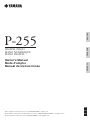 1
1
-
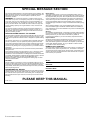 2
2
-
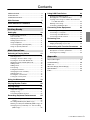 3
3
-
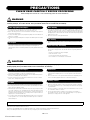 4
4
-
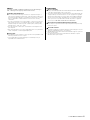 5
5
-
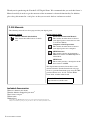 6
6
-
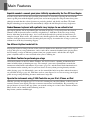 7
7
-
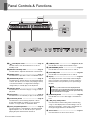 8
8
-
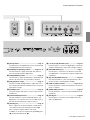 9
9
-
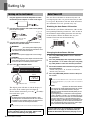 10
10
-
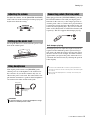 11
11
-
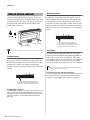 12
12
-
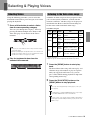 13
13
-
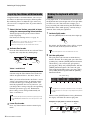 14
14
-
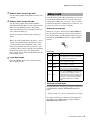 15
15
-
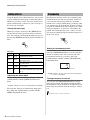 16
16
-
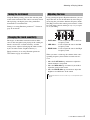 17
17
-
 18
18
-
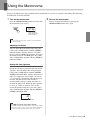 19
19
-
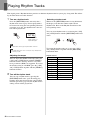 20
20
-
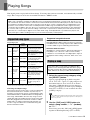 21
21
-
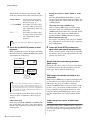 22
22
-
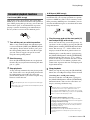 23
23
-
 24
24
-
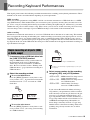 25
25
-
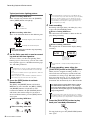 26
26
-
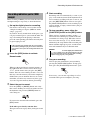 27
27
-
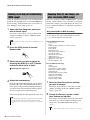 28
28
-
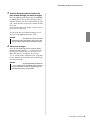 29
29
-
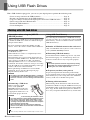 30
30
-
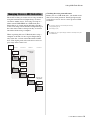 31
31
-
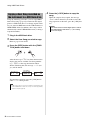 32
32
-
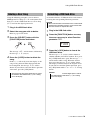 33
33
-
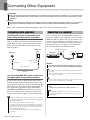 34
34
-
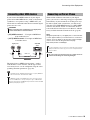 35
35
-
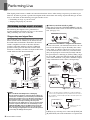 36
36
-
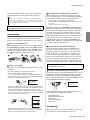 37
37
-
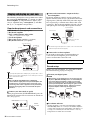 38
38
-
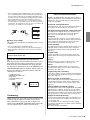 39
39
-
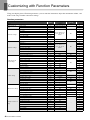 40
40
-
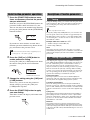 41
41
-
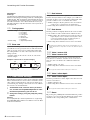 42
42
-
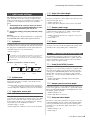 43
43
-
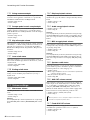 44
44
-
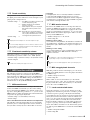 45
45
-
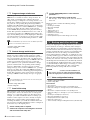 46
46
-
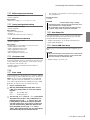 47
47
-
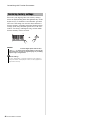 48
48
-
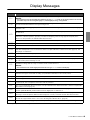 49
49
-
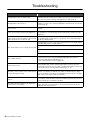 50
50
-
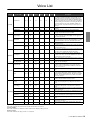 51
51
-
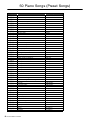 52
52
-
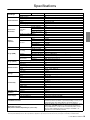 53
53
-
 54
54
-
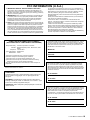 55
55
-
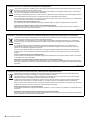 56
56
-
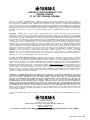 57
57
-
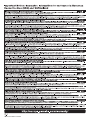 58
58
-
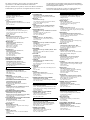 59
59
-
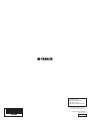 60
60
Yamaha PSR-EW300 Handleiding
- Categorie
- Digitale piano's
- Type
- Handleiding
in andere talen
- English: Yamaha PSR-EW300 User manual
- italiano: Yamaha PSR-EW300 Manuale utente
- русский: Yamaha PSR-EW300 Руководство пользователя
- français: Yamaha PSR-EW300 Manuel utilisateur
- español: Yamaha PSR-EW300 Manual de usuario
- Deutsch: Yamaha PSR-EW300 Benutzerhandbuch
- português: Yamaha PSR-EW300 Manual do usuário
- dansk: Yamaha PSR-EW300 Brugermanual
- suomi: Yamaha PSR-EW300 Ohjekirja
- čeština: Yamaha PSR-EW300 Uživatelský manuál
- 日本語: Yamaha PSR-EW300 ユーザーマニュアル
- svenska: Yamaha PSR-EW300 Användarmanual
- Türkçe: Yamaha PSR-EW300 Kullanım kılavuzu
- polski: Yamaha PSR-EW300 Instrukcja obsługi
- română: Yamaha PSR-EW300 Manual de utilizare
Gerelateerde artikelen
-
Yamaha P-105 de handleiding
-
Yamaha NP-32 de handleiding
-
Yamaha CLP-535 de handleiding
-
Yamaha CLP-665GP de handleiding
-
Yamaha P-515 de handleiding
-
Yamaha PSR-EW310 de handleiding
-
Yamaha DGX-660 Handleiding
-
Yamaha CVP-701 de handleiding
-
Yamaha PSR-E343-YPT-340 de handleiding
-
Yamaha CVP-709GP de handleiding