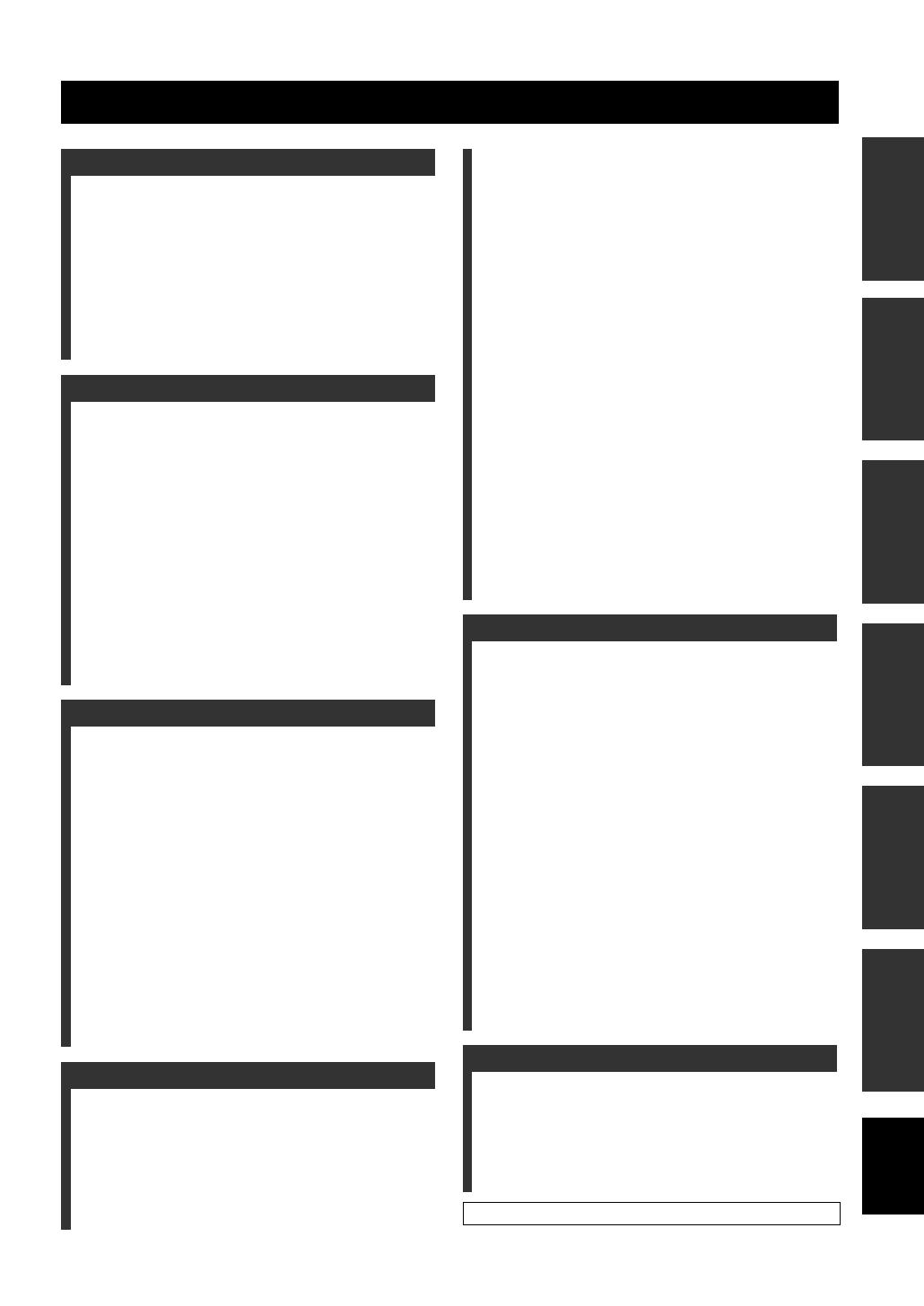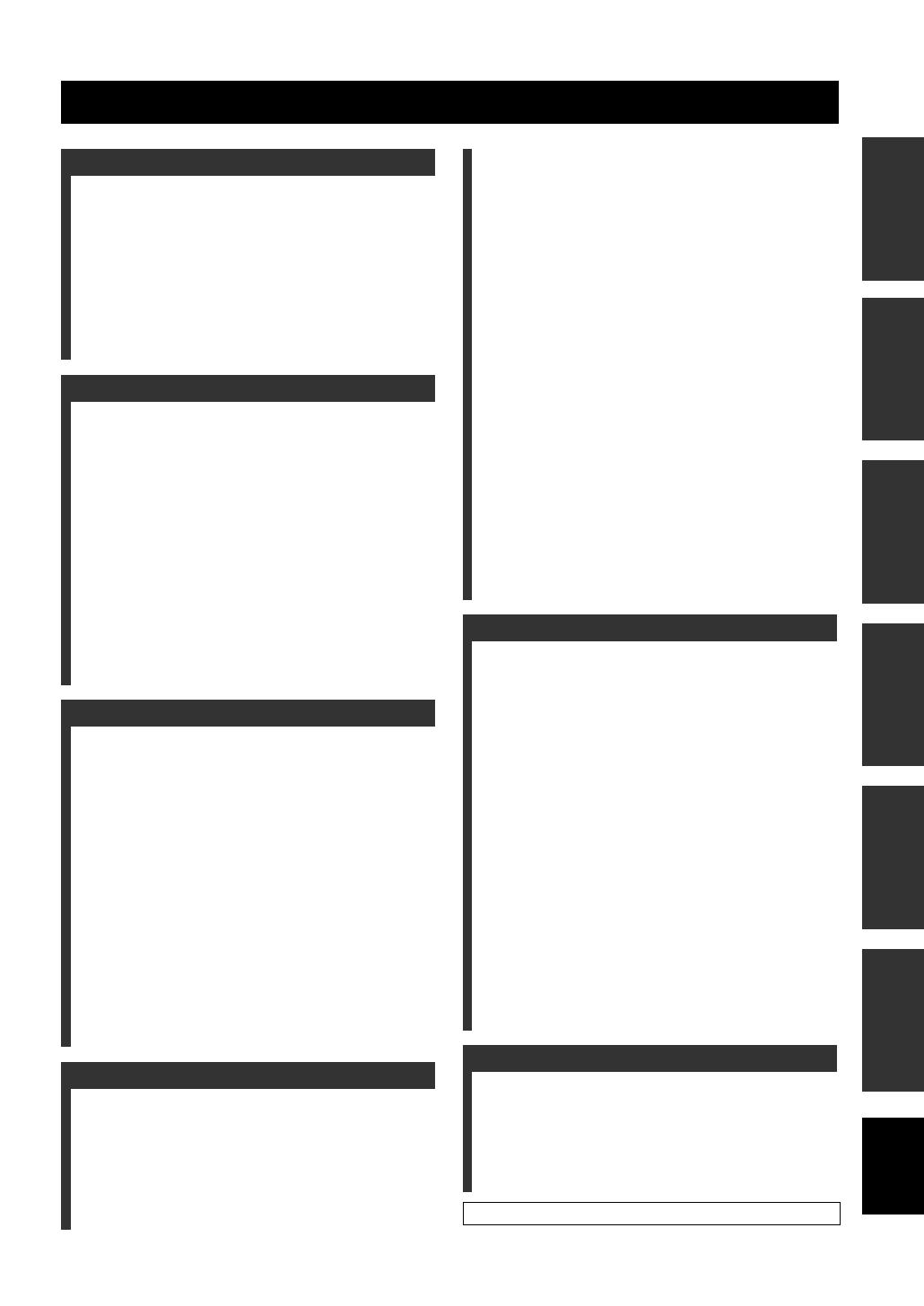
1 En
PREPARATIONINTRODUCTION
BASIC
OPERATION
ADVANCED
OPERATION
ADDITIONAL
INFORMATION
SETUP
English
OVERVIEW ........................................................... 2
FEATURES............................................................. 3
USING THIS MANUAL........................................ 4
SUPPLIED ACCESSORIES ................................. 5
CONTROLS AND FUNCTIONS ......................... 6
Front panel ................................................................. 6
Front panel display .................................................... 7
Rear panel .................................................................. 8
Remote control........................................................... 9
INSTALLATION ................................................. 11
Before installing this unit......................................... 11
Installing this unit .................................................... 11
CONNECTIONS .................................................. 15
Connecting a TV...................................................... 16
Connecting a DVD player/recorder ......................... 17
Connecting a VCR................................................... 18
Connecting a digital satellite tuner or
a cable TV tuner .................................................. 19
Connecting a digital airwave tuner .......................... 20
Connecting other external components ................... 21
Connecting a subwoofer .......................................... 22
Connecting the power supply cable......................... 23
About the RS-232C/REMOTE IN/IR-OUT
terminals .............................................................. 23
GETTING STARTED.......................................... 24
Installing batteries in the remote control ................. 24
Operation range of the remote control..................... 24
Using the remote control ......................................... 25
Turning on the power............................................... 25
USING SET MENU.............................................. 26
Displaying the OSD................................................. 26
The flow chart of SET MENU................................. 27
CHANGING OSD LANGUAGE ........................ 28
AUTO SETUP (IntelliBeam) ............................... 29
The flow chart of AUTO SETUP ............................ 29
Installing the optimizer microphone........................ 30
Using AUTO SETUP (IntelliBeam)........................ 31
USING THE SYSTEM MEMORY .................... 36
Convenient usage of the system memory ................ 36
Saving settings......................................................... 36
Loading settings....................................................... 37
PLAYBACK.......................................................... 39
Selecting the input source........................................ 39
Playing back sources................................................ 40
Adjusting the volume............................................... 41
Muting the sound ..................................................... 41
ENJOYING SURROUND SOUND .................... 42
5 beam...................................................................... 42
Stereo plus 3 beam................................................... 43
3 beam...................................................................... 43
Enjoying 2-channel sources
in surround sound ................................................ 45
Adjusting surround mode parameters...................... 46
ENJOYING STEREO SOUND ...........................47
Stereo playback........................................................ 47
PLAYING BACK SOUND CLEARLY
(My beam) ..........................................................48
Using auto-adjust function....................................... 48
Using manual-adjust function.................................. 49
USING SOUND FIELD PROGRAMS................50
What is a sound field? ............................................. 50
Sound field program descriptions............................ 51
Turning on CINEMA DSP programs ...................... 52
Turning off CINEMA DSP programs ..................... 54
Adjusting CINEMA DSP effect levels.................... 54
USING THE VOLUME MODE
(Night listening mode/TV volume
equal mode)........................................................55
USING BASS SOUND ENHANCER
(TruBass)............................................................57
USING THE SLEEP TIMER ..............................58
Setting the sleep timer ............................................. 58
Canceling the sleep timer ........................................ 59
MANUAL SETUP.................................................60
Using MANUAL SETUP........................................ 61
BEAM MENU ......................................................... 62
SOUND MENU....................................................... 66
INPUT MENU......................................................... 68
DISPLAY MENU.................................................... 70
ADJUSTING THE AUDIO BALANCE .............72
Using the test tone ................................................... 72
Using the audio output being player back ............... 73
SELECTING THE INPUT MODE .....................75
ADJUSTING SYSTEM PARAMETERS ...........76
Using the system parameters ................................... 76
Setting the MEMORY PROTECT .......................... 76
Setting the MAX VOLUME.................................... 77
Setting the TURN ON VOLUME ........................... 78
Setting the DEMO MODE ...................................... 78
Setting the FACTORY PRESET............................. 79
REMOTE CONTROL FEATURES ...................81
Setting remote control codes ................................... 81
Controlling other components ................................. 82
Using the TV macro ................................................ 84
TROUBLESHOOTING .......................................86
GLOSSARY...........................................................89
Audio formats .......................................................... 89
Audio information ................................................... 89
INDEX....................................................................90
SPECIFICATIONS...............................................91
LIST OF REMOTE CONTROL CODES....................i
CONTENTS
INTRODUCTION
PREPARATION
SETUP
BASIC OPERATION
ADVANCED OPERATION
ADDITIONAL INFORMATION