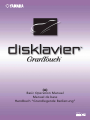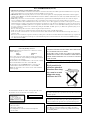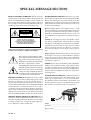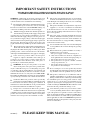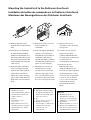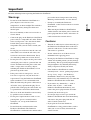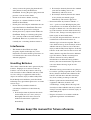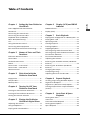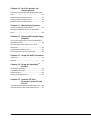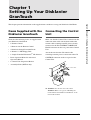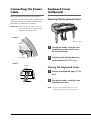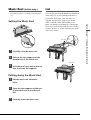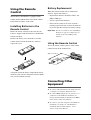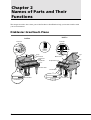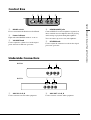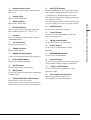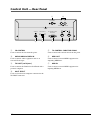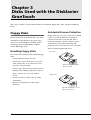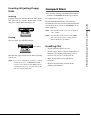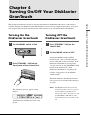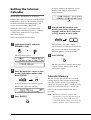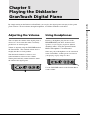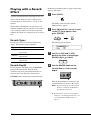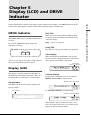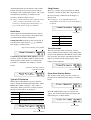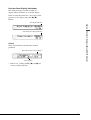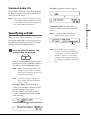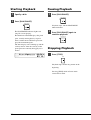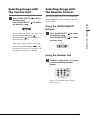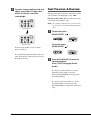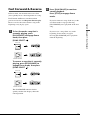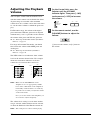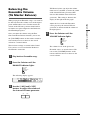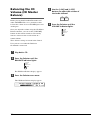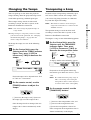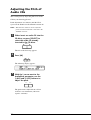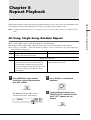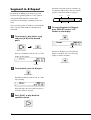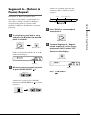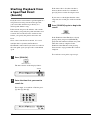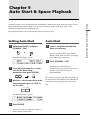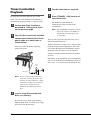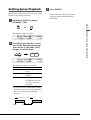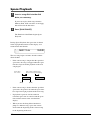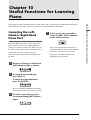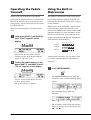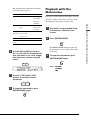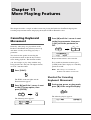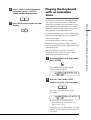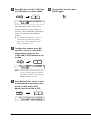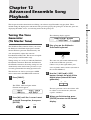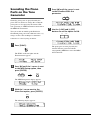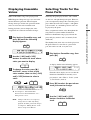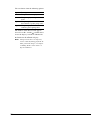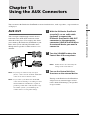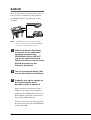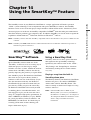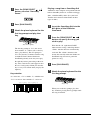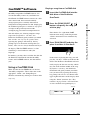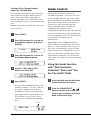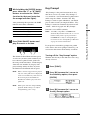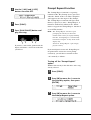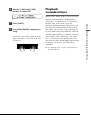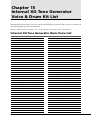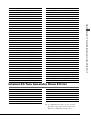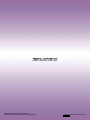GENERAL
(A)
Basic Operation Manual
Manuel de base
Handbuch “Grundlegende Bedienung”

CAUTION—Use of controls or adjustments or performance of
procedures other than those specified herein may result in hazardous
radiation exposure.
FCC INFORMATION (U.S.A.)
1. IMPORTANT NOTICE: DO NOT MODIFY THIS UNIT!
This product, when installed as indicated in the instructions contained in this manual, meets FCC requirements. Modifications not expressly
approved by Yamaha may void your authority, granted by the FCC, to use the product.
2. IMPORTANT: When connecting this product to accessories and/or another product use only high quality shielded cables. Cable/s supplied
with this product MUST be used. Follow all installation instructions. Failure to follow instructions could void your FCC authorization to use
this product in the USA.
3. NOTE: This product has been tested and found to comply with the requirements listed in FCC Regulations, Part 15 for Class “B” digital
devices. Compliance with these requirements provides a reasonable level of assurance that your use of this product in a residential
environment will not result in harmful interference with other electronic devices. This equipment generates/uses radio frequencies and, if not
installed and used according to the instructions found in the users manual, may cause interference harmful to the operation of other electronic
devices. Compliance with FCC regulations does not guarantee that interference will not occur in all installations. If this product is found to be
the source of interference, which can be determined by turning the unit “OFF” and “ON”, please try to eliminate the problem by using one of
the following measures:
Relocate either this product or the device that is being affected by the interference.
Utilize power outlets that are on different branch (circuit breaker or fuse) circuits or install AC line filter/s.
In the case of radio or TV interference, relocate/reorient the antenna. If the antenna lead-in is 300 ohm ribbon lead, change the lead-in to co-
axial type cable.
If these corrective measures do not produce satisfactory results, please contact the local retailer authorized to distribute this type of product. If
you can not locate the appropriate retailer, please contact Yamaha Corporation of America, Electronic Service Division, 6600 Orangethorpe
Ave, Buena Park, CA 90620
The above statements apply ONLY to those products distributed by Yamaha Corporation of America or its subsidiaries.
IMPORTANT NOTICE FOR THE UNITED KINGDOM
Connecting the Plug and Cord
IMPORTANT: The wires in mains lead are coloured in accordance
with the following code:
BLUE : NEUTRAL
BROWN : LIVE
As the colours of the wires in the mains lead of this apparatus may
not correspond with the coloured markings identifying the terminals
in your plug, proceed as follows:
The wire which is coloured BLUE must be connected to the terminal
which is marked with the letter N or coloured BLACK.
The wire which is coloured BROWN must be connected to the
terminal which is marked with the letter L or coloured RED.
Making sure that neither cord is connected to the earth terminal of
the three pin plug.
Alleen voor klanten in Nederland
Bij dit produkt zijn
batterijen geleverd.
Wanneer deze leeg
zijn, moet u ze niet
weggooien maar
inleveren als KCA.
CLASS 1 LASER PRODUCT
LASER KLASSE 1
LUOKAN 1 LASERLAITE
KLASS 1 LASER APPARAT
APAREIL A LASER DE CLASSE 1
EN60825
CLASS 1 LASER PRODUCT
LASER KLASSE 1
The Control Unit is classified as a Class 1 laser product. One of the
labels below is located on the inside of the CD drive unit.
Laser Diode Properties
* Material: GaAlAs
* Wavelength: 790/795 nm
* Laser Output Power at the lens of the Laser Pick Up Unit:
max. 0.34 mW
VORSICHT—Die Verwendung von Bedienungselementen oder
Einstellungen, oder die Anwendung von Verfahren, die nicht in
dieser Anleitung angegeben sind, kann zu gefährlicher Freisetzung
von Strahlung führen.
ATTENTION—L’utilisation de commandes ou de réglages, ou
l’exécution de procédures, autres que celles qui sont spécifiées ici
peuvent conduire à une exposition à des rayonnements dangereux.
CANADA
CAUTION: TO PREVENT ELECTRIC SHOCK, MATCH WIDE BLADE
OF PLUG TO WIDE SLOT, FULLY INSERT.
ATTENTION: POUR EVITER LES CHOCS ELECTRIQUES,
INTRODUIRE LA LAME LA PLUS LARGE DE LA PICHE DANS LA
BORNE CORRESPONDANTE DE LA PRISE ET POUSSER
JUSQU’AU FOND.

92-469 1
PRODUCT SAFETY MARKINGS: Yamaha electronic
products may have either labels similar to the graphics shown
below or molded/stamped facsimiles of these graphics on
the enclosure. The explanation of these graphics appears on
this page. Please observe all cautions indicated on this page
and those indicated on the safety instruction section.
SEE BOTTOM OF ENCLOSURE OR LOWER FRONT
PANEL FOR GRAPHIC SYMBOL MARKINGS
The exclamation point within the equilat-
eral triangle is intended to alert the user to
the presence of important operating and
maintainance (servicing) instructions in the
literature accompanying the product.
The lightning flash with arrowhead symbol
within the equilateral triangle is intended to
alert the user to the presence of uninsulated
“dangerous voltage” within the product's en-
closure that may be of sufficient magnitude
to constitute a risk of electrical shock.
IMPORTANT NOTICE: All Yamaha electronic products
are tested and approved by an independent safety testing
laboratory in order that you may be sure that when it is
properly installed and used in its normal and customary
manner, all foreseeable risks have been eliminated. DO NOT
modify this unit or commission others to do so unless
specifically authorized by Yamaha. Product performance
and/or safety standards may be diminished. Claims filed
under the expressed warranty may be denied if the unit is/
has been modified. Implied warranties may also be affected.
SPECIFICATIONS SUBJECT TO CHANGE: The in-
formation contained in this manual is believed to be correct
at the time of printing. However, Yamaha reserves the right
to change or modify any of the specifications without no-
tice or obligation to update existing units.
SPECIAL MESSAGE SECTION
ENVIRONMENTAL ISSUES: Yamaha strives to produce
products that are both user safe and environmentally friendly.
We sincerely believe that our products and the production
methods used to produce them, meet these goals. In keeping
with both the letter and the spirit of the law, we want you to
be aware of the following:
Battery Notice: This product MAY contain a small
nonrechargeable battery which (if applicable) is soldered in
place. The average life span of this type of battery is approxi-
mately five years. When replacement becomes neccessary, con-
tact a qualified service representative to perform the replace-
ment.
Warning: Do not attempt to recharge, disassemble, or incin-
erate this type of battery. Keep all batteries away from chil-
dren. Dispose of used batteries promptly and as regulated by
applicable laws. Note: In some areas, the servicer is required
by law to return the defective parts. However, you do have
the option of having the servicer dispose of these parts for
you.
Disposal Notice: Should this product become damaged
beyond repair, or for some reason its useful life is considered
to be at an end, please observe all local, state, and federal
regulations that relate to the disposal of products that contain
lead, batteries, plastics, etc.
NOTICE: Service charges incurred due to lack of knowledge
relating to how a function or effect works (when the unit is
operating as designed) are not covered by the manufacturer's
warranty, and are therefore the owners responsibility. Please
study this manual carefully and consult your dealer before
requesting service.
NAME PLATE LOCATION: The graphic below indicates
the location of the name plate. The model number, serial
number, power requirements, etc., are located on this plate.
You should record the model number, serial number, and
the date of purchase in the spaces provided below and retain
this manual as a permanent record of your purchase.
Model ______________________________________
Serial No. ___________________________________
Purchase Date ________________________________
CAUTION: TO REDUCE THE RISK OF
ELECTRIC SHOCK, DO NOT REMOVE
COVER (OR BACK). NO USER-SERVICEABLE
PARTS INSIDE. REFER SERVICING TO
QUALIFIED SERVICE PERSONNEL.
CAUTION
RISK OF ELECTRIC SHOCK
DO NOT OPEN
YAMAHA CORPORATION
MADE IN JAPAN
PATENTS

PLEASE KEEP THIS MANUAL
92-469 2
IMPORTANT SAFETY INSTRUCTIONS
INFORMATION RELATING TO PERSONAL INJURY, ELECTRICAL SHOCK,
AND FIRE HAZARD POSSIBILITIES HAS BEEN INCLUDED IN THIS LIST.
WARNING— When using any electrical or electronic prod-
uct, basic precautions should always be followed. These pre-
cautions include, but are not limited to, the following:
Read all Safety Instructions, Installation Instructions,
Special Message Section items, and any Assembly
Instructions found in this manual BEFORE making any
connections, including connection to the main supply.
Main Power Supply Verification: Yamaha products are
manufactured specifically for the supply voltage in the
area where they are to be sold. If you should move, or if any
doubt exists about the supply voltage in your area, please con-
tact your dealer for supply voltage verification and (if appli-
cable) instructions. The required supply voltage is printed on
the name plate. For name plate location, please refer to the
graphic found in the Special Message Section of this manual.
This product may be equipped with a polarized plug (one
blade wider than the other). If you are unable to insert
the plug into the outlet, turn the plug over and try again. If the
problem persists, contact an electrician to have the obsolete
outlet replaced. DO NOT defeat the safety purpose of the plug.
Some electronic products utilize external power
supplies or adapters. DO NOT connect this type of
product to any power supply or adapter other than one
described in the owners manual, on the name plate, or
specifically recommended by Yamaha.
WARNING: Do not place this product or any other
objects on the power cord or place it in a position where
anyone could walk on, trip over, or roll anything over power
or connecting cords of any kind. The use of an extension cord
is not recommended! If you must use an extension cord, the
minimum wire size for a 25' cord (or less) is 18 AWG. NOTE:
The smaller the AWG number, the larger the current handling
capacity. For longer extension cords, consult a local electrician.
Ventilation: Electronic products, unless specifically
designed for enclosed installations, should be placed in
locations that do not interfere with proper ventilation. If
instructions for enclosed installations are not provided, it must
be assumed that unobstructed ventilation is required.
Temperature considerations: Electronic products
should be installed in locations that do not significantly
contribute to their operating temperature. Placement of this
product close to heat sources such as; radiators, heat registers
and other devices that produce heat should be avoided.
This product was NOT designed for use in wet/damp
locations and should not be used near water or exposed
to rain. Examples of wet/damp locations are; near a swimming
pool, spa, tub, sink, or wet basement.
This product should be used only with the components
supplied or; a cart, rack, or stand that is recommended
by the manufacturer. If a cart, rack, or stand is used, please
observe all safety markings and instructions that accompany
the accessory product.
The power supply cord (plug) should be disconnected
from the outlet when electronic products are to be left
unused for extended periods of time. Cords should also be
disconnected when there is a high probability of lightning
and/or electrical storm activity.
Care should taken that objects do not fall and liquids
are not spilled into the enclosure through any openings
that may exist.
Electrical/electronic products should be serviced by a
qualified service person when:
a. The power supply cord has been damaged; or
b. Objects have fallen, been inserted, or liquids have
been spilled into the enclosure through openings; or
c. The product has been exposed to rain; or
d. The product does not operate, exhibits a marked
change in performance; or
e. The product has been dropped, or the enclosure of
the product has been damaged.
Do not attempt to service this product beyond that
described in the user-maintainance instructions. All other
servicing should be referred to qualified service personnel.
This product, either alone or in combination with an
amplifier and headphones or speaker/s, may be capable
of producing sound levels that could cause permanent hearing
loss. DO NOT operate for a long period of time at a high
volume level or at a level that is uncomfortable. If you
experience any hearing loss or ringing in the ears, you should
consult an audiologist. IMPORTANT: The louder the sound,
the shorter the time period before damage occurs.
Some Yamaha products may have benches and/or
accessory mounting fixtures that are either supplied as
a part or the product or as optional accessories. Some of these
items are designed to be dealer assembled or installed. Please
make sure that benches are stable and any optional fixtures
(where applicable) are well secured BEFORE using. Benches
supplied by Yamaha are designed for seating only. No other
uses are recommended.
1.
2.
3.
4.
5.
6.
7.
8.
9.
10.
11.
12.
13.
14.
15.

Mounting the Control Unit to the Disklavier GranTouch
Installation du boîtier de commande sur le Disklavier GranTouch
Montieren des Steuergerätes an das Disklavier GranTouch
(1) Remove the four screws
from the sides of the Control
Unit.
(2) Place the metal suspension
bracket, included with the
Disklavier GranTouch, over
the Control Unit, then secure
the metal suspension bracket
to the Control Unit using the
same screws.
(3) Insert the three restraining
screws (attached) into the
marked nuts underneath the
treble side key bed, then
tighten the screws, leaving a
gap of about 5 mm between
head of the screw and piano
body.
(1) Retirer les quatre vis sur les
côtés du boîtier de
commande.
(2) Placer le support métallique
(fourni avec le Disklavier
GranTouch) sur le boîtier de
commande, puis fixer le
support métallique au boîtier
de commande en utilisant les
quatre vis à tête conique.
(3) Introduire les trois vis de
fixation dans les écrous
marqués sous le clavier du
côtés des aigus, puis serrer
les vis en laissant un espace
d’environ 5 mm entre la tête
de la vis et le corps du piano.
(1) Entfernen Sie die vier
Schrauben von den Seiten des
Steuergerätes.
(2) Schieben Sie den mit dem
Disklavier GranTouch
gelieferten Metallhalter über
das Steuergerät, und befestigen
Sie ihn mit den vier
Senkschrauben am Steuergerät.
(3) Drehen Sie die drei
Halteschrauben in die
markierten Muttern an der
Unterseite des Klaviaturbodens
auf der Diskantseite ein, und
ziehen Sie dann die Schrauben
so weit an, daß ein Abstand
von ca. 5 mm zwischen dem
Schraubenkopf und dem
Klaviaturboden bestehen
bleibt.
Notes:
1) Handle the metal
suspension bracket and the
Control Unit carefully to
avoid scratches.
2) Screws:
Restraining screws
(5 × 12) 3
3) When mounted correctly,
the Control Unit is angled
approximately 18˚ above
horizontal.
Remarques :
1) Manipuler soigneusement
le support métallique et le
boîtier de commande pour
éviter les rayures.
2) Vis :
Vis de retenue (5 × 12) 3
3) Lorsqu’il est monté
correctement, le boîtier de
commande est incliné
d’environ 18˚ sur
l’horizontale.
Hinweise:
1) Behandeln Sie den
Metallhalter und das
Steuerger:at mit Sorgfalt,
um Kratzer zu vermeiden.
2) Schrauben:
Halteschrauben (5 × 12) 3
3) Bei korrekter Montage ist
das Steuergerät um ca. 18˚
zur Horizontalen geneigt.

M
ID
I
O
U
T
IN
T
O
C
O
N
T
R
O
L
C
A
B
L
E
F
O
R
P
IA
N
O
H
O
S
T
S
E
L
E
C
T
T
O
H
O
S
T
M
I
D
I
P
C
1
P
C
2
M
A
C
C
D
C
O
N
T
R
O
L
A
U
D
I
O
/
A
N
A
L
O
G
M
I
D
I
I
N
R
L
(4) Insert the control cable into
the D-SUB connector on the
back of the Control Unit,
then securely tighten the two
screws attached to the
connector. Be sure to check
the orientation of the D-SUB
connector when inserting the
cable.
(5) Insert the CD control cable
extending from the piano to
the CD CONTROL
connector on the rear panel
of the Control Unit.
(6) Fit the “slots” of the metal
suspension bracket
containing the Control Unit
to the screws mentioned in
step (3).
(7) After mounting the Control
Unit, push the Control Unit
back as far as it will go and
then tighten the three screws
to secure the bracket.
(4) Raccorder le câble de
commande au connecteur D-
SUB situé au dos du boîtier
de commande, puis serrer
correctement les deux vis du
connecteur. Prendre soin de
vérifier l’orientation du
connecteur D-SUB en
raccordant le câble.
(5) Raccorder le câble de
commande CD provenant du
piano au connecteur CD
CONTROL sur la face
arrière du boîtier de
commande.
(6) Glisser les “fentes” du
support métallique contenant
le boîtier de commande sur
les vis mentionnées à l’étape
(3).
(7) Après avoir installé le boîtier
de commande, l’enfoncer
jusqu’à l’extrémité et serrer
les trois vis pour fixer le
support.
(4) Schließen Sie das Steuerkabel
an den D-SUB-Anschluss auf
der Rückseite des
Steuergerätes an, und ziehen
Sie dann die beiden am
Stecker angebrachten
Schrauben fest an. Achten Sie
beim Anschließen des Kabels
auf korrekte Ausrichtung des
D-SUB-Steckers.
(5) Schließen Sie das com
Klavier kommende CD-
Steuerkable an die Buchse
CD CONTROL an der
Rückwand des Steuergerätes
an.
(6) Hängen Sie die Schlitzlöcher
des Metallhalters mit dem
Steuergerät an die in Schritt
(3) montierten Schrauben.
(7) Nachdem Sie das Steuergerät
montiert haben, schieben Sie
es bis zum Anschlag nach
hinten. Ziehen Sie dann die
drei Schrauben zur
Sicherung des Halters an.

Basic Operation Manual
English

Welcome to the Yamaha Disklavier
TM
GranTouch
TM
!
Thank you for purchasing the Yamaha Disklavier GranTouch!
The Disklavier GranTouch is a fascinating instrument that combines the Yamaha GranTouch digital piano
with the innovative electronic features of the Disklavier Mark III Series piano to suit your entertainment,
educational, and creative needs, while retaining the tone, touch and long-term value that have long made
Yamaha pianos the world’s finest.
Before using your Disklavier GranTouch piano, please read this manual thoroughly and retain it for future
reference.
Trademarks & Copyright
Yamaha, Disklavier, GranTouch, PianoSoft, PianoSoft
.
Plus, and PianoSoft
.
PlusAudio are trademarks of Yamaha Corporation.
SmartKey, CueTIME, Disk Orchestra and You Are The Artist are trademarks of Yamaha Corporation or Yamaha Corporation of
America.

i
English
Important
Read the following before operating the Disklavier GranTouch.
Warnings
• Do not locate the Disklavier GranTouch in a
place subject to excessive heat, low
temperatures, or direct sunlight. This could be a
fire hazard and may damage the finish and
internal parts.
• Excessive humidity or dust can lead to fire or
electric shock.
• Connect the plug on the Disklavier GranTouch
power cable to a compatible AC outlet. Failure
to do so will present a fire and electric shock
hazard. If the power cable plug is not
compatible with your AC outlet, consult your
dealer.
• Do not plug several devices into the same AC
outlet. This can overload the AC outlet, and
lead to fire and electric shock hazard. It may
also affect the performance of some devices.
•Do not place heavy objects on the power cable.
A damaged power cable is a potential fire and
electric shock hazard. If the power cable runs
under a carpet, make sure heavy objects,
including the Disklavier GranTouch, are not
placed on top of the cable.
• If the power cable is damaged (i.e. cut or a
bare wire is exposed), ask your dealer for a
replacement. Using the Disklavier GranTouch
in this condition is a fire and shock hazard.
•When disconnecting the power cable from an
AC outlet, always pull from the plug. Never
pull the cable. Damaging the cable in this way
is a potential fire and electric shock hazard.
• The cover of the unit should be removed only
by qualified service technicians.
• Do not place liquid containers such as vases,
potted plants, glasses, cosmetic bottles,
medicines, etc., on top of the Disklavier
GranTouch.
• Do not block the ventilation holes in the
Disklavier GranTouch. The Disklavier
GranTouch has ventilation holes underneath to
prevent the internal temperature from rising.
Blocking ventilation holes are a fire hazard.
• Do not try to modify the Disklavier
GranTouch, as this could lead to fire or electric
shock hazard.
•When moving the Disklavier GranTouch to
another location, turn off the power, remove the
power plug from the AC outlet, and remove all
cables connected to external devices.
Cautions
•Turn off all audio devices when connecting to
the Disklavier GranTouch. Refer to the user’s
guide for each device. Use the correct cables
and connect as specified.
• Set the volume level on all the devices to
minimum before applying power.
• Do not play the Disklavier GranTouch at a high
volume for extended periods; you may damage
your hearing. This is especially important when
using headphones. If you think your hearing
ability is impaired, consult your doctor.
• If the Disklavier GranTouch is worked
extremely hard — that is, prolonged playback
of very “busy” songs — the Disklavier
GranTouch’s thermal relay may trip. The
thermal relay will automatically reset when the
Disklavier GranTouch has cooled down.
• If you notice any abnormality — such as
smoke, odor, or noise — turn off the
Disklavier GranTouch immediately, and
remove the power plug from the AC outlet.
Consult your dealer for repair.
• If a foreign object or water gets inside the
Disklavier GranTouch turn it off immediately,
and remove the power plug from the AC
outlet. Consult your dealer.
• If you plan not to use the Disklavier
GranTouch for a long period of time (such as
when you are on vacation), disconnect the
electrical mains.

ii
•Always remove the power plug from the AC
outlet before cleaning the Disklavier
GranTouch. Leaving the power plug connected
presents a risk of electric shock.
• Do not use benzene, thinner, cleaning
detergent, or a chemical cloth to clean the
Disklavier GranTouch.
• Do not place metal objects with rubber feet on
top of the Disklavier GranTouch. The color
and finish of the piano can be damaged.
• Do not place heavy objects on the Disklavier
GranTouch. Doing so can damage the piano.
• Use a soft, dry cloth to clean the Disklavier
GranTouch. However, if you discover a stain,
carefully use a soft damp cloth to remove it.
Interference
•The Disklavier GranTouch uses high-
frequency digital circuits that may cause
interference to radios and TVs placed close to
it. If interference does occur, relocate the
affected equipment.
Handling Batteries
The remote control of this unit is powered by dry
batteries. Improper use or misuse of the dry
batteries can cause the dry batteries to heat up,
leak electrolyte or burst which in turn may result
in a fire, damage to equipment and/or nearby
objects or in burns, injury or other bodily harm.
Read through and familiarize yourself with the
following safety precautions prior to use to ensure
correct usage.
• Do not directly touch the chemicals
(electrolyte) which have leaked from dry
batteries.
1. If electrolyte from dry batteries has made
contact with your eyes, rinse your eyes
thoroughly with clean water and seek
medical treatment from a physician
immediately.
2. If electrolyte from dry batteries has touched
your skin or clothing, rinse it off
immediately with clean water.
3. If electrolyte from dry batteries has found
its way inside your mouth, gargle
immediately and consult a physician.
•Do not install the dry batteries with the “+”
and “–” poles reversed. Misaligning the poles
of dry batteries can lead the dry batteries to be
charged or shorted or it can cause them to heat
up, leak electrolyte or burst which in turn may
result in a fire, damage to nearby objects or in
burns, injury or other bodily harm.
•Use only the designated batteries. Do not use
used batteries with unused batteries or
different types of batteries together. This can
cause them to heat up, leak electrolyte or burst
which in turn may result in a fire or in burns,
injury or other bodily harm. Replace all the dry
batteries at the same time. Do not use new and
old dry batteries together. Do not use different
types of batteries (alkaline and manganese
batteries, batteries made by different
manufacturers or different battery products
made by the same manufacturer) together: this
can cause them to heat up, ingite or leak
electrolyte.
• When the battery-powered unit is not going to
be used for a prolonged period of time, remove
the dry batteries from the unit. Otherwise the
batteries will run down and their electrolyte
may leak, resulting in damage to the unit.
• Remove spent batteries immediately from
equipment. Otherwise, batteries will
overdischarge, causing them to heat up, leak
electrolyte or burst which in turn may result in
damage to nearby objects or in burns, injury or
other bodily harm.
•Dispose of batteries in accordance with the
applicable regulations and ordinances.
Please keep this manual for future reference.

iii
English
Table of Contents
Chapter 1 Setting Up Your Disklavier
GranTouch
Items Supplied with the Disklavier
GranTouch ......................................................... 1
Connecting the Control Unit............................ 1
Connecting the Power Cable ........................... 2
Keyboard Cover (Fallboard) ............................. 2
Music Rest (DGT2A only) .................................. 3
Lid ...................................................................... 3
Using the Remote Control................................ 4
Connecting Other Equipment .......................... 4
Basic Disklavier GranTouch Terminology ......... 5
Chapter 2 Names of Parts and Their
Functions
Disklavier GranTouch Piano ............................. 6
Control Box ....................................................... 7
Underside Connectors ...................................... 7
Pedals................................................................. 8
Control Unit — Front Panel.............................. 8
Control Unit — Rear Panel ............................. 10
Remote Control............................................... 11
Chapter 3 Disks Used with the
Disklavier GranTouch
Floppy Disks ..................................................... 12
Compact Discs ................................................. 13
Memory Disks .................................................. 14
Chapter 4 Turning On/Off Your
Disklavier GranTouch
Turning On the Disklavier GranTouch ........... 15
Turning Off the Disklavier GranTouch ........... 15
Setting the Internal Calendar ........................ 16
Chapter 5 Playing the Disklavier
GranTouch Digital Piano
Adjusting the Volume..................................... 17
Using Headphones .......................................... 17
Playing with a Reverb Effect .......................... 18
Chapter 6 Display (LCD) and DRIVE
Indicator
DRIVE Indicator ............................................... 19
Display (LCD) ................................................... 19
Chapter 7 Basic Playback
Playing Back a Floppy Disk or a Memory Disk .. 22
Playing Back a CD ........................................... 22
Specifying a Disk ............................................. 23
Starting Playback ............................................ 24
Pausing Playback............................................. 24
Stopping Playback .......................................... 24
Selecting Songs with the Control Unit .......... 25
Selecting Songs with the Remote Control .... 25
Fast Preview & Review .................................... 26
Fast Forward & Reverse .................................. 27
Adjusting the Volume..................................... 28
Balancing the Ensemble Volume (TG Master
Balance) ........................................................... 29
Balancing the CD Volume (CD Master
Balance) ........................................................... 30
Changing the Tempo ......................................31
Transposing a Song ......................................... 31
Adjusting the Pitch of Audio CDs .................. 32
Chapter 8 Repeat Playback
All Song, Single Song, Random Repeat ......... 33
Segment A~B Repeat ...................................... 34
Segment A~ (Return & Pause) Repeat ........... 35
Starting Playback from a Specified Point
(Search) ............................................................ 36
Chapter 9 Auto Start & Space
Playback
Setting Auto Start ........................................... 37
Auto Start ........................................................ 37
Timer-Controlled Playback ............................. 38
Setting Space Playback ................................... 39
Space Playback ................................................ 40

iv
Chapter 10 Useful Functions for
Learning Piano
Canceling the Left-Hand or Right-Hand Piano
Part .................................................................. 41
Operating the Pedals Yourself ....................... 42
Using the Built-in Metronome ....................... 42
Playback with the Metronome ...................... 43
Chapter 11 More Playing Features
Canceling Keyboard Movement .................... 44
Playing the Keyboard with an Ensemble
Voice ................................................................ 45
Chapter 12 Advanced Ensemble Song
Playback
Tuning the Digital Piano and Tone Generator
(TG Master Tune) ............................................ 47
Sounding the Piano Parts on the Tone
Generator ........................................................ 48
Displaying Ensemble Voices ........................... 49
Selecting Tracks for the Piano Parts ............... 49
Chapter 13 Using the AUX Connectors
AUX OUT ......................................................... 51
AUX IN ............................................................. 52
Chapter 14 Using the SmartKey
TM
Feature
SmartKey
TM
Software ...................................... 53
CueTIME
TM
Software ....................................... 55
Guide Control.................................................. 56
Playback Considerations ................................. 59
Chapter 15 Internal XG Tone
Generator Voice & Drum
Kit List
Internal XG Tone Generator Basic Voice List .. 60
Internal XG Tone Generator Drum Kit List ..... 61

1
English Chapter 1: Setting Up Your Disklavier GranTouch
This chapter provides information on the supplied items and how to set up your Disklavier GranTouch.
Items Supplied with the
Disklavier GranTouch
Check that the following items are supplied with
your Disklavier GranTouch:
•1 Remote Control
•2 Batteries for the Remote Control
•2 Disklavier Sample PianoSoft Disks
•1 Blank 3.5" 2HD Floppy Disk
•1 Sample PianoSoft
.
PlusAudio
TM
CD Software
• Basic Operation Manual & Advanced
Operation Manual
•1 Control Unit Suspension Bracket
• Assembly Guide (DGT2A only)
Connecting the Control
Unit
Make sure that the Control Unit is mounted on the
underside of the treble-side keybed and that the
control cable extending from the piano is firmly
connected to the TO CONTROL CABLE FOR
PIANO connector on the rear panel of the Control
Unit.
Also make sure that the CD control cable
extending from the piano is connected to the CD
CONTROL connector on the rear panel of the
Control Unit.
☛ <DGT2A> See also the Asssembly Guide.
<DGT7A> Refer to step (4) in “Mounting the
Control Unit to the Disklavier GranTouch” at the
front of this manual.
Chapter 1
Setting Up Your Disklavier
GranTouch
M
I
D
I
O
U
T
I
N
T
O
C
O
N
T
R
O
L
C
A
B
L
E
F
O
R
P
I
A
N
O
HOST SELECT
TO HOST
M
ID
I
P
C
1
P
C
2
M
A
C
C
D
C
O
N
T
R
O
L
A
U
D
IO
/A
N
A
L
O
G
M
I
D
I
I
N
R
L
Control cable
CD control cable

2
Connecting the Power
Cable
Make sure that one end of the power cable is
connected securely to the AC inlet socket on the
underside of the piano and that the other end is
plugged into a suitable AC wall outlet.
Important: Make sure that the voltage of the AC
wall outlet matches that marked on the
Disklavier’s Serial No. plate.
Keyboard Cover
(Fallboard)
Opening the Keyboard Cover
2
1
1
Using both hands, carefully raise
the keyboard cover until it rests
on the piano body.
2
Fold the keyboard flap down on
to the fallboard (DGT2A only).
Closing the Keyboard Cover
1
Fold up the keyboard flap (DGT2A
only).
2
Using both hands, carefully close
the keyboard cover.
Note: To protect the keyboard when you’re not
playing, keep the keyboard cover closed.
DGT2A
DGT7A
AC inlet
Power cable
Rear leg
AC inlet
Power cable
(DGT2A shown)

3
English Chapter 1: Setting Up Your Disklavier GranTouch
Music Rest (DGT2A only*)
* The DGT7A features a standard grand piano music
rest.
Setting the Music Rest
Lid
You can open the lid of the Disklavier GranTouch
in the same way as you would open the lid of a
grand piano. Two props (long and short) are
supplied. Use the longer prop to open the lid
wider so that the sound will be much clearer.
Make sure that the end of the prop is fitted in the
inner cup. Use the shorter stick to make a smaller
opening. In this case, fit the end of the prop in the
outer cup as shown.
3
1
2
1
Carefully raise the music rest.
2
Pull out the two supports at the
bottom rear of the music rest.
3
Push the music rest back a little so
that it rests on the supports.
Putting Away the Music Rest
1
Pull the music rest forward a
little.
2
Close the two supports at the rear
of the music rest so that they sit
flat.
3
Carefully lower the music rest.
Inner Cup
Long
Prop
Short
Prop
Outer Cup

4
Battery Replacement
When the remote control fails to work from a
distance, replace the batteries.
•Replacement batteries should be UM-3, AA,
R6P, or LR6 type.
•Always replace both batteries.
• If the remote control is not to be used for a
prolonged period of time, remove the batteries
to prevent possible damage by battery leakage.
Important: Be sure to read the section on Handling
Batteries on page ii of “Important” for
details on the safe handling of dry
batteries.
Using the Remote Control
To use the remote control, point it at the remote
control sensor on the Control Unit.
Connecting Other
Equipment
☛ To connect audio instruments to the AUX connectors,
see Chapter 13 “Using the AUX Connectors.”
☛ To connect MIDI equipment, tone generator, or a
synthesizer to the Disklavier GranTouch, see
Chapter 10 “The Disklavier GranTouch & MIDI”
in the Advanced Operation Manual.
☛ To connect a personal computer to the Disklavier
GranTouch, see Chapter 11 “The Disklavier
GranTouch & Personal Computers” in the
Advanced Operation Manual.
Using the Remote
Control
The Disklavier GranTouch is equipped with a
remote control which allows convenient control
from almost anywhere in the room.
Installing Batteries in the
Remote Control
Before the remote control can be used, the two
batteries supplied with the Disklavier GranTouch
must be installed.
Remove the battery cover from the rear of the
remote control, install the batteries, and then
replace the cover.
A diagram inside the battery compartment shows
which way the batteries should be installed. Make
sure you insert them correctly.
P
L
A
Y
/
P
A
U
S
E
S
T
O
P
R
E
C
S
O
N
G
S
E
L
E
C
T
/
R
E
V
•
F
W
D
P
A
R
T
L
R
E
N
T
E
R
V
O
I
C
E
F
U
N
C
O
N
T
R
O
L
U
N
I
T
D
K
C
5
5
R
C
D
G
E
N
E
R
A
L
I
N
S
T
R
U
M
E
N
T
S
T
A
N
D
B
Y
O
N
S
E
L
E
C
T
D
R
IV
E
30˚
30˚
Approx. 5 m (16 ft.)

5
English Chapter 1: Setting Up Your Disklavier GranTouch
Basic Disklavier GranTouch Terminology
The following is a list of several basic Disklavier GranTouch words that you may need to know before
proceeding with operational procedures in this manual. For additional Disklavier GranTouch terminology,
see the glossary provided in Chapter 15 in the Advanced Operation Manual.
Disk
“Disk” is used as a generic term to refer to floppy
disks, internal Memory Disks, and CDs.
Ensemble Song
An Ensemble song contains the same left and
right-hand parts as an L/R song, and extra tracks
that are played by the internal XG tone generator.
Accompanying tracks can include acoustic bass,
drums, strings, vibes, etc.
Floppy Disk
The magnetic storage medium that the Disklavier
GranTouch uses for song playback. The
Disklavier GranTouch uses 3.5 inch 2DD and
2HD floppy disks.
PianoSoft and PianoSoft
.
Plus are song disks
specially for use with the Disklavier Series.
L/R Song
In a L/R song, the left-hand piano part is stored on
track 1 (L) and the right-hand piano part is stored
on track 2 (R). During playback you can cancel
either part, and practice that part yourself. When
recording an L/R song, you can record the two
parts simultaneously or separately.
Memory Disk
The Disklavier GranTouch has a total of 16 Mbytes
of internal flash memory named Memory Disks that
allow you to store song data without a floppy disk.
MIDI
An acronym for Musical Instrument Digital
Interface. MIDI allows electronic musical
instruments to communicate with each other.
The PianoSoft Disk Collection is a library of
prerecorded song disks made by Yamaha for use
with the Disklavier Series pianos and the
Disklavier GranTouch. Many titles are available,
and among the many musical styles included are
classical, jazz, and popular. The disk includes
songs for listening enjoyment, piano study disks
for the piano student, and accompaniment disks
for vocal and instrumental practice.
PianoSoft is sometimes used as a generic term for
PianoSoft and PianoSoft
.
Plus.
PianoSoft
.
Plus disks contain prerecorded Ensemble
songs featuring instrumental accompaniment that
can be played back on the Disklavier GranTouch
and Disklavier Series pianos.
See your Disklavier GranTouch dealer for a
PianoSoft catalog.
CD software made by Yamaha containing audio and
MIDI signals for playing back on the Disklavier
GranTouch and Disklavier Series pianos.
Song
A “song” usually means a short piece of music
with lyrics. However, in the Disklavier
GranTouch manuals the term “song” is used to
refer to any piece of music.
Tone Generator
An electronic device that generates instrument
voices. The Disklavier GranTouch has an internal
XG tone generator that can produce nearly 700
instrumental and percussion voices.
Voice
The sounds produced by a tone generator
expressing various instruments.
Yamaha XG is an extension of the GM (General
MIDI) format. With greater polyphony, more voice,
and effects, it improves song compatibility between
MIDI devices. When a song in the Yamaha XG
format is played on another XG compatible tone
generator or synthesizer, it will play and sound as
the original composer/creator intended.

6
Chapter 2
Names of Parts and Their
Functions
This chapter describes the various parts of the Disklavier GranTouch to help you become familiar with
your new instrument.
Disklavier GranTouch Piano
Keyboard
Cover
Keyboard
Flap
Lid
Underside
AC Inlet
Power cable
Music Rest
Prop
Control Box
Control Box
Lid
Underside
AC Inlet
Music Rest
Prop
Keyboard Cover
Underside
Connectors
Power cable
Underside
RL
/
L
+
R
L
/
L
+
R
R
A
U
X
I
N
A
U
X
O
U
T
Connectors
R
A
U
X
I
N
A
U
X
O
U
T
L
/
L
+
R
R
L
/
L
+
R
REMOTE CONTROL TRANSMITTER PPR-100
PART SELECT
SEARCH
REPEAT
A-B
TRANSPOSE
TEMPO
REV•FWD VOLUME
SONG SELECT
PAUSEPLAY STOP
–+
+
+
0
–
213
456
7890
0
–
LR
RECORD
Remote
Control
Control Unit
Control Unit
DGT2A
DGT7A

7
English Chapter 2: Names of Parts and Their Functions
Underside Connectors
1 AUX IN L/L+R, R
Used to connect external audio equipment.
2 AUX OUT L/L+R, R
Used to connect external audio equipment.
MAINS
VOLUME HEADPHONES REVERB
ON
OFF
123 4 5
R L/L+R L/L+RR
AUX IN AUX OUT
1
2
R
AUX IN
AUX OUT
L/L+R
R
L/L+R
12
DGT2A
DGT7A
Control Box
1 MAINS switch
Press to turn on/off the Disklavier GranTouch.
2 Power indicator
Lights when the MAINS switch is set to on.
3 VOLUME knob
Used to adjust the volume level of the digital
piano and internal XG tone generator.
4 HEADPHONES jacks
Connect HPE-170 stereo headphones (optional) or
other standard stereo headphones here for playing
and listening to playback through headphones.
You can connect up to two sets of headphones.
5 REVERB knob
Used to adjust the amount of reverb for the digital
piano tone generator.

8
1 [STANDBY / ON] button
Turns on the Disklavier GranTouch or puts it in
Standby mode. Press once to turn it on, and once
again to put it in Standby mode.
Control Unit — Front Panel
Pedals
1 Shift pedal
Softens the piano sound.
2 Sostenuto pedal
Sustains the notes that are being played at that time
even after you release the keys. Subsequently
played notes are not affected.
3 Sustain pedal
Sustains notes even after you relase the keys,
producing a richer, fuller sound.
4 Adjusters (DGT2A only)
Used to set the pedal unit firmly to the floor so
that the pedal unit does not move when the pedals
are pressed.
Note: Failure to set the adjusters correctly can
damage the pedal unit.
Note: In Standby mode, the Control Unit is in effect
turned off. However, electrically it is in a state
in which a very small quantity of power is
being consumed, as the MAINS switch is still
on and the Disklavier GranTouch is still
connected to the AC power receptacle.
1
2
3
4
PLAY/PAUSE
STOP
REC
SONG SELECT
/
REV • FWD
PART
L
R
ENTER
VOICE
FUNC.
METRO-
NOME
BALANCE
TRANSPOSE
TEMPO
VOLUME
•••–10 –8 –6 –4 –2 0
–/NO +/YES
CONTROL UNIT DKC55RCD
GENERAL
INSTRUMENT
STANDBY
ON
DRIVE
SELECT
2
389
0qwer tyuio p a
s
1
4
5
6 7

9
English Chapter 2: Names of Parts and Their Functions
2 Remote control sensor
When using the remote control, point it toward
this sensor.
3 Display (LCD)
Shows various information.
4 DRIVE indicator
Indicates the selected disk.
5 [SELECT] buttons
Used to select a disk. Toggles the floppy disk,
CD, and Memory Disks (0 ~ 9 and A ~ F).
6 CD drive
Insert a PianoSoft
.
PlusAudio or other audio or
audio/MIDI CD here.
7 CD eject button
Used to open the CD drive.
8 Floppy disk drive
Insert a floppy disk here.
9 Floppy disk eject button
Used to eject the disk from the floppy disk drive.
0 [PLAY/PAUSE] button
Used to start and pause playback.
q [STOP] button
Used to stop playback and recording.
w [REC] button
Used to engage the Record Standby mode before
recording starts.
e [SONG SELECT/REV
•
FWD] buttons
In Stop mode: Used to select songs.
In Play mode: Used to fast preview and review.
In Pause mode: Used to fast forward and reverse.
r PART [L] [R] buttons
For L/R and Ensemble songs, these buttons allow
you to choose which part to play back or record:
L (left-hand) part, R (right-hand) part, or both.
The indicators light in green during playback and
in red during recording.
Press both buttons together to turn pedal playback
on or off so that you can play the pedals yourself.
t [ENTER] button
Used to select and execute functions.
y [VOICE] button
Used to access the internal XG tone generator
when playing the piano.
u [<] [>] cursor buttons
Used to move the cursor in the display.
i [FUNC.] button
Used to access various Disklavier utility
functions.
o [METRONOME] button
Used to access the metronome.
p Selector button
Used to select the feature you want to adjust from
among Volume, Tempo, Tranpose, and Balance.
a [–/NO] [+/YES] buttons
Used to select options and parameters and to
adjust the volume.
s LED volume level indicators
Indicates the playback volume level.
Also functions as a visual metronome.

10
Control Unit — Rear Panel
5 TO CONTROL CABLE FOR PIANO
Used to connect the control cable from the piano.
6 MIDI OUT
Used to connect external MIDI equipment for
outputting MIDI data.
7 MIDI IN
Used to connect external MIDI equipment for
inputting MIDI data.
1 CD CONTROL
Used to connect the line from the piano.
2 AUDIO/ANALOG MIDI IN
Used to connect audio equipment such as an
external CD changer.
3 TO HOST (serial port)
Used to connect the Disklavier GranTouch with a
personal computer.
4 HOST SELECT
Used to select the host computer connected to the
TO HOST connector.
HOST SELECT
TO HOST
CD CONTROL R L
AUDIO/ANALOG MIDI IN
MIDI
PC1
PC2
MAC
OUT MIDI IN
TO CONTROL CABLE
FOR PIANO
34
5
6
7
1
2

11
English Chapter 2: Names of Parts and Their Functions
Remote Control
1 [RECORD] button
Used to engage the Record Standby mode before
recording starts.
2 Number keypad*
Used for direct song selection and to enter a start
time for song playback.
3 [REPEAT] button*
Used to select one of the Repeat functions: ALL,
RPT, or RND.
4 [A-B] button*
Used to enter A and B points for Segments A~B
and A~ Repeat modes.
5 [REV
.
FWD] buttons
In Play mode: Used to fast preview and review.
In Pause mode: Used to fast forward and reverse.
6 [SONG SELECT] buttons
Used to select songs.
7 [PLAY] button
Used to start playback.
8 [PAUSE] button
Used to pause playback and recording.
9 [STOP] button
Used to stop playback and recording.
0 [PART SELECT] buttons
For L/R and Ensemble songs, these buttons are
used to choose which part will play: left-hand
part, right-hand part, or both parts.
They are also used to select a part for recording.
q [SEARCH] button
Used to access the Search function.
w [DRIVE] button
Used to select a disk. Toggles the floppy disk,
CD and Memory Disks (0 ~ 9 and A ~ F).
e [TRANSPOSE] buttons
Used to transpose song playback.
[–] transposes down, [+] transposes up, and
[0] resets the transposition value to 00.
r [TEMPO] buttons
Used to change the playback tempo.
[–] decreases the tempo, [+] increases the tempo,
and [0] resets the tempo to 00.
t [VOLUME] buttons
Used to adjust the volume.
[–] lowers the volume, [+] raises the volume.
*Available on the remote control, but not on the
Control Unit.
PPR-102E
PART SELECT
SEARCH
REPEAT
A-B
TRANSPOSE
TEMPO
REV•FWD VOLUME
SONG SELECT
PAUSEPLAY STOP
–+
+
+
0
–
213
456
78 9 0
0
–
LR
DRIVE
2
1
3
4
5
6
7
8
9
t
r
e
w
q
0
RECORD

12
Accidental Erasure Protection
Floppy disks have an erasure protection tab which
can be set so that the Disklavier GranTouch
cannot record new data onto the disk. This is
useful for protecting valuable song data against
accidental erasure and disk formatting. The
protection tab is located on the reverse side of the
disk in the bottom right-hand corner.
Three types of disks are used with the Disklavier GranTouch: floppy disks, CDs, and internal Memory
Disks.
Floppy Disks
Besides PianoSoft and PianoSoft
.
Plus song disks,
the Disklavier GranTouch can play back songs
stored on 3.5-inch MS-DOS 720 Kbyte format
2DD floppy disks and MS-DOS 1.44 Mbyte
format 2HD floppy disks.
Handling Floppy Disks
Be careful of the following when handling floppy
disks.
•Do not touch the surface of a disk.
• Do not store or place disks near a television,
radio, loudspeaker, or any other device that
generates a magnetic field.
• Do not expose disks to extreme temperature or
humidity. The working temperature range for
disks is between 4˚C and 52˚C (40˚F to
125˚F).
• Do not use disks in a dusty, dirty or smoky
environment.
• Remove the disk before you turn off the
Disklavier.
Chapter 3
Disks Used with the Disklavier
GranTouch
Protected
Unprotected
When the tab window is open,
data is protected.
When the tab window is closed,
data is not protected.

13
English Chapter 3: Disks Used with the Disklavier GranTouch
Inserting & Ejecting Floppy
Disks
Inserting
Carefully insert the disk into the disk drive shutter
first, label side up, as shown. Push it until it clicks
into place and the Eject button pops out.
Ejecting
To eject a disk, press the Eject button.
The disk will pop out. Remove the disk and return
it to its case.
Note: Do not eject a disk during playback, recording,
or when the message “WRITING TO DISK”
is shown on the display and the REC indicator
is flashing. Doing so can seriously damage the
disk drive and the floppy disk.
Compact Discs
You can enjoy listening to PianoSoft
.
PlusAudio
TM
—Yamaha’s audio/MIDI CD made especially for
use with Disklavier pianos.
Besides PianoSoft
.
PlusAudio, the Disklavier
GranTouch can also play back standard audio CDs
sold on the market as well as audio/MIDI CDs of
other companies.
Note: PianoSoft
.
PlusAudio may not be available in
some countries.
Note: PianoSoft
.
PlusAudio and other audio/MIDI
CDs cannot be used for recording purposes
with the Disklavier GranTouch.
Handling CDs
• Do not touch the surface of a CD.
• Do not expose disks to extreme temperature or
humidity. The working temperature range is
between 4˚C and 52˚C (40˚F to 125˚F).
•Wipe the CD with a clean cloth before
playback.
•Remove the CD before you turn off the
Disklavier GranTouch.
Eject button

14
Memory Disks
Besides floppy disks and CDs, the Disklavier
GranTouch has 16 Mbytes (1 Mbyte × 16
Memory Disks) of internal flash memory for
storing song data. They are numbered from 0 to 9
and A to F. They can be used in the same way
that you use floppy disks to store songs.
Memory Disks are ideal for storing many songs,
especially when you want to program your
Disklavier GranTouch to automatically play back
many songs with the Chain Play or Timer Play
features. (See Chapter 2 “Chain Play — Playing
Back Memory Disks in a Group” and Chapter 3
“Timer Play” in the Advanced Operation Manual
for details.)
☛ See also Chapter 1 “Storing & Managing Songs on
Disks” in the Advanced Operation Manual for
more information on using Memory Disks.
Inserting & Removing CDs
Press the CD eject button so that the CD tray pops
out about 1 cm, and then carefully pull it out as
far as it will go.
To insert a CD, place the CD on the tray and
gently press down on it so that the center of the
CD is clamped in place.
To remove a CD, gently lift the CD.
Note: The CD eject button can be used only when
the Control Unit is turned on.
Note: Always place the CD with the label side facing
up.
Then, gently push the tray back in until it clicks
into place.
P
L
A
Y
/
P
A
U
S
E
S
T
O
P
R
E
C
S
O
N
G
S
E
L
E
C
T
/
R
E
V
¥
F
W
D
P
A
R
T
L
R
E
N
T
E
R
S
E
L
E
C
T
V
O
I
C
E
F
U
N
C
.
M
E
T
R
O
-
N
O
M
E
B
A
L
A
N
C
E
T
R
A
N
S
P
O
S
E
T
E
M
P
O
V
O
L
U
M
E
¥
¥
¥
—
1
0
—
8
—
6
—
4
—
2
0
—
/
N
O
+
/
Y
E
S
C
O
N
T
R
O
L
U
N
I
T
D
K
C
5
5
R
C
D
G
E
N
E
R
A
L
I
N
S
T
R
U
M
E
N
T
S
T
A
N
D
B
Y
O
N
D
R
I
V
E
P
L
A
Y
/
P
A
U
S
E
S
T
O
P
R
E
C
S
O
N
G
S
E
L
E
C
T
/
R
E
V
¥
F
W
D
P
A
R
T
L
R
E
N
T
E
R
S
E
L
E
C
T
V
O
I
C
E
F
U
N
C
.
M
E
T
R
O
-
N
O
M
E
B
A
L
A
N
C
E
T
R
A
N
S
P
O
S
E
T
E
M
P
O
V
O
L
U
M
E
¥¥¥
—
1
0
—
8
—
6
—
4
—
2
0
—
/
N
O
+
/
Y
E
S
C
O
N
T
R
O
L
U
N
I
T
D
K
C
5
5
R
C
D
G
E
N
E
R
A
L
I
N
S
T
R
U
M
E
N
T
S
T
A
N
D
B
Y
O
N
D
R
I
V
E

15
English Chapter 4: Turning On/Off Your Disklavier GranTouch
This chapter describes how to turn on and off your Disklavier GranTouch and how to set the internal
calendar. Turning your Disklavier GranTouch on/off is a basic and very important procedure. Always be
sure to follow the procedure described below when you turn on or off your Disklavier GranTouch.
Turning On the
Disklavier GranTouch
1
Set the MAINS switch to ON.
2
Press [STANDBY / ON] on the
front panel of the Control Unit.
The following message appears on the
display.
Your Disklavier GranTouch is now ready
for use.
Turning Off the
Disklavier GranTouch
1
Press [STANDBY / ON] on the
Control Unit.
2
Set the MAINS switch to OFF.
Setting the MAINS switch to OFF is
effectively the same as disconnecting the
power cable from an AC wall outlet. If the
Disklavier GranTouch is used regularly,
you only need to use the [STANDBY / ON]
button on the Control Unit. If the
Disklavier GranTouch is not going to be
used for a long period, set the MAINS
switch to OFF.
When the Disklavier GranTouch is turned
off, wait at least 5 seconds before turning it
on again.
Note: The MAINS switch only needs to be
switched off when you are not going to
use the Disklavier GranTouch for a
long period of time. For daily use, only
the [STANDBY / ON] button on the
Control Unit needs to be turned on and
off.
Chapter 4
Turning On/Off Your Disklavier
GranTouch
S
E
LE
C
T
PLAY/PAUSE
STOP
REC
SONG SELECT
/
REV • FWD
PART
L
R
ENTER
VOICE
FUN
CONTROL UNIT DKC55RCD
GENER
AL
I
N
S
T
R
U
M
E
N
T
STANDBY
ON
D
R
IV
E
MAINS
VOLUME
ON
OFF

16
Setting the Internal
Calendar
The Disklavier GranTouch has an internal
calendar that can be set from 1/1/1985 00:00:00 to
12/31/2084 23:59:59. Set the calendar accurately
so that the Disklavier GranTouch displays the
correct current time during Stop mode.
Setting the correct time is also important for
engaging timer-controlled programs (see Chapter
3 “Timer Play” in the Advanced Operation
Manual for details).
Time is displayed in 24-hour format.
1
Hold down [FUNC.] and press
[STANDBY / ON].
The setup menu appears.
2
Press [>] until the c cursor is next
to the Clock Adjust option, then
press [ENTER].
A display similar to the following appears,
showing the current date and time.
3
Press [ENTER].
A display similar to the following appears,
with the clock stopped and the hours
display flashing.
4
Use [<] and [>] to select year,
month, date, hours, minutes, and
seconds, and use the [–/NO] and
[+/YES] buttons to set a value.
Pressing both [–/NO] and [+/YES]
simultaneously in each respective field sets
the year to 1990, month and day to 1, and
the hours, minutes, and seconds to 0.
5
Press [ENTER].
The date and time are stored in the internal
calendar, and the display returns to the
current time display.
Calendar Memory
The date and time that you set are saved in the
calendar memory when you turn off the Control
Unit. The calendar memory can maintain the
correct date and time for about a month. If you do
not use the Control Unit for over a month, you
must reset the calendar following the above
procedure.
Note: The internal calendar is equipped with a
storage battery (capacitor) that does not need
to be replaced or recharged. However, the
Control Unit must be turned on for at least 10
minutes a month in order to maintain power.
STANDBY
ON
ENTER
ENTER
ENTER
–/NO +/YES
FUNC.
Flashes
+

17
English Chapter 5: Playing the Disklavier GranTouch Digital Piano
Adjusting the Volume
You can adjust the volume of the digital piano as
desired, to a level softer than what is normally
possible on an acoustic piano.
Volume is adjusted using the VOLUME knob on
the Control Box. The standard volume level is
roughly the three o’clock position.
Turn the knob clockwise to increase and
counterclockwise to decrease the volume.
Turning the knob fully counterclockwise mutes
the sound of the digital piano.
By simply turning on the Disklavier GranTouch, you can play the digital piano and enjoy its fine grand
piano sound at a desired volume, through headphones, and with or without reverb effects.
Using Headphones
Inserting a headphone plug into one of the
HEADPHONES jacks turns off the internal
speakers, so you can play in private without
disturbing others. Using the optional Yamaha
HPE-170 headphones is recommended.
Since two pairs of headphones can be connected
to the Control Box, another person can listen to
your playing or play along in a duet.
Use the VOLUME control on the Control Box to
set the volume.
Chapter 5
Playing the Disklavier
GranTouch Digital Piano
MAINS
VOLUME HEADPHONES REVERB
ON
OFF
MAINS
VOLUME HEADPHONES REVERB
ON
OFF

18
Playing with a Reverb
Effect
A piano sounds differently depending on the size
of the room in which it is played. These room
reverberations are referred to as “reverb” in this
manual.
The Disklavier GranTouch’s reverb effects can
simulate chamber and hall acoustics. For example,
you can add spaciousness to the piano sound to
simulate the sound of a piano playing in a concert
hall.
Reverb Types
Reverb types are selected in the Control Unit
display. The default setting is HALL1.
Type Description
ROOM Simulates the reverb of a medium-
sized room
HALL1 Simulates the reverb of a small
concert hall
HALL2 Simulates the reverb of a large
concert hall
Reverb Depth
Reverb depth is controlled using the REVERB
knob on the Control Box. Turn the knob
clockwise to increase and counterclockwise to
decrease the reverb. Reverb is off when the
REVERB knob is turned fully counterclockwise.
Follow the procedure below to apply reverb to the
digital piano sound.
1
Press [FUNC.].
The FUNC. indicator lights and the
Function menu appears.
2
Press [>] until the c cursor is next
to the GT Setup option, then
press [ENTER].
The following menu appears.
3
Use the [–/NO] and [+/YES]
buttons to select a reverb type:
ROOM, HALL1, or HALL2.
4
Use the REVERB knob on the
Control Box to set the reverb
depth.
Turn the knob clockwise to increase and
counterclockwise to decrease the reverb.
Note: Reverb settings made in the Control
Unit are saved when the Disklavier
GranTouch is turned off.
☛ Reverb effects can be set along with the
setting for canceling keyboard action. See
“Canceling Keyboard Movement” on
page 44.
FUNC.
ENTER
–/NO +/YES
(default)
MAINS
VOLUME HEADPHONES REVERB
ON
OFF
E
ADPHONES REVERB

19
English Chapter 6: Display (LCD) and DRIVE Indicator
Var ious information is shown in the display (LCD: Liquid Crystal Display) and DRIVE indicator on the
Control Unit. This chapter describes some of the frequently displayed indications.
DRIVE Indicator
The DRIVE indicator lets you know which disk is
selected.
Pressing the [SELECT] buttons toggles the
indication as follows:
“Fd” and “Cd” appear only when a floppy disk or
CD is inserted in their respective drives.
Display (LCD)
The display is used in conjunction with most of
the Disklavier GranTouch’s functions. Here are a
few things that you will often see on the display.
Song Number
The number of the selected song is displayed in
two large digits.
Disk Title
When you select a floppy disk or Memory Disk
for playback, the title of the selected disk scrolls
across the display.
Note: CDs have no disk title.
Song Title
The title of a song appears during song playback.
Time Display
When the Disklavier GranTouch is not playing,
the current time is displayed in hours and minutes.
The separator colon blinks each second.
Counter Display
Playing time is indicated in one of two formats:
Minutes and seconds, as shown below.
Or, Measures and beats, as shown below.
When the time display format is measures and
beats, the tempo of the song is also shown on the
display in beats per minute (bpm).
Chapter 6
Display (LCD) and DRIVE
Indicator
Song number
Minutes and seconds display
Measures and beats display
Current time
(Minutes)
(Hours)
SELECT
(Fd) (Cd) 0 1 2 3 4
F 5
E 6
d C b A 9 8 7

20
All PianoSoft disks use the minutes and seconds
format. Songs that you record yourself will use
the minutes and seconds format unless you use the
metronome for recording, in which case the
measures and beats format is used.
☛ Songs recorded with the measures and beats format
can be converted to the minutes and seconds
format. See “Changing the Counter Display” on
page 7 in the Advanced Operation Manual.
Pedal Data
Songs supplied on PianoSoft disks may contain
one of two types of pedal data: on/off pedal data
or continuous pedal data (half pedal).
On/off pedal data turns the pedals on and off. It
is indicated by angle brackets (
) around the
time display as shown below.
Continuous pedal data (half pedal) can actually
position a pedal anywhere within its normal range
(from fully up to fully down). It is indicated by
parentheses around the time display as shown
below.
Type of CD Software
The Disklavier GranTouch can play back CDs
such as Yamaha PianoSoft
.
PlusAudio CDs, audio/
MIDI CDs of other companies, and standard
audio CDs. When you select a CD for playback,
the type of CD software is displayed.
Display CD Software
AU Standard audio CDs
YM Yamaha PianoSoft
.
PlusAudio
QR
Audio/MIDI CDs of other companies
PD
Song Format
There are a couple of general formats in which
song data is stored on disks. The song format of
the selected song is indicated on the display as
ES, S0 or S1.
☛ See Chapter 9 “Song and Disk Formats and
Compatibility” in the Advanced Operation Manual
for details.
Symbol Song format
ES E-SEQ format
S0 SMF format 0
S1 SMF format 1
Tone Generator
The tone generator mode used by the selected
song is indicated on the display: XG or GM. If the
song uses the Disklavier GranTouch’s internal XG
tone generator, the display will indicate XG. This
display is replaced by the tempo display when
tempo is being adjusted.
Piano Data Velocity Meters
The velocity of the piano part notes as they are
played back is indicated on the display, as shown
below.
For L/R and Ensemble songs, two meters will
appear, one for the left-hand part and one for the
right-hand part, as shown below.
Angle brackets indicating on/off pedal data
Parentheses indicating continuous
pedal data (half pedal)
Song format
Tone generator mode
Velocity meter
Velocity meters
Type of CD software
L R

21
English Chapter 6: Display (LCD) and DRIVE Indicator
Previous/Next Display Indications
The arrows that appear on the far right of a
display indicate that there is a relevant display
before or after the current one. You can go to the
previous or next display using the [<] [>]
buttons.
Cursor
The c cursor indicates the currently selected
parameter.
* In this case, [–/NO] [+/YES] [<] and [>] are
used to set the parameters.
Main buttons used in current display*
Cursor position
Next display indication
Next and previous display indication

22
The Disklavier GranTouch can play back floppy disks such as PianoSoft and PianoSoft
.
Plus disks, songs
you store in the Memory Disks, and PianoSoft
.
PlusAudio CDs as well as audio/MIDI CDs of other
companies and standard audio CDs.
☛ See Chapter 1 “Storing & Managing Songs on Disks” in the Advanced Operation Manual for information on
how to store songs in the Memory Disks.
If you are using the Disklavier GranTouch for the first time, you can use the enclosed sample floppy disk
and PianoSoft
.
PlusAudio CD, or Memory Disk 0 which contains a short sample song.
Note: A sample PianoSoft
.
PlusAudio CD is supplied with your Disklavier GranTouch. However, other
PianoSoft
.
PlusAudio series CDs may not available in some countries.
Playing Back a Floppy
Disk or a Memory Disk
When you play back a song on floppy disks or
Memory Disks, the Disklavier GranTouch plays
the piano parts, actually moving the keys up and
down as if they were being played by a performer.
For songs containing Ensemble parts in addition
to piano parts, those parts are played by the
internal XG tone generator.
Playing Back a CD
Yamaha PianoSoft
.
PlusAudio
TM
and Other Audio/MIDI CDs
PianoSoft
.
PlusAudio (and audio/MIDI CDs of
other companies) contain data recorded in two
channels: Analog MIDI and audio.
When you play back a PianoSoft
.
PlusAudio, the
Disklavier GranTouch plays the piano parts which
are recorded on the MIDI channel, and all other
instrumental and vocal sounds recorded on the
audio channel are output from the internal XG
tone generator. The Disklavier GranTouch will
faithfully reproduce the audio sounds of the CD as
a stereo system would.
Chapter 7
Basic Playback
Disklavier GranTouch
Internal XG
Tone Generator
Keyboard
Floppy disk or
Memory Disk
Piano parts
Ensemble parts
Disklavier GranTouch
PianoSoft
.
PlusAudio
Keyboard
Built-in Speakers
Piano Parts
(Analog MIDI channel)
Vocals, bass,
drums, guitar, etc.
(Audio channel)

23
English Chapter 7: Basic Playback
Standard Audio CDs
Standard CDs contain two audio channels (R and
L). Both are output via the built-in speakers as a
CD stereo system would.
Note: You can also connect an external CD changer
to the AUDIO/ANALOG MIDI IN connector
on the Amplifier and play back multiple audio
CDs on the Disklavier GranTouch.
Specifying a Disk
When you want to play back songs, you need to
first specify which disk you want to play back, as
the Disklavier GranTouch has a total of 17 disks
(1 floppy disk and 16 Memory Disks).
Press the [SELECT] buttons and
specify a disk for playback.
Each press of the [SELECT] button toggles
the floppy disk, CD, and Memory Disks (0
to 9 and A to F) in the DRIVE indicator.
Note: When you insert a floppy disk or CD
into their respective drives, the letters
“Fd” and “Cd” automatically appear on
the left side of the display.
Note: “Fd” and “Cd” appear only when a
floppy disk or CD is inserted in their
respective drives.
For floppy disks, the title of the disk
scrolls across the display, then the number
and title of the first song appear.
Pressing [STOP] will stop the disk title
scrolling and display the number and title
of the first song.
For CDs, the following displays appear.
For Memory Disks, the disk number or
letter also flashes in the bottom row of the
display.
Note: “x” indicates Memory Disks that are
unformatted or contain no songs.
Note: The disk drive may occasionally
produce a sound when the disk begins
to spin. This is the normal sound of the
disk drive starting to read or write to
the disk; it does not indicate that there
is anything wrong with the disk or disk
drive.
Flashes
SELECT
➔
➔

24
Starting Playback
1
Specify a disk.
2
Press [PLAY/PAUSE].
The PLAY/PAUSE indicator lights and
song No.1 starts playing.
The Disklavier GranTouch plays the piano
parts, actually moving the keys up and
down, and the internal XG tone generator
plays the instrumental parts.
The time display starts counting up and the
velocity meters show the velocity of the
piano part notes currently being played, as
shown.
Pausing Playback
1
Press [PLAY/PAUSE].
Playback stops and the PLAY/PAUSE
indicator flashes.
2
Press [PLAY/PAUSE] again to
continue playback.
Stopping Playback
Press [STOP].
Playback stops and the song returns to the
beginning.
Pressing [STOP] while in Pause mode
cancels Pause mode.
PLAY/PAUSE
PLAY/PAUSE
PLAY/PAUSE
STOP

25
English Chapter 7: Basic Playback
Selecting Songs with
the Control Unit
Press [SONG SELECT ] to select
the next song.
Press [SONG SELECT ] to select
the previous song.
To select other songs on the disk, press and
hold down [SONG SELECT
] or
[SONG SELECT
] until the number of
the desired song appears.
If the current song is the first song on the
disk, pressing [SONG SELECT
] causes
the disk title to scroll across the display. To
stop the title scrolling, press [STOP].
Selecting Songs with
the Remote Control
You can also select songs a t any time using the
[SONG SELECT] buttons or number pad on the
remote control.
Using the [SONG SELECT]
Buttons
Press [SONG SELECT ] to select
the previous song.
Press [SONG SELECT ] to select
the next song.
Using the Number Pad
1
To select a song from 1 to 9, press
the corresponding number
button.
To select song number 5 for example,
simply press [5].
Remote Control
SEARCH
213
456
790
Remote Control
SONG SELECT
SONG SELECT
/
REV • FWD

26
2
To select a song numbered 10 and
above, enter the first digit, then
within 2 seconds, enter the
second digit.
To select song number 12 for example,
press [1], then [2].
If a song number higher than that of the last
song on the disk is entered, the last song on
the disk is selected.
Fast Preview & Review
During playback, Fast Preview and Review allow
you to quickly search through a song while
listening to the sound. This is useful for loca ting
a desired position within a song.
Note: No sound is produced by the piano when fast-
previewing or reviewing PianoSoft
.
PlusAudio
CDs.
1
To preview, press
[SONG SELECT ].
To review, press
[SONG SELECT ].
2
Press [PLAY/PAUSE] to continue
normal playback.
Press [STOP] to engage Pause
mode.
If a song is reviewed all the way to the
beginning, Pause mode is engaged.
Pressing [PLAY/PAUSE] starts playback
from the beginning.
If a song is previewed all the way to the
end, Pause mode is engaged. Pressing
[PLAY/PAUSE] star ts playback of the next
song.
Remote Control
SEARCH
213
56
7890
Remote Control
SEARCH
213
46
7890
SONG SELECT
/
REV
•
FWD
SONG SELECT
/
REV
•
FWD
Remote Control
REV•FWD
Remote Control
REV•FWD

27
English Chapter 7: Basic Playback
Fast Forward & Reverse
In Pause mode, fast forward and reverse allow
you to quickly locate a desired position in a song.
Fast Forward and Reverse search faster than
preview and review and the piano does not play.
Reverse can also be used to return a song to the
beginning, ready to play again.
1
To fast forward a song that is
currently playing, press
[PLAY/PAUSE] to engage Pause
mode, then press
[SONG SELECT ].
To reverse a song that is currently
playing, press [PLAY/PAUSE] to
engage Pause mode, then press
[SONG SELECT ].
The PLAY/PAUSE indicator flashes
quickly and the time display shows the
current position.
2
Press [PLAY/PAUSE] to continue
normal playback.
Press [STOP] to engage Pause
mode.
If you fast forward a song all the way to the
end, Pause mode is engaged. Pressing
[PLAY/PAUSE] starts playback of the next
song.
If you reverse a song all the way to the
beginning, Pause mode is engaged.
Pressing [PLAY/PAUSE] starts playback
from the beginning.
Remote Control
SONG SELECT
PLAY/PAUSE
SONG SELECT
/
REV
•
FWD
Remote Control
PLAY
PLAY/PAUSE
Remote Control
PLAY
Remote Control
SONG SELECT
SONG SELECT
/
REV
•
FWD

28
Adjusting the Playback
Volume
You can adjust volume with the Control Unit or
with the remote control as descr ibed below. Since
all piano songs are recorded at the maximum
volume level of 0, volume can be decreased down
to –10, the softest volume at which the piano can
play.
For Ensemble songs, the volume of the digital
piano and internal XG tone generator are adjusted
simultaneously, so it is a good idea to first balance
the volume of the piano and XG tone generator.
☛ See “Balancing the Ensemble Volume (TG Master
Balance)” on page 29.
For songs on PianoSoft
.
PlusAudio, you should
first balance the volume of the MIDI piano and
Audio parts.
☛ See “Balancing the CD Volume (CD Master
Balance)” on page 30.
The LED volume level indicators show volume
levels in the manner shown below. For example,
when two consecutive indicators are lit, the
volume level is between these two levels.
Note: Make sure the VOLUME knob on the
Amplifier is set to an appropriately audible
level. If the volume knob on the Amplifier is
turned fully counterclockwise, no sound may
be produced even when you adjust the volume
on the Control Unit.
Once you set the volume of the Amplifier, you
do not need to adjust it frequently.
The volume level setting is saved when another
song is selected, another disk inserted or selected,
or when the Disklavier GranTouch is turned off.
Note: This setting does not affect manual playing.
a
On the Control Unit, press the
Selector until the VOLUME
indicator lights. Then press [–/NO]
to decrease or [+/YES] to increase
the volume.
b
On the remote control, use the
[VOLUME] buttons to adjust the
volume.
[–] decreases the volume, and [+] increases
the volume.
LED
0
Volume
0
-1
-2
-3
-4
-5
LED
Volume
-6
-7
-8
-9
-10
-10 -8 -6 -2-4
0
-10 -8 -6 -2-4
BALANCE
TRANSPOSE
TEMPO
VOLUME
–/NO +/YES
Remote Control
VOLUME
–+

29
English Chapter 7: Basic Playback
Balancing the
Ensemble Volume
(TG Master Balance)
When playing back Ensemble songs, it is useful to
be able to balance the volume levels of the digital
piano and Ensemble voices. In other words, the
volume of the XG tone generator should not be
too loud or too quiet compared to the Disklavier
GranTouch digital piano.
Once you adjust the volume using the Tone
Generator Master Balance function, you can use
the [VOLUME] buttons on the remote control to
conveniently increase or decrease the overall
volume in a normal fashion.
These balance settings are stored in the Control
Unit, and are saved even when the Disklavier
GranTouch is turned off.
1
Play back an Ensemble song.
2
Press the Selector until the
BALANCE indicator lights.
The following display appears.
3
Use the [–/NO] and [+/YES]
buttons to adjust the volume of
the internal XG tone generator.
TG Master balance can adjust the volume
from 0 to 127 and OFF. (0: mutes the sound
of the internal XG tone generator; OFF:
does not link with the internal XG tone
generator.) This setting is shown in the
display on the right of the bar graph.
Adjust the level so that the Ensemble
voices played by the internal XG tone
generator are balanced with the volume of
the digital piano.
4
Press the Selector until the
VOLUME indicator lights.
The volume levels of the piano and
Ensemble voices are now balanced. You
can use the [VOLUME] buttons on the
remote control to increase or decrease the
overall volume.
BALANCE
TRANSPOSE
TEMPO
VOLUME
–/NO +/YES
BALANCE
TRANSPOSE
TEMPO
VOLUME

30
4
Use the [–/NO] and [+/YES]
buttons to adjust the volume of
the Audio channel.
5
Press the Selector until the
VOLUME indicator lights.
Balancing the CD
Volume (CD Master
Balance)
Before playing back PianoSoft
.
PlusAudio and
other audio/MIDI CDs, it is a good idea to first
balance the volume levels of the MIDI piano and
Audio parts.
Once you adjust the volume using the CD Master
Balance function, you can use the [VOLUME]
buttons on the remote control to conveniently
increase or decrease the overall volume in a
normal fashion.
These balance settings are stored in the Control
Unit, and are saved when the Disklavier
GranTouch is turned off.
1
Play back a CD.
2
Press the Selector until the
BALANCE indicator lights.
The TG Master Balance display appears.
3
Press the Selector once more.
The CD Master Balance display appears.
BALANCE
TRANSPOSE
TEMPO
VOLUME
BALANCE
TRANSPOSE
TEMPO
VOLUME
–/NO +/YES

31
English Chapter 7: Basic Playback
Changing the Tempo
You can speed up or slow down the playback
tempo. Slowing down the playback tempo can be
useful when practicing a difficult piano part.
These tempo settings remain in effect until
recording is started, the disk is ejected, or the
Disklavier GranTouch is turned off.
Note: You cannot change the playback tempo of
songs on CDs.
☛ Tempo changes to songs that you have recorded
yourself can be made permanent. See “Changing
the Default Song Tempo” on page 26 in the
Advanced Operation Manual.
To change the tempo, use one of the following
options:
a
On the Control Unit, press the
Selector until the TEMPO indicator
lights. Then, press [+/YES] to
increase or [–/NO] to decrease the
tempo.
Playback tempo can be adjusted from –50%
to +20% in 1% increments.
b
On the remote control, use the
[TEMPO] buttons to adjust the
tempo.
[–] decreases the tempo, and [+] increases
the tempo. [0] resets the tempo to 00%.
Once the tempo has been changed, the new
tempo value is shown continuously on the
display.
Transposing a Song
Playback can be transposed up or down by up to
two octaves. This is useful, for example, when
you want to sing along (karaoke) in a different
key from the original recording.
Note: This function cannot be used to transpose
songs from external devices connected to the
AUX IN connector.
Transposition changes remain in effect until
recording is started, the disk is ejected, or the
Disklavier GranTouch is turned off.
To transpose a song, use one of the following options:
a
On the Control Unit, press the
Selector until the TRANSPOSE
indicator lights. Then, press
[+/YES] to increase or [–/NO] to
decrease the transposition value.
A display similar to the following appears.
Playback can be transposed in half-step
increments up or down two octaves (–24 to
+24).
Note: Be careful when transposing songs on
CDs, as increasing or decreasing the
transposition value too much may have
an adverse effect on the sound quality.
b
On the remote control, use the
[TRANSPOSE] buttons.
[–] decreases the transposition value, and
[+] increases the transposition value.
[0] resets the transposition value to 00.
Once transposed, the transposition value is
shown continuously on the display.
Flashes
BALANCE
TRANSPOSE
TEMPO
VOLUME
–/NO +/YES
Remote Control
TEMPO
+
0–
BALANCE
TRANSPOSE
TEMPO
VOLUME
–/NO +/YES
Remote Control
TRANSPOSE
+
0
–
Flashes

32
Adjusting the Pitch of
Audio CDs
You can temporar ily adjust the pitch of an audio
CD for your listening pleasure.
Pitch adjustments are effective until the CD is
ejected or the Disklavier GranTouch is turned off.
Note: This function cannot be used to adjust the
pitch of external audio CDs connected to the
AUX IN connector.
1
Either insert an audio CD into the
CD drive, or press [SELECT] to
select the audio CD already
inserted in the CD drive.
The title of the first song appears.
2
Press [<].
The following display appears.
3
With the c cursor next to the
AudioPitch parameter, use the
[–/NO] and [+/YES] buttons to
adjust the pitch.
The pitch can be adjusted from –050 to
+050 in 1-cent increments (100 cents
equals 1 semitone).
SELECT
–/NO +/YES

33
English Chapter 8: Repeat Playback
This chapter describes various repeat playback functions that you may want to use for entertainment and
study purposes. You can repeatedly play back songs or specific passages within a song.
Note: All Repeat Playback functions are set using the remote control only. (They cannot be set with the Control
Unit.)
All Song, Single Song, Random Repeat
There are three Repeat modes (ALL, RPT, RND) as described below.
The functions differ slightly when a Memory Disk group is selected and when it is not selected.
☛ See Chapter 2 “Chain Play — Playing Back Memory Disks in a Group” in the Advanced Operation Manual for
details on Memory Disk groups.
1
Press [REPEAT] on the remote
control to select a Repeat mode:
ALL, RPT, or RND.
The REPEAT indicator lights and the
selected mode flashes on the display.
2
Press [PLAY] to start Repeat
playback.
3
To cancel Repeat mode, press
[REPEAT] on the remote control
until “OFF” appears on the
display.
Chapter 8
Repeat Playback
Remote Control
REPEAT
Remote Control
PLAY
Remote Control
REPEAT
Flashes
ALL
RPT
RND
Group selected
Repeatedly plays back all songs on all disks
in the group that contain songs.
Shuffles the order of disks in the group and
plays back all songs on each disk once in
random order, and then repeats the cycle.
Playback switches to the next disk only after
all songs on the previous disk have been
played back.
Group not selected (OFF)
Repeats all songs on the selected disk only.
Shuffles the order of songs on the selected
disk and repeats the cycle.
Repeats one song only.

34
Segment A~B Repeat
In Segment A~B Repeat, playback is repeated
between two specified points in a song: point A
and point B. This function is useful when
practicing or memorizing a difficult section of a
song.
Once specified, points A and B are saved until the
disk is ejected or the Disklavier GranTouch is
turned off.
1
To set point A, play back a song
and press [A-B] at the desired
point.
Point A is memorized and the “B” of “A-B”
flashes on the display.
2
To set point B, press [A-B] again.
Point B is memorized and the “B” of “A-B”
stops flashing.
Playback stops, the song returns to point A,
and Pause mode is engaged.
3
Press [PLAY] to play back the
specified section.
Playback starts from point A, continues up
to point B and then stops. The song returns
to point A and Pause mode is engaged.
4
To cancel Segment A~B Repeat,
press [REPEAT] so that “OFF”
flashes on the display.
Segment A~B Repeat is turned off, but
points A and B are still saved. Pressing
[A-B] re-enables the mode.
Remote Control
PLAY
A - B
Remote Control
A - B
Remote Control
Remote Control
PLAY
Point B
Sto
p
SONG 1 SONG 2 SONG 3
Point A
Start
Pause
Remote Control
REPEAT
A - B
Remote Control
Flashes
Flashes

35
English Chapter 8: Repeat Playback
Segment A~ (Return &
Pause) Repeat
In Segment A~ Repeat, playback can be
repeatedly restarted from a specified point in a
song. This is similar to Segment A~B Repeat
except that only point A is specified. Like
Segment A~B Repeat, this function is useful for
practicing.
1
To set point A, play back a song
and press [A-B] when the desired
point is reached.
Point A is memorized and the “B” of “A-B”
flashes on the display.
2
When you want to return to point
A, press [SONG SELECT ].
Alternatively, you may press [PAUSE]
followed by [SONG SELECT
] to return
to point A.
In this case, playback stops, the song
returns to point A, and Pause mode is
engaged.
3
Press [PLAY] to start playback
from point A.
4
To cancel Segment A~ Repeat,
return to point A, and in Pause
mode press [A-B] so that “OFF”
flashes on the display.
Note: Segment A~ Repeat cannot be canceled
during playback.
Remote Control
PLAY
A - B
Remote Control
Remote Control
SONG SELECT
Remote Control
PAUSE
Remote Control
SONG SELECT
Press the [REV] button
SONG 1 SONG 2 SONG 3
Point A
Start
Pause
Remote Control
PLAY
A - B
Remote Control
Flashes
Flashes

36
Starting Playback from
a Specified Point
(Search)
Playback can be started from a specified point in a
song. Instead of using fast forward or preview,
you can use this function to go directly to a
desired point within a song.
If the current song uses the minutes and seconds
time format, you specify the point in minutes and
seconds. If it uses the measures and beats time
format, you specify the point in measures and
beats.
Once a time value has been entered, it is saved
until the disk is ejected or the Disklavier
GranTouch is turned off. If you want to search for
the same point again, just press the search button
again.
1
Press [SEARCH].
The time counter on the display flashes.
2
Enter the time that you want to
search for.
For example, to search for 2:56, first press
[2], then [5], then [6].
If the time value is less than 10, that is,
between 00:01 and 09:59, remember to
press [0] first to set the first digit to zero.
If you enter a value higher than the entire
song time, the search goes to the end of the
song.
3
Press [SEARCH] again to begin the
search.
If the Disklavier GranTouch was already
playing when you pressed [SEARCH],
playback will continue from the new point
when the search is complete. If the
Disklavier GranTouch was not playing,
Pause mode is engaged when the search is
complete.
To search for a new point, repeat step 2.
Remote Control
SEARCH
Remote Control
SEARCH
Flashes
Remote Control
SEARCH
213
456
7890

37
English Chapter 9: Auto Start & Space Playback
Auto Start enables you to set the Disklavier GranTouch to automatically begin playback of songs stored
either on the Memory Disk or floppy disk. Used in conjunction with a clock timer, songs can be
automatically played back at a specified time.
Space Playback allows you to add specified intervals between songs.
Setting Auto Start
1
Hold down [FUNC.] and press
[STANDBY / ON].
The following display appears.
2
Press [>] to position the c cursor
next to the Auto Setup
parameter, then press [ENTER].
3
With the c cursor next to the Auto
Start parameter, press [+/YES] to
set it to ON.
The following display appears.
4
Press [ENTER].
You can also store the Auto Start setting by
turning off the Control Unit.
Auto Start
1
Insert a song disk into the disk
drive, as necessary.
If you want to play back songs from the
Memory Disk, make sure there is no floppy
disk inserted in the disk drive.
2
Press [STANDBY / ON].
The Disklavier GranTouch will
automatically begin playing back songs in
the disk; you do not need to press
[PLAY/PAUSE].
You can also insert the song disk after turning on
the Control Unit. The Disklavier GranTouch will
automatically begin playing back songs on the
disk.
FUNC.
STANDBY
ON
—/NO +/YES
+
ENTER
Chapter 9
Auto Start & Space Playback

38
Timer-Controlled
Playback
By using the Auto Start function and a clock
timer, you can set the Disklavier GranTouch to
automatically begin playback at a specified time.
1
Set the Auto Start function as
described in “Setting Auto Start”
on the previous page.
2
Turn off the Control Unit and then
connect the Disklavier GranTouch
power cable to a clock timer as
shown below.
Also refer to the clock timer operating
manual for details.
Note: Be sure to turn off the Control Unit
before disconnecting the power cable
from the AC outlet. Otherwise, volume
and balance settings may be altered to
inappropriate settings when the
Disklavier GranTouch begins Auto
Start.
3
Insert a song disk into the disk
drive, as necessary.
If you want to play back songs from the
Memory Disk, make sure there is no floppy
disk inserted in the disk drive.
4
Set the clock timer as required.
5
Press [STANDBY / ON] to turn on
the Control Unit.
The Disklavier GranTouch will
automatically begin playback at the
specified time.
Note: The [STANDBY / ON] button must be
depressed in order for the Disklavier
GranTouch to begin playback at the
specified time.
You can also replace the song disk after you set
Timer-Controller Playback.
Volume and balance settings can be adjusted after
playback begins, but the adjustments will not be
saved when the Disklavier GranTouch is turned
off by the timer. In order to save the adjusted
settings, manually turn the Control Unit off then
on again.
Depending on the capabilities of your clock timer,
you can set the Disklavier GranTouch to come on
once, twice, or at regular intervals during the day.
Plug-in
Timer
Power Cable

39
English Chapter 9: Auto Start & Space Playback
Setting Space Playback
This function allows you to specify the pause time
between songs during Auto Start.
1
Hold down [FUNC.] and press
[STANDBY / ON].
The following display appears.
2
Press [>] to position the c cursor
next to the Space Play parameter,
then use the [–/NO] and [+/YES]
buttons to set the mode.
The following settings can be made:
Option Description
OFF Standard pause between
songs
001 to 300 min.* A pause of a specified
duration.
STOP The Disklavier
GranTouch stops after
one song. (One song
playback)
* Space time is the length of time from the
beginning of one song to the beginning of
the next, as shown in the following
diagram.
3
Press [ENTER].
You can also store the Space Playback
setting by turning off the Disklavier
GranTouch.
FUNC.
STANDBY
ON
–/NO +/YES
Current Song
(00:00)
Next Song
(02:00)
Space Time = 4 min.
2 min.
+

40
Space Playback
1
Insert a song disk into the disk
drive, as necessary.
If you want to play back songs from the
Memory Disk, make sure there is no floppy
disk inserted in the disk drive.
2
Press [PLAY/PAUSE].
The Disklavier GranTouch begins Space
Playback.
During Space Playback, the space time is shown
in the top right-hand corner of the display, and
counts down until S=000.
The next song begins a minute after the counter
shows S=000.
• If the current song is longer than the specified
space time, the song is stopped when the space
time has elapsed and the playback of the next
song begins.
Current Song
(00:00)
Next Song
(02:00)
<Space Time
set to 1 min.>
After 1 minute, playback stops,
then the next song starts playing.
• If the current song is shorter than the specified
space time, the piano waits until the space time
has elapsed to begin playback of the next song.
• If playback is paused, fast forwarded or
rewound, space time is canceled and the space
time counter returns to the standard time
display.
• When you use the Song Select function to
jump to a different song, space time counts
down from the beginning of the selected song
to the beginning of the next.

41
English Chapter 10: Useful Functions for Learning Piano
This chapter describes useful functions for piano study, such as practicing one hand while the Disklavier
GranTouch plays the other, operating the pedals, and using the built-in metronome.
Canceling the Left-
Hand or Right-Hand
Piano Part
In L/R and Ensemble songs, the left-hand piano
part is stored on track 1 (L) and the right-hand
piano part is stored on track 2 (R). Either part can
be canceled using this Part Select function. This is
useful when you want to practice one part
yourself with the Disklavier GranTouch playing
the other.
1
When an L/R song is selected, the
PART indicators light as shown.
2
To cancel the left-hand part,
press [PART L].
To cancel the right-hand part,
press the [PART R].
The corresponding PART indicator flashes
to show you that the part has been canceled.
3
To switch a part back on, press
the corresponding [PART] button
again.
4
A part can also be canceled by
using the [PART SELECT] buttons
on the remote control.
You can use this Part Select function in
conjunction with the Pedal Cancel function
described on the next page to practice
playing one part while the Disklavier
GranTouch plays the other.
Chapter 10
Useful Functions for Learning
Piano
PART
L
R
PART
L
R
PART
L
R
Remote Control
PART SELECT
R
L

42
Operating the Pedals
Yourself
During playback, the Disklavier GranTouch
pedals play the pedal data that was recorded with
the song. If, however, you want to practice your
pedal playing, you can cancel pedal playback and
play them yourself.
The Pedal Cancel function is set in the Control
Unit.
1
Hold down [PART L] and [PART R]
until “PDoff” appears on the
display.
You can now play the pedals yourself.
“PDoff” remains on the display until the
pedals are turned on again.
2
To turn the pedals back on, hold
down [PART L] and [PART R] until
“PD on” appears on the display.
“PD on” flashes on the display for a few
seconds, then goes off.
The pedals now play as normal.
Using the Built-in
Metronome
The Disklavier GranTouch’s built-in metronome
can be used for practice playing, playback, and
recording. You do not need to play back a song to
use this function.
With each beat of the metronome a digital click is
produced by the Control Unit. The click can be
turned off. In addition to the click, the LED volume
indicators function as a visual metronome. On the
first beat of each measure, all the indicators flash.
On the remaining beats, the left half and right half
of the indicators flash alternately.
All metronome parameters are reset when a disk
is ejected or when the Disklavier GranTouch is
turned off.
1
Press [METRONOME].
The METRONOME indicator lights, the
metronome starts, and the following display
appears.
The continuing display shows the
following.
The c symbol is used to show the currently
selected parameter. It is moved by pressing
[<] and [>].
PART
L
R
PART
L
R
METRO-
NOME
13
2
–10 –8 –6 –4 –2 0
1st beat
2nd beat
3rd beat
4
5

43
English Chapter 10: Useful Functions for Learning Piano
The following table shows the metronome
parameters that can be set.
2
Use the [<] and [>] to position
the c cursor next to the parameter
that you want to set: click, tempo,
time signature, volume or pedal
count.
3
Use the [–/NO] and [+/YES]
buttons to set the selected
parameter.
4
To stop the metronome, press
[METRONOME] again.
Playback with the
Metronome
For songs recorded with the metronome using the
measures and beats time format, you can sound
the metronome along with song playback.
1
Play back a song recorded using
the measures and beats time
format.
2
Press [METRONOME].
The METRONOME indicator lights and
the metronome starts to click to the tempo
of the song.
3
To stop the metronome, press
[METRONOME] again.
Note: This function cannot be used with
songs recorded using the minutes and
seconds time format.
Parameter
1 Click
2 Tempo
3 Time
Signature
4 Volume
5 Pedal
Count
Range
ON/OFF
30 to 400
bpm
1/4, 2/4, 3/4,
4/4, 5/4, 6/4,
7/4, 8/4, 9/4
50 to 127
ON/OFF
Default
ON
117
4/4
100
OFF
Notes
If set to off,
the volume
indicators
still flash
1 beat = 1
quarter note
(crotchet)
–/NO +/YES
METRO-
NOME
METRO-
NOME
METRO-
NOME

44
3
Press [>] until the c cursor is next
to the Key parameter, then press
[–/NO] to set the parameter to
OFF.
Keyboard movement is now canceled.
To re-enable keyboard movement, press
[+/YES] in the above display to set the Key
parameter to ON.
Note: This setting is saved when the
Disklavier GranTouch is turned off.
Shortcut for Canceling
Keyboard Movement
1
During stop, pause, or play mode,
press [<] in the song title display.
The following display appears.
This chapter describes a couple of other features for playing the Disklavier GranTouch digital piano:
canceling keyboard movement and playing the keyboard with an Ensemble voice.
Canceling Keyboard
Movement
Normally, when songs are played back on the
Disklavier GranTouch, the piano keys move up
and down as if they were being played by a
performer.
You also have the option of canceling the
keyboard movement so that the keys will not
move during playback. This function enables
you, for example, to play along with the song
being played back, add your own improvisation,
or create a four-hand duet.
1
Press [FUNC.].
The FUNC. indicator lights and the
Function menu appears.
2
Press [>] until the c cursor is next
to the GT Setup option, then
press [ENTER].
The following menu appears.
FUNC.
—/NO +/YES
ENTER
Chapter 11
More Playing Features

45
English Chapter 11: Playing the Keyboard with an Ensemble Voice
Playing the Keyboard
with an Ensemble
Voice
The Disklavier GranTouch’s [VOICE] button lets
you assign a voice from the internal XG tone
generator to accompany the piano while you play.
The PianoTone parameter enables you to choose
whether or not to allow the digital piano to sound
along with the selected Ensemble voice.
By setting PianoTone to on, you can double up the
piano sound with a different voice and produce a
voice layering effect.
By setting PianoTone to off, for example,
Ensemble track recording is possible, allowing
you to record orchestral tracks without hearing the
sound of the piano.
The internal XG tone generator offers 480
instrumental voices (128 basic voices) and 11
drum kits for playing the keyboard.
1
During playback or in Stop mode,
press [VOICE].
The VOICE indicator lights and the
following display appears.
2
Use the [–/NO] and [+/YES]
buttons to select a voice number.
The voice name and number change
accordingly.
☛ See Chapter 15 “Internal XG Tone
Generator Voice & Drum Kit List” for a
listing of basic voices.
Setting the voice to “##” produces no sound
from the internal XG tone generator for the
piano parts.
2
Press [–/NO] to cancel keyboard
movement; press [+/YES] to
enable keyboard movement.
3
Press [>] to return to the previous
display.
–/NO +/YES
VOICE
–/NO +/YES

46
6
To cancel this function, press
[VOICE] again.
3
Press [>], then use the [–/NO] and
[+/YES] buttons to select a bank.
The bank number of the selected voice
appears temporarily in place of the Vol
parameter. The bank number automatically
returns to 0 when the voice number is
changed.
☛ See “XG Normal Voice List” on pages 11
and 12 in the Appendix section in the
Advanced Operation Manual for a full
listing of available voices.
4
To adjust the volume, press [>]
until the c cursor is next to the
Vol parameter, then use the
[–/NO] and [+/YES] buttons to set
a value.
Note: In Voice mode, the volume of the parts
you play on the keyboard is set by the
Vo l parameter and is not affected by the
TG Master Balance function.
5
Press [>] until the c cursor is next
to the PianoTone parameter, then
use the [–/NO] and [+/YES]
buttons to set it to ON or OFF.
–/NO +/YES
VOICE
–/NO +/YES
–/NO +/YES

47
English Chapter 12: Advanced Ensemble Song Playback
This chapter describes functions that will help you to better enjoy Ensemble song playback. These
include tuning the digital piano and internal tone generator, playing the piano parts on the tone generator,
displaying Ensemble voices, and selecting tracks for the piano parts.
Chapter 12
Advanced Ensemble Song
Playback
Tuning the Tone
Generator
(TG Master Tune)
The TG Master Tune function allows you to tune
the Disklavier GranTouch digital piano and the
internal XG tone generator simultaneously, and
also automatically adjusts the sound of
PianoSoft
.
PlusAudio CDs. This feature is helpful
when playing back Ensemble songs.
Tuning settings are saved even when the Disklavier
GranTouch is turned off. Each time the Disklavier
GranTouch is turned on, the tuning settings are sent
automatically to the internal tone generator, so you
need only perform this fine tuning operation once.
This function can also be used to tune a MIDI
device connected to the MIDI OUT connector.
1
Press [FUNC.].
The FUNC. indicator lights and the
Function menu appears.
2
Press [>] until the c cursor is next
to the M-Tune option, then press
[ENTER].
The following display appears.
3
Play a key on the Disklavier
GranTouch keyboard.
The same note will sound simultaneously
on the internal XG tone generator.
Choose a key in the region where your
sense of pitch is most sensitive (often this is
the A below Middle C).
4
Use the [–/NO] and [+/YES]
buttons to tune the pitch of the
digital piano (internal XG tone
generator).
The tone generator can be tuned from –050
to +050 in 1 cent increments (100 cents
equals 1 semitone).
5
When you finish tuning, press
[ENTER] to return to the normal
display.
FUNC.
ENTER
–/NO +/YES
ENTER

48
Sounding the Piano
Parts on the Tone
Generator
Normally, piano parts are played back by the
piano. You can, however, change this so that the
piano parts are also played by the internal XG
tone generator or a MIDI instrument connected to
the MIDI OUT connector.
You can use this to double up the Disklavier
GranTouch piano parts with a different voice, say
strings or vibes. This technique is sometimes
referred to as voice layering or unison.
1
Press [FUNC.].
The FUNC. indicator lights and the
Function menu appears.
2
Press [>] until the c cursor is next
to the MIDI Setup option, then
press [ENTER].
The MIDI Setup menu display appears.
3
With the c cursor next to the
Piano Part option, press [ENTER].
The following display appears.
4
Press [>] until the cursor is next
to the PianoPart ESBL Out
parameter.
5
Use the [–/NO] and [+/YES]
buttons to set the option to ON.
The piano parts are now played by the
internal XG tone generator with the
corresponding MIDI data sent to the MIDI
OUT connector.
FUNC.
ENTER
ENTER
–/NO +/YES

49
English Chapter 12: Advanced Ensemble Song Playback
Selecting Tracks for the
Piano Parts
Normally, the piano plays tracks 1 and 2 which
are the left- and right-hand piano parts. However,
you can temporarily change this so that the piano
plays different tracks. For example, a vibraphone
part on track 5, or a marimba part on track 7 can
be played by the piano.
These assignments remain active throughout the
song. However, when another PianoSoft or
Disklavier GranTouch song is played back, the
piano will play tracks 1 and 2 as normal (L=01
and R=02).
The rhythm track (track 10) can also be played on
the piano. However, since this is a percussion
part, the results are odd, to say the least.
1
Play back an Ensemble song, then
press [>].
A display similar to the following appears.
From the above display we can see that the
Disklavier GranTouch is currently set to
play tracks 1 and 2. That is, “L=01” (track
1), and “R=02” (track 2).
2
Press [>] to select the part whose
track you want to change.
3
Use the [–/NO] and [+/YES]
buttons to choose a different
track.
Displaying Ensemble
Voices
When an Ensemble song starts playing back,
MIDI Program Change messages are sent to the
internal XG tone generator. These Program
Change messages tell the tone generator which
voices to select for each ensemble track.
During playback, you can display the voice
assignments of each track and make changes.
1
Play back an Ensemble song, and
press [>] until the following
display appears.
2
Use the [–/NO] and [+/YES]
buttons to select the track whose
voice you want to display.
3
To change the voice, press [>]
until the c cursor is next to the
voice number, then use the [–/NO]
and [+/YES] buttons to select a
voice.
☛ See Chapter 15 “Internal XG Tone
Generator Voice & Drum Kit List” for a
listing of basic voices.
Note: Changes made above are temporary
changes that are valid only during
playback. To make permanent changes,
see Chapter 8 “Editing Tracks” in the
Advanced Operation Manual.
–/NO +/YES
–/NO +/YES
–/NO +/YES

50
You can choose from the following options.
Option Description
## The piano does not play.
01 - 16 The piano plays the specified
track.
Prg The piano plays the smallest track
that contains a piano group voice.
Prg(all) The piano plays all tracks that
contain a piano group voice.
The number of the chosen track appears
next to L= or R=, and the symbol moves
across the display, to indicate which track
the Disklavier GranTouch will play.
Note: Changes made above are temporary
and are valid only during playback. To
make permanent changes, see Chapter
8 “Editing Tracks” in the Advanced
Operation Manual.

51
English Chapter 13: Using the AUX Connectors
You can connect the Disklavier GranTouch to external audio devices, such as speakers, a tape recorder or
a CD player.
AUX OUT
You can output sound through external devices
connected to the AUX OUT connectors on the
underside of the piano. For example, this allows
you to hook up the Disklavier GranTouch to your
home audio system and bring Ensemble music
through remote speakers to other rooms or even
outdoors.
Note: If your tape recorder has only one input
(mono), connect it to the “L/L+R” AUX OUT
connector to achieve the best sound.
Note: If you connect your hi-fi to the AUX OUT
connectors for listening or recording, be aware
that the Disklavier GranTouch is capable of
producing sounds with a wide dynamic range.
On smaller systems, you should keep the
volume down to avoid speaker damage.
1
With the Disklavier GranTouch
turned off, use an audio cable
(optional) to connect the
Disklavier GranTouch’s AUX OUT
connectors to the appropriate
connectors (LINE IN or AUX IN) on
the external device you want to
connect to.
2
Turn the VOLUME knob on the
Control Box all the way down.
Note: Volume level is also affected by the
settings of the external device.
3
Turn on the Control Unit first,
then turn on the external device.
Turning on the Disklavier GranTouch first
will prevent any unwanted pops or loud
noises which could damage your speakers
or tape recorder.
Chapter 13
Using the AUX Connectors
VOLUME
AUX OUT
LINE IN
LINE IN
(AUX IN)

52
AUX IN
You can also connect an external device such as a
tone generator or synthesizer to the Disklavier
GranTouch and play along with your favorite
recording.
Note: If your music source has only one output
(mono), connect it to the “L/L+R” AUX IN
connector to achieve the best sound.
1
With the Disklavier GranTouch
turned off, use an audio cable
(optional) to connect the
HEADPHONE jack or LINE OUT
jack on the external device to
which you want to connect to the
AUX IN connectors on the
Disklavier GranTouch.
2
Turn on the external device, then
turn on the Disklavier GranTouch.
3
Gradually turn up the volume on
the external device until a
desirable volume is obtained.
With external devices mentioned above,
volume can be adjusted for sound that is
output from the LINE OUT jack. If not, use
the headphone jack on the external device
instead of the LINE OUT jack.
You may also need to adjust the volume of
the digital piano using the VOLUME knob
on the Control Box.
AUX IN
HEADPHONE OUT
(LINE OUT)
HEADPHONE OUT

53
English Chapter 14: Using the SmartKey
TM
Feature
The SmartKey feature of your Disklavier GranTouch is a unique application of Yamaha’s patented
“Guide” system technology. Used in conjunction with special SmartKey
TM
software, the SmartKey
functions can be used to teach non-players simple melodies without written music. Alternatively, more
advanced players can make use of SmartKey compatible CueTIME
TM
disks that offer prerecorded music
that allows them to perform at any tempo they like. In addition, SmartKey can also be used to expand the
capabilities of Disk Orchestra
TM
Collection and You Are The Artist
TM
software.
Note: SmartKey software and other SmartKey compatible software described above may not be available in some
countries.
Note: SmartKey, CueTIME, Disk Orchestra and You Are The Artist are trademarks of Yamaha Corporation or
Yamaha Corporation of America.
SmartKey
TM
Software
Special SmartKey software disks use all the
“SmartKey” features to create an exciting way in
which non-players can learn to play simple
melodies, one note at a time, without the need for
written music. SmartKey software does this by
partially depressing the piano key to signal which
note should be played. The Disklavier GranTouch
then waits for you to press this key before it
continues to the next note in the melody. (If you
miss the movement of the key, the Disklavier
GranTouch will repeat the movement until you
press the key.) When you press the correct key,
the Disklavier GranTouch will reward you with
ear tickling phrases, incredible harmonies, and
lush arpeggios to give you the aural and visual
image of a complete high-quality performance. In
short, it SHOWS you which key to play, WAITS
for you to play that key before it continues, and
REWARDS you with music. It’s like having an
eternally patient music teacher showing your
fingers which notes to play.
Using a SmartKey Disk
SmartKey software uses three special functions
that together make up SmartKey technology.
Specifically, this software turns on the “Guide”,
“Key Prompt” and “Prompt Repeat” functions
automatically, making the use of this software
very easy.
Playing a song from the built-in
SmartKey demo piece
The Memory Disk on your Disklavier GranTouch
includes two pieces, one entitled “OPENING,”
and the other entitled “SmartKey Demo.” The
demo is actually an abbreviated sample of a song
entitled “Aura Lee.”
Note: If the SmartKey demo is NOT on your
Memory Disk, you can reset your Disklavier
GranTouch to recall this piece. See Chapter 12
“Resetting Your Disklavier GranTouch” in the
Advanced Operation Manual for more
information.
Chapter 14
Using the SmartKey
TM
Feature

54
1
Press the [SONG SELECT ]
buttons to select “SmartKey
Demo.”
2
Press [PLAY/PAUSE].
3
Watch the piano keyboard for the
first key prompt and play that
key.
The first key prompt is “C4” (one octave
above middle “C”.) When you see the key
move, play that key. The next prompt is
“F4.” Play that key. Continue until the song
is finished. Notice that the Disklavier
GranTouch patiently waits for you to play
the right key before proceeding to the next
key. Also, notice that if you happen to miss
the cue, it will gently remind you what the
key is every few seconds until you play the
right key.
Key notation
As a reference, “C3” is middle “C,” which means
“C4” is an octave above middle “C” and so on.
Playing a song from a SmartKey disk
Additional, more complete arrangements like the
built-in SmartKey demo are available on floppy
disks, called SmartKey disks. (See your local
Yamaha dealer for more information on these
types of disks.)
1
Insert the SmartKey disk into the
disk drive of the Disklavier
GranTouch.
2
Press the [SONG SELECT ]
buttons to specify the song you
wish to play.
Note that the “R” (right-hand) PART
indicator turns orange, indicating that the
“Guide” function has been automatically
activated. The “Guide” function is the
feature that actually makes the Disklavier
GranTouch stop and wait at particular
points in a song.
3
Press [PLAY/PAUSE].
4
Watch the piano keyboard for the
first key prompt.
When you see the key prompt, play that
key. Continue playing the key prompts until
the song is finished.
Key prompt
(Key moves slightly)
Key prompt
C2 D2 E2 F2 G2 A2 B2 C3 D3 E3 F3 G3 A3 B3 C4
C
2D
2F
2G
2A
2C
3D
3F
3G
3A
3C
4
Middle C
SONG SELECT
/
REV • FWD

55
English Chapter 14: Using the SmartKey
TM
Feature
CueTIME
TM
Software
SmartKey compatible CueTIME software also
uses the SmartKey features of your Disklavier
GranTouch. CueTIME software consists of a disk
and a music book, that contain beautifully
arranged piano pieces and fully orchestrated
background accompaniments on disk. Simply play
the traditional piano piece as written at any speed
or tempo on the piano keyboard and the
accompanying prerecorded accompaniment on
disk will follow you, allowing complete tempo
expression. If you miss a “cue note,” the
Disklavier GranTouch gently reminds you which
note was the “cue” by way of a gentle, silent,
repeating key prompt. Alternatively, the key
prompt repeat can be turned off altogether (see
below), since cues are always shown discreetly in
the display. With CueTIME software, it’s like
conducting a virtual orchestra with your
fingertips.
In summary, you don’t have to follow the disk. On
the Disklavier GranTouch, with the SmartKey
feature and CueTIME software, the disk follows
you!
Using a CueTIME Disk
Make sure that the CueTIME disks are labeled
“SmartKey compatible.” These disks turn on the
appropriate “Guide” and “Prompt Repeat”
functions automatically, making use of these disks
very easy.
Playing a song from a CueTIME disk
1
Insert the CueTIME disk into the
disk drive of the Disklavier
GranTouch.
2
Press the [SONG SELECT ]
buttons to specify the song you
wish to play.
Note that the “R” (right hand) PART
indicator turns orange, indicating that the
“Guide” function has been automatically
activated.
3
Press [PLAY/PAUSE] and play the
piece as written in the music.
In the course of playing the song, you will
play the “cue keys” which are shaded in the
music. The Disklavier GranTouch will wait
until you play the first cue note key, which
may not occur until the middle of the song.
If you miss a “cue key”, the Disklavier
GranTouch will gently remind you which
note you missed by repeating the moving
key prompt. All cues are also shown in the
upper right hand corner of the display when
using the “Guide” function. (See “Key
notation” on page 54 for a visual reference
on cues and their corresponding keys.)
Cue key

56
Turning off the “Prompt Repeat”
option for CueTIME disks
If you find the repeating key prompts distracting
when performing your piece from the written
music, you can turn off the “Prompt Repeat”
function. The display always shows the next cue
note if you happen to miss one in performing your
piece.
With the disk already in the disk drive and a song
already selected:
1
Press [FUNC.].
2
Press [>] to move the c cursor to
the SmartKey option, then press
[ENTER].
3
Press [>] to move the c cursor to
the Prompt Repeat option.
4
Use the [–/NO] and [+/YES]
buttons to select OFF.
5
Press [FUNC.].
If you play the CueTIME disk now, no keys
will move to indicate “cue keys.” The only
way to know which key the Disklavier
GranTouch is waiting for is to look in the
upper right hand corner of the display. (See
“Key notation” on page 54 for a visual
reference on cues and their corresponding
keys.)
Guide Control
For other types of software not labeled
“SmartKey compatible,” you may be able to use
special SmartKey functions such as the “Guide”
function included in your Disklavier GranTouch.
The “Guide” function allows you to practice at
your own pace when used with some disk
software. With this feature, the Disklavier
GranTouch pauses playback of the
accompaniment until you play the same notes that
have been recorded on the guide track. Either the
“R” track (right-hand) or the “L” track (left-hand)
can be guided, either individually or
simultaneously.
Both SmartKey and CueTIME disks turn this
“Guide” function on automatically. (To use these
disks, see “Using a SmartKey Disk” on page 52
and “Using a CueTime Disk” on page 54.) This
feature does not turn on automatically, so if you
want to use this feature with other disks (such as
“Disk Orchestra Collection” and “You Are The
Artist” disks), you will have to turn it on manually
as follows.
Using the Guide Function
with “Disk Orchestra
Collection” Disks and “You
Are The Artist” Disks
1
Insert the disk into the disk drive
of the Disklavier GranTouch.
2
Press the [SONG SELECT ]
buttons to specify the song you
wish to play, and open the music
book to the same song.
Cue key

57
English Chapter 14: Using the SmartKey
TM
Feature
3
While holding the [ENTER] button,
press either the “L” or “R” [PART]
buttons to activate the “Guide”
function for that part (note that
the orange indicator lights).
After performing this operation, the PART
indicator show three conditions:
State Indicator
Play Steady green
Part Cancel Blinking green
Guide Part Orange
4
Press [PLAY/PAUSE] button and
play the music as written.
The Disklavier GranTouch will now pause
at each note you miss in the track that you
have chosen to guide. For the guide note,
the orange indicator flashes, and the display
shows the note number. If you play with
perfect timing and do not miss any notes,
the Disklavier GranTouch will not pause.
Note: When a chord is supposed to be played,
only one of the guide notes is displayed
on the screen. When any of the notes of
the chord is played, the Disklavier
GranTouch continues play to the next
guide note.
Note: Guide parts cannot be changed during
playback. Guide settings can only be
changed during pause or stop.
Key Prompt
“Key Prompt” is the partial movement of a key
that doesn’t create any sound. “Key Prompt” is
very useful for a visual indication of guided notes
when using the “Guide” function. The “Key
Prompt” is used to signal which keys you should
play in order to teach you simple melodies. “Key
Prompt” is turned on automatically whenever the
“Guide”’ mode is engaged and “Key Prompt”’
function is set to AUTO (default).
Note: “SmartKey compatible” CueTIME disks
automatically turn this feature off, so as to not
interfere with your live piano performance.
CueTIME relies solely on “Prompt Repeat”
for visual cues. See “Prompt Repeat Function”
on page 58 for more information.
If you prefer to turn off key prompts for guided
notes and use the screen prompt exclusively, you
need to turn this feature off manually as follows.
Tur ning off the “Key Prompt” option
With the disk already in the disk drive and a song
already selected:
1
Press [FUNC.].
2
Press [>] to move the c cursor to
the SmartKey option, then press
[ENTER].
3
Press [>] to move the c cursor to
the Key Prompt option.

58
4
Use the [–/NO] and [+/YES]
buttons to select OFF.
5
Press [FUNC.].
6
Press [PLAY/PAUSE] button and
play the song.
If you miss a note on the guided track, the
display still shows a visual cue of the note
you missed.
Prompt Repeat Function
The “Prompt Repeat” function is a repeating
reminder of the “Key Prompt” that is generated
when the “Guide” mode is on. This is helpful if
you happen to miss the original “Key Prompt”
The “Prompt Repeat” function will repeat until
that key is played (see note). “Prompt Repeat” is
turned on automatically whenever the “Guide”
mode is engaged and “Prompt Repeat” function is
set to AUTO (default).
Note: The “Prompt Repeat” function repeats
prompting the same key for about five
minutes. If the cue key is not played during
that time, “Prompt Repeat” is automatically
turned off, leaving the cue key shown in the
display only.
To turn on “Prompt Repeat” again, simply
play the cue key.
If you would prefer to turn off “Prompt Repeat”
for guided notes and use the screen prompt
exclusively, you will have to turn this feature
“off” manually as follows.
Turning off the “Prompt Repeat”
option
With the disk already in the disk drive and a song
already selected:
1
Press [FUNC.].
2
Press [>] to move the c cursor to
the SmartKey option, then press
[ENTER].
3
Press [>] to move the c cursor to
the Prompt Repeat option.

59
English Chapter 14: Using the SmartKey
TM
Feature
4
Use the [–/NO] and [+/YES]
buttons to select OFF.
5
Press [FUNC.].
6
Press [PLAY/PAUSE] and play the
song.
If you miss a note on the guided track, the
display still shows a visual cue of the note
you missed.
Playback
Considerations
Whenever the “Guide” mode is activated (orange
indicator is illuminated for a [PART] button),
“Chain Play” and “Timer Play” are deactivated.
In other words, at the end of a piece, the
Disklavier GranTouch simply stops playing, and
does not proceed automatically to the next song.
This allows you to practice a song repeatedly, or
to select another song for performance. Since the
SmartKey demo includes an automatic activation
of the “Guide” mode, “Chain Play” and “Timer
Play” are disabled on your Memory Disk. You
may choose to delete the SmartKey demo in order
to allow for “Chain Play” and “Timer Play”
capabilities.
☛ See “Deleting Songs” on page 5 in the Advanced
Operation Manual.

60
The following table lists the basic voices for the internal XG tone generator. These voices are available on
any XG compatible generator or synthesizer.
☛ For a complete listing of available voices, see the Appendix in the Advanced Operation Manual.
Internal XG Tone Generator Basic Voice List
Voice # Display Name Full Name
Piano
001 GrandPno Acoustic Grand Piano
002 BritePno Bright Acoustic Piano
003 E.Grand Electric Grand Piano
004 HnkyTonk Honky-tonk Piano
005 E.Piano1 Electric Piano 1
006 E.Piano2 Electric Piano 2
007 Harpsi. Harpsichord
008 Clavi. Clavichord
Chromatic Percussion
009 Celesta Celesta1
010 Glocken Glockenspiel
011 MusicBox Music Box
012 Vibes Vibraphone
013 Marimba Marimba
014 Xylophon Xylophone
015 TubulBel Tubular Bells
016 Dulcimer Dulcimer
Organ
017 DrawOrgn Drawbar Organ
018 PercOrgn Percussive Organ
019 RockOrgn Rock Organ
020 ChrchOrg Church Organ
021 ReedOrgn Reed Organ
022 Acordion Accordion
023 Harmnica Harmonica
024 TangoAcd Tango Accordion
Guitar
025 NylonGtr Acoustic Nylon Guitar
026 SteelGtr Acoustic Steel Guitar
027 Jazz Gtr Electric Jazz Guitar
028 CleanGtr Electric Clean Guitar
029 Mute.Gtr Electric muted Guitar
030 Ovrdrive Overdriven Guitar
031 Dist.Gtr Distortion Guitar
032 GtrHarmo Guitar Harmonics
Voice # Display Name Full Name
Bass
033 Aco.Bass Acoustic Bass
034 FngrBass Electric Bass fingered
035 PickBass Electric Bass picked
036 Fretless Fretless Bass
037 SlapBas1 Slap Bass 1
038 SlapBas2 Slap Bass 2
039 SynBass1 Synth Bass 1
040 SynBass2 Synth Bass 2
Strings
041 Violin Violin
042 Viola Viola
043 Cello Cello
044 Contrabs Contrabass
045 Trem.Str Tremolo Strings
046 Pizz.Str Pizzicato Strings
047 Harp Orchestral Harp
048 Timpani Timpani 1
Ensemble
049 Strings1 String Ensemble1
050 Strings2 String Ensemble2
051 Syn.Str1 Synth Strings 1
052 Syn.Str2 Synth Strings 2
053 ChoirAah Choir Aahs
054 VoiceOoh Voice Oohs
055 SynVoice Synth Voice
056 Orch.Hit Orchestral Hit
Brass
057 Trumpet Trumpet
058 Trombone Trombone
059 Tuba Tuba
060 Mute.Trp Muted Trumpet
061 Fr.Horn French Horn
062 BrasSect Brass Section
063 SynBras1 Synth Brass 1
064 SynBras2 Synth Brass 2
Chapter 15
Internal XG Tone Generator
Voice & Drum Kit List

61
English Chapter 15: Internal XG Tone Generator Voice & Drum Kit List
Voice # Display Name Full Name
Reed
065 SprnoSax Soprano Sax
066 Alto Sax Alto Sax
067 TenorSax Tenor Sax
068 BariSax Baritone Sax
069 Oboe Oboe
070 Eng.Horn English Horn
071 Bassoon Bassoon
072 Clarinet Clarinet
Pipe
073 Piccolo Piccolo
074 Flute Flute
075 Recorder Recorder
076 PanFlute Pan Flute
077 Bottle Bottle Blow
078 Shakhchi Shakuhachi
079 Whistle Whistle
080 Ocarina Ocarina
Synth Lead
081 SquareLd Lead 1 (square)
082 Saw.Lead Lead 2 (saw tooth)
083 CaliopLd Lead 3 (calliope)
084 Chiff Ld Lead 4 (chiff)
085 ChranLd Lead 5 (charang)
086 Voice Ld Lead 6 (voice)
087 Fifth Ld Lead 7 (fifths)
088 Bass &Ld Lead 8 (bass+lead)
Synth Pad
089 NewAgePd Pad 1 (new age)
090 Warm Pad Pad 2 (warm)
091 PolySyPd Pad 3 (polysynth)
092 ChoirPad Pad 4 (choir)
093 BowedPad Pad 5 (bowed)
094 MetalPad Pad 6 (metallic)
095 Halo Pad Pad 7 (halo)
096 SweepPad Pad 8 (sweep)
Voice # Display Name Full Name
Synth Effect
097 Rain SFX 1 (rain)
098 SoundTrk SFX 2 (soundtrack)
099 Crystal SFX 3 (crystal)
100 Atmosphr SFX 4 (atmosphere)
101 Bright SFX 5 (brightness)
102 Goblin SFX 6 (goblins)
103 Echoes SFX 7 (echoes)
104 Sci-Fi SFX 8 (sci-fi)
Ethnic
105 Sitar Sitar
106 Banjo Banjo
107 Shamisen Shamisen
108 Koto Koto
109 Kalimba Kalimba
110 Bagpipe Bag pipe
111 Fiddle Fiddle
112 Shanai Shanai
Percussive
113 TnklBell Tinkle Bell
114 Agogo Agogo
115 SteelDrm Steel Drums
116 WoodBlok Woodblock
117 TaikoDrm Taiko Drum
118 MelodTom Melodic Tom
119 Syn.Drum Synth Drum
120 RevCymbl Reverse Cymbal
Sound Effects
121 FretNoiz Guitar Fret Noise
122 BrthNoiz Breath Noise
123 Seashore Seashore
124 Tweet Bird Tweet
125 Telphone Telephone Ring
126 Helicptr Helicopter
127 Applause Applause
128 Gunshot Gun Shot
Internal XG Tone Generator Drum Kit List
Kit # Display Name Full Name
001 StandKit Standard Kit
002 Stnd2Kit Standard Kit #2
009 Room Kit Room Kit
017 Rock Kit Rock Kit
025 ElectKit Electronic Kit
026 AnalgKit Analog Kit
Kit # Display Name Full Name
033 Jazz Kit Jazz Kit
041 BrushKit Brush Kit
049 ClascKit Classic Kit
001 SFX Kit 1 SFX Kit1
002 SFX Kit 2 SFX Kit2
☛ See “XG Drum Voice List” on page 15 in the
Appendix section in the Advanced Operation
Manual for a full listing of drum voices.

P.O.Box 3, Hamamatsu, 430-8651 Japan
Copyright © 2001 by Yamaha Corporation
This document is printed on chlorine free (ECF) paper.
XO136A0 4031010A Printed in Japan
-
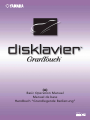 1
1
-
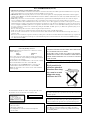 2
2
-
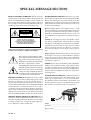 3
3
-
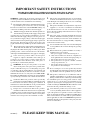 4
4
-
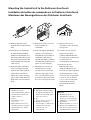 5
5
-
 6
6
-
 7
7
-
 8
8
-
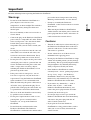 9
9
-
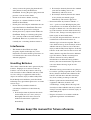 10
10
-
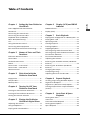 11
11
-
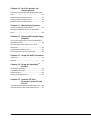 12
12
-
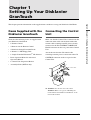 13
13
-
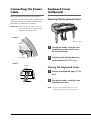 14
14
-
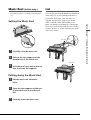 15
15
-
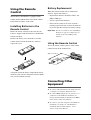 16
16
-
 17
17
-
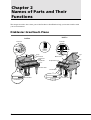 18
18
-
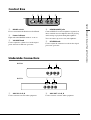 19
19
-
 20
20
-
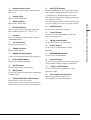 21
21
-
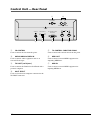 22
22
-
 23
23
-
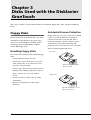 24
24
-
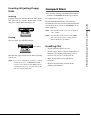 25
25
-
 26
26
-
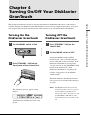 27
27
-
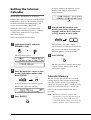 28
28
-
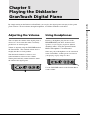 29
29
-
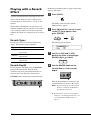 30
30
-
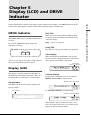 31
31
-
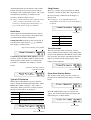 32
32
-
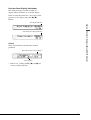 33
33
-
 34
34
-
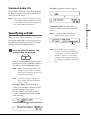 35
35
-
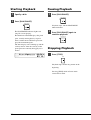 36
36
-
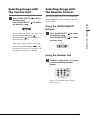 37
37
-
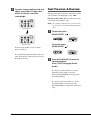 38
38
-
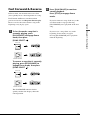 39
39
-
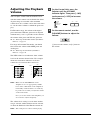 40
40
-
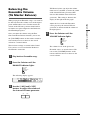 41
41
-
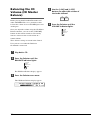 42
42
-
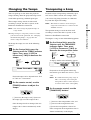 43
43
-
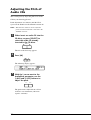 44
44
-
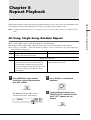 45
45
-
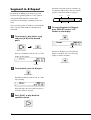 46
46
-
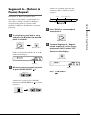 47
47
-
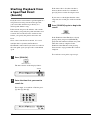 48
48
-
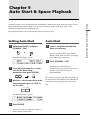 49
49
-
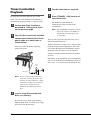 50
50
-
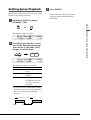 51
51
-
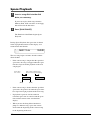 52
52
-
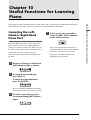 53
53
-
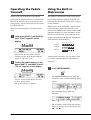 54
54
-
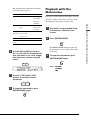 55
55
-
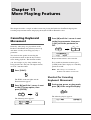 56
56
-
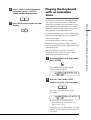 57
57
-
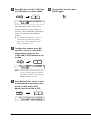 58
58
-
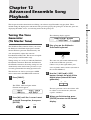 59
59
-
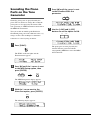 60
60
-
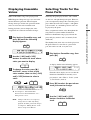 61
61
-
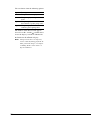 62
62
-
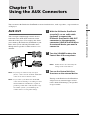 63
63
-
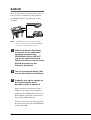 64
64
-
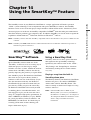 65
65
-
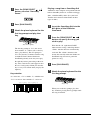 66
66
-
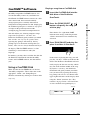 67
67
-
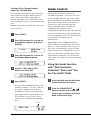 68
68
-
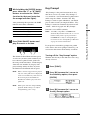 69
69
-
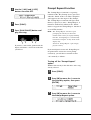 70
70
-
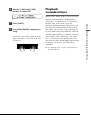 71
71
-
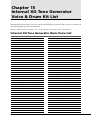 72
72
-
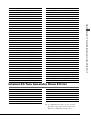 73
73
-
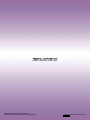 74
74
Yamaha DGT2A de handleiding
- Type
- de handleiding
- Deze handleiding is ook geschikt voor
in andere talen
- English: Yamaha DGT2A Owner's manual
- italiano: Yamaha DGT2A Manuale del proprietario
- русский: Yamaha DGT2A Инструкция по применению
- français: Yamaha DGT2A Le manuel du propriétaire
- español: Yamaha DGT2A El manual del propietario
- Deutsch: Yamaha DGT2A Bedienungsanleitung
- português: Yamaha DGT2A Manual do proprietário
- dansk: Yamaha DGT2A Brugervejledning
- čeština: Yamaha DGT2A Návod k obsluze
- svenska: Yamaha DGT2A Bruksanvisning
- Türkçe: Yamaha DGT2A El kitabı
- polski: Yamaha DGT2A Instrukcja obsługi
- română: Yamaha DGT2A Manualul proprietarului