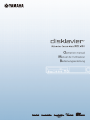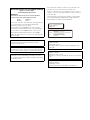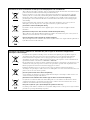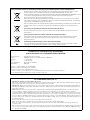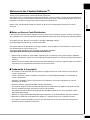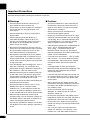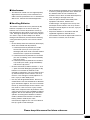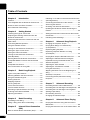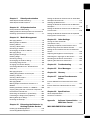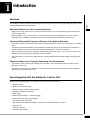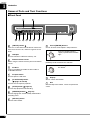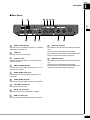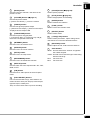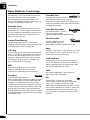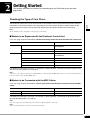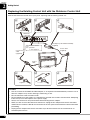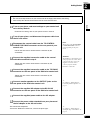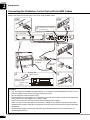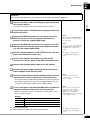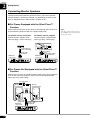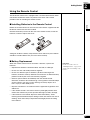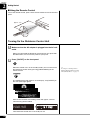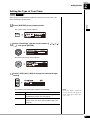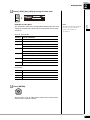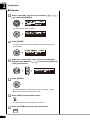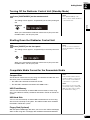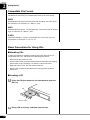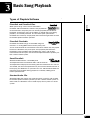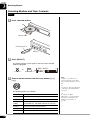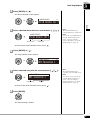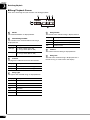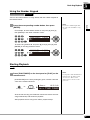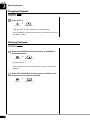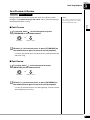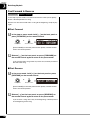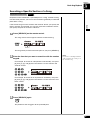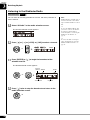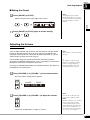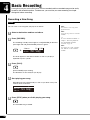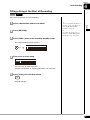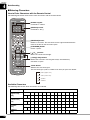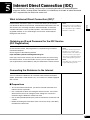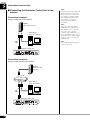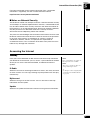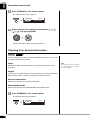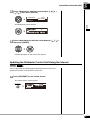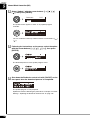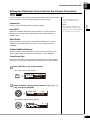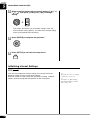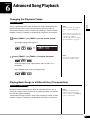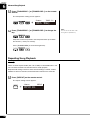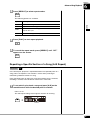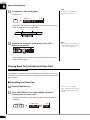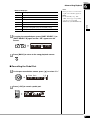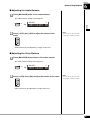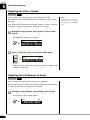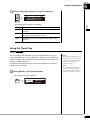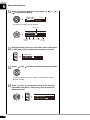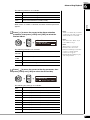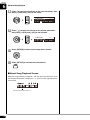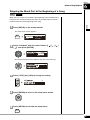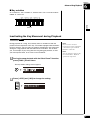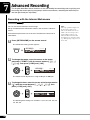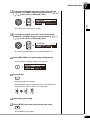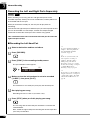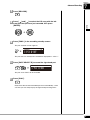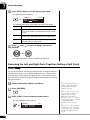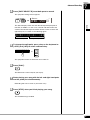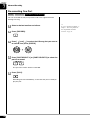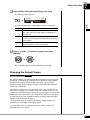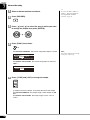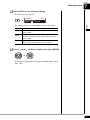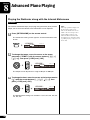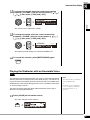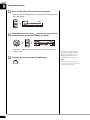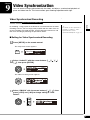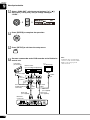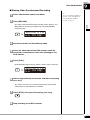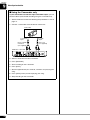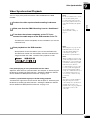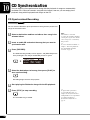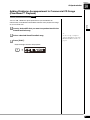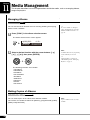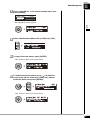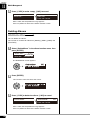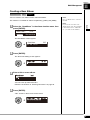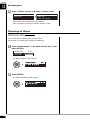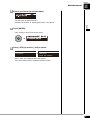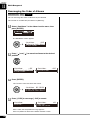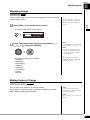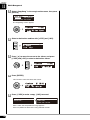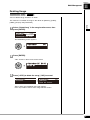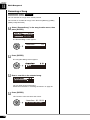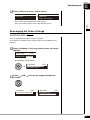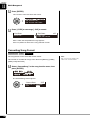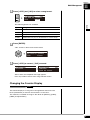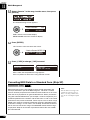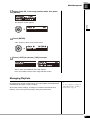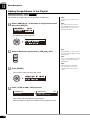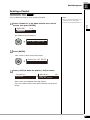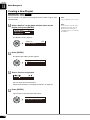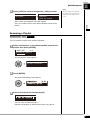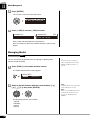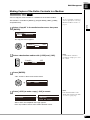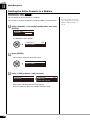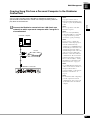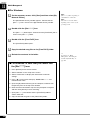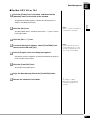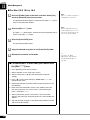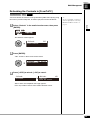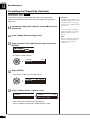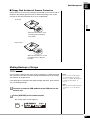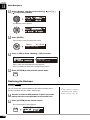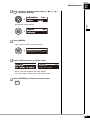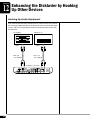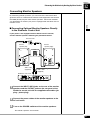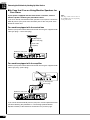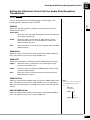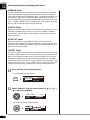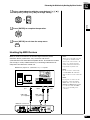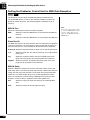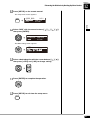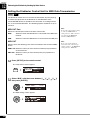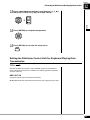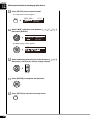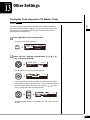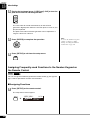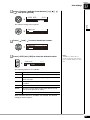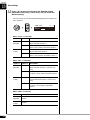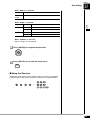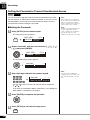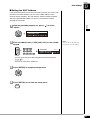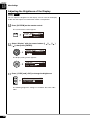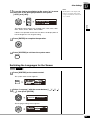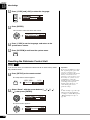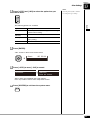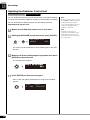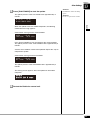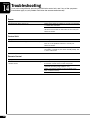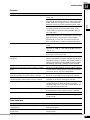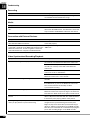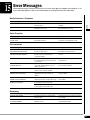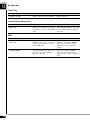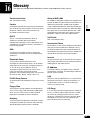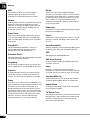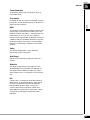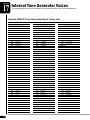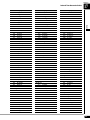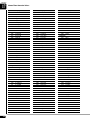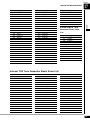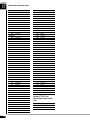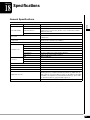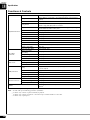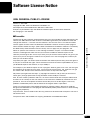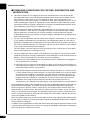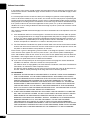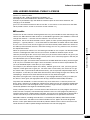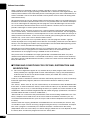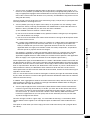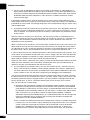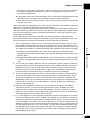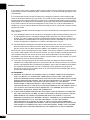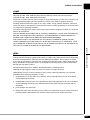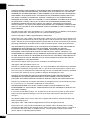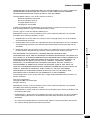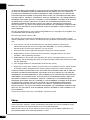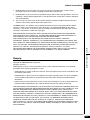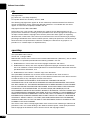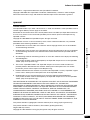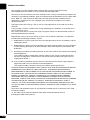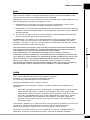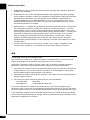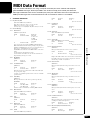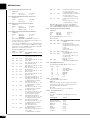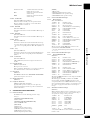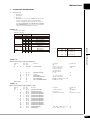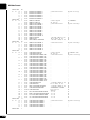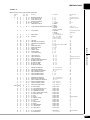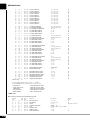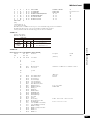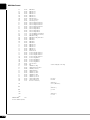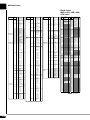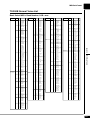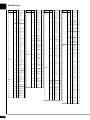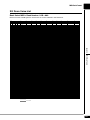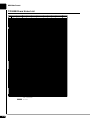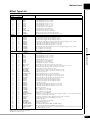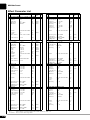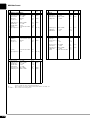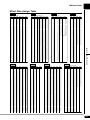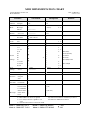SPECIAL MESSAGE SECTION
This product utilizes an external power supply (adaptor).
DO NOT connect this product to any power supply or
adaptor other than one described in the manual, on the
name plate, or specifically recommended by Yamaha.
IMPORTANT NOTICE: All Yamaha electronic prod-
ucts are tested and approved by an independent safety
testing laboratory in order that you may be sure that
when it is properly installed and used in its normal and
customary manner, all foreseeable risks have been elimi-
nated. DO NOT modify this unit or commission others
to do so unless specifically authorized by Yamaha. Prod-
uct performance and/or safety standards may be dimin-
ished. Claims filed under the expressed warranty may be
denied if the unit is/has been modified. Implied warran-
ties may also be affected.
SPECIFICATIONS SUBJECT TO CHANGE: The
information contained in this manual is believed to be
correct at the time of printing. However, Yamaha re-
serves the right to change or modify any of the specifica-
tions without notice or obligation to update existing
units.
ENVIRONMENTAL ISSUES: Yamaha strives to pro-
duce products that are both user safe and environmental-
ly friendly. We sincerely believe that our products and
the production methods used to produce them, meet
these goals. In keeping with both the letter and the spirit
of the law, we want you to be aware of the following:
Battery Notice: This product MAY contain a small non-
rechargeable battery which (if applicable) is soldered in
place. The average life span of this type of battery is ap-
proximately five years. When replacement becomes nec-
cessary, contact a qualified service representative to
perform the replacement.
Warning: Do not attempt to recharge, disassemble, or
incinerate this type of battery. Keep all batteries away
from children. Dispose of used batteries promptly and as
regulated by applicable laws. Note: In some areas, the
servicer is required by law to return the defective parts.
However, you do have the option of having the servicer
dispose of these parts for you.
Disposal Notice: Should this product become damaged
beyond repair, or for some reason its useful life is con-
sidered to be at an end, please observe all local, state,
and federal regulations that relate to the disposal of prod-
ucts that contain lead, batteries, plastics, etc.
NOTICE: Service charges incurred due to lack of
knowledge relating to how a function or effect works
(when the unit is operating as designed) are not covered
by the manufacturer’s warranty, and are therefore the
owners responsibility. Please study this manual carefully
and consult your dealer before requesting service.
NAME PLATE LOCATION: The graphic below indi-
cates the location of the name plate. The model number,
serial number, power requirements, etc., are located on
this plate. You should record the model number, serial
number, and the date of purchase in the spaces provided
below and retain this manual as a permanent record of
your purchase.
Model ________________________________________
Serial No. _____________________________________
Purchase Date __________________________________
PLEASE KEEP THIS MANUAL

The control unit is classified as a Class 1 laser product. One of the
labels below is located on the inside of the CD drive unit.
L’unité de commande est classée produit laser de Classe 1. Une des
étiquettes ci-dessous ou une étiquette similaire se trouve à l’intérieur
du lecteur de CD.
Die Steuereinheit ist als ein Lasergerät der Klasse 1 eingestuft. Eins
der nachstehend abgebildeten Etiketts bzw. ein Etikett ähnlichen
Inhalts befindet sich im Inneren des CD-Laufwerks.
IMPORTANT NOTICE FOR THE UNITED KINGDOM
Applies to Power Adaptor
Connecting the Plug and Cord
IMPORTANT
THE WIRES IN THE MAINS LEAD ARE COLOURED IN
ACCORDANCE WITH THE FOLLOWING CODE:
BLUE : NEUTRAL
BROWN : LIVE
As the colours of the wires in the mains lead of this apparatus may
not correspond with the coloured markings identifying the
terminals in your plug, proceed as follows:
The wire which is coloured BLUE must be connected to the
terminal which is marked with the letter N or coloured BLACK.
The wire which is coloured BROWN must be connected to the
terminal which is marked with the letter L or coloured RED.
Making sure that neither core is connected to the earth terminal of
the three pin plug.
CAUTION—Use of controls or adjustments or performance of
procedures other than those specified herein may result in
hazardous radiation exposure.
ATTENTION—L’utilisation de commandes ou de réglages, ou
l’exécution de procédures, autres que celles qui sont spécifiées ici
peuvent conduire à une exposition à des rayonnements dangereux.
VORSICHT—Die Verwendung von Bedienungselementen oder
Einstellungen, oder die Anwendung von Verfahren, die nicht in
dieser Anleitung angegeben sind, kann zu gefährlicher Freisetzung
von Strahlung fü hren.
Laser Diode Properties
* Material: GaAIAs
* Wavelength: 783 nm
* Laser Output Power at the lens of the Laser Pickup Unit: max.
130.7 mW
Propriétés de la diode à semi-conducteur
* Matériau : GaAlAs
* Longueur d’ondes : 783 nm
* Puissance de sortie laser à la lentille du capteur laser : 130.7 mW
max.
Eigenschaften der Laserdiode
* Werkstoff: GaAlAs
* Wellenlänge: 783 nm
* Laserausgangsleistung an Abtasterlinse: 130.7 mW max.
CLASS 1 LASER PRODUCT
LASER KLASSE 1
1
㉏▔ܝѻક
CAUTION - CLASS 3B VISIBLE AND INVISIBLE LASER RADIATION
WHEN OPEN.
AVOID EXPOSURE TO THE BEAM.
VORSICHT - SICHTBARE UND UNSICHTBARE LASERSTRAHLUNG
KLASSE 3B, WHEN GEÖFFNET.
NICHT DEM STRAHL AUSSETZEN.
⊼ᛣ - ᠧᓔᯊ᳝3B ㉏ৃ㾕ঞϡৃ㾕▔ܝ䕤ᇘ
䙓ܡܝᴳ✻ᇘ

Information for Users on Collection and Disposal of Old Equipment and used Batteries
These symbols on the products, packaging, and/or accompanying documents mean that used electrical and electronic
products and batteries should not be mixed with general household waste.
For proper treatment, recovery and recycling of old products and used batteries, please take them to applicable
collection points, in accordance with your national legislation and the Directives 2002/96/EC and 2006/66/EC.
By disposing of these products and batteries correctly, you will help to save valuable resources and prevent any
potential negative effects on human health and the environment which could otherwise arise from inappropriate
waste handling.
For more information about collection and recycling of old products and batteries, please contact your local
municipality, your waste disposal service or the point of sale where you purchased the items.
[For business users in the European Union]
If you wish to discard electrical and electronic equipment, please contact your dealer or supplier for further
information.
[Information on Disposal in other Countries outside the European Union]
These symbols are only valid in the European Union. If you wish to discard these items, please contact your local
authorities or dealer and ask for the correct method of disposal.
Note for the battery symbol (bottom two symbol examples):
This symbol might be used in combination with a chemical symbol. In this case it complies with the requirement set
by the Directive for the chemical involved.
Information concernant la Collecte et le Traitement des piles usagées et des déchets d’équipements
électriques et électroniques
Les symboles sur les produits, l’emballage et/ou les documents joints signifient que les produits électriques ou
électroniques usagés ainsi que les piles ne doivent pas être mélangés avec les déchets domestiques habituels.
Pour un traitement, une récupération et un recyclage appropriés des déchets d’équipements électriques et
électroniques et des piles usagées, veuillez les déposer aux points de collecte prévus à cet effet, conformément à la
réglementation nationale et aux Directives 2002/96/EC et 2006/66/EC.
En vous débarrassant correctement des déchets d’équipements électriques et électroniques et des piles usagées, vous
contribuerez à la sauvegarde de précieuses ressources et à la prévention de potentiels effets négatifs sur la santé
humaine qui pourraient advenir lors d’un traitement inapproprié des déchets.
Pour plus d’informations à propos de la collecte et du recyclage des déchets d’équipements électriques et
électroniques et des piles usagées, veuillez contacter votre municipalité, votre service de traitement des déchets ou le
point de vente où vous avez acheté les produits.
[Pour les professionnels dans l’Union Européenne]
Si vous souhaitez vous débarrasser des déchets d’équipements électriques et électroniques veuillez contacter votre
vendeur ou fournisseur pour plus d’informations.
[Information sur le traitement dans d’autres pays en dehors de l’Union Européenne]
Ces symboles sont seulement valables dans l’Union Européenne. Si vous souhaitez vous débarrasser de déchets
d’équipements électriques et électroniques ou de piles usagées, veuillez contacter les autorités locales ou votre
fournisseur et demander la méthode de traitement appropriée.
Note pour le symbole « pile » (deux exemples de symbole ci-dessous) :
Ce symbole peut être utilisé en combinaison avec un symbole chimique. Dans ce cas il respecte les exigences établies
par la Directive pour le produit chimique en question.

The above statements apply ONLY to those products distributed by Yamaha Corporation of America or its subsidiaries.
The above statements apply ONLY to those products distributed by Yamaha Corporation of America or its subsidiaries.
Verbraucherinformation zur Sammlung und Entsorgung alter Elektrogeräte und benutzterBatterien
Befinden sich diese Symbole auf den Produkten, der Verpackung und/oder beiliegenden Unterlagen, so sollten
benutzte elektrische Geräte und Batterien nicht mit dem normalen Haushaltsabfall entsorgt werden.
In Übereinstimmung mit Ihren nationalen Bestimmungen und den Richtlinien 2002/96/EC und 2006/66/EC, bringen
Sie alte Geräte und benutzte Batterien bitte zur fachgerechten Entsorgung, Wiederaufbereitung und
Wiederverwendung zu den entsprechenden Sammelstellen.
Durch die fachgerechte Entsorgung der Elektrogeräte und Batterien helfen Sie, wertvolle Ressourcen zu schützen
und verhindern mögliche negative Auswirkungen auf die menschliche Gesundheit und die Umwelt, die andernfalls
durch unsachgerechte Müllentsorgung auftreten könnten.
Für weitere Informationen zum Sammeln und Wiederaufbereiten alter Elektrogeräte und Batterien, kontaktieren Sie
bitte Ihre örtliche Stadt- oder Gemeindeverwaltung, Ihren Abfallentsorgungsdienst oder die Verkaufsstelle der
Artikel.
[Information für geschäftliche Anwender in der Europäischen Union]
Wenn Sie Elektrogeräte ausrangieren möchten, kontaktieren Sie bitte Ihren Händler oder Zulieferer für weitere
Informationen.
[Entsorgungsinformation für Länder außerhalb der Europäischen Union]
Diese Symbole gelten nur innerhalb der Europäischen Union. Wenn Sie solche Artikel ausrangieren möchten,
kontaktieren Sie bitte Ihre örtlichen Behörden oder Ihren Händler und fragen Sie nach der sachgerechten
Entsorgungsmethode.
Anmerkung zum Batteriesymbol (untere zwei Symbolbeispiele):
Dieses Symbol kann auch in Kombination mit einem chemischen Symbol verwendet werden. In diesem Fall
entspricht dies den Anforderungen der Direktive zur Verwendung chemischer Stoffe.
COMPLIANCE INFORMATION STATEMENT
(DECLARATION OF CONFORMITY PROCEDURE)
Responsible Party : Yamaha Corporation of America
Address : 6600 Orangethorpe Avenue, Buena Park, CA 90620 USA
Telephone : 1-714-522-9011
Fax : 1-714-522-9301
Type of Equipment : Player Piano Control Unit
Model Name : DKC-850
This device complies with Part 15 of the FCC Rules.
Operation is subject to the following two conditions:
1) this device may not cause harmful interference, and
2) this device must accept any interference received including interference that may cause undesired operation.
See user manual instructions if interference to radio reception is suspected.
FCC INFORMATION (U.S.A.)
1. IMPORTANT NOTICE: DO NOT MODIFY THIS UNIT!
This product, when installed as indicated in the instructions contained in this manual, meets FCC requirements. Modifications not expressly
approved by Yamaha may void your authority, granted by the FCC, to use the product.
2. IMPORTANT: When connecting this product to accessories and/or another product use only high quality shielded cables. Cable/s supplied
with this product MUST be used. Follow all installation instructions. Failure to follow instructions could void your FCC authorization to use
this product in the USA.
3. NOTE: This product has been tested and found to comply with the requirements listed in FCC Regulations, Part 15 for Class “B” digital
devices. Compliance with these requirements provides a reasonable level of assurance that your use of this product in a residential
environment will not result in harmful interference with other electronic devices. This equipment generates/uses radio frequencies and, if not
installed and used according to the instructions found in the users manual, may cause interference harmful to the operation of other electronic
devices. Compliance with FCC regulations does not guarantee that interference will not occur in all installations. If this product is found to be
the source of interference, which can be determined by turning the unit “OFF” and “ON”, please try to eliminate the problem by using one of
the following measures:
Relocate either this product or the device that is being affected by the interference.
Utilize power outlets that are on different branch (circuit breaker or fuse) circuits or install AC line filter/s.
In the case of radio or TV interference, relocate/reorient the antenna. If the antenna lead-in is 300 ohm ribbon lead, change the lead-in to
coaxial type cable.
If these corrective measures do not produce satisfactory results, please contact the local retailer authorized to distribute this type of product. If
you can not locate the appropriate retailer, please contact Yamaha Corporation of America, Electronic Service Division, 6600 Orangethorpe
Ave, Buena Park, CA 90620

English
Disklavier Control Unit DKC-850
Operation manual

English
i
Thank you for purchasing the Yamaha Disklavier control unit!
This control unit is a fascinating instrument that integrates a classic Yamaha acoustic piano with innovative
electronics to suit your entertainment, educational, and creative needs, while retaining the tone, touch and
long-term value that have long made Yamaha pianos the world’s finest.
Before using your Disklavier control unit, please read this manual thoroughly and retain it for future
reference.
■ Notes on Source Code Distribution
For three years after the factory shipment, you may request from Yamaha the source code for any portions
of the product which are licensed under the GNU General Public License by writing to the following address:
10-1 Nakazawa-cho, Naka-ku, Hamamatsu, Shizuoka, 430-8650, JAPAN
Piano Development Department, Yamaha Corporation
The source code will be provided at no charge; however, we may require you to reimburse Yamaha for the
cost of delivering the source code to you.
The source code download is also available on the following website:
http://download.yamaha.com/sourcecodes/disklavier_e3/
• Note that we shall bear no responsibility whatsoever for any damage arising from changes (additions/
deletions) made to the software for this product by a third party other than Yamaha (or party authorized by
Yamaha).
• Note that re-use of source code released to the public domain by Yamaha is unguaranteed, and Yamaha
shall not bear any responsibility whatsoever for the source code.
■ Trademarks & Copyrights
• The contents of this operation manual and the copyrights thereof are under exclusive ownership by
Yamaha Corporation.
• Yamaha, Disklavier, Silent, PianoSoft, PianoSoft·Plus, and PianoSoft·PlusAudio are trademarks of
Yamaha Corporation.
• SmartKey, CueTIME, and You Are The Artist are trademarks of Yamaha Corporation or Yamaha
Corporation of America.
• Disklavier software, Copyright © 2008 Yamaha Corporation.
• This contains programs licensed under the GNU General Public License, GNU Lesser General Public
License, the BSD Copyright, the Artistic License, and the others.
• This product includes software developed by the OpenSSL Project for use in the OpenSSL Toolkit.
(http://www.openssl.org/)
• Windows is a registered trademark of Microsoft Corporation in the United States and other countries.
• Macintosh and Mac OS are trademarks of Apple Inc., registered in the U.S. and other countries.
• The company names and product names in this operation manual are the trademarks or registered
trademarks of their respective companies.
Welcome to the Yamaha Disklavier
TM
!

ii
Read the following before operating the Disklavier control unit.
■ Warnings
• Do not locate the Disklavier control unit in a
place subject to excessive heat, low
temperatures, or direct sunlight. This could be a
fire hazard and may damage the finish and
internal parts.
• Excessive humidity or dust can lead to fire or
electric shock.
• Connect the plug of the AC adaptor to a
compatible AC outlet. Failure to do so will
present a fire and electric shock hazard. If the
AC adaptor is not compatible with your AC
outlet, consult your dealer.
• Do not plug several devices into the same AC
outlet. This can overload the AC outlet, and lead
to fire and electric shock hazard. It may also
affect the performance of some devices.
• Do not place heavy objects on the AC adaptor
cable. A damaged cable is a potential fire and
electric shock hazard. If the cable runs under a
carpet, make sure heavy objects are not placed
on top of the cable.
• If the AC adaptor cable is damaged (i.e. cut or a
bare wire is exposed), ask your dealer for a
replacement. Using the Disklavier control unit in
this condition is a fire and shock hazard.
• When disconnecting the AC adaptor cable from
an AC outlet, always pull from the plug. Never
pull the cable. Damaging the cable in this way is
a potential fire and electric shock hazard.
• The cover of the unit should be removed only by
qualified service technicians.
• Do not place liquid containers such as vases,
potted plants, glasses, cosmetic bottles,
medicines, etc., on the Disklavier control unit.
• Do not try to modify the Disklavier control unit,
as this could lead to fire or electric shock hazard.
• When moving the Disklavier control unit to
another location, turn off the power, remove the
AC adaptor from the AC outlet, and remove all
cables connected to external devices.
• Use only the specified AC adaptor. Use of other
AC adaptors may result in damage, overheating,
or fire.
■ Cautions
• Turn off all audio devices when connecting to
the Disklavier control unit. Refer to the user’s
guide for each device. Use the correct cables
and connect as specified.
• Set the volume level on all the devices to
minimum before applying power.
• Do not play the Disklavier control unit at a high
volume for extended periods; you may damage
your hearing. This is especially important when
using headphones. If you think your hearing
ability is impaired, consult your doctor.
• If the Disklavier control unit is worked extremely
hard — that is, prolonged playback of very
“busy” songs — the thermal relay of the
Disklavier control unit may trip. The thermal
relay will automatically reset when the Disklavier
control unit has cooled down.
• If you notice any abnormality — such as smoke,
odor, or noise — turn off the Disklavier control
unit immediately, and remove the AC adaptor
from the AC outlet. Consult your dealer for
repair.
• If a foreign object or water gets inside the
Disklavier control unit turn it off immediately, and
remove the power plug from the AC outlet.
Consult your dealer.
• If you plan not to use the Disklavier control unit
for a long period of time (such as when you are
on vacation), disconnect the AC adaptor from
the AC outlet.
• Always remove the AC adaptor from the AC
outlet before cleaning the Disklavier control unit.
Leaving the AC adaptor connected presents a
risk of electric shock.
• Do not use benzene, thinner, cleaning
detergent, or a chemical cloth to clean the
Disklavier control unit.
• Do not place metal objects with rubber feet on
the Disklavier control unit. The color and finish of
the Disklavier control unit can be damaged.
• Do not place heavy objects on the Disklavier
control unit. Doing so can damage the Disklavier
control unit.
• Use a soft, dry cloth to clean the Disklavier
control unit. However, if you discover a stain,
carefully use a soft damp cloth to remove it.
Important Precautions

English
iii
■ Interference
• The Disklavier control unit uses high-frequency
digital circuits that may cause interference to
radios and TVs placed close to it. If interference
does occur, relocate the affected equipment.
■ Handling Batteries
The remote control of this unit is powered by dry
batteries. Improper use or misuse of the dry
batteries can cause the dry batteries to heat up,
leak electrolyte or burst which in turn may result in
a fire, damage to equipment and/or nearby objects
or in burns, injury or other bodily harm. Read
through and familiarize yourself with the following
safety precautions prior to use to ensure correct
usage.
• Do not directly touch the chemicals (electrolyte)
which have leaked from dry batteries.
1. If electrolyte from dry batteries has made
contact with your eyes, rinse your eyes
thoroughly with clean water and seek medical
treatment from a physician immediately.
2. If electrolyte from dry batteries has touched
your skin or clothing, rinse it off immediately
with clean water.
3. If electrolyte from dry batteries has found its
way inside your mouth, gargle immediately
and consult a physician.
• Do not install the dry batteries with the “+” and
“–” poles reversed. Misaligning the poles of dry
batteries can lead the dry batteries to be
charged or shorted or it can cause them to heat
up, leak electrolyte or burst which in turn may
result in a fire, damage to nearby objects or in
burns, injury or other bodily harm.
• Use only the designated batteries. Do not use
used batteries with unused batteries or different
types of batteries together. This can cause them
to heat up, leak electrolyte or burst which in turn
may result in a fire or in burns, injury or other
bodily harm. Replace all the dry batteries at the
same time. Do not use new and old dry batteries
together. Do not use different types of batteries
(alkaline and manganese batteries, batteries
made by different manufacturers or different
battery products made by the same
manufacturer) together: this can cause them to
heat up, ignite or leak electrolyte.
• When the battery-powered unit is not going to be
used for a prolonged period of time, remove the
dry batteries from the unit. Otherwise the
batteries will run down and their electrolyte may
leak, resulting in damage to the unit.
• Remove spent batteries immediately from
equipment. Otherwise, batteries will
overdischarge, causing them to heat up, leak
electrolyte or burst which in turn may result in
damage to nearby objects or in burns, injury or
other bodily harm.
• Dispose of batteries in accordance with the
applicable regulations and ordinances.
• The batteries shall not be exposed to excessive
heat such as sunshine, fire or the like.
Please keep this manual for future reference.

iv
Table of Contents
Chapter 1 Introduction
Features.................................................................1
Items Supplied with the Disklavier Control Unit .....1
Names of Parts and Their Functions......................2
Basic Disklavier Terminology .................................6
Chapter 2 Getting Started
Checking the Type of Your Piano ..........................7
Replacing the Existing Control Unit with the
Disklavier Control Unit............................................8
Connecting the Disklavier Control Unit with the
MIDI Cables .........................................................10
Connecting Monitor Speakers..............................12
Using the Remote Control....................................13
Turning On the Disklavier Control Unit.................14
Setting the Type of Your Piano ............................15
Setting the Internal Calendar ...............................16
Turning Off the Disklavier Control Unit
(Standby Mode)....................................................19
Shutting Down the Disklavier Control Unit ...........19
Compatible Media Format for the Removable
Media ...................................................................19
Compatible File Format........................................20
Basic Precautions for Using CDs.........................20
Chapter 3 Basic Song Playback
Types of Playable Software .................................21
Selecting Medium and Their Contents.................22
Using the Number Keypad...................................25
Starting Playback .................................................25
Stopping Playback ...............................................26
Pausing Playback.................................................26
Fast Preview & Review ........................................27
Fast Forward & Reverse ......................................28
Searching a Specific Section of a Song...............29
Listening to the DisklavierRadio...........................30
Adjusting the Volume ...........................................31
Chapter 4 Basic Recording
Recording a New Song ........................................32
Titling a Song at the Start of Recording ...............33
Chapter 5 Internet Direct Connection
(IDC)
What is Internet Direct Connection (IDC)?...........35
Obtaining an ID and Password for the IDC Service
(IDC Registration)................................................ 35
Connecting the Disklavier to the Internet ............ 35
Accessing the Internet......................................... 37
Checking Your Account Information.................... 38
Updating the Disklavier Control Unit Using the
Internet ................................................................ 39
Setting the Disklavier Control Unit for the Internet
Connection .......................................................... 41
Initializing Internet Settings ................................. 42
Chapter 6 Advanced Song Playback
Changing the Playback Tempo ........................... 43
Playing Back Songs in a Different Key
(Transposition) .................................................... 43
Repeating Song Playback................................... 44
Repeating a Specific Section of a Song
(A-B Repeat) ....................................................... 45
Playing Back Only the Desired Piano Part.......... 46
Adjusting the Volume Balance among the
Keyboard Playing, Ensemble Sound, and
Software Playback............................................... 48
Adjusting the Pitch of Audio ................................ 50
Adjusting the L/R Balance of Audio..................... 50
Using the Timer Play........................................... 51
Skipping the Blank Part at the Beginning of a
Song.................................................................... 55
SmartKey™ Playback ......................................... 56
Inactivating the Key Movement during
Playback.............................................................. 57
Chapter 7 Advanced Recording
Recording with the Internal Metronome .............. 58
Recording the Left and Right Parts Separately... 60
Recording the Left and Right Parts Together
(Setting a Split Point)........................................... 62
Re-recording One Part ........................................ 64
Changing the Default Tempo .............................. 65
Chapter 8 Advanced Piano Playing
Playing the Disklavier along with the Internal
Metronome .......................................................... 68
Playing the Disklavier with an Ensemble Voice... 69

English
v
Chapter 9 Video Synchronization
Video Synchronized Recording............................71
Video Synchronized Playback .............................75
Chapter 10 CD Synchronization
CD Synchronized Recording................................76
Adding Disklavier Accompaniment to Commercial
CD Songs (PianoSmart™ Playback) ...................77
Chapter 11 Media Management
Managing Albums ................................................78
Making Copies of Albums ....................................78
Deleting Albums...................................................80
Creating a New Album .........................................81
Renaming an Album ............................................82
Rearranging the Order of Albums ........................84
Managing Songs ..................................................85
Making Copies of Songs ......................................85
Deleting Songs.....................................................87
Renaming a Song ................................................88
Rearranging the Order of Songs..........................89
Converting Song Format......................................90
Changing the Counter Display .............................91
Converting MIDI Data to a Standard Form
(Strip XP) .............................................................92
Managing Playlists ...............................................93
Adding Songs/Albums to the Playlist ...................94
Deleting a Playlist ................................................95
Creating a New Playlist........................................96
Renaming a Playlist .............................................97
Managing Media ..................................................98
Making Copies of the Entire Contents in a
Medium ................................................................99
Deleting the Entire Contents in a Medium .........100
Copying Song File from a Personal Computer to
the Disklavier Control Unit .................................101
Refreshing the Contents in [FromToPC]............105
Formatting the Floppy Disk (Optional) ...............106
Making Backups of Songs .................................107
Restoring the Backups.......................................108
Chapter 12 Enhancing the Disklavier by
Hooking Up Other Devices
Hooking Up Audio Equipment............................110
Connecting Monitor Speakers............................111
Setting the Disklavier Control Unit for Audio Data
Reception/Transmission.................................... 113
Hooking Up MIDI Devices ................................. 115
Setting the Disklavier Control Unit for MIDI Data
Reception .......................................................... 116
Setting the Disklavier Control Unit for MIDI Data
Transmission..................................................... 118
Setting the Disklavier Control Unit for Keyboard
Playing Data Transmission ............................... 119
Chapter 13 Other Settings
Tuning the Tone Generator
(TG Master Tune).............................................. 121
Assigning Frequently-used Functions to the
Number Keypad on the Remote Control ........... 122
Setting the Passcode to Prevent Unauthorized
Access............................................................... 126
Adjusting the Brightness of the Display............. 128
Switching the Languages for the Screen .......... 129
Resetting the Disklavier Control Unit ................ 130
Updating the Disklavier Control Unit ................. 132
Chapter 14 Troubleshooting .................. 134
Chapter 15 Error Messages ................... 137
Chapter 16 Glossary................................. 139
Chapter 17 Internal Tone Generator
Voices
Internal GM/XG Tone Generator Basic Voice
List..................................................................... 142
Internal TG3 Tone Generator Basic Voice
List..................................................................... 145
Chapter 18 Specifications
General Specifications ...................................... 147
Functions & Controls......................................... 148
Appendix Software License Notice....A-1
MIDI Data Format..............A-21
MIDI IMPLEMENTATION CHART

1
English
1
Chapter
Introduction
The Disklavier control unit offers the valuable features that open up your musical possibility to explore. Here
are brief explanations of such features:
Advanced Features for Your Listening Pleasure
• Special music CDs, contain over 17 hours of fantastic music, let you start listening on the day this unit
arrives at your home.
• DisklavierRadio; you can listen to over 11 music channel by streaming broadcasts over the Internet.
(Available only on models of which the control unit is replaced with the Disklavier control unit.)
Convenient Recording Features to Preserve Your Musical Memories
• Total 128 megabytes of internal memory comes with the Disklavier control unit to preserve your valuable
data.
• Connecting external USB devices to the Disklavier control unit allows you to record your performance
directly onto them, or even make backups of your valuable data in the internal memory.
• Video synchronization features offer great listening experience with sights. You can see as well as hear
performances with perfectly synchronized audio and video.
• Your valuable music data on the floppy disk can be played back with the optional floppy disk drive (UD-
FD01).
Simple and Easy-to-use Features Enhancing Your Performance
• The remote control, with clear and logical layout of buttons, lets you quickly enjoy the features of the
Disklavier control unit.
• The display on the front panel employs an organic electro-luminescent display which makes it brighter
and more easily readable than ever.
Check that the following items are supplied with your Disklavier control unit.
• 1 Remote control
• 2 Batteries for remote control
• 1 Remote control sensor shielding sticker
• 1 Sample PianoSoft CD software
•2 MIDI cables
• 1 Audio cable (pin plugs – stereo mini plug)
• 2 Audio cables (pin plug – phone plug)
• 1 Conversion cable for control
• 1 AC adaptor (PJP-PS02/PJP-PS04 or an equivalent recommended by Yamaha)
•1 Power cable
• 1 Operation manual
• 1 PianoSoft CD song list
Features
Items Supplied with the Disklavier Control Unit

Introduction
1
Chapter
2
[ON/OFF] button
Turns on or shuts down the Disklavier control unit.
Press once to turn it on, and once again to shut it
down.
USB port
Used to connect a USB flash memory, etc.
Remote control sensor
When using the remote control, point it toward this
sensor.
CD drive
Insert a PianoSoft·PlusAudio or other audio or
audio/MIDI CD here.
CD eject button
Used to open the CD drive.
[PLAY/PAUSE] button
(
pages 25 and 26)
Used to start and pause playback.
[STOP] button (
page 26)
Used to stop playback and recording.
[RECORD] button (
page 32)
Used to engage the record standby mode before
recording starts.
[SELECT] button
Used to select media.
Cursor/[ENTER] buttons
Cursor: Used to select options and parameters.
[ENTER]: Used to execute the selection.
Display
Shows various information.
Dial
Used to adjust the volume, and to set parameter
values.
Names of Parts and Their Functions
■ Front Panel
12 63
45
78 910 11 12
1
2
3
4
5
6
7
8
9
10
Press this button inclining
slightly upward/downward/left/
right.
Press straight the center of
this button.
11
12

Introduction
English
1
Chapter
3
USB TO DEVICE port
Used to connect a USB flash memory, an optional
USB floppy disk drive, etc.
LAN port
Used to connect to the Internet.
OUTPUT jacks
Used to connect the speaker cord from optional
monitor speakers.
ANALOG MIDI IN jacks
Used to connect the audio equipment such as an
external CD changer.
OMNI (SYNC) OUT jacks
Used to connect the microphone/line input of a
camcorder.
OMNI (SYNC) IN jacks
Used to connect the audio output of a camcorder.
TO PIANO connectors
Used to connect the piano.
DC-IN 12V connector
Used to connect to the supplied AC adaptor.
USB TO HOST port
Used to connect the USB cable from a computer.
MIDI OUT terminal
For models to be replaced with Disklavier control
unit:
Used to connect external MIDI equipment.
For models to be connected with the MIDI cables:
Used to connect the existing control unit.
MIDI IN terminal
For models to be replaced with Disklavier control
unit:
Used to connect external MIDI equipment.
For models to be connected with the MIDI cables:
Used to connect the existing control unit.
■ Rear Panel
789 1011
12 4356
1
2
3
4
5
6
7
8
9
10
11

Introduction
1
Chapter
4
[ON/STANDBY] button
Turns on the Disklavier control unit or puts it in the
standby mode.
Number keypad
Used for direct album/song selection and to enter a
start time for song playback.
[SYSTEM] button
Used to access the system menu.
[VOICE] button (
page 69)
Used to access the voice function.
[RECORD] button (
page 32)
Used to engage the record standby mode before
recording starts.
[PLAY] button (
page 25)
Used to start playback.
[REVERSE]/[FORWARD] buttons
In the play mode: used to fast preview and review.
In the pause mode: used to fast forward and
reverse.
Cursor buttons
Used to select options and parameters.
■ Remote Control
1 13
14
18
19
21
22
23
25
26
27
15
16
20
24
17
2
3
4
5
6
7
8
9
10
11
12
1
2
3
4
5
6
7
8

Introduction
English
1
Chapter
5
[BACK] button
Used to cancel the selection, and return to the
previous screen.
[VOLUME] buttons (
page 31)
Used to adjust the volume.
[–] lowers the volume, [+] raises the volume.
[TEMPO] buttons
Used to change the playback tempo.
[–] decreases the tempo, [+] increases the tempo,
and [0] resets the tempo to 00.
[TRANSPOSE] buttons
Used to transpose song playback.
[–] transposes down, [+] transposes up, and [0]
resets the transposition value to 00.
[INTERNET] button
Used to access the Internet menu.
[SEARCH] button
Used to access the search function.
[SETUP] button
Used to access the setup menu.
[METRONOME] button
Used to access the metronome function.
[REPEAT] button
Used to select one of the repeat modes: ALL, RPT,
RND, or OFF.
[A-B] button
Used to enter A and B points for the A-B repeat
mode.
[PART SELECT] buttons
For L/R and ensemble songs, these buttons are
used to choose which part will play: left-hand part,
right-hand part, or both parts.
They are also used to select a part for recording.
[PAUSE] button (
page 26)
Used to pause playback.
[STOP] button (
page 26)
Used to stop playback and recording.
[ENTER] button
Used to execute the selection.
[FUNC.] button
Used to access the function menu.
[SELECT] button
Used to select media.
[+/YES]/[–/NO] buttons
Used to select parameters, adjust setting values,
and execute or cancel the selected functions.
[BALANCE] button
Used to adjust the TG, audio and voice balance.
Color buttons
Green: Used to execute the shortcut assigned to
the number keypad.
Yellow: Used to switch character types when titling
albums and songs.
Red: For future use.
Blue: For future use.
9
10
11
12
13
14
15
16
17
18
19
20
21
22
23
24
25
26
27

Introduction
1
Chapter
6
The following is a list of several basic Disklavier
words that you may need to know before
proceeding with operational procedures in this
manual. For additional Disklavier terminology, see
the glossary provided in Chapter 16.
Ensemble Song
An ensemble song contains the same left- and
right-hand parts as an L/R song, and extra tracks
that are played by the internal XG tone generator.
Accompanying tracks can include acoustic bass,
drums, strings, vibes, etc.
Internal Flash Memory
The Disklavier control unit has a total of 128
megabytes of internal flash memory that allow you
to store song data without a floppy disk.
L/R Song
In a L/R song, the left-hand piano part is stored on
track 1 (L) and the right-hand piano part is stored
on track 2 (R). During playback you can cancel
either part, and practice that part yourself. When
recording an L/R song, you can record the two
parts simultaneously or separately.
MIDI
An acronym for Musical Instrument Digital
Interface. MIDI allows electronic musical
instruments to communicate with each other.
PianoSoft
The PianoSoft Disk Collection is a
library of prerecorded song disks made by Yamaha
for use with the Disklavier series. Many titles are
available, and among the many musical styles
included are classical, jazz, and popular. The disk
includes songs for listening enjoyment, piano study
disks for the piano student, and accompaniment
disks for vocal and instrumental practice. PianoSoft
is sometimes used as a generic term for PianoSoft
and PianoSoft·Plus.
PianoSoft·Plus
PianoSoft·Plus software contains
prerecorded ensemble songs featuring
instrumental accompaniment that can be played
back on the Disklavier. See your Disklavier dealer
for a PianoSoft catalog.
PianoSoft·PlusAudio
CD software made by Yamaha
containing audio and MIDI
signals for playing back on the Disklavier.
SmartPianoSoft
Software made by Yamaha
containing MIDI signals for
playing back along with standard audio CDs.
Song
A “song” usually means a short piece of music with
lyrics. However, in this manual the term “song” is
used to refer to any piece of music.
Tone Generator
An electronic device that generates instrument
voices. The Disklavier control unit has an internal
XG tone generator that can produce nearly 700
instrumental and percussion voices.
Voice
The sounds produced by a tone generator
expressing various instruments.
XG
Yamaha XG is an extension of the GM
(General MIDI) format. With greater polyphony,
more voice, and effects, it improves song
compatibility between MIDI devices. When a song
in the Yamaha XG format is played on another XG
compatible tone generator or synthesizer, it will
play and sound as the original composer/creator
intended.
Basic Disklavier Terminology

7
English
2
Chapter
Getting Started
This chapter describes instructions for connecting with your Disklavier piano and other
preparation.
The Disklavier control unit can be connected to several models of the Yamaha Disklavier pianos, however,
connections and setup procedures vary depending on the piano model. Check the model number on the
existing control unit and find your piano model following the descriptions below before connecting.
Note:
The model number of the control unit is on the upper part of the display.
■ Models to be Replaced with the Disklavier Control Unit
If you are using the piano listed below, replace the existing control unit with the Disklavier control unit.
For details on connections and setup, see Chapter 2 “Getting Started – Replacing the Existing Control Unit
with the Disklavier Control Unit” on page 8.
Note:
You can also connect the piano listed above with the Disklavier control unit using the MIDI cables. However, you cannot use Internet Direct
Connection when connected with the MIDI cables.
■ Models to be Connected with the MIDI Cables
If you are using the piano listed below, connect your piano to the Disklavier control unit with the MIDI
cables.
For details on connections and setup, see Chapter 2 “Getting Started – Connecting the Disklavier Control
Unit with the MIDI Cables” on page 10.
Note:
You cannot replace the control unit of the piano listed above with the Disklavier control unit.
Note:
You cannot use Internet Direct Connection on the piano listed above.
Checking the Type of Your Piano
Models Model Number on the Control Unit
Upright pianos Disklavier Mark II XG Series DKC500R, DKC500RXG, DKC500RW,
DKC500RWXG
Disklavier Mark II XG Series (MX600) DKC50R
Disklavier Mark III Series (DU1A) DKC55RCD
Grand pianos Disklavier Mark II XG Series DKC500R, DKC500RXG, DKC500RW,
DKC500RWXG
Disklavier Mark III Series Full-Function Models DKC55RCD
Disklavier Mark III Series Standard Models DKC60RCD
Disklavier Mark III Series PRO Models DKC55RCD
Disklavier Mark III Series Playback Models DKC55, DKC55CD
Models Model Number on the Control Unit
Upright pianos Disklavier Mark II Series DKC100R or built-in
Grand pianos Disklavier Mark II Series DKC100R

Getting Started
2
Chapter
8
Connect the Disklavier control unit to your piano, replacing with the existing control unit.
Replacing the Existing Control Unit with the Disklavier Control Unit
Cautions
• Use the Yamaha PJP-PS02/PJP-PS04 adaptor, or an equivalent recommended by Yamaha. Use of
other AC adaptors may result in damage, overheating, or fire.
• Do not stretch the cable or bend its ends.
• Do not attempt to use the cable if it is stretched or if the ends of the cable have been bent. Attempting
to do so may cause interruptions to the power supply.
• Always turn off the main unit power before disconnecting the AC adaptor.
• When you wish to move the Disklavier control unit, unplug the AC adaptor from the AC wall outlet
and disconnect if from the DC-IN 12V connector on the rear panel of the Disklavier control unit before
proceeding.
• Unplug the AC adaptor from the AC wall outlet if you do not intend to use the instrument for an
extended period of time.
Connect monitor
speakers.
See page 12.
5
7
8
4 3 9
6
Tighten
AC adaptor (PJP-PS02/PJP-PS04)
(supplied)
Power cable
(supplied)
Conversion
cable
(supplied)
Control
cable
Your piano
Tighten
Loosen
Disklavier
control unit

Getting Started
English
2
Chapter
9
Turn on your piano, and reset settings on your control unit
to its factory default.
For details on setting, refer to your piano’s owner’s manual.
Turn off your piano, and disconnect the power cable from
the AC wall outlet.
Note:
The location of the TO CONTROL
CABLE FOR PIANO connector
varies depending on the piano
model.
Disconnect the control cable from the TO CONTROL
CABLE FOR PIANO connector on the rear panel of your
control unit.
Loosen the two screws attached to the connector by the
screwdriver.
Attention:
The Disklavier control unit does not
work properly if the control cable is
connected directly to it. Use the
supplied conversion cable to
connect your piano and the
Disklavier control unit.
Connect the supplied conversion cable to the control
cable disconnected in step 2.
Tighten the two screws attached to the connector by the
screwdriver.
Connect the supplied conversion cable to the TO PIANO
connector on the rear panel of the Disklavier control unit.
Tighten the two screws attached to the connector by the
screwdriver.
See Chapter 2 “Getting Started –
Connecting Monitor Speakers” on
page 12.
Connect monitor speakers to the OUTPUT jacks on the
rear panel of the Disklavier control unit.
Connect the supplied AC adaptor to the DC-IN 12V
connector on the rear panel of the Disklavier control unit.
Connect the supplied power cable to the AC adaptor.
Connect the power cable extended from your piano and
the AC adaptor to the AC wall outlet.
See Chapter 2 “Getting Started –
Setting the Type of Your Piano” on
page 15.
The connection completed.
Turn on the Disklavier control unit, and set the piano type.
Important
• Be sure to backup the data on your control unit to the floppy disk before connecting.
• Please keep the disconnected control unit for future maintenance.
1
2
3
4
5
6
7
8
9

Getting Started
2
Chapter
10
Connect the Disklavier control unit to your piano using the MIDI cables.
Connecting the Disklavier Control Unit with the MIDI Cables
Cautions
• Use the Yamaha PJP-PS02/PJP-PS04 adaptor, or an equivalent recommended by Yamaha. Use of
other AC adaptors may result in damage, overheating, or fire.
• Do not stretch the cable or bend its ends.
• Do not attempt to use the cable if it is stretched or if the ends of the cable have been bent. Attempting
to do so may cause interruptions to the power supply.
• Always turn off the main unit power before disconnecting the AC adaptor.
• When you wish to move the Disklavier control unit, unplug the AC adaptor from the AC wall outlet
and disconnect if from the DC-IN 12V connector on the rear panel of the Disklavier control unit before
proceeding.
• Unplug the AC adaptor from the AC wall outlet if you do not intend to use the instrument for an
extended period of time.
Disklavier
control unit
MIDI cable (supplied)
Your piano
3, 4
6
7
89
Adhesive tape
Backing paper
5
Connect monitor speakers.
See page 12.
Your control unit
AC adaptor
(PJP-PS02/PJP-PS04)
(supplied)
Power cable
(supplied)
Remote control sensor
shielding sticker
Remote control
sensor
3, 4

Getting Started
English
2
Chapter
11
Turn on your piano, and reset settings on your control unit
to its factory default.
For details on setting, refer to your piano’s owner’s manual.
Turn off your piano, and disconnect the power cable from
the AC wall outlet.
Note:
The location of the MIDI IN/MIDI
OUT terminals varies depending on
the piano model.
Connect the MIDI IN terminal of your control unit to the
MIDI OUT terminal of the rear panel of the Disklavier
control unit with the supplied MIDI cable.
Note:
Be sure to connect your control unit
and the Disklavier control unit with
two MIDI cables for input and
output.
Connect the MIDI OUT terminal of your control unit to the
MIDI IN terminal of the rear panel of the Disklavier control
unit with the supplied MIDI cable.
See Chapter 2 “Getting Started –
Connecting Monitor Speakers” on
page 12.
Connect monitor speakers to the OUTPUT jack on the rear
panel of the Disklavier control unit.
Connect the supplied AC adaptor to the DC-IN 12V
connector on the rear panel of the Disklavier control unit.
Connect the supplied power cable to the AC adaptor.
Connect the power cable extended from your piano and
the AC adaptor to the AC wall outlet.
Note:
For the location of the remote
control sensor, refer to your piano’s
owner’s manual.
Place the remote control sensor shielding sticker over the
remote control sensor of the control unit of your piano.
The remote control supplied with the Disklavier control unit will also
operate the control unit of your piano. In order to prevent this, be
sure to place the remote control sensor shielding sticker.
Note:
If you connect your control unit,
which is replaceable with the
Disklavier control unit, with the
MIDI cables, set the HOST
SELECT switch on your control unit
to the “MIDI” position.
Turn on your piano, and make the MIDI data transmission/
reception settings on the control unit of your piano.
Make the settings as follows. For details on setting, refer to your
piano’s owner’s manual.
Settings
See Chapter 2 “Getting Started –
Setting the Type of Your Piano” on
page 15.
The connection completed.
Turn on the Disklavier control unit, and set the piano type.
Important
Be sure to backup the data on your control unit to the floppy disk before connecting.
1
2
3
4
5
6
7
8
9
MIDI IN CH HP
MIDI IN DELAY IN (500ms)
MIDI OUT KBD OUT
OUT CH HP
10

Getting Started
2
Chapter
12
To listen to the internal XG tone generator voices, you have to connect
monitor speakers. Connection methods vary depending on whether your
piano is equipped with the Silent Piano™ function or not.
■ For Pianos Equipped with the Silent Piano™
Function
Note:
The shape of units or the location of
the AUX IN jacks varies depending
on the piano model.
Connect the AUX IN jacks of your piano to the OUTPUT jacks on the rear
of the Disklavier control unit with the supplied audio cable.
■ For Pianos Not Equipped with the Silent Piano™
Function
Connect the input jacks of monitor speakers (phone jacks) to the OUTPUT
jacks on the rear of the Disklavier control unit with the supplied audio
cables (pin plug – phone plug).
Connecting Monitor Speakers
For models with the control box
Connect with the supplied audio
cable (pin plugs – stereo mini plug).
For models with the amplifier
Connect with the supplied audio
cables (pin plug – phone plug).
Disklavier
control unit
To AUX IN jack
(stereo mini plug)
Audio cable
(supplied)
Disklavier
control unit
To AUX IN jacks
(phone plug)
Audio cables
(supplied)
Audio cable
(supplied)
Audio cable
(supplied)
AC wall outlet
Disklavier
control unit
POWER
ON
OFF
INPUT
PARALLEL
LINE 1
(--10dB)
LINE 2
(--4dB)
POWER
ON
OFF
INPUT
PARALLEL
LINE 1
(--10dB)
LINE 2
(--4dB)
POWER
ON
OFF
Monitor
speaker (right)
Monitor
speaker (left)

Getting Started
English
2
Chapter
13
The Disklavier control unit is equipped with a remote control which allows
convenient control from almost anywhere in the room. This section
provides notes on handling the remote control.
■ Installing Batteries in the Remote Control
Before the remote control can be used, the two batteries supplied with the
Disklavier control unit must be installed.
Remove the battery cover from the rear of the remote control, install the
batteries, and then replace the cover.
A diagram inside the battery compartment shows which way the batteries
should be installed. Make sure you insert them correctly.
■ Battery Replacement
Important:
Be sure to read the section on
“Handling Batteries” on page iii for
details on the safe handling of dry
batteries.
When the remote control fails to work from a distance, replace the
batteries.
• Replacement batteries should be UM-3, AA, R6P, or LR6 type.
• Do not use new and old dry batteries together.
• Do not use different types of batteries (alkaline and manganese
batteries, batteries made by different manufacturers or different battery
products made by the same manufacturer) together.
• Remove spent batteries immediately from the remote control.
Otherwise, batteries will overdischarge, causing them to leak electrolyte
or burst which in turn may result in damage to nearby objects or in
burns, injury or other bodily harm.
• Dispose of batteries in accordance with the applicable regulations and
ordinances.
• If the remote control is not to be used for a prolonged period of time,
remove the batteries to prevent possible damage by battery leakage.
• If the batteries have leaked, dispose of them immediately. Avoid
touching the leaked electrolyte or letting it come into contact with skin or
clothing. Clean the battery compartment thoroughly before installing
new batteries.
Using the Remote Control

Getting Started
2
Chapter
14
■ Using the Remote Control
To use the remote control, point it at the remote control sensor on the front
panel.
Make sure that the AC adaptor is plugged into the AC wall
outlet.
When you connected the Disklavier control unit to your piano with
the MIDI cables, first turn on the power of your piano.
Press [ON/OFF] on the front panel.
See Chapter 2 “Getting Started –
Turning Off the Disklavier Control
Unit (Standby Mode)” on page 19.
While the control unit is in the standby mode, you can also turn on
the Disklavier control unit by pressing [ON/STANDBY] on the
remote control.
The following message appears on the display, and [ON/OFF] on
the front panel lights green.
After several seconds, the loading screen will appear, and last
selected song will be loaded.
Your Disklavier control unit is now ready for use.
Approx. 5 m
30°
30°
30°30°
30°30°
30°
30°
Turning On the Disklavier Control Unit
1
2
PLEASE WAIT

Getting Started
English
2
Chapter
15
After you have connected the Disklavier control unit to your piano, you
must set the type of your piano.
Press [SYSTEM] on the remote control.
The system menu screen appears.
Select “PianoType” with the cursor buttons ([ ] [ ] [ ]
[ ]), then press [ENTER].
The piano type setup screen appears.
Press [+/YES] and [–/NO] to change the connection type
setting.
Note:
If you select “Replace” and this unit
detects your piano as the playback
model, “[PB]” appears on the right
of the screen.
The following connection type settings are available:
Setting the Type of Your Piano
[SYSTEM] “PianoType”
1
2
*Language
=SYSTEM MENU=
(2/2)
_
*PianoType
*Display
3
Setting Description
Replace Select this when you replaced the existing unit with
the Disklavier control unit (see page 8).
Add Select this when you connected the Disklavier
control unit to your piano with the MIDI cables (see
page 10).

Getting Started
2
Chapter
16
Press [ENTER].
If the piano type has been changed, this unit is automatically
rebooted.
Setting the correct time is also
important for engaging timer-
controlled programs. See Chapter 6
“Advanced Song Playback – Using
the Timer Play” on page 51.
The Disklavier control unit has an internal calendar that can be set from 1/
1/1985 00:00:00 to 12/31/2084 23:59:59. Set the calendar accurately so
that the Disklavier control unit displays the correct current time during the
stop mode.
Time is displayed in 24-hour format.
■ Time Zone
Press [SYSTEM] on the remote control.
The system menu screen appears.
Select “TimeZone” with the cursor buttons ([ ] [ ] [ ]
[ ]), then press [ENTER].
The time zone setup screen appears.
4
Setting the Internal Calendar
[SYSTEM] “TimeZone” and “Clock Adj.”
1
2

Getting Started
English
2
Chapter
17
Press [+/YES] and [–/NO] to change the time zone.
Note:
The time zone listed here should be
used only as a guide. For more
details, contact your local
observatories.
Examples of Time Zone
The chart below shows the correspondence between the time zone
setting on the Disklavier control unit and actual time zone used in
each area.
For U.S. and Canada:
For Europe:
Press [ENTER].
The time zone is set, and the display returns to the system menu.
Proceed to the calendar setting.
3
Setting Actual Time Zone
GMT-10 Hawaii-Aleutian Standard Time
GMT-9 Alaska Standard Time (AKST)
GMT-8 Alaska Daylight Time (AKDT)
Pacific Standard Time (PST)
GMT-7 Pacific Daylight Time (PDT)
Mountain Standard Time (MST)
GMT-6 Mountain Daylight Time (MDT)
Central Standard Time (CST)
GMT-5 Central Daylight Time (CDT)
Eastern Standard Time (EST)
GMT-4 Eastern Daylight Time (EDT)
Setting Actual Time Zone
GMT+0 U.K.
GMT+1 Central Europe (Paris, Berlin)
GMT+2 Eastern Europe (Athens)
4

Getting Started
2
Chapter
18
■ Calendar
Select “Clock Adj.” with the cursor buttons ([ ] [ ] [ ]
[ ]), then press [ENTER].
The current date and time appear.
Press [ENTER].
The time setup screen appears with the cursor flashing on the
hours display.
Select year, month, date, hours, minutes, and seconds
with the cursor buttons ([ ] [ ]), then press [+/YES] and
[–/NO] to set a value.
Press [ENTER].
The date and time are stored in the internal calendar, and the
display returns to the current time screen.
Press [BACK] on the remote control.
The display returns to the system menu screen.
Press [SYSTEM] to exit from the system menu.
1
2
3
4
5
6

Getting Started
English
2
Chapter
19
Note:
Press [ON/STANDBY] on the
remote control to turn the Disklavier
control unit back on.
Press [ON/STANDBY] on the remote control.
The ending screen appears, and [ON/OFF] on the front panel lights
red.
When you connected the Disklavier control unit to your piano with
the MIDI cables, turn off your piano.
Note:
Be sure to wait 5 seconds before
turning the Disklavier control unit
back on.
Press [ON/OFF] on the front panel.
The ending screen appears, and [ON/OFF] on the front panel turns
off.
When you connected the Disklavier control unit to your piano with
the MIDI cables, turn off your piano.
Note:
If the external medium contains a
number of albums or songs, it may
take some time for the Disklavier
control unit to recognize them.
Compact Disc
The Disklavier control unit can play songs on commercial audio CDs and
data CDs (such as PianoSoft·PlusAudio).
• The audio CDs should be formatted in CD-DA.
Note:
Do not insert or remove the USB
media while reading or writing data.
Make sure that reading or writing
has finished before doing so.
• The data CDs should be formatted in ISO 9660 Level 1.
USB Flash Memory
You can use commercially available USB flash memories to store song
data. The USB flash memory should be formatted in FAT16 or FAT32 file
system.
USB Hard Disk
You can use commercially available USB hard disk drives to store song
data or make a backup of song data. The USB hard disk drive should be
formatted in FAT32 file system.
Floppy Disk (Optional)
With the optional USB floppy disk drive, you can use 3.5” 2DD or 2HD floppy
disks to store song data. The floppy disk should be formatted in MS-DOS.
Turning Off the Disklavier Control Unit (Standby Mode)
See you again
Shutting Down the Disklavier Control Unit
See you again
Compatible Media Format for the Removable Media

Getting Started
2
Chapter
20
The Disklavier control unit can handle these three types of file format:
SMF0
Standard MIDI File format 0 for playback and recording. The name of the
file should have an extension as “.MID” or “.mid.”
SMF1
Standard MIDI File format 1 for playback only. The name of the file should
have an extension as “.MID” or “.mid.”
E-SEQ
Format developed by Yamaha, for playback only. The name of the file
should have an extension as “.FIL” or “.fil.”
■ Handling CDs
In order to protect data stored on compact discs from damage or loss,
handle them with care, and observe the following precautions.
• Do not touch the surface of a CD.
• Do not expose CDs to extreme temperatures or humidity. The working
temperature range is between 4°C and 52°C (40°F and 125°F).
• Wipe CDs with a clean, dry cloth before playback.
• Remove the CD from the CD drive before turning off the Disklavier
control unit.
■ Loading a CD
Press the CD eject button on the front panel to open the
CD tray.
Place a CD on the tray, and then close the tray.
Compatible File Format
Basic Precautions for Using CDs
1
CD eject button
CD
2

21
English
3
Chapter
Basic Song Playback
PianoSoft and PianoSoft·Plus
When piano songs such as those contained in
PianoSoft and PianoSoft·Plus software are played back
on the Disklavier, the piano parts are actually played by the Disklavier
keyboard, and the keys move up and down as though they were being
played by an invisible performer. The ensemble parts (contained in
PianoSoft·Plus software) are played by the internal tone generator and are
heard from optional monitor speakers.
PianoSoft·PlusAudio
PianoSoft·PlusAudio songs are recorded using two
channels, an analog MIDI channel for the piano parts
and an audio channel for instrumentals and vocals. When they are played
back on the Disklavier, the piano parts area played by the Disklavier
keyboard as with PianoSoft and PianoSoft·Plus songs, and all other
instrumental and vocal parts are heard from optional monitor speakers just
like a normal stereo system.
SmartPianoSoft
SmartPianoSoft contains a recorded piano
accompaniment to the commercial CDs, and the acoustic
accompaniment will play back matching with the commercial CD. You can
also record your own accompaniment for your favorite commercial CDs at
home; play your Disklavier as you listen to a CD, and SmartPianoSoft will
match the music together during playback, essentially adding you to
famous performances.
Standard Audio CDs
Standard audio CDs contain two audio channels (L and R), and are both
heard from optional monitor speakers just like a normal stereo system. In
other words, the Disklavier can be used to play CDs in place of a stereo
system.
Types of Playable Software

Basic Song Playback
3
Chapter
22
Insert a desired medium.
Press [SELECT].
The media selection screen appears with the current selected
medium highlighted.
Note:
“D-Radio” is available only on
models of which the control unit is
replaced with the Disklavier control
unit.
Select a desired medium with the cursor buttons ([ ]
[ ]).
See Chapter 3 “Basic Song Playback
– Listening to the DisklavierRadio”
on page 30.
See Chapter 11 “Media
Management – Copying Song File
from a Personal Computer to the
Disklavier Control Unit” on
page 101.
The following media are available:
Selecting Medium and Their Contents
[SELECT]
1
CD eject button
CD
USB flash memory
USB port
2
Front panel Remote control
or
Memory CD
=MEDIA SELECT=
3
Medium Description
Memory
Internal flash memory
CD
Audio CD or data CD
USB1,
USB2
USB flash memory or USB HDD (USB1 indicates the
first inserted one, and USB2 indicates the second.)
Playlist
Playlist in the internal flash memory
D-Radio
DisklavierRadio
FromToPC
Network folder in the internal flash memory

Basic Song Playback
English
3
Chapter
23
Press [ENTER] or [ ].
The album selection screen appears.
Note:
The maximum number of the
selectable albums in a medium is 99.
Select a desired album with the cursor buttons ([ ] [ ]).
Note:
You can also select albums directly
using the number keypad on the
remote control. See Chapter 3
“Basic Song Playback – Using the
Number Keypad” on page 25.
To return to the media selection screen, press [ ].
Press [ENTER] or [ ].
The song selection screen appears.
Note:
The maximum number of the
selectable songs in an album is 999.
Select a desired song with the cursor buttons ([ ] [ ]).
Note:
You can also select songs directly
using the number keypad on the
remote control. See Chapter 3
“Basic Song Playback – Using the
Number Keypad” on page 25.
To return to the album selection screen, press [ ].
Press [ENTER].
The selected song is loaded.
4
or
01:50 Greats for t
=ALBUM SELECT=
5
01:50 Greats for t
=ALBUM SELECT=
?=]
Album number Album title
6
or
001:Invention 1
=SONG SELECT=
7
001:Invention 1
=SONG SELECT=
Song number Song title
?=]
8

Basic Song Playback
3
Chapter
24
■ Song Playback Screen
Here are a few things that you will often see during playback.
Media
The selected medium is displayed here.
Album/Song Number
The number of the selected album and song is
displayed here.
Counter
Playing time is indicated in one of two formats.
Song Type
The type of the selected songs is displayed here.
Song Format
The format of the selected song is displayed here.
Volume
The current volume setting is displayed here.
Song Title
The title of the selected song is displayed here. If
the title is long, it scrolls across the display.
7
2
3
1 4 5 6
Display Description
Axx-yyy
xx: album number (01 to 99)
yyy: song number (001 to 999)
Pxx-yyy
xx: playlist number (01 to 99)
yyy: song number (001 to 999)
Display Description
xx:yy
Minutes (xx) and seconds (yy)
xxx-y
Measures (xxx) and beats (y)
Display Description
LR
PianoSoft
XP
PianoSoft recorded on the PRO model
PS
SmartPianoSoft
SK
SmartKey
YM
PianoSoft·PlusAudio
AU
Stereo audio
1
2
3
4
Display Description
S0
SMF (Standard MIDI File) format 0
S1
SMF (Standard MIDI File) format 1
ES
E-SEQ format
5
6
7

Basic Song Playback
English
3
Chapter
25
You can also select albums or songs directly with the number keypad on
the remote control.
Note:
If you enter a number higher than
the existed, the last album or song
appears.
Press the corresponding number button, then press
[ENTER].
For example, to select album number 5, first press [0], then [5],
then [ENTER] in the album selection screen.
To select song number 36, first press [0], then [3], then [6], then
[ENTER] in the song selection screen.
Note:
If your piano is in the Silent Piano™
function mode, the damper pedal
does not move. However, the
damper effect is effective for the
piano tone.
Press [PLAY/PAUSE] on the front panel or [PLAY] on the
remote control.
[PLAY/PAUSE] on the front panel lights green, and the numerical
value of the counter advances.
At the end of the song, the Disklavier control unit selects the next
song automatically and continues playback.
After playback the last song in the album, playback stops.
Using the Number Keypad
Album or song selection screen Number button
05:
=ALBUM SELECT=
0-9/ENT
Starting Playback
[PLAY]
Front panel Remote control
or
Piano Sonate
=Memory=
<00:01>
LR SO V+00
A02-001

Basic Song Playback
3
Chapter
26
Press [STOP].
Playback stops, and the song returns to the beginning.
[PLAY/PAUSE] on the front panel turns off, and the counter is reset
to “00:00” or “001-1.”
Press [PLAY/PAUSE] on the front panel, or [PAUSE] on
the remote control.
Playback pauses.
[PLAY/PAUSE] on the front panel flashes, and the counter stops
counting.
Press [PLAY/PAUSE] on the front panel or [PLAY] on the
remote control to continue playback.
Stopping Playback
During playback [STOP]
Front panel Remote control
or
Pausing Playback
[PAUSE]During playback
1
Front panel Remote control
or
2
Front panel Remote control
or

Basic Song Playback
English
3
Chapter
27
Note:
No sound is produced by the piano
when fast-previewing or reviewing
PianoSoft·PlusAudio CDs.
During playback, fast preview and review allow you to quickly search
through a song while listening to the sound. This is useful for locating a
desired position within a song.
■ Fast Preview
To preview, hold [ ] on the front panel or press
[FORWARD] on the remote control.
Release [ ] on the front panel, or press [FORWARD] on
the remote control again to return to normal playback.
If a song is previewed all the way to the end, it will be paused at the
end of the song.
■ Fast Review
To review, hold [ ] on the front panel or press
[REVERSE] on the remote control.
Release [ ] on the front panel, or press [REVERSE] on
the remote control again to return to normal playback.
If a song is reviewed all the way to the beginning, it will be paused
at the beginning of the song.
Fast Preview & Review
[FORWARD] or [REVERSE]During playback
1
Front panel Remote control
or
2
1
Front panel Remote control
or
2

Basic Song Playback
3
Chapter
28
In the stop or pause mode, fast forward and reverse allow you to quickly
locate a desired position in a song.
Reverse can also be used to return a song to the beginning, ready to play
again.
■ Fast Forward
In the stop or pause mode, hold [ ] on the front panel or
press [FORWARD] on the remote control.
[PLAY/PAUSE] on the front panel flashes quickly and the counter
shows the current position.
Release [ ] on the front panel, or press [FORWARD] on
the remote control again to return to the pause mode.
If you fast forward a song all the way to the end, it will be paused at
the end of the song.
■ Fast Reverse
In the pause mode, hold [ ] on the front panel or press
[REVERSE] on the remote control.
[PLAY/PAUSE] on the front panel flashes quickly and the counter
shows the current position.
Release [ ] on the front panel, or press [REVERSE] on
the remote control again to return to the pause mode.
If you reverse a song all the way to the beginning, it will be paused
at the beginning of the song.
Fast Forward & Reverse
Stop or pause mode [FORWARD] or [REVERSE]
1
Front panel Remote control
or
<00:15> FORWARD
=Memory=
LR SO V+00
2
1
Front panel Remote control
or
<02:22> REWIND
=Memory=
LR SO V+00
2

Basic Song Playback
English
3
Chapter
29
Playback can be started from a specified point in a song. Instead of using
fast forward or preview, you can use this function to go directly to a desired
point within a song.
If the current song uses the “minutes and seconds” format, you specify the
point in minutes and seconds. If it uses the “measures and beats” format,
you specify the point in measures and beats.
Press [SEARCH] on the remote control.
The song search screen appears with the counter flashing.
The song will be paused at the exact point as you press [SEARCH].
Note:
If you enter a value higher than the
entire song time, the search goes to
the end of the song.
Enter the time that you want to search for with the number
keypad.
For example, to search for 2:56 (minutes and seconds), first press
[0], then [2], [5], and [6] when the counter is in the “minutes and
seconds” format.
For example, to search for 52-3 (measures and beats), first press
[0], then [5], [2], and [3] when the counter is in the “measures and
beats” format.
Press [SEARCH] again.
The position of the song goes to the specified point.
Searching a Specific Section of a Song
During playback or stop/pause mode [SEARCH]
1
Flashes
2
3

Basic Song Playback
3
Chapter
30
Note:
DisklavierRadio is available only on
models of which the control unit is
replaced with the Disklavier control
unit.
You can listen to streaming broadcasts of music, with many channels of
music contents.
Select “D-Radio” in the media selection screen.
To enjoy the DisklavierRadio, first
you need to connect to the Internet.
See Chapter 5 “Internet Direct
Connection (IDC) – Connecting the
Disklavier to the Internet” on
page 35.
The channel selection screen appears.
To select a medium, see Chapter 3
“Basic Song Playback – Selecting
Medium and Their Contents” on
page 22.
Press [ ] or [ ] or [+/YES] or [–/NO] to select a channel.
Press [ENTER] or [ ] to begin the broadcast of the
selected channel.
The DisklavierRadio screen appears.
Press [ ] twice to stop the broadcast and return to the
media selection screen.
Listening to the DisklavierRadio
Media selection screen “D-Radio”
1
2
or
3
or
Channel Title
Volume
Medium
Channel
Number
Song Title
4
×2

Basic Song Playback
English
3
Chapter
31
■ Muting the Sound
Note:
Streaming broadcasts continue
during muting. Therefore, the song
broadcasted when releasing muting
may differ from the one when
muting.
Press [PAUSE] or [STOP].
“MUTE” appears on the upper right of the screen.
Press [PAUSE] or [STOP] again to release muting.
Note:
This setting does not affect manual
playing.
You can adjust volume with the dial on the front panel or with the remote
control as described below. Since all piano songs are recorded at the
maximum volume level of 0, volume can be decreased down to –10, the
softest volume at which the piano can play.
See Chapter 6 “Advanced Song
Playback – Adjusting the Volume
Balance among the Keyboard
Playing, Ensemble Sound, and
Software Playback” on page 48.
For ensemble songs, the volume of the piano and internal XG tone
generator are adjusted simultaneously, so it is a good idea to first balance
the volume of the piano and XG tone generator.
For songs on PianoSoft·PlusAudio, you should first balance the volume of
the MIDI piano and audio parts.
Press [VOLUME +] or [VOLUME –] on the remote control.
The main volume setting screen appears.
Note:
You can also use the dial on the
front panel to adjust the volume.
Press [VOLUME +] or [VOLUME –] to adjust the volume.
Note:
When the volume is set to –10, there
may be a slight delay in sound
production following key strokes,
and the Disklavier control unit may
skip some notes. Furthermore, at
this volume setting, touch strength
does not affect note dynamics.
Volume can be adjusted in a range of –10 to 0.
1
or
2
or
Adjusting the Volume
[VOLUME +] or [VOLUME –]
1
MAIN VOLUME -01
=BALANCE=
VOLUME-/+
2

32
4
Chapter
Basic Recording
A song that you play on the Disklavier can be recorded and the recorded song can be easily
saved for the selected medium. Furthermore, you can title your new recording for simple
distinguish before recording.
Note:
You cannot record a song on the
playback model.
You can save a new song that you play for an album.
Note:
Up to 999 songs can be recorded in a
medium.
Select a destination medium and album.
To select a medium and album, see
Chapter 3 “Basic Song Playback –
Selecting Medium and Their
Contents” on page 22.
Press [RECORD].
The recording standby screen appears, and [RECORD] on the front
panel lights red and [PLAY/PAUSE] flashes in green.
Note:
You cannot select “CD”, “Playlist”
and “D-Radio” as the destination
medium.
The level appears in the format section as soon as you play a
keyboard or press a pedal.
Press [PLAY].
[PLAY/PAUSE] stops flashing.
The Disklavier is now ready for you to play.
Start playing your song.
Recording will start automatically as soon as you touch a key. The
counter starts to advance.
Press [STOP] when you finish playing your song.
The recorded song is loaded.
Recording a New Song
[RECORD]
1
2
(New Song)
=Memory=
<00:00>
LR 99%S0
A01-039
3
4
(New Song)
=Memory=
<00:01>
LR 99%S0
A01-039
5

Basic Recording
English
4
Chapter
33
Title a new song before you start recording.
To select a medium and album, see
Chapter 3 “Basic Song Playback –
Selecting Medium and Their
Contents” on page 22.
Select a destination medium and album.
To rename the existing song, see
Chapter 11 “Media Management –
Renaming a Song” on page 88.
Press [RECORD].
Press [FUNC.] twice in the recording standby screen.
The song title editing screen appears.
Enter a title to a new song.
You can enter up to 64 characters.
Follow the instructions in “Entering Characters” on next page.
Press [PLAY] after title determined.
Recording begins.
Titling a Song at the Start of Recording
[FUNC.]×2[RECORD]
1
2
3
×2
=Memory= [A-Z]
4
Chopin
=Memory= [a-z]
5

Basic Recording
4
Chapter
34
■ Entering Characters
How to Enter Characters with the Remote Control
The following illustration shows how to enter characters with the remote control.
Available Characters
The following table shows which characters are available.
Character Type Characters
Letters
(Upper Case)
[A-Z]
Space A B C D E F G H I J K L
M N O P Q R S T U V W X Y Z
Letters
(Lower Case)
[a-z]
Space a b c d e f g h i j k l
m n o p q r s t u v w x y z
Symbols
[etc]
Space ! ” # $ % & ’ ( ) * + ,
- . / : ; < = > ? _ @
Numbers
[0-9]
Space 0 1 2 3 4 5 6 7 8 9
Number keypad
Overwrites a number.
[SEARCH] button
Overwrites a dot (.).
[REVERSE] button
Deletes a character. The characters on the right of the deleted one
move to the left for one character space.
[FORWARD] button
Inserts a space.
[ ]/[ ] buttons
Moves the cursor left and right.
[+/YES]/[–/NO] buttons
Selects the character. Pressing these keys simultaneously
overwrites a space.
Yellow button
Switches the character types.
The character type cycles as follows each time you press this button:
[A-Z]: letters (upper case)
[a-z]: letters (lower case)
[etc]: symbols
[0-9]: numbers

35
English
5
Chapter
Internet Direct Connection (IDC)
By connecting to the Internet, you can enjoy a streaming broadcast or download update
programs directly. Internet Direct Connection is available only on models of which the control
unit is replaced with the Disklavier control unit.
Note:
Internet Direct Connection (IDC) is
available only on models of which
the control unit is replaced with the
Disklavier control unit.
Internet Direct Connection (IDC) is a feature that allows you to connect
your Disklavier directly to the Internet. Internet Direct Connection users are
able to listen to a streaming broadcast (DisklavierRadio), and receive
valuable information such as product updates. Your Disklavier can be
upgraded remotely as new technologies and services are developed
through the IDC service.
Note:
If you have already registered for
the IDC service with any other
instrument (such as the Clavinova),
you do not need to register again.
You can use your ID and password
obtained through that registration.
To use the IDC service, initial registration is required using an Internet-
connected computer.
Please register at the following website:
https://member.yamaha.com/myproduct/regist/
Note:
Some IDC service functions do not
require an ID and password.
Once you have an IDC account, you will interact with that account using
the remote control. To use the full IDC service, you are required to enter
your registered ID (e-mail address) and password with the remote control.
You can connect the Disklavier to a full-time online Internet connection
(ADSL, optical fiber, cable Internet, etc.) via a router or a modem equipped
with a router.
■ Preparations
• To use the Internet connection, you will first need to subscribe to an
Internet service or provider.
• Use a computer to obtain and configure Internet service. You cannot
obtain Internet service or configure router settings on a local area
network using the Disklavier control unit itself.
• Use an STP (shielded twisted pair) cable to connect the control unit and
a router.
• Before connecting the LAN cable, make sure to turn off (or shut down)
the Disklavier control unit.
What is Internet Direct Connection (IDC)?
Obtaining an ID and Password for the IDC Service
(IDC Registration)
Connecting the Disklavier to the Internet

Internet Direct Connection (IDC)
5
Chapter
36
Note:
Depending on the contract with your
Internet provider, you may not be
able to connect two or more devices
(for example, a computer and this
unit) to the Internet. Please check
your contract or contact your
Internet provider for further
information.
■ Connecting the Disklavier Control Unit to the
Internet
Connection example 1:
Using a modem with router function
Note:
Some types of modems (such as
ADSL modems or cable modems)
have multiple ports for connecting
two or more devices (such as
computer, musical instrument, etc.).
If your modems have only one port,
an optional router or hub is required
in order to connect several devices
simultaneously.
Note:
Use an STP (shielded twisted pair)
cable for connection.
Connection example 2:
Using a modem without router function
Disklavier control unit
Modem
(with router function)
Other device
(such as computer)
LAN
cable
Disklavier control unit
Modem
(without router
function)
Other device
(such as computer)
LAN
cable
Router

Internet Direct Connection (IDC)
English
5
Chapter
37
For further information on the Internet connection (only a wired LAN
connection is supported), visit the Yamaha Disklavier website:
http://services.music.yamaha.com/radio/
■ Notes on Network Security
The Disklavier control unit attempts to achieve a balance between security
and usability in its network implementation. However, a determined hacker
may be able to defeat these security measures and utilize the network of
the purchaser in an unauthorized manner. Since each network is different,
only the purchaser can determine whether the security measures
discussed here will adequately protect their network.
The purchaser acknowledges that connection to the Internet and use of the
Disklavier control unit Internet features is done at the risk of the purchaser.
In no event shall Yamaha, its subsidiaries or Yamaha’s and/or its
subsidiaries’ directors, officers, or employees be responsible for
unauthorized access, loss or alteration of the data of the purchaser or be
liable for any damage from intrusions.
Note:
Free contents that do not require an
ID and password are available.
Once you have established an IDC account and successfully connected
your Disklavier to the Internet, you can access a special Disklavier website
where you can access the DisklavierRadio, and download software
updates.
Note:
The service contents are subject to
change without prior notice.
See Chapter 3 “Basic Song Playback
– Listening to the DisklavierRadio”
on page 30.
D-Radio
Select this to listen to streaming broadcasts of music, with many channels
of music content. You can enjoy listening to piano performances that play
continuously.
MyAccount
Select this to log in to the IDC service. You can also refer to the help
information from this option.
Update
Select this to update the Disklavier control unit using Internet connection.
Accessing the Internet
[INTERNET]

Internet Direct Connection (IDC)
5
Chapter
38
Press [INTERNET] on the remote control.
The Internet menu screen appears.
Select a desired menu with the cursor buttons ([ ] [ ]
[ ] [ ]), then press [ENTER].
Perform operations on the screen that appears.
You can confirm your current account information of IDC service. You can
also log out from the IDC service.
Note:
ID and password are not required for
free contents (such as free channel
of DisklavierRadio).
Login
Select this to log in to the IDC service. You need to enter your ID and
password.
Logout
If you wish to use another IDC account or prevent the current account from
being used by others, select this to log out from the IDC service.
Account Information
Select this to confirm your account information.
Subscription Status
Select this to confirm your DisklavierRadio subscription status.
Press [INTERNET] on the remote control.
The Internet menu screen appears.
1
*D-Radio
*Update
*MyAccount
=Internet=
(1/1)
2
Checking Your Account Information
“MyAccount”[INTERNET]
1
*D-Radio
*Update
*MyAccount
=Internet= (1/1)

Internet Direct Connection (IDC)
English
5
Chapter
39
Select “MyAccount” with the cursor buttons ([ ] [ ]
[ ] [ ]), then press [ENTER].
The MyAccount screen appears.
Select a desired option with the cursor buttons ([ ] [ ]),
then press [ENTER].
Perform operations on the screen that appears.
You can download the update program directly from the Internet and
update the firmware of the Disklavier control unit.
Press [INTERNET] on the remote control.
The Internet menu screen appears.
2
*D-Radio
*Update
*MyAccount
=Internet=
(1/1)
3
Updating the Disklavier Control Unit Using the Internet
“Update”[INTERNET]
1

Internet Direct Connection (IDC)
5
Chapter
40
Select “Update” with the cursor buttons ([ ] [ ] [ ]
[ ]), then press [ENTER].
The update screen appears if there is any update program
available.
You can scroll the screen up or down with the cursor buttons ([ ]
[]).
Following the instructions on the screen, select the option
with the cursor buttons ([ ] [ ] [ ] [ ]), then press
[ENTER].
The download process of the update program starts.
Shut down the Disklavier control unit with [ON/OFF] on the
front panel after the download process is completed.
The update program is now prepared.
Update the firmware following the procedures in Chapter 13 “Other
Settings – Updating the Disklavier Control Unit” on page 132.
2
*D-Radio
*Update
*MyAccount
=Internet=
(1/1)
3
4

Internet Direct Connection (IDC)
English
5
Chapter
41
To use the Internet connection,
inquire of your Internet service
provider.
You can change various settings related to the Internet connection. In most
cases, you do not have to change the default factory settings.
Note:
For information about DNS server
address, IP address, subnet mask
and gateway server address, inquire
of your internet service provider.
Information
You can confirm the information of network settings.
Use DHCP
Select the method to determine several addresses. If your router has
DHCP server function, we recommend that you to select “DHCP” or
“DHCP+DNS.”
DNS1/DNS2
Enter the address of the primary and secondary DNS server. These
settings must be made when Use DHCP is set to “DHCP+DNS” or
“MANUAL.”
IPAddr./SubMask/Gateway
Enter the address of the control unit, subnet mask and gateway server.
These settings must be made when Use DHCP is set to “MANUAL.”
Proxy/Proxy Port
Enter the name and the port number for the proxy server. These settings
are necessary only when a proxy server is located in your local network.
Press [SETUP] on the remote control.
The setup menu screen appears.
Select “Network” with the cursor buttons ([ ] [ ] [ ]
[ ]), then press [ENTER].
The network setting screen appears.
Setting the Disklavier Control Unit for the Internet Connection
[SETUP] “Network”
1
*TimerPlay
*MIDI
*AudioI/O
*M-Tune
=SETUP MENU=
(1/3)
2
*Network *Playback
*Shortcut
=SETUP MENU=
(2/3)]
_

Internet Direct Connection (IDC)
5
Chapter
42
Select a desired option with the cursor buttons ([ ] [ ]
[ ] [ ]), then press [+/YES] and [–/NO] to change
setting.
If you select “Information” on the network setting screen, the
current network setting appears. To return to the network setting
screen, press [BACK] after confirming.
Press [ENTER] to complete the operation.
Press [SETUP] to exit from the setup menu.
For details on cookies, see Chapter
16 “Glossary” on page 139.
If you want to initialize the Internet settings, first you must reset the
Disklavier control unit to its initial factory setting.
However, cookies are still remain after parameter resetting. To delete
cookies, perform the appropriate operation on the reset screen.
See Chapter 13 “Other Settings –
Resetting the Disklavier Control
Unit” on page 130.
3
4
5
Initializing Internet Settings
[SETUP] “Reset”

43
English
6
Chapter
Advanced Song Playback
Note:
You cannot change the playback
tempo of songs on audio CDs.
You can speed up or slow down the playback tempo. Slowing down the
playback tempo can be useful when practicing a difficult piano part.
Tempo changes to songs that you
have recorded yourself can be made
permanent. See Chapter 7
“Advanced Recording – Changing
the Default Tempo” on page 65.
These tempo settings remain in effect until recording is started, another
medium or album is selected, or the Disklavier control unit is turned off.
Press [TEMPO –] or [TEMPO +] on the remote control.
The tempo setting screen appears.
Note:
You can also use the dial on the
front panel to adjust the tempo.
Press [TEMPO –] or [TEMPO +] to adjust the tempo.
Playback tempo can be adjusted from –50% to +50% in 1%
increments.
Press [TEMPO 0] to set to the original tempo.
Note:
This function cannot be used to
transpose songs from external
devices connected to the OMNI IN
jacks, or on audio CDs.
Playback can be transposed up or down by up to two octaves. This is
useful, for example, when you want to sing along (karaoke) in a different
key from the original recording.
Transposition changes remain in effect until recording is started, another
medium or album is selected, or the Disklavier control unit is turned off.
Changing the Playback Tempo
[TEMPO –] or [TEMPO +]
1
TEMPO +01%
=Memory=
TEMPO-/0/+
2
Playing Back Songs in a Different Key (Transposition)
[TRANSPOSE –] or [TRANSPOSE +]

Advanced Song Playback
6
Chapter
44
Press [TRANSPOSE –] or [TRANSPOSE +] on the remote
control.
The transposition setting screen appears.
Note:
You can also use the dial on the
front panel to adjust the key.
Press [TRANSPOSE –] or [TRANSPOSE +] to change the
key.
Playback can be transposed in half-step increments up or down
two octaves (–24 key to +24 key).
Press [TRANSPOSE 0] to set to the original key.
There are three repeat modes (ALL, RPT, RND) as described below. You
can use these functions for entertainment or study purpose.
Repeat mode settings remain in effect until recording is started, another
medium or album is selected, or the Disklavier control unit is tuned off.
Press [REPEAT] on the remote control.
The repeat setting screen appears.
1
TRANS +01key
=Memory=
TRANS-/0/+
2
Repeating Song Playback
[REPEAT]
1
REPEAT ALL
=Memory=
REPEAT

Advanced Song Playback
English
6
Chapter
45
Press [REPEAT] to select repeat modes.
The following options are available:
Press [PLAY] to start repeat playback.
To cancel the repeat mode, press [REPEAT] until “OFF”
appears on the screen.
In the A-B repeat, playback is repeated between two specified points in a
song: point A and point B. This function is useful when practicing or
memorizing a difficult section of a song.
Once specified, points A and B are saved until another song is selected,
recording is started, or the Disklavier control unit is turned off.
To set point A, play back a song and press [A-B] on the
remote control when the desired point is reached.
Point A is set.
The A-B repeat setting screen appears with the “B” flashing.
Option Description
ALL
Repeats all songs on the selected album.
RPT
Repeats selected song.
RND
Shuffles the order of songs on the selected album and
repeats the cycle.
OFF
Plays back songs normally.
2
3
4
Repeating a Specific Section of a Song (A-B Repeat)
During playback [A-B]
1
Flashes

Advanced Song Playback
6
Chapter
46
Note:
You cannot set point B that is
beyond the selected song.
To set point B, press [A-B] again.
Point B is set.
Playback starts from point A, continues up to point B and, returns to
point A and playback starts repeatedly.
Note:
The A-B repeat is cancelled if you
escape from the A-B repeat setting
screen by other operations.
To cancel the A-B repeat, press [A-B] so that “OFF”
flashes on the screen.
Pressing [BACK] also cancels the point setting, and returns to the
song playback screen.
This could be useful, for example, when listening carefully to one part, and
also when you practice only the left- or right-hand part while the Disklavier
plays the other.
■ Cancelling the Piano Part
To select a song, see Chapter 3
“Basic Song Playback – Selecting
Medium and Their Contents” on
page 22.
Select the desired song.
Press [PART SELECT L] or [PART SELECT R] on the
remote control to cancel a part.
The part cancellation screen appears with the corresponding part
canceled.
2
<02:22> A-B
=Memory=
A-B
Point B
SONG 1 SONG 2 SONG 3
Point A
Start
Cycle
3
Flashes
Playing Back Only the Desired Piano Part
[PART SELECT L] or [PART SELECT R]
1
2
L=ON R=OFF P=ON
=Piano Part=
L/R

Advanced Song Playback
English
6
Chapter
47
Note:
Guide part can be set on the models
capable of the SmartKey playback.
Notes of displays:
Note:
For the SmartKey song, “ON”,
“OFF” and “G” appear sequentially
each time you press [PART
SELECT L] or [PART SELECT R].
To replay the cancelled part, press [PART SELECT L] or
[PART SELECT R] again so that “ON” appears on the
screen.
Press [BACK] to return to the song playback screen.
■ Cancelling the Pedal Part
On the part cancellation screen, press [ ] to select “P=.”
Press [–/NO] to cancel a pedal part.
Display Description
L Left hand part
R Right hand part
P Pedal part
ON Plays part
OFF Cancels part
G Plays part with guide (only for SmartKey song)
--- No plays on part
3
L=ON R=ON P=ON
=Piano Part=
L/R
4
1
L=ON R=OFF P=ON
=Piano Part=
L/R
2

Advanced Song Playback
6
Chapter
48
To replay the pedal part, press [+/YES] to select “ON” with
the cursor is on “P=.”
Press [BACK] to return to the song playback screen.
Note:
You cannot adjust the volume
balance during the DisklavierRadio
playback.
Besides adjusting the overall volume, the volume balance among the
different sound sources as described below can be adjustable.
TG: Adjusts the volume of the ensemble sound reproduced by the
tone generator (TG) of the Disklavier control unit.
Audio: Adjusts the volume of the accompaniment or standard audio
sound pre-recorded in the software (CDs).
See Chapter 8 “Advanced Piano
Playing – Playing the Disklavier
with an Ensemble Voice” on
page 69.
Voice: Adjusts the volume of the ensemble voice when you play using
the voice function.
■ Adjusting the TG Balance
Press [BALANCE] on the remote control.
The TG balance setting screen appears.
Note:
You can also use the dial on the
front panel to adjust the volume.
Press [+/YES] and [–/NO] to adjust the volume of the tone
generator.
Tone generator volume can be adjusted in a range of 10 to 127.
3
4
Adjusting the Volume Balance among the Keyboard Playing,
Ensemble Sound, and Software Playback
[BALANCE]
1
TG BALANCE 100
=BALANCE=
-/+
2

Advanced Song Playback
English
6
Chapter
49
■ Adjusting the Audio Balance
Press [BALANCE] twice on the remote control.
The audio balance setting screen appears.
Note:
You can also use the dial on the
front panel to adjust the volume.
Press [+/YES] and [–/NO] to adjust the volume of the
audio.
Audio volume can be adjusted in a range of 10 to 127.
■ Adjusting the Voice Balance
Press [BALANCE] three times on the remote control.
The voice balance setting screen appears.
Note:
You can also use the dial on the
front panel to adjust the volume.
Press [+/YES] and [–/NO] to adjust the volume of the voice.
Voice volume can be adjusted in a range of 0 to 127.
1
×2
AUDIO BALANCE 100
=BALANCE=
-/+
2
1
×3
VOICE BALANCE 100
=BALANCE=
-/+
2

Advanced Song Playback
6
Chapter
50
Note:
This function cannot be used to
adjust the pitch of external audio
CDs connected to the OMNI IN
jacks.
You can temporarily adjust the pitch of the song contains audio
(PianoSoft·PlusAudio, SmartPianoSoft) or an audio CD for your listening
pleasure.
Pitch adjustments are effective until another medium or album is selected,
recording is started, or the Disklavier control unit is turned off.
During the song playback, press [FUNC.] on the remote
control.
The audio pitch setting screen appears.
Press [+/YES] and [–/NO] to change the audio pitch.
Audio pitch can be adjusted in a range of –50 cent to +50 cent (one
semitone as 100 cent).
You can temporarily adjust the L/R balance of an audio CD.
Balance adjustments are effective until another song is selected, recording
is started, or the Disklavier control unit is turned off.
During the song playback, press [FUNC.] several times.
The audio pan setting screen appears.
Adjusting the Pitch of Audio
During playback [FUNC.]
1
AudioPitch=+00cent
=CD=
-+ENT
2
AudioPitch=+01cent
=CD=
-+ENT
Adjusting the L/R Balance of Audio
During playback [FUNC.]
1
AudioPan=Center
=CD=
-+ENT

Advanced Song Playback
English
6
Chapter
51
Press [+/YES] and [–/NO] to change the audio pan.
The following pan settings are available:
Note:
The internal calendar must be set in
advance in order for the timer play
to function. See Chapter 2 “Getting
Started – Setting the Internal
Calendar” on page 16.
You can program your Disklavier to start or stop playback of a song at
various specified times. All you need to do is register up to a maximum of
99 timer settings, and your Disklavier will perform them unattended. This
function is called “timer play.”
Note:
The control unit must be turned on
in advance in order for the timer
play to function. The timer play
cannot turn on/off the control unit.
The following describes how to play back the first album in the internal
flash memory at 8:15 AM.
Press [SETUP] on the remote control.
The setup menu screen appears.
Option Description
Left
Audio of the L channel is output to both of the L and R
channels.
Center
Audio of the L channel is output to the L channel, and the
R channel is output to the R channel.
Right
Audio of the R channel is output to both of the L and R
channels.
2
AudioPan=Left
=CD=
-+ENT
Using the Timer Play
“TimerPlay”[SETUP]
1
*TimerPlay
*MIDI
*AudioI/O
*M-Tune
=SETUP MENU=
(1/3)

Advanced Song Playback
6
Chapter
52
Select “TimerPlay” with the cursor buttons ([ ] [ ] [ ]
[ ]), then press [ENTER].
The timer play setting screen appears.
Confirm that the cursor is on the timer switch, then press
[+/YES] and [–/NO] to switch the timer play on and off.
Press [ ] and [ ] to select the desired program number.
You can scroll the screen up or down, and select the desired
program number.
Press [ ] and [ ] to move the cursor to the function
parameter, then press [+/YES] and [–/NO] to select the
desired function.
2
*TimerPlay
*MIDI
*AudioI/O
*M-Tune
=SETUP MENU=
(1/3)
>TimerPlay=OFF
01[### ##:## ---- ]
=TimerPlay=
-+
_?]
Program
number
Timer switch
FunctionTimeDay Album
selection
3
>TimerPlay=ON
01[### ##:## ---- ]
=TimerPlay=
-+
4
5
>TimerPlay=ON
01[### ##:## PLAY -----]
=TimerPlay=
-+

Advanced Song Playback
English
6
Chapter
53
The following functions are available:
When “PLAY” or “RND” is selected, the album selection parameter
appears.
Note:
“Radio” is available only on models
of which the control unit is replaced
with the Disklavier control unit.
Press [ ] to move the cursor to the album selection
parameter, then press [+/YES] and [–/NO] to select the
desired album.
Note:
You cannot select “Radio” if you
select “RND” in step 5.
Note:
When “Radio” is selected, the
Disklavier will connect to the
Internet one minute prior to the time
you have set, and the channel
selection screen appears.
DisklavierRadio will begin to play
at the designated time.
The following selections are available:
Press [ ] to move the cursor to the day parameter, then
press [+/YES] and [–/NO] to select the desired day.
The following day settings are available:
PLAY
Starts playback of songs.
STOP
Stops playback of songs.
RND
Starts playback of songs at random.
OFF
Turns off the Disklavier (standby mode).
6
Mem01 -
Mem99
Albums (01 - 99) in the internal flash memory.
Lst01 -
Lst99
Playlists (01 - 99) created in the internal flash memory.
Radio
The last DisklavierRadio channel you have listened to.
-----
Current selected song.
ALL
The timer play functions on every day of the week.
MON
The timer play functions only on Monday.
TUE
The timer play functions only on Tuesday.
WED
The timer play functions only on Wednesday.
THU
The timer play functions only on Thursday.
FRI
The timer play functions only on Friday.
SAT
The timer play functions only on Saturday.
SUN
The timer play functions only on Sunday.
M-F
The timer play functions on Monday thru Friday.
M-S
The timer play functions on Monday thru Saturday.
>TimerPlay=ON
01[### ##:## PLAY Mem01]
=TimerPlay=
-+
7
>TimerPlay=ON
01[M-F ##:## PLAY Mem01]
=TimerPlay=
-+
_?=]

Advanced Song Playback
6
Chapter
54
Press [ ] to move the cursor to the hour parameter, then
press [+/YES] and [–/NO] to set hours.
Press [ ] to move the cursor to the minute parameter,
then press [+/YES] and [–/NO] to set minutes.
Press [ENTER] to return to the setup menu screen.
Press [SETUP] to exit from the setup menu.
■ About Song Playback Screen
When the song playback is stopped — with the timer play function is set to
ON and the current time is displayed — “T” flashes to the right side of the
current time.
8
>TimerPlay=ON
01[M-F 08:00 PLAY Mem01]
=TimerPlay=
-+
9
>TimerPlay=ON
01[M-F 08:15 PLAY Mem01]
=TimerPlay=
-+
10
11
Indicates that the timer play is on.

Advanced Song Playback
English
6
Chapter
55
When there is a blank part created at the beginning of the recorded song,
turning on this function automatically skips the unwanted part and starts
playback from the actual beginning of the song.
Press [SETUP] on the remote control.
The setup menu screen appears.
Select “Playback” with the cursor buttons ([ ] [ ] [ ]
[ ]), then press [ENTER].
The playback setting screen appears with the cursor flashing.
Press [+/YES] and [–/NO] to change the setting.
Press [ENTER] to return to the setup menu screen.
Press [SETUP] to exit from the setup menu.
Skipping the Blank Part at the Beginning of a Song
“Playback”[SETUP]
1
*TimerPlay
*MIDI
*AudioI/O
*M-Tune
=SETUP MENU=
(1/3)
2
*Network *Playback
*Shortcut
=SETUP MENU=
(2/3)]
_
3
4
5

Advanced Song Playback
6
Chapter
56
Note:
SmartKey playback is available only
when the control unit of models with
the SmartKey feature is replaced
with the Disklavier control unit.
Models capable of SmartKey
playback:
- Disklavier Mark III Series (DU1A)
- Disklavier Mark III Series Full-
Function Models
- Disklavier Mark III Series
Standard Models
- Disklavier Mark III Series PRO
Models
Special SmartKey software uses all the “SmartKey” features to create an
exciting way in which non-players can learn to play simple melodies, one
note at a time, without the need for written music. SmartKey software does
this by partially depressing the piano key to signal which note should be
played. The Disklavier then waits for you to press this key before it
continues to the next note in the melody (If you miss the movement of the
key, the Disklavier will repeat the movement until you press the key).
When you press the key, the Disklavier will reward you with ear tickling
phrases, incredible harmonies, and lush arpeggios to give you the aural
and visual image of a complete high-quality performance. In short, it
SHOWS you which key to play, WAITS for you to play that key before it
continues, and REWARDS you with music. It is like having an eternally
patient music teacher showing your fingers which notes to play.
To select a song, see Chapter 3
“Basic Song Playback – Selecting
Medium and Their Contents” on
page 22.
Select a desired SmartKey song.
To cancel the SmartKey playback,
see Chapter 6 “Advanced Song
Playback – Playing Back Only the
Desired Piano Part” on page 46.
Press [PLAY].
Playback stops, and the key to play next moves slightly.
The key to play flashes in the counter.
Play the key that the keyboard indicates.
This will continue until the song is finished. Notice that the
Disklavier patiently waits for you to play the right key before
proceeding to the next key. Also, notice that if you happen to miss
the cue, it will gently remind you what the key is every few seconds
until you play the right key.
SmartKey™ Playback
Select a SmartKey song [PLAY]
1
2
Key moves slightly
Flashes
3

Advanced Song Playback
English
6
Chapter
57
■ Key notation
As a reference, “C3” is middle “C”, which means “C4” is an octave above
middle “C” and so on.
Note:
Key movement can only be
inactivated on models of which the
control unit is replaced with the
Disklavier control unit.
Note:
You can change the setting for key
movement from the “Playback”
option in the setup menu.
During playback of a song, key normally move in accordance with the
playback of the respective note’s key. For models equipped with the Silent
Piano™ function, you can select an option of stopping this key movement
during the song playback with the Silent Piano™ function. This enables
you, for example, to play along with the song being played back, to add
your own improvisation, or to create a four-hand duet.
During the song playback with the Silent Piano™ function,
press [FUNC.] several times.
The key motion setting screen appears.
Press [+/YES] and [–/NO] to change the setting.
C2 D2 E2 F2 G2 A2 B2 C3 D3 E3 F3 G3 A3 B3 C4
C
2D2F2G 2A 2C3D3F3G 3A 3C4
Middle C
Inactivating the Key Movement during Playback
During playback [FUNC.]
1
2
KeyMotion=OFF
=Memory=
-+ENT

58
7
Chapter
Advanced Recording
This chapter describes further functions for the advanced piano recording such as playing and
measuring the current playing song tempo with the metronome, recording the left-hand part
and the right-hand part separately.
Note:
The tempo parameter displayed on
the metronome setting screen
indicates the number of beats in a
minute, and one beat represents a
quarter. When you play a song
written in different measure unit
from quarter note, change the setting
(e.g. When playing a song in 3/2, set
beat to 6/4).
You can use the metronome to record songs.
Songs recorded with the metronome will be in the measures and beats
format.
All metronome parameters are reset when the Disklavier control unit is
switched off.
Press [METRONOME] on the remote control.
The metronome setting screen appears.
To change the tempo, move the cursor to the tempo
parameter (“TEMPO”) with the cursor buttons ([ ] [ ]
[ ] [ ]), then press [+/YES] and [–/NO].
The tempo can be adjusted in a range of 30 bpm to 400 bpm.
To change the beat, move the cursor to the beat parameter
(“”) with the cursor buttons ([ ] [ ] [ ] [ ]), then
press [+/YES] and [–/NO].
The following beat settings are available: 1/4, 2/4, 3/4, 4/4, 5/4, 6/4,
7/4, 8/4, 9/4.
Recording with the Internal Metronome
[METRONOME] [RECORD]
1
TEMPO=117bpm =4/4
VOLUME=VOLUME= SOUND=BUZZER
=METRONOME=
-+
2
TEMPO=125bpm =4/4
VOLUME=VOLUME= SOUND=BUZZER
*
=METRONOME=
-+
_?=]
3
TEMPO=125bpm =3/4
VOLUME=VOLUME= SOUND=BUZZER
*
=METRONOME=
-+
_?=]

Advanced Recording
English
7
Chapter
59
To change the volume, move the cursor to the volume
parameter (“VOLUME”) with the cursor buttons ([ ] [ ]
[ ] [ ]), then press [+/YES] and [–/NO].
The volume can be adjusted in 4 steps.
To change the sound, move the cursor to the sound
parameter (“SOUND”) with the cursor buttons ([ ] [ ]
[ ] [ ]), then press [+/YES] and [–/NO].
The following sound settings are available: BUZZER, TG.
Press [RECORD] in the metronome setting screen.
The metronome recording setting screen appears.
Press [PLAY].
Recording begins immediately.
[PLAY/PAUSE], [REC] and [SELECT] on the front panel flash
simultaneously at the first beat of the metronome.
Start playing your song.
Press [STOP] when you finish playing your song.
The recorded song is loaded.
4
TEMPO=125bpm =3/4
VOLUME=VOLUME= SOUND=BUZZER
=METRONOME=
-+
_?=]
5
TEMPO=125bpm =3/4
VOLUME=VOLUME= SOUND=TG
=METRONOME=
-+
_?=]
6
TEMPO=125bpm =3/4
VOLUME=VOLUME= SOUND=TG
=Memory=
-+
_?=]
7
8
9

Advanced Recording
7
Chapter
60
When recording an L/R song, the left- and right-hand parts can be
recorded separately. Either part can be recorded first, and the pedals can
be recorded with the first part.
While you record the second part, the first part will play back for
monitoring.
If the left-hand or right-hand part is difficult to play at normal speed, the first
part can be recorded at a slow tempo, and then the tempo changed
afterwards to record the second part at the normal song speed.
This section describes how to record the left-hand part first then the
right-hand part second.
■ Recording the Left-Hand Part
To select a medium and album, see
Chapter 3 “Basic Song Playback –
Selecting Medium and Their
Contents” on page 22.
Select a destination medium and album.
In the case you want to title your
new song before recording, see
Chapter 4 “Basic Recording –
Titling a Song at the Start of
Recording” on page 33, to rename
the title after recording, see Chapter
11 “Media Management –
Renaming a Song” on page 88.
Press [RECORD].
Press [FUNC.] in the recording standby screen.
The part selection screen appears.
If you want to record your L/R song
using the metronome, see Chapter 7
“Advanced Recording – Recording
with the Internal Metronome” on
page 58.
Make sure that the left-hand part is set to be recorded
(“L=REC”), then press [PLAY].
This Disklavier is now ready for you to play the left-hand part.
Start playing your song.
Recording will start as soon as you touch a key.
Press [STOP] when you finish playing your song.
The L/R song with the left-hand part recorded is saved onto the
selected album.
Next, record the right-hand part overwriting the left-hand part that
you have just recorded.
Recording the Left and Right Parts Separately
[FUNC.][RECORD]
1
2
3
L=REC R=OFF
=Memory=
LR
4
5
6

Advanced Recording
English
7
Chapter
61
Press [RECORD].
Press [ ] and [ ] to select the L/R song with the left-
hand part that you have just recorded, then press
[ENTER].
Press [FUNC.] in the recording standby screen.
The part selection screen appears.
The part that has already been recorded is displayed as “L=PLY.”
Press [PART SELECT R] to record the right-hand part.
The part set to “REC” will be recorded.
Press [PLAY].
Playback of the left-hand recorded part starts immediately, so be
sure that you are ready to play the right-hand part along with it.
7
8
9
L=PLY R=OFF
=Memory=
LR
10
L=PLY R=REC
=Memory=
LR
11

Advanced Recording
7
Chapter
62
Press [STOP] when you finish playing your song.
The following screen appears.
The following table gives a description of each of the options.
Press [ ] and [ ] to select an option, then press
[ENTER].
The right-hand part is saved as indicated or canceled.
You can also record an L/R song by playing the left- and right-hand parts
simultaneously. In this case, a keyboard split point is set, and the notes
played on the left-hand side of the split point are saved as the left-hand
part, and notes played on the right-hand side of the split point are saved as
the right-hand part.
To select a medium or album, see
Chapter 3 “Basic Song Playback –
Selecting Medium and Their
Contents” on page 22.
Select a destination medium and album.
Press [RECORD].
In the case you want to title your
new song before recording, see
Chapter 4 “Basic Recording –
Titling a Song at the Start of
Recording” on page 33, to rename
the title after recording, see Chapter
11 “Media Management –
Renaming a Song” on page 88.
Press [FUNC.] in the recording standby screen.
The part selection screen appears.
If you want to record your L/R song
using the metronome, see Chapter 7
“Advanced Recording – Recording
with the Internal Metronome” on
page 58.
Option Description
SAVE
The second part is saved with the first part under the
current song number, overwriting the previously saved
first part.
NEW
The second part is saved under a new song number.
The first part is kept under the previous song number.
CANCEL
The second part is discarded. The first part is kept
under the previous song number.
12
Save to Disk?
*SAVE *NEW *CANCEL
=Memory=
ENT
13
Recording the Left and Right Parts Together (Setting a Split Point)
[FUNC.][RECORD]
1
2
3
L=REC R=OFF
=Memory=
LR

Advanced Recording
English
7
Chapter
63
Press [PART SELECT R] to set both parts to record.
The split point setting screen appears.
The above display shows that the default keyboard split point is
note C3, or middle C. In this case, note C3 and notes below are
saved as the left-hand part and notes above C3 are saved as the
right-hand part, as shown in the following figure.
To change the split point, press a key on the keyboard or
[+/YES] and [–/NO] to select a different key.
The split point can be set from note A-1 to note C7.
Press [PLAY].
The Disklavier is now ready for you to play.
Starts playing your song with the left- and right-hand parts
and the pedal part simultaneously.
Recording will start as soon as you touch a key.
Press [STOP] when you finish playing your song.
The recorded song is loaded.
4
LR=REC SPLIT=C3
=Memory=
-+
Left-hand part Right-hand part
C3
5
or
6
7
8

Advanced Recording
7
Chapter
64
You can re-record the only one part left-hand or the right-hand of the
existing L/R song.
To select a medium and album, see
Chapter 3 “Basic Song Playback –
Selecting Medium and Their
Contents” on page 22.
Select a desired medium and album.
Press [RECORD].
Press [ ] and [ ] to select the L/R song that you want to
re-record, then press [ENTER].
Press [PART SELECT L] or [PART SELECT R] to select the
part to re-record.
The part set to “REC” will be re-recorded.
Press [PLAY].
Recording will start immediately, so be sure that you are ready to
play the part.
Re-recording One Part
[PART SELECT L] or [PART SELECT R]Select the L/R song[RECORD]
1
2
3
4
5

Advanced Recording
English
7
Chapter
65
Press [STOP] when you finish playing your song.
The following screen appears.
The following table gives a description of each of the options.
Press [ ] and [ ] to select an option, then press
[ENTER].
The re-recorded part is saved as indicated or canceled.
This function allows you to change the default tempo of a song and save
the change. It should not be confused with the playback tempo function
described in Chapter 6 “Advanced Song Playback – Changing the
Playback Tempo” in which tempo changes are lost when the Disklavier
control unit is turned off.
The tempo of a song can be changed many times. This function can be
used when recording a very complex song that is difficult to play at a fast
tempo. First, record the song at a tempo you can manage, then change the
tempo afterwards. For example, you could record a difficult left-hand part
at a slow tempo, use this function to change the tempo, then record the
right-hand part at the normal tempo.
If a song’s time format is minutes and seconds, tempo changes are
specified as a percentage of the original tempo.
If a song’s time format is measures and beats, tempo changes are
specified in beats per minute.
Option Description
SAVE
The re-recorded part is saved with the other existing
part under the current song number, overwriting the
selected part.
NEW
The re-recorded part is saved under a new song
number. The existing parts are kept under the current
song number.
CANCEL
The re-recorded part is discarded. The existing parts
are kept under the current song number.
6
Save to Disk?
*SAVE *NEW *CANCEL
=Memory=
ENT
7
Changing the Default Tempo
Select the song[RECORD] [FUNC.]×3

Advanced Recording
7
Chapter
66
To select a medium or album, see
Chapter 3 “Basic Song Playback –
Selecting Medium and Their
Contents” on page 22.
Select a desired medium and album.
Press [RECORD].
Press [ ] and [ ] to select the song in which you want
to change the tempo, then press [ENTER].
Press [FUNC.] three times.
Note:
You cannot change the beat setting
on the prerecorded songs.
For measures and beats, the current song tempo (bpm) is shown.
For minutes and seconds, the current song tempo is shown as
“000%.”
Press [+/YES] and [–/NO] to change the tempo.
[+/YES] increases the tempo, and [–/NO] decreases the tempo.
For measure and beats, the tempo range is from 30 bpm to 400
bpm.
For minutes and seconds, the tempo range is from –75% to
+242%.
1
2
3
4
×3
TEMPO=117bpm =4/4
VOLUME=
=Memory=
-+
SOUND=BUZZER
TEMPO=+000%
=Memory=
-+
5

Advanced Recording
English
7
Chapter
67
Press [STOP] to save the tempo change.
The following screen appears.
The following table gives a description of each of the options.
Press [ ] and [ ] to select an option, then press [ENTER].
To change the tempo again or to reset the original tempo, repeat
steps 1 to 6.
Option Description
SAVE
The song is saved at its new tempo under the current
song number.
NEW
The song is saved at its new tempo under a new song
number. The original song is kept under the previous
song number.
CANCEL
The song with a new tempo is discarded. The original
song is kept under the previous song number.
6
Save to Disk?
*SAVE *NEW *CANCEL
=Memory=
ENT
7

68
8
Chapter
Advanced Piano Playing
Note:
The tempo parameter displayed on
the metronome setting screen
indicates the number of beats in a
minute, and one beat represents a
quarter. When you play a song
written in different measure unit
from quarter note, change the setting
(e.g.When playing a song in 3/2, set
beat to 6/4).
The internal metronome helps you playing along the meter (beat) and the
tempo you set. Also the volume of the metronome can be adjusted.
Press [METRONOME] on the remote control.
The metronome setting screen appears and the metronome starts
to click.
To change the tempo, move the cursor to the tempo
parameter (“TEMPO”) with the cursor buttons ([ ] [ ]
[ ] [ ]), then press [+/YES] and [–/NO].
The tempo can be adjusted in a range of 30 bpm to 400 bpm.
To change the beat, move the cursor to the beat parameter
(“”) with the cursor buttons ([ ] [ ] [ ] [ ]), then
press [+/YES] and [–/NO].
The following beat settings are available: 1/4, 2/4, 3/4, 4/4, 5/4, 6/4,
7/4, 8/4, 9/4.
Playing the Disklavier along with the Internal Metronome
[METRONOME]
1
TEMPO=117bpm =4/4
VOLUME=VOLUME= SOUND=BUZZER
=METRONOME=
-+
2
TEMPO=125bpm =4/4
VOLUME=VOLUME= SOUND=BUZZER
*
=METRONOME=
-+
_?=]
3
TEMPO=125bpm =3/4
VOLUME=VOLUME= SOUND=BUZZER
*
=METRONOME=
-+
_?=]

Advanced Piano Playing
English
8
Chapter
69
To change the volume, move the cursor to the volume
parameter (“VOLUME”) with the cursor buttons ([ ] [ ]
[ ] [ ]), then press [+/YES] and [–/NO].
The volume can be adjusted in 4 steps.
To change the sound, move the cursor to the sound
parameter (“SOUND”) with the cursor buttons ([ ] [ ]
[ ] [ ]), then press [+/YES] and [–/NO].
The following sound settings are available: BUZZER, TG
To cancel this function, press [METRONOME] again.
Note:
You cannot use the voice function
on the playback model.
The [VOICE] on the remote control lets you assign a voice from the internal
XG tone generator to accompany the piano while you play. You will hear in
unison the piano sound coming from the Disklavier and an ensemble voice
produced by the internal XG tone generator. This is sometimes referred to
as voice layering or unison.
For details on voice groups and
voices, see Chapter 17 “Internal
Tone Generator Voices” on
page 142.
The internal XG tone generator offers 480 instrumental voices and 11
drum kits for playing the keyboard.
Press [VOICE] on the remote control.
The voice selection screen appears.
4
TEMPO=125bpm =3/4
VOLUME=VOLUME= SOUND=BUZZER
=METRONOME=
-+
_?=]
5
TEMPO=125bpm =3/4
VOLUME=VOLUME= SOUND=TG
=METRONOME=
-+
_?=]
6
Playing the Disklavier with an Ensemble Voice
[VOICE]
1

Advanced Piano Playing
8
Chapter
70
Press [+/YES] and [–/NO] to select a voice group.
Changing the voice group displays the top voice of that group in the
voice parameters.
To change the voice, press [ ] to move the cursor to the
voice parameter, then press [+/YES] and [–/NO].
See Chapter 6 “Advanced Song
Playback – Adjusting the Volume
Balance among the Keyboard
Playing, Ensemble Sound, and
Software Playback” on page 48.
If necessary, adjust the volume of the voice in the voice balance
setting screen.
To cancel this function, press [VOICE] again.
Note:
The voice function is cancelled if
you escape from the voice selection
screen by other operations.
2
3
4

71
English
9
Chapter
Video Synchronization
You can record a song synchronized with the video, and enjoy a synchronized playback of
piano and video later on. This feature offers great listening experience with sight.
For details on video synchronized
playback, see Chapter 9 “Video
Synchronization – Video
Synchronized Playback” on page 75.
By recording a song played on the Disklavier synchronized with the video
recording, later on, you can enjoy piano playback with the video. First set
up the camcorder, the DVD recorder, and the Disklavier control unit, and
then start recording by following the procedures below.
■ Setting for Video Synchronized Recording
Press [SETUP] on the remote control.
The setup menu screen appears.
Select “AudioI/O” with the cursor buttons ([ ] [ ] [ ]
[ ]), then press [ENTER].
The audio I/O setting screen appears.
Select “OMNI IN” with the cursor buttons ([ ] [ ]), then
press [+/YES] and [–/NO] to change setting to “Auto
Detect”.
Video Synchronized Recording
Connect a camcorder and a DVD recorder[SETUP] “AudioI/O”
1
*TimerPlay
*MIDI
*AudioI/O
*M-Tune
=SETUP MENU=
(1/3)
2
*TimerPlay
*MIDI
*AudioI/O
*M-Tune
=SETUP MENU=
(1/3)
3

Video Synchronization
9
Chapter
72
Select “OMNI OUT” with the cursor buttons ([ ] [ ]),
then press [+/YES] and [–/NO] to change setting to
“SYNC”.
Press [ENTER] to complete the operation.
Press [SETUP] to exit from the setup menu.
Note:
Confirm the shape of input/output
connectors on the camcorder and the
DVD recorder, and prepare the
cables fit to them.
Connect a camcorder and a DVD recorder to the Disklavier
control unit.
4
5
6
7
TV
(for displaying)
Disklavier
control unit
To audio
output
To video
input
To
audio
input
To A/V output
To video
input
To
video
output
DVD recorder
(for recording and playback)
Video
connector
(yellow)
Video cord
(not supplied)
A/V cord
(supplied with the
camcorder)
Camcorder
(for shooting)
RCA cord
(not supplied)
RCA cord
(not supplied)

Video Synchronization
English
9
Chapter
73
■ Starting Video Synchronized Recording
To select a medium and album, see
Chapter 3 “Basic Song Playback –
Selecting Medium and Their
Contents” on page 22.
Select a destination medium and album.
Press [RECORD].
The video synchronized recording standby screen appears, and
[RECORD] on the front panel lights red, and [PLAY/PAUSE]
flashed in green.
Set the camcorder to video shooting mode.
Select the video input on the DVD recorder which the
camcorder is connected to, then start recording on the
DVD recorder.
Press [PLAY].
[PLAY/PAUSE] stops flashing, and the counter starts to advance.
Wait for approximately ten seconds, and then start playing
your song.
This step is necessary for synchronization of the song and the
video playback, and should not be omitted.
Press [STOP] when you finish playing your song.
Stop recording on the DVD recorder.
1
2
(New Song)
=Memory=(SYNC) SO
<00:00>
LR 99%
A01-005
3
4
5
(New Song)
=Memory=(SYNC) SO
<00:00>
LR 99%
A01-005
6
7
8

Video Synchronization
9
Chapter
74
■ Using the Camcorder only
If your camcorder has both mic input and audio output, you can
perform video synchronized recording using the camcorder only.
1. Set the Disklavier control unit following the procedures 1 to 5 on
page 71.
2. Connect a camcorder to the Disklavier control unit.
3. Select a destination medium and album.
4. Press [RECORD].
5. Start recording on the camcorder.
6. Press [PLAY].
7. Wait for approximately ten seconds, and then start playing your
song.
8. Press [STOP] when you finish playing your song.
9. Stop recording on the camcorder.
To mic/line
input
To audio
output
Camcorder
Disklavier control unit
RCA cord with
resistance
(not supplied)
RCA cord
(not supplied)

Video Synchronization
English
9
Chapter
75
Note:
Be sure to rewind the video cassette
to locate the beginning of the
recording. It may take some time
before piano playback starts if you
start playback halfway through the
video.
You can enjoy piano playback with the video recorded on the DVD
recorder.
Perform the video synchronized recording in advance.
See “Setting for Video
Synchronized Recording” on
page 71.
Make sure that the OMNI IN setting is set to “AutoDetect”.
Turn down the volume completely on the TV if you
connect the audio output of the DVD recorder to the TV.
Turn down the volume completely on the camcorder if you use the
camcorder only.
Note:
When using the song copied to the
USB flash memory, it may take
some time until the Disklavier
control unit recognizes the
information for synchronization.
Start playback on the DVD recorder.
Start playback on the camcorder if you use the camcorder only.
The Disklavier control unit automatically searches and selects the
song paired with the video, and then starts playback as well.
Note:
When searching for songs for video
synchronized playback from a USB
flash memory, you can search from
a maximum of 150 songs per USB
flash memory. It is therefore
recommended that you copy songs
for video synchronized playback
onto the internal memory. When
saving onto a USB flash memory, it
is recommended that you do not
exceed a total of 150 saved songs
per memory.
If the piano playing is not synchronized with the video
Adjust the offset time for synchronization. See Chapter 12 “Enhancing the
Disklavier by Hooking Up Other Devices – Setting the Disklavier Control
Unit for Audio Data Reception/Transmission” on page 113.
Note:
You cannot operate the Disklavier
using the front panel or remote
control during video synchronized
playback. If you want to stop
playback of the song, stop playback
on the DVD recorder (or the
camcorder).
If noises (synchronized signal) are heard during playback
Turn down the signal level and re-record. See Chapter 12 “Enhancing the
Disklavier by Hooking Up Other Devices – Setting the Disklavier Control
Unit for Audio Data Reception/Transmission” on page 113.
Video Synchronized Playback
1
2
3
4

76
10
Chapter
CD Synchronization
You can record a piano performance along with the playback of songs on commercially
available CDs. Once you record a song with this feature, later on, you can enjoy piano
playback along with the played back songs on the CD.
You can record a Disklavier piano performance along with the playback of
songs on commercial CDs.
Note:
The Disklavier control unit
recognizes the destination album by
selecting the song in it. Note that the
selected song is not overwritten by
this procedure.
Select a destination medium and album, then song in the
selected album.
To select a medium and album, see
Chapter 3 “Basic Song Playback –
Selecting Medium and Their
Contents” on page 22.
Insert an audio CD and select the song that you want to
synchronize with.
Press [RECORD].
The SPS recording standby screen appears, and [RECORD] on the
front panel lights red, and [PLAY/PAUSE] flashes in green.
Select the desired part of a song, then press [PLAY] to
start synchronizing.
Recording begins with the CD playback.
Start playing the Disklavier along with the CD playback.
To play back the performance
recorded with this feature, see
Chapter 10 “CD Synchronization –
Adding Disklavier Accompaniment
to Commercial CD Songs
(PianoSmart™ Playback)” on
page 77.
Press [STOP] to stop recording.
The recorded song is loaded.
CD Synchronized Recording
Insert an audio CD [RECORD]
1
2
3
(New Song)
=Memory=(SPS)
<00:00>
LR 99%
A01-038
4
5
6

CD Synchronization
English
10
Chapter
77
You can add a Disklavier piano performance you recorded or on
commercially available SmartPianoSoft software to the playback of songs
on your favorite CDs.
Insert a desired CD that you want to synchronize with the
SmartPianoSoft song.
To select a song, see Chapter 3
“Basic Song Playback – Selecting
Medium and Their Contents” on
page 22.
Select a desired SmartPianoSoft song.
Press [PLAY].
Playback begins with the CD playback.
Adding Disklavier Accompaniment to Commercial CD Songs
(PianoSmart™ Playback)
Insert a CD [PLAY]Select a SmartPianoSoft song
1
2
3

78
11
Chapter
Media Management
This chapter describes how to manage contents inside the media, such as managing albums,
songs and playlists.
To select a album, see Chapter 3
“Basic Song Playback – Selecting
Medium and Their Contents” on
page 22.
You can use the album function menu for creating, deleting and copying
albums inside a medium.
Press [FUNC.] in the album selection screen.
The album function menu screen appears.
Note:
Available functions vary depending
on the medium you selected.
Select a desired function with the cursor buttons ([ ]
[ ] [ ] [ ]), then press [ENTER].
About playlists, see Chapter 11
“Media Management – Managing
Playlists” on page 93.
The following functions are available:
- CopyAlbum
- DeleteAlbum
- NewAlbum
- RenameAlbum
- SortAlbum
- AddToPList
- DeleteList
- NewList
- RenameList
Note:
Up to 99 albums can be saved in a
medium.
You can make copies of the album to the different medium.
This function is available for albums on [Memory], [CD](CD-ROM), [USB1],
[USB2] and [FromToPC].
Managing Albums
[FUNC.]Album selection screen
1
*CopyAlbum
*NewAlbum
*DeleteAlbum
*RenameAlbum
=ALBUM MENU=
(1/2)
2
Making Copies of Albums
“CopyAlbum”[FUNC.]Album selection screen

Media Management
English
11
Chapter
79
Select “CopyAlbum” in the album function menu, then
press [ENTER].
The CopyAlbum screen appears.
Select a destination medium with [+/YES] and [–/NO].
To copy to the new album, press [ENTER].
“OK?” flashes in the first line of the screen.
To add to the existing album, press [ ] to move the
cursor to the album, and press [+/YES] and [–/NO] to
select the album, then press [ENTER].
“OK?” flashes in the first line of the screen.
1
*CopyAlbum
*NewAlbum
*DeleteAlbum
*RenameAlbum
=ALBUM MENU=
(1/2)
2
3a
3b

Media Management
11
Chapter
80
Press [+/YES] to make a copy, [–/NO] to cancel.
After a while, the completion message appears.
Press any button to return to the album selection screen.
You can delete the albums.
This function is available for albums on [Memory], [USB1], [USB2] and
[FromToPC].
Select “DeleteAlbum” in the album function menu, then
press [ENTER].
The DeleteAlbum screen appears.
Press [ENTER].
“OK?” flashes in the first line of the screen.
Press [+/YES] to delete the album, [–/NO] to cancel.
After a while, the completion message appears.
Press any button to return to the album selection screen.
4
Executing...
=CopyAlbum=
Completed.
Press any button.
=CopyAlbum=
ANY
Deleting Albums
“DeleteAlbum”[FUNC.]Album selection screen
1
*CopyAlbum
*NewAlbum
*DeleteAlbum
*RenameAlbum
=ALBUM MENU=
(1/2)
2
3
Executing...
=DeleteAlbum=
Completed.
Press any button.
=DeleteAlbum=
ANY

Media Management
English
11
Chapter
81
Note:
Up to 99 albums can be created in a
medium.
You can create a new album into the selected medium.
This function is available for albums on [Memory], [USB1] and [USB2].
Note:
If you enter the same title as the
album already exists, the new album
is titled in the form of “album title
xx” (“xx” indicates the number).
Select the “NewAlbum” in the album function menu, then
press [ENTER].
The NewAlbum screen appears.
Press [ENTER].
The album title editing screen appears.
Enter a title to a new album.
You can enter up to 64 characters.
Follow the instructions in “Entering Characters” on page 34.
Press [ENTER].
“OK?” flashes in the first line of the screen.
Creating a New Album
“NewAlbum”[FUNC.]Album selection screen
1
*CopyAlbum
*NewAlbum
*DeleteAlbum
*RenameAlbum
=ALBUM MENU=
(1/2)
03:(no title)
=NewAlbum=
ENT
2
3
4

Media Management
11
Chapter
82
Press [+/YES] to create a new album, [–/NO] to cancel.
After a while, the completion message appears.
Press any button to return to the album selection screen.
You can rename the albums which already named.
This function is available only for albums on [Memory].
Select “RenameAlbum” in the album function menu, then
press [ENTER].
The RenameAlbum screen appears.
Press [ENTER].
The album title editing screen appears.
5
Executing...
=NewAlbum=
Completed.
Press any button.
=NewAlbum=
ANY
Renaming an Album
“RenameAlbum”[FUNC.]Album selection screen
1
*CopyAlbum
*NewAlbum
*DeleteAlbum
*RenameAlbum
=ALBUM MENU=
(1/2)
2

Media Management
English
11
Chapter
83
Enter a new title to the selected album.
You can enter up to 64 characters.
Follow the instructions in “Entering Characters” on page 34.
Press [ENTER].
“OK?” flashes in the first line of the screen.
Press [+/YES] to rename, [–/NO] to cancel.
After a while, the completion message appears.
Press any button to return the album selection screen.
3
4
5
Executing...
=RenameAlbum=
Completed.
Press any button.
=RenameAlbum=
ANY

Media Management
11
Chapter
84
You can rearrange the order of albums that you selected.
This function is available only for albums on [Memory].
Select “SortAlbum” in the album function menu, then
press [ENTER].
The SortAlbum screen appears.
Press [ ] and [ ] to move the albums to the desired
position.
Press [ENTER].
“OK?” flashes in the first line of the screen.
Press [+/YES] to rearrange, [–/NO] to cancel.
After a while, the completion message appears.
Press any button to return to the album selection screen.
Rearranging the Order of Albums
“SortAlbum”[FUNC.]Album selection screen
1
06:Favorite Latin Select
07:Free Flight
=SortAlbum=
ENT
2
06:Favorite Latin Select
07:Free Flight
=SortAlbum=
ENT
07:Free Flight
06:Favorite Latin Select
=SortAlbum=
ENT
3
08:Mike Garson Trio-Live
06:Favorite Latin Select
=SortAlbum=
OK? YES/NO
4
Executing...
=SortAlbum=
Completed.
Press any button.
=SortAlbum=
ANY

Media Management
English
11
Chapter
85
To select the song, see Chapter 3
“Basic Song Playback – Selecting
Medium and Their Contents” on
page 22.
You can use the song function menu for managing the copy or the deletion
songs inside the album.
Press [FUNC.] in the song selection screen.
The song function menu screen appears.
Note:
Available functions vary depending
on the medium you selected.
Select a desired function with the cursor buttons ([ ]
[ ] [ ] [ ]), then press [ENTER].
Note:
If there is no available function or
no song, the song function menu
screen does not appear although
pressing [FUNC.].
About playlists, see Chapter 11
“Media Management – Managing
Playlists” on page 93.
The following functions are available:
- CopySong
- DeleteSong
- RenameSong
- SortSong
- AddToPList
- ConvertSong
- Counter
- Strip XP
Note:
Copy-protected songs, such as
PianoSoft songs, cannot be copied to
a removable medium.
You can copy songs stored on an album to another.
This function is available for song in the album on [Memory], [CD](CD-
ROM), [USB1], [USB2] and [FromToPC].
Note:
Up to 999 songs can be saved in an
album.
Managing Songs
[FUNC.]Song selection screen
1
*CopySong
*RenameSong
*DeleteSong
=SONG MENU=
(1/2)
*SortSong
2
Making Copies of Songs
[FUNC.]Song selection screen “CopySong”

Media Management
11
Chapter
86
Select “CopySong” in the song function menu, then press
[ENTER].
The CopySong screen appears.
Select a destination medium with [+/YES] and [–/NO].
Press [ ] to move the cursor to the album, and press
[+/YES] and [–/NO] to select a destination album.
Press [ENTER].
“OK?” flashes in the first line of the screen.
Press [+/YES] to make a copy, [–/NO] to cancel.
After a while, the completion message appears.
Press any button to return to the song selection screen.
1
*CopySong
*RenameSong
*DeleteSong
=SONG MENU=
(1/2)
*SortSong
2
3
4
5
Executing...
=CopySong=
Completed.
Press any button.
=CopySong=
ANY

Media Management
English
11
Chapter
87
You can delete songs stored on an album.
This function is available for songs in the album on [Memory], [USB1],
[USB2], [Playlist] and [FromToPC].
Select “DeleteSong” in the song function menu, then
press [ENTER].
The DeleteSong screen appears.
Press [ENTER].
“OK?” flashes in the first line of the screen.
Press [+/YES] to delete the song, [–/NO] to cancel.
After a while, the completion message appears.
Press any button to return to the song selection screen.
Deleting Songs
[FUNC.]Song selection screen “DeleteSong”
1
*CopySong
*RenameSong
*DeleteSong
=SONG MENU=
(1/2)
*SortSong
2
3
Executing...
=DeleteSong=
Completed.
Press any button.
=DeleteSong=
ANY

Media Management
11
Chapter
88
You can rename the songs which already named.
This function is available for songs in the album on [Memory], [USB1],
[USB2] and [FromToPC].
Select “RenameSong” in the song function menu, then
press [ENTER].
The RenameSong screen appears.
Press [ENTER].
The song title editing screen appears.
Enter a new title to the selected song.
You can enter up to 64 characters.
Follow the instructions in “Entering Characters” on page 34.
Press [ENTER].
“OK?” flashes in the first line of the screen.
Renaming a Song
[FUNC.]Song selection screen “RenameSong”
1
*CopySong
*RenameSong
*DeleteSong
=SONG MENU=
(1/2)
*SortSong
006:Toccata
=RenameSong=
ENT
2
3
4
006:Toccata and Fugue
=RenameSong= OK? YES/NO

Media Management
English
11
Chapter
89
Press [+/YES] to rename, [–/NO] to cancel.
After a while, the completion message appears.
Press any button to return to the song selection screen.
You can rearrange the order of songs in an album.
This function is available only for songs in the album on [Memory] and
[Playlist].
Select “SortSong” in the song function menu, then press
[ENTER].
The SortSong screen appears.
Press [ ] and [ ] to move the songs to the desired
position.
5
Executing...
=RenameSong=
Completed.
Press any button.
=RenameSong=
ANY
Rearranging the Order of Songs
[FUNC.]Song selection screen “SortSong”
1
*CopySong
*RenameSong
*DeleteSong
=SONG MENU=
(1/2)
*SortSong
006:Toccata and Fugue
007:Admiration
=SortSong=
ENT
2
006:Toccata and Fugue
007:Admiration
=SortSong=
ENT
007:Admiration
006:Toccata and Fugue
=SortSong=
ENT

Media Management
11
Chapter
90
Press [ENTER].
“OK?” flashes in the first line of the screen.
Press [+/YES] to rearrange, [–/NO] to cancel.
After a while, the completion message appears.
Press any button to return to the song selection screen.
Note:
The converted song will be newly
added to the end of the album.
The song format can be converted to other format.
This function is available for songs in the album on [Memory], [USB1],
[USB2] and [FromToPC].
Select “ConvertSong” in the song function menu, then
press [ENTER].
The ConvertSong screen appears.
3
008:Interaction
006:Toccata and Fugue
=SortSong= OK? YES/NO
4
Executing...
=SortSong=
Completed.
Press any button.
=SortSong=
ANY
Converting Song Format
[FUNC.]Song selection screen “ConvertSong”
1
001:Song For Students
SMF0 E-SEQ
=ConvertSong=
-+ENT

Media Management
English
11
Chapter
91
Press [+/YES] and [–/NO] to select a song format.
The following options are available:
Press [ENTER].
“OK?” flashes in the first line of the screen.
Press [+/YES] to convert, [–/NO] to cancel.
After a while, the completion message appears.
Press any button to return to the song selection screen.
The counter display of a song can be changed from “measures and
beats”(metronome) to “minutes and seconds” or vice versa.
This function is available for songs in the album on [Memory], [USB1],
[USB2] and [FromToPC].
Option Song Format
E-SEQ
E-SEQ format
SMF0
SMF (Standard MIDI File) format 0
SMF1
SMF (Standard MIDI File) format 1
Piano1
E-SEQ format to play on all Disklavier in correct tempo
2
001:Song For Students
SMF0 Piano1
=ConvertSong=
-+ENT
3
001:Song For Students
SMF0 Piano1
=ConvertSong=OK? YES/NO
4
Executing...
=ConvertSong=
Completed.
Press any button.
=ConvertSong=
ANY
Changing the Counter Display
[FUNC.]Song selection screen “Counter”

Media Management
11
Chapter
92
Select “Counter” in the song function menu, then press
[ENTER].
The CounterChange screen appears.
TIME: minutes and seconds display
METRONOME: measures and beats display
Press [ENTER].
“OK?” flashes in the first line of the screen.
Press [+/YES] to change, [–/NO] to cancel.
After a while, the completion message appears.
Press any button to return to the song selection screen.
Note:
Once the XP event is stripped, the
original data cannot be restored.
Before converting valuable music
data, be sure to backup the original
data.
Some Disklavier pianos record highly precise control information (XP
events) that becomes part of the MIDI song files. This data is used to
achieve accurate playback on the Disklavier PRO model, but is not used
when the file is played back on general MIDI devices. When you edit the
song with external MIDI devices (for example a software sequencer), the
relationship between the note data and the XP event as well as the actual
performance may not be maintained. There may be cases in which songs
edited in this manner cannot be played back normally, depending on the
instrument’s settings. In such cases, use the Strip XP function to remove
the XP event to convert the song to standard MIDI format before using it
for playback. Strip XP also makes it possible to reduce the size of MIDI
files when desired.
1
001:Song For Students
TIME METRONOME
=CounterChange=
ENT
2
001:Song For Students
TIME METRONOME
=CounterChange=OK?YES/NO
3
Executing...
=CounterChange=
Completed.
Press any button.
=CounterChange=
ANY
Converting MIDI Data to a Standard Form (Strip XP)
[FUNC.]Song selection screen “Strip XP”

Media Management
English
11
Chapter
93
Select “Strip XP” in the song function menu, then press
[ENTER].
The Strip XP screen appears.
Press [ENTER].
“OK?” flashes in the first line of the screen.
Press [+/YES] to execute, [–/NO] to cancel.
After a while, the completion message appears.
Press any button to return to the song selection screen.
To create a playlist, see Chapter 11
“Media Management – Creating a
New Playlist” on page 96.
By creating lists of your favorite songs, you can program your Disklavier to
automatically play back a series of songs.
At the initial factory settings, no playlist is created in the internal flash
memory. First create your own playlist, then play back that list.
1
2
3
Managing Playlists

Media Management
11
Chapter
94
Note:
Up to 999 songs can be added to a
playlist.
This function is available only for songs/albums on [Memory].
Note:
You cannot add songs on media
other than [Memory] directly to the
playlist. First, copy songs to the
internal flash memory.
Select “AddToPList” in the album or song function menu,
then press [ENTER].
The AddToPList screen appears.
Note:
If “NewPlaylist” is selected in step
2, the title of added album is copied
to that playlist.
Select a destination playlist with [+/YES] and [–/NO].
Note:
If you select “New Playlist” and add
songs to it, the playlist is titled as
“My Playlist.”
Note:
The new playlist created in this
procedure can be selected from
“Playlist” in the media selection
screen.
Press [ENTER].
“OK?” flashes in the first line of the screen.
Press [+/YES] to add, [–/NO] to cancel.
After a while, the completion message appears.
Press any button to return to the album or song selection screen.
Adding Songs/Albums to the Playlist
[FUNC.]Album or song selection screen “AddToPList”
1
2
3
4
Executing...
=AddToPList=
Completed.
Press any button.
=AddToPList=
ANY

Media Management
English
11
Chapter
95
Note:
Even if you delete the playlist, songs
or albums added to that playlist
remain in the internal flash memory.
You can delete the playlists which already registered.
Select “DeleteList” in the album function menu for the
playlist, then press [ENTER].
The DeleteList screen appears.
Press [ENTER].
“OK?” flashes in the first line of the screen.
Press [+/YES] to delete the playlist, [–/NO] to cancel.
After a while, the completion message appears.
Press any button to return to the album selection screen for the
playlist.
Deleting a Playlist
[FUNC.]Album selection screen “DeleteList”
1
*DeleteList
*RenameList
*NewList
=ALBUM MENU=
(1/1)
02:My Best Collection
=DeleteList=
ENT
2
02:My Best Collection
=DeleteList= OK? YES/NO
3
Executing...
=DeleteList=
Completed.
Press any button.
=DeleteList=
ANY

Media Management
11
Chapter
96
Note:
Up to 99 playlists can be created.
You can create a new playlist for playing back your favorite songs in your
selected order.
Note:
If you enter the same title as the
playlist already exists, the new
playlist is titled in the form of
“playlist title [xx]” (“xx” indicates
the number).
Select “NewList” in the album function menu for the
playlist, then press [ENTER].
The NewList screen appears.
Press [ENTER].
The playlist title editing screen appears.
Enter a title to a new playlist.
You can enter up to 64 characters.
Follow the instructions in “Entering Characters” on page 34.
Press [ENTER].
“OK?” flashes in the first line of the screen.
Creating a New Playlist
[FUNC.]Album selection screen “NewList”
1
*DeleteList
*RenameList
*NewList
=ALBUM MENU=
(1/1)
03:(no title)
=NewList=
ENT
2
3
4
03:My Best Collection
=NewList= OK? YES/NO

Media Management
English
11
Chapter
97
Note:
The new playlist created in this
procedure can be selected from
“Playlist” in the media selection
screen.
Press [+/YES] to create a new playlist, [–/NO] to cancel.
After a while, the completion message appears.
Press any button to return to the album selection screen for the
playlist.
You can rename a playlist which already registered.
Select “RenameList” in the album function menu for the
playlist, then press [ENTER].
The RenameList screen appears.
Press [ENTER].
The playlist title editing screen appears.
Enter a new title to the selected playlist.
You can enter up to 64 characters.
Follow the instructions in “Entering Characters” on page 34.
5
Executing...
=NewList=
Completed.
Press any button.
=NewList=
ANY
Renaming a Playlist
[FUNC.]Album selection screen “RenameList”
1
*DeleteList
*RenameList
*NewList
=ALBUM MENU=
(1/1)
My Best Collection
=RenameList=
ENT
2
3

Media Management
11
Chapter
98
Press [ENTER].
“OK?” flashes in the first line of the screen.
Press [+/YES] to rename, [–/NO] to cancel.
After a while, the completion message appears.
Press any button to return to the album selection screen for the
playlist.
To select a media, see Chapter 3
“Basic Song Playback – Selecting
Medium and Their Contents” on
page 22.
You can use the media function menu for copying or deleting entire
contents inside the media.
Press [FUNC.] in the media selection screen.
The media function menu screen appears.
Note:
Available functions vary depending
on the medium you selected.
Select a desired function with the cursor buttons ([ ]
[ ] [ ] [ ]), then press [ENTER].
Note:
If there is no available functions, the
media function menu screen does
not appears although pressing
[FUNC.].
The following functions are available:
- CopyAll
- DeleteAll
- Format
- Refresh
4
=RenameList=
My Best Hit Collection
OK? YES/NO
5
Executing...
=RenameList=
Completed.
Press any button.
=RenameList=
ANY
Managing Media
[FUNC.]Media selection screen
1
*CopyAll *DeleteAll
=MEDIA MENU=
2

Media Management
English
11
Chapter
99
To select a medium, see Chapter 3
“Basic Song Playback – Selecting
Medium and Their Contents” on
page 22.
You can copy the entire contents in a medium to the another medium.
The function is available for [Memory], [CD](CD-ROM), [USB1], [USB2]
and [FromToPC].
Select “CopyAll” in the media function menu, then press
[ENTER].
The CopyAll screen appears.
Note:
Confirm that the destination
medium has enough space to store
the contents.
Select a destination medium with [+/YES] and [–/NO].
Press [ENTER].
“OK?” flashes in the first line of the screen.
Note:
If the maximum number of the
albums in the destination medium
exceeds 99, copying stops.
Press [+/YES] to make a copy, [–/NO] to cancel.
After a while, the completion message appears.
Press any button to return to the media selection screen.
Making Copies of the Entire Contents in a Medium
[FUNC.]Media selection screen “CopyAll”
1
*CopyAll *DeleteAll
=MEDIA MENU=
USB1 Memory
=CopyAll=
-+ENT
2
USB1 Memory
=CopyAll=
-+ENT
3
USB1 Memory
=CopyAll= OK? YES/NO
4
Executing...
=CopyAll=
Completed.
Press any button.
=CopyAll=
ANY

Media Management
11
Chapter
100
To select a medium, see Chapter 3
“Basic Song Playback – Selecting
Medium and Their Contents” on
page 22.
You can delete the entire contents in a medium.
This function is available for [Memory], [USB1], [USB2] and [FromToPC].
Select “DeleteAll” in the media function menu, then press
[ENTER].
The DeleteAll screen appears.
Press [ENTER].
“OK?” flashes in the first line of the screen.
Press [+/YES] to delete, [–/NO] to cancel.
After a while, the completion message appears.
Press any button to return to the media selection screen.
Deleting the Entire Contents in a Medium
[FUNC.]Media selection screen “DeleteAll”
1
*CopyAll *DeleteAll
=MEDIA MENU=
Media=Memory
=DeleteAll=
ENT
2
Media=Memory
=DeleteAll= OK? YES/NO
3
Executing...
=DeleteAll=
Completed.
Press any button.
=DeleteAll=
ANY

Media Management
English
11
Chapter
101
Note:
Copy-protected files, such as
PianoSoft and PianoSoft·Plus songs,
cannot be copied to the [FromToPC]
folder.
You can copy song files from a Windows or Macintosh computer to a
special folder on the Disklavier control unit called [FromToPC] and then
play them on the Disklavier.
Note:
Do not copy the files other than
Disklavier song files.
Note:
Do not access the [FromToPC]
folder while Disklavier control unit
is engaged in another operation
(such as file copying or deleting).
Connect the Disklavier control unit to a LAN (local area
network) to which a personal computer with a song file is
also connected.
Note:
It is necessary to configure the
Disklavier control unit properly for
network communications by
enabling it to get a DHCP IP address
automatically (recommended) or by
assigning an appropriate address
manually. The procedure is the same
as the one used for setting up the
Disklavier control unit for Internet
communications. Please follow the
instructions in Chapter 5 “Internet
Direct Connection (IDC) – Setting
the Disklavier Control Unit for the
Internet Connection” on page 41.
Note:
Use an STP (shielded twisted pair)
cable for connection. For details, see
Chapter 5 “Internet Direct
Connection (IDC) – Connecting the
Disklavier to the Internet” on
page 35.
Note:
For information about configuring a
personal computer for network
communications, please refer to the
documentation that came with the
computer.
Copying Song File from a Personal Computer to the Disklavier
Control Unit
1
Personal computer
Disklavier control unit
LAN
Router

Media Management
11
Chapter
102
■ For Windows
Note:
[Dkv******] differs depending on
each Disklavier control unit.
On the computer screen, click [Start] and then select [My
Network Places].
Note:
The folder or icon name differs
depending on the version of your
operating system.
The [My Network Places] window appears. Confirm that the
[Dkv******] icon is shown in the [My Network Places] window.
Double-click the [Dkv*******] icon.
The [Dkv*******] folder opens. Confirm that the [FromToPC] icon is
shown in the [Dkv******] folder.
Double-click the [FromToPC] icon.
The [FromToPC] folder opens.
Copy the desired song files to the [FromToPC] folder.
See Chapter 11 “Media
Management – Refreshing the
Contents in [FromToPC]” on
page 105.
Refresh the contents in the folder.
2
3
4
5
■ For Windows: In case that you cannot find
the [Dkv******] icon
1. Press [SETUP] on the remote control.
2. Select “Network” in the setup menu screen.
3. Select “Information” to display the information of network
settings.
4. Press [ ] several times to display “NAME=DKV******” and
memorize that name.
5. Open the [My Network Places] on the computer, and then click
the [Search] icon on the top of the window.
6. Enter the name confirmed in step 4 in the [Computer name] box,
and then click [Search] to start searching.
7. Open [Dkv******] and confirm that the [FromToPC] folder is
shown under that.
8. Copy the desired song files to the [FromToPC] folder.
6

Media Management
English
11
Chapter
103
■ For Mac OS X 10.3 or 10.4
Click the [Finder] icon in the dock, and then click the
[Network] icon in the left side of the window.
The [Network] window appears. Confirm that the [Dkv] icon is
shown in the [Network] window.
Note:
[Dkv******] differs depending on
each Disklavier control unit.
Click the [Dkv] icon.
The [Dkv] folder opens. Confirm that the [Dkv******] icon is shown
in the [Dkv] folder.
Click the [Dkv******] icon.
Note:
If the user ID and password are
required during the process, enter
any name for the ID and leave the
space for the password blank.
In the first dialog that appears, select [FromToPC] from
the mini-menu and click [OK].
Click [OK] again in the next dialog that appears.
Connection process completes and the [FromToPC] icon appears
in the left side of the window.
Click the [FromToPC] icon.
The [FromToPC] folder opens.
Copy the desired song files to the [FromToPC] folder.
See Chapter 11 “Media
Management – Refreshing the
Contents in [FromToPC]” on
page 105.
Refresh the contents in the folder.
2
3
4
5
6
7
8
9

Media Management
11
Chapter
104
■ For Mac OS X 10.5 or 10.6
Note:
[Dkv******] differs depending on
each Disklavier control unit.
Click the [Finder] icon in the dock, and then select [Go]
and then [Network] from the menu bar.
The [Network] window appears. Confirm that the [Dkv******] icon is
shown in the [Network] window.
Note:
If the user ID and password are
required during the process, enter
any name for the ID and leave the
space for the password blank.
Click the [Dkv*******] icon.
The [Dkv*******] folder opens. Confirm that the [FromToPC] icon is
shown in the [Dkv******] folder.
Click the [FromToPC] icon.
The [FromToPC] folder opens.
Copy the desired song files to the [FromToPC] folder.
See Chapter 11 “Media
Management – Refreshing the
Contents in [FromToPC]” on
page 105.
Refresh the contents in the folder.
2
3
4
5
■ For Macintosh: In case that you cannot find
the [Dkv******] icon
1. Press [SETUP] on the remote control.
2. Select “Network” in the setup menu screen.
3. Select “Information” to display the information of network
settings.
4. Press [ ] several times to display “NAME=DKV******” and
memorize that name.
5. Select [Go] and then [Connect to Server] from the menu bar on
the computer.
6. Enter the name confirmed in step 4 in the address field, and
then click [Connect]. Use syntax “smb://” when entering the
name (“smb://Dkv******”).
7. Select [FromToPC] from the mini-menu in the first window
appears and click [OK]. Click [OK] again in the next window that
appears.
8. Copy the desired song files to the [FromToPC] folder on the left
side of the finder window.
6

Media Management
English
11
Chapter
105
To select a medium, see Chapter 3
“Basic Song Playback – Selecting
Medium and Their Contents” on
page 22.
You must refresh the contents in the [FromToPC] folder after copying song
files from a personal computer, in order to play them on the Disklavier.
Select “Refresh” in the media function menu, then press
[ENTER].
The Refresh screen appears.
Press [ENTER].
“OK?” flashes in the first line of the screen.
Press [+/YES] to refresh, [–/NO] to cancel.
After a while, the completion message appears.
Press any button to return to the media selection screen.
Refreshing the Contents in [FromToPC]
[FUNC.]Select the [FromToPC] “Refresh”
1
Media=FromToPC
=Refresh=
ENT
2
Media=FromToPC
=Refresh= OK? YES/NO
3
Executing...
=Refresh=
Completed.
Press any button.
=Refresh=
ANY

Media Management
11
Chapter
106
Important:
Formatting a floppy disk erases all
data that stored in the disk, so make
sure that the disk you are going to
format does not contain the data you
want to keep.
In the case of using the unformatted floppy disk on the floppy drive
(optional) or deleting the entire contents on the floppy disk, format the
floppy disk.
To select a medium, see Chapter 3
“Basic Song Playback – Selecting
Medium and Their Contents” on
page 22.
Connect the floppy drive (optional) to the USB port on the
control unit.
Note:
If you are formatting a floppy disk,
make sure that the floppy disk’s
erasure protection tab is set to
“unprotected.”
Insert a floppy disk to the floppy drive.
Select “Format” in the media function menu, then press
[ENTER].
The Format screen appears.
Press [ENTER].
“OK?” flashes in the first line of the screen.
Press [+/YES] to format, [–/NO] to cancel.
After a while, the completion message appears.
Press any button to return to the media selection screen.
Formatting the Floppy Disk (Optional)
[FUNC.]Select the floppy disk “Format”
1
2
3
Media=FD
=Format=
ENT
4
Media=FD
=Format= OK? YES/NO
5
Executing...
=Format=
Completed.
Press any button.
=Format=
ANY

Media Management
English
11
Chapter
107
■ Floppy Disk Accidental Erasure Protection
Floppy disks have an erasure protection tab located on the reverse side of
the disk in the bottom right-hand corner. When formatting a disk, make
sure that its erasure protection tab is set to “unprotected.”
Note:
Be sure to use the USB medium
described in Chapter 2 “Getting
Started – Compatible Media Format
for the Removable Media” on
page 19.
You can make a backup copy of the songs and playlists. In order to protect
your valuable music data, Yamaha strongly recommends that you backup
your memory on regular basis.
If the floppy disk is inserted to the optional floppy disk drive, eject it before
you start making backups.
Note:
Make sure that the USB medium has
enough space to save the backup
data.
Connect an external USB medium to the USB port on the
control unit.
Press [SYSTEM] on the remote control.
The system menu screen appears.
Protected
Unprotected
When the tab window is open,
formatting and recording are
not possible.
When the tab window is closed,
formatting and recording are
possible.
Making Backups of Songs
[SYSTEM] “Backup”
1
2

Media Management
11
Chapter
108
Select “Backup” with the cursor buttons ([ ] [ ] [ ]
[ ]), then press [ENTER].
The Backup screen appears.
Press [ENTER].
“OK?” flashes in the first line of the screen.
Press [+/YES] to make a backup, [–/NO] to cancel.
After a while, the completion message appears.
Press any button to return to the system menu screen.
Press [SYSTEM] to exit from the system menu.
To make a backup, see Chapter 11
“Media Management – Making
Backups of Songs” on page 107.
You can restore the current condition of the internal memory to the
previous condition that you made a backup copy.
Connect an external USB medium in which you made
backup last time to the USB port on the control unit.
Press [SYSTEM] on the remote control.
The system menu screen appears.
3
4
Backup song data?
=Backup= OK? YES/NO
5
Completed.
Press any button.
=Backup=
ANY
6
Restoring the Backups
[SYSTEM] “Restore”
1
2

Media Management
English
11
Chapter
109
Select “Restore” with the cursor buttons ([ ] [ ] [ ]
[ ]), then press [ENTER].
The Restore screen appears.
Press [ENTER].
“OK?” flashes in the first line of the screen.
Press [+/YES] to restore, [–/NO] to cancel.
After a while, the completion message appears.
Press any button to return to the system menu screen.
Press [SYSTEM] to exit from the system menu.
3
4
Restore this data?
Date:2007-10-22 15:42:00
=Restore= OK? YES/NO
5
Completed.
Press any button.
=Restore=
ANY
6

110
12
Chapter
Enhancing the Disklavier by Hooking
Up Other Devices
If you connect the Disklavier control unit to an audio system, you can hear
the sound played/played back on the Disklavier from the connected audio
system, and the sound played back on the connected audio system from
the Disklavier.
Hooking Up Audio Equipment
Disklavier control unit
AV amplifier
CD player, etc.
RCA cord
(not supplied)
RCA cord
(not supplied)
To audio
inputs
To audio
outputs

Enhancing the Disklavier by Hooking Up Other Devices
English
12
Chapter
111
By connecting monitor speakers, you can listen to the internal XG tone
generator voices or audio from the external audio equipment connected to
the OMNI (SYNC) IN jacks from monitor speakers. Connection methods
vary depending on whether your piano is equipped with the Silent Piano™
function or not.
■ Connecting Optional Monitor Speakers Directly
to the Disklavier Control Unit
If your piano is not equipped with the Silent Piano™ function,
connect monitor speakers following the procedures below.
Connect the INPUT LINE2 jacks on the rear of the monitor
speakers and the OUTPUT jacks on the rear panel of the
Disklavier control unit with the supplied audio cables (pin
plug – phone plug).
Connect the power cables of the monitor speakers to the
AC wall outlet.
Turn on the POWER switches of the monitor speakers.
The monitor speakers are turned on.
Connecting Monitor Speakers
Audio cable
(supplied)
Audio cable
(supplied)
AC wall outlet
Disklavier control unit
POWER
ON
OFF
INPUT
PARALLEL
LINE 1
(--10dB)
LINE 2
(--4dB)
POWER
ON
OFF
INPUT
PARALLEL
LINE 1
(--10dB)
LINE 2
(--4dB)
POWER
ON
OFF
Monitor
speaker (right)
Monitor
speaker (left)
1
2
3

Enhancing the Disklavier by Hooking Up Other Devices
12
Chapter
112
■ In Case that You are Using Monitor Speakers for
Your Piano
Note:
The shape of units or the location of
the AUX IN jacks varies depending
on the piano model.
If your piano is eqipped with the Silent Piano™ function, connect
monitor speakers following the procedures below.
If you have already connected monitor speakers to your piano, connect the
AUX IN jacks of your piano to the OUTPUT jacks of the rear panel of the
Disklavier control unit.
For models equipped with the control box
Connect your piano and the Disklavier control unit using the supplied audio
cable (pin plugs – stereo mini plug).
For models equipped with the amplifier
Connect your piano and the Disklavier control unit using the supplied audio
cables (pin plug – phone plug).
If you cannot find the AUX IN jacks on your piano, connect optional monitor
speakers following the procedures in “Connecting Optional Monitor
Speakers Directly to the Disklavier Control Unit” on previous page.
Disklavier control unit
To AUX IN jack
(stereo mini plug)
Audio cable
(supplied)
Disklavier control unit
To AUX IN jacks
(phone plug)
Audio cables
(supplied)

Enhancing the Disklavier by Hooking Up Other Devices
English
12
Chapter
113
You can select the kind of the incoming/going out audio signals. The
following options should be set up in advance.
OMNI IN
Selects the appropriate option to match the incoming data input to the
OMNI (SYNC) IN jacks.
Auto Detect:
Select this when you make the Disklavier control unit detect the
input signal automatically.
Audio: Select this when you play back an audio software on the
connected CD player, etc. and reproduce the sound from
optional monitor speakers.
OFF: Select this when you cancel the data reception from the OMNI
(SYNC) IN jacks.
OMNI IN Vol
Adjust the volume of the incoming audio signals to the OMNI (SYNC) IN
jacks. The volume can be set in a range of 000 to 127.
OMNI OUT
Selects the desired data to be output from the OMNI (SYNC) OUT jacks.
Output: Select this when you output the same audio signals as the
ones for the OUTPUT jacks.
SYNC: Select this when you output the SMPTE signal used for video
synchronization playback.
OFF: Select this when you cancel the data transmission from the
OMNI (SYNC) OUT jacks.
OMNI OUT Vol
Note:
“M-Volume” is the next increment
on the OMNI OUT Vol setting
above 127.
Adjust the volume of the outgoing audio signals to the OMNI (SYNC) OUT
jacks. The volume can be set in a range of 000 to 127, or to “M-Volume.”
When you set to “M-Volume”, the OMNI OUT volume works with the main
volume.
ANALOG MIDI IN Vol
Adjust the volume of the incoming audio signals to the ANALOG MIDI IN
jacks. The volume can be set in a range of 000 to 127.
Setting the Disklavier Control Unit for Audio Data Reception/
Transmission
[SETUP] “AudioI/O”
000
127
M-Volume
OMNI OUT
Vol parameter
~
[–/NO]
[+/YES]

Enhancing the Disklavier by Hooking Up Other Devices
12
Chapter
114
A-MIDI IN Offset
For some display devices, the video images may be displayed a little bit
later than the piano playing when playing back the video synchronized
software that contains the analog MIDI signal. To eliminate this delay, you
can adjust the offset time that leads the actual playback of the piano. A
delay is applied to the incoming analog MIDI signal. The offset time can be
set in a range of –500 ms to 0 ms. Decrease this value to delay the piano
playing, and increase to advance the piano playing.
SYNC IN Offset
Adjusts the length of the offset time that leads the actual playback of entire
recording. The offset time can be set in a range of –500ms to +500ms.
Decrease this value to delay the piano playing, and increase to advance
the piano playing.
SYNC OUT Level
Adjusts the output level of the SMPTE signal. For normal use, the
adjustment of this option is not required. If noises (synchronized signal) are
output from the OUTPUT jacks during video synchronized playback, turn
down the level and re-record.
OUTPUT Offset
For some speakers or digital amplifiers, the audio from the Disklavier may
be output a little bit later than the acoustic piano playing. To eliminate this
delay, you can adjust the offset time for the sound output. This setting is
applied to the outgoing audio signal from the OUTPUT jacks and OMNI
(SYNC) OUT jacks. Decrease this value to advance the sound output. The
offset time can be set in a range of –100 ms to 0 ms. Decrease this value
to delay the piano playing, and increase to advance the piano playing.
Press [SETUP] on the remote control.
The setup menu screen appears.
Select “AudioI/O” with the cursor buttons ([ ] [ ] [ ]
[ ]), then press [ENTER].
The audio I/O setting screen appears.
1
*TimerPlay
*MIDI
*AudioI/O
*M-Tune
=SETUP MENU=
(1/3)
2
*TimerPlay
*MIDI
*AudioI/O
*M-Tune
=SETUP MENU=
(1/3)

Enhancing the Disklavier by Hooking Up Other Devices
English
12
Chapter
115
Select a desired option with the cursor buttons ([ ] [ ]),
then press [+/YES] and [–/NO] to change setting.
Press [ENTER] to complete the operation.
Press [SETUP] to exit from the setup menu.
Note:
When you use the USB connection,
it is required to install the USB
driver to the connected device. In
such a case, visit the following
website and download the driver.
http://download.yamaha.com/
MIDI (an acronym for Musical Instrument Digital Interface) allows
electronic device (synthesizers, etc.) to interact and work in
synchronization with other MIDI compatible device. The Disklavier enables
you to enjoy a variety of MIDI features by connecting a MIDI device or
computer to the Disklavier control unit.
Note:
Be sure to use the commercially
available MIDI cable with the L-
shaped connector on the control unit
end.
Note:
If your piano is connected to the
Disklavier control unit with the
MIDI cables, you cannot use the
MIDI IN and MIDI OUT terminals
for connection with other MIDI
devices. Use the USB port for
connection.
3
4
5
Hooking Up MIDI Devices
Disklavier control unit
MIDI device (sequencer, synthesizer, etc.) or computer
MIDI cable
(supplied)
USB cable
(not supplied)
To MIDI
input
To MIDI
output
To USB
port

Enhancing the Disklavier by Hooking Up Other Devices
12
Chapter
116
The Disklavier can play back the MIDI data being received from the
connected MIDI device as well as the software loaded or stored in the
Disklavier control unit itself. The following options should be set up in
advance.
Note:
If you set the connection type setting
to “Add”, the MIDI IN Port setting
is fixed to “USB.” Note that you
cannot use the MIDI IN terminal as
MIDI IN Port.
MIDI IN Port
Selects the terminal/port used for the data reception.
MIDI: Select this when the MIDI device is connected to the MIDI IN
terminal.
USB: Select this when the MIDI device is connected to the USB port.
Piano Rcv Ch
The MIDI data consists of multi channels that are respectively assigned to
a certain instrument’s part. This option assigns the desired channel(s) to
the piano part(s) that is (are) played back on the Disklavier’s keyboard.
01 thru 16
: Select the desired channel to which you assign the piano part.
1+2: Select this when the “01” and “02” channels are assigned to the
piano parts.
Prg: Select the smallest number channel assigned to the piano
group voice (see page 142) to be played on the Disklavier.
Prg(All): Select all channels assigned to the piano group voice (see
page 142) to be played on the Disklavier.
MIDI IN Delay
When the Disklavier control unit receives two kinds of data (strong and
weak note) at the same time, the weak note sounds a little bit later than the
strong one due to the characteristics of the mechanism of the Disklavier
control unit. To eliminate this delay in the sound reproduction and the
notes are sounded in accurate timing at 500 millisecond after the data
reception, usually a delay is applied to the incoming MIDI data.
ON: Select this when you apply this delay to the incoming MIDI
data.
OFF: Select this when you do not apply this delay.
Setting the Disklavier Control Unit for MIDI Data Reception
[SETUP] “MIDI”

Enhancing the Disklavier by Hooking Up Other Devices
English
12
Chapter
117
Press [SETUP] on the remote control.
The setup menu screen appears.
Select “MIDI” with the cursor buttons ([ ] [ ] [ ] [ ]),
then press [ENTER].
The MIDI setting screen appears.
Select a desired option with the cursor buttons ([ ] [ ]),
then press [+/YES] and [–/NO] to change setting.
Press [ENTER] to complete the operation.
Press [SETUP] to exit from the setup menu.
1
*TimerPlay
*MIDI
*AudioI/O
*M-Tune
=SETUP MENU=
(1/3)
2
*TimerPlay
*MIDI
*AudioI/O
*M-Tune
=SETUP MENU=
(1/3)
3
4
5

Enhancing the Disklavier by Hooking Up Other Devices
12
Chapter
118
The Disklavier control unit can transmit the information of piano playing/
ensemble part playback on the Disklavier as the MIDI data to the
connected MIDI device to reproduce the sound with its sound generator,
etc. or to record the MIDI data. The following options should be set up in
advance.
Note:
If you set the connection type setting
to “Add”, the MIDI OUT Port
setting is fixed to “USB.” Note that
you cannot use the MIDI OUT
terminal as MIDI OUT Port.
MIDI OUT Port
Selects the terminal/port used for the data transmission.
MIDI: Select this when the MIDI device is connected to the MIDI OUT
terminal.
USB: Select this when the MIDI device is connected to the USB port.
Note:
If you connected the playback
model and set the connection type
setting to “Replace”, the MIDI OUT
setting is fixed to “ESBL Out.”
MIDI OUT
Selects one of the following parts to be transmitted to the connected MIDI
device.
ESBL Out:Select this when you transmit the ensemble part played back
on the Disklavier.
KBD Out: Select this when you transmit the piano part played on the
Disklavier.
Press [SETUP] on the remote control.
The setup menu screen appears.
Select “MIDI” with the cursor buttons ([ ] [ ] [ ] [ ]),
then press [ENTER].
The MIDI setting screen appears.
Setting the Disklavier Control Unit for MIDI Data Transmission
[SETUP] “MIDI”
1
*TimerPlay
*MIDI
*AudioI/O
*M-Tune
=SETUP MENU=
(1/3)
2
*TimerPlay
*MIDI
*AudioI/O
*M-Tune
=SETUP MENU=
(1/3)

Enhancing the Disklavier by Hooking Up Other Devices
English
12
Chapter
119
Select a desired option with the cursor buttons ([ ] [ ]),
then press [+/YES] and [–/NO] to change setting.
Press [ENTER] to complete the operation.
Press [SETUP] to exit from the setup menu.
Besides the MIDI OUT options, more detailed setups for the keyboard
playing data transmission are available. The following options should be
set up in advance.
KBD OUT CH
Assigns the piano part to the desired channels.
01 thru 16:
Select the desired channel to which you assign the piano part.
3
4
5
Setting the Disklavier Control Unit for Keyboard Playing Data
Transmission
[SETUP] “MIDI”

Enhancing the Disklavier by Hooking Up Other Devices
12
Chapter
120
Press [SETUP] on the remote control.
The setup menu screen appears.
Select “MIDI” with the cursor buttons ([ ] [ ] [ ] [ ]),
then press [ENTER].
The MIDI setting screen appears.
Select a desired option with the cursor buttons ([ ] [ ]),
then press [+/YES] and [–/NO] to change setting.
Press [ENTER] to complete the operation.
Press [SETUP] to exit from the setup menu.
1
*TimerPlay
*MIDI
*AudioI/O
*M-Tune
=SETUP MENU=
(1/3)
2
*TimerPlay
*MIDI
*AudioI/O
*M-Tune
=SETUP MENU=
(1/3)
3
4
5

121
English
13
Chapter
Other Settings
The internal XG tone generator has already been tuned to match the
acoustic piano (A3=440 Hz). However, you can re-tune the internal XG
tone generator in accordance with the pitch of the acoustic piano by
following the procedure below.
Press [SETUP] on the remote control.
The setup menu screen appears.
Select “M-Tune” with the cursor buttons ([ ] [ ] [ ]
[ ]), then press [ENTER].
The TG Master Tune setting screen appears.
If you connected the playback model, the piano tone will sound
automatically on the XG tone generator. You can change the key of
this tone. Select “Note” with the cursor buttons ([ ] [ ]), then
press [+/YES] and [–/NO] to change the key.
The following key settings are available: A-1, A0, A1, A2, A3, A4,
A5, A6.
Tuning the Tone Generator (TG Master Tune)
[SETUP] “M–Tune”
1
*TimerPlay
*MIDI
*AudioI/O
*M-Tune
=SETUP MENU=
(1/3)
2
*TimerPlay
*MIDI
*AudioI/O
*M-Tune
=SETUP MENU=
(1/3)

Other Settings
13
Chapter
122
Playing the keyboard, press [+/YES] and [–/NO] to tune the
pitch of the internal XG tone generator.
The same note will sound simultaneously on the XG tone
generator’s digital piano and on the acoustic piano as soon as you
play the keyboard.
The pitch of the internal XG tone generator can be adjusted in a
range of –50 cent to +50 cent.
Note:
To reset to the default factory pitch
settings, see Chapter 13 “Other
Settings – Resetting the Disklavier
Control Unit” on page 130.
Press [ENTER] to complete the operation.
Press [SETUP] to exit from the setup menu.
You can assign the number keypad of the remote control ([1] thru [9] and
[0]) a series of procedures for often used functions.
■ Assigning Functions
Press [SETUP] on the remote control.
The setup menu screen appears.
3
4
5
Assigning Frequently-used Functions to the Number Keypad on
the Remote Control
[SETUP] “Shortcut”
1
*TimerPlay *AudioI/O
*M-Tune*MIDI
=SETUP MENU= (1/3)]

Other Settings
English
13
Chapter
123
Select “Shortcut” with the cursor buttons ([ ] [ ] [ ]
[ ]), then press [ENTER].
The shortcut setting screen appears.
Press [ ] and [ ] to select the desired number.
Note:
“RADIO” is available only on
models of which the control unit is
replaced with the Disklavier control
unit.
Press [+/YES] and [–/NO] to select the desired function.
The following functions are available:
When functions other than “POWER” are selected, the detailed
setting parameter appears.
2
*Network *Playback
*Shortcut
=SETUP MENU= _(2/3)]
=Shortcut=
1[----- ]
?-+
2[----- ]
3
=Shortcut=
3[----- ]
?=-+
4[----- ]
Option Description
PLAY
Starts playback of songs in the selected album or playlist.
RPT
Starts repeat playback of a song or songs in the selected
album or playlist.
RND
Starts playback of songs in the selected album or playlist
at random.
RADIO
Starts playback of the selected DisklavierRadio channel.
BLNC
Adjusts the volume balance among the different sound
sources (tone generator or audio).
POWER
Turns on and off the Disklavier.
4
=Shortcut=
3[----- ]
?=]-+
4[PLAY Mem01 --- ]

Other Settings
13
Chapter
124
Press [ ] to move the cursor to the detailed setting
parameter, then press [+/YES] and [–/NO] to select the
desired setting.
You can set two sets of parameter depending on the function you
have selected.
When “PLAY” is selected:
When “RPT” is selected:
When “RND” is selected:
Option 1 Option 2 Description
Mem01 -
Mem99
---
Starts playback from the first song in the
album selected for option 1.
001 - 999
Starts playback from the song selected for
option 2 in the album selected for option 1.
Lst01 -
Lst99
---
Starts playback from the first song in the
playlist selected for option 1.
001 - 999
Starts playback from the song selected for
option 2 in the playlist selected for option 1.
Option 1 Option 2 Description
Mem01 -
Mem99
---
Starts repeat playback of all songs in the
album selected for option 1 from the first
song.
001 - 999
Starts repeat playback of the song selected
for option 2 in the album selected for option
1.
Lst01 -
Lst99
---
Starts repeat playback of all songs in the
playlist selected for option 1 from the first
song.
001 - 999
Starts repeat playback of the song selected
for option 2 in the playlist selected for
option 1.
Option Description
Mem01 -
Mem99
Starts playback of songs in the selected album at
random.
Lst01 -
Lst99
Starts playback of songs in the selected playlist at
random.
5
=Shortcut=
3[----- ]
_?=]-+
4[PLAY Mem02 --- ]

Other Settings
English
13
Chapter
125
When “RADIO” is selected:
When “BLNC” is selected:
When “POWER” is selected:
Details settings are not required.
Press [ENTER] to complete the operation.
Press [SETUP] to exit from the setup menu.
■ Using the Shortcut
Holding the green button on the remote control, press the corresponding
number button on the number keypad to execute the assigned function.
Option Description
CH01 -
CH99
Starts playback of the selected DisklavierRadio channel.
Option 1 Option 2 Description
TG UP
Raises the volume of the tone generator.
DOWN
Lowers the volume of the tone generator.
AUDIO UP
Raises the volume of the audio.
DOWN
Lowers the volume of the audio.
6
7
+

Other Settings
13
Chapter
126
Note:
These settings are not required for
the use of the remote control of this
unit. In case of using an external
remote controller, refer to the user’s
guide for that remote controller.
You can enter the 4-digit passcode to prevent unauthorized access from
the commercially available external remote controller, or you can also set
the MAC address of the external remote controller to allow it to access
your Disklavier without entering the passcode.
Note:
If changes are inappropriately made
for these settings, the external
remote controller may not function
properly. In such cases, enter
“####” to reset the passcode setting.
■ Setting the Passcode
Press [SETUP] on the remote control.
The setup menu screen appears.
Select “Passcode” with the cursor buttons ([ ] [ ] [ ]
[ ]), then press [ENTER].
The passcode setting screen appears.
Note:
You can also use [+/YES] and
[–/NO] on the remote control, or the
dial on the front panel to enter the
code.
Enter the 4-digit code with the number keypad.
You can move the cursor left and right with the cursor buttons
(
[] []).
If you want to set the MAC address continuously, see “Setting the
MAC Address” and follow the instruction.
Press [ENTER] to complete the operation.
Press [SETUP] to exit from the setup menu.
Setting the Passcode to Prevent Unauthorized Access
[SETUP] “Passcode”
1
*TimerPlay *AudioI/O
*M-Tune*MIDI
=SETUP MENU= (1/3)]
2
*Passcode *Reset
=SETUP MENU= _(3/3)
>Passcode=####
=Passcode= ]-+
3
>Passcode=1234
>MAdr1=##:##:##:##:##:##
=Passcode= _?-+
4
5

Other Settings
English
13
Chapter
127
■ Setting the MAC Address
If you feel inconvenient to enter the passcode each time you access from
the external remote controller, you can set the MAC address of the
external remote controller. This will allow the external remote controller
with the registered MAC address to access your Disklavier without
entering the passcode.
With the passcode properly set, press [ ] to select
“MAdr1.”
Note:
You can also use the dial on the
front panel to enter the address.
Enter the address with [+/YES] and [–/NO], or the number
keypad.
You can move the cursor left and right with the cursor buttons
(
[] []).
You can set up to three addresses.
Press [ENTER] to complete the operation.
Press [SETUP] to exit from the setup menu.
1
>Passcode=1234
>MAdr1=##:##:##:##:##:##
=Passcode= ?=]-+
2
or
>Passcode=1234
>MAdr1=01:AB:23:C#:##:##
=Passcode= _?=]-+
3
4

Other Settings
13
Chapter
128
You can adjust the brightness of the display. You can also set the display
to dim after the elapse of a certain time if there is no operation.
Press [SYSTEM] on the remote control.
The system menu screen appears.
Select “Display” with the cursor buttons ([ ] [ ] [ ]
[ ]), then press [ENTER].
The display setting screen appears.
Press [+/YES] and [–/NO] to change the brightness.
The following brightness settings are available: 40%, 60%, 80%,
100%.
Adjusting the Brightness of the Display
[SETUP] “Display”
1
*Clock Adj.
*Backup
*TimeZone
*Restore
=SYSTEM MENU= (1/2)]
2
*Language
*Display
*PianoType
=SYSTEM MENU= _(2/2)
*Brightness=100%
*Dim light=OFF
=Display= ?=-+ENT
3
*Brightness=80%
*Dim light=OFF
=Display= ?=-+ENT

Other Settings
English
13
Chapter
129
Note:
The brightness of the display will
return to its original setting when
you press any buttons, insert media,
or eject media.
To set the time for the display to dim, press [ ] to move
the cursor to the dim light parameter, then press
[+/YES] and [–/NO].
The following time settings are available: OFF, 1min, 2min, 3min,
5min, 10min, 15min, 30min, 45min, 60min.
If there is no operation for the time set above, the display dims to
half the brightness of its original setting.
Press [ENTER] to complete the operation.
Press [SYSTEM] to exit from the system menu.
Press [SYSTEM] on the remote control.
The system menu screen appears.
Select “Language” with the cursor buttons ([ ] [ ] [ ]
[ ]), then press [ENTER].
The language setting screen appears.
4
*Brightness=100%
*Dim light=1min.
=Display= ?=-+ENT
5
6
Switching the Languages for the Screen
[SYSTEM] “Language”
1
2
*Language *PianoType
=SYSTEM MENU=
(2/2)
_
*Display

Other Settings
13
Chapter
130
Press [+/YES] and [–/NO] to select the language.
Press [ENTER].
“OK?” flashes in the first line of the screen.
Press [+/YES] to set the language, and return to the
system menu screen.
Press [SYSTEM] to exit from the system menu.
Important:
If you reset your Disklavier control
unit, depends upon the option what
you select, you may lose all
parameters or all data in the internal
memory, or both of these. For
normal use, you do not have to reset.
Necessarily case you have to reset
your Disklavier control unit,
Yamaha strongly recommends that
you backup your songs in the
internal memory. However, you
cannot backup your various
parameter settings.
If you want to return your Disklavier control unit to its initial factory, follow
the procedure below.
Press [SETUP] on the remote control.
The setup menu screen appears.
To make a backup copy of the songs
which are in the internal memory,
see Chapter 11 “Media Management
– Making Backups of Songs” on
page 107.
Select “Reset” with the cursor buttons ([ ] [ ] [ ]
[ ]), then press [ENTER].
The reset screen appears.
3
4
5
6
Resetting the Disklavier Control Unit
[SETUP] “Reset”
1
*TimerPlay
*MIDI
*AudioI/O
*M-Tune
=SETUP MENU=
(1/3)
2
*Passcode *Reset
=SETUP MENU=
(3/3)
>Reset=Parameter
=Reset=
-+ENT

Other Settings
English
13
Chapter
131
Note:
Selecting “Factory Init.” will also
reset the piano type settings.
Press [+/YES] and [–/NO] to select the option that you
want to reset.
The following options are available:
Press [ENTER].
“OK?” flashes in the first line of the screen.
Press [+/YES] to reset, [–/NO] to cancel.
After a while, the completion message appears.
Press any button to return to the setup menu screen.
Press [SYSTEM] to exit from the system menu.
Option Description
Parameter
Reset all parameters, excluding the clock setting
and the Internet setting.
Memory
Reset the internal memory.
Factory Init.
Reset the Disklavier control unit to its initial
factory setting.
DeleteCookies
Delete the contents of all saved cookies.
3
4
>Reset=Factory Init.
=Reset= OK? YES/NO
5
Executing...
=Reset=
Completed.
Press any button.
=Reset=
ANY
6

Other Settings
13
Chapter
132
Note:
For this operation you have to insert
the CD-ROM or USB flash memory
in which the update program is
saved or download update program
via Internet, and shut down the
Disklavier control unit.
You can update the Disklavier control unit firmware using update program
(saved on the CD-ROM or USB flash memory, or downloaded via Internet).
You can download the update program from the following website:
http://download.yamaha.com/
Note:
Depending on the version or
specification of the Disklavier, the
actual indications for the version
and module names may differ from
ones depicted here.
Make sure that Disklavier control unit is shut down.
Holding [PLAY/PAUSE] on the front panel, press [ON/OFF].
The current version information of each module appears one after
the other.
Make sure that the update program is prepared, then press
[ENTER] on the front panel.
The starting screen appears.
Press [ENTER] on the front panel again.
After a while, the update confirmation message of each module
appears.
Updating the Disklavier Control Unit
Shut down the Disklavier control unit [PLAY/PAUSE] and [ON/OFF]
1
2
Hold
+
CTRL system v2.50
(ENT)*UPDATE
3
4
v2.50
(PLAY,STOP)MC -SURE?
v3.10]

Other Settings
English
13
Chapter
133
Attention:
DO NOT turn off this unit during
update.
Press [PLAY/PAUSE] to start the update.
Attention:
Be sure to update all the modules.
The update process of the first module takes approximately 3
minutes.
When the update of the first module completes, the following
confirmation message appears.
Confirmation message of the second module
Press [PLAY/PAUSE] to start the update of the second module.
The update process of the second module takes approximately 3
minutes.
A total of three modules needs to be updated. Repeat this step to
complete the update.
Confirmation message of the third module
The update process of the third module takes approximately 2
minutes.
The closing screen appears when the update for all modules
completes.
Restart the Disklavier control unit.
5
MC v2.50
DO NOT REMOVE DISK!
v3.10
]
v2.50
(PLAY,STOP)CTRL-SURE?
v3.10
]
v2.50
(PLAY,STOP)APE -SURE?
v3.10
]
6

134
14
Chapter
Troubleshooting
If you are having difficulty operating the Disklavier control unit, see if any of the symptoms
listed below apply to your problem and follow the recommended remedy.
Power
Symptom Remedy
The Diskalvier does not turn on. Make sure that the AC adaptor is securely connected to
a suitable AC wall outlet.
If the Disklavier control unit still cannot be turned on,
disconnect it from the AC wall outlet, and consult your
Disklavier dealer.
Control Unit
Symptom Remedy
The control unit does not appear to work correctly. Turn off the control unit, wait 5 seconds, then turn it
back on. If the problem continues, consult your
Disklavier dealer.
The control unit becomes hot. Although the chassis of the control unit may become
hot while it is turned on (also in the standby mode), this
is not a malfunction.
Remote Control
Symptom Remedy
You cannot control the Disklavier control unit using the
remote control.
Make sure that you are pointing the remote control at
the remote control sensor on the front panel.
Make sure that you are within the remote control’s
specified operating range (approx. 5 m).
Make sure that the remote control’s batteries have
been installed correctly.
Check the condition of the remote control’s batteries.

Troubleshooting
English
14
Chapter
135
Playback
Symptom Remedy
None of the playback functions can be used. Insert a medium that contains songs into the Disklavier
control unit.
If you have connected the Disklavier control unit,
replacing with the existing control unit, make sure that the
D-SUB cable from your piano is firmly connected to the
Disklavier control unit via the supplied conversion cable.
If you have connected the Disklavier control unit and
the existing control unit with the MIDI cables, make
sure that they are connected with two MIDI cables for
input and output.
Your piano is equipped with the thermostat. When the
built-in playback device is overheated due to prolonged
hard performance, song playback will be stopped
automatically. In such case, turn off your piano and
leave it unattended for a while to cool down the device.
The Disklavier control unit does not read a song file. The maximum number of the readable files in an album
is 999.
Make sure that the name of the SMF song has an
extension as “.MID” or “.mid” and the E-SEQ song has
“.FIL” or “.fil.”
Make sure that you have selected the album including
the song you want to play back.
Songs are played back at the wrong tempo or in the
wrong key.
Reset the tempo or transposition changes. Once the
tempo or transposition have been changed, they will affect
playback of all songs on an album, until another medium or
album is selected, the recording standby mode is engaged,
the Disklavier control unit is turned off, or they are reset.
Songs are not played back in the normal song order. Make sure that the random repeat mode is off.
The playback order differs from the order on another
device.
The playback order depends on the recording software
or other factors. Naming the file starting from numbers
such as 01, 02, etc. may solve the problem.
When selecting a song using the remote control’s number
keypad, but the last song on the album is selected.
If a song number higher than the last song number on
the album is specified, the last song will be selected.
When specifying a search time using the remote control’s
number keypad, but the end of the song is selected.
If a time value higher than the total length of the song is
specified, the end of the song will be selected.
Some notes drop out during playback. When a piano song is played back at a low volume,
complex note trills and faint pianissimo passages
sometimes drop out. In such case, increase the volume
level of the Disklavier control unit.
PianoSmart™ playback cannot be performed. Make sure that an appropriate SmartPianoSoft song, which
is paired with the song on commercial CDs, is selected.
The pedals do not operate during playback. Make sure that the pedal part is not canceled.
Make sure that your piano is not in the Silent Piano™
function mode.
Tone Generator
Symptom Remedy
The ensemble parts cannot be heard during ensemble
song playback.
Make sure that the TG balance is set to an appropriate
level and readjust it.
The pitch of your piano and the internal tone generator
do not match.
Use the TG Master Tune function to tune the internal
tone generator.

Troubleshooting
14
Chapter
136
Recording
Symptom Remedy
You cannot re-record. Re-recording is not possible on protected songs such
as PianoSoft and PianoSoft·Plus songs.
Media
Symptom Remedy
The Disklavier control unit does not read a CD-R/RW
disc.
The audio CD should be formatted in CD-DA, and the
data CD in ISO 9660 Level1. The Disklavier control unit
may not read a CD-R/RW disc other than this format.
Connection with External Devices
Symptom Remedy
The Disklavier control unit cannot send or receive MIDI
data with other MIDI instruments.
Make sure that the MIDI cables or USB cable are
connected properly.
A MIDI loop was accidentally created when you
connected a computer to the MIDI OUT terminal on the
Disklavier control unit, so that song data is sent back
and forth between the computer and the Disklavier.
Configure the setting for the MIDI OUT terminal to
“KBD OUT.”
Video Synchronized Recording/Playback
Symptom Remedy
Synchronized songs are not played back. Make sure that the audio channels of the DVD recorder
are correctly connected to the Disklavier control unit.
Make sure that the input and output of the DVD
recorder are correctly connected to the Disklavier
control unit.
Make sure that the “OMNI IN” option on the Disklavier
control unit is set to “AutoDetect.”
Make sure that the “OMNI OUT” option on the
Disklavier control unit is set to “SYNC.”
Noises are heard during recording. Turn down the volume of the TV connected to the DVD
recorder.
Disconnect the left side connector of the RCA cord from
the OMNI OUT (L) jack on the Disklavier control unit.
This will not affect the functionality of video
synchronized recording.
Noises are heard during playback. The level of the synchronized signal (SMPTE) from the
Disklavier control unit may be too high. Turn down the
level with the “SYNC OUT Level” option and re-record.
The piano playback is not synchronized with the video
picture.
The video picture may be delayed on the projection
device. Adjust the offset time with the “SYNC IN Offset”
to match the piano playing and the video picture.
The beginning of the piano performance is dropped out
when you play back the synchronized song.
It may take some time until the Disklavier control unit
recognizes the synchronized signal and the piano
begins to play back. Select the synchronized song in
advance, and then start playback on the DVD recorder.
Note that you should wait for a while before playing the
piano after recording begins on the DVD recorder.

137
English
15
Chapter
Error Messages
While operating your Disklavier control unit, an error message may appear in the display. If an
error message appears, refer to the table below for an explanation of the message.
Media Selection / Playback
Voice Function
File Operation
Recording
Error Messages Situation Remedy
NO MEDIA! You selected the medium that has not
been inserted.
Insert the medium or select another
medium.
DIFFERENT CD! Your CD is not paired with the selected
SmartPianoSoft song.
Insert appropriate CD that is paired with
the SmartPianoSoft song.
Error Messages Situation Remedy
CANNOT USE THIS FUNCTION
PIANO TYPE
You tried to use the voice function on
the playback model.
You cannot use the voice function if
your piano is the playback model.
Error Messages Situation Remedy
CANNOT EXECUTE.
NOT ENOUGH DISK SPACE
You tried to copy a song to the medium
that has no disk space.
Try another medium or delete songs on
the media to make disk space.
CANNOT EXECUTE.
NO DESTINATION MEDIUM
You selected the destination medium
that has not been inserted when
copying the album.
Insert the destination medium and
select it.
DISK WRITE PROTECTED! You tried to copy songs or albums to
the medium with the protection tab set
to “protected”.
Set the protection tab of the medium to
“unprotected”.
CANNOT EXECUTE.
PROTECTED FILE
You tried to copy the protected song file
to the removable medium such as a
USB flash memory.
You cannot copy the protected file to
the removable medium.
Deleted all songs in this album You tried to delete the album with sub
folders on the external medium.
CANNOT EXECUTE TO CREATE
MORE THAN 99 ALBUMS
You tried to create a new album on the
medium that already contains 99
albums.
No more than 99 albums can be created
on the medium.
CANNOT EXECUTE TO CREATE
MORE THAN 999 SONGS
You tried to create a new song in the
album that already contains 999 songs.
No more than 999 songs can be created
in the album.
CANNOT EXECUTE.
SAME TITLE EXISTS
You tried to rename an album as same
as the album that already exists.
Enter the different title to an album.
You tried to rename a playlist as same
as the playlist that already exists.
Enter the different title to a playlist.
Error Messages Situation Remedy
SELECT REC TRACK You tried to start re-recording with no
part selected.
Select the part to record before starting
re-recording.
CANNOT RECORD.
PLAYBACK MODEL
You tried to record a song on the
playback model.
You cannot record a song if your piano
is the playback model.

Error Messages
15
Chapter
138
Timer Play
Internet Direct Connection
MIDI
Error Messages Situation Remedy
SAME TIME EVENT EXISTS!
CHANGE THE TIME
You tried to set two different programs
with the same time for timer playback.
You cannot set two different program
with the same time.
Error Messages Situation Remedy
CANNOT USE THIS FUNCTION
PIANO TYPE
You tried to use the Internet Direct
Connection on the piano connected to
the Disklavier control unit with the MIDI
cables.
Internet Direct Connection is available
only on models of which the control unit
has been replaced with the Disklavier
control unit.
Error Messages Situation Remedy
CANNOT USE THE MIDI PORT
PIANO TYPE
You tried to change the MIDI IN Port or
MIDI OUT Port settings on the piano
connected to the Disklavier control unit
with the MIDI cables.
If your piano is connected to the
Disklavier control unit with the MIDI
cables, these settings are fixed to
“USB” and you cannot change the
settings.
CANNOT USE THE KBDOUT
PLAYBACK MODEL
You tried to change the MIDI OUT
setting on the playback model of which
the control unit is replaced with the
Disklavier control unit.
If you replace the control unit of the
playback model with the Disklavier
control unit, this setting is fixed to
“ESBL Out” and you cannot change the
setting.

139
English
16
Chapter
Glossary
This glossary provides basic definitions of terms used frequently in this manual.
Continuous Pedal
See “Incremental Pedal.”
Cookie
A computer data file that stores certain information
for use when revisiting a website. In the case of the
Disklavier, cookies are used to store ID and
password for the IDC service.
DHCP
This is a standard or protocol by which IP
addresses and other low-level network
configuration information can be dynamically and
automatically assigned each time a connection is
made to the Internet.
DNS
A system that translates names of computers
connected to a network to their corresponding IP
addresses.
Ensemble Song
A song which contains piano parts and
accompanying instrumental voices. An ensemble
song contains the same left- and right-hand parts
as an L/R song, and in addition, up to 13
accompanying instrument tracks. These extra
tracks are played by the internal XG tone
generator. The accompanying tracks may be used
for acoustic bass, drums, strings, vibes, etc.
E-SEQ Song Format
A song file format developed by Yamaha for saving
songs.
Floppy Disk
The magnetic storage medium that the Disklavier
uses to save songs. With the optional USB floppy
drive, you can use the 3.5 inch 2DD and 2HD
floppy disks commonly used for computers.
Gateway
A system which links different networks or systems,
and makes possible data transfer and conversion
despite differing communications standards.
General MIDI (GM)
An addition to the MIDI standard that simplifies the
transfer of MIDI song files between instruments of
different manufacturers. A MIDI song recorded
using a GM compatible tone generator should play
back correctly when used with any GM compatible
tone generator. The standard specifies that a GM
compatible tone generator must support 24-note
polyphony, 16 parts, and 128 standard voices.
Half Pedal
See “Incremental Pedal.”
Incremental Pedal
Piano pedals are not always completely up or down
and may be held somewhere in-between. Using
incremental pedal data (also called continuous or
half pedal data) the Disklavier precisely records the
up and down movement of the piano pedals.
Internet
A huge network made up of networks, the Internet
allows high-speed data transfer among computers,
mobile phones and other devices.
IP Address
A string of numbers assigned to each computer
connected to a network, and indicating the device’s
location on the network.
LAN
Short for Local Area Network, this is a data-transfer
network that connects a group of computers at a
single location (such as an office or home) by
means of a special cable.
L/R Song
In a L/R song, the left-hand piano part is stored on
track 1 (L) and the right-hand piano part is stored
on track 2 (R). During playback you can cancel
either part, and then play that part yourself. When
recording an L/R song, you can record the two
parts simultaneously or separately.

Glossary
16
Chapter
140
MIDI
An acronym for Musical Instrument Digital
Interface. MIDI allows electronic musical
instruments to communicate with each other.
Modem
A device which connects and allows data transfer
between a conventional telephone line and a
computer. It converts the digital signals from the
computer to analog audio for sending over the
phone line, and vice versa.
Piano Parts
Refer to the left- and right-hand piano parts of a
song. The left-hand piano part is recorded onto
track 1 and the right-hand piano part is recorded
onto track 2.
PianoSoft™
The PianoSoft Disk Collection is a library of
prerecorded song disks made by Yamaha
specifically for use with the Disklavier.
PianoSoft·Plus™
PianoSoft·Plus disks contain Ensemble songs that
can be played on the Disklavier.
Polyphony
The maximum number of voices (or sounds) that
can be produced at a time from MIDI instruments.
Provider
A communications business that offers Internet
connection services. In order to connect to the
Internet, it is necessary to contract to a provider.
Proxy
A proxy server is a server that all computers on a
local network have to go through before accessing
information on the Internet. It intercepts all or
designated requests to the real server to see if it
can fulfill the requests itself. If not, it forwards the
request to the real server. Proxy servers are used
to improve performance and speed, and to filter
requests, usually for security and to prevent
unauthorized access to an internal network.
Router
A device for connecting multiple computer
networks. For example, a router is necessary when
connecting several computers in a house or office,
to allow all of them access the Internet and share
data. A router is usually connected between a
modem and a computer, although some modems
have a built-in router.
Sequencer
A sequencer can be used with the Disklavier to play
back and record MIDI data.
Server
A hardware system or computer used as a central
point for a network, providing access to files and
services.
SmartPianoSoft™
Software made by Yamaha containing MIDI signals
for playing back along with standard audio CDs.
SMF
Abbreviation for Standard MIDI File.
SMF Song Format
A song file format supported by MIDI sequencers
and music software.
Song
Normally, a short piece of music with lyrics.
However, for clarity in Disklavier manuals, the term
is used to refer to any piece of music of any genre.
Standard MIDI File
A file of MIDI data that can be read and used by a
number of different MIDI devices and computers.
Subnet Mask
A setting used to divide a large-scale network into
several smaller networks.
TG Master Tune
The function that allows you to tune the internal XG
tone generator, and if connected, an external tone
generator simultaneously so that their tunings
match that of the Disklavier.

Glossary
English
16
Chapter
141
Tone Generator
An electronic device that can generate tones or
instrument voices.
Transpose
Changing the key of a song. For example, a song in
the key of C is transposed to the key of D when it is
moved up two semitones.
USB
An interface for connecting an external device with
plug and play. The Disklavier supplies with 2 TO
DEVICE terminal with USB 1.1 standard and 1 TO
HOST terminal. You can use as the external
memory media if connected a USB flash memory or
a USB hard disk to TO DEVICE terminal. Also the
Disklavier enables you to enjoy a variety of MIDI
features by connecting a computer to TO HOST
terminal.
Voice
The sounds produced by a tone generator
expressing various instruments.
Web Page
Refers to each individual page that makes up a
website.
Website
This refers to the group of web pages that are
opened together. For example, the collection of
web pages whose addresses begin with “http://
www.yamaha.com/ ” is referred to as the Yamaha
site.
XG
Yamaha XG is an extension of the GM (General
MIDI) format. Its greater polyphony, more voices,
and use of effects enhances the compatibility
between MIDI devices. When a song in the
Yamaha XG format is played on another XG-
compatible tone generator or synthesizer, it plays
and sounds as the original composer/creator
intended.

142
17
Chapter
Internal Tone Generator Voices
The following table lists the basic voices for the internal GM/XG and TG3 tone generator.
Internal GM/XG Tone Generator Basic Voice List
Voice # Display Name
01 Piano
001 GrandPno
002 GrndPnoK
003 MelloGrP
004 PianoStr
005 Dream
006 BritePno
007 BritPnoK
008 E.Grand
009 EIGrPnoK
010 Det.CP80
011 ElGrPno1
012 ElGrPno2
013 HnkyTonk
014 HnkyTnkK
015 E.Piano1
016 El.Pno1K
017 MelloEP1
018 Chor.EP1
019 HardEl.P
020 VX El.P1
021 60sEl.P
022 E.Piano2
023 El.Pno2K
024 Chor.EP2
025 DX Hard
026 DXLegend
027 DX Phase
028 DX+Analg
029 DXKotoEP
030 VX El.P2
031 Harpsi.
032 Harpsi.K
033 Harpsi.2
034 Harpsi.3
035 Clavi.
036 Clavi.K
037 ClaviWah
038 PulseClv
039 PierceCl
02 ChromaticPerc
040 Celesta
041 Glocken
042 MusicBox
043 Orgel
044 Vibes
045 VibesK
046 HardVibe
047 Marimba
048 MarimbaK
049 SineMrmb
050 Balafon2
051 Log Drum
052 Xylophon
053 TubulBel
054 ChrchBel
055 Carillon
056 Dulcimer
057 Dulcimr2
058 Cimbalom
059 Santur
03 Organ
060 DrawOrgn
061 DetDrwOr
062 60sDrOr1
063 60sDrOr2
064 70sDrOr1
065 DrawOrg2
066 60sDrOr3
067 EvenBar
068 16+2”2/3
069 Organ Ba
070 70sDrOr2
071 CheezOrg
072 DrawOrg3
073 PercOrgn
074 70sPcOr1
075 DetPrcOr
076 LiteOrg
077 PercOrg2
078 RockOrgn
079 RotaryOr
080 SloRotar
081 FstRotar
082 ChrchOrg
083 ChurOrg3
084 ChurOrg2
085 NotreDam
Voice # Display Name
086 OrgFlute
087 TrmOrgFl
088 ReedOrgn
089 Puff Org
090 Acordion
091 Accordlt
092 Harmnica
093 Harmo 2
094 TangoAcd
095 TngoAcd2
04 Guitar
096 NylonGtr
097 NylonGt2
098 NylonGt3
099 VelGtHrm
100 Ukulele
101 SteelGtr
102 SteelGt2
103 12StrGtr
104 Nyln&Stl
105 Stl&Body
106 Mandolin
107 Jazz Gtr
108 MelloGtr
109 JazzAmp
110 CleanGtr
111 ChorusGt
112 Mute.Gtr
113 FunkGtr1
114 MuteStlG
115 FunkGtr2
116 Jazz Man
117 Ovrdrive
118 Gt.Pinch
119 Dist.Gtr
120 FeedbkGt
121 FeedbGt2
122 GtrHarmo
123 GtFeedbk
124 GtrHrmo2
05 Bass
125 Aco.Bass
126 JazzRthm
127 VXUprght
Voice # Display Name

Internal Tone Generator Voices
English
17
Chapter
143
128 FngrBass
129 FingrDrk
130 FlangeBa
131 Ba&DstEG
132 FngrSlap
133 FngBass2
134 ModAlem
135 PickBass
136 MutePkBa
137 Fretless
138 Fretles2
139 Fretles3
140 Fretles4
141 SynFretl
142 Smooth
143 SlapBas1
144 ResoSlap
145 PunchThm
146 SlapBas2
147 VeloSlap
148 SynBass1
149 SynBa1Dk
150 FastResB
151 AcidBass
152 Clv Bass
153 TeknoBa
154 Oscar
155 SqrBass
156 RubberBa
157 Hammer
158 SynBass2
159 MelloSB1
160 Seq Bass
161 ClkSynBa
162 SynBa2Dk
163 SmthBa 2
164 ModulrBa
165 DX Bass
166 X WireBa
06 Strings
167 Violin
168 SlowVln
169 Viola
170 Cello
171 Contrabs
172 Trem.Str
173 SlwTrStr
174 Susp Str
175 Pizz.Str
176 Harp
177 YangChin
Voice # Display Name
178 Timpani
07 Ensemble
179 Strings1
180 S.Strngs
181 SlowStr
182 ArcoStr
183 60sStrng
184 Orchestr
185 Orchstr2
186 TremOrch
187 VeloStr
188 Strings2
189 S.SlwStr
190 LegatoSt
191 Warm Str
192 Kingdom
193 70s Str
194 Str Ens3
195 Syn.Str1
196 ResoStr
197 Syn Str4
198 SS Str
199 Syn.Str2
200 ChoirAah
201 S.Choir
202 Ch.Aahs2
203 MelChoir
204 ChoirStr
205 VoiceOoh
206 SynVoice
207 SynVox2
208 Choral
209 AnaVoice
210 Orch.Hit
211 OrchHit2
212 Impact
08 Brass
213 Trumpet
214 Trumpet2
215 BriteTrp
216 WarmTrp
217 Trombone
218 Trmbone2
219 Tuba
220 Tuba 2
221 Mute.Trp
222 Fr.Horn
223 FrHrSolo
224 FrHorn2
225 HornOrch
226 BrasSect
Voice # Display Name
227 Tp&TbSec
228 BrssSec2
229 HiBrass
230 MelloBrs
231 SynBras1
232 QuackBr
233 RezSynBr
234 PolyBrss
235 SynBras3
236 JumpBrss
237 AnaVelBr
238 AnaBrss1
239 SynBras2
240 Soft Brs
241 SynBras4
242 ChorBrss
243 VelBras2
244 AnaBrss2
09 Reed
245 SprnoSax
246 Alto Sax
247 Sax Sect
248 HyprAlto
249 TenorSax
250 BrthTnSx
251 SoftTenr
252 TnrSax 2
253 Bari.Sax
254 Oboe
255 Eng.Horn
256 Bassoon
257 Clarinet
10 Pipe
258 Piccolo
259 Flute
260 Recorder
261 PanFlute
262 Bottle
263 Shakhchi
264 Whistle
265 Ocarina
11 Synth Lead
266 SquareLd
267 Square 2
268 LMSquare
269 Hollow
270 Shmoog
271 Mellow
272 SoloSine
273 SineLead
274 Saw.Lead
Voice # Display Name

Internal Tone Generator Voices
17
Chapter
144
275 Saw 2
276 ThickSaw
277 DynaSaw
278 DigiSaw
279 Big Lead
280 HeavySyn
281 WaspySyn
282 PulseSaw
283 Dr. Lead
284 VeloLead
285 Seq Ana
286 CaliopLd
287 Pure Pad
288 Chiff Ld
289 Rubby
290 CharanLd
291 DistLead
292 WireLead
293 Voice Ld
294 SynthAah
295 VoxLead
296 Fifth Ld
297 Big Five
298 Bass &Ld
299 Big&Low
300 Fat&Prky
301 SoftWurl
12 Synth Pad
302 NewAgePd
303 Fantasy2
304 Warm Pad
305 ThickPad
306 Soft Pad
307 SinePad
308 Horn Pad
309 RotarStr
310 PolySyPd
311 PolyPd80
312 ClickPad
313 Ana Pad
314 SquarPad
315 ChoirPad
316 Heaven2
317 ltopia
318 CC Pad
319 BowedPad
320 Glacier
321 GlassPad
322 MetalPad
323 Tine Pad
324 Pan Pad
Voice # Display Name
325 Halo Pad
326 SweepPad
327 Shwimmer
328 Converge
329 PolarPad
330 Celstial
13 Synth Effects
331 Rain
332 ClaviPad
333 HrmoRain
334 AfrcnWnd
335 Caribean
336 SoundTrk
337 Prologue
338 Ancestrl
339 Crystal
340 SynDrCmp
341 Popcorn
342 TinyBell
343 RndGlock
344 GlockChi
345 ClearBel
346 ChorBell
347 SynMalet
348 SftCryst
349 LoudGlok
350 XmasBell
351 VibeBell
352 DigiBell
353 AirBells
354 BellHarp
355 Gamelmba
356 Atmosphr
357 WarmAtms
358 HollwRls
359 NylonEP
360 NylnHarp
361 Harp Vox
362 AtmosPad
363 Planet
364 Bright
365 FantaBel
366 Smokey
367 Goblins
368 GobSyn
369 50sSciFi
370 Ring Pad
371 Ritual
372 ToHeaven
373 Night
374 Glisten
Voice # Display Name
375 BelChoir
376 Echoes
377 EchoPad2
378 Echo Pan
379 EchoBell
380 Big Pan
381 SynPiano
382 Creation
383 Stardust
384 Reso Pan
385 Sci-Fi
386 Starz
14 Ethnic
387 Sitar
388 DetSitar
389 Sitar 2
390 Tambra
391 Tamboura
392 Banjo
393 MuteBnjo
394 Rabab
395 Gopichnt
396 Oud
397 Shamisen
398 Koto
399 T.Koto
400 Kanoon
401 Kalimba
402 Bagpipe
403 Fiddle
404 Shanai
405 Shanai2
406 Pungi
407 Hichriki
15 Percussive
408 TnklBell
409 Bonang
410 Gender
411 Gamelan
412 S.Gamlan
413 Rama Cym
414 AsianBel
415 Agogo
416 SteelDrm
417 GlasPerc
418 ThaiBell
419 WoodBlok
420 Castanet
421 TaikoDrm
422 Gr.Cassa
423 MelodTom
Voice # Display Name

Internal Tone Generator Voices
English
17
Chapter
145
Internal GM/XG Tone
Generator Drum Voice
List
424 Mel Tom2
425 Real Tom
426 Rock Tom
427 Syn.Drum
428 Ana Tom
429 ElecPerc
430 RevCymbl
16 Sound Effects
431 FretNoiz
432 BrthNoiz
433 Seashore
434 Tweet
435 Telphone
436 Helicptr
437 Applause
438 Gunshot
18 SFX Voice
450 CuttngNz
451 CttngNz2
452 Str Slap
453 Fl.KClik
454 Rain
455 Thunder
456 Wind
457 Stream
458 Bubble
Voice # Display Name
459 Feed
460 Dog
461 Horse
462 Bird 2
463 Ghost
464 Maou
465 Tel.Dial
466 DoorSqek
467 DoorSlam
468 Scratch
469 Scratch2
470 WindChm
471 Telphon2
472 CarEngin
473 Car Stop
474 Car Pass
475 CarCrash
476 Siren
477 Train
478 Jetplane
479 Starship
480 Burst
481 Coaster
482 SbMarine
483 Laughing
484 Scream
Voice # Display Name
485 Punch
486 Heart
487 FootStep
488 MchinGun
489 LaserGun
490 Xplosion
491 FireWork
Voice # Display Name
17 Drum Kit
439 StandKit
440 Stnd2Kit
441 Room Kit
442 Rock Kit
443 ElectKit
444 AnalgKit
445 Jazz Kit
446 BrushKit
447 ClascKit
448 SFX Kit1
449 SFX Kit2
Voice # Display Name
Internal TG3 Tone Generator Basic Voice List
Voice # Display Name
01 Piano
001 GrandPno
002 BritePno
003 E.Grand
004 HnkyTonk
005 E.Piano1
006 E.Piano2
007 Harpsi.
008 Clavi.
02 ChromaticPerc
009 Celesta
010 Glocken
011 MusicBox
012 Vibes
013 Marimba
014 Xylophon
015 TubulBel
016 Dulcimer
03 Organ
017 DrawOrgn
018 PercOrgn
019 RockOrgn
020 ChrchOrg
021 ReedOrgn
022 Acordion
023 Harmnica
024 TangoAcd
04 Guitar
025 NylonGtr
026 SteelGtr
027 Jazz Gtr
028 CleanGtr
029 Mute.Gtr
030 Ovrdrive
Voice # Display Name
031 Dist.Gtr
032 GtrHarmo
05 Bass
033 Aco.Bass
034 FngrBass
035 PickBass
036 Fretless
037 SlapBas1
038 SlapBas2
039 SynBass1
040 SynBass2
06 Strings
041 Violin
042 Viola
043 Cello
044 Contrabs
045 Trem.Str
Voice # Display Name

Internal Tone Generator Voices
17
Chapter
146
Internal TG3 Tone
Generator Drum Voice
List
046 Pizz.Str
047 Harp
048 Timpani
07 Ensemble
049 Strings1
050 Strings2
051 Syn.Str1
052 Syn.Str2
053 ChoirAah
054 VoiceOoh
055 SynVoice
056 Orch.Hit
08 Brass
057 Trumpet
058 Trombone
059 Tuba
060 Mute.Trp
061 Fr.Horn
062 BrasSect
063 SynBras1
064 SynBras2
09 Reed
065 SprnoSax
066 Alto Sax
067 TenorSax
068 Bari.Sax
069 Oboe
070 Eng.Horn
071 Bassoon
072 Clarinet
10 Pipe
073 Piccolo
074 Flute
075 Recorder
076 PanFlute
077 Bottle
078 Shakhchi
079 Whistle
080 Ocarina
11 Synth Lead
081 SquareLd
082 Saw.Lead
083 CaliopLd
084 Chiff Ld
085 CharanLd
086 Voice Ld
087 Fifth Ld
088 Bass &Ld
12 Synth Pad
089 NewAgePd
090 Warm Pad
Voice # Display Name
091 PolySyPd
092 ChoirPad
093 BowedPad
094 MetalPad
095 Halo Pad
096 SweepPad
13 Synth Effects
097 Rain
098 SoundTrk
099 Crystal
100 Atmosphr
101 Bright
102 Goblins
103 Echoes
104 Sci-Fi
14 Ethnic
105 Sitar
106 Banjo
107 Shamisen
108 Koto
109 Kalimba
110 Bagpipe
111 Fiddle
112 Shanai
15 Percussive
113 TnklBell
114 Agogo
115 SteelDrm
116 WoodBlok
117 TaikoDrm
118 MelodTom
119 Syn.Drum
120 RevCymbl
16 Sound Effects
121 FretNoiz
122 BrthNoiz
123 Seashore
124 Tweet
125 Telphone
126 Helicptr
127 Applause
128 Gunshot
Voice # Display Name
17 Drum Kit
129 StandKit
Voice # Display Name

147
English
18
Chapter
Specifications
General Specifications
Data Storage Internal Memory 128 MB
Removable Media
CD-ROM Audio CD (CD-DA), Data CD (ISO9660 Level1-compliant)
USB Flash Memory
FAT16 or FAT32 format
Yamaha does not assure the operation of the commercially available
USB flash memories.
Floppy Disk
*1
3.5” 2DD (720 KB) or 2HD (1.44 MB)
File Format
Standard MIDI File (SMF) format 0, Standard MIDI File (SMF) format 1,
E-SEQ format
Song Format
PianoSoft (Solo), PianoSoft·Plus, PianoSoft·PlusAudio,
SmartPianoSoft, SmartKey (CueTIME)
*2 *3
Pitch Control Set at A=440Hz, tunable –50 to +50 cents in 1 cent increment
Ensemble Tone
Type Advanced Wave Memory 2 (AWM2)
Polyphony 32 notes (max.)
Ensemble Parts 16 parts
Voice Module Modes XG, GM
Normal Voices 676 voices (480 voices can be used for playing)
Drum Voices 21 kits (11 kits can be used for playing)
Connectors
MIDI MIDI IN, MIDI OUT
Audio OUTPUT, ANALOG MIDI IN, OMNI IN, OMNI OUT
Others LAN, USB (1 TO HOST, 2 TO DEVICE)
Dimensions (W H D) 292 49 216 mm (11-1/2” 1-15/16” 8-1/2”)
Weight 2.7 kg (5.95 lb)
Rated Power DC12 V 3A, 50/60 Hz
Power Consumption 14 W
Supplied Accessories
Remote control (1), battery for remote control (2), remote control sensor
shielding sticker (1), sample PianoSoft CD software (1), MIDI cable (2),
audio cable (3), conversion cable for control (1), AC adaptor (PJP-PS02/
PJP-PS04 or an equivalent recommended by Yamaha) (1), power cable
(1), operation manual (1), PianoSoft CD song list (1)
Optional Accessories Control unit suspension kit
*4
, USB floppy disk drive (UD-FD01)

Specifications
18
Chapter
148
Specifications are subject to change without prior notice.
Note:
*1
Possible with optional USB floppy disk drive (UD-FD01).
*2
Available only on models capable of SmartKey™ playback.
*3
Available only on models of which the control unit is replaced with the Disklavier control unit.
*4
Available only on grand pianos.
Functions & Controls
Playback Functions
Media Select Internal memory, CD, USB media (including floppy disk)
Song Select
Cursor buttons (control unit), cursor buttons/numeric section (remote
control)
Basic Functions Play, stop, pause
Song Search
Reverse/forward w/ sound (MIDI songs), reverse/forward w/o sound
(audio songs), directly by time or measure
Repeat
ALL (all songs in current album), RPT (current song), RND (all songs in
current album in random order), A-B
Part Cancel L (left), R (right), pedal
Timer Playback See page 51.
SmartKey™ Playback
*2 *3
See page 56.
Video Synchronization See page 75.
PianoSmart™ Playback See page 77.
Volume 11 levels (–10 to 0)
Tempo –50 to 50% in 1% increment
Transposition –24 to +24 semitones (2 octaves) in 1 semitone increment
Balance (TG, Audio) 10 to 127
Recording
Functions
Piano Part Recording L/R overwrite, split
Metronome Mode
Recording
See page 58.
Tempo Change See page 65.
Video Synchronization See page 71.
Audio CD Synchronization See page 76.
Metronome
Tempo 30 to 400 beats per minutes
Time Signatures 1/4, 2/4, 3/4, 4/4, 5/4, 6/4, 7/4, 8/4, 9/4
Volume Controllable
Utility Functions
Song
Copy, delete, rename, sort, add to playlist, type convert, time format
convert, strip XP
Album Copy, delete, create, rename, sort, add to playlist
Playlist Create, delete, rename
Backup/Restore See pages 107 and 108.
Floppy Disk
*1
Format
Network Functions
DisklavierRadio
*3
See pages 30 and 37.
FromToPC Folder See pages 101 to 105.
Network Update
*3
See page 39.
Update
Firmware update with media (CD-ROM or USB flash memory) or via the
Internet
*3

Appendix
Disklavier Control Unit DKC-850
Appendix

A-1
Appendix Software License Notice
Software License Notice
Version 2, June 1991
Copyright © 1989, 1991 Free Software Foundation, Inc.
59 Temple Place, Suite 330, Boston, MA 02111-1307 USA
Everyone is permitted to copy and distribute verbatim copies of this license document,
but changing it is not allowed.
■ Preamble
The licenses for most software are designed to take away your freedom to share and change it. By
contrast, the GNU General Public License is intended to guarantee your freedom to share and
change free software — to make sure the software is free for all its users. This General Public
License applies to most of the Free Software Foundation’s software and to any other program
whose authors commit to using it. (Some other Free Software Foundation software is covered by
the GNU Library General Public License instead.) You can apply it to your programs, too.
When we speak of free software, we are referring to freedom, not price. Our General Public
Licenses are designed to make sure that you have the freedom to distribute copies of free
software (and charge for this service if you wish), that you receive source code or can get it if you
want it, that you can change the software or use pieces of it in new free programs; and that you
know you can do these things.
To protect your rights, we need to make restrictions that forbid anyone to deny you these rights or
to ask you to surrender the rights. These restrictions translate to certain responsibilities for you if
you distribute copies of the software, or if you modify it.
For example, if you distribute copies of such a program, whether gratis or for a fee, you must give
the recipients all the rights that you have. You must make sure that they, too, receive or can get
the source code. And you must show them these terms so they know their rights.
We protect your rights with two steps: (1) copyright the software, and (2) offer you this license
which gives you legal permission to copy, distribute and/or modify the software.
Also, for each author’s protection and ours, we want to make certain that everyone understands
that there is no warranty for this free software. If the software is modified by someone else and
passed on, we want its recipients to know that what they have is not the original, so that any
problems introduced by others will not reflect on the original authors’ reputations.
Finally, any free program is threatened constantly by software patents. We wish to avoid the
danger that redistributors of a free program will individually obtain patent licenses, in effect making
the program proprietary.
To prevent this, we have made it clear that any patent must be licensed for everyone’s free use or
not licensed at all.
The precise terms and conditions for copying, distribution and modification follow.
GNU GENERAL PUBLIC LICENSE

Software License Notice
A-2
■ TERMS AND CONDITIONS FOR COPYING, DISTRIBUTION AND
MODIFICATION
0 This License applies to any program or other work which contains a notice placed by the
copyright holder saying it may be distributed under the terms of this General Public License.
The “Program”, below, refers to any such program or work, and a “work based on the
Program” means either the Program or any derivative work under copyright law: that is to say,
a work containing the Program or a portion of it, either verbatim or with modifications and/or
translated into another language. (Hereinafter, translation is included without limitation in the
term modification.) Each licensee is addressed as “you”.
Activities other than copying, distribution and modification are not covered by this License;
they are outside its scope. The act of running the Program is not restricted, and the output
from the Program is covered only if its contents constitute a work based on the Program
(independent of having been made by running the Program). Whether that is true depends on
what the Program does.
1. You may copy and distribute verbatim copies of the Program’s source code as you receive it,
in any medium, provided that you conspicuously and appropriately publish on each copy an
appropriate copyright notice and disclaimer of warranty; keep intact all the notices that refer to
this License and to the absence of any warranty; and give any other recipients of the Program
a copy of this License along with the Program.
You may charge a fee for the physical act of transferring a copy, and you may at your option
offer warranty protection in exchange for a fee.
2. You may modify your copy or copies of the Program or any portion of it, thus forming a work
based on the Program, and copy and distribute such modifications or work under the terms of
Section 1 above, provided that you also meet all of these conditions:
a) You must cause the modified files to carry prominent notices stating that you changed the
files and the date of any change.
b) You must cause any work that you distribute or publish, that in whole or in part contains or
is derived from the Program or any part thereof, to be licensed as a whole at no charge to all
third parties under the terms of this License.
c) If the modified program normally reads commands interactively when run, you must cause
it, when started running for such interactive use in the most ordinary way, to print or display
an announcement including an appropriate copyright notice and a notice that there is no
warranty (or else, saying that you provide a warranty) and that users may redistribute the
program under these conditions, and telling the user how to view a copy of this License.
(Exception: if the Program itself is interactive but does not normally print such an
announcement, your work based on the Program is not required to print an announcement.)
These requirements apply to the modified work as a whole. If identifiable sections of that work are
not derived from the Program, and can be reasonably considered independent and separate
works in themselves, then this License, and its terms, do not apply to those sections when you
distribute them as separate works. But when you distribute the same sections as part of a whole
which is a work based on the Program, the distribution of the whole must be on the terms of this
License, whose permissions for other licensees extend to the entire whole, and thus to each and
every part regardless of who wrote it.
Thus, it is not the intent of this section to claim rights or contest your rights to work written entirely
by you; rather, the intent is to exercise the right to control the distribution of derivative or collective
works based on the Program.
In addition, mere aggregation of another work not based on the Program with the Program (or with
a work based on the Program) on a volume of a storage or distribution medium does not bring the
other work under the scope of this License.

Software License Notice
Appendix
A-3
Software License Notice
3. You may copy and distribute the Program (or a work based on it, under Section 2) in object
code or executable form under the terms of Sections 1 and 2 above provided that you also do
one of the following:
a) Accompany it with the complete corresponding machine-readable source code, which must
be distributed under the terms of Sections 1 and 2 above on a medium customarily used for
software interchange; or,
b) Accompany it with a written offer, valid for at least three years, to give any third party, for a
charge no more than your cost of physically performing source distribution, a complete
machine-readable copy of the corresponding source code, to be distributed under the terms
of Sections 1 and 2 above on a medium customarily used for software interchange; or,
c) Accompany it with the information you received as to the offer to distribute corresponding
source code.
(This alternative is allowed only for noncommercial distribution and only if you received the
program in object code or executable form with such an offer, in accord with Subsection b
above.)
The source code for a work means the preferred form of the work for making modifications to it.
For an executable work, complete source code means all the source code for all modules it
contains, plus any associated interface definition files, plus the scripts used to control compilation
and installation of the executable.
However, as a special exception, the source code distributed need not include anything that is
normally distributed (in either source or binary form) with the major components (compiler, kernel,
and so on) of the operating system on which the executable runs, unless that component itself
accompanies the executable.
If distribution of executable or object code is made by offering access to copy from a designated
place, then offering equivalent access to copy the source code from the same place counts as
distribution of the source code, even though third parties are not compelled to copy the source
along with the object code.
4. You may not copy, modify, sublicense, or distribute the Program except as expressly provided
under this License. Any attempt otherwise to copy, modify, sublicense or distribute the
Program is void, and will automatically terminate your rights under this License. However,
parties who have received copies, or rights, from you under this License will not have their
licenses terminated so long as such parties remain in full compliance.
5. You are not required to accept this License, since you have not signed it. However, nothing
else grants you permission to modify or distribute the Program or its derivative works. These
actions are prohibited by law if you do not accept this License. Therefore, by modifying or
distributing the Program (or any work based on the Program), you indicate your acceptance of
this License to do so, and all its terms and conditions for copying, distributing or modifying the
Program or works based on it.
6. Each time you redistribute the Program (or any work based on the Program), the recipient
automatically receives a license from the original licensor to copy, distribute or modify the
Program subject to these terms and conditions. You may not impose any further restrictions
on the recipients’ exercise of the rights granted herein. You are not responsible for enforcing
compliance by third parties to this License.
7. If, as a consequence of a court judgment or allegation of patent infringement or for any other
reason (not limited to patent issues), conditions are imposed on you (whether by court order,
agreement or otherwise) that contradict the conditions of this License, they do not excuse you
from the conditions of this License. If you cannot distribute so as to satisfy simultaneously your
obligations under this License and any other pertinent obligations, then as a consequence you
may not distribute the Program at all. For example, if a patent license would not permit royalty-
free redistribution of the Program by all those who receive copies directly or indirectly through
you, then the only way you could satisfy both it and this License would be to refrain entirely
from distribution of the Program.

Software License Notice
A-4
If any portion of this section is held invalid or unenforceable under any particular circumstance, the
balance of the section is intended to apply and the section as a whole is intended to apply in other
circumstances.
It is not the purpose of this section to induce you to infringe any patents or other property right
claims or to contest validity of any such claims; this section has the sole purpose of protecting the
integrity of the free software distribution system, which is implemented by public license practices.
Many people have made generous contributions to the wide range of software distributed through
that system in reliance on consistent application of that system; it is up to the author/donor to
decide if he or she is willing to distribute software through any other system and a licensee cannot
impose that choice.
This section is intended to make thoroughly clear what is believed to be a consequence of the rest
of this License.
8. If the distribution and/or use of the Program is restricted in certain countries either by patents
or by copyrighted interfaces, the original copyright holder who places the Program under this
License may add an explicit geographical distribution limitation excluding those countries, so
that distribution is permitted only in or among countries not thus excluded. In such case, this
License incorporates the limitation as if written in the body of this License.
9. The Free Software Foundation may publish revised and/or new versions of the General Public
License from time to time. Such new versions will be similar in spirit to the present version, but
may differ in detail to address new problems or concerns.
Each version is given a distinguishing version number. If the Program specifies a version number
of this License which applies to it and “any later version”, you have the option of following the
terms and conditions either of that version or of any later version published by the Free Software
Foundation. If the Program does not specify a version number of this License, you may choose
any version ever published by the Free Software Foundation.
10. If you wish to incorporate parts of the Program into other free programs whose distribution
conditions are different, write to the author to ask for permission.
For software which is copyrighted by the Free Software Foundation, write to the Free Software
Foundation; we sometimes make exceptions for this.
Our decision will be guided by the two goals of preserving the free status of all derivatives of
our free software and of promoting the sharing and reuse of software generally.
NO WARRANTY
11. BECAUSE THE PROGRAM IS LICENSED FREE OF CHARGE, THERE IS NO WARRANTY
FOR THE PROGRAM, TO THE EXTENT PERMITTED BY APPLICABLE LAW. EXCEPT
WHEN OTHERWISE STATED IN WRITING THE COPYRIGHT HOLDERS AND/OR OTHER
PARTIES PROVIDE THE PROGRAM “AS IS” WITHOUT WARRANTY OF ANY KIND,
EITHER EXPRESSED OR IMPLIED, INCLUDING, BUT NOT LIMITED TO, THE IMPLIED
WARRANTIES OF MERCHANTABILITY AND FITNESS FOR A PARTICULAR PURPOSE.
THE ENTIRE RISK AS TO THE QUALITY AND PERFORMANCE OF THE PROGRAM IS
WITH YOU. SHOULD THE PROGRAM PROVE DEFECTIVE, YOU ASSUME THE COST OF
ALL NECESSARY SERVICING, REPAIR OR CORRECTION.
12. IN NO EVENT UNLESS REQUIRED BY APPLICABLE LAW OR AGREED TO IN WRITING
WILL ANY COPYRIGHT HOLDER, OR ANY OTHER PARTY WHO MAY MODIFY AND/OR
REDISTRIBUTE THE PROGRAM AS PERMITTED ABOVE, BE LIABLE TO YOU FOR
DAMAGES, INCLUDING ANY GENERAL, SPECIAL, INCIDENTAL OR CONSEQUENTIAL
DAMAGES ARISING OUT OF THE USE OR INABILITY TO USE THE PROGRAM
(INCLUDING BUT NOT LIMITED TO LOSS OF DATA OR DATA BEING RENDERED
INACCURATE OR LOSSES SUSTAINED BY YOU OR THIRD PARTIES OR A FAILURE OF
THE PROGRAM TO OPERATE WITH ANY OTHER PROGRAMS), EVEN IF SUCH HOLDER
OR OTHER PARTY HAS BEEN ADVISED OF THE POSSIBILITY OF SUCH DAMAGES.

Software License Notice
Appendix
A-5
Software License Notice
Version 2.1, February 1999
Copyright © 1991, 1999 Free Software Foundation, Inc.
59 Temple Place, Suite 330, Boston, MA 02111-1307 USA
Everyone is permitted to copy and distribute verbatim copies of this license document, but
changing it is not allowed.
[This is the first released version of the Lesser GPL. It also counts as the successor of the GNU
Library Public License, version 2, hence the version number 2.1.]
■ Preamble
The licenses for most software are designed to take away your freedom to share and change it. By
contrast, the GNU General Public Licenses are intended to guarantee your freedom to share and
change free software — to make sure the software is free for all its users.
This license, the Lesser General Public License, applies to some specially designated software
packages — typically libraries — of the Free Software Foundation and other authors who decide
to use it. You can use it too, but we suggest you first think carefully about whether this license or
the ordinary General Public License is the better strategy to use in any particular case, based on
the explanations below.
When we speak of free software, we are referring to freedom of use, not price. Our General Public
Licenses are designed to make sure that you have the freedom to distribute copies of free
software (and charge for this service if you wish); that you receive source code or can get it if you
want it; that you can change the software and use pieces of it in new free programs; and that you
are informed that you can do these things.
To protect your rights, we need to make restrictions that forbid distributors to deny you these rights
or to ask you to surrender these rights. These restrictions translate to certain responsibilities for
you if you distribute copies of the library or if you modify it.
For example, if you distribute copies of the library, whether gratis or for a fee, you must give the
recipients all the rights that we gave you. You must make sure that they, too, receive or can get
the source code. If you link other code with the library, you must provide complete object files to
the recipients, so that they can relink them with the library after making changes to the library and
recompiling it. And you must show them these terms so they know their rights.
We protect your rights with a two-step method: (1) we copyright the library, and (2) we offer you
this license, which gives you legal permission to copy, distribute and/or modify the library.
To protect each distributor, we want to make it very clear that there is no warranty for the free
library. Also, if the library is modified by someone else and passed on, the recipients should know
that what they have is not the original version, so that the original author’s reputation will not be
affected by problems that might be introduced by others.
Finally, software patents pose a constant threat to the existence of any free program. We wish to
make sure that a company cannot effectively restrict the users of a free program by obtaining a
restrictive license from a patent holder. Therefore, we insist that any patent license obtained for a
version of the library must be consistent with the full freedom of use specified in this license.
Most GNU software, including some libraries, is covered by the ordinary GNU General Public
License. This license, the GNU Lesser General Public License, applies to certain designated
libraries, and is quite different from the ordinary General Public License. We use this license for
certain libraries in order to permit linking those libraries into non-free programs.
GNU LESSER GENERAL PUBLIC LICENSE

Software License Notice
A-6
When a program is linked with a library, whether statically or using a shared library, the
combination of the two is legally speaking a combined work, a derivative of the original library. The
ordinary General Public License therefore permits such linking only if the entire combination fits its
criteria of freedom. The Lesser General Public License permits more lax criteria for linking other
code with the library.
We call this license the “Lesser” General Public License because it does Less to protect the user’s
freedom than the ordinary General Public License. It also provides other free software developers
Less of an advantage over competing non-free programs. These disadvantages are the reason
we use the ordinary General Public License for many libraries. However, the Lesser license
provides advantages in certain special circumstances.
For example, on rare occasions, there may be a special need to encourage the widest possible
use of a certain library, so that it becomes a de-facto standard. To achieve this, non-free programs
must be allowed to use the library. A more frequent case is that a free library does the same job as
widely used non-free libraries. In this case, there is little to gain by limiting the free library to free
software only, so we use the Lesser General Public License.
In other cases, permission to use a particular library in non-free programs enables a greater
number of people to use a large body of free software. For example, permission to use the GNU C
Library in non-free programs enables many more people to use the whole GNU operating system,
as well as its variant, the GNU/Linux operating system.
Although the Lesser General Public License is Less protective of the users’ freedom, it does
ensure that the user of a program that is linked with the Library has the freedom and the
wherewithal to run that program using a modified version of the Library.
The precise terms and conditions for copying, distribution and modification follow. Pay close
attention to the difference between a “work based on the library” and a “work that uses the library”.
The former contains code derived from the library, whereas the latter must be combined with the
library in order to run.
■ TERMS AND CONDITIONS FOR COPYING, DISTRIBUTION AND
MODIFICATION
0. This License Agreement applies to any software library or other program which contains a
notice placed by the copyright holder or other authorized party saying it may be distributed
under the terms of this Lesser General Public License (also called “this License”). Each
licensee is addressed as “you”.
A “library” means a collection of software functions and/or data prepared so as to be conveniently
linked with application programs (which use some of those functions and data) to form
executables.
The “Library”, below, refers to any such software library or work which has been distributed under
these terms. A “work based on the Library” means either the Library or any derivative work under
copyright law: that is to say, a work containing the Library or a portion of it, either verbatim or with
modifications and/or translated straightforwardly into another language. (Hereinafter, translation is
included without limitation in the term “modification”.)
“Source code” for a work means the preferred form of the work for making modifications to it. For a
library, complete source code means all the source code for all modules it contains, plus any
associated interface definition files, plus the scripts used to control compilation and installation of
the library.
Activities other than copying, distribution and modification are not covered by this License; they
are outside its scope. The act of running a program using the Library is not restricted, and output
from such a program is covered only if its contents constitute a work based on the Library
(independent of the use of the Library in a tool for writing it). Whether that is true depends on what
the Library does and what the program that uses the Library does.

Software License Notice
Appendix
A-7
Software License Notice
1. You may copy and distribute verbatim copies of the Library’s complete source code as you
receive it, in any medium, provided that you conspicuously and appropriately publish on each
copy an appropriate copyright notice and disclaimer of warranty; keep intact all the notices that
refer to this License and to the absence of any warranty; and distribute a copy of this License
along with the Library.
You may charge a fee for the physical act of transferring a copy, and you may at your option offer
warranty protection in exchange for a fee.
2. You may modify your copy or copies of the Library or any portion of it, thus forming a work
based on the Library, and copy and distribute such modifications or work under the terms of
Section 1 above, provided that you also meet all of these conditions:
a) The modified work must itself be a software library.
b) You must cause the files modified to carry prominent notices stating that you changed the
files and the date of any change.
c) You must cause the whole of the work to be licensed at no charge to all third parties under
the terms of this License.
d) If a facility in the modified Library refers to a function or a table of data to be supplied by an
application program that uses the facility, other than as an argument passed when the
facility is invoked, then you must make a good faith effort to ensure that, in the event an
application does not supply such function or table, the facility still operates, and performs
whatever part of its purpose remains meaningful.
(For example, a function in a library to compute square roots has a purpose that is entirely
well-defined independent of the application. Therefore, Subsection 2d requires that any
application-supplied function or table used by this function must be optional: if the application
does not supply it, the square root function must still compute square roots.)
These requirements apply to the modified work as a whole. If identifiable sections of that work are
not derived from the Library, and can be reasonably considered independent and separate works
in themselves, then this License, and its terms, do not apply to those sections when you distribute
them as separate works. But when you distribute the same sections as part of a whole which is a
work based on the Library, the distribution of the whole must be on the terms of this License,
whose permissions for other licensees extend to the entire whole, and thus to each and every part
regardless of who wrote it.
Thus, it is not the intent of this section to claim rights or contest your rights to work written entirely
by you; rather, the intent is to exercise the right to control the distribution of derivative or collective
works based on the Library.
In addition, mere aggregation of another work not based on the Library with the Library (or with a
work based on the Library) on a volume of a storage or distribution medium does not bring the
other work under the scope of this License.
3. You may opt to apply the terms of the ordinary GNU General Public License instead of this
License to a given copy of the Library. To do this, you must alter all the notices that refer to
this License, so that they refer to the ordinary GNU General Public License, version 2, instead
of to this License. (If a newer version than version 2 of the ordinary GNU General Public
License has appeared, then you can specify that version instead if you wish.) Do not make
any other change in these notices.
Once this change is made in a given copy, it is irreversible for that copy, so the ordinary GNU
General Public License applies to all subsequent copies and derivative works made from that
copy.
This option is useful when you wish to copy part of the code of the Library into a program that is
not a library.

Software License Notice
A-8
4. You may copy and distribute the Library (or a portion or derivative of it, under Section 2) in
object code or executable form under the terms of Sections 1 and 2 above provided that you
accompany it with the complete corresponding machine-readable source code, which must be
distributed under the terms of Sections 1 and 2 above on a medium customarily used for
software interchange.
If distribution of object code is made by offering access to copy from a designated place, then
offering equivalent access to copy the source code from the same place satisfies the requirement
to distribute the source code, even though third parties are not compelled to copy the source along
with the object code.
5. A program that contains no derivative of any portion of the Library, but is designed to work with
the Library by being compiled or linked with it, is called a “work that uses the Library”. Such a
work, in isolation, is not a derivative work of the Library, and therefore falls outside the scope
of this License.
However, linking a “work that uses the Library” with the Library creates an executable that is a
derivative of the Library (because it contains portions of the Library), rather than a “work that uses
the library”. The executable is therefore covered by this License. Section 6 states terms for
distribution of such executables.
When a “work that uses the Library” uses material from a header file that is part of the Library, the
object code for the work may be a derivative work of the Library even though the source code is
not. Whether this is true is especially significant if the work can be linked without the Library, or if
the work is itself a library. The threshold for this to be true is not precisely defined by law.
If such an object file uses only numerical parameters, data structure layouts and accessors, and
small macros and small inline functions (ten lines or less in length), then the use of the object file
is unrestricted, regardless of whether it is legally a derivative work. (Executables containing this
object code plus portions of the Library will still fall under Section 6.)
Otherwise, if the work is a derivative of the Library, you may distribute the object code for the work
under the terms of Section 6. Any executables containing that work also fall under Section 6,
whether or not they are linked directly with the Library itself.
6. As an exception to the Sections above, you may also combine or link a “work that uses the
Library” with the Library to produce a work containing portions of the Library, and distribute
that work under terms of your choice, provided that the terms permit modification of the work
for the customer’s own use and reverse engineering for debugging such modifications.
You must give prominent notice with each copy of the work that the Library is used in it and that
the Library and its use are covered by this License. You must supply a copy of this License. If the
work during execution displays copyright notices, you must include the copyright notice for the
Library among them, as well as a reference directing the user to the copy of this License.
Also, you must do one of these things:
a) Accompany the work with the complete corresponding machine-readable source code for
the Library including whatever changes were used in the work (which must be distributed
under Sections 1 and 2 above); and, if the work is an executable linked with the Library, with
the complete machine-readable “work that uses the Library”, as object code and/or source
code, so that the user can modify the Library and then relink to produce a modified
executable containing the modified Library. (It is understood that the user who changes the
contents of definitions files in the Library will not necessarily be able to recompile the
application to use the modified definitions.)
b) Use a suitable shared library mechanism for linking with the Library. A suitable mechanism
is one that (1) uses at run time a copy of the library already present on the user’s computer
system, rather than copying library functions into the executable, and (2) will operate
properly with a modified version of the library, if the user installs one, as long as the
modified version is interface-compatible with the version that the work was made with.

Software License Notice
Appendix
A-9
Software License Notice
c) Accompany the work with a written offer, valid for at least three years, to give the same user
the materials specified in Subsection 6a, above, for a charge no more than the cost of
performing this distribution.
d) If distribution of the work is made by offering access to copy from a designated place, offer
equivalent access to copy the above specified materials from the same place.
e) Verify that the user has already received a copy of these materials or that you have already
sent this user a copy.
For an executable, the required form of the “work that uses the Library” must include any data and
utility programs needed for reproducing the executable from it.
However, as a special exception, the materials to be distributed need not include anything that is
normally distributed (in either source or binary form) with the major components (compiler, kernel,
and so on) of the operating system on which the executable runs, unless that component itself
accompanies the executable.
It may happen that this requirement contradicts the license restrictions of other proprietary
libraries that do not normally accompany the operating system. Such a contradiction means you
cannot use both them and the Library together in an executable that you distribute.
7. You may place library facilities that are a work based on the Library side-by-side in a single
library together with other library facilities not covered by this License, and distribute such a
combined library, provided that the separate distribution of the work based on the Library and
of the other library facilities is otherwise permitted, and provided that you do these two things:
a) Accompany the combined library with a copy of the same work based on the Library,
uncombined with any other library facilities. This must be distributed under the terms of the
Sections above.
b) Give prominent notice with the combined library of the fact that part of it is a work based on
the Library, and explaining where to find the accompanying uncombined form of the same
work.
8. You may not copy, modify, sublicense, link with, or distribute the Library except as expressly
provided under this License. Any attempt otherwise to copy, modify, sublicense, link with, or
distribute the Library is void, and will automatically terminate your rights under this License.
However, parties who have received copies, or rights, from you under this License will not
have their licenses terminated so long as such parties remain in full compliance.
9. You are not required to accept this License, since you have not signed it. However, nothing
else grants you permission to modify or distribute the Library or its derivative works. These
actions are prohibited by law if you do not accept this License. Therefore, by modifying or
distributing the Library (or any work based on the Library), you indicate your acceptance of this
License to do so, and all its terms and conditions for copying, distributing or modifying the
Library or works based on it.
10. Each time you redistribute the Library (or any work based on the Library), the recipient
automatically receives a license from the original licensor to copy, distribute, link with or
modify the Library subject to these terms and conditions. You may not impose any further
restrictions on the recipients’ exercise of the rights granted herein. You are not responsible for
enforcing compliance by third parties with this License.
11. If, as a consequence of a court judgment or allegation of patent infringement or for any other
reason (not limited to patent issues), conditions are imposed on you (whether by court order,
agreement or otherwise) that contradict the conditions of this License, they do not excuse you
from the conditions of this License. If you cannot distribute so as to satisfy simultaneously your
obligations under this License and any other pertinent obligations, then as a consequence you
may not distribute the Library at all. For example, if a patent license would not permit royalty-
free redistribution of the Library by all those who receive copies directly or indirectly through
you, then the only way you could satisfy both it and this License would be to refrain entirely
from distribution of the Library.

Software License Notice
A-10
If any portion of this section is held invalid or unenforceable under any particular circumstance, the
balance of the section is intended to apply, and the section as a whole is intended to apply in other
circumstances.
It is not the purpose of this section to induce you to infringe any patents or other property right
claims or to contest validity of any such claims; this section has the sole purpose of protecting the
integrity of the free software distribution system which is implemented by public license practices.
Many people have made generous contributions to the wide range of software distributed through
that system in reliance on consistent application of that system; it is up to the author/donor to
decide if he or she is willing to distribute software through any other system and a licensee cannot
impose that choice.
This section is intended to make thoroughly clear what is believed to be a consequence of the rest
of this License.
12. If the distribution and/or use of the Library is restricted in certain countries either by patents or
by copyrighted interfaces, the original copyright holder who places the Library under this
License may add an explicit geographical distribution limitation excluding those countries, so
that distribution is permitted only in or among countries not thus excluded. In such case, this
License incorporates the limitation as if written in the body of this License.
13. The Free Software Foundation may publish revised and/or new versions of the Lesser
General Public License from time to time. Such new versions will be similar in spirit to the
present version, but may differ in detail to address new problems or concerns.
Each version is given a distinguishing version number. If the Library specifies a version number of
this License which applies to it and “any later version”, you have the option of following the terms
and conditions either of that version or of any later version published by the Free Software
Foundation. If the Library does not specify a license version number, you may choose any version
ever published by the Free Software Foundation.
14. If you wish to incorporate parts of the Library into other free programs whose distribution
conditions are incompatible with these, write to the author to ask for permission. For software
which is copyrighted by the Free Software Foundation, write to the Free Software Foundation;
we sometimes make exceptions for this. Our decision will be guided by the two goals of
preserving the free status of all derivatives of our free software and of promoting the sharing
and reuse of software generally.
NO WARRANTY
15. BECAUSE THE LIBRARY IS LICENSED FREE OF CHARGE, THERE IS NO WARRANTY
FOR THE LIBRARY, TO THE EXTENT PERMITTED BY APPLICABLE LAW. EXCEPT
WHEN OTHERWISE STATED IN WRITING THE COPYRIGHT HOLDERS AND/OR OTHER
PARTIES PROVIDE THE LIBRARY “AS IS” WITHOUT WARRANTY OF ANY KIND, EITHER
EXPRESSED OR IMPLIED, INCLUDING, BUT NOT LIMITED TO, THE IMPLIED
WARRANTIES OF MERCHANTABILITY AND FITNESS FOR A PARTICULAR PURPOSE.
THE ENTIRE RISK AS TO THE QUALITY AND PERFORMANCE OF THE LIBRARY IS WITH
YOU. SHOULD THE LIBRARY PROVE DEFECTIVE, YOU ASSUME THE COST OF ALL
NECESSARY SERVICING, REPAIR OR CORRECTION.
16. IN NO EVENT UNLESS REQUIRED BY APPLICABLE LAW OR AGREED TO IN WRITING
WILL ANY COPYRIGHT HOLDER, OR ANY OTHER PARTY WHO MAY MODIFY AND/OR
REDISTRIBUTE THE LIBRARY AS PERMITTED ABOVE, BE LIABLE TO YOU FOR
DAMAGES, INCLUDING ANY GENERAL, SPECIAL, INCIDENTAL OR CONSEQUENTIAL
DAMAGES ARISING OUT OF THE USE OR INABILITY TO USE THE LIBRARY
(INCLUDING BUT NOT LIMITED TO LOSS OF DATA OR DATA BEING RENDERED
INACCURATE OR LOSSES SUSTAINED BY YOU OR THIRD PARTIES OR A FAILURE OF
THE LIBRARY TO OPERATE WITH ANY OTHER SOFTWARE), EVEN IF SUCH HOLDER
OR OTHER PARTY HAS BEEN ADVISED OF THE POSSIBILITY OF SUCH DAMAGES.

Software License Notice
Appendix
A-11
Software License Notice
Copyright © 1998, 1999, 2000 Thai Open Source Software Center Ltd and Clark Cooper
Copyright © 2001, 2002, 2003 Expat maintainers.
Permission is hereby granted, free of charge, to any person obtaining a copy of this software and
associated documentation files (the “Software”), to deal in the Software without restriction,
including without limitation the rights to use, copy, modify, merge, publish, distribute, sublicense,
and/or sell copies of the Software, and to permit persons to whom the Software is furnished to do
so, subject to the following conditions:
The above copyright notice and this permission notice shall be included in all copies or substantial
portions of the Software.
THE SOFTWARE IS PROVIDED “AS IS”, WITHOUT WARRANTY OF ANY KIND, EXPRESS OR
IMPLIED, INCLUDING BUT NOT LIMITED TO THE WARRANTIES OF MERCHANTABILITY,
FITNESS FOR A PARTICULAR PURPOSE AND NONINFRINGEMENT.
IN NO EVENT SHALL THE AUTHORS OR COPYRIGHT HOLDERS BE LIABLE FOR ANY
CLAIM, DAMAGES OR OTHER LIABILITY, WHETHER IN AN ACTION OF CONTRACT, TORT
OR OTHERWISE, ARISING FROM, OUT OF OR IN CONNECTION WITH THE SOFTWARE OR
THE USE OR OTHER DEALINGS IN THE SOFTWARE.
This file contains the copying permission notices for various files in the GNU C Library distribution
that have copyright owners other than the Free Software Foundation. These notices all require
that a copy of the notice be included in the accompanying documentation and be distributed with
binary distributions of the code, so be sure to include this file along with any binary distributions
derived from the GNU C Library.
All code incorporated from 4.4 BSD is distributed under the following license:
Copyright © 1991 Regents of the University of California. All rights reserved.
Redistribution and use in source and binary forms, with or without modification, are permitted
provided that the following conditions are met:
1. Redistributions of source code must retain the above copyright notice, this list of conditions
and the following disclaimer.
2. Redistributions in binary form must reproduce the above copyright notice, this list of conditions
and the following disclaimer in the documentation and/or other materials provided with the
distribution.
3. [This condition was removed.]
4. Neither the name of the University nor the names of its contributors may be used to endorse or
promote products derived from this software without specific prior written permission.
expat
glibc

Software License Notice
A-12
THIS SOFTWARE IS PROVIDED BY THE REGENTS AND CONTRIBUTORS “AS IS” AND ANY
EXPRESS OR IMPLIED WARRANTIES, INCLUDING, BUT NOT LIMITED TO, THE IMPLIED
WARRANTIES OF MERCHANTABILITY AND FITNESS FOR A PARTICULAR PURPOSE ARE
DISCLAIMED. IN NO EVENT SHALL THE REGENTS OR CONTRIBUTORS BE LIABLE FOR
ANY DIRECT, INDIRECT, INCIDENTAL, SPECIAL, EXEMPLARY, OR CONSEQUENTIAL
DAMAGES (INCLUDING, BUT NOT LIMITED TO, PROCUREMENT OF SUBSTITUTE GOODS
OR SERVICES; LOSS OF USE, DATA, OR PROFITS; OR BUSINESS INTERRUPTION)
HOWEVER CAUSED AND ON ANY THEORY OF LIABILITY, WHETHER IN CONTRACT,
STRICT LIABILITY, OR TORT (INCLUDING NEGLIGENCE OR OTHERWISE) ARISING IN ANY
WAY OUT OF THE USE OF THIS SOFTWARE, EVEN IF ADVISED OF THE POSSIBILITY OF
SUCH DAMAGE.
The DNS resolver code, taken from BIND 4.9.5, is copyrighted both by UC Berkeley and by Digital
Equipment Corporation. The DEC portions are under the following license:
Portions Copyright © 1993 by Digital Equipment Corporation.
Permission to use, copy, modify, and distribute this software for any purpose with or without fee is
hereby granted, provided that the above copyright notice and this permission notice appear in all
copies, and that the name of Digital Equipment Corporation not be used in advertising or publicity
pertaining to distribution of the document or software without specific, written prior permission.
THE SOFTWARE IS PROVIDED “AS IS” AND DIGITAL EQUIPMENT CORP. DISCLAIMS ALL
WARRANTIES WITH REGARD TO THIS SOFTWARE, INCLUDING ALL IMPLIED
WARRANTIES OF MERCHANTABILITY AND FITNESS. IN NO EVENT SHALL DIGITAL
EQUIPMENT CORPORATION BE LIABLE FOR ANY SPECIAL, DIRECT, INDIRECT, OR
CONSEQUENTIAL DAMAGES OR ANY DAMAGES WHATSOEVER RESULTING FROM LOSS
OF USE, DATA OR PROFITS, WHETHER IN AN ACTION OF CONTRACT, NEGLIGENCE OR
OTHER TORTIOUS ACTION, ARISING OUT OF OR IN CONNECTION WITH THE USE OR
PERFORMANCE OF THIS SOFTWARE.
The Sun RPC support (from rpcsrc-4.0) is covered by the following license:
Copyright © 1984, Sun Microsystems, Inc.
Sun RPC is a product of Sun Microsystems, Inc. and is provided for unrestricted use provided that
this legend is included on all tape media and as a part of the software program in whole or part.
Users may copy or modify Sun RPC without charge, but are not authorized to license or distribute
it to anyone else except as part of a product or program developed by the user.
SUN RPC IS PROVIDED AS IS WITH NO WARRANTIES OF ANY KIND INCLUDING THE
WARRANTIES OF DESIGN, MERCHANTIBILITY AND FITNESS FOR A PARTICULAR
PURPOSE, OR ARISING FROM A COURSE OF DEALING, USAGE OR TRADE PRACTICE.
Sun RPC is provided with no support and without any obligation on the part of Sun Microsystems,
Inc. to assist in its use, correction, modification or enhancement.
SUN MICROSYSTEMS, INC. SHALL HAVE NO LIABILITY WITH RESPECT TO THE
INFRINGEMENT OF COPYRIGHTS, TRADE SECRETS OR ANY PATENTS BY SUN RPC OR
ANY PART THEREOF.
In no event will Sun Microsystems, Inc. be liable for any lost revenue or profits or other special,
indirect and consequential damages, even if Sun has been advised of the possibility of such
damages.
The following CMU license covers some of the support code for Mach, derived from Mach 3.0:
Mach Operating System
Copyright © 1991, 1990, 1989 Carnegie Mellon University All Rights Reserved.
Permission to use, copy, modify and distribute this software and its documentation is hereby
granted, provided that both the copyright notice and this permission notice appear in all copies of
the software, derivative works or modified versions, and any portions thereof, and that both
notices appear in supporting documentation.

Software License Notice
Appendix
A-13
Software License Notice
CARNEGIE MELLON ALLOWS FREE USE OF THIS SOFTWARE IN ITS “AS IS” CONDITION.
CARNEGIE MELLON DISCLAIMS ANY LIABILITY OF ANY KIND FOR ANY DAMAGES
WHATSOEVER RESULTING FROM THE USE OF THIS SOFTWARE.
Carnegie Mellon requests users of this software to return to
Software Distribution Coordinator
School of Computer Science
Carnegie Mellon University
Pittsburgh PA 15213-3890
or Software.Distribution@CS.CMU.EDU any improvements or extensions that they make and
grant Carnegie Mellon the rights to redistribute these changes.
The file if_ppp.h is under the following CMU license:
Redistribution and use in source and binary forms, with or without modification, are permitted
provided that the following conditions are met:
1. Redistributions of source code must retain the above copyright notice, this list of conditions
and the following disclaimer.
2. Redistributions in binary form must reproduce the above copyright notice, this list of conditions
and the following disclaimer in the documentation and/or other materials provided with the
distribution.
3. Neither the name of the University nor the names of its contributors may be used to endorse or
promote products derived from this software without specific prior written permission.
THIS SOFTWARE IS PROVIDED BY CARNEGIE MELLON UNIVERSITY AND
CONTRIBUTORS “AS IS” AND ANY EXPRESS OR IMPLIED WARRANTIES, INCLUDING, BUT
NOT LIMITED TO, THE IMPLIED WARRANTIES OF MERCHANTABILITY AND FITNESS FOR A
PARTICULAR PURPOSE ARE DISCLAIMED. IN NO EVENT SHALL THE UNIVERSITY OR
CONTRIBUTORS BE LIABLE FOR ANY DIRECT, INDIRECT, INCIDENTAL, SPECIAL,
EXEMPLARY, OR CONSEQUENTIAL DAMAGES (INCLUDING, BUT NOT LIMITED TO,
PROCUREMENT OF SUBSTITUTE GOODS OR SERVICES; LOSS OF USE, DATA, OR
PROFITS; OR BUSINESS INTERRUPTION) HOWEVER CAUSED AND ON ANY THEORY OF
LIABILITY, WHETHER IN CONTRACT, STRICT LIABILITY, OR TORT (INCLUDING
NEGLIGENCE OR OTHERWISE) ARISING IN ANY WAY OUT OF THE USE OF THIS
SOFTWARE, EVEN IF ADVISED OF THE POSSIBILITY OF SUCH DAMAGE.
The following license covers the files from Intel’s “Highly Optimized Mathematical Functions for
Itanium” collection:
Intel License Agreement
Copyright © 2000, Intel Corporation
All rights reserved.
Redistribution and use in source and binary forms, with or without modification, are permitted
provided that the following conditions are met:
* Redistributions of source code must retain the above copyright notice, this list of conditions and
the following disclaimer.
* Redistributions in binary form must reproduce the above copyright notice, this list of conditions
and the following disclaimer in the documentation and/or other materials provided with the
distribution.
* The name of Intel Corporation may not be used to endorse or promote products derived from
this software without specific prior written permission.

Software License Notice
A-14
THIS SOFTWARE IS PROVIDED BY THE COPYRIGHT HOLDERS AND CONTRIBUTORS “AS
IS” AND ANY EXPRESS OR IMPLIED WARRANTIES, INCLUDING, BUT NOT LIMITED TO,
THE IMPLIED WARRANTIES OF MERCHANTABILITY AND FITNESS FOR A PARTICULAR
PURPOSE ARE DISCLAIMED. IN NO EVENT SHALL INTEL OR CONTRIBUTORS BE LIABLE
FOR ANY DIRECT, INDIRECT, INCIDENTAL, SPECIAL, EXEMPLARY, OR CONSEQUENTIAL
DAMAGES (INCLUDING, BUT NOT LIMITED TO, PROCUREMENT OF SUBSTITUTE GOODS
OR SERVICES; LOSS OF USE, DATA, OR PROFITS; OR BUSINESS INTERRUPTION)
HOWEVER CAUSED AND ON ANY THEORY OF LIABILITY, WHETHER IN CONTRACT,
STRICT LIABILITY, OR TORT (INCLUDING NEGLIGENCE OR OTHERWISE) ARISING IN ANY
WAY OUT OF THE USE OF THIS SOFTWARE, EVEN IF ADVISED OF THE POSSIBILITY OF
SUCH DAMAGE.
The files inet/getnameinfo.c and sysdeps/posix/getaddrinfo.c are copyright © by Craig Metz and
are distributed under the following license:
The Inner Net License, Version 2.00
The author(s) grant permission for redistribution and use in source and binary forms, with or
without modification, of the software and documentation provided that the following conditions are
met:
0. If you receive a version of the software that is specifically labelled as not being for
redistribution (check the version message and/or README), you are not permitted to
redistribute that version of the software in any way or form.
1. All terms of the all other applicable copyrights and licenses must be followed.
2. Redistributions of source code must retain the authors’ copyright notice(s), this list of
conditions, and the following disclaimer.
3. Redistributions in binary form must reproduce the authors’ copyright notice(s), this list of
conditions, and the following disclaimer in the documentation and/or other materials provided
with the distribution.
4. [The copyright holder has authorized the removal of this clause.]
5. Neither the name(s) of the author(s) nor the names of its contributors may be used to endorse
or promote products derived from this software without specific prior written permission.
THIS SOFTWARE IS PROVIDED BY ITS AUTHORS AND CONTRIBUTORS “AS IS” AND ANY
EXPRESS OR IMPLIED WARRANTIES, INCLUDING, BUT NOT LIMITED TO, THE IMPLIED
WARRANTIES OF MERCHANTABILITY AND FITNESS FOR A PARTICULAR PURPOSE ARE
DISCLAIMED. IN NO EVENT SHALL THE AUTHORS OR CONTRIBUTORS BE LIABLE FOR
ANY DIRECT, INDIRECT, INCIDENTAL, SPECIAL, EXEMPLARY, OR CONSEQUENTIAL
DAMAGES (INCLUDING, BUT NOT LIMITED TO, PROCUREMENT OF SUBSTITUTE GOODS
OR SERVICES; LOSS OF USE, DATA, OR PROFITS; OR BUSINESS INTERRUPTION)
HOWEVER CAUSED AND ON ANY THEORY OF LIABILITY, WHETHER IN CONTRACT,
STRICT LIABILITY, OR TORT (INCLUDING NEGLIGENCE OR OTHERWISE) ARISING IN ANY
WAY OUT OF THE USE OF THIS SOFTWARE, EVEN IF ADVISED OF THE POSSIBILITY OF
SUCH DAMAGE.
If these license terms cause you a real problem, contact the author.
Unless otherwise *explicitly* stated, the following text describes the licensed conditions under
which the contents of this libcap release may be used and distributed:
Redistribution and use in source and binary forms of libcap, with or without modification, are
permitted provided that the following conditions are met:
libcap

Software License Notice
Appendix
A-15
Software License Notice
1. Redistributions of source code must retain any existing copyright notice, and this entire
permission notice in its entirety, including the disclaimer of warranties.
2. Redistributions in binary form must reproduce all prior and current copyright notices, this list of
conditions, and the following disclaimer in the documentation and/or other materials provided
with the distribution.
3. The name of any author may not be used to endorse or promote products derived from this
software without their specific prior written permission.
ALTERNATIVELY, this product may be distributed under the terms of the GNU General Public
License, in which case the provisions of the GNU GPL are required INSTEAD OF the above
restrictions. (This clause is necessary due to a potential conflict between the GNU GPL and the
restrictions contained in a BSD-style copyright.)
THIS SOFTWARE IS PROVIDED “AS IS” AND ANY EXPRESS OR IMPLIED WARRANTIES,
INCLUDING, BUT NOT LIMITED TO, THE IMPLIED WARRANTIES OF MERCHANTABILITY
AND FITNESS FOR A PARTICULAR PURPOSE ARE DISCLAIMED.
IN NO EVENT SHALL THE AUTHOR(S) BE LIABLE FOR ANY DIRECT, INDIRECT,
INCIDENTAL, SPECIAL, EXEMPLARY, OR CONSEQUENTIAL DAMAGES (INCLUDING, BUT
NOT LIMITED TO, PROCUREMENT OF SUBSTITUTE GOODS OR SERVICES; LOSS OF USE,
DATA, OR PROFITS; OR BUSINESS INTERRUPTION) HOWEVER CAUSED AND ON ANY
THEORY OF LIABILITY, WHETHER IN CONTRACT, STRICT LIABILITY, OR TORT
(INCLUDING NEGLIGENCE OR OTHERWISE) ARISING IN ANY WAY OUT OF THE USE OF
THIS SOFTWARE, EVEN IF ADVISED OF THE POSSIBILITY OF SUCH DAMAGE.
Copyright © 2000-2003 Intel Corporation
All rights reserved.
Redistribution and use in source and binary forms, with or without modification, are permitted
provided that the following conditions are met:
* Redistributions of source code must retain the above copyright notice, this list of conditions and
the following disclaimer.
* Redistributions in binary form must reproduce the above copyright notice, this list of conditions
and the following disclaimer in the documentation and/or other materials provided with the
distribution.
* Neither name of Intel Corporation nor the names of its contributors may be used to endorse or
promote products derived from this software without specific prior written permission.
THIS SOFTWARE IS PROVIDED BY THE COPYRIGHT HOLDERS AND CONTRIBUTORS ìAS
ISî AND ANY EXPRESS OR IMPLIED WARRANTIES, INCLUDING, BUT NOT LIMITED TO, THE
IMPLIED WARRANTIES OF MERCHANTABILITY AND FITNESS FOR A PARTICULAR
PURPOSE ARE DISCLAIMED. IN NO EVENT SHALL INTEL OR CONTRIBUTORS BE LIABLE
FOR ANY DIRECT, INDIRECT, INCIDENTAL, SPECIAL, EXEMPLARY, OR CONSEQUENTIAL
DAMAGES (INCLUDING, BUT NOT LIMITED TO, PROCUREMENT OF SUBSTITUTE GOODS
OR SERVICES; LOSS OF USE, DATA, OR PROFITS; OR BUSINESS INTERRUPTION)
HOWEVER CAUSED AND ON ANY THEORY OF LIABILITY, WHETHER IN CONTRACT,
STRICT LIABILITY, OR TORT (INCLUDING NEGLIGENCE OR OTHERWISE) ARISING IN ANY
WAY OUT OF THE USE OF THIS SOFTWARE, EVEN IF ADVISED OF THE POSSIBILITY OF
SUCH DAMAGE.
libupnp

Software License Notice
A-16
Copyright Notice
jpg “Clone me,” says Dolly sheepishly
Last update: 02:45 UTC Tuesday, June 27, 2006
The following copyright notice applies to all files collectively called the Network Time Protocol
Version 4 Distribution. Unless specifically declared otherwise in an individual file, this notice
applies as if the text was explicitly included in the file.
Copyright © David L. Mills 1992-2006
Permission to use, copy, modify, and distribute this software and its documentation for any
purpose with or without fee is hereby granted, provided that the above copyright notice appears in
all copies and that both the copyright notice and this permission notice appear in supporting
documentation, and that the name University of Delaware not be used in advertising or publicity
pertaining to distribution of the software without specific, written prior permission. The University of
Delaware makes no representations about the suitability this software for any purpose. It is
provided “as is” without express or implied warranty.
The OpenLDAP Public License
Version 2.8, 17 August 2003
Redistribution and use of this software and associated documentation (“Software”), with or without
modification, are permitted provided that the following conditions are met:
1. Redistributions in source form must retain copyright statements and notices,
2. Redistributions in binary form must reproduce applicable copyright statements and notices,
this list of conditions, and the following disclaimer in the documentation and/or other materials
provided with the distribution, and
3. Redistributions must contain a verbatim copy of this document.
The OpenLDAP Foundation may revise this license from time to time. Each revision is
distinguished by a version number. You may use this Software under terms of this license revision
or under the terms of any subsequent revision of the license.
THIS SOFTWARE IS PROVIDED BY THE OPENLDAP FOUNDATION AND ITS
CONTRIBUTORS “AS IS” AND ANY EXPRESSED OR IMPLIED WARRANTIES, INCLUDING,
BUT NOT LIMITED TO, THE IMPLIED WARRANTIES OF MERCHANTABILITY AND FITNESS
FOR A PARTICULAR PURPOSE ARE DISCLAIMED. IN NO EVENT SHALL THE OPENLDAP
FOUNDATION, ITS CONTRIBUTORS, OR THE AUTHOR(S) OR OWNER(S) OF THE
SOFTWARE BE LIABLE FOR ANY DIRECT, INDIRECT, INCIDENTAL, SPECIAL, EXEMPLARY,
OR CONSEQUENTIAL DAMAGES (INCLUDING, BUT NOT LIMITED TO, PROCUREMENT OF
SUBSTITUTE GOODS OR SERVICES; LOSS OF USE, DATA, OR PROFITS; OR BUSINESS
INTERRUPTION) HOWEVER CAUSED AND ON ANY THEORY OF LIABILITY, WHETHER IN
CONTRACT, STRICT LIABILITY, OR TORT (INCLUDING NEGLIGENCE OR OTHERWISE)
ARISING IN ANY WAY OUT OF THE USE OF THIS SOFTWARE, EVEN IF ADVISED OF THE
POSSIBILITY OF SUCH DAMAGE.
The names of the authors and copyright holders must not be used in advertising or otherwise to
promote the sale, use or other dealing in this Software without specific, written prior permission.
Title to copyright in this Software shall at all times remain with copyright holders.
ntp
openldap

Software License Notice
Appendix
A-17
Software License Notice
OpenLDAP is a registered trademark of the OpenLDAP Foundation.
Copyright 1999-2003 The OpenLDAP Foundation, Redwood City, California, USA. All Rights
Reserved. Permission to copy and distribute verbatim copies of this document is granted.
LICENSE ISSUES
The OpenSSL toolkit stays under a dual license, i.e. both the conditions of the OpenSSL License
and the original SSLeay license apply to the toolkit.
See below for the actual license texts. Actually both licenses are BSD-style Open Source licenses.
In case of any license issues related to OpenSSL please contact openssl-[email protected].
OpenSSL License
Copyright © 1998-2006 The OpenSSL Project. All rights reserved.
Redistribution and use in source and binary forms, with or without modification, are permitted
provided that the following conditions are met:
1. Redistributions of source code must retain the above copyright notice, this list of conditions
and the following disclaimer.
2. Redistributions in binary form must reproduce the above copyright notice, this list of conditions
and the following disclaimer in the documentation and/or other materials provided with the
distribution.
3. All advertising materials mentioning features or use of this software must display the following
acknowledgment:
“This product includes software developed by the OpenSSL Project for use in the OpenSSL
Toolkit. (http://www.openssl.org/)”
4. The names “OpenSSL Toolkit” and “OpenSSL Project” must not be used to endorse or
promote products derived from this software without prior written permission. For written
permission, please contact openssl-core@openssl.org.
5. Products derived from this software may not be called “OpenSSL” nor may “OpenSSL” appear
in their names without prior written permission of the OpenSSL Project.
6. Redistributions of any form whatsoever must retain the following acknowledgment:
“This product includes software developed by the OpenSSL Project for use in the OpenSSL
Toolkit. (http://www.openssl.org/)”
THIS SOFTWARE IS PROVIDED BY THE OpenSSL PROJECT “AS IS” AND ANY EXPRESSED
OR IMPLIED WARRANTIES, INCLUDING, BUT NOT LIMITED TO, THE IMPLIED
WARRANTIES OF MERCHANTABILITY AND FITNESS FOR A PARTICULAR PURPOSE ARE
DISCLAIMED. IN NO EVENT SHALL THE OpenSSL PROJECT OR ITS CONTRIBUTORS BE
LIABLE FOR ANY DIRECT, INDIRECT, INCIDENTAL, SPECIAL, EXEMPLARY, OR
CONSEQUENTIAL DAMAGES (INCLUDING, BUT NOT LIMITED TO, PROCUREMENT OF
SUBSTITUTE GOODS OR SERVICES; LOSS OF USE, DATA, OR PROFITS; OR BUSINESS
INTERRUPTION) HOWEVER CAUSED AND ON ANY THEORY OF LIABILITY, WHETHER IN
CONTRACT, STRICT LIABILITY, OR TORT (INCLUDING NEGLIGENCE OR OTHERWISE)
ARISING IN ANY WAY OUT OF THE USE OF THIS SOFTWARE, EVEN IF ADVISED OF THE
POSSIBILITY OF SUCH DAMAGE.
This product includes cryptographic software written by Eric Young (eay@cryptsoft.com).
This product includes software written by Tim Hudson ([email protected]).
Original SSLeay License
Copyright © 1995-1998 Eric Young (eay@cryptsoft.com) All rights reserved.
openssl

Software License Notice
A-18
This package is an SSL implementation written by Eric Young (eay@cryptsoft.com).
The implementation was written so as to conform with Netscapes SSL.
This library is free for commercial and non-commercial use as long as the following conditions are
aheared to. The following conditions apply to all code found in this distribution, be it the RC4, RSA,
lhash, DES, etc., code; not just the SSL code. The SSL documentation included with this
distribution is covered by the same copyright terms except that the holder is Tim Hudson
Copyright remains Eric Young’s, and as such any Copyright notices in the code are not to be
removed.
If this package is used in a product, Eric Young should be given attribution as the author of the
parts of the library used.
This can be in the form of a textual message at program startup or in documentation (online or
textual) provided with the package.
Redistribution and use in source and binary forms, with or without modification, are permitted
provided that the following conditions are met:
7. Redistributions of source code must retain the copyright notice, this list of conditions and the
following disclaimer.
8. Redistributions in binary form must reproduce the above copyright notice, this list of conditions
and the following disclaimer in the documentation and/or other materials provided with the
distribution.
9. All advertising materials mentioning features or use of this software must display the following
acknowledgement:
“This product includes cryptographic software written by Eric Young ([email protected])”
The word ‘cryptographic’ can be left out if the routines from the library being used are not
cryptographic related :-).
10. If you include any Windows specific code (or a derivative thereof) from the apps directory
(application code) you must include an acknowledgement:
“This product includes software written by Tim Hudson ([email protected])”
THIS SOFTWARE IS PROVIDED BY ERIC YOUNG “AS IS” AND ANY EXPRESS OR IMPLIED
WARRANTIES, INCLUDING, BUT NOT LIMITED TO, THE IMPLIED WARRANTIES OF
MERCHANTABILITY AND FITNESS FOR A PARTICULAR PURPOSE ARE DISCLAIMED. IN
NO EVENT SHALL THE AUTHOR OR CONTRIBUTORS BE LIABLE FOR ANY DIRECT,
INDIRECT, INCIDENTAL, SPECIAL, EXEMPLARY, OR CONSEQUENTIAL DAMAGES
(INCLUDING, BUT NOT LIMITED TO, PROCUREMENT OF SUBSTITUTE GOODS OR
SERVICES; LOSS OF USE, DATA, OR PROFITS; OR BUSINESS INTERRUPTION) HOWEVER
CAUSED AND ON ANY THEORY OF LIABILITY, WHETHER IN CONTRACT, STRICT
LIABILITY, OR TORT (INCLUDING NEGLIGENCE OR OTHERWISE) ARISING IN ANY WAY
OUT OF THE USE OF THIS SOFTWARE, EVEN IF ADVISED OF THE POSSIBILITY OF SUCH
DAMAGE.
The license and distribution terms for any publically available version or derivative of this code
cannot be changed.
i.e. this code cannot simply be copied and put under another distribution license
[including the GNU Public License.]

Software License Notice
Appendix
A-19
Software License Notice
Unless otherwise *explicitly* stated the following text describes the licensed conditions under
which the contents of this Linux-PAM release may be distributed:
Redistribution and use in source and binary forms of Linux-PAM, with or without modification, are
permitted provided that the following conditions are met:
1. Redistributions of source code must retain any existing copyright notice, and this entire
permission notice in its entirety, including the disclaimer of warranties.
2. Redistributions in binary form must reproduce all prior and current copyright notices, this list of
conditions, and the following disclaimer in the documentation and/or other materials provided
with the distribution.
3. The name of any author may not be used to endorse or promote products derived from this
software without their specific prior written permission.
ALTERNATIVELY, this product may be distributed under the terms of the GNU General Public
License, in which case the provisions of the GNU GPL are required INSTEAD OF the above
restrictions. (This clause is necessary due to a potential conflict between the GNU GPL and the
restrictions contained in a BSD-style copyright.)
THIS SOFTWARE IS PROVIDED “AS IS” AND ANY EXPRESS OR IMPLIED WARRANTIES,
INCLUDING, BUT NOT LIMITED TO, THE IMPLIED WARRANTIES OF MERCHANTABILITY
AND FITNESS FOR A PARTICULAR PURPOSE ARE DISCLAIMED.
IN NO EVENT SHALL THE AUTHOR(S) BE LIABLE FOR ANY DIRECT, INDIRECT,
INCIDENTAL, SPECIAL, EXEMPLARY, OR CONSEQUENTIAL DAMAGES (INCLUDING, BUT
NOT LIMITED TO, PROCUREMENT OF SUBSTITUTE GOODS OR SERVICES; LOSS OF USE,
DATA, OR PROFITS; OR BUSINESS INTERRUPTION) HOWEVER CAUSED AND ON ANY
THEORY OF LIABILITY, WHETHER IN CONTRACT, STRICT LIABILITY, OR TORT
(INCLUDING NEGLIGENCE OR OTHERWISE) ARISING IN ANY WAY OUT OF THE USE OF
THIS SOFTWARE, EVEN IF ADVISED OF THE POSSIBILITY OF SUCH DAMAGE.
This is version 2005-Feb-10 of the Info-ZIP copyright and license.
The definitive version of this document should be available at
ftp://ftp.info-zip.org/pub/infozip/license.html indefinitely.
Copyright © 1990-2005 Info-ZIP. All rights reserved.
For the purposes of this copyright and license, “Info-ZIP” is defined as the following set of
individuals:
Mark Adler, John Bush, Karl Davis, Harald Denker, Jean-Michel Dubois, Jean-loup Gailly,
Hunter Goatley, Ed Gordon, Ian Gorman, Chris Herborth, Dirk Haase, Greg Hartwig,
Robert Heath, Jonathan Hudson, Paul Kienitz, David Kirschbaum, Johnny Lee, Onno van
der Linden, Igor Mandrichenko, Steve P. Miller, Sergio Monesi, Keith Owens, George
Petrov, Greg Roelofs, Kai Uwe Rommel, Steve Salisbury, Dave Smith, Steven M.
Schweda, Christian Spieler, Cosmin Truta, Antoine Verheijen, Paul von Behren, Rich
Wales, Mike White
This software is provided “as is,” without warranty of any kind, express or implied. In no event shall
Info-ZIP or its contributors be held liable for any direct, indirect, incidental, special or
consequential damages arising out of the use of or inability to use this software.
Permission is granted to anyone to use this software for any purpose, including commercial
applications, and to alter it and redistribute it freely, subject to the following restrictions:
pam
unzip

Software License Notice
A-20
1. Redistributions of source code must retain the above copyright notice, definition, disclaimer,
and this list of conditions.
2. Redistributions in binary form (compiled executables) must reproduce the above copyright
notice, definition, disclaimer, and this list of conditions in documentation and/or other materials
provided with the distribution. The sole exception to this condition is redistribution of a
standard UnZipSFX binary (including SFXWiz) as part of a self-extracting archive; that is
permitted without inclusion of this license, as long as the normal SFX banner has not been
removed from the binary or disabled.
3. Altered versions — including, but not limited to, ports to new operating systems, existing ports
with new graphical interfaces, and dynamic, shared, or static library versions — must be
plainly marked as such and must not be misrepresented as being the original source. Such
altered versions also must not be misrepresented as being Info-ZIP releases — including, but
not limited to, labeling of the altered versions with the names “Info-ZIP” (or any variation
thereof, including, but not limited to, different capitalizations), “Pocket UnZip,” “WiZ” or
“MacZip” without the explicit permission of Info-ZIP. Such altered versions are further
prohibited from misrepresentative use of the Zip-Bugs or Info-ZIP e-mail addresses or of the
Info-ZIP URL(s).
4. Info-ZIP retains the right to use the names “Info-ZIP,” “Zip,” “UnZip,” “UnZipSFX,” “WiZ,”
“Pocket UnZip,” “Pocket Zip,” and “MacZip” for its own source and binary releases.
© 1995-2004 Jean-loup Gailly and Mark Adler
This software is provided ‘as-is’, without any express or implied warranty. In no event will the
authors be held liable for any damages arising from the use of this software.
Permission is granted to anyone to use this software for any purpose, including commercial
applications, and to alter it and redistribute it freely, subject to the following restrictions:
1. The origin of this software must not be misrepresented; you must not claim that you wrote the
original software. If you use this software in a product, an acknowledgment in the product
documentation would be appreciated but is not required.
2. Altered source versions must be plainly marked as such, and must not be misrepresented as
being the original software.
3. This notice may not be removed or altered from any source distribution.
Jean-loup Gailly Mark Adler
If you use the zlib library in a product, we would appreciate *not* receiving lengthy legal
documents to sign. The sources are provided for free but without warranty of any kind. The library
has been entirely written by Jean-loup Gailly and Mark Adler; it does not include third-party code.
If you redistribute modified sources, we would appreciate that you include in the file ChangeLog
history information documenting your changes. Please read the FAQ for more information on the
distribution of modified source versions.
zlib

A-21
Appendix MIDI Data Format
MIDI Data Format
If you are familiar with MIDI, or are using a computer to control your music software with computer-
generated MIDI messages, the data provided in this section can help you to control your Disklavier.
Messages include those that can be received by the piano part and/or those that can be received by an
ESBL part. Messages that can be transmitted as well as received are shown as “transmitted.”
1. CHANNEL MESSAGES
1.1 Key On / Key Off
(Piano Part, ESBL Part) (transmitted)
Piano Part reception note range = A-1~C7 : C3=60
ESBL part reception note range = C-2~G8
Velocity range = 1~127 (Only the Key On velocity is received)
1.2 Control Change
1.2.1 Bank Select
(ESBL Part) (transmitted)
Cntrl# Parameter Data Range
0 Bank Select MSB 0: Normal,
63: User voice,
64: SFX,
126: SFX kit,
127: Drum
32 Bank Select LSB 0...127
You can select the Voice banks with MSB and LSB numbers.
MSB and LSB functions differently depending on the play mode.
In XG mode, MSB numbers select Voice type (Normal Voice or
Drum Voice), and LSB number select Voice banks.
In TG300B mode, LSB is fixed, and MSB numbers select Voice
banks.
(See Normal Voice List Drum Voice List.)
A new bank selection will not become effective until the next
Program Change message is received.
1.2.2 Modulation
(ESBL Part)
Cntrl# Parameter Data Range
1 Modulation 0...127
1.2.3 Portamento Time
(ESBL Part)
Cntrl# Parameter Data Range
5 Portamento Time 0...127
When the parameter 1.2.9 Portamento = ON, values will adjust
the speed of pitch change.
A setting of 0 - minimum portamento time, and 127 - maximum
portamento time.
1.2.4 Data Entry
(ESBL Part)
Messages which set the value for the parameter specified by
RPN/NRPN.
Cntrl# Parameter Data Range
6Data Entry MSB 0...127
38 Data Entry LSB 0...127
Parameter value is determined by combining MSB and LSB.
1.2.5 Main Volume
(Piano Part, ESBL Part) (transmitted)
Cntrl# Parameter Data Range
7 Main Volume 0...127
1.2.6 Pan
(ESBL Part)
Cntrl# Parameter Data Range
10 Pan 0...127
1.2.7 Expression
(Piano Part, ESBL Part)
Cntrl# Parameter Data Range
11 Expression 0...127
1.2.8 Hold1
(Piano Part, ESBL Part) (transmitted)
Cntrl# Parameter Data Range
64 Hold1 0...127
(0-63:off, 64-127:on)
1.2.9 Portamento
(ESBL Part)
Cntrl# Parameter Data Range
65 Portamento 0...127
(0-63:off, 64-127:on)
1.2.10 Sostenuto
(Piano Part, ESBL Part) (transmitted)
Cntrl# Parameter Data Range
66 Sostenuto 0...127
(0-63:off, 64-127:on)
1.2.11 Soft Pedal
(Piano Part, ESBL Part) (transmitted)
Cntrl# Parameter Data Range
67 Soft Pedal 0...127
(0-63:off, 64-127:on)
1.2.12 Harmonic Content
(ESBL Part)
Messages which adjust the resonance set for each Voice.
Cntrl# Parameter Data Range
71 Harmonic Content 0...127
(0:-64, 64:+0, 127:+63)
Higher values will result in a more characteristic, resonant sound.
Depending on the Voice, the effective range may be narrower
than the range available for adjustment.
1.2.13 Release Time
(ESBL Part)
Messages which adjust the envelope release time set for each
Voice.
Cntrl# Parameter Data Range
72 Release Time 0...127
(0:-64, 64:+0, 127:+63)
1.2.14 Attack Time
(ESBL Part)
Messages which adjust the envelope attack time set for each
Voice.
Cntrl# Parameter Data Range
73 Attack Time 0...127
(0:-64, 64:+0, 127:+63)
1.2.15 Brightness
(ESBL Part)
Messages which adjust the filter cutoff frequency set for each
Voice.
Cntrl# Parameter Data Range
74 Brightness 0...127
(0:-64, 64:+0, 127:+63)
1.2.16 Portamento Control
(ESBL Part)
Messages which apply a portamento between the currently-
sounding note and the subsequent note.
Cntrl# Parameter Data Range
84 Portamento Control 0...127
1.2.17 Effect1 Depth (Reverb Send Level)
(ESBL Part)
Cntrl# Parameter Data Range
91 Effect1 Depth 0...127

MIDI Data Format
A-22
1.2.18 Effect3 Depth (Chorus Send Level)
(ESBL Part)
Cntrl# Parameter Data Range
93 Effect3 Depth 0...127
1.2.19 Effect4 Depth (Variation Effect Send Level)
(ESBL Part)
Cntrl# Parameter Data Range
94 Effect4 Depth 0...127
1.2.20 Data Increment / Decrement (for RPN)
(ESBL Part)
Cntrl# Parameter Data Range
96 RPN Increment 0...127
97 RPN Decrement 0...127
1.2.21 NRPN (Non-Registered Parameter Number)
(ESBL Part)
Cntrl# Parameter Data Range
98 NRPN LSB 0...127
99 NRPN MSB 0...127
First send the NRPN MSB and NRPN LSB to specify the
parameter which is to be controlled. Then use Data Entry to set
the value of the specified parameter.
* Note that once the NRPN has been set for a channel subsequent
data entry will be recognized as the same NRPN’s value change.
Therefore, after you use the NRPN, you should set a Null (7FH,
7FH) value to avoid an unexpected result.
The following NRPN number can be received.
NRPN Data entry
MSB LSB MSB PARAMETER NAME and VALUE
RANGE
$01 $08 $mm Vibrato Rate
mm : $00 - $40 - $7F (-64 - 0 - +63)
$01 $09 $mm Vibrato Depth
mm : $00 - $40 - $7F (-64 - 0 - +63)
$01 $0A $mm Vibrato Delay
mm : $00 - $40 - $7F (-64 - 0 - +63)
$01 $20 $mm Filter Cutoff Frequency
mm : $00 - $40 - $7F (-64 - 0 - +63)
$01 $21 $mm Filter Resonance
mm : $00 - $40 - $7F (-64 - 0 - +63)
$01 $63 $mm EG Attack Time
mm : $00 - $40 - $7F (-64 - 0 - +63)
$01 $64 $mm EG Decay Time
mm : $00 - $40 - $7F (-64 - 0 - +63)
$01 $66 $mm EG Release Time
mm : $00 - $40 - $7F (-64 - 0 - +63)
$14 $rr $mm Drum Filter Cutoff Frequency
mm : $00 - $40 - $7F (-64 - 0 - +63)
rr : drum instrument note number
$15 $rr $mm Drum Filter Resonance
mm : $00 - $40 - $7F (-64 - 0 - +63)
rr : drum instrument note number
$16 $rr $mm Drum EG Attack
mm : $00 - $40 - $7F (-64 - 0 - +63)
rr : drum instrument note number
$17 $rr $mm Drum EG Decay Rate
mm : $00 - $40 - $7F (-64 - 0 - +63)
rr : drum instrument note number
Applies to both Decay1 and 2.
$18 $rr $mm Drum Instrument Pitch Coarse
mm : $00 - $40 - $7F (-64 - 0 - +63)
rr : drum instrument note number
$19 $rr $mm Drum Instrument Pitch Fine
mm : $00 - $40 - $7F (-64 - 0 - +63)
rr : drum instrument note number
$1A $rr $mm Drum Instrument Level
mm : $00 - $7F (0 - max)
rr : drum instrument note number
$1C $rr $mm Drum Instrument Pan
mm : $00 - $40 - $7F (random, left -
center - right)
rr : drum instrument note number
$1D $rr $mm Drum Instrument Reverb Send Level
mm : $00 - $7F (0 -max)
rr : drum instrument note number
$1E $rr $mm Drum Instrument Chorus Send Level
mm : $00 - $7F (0 - max)
rr : drum instrument note number
$1F $rr $mm Drum Instrument Variation Send
Level
mm : $00 - $7F (0 - max)
rr : drum instrument note number
MSB 14H- 1FH (for Drum) is valid only if the Multi Part
parameter PART MODE = DRUMS 1 or DRUMS2 for that
channel. (If PART MODE = DRUM, no values will be changed.)
1.2.22 RPN (Registered Parameter Number)
(ESBL Part)
Cntrl# Parameter Data Range
100 RPN LSB 0...127
101 RPN MSB 0...127
The following RPN numbers can be received.
RPN Data entry
MSB LSB MSB LSB PARAMETER NAME and VALUE
RANGE
00H 00H mmH — Pitch Bend Sensitivity
mm:00-18H (0-24 chromatic steps)
Assignable in chromatic steps up to 2
octaves
Default : 02H
LSB value is ignored.
00H 01H mmH 11H Fine Tuning
mm: 00H-40H-7FH (-64-0-+63)
00H 02H mmH — Coarse Tuning
mm: 28H - 40H - 58H (-24 - +24
chromatic steps)
LSB value is ignored.
7FH 7FH — — RPN null
Cancels RPN and NRPN numbers
1.2.23 Channel Mode Messages
The following Channel Mode Messages can be received.
2nd byte 3rd byte
120 0 All Sound Off
121 0 Reset All Controllers
123 0 All Note Off
124 0 Omni Off
125 0 Omni On
126 0 ~ 16 Mono
127 0 Poly
1.2.23.1 All Sound Off
(Piano Part, ESBL Part) (transmitted)
ESBL part;
Terminates all sounds currently sounding on the specified
channel. However, the status of channel messages such as
Note On and Hold On is maintained.
Piano Part;
The status of channel messages is not maintained.
1.2.23.2 Reset All Controllers
(ESBL Part)
The values of the following controllers will be reset to the
defaults.
CONTROLLER VALUE
Pitch Bend Change ±O (center)
Channel Aftertouch 0 (off)
Polyphonic Aftertouch 0 (off)
Modulation 0 (off)
Expression 127 (max)
Hold l 0 (off)
Portamento 0 (off)
Sostenuto 0 (off)
Soft Pedal 0 (off)

MIDI Data Format
Appendix
A-23
MIDI Data Format
Portamento Control cancels the Portamento Source Key
Number that was received
RPN number not specified; internal data
will not change
NRPN number not specified; internal data
will not change
1.2.23.3 All Note Off
(Piano Part, ESBL Part) (transmitted)
Terminates all notes currently on for the specified channel.
However, if Hold 1 or Sostenuto is on, notes will continue
sounding until these are turned off.
1.2.23.4 Omni Off
(Piano Part, ESBL Part)
Performs the same function as when an All Notes Off message is
received.
1.2.23.5 Omni On
(Piano Part, ESBL Part)
Performs the same function as when an All Notes Off message is
received.
1.2.23.6 Mono
(Piano Part, ESBL Part)
Performs the same function as when an All Sounds off message
is received, and if the 3rd byte (mono number) is in the range of 0
- 16, sets the corresponding channel to Mono Mode (Mode 4 : m
= 1).
1.2.23.7 Poly
(Piano Part, ESBL Part)
Performs the same function as when an All Sounds Off message
is received. and sets the corresponding channel to Poly Mode
(Mode 3).
1.2.24 Local Control
(Piano Part, ESBL Part)
0;Off Disklavier keyboard does not play the internal voices.
127;On
1.3 Program Change
(ESBL Part) (transmitted)
Messages for Voice selection.
With a combination of Bank Select, you can select not only basic
Voice numbers, but also variation Voice bank numbers.
1.4 Pitch Bend
(ESBL Part)
When Multi Part Parameter Rcv PITCH BEND CHANGE=OFF,
pitch bend for that part is not received.
1.5 Channel Aftertouch
(ESBL Part)
1.6 Polyphonic Aftertouch
(ESBL Part) (PianoPart) (transmitted)
Applying further pressure on the key does not output “key
aftertouch” information. Instead, key position is transmitted as
additional information.
2. SYSTEM EXCLUSIVE MESSAGES
2.1 Parameter Change
The Disklavier receives the following parameter change
messages.
[UNIVERSAL REALTIME MESSAGE]
1) Master Volume
[UNIVERSAL NON REALTIME MESSAGE]
1) General MIDI Mode On
[XG NATIVE]
1) XG System on
2) XG System Data parameter change
3) Multi Effect1 Data parameter change
4) Multi Part Data parameter change
5) Drums Setup Data parameter change
[OTHER]
1) Master tuning
2) TG300 System Data Parameter change
3) TG300 Multi Effect Data parameter change
4) TG300 Multi Part Data parameter change
2.1.2 Universal Realtime Messages
2.1.2.1 Master Volume
(Piano Part, ESBL Part)
11110000 F0 = Exclusive status
01111111 7F = Universal Real Time
01111111 7F = ID of target device
00000100 04 = Sub-ID #1=Device Control Message
00000001 01 = Sub-ID #2=Master Volume
0sssssss *SS = Volume LSB
0ttttttt TT = Volume MSB
11110111 F7 = End of Exclusive
or
11110000 F0 = Exclusive status
01111111 7F = Universal Real Time
0xxxnnnn XN = Device Number, xxx = don’t care
00000100 04 = Sub-ID #1=Device Control Message
00000001 01 = Sub-ID #2=Master Volume
0sssssss SS = Volume LSB
0ttttttt TT = Volume MSB
11110111 F7 = End of Exclusive
When received, the Volume MSB will be effective for the
System Parameter MASTER VOLUME.
* “SS” is the hexadecimal expression of Osssssss; same as for
“tt”, “aa”, etc.
2.1.3 Universal Non-Realtime Messages
2.1.3.1 General MIDI Mode On
(ESBL Part)
11110000 F0 = Exclusive status
01111110 7E = Universal Non-Real Time
01111111 7F = ID of target device
00001001 09 = Sub-ID #1=General MIDI Message
00000001 01 = Sub-ID #2=General MIDI On
11110111 F7 = End of Exclusive
or
11110000 F0 = Exclusive status
01111110 7E = Universal Non-Real Time
0xxxnnnn XN = Device Number, xxx = don’t care
00001001 09 = Sub-ID #1=General MIDI Message
00000001 01 = Sub-ID #2=General MIDI On
11110111 F7 = End of Exclusive
When General MIDI Mode On is received. the play mode will be
changed to XG mode.
When this happens, the ESBL part will receive the MIDI
messages which compatible with GM System Level 1, and
consequently will not receive NRPN and Bank Select messages.
Since approximately 50ms is required to execute this messag, be
sure to leave an appropriate interval before the subsequent
message.
2.1.4 XG Native Parameter Change
(ESBL Part)
With the Parameter Change messages as listed below, you can
change the characteristic of a Voice, such as by Effect Type or
effect parameter, transpose, tuning, and others.
11110000 F0 Exclusive status
01000011 43 YAMAHA ID
0001nnnn 1n Device Number
01001100 4C XG Model ID
0aaaaaaa aaaaaaa Address High
0aaaaaaa aaaaaaa Address Mid
0aaaaaaa aaaaaaa Address Low
0ddddddd ddddddd Data
||
11110111 F7 End of Exclusive
* Any number is OK since the device number for the Disklavier
is fixed to “All.”

MIDI Data Format
A-24
For parameters with data size of 2 or 4, transmit the appropriate
number of data bytes.
When sending the parameter change messages consecutively, be
sure to leave an appropriate interval (if the time base is 480. ca 5
unit) between the messages.
2.1.4.1 XG System On
(ESBL Part)
11110000 F0 Exclusive status
01000011 43 YAMAHA ID
0001nnnn 1N Device Number
01001100 4C XG Model ID
0aaaaaaa 00 Address High
0aaaaaaa 00 Address Mid
0aaaaaaa 7E Address Low
00000000 00 Data
11110111 F7 End of Exclusive
When this data is received. the Disklavier will switch to XG
mode and all the parameters will be initialized accordingly, and
XG-compatible messages such as NRPN and Bank Select
messages can be received.
Since approximately 50ms is required to execute this message, be
sure to leave an appropriate interval before the subsequent
message
2.1.4.2 XG System Data parameter change
(ESBL Part)
See tables <1-1> and <1-2>.
2.1.4.3 Multi Effect1 Data parameter change
(ESBL Part)
See tables <1-1> and <1-3>.
2.1.4.4 Multi Part Data parameter change
(ESBL Part)
See tables <1-1> and <1-4>.
2.1.4.5 Drums Setup Data parameter change
(ESBL Part)
See tables <1-1> and <1-5>.
If a Drum Setup Reset parameter change message is received, the
Drum Setup parameter values will be initialized.
Selecting a Drum Set will cause the Drum Setup parameter
values to be initialized.
2.1.5 Other parameter changes
2.1.5.1 Master Tuning
(ESBL Part)
11110000 F0 Exclusive status
01000011 43 YAMAHA ID
0001nnnn 1n Device Number
00100111 27 Model ID
00110000 30 Sub ID2
00000000 00
00000000 00
0mmmmmmm mm Master Tune MSB
0lllllll ll Master Tune LSB
0ccccccc cc
11110111 F7 End of Exclusive
This message simultaneously changes the pitch of all channels.
2.2 Bulk Dump
(ESBL Part)
The Disklavier receives the following bulk dump data.
[XG NATIVE]
1) XG System Data
2) Multi Effect1 Data
3) Multi Part Data
4) Drums Setup Data
[QS300 NATIVE]
1) QS300 User Normal Voice Data
2.2.1 XG Native Bulk Dump
11110000 F0 Exclusive status
01000011 43 YAMAHA ID
0000nnnn 0n Device Number
01001100 4C XG Model ID
0bbbbbbb bbbbbbb ByteCount
0bbbbbbb bbbbbbb ByteCount
0aaaaaaa aaaaaaa Address High
0aaaaaaa aaaaaaa Address Mid
0aaaaaaa aaaaaaa Address Low
0ddddddd dd Data
||
||
0ccccccc ccccccc Checksum
11110111 F7 End of Exclusive
For the Address and Byte Count, refer to the supplementary
tables.
The Checksum is the value that results in a value of 0 for the
lower 7 bits when the Start Address, Byte Count, plus the
Checksum itself are added.
2.2.1.1 XG System Data bulk dump
(ESBL Part)
See tables <1-1> and <1-2>.
2.2.1.2 Multi Effect1 Data bulk dump
(ESBL Part)
See tables <1-1> and <1-3>.
2.2.1.3 Multi Part Data bulk dump
(ESBL Part)
See tables <1-1> and <1-4>.
2.2.1.4 Drums Setup Data bulk dump
(ESBL Part)
See tables <1-1> and <1-5>.
2.2.2 QS300 Native Bulk Dump
11110000 F0 Exclusive status
01000011 43 YAMAHA ID
0000nnnn 0n Device Number
01001101 4B QS300 Model ID
0bbbbbbb bbbbbbb ByteCount
0bbbbbbb bbbbbbb ByteCount
0aaaaaaa aaaaaaa Address High
0aaaaaaa aaaaaaa Address Mid
0aaaaaaa aaaaaaa Address Low
0ddddddd dd Data
||
||
0ccccccc ccccccc Checksum
11110111 F7 End of Exclusive
2.2.2.1 QS300 User Normal Voice Data bulk damp
(ESBL Part)
See tables <2-1> and <2-2>.

MIDI Data Format
Appendix
A-25
MIDI Data Format
3. SYSTEM REALTIME MESSAGES
3.1 Active Sensing
a) Transmission
Transmitted.
b) Reception
Once FE has been received. if no MIDI data is subsequently
received for longer than an interval of approximately
300msec. the Disklavier will perform the same function as
when ALL SOUNDS OFF. ALL NOTES OFF, and RESET
ALL CONTROLLERS messages are received, and will then
return to a status in which FE is not monitored.
<Table 1-1>
Parameter Bass Address
Model ID = 4C [XG]
<Table 1-2>
MIDI Parameter Change table (SYSTEM) [XG]
Address Size Data Parameter Description Default value
(H) (H) (H) (H)
00 00 00 4 0000-07FF MASTER TUNE -102.4 - +102.3 [cent] 00 04 00 00
1st bit3-0bit15-12 -400
2nd bit3-0bit11-8
3rd bit3-0bit7-4
4th bit3-0bit3-0
04 1 00 - 7F MASTER VOLUME 0 - 127 7F
05 1 00 - 7F not used
06 1 28 - 58 TRANSPOSE -24 - +24 [semitones] 40
7D n DRUM SETUP RESET n=Drum setup number
7E 00 XG SYSTEM ON 00=XG system ON (receive only)
7F 00 ALL PARAMETER RESET 00=ON (receive only)
TOTAL SIZE 07
<Table 1-3>
MIDI Parameter Change table (EFFECT 1) [XG]
Address Size Data Parameter Description Default value
(H) (H) (H) (H)
02 01 00 2 00-7F REVERB TYPE MSB see Effect Type List 01(=HALL1)
00-7F REVERB TYPE LSB 00 : basic type 00
02 1 00-7F REVERB PARAMETER 1 see Effect Parameter List Depends on reverb type
03 1 00-7F REVERB PARAMETER 2 ” ”
04 1 00-7F REVERB PARAMETER 3 ” ”
05 1 00-7F REVERB PARAMETER 4 ” ”
06 1 00-7F REVERB PARAMETER 5 ” ”
07 1 00-7F REVERB PARAMETER 6 ” ”
08 1 00-7F REVERB PARAMETER 7 ” ”
09 1 00-7F REVERB PARAMETER 8 ” ”
0A 1 00-7F REVERB PARAMETER 9 ” ”
0B 1 00-7F REVERB PARAMETER 10 ” ”
0C 1 00-7F REVERB RETURN -dB...0dB...+6dB(0...64...127) 40
0D 1 01-7F REVERB PAN L63...C...R63(1...64...127) 40
egnahCretemaraP
sserddA
)H()M()L(noitpircseD
METSYSGX000000metsyS
0000D7teseRputesmurD
0000E7nOmetsySGX
0000F7teseRretemara
PllA
1TCEFFE201000)noitairaV,surohC,breveR(1tceffE
TRAPITLUM8000001traPitluM
:
80F00061traPitluM
MURD0381001puteSmurD
0381002
puteSmurD
sserddAretemaraP
n3B00031rebmuneton
n3C00041rebmuneton
::
n3B50019rebmuneton
------->
n: Drum setup number (0, 1)

MIDI Data Format
A-26
TOTAL SIZE 0E
02 01 10 1 00-7F REVERB PARAMETER 11 see Effect Parameter List Depends on reverb type
11 1 00-7F REVERB PARAMETER 12 ” ”
12 1 00-7F REVERB PARAMETER 13 ” ”
13 1 00-7F REVERB PARAMETER 14 ” ”
14 1 00-7F REVERB PARAMETER 15 ” ”
15 1 00-7F REVERB PARAMETER 16 ” ”
TOTAL SIZE 6
02 01 20 2 00-7F CHORUS TYPE MSB see Effect Type List 41 (=CHORUS1)
00-7F CHORUS TYPE LSB 00 : basic type 00
22 1 00-7F CHORUS PARAMETER 1 see Effect Parameter List Depends on chorus Type
23 1 00-7F CHORUS PARAMETER 2 ” ”
24 1 00-7F CHORUS PARAMETER 3 ” ”
25 1 00-7F CHORUS PARAMETER 4 ” ”
26 1 00-7F CHORUS PARAMETER 5 ” ”
27 1 00-7F CHORUS PARAMETER 6 ” ”
28 1 00-7F CHORUS PARAMETER 7 ” ”
29 1 00-7F CHORUS PARAMETER 8 ” ”
2A 1 00-7F CHORUS PARAMETER 9 ” ”
2B 1 00-7F CHORUS PARAMETER 10 ” ”
2C 1 00-7F CHORUS RETURN -dB...0dB...+6dB(0...64...127) 40
2D 1 01-7F CHORUS PAN L63...C...R63(1...64...127) 40
2E 1 00-7F SEND CHORUS TO REVERB -dB...0dB... +6dB(0...64...127) 00
TOTAL SIZE 0F
02 01 30 1 00-7F CHORUS PARAMETER 11 see Effect Parameter List Depends on chorus Type
31 1 00-7F CHORUS PARAMETER 12 ” ”
32 1 00-7F CHORUS PARAMETER 13 ” ”
33 1 00-7F CHORUS PARAMETER 14 ” ”
34 1 00-7F CHORUS PARAMETER 15 ” ”
35 1 00-7F CHORUS PARAMETER 16 ” ”
TOTAL SIZE 6
02 01 40 2 00-7F VARIATION TYPE MSB see Effect Type List 05 (=DELAY L, C, R)
00-7F VARIATION TYPE LSB 00 : basic type 00
42 2 00-7F VARIATION PARAMETER 1 MSB see Effect Parameter List Depends on variation type
00-7F VARIATION PARAMETER 1 LSB ” ”
44 2 00-7F VARIATION PARAMETER 2 MSB ” ”
00-7F VARIATION PARAMETER 2 LSB ” ”
46 2 00-7F VARIATION PARAMETER 3 MSB ” ”
00-7F VARIATION PARAMETER 3 LSB ” ”
48 2 00-7F VARIATION PARAMETER 4 MSB ” ”
00-7F VARIATION PARAMETER 4 LSB ” ”
4A 2 00-7F VARIATION PARAMETER 5 MSB ” ”
00-7F VARIATION PARAMETER 5 LSB ” ”
4C 2 00-7F VARIATION PARAMETER 6 MSB ” ”
00-7F VARIATION PARAMETER 6 LSB ” ”
4E 2 00-7F VARIATION PARAMETER 7 MSB ” ”
00-7F VARIATION PARAMETER 7 LSB ” ”
50 2 00-7F VARIATION PARAMETER 8 MSB ” ”
00-7F VARIATION PARAMETER 8 LSB ” ”
52 2 00-7F VARIATION PARAMETER 9 MSB ” ”
00-7F VARIATION PARAMETER 9 LSB ” ”
54 2 00-7F VARIATION PARAMETER 10 MSB ” ”
00-7F VARIATION PARAMETER 10 LSB ” ”
56 1 00-7F VARIATION RETURN - dB...0dB...+6dB(0...64...127) 40
57 1 01-7F VARIATION PAN L63...C...R63(1...64...127) 40
58 1 00-7F SEND VARIATION TO REVERB - dB...0dB...+6dB(0...64...127) 00
59 1 00-7F SEND VARIATION TO CHORUS - dB...0dB...+6dB(0...64...127) 00
5A 1 00-01 VARIATION CONNECTION 0:INSERTION, 1:SYSTEM 00
5B 1 00-0F,7F VARIATION PART Part1...16(0...15) 7F
0FF (127)
5C 1 00-7F MW VARIATION CONTROL DEPTH -64 - +63 40
5D 1 00-7F BEND VARIATION CONTROL DEPTH -64 - +63 40
5E 1 00-7F CAT VARIATION CONTROL DEPTH -64 - +63 40
5F 1 00-7F AC1 VARIATION CONTROL DEPTH -64 - +63 40
60 1 00-7F AC2 VARIATION CONTROL DEPTH -64 - +63 40
TOTAL SIZE 21
02 01 70 1 00-7F VARIATION PARAMETER 11 see Effect Parameter List Depends on variation type
71 1 00-7F VARIATION PARAMETER 12 ” ”
72 1 00-7F VARIATION PARAMETER 13 ” ”
73 1 00-7F VARIATION PARAMETER 14 ” ”
74 1 00-7F VARIATION PARAMETER 15 ” ”
75 1 00-7F VARIATION PARAMETER 16 ” ”
TOTAL SIZE 6

MIDI Data Format
Appendix
A-27
MIDI Data Format
<Table 1-4>
MIDI Parameter Change table (MULTI PART) [XG]
Address Size Data Parameter Description Default value
(H) (H) (H) (H)
08 nn 00 1 00 - 20 ELEMENT RESERVE 0 - 32 part10=0, other =2
nn 01 1 00 - 7F BANK SELECT MSB 0 - 127 part10=7F, other=0
nn 02 1 00 - 7F BANK SELECT LSB 0 - 127 00
nn 03 1 00 - 7F PROGRAM NUMBER 1 - 128 00
nn 04 1 00 - 0F, 7F Rcv CHANNEL 1 - 16,OFF part no.
nn 05 1 00 - 01 MONO/POLY MODE 0:MONO 01
1:POLY
nn 06 1 00 - 02 SAME NOTE NUMBER KEY ON ASSIGN 0:SINGLE 1 (all part)
1:MULTI part10=2, other=0
2:INST (for DRUM)
nn 07 1 00 - 03 PART MODE 0:NORMAL 00 (other than Part10)
1:DRUM 02 (Part10)
2-3:DRUMS1 - 2
nn 08 1 28 - 58 NOTE SHIFT -24 - +24 [semitones] 40
nn 09 2 00 - FF DETUNE -12.8 - +12.7 [Hz] 08 00
nn 0A 1st bit3-0bit7-4 (80)
2nd bit3-0bit3-0
nn 0B 1 00 - 7F VOLUME 0 - 127 64
nn 0C 1 00 - 7F VELOCITY SENSE DEPTH 0 - 127 40
nn 0D 1 00 - 7F VELOCITY SENSE OFFSET 0 - 127 40
nn 0E 1 00 - 7F PAN 0/random, 1/L63-64/C-127/R63 40
nn 0F 1 00 - 7F NOTE LIMIT LOW C-2 - G8 00
nn 10 1 00 - 7F NOTE LIMIT HIGH C-2 - G8 7F
nn 11 1 00 - 7F DRY LEVEL 0 - 127 7F
nn 12 1 00 - 7F CHORUS SEND 0 - 127 00
nn 13 1 00 - 7F REVERB SEND 0 - 127 40
nn 14 1 00 - 7F VARIATION SEND 0 - 127 00
nn 15 1 00 - 7F VIBRATO RATE -64 - +63 40
nn 16 1 00 - 7F VIBRATO DEPTH -64 - +63 40 (drum part ignores)
nn 17 1 00 - 7F VIBRATO DELAY -64 - +63 40 (drum part ignores)
nn 18 1 00 - 7F FILTER CUTOFF FREQUENCY -64 - +63 40
nn 19 1 00 - 7F FILTER RESONANCE -64 - +63 40
nn 1A 1 00 - 7F EG ATTACK TIME -64 - +63 40
nn 1B 1 00 - 7F EG DECAY TIME -64 - +63 40
nn 1C 1 00 - 7F EG RELEASE TIME -61 - +63 40
nn 1D 1 28 - 58 MW PITCH CONTROL -24 -+24 [semitones] 40
nn 1E 1 00 - 7F MW FILTER CONTROL -9600 - +9450 [cent] 40
nn 1F 1 00 - 7F MW AMPLITUDE CONTROL -64 - +63 40
nn 20 1 00 - 7F MW LFO PMOD DEPTH 0 - 127 0A
nn 21 1 00 - 7F MW LFO FMOD DEPTH 0 - 127 00
nn 22 1 00 - 7F MW LFO AMOD DEPTH 0 - 127 00
nn 23 1 28 - 58 BEND PITCH CONTROL -24 - +24 [semitones] 42
nn 24 1 00 - 7F BEND FILTER CONTROL -9600 - +9450 [cent] 40
nn 25 1 00 - 7F BEND AMPLITUDE CONTROL -64 - +63 40
nn 26 1 00 - 7F BEND LFO PMOD DEPTH +100 - +100 [%] 40
nn 27 1 00 - 7F BEND LFO FMOD DEPTH +100 - +100 [%] 40
nn 28 1 00 - 7F BEND LFO AMOD DEPTH +100 - +100 [%] 40
TOTAL SIZE 29
nn 30 1 00 - 01 Rcv PITCH BEND 0/OFF, 1/ON 01
nn 31 1 00 - 01 Rcv CH AFTER TOUCH (CAT) 0/OFF, 1/ON 01
nn 32 1 00 - 01 Rcv PROGRAM CHANGE 0/OFF, 1/ON 01
nn 33 1 00 - 01 Rcv CONTROL CHANGE 0/OFF, 1/ON 01
nn 34 1 00 - 01 Rcv POLY AFTER TOUCH (PAT) 0/OFF, 1/ON 01
nn 35 1 00 - 01 Rcv NOTE MESSAGE 0/OFF, 1/ON 01
nn 36 1 00 - 01 Rcv RPN 0/OFF, 1/ON 01
nn 37 1 00 - 01 Rcv NRPN 0/OFF, 1/ON XG=01, GM=00
nn 38 1 00 - 01 Rcv MODULATION 0/OFF, 1/ON 01
nn 39 1 00 - 01 Rcv VOLUME 0/OFF, 1/ON 01
nn 3A 1 00 - 01 Rcv PAN 0/OFF, 1/ON 01
nn 3B 1 00 - 01 Rcv EXPRESSION 0/OFF, 1/ON 01
nn 3C 1 00 - 01 Rcv HOLD1 0/OFF, 1/ON 01
nn 3D 1 00 - 01 Rcv PORTAMENTO 0/OFF, 1/ON 01
nn 3E 1 00 - 01 Rcv SOSTENUTO 0/OFF, 1/ON 01
nn 3F 1 00 - 01 Rcv SOFT PEDAL 0/OFF, 1/ON 01
nn 40 1 00 - 01 Rcv BANK SELECT 0/OFF,1/ON XG=01, GM=00
nn 41 1 00 - 7F SCALE TUNING C -64 - +63 [cent] 40

MIDI Data Format
A-28
nn 42 1 00 - 7F SCALE TUNING C# -64 - +63 [cent] 40
nn 43 1 00 - 7F SCALE TUNING D -64 - +63 [cent] 40
nn 44 1 00 - 7F SCALE TUNING D# -64 - +63 [cent] 40
nn 45 1 00 - 7F SCALE TUNING E -64 - +63 [cent] 40
nn 46 1 00 - 7F SCALE TUNING F -64 - +63 [cent] 40
nn 47 1 00 - 7F SCALE TUNING F# -64 - +63 [cent] 40
nn 48 1 00 - 7F SCALE TUNING G -64 - +63 [cent] 40
nn 49 1 00 - 7F SCALE TUNING G# -64 - +63 [cent] 40
nn 4A 1 00 - 7F SCALE TUNING A -64 - +63 [cent] 40
nn 4B 1 00 - 7F SCALE TUNING A# -64 - +63 [cent] 40
nn 4C 1 00 - 7F SCALE TUNING B -64 - +63 [cent] 40
nn 4D 1 28 - 58 CAT PITCH CONTROL -24 - +24 [semitones] 40
nn 4E 1 00 - 7F CAT FILTER CONTROL -9600 - +9450 [cent] 40
nn 4F 1 00 - 7F CAT AMPLITUDE CONTROL -64 - +63 40
nn 50 1 00 - 7F CAT LFO PMOD DEPTH 0 - 127 00
nn 51 1 00 - 7F CAT LFO FMOD DEPTH 0 - 127 00
nn 52 1 00 - 7F CAT LFO AMOD DEPTH 0 - 127 00
nn 53 1 28 - 58 PAT PITCH CONTROL -24 - +24 [semitones] 40
nn 54 1 00 - 7F PAT FILTER CONTROL -9600 - +9450 [cent] 40
nn 55 1 00 - 7F PAT AMPLITUDE CONTROL -64 - +63 40
nn 56 1 00 - 7F PAT LFO PMOD DEPTH 0 - 127 00
nn 57 1 00 - 7F PAT LFO FMOD DEPTH 0 - 127 00
nn 58 1 00 - 7F PAT LFO AMOD DEPTH 0 - 127 00
nn 59 1 00 - 5F AC1 CONTROLLER NUMBER 0 - 95 10
nn 5A 1 28 - 58 AC1 PITCH CONTROL -24 - +24 [semitones] 40
nn 5B 1 00 - 7F AC1 FILTER CONTROL -9600 - +9450 [cent] 40
nn 5C 1 00 - 7F AC1 AMPLITUDE CONTROL -64 - +63 40
nn 5D 1 00 - 7F AC1 LFO PMOD DEPTH 0 - 127 00
nn 5E 1 00 - 7F AC1 LFO FMOD DEPTH 0 - 127 00
nn 5F 1 00 - 7F AC1 LFO AMOD DEPTH 0 - 127 00
nn 60 1 00 - 5F AC2 CONTROLLER NUMBER 0 - 95 11
nn 61 1 28 - 58 AC2 PITCH CONTROL -24 - +24 [semitones] 40
nn 62 1 00 - 7F AC2 FILTER CONTROL -9600 - +9450 [cent] 40
nn 63 1 00 - 7F AC2 AMPLITUDE CONTROL -64 - +63 40
nn 64 1 00 - 7F AC2 LFO PMOD DEPTH 0 - 127 00
nn 65 1 00 - 7F AC2 LFO FMOD DEPTH 0 - 127 00
nn 66 1 00 - 7F AC2 LFO AMOD DEPTH 0 - 127 00
nn 67 1 00 - 01 PORTAMENTO SWITCH 0/OFF, 1/ON 00
nn 68 1 00 - 7F PORTAMENTO TIME 0 - 127 00
nn 69 1 00 - 7F PITCH EG INITIAL LEVEL -64 -+63 40
nn 6A 1 00 - 7F PITCH EG ATTACK TIME -64 - +63 40
nn 6B 1 00 - 7F PITCH EG RELEASE LEVEL -64 - +63 40
nn 6C 1 00 - 7F PITCH EG RELEASE TIME -64 - +63 40
nn 6D 1 01 - 7F VELOCITY LIMIT LOW 1 - 127 01
nn 6E 1 01 - 7F VELOCITY LIMIT HIGH 1 - 127 7F
TOTAL SIZE 3F
nn = Part Number (0:1Part, 1:2Part, 2:3Part, ..., 15:16Part)
For the DRUM PART, the following parameters have no effect.
• SOFT PEDAL • PITCH EG INITIAL LEVEL
• BANK SELECT LSB • PITCH EG ATTACK TIME
• MONO/POLY • PITCH EG RELEASE LEVEL
• SCALE TUNING • PITCH EF RELEASE TIME
• PORTAMENTO • POLY AFTER TOUCH
<Table 1-5>
MIDI Parameter Change table (DRUM SETUP) [XG]
Address Size Data Parameter Description Default
(H) (H) (H) (H)
3n rr 00 1 00 - 7F PITCH COARSE -64 - +63 40
3n rr 01 1 00 - 7F PITCH FINE -64 - +63 [cent] 40
3n rr 02 1 00 - 7F LEVEL 0 - 127 Depends on the note
3n rr 03 1 00 - 7F ALTERNATE GROUP 0/OFF, 1 - 127 ”
3n rr 04 1 00 - 7F PAN 0/random, 1/L63 - 64/C - 127/R63 ”
3n rr 05 1 00 - 7F REVERB SEND 0 - 127 ”
3n rr 06 1 00 - 7F CHORUS SEND 0 - 127 ”
3n rr 07 1 00 - 7F VARIATION SEND 0 - 127 7F

MIDI Data Format
Appendix
A-29
MIDI Data Format
3n rr 08 1 00 - 01 KEY ASSIGN 0/SINGLE, 1/MULTI 00
3n rr 09 1 00 - 01 Rcv NOTE OFF 0/OFF, 1/ON Depends on the note
3n rr 0A 1 00 - 01 Rcv NOTE ON 0/OFF, 1/ON 01
3n rr 0B 1 00 - 7F FILTER CUTOFF FREQUENCY -64 - +63 40
3n rr 0C 1 00 - 7F FILTER RESONANCE -64 - +63 40
3n rr 0D 1 00 - 7F EG ATTACK RATE -64 - +63 40
3n rr 0E 1 00 - 7F EG DECAY1 RATE -64 - +63 40
3n rr 0F 1 00 - 7F EG DECAY2 RATE -64 - +63 40
TOTAL SIZE 10
[Note]
n: Drum number (0 - 1)
rr: note number (0D - 5B)
When XG system on or GM mode on messages are received, all Drum Setup parameters are initialized.
The Drum Setup Reset message can be used to initialized each Drum Setup parameter.
Selecting a Drum Set will cause the Drum Setup parameter values to be initialized.
<Table 2-1>
Parameter Bass Address
Model ID = 4B [QS300]
<Table 2-2>
MIDI Bulk Dump table (USER NORMAL VOICE) [QS300]
Address Size Data Parameter Description Default
(H) (H) (H) (H)
[Common]
11 nn 00 17D 20-7E Voice Name
:
07
08 not used
:”
0A ”
0B 01-03 Element Switch 1:Element 1 on, 2:Element 2 on, 3:Element 1 and 2 on
0C 00-7F Voice Level
0D not used
:”
3C ”
[Element 1]
3D 00-7F Wave Number High bit13-bit7
3E 00-7F Wave Number Low bit6-bit0
3F 00-7F Note Limit Low
40 00-7F Note Limit High
41 00-7F Velocity Limit Low
42 00-7F Velocity Limit High
43 00-01 Filter EG Velocity Curve
44 00-02 LFO Wave Select 0:saw, 1:tri, 2:S&H
45 00-01 LFO Phase Initialize 0:OFF, 1:ON
46 00-3F LFO Speed
47 00-7F LFO Delay
48 00-7F LFO Fade Time
49 00-3F LFO PMD Depth
4A 00-0F LFO CMD Depth
4B 00-1F LFO AMD Depth
4C 20-60 Note Shift
4D 0E -72 Detune
4E 00-05 Pitch Scaling 0:100%, 1:50%, 2:20%, 3:10%, 4:5%, 5:0%
4F 00-7F Pitch Scaling Center Note
50 00-03 Pitch EG Depth 0:1/2oct, 1:1oct, 2:2oct, 3:4oct
51 39-47 Velocity PEG Level Sensitivity
52 39-47 Velocity PEG Rate Sensitivity
53 39-47 PEG Rate Scaling
54 00-7F PEG Rate Scaling Center Note
55 00-3F PEG Rate 1
56 00-3F PEG Rate 2
57 00-3F PEG Rate 3
pmuDkluB
sserddAnoitpircseD
)H()M()L(
RESU1100001ecioVlamroNresU
LAMRON:
ECIOV00F10023ecioVlamroNresU

MIDI Data Format
A-30
58 00-3F PEG Rate 4
59 00-7F PEG Level 0
5A 00-7F PEG Level 1
5B 00-7F PEG Level 2
5C 00-7F PEG Level 3
5D 00-7F PEG Level 4
5E 00-3F Filter Resonance
5F 00-07 Velocity Sensitivity
60 00-7F Cutoff Frequency
61 00-7F Cutoff Scaling Break Point 1
62 00-7F Cutoff Scaling Break Point 2
63 00-7F Cutoff Scaling Break Point 3
64 00-7F Cutoff Scaling Break Point 4
65 00-7F Cutoff Scaling Offset 1
66 00-7F Cutoff Scaling Offset 2
67 00-7F Cutoff Scaling Offset 3
68 00-7F Cutoff Scaling Offset 4
69 39-47 Velocity FEG Level Sensitivity
6A 39-47 Velocity FEG Rate Sensitivity
6B 39-47 FEG Rate Scaling
6C 00-7F FEG Rate Scaling Center Note
6D 00-3F FEG Rate 1
6E 00-3F FEG Rate 2
6F 00-3F FEG Rate 3
70 00-3F FEG Rate 4
71 00-7F FEG Level 0
72 00-7F FEG Level 1
73 00-7F FEG Level 2
74 00-7F FEG Level 3
75 00-7F FEG Level 4
76 00-7F Element Level
77 00-7F Level Scaling Break Point 1
78 00-7F Level Scaling Break Point 2
79 00-7F Level Scaling Break Point 3
7A 00-7F Level Scaling Break Point 4
7B 00-7F Level Scaling Offset 1
7C 00-7F Level Scaling Offset 2
7D 00-7F Level Scaling Offset 3
7E 00-7F Level Scaling Offset 4
7F 00-06 Velocity Curve
80 00-0F Pan 0 (Left)-14 (Right), 15:Scaling
81 39-47 AEG Rate Scaling
82 00-7F AEG Scaling Center Note
83 00-0F AEG Key on Delay
84 00-7F AEG Attack Rate
85 00-7F AEG Decay 1 Rate
86 00-7F AEG Decay 2 Rate
87 00-7F AEG Release Rate
88 00-7F AEG Decay 1 Level
89 00-7F AEG Decay 2 Level
8A 00-7F Address Offset High bit13-bit7
8B 00-7F Address Offset Low bit6-bit0
8C 39-47 Resonance Sensitivity
[Element 2]
8D same as [Element 1]
:”
DC ”
[Element 3]
DD not used
:”
12C ”
12D [Element 4]
:not used
17C ”
TOTAL SIZE 17D ”
nn=Voice Number (00-1F)

MIDI Data Format
Appendix
A-31
MIDI Data Format
Bank Select MSB = 000, LSB = Bank Number
Voice names in bold typeface are voices that can be selected in the Disklavier.
The Disklavier can produce all the voices listed below, but can only display bank 0 voices.
XG Normal Voice List
Bank 0 : (GM)
Bank 1 : Key Scale Planning
Bank 3 : Stereo
Bank 6 : Single
Bank 8 : Slow
Bank 12 : Fast Decay
Bank 14 : Double Attack
Bank 16 : Bright
Bank 17 : Bright
Bank 18 : Dark
Bank 19 : Dark
Bank 20 : Resonant
Bank 24 : Attack
Bank 24 : Release
Bank 27 : Reso Sweep
Bank 28 : Muted
Bank 32 : Detune 1
Bank 33 : Detune 2
Bank 34 : Detune 3
Bank 35 : Octave 1
Bank 36 : Octave 2
Bank 37 : 5th 1
Bank 38 : 5th 2
Bank 39 : Bend
Bank 40 : Tutti
Bank 41 : Tutti
Bank 42 : Tutti
Bank 43 : Velo-Switch
Bank 45 : Velo-Xfade
Bank 64 : Other wave
Bank 65 : Other wave
Bank 66 : Other wave
Bank 67 : Other wave
Bank 68 : Other wave
Bank 69 : Other wave
Bank 70 : Other wave
Bank 71 : Other wave
Bank 72 : Other wave
Bank 96 : Other wave
Bank 97 : Other wave
Bank 98 : Other wave
Bank 99 : Other wave
Bank 100 : Other wave
Bank 101 : Other wave
Organ 17 0 DrawOrgn 1
32 DetDrwOr 2
33 60sDrOr1 2
34 60sDrOr2 2
35 70sDrOr1 2
36 DrawOrg2 2
37 60sDrOr3 2
38 EvenBar 2
40 16+2"2/3 2
64 Organ Ba 1
65 70sDrOr2 2
66 CheezOrg 2
67 DrawOrg3 2
18 0 PercOrgn 1
24 70sPcOr1 2
32 DetPrcOr 2
33 LiteOrg 2
37 PercOrg2 2
19 0 RockOrgn 2
64 RotaryOr 2
65 SloRotar 2
66 FstRotar 2
20 0 ChrchOrg 2
32 ChurOrg3 2
35 ChurOrg2 2
40 NotreDam 2
64 OrgFlute 2
65 TrmOrgFl 2
21 0 ReedOrgn 1
40 Puff Org 2
22 0 Acordion 2
32 AccordIt 2
23 0 Harmnica 1
32 Harmo 2 2
24 0 TangoAcd 2
64 TngoAcd2 2
Guitar 25 0 NylonGtr 1
16 NylonGt2 1
25 NylonGt3 2
43 VelGtHrm 2
96 Ukulele 1
26 0 SteelGtr 1
16 SteelGt2 1
35 12StrGtr 2
40 Nyln&Stl 2
41 Stl&Body 2
96 Mandolin 2
27 0 Jazz Gtr 1
18 MelloGtr 1
32 JazzAmp 2
28 0 CleanGtr 1
32 ChorusGt 2
29 0 Mute.Gtr 1
40 FunkGtr1 2
41 MuteStlG 2
43 FunkGtr2 2
45 Jazz Man 1
30 0 Ovrdrive 1
43 Gt.Pinch 2
31 0 Dist.Gtr 1
40 FeedbkGt 2
41 FeedbGt2 2
32 0 GtrHarmo 1
65 GtFeedbk 1
66 GtrHrmo2 1
Instrument
Group
Program
#
Bank
#
Voice Name
Ele-
ment
Program
#
Voice Name
Ele-
ment
Program
#
Ele-
ment
Bass 33 0 Aco.Bass 1
40 JazzRthm 2
45 VXUprght 2
34 0 FngrBass 1
18 FingrDrk 2
27 FlangeBa 2
40 Ba&DstEG 2
43 FngrSlap 2
45 FngBass2 2
65 ModAlem 2
35 0 PickBass 1
28 MutePkBa 1
36 0 Fretless 1
32 Fretles2 2
33 Fretles3 2
34 Fretles4 2
96 SynFretl 2
97 Smooth 2
37 0 SlapBas1 1
27 ResoSlap 1
32 PunchThm 2
38 0 SlapBas2 1
43 VeloSlap 2
39 0 SynBass1 1
18 SynBa1Dk 1
20 FastResB 1
24 AcidBass 1
35 Clv Bass 2
40 TeknoBa 2
64 Oscar 2
65 SqrBass 1
66 RubberBa 2
96 Hammer 2
40 0 SynBass2 2
6 MelloSB1 1
12 Seq Bass 2
18 ClkSynBa 2
19 SynBa2Dk 1
32 SmthBa 2 2
40 ModulrBa 2
41 DX Bass 2
64 X WireBa 2
Strings 41 0 Violin 1
8 SlowVln 1
42 0 Viola 1
43 0 Cello 1
44 0 Contrabs 1
45 0 Trem.Str 1
8 SlowTrStr 1
40 Susp Str 2
46 0 Pizz.Str 1
47 0 Harp 1
40 YangChin 2
48 0 Timpani 1
Instrument
Group
Bank
#
Ensemble 49 0 Strings1 1
3 S.Strngs 2
8 SlowStr 1
24 ArcoStr 2
35 60sStrng 2
40 Orchestr 2
41 Orchstr2 2
42 TremOrch 2
45 VeloStr 2
50 0 Strings2 1
3 S.SlwStr 2
8 LegatoSt 2
40 Warm Str 2
41 Kingdom 2
64 70s Str 1
65 Str Ens3 1
51 0 Syn.Str1 2
27 ResoStr 2
64 Syn Str4 2
65 SS Str 2
52 0 Syn.Str2 2
53 0 ChoirAah 1
3 S.Choir 2
16 Ch.Aahs2 2
32 MelChoir 2
40 ChoirStr 2
54 0 VoiceOoh 1
55 0 SynVoice 1
40 SynVox2 2
41 Choral 2
64 AnaVoice 1
56 0 Orch.Hit 2
35 OrchHit2 2
64 Impact 2
Brass 57 0 Trumpet 1
16 Trumpet2 1
17 BriteTrp 2
32 WarmTrp 2
58 0 Trombone 1
18 Trmbone2 2
59 0 Tuba 1
16 Tuba 2 1
60 0 Mute.Trp 1
61 0 Fr.Horn 2
6 FrHrSolo 2
32 FrHorn2 1
37 HornOrch 2
62 0 BrasSect 1
35 Tp&TbSec 2
40 BrssSec2 2
41 HiBrass 2
42 MelloBrs 2
63 0 SynBras1 2
12 QuackBr 2
20 RezSynBr 2
24 PolyBrss 2
27 SynBras3 2
32 JumpBrss 2
45 AnaVelBr 2
64 AnaBrss1 2
64 0 SynBras2 1
18 Soft Brs 2
40 SynBras4 2
41 ChorBrss 2
45 VelBras2 2
64 AnaBras2 2
Instrument
Group
Bank
#
Voice Name
Piano 1 0 GrandPno 1
1 GrndPnoK 1
18 MelloGrP 1
40 PianoStr 2
41 Dream 2
20BritePno 1
1 BritPnoK 1
30E.Grand 2
1 ElGrPnoK 2
32 Det.CP80 2
40 ElGrPno1 2
41 ElGrPno2 2
40HnkyTonk 2
1 HnkyTnkK 2
50E.Piano1 2
1 El.Pno1K 1
18 MelloEP1 2
32 Chor.EP1 2
40 HardEl.P 2
45 VX El.P1 2
64 60sEl.P 1
60E.Piano2 2
1 El.Pno2K 1
32 Chor.EP2 2
33 DX Hard 2
34 DXLegend 2
40 DX Phase 2
41 DX+Analg 2
42 DXKotoEP 2
45 VX El.P2 2
70Harpsi. 1
1 Harpsi.K 1
25 Harpsi.2 2
35 Harpsi.3 2
80Clavi. 2
1 Clavi. K 1
27 ClaviWah 2
64 PulseClv 1
65 PierceCl 2
Chromatic 9 0 Celesta 1
Percussion 10 0 Glocken 1
11 0 MusicBox 2
64 Orgel 2
12 0 Vibes 1
1 VibesK 1
45 HardVibe 2
13 0 Marimba 1
1 MarimbaK 1
64 SineMrmb 2
97 Balafon2 2
98 Log Drum 2
14 0 Xylophon 1
15 0 TubulBel 1
96 ChrchBel 2
97 Carillon 2
16 0 Dulcimer 1
35 Dulcimr2 2
96 Cimbalom 2
97 Santur 2
Instrument
Group
Program
#
Bank
#
Voice Name
Ele-
ment

MIDI Data Format
A-32
Bank Select
MSB = 064, LSB = 000
SFX Voice
Program
#
Ele-
ment
Reed 65 0 SprnoSax 1
66 0 Alto Sax 1
40 Sax Sect 2
43 HyprAlto 2
67 0 TenorSax 1
40 BrthTnSx 2
41 SoftTenr 2
64 TnrSax 2 1
68 0 Bari.Sax 1
69 0 Oboe 2
70 0 Eng.Horn 1
71 0 Bassoon 1
72 0 Clarinet 1
Pipe 73 0 Piccolo 1
74 0 Flute 1
75 0 Recorder 1
76 0 PanFlute 1
77 0 Bottle 2
78 0 Shakhchi 2
79 0 Whistle 1
80 0 Ocarina 1
Synth Lead 81 0 SquareLd 2
6 Square 2 1
8 LMSquare 2
18 Hollow 1
19 Shmoog 2
64 Mellow 2
65 SoloSine 2
66 SineLead 1
82 0 Saw.Lead 2
6 Saw 2 1
8 ThickSaw 2
18 DynaSaw 1
19 DigiSaw 2
20 Big Lead 2
24 HeavySyn 2
25 WaspySyn 2
40 PulseSaw 2
41 Dr. Lead 2
45 VeloLead 2
96 Seq Ana 2
83 0 CaliopLd 2
65 Pure Pad 2
84 0 Chiff Ld 2
64 Rubby 2
85 0 CharanLd 2
64 DistLead 2
65 WireLead 2
86 0 Voice Ld 2
24 SynthAah 2
64 VoxLead 2
87 0 Fifth Ld 2
35 Big Five 2
88 0 Bass &Ld 2
16 Big&Low 2
64 Fat&Prky 2
65 SoftWurl 2
Synth Pad 89 0 NewAgePd 2
64 Fantasy2 2
90 0 Warm Pad 2
16 ThickPad 2
17 Soft Pad 2
18 SinePad 2
64 Horn Pad 2
65 RotarStr 2
91 0 PolySyPd 2
64 PolyPd80 2
65 ClickPad 2
66 Ana Pad 2
67 SquarPad 2
Instrument
Group
Bank
#
Voice Name
Program
#
Ele-
ment
Synth Pad 92 0 ChoirPad 2
64 Heaven2 2
66 Itopia 2
67 CC Pad 2
93 0 BowedPad 2
64 Glacier 2
65 GlassPad 2
94 0 MetalPad 2
64 Tine Pad 2
65 Pan Pad 2
95 0 Halo Pad 2
96 0 SweepPad 2
20 Shwimmer 2
27 Converge 2
64 PolarPad 2
66 Celstial 2
Synth 97 0 Rain 2
Effects 45 ClaviPad 2
64 HrmoRain 2
65 AfrcnWnd 2
66 Caribean 2
98 0 SoundTrk 2
27 Prologue 2
64 Ancestrl 2
99 0 Crystal 2
12 SynDrCmp 2
14 Popcorn 2
18 TinyBell 2
35 RndGlock 2
40 GlockChi 2
41 ClearBel 2
42 ChorBell 2
64 SynMalet 1
65 SftCryst 2
66 LoudGlok 2
67 XmasBell 2
68 VibeBell 2
69 DigiBell 2
70 AirBells 2
71 BellHarp 2
72 Gamelmba 2
100 0 Atmosphr 2
18 WarmAtms 2
19 HollwRls 2
40 NylonEP 2
64 NylnHarp 2
65 Harp Vox 2
66 AtmosPad 2
67 Planet 2
101 0 Bright 2
64 FantaBel 2
96 Smokey 2
102 0 Goblins 2
64 GobSyn 2
65 50sSciFi 2
66 Ring Pad 2
67 Ritual 2
68 ToHeaven 2
70 Night 2
71 Glisten 2
96 BelChoir 2
103 0 Echoes 2
8 EchoPad2 2
14 Echo Pan 2
64 EchoBell 2
65 Big Pan 2
66 SynPiano 2
67 Creation 2
68 Stardust 2
69 Reso Pan 2
104 0 Sci-Fi 2
64 Starz 2
Instrument
Group
Bank
#
Voice Name
Program
#
Ele-
ment
Ethnic 105 0 Sitar 1
32 DetSitar 2
35 Sitar 2 2
96 Tambra 2
97 Tamboura 2
106 0 Banjo 1
28 MuteBnjo 1
96 Rabab 2
97 Gopichnt 2
98 Oud 2
107 0 Shamisen 1
108 0 Koto 1
96 T. Koto 2
97 Kanoon 2
109 0 Kalimba 1
110 0 Bagpipe 2
111 0 Fiddle 1
112 0 Shanai 1
64 Shanai2 1
96 Pungi 1
97 Hichriki 2
Percussive 113 0 TnklBell 2
96 Bonang 2
97 Gender 2
98 Gamelan 2
99 S.Gamlan 2
100 Rama Cym 2
101 AsianBel 2
114 0 Agogo 2
115 0 SteelDrm 2
97 GlasPerc 2
98 ThaiBell 2
116 0 WoodBlok 1
96 Castanet 1
117 0 TaikoDrm 1
96 Gr.Cassa 1
118 0 MelodTom 2
64 Mel Tom2 1
65 Real Tom 2
66 Rock Tom 2
119 0 Syn.Drum 1
64 Ana Tom 1
65 ElecPerc 2
120 0 RevCymbl 1
Sound 121 0 FretNoiz 2
Effects 122 0 BrthNoiz 2
123 0 Seashore 2
124 0 Tweet 2
125 0 Telphone 1
126 0 Helicptr 1
127 0 Applause 1
128 0 Gunshot 1
Instrument
Group
Bank
#
Voice Name
65 Tel.Dial 1
66 DoorSqek 1
67 Door Slam 1
68 Scratch 1
69 Scratch 2 2
70 WindChm 1
71 Telphon2 1
72
73
74
75
76
77
78
79
80
81 CarEngin 1
82 Car Stop 1
83 Car Pass 1
84 CarCrash 1
85 Siren 2
86 Train 1
87 Jetplane 2
88 Starship 2
89 Burst 2
90 Coaster 2
91 SbMarine 2
92
93
94
95
96
97 Laughing 1
98 Scream 1
99 Punch 1
100 Heart 1
101 FootStep 1
102
103
104
105
106
107
108
109
110
111
112
113 MchinGun 1
114 LaserGun 2
115 Xplosion 2
116 FireWork 2
117
118
119
120
121
122
123
124
125
126
127
128
Ele-
ment
Program
#
1 CuttngNz 1
2 CttngNz2 2
3
4 Str Slap 1
5
6
7
8
9
10
11
12
13
14
15
16
17 Fl.KClik 1
18
19
20
21
22
23
24
25
26
27
28
29
30
31
32
33 Rain 1
34 Thunder 1
35 Wind 1
36 Stream 2
37 Bubble 2
38 Feed 2
39
40
41
42
43
44
45
46
47
48
49 Dog 1
50 Horse 1
51 Bird 2 1
52
53
54
55 Ghost 2
56 Maou 2
57
58
59
60
61
62
63
64
MSB=064
LSB=000
Ele-
ment
MSB=064
LSB=000
Program
#
: No Sound

MIDI Data Format
Appendix
A-33
MIDI Data Format
Bank Select MSB = Bank Number, LSB = ooo
TG300B Normal Voice List
Program
#
Voice Name
Ele-
ment
Program
#
Ele-
ment
Organ 17 0 DrawOrgn 1
1 70sDrOr1 2
8 DetDrwOr 2
9 70sDrOr2 2
16 60sDrOr1 2
17 60sDrOr2 2
18 60sDrOr3 2
24 CheezOrg 2
32 DrawOrg2 2
33 EvenBar 2
40 Organ Ba 1
126 Slap-2 2
127 harpsi1 1
18 0 PercOrgn 1
1 70sPcOr1 2
8 DetPrcOr 2
32 PercOrg2 2
126 Slap-3 2
127 harpsi2 2
19 0 RockOrgn 2
8 RotaryOr 2
16 SloRotar 2
24 FstRotar 2
126 Slap-4 2
127 harpsi3 1
20 0 ChrchOrg 2
8 ChurOrg2 2
16 ChurOrg3 2
24 OrgFlute 2
32 TrmOrgFl 2
126 Slap-5 2
127 clavi1 1
21 0 ReedOrgn 1
126 Slap-6 2
127 clavi2 1
22 0 Acordion 2
8 AccordIt 2
126 Slap-7 2
127 clavi3 1
23 0 Harmnica 1
1 Harmo 2 2
126 Slap-8 2
127 celesta1 1
24 0 TangoAcd 2
126 Finger-1 1
127 celesta2 1
Guitar 25 0 NylonGtr 1
8 Ukulele 1
16 NylonGt3 2
24 VelGtHrm 2
32 NylonGt2 1
40 LequintG 1
126 Finger-2 2
127 synbras1 2
26 0 SteelGtr 1
8 12StrGtr 2
9 Nyln&Stl 2
16 Mandolin 2
32 SteelGt2 1
126 Picked-1 1
127 synbras2 2
27 0 Jazz Gtr 1
1 MelloGtr 1
8 PdlSteel 1
126 Picked-2 2
127 synbras3 2
28 0 CleanGtr 1
8 ChorusGt 2
126 FretlsBs 1
127 synbras4 2
Instrument
Group
Bank
#
Guitar 29 0 Mute.Gtr 1
8 FunkGtr1 2
16 FunkGtr2 2
126 A-Bass 2
127 synbass1 1
30 0 Ovrdrive 1
126 Choir-1 1
127 synbass2 1
31 0 Dist.Gtr 1
8 FeedbkGt 2
9 FeedbGt2 2
126 Choir-2 1
127 synbass3 2
32 0 GtrHarmo 1
8 GtFeedbk 1
126 Choir-3 2
127 synbass4 1
Bass 33 0 Aco.Bass 1
126 Choir-4 2
127 newagepd 2
34 0 FngrBass 1
1 FngBass2 2
126 Strngs-1 2
127 synharmo 2
35 0 PickBass 1
8 MutePkBa 1
126 Strngs-2 2
127 choir pd 2
36 0 Fretless 1
1 Fretles2 2
2 Fretles3 2
3 Fretles4 2
4 SynFretl 2
5 Smooth 2
126 Strngs-3 2
127 bowed pd 2
37 0 SlapBas1 1
8 ResoSlap 1
126 Strngs-4 2
127 soundtrk 2
38 0 SlapBas2 1
126 E-Organ1 2
127 atmosphr 2
39 0 SynBass1 1
1 SynBa1Dk 1
8 AcidBass 1
9 FastResB 1
10 TeknoBa 2
16 ResoBass 1
126 E-Organ2 2
127 syn warm 2
40 0 SynBass2 2
1 ClkSynBa 2
2 ModulrBa 2
3 Seq Bass 2
8 DX Bass 2
9 X WireBa 2
16 RubberBa 2
17 SynBa2Dk 1
18 MelloSB1 1
19 SmthBa 2 2
126 E-Organ3 2
127 synfunny 1
Instrument
Group
Bank
#
Voice Name
Program
#
Ele-
ment
Strings 41 0 Violin 1
8 SlowVln 1
126 E-Organ4 2
127 synecho1 2
42 0 Viola 1
126 E-Organ5 2
127 rain 2
43 0 Cello 1
126 E-Organ6 2
127 synoboe 2
44 0 Contrabs 1
126 E-Organ7 2
127 synecho2 2
45 0 Trem.Str 1
8 SlowTrStr 1
9 Susp Str 2
126 E-Organ8 2
127 synsolo 2
46 0 Pizz.Str 1
126 E-Organ9 2
127 synrdorg 2
47 0 Harp 1
126 SoftTP-1 1
127 synbell 1
48 0 Timpani 1
126 SoftTP-2 1
127 squareld 2
Ensemble 49 0 Strings1 1
1 Slow Str 1
8 Orchestr 2
9 Orchstr2 2
10 TremOrch 2
11 ChoirStr 2
16 S.Strngs 2
24 VeloStr 2
126 TP/TRB-1 1
127 strsect1 2
50 0 Strings2 1
1 70s Str 1
8 LegatoSt 2
9 Warm Str 2
10 S.SlwStr 2
126 TP/TRB-2 1
127 strsect2 2
51 0 Syn.Str1 2
1 Syn Str4 2
126 TP/TRB-3 1
127 strsect3 2
52 0 Syn.Str2 2
126 TP/TRB-4 1
127 pizz.str 1
53 0 ChoirAah 1
8 S.Choir 2
9 MelChoir 2
32 Ch.Aahs2 2
126 TP/TRB-5 2
127 violin 1 2
54 0 VoiceOoh 1
126 TP/TRB-6 2
127 violin 2 1
55 0 SynVoice 1
8 SynVox2 2
126 Sax-1 1
127 cello 1 1
56 0 Orch.Hit 2
1 OrchHit2 2
8 Impact 2
16 LoFiRave 2
126 Sax-2 1
127 cello 2 1
Instrument
Group
Bank
#
Voice Name
Piano 1 0 GrandPno 1
8 GrndPnoK 1
16 MelloGrP 1
126 A-Piano1 2
127 a.piano1 1
2 0 BritePno 1
8 BritPnoK 1
126 A-Piano2 2
127 a.piano2 1
3 0 E.Grand 2
1 ElGrPno1 2
2 ElGrPno2 2
8 ElGrPnoK 2
126 A-Piano3 2
127 a.piano3 1
4 0 HnkyTonk 2
8 HnkyTnkK 2
126 A-Piano4 2
127 e.piano1 1
5 0 E.Piano1 2
8 Chor.EP1 2
16 VX El.P1 2
24 60sEl.P 1
25 HardEl.P 2
26 MelloEP1 2
32 El.Pno1K 1
126 A-Piano5 1
127 e.piano2 1
6 0 E.Piano2 2
8 Chor.EP2 2
16 VX El.P2 2
24 DX Hard 2
32 El.Pno2K 1
126 A-Piano6 1
127 e.piano3 1
7 0 Harpsi. 1
8 Harpsi.3 2
16 Harpsi.K 1
24 Harpsi.2 2
126 A-Piano7 1
127 e.piano4 1
8 0 Clavi. 2
8 Clavi. K 1
126 E-Piano1 2
127 hnkytnk 2
Chromatic 9 0 Celesta 1
Percussion 126 E-Piano2 2
127 e.organ1 2
10 0 Glocken 1
126 E-Piano3 2
127 e.organ2 2
11 0 MusicBox 2
126 A-Guitr1 1
127 e.organ3 1
12 0 Vibes 1
1 HardVibe 2
8 VibesK 1
126 A-Guitr2 2
127 e.organ4 1
13 0 Marimba 1
8 MarimbaK 1
17 Balafon2 2
24 Log Drum 2
126 A-Guitr3 2
127 pipeorg1 2
14 0 Xylophon 1
126 E-Guitr1 2
127 pipeorg2 2
15 0 TubulBel 1
8 ChrchBel 2
9 Carillon 2
126 E-Guitr2 1
127 pipeorg3 2
16 0 Dulcimer 1
1 Dulcimr2 2
8 Cimbalom 2
126 Slap-1 2
127 acordion 2
Instrument
Group
Program
#
Bank
#
Voice Name
Ele-
ment

MIDI Data Format
A-34
Program
#
Ele-
ment
Brass 57 0 Trumpet 1
1 Trumpet2 1
24 BriteTrp 2
25 WarmTrp 2
126 Sax-3 1
127 contrabs 1
58 0 Trombone 1
1 Trmbone2 2
126 Sax-4 2
127 harp 1 1
59 0 Tuba 1
1 Tuba 2 1
126 Brass-1 1
127 harp 2 1
60 0 Mute.Trp 1
126 Brass-2 1
127 guitar 1 1
61 0 Fr.Horn 2
1 FrHorn2 2
8 FrHrSolo 1
16 HornOrch 2
126 Brass-3 2
127 guitar 2 1
62 0 BrasSect 1
8 BrssSec2 2
126 Brass-4 2
127 elecgtr1 2
63 0 SynBras1 2
1 PolyBrss 2
8 SynBras3 2
9 QuackBr 2
16 AnaBrss1 2
126 Brass-5 2
127 elecgtr2 2
64 0 SynBras2 1
1 Soft Brs 2
8 SynBras4 2
16 AnaBrss2 2
17 VelBras2 2
126 Orch-Hit 1
127 sitar 1
Reed 65 0 SprnoSax 1
127 a.bass 1 1
66 0 Alto Sax 1
8 HyprAlto 2
127 a.bass 2 1
67 0 TnrSax 2 1
8 BrthTnSx 2
127 e.bass 1 1
68 0 Bari.Sax 1
127 e.bass 2 1
69 0 Oboe 2
127 slapbas1 1
70 0 Eng.Horn 1
127 slapbas2 1
71 0 Bassoon 1
127 fretles1 1
72 0 Clarinet 1
127 fretles2 1
Pipe 73 0 Piccolo 1
127 flute1 1
74 0 Flute 1
127 flute2 1
75 0 Recorder 1
127 piccolo1 1
76 0 PanFlute 1
127 piccolo2 2
77 0 Bottle 2
127 recorder 1
78 0 Shakhchi 2
127 panpipes 2
79 0 Whistle 1
127 sax1 2
80 0 Ocarina 1
127 sax2 1
Instrument
Group
Bank
#
Voice Name
Program
#
Ele-
ment
Synth Lead 81 0 SquareLd 2
1 Square 2 1
2 Hollow 1
3 Mellow 2
4 SoloSine 2
5 Shmoog 2
6 LMSquare 2
8 SineLead 1
127 sax3 1
82 0 Saw.Lead 2
1 Saw 2 1
2 PulseSaw 2
3 ThickSaw 2
4 Big Lead 2
5 VeloLead 2
6 HeavySyn 2
7 DynaSaw 1
8 Dr. Lead 2
16 WaspySyn 2
127 sax4 1
83 0 CaliopLd 2
2 Pure Pad 2
127 clarint1 1
84 0 Chiff Ld 2
127 clarint2 1
85 0 CharanLd 2
8 DistLead 2
127 oboe 1
86 0 Voice Ld 2
127 eng.horn 1
87 0 Fifth Ld 2
1 Big Five 2
127 bassoon 1
88 0 Bass &Ld 2
1 Big&Low 2
2 Fat&Prky 2
127 harmnica 1
Synth Pad 89 0 NewAgePd 2
1 Fantasy2 2
127 trumpet1 1
90 0 Warm Pad 2
1 ThickPad 2
2 Horn Pad 2
3 RotarStr 2
4 Soft Pad 2
127 trumpet2 1
91 0 PolySyPd 2
1 PolyPd80 2
127 trmbone1 2
92 0 ChoirPad 2
1 Heaven2 2
127 trmbone2 2
93 0 BowedPad 2
127 fr.horn1 1
94 0 MetalPad 2
1 Tine Pad 2
2 Pan Pad 2
127 fr.horn2 2
95 0 Halo Pad 2
127 tuba 2
96 0 SweepPad 2
1 PolarPad 2
8 Converge 2
9 Shwimmer 2
10 Celstial 2
127 brssect1 1
Instrument
Group
Bank
#
Voice Name
Program
#
Ele-
ment
Synth 97 0 Rain 2
Effects 1 HrmoRain 2
2 AfrcnWnd 2
8 ClaviPad 2
127 brssect2 2
98 0 SoundTrk 2
1 Ancestrl 2
2 Prologue 2
127 vibe1 1
99 0 Crystal 2
1 SynMalet 1
2 SftCryst 2
3 RndGlock 2
4 LoudGlok 2
5 GlockChi 2
6 ClearBel 2
7 XmasBell 2
8 VibeBell 2
9 DigiBell 2
16 ChorBell 2
17 AirBells 2
18 BellHarp 2
19 Gamelmba 2
127 vibe2 1
100 0 Atmosphr 2
1 WarmAtms 2
2 NylnHarp 2
3 Harp Vox 2
4 HollwRls 2
5 NylonEP 2
6 AtmosPad 2
127 symallet 1
101 0 Bright 2
127 maletwin 2
102 0 Goblins 2
1 GobSyn 2
2 50sSciFi 2
127 glocken 2
103 0 Echoes 2
1 EchoBell 2
2 Echo Pan 2
3 EchoPad2 2
4 Big Pan 2
6 SynPiano 2
127 tubulbel 1
104 0 Sci-Fi 2
1 Starz 2
127 xylophon 1
Ethnic 105 0 Sitar 1
1 Sitar 2 2
2 DetSitar 2
8 Tambra 2
16 Tamboura 2
127 marimba 2
106 0 Banjo 1
1 MuteBnjo 1
8 Rabab 2
16 Gopichnt 2
24 Oud 2
127 koto 1
107 0 Shamisen 1
127 sho 2
108 0 Koto 1
8 T. Koto 2
16 Kanoon 2
127 shakhchi 2
109 0 Kalimba 1
127 whistle1 2
110 0 Bagpipe 2
127 whistle2 1
111 0 Fiddle 1
127 bottle 2
112 0 Shanai 1
1 Shanai2 1
8 Pungi 1
16 Hichriki 2
127 breath 2
Instrument
Group
Bank
#
Voice Name
Program
#
Ele-
ment
Percussive 113 0 TnklBell 2
8 Bonang 2
9 Gender 2
10 Gamelan 2
11 S.Gamlan 2
16 Rama Cym 2
127 timpani 1
114 0 Agogo 2
127 melotom 1
115 0 SteelDrm 2
127 deepsnar 1
116 0 WoodBlok 1
8 Castanet 1
127 e.perc1 1
117 0 TaikoDrm 1
8 Gr.Cassa 1
127 e.perc2 1
118 0 MelodTom 2
1 Real Tom 2
8 Mel Tom2 1
9 Rock Tom 2
127 taiko 1
119 0 Syn.Drum 1
8 Ana Tom 1
9 ElecPerc 2
127 taikorim 1
120 0 RevCymbl 1
127 cymbal 2
Sound 121 0 FretNoiz 2
Effects 1 CuttngNz 1
2 Str Slap 1
3 CttngNz2 2
127 castanet 1
122 0 BrthNoiz 2
1 Fl.KClik 1
127 triangle 1
123 0 Seashore 2
1 Rain 1
2 Thunder 1
3 Wind 1
4 Stream 2
5 Bubble 2
127 orchehit 1
124 0 Tweet 2
1 Dog 1
2 Horse 1
3 Bird 2 1
127 telphone 1
125 0 Telphone 1
1 Tel.Dial 1
2 DoorSqek 1
3 DoorSlam 1
4 Scratch 1
5 WindChm 1
6 Scratch2 2
127 bird 1
126 0 Helicptr 1
1 CarEngin 1
2 Car Stop 1
3 Car Pass 1
4 CarCrash 1
5 Siren 2
6 Train 1
7 Jetplane 2
8 Starship 2
9 Burst 2
16 Coaster 2
127 jam 1
127 0 Applause 1
1 Laughing 1
2 Scream 1
3 Punch 1
4 Heart 1
5 FootStep 1
127 efctwatr 2
128 0 Gunshot 1
1 MchinGun 1
2 LaserGun 2
3 Xplosion 2
127 efctjngl 2
Instrument
Group
Bank
#
Voice Name

MIDI Data Format
Appendix
A-35
MIDI Data Format
Bank Select MSB = Bank Number, LSB = 000
Drum kit names in bold typeface are those that can be selected in the Disklavier.
XG Drum Voice List
Bank 127 127 127 127 127 127 127 127 127 126 126
Program # 1 2 9 17 25 26 33 41 49 1 2
Note# Note Key Alternate
Standard Kit Standard2 Kit Room Kit Rock Kit Electro Kit Analog Kit Jazz Kit Brush Kit Classic Kit SFX 1 SFX 2
off assign
13 C# -1 3 Surdo Mute
14 D -1 3 Surdo Open
15 D# -1 Hi Q
16 E -1 Whip Slap
17 F -1 4 Scratch Push
18 F# -1 4 Scratch Pull
19 G -1 Finger Snap
20 G# -1 Click Noise
21 A -1 Metronome Click
22 A# -1 Metronome Bell
23 B -1 Seq Click L
24 C 0 Seq Click H
25 C# 0 Brush Tap
26 D 0 O Brush Swirl L
27 D# 0 Brush Slap
28 E 0 O Brush Swirl H Reverse Cymbal Reverse Cymbal
29 F 0 O Snare Roll Snare Roll 2
30 F# 0 Castanet Hi Q Hi Q
31 G 0 Snare L Snare L 2 SD Rock M Snare M SD Rock H Brush Slap L
32 G# 0 Sticks
33 A 0 Bass Drum L Bass Drum M Bass Drum H 4 Bass Drum M Bass Drum L2
34 A# 0 Open Rim Shot Open Rim Shot 2
35 B 0 Bass Drum M Bass Drum M 2 Bass Drum H 3 BD Rock BD Analog L Gran Cassa
36 C 1 Bass Drum H Bass Drum H 2 BD Rock BD Gate BD Analog H BD Jazz BD Soft Gran Cassa Mute Guitar Cutting Noise Dial Tone
37 C# 1 Side Stick Analog Side Stick Guitar Cutting Noise 2 Door Creaking
38 D 1 Snare M Snare M 2 SD Room L SD Rock SD Rock L Analog Snare L Brush Slap M Marching Sn M Door Slam
39 D# 1 Hand Clap String Slap Scratch
40 E 1 Snare H Snare H 2 SD Room H SD Rock Rim SD Rock H Analog Snare H Brush Tap H Marching Sn H Scratch 2
41 F 1 Floor Tom L Room Tom 1 Rock Tom 1 E Tom 1 Analog Tom 1 Jazz Tom 1 Brush Tom 1 Jazz Tom 1 Windchime
42 F# 1 1 Hi-Hat Closed Analog HH Closed 1 Telephone Ring2
43 G 1 Floor Tom H Room Tom 2 Rock Tom 2 E Tom 2 Analog Tom 2 Jazz Tom 2 Brush Tom 2 Jazz Tom 2
44 G# 1 1 Hi-Hat Pedal Analog HH Closed 2
45 A 1 Low Tom Room Tom 3 Rock Tom 3 E Tom 3 Analog Tom 3 Jazz Tom 3 Brush Tom 3 Jazz Tom 3
46 A# 1 1 Hi-Hat Open Analog HH Open
47 B 1 Mid Tom L Room Tom 4 Rock Tom 4 E Tom 4 Analog Tom 4 Jazz Tom 4 Brush Tom 4 Jazz Tom 4
48 C 2 Mid Tom H Room Tom 5 Rock Tom 5 E Tom 5 Analog Tom 5 Jazz Tom 5 Brush Tom 5 Jazz Tom 5
49 C# 2 Crash Cymbal 1 Analog Cymbal Hand Cym.Open L
50 D 2 High Tom Room Tom 6 Rock Tom 6 E Tom 6 Analog Tom 6 Jazz Tom 6 Brush Tom 6 Jazz Tom 6
51 D# 2 Ride Cymbal 1 Hand Cym.Closed L
52 E 2 Chinese Cymbal FL.Key Click Engine Start
53 F 2 Ride Cymbal Cup Tire Screech
54 F# 2 Tambourine Car Passing
55 G 2 Splash Cymbal Crash
56 G# 2 Cowbell Analog Cowbell Siren
57 A 2 Crash Cymbal 2 Hand Cym.Open H Train
58 A# 2 Vibraslap Jetplane
59 B 2 Ride Cymbal 2 Hand Cym.Closed H Starship
60 C 3 Bongo H Burst Noise
61 C# 3 Bongo L Coaster
62 D 3 Conga H Mute Analog Conga H SbMarine
63 D# 3 Conga H Open Analog Conga M
64 E 3 Conga L Analog Conga L
65 F 3 Timbale H
66 F# 3 Timbale L
67 G 3 Agogo H
68 G# 3 Agogo L Rain Laughing
69 A 3 Cabasa Thunder Screaming
70 A# 3 Maracas Analog Maracas Wind Punch
71 B 3 O Samba Whistle H Stream Heartbeat
72 C 4 O Samba Whistle L Bubble Footsteps
73 C# 4 Guiro Short Feed
74 D 4 O Guiro Long
75 D# 4 Claves Analog Claves
76 E 4 Wood Block H
77 F 4 Wood Block L
78 F# 4 Cuica Mute Scratch Push Scratch Push
79 G 4 Cuica Open Scratch Pull Scratch Pull
80 G# 4 2 Triangle Mute
81 A 4 2 Triangle Open
82 A# 4 Shaker
83 B 4 Jingle Bell
84 C 5 Bell Tree Dog Machine Gun
85 C# 5 Horse Gallop Laser Gun
86 D 5 Bird 2 Explosion
87 D# 5 FireWork
88 E 5
89 F 5
90 F# 5 Ghost
91 G 5 Maou
: Same as Standard kit
: No sound

MIDI Data Format
A-36
TG300B Drum Voice List
Program # 1 9 17 25 26 33 41 49 57 128
Note# Note Alternate Standard Kit Room Kit Power Kit Electro Kit Analog Kit Jazz Kit Brush Kit Orchestra Kit SFX Set C/M Kit
assign
25 C# 0 Snare Roll
26 D 0 Finger Snap
27 D# 0 Hi Q Hi-Hat Closed
28 E 0 Whip Slap Hi-Hat Pedal
29 F 0 7 Scratch Push Hi-Hat Open
30 F# 0 7 Scratch Pull Ride Cymbal 1
31 G 0 Sticks
32 G# 0 Click Noise
33 A 0 Metronome Click
34 A# 0 Metronome Bell
35 B 0 Bass Drum M BD Jazz
36 C 1 Bass Drum H BD Power BD Electronic BD Analog H BD Jazz BD Soft Gran Cassa
37 C# 1 Side Stick Analog Side Stick
38 D 1 Snare M SD Power SD Electronic Analog Snare L Brush Tap Concert SD
39 D# 1 Hand Clap Brush Slap Castanet High-Q
40 E 1 Snare H SD Power Brush Swirl Concert SD Slap SD Electro
41 F 1 Floor Tom L Room Tom 1 Room Tom 1 E Tom 1 Analog Tom 1 Jazz Tom 1 Jazz Tom 1 Timpani F Scratch Push
42 F# 1 1 Hi-Hat Closed Analog HH Closed 1 Timpani F# Scratch Pull
43 G 1 Floor Tom H Room Tom 2 Room Tom 2 E Tom 2 Analog Tom 2 Jazz Tom 2 Jazz Tom 2 Timpani G Sticks
44 G# 1 1 Hi-Hat Pedal Analog HH Closed 2 Timpani G# Square Click Hi-Hat Open 1
45 A 1 Low Tom Room Tom 3 Room Tom 3 E Tom 3 Analog Tom 3 Jazz Tom 3 Jazz Tom 3 Timpani A Metronome Click
46 A# 1 1 Hi-Hat Open Analog HH Open Timpani A# Metronome Bell Hi-Hat Open 2
47 B 1 Mid Tom L Room Tom 4 Room Tom 4 E Tom 4 Analog Tom 4 Jazz Tom 4 Jazz Tom 4 Timpani B Guitar Fret Noise
48 C 2 Mid Tom H Room Tom 5 Room Tom 5 E Tom 5 Analog Tom 5 Jazz Tom 5 Jazz Tom 5 Timpani C Guitar Cutting Down
49 C# 2 Crash Cymbal 1 Analog Cymbal Timpani C# Guitar Cutting Up
50 D 2 High Tom Room Tom 6 Room Tom 6 E Tom 6 Analog Tom 6 Jazz Tom 6 Jazz Tom 6 Timpani D Ac Bass Slap
51 D# 2 Ride Cymbal 1 Timpani D# FL.Key Click
52 E 2 Chinese Cymbal Reverse Cymbal Timpani E Laughing
53 F 2 Ride Cymbal Cup Timpani F Screaming
54 F# 2 Tambourine Punch
55 G 2 Splash Cymbal Heartbeat
56 G# 2 Cowbell Analog Cowbell Footsteps 1
57 A 2 Crash Cymbal 2 Hand Cym.1 Footsteps 2
58 A# 2 Vibraslap Applause
59 B 2 Ride Cymbal 2 Hand Cym.2 Door Creaking
60 C 3 Bongo H Door Slam
61 C# 3 Bongo L Scratch
62 D 3 Conga H Mute Analog Conga H Windchime
63 D# 3 Conga H Open Analog Conga M Engine Start
64 E 3 Conga L Analog Conga L Tire Screech
65 F 3 Timbale H Car Passing
66 F# 3 Timbale L Crash
67 G 3 Agogo H Siren
68 G# 3 Agogo L Train
69 A 3 Cabasa Jetplane
70 A# 3 Maracas Analog Maracas Helicopter
71 B 3 2 Samba Whistle H Starship
72 C 4 2 Samba Whistle L Gunshot
73 C# 4 3 Guiro Short Machine Gun Vibraslap
74 D 4 3 Guiro Long Laser Gun
75 D# 4 Claves Analog Claves Explosion
76 E 4 Wood Block H Dog Laughing
77 F 4 Wood Block L Horse Gallop Screaming
78 F# 4 4 Cuica Mute Bird Tweet Punch
79 G 4 4 Cuica Open Rain Heartbeat
80 G# 4 5 Triangle Mute Thunder Footsteps 1
81 A 4 5 Triangle Open Wind Footsteps 2
82 A# 4 Shaker Seashore Applause
83 B 4 Jingle Bell Stream Door Creaking
84 C 5 Bell Tree Bubble Door Slam
85 C# 5 Castanet Scratch
86 D 5 6 Surdo Mute Windchime
87 D# 5 6 Surdo Open
Engine Start
88 E 5 Applause Tire Screech
89 F 5 Car Passing
90 F# 5 Crash
91 G 5 Siren
92 G# 5 Train
93 A 5 Jetplain
94 A# 5 Helicopter
95 B 5 Starship
96 C 6 Gunshot
97 C# 6 Machine Gun
98 D 6 Laser Gun
99 D# 6 Explosion
100 E 6 Dog
101 F 6 Horse Gallop
102 F# 6 Bird Tweet
103 G 6 Rain
104 G# 6 Thunder
105 A 6 Wind
106 A# 6 Seashore
107 B 6 Stream
108 C 7 Bubble
: Same as Standard kit
: No sound

MIDI Data Format
Appendix
A-37
MIDI Data Format
* MSB, LSB is represented in hexadecimal.
* LCB=0 is the basic effect type.
Effect Type List
Exclusive Effect Type Description
MSB LSB
REVERB
00 00 NO EFFECT Effect turned off.
01 00 HALL1 Reverb simulating the resonance of a hall.
01 01 HALL2 Reverb simulating the resonance of a hall.
02 00 ROOM1 Reverb simulating the resonance of a room.
02 01 ROOM2 Reverb simulating the resonance of a room.
02 02 ROOM3 Reverb simulating the resonance of a room.
03 00 STAGE1 Reverb appropriate for a solo instrument.
03 01 STAGE2 Reverb appropriate for a solo instrument.
04 00 PLATE Reverb simulating a metal plate reverb unit.
10 00 WHITE ROOM A unique short reverb with a bit of initial delay.
11 00 TUNNEL Simulation of a tunnel space expanding to left and right.
13 00 BASEMENT A bit of initial delay followed by reverb with a unique resonance.
CHORUS
00 00 NO EFFECT Effect turned off.
41 00 CHORUS1 Conventional chorus program that adds natural spaciousness.
41 01 CHORUS2 Conventional chorus program that adds natural spaciousness.
41 02 CHORUS3 Conventional chorus program that adds natural spaciousness.
41 08 CHORUS4 Chorus with stereo input. The pan setting specified for the Part will also apply to the effect sound.
42 00 CELESTE1 A 3-phase LFO adds modulation and spaciousness to the sound.
42 01 CELESTE2 A 3-phase LFO adds modulation and spaciousness to the sound.
42 02 CELESTE3 A 3-phase LFO adds modulation and spaciousness to the sound.
42 08 CELESTE4 Celeste with stereo input. The pan setting specified for the Part will also apply to the effect sound.
43 00 FLANGER1 Adds a jet-airplane effect to the sound.
43 01 FLANGER2 Adds a jet-airplane effect to the sound.
43 08 FLANGER3 Adds a jet-airplane effect to the sound.
VARIATION
00 00 NO EFFECT Effect turned off.
01 00 HALL1 Reverb simulating the resonance of a hall.
01 01 HALL2 Reverb simulating the resonance of a hall.
02 00 ROOM1 Reverb simulating the resonance of a room.
02 01 ROOM2 Reverb simulating the resonance of a room.
02 02 ROOM3 Reverb simulating the resonance of a room.
03 00 STAGE1 Reverb appropriate for a solo instrument.
03 01 STAGE2 Reverb appropriate for a solo instrument.
04 00 PLATE Reverb simulating a metal plate reverb unit.
05 00 DELAY L, C, R A program that creates three delay sounds; L, R, and C (center).
06 00 DELAY L, R A program that creates two delay sounds; L and R. Two feedback delays are provided.
07 00 ECHO Two delays (L and R) and independent feedback delays for L and R.
08 00 CROSS DELAY A program that crosses the feedback of two delays.
09 00 EARLY REF1 An effect that produces only the early reflection component of reverb.
09 01 EARLY REF2 An effect that produces only the early reflection component of reverb.
0A 00 GATE REVERB A simulation of gated reverb.
0B 00 REVERSE GATE A program that simulates gated reverb played backwards.
14 00 KARAOKE 1 A delay with feedback of the same types as used for karaoke reverb.
14 01 KARAOKE 2 A delay with feedback of the same types as used for karaoke reverb.
14 02 KARAOKE 3 A delay with feedback of the same types as used for karaoke reverb.
41 00 CHORUS1 Conventional chorus program that add natural spaciousness.
41 01 CHORUS2 Conventional chorus program that adds natural spaciousness.
41 02 CHORUS3 Conventional chorus program that adds natural spaciousness.
41 08 CHORUS4 Chorus with stereo input.
42 00 CELESTE1 A 3-phase LFO adds modulation and spaciousness to the sound.
42 01 CELESTE2 A 3-phase LFO adds modulation and spaciousness to the sound.
42 02 CELESTE3 A 3-phase LFO adds modulation and spaciousness to the sound.
42 08 CELESTE4 Celeste with stereo input.
43 00 FLANGER1 Adds a jet-airplane effect to the sound.
43 01 FLANGER2 Adds a jet-airplane effect to the sound.
43 08 FLANGER3 Adds a jet-airplane effect to the sound.
44 00 SYMPHONIC A multi-phase version of CELESTE.
45 00 ROTARY SPEAKER A simulation of a rotary speaker. You can use AC1 (assignable controller) etc. to control the speed of rotation.
46 00 TREMOLO An effect that cyclically modulates the volume.
47 00 AUTO PAN A program that cyclically moves that sound image to left and right, front and back.
48 00 PHASER1 Cyclically changes the phase to add modulation to the sound.
48 08 PHASER2 Phaser with stereo input.
49 00 DISTORTION Adds a sharp-edged distortion to the sound.
4A 00 OVER DRIVE Adds mild distortion to the sound.
4B 00 AMP SIMULATOR A simulation of a guitar amp.
4C 00 3BAND EQ (MONO) A mono EQ with adjustable LOW, MID, and HIGH equalizing.
4D 00 2BAND EQ (STEREO) A stereo EQ with adjustable LOW and HIGH. Ideal for drum Parts.
4E 00 AUTO WAH (LFO) Cyclically modulates the center frequency of a wah filter. With an AC1 etc. this can function as a pedal wah.
40 00 THRU Bypass without applying any effect.

MIDI Data Format
A-38
Effect Parameter List
No Parameter Range Value See
Table
Con-
trol
HALL1, HALL2, ROOM 1, 2, 3, STAGE 1, 2, PLATE
1 Reverb Time 0.3~30.0s 0-69 table#4
2 Diffusion 0~10 0-10
3 Initial Delay 0~63 0-63 table#5
4 HPF Cutoff Thru~8.0kHz 0-52 table#3
5 LPF Cutoff 1.0k~Thru 34-60 table#3
6
7
8
9
10 Dry/Wet D63>W~D=W~D<W63 1-127 •
11 Rev Delay 0~63 0-63 table#5
12 Density 0~3 0-3
13 Er/Rev Balance E63>R ~ E=R ~ E>R63 1-127
14
15 Feedback Level -63~+63 1-127
16
WHITE ROOM, TUNNEL, BASEMENT
1 Reverb Time 0.3~30.0s 0-69 table#4
2 Diffusion 0~10 0-10
3 Initial Delay 0~63 0-63 table#5
4 HPF Cutoff Thru~8.0kHz 0-52 table#3
5 LPF Cutoff 1.0k~Thru 34-60 table#3
6 Width 0.5~10.2m 0-37 table#11
7 Height 0.5~20.2m 0-73 table#11
8 Depth 0.5~30.2m 0-104 table#11
9 Wall Vary 0~30 0-30
10 Dry/Wet D63>W~D=W~D<W63 1-127 •
11 Rev Delay 0~63 0-63 table#5
12 Density 0~3 0-3
13 Er/Rev Balance E63>R~E=R~E>R63 1-127
14
15 Feedback Level -63~+63 1-127
16
DELAY L, C, R
1 Lch Delay 0.1~715.0ms 1-7150
2 Rch Delay 0.1~715.0ms 1-7150
3 Cch Delay 0.1~715.0ms 1-7150
4 Feedback Delay 0.1~715.0ms 1-7150
5 Feedback Level -63~+63 1-127
6 Cch Level 0~127 0-127
7 High Damp 0.1~1.0 1-10
8
9
10 Dry/Wet D63>W~D=W~D<W63 1-127 •
11
12
13
EQ Low Frequency
50Hz~2.0kHz 8-40 table#3
14 EQ Low Gain -12~+12dB 52-76
15
EQ High Frequency
500Hz~16.0kHz 28-58 table#3
16 EQ High Gain -12~+12dB 52-76
DELAY L, R
1 Lch Delay 0.1~715.0ms 1-7150
2 Rch Delay 0.1~715.0ms 1-7150
3 Feedback Delay1 0.1~715.0ms 1-7150
4 Feedback Delay2 0.1~715.0ms 1-7150
5 Feedback Level -63~+63 1-127
6 High Damp 0.1~1.0 1-10
7
8
9
10 Dry/Wet D63>W~D=W~D<W63 1-127 •
11
12
13
EQ Low Frequency
50Hz~2.0kHz 8-40 table#3
14 EQ Low Gain -12~+12dB 52-76
15
EQ High Frequency
500Hz~16.0kHz 28-58 table#3
16 EQ High Gain -12~+12dB 52-76
ECHO
1 Lch Delay1 0.1~355.0ms 1-3350
2
Lch Feedback Level
-63~+63 1-127
3 Rch Delay1 0.1~355.0ms 1-3550
4
Rch Feedback Level
-63~+63 1-127
5 High Damp 0.1~1.0 1-10
6 Lch Delay2 0.1~355.0ms 1-3550
7 Rch Delay2 0.1~355.0ms 1-3550
8 Delay2 Level 0~127 0-127
9
10 Dry/Wet D63>W~D=W~D<W63 1-127 •
11
12
13
EQ Low Frequency
50Hz~2.0kHz 8-40 table#3
14 EQ Low Gain -12~+12dB 52-76
15
EQ High Frequency
500Hz~16.0kHz 28-58 table#3
16 EQ High Gain -12~+12dB 52-76
CROSS DELAY
1 L->R Delay 0.1~355.0ms 1-3550
2 R->L Delay 0.1~355.0ms 1-3550
3 Feedback Level -63~+63 1-127
4 Input Select L, R, L&R 0-2
5 High Damp 0.1~1.0 1-10
6
7
8
9
10 Dry/Wet D63>W~D=W~D<W63 1-127 •
11
12
13
EQ Low Frequency
50Hz~2.0kHz 8-40 table#3
14 EQ Low Gain -12~+12dB 52-76
15
EQ High Frequency
500Hz~16.0kHz 28-58 table#3
16 EQ High Gain -12~+12dB 52-76
EARLY REF1, EARLY REF2
1 Type
S-H, L-H, Rdm, Rvs, Plt, Spr
0-5
2 Room Size 0.1~7.0 0-44 table#6
3 Diffusion 0~10 0-10
4 Initial Delay 0~63 0-63 table#5
5 Feedback Level -63~+63 1-127
6 HPF Cutoff Thru~8.0kHz 0-52
7 LPF Cutoff 1.0k~Thru 34-60
8
9
10 Dry/Wet D63>W~D=W~D<W63 1-127 •
11 Liveness 0~10 0-10
12 Density 0~3 0-3
13 High Damp 0.1~1.0 1-10
14
15
16
GATE REVERB, REVERSE GATE
1 Type TypeA, TypeB 0-1
2 Room Size 0.1~7.0 0-44 table#6
3 Diffusion 0~10 0-10
4 Initial Delay 0~63 0-63 table#5
5 Feedback Level -63~+63 1-127
6 HPF Cutoff Thru~8.0kHz 0-52
7 LPF Cutoff 1.0k~Thru 34-60
8
9
10 Dry/Wet D63>W~D=W~D<W63 1-127 •
11 Liveness 0~10 0-10
12 Density 0~3 0-3
13 High Damp 0.1~1.0 1-10
14
15
16
No Parameter Range Value See
Table
Con-
trol
• : Can be controlled by AC1 (Assignable Controller 1)
No.* : These numbers correspond to the Parameter Suffix numbers in <Table 1-3>
See Table** : Refer to “Effect Data Assign Table”

MIDI Data Format
A-39
Appendix MIDI Data Format
KARAOKE 1, 2, 3
1 Delay Time 0~127 0-127 table#7
2 Feedback Level -63~+63 1-127
3 HPF Cutoff Thru~8.0kHz 0-52
4 LPF Cutoff 1.0k~Thru 34-60
5
6
7
8
9
10 Dry/Wet D63>W~D=W~D<W63 1-127 •
11
12
13
14
15
16
CHORUS 1, 2, 3, 4, CELESTE 1, 2, 3, 4
1 LFO Frequency 0.00~39.7Hz 0-127 table#1
2 LFO PM Depth 0~127 0-127
3 Feedback Level -63~+63 1-127
4 Delay Offset 0~127 0-127 table#2
5
6
EQ Low Frequency
50Hz~2.0kHz 8-40 table#3
7 EQ Low Gain -12~+12dB 52-76
8
EQ High Frequency
500Hz~16.0kHz 28-58 table#3
9 EQ High Gain -12~+12dB 52-76
10 Dry/Wet D63>W~D=W~D<W63 1-127 •
11
12
13
14
15 Input Mode mono/stereo 0-1
16
FLANGER 1, 2, 3
1 LFO Frequency 0.00~39.7Hz 0-127 table#1
2 LFO Depth 0~127 0-127
3 Feedback Level -63~+63 1-127
4 Delay Offset 0~63 0-63 table#2
5
6
EQ Low Frequency
50Hz~2.0kHz 8-40 table#3
7 EQ Low Gain -12~+12dB 52-76
8
EQ High Frequency
500Hz~16.0kHz 28-58 table#3
9 EQ High Gain -12~+12dB 52-76
10 Dry/Wet D63>W~D=W~D<W63 1-127 •
11
12
13
14
LFO Phase Difference
-180~+180deg 4-124
15
16
SYMPHONIC
1 LFO Frequency 0.00~39.7Hz 0-127 table#1
2 LFO Depth 0~127 0-127
3 Delay Offset 0~127 0-127 table#2
4
5
6
EQ Low Frequency
50Hz~2.0kHz 8-40 table#3
7 EQ Low Gain -12~+12dB 52-76
8
EQ High Frequency
500Hz~16.0kHz 28-58 table#3
9 EQ High Gain -12~+12dB 52-76
10 Dry/Wet D63>W~D=W~D<W63 1-127 •
11
12
13
14
15
16
No Parameter Range Value See
Table
Con-
trol
ROTARY SPEAKER
1 LFO Frequency 0.00~39.7Hz 0-127 table#1 •
2 LFO Depth 0~127 0-127
3
4
5
6
EQ Low Frequency
50Hz~2.0kHz 8-40 table#3
7 EQ Low Gain -12~+12dB 52-76
8
EQ High Frequency
500Hz~16.0kHz 28-58 table#3
9 EQ High Gain -12~+12dB 52-76
10 Dry/Wet D63>W~D=W~D<W63 1-127
11
12
13
14
15
16
TREMOLO
1 LFO Frequency 0.00~39.7Hz 0-127 table#1 •
2 AM Depth 0~127 0-127
3 PM Depth 0~127 0-127
4
5
6
EQ Low Frequency
50Hz~2.0kHz 8-40 table#3
7 EQ Low Gain -12~+12dB 52-76
8
EQ High Frequency
500Hz~16.0kHz 28-58 table#3
9 EQ High Gain -12~+12dB 52-76
10
11
12
13
14 -180~+180deg 4-124
15 Input Mode mono/stereo 0-1
16
AUTO PAN
1 LFO Frequency 0.00~39.7Hz 0-127 table#1 •
2 L/R Depth 0~127 0-127
3 F/R Depth 0~127 0-127
4 PAN Direction L<->R, L->R, L<-R,
Lturn, Rturn, L/R 0-5
5
6
EQ Low Frequency
50Hz~2.0kHz 8-40 table#3
7 EQ Low Gain -12~+12dB 52-76
8
EQ High Frequency
500Hz~16.0kHz 28-58 table#3
9 EQ High Gain -12~+12dB 52-76
10
11
12
13
14
15
16
PHASER1, PHASER2
1 LFO Frequency 0.00~39.7Hz 0-127 table#1
2 LFO Depth 0~127 0-127
3 Phase Shift 0~127 0-127
4 Feedback Level -63~+63 1-127
5
6
EQ Low Frequency
50Hz~2.0kHz 8-40 table#3
7 EQ Low Gain -12~+12dB 52-76
8
EQ High Frequency
500Hz~16.0kHz 28-58 table#3
9 EQ High Gain -12~+12dB 52-76
10 Dry/Wet D63>W~D=W~D<W63 1-127 •
11 Stage 3~10 3-10
12 Diffusion Mono/Stereo 0-1
13 LFO Phase Di -180~+180deg 4-124
14
15
16
No Parameter Range Value See
Table
Con-
trol
• : Can be controlled by AC1 (Assignable Controller 1)
No.* : These numbers correspond to the Parameter Suffix numbers in <Table 1-3>
See Table** : Refer to “Effect Data Assign Table”

MIDI Data Format
A-40
DISTORTION, OVERDRIVE
1 Drive 0~127 0-127 •
2
EQ Low Frequency
50Hz~2.0kHz 8-40 table#3
3 EQ Low Gain -12~+12dB 52-76
4 LPF Cutoff 1.0k~Thru 34-60 table#3
5 Output Level 0~127 0-127
6
7
EQ Mid Frequency
500Hz~10.0kHz 28-54 table#3
8 EQ Mid Gain -12~+12dB 52-76
9 EQ Mid Width 1.0~12.0 10-120
10 Dry/Wet D63>W~D=W~D<W63 1-127
11 Edge (Clip Curve) 0~127 0-127
mild ~sharp
12
13
14
15
16
GUITAR AMP SIMULATOR
1 Drive 0~127 0-127 •
2 AMP Type Off, Stack, Combo, Tube 0-3
3 LPF Cutoff 1.0k~Thru 34-60 table#3
4 Output Level 0~127 0-127
5
6
7
8
9
10 Dry/Wet D63>W~D=W~D<W63 1-127
11 Edge (Clip Curve) 0~127 0-127
mild ~sharp
12
13
14
15
16
3-BAND EQ
1 EQ Low Gain -12~+12dB 52-76
2
EQ Mid Frequency
500Hz~10.0kHz 28-54 table#3
3 EQ Mid Gain -12~+12dB 52-76
4 EQ Mid Width 1.0~12.0 10-120
5 EQ High Gain -12~+12dB 52-76
6
EQ Low Frequency
50Hz~2.0kHz 8-40 table#3
7
EQ High Frequency
500Hz~16.0kHz 28-58 table#3
8
9
10
11
12
13
14
15
16
No Parameter Range Value See
Table
Con-
trol
2-BAND EQ
1
EQ Low Frequency
50Hz~2.0kHz 8-40 table#3
2 EQ Low Gain -12~+12dB 52-76
3
EQ High Frequency
500Hz~16.0kHz 28-58 table#3
4 EQ High Gain -12~+12dB 52-76
5
6
7
8
9
10
11
EQ Mid Frequency
100Hz~10.0kHz 14-54 table#3
12 EQ Mid Gain -12~+12dB 52-76
13 EQ Mid Width 1.0~12.0 10-120
14
15
16
AUTO WAH
1 LFO Frequency 0.00~39.7Hz 0-127 table#1
2 LFO Depth 0~127 0-127
3 Cutoff Frequency 0~127 0-127 •
4 Resonance 1.0~12.0 10-120
5
6
EQ Low Frequency
50Hz~2.0kHz 8-40 table#3
7 EQ Low Gain -12~+12dB 52-76
8
EQ High Frequency
500Hz~16.0kHz 28-58 table#3
9 EQ High Gain -12~+12dB 52-76
10 Dry/Wet D63>W~D=W~D<W63 1-127
11
12
13
14
15
16
No Parameter Range Value See
Table
Con-
trol
• : Can be controlled by AC1 (Assignable Controller 1)
No.* : These numbers correspond to the Parameter Suffix numbers in <Table 1-3>
See Table** : Refer to “Effect Data Assign Table”

MIDI Data Format
A-41
Appendix MIDI Data Format
Effect Data Assign Table
Data Value
LFO Frequency (Hz)
Table#1
Data Value Data Value
0 0.00
1 0.04
2 0.08
3 0.13
4 0.17
5 0.21
6 0.25
7 0.29
8 0.34
9 0.38
10 0.42
11 0.46
12 0.51
13 0.55
14 0.59
15 0.63
16 0.67
17 0.72
18 0.76
19 0.80
20 0.84
21 0.88
22 0.93
23 0.97
24 1.01
25 1.05
26 1.09
27 1.14
28 1.18
29 1.22
30 1.26
31 1.30
32 1.35
33 1.39
34 1.43
35 1.47
36 1.51
37 1.56
38 1.60
39 1.64
40 1.68
41 1.72
42 1.77
43 1.81
44 1.85
45 1.89
46 1.94
47 1.98
48 2.02
49 2.06
50 2.10
51 2.15
52 2.19
53 2.23
54 2.27
55 2.31
56 2.36
57 2.40
58 2.44
59 2.48
60 2.52
61 2.57
62 2.61
63 2.65
64 2.69
65 2.78
66 2.86
67 2.94
68 3.03
69 3.11
70 3.20
71 3.28
72 3.37
73 3.45
74 3.53
75 3.62
76 3.70
77 3.87
78 4.04
79 4.21
80 4.37
81 4.54
82 4.71
83 4.88
84 5.05
85 5.22
86 5.38
87 5.55
88 5.72
89 6.06
90 6.39
91 6.73
92 7.07
93 7.40
94 7.74
95 8.08
96 8.41
97 8.75
98 9.08
99 9.42
100 9.76
101 10.10
102 10.80
103 11.40
104 12.10
105 12.80
106 13.50
107 14.10
108 14.80
109 15.50
110 16.20
111 16.80
112 17.50
113 18.20
114 19.50
115 20.90
116 22.20
117 23.60
118 24.90
119 26.20
120 27.60
121 28.90
122 30.30
123 31.60
124 33.00
125 34.30
126 37.00
127 39.70
Table#2
Data Value
Modulation Delay Offset (ms)
Data Value Data Value
0 0.0
1 0.1
2 0.2
3 0.3
4 0.4
5 0.5
6 0.6
7 0.7
8 0.8
9 0.9
10 1.0
11 1.1
12 1.2
13 1.3
14 1.4
15 1.5
16 1.6
17 1.7
18 1.8
19 1.9
20 2.0
21 2.1
22 2.2
23 2.3
24 2.4
25 2.5
26 2.6
27 2.7
28 2.8
29 2.9
30 3.0
31 3.1
32 3.2
33 3.3
34 3.4
35 3.5
36 3.6
37 3.7
38 3.8
39 3.9
40 4.0
41 4.1
42 4.2
43 4.3
44 4.4
45 4.5
46 4.6
47 4.7
48 4.8
49 4.9
50 5.0
51 5.1
52 5.2
53 5.3
54 5.4
55 5.5
56 5.6
57 5.7
58 5.8
59 5.9
60 6.0
61 6.1
62 6.2
63 6.3
64 6.4
65 6.5
66 6.6
67 6.7
68 6.8
69 6.9
70 7.0
71 7.1
72 7.2
73 7.3
74 7.4
75 7.5
76 7.6
77 7.7
78 7.8
79 7.9
80 8.0
81 8.1
82 8.2
83 8.3
84 8.4
85 8.5
86 8.6
87 8.7
88 8.8
89 8.9
90 9.0
91 9.1
92 9.2
93 9.3
94 9.4
95 9.5
96 9.6
97 9.7
98 9.8
99 9.9
100 10.0
101 11.1
102 12.2
103 13.3
104 14.4
105 15.5
106 17.1
107 18.6
108 20.2
109 21.8
110 23.3
111 24.9
112 26.5
113 28.0
114 29.6
115 31.2
116 32.8
117 34.3
118 35.9
119 37.5
120 39.0
121 40.6
122 42.2
123 43.7
124 45.3
125 46.9
126 48.4
127 50.0
Table#3
Data Value
EQ Frequency (Hz)
Data Value
0 THRU(20)
122
225
328
432
536
640
745
850
956
10 63
11 70
12 80
13 90
14 100
15 110
16 125
17 140
18 160
19 180
20 200
21 225
22 250
23 280
24 315
25 355
26 400
27 450
28 500
29 560
30 630
31 700
32 800
33 900
34 1.0k
35 1.1k
36 1.2k
37 1.4k
38 1.6k
39 1.8k
40 2.0k
41 2.2k
42 2.5k
43 2.8k
44 3.2k
45 3.6k
46 4.0k
47 4.5k
48 5.0k
49 5.6k
50 6.3k
51 7.0k
52 8.0k
53 9.0k
54 10.0k
55 11.0k
56 12.0k
57 14.0k
58 16.0k
59 18.0k
60
THRU(20.0k)
Table#4
Data Value
Reverb Time (ms)
Data Value
0 0.3
1 0.4
2 0.5
3 0.6
4 0.7
5 0.8
6 0.9
7 1.0
8 1.1
9 1.2
10 1.3
11 1.4
12 1.5
13 1.6
14 1.7
15 1.8
16 1.9
17 2.0
18 2.1
19 2.2
20 2.3
21 2.4
22 2.5
23 2.6
24 2.7
25 2.8
26 2.9
27 3.0
28 3.1
29 3.2
30 3.3
31 3.4
32 3.5
33 3.6
34 3.7
35 3.8
36 3.9
37 4.0
38 4.1
39 4.2
40 4.3
41 4.4
42 4.5
43 4.6
44 4.7
45 4.8
46 4.9
47 5.0
48 5.5
49 6.0
50 6.5
51 7.0
52 7.5
53 8.0
54 8.5
55 9.0
56 9.5
57 10.0
58 11.0
59 12.0
60 13.0
61 14.0
62 15.0
63 16.0
64 17.0
65 18.0
66 19.0
67 20.0
68 25.0
69 30.0
Table#5
Data Value
Delay Time (ms)
Data Value Data Value
0 0.1
1 1.7
2 3.2
3 4.8
4 6.4
5 8.0
6 9.5
7 11.1
8 12.7
9 14.3
10 15.8
11 17.4
12 19.0
13 20.6
14 22.1
15 23.7
16 25.3
17 26.9
18 28.4
19 30.0
20 31.6
21 33.2
22 34.7
23 36.3
24 37.9
25 39.5
26 41.0
27 42.6
28 44.2
29 45.7
30 47.3
31 48.9
32 50.5
33 52.0
34 53.6
35 55.2
36 56.8
37 58.3
38 59.9
39 61.5
40 63.1
41 64.6
42 66.2
43 67.8
44 69.4
45 70.9
46 72.5
47 74.1
48 75.7
49 77.2
50 78.8
51 80.4
52 81.9
53 83.5
54 85.1
55 86.7
56 88.2
57 89.8
58 91.4
59 93.0
60 94.5
61 96.1
62 97.7
63 99.3
64 100.8
65 102.4
66 104.0
67 105.6
68 107.1
69 108.7
70 110.3
71 111.9
72 113.4
73 115.0
74 116.6
75 118.2
76 119.7
77 121.3
78 122.9
79 124.4
80 126.0
81 127.6
82 129.2
83 130.7
84 132.3
85 133.9
86 135.5
87 137.0
88 138.6
89 140.2
90 141.8
91 143.3
92 144.9
93 146.5
94 148.1
95 149.6
96 151.2
97 152.8
98 154.4
99 155.9
100 157.5
101 159.1
102 160.6
103 162.2
104 163.8
105 165.4
106 166.9
107 168.5
108 170.1
109 171.7
110 173.2
111 174.8
112 176.4
113 178.0
114 179.5
115 181.1
116 182.7
117 184.3
118 185.8
119 187.4
120 189.0
121 190.6
122 192.1
123 193.7
124 195.3
125 196.9
126 198.4
127 200.0
Table#6
Data Value
Room Size (m)
Data Value
0 0.1
1 0.3
2 0.4
3 0.6
4 0.7
5 0.9
6 1.0
7 1.2
8 1.4
9 1.5
10 1.7
11 1.8
12 2.0
13 2.1
14 2.3
15 2.5
16 2.6
17 2.8
18 2.9
19 3.1
20 3.2
21 3.4
22 3.5
23 3.7
24 3.9
25 4.0
26 4.2
27 4.3
28 4.5
29 4.6
30 4.8
31 5.0
32 5.1
33 5.3
34 5.4
35 5.6
36 5.7
37 5.9
38 6.1
39 6.2
40 6.4
41 6.5
42 6.7
43 6.8
44 7.0
Table#7
Data Value
Delay Time (ms)
Data Value Data Value
0 0.1
1 3.2
2 6.4
3 9.5
4 12.7
5 15.8
6 19.0
7 22.1
8 25.3
9 28.4
10 31.6
11 34.7
12 37.9
13 41.0
14 44.2
15 47.3
16 50.5
17 53.6
18 56.8
19 59.9
20 63.1
21 66.2
22 69.4
23 72.5
24 75.7
25 78.8
26 82.0
27 85.1
28 88.3
29 91.4
30 94.6
31 97.7
32 100.9
33 104.0
34 107.2
35 110.3
36 113.5
37 116.6
38 119.8
39 122.9
40 126.1
41 129.2
42 132.4
43 135.5
44 138.6
45 141.8
46 144.9
47 148.1
48 151.2
49 154.4
50 157.5
51 160.7
52 163.8
53 167.0
54 170.1
55 173.3
56 176.4
57 179.6
58 182.7
59 185.9
60 189.0
61 192.2
62 195.3
63 198.5
64 201.6
65 204.8
66 207.9
67 211.1
68 214.2
69 217.4
70 220.5
71 223.7
72 226.8
73 230.0
74 233.1
75 236.3
76 239.4
77 242.6
78 245.7
79 248.9
80 252.0
81 255.2
82 258.3
83 261.5
84 264.6
85 267.7
86 270.9
87 274.0
88 277.2
89 280.3
90 283.5
91 286.6
92 289.8
93 292.9
94 296.1
95 299.2
96 302.4
97 305.5
98 308.7
99 311.8
100 315.0
101 318.1
102 321.3
103 324.4
104 327.6
105 330.7
106 333.9
107 337.0
108 340.2
109 343.3
110 346.5
111 349.6
112 352.8
113 355.9
114 359.1
115 362.2
116 365.4
117 368.5
118 371.7
119 374.8
120 378.0
121 381.1
122 384.3
123 387.4
124 390.6
125 393.7
126 396.9
127 400.0
Table#8
Data Value
Reverb Width; Depth; Height
Data Value Data Value
0 0.5
1 0.8
2 1.0
3 1.3
4 1.5
5 1.8
6 2.0
7 2.3
8 2.6
9 2.8
10 3.1
11 3.3
12 3.6
13 3.9
14 4.1
15 4.4
16 4.6
17 4.9
18 5.2
19 5.4
20 5.7
21 5.9
22 6.2
23 6.5
24 6.7
25 7.0
26 7.2
27 7.5
28 7.8
29 8.0
30 8.3
31 8.6
32 8.8
33 9.1
34 9.4
35 9.6
36 9.9
37 10.2
38 10.4
39 10.7
40 11.0
41 11.2
42 11.5
43 11.8
44 12.1
45 12.3
46 12.6
47 12.9
48 13.1
49 13.4
50 13.7
51 14.0
52 14.2
53 14.5
54 14.8
55 15.1
56 15.4
57 15.6
58 15.9
59 16.2
60 16.5
61 16.8
62 17.1
63 17.3
64 17.6
65 17.9
66 18.2
67 18.5
68 18.8
69 19.1
70 19.4
71 19.7
72 20.0
73 20.2
74 20.5
75 20.8
76 21.1
77 21.4
78 21.7
79 22.0
80 22.4
81 22.7
82 23.0
83 23.3
84 23.6
85 23.9
86 24.2
87 24.5
88 24.9
89 25.2
90 25.5
91 25.8
92 26.1
93 26.5
94 26.8
95 27.1
96 27.5
97 27.8
98 28.1
99 28.5
100 28.8
101 29.2
102 29.5
103 29.9
104 30.2

Mode 1 : OMNI ON. POLY Mode 2 : OMNI ON. MONO : YES
Mode 3 : OMNI OFF. POLY Mode 4 : OMNI OFF. MONO
× : NO
MIDI IMPLEMENTATION CHART
Yamaha Disklavier Control Unit
Model: DKC-850
Date: 18-Mar-2011
Version: 3.10
Function... Transmitted Recognized Remarks
Basic Default 1-16 1-16 Memorized
Channel Changed 1-16 1-16
Default 3 3
Mode Messages × 3, 4 (m=1) *2, *3
Altered **************** ×
Note 0-127 0-127
Number : True voice **************** 0-127
Velocity Note ON 9nH, v=1-127 v=1-127
Note OFF 8nH, v=0-127
After Key’s *5
Touch Ch’s × *1, *2
Pitch Bend × 0-24 semi *1, *2
0, 32 *1, *2 Bank Select
7, 11 *1
1, 5, 10 × *1, *2
6, 38 × *2 Data Entry
64 Hold1 (Sustain)
Control 65 × *2 Portament
66 *4 *2 Sostenuto
Change 67 Soft (Shift) Pedal
71-74, 84 × *2
91, 93, 94 × *2 Effect Depth
96-101 × *1,*2
Prog 0-127 0-127 *2
Change : True # ****************
System Exclusive
: Song Pos × ×
Common : Song Sel × ×
: Tune × ×
System : Clock × ×
Real Time : Commands × ×
Aux : All Sound OFF (120, 126, 127)
:
Reset All Cntrls
× (121)
: Local ON/OFF ×
: All Notes OFF (123-125)
Messages : Active Sense
: Reset × ×
Notes *1 = Received (transmitted) if switch is on.
*2 = Only ESBL Part can be recognized.
*3 =
m is always treated as 1 regardless of its
value.
*4 =
Transmit if this model has a Sostenuto Pedal.
*5 = Applying further pressure on the key does not output
key aftertouch information. Instead, key position is
transmitted as additional information.

-
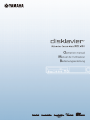 1
1
-
 2
2
-
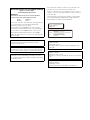 3
3
-
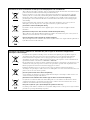 4
4
-
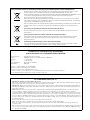 5
5
-
 6
6
-
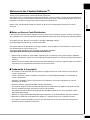 7
7
-
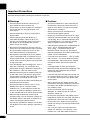 8
8
-
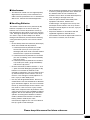 9
9
-
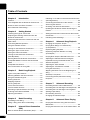 10
10
-
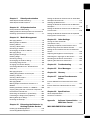 11
11
-
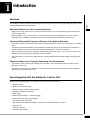 12
12
-
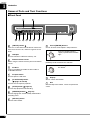 13
13
-
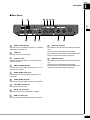 14
14
-
 15
15
-
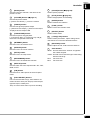 16
16
-
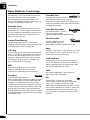 17
17
-
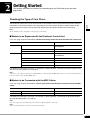 18
18
-
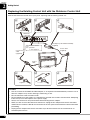 19
19
-
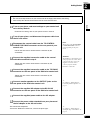 20
20
-
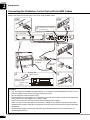 21
21
-
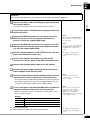 22
22
-
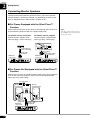 23
23
-
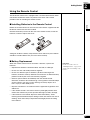 24
24
-
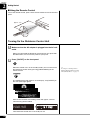 25
25
-
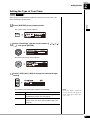 26
26
-
 27
27
-
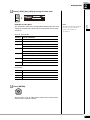 28
28
-
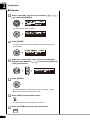 29
29
-
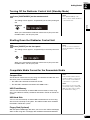 30
30
-
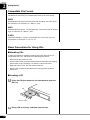 31
31
-
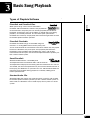 32
32
-
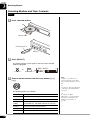 33
33
-
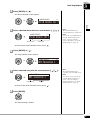 34
34
-
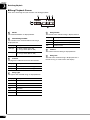 35
35
-
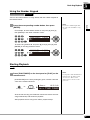 36
36
-
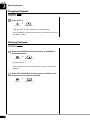 37
37
-
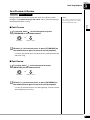 38
38
-
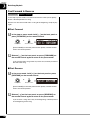 39
39
-
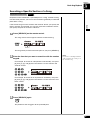 40
40
-
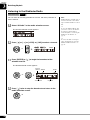 41
41
-
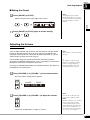 42
42
-
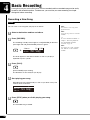 43
43
-
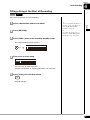 44
44
-
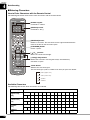 45
45
-
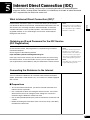 46
46
-
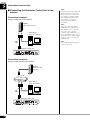 47
47
-
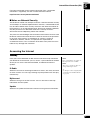 48
48
-
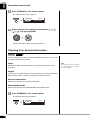 49
49
-
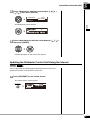 50
50
-
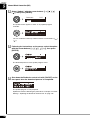 51
51
-
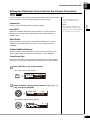 52
52
-
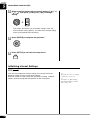 53
53
-
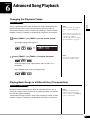 54
54
-
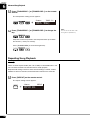 55
55
-
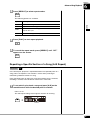 56
56
-
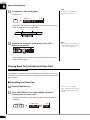 57
57
-
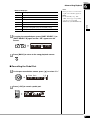 58
58
-
 59
59
-
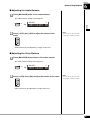 60
60
-
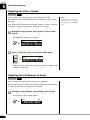 61
61
-
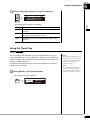 62
62
-
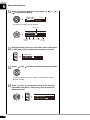 63
63
-
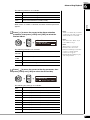 64
64
-
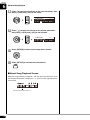 65
65
-
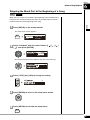 66
66
-
 67
67
-
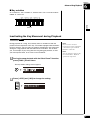 68
68
-
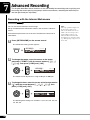 69
69
-
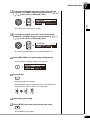 70
70
-
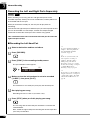 71
71
-
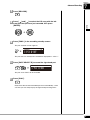 72
72
-
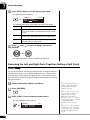 73
73
-
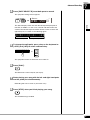 74
74
-
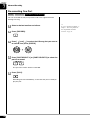 75
75
-
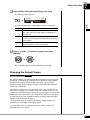 76
76
-
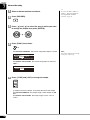 77
77
-
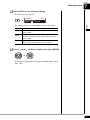 78
78
-
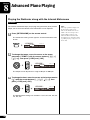 79
79
-
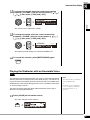 80
80
-
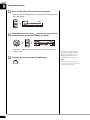 81
81
-
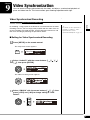 82
82
-
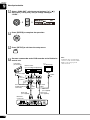 83
83
-
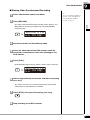 84
84
-
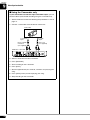 85
85
-
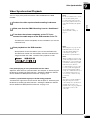 86
86
-
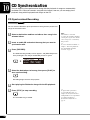 87
87
-
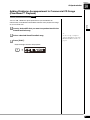 88
88
-
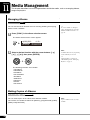 89
89
-
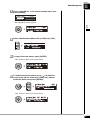 90
90
-
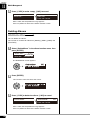 91
91
-
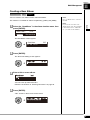 92
92
-
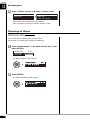 93
93
-
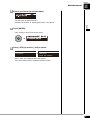 94
94
-
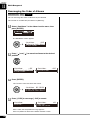 95
95
-
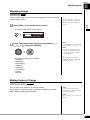 96
96
-
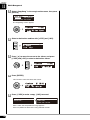 97
97
-
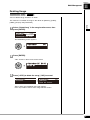 98
98
-
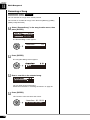 99
99
-
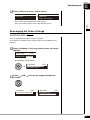 100
100
-
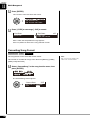 101
101
-
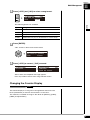 102
102
-
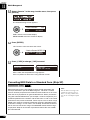 103
103
-
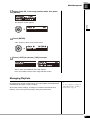 104
104
-
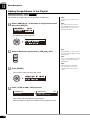 105
105
-
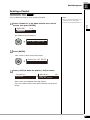 106
106
-
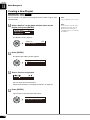 107
107
-
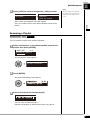 108
108
-
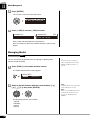 109
109
-
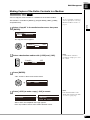 110
110
-
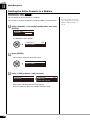 111
111
-
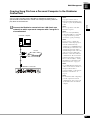 112
112
-
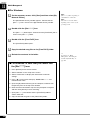 113
113
-
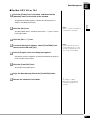 114
114
-
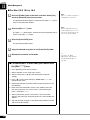 115
115
-
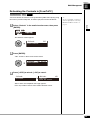 116
116
-
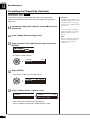 117
117
-
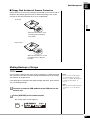 118
118
-
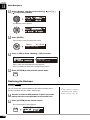 119
119
-
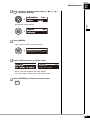 120
120
-
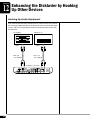 121
121
-
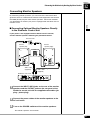 122
122
-
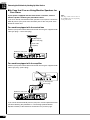 123
123
-
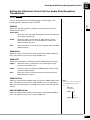 124
124
-
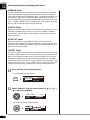 125
125
-
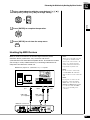 126
126
-
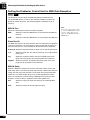 127
127
-
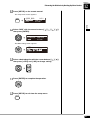 128
128
-
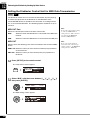 129
129
-
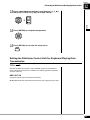 130
130
-
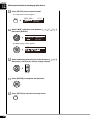 131
131
-
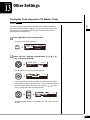 132
132
-
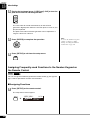 133
133
-
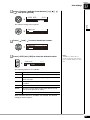 134
134
-
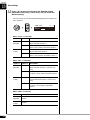 135
135
-
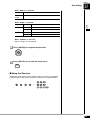 136
136
-
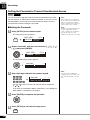 137
137
-
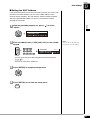 138
138
-
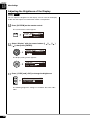 139
139
-
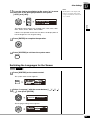 140
140
-
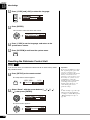 141
141
-
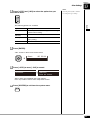 142
142
-
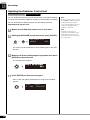 143
143
-
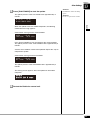 144
144
-
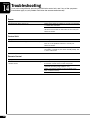 145
145
-
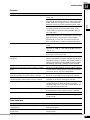 146
146
-
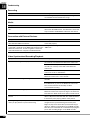 147
147
-
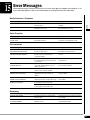 148
148
-
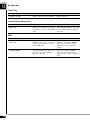 149
149
-
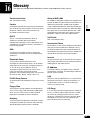 150
150
-
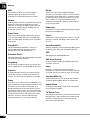 151
151
-
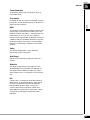 152
152
-
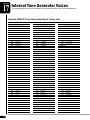 153
153
-
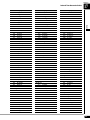 154
154
-
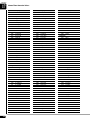 155
155
-
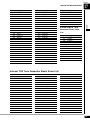 156
156
-
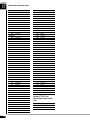 157
157
-
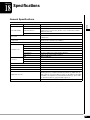 158
158
-
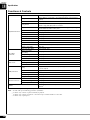 159
159
-
 160
160
-
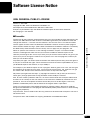 161
161
-
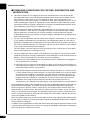 162
162
-
 163
163
-
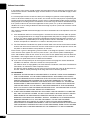 164
164
-
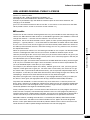 165
165
-
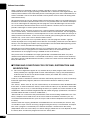 166
166
-
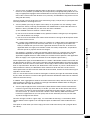 167
167
-
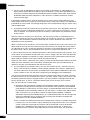 168
168
-
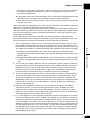 169
169
-
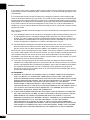 170
170
-
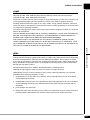 171
171
-
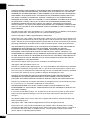 172
172
-
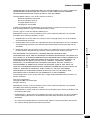 173
173
-
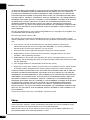 174
174
-
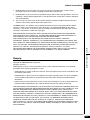 175
175
-
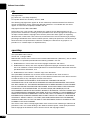 176
176
-
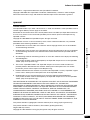 177
177
-
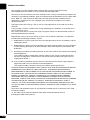 178
178
-
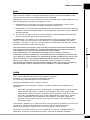 179
179
-
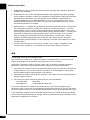 180
180
-
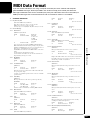 181
181
-
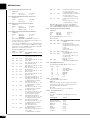 182
182
-
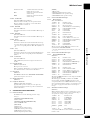 183
183
-
 184
184
-
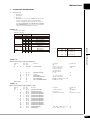 185
185
-
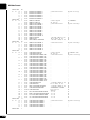 186
186
-
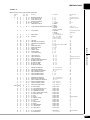 187
187
-
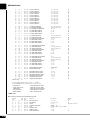 188
188
-
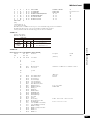 189
189
-
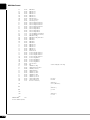 190
190
-
 191
191
-
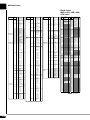 192
192
-
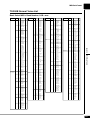 193
193
-
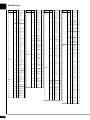 194
194
-
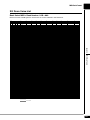 195
195
-
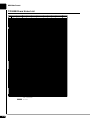 196
196
-
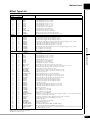 197
197
-
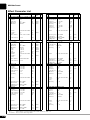 198
198
-
 199
199
-
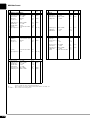 200
200
-
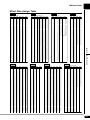 201
201
-
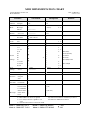 202
202
-
 203
203
in andere talen
- English: Yamaha DKC-850 User manual
- italiano: Yamaha DKC-850 Manuale utente
- русский: Yamaha DKC-850 Руководство пользователя
- français: Yamaha DKC-850 Manuel utilisateur
- español: Yamaha DKC-850 Manual de usuario
- Deutsch: Yamaha DKC-850 Benutzerhandbuch
- português: Yamaha DKC-850 Manual do usuário
- dansk: Yamaha DKC-850 Brugermanual
- suomi: Yamaha DKC-850 Ohjekirja
- čeština: Yamaha DKC-850 Uživatelský manuál
- svenska: Yamaha DKC-850 Användarmanual
- Türkçe: Yamaha DKC-850 Kullanım kılavuzu
- polski: Yamaha DKC-850 Instrukcja obsługi
- română: Yamaha DKC-850 Manual de utilizare