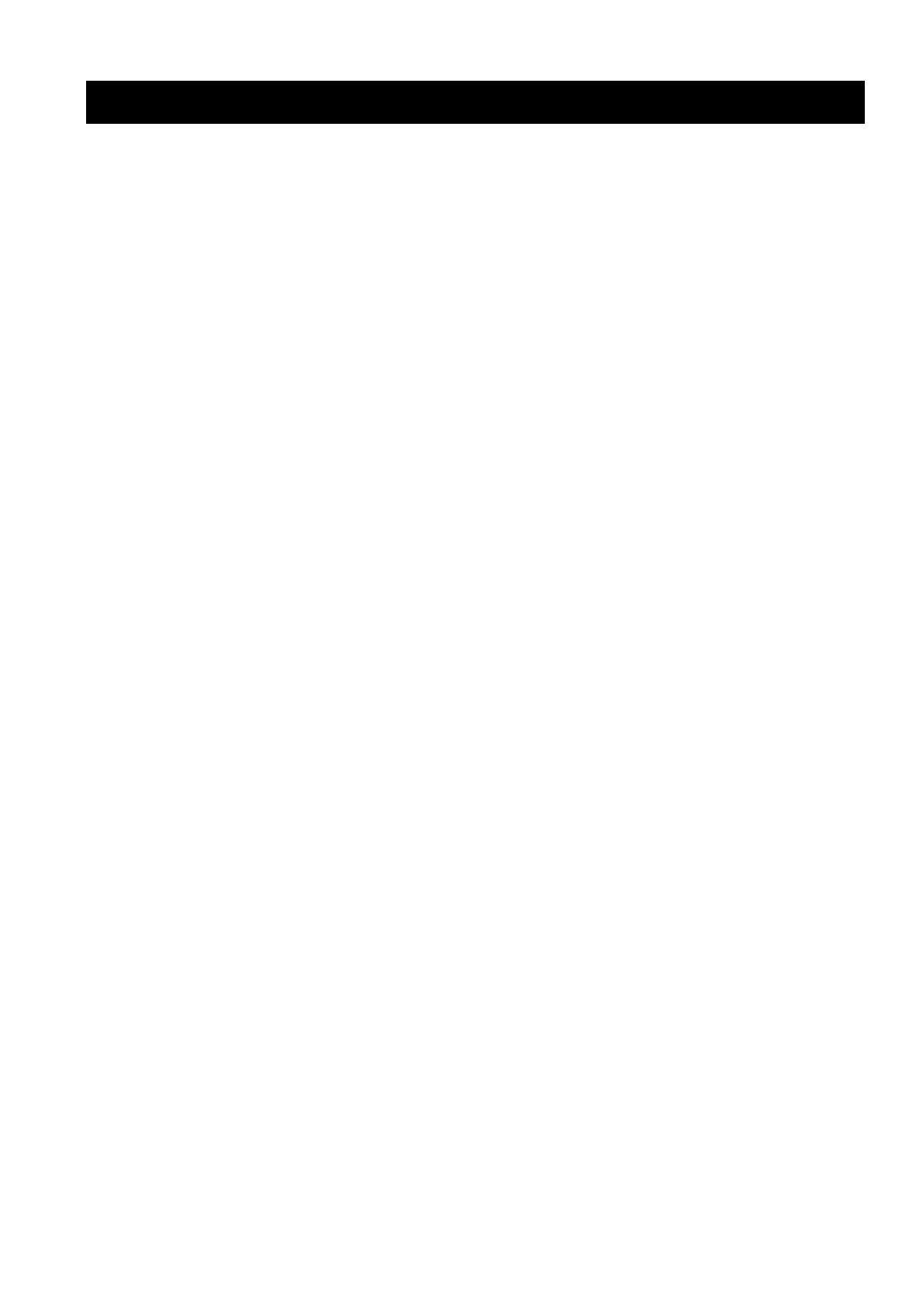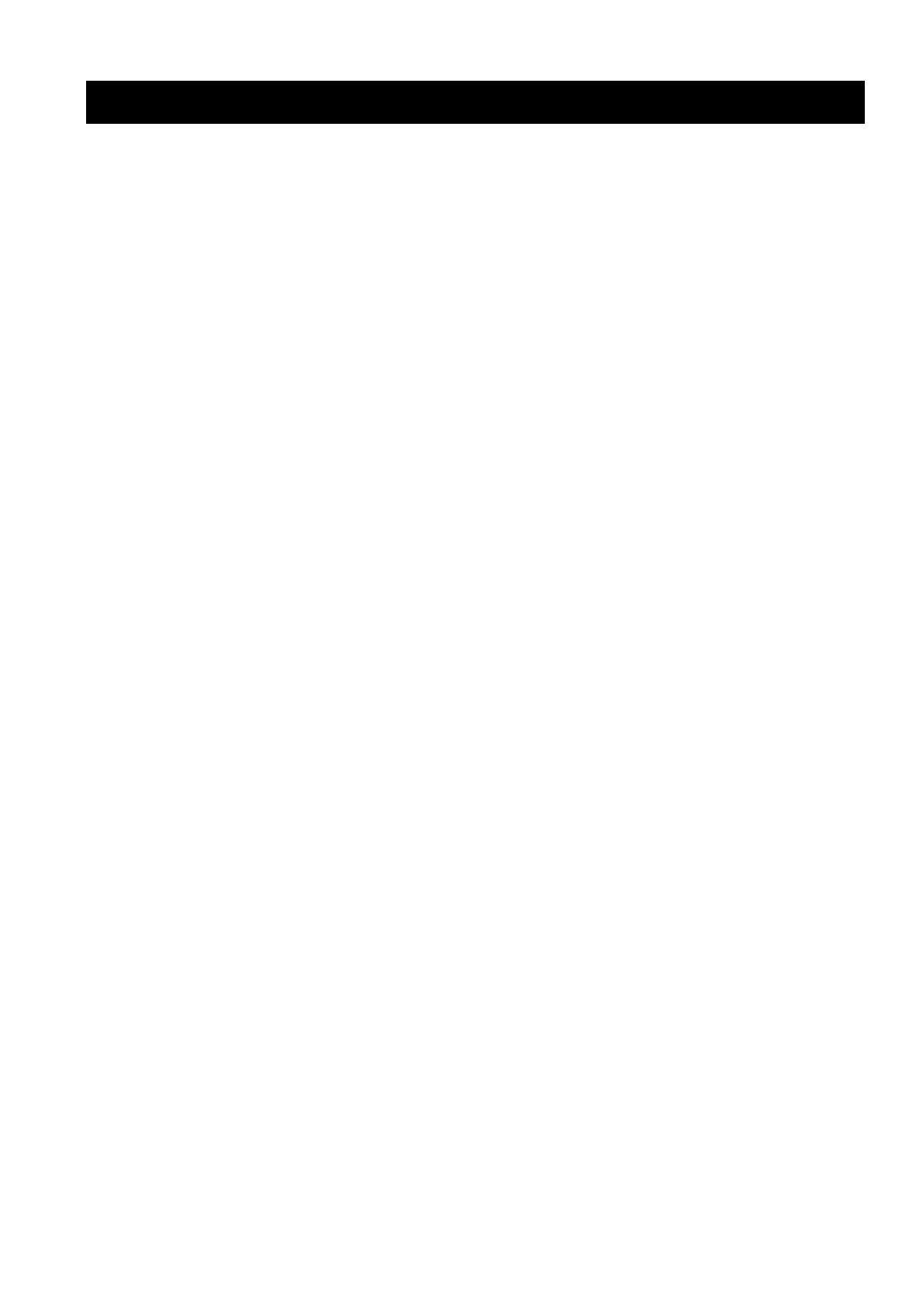
INDEX
92 En
■ Numerics
1 SOUND MENU, Manual setup ........ 57
2 INPUT MENU, Manual setup .......... 57
2ch Enhancer, Sound field program .... 40
2ch Stereo, Sound field program ......... 40
3 OPTION MENU ............................... 67
3 OPTION MENU, Manual setup ....... 58
7ch Enhancer, Sound field program .... 40
7ch Stereo, Sound field program ......... 40
96/24 indicator ..................................... 24
■ A
A)DISPLAY SET, Option menu ......... 67
A)INPUT ASSIGNMENT,
Input menu ....................................... 65
A)SPEAKER SET, Sound menu ......... 59
A.DELAY, Audio settings ................... 63
AC OUTLET(S) (SWITCHED) .......... 22
AFFAIRS, Radio Data System
program type .................................... 49
AM antenna connection ....................... 21
AM tuning ............................................ 45
Amplifier function OSD display time,
Display settings ............................... 68
Audio components, Connection ........... 19
Audio delay, Audio settings ................. 63
Audio information ................................ 38
Audio input jacks selection .................. 36
AUDIO jacks ....................................... 13
Audio jacks .......................................... 13
AUDIO SELECT ................................. 36
Audio select, Option menu .................. 68
Audio settings, Sound menu ................ 63
Audio signal flow ................................. 15
AUTO SETUP ..................................... 26
AUTO SETUP, Error message ............ 82
Automatic preset tuning,
FM/AM tuning ................................. 46
Automatic tuning, FM/AM tuning ....... 45
■ B
B)INPUT RENAME, Input menu ....... 66
B)MEMORY GUARD,
Option menu .................................... 68
B)SPEAKER LEVEL, Sound menu
....... 61
Background Video,
Multi channel input setup ................ 67
BGV, Multi channel input setup .......... 67
BI-AMP, Advanced setup .................... 77
Bi-Amplifier, Advanced setup ............. 77
Bluetooth setting, Option menu ........... 69
■ C
C)AUDIO SELECT, Option menu ...... 68
C)SP DISTANCE, Sound menu .......... 62
C)VOLUME TRIM, Input menu ......... 66
CD player, Connection ........................ 19
CD recorder, Connection ..................... 19
CENTER SP, Speaker settings ............ 59
Center speaker equalizer,
Sound menu .....................................62
Center speaker, Speaker settings ..........59
Center width, Sound field parameter
......42
CINEMA DSP indicator ......................25
CLASSICS, Radio Data System
program type ....................................49
Clock time, Radio Data System
information .......................................48
COAXIAL IN (1), Input assignment
......65
COAXIAL INPUT assignment,
Input assignment ..............................65
COAXIAL INPUT jacks ......................65
COMPONENT VIDEO jacks ..............13
Connect error, iPod controlling status
message ............................................85
Connect MIC!,
Auto setup error message .................82
Connecting to the
FRONT A terminals .........................12
Connection, AM antenna connection
......21
Connection, Audio components ...........19
Connection, CD player .........................19
Connection, CD recorder .....................19
Connection, DVD player ......................17
Connection, DVD recorder ..................18
Connection, external decoder ...............19
Connection, FM antenna ......................21
Connection, HDMI ...............................14
Connection, MD recorder ....................19
Connection, Multi-format player .........19
Connection, Power cable ......................22
Connection, PVR .................................18
Connection, set-top boxes ....................18
Connection, VCR .................................18
Connection, Video components ...........16
Connection,
Yamaha iPod universal dock ...........20
Controlling a TV ..................................71
Controlling other components,
Remote control .................................72
Controlling this unit,
Remote control .................................71
Creating original SCENE templates ....33
CROSSOVER, Speaker settings ..........61
Crossover, Speaker settings .................61
CT indicator .........................................25
CT WIDTH, Sound field parameter .....42
CT, Radio Data System information
.......48
CULTURE, Radio Data System
program type ....................................49
Current status display ...........................37
■ D
D)CENTER GEQ, Sound menu ...........62
D)DECODER MODE, Input menu .....66
D)PARAM. INI, Option menu .............69
Decoder indicators ...............................24
Decoder mode, Input menu ..................66
Decoder select mode,
Decoder mode ................................. 66
DIGITAL AUDIO COAXIAL jacks
...... 13
DIGITAL AUDIO OPTICAL jacks .... 13
DIMENSION, Sound field parameter
.... 42
Dimension, Sound field parameter ...... 42
DIMMER, Display settings ................. 67
Dimmer, Display settings .................... 67
DIRECT ............................................... 43
Disconnected, iPod controlling status
message ........................................... 85
Display settings, Option menu ............ 67
DIST .................................................... 28
DIST, Auto setup result ....................... 28
DISTANCE ......................................... 27
DISTANCE, Auto setup ...................... 27
DOCK indicator .................................. 24
DRAMA, Radio Data System
program type ................................... 49
DSP LEVEL, Sound field parameter
..... 42
DSP level, Sound field parameter ....... 42
DTS decoder prioritize setting,
Decoder mode ................................. 66
DVD player connection ....................... 17
DVD recorder connection ................... 18
Dynamic range, Sound menu .............. 63
■ E
E)BLUETOOTH SET,
Option menu .................................... 69
E)EXTD SUR., Sound menu ............... 64
E)LFE LEVEL, Sound menu .............. 62
E)MULTI CH SET, Input menu .......... 67
E-1:NO FRONT SP,
Auto setup error message ................ 82
E-2:NO SURR.SP,
Auto setup error message ................ 82
E-3:SBR->SBL,
Auto setup error message ................ 82
E-4:NOISY,
Auto setup error message ................ 82
E-5:CHECK SUR., Auto setup error
message ........................................... 82
E-6:NO MIC,
Auto setup error message ................ 82
E-7:NO SIGNAL,
Auto setup error message ................ 82
E-8:USER CANCEL,
Auto setup error message ................ 82
E-9:INTERNAL ERROR,
Auto setup error message ................ 82
EDUCATE, Radio Data System
program type ................................... 49
Effect level, Sound field parameter ..... 42
Enhanced other networks data service,
Radio Data System tuning ............... 50
ENHANCER indicator ........................ 24
EON data service,
Radio Data System tuning ............... 50
EON indicator ...................................... 25
Index