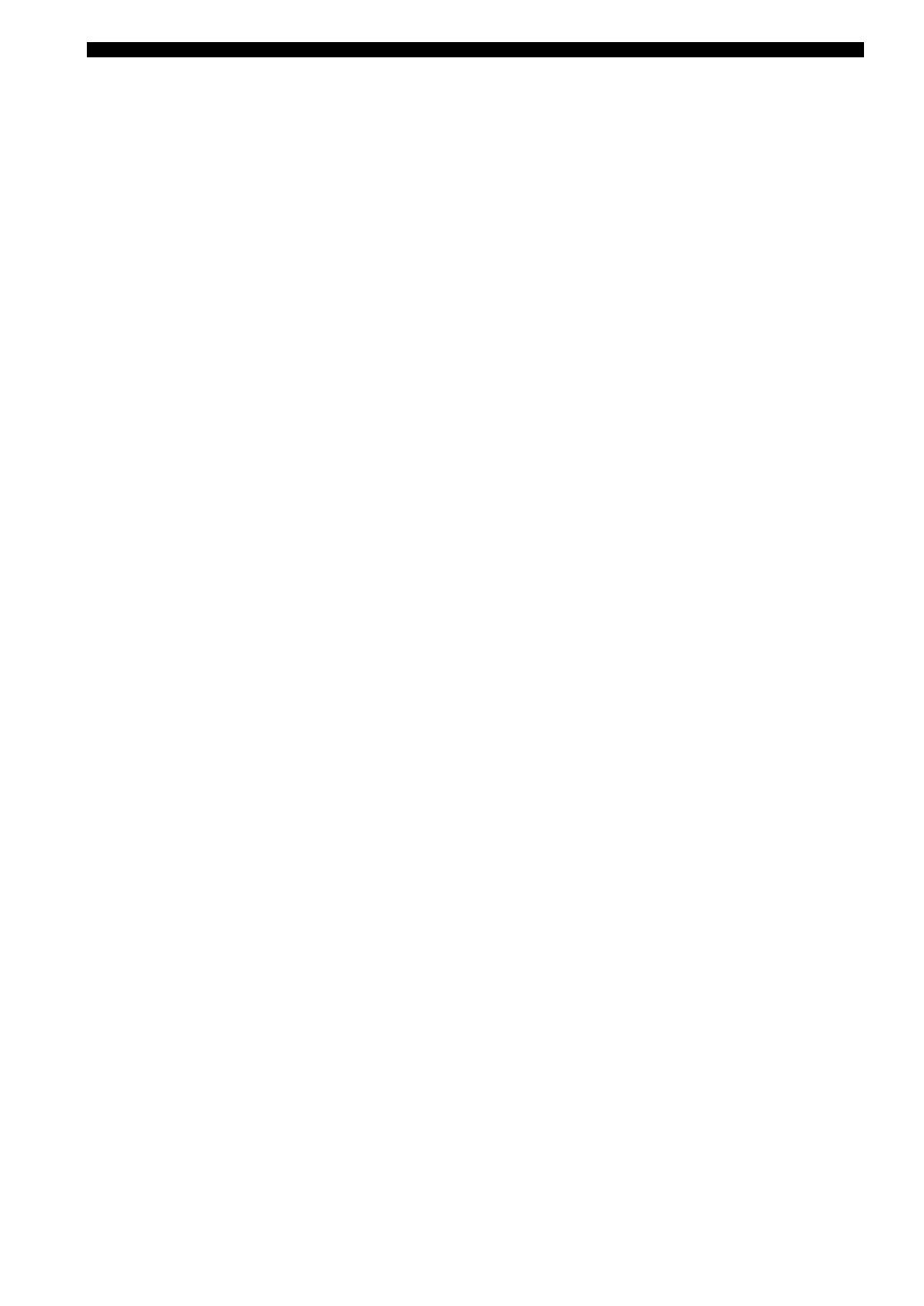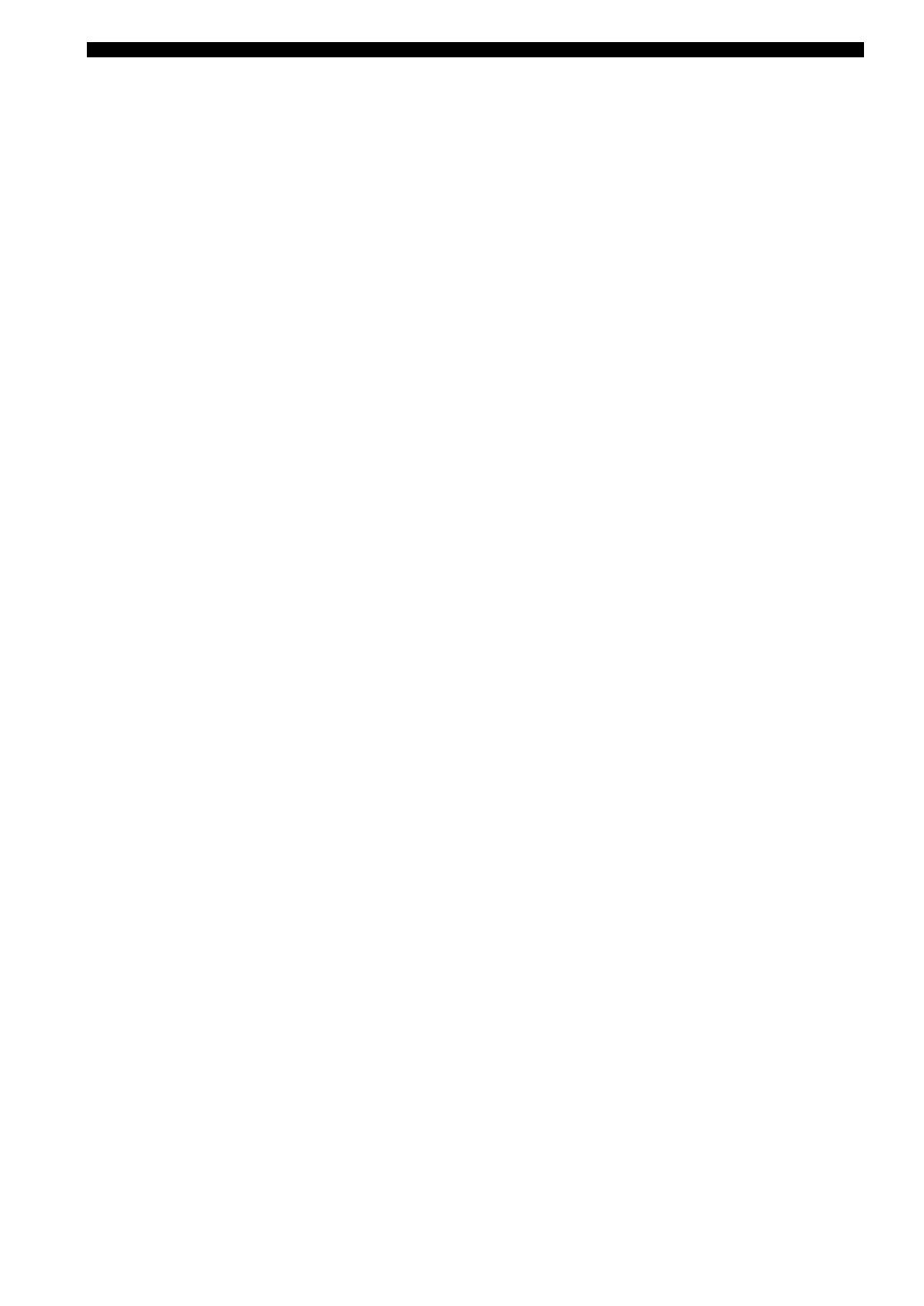
Index
100 En
Parameter initialization,
Option menu .................................... 74
PARENTAL LOCK, SIRIUS Satellite
Radio setting .................................... 75
PCM indicator ...................................... 24
PHONES jack ...................................... 37
Play information display,
iPod controlling ............................... 60
Playing video sources
in the background ............................ 38
PLII Game ............................................ 41
PLII Movie ........................................... 41
PLII Music ........................................... 41
PLIIx Game .......................................... 41
PLIIx Movie ......................................... 41
PLIIx Music ......................................... 41
Pop/Rock, Sound field program ........... 40
Power cable, Connection ..................... 22
Preset channel setting,
XM tuning ................................. 51, 56
Preset SCENE templates ...................... 32
Preset Search mode,
XM tuning ................................. 50, 55
PRESET SEARCH, XM tuning .......... 55
Preset station exchange,
FM/AM tuning ................................. 47
Preset station selection,
FM/AM tuning ................................. 47
PRESET, Advanced setup ................... 83
Pro Logic .............................................. 41
Pure hi-fi sound .................................... 43
PVR connection ................................... 18
■ R
Remote control codes ............................iii
Remote control, Troubleshooting ........ 93
REMOTE IN/OUT jacks ..................... 20
Rename, SCENE template ................... 33
Repeat .................................................. 60
Repeat, iPod controlling ...................... 60
Resetting the system ............................ 93
■ S
S VIDEO jacks ..................................... 13
SB L/R SP, Speaker settings ................ 66
SCENE ................................................... 7
SCENE IR code setting,
Advanced setup ............................... 83
SCENE IR, Advanced setup ................ 83
SCENE template selection ................... 30
Searching...,
Bluetooth status message ................. 92
Selection, Audio input jacks ................ 36
Selection,
MULTI CH INPUT component ...... 36
Selection, Preset station,
FM/AM tuning ................................. 47
Selection, SCENE template ................. 30
SET MENU .......................................... 63
Setting remote control codes ................ 78
Setting SCENE template input source,
Remote control ................................ 34
Set-top box connection ........................ 18
Shuffle, iPod controlling ...................... 60
SILENT CINEMA ...............................41
SILENT CINEMA indicator ................25
Simple remote mode,
iPod controlling ................................59
SIRIUS Satellite Radio ........................89
SIRIUS Satellite Radio
parental lock .....................................75
SIRIUS Satellite Radio Parental Lock,
Advanced setup ................................82
SIRIUS Satellite Radio setting .............75
SIRIUS Satellite Radio tuning .............53
SiriusConnect tuner ..............................53
SIZE .....................................................27
SIZE, Auto setup ..................................27
SLEEP indicator ...................................25
Sleep timer ...........................................39
Sound field programs
with headphones ..............................41
Sound menu, Manual setup ..................63
Source feature OSD display time,
Display settings ................................73
SP .........................................................28
SP A B indicators .................................24
SP IMP., Advanced setup ....................82
SP, Auto setup result ............................28
Speaker distance .............................27, 28
Speaker distance, Auto setup ...............27
Speaker distance,
Auto setup result ..............................28
Speaker distance, Sound menu .............68
Speaker distances,
Speaker distance ..............................68
Speaker impedance setting ...................23
Speaker impedance,
Advanced setup ................................82
Speaker level ........................................28
Speaker level adjustment .....................43
Speaker level, Auto setup result ...........28
Speaker level, Sound menu ..................67
Speaker settings, Sound menu .............65
Speaker size ..........................................27
Speaker size, Auto setup ......................27
Speaker wiring .....................................27
Speaker wiring, Auto setup ..................27
Speaker wiring/volume level,
Auto setup ........................................27
SPEAKER, Dynamic range .................69
Speaker, Dynamic range ......................69
SPEAKER,
Low-frequency effect level ..............68
Speaker,
Low-frequency effect level ..............68
Specifications .......................................97
SSR PIN, Advanced setup ...................82
Standby mode, Zone 2 .........................81
STRAIGHT ..........................................41
Straight .................................................41
SUB UPDATED, SIRIUS Satellite Radio
status message ..................................89
SUBWOOFER PHASE,
Speaker settings ...............................67
Subwoofer phase, Speaker settings ......67
SUPPORT AUDIO, HDMI set ............70
Support audio, HDMI set .....................70
SUR. L/R SP, Speaker settings ........... 66
Surround back left/right speakers,
Speaker settings ............................... 66
Surround left/right speakers,
Speaker settings ............................... 66
■ T
Test tone,
Center speaker equalizer ................. 68
TEST, Center speaker equalizer .......... 68
Tonal quality adjustment ..................... 43
Troubleshooting ................................... 84
TU, Advanced setup ............................ 83
Tuner (FM/AM),
Troubleshooting .............................. 87
Tuner frequency step,
Advanced setup ............................... 83
Tuner indicators ................................... 24
Turning off the power .......................... 23
Turning on the power .......................... 23
TV Sports, Sound field program ......... 40
■ U
Unable to play, iPod controlling status
message ........................................... 91
UNIT, Speaker distance ...................... 68
Unit, Speaker distance ......................... 68
Unknown iPod, iPod controlling status
message ........................................... 91
Unplug HP!,
Auto setup error message ................ 90
UPDATING, SIRIUS Satellite Radio
status message ................................. 89
UPDATING,
XM tuning status message .............. 88
■ V
VCR connection .................................. 18
VIDEO AUX jacks, Front panel ......... 21
Video components, Connection .......... 16
VIDEO CONV., Display settings ........ 73
Video conversion,
Display settings ............................... 73
Video information ............................... 38
VIDEO jacks ....................................... 13
Video jacks .......................................... 13
Video signal flow ................................ 15
Video sources in the background ........ 38
Virtual CINEMA DSP ......................... 41
VIRTUAL indicator ............................ 25
VOLTAGE SELECTOR ....................... 3
VOLUME level indicator .................... 24
Volume Trim, Input menu ................... 72
■ W
W-1:OUT OF PHASE,
Auto setup error message ................ 91
W-2:DISTANCE ERROR,
Auto setup error message ................ 91
W-3:LEVEL ERROR,
Auto setup error message ................ 91
WIRING/LEVEL ................................ 27
WIRING/LEVEL, Auto setup ............. 27
01EN_RX-V563_U.book Page 100 Thursday, January 31, 2008 10:28 AM