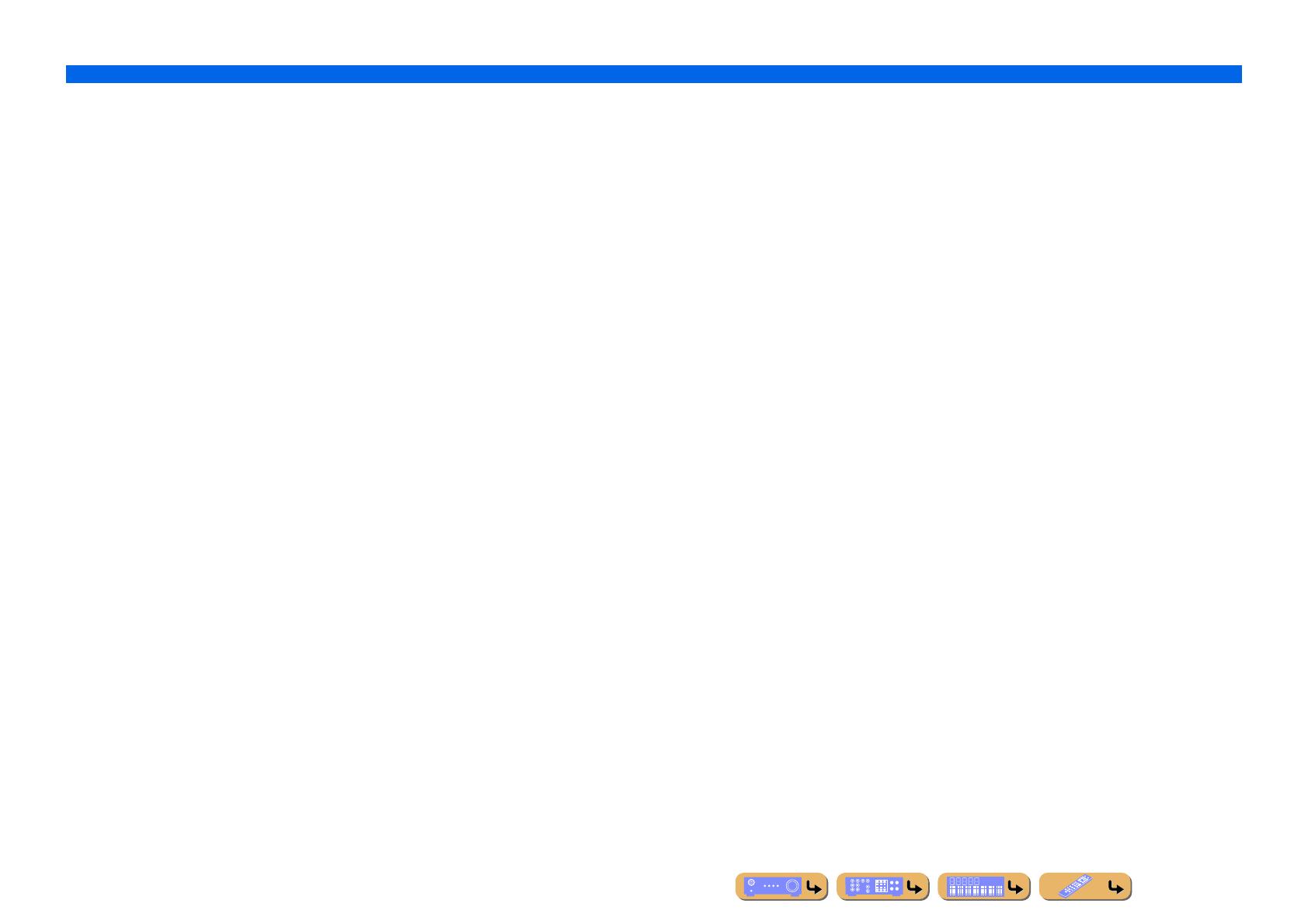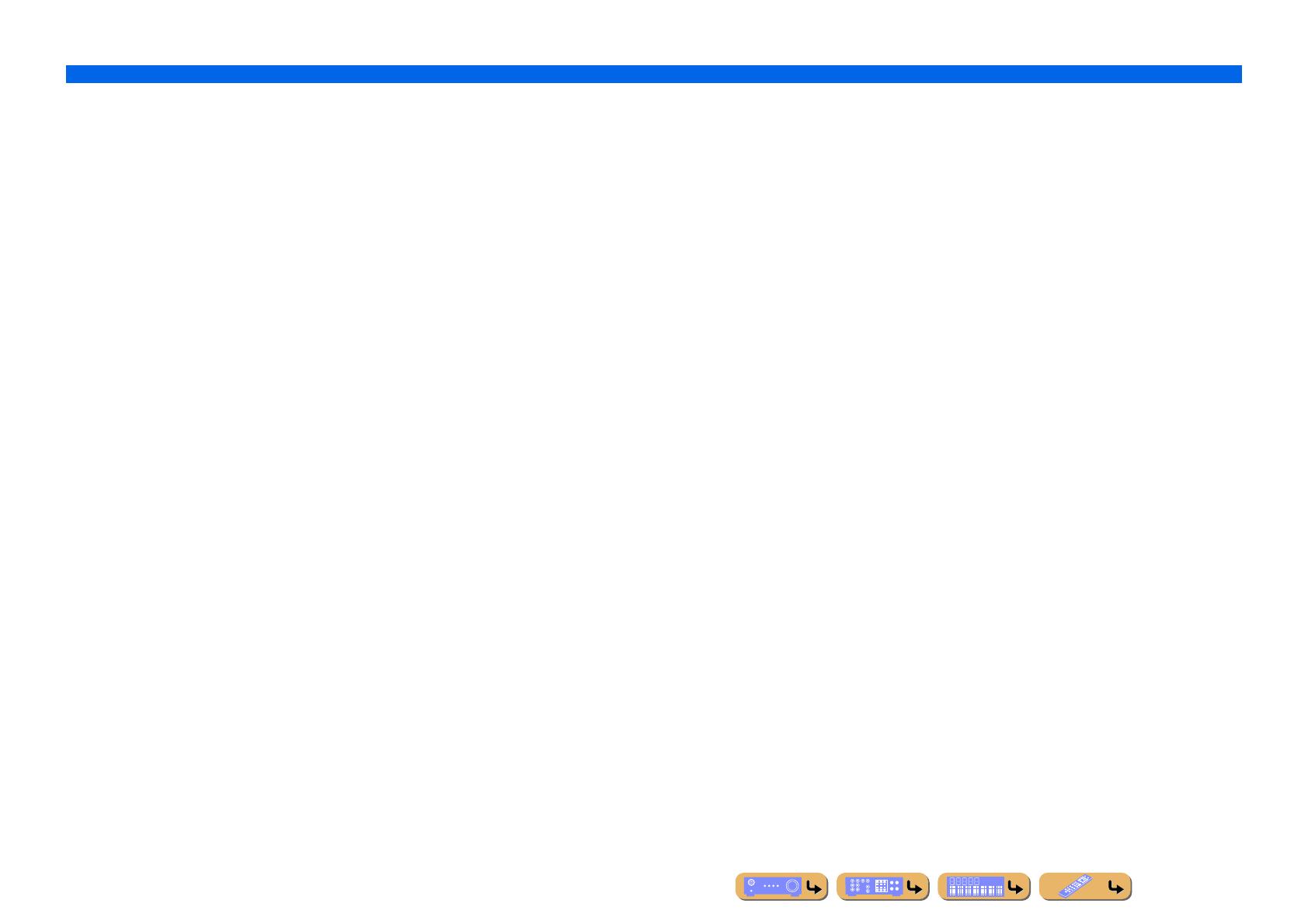
APPENDIX
Index
En 148
Input menu list ............................................................................. 83
Internet Radio............................................................................... 71
IP Address, Network setup ........................................................ 104
iPhone™ playback ....................................................................... 74
iPod Interlock, Input menu .......................................................... 84
iPod™ playback........................................................................... 74
J
Jack .............................................................................................. 26
L
Language.................................................................................... 109
LEARN ...................................................................................... 115
Level, Speaker setup .................................................................... 97
Lipsync, Sound setup ................................................................... 98
Liveness, Sound Program menu .................................................. 90
Load, Scene menu........................................................................ 86
Low-frequency sound adjustment................................................ 48
M
MAC Address Filter, Network setup ......................................... 104
MACRO..................................................................................... 118
Manual Preset............................................................................... 62
Manual Setup, Speaker setup....................................................... 94
Manual Tuning, TUNER ............................................................. 65
Max Volume, Sound setup........................................................... 99
Memory Guard, Function setup ................................................. 109
Menu browse control ................................................................... 75
MONITOR CHECK, Advanced Setup menu ............................ 124
Monitor Out Assign, Multi Zone setup...................................... 105
Multi information display ............................................................ 11
Multi Zone setup ........................................................................ 105
Multi-format player connection ................................................... 35
Multi-zone function ................................................................... 130
MUTE indicator ........................................................................... 11
N
Network connection ..................................................................... 37
NETWORK port .......................................................................... 37
Network setup ........................................................................... 104
Network Standby, Network setup ............................................. 104
Network, Information menu...................................................... 111
Normal tuning ............................................................................. 62
Now Playing view ....................................................................... 61
O
ON SCREEN menu..................................................................... 55
On-screen display........................................................................ 14
OPTICAL jack ............................................................................ 26
Option menu................................................................................ 57
Option menu list.......................................................................... 58
P
Pairing, Option menu .................................................................. 60
Panorama, Sound Program menu................................................ 92
Parametric EQ, Speaker setup..................................................... 97
Party mode ................................................................................ 132
Party Mode Set, Multi Zone setup ............................................ 105
PC................................................................................................ 67
PHONES jack................................................................................ 9
Play Control, DOCK (iPod) ........................................................ 76
Play Control, Internet Radio ....................................................... 72
Play Control, PC.......................................................................... 68
Play Control, USB....................................................................... 70
Power Amp Assign, Manual Setup, Speaker setup..................... 95
PREOUT connection................................................................... 25
Presence speaker ......................................................................... 15
Presence speaker connection....................................................... 20
Presence speaker layout .............................................................. 17
PRESET .................................................................................... 114
Preset Select, TUNER................................................................. 65
Pure Direct Mode ........................................................................ 52
Pure Direct Mode, Sound setup .................................................. 99
R
Radio Data System tuning........................................................... 63
Rear panel.................................................................................... 10
Recording device connection ...................................................... 37
RECOV./BACKUP, Advanced Setup menu............................. 124
Registering remote control codes .............................................. 114
REMOTE CON AMP, Advanced Setup menu ......................... 123
Remote control ............................................................................ 12
Remote control battery installation ............................................. 13
Remote control connection.......................................................... 36
Remote control, Controlling other components ........................ 112
REMOTE SENSOR, Advanced Setup menu ............................ 123
RENAME .................................................................................. 117
Rename/Icon Select, Input menu................................................. 83
Rename/Icon Select, Scene menu ............................................... 87
Repeat, Option menu................................................................... 60
Reset, Scene menu....................................................................... 87
Resolution, Processing, Video setup ......................................... 100
Reverb Delay, Sound Program menu .......................................... 90
Reverb Level, Sound Program menu .......................................... 91
Reverb Time, Sound Program menu ........................................... 90
Room Size, Sound Program menu .............................................. 89
S
Save, Scene menu........................................................................ 86
SCENE function .......................................................................... 49
Scene menu.................................................................................. 85
Setting Data Copy, Manual Setup, Speaker setup....................... 94
Setting Pattern, Manual Setup, Speaker setup............................. 94
Setup menu .................................................................................. 93
Setup menu list ............................................................................ 94
Shortcut function ......................................................................... 73
Shuffle, Option menu .................................................................. 60
SILENT CINEMA mode............................................................. 50
Simple remote control ................................................................. 76
Simplified remote control.......................................................... 121
Sound program ............................................................................ 50
Sound program list ...................................................................... 53
Sound Program menu .................................................................. 88
Sound setup ................................................................................. 98
Speaker connection...................................................................... 15
SPEAKER IMP., Advanced Setup menu .................................. 122
Speaker indicators ....................................................................... 11
Speaker layout ....................................................................... 16, 23
Speaker setting ............................................................................ 40