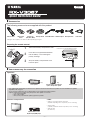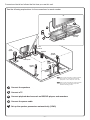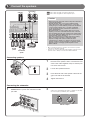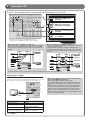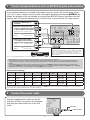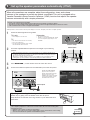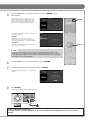Yamaha RX-V3067 de handleiding
- Categorie
- AV-ontvangers
- Type
- de handleiding

1
3
2
2
within 6m
- 1 -
English
Quick Reference Guide
for Europe
Preparing the remote control
■
Accessories
■
Items necessary for connection
The following accessories are supplied with this product.
Speakers
Remote control Batteries (4)
(AAA, LR03, UM-4)
AM loop antenna Indoor FM antenna
E.g. E.g.
Front speaker
E.g. E.g.
Center speaker Surround speaker, surround back
speaker, and presence speaker
Active subwoofer
1
Take off the battery compartment cover.
2
Insert the four supplied AAA batteries
into the battery case, following the
polarity markings.
3
Snap the battery compartment cover
back into place.
Be sure to aim the remote control directly at the remote
control sensor on this unit during operation.
External components
TV
Cable
• Cables for connecting external components
(may differ depending on the components you are connecting)
• Speaker cables
(a quantity to match the number of speakers you are connecting)
• Audio pin cable
(for subwoofer)
Playback device such as
BD (Blu-ray Disc)/DVD players
• Use speakers with an impedance of at least 6 Ω. 4 Ω speakers can also be used as the front speakers. For more information on speaker
impedance, refer to page 3.
• If you are using a CRT monitor, we recommend that you use magnetically shielded speakers.
• Prepare at least two front speakers. The priority of the other speakers is as follows:
1 Two surround speakers
2 One center speaker
3 One (or two) surround back speaker (s)/presence speakers
YPAO microphone Microphone base
Power cable
✽
Simple remote
control
* The gure of the supplied power cable may differ depending upon regions.

7.1
6.1
7.1
- 2 -
Connect and install as follows the rst time you use this unit.
See the following explanations for the connections for each number.
1
1
Connect the speakers
2
2
Connect a TV
3
3
Connect playback devices such as BD/DVD players and recorders
4
4
Connect the power cable
5
5
Set up the speaker parameters automatically (YPAO)
This unit
TV
Subwoofer
1
1
1
1
2
2
3
3
4
4
BD/DVD player
(recorder)
Center speaker
Surround
speaker R
Surround
speaker L
Surround back
speaker L
Surround back
speaker
Surround back
speaker R
Front
speaker R
Front
speaker L
7.1
Connect when using with 7.1-channel speaker
layout. Place the surround back speakers
(L/R) 30 cm or more away from each other.
6.1
Connect when using with 6.1-channel speaker
layout. Place the surround back speaker
behind the listening position.

- 3 -
EXTRA SP1
N
E3/
CE
ZONE2/ZONE3/
F.PRESENCE
SURROUND SURROUND BACK/
SPEAKERS
CENTER
AV 1 AV 2 AV 3 AV 4
HDMI
AV 5 AV 6 AV 7
SINGLE
FRONT
BI-AMP
AV 3
AV 4
FRONT
SURROUND
SUR. BACK
SUBWOOFER
CENTER
MULTI CH INPUT
COMPONENT VIDEO
MONITOR OUT/ZONE OUT
ZONE OUT PRE OUT
ZONE 2
ZONE 3/
R. PRESENCE
FRONT/
F. PRESENCE
YP
B
P
R
P
B
P
R
YP
B
P
R
C
D
SURROUND
SUR. BACK
CENTER
(REAR)
(FRONT)(SINGLE)
SUBWOOFER
1
2
RS-232C
IN
12
2
1
OUT IN OUT
REMOTE
TRIGGER
OUT
+12V 0.1A MAX.
(1 BD/DVD)
E
X
T
R
A
S
P
1
N
E
3
/
C
E
Z
O
N
E
2
/
Z
/
/
O
N
E
3
/
F
.
F
F
P
R
E
S
E
N
C
E
S
P
E
A
K
E
R
S
A
V
A
A
1
A
V
A
A
2
A
V
A
A
3
A
V
A
A
4
H
D
M
I
A
V
A
A
5
A
V
A
A
6
A
V
A
A
7
A
V
A
A
3
A
V
A
A
4
F
R
O
N
T
S
U
R
R
O
U
N
D
S
U
R
.
B
A
C
K
S
U
B
W
O
O
F
E
R
C
E
N
T
E
R
M
U
L
T
L
L
I
C
H
I
N
P
U
T
C
O
M
P
O
N
E
N
T
V
I
D
E
O
M
O
N
I
T
O
R
O
U
T
/
T
T
Z
/
/
O
N
E
O
U
T
Z
O
N
E
O
U
T
P
R
E
O
U
T
Z
O
N
E
2
Z
O
N
E
3
/
R
.
P
R
E
S
E
N
C
E
F
R
O
N
T
/
T
T
F
.
F
F
P
R
E
S
E
N
C
E
Y
P
B
P
R
P
B
P
R
Y
P
B
P
R
C
D
S
U
R
R
O
U
N
D
S
U
R
.
B
A
C
K
C
E
N
T
E
R
(
R
E
A
R
)
(
S
I
N
G
L
E
)
S
U
B
((
W
O
O
F
))
E
)
)
R
2
R
S
-
2
3
2
C
I
N
1
2
2
1
O
U
T
I
N
O
U
T
R
E
M
O
T
E
T
R
I
G
G
E
R
O
U
T
+
1
2
V
0
.
1
A
M
A
X
.
(
1
B
D
/
D
V
D
)
6.1
7.1 7.1
1
1
Connect the speakers
Front speaker
R L
R L
Surround back
speaker
R L
Surround
speaker
Subwoofer
Center speaker
• When connecting the presence speakers, refer to “Presence speaker
connection” in the Owner’s Manual.
• This unit can connect speakers that support Bi-amp connection for front
speakers. Refer to “Bi-amp connection” in the Owner’s Manual.
7.1
Connect when using with 7.1-channel speaker layout.
6.1
Connect when using with 6.1-channel speaker layout.
Caution:
• Remove the power cable of this unit from the power outlet before
connecting the speakers.
• Generally speaker cables consist of two parallel insulated
cables. One of these cables is a different color, or has a line
running along it, to indicate different polarity. Insert the different
colored (or lined) cable into the “+” (positive, red) terminal
on this unit and the speakers, and the other cable into the “-”
(minus, black) terminal.
• Be careful that the core of the speaker cable does not touch
anything or come into contact with the metal areas of this unit.
This may damage this unit or the speakers. If the speaker cables
short circuit, “CHECK SP WIRES!” will appear on the front panel
display when this unit is switched on.
• This unit is con gured for 8 Ω speakers at the factory setting.
When connecting 6 Ω speakers, con gure the speaker
impedance setting of this unit to 6 Ω. When this unit is
con gured for 6 Ω speakers, 4 Ω speakers can also be used as
the front speakers. For more information on setting the speaker
impedance, refer to “Changing speaker impedance” in the
Owner’s Manual.
Connecting speakers
F
R
O
NT
-
2
2
3
1
4
4
+
1
Remove approximately 10 mm of insulation from
the ends of the speaker cables, and twist the bare
wires of the cables together rmly so that they will
not cause short circuits.
2
Loosen the speaker terminals.
3
Insert the bare wire of the speaker cable into the
gap on the side of the terminal.
4
Tighten the terminal.
Connecting the subwoofer
1
Connect the subwoofer input jack to the
SUBWOOFER 1 jack on this unit with an audio
pin cable.
(
SINGLE
)
P
RE OUT
CEN
T
ER
C
E
NTER
S
U
R.
B
A
C
K
S
URRUND
1
2
FR
O
NT
(
RE
A
R
)
SUB
WOO
F
ER
(
F
RON
T
)
2
Set the subwoofer volume as follows.
Volume: Set to approximately half volume (or slightly less than half).
Crossover frequency (if available): Set to maximum.
Subwoofer examples
VOLUME
MIN MAX
CROSSOVER/
HIGH CUT
MIN MAX

ZONE2/ZONE3/
R.PRESENCE
SURROUND SURROUND BACK/
SPEAKERS
C
E
AV 1
HDMI OUT
AV 2 AV 3 AV 4
HDMI
AV 5
SINGLE
BI-AMP
EXTRA SP2
12
AV 1
AV 3
AV 4
AV 2
C
AL
OPTICAL
AUDIO 1
(2 TV)
(3 CD)
AUDIO 2 AUDIO 3 AUDIO 4
FRONT
SURROUND
SUR. BACK
SUBWOOFER
CENTER
MULTI CH INPUT
COMPONENT VIDEO
COAXIAL
MON.OUT/ZONE OUT
MONITOR OUT/ZONE OUT
ZONE OUT PRE OUT
ZONE 2
ZONE 3/
R. PRESENCE
FRONT/
F. PRESENCE
AV OUT
AV OUT/
ZONE 4
յն
YP
B
P
R
YP
B
P
R
YP
B
P
R
A
B
C
D
SURROUND
SUR. BACK
(SINGLE)
IN
(1 BD/DVD)
ARC ARC
SELECTABLE
ZO
NE2
/
Z
O
NE3
/
R
.PRE
S
EN
CE
S
URR
O
UN
D
S
URR
O
UND BA
C
K
/
S
PEAKER
S
CE
AV 1
AV 2
AV
3
AV 4
HDMI
AV
5
S
IN
G
L
E
BI
-
AMP
EXTRA
S
P
2
AV
1
AV
3
AV 4
AV 2
C
A
L
O
PTI
C
A
L
A
U
DI
O
1
(2 TV)
(3 CD)
A
U
DI
O
2
A
U
DI
O
3
A
U
DI
O
4
F
R
O
NT
S
URR
O
UND
S
UR. BA
C
K
S
UBW
OO
FER
CENTER
M
ULTI
C
H INPU
T
CO
MP
O
NENT VIDE
O
CO
AXIA
L
Z
O
NE
OUT
PRE
OUT
Z
O
NE 2
Z
O
NE 3
/
R. PRESENC
E
FR
O
NT
/
F. PRESENC
E
AV
OUT
A
V
O
UT
/
Z
O
NE 4
յ
ն
Y
P
B
P
R
Y
P
B
P
R
A
B
C
D
S
URR
O
UND
S
UR. BA
C
K
(SINGLE)
IN
(
1 BD
/
DVD)
VIDEO
COMPONENT
VIDEO
V
P
R
Y
V
HDMI
P
R
Y
P
B
P
B
HDMI
HDMI
S VIDEO
S
S
A When the HDMI input is
available.*
B When the component
video input is available.
D When only the video input
is available.
C When the S-video input is
available.
* For details on selecting the active HDMI OUT jack, refer to
“Selecting the active HDMI OUT jack” in the Owner’s Manual.
- 4 -
2
2
Connect a TV
Listening to TV audio
To play back TV audio on this unit, connect the TV audio output to this unit.
Connect the following input jacks, matching the audio output jacks on your TV.
When viewing your TV, select the appropriate input source on this unit.
ZONE2/ZONE3/
R.PRESENCE
AV 1
HDMI OUT
A
EXTRA SP2
12
NETWORK
V 2 AV 3 AV 4
AV 1
AV 2
OAXIAL
OPTICAL OPTICAL
OPTICAL
AUDI O 1
(2 TV)
(3 CD)
AUDIO 2 AUDIO 3 AUDIO 4
FRONT
SURROUND
SU
MULTI CH IN
COMPONENT
COAXIAL
MON.OUT/ZONE OUT
AV O UT
AV OUT/
ZONE 4
Ԛԛ Ԝԝ
YP
B
P
R
A
B
(1 BD/DVD)
ANTENNA
GND
AM
M
(4 RADIO)
ARC
SELECTABLE
ARC
Z
O
N
E
2
/
Z
/
/
O
N
E
3
/
R
.
P
R
E
S
E
N
C
E
A
V
A
A
1
A
E
X
T
R
A
S
P
2
N
E
T
W
O
R
K
V
2
A
V
A
A
3
A
V
A
A
4
A
V
A
A
1
A
V
A
A
2
O
P
T
I
C
A
L
O
P
T
I
C
A
L
O
A
X
I
A
L
F
R
O
N
T
S
U
R
R
O
U
N
D
S
U
M
U
L
T
L
L
I
C
H
I
N
C
O
M
P
O
N
E
N
T
M
O
N
.
O
U
T
/
TT
Z
/
/
O
N
E
O
U
T
A
V
A
A
O
U
T
A
V
A
A
O
O
U
T
/
/
T
T
Z
O
N
E
4
Ԛ
ԛ
Y
P
B
P
R
A
B
(
1
B
D
/
D
V
D
)
A
N
T
E
N
N
A
G
N
D
A
M
M
(
4
R
A
D
I
O
)
OPTICAL
O
O
Audio
output
Audio output from TV Input jack on this unit
Optical digital output AUDIO1
Coaxial digital output AUDIO2
Analog output
AUDIO1, AUDIO2, AUDIO3, or
AUDIO4
HDMI Audio Return Channel
(Described in the right column)
HDMI OUT 1 or HDMI OUT 2
✽ Connecting to AUDIO1 allows you to playback TV audio just by pressing
the SCENE2 key.
When using a TV that supports the Audio Return Channel
function and HDMI Control function
When using an HDMI compatible TV that supports
Audio Return Channel functions and / or HDMI Control functions
(e.g., Panasonic VIERA Link), you can enjoy the TV sound on this
unit.
The audio / video output from the unit to the TV and audio output
from the TV to the unit are possible using a single HDMI cable.
The input source is switched automatically to match operations
carried out on the TV, and that makes TV sound control easier to
use.
For the connections and settings, refer to “Using the HDMI Control
function” in the Owner’s Manual.
If your TV has multiple inputs, connect with the following priority (A to D).
When connecting to an HDMI compatible TV
Video signal such as component video, S-video and video received by
this unit is converted to HDMI and output to the TV. Just select HDMI
input on the TV to view video from any external source connected to
this unit.
HDMI
COMPONENT
VIDEO
HDMI
VIDEO
S
V
I
D
E
O
Input Output
HDMI input
Through
Converted
TV
When connecting to a non-HDMI compatible TV
Connect to the TV using the same type of connection that you used to
connect to the playback device.
If the playback device and TV are equipped with different types of
analog video jacks, this unit will convert the video signals to another
type of video signal, according to the type of video input jacks used
on the TV.
COMPONENT
VIDEO
COMPONENT
VIDEO
VIDEOVIDEO
S
VI
DE
O
S
VI
DE
O
Input Output
Component
video input
Video input
S-video input
Through
Converted
TV
For more information on video signal conversion, refer to “Connecting a TV monitor” in the Owner’s Manual.

ZONE2/ZONE3/
R.PRESENCE
SURROUND
AV 1
HDMI OUT
AV 2 AV 3
EXTRA SP2
12
PHONO
GND
(1 BD/DVD)
AV 1
DOCK NETWORK
AV 2 AV 3 AV 4
AV 1
AV 3
AV 4
AV 2
COAXIAL COAXIAL
OPTICAL OPTICAL
OPTICAL
AUDIO 1
(2 TV)
(3 CD)
AUDIO 2 AUDIO 3 AUDIO 4
FRONT
SURROUND
SUR. BACK
SUBWOOFER
CENTER
MULTI CH INPUT
COMPONENT VIDEO
COAXIAL
MON.OUT/ZONE OUT
ZONE
O
ZONE 2
R
AV O UT
AV OUT/
ZONE 4
ԘԙԚԛ Ԝԝ
YP
B
P
R
YP
B
P
R
A
B
C
D
ANTENNA
75
GND
AM
FM
(4 RADIO)
(1 BD/DVD)
ARC ARC
SELECTABLE
Z
O
N
E
2
/
Z
/
/
O
N
E
3
/
R
.
P
R
E
S
E
N
C
E
S
U
R
R
O
U
N
D
H
D
M
I
O
U
T
A
V
A
A
2
A
V
A
A
3
E
X
T
R
A
S
P
2
1
2
P
H
O
N
O
G
N
D
(
1
B
D
/
D
V
D
)
A
V
A
A
1
D
O
C
K
N
E
T
W
O
R
K
A
V
A
A
2
A
V
A
A
3
A
V
A
A
4
A
V
A
A
3
A
V
A
A
4
A
V
AA
2
C
O
A
X
I
A
L
O
P
T
I
C
A
L
O
P
T
I
C
A
L
A
U
D
I
O
1
(
2
T
V
)
(
3
C
D
)
A
U
D
I
O
2
A
U
D
I
O
3
A
U
D
I
O
4
F
R
O
N
T
S
U
R
R
O
U
N
D
S
U
R
.
B
A
C
K
S
U
B
W
O
O
F
E
R
C
E
N
T
E
R
M
U
L
T
L
L
I
C
H
I
N
P
U
T
C
O
M
P
O
N
E
N
T
V
I
D
E
O
C
O
A
X
I
A
L
M
O
N
.
O
U
T
/
TT
Z
/
/
O
N
E
O
U
T
Z
O
N
E
O
Z
O
N
E
2
R
A
V
A
A
O
U
T
A
V
A
A
O
U
T
/
T
T
Z
O
N
E
4
ԙ
ԛ
Ԝ
ԝ
Y
P
B
P
R
B
C
D
A
N
T
E
N
N
A
7
5
G
N
D
A
M
F
M
(
4
R
A
D
I
O
)
A
R
C
A
R
C
S
E
L
E
C
T
A
T
T
B
L
E
COAXIAL
OPTICAL
COMPONENT
VIDEO
HDMI
S-VIDEO
O
P
R
Y
HDMI
HDMI
P
B
C
C
C
P
B
P
R
Y
S
S
OPTICAL
O
O
COAXIAL
C
O
O
A When the HDMI output is
available.
B
When the component video
output is available (with coaxial
or optical digital audio output).
Component video Connect to AV1
Coaxial Connect to AV1
or
Optical Connect to AV3*
C When the S-video output
is available (with coaxial or
optical digital audio output).
S-video Connect to AV1
Coaxial Connect to AV1
or
Optical Connect to AV3*
* When the input source is set to AV1, audio signals input at the
OPTICAL jack of AV3 cannot be output as initial factory settings.
In this case, assign the OPTICAL input jack of AV3 as the AV1
input source by using the “Input Assignment” function. For
details, refer to “Assigning component input and output jacks” in
Owner’s Manual.
To the power outlet
EXTRA SP1
ZONE2/ZONE3/
F.PRESENCE
AC IN
R
A
V 6 AV 7
FRONT
CENTER
R
EAR)
R
ONT)
W
OOFER
1
2
RS-232C
2
2
1
O
UT IN OUT
REMOTE
TRIGGER
OUT
+12V 0.1A MAX.
E
X
T
R
A
S
P
1
Z
O
N
E
2
/
Z
/
/
O
N
E
3
/
F
.
F
F
P
R
E
S
E
N
C
E
R
A
V
A
A
6
A
V
A
A
7
F
R
O
N
T
C
E
N
T
E
R
R
E
A
R
)
R
O
N
T
)
W
O
O
F
)
)
E
)
)
R
1
1
2
R
S
-
2
3
2
C
2
2
1
O
U
T
I
N
O
U
T
R
E
M
O
T
E
T
R
I
G
G
E
R
O
U
T
+
1
2
V
0
.
1
A
M
A
X
.
Power cable
- 5 -
3
3
Connect playback devices such as BD/DVD players and recorders
If your playback device has multiple audio/video outputs, connect with the following priority
(A to C) to enjoy a higher quality sounds and images. Because pressing the SCENE1 key
makes the settings of this unit suitable for playing back BD/DVD players and selects the AV1
input as well, this section explains how to connect jacks to play back the AV1 input source.
Plug the supplied power cable into the AC
inlet after all other connections are complete,
then plug the power cable into an AC wall
outlet.
4
4
Connect the power cable
Refer to “Connecting BD/DVD players and other devices” in Owner’s Manual for details on connection other than above illustration.
• When playing back a device, select the corresponding input source to which the jack is connected.
• If necessary, you can connect components that cannot be connected using the above methods, such as devices that output video from
component video output jacks and audio from analog output jacks. Refer to “Connecting external components” in the Owner’s Manual for
details.
• At the default settings, input sources and sound programs are preset on the SCENE keys. When a playback device is connected to AV1,
pressing the SCENE1 key selects the AV1 input. When a playback device is connected to AUDIO2, pressing the SCENE3 selects the AUDIO2
input. The input source and sound program preset on the SCENE key can be changed.
Default scene settings
SCENE Input Audio Select HDMI Output
Sound
Program
Pure Direct
Mode
Tone Control Adaptive DRC Enhancer
1 (BD/DVD) AV1 Auto OUT1+2 Drama Auto
Bass: 0.0dB
Treble: 0.0dB
On Off
2 (TV) AUDIO1 Auto OUT1+2 STRAIGHT Auto
Bass: 0.0dB
Treble: 0.0dB
On On
3 (CD) AUDIO2 Auto OUT1+2 STRAIGHT Auto
Bass: 0.0dB
Treble: 0.0dB
Off Off
4 (RADIO) TUNER - - - OUT1+2 STRAIGHT Auto
Bass: 0.0dB
Treble: 0.0dB
Off On
The several settings other than ones in the above table can be assigned to the SCENE keys. For more information on the SCENE function, refer to “Changing
input settings with a single key (SCENE function)” in the Owner’s Manual.

Continues to
the next page
- 6 -
When all connections are complete, adjust the con guration, sizes, and volume
balance of the speakers to provide an optimal sound eld. This unit is equipped with a
Yamaha Parametric Room Acoustic Optimizer (YPAO) function that adjusts the speaker
balance automatically with a simple procedure.
Be aware of the following when using YPAO.
• The amount of time for measurement varies from about two to ten minutes according to settings.
• The test tone is output at high volume. Refrain from using this function at night when it may be a nuisance to others.
• Take care that the test tone does not frighten small children.
YPAO operations can be viewed on the front panel display or TV screen. TV display is used here to explain operation.
1
Check the following before using YPAO.
This unit
• The headphones are removed.
TV
• This unit is connected to the TV correctly.
• The power is turned on.
• The video input to which the video output
from this unit has been selected.
Subwoofer
• The power is turned on.
• Volume is set to approximately half, and the
cross-over frequency (if present) is set to
maximum.
2
Place the supplied YPAO microphone at ear height in your listening
position.
• When positioning the microphone, we recommend that you use equipment that allows you
to adjust the height (such as a tripod) as a microphone stand. When using a tripod, use the
tripod screws to x the microphone in place.
• Measuring, for multiple listening positions, is also available. For more information, refer to
“Setting up the speaker parameters automatically (YPAO)” in the Owner’s Manual.
3
Press RECEIVER A on the remote control to switch this unit on.
4
Connect the YPAO microphone to the YPAO MIC jack on the front panel.
YPAO microphone
“Mic On View ON SCREEN”
appears on the front panel
display, and the display at right
appears on the TV screen.
YPAO can be performed viewing
only front panel display on this
unit without the TV screen.
Opening and closing the front panel door
Before step 4, gently press the bottom of the door to open it.
Keep the door closed when not using controls or jacks behind the front
panel door.
This completes preparation. To achieve more accurate results, take note of the following when
measuring acoustics.
• Keep the room as quiet as possible for a few minutes.
• Wait in a corner of the room, or leave it entirely, while acoustics are measured to avoid creating
an obstruction between the speakers and the YPAO microphone.
5
5
Set up the speaker parameters automatically (YPAO)
YPAO microphone
VOLUME
MIN MAX
CROSSOVER/
HIGH CUT
MIN MAX
Subwoofer examples

- 7 -
LIVE
CLUB
CLASSICAL
PRESET
ENTERTAIN
STEREO
MOVIE
STRAIGHT
2
3
SOURCE
RECEIVER
AV
AUDIO
SCENE
TV
TV VOL TV CH
MUTE
RETURN DISPLAY
TOP MENU
POP-UP/MENU
VOLUME
PROGRAM
1
PURE
DIRECT
MUTE
INPUT
4
431 2
75 6
V-AUX
431 2
USB
MULTI
NET
PHONO
TUNER
DOCK
4
REC
ON SCREEN
OPTION
ENTER
[ A ] [ B ]
L
I
V
E
C
L
U
B
C
L
A
S
S
I
C
A
L
P
R
E
S
E
T
E
N
T
E
R
T
A
I
N
S
T
E
R
E
O
M
O
V
I
E
S
T
R
A
I
G
H
T
2
3
S
O
U
R
C
E
R
E
C
E
I
V
E
R
A
V
A
U
D
I
O
S
C
E
N
E
T
V
T
V
V
O
L
T
V
C
H
M
U
T
E
R
E
T
U
R
N
D
I
S
P
L
A
Y
T
O
P
M
E
N
U
P
O
P
-
U
P
/
M
E
N
U
V
O
L
U
M
E
P
R
O
G
R
A
M
1
P
U
R
E
D
I
R
E
C
T
M
U
T
E
I
N
P
U
T
4
3
1
2
7
5
6
V
-
A
U
X
4
3
1
2
U
S
B
M
U
L
T
I
N
E
T
P
H
O
N
O
T
U
N
E
R
D
O
C
K
4
R
E
C
O
N
S
C
R
E
E
N
O
P
T
I
O
N
[
A
]
[
B
]
RECEIVER A
ENTER, Cursor
5
Use the cursor B/C to select the “Measure” and press ENTER to start
measurement.
When “Multi Position” and/or “Angle” is set to “Yes”
(default), the measurement of Multi Position and/
or Angle continues. Refer to “Setting up the speaker
parameters automatically (YPAO)” for details on
“Multi Position” and “Angle” in the Owner’s Manual.
The display at right appears if measurement nishes
without any problems.
Result
Displays the results of automatic acoustics
measurement. For details, refer to “Reviewing the
automatic setup parameters” in the Owner’s Manual.
Save/Exit
Applies the result to the speaker setup and nishes
the automatic measurement.
Note
If a problem occurs, an error message or report is displayed either during or after acoustic
measurement. Refer to “When an error message is displayed during measurement,” or “When a
warning message is displayed after measurement” in the Owner’s Manual to resolve the problem
and measure acoustics with YPAO again.
6
Use the cursor B/C to select “Save/Exit” and press ENTER.
7
Use the cursor D/E to select “SAVE” and press ENTER.
When the display at right appears, the YPAO setup is
complete.
8
Press ENTER.
YPAO is terminated. Disconnect the YPAO microphone.
All the preparation is completed.
Enjoy the various functions provided by this unit. For details on the operations, refer to the Owner’s
Manual.

LIVE
CLUB
CLASSICAL
PRESET
ENTERTAIN
STEREO
MOVIE
STRAIGHT
FM
MEMORY
AM
INFO
3
TUN./CH
21
6
9
8
SLEEP
7
ENT
0
LEVEL
10
PARTY
ENHANCER
HDMI OUT
SUR.
DECODE
ZONE
SETUP
2
3
SOURCE
RECEIVER
AV
AUDIO
SCENE
TV
TV VOL TV CH
MUTE
RETURN DISPLAY
TOP MENU
POP-UP/MENU
VOLUME
PROGRAM
1
PURE
DIRECT
MUTE
INPUT
4
5
4
4
31
2
75
6
V-AUX
4
31
2
USB
MULTI
NET
PHONO
TUNER
DOCK
4
REC
ON SCREEN
OPTION
ENTER
[ A ]
[ B ]
Opening the remote
control cover
Hold the tabs on the sides
of the remote control with
your ngers, and pull the
cover to open.
- 8 -
A
Switches this unit between on and standby mode
This unit switches between on and standby mode every time you press this key.
B
Selects an input source to listen to
The name of the selected input source appears on the front panel display.
VOLUME
AV1
A.Sel: Auto
C
Selects a scene
You can switch the settings such as input sources and sound eld programs with a single key. Refer to
“Default scene settings” on page 5 for details on the settings assigned to this unit.
D
Adjusts the volume level
The current volume level is displayed on the front panel display.
VOLU ME
Main Volume
E
Mutes the sound
The MUTE indicator blinks while the sound is muted.
F
Selects sound eld programs and sound decoders
Front
panel
Remote control Description
LIVE
CLUB
CLASSICAL STEREO
PROGRAM
Selects sound eld programs optimized for appreciating music.
ENTERTAIN
MOVIE
Selects sound eld programs optimized for viewing movies,
dramas, and sports.
SUR.
DECODE
Selects surround decoders such as Dolby Pro Logic II.
STRAIGHT
Switches to Straight decoding mode for stereo/multi-channel
playback without using a sound eld program.
PURE
DIRECT
Switches to Pure Direct Mode for faithful reproduction of audio.
G
Turns on Compressed Music Enhancer
Press ENHANCER to turn on Compressed Music Enhancer for playback of the compressed music
source with better sound quality.
VOLU ME
ENHANCER
Enhancer On
To disable Compressed Music Enhancer, press ENHANCER again.
Basic operations
© 2010 Yamaha Corporation
YC601A0/QREN2
Documenttranscriptie
English for Europe Quick Reference Guide ■ Accessories The following accessories are supplied with this product. Remote control Simple remote control Batteries (4) (AAA, LR03, UM-4) AM loop antenna Indoor FM antenna YPAO microphone Microphone base Power cable✽ *The figure of the supplied power cable may differ depending upon regions. Preparing the remote control 1 3 1 Take off the battery compartment cover. 2 Insert the four supplied AAA batteries into the battery case, following the polarity markings. 2 within 6m 3 ■ Be sure to aim the remote control directly at the remote control sensor on this unit during operation. Snap the battery compartment cover back into place. Items necessary for connection Speakers E.g. Front speaker E.g. E.g. Center speaker Surround speaker, surround back speaker, and presence speaker E.g. Active subwoofer • Use speakers with an impedance of at least 6 Ω. 4 Ω speakers can also be used as the front speakers. For more information on speaker impedance, refer to page 3. • If you are using a CRT monitor, we recommend that you use magnetically shielded speakers. • Prepare at least two front speakers. The priority of the other speakers is as follows: 1 Two surround speakers 2 One center speaker 3 One (or two) surround back speaker (s)/presence speakers External components Cable • Cables for connecting external components (may differ depending on the components you are connecting) • Speaker cables (a quantity to match the number of speakers you are connecting) • Audio pin cable (for subwoofer) TV Playback device such as BD (Blu-ray Disc)/DVD players -1- Connect and install as follows the first time you use this unit. See the following explanations for the connections for each number. TV 3 2 BD/DVD player (recorder) 4 This unit Front speaker R Front speaker L Subwoofer Surround speaker R 1 Center speaker 6.1 Surround back speaker 1 Surround speaker L 7.1 7.1 Surround back speaker L Surround back speaker R 7.1 Connect when using with 7.1-channel speaker layout. Place the surround back speakers (L/R) 30 cm or more away from each other. 6.1 Connect when using with 6.1-channel speaker layout. Place the surround back speaker behind the listening position. 1 Connect the speakers 2 Connect a TV 3 Connect playback devices such as BD/DVD players and recorders 4 Connect the power cable 5 Set up the speaker parameters automatically (YPAO) -2- 1 Connect the speakers Front speaker R L Subwoofer 7.1 Connect when using with 7.1-channel speaker layout. 6.1 Connect when using with 6.1-channel speaker layout. Caution: HDMI AV 1 A AV 2 A AV 3 A • Remove the power cable of this unit from the power outlet before connecting the speakers. • Generally speaker cables consist of two parallel insulated cables. One of these cables is a different color, or has a line running along it, to indicate different polarity. Insert the different colored (or lined) cable into the “+” (positive, red) terminal on this unit and the speakers, and the other cable into the “-” (minus, black) terminal. • Be careful that the core of the speaker cable does not touch anything or come into contact with the metal areas of this unit. This may damage this unit or the speakers. If the speaker cables short circuit, “CHECK SP WIRES!” will appear on the front panel display when this unit is switched on. • This unit is configured for 8 Ω speakers at the factory setting. When connecting 6 Ω speakers, configure the speaker impedance setting of this unit to 6 Ω. When this unit is configured for 6 Ω speakers, 4 Ω speakers can also be used as the front speakers. For more information on setting the speaker impedance, refer to “Changing speaker impedance” in the Owner’s Manual. RS-232C AV A 4 A 5 AV AV A 6 AV A 7 (1 BD/DVD) TRIGGER OUT COMPONENT VIDEO PB PR Y A 3 AV PB C PR Y MONITOR OUT/ZONE OUT/ T/ZONE OUT PB PR 1 REMOTE 1 IN OUT PRE OUT (SINGLE) (FRONT) SURROUND SUR. BACK ( ) (REAR) SUBWOOFER SUBWOOFER 2 IN OUT 2 D A 4 AV MULTI MULT L I CH INPUT CENTER +12V 0.1A MAX. ZONE OUT 1 2 FRONT SURROUND SUR. BACK SUBWOOFER ZONE 2 ZONE 3/ R. PRESENCE FRONT/ T F PRESENCE F. CENTER SPEAKERS NE3/ CE SURROUND SURROUND BACK/ BI-AMP CENTER FRONT ZONE2/Z ZONE2/ZONE3/ / ONE3/ F.PRESENCE F F. PRESENCE EXTRA SP1 SINGLE R L Surround speaker 7.1 7.1 6.1 Center speaker • When connecting the presence speakers, refer to “Presence speaker connection” in the Owner’s Manual. • This unit can connect speakers that support Bi-amp connection for front speakers. Refer to “Bi-amp connection” in the Owner’s Manual. R L Surround back speaker Connecting speakers + FR ON T 3 1 Remove approximately 10 mm of insulation from the ends of the speaker cables, and twist the bare wires of the cables together firmly so that they will not cause short circuits. 2 Loosen the speaker terminals. 3 Insert the bare wire of the speaker cable into the gap on the side of the terminal. 4 Tighten the terminal. 2 Set the subwoofer volume as follows. 2 1 - 4 Connecting the subwoofer 1 Connect the subwoofer input jack to the SUBWOOFER 1 jack on this unit with an audio pin cable. PRE OUT Volume: Set to approximately half volume (or slightly less than half). Crossover frequency (if available): Set to maximum. VOLUME CROSSOVER/ HIGH CUT (SIN G LE) (FR ONT) 1 MIN 2 SURR UND SUR. BACK C EN TER MIN Subwoofer examples (R SUBWEAR) OOFE R MAX CEN TER FRO NT -3- MAX 2 Connect a TV If your TV has multiple inputs, connect with the following priority (A to D). ARC AV OUT HDMI HDMI OUT 2 1 SELECTABLE AV 1 AV 2 AV 3 AV 4 AV 5 (1 BD/DVD) HDMI ARC COMPONENT VIDEO MON.OUT/ZONE OUT Y V PB PR Y PB AV 3 HDMI PR C HDMI AV 1 A MONITOR OUT/ZONE OUT Y PB PR A When the HDMI input is available.* IN AV 2 B D AV 4 AUDIO 1 S (2 TV) AUDIO 2 AUDIO 3 AUDIO 4 MULTI CH INPUT (3 CD) COMPONENT VIDEO ZONE OUT CENTER PRE OUT (SINGLE) PR PB Y PR B When the component PB video input is available. Y CAL AV OUT/ ZONE 4 FRONT յ OPTICAL ն COAXIAL SURROUND SUR. BACK SUBWOOFER ZONE 2 ZONE 3/ R. PRESENCE FRONT/ F. PRESENCE SURROUND SUR. BACK SPEAKERS SURROUND ZONE2/ZONE3/ R.PRESENCE CE SURROUND BACK/ BI-AMP S VIDEO C When the S-video input is S available. VIDEO EXTRA SP2 V SINGLE D When only the video input is available. *For details on selecting the active HDMI OUT jack, refer to “Selecting the active HDMI OUT jack” in the Owner’s Manual. When connecting to an HDMI compatible TV Video signal such as component video, S-video and video received by this unit is converted to HDMI and output to the TV. Just select HDMI input on the TV to view video from any external source connected to this unit. Input Output HDMI HDMI When connecting to a non-HDMI compatible TV Connect to the TV using the same type of connection that you used to connect to the playback device. If the playback device and TV are equipped with different types of analog video jacks, this unit will convert the video signals to another type of video signal, according to the type of video input jacks used on the TV. TV TV HDMI input COMPONENT VIDEO Input Output COMPONENT VIDEO COMPONENT VIDEO S VIDEO S VIDEO VIDEO VIDEO Component video input S VIDEO S-video input VIDEO Video input Through Converted Through Converted For more information on video signal conversion, refer to “Connecting a TV monitor” in the Owner’s Manual. Listening to TV audio To play back TV audio on this unit, connect the TV audio output to this unit. When using a TV that supports the Audio Return Channel function and HDMI Control function When using an HDMI compatible TV that supports Audio Return Channel functions and / or HDMI Control functions (e.g., Panasonic VIERA Link), you can enjoy the TV sound on this unit. The audio / video output from the unit to the TV and audio output from the TV to the unit are possible using a single HDMI cable. The input source is switched automatically to match operations carried out on the TV, and that makes TV sound control easier to use. For the connections and settings, refer to “Using the HDMI Control function” in the Owner’s Manual. Connect the following input jacks, matching the audio output jacks on your TV. When viewing your TV, select the appropriate input source on this unit. NETWORK HDMI OUT 2 1 ARC V2 AV A 3 AV A 4 A OUT AV SELECTABLE A 1 AV A (1 BD/DVD) ARC COMPONENT MON.OUT/ZONE MON.OUT/ T/ZONE OUT Y PB PR A 1 AV A A 2 AV B AUDIO 1 (2 TV) OAXIAL Ԛ OPTICAL ԛ OPTICAL AV OUT/ A OUT/ T/ ZONE 4 OPTICAL AUDIO 2 AUDIO 3 AUDIO 4 MULTI MULT L I CH IN (3 CD) FRONT Ԝ OPTICAL ԝ COAXIAL SURROUND SU ZONE2/Z ZONE2/ZONE3/ / ONE3/ R.PRESENCE O O ANTENNA Audio output M (4 RADIO)GND AM EXTRA SP2 Audio output from TV Input jack on this unit Optical digital output AUDIO1 Coaxial digital output AUDIO2 Analog output AUDIO1, AUDIO2, AUDIO3, or AUDIO4 HDMI Audio Return Channel (Described in the right column) HDMI OUT 1 or HDMI OUT 2 ✽ Connecting to AUDIO1 allows you to playback TV audio just by pressing the SCENE2 key. -4- 3 Connect playback devices such as BD/DVD players and recorders If your playback device has multiple audio/video outputs, connect with the following priority (A to C) to enjoy a higher quality sounds and images. Because pressing the SCENE1 key makes the settings of this unit suitable for playing back BD/DVD players and selects the AV1 input as well, this section explains how to connect jacks to play back the AV1 input source. A When the HDMI output is HDMI HDMI available. HDMI B When the component video COMPONENT VIDEO DOCK NETWORK output is available (with coaxial or optical digital audio output). ARC PB A 1 AV A 2 AV AV A 3 AV A 4 (1 BD/DVD) A OUT AV AV 1 A 2 AV COMPONENT VIDEO MON.OUT/ZONE MON.OUT/ T/ZONE OUT Y PB Y PB PR Y B AUDIO 1 (2 TV) AUDIO 2 AUDIO 3 AUDIO 4 PR MULTI MULT L I CH INPUT (3 CD) CENTER ZONE O OPTICAL O C AV OUT/ A T ZONE 4 FRONT Ԝ OPTICAL ԝ COAXIAL SURROUND SUR. BACK SUBWOOFER ZONE 2 R SURROUND O ANTENNA FM (4 RADIO)GND AM O 75 S-VIDEO is available (with coaxial or optical digital audio output). Optical D A 2 AV S C When the S-video output Connect to AV1 or Connect to AV3* AV A 4 PR C ZONE2/Z ZONE2/ZONE3/ / ONE3/ R.PRESENCE Coaxial C A Ԙ COAXIAL ԙ COAXIAL Ԛ OPTICAL ԛ OPTICAL Connect to AV1 AV A 3 PB GND Connect to AV1 or Connect to AV3* S-video A 3 AV (1 BD/DVD) ARC PHONO COAXIAL Optical SELECTABLE SELECTA T BLE AV 1 Y Component video Connect to AV1 Coaxial HDMI OUT 2 1 PR C S EXTRA SP2 COAXIAL C OPTICAL O * When the input source is set to AV1, audio signals input at the OPTICAL jack of AV3 cannot be output as initial factory settings. In this case, assign the OPTICAL input jack of AV3 as the AV1 input source by using the “Input Assignment” function. For details, refer to “Assigning component input and output jacks” in Owner’s Manual. Refer to “Connecting BD/DVD players and other devices” in Owner’s Manual for details on connection other than above illustration. • When playing back a device, select the corresponding input source to which the jack is connected. • If necessary, you can connect components that cannot be connected using the above methods, such as devices that output video from component video output jacks and audio from analog output jacks. Refer to “Connecting external components” in the Owner’s Manual for details. • At the default settings, input sources and sound programs are preset on the SCENE keys. When a playback device is connected to AV1, pressing the SCENE1 key selects the AV1 input. When a playback device is connected to AUDIO2, pressing the SCENE3 selects the AUDIO2 input. The input source and sound program preset on the SCENE key can be changed. Default scene settings SCENE Input Audio Select HDMI Output Sound Program Pure Direct Mode 1 (BD/DVD) AV1 Auto OUT1+2 Drama Auto 2 (TV) AUDIO1 Auto OUT1+2 STRAIGHT Auto 3 (CD) AUDIO2 Auto OUT1+2 STRAIGHT Auto 4 (RADIO) TUNER --- OUT1+2 STRAIGHT Auto Tone Control Adaptive DRC Bass: 0.0dB Treble: 0.0dB Bass: 0.0dB Treble: 0.0dB Bass: 0.0dB Treble: 0.0dB Bass: 0.0dB Treble: 0.0dB Enhancer On Off On On Off Off Off On The several settings other than ones in the above table can be assigned to the SCENE keys. For more information on the SCENE function, refer to “Changing input settings with a single key (SCENE function)” in the Owner’s Manual. 4 Connect the power cable Plug the supplied power cable into the AC inlet after all other connections are complete, then plug the power cable into an AC wall outlet. RS-232C A 6 AV AV A 7 TRIGGER OUT REMOTE OUT IN 1 2 OUT 2 +12V 0.1A MAX. RONT) 1 2 REAR)) WOOFER WOOF ER R CENTER FRONT ZONE2/Z ZONE2/ZONE3/ / ONE3/ F.PRESENCE F F. PRESENCE AC IN Power cable To the power outlet EXTRA SP1 -5- 5 Set up the speaker parameters automatically (YPAO) When all connections are complete, adjust the configuration, sizes, and volume balance of the speakers to provide an optimal sound field. This unit is equipped with a Yamaha Parametric Room Acoustic Optimizer (YPAO) function that adjusts the speaker balance automatically with a simple procedure. Be aware of the following when using YPAO. • The amount of time for measurement varies from about two to ten minutes according to settings. • The test tone is output at high volume. Refrain from using this function at night when it may be a nuisance to others. • Take care that the test tone does not frighten small children. YPAO operations can be viewed on the front panel display or TV screen. TV display is used here to explain operation. 1 Check the following before using YPAO. This unit Subwoofer • The headphones are removed. • The power is turned on. • Volume is set to approximately half, and the cross-over frequency (if present) is set to maximum. TV • This unit is connected to the TV correctly. • The power is turned on. • The video input to which the video output from this unit has been selected. 2 VOLUME MIN MAX CROSSOVER/ HIGH CUT MIN MAX Subwoofer examples Place the supplied YPAO microphone at ear height in your listening position. YPAO microphone • When positioning the microphone, we recommend that you use equipment that allows you to adjust the height (such as a tripod) as a microphone stand. When using a tripod, use the tripod screws to fix the microphone in place. • Measuring, for multiple listening positions, is also available. For more information, refer to “Setting up the speaker parameters automatically (YPAO)” in the Owner’s Manual. 3 4 Press RECEIVER A on the remote control to switch this unit on. Connect the YPAO microphone to the YPAO MIC jack on the front panel. “Mic On View ON SCREEN” appears on the front panel display, and the display at right appears on the TV screen. YPAO can be performed viewing only front panel display on this unit without the TV screen. YPAO microphone Opening and closing the front panel door Before step 4, gently press the bottom of the door to open it. Keep the door closed when not using controls or jacks behind the front panel door. This completes preparation. To achieve more accurate results, take note of the following when measuring acoustics. • Keep the room as quiet as possible for a few minutes. • Wait in a corner of the room, or leave it entirely, while acoustics are measured to avoid creating an obstruction between the speakers and the YPAO microphone. -6- Continues to the next page 5 Use the cursor B/C to select the “Measure” and press ENTER to start measurement. When “Multi Position” and/or “Angle” is set to “Yes” (default), the measurement of Multi Position and/ or Angle continues. Refer to “Setting up the speaker parameters automatically (YPAO)” for details on “Multi Position” and “Angle” in the Owner’s Manual. SOURCE RECEIVER RECEIVER A AV 1 2 3 4 5 6 7 V-AUX 1 2 3 4 PHONO MULTI USB NET DOCK TUNER [A] [B] AUDIO SCENE 1 The display at right appears if measurement finishes without any problems. Result 2 PROGRAM Displays the results of automatic acoustics measurement. For details, refer to “Reviewing the automatic setup parameters” in the Owner’s Manual. 3 MUTE VOLUME POP-UP/MENU TOP MENU ON SCREEN Save/Exit 4 OPTION Applies the result to the speaker setup and finishes the automatic measurement. ENTER, Cursor ENTER RETURN Note DISPLAY REC If a problem occurs, an error message or report is displayed either during or after acoustic measurement. Refer to “When an error message is displayed during measurement,” or “When a warning message is displayed after measurement” in the Owner’s Manual to resolve the problem and measure acoustics with YPAO again. CLASSICAL LIVE CLUB ENTERTAIN MOVIE STEREO STRAIGHT PRESET TV PURE DIRECT INPUT TV VOL TV CH MUTE 6 Use the cursor B/C to select “Save/Exit” and press ENTER. 7 Use the cursor D/E to select “SAVE” and press ENTER. When the display at right appears, the YPAO setup is complete. 8 Press ENTER. YPAO is terminated. Disconnect the YPAO microphone. All the preparation is completed. Enjoy the various functions provided by this unit. For details on the operations, refer to the Owner’s Manual. -7- Basic operations SOURCE RECEIVER AV 3 4 7 V-AUX 1 2 5 6 1 2 3 4 PHONO MULTI USB NET DOCK TUNER [A] [B] AUDIO SCENE 1 2 PROGRAM 3 MUTE 4 VOLUME POP-UP/MENU TOP MENU ON SCREEN OPTION ENTER RETURN DISPLAY REC A Switches this unit between on and standby mode This unit switches between on and standby mode every time you press this key. CLASSICAL LIVE CLUB ENTERTAIN MOVIE STEREO STRAIGHT PRESET TV B Selects an input source to listen to The name of the selected input source appears on the front panel display. AV1 A.Sel: Auto PURE DIRECT INPUT TV VOL TV CH SUR. DECODE ENHANCER PARTY HDMI OUT INFO MEMORY FM AM 1 2 3 4 5 6 7 8 9 10 0 ENT LEVEL ZONE SETUP MUTE VOLUME C Selects a scene You can switch the settings such as input sources and sound field programs with a single key. Refer to “Default scene settings” on page 5 for details on the settings assigned to this unit. D Adjusts the volume level The current volume level is displayed on the front panel display. Main Volume TUN./CH VOLUME E Mutes the sound The MUTE indicator blinks while the sound is muted. SLEEP F Selects sound field programs and sound decoders Front panel Remote control LIVE CLUB CLASSICAL ENTERTAIN Selects sound field programs optimized for appreciating music. STEREO MOVIE Description PROGRAM Selects sound field programs optimized for viewing movies, dramas, and sports. Selects surround decoders such as Dolby Pro Logic II. SUR. DECODE Switches to Straight decoding mode for stereo/multi-channel playback without using a sound field program. STRAIGHT Switches to Pure Direct Mode for faithful reproduction of audio. PURE DIRECT Opening the remote control cover Hold the tabs on the sides of the remote control with your fingers, and pull the cover to open. G Turns on Compressed Music Enhancer Press ENHANCER to turn on Compressed Music Enhancer for playback of the compressed music source with better sound quality. Enhancer On VOLUME ENHANCER To disable Compressed Music Enhancer, press ENHANCER again. © 2010 Yamaha Corporation -8- YC601A0/QREN2-
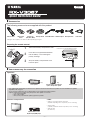 1
1
-
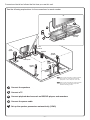 2
2
-
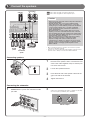 3
3
-
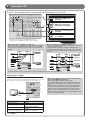 4
4
-
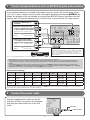 5
5
-
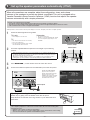 6
6
-
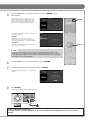 7
7
-
 8
8
Yamaha RX-V3067 de handleiding
- Categorie
- AV-ontvangers
- Type
- de handleiding
in andere talen
- English: Yamaha RX-V3067 Owner's manual
- italiano: Yamaha RX-V3067 Manuale del proprietario
- русский: Yamaha RX-V3067 Инструкция по применению
- français: Yamaha RX-V3067 Le manuel du propriétaire
- Deutsch: Yamaha RX-V3067 Bedienungsanleitung
- dansk: Yamaha RX-V3067 Brugervejledning
- suomi: Yamaha RX-V3067 Omistajan opas
- svenska: Yamaha RX-V3067 Bruksanvisning
- Türkçe: Yamaha RX-V3067 El kitabı
- română: Yamaha RX-V3067 Manualul proprietarului
Gerelateerde artikelen
-
Yamaha RX-A3000 Referentie gids
-
Yamaha RX-A3000 Referentie gids
-
Yamaha HTR-9063 Referentie gids
-
Yamaha RX-A2000 de handleiding
-
Yamaha RX-V667 de handleiding
-
Yamaha RX-A800 Referentie gids
-
Yamaha RX-V767 de handleiding
-
Yamaha RX-A2010 de handleiding
-
Yamaha RX-V1067 de handleiding
-
Yamaha HTR-8063 de handleiding