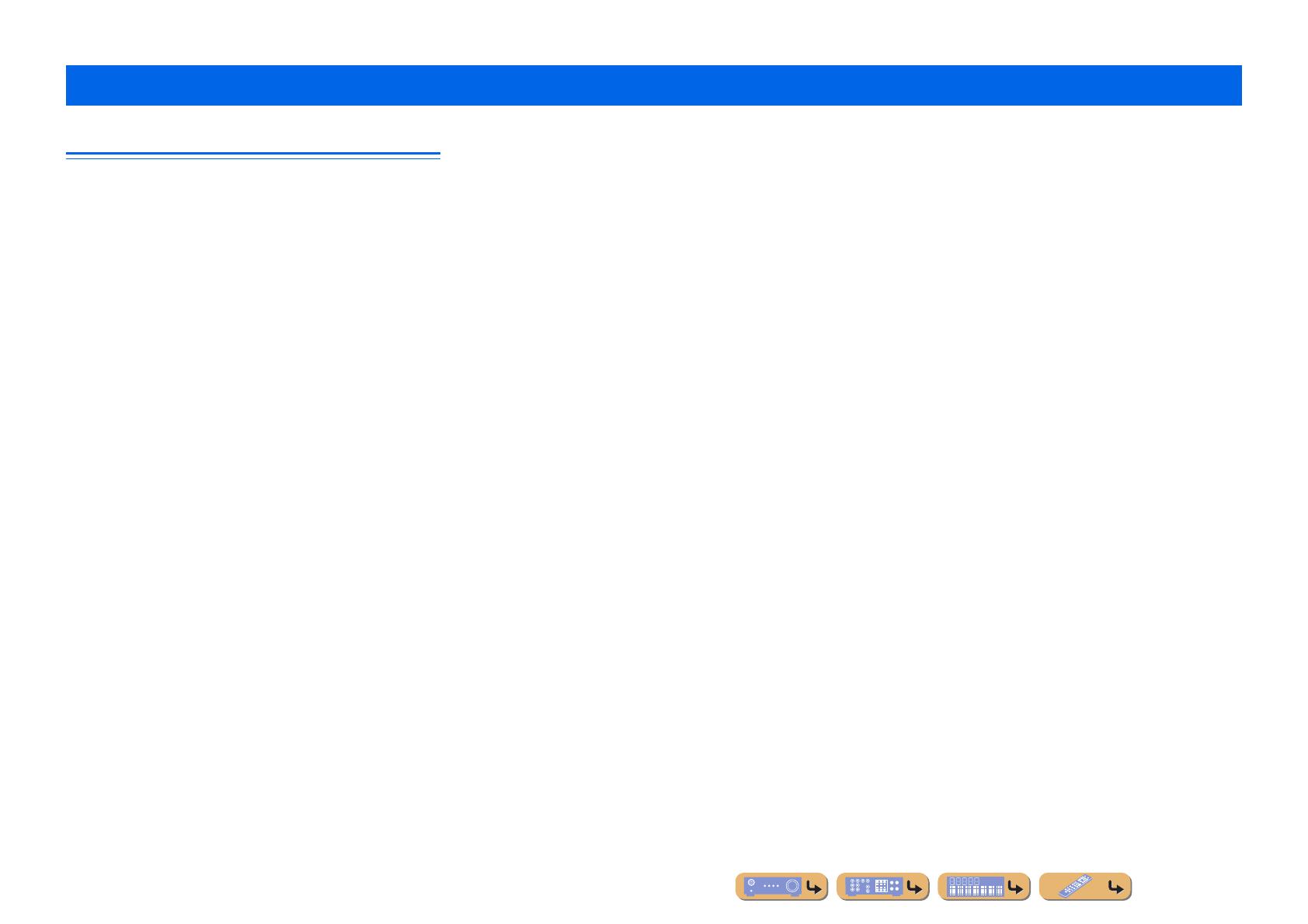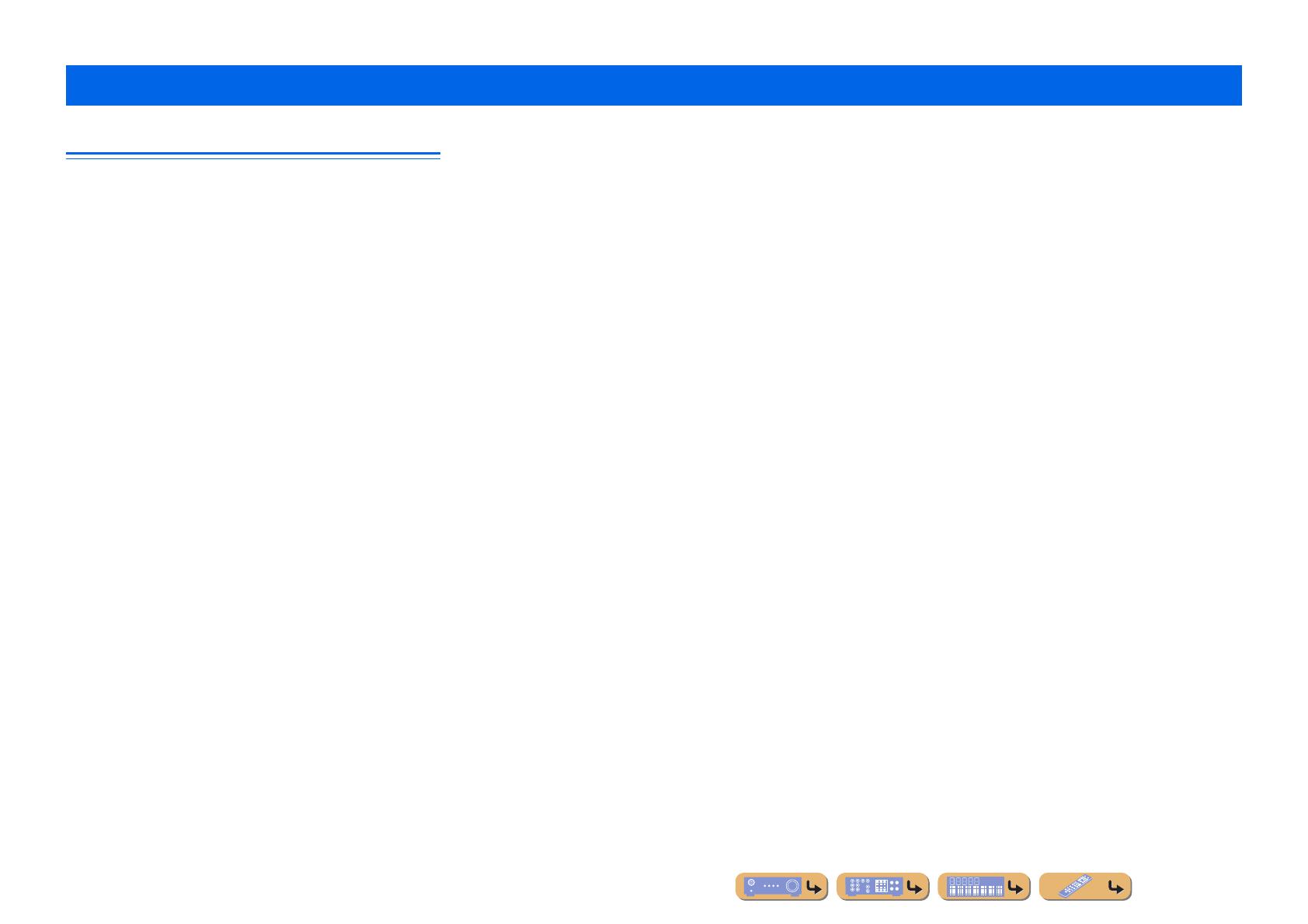
En 63
APPENDIX
Audio information
Audio and video synchronization (lip sync)
Lip sync, an abbreviation for lip synchronization, is a technical term that
involves both a problem, and the capability of maintaining audio and video
signals synchronized during post-production and transmission.
Whereas the audio and video latency requires complex end-user
adjustment, HDMI version 1.3 incorporates an automatic audio and video
syncing capability that allows devices to perform this synchronization
automatically and accurately without user interaction.
Dolby Digital
Dolby Digital is a digital surround sound system that gives you completely
independent multi-channel audio. With 3 front channels (front L/R and
center), and 2 surround stereo channels, Dolby Digital provides 5 full-range
audio channels. With an additional channel especially for bass effects,
referred to as LFE (Low-Frequency Effect), the system has a total of 5.1-
channels (LFE is counted as 0.1 channel). By using 2-channel stereo for the
surround speakers, more accurate moving sound effects and surround sound
environments are possible than with Dolby Surround. The wide dynamic
range from maximum to minimum volumes that are reproduced by the 5
full-range channels, and the precise sound orientation generated using
digital sound processing provides listeners with unprecedented excitement
and realism. With this unit, any sound environment from monaural up to a
5.1-channel configuration can be freely selected for your enjoyment.
Dolby Pro Logic II
Dolby Pro Logic II is an improved technique used to decode vast numbers
of existing Dolby Surround sources. This new technology enables a discrete
5-channel playback with 2 front left and right channels, 1 center channel,
and 2 surround left and right channels, instead of only 1 surround channel
for conventional Pro Logic technology. There are three modes available:
“Music mode” for music sources, “Movie mode” for movie sources, and
“Game mode” for game sources.
Dolby Surround
Dolby Surround uses a 4-channel analog recording system to reproduce
realistic and dynamic sound effects: 2 front left and right channels (stereo),
a center channel for dialog (monaural), and a surround channel for special
sound effects (monaural). The surround channel reproduces sound within a
narrow frequency range. Dolby Surround is widely used with nearly all
video tapes and laser discs, as well as in many TV and cable broadcasts.
The Dolby Pro Logic decoder built into this unit employs a digital signal
processing system that automatically stabilizes the volume on each channel
to enhance moving sound effects and directionality.
Dolby TrueHD
Dolby TrueHD is an advanced lossless audio technology developed for
high-definition disc-based media including Blu-ray Disc. Selected as an
optional audio standard for Blu-ray Disc, this technology delivers sound
that is bit-for-bit identical to the studio master, offering a high-definition
home theater experience. Supporting bitrates up to 18.0 Mbps, Dolby
TrueHD can carry up to 8 discrete channels of 24-bit/96 kHz audio
simultaneously. Dolby TrueHD also remains fully compatible with the
existing multichannel audio systems and retains the metadata capability of
Dolby Digital, allowing dialog normalization and dynamic range control.
DTS 96/24
DTS 96/24 offers an unprecedented level of audio quality for multichannel
sound on DVD video, and is fully backward-compatible with all DTS
decoders. “96” refers to a 96 kHz sampling rate compared to the typical
48 kHz sampling rate. “24” refers to 24-bit word length. DTS 96/24 offers
sound quality transparent to the original 96/24 master, and 96/24 5.1-
channel sound with full-quality full-motion video for music programs and
motion picture soundtracks on DVD video.
DTS Digital Surround
DTS Digital Surround was developed to replace the analog soundtracks of
movies with a 5.1-channel digital sound track, and is now rapidly gaining
popularity in movie theaters around the world. DTS, Inc. has developed a
home theater system so that you can enjoy the depth of sound and natural
spatial representation of DTS Digital Surround in your home. This system
produces practically distortion-free 5.1-channel sound (technically, left,
right and center channels, 2 surround channels, plus an LFE 0.1 channel as
a subwoofer, for a total of 5.1-channels).
DTS Express
This is an audio format for next-generation optical discs such as Blu-ray
discs. It uses optimized low bit rate signals for network streaming. In the
case of a Blu-ray disc, this format is used with secondary audio, enabling
you to enjoy the commentary of the movie producer via the Internet while
playing the main program.
DTS-HD High Resolution Audio
DTS-HD High Resolution Audio is a high resolution audio technology
developed for high-definition disc-based media including Blu-ray Disc.
Selected as an optional audio standard for Blu-ray Disc, this technology
delivers sound that is virtually indistinguishable from the original, offering
a high-definition home theater experience.
Supporting bitrates up to 6.0 Mbps for Blu-ray Disc, DTS-HD High
Resolution Audio can carry up to 7.1 discrete channels of 24-bit/96 kHz
audio simultaneously.
DTS-HD High Resolution Audio also remains fully compatible with the
existing multichannel audio systems that incorporate DTS Digital
Surround.
DTS-HD Master Audio
DTS-HD Master Audio is an advanced lossless audio technology developed
for high-definition disc-based media including Blu-ray Disc. Selected as an
optional audio standard for Blu-ray Disc, this technology delivers sound
that is bit-for-bit identical to the studio master, offering a high-definition
home theater experience.
Supporting bitrates up to 24.5 Mbps for Blu-ray Disc, DTS-HD Master
Audio can carry up to 7.1 discrete channels of 24-bit/96 kHz audio
simultaneously. Supported by HDMI version 1.3 and designed for the
optical disc players and AV receivers/amplifiers of the future, DTS-HD
Master Audio also remains fully compatible with the existing multichannel
audio systems that incorporate DTS Digital Surround.
DSD
Direct Stream Digital (DSD) technology stores audio signals on digital
storage media, such as Super Audio CDs. Using DSD, signals are stored as
single bit values at a high-frequency sampling rate of 2.8224 MHz, while
noise shaping and oversampling are used to reduce distortion, a common
occurrence with very high quantization of audio signals. Due to the high
sampling rate, better audio quality can be achieved than that offered by the
PCM format used for normal audio CDs. The frequency is equal to or
higher than 100 kHz, with a dynamic range of 120 dB. This unit can
transmit or receive DSD signals via the HDMI jack.
Glossary