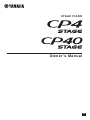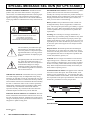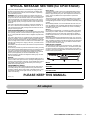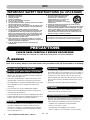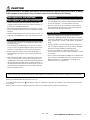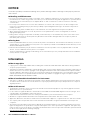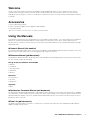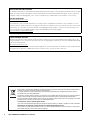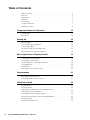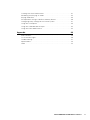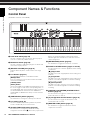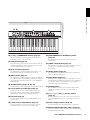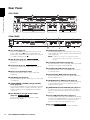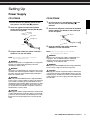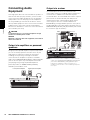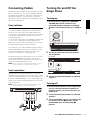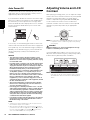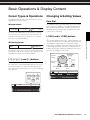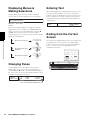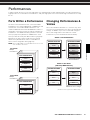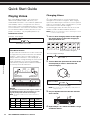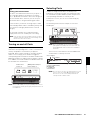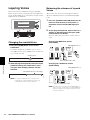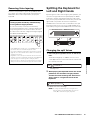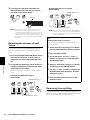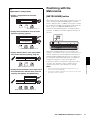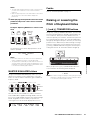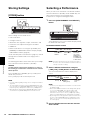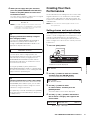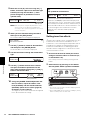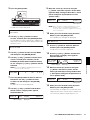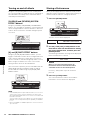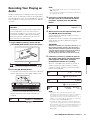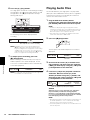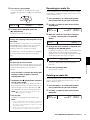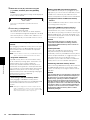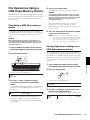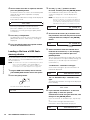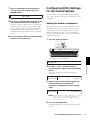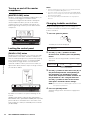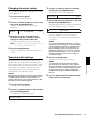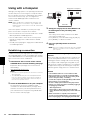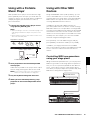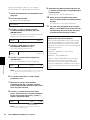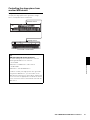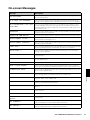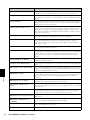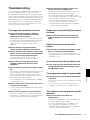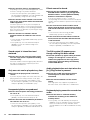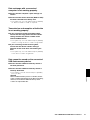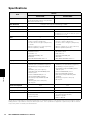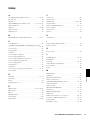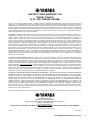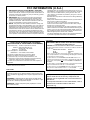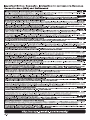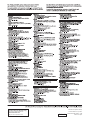EN
Owner’s Manual
STAGE PIANO

2 CP4 STAGE/CP40 STAGE Owner’s Manual
SPECIAL MESSAGE SECTION (for CP4 STAGE)
PRODUCT SAFETY MARKINGS: Yamaha electronic
products may have either labels similar to the graphics
shown below or molded/stamped facsimiles of these graph-
ics on the enclosure. The explanation of these graphics
appears on this page. Please observe all cautions indicated
on this page and those indicated in the safety instruction sec-
tion.
The exclamation point within the equi-
lateral triangle is intended to alert the
user to the presence of important operat-
ing and maintenance (servicing) instruc-
tions in the literature accompanying the
product.
The lightning flash with arrowhead sym-
bol, within the equilateral triangle, is
intended to alert the user to the presence
of uninsulated “dangerous voltage”
within the product’s enclosure that may
be of sufficient magnitude to constitute a
risk of electrical shock.
IMPORTANT NOTICE: All Yamaha electronic products
are tested and approved by an independent safety testing
laboratory in order that you may be sure that when it is prop-
erly installed and used in its normal and customary manner,
all foreseeable risks have been eliminated. DO NOT modify
this unit or commission others to do so unless specifically
authorized by Yamaha. Product performance and/or safety
standards may be diminished. Claims filed under the
expressed warranty may be denied if the unit is/has been
modified. Implied warranties may also be affected.
SPECIFICATIONS SUBJECT TO CHANGE: The infor-
mation contained in this manual is believed to be correct at
the time of printing. However, Yamaha reserves the right to
change or modify any of the specifications without notice or
obligation to update existing units.
ENVIRONMENTAL ISSUES: Yamaha strives to produce
products that are both user safe and environmentally
friendly. We sincerely believe that our products and the pro-
duction methods used to produce them, meet these goals. In
keeping with both the letter and the spirit of the law, we
want you to be aware of the following:
Battery Notice: This product MAY contain a small non-
rechargeable battery which (if applicable) is soldered in
place. The average life span of this type of battery is approx-
imately five years. When replacement becomes necessary,
contact a qualified service representative to perform the
replacement.
Warning: Do not attempt to recharge, disassemble, or
incinerate this type of battery. Keep all batteries away from
children. Dispose of used batteries promptly and as regu-
lated by applicable laws. Note: In some areas, the servicer is
required by law to return the defective parts. However, you
do have the option of having the servicer dispose of these
parts for you.
Disposal Notice: Should this product become damaged
beyond repair, or for some reason its useful life is consid-
ered to be at an end, please observe all local, state, and fed-
eral regulations that relate to the disposal of products that
contain lead, batteries, plastics, etc.
NOTICE: Service charges incurred due to lack of knowl-
edge relating to how a function or effect works (when the
unit is operating as designed) are not covered by the manu-
facturer’s warranty, and are therefore the owners responsi-
bility. Please study this manual carefully and consult your
dealer before requesting service.
NAME PLATE LOCATION: The graphic below indicates
the location of the name plate. The model number, serial
number, power requirements, etc., are located on this plate.
You should record the model number, serial number, and the
date of purchase in the spaces provided below and retain this
manual as a permanent record of your purchase.
Model
Serial No.
Purchase Date
CAUTION
RISK OF ELECTRIC SHOCK
DO NOT OPEN
CAUTION: TO REDUCE THE RISK OF ELECTRIC SHOCK.
DO NOT REMOVE COVER (OR BACK).
NO USER-SERVICEABLE PARTS INSIDE.
REFER SERVICING TO QUALIFIED SERVICE PERSONNEL.
92-469- 1 (rear)

CP4 STAGE/CP40 STAGE Owner’s Manual 3
SPECIAL MESSAGE SECTION (for CP40 STAGE)
This product utilizes batteries or an external power supply (adapter).
DO NOT connect this product to any power supply or adapter other
than one described in the manual, on the name plate, or specifically
recommended by Yamaha.
WARNING:
Do not place this product in a position where anyone
could walk on, trip over, or roll anything over power or connecting cords
of any kind. The use of an extension cord is not recommended! If you
must use an extension cord, the minimum wire size for a 25’ cord (or
less) is 18 AWG. NOTE: The smaller the AWG number, the larger the
current handling capacity. For longer extension cords, consult a local
electrician.
This product should be used only with the components supplied or; a
cart, rack, or stand that is recommended by Yamaha. If a cart, etc., is
used, please observe all safety markings and instructions that accom-
pany the accessory product.
SPECIFICATIONS SUBJECT TO CHANGE:
The information contained in this manual is believed to be correct at the
time of printing. However, Yamaha reserves the right to change or mod-
ify any of the specifications without notice or obligation to update exist-
ing units.
This product, either alone or in combination with an amplifier and head-
phones or speaker/s, may be capable of producing sound levels that
could cause permanent hearing loss. DO NOT operate for long periods
of time at a high volume level or at a level that is uncomfortable. If you
experience any hearing loss or ringing in the ears, you should consult
an audiologist.
IMPORTANT: The louder the sound, the shorter the time period before
damage occurs.
Some Yamaha products may have benches and/or accessory mounting
fixtures that are either supplied with the product or as optional accesso-
ries. Some of these items are designed to be dealer assembled or
installed. Please make sure that benches are stable and any optional
fixtures (where applicable) are well secured BEFORE using.
Benches supplied by Yamaha are designed for seating only. No other
uses are recommended.
NOTICE:
Service charges incurred due to a lack of knowledge relating to how a
function or effect works (when the unit is operating as designed) are not
covered by the manufacturer’s warranty, and are therefore the owners
responsibility. Please study this manual carefully and consult your
dealer before requesting service.
ENVIRONMENTAL ISSUES:
Yamaha strives to produce products that are both user safe and envi-
ronmentally friendly. We sincerely believe that our products and the
production methods used to produce them, meet these goals. In keep-
ing with both the letter and the spirit of the law, we want you to be
aware of the following:
Battery Notice:
This product MAY contain a small non-rechargeable battery which (if
applicable) is soldered in place. The average life span of this type of
battery is approximately five years. When replacement becomes nec-
essary, contact a qualified service representative to perform the
replacement.
This product may also use “household” type batteries. Some of these
may be rechargeable. Make sure that the battery being charged is a
rechargeable type and that the charger is intended for the battery being
charged.
When installing batteries, never mix old batteries with new ones, and
never mix different types of batteries. Batteries MUST be installed cor-
rectly. Mismatches or incorrect installation may result in overheating
and battery case rupture.
Warning:
Do not attempt to disassemble, or incinerate any battery. Keep all bat-
teries away from children. Dispose of used batteries promptly and as
regulated by the laws in your area. Note: Check with any retailer of
household type batteries in your area for battery disposal information.
Disposal Notice:
Should this product become damaged beyond repair, or for some rea-
son its useful life is considered to be at an end, please observe all local,
state, and federal regulations that relate to the disposal of products that
contain lead, batteries, plastics, etc. If your dealer is unable to assist
you, please contact Yamaha directly.
NAME PLATE LOCATION:
The name plate is located on the rear of the product. The model num-
ber, serial number, power requirements, etc., are located on this plate.
You should record the model number, serial number, and the date of
purchase in the spaces provided below and retain this manual as a per-
manent record of your purchase.
Model
Serial No.
Purchase Date
PLEASE KEEP THIS MANUAL
92-BP
(rear)
CAN ICES-3 (B)/NMB-3(B)
AC adaptor
(can_b_02)

4 CP4 STAGE/CP40 STAGE Owner’s Manual
PRECAUTIONS
PLEASE READ CAREFULLY BEFORE PROCEEDING
Please keep this manual in a safe and handy place for future reference.
WARNING
Always follow the basic precautions listed below to avoid the possibility of serious injury or even death from electrical
shock, short-circuiting, damages, fire or other hazards. These precautions include, but are not limited to, the following:
• Do not place the power cord near heat sources such as heaters or
radiators. Also, do not excessively bend or otherwise damage the
cord, or place heavy objects on it.
• Only use the voltage specified as correct for the instrument. The
required voltage is printed on the name plate of the instrument.
• (For CP40 STAGE) Use the specified adaptor (page 54) only. Using
the wrong adaptor can result in damage to the instrument or
overheating.
• (For CP4 STAGE) Use only the supplied power cord/plug.
• Check the electric plug periodically and remove any dirt or dust
which may have accumulated on it.
• (For CP4 STAGE) Be sure to connect to an appropriate outlet with a
protective grounding connection. Improper grounding can result in
electrical shock. (For details on grounding, see page 15.)
• This instrument contains no user-serviceable parts. Do not open the
instrument or attempt to disassemble or modify the internal
components in any way. If it should appear to be malfunctioning,
discontinue use immediately and have it inspected by qualified
Yamaha service personnel.
• Do not expose the instrument to rain, use it near water or in damp or
wet conditions, place on it any containers (such as vases, bottles or
glasses) containing liquids which might spill into any openings. If
any liquid such as water seeps into the instrument, turn off the
power immediately and unplug the power cord from the AC outlet.
Then have the instrument inspected by qualified Yamaha service
personnel.
• Never insert or remove an electric plug with wet hands.
• Do not put burning items, such as candles, on the unit.
A burning item may fall over and cause a fire.
• When one of the following problems occurs, immediately turn off
the power switch and disconnect the electric plug from the outlet.
Then have the device inspected by Yamaha service personnel.
- The power cord or plug becomes frayed or damaged.
- It emits unusual smells or smoke.
- Some object has been dropped into the instrument.
- There is a sudden loss of sound during use of the instrument.
Power supply/Power cord (CP4 STAGE)
Power supply/AC power adaptor (CP40 STAGE)
Do not open
Water warning
Fire warning
If you notice any abnormality
DMI-5 1/2
CP4
IMPORTANT SAFETY INSTRUCTIONS (for CP4 STAGE)
1 Read these instructions.
2 Keep these instructions.
3 Heed all warnings.
4 Follow all instructions.
5 Do not use this apparatus near water.
6 Clean only with dry cloth.
7 Do not block any ventilation openings. Install in accordance
with the manufacturer’s instructions.
8 Do not install near any heat sources such as radiators, heat
registers, stoves, or other apparatus (including amplifiers)
that produce heat.
9 Do not defeat the safety purpose of the polarized or
grounding-type plug. A polarized plug has two blades with
one wider than the other. A grounding type plug has two
blades and a third grounding prong. The wide blade or the
third prong is provided for your safety. If the provided plug
does not fit into your outlet, consult an electrician for
replacement of the obsolete outlet.
10 Protect the power cord from being walked on or pinched
particularly at plugs, convenience receptacles, and the point
where they exit from the apparatus.
11 Only use attachments/accessories specified by the
manufacturer.
12 Use only with the cart, stand, tripod,
bracket, or table specified by the
manufacturer, or sold with the
apparatus. When a cart is used, use
caution when moving the cart/
apparatus combination to avoid injury
from tip-over.
13 Unplug this apparatus during lightning storms or when
unused for long periods of time.
14 Refer all servicing to qualified service personnel. Servicing is
required when the apparatus has been damaged in any way,
such as power-supply cord or plug is damaged, liquid has
been spilled or objects have fallen into the apparatus, the
apparatus has been exposed to rain or moisture, does not
operate normally, or has been dropped.
(UL60065_03)
WARNING
TO REDUCE THE RISK OF FIRE OR ELECTRIC SHOCK, DO
NOT EXPOSE THIS APPARATUS TO RAIN OR MOISTURE.

CP4 STAGE/CP40 STAGE Owner’s Manual 5
CAUTION
Always follow the basic precautions listed below to avoid the possibility of physical injury to you or others, or damage
to the instrument or other property. These precautions include, but are not limited to, the following:
• Do not connect the instrument to an electrical outlet using a
multiple-connector. Doing so can result in lower sound quality, or
possibly cause overheating in the outlet.
• When removing the electric plug from the instrument or an outlet,
always hold the plug itself and not the cord. Pulling by the cord can
damage it.
• Remove the electric plug from the outlet when the instrument is not
to be used for extended periods of time, or during electrical storms.
• Do not place the instrument in an unstable position where it might
accidentally fall over.
• (For CP4 STAGE) Do not place objects in front of the instrument’s
air vent, since this may prevent adequate ventilation of the internal
components, and possibly result in the instrument overheating.
• Before moving the instrument, remove all connected cables, to
prevent damage to the cables or injury to anyone who might trip
over them.
• When setting up the product, make sure that the AC outlet you are
using is easily accessible. If some trouble or malfunction occurs,
immediately turn off the power switch and disconnect the plug from
the outlet. Even when the power switch is turned off, electricity is
still flowing to the product at the minimum level. When you are not
using the product for a long time, make sure to unplug the power
cord from the wall AC outlet.
• Before connecting the instrument to other electronic components,
turn off the power for all components. Before turning the power on
or off for all components, set all volume levels to minimum.
• Be sure to set the volumes of all components at their minimum
levels and gradually raise the volume controls while playing the
instrument to set the desired listening level.
• Do not insert a finger or hand in any gaps on the instrument.
• Never insert or drop paper, metallic, or other objects into the gaps
on the panel or keyboard. This could cause physical injury to you or
others, damage to the instrument or other property, or operational
failure.
• (For CP4 STAGE) Do not insert anything into the instrument’s air
vent. This could cause physical injury to you or others, damage to
the instrument or other property, or operational failure.
• Do not rest your weight on, or place heavy objects on the
instrument, and do not use excessive force on the buttons, switches
or connectors.
• Do not use the instrument/device or headphones for a long period of
time at a high or uncomfortable volume level, since this can cause
permanent hearing loss. If you experience any hearing loss or
ringing in the ears, consult a physician.
Always turn the power off when the instrument is not in use.
(For CP40 STAGE) Even when the [ ] (Standby/On) switch is in standby status (display is off), electricity is still flowing to the instrument at the
minimum level.
When you are not using the instrument for a long time, make sure you unplug the power cord from the wall AC outlet.
Power supply/Power cord (CP4 STAGE)
Power supply/AC power adaptor (CP40 STAGE)
Location
Connections
Handling caution
Yamaha cannot be held responsible for damage caused by improper use or modifications to the instrument, or data that is lost or destroyed.
DMI-5 2/2

6 CP4 STAGE/CP40 STAGE Owner’s Manual
NOTICE
To avoid the possibility of malfunction/damage to the product, damage to data, or damage to other property, follow the
notices below.
Handling and Maintenance
• Do not use the instrument in the vicinity of a TV, radio, stereo equipment, mobile phone, or other electric devices. Otherwise,
the instrument, TV, or radio may generate noise. When you use the instrument along with an application on your iPad, iPhone
or iPod touch, we recommend that you set “Airplane Mode” to “ON” on that device in order to avoid noise caused by
communication.
• Do not expose the instrument to excessive dust or vibrations, or extreme cold or heat (such as in direct sunlight, near a
heater, or in a car during the day) to prevent the possibility of panel disfiguration, damage to the internal components or
unstable operation.
• Do not place vinyl, plastic or rubber objects on the instrument, since this might discolor the panel or keyboard.
• When cleaning the instrument, use a soft, dry cloth. Do not use paint thinners, solvents, cleaning fluids, or chemical-
impregnated wiping cloths.
• During extreme changes in temperature or humidity, condensation may occur and water may collect on the surface of the
instrument. If water is left, the wooden parts may absorb the water and be damaged. Make sure to wipe any water off
immediately with a soft cloth.
Saving data
• Data in the Edit Buffer will be lost, when you turn off the power to the instrument. Store the data in User Memory, or save it on
external devices, such as a USB flash-memory device or a computer. (For details on the Edit Buffer and User Memory, see the
Reference Manual pdf document.)
• Data stored in User Memory may be lost due to malfunction or incorrect operation. Save any important data on external
devices, such as a USB flash-memory device or a computer.
• To protect against data loss through media damage, we recommend that you save your important data onto two USB flash-
memory devices or computers.
Information
About copyrights
• Copying of the commercially available data, including, but not limited to, MIDI data and/or audio data is strictly prohibited
except for your personal use.
• This product incorporates and bundles computer programs and contents in which Yamaha owns copyrights or with respect to
which it has license to use others’ copyrights. Such copyrighted materials include, without limitation, all computer software,
style files, MIDI files, Wave data, musical scores and sound recordings. Any unauthorized use of such programs and contents
outside of personal use is not permitted under relevant laws. Any violation of copyright has legal consequences. DON’T
MAKE, DISTRIBUTE OR USE ILLEGAL COPIES.
About functions/data bundled with the instrument
• This device is capable of using various types/formats of music data by optimizing them to the proper format music data for
use with the device in advance. As a result, this device may not play them back precisely as their producers or composers
originally intended.
About this manual
• The illustrations and LCD screens as shown in this manual are for instructional purposes only, and may appear somewhat
different from those on your instrument.
• In cases where no significant difference exists between CP4 STAGE and CP40 STAGE diagrams and screen images, those
corresponding to CP4 STAGE are shown in this manual.
• Square brackets indicate buttons from the control panel in addition to jacks and terminals from the rear panel.
• Windows is a registered trademark of Microsoft
®
Corporation in the United States and other countries.
• Apple, Mac, Macintosh, iPad, iPhone, and iPod touch are trademarks of Apple Inc., registered in the U.S. and other countries.
• The company names and product names in this manual are the trademarks or registered trademarks of their respective
companies.
• Specifications and descriptions in this Owner's Manual are for information purposes only. Yamaha Corporation reserves the
right to modify products or specifications at any time without prior notice. Since specifications, equipment, and options may
not be the same in every locale, please check with your Yamaha dealer. For the most up-to-date information, please download
the latest version (pdf) from the following web page:
http://download.yamaha.com/

CP4 STAGE/CP40 STAGE Owner’s Manual 7
Welcome
Thank you for purchasing the Yamaha CP4 STAGE or CP40 STAGE Stage Piano. Please read this owner’s manual
carefully before using the instrument in order to take full advantage of its various features. When you have finished
reading the manual, keep it in a safe, accessible place, and refer to it when you need to better understand an operation
or function.
Accessories
• Owner’s Manual (this book)
• Power cord (CP4 STAGE) / Power adaptor (CP40 STAGE)*
• Foot pedal (FC3A)
*May not be included in your area. Please check with your Yamaha dealer.
Using the Manuals
Four different manuals have been prepared for your CP4 STAGE or CP40 STAGE — this Owner’s Manual, the Reference
Manual, the Synthesizer Parameter Manual, and the Data List. A hard-copy version of the Owner’s Manual comes
together with the instrument, and the other three manuals are provided as pdf files on the Yamaha Downloads web page
(described later).
Owner’s Manual (this booklet)
This Owner’s Manual describes how to set up your CP4 STAGE or CP40 STAGE and perform basic operations. This is the
document you should read first when you start playing and using the instrument.
Reference Manual (pdf document)
The Reference Manual describes the design of the CP4 STAGE and CP40 STAGE and all of the parameters that may be
set. The manual includes the following:
Design of the CP4 STAGE & CP40 STAGE
•Makeup
• Controllers
• Tone Generator
• Effect Unit
•Memory
Reference
• Performances
• File Area
• Utility Area
Appendix
•MIDI
Synthesizer Parameter Manual (pdf document)
The Synthesizer Parameter Manual provides a description of Voice parameters, effect types, effect parameters, and MIDI
messages often used on Yamaha electronic instruments. We recommend that you first read this Owner’s Manual and the
Reference Manual, and then refer to the Synthesizer Parameter Manual if you wish to know more about a specific Voice
parameter, effect, or the like.
Data List (pdf document)
The Data List provides tables of the Voices, Performances, and effects found on the CP4 STAGE and CP40 STAGE in
addition to MIDI-related content.

8 CP4 STAGE/CP40 STAGE Owner’s Manual
How to use the PDF manuals
The Reference Manual, the Synthesizer Parameter Manual, and the Data List are provided as data documents in PDF
format. The PDF manuals listed above can be obtained from the Yamaha Downloads web page. To do so, go to the
web page using the following URL, enter “CP4” or “CP40” into the “Model Name” field, and then click “Search.”
Yamaha Downloads:
http://download.yamaha.com/
These PDF files can be viewed and read on a computer. When using Adobe
®
Reader
®
to view a PDF file, you can
search for specific words, print a specific page or link to open a desired section in the manual. The term search and
link functions are especially convenient methods of navigating through a PDF file, and we recommend that you use
them. The latest version of Adobe Reader can be downloaded from the following URL.
http://www.adobe.com/products/reader
Latest firmware version
Yamaha may from time to time update product firmware and the other associated software without prior notice. We
recommend that you check our web site for later releases and upgrade the firmware of your CP4 STAGE/CP40 STAGE
or the associated software.
http://www.yamahasynth.com/
Note that the explanations in this Owner’s Manual apply to the version of firmware released when this Owner’s Manual
was produced. For details on additional functions in later releases, refer to the above web site.
Information for users on collection and disposal of old equipment:
This symbol on the products, packaging, and/or accompanying documents means that used electrical and electronic
products should not be mixed with general household waste.
For proper treatment, recovery and recycling of old products, please take them to applicable collection points, in
accordance with your national legislation.
By disposing of these products correctly, you will help to save valuable resources and prevent any potential negative
effects on human health and the environment which could otherwise arise from inappropriate waste handling.
For more information about collection and recycling of old products, please contact your local municipality, your waste
disposal service or the point of sale where you purchased the items.
For business users in the European Union:
If you wish to discard electrical and electronic equipment, please contact your dealer or supplier for further information.
Information on Disposal in other Countries outside the European Union:
This symbol is only valid in the European Union. If you wish to discard these items, please contact your local authori-
ties or dealer and ask for the correct method of disposal.
(weee_eu_en_02)

CP4 STAGE/CP40 STAGE Owner’s Manual 9
Principal Features
Authentic acoustic- and electric-piano sounds of unparalleled quality
Building on our decades of accomplishment in the production of stage pianos, we have delicately adjusted the sound of
each individual key and realized perfect balance over the full length of the keyboard, creating full-bodied piano tones
ideal for solo performances and ever-present sounds well suited for playing within an ensemble. Furthermore, by
analyzing and replicating the sound-producing mechanisms of classic electric pianos using cutting-edge technologies,
we have been able to achieve an extremely smooth response in the CP4 STAGE and CP40 STAGE keyboards. Through
the modeling both of original pre-amplifiers and of effectors responsible for the rich variety of tones indispensable to
quality sound production, we have faithfully reproduced many electric piano sounds now regarded as classics.
Wealth of voices and effects for greater flexibility in live performances
In addition to piano voices, your CP4 STAGE or CP40 STAGE also offers a diverse selection of other musical instruments,
such as strings, guitar, and bass. With many versatile effects such as choruses and flangers also built-in, you can easily
create a rich tapestry of different sounds for your stage performances.
Weighted hammer-action, 88-key keyboards that feel just like the real thing
The CP4 STAGE and CP40 STAGE employ an 88-key keyboard with a weighted hammer-action design that is virtually
indistinguishable from an actual piano. The CP4 STAGE also features a wooden keyboard.
Easy overlaying and division of keyboard zones
Using your stage piano’s layering and splitting functions, you can easily layer the Parts that make up each Performance
or assign them to specific left-hand and right-hand zones.
Record and playback functions for audio
Your CP4 STAGE or CP40 STAGE can record keyboard performances as audio data (Wave files) on a USB flash-memory
device. Wave files from a USB flash-memory device can also be played back as backing tracks for your performances.
What’s more, you can also connect a portable music player and output its audio from the stage piano together with the
music being played on the instrument.
Convenient master-keyboard function
Using your stage piano’s master-keyboard function, which has been specially crafted for use in live-performance
settings, up to four virtual zones can be set up along the keyboard and assigned to four different tone generators,
including other MIDI instruments.

10 CP4 STAGE/CP40 STAGE Owner’s Manual
Table of Contents
PRECAUTIONS. . . . . . . . . . . . . . . . . . . . . . . . . . . . . . . . . . . . . . . . . . . . . . . . 4
NOTICE . . . . . . . . . . . . . . . . . . . . . . . . . . . . . . . . . . . . . . . . . . . . . . . . . . . . . 6
Information . . . . . . . . . . . . . . . . . . . . . . . . . . . . . . . . . . . . . . . . . . . . . . . . . . . 6
Welcome . . . . . . . . . . . . . . . . . . . . . . . . . . . . . . . . . . . . . . . . . . . . . . . . . . . . 7
Accessories . . . . . . . . . . . . . . . . . . . . . . . . . . . . . . . . . . . . . . . . . . . . . . . . . . 7
Using the Manuals . . . . . . . . . . . . . . . . . . . . . . . . . . . . . . . . . . . . . . . . . . . . . 7
Principal Features. . . . . . . . . . . . . . . . . . . . . . . . . . . . . . . . . . . . . . . . . . . . . . 9
Component Names & Functions 12
Control Panel . . . . . . . . . . . . . . . . . . . . . . . . . . . . . . . . . . . . . . . . . . . . . . . . 12
Rear Panel . . . . . . . . . . . . . . . . . . . . . . . . . . . . . . . . . . . . . . . . . . . . . . . . . . 14
Setting Up 15
Power Supply . . . . . . . . . . . . . . . . . . . . . . . . . . . . . . . . . . . . . . . . . . . . . . . . 15
Connecting Audio Equipment . . . . . . . . . . . . . . . . . . . . . . . . . . . . . . . . . . . 16
Connecting Pedals . . . . . . . . . . . . . . . . . . . . . . . . . . . . . . . . . . . . . . . . . . . . 17
Turning On and Off the Stage Piano . . . . . . . . . . . . . . . . . . . . . . . . . . . . . . 17
Adjusting Volume and LCD Contrast . . . . . . . . . . . . . . . . . . . . . . . . . . . . . . 18
Basic Operations & Display Content 19
Cursor Types & Operations . . . . . . . . . . . . . . . . . . . . . . . . . . . . . . . . . . . . . 19
Changing & Setting Values . . . . . . . . . . . . . . . . . . . . . . . . . . . . . . . . . . . . . 19
Displaying Menus & Making Selections . . . . . . . . . . . . . . . . . . . . . . . . . . . . 20
Changing Panes. . . . . . . . . . . . . . . . . . . . . . . . . . . . . . . . . . . . . . . . . . . . . . 20
Entering Text . . . . . . . . . . . . . . . . . . . . . . . . . . . . . . . . . . . . . . . . . . . . . . . . 20
Exiting from the Current Screen . . . . . . . . . . . . . . . . . . . . . . . . . . . . . . . . . . 20
Performances 21
Parts Within a Performance . . . . . . . . . . . . . . . . . . . . . . . . . . . . . . . . . . . . . 21
Changing Performances & Voices . . . . . . . . . . . . . . . . . . . . . . . . . . . . . . . . 21
Quick Start Guide 22
Playing Voices . . . . . . . . . . . . . . . . . . . . . . . . . . . . . . . . . . . . . . . . . . . . . . . 22
Layering Voices . . . . . . . . . . . . . . . . . . . . . . . . . . . . . . . . . . . . . . . . . . . . . . 24
Splitting the Keyboard for Left and Right Hands . . . . . . . . . . . . . . . . . . . . . 25
Practicing with the Metronome. . . . . . . . . . . . . . . . . . . . . . . . . . . . . . . . . . . 27
Changing Sounds Using Controllers . . . . . . . . . . . . . . . . . . . . . . . . . . . . . . 28
Raising or Lowering the Pitch of Keyboard Notes . . . . . . . . . . . . . . . . . . . . 29
Storing Settings . . . . . . . . . . . . . . . . . . . . . . . . . . . . . . . . . . . . . . . . . . . . . . 30
Selecting a Performance . . . . . . . . . . . . . . . . . . . . . . . . . . . . . . . . . . . . . . . 30

CP4 STAGE/CP40 STAGE Owner’s Manual 11
Creating Your Own Performances . . . . . . . . . . . . . . . . . . . . . . . . . . . . . . . . 31
Recording Your Playing as Audio . . . . . . . . . . . . . . . . . . . . . . . . . . . . . . . . 35
Playing Audio Files . . . . . . . . . . . . . . . . . . . . . . . . . . . . . . . . . . . . . . . . . . . . 36
File Operations Using a USB Flash-Memory Device . . . . . . . . . . . . . . . . . . 39
Configuring Utility Settings for the Overall System. . . . . . . . . . . . . . . . . . . . 41
Using with a Computer. . . . . . . . . . . . . . . . . . . . . . . . . . . . . . . . . . . . . . . . . 44
Using with a Portable Music Player . . . . . . . . . . . . . . . . . . . . . . . . . . . . . . . 45
Using with Other MIDI Devices . . . . . . . . . . . . . . . . . . . . . . . . . . . . . . . . . . 45
Appendix 48
Shift Functions . . . . . . . . . . . . . . . . . . . . . . . . . . . . . . . . . . . . . . . . . . . . . . . 48
On-screen Messages . . . . . . . . . . . . . . . . . . . . . . . . . . . . . . . . . . . . . . . . . . 49
Troubleshooting . . . . . . . . . . . . . . . . . . . . . . . . . . . . . . . . . . . . . . . . . . . . . . 51
Specifications . . . . . . . . . . . . . . . . . . . . . . . . . . . . . . . . . . . . . . . . . . . . . . . . 54
Index . . . . . . . . . . . . . . . . . . . . . . . . . . . . . . . . . . . . . . . . . . . . . . . . . . . . . . 55

12 CP4 STAGE/CP40 STAGE Owner’s Manual
Component Names & Functions
Component Names & Functions
Control Panel
(Illustration shows the CP4 STAGE.)
Pitch bend wheel (page 28)
Use this controller to raise or lower the pitch of played
notes in a continuously variable manner.
Modulation wheel (page 28)
Use this controller to add varying degrees of vibrato and
other effects to played notes.
[MASTER VOLUME] dial (page 18)
Turn this dial to adjust the overall volume of the stage
piano.
Part buttons (page 23)
The following Part buttons control different Parts:
[MAIN] button
Press to activate the Solo function and turn off all Parts
other than the MAIN Part.
[LAYER] button
[SPLIT] button
On the CP4 STAGE, the [LAYER] and [SPLIT] buttons can
be used to toggle on and off the corresponding Parts; on
the CP40 STAGE, both of these buttons toggle on and off
the SPLIT/LAYER Part. On both the CP4 STAGE and
CP40 STAGE, the MAIN Part is always on and cannot be
turned off.
[PART SELECT] button (page 23)
Use this button to change the currently selected Part.
Part sliders (page 28)
Use these sliders to adjust three parameters (Volume,
Chorus, and Reverb) for each of the Parts.
[SLIDER FUNCTION] button (page 28)
Use this button to change the parameter currently
assigned to the Part sliders (
). Each time you press this
button, the assigned parameter will change and the
indicator lights to its left will turn on and off to show the
current assignment.
[METRONOME] button (page 27)
Use this button to toggle the metronome on and off.
AUDIO PLAY/REC buttons (pages 35 and 36)
Use these buttons to control the playback and recording
of audio files.
[] (Stop) button
This button is used to stop playback and recording of an
audio file.
[ ] (Play) button
This button is used to start playback and recording of an
audio file. The indicator light above it will turn on during
playback and recording.
[ ] (Record) button
This button is used to open the screen for recording an
audio file. The indicator light above it will turn on during
recording.
[CHORUS] and [REVERB] SYSTEM EFFECT
buttons (page 34)
Use these buttons to toggle the instrument’s main chorus
and reverb effects on and off.
[A] and [B] PART EFFECT buttons (page 34)
Use these buttons to toggle Insertion Effect A and
Insertion Effect B on and off.
[MASTER COMP] button (page 42)
Use this button to toggle the instrument’s master
compressor on and off.
A-1 B-1 C0 D0 E0 F0 G0 A0 B0 C1 D1 E1 F1 G1 A1 B1 C2 D2 E2 F2 G2 A2 B2 C3 D3 E3 F3 G3 A3 B3

CP4 STAGE/CP40 STAGE Owner’s Manual 13
Component Names & Functions
[-] and [+] TRANSPOSE buttons (page 29)
Use these buttons to raise and lower the pitch of the
keyboard in steps of one semitone.
[FILE] button (page 39)
Use this button to open the File area in order to perform
file-related operations on the instrument itself or on the
connected USB flash-memory device.
[UTILITY] button (page 41)
Use this button to open the Utility area in order to set
parameters that affect the instrument as a whole.
[EDIT] button (page 31)
Use this button to edit Performances (page 21) and also
to compare edited and unedited versions. (For details on
the Compare Performance function, see the Reference
Manual (pdf).)
[STORE] button (pages 30 and 34)
Use this button to store Performances and Utility settings.
LCD (Liquid Crystal Display) (page 19)
Using the LCD, you can confirm system messages,
parameter settings, and a range of other information
depending on the function currently being used.
Data Dial (page 19)
Use this dial to change the value indicated by the on-
screen cursor.
[-1/NO] and [+1/YES] buttons (page 19)
Use these buttons to increase or decrease the value
indicated by the on-screen cursor in single units.
[PERFORMANCE PLAY/SELECT] button
(page 30)
Use this button to open the screen for selecting
Performances.
[PANEL LOCK] button (page 42)
Use this button to toggle the Panel Lock function on and
off. When on, control panel operations will be
deactivated.
[SHIFT] button (page 48)
Use this button in combination with others to perform a
range of different operations.
[EXIT] button (page 20)
The functions accessible using the stage piano’s screens
are arranged in a hierarchical structure. Press this button
to leave the current screen and move one step back
towards the top of the current area.
[ENTER] button
Use this button to make menu selections and confirm
settings. It can also be used to execute a range of
functions.
[ ], [ ], [ ], and [] (Cursor) buttons
(page 19)
Use these buttons to move the cursor on-screen in the
corresponding direction and to move between screen’s
panes.
Voice Category buttons (page 22)
Use these buttons to select different Voice categories.
MASTER EQUALIZER (EQ) sliders (page 29)
Use these sliders to adjust the gain in the corresponding
master-EQ frequency band.
C4 D4 E4 F4 G4 A4 B4 C5 D5 E5 F5 G5 A5 B5 C6 D6 E6 F6 G6 A6 B6 C7

14 CP4 STAGE/CP40 STAGE Owner’s Manual
Component Names & Functions
Rear Panel
CP4 STAGE
CP40 STAGE
[] switch (page 17)
On the CP4 STAGE, this Power switch turns the stage
piano on ( ) and off (). On the CP40 STAGE, it is
known as the Standby/On switch and sets the instrument
to on ( ) or Standby mode ( ).
[AC IN] jack (page 15)
Use this jack for the power cord that came with the
instrument.
DC IN jack (page 15)
Use this jack for the power adaptor that came with the
instrument.
Music stand attachment holes
Use these two holes to attach a music stand (sold
separately).
[PHONES] jack (page 16)
Use this standard 1/4” stereo audio jack to connect a pair
of headphones.
UNBALANCED [L/MONO] and [R] OUTPUT
jacks (page 16)
Use these two standard 1/4" mono audio jacks together to
output unbalanced stereo signals. Alternatively, if mono
output is required, only the [L/MONO] jack should be
connected.
BALANCED [L] and [R] OUTPUT jacks
(page 16)
Use these two XLR-type jacks together to output
balanced audio signals.
[AUX IN] jack (page 45)
Use this Auxiliary Input stereo mini-jack to connect other
audio equipment so that its output can be mixed with that
of the stage piano.
NOTE To balance the volumes of the stage piano and the
connected audio equipment, adjust the output volume of
the latter.
[TO HOST] USB terminal (page 44)
Use this terminal to connect your stage piano to the USB
terminal of a computer using a USB cable.
[TO DEVICE] USB terminal (page 39)
Use this terminal to connect a USB flash-memory device
to your stage piano.
[IN] and [OUT] MIDI terminals (page 45)
Use these two MIDI terminals to link up your stage piano
with other MIDI devices.
[SUSTAIN] FOOT SWITCH jack (page 17)
Use this jack to connect an FC3A Foot Switch (provided)
or an optional FC4A or FC5 Foot Switch for use as a
dedicated sustain pedal.
[ASSIGNABLE] FOOT SWITCH jack (page 17)
Use this jack to connect an optional FC4A or FC5 Foot
Switch in order to perform a range of freely assignable
functions.
FOOT CONTROLLER jack(s) (page 17)
The CP4 STAGE features two foot controller jacks, labeled
[1] and [2]; the CP40 STAGE has one. They can be used
to connect an optional FC7 Foot Controller in order to
perform a range of freely assignable functions.
Air vent
This vent prevents the instrument from overheating.
CP4 STAGE only
CP40 STAGE only
CP4 STAGE only
CP4 STAGE only

CP4 STAGE/CP40 STAGE Owner’s Manual 15
Setting Up
Setting Up
Power Supply
CP4 STAGE
1
Ensure that the [ ] (Power) switch on the
rear panel is set to the Off ( ) position.
2 Insert the appliance end of the bundled
power cord (see below) into the [AC IN] jack,
also on the rear panel.
3 Plug the other end of the power cord into a
domestic-use, AC wall outlet.
NOTE Carry out this procedure in reverse order when
disconnecting the power cord.
WARNING
Use only the AC power cord supplied with your stage piano.
The use of an inappropriate replacement can lead to
overheating or electric shock.
WARNING
The power cord supplied with your stage piano must not be
used with other electrical equipment. Failure to observe this
precaution can result in the equipment being damaged or
lead to the outbreak of fire.
WARNING
Make sure your CP4 STAGE meets the voltage requirement
for the country or region in which it is being used. The power
cord includes a grounding pin to prevent electrical shock
and damage to the equipment. When connecting to an outlet,
connect the adaptor’s ground lead to the ground screw. If
you are unsure how to make this connection, contact your
Yamaha dealer or service center.
CAUTION
The stage piano remains charged and draws a small amount
of power even when the [] (Power) switch is set to the Off
position. If it will not be used for an extended period of time,
therefore, be sure to unplug the power cord from the wall
outlet.
CP40 STAGE
1
Ensure that the [ ] (Standby/On) switch on
the rear panel is set to the Standby ( )
position.
2 Connect the DC power cord from the bundled
power adaptor (see below) to the DC IN jack
on the rear panel.
3 Plug the adaptor’s AC power cord into a
domestic-use, AC wall outlet.
NOTE Carry out this procedure in reverse order when
disconnecting the power adaptor.
WARNING
Be sure to use only the power adaptor supplied with your
stage piano. Use of a different adaptor is inherently
dangerous and may result in equipment damage,
overheating, or the outbreak of fire.
WARNING
Make sure your CP40 STAGE meets the voltage requirement
for the country or region in which it is being used.
CAUTION
The stage piano remains charged and draws a small amount
of power even when the [] (Standby/On) switch is set to the
Standby position. If it will not be used for an extended period
of time, therefore, be sure to unplug the power adaptor from
the wall outlet.
[ ] switch
[AC IN] jack
DC IN jack

16 CP4 STAGE/CP40 STAGE Owner’s Manual
Setting Up
Connecting Audio
Equipment
Your stage piano does not come with built-in speakers. In
order to hear what you play, therefore, you will need to
connect it to other audio equipment such as amplifiers
and speakers. You can also plug a set of headphones
into the [PHONES] jack in order to monitor the sound
directly. Audio equipment can be connected in a number
of different ways, two of which are described below.
Based on the illustrations, choose the connection format
most suited to your setup.
CAUTION
To prevent hearing loss, avoid using headphones at high
volumes for extended periods of time.
NOTICE
Whenever connecting other audio equipment, ensure that all
devices are turned off.
Output via amplifiers or powered
speakers
Using a pair of keyboard amplifiers or powered speakers,
you can accurately reproduce the full richness of your
stage piano’s Performances (page 21) and effects,
including stereo panning. In this type of situation,
connections to the amplifiers or speakers should be
made via the UNBALANCED [L/MONO] and [R] OUTPUT
jacks on the rear panel. If you would prefer to monitor
your playing using a single keyboard amplifier or
powered speaker, the UNBALANCED [L/MONO]
OUTPUT jack should be used.
Output via a mixer
It is commonplace for musical instruments to be
connected to a mixer in recording and live-performance
environments. In addition to the unbalanced jacks
mentioned above, the CP4 STAGE also features a pair of
professional-use, balanced XLR jacks that prevent
unwanted noise from entering output signals. When
connecting to a mixer, we recommend that these
BALANCED [L] and [R] OUTPUT jacks be used. (As the
CP40 STAGE does not feature balanced output jacks, its
UNBALANCED [L/MONO] and [R] OUTPUT jacks should
be used in this type of situation.)
NOTE The sound output via the headphones is identical to that
output via the UNBALANCED [L/MONO] and [R] OUTPUT
jacks and the BALANCED [L] and [R] OUTPUT jacks.
Furthermore, plugging in or disconnecting a set of
headphones has no effect on the sound being output via
these jacks.
Left keyboard amplifier Right keyboard amplifier
[L/MONO] and [R] OUTPUT jacks
[PHONES] jack
OUTPUT R
OUTPUT L
[L] and [R]
OUTPUT jacks
[PHONES] jack
Amplifier
Left
speaker
Right
speaker
Mixer

CP4 STAGE/CP40 STAGE Owner’s Manual 17
Setting Up
Connecting Pedals
Two different types of pedal can be used with your stage
piano — foot switches, such as the bundled FC3A and
the optional FC4A and FC5, and a foot controller like the
optional FC7. Both are connected via the rear panel,
although the jacks used and the corresponding functions
differ as described below.
Foot switches
The FC3A Foot Switch that comes with your stage piano
is connected via the [SUSTAIN] FOOT SWITCH jack. It
functions in the same way as the damper pedal of an
acoustic piano, allowing notes played while it is operated
to sustain for longer than normal after you release the
corresponding keys.
The FC3A can also function as a half-damper pedal, and
in such a case, the damper effect will depend on the
degree to which the pedal is operated. You can activate
the half-damper playing technique as follows:
Press [UTILITY]; select 03: Controller using [ ] and [ ]
and press [ENTER]; set Sustain to “FC3 Half On” using
[-1/NO] and [+1/YES]; press [EXIT] several times to
return to the Performance screen (page 22).
An optional FC4A or FC5 Foot Switch can be connected
via the [ASSIGNABLE] FOOT SWITCH jack so that
various functions can be assigned to it. This allows you to
control the assigned parameter by foot.
NOTE Refer to the Reference Manual (pdf) for details on how to
assign a parameter to an FC4A or FC5 Foot Switch.
Foot controllers
Used to control an assigned parameter, an FC7 Foot
Controller (sold separately) is connected via the [1] and
[2] FOOT CONTROLLER jacks on the CP4 STAGE or via
the [FOOT CONTROLLER] jack on the CP40 STAGE. This
allows you to control assigned parameter(s) such as Part
volume(s) by foot.
NOTE Refer to the Reference Manual (pdf) for details on how to
assign a parameter to an FC7 Foot Controller.
Turning On and Off the
Stage Piano
Turning on
1
Ensure that your stage piano’s [MASTER
VOLUME] dial and the volumes of any
connected keyboard amplifiers or powered
speakers are turned fully down (i.e., to MIN or
0).
2 Set the [ ] switch on the rear panel to the
On ( ) position.
3 Turn on the keyboard amplifiers or powered
speakers.
Turning off
1
Ensure that the volumes of your stage piano
and any connected keyboard amplifiers or
powered speakers are turned fully down (i.e.,
to MIN or 0).
2 Turn off the keyboard amplifiers or powered
speakers.
3 On the CP4 STAGE, set the [] switch on the
rear panel to the Off () position; on the
CP40 STAGE, set it to the Standby ( )
position.
CP4 STAGE
CP40 STAGE

18 CP4 STAGE/CP40 STAGE Owner’s Manual
Setting Up
Auto Power-Off
The Auto Power-Off function automatically turns off your
stage piano after a certain period of inactivity, which is
approximately 30 minutes by default.
If you would like to disable this function, turn off the stage
piano once and then turn it back on while holding down
the leftmost key on the keyboard. The message “Auto
power off disabled” will be displayed on-screen, and this
function will remain disabled until you set a new Auto
Power-Off time.
If necessary, use the following procedure to set the time
until the Auto Power-Off function turns off the stage piano.
Press [UTILITY]; select 01: General using [ ] and press
[ENTER]; select AutoOff using [ ]; set the desired time
using [-1/NO] and [+1/YES] or the Data Dial; press
[STORE].
NOTICE
• The stage piano remains charged and draws a small
amount of power even when turned off by the Auto Power-
Off function. To shut it down completely, therefore, unplug
it from the wall outlet.
• In certain modes of operation such as when data has been
edited, the Auto Power-Off function may not turn off the
stage piano when the set period of inactivity has elapsed.
We recommend, therefore, that you always turn off the
instrument manually when you are finished using it.
• If your stage piano is connected to other equipment such
as amplifiers, speakers, or a computer, but you do not
intend to use it for some time, we recommend that you
turn off all devices as described in their owner’s manuals.
Doing so eliminates the risk of damage to the other
equipment. If you do not want the stage piano to turn off
automatically when connected to other equipment, disable
the Auto Power-Off function.
• Any unsaved data will be lost when the Auto Power-Off
function turns off the stage piano. Be sure, therefore, to
store your work before it does so.
• If the stage piano’s AutoOff parameter is set to “off”, that
setting will be retained when you import system data that
was saved externally, regardless of the Auto Power-Off
setting contained in that data. If, however, a specific Auto
Power-Off time has been set using the AutoOff parameter
and system data is imported, the Auto Power-Off setting
contained in that data will be applied.
• It should be noted that executing the Factory Set function
(page 43) will cause the Auto Power-Off time to revert to
the default setting of 30 minutes.
NOTE
• Settings for the Auto Power-Off function do not represent exact
times and there may be some variation.
• When the Auto Power-Off function has turned off the instrument,
you will first need to return the [ ] switch to the Off () position in
the case of the CP4 STAGE or the Standby () position in the
case of the CP40 STAGE before turning it back on.
Adjusting Volume and LCD
Contrast
While playing your stage piano, you can adjust the output
volume either on the instrument itself or via your keyboard
amplifiers or powered speakers. The stage piano’s
volume is adjusted using the [MASTER VOLUME] dial.
Set the instrument’s volume to close to 70% of the
maximum, and then raise the volume on the keyboard
amplifiers or powered speakers by an appropriate
amount.
NOTE The stage piano’s [MASTER VOLUME] dial cannot be used
to adjust the volume of audio being input via the [AUX IN]
jack (page 45).
CAUTION
To prevent hearing loss, avoid using headphones at high
volumes for extended periods of time.
If you find it difficult to read the on-screen text, you can
adjust the LCD contrast using the [-1/NO] and [+1/YES]
buttons with the [UTILITY] button held down.
NOTE The Contrast parameter on the General screen from the
Utility area can also be used to adjust the LCD contrast as
described above. Refer to the Reference Manual (pdf) for
details.
70%
LoudestQuietest

CP4 STAGE/CP40 STAGE Owner’s Manual 19
Basic Operations & Display Content
Basic Operations & Display Content
Cursor Types & Operations
The following two types of cursor are used on-screen to
highlight the current selection:
Arrow cursor
The arrow cursor ( ) flashes to the left of the currently
selected item. You can move this cursor up, down, left,
and right, depending on the current screen, using the
[ ], [ ], [], and [ ] buttons.
Flashing cursor
On naming screens, the currently selected character will
itself flash on and off. You can move this cursor to the left
and right only using the [] and [ ] buttons.
[ ], [ ], [], and [ ] buttons
The [ ], [ ], [], and [ ] buttons can be used to move
the cursor in the corresponding direction on-screen. The
[ ] and [ ] buttons can also be used to display menu
items and to move between panes on screens containing
more than one.
Changing & Setting Values
Data Dial
The Data Dial can be turned clockwise to increase values
and vice-versa. In addition, when adjusting parameters
with a wide range of possible settings, you can turn the
Data Dial with the [SHIFT] button held down to increase
or decrease in units of 10.
[-1/NO] and [+1/YES] buttons
The [+1/YES] button increases the current setting by one
each time it is pressed; the [-1/NO] button decreases it. If
you hold down either button, the setting will change
continuously. In addition, when adjusting parameters with
a wide range of possible settings, you can press these
buttons with the [SHIFT] button held down to increase or
decrease accordingly in units of 10.
Increase
setting
Decrease
setting
Decrease setting
by one
Increase setting
by one

20 CP4 STAGE/CP40 STAGE Owner’s Manual
Basic Operations & Display Content
Displaying Menus &
Making Selections
Certain editing areas contain a number of different
screens that can be selected from a menu as follows.
Use the [ ] and [ ] buttons to change the currently
displayed menu item, and press the [ENTER] button to
make a selection. The up and down More symbols (
and ) shown to the left of the menu item number
indicate that the menu contains more items above and/or
below the one displayed.
Changing Panes
Certain editing screens are split over a number of
different panes. In such a case, up and down More
symbols ( and ) will be shown at the bottom-right of
the screen. You can use the [ ] and [ ] buttons in such
a situation to move between panes.
Entering Text
When editing parameters supporting text input, such as
the name of a Performance, first use the [ ] and [ ]
buttons to move the flashing cursor to the character you
wish to change. You can then change the character at
that position using the [-1/NO] and [+1/YES] buttons or
the Data Dial.
Exiting from the Current
Screen
You can press the [EXIT] button to move one step back in
the stage piano’s menu structure. Pressing the [EXIT]
button several times will return you to the Performance
screen — that is, the first one displayed when the
instrument is turned on.
Menu item
number
Screen name
More menu items below
More menu items above
and below
More menu items above
Editable parameters
More symbol indicating additional pane(s)
Flashing cursor shows selected character

CP4 STAGE/CP40 STAGE Owner’s Manual 21
Performances
Performances
In order to make effective use of your stage piano, it is important that you first understand the concept of Performances.
A group of Voices is referred to as a Performance, and your stage piano comes with a wide range of Performances ready
for use.
Parts Within a Performance
As shown in the illustrations below, each CP4 STAGE
Performance can contain a MAIN Part, a LAYER Part, and
a SPLIT Part; each CP40 STAGE Performance can
contain a MAIN Part and a SPLIT/LAYER Part. A Voice is
assigned to each of these Parts in order to configure the
Performance. The MAIN Part always produces a sound
when you play the keyboard. The LAYER Part is used
when you want to overlay two different Voices (page 24).
Meanwhile, the SPLIT Part is used when you want to
divide the keyboard into two halves so that different
Voices can be assigned to them (page 25).
NOTE On the CP40 STAGE, the SPLIT/LAYER Part can be used as
either a LAYER or SPLIT Part.
Changing Performances &
Voices
Voices are linked to Performances — that is to say, when
you select a new Performance, the Voices for all Parts will
change. In addition, if you select a Part and change its
Voice, that change will be reflected in the current
Performance (see the illustration below for details).
(Illustration shows a typical CP4 STAGE example.)
CP4 STAGE
CP40 STAGE
Multiple
Performances
Multiple
Performances
One Performance
One Performance
MAIN Part
Piano
MAIN Part
Piano
LAYER Part
Organ
SPLIT Part
Bass
SPLIT/LAYER Part
Bass
Select a new Performance
Performance 001
MAIN Part
Guitar
LAYER Part
Organ
SPLIT Part
Strings
Performance 004
MAIN Part
Piano
LAYER Part
Brass
SPLIT Part
Bass
Performance 004
MAIN Part
Piano
LAYER Part
Brass
SPLIT Part
Bass
Performance 004
MAIN Part
Organ
LAYER Part
Brass
SPLIT Part
Bass
MAIN Part’s Voice changes
Voices change together
with Performances
Select a new Voice
(with only MAIN Part on)

22 CP4 STAGE/CP40 STAGE Owner’s Manual
Quick Start Guide
Quick Start Guide
Playing Voices
Each CP4 STAGE Performance can contain three
different Parts (MAIN, LAYER, and SPLIT); each
CP40 STAGE Performance can contain two (MAIN and
SPLIT/LAYER). A Voice is assigned to each of these
Parts. Only the name of the MAIN Part’s Voice is shown
on the Performance screen when the instrument is turned
on in its default condition, and only this Voice is set to
produce a sound (i.e., only the [MAIN] button is lit).
Performance screen
Changing Voices
The various different Voices on your stage piano are
arranged into a number of categories. Each category
represents a different type of instrument, such as piano or
organ, or a sound genre. When changing Voices, you will
first need to select the desired category.
The following procedure describes how to select and
audition a number of different MAIN Part Voices.
NOTE A full list of your stage piano’s Voices and categories can be
found in the Data List (pdf).
1 Press a Voice Category button on the right of
the control panel to select the category of
Voice you wish to use.
2 Turn the Data Dial (located in the center of the
control panel) to select a Voice from the
current category.
NOTE You can also use the [-1/NO] and [+1/YES] buttons to
change the Voice.
3 Play the keyboard to hear how the selected
Voice sounds.
4 Repeat Steps 1 to 3 above to audition a range
of different Voices.
Tip
Quick Reset function
The procedures described in this section assume that
the stage piano has just been turned on in its default
condition — that is, with no changes made to its
settings and the Performance screen displayed. If,
however, you have changed settings or cannot return
to that configuration, you can press the [ENTER]
button with the [SHIFT] button held down to initialize
the currently selected Performance.
NOTICE
Unsaved edits are restored to their original condition by
the Quick Reset function. Be sure, therefore, to store
(page 34) all important data before executing it.
NOTE
The default conditions for the various Parts are as
follows.
Part name Voice category
Voice number Voice name
Hold down the
[SHIFT] button…
… and press the
[ENTER] button.
Part Condi-
tion
Voice
category
Voice
number
Voice
name
MAIN ON A.PIANO1 1 CFX St
LAYER OFF STRINGS 16 Strings 3
SPLIT OFF GUITAR/BASS 24 AcousticBa
The pressed button will light up
The Voice category will change
The Voice will change

CP4 STAGE/CP40 STAGE Owner’s Manual 23
Quick Start Guide
Turning on and off Parts
Using the [SPLIT] and [LAYER] buttons, you can turn on
and off the corresponding Parts — that is, set whether or
not they will produce a sound when you play the
keyboard. When a Part is turned on, its button will be lit
and vice-versa. Simply press a button to toggle the
corresponding Part on and off. It should be noted that the
MAIN Part is always on, and therefore, its button is always
lit. In addition, the on/off condition of individual Parts can
be stored for each Performance.
NOTE On the CP40 STAGE, pressing the [LAYER] button turns off
the SPLIT Part; similarly, pressing the [SPLIT] button turns off
the LAYER Part.
Selecting Parts
In order to change a Part’s Voice or edit any of its
parameters, you will first need to select that Part. To do
so, hold down the [PART SELECT] button and press the
corresponding Part button. If currently on the
Performance screen, you can select a Part simply by
turning it on.
The following shows how, for example, to select the
LAYER part:
NOTE On the CP40 STAGE, pressing either the [LAYER] or
[SPLIT] button essentially selects the same Part. The
SPLIT/LAYER Part can be used as either a LAYER or
SPLIT Part.
The on-screen cursor will move to the LAYER Part to
confirm that it is currently selected.
NOTE You can use the [], [ ], [ ], and [ ] buttons on this
screen to move the cursor ( ) and change the Part
whose Voice is to be selected. Only Parts that are
currently turned on will be shown.
Tip
Setting your favorite Voices
The Voice selected first of all whenever you press a
Voice Category button is referred to as a “favorite
Voice”. By default, the first Voice from each category is
set as its favorite Voice; however, you can set your
own favorite Voices using the following procedure:
Select the Voice you wish to set using Steps 1 and 2
from Changing Voices above; hold down [SHIFT] and
press the Voice Category button for the selected
category.
The message “Favorite voice registered” will be
displayed on-screen to confirm your new setting.
NOTE If the category of the pressed button matches the Voice
category of the Part currently selected for editing, the set
favorite Voice will not be recalled.
Button not lit:
Part is off
[MAIN] button always lit:
Part is always on
Hold
Voice category
Voice number
Flashing cursor Voice namePart name
(on-screen abbreviation)
M: MAIN Part
L: LAYER Part
S: SPLIT Part

24 CP4 STAGE/CP40 STAGE Owner’s Manual
Quick Start Guide
Layering Voices
When you turn on the LAYER Part using the [LAYER]
button, its Voice will be overlaid on that of the MAIN Part.
On the CP40 STAGE, this is achieved by using the SPLIT/
LAYER Part as a LAYER Part.
Changing the overlaid Voice
1
Press the [LAYER] button to turn on the
LAYER Part.
The button will light up. In addition, the on-screen
cursor ( ) will move to the LAYER Part to confirm that
it is currently selected.
2 While playing the keyboard to hear the sound
produced, change the LAYER Part’s Voice
using the Voice Category buttons and the
Data Dial.
NOTE To change the MAIN Part’s Voice using the Voice
Category buttons and the Data Dial, first move the
cursor ( ) to that Part using the [] button.
Balancing the volumes of layered
Voices
If necessary, you can use the following procedure to
adjust the individual volumes of the MAIN and LAYER
Parts:
1 Press the [SLIDER FUNCTION] button on the
left of the control panel as many times as
required to turn on the VOLUME light to its
left.
2 As you play the keyboard, adjust each Part’s
volume as appropriate by moving the slider
underneath its Part button.
Move the slider up to increase the volume and vice-
versa.
Changing the MAIN Part volume
(CP4 STAGE)
Changing the LAYER Part volume
(CP40 STAGE)
NOTE Each Part has its own slider. On the CP40 STAGE, the
slider on the left corresponds to the SPLIT/LAYER Part
and also changes the setting when that Part is being
used as a SPLIT Part.
MAIN Part’s Voice
LAYER Part’s Voice
Flashing cursor
The LAYER Part’s Voice will change.
1
2
VOLUME light turns on
Move the MAIN Part’s slider.
1
2
VOLUME light turns on
Move the LAYER Part’s slider.

CP4 STAGE/CP40 STAGE Owner’s Manual 25
Quick Start Guide
Removing Voice layering
To remove a layered Voice, press the [LAYER] button
once again. The button’s light will go out and only the
MAIN Part’s Voice will be output when you play the
keyboard.
Splitting the Keyboard for
Left and Right Hands
By turning on the SPLIT Part using the [SPLIT] button, you
can have the right side of the keyboard play the MAIN
Part’s Voice and the left half play that of the SPLIT Part.
You can then play two different sounds with your left and
right hands. The position at which the keyboard is
divided between the two Parts is referred to as the split
point and can be freely set. On the CP40 STAGE, this is
achieved by using the SPLIT/LAYER Part as a SPLIT Part.
Changing the split Voices
1
Press the [SPLIT] button to turn on the SPLIT
Part.
The button will light up. In addition, the on-screen
cursor ( ) will move to the SPLIT Part to confirm that
it is currently selected.
2 While playing the keyboard to hear the sound
produced, use the Voice Category buttons
and the Data Dial to change the SPLIT Part’s
Voice, which is assigned to the left of the
keyboard.
NOTE To change the MAIN Part’s Voice using the Voice
Category buttons and the Data Dial, first move the
cursor ( ) to that Part using the [ ] button.
Tip
Creating layered sounds by simultaneously
pressing Voice Category buttons
You can conveniently create layered sounds by
pressing and holding one Voice Category button and
then pressing another. This action results in the first
Voice from each of the two categories being assigned
to the MAIN and LAYER Parts.
NOTE
• If the LAYER Part is turned off (i.e., the [LAYER] button is not
lit), it will be turned on automatically by this action.
• If you have modified the stage piano’s favorite Voice settings
(page 23), the current favorite Voices will be selected as the
categories’ first Voices.
• Regardless of the currently selected Part, the Voice from the
category selected second will be assigned to the LAYER Part.
• If the category selected using a Voice Category button
matches the Voice category of the Part currently selected for
editing, the first Voice from that category will not be recalled.
SPLIT Part’s Voice MAIN Part’s Voice
Split point
Flashing cursor
The SPLIT Part’s Voice will change.

26 CP4 STAGE/CP40 STAGE Owner’s Manual
Quick Start Guide
3 To change the split point, hold down the
[SPLIT] button and press the key at which
you wish to split the keyboard.
NOTE When you set the split point directly using a key as
described above, a message confirming the new
setting will be briefly displayed on-screen. You can also
change the split point using the SplitPnt parameter on
the General screen from the Performance Common Edit
area. (Refer to the Reference Manual (pdf) for details on
parameters.)
Balancing the volumes of split
Voices
If necessary, you can use the following procedure to
adjust the individual volumes of the MAIN and SPLIT
Parts:
1 Press the [SLIDER FUNCTION] button on the
left of the control panel as many times as
required to turn on the VOLUME light to its
left.
2 As you play the keyboard, adjust each Part’s
volume as appropriate by moving the slider
underneath its Part button.
Move the slider up to increase the volume and vice-
versa.
Changing the MAIN Part volume
(CP4 STAGE)
Changing the SPLIT Part volume
(CP40 STAGE)
NOTE Each Part has its own slider. On the CP40 STAGE, the
slider on the left corresponds to the SPLIT/LAYER Part
and also changes the setting when that Part is being
used as a LAYER Part.
Removing Voice splitting
To remove a split Voice, press the [SPLIT] button once
again. The button’s light will go out and the MAIN Part’s
Voice will be output when you play any key.
+
Split point
Hold
1
2
VOLUME light turns on
Move the MAIN Part’s slider.
Tip
Adjusting the pitch of each Part
You can use the following procedure to adjust the
pitch of any Part:
1 Select the Part by pressing its Part button
with the [PART SELECT] button held down.
2 Press the [EDIT] button.
3 On the Edit menu, use the [ ] and [ ]
buttons to select 02: Part, and then press
the [ENTER] button.
4 Select 01: Play Mode using the [ ] button,
and then press the [ENTER] button.
5 Use the [ ] and [ ] buttons to display the
NoteShft (Note Shift) parameter, and then
change its setting.
6 Press the [EXIT] button to return to the
previous screen.
1
2
VOLUME light turns on
Move the SPLIT Part’s slider.

CP4 STAGE/CP40 STAGE Owner’s Manual 27
Quick Start Guide
Practicing with the
Metronome
[METRONOME] button
Your stage piano has its own built-in metronome. You can
turn it on using the [METRONOME] button in order to
practice playing in time. In addition, this function can also
be used when recording your playing as audio (page 35).
When you press the [METRONOME] button, the
metronome will start playing at the set tempo and time
signature. In addition, the button’s light will also flash at
this time.
Metronome-related parameters such as tempo, time
signature, and volume can be set on the General screen
from the Performance Common Edit area. (Refer to the
Reference Manual (pdf) for details.) These settings can
be configured and stored (page 34) for each different
Performance (page 21). If you select a different
Performance while the metronome is playing, therefore,
its tempo, time signature, volume, and the like will
change to reflect the new Performance’s settings.
NOTE
• The metronome will stop playing automatically whenever you
execute a File function (page 39).
• The metronome will be temporarily silenced if you store the current
Performance while it is playing.
Tip
Supported Part configurations
Playing a single Voice over the entire
keyboard:
Playing two overlaid Voices over the entire
keyboard (layering; page 24):
Playing different Voices at the right and left
sides of the keyboard (splitting; page 25)
Playing two overlaid Voices at the right side of
the keyboard and a different Voice at the left
(layering and splitting; CP4 STAGE only):
Piano (MAIN Part)
Only MAIN Part is on
Piano (MAIN Part)
Violin (LAYER Part)
MAIN and LAYER Parts are on
Piano (MAIN Part)Bass (SPLIT Part)
MAIN and SPLIT Parts are on
Piano (MAIN Part)Bass (SPLIT Part)
Violin (LAYER Part)
MAIN, LAYER, and SPLIT Parts are on

28 CP4 STAGE/CP40 STAGE Owner’s Manual
Quick Start Guide
Changing Sounds Using
Controllers
Your stage piano’s control panel is equipped with a range
of different controllers — such as the pitch bend wheel,
modulation wheel, and sliders — that can be used to
change the instrument’s sound in real time. You can also
connect external controllers such as pedals via the rear
panel and assign them functions to be controlled by foot.
Pitch bend wheel
The pitch bend wheel can be used to control the pitch of
played notes in a continuously variable manner. When
you release it, the finger slot at the center will
automatically spring back to the original position, and the
pitch will return to normal. Why not take a moment now to
see how the pitch bend wheel can change the sound of
the notes you play.
Modulation wheel
The modulation wheel is normally used to add vibrato
and other suitable effects to the played notes. Why not
take a moment now to see how this wheel can change the
sound of the instrument.
Part sliders
The Part sliders are used to adjust parameter levels for
individual Parts and are located underneath the
corresponding Part buttons. Using these sliders, you can
conveniently adjust Part volumes and effect levels as you
play. The [SLIDER FUNCTION] button can be used to set
the sliders to control of the corresponding Parts’ volume,
chorus send, or reverb send levels.
NOTE On the CP40 STAGE, the slider on the left corresponds to
the SPLIT/LAYER Part.
Adjusting Part parameters using the
Part sliders
1 Press the [SLIDER FUNCTION] button as
many times as required to select the
parameter you wish to control.
When you press the button, the name of the selected
parameter and the current values for each Part will be
displayed on-screen (see below). For each
successive press, the selected parameter will cycle
between volume, chorus send, and reverb send
levels, and the lights to the left will turn on and off
accordingly.
Pitch bend
wheel
Modulation
wheel
Pedals
(foot switches and
controllers)
Part sliders
MASTER EQ sliders
Notes are
bent
upward
Notes are
bent
downward
Effect becomes
more intense
Effect becomes
less intense
Parameter
level
increases
Parameter
level
decreases
CP4 STAGE
CP40 STAGE
Part name
Parameter Current value

CP4 STAGE/CP40 STAGE Owner’s Manual 29
Quick Start Guide
NOTE
• The Part sliders will be assigned to volume control whenever
you turn on the instrument or select a new Performance
(page 21).
• When the physical position of the slider and the current value
do not match, the current value will be displayed in
parentheses.
2 While playing the keyboard to hear the sound
produced, adjust the values for the selected
parameter.
Example: Adjusting MAIN Part’s chorus send
level
The following screen will be displayed when a Part
slider is operated.
NOTE
• Even when a Part is off, its value for the selected parameter
will be changed by moving the corresponding slider.
• The parameters controlled by the Part sliders can also be set
using the Volume, ChoSend, and RevSend parameters on the
Play Mode screen from the Performance Part Edit area. (Refer
to the Reference Manual (pdf) for details.)
MASTER EQUALIZER sliders
Using the MASTER EQUALIZER (EQ) sliders, you can
adjust the overall tone of your stage piano. In specific
terms, each of the sliders controls the gain in a different
frequency band.
From the left, the CP4 STAGE’s five sliders control the
Low, LowMid, Mid, HighMid, and High bands, while the
three on the CP40 STAGE control the Low, Mid, and High
bands. Regardless of which slider you operate, the
current gain levels for all will be displayed on-screen.
Pedals
Refer to Connecting Pedals on page 17.
Raising or Lowering the
Pitch of Keyboard Notes
[-] and [+] TRANSPOSE buttons
Using the [-] and [+] TRANSPOSE buttons, you can shift
the pitch of keyboard notes upward or downward by up
to 12 semitones. Each press of the buttons raises or
lowers the pitch by one semitone, and when the pitch has
been transposed up or down, the corresponding button
will light up. Using this Transpose function, you can easily
perform tunes in different keys without having to change
what you actually play on the keyboard. If you press the
[-] and [+] TRANSPOSE buttons together, the transpose
setting will return to “0” and neither button will light up.
When you press the [-] or [+] TRANSPOSE button, the
screen similar to the following will be displayed.
NOTE You can also change the transpose setting using the Tr nsps
parameter on the General screen from the Utility area. (Refer
to the Reference Manual (pdf) for details.)
1
2
Move the MAIN Part’s slider.
CHORUS light
turns on
Gain
increases
Gain
decreases

30 CP4 STAGE/CP40 STAGE Owner’s Manual
Quick Start Guide
Storing Settings
[STORE] button
Of the settings we have made so far,
• Part on/off status;
• Changes to Voices;
• Metronome time signature, tempo, and volume; and
• Parameter levels adjusted using the Part sliders
in addition to
• Effect on/off statuses set using the [CHORUS] and
[REVERB] SYSTEM EFFECT buttons and [A] and [B]
PART EFFECT buttons (page 34)
can be stored as part of a Performance (page 21). Stored
settings will be maintained when the stage piano is
turned off.
The following procedure shows how to store your settings
in the instrument’s first Performance (No. 001):
NOTICE
The Performance selected as the destination for storing in
the following procedure will be overwritten and all of its data
will be replaced.
Press [STORE]; press [ENTER]; press [+1/YES] when
asked “Are you sure?”.
Press [-1/NO] if you do not wish to proceed.
NOTE
• For more details regarding storing, refer to Storing a Performance
(page 34).
• The setting made using the [-] and [+] TRANSPOSE button and
the on/off status of the [MASTER COMP] button can be stored by
first pressing the [UTILITY] button and then the [STORE] button.
• Gain adjustments made using the MASTER EQ sliders and the
on/off status of the [PANEL LOCK] button cannot be stored.
Selecting a Performance
When you turn on the instrument in its default condition,
the first Performance (No. 001) will be loaded. Why not
take a moment now to select and play other
Performances using the following procedure:
1 Press the [PERFORMANCE PLAY/SELECT]
button.
The Performance Select screen will be displayed and
the button will start to flash.
Performance Select screen
NOTE The Parts currently turned on are shown at the right of
the screen. The cursor indicates the Part whose Voice is
currently selected for editing.
2 Select a different Performance using the
[-1/NO] and [+1/YES] buttons or the Data Dial.
The selected Performance will be displayed on-
screen.
NOTE
• A full list of your stage piano’s Performances can be found in
the Data List (pdf).
• On the CP4 STAGE, Performances are arranged into groups
of 16; on the CP40 STAGE, each group contains eight
Performances. To skip between different groups on the
Performance Select screen, use the [-1/NO] and [+1/YES]
buttons or the Data Dial with the [SHIFT] button held down.
• By pressing a Voice Category button (from the bottom row in
the case of the CP40 STAGE) with the [SHIFT] button held
down, you can select the corresponding Performance from
the current group.
3 Play the keyboard to hear how the selected
Voice sounds.
Performance
number
Performance
name
Part name
(on-screen
abbreviation)
M: MAIN Part
L: LAYER Part
S: SPLIT Part
Group
Number
within group
Selected
Part

CP4 STAGE/CP40 STAGE Owner’s Manual 31
Quick Start Guide
4 When you are happy with your selection,
press the [PERFORMANCE PLAY/SELECT]
button or the [EXIT] button to return to the
Performance screen.
The name of the Performance and the Voice assigned
to its active Part(s) will be displayed.
NOTE If you make a change to a Performance with a Voice
Category button, the [LAYER] button, or the [SPLIT]
button while on the Performance Select screen, the
Performance screen will be restored.
Creating Your Own
Performances
As described below, two editing areas are used to create
original Performances: the Performance Common Edit
area is used to edit parameters that affect all Parts; the
Performance Part Edit area is used to edit parameters for
individual Parts.
NOTE Refer to the Reference Manual (pdf) for details on each
area’s parameters.
Setting chorus and reverb effects
Your stage piano’s system effects — that is, chorus and
reverb — can be configured for each Performance. As an
example of setting parameters in the Performance
Common Edit area, the following procedure describes
how to configure these effects for the currently selected
Performance:
1 Press the [EDIT] button.
The Edit menu will be displayed.
2 Use the [ ] button to select 01: Common,
and then press the [ENTER] button.
The Common Edit menu will be displayed.
3 Use the [ ] button to select
01: Chorus Effect, and then press the
[ENTER] button.
The Chorus Effect screen will be displayed.
4 Use the [] and [ ] buttons and the Data
Dial to select a category and a type for the
chorus effect.
Tip
Changing Performances directly using the
Voice Category buttons
If you press the [PERFORMANCE PLAY/SELECT]
button with the [SHIFT] button held down, the
message “PERFORMANCE DIRECT SELECT” will
appear at the top left of the screen.
If you now press a Voice Category button, the
corresponding Performance from the current group
will be directly selected. If you again press the
[PERFORMANCE PLAY/SELECT] button with the
[SHIFT] button held down, the Performance Select
screen will return to normal.
Pressing the [LAYER] or [SPLIT] button while
“PERFORMANCE DIRECT SELECT” is displayed will
not restore the Performance screen, making this mode
highly useful when performing live.
Tip
Changing Performances using a foot switch
With an FC4A or FC5 Foot Switch connected via the
[ASSIGNABLE] FOOT SWITCH jack, you can make
the following setting in order to change the current
Performance using the foot switch.
Press [UTILITY]; select 03: Controller; press [ENTER];
set FS (Foot Switch Control Number) to “99 (PC Inc)”
or “100 (PC Dec)”.
Effect category Effect type

32 CP4 STAGE/CP40 STAGE Owner’s Manual
Quick Start Guide
5 Move the cursor ( ) to Preset using the [ ]
button, and select a preset* for the effect type
from Step 4 using the Data Dial. (*: Each
preset configures all parameters to suit a
specific need.)
NOTE While each preset configures all parameters to suit a
specific need, you can adjust these parameters if
necessary. To do so, press the [ ] button to move to the
screen’s other panes.
6 When you have finished setting the chorus
effect, press the [EXIT] button.
The Common Edit menu will again be displayed.
7 Use the [ ] button to select 02: Reverb Effect,
and then press the [ENTER] button.
The Reverb Effect screen will be displayed.
8 Use the Data Dial to change the reverb effect
type.
9 Use the [ ] button to move to the screen’s
next pane and edit the parameters for the
effect type from Step 8 using the [ ] and []
buttons and the Data Dial.
10 Using the [SLIDER FUNCTION] button and
the Part sliders, adjust the chorus send
level (CHORUS) and the reverb send level
(REVERB). (Refer to Part sliders (page 28)
for details on how to do so.)
The degree to which chorus and reverb are applied
to the affected Parts will change.
Setting insertion effects
Insertion effect settings can be configured for each of a
Performance’s Parts. Two are available for use in a
Performance, each containing two independent effects,
A and B. As an example of setting parameters in the
Performance Part Edit area, the following procedure
describes how to configure these effects for one of the
current Performance’s Parts.
1 Ensure that the Part for which you wish to
configure insertion effects is turned on (i.e.,
its Part button is lit).
If necessary, turn on the Part by pressing its Part
button.
2 Select the Part by pressing its Part button
with the [PART SELECT] button held down.
NOTE
• You can also select the Part to edit after displaying the Edit
menu in the following step.
• On the CP40 STAGE, pressing either the [LAYER] or [SPLIT]
button essentially selects the same Part.
Effect preset
Effect type
Effect parameter
Tip
Edit symbol for Performances
Whenever you edit any of a Performance’s
parameters, the
(Edit) symbol will be displayed at
the top-right of the screen. The purpose of this symbol
is to remind you that edits have been made but not yet
stored. All edits made to the current Performance can
be stored using the Store Performance function
(page 34). Once stored, the Edit symbol will
disappear.
Hold

CP4 STAGE/CP40 STAGE Owner’s Manual 33
Quick Start Guide
3 Press the [EDIT] button.
The Edit menu will be displayed.
4 Use the [ ] and [ ] buttons to select
02: Part, and then press the [ENTER] button.
The Part Edit menu will be displayed. In addition, the
name of the selected Part will be displayed at the top-
left of the screen.
5 Use the [ ] button to select 01: Play Mode,
and then press the [ENTER] button.
6 Use the [ ] and [ ] buttons to move to the
screen’s second pane, and then set the
EffA/BSw parameter (Effect A/B Part Switch)
to “on” using the [ ] and [] buttons and the
Data Dial.
NOTE On the CP4 STAGE, the EffA/BSw parameter can be
turned on for up to two Parts.
7 Press the [EXIT] button to return to the Part
Edit menu. Use the [ ] button to select
03: Effect-A, and then press the [ENTER]
button.
The Effect A screen will be displayed.
8 Use the [] and [ ] buttons and the Data
Dial to select a category and a type for
Insertion Effect A.
9 Move the cursor ( ) to Preset using the
[] button, and select a preset* for the effect
type from Step 8 using the Data Dial. (*: Each
preset configures all parameters to suit a
specific need.)
NOTE While each preset configures all parameters to suit a
specific need, you can adjust these parameters if
necessary. To do so, press the [ ] button to move to the
screen’s other panes.
10 When you have finished setting Insertion
Effect A, press the [EXIT] button.
The Part Edit menu will again be displayed.
11 Use the [ ] button to select 04: Effect-B,
and then press the [ENTER] button.
The Effect B screen will be displayed.
12 Use the [ ] and [] buttons and the Data
Dial to select a category and a type for
Insertion Effect B.
13 Move the cursor ( ) to Preset using the
[ ] button, and select a preset* for the
effect type from Step 12 using the Data Dial.
(*: Each preset configures all parameters to
suit a specific need.)
14 When you have finished setting Insertion
Effect B, press the [EXIT] button.
If you would like to configure the insertion effects for
a different Part’s Voice, repeat Steps 1 and 2 to first
select the Part, and then repeat Steps 5 to 13.
Effect category Effect type
Effect preset
Effect category Effect type
Effect preset

34 CP4 STAGE/CP40 STAGE Owner’s Manual
Quick Start Guide
Turning on and off effects
Using the corresponding buttons on the control panel,
you can easily toggle on and off the effects configured as
described above in Setting chorus and reverb effects
and Setting insertion effects.
[CHORUS] and [REVERB] SYSTEM
EFFECT buttons
Using the [CHORUS] and [REVERB] SYSTEM EFFECT
buttons, you can toggle on and off the chorus and reverb
effects configured for the current Performance. When one
of these effects is turned on, its button will light up and
vice-versa.
[A] and [B] PART EFFECT buttons
Using the [A] and [B] PART EFFECT buttons, you can
toggle on and off the insertion effects configured for each
of the current Performance’s Parts. When one of these
effects is turned on, its button will light up and vice-versa.
Before using these buttons, be sure to select a Part
having insertion effects as described below.
Turn on the Part in question; press its Part button with the
[PART SELECT] button held down; toggle on and off
Insertion Effects A and B using the [A] and [B] PART
EFFECT buttons.
NOTE
• If the EffA/BSw parameter (Effect A/B Part Switch) is set to “off” for
a Part, insertion effects cannot be applied to it by pressing the
[A] and [B] PART EFFECT buttons. You can turn on the Effect A/B
Part Switch as follows:
Select the Part in question; press [EDIT]; select 02: Part and press
[ENTER]; select 01: Play Mode and press [ENTER]; set EffA/BSw
to “on”.
• On the CP4 STAGE, the EffA/BSw parameter can be turned on for
up to two Parts.
Storing a Performance
When you are happy with the Performance that you are
editing, it must be stored in the stage piano’s memory as
follows in order to make the changes permanent:
1 Press the [STORE] button.
The Store screen will be displayed.
2 Use the [-1/NO] and [+1/YES] buttons or the
Data Dial to select the destination for storing
the current Performance, and then press the
[ENTER] button.
The following confirmation message will be displayed
before a Performance is stored.
NOTICE
When you store the current Performance, the
Performance selected as the destination will be
overwritten and all of its data will be replaced.
Press the [-1/NO] button if you do not wish to
proceed.
3 Press the [+1/YES] button.
The current Performance will be stored and the
Performance screen will then be displayed.

CP4 STAGE/CP40 STAGE Owner’s Manual 35
Quick Start Guide
Recording Your Playing as
Audio
Using the stage piano’s recording function as described
below, you can record what you play on the keyboard as
an audio (Wave) file on the connected USB flash-memory
device. Audio files saved in this way will have a .WAV file
extension.
1 Plug a USB flash-memory device into the
[TO DEVICE] USB terminal on the rear panel.
2 Press the [ ] (Record) button.
The light above the button will start to flash, indicating
that the stage piano is in Recording Standby mode.
The first pane of the Audio Recording screen will be
displayed, and a file name will be automatically
assigned.
NOTE
• Recording Standby mode can be cancelled by pressing the
[ ] (Stop) button.
• Screen operations and parameter editing are possible while in
Recording Standby mode.
3 If necessary, change the file name. Ensure
that the cursor ( ) is located at the Name
parameter, and then press the [ENTER]
button.
4 When you have set the required name, press
the [ENTER] button to proceed.
The first pane of the Audio Recording screen will
again be displayed.
For details on how to set a name, refer to Entering text
(page 20) from the Basic Operations & Display
Content section.
IMPORTANT
Audio files created by your stage piano will have “}{” as
their seventh and eight characters. Recorded audio is
quieter than that produced by the keyboard, and these
characters tell the instrument to increase the playback
volume in order to maintain a suitable balance.
Accordingly, these characters should not be removed.
5 If necessary, use the [ ] button to move to
the screen’s other panes and set the tempo,
time signature, click sound, and other
metronome parameters for recording.
Move the cursor ( ) to any parameter you wish to
modify using the [] and [ ] buttons, and then
change the setting using the [-1/NO] and [+1/YES]
buttons or the Data Dial.
NOTE
• Although the metronome will normally start to play
automatically at the beginning of recording, its sound will not
be recorded. If you do not need the metronome to start
automatically in this way, set the AutoClk parameter to “off”. In
addition, you can also toggle the metronome on and off while
recording using the [METRONOME] button.
• The Te mpo , Beat (time signature), and ClickVol parameters
can also be set on the General screen from the Performance
Common Edit area; the PreCount and AutoClk parameters can
also be set on the General screen from the Utility area. For
more details on these parameters, refer to the Reference
Manual (pdf).
Tip
Audio files
Recording the actual sound of what you play, audio
files store audio data in much the same way as a
cassette tape or digital voice recorder. They can be
played back on portable audio players and many
other types of device, making it easy for you to let
others hear what you have played.
File name
Press the [ ] button.
Press the [ ] button.

36 CP4 STAGE/CP40 STAGE Owner’s Manual
Quick Start Guide
6 Press the [ ] (Play) button.
The stage piano will start to record. During recording,
the light above the [ ] (Play) button will turn on and
the light above the [] (Record) button will stop
flashing and stay lit.
The following screen will be displayed while
recording.
NOTE Regardless of the screen currently displayed, the
[ ] (Record) button can be pressed at any time to
begin recording when the stage piano is in Recording
Standby mode. In such a case, you can return to the
Audio Recording screen by pressing the [ ](Record)
button once again after recording has started.
7 To stop or pause recording, press the
[] (Stop) button.
When recording is ended normally in this way, the
Audio Playback screen will be displayed. On this
screen, the recorded audio file will be automatically
selected for playback.
NOTE Recording will end automatically when the length of the
recorded file exceeds 74 minutes.
Playing Audio Files
As described below, your stage piano can play audio
(Wave) files from a USB flash-memory device, regardless
of whether they have been created by the instrument
itself or come from another source.
1 Plug the USB flash-memory device
containing the audio file to be played into the
[TO DEVICE] USB terminal on the rear panel.
NOTE
• Audio files to be played using the stage piano must be
located in the root directory* of the USB flash-memory device.
(*: The directory initially displayed when you open the USB
flash-memory device on a computer or the like.)
• Your stage piano only supports the playback of 44.1-kHz,
16-bit, stereo audio files in .WAV format.
2 Press the [ ] (Stop) button.
The first pane of the Audio Playback screen will be
displayed.
3 Ensure that the cursor ( ) is located at the
File parameter, and then select the audio file
(.WAV) you wish to play using the [-1/NO] and
[+1/YES] buttons or the Data Dial.
4 If necessary, adjust the playback volume for
audio files. Move the cursor ( ) to the
Volume parameter using the [] button, and
then change the setting using the [-1/NO] and
[+1/YES] buttons or the Data Dial.
NOTICE
Audio files from a source other than your stage piano
may be extremely loud. Before starting playback,
therefore, you should always set the Volume parameter
to “0”. You can then raise the volume slowly to a suitable
level while playing the file in Step 5 below.
NOTE
• When playing audio files recorded using your stage piano, set
the Volume parameter to “127” in order to have them play
back at the same volume as when recorded.
• The Volume parameter can also be set on the General screen
from the Utility area.
Time elapsed since start of recording
File name
Audio-file playback position (time display)

CP4 STAGE/CP40 STAGE Owner’s Manual 37
Quick Start Guide
5 Press the [ ] (Play) button.
The selected audio file will start to play. During
playback, the light above the [ ] (Play) button will
turn on.
6 To stop or pause playback, press the
[] (Stop) button.
Playback of the audio file will stop.
Renaming an audio file
As described below, you can rename audio files (.WAV)
created by the stage piano or from another source on the
Audio Playback screen.
1 Carry out Steps 1 to 3 from Playing Audio
Files to select the file you wish to rename.
2 Use the [ ] button to move to the screen’s
second pane.
3 Move the cursor ( ) to Rename using the
[] button, and then press the [ENTER]
button.
4 Change the name of the file as required, and
then press the [ENTER] button.
For details on how to set a name, refer to Entering text
(page 20) from the Basic Operations & Display
Content section. The following confirmation message
will be displayed before a file is renamed.
Press the [-1/NO] button if you do not wish to
proceed.
5 Press the [+1/YES] button.
The file will be renamed.
Deleting an audio file
As described below, you can delete an audio file (.WAV)
from the connected USB flash-memory device on the
Audio Playback screen.
1 Carry out Steps 1 to 3 from Playing Audio
Files to select the file you wish to delete.
2 Use the [ ] button to move to the screen’s
third pane.
Tip
Starting and stopping audio playback using a
foot switch
With an FC4A or FC5 Foot Switch connected via the
[ASSIGNABLE] FOOT SWITCH jack, you can make
the following setting in order to start and stop
playback of audio files using the foot switch.
Press [UTILITY]; select 03: Controller; press [ENTER];
set FS (Foot Switch Control Number) to “98 (Play/
Stop)”.
Tip
Using the Key-on Start function
As described below, your stage piano’s Key-on Start
function can be used to start recording or playback of
an audio file automatically when you play the
keyboard.
1 Carry out Steps 1 to 5 from Recording Your
Playing as Audio or Steps 1 to 4 from
Playing Audio Files.
2 Hold down the [ ] (Stop) button and press
the [ ] (Play) button.
The light above the [ ] (Play) button will start to
flash to indicate that Key-on Start is active. (If you
are preparing to record, the light above the []
(Record) button will also be flashing at this time.)
NOTE Key-on Start can be deactivated by pressing the
[] (Stop) button once again.
3 Play any key.
Playback or recording will start automatically.
NOTE
• No precount will be played when starting recording using
the Key-on Start function, even if a value other than “off”
was set for the PreCount parameter in Step 5 of Recording
Your Playing as Audio.
• Certain screen operations will cause Key-on Start to be
deactivated while on standby for a key to be played.

38 CP4 STAGE/CP40 STAGE Owner’s Manual
Quick Start Guide
3 Move the cursor ( ) to Delete using the
[] button, and then press the [ENTER]
button.
The following confirmation message will be displayed
before a file is deleted.
Press the [-1/NO] button if you do not wish to
proceed.
4 Press the [+1/YES] button.
The audio file will be deleted.
After deletion of an audio file, the Audio Playback
screen’s third pane will again be displayed. If the USB
flash-memory device contains other audio files, one
will be automatically selected and shown on-screen.
Precautions when using the [TO DEVICE] USB
terminal
When plugging a USB flash-memory device into your
stage piano’s built-in [TO DEVICE] USB terminal, be
sure to handle it with care and follow the important
precautions below.
NOTE For more details on how to use your USB flash-memory
device, refer to the owner’s manual that came with it.
Supported USB devices
Only USB memory devices of the flash drive variety
can be used with your stage piano. Furthermore, this
instrument does not necessarily support all
commercially available USB flash-memory devices,
and Yamaha cannot guarantee normal operation with
every such device on the market. Before purchasing a
USB flash-memory device for use with your stage
piano, therefore, please visit the following web page to
confirm whether or not it is supported:
http://download.yamaha.com/
Connecting a USB flash-memory device
Before plugging in a USB flash-memory device,
ensure that its terminal matches the [TO DEVICE] USB
terminal and that both are oriented in the same
direction.
NOTE Although the stage piano’s terminal complies with the
USB 1.1 standard, you can also connect and use USB
2.0 flash-memory devices. In such a case, however, data
will be transferred at the USB 1.1 speed only.
Working with USB flash-memory devices
With a USB flash-memory device plugged into your
stage piano, you can use it to save data that you have
created on the instrument, play audio files that it
contains, and perform a number of other related tasks.
Supported number of USB flash-memory
devices
Only one USB flash-memory device can be connected
to your stage piano at any time.
Formatting USB flash-memory devices
Certain types of flash-memory device must be
formatted before they can be used with your stage
piano. Whenever you plug such a device into the [TO
DEVICE] USB terminal, a message prompting you to
format it will be displayed on-screen. To do so, follow
the instructions on page 39.
NOTICE
When a flash-memory device is formatted, all of its
content will be deleted. Before formatting, therefore,
ensure that the USB flash-memory device contains no
irreplaceable data.
Write protection
Certain types of USB flash-memory device can be
write-protected to prevent data from being
accidentally erased. If your USB flash-memory device
contains irreplaceable data, we suggest that you use
write protection to prevent accidental erasure.
Meanwhile, if you need to save data on a USB flash-
memory device, be sure to disable write-protect.
Removing USB flash-memory devices
Before removing a USB flash-memory device from the
[TO DEVICE] USB terminal, ensure that the stage
piano is not currently accessing it in order to save or
load data.
NOTICE
Care should be taken to avoid plugging in and removing
USB flash-memory devices with excessive frequency. If
this precaution is not observed, the stage piano may
freeze and stop operating. In addition, a USB flash-
memory device should never be removed before it has
been fully mounted or while it is being accessed by the
stage piano in order to load or save data. Data on the USB
flash-memory device or on the instrument itself may be
corrupted as a result of such action, and there is also a
danger that the USB flash-memory device could be
permanently damaged.

CP4 STAGE/CP40 STAGE Owner’s Manual 39
Quick Start Guide
File Operations Using a
USB Flash-Memory Device
With a USB flash-memory device plugged into your stage
piano, you will be able to save data that you have created
on the instrument and to load data from the USB flash-
memory device.
Formatting a USB flash-memory
device
Certain types of USB flash-memory device must be
formatted before they can be used with your stage piano.
You can use the following procedure to format such a
device.
NOTICE
When a USB flash-memory device is formatted, all of its
content will be deleted. Before formatting, therefore, you
should ensure that the USB flash-memory device contains
no irreplaceable data.
1 Plug the USB flash-memory device into the
[TO DEVICE] USB terminal on the rear panel.
2 Press the [FILE] button.
The File menu will be displayed.
3 Use the [ ] and [ ] buttons to select
05: Format, and then press the [ENTER]
button.
The following confirmation message will be displayed
before the connected USB flash-memory device is
formatted.
Press the [-1/NO] button if you do not wish to
proceed. In addition, you can also return to the
Performance screen by pressing the [EXIT] button
several times.
4 Press the [+1/YES] button.
The USB flash-memory device will be formatted.
NOTICE
Do not remove a USB flash-memory device from the
[TO DEVICE] USB terminal while it is being formatted.
Failure to observe this precaution can lead to the USB
flash-memory device or the stage piano being
permanently damaged.
When the USB flash-memory device has been
formatted, the message “Completed.” will be
displayed and the instrument will then return to the
previous screen.
5 Press the [EXIT] button the required number
of times to exit the File area.
NOTE USB flash-memory devices formatted using this
procedure are compatible with MS-DOS and Windows.
It should be noted, however, that certain other devices
may not support this format, meaning that the USB
flash-memory devices cannot be used with them.
Saving stage-piano settings on a
USB flash-memory device
As described below, you can use the Save function to
save all data from the stage piano’s User Memory, such
as Performances and Utility settings, on the connected
USB flash-memory device in the form of an All-type file
(with a .C7A (CP4 STAGE) or .C8A (CP40 STAGE) file
extension).
1 Plug a USB flash-memory device into the
[TO DEVICE] USB terminal on the rear panel.
2 Press the [FILE] button.
The File menu will be displayed.
3 Use the [ ] button to select 01: Save, and
then press the [ENTER] button.
The screen for setting a file name will be displayed.

40 CP4 STAGE/CP40 STAGE Owner’s Manual
Quick Start Guide
4 Set the name of the file as required, and then
press the [ENTER] button.
For details on how to set a name, refer to Entering text
(page 20) from the Basic Operations & Display
Content section.
The following confirmation message will be displayed
before data is saved.
Press the [-1/NO] button if you do not wish to
proceed. In addition, you can also return to the
Performance screen by pressing the [EXIT] button
several times.
5 Press the [+1/YES] button.
The data will be saved. To cancel saving, press the
[EXIT] button while the “Now saving...” message is
displayed.
6 Press the [EXIT] button the required number
of times to exit the File area.
Loading a file from a USB flash-
memory device
As described below, you can use the Load function to
read a file from the connected USB flash-memory device
into the instrument.
NOTE The Load function can only be used with All-type files (which
have a .C7A (CP4 STAGE) or .C8A (CP40 STAGE) file
extension). If you wish to read an audio file (.WAV), refer to
the description of the Audio Playback screen (page 36).
1 Plug the USB flash-memory device into the
[TO DEVICE] USB terminal on the rear panel.
2 Press the [FILE] button.
The File menu will be displayed.
3 Use the [ ] and [ ] buttons to select
02: Load, and then press the [ENTER] button.
If the USB flash-memory device’s root directory
contains an All-type file, it will be displayed on-
screen.
NOTE If no All-type file exists in the USB flash-memory
device’s root directory*, the instrument will display the
message “File not found” instead of the Load screen.
(*: The directory initially displayed when you open the
USB flash-memory device on a computer or the like.)
4 Ensure that the cursor ( ) is located at the
File parameter, select the file you wish to load
using the Data Dial, and press the [ENTER]
button.
5 Select which data from the selected file to
load into the instrument (i.e., the load type)
using the Data Dial, and then press the
[ENTER] button.
You can choose to load all of the data (“All”), to load
all of the data with the exception of Utility settings (“All
without Sys”), or to load a specific Performance
(“Performance”).
“Performance” selected as load type:
A screen for selecting the specific Performance to
load will be displayed.
“All” or “All without Sys” selected as load
type:
The following confirmation message will be displayed
before loading.
6 If you selected “Performance” as the load
type in Step 5, select the specific
Performance to load using the Data Dial, and
then press the [ENTER] button.
If you selected “All” or “All without Sys”, skip to Step
8.
A screen for selecting a destination for the
Performance to be loaded will be displayed.
File name
Load type

CP4 STAGE/CP40 STAGE Owner’s Manual 41
Quick Start Guide
7 Select a destination for the Performance
using the Data Dial, and then press the
[ENTER] button.
8 Press the [+1/YES] button to load the data or
the [-1/NO] button to cancel the process.
If you pressed the [+1/YES] button, the data will be
loaded. To cancel loading, press the [EXIT] button
while the “Now loading...” message is displayed. If
you pressed the [-1/NO] button, no data will be
loaded and the instrument will return to the previous
screen.
9 Press the [EXIT] button the required number
of times to exit the File area.
Configuring Utility Settings
for the Overall System
Accessed by pressing the [UTILITY] button, the Utility
area can be used to set parameters that affect the entire
instrument.
Setting the master compressor
The master compressor is an effect applied just before
the stage piano’s sound is output in order to compress
high volumes and smooth out differences in loudness.
Using the following procedure, you can configure the
master compressor to suit the environment in which the
stage piano is played.
1 Press the [UTILITY] button.
The Utility menu will be displayed.
2 Use the [ ] and [ ] buttons to select
04: MasterComp, and then press the [ENTER]
button.
The master compressor setting screen will be
displayed.
3 Select a preset* for the master compressor
using the Data Dial. (*: Each preset
configures all parameters to suit a specific
need.)
NOTE While each preset configures all parameters to suit a
specific need, you can adjust these parameters if
necessary. To do so, press the [ ] button to move to the
screen’s other panes.
4 Press the [STORE] button.
All Utility settings will be stored in the stage piano’s
memory.

42 CP4 STAGE/CP40 STAGE Owner’s Manual
Quick Start Guide
Turning on and off the master
compressor
[MASTER COMP] button
Using the control panel’s [MASTER COMP] button, you
can conveniently toggle on and off the master
compressor configured as described in Setting the
master compressor. When you turn on the master
compressor in this way, the button will light up. The
button’s light will go out when you turn off the master
compressor.
Locking the control panel
[PANEL LOCK] button
Using the Panel Lock function, you can lock your stage
piano’s buttons, Part sliders, and other controllers in
order to avoid operating them by mistake while playing.
Press and hold (for at least one second) the [PANEL
LOCK] button to toggle between the locked and
unlocked conditions. When you turn on the button, its
light will flash briefly and then stay lit. It will go out when
you turn off the button.
By default, all controllers except the following can be
locked:
[PANEL LOCK] button, [SHIFT] button, [EXIT] button,
MASTER EQ sliders, [MASTER VOLUME] dial, keyboard,
pitch bend wheel, modulation wheel, foot switch, and
Foot Controllers 1 and 2 (CP4 STAGE) or foot controller
(CP40 STAGE).
NOTE
• Functions assigned to a foot switch or foot controller will remain
active when the [PANEL LOCK] button is on.
• If you try to operate a locked controller while the [PANEL LOCK]
button is on, the message “Panel Locked.” will be displayed and
the button will flash briefly.
• Panel locking will always be disabled when the stage piano is
turned on.
Changing lockable controllers
Using the following procedure, you can change the
controllers that will be locked when the [PANEL LOCK]
button is turned on.
1 Press the [UTILITY] button.
The Utility menu will be displayed.
2 Use the [ ] and [ ] buttons to select
06: Panel Lock, and then press the [ENTER]
button.
The screen for selecting lockable controllers will be
displayed.
3 Use the [] button to move the cursor ( ) to
the panel lock parameter corresponding to
the controllers you would like to remain
active when the panel is locked, and then set
the parameter to “off” using the Data Dial.
Use the [ ] button to move to the screen’s
other panes and make similar settings.
NOTE Refer to the Reference Manual (pdf) for details on each
of the panel lock parameters.
4 Press the [STORE] button.
All Utility settings will be stored in the stage piano’s
memory.
Panel lock parameter

CP4 STAGE/CP40 STAGE Owner’s Manual 43
Quick Start Guide
Changing the master tuning
You can adjust the tuning of the stage piano as a whole
as described below.
1 Press the [UTILITY] button.
The Utility menu will be displayed.
2 Use the [ ] button to select 01: General, and
then press the [ENTER] button.
The pane for setting the master tuning will be
displayed.
3 Move the cursor ( ) to the MasterTune
parameter using the [
] button, and then
change its setting using the Data Dial.
The master tuning can be set in units of one cent.
NOTE The stage piano’s default tuning is 440 Hz (for A3), and
3 to 4 cents is roughly equivalent to 1 Hz.
4 Press the [STORE] button.
All Utility settings will be stored in the stage piano’s
memory.
Restoring initial settings
As described below, the Factory Set function can be
used to restore your stage piano’s User Memory to its
initial condition. When executed, all Performances and
Utility settings stored in User Memory will be returned to
their defaults. This can prove useful when you have
accidentally overwritten some of the User Memory’s
default Performances and Utility settings.
NOTICE
When the Factory Set function is executed, all Performances
and Utility settings currently stored in User Memory will be
overwritten with their defaults. It is wise, therefore, to
regularly create backup copies of important data on a USB
flash-memory device or the like (page 39).
1 Press the [UTILITY] button.
The Utility menu will be displayed.
2 Use the [ ] button to select 07: Job, and then
press the [ENTER] button.
The Utility Job menu will be displayed.
3 Use the [ ] button to select 01: FactorySet,
and then press the [ENTER] button.
The Factory Set screen will be displayed.
4 Set the PowerOn Auto parameter to “off”, and
then press the [ENTER] button.
The following confirmation message will be displayed
before executing the Factory Set function.
Press the [-1/NO] button if you do not wish to
proceed. In addition, you can also return to the
Performance screen by pressing the [EXIT] button
several times.
NOTICE
If you set the PowerOn Auto parameter to “on” before
executing the Factory Set function, the function will then
execute automatically whenever you subsequently turn
on your stage piano. As this can result in the loss of
important settings and data, we recommend that the
parameter normally be set to “off”. When you return the
PowerOn Auto parameter from “on” to “off”, you must
execute the Factory Set function in this condition to
store the new setting.
5 Press the [+1/YES] button.
The Factory Set function will be executed.
NOTICE
You should never turn off the stage piano while the
Factory Set function is executing — that is, while the
message is displayed on-screen. If this precaution is not
observed, the content of User Memory may be lost and
system data may become corrupted, preventing the
instrument from operating normally the next time it is
turned on.
6 Press the [EXIT] button the required number
of times to exit the Utility area.

44 CP4 STAGE/CP40 STAGE Owner’s Manual
Quick Start Guide
Using with a Computer
Although your stage piano is exceptionally powerful and
versatile all by itself, connecting it to a computer allows
for even greater convenience and flexibility. For example,
when connected in this way, you can integrate the
instrument with DAW applications and other music
creation software.
NOTE DAW is an abbreviation of digital audio workstation, and
DAW applications such as Cubase, Logic, SONAR, and
Digital Performer can be used to record, edit, and mix audio
on a computer.
Some of the options available to you with your stage
piano connected to a computer are as follows:
• Use the instrument as an external sound source and/or
MIDI keyboard for a DAW application.
• Use an audio interface or the like to record yourself
playing the stage piano in audio format on a DAW
application.
• Record yourself playing the stage piano in MIDI format
on a DAW application.
Establishing a connection
In order to connect your stage piano to a computer and
exchange MIDI data, you will need a USB cable and the
correct USB-MIDI driver. The following describes how this
type of connection can be established:
1 Download the latest version of the Yamaha
USB-MIDI driver from the following web page.
Expand the driver package when it has finished
downloading.
http://download.yamaha.com/
NOTE
• Information on system requirements can also be found on the
above web page.
• The USB-MIDI driver may be revised and updated without
prior notice. Before installing, visit the above web page to
confirm the latest related information and ensure that you
have the most up-to-date version.
2 Install the USB-MIDI driver on your computer.
For instructions, refer to the Installation Guide
included in the downloaded driver package. When
asked to connect the [TO HOST] USB terminal on
your instrument to the computer using a USB cable,
do so as shown at the top-right.
3 Setup your stage piano to allow MIDI data to
be exchanged via the [TO HOST] USB
terminal.
This setting can be made as follows on the MIDI
screen from the Utility area.
Press [UTILITY]; select 02: MIDI using [ ] and [ ];
press [ENTER]; set IN/OUT to “USB”.
4 Press the [STORE] button to store this
setting.
NOTE Refer to the installation guide that came with your DAW
application for details on how it should be installed on
your computer.
Precautions when using the [TO HOST] USB
terminal
When connecting your stage piano to a computer via
the [TO HOST] USB terminal, be sure to observe the
following precautions. Failing to do so risks freezing
your computer and corrupting or losing data. If your
stage piano or computer should freeze, try restarting
the application being used, rebooting the computer,
and turning off the stage piano once and then back
on.
NOTICE
• Use a USB A-B cable. Do not use a USB 3.0 cable.
• Before connecting to a computer via the [TO HOST]
USB terminal, restore it from any power-saving mode
(such as Suspend, Sleep, or Standby).
• Connect the computer via the [TO HOST] USB terminal
before turning on your stage piano.
• Be sure to always perform the following steps before
turning on or off the stage piano and either plugging in
or unplugging a USB cable.
- Quit all applications.
- Ensure that no data is being sent from the stage
piano. (Note that even playing a key causes data to be
sent.)
• When connected to a computer, allow at least six
seconds to pass between turning on and off the stage
piano and plugging in and unplugging the USB cable.
Stage piano’s rear panel
USB cable

CP4 STAGE/CP40 STAGE Owner’s Manual 45
Quick Start Guide
Using with a Portable
Music Player
With a portable music player connected via the stage
piano’s [AUX IN] stereo mini-jack, you will be able, for
example, to listen to it on the stage piano’s headphones
and play along with your favorite tunes. To do so,
proceed as follows:
1 Connect the portable music player via the
stage piano’s [AUX IN] jack.
NOTE
• Whenever making a connection, ensure that the plugs on the
cable being used match the shapes of the jacks on each
device.
• Before making connections, ensure that the volumes on all
devices are turned fully down.
2 Start playback on the connected portable
music player.
Audio from the portable music player will be output
from the stage piano together with its own sound.
NOTE Use the volume control on the connected device to
balance its volume with that of the stage piano.
3 Play the keyboard along with the music.
4 When you have finished practicing, stop
playback on the connected portable music
player.
Using with Other MIDI
Devices
Using standard MIDI cables (sold separately), you can
connect other MIDI devices such as synthesizers and
sound modules to the stage piano via its [IN] and [OUT]
MIDI terminals. This type of connection allows you to
exchange MIDI data with these devices.
In addition to the two built-in MIDI terminals, the
[TO HOST] USB terminal can also be used to exchange
MIDI data. However, it is not possible to exchange MIDI
messages via the MIDI terminals and the [TO HOST] USB
terminal at the same time. You will need to select which
interface to use for this purpose on the MIDI screen from
the Utility area. For example, you can select the MIDI
terminals using the following procedure:
Press [UTILITY]; select 02: MIDI using [ ] and [ ];
press [ENTER]; set IN/OUT to “MIDI”; press [STORE].
In addition, your stage piano and connected MIDI
devices will need to be using the same MIDI transmit and
receive channels in order to communicate with one
another.
Controlling MIDI tone generators
using your stage piano
Using the Master Keyboard function, you can play other
MIDI tone generators via the stage piano’s keyboard. In
fact, you can even split the keyboard into four different
zones, each of which can then control another device.
This allows you to play multiple Voices produced by other
MIDI devices along with the stage piano’s.
Stage piano’s rear panel
Portable music player, etc.
1/8" stereo-mini
cable
[OUT] MIDI terminal
CP4 STAGE or CP40 STAGE
MIDI IN terminal
Synthesizer with MIDI terminals, etc.

46 CP4 STAGE/CP40 STAGE Owner’s Manual
Quick Start Guide
Using the following procedure, you can configure
external control on an individual Performance basis:
1 Select the Performance you would like to use
(page 30).
2 Press the [EDIT] button.
The Edit menu will be displayed.
3 Use the [ ] and [ ] buttons to select
03: Master Keyboard, and then press the
[ENTER] button.
The Master Keyboard screen’s Common pane will be
displayed, and this applies to all zones.
4 Use the [+1/YES] button to set the
MasterKbdSw parameter to “on”.
This action activates all four zones.
5 Use the [ ] button to move to panes for
specific zones.
The zone setting parameters will be displayed.
NOTE To jump to the corresponding pane for other zones, hold
down the [SHIFT] button and press the [ ] or [ ]
button.
6 To use the current zone, set the ZoneSw
parameter to “on”.
7 Move the cursor ( ) to the Channel
parameter using the [ ] button, and then
select a MIDI transmit channel for the current
zone using the Data Dial.
8 Use the [ ] button to move to the other
panes, and if necessary, set other parameters
for the current zone using the [ ] and []
buttons and the Data Dial.
NOTE For more details on zone parameters, refer to the
Reference Manual (pdf).
9 Hold down the [SHIFT] button and press the
[ ] button to jump to the corresponding pane
for other zones.
Repeat Steps 6 to 8 for all required zones.
10 When you have finished setting zones,
press the [EXIT] button the required number
of times.
The Performance screen will be displayed.
11 For each zone configured to play another
device, set the MIDI receive channel on the
corresponding device to match the zone’s
transmit channel from Step 7 above.
Zone set using the current pane
Zone parameter
Tip
MIDI transmit and receive channels
When the Master Keyboard function is not activated,
control of other MIDI devices is performed using the
Parts’ individual MIDI transmit channels. The Parts
making up each Performance have the following fixed
MIDI transmit channels:
•CP4STAGE
MAIN Part: 1; LAYER Part: 2; SPLIT Part: 3
•CP40STAGE
MAIN Part: 1; SPLIT/LAYER Part: 2
In order to control another MIDI device using your
stage piano, you will need to set its MIDI receive
channel to one of the above stage-piano transmit
channels as appropriate. For details on how to do this,
refer to the owner’s manual that came with the MIDI
device.

CP4 STAGE/CP40 STAGE Owner’s Manual 47
Quick Start Guide
Controlling the stage piano from
another MIDI device
Using a keyboard or synthesizer connected via MIDI, you
can play the stage piano’s tone generator, change
Voices, and perform other similar tasks.
Tip
MIDI transmit and receive channels
The Parts making up each Performance have the
following fixed MIDI receive channels:
•CP4STAGE
MAIN Part: 1; LAYER Part: 2; SPLIT Part: 3
•CP40STAGE
MAIN Part: 1; SPLIT/LAYER Part: 2
In order to control your stage piano’s tone generator
using another MIDI device, you will need to set its
MIDI transmit channel to one of the above stage-piano
receive channels as appropriate. For details on how to
do this, refer to the owner’s manual that came with the
MIDI device.
[IN] MIDI terminal
CP4 STAGE or CP40 STAGE
MIDI OUT terminal
Synthesizer with MIDI terminals, etc.

48 CP4 STAGE/CP40 STAGE Owner’s Manual
Appendix
Appendix
Shift Functions
The following table describes the functions that can be executed by pressing buttons from the stage piano’s control
panel with the [SHIFT] button held down.
NOTE
• Square brackets indicate buttons from the control panel.
• The term “pressing and holding” as used above refers to pressing the button in question for at least one second.
• Control-panel buttons with a “” symbol to their bottom right support press-and-hold operations.
Action Function
[SHIFT] + [SLIDER FUNCTION]
Return the Part slider’s parameter assignment to Volume.
[SHIFT] + [METRONOME]
Display the pane for setting the Metronome Tempo parameter.
NOTE You can also execute this function by pressing and holding the [METRONOME]
button.
[SHIFT] + [CHORUS]
Display the Chorus Effect screen from the Performance Common Edit area.
NOTE You can also execute this function by pressing and holding the [CHORUS] button.
[SHIFT] + [REVERB]
Display the Reverb Effect screen from the Performance Common Edit area.
NOTE You can also execute this function by pressing and holding the [REVERB] button.
[SHIFT] + [MASTER COMP]
Display the MasterComp screen from the Utility area.
NOTE You can also execute this function by pressing and holding the [MASTER COMP]
button.
[SHIFT] + PART EFFECT [A]
Display the Effect-A screen from the Performance Part Edit area.
NOTE You can also execute this function by pressing and holding the [A] PART EFFECT
button.
[SHIFT] + PART EFFECT [B]
Display the Effect-B screen from the Performance Part Edit area.
NOTE You can also execute this function by pressing and holding the [B] PART EFFECT
button.
[SHIFT] + [-1/NO]/[+1/YES]
[SHIFT] + Data Dial
Increase or decrease parameter settings in units of 10.
Change the Performance group (when on the Performance Select screen).
[SHIFT] + [PERFORMANCE
PLAY/SELECT]
Press a Voice Category button to directly select the corresponding Performance
from the current group. Press [SHIFT] + [PERFORMANCE PLAY/SELECT] once
again to exit this mode.
[SHIFT] + [EXIT]
Display the Performance screen.
[SHIFT] + [PANEL LOCK]
Toggle the Panel Lock function on and off.
[SHIFT] + [ENTER]
Initialize the currently selected Performance.

CP4 STAGE/CP40 STAGE Owner’s Manual 49
Appendix
On-screen Messages
Message Description
This message is displayed to confirm whether or not you wish to proceed with
the selected operation.
This message is displayed when you disable the Auto Power-Off function by
turning on the stage piano while holding down the leftmost key on the keyboard.
This message is displayed when you set an audio file name having “}{“ as its
seventh and eight characters. Files named in this way will have their volumes
automatically boosted by the stage piano when played back and may become
very loud as a result.
This message is displayed when loading, saving, formatting, and other similar
operations have been completed.
This message is displayed while a USB flash-memory device is being mounted.
This message is displayed if the Bulk Dump function cannot be used due to a
device number not having been set.
This message is displayed if the Bulk Dump function cannot be used due to a
mismatch in device numbers.
This message is displayed while your stage piano is busy performing formatting
or another similar task. Please wait until the operation has completed.
This message is displayed when the Factory Set function is executed upon
turning on the stage piano.
This message is displayed when a favorite Voice has been set for a Voice
Category button.
This message is displayed if a file with the same name as the one you are about
to save already exists.
This message is displayed if no file of the selected type exists.
This message is displayed if a Panel Lock operation was not successful. Be
sure to press and hold the [PANEL LOCK] button for the required length of time.
This message is displayed if the file name you entered is invalid. In such a case,
please enter a different name.
This message is displayed if the file selected for loading is unsuitable for use
with your stage piano or cannot be loaded in the current mode.
This message is displayed if you attempt to play an audio file that is not in
44.1-kHz, 16-bit, stereo, .WAV format.
This message is displayed if an unsupported USB device is plugged into the
instrument’s [TO DEVICE] USB terminal.
This message is displayed if the volume of MIDI data received is too large to
process.
This message is displayed if the checksum for received system-exclusive MIDI
data is incorrect.
This message is displayed if an error occurs while receiving MIDI data.
This message is displayed if the connected USB flash-memory device is
unresponsive.
This message is displayed while your stage piano is busy loading a file. You can
cancel loading by pressing the [EXIT] button at this time.
This message is displayed while your stage piano is busy saving a file. You can
cancel saving by pressing the [EXIT] button at this time.

50 CP4 STAGE/CP40 STAGE Owner’s Manual
Appendix
This message is displayed while your stage piano is tidying up after, for
example, you press the [EXIT] button to cancel a load or save operation.
This message is displayed when saving files to confirm whether or not you wish
to overwrite a file of the same name that already exists on the USB flash-memory
device.
This message is displayed if you attempt to operate a controller that is currently
disabled by the Panel Lock function. If necessary, press and hold the [PANEL
LOCK] button to unlock all controllers.
This message is displayed while your stage piano is writing data to its User
Memory. You should never turn off the stage piano while it is in this state. If this
precaution is not observed, your original settings may be lost or the internal
system may be damaged, rendering the instrument unable to startup normally
when it is next turned on.
This message is displayed to inform you that the recording or playback of audio
must first be stopped in order to perform the selected operation.
This message is displayed when you have executed the Quick Reset function by
pressing the [ENTER] button with the [SHIFT] button held down. Doing so
causes the currently selected Performance to be initialized and restores the
Performance screen.
This message is displayed while your stage piano is busy receiving data
created using the Bulk Dump function.
This message is displayed when all possible names that can be automatically
assigned to a recorded audio file have been used. These files are automatically
named “WAV***}{”, where *** is a number from 001 to 999. To proceed, either
delete one or more of these files or rename them using a different naming
format.
This message is displayed if a problem occurs while writing data to the
instrument’s internal memory.
This message is displayed while your stage piano is busy transmitting MIDI bulk
data.
This message is displayed if connection with the USB flash-memory device was
lost due to an abnormal electric current. Unplug the USB flash-memory device
and press the [ENTER] button to return.
This message is displayed if the connected USB flash-memory device is full and
no more files can be saved on it. In such a case, use a new USB flash-memory
device or make space by erasing unwanted data from the one currently
connected.
This message is displayed if you attempt to save data or perform another similar
operation with no USB flash-memory device connected.
This message is displayed if an error occurs during the exchange of data with
the connected USB flash-memory device or if you attempt to delete or overwrite
a read-only file.
This message is displayed if the connected USB flash-memory device is either
unformatted or formatted in a way that your stage piano does not support. In
such a case, check the content of the USB flash-memory device.
This message is displayed if the USB flash-memory device has been write
protected.
This message is displayed if the current being drawn by the USB flash-memory
device exceeds the level supported by your stage piano.
This message is displayed if an error occurs while communicating with the
connected USB flash-memory device.
This message is displayed when Utility settings have been stored.
Message Description

CP4 STAGE/CP40 STAGE Owner’s Manual 51
Appendix
Troubleshooting
If you should experience difficulties with your stage piano,
such as an inability to produce sound or the output
becoming distorted, work through the following checklists in
order to rectify the situation. You may also be able to resolve
any issues by executing the Factory Set function (page 43)
after first backing up your settings on a USB flash-memory
device (page 39). If any specific problem should persist,
however, please contact your Yamaha dealer or a service
center (see the back of this booklet).
The stage piano produces no sound.
Ensure that a stereo system, amplifiers,
speakers, and/or headphones have been
connected to the instrument.
Your stage piano does not come with built-in speakers.
In order to hear the sounds that it produces, therefore,
you will need to connect headphones or audio
equipment such as amplifiers and speakers
(page 16).
Ensure that the stage piano and the
connected audio equipment are turned on.
Ensure that the master volume on your stage
piano and on the connected audio equipment
are not set to an excessively low level.
If a foot controller has been connected to the
instrument, try using it to increase the volume.
Ensure that your stage piano has been
correctly connected to the other audio
equipment.
Ensure that local control has not been turned
off.
If local control is turned off and your stage piano is not
being used together with a computer or another
device that returns MIDI messages, it will not be
possible to produce any sound from the internal tone
generator by playing the keyboard.
• Press [UTILITY]; select 02: MIDI and press [ENTER];
set LocalSw to “on”.
Ensure that no Part volumes have been set to
an excessively low level.
• Select Volume using [SLIDER FUNCTION]; operate
the Part sliders.
Ensure that Part buttons are not turned off.
A Part will not produce any sound when its button is
turned off (i.e., its light is not lit). If a required Part is off,
press its Part button and verify that it lights up.
Review your effect and filter settings and
ensure that they are appropriate.
In particular, no sound will be produced at certain
cutoff-frequency settings when using a filter.
• Select the Part in question; press [EDIT]; select
02: Part and press [ENTER]; select 02: Filter/EG and
press [ENTER]; change the Cutoff setting.
• Select the Part in question; press [EDIT]; select
02: Part and press [ENTER]; select each of
03: Effect-A and 04: Effect-B and press [ENTER];
change settings as appropriate.
Sound input via the [AUX IN] jack cannot
be heard.
Ensure that the volume on the connected
audio equipment has not been turned fully
down.
Audio files cannot be heard when
played.
Ensure that the volume for playback of audio
files has not been turned fully down.
• Press [UTILITY]; select 01: General and press
[ENTER]; increase the Volume setting on the Audio
Playback screen.
A sound continues to play without end.
If you are playing an audio file located on the
connected USB flash-memory device, press
the [] (Stop) button.
The stage piano turned off unexpectedly.
Confirm whether the Auto Power-Off function
is enabled.
If necessary, either turn it off or change the time until it
is activated.
• Press [UTILITY]; select 01: General and press
[ENTER]; set AutoOff to “off” or a different time.
The output from the stage piano sounds
distorted.
Ensure that effects have been set
appropriately.
Sound can be distorted with certain combinations of
effect type and parameter settings.
• Select the Part in question; press [EDIT]; select
02: Part and press [ENTER]; select each of
03: Effect-A and 04: Effect-B and press [ENTER];
change settings as appropriate.

52 CP4 STAGE/CP40 STAGE Owner’s Manual
Appendix
Ensure that filter settings are appropriate.
Depending on the type of sound being filtered, certain
resonance settings can produce distortion.
• Select the Part in question; press [EDIT]; select
02: Part and press [ENTER]; select 02: Filter/EG and
press [ENTER]; change the Reso setting.
Ensure that the master volume is not set too
high on the stage piano and/or the connected
audio equipment.
Check the input levels of any mixer or amplifier to
which your stage piano is connected. If lowering the
input gain or pressing the corresponding pad button
does not remove the distortion, try lowering the stage
piano’s output volume.
Ensure that the Part volumes and the
playback volume for audio files are not too
high.
•Select Volume using [SLIDER FUNCTION]; operate
the Part sliders.
• Press [UTILITY]; select 01: General and press
[ENTER]; increase the Volume setting on the
AudioPlay pane.
Sound output is intermittent and
stuttered.
Ensure that you are not playing more notes
than the stage piano is capable of handling
simultaneously.
If the total number of notes being played by all Parts is
too high, the stage piano’s output may become
intermittent and stuttered.
Only one note can be played at any time.
Ensure that the playing mode is not set to
“mono”.
If you wish to play multiple notes at the same time, the
playing mode for the Part(s) must be set to “poly”.
• Select the Part in question; press [EDIT]; select
02: Part and press [ENTER]; select 01: Play Mode
and press [ENTER]; set PartMode to “poly”.
Unexpected pitches are produced.
Ensure that transpose and tuning parameters
are set to “0”.
• Press [UTILITY]; select 01: General and press
[ENTER]; set MasterTune and Trnsps to “0”.
Ensure that note shift and detune parameters
for each Part are set to “0”.
• Select the Part in question; press [EDIT]; select
02: Part and press [ENTER]; select 01: Play Mode
and press [ENTER]; set NoteShft and Detune to “0”.
Effects cannot be heard.
Ensure that the [CHORUS] and [REVERB]
SYSTEM EFFECT buttons, [A] and [B] PART
EFFECT buttons, and the [MASTER COMP]
button are turned on as required.
If any of these buttons is off (i.e., not lit), the
corresponding effect will not be heard. To remedy this
situation, press the button in question and verify that it
lights up.
In the event that the chorus and/or reverb
effect cannot be heard, ensure that the chorus
and reverb send levels are not set excessively
low.
• Select Chorus or Reverb using [SLIDER
FUNCTION]; operate the Part sliders.
In the event that insertion effects cannot be
heard, ensure that the Effect A/B Part Switch
is not turned off.
• Select the Part in question; press [EDIT]; select
02: Part and press [ENTER]; select 01: Play Mode
and press [ENTER]; set EffA/BSw to “on”.
The Edit symbol () appears even
though nothing has been edited.
The Edit symbol may appear when parameter
settings are changed as a result of Part
sliders being operated or the stage piano’s
internal tone generator being controlled by
another MIDI device.
Audio playback does not start when the
[ ] (Play) button is pressed.
Ensure that a USB flash-memory device
containing one or more audio files is
connected.
Ensure that the audio file is of the correct
format.
Your stage piano only supports the playback of
44.1-kHz, 16-bit, stereo audio files in .WAV format.
Keyboard playing cannot be recorded as
audio.
Ensure that there is sufficient memory
available for recording on the USB flash-
memory device.
• Press [FILE]; select 06: Memory Info and press
[ENTER]; check the available memory using Free.
If there is insufficient memory available, delete
unneeded data or use a different USB flash-memory
device.

CP4 STAGE/CP40 STAGE Owner’s Manual 53
Appendix
Data exchange with a connected
computer is not working properly.
Ensure that the computer’s port settings are
correct.
Ensure that the correct interface (MIDI or USB)
has been selected in the Utility area.
• Press [UTILITY]; select 02: MIDI and press [ENTER];
set IN/OUT to “MIDI” or “USB” as required.
Transmission and reception of bulk data
is not working properly.
If you are having trouble transmitting data,
ensure that the stage piano’s device number
setting matches the device number of the
connected MIDI device.
• Press [UTILITY]; select 02: MIDI and press [ENTER];
confirm or change the device number using DevNo.
If you are having trouble receiving data,
ensure that the device number setting is
identical to that used when transmitting the
data.
• Press [UTILITY]; select 02: MIDI and press [ENTER];
set the device number using DevNo.
Data cannot be saved on the connected
USB flash-memory device.
Ensure that the USB flash-memory device is
not write protected.
Ensure that the USB flash-memory device is
correctly formatted.
• Press [FILE]; select 05: Format and press [ENTER];
press [+1/YES].
NOTICE
When a USB flash-memory device is formatted, all data
saved on it will be permanently erased. Before formatting,
therefore, ensure that the USB flash-memory device
contains no irreplaceable data.

54 CP4 STAGE/CP40 STAGE Owner’s Manual
Appendix
Specifications
Specifications and descriptions in this Owner’s Manual are for information purposes only. Yamaha Corp. reserves the right to change or
modify products or specifications at any time without prior notice. Since specifications, equipment or options may not be the same in
every locale, please check with your Yamaha dealer.
Item
Details
CP4 STAGE CP40 STAGE
Keyboard
88-key Natural Wood Graded Hammer (NW-
GH) keyboard with Synthetic Ivory Keytops
(with real-wood white keys)
88-key Graded Hammer (GH) keyboard
Tone Generator
SCM (Spectral Component Modeling) + AWM2
Maximum Polyphony
128 notes
Voices
433 297
Performances
User: 128 User: 128
* Performances 65 to 128 are identical copies of
Performances 1 to 64.
Parts
32
Effects
• Reverb × 11 types
• Chorus × 9 types (46 presets)
• Insertion effect × 62 types (226 presets)
× 2 Parts
• Master compressor × 1 type (7 presets)
• Master equalizer (5 bands)
• Reverb × 11 types
• Chorus × 9 types (46 presets)
• Insertion effect × 62 types (226 presets)
× 2 Parts
• Master compressor × 1 type (7 Presets)
• Master equalizer (3 bands)
Main Controllers
• Pitch bend wheel
• Modulation wheel
• Part slider × 3
• [MASTER VOLUME] dial
• Data Dial
• MASTER EQUALIZER slider × 5
• Pitch bend wheel
• Modulation wheel
• Part slider × 2
• [MASTER VOLUME] dial
• Data Dial
• MASTER EQUALIZER slider × 3
Display
40 characters × 2 lines, Character LCD with back-light
Connectors
• UNBALANCED [L/MONO] and [R]
OUTPUT jacks (standard mono-phone)
• BALANCED [L] and [R] XLR OUTPUT
jacks
• [PHONES] jack (stereo-phone)
• [SUSTAIN] and [ASSIGNABLE] FOOT
SWITCH jacks
• FOOT CONTROLLER jack × 2
• [IN] and [OUT] MIDI terminals
• [TO HOST] and [TO DEVICE] USB
terminals
• [AUX IN] jack (stereo mini-jack)
• [AC IN] jack
• UNBALANCED [L/MONO] and [R]
OUTPUT jacks (standard mono-phone)
• [PHONES] jack (stereo-phone)
• [SUSTAIN] and [ASSIGNABLE] FOOT
SWITCH jacks
• FOOT CONTROLLER jack × 1
• [IN] and [OUT] MIDI terminals
• [TO HOST] and [TO DEVICE] USB
terminals
• [AUX IN] jack (stereo mini-jack)
• DC IN jack
Power consumption
18 W 8 W
Dimensions (W x D x H)
1332 x 352 x 161 mm 1332 x 352 x 163 mm
Weight (instrument only)
17.5 kg 16.3 kg
Accessories
• Power cord
• FC3A foot pedal
• Owner’s Manual
• AC adaptor (PA-150 or an equivalent
recommended by Yamaha)
• FC3A foot pedal
• Owner’s Manual

CP4 STAGE/CP40 STAGE Owner’s Manual 55
Appendix
Index
A
[A] and [B] PART EFFECT buttons ......................... 12, 34
[AC IN] jack .................................................................. 14
Amplifier ........................................................................ 16
[ASSIGNABLE] FOOT SWITCH jack .......... 14, 17, 31, 37
Audio equipment .......................................................... 16
Audio file ................................................................. 35, 36
Auto Power-Off ............................................................. 18
[AUX IN] jack ................................................................ 14
B
BALANCED [L] and [R] OUTPUT jacks .................. 14, 16
C
Changing panes ........................................................... 20
[CHORUS] and [REVERB] SYSTEM EFFECT buttons
................................................................................. 12, 34
Chorus effect ................................................................ 31
Common Edit ................................................................ 31
Computer ...................................................................... 44
Connecting (a computer) ............................................. 44
Connecting (a MIDI device) ......................................... 45
Connecting (a portable music player) .......................... 45
Connecting (audio equipment) ..................................... 16
Connecting (pedals) ..................................................... 17
Control panel ................................................................ 12
Controllers .................................................................... 28
[ ], [ ], [], and [ ] (Cursor) buttons ............... 13, 19
Cursor types ................................................................. 19
D
Data Dial ................................................................. 13, 19
DC IN jack .................................................................... 14
Delete ........................................................................... 37
Displaying menus ......................................................... 20
E
[EDIT] button .............................................. 13, 31, 33, 46
Edit symbol ................................................................... 32
Effects ........................................................................... 34
[ENTER] button ............................................................. 13
Entering text .................................................................. 20
[EXIT] button ........................................................... 13, 20
F
Factory Set .................................................................... 43
Favorite Voice ............................................................... 23
[FILE] button ..................................................... 13, 39, 40
File operations .............................................................. 39
[FOOT CONTROLLER] jack ................................... 14, 17
Foot controllers ............................................................. 17
Foot switches ................................................................ 17
Format ........................................................................... 39
H
Headphones ................................................................. 16
I
[IN] and [OUT] MIDI terminals ...................................... 14
Insertion effects ............................................................ 32
K
Key-on Start .................................................................. 37
L
[LAYER] button ....................................................... 12, 24
LAYER Part ................................................................... 21
Layering .................................................................. 24, 25
LCD (Liquid Crystal Display) ........................................ 13
LCD Contrast ................................................................ 18
Load .............................................................................. 40
M
[MAIN] button ............................................................... 12
MAIN Part ..................................................................... 21
[MASTER COMP] button ........................................ 12, 42
Master compressor ....................................................... 41
MASTER EQUALIZER (EQ) sliders ......................... 13, 29
Master Keyboard .......................................................... 45
Master tuning ................................................................ 43
[MASTER VOLUME] dial ......................................... 12, 18
Metronome .................................................................... 27
[METRONOME] button ........................................... 12, 27
MIDI device .................................................................. 45
MIDI transmit and receive channels ....................... 46, 47
[-] and [+] TRANSPOSE buttons ............................ 13, 29
[-1/NO] button ......................................................... 13, 19
Modulation wheel .................................................... 12, 28

56 CP4 STAGE/CP40 STAGE Owner’s Manual
Appendix
P
Panel Lock .................................................................... 42
[PANEL LOCK] button ............................................ 13, 42
Part buttons .................................................................. 12
Part Edit ........................................................................ 31
Part parameters ............................................................ 28
[PART SELECT] button ........................................... 12, 32
Part sliders ........................................................ 12, 28, 32
Parts ........................................................................ 21, 23
Pedals ..................................................................... 17, 29
[PERFORMANCE PLAY/SELECT] button ............... 13, 30
Performance screen ..................................................... 22
Performance Select screen .......................................... 30
Performances ................................................... 21, 30, 31
[PHONES] jack ....................................................... 14, 16
Pitch bend wheel .................................................... 12, 28
[ ] (Play) button .............................................. 12, 36, 37
Playback ....................................................................... 36
[+1/YES] button ...................................................... 13, 19
Portable music player ................................................... 45
Power adaptor .............................................................. 15
Power cord ................................................................... 15
Power supply ................................................................ 15
Q
Quick Reset .................................................................. 22
R
Rear panel .................................................................... 14
[] (Record) button ................................................ 12, 35
Recording ..................................................................... 35
Rename ........................................................................ 37
Restoring initial settings ................................................ 43
Reverb effect ................................................................ 31
S
Save .............................................................................. 39
[SHIFT] button .............................................................. 13
[SLIDER FUNCTION] button ................. 12, 24, 26, 28, 32
Speakers ....................................................................... 16
[SPLIT] button ......................................................... 12, 25
SPLIT Part ..................................................................... 21
Split point ...................................................................... 26
SPLIT/LAYER Part ......................................................... 21
Splitting ................................................................... 25, 26
[] (Stop) button .............................................. 12, 36, 37
Store ............................................................................. 30
[STORE] button ............................... 13, 30, 34, 41, 42, 43
Storing a Performance .................................................. 34
[SUSTAIN] FOOT SWITCH jack .............................. 14, 17
Sustain .......................................................................... 17
[] switch ............................................................... 14, 15
T
[TO DEVICE] USB terminal ............. 14, 35, 36, 38, 39, 40
[TO HOST] USB terminal ........................................ 14, 44
TRANSPOSE buttons .............................................. 13, 29
U
UNBALANCED [L/MONO] and [R] OUTPUT jacks 14, 16
USB flash-memory device .......................... 36, 38, 39, 40
USB-MIDI driver ............................................................ 44
[UTILITY] button ................................... 13, 18, 41, 42, 43
Utility settings ............................................................... 41
V
Voice ....................................................................... 21, 22
Voice Category buttons .................................... 13, 22, 25
Volume .............................................................. 18, 24, 26
W
Wave file ........................................................... 35, 36, 37
Z
Zone .............................................................................. 45

CP4 STAGE/CP40 STAGE Owner’s Manual 57
LIMITED 3-YEAR WARRANTY ON
DIGITAL PIANOS
(P, CP, YDP, DGX640, DGX650)
Thank you for selecting a YAMAHA product. YAMAHA products are designed and manufactured to provide a high level of defect-free
performance. Yamaha Corporation of America (“YAMAHA”) is proud of the experience and craftsmanship that goes into each and every
YAMAHA product. YAMAHA sells its products through a network of reputable, specially authorized dealers and is pleased to offer you,
the Original Owner, the following Limited Warranty, which applies only to products that have been (1) directly purchased from YAMAHA’s
authorized dealers in the fifty states of the USA and District of Columbia (the “Warranted Area) and (2) used exclusively in the Warranted
Area. YAMAHA suggests that you read the Limited Warranty thoroughly, and invites you to contact your authorized YAMAHA dealer or
YAMAHA Customer Service if you have any questions.
Coverage: YAMAHA will, at its option, repair or replace the product covered by this warranty if it becomes defective, malfunctions or
otherwise fails to conform with this warranty under normal use and service during the term of this warranty, without charge for labor or
materials. Repairs may be performed using new or refurbished parts that meet or exceed YAMAHA specifications for new parts. If
YAMAHA elects to replace the product, the replacement may be a reconditioned unit. You will be responsible for any installation or
removal charges and for any initial shipping charges if the product(s) must be shipped for warranty service. However, YAMAHA will pay
the return shipping charges to any destination within the USA if the repairs are covered by the warranty. This warranty does not cover (a)
damage, deterioration or malfunction resulting from accident, negligence, misuse, abuse, improper installation or operation or failure to
follow instructions according to the Owner’s Manual for this product; any shipment of the product (claims must be presented to the
carrier); repair or attempted repair by anyone other than YAMAHA or an authorized YAMAHA Service Center; (b) any unit which has
been altered or on which the serial number has been defaced, modified or removed; (c) normal wear and any periodic maintenance; (d)
deterioration due to perspiration, corrosive atmosphere or other external causes such as extremes in temperature or humidity; (e)
damages attributable to power line surge or related electrical abnormalities, lightning damage or acts of God; or (f) RFI/EMI (Interference/
noise) caused by improper grounding or the improper use of either certified or uncertified equipment, if applicable. Any evidence of
alteration, erasing or forgery of proof-of-purchase documents will cause this warranty to be void. This warranty covers only the Original
Owner and is not transferable.
In Order to Obtain Warranty Service: Warranty service will only be provided for defective products within the Warranted Area.
Contact your local authorized YAMAHA dealer who will advise you of the procedures to be followed. If this is not successful, contact
YAMAHA at the address, telephone number or website shown below. YAMAHA may request that you send the defective product to a
local authorized YAMAHA Servicer or authorize return of the defective product to YAMAHA for repair. If you are uncertain as to whether
a dealer has been authorized by YAMAHA, please contact YAMAHA’s Service Department at the number shown below, or check
Yamaha’s website at www.usa.yamaha.com
. Product(s) shipped for service should be packed securely and must be accompanied by a
detailed explanation of the problem(s) requiring service, together with the original or a machine reproduction of the bill of sale or other
dated, proof-of-purchase document describing the product, as evidence of warranty coverage. Should any product submitted for
warranty service be found ineligible therefore, an estimate of repair cost will be furnished and the repair will be accomplished only if
requested by you and upon receipt of payment or acceptable arrangement for payment.
Limitation of Implied Warranties and Exclusion of Damages: ANY IMPLIED WARRANTIES, INCLUDING WARRANTIES
OF MERCHANTABILITY AND FITNESS FOR A PARTICULAR PURPOSE SHALL BE LIMITED IN DURATION TO THE APPLICABLE
PERIOD OF TIME SET FORTH ABOVE. YAMAHA SHALL NOT BE RESPONSIBLE FOR INCIDENTAL OR CONSEQUENTIAL
DAMAGES OR FOR DAMAGES BASED UPON INCONVENIENCE, LOSS OF USE, DAMAGE TO ANY OTHER EQUIPMENT OR
OTHER ITEMS AT THE SITE OF USE OR INTERRUPTION OF PERFORMANCES OR ANY CONSEQUENCES THEREOF.
YAMAHA’S LIABILITY FOR ANY DEFECTIVE PRODUCT IS LIMITED TO REPAIR OR REPLACEMENT OF THE PRODUCT, AT
YAMAHA’S OPTION. SOME STATES DO NOT ALLOW LIMITATIONS ON HOW LONG AN IMPLIED WARRANTY LASTS OR THE
EXCLUSION OR LIMITATION OF INCIDENTAL OR CONSEQUENTIAL DAMAGES, SO THE ABOVE LIMITATION OR EXCLUSION
MAY NOT APPLY TO YOU. This Warranty gives you specific legal rights, and you may also have other rights which vary from state to
state. This is the only express warranty applicable to the Product specified herein; Yamaha neither assumes nor authorizes anyone to
assume for it any other express warranty.
If you have any questions about service received or if you need assistance in locating an authorized YAMAHA Servicer, please contact:
CUSTOMER SERVICE
Yamaha Corporation of America
6600 Orangethorpe Avenue, Buena Park, California 90620-1373
Telephone: 800-854-1569
www.usa.yamaha.com
Do not return any product to the above address without a written Return Authorization issued by YAMAHA.
© 2013 Yamaha Corporation of America.
02/15/13 DPWARPAD

1. IMPORTANT NOTICE: DO NOT MODIFY THIS UNIT!
This product, when installed as indicated in the instructions con-
tained in this manual, meets FCC requirements. Modifications not
expressly approved by Yamaha may void your authority, granted
by the FCC, to use the product.
2. IMPORTANT: When connecting this product to accessories
and/or another product use only high quality shielded cables.
Cable/s supplied with this product MUST be used. Follow all
installation instructions. Failure to follow instructions could void
your FCC authorization to use this product in the USA.
3. NOTE: This product has been tested and found to comply with
the requirements listed in FCC Regulations, Part 15 for Class “B”
digital devices. Compliance with these requirements provides a
reasonable level of assurance that your use of this product in a
residential environment will not result in harmful interference with
other electronic devices. This equipment generates/uses radio
frequencies and, if not installed and used according to the instruc-
tions found in the users manual, may cause interference harmful
to the operation of other electronic devices. Compliance with FCC
regulations does not guarantee that interference will not occur in
all installations. If this product is found to be the source of interfer-
ence, which can be determined by turning the unit “OFF” and
“ON”, please try to eliminate the problem by using one of the fol-
lowing measures:
Relocate either this product or the device that is being affected by
the interference.
Utilize power outlets that are on different branch (circuit breaker or
fuse) circuits or install AC line filter/s.
In the case of radio or TV interference, relocate/reorient the
antenna. If the antenna lead-in is 300 ohm ribbon lead, change
the lead-in to co-axial type cable.
If these corrective measures do not produce satisfactory results,
please contact the local retailer authorized to distribute this type of
product. If you can not locate the appropriate retailer, please con-
tact Yamaha Corporation of America, Electronic Service Division,
6600 Orangethorpe Ave, Buena Park, CA90620
The above statements apply ONLY to those products distributed
by Yamaha Corporation of America or its subsidiaries.
* This applies only to products distributed by YAMAHA CORPORATION OF AMERICA. (class B)
FCC INFORMATION (U.S.A.)
* This applies only to products distributed by
YAMAHA CORPORATION OF AMERICA.
COMPLIANCE INFORMATION STATEMENT
(DECLARATION OF CONFORMITY PROCEDURE)
Responsible Party : Yamaha Corporation of America
Address : 6600 Orangethorpe Ave.,
Buena Park, Calif. 90620
Telephone : 714-522-9011
Type of Equipment : STAGE PIANO
Model Name : CP4 STAGE, CP40 STAGE
This device complies with Part 15 of the FCC Rules.
Operation is subject to the following two conditions:
1) this device may not cause harmful interference, and
2) this device must accept any interference received including
interference that may cause undesired operation.
See user manual instructions if interference to radio reception is
suspected.
(FCC DoC)
IMPORTANT NOTICE FOR THE UNITED KINGDOM
Connecting the Plug and Cord
WARNING: THIS APPARATUS MUST BE EARTHED. IMPORTANT.
The wires in this mains lead are coloured in accordance with the fol-
lowing code:
GREEN-AND-YELLOW : EARTH
BLUE : NEUTRAL
BROWN : LIVE
As the colours of the wires in the mains lead of this apparatus may
not correspond with the coloured markings identifying the terminals
in your plug proceed as follows:
The wire which is coloured GREEN-and-YELLOW must be con-
nected to the terminal in the plug which is marked by the letter E or
by the safety earth symbol or colored GREEN or GREEN-and-
YELLOW.
The wire which is coloured BLUE must be connected to the terminal
which is marked with the letter N or coloured BLACK.
The wire which is coloured BROWN must be connected to the ter-
minal which is marked with the letter L or coloured RED.
(3 wires)
This product contains a high intensity lamp that con-
tains a small amount of mercury. Disposal of this
material may be regulated due to environmental con-
siderations.
For disposal information in the United States, refer to
the Electronic Industries Alliance web site:
www.eiae.org
(mercury)* This applies only to products distributed by
YAMAHA CORPORATION OF AMERICA.
OBSERVERA!
Apparaten kopplas inte ur växelströmskällan (nätet) så länge som
den ar ansluten till vägguttaget, även om själva apparaten har stän-
gts av.
ADVARSEL: Netspændingen til dette apparat er IKKE afbrudt,
sålænge netledningen sidder i en stikkontakt, som er tændt — også
selvom der er slukket på apparatets afbryder.
VAROITUS: Laitteen toisiopiiriin kytketty käyttökytkin ei irroita
koko laitetta verkosta.
(standby)
CP4 STAGE
CP40 STAGE
* This applies only to products distributed by Yamaha Music U.K. Ltd.


Manual Development Group
© 2013 Yamaha Corporation
Published 03/2017 MW*.*-**B0
Printed in Japan
ZY76050
Yamaha Web Site (English only)
http://www.yamahasynth.com/
Yamaha Downloads
http://download.yamaha.com/
Documenttranscriptie
STAGE PIANO Ow n e r ’s M a nu al EN SPECIAL MESSAGE SECTION (for CP4 STAGE) PRODUCT SAFETY MARKINGS: Yamaha electronic products may have either labels similar to the graphics shown below or molded/stamped facsimiles of these graphics on the enclosure. The explanation of these graphics appears on this page. Please observe all cautions indicated on this page and those indicated in the safety instruction section. CAUTION RISK OF ELECTRIC SHOCK DO NOT OPEN CAUTION: TO REDUCE THE RISK OF ELECTRIC SHOCK. DO NOT REMOVE COVER (OR BACK). NO USER-SERVICEABLE PARTS INSIDE. REFER SERVICING TO QUALIFIED SERVICE PERSONNEL. The exclamation point within the equilateral triangle is intended to alert the user to the presence of important operating and maintenance (servicing) instructions in the literature accompanying the product. The lightning flash with arrowhead symbol, within the equilateral triangle, is intended to alert the user to the presence of uninsulated “dangerous voltage” within the product’s enclosure that may be of sufficient magnitude to constitute a risk of electrical shock. IMPORTANT NOTICE: All Yamaha electronic products are tested and approved by an independent safety testing laboratory in order that you may be sure that when it is properly installed and used in its normal and customary manner, all foreseeable risks have been eliminated. DO NOT modify this unit or commission others to do so unless specifically authorized by Yamaha. Product performance and/or safety standards may be diminished. Claims filed under the expressed warranty may be denied if the unit is/has been modified. Implied warranties may also be affected. SPECIFICATIONS SUBJECT TO CHANGE: The information contained in this manual is believed to be correct at the time of printing. However, Yamaha reserves the right to change or modify any of the specifications without notice or obligation to update existing units. ENVIRONMENTAL ISSUES: Yamaha strives to produce products that are both user safe and environmentally friendly. We sincerely believe that our products and the production methods used to produce them, meet these goals. In keeping with both the letter and the spirit of the law, we want you to be aware of the following: Battery Notice: This product MAY contain a small nonrechargeable battery which (if applicable) is soldered in place. The average life span of this type of battery is approximately five years. When replacement becomes necessary, contact a qualified service representative to perform the replacement. Warning: Do not attempt to recharge, disassemble, or incinerate this type of battery. Keep all batteries away from children. Dispose of used batteries promptly and as regulated by applicable laws. Note: In some areas, the servicer is required by law to return the defective parts. However, you do have the option of having the servicer dispose of these parts for you. Disposal Notice: Should this product become damaged beyond repair, or for some reason its useful life is considered to be at an end, please observe all local, state, and federal regulations that relate to the disposal of products that contain lead, batteries, plastics, etc. NOTICE: Service charges incurred due to lack of knowledge relating to how a function or effect works (when the unit is operating as designed) are not covered by the manufacturer’s warranty, and are therefore the owners responsibility. Please study this manual carefully and consult your dealer before requesting service. NAME PLATE LOCATION: The graphic below indicates the location of the name plate. The model number, serial number, power requirements, etc., are located on this plate. You should record the model number, serial number, and the date of purchase in the spaces provided below and retain this manual as a permanent record of your purchase. Model Serial No. Purchase Date 92-469- 2 1 (rear) CP4 STAGE/CP40 STAGE Owner’s Manual SPECIAL MESSAGE SECTION (for CP40 STAGE) This product utilizes batteries or an external power supply (adapter). DO NOT connect this product to any power supply or adapter other than one described in the manual, on the name plate, or specifically recommended by Yamaha. WARNING: Do not place this product in a position where anyone could walk on, trip over, or roll anything over power or connecting cords of any kind. The use of an extension cord is not recommended! If you must use an extension cord, the minimum wire size for a 25’ cord (or less) is 18 AWG. NOTE: The smaller the AWG number, the larger the current handling capacity. For longer extension cords, consult a local electrician. This product should be used only with the components supplied or; a cart, rack, or stand that is recommended by Yamaha. If a cart, etc., is used, please observe all safety markings and instructions that accompany the accessory product. SPECIFICATIONS SUBJECT TO CHANGE: The information contained in this manual is believed to be correct at the time of printing. However, Yamaha reserves the right to change or modify any of the specifications without notice or obligation to update existing units. This product, either alone or in combination with an amplifier and headphones or speaker/s, may be capable of producing sound levels that could cause permanent hearing loss. DO NOT operate for long periods of time at a high volume level or at a level that is uncomfortable. If you experience any hearing loss or ringing in the ears, you should consult an audiologist. IMPORTANT: The louder the sound, the shorter the time period before damage occurs. Some Yamaha products may have benches and/or accessory mounting fixtures that are either supplied with the product or as optional accessories. Some of these items are designed to be dealer assembled or installed. Please make sure that benches are stable and any optional fixtures (where applicable) are well secured BEFORE using. Benches supplied by Yamaha are designed for seating only. No other uses are recommended. Battery Notice: This product MAY contain a small non-rechargeable battery which (if applicable) is soldered in place. The average life span of this type of battery is approximately five years. When replacement becomes necessary, contact a qualified service representative to perform the replacement. This product may also use “household” type batteries. Some of these may be rechargeable. Make sure that the battery being charged is a rechargeable type and that the charger is intended for the battery being charged. When installing batteries, never mix old batteries with new ones, and never mix different types of batteries. Batteries MUST be installed correctly. Mismatches or incorrect installation may result in overheating and battery case rupture. Warning: Do not attempt to disassemble, or incinerate any battery. Keep all batteries away from children. Dispose of used batteries promptly and as regulated by the laws in your area. Note: Check with any retailer of household type batteries in your area for battery disposal information. Disposal Notice: Should this product become damaged beyond repair, or for some reason its useful life is considered to be at an end, please observe all local, state, and federal regulations that relate to the disposal of products that contain lead, batteries, plastics, etc. If your dealer is unable to assist you, please contact Yamaha directly. NAME PLATE LOCATION: The name plate is located on the rear of the product. The model number, serial number, power requirements, etc., are located on this plate. You should record the model number, serial number, and the date of purchase in the spaces provided below and retain this manual as a permanent record of your purchase. NOTICE: Service charges incurred due to a lack of knowledge relating to how a function or effect works (when the unit is operating as designed) are not covered by the manufacturer’s warranty, and are therefore the owners responsibility. Please study this manual carefully and consult your dealer before requesting service. ENVIRONMENTAL ISSUES: Yamaha strives to produce products that are both user safe and environmentally friendly. We sincerely believe that our products and the production methods used to produce them, meet these goals. In keeping with both the letter and the spirit of the law, we want you to be aware of the following: 92-BP (rear) Model Serial No. Purchase Date PLEASE KEEP THIS MANUAL AC adaptor CAN ICES-3 (B)/NMB-3(B) (can_b_02) CP4 STAGE/CP40 STAGE Owner’s Manual 3 CP4 IMPORTANT SAFETY INSTRUCTIONS (for CP4 STAGE) 1 2 3 4 5 6 7 Read these instructions. Keep these instructions. Heed all warnings. Follow all instructions. Do not use this apparatus near water. Clean only with dry cloth. Do not block any ventilation openings. Install in accordance with the manufacturer’s instructions. 8 Do not install near any heat sources such as radiators, heat registers, stoves, or other apparatus (including amplifiers) that produce heat. 9 Do not defeat the safety purpose of the polarized or grounding-type plug. A polarized plug has two blades with one wider than the other. A grounding type plug has two blades and a third grounding prong. The wide blade or the third prong is provided for your safety. If the provided plug does not fit into your outlet, consult an electrician for replacement of the obsolete outlet. 10 Protect the power cord from being walked on or pinched particularly at plugs, convenience receptacles, and the point where they exit from the apparatus. 11 Only use attachments/accessories specified by the manufacturer. 12 Use only with the cart, stand, tripod, bracket, or table specified by the manufacturer, or sold with the apparatus. When a cart is used, use caution when moving the cart/ apparatus combination to avoid injury from tip-over. 13 Unplug this apparatus during lightning storms or when unused for long periods of time. 14 Refer all servicing to qualified service personnel. Servicing is required when the apparatus has been damaged in any way, such as power-supply cord or plug is damaged, liquid has been spilled or objects have fallen into the apparatus, the apparatus has been exposed to rain or moisture, does not operate normally, or has been dropped. WARNING TO REDUCE THE RISK OF FIRE OR ELECTRIC SHOCK, DO NOT EXPOSE THIS APPARATUS TO RAIN OR MOISTURE. (UL60065_03) PRECAUTIONS PLEASE READ CAREFULLY BEFORE PROCEEDING Please keep this manual in a safe and handy place for future reference. WARNING Always follow the basic precautions listed below to avoid the possibility of serious injury or even death from electrical shock, short-circuiting, damages, fire or other hazards. These precautions include, but are not limited to, the following: Power supply/Power cord (CP4 STAGE) Water warning • Do not expose the instrument to rain, use it near water or in damp or wet conditions, place on it any containers (such as vases, bottles or glasses) containing liquids which might spill into any openings. If any liquid such as water seeps into the instrument, turn off the power immediately and unplug the power cord from the AC outlet. Then have the instrument inspected by qualified Yamaha service personnel. Power supply/AC power adaptor (CP40 STAGE) • Do not place the power cord near heat sources such as heaters or radiators. Also, do not excessively bend or otherwise damage the cord, or place heavy objects on it. • Only use the voltage specified as correct for the instrument. The required voltage is printed on the name plate of the instrument. • (For CP40 STAGE) Use the specified adaptor (page 54) only. Using the wrong adaptor can result in damage to the instrument or overheating. • (For CP4 STAGE) Use only the supplied power cord/plug. • Never insert or remove an electric plug with wet hands. Fire warning • Do not put burning items, such as candles, on the unit. A burning item may fall over and cause a fire. • Check the electric plug periodically and remove any dirt or dust which may have accumulated on it. • (For CP4 STAGE) Be sure to connect to an appropriate outlet with a protective grounding connection. Improper grounding can result in electrical shock. (For details on grounding, see page 15.) Do not open If you notice any abnormality • When one of the following problems occurs, immediately turn off the power switch and disconnect the electric plug from the outlet. Then have the device inspected by Yamaha service personnel. - The power cord or plug becomes frayed or damaged. • This instrument contains no user-serviceable parts. Do not open the instrument or attempt to disassemble or modify the internal components in any way. If it should appear to be malfunctioning, discontinue use immediately and have it inspected by qualified Yamaha service personnel. DMI-5 4 CP4 STAGE/CP40 STAGE Owner’s Manual - It emits unusual smells or smoke. - Some object has been dropped into the instrument. - There is a sudden loss of sound during use of the instrument. 1/2 CAUTION Always follow the basic precautions listed below to avoid the possibility of physical injury to you or others, or damage to the instrument or other property. These precautions include, but are not limited to, the following: Power supply/Power cord (CP4 STAGE) Connections Power supply/AC power adaptor (CP40 STAGE) • Do not connect the instrument to an electrical outlet using a multiple-connector. Doing so can result in lower sound quality, or possibly cause overheating in the outlet. • When removing the electric plug from the instrument or an outlet, always hold the plug itself and not the cord. Pulling by the cord can damage it. • Remove the electric plug from the outlet when the instrument is not to be used for extended periods of time, or during electrical storms. Location • Do not place the instrument in an unstable position where it might accidentally fall over. • (For CP4 STAGE) Do not place objects in front of the instrument’s air vent, since this may prevent adequate ventilation of the internal components, and possibly result in the instrument overheating. • Before moving the instrument, remove all connected cables, to prevent damage to the cables or injury to anyone who might trip over them. • When setting up the product, make sure that the AC outlet you are using is easily accessible. If some trouble or malfunction occurs, immediately turn off the power switch and disconnect the plug from the outlet. Even when the power switch is turned off, electricity is still flowing to the product at the minimum level. When you are not using the product for a long time, make sure to unplug the power cord from the wall AC outlet. • Before connecting the instrument to other electronic components, turn off the power for all components. Before turning the power on or off for all components, set all volume levels to minimum. • Be sure to set the volumes of all components at their minimum levels and gradually raise the volume controls while playing the instrument to set the desired listening level. Handling caution • Do not insert a finger or hand in any gaps on the instrument. • Never insert or drop paper, metallic, or other objects into the gaps on the panel or keyboard. This could cause physical injury to you or others, damage to the instrument or other property, or operational failure. • (For CP4 STAGE) Do not insert anything into the instrument’s air vent. This could cause physical injury to you or others, damage to the instrument or other property, or operational failure. • Do not rest your weight on, or place heavy objects on the instrument, and do not use excessive force on the buttons, switches or connectors. • Do not use the instrument/device or headphones for a long period of time at a high or uncomfortable volume level, since this can cause permanent hearing loss. If you experience any hearing loss or ringing in the ears, consult a physician. Yamaha cannot be held responsible for damage caused by improper use or modifications to the instrument, or data that is lost or destroyed. Always turn the power off when the instrument is not in use. (For CP40 STAGE) Even when the [ minimum level. ] (Standby/On) switch is in standby status (display is off), electricity is still flowing to the instrument at the When you are not using the instrument for a long time, make sure you unplug the power cord from the wall AC outlet. DMI-5 2/2 CP4 STAGE/CP40 STAGE Owner’s Manual 5 NOTICE To avoid the possibility of malfunction/damage to the product, damage to data, or damage to other property, follow the notices below. Handling and Maintenance • Do not use the instrument in the vicinity of a TV, radio, stereo equipment, mobile phone, or other electric devices. Otherwise, the instrument, TV, or radio may generate noise. When you use the instrument along with an application on your iPad, iPhone or iPod touch, we recommend that you set “Airplane Mode” to “ON” on that device in order to avoid noise caused by communication. • Do not expose the instrument to excessive dust or vibrations, or extreme cold or heat (such as in direct sunlight, near a heater, or in a car during the day) to prevent the possibility of panel disfiguration, damage to the internal components or unstable operation. • Do not place vinyl, plastic or rubber objects on the instrument, since this might discolor the panel or keyboard. • When cleaning the instrument, use a soft, dry cloth. Do not use paint thinners, solvents, cleaning fluids, or chemicalimpregnated wiping cloths. • During extreme changes in temperature or humidity, condensation may occur and water may collect on the surface of the instrument. If water is left, the wooden parts may absorb the water and be damaged. Make sure to wipe any water off immediately with a soft cloth. Saving data • Data in the Edit Buffer will be lost, when you turn off the power to the instrument. Store the data in User Memory, or save it on external devices, such as a USB flash-memory device or a computer. (For details on the Edit Buffer and User Memory, see the Reference Manual pdf document.) • Data stored in User Memory may be lost due to malfunction or incorrect operation. Save any important data on external devices, such as a USB flash-memory device or a computer. • To protect against data loss through media damage, we recommend that you save your important data onto two USB flashmemory devices or computers. Information About copyrights • Copying of the commercially available data, including, but not limited to, MIDI data and/or audio data is strictly prohibited except for your personal use. • This product incorporates and bundles computer programs and contents in which Yamaha owns copyrights or with respect to which it has license to use others’ copyrights. Such copyrighted materials include, without limitation, all computer software, style files, MIDI files, Wave data, musical scores and sound recordings. Any unauthorized use of such programs and contents outside of personal use is not permitted under relevant laws. Any violation of copyright has legal consequences. DON’T MAKE, DISTRIBUTE OR USE ILLEGAL COPIES. About functions/data bundled with the instrument • This device is capable of using various types/formats of music data by optimizing them to the proper format music data for use with the device in advance. As a result, this device may not play them back precisely as their producers or composers originally intended. About this manual • The illustrations and LCD screens as shown in this manual are for instructional purposes only, and may appear somewhat different from those on your instrument. • In cases where no significant difference exists between CP4 STAGE and CP40 STAGE diagrams and screen images, those corresponding to CP4 STAGE are shown in this manual. • Square brackets indicate buttons from the control panel in addition to jacks and terminals from the rear panel. • Windows is a registered trademark of Microsoft® Corporation in the United States and other countries. • Apple, Mac, Macintosh, iPad, iPhone, and iPod touch are trademarks of Apple Inc., registered in the U.S. and other countries. • The company names and product names in this manual are the trademarks or registered trademarks of their respective companies. • Specifications and descriptions in this Owner's Manual are for information purposes only. Yamaha Corporation reserves the right to modify products or specifications at any time without prior notice. Since specifications, equipment, and options may not be the same in every locale, please check with your Yamaha dealer. For the most up-to-date information, please download the latest version (pdf) from the following web page: http://download.yamaha.com/ 6 CP4 STAGE/CP40 STAGE Owner’s Manual Welcome Thank you for purchasing the Yamaha CP4 STAGE or CP40 STAGE Stage Piano. Please read this owner’s manual carefully before using the instrument in order to take full advantage of its various features. When you have finished reading the manual, keep it in a safe, accessible place, and refer to it when you need to better understand an operation or function. Accessories • Owner’s Manual (this book) • Power cord (CP4 STAGE) / Power adaptor (CP40 STAGE)* • Foot pedal (FC3A) *May not be included in your area. Please check with your Yamaha dealer. Using the Manuals Four different manuals have been prepared for your CP4 STAGE or CP40 STAGE — this Owner’s Manual, the Reference Manual, the Synthesizer Parameter Manual, and the Data List. A hard-copy version of the Owner’s Manual comes together with the instrument, and the other three manuals are provided as pdf files on the Yamaha Downloads web page (described later). Owner’s Manual (this booklet) This Owner’s Manual describes how to set up your CP4 STAGE or CP40 STAGE and perform basic operations. This is the document you should read first when you start playing and using the instrument. Reference Manual (pdf document) The Reference Manual describes the design of the CP4 STAGE and CP40 STAGE and all of the parameters that may be set. The manual includes the following: Design of the CP4 STAGE & CP40 STAGE • Makeup • Controllers • Tone Generator • Effect Unit • Memory Reference • Performances • File Area • Utility Area Appendix • MIDI Synthesizer Parameter Manual (pdf document) The Synthesizer Parameter Manual provides a description of Voice parameters, effect types, effect parameters, and MIDI messages often used on Yamaha electronic instruments. We recommend that you first read this Owner’s Manual and the Reference Manual, and then refer to the Synthesizer Parameter Manual if you wish to know more about a specific Voice parameter, effect, or the like. Data List (pdf document) The Data List provides tables of the Voices, Performances, and effects found on the CP4 STAGE and CP40 STAGE in addition to MIDI-related content. CP4 STAGE/CP40 STAGE Owner’s Manual 7 How to use the PDF manuals The Reference Manual, the Synthesizer Parameter Manual, and the Data List are provided as data documents in PDF format. The PDF manuals listed above can be obtained from the Yamaha Downloads web page. To do so, go to the web page using the following URL, enter “CP4” or “CP40” into the “Model Name” field, and then click “Search.” Yamaha Downloads: http://download.yamaha.com/ These PDF files can be viewed and read on a computer. When using Adobe® Reader® to view a PDF file, you can search for specific words, print a specific page or link to open a desired section in the manual. The term search and link functions are especially convenient methods of navigating through a PDF file, and we recommend that you use them. The latest version of Adobe Reader can be downloaded from the following URL. http://www.adobe.com/products/reader Latest firmware version Yamaha may from time to time update product firmware and the other associated software without prior notice. We recommend that you check our web site for later releases and upgrade the firmware of your CP4 STAGE/CP40 STAGE or the associated software. http://www.yamahasynth.com/ Note that the explanations in this Owner’s Manual apply to the version of firmware released when this Owner’s Manual was produced. For details on additional functions in later releases, refer to the above web site. Information for users on collection and disposal of old equipment: This symbol on the products, packaging, and/or accompanying documents means that used electrical and electronic products should not be mixed with general household waste. For proper treatment, recovery and recycling of old products, please take them to applicable collection points, in accordance with your national legislation. By disposing of these products correctly, you will help to save valuable resources and prevent any potential negative effects on human health and the environment which could otherwise arise from inappropriate waste handling. For more information about collection and recycling of old products, please contact your local municipality, your waste disposal service or the point of sale where you purchased the items. For business users in the European Union: If you wish to discard electrical and electronic equipment, please contact your dealer or supplier for further information. Information on Disposal in other Countries outside the European Union: This symbol is only valid in the European Union. If you wish to discard these items, please contact your local authorities or dealer and ask for the correct method of disposal. (weee_eu_en_02) 8 CP4 STAGE/CP40 STAGE Owner’s Manual Principal Features Authentic acoustic- and electric-piano sounds of unparalleled quality Building on our decades of accomplishment in the production of stage pianos, we have delicately adjusted the sound of each individual key and realized perfect balance over the full length of the keyboard, creating full-bodied piano tones ideal for solo performances and ever-present sounds well suited for playing within an ensemble. Furthermore, by analyzing and replicating the sound-producing mechanisms of classic electric pianos using cutting-edge technologies, we have been able to achieve an extremely smooth response in the CP4 STAGE and CP40 STAGE keyboards. Through the modeling both of original pre-amplifiers and of effectors responsible for the rich variety of tones indispensable to quality sound production, we have faithfully reproduced many electric piano sounds now regarded as classics. Wealth of voices and effects for greater flexibility in live performances In addition to piano voices, your CP4 STAGE or CP40 STAGE also offers a diverse selection of other musical instruments, such as strings, guitar, and bass. With many versatile effects such as choruses and flangers also built-in, you can easily create a rich tapestry of different sounds for your stage performances. Weighted hammer-action, 88-key keyboards that feel just like the real thing The CP4 STAGE and CP40 STAGE employ an 88-key keyboard with a weighted hammer-action design that is virtually indistinguishable from an actual piano. The CP4 STAGE also features a wooden keyboard. Easy overlaying and division of keyboard zones Using your stage piano’s layering and splitting functions, you can easily layer the Parts that make up each Performance or assign them to specific left-hand and right-hand zones. Record and playback functions for audio Your CP4 STAGE or CP40 STAGE can record keyboard performances as audio data (Wave files) on a USB flash-memory device. Wave files from a USB flash-memory device can also be played back as backing tracks for your performances. What’s more, you can also connect a portable music player and output its audio from the stage piano together with the music being played on the instrument. Convenient master-keyboard function Using your stage piano’s master-keyboard function, which has been specially crafted for use in live-performance settings, up to four virtual zones can be set up along the keyboard and assigned to four different tone generators, including other MIDI instruments. CP4 STAGE/CP40 STAGE Owner’s Manual 9 Table of Contents PRECAUTIONS. . . . . . . . . . . . . . . . . . . . . . . . . . . . . . . . . . . . . . . . . . . . . . . . 4 NOTICE . . . . . . . . . . . . . . . . . . . . . . . . . . . . . . . . . . . . . . . . . . . . . . . . . . . . . 6 Information . . . . . . . . . . . . . . . . . . . . . . . . . . . . . . . . . . . . . . . . . . . . . . . . . . . 6 Welcome . . . . . . . . . . . . . . . . . . . . . . . . . . . . . . . . . . . . . . . . . . . . . . . . . . . . 7 Accessories . . . . . . . . . . . . . . . . . . . . . . . . . . . . . . . . . . . . . . . . . . . . . . . . . . 7 Using the Manuals . . . . . . . . . . . . . . . . . . . . . . . . . . . . . . . . . . . . . . . . . . . . . 7 Principal Features. . . . . . . . . . . . . . . . . . . . . . . . . . . . . . . . . . . . . . . . . . . . . . 9 Component Names & Functions 12 Control Panel . . . . . . . . . . . . . . . . . . . . . . . . . . . . . . . . . . . . . . . . . . . . . . . . 12 Rear Panel . . . . . . . . . . . . . . . . . . . . . . . . . . . . . . . . . . . . . . . . . . . . . . . . . . 14 Setting Up 15 Power Supply . . . . . . . . . . . . . . . . . . . . . . . . . . . . . . . . . . . . . . . . . . . . . . . . 15 Connecting Audio Equipment . . . . . . . . . . . . . . . . . . . . . . . . . . . . . . . . . . . 16 Connecting Pedals . . . . . . . . . . . . . . . . . . . . . . . . . . . . . . . . . . . . . . . . . . . . 17 Turning On and Off the Stage Piano . . . . . . . . . . . . . . . . . . . . . . . . . . . . . . 17 Adjusting Volume and LCD Contrast . . . . . . . . . . . . . . . . . . . . . . . . . . . . . . 18 Basic Operations & Display Content 19 Cursor Types & Operations . . . . . . . . . . . . . . . . . . . . . . . . . . . . . . . . . . . . . 19 Changing & Setting Values . . . . . . . . . . . . . . . . . . . . . . . . . . . . . . . . . . . . . 19 Displaying Menus & Making Selections . . . . . . . . . . . . . . . . . . . . . . . . . . . . 20 Changing Panes. . . . . . . . . . . . . . . . . . . . . . . . . . . . . . . . . . . . . . . . . . . . . . 20 Entering Text . . . . . . . . . . . . . . . . . . . . . . . . . . . . . . . . . . . . . . . . . . . . . . . . 20 Exiting from the Current Screen . . . . . . . . . . . . . . . . . . . . . . . . . . . . . . . . . . 20 Performances 21 Parts Within a Performance . . . . . . . . . . . . . . . . . . . . . . . . . . . . . . . . . . . . . 21 Changing Performances & Voices . . . . . . . . . . . . . . . . . . . . . . . . . . . . . . . . 21 Quick Start Guide 22 Playing Voices . . . . . . . . . . . . . . . . . . . . . . . . . . . . . . . . . . . . . . . . . . . . . . . 22 Layering Voices . . . . . . . . . . . . . . . . . . . . . . . . . . . . . . . . . . . . . . . . . . . . . . 24 Splitting the Keyboard for Left and Right Hands . . . . . . . . . . . . . . . . . . . . . 25 Practicing with the Metronome. . . . . . . . . . . . . . . . . . . . . . . . . . . . . . . . . . . 27 Changing Sounds Using Controllers . . . . . . . . . . . . . . . . . . . . . . . . . . . . . . 28 Raising or Lowering the Pitch of Keyboard Notes . . . . . . . . . . . . . . . . . . . . 29 Storing Settings . . . . . . . . . . . . . . . . . . . . . . . . . . . . . . . . . . . . . . . . . . . . . . 30 Selecting a Performance . . . . . . . . . . . . . . . . . . . . . . . . . . . . . . . . . . . . . . . 30 10 CP4 STAGE/CP40 STAGE Owner’s Manual Creating Your Own Performances . . . . . . . . . . . . . . . . . . . . . . . . . . . . . . . . 31 Recording Your Playing as Audio . . . . . . . . . . . . . . . . . . . . . . . . . . . . . . . . 35 Playing Audio Files . . . . . . . . . . . . . . . . . . . . . . . . . . . . . . . . . . . . . . . . . . . . 36 File Operations Using a USB Flash-Memory Device . . . . . . . . . . . . . . . . . . 39 Configuring Utility Settings for the Overall System. . . . . . . . . . . . . . . . . . . . 41 Using with a Computer. . . . . . . . . . . . . . . . . . . . . . . . . . . . . . . . . . . . . . . . . 44 Using with a Portable Music Player . . . . . . . . . . . . . . . . . . . . . . . . . . . . . . . 45 Using with Other MIDI Devices . . . . . . . . . . . . . . . . . . . . . . . . . . . . . . . . . . 45 Appendix 48 Shift Functions . . . . . . . . . . . . . . . . . . . . . . . . . . . . . . . . . . . . . . . . . . . . . . . 48 On-screen Messages . . . . . . . . . . . . . . . . . . . . . . . . . . . . . . . . . . . . . . . . . . 49 Troubleshooting . . . . . . . . . . . . . . . . . . . . . . . . . . . . . . . . . . . . . . . . . . . . . . 51 Specifications . . . . . . . . . . . . . . . . . . . . . . . . . . . . . . . . . . . . . . . . . . . . . . . . 54 Index . . . . . . . . . . . . . . . . . . . . . . . . . . . . . . . . . . . . . . . . . . . . . . . . . . . . . . 55 CP4 STAGE/CP40 STAGE Owner’s Manual 11 Component Names & Functions Component Names & Functions Control Panel (Illustration shows the CP4 STAGE.) 3 E0 F0 G0 A0 ) @ ! 6 B0 C1 D1 E1 F1 1 Pitch bend wheel (page 28) Use this controller to raise or lower the pitch of played notes in a continuously variable manner. 2 Modulation wheel (page 28) Use this controller to add varying degrees of vibrato and other effects to played notes. 3 [MASTER VOLUME] dial (page 18) Turn this dial to adjust the overall volume of the stage piano. 4 Part buttons (page 23) * G1 A1 B1 C2 D2 $ % ^& E2 F2 G2 A2 B2 C3 D3 E3 F3 G3 A3 B3 button, the assigned parameter will change and the indicator lights to its left will turn on and off to show the current assignment. 8 [METRONOME] button (page 27) Use this button to toggle the metronome on and off. 9 AUDIO PLAY/REC buttons (pages 35 and 36) Use these buttons to control the playback and recording of audio files. [J] (Stop) button This button is used to stop playback and recording of an audio file. The following Part buttons control different Parts: [R] (Play) button [MAIN] button This button is used to start playback and recording of an audio file. The indicator light above it will turn on during playback and recording. Press to activate the Solo function and turn off all Parts other than the MAIN Part. [LAYER] button [SPLIT] button On the CP4 STAGE, the [LAYER] and [SPLIT] buttons can be used to toggle on and off the corresponding Parts; on the CP40 STAGE, both of these buttons toggle on and off the SPLIT/LAYER Part. On both the CP4 STAGE and CP40 STAGE, the MAIN Part is always on and cannot be turned off. 5 [PART SELECT] button (page 23) Use this button to change the currently selected Part. 6 Part sliders (page 28) Use these sliders to adjust three parameters (Volume, Chorus, and Reverb) for each of the Parts. 7 [SLIDER FUNCTION] button (page 28) Use this button to change the parameter currently assigned to the Part sliders (6). Each time you press this 12 # 2 7 A-1 B-1 C0 D0 9 8 5 4 1 CP4 STAGE/CP40 STAGE Owner’s Manual [I] (Record) button This button is used to open the screen for recording an audio file. The indicator light above it will turn on during recording. ) [CHORUS] and [REVERB] SYSTEM EFFECT buttons (page 34) Use these buttons to toggle the instrument’s main chorus and reverb effects on and off. ! [A] and [B] PART EFFECT buttons (page 34) Use these buttons to toggle Insertion Effect A and Insertion Effect B on and off. @ [MASTER COMP] button (page 42) Use this button to toggle the instrument’s master compressor on and off. C D E A C4 D4 E4 F4 H G G4 A4 Component Names & Functions ( B I F B4 C5 D5 E5 F5 G5 A5 B5 C6 D6 # [-] and [+] TRANSPOSE buttons (page 29) Use these buttons to raise and lower the pitch of the keyboard in steps of one semitone. $ [FILE] button (page 39) Use this button to open the File area in order to perform file-related operations on the instrument itself or on the connected USB flash-memory device. % [UTILITY] button (page 41) Use this button to open the Utility area in order to set parameters that affect the instrument as a whole. ^ [EDIT] button (page 31) Use this button to edit Performances (page 21) and also to compare edited and unedited versions. (For details on the Compare Performance function, see the Reference Manual (pdf).) & [STORE] button (pages 30 and 34) Use this button to store Performances and Utility settings. * LCD (Liquid Crystal Display) (page 19) Using the LCD, you can confirm system messages, parameter settings, and a range of other information depending on the function currently being used. ( Data Dial (page 19) Use this dial to change the value indicated by the onscreen cursor. A [-1/NO] and [+1/YES] buttons (page 19) Use these buttons to increase or decrease the value indicated by the on-screen cursor in single units. E6 F6 G6 A6 B6 C7 B [PERFORMANCE PLAY/SELECT] button (page 30) Use this button to open the screen for selecting Performances. C [PANEL LOCK] button (page 42) Use this button to toggle the Panel Lock function on and off. When on, control panel operations will be deactivated. D [SHIFT] button (page 48) Use this button in combination with others to perform a range of different operations. E [EXIT] button (page 20) The functions accessible using the stage piano’s screens are arranged in a hierarchical structure. Press this button to leave the current screen and move one step back towards the top of the current area. F [ENTER] button Use this button to make menu selections and confirm settings. It can also be used to execute a range of functions. G [u], [d], [l], and [r] (Cursor) buttons (page 19) Use these buttons to move the cursor on-screen in the corresponding direction and to move between screen’s panes. H Voice Category buttons (page 22) Use these buttons to select different Voice categories. I MASTER EQUALIZER (EQ) sliders (page 29) Use these sliders to adjust the gain in the corresponding master-EQ frequency band. CP4 STAGE/CP40 STAGE Owner’s Manual 13 Rear Panel CP4 STAGE Component Names & Functions 4 4 % 5 1 6 7 8 9 ) ! @# $ 2 CP40 STAGE 3 4 1 5 6 8 1 [P] switch (page 17) On the CP4 STAGE, this Power switch turns the stage piano on (O) and off (N). On the CP40 STAGE, it is known as the Standby/On switch and sets the instrument to on (O) or Standby mode (N). 2 [AC IN] jack (page 15) CP4 STAGE only Use this jack for the power cord that came with the instrument. 3 DC IN jack (page 15) CP40 STAGE only Use this jack for the power adaptor that came with the instrument. 4 Music stand attachment holes Use these two holes to attach a music stand (sold separately). 5 [PHONES] jack (page 16) Use this standard 1/4” stereo audio jack to connect a pair of headphones. 6 UNBALANCED [L/MONO] and [R] OUTPUT jacks (page 16) Use these two standard 1/4" mono audio jacks together to output unbalanced stereo signals. Alternatively, if mono output is required, only the [L/MONO] jack should be connected. 9 ) 4 ! @# $ 8 [AUX IN] jack (page 45) Use this Auxiliary Input stereo mini-jack to connect other audio equipment so that its output can be mixed with that of the stage piano. NOTE To balance the volumes of the stage piano and the connected audio equipment, adjust the output volume of the latter. 9 [TO HOST] USB terminal (page 44) Use this terminal to connect your stage piano to the USB terminal of a computer using a USB cable. ) [TO DEVICE] USB terminal (page 39) Use this terminal to connect a USB flash-memory device to your stage piano. ! [IN] and [OUT] MIDI terminals (page 45) Use these two MIDI terminals to link up your stage piano with other MIDI devices. @ [SUSTAIN] FOOT SWITCH jack (page 17) Use this jack to connect an FC3A Foot Switch (provided) or an optional FC4A or FC5 Foot Switch for use as a dedicated sustain pedal. # [ASSIGNABLE] FOOT SWITCH jack (page 17) Use this jack to connect an optional FC4A or FC5 Foot Switch in order to perform a range of freely assignable functions. 7 BALANCED [L] and [R] OUTPUT jacks (page 16) CP4 STAGE only Use these two XLR-type jacks together to output balanced audio signals. $ FOOT CONTROLLER jack(s) (page 17) The CP4 STAGE features two foot controller jacks, labeled [1] and [2]; the CP40 STAGE has one. They can be used to connect an optional FC7 Foot Controller in order to perform a range of freely assignable functions. % Air vent CP4 STAGE only This vent prevents the instrument from overheating. 14 CP4 STAGE/CP40 STAGE Owner’s Manual Setting Up Power Supply CP40 STAGE 1 Ensure that the [P] (Power) switch on the rear panel is set to the Off (N) position. 1 2 Ensure that the [P] (Standby/On) switch on the rear panel is set to the Standby (N) position. Insert the appliance end of the bundled power cord (see below) into the [AC IN] jack, also on the rear panel. 2 Connect the DC power cord from the bundled power adaptor (see below) to the DC IN jack on the rear panel. Setting Up CP4 STAGE DC IN jack [P] switch [AC IN] jack 3 3 Plug the other end of the power cord into a domestic-use, AC wall outlet. NOTE Carry out this procedure in reverse order when disconnecting the power cord. WARNING Use only the AC power cord supplied with your stage piano. The use of an inappropriate replacement can lead to overheating or electric shock. WARNING The power cord supplied with your stage piano must not be used with other electrical equipment. Failure to observe this precaution can result in the equipment being damaged or lead to the outbreak of fire. WARNING Make sure your CP4 STAGE meets the voltage requirement for the country or region in which it is being used. The power cord includes a grounding pin to prevent electrical shock and damage to the equipment. When connecting to an outlet, connect the adaptor’s ground lead to the ground screw. If you are unsure how to make this connection, contact your Yamaha dealer or service center. Plug the adaptor’s AC power cord into a domestic-use, AC wall outlet. NOTE Carry out this procedure in reverse order when disconnecting the power adaptor. WARNING Be sure to use only the power adaptor supplied with your stage piano. Use of a different adaptor is inherently dangerous and may result in equipment damage, overheating, or the outbreak of fire. WARNING Make sure your CP40 STAGE meets the voltage requirement for the country or region in which it is being used. CAUTION The stage piano remains charged and draws a small amount of power even when the [P] (Standby/On) switch is set to the Standby position. If it will not be used for an extended period of time, therefore, be sure to unplug the power adaptor from the wall outlet. CAUTION The stage piano remains charged and draws a small amount of power even when the [P] (Power) switch is set to the Off position. If it will not be used for an extended period of time, therefore, be sure to unplug the power cord from the wall outlet. CP4 STAGE/CP40 STAGE Owner’s Manual 15 Connecting Audio Equipment Setting Up Your stage piano does not come with built-in speakers. In order to hear what you play, therefore, you will need to connect it to other audio equipment such as amplifiers and speakers. You can also plug a set of headphones into the [PHONES] jack in order to monitor the sound directly. Audio equipment can be connected in a number of different ways, two of which are described below. Based on the illustrations, choose the connection format most suited to your setup. Output via a mixer It is commonplace for musical instruments to be connected to a mixer in recording and live-performance environments. In addition to the unbalanced jacks mentioned above, the CP4 STAGE also features a pair of professional-use, balanced XLR jacks that prevent unwanted noise from entering output signals. When connecting to a mixer, we recommend that these BALANCED [L] and [R] OUTPUT jacks be used. (As the CP40 STAGE does not feature balanced output jacks, its UNBALANCED [L/MONO] and [R] OUTPUT jacks should be used in this type of situation.) CAUTION To prevent hearing loss, avoid using headphones at high volumes for extended periods of time. Mixer OUTPUT R OUTPUT L NOTICE Whenever connecting other audio equipment, ensure that all devices are turned off. Output via amplifiers or powered speakers Using a pair of keyboard amplifiers or powered speakers, you can accurately reproduce the full richness of your stage piano’s Performances (page 21) and effects, including stereo panning. In this type of situation, connections to the amplifiers or speakers should be made via the UNBALANCED [L/MONO] and [R] OUTPUT jacks on the rear panel. If you would prefer to monitor your playing using a single keyboard amplifier or powered speaker, the UNBALANCED [L/MONO] OUTPUT jack should be used. Left keyboard amplifier [L/MONO] and [R] OUTPUT jacks 16 Right keyboard amplifier [PHONES] jack CP4 STAGE/CP40 STAGE Owner’s Manual Amplifier [L] and [R] OUTPUT jacks [PHONES] jack Left speaker Right speaker NOTE The sound output via the headphones is identical to that output via the UNBALANCED [L/MONO] and [R] OUTPUT jacks and the BALANCED [L] and [R] OUTPUT jacks. Furthermore, plugging in or disconnecting a set of headphones has no effect on the sound being output via these jacks. Connecting Pedals Two different types of pedal can be used with your stage piano — foot switches, such as the bundled FC3A and the optional FC4A and FC5, and a foot controller like the optional FC7. Both are connected via the rear panel, although the jacks used and the corresponding functions differ as described below. Turning On and Off the Stage Piano Turning on Ensure that your stage piano’s [MASTER VOLUME] dial and the volumes of any connected keyboard amplifiers or powered speakers are turned fully down (i.e., to MIN or 0). 2 Set the [P] switch on the rear panel to the On (O) position. Foot switches The FC3A Foot Switch that comes with your stage piano is connected via the [SUSTAIN] FOOT SWITCH jack. It functions in the same way as the damper pedal of an acoustic piano, allowing notes played while it is operated to sustain for longer than normal after you release the corresponding keys. The FC3A can also function as a half-damper pedal, and in such a case, the damper effect will depend on the degree to which the pedal is operated. You can activate the half-damper playing technique as follows: Press [UTILITY]; select 03: Controller using [u] and [d] and press [ENTER]; set Sustain to “FC3 Half On” using [-1/NO] and [+1/YES]; press [EXIT] several times to return to the Performance screen (page 22). An optional FC4A or FC5 Foot Switch can be connected via the [ASSIGNABLE] FOOT SWITCH jack so that various functions can be assigned to it. This allows you to control the assigned parameter by foot. Setting Up 1 CP4 STAGE NOTE Refer to the Reference Manual (pdf) for details on how to assign a parameter to an FC4A or FC5 Foot Switch. CP40 STAGE Foot controllers Used to control an assigned parameter, an FC7 Foot Controller (sold separately) is connected via the [1] and [2] FOOT CONTROLLER jacks on the CP4 STAGE or via the [FOOT CONTROLLER] jack on the CP40 STAGE. This allows you to control assigned parameter(s) such as Part volume(s) by foot. NOTE Refer to the Reference Manual (pdf) for details on how to assign a parameter to an FC7 Foot Controller. 3 Turn on the keyboard amplifiers or powered speakers. Turning off 1 Ensure that the volumes of your stage piano and any connected keyboard amplifiers or powered speakers are turned fully down (i.e., to MIN or 0). 2 Turn off the keyboard amplifiers or powered speakers. 3 On the CP4 STAGE, set the [P] switch on the rear panel to the Off (N) position; on the CP40 STAGE, set it to the Standby (N) position. CP4 STAGE/CP40 STAGE Owner’s Manual 17 Auto Power-Off The Auto Power-Off function automatically turns off your stage piano after a certain period of inactivity, which is approximately 30 minutes by default. While playing your stage piano, you can adjust the output volume either on the instrument itself or via your keyboard amplifiers or powered speakers. The stage piano’s volume is adjusted using the [MASTER VOLUME] dial. Set the instrument’s volume to close to 70% of the maximum, and then raise the volume on the keyboard amplifiers or powered speakers by an appropriate amount. Setting Up If you would like to disable this function, turn off the stage piano once and then turn it back on while holding down the leftmost key on the keyboard. The message “Auto power off disabled” will be displayed on-screen, and this function will remain disabled until you set a new Auto Power-Off time. Adjusting Volume and LCD Contrast 70% Quietest Loudest NOTE The stage piano’s [MASTER VOLUME] dial cannot be used If necessary, use the following procedure to set the time until the Auto Power-Off function turns off the stage piano. Press [UTILITY]; select 01: General using [u] and press [ENTER]; select AutoOff using [d]; set the desired time using [-1/NO] and [+1/YES] or the Data Dial; press [STORE]. NOTICE to adjust the volume of audio being input via the [AUX IN] jack (page 45). CAUTION To prevent hearing loss, avoid using headphones at high volumes for extended periods of time. If you find it difficult to read the on-screen text, you can adjust the LCD contrast using the [-1/NO] and [+1/YES] buttons with the [UTILITY] button held down. • The stage piano remains charged and draws a small amount of power even when turned off by the Auto PowerOff function. To shut it down completely, therefore, unplug it from the wall outlet. • In certain modes of operation such as when data has been edited, the Auto Power-Off function may not turn off the stage piano when the set period of inactivity has elapsed. We recommend, therefore, that you always turn off the instrument manually when you are finished using it. • If your stage piano is connected to other equipment such as amplifiers, speakers, or a computer, but you do not intend to use it for some time, we recommend that you turn off all devices as described in their owner’s manuals. Doing so eliminates the risk of damage to the other equipment. If you do not want the stage piano to turn off automatically when connected to other equipment, disable the Auto Power-Off function. • Any unsaved data will be lost when the Auto Power-Off function turns off the stage piano. Be sure, therefore, to store your work before it does so. • If the stage piano’s AutoOff parameter is set to “off”, that setting will be retained when you import system data that was saved externally, regardless of the Auto Power-Off setting contained in that data. If, however, a specific Auto Power-Off time has been set using the AutoOff parameter and system data is imported, the Auto Power-Off setting contained in that data will be applied. • It should be noted that executing the Factory Set function (page 43) will cause the Auto Power-Off time to revert to the default setting of 30 minutes. NOTE • Settings for the Auto Power-Off function do not represent exact times and there may be some variation. • When the Auto Power-Off function has turned off the instrument, you will first need to return the [P] switch to the Off (N) position in the case of the CP4 STAGE or the Standby (N) position in the case of the CP40 STAGE before turning it back on. 18 CP4 STAGE/CP40 STAGE Owner’s Manual NOTE The Contrast parameter on the General screen from the Utility area can also be used to adjust the LCD contrast as described above. Refer to the Reference Manual (pdf) for details. Basic Operations & Display Content Cursor Types & Operations Changing & Setting Values The following two types of cursor are used on-screen to highlight the current selection: Data Dial Arrow cursor Part:MAIN Filter/EG Attack + 5 Decay R+ 0 Release E + 0 U The arrow cursor (R) flashes to the left of the currently selected item. You can move this cursor up, down, left, and right, depending on the current screen, using the [u], [d], [l], and [r] buttons. Common Name Name E [CPCategory] On naming screens, the currently selected character will itself flash on and off. You can move this cursor to the left and right only using the [l] and [r] buttons. [-1/NO] and [+1/YES] buttons The [+1/YES] button increases the current setting by one each time it is pressed; the [-1/NO] button decreases it. If you hold down either button, the setting will change continuously. In addition, when adjusting parameters with a wide range of possible settings, you can press these buttons with the [SHIFT] button held down to increase or decrease accordingly in units of 10. Basic Operations & Display Content Flashing cursor The Data Dial can be turned clockwise to increase values and vice-versa. In addition, when adjusting parameters with a wide range of possible settings, you can turn the Data Dial with the [SHIFT] button held down to increase or decrease in units of 10. Increase setting [u], [d], [l], and [r] buttons The [u], [d], [l], and [r] buttons can be used to move the cursor in the corresponding direction on-screen. The [u] and [d] buttons can also be used to display menu items and to move between panes on screens containing more than one. Decrease setting Decrease setting by one Increase setting by one CP4 STAGE/CP40 STAGE Owner’s Manual 19 Displaying Menus & Making Selections Entering Text Certain editing areas contain a number of different screens that can be selected from a menu as follows. EDIT Common D01:Chorus Effect Menu item number E Common Name Screen name Basic Operations & Display Content Use the [u] and [d] buttons to change the currently displayed menu item, and press the [ENTER] button to make a selection. The up and down More symbols (U and D) shown to the left of the menu item number indicate that the menu contains more items above and/or below the one displayed. D More menu items below W More menu items above and below U More menu items above Certain editing screens are split over a number of different panes. In such a case, up and down More symbols (U and D) will be shown at the bottom-right of the screen. You can use the [u] and [d] buttons in such a situation to move between panes. Ctg CHO Type G Cho Preset E R Basic D Editable parameters More symbol indicating additional pane(s) 20 Name E [CPCategory] Flashing cursor shows selected character Exiting from the Current Screen You can press the [EXIT] button to move one step back in the stage piano’s menu structure. Pressing the [EXIT] button several times will return you to the Performance screen — that is, the first one displayed when the instrument is turned on. Changing Panes Common Chorus Eff When editing parameters supporting text input, such as the name of a Performance, first use the [l] and [r] buttons to move the flashing cursor to the character you wish to change. You can then change the character at that position using the [-1/NO] and [+1/YES] buttons or the Data Dial. CP4 STAGE/CP40 STAGE Owner’s Manual Performances In order to make effective use of your stage piano, it is important that you first understand the concept of Performances. A group of Voices is referred to as a Performance, and your stage piano comes with a wide range of Performances ready for use. Parts Within a Performance As shown in the illustrations below, each CP4 STAGE Performance can contain a MAIN Part, a LAYER Part, and a SPLIT Part; each CP40 STAGE Performance can contain a MAIN Part and a SPLIT/LAYER Part. A Voice is assigned to each of these Parts in order to configure the Performance. The MAIN Part always produces a sound when you play the keyboard. The LAYER Part is used when you want to overlay two different Voices (page 24). Meanwhile, the SPLIT Part is used when you want to divide the keyboard into two halves so that different Voices can be assigned to them (page 25). Changing Performances & Voices Voices are linked to Performances — that is to say, when you select a new Performance, the Voices for all Parts will change. In addition, if you select a Part and change its Voice, that change will be reflected in the current Performance (see the illustration below for details). Select a new Performance Performance 004 MAIN Part MAIN Part Guitar Piano CP4 STAGE LAYER Part LAYER Part Multiple Performances Organ Brass SPLIT Part SPLIT Part Strings Bass NOTE On the CP40 STAGE, the SPLIT/LAYER Part can be used as either a LAYER or SPLIT Part. One Performance Performances Performance 001 MAIN Part Voices change together with Performances Piano LAYER Part Select a new Voice (with only MAIN Part on) Organ SPLIT Part Bass CP40 STAGE Multiple Performances One Performance Performance 004 Performance 004 MAIN Part MAIN Part Piano Organ LAYER Part LAYER Part Brass Brass SPLIT Part SPLIT Part Bass Bass MAIN Part Piano SPLIT/LAYER Part MAIN Part’s Voice changes (Illustration shows a typical CP4 STAGE example.) Bass CP4 STAGE/CP40 STAGE Owner’s Manual 21 Quick Start Guide Playing Voices Changing Voices Each CP4 STAGE Performance can contain three different Parts (MAIN, LAYER, and SPLIT); each CP40 STAGE Performance can contain two (MAIN and SPLIT/LAYER). A Voice is assigned to each of these Parts. Only the name of the MAIN Part’s Voice is shown on the Performance screen when the instrument is turned on in its default condition, and only this Voice is set to produce a sound (i.e., only the [MAIN] button is lit). The various different Voices on your stage piano are arranged into a number of categories. Each category represents a different type of instrument, such as piano or organ, or a sound genre. When changing Voices, you will first need to select the desired category. The following procedure describes how to select and audition a number of different MAIN Part Voices. NOTE A full list of your stage piano’s Voices and categories can be found in the Data List (pdf). Performance screen 1 Part name Voice category MAIN:A.PIANO1 01:CFX St Press a Voice Category button on the right of the control panel to select the category of Voice you wish to use. Voice number Voice name Tip Quick Reset function The pressed button will light up Quick Start Guide The procedures described in this section assume that the stage piano has just been turned on in its default condition — that is, with no changes made to its settings and the Performance screen displayed. If, however, you have changed settings or cannot return to that configuration, you can press the [ENTER] button with the [SHIFT] button held down to initialize the currently selected Performance. 1 The Voice category will change MAIN:E.PIANO1 2 01:71Rd I E Turn the Data Dial (located in the center of the control panel) to select a Voice from the current category. 2 Hold down the [SHIFT] button… … and press the [ENTER] button. MAIN:E.PIANO1 04:78Rd II E The Voice will change NOTICE Unsaved edits are restored to their original condition by the Quick Reset function. Be sure, therefore, to store (page 34) all important data before executing it. NOTE You can also use the [-1/NO] and [+1/YES] buttons to change the Voice. 3 Play the keyboard to hear how the selected Voice sounds. 4 Repeat Steps 1 to 3 above to audition a range of different Voices. NOTE The default conditions for the various Parts are as follows. Part 22 Condition Voice category Voice number Voice name MAIN ON A.PIANO1 1 CFX St LAYER OFF STRINGS 16 Strings 3 SPLIT OFF GUITAR/BASS 24 AcousticBa CP4 STAGE/CP40 STAGE Owner’s Manual Tip Setting your favorite Voices The Voice selected first of all whenever you press a Voice Category button is referred to as a “favorite Voice”. By default, the first Voice from each category is set as its favorite Voice; however, you can set your own favorite Voices using the following procedure: Select the Voice you wish to set using Steps 1 and 2 from Changing Voices above; hold down [SHIFT] and press the Voice Category button for the selected category. Selecting Parts In order to change a Part’s Voice or edit any of its parameters, you will first need to select that Part. To do so, hold down the [PART SELECT] button and press the corresponding Part button. If currently on the Performance screen, you can select a Part simply by turning it on. The following shows how, for example, to select the LAYER part: The message “Favorite voice registered” will be displayed on-screen to confirm your new setting. Hold NOTE If the category of the pressed button matches the Voice category of the Part currently selected for editing, the set favorite Voice will not be recalled. Turning on and off Parts Using the [SPLIT] and [LAYER] buttons, you can turn on and off the corresponding Parts — that is, set whether or not they will produce a sound when you play the keyboard. When a Part is turned on, its button will be lit and vice-versa. Simply press a button to toggle the corresponding Part on and off. It should be noted that the MAIN Part is always on, and therefore, its button is always lit. In addition, the on/off condition of individual Parts can be stored for each Performance. [MAIN] button always lit: Part is always on [SPLIT] button essentially selects the same Part. The SPLIT/LAYER Part can be used as either a LAYER or SPLIT Part. The on-screen cursor will move to the LAYER Part to confirm that it is currently selected. Voice category Voice number M:EP1:04:78Rd II Part name (on-screen abbreviation) M: MAIN Part L: LAYER Part S: SPLIT Part L:STRR13:Strings 1 E Flashing cursor Voice name Quick Start Guide Button not lit: Part is off NOTE On the CP40 STAGE, pressing either the [LAYER] or NOTE You can use the [l], [r], [u], and [d] buttons on this screen to move the cursor (R) and change the Part whose Voice is to be selected. Only Parts that are currently turned on will be shown. NOTE On the CP40 STAGE, pressing the [LAYER] button turns off the SPLIT Part; similarly, pressing the [SPLIT] button turns off the LAYER Part. CP4 STAGE/CP40 STAGE Owner’s Manual 23 Layering Voices When you turn on the LAYER Part using the [LAYER] button, its Voice will be overlaid on that of the MAIN Part. On the CP40 STAGE, this is achieved by using the SPLIT/ LAYER Part as a LAYER Part. Balancing the volumes of layered Voices If necessary, you can use the following procedure to adjust the individual volumes of the MAIN and LAYER Parts: 1 Press the [SLIDER FUNCTION] button on the left of the control panel as many times as required to turn on the VOLUME light to its left. 2 As you play the keyboard, adjust each Part’s volume as appropriate by moving the slider underneath its Part button. LAYER Part’s Voice MAIN Part’s Voice Move the slider up to increase the volume and viceversa. Changing the MAIN Part volume (CP4 STAGE) Changing the overlaid Voice 1 VOLUME light turns on Press the [LAYER] button to turn on the LAYER Part. The button will light up. In addition, the on-screen cursor (R) will move to the LAYER Part to confirm that it is currently selected. 1 Flashing cursor M:EP1:04:78Rd II L:STRR01:Velo Str 2 E Move the MAIN Part’s slider. Quick Start Guide 2 While playing the keyboard to hear the sound produced, change the LAYER Part’s Voice using the Voice Category buttons and the Data Dial. Changing the LAYER Part volume (CP40 STAGE) VOLUME light turns on The LAYER Part’s Voice will change. M:EP1:04:78Rd II L:STRR08:SectionSt1E 1 NOTE To change the MAIN Part’s Voice using the Voice Category buttons and the Data Dial, first move the cursor (R) to that Part using the [l] button. 2 Move the LAYER Part’s slider. NOTE Each Part has its own slider. On the CP40 STAGE, the slider on the left corresponds to the SPLIT/LAYER Part and also changes the setting when that Part is being used as a SPLIT Part. 24 CP4 STAGE/CP40 STAGE Owner’s Manual Removing Voice layering To remove a layered Voice, press the [LAYER] button once again. The button’s light will go out and only the MAIN Part’s Voice will be output when you play the keyboard. Tip Creating layered sounds by simultaneously pressing Voice Category buttons You can conveniently create layered sounds by pressing and holding one Voice Category button and then pressing another. This action results in the first Voice from each of the two categories being assigned to the MAIN and LAYER Parts. Splitting the Keyboard for Left and Right Hands By turning on the SPLIT Part using the [SPLIT] button, you can have the right side of the keyboard play the MAIN Part’s Voice and the left half play that of the SPLIT Part. You can then play two different sounds with your left and right hands. The position at which the keyboard is divided between the two Parts is referred to as the split point and can be freely set. On the CP40 STAGE, this is achieved by using the SPLIT/LAYER Part as a SPLIT Part. SPLIT Part’s Voice MAIN Part’s Voice Split point NOTE • If the LAYER Part is turned off (i.e., the [LAYER] button is not lit), it will be turned on automatically by this action. • If you have modified the stage piano’s favorite Voice settings (page 23), the current favorite Voices will be selected as the categories’ first Voices. Changing the split Voices 1 • Regardless of the currently selected Part, the Voice from the category selected second will be assigned to the LAYER Part. Press the [SPLIT] button to turn on the SPLIT Part. The button will light up. In addition, the on-screen cursor (R) will move to the SPLIT Part to confirm that it is currently selected. • If the category selected using a Voice Category button matches the Voice category of the Part currently selected for editing, the first Voice from that category will not be recalled. E Quick Start Guide M:AP1:01:CFX St S:G/BR24:12StrGt 1 Flashing cursor 2 While playing the keyboard to hear the sound produced, use the Voice Category buttons and the Data Dial to change the SPLIT Part’s Voice, which is assigned to the left of the keyboard. M:AP1:01:CFX St S:G/BR08:FunkGuitar E The SPLIT Part’s Voice will change. NOTE To change the MAIN Part’s Voice using the Voice Category buttons and the Data Dial, first move the cursor (R) to that Part using the [u] button. CP4 STAGE/CP40 STAGE Owner’s Manual 25 3 Changing the SPLIT Part volume (CP40 STAGE) To change the split point, hold down the [SPLIT] button and press the key at which you wish to split the keyboard. VOLUME light turns on Split point Hold + 1 2 Move the SPLIT Part’s slider. NOTE When you set the split point directly using a key as described above, a message confirming the new setting will be briefly displayed on-screen. You can also change the split point using the SplitPnt parameter on the General screen from the Performance Common Edit area. (Refer to the Reference Manual (pdf) for details on parameters.) slider on the left corresponds to the SPLIT/LAYER Part and also changes the setting when that Part is being used as a LAYER Part. Tip Adjusting the pitch of each Part You can use the following procedure to adjust the pitch of any Part: Balancing the volumes of split Voices If necessary, you can use the following procedure to adjust the individual volumes of the MAIN and SPLIT Parts: Quick Start Guide NOTE Each Part has its own slider. On the CP40 STAGE, the 1 Press the [SLIDER FUNCTION] button on the left of the control panel as many times as required to turn on the VOLUME light to its left. 2 As you play the keyboard, adjust each Part’s volume as appropriate by moving the slider underneath its Part button. Move the slider up to increase the volume and viceversa. Changing the MAIN Part volume (CP4 STAGE) VOLUME light turns on 1 Select the Part by pressing its Part button with the [PART SELECT] button held down. 2 Press the [EDIT] button. 3 On the Edit menu, use the [d] and [u] buttons to select 02: Part, and then press the [ENTER] button. 4 Select 01: Play Mode using the [u] button, and then press the [ENTER] button. 5 Use the [d] and [u] buttons to display the NoteShft (Note Shift) parameter, and then change its setting. 6 Press the [EXIT] button to return to the previous screen. Removing Voice splitting 1 2 Move the MAIN Part’s slider. 26 CP4 STAGE/CP40 STAGE Owner’s Manual To remove a split Voice, press the [SPLIT] button once again. The button’s light will go out and the MAIN Part’s Voice will be output when you play any key. Tip Supported Part configurations Practicing with the Metronome Playing a single Voice over the entire keyboard: [METRONOME] button Piano (MAIN Part) Only MAIN Part is on Playing two overlaid Voices over the entire keyboard (layering; page 24): Your stage piano has its own built-in metronome. You can turn it on using the [METRONOME] button in order to practice playing in time. In addition, this function can also be used when recording your playing as audio (page 35). When you press the [METRONOME] button, the metronome will start playing at the set tempo and time signature. In addition, the button’s light will also flash at this time. Violin (LAYER Part) Piano (MAIN Part) MAIN and LAYER Parts are on Playing different Voices at the right and left sides of the keyboard (splitting; page 25) Bass (SPLIT Part) Piano (MAIN Part) Playing two overlaid Voices at the right side of the keyboard and a different Voice at the left (layering and splitting; CP4 STAGE only): Quick Start Guide MAIN and SPLIT Parts are on Metronome-related parameters such as tempo, time signature, and volume can be set on the General screen from the Performance Common Edit area. (Refer to the Reference Manual (pdf) for details.) These settings can be configured and stored (page 34) for each different Performance (page 21). If you select a different Performance while the metronome is playing, therefore, its tempo, time signature, volume, and the like will change to reflect the new Performance’s settings. NOTE • The metronome will stop playing automatically whenever you execute a File function (page 39). • The metronome will be temporarily silenced if you store the current Performance while it is playing. Violin (LAYER Part) Bass (SPLIT Part) Piano (MAIN Part) MAIN, LAYER, and SPLIT Parts are on CP4 STAGE/CP40 STAGE Owner’s Manual 27 Changing Sounds Using Controllers Your stage piano’s control panel is equipped with a range of different controllers — such as the pitch bend wheel, modulation wheel, and sliders — that can be used to change the instrument’s sound in real time. You can also connect external controllers such as pedals via the rear panel and assign them functions to be controlled by foot. Pitch bend wheel The modulation wheel is normally used to add vibrato and other suitable effects to the played notes. Why not take a moment now to see how this wheel can change the sound of the instrument. Effect becomes more intense Pedals (foot switches and controllers) Effect becomes less intense Part sliders Modulation wheel Part sliders Modulation wheel The Part sliders are used to adjust parameter levels for individual Parts and are located underneath the corresponding Part buttons. Using these sliders, you can conveniently adjust Part volumes and effect levels as you play. The [SLIDER FUNCTION] button can be used to set the sliders to control of the corresponding Parts’ volume, chorus send, or reverb send levels. MASTER EQ sliders Parameter level increases Pitch bend wheel Quick Start Guide The pitch bend wheel can be used to control the pitch of played notes in a continuously variable manner. When you release it, the finger slot at the center will automatically spring back to the original position, and the pitch will return to normal. Why not take a moment now to see how the pitch bend wheel can change the sound of the notes you play. Notes are bent upward Notes are bent downward Parameter level decreases NOTE On the CP40 STAGE, the slider on the left corresponds to the SPLIT/LAYER Part. Adjusting Part parameters using the Part sliders 1 Press the [SLIDER FUNCTION] button as many times as required to select the parameter you wish to control. When you press the button, the name of the selected parameter and the current values for each Part will be displayed on-screen (see below). For each successive press, the selected parameter will cycle between volume, chorus send, and reverb send levels, and the lights to the left will turn on and off accordingly. CP4 STAGE SLIDER ChoSend Part name SPLIT ( 0) LAYER 0 MAIN 30 CP40 STAGE SLIDER ChoSend Parameter 28 CP4 STAGE/CP40 STAGE Owner’s Manual SP/LA ( 0) Current value MAIN 30 NOTE • The Part sliders will be assigned to volume control whenever you turn on the instrument or select a new Performance (page 21). Pedals Refer to Connecting Pedals on page 17. • When the physical position of the slider and the current value do not match, the current value will be displayed in parentheses. 2 While playing the keyboard to hear the sound produced, adjust the values for the selected parameter. Example: Adjusting MAIN Part’s chorus send level 1 2 CHORUS light turns on Move the MAIN Part’s slider. The following screen will be displayed when a Part slider is operated. Raising or Lowering the Pitch of Keyboard Notes [-] and [+] TRANSPOSE buttons Using the [-] and [+] TRANSPOSE buttons, you can shift the pitch of keyboard notes upward or downward by up to 12 semitones. Each press of the buttons raises or lowers the pitch by one semitone, and when the pitch has been transposed up or down, the corresponding button will light up. Using this Transpose function, you can easily perform tunes in different keys without having to change what you actually play on the keyboard. If you press the [-] and [+] TRANSPOSE buttons together, the transpose setting will return to “0” and neither button will light up. Part:MAIN ChoSend 100 NOTE • Even when a Part is off, its value for the selected parameter will be changed by moving the corresponding slider. MASTER EQUALIZER sliders Using the MASTER EQUALIZER (EQ) sliders, you can adjust the overall tone of your stage piano. In specific terms, each of the sliders controls the gain in a different frequency band. Quick Start Guide • The parameters controlled by the Part sliders can also be set using the Volume, ChoSend, and RevSend parameters on the Play Mode screen from the Performance Part Edit area. (Refer to the Reference Manual (pdf) for details.) When you press the [-] or [+] TRANSPOSE button, the screen similar to the following will be displayed. Transpose + 0semi NOTE You can also change the transpose setting using the Trnsps parameter on the General screen from the Utility area. (Refer to the Reference Manual (pdf) for details.) Gain increases Gain decreases From the left, the CP4 STAGE’s five sliders control the Low, LowMid, Mid, HighMid, and High bands, while the three on the CP40 STAGE control the Low, Mid, and High bands. Regardless of which slider you operate, the current gain levels for all will be displayed on-screen. Low LowMid + 0dB + 0dB Mid HighMid High + 0dB + 0dB + 0dB CP4 STAGE/CP40 STAGE Owner’s Manual 29 Storing Settings [STORE] button Selecting a Performance When you turn on the instrument in its default condition, the first Performance (No. 001) will be loaded. Why not take a moment now to select and play other Performances using the following procedure: 1 Press the [PERFORMANCE PLAY/SELECT] button. Of the settings we have made so far, • Part on/off status; • Changes to Voices; The Performance Select screen will be displayed and the button will start to flash. • Metronome time signature, tempo, and volume; and • Parameter levels adjusted using the Part sliders in addition to • Effect on/off statuses set using the [CHORUS] and [REVERB] SYSTEM EFFECT buttons and [A] and [B] PART EFFECT buttons (page 34) Performance Select screen PERFORMANCE SELECT R001(A01):CFX Grand Performance number can be stored as part of a Performance (page 21). Stored settings will be maintained when the stage piano is turned off. Quick Start Guide Press [STORE]; press [ENTER]; press [+1/YES] when asked “Are you sure?”. Press [-1/NO] if you do not wish to proceed. Part name (on-screen abbreviation) M: MAIN Part L: LAYER Part S: SPLIT Part NOTE The Parts currently turned on are shown at the right of The following procedure shows how to store your settings in the instrument’s first Performance (No. 001): NOTICE The Performance selected as the destination for storing in the following procedure will be overwritten and all of its data will be replaced. Performance name RM the screen. The cursor indicates the Part whose Voice is currently selected for editing. 2 Select a different Performance using the [-1/NO] and [+1/YES] buttons or the Data Dial. The selected Performance will be displayed onscreen. PERFORMANCE SELECT R004(A04):S6+Pad 1 NOTE Group • For more details regarding storing, refer to Storing a Performance (page 34). Number within group RM L Selected Part NOTE • The setting made using the [-] and [+] TRANSPOSE button and the on/off status of the [MASTER COMP] button can be stored by first pressing the [UTILITY] button and then the [STORE] button. • A full list of your stage piano’s Performances can be found in the Data List (pdf). • On the CP4 STAGE, Performances are arranged into groups of 16; on the CP40 STAGE, each group contains eight Performances. To skip between different groups on the Performance Select screen, use the [-1/NO] and [+1/YES] buttons or the Data Dial with the [SHIFT] button held down. • Gain adjustments made using the MASTER EQ sliders and the on/off status of the [PANEL LOCK] button cannot be stored. • By pressing a Voice Category button (from the bottom row in the case of the CP40 STAGE) with the [SHIFT] button held down, you can select the corresponding Performance from the current group. 3 30 CP4 STAGE/CP40 STAGE Owner’s Manual Play the keyboard to hear how the selected Voice sounds. 4 When you are happy with your selection, press the [PERFORMANCE PLAY/SELECT] button or the [EXIT] button to return to the Performance screen. The name of the Performance and the Voice assigned to its active Part(s) will be displayed. MAIN:A.PIANO1 01:CFX St NOTE If you make a change to a Performance with a Voice Category button, the [LAYER] button, or the [SPLIT] button while on the Performance Select screen, the Performance screen will be restored. Tip Changing Performances directly using the Voice Category buttons If you press the [PERFORMANCE PLAY/SELECT] button with the [SHIFT] button held down, the message “PERFORMANCE DIRECT SELECT” will appear at the top left of the screen. PERFORMANCE DIRECT SELECT R004(A04):S6+Pad 1 Creating Your Own Performances As described below, two editing areas are used to create original Performances: the Performance Common Edit area is used to edit parameters that affect all Parts; the Performance Part Edit area is used to edit parameters for individual Parts. NOTE Refer to the Reference Manual (pdf) for details on each area’s parameters. Setting chorus and reverb effects Your stage piano’s system effects — that is, chorus and reverb — can be configured for each Performance. As an example of setting parameters in the Performance Common Edit area, the following procedure describes how to configure these effects for the currently selected Performance: 1 Press the [EDIT] button. RM L If you now press a Voice Category button, the corresponding Performance from the current group will be directly selected. If you again press the [PERFORMANCE PLAY/SELECT] button with the [SHIFT] button held down, the Performance Select screen will return to normal. EDIT D01:Common 2 Quick Start Guide The Edit menu will be displayed. Pressing the [LAYER] or [SPLIT] button while “PERFORMANCE DIRECT SELECT” is displayed will not restore the Performance screen, making this mode highly useful when performing live. E Use the [u] button to select 01: Common, and then press the [ENTER] button. The Common Edit menu will be displayed. Tip Changing Performances using a foot switch With an FC4A or FC5 Foot Switch connected via the [ASSIGNABLE] FOOT SWITCH jack, you can make the following setting in order to change the current Performance using the foot switch. Press [UTILITY]; select 03: Controller; press [ENTER]; set FS (Foot Switch Control Number) to “99 (PC Inc)” or “100 (PC Dec)”. EDIT Common D01:Chorus Effect 3 E Use the [u] button to select 01: Chorus Effect, and then press the [ENTER] button. The Chorus Effect screen will be displayed. 4 Use the [l] and [r] buttons and the Data Dial to select a category and a type for the chorus effect. Common Chorus Eff Ctg Type CHOR SPX Cho Effect category Preset E Basic D Effect type CP4 STAGE/CP40 STAGE Owner’s Manual 31 5 Move the cursor (R) to Preset using the [r] button, and select a preset* for the effect type from Step 4 using the Data Dial. (*: Each preset configures all parameters to suit a specific need.) Common Chorus Eff Ctg CHO Type SPX Cho R Preset E Slow D Effect preset NOTE While each preset configures all parameters to suit a specific need, you can adjust these parameters if necessary. To do so, press the [d] button to move to the screen’s other panes. 6 EDIT Common D01:Chorus Effect E Use the [d] button to select 02: Reverb Effect, and then press the [ENTER] button. Use the Data Dial to change the reverb effect type. Common Reverb Eff Quick Start Guide Type G Cho Preset E Basic D Whenever you edit any of a Performance’s parameters, the E (Edit) symbol will be displayed at the top-right of the screen. The purpose of this symbol is to remind you that edits have been made but not yet stored. All edits made to the current Performance can be stored using the Store Performance function (page 34). Once stored, the Edit symbol will disappear. Insertion effect settings can be configured for each of a Performance’s Parts. Two are available for use in a Performance, each containing two independent effects, A and B. As an example of setting parameters in the Performance Part Edit area, the following procedure describes how to configure these effects for one of the current Performance’s Parts. 1 Type E RWoodRoom D Use the [d] button to move to the screen’s next pane and edit the parameters for the effect type from Step 8 using the [l] and [r] buttons and the Data Dial. Common Reverb Eff RevTime R 2.0s Ensure that the Part for which you wish to configure insertion effects is turned on (i.e., its Part button is lit). If necessary, turn on the Part by pressing its Part button. Effect type 9 Ctg CHOR Setting insertion effects The Reverb Effect screen will be displayed. 8 Common Chorus Eff When you have finished setting the chorus effect, press the [EXIT] button. The Common Edit menu will again be displayed. 7 Tip Edit symbol for Performances 2 Select the Part by pressing its Part button with the [PART SELECT] button held down. HPF E 20Hz U Hold Effect parameter 10 Using the [SLIDER FUNCTION] button and the Part sliders, adjust the chorus send level (CHORUS) and the reverb send level (REVERB). (Refer to Part sliders (page 28) for details on how to do so.) The degree to which chorus and reverb are applied to the affected Parts will change. 32 CP4 STAGE/CP40 STAGE Owner’s Manual NOTE • You can also select the Part to edit after displaying the Edit menu in the following step. • On the CP40 STAGE, pressing either the [LAYER] or [SPLIT] button essentially selects the same Part. 3 9 Press the [EDIT] button. Move the cursor (R) to Preset using the [r] button, and select a preset* for the effect type from Step 8 using the Data Dial. (*: Each preset configures all parameters to suit a specific need.) Part:LAYER Effect-A Ctg DLY Type CrsDly Preset E R Short D Effect preset NOTE While each preset configures all parameters to suit a specific need, you can adjust these parameters if necessary. To do so, press the [d] button to move to the screen’s other panes. The Edit menu will be displayed. EDIT D01:Common 4 E 10 Use the [u] and [d] buttons to select 02: Part, and then press the [ENTER] button. The Part Edit menu will be displayed. In addition, the name of the selected Part will be displayed at the topleft of the screen. EDIT Part:LAYER D01:Play Mode E When you have finished setting Insertion Effect A, press the [EXIT] button. The Part Edit menu will again be displayed. EDIT Part:LAYER D03:Effect-A 11 E Use the [d] button to select 04: Effect-B, and then press the [ENTER] button. The Effect B screen will be displayed. Use the [u] button to select 01: Play Mode, and then press the [ENTER] button. 6 Use the [u] and [d] buttons to move to the screen’s second pane, and then set the EffA/BSw parameter (Effect A/B Part Switch) to “on” using the [l] and [r] buttons and the Data Dial. NOTE On the CP4 STAGE, the EffA/BSw parameter can be 12 Part:LAYER Ctg Effect-B RCHO Effect category 13 turned on for up to two Parts. Part:LAYER Play Mode 7 ChoSend 0 RevSend EffA/BSw E 40 R on W Press the [EXIT] button to return to the Part Edit menu. Use the [d] button to select 03: Effect-A, and then press the [ENTER] button. The Effect A screen will be displayed. 8 Part:LAYER Ctg Effect-A RDLY Effect category Type CrsDly Type G Cho Preset E Basic D Effect type Move the cursor (R) to Preset using the [r] button, and select a preset* for the effect type from Step 12 using the Data Dial. (*: Each preset configures all parameters to suit a specific need.) Part:LAYER Effect-B Ctg CHO Type G Cho Preset E R Deep D Effect preset 14 Use the [l] and [r] buttons and the Data Dial to select a category and a type for Insertion Effect A. Use the [l] and [r] buttons and the Data Dial to select a category and a type for Insertion Effect B. Quick Start Guide 5 When you have finished setting Insertion Effect B, press the [EXIT] button. If you would like to configure the insertion effects for a different Part’s Voice, repeat Steps 1 and 2 to first select the Part, and then repeat Steps 5 to 13. Preset E Basic D Effect type CP4 STAGE/CP40 STAGE Owner’s Manual 33 Turning on and off effects Storing a Performance Using the corresponding buttons on the control panel, you can easily toggle on and off the effects configured as described above in Setting chorus and reverb effects and Setting insertion effects. When you are happy with the Performance that you are editing, it must be stored in the stage piano’s memory as follows in order to make the changes permanent: 1 Press the [STORE] button. [CHORUS] and [REVERB] SYSTEM EFFECT buttons Using the [CHORUS] and [REVERB] SYSTEM EFFECT buttons, you can toggle on and off the chorus and reverb effects configured for the current Performance. When one of these effects is turned on, its button will light up and vice-versa. The Store screen will be displayed. STORE 2 [A] and [B] PART EFFECT buttons Use the [-1/NO] and [+1/YES] buttons or the Data Dial to select the destination for storing the current Performance, and then press the [ENTER] button. Are you sure? [NO]/[YES] NOTICE When you store the current Performance, the Performance selected as the destination will be overwritten and all of its data will be replaced. Turn on the Part in question; press its Part button with the [PART SELECT] button held down; toggle on and off Insertion Effects A and B using the [A] and [B] PART EFFECT buttons. Press the [-1/NO] button if you do not wish to proceed. 3 Press the [+1/YES] button. The current Performance will be stored and the Performance screen will then be displayed. NOTE • If the EffA/BSw parameter (Effect A/B Part Switch) is set to “off” for a Part, insertion effects cannot be applied to it by pressing the [A] and [B] PART EFFECT buttons. You can turn on the Effect A/B Part Switch as follows: Select the Part in question; press [EDIT]; select 02: Part and press [ENTER]; select 01: Play Mode and press [ENTER]; set EffA/BSw to “on”. • On the CP4 STAGE, the EffA/BSw parameter can be turned on for up to two Parts. 34 CP4 STAGE/CP40 STAGE Owner’s Manual E The following confirmation message will be displayed before a Performance is stored. Using the [A] and [B] PART EFFECT buttons, you can toggle on and off the insertion effects configured for each of the current Performance’s Parts. When one of these effects is turned on, its button will light up and vice-versa. Before using these buttons, be sure to select a Part having insertion effects as described below. Quick Start Guide R001(A01):CFX Grand NOTE Recording Your Playing as Audio Using the stage piano’s recording function as described below, you can record what you play on the keyboard as an audio (Wave) file on the connected USB flash-memory device. Audio files saved in this way will have a .WAV file extension. Tip Audio files • Screen operations and parameter editing are possible while in Recording Standby mode. 3 4 Plug a USB flash-memory device into the [TO DEVICE] USB terminal on the rear panel. The light above the button will start to flash, indicating that the stage piano is in Recording Standby mode. When you have set the required name, press the [ENTER] button to proceed. IMPORTANT Audio files created by your stage piano will have “}{” as their seventh and eight characters. Recorded audio is quieter than that produced by the keyboard, and these characters tell the instrument to increase the playback volume in order to maintain a suitable balance. Accordingly, these characters should not be removed. If necessary, use the [d] button to move to the screen’s other panes and set the tempo, time signature, click sound, and other metronome parameters for recording. Move the cursor (R) to any parameter you wish to modify using the [l] and [r] buttons, and then change the setting using the [-1/NO] and [+1/YES] buttons or the Data Dial. AUDIO REC Metronome Tempo R 90 Quick Start Guide Press the [I] (Record) button. Name [WAV001}{] The first pane of the Audio Recording screen will again be displayed. For details on how to set a name, refer to Entering text (page 20) from the Basic Operations & Display Content section. 5 2 If necessary, change the file name. Ensure that the cursor (R) is located at the Name parameter, and then press the [ENTER] button. AUDIO REC Recording the actual sound of what you play, audio files store audio data in much the same way as a cassette tape or digital voice recorder. They can be played back on portable audio players and many other types of device, making it easy for you to let others hear what you have played. 1 • Recording Standby mode can be cancelled by pressing the [J] (Stop) button. Beat 4/ 4 W Press the [d] button. AUDIO REC Metronome ClickVol R100 W Press the [d] button. AUDIO REC The first pane of the Audio Recording screen will be displayed, and a file name will be automatically assigned. AUDIO REC File Name [WAV001}{] R[ENTER] D File name PreCount R1meas AutoClk on U NOTE • Although the metronome will normally start to play automatically at the beginning of recording, its sound will not be recorded. If you do not need the metronome to start automatically in this way, set the AutoClk parameter to “off”. In addition, you can also toggle the metronome on and off while recording using the [METRONOME] button. • The Tempo, Beat (time signature), and ClickVol parameters can also be set on the General screen from the Performance Common Edit area; the PreCount and AutoClk parameters can also be set on the General screen from the Utility area. For more details on these parameters, refer to the Reference Manual (pdf). CP4 STAGE/CP40 STAGE Owner’s Manual 35 6 Playing Audio Files Press the [R] (Play) button. The stage piano will start to record. During recording, the light above the [R] (Play) button will turn on and the light above the [I] (Record) button will stop flashing and stay lit. As described below, your stage piano can play audio (Wave) files from a USB flash-memory device, regardless of whether they have been created by the instrument itself or come from another source. 1 Plug the USB flash-memory device containing the audio file to be played into the [TO DEVICE] USB terminal on the rear panel. NOTE • Audio files to be played using the stage piano must be located in the root directory* of the USB flash-memory device. (*: The directory initially displayed when you open the USB flash-memory device on a computer or the like.) • Your stage piano only supports the playback of 44.1-kHz, 16-bit, stereo audio files in .WAV format. The following screen will be displayed while recording. AUDIO REC 2 Recording... 00:05 Press the [J] (Stop) button. Time elapsed since start of recording NOTE Regardless of the screen currently displayed, the [I] (Record) button can be pressed at any time to begin recording when the stage piano is in Recording Standby mode. In such a case, you can return to the Audio Recording screen by pressing the [I] (Record) button once again after recording has started. 7 To stop or pause recording, press the [J] (Stop) button. Quick Start Guide When recording is ended normally in this way, the Audio Playback screen will be displayed. On this screen, the recorded audio file will be automatically selected for playback. AUDIO PLAY 00:00 File RWAV002}{ AUDIO PLAY 00:00 File RWAV001}{ Volume 100 D File name 3 Ensure that the cursor (R) is located at the File parameter, and then select the audio file (.WAV) you wish to play using the [-1/NO] and [+1/YES] buttons or the Data Dial. 4 If necessary, adjust the playback volume for audio files. Move the cursor (R) to the Volume parameter using the [r] button, and then change the setting using the [-1/NO] and [+1/YES] buttons or the Data Dial. Volume 100D NOTE Recording will end automatically when the length of the recorded file exceeds 74 minutes. The first pane of the Audio Playback screen will be displayed. AUDIO PLAY 00:00 File WAV001}{ Volume R127 D Audio-file playback position (time display) NOTICE Audio files from a source other than your stage piano may be extremely loud. Before starting playback, therefore, you should always set the Volume parameter to “0”. You can then raise the volume slowly to a suitable level while playing the file in Step 5 below. NOTE • When playing audio files recorded using your stage piano, set the Volume parameter to “127” in order to have them play back at the same volume as when recorded. • The Volume parameter can also be set on the General screen from the Utility area. 36 CP4 STAGE/CP40 STAGE Owner’s Manual 5 Renaming an audio file Press the [R] (Play) button. The selected audio file will start to play. During playback, the light above the [R] (Play) button will turn on. AUDIO PLAY 01:15 6 File RWAV001}{ Volume 127 D To stop or pause playback, press the [J] (Stop) button. Playback of the audio file will stop. Tip Starting and stopping audio playback using a foot switch With an FC4A or FC5 Foot Switch connected via the [ASSIGNABLE] FOOT SWITCH jack, you can make the following setting in order to start and stop playback of audio files using the foot switch. As described below, you can rename audio files (.WAV) created by the stage piano or from another source on the Audio Playback screen. 1 Carry out Steps 1 to 3 from Playing Audio Files to select the file you wish to rename. 2 Use the [d] button to move to the screen’s second pane. AUDIO PLAY 00:00 3 4 Hold down the [J] (Stop) button and press the [R] (Play) button. The light above the [R] (Play) button will start to flash to indicate that Key-on Start is active. (If you are preparing to record, the light above the [I] (Record) button will also be flashing at this time.) NOTE Key-on Start can be deactivated by pressing the [J] (Stop) button once again. 3 Play any key. Playback or recording will start automatically. Change the name of the file as required, and then press the [ENTER] button. Are you sure? [NO]/[YES] Press the [-1/NO] button if you do not wish to proceed. 5 Quick Start Guide 2 Carry out Steps 1 to 5 from Recording Your Playing as Audio or Steps 1 to 4 from Playing Audio Files. Name [WAV001}{] For details on how to set a name, refer to Entering text (page 20) from the Basic Operations & Display Content section. The following confirmation message will be displayed before a file is renamed. Tip Using the Key-on Start function 1 Rename [ENTER] W Move the cursor (R) to Rename using the [r] button, and then press the [ENTER] button. AUDIO Rename Press [UTILITY]; select 03: Controller; press [ENTER]; set FS (Foot Switch Control Number) to “98 (Play/ Stop)”. As described below, your stage piano’s Key-on Start function can be used to start recording or playback of an audio file automatically when you play the keyboard. File RWAV001}{ Press the [+1/YES] button. The file will be renamed. Deleting an audio file As described below, you can delete an audio file (.WAV) from the connected USB flash-memory device on the Audio Playback screen. 1 Carry out Steps 1 to 3 from Playing Audio Files to select the file you wish to delete. 2 Use the [d] button to move to the screen’s third pane. AUDIO PLAY 00:00 File RWAV001}{ Delete [ENTER] U NOTE • No precount will be played when starting recording using the Key-on Start function, even if a value other than “off” was set for the PreCount parameter in Step 5 of Recording Your Playing as Audio. • Certain screen operations will cause Key-on Start to be deactivated while on standby for a key to be played. CP4 STAGE/CP40 STAGE Owner’s Manual 37 3 Move the cursor (R) to Delete using the [r] button, and then press the [ENTER] button. The following confirmation message will be displayed before a file is deleted. Are you sure? [NO]/[YES] Press the [-1/NO] button if you do not wish to proceed. 4 Press the [+1/YES] button. The audio file will be deleted. After deletion of an audio file, the Audio Playback screen’s third pane will again be displayed. If the USB flash-memory device contains other audio files, one will be automatically selected and shown on-screen. Precautions when using the [TO DEVICE] USB terminal When plugging a USB flash-memory device into your stage piano’s built-in [TO DEVICE] USB terminal, be sure to handle it with care and follow the important precautions below. NOTE For more details on how to use your USB flash-memory device, refer to the owner’s manual that came with it. Supported USB devices Quick Start Guide Only USB memory devices of the flash drive variety can be used with your stage piano. Furthermore, this instrument does not necessarily support all commercially available USB flash-memory devices, and Yamaha cannot guarantee normal operation with every such device on the market. Before purchasing a USB flash-memory device for use with your stage piano, therefore, please visit the following web page to confirm whether or not it is supported: http://download.yamaha.com/ Connecting a USB flash-memory device Before plugging in a USB flash-memory device, ensure that its terminal matches the [TO DEVICE] USB terminal and that both are oriented in the same direction. NOTE Although the stage piano’s terminal complies with the USB 1.1 standard, you can also connect and use USB 2.0 flash-memory devices. In such a case, however, data will be transferred at the USB 1.1 speed only. 38 CP4 STAGE/CP40 STAGE Owner’s Manual Working with USB flash-memory devices With a USB flash-memory device plugged into your stage piano, you can use it to save data that you have created on the instrument, play audio files that it contains, and perform a number of other related tasks. Supported number of USB flash-memory devices Only one USB flash-memory device can be connected to your stage piano at any time. Formatting USB flash-memory devices Certain types of flash-memory device must be formatted before they can be used with your stage piano. Whenever you plug such a device into the [TO DEVICE] USB terminal, a message prompting you to format it will be displayed on-screen. To do so, follow the instructions on page 39. NOTICE When a flash-memory device is formatted, all of its content will be deleted. Before formatting, therefore, ensure that the USB flash-memory device contains no irreplaceable data. Write protection Certain types of USB flash-memory device can be write-protected to prevent data from being accidentally erased. If your USB flash-memory device contains irreplaceable data, we suggest that you use write protection to prevent accidental erasure. Meanwhile, if you need to save data on a USB flashmemory device, be sure to disable write-protect. Removing USB flash-memory devices Before removing a USB flash-memory device from the [TO DEVICE] USB terminal, ensure that the stage piano is not currently accessing it in order to save or load data. NOTICE Care should be taken to avoid plugging in and removing USB flash-memory devices with excessive frequency. If this precaution is not observed, the stage piano may freeze and stop operating. In addition, a USB flashmemory device should never be removed before it has been fully mounted or while it is being accessed by the stage piano in order to load or save data. Data on the USB flash-memory device or on the instrument itself may be corrupted as a result of such action, and there is also a danger that the USB flash-memory device could be permanently damaged. File Operations Using a USB Flash-Memory Device 4 Press the [+1/YES] button. The USB flash-memory device will be formatted. With a USB flash-memory device plugged into your stage piano, you will be able to save data that you have created on the instrument and to load data from the USB flashmemory device. NOTICE Do not remove a USB flash-memory device from the [TO DEVICE] USB terminal while it is being formatted. Failure to observe this precaution can lead to the USB flash-memory device or the stage piano being permanently damaged. Formatting a USB flash-memory device When the USB flash-memory device has been formatted, the message “Completed.” will be displayed and the instrument will then return to the previous screen. Certain types of USB flash-memory device must be formatted before they can be used with your stage piano. You can use the following procedure to format such a device. 5 Press the [EXIT] button the required number of times to exit the File area. NOTE USB flash-memory devices formatted using this procedure are compatible with MS-DOS and Windows. It should be noted, however, that certain other devices may not support this format, meaning that the USB flash-memory devices cannot be used with them. NOTICE When a USB flash-memory device is formatted, all of its content will be deleted. Before formatting, therefore, you should ensure that the USB flash-memory device contains no irreplaceable data. 1 Plug the USB flash-memory device into the [TO DEVICE] USB terminal on the rear panel. 2 Press the [FILE] button. Saving stage-piano settings on a USB flash-memory device As described below, you can use the Save function to save all data from the stage piano’s User Memory, such as Performances and Utility settings, on the connected USB flash-memory device in the form of an All-type file (with a .C7A (CP4 STAGE) or .C8A (CP40 STAGE) file extension). Plug a USB flash-memory device into the [TO DEVICE] USB terminal on the rear panel. 2 Press the [FILE] button. Quick Start Guide 1 The File menu will be displayed. FILE D01:Save 3 Use the [u] and [d] buttons to select 05: Format, and then press the [ENTER] button. The following confirmation message will be displayed before the connected USB flash-memory device is formatted. Are you sure? [NO]/[YES] Press the [-1/NO] button if you do not wish to proceed. In addition, you can also return to the Performance screen by pressing the [EXIT] button several times. The File menu will be displayed. FILE D01:Save 3 Use the [u] button to select 01: Save, and then press the [ENTER] button. The screen for setting a file name will be displayed. FILE Save [ Name ] CP4 STAGE/CP40 STAGE Owner’s Manual 39 4 Set the name of the file as required, and then press the [ENTER] button. 3 For details on how to set a name, refer to Entering text (page 20) from the Basic Operations & Display Content section. The following confirmation message will be displayed before data is saved. Use the [u] and [d] buttons to select 02: Load, and then press the [ENTER] button. If the USB flash-memory device’s root directory contains an All-type file, it will be displayed onscreen. NOTE If no All-type file exists in the USB flash-memory device’s root directory*, the instrument will display the message “File not found” instead of the Load screen. (*: The directory initially displayed when you open the USB flash-memory device on a computer or the like.) Are you sure? [NO]/[YES] Press the [-1/NO] button if you do not wish to proceed. In addition, you can also return to the Performance screen by pressing the [EXIT] button several times. 5 FILE Load File name 4 Press the [+1/YES] button. The data will be saved. To cancel saving, press the [EXIT] button while the “Now saving...” message is displayed. 6 Press the [EXIT] button the required number of times to exit the File area. NOTE The Load function can only be used with All-type files (which have a .C7A (CP4 STAGE) or .C8A (CP40 STAGE) file extension). If you wish to read an audio file (.WAV), refer to the description of the Audio Playback screen (page 36). Quick Start Guide Select which data from the selected file to load into the instrument (i.e., the load type) using the Data Dial, and then press the [ENTER] button. You can choose to load all of the data (“All”), to load all of the data with the exception of Utility settings (“All without Sys”), or to load a specific Performance (“Performance”). As described below, you can use the Load function to read a file from the connected USB flash-memory device into the instrument. 2 Type File All RSTAGE_03 Load type Loading a file from a USB flashmemory device Plug the USB flash-memory device into the [TO DEVICE] USB terminal on the rear panel. Ensure that the cursor (R) is located at the File parameter, select the file you wish to load using the Data Dial, and press the [ENTER] button. FILE Load 5 1 Type File All RSTAGE_01 “Performance” selected as load type: A screen for selecting the specific Performance to load will be displayed. FILE Load Src Performance R001(A0l)CFX Grand Press the [FILE] button. “All” or “All without Sys” selected as load type: The following confirmation message will be displayed before loading. Are you sure? [NO]/[YES] The File menu will be displayed. FILE D01:Save 6 If you selected “Performance” as the load type in Step 5, select the specific Performance to load using the Data Dial, and then press the [ENTER] button. If you selected “All” or “All without Sys”, skip to Step 8. A screen for selecting a destination for the Performance to be loaded will be displayed. FILE Load 40 CP4 STAGE/CP40 STAGE Owner’s Manual Dst Performance R004(A04)S6+Pad 1 7 Select a destination for the Performance using the Data Dial, and then press the [ENTER] button. Are you sure? [NO]/[YES] 8 Press the [+1/YES] button to load the data or the [-1/NO] button to cancel the process. If you pressed the [+1/YES] button, the data will be loaded. To cancel loading, press the [EXIT] button while the “Now loading...” message is displayed. If you pressed the [-1/NO] button, no data will be loaded and the instrument will return to the previous screen. 9 Press the [EXIT] button the required number of times to exit the File area. Configuring Utility Settings for the Overall System Accessed by pressing the [UTILITY] button, the Utility area can be used to set parameters that affect the entire instrument. Setting the master compressor The master compressor is an effect applied just before the stage piano’s sound is output in order to compress high volumes and smooth out differences in loudness. Using the following procedure, you can configure the master compressor to suit the environment in which the stage piano is played. 1 Press the [UTILITY] button. The Utility menu will be displayed. UTILITY D01:General Quick Start Guide 2 E Use the [u] and [d] buttons to select 04: MasterComp, and then press the [ENTER] button. The master compressor setting screen will be displayed. UTILITY MasterComp 3 R Preset E Basic D Select a preset* for the master compressor using the Data Dial. (*: Each preset configures all parameters to suit a specific need.) UTILITY MasterComp R Preset E Maximizer D NOTE While each preset configures all parameters to suit a specific need, you can adjust these parameters if necessary. To do so, press the [d] button to move to the screen’s other panes. 4 Press the [STORE] button. All Utility settings will be stored in the stage piano’s memory. CP4 STAGE/CP40 STAGE Owner’s Manual 41 Turning on and off the master compressor [MASTER COMP] button Using the control panel’s [MASTER COMP] button, you can conveniently toggle on and off the master compressor configured as described in Setting the master compressor. When you turn on the master compressor in this way, the button will light up. The button’s light will go out when you turn off the master compressor. NOTE • Functions assigned to a foot switch or foot controller will remain active when the [PANEL LOCK] button is on. • If you try to operate a locked controller while the [PANEL LOCK] button is on, the message “Panel Locked.” will be displayed and the button will flash briefly. • Panel locking will always be disabled when the stage piano is turned on. Changing lockable controllers Using the following procedure, you can change the controllers that will be locked when the [PANEL LOCK] button is turned on. 1 Press the [UTILITY] button. The Utility menu will be displayed. Locking the control panel [PANEL LOCK] button Quick Start Guide Using the Panel Lock function, you can lock your stage piano’s buttons, Part sliders, and other controllers in order to avoid operating them by mistake while playing. Press and hold (for at least one second) the [PANEL LOCK] button to toggle between the locked and unlocked conditions. When you turn on the button, its light will flash briefly and then stay lit. It will go out when you turn off the button. UTILITY D01:General 2 E Use the [u] and [d] buttons to select 06: Panel Lock, and then press the [ENTER] button. The screen for selecting lockable controllers will be displayed. UTILITY Panel Lock Part R on Audio on Effect E on D Panel lock parameter 3 Use the [r] button to move the cursor (R) to the panel lock parameter corresponding to the controllers you would like to remain active when the panel is locked, and then set the parameter to “off” using the Data Dial. Use the [d] button to move to the screen’s other panes and make similar settings. NOTE Refer to the Reference Manual (pdf) for details on each of the panel lock parameters. 4 Press the [STORE] button. All Utility settings will be stored in the stage piano’s memory. By default, all controllers except the following can be locked: [PANEL LOCK] button, [SHIFT] button, [EXIT] button, MASTER EQ sliders, [MASTER VOLUME] dial, keyboard, pitch bend wheel, modulation wheel, foot switch, and Foot Controllers 1 and 2 (CP4 STAGE) or foot controller (CP40 STAGE). 42 CP4 STAGE/CP40 STAGE Owner’s Manual Changing the master tuning 3 You can adjust the tuning of the stage piano as a whole as described below. 1 Use the [u] button to select 01: FactorySet, and then press the [ENTER] button. The Factory Set screen will be displayed. Job FactorySet Press the [UTILITY] button. PowerOn Auto Roff The Utility menu will be displayed. 2 Use the [u] button to select 01: General, and then press the [ENTER] button. 4 The following confirmation message will be displayed before executing the Factory Set function. The pane for setting the master tuning will be displayed. UTILITY General 3 R+ MasterTune 0.0/440.0Hz Are you sure? [NO]/[YES] Trnsps E + 0 D Press the [-1/NO] button if you do not wish to proceed. In addition, you can also return to the Performance screen by pressing the [EXIT] button several times. Move the cursor (R) to the MasterTune parameter using the [l] button, and then change its setting using the Data Dial. NOTICE If you set the PowerOn Auto parameter to “on” before executing the Factory Set function, the function will then execute automatically whenever you subsequently turn on your stage piano. As this can result in the loss of important settings and data, we recommend that the parameter normally be set to “off”. When you return the PowerOn Auto parameter from “on” to “off”, you must execute the Factory Set function in this condition to store the new setting. The master tuning can be set in units of one cent. NOTE The stage piano’s default tuning is 440 Hz (for A3), and 3 to 4 cents is roughly equivalent to 1 Hz. 4 Press the [STORE] button. All Utility settings will be stored in the stage piano’s memory. Restoring initial settings 5 NOTICE You should never turn off the stage piano while the Factory Set function is executing — that is, while the message is displayed on-screen. If this precaution is not observed, the content of User Memory may be lost and system data may become corrupted, preventing the instrument from operating normally the next time it is turned on. 6 Quick Start Guide 1 Press the [+1/YES] button. The Factory Set function will be executed. As described below, the Factory Set function can be used to restore your stage piano’s User Memory to its initial condition. When executed, all Performances and Utility settings stored in User Memory will be returned to their defaults. This can prove useful when you have accidentally overwritten some of the User Memory’s default Performances and Utility settings. NOTICE When the Factory Set function is executed, all Performances and Utility settings currently stored in User Memory will be overwritten with their defaults. It is wise, therefore, to regularly create backup copies of important data on a USB flash-memory device or the like (page 39). Set the PowerOn Auto parameter to “off”, and then press the [ENTER] button. Press the [EXIT] button the required number of times to exit the Utility area. Press the [UTILITY] button. The Utility menu will be displayed. 2 Use the [d] button to select 07: Job, and then press the [ENTER] button. The Utility Job menu will be displayed. UTILITY JOB D01:FactorySet CP4 STAGE/CP40 STAGE Owner’s Manual 43 Using with a Computer Stage piano’s rear panel Although your stage piano is exceptionally powerful and versatile all by itself, connecting it to a computer allows for even greater convenience and flexibility. For example, when connected in this way, you can integrate the instrument with DAW applications and other music creation software. NOTE DAW is an abbreviation of digital audio workstation, and DAW applications such as Cubase, Logic, SONAR, and Digital Performer can be used to record, edit, and mix audio on a computer. Some of the options available to you with your stage piano connected to a computer are as follows: USB cable 3 • Use the instrument as an external sound source and/or MIDI keyboard for a DAW application. This setting can be made as follows on the MIDI screen from the Utility area. Press [UTILITY]; select 02: MIDI using [u] and [d]; press [ENTER]; set IN/OUT to “USB”. • Use an audio interface or the like to record yourself playing the stage piano in audio format on a DAW application. • Record yourself playing the stage piano in MIDI format on a DAW application. Setup your stage piano to allow MIDI data to be exchanged via the [TO HOST] USB terminal. 4 Press the [STORE] button to store this setting. NOTE Refer to the installation guide that came with your DAW application for details on how it should be installed on your computer. Establishing a connection In order to connect your stage piano to a computer and exchange MIDI data, you will need a USB cable and the correct USB-MIDI driver. The following describes how this type of connection can be established: Quick Start Guide 1 Expand the driver package when it has finished downloading. http://download.yamaha.com/ When connecting your stage piano to a computer via the [TO HOST] USB terminal, be sure to observe the following precautions. Failing to do so risks freezing your computer and corrupting or losing data. If your stage piano or computer should freeze, try restarting the application being used, rebooting the computer, and turning off the stage piano once and then back on. NOTE NOTICE • Information on system requirements can also be found on the above web page. • Use a USB A-B cable. Do not use a USB 3.0 cable. Download the latest version of the Yamaha USB-MIDI driver from the following web page. • The USB-MIDI driver may be revised and updated without prior notice. Before installing, visit the above web page to confirm the latest related information and ensure that you have the most up-to-date version. 2 Precautions when using the [TO HOST] USB terminal Install the USB-MIDI driver on your computer. For instructions, refer to the Installation Guide included in the downloaded driver package. When asked to connect the [TO HOST] USB terminal on your instrument to the computer using a USB cable, do so as shown at the top-right. • Before connecting to a computer via the [TO HOST] USB terminal, restore it from any power-saving mode (such as Suspend, Sleep, or Standby). • Connect the computer via the [TO HOST] USB terminal before turning on your stage piano. • Be sure to always perform the following steps before turning on or off the stage piano and either plugging in or unplugging a USB cable. - Quit all applications. - Ensure that no data is being sent from the stage piano. (Note that even playing a key causes data to be sent.) • When connected to a computer, allow at least six seconds to pass between turning on and off the stage piano and plugging in and unplugging the USB cable. 44 CP4 STAGE/CP40 STAGE Owner’s Manual Using with a Portable Music Player Using with Other MIDI Devices With a portable music player connected via the stage piano’s [AUX IN] stereo mini-jack, you will be able, for example, to listen to it on the stage piano’s headphones and play along with your favorite tunes. To do so, proceed as follows: Using standard MIDI cables (sold separately), you can connect other MIDI devices such as synthesizers and sound modules to the stage piano via its [IN] and [OUT] MIDI terminals. This type of connection allows you to exchange MIDI data with these devices. 1 In addition to the two built-in MIDI terminals, the [TO HOST] USB terminal can also be used to exchange MIDI data. However, it is not possible to exchange MIDI messages via the MIDI terminals and the [TO HOST] USB terminal at the same time. You will need to select which interface to use for this purpose on the MIDI screen from the Utility area. For example, you can select the MIDI terminals using the following procedure: Connect the portable music player via the stage piano’s [AUX IN] jack. NOTE • Whenever making a connection, ensure that the plugs on the cable being used match the shapes of the jacks on each device. • Before making connections, ensure that the volumes on all devices are turned fully down. Stage piano’s rear panel Press [UTILITY]; select 02: MIDI using [u] and [d]; press [ENTER]; set IN/OUT to “MIDI”; press [STORE]. In addition, your stage piano and connected MIDI devices will need to be using the same MIDI transmit and receive channels in order to communicate with one another. 1/8" stereo-mini cable Portable music player, etc. 2 Audio from the portable music player will be output from the stage piano together with its own sound. NOTE Use the volume control on the connected device to Using the Master Keyboard function, you can play other MIDI tone generators via the stage piano’s keyboard. In fact, you can even split the keyboard into four different zones, each of which can then control another device. This allows you to play multiple Voices produced by other MIDI devices along with the stage piano’s. Quick Start Guide Start playback on the connected portable music player. Controlling MIDI tone generators using your stage piano balance its volume with that of the stage piano. 3 Play the keyboard along with the music. 4 When you have finished practicing, stop playback on the connected portable music player. [OUT] MIDI terminal CP4 STAGE or CP40 STAGE MIDI IN terminal Synthesizer with MIDI terminals, etc. CP4 STAGE/CP40 STAGE Owner’s Manual 45 Using the following procedure, you can configure external control on an individual Performance basis: 9 1 Select the Performance you would like to use (page 30). 2 Press the [EDIT] button. Hold down the [SHIFT] button and press the [d] button to jump to the corresponding pane for other zones. Repeat Steps 6 to 8 for all required zones. 10 The Edit menu will be displayed. EDIT D01:Common The Performance screen will be displayed. E 11 3 Use the [u] and [d] buttons to select 03: Master Keyboard, and then press the [ENTER] button. The Master Keyboard screen’s Common pane will be displayed, and this applies to all zones. MasterKbd Common 4 MasterKbdSw E Roff D Use the [+1/YES] button to set the MasterKbdSw parameter to “on”. This action activates all four zones. MasterKbd Common 5 MasterKbdSw E R on D Use the [d] button to move to panes for specific zones. The zone setting parameters will be displayed. Quick Start Guide MasterKbd Zone1 ZoneSw R on Channel E 1 W Zone set using the current pane NOTE To jump to the corresponding pane for other zones, hold down the [SHIFT] button and press the [d] or [u] button. 6 To use the current zone, set the ZoneSw parameter to “on”. 7 Move the cursor (R) to the Channel parameter using the [r] button, and then select a MIDI transmit channel for the current zone using the Data Dial. 8 Use the [d] button to move to the other panes, and if necessary, set other parameters for the current zone using the [l] and [r] buttons and the Data Dial. MasterKbd Zone1 Octave R+0 Trnsps E + 0 W Zone parameter NOTE For more details on zone parameters, refer to the Reference Manual (pdf). 46 CP4 STAGE/CP40 STAGE Owner’s Manual When you have finished setting zones, press the [EXIT] button the required number of times. For each zone configured to play another device, set the MIDI receive channel on the corresponding device to match the zone’s transmit channel from Step 7 above. Tip MIDI transmit and receive channels When the Master Keyboard function is not activated, control of other MIDI devices is performed using the Parts’ individual MIDI transmit channels. The Parts making up each Performance have the following fixed MIDI transmit channels: • CP4 STAGE MAIN Part: 1; LAYER Part: 2; SPLIT Part: 3 • CP40 STAGE MAIN Part: 1; SPLIT/LAYER Part: 2 In order to control another MIDI device using your stage piano, you will need to set its MIDI receive channel to one of the above stage-piano transmit channels as appropriate. For details on how to do this, refer to the owner’s manual that came with the MIDI device. Controlling the stage piano from another MIDI device Using a keyboard or synthesizer connected via MIDI, you can play the stage piano’s tone generator, change Voices, and perform other similar tasks. MIDI OUT terminal Synthesizer with MIDI terminals, etc. [IN] MIDI terminal CP4 STAGE or CP40 STAGE Tip MIDI transmit and receive channels The Parts making up each Performance have the following fixed MIDI receive channels: Quick Start Guide • CP4 STAGE MAIN Part: 1; LAYER Part: 2; SPLIT Part: 3 • CP40 STAGE MAIN Part: 1; SPLIT/LAYER Part: 2 In order to control your stage piano’s tone generator using another MIDI device, you will need to set its MIDI transmit channel to one of the above stage-piano receive channels as appropriate. For details on how to do this, refer to the owner’s manual that came with the MIDI device. CP4 STAGE/CP40 STAGE Owner’s Manual 47 Appendix Shift Functions The following table describes the functions that can be executed by pressing buttons from the stage piano’s control panel with the [SHIFT] button held down. Action Function [SHIFT] + [SLIDER FUNCTION] Return the Part slider’s parameter assignment to Volume. [SHIFT] + [METRONOME] Display the pane for setting the Metronome Tempo parameter. NOTE You can also execute this function by pressing and holding the [METRONOME] button. [SHIFT] + [CHORUS] Display the Chorus Effect screen from the Performance Common Edit area. [SHIFT] + [REVERB] Display the Reverb Effect screen from the Performance Common Edit area. [SHIFT] + [MASTER COMP] Display the MasterComp screen from the Utility area. NOTE You can also execute this function by pressing and holding the [CHORUS] button. NOTE You can also execute this function by pressing and holding the [REVERB] button. NOTE You can also execute this function by pressing and holding the [MASTER COMP] button. [SHIFT] + PART EFFECT [A] Display the Effect-A screen from the Performance Part Edit area. NOTE You can also execute this function by pressing and holding the [A] PART EFFECT button. [SHIFT] + PART EFFECT [B] Display the Effect-B screen from the Performance Part Edit area. NOTE You can also execute this function by pressing and holding the [B] PART EFFECT Appendix button. [SHIFT] + [-1/NO]/[+1/YES] [SHIFT] + Data Dial Increase or decrease parameter settings in units of 10. Change the Performance group (when on the Performance Select screen). [SHIFT] + [PERFORMANCE PLAY/SELECT] Press a Voice Category button to directly select the corresponding Performance from the current group. Press [SHIFT] + [PERFORMANCE PLAY/SELECT] once again to exit this mode. [SHIFT] + [EXIT] Display the Performance screen. [SHIFT] + [PANEL LOCK] Toggle the Panel Lock function on and off. [SHIFT] + [ENTER] Initialize the currently selected Performance. NOTE • Square brackets indicate buttons from the control panel. • The term “pressing and holding” as used above refers to pressing the button in question for at least one second. • Control-panel buttons with a “” symbol to their bottom right support press-and-hold operations. 48 CP4 STAGE/CP40 STAGE Owner’s Manual On-screen Messages Description Are you sure? This message is displayed to confirm whether or not you wish to proceed with the selected operation. Auto power off disabled. This message is displayed when you disable the Auto Power-Off function by turning on the stage piano while holding down the leftmost key on the keyboard. Auto volume boost with this file name. This message is displayed when you set an audio file name having “}{“ as its seventh and eight characters. Files named in this way will have their volumes automatically boosted by the stage piano when played back and may become very loud as a result. Completed. This message is displayed when loading, saving, formatting, and other similar operations have been completed. Connecting USB device. This message is displayed while a USB flash-memory device is being mounted. Device number is off. This message is displayed if the Bulk Dump function cannot be used due to a device number not having been set. Device number mismatch. This message is displayed if the Bulk Dump function cannot be used due to a mismatch in device numbers. Executing... This message is displayed while your stage piano is busy performing formatting or another similar task. Please wait until the operation has completed. Factory Set... This message is displayed when the Factory Set function is executed upon turning on the stage piano. Favorite voice registered. This message is displayed when a favorite Voice has been set for a Voice Category button. File already exists. This message is displayed if a file with the same name as the one you are about to save already exists. File not found. This message is displayed if no file of the selected type exists. Hold to lock/unlock. This message is displayed if a Panel Lock operation was not successful. Be sure to press and hold the [PANEL LOCK] button for the required length of time. Illegal file name. This message is displayed if the file name you entered is invalid. In such a case, please enter a different name. Illegal file. This message is displayed if the file selected for loading is unsuitable for use with your stage piano or cannot be loaded in the current mode. Illegal format. This message is displayed if you attempt to play an audio file that is not in 44.1-kHz, 16-bit, stereo, .WAV format. Incompatible USB device. This message is displayed if an unsupported USB device is plugged into the instrument’s [TO DEVICE] USB terminal. MIDI buffer full. This message is displayed if the volume of MIDI data received is too large to process. MIDI checksum error. This message is displayed if the checksum for received system-exclusive MIDI data is incorrect. MIDI data error. This message is displayed if an error occurs while receiving MIDI data. No response from USB device. This message is displayed if the connected USB flash-memory device is unresponsive. Now loading... This message is displayed while your stage piano is busy loading a file. You can cancel loading by pressing the [EXIT] button at this time. Now saving... This message is displayed while your stage piano is busy saving a file. You can cancel saving by pressing the [EXIT] button at this time. CP4 STAGE/CP40 STAGE Owner’s Manual Appendix Message 49 Message Description Now working... This message is displayed while your stage piano is tidying up after, for example, you press the [EXIT] button to cancel a load or save operation. Overwrite? This message is displayed when saving files to confirm whether or not you wish to overwrite a file of the same name that already exists on the USB flash-memory device. Panel Locked. This message is displayed if you attempt to operate a controller that is currently disabled by the Panel Lock function. If necessary, press and hold the [PANEL LOCK] button to unlock all controllers. Please keep power on... This message is displayed while your stage piano is writing data to its User Memory. You should never turn off the stage piano while it is in this state. If this precaution is not observed, your original settings may be lost or the internal system may be damaged, rendering the instrument unable to startup normally when it is next turned on. Please stop audio play/rec. This message is displayed to inform you that the recording or playback of audio Appendix must first be stopped in order to perform the selected operation. Quick reset This message is displayed when you have executed the Quick Reset function by pressing the [ENTER] button with the [SHIFT] button held down. Doing so causes the currently selected Performance to be initialized and restores the Performance screen. Receiving MIDI bulk... This message is displayed while your stage piano is busy receiving data created using the Bulk Dump function. Rec file names all used. This message is displayed when all possible names that can be automatically assigned to a recorded audio file have been used. These files are automatically named “WAV***}{”, where *** is a number from 001 to 999. To proceed, either delete one or more of these files or rename them using a different naming format. System memory crashed. This message is displayed if a problem occurs while writing data to the instrument’s internal memory. Transmitting MIDI bulk... This message is displayed while your stage piano is busy transmitting MIDI bulk data. USB connection terminated. This message is displayed if connection with the USB flash-memory device was lost due to an abnormal electric current. Unplug the USB flash-memory device and press the [ENTER] button to return. USB device full. This message is displayed if the connected USB flash-memory device is full and no more files can be saved on it. In such a case, use a new USB flash-memory device or make space by erasing unwanted data from the one currently connected. USB device not ready. This message is displayed if you attempt to save data or perform another similar operation with no USB flash-memory device connected. USB device read/write error. This message is displayed if an error occurs during the exchange of data with the connected USB flash-memory device or if you attempt to delete or overwrite a read-only file. USB device unformatted. This message is displayed if the connected USB flash-memory device is either unformatted or formatted in a way that your stage piano does not support. In such a case, check the content of the USB flash-memory device. USB device write protected. This message is displayed if the USB flash-memory device has been write protected. 50 USB power consumption exceeded. This message is displayed if the current being drawn by the USB flash-memory device exceeds the level supported by your stage piano. USB transmission error. This message is displayed if an error occurs while communicating with the connected USB flash-memory device. Utility stored. This message is displayed when Utility settings have been stored. CP4 STAGE/CP40 STAGE Owner’s Manual Troubleshooting If you should experience difficulties with your stage piano, such as an inability to produce sound or the output becoming distorted, work through the following checklists in order to rectify the situation. You may also be able to resolve any issues by executing the Factory Set function (page 43) after first backing up your settings on a USB flash-memory device (page 39). If any specific problem should persist, however, please contact your Yamaha dealer or a service center (see the back of this booklet). The stage piano produces no sound. Ensure that a stereo system, amplifiers, speakers, and/or headphones have been connected to the instrument. Your stage piano does not come with built-in speakers. In order to hear the sounds that it produces, therefore, you will need to connect headphones or audio equipment such as amplifiers and speakers (page 16). Ensure that the stage piano and the connected audio equipment are turned on. Ensure that the master volume on your stage piano and on the connected audio equipment are not set to an excessively low level. If a foot controller has been connected to the instrument, try using it to increase the volume. Ensure that your stage piano has been correctly connected to the other audio equipment. Ensure that local control has not been turned off. • Press [UTILITY]; select 02: MIDI and press [ENTER]; set LocalSw to “on”. Ensure that no Part volumes have been set to an excessively low level. In particular, no sound will be produced at certain cutoff-frequency settings when using a filter. • Select the Part in question; press [EDIT]; select 02: Part and press [ENTER]; select 02: Filter/EG and press [ENTER]; change the Cutoff setting. • Select the Part in question; press [EDIT]; select 02: Part and press [ENTER]; select each of 03: Effect-A and 04: Effect-B and press [ENTER]; change settings as appropriate. Sound input via the [AUX IN] jack cannot be heard. Ensure that the volume on the connected audio equipment has not been turned fully down. Audio files cannot be heard when played. Ensure that the volume for playback of audio files has not been turned fully down. • Press [UTILITY]; select 01: General and press [ENTER]; increase the Volume setting on the Audio Playback screen. A sound continues to play without end. If you are playing an audio file located on the connected USB flash-memory device, press the [J] (Stop) button. The stage piano turned off unexpectedly. Confirm whether the Auto Power-Off function is enabled. Appendix If local control is turned off and your stage piano is not being used together with a computer or another device that returns MIDI messages, it will not be possible to produce any sound from the internal tone generator by playing the keyboard. Review your effect and filter settings and ensure that they are appropriate. If necessary, either turn it off or change the time until it is activated. • Press [UTILITY]; select 01: General and press [ENTER]; set AutoOff to “off” or a different time. • Select Volume using [SLIDER FUNCTION]; operate the Part sliders. Ensure that Part buttons are not turned off. A Part will not produce any sound when its button is turned off (i.e., its light is not lit). If a required Part is off, press its Part button and verify that it lights up. The output from the stage piano sounds distorted. Ensure that effects have been set appropriately. Sound can be distorted with certain combinations of effect type and parameter settings. • Select the Part in question; press [EDIT]; select 02: Part and press [ENTER]; select each of 03: Effect-A and 04: Effect-B and press [ENTER]; change settings as appropriate. CP4 STAGE/CP40 STAGE Owner’s Manual 51 Ensure that filter settings are appropriate. Depending on the type of sound being filtered, certain resonance settings can produce distortion. • Select the Part in question; press [EDIT]; select 02: Part and press [ENTER]; select 02: Filter/EG and press [ENTER]; change the Reso setting. If any of these buttons is off (i.e., not lit), the corresponding effect will not be heard. To remedy this situation, press the button in question and verify that it lights up. Check the input levels of any mixer or amplifier to which your stage piano is connected. If lowering the input gain or pressing the corresponding pad button does not remove the distortion, try lowering the stage piano’s output volume. In the event that the chorus and/or reverb effect cannot be heard, ensure that the chorus and reverb send levels are not set excessively low. • Select Volume using [SLIDER FUNCTION]; operate the Part sliders. • Press [UTILITY]; select 01: General and press [ENTER]; increase the Volume setting on the AudioPlay pane. • Select Chorus or Reverb using [SLIDER FUNCTION]; operate the Part sliders. In the event that insertion effects cannot be heard, ensure that the Effect A/B Part Switch is not turned off. • Select the Part in question; press [EDIT]; select 02: Part and press [ENTER]; select 01: Play Mode and press [ENTER]; set EffA/BSw to “on”. Sound output is intermittent and stuttered. The Edit symbol (E) appears even though nothing has been edited. Ensure that you are not playing more notes than the stage piano is capable of handling simultaneously. The Edit symbol may appear when parameter settings are changed as a result of Part sliders being operated or the stage piano’s internal tone generator being controlled by another MIDI device. If the total number of notes being played by all Parts is too high, the stage piano’s output may become intermittent and stuttered. Only one note can be played at any time. Ensure that the playing mode is not set to “mono”. If you wish to play multiple notes at the same time, the playing mode for the Part(s) must be set to “poly”. Appendix Ensure that the [CHORUS] and [REVERB] SYSTEM EFFECT buttons, [A] and [B] PART EFFECT buttons, and the [MASTER COMP] button are turned on as required. Ensure that the master volume is not set too high on the stage piano and/or the connected audio equipment. Ensure that the Part volumes and the playback volume for audio files are not too high. • Select the Part in question; press [EDIT]; select 02: Part and press [ENTER]; select 01: Play Mode and press [ENTER]; set PartMode to “poly”. Unexpected pitches are produced. Ensure that transpose and tuning parameters are set to “0”. • Press [UTILITY]; select 01: General and press [ENTER]; set MasterTune and Trnsps to “0”. Ensure that note shift and detune parameters for each Part are set to “0”. • Select the Part in question; press [EDIT]; select 02: Part and press [ENTER]; select 01: Play Mode and press [ENTER]; set NoteShft and Detune to “0”. 52 Effects cannot be heard. CP4 STAGE/CP40 STAGE Owner’s Manual Audio playback does not start when the [R] (Play) button is pressed. Ensure that a USB flash-memory device containing one or more audio files is connected. Ensure that the audio file is of the correct format. Your stage piano only supports the playback of 44.1-kHz, 16-bit, stereo audio files in .WAV format. Keyboard playing cannot be recorded as audio. Ensure that there is sufficient memory available for recording on the USB flashmemory device. • Press [FILE]; select 06: Memory Info and press [ENTER]; check the available memory using Free. If there is insufficient memory available, delete unneeded data or use a different USB flash-memory device. Data exchange with a connected computer is not working properly. Ensure that the computer’s port settings are correct. Ensure that the correct interface (MIDI or USB) has been selected in the Utility area. • Press [UTILITY]; select 02: MIDI and press [ENTER]; set IN/OUT to “MIDI” or “USB” as required. Transmission and reception of bulk data is not working properly. If you are having trouble transmitting data, ensure that the stage piano’s device number setting matches the device number of the connected MIDI device. • Press [UTILITY]; select 02: MIDI and press [ENTER]; confirm or change the device number using DevNo. If you are having trouble receiving data, ensure that the device number setting is identical to that used when transmitting the data. • Press [UTILITY]; select 02: MIDI and press [ENTER]; set the device number using DevNo. Data cannot be saved on the connected USB flash-memory device. Ensure that the USB flash-memory device is not write protected. Ensure that the USB flash-memory device is correctly formatted. • Press [FILE]; select 05: Format and press [ENTER]; press [+1/YES]. Appendix NOTICE When a USB flash-memory device is formatted, all data saved on it will be permanently erased. Before formatting, therefore, ensure that the USB flash-memory device contains no irreplaceable data. CP4 STAGE/CP40 STAGE Owner’s Manual 53 Specifications Details Item CP4 STAGE Keyboard CP40 STAGE 88-key Natural Wood Graded Hammer (NWGH) keyboard with Synthetic Ivory Keytops (with real-wood white keys) Tone Generator 88-key Graded Hammer (GH) keyboard SCM (Spectral Component Modeling) + AWM2 Maximum Polyphony 128 notes Voices 433 Performances 297 User: 128 User: 128 * Performances 65 to 128 are identical copies of Performances 1 to 64. Parts 3 2 Effects • Reverb × 11 types • Chorus × 9 types (46 presets) • Insertion effect × 62 types (226 presets) × 2 Parts • Master compressor × 1 type (7 presets) • Master equalizer (5 bands) • Reverb × 11 types • Chorus × 9 types (46 presets) • Insertion effect × 62 types (226 presets) × 2 Parts • Master compressor × 1 type (7 Presets) • Master equalizer (3 bands) Main Controllers • • • • • • • • • • • • Pitch bend wheel Modulation wheel Part slider × 3 [MASTER VOLUME] dial Data Dial MASTER EQUALIZER slider × 5 Display Appendix Connectors Pitch bend wheel Modulation wheel Part slider × 2 [MASTER VOLUME] dial Data Dial MASTER EQUALIZER slider × 3 40 characters × 2 lines, Character LCD with back-light • UNBALANCED [L/MONO] and [R] OUTPUT jacks (standard mono-phone) • BALANCED [L] and [R] XLR OUTPUT jacks • [PHONES] jack (stereo-phone) • [SUSTAIN] and [ASSIGNABLE] FOOT SWITCH jacks • FOOT CONTROLLER jack × 2 • [IN] and [OUT] MIDI terminals • [TO HOST] and [TO DEVICE] USB terminals • [AUX IN] jack (stereo mini-jack) • [AC IN] jack Power consumption • UNBALANCED [L/MONO] and [R] OUTPUT jacks (standard mono-phone) • [PHONES] jack (stereo-phone) • [SUSTAIN] and [ASSIGNABLE] FOOT SWITCH jacks • FOOT CONTROLLER jack × 1 • [IN] and [OUT] MIDI terminals • [TO HOST] and [TO DEVICE] USB terminals • [AUX IN] jack (stereo mini-jack) • DC IN jack 18 W 8W Dimensions (W x D x H) 1332 x 352 x 161 mm 1332 x 352 x 163 mm Weight (instrument only) 17.5 kg 16.3 kg Accessories • Power cord • FC3A foot pedal • Owner’s Manual • AC adaptor (PA-150 or an equivalent recommended by Yamaha) • FC3A foot pedal • Owner’s Manual Specifications and descriptions in this Owner’s Manual are for information purposes only. Yamaha Corp. reserves the right to change or modify products or specifications at any time without prior notice. Since specifications, equipment or options may not be the same in every locale, please check with your Yamaha dealer. 54 CP4 STAGE/CP40 STAGE Owner’s Manual Index A F [A] and [B] PART EFFECT buttons ......................... 12, 34 Factory Set .................................................................... 43 [AC IN] jack .................................................................. 14 Favorite Voice ............................................................... 23 Amplifier ........................................................................ 16 [FILE] button ..................................................... 13, 39, 40 [ASSIGNABLE] FOOT SWITCH jack .......... 14, 17, 31, 37 File operations .............................................................. 39 Audio equipment .......................................................... 16 [FOOT CONTROLLER] jack ................................... 14, 17 Audio file ................................................................. 35, 36 Foot controllers ............................................................. 17 Auto Power-Off ............................................................. 18 Foot switches ................................................................ 17 [AUX IN] jack ................................................................ 14 Format ........................................................................... 39 B H BALANCED [L] and [R] OUTPUT jacks .................. 14, 16 Headphones ................................................................. 16 C I Changing panes ........................................................... 20 [IN] and [OUT] MIDI terminals ...................................... 14 [CHORUS] and [REVERB] SYSTEM EFFECT buttons ................................................................................. 12, 34 Insertion effects ............................................................ 32 Chorus effect ................................................................ 31 K Common Edit ................................................................ 31 Key-on Start .................................................................. 37 Computer ...................................................................... 44 Connecting (a computer) ............................................. 44 L Connecting (a MIDI device) ......................................... 45 [LAYER] button ....................................................... 12, 24 Connecting (a portable music player) .......................... 45 LAYER Part ................................................................... 21 Connecting (audio equipment) ..................................... 16 Layering .................................................................. 24, 25 Connecting (pedals) ..................................................... 17 LCD (Liquid Crystal Display) ........................................ 13 Control panel ................................................................ 12 LCD Contrast ................................................................ 18 Controllers .................................................................... 28 Load .............................................................................. 40 [u], [d], [l], and [r] (Cursor) buttons ............... 13, 19 Cursor types ................................................................. 19 D M [MAIN] button ............................................................... 12 MAIN Part ..................................................................... 21 [MASTER COMP] button ........................................ 12, 42 DC IN jack .................................................................... 14 Master compressor ....................................................... 41 Delete ........................................................................... 37 MASTER EQUALIZER (EQ) sliders ......................... 13, 29 Displaying menus ......................................................... 20 Master Keyboard .......................................................... 45 E Appendix Data Dial ................................................................. 13, 19 Master tuning ................................................................ 43 [MASTER VOLUME] dial ......................................... 12, 18 [EDIT] button .............................................. 13, 31, 33, 46 Metronome .................................................................... 27 Edit symbol ................................................................... 32 [METRONOME] button ........................................... 12, 27 Effects ........................................................................... 34 MIDI device .................................................................. 45 [ENTER] button ............................................................. 13 MIDI transmit and receive channels ....................... 46, 47 Entering text .................................................................. 20 [-] and [+] TRANSPOSE buttons ............................ 13, 29 [EXIT] button ........................................................... 13, 20 [-1/NO] button ......................................................... 13, 19 Modulation wheel .................................................... 12, 28 CP4 STAGE/CP40 STAGE Owner’s Manual 55 P T Panel Lock .................................................................... 42 [TO DEVICE] USB terminal ............. 14, 35, 36, 38, 39, 40 [PANEL LOCK] button ............................................ 13, 42 [TO HOST] USB terminal ........................................ 14, 44 Part buttons .................................................................. 12 TRANSPOSE buttons .............................................. 13, 29 Part Edit ........................................................................ 31 Part parameters ............................................................ 28 U [PART SELECT] button ........................................... 12, 32 UNBALANCED [L/MONO] and [R] OUTPUT jacks 14, 16 Part sliders ........................................................ 12, 28, 32 USB flash-memory device .......................... 36, 38, 39, 40 Parts ........................................................................ 21, 23 USB-MIDI driver ............................................................ 44 Pedals ..................................................................... 17, 29 [UTILITY] button ................................... 13, 18, 41, 42, 43 [PERFORMANCE PLAY/SELECT] button ............... 13, 30 Utility settings ............................................................... 41 Performance screen ..................................................... 22 Performance Select screen .......................................... 30 V Performances ................................................... 21, 30, 31 Voice ....................................................................... 21, 22 [PHONES] jack ....................................................... 14, 16 Voice Category buttons .................................... 13, 22, 25 Pitch bend wheel .................................................... 12, 28 Volume .............................................................. 18, 24, 26 [R] (Play) button .............................................. 12, 36, 37 Playback ....................................................................... 36 W [+1/YES] button ...................................................... 13, 19 Wave file ........................................................... 35, 36, 37 Portable music player ................................................... 45 Power adaptor .............................................................. 15 Z Power cord ................................................................... 15 Zone .............................................................................. 45 Power supply ................................................................ 15 Q Quick Reset .................................................................. 22 R Rear panel .................................................................... 14 [I] (Record) button ................................................ 12, 35 Recording ..................................................................... 35 Rename ........................................................................ 37 Restoring initial settings ................................................ 43 Appendix Reverb effect ................................................................ 31 S Save .............................................................................. 39 [SHIFT] button .............................................................. 13 [SLIDER FUNCTION] button ................. 12, 24, 26, 28, 32 Speakers ....................................................................... 16 [SPLIT] button ......................................................... 12, 25 SPLIT Part ..................................................................... 21 Split point ...................................................................... 26 SPLIT/LAYER Part ......................................................... 21 Splitting ................................................................... 25, 26 [J] (Stop) button .............................................. 12, 36, 37 Store ............................................................................. 30 [STORE] button ............................... 13, 30, 34, 41, 42, 43 Storing a Performance .................................................. 34 [SUSTAIN] FOOT SWITCH jack .............................. 14, 17 Sustain .......................................................................... 17 [P] switch ............................................................... 14, 15 56 CP4 STAGE/CP40 STAGE Owner’s Manual LIMITED 3-YEAR WARRANTY ON DIGITAL PIANOS (P, CP, YDP, DGX640, DGX650) Thank you for selecting a YAMAHA product. YAMAHA products are designed and manufactured to provide a high level of defect-free performance. Yamaha Corporation of America (“YAMAHA”) is proud of the experience and craftsmanship that goes into each and every YAMAHA product. YAMAHA sells its products through a network of reputable, specially authorized dealers and is pleased to offer you, the Original Owner, the following Limited Warranty, which applies only to products that have been (1) directly purchased from YAMAHA’s authorized dealers in the fifty states of the USA and District of Columbia (the “Warranted Area) and (2) used exclusively in the Warranted Area. YAMAHA suggests that you read the Limited Warranty thoroughly, and invites you to contact your authorized YAMAHA dealer or YAMAHA Customer Service if you have any questions. Coverage: YAMAHA will, at its option, repair or replace the product covered by this warranty if it becomes defective, malfunctions or otherwise fails to conform with this warranty under normal use and service during the term of this warranty, without charge for labor or materials. Repairs may be performed using new or refurbished parts that meet or exceed YAMAHA specifications for new parts. If YAMAHA elects to replace the product, the replacement may be a reconditioned unit. You will be responsible for any installation or removal charges and for any initial shipping charges if the product(s) must be shipped for warranty service. However, YAMAHA will pay the return shipping charges to any destination within the USA if the repairs are covered by the warranty. This warranty does not cover (a) damage, deterioration or malfunction resulting from accident, negligence, misuse, abuse, improper installation or operation or failure to follow instructions according to the Owner’s Manual for this product; any shipment of the product (claims must be presented to the carrier); repair or attempted repair by anyone other than YAMAHA or an authorized YAMAHA Service Center; (b) any unit which has been altered or on which the serial number has been defaced, modified or removed; (c) normal wear and any periodic maintenance; (d) deterioration due to perspiration, corrosive atmosphere or other external causes such as extremes in temperature or humidity; (e) damages attributable to power line surge or related electrical abnormalities, lightning damage or acts of God; or (f) RFI/EMI (Interference/ noise) caused by improper grounding or the improper use of either certified or uncertified equipment, if applicable. Any evidence of alteration, erasing or forgery of proof-of-purchase documents will cause this warranty to be void. This warranty covers only the Original Owner and is not transferable. In Order to Obtain Warranty Service: Warranty service will only be provided for defective products within the Warranted Area. Contact your local authorized YAMAHA dealer who will advise you of the procedures to be followed. If this is not successful, contact YAMAHA at the address, telephone number or website shown below. YAMAHA may request that you send the defective product to a local authorized YAMAHA Servicer or authorize return of the defective product to YAMAHA for repair. If you are uncertain as to whether a dealer has been authorized by YAMAHA, please contact YAMAHA’s Service Department at the number shown below, or check Yamaha’s website at www.usa.yamaha.com. Product(s) shipped for service should be packed securely and must be accompanied by a detailed explanation of the problem(s) requiring service, together with the original or a machine reproduction of the bill of sale or other dated, proof-of-purchase document describing the product, as evidence of warranty coverage. Should any product submitted for warranty service be found ineligible therefore, an estimate of repair cost will be furnished and the repair will be accomplished only if requested by you and upon receipt of payment or acceptable arrangement for payment. Limitation of Implied Warranties and Exclusion of Damages: ANY IMPLIED WARRANTIES, INCLUDING WARRANTIES OF MERCHANTABILITY AND FITNESS FOR A PARTICULAR PURPOSE SHALL BE LIMITED IN DURATION TO THE APPLICABLE PERIOD OF TIME SET FORTH ABOVE. YAMAHA SHALL NOT BE RESPONSIBLE FOR INCIDENTAL OR CONSEQUENTIAL DAMAGES OR FOR DAMAGES BASED UPON INCONVENIENCE, LOSS OF USE, DAMAGE TO ANY OTHER EQUIPMENT OR OTHER ITEMS AT THE SITE OF USE OR INTERRUPTION OF PERFORMANCES OR ANY CONSEQUENCES THEREOF. YAMAHA’S LIABILITY FOR ANY DEFECTIVE PRODUCT IS LIMITED TO REPAIR OR REPLACEMENT OF THE PRODUCT, AT YAMAHA’S OPTION. SOME STATES DO NOT ALLOW LIMITATIONS ON HOW LONG AN IMPLIED WARRANTY LASTS OR THE EXCLUSION OR LIMITATION OF INCIDENTAL OR CONSEQUENTIAL DAMAGES, SO THE ABOVE LIMITATION OR EXCLUSION MAY NOT APPLY TO YOU. This Warranty gives you specific legal rights, and you may also have other rights which vary from state to state. This is the only express warranty applicable to the Product specified herein; Yamaha neither assumes nor authorizes anyone to assume for it any other express warranty. If you have any questions about service received or if you need assistance in locating an authorized YAMAHA Servicer, please contact: CUSTOMER SERVICE Yamaha Corporation of America 6600 Orangethorpe Avenue, Buena Park, California 90620-1373 Telephone: 800-854-1569 www.usa.yamaha.com Do not return any product to the above address without a written Return Authorization issued by YAMAHA. © 2013 Yamaha Corporation of America. 02/15/13 DPWARPAD CP4 STAGE/CP40 STAGE Owner’s Manual 57 FCC INFORMATION (U.S.A.) 1. IMPORTANT NOTICE: DO NOT MODIFY THIS UNIT! This product, when installed as indicated in the instructions contained in this manual, meets FCC requirements. Modifications not expressly approved by Yamaha may void your authority, granted by the FCC, to use the product. 2. IMPORTANT: When connecting this product to accessories and/or another product use only high quality shielded cables. Cable/s supplied with this product MUST be used. Follow all installation instructions. Failure to follow instructions could void your FCC authorization to use this product in the USA. 3. NOTE: This product has been tested and found to comply with the requirements listed in FCC Regulations, Part 15 for Class “B” digital devices. Compliance with these requirements provides a reasonable level of assurance that your use of this product in a residential environment will not result in harmful interference with other electronic devices. This equipment generates/uses radio frequencies and, if not installed and used according to the instructions found in the users manual, may cause interference harmful to the operation of other electronic devices. Compliance with FCC regulations does not guarantee that interference will not occur in all installations. If this product is found to be the source of interference, which can be determined by turning the unit “OFF” and “ON”, please try to eliminate the problem by using one of the following measures: Relocate either this product or the device that is being affected by the interference. Utilize power outlets that are on different branch (circuit breaker or fuse) circuits or install AC line filter/s. In the case of radio or TV interference, relocate/reorient the antenna. If the antenna lead-in is 300 ohm ribbon lead, change the lead-in to co-axial type cable. If these corrective measures do not produce satisfactory results, please contact the local retailer authorized to distribute this type of product. If you can not locate the appropriate retailer, please contact Yamaha Corporation of America, Electronic Service Division, 6600 Orangethorpe Ave, Buena Park, CA90620 The above statements apply ONLY to those products distributed by Yamaha Corporation of America or its subsidiaries. * This applies only to products distributed by YAMAHA CORPORATION OF AMERICA. (class B) CP4 STAGE COMPLIANCE INFORMATION STATEMENT (DECLARATION OF CONFORMITY PROCEDURE) IMPORTANT NOTICE FOR THE UNITED KINGDOM Connecting the Plug and Cord Responsible Party : Yamaha Corporation of America Address : 6600 Orangethorpe Ave., Buena Park, Calif. 90620 Telephone : 714-522-9011 Type of Equipment : STAGE PIANO Model Name : CP4 STAGE, CP40 STAGE WARNING: THIS APPARATUS MUST BE EARTHED. IMPORTANT. The wires in this mains lead are coloured in accordance with the following code: GREEN-AND-YELLOW : EARTH BLUE : NEUTRAL BROWN : LIVE As the colours of the wires in the mains lead of this apparatus may not correspond with the coloured markings identifying the terminals in your plug proceed as follows: The wire which is coloured GREEN-and-YELLOW must be connected to the terminal in the plug which is marked by the letter E or by the safety earth symbol or colored GREEN or GREEN-andYELLOW. The wire which is coloured BLUE must be connected to the terminal which is marked with the letter N or coloured BLACK. The wire which is coloured BROWN must be connected to the terminal which is marked with the letter L or coloured RED. This device complies with Part 15 of the FCC Rules. Operation is subject to the following two conditions: 1) this device may not cause harmful interference, and 2) this device must accept any interference received including interference that may cause undesired operation. See user manual instructions if interference to radio reception is suspected. * This applies only to products distributed by YAMAHA CORPORATION OF AMERICA. (FCC DoC) (3 wires) CP40 STAGE * This applies only to products distributed by Yamaha Music U.K. Ltd. OBSERVERA! Apparaten kopplas inte ur växelströmskällan (nätet) så länge som den ar ansluten till vägguttaget, även om själva apparaten har stängts av. ADVARSEL: Netspændingen til dette apparat er IKKE afbrudt, sålænge netledningen sidder i en stikkontakt, som er tændt — også selvom der er slukket på apparatets afbryder. VAROITUS: Laitteen toisiopiiriin kytketty käyttökytkin ei irroita koko laitetta verkosta. (standby) This product contains a high intensity lamp that contains a small amount of mercury. Disposal of this material may be regulated due to environmental considerations. For disposal information in the United States, refer to the Electronic Industries Alliance web site: www.eiae.org * This applies only to products distributed by YAMAHA CORPORATION OF AMERICA. (mercury) Manual Development Group © 2013 Yamaha Corporation Yamaha Web Site (English only) http://www.yamahasynth.com/ Yamaha Downloads http://download.yamaha.com/ ZY76050 Published 03/2017 MW*.*-**B0 Printed in Japan-
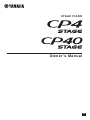 1
1
-
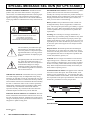 2
2
-
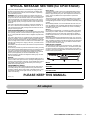 3
3
-
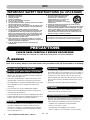 4
4
-
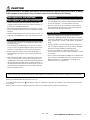 5
5
-
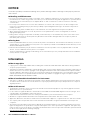 6
6
-
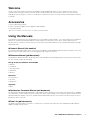 7
7
-
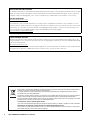 8
8
-
 9
9
-
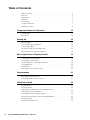 10
10
-
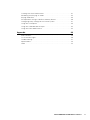 11
11
-
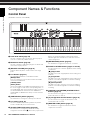 12
12
-
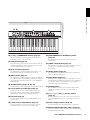 13
13
-
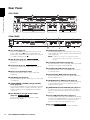 14
14
-
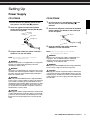 15
15
-
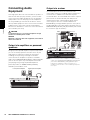 16
16
-
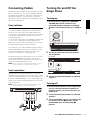 17
17
-
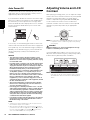 18
18
-
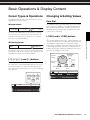 19
19
-
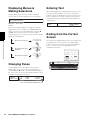 20
20
-
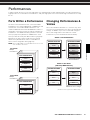 21
21
-
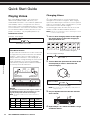 22
22
-
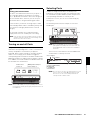 23
23
-
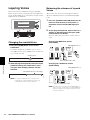 24
24
-
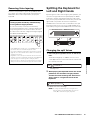 25
25
-
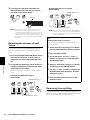 26
26
-
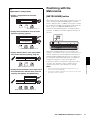 27
27
-
 28
28
-
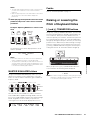 29
29
-
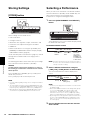 30
30
-
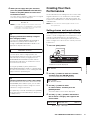 31
31
-
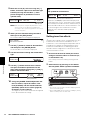 32
32
-
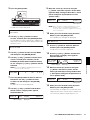 33
33
-
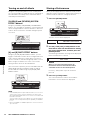 34
34
-
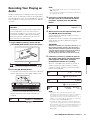 35
35
-
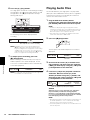 36
36
-
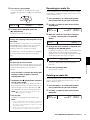 37
37
-
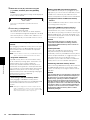 38
38
-
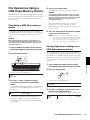 39
39
-
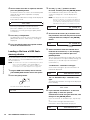 40
40
-
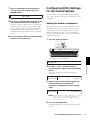 41
41
-
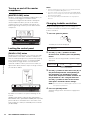 42
42
-
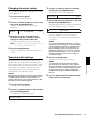 43
43
-
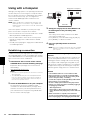 44
44
-
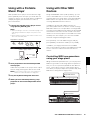 45
45
-
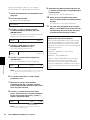 46
46
-
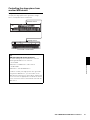 47
47
-
 48
48
-
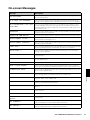 49
49
-
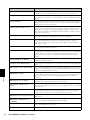 50
50
-
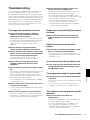 51
51
-
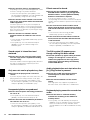 52
52
-
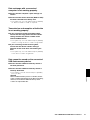 53
53
-
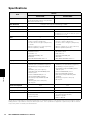 54
54
-
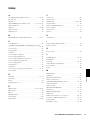 55
55
-
 56
56
-
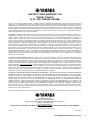 57
57
-
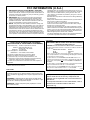 58
58
-
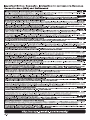 59
59
-
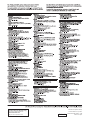 60
60
Yamaha CP40 Stage de handleiding
- Categorie
- Muzikale uitrusting
- Type
- de handleiding
in andere talen
- English: Yamaha CP40 Stage Owner's manual
- italiano: Yamaha CP40 Stage Manuale del proprietario
- русский: Yamaha CP40 Stage Инструкция по применению
- français: Yamaha CP40 Stage Le manuel du propriétaire
- español: Yamaha CP40 Stage El manual del propietario
- Deutsch: Yamaha CP40 Stage Bedienungsanleitung
- português: Yamaha CP40 Stage Manual do proprietário
- dansk: Yamaha CP40 Stage Brugervejledning
- suomi: Yamaha CP40 Stage Omistajan opas
- čeština: Yamaha CP40 Stage Návod k obsluze
- svenska: Yamaha CP40 Stage Bruksanvisning
- Türkçe: Yamaha CP40 Stage El kitabı
- polski: Yamaha CP40 Stage Instrukcja obsługi
- română: Yamaha CP40 Stage Manualul proprietarului