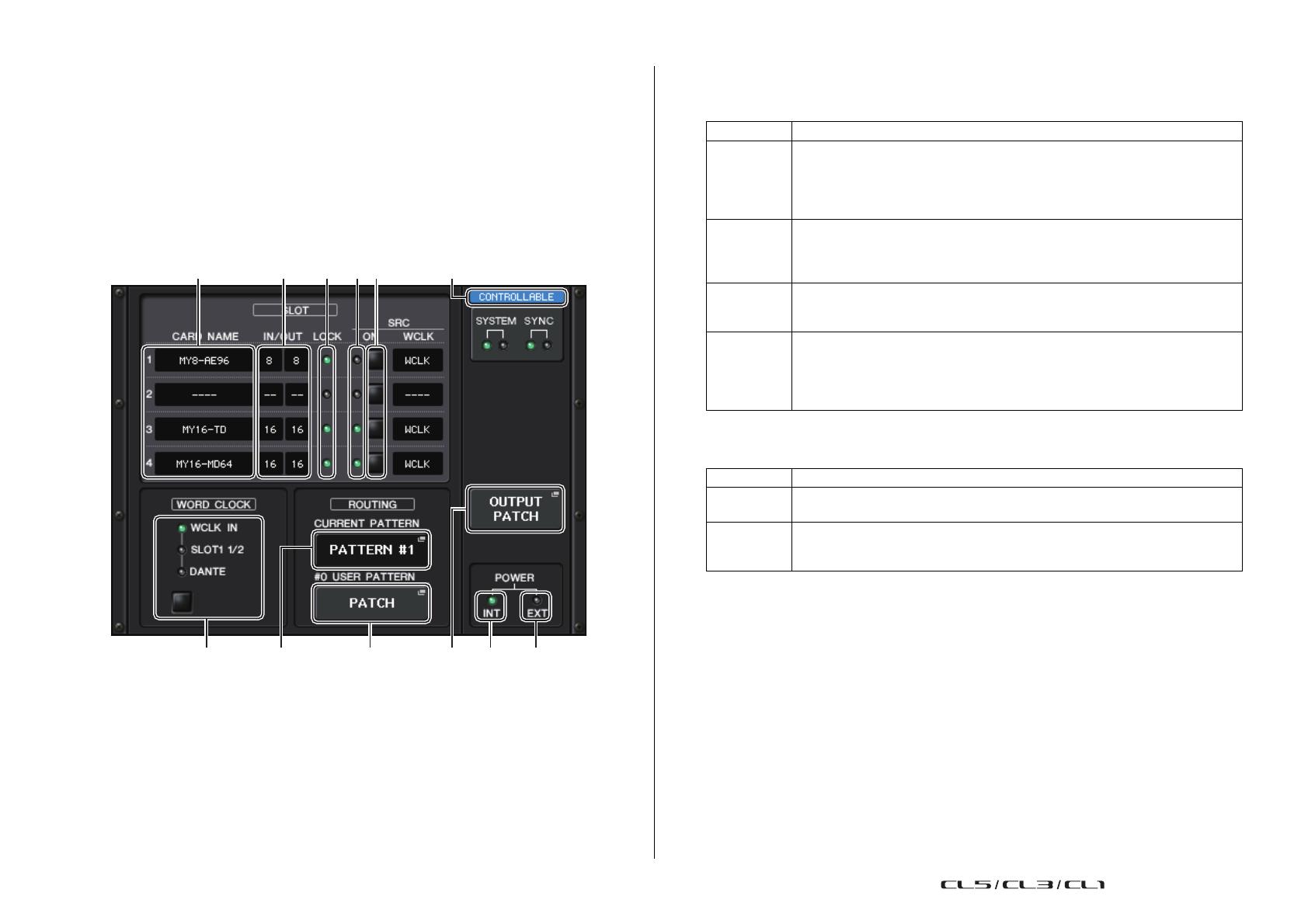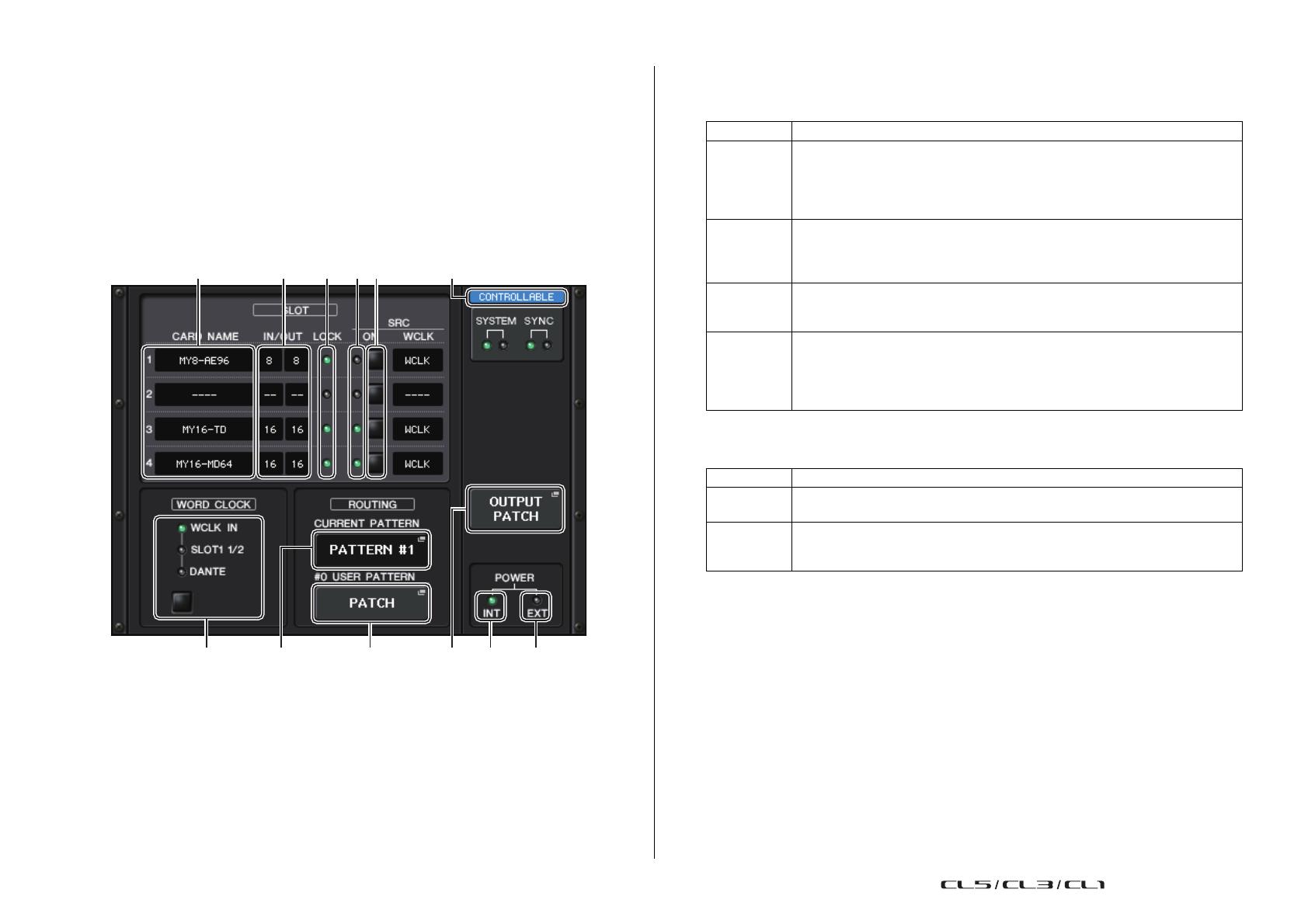
I/O Devices window
V3.1 Supplementary Manual
5
I/O Devices window
Added supported devices
The RSio64-D is now supported. You can operate the RSio64-D in the I/O Devices window.
I/O Devices window (I/O page)
RSio64-D display
1
CARD NAME
This indicates the names of the cards installed in slots 1 to 4. If nothing is installed,
“----” will appear.
2 IN/OUT PORT
This indicates the number of input and output ports for the cards installed in slots 1 to
4. If no card is installed, “--” will appear.
3 SLOT 1 - 4 LOCK indicators
This indicates the word clock status for slots 1 to 4. If the word clock is operating
normally, this indicator will be green.
4 SLOT 1 - 4 SRC indicators
Indicate the Sampling Rate Converter (SRC) status for slots 1 to 4.
NOTE
Use the SRC WCLK DIP switches on the RSio64-D to set the SRC clock sent to the Mini-YGDAI
card inserted in the slot.
5 SLOT 1 to 4 SRC buttons
Used to turn SRC on/off at both IN and OUT for each slot.
6 WORD CLOCK select button
Used to select the word clock source for the RSio64-D.
• WORD CLOCK WCLK IN indicator
• WORD CLOCK SLOT1 1/2 indicator
• WORD CLOCK DANTE indicator
Off There is no card in the slot. Or, an unsupported card is in the slot.
Green (On)
LOCK
Indicates that a clock synchronized with the clock source selected with the
[WORD CLOCK] select key is being input from the card. If an external device is
connected to the corresponding slot, input/output is occurring properly between
that device and the RSio64-D. If the sampling frequency is close, this status may
be displayed even if not synchronized.
Green
(Flashing)
SYNC
ERROR
A valid clock is being input from the card, but is not synchronized with the clock
source selected with the [WORD CLOCK] select key. If an external device is
connected to the corresponding slot, input/output cannot occur correctly between
that device and the RSio64-D. Turn SRC ON for correct input/output.
Red (On)
UNLOCK
A valid clock is not being input from the card. If an external device is connected to
the corresponding slot, input/output cannot occur correctly between that device
and the RSio64-D.
Red
(Flashing)
WRONG
WORD
CLOCK
The frequency of the clock source selected with the [WORD CLOCK] select key is
outside of the operating frequency range for the card inserted in the slot. Either
set the frequency of the clock source within the operating range for the card, or
turn [SRC] ON. For an analog card, if you turn [SRC] ON, the frequency is set to
the 48kHz built into the RSio64-D.
Off SRC is off.
Green (On)
SRC is on, and the clock selected with the SRC WCLK DIP switches on the
RSio64-D is being input correctly.
Red (On)
SRC is on, but an appropriate clock is not being input. The clock selected with the
SRC WCLK DIP switches on the RSio64-D is either not being input or is not
within the operating range. Either turn SRC off, or change the DIP switch settings.