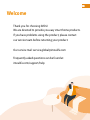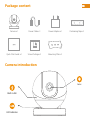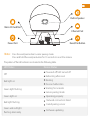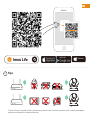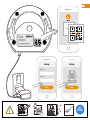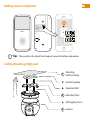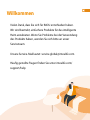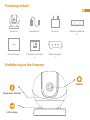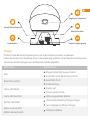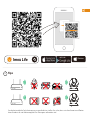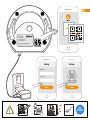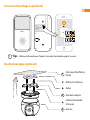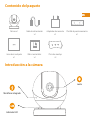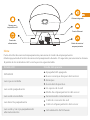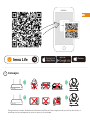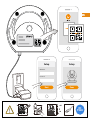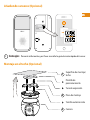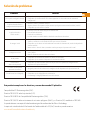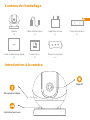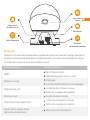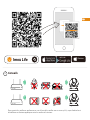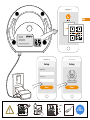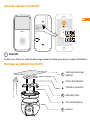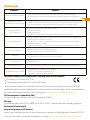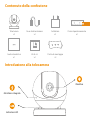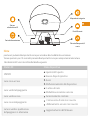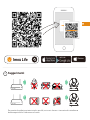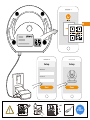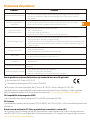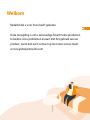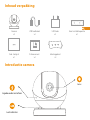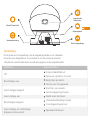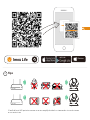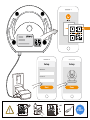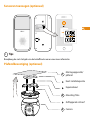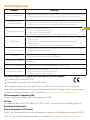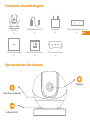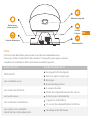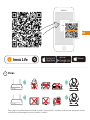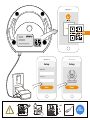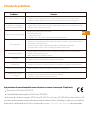imou Ranger IQ Gebruikershandleiding
- Categorie
- Routers
- Type
- Gebruikershandleiding

Ranger IQ
Quick Start Guide
www.imoulife.com

Welcome
Thank you for choosing IMOU.
We are devoted to provide you easy smart home products.
If you have problems using the product, please contact
our service team before returning your product.
Our service mail: service.global@imoulife.com
Frequently asked questions can be found at
imoulife.com/support/help

Package content
Camera introduction
Quick Start Guide ×1 Screw Package ×1
Camera ×1 Power Cable ×1 Power Adapter ×1 Positioning Map ×1
Mounting Plate ×1
Built-in Mic
Lens
LED Indicator

Note:
Press and hold the
reset/pair button
for 10 seconds to reset the camera.
The pattern of the LED indicator is included in the following table.
LED Status
Green light on
Green and red light
flashing alternately
Powered off/LED turned off
Rebooting after reset
Booting
Device malfunction
Waiting for network
Sensor pairing mode
Off
Red light on
Firmware updating
Press the reset/pair button to enter pairing mode.
Built-in Speaker
Micro SD Card Slot
Power Port
Ethernet Port
Reset/Pair Button
Device Status
Green light flashing
Network connection failed
Failed pairing sensor
Red light flashing
Operating properly

Windows
Imou Life
Tips
i
To ensure the best possible wireless performance, please make sure there are no obstacles and electromagnetic
interference between the camera and router.

Setup
WIFI Name
Password
Next
Setup
Done
+45
-10
DC
5V2A

Tips
i
Adding sensors (Optional)
Ceiling Mounting (Optional)
Please refer to the Quick Start Guide of sensor for further information.
Camera
Self-tapping Screw
Positioning Map
Mounting
Surface/Ceiling
Expansion Bolt
Mounting Plate
1
2
3

Troubleshooting
This product complies with the applicable CE marking directives and standards:
Problem Solution
CE-Electromagnetic Compatibility (EMC)
Low Voltage (LVD) Directive 2014/35/EU.
Electromagnetic Compatibility (EMC) Directive 2014/30/EU.
Restrictions of Hazardous Substances (RoHS) Directive 2011/65/EU and its amending Directive (EU) 2015/863.
A copy of the original declaration of conformity may be obtained from Dahua Technology. The most up to date copy of
the signed EU Declaration of Conformity (DoC) can be found www.imoulife.com/declaration-of-conformity
Cannot set up camera • Ensure your mobile device and the camera are within range of your Wi-Fi router.
• Ensure the LED indicator on the camera isflashing green before beginning setup.
The APP says "Failed to
configure device network"
• Reset your Camera and connect it again.
• Some cameras only support 2.4GHz, while some routers have dual band, 2.4G/5G. Make sure you are
connecting 2.4GHz only.
The app says “Failed to bind”
The camera is already connected to Wi-Fi, but the router is:
• Not connected to Internet
• Poor network status
• The Wi-Fi signal is not stable due to obstacles or electronic interference
No picture / signal
• Ensure the LED indicator on the camera is flashing steady green. See ‘LED Status’ section for details
if otherwise.
• Ensure the camera is properly connected to power using the included USB power adapter.
• Try repositioning the camera, router, or both to improve signal strength.
Picture is not clear • Check the camera lens for dirt, dust, spider webs. Clean the lens with a soft, clean cloth.
• Remove the vinyl cover on the camera lens.
No audio • Ensure audio function on camera is turned on.
• Ensure audio is turned up on viewing device.
Human detection not working • Ensure you have enabled “Human Detection” in the Device Settings screen of the Imou LifeApp.
Camera stuck downwards • Turn off Camera Shielding in Device Settings on the Imou Life app.
Phone is not reading QR code
• Clean the camera lens of your Smartphone
• Ensure that there is enough light on the QR code
• Don’t hold the QR code too close to the camera
This digital equipment is compliant with Class B according to EN 55032.
CE-Safety
This product complies with IEC/EN/UL 60950-1 or IEC/EN/UL 62368-1, Safety of Information Technology Equipment.
Declaration of Conformity CE
(Only for the product has RF function)
Hereby, Dahua Technology declares that the radio equipment is compliant with Radio Equipment Directive (RED) 2014/
53/EU. The full text of the EU declaration of conformity is available at www.imoulife.com/declaration-of-conformity

Ranger IQ
Kurzanleitung
www.imoulife.com

Willkommen
Vielen Dank, dass Sie sich für IMOU entschieden haben.
Wir sind bestrebt, einfachere Produkte für das intelligente
Heim anzubieten. Wenn Sie Probleme bei der Verwendung
des Produkts haben, wenden Sie sich bitte an unser
Serviceteam.
Unsere Service-Mail lautet: [email protected]
Häufig gestellte Fragen finden Sie unter imoulife.com/
support/help

Packungsinhalt
Einführung in die Kamera
Kurzanleitung ×1 Schrauben und Dübel
×1
Kamera ×1 Stromkabel ×1 Netzteil ×1 Bohrlochschablone
×1
Wandarmadapter
×1
Eingebautes Mikrofon
Objektiv
LED-Anzeige

Hinweis:
Das Muster der LED-Anzeigen ist in der folgenden Tabelle aufgeführt.
LED-Status
Grüne und rote LED
blinken abwechselnd
Grüne LED leuchtet
Abgeschaltet/LED Ausgeschaltet
Gerät fährt nach Rücksetzung hoch
Gerät fährt hoch
Gerätestörung
Warten auf
Sensor pairing mode
AUS
Rote LED leuchtet
Firmware-Update
Drücken Sie die Rücksetz-/Kopplungstaste, um in den Kopplungsmodus zu gelangen.
Halten Sie die Rücksetz-/Kopplungstaste 10 Sekunden lang gedrückt, um die Kamera zurückzusetzen.
Eingebauter Lautsprecher
MicroSD-Kartensteckplatz
Stromanschluss
Ethernet-Anschluss
Rücksetz-/Kopplungstaste
Gerätestatus
Grüne LED blinkt
Netzwerkverbindung fehlgeschlagen
Sensorkopplung fehlgeschlagen
Rechte LED blinkt
Ordnungsgemäßer Betrieb

Windows
Imou Life
Tips
i
Um die bestmögliche Funkübertragung zu gewährleisten, stellen Sie sicher, dass zwischen Kamera und Router
keine Hindernisse und elektromagnetische Störungen vorhanden sind.

Setup
WIFI Name
Password
Next
Setup
Done
+45
-10
DC
5V2A

Tips
i
Sensoren hinzufügen (optional)
Deckenmontage (optional)
Weitere Informationen finden Sie in der Kurzanleitung des Sensors.
Kamera
Selbstschneidende
Schraube
Bohrlochschablone
Montage-Oberfläche/-
Decke
Dübel
Wandarmadapter
1
2
3

Fehlerbehebung
This product complies with the applicable CE marking directives and standards:
Problem Lösungen
CE-Electromagnetic Compatibility (EMC)
Low Voltage (LVD) Directive 2014/35/EU.
Electromagnetic Compatibility (EMC) Directive 2014/30/EU.
Restrictions of Hazardous Substances (RoHS) Directive 2011/65/EU and its amending Directive (EU) 2015/863.
A copy of the original declaration of conformity may be obtained from Dahua Technology. The most up to date copy of
the signed EU Declaration of Conformity (DoC) can be found www.imoulife.com/declaration-of-conformity
Kamera kann nicht
eingerichtet werden
• Stellen Sie sicher, dass Ihr mobiles Gerät und die Kamera in Reichweite Ihres WLAN-Routers sind.
• Vergewissern Sie sich, dass die LED-Anzeige an der Kamera grün blinkt, bevor Sie mit der Einrichtung b
eginnen.
Die App meldet: „Konfiguration
des Gerätenetzes fehlgeschlagen“
• Setzen Sie Ihre Kamera zurück und schließen Sie sie wieder an.
• Einige Kameras unterstützen nur 2,4 GHz, während einige Router über Dualband mit 2,4 Ghz/5 GHz
verfügen. Stellen Sie sicher, dass Sie sie nur mit 2,4 GHz verbinden.
Die App meldet: „Verbindung
fehlgeschlagen“
Die Kamera ist bereits mit WLAN verbunden, aber der Router:
• ist nicht mit dem Internet verbunden
• hat einen mangelhaften Netzwerkzustand
• Das WLAN-Signal ist aufgrund von Hindernissen oder elektronischen Störungen nicht stabil
Kein Bild/Signal
• Stellen Sie sicher, dass die LED-Anzeige an der Kamera stetig grün blinkt. Siehe Abschnitt „LED-Status“
für Einzelheiten, wenn dies nicht der Fall ist.
• Stellen Sie sicher, dass die Kamera mit dem mitgelieferten USB-Netzteil ordnungsgemäß an die
Stromversorgung angeschlossen ist.
• Versuchen Sie, die Kamera, den Router oder beides neu zu positionieren, um die Signalstärke zu verbessern.
Das Bild ist nicht klar
• Überprüfen Sie das Kameraobjektiv auf Schmutz, Staub und Spinnennetze. Reinigen Sie das Objektiv
mit einem weichen, sauberen Tuch.
• Entfernen Sie die Kunststoff-Abdeckung des Kameraobjektivs.
Kein Ton • Stellen Sie sicher, dass der Kameraton eingeschaltet ist.
• Stellen Sie sicher, dass der Ton am Anzeigegerät eingeschaltet ist.
Personenerkennung
funktioniert nicht
• Vergewissern Sie sich, dass Sie „Personenerkennung“ in den Geräteeinstellungen der Imou Life-App
aktiviert haben.
Kamera hängt unten fest • Schalten Sie die Kameraabschirmung in den Geräteeinstellungen der Imou Life-App aus.
Telefon liest keinen QR-Code
• Reinigen Sie die Kameralinse Ihres Smartphones
• Stellen Sie sicher, dass der QR-Code ausreichend beleuchtet ist
• Halten Sie den QR-Code nicht zu nah an die Kamera
This digital equipment is compliant with Class B according to EN 55032.
CE-Safety
This product complies with IEC/EN/UL 60950-1 or IEC/EN/UL 62368-1, Safety of Information Technology Equipment.
Declaration of Conformity CE
(Only for the product has RF function)
Hereby, Dahua Technology declares that the radio equipment is compliant with Radio Equipment Directive (RED) 2014/
53/EU. The full text of the EU declaration of conformity is available at www.imoulife.com/declaration-of-conformity

Ranger IQ
Guía de inicio rápido
www.imoulife.com

Bienvenido
Gracias por elegir IMOU
Nuestra misión es proporcionar productos fáciles de usar para
un hogar inteligente. Si tiene problemas usando el producto,
por favor diríjase a nuestro equipo de atención al cliente antes
de devolver su producto.
Nuestro correo electrónico de servicio:
Nos comprometemos a contestarle en 24 horas.
Puede encontrar respuesta a las preguntas más frecuentes en
imoulife.com/support/help

Contenido del paquete
Introducción a la cámara
Guía de inicio rápido
×1
Bolsa con tornillos
×1
Cámara ×1 Cable de alimentación
×1
Adaptador de corriente
×1
Plantilla de posicionamiento
×1
Placa de montaje
×1
Micrófono integrado
Lente
Indicador LED

Nota:
El patrón de los indicadores LED se incluye en la siguiente tabla.
Estado LED
Luz verde y luz roja parpadeando
alternativamente
Luz verde encendida
Apagada/LED apagada
Nuevo arranque después del reinicio
Arranque
Avería del dispositivo
En espera de la red
Modo de emparejamiento del sensor
APAGADA
Luz roja encendida
Actualización de firmware
Pulse el botón de reinicio/emparejamiento para iniciar el modo de emparejamiento.
Mantenga pulsado el botón de reinicio/emparejamiento durante 10 segundos para reiniciar la cámara.
Altavoz integrado
Ranura para
tarjeta Micro SD
Puerto de
alimentación
Puerto Ethernet
Botón de reinicio/
emparejamiento
Estado del aparato
Luz verde parpadeante
Fallo de conexión de red
Fallo el emparejamiento del sensor
Luz derecha parpadeante
Funcionando correctamente

Windows
Imou Life
Consejos
i
Para garantizar el mejor rendimiento inalámbrico posible, por favor asegúrese de que no hay obstáculos ni
interferencias electromagnéticas entre la cámara y el enrutador.

Setup
WIFI Name
Password
Next
Setup
Done
+45
-10
DC
5V2A

Consejos
i
Añadiendo sensores (Opcional)
Montaje en el techo (Opcional)
Para más información, por favor consulte la guía de inicio rápido del sensor.
Camera
Tornillo autorroscante
Plantilla de
posicionamiento
Superficie de montaje/
techo
Taco de expansión
Placa de montaje
1
2
3

Solución de problemas
Este producto cumple con las directivas y normas de marcado CE aplicables:
Problema Solución
Compatibilidad CE-Electromagnética (EMC)
Directiva 2014/35/UE sobre baja tensión (LVD).
Directiva 2014/30/UE de Compatibilidad Electromagnética (CEM).
Directiva 2011/65/UE sobre restricciones de sustancias peligrosas (RoHS) y su Directiva (UE) modificativa 2015/863.
Se puede obtener una copia de la declaración original de conformidad de Dahua Technology.
La copia más actualizada de la Declaración de Conformidad de la UE (DoC) firmada se puede encontrar
www.imoulife.com/declaration-of-conformity
No se puede configurar la cámara
• Compruebe que su aparato móvil y la cámara están dentro del alcance de su router wifi.
• Compruebe que el indicador LED de la cámara parpadea en color verde antes de comenzar la
configuración.
La aplicación indica «Fallo al
configurar la red del dispositivo»
• Reinicie su cámara y conéctela de nuevo.
• Algunas cámaras solo soportan 2,4 GHz, mientras que algunos routers tienen banda dual, 2.4G/5G.
Compruebe que solo conecta a 2,4 GHz.
La aplicación indica «
fallo al vincular»
La cámara ya está conectada al wifi, pero el enrutador está:
• Desconectado de Internet
• Estado de la red deficiente
• La señal de wifi no es estable debido a obstáculos o interferencia electrónica
Sin imagen / señal
• Compruebe que el indicador LED de la cámara está encendido permanentemente en verde. De lo
contrario, consulte la sección «Estado del LED» para conocer los detalles.
• Compruebe que la cámara está adecuadamente conectada a la alimentación, usando el adaptador de
corriente incluido.
• Intente volver a ubicar la cámara, enrutador o ambos para mejorar la potencia de la señal.
La imagen no es clara
• Verifique que la cámara no esté sucia, ni tenga tiene polvo ni telarañas. Limpie la lente con un paño
suave y limpio.
• Retire la cubierta de vinilo de la lente de la cámara.
No hay sonido • Compruebe que la función de sonido de la cámara esté encendida.
• Compruebe que el sonido en el dispositivo de visualización esté alto.
No funciona la
detección de personas
• Compruebe que esté activada la «detección de personas» en la pantalla de configuración del
dispositivo en la aplicación Imou Life.
La cámara está bloqueada
apuntando hacia abajo • Apague la protección de la cámara en la configuración del dispositivo en la aplicación Imou Life.
El teléfono no lee el código QR
• Limpie la lente de la cámara en su teléfono móvil
• Compruebe que el código QR recibe suficiente luz
• No mantenga el código QR demasiado cerca de la cámara

Ranger IQ
Guide de démarrage rapide
www.imoulife.com

Bienvenue
Merci d’avoir choisi IMOU.
Nous nous consacrons à fournir des produits pour la maison
intelligente plus faciles à utiliser. Si vous rencontrez des
difficultés lors de l’utilisation du produit, veuillez contacter
notre équipe technique avant de renvoyer votre produit.
Notre courriel de service: service.global@imoulife.com
Nous nous engageons à vous répondre dans les 24heures.
Les questions les plus fréquemment posées peuvent être
consultées sur le site imoulife.com/support/help

Contenu de l’emballage
Introduction à la caméra
Guide de démarrage rapide
×1
Paquet de vis
×1
Caméra
×1
Câble d’alimentation
×1
Adaptateur secteur
×1
Patron d’installation
×1
Plaque de montage
×1
Microphone intégré
Objectif
Indicateur lumineux

Remarque:
Le schéma des voyants est inclus dans le tableau suivant.
Statut du voyant
Voyant vert et voyant rouge
clignotant en alternance
Allumé en vert
Éteint/Voyant éteint
Redémarrage après remise à zéro
Amorçage
Fonctionnement défectueux de l’appareil
En attente de connexion réseau
Mode de couplage des capteurs
ARRÊT
Allumé en rouge
Mise à jour du micrologiciel
Appuyez sur la touche de réinitialisation/couplage pour passer en mode de couplage. Appuyez et
maintenez la touche de réinitialisation/couplage pendant 10 secondes pour réinitialiser la caméra.
Haut-parleur
intégré
Emplacement
de carte micro-SD
Port d’alimentation
Port Ethernet
Touche de
réinitialisation/couplage
État de l’appareil
Clignotant en vert
Échec de connexion au réseau
Échec de couplage du capteur
Clignotement du voyant droit
Fonctionnement normal

Windows
Imou Life
Conseils
i
Pour garantir les meilleures performances sans fil possible, veuillez vous assurer qu’il n’y a pas d’obstacles ni
d’interférences électromagnétiques entre la caméra et le routeur.

Setup
WIFI Name
Password
Next
Setup
Done
+45
-10
DC
5V2A

Conseils
i
Ajout de capteurs (facultatif)
Montage au plafond (facultatif)
Veuillez vous référer au Guide de démarrage rapide du capteur pour de plus amples informations.
Camera
Vis autotaraudeuse
Patron d’installation
Surface de montage/
plafond
Cheville à expansion
Mounting Plate
1
2
3

Dépannage
This product complies with the applicable CE marking directives and standards:
Problème Solution
CE-Electromagnetic Compatibility (EMC)
Low Voltage (LVD) Directive 2014/35/EU.
Electromagnetic Compatibility (EMC) Directive 2014/30/EU.
Restrictions of Hazardous Substances (RoHS) Directive 2011/65/EU and its amending Directive (EU) 2015/863.
A copy of the original declaration of conformity may be obtained from Dahua Technology. The most up to date copy of
the signed EU Declaration of Conformity (DoC) can be found www.imoulife.com/declaration-of-conformity
Impossible d’installer une caméra • Assurez-vous que votre appareil mobile et la caméra sont à portée de votre routeur Wi-Fi.
• Assurez-vous que le voyant de la caméra clignote en vert avant de commencer la configuration.
L’APP indique « Échec de la
configuration du réseau de l’appareil »
• Réinitialisez votre caméra et rebranchez-la.
• Certaines caméras ne prennent en charge que la bande 2,4 GHz, tandis que certains routeurs ont une
double bande, 2,4 GHz/5 GHz. Assurez-vous de ne vous connecter que sur la bande 2,4 GHz.
L’application indique
« Échec de la liaison »
La caméra est déjà connectée au Wi-Fi, mais le routeur est :
• Non connecté à Internet
• Mauvais état du réseau
• Le signal Wi-Fi n’est pas stable en raison d’obstacles ou d’interférences électroniques.
Pas d’image/de signal
• Assurez-vous que le voyant de la caméra clignote en vert de façon continue. Voir la section « État du
voyant » pour plus de détails, le cas échéant.
• Assurez-vous que la caméra est correctement connectée à l’alimentation en utilisant l’adaptateur
d’alimentation USB prévu à cet effet.
• Essayez de repositionner la caméra, le routeur ou les deux pour améliorer la puissance du signal.
L’image n’est pas claire
• Vérifiez que l’objectif de la caméra ne contient pas de saleté, de poussière ou de toiles d’araignées.
Nettoyez la lentille à l’aide d’un chiffon doux et propre.
• Retirez le couvercle en vinyle de l’objectif de la caméra.
Pas de son • Assurez-vous que la fonction audio de la caméra est activée.
• Assurez-vous que le son est allumé sur l’appareil de visualisation.
La détection humaine
ne fonctionne pas
• Assurez-vous d’avoir activé la « Détection humaine » dans l’écran des paramètres de l’appareil de
l’application Imou Life.
Caméra tournée vers le bas • Désactivez le blindage de la caméra dans les paramètres de l’appareil sur l’application Imou Life.
Le téléphone ne lit pas le code QR
• Nettoyez l’objectif de la caméra de votre smartphone
• Veillez à ce que le code QR soit suffisamment clair
• Ne tenez pas le code QR trop près de la caméra
This digital equipment is compliant with Class B according to EN 55032.
CE-Safety
This product complies with IEC/EN/UL 60950-1 or IEC/EN/UL 62368-1, Safety of Information Technology Equipment.
Declaration of Conformity CE
(Only for the product has RF function)
Hereby, Dahua Technology declares that the radio equipment is compliant with Radio Equipment Directive (RED) 2014/
53/EU. The full text of the EU declaration of conformity is available at www.imoulife.com/declaration-of-conformity

Ranger IQ
Guida Rapida
www.imoulife.com

Benvenuti
Grazie per aver scelto IMOU.
Il nostro obiettivo è quello di fornire prodotti per la domotica
più facili da utilizzare. In caso di problemi durante l’utilizzo del
prodotto, si prega di contattare il nostro team di assistenza
prima di restituire il prodotto.
La nostra e-mail per il servizio di assistenza: service.global@i-
moulife.com
Promettiamo di rispondere entro 24 ore.
Le risposte alle domande più frequenti sono disponibili
all’indirizzo imoulife.com/support/help

Contenuto della confezione
Introduzione alla telecamera
Guida introduttiva
×1
Kit di viti
×1
Telecamera
×1
Cavo di alimentazione
×1
Adattatore
×1
Dima di posizionamento
×1
Piastra di montaggio
×1
Microfono integrato
Obiettivo
Indicatore LED

Nota:
Gli indicatori LED sono descritti nella tabella seguente.
Stato LED
La luce verde e quella rossa
lampeggiano in alternanza
Luce verde accesa
Spento/LED spento
Riavvio dopo il ripristino
Avvio
Malfunzionamento del dispositivo
In attesa di rete
Modalità associazione sensore
SPENTO
Luce rossa accesa
Aggiornamento del firmware
premere il pulsante Reimposta/Associa per accedere alla modalità di associazione.
Tenere premuto per 10 secondi il pulsante Reimposta/Associa per reimpostare la telecamera.
Altoparlante integrato
Slot per
scheda micro-SD
Porta di alimentazione
Porta Ethernet
Pulsante Reimposta/A
ssocia
Stato dispositivo
Luce verde lampeggiante
Connessione di rete non riuscita
Abbinamento sensore non riuscito
Luce rossa lampeggiante
Funzionamento normale

Windows
Imou Life
Suggerimenti
i
Per garantire le migliori prestazioni wireless possibili, assicurarsi che non ci siano ostacoli e interferenze
elettromagnetiche tra la telecamera e il router.

Setup
WIFI Name
Password
Next
Setup
Done
+45
-10
DC
5V2A

Suggerimenti
i
Aggiunta sensori (opzionale)
Montaggio a soffitto (opzionale)
Fare riferimento alla guida introduttiva del sensore per maggiori informazioni.
Camera
Vite autofilettante
Dima di posizionamento
Montaggio a parete/
soffitto
Bullone di espansione
Mounting Plate
1
2
3

Risoluzione dei problemi
Questo prodotto è conforme alle direttive e agli standard di marcatura CE applicabili:
Problema Soluzione
CE-Compatibilità elettromagnetica (EMC)
Bassa tensione (LVD) Direttiva 2014/35/UE.
Compatibilità elettromagnetica (EMC) Direttiva 2014/30UE.
Restrizione sulle sostanze pericolose (RoHS) Direttiva 2011/65/UE e Direttiva delegata (UE) 2015/863.
È possibile ottenere una copia della dichiarazione originale di conformità da Dahua Technology. La copia aggiornata
della Dichiarazione di conformità UE firmata può essere scaricata da: www.imoulife.com/declaration-of-conformity
Impossibile impostare la telecamera • Assicurarsi che il dispositivo mobile e la telecamera si trovino nel raggio d’azione del router Wi-Fi.
• Assicurarsi che l’indicatore LED della telecamera lampeggi con luce verde prima di cominciare
l’impostazione.
L’app mostra il messaggio “
Impossibile configurare la rete
del dispositivo”
• Resettare la telecamera e collegarla di nuovo.
• Alcune telecamere supportano solo la frequenza 2,4 GHz, mentre alcuni router sono a doppia
banda (2,4/5 GHz). Accertarsi di utilizzare solo la connessione da 2,4 GHz.
L’app mostra la notifica
“Associazione non riuscita”
La telecamera è già connessa alla rete Wi-Fi, ma il router:
• Non è connesso a Internet
• Ha una scarsa qualità del segnale di rete
• Il segnale Wi-Fi non è stabile a causa di ostacoli e interferenze elettroniche
Assenza di immagine/segnale
• Assicurarsi che l’indicatore LED della telecamera lampeggi con luce verde. In caso contrario, fare
riferimento alla sezione “Stato LED” per maggiori dettagli.
• Assicurarsi che la telecamera sia correttamente connessa alla fonte di alimentazione tramite l’alimentatore USB.
• Provare a modificare la posizione della telecamera o del router o di entrambi i dispositivi per migliorare la
potenza del segnale.
L’immagine non è chiara
• Controllare che l’obiettivo della fotocamera sia libero da sporco, polvere o ragnatele. Pulire l’obiettivo con
un panno morbido inumidito.
• Rimuovere il coperchio in vinile dall’obiettivo della telecamera.
Non c’è suono • Accertarsi che la funzione audio della telecamera sia attiva.
• Accertarsi che l’audio del dispositivo ricevente sia acceso.
Il rilevamento persone
non funziona
• Accertarsi di aver abilitato la funzione “Rilevamento persone” nella schermata Impostazioni dispositivo
dell’app Imou Life.
Telecamera bloccata verso il basso • Disattivare la funzione “Schermatura telecamera” nella schermata Impostazioni dispositivo dell’app
Imou Life.
Il telefono non legge il codice QR
• Pulire l’obiettivo della fotocamera dello smartphone
• Accertarsi che il codice QR sia ben illuminato
• Non tenere il codice QR troppo vicino alla fotocamera dello smartphone
Questa apparecchiatura digitale è conforme alla Classe B della certificazione EN 55032.
CE-Sicurezza
Questo prodotto è conforme alle disposizioni IEC/EN/UL 60950-1 o IEC/EN/UL 62368-1 sulla sicurezza delle apparecchiature
informatiche.
Dichiarazione di conformità CE ( Solo per prodotti con trasmettitori / ricevitori RF )
Con la presente, Dahua Technology dichiara che l'apparecchiatura radio è conforme alla Direttiva sulle apparecchiature
radio (RED) 2014/53/UE. Il testo integrale della Dichiarazione di conformità UE è disponibile al seguente indirizzo internet:
www.imoulife.com/declaration-of-conformity

Ranger IQ
Snelstartgids
www.imoulife.com

Welkom
Bedankt dat u voor Imou heeft gekozen.
Onze toewijding is om u eenvoudige Smart Home producten
te bieden. Als u problemen ervaart met het gebruik van uw
product, neem dan eerst contact op met onze service team:

Inhoud verpakking
Introductie camera
Snel startgids
×1
Schroevenset
×1
Camera
×1
USB laadkabel
×1
USB lader
×1
Kaart installatiepositie
×1
Montageplaat
×1
Ingebouwde microfoon
Lens
Led-indicator

Opmerking:
Het patroon van led-indicatoren wordt weergegeven in de volgende tabel.
Ledstatus
Groen lampje en rood lampje
knipperen afwisselend
Groen lampje aan
Uitgeschakeld/led uit
Opnieuw opstarten na reset
Bezig met opstarten
Storing van het apparaat
Wachten op netwerk
Sensor koppelingsmodus
UIT
Rood lampje aan
Bijwerken firmware
Druk op de reset-/koppelknop om de koppelingsmodus in te schakelen.
Druk de reset-/koppelknop 10 seconden in om de camera te resetten.
Ingebouwde
luidspreker
MicroSD-kaartsleuf
Stroomaansluiting
Ethernetpoort
Reset-/koppelknop
apparaatstatus
Groen lampje knippert
Netwerkverbinding mislukt
Fout koppelingssensor
Rood lampje knippert
Werkt zoals dat moet

Windows
Imou Life
Tips
i
U heeft de beste WiFi prestatie wanneer er zo min mogelijk obstakels en stoorzenders tussen de camera
en uw router staan.

Setup
WIFI Name
Password
Next
Setup
Done
+45
-10
DC
5V2A

Tips
i
Sensoren toevoegen (optioneel)
Plafondbevestiging (optioneel)
Raadpleeg de snel startgids van de betreffende sensor voor meer informatie.
Camera
Zelftappende schroef
Kaart installatiepositie
Montageoppervlak/
plafond
Expansiebout
Mounting Plate
1
2
3

Probleemoplossing
This product complies with the applicable CE marking directives and standards:
Probleem Oplossing
CE-Electromagnetic Compatibility (EMC)
Low Voltage (LVD) Directive 2014/35/EU.
Electromagnetic Compatibility (EMC) Directive 2014/30/EU.
Restrictions of Hazardous Substances (RoHS) Directive 2011/65/EU and its amending Directive (EU) 2015/863.
A copy of the original declaration of conformity may be obtained from Dahua Technology. The most up to date copy of
the signed EU Declaration of Conformity (DoC) can be found www.imoulife.com/declaration-of-conformity
Kan de camera niet instellen • Zorg ervoor dat uw mobiele apparaat en de camera zich binnen het bereik van uw wifi-router bevinden.
• Zorg ervoor dat de led-indicator op de camera groen knippert voordat u met de installatie begint.
De app zegt "Instellen
apparaatnetwerk mislukt"
• Reset uw camera en verbind deze opnieuw.
• Sommige camera's ondersteunen enkel 2,4 GHz, terwijl sommige routers een dubbele band hebben,
namelijk 2,4 GHz en 5 GHz. Zorg ervoor dat u alleen verbinding maakt met de 2,4 GHz band.
De app zegt "Verbinding mislukt"
De camera is al verbonden met wifi, maar:
• De router is niet verbonden met het internet
• De router heeft een slechte netwerkstatus
• Het wifi-signaal van de router is niet stabiel vanwege obstakels of elektronische interferentie
Geen beeld/signaal
• Zorg ervoor dat de led-indicator op de camera groen knippert. Zie de sectie "ledstatus" voor details indien
dit niet het geval is.
• Zorg ervoor dat de camera voorzien is van stroom door gebruik te maken van de meegeleverde
USB-spanningsadapter.
• Probeer de camera, router of beide te verplaatsen om de signaalsterkte te verbeteren.
Beeld is niet duidelijk • Controleer de cameralens op vuil, stof en spinnenwebben. Reinig de lens met een zachte, schone doek.
• Verwijder het vinyldeksel op de cameralens.
Geen audio • Zorg ervoor dat de audiofunctie op de camera is ingeschakeld.
• Zorg ervoor dat audio wordt ingeschakeld op het kijkapparaat.
Personendetectie werkt niet • Zorg ervoor dat u "Personendetectie" hebt ingeschakeld in het scherm Apparaatinstellingen in de
Imou Life-app.
Camera zit vast in neerwaartse stand • Schakel Camera-afscherming uit in Apparaatinstellingen in de Imou Life-app.
Telefoon leest geen QR-code
• Reinig de cameralens van uw telefoon
• Zorg ervoor dat de QR-code voldoende belicht wordt
• Houd de QR-code niet te dicht bij de camera
This digital equipment is compliant with Class B according to EN 55032.
CE-Safety
This product complies with IEC/EN/UL 60950-1 or IEC/EN/UL 62368-1, Safety of Information Technology Equipment.
Declaration of Conformity CE
(Only for the product has RF function)
Hereby, Dahua Technology declares that the radio equipment is compliant with Radio Equipment Directive (RED) 2014/
53/EU. The full text of the EU declaration of conformity is available at www.imoulife.com/declaration-of-conformity

Ranger IQ
Guia rápido
www.imoulife.com

Bem-vindo
Obrigado por escolher a IMOU.
Estamos empenhados em fornecer produtos inteligentes e
simplificados para o lar. Se tiver problemas ao utilizar o
produto, contacte a nossa equipa de assistência antes de
devolver o produto.
O nosso e-mail de assistência: service.global@imoulife.com
Prometemos responder no prazo de 24 horas.
Pode encontrar as Perguntas frequentes em imoulife.com/
support/help

Conteúdo da embalagem
Apresentação da câmara
Guia de Início Rápido
×1
Conjunto de parafusos
×1
Câmara
×1
Cabo de alimentação
×1
Adaptador
×1
Mapa de posicionamento
×1
Placa de montagem
×1
Microfone integrado
Objetiva
Indicador LED

Nota:
O padrão dos indicadores LED está incluído na tabela seguinte.
Estado do LED
Luz verde e luz vermelha
intermitentes alternadamente
Luz verde acesa
Desligado/LED desligado
Reiniciar após a reposição
Arranque
Avaria do dispositivo
À espera da rede
Modo de emparelhamento do sensor
DESLIGADO
Luz vermelha acesa
Atualização do firmware
Prima o botão Reset/Pair para aceder ao modo de emparelhamento.
Prima sem soltar o botão Reset/Pair durante 10 segundos para repor a câmara.
Altifalante integrado
Ranhura para
cartões micro SD
Porta de alimentação
Entrada
Ethernet
Botão Reset/Pair
Estado do dispositivo
Luz verde intermitente
Ligação à rede falhou
O sensor de emparelhamento falhou
Luz vermelha intermitente
A funcionar corretamente

Windows
Imou Life
Dicas
i
Para assegurar o melhor desempenho possível do sistema sem fios, certifique-se de que não existem obstáculos
e interferência eletromagnética entre a câmara e o router.

Setup
WIFI Name
Password
Next
Setup
Done
+45
-10
DC
5V2A

Dicas
i
Adicionar sensores (opcional)
Montagem no teto (Opcional)
Consulte o Guia de Início Rápido do Sensor para obter mais informações.
Camera
Parafuso autoperfurante
Mapa de posicionamento
Superfície de
montagem/Teto
Parafuso de expansão
Mounting Plate
1
2
3

Solução de problema
Este produto está em conformidade com as directivas e normas de marcação CE aplicáveis:
Problema Solução
Baixa tensão (LVD) Diretiva 2014/35/UE.
Compatibilidade eletromagnética (CEM) Diretiva 2014/30/UE.
Restrições de substâncias perigosas (RSP) Diretiva 2011/65/UE e sua Diretiva (UE) 2015/863 que altera a Diretiva (UE).
Uma cópia da declaração de conformidade original pode ser obtida da Dahua Technology. A cópia mais actualizada da
Declaração de Conformidade da UE (Doc) assinada encontra-se em www.imoulife.com/declaração de conformidade
Não é possível configurar a câmara • Certifique-se de que o dispositivo móvel e a câmara estão dentro do alcance do router de Wi-Fi.
• Certifique-se de que o indicador LED na câmara está verde intermitente antes da configuração.
A app informa "A configuração
da rede do dispositivo falhou"
• Reponha a câmara e ligue-a novamente.
• Algumas câmaras suportam apenas 2,4 GHz, enquanto alguns routers possuem banda dupla, 2,4 G/5G.
Certifique-se de que liga apenas a 2,4 GHz.
A app informa “A associação falhou”
A câmara já está ligada ao Wi-Fi, mas o router:
• Não está ligado à Internet
• O estado da rede é fraco
• O sinal Wi-Fi não é estável devido a obstáculos ou interferência eletrónica
Sem imagem/sinal
• Certifique-se de que o indicador LED na câmara está verde fixo. Consulte a secção “Estado do LED” para
obter detalhes, caso seja necessário.
• Certifique-se de que a câmara está devidamente ligada com o adaptador de corrente USB.
• Tente reposicionar a câmara, o router ou ambos para melhorar a força do sinal.
A imagem não está nítida
• Verifique a objetiva da câmara para verificar a existência de sujidade, pó e teias de aranha. Limpe a
objetiva com um pano limpo e macio.
• Retire a tampa de vinil da objetiva da câmara.
Sem áudio • Certifique-se de que a função de áudio na câmara está ativada.
• Certifique-se que o áudio está ligado no dispositivo de visualização.
A deteção humana não
está operacional • Certifique-se de que ativou a “Deteção humana” no ecrã Definições do dispositivo da app Imou Life.
A câmara ficou presa em baixo • Desative “Proteção da câmara” nas Definições do dispositivo na app Imou Life.
O telefone não consegue
ler o código QR
• Limpe a objetiva da câmara do smartphone
• Certifique-se de que existe luminosidade suficiente no código QR
• Não coloque o código QR demasiado perto da câmara
-
 1
1
-
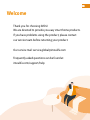 2
2
-
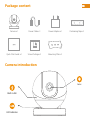 3
3
-
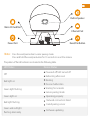 4
4
-
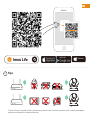 5
5
-
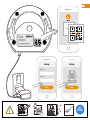 6
6
-
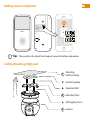 7
7
-
 8
8
-
 9
9
-
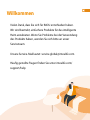 10
10
-
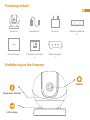 11
11
-
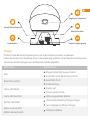 12
12
-
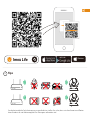 13
13
-
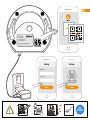 14
14
-
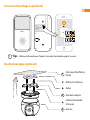 15
15
-
 16
16
-
 17
17
-
 18
18
-
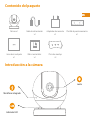 19
19
-
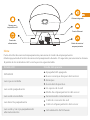 20
20
-
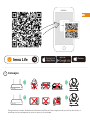 21
21
-
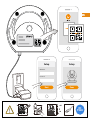 22
22
-
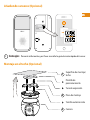 23
23
-
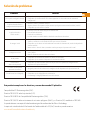 24
24
-
 25
25
-
 26
26
-
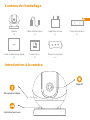 27
27
-
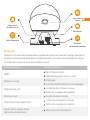 28
28
-
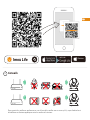 29
29
-
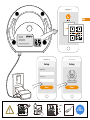 30
30
-
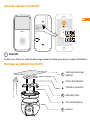 31
31
-
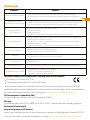 32
32
-
 33
33
-
 34
34
-
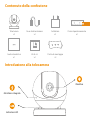 35
35
-
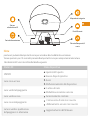 36
36
-
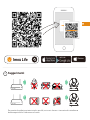 37
37
-
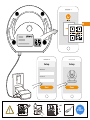 38
38
-
 39
39
-
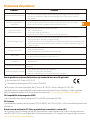 40
40
-
 41
41
-
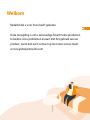 42
42
-
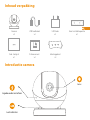 43
43
-
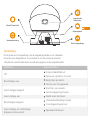 44
44
-
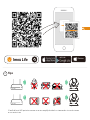 45
45
-
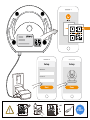 46
46
-
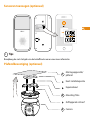 47
47
-
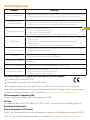 48
48
-
 49
49
-
 50
50
-
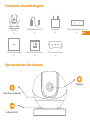 51
51
-
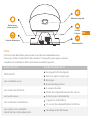 52
52
-
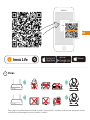 53
53
-
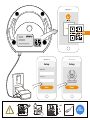 54
54
-
 55
55
-
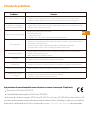 56
56
-
 57
57
imou Ranger IQ Gebruikershandleiding
- Categorie
- Routers
- Type
- Gebruikershandleiding
in andere talen
- English: imou Ranger IQ User guide
- italiano: imou Ranger IQ Guida utente
- français: imou Ranger IQ Mode d'emploi
- español: imou Ranger IQ Guía del usuario
- Deutsch: imou Ranger IQ Benutzerhandbuch
- português: imou Ranger IQ Guia de usuario
Gerelateerde papieren
Andere documenten
-
Overmax OV-CAMSPOT 3.7 Handleiding
-
Overmax OV-CAMSPOT 4.9 Handleiding
-
Overmax OV-CAMSPOT 3.6 Handleiding
-
Overmax OV-CAMSPOT 4.7 ONE Handleiding
-
DIO DIOCAM-RE01 Handleiding
-
SWITEL COIP200B-2020 de handleiding
-
Avidsen CAMERA SECURITE CAMERA IP INTERI de handleiding
-
Avidsen IPC380-i de handleiding
-
SWITEL COIP200B Handleiding