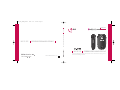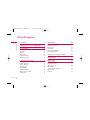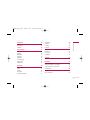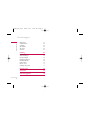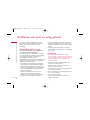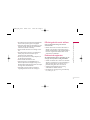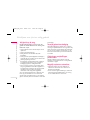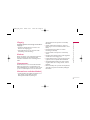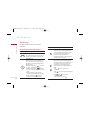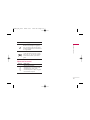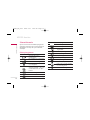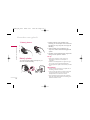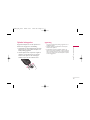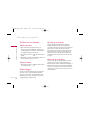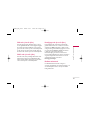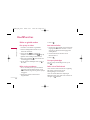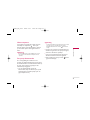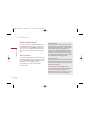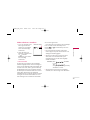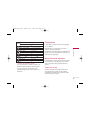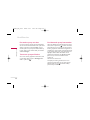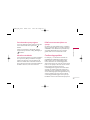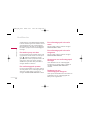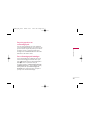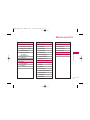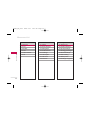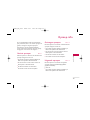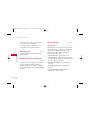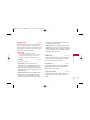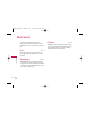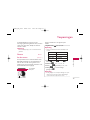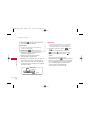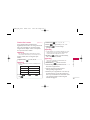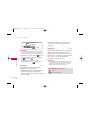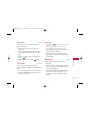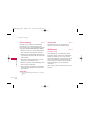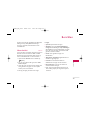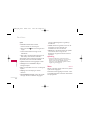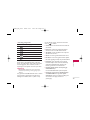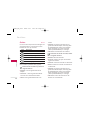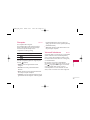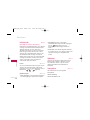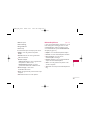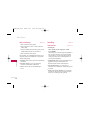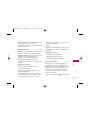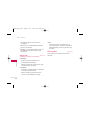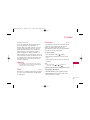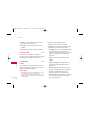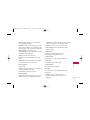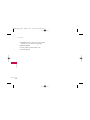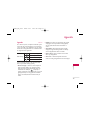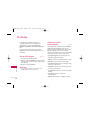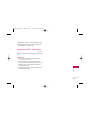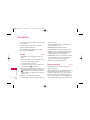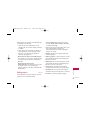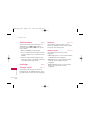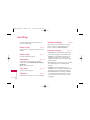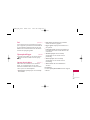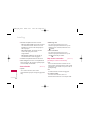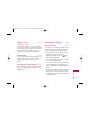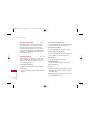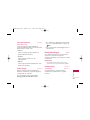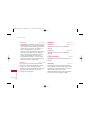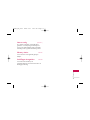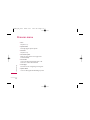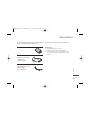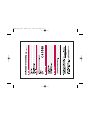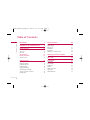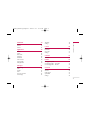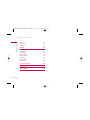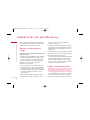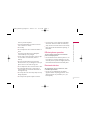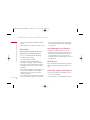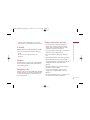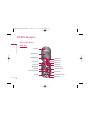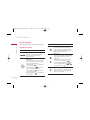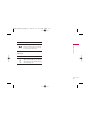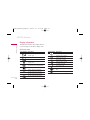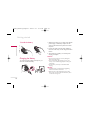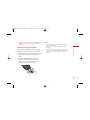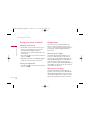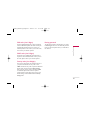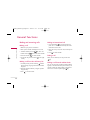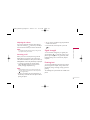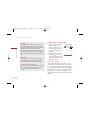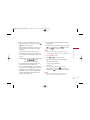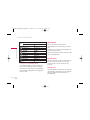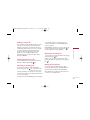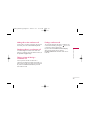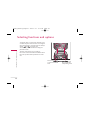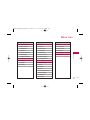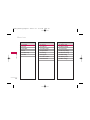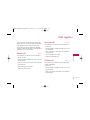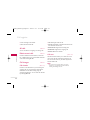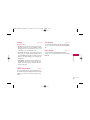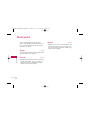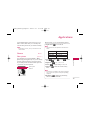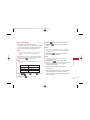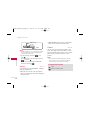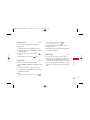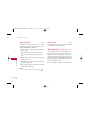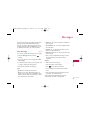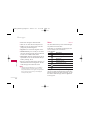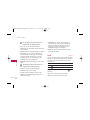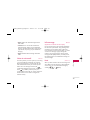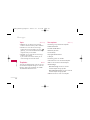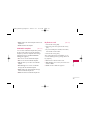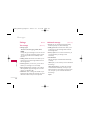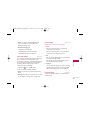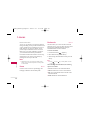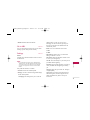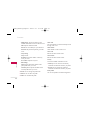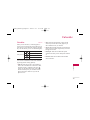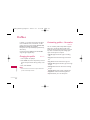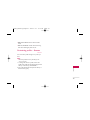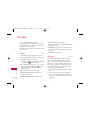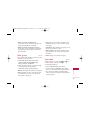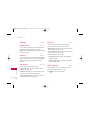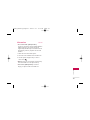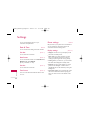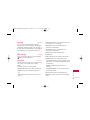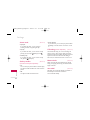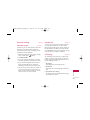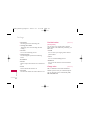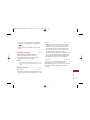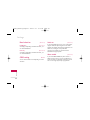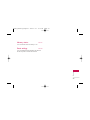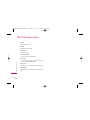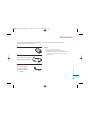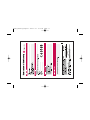GEBRUIKERSHANDLEIDING
KG225
P/N : MMBB0204007
(
1.0
)
M
O
B
I
L
E
C
A
M
E
R
A
G
GEBRUIKERSHANDLEIDING
KG225
GEBRUIKERSHANDLEIDING
KG225
Lees deze handleiding zorgvuldig door alvorens met het toestel aan de slag te gaan en
bewaar de handleiding voor later.
NEDERLANDS
ENGLISH
KG225_DUT_COVER_0323-1 2006.3.23 3:29 PM Page 1

M
O
B
I
L
E
C
A
M
E
R
A
KG225
GEBRUIKERSHANDLEIDING
Lees deze handleiding zorgvuldig door alvorens
met het toestel aan de slag te gaan en bewaar
de handleiding voor later.
Uw oude toestel wegdoen
1. Als het symbool met de doorgekruiste verrijdbare afvalbak op een
product staat, betekent dit dat het product valt onder de Europese
Richtlijn 2002/96/EC.
2. Elektrische en elektronische producten mogen niet worden
meegegeven met het huishoudelijk afval, maar moeten worden
ingeleverd bij speciale inzamelingspunten die door de lokale of
landelijke overheid zijn aangewezen.
3. De correcte verwijdering van uw oude toestel helpt negatieve gevolgen
voor het milieu en de menselijke gezondheid voorkomen.
4. Wilt u meer informatie over de verwijdering van uw oude toestel? Neem
dan contact op met uw gemeente, de afvalophaaldienst of de winkel
waar u het product hebt gekocht.
KG225_NL_0323 2006.3.23 3:20 PM Page 1

Inhoudsopgave
2
Introductie 5
Richtlijnen voor juist en veilig gebruik 6
KG225 functies 10
Onderdelen van de telefoon 10
Klep open 10
Achterkant 11
Beschrijving 12
Scherminformatie 14
Schermpictogrammen 14
klaarmaken voor gebruik 15
SIM-kaart en batterij installeren 15
Verwijder de batterij 15
Plaats de SIM-kaart 15
Batterij plaatsen 16
Batterij opladen 16
Oplader loskoppelen 17
Telefoon aan- en uitzetten 18
Codes wijzigen 18
Hoofdfuncties 20
Bellen en gebeld worden 20
Sterkte netwerksignaal 22
Tekst invoeren 22
Telefoonboek 25
Menu inkomende oproepen 25
Conferentiegesprekken 27
Selecteren van functies en opties 30
Menuoverzicht 31
Oproep-info 33
Gemiste oproepen 33
Ontvangen oproepen 33
Uitgaande oproepen 33
Alle oproepen 34
Laatste oproepen verwijderen 34
Oproeptarieven 34
GPRS info. 35
Inhoudsopgave
KG225_NL_0323 2006.3.23 3:20 PM Page 2

3
Multimedia 36
Foto's 36
Afbeeldingen 36
Geluiden 36
Toepassingen 37
Camera 37
Spelletjes 40
Alarmklok 41
Calculator 41
Wereldtijd 41
Conversieprogr. 42
Stemrecorder 42
SMSdiensten 42
Berichten 43
Nieuw bericht 43
Inbox 44
Outbox 46
Concepten 47
Voice mail beluisteren 47
Info-bericht 48
Sjablonen 48
Instelling 50
t-zones 53
Thuis 53
Favorieten 53
Ga naar URL 54
Instellingen 54
Agenda 57
Agenda 57
Profielen 58
Het profiel wijzigen 58
Aanpassen profiel – personaliseren 58
Aanpassen profiel – Hernoemen 59
Contacten 60
Zoeken 60
Nieuw toevoegen 60
Inhoudsopgave
KG225_NL_0323 2006.3.23 3:20 PM Page 3

Inhoudsopgave
4
Bellergroepen 61
Snelkiesnummers 62
Instellingen 62
Alles kopiëren 63
Alles wissen 63
Informatie 63
Instelling 64
Datum & tijd 64
Telefooninstellingen 64
Oproepinstellingen 65
Beveiligingsinstellingen 67
Netwerkinstellingen 69
GPRS-instelling 70
Memory status 71
Instellingen terugzetten 71
Browser-menu 72
Accessories 73
Technische gegevens 74
Inhoudsopgave
KG225_NL_0323 2006.3.23 3:20 PM Page 4

Introductie
5
Gefeliciteerd met de aanschaf van de geavanceerde
en compacte mobiele telefoon KG225, met de laatste
digitale mobiele communicatietechnologie.
Introductie
M
O
B
I
L
E
C
A
M
E
R
A
Deze gebruikershandleiding bevat belangrijke
informatie over het gebruik en de bediening van
uw telefoon. Lees alle informatie aandachtig door
om het toestel optimaal te benutten en schade aan
of misbruik van de telefoon te voorkomen. Bij
aanpassingen aan de telefoon die niet uitdrukkelijk
in deze gebruikershandleiding zijn vermeld, kan de
garantie op het toestel vervallen.
KG225_NL_0323 2006.3.23 3:20 PM Page 5
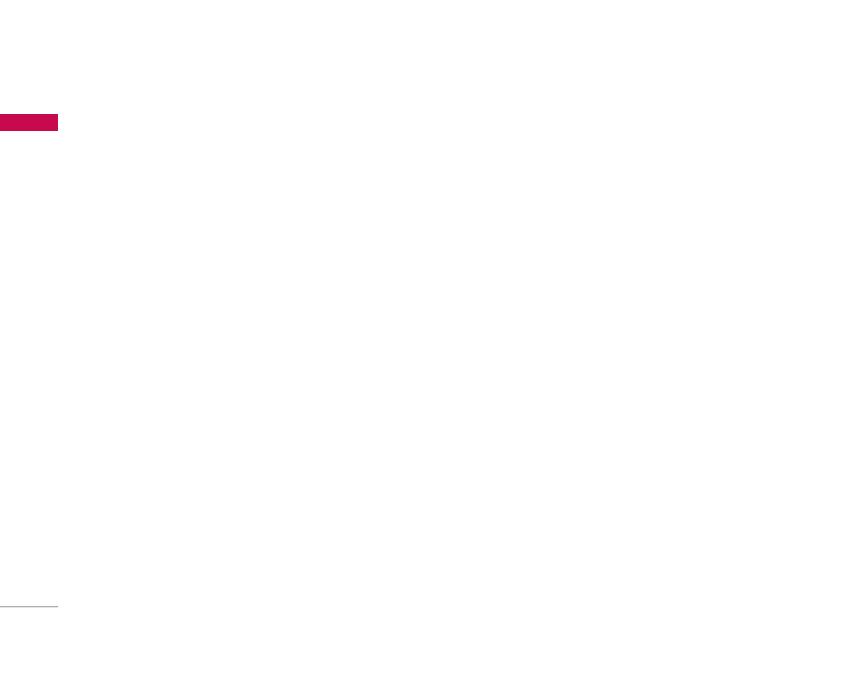
Lees deze eenvoudige richtlijnen door. Het niet
respecteren van de voorschriften kan gevaarlijk of
illegaal zijn. Meer informatie vindt u in deze
handleiding.
Blootstelling aan RF-energie
Informatie over blootstelling aan radiogolven en
over SAR (Specific Absorption Rate)
Deze mobiele telefoon, model KG225, is ontworpen
in overeenstemming met de limiet voor blootstelling
aan radiogolven. Deze limiet is gebaseerd op
wetenschappelijke richtlijnen waarbij
veiligheidsmarges zijn ingebouwd om de veiligheid van
alle personen te kunnen waarborgen, ongeacht hun
leeftijd of gezondheidstoestand.
]
De richtlijnen voor blootstelling aan radiogolven
maken gebruik van de maateenheid SAR (Specific
Absorption Rate). SAR-testen worden uitgevoerd
volgens een standaardmethode, waarbij de telefoon
in alle frequentiebanden het hoogst toegestane
energieniveau gebruikt.
]
Hoewel er verschillen kunnen zijn tussen de
SARniveaus van verschillende modellen LG-
telefoons, voldoen deze allemaal aan de eisen op
het gebied van blootstelling aan radiogolven.
]
De door de ICNIRP (International Commission on
Non-Ionizing Radiation Protection) geadviseerde
SAR-limiet is gemiddeld 2 W/kg per tien (10) gram
weefsel.
]
De hoogst gemeten SAR-waarde voor dit type
telefoon tijdens tests tegen het oor is 0.917 W/kg
(per 10 gram).
Onderhoud
Waarschuwing! Gebruik uitsluitend originele
batterijen, opladers en accessoires die zijn goedgekeurd
voor dit specifieke type telefoon. Het gebruik van andere
types kan gevaarlijk zijn en kan de garantie op het
toestel doen vervallen.
]
Haal het toestel niet uit elkaar. Raadpleeg voor
reparaties een erkend technicus.
]
Houd het toestel uit de buurt van elektrische
apparaten zoals tv, radio en pc.
]
Houd het toestel uit de buurt van warmtebronnen
zoals radiators en fornuizen.
]
Plaats uw telefoon nooit in een magnetron, dit zal
de accu doen ontploffen
]
Laat het toestel niet vallen.
]
Stel het toestel niet bloot aan mechanische
trillingen of schokken.
Richtlijnen voor juist en veilig gebruik
6
Richtlijnen voor juist en veilig gebruik
KG225_NL_0323 2006.3.23 3:20 PM Page 6

7
Richtlijnen voor juist en veilig gebruik
]
Het omhulsel van het toestel kan beschadigd raken
als het wordt verpakt in papier of vinylpapier.
]
Gebruik een droge doek om de buitenkant van het
toestel te reinigen. (Gebruik geen oplosmiddelen
zoals benzeen, thinner of alcohol.)
]
Stel het toestel niet bloot aan overmatige rook of
stof.
]
Houd het toestel uit de buurt van creditcards en
andere pasjes; dit kan de informatie op de
magnetische strips beïnvloeden.
]
Tik niet op het scherm met scherpe objecten, dit
kan de telefoon beschadigen.
]
Stel het toestel niet bloot aan vocht.
]
Gebruik accesoires, zoals hoofdtelefoons en
headsets altijd met voorzichtigheid. Zorg ervoor
dat kabels altijd veilig weggestopt zitten en vermijd
onnodig contact met de antenne.
]
Gebruik de accessoires zoals de oortelefoon
zorgvuldig. Raak de antenne niet onnodig aan.
Efficiënt gebruik van de telefoon
Voor een optimale benutting met minimaal
stroomverbruik:
]
Raak de antenne niet aan wanneer de telefoon in
gebruik is. Het aanraken van de antenne kan een
nadelige invloed hebben op de gesprekskwaliteit en
kan ervoor zorgen dat de telefoon meer stroom
verbruikt dan noodzakelijk is.
Elektronische apparaten
Alle mobiele telefoons kunnen onderhevig zijn aan
storingen die de prestaties nadelig beïnvloeden.
]
Gebruik uw telefoon niet in de buurt van medische
apparatuur zonder hiervoor vooraf toestemming te
vragen. Houd de telefoon op afstand van uw
pacemaker, draag deze niet in een borstzak.
]
Sommige gehoorapparaten kunnen storing
ondervinden van mobiele telefoons.
]
De telefoon kan ook enige storing veroorzaken bij
tv’s, radio’s, pc’s, enz.
KG225_NL_0323 2006.3.23 3:20 PM Page 7

Richtlijnen voor juist en veilig gebruik
8
Richtlijnen voor juist en veilig gebruik
Veiligheid op de weg
Kijk de bestaande wetten en regels na over het
gebruik van mobiele telefoons in uw voertuig in de
landen waar u rijdt.
]
Houd de telefoon niet in de hand terwijl u aan het
rijden bent.
]
Houd uw aandacht bij de weg.
]
Maak gebruik van een handsfree kit, indien
beschikbaar.
]
Als dit gezien de rijomstandigheden verstandiger is,
verlaat dan de weg en parkeer uw auto alvorens een
telefoongesprek te gaan voeren.
]
RF-energie kan sommige elektronische systemen in
uw gemotoriseerde voertuig, zoals autoradio en
beveiligingsapparatuur, nadelig beïnvloeden.
]
Als uw voertuig is voorzien van een airbag, plaats
dan geen geïnstalleerde of draadloze apparatuur in
de ruimte boven de airbag of waar de airbag wordt
opgeblazen. Dit kan ernstige verwondingen
veroorzaken als de airbag wordt opgeblazen.
Als u naar muziek luisterd wanneer u buiten de deur
bent, zorg dan alstublieft voor een verantwoord
volume zodat u alert blijft op wat er in uw omgeving
gebeurt. Vooral bij zaken als oversteken is dit van zeer
groot belang.
Vermijd gehoorbeschadiging
Gehoorbeschadiging kan optreden als u uw gehoor
voor langere tijd blootsteld aan een hoog volume. Wij
raden u daarom aan om de telefoon niet dicht bij het
oor aan of uit te schakelen. Ook adviseren wij u om
het muziek- en belvolume op een verantwoord niveau
in te stellen.
Gebied waar ontploffingen
plaatsvinden
Gebruik de telefoon niet op plaatsen waar met
explosieven wordt gewerkt. Houd u aan de geldende
voorschiften en regels.
Mogelijk explosieve atmosfeer
]
Gebruik de telefoon niet in de nabijheid van
tankstations. Gebruik hem niet in de buurt van
brandstof of chemicaliën.
]
Vervoer of bewaar geen brandbaar gas, vloeistof of
ander materiaal op dezelfde plaats in uw voertuig
als uw mobiele telefoon en accessoires.
KG225_NL_0323 2006.3.23 3:20 PM Page 8

9
Richtlijnen voor juist en veilig gebruik
Vliegtuig
Draadloze apparatuur kan storingen veroorzaken in
vliegtuigen.
]
Schakel uw mobiele telefoon uit voordat u aan
boord van een vliegtuig gaat.
]
Gebruik de telefoon niet aan de grond zonder
toestemming van de bemanning.
Kinderen
Bewaar de telefoon op een veilige plaats buiten het
bereik van kinderen. De telefoon bevat kleine
afneembare onderdelen die tot verstikking kunnen
leiden.
Alarmnummers
Alarmnummers kunt u niet via alle GSM-netwerken
bellen. Zorg daarom dat u in noodsituaties nooit
alleen afhankelijk bent van de telefoon. Neem contact
op met uw netwerkexploitant voor meer informatie.
Informatie en onderhoud batterij
]
U hoeft de batterij niet volledig te ontladen voor u
deze oplaadt. In tegenstelling tot andere
batterijsystemen heeft dit systeem geen
geheugeneffect dat de capaciteit van de batterij
beïnvloedt.
]
Gebruik uitsluitend LG-batterijen en -laders. LG-
laders zorgen voor een maximale levensduur van de
batterij.
]
Haal de batterij niet uit elkaar en voorkom
kortsluiting in de batterij.
]
Houd de metalen contactpunten van de batterij
schoon.
]
De batterij kan honderden malen worden opgeladen
voordat deze aan vervanging toe is.
]
Laad de batterij opnieuw op als deze lange tijd niet
is gebruikt, voor een optimale betrouwbaarheid.
]
Stel de batterijlader niet bloot aan direct zonlicht
en gebruik deze niet in vochtige ruimtes, zoals de
badkamer.
]
Bewaar de batterij niet op warme of koude plaatsen,
omdat dit de capaciteit van de batterij nadelig kan
beïnvloeden.
KG225_NL_0323 2006.3.23 3:20 PM Page 9

KG225 functies
10
KG225 functies
Onderdelen van de telefoon
Klep open
Oortelefoon
Sterretje-toets
Telefoonboek
Verzendtoets
Berichtentoets
Linker softkey
T-zone toets
Scherm
Multimediatoets
Rechter softkey
Agendatoets
Bevestigingstoets
Cameratoets
Einde-/Aan-uit-toets
Annuleertoets
Cijfertoetsen
Hekje-toets/T9
Microfoon
KG225_NL_0323 2006.3.23 3:20 PM Page 10

11
KG225 functies
Achterkant
Batterijcontacten
Ruimte voor SIM-kaart
Oogje voor halskoord
Batterijvergrendeling
Hoofdtelefoon aansluiting
Batterij
Kabelaansluiting /
Batterijoplaadaansluiting /
Aansluiting handsfree carkit
KG225_NL_0323 2006.3.23 3:20 PM Page 11

KG225 functies
12
KG225 functies
Beschrijving
Hieronder worden de toetsen van de telefoon
beschreven.
Beschrijving van het toetsenbord
BeschrijvingToetsen
Linker softkey / Rechter softkey
Elk van deze toetsen voert de functie uit die
erboven op het scherm wordt weergegeven.
Navigatietoetsen
Hiermee kunt u door menu's bladeren en de
cursor verplaatsen. U kunt deze toetsen ook
gebruiken om snel toegang te krijgen tot de
volgende functies.
• Bovenste navigatietoets ( ): sneltoets
waarmee u multimedia kunt openen.
• Onderste navigatietoets ( ): Sneltoets
waarmee u in uw opgeslagen contacten kunt
zoeken
• Linker navigatietoets ( ): sneltoets
waarmee u een tekstbericht kunt opstellen.
• Rechter navigatietoets( ): sneltoets
waarmee u naar de agenda kunt gaan.
BeschrijvingToetsen
Verzendtoets
Hiermee kunt u een telefoonnummer kiezen
en een oproep beantwoorden. Als u op deze
toets drukt terwijl u geen nummer hebt
ingevoerd, worden op de telefoon de
laatstgekozen nummers en de ontvangen en
gemiste oproepen weergegeven.
Cijfertoetsen
Deze toetsen worden hoofdzakelijk gebruikt
om nummers te kiezen in de standby-modus en
om nummers of tekens in te voeren in de
invoerstand. De toetsen hebben andere
functies wanneer u deze enige tijd ingedrukt
houdt:
• Met belt u naar uw voice mail
beluisteren
• Met voegt u het internationale kengetal
toe.
• Met t/m belt u naar een
snelkiesnummer.
• Om een pauze in te lassen .
~
KG225_NL_0323 2006.3.23 3:20 PM Page 12

13
KG225 functies
Zijkant van het toestel
BeschrijvingToetsen
Zijtoets omhoog/omlaag
Als de klep open is, kunt u hiermee in de
standbymodus het volume van het
toetsenbord bepalen en tijdens een gesprek
het luistervolume aanpassen.
Annuleertoets
om een teken links van de cursor te wissen,
drukt u kort op C. Als u de toets ingedrukt
houdt worden alle tekens op het scherm
gewist.
BeschrijvingToetsen
Einde-/aan-uit-toets
Met deze toets beëindigt u een gesprek of
wijst u een oproep af. Als u de toets enkele
seconden ingedrukt houdt, wordt de telefoon
in- of uitgeschakeld.
KG225_NL_0323 2006.3.23 3:20 PM Page 13

KG225 functies
14
KG225 functies
Scherminformatie
Op het scherm worden verschillende pictogrammen
weergegeven. Hieronder vindt u een beschrijving van
elk pictogram of icoontje dat op het scherm kan
verschijnen.
Schermpictogrammen
Icoon/Indicator Beschrijving
Geeft aan hoe sterk het
netwerksignaal is.
De verbinding is tot stand gebracht.
U kunt GPRS-diensten gebruiken.
Geeft aan dat u gebruik maakt van
een roamingdienst.
Lijn 1/2 is in gebruik voor
uitgaande gesprekken – mits u over
een abonnement met twee lijnen
beschikt.
De alarmklok is ingesteld en actief.
Geeft de status van de batterij aan.
U hebt een tekstbericht ontvangen.
U hebt een push-bericht ontvangen.
Icoon/Indicator Beschrijving
Alle geluidssignalen worden
uitgeschakeld.
Normaal profiel is geactiveerd.
Luid profiel is geactiveerd.
Stil profiel is geactiveerd.
Headsetprofiel is geactiveerd.
Autoprofiel is geactiveerd.
U kunt een oproep doorschakelen.
U hebt een spraakbericht ontvangen.
Duidt aan dat er een WAP verbinding
tot stand wordt gebracht
Duidt aan dat u GPRS gebruikt.
KG225_NL_0323 2006.3.23 3:20 PM Page 14

klaarmaken voor gebruik
15
klaarmaken voor gebruik
SIM-kaart en batterij installeren
Zorg ervoor dat de telefoon is uitgeschakeld voor u
de batterij verwijdert.
1. Verwijder de batterij.
Neem de batterij aan de boven- en onderzijde vast en
trek deze uit het batterijvak.
Opmerking
]
Verwijdering van de batterij als het toestel aanstaat, kan
tot storingen of defecten leiden.
2. Plaats de SIM-kaart.
Plaats de SIM-kaart in de kaarthouder. Schuif de SIM-
kaart volledig in de houder. Plaats de kaart met het
metalen stukje naar beneden. Om de SIMkaart te
verwijderen drukt u enigszins op de kaart en trekt u
deze uit de houder.
Let op
]
Het metalen contactje van de SIM-kaart kan gemakkelijk
worden beschadigd door krassen. Behandel de SIM-kaart
daarom voorzichtig en volg de bij de kaart geleverde
instructies op.
Plaatsen van de SIM-kaart Verwijderen van de SIM-kaart
KG225_NL_0323 2006.3.23 3:20 PM Page 15

klaarmaken voor gebruik
16
klaarmaken voor gebruik
3. Batterij plaatsen.
Batterij opladen
To connect the mains adapter to the phone, you
must have installed the battery.
1.Steek het uiteinde van de reisadapter in de
aansluiting aan de onderzijde van het toestel tot u
een klik hoort. Let op de positie van de pijl in de
afbeelding.
2. Steek de stekker van de reisadapter in een
stopcontact. Gebruik uitsluitend de bijgeleverde
oplader.
3. De balken van het batterijpictogram stoppen met
bewegen als het opladen is voltooid.
Let op
]
Oefen niet te veel druk uit op de connector om
beschadiging van telefoon en/of reisadapter te
voorkomen.
]
Gebruikt u een batterijoplader uit uw eigen land, zorg er
dan voor dat u de juiste aansluitingsadapter hebt.
]
Verwijder tijdens het opladen nooit de batterij of de SIM-
kaart.
Waarschuwing
]
Haal bij onweer het stroomsnoer en de oplader los, om
kortsluiting en brand te voorkomen.
]
Zorg ervoor dat geen scherpe voorwerpen zoals tanden
en nagels van huisdieren in contact komen met de
batterij. Hierdoor zou brand kunnen ontstaan.
]
Plaats of beantwoord geen oproepen met de telefoon
tijdens het opladen. Dit kan leiden tot kortsluiting en/of
elektrische schokken of brand.
KG225_NL_0323 2006.3.23 3:20 PM Page 16

17
klaarmaken voor gebruik
Oplader loskoppelen
Koppel de reisadapter los door de zijtoetsen in te
drukken zoals aangegeven in de afbeelding.
1. Als de balkjes van het batterijpictogram niet meer
bewegen en ‘Vol’ op het scherm verschijnt, is de
batterij volledig opgeladen.
2. Haal de oplader uit het stopcontact. Koppel de
oplader los van de telefoon door op de grijze
toetsen aan de zijkant van de aansluiting te
drukken terwijl u deze uit de telefoon trekt.
Opmerking
]
Zorg ervoor dat de batterij volledig is opgeladen voor u
de telefoon gebruikt.
]
Verwijder de batterij of de SIM-kaart nooit terwijl het
toestel aan het opladen is.
]
Als de batterij niet goed is opgeladen, schakelt u de
telefoon uit en weer in met behulp van de aan-uitknop en
laadt u de batterij opnieuw op. Of u probeert de batterij
opnieuw op te laden nadat u de batterij hebt verwijderd
en weer teruggeplaatst.
KG225_NL_0323 2006.3.23 3:20 PM Page 17

klaarmaken voor gebruik
18
klaarmaken voor gebruik
Telefoon aan- en uitzetten
Telefoon aanzetten
1. Plaats de batterij in de telefoon en sluit de
telefoon aan op bijvoorbeeld de reisadapter, de
aanstekeradapter of de handsfree carkit. Of plaats
een opgeladen batterij in de telefoon.
2. Druk enkele seconden op tot het LCD-scherm
oplicht.
3. Afhankelijk van de PIN-code instellingen, dient u al
dan niet de PIN-code in te toetsen.
Telefoon uitzetten
1. Druk enkele seconden op tot het LCD-scherm
wordt uitgeschakeld.
Codes wijzigen
Met de in dit hoofdstuk beschreven toegangscodes
voorkomt u dat er ongeoorloofd gebruik wordt
gemaakt van uw telefoon. De toegangscodes (met
uitzondering van de PUK- en PUK2-codes) kunnen
worden gewijzigd via (Menu 9.4.5).
PIN-code (4 tot 8 cijfers)
De PIN-code (Personal Identification Number)
beveiligt de SIM-kaart tegen onbevoegd gebruik.
Gewoonlijk wordt deze code samen met de SIM-kaart
geleverd. Als u de optie Verzoek PIN-code hebt
geactiveerd, moet u telkens als u het toestel aanzet
deze code intoetsen. Is de optie Verzoek PIN-code
gedeactiveerd, dan maakt het toestel rechtstreeks
verbinding met het netwerk zonder om de PIN-code
te vragen.
PIN2-code (4 tot 8 cijfers)
De PIN2-code, die bij sommige SIM-kaarten wordt
geleverd, hebt u nodig om toegang te krijgen tot
bepaalde functies zoals Overzicht telefoonrekening of
Beperkt kiezen. Deze functies zijn alleen beschikbaar
als ze door uw SIM-kaart worden ondersteund. Neem
ook bij verlies van de PUK2-code contact op met uw
netwerkexploitant.
KG225_NL_0323 2006.3.23 3:20 PM Page 18

19
klaarmaken voor gebruik
PUK-code (4 tot 8 cijfers)
De PUK-code (Personal Unblocking Key) is vereist
om een geblokkeerde PIN-code te wijzigen. Mogelijk
zit de PUK-code al bij de SIM-kaart. Is dat niet het
geval, neem dan contact op met de netwerkexploitant
om de code aan te vragen. Neem ook bij verlies van
de PUK2-code contact op met uw netwerkexploitant.
PUK2-code (4 tot 8 cijfers)
De PUK2-code, die bij sommige SIM-kaarten wordt
geleverd, hebt nodig om een geblokkeerde PIN2-
code te wijzigen. Neem ook bij verlies van de PUK2-
code contact op met uw netwerkexploitant.
Beveiligingscode (4 tot 8 cijfers)
De beveiligingscode voorkomt dat onbevoegden
gebruik kunnen maken van uw telefoon. De code is
standaard op
‘0000’
ingesteld en u hebt de code
nodig om alle ingevoerde telefoongegevens te wissen
en om het menu
Instellingen resetten
te activeren.
U hebt deze code tevens nodig om de
telefoonbeveiliging te activeren en deactiveren.
Door de telefoonbeveiliging te activeren voorkomt u
ongeoorloofd gebruik van uw telefoon. U kunt de
standaardcode wijzigen in het menu
Beveiligingsinstellingen.
Blokkeerwachtwoord
Het blokkeerwachtwoord hebt u nodig als u
oproepen wilt blokkeren. Het wachtwoord krijgt u van
uw netwerkexploitant nadat u zich op deze dienst
hebt geabonneerd.
KG225_NL_0323 2006.3.23 3:20 PM Page 19

Hoofdfuncties
20
Hoofdfuncties
Bellen en gebeld worden
Een oproep verrichten
1. Controleer of uw telefoon is ingeschakeld.
2. Toets het volledige telefoonnummer in, dus
inclusief het netnummer.
]
Druk op de toets als u nummers wilt
verwijderen. Houd de annuleertoets enige tijd
ingedrukt om het volledige nummer te wissen.
3. Druk op de verzendtoets
om het nummer dat
wordt weergegeven te bellen.
4. Om het gesprek te beëindigen drukt u op of
de rechter.
Bellen via de verzendtoets
1. Als u in de standby-modus op de verzendtoets
drukt worden de telefoonnummers van de
laatste inkomende, uitgaande en gemiste oproepen
weergegeven.
2. Selecteer het gewenste nummer met de
navigatietoetsen.
3. Druk op .
Internationaal bellen
1. Houd de toets ingedrukt om de internationale
toegangscode in te voeren. Het teken “+” kan ter
vervanging van de internationale toegangscode
worden gebruikt.
2. Voer de landcode, het netnummer en het
telefoonnummer in.
3. Druk op .
Een oproep beëindigen
Als u een oproep wilt beëindigen, drukt u op de
toets .
Bellen via het Telefoonboek
U kunt namen en telefoonnummers die u regelmatig
belt opslaan op de Sim-kaart of in het
telefoongeheugen, in de Contacten.
U kunt een nummer bellen door simpelweg de
bijbehorende naam op te zoeken in de Contacten en
vervolgens op te drukken.
KG225_NL_0323 2006.3.23 3:20 PM Page 20

21
Hoofdfuncties
Volume aanpassen
U kunt tijdens een gesprek het volume aanpassen
met behulp van de zijtoetsen . Druk op de
bovenste zijtoets om het geluid harder te zetten en
op de onderste zijtoets om het geluid zachter te
zetten.
Opmerking
]
In de standby-modus, als de schuifklep open is, kunt u
het volume van het toetsenbord aanpassen met de
zijtoetsen.
Een oproep beantwoorden
Als u wordt gebeld gaat de telefoon over en
verschijnt een knipperend telefoontje op het scherm.
Als de beller bekend is wordt het telefoonnummer (of
de naam, als het nummer is opgeslagen in het
Telefoonboek) weergegeven.
1. Als u een binnenkomende oproep wilt
beantwoorden, klapt u de telefoon open. (Als de
antwoordmodus is ingesteld op Klep open. Zie
pagina 66(Menu 9.3.2).
Opmerking
]
Als de antwoordmodus is ingesteld op Druk op een toets
(zie page 66), kunt u met elke toets een oproep
beantwoorden, behalve met de toets of de rechter
softkey.
]
Houd een van de toetsen aan de linkerzijkant van
de telefoon ingedrukt om een oproep te negeren,
zonder dat u de telefoon openklapt.
]
U kunt een oproep beantwoorden terwijl u het
adresboek of andere menufuncties gebruikt.
2. Sluit de telefoon of druk op de toets om het
gesprek te beëindigen.
KG225_NL_0323 2006.3.23 3:20 PM Page 21

Hoofdfuncties
22
Hoofdfuncties
Sterkte netwerksignaal
U kunt de sterkte van uw netwerksignaal aflezen aan
de signaalsterkte-indicator ( ) op het scherm
van uw telefoon. De signaalsterkte kan variëren, met
name als u zich in een gebouw bevindt. Het kan zijn
dat u een betere ontvangst hebt als u bij een raam
staat.
Tekst invoeren
U kunt alfanumerieke tekens invoeren met behulp van
het toetsenbord. Bijvoorbeeld het opslaan van namen
in het telefoonboek, het schrijven van berichten, het
instellen van een persoonlijke begroeting.
Op uw telefoon kunt u tekst op de volgende
manieren invoeren:
T9-invoermodus
In deze modus hoeft u maar één keer op de juiste
toets te drukken om een letter in te geven. Onder
elke toets zitten meerdere letters. In T9 worden uw
toetsaanslagen automatisch vergeleken met
woorden in een ingebouwd woordenboek, waarin
wordt gezocht naar overeenkomende woorden. U
kunt snel en eenvoudig woorden invoeren, met een
minimaal aantal toetsaanslagen. Dit wordt ook wel
de voorspellende invoermodus genoemd.
ABC-invoermodus
In deze modus kunt u letters ingeven door de toets
waar de gewenste letter onder zit een, twee, drie of
vier keer kort in te drukken, tot de gewenste letter
op het scherm verschijnt.
123-invoermodus (numerieke modus)
U kunt met behulp van het toetsenbord nummers
invoeren. Om de modus te wijzigen van een
tekstmodus naar 123 drukt u op de toets tot
op het scherm 123-modus wordt weergegeven.
KG225_NL_0323 2006.3.23 3:20 PM Page 22

23
Hoofdfuncties
Modus tekstinvoer veranderen
1. Al u in een veld staat waarin
tekens ingevoerd kunnen
worden, ziet u rechtsboven
in het scherm de huidige
invoermodus.
2. U kunt de modus voor
tekstinvoer veranderen door
op te drukken.
Rechtsboven in het scherm
ziet u de huidige
invoermodus.
]
T9-invoermodus
De T9-modus voor tekstinvoer met woordenlijst
maakt het mogelijk woorden snel en eenvoudig in te
voeren, met een minimaal aantal toetsaanslagen. Om
een letter in te voeren, drukt u gewoon eenmaal op
de bijbehorende toets en het toestel kiest de letter
die hoort bij het woord dat het denkt dat u aan het
ingeven bent, gebaseerd op een ingebouwde
woordenlijst. U kunt ook nieuwe woorden aan de lijst
toevoegen. Het woord verandert telkens als u een
letter toevoegt in het woord dat het toestel denkt
dat u aan het ingeven bent.
1. In de T9-modus voor tekstinvoer met woordenlijst
kunt u woorden invoeren met behulp van de
toetsens tot . Druk eenmaal op een toets
voor een letter.
]
Het woord verandert naarmate u meer letters
invoert. Negeer wat op het scherm staat tot u het
volledige woord hebt ingegeven.
]
Als daarna niet het juiste woord op het scherm
staat, drukt u een of meerdere keren op de
navigatietoetsen om door de andere mogelijke
woorden te bladeren.
Voorbeeld:
Toets om
hond
in
te voeren.
Toets en
vervolgens [onderste navigatietoets]
om
home
in te voeren.
]
Als het gewenste woord niet in de woordenlijst
voorkomt, kunt u het toevoegen in de ABC-modus.
1p
tekstinvoer modus
Opties Invoege
KG225_NL_0323 2006.3.23 3:21 PM Page 23

Hoofdfuncties
24
Hoofdfuncties
]
U kunt de taal selecteren voor de T9-modus. Druk
op de linker softkey [Opties] en selecteer
vervolgens
T9-talen.
Selecteer de gewenste taal
voor de T9-modus. U kunt de T9-modus ook
uitschakelen door
T9 uit
te selecteren. De T9-
modus is op de telefoon standaard ingeschakeld.
2. Voer het volledige woord in voor u toetsaanslagen
bewerkt of wist.
3. Voer aan het einde van elk woord een spatie in
door op toets te drukken. Druk op . om
letters te wissen. Houd de annuleertoets enige
tijd ingedrukt om volledige woorden te wissen.
Opmerking
]
Om de modus voor tekstinvoer te verlaten zonder de
ingevoerde tekst op te slaan, drukt u op . U keert
terug naar de standby-modus.
]
De ABC-modus gebruiken
Gebruik de toetsen t/m voor het invoeren
van de tekst.
1. Druk op de toets met de gewenste letter:
]
Eenmaal voor de eerste letter.
]
Tweemaal voor de tweede letter.
]
En zo verder.
2. Druk eenmaal op de toets om een spatie in te
voegen. Druk op de toets om letters te
verwijderen. Druk op de toets en houd deze
ingedrukt om het gehele display te wissen.
Opmerking
]
Zie de tabel verderop voor informatie over de tekens die
u met de alfanumerieke toetsen kunt invoeren.
KG225_NL_0323 2006.3.23 3:21 PM Page 24

25
Hoofdfuncties
]
Gebruik 123(nummer)-modus
In de 123-modus kunt u nummers invoeren in een
tekstbericht (bijvoorbeeld een telefoonnummer).
Druk op de gewenste nummertoetsen voor u
handmatig teruggaat naar de juiste modus voor
tekstinvoer.
Telefoonboek
U kunt namen en nummers opslaan in het geheugen
van uw SIM-kaart.
Bovendien kunt u tot 500 namen en nummers
opslaan in het telefoongeheugen.
De SIM-kaart en telefoon worden op dezelfde manier
gebruikt in het menu
Contacten
, het wordt alleen op
andere plaatsten opgeslagen.
Menu inkomende oproepen
Uw toestel biedt u toegang tot extra functies terwijl u
een gesprek voert. Voor toegang tot deze functies
drukt u op de linker softkey [Opties] tijdens het
gesprek.
Tijdens een oproep
Het menu dat tijdens een oproep op het scherm
wordt weergegeven, verschilt van het standaard
hoofdmenu in de standby-modus. Hieronder vindt u
een beschrijving van de opties.
Toetsen
Beschrijving tekens
Hoofd letters
Kleine letters
. , / ? ! - : ' " 1 . , / ? ! - : ' " 1
A B C 2 Ä À Á Â Ã Å Æ Ç a b c 2 ä à á â ã å æ ç
D E F 3 Ë È É Ê d e f 3 ë è é ê
G H I 4 Ï Ì Í Î g h i 4 ï ì í î
J K L 5 j k l 5
M N O 6 Ñ Ö Ø Ò Ó Ô Õ Œ m n o 6 ñ ö ø ò ó ô õ œ
P Q R S 7 ß p q r s 7 ß
T U V 8 Ü Ù Ú Û t u v 8 ü ù ú û
W X Y Z 9 w x y z 9
Space 0 Space 0
KG225_NL_0323 2006.3.23 3:21 PM Page 25

Hoofdfuncties
26
Hoofdfuncties
Een tweede oproep verrichten
U kunt een nummer opvragen uit het Telefoonboek
om een tweede nummer te bellen. Druk op de rechter
softkey en selecteer vervolgens
Zoeken
. Om een
nummer tijdens een oproep in het Telefoonboek op
te slaan, drukt u op de rechter softkey en selecteert
u
Nieuw toevoegen.
Tussen twee oproepen Wisselen
Als u tussen de twee gesprekken wilt wisselen, drukt
u op de linker softkey en kiest u
Wisselgesprek
of
drukt u op de toets .
Een inkomende oproep beantwoorden
Om bij een belsignaal een inkomende oproep aan te
nemen, drukt u op de toets . U kunt ook worden
gewaarschuwd als u een oproep ontvangt wanneer u
reeds in gesprek bent. Er klinkt dan een geluid in de
oortelefoon en op het scherm wordt aangegeven dat
er een tweede oproep in de wacht staat. De functie
Oproep in wacht
is alleen beschikbaar als het
netwerk deze ondersteunt. Zie
Oproep in wacht
(Menu 9.3.4) voor meer informatie over het
activeren en
deactiveren van deze functie.
Als Oproep in wacht is geactiveerd, kunt u een
oproep in de wacht zetten en een andere oproep
beantwoorden door op of de linker softkey
[Antwoorden] te drukken.
KG225_NL_0323 2006.3.23 3:21 PM Page 26

27
Hoofdfuncties
Een inkomende oproep weigeren
U kunt een inkomende oproep weigeren zonder deze
eerst te beantwoorden door op de toets te
drukken.
Tijdens een gesprek kunt u inkomende oproepen
weigeren door op de rechter softkey [Beëindigen] of
te drukken.
Microfoon uitschakelen
U kunt de microfoon tijdens een gesprek uitschakelen
door op de toets [Menu] te drukken en vervolgens
Geluid uit te selecteren. U kunt het geluid van de
telefoon inschakelen door Geluid aan te selecteren.
Als het geluid op het toestel wordt uitgeschakeld, kan
de beller u niet horen, maar u hem of haar wel.
DTMF-tonen aanzetten tijdens een
oproep
Om tijdens een oproep DTMF-tonen in te schakelen,
drukt u op de linker softkey en vervolgens selecteert
u
DTMF aan.
U kunt DTMF-tonen op dezelfde wijze
uitschakelen. Met DTMF-tonen kan uw telefoon
gebruik maken van een automatische centrale.
Conferentiegesprekken
De ‘multiparty’- of conferentieservice biedt u de
mogelijkheid om tegelijkertijd met meer dan één
beller te praten, mits uw netwerkexploitant deze
functie ondersteunt. Een conferentiegesprek kan
alleen worden opgezet als u reeds één actieve oproep
hebt en er een oproep in de wacht staat en wanneer
beide oproepen zijn beantwoord. Als een
conferentiegesprek is opgezet, kunnen daar andere
oproepen aan worden toegevoegd. Ook kunnen er
verbindingen worden verbroken of gescheiden (d.w.z
uit het conferentiegesprek worden gehaald maar nog
steeds in verbinding zijn) door de persoon die het
conferentiegesprek heeft opgezet. Deze opties zijn
beschikbaar vanuit het menu Inkomende oproepen en
KG225_NL_0323 2006.3.23 3:21 PM Page 27

Hoofdfuncties
28
Hoofdfuncties
worden beschreven in het desbetreffende hoofdstuk.
Er kunnen maximaal vijf personen deelnemen aan een
conferentiegesprek. Als u het conferentiegesprek
hebt opgezet, hebt u de leiding over het gesprek en
kunt alleen u oproepen aan het conferentiegesprek
toevoegen.
Een tweede oproep verrichten
U kunt een tweede oproep verrichten terwijl u reeds
in gesprek bent. Geef het nummer in en druk op de
toets . Wanneer de verbinding tot stand is
gebracht, wordt de eerste oproep automatisch in de
wacht gezet. U kunt tussen de twee oproepen
wisselen
door op de linker softkey te drukken en
vervolgens Wisselen te selecteren.
Een conferentiegesprek opzetten
U kunt een nummer bellen en een actieve oproep in
de wacht plaatsen om een conferentiegesprek op te
zetten door de linker softkey in te toetsen en
vervolgens
Conferentie/Allen deelnemen
te kiezen.
Een conferentiegesprek in de wacht
zetten
Druk op de linker softkey en selecteer vervolgens
Conferentie/Allen in wacht.
Een conferentiegesprek in de wacht
terugnemen
Druk op de linker softkey en selecteer vervolgens
Conferentie/Allen deelnemen.
Oproepen aan een conferentiegesprek
toevoegen
U kunt deelnemers aan een conferentiegesprek
toevoegen door op de linker softkey te drukken en
vervolgens
Conferentie/Allen deelnemen
te
selecteren.
Deelnemers aan een
conferentiegesprek weergeven
U kunt op het toestel bladeren door de nummers van
de deelnemers aan een conferentiegesprek met
behulp van de navigatietoetsen.
KG225_NL_0323 2006.3.23 3:21 PM Page 28

29
Hoofdfuncties
Een privé-gesprek in een
conferentiegesprek
Voor een privé-gesprek met een van de deelnemers
aan een conferentiegesprek laat u het nummer van de
persoon waarmee u apart wilt spreken op het scherm
verschijnen, waarna u op de linker softkey drukt.
Vervolgens kiest u
Conferentie/Privé
om alle andere
deelnemers in de wacht te zetten.
Een conferentiegesprek beëindigen
U kunt de verbinding met de deelnemer die op het
scherm wordt weergegeven verbreken door op de
toets te drukken. Om een conferentiegesprek te
beëindigen, drukt u op de linker softkey en
vervolgens selecteert u
Conferentiegesprek/ Einde
conferentiegesprek.
Als u, nadat u de linker softkey
hebt ingetoetst, de optie
Conferentiegesprek/
Einde allen
kiest, worden alle actieve oproepen en
oproepen in de wachtstand beëindigd.
KG225_NL_0323 2006.3.23 3:21 PM Page 29

Selecteren van functies en opties
30
Selecteren van functies en opties
Uw telefoon biedt een aantal functies waarmee u de
telefoon kunt aanpassen. Deze functies zijn
gerangschikt in menu's en submenu's die u kunt
bereiken via de twee softkeys die zijn aangegeven met
( ) en ( ). Met elk menu en submenu kunt u
de instellingen van een bepaalde functie weergeven
en wijzigen.
De functies van de softkeys verschillen, afhankelijk
van de huidige context; net boven elke toets vindt u
onderaan het display de huidige functie.
Druk op de linker
softkey om het
geselecteerde menu te
openen.
Druk op de rechter
softkey om de
gewenste optie te
activeren.
Menu Berichten
KG225_NL_0323 2006.3.23 3:21 PM Page 30

Menuoverzicht
31
Menuoverzicht
1. Oproep-info
1.1 Gemiste oproepen
1.2 Ontvangen oproepen
1.3 Uitgaande oproepen
1.4 Alle oproepen
1.5 Laatste oproepen
verwijderen
1.6 Oproeptarieven
1.7 GPRS info.
2. Mutimedia
2.1 Foto's
2.2 Afbeeldingen
2.3 Geluiden
3. Toepassingen
3.1 Camera
3.2 Spelletjes
3.3 Alarmklok
3.4 Calculator
3.5 Wereldtijd
3.6 Conversieprogr.
3.7 Stemrecorder
3.8 SMSdiensten
4. Berichten
4.1 Nieuw bericht
4.2 Inbox
4.3 Outbox
4.4 Concepten
4.5 Voice mail beluisteren
4.6 Info-bericht
4.7 Sjablonen
4.8 Instelling
5. t-zones
5.1 Thuis
5.2 Favorieten
5.3 Ga naar URL
5.4 Instellingen
6. Agenda
6.1 Agenda
KG225_NL_0323 2006.3.23 3:21 PM Page 31

Menuoverzicht
32
Menuoverzicht
7. Profielen
7.1 Normaal
7.2 Luid
7.3 Headset
7.4 Auto
7.5 Alleen trilfunctie
7.6 Stil
8. Contacten
8.1 Zoeken
8.2 Nieuw toevoegen
8.3 Bellergroepen
8.4 Snelkiesnummers
8.5 Instellingen
8.6 Alles kopiëren
8.7 Alles wissen
8.8 Informatie
9. Instelling
9.1 Datum & tijd
9.2 Telefooninstellingen
9.3 Oproepinstellingen
9.4 Beveiligingsinstellingen
9.5 Netwerkinstellingen
9.6 GPRS-instelling
9.7 Memory status
9.8 Instellingen terugzetten
KG225_NL_0323 2006.3.23 3:21 PM Page 32

Oproep-info
33
Oproep-info
Als uw netwerkexploitant Caller Line Identification
(CLI) ondersteunt, kunt u een overzicht opvragen van
gemiste, ontvangen en uitgaande oproepen.
Het nummer en de naam (indien beschikbaar)
worden samen met de datum en tijd van de oproep
weergegeven. U kunt timers ook weergeven.
Gemiste oproepen Menu 1.1
Met deze optie kunt u de laatste 10 onbeantwoorde
oproepen weergeven. U kunt ook:
]
Het nummer weergeven (indien beschikbaar) en
bellen of dit opslaan in het telefoonboek.
]
Een nieuwe naam voor het nummer invoeren en
beide opslaan in het telefoonboek.
]
Een bericht verzenden naar dit nummer.
]
Het nummer uit het overzicht verwijderen.
Ontvangen oproepen Menu 1.2
Met deze optie kunt u de laatste 10 binnenkomende
oproepen weergeven. U kunt ook:
]
Het nummer weergeven (indien beschikbaar) en
bellen of dit opslaan in het telefoonboek.
]
Een nieuwe naam voor het nummer invoeren en
beide opslaan in het telefoonboek.
]
Een bericht verzenden naar dit nummer.
]
Het nummer uit het overzicht verwijderen.
Uitgaande oproepen Menu 1.3
Met deze optie kunt u de laatste 20 uitgaande
oproepen weergeven (daadwerkelijk gebeld of
geprobeerd te bellen).
U kunt ook:
]
Het nummer weergeven (indien beschikbaar) en
bellen of dit opslaan in het telefoonboek.
KG225_NL_0323 2006.3.23 3:21 PM Page 33

]
Een nieuwe naam voor het nummer invoeren en
beide opslaan in het telefoonboek.
]
Een bericht verzenden naar dit nummer.
]
Het nummer uit het overzicht verwijderen.
Alle oproepen Menu 1.4
U kunt alle lijsten met uitgaande of inkomende
oproepen bekijken.
Laatste oproepen verwijderen
Menu 1.5
Selecteer dit om de lijst met gemiste oproepen, de
lijst met ontvangen oproepen of de lijst met
uitgaande oproepen wissen. U kunt ook alle lijsten
met oproepen tegelijk wissen door
Alle oproepen
te
selecteren.
Oproeptarieven Menu 1.6
Oproepduur (Menu 1.6.1)
Met deze functie kunt u nagaan hoe lang uw Laatste
oproep, Alle oproepen, en Inkomende en Uitgaande
oproepen hebben geduurd (uitgedrukt in uren,
minuten en seconden). Ook is het mogelijk de
tijdsduurtellers terug te stellen.
]
Laatste oproep
: duur van de laatste oproep.
]
Alle oproepen:
De totale lengte van alle geplaatste
en binnenkomende oproepen na de laatste keer dat
de timer opnieuw was ingesteld.
]
Ontvangen oproepen:
duur van de inkomende
oproepen.
]
Uitgaande oproepen:
duur van de uitgaande
oproepen.
]
Alles opnieuw instellen:
hiermee kunt u alle
tijdsduurtellers opnieuw instellen.
34
Oproep-info
Oproep-info
KG225_NL_0323 2006.3.23 3:21 PM Page 34

35
Oproep-info
Oproepkosten (Menu 1.6.2)
Met deze netwerkservice kunt u zien wat de kosten
zijn van uw laatste oproep, van alle oproepen en
hoeveel tegoed u nog hebt. U kunt hiermee ook de
gesprekskosten op nul zetten. Om de teller terug te
stellen, hebt u de PIN2-code nodig.
Opmerking
]
De werkelijke gesprekskosten die door uw
netwerkexploitant worden gefactureerd, kunnen afwijken
vanwege de netwerkeigenschappen, het al dan niet
afronden bij het factureren, belastingen, enzovoort.
Instelling
(Menu 1.6.3)
(Afhankelijk van SIM)
]
Tarief instellen:
U kunt de naam van de
munteenheid en de eenheidsprijs instellen. Neem
contact op met uw netwerkexploitant voor de
geldende eenheidsprijzen. Om de munteenheid of
eenheidsprijs in dit menu te selecteren, hebt u de
PIN2-code nodig.
]
Tegoed instellen:
Met deze netwerkdienst kunt u
de kosten van uw oproepen beperken tot een
bepaald aantal gesprekseenheden. Als u
Lezen
selecteert, wordt het aantal resterende eenheden
weergegeven. Als u
Veranderen
selecteert, kunt u
uw oproepkostenlimiet wijzigen.
]
Auto display:
Met deze netwerkdienst kunnen de
gesprekskosten van uw laatste oproep automatisch
worden weergegeven. Als u Ja selecteert, verschijnen
de kosten van het laatste gesprek op het scherm na
beëindiging van het gesprek.
GPRS info. Menu 1.7
U kunt de hoeveelheid verzonden en ontvangen data
over het netwerk via GPRS controleren. Daarnaast
kunt u zien hoeveel tijd u online bent.
Oproepduur (Menu 1.7.1)
U kunt de gespreksduur van uw
Laatste oproep
en
Alle oproepen
bekijken. Ook is het mogelijk de
tijdsduurtellers terug te stellen.
Gegevensvolumes (Menu 1.7.2)
U kunt het volume van de Verzonden, Ontvangen en
Alle datavolumes controleren en Alles opnieuw
instellen.
KG225_NL_0323 2006.3.23 3:21 PM Page 35

U kunt beltonen, geluiden, games, foto’s en
achtergronden downloaden met WAP. Druk op de
navigatietoetsen om naar de inhoud of uw foto's te
gaan.
Foto's Menu 2.1
Hier worden de foto’s die zijn genomen met de
KG225 opgeslagen. (Kijk op pagina 37 voor meer
informatie.)
Afbeeldingen Menu 2.2
]
Afbeelding:
selecteer een foto uit het overzicht
door op de linker softkey [Bekijken] te drukken.
Vervolgens kunt u de foto als achtergrond instellen
of versturen via een multimediabericht als u op de
linker softkey [Opties] drukt.
Geluiden Menu 2.3
]
Geluiden:
u kunt een geluid uit de lijst selecteren.
Als u het gewenste geluid hebt geselecteerd, kunt u
dit instellen als beltoon of versturen via SMS of
MMS met de linker softkey [Opties].
36
Multimedia
Multimedia
KG225_NL_0323 2006.3.23 3:21 PM Page 36

37
Toepassingen
Toepassingen
Uw multimediatelefoon is uitgerust met een
eenvoudig te gebruiken ingebouwde camera, waarmee
u direct foto's kunt maken, bekijken en delen met
vrienden en familie.
Opmerking
]
Als de batterij bijna leeg is, kunt u de camerafunctie niet
gebruiken.
Camera Menu 3.1
Een foto nemen (Menu 3.1.1)
Druk op de Menu-toets en selecteer
Camera > Een
foto nemen
met behulp van de navigatietoetsen. U
kunt ook direct naar de camera gaan door in de
standby-modus op de Cameratoets te drukken. U ziet
dan het beeld dat wordt vastgelegd.
Voordat u afdrukt kunt u de volgende opties
instellen:
1. Digitale zoom ( ):x1, x2, x3, x4
Opmerking
]
Hoever u maximaal kunt inzoomen is afhankelijk van de
resolutie.
2. Toon ( ):
Kleur( )/ Sepia( )/
Zwart-wit( )
3. Helderheid ( ):
-2, -1, 0, +1, +2
4. Timer ( ):
uit (geen timer), 3 sec, 5 sec
5. Geheugen ( ):
toont de huidige
geheugenstatus.
Opmerking
]
Als het geheugen vol is, verschijnt “Geheugen vol” op het
scherm en kunt u geen foto’s opslaan. Maak geheugen
vrij door oude foto’s in Mijn foto’s te wissen.
TTeerruugg
vooraf bekijken
menuopties
48 x 48 1x, 2x, 3x, 4x
1x, 2x, 3x, 4x
1x, 2x, 3x
unavailable
160 x 120
320 x 240
640 x 480
KG225_NL_0323 2006.3.23 3:21 PM Page 37

6. Resolutie ( ):
48x48 (voor telefoonboek),
160 x 120, 320x240, 640x480
Opmerking
]
Om de foto te gebruiken in het telefoonboek, kies
48x48 (voor telefoonboek).
7. Beeldkwaliteit ( ):
Norm/ Fine/ Basic.
1. Selecteer het gewenste optiemenu met de
rechts/links navigatietoetsen.
2. Selecteer de gewenste resolutie met de
omhoog/omlaag navigatietoetsen.
3. Nadat alles juist is ingesteld, richt u de camera op
het onderwerp dat u op foto wilt vastleggen en
drukt u op de Cameratoets of de OK-toets. Met
een klik wordt de foto vastgelegd en de volgende
menuoptie verschijnt.
Opmerking
]
Als Automatisch bewaren(Menu 3.1.3) is ingeschakeld,
wordt de vastgelegde foto automatisch opgeslagen
zonder dat deze menuoptie verschijnt. (Zie pagina 40.)
4. Om de foto op te slaan, selecteer en druk
op .
Als u de foto niet wilt bewaren, selecteer dan
en druk op . U kunt direct naar Mijn
foto’s gaan door op de linker softkey te
drukken.
U kunt de foto ook versturen via een
multimediabericht door te selecteren. Kijk op
pagina 43 voor meer informatie over het schrijven
van een multimediabericht. Aan het verzenden van
foto's via MMS zijn kosten verbonden. Neem
contact op met uw netwerkbeheerder
/serviceprovider voor meer informatie.
Opslaan
Wissen
MMS-bericht
38
Toepassingen
Toepassingen
KG225_NL_0323 2006.3.23 3:21 PM Page 38

39
Toepassingen
Continu foto's nemen (Menu 3.1.2)
U kunt achtereenvolgens maximal 9 foto's
tegelijkertijd nemen. Nadat u een foto genomen hebt
kunt u deze, met behulp van de omhoog/omlaag
navigatie toetsen, bekijken. U kunt ze ook opslaan
door op de OK toets te drukken.
Opmerking
]
Als u de resolutie instelt op 320x240, kunt u maar 6
foto's nemen. Stelt u deze in op 160x120 zijn dit er 9.
Voordat u afdrukt, kunt u de volgende opties
instellen:
1. Digitale zoom ( ): x1, x2, x3, x4
Opmerking
]
Hoever u maximaal kunt inzoomen is afhankelijk van de
resolutie.
2. Toon ( ):
Kleur( )/ Sepia( )/ Zwart-
wit( )
3. Helderheid ( ):
-2, -1, 0, +1, +2
4. Timer ( ):
uit (geen timer), 3 sec, 5 sec
5. Geheugen ( ):
toont de huidige
geheugenstatus.
Opmerking
]
Als het geheugen vol is, verschijnt “Geheugen vol” op het
scherm en kunt u geen foto’s opslaan. Maak geheugen
vrij door oude foto’s in Mijn foto’s te wissen.
6. Resolutie ( ):
48x48 (voor telefoonboek),
160 x 120, 320x240, 640x480
Opmerking
]
Om de foto te gebruiken in het telefoonboek, kies
48x48 (voor telefoonboek).
7. Beeldkwaliteit ( ):
Norm/ Fine/ Basic.
1. Selecteer het gewenste optiemenu met de
links/rechts navigatietoetsen.
2. Selecteer de gewenste resolutie met de
omhoog/omlaag navigatietoetsen.
3. Nadat alles juist is ingesteld richt u de camera op
het onderwerp dat u op foto wilt vastleggen en
drukt u op de Cameratoets of de OK-toets. Zodra
u een foto hebt gemaakt, wordt de volgende
menubalk weergegeven.
48 x 48 1x, 2x, 3x, 4x
1x, 2x, 3x, 4x
1x, 2x, 3x
unavailable
160 x 120
320 x 240
640 x 480
KG225_NL_0323 2006.3.23 3:21 PM Page 39

Opmerking
]
Als Automatisch bewaren (Menu 3.1.3) is ingeschakeld,
wordt de vastgelegde foto automatisch opgeslagen
zonder dat deze menuoptie verschijnt. (Zie pagina 40.)
4. Om de foto op te slaan, selecteer en druk
op). Als u de foto niet wilt bewaren, selecteer
dan en druk op .
U kunt de foto ook versturen via een
multimediabericht door te selecteren.
Instellingen (Menu 3.1.3)
Druk op de Menu-toets en selecteer Camera >
Instellingen
met de navigatietoetsen.
]
Automatisch opslaan:
als Automatisch bewaren is
ingeschakeld, worden de vastgelegde foto’s
automatisch opgeslagen zonder dat de menuoptie
Opslaan verschijnt.
]
Alle foto’s verwijderen:
in dit menu kunt u alle
foto’s wissen. U wordt gevraagd deze keuze te
bevestigen
Spelletjes Menu 3.2
U kunt tal van spelletjes spelen op uw telefoon. Deze
spelletjes worden niet gedownload. U kunt meer
spelletjes downloaden op de portal van t-zones. Aan
het downloaden van spelletjes zijn kosten verbonden.
Neem contact op met uw netwerkbeheerder
/serviceprovider voor meer informatie.
Opmerking
]
besturingstoetsen zijn voor elk spelletje verschillend. Wel
verschijnt bij elk spelletje een schermtekst waarin wordt
aangegeven wat de belangrijkste besturingstoetsen zijn.
Andere vaak gebruikte besturingstoetsen zijn:
Opslaan
Wissen
MMS-bericht
Gebruikelijke toetsfunctie
: Terug
: Pauze of hervat spel.
40
Toepassingen
Toepassingen
KG225_NL_0323 2006.3.23 3:21 PM Page 40

41
Toepassingen
Alarmklok Menu 3.3
Via dit menu kunt u tot vijf alarmen instellen voor
specifieke tijdstippen.
1. Selecteer
Aan
en geef de door u gewenste
alarmtijd in.
2. Kies de regelmaat waarmee dit moet worden
herhaald:
Eenmaal, Ma ~ Vrij, Ma ~ Zat, Elke
dag.
3. Selecteer het door u gewenste alarmsignaal en
druk op [OK].
4. Wijzig de alarmnaam en druk op [OK].
Calculator Menu 3.4
De calculator kan eenvoudige berekeningen
uitvoeren:
optellen, aftrekken, vermenigvuldigen en
delen.
1. Voer het eerste getal in met de numerieke toetsen.
2. Druk op de bijbehorende navigatietoets om een
rekenteken te selecteren.
Opmerking
]
Druk op de toets om fouten te wissen en het scherm
leeg te maken.
]
Druk op om een decimaal getal in te voeren.
]
Druk op om een negatief getal in te voeren.
3. Druk op de linker softkey of de OK-toets om het
resultaat te berekenen [Resul].
4. Na de berekening kunt u terugkeren naar het
beginscherm als u op de linker softkey [Opnieuw
instellen] drukt.
Wereldtijd Menu 3.5
U kunt bekijken hoe laat het is in alle grote
wereldsteden.
1. Selecteer de stad in uw tijdzone met de linker en
rechter navigatietoets. De plaatselijke datum en
tijd worden weergegeven.
2. Om de geselecteerde tijd in te stellen als de tijd
die op het scherm wordt weergegeven in de
standby-modus, drukt u op de linker softkey
[Opties].
KG225_NL_0323 2006.3.23 3:21 PM Page 41

Conversieprogr. Menu 3.6
Met deze functie converteert u een willekeurige
eenheidsmaat in een andere eenheidsmaat naar
keuze. Er kunnen vier soorten eenheidsmaten worden
omgerekend:
Lengte, Gebied, Gewicht
en
Volume.
1. Selecteer een van de vier soorten eenheidsmaten
door op de linker softkey [Eenheid] te drukken.
2. Selecteer in het gedeelte Huidige eenheid met de
navigatietoetsen naar links/rechts de eenheid die u
wilt converteren.
3. Druk op de onderste navigatietoets om naar de
eenheid voor de eindwaarde te gaan.
4. Selecteer de gewenste eenheid met behulp van de
linker en rechter navigatietoets.
5. Voer de getallen in met behulp van de numerieke
toetsen. Het ingevoerde getal wordt automatisch
geconverteerd.
Opmerking
]
U kunt ook een decimaal getal invoeren als u op de toets
drukt.
Stemrecorder Menu 3.7
Met deze functie kunt u tot 10 spraakmemo's
opnemen, van maximaal 20 seconden per stuk.
SMSdiensten Menu 3.8
(Afankelijk van SIM)
Via de SIM-kaart kan uw serviceprovider speciale
toepassingen leveren, zoals die voor thuisbankieren,
handelen in aandelen enz. Als u op een van deze
services bent geabonneerd, is de naam ervan aan het
einde van het hoofdmenu zichtbaar. Met het SIM
Services-menu gaat uw telefoon met de tijd mee en
worden toepassingen van uw serviceprovider
ondersteund.
Neem contact op met uw serviceprovider voor meer
informatie.
42
Toepassingen
Toepassingen
KG225_NL_0323 2006.3.23 3:21 PM Page 42

43
Berichten
Berichten
Dit menu omvat functies gerelateerd aan SMS (Short
Message Service), MMS (Multimedia Message
Service) en voicemail, evenals berichten over de
netwerkdiensten.
Nieuw bericht Menu 4.1
U kunt een tekst van maximaal 10 pagina’s intypen en
bewerken. Aan het verzenden van SMS- en MMS-
berichten zijn kosten verbonden. Neem contact op
met uw netwerkbeheerder voor meer informatie.
1. Open het menu
Berichten
door te drukken op
[Select].
2. Als u een nieuw bericht wilt typen, kiest u
SMS-
bericht schrijven.
3. U kunt de invoer van teksten vereenvoudigen door
T9 te gebruiken. Zie pagina 21 t/m 22 (Tekst
invoeren) voor meer informatie.
4. Druk op [Invoegen] om tekens in te voegen.
Invoegen
]
Symbool:
Speciale tekens invoegen.
]
Afbeelding:
U kunt de
standaardafbeeldingen
invoegen of
de afbeeldingen in
Mijn afbeeldingen
die beschikbaar zijn voor tekstberichten. U kunt de
foto's die u met de camera van de telefoon hebt
gemaakt, verzenden via MMS.
]
Geluid:
U kunt geluiden invoegen voor
tekstberichten.
]
Tekstsjabloon: Tekstsjabloon
gebruiken die al in
de telefoon opgeslagen zijn.
]
Contacten:
U kunt telefoonnummers en
emailadressen toevoegen aan het Contacten.
]
Mijn visitekaartje:
U kunt aan een bericht uw
contactinformatie toevoegen.
5. Druk, nadat u het bericht hebt voltooid, op de
linker softkey [Opties] om de gewenste optie te
selecteren.
KG225_NL_0323 2006.3.23 3:21 PM Page 43

Opties
]
Verzenden:
Tekstberichten verzenden.
1. Toets het nummer van de ontvanger in.
2. Druk op de toets om meer ontvangers toe te
voegen.
3. U kunt telefoonnummers toevoegen via het
telefoonboek.
4. Druk, nadat u de nummers hebt ingevoerd, op de
linker softkey om het bericht te verzenden.
Alle berichten worden automatisch opgeslagen in de
map Outbox, zelfs als het verzenden is mislukt.
]
Opslaan:
Het bericht wordt opgeslagen in Drafts.
]
Lettertype:
U kunt de
Grootte
en
Stijl
van
lettertypes bepalen.
]
Kleur:
U kunt de
Kleur
van de voor- en achtergrond
bepalen.
]
Uitlijning:
U kunt de uitlijning van de tekst
selecteren.
]
T9-woordenboek toevoegen:
U kunt zelf woorden
toevoegen. Dit menu wordt alleen weergegeven
wanneer de bewerkingsmodus is ingesteld op
abc/ABC/123.
]
T9 talen:
Selecteer de gewenste taal voor de T9-
invoermodus. U kunt de T9-modus ook
uitschakelen door T9 uit te selecteren.
]
Afsluiten:
Als u dit selecteert tijdens het opstellen
van een bericht, keert u terug naar met
berichtmenu. Het geschreven bericht wordt niet
opgeslagen.
Opmerking
]
Telefoons die EMS versie 5 ondersteunen kunnen
kleurenfoto’s, geluid, tekststijlen, enz. versturen. Als de
telefoon van de ontvanger dergelijke opties niet
ondersteunt, worden afbeeldingen, geluiden of teksten
mogelijk niet goed weergegeven.
Inbox Menu 4.2
Wanneer u berichten ontvangt wordt er een symbool
op het scherm weergegeven.
De berichten worden opgeslagen in de Inbox. U kunt
de verschillende berichten in de Inbox onderscheiden
door pictogrammen.
44
Berichten
Berichten
KG225_NL_0323 2006.3.23 3:21 PM Page 44

45
Berichten
] Toelichting pictogrammen
Als op het scherm verschijnt ‘Geen ruimte voor SIM-
bericht’ hoeft u enkel SIM-berichten uit de Inbox
wissen. Als op de telefoon 'Geen ruimte voor bericht'
wordt weergegeven, dient u berichten, media of
toepassingen te verwijderen om ruimte vrij te maken.
Opmerking
]
SIM-bericht: Met SIM-berichten worden de berichten
bedoeld die bij uitzondering worden opgeslagen op de
SIM-kaart.
Voor gewaarschuwde MMS-berichten moet u wachten
tot het bericht is gedownload en verwerkt. Hoe u
meldingen kunt instellen, leest u in (Menu 4.8.2).
Om een bericht te lezen, selecteert u het bericht
door op te drukken.
] Antwoorden:
U kunt de afzender antwoorden met
een bericht.
] Doorsturen:
U kunt het geselecteerde bericht
doorsturen naar een ander telefoonnummer.
] Terugbellen:
U kunt terugbellen naar de persoon
die het bericht stuurde.
] Wissen:
U kunt het geselecteerde bericht wissen.
] Extraheren:
U kunt foto’s, geluid en tekst ophalen.
Dit wordt opgeslagen in Mijn map of Telefoonboek.
] Informatie:
U kunt informatie over ontvangen
berichten bekijken: Adres verzender, Onderwerp
(alleen bij multimediabericht), Datum & tijd
bericht, Type bericht en Grootte bericht.
] Opnieuw afspelen (alleen van toepassing op
multimediabericht):
U kunt multimediaberichten opnieuw afspelen.
] Ontvangen (in geval van een meldingsbericht):
Als
Multimediabericht
is ingesteld op
Auto
download uit
ontvangt u enkel een melding. Om
een bericht te ontvangen, selecteert u
[Ontvangen].
Icoon Beschrijving
Multimediabericht
SMS-bericht
SIM-bericht
SMS-bericht lezen
gelezen MMS
Lezen
Gemeld multimediabericht
KG225_NL_0323 2006.3.23 3:21 PM Page 45

Outbox Menu 4.3
U kunt in dit menu de lijst met inhoud weergeven van
verzonden berichten en ook controleren of deze
berichten met succes zijn verzonden.
In elk bericht zijn de volgende opties beschikbaar
door te drukken op de linker softkey [Opties].
De berichten die verzonden zijn, hebben de
volgende submenu’s.
]
Bewerken:
u kunt het geselecteerde bericht
bekijken.
]
Doorsturen:
u kunt het geselecteerde bericht
doorsturen naar andere telefoonnummers.
]
Wissen:
wis het geselecteerde bericht uit de
Outbox.
]
Informatie:
u kunt tevens informatie over het
geselecteerde bericht bekijken; onderwerp (alleen
bij multimediabericht), datum en tijd verzenden
bericht, berichttype en -grootte, de prioriteit
(alleen bij multimediabericht) en ontvangers.
]
Alles wissen:
wis alle berichten uit de Outbox.
De berichten die worden verzonden, hebben
de volgende submenu’s.
]
Bewerken:
Het bericht bewerken.
]
Verzenden:
selecteer deze optie om het bericht
nogmaals te verzenden.
]
Annuleren:
annuleer het verzenden van het bericht.
]
Wissen:
annuleer het verzenden van het bericht en
wis het bericht.
]
Informatie:
u kunt tevens informatie over het
geselecteerde bericht bekijken; onderwerp (alleen
bij multimediabericht), datum en tijd verzenden
bericht, berichttype en -grootte, de prioriteit
(alleen bij multimediabericht) en ontvangers.
]
Alles wissen:
annuleer het verzenden van alle
berichten en wis alle berichten.
46
Berichten
Berichten
Verzonden MMS
Niet-verzonden MMS
MMS-aflevering bevestigd
Verzonden SMS
Niet-verzonden SMS
SMS-ontvangstrapport
BeschrijvingIcoon
KG225_NL_0323 2006.3.23 3:21 PM Page 46

47
Berichten
Icoon Beschrijving
Multimediabericht
Tekstbericht
Concepten Menu 4.4
De conceptberichten weergeven.
De conceptberichten worden weergeven met de
datum en het tijdstip waarop ze zijn opgeslagen.
Scroll door de lijst met behulp van de
navigatietoetsen omhoog/omlaag.
Voor elk conceptbericht gelden de volgende opties.
Druk op [Opties].
]
Bekijken:
U kunt het geselecteerde bericht
weergeven.
]
Bewerken:
U kunt het geselecteerde bericht
bewerken.
]
Wissen:
Hiermee wordt het geselecteerde bericht
uit de map Concepten verwijderd.
]
Informatie:
U kunt de volgende informatie over het
geselecteerde bericht weergeven: onderwerp (alleen
bij multimediaberichten), datum en tijdstip van
opslag, type bericht en formaat, prioriteit (alleen bij
multimediaberichten).
]
Alles wissen:
Hiermee worden alle berichten uit de
map Concepten verwijderd.
Voice mail beluisteren Menu 4.5
Via dit menu hebt u snel toegang tot uw voicemailbox
(indien ondersteund door uw netwerkexploitant).
Voor u van deze dienst gebruik kunt maken, moet u
het servernummer invoeren. Dit kunt u aanvragen bij
uw netwerkaanbieder.
Bij ontvangst van een nieuw voicemailbericht
verschijnt het symbool op het scherm. Als u de
toets lang ingedrukt houdt, gaat u rechtstreeks
naar uw voicemail. Neem contact op met uw
netwerkexploitant voor meer informatie over deze
dienst, zodat u uw toestel correct kunt configureren.
KG225_NL_0323 2006.3.23 3:21 PM Page 47

Info-bericht Menu 4.6
(Afhankelijk van netwerk en abonnement)
Infoberichten zijn tekstberichten die u op uw telefoon
ontvangt van het netwerk. Deze berichten bevatten
algemene informatie over weer, verkeer, taxi’s,
apothekers, beurskoersen, enz. Elk soort informatie
heeft een eigen nummer. Hiervoor kunt u contact
opnemen met de netwerkexploitant. Wanneer u een
informatiebericht hebt ontvangen verschijnt een
melding op het scherm dat u een nieuw bericht hebt
ontvangen, of het bericht verschijnt direct op het
scherm. In de standby-modus verschijnen de
onderstaande opties in het scherm.
Lezen (Menu 4.6.1)
Als u een informatiebericht hebt ontvangen en Lezen
selecteert, dan wordt het bericht op het scherm
weergegeven. U kunt een ander bericht lezen door te
bladeren met en of [Volgende].
Onderwerpen (Menu 4.6.2)
]
Nieuw toevoegen:
U kunt de berichtencategorie in
het Telefoongeheugen opslaan met een bijnaam.
]
Lijst bekijken:
De door u toegevoegde
informatieberichtencategorie worden weergegeven.
Als u op [Opties] drukt, kunt u de
toegevoegde berichtencategorie bewerken en
wissen.
]
Actieve lijst:
U kunt berichtcategorieën selecteren
in de actieve lijst. Als u een categorie activeert, kunt
u berichten ontvangen van het bijbehorende
nummer.
Sjablonen Menu 4.7
U hebt een lijst met kant-en-klare berichten. Deze
berichten kunt u bekijken en bewerken of u kunt
nieuwe berichten creëren. Er zijn drie soorten
sjablonen beschikbaar: Tekst, Multimedia en
Visitekaartje.
Tekstsjabloon (Menu 4.7.1)
Het onderstaande zijn vooraf ingestelde
tekstsjablonen.
• Bel me aub terug
• Ik ben laat. Ik ben er om
48
Berichten
Berichten
KG225_NL_0323 2006.3.23 3:21 PM Page 48

49
Berichten
• Waar ben je nu?
• Ik ben onderweg.
• Dringend. Bel me.
• Ik hou van je
De onderstaande opties verschijnen op het scherm.
]
Bekijken:
u kunt de geselecteerde sjabloon
bekijken.
]
Bewerken:
Selecteer dit om het geselecteerde
sjabloon te bewerken.
]
Berichten schrijven
-
SMS-bericht schrijven:
u kunt de geselecteerde
tekstsjabloon via SMS versturen.
-
Multimediabericht schrijven:
u kunt het
geselecteerde tekstbericht via MMS versturen.
]
Nieuw toevoegen:
u kunt nieuwe
standaardberichten maken.
]
Wissen:
Het geselecteerde profiel wordt uit de lijst
verwijderd.
]
Alles wissen:
Hiermee wist u alle sjablonen.
Multimediasjablonen (Menu 4.7.2)
U kunt een multimediasjabloon aanmaken als u op de
linker softkey [Nieuw toevoegen] drukt. En u kunt
multimediaberichten opslaan als sjabloon terwijl u
een multimediabericht opstelt in
Multimediabericht
schrijven
(zie pagina 51).
]
Bekijken:
u kunt de multimediasjabloon bekijken.
]
Bewerken:
u kunt de multimediasjabloon bewerken.
]
Nieuw toevoegen:
u kunt een nieuwe
multimediasjabloon toevoegen.
]
Berichten schrijven:
u kunt een multimediabericht
schrijven met de multimediasjabloon.
]
Wissen:
u kunt de geselecteerde sjabloon uit het
overzicht verwijderen.
]
Alles wissen:
maak de lijst met multimediasjablonen
leeg.
KG225_NL_0323 2006.3.23 3:21 PM Page 49

Mijn visitekaartje (Menu 4.7.3)
1. Druk op de linker softkey [Edit].
2. Voer de gewenste naam in en druk op de linker
softkey [OK].
3. Toets het mobiele telefoonnummer, privé-nummer,
zakelijke telefoonnummer en faxnummer in.
4. Druk op de linker softkey [Save].
Na het maken van de handtekeningsjabloon zijn de
volgende submenu's beschikbaar als u op de linker
softkey drukt [Opties].
]
Bewerken:
Gebruik deze optie om het visitekaartje
te bewerken.
]
Berichten schrijven:
u kunt uw visitekaartje
verzenden via SMS, MMS of Bluetooth.
]
Wissen:
selecteer dit om de handtekening te
wissen.
Instelling Menu 4.8
Tekst bericht (Menu 4.8.1)
]
Berichttypen:
Tekst, Spraak, Fax, Nat. Oppiepen, X.400,
E-mail, ERMES
Het berichttype is standaard ingesteld op
Tekst.
U
kunt uw tekst converteren naar andere formaten
die geschikt zijn voor het toestel dat het bericht
ontvangt. Informeer bij uw netwerkexploitant of
deze functie beschikbaar is.
]
Geldigheidsperiode:
Via deze netwerkdienst kunt u
opgeven hoe lang uw tekstberichten in de
berichtencentrale moeten worden bewaard.
]
Ontvangstbevestiging:
Als u in dit menu Ja
selecteert, kunt u controleren of het bericht goed is
verzonden.
]
Kosten voor opnieuw afspelen:
Als u een bericht
verzendt, kan de ontvanger antwoorden terwijl de
kosten bij u in rekening worden gebracht.
50
Berichten
Berichten
KG225_NL_0323 2006.3.23 3:21 PM Page 50

51
Berichten
]
SMS-centrale:
bewaar of verander het nummer van
uw SMS-centrale voor het verzenden van
tekstberichten. Dit nummer wordt verstrekt door de
aanbieder van de dienst.
Multimediabericht (Menu 4.8.2)
]
Prioriteit:
Na het instellen van de prioriteit (Laag,
Normaal of Hoog) kunt u het bericht verzenden.
]
Geldigheidsperiode:
Via deze netwerkdienst kunt u
opgeven hoe lang uw tekstberichten in de
berichtencentrale moeten worden bewaard.
]
Ontvangstbevestiging:
Als u in dit menu Ja
selecteert, kunt u controleren of het bericht goed is
verzonden.
]
Automatisch downloaden
Aan:
De berichten worden bij ontvangst
automatisch gedownload.
Uit:
u wordt gevraagd te bevestigen dat u het
bericht wilt downloaden.
Alleen thuisnetwerk:
als u deze optie selecteert,
worden berichten automatisch gedownload door
uw eigen netwerk. Buiten bereik van uw eigen
netwerk wordt u gevraagd te bevestigen dat u het
bericht wilt downloaden.
Afwijzen
]
Profielen:
Als u MMS-meldingen van de server wilt
downloaden, dient u de URL voor de MMS-server
in te stellen.
]
Toegelaten berichttypen
-
Persoonlijk:
persoonlijk bericht.
-
Advertentie:
commercieel bericht.
-
Informatie:
noodzakelijke informatie.
Voice mail centrale (Menu 4.8.3)
Het opvragen van uw voicemail is mogelijk als uw
netwerkexploitant deze functie ondersteunt. Bij
ontvangst van een nieuw voicemailbericht verschijnt
het bijbehorende symbool op het scherm. Neem
contact op met uw netwerkexploitant voor meer
informatie over deze dienst, zodat u uw toestel
correct kunt configureren.
1. Houd in stand-bymodus de -toets ingedrukt.
KG225_NL_0323 2006.3.23 3:21 PM Page 51

2. De volgende submenu's kunnen worden
weergegeven.
]
Thuis:
U kunt uw voicemailberichten beluisteren
door Thuis te selecteren.
]
Roaming:
Als u in het buitenland bent, kunt u uw
voicemails beluisteren als deze dienst wordt
ondersteund.
Info-bericht (Menu 4.8.4)
(afhankelijk van netwerk en abonnement)
]
Ontvangen.
-
Ja:
Als u deze functie selecteert, kunt u
informatieberichten ontvangen.
-
Nee:
Als u deze functie selecteert, kunt u geen
informatieberichten ontvangen.
]
Signaaltoon
-
Ja:
Wanneer u informatieberichten ontvangt laat
uw toestel een pieptoon horen.
-
Nee:
Uw toestel laat geen pieptoon horen
wanneer u informatieberichten ontvangt.
]
Talen
- U kunt de gewenste taal selecteren door op
[Aan/Uit] te drukken . Vervolgens verschijnen de
informatieberichten in de door u gekozen taal op
het scherm.
Push berichten (Menu 4.8.5)
U kunt instellen of u het bericht wel of niet wilt
ontvangen.
52
Berichten
Berichten
KG225_NL_0323 2006.3.23 3:21 PM Page 52

t-zones
53
t-zones
Het gebruik van t-zones.
U kunt uw telefoon niet alleen gebruiken voor het
voeren van gesprekken of het verzenden van
berichten. Met t-zones hebt u wanneer u maar wilt
toegang tot informatie als nieuws, weer, sport en
verkeer. Bovendien bevatten t-zones fantastische
multimediaservices, zoals de nieuwste muziek en
beltonen, wallpapers en spelletjes waarmee u uw
telefoon helemaal aan uw smaak aanpast. Druk in de
niet-actieve modus op Menu en selecteer t-zones met
de navigatietoetsen. U kunt ook rechtstreeks naar t-
zones gaan door in de niet-actieve modus op de t-
zones-toets te drukken.
Opmerking
]
Aan het gebruik van on line services kunnen kosten zijn
verbonden. Neem contact op met uw netwerkbeheerder
/ serviceprovider voor meer informatie.
Thuis Menu 5.1
Hiermee kunt u verbinding maken met de startpagina
van t-zones. In het actieve profiel is vastgelegd wat
de startpagina is.
Favorieten Menu 5.2
In dit menu kunt u de URL van uw favoriete websites
opslaan voor eenvoudige toegang op een later
tijdstip. Uw telefoon heeft een paar vooraf
geïnstalleerde favorieten. Deze vooraf geïnstalleerde
favorieten kunnen niet worden gewist.
Een favoriet opslaan
1. Druk op de linker softkey [Opties].
2. Selecteer Nieuw toevoegen en druk op de OK-
toets.
3. Voer de gewenste URL en naam in en druk op de
OK-toets.
Tip
]
Gebruik de toetsen en om symbolen in te
voeren. Om “.” in te voeren, druk op .
Nadat de gewenste favoriet geselecteerd is, zijn de
volgende opties beschikbaar,
]
Verbinden maken:
ga naar de gekozen favoriet.
]
Nieuw toevoegen:
selecteer deze optie om een
nieuwe favoriet toe te voegen.
KG225_NL_0323 2006.3.23 3:21 PM Page 53

]
Bewerken:
u kunt de URL en/of de titel van de
geselecteerde favoriet bewerken.
]
Verwijderen:
de geselecteerde favoriet wordt
verwijderd.
]
Alles wissen:
alle favorieten worden verwijderd.
Ga naar URL Menu 5.3
U kunt direct naar de gewenste website gaan.
Daarvoor moet u de specifieke URL invoeren. Nadat u
deze hebt ingevoerd, drukt u op de OK-toets.
Instellingen Menu 5.4
Profielen
Een profiel omvat de netwerkinformatie die wordt
gebruikt om verbinding te maken met het internet. T-
mobile ondersteunt drie profielen.
Opmerking
]
Als de SIM-kaart SAT-services (SIM Application Toolkit)
ondersteunt, heeft dit menu de naam van de
operatorservice die is opgeslagen op de SIM-kaart. Als de
SIM-kaart geen SAT-services ondersteunt, is de naam van
dit menu Profielen.
Elk profiel heeft de volgende submenu’s:
]
Activeren:
het gekozen profiel activeren.
]
Instellingen:
u kunt de WAP-instellingen van het
geselecteerde profiel bewerken en wijzigen.
-
Homepage:
hier kunt u het adres (URL) opgeven
van de website die u als startpagina wilt
gebruiken. U hoeft niet voor elke URL “http://” te
typen, deze aanduiding wordt automatisch
toegevoegd.
-
Drager:
u kunt de dragende dienst instellen.
1 GSM
2 GPRS
-
Gegevensinstellingen:
verschijnt alleen als u
Gegevensinstellingen hebt geselecteerd als
dragerdienst.
Nummer kiezen:
geef het telefoonnummer in
waarmee u toegang krijgt tot uw WAP-gateway.
User ID:
de gebruikersidentiteit voor uw
inbelservice (NIET voor de WAP-gateway).
Wachtwoord:
het wachtwoord dat u nodig hebt
om u bij uw inbelservice (NIET bij de WAP-
gateway) te identificeren.
54
t-zones
t-zones
KG225_NL_0323 2006.3.23 3:21 PM Page 54

55
t-zones
Soort oproep:
selecteer het type dataoproep;
Analoog of Digitaal (ISDN).
Wachttijd:
u moet een time-outperiode invoeren.
WAP zal niet beschikbaar zijn als gedurende deze
tijd geen gegevens zijn ingevoerd of overgebracht.
-
GPRS-instellingen:
de onderstaande
dienstinstellingen zijn alleen beschikbaar als GPRS
is geselecteerd als dragerdienst.
APN:
geef de APN van de GPRS in.
User ID:
de gebruikersidentiteit voor uw APN-
server.
Wachtwoord:
het wachtwoord dat u nodig hebt
om u te identificeren bij uw APN-server.
- Proxy-instellingen
Proxy:
aan/uit
IP-adres:
geef het IP-adres in van de proxy-server
waarmee u verbinding wilt maken.
Port nummer:
geef de proxy-poort in.
-
DNS-instellingen
Eerste server:
geef het IP-adres in van de eerste
DNS-server waarmee u verbinding wilt maken.
Tweede server:
geef het IP-adres in van de tweede
DNS-server waarmee u verbinding wilt maken.
]
Hernoemen:
U kunt de naam van het profiel.
]
Nieuw toevoegen:
u kunt handmatig een nieuw
profiel toevoegen.
Cache toestaan
Stel in of een verbindingspoging via het
cachegeheugen wordt gemaakt of niet.
Cookies toestaan
Controleer of een cookie is ingeschakeld of niet.
Cache wissen
Het cachegeheugen wordt geleegd.
Verwijder cookies
Alle cookies worden verwijderd.
Beveiliging
Er wordt een lijst van de beschikbare certificaten
weergegeven.
]
Autoriteit:
u ziet een overzicht van de
autorisatiecertificaten die in uw telefoon zijn
opgeslagen.
KG225_NL_0323 2006.3.23 3:21 PM Page 55

t-zones
56
t-zones
]
Persoonlijk:
u ziet een overzicht van de persoonlijke
certificaten die in uw telefoon zijn opgeslagen.
Profielen terugzetten
U kunt de profielen opnieuw instellen op de
standaardconfiguratie.
KG225_NL_0323 2006.3.23 3:21 PM Page 56

Agenda
57
Agenda
Agenda Menu 6.1
Als u dit menu opent, verschijnt een kalender op het
scherm. De dag wordt aangegeven via een vierkante
cursor. U kunt de cursor verplaatsen naar een andere
datum met de navigatietoetsen. In de kalender kunt u
de volgende toetsen gebruiken.
Om een afspraak of memo in de agenda te zetten
drukt u op de linker softkey [Opties].
]
Nieuw toevoegen:
u kunt een nieuwe afspraak of
memo invoeren. Nadat u een afspraak of memo
hebt ingevoerd, krijgt de betreffende datum een
andere kleur en verschijnt “ ” (afspraak) of
(memo) rechtsonder in het scherm. Dit is een goed
geheugensteuntje voor uw geplande activiteiten.
Indien u dat instelt, klinkt een alarmtoon bij de
notitie.
]
Bekijken:
de notities voor de gekozen dag worden
weergegeven. Druk op de linker softkey [Opties]
om een geselecteerde notitie te bewerken of
wissen.
]
Alles bekijken:
alle ingevoerde notities worden
weergeven, ongeacht de dag. Blader met behulp
van de navigatietoetsen door de notities.
]
Wissen laatste:
u kunt de notities wissen nadat
deze u zijn meegedeeld.
]
Alles wissen:
u kunt alle afspraken en memo’s
wissen. U wordt gevraagd deze keuze te bevestigen.
gaat een jaar terug.
gaat een jaar vooruit.
gaat een maand terug.
gaat een maand vooruit.
Elke druk op
KG225_NL_0323 2006.3.23 3:21 PM Page 57

In Profielen kunt u beltonen instellen voor
verschillende gebeurtenissen, omgevingen en
bellergroepen. Er zijn zes standaardprofielen:
Normaal, Luid, Headset, Auto, Alleen trilfunctie
en
Stil.
Druk op de linker softkey [Menu] en selecteer
Profielen
met behulp van de navigatietoetsen naar
links/rechts.
Het profiel wijzigen Menu 7.X.1
1. Er verschijnt een lijst met profielen.
2. Blader in de lijst met
Profielen
naar het profiel dat
u wilt activeren en druk op de linker softkey [Kies]
of de OK-toets.
3. Selecteer vervolgens
Activeren.
Opmerking
]
Als een headset is aangesloten op de telefoon, is het
Headset profiel automatisch geactiveerd.
Aanpassen profiel –
personaliseren
Menu 7.X.2
U kunt alle profielen aanpassen, behalve
de Alleen
Trilfunctie en Stil profielen).
Scroll naar het
gewenste profiel in de lijst Profielen. Nadat u hebt
gedrukt op de linker softkey of de toets OK,
selecteert u Personaliseren. De optie Profiel instellen
wordt geopend. Stel de optie in zoals u wenst.
]
Type oproepsignaal:
type oproepsignaal voor
inkomende gesprekken instellen.
]
Beltoon:
selecteer de gewenste beltoon in de lijst.
]
Belvolume:
volume van de beltoon instellen.
]
Type berichtsignaal:
stel het oproepsignaal in bij
ontvangst van een bericht.
]
Berichttoon:
selecteer de waarschuwingstoon bij
ontvangst van een bericht.
]
Toetsenvolume:
volume van de toetsenbordtonen
instellen.
]
Toetsentoon:
selecteer de gewenste
toetsenbordtoon.
]
Fliptoon:
Hiermee kunt u de kleptoon instellen.
58
Profielen
Profielen
KG225_NL_0323 2006.3.23 3:21 PM Page 58

59
Profielen
]
Effectvolume:
volume van het effectgeluid instellen.
]
Aan/Uit-volume:
volume van de toon instellen als
het toestel aan- of uitgezet wordt.
Aanpassen profiel – Hernoemen
Menu 7.X.3
U kunt de naam van het profiel wijzigen in wat u maar
wilt.
Opmerking
]
De profielen Alleen trilfunctie, Headset, Auto en Stil
kunnen niet worden hernoemd.
1. Voor het wijzigen van een profielnaam scrollt u
naar het profiel in de lijst met profielen, drukt u op
de linker softkey of de toets OK en selecteert u
vervolgens Hernoemen.
2. Voer de gewenste naam in en druk op de OK-toets
of de linker softkey [OK].
KG225_NL_0323 2006.3.23 3:21 PM Page 59

U kunt namen en nummers opslaan in het geheugen
van uw SIM-kaart.
Bovendien kunt u tot 500 namen en nummers
opslaan in het telefoongeheugen.
Druk op de linker softkey [Menu] in de standby-
modus en selecteer
Contacten.
Zoeken Menu 8.1
1. Kies
Zoeken.
U wordt gevraagd een naam in te
geven.
2. Voer de eerste letters in van de naam die u zoekt
en druk op de linker softkey [Zoeken].
]
U hebt rechtstreeks toegang tot
Contactpersonen door in de stand-bymodus op
de navigatietoets ( ) te drukken.
3. Nadat u de gewenste naam hebt gevonden kunt u
het bijbehorende nummer bellen door op de toets
te drukken. U kunt ook op de linker softkey
[Opties] drukken. De volgende opties verschijnen
op het scherm.
]
Bewerken:
u kunt de naam en het nummer
bewerken. Om het contact te bewerken, hebt u de
PIN2-code nodig.
]
Schrijf nieuw bericht:
schrijf een tekstbericht aan
de geselecteerde persoon.
]
Multimediabericht schrijven:
schrijf een
multimediabericht aan de geselecteerde persoon.
]
Kopiëren:
u kunt een ingevoerd item kopiëren van
de SIM-kaart naar het Telefoongeheugen en van
het Telefoongeheugen naar de SIM-kaart.
]
Hoofdnummer:
Als een contactpersoon meer dan
één nummer heeft, kunt u hier het hoofdnummer
selecteren dat moet worden weergegeven.
]
Wissen:
wis de geselecteerde persoon.
Nieuw toevoegen Menu 8.2
Met deze functie kunt u een nieuw persoon aan
Contacten toevoegen.
Het toestel beschikt over twee aparte geheugens: het
telefoongeheugen en het SIM-geheugen. Ga naar
Geheugen instellen (Menu 8.5.1) om het gewenste
geheugen te selecteren. In het telefoongeheugen
kunnen maximaal 500 items worden opgeslagen. Elke
naam in het telefoongeheugen mag uit maximaal 20
60
Contacten
Contacten
KG225_NL_0323 2006.3.23 3:21 PM Page 60

61
Contacten
tekens bestaan. De capaciteit van het SIM-geheugen
is afhankelijk van de SIM-kaart.
1. Open eerst het menu
Contacten
door in de
standby-modus op de rechter softkey [Contacten]
te drukken.
2. U kunt nieuwe items toevoegen aan het SIM- of
telefoongeheugen. Ga naar Geheugen instellen
(Menu 8.5.1) om het gewenste geheugen te
selecteren. (Zie pagina 62.)
]
Nieuwe items toevoegen aan het SIM-geheugen:
Voor elk item kunt u een naam en nummer invoeren
en de gewenste groep selecteren (afhankelijk van
SIM-kaart).
]
Nieuwe items toevoegen aan het
telefoongeheugen:
Voor elk item kunt u een naam
en nummer invoeren en de gewenste groep
selecteren Ook kunt u selecteren welk nummer het
hoofdnummer is.
Bellergroepen Menu 8.3
U kunt 20 leden in een groep opslaan. Er zijn zeven
groepen waarvoor u lijsten kunt maken.
1. Selecteer
Bellergroepen
. De lijst met groepen
verschijnt:
Familie, Vriend, Collega's, VIP, Groep
1, Groep 2
en
Overige.
2. Selecteer de groep die u wilt beheren door op de
linker softkey [Opties] te drukken. De
onderstaande submenu’s worden weergegeven,
behalve voor Overige.
]
Ledenlijst:
de leden van de geselecteerde groep
worden weergegeven.
]
Beltonen groeperen:
u kunt een beltoon voor elke
groep instellen. Als iemand uit deze bellergroep u
belt, kunt u dat horen.
]
Bellergroep icoon:
u kunt een pictogram voor elke
groep instellen. Als iemand uit deze bellergroep u
belt, kunt u dat zien op het scherm.
]
Lid toevoegen:
u kunt leden aan de belgroep
toevoegen. U kunt 20 leden in een groep opslaan.
]
Verwijderen lid:
u kunt een lid uit een belgroep
verwijderen. Deze persoon blijft staan in Contacten.
]
Hernoemen:
u kunt de groepsnaam wijzigen.
KG225_NL_0323 2006.3.23 3:21 PM Page 61

Snelkiesnummers Menu 8.4
Aan een in de naamlijst ingevoerd item kunt u een
willekeurige toets van t/m . toekennen.
U kunt het nummer dan direct bellen door op deze
toets te drukken.
1. Blader naar
Snelkiezen
en druk op [Kies].
2. Als u een snelkeuzetoets wilt toevoegen, selecteert
u [Leeg]. Vervolgens kunt u in Contacten de naam
opzoeken.
3. U kunt een snelkeuzenummer wijzigen of wissen,
een oproep verrichten of een bericht versturen als
u op de linker softkey [Opties] drukt.
Instellingen Menu 8.5
Geheugen instellen (Menu 8.5.1)
U kunt nieuwe items toevoegen aan het SIM- of
telefoongeheugen. Als u
Variabel
selecteert, wordt u
gevraagd waar het nummer moet worden opgeslagen.
Zoeken als (Menu 8.5.2)
U kunt zoeken in Contacten zoeken op naam of
nummer. Als u
Variabel
selecteert, wordt u gevraagd
hoe het item moet worden gezocht.
Weergave-opties (Menu 8.5.3)
U kunt instellen hoe de contacten worden
weergegeven.
]
Alleen naam:
wanneer u in door Contacten bladert,
worden alleen de namen weergegeven.
]
Met foto’s:
wanneer u in door Contacten bladert,
worden de namen en bijbehorende foto’s
weergegeven.
]
Naam & nummer:
wanneer u in door Contacten
bladert, worden de namen en nummers
weergegeven.
62
Contacten
Contacten
KG225_NL_0323 2006.3.23 3:21 PM Page 62

63
Contacten
Alles kopiëren Menu 8.6
U kunt items kopiëren of verplaatsen van het SIM-
geheugen naar het telefoongeheugen en vice versa.
]
SIM naar telefoon:
u kunt het item van het SIM-
geheugen naar het telefoongeheugen kopiëren.
]
Telefoon naar SIM:
u kunt het item van het
telefoongeheugen naar het SIM-geheugen kopiëren.
De onderstaande opties verschijnen op het scherm.
•
Origineel houden:
als u een nummer kopieert,
blijft het originele nummer bewaard.
•
Origineel wissen:
als u een nummer kopieert,
wordt het originele nummer gewist.
Alles wissen Menu 8.7
Alle items in het SIM- en/of telefoongeheugen
worden gewist. Voor deze functie hebt u de
Beveiligingscode nodig.
Druk op om terug te keren naar de standby-
modus.
Informatie Menu 8.8
]
Servicenummer (afhankelijk van SIM-kaart):
met deze functie krijgt u toegang tot een lijst van
servicenummers (SDN-nummers) die uw
netwerkexploitant ter beschikking stelt (mits deze
door de SIM-kaart worden ondersteund). De lijst
omvat onder andere noodnummers en
voicemailnummers.
1. Ga naar Servicenummer en open dit menu.
2. De namen van de beschikbare diensten verschijnen
op het scherm.
3. Selecteer met behulp van de navigatietoetsen een
dienst. Druk op .
]
Controleer geheugen:
u kunt de huidige status van
het SIM- en telefoongeheugen controleren.
]
Eigen nummerlijst:
op de SIM-kaart kunt u nagaan
wat uw eigen nummer is.
KG225_NL_0323 2006.3.23 3:21 PM Page 63

U kunt de volgende menu’s instellen volgens uw
voorkeuren en behoeften.
Datum & tijd Menu 9.1
In dit menu kunt u de datum en tijd op het toestel
instellen.
Datum instellen (Menu 9.1.1)
U kunt de huidige datum ingeven.
Datumnotatie (Menu 9.1.2)
In dit menu kunt u de weergave van de datum
instellen, bijvoorbeeld
DD/MM/JJJJ, MM/DD/JJJJ of
JJJJ/MM/DD.
(D: Dag / M: Maand / J: Jaar)
Tijd instellen (Menu 9.1.3)
U kunt de juiste tijd ingeven.
Tijdnotatie (Menu 9.1.4)
U hebt de keuze tussen een 12- of 24-uursweergave.
Telefooninstellingen Menu 9.2
Veel functies op uw telefoon kunt u aan uw eigen
voorkeur aanpassen. U hebt toegang tot deze
functies via het menu
Telefooninstellingen.
Instellingen weergeven (Menu 9.2.1)
]
Achtergrond:
u kunt instellen wat op het scherm
moet worden weergegeven in de standby-modus.
]
Menukleur:
uw toestel biedt u de keuze uit vier
mogelijke menukleuren. U kunt de menukleur
instellen door te bladeren en op de linker softkey
[Kies] te drukken.
]
Tekst display:
Als u Aan selecteert, kunt u de tekst
die wordt weergegeven in de standby-modus
bewerken.
]
Backlight:
u kunt de schermverlichting in- of
uitschakelen. Als u de verlichting uitschakelt wordt
de standby- en gesprekstijd enigszins verlengd.
]
Informatiescherm:
u kunt de huidige instellingen
van het geselecteerde menu bekijken voor u het
menu opent. Deze worden onder in het scherm
weergegeven.
64
Instelling
Instelling
KG225_NL_0323 2006.3.23 3:21 PM Page 64

65
Instelling
Taal (Menu 9.2.2)
U kunt de taal voor het scherm selecteren. Als deze
optie is ingesteld op Automatisch wordt dezelfde taal
als op de SIM-kaart geselecteerd. Als de taal op de
SIM-kaart niet wordt ondersteund door de telefoon
wordt de taal op Engels ingesteld.
Oproepinstellingen Menu 9.3
U kunt het menu instellen voor een oproep door op
U kunt het menu instellen voor een oproep
door op
Oproep doorschakelen (Menu 9.3.1)
Met de dienst Doorschakelen kunt u inkomende
spraak-, fax- en dataoproepen naar een ander
nummer doorschakelen. Neem voor meer informatie
contact op met uw netwerkexploitant.
]
Alle oproepen:
Spraakoproepen onvoorwaardelijk
doorschakelen.
]
Indien bezet:
Spraakoproepen doorschakelen
wanneer de telefoon in gesprek is.
]
Bij geen gehoor:
Oproepen doorschakelen als u
niet opneemt.
]
Indien geen bereik:
Oproepen doorschakelen als
het toestel uitstaat of als u buiten bereik van het
netwerk bent.
]
Alle data oproepen:
Onvoorwaardelijk
doorschakelen naar een nummer met een
pcverbinding.
]
Alle fax oproepen:
Onvoorwaardelijk
doorschakelen naar een nummer met een
faxverbinding.
]
Alles annuleren:
Alle doorschakeldiensten
annuleren.
De submenu’s
Het menu
Oproep doorschakelen
bevat de volgende
submenu’s.
KG225_NL_0323 2006.3.23 3:21 PM Page 65

]
Activeren
: De bijbehorende dienst activeren.
-
Naar voice mail centrale:
Het bericht doorsturen
naar de berichtencentrale. Deze functie is niet
beschikbaar in de menu’s Alle dataoproepen en
Alle faxoproepen.
-
Naar ander nummer:
Het nummer invoeren
waarnaar de oproep moet worden
doorgeschakeld.
-
Naar favoriete nummer:
De lijst met de vijf
doorschakelnummers wordt weergegeven.
]
Annuleren:
De bijbehorende dienst deactiveren.
]
Status weergeven:
De status van de bijbehorende
dienst controleren. Alle oproepen: Spraakoproepen
onvoorwaardelijk doorschakelen.
Antwoordmodus (Menu 9.3.2)
]
Openen
Als u dit menu selecteert, kunt u alleen
binnenkomende oproepen ontvangen bij geopende
klep.
]
Willekeurige toets
Als u deze functie selecteert, kunt u een
inkomende oproep beantwoorden door op een
willekeurige toets te drukken, behalve de toets
[Einde].
]
Alleen verzendtoets
Als u deze functie selecteert, kunt u een
inkomende oproep beantwoorden door op de
toets [Verzenden] te drukken.
Mijn nummer meezenden (Menu 9.3.3)
(afhankelijk van netwerk en abonnement)
]
Aan
U kunt uw telefoonnummer verzenden naar een
ander nummer. Uw telefoonnummer zal dan worden
weergegeven op het toestel van de persoon die uw
oproep ontvangt.
]
Uit
Uw telefoonnummer wordt niet weergegeven.
]
Via netwerk instellen
Als u deze functie selecteert, kunt u uw
telefoonnummer meesturen als u twee lijnen hebt.
66
Instelling
Instelling
KG225_NL_0323 2006.3.23 3:21 PM Page 66

67
Instelling
Oproep in wacht (Menu 9.3.4)
(afhankelijk van netwerk)
U wordt gewaarschuwd als u een oproep ontvangt
terwijl u aan het bellen bent. Selecteer Activeren als u
de functie Oproep in wacht wilt activeren, Annuleren
als u deze functie wilt uitschakelen of Status
weergeven als u wilt nagaan of de functie actief is.
Minuutmelder (Menu 9.3.5)
Als u Aan selecteert laat de telefoon elke minuut een
pieptoon horen tijdens een uitgaande oproep, om u
op de hoogte te houden van de duur van het
gesprek.
Automatische nummerherhalin (Menu 9.3.6)
Als u Aan selecteert, probeert de telefoon maximaal
vijf keer de verbinding tot stand te brengen na een
mislukte poging.
Beveiligingsinstellingen Menu 9.4
PIN-code verzoek (Menu 9.4.1)
In dit menu kunt u instellen of om de PIN-code van
uw SIM-kaart moet worden gevraagd wanneer het
toestel wordt aangezet. Als deze functie actief is,
wordt u gevraagd eerst de PIN-code in te toetsen.
1. Selecteer Pin-code verzoek in het menu
Beveiligingsinstellingen en druk op [Kies].
2. Kies Activeren/Uitschakelen.
3. Als u de instelling wilt wijzigen, voert u uw PIN-
code in als u het toestel aanzet.
4. Als u meer dan drie keer een onjuiste PIN-code
invoert, wordt de telefoon geblokkeerd. Als de
telefoon geblokkeerd is, dient u de PUK-code in te
toetsen.
5. U kunt uw PUK-code tot tien keer toe proberen in
te toetsen. Als u meer dan tien keer een onjuiste
PUK-code invoert, kunt u het toestel niet meer
deblokkeren. U zult contact moeten opnemen met
uw netwerkexploitant.
KG225_NL_0323 2006.3.23 3:21 PM Page 67

Handset vergrendelen (Menu 9.4.2)
De beveiligingscode voorkomt dat onbevoegden
gebruik kunnen maken van uw telefoon. Als u de
telefoonbeveiliging activeert, wordt altijd om de
beveiligingscode gevraagd als u het toestel aanzet.
Als u de telefoonbeveiliging op
Automatisch
instelt,
wordt alleen om de beveiligingscode gevraagd als u
de SIM-kaart verwisselt.
Oproepblokkering (Menu 9.4.3)
The Call barring service prevents your phone from
making or receiving certain category of calls. This
function requires the call barring password. You can
view the following submenus.
]
Alle uitgaande oproepen
Deze dienst blokkeert alle inkomende oproepen.
]
International
Deze dienst blokkeert alle internationale uitgaande
oproepen.
]
Uitgaand Internationaal bij roam
Deze dienst blokkeert alle internationale uitgaande
oproepen behalve die naar het thuisnetwerk.
]
Alle inkomende oproepen
Deze dienst blokkeert alle inkomende oproepen.
]
Inkomende oproep in buitenland
Deze dienst blokkeert alle inkomende oproepen als
u geen verbinding via uw thuisnetwerk hebt.
]
Alles annuleren
U kunt alle blokkeerdiensten annuleren.
]
Wachtwoord wijzigen
U kunt het wachtwoord wijzigen voor de dienst
Oproepen blokkeren.
De submenu’s:
•
Activeren: U kunt oproepbeperkingen instellen.
•
Annuleren: Uitschakelen van de geselecteerde
oproepbeperking.
•
Status weergeven: Controleer of de oproepen
worden geblokkeerd of niet.
68
Instelling
Instelling
KG225_NL_0323 2006.3.23 3:21 PM Page 68

69
Instelling
Vast oproepnummer (Menu 9.4.4)
(afhankelijk van SIM)
U kunt uw uitgaande oproepen beperken tot
geselecteerde telefoonnummers. De nummers worden
beschermd door uw PIN2- code.
]
Activeren
U kunt uw uitgaande oproepen beperken tot
geselecteerde telefoonnummers.
]
Annuleren
U kunt oproepen verrichten naar alle
telefoonnummers.
]
FDN-lijst
U kunt de lijst met nummers bekijken die als vaste
nummers zijn opgeslagen.
Codes wijzigen (Menu 9.4.5)
PIN is een afkorting van Personal Identification
Number en voorkomt dat er ongeoorloofd gebruik
wordt gemaakt van uw telefoon.
U kunt de volgende toegangscodes wijzigen:
Beveiligingscode, PIN-code, PIN2-code
en
.
1. Als u de PIN2-code, Beveiligingscode wilt wijzigen,
voert u uw oorspronkelijke code in en drukt u op
[OK].
2. Voer de nieuwe PIN2-code, Beveiligingscode in en
controleer deze.
Netwerkinstellingen Menu 9.5
Als u zich buiten het bereik van uw eigen netwerk
bevindt kunt u in dit menu aangeven of u
automatisch, handmatig of naar voorkeur een netwerk
wilt selecteren.
Opmerking
]
U kunt alleen netwerken selecteren die een roaming-
overeenkomst met uw eigen netwerk hebben afgesloten.
Netwerkselectie (Menu 9.5.1)
Automatisch
(Menu 9.5.1.1)
Kies Automatisch als u wilt dat de telefoon
automatisch een mobiel netwerk in uw gebied
selecteert.
KG225_NL_0323 2006.3.23 3:21 PM Page 69

Instelling
70
Instelling
Handmatig
(Menu 9.5.1.2)
]
Handmatig:
Kies Handmatig als u zelf het gewenste
netwerk wilt selecteren uit een lijst met netwerken.
Als de verbinding met het handmatig geselecteerde
netwerk verloren gaat, hoort u een fouttoon en
wordt u gevraagd opnieuw een netwerk te
selecteren. Tussen het geselecteerde netwerk en uw
eigen netwerk (de aanbieder van uw SIM-kaart)
moet een roaming-overeenkomst bestaan. Als de
telefoon geen verbinding kan maken met het
geselecteerde netwerk kunt u een ander netwerk
selecteren. De telefoon keert standaard terug naar
Automatisch als deze is uitgeschakeld.
Favorieten
(Menu 9.5.1.3)
U kan een lijst met voorkeursnetwerken instellen
waarmee het toestel eerst verbinding moet trachten
te maken, voor er een verbinding met andere
netwerken tot stand wordt gebracht. Deze lijst wordt
opgemaakt aan de hand van de in het toestel
aanwezige lijst van netwerken.
Bandkeuze (Menu 9.5.2)
EGSM/DCS
(Menu 9.5.2.1)
Afhankelijk van het netwerk kunt u EGSM/DCS
selecteren.
EGSM/PCS
(Menu 9.5.2.2)
Afhankelijk van het netwerk kunt u EGSM/PCS
selecteren.
GPRS-instelling Menu 9.6
Afhankelijk van de situatie kunt u de GPRS-service
instellen.
Aanzetten (Menu 9.6.1)
Als u
Aan
kiest en het netwerk GPRS ondersteunt,
wordt de telefoon automatisch bij het GPRS-netwerk
aangemeld en worden SMS-berichten verstuurd via
GPRS. Ook het starten van een actieve
pakketdataverbinding verloopt sneller, bijvoorbeeld
voor het versturen en ontvangen van MMS.
KG225_NL_0323 2006.3.23 3:21 PM Page 70

71
Instelling
Wanneer nodig (Menu 9.6.2)
Als u Wanneer nodig kiest, wordt GPRS alleen
gebruikt als u een toepassing of bewerking start
waarvoor een GPRS-verbinding nodig is. De GPRS-
verbinding wordt na gebruik automatisch gesloten.
Memory status Menu 9.7
U kunt de status van het gebruikte geheugen
bekijken.
Instellingen terugzetten Menu 9.8
U kunt het toestel instellen op de
standaardconfiguratie. Voor deze functie hebt u de
Beveiligingscode nodig.
KG225_NL_0323 2006.3.23 3:21 PM Page 71

]
Thuis
Zie (Menu 5.1).
]
Opnieuw laden
De huidige pagina opnieuw ophalen.
]
Favorieten
Zie (Menu 5.2).
]
Als favoriet opslaan
Maak een nieuwe favoriet van de pagina die u
momenteel bekijkt.
]
Ga naar URL
U kunt naar elke gewenste website gaan. In dit
menu kunt u ook het adres bewerken.
]
Cache legen
De inhoud van het cachegeheugen wordt gewist.
]
Opslaan beeld
U kunt via WAP opgehaalde afbeeldingen opslaan.
72
Browser-menu
Browser-menu
KG225_NL_0323 2006.3.23 3:21 PM Page 72

73
Accessories
Accessories
Er zijn verschillende accessoires voor uw mobiele telefoon. U kunt een keuze maken uit deze opties, afgestemd
op uw persoonlijke communicatiebehoeften.
Standaardbatterij
Headset
Dit kunt u op uw telefoon
aansluiten, om
handsfree te bellen.
Reisadapter
Met deze oplader kunt u de
batterij opladen
als u onderweg bent.
Opmerking
]
Gebruik altijd originele LG-accessoires.
]
Anders kan uw garantie op het toestel vervallen.
]
Accessoires kunnen per regio verschillen; gelieve contact
op te nemen met onze regionaal servicebedrijf voor meer
informatie.
KG225_NL_0323 2006.3.23 3:21 PM Page 73

Algemeen
Productnaam : KG225
Systeem : GSM 900 / DCS 1800 / PCS 1900
Omgevingstemperaturen
Max : +55°C
Min : -10°C
74
Technische gegevens
Technische gegevens
KG225_NL_0323 2006.3.23 3:21 PM Page 74

KG225_NL_0323 2006.3.23 3:21 PM Page 75

MEMO
KG225_NL_0323 2006.3.23 3:21 PM Page 76

M
O
B
I
L
E
C
A
M
E
R
A
KG225
USER GUIDE
Please read this manual carefully
before operating your mobile phone.
Retain it for future reference.
Disposal of your old appliance
1. When this crossed-out wheeled bin symbol is attached to a product it
means the product is covered by the European Directive
2002/96/EC.
2. All electrical and electronic products should be disposed of
separately from the municipal waste stream via designated collection
facilities appointed by the government or the local authorities.
3. The correct disposal of your old appliance will help prevent potential
negative consequences for the environment and human health.
4. For more detailed information about disposal of your old appliance,
please contact your city office, waste disposal service or the shop
where you purchased the product.
KG225_Benelux_eng0323 2006.3.23 3:12 PM Page 1

Table of Contents
2
Introduction 5
Guidelines for safe and efficient use 6
KG225 Features 10
Parts of the phone 10
Open view 10
Rear view 11
Key description 12
Display information 14
On-Screen icons 14
Getting started 15
Installing the SIM card and the battery 15
Remove the battery. 15
Install the SIM card. 15
Install the battery. 16
Charging the battery 16
Disconnecting the adapter 17
Turning your phone on and off 18
Change codes 18
General functions 20
Making and answering calls 20
Signal strength 21
Entering text 21
Phonebook 24
In-call menu 24
Multiparty or conference calls 26
Selecting functions and options 28
Menu tree 29
Call register 31
Missed calls 31
Received calls 31
Dialled calls 31
All calls 32
Delete recent calls 32
Call charges 32
GPRS information 33
Table of Contents
KG225_Benelux_eng0323 2006.3.23 3:12 PM Page 2

3
Multimedia 34
Photos 34
Pictures 34
Sounds 34
Applications 35
Camera 35
Games 38
Alarm clock 39
Calculator 39
World time 39
Unit converter 40
Voice recorder 40
SIM application 40
Messages 41
New message 41
Inbox 42
Outbox 43
Draft 44
Listen to voice mail 45
Info message 45
Templates 46
Settings 48
t-zones 50
Home 50
Bookmarks 50
Go to URL 51
Settings 51
Calendar 53
Scheduler 53
Profiles 54
Changing the profile 54
Customising profiles – Personalise 54
Customising profiles – Rename 55
Contacts 56
Search 56
Add new 56
Caller groups 57
Speed dials 57
Settings 58
Table of Contents
KG225_Benelux_eng0323 2006.3.23 3:12 PM Page 3

Table of Contents
4
Copy all 58
Clear contacts 58
Information 59
Settings 60
Date & Time 60
Phone settings 60
Call settings 61
Security settings 63
Network settings 65
GPRS setting 66
Memory status 67
Reset settings 67
On browsing menu 68
Accessories 69
Technical data 70
Table of Contents
KG225_Benelux_eng0323 2006.3.23 3:12 PM Page 4

Introduction
5
Congratulations on your purchase of the advanced
and compact KG225 mobile phone, designed to
operate with the latest digital mobile communication
technology.
Introduction
M
O
B
I
L
E
C
A
M
E
R
A
This user’s guide contains important information on
the use and operation of this phone. Please read all
the information carefully for optimal performance
and to prevent any damage to or misuse of the
phone. Any changes or modifications not expressly
approved in this user’s guide could void your
warranty for this equipment.
KG225_Benelux_eng0323 2006.3.23 3:12 PM Page 5

Please read these simple guidelines. Not following
these guidelines may be dangerous or illegal. Further
detailed information is given in this manual.
Exposure to radio frequency
energy
Radio wave exposure and Specific Absorption Rate
(SAR) information
This mobile phone model KG225 has been designed
to comply with applicable safety requirements for
exposure to radio waves. This requirement is based
on scientific guidelines that include safety margins
designed to assure the safety of all persons,
regardless of age and health.
]
The radio wave exposure guidelines employ a unit
of measurement known as the Specific Absorption
Rate, or SAR. Tests for SAR are conducted using
standardised methods with the phone transmitting
at its highest certified power level in all used
frequency bands.
]
While there may be differences between the SAR
levels of various LG phone models, they are all
designed to meet the relevant guidelines for
exposure to radio waves.
]
The SAR limit recommended by the International
Commission on Non-Ionizing Radiation Protection
(ICNIRP), which is 2W/kg averaged over ten (10)
gram of tissue.
]
The highest SAR value for this model phone tested
by DASY4 for use at the ear is 0.917 W/kg (10g).
]
SAR data information for residents in
countries/regions that have adopted the SAR limit
recommended by the Institute of Electrical and
Electronics Engineers (IEEE), which is 1.6 W/kg
averaged over one (1) gram of tissue (for example
USA, Canada, Australia and Taiwan).
Product care and maintenance
Warning! Only use batteries, chargers and accessories
approved for use with this particular phone model. The
use of any other types may invalidate any approval or
warranty applying to the phone, and may be dangerous.
]
Do not disassemble this unit. Take it to a qualified
service technician when repair work is required.
]
Keep away from electrical appliances such as a TV's,
Guidelines for safe and efficient use
6
Guidelines for safe and efficient use
KG225_Benelux_eng0323 2006.3.23 3:12 PM Page 6

7
Guidelines for safe and efficient use
radios or personal computers.
]
The unit should be kept away from heat sources
such as radiators or cookers.
]
Do not drop.
]
Do not subject this unit to mechanical vibration or
shock.
]
The coating of the phone may be damaged if
covered with wrap or vinyl wrapper.
]
Use dry cloth to clean the exterior of the unit. (Do
not use solvent such as benzene, thinner or
alcohol.)
]
Do not use harsh chemicals (such as alcohol,
benzene, thinners, etc.) or detergents to clean your
phone. There is a risk of this causing a fire.
]
Do not subject this unit to excessive smoke or dust.
]
Do not keep the phone next to credit cards or
transport tickets; it can affect the information on
the magnetic strips.
]
Do not tap the screen with a sharp object as it may
damage the phone.
]
Do not expose the phone to liquid or moisture.
]
Use accessories, such as earphones and headsets,
with caution. Ensure that cables are tucked away
safely and do not touch the antenna unnecessarily.
]
Please remove the data cable before powering on
the handset.
Efficient phone operation
To enjoy optimum performance with minimum
power consumption please:
]
Do not hold the antenna when the phone is in use.
If you hold it, it can affect call quality, it may also
cause the phone to operate at a higher power level
than needed and shorten talk and standby times.
Electronics devices
All mobile phones may get interference, which
could affect performance.
]
Do not use your mobile phone near medical
equipment without requesting permission. Avoid
placing the phone over pacemakers (i.e. in your
breast pocket.)
KG225_Benelux_eng0323 2006.3.23 3:12 PM Page 7

Guidelines for safe and efficient use
8
Guidelines for safe and efficient use
]
Some hearing aids might be disturbed by mobile
phones.
]
Minor interference may affect TVs, radios, PCs, etc.
Road safety
Check the laws and regulations on the use of
mobile phones in the areas when you drive.
]
Do not use a hand-held phone while driving.
]
Give full attention to driving.
]
Use a hands-free kit, if available.
]
Pull off the road and park before making or
answering a call if driving conditions so require.
]
RF energy may affect some electronic systems in
your motor vehicle such as car stereo or safety
equipment.
]
If your vehicle is equipped with an air bag, do not
obstruct it with installed or portable wireless
equipment. It can cause serious injury due to
improper performance.
]
If you are listening to music whilst out and about,
please ensure that the volume is at a reasonable
level so that you are aware of your surroundings.
This is particularly imperative when attempting to
cross the street.
Avoid damage to your hearing
]
Damage to your hearing can occur if you are
exposed to loud sound for long periods of time.
We therefore recommend that you do not turn on
or off the handset close to your ear. We also
recommend that music and call volumes are set to a
reasonable level.
Blasting area
Do not use the phone where blasting is in progress.
Observe restrictions, and follow any regulations or
rules.
Potentially explosive atmospheres
]
Do not use the phone at a refueling point. Don’t
use near fuel or chemicals.
]
Do not transport or store flammable gas, liquid, or
KG225_Benelux_eng0323 2006.3.23 3:12 PM Page 8

9
Guidelines for safe and efficient use
explosives in the compartment of your vehicle,
which contains your mobile phone and accessories.
In aircraft
Wireless devices can cause interference in aircraft.
]
Turn off your mobile phone before boarding any
aircraft.
]
Do not use it on the ground without crew
permission.
Children
Keep the phone in a safe place out of small children’s
reach. It includes small parts which if detached may
cause a choking hazard.
Emergency calls
Emergency calls may not be available under all mobile
networks. Therefore, you should never depend solely
on the phone for emergency calls. Check with your
local service provider.
Battery information and care
]
You do not need to completely discharge the
battery before recharging. Unlike other battery
systems, there is no memory effect that could
compromise the battery’s performance.
]
Use only LG batteries and chargers. LG chargers are
designed to maximize the battery life.
]
Do not disassemble or short-circuit the battery
pack.
]
Keep the metal contacts of the battery pack clean.
]
Replace the battery when it no longer provides
acceptable performance. The battery pack may be
recharged hundreds of times until it needs
replacing.
]
Recharge the battery if it has not been used for a
long time to maximize usability.
]
Do not expose the battery charger to direct
sunlight or use it in high humidity, such as the
bathroom.
]
Do not leave the battery in hot or cold places, this
may deteriorate the battery performance.
KG225_Benelux_eng0323 2006.3.23 3:12 PM Page 9

KG225 Features
10
KG225 Features
Parts of the phone
Open view
Earpiece
Star key
Phone book list key
Send key
Message key
Left soft key
t-zones key
Display screen
Multimedia key
Right soft key
Calendar key
Camera key
Confirm key
End/Power key
Clear/Cancel key
Numeric key
Special function keys
Microphone
KG225_Benelux_eng0323 2006.3.23 3:12 PM Page 10

11
KG225 Features
Rear view
Battery terminals
SIM card socket
Handstrap hole
Battery latch
Headset jack
Battery
Cable connector/
Battery charging connector/
Hands-free car kit connector
KG225_Benelux_eng0323 2006.3.23 3:12 PM Page 11

KG225 Features
12
KG225 Features
Key description
The following shows key components of the phone.
Keypad description
DescriptionKey
Left soft key / Right soft key
Each of these keys performs the function
indicated by the text on the display
immediately above it.
Navigation keys
Use to scroll through menus and move the
cursor. You can also use these keys for quick
access to the following functions.
• Up navigation key ( ): A shortcut key
to access multimedia.
• Down navigation key ( ): A shortcut
key to search the phonebook list.
• Left navigation key ( ): A shortcut key
to send a text message.
• Right navigation key ( ): A shortcut key
to the calendar.
DescriptionKey
Send Key
You can dial a phone number and answer a
call. If you press this key without entering a
number, your phone shows the most recently
dialled, received and missed calls.
Numeric keys
These keys are used mainly to dial in standby
mode and enter numbers or characters in
editing mode.
When you press these keys for a long time.
• Used to call your voicemail box .
• Used to add the international prefix .
• Used to call Speed dials from to .
• Used to enter a pause .
~
END/PWR key
Used to end or reject a call. This key is also
used as Power Key by pressing and holding
this key for a few seconds.
KG225_Benelux_eng0323 2006.3.23 3:12 PM Page 12

13
KG225 Features
Side keys
DescriptionKey
Up/Down side keys
When you open the flip, you can control the
volume of key tone in the standby mode and
the volume during a call.
Clear key
Deletes a character by each press. Hold the
key down to clear all input. Also use this key
to go back to the previous screen.
DescriptionKey
KG225_Benelux_eng0323 2006.3.23 3:12 PM Page 13

KG225 Features
14
KG225 Features
Display information
The table below describes various display indicators
or icons that appear on the phone’s display screen.
On-Screen icons
Icon/Indicator Description
Tells you the strength of the
network signal.
Call is connected.
You can use GPRS service.
Shows that you are using a
roaming service.
Line 1/2 is in use for outgoing calls – if
you subscribe to the Two Line Service.
The alarm has been set and is on.
Tells you the status of the battery.
You have received a text message.
You have received a voice message.
You have received a push message.
Icon/Indicator Description
All audible signals are turned off.
General profile is activated.
Loud profile is activated.
Silent profile is activated.
Headset profile is activated.
Car profile is activated.
You can divert a call.
Indicates that the phone is accessing the
WAP.
Indicates that you are using GPRS.
KG225_Benelux_eng0323 2006.3.23 3:12 PM Page 14

Getting started
15
Getting started
Installing the SIM card and the
battery
Make sure the power is off before you remove the
battery.
1. Remove the battery.
Press the button to release the battery, then slide the
battery down till it stops. Now lift the battery from its
compartment.
Note
]
Removing the battery from the phone when the power is
on may cause the phone to malfunction.
2. Install the SIM card.
Insert and slide the SIM card into the SIM card
holder. Make sure that the SIM card is inserted
properly and that the gold contact area on the card
is facing downwards. To remove the SIM card, press
down lightly and pull it in the reverse direction.
Caution
]
The metal contact of the SIM card can easily be
damaged by scratches. Pay special attention to the SIM
card while handling. Follow the instructions supplied with
the SIM card.
To insert the SIM card To remove the SIM card
KG225_Benelux_eng0323 2006.3.23 3:12 PM Page 15

Getting started
16
Getting started
3. Install the battery.
Charging the Battery
To connect the mains adapter to the phone, you
must have installed the battery.
1. With the arrow facing you as shown in the diagram
push the plug on the battery adapter into the
socket on the bottom of the phone until it clicks
into place.
2. Connect the other end of the mains adapter to
the mains socket. Only use the charger included in
the box.
3. The moving bars of battery icon will stop after
charging is complete.
Caution
]
Do not force the connector as this may damage the
phone and/or the charger.
]
If you use the battery pack charger out of your own
country, use an attachment plug adapter for the proper
configuration.
]
Do not remove your battery or the SIM card while
charging.
Warning
]
Unplug the power cord and charger during lightning
storms to avoid electric shock or fire.
]
Make sure that no sharp-edged items such as animal
teeth or nails come into contact with the battery. There
is a risk of this causing a fire.
KG225_Benelux_eng0323 2006.3.23 3:12 PM Page 16

17
Getting started
]
Do not place or answer calls while charging the phone as
it may short-circuit the phone and/or cause electric
shock or fire.
Disconnecting the adapter
Disconnect the travel adapter from the phone by
pressing its side buttons as shown in the diagram.
1. When charging is finished, the moving bars of the
battery icon stop and ‘Full’ is displayed on the
screen.
2. Unplug the adapter from the power outlet.
Disconnect the adapter from the phone by
pressing the grey tabs on both sides of the
connector and pull the connector out.
Note
]
Ensure the battery is fully charged before using the
phone for the first time.
]
Do not remove your battery or the SIM card while
charging.
]
In the case the battery is not properly charged, please
turn the phone off and on using the power key. Then
detach and reattach the battery, and recharge the
phone.
KG225_Benelux_eng0323 2006.3.23 3:12 PM Page 17

Getting started
18
Getting started
Turning your phone on and off
Turning your phone ON
1. Install a battery to the handset and connect the
phone to an external power source such as the
travel adapter, cigarette lighter adapter or
handsfree car kit. Or install a charged battery pack
to the handset.
2. Press and hold for a few seconds until the LCD
screen is turned on.
3. Depending on the status of the
PIN code request
setting you may need to enter your PIN code.
Turning your phone OFF
1. Press and hold for a few seconds until the LCD
screen is turned off.
Change codes
You can use the access codes described in this
section to avoid unauthorised use of your phone.
The access codes (except PUK and PUK2 codes) can
be changed by using the
Change codes
feature
(Menu 9.4.5).
PIN code (4 to 8 digits)
The PIN (Personal Identification Number) code
protects your SIM card against unauthorised use.
The PIN code is usually supplied with the SIM card.
When the
PIN code request
is set to
Enable
, your
phone will request the PIN code every time the
phone is switched on. When the
PIN code request
is
set to
Disable
, your phone connects to the network
directly without the PIN code.
PIN2 code (4 to 8 digits)
The PIN2 code, supplied with some SIM cards, is
required to access functions such as
Advice of Call
Charge
and
Fixed dial number
. These functions are
only available if supported by your SIM card. Check
with your network operator for further information.
KG225_Benelux_eng0323 2006.3.23 3:12 PM Page 18

19
Getting started
PUK code (4 to 8 digits)
The PUK (PIN Unblocking Key) code is required to
unlock a PIN blocked phone. The PUK code may be
supplied with the SIM card. If not, contact your
network operator for the code. If you lose the code,
also contact your network operator.
PUK2 code (4 to 8 digits)
The PUK2 code, supplied with some SIM cards, is
required to unlock a blocked PIN2 code. If you lose
the code, please contact your network operator.
Security code (4 to 8 digits)
The security code protects the unauthorised use of
your phone. The default security code is set to
‘0000’
and the security code is required to delete all
phone entries and to activate the
Reset settings
menu. Also, the security code is required to
enable
or disable the phone lock function to prevent
unauthorised use of the phone. The security code
default setting can be modified from the
Security
settings
menu.
Barring password
The barring password is required when you use the
Call barring
function. You can obtain the password
from your network operator when you subscribe to
this function.
KG225_Benelux_eng0323 2006.3.23 3:12 PM Page 19

General functions
20
General functions
Making and answering calls
Making a call
1. Make sure your phone is switched on.
2. Enter a phone number, including the area code.
]
To delete numbers press the key. Press and
hold the clear key to erase the entire number.
3. Press the send key to call the number.
4. To end the call, press the end key or the right
soft key.
Making a call from the call history list
1. In standby mode, press the send key and the
latest incoming, outgoing and missed calls will be
displayed.
2. Select the desired number by using the up/down
navigation keys.
3. Press to call the number.
Making an international call
1. Press and hold the key for the international
prefix. The ‘+’ character automatically selects the
international access code.
2. Enter the country code, area code, and the phone
number.
3. Press to call the number.
Ending a call
When you have finished your call, press the end
key.
Making a call from the address book
You can save the names and phone numbers dialled
regularly in the SIM card and/or phone memory. You
can dial a number by simply looking up the desired
name in the contacts and pressing the key.
KG225_Benelux_eng0323 2006.3.23 3:12 PM Page 20

21
General functions
Adjusting the volume
If you want to adjust the earpiece volume during a
call, use the side keys ( ). Press the up side key to
increase and down side key to decrease the volume.
Note
]
In standby mode with the phone open, pressing the side
keys adjusts the key tone volume.
Answering a call
When you receive a call, the phone rings and the
flashing phone icon appears on the screen. If the
caller can be identified, the caller’s phone number (or
name/photo
if saved in the phonebook) is displayed.
1. To answer an incoming call, open the phone.
(When
Flip open
has been set as the answer
mode. (See page 62(Menu 9.3.2).)
Note
]
If Press any key has been set as the answer mode (see
page 62), any key press will answer a call except for the
or the right soft key.
]
To reject an incoming call, press and hold one of
the side keys on the left side of the phone without
opening the phone.
]
You can answer a call whilst using the phonebook
or other menu features.
2. To end the call, close the phone or press the
key.
Signal strength
You can check the strength of your signal by the
signal indicator ( ) on the LCD screen of your
phone. Signal strength can vary, particularly inside
buildings. Moving near to a window may improve
reception.
Entering text
You can enter alphanumeric characters by using the
phone’s keypad. For example, storing names in the
phonebook, writing a message, creating a personal
greeting.
The following text input methods are available in the
phone.
KG225_Benelux_eng0323 2006.3.23 3:12 PM Page 21

General functions
22
General functions
Changing the text input mode
1. When you are in a field that
allows characters to be
entered, you will notice the
text input mode indicator in
the top right corner of the
LCD screen.
2. Change the text input mode
by pressing . You can
check the current text input
mode in the top right corner
of the LCD screen.
]
Using the T9 mode
The T9 predictive text input mode lets you enter
words easily with a minimum number of key presses.
As you press each key, the phone begins to display
the characters that it thinks you are typing based on
the built-in dictionary. You can also add new words in
the dictionary. As new words are added, the word
changes to reflect the most likely candidate from the
dictionary.
1p
Text input mode
T9 Mode
This mode lets you enter words with only one
keystroke per letter. Each key on the keypad has
more than one letter. The T9 mode automatically
compares your keystrokes with an internal
dictionary to determine the correct word, thus
requiring far fewer keystrokes than the traditional
ABC mode. This is sometimes known as predictive
text.
ABC Mode
This mode lets you enter letters by pressing the
key labeled with the required letter once, twice,
three or four times until the letter is displayed.
123 Mode (Numbers Mode)
Type numbers using one keystroke per number. To
change to 123 mode in a text entry field, press
the key until 123 mode is displayed.
Options Insert
KG225_Benelux_eng0323 2006.3.23 3:12 PM Page 22

23
General functions
1. When you are in the T9 predictive text input
mode, start entering a word by pressing keys
to . Press one key per letter.
]
The word changes as letters are typed. Ignore
what’s on the screen until the word is typed
completely.
]
If the word is still incorrect after you have
finished typing, press the down navigation key
once or more to cycle through the other word
options.
Example:
Press to type
Good
.
Press [down
navigation key] to type
Home
.
]
If the desired word is missing from the word
choice list, add it using the ABC mode.
]
You can select the language of the T9 mode.
Press the left soft key [Option], then select
T9
languages
. Select the desired language of T9
mode. You can also turn off the T9 mode by
selecting
T9 off
. The default setting on the
phone is T9 enabled mode.
2. Enter the whole word before editing or deleting
any keystrokes.
3. Complete each word with a space by pressing the
key. To delete letters, press . Press and
hold down to erase entire words.
Note
]
To exit from the text input mode without saving your
input, press . The phone goes back to standby mode.
]
Using the ABC mode
Use the to keys to enter your text.
1. Press the key labeled with the required letter:
]
Once for the first letter
]
Twice for the second letter.
]
And so on.
2. To insert a space, press the key once.
To delete letters, press the key. Press and
hold down the key to clear the whole display.
Note
]
Refer to the table below for more information on the
characters available using the alphanumeric keys.
KG225_Benelux_eng0323 2006.3.23 3:12 PM Page 23

General functions
24
General functions
]
Using the 123 (Number) mode
The 123 mode enables you to enter numbers in a
text message (a telephone number, for example).
Press the keys corresponding to the required digits
before manually switching back to the appropriate
text entry mode.
Phonebook
You can store phone numbers and their
corresponding names in the memory of your SIM
card.
In addition, you can store up to 500 numbers and
names in the phone memory.
The SIM card and phone are both used in the same
way in the
Contacts
menu.
In-call menu
Your phone provides a number of control functions
that you can use during a call. To access these
functions during a call, press the left soft key
[Options].
During a call
The menu displayed on the handset screen during a
call is different to the default main menu displayed
when in standby mode, and the options are
described below.
Key
Characters in the order display
Upper Case
Lower Case
.. ,, // ?? !! -- :: '' '''' 11 .. ,, // ?? !! -- :: '' '''' 11
AA BB CC 22 aa bb cc 22
DD EE FF 33 dd ee ff 33
GG HH II 44 gg hh ii 44
JJ KK LL 55 jj kk ll 55
MM NN OO 66 mm nn oo 66
PP QQ RR SS 77 PP QQ RR SS
77
TT UU VV 88 tt uu vv 88
WW XX YY ZZ 99 WW XX YY ZZ 99
Space 0 Space 0
KG225_Benelux_eng0323 2006.3.23 3:12 PM Page 24

25
General functions
Making a second call
You can make a second call while currently on a call.
Enter the second number and press the send key.
When the second call is connected, the first call is
automatically placed on hold. You can get a number
you wish to dial from the phonebook to make a
second call. Press the right soft key then select
Search
. To save the dialled number into the
phonebook during a call, press the right soft key
then select
Add new.
Switching between two calls
To switch between two calls, press the left soft key
then select
Swap or by pressing
key
.
Answering an incoming call
To answer an incoming call when the handset is
ringing, simply press the key. The handset is also
able to warn you of an
incoming call while you are already on a call. A tone
sounds in the earpiece, and the display will show that
a second call is waiting.
This feature, known as
Call waiting
, is only available if
your network supports it. For details of how to
activate and deactivate it see
Call waiting
(Menu
9.3.4) on page 62.
If
Call waiting
is activated, you can put the first call
on hold and answer the second, by pressing or
by selecting the left soft key [
Answer].
Rejecting an incoming call
You can reject an incoming call without answering by
simply pressing the key.
During a call, you can reject an incoming call by
pressing the right soft key [End] key or by pressing
the .
Muting the microphone
You can mute the microphone during a call by
pressing the [Menu] key then selecting
Mute
. The
handset can be unmuted by selecting
Unmute.
When the handset is muted, the caller cannot hear
you, but you can still hear them.
KG225_Benelux_eng0323 2006.3.23 3:12 PM Page 25

General functions
26
General functions
Switching DTMF tones on during a call
To turn DTMF tones on during a call, press the left
soft key, and then select
DTMF on
. DTMF tones can
be turned off the same way. DTMF tones allow your
phone to make use of an automated switchboard.
Multiparty or conference calls
The multiparty or conference service provides you
with the ability to have a simultaneous conversation
with more than one caller, if your network operator
supports this feature. A multiparty call can only be
set up when you have one active call and one call on
hold, both calls having been answered. Once a
multiparty call is set up, calls can be added,
disconnected or separated (that is, removed from the
multiparty call but still connected to you) by the
person who set up the multiparty call. These options
are all available from the In-Call menu. The maximum
callers in a multiparty call are five. Once started, you
are in control of the multiparty call, and only you can
add callers to the multiparty call.
Making a second call
You can make a second call while currently on a call.
Enter the second number and press the key.
When the second call is connected, the first call is
automatically placed on hold. You can swap between
calls by pressing the left soft key then selecting
Swap.
Setting up a conference call
Place one call on hold and while the active call is on,
press the left soft key and then select the
Conference/Join all.
Putting a conference call on hold
Press the left soft key, then select the
Conference/Hold all.
Activate the conference call on hold
Press the left soft key, then select the
Conference/Join all.
KG225_Benelux_eng0323 2006.3.23 3:12 PM Page 26

27
General functions
Adding calls to the conference call
To add a call to an existing conference call, press the
left soft key, then select the
Conference/Join all.
Displaying callers in a conference call
To scroll through the numbers of the callers who
make up a conference call on the handset screen, use
the
up/down navigation keys.
Taking a private call during a
conference call
To have a private call with one caller from a
conference call, display the number of the caller you
wish to talk to on the screen, then press the left soft
key. Select the
Conference/Private
to put all the
other callers on hold.
Ending a conference call
The currently displayed caller from a conference call
can be disconnected by pressing the key. To end
a conference call, press the left soft
key, then select the
Conference/End multiparty.
After pressing the left soft key, selecting
Conference/End all
will end all the active and on-
hold calls.
KG225_Benelux_eng0323 2006.3.23 3:12 PM Page 27

Selecting functions and options
28
Selecting functions and options
Your phone offers a set of functions that allow you to
customise the phone. These functions are arranged in
menus and sub-menus, accessed via the two soft keys
marked and . Each menu and
sub-menu lets you view and alter the settings of a
particular function.
The roles of the soft keys vary according to
the current context or the label on the bottom line of
the screen just above each key indicates its current
role.
Press the left soft key
to access the available
menu.
Press the right soft
key to activate the
corresponding action.
Menu Message
KG225_Benelux_eng0323 2006.3.23 3:12 PM Page 28

Menu tree
29
Menu tree
1. Call register
1.1 Missed calls
1.2 Received calls
1.3 Dialled calls
1.4 All calls
1.5 Delete recent calls
1.6 Call charges
1.7 GPRS information
2. Multimedia
2.1 Photos
2.2 Pictures
2.3 Sounds
3. Applications
3.1 Camera
3.2 Games
3.3 Alarm clock
3.4 Calculator
3.5 World time
3.6 Unit converter
3.7 Voice recorder
3.8 SIM application
4. Messages
4.1 New message
4.2 Inbox
4.3 Outbox
4.4 Draft
4.5 Listen to voice mail
4.6 Info message
4.7 Templates
4.8 Settings
5. t-zones
5.1 Home
5.2 Bookmarks
5.3 Go to URL
5.4 Settings
6. Calendar
6.1 Scheduler
KG225_Benelux_eng0323 2006.3.23 3:12 PM Page 29

Menu tree
30
Menu tree
7. Profiles
7.1 General
7.2 Loud
7.3 Headset
7.4 Car
7.5 Vibrate only
7.6 Silent
8. Contacts
8.1 Search
8.2 Add new
8.3 Caller groups
8.4 Speed dials
8.5 Settings
8.6 Copy all
8.7 Clear contacts
8.8 Information
9. Settings
9.1 Date & Time
9.2 Phone settings
9.3 Call settings
9.4 Security settings
9.5 Network settings
9.6 GPRS setting
9.7 Memory status
9.8 Reset settings
KG225_Benelux_eng0323 2006.3.23 3:12 PM Page 30

Call register
31
Call register
You can check the record of missed, received, and
dialled calls only if the network supports the Calling
Line Identification (CLI) within the service area.
The number and name (if available) are displayed
together with the date and time at which the call was
made. You can also view call times.
Missed calls Menu 1.1
This option lets you view the last 10 unanswered
calls. You can also:
]
View the number if available and call it, or save it in
the phonebook.
]
Enter a new name for the number and save both in
the phonebook.
]
Send a message to this number.
]
Delete the call from the list.
Received calls Menu 1.2
This option lets you view the last 10 incoming calls.
You can also:
]
View the number if available and call it, or save it in
the phonebook.
]
Enter a new name for the number and save both in
the phonebook.
]
Send a message to this number.
]
Delete the call from the list.
Dialled calls Menu 1.3
This option lets you view the last 20 outgoing calls
(called or attempted).
You can also:
]
View the number if available and call it, or save it in
the phonebook.
]
Enter a new name for the number and save both in
the phonebook.
KG225_Benelux_eng0323 2006.3.23 3:12 PM Page 31

]
Send a message to this number.
]
Delete the call from the list.
All calls Menu 1.4
You can view all lists of outgoing or incoming calls.
Delete recent calls Menu 1.5
Use this to delete the missed call list, received call
list, or dialled call list. You can also delete all call lists
at one time selecting
All calls
.
Call charges Menu 1.6
Call duration (Menu 1.6.1)
Use this to view the duration of your incoming and
outgoing calls. You can check each call duration at
the bottom of screen while scrolling using the
up/down navigation keys. You can reset the call timer
by selecting
Reset all.
]
Last call:
Length of the last call.
]
All calls:
Total length of all calls made and received
since the timer was last reset.
]
Received calls:
Length of the incoming calls.
]
Dialled calls:
Length of the outgoing calls.
]
Reset all:
Resets the call timer.
Call costs (Menu 1.6.2)
This network service allows you to check the cost of
your last call, all calls, remaining and reset the call
cost. To reset the call cost, you will be requested to
enter the PIN2 code.
Note
]
The actual cost invoiced for calls by your service
provider may vary, depending on network features,
rounding-off for billing, taxes, etc.
32
Call register
Call register
KG225_Benelux_eng0323 2006.3.23 3:12 PM Page 32

33
Call register
Settings
(Menu 1.6.3)
(SIM Dependant)
]
Set tariff:
You can set the currency type and the
unit price. Contact your service providers to obtain
charging unit prices. To select the currency or unit
in this menu, you need the PIN2 code.
]
Set credit:
This network service allows you to limit
the cost of your calls by selected charging units. If
you select
Read
, the number of remaining units are
shown. If you select
Change
, you can change your
charge limit.
]
Auto display:
This network service allows you to
automatically see the cost of your last calls. If set
to
On
, you can see the cost of the last call when
the call is released.
GPRS information Menu 1.7
You can check the amount of data transferred over
the network through the GPRS information option. In
addition, you can also view how much time you are
online.
Call duration (Menu 1.7.1)
You can check the duration of
Last call
and
All calls
.
You can also reset the call timers by selecting
Reset
all.
Data volumes (Menu 1.7.2)
You can check the
Sent, Received
or
All
data
volumes. You can also reset the counter by selecting
Reset all.
KG225_Benelux_eng0323 2006.3.23 3:12 PM Page 33

You can download ringtones, sounds, games,
pictures, and wallpaper from WAP portals such as t-
zones. Press the navigation keys for accessing the
contents or your photos.
Photos Menu 2.1
The photos taken with the KG225 are stored in here.
(For more details, refer to page 35.)
Pictures Menu 2.2
]
Picture:
Select a picture from the list by pressing
the left soft key [View]. Then, you can set it as
wallpaper or send it via multimedia message by
pressing the left soft key [Options].
Sounds Menu 2.3
]
Sounds:
You can select a sound from the list. After
selecting the desired sound, you can set it as the
ring tone, send the sound via SMS or MMS, using
the left soft key [Options].
34
Multimedia
Multimedia
KG225_Benelux_eng0323 2006.3.23 3:12 PM Page 34

35
Applications
Applications
Your multimedia phone comes with an easy-to-use
built-in camera, which allows you to instantly take,
view and share pictures with your friends and family.
Note
]
If the battery is too low, you may not be able to use the
Camera feature.
Camera Menu 3.1
Take a picture (Menu 3.1.1)
Press the Menu key and select
Camera > Ta ke a
picture
using the navigation keys. Or you can directly
open the camera module by a press of the Camera
key in standby mode. The camera module opens and
you’ll see the view to be captured.
Before shooting, you can set the following options.
1. Digital zoom ( ): x1, x2, x3, x4
Note
]
The maximum zoom scale depends on the resolution as
follows.
2. Tone ( ):
Colour( )/ Sepia( )/ Black
and white( )
3. Brightness ( ):
-2, -1, 0, +1, +2
4. Timer ( ):
Off (kein timer), 3 sec, 5 sec
5. Memory ( ):
Shows the current memory
status.
Note
]
If the memory is full, “Memory full” message is displayed
and you cannot save a photo. Create space by deleting
old photos.
6. Resolution ( ):
48x48 (for phonebook),
160x120, 320x240, 640x480
BBaacckk
preview option
menu bar
48 x 48 1x, 2x, 3x, 4x
1x, 2x, 3x, 4x
1x, 2x, 3x
unavailable
160 x 120
320 x 240
640 x 480
KG225_Benelux_eng0323 2006.3.23 3:12 PM Page 35

Note
]
For the picture to be used in the phonebook, select
48x48 (for phonebook).
7. Image quality ( ):
Fine/ Normal/ Basic.
1. Centre the desired option menu using the
left/right navigation keys.
2. Select the desired value with the up/down
navigation keys.
3. After setting all the values, focus on the subject to
capture and press the Camera key or OK key. With
a click, the image is captured and the following
menu bar appears.
Note
]
If Auto save (Menu 3.1.3.1) is set to Yes, the captured
image is automatically saved without displaying this
menu bar. (Refer to page 38.)
4. To save the image, centre the ( ) and
press .
If you don’t want to save the image, center the
( ) and press . You can immediately access
Photos by pressing the left soft key .
You can also send the image via multimedia
message by selecting ( ). For further
information regarding multimedia message writing,
refer to page 41. Sending of pictures via MMS
leads to cost, for details please contact your
network operator / service provider.
Save
Delete
MMS message
36
Applications
Applications
KG225_Benelux_eng0323 2006.3.23 3:12 PM Page 36

37
Applications
Take continuously (Menu 3.1.2)
You can take the maximum of 9 pictures
subsequently at the same time. After taking a picture,
you can view it using the up/down navigation keys.
You can also save them by pressing the OK key.
Note
]
If you set 320x240 in resolution, you can take only 6
pictures. In case of 160x120, it is available to 9
pictures.
Before shooting, you can set the following options.
1. Digital zoom ( ): x1, x2, x3, x4
Note
]
The maximum zoom scale depends on the resolution as
follows.
2. Tone ( ):
Colour( )/ Sepia( )/ Black
and white( )
3. Brightness ( ):
-2, -1, 0, +1, +2
4. Timer ( ):
Off (kein timer), 3 sec, 5 sec
5. Memory ( ):
Shows the current memory
status.
Note
]
If the memory is full, “Memory full” message is displayed
and you cannot save a photo. Create space by deleting
old photos.
6. Resolution ( ):
48x48 (for phonebook),
160x120, 320x240, 640x480
Note
]
For the picture to be used in the phonebook, select
48x48 (for phonebook).
7. Image quality ( ):
Fine/ Normal/ Basic.
1. Centre the desired option menu using the
left/right navigation keys.
2. Select the desired value with the up/down
navigation keys.
3. After setting all the values, focus on the subject to
capture and press the Camera key or OK key.
Once the images have been captured the following
menu bar appears.
48 x 48 1x, 2x, 3x, 4x
1x, 2x, 3x, 4x
1x, 2x, 3x
unavailable
160 x 120
320 x 240
640 x 480
KG225_Benelux_eng0323 2006.3.23 3:12 PM Page 37

Note
]
If Auto save (Menu 3.1.3.1) is set to On, the captured
image is automatically saved without displaying this
menu bar. (Refer to page 38.)
4. To save the image, centre the ( ) and
press .
If you don’t want to save the image, centre the
( ) and press .
You can also send the image via multimedia
message by selecting ( ).
Settings (Menu 3.1.3)
Press the Menu key and select
Camera
>
Settings
using the navigation keys.
]
Auto save:
If you set this to
Yes
, the captured
images are automatically saved without displaying
the Save menu bar.
]
Delete all photos:
Use this menu to delete all the
photos. You are asked to confirm this action.
Games Menu 3.2
You can access a great selection of games on your
phone. more games can be downloaded via t-zones
portal. Downloading games leads to costs, for details
please contact your network operator / service
provider.
Note
]
The control keys are different depending on the game.
However, each one has an introduction to explain the
main control keys. The ones below are as follows.
Save
Delete
MMS message
Common Key Function
: Back
: Pause or resume a game
38
Applications
Applications
KG225_Benelux_eng0323 2006.3.23 3:12 PM Page 38

39
Applications
Alarm clock Menu 3.3
You can set up to 5 alarm clocks to go off at a
specified time.
1. Select
On
and enter the alarm time you want.
2. Select the repeat period :
Once, Mon ~ Fri, Mon
~ Sat, Everyday
.
3. Select the alarm tone you want and press
[OK].
4. Edit the alarm name and press [OK].
Calculator Menu 3.4
The calculator provides the basic arithmetic
functions:
addition, subtraction, multiplication and
division.
1. Enter the first number using the numeric keys.
2. Press the corresponding navigation key to select a
mathematical function.
Note
]
To erase any mistake or clear the display, use the
key.
]
To include a decimal point, press the key.
]
To include a minus sign, press the key.
3. To calculate the result, press the left soft key
[Result] or OK key.
4. After calculation, press the left soft key [Reset] to
return to the initial state.
World time Menu 3.5
You can view clocks of the world’s major cities.
1. Select the city corresponding to your time zone
by pressing the left/right navigation keys one or
more times. The local date and time are displayed.
2. If you want to change the time display in standby
mode to the selected time, press the left soft key
[Set].
KG225_Benelux_eng0323 2006.3.23 3:12 PM Page 39

Unit converter Menu 3.6
This converts any measurement into a unit you want.
There are 4 types that can be converted into units:
Length, Area, Weight,
and
Volume.
1. Select one of four unit types by pressing the left
soft key [Unit].
2. In the Current unit section select the unit you
want to convert using the left/right navigation
keys.
3. Move to the Convert unit section by pressing the
down navigation key.
4. Select the unit you want to convert to, using the
left/right navigation keys.
5. Input numbers using the numeric keys. Conversion
is calculated automatically.
Note
]
You can input a decimal number by pressing the key.
Voice recorder Menu 3.7
In this feature you can record up to 10 voice memos,
up to a maximum of 20 seconds each.
SIM application (SIM dependent) Menu 3.8
Your service provider can offer special applications
through the SIM card, such as home banking, stock
market, etc. If you are registered for one of these
services, the service name will appear at the end of
the Main Menu. With the SIM Application menu your
phone is future-proof and will support additions to
your service provider’s service.
For more information contact your service provider.
40
Applications
Applications
KG225_Benelux_eng0323 2006.3.23 3:12 PM Page 40

41
Messages
Messages
This menu includes functions related to SMS (Short
Message Service), MMS (Multimedia Message
Service), voice mail, as well as the network’s service
messages. Sending of SMS and MMS leads to costs.
For details please contact your network operator.
New message Menu 4.1
You can write and edit text messages up to 10 pages.
1. Enter the
Messages
menu by pressing
[Select].
2. If you want to write a new message, select
Write
text message.
3. To make text input easier, use T9. For details, refer
to page 21 through 24 (Entering text).
4. Press [Insert] to attach the following ;
Insert
]
Symbol:
You can add special characters.
]
Picture:
You can insert the Default graphics or
graphics in My pictures that are available for short
messages. Pictures taken using the phones camera
also can be used to send via mms.
]
Sound:
You can insert sounds that are available for
short messages.
]
Text templates:
You can use Text templates already
set in the phone.
]
Contacts:
You can add phone numbers or e-mail
addresses in the address book.
]
My Business card:
You can add your business card
to the message.
5. After you have completed the message, to select
the required option, press the left soft key
[Options].
Options
]
Send:
Sends the text message.
1. Enter the number of the recipient.
2. Press key to add more recipients.
3. You can add phone numbers from the address
book.
4. Once the numbers have been entered, press the
left soft key to send the message.
All messages will automatically be saved in the
outbox folder, even after a sending failure.
KG225_Benelux_eng0323 2006.3.23 3:12 PM Page 41

]
Save:
Stores messages in the Drafts folder.
]
Font:
You can select the Size and Style of font.
]
Colour:
You can also set the Colour of the text
(foreground) and the background.
]
Alignment:
You can select the alignment of text.
]
Add T9 dictionary:
You can add your own words.
This menu will only be shown when the edit mode
has been set to T9ABC/T9Abc/T9abc.
]
T9 languages:
Select the desired language for T9
input mode. You can also deactivate the T9 input
mode by selecting ‘T9 off ’.
]
Exit:
If you press Exit whilst writing a message, you
will be taken back to the message menu. Also the
written message will not have been saved.
Note
]
This phone supports EMS release 5, so is available to
send colour pictures, sounds, text styles, etc.. If the
other parties handsets do not support such options, the
pictures, sounds or texts sent may not be displayed
correctly on their phones.
Inbox Menu 4.2
You will be alerted when you have received messages.
They will be stored in the Inbox.
In the Inbox, you can identify each message by their
icons. For detail, see the icon directive.
] Icon directive
If the phone shows ‘No space for SIM message’, you
only have to delete the SIM messages from the Inbox.
If the phone displays ‘No space for message’, you will
then need to delete messages, media or applications
to free up space.
42
Messages
Messages
Icon Description
Multimedia message
Short message
SIM message
Read Short message
Read Multimedia message
Read
Notified multimedia message
KG225_Benelux_eng0323 2006.3.23 3:12 PM Page 42

43
Messages
Note
]
SSIIMM mmeessssaaggee::
SIM message means the message is
exceptionally stored in the SIM card.
When you are notified that you have received a
multimedia message, you have to wait for the
message to be downloaded before you can view it.
For notification setting, see (Menu 4.8.2) for detail.
To read a message, select one of the messages by
pressing .
]
View:
You can view the selected message.
]
Reply:
You can reply to the sender.
]
Forward:
You can forward the selected message to
another party.
]
Return call:
You can call the sender back.
]
Delete:
You can delete the current message.
]
Delete all:
Deletes all the messages in the outbox
folder.
]
Information:
You can view information about
received messages; Sender's address, Subject (only
for Multimedia message), Message date & time,
Message type, Message size.
]
Replay (applicable to Multimedia message only):
You can replay multimedia messages.
]
Receive (In the case of notification message):
If Multimedia message is set to Auto download off,
you can get only Notification. To receive a message,
you need to select [Receive].
Outbox Menu 4.3
You can view the list and contents of sent messages
in this menu and can also verify if the transmission
was successful.
In each message, the following options are available
by pressing the left soft key [Options].
MMS sent
MMS unsent
MMS delivery confirmed
SMS sent
SMS unsent
SMS delivery report
DescriptionIcon
KG225_Benelux_eng0323 2006.3.23 3:12 PM Page 43

The messages of which transmission was
completed has the following options.
]
View:
You can view the selected message.
]
Forward:
You can forward the selected message to
other recipients.
]
Delete:
Deletes the selected message from outbox.
]
Information:
You can view the information of
selected message: subject (only for multimedia
message), the date and time when you sent it,
message type and size, the priority (only for
multimedia message), and recipients.
]
Delete all:
Deletes all the messages in the outbox
folder.
The messages of which transmission is in
progress has the following options.
]
View:
You can view the selected message.
]
Send:
Select this to send it again.
]
Cancel:
Cancels transmitting of the message.
]
Delete:
Cancels transmitting the message and
deletes the message.
]
Information:
You can view the information of
selected message: subject (only for multimedia
message), the date and time when you sent it,
message type and size, the priority (only for
multimedia message), and recipients.
]
Delete all:
Cancels all the message transmission
and deletes all of them.
Draft Menu 4.4
You can view the messages saved as a draft. The draft
messages are listed with the date and time when they
were saved. Scroll through the list using up/down
navigation keys.
Each draft has the following options. Press
[Options].
]
View:
You can view the selected message.
]
Edit:
You can edit the selected message.
Icon Description
Multimedia message
Text message
44
Messages
Messages
KG225_Benelux_eng0323 2006.3.23 3:12 PM Page 44

45
Messages
]
Delete:
Deletes the selected message from the
drafts folder.
]
Information:
You can view the information of
selected message: subject (only for multimedia
message), the date and time when saved, message
type and size, the priority (only for multimedia
message).
]
Delete all:
Deletes all the messages from drafts
folder.
Listen to voice mail Menu 4.5
This menu provides you with a quick way of accessing
your voice mailbox (if provided by your network).
Before using this feature, you must enter the voice
mail number obtained from your network operator.
When a new voice message is received, the
symbol will be displayed on the screen. A long press
of the key will take you directly into your
voicemail. Please check with your service operator for
details of their service in order to configure the
handset correctly.
Info message Menu 4.6
(Dependant to network and subscription)
Info service messages are text messages delivered by
the network to your handset. They provide general
information such as weather reports, traffic news,
taxis, pharmacies, and stock prices. When you receive
an info service message, a popup message will
indicate a new message receipt or the info service
message will be displayed directly. In standby mode,
the following options are available when viewing info
service messages.
Read (Menu 4.6.1)
When you have received an info service message and
select Read to view the message, it will be displayed
on the screen. You can read another message by
scrolling , or [Next].
KG225_Benelux_eng0323 2006.3.23 3:12 PM Page 45

Topics (Menu 4.6.2)
]
Add new:
You can add Info service message
numbers in the Phone memory with its nickname.
]
View list:
You can see Info service message
numbers which you have added. If you press
[Options], you can edit and delete info message
categories which you have added.
]
Active list:
You can select Info service message
numbers in the active list.
If you activate an info service number, you can
receive messages sent from the number.
Templates Menu 4.7
There are pre-defined messages in the list. You can
view and edit the template messages or create new
messages. Three types of templates are available:
Text, Multimedia and Business card.
Text templates (Menu 4.7.1)
The followings are pre-defined text templates.
• Please call me back.
• I’m late. I will be there at
• Where are you now?
• I’m on the way.
• Top urgent. Please contact.
• I love you.
The following options are available.
]
View:
Select this to view the selected template.
]
Edit:
Use this to edit the selected template.
]
Write messages
-
Write text message:
Use this to send the
selected template message by SMS.
-
Write multimedia message:
Use this to send the
selected template message by MMS.
]
Add new:
Use this to create a new template.
46
Messages
Messages
KG225_Benelux_eng0323 2006.3.23 3:12 PM Page 46

47
Messages
]
Delete:
Deletes the selected template from the text
template list.
]
Delete all:
Deletes all templates.
Multimedia templates (Menu 4.7.2)
You can create a multimedia template after pressing
the left soft key [Add new]. And the multimedia
templates you saved as a template while creating a
multimedia message in the
Write multimedia
message
(See page 48).
]
View:
You can view the multimedia template.
]
Edit:
You can edit the multimedia template.
]
Add new:
Allows you to add a new multimedia
template.
]
Write messages:
You can write a multimedia
message with the multimedia template.
]
Delete:
Deletes the selected template message
from the multimedia template list.
]
Delete all:
Clears the multimedia template list.
My Business card (Menu 4.7.3)
1. Press the left soft key [Edit].
2. After keying in the name, press the left soft key
[OK].
3. Key in the mobile phone number, home number,
office number and fax number.
4. Press the left soft key [Save].
After creating the business card template, you can
access the following menus by pressing the left soft
key [Options].
]
Edit:
Use this to edit the business card.
]
Write messages:
You can send your business card
via SMS or MMS.
]
Delete:
Use this to delete the signature.
KG225_Benelux_eng0323 2006.3.23 3:12 PM Page 47

Settings Menu 4.8
Text message (Menu 4.8.1)
]
Message types:
Text, Voice, Fax, Natl. paging, X.400, Email,
ERMES
Usually, the type of message is set to Text. You can
convert your text into alternative formats. Contact
your service provider for the availability of this
function.
]
Validity period:
This network service allows you to
set how long your text messages will be stored at
the message centre.
]
Delivery report:
If you set to Yes, you can check
whether your message is sent successfully.
]
Reply charging:
When a message is sent, it allows
the recipients to reply and charge the cost of the
reply to your telephone bill.
]
SMS centre:
Saves or changes the number of your
SMS centre when sending text messages. You must
obtain this number from your service provider.
Multimedia message (Menu 4.8.2)
]
Priority:
You can send the message after setting
the level of priority: Low, Normal and High.
]
Validity period:
This network service allows you to
set how long your text messages will be stored at
the message centre.
]
Delivery report:
If it is set to Yes in this menu, you
can check whether your message is sent
successfully.
]
Auto download
On:
The messages are downloaded automatically
on receipt.
Off:
Requires you to confirm you want to download
the message.
Home network only:
If you select this, messages
are downloaded automatically on receipt in your
home network area. And outside your home service
area, it requires you to confirm the download of
the message.
Reject
48
Messages
Messages
KG225_Benelux_eng0323 2006.3.23 3:12 PM Page 48

49
Messages
]
Profiles:
In order to download MMS from the
server, you need to set up the URL for the
multimedia message server.
]
Permitted message types
-
Personal:
Personal message.
-
Advertisements:
Commercial message.
-
Information:
Necessary information.
Voice mail centre (Menu 4.8.3)
You can receive voicemail if this feature is supported
by your network service provider. When a new
voicemail has arrived, the symbol will be displayed on
the screen. Please check with your network service
provider for details of their service in order to
configure the phone accordingly.
1. Hold down key in standby mode.
2. You can check the following submenus.
]
Home:
You can listen to voice mails by selecting
Home.
]
Roaming:
Even when you are abroad, you can listen
to voice mails if a roaming service is supported.
Info message (Menu 4.8.4)
(Dependent to network and subscription)
]
Receive
-
Ye s :
If you select this menu, your phone will
receive Info service messages.
-
No:
If you select this menu, your phone will not
receive Info service messages any more.
]
Alert
-
Ye s :
Your phone will beep when you have received
Info service message numbers.
-
No:
Your phone will not beep even though you
have received info service messages.
]
Languages
- You can select the language you want by pressing
[On/Off]. Then, the info service message will be
shown in the language that you have selected.
Push messages (Menu 4.8.5)
You can set the option whether you will receive the
message or not.
KG225_Benelux_eng0323 2006.3.23 3:12 PM Page 49

50
t-zones
t-zones
How to access t-zones.
You can use your phone for so much more than just
texting and talking. t-zones provides information such
as news, weather forecast, information on sports or
traffic whenever you need it. In addition, t-zones
provides superior multimedia services such as the
latest music or ring tones, wallpapers or games for
your entertainment and device personalisation.
Press Menu from idle mode and select t-zones using
navigation keys. You can also access directly by
pressing the t-zones key in idle mode.
Note
]
Additional cost may occur when using online services.
Please contact your network operator / service provider
for more details.
Home Menu 5.1
Connects to the t-zones start up homepage. The
homepage is defined in the activated profile.
Bookmarks Menu 5.2
This menu allows you to store the URL of favourite
web pages for easy access at a later time. Your phone
has several pre-installed bookmarks. These pre-
installed bookmarks cannot be deleted.
To create a bookmark
1. Press the left soft key [Options].
2. Select Add new and press the OK key.
3. After entering the desired URL and title, press the
OK key.
Tip
]
Use the key and key to enter symbols. To enter
“.”, press .
After selecting a desired bookmark, the following
options are available.
]
Connect:
Connects to the selected bookmark.
]
Add new:
Select this to create a new bookmark.
]
Edit:
You can edit the URL and/or the title of the
selected bookmark.
]
Delete:
Deletes the selected bookmark.
KG225_Benelux_eng0323 2006.3.23 3:12 PM Page 50

51
t-zones
]
Delete all:
Deletes all the bookmarks.
Go to URL Menu 5.3
You can connect directly to the site you want. After
entering a specific URL, press the OK key.
Settings Menu 5.4
Profiles
A profile is the network information used to connect
to the Internet.
Note
]
In case the SIM card support SAT(i.e. SIM Application
Toolkit) services, this menu will be the operator specific
service name stored on the SIM card. In case the SIM
card does not support SAT services, this menu will be
Profiles.
Each profile has submenus as follows:
]
Activate:
Activates the selected profile.
]
Settings:
Use this to edit and change WAP settings
for the selected profile.
-
Homepage:
This setting allows you to enter the
address (URL) of a site you want to use as
homepage. You do not need to type http:// at
the front of each URL as the WAP Browser will
automatically add it.
-
Bearer:
You can set the bearer data service.
1 Data
2 GPRS
-
Data settings:
Appears only if you select Data
Settings as a Bearer / service.
Dial number:
Enter the telephone number to dial
to access your WAP gateway.
User ID:
The users identity for your dial-up server
(and NOT the WAP gateway).
Password:
The password required by your dial-up
server (and NOT the WAP gateway) to identify
you.
Call type:
Select the type of data call : Analogue
of Digital (ISDN)
Linger time:
You need to enter timeout period.
After entering that, the WAP navigation service
will be unavailable if any data is not input or
transferred.
KG225_Benelux_eng0323 2006.3.23 3:12 PM Page 51

t-zones
52
t-zones
-
GPRS settings:
The service settings are only
available when GPRS is chosen as a bearer service.
APN:
Input the APN of the GPRS.
User ID:
The users identify for your APN server.
Password:
The password required by your APN
server.
- Proxy settings
Proxy:
On/Off
IP address:
Input the IP address of the Proxy
server you access.
Port number:
Input the Proxy Port
-
DNS settings
Primary server:
Input the IP address of the
primary DNS server you access
Secondary server:
Input the IP address of the
secondary DNS server you access
]
Rename:
You can change the profile name.
]
Add new:
You can add a new profile.
]
Delete:
You can delete the profile.
Allow cache
Set a value whether a connection attempt is made
through cache or not.
Allow Cookies
Check whether a cookie is used or not.
Clear cache
Removes all context saved in cache.
Clear Cookies
Removes all context saved in cookie.
Security
A list of the available certification is shown.
]
Authority:
You can see the list of authority
certificates that have been stored in your phone.
]
Personal:
You can see the list of personal
certificates that have been stored in your phone.
Reset profiles
You can reset profiles to its default configuration.
KG225_Benelux_eng0323 2006.3.23 3:12 PM Page 52

Calendar
53
Calendar
Scheduler Menu 6.1
When you enter this menu, a calendar appears. A
square cursor is located on the current date. You can
move the cursor to another date using the navigation
keys. On the calendar, you can use the following keys.
You can enter a schedule or memo in the scheduler
by pressing the left soft key [Options].
]
Add new:
Select this to enter a new schedule or
memo. After a schedule note is entered on a date,
the date is shown in a different colour and
appears on the right bottom of the screen. This
function reminds you of your schedule. And the
phone will sound an alarm tone if you set the
phone to do so.
]
View:
Shows the schedule note or memo for the
chosen day. Press the left soft key [Options] to
edit or delete the note you selected.
]
View all:
Shows all the notes that are entered in the
phone. Use the up/down navigation keys to browse
through the note lists.
]
Delete past:
Select this to delete the expired
schedule notes that you have already been notified
of.
]
Delete all:
Select this to delete all the schedule
notes and memos.
skips back a year.
skips forward a year.
skips back a month.
skips forward a month.
Each press of
KG225_Benelux_eng0323 2006.3.23 3:12 PM Page 53

54
Profiles
Profiles
In Profiles, you can adjust and customise the phone
tones for different events, environments, or caller
groups. There are six preset profiles:
General, Loud,
Headset, Car, Vibrate only
and
Silent.
Each profile can be personalised(Except Vibrate only,
Silent menu).
Press the left soft key
[Menu]
and select
Profiles
using left/right navigation keys.
Changing the profile Menu 7.X.1
1. A list of profiles are displayed.
2. In the
Profiles
list, scroll to the profile you want to
activate and press the left soft key [Select] or OK
key.
3. Then, select
Activate.
Note
]
When a headset is connected to the phone the Headset
profile is automatically activated.
Customising profiles – Personalise
Menu 7.X.2
You can customise profiles except Vibrate only(and
Silent menu). Scroll to the desired profile in the
Profile list. After pressing the left soft key or the OK
key, select Personalise. The profile setting option
opens. Set the options as required.
]
Call alert type:
Set the alert type for incoming
calls.
]
Ring tone:
Select the desired ring tone from the
list.
]
Ring volume:
Set the volume of the ring tone.
]
Message alert type:
Set the alert type for message
receipt.
]
Message tone:
Select the alert tone for message
receipt.
]
Keypad volume:
Set the volume of keypad tone.
]
Keypad tone:
Select the desired keypad tone.
]
Flip tone:
Allows you to set the flip tone.
KG225_Benelux_eng0323 2006.3.23 3:12 PM Page 54

55
Profiles
]
Effect sound volume:
Set the volume of effect
sound.
]
Power on/off volume:
Set the volume of the ring
tone when switching the phone on/off.
Customising profiles – Rename
Menu 7.X.3
You can rename a profile and give it any name you
want.
Note
]
Vibrate only, Headset and Car (and Silent) profiles
cannot be renamed.
1. To change the name of a profile, scroll to the
profile in the profile list and after pressing the left
soft key or the OK key, select
Rename.
2. Key in the desired name and press the OK key or
the left soft key [OK].
KG225_Benelux_eng0323 2006.3.23 3:12 PM Page 55

56
Contacts
Contacts
You can save phone numbers and their
corresponding names in the memory of your SIM
card. In addition, you can save up to 500 numbers
and names in the phone memory.
Press the left soft key [Menu] in standby mode, then
select Contacts.
Search Menu 8.1
1. Select
Search.
You are asked to enter a name.
2. Enter the start of the name that you wish to find
and press the left soft key [Search].
]
You can access the Contacts directly by pressing
navigation key in standby mode.
3. After finding the desired contact, you can make a
call to the number by pressing the key. Or
press the left soft key [Option] to use the
following options.
]
Edit:
You can edit the name and number.
]
Write text message:
Use this to write a text
message to the contact.
]
Write multimedia message:
Use this to write a
multimedia message to the contact.
]
Copy:
You can copy an entry from SIM to phone or
from phone to SIM.
]
Main Number:
If more than one number is listed
you can choose the main number you want to be
displayed.
]
Delete:
Deletes the contact.
Add new Menu 8.2
You can add a contact entry using this function.
There are 2 memories: Phone memory and SIM
memory. To select the memory, go to Set memory
(Menu 8.5.1). The phone memory capacity is 500
entries. You can enter up to 20 characters in each
name in the phone memory. The SIM card memory
capacity depends on the SIM card.
1. Press the Menu key and select
Contacts
>
Add
new.
2. You can add new contact entries to the SIM
memory or the phone memory. To select the
memory, go to Set memory (Menu 8.5.1). (Refer
to page 58.)
KG225_Benelux_eng0323 2006.3.23 3:12 PM Page 56

57
Contacts
]
Adding new entries into SIM memory:
You can enter a name and number, and select the
required group. (Depends on the SIM)
]
Adding new entries into the phone memory:
You can enter a name, and number, and select the
required group. And select which number will be
the main number.
Caller groups Menu 8.3
You can add up to 20 members per group, with up to
a maximum of 7 groups in total.
1. Select
Caller groups.
All group lists will be
displayed:
Family, Friend, Colleague, VIP,
Group 1, Group 2, and Others.
2. Select the group name that you want to manage
by pressing the left soft key [Option].
The following submenus will be displayed.
]
Member list:
Displays the member list in the group.
]
Group ring tone:
Use this to select the ring tone
to be used when you receive a voice phone call
from a person in the group.
]
Group icon:
Use this to select the graphic icon to
be displayed when you receive a call from a person
in the group.
]
Add member:
Add a member to the group. You can
add up to 20 members per group.
]
Remove member:
Removes the member from the
group member list. The contact entry still remains
in Contacts.
]
Rename:
Assigns a new name to the group.
Speed dials Menu 8.4
Assign contacts to any of the keys
to
. You
can then call that contact by pressing the
corresponding number key.
1. Scroll to
Speed dial
, then press [Select].
2. To add a number to
Speed dial,
select (Empty).
Then, you can search the name through Contacts.
3. You can change or delete a speed dial number,
make a call or send a message by pressing the left
soft key [Option].
KG225_Benelux_eng0323 2006.3.23 3:12 PM Page 57

58
Contacts
Contacts
Settings Menu 8.5
Default memory (Menu 8.5.1)
You can select the memory for the Contacts feature
between the SIM and the phone. If you select
Variable
, when adding entry, the phone will ask where
to save the number.
Search by (Menu 8.5.2)
You can set the phone to search by name or number,
when you search Contacts. If you select
Variable
, the
phone will ask how to search when you search
Contacts.
View options (Menu 8.5.3)
You can set the Contact display option.
]
Name only:
When you search Contacts, the list
displays the names only.
]
With pictures:
When you search Contacts, the list
displays names and corresponding pictures.
]
Name & number:
When you search Contacts, the
list displays the names and numbers.
Copy all Menu 8.6
You can copy/move entries from the SIM card
memory to the phone memory and vice versa.
]
SIM to Phone:
Use this to copy the entry from the
SIM Card to the Phone memory.
]
Phone to SIM:
Use this to copy the entry from the
Phone memory to the SIM Card.
The following options are available.
•
Keep original:
When copying, the original dial
numbers are kept.
•
Delete original:
When copying, the original dial
numbers will be erased.
Clear contacts Menu 8.7
You can delete all entries in the SIM and/or phone.
This function requires the security code.
Press to return to standby mode.
KG225_Benelux_eng0323 2006.3.23 3:12 PM Page 58

59
Contacts
Information Menu 8.8
]
Service dial number (SIM dependent):
Use this to view the list of Service Dialling Numbers
(SDN) assigned by your network operator (if
supported by the SIM card). Such numbers include
the emergency, directory enquiries and voice mail
numbers.
1. Select the Service dial number option.
2. The names of the available services will be shown.
3. Use the up/down navigation keys to select a
service. Press .
]
Memory in use:
You can check the current memory
status of the SIM card or the phone memory.
]
Own number (SIM dependent):
Use this to
display your phone number in the SIM card.
KG225_Benelux_eng0323 2006.3.23 3:12 PM Page 59

60
Settings
Settings
You can set the following menus for your
convenience and preferences.
Date & Time Menu 9.1
You can set functions relating to the date and time.
Set date (Menu 9.1.1)
You can enter the current date.
Date format (Menu 9.1.2)
You can set the Date format such as
DD/MM/YYYY,
MM/DD/YYYY, YYYY/MM/DD.
(D: Day / M: Month / Y: Year)
Set time (Menu 9.1.3)
You can enter the current time.
Time format (Menu 9.1.4)
Your can set the time format between 24-hour and
12- hour.
Phone settings Menu 9.2
Many features of your phone can be customised to
suit your preferences. All of these features are
accessed via the Phone settings menu.
Display settings (Menu 9.2.1)
]
Wallpaper:
Use this to set up the display on the
LCD screen in standby mode.
]
Menu colour:
Your phone provides you with 4
menu colour themes. Set the menu colour by
scrolling and pressing the left soft key [Select].
]
Greeting note:
If you select On, you can edit the
text which will be displayed in standby mode.
]
Backlight:
Use this to select whether or not the
phone uses the backlight. A small increase in
standby/talk time can be achieved by turning the
backlight off.
]
Information window:
You can preview the current
state of the selected menu before opening the
menu. The state is shown on the bottom of the
screen.
KG225_Benelux_eng0323 2006.3.23 3:12 PM Page 60

61
Settings
Language (Menu 9.2.2)
You can select the display language. When the
language option is set to Automatic, the language is
automatically selected according to the language of
the SIM card used. English will be set if the language
on the SIM card is not supported by the phone.
Call settings Menu 9.3
You can set the menu relevant to a call by pressing
[Select] in the Setting menu.
Call divert (Menu 9.3.1)
The Call divert service allows you to divert incoming
voice calls, fax calls, and data calls to another
number.
For details, contact your service provider.
]
All voice calls:
Diverts voice calls unconditionally.
]
If busy:
Diverts voice calls when the phone is in
use.
]
If no reply:
Diverts voice calls which you do not
answer.
]
If out of reach:
Diverts voice calls when the phone
is switched off or out of coverage.
]
All data calls:
Diverts to a number with a PC
connection unconditionally.
]
All fax calls:
Diverts to a number with a fax
connection unconditionally.
]
Cancel all:
Cancels all call divert service.
The submenus
Call divert menus have the submenus shown below.
]
Activate:
Activate the corresponding service.
-
To voice mail centre:
Forwards to message centre.
This function is not shown at All data calls and All
fax calls menus.
-
To other number:
Inputs the number for
diverting.
-
To favourite number:
You can check back to last
five diverted numbers.
]
Cancel:
Deactivate the corresponding service.
]
View status:
View the status of the corresponding
service.
KG225_Benelux_eng0323 2006.3.23 3:12 PM Page 61

62
Settings
Settings
Answer mode (Menu 9.3.2)
]
Flip open
If you select this menu, you can receive an
incoming call when only opening the flip.
]
Any key
If you select this menu, you can receive a call by
pressing any key except [End] key and .
]
Send key only
If you select this menu, you can receive a call by
only pressing [Send] key.
Send my number (Menu 9.3.3)
(network and subscription dependent)
]
On
You can send your phone number to another party.
Your phone number will be shown on the receiver’s
phone.
]
Off
Your phone number will not be shown.
]
Set by network
If you select this, you can send your phone number
depending on two line service such as line 1 or line
2.
Call waiting (network dependent) (Menu 9.3.4)
The network will notify you of a new incoming call
while you have a call in progress. Select Activate to
request the network to activate call waiting, Cancel to
request the network to deactivate call waiting, or
View status, to check if the function is active or not.
Minute minder (Menu 9.3.5)
When set to
On
, the phone will beep every minute
during an outgoing call to keep you informed of the
length of the call.
Auto redial (Menu 9.3.6)
Select
On
, and your phone will make a maximum of
five attempts to connect the call after an
unsuccessful call attempt.
KG225_Benelux_eng0323 2006.3.23 3:12 PM Page 62

63
Settings
Security settings Menu 9.4
PIN code request (Menu 9.4.1)
In this menu, you can set the phone to ask for the
PIN code of your SIM card when the phone is
switched on. If this function is activated, you’ll be
requested to enter the PIN code.
1. Select PIN code request in the security settings
menu, and then press [Select].
2. Set
Enable/Disable.
3. If you want to change the setting, you need to
enter PIN code when you switch on the phone.
4. If you enter the wrong PIN code more than 3
times, the phone will lock out. If the PIN is
blocked, you will need to key in the PUK code.
5. You can enter your PUK code up to 10 times. If
you enter the wrong PUK code more than 10
times, you can not unlock your phone. You will
need to contact your service provider.
Handset lock (Menu 9.4.2)
You can use a security code to avoid unauthorised
use of the phone. Whenever you switch on the
phone, the phone will request a security code if you
set the handset lock to
On.
If you set the handset
lock to
Automatic
, your phone will request a security
code only when you change your SIM card.
Call barring (Menu 9.4.3)
The Call barring service prevents your phone from
making or receiving certain category of calls. This
function requires the call barring password. You can
view the following submenus.
]
All outgoing
The barring service for all outgoing calls.
]
International
The barring service for all outgoing international
calls.
]
International when roaming
The barring service for all international outgoing
calls except home network.
KG225_Benelux_eng0323 2006.3.23 3:12 PM Page 63

64
Settings
Settings
]
All incoming
The barring service for all incoming calls.
]
Incoming when abroad
The barring service for all incoming calls when
roaming.
]
Cancel all
You can cancel all barring services.
]
Change password
You can change the password for Call Barring
Service.
The submenus:
• Activate
Allows to request the network to set call restriction
on.
• Cancel
Set the selected call restriction off.
• View status
View the status whether the calls are barred or not.
Fixed dial number (Menu 9.4.4)
(SIM dependent)
You can restrict your outgoing calls to selected
phone numbers. The numbers are protected by your
PIN2 code.
]
Activate
You can restrict your outgoing calls to selected
phone numbers.
]
Cancel
You can cancel fixed dialling function.
]
Number list
You can view the number list saved as Fixed dial
number.
Change codes (Menu 9.4.5)
PIN is an abbreviation of Personal Identification
Number to prevent use by an unauthorised person.
You can change the access codes:
Security code,
PIN code, PIN2 code.
KG225_Benelux_eng0323 2006.3.23 3:12 PM Page 64

65
Settings
1. If you want to change the Security code/PIN2
code input your original code, and then press
[OK].
2. Input new Security code/PIN2 code and verify
them.
Network settings Menu 9.5
The Network settings
feature enables you to
indicate whether the network used when
roaming(outside your home area) is selected
automatically, manually or preferably.
Note
]
You can select a network other than your home network
only if it has a valid roaming agreement with your home
network.
Network selection (Menu 9.5.1)
Automatic
(Menu 9.5.1.1)
Use this to set the phone to automatically search for
and select one of the networks available in your area.
Manual
(Menu 9.5.1.2)
]
Manual:
If you want to select the desired network
manually from a list of networks, you can activate
this function. If the connection to the manually
selected network is lost, the phone will give off a
error tone and ask you to select a network again.
The selected network must have a roaming
agreement with your home network. The phone will
let you select another network if the phone fails to
access the initial selected network. The phone will
default back to Automatic if it is switched off.
Preferred
(Menu 9.5.1.3)
You can set a list of preferred networks and the
phone attempts to register with first, before
attempting to register to any other networks. This list
is set from the phone’s predefined list of known
networks.
KG225_Benelux_eng0323 2006.3.23 3:12 PM Page 65

Band selection (Menu 9.5.2)
EGSM/DCS
(Menu 9.5.2.1)
According to depending on Network situation, you
can select EGSM/DCS.
PCS only
(Menu 9.5.2.2)
According to depending on Network situation, you
can select EGSM/PCS.
GPRS setting Menu 9.6
You can set the GPRS service depending on various
situations.
Switch on (Menu 9.6.1)
If you select
Power on
and you are in a network that
supports GPRS, the phone registers to the GPRS
network and sending short messages will be done via
GPRS. Also, starting an active packet data
connection, for example, to send and receive a
multimedia message is quicker.
When needed (Menu 9.6.2)
If you select
When needed
, the phone will use a
GPRS connection only if you start an application or
action that needs it. The GPRS connection is closed
after it is no longer required by any application.
66
Settings
Settings
KG225_Benelux_eng0323 2006.3.23 3:12 PM Page 66

67
Settings
Memory status Menu 9.7
You can check the status of memory in use.
Reset settings Menu 9.8
You can initialise all factory defaults. You will need
the Security code to activate this function.
KG225_Benelux_eng0323 2006.3.23 3:12 PM Page 67

On browsing menu
68
On browsing menu
]
Home
Refer to (Menu 5.1).
]
Reload
Reloads the current page.
]
Bookmarks
See (Menu 5.2).
]
Save as bookmark
You can save a site as bookmark.
]
Go to URL
You can move to the site you want. In this menu,
you can also edit the site address.
]
Clear cache
The contents of cache memory will be removed.
]
Save Images
You can save the image which is provided by the
WAP.
KG225_Benelux_eng0323 2006.3.23 3:12 PM Page 68

69
Accessories
Accessories
There are various accessories for your mobile phone. You can select these options according to your
personal communication requirements.
Standard Battery
Portable Handsfree
This connects to your phone,
allowing handsfree operation.
Travel Adapter
This charger allows you
to charge the battery
whilst away from home
or your office.
Note
]
Always use genuine LG accessories.
]
Failure to do this may invalidate your warranty.
]
Accessories may be different in different regions; please
check with our regional service company or agent for
further inquires.
KG225_Benelux_eng0323 2006.3.23 3:12 PM Page 69

70
Technical data
Technical data
General
Product name : KG225
System : GSM 900 / DCS 1800 / PCS 1900
Ambient temperatures
Max : +55°C
Min : -10°C
KG225_Benelux_eng0323 2006.3.23 3:12 PM Page 70

KG225_Benelux_eng0323 2006.3.23 3:12 PM Page 71

MEMO
KG225_Benelux_eng0323 2006.3.23 3:12 PM Page 72

MEMO
KG225_Benelux_eng0323 2006.3.23 3:12 PM Page 73
-
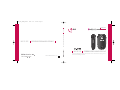 1
1
-
 2
2
-
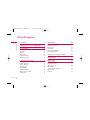 3
3
-
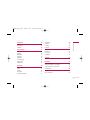 4
4
-
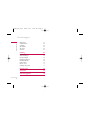 5
5
-
 6
6
-
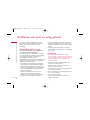 7
7
-
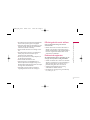 8
8
-
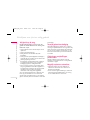 9
9
-
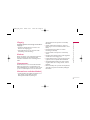 10
10
-
 11
11
-
 12
12
-
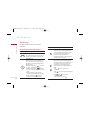 13
13
-
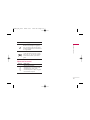 14
14
-
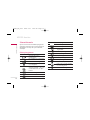 15
15
-
 16
16
-
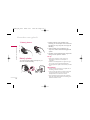 17
17
-
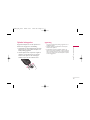 18
18
-
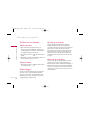 19
19
-
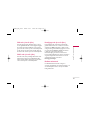 20
20
-
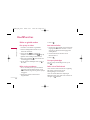 21
21
-
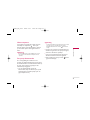 22
22
-
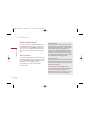 23
23
-
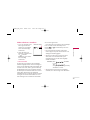 24
24
-
 25
25
-
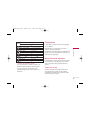 26
26
-
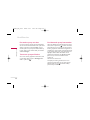 27
27
-
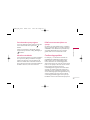 28
28
-
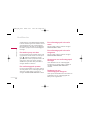 29
29
-
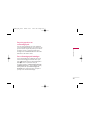 30
30
-
 31
31
-
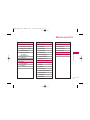 32
32
-
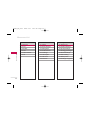 33
33
-
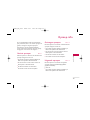 34
34
-
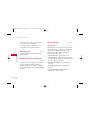 35
35
-
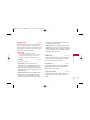 36
36
-
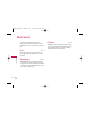 37
37
-
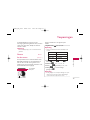 38
38
-
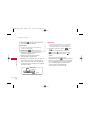 39
39
-
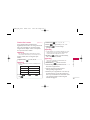 40
40
-
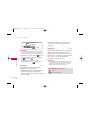 41
41
-
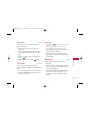 42
42
-
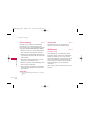 43
43
-
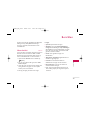 44
44
-
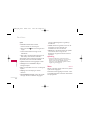 45
45
-
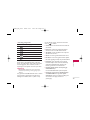 46
46
-
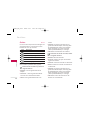 47
47
-
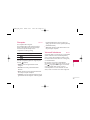 48
48
-
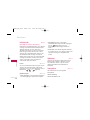 49
49
-
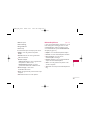 50
50
-
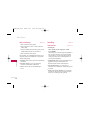 51
51
-
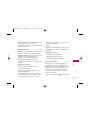 52
52
-
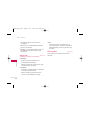 53
53
-
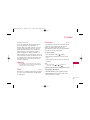 54
54
-
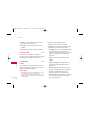 55
55
-
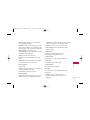 56
56
-
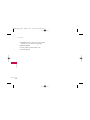 57
57
-
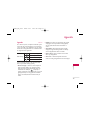 58
58
-
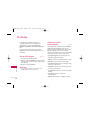 59
59
-
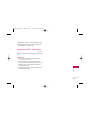 60
60
-
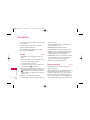 61
61
-
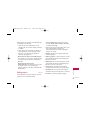 62
62
-
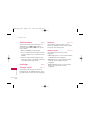 63
63
-
 64
64
-
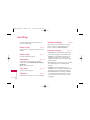 65
65
-
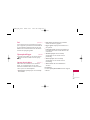 66
66
-
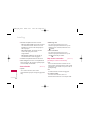 67
67
-
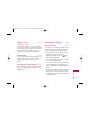 68
68
-
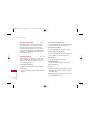 69
69
-
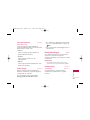 70
70
-
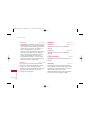 71
71
-
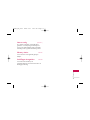 72
72
-
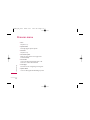 73
73
-
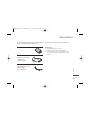 74
74
-
 75
75
-
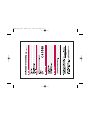 76
76
-
 77
77
-
 78
78
-
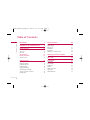 79
79
-
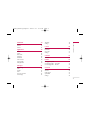 80
80
-
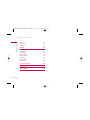 81
81
-
 82
82
-
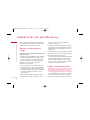 83
83
-
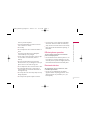 84
84
-
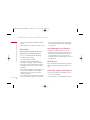 85
85
-
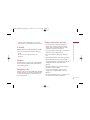 86
86
-
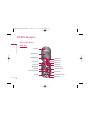 87
87
-
 88
88
-
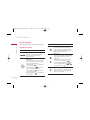 89
89
-
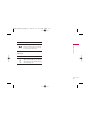 90
90
-
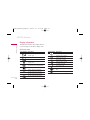 91
91
-
 92
92
-
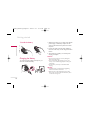 93
93
-
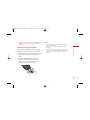 94
94
-
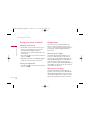 95
95
-
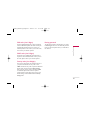 96
96
-
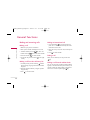 97
97
-
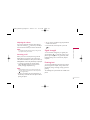 98
98
-
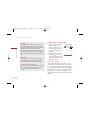 99
99
-
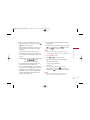 100
100
-
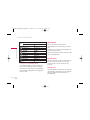 101
101
-
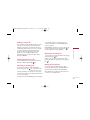 102
102
-
 103
103
-
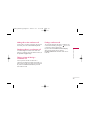 104
104
-
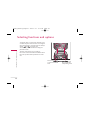 105
105
-
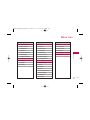 106
106
-
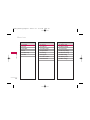 107
107
-
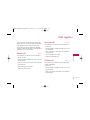 108
108
-
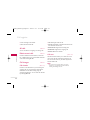 109
109
-
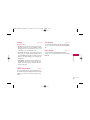 110
110
-
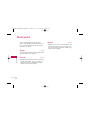 111
111
-
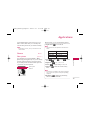 112
112
-
 113
113
-
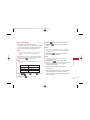 114
114
-
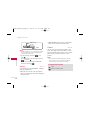 115
115
-
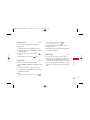 116
116
-
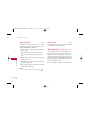 117
117
-
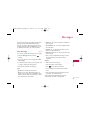 118
118
-
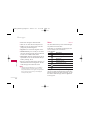 119
119
-
 120
120
-
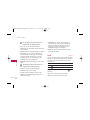 121
121
-
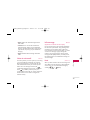 122
122
-
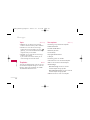 123
123
-
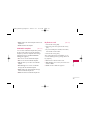 124
124
-
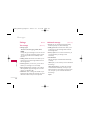 125
125
-
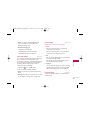 126
126
-
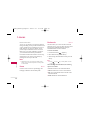 127
127
-
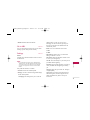 128
128
-
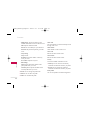 129
129
-
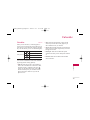 130
130
-
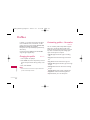 131
131
-
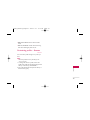 132
132
-
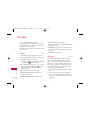 133
133
-
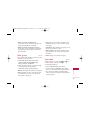 134
134
-
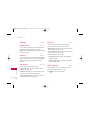 135
135
-
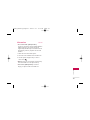 136
136
-
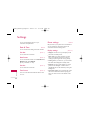 137
137
-
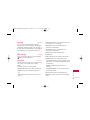 138
138
-
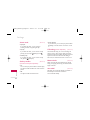 139
139
-
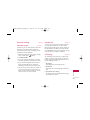 140
140
-
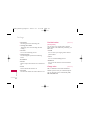 141
141
-
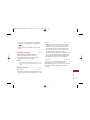 142
142
-
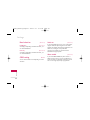 143
143
-
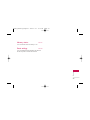 144
144
-
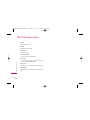 145
145
-
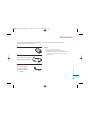 146
146
-
 147
147
-
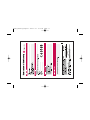 148
148
-
 149
149
-
 150
150