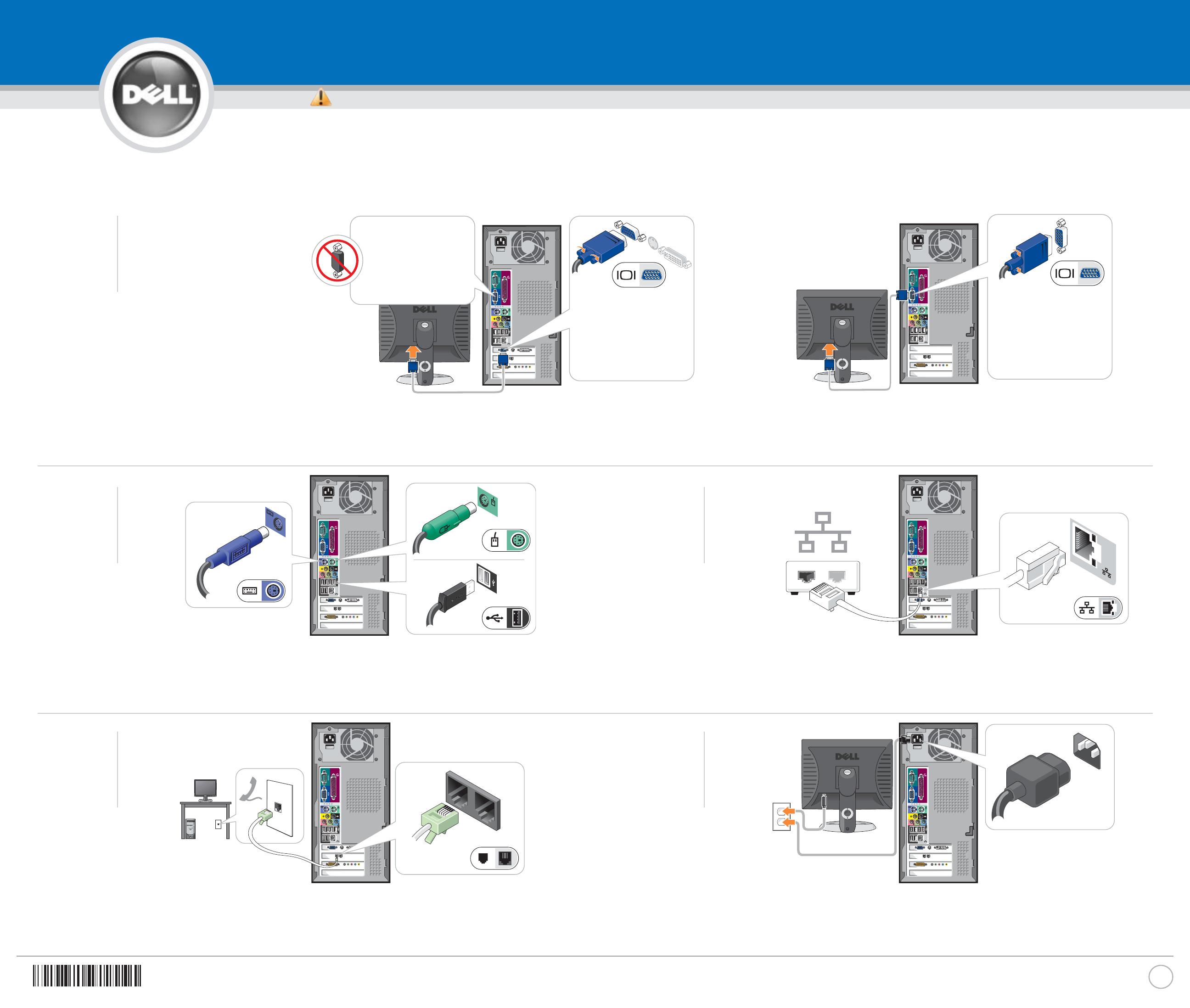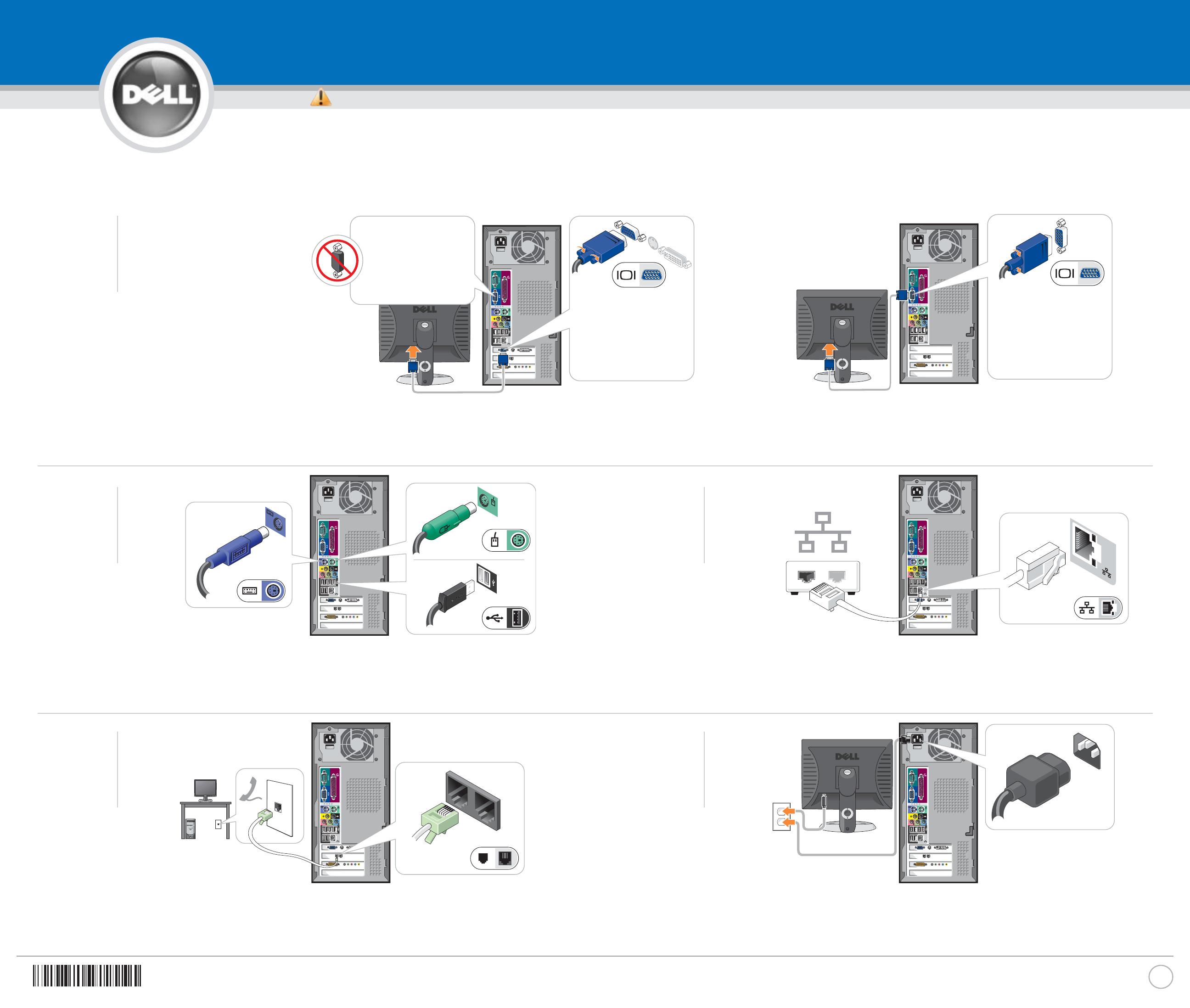
If your computer has a video card connector, connect your monitor to the connector.
Als uw computer is voorzien van een videokaartconnector, moet u de monitor op de connector aansluiten.
Si votre ordinateur est doté d'un connecteur de carte vidéo, raccordez votre écran au connecteur.
Wenn der Computer über einen Videokartenanschluss verfügt, schließen Sie den Monitor am Anschluss an.
Se il computer ha un connettore della scheda video, collegare il monitor al connettore.
Si su equipo tiene un conector de tarjeta de vídeo, conecte el monitor al conector.
If your computer has only an integrated video connector, connect your monitor to that connector.
Als uw computer alleen van een geïntegreerde videoconnector is voorzien, moet u de monitor op de connector aansluiten.
Si votre ordinateur n'est doté que d'un connecteur vidéo intégré, raccordez votre écran au connecteur.
Wenn der Computer nur über einen integrierten Videoanschluss verfügt, schließen Sie den Monitor an diesen Anschluss an.
Se il computer ha solo un connettore video integrato, collegare il monitor al connettore.
Si su equipo solamente tiene un conector de vídeo integrado, conecte el monitor al conector.
If you have a network device, connect a network cable (not included) to the network connector.
Als u een netwerkapparaat hebt, moet u de netwerkkabel (niet meegeleverd) aan de netwerkverbinding aansluiten.
Si vous disposez d'un périphérique de réseau, raccordez un câble de réseau (non inclus) au connecteur réseau.
Falls Sie ein Netzwerkgerät besitzen, schließen Sie ein Netzwerkkabel (nicht im Lieferumfang enthalten) an den
Netzwerkanschluss an.
Se di dispone di una periferica di rete, collegare un cavo di rete (non incluso) al connettore di rete.
Si tiene un dispositivo de red, conecte el cable de la red (no incluido) al conector de la misma.
Connect the computer and monitor to electrical outlets.
Sluit de computer en het scherm aan op het stopcontact.
Branchez l'ordinateur et le moniteur à une prise électrique.
Stecken Sie das Computer- und das Monitorkabel in eine Netzsteckdose ein.
Collegare il computer ed il monitor a prese elettriche.
Conecte el equipo y el monitor a las tomas de corriente.
Continued | Vervolgd | Suite | Fortsetzung | Segue | Continuación
www.dell.com | support.dell.com
Set Up Your Computer First
CAUTION:
Before you set up and operate your
Dell™ computer, read and follow the
safety instructions in your
Product
Information Guide
.
NNOOTTEE::
If you ordered a Microsoft
®
Windows
®
XP Media Center Edition
operating system, connect the components
as described in the Media Center setup
instructions that came with your computer.
WAARSCHUWING:
Voordat u de Dell™-computer instelt en
ermee aan de slag gaat, moet u de
veiligheidsinstructies in de
Productinformatiegids
raadplegen en
opvolgen.
OOPPMMEERRKKIINNGG::
Als u het besturingssysteem
Microsoft
®
Windows
®
XP Media Center
Edition hebt besteld, moet u de onderdelen
aansluiten volgens de beschrijvingen in de
installatieaanwijzingen van het Media
Center die met uw computer werden
meegeleverd.
PRÉCAUTION :
Avant d'installer et d'utiliser votre
ordinateur Dell™, suivez les consignes de
sécurité de votre
Guide d'information sur le
produit
.
RREEMMAARRQQUUEE ::
Si vous commandez le
système d'exploitation Microsoft
®
Windows
®
XP Édition Media Center,
connectez les composants selon les
instructions d'installation du Media Center
fournies avec votre ordinateur.
VORSICHT:
Lesen und befolgen Sie vor dem Einrichten
und der Inbetriebnahme Ihres Dell™-
Computers bitte die Sicherheitshinweise im
Productinformationshandbuch
.
AANNMMEERRKKUUNNGG::
Wenn Sie das Betriebs-
system Microsoft
®
Windows
®
XP Media
Center Edition erworben haben, schließen
Sie die Komponenten, wie in der im Liefer-
umfang des Computers enthaltenen Media
Center Setup-Anleitung beschrieben, an.
ATTENZIONE:
Prima di installare ed utilizzare il computer
Dell™, leggere e seguire le istruzioni di
sicurezza nella
Guida alle informazioni sul
prodotto
.
NN..BB..
Se si è ordinato il sistema operativo
Microsoft
®
Windows
®
XP Media Center
Edition, collegare i componenti come
descritto nelle istruzioni sulla
configurazione di Media Center fornita
assieme al computer.
PRECAUCIÓN:
Antes de configurar y hacer funcionar su
equipo Dell™, lea y siga las instrucciones
de seguridad en la
Guía de información del
producto.
NNOOTTAA::
si ha realizado el pedido del sistema
operativo Media Center Edition de
Microsoft
®
Windows
®
XP, conecte los
componentes según se describe en las
instrucciones de instalación de Media
Center que acompañaban a su equipo.
1
➔
BBeeggiinn mmeett hheett iinnssttaalllleerreenn vvaann uuww ccoommppuutteerr || IInnssttaalllleezz vvoottrree oorrddiinnaatteeuurr eenn pprreemmiieerr || EErrsstteerr SScchhrriitttt:: EEiinnrriicchhtteenn ddeess CCoommppuutteerr