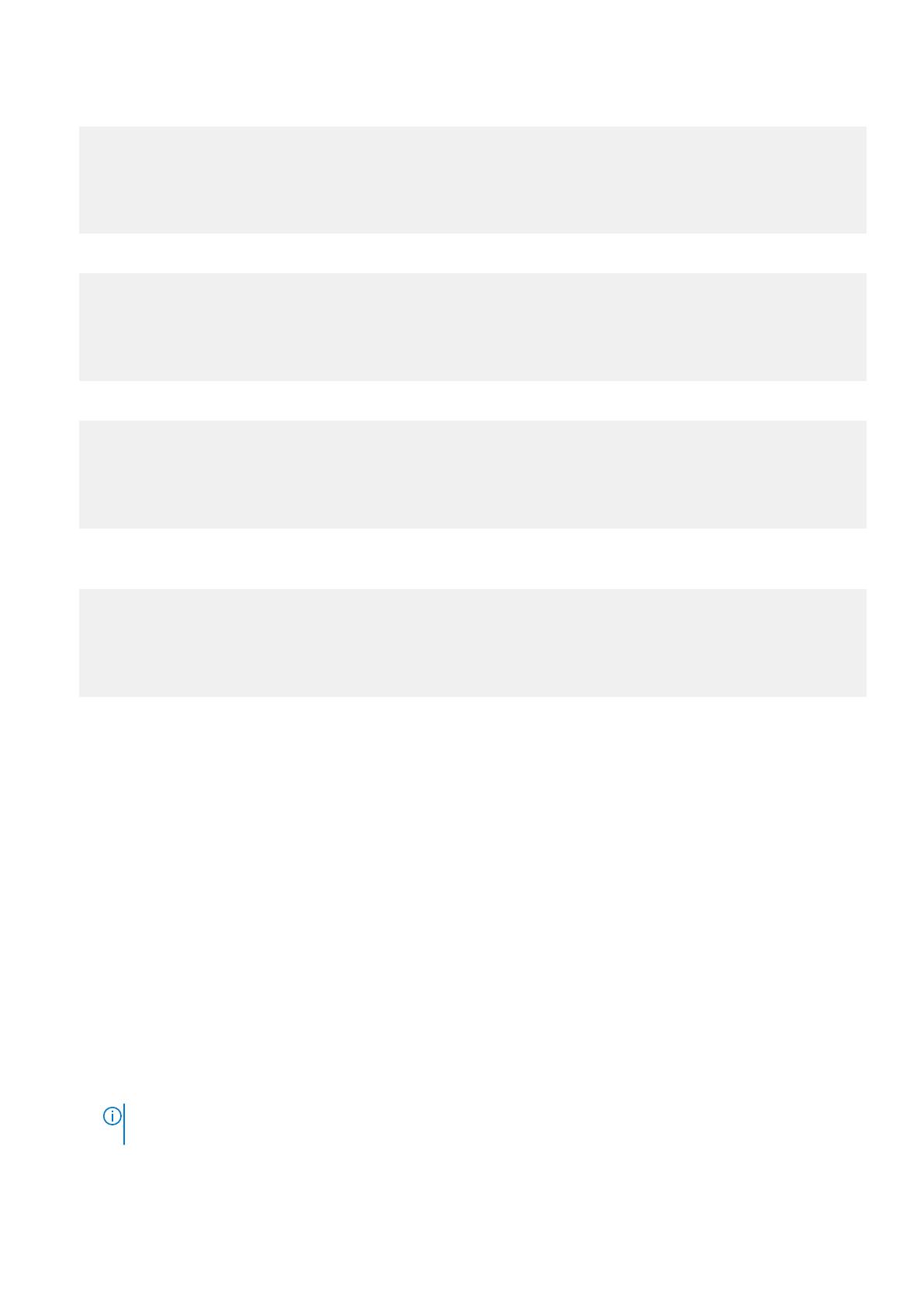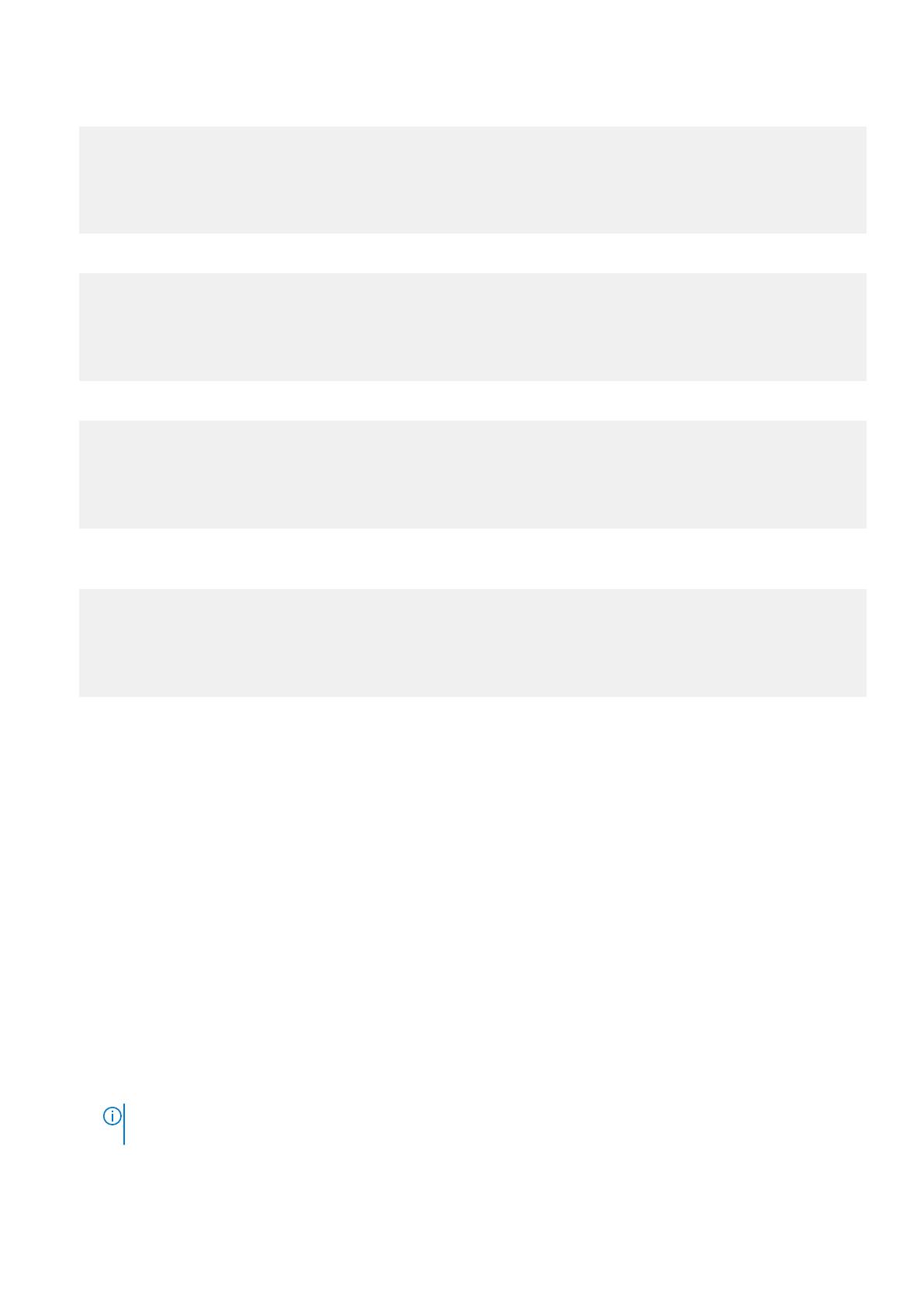
1. Haal de selectorset op door de DCIM_BIOSService-klasse te inventariseren. Uitvoeren:
wsman invoke –a “SetBIOSAttributes” http://schemas.dmtf.org/wbem/wscim/1/cim-schema/2/
DCIM_BIOSService?Name=”DCIM:BIOSService”, SystemCreationClassName=”DCIM_ComputerSystem”,
SystemName=”<system name from DCIM_BIOSService class>”,
CreationClassName=”DCIM_BIOSService” –N root/dcim/sysman –h <system IP/name> –P 5985
–u <user name> –p <password> –y basic –v –V –k “AttributeName=AdminPwd” –k
“AttributeValue=<password>”
2. Als het BIOS-wachtwoord voor het systeem nog niet is ingesteld, kunt u dit doen met de volgende opdracht:
wsman invoke –a “SetBIOSAttributes” http://schemas.dmtf.org/wbem/wscim/1/cim-schema/2/
DCIM_BIOSService?Name=”DCIM:BIOSService”, SystemCreationClassName=”DCIM_ComputerSystem”,
SystemName=”<system name from DCIM_BIOSService class>”,
CreationClassName=”DCIM_BIOSService” –N root/dcim/sysman –h <system IP or system name> –P
5985 –u <user name> –p <password> –y basic –v –V –k “AttributeName=Trusted Platform
Module” –k “AttributeValue=1” –k “AuthorizationToken=<password>”
3. Schakel TPM-beveiliging in met de volgende opdracht:
wsman invoke –a “SetBIOSAttributes” http://schemas.dmtf.org/wbem/wscim/1/cim-schema/2/
DCIM_BIOSService?Name=”DCIM:BIOSService”, SystemCreationClassName=”DCIM_ComputerSystem”,
SystemName=”<system name from DCIM_BIOSService class>”,
CreationClassName=”DCIM_BIOSService” –N root/dcim/sysman –h <system IP or system name> –P
5985 –u <user name> –p <password> –y basic –v –V –k “AttributeName=Trusted Platform
Module Activation” –k “AttributeValue=2” –k “AuthorizationToken=<password>”
4. Start het systeem opnieuw op.
5. Activeer de TPM met de volgende opdracht:
wsman invoke –a “SetBIOSAttributes” http://schemas.dmtf.org/wbem/wscim/1/cim-schema/2/
DCIM_BIOSService?Name=”DCIM:BIOSService”, SystemCreationClassName=”DCIM_ComputerSystem”,
SystemName=”<system name from DCIM_BIOSService class>”,
CreationClassName=”DCIM_BIOSService” –N root/dcim/sysman –h <system IP/name> –P 5985
–u <user name> –p <password> –y basic –v –V –k “AttributeName=AdminPwd” –k
“AttributeValue=” –k “AuthorizationToken=<password>”
De opstartvolgorde wijzigen
Gebruik deze stappen om de opstartvolgorde te wijzigen:
1. Controleer het type opstartvolgorde (Legacy of UEFI) met de volgende opdracht:
● WMIC-opdracht: wmic /namespace:\\root\dcim\sysman path dcim_BootConfigSetting get ElementName/
format:list.
● PowerShell-opdracht: Get-WmiObject -namespace root\dcim\sysman -class dcim_BootConfigSetting -
Property ElementName.
2. Controleer het huidige type opstartvolgorde (Legacy of UEFI) met de volgende opdracht:
● WMIC-opdracht: wmic /namespace:\\root\dcim\sysman path dcim_ElementSettingData.IsCurrent=1 get
SettingData /format:list .
● PowerShell-opdracht: Get-WmiObject -namespace root\dcim\sysman -class dcim_elementSettingData -
Filter "IsCurrent=1" -Property SettingData.
3. De opstartvolgorde wijzigen met de volgende opdracht:
● WMIC-opdracht: wmic /namespace:\\root\dcim\sysman path dcim_bootconfigsetting call
ChangeBootOrder /?:full .
● PowerShell-opdracht: (Get-WmiObject -namespace root\dcim\sysman -class
dcim_bootconfigsetting).getmethodparameters("ChangeBootOrder") .
OPMERKING:
De instantie dcim_BootConfigSetting moet de opstartconfiguratie zijn die u wilt wijzigen – type 1
(Legacy) of type 2 (UEFI).
● De argumenten zijn:
○ Authorization Token — Dit is het administratorwachtwoord of opstartwachtwoord.
Via Dell Command | Monitor 10.5
19