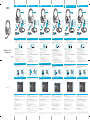PN 03GH012000002 Rev.A
www.soundblaster.com
THX TruStudio Pro USB adapter
Noise-Cancelling
Microphone
Adjustable headband
Sound Blaster Tactic
3D
Gaming Headset
EN
Volume
Control dial
Microphone
Mute switch
Getting Started
Using the Headset
Sound Blaster Tactic
3D
Control Panel
(i) Download the Software
Visit www.soundblaster.com/Tactic3D to download the latest drivers and applications
available for this headset.
(i) Connect the headset to the THX TruStudio Pro USB adapter
(ii) Adjust the headband so that the headset rests lightly on your head.
Do not tighten excessively.
(iii) Installing the Software
For all supported Windows
®
OS
1 If prompted for the audio drivers, click the Cancel button.
2 Navigate to the folder where you have downloaded the software.
3 Double-click the downloaded file.
4 To complete the installation, follow the instructions on the screen.
5 When prompted, restart your computer.
6 Launch the application by clicking Start -> Programs or All Programs -> Creative ->
Sound Blaster Tactic(3D) headset -> Sound Blaster Tactic(3D) Control Panel.
For Mac
®
OS
1 Double-click the downloaded file to uncompress it.
2 Double-click the uncompressed DMG file.
3 Double-click the Install icon.
4 To complete the installation, follow the instructions on the screen.
5 Go to System Preferences, then click Sound. For both the Output and Input tabs, select
Sound Blaster Tactic(3D) headset.
6 Launch the Sound Blaster Tactic(3D) Control Panel from the Applications folder.
(i)
(ii)
(ii) Connect the THX TruStudio Pro USB adapter to your computer’s USB port.
Use this application to configure your headset settings such as THX TruStudio Pro, TacticProfiles
and VoiceFX settings. Detailed information and instructions can be found in the User’s Guide.
Other Information
Product Registration
Registering your product ensures you receive the most appropriate service and product support
available. You can register your product at www.creative.com/register. Please note that your
warranty rights are not dependent on registration.
Technical & Customer Support Services
Go to www.creative.com/support to resolve and troubleshoot technical queries at Creative’s
24-hour self-help Knowledge Base. You can also find Customer Support Services and other
helpful information here.
Warranty
Warranty information is supplied with your product.
Please keep your Proof of Purchase for the duration of the Warranty period.
Safety and Regulatory Information
Safety and regulatory information can be found in the User’s Guide.
User’s Guide
For detailed product information and instructions, download the user’s guide at
www.soundblaster.com/Tactic3D
Copyright © 2010 Creative Technology Ltd. All rights reserved. The Creative logo, Sound Blaster, the Sound Blaster
logo, Tactic3D are trademarks or registered trademarks of Creative Technology Ltd. in the United States and/or other
countries. THX and the THX TruStudio Pro logo are trademarks of THX Ltd. which may be registered in some
juridictions. All other trademarks are the property of their respective owners.
Adattatore USB THX TruStudio Pro
Microfono con
cancellazione del rumore
Fascetta regolabile
Sound Blaster Tactic
3D
Cuffie da gioco
IT
Rotella di
controllo volume
Interruttore di
silenziamento
microfono
Guida introduttiva
Uso delle cuffie
Sound Blaster Tactic
3D
Control Panel
(i) Scaricare il software
Visitare il sito www.soundblaster.com/Tactic3D per scaricare i driver e le applicazioni più
recenti disponibili per queste cuffie.
(i) Collegare le cuffie all'adattatore USB THX TruStudio Pro
(ii) Regolare la fascetta in modo che le cuffie rimangano appoggiate sulla testa.
Non stringere eccessivamente.
(iii) Installare il software
Per tutti i sistemi operativi Windows
®
supportati
1 Se richiesto per i driver audio, fare clic sul pulsante Annulla.
2 Passare alla cartella in cui è stato scaricato il software.
3 Fare doppio clic sul file scaricato.
4 Per completare l'installazione, seguire le istruzioni sullo schermo.
5 Quando viene richiesto, riavviare il computer.
6 Avviare l'applicazione selezionando Start -> Programmi o Tutti i programmi -> Creative ->
Sound Blaster Tactic(3D) headset -> Pannello di controllo Sound Blaster Tactic(3D).
Per Mac
®
OS
1 Fare doppio clic sul file scaricato per decomprimerlo.
2 Fare doppio clic sul file DMG decompresso.
3 Fare doppio clic sull'icona Installa.
4 Per completare l'installazione, seguire le istruzioni sullo schermo.
5 Passare a Preferenze di Sistema e fare clic su Suono. Per entrambe le schede Uscita e
Ingresso, selezionare Sound Blaster Tactic(3D) headset.
6 Avviare il Pannello di controllo Sound Blaster Tactic(3D) dalla cartella Applicazioni.
(i)
(ii)
(ii) Collegare l'adattatore USB THX TruStudio Pro alla porta USB del computer.
Utilizzare questa applicazione per configurare le impostazioni delle cuffie, ad esempio le
impostazioni THX TruStudio Pro, TacticProfiles e VoiceFX. Per informazioni e istruzioni dettagliate,
consultare la Guida dell'utente.
Altre informazioni
Registrazione del prodotto
La registrazione del prodotto garantisce un servizio più adeguato e la massima assistenza per il
prodotto disponibile. È possibile registrare il prodotto su www.creative.com/register. Tenere in
considerazione che i diritti di garanzia non dipendono dalla registrazione.
Servizi di assistenza clienti e assistenza tecnica
Consultare il sito www.creative.com/support per la risoluzione dei problemi e quesiti tecnici
tramite il Database Informativo Creative (Knowledge Base) disponibile 24 ore su 24. E’ inoltre
possibile trovare i contatti per ricevere assistenza tecnica e altre utili informazioni.
Garanzia
Informazioni sulla garanzia fornite con il prodotto.
Conservare lo scontrino per tutta la durata del periodo di garanzia.
Informazioni di sicurezza e legali
Per informazioni sulla sicurezza e in materia legale consultare il Manuale dell’utente.
Manuale dell'utente
Per informazioni e istruzioni dettagliate sul prodotto, scaricare il manuale dell'utente su
www.soundblaster.com/Tactic3D
Copyright © 2010 Creative Technology Ltd. Tutti i diritti riservati. Il logo Creative, Sound Blaster, il logo Sound Blaster
e Tactic3D sono marchi o marchi registrati di Creative Technology Ltd negli Stati Uniti e/o in altri Paesi. THX e il logo
THX TruStudio Pro sono marchi di THX Ltd. che potrebbero essere registrati in alcune giurisdizioni. Tutti gli altri marchi
sono di proprietà dei rispettivi proprietari.
THX TruStudio Pro-USB-Adapter
Mikrofon mit
Rauschunterdrückung
Verstellbares Kopfband
Sound Blaster Tactic
3D
Gaming-Headset
DE
Lautstärkedrehknopf
Mikrofon-
Stummschalter
Erste Schritte
Benutzung des Headsets
Sound Blaster Tactic
3D
Control Panel
(i) Laden Sie die Software herunter
Besuchen Sie www.soundblaster.com/Tactic3D, um die neuesten Treiber und Anwendungen
herunterzuladen, die für Ihr Headset verfügbar sind.
(i) Schließen Sie das Headset an den THX TruStudio Pro-USB-Adapter an.
(ii) Justieren Sie das Kopfband, so dass das Headset leicht am Kopf anliegt.
Nur leicht anziehen.
(iii) Installieren Sie die Software
Für alle unterstützten Windows
®
-Betriebssysteme
1 Klicken Sie auf die Schaltfläche Abbrechen, falls der Audiotreiber abgefragt wird.
2 Wechseln Sie zu dem Ordner, in den die Software heruntergeladen wurde.
3 Doppelklicken Sie auf die heruntergeladene Datei.
4 Befolgen Sie die Anweisungen am Bildschirm, um die Installation abzuschließen.
5 Starten Sie den Computer nach Aufforderung neu.
6 Starten Sie die Anwendung durch Klicken auf Start -> Programme oder Alle Programme ->
Creative -> Sound Blaster Tactic(3D) Headset -> Sound Blaster Tactic(3D) Systemsteuer-
ung.
Für Mac
®
OS:
1 Doppelklicken Sie auf die heruntergeladene Datei, um diese zu entpacken.
2 Doppelklicken Sie auf die entpackte DMG-Datei.
3 Doppelklicken Sie auf das Symbol Installieren.
4 Befolgen Sie die Anweisungen am Bildschirm, um die Installation abzuschließen.
5 Wechseln Sie zu Systemeinstellungen und klicken Sie auf Ton. Wählen Sie auf den
Registerkarten Ausgang und Eingang die Option Sound Blaster Tactic(3D) Headset.
6 Starten Sie die Sound Blaster Tactic(3D) Systemsteuerung im Ordner Anwendungen.
(i)
(ii)
(ii) Schließen Sie den THX TruStudio Pro-USB-Adapter an USB-Anschluss Ihres
Computers an.
Verwenden Sie diese Anwendung, um Headset-Einstellungen wie THX TruStudio Pro, TacticProfile
und VoiceFX-Einstellungen zu konfigurieren. Detaillierte Informationen und Anweisungen finden
Sie im Benutzerhandbuch.
Weitere Informationen
Produktregistrierung
Durch die Registrierung Ihres Produkts erhalten Sie einen umfangreichen Service und Produkt-
Support. Sie können das Produkt unter www.creative.com/register registrieren. Wir weisen Sie
darauf hin, dass Ihre Garantieansprüche nicht von einer Registrierung abhängen.
Technischer Kundendienst
Besuchen Sie www.creative.com/support, um mit Hilfe der rund um die Uhr verfügbaren
Knowledge Base von Creative technische Fragen und Probleme in Selbsthilfe klären zu können.
Dort finden Sie auch den Kundendienst und weitere hilfreiche Themen.
Garantie
Garantieinformationen werden mit Ihrem Produkt zusammen geliefert.
Bitte bewahren Sie Ihren Kaufbeleg während der gesamten Garantiezeit auf.
Sicherheitshinweise und Ordnungsbestimmungen
Sicherheitshinweise und Ordnungsbestimmungen finden Sie im Benutzerhandbuch.
Benutzerhandbuch
Eine detaillierte Produktbeschreibung und Anleitungen finden Sie im Benutzerhandbuch, das Sie
unter www.soundblaster.com/Tactic3D herunterladen können.
Copyright © 2010, Creative Technology Ltd. Alle Rechte vorbehalten. Das Creative-Logo, Sound Blaster, das Sound
Blaster-Logo und Tactic3D sind Marken oder eingetragene Marken von Creative Technology Ltd. in den USA und/oder
anderen Ländern. THX und das THX TruStudio Pro-Logo sind Marken bzw. in einigen Regionen möglicherweise
eingetragene Marken von THX Ltd. Alle anderen Marken sind Eigentum ihrer jeweiligen Inhaber.
Adaptador USB THX TruStudio Pro
Micrófono con
silenciamiento
de ruido
Diadema ajustable
Sound Blaster Tactic
3D
Auriculares con micro
para juegos
ES
Regulador de
control de volumen
Conmutador de
silencio de micrófono
Introducción
Uso de los auriculares
Sound Blaster Tactic
3D
Control Panel
(i) Descargar el software
Acuda a www.soundblaster.com/Tactic3D para descargar los controladores y
aplicaciones más recientes disponibles para estos auriculares.
(i) Conecte los auriculares al adaptador USB THX TruStudio Pro
(ii) Ajuste la diadema de forma que los auriculares descansen suavemente en la
cabeza.
No la apriete en exceso.
(iii) Instalar el software
Para todos los sistemas operativos Windows
®
admitidos
1 Si se le piden los controladores de audio, haga clic en el botón Cancelar.
2 Vaya a la carpeta en la que haya descargado el software.
3 Haga doble clic en el archivo descargado.
4 Para completar la instalación, siga las instrucciones en pantalla.
5 Cuando se le pida reinicie su sistema.
6 Ejecute la aplicación haciendo clic en Inicio -> Programas o Todos los programas ->
Creative -> Sound Blaster Tactic(3D) auriculares -> Panel de control de Sound Blaster
Tactic(3D).
Para sistemas operativos Mac
®
:
1 Haga doble clic en el archivo descargado para descomprimirlo.
2 Haga doble clic en el archivo DMG descomprimido.
3 Haga doble clic en el ícono Instalar.
4 Para completar la instalación, siga las instrucciones en pantalla.
5 Acuda a Preferencias del sistema, y luego haga clic en Sonido. Tanto para la pestaña
de Salida como para la de Entrada seleccione Auriculares Sound Blaster Tactic(3D).
6 Ejecute el Panel de control de Sound Blaster Tactic(3D) desde la carpeta Aplicaciones.
(i)
(ii)
(ii) Conectar el adaptador de USB THX TruStudio Pro al puerto USB de su sistema.
Use esta aplicación para configurar los valores de sus auriculares tales como los correspondientes
a THX TruStudio Pro, TacticProfiles y VoiceFX. Puede encontrar información e instrucciones
detalladas en la guía del usuario.
Más información
Registro del producto
El registro del producto le permite recibir el servicio y el soporte técnico más adecuado. Puede
registrar su producto en www.creative.com/register. Tenga en cuenta que los derechos
derivados de la garantía no dependen del registro.
Servicios de atención al cliente y técnico
Obtenga información técnica y soluciones de problemas en la Base de Conocimientos de
Creative (Knowledge Base), disponible las 24 horas en www.creative.com/support. Allí también
encontrará Servicios de atención al cliente y otra información de ayuda.
Garantía
La información de garantía se proporciona con su producto.
Conserve la factura de compra durante todo el período de garantía.
Información sobre normativa y seguridad
Puede encontrar información sobre seguridad y regulaciones en la Guía del usuario.
Guía del usuario
Para obtener información detallada e instrucciones para el producto, descargue la guía del
usuario en www.soundblaster.com/Tactic3D.
Copyright © 2010 Creative Technology Ltd. Todos los derechos reservados. El logotipo de Creative, Sound Blaster y
logotipo de Sound Blaster, Tactic3D son marcas comerciales o registradas de Creative Technology Ltd en EE. UU. y/o
en otros países. THX y el logotipo de THX TruStudio Pro son marcas registradas de THX Ltd. que pueden estar
registradas en algunas jurisdicciones. Las demás marcas comerciales son propiedad de sus respectivos titulares.
THX TruStudio Pro USB adapter
Ruisonderdrukkende
microfoon
Instelbare hoofdband
Sound Blaster Tactic
3D
Gaming Headset
NL
Volumeregelaar
Dempingschakelaar
microfoon
Aan de slag
Gebruik van de Headset
Sound Blaster Tactic
3D
Control Panel
(i) Download de software
Bezoek www.soundblaster.com/Tactic3D om de laatste stuurprogramma's en toepassingen
die voor deze headset beschikbaar zijn te downloaden.
(i) Sluit de headset aan op de THX TruStudio Pro USB adapter
(ii) Stel de hoofdband af zodat de hoofdtelefoon lichtjes op uw hoofd steunt.
Niet overmatig aanspannen.
(iii) De software installeren
Voor alle ondersteunde Windows
®
besturingssystemen
1 De knop Annuleren aanklikken als om audiostuurprogramma's gevraagd wordt.
2 Ga naar de map waar u de gedownloade software hebt opgeslagen.
3 Dubbelklik op het gedownloade bestand.
4 Volg de aanwijzingen op het scherm om de installatie te voltooiend.
5 Start de computer opnieuw wanneer dat wordt gevraagd.
6 Start de toepassing door te klikken op Start -> Programma's of Alle Programma's ->
Creative -> Sound Blaster Tactic(3D) headset -> Sound Blaster Tactic(3D) Configuraties-
cherm.
Voor Mac
®
besturingssystemen
1 Dubbelklik op het gedownloade bestand om het uit te pakken.
2 Dubbelklik op het uitgepakte DMG-bestand.
3 Dubbelklik op het Installeer symbool.
4 Volg de aanwijzingen op het scherm om de installatie te voltooiend.
5 Ga naar Systeemvoorkeuren, en klik dan op Geluid. Voor Uitvoer en Invoer tabbladen,
selecteer Sound Blaster Tactic(3D) headset.
6 Start het Sound Blaster Tactic(3D) Configuratiescherm uit de Toepassingen map.
(i)
(ii)
(ii) Sluit de THX TruStudio Pro USB adapter aan op een USB-poort van uw computer.
Gebruik deze toepassing om uw headsetinstellingen zoals THX TruStudio Pro, TacticProfiles
en VoiceFX instellingen te configureren. Nadere bijzonderden en aanwijzingen vindt u in de
Gebruikershandleiding.
Overige informatie
Product registreren
Wanneer u uw product registreert, bent u ervan verzekerd dat u de juiste service- en
productondersteuning ontvangt. U kunt uw product registreren op www.creative.com/register.
Uw garantierechten zijn niet afhankelijk van registratie.
Diensten voor technische ondersteuning en klantondersteuning
Ga naar www.creative.com/support voor het oplossen van problemen en beantwoorden van
technische vragen. De Creative Kennisdatabank (Knowledge Base) is 24 uur per dag beschikbaar.
U kunt hier ook diensten voor klantondersteuning en andere handige informatie vinden.
Garantie
Informatie over de garantie werd meegeleverd met uw product.
Bewaar uw aankoopbewijs gedurende de volledige garantieperiode.
Informatie betreffende veiligheid en regelgeving
Informatie over veiligheid en regelgeving kunnen in de Gebruikershandleiding gevonden worden.
Gebruikershandleiding
Voor meer informatie over het product en instructies kunt u de gebruikershandleiding
downloaden van www.soundblaster.com/Tactic3D.
Copyright © 2010 Creative Technology Ltd. Alle rechten voorbehouden. Het Creative-logo, Sound Blaster, het Sound
Blaster-logo, Tactic3D zijn handelsmerken of gedeponeerde handelsmerken van Creative Technology Ltd in de
Verenigde Staten en/of andere landen. THX en het THX TruStudio Pro-logo zijn handelsmerken van THX Ltd. Deze
kunnen in bepaalde rechtsgebieden gedeponeerd zijn. Alle andere handelsmerken zijn het eigendom van hun
respectieve eigenaren.
FR
Adaptateur THX TruStudio Pro USB
Micro suppresseur
de bruit
Sound Blaster Tactic
3D
Casque de jeu
Bouton de contrôle
du volume
Commutateur de
sourdine du micro
Arceau réglable
Mise en route
Utilisation du casque
Sound Blaster Tactic
3D
Control Panel
(i) Téléchargez le logiciel
Visitez www.soundblaster.com/Tactic3D pour télécharger les pilotes et applications les
plus récents pour ce casque.
(i) Branchez le casque à l'adaptateur THX TruStudio Pro USB
(ii)
Réglez l’arceau pour que le casque repose délicatement sur votre tête.
Ne serrez pas trop.
(iii) Installation du logiciel
Pour tous les systèmes d'exploitation Windows
®
1 Si les pilotes audio vous sont demandés, cliquez sur le bouton Annuler.
2 Naviguez jusqu'au dossier où vous avez téléchargé le logiciel.
3 Double-cliquez sur le fichier téléchargé.
4 Pour achever l'installation, suivez les instructions à l'écran.
5 À l'invite, redémarrez votre ordinateur.
6 Lancez l'application en cliquant sur Démarrer -> Programmes ou Tous les programmes ->
Creative -> Casque Sound Blaster Tactic(3D) -> Panneau de contrôle de Sound Blaster
Tactic(3D).
Pour les systèmes d'exploitation Mac
®
:
1 Double-cliquez sur le fichier téléchargé pour le décompresser.
2 Double-cliquez sur le fichier DMG décompressé.
3 Double-cliquez sur l'icône Installer.
4 Pour achever l'installation, suivez les instructions à l'écran.
5 Allez dans Préférences système, puis cliquez sur Son. Dans les onglets Sortie et Entrée,
sélectionnez Casque Sound Blaster Tactic(3D).
6 Lancez le Panneau de contrôle de Sound Blaster Tactic(3D) à partir du dossier Applications.
(ii) Branchez l'adaptateurTHX TruStudio Pro USB au port USB de votre ordinateur.
Utilisez cette application pour configurer les paramètres de votre casque, comme THX TruStudio
Pro, TacticProfiles et VoiceFX. Des informations et des instructions détaillées se trouvent dans le
Guide de l'utilisateur.
(i)
(ii)
Informations complémentaires
Enregistrement du produit
L’enregistrement de votre produit vous garantit de profiter d’un service et d’une assistance adaptés.
Vous pouvez enregistrer votre produit à l’adresse www.creative.com/register. Veuillez noter que vos
droits de recours à la garantie ne dépendent en aucun cas de l'enregistrement.
Services d’assistance technique et clientèle
Rendez-vous sur www.creative.com/support pour résoudre vos problèmes techniques et utilisez la
base de connaissances Creative (Knowledge Base), disponible 24 heures sur 24. Vous pouvez
également trouver des services d’assistance clientèle et d’autres informations utiles à cet endroit.
Garantie
Les informations sur la garantie sont fournies avec votre produit.
Conservez votre preuve d'achat pendant toute la durée de la période de garantie.
Sécurité et informations légales
Des informations sur la sécurité et la réglementation sont disponibles dans le Guide de l’utilisateur.
Guide de l’utilisateur
Pour trouver des informations et des instructions détaillées sur ce produit, téléchargez le Guide de
l’utilisateur à l’adresse www.soundblaster.com/Tactic3D
Copyright © 2010 Creative Technology Ltd. Tous droits réservés. Le logo Creative, Sound Blaster, le logo Sound Blaster
et Tactic3D sont des marques ou des marques déposées de Creative Technology Ltd. aux Etats-Unis et/ou dans d'autres
pays. THX et le logo THX TruStudio Pro sont des marques de THX Ltd. qui peuvent être déposées dans certaines
juridictions. Toutes les autres marques appartiennent à leurs propriétaires respectifs.
Sound Blaster Tactic
3D
Gaming Headset
Model No.: GH0120
GH0140
Documenttranscriptie
Sound Blaster Tactic3D Gaming Headset EN Sound Blaster Tactic3D Casque de jeu FR Adjustable headband Noise-Cancelling Microphone Model No.: GH0120 GH0140 Interruttore di silenziamento microfono Microfono con cancellazione del rumore ES Sound Blaster Tactic3D Auriculares con micro para juegos Verstellbares Kopfband Sound Blaster Tactic3D Gaming Headset Instelbare hoofdband Diadema ajustable Lautstärkedrehknopf Volumeregelaar Regulador de control de volumen MikrofonStummschalter Mikrofon mit Rauschunterdrückung NL Micrófono con silenciamiento de ruido Conmutador de silencio de micrófono Adaptateur THX TruStudio Pro USB Adattatore USB THX TruStudio Pro THX TruStudio Pro-USB-Adapter Getting Started Mise en route Guida introduttiva Erste Schritte Introducción Aan de slag (i) Download the Software (i) Téléchargez le logiciel (i) Scaricare il software (i) Laden Sie die Software herunter (i) Descargar el software (i) Download de software Visitez www.soundblaster.com/Tactic3D pour télécharger les pilotes et applications les plus récents pour ce casque. Visitare il sito www.soundblaster.com/Tactic3D per scaricare i driver e le applicazioni più recenti disponibili per queste cuffie. THX TruStudio Pro USB adapter Adaptador USB THX TruStudio Pro Besuchen Sie www.soundblaster.com/Tactic3D, um die neuesten Treiber und Anwendungen herunterzuladen, die für Ihr Headset verfügbar sind. Dempingschakelaar microfoon Ruisonderdrukkende microfoon THX TruStudio Pro USB adapter Visit www.soundblaster.com/Tactic3D to download the latest drivers and applications available for this headset. Sound Blaster Tactic3D Gaming Headset Commutateur de sourdine du micro Sound Blaster Tactic3D Gaming-Headset Rotella di controllo volume Bouton de contrôle du volume Micro suppresseur de bruit DE Fascetta regolabile Arceau réglable Volume Control dial Microphone Mute switch Sound Blaster Tactic3D Cuffie da gioco IT Acuda a www.soundblaster.com/Tactic3D para descargar los controladores y aplicaciones más recientes disponibles para estos auriculares. Bezoek www.soundblaster.com/Tactic3D om de laatste stuurprogramma's en toepassingen die voor deze headset beschikbaar zijn te downloaden. (ii) Connect the THX TruStudio Pro USB adapter to your computer’s USB port. (ii) Branchez l'adaptateurTHX TruStudio Pro USB au port USB de votre ordinateur. (ii) Collegare l'adattatore USB THX TruStudio Pro alla porta USB del computer. (ii) Schließen Sie den THX TruStudio Pro-USB-Adapter an USB-Anschluss Ihres Computers an. (ii) Conectar el adaptador de USB THX TruStudio Pro al puerto USB de su sistema. (ii) Sluit de THX TruStudio Pro USB adapter aan op een USB-poort van uw computer. (iii) Installing the Software (iii) Installation du logiciel (iii) Installare il software (iii) Installieren Sie die Software (iii) Instalar el software (iii) De software installeren For all supported Windows® OS 1 If prompted for the audio drivers, click the Cancel button. 2 Navigate to the folder where you have downloaded the software. 3 Double-click the downloaded file. 4 To complete the installation, follow the instructions on the screen. 5 When prompted, restart your computer. 6 Launch the application by clicking Start -> Programs or All Programs -> Creative -> Sound Blaster Tactic(3D) headset -> Sound Blaster Tactic(3D) Control Panel. For Mac® OS 1 Double-click the downloaded file to uncompress it. 2 Double-click the uncompressed DMG file. 3 Double-click the Install icon. 4 To complete the installation, follow the instructions on the screen. 5 Go to System Preferences, then click Sound. For both the Output and Input tabs, select Sound Blaster Tactic(3D) headset. 6 Launch the Sound Blaster Tactic(3D) Control Panel from the Applications folder. Using the Headset Pour les systèmes d'exploitation Mac® : 1 Double-cliquez sur le fichier téléchargé pour le décompresser. 2 Double-cliquez sur le fichier DMG décompressé. 3 Double-cliquez sur l'icône Installer. 4 Pour achever l'installation, suivez les instructions à l'écran. 5 Allez dans Préférences système, puis cliquez sur Son. Dans les onglets Sortie et Entrée, sélectionnez Casque Sound Blaster Tactic(3D). 6 Lancez le Panneau de contrôle de Sound Blaster Tactic(3D) à partir du dossier Applications. (i) Branchez le casque à l'adaptateur THX TruStudio Pro USB (ii) Réglez l’arceau pour que le casque repose délicatement sur votre tête. Ne serrez pas trop. (i) (ii) Sound Blaster Tactic3D Control Panel Per tutti i sistemi operativi Windows® supportati 1 Se richiesto per i driver audio, fare clic sul pulsante Annulla. 2 Passare alla cartella in cui è stato scaricato il software. 3 Fare doppio clic sul file scaricato. 4 Per completare l'installazione, seguire le istruzioni sullo schermo. 5 Quando viene richiesto, riavviare il computer. 6 Avviare l'applicazione selezionando Start -> Programmi o Tutti i programmi -> Creative -> Sound Blaster Tactic(3D) headset -> Pannello di controllo Sound Blaster Tactic(3D). Per Mac® OS 1 Fare doppio clic sul file scaricato per decomprimerlo. 2 Fare doppio clic sul file DMG decompresso. 3 Fare doppio clic sull'icona Installa. 4 Per completare l'installazione, seguire le istruzioni sullo schermo. 5 Passare a Preferenze di Sistema e fare clic su Suono. Per entrambe le schede Uscita e Ingresso, selezionare Sound Blaster Tactic(3D) headset. 6 Avviare il Pannello di controllo Sound Blaster Tactic(3D) dalla cartella Applicazioni. Für alle unterstützten Windows®-Betriebssysteme 1 Klicken Sie auf die Schaltfläche Abbrechen, falls der Audiotreiber abgefragt wird. 2 Wechseln Sie zu dem Ordner, in den die Software heruntergeladen wurde. 3 Doppelklicken Sie auf die heruntergeladene Datei. 4 Befolgen Sie die Anweisungen am Bildschirm, um die Installation abzuschließen. 5 Starten Sie den Computer nach Aufforderung neu. 6 Starten Sie die Anwendung durch Klicken auf Start -> Programme oder Alle Programme -> Creative -> Sound Blaster Tactic(3D) Headset -> Sound Blaster Tactic(3D) Systemsteuerung. Para todos los sistemas operativos Windows® admitidos 1 Si se le piden los controladores de audio, haga clic en el botón Cancelar. 2 Vaya a la carpeta en la que haya descargado el software. 3 Haga doble clic en el archivo descargado. 4 Para completar la instalación, siga las instrucciones en pantalla. 5 Cuando se le pida reinicie su sistema. 6 Ejecute la aplicación haciendo clic en Inicio -> Programas o Todos los programas -> Creative -> Sound Blaster Tactic(3D) auriculares -> Panel de control de Sound Blaster Tactic(3D). Voor alle ondersteunde Windows® besturingssystemen 1 De knop Annuleren aanklikken als om audiostuurprogramma's gevraagd wordt. 2 Ga naar de map waar u de gedownloade software hebt opgeslagen. 3 Dubbelklik op het gedownloade bestand. 4 Volg de aanwijzingen op het scherm om de installatie te voltooiend. 5 Start de computer opnieuw wanneer dat wordt gevraagd. 6 Start de toepassing door te klikken op Start -> Programma's of Alle Programma's -> Creative -> Sound Blaster Tactic(3D) headset -> Sound Blaster Tactic(3D) Configuratiescherm. Für Mac® OS: 1 Doppelklicken Sie auf die heruntergeladene Datei, um diese zu entpacken. 2 Doppelklicken Sie auf die entpackte DMG-Datei. 3 Doppelklicken Sie auf das Symbol Installieren. 4 Befolgen Sie die Anweisungen am Bildschirm, um die Installation abzuschließen. 5 Wechseln Sie zu Systemeinstellungen und klicken Sie auf Ton. Wählen Sie auf den Registerkarten Ausgang und Eingang die Option Sound Blaster Tactic(3D) Headset. 6 Starten Sie die Sound Blaster Tactic(3D) Systemsteuerung im Ordner Anwendungen. Para sistemas operativos Mac®: 1 Haga doble clic en el archivo descargado para descomprimirlo. 2 Haga doble clic en el archivo DMG descomprimido. 3 Haga doble clic en el ícono Instalar. 4 Para completar la instalación, siga las instrucciones en pantalla. 5 Acuda a Preferencias del sistema, y luego haga clic en Sonido. Tanto para la pestaña de Salida como para la de Entrada seleccione Auriculares Sound Blaster Tactic(3D). 6 Ejecute el Panel de control de Sound Blaster Tactic(3D) desde la carpeta Aplicaciones. Voor Mac® besturingssystemen 1 Dubbelklik op het gedownloade bestand om het uit te pakken. 2 Dubbelklik op het uitgepakte DMG-bestand. 3 Dubbelklik op het Installeer symbool. 4 Volg de aanwijzingen op het scherm om de installatie te voltooiend. 5 Ga naar Systeemvoorkeuren, en klik dan op Geluid. Voor Uitvoer en Invoer tabbladen, selecteer Sound Blaster Tactic(3D) headset. 6 Start het Sound Blaster Tactic(3D) Configuratiescherm uit de Toepassingen map. Uso delle cuffie Utilisation du casque (i) Connect the headset to the THX TruStudio Pro USB adapter (ii) Adjust the headband so that the headset rests lightly on your head. Do not tighten excessively. (i) Pour tous les systèmes d'exploitation Windows® 1 Si les pilotes audio vous sont demandés, cliquez sur le bouton Annuler. 2 Naviguez jusqu'au dossier où vous avez téléchargé le logiciel. 3 Double-cliquez sur le fichier téléchargé. 4 Pour achever l'installation, suivez les instructions à l'écran. 5 À l'invite, redémarrez votre ordinateur. 6 Lancez l'application en cliquant sur Démarrer -> Programmes ou Tous les programmes -> Creative -> Casque Sound Blaster Tactic(3D) -> Panneau de contrôle de Sound Blaster Tactic(3D). (i) Collegare le cuffie all'adattatore USB THX TruStudio Pro (ii) Regolare la fascetta in modo che le cuffie rimangano appoggiate sulla testa. Non stringere eccessivamente. (ii) Sound Blaster Tactic3D Control Panel Use this application to configure your headset settings such as THX TruStudio Pro, TacticProfiles and VoiceFX settings. Detailed information and instructions can be found in the User’s Guide. Utilisez cette application pour configurer les paramètres de votre casque, comme THX TruStudio Pro, TacticProfiles et VoiceFX. Des informations et des instructions détaillées se trouvent dans le Guide de l'utilisateur. Other Information Informations complémentaires (i) Benutzung des Headsets Uso de los auriculares Gebruik van de Headset (i) Schließen Sie das Headset an den THX TruStudio Pro-USB-Adapter an. (ii) Justieren Sie das Kopfband, so dass das Headset leicht am Kopf anliegt. Nur leicht anziehen. (i) Conecte los auriculares al adaptador USB THX TruStudio Pro (ii) Ajuste la diadema de forma que los auriculares descansen suavemente en la cabeza. No la apriete en exceso. (i) Sluit de headset aan op de THX TruStudio Pro USB adapter (ii) Stel de hoofdband af zodat de hoofdtelefoon lichtjes op uw hoofd steunt. Niet overmatig aanspannen. (ii) Sound Blaster Tactic3D Control Panel Utilizzare questa applicazione per configurare le impostazioni delle cuffie, ad esempio le impostazioni THX TruStudio Pro, TacticProfiles e VoiceFX. Per informazioni e istruzioni dettagliate, consultare la Guida dell'utente. (i) (ii) (i) (ii) (i) (ii) Sound Blaster Tactic3D Control Panel Sound Blaster Tactic3D Control Panel Sound Blaster Tactic3D Control Panel Verwenden Sie diese Anwendung, um Headset-Einstellungen wie THX TruStudio Pro, TacticProfile und VoiceFX-Einstellungen zu konfigurieren. Detaillierte Informationen und Anweisungen finden Sie im Benutzerhandbuch. Use esta aplicación para configurar los valores de sus auriculares tales como los correspondientes a THX TruStudio Pro, TacticProfiles y VoiceFX. Puede encontrar información e instrucciones detalladas en la guía del usuario. Gebruik deze toepassing om uw headsetinstellingen zoals THX TruStudio Pro, TacticProfiles en VoiceFX instellingen te configureren. Nadere bijzonderden en aanwijzingen vindt u in de Gebruikershandleiding. Weitere Informationen Más información Overige informatie www.soundblaster.com PN 03GH012000002 Rev.A Altre informazioni Product Registration Enregistrement du produit Registrazione del prodotto Produktregistrierung Registro del producto Product registreren Registering your product ensures you receive the most appropriate service and product support available. You can register your product at www.creative.com/register. Please note that your warranty rights are not dependent on registration. L’enregistrement de votre produit vous garantit de profiter d’un service et d’une assistance adaptés. Vous pouvez enregistrer votre produit à l’adresse www.creative.com/register. Veuillez noter que vos droits de recours à la garantie ne dépendent en aucun cas de l'enregistrement. La registrazione del prodotto garantisce un servizio più adeguato e la massima assistenza per il prodotto disponibile. È possibile registrare il prodotto su www.creative.com/register. Tenere in considerazione che i diritti di garanzia non dipendono dalla registrazione. Durch die Registrierung Ihres Produkts erhalten Sie einen umfangreichen Service und ProduktSupport. Sie können das Produkt unter www.creative.com/register registrieren. Wir weisen Sie darauf hin, dass Ihre Garantieansprüche nicht von einer Registrierung abhängen. El registro del producto le permite recibir el servicio y el soporte técnico más adecuado. Puede registrar su producto en www.creative.com/register. Tenga en cuenta que los derechos derivados de la garantía no dependen del registro. Wanneer u uw product registreert, bent u ervan verzekerd dat u de juiste service- en productondersteuning ontvangt. U kunt uw product registreren op www.creative.com/register. Uw garantierechten zijn niet afhankelijk van registratie. Technical & Customer Support Services Services d’assistance technique et clientèle Servizi di assistenza clienti e assistenza tecnica Technischer Kundendienst Servicios de atención al cliente y técnico Diensten voor technische ondersteuning en klantondersteuning Go to www.creative.com/support to resolve and troubleshoot technical queries at Creative’s 24-hour self-help Knowledge Base. You can also find Customer Support Services and other helpful information here. Rendez-vous sur www.creative.com/support pour résoudre vos problèmes techniques et utilisez la base de connaissances Creative (Knowledge Base), disponible 24 heures sur 24. Vous pouvez également trouver des services d’assistance clientèle et d’autres informations utiles à cet endroit. Consultare il sito www.creative.com/support per la risoluzione dei problemi e quesiti tecnici tramite il Database Informativo Creative (Knowledge Base) disponibile 24 ore su 24. E’ inoltre possibile trovare i contatti per ricevere assistenza tecnica e altre utili informazioni. Besuchen Sie www.creative.com/support, um mit Hilfe der rund um die Uhr verfügbaren Knowledge Base von Creative technische Fragen und Probleme in Selbsthilfe klären zu können. Dort finden Sie auch den Kundendienst und weitere hilfreiche Themen. Obtenga información técnica y soluciones de problemas en la Base de Conocimientos de Creative (Knowledge Base), disponible las 24 horas en www.creative.com/support. Allí también encontrará Servicios de atención al cliente y otra información de ayuda. Ga naar www.creative.com/support voor het oplossen van problemen en beantwoorden van technische vragen. De Creative Kennisdatabank (Knowledge Base) is 24 uur per dag beschikbaar. U kunt hier ook diensten voor klantondersteuning en andere handige informatie vinden. Warranty Garantie Garanzia Garantie Garantía Garantie Warranty information is supplied with your product. Please keep your Proof of Purchase for the duration of the Warranty period. Les informations sur la garantie sont fournies avec votre produit. Conservez votre preuve d'achat pendant toute la durée de la période de garantie. Informazioni sulla garanzia fornite con il prodotto. Conservare lo scontrino per tutta la durata del periodo di garanzia. Garantieinformationen werden mit Ihrem Produkt zusammen geliefert. Bitte bewahren Sie Ihren Kaufbeleg während der gesamten Garantiezeit auf. La información de garantía se proporciona con su producto. Conserve la factura de compra durante todo el período de garantía. Informatie over de garantie werd meegeleverd met uw product. Bewaar uw aankoopbewijs gedurende de volledige garantieperiode. Safety and Regulatory Information Sécurité et informations légales Informazioni di sicurezza e legali Sicherheitshinweise und Ordnungsbestimmungen Información sobre normativa y seguridad Informatie betreffende veiligheid en regelgeving Safety and regulatory information can be found in the User’s Guide. Des informations sur la sécurité et la réglementation sont disponibles dans le Guide de l’utilisateur. Per informazioni sulla sicurezza e in materia legale consultare il Manuale dell’utente. Sicherheitshinweise und Ordnungsbestimmungen finden Sie im Benutzerhandbuch. Puede encontrar información sobre seguridad y regulaciones en la Guía del usuario. Informatie over veiligheid en regelgeving kunnen in de Gebruikershandleiding gevonden worden. User’s Guide Guide de l’utilisateur Manuale dell'utente Benutzerhandbuch Guía del usuario Gebruikershandleiding For detailed product information and instructions, download the user’s guide at www.soundblaster.com/Tactic3D Pour trouver des informations et des instructions détaillées sur ce produit, téléchargez le Guide de l’utilisateur à l’adresse www.soundblaster.com/Tactic3D Per informazioni e istruzioni dettagliate sul prodotto, scaricare il manuale dell'utente su www.soundblaster.com/Tactic3D Eine detaillierte Produktbeschreibung und Anleitungen finden Sie im Benutzerhandbuch, das Sie unter www.soundblaster.com/Tactic3D herunterladen können. Para obtener información detallada e instrucciones para el producto, descargue la guía del usuario en www.soundblaster.com/Tactic3D. Voor meer informatie over het product en instructies kunt u de gebruikershandleiding downloaden van www.soundblaster.com/Tactic3D. Copyright © 2010 Creative Technology Ltd. Tutti i diritti riservati. Il logo Creative, Sound Blaster, il logo Sound Blaster e Tactic3D sono marchi o marchi registrati di Creative Technology Ltd negli Stati Uniti e/o in altri Paesi. THX e il logo THX TruStudio Pro sono marchi di THX Ltd. che potrebbero essere registrati in alcune giurisdizioni. Tutti gli altri marchi sono di proprietà dei rispettivi proprietari. Copyright © 2010, Creative Technology Ltd. Alle Rechte vorbehalten. Das Creative-Logo, Sound Blaster, das Sound Blaster-Logo und Tactic3D sind Marken oder eingetragene Marken von Creative Technology Ltd. in den USA und/oder anderen Ländern. THX und das THX TruStudio Pro-Logo sind Marken bzw. in einigen Regionen möglicherweise eingetragene Marken von THX Ltd. Alle anderen Marken sind Eigentum ihrer jeweiligen Inhaber. Copyright © 2010 Creative Technology Ltd. Todos los derechos reservados. El logotipo de Creative, Sound Blaster y logotipo de Sound Blaster, Tactic3D son marcas comerciales o registradas de Creative Technology Ltd en EE. UU. y/o en otros países. THX y el logotipo de THX TruStudio Pro son marcas registradas de THX Ltd. que pueden estar registradas en algunas jurisdicciones. Las demás marcas comerciales son propiedad de sus respectivos titulares. Copyright © 2010 Creative Technology Ltd. Alle rechten voorbehouden. Het Creative-logo, Sound Blaster, het Sound Blaster-logo, Tactic3D zijn handelsmerken of gedeponeerde handelsmerken van Creative Technology Ltd in de Verenigde Staten en/of andere landen. THX en het THX TruStudio Pro-logo zijn handelsmerken van THX Ltd. Deze kunnen in bepaalde rechtsgebieden gedeponeerd zijn. Alle andere handelsmerken zijn het eigendom van hun respectieve eigenaren. Copyright © 2010 Creative Technology Ltd. All rights reserved. The Creative logo, Sound Blaster, the Sound Blaster logo, Tactic3D are trademarks or registered trademarks of Creative Technology Ltd. in the United States and/or other countries. THX and the THX TruStudio Pro logo are trademarks of THX Ltd. which may be registered in some juridictions. All other trademarks are the property of their respective owners. Copyright © 2010 Creative Technology Ltd. Tous droits réservés. Le logo Creative, Sound Blaster, le logo Sound Blaster et Tactic3D sont des marques ou des marques déposées de Creative Technology Ltd. aux Etats-Unis et/ou dans d'autres pays. THX et le logo THX TruStudio Pro sont des marques de THX Ltd. qui peuvent être déposées dans certaines juridictions. Toutes les autres marques appartiennent à leurs propriétaires respectifs.-
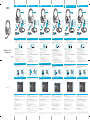 1
1
Creative SOUND BLASTER TACTIC3D SIGMA de handleiding
- Type
- de handleiding
in andere talen
- English: Creative SOUND BLASTER TACTIC3D SIGMA Owner's manual
- italiano: Creative SOUND BLASTER TACTIC3D SIGMA Manuale del proprietario
- français: Creative SOUND BLASTER TACTIC3D SIGMA Le manuel du propriétaire
- español: Creative SOUND BLASTER TACTIC3D SIGMA El manual del propietario
- Deutsch: Creative SOUND BLASTER TACTIC3D SIGMA Bedienungsanleitung
Gerelateerde papieren
-
Creative SOUND BLASTER RECON3D OMEGA WIRELESS - Handleiding
-
Creative Sound Blaster Tactic 360 Ion - GH 0210 de handleiding
-
Creative BLASTER TRANSMITTER Handleiding
-
Creative SOUND BLASTER TACTIC360 ION - Snelstartgids
-
Creative MegaWorks THX 5.1 550 Snelstartgids
-
Creative HEADSET HS-1200 de handleiding
-
Creative Inspire 5300 Snelstartgids
-
Creative X-Fi XtremeMusic Snelstartgids