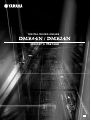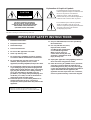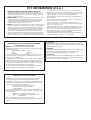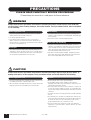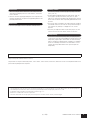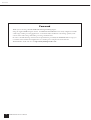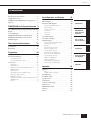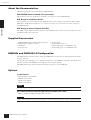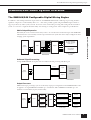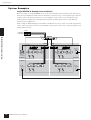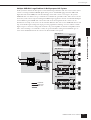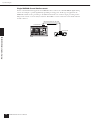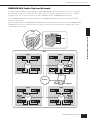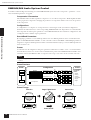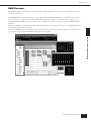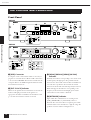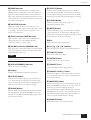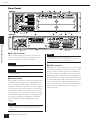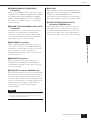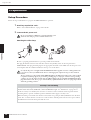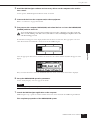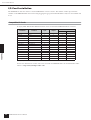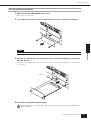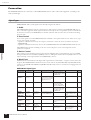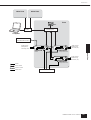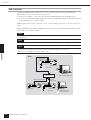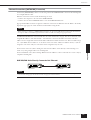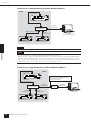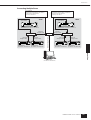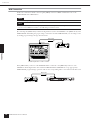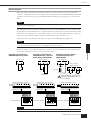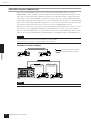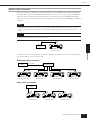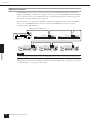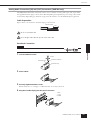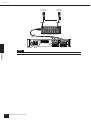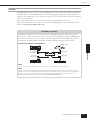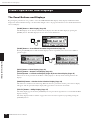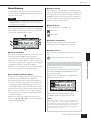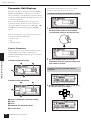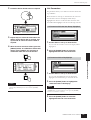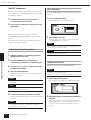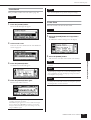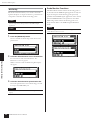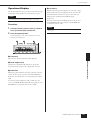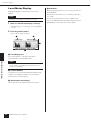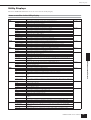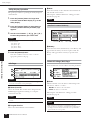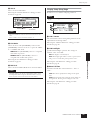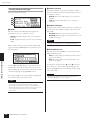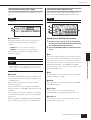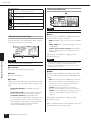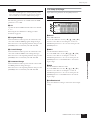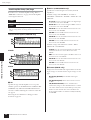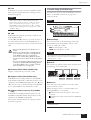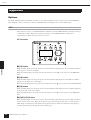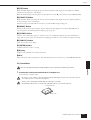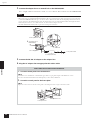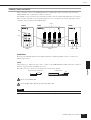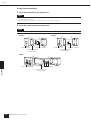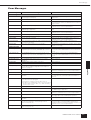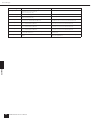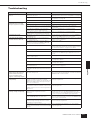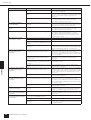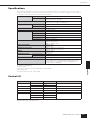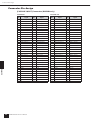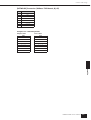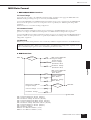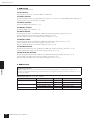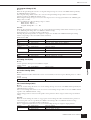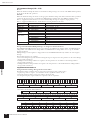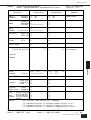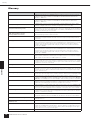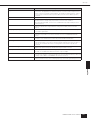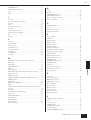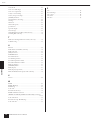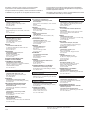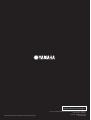Yamaha DME24N de handleiding
- Categorie
- Aanvullende muziekapparatuur
- Type
- de handleiding
Deze handleiding is ook geschikt voor

DIGITAL MIXING ENGINE
EN
Owner’s Manual

The above warning is located on the top of the unit.
Explanation of Graphical Symbols
The lightning flash with arrowhead symbol
within an equilateral triangle is intended to alert
the user to the presence of uninsulated
“dangerous voltage” within the product’s
enclosure that may be of sufficient magnitude to
constitute a risk of electric shock to persons.
The exclamation point within an equilateral
triangle is intended to alert the user to the
presence of important operating and maintenance
(servicing) instructions in the literature
accompanying the product.
IMPORTANT SAFETY INSTRUCTIONS
1 Read these instructions.
2Keep these instructions.
3 Heed all warnings.
4 Follow all instructions.
5 Do not use this apparatus near water.
6 Clean only with dry cloth.
7 Do not block any ventilation openings. Install in
accordance with the manufacturer’s instructions.
8 Do not install near any heat sources such as
radiators, heat registers, stoves, or other
apparatus (including amplifiers) that produce heat.
9 Do not defeat the safety purpose of the polarized
or grounding-type plug. A polarized plug has two
blades with one wider than the other. A grounding
type plug has two blades and a third grounding
prong. The wide blade or the third prong are
provided for your safety. If the provided plug does
not fit into your outlet, consult an electrician for
replacement of the obsolete outlet.
10 Protect the power cord from being walked on or
pinched particularly at plugs, convenience
receptacles, and the point where they exit from the
apparatus.
11 Only use attachments/accessories specified by
the manufacturer.
12 Use only with the cart, stand,
tripod, bracket, or table
specified by the manufacturer,
or sold with the apparatus.
When a cart is used, use
caution when moving the cart/
apparatus combination to avoid
injury from tip-over.
13 Unplug this apparatus during lightning storms or
when unused for long periods of time.
14 Refer all servicing to qualified service personnel.
Servicing is required when the apparatus has
been damaged in any way, such as power-supply
cord or plug is damaged, liquid has been spilled or
objects have fallen into the apparatus, the
apparatus has been exposed to rain or moisture,
does not operate normally, or has been dropped.
CAUTION: TO REDUCE THE RISK OF
ELECTRIC SHOCK, DO NOT REMOVE
COVER (OR BACK). NO USER-SERVICEABLE
PARTS INSIDE. REFER SERVICING TO
QUALIFIED SERVICE PERSONNEL.
CAUTION
RISK OF ELECTRIC SHOCK
DO NOT OPEN
WARNING
TO REDUCE THE RISK OF FIRE OR ELECTRIC SHOCK,
DO NOT EXPOSE THIS APPARATUS TO RAIN OR MOISTURE.

1. IMPORTANT NOTICE: DO NOT MODIFY THIS UNIT!
This product, when installed as indicated in the instructions con-
tained in this manual, meets FCC requirements. Modifications not
expressly approved by Yamaha may void your authority, granted by
the FCC, to use the product.
2. IMPORTANT: When connecting this product to accessories and/
or another product use only high quality shielded cables. Cable/s
supplied with this product MUST be used. Follow all installation
instructions. Failure to follow instructions could void your FCC
authorization to use this product in the USA.
3. NOTE: This product has been tested and found to comply with the
requirements listed in FCC Regulations, Part 15 for Class “B” digital
devices. Compliance with these requirements provides a reason-
able level of assurance that your use of this product in a residential
environment will not result in harmful interference with other elec-
tronic devices. This equipment generates/uses radio frequencies
and, if not installed and used according to the instructions found in
the users manual, may cause interference harmful to the operation
of other electronic devices. Compliance with FCC regulations does
* This applies only to products distributed by YAMAHA CORPORATION OF AMERICA. (class B)
not guarantee that interference will not occur in all installations. If
this product is found to be the source of interference, which can be
determined by turning the unit “OFF” and “ON”, please try to elimi-
nate the problem by using one of the following measures:
Relocate either this product or the device that is being affected by
the interference.
Utilize power outlets that are on different branch (circuit breaker or
fuse) circuits or install AC line filter/s.
In the case of radio or TV interference, relocate/reorient the
antenna. If the antenna lead-in is 300 ohm ribbon lead, change the
lead-in to co-axial type cable.
If these corrective measures do not produce satisfactory results,
please contact the local retailer authorized to distribute this type of
product. If you can not locate the appropriate retailer, please con-
tact Yamaha Corporation of America, Electronic Service Division,
6600 Orangethorpe Ave, Buena Park, CA90620
The above statements apply ONLY to those products distributed by
Yamaha Corporation of America or its subsidiaries.
FCC INFORMATION (U.S.A.)
IMPORTANT NOTICE FOR THE UNITED KINGDOM
Connecting the Plug and Cord
WARNING: THIS APPARATUS MUST BE EARTHED
IMPORTANT. The wires in this mains lead are coloured in accordance
with the following code:
GREEN-AND-YELLOW : EARTH
BLUE : NEUTRAL
BROWN : LIVE
As the colours of the wires in the mains lead of this apparatus may not
correspond with the coloured markings identifying the terminals in
your plug proceed as follows:
The wire which is coloured GREEN-and-YELLOW must be connected
to the terminal in the plug which is marked by the letter E or by the
safety earth symbol or colored GREEN or GREEN-and-YELLOW.
The wire which is coloured BLUE must be connected to the terminal
which is marked with the letter N or coloured BLACK.
The wire which is coloured BROWN must be connected to the termi-
nal which is marked with the letter L or coloured RED.
• This applies only to products distributed by Yamaha-Kemble Music (U.K.) Ltd. (3 wires)
ADVARSEL!
Lithiumbatteri—Eksplosionsfare ved fejlagtig håndtering. Udskiftning
må kun ske med batteri af samme fabrikat og type. Levér det brugte
batteri tilbage til leverandoren.
VARNING
Explosionsfara vid felaktigt batteribyte. Använd samma batterityp eller
en ekvivalent typ som rekommenderas av apparattillverkaren.
Kassera använt batteri enligt fabrikantens instruktion.
VAROITUS
Paristo voi räjähtää, jos se on virheellisesti asennettu. Vaihda paristo
ainoastaan laitevalmistajan suosittelemaan tyyppiin. Hävitä käytetty
paristo valmistajan ohjeiden mukaisesti.
(lithium caution)
NEDERLAND / THE NETHERLANDS
•Dit apparaat bevat een lithium batterij voor geheugen back-up.
•This apparatus contains a lithium battery for memory back-up.
•Raadpleeg uw leverancier over de verwijdering van de batterij op het
moment dat u het apparaat ann het einde van de levensduur afdankt
of de volgende Yamaha Service Afdeiing:
Yamaha Music Nederland Service Afdeiing
Kanaalweg 18-G, 3526 KL UTRECHT
Tel. 030-2828425
•For the removal of the battery at the moment of the disposal at the
end of the service life please consult your retailer or Yamaha Service
Center as follows:
Yamaha Music Nederland Service Center
Address : Kanaalweg 18-G, 3526 KL UTRECHT
Tel: 030-2828425
•Gooi de batterij niet weg, maar lever hem in als KCA.
•Do not throw away the battery. Instead, hand it in as small chemical
waste.
(lithium disposal)

DME64N/24N Owner’s Manual
4
PRECAUTIONS
PLEASE READ CAREFULLY BEFORE PROCEEDING
* Please keep this manual in a safe place for future reference.
WARNING
Always follow the basic precautions listed below to avoid the possibility of serious injury or even death from
electrical shock, short-circuiting, damages, fire or other hazards. These precautions include, but are not limited
to, the following:
• Only use the voltage specified as correct for the device. The required
voltage is printed on the name plate of the device.
• Use only the specified power cord .
• Do not place the power cord near heat sources such as heaters or
radiators, and do not excessively bend or otherwise damage the cord,
place heavy objects on it, or place it in a position where anyone could walk
on, trip over, or roll anything over it.
• Do not open the device or attempt to disassemble the internal parts or
modify them in any way. The device contains no user-serviceable parts. If
it should appear to be malfunctioning, discontinue use immediately and
have it inspected by qualified Yamaha service personnel.
• Do not expose the device to rain, use it near water or in damp or wet
conditions, or place containers on it containing liquids which might spill
into any openings.
• Never insert or remove an electric plug with wet hands.
• If the power cord or plug becomes frayed or damaged, or if there is a
sudden loss of sound during use of the device, or if any unusual smells or
smoke should appear to be caused by it, immediately turn off the power
switch, disconnect the electric plug from the outlet, and have the device
inspected by qualified Yamaha service personnel.
• If this device should be dropped or damaged, immediately turn off the
power switch, disconnect the electric plug from the outlet, and have the
device inspected by qualified Yamaha service personnel.
CAUTION
Always follow the basic precautions listed below to avoid the possibility of physical injury to you or others, or
damage to the device or other property. These precautions include, but are not limited to, the following:
• Remove the electric plug from the outlet when the device is not to be used
for extended periods of time, or during electrical storms.
• When removing the electric plug from the device or an outlet, always hold
the plug itself and not the cord. Pulling by the cord can damage it.
• Before moving the device, remove all connected cables.
•Avoid setting all equalizer controls and faders to their maximum.
Depending on the condition of the connected devices, doing so may cause
feedback and may damage the speakers.
• Do not expose the device to excessive dust or vibrations, or extreme cold
or heat (such as in direct sunlight, near a heater, or in a car during the day)
to prevent the possibility of panel disfiguration or damage to the internal
components.
• Do not place the device in an unstable position where it might accidentally
fall over.
• Do not block the vents. This device has ventilation holes at the front and
rear to prevent the internal temperature from rising too high. In particular,
do not place the device on its side or upside down, or place it in any
poorly-ventilated location, such as a bookcase or closet.
• Do not use the device in the vicinity of a TV, radio, stereo equipment,
mobile phone, or other electric devices. Otherwise, the device, TV, or radio
may generate noise.
Power supply/Power cord
Do not open
Water warning
If you notice any abnormality
Power supply/Power cord Location
(5)-1 1/2

DME64N/24N Owner’s Manual
5
• Before connecting the device to other devices, turn off the power for all
devices. Before turning the power on or off for all devices, set all volume
levels to minimum.
• Be sure to connect to a properly grounded power source. A ground screw
terminal is provided on the rear panel for safely grounding the device and
preventing electrical shock.
• Remove the power plug from the AC outlet when cleaning the device.
• Do not insert your fingers or hand in any gaps or openings on the device
(vents, ports, etc.).
•Avoid inserting or dropping foreign objects (paper, plastic, metal, etc.)
into any gaps or openings on the device (vents, ports, etc.) If this
happens, turn off the power immediately and unplug the power cord from
the AC outlet. Then have the device inspected by qualified Yamaha service
personnel.
• Do not use the device or headphones for a long period of time at a high or
uncomfortable volume level, since this can cause permanent hearing loss.
If you experience any hearing loss or ringing in the ears, consult a
physician.
• Do not rest your weight on the device or place heavy objects on it, and
avoid use excessive force on the buttons, switches or connectors.
• This device has a built-in backup battery. When you unplug the power
cord from the AC outlet, the internal SRAM data is retained. However, if the
backup battery fully discharges, this data will be lost. When the backup
battery is running low, the Display indicates “Low Battery” or “No Battery.”
In this case, immediately save the data to an external devices such as a
computer, then have qualified Yamaha service personnel replace the
backup battery.
Always turn the power off when the device is not in use.
The performance of components with moving contacts, such as switches, volume controls, and connectors, deteriorates over time. Consult qualified Yamaha service
personnel about replacing defective components.
Connections
Maintenance
Handling caution
Backup battery
Yamaha cannot be held responsible for damage caused by improper use or modifications to the device, or data that is lost or destroyed.
• The illustrations in this document are for instructional purposes, and may appear somewhat different from the actual equipment.
• The bitmap fonts used in this device have been provided by and are the property of Ricoh Co., Ltd.
• CobraNet and Peak Audio are trademarks of Cirrus Logic, Inc.
• Ethernet is a trademark of Xerox Corporation.
• All other trademarks are the property of their respective holders and are hereby acknowledged.
(5)-1 2/2

Foreword
DME64N/24N Owner’s Manual
6
Foreword
Thank you for choosing a Yamaha DME64N/24N Digital Mixing Engine.
Using the supplied DME Designer software, the DME64N and DME24N can be easily configured to handle
a wide range of audio processing applications – institutional audio installations, sub-mixing, speaker system
control, matrix and routing, multi-effect processing, and much more.
In order to take full advantage of the features and performance provided by the DME64N/24N, we urge you
to read this owner’s manual thoroughly before use, and keep it in a safe place for future reference.
The Yamaha Pro Audio web site is at: http://www.yamahaproaudio.com/

Contents
DME64N/24N Owner’s Manual
7
Introduction
DME64N/24N
Audio System
Overview
The Controls
and Connectors
Preparation
Appendix
Panel Operation
and Displays
About the Documentation. . . . . . . . . . . . . . . . . 8
Supplied Accessories . . . . . . . . . . . . . . . . . . . . . 8
DME64N and DME24N I/O Configuration . . 8
Options . . . . . . . . . . . . . . . . . . . . . . . . . . . . . . . 8
DME64N/24N Audio System Overview 9
The DME64N/24N Configurable Digital Mixing
Engine . . . . . . . . . . . . . . . . . . . . . . . . . . . . . . . . 9
System Examples . . . . . . . . . . . . . . . . . . . . . . . 10
DME64N/24N Audio System Network . . . . . 13
DME64N/24N Audio System Control . . . . . . 14
DME Designer . . . . . . . . . . . . . . . . . . . . . . . . 15
The Controls and Connectors 16
Front Panel . . . . . . . . . . . . . . . . . . . . . . . . . . . 16
Rear Panel . . . . . . . . . . . . . . . . . . . . . . . . . . . . 18
Preparation 20
Setup Procedure. . . . . . . . . . . . . . . . . . . . . . . . 20
I/O Card Installation. . . . . . . . . . . . . . . . . . . . 22
Compatible I/O Cards . . . . . . . . . . . . . . . . . . . . . . . . . . 22
I/O Card Installation Procedure . . . . . . . . . . . . . . . . . . .23
Connection . . . . . . . . . . . . . . . . . . . . . . . . . . . 24
Signal Types . . . . . . . . . . . . . . . . . . . . . . . . . . . . . . . . . .24
USB Connection . . . . . . . . . . . . . . . . . . . . . . . . . . . . . .26
Ethernet Connection ([NETWORK] Connector) . . . . .27
MIDI Connection . . . . . . . . . . . . . . . . . . . . . . . . . . . . . 30
GPI Connection . . . . . . . . . . . . . . . . . . . . . . . . . . . . . . .31
CASCADE Connection (DME64N only) . . . . . . . . . . .32
WORD CLOCK Connection . . . . . . . . . . . . . . . . . . . .33
REMOTE Connection. . . . . . . . . . . . . . . . . . . . . . . . . .34
Analog Audio Connection ([IN] and [OUT] Connectors)
(DME24N only). . . . . . . . . . . . . . . . . . . . . . . . . . . . . . .35
I/O Slots. . . . . . . . . . . . . . . . . . . . . . . . . . . . . . . . . . . . . 37
Panel Operation and Displays 38
The Panel Buttons and Displays . . . . . . . . . . . 38
Main Display . . . . . . . . . . . . . . . . . . . . . . . . . . 39
Parameter Edit Displays. . . . . . . . . . . . . . . . . . 40
Editing User Defined Parameters . . . . . . . . . . . . . . . . . .42
Mute Switching . . . . . . . . . . . . . . . . . . . . . . . . . . . . . . .42
Output Level Control . . . . . . . . . . . . . . . . . . . . . . . . . . .42
Scene Recall . . . . . . . . . . . . . . . . . . . . . . . . . . . . . . . . . .43
Scene Store . . . . . . . . . . . . . . . . . . . . . . . . . . . . . . . . . . .43
Monitoring . . . . . . . . . . . . . . . . . . . . . . . . . . . . . . . . . . .44
Spectrum Display. . . . . . . . . . . . . . . . . . . . . . . 45
Level Meter Display. . . . . . . . . . . . . . . . . . . . . 46
Utility Displays . . . . . . . . . . . . . . . . . . . . . . . . 47
Items accessible via the Utility display. . . . . . . . . . . . . . .47
Utility Display Operation . . . . . . . . . . . . . . . . . . . . . . . .48
Info Page. . . . . . . . . . . . . . . . . . . . . . . . . . . . . . . . . . . . .48
Network Settings (Net) Page. . . . . . . . . . . . . . . . . . . . . .48
Display Setup (Disp) Page . . . . . . . . . . . . . . . . . . . . . . .49
Security Setup (Lock) Page . . . . . . . . . . . . . . . . . . . . . . .50
Miscellaneous Setup (Misc) Page . . . . . . . . . . . . . . . . . .51
Word Clock Setup (WCLK) Page. . . . . . . . . . . . . . . . . .51
Slot Information (Slot) Page . . . . . . . . . . . . . . . . . . . . . .52
MIDI Setup (MIDI) Page. . . . . . . . . . . . . . . . . . . . . . . .52
GPI Setup (GPI) Page. . . . . . . . . . . . . . . . . . . . . . . . . . .53
Head Amplifier Setup (HA) Page . . . . . . . . . . . . . . . . . .54
Cascade Setup (CASCAD) Page . . . . . . . . . . . . . . . . . . .55
Appendix 56
Options . . . . . . . . . . . . . . . . . . . . . . . . . . . . . . 56
ICP1. . . . . . . . . . . . . . . . . . . . . . . . . . . . . . . . . . . . . . . .56
CP4SW, CP4SF, and CP1SF . . . . . . . . . . . . . . . . . . . . .59
Error Messages. . . . . . . . . . . . . . . . . . . . . . . . . 61
Troubleshooting . . . . . . . . . . . . . . . . . . . . . . . 63
Specifications . . . . . . . . . . . . . . . . . . . . . . . . . . 65
Control I/O . . . . . . . . . . . . . . . . . . . . . . . . . . . 65
Connector Pin Assign . . . . . . . . . . . . . . . . . . . 66
Dimensions . . . . . . . . . . . . . . . . . . . . . . . . . . . 68
MIDI Data Format . . . . . . . . . . . . . . . . . . . . . 69
Glossary . . . . . . . . . . . . . . . . . . . . . . . . . . . . . . 74
Index . . . . . . . . . . . . . . . . . . . . . . . . . . . . . . . . 76
Contents

Introduction
Introduction
DME64N/24N Owner’s Manual
8
About the Documentation
The following manuals are provided with the DME64N/24N.
DME64N/24N Owner’s Manual (This document)
This document covers the specifications, installation, and operation of the DME64N/24N.
DME Designer Installation Guide
This document covers the installation of the DME Designer software application and related drivers (USB-
MIDI driver, DME-N Network driver) on a computer, computer setup, and connection of the computer to
the DME64N/24N.
DME Designer Owner’s Manual (PDF file)
The DME Designer Manual describes operation of the DME Designer software as well as the functions of the
individual modules that can be used.
Supplied Accessories
DME64N and DME24N I/O Configuration
The DME64N has four I/O card slots, while the DME24N has one I/O card slot and eight channels of built-
in analog audio I/O.
A single I/O card can handle up to 16 channels of audio I/O, so the DME64N can handle a maximum of 64
audio I/O channels. The DME24N can handle up to 24 audio I/O channels.
The DME64N has approximately double the DSP processing power of the DME24N.
Options
Control Panels
• ICP1 Intelligent Control Panel
• CP4SW Control Panel
• CP4SF Control Panel
• CP1SF Control Panel
mini-YGDAI (Yamaha General Digital Audio Interface) I/O Cards
• MY16-C, MY16-AT, MY16-AE, MY16-TD, and others.
• DME64N/24N Owner’s Manual (This document)
• DME Designer Installation Guide
• CD-ROM
•AC power cord
•AC plug clamp
•Euroblock plug (16P) x 2
•Euroblock plug (8P) x 4 (DME64N only)
•Euroblock plug (3P) x 16 (DME24N only)
NOTE
Refer to the appendix on page 56 for information about the control panels.
NOTE
Refer to I/O Card Installation on page 22 for information on I/O card installation and the types of I/O cards that can be used.

DME64N/24N Audio System Overview
The DME64N/24N Configurable Digital Mixing Engine
DME64N/24N Owner’s Manual
9
The DME64N/24N Configurable Digital Mixing Engine
In addition to basic mixing and matrix output functions, the DME64N/24N includes a full range of processing modules –
equalizers, compressors, reverb and delay, effects, etc. – that can be patched together using the DME Designer software to
support just about any audio system you need. It can serve as the central audio processing and routing unit in an installed
system, or it can serve to augment the functionality of an existing or touring system. A few examples are provided below:
Matrix Output Expansion
Particularly in concert situations there always seems to be a need for more feeds and outputs. The DME64N/
24N can function as an extremely versatile output matrix/router system that can be easily reconfigured to meet
changing system requirements.
Outboard Signal Processing
A single DME64N/24N can replace racks of standard outboard processing and effects gear.
Output Processor
Multi-band output processing is just one of the many output processing functions the DME64N/24N could
be applied to. A single DME64N can handle up to 64 channels, while a DME24N can handle up to 24
channels, for extraordinary capacity and versatility.
DME64N/24N Audio System Overview
DME64N/24N
Audio
Signals
(Mic/Line, etc.)
Input Output
Matrix Outputs
(to stage monitors,
clusters, recording
feeds, etc.)
Mix Outputs
(F.O.H, etc.)
Power Amplifiers,
Speakers
L
R
L
R
DME64N/24N
Audio
Signals
Input
Output
Mixer
Send
Return
• Compressor
• Reverb
• Delay
• Equalizer
DME64N/24N
Audio
Signals
Input
Output
High
band
Mid
Band
Low
Band
High Band Power Amp
Mid Band Power Amp
Low Band Power Amp
Power Amps
Tweeter
Midrange
Woofer
Speakers

DME64N/24N Audio System Overview
System Examples
DME64N/24N Owner’s Manual
10
System Examples
Single DME24N: A Meeting Room Installation
Here’s an example of a single DME24N used to control the sound in four partitionable regions. The built-in
microphone preamplifiers and A/D converters allow direct connection of up to 8 microphone inputs, while the
8 analog outputs can directly feed four stereo power amplifiers. Scenes can be set up to handle any of the
possible partition configurations, allowing background music and microphone sources to be handled as
required by each configuration.
In this example an ICP1 Intelligent Control Panel is installed in one region to allow scene recall and parameter
control. Other regions have a 1-fader 1-switch CP1SF control panels to allow users to adjust microphone and
background music levels.
CP1SF
Control Panel
Speakers (L) Speakers (R)
Speakers (L) Speakers (R)
Speakers (L) Speakers (R)
Speakers (L) Speakers (R)
CD Player
Mics Mics
Mics Mics
XM4220
Power Amplifier
ICP1
Intelligent
Control Panel
CP1SF
Control Panel
CP1SF
Control Panel
DME24N
Region A-1
Region A-2
Region B-1
Region B-2
10
0
10
0
10
0
GPI
MY8-AD
CAT5
For Region A
For Region B
1~81~8

DME64N/24N Audio System Overview
System Examples
DME64N/24N Owner’s Manual
11
Multiple DME64N: Large Stadium Or Multi-purpose Hall System
In this system live audio from microphones is mixed with background music and other sources in the central
control room using a Yamaha DM1000 digital mixing console. A DM1000 equipped with an MY16-AE
digital I/O card and an NHB32-C network hub bridge can feed the control room output to the system’s
DME64N units over distances of up to 2 kilometers via multimode optical fiber cables. The control room also
houses the system-control computer running the DME Designer application software, and an ICP1 Intelligent
Control Panel for general DME unit control. The audio and control signals from the control room are
distributed to four amp rooms (zones) via the CobraNet Ethernet cable. One or more DME64N units in each
amp room handles signal routing and output processing (equalization, limiting, crossover) and the resultant
digital output is converted to analog audio and fed to the power amplifiers via ACU16-C Amplifier Control
Units. Scene switching to accommodate a variety of spectator/audience seating areas for different types of
events can be handled from both the control-room PC and ICP1 control panel.
Control Room
Amp Room 1
Amp Room 2
Amp Room 3
Amp Room 4
CobraNet Audio
Amp Monitoring
DME-N Control
DM1000 Digital Mixer
Amp
Monitoring
DME-N Control
PC
NHB32-C
Network Hub/Bridge
ICP1
Intelligent
Control Panel
(
USB
)
Ethernet
Switch
(Gigabit)
Ethernet
Switch
(Gigabit)
Ethernet
Switch
(Gigabit)
Ethernet
Switch
(Gigabit)
Ethernet
Switch
(Gigabit)
MY16-AE
Mics
CD Player
(
RS485
)
ACU16-C
Amp Control Unit
Cascade
DME64N
DME64N
MY16-C
MY16-C
PC-N Series
(
RS485
)
ACU16-C
Amp Control Unit
Cascade
DME64N
DME64N
MY16-C
MY16-C
PC-N Series
(
RS485
)
ACU16-C
Amp Control Unit
Cascade
DME64N
DME64N
MY16-C
MY16-C
PC-N Series
(RS485)
ACU16-C
Amp Control Unit
Cascade
DME64N
DME64N
MY16-C
MY16-C
PC-N Series

DME64N/24N Audio System Overview
System Examples
DME64N/24N Owner’s Manual
12
Single DME64N: Sound Reinforcement
For live sound reinforcement applications a DME64N can be connected to a Yamaha PM5D digital mixing
console, for example, to provide significantly expanded processing power. In this type of application the
DME64N could be used to provide up to an additional 64 matrix outs as well as output processing such as
GEQs, level controls, crossovers, delays, and more. The DME-to-console connection can be made either the
cascade connector.
PM5D
DME64N
CASCADE IN
CASCADE OUT
68-pin Half-pitch D-SUB Cable

DME64N/24N Audio System Overview
DME64N/24N Audio System Network
DME64N/24N Owner’s Manual
13
DME64N/24N Audio System Network
To facilitate understanding and conceptualizing an overall DME64N/24N system, the terms “area” and “zone” are applied.
The entire area serviced by the system is the “area,” while audio processing divisions within the area are “zones.” A single
computer can be used to control the entire area as well as individual zones in a DME64N/24N audio system.
Up to 16 DME64N/24N units can operate in any one zone. DME64N/24N units in each zone are interconnected and
function as a single system.
Each zone always includes one DME64N/24N, which functions as the “zone master” and controls all other DME64N/24N
and ICP1 units (zone slaves) in the same zone. If a computer is connected to the zone master, the computer can be used to
control all devices in the zones.
DME64N
DME64N
DME64N
DME64N
DME64N
DME64N
DME64N
DME64N
DME64N
DME64N
DME64N
DME64N
ICP1
ICP1
DME64N
DME64N
DME64N
DME64N
Area
Zone
Area
Zone
Zone
Zone Zone
Switching
Hub
Router
Computer
Computer
Switching
Hub
Switching
Hub
Switching
Hub

DME64N/24N Audio System Overview
DME64N/24N Audio System Control
DME64N/24N Owner’s Manual
14
DME64N/24N Audio System Control
To facilitate understanding and controlling an overall DME64N/24N system, the terms “component,” “parameter,” “scene,”
and “user-defined parameter” are applied.
Components & Parameters
The individual audio modules (equalizers, compressors, etc.) are called “components.” Head amplifier modules
are also prepared as components. Changing the parameters of components enables control over the operation
of the components.
Configurations
A “configuration” is a complete set of components for constructing an audio system. Each configuration
determines the audio function(s) of the corresponding DME64N/24N unit. All parameter sets included with
each component are called “preset parameters.” One DME64N/24N unit has a number of configurations, and
a configuration has a number of preset parameters.
User-defined Parameters
By assigning a parameter to a user-defined parameter, the user-defined parameter can be controlled from the
panels of the DME64N/24N and ICP1, or other controllers connected via MIDI or GPI. Multiple parameters
assigned to a single user-defined parameter will be controlled simultaneously. Up to 24 user-defined parameters
can be used in a zone.
Scenes
A combination of all configuration and preset parameter combinations is called a “scene.” A scene determines
the audio effect(s) in the zone. Scenes can be recalled from the panels of the DME64N/24N and ICP1, other
controllers connected via MIDI or GPI, or computer control. Up to 999 scenes can be stored for each zone.
Scene Structure
Scene Change
NOTE
Slight delays might be experienced when switching scenes or editing user-defined parameters, depending on the network
condition.
MATRIX MIXER PARAMETRIC EQ
PARAMETRIC EQ
DELAY DELAYCROSSOVER
2WAY
COMP/LIMITER
PARAMETRIC EQ
DELAY CROSSOVER
2WAY
COMP/LIMITER
COMP/LIMITER GATE
PARAMETRIC EQ
DELAY COMP/LIMITER GATE
PARAMETRIC EQ
DELAY COMP/LIMITER GATE
PARAMETRIC EQ
DELAY COMP/LIMITER GATE
16 x 8
8 BAND
Scene Configuration
Scene 1
Scene 2
Scene 999
= Component
Preset
Parameters
Example:
Gate
• Attack
• Decay
• Range
• Threshold
• Key In
• Hold
:
:
First Act
Band Setup
Theater Setup
Stage
Scene 1
Stage Lights Down
Second Act
Scene Recall Scene 2
Band Setup
Band
Setup
Theater Setup
Theater
Setup
Stage
Stage

DME64N/24N Audio System Overview
DME Designer
DME64N/24N Owner’s Manual
15
DME Designer
The DME Designer software application, supplied with the DME64N/24N, can be used to create configurations as well as
control the entire area.
A DME64N/24N network system cannot be set up entirely from the DME64N/24N alone. Configurations and scene data
must be created on a computer running the DME Designer application, and then transferred from the computer to the
DME64N/24N. The DME Designer can also be used to determine how external controllers will control DME64N/24N
parameters.
Refer to the DME Designer Installation Guide for detailed information on connecting a computer to the DME64N/24N and
installing the required software drivers.
Refer to the DME Designer Owner’s Manual for setup and operation instructions. The PDF manual will automatically be
copied to the computer when the DME Designer application is installed.

The Controls and Connectors
Front Panel
DME64N/24N Owner’s Manual
16
Front Panel
1 [USB] Connector
A computer can be connected here when it is necessary to
program or control the device. When a USB connection is
to be used, the USB-MIDI driver must be installed on the
computer. Refer to the DME Designer Installation Guide
for installation instructions.
2 [EXT. CLOCK] Indicator
When a clock signal from an external device is selected, the
indicator will light green. If the clock signal is not
appropriate the indicator will flash red. The indicator will
go out when the internal word clock is selected.
3 [96kHz] [88.2kHz] [48kHz] [44.1kHz]
Indicator
Normally, the indicator corresponding to the current word
clock frequency will light green. If a problem with the
master clock is detected all of these indicators will flash red.
2 seconds after a problem is detected with an external
master clock the internal clock will temporarily be selected.
When this happens the indicator corresponding to the
frequency of the internal clock will light green, and all
other indicators will continue to flash red.
4 [NETWORK] Indicator
Lights while data communication is occurring via the
[USB], [NETWORK], or [CASCADE] connector.
Received data causes the indicator to light in green, while
transmitted data causes the indicator to light in orange. If a
problem occurs the indicator will light in red.
The Controls and Connectors
HOMEHOME UTILITYUTILITYSCENESCENE LEVELLEVEL MUTEMUTE
ENTERENTERCANCELCANCEL
HOMEHOME UTILITYUTILITYSCENE LEVELLEVEL MUTEMUTE
ENTERENTERCANCELCANCEL
1
1
2
4
5
6
7
8
7
8
9
9
)
)
^
&
^
&
º
¡
™
£
º
¡
™
£
*(
*(
! @#$%
! @#$%
2
4
5
6
3
3
DME64N
DME24N

The Controls and Connectors
Front Panel
DME64N/24N Owner’s Manual
17
5 [MIDI] Indicator
Lights while data communication is occurring via the
[MIDI] connector. Received data causes the indicator to
light green, while transmitted data causes the indicator to
light orange. The indicator will light green when reception
and transmission occur simultaneously. If a problem occurs
the indicator will light red.
6 [MASTER] Indicator
Lights green when the device is operating as the zone
master (page 13). The indicator will not light if the device
is operating as a zone slave. Refer to page 48 for zone
master setup instructions.
7 [PEAK] Indicator (DME24N only)
Light red when a signal on the corresponding built-in
analog audio input or output ([IN] and [OUT]
connectors) reaches or exceeds -3 dB.
8 [SIGNAL] Indicator (DME24N only)
Light green when a signal with a level greater than -40 dB
is present at the built-in analog audio inputs and outputs
([IN] and [OUT] connectors).
9 [SCENE NUMBER] Indicator
Shows the current scene number.
) Display
Displays scene information and device parameters.
! [SCENE] Button
Calls the scene recall/store display (page 43). The scene
store display will appear if the button is held for longer
than 2 seconds (page 43). The indicator will light green
while the scene recall or store display is showing.
@ [HOME] Button
Directly recalls the home (main) display. If pressed while
the main display is showing the [HOME] button steps
through the user-defined parameter display pages (refer to
page 42 in this manual).
# [UTILITY] Button
Calls the output level display. If this button is held for
longer than 2 seconds while the main display is showing
the utility display will appear. Switches between the Utility
display pages if pressed while the Utility display is showing.
$ [LEVEL] Button
Calls the output level setup display (page 46).
The indicator will light green.
% [MUTE] Button
Calls the mute display (page 42). The indicator will light
orange when mute is on. The indicator will light green
when mute is off and the mute display is showing, and will
be off if the mute display is not showing.
^ Dial
Adjusts the value of selected parameters.
& [E] [ ▲ ] [ ▼ ] [F] Buttons
Move the display cursor in the corresponding directions.
* [CANCEL] Button
Closes the window on the display.
( [ENTER] Button
Confirms and enters a value or setting.
º [PHONES] Jack
A pair of headphones can be plugged in here.
¡ [PHONES LEVEL] Control
Adjusts the headphone volume. Even when the control is
set to the minimum level, the sound at the headphones is
not completely muted.
™ [MONITOR] Button
Calls the monitoring point slot selection display (page 44).
When the [ENTER] button is pressed to select a slot, the
monitoring point selection display will appear.
The spectrum analyzer display will then appear when the
[ENTER] button is pressed to select a monitoring point.
The indicator will light green while the monitoring slot/
point or spectrum analyzer display is showing.
£ [POWER] Switch
Turns mains power to the device on and off.
NOTE
The DME64N has no built-in analog audio inputs or outputs
([IN] and [OUT] connectors).

The Controls and Connectors
Rear Panel
DME64N/24N Owner’s Manual
18
Rear Panel
1 [AC IN] Connector
This is the device’s three-pronged AC power connector.
Connect to the AC mains using the supplied AC power
cord. See “Preparation” on page 20 for details.
2 Ground Screw
The supplied power cable has a three-prong plug that will
ground the unit when plugged into an appropriate three-
prong type AC mains outlet. When connecting to a two-
prong type outlet that has a ground screw, use the supplied
AC plug adaptor and connect the adaptor’s ground lead to
the ground screw. When connecting to a two-prong type
outlet that does not have a ground screw be sure to connect
the DME64N/24N ground screw to a confirmed ground
point. Proper grounding can significantly reduce hum,
noise, and interference, while stabilizing phase and
imaging.
3 [GPI] Connector
This Euroblock connector provides access to the unit’s GPI
(General Purpose Interface) interface for transfer of control
signals to and from external equipment. The DME64N
provides 16 channels of GPI input and output, while the
DME24N provides 8 channels. Each input channel has an
IN terminal and a +V terminal. Output channels each have
an OUT terminal and a GND terminal. The open voltage
at the +V terminal is 5V, while the IN terminal detects
voltage changes from 0V ~ 5V. The OUT terminals output
either 0V or 5V. See “GPI Connection” on page 31 for
connection details.
3
8
32
21
)6574
1
9
5674
9
DME64N
DME24N
NOTE
Use the supplied AC cord clamp to prevent accidental
disconnection of the AC power.
NOTE
When connecting to two-prong type AC mains outlets use the
supplied plug adaptor.
NOTE
Make sure that the device is securely grounded to a single ground
point (e.g. either via a three-prong AC connection, or via the
ground screw.)
NOTE
Connect the device to only one ground point.
Connecting the device to more than ground point can result in
ground loops that can cause increased hum and noise.

The Controls and Connectors
Rear Panel
DME64N/24N Owner’s Manual
19
4 [MIDI IN] [MIDI OUT] [MIDI THRU]
Connectors
These are standard MIDI connectors that handle reception
and transmission of MIDI data: [MIDI IN] receives MIDI
data, [MIDI OUT] transmits MIDI data, and [MIDI
THRU] re-transmits MIDI data received at the [MIDI
IN] connector. See “MIDI Connection” on page 30 for
connection details.
5 [WORD CLOCK IN] [WORD CLOCK OUT]
Connectors
These BNC connector receive and transmit word clock
from and to external equipment. See “Word Clock
Connection” on page 33 for connection details. Word
clock settings are available via the device’s Utility display
WCLK page (see page 51 of this document).
6 [NETWORK] Connector
This is a 100Base-TX/10Base-T Ethernet connector for
connection to a computer or other DME64N/24N units.
Normally this connector will be connected to a network
hub via an Ethernet “straight” cable. When two
DME64N/24N units are to be directly connected a “cross”
cable should be used.
7 [REMOTE] Connector
This 9-pin D-SUB connector allows connection to
Yamaha AD824 or AD8HR remote head amplifiers or
other RS-232C compatible controllers. Refer to page 34
for connection details.
8
[IN] [OUT] Connectors (DME24N only)
These are balanced Euroblock connectors for analog audio
input and output. The analog signal from microphones or
line sources such as CD players can be input via the IN
connectors, while the OUT connectors can deliver analog
output to powered speakers or recording equipment. 48V
phantom power can be supplied to the IN connectors
(page 54). Refer to page 35 for [IN] and [OUT]
connection details.
9 I/O Slots
Optional Yamaha or third-party mini-YGDAI cards can be
plugged in here for system expansion. The DME64N has
four I/O slots, while the DME24N has one.
One expansion card can be plugged into each slot. Refer to
“I/O Card Installation” on page 22 for installation details.
) [CASCADE IN] [CASCADE OUT]
Connectors (DME64N only)
This 68-pin D-SUB connector can be connected to the
CASCADE connector of other devices via a dedicated
cascade cable. The CASCADE connector transmits and
receives control, audio, and word clock signals. Refer to
“Cascade Connection” on page 32 for connection details.
NOTE
The [IN] and [OUT] connectors each have 24 terminal pins.
Each of the eight inputs and outputs uses three pins – hot, cold,
and ground. Use the supplied 3-pin Euroblock plugs to connect
to the appropriate inputs and outputs.

Preparation
Setup Procedure
DME64N/24N Owner’s Manual
20
Setup Procedure
Follow the steps outlined below to prepare the DME64N/24N for operation.
1. Install any required I/O cards.
Refer to “I/O Card Installation” on page 22 for details.
2. Connect the AC power cord.
Be sure to turn all devices OFF before connecting AC mains power.
Attach the cable clamp to prevent accidental disconnection.
Attaching the cable clamp.
Be sure to properly ground the device to prevent possible electrical shock.
First plug the female-connector end of the AC cord into the [AC IN] socket on the rear panel of the
DME64N/24N, then plug the male plug into an appropriate AC mains outlet. Make sure the AC power to be
used complies with the conditions marked on the top cover of the device.
Use only the AC power cord supplied with the DME64N/24N. If the supplied cord is lost or damaged ands needs
to be replaced, contact your Yamaha dealer. The use of an inappropriate replacement can pose a fire and shock
hazard!
The type of AC power cord provided with the DME64N/24N may be different depending on the country in which
it is purchased (a third prong may be provided for grounding purposes). Improper connection of the grounding
conductor can create the risk of electrical shock. Do NOT modify the plug provided with the DME64N/24N. If the
plug will not fit the outlet, have a proper outlet installed by a qualified electrician. Do not use a plug adapter which
defeats the grounding conductor.
Preparation
Security Cover Mounting
Security cover mounting screw holes (M3 size) are provided on the front panel of the unit. The spacings are
423mm width and 96mm (DME64N) / 52mm (DME24N) height. See “Dimensions” on page 68 for
details. A security cover made by the customer or contractor can be attached to the front panel via these
mounting holes to prevent accidental operation. Yamaha cannot supply a security cover.
When mounting a cover make sure that the screws used do not go deeper than 15 millimeters into the front
panel. Also, to ensure that the cover does not come in contact with the panel controls, leave a space of about
20 millimeters between the front panel and the cover.
CAUTION
WARNING

Preparation
Setup Procedure
DME64N/24N Owner’s Manual
21
3. Install the DME Designer software and necessary drivers on the computer to be used for
zone control.
See the separate “DME Designer Installation Guide” for details.
4. Connect the device to the computer and/or other equipment.
Refer to “Connection” on page 24 for details.
5. Turn power to the computer, DME64N/24N, and related devices on. Press the DME64N/24N
[POWER] switch to turn it on.
To prevent the initial power-on surge from generating a large noise spike or damaging your speaker system, turn
devices on in the following order: audio sources, mixer and/or recorders, and finally power amplifiers. Reverse this
order when turning power off.
No information will appear on the display the first time the device is turned on. The appropriate scene and
other data must first be transferred to the device from the DME Designer.
Once the appropriate data has been transferred to the device, the current number and name will appear on the
display:
If any scene data has been stored in the DME64N/24N, the current scene and its name will be displayed.
6. Set up the DME64N/24N operation parameters.
See the “Utility Display” section on page 47 for details.
7. Launch the DME Designer application on the computer.
DME Designer setup, operation, and data transfer instructions can be found in the DME Designer Manual.
This completes preparation of the DME64N/24N system.
NOTE
The “NET” page settings must be set up as required before using the unit for the first time.
CAUTION

Preparation
I/O Card Installation
DME64N/24N Owner’s Manual
22
I/O Card Installation
The DME64N has four I/O card slots, and the DME24N has one I/O card slot. The number of audio input channels
available on the DME64N/24N can be increased by plugging the appropriate mini-YGDAI I/O card(s) into the available card
slot(s).
Compatible I/O Cards
As of July 2004, Yamaha mini-YGDAI cards that can be used with the DME64N/24N are as follows:
The input/output numbers above apply to 44.1/48kHz operation.
For the latest information on what cards can be used with the DME64N/24N, visit the Yamaha Pro Audio
website at: http://www.yamahaproaudio.com/
Card Name Function Input Output
No. of Available Cards
DME64N DME24N
MY8-AT ADAT 8 8 4 1
MY8-TD TDIF-1 8 8 4 1
MY8-AE AES/EBU 8 8 4 1
MY4-AD ANALOG IN 4 – 4 1
MY8-AD ANALOG IN 8 – 4 1
MY4-DA ANALOG OUT – 4 4 1
MY8-AD24 ANALOG IN 8 – 4 1
MY8-AD96 ANALOG IN 8 – 4 1
MY8-DA96 ANALOG OUT – 8 4 1
MY8-AE96S AES/EBU 8 8 4 1
MY8-AE96 AES/EBU 8 8 4 1
MY16-AT ADAT 16 16 4 1
MY16-AE AES/EBU 16 16 4 1
MY16-TD TDIF-1 16 16 4 1
MY16-C CobraNet 16 16 2 1

Preparation
I/O Card Installation
DME64N/24N Owner’s Manual
23
I/O Card Installation Procedure
1. Make sure that the DME64N/24N power is OFF.
If the power is on, turn it off.
2. Loosen the two card slot screws and remove the slot cover, as shown in the diagram.
3. Slide the I/O card into the slots in the guide rails, as shown in the diagram, and push the
card into the slot.
Be sure to push the card all the way back into the slot so that the card contacts make proper contact with the
slot connector.
4. Secure the card with the attached screws.
Be sure to tighten the screws securely. If the screws are left loose proper contact may be lost and malfunction of
damage may result.
NOTE
The slot cover and screws will need to be re-attached if the I/O card is later removed from the slot, so keep them in a safe place.
Guide Rail
CAUTION

Preparation
Connection
DME64N/24N Owner’s Manual
24
Connection
The DME64N/24N must be connected to other DME64N/24N units as well as other audio equipment, according to the
audio system design.
Signal Types
DME64N/24N audio system signals can be broadly categorized as follows.
1. Audio
The DME64N/24N will be required to send and receive audio signals to and from other DME64N/24N units as
well as other audio equipment. Audio signal transmission and reception will occur primarily via I/O cards installed in
the unit’s I/O card slot(s). The DME24N has 8 channels of built-in audio I/O that can be used without installing
any extra cards.
2. Zone Control
Zone control signals control all DME64N/24N units and ICP1 control panels within the zone. There are two types
of zone control signals, as follows:
•Signals for communication between the computer or mixer that controls the entire area and the zone master
DME64N/24N.
•Signals for communication between the zone master DME64N/24N and other DME64N/24N within the zone.
The DME Designer application running on the area-control computer is used to send components and set
parameters as required.
3. Device Control
These signals provide communication and control between individual devices. Included in this category are MIDI
messages transferred between [USB] and [MIDI] connectors, GPI signals transferred between [GPI] connectors, and
remote head amp control signals handle via the [REMOTE] connector.
4. Word Clock
Individual devices that handle the same digital audio signals must be synchronized to a single word clock of the same
frequency. The DME64N/24N transmits and receives word clock via the [CASCADE IN] and [CASCADE OUT]
connectors, the [WORD CLOCK IN] and [WORD CLOCK OUT] connectors, and via I/O cards plugged into the
I/O card slots.
DME64N/24N Signal Types
Connector Audio Signal Zone Control Device Control Word Clock Page
USB Connection [USB] Connector – Control signals from computer
to zone master DME64N/24N.
Transmission/reception of
control signals (MIDI
commands) between computer
and DME64N/24N.
– Page 26
Ethernet
Connection
[NETWORK]
Connector
– Control signals between
computer and zone master, and
between zone master and other
DME64N/24N units in the
zone.
––Page 27
MIDI Connection [MIDI] Connector – – Transmission/reception of
control signals (MIDI
commands) between MIDI
controller and DME64N/24N.
– Page 30
GPI Connection [GPI] Connector – – Transmission/reception of GPI
control signals between GPI
device (GPI controller, etc.)
and DME64N/24N.
– Page 31
CASCADE
Connection
(DME64N only)
[CASCADE]
Connector
32 channels of
input/output.
Control signals from mixer to
zone master DME64N/24N.
–Word clock transmission and
reception to and from other
devices.
Page 32
WORD CLOCK
Connection
[WORD CLOCK]
Connector
– ––Word clock transmission and
reception to and from other
devices.
Page 33
REMOTE
Connection
[REMOTE]
Connector
–– Control signal transmission
and reception to and from head
amplifier.
– Page 34
Audio I/O
(DME24N only)
(Audio I/O
Connectors)
8 channels of input
and output.
–––Page 35
I/O Card (I/O Slot) Number of I/O
channels depends
on card.
– Serial signal transmission/
reception (depending on
function of card).
Word clock transmission and
reception to and from other
devices (depending on
function of card).
Page 37

Preparation
Connection
DME64N/24N Owner’s Manual
25
ICP1
DME64N/24N
DME64N/24N
DME64N/24N
Other Zone
Other Zone
Computer
Zone
Router
Switching Hub
GPI Controller
(CP4SW/CP4SF/CP1SF)
Audio Signals
(Microphone,
CD Player, etc.)
Matrix
Output Processor
Audio Signals
(Power Amp,
Recorder, etc.)
Audio Signals
(Power Amp,
Recorder, etc.)
Output Processor
Word Clock Master
: Audio
: Zone Control
: Device Control
: Word Clock

Preparation
Connection
DME64N/24N Owner’s Manual
26
USB Connection
Connect the DME64N/24N [USB] connector to the computer’s USB connector using a USB cable.
USB connections can be used in the following two ways:
(1) Connect the computer to, and control the zone master DME64N/24N using the DME Designer.
(2) Connect to any individual DME64N/24N and control that DME64N/24N unit using MIDI commands
from a MIDI sequencer or similar software.
DME Designer can be used for overall zone control, as well as sending components to the zone via the zone
master.
When using MIDI commands from a MIDI sequencer to directly control a DME64N/24N, HOST (see page
52) should be set to USB-1 or USB-2.
NOTE
The correspondence between the MIDI commands to be received/transmitted and the scene parameters can be set up using
the DME Designer.
NOTE
The USB port being used by the DME Designer cannot also be used by a MIDI sequencer or other application.
NOTE
When connecting a computer to a DME64N/24N via USB, the appropriate USB-MIDI driver must be installed on the
computer. Refer to the DME Designer Installation Guide for details on installing the appropriate driver.
Make sure that the USB-MIDI driver THRU setting is “OFF.”
DME64N/24N
DME64N/24N DME64N/24N
Zone
Zone Master
USB Cable
Ethernet Straight Cable
Ethernet Straight Cable
Ethernet
Straight Cable
USB Cable
Computer
(MIDI sequencer or
similar operation)
Computer
(DME Designer operation)
Switching Hub
In the case of (1), above
In the case of (2), above

Preparation
Connection
DME64N/24N Owner’s Manual
27
Ethernet Connection ([NETWORK] Connector)
Connect the [NETWORK] connector on the rear panel of the DME64N/24N to the network switching hub
via a straight Ethernet cable.
Ethernet connections can be used in the following two ways:
• Connect the computer to the zone master DME64N/24N.
• Connect the zone master DME64N/24N to zone slave DME64N/24N units.
Appropriate IP addresses must be assigned to all devices connected to an Ethernet network. Refer to the Utility
display Net page (page 48 of this document) for IP address setting details.
A DME64N/24N Ethernet connection falls into the “Class C Network” category. In a class C network, of the
assignable IP addresses “###.###.###.$$$”, “###.###.###” is the network address and “$$$” is the host
address. Devices assigned the same network address will function within the same zone. The host address range
is 2 ~ 254. When the host address is “2” the device is the zone master, while host addresses from 3 to 254 are
assigned to zone slaves. Only one zone master can be assigned in any one zone.
Devices in the same zone (devices having the same network address) can be directly connected using cross
cables, or by using straight cables via a switching hub.
Devices in different zones (devices having different network addresses) can be connected via a router or layer-3
compliant switching hub.
DME64N/24N Units Directly Connected via Ethernet
NOTE
When connecting a computer to a DME64N/24N via Ethernet, the appropriate DME-N Network driver must be installed on
the computer. Refer to the DME Designer Installation Guide for details on installing the appropriate driver.
NOTE
A cross cable can be used to directly connect DME64N/24N and/or ICP1 units. In such cases set the Link Mode parameters
in the network settings pages of both units the same way (page 49 of this document).
DME64N/24N DME64N/24N
Ethernet Cross Cable

Preparation
Connection
DME64N/24N Owner’s Manual
28
Control from a Computer Having the Same Network Address
Control from a Computer Having a Different Network Address
NOTE
The IP addresses in the diagram are examples.
NOTE
Use a switching hub that is compatible with 100Base-TX/10Base-T network speeds.
When using category 5 UTP cable (Unshielded Twisted Pair), the total length of the cables connecting the DME64N/24N to
the hub or control panel unit can be up to 100 meters. Due to differences in cable and switching hub performance, however,
proper operation at the maximum length cannot be guaranteed in some cases. The maximum usable cable length will also be
reduced if joint connectors, cross cable converters, or other extension adaptors are used.
DME64N/24N
DME64N/24N DME64N/24N
Zone
Zone Master
Ethernet Straight Cable
Ethernet Straight Cable
Ethernet
Straight Cable
Computer
(IP Address: 192.168.0.100)
Switching Hub
Ethernet
Straight Cable
(IP Address: 192.168.0.2)
(IP Address: 192.168.0.3) (IP Address: 192.168.0.250)
DME64N/24N
DME64N/24N
DME64N/24N
Zone Master
Ethernet Straight Cable
Ethernet
Straight Cable
Computer
Router
Ethernet
Straight Cable
Ethernet
Straight Cable
Zone
(IP Address: 192.168.0.2)
Ethernet
Straight Cable
Switching Hub
(IP Address: 192.168.0.3)
(IP Address: 192.168.0.12)
Port Settings
• Destination network address: 192.168.0.0
• Subnet mask: 255.255.255.0
• Gateway: 192.168.0.1

Preparation
Connection
DME64N/24N Owner’s Manual
29
Connecting Multiple Zones
DME64N/24N
DME64N/24N DME64N/24N
DME64N/24N
DME64N/24N DME64N/24N
Zone
Zone Master
Ethernet Straight Cable
Ethernet Straight Cable
Ethernet
Straight Cable
Switching Hub
Zone
Zone Master
Ethernet
Straight Cable
Ethernet
Straight Cable
Ethernet
Straight Cable
Switching Hub
Router
Ethernet
Straight Cable
Ethernet
Straight Cable
Port Settings
• Destination network address: 192.168.1.0
• Subnet mask: 255.255.255.0
• Gateway: 192.168.1.1
Port Settings
• Destination network address: 192.168.0.0
• Subnet mask: 255.255.255.0
• Gateway: 192.168.0.1
(IP Address: 192.168.0.2)
(IP Address: 192.168.0.40)
(IP Address: 192.168.0.100)
(IP Address: 192.168.1.10)
(IP Address: 192.168.1.200)
(IP Address: 192.168.1.2)
Computer
(IP Address: 192.168.10.5)
Ethernet Straight Cable

Preparation
Connection
DME64N/24N Owner’s Manual
30
MIDI Connection
In this case connection is made to the rear-panel [MIDI] connectors. MIDI commands are sent to the
DME64N/24N from a MIDI device.
By connecting the [MIDI OUT] terminal of a digital mixer (such as the DM2000) to the [MIDI OUT] of the
DME64N/24N and making the proper settings on the mixer and the DME64N/24N, you can change scenes
by sending program change messages from the mixer.
If the [MIDI OUT] connector of the DME64N/24N is connected to the [MIDI IN] connector of an
SPX2000 or similar digital effect unit, and if the DME64N/24N and SPX2000 are set up appropriately,
DME64N/24N program change operations will case the corresponding effect to be recalled on the effect unit.
NOTE
Refer to “MIDI Page” on page 52 for MIDI setup details.
NOTE
The DME Designer can be used to set up the system so that scene recall operations and user parameter control can be carried
out from connected MIDI devices. Refer to the DME Designer manual for details.
MIDI OUT MIDI IN
DME64N/24N
MIDI Cable
DM2000 Digital Mixer or Other Controller
MIDI OUT MIDI IN
DME64N/24N
MIDI Cable
SPX2000 or Other Digital Effect Unit

Preparation
Connection
DME64N/24N Owner’s Manual
31
GPI Connection
GPI (General Purpose Interface) device (GPI controller, etc.) can be connected to the rear-panel [GPI]
connectors. Using GPI a variety of control signals can be transferred between the DME64N/24N and external
controllers or other devices. The optional CP4SW, CP4SF, and CP1SF control panels are also connected via
GPI.
The DME64N provides 16 channels of GPI input and output, and the DME24N provides 8 channels. Each
input channel has an IN terminal and a +V terminal. Each output channel has an OUT terminal and a GND
terminal. The +V terminals have an open-terminal voltage of 5 volts. The IN terminals can detect a full range
of input voltages from 0V through 5V, while the OUT terminals output either 0V or 5V.
The parameters for each GPI input and output are assigned via the DME Designer application.
Euroblock connectors are used for all GPI input and output connections. Euroblock connection methods are
described in “Euroblock Connection” on page 35 in this manual.
NOTE
For more information on the CP4SW, CP4SF, and CP1SF control panels refer to “CP4SW, CP4SF, and CP1SF” in the
Appendix of this manual (page 59).
NOTE
The DME Designer can be used to set up the system so that scene recall operations and user parameter control can be carried
out from connected GPI control devices. Refer to the DME Designer manual for details.
NOTE
GPI connector calibration procedure is described on page 53 of this manual, in the Utility display GPI page.
1234
1234
5678
IN +V
OUT
0 V
GND OUT
+5 V
GND
12345678
OUT GND
1234
1234
5678
IN +V
IN +V
IN +V GND
OUT GND
1234
Example: Controlling the
DME64N/24N from a switch.
GPI Connection
Example: Controlling the
DME64N/24N via a 10k ohm
linear taper potentiometer.
GPI Connection
Continuous
potentiometer
DME64N/24N [GPI] Connector
DME64N/24N [GIP] Connector
Euroblock plug
Euroblock plug
Remote Switch Box
Switch
(High)
(Low)
GPI Connection
DME64N/24N [GPI] Connector
Example: Lighting external
LED indicators from the
DME64N/24N.
Max. 6mA
Make sure that the current between
the OUT and GND [GPI] connectors
is less than 6mA.
CAUTION
Euroblock plug
10k ohm linear taper
potentiometer
Remote Switch Box
LED indicator and
resistor
Remote Switch Box
GPI Connector
Tr igger Voltages

Preparation
Connection
DME64N/24N Owner’s Manual
32
CASCADE Connection (DME64N only)
The rear-panel [CASCADE] connector can be connected to the [CASCADE] connector on another
DME64N/24N or other compatible device via a dedicated cascade cable for bidirectional transfer of control,
audio, and word clock signals. The communication direction automatically switches to unidirectional when
connecting to a mixer such as the PM5D, or bidirectional when connecting to another DME64N/24N unit.
In the unidirectional mode the audio signal flow is from the [CASCADE OUT] connector to the [CASCADE
IN] connector. In the bidirectional mode signal flow also occurs in the reverse direction via the same cable. The
total number of audio channels that can be connected to a mixer or DME64N/24N unit is 32.
Word clock is continuously output from both the [CASCADE IN] and [CASCADE OUT] connectors, and is
received by the corresponding [CASCADE IN] or [CASCADE OUT] connector on the connected device.
In all cases the [CASCADE OUT] of one device must be connected to the [CASCADE IN] connector of the
other. Do not connect [CASCADE IN] to [CASCADE IN], or [CASCADE OUT] to [CASCADE OUT].
Cascade Connection Example
NOTE
Maximum length by the optional dedicated Cascade cables
Unidirectional Cascade connection: 200m (44.1/48kHz), 100m (88.2/96kHz)
Bidirectional Cascade connection: 100m (44.1/48kHz), 30m (88.2/96kHz)
NOTE
Never create a full cascade loop using only DME64N units!
DME64NDME64N
IN
OUT
PM5D
DME64N DME64N
IN OUT
OUT
IN OUT
IN
Unidirectional Cascade Connection
Bidirectional Cascade Connection
68-pin Half-pitch D-SUB Cable
68-pin Half-pitch D-SUB Cable
68-pin Half-pitch
D-SUB Cable
68-pin Half-pitch
D-SUB Cable

Preparation
Connection
DME64N/24N Owner’s Manual
33
WORD CLOCK Connection
Word clock signals are transferred to and from external devices via the [WORD CLOCK IN] and [WORD
CLOCK OUT] connectors. The [WORD CLOCK OUT] connector can be used to supply the DME64N/
24N word clock to external equipment. Word clock is continuously output by the DME64N/24N during
normal operation. The word clock signal from an external device can be received via the [WORD CLOCK IN]
connector.
To distribute the word clock signal from one device to multiple slave devices, either a word clock distribution
box or daisy-chained connection can be used.
Distribution Box Connection
Daisy Chain Connection
NOTE
Word clock can also be received and transmitted via a mini-YGDAI card installed in an I/O slot, or the [CASCADE IN] and
[CASCADE OUT] connectors. It is necessary to specify whether the DME64N/24N will use the internal word clock or an
external word clock for synchronization. Refer to the Utility display WCLK page described on page 51 of this manual for
details.
NOTE
A device transmitting the word clock signal that will be used by other devices for synchronization is the “word clock master,”
while devices received the word clock are “word clock slaves.”
WC OUT
(BNC)
WC IN
(BNC)
DME64N/24N
Word Clock
Master
Word Clock Slave
WC OUT (BNC)
WC IN (BNC) WC IN (BNC) WC IN (BNC) WC IN (BNC)
DME64N/24N DME64N/24N DME64N/24N DME64N/24N
Word Clock
Master
Word Clock
Distribution Box
Word Clock Slave Word Clock Slave
Word Clock Slave Word Clock Slave
WC OUT
(BNC)
WC OUT
(BNC)
WC OUT (BNC)
WC IN
(BNC)
WC IN
(BNC)
WC IN
(BNC)
DME64N/24N DME64N/24N DME64N/24N
Word Clock
Master
Word Clock Slave
Word Clock Slave
Word Clock Slave

Preparation
Connection
DME64N/24N Owner’s Manual
34
REMOTE Connection
The [REMOTE] connector can be connected to remotely-controllable Yamaha AD8HR or AD824 head
amplifiers (preamplifiers), or RS-232C compatible controllers. Up to 8 head AD8HR/AD824 head amplifiers
can be connected. Control can be handled either from the Utility display HA page (described on page 54 of
this manual), or from the DME Designer application.
When connecting to a combination of AD8HR and AD824 head amplifiers, be sure to place the AD8HR
units closest to the DME64N/24N in the chain, otherwise the AD8HR unit(s) may not be properly
recognized by the DME64N/24N.
When connecting an RS-232C compatible controller set the Utility display “Misc” page “Remote” parameter
to “COM (RS232C)” – see page 51 of this manual.
NOTE
Only control signals are transmitted and received via the REMOTE connection. Audio connections must be made separately.
AD8HR
AD824 AD824 AD824
DME64N/24N
AD8HR
REMOTE
HA REMOTE 1 HA REMOTE 1
COM PC/RS422 COM RS422 COM PC/RS422 COM RS422 COM PC/RS422
HA REMOTE 2 HA REMOTE 2
9-pin D-SUB Cable (Interlink Cross)

Preparation
Connection
DME64N/24N Owner’s Manual
35
Analog Audio Connection ([IN] and [OUT] Connectors) (DME24N only)
The DME24N includes [IN] and [OUT] connectors for 8 channels of analog audio input and output. Wire
the supplied Euroblock plugs as shown below. Head amplifier gain and phantom power settings can be made
via the Utility display HA page described on page 54 of this manual, or via the DME Designer application.
Cable Preparation
Prepare cables to be attached to a Euroblock plug as shown below.
Be sure to use shielded cable.
Do not tin (plate with solder) the exposed sections of the cable.
Euroblock Connection
1. Loosen terminal screws.
2. Insert cables.
3. Securely tighten terminal screws.
Pull the cables (not too strongly) to confirm that they are securely connected.
4. Plug the Euroblock plug into the panel connector.
NOTE
A slotted screwdriver with a blade width of about 3 millimeters is recommended.
7mm
30mm
Shielded Cable
CAUTION
WARNING
3mm
Loosen.
Euroblock Plug
Slotted Screwdriver
Ter minal Screw
+: Hot
-: Cold
G: GND

Preparation
Connection
DME64N/24N Owner’s Manual
36
NOTE
Analog audio input and output can also be connected via an I/O Card installed in a DME64N/24N I/O card slot.
MIDI
REMOTE
WORD CLOCK
THRU
AC IN
SLOT
IN
OUT GND
+V
OUT IN
OUT
OUT
75Ω TERMINATED
IN
IN
OUT
IN
1234
5678
12345678
5678 1234
1234
5678
1234
5678
DME24N
Condenser
Microphone
Connection Box
(XLR → Euroblock conversion)
Condenser
Microphone

Preparation
Connection
DME64N/24N Owner’s Manual
37
I/O Slots
The DME64N has four I/O card slots, and the DME24N has one I/O card slot. The number of audio input
channels available on the DME64N/24N can be increased by plugging the appropriate mini-YGDAI I/O
card(s) into the available card slot(s). Some types of cards also provide control and/or word clock transmission
and reception functionality.
Refer to “I/O Card Installation” on page 22 of this manual for card installation instructions.
For the latest information on what cards can be used with the DME64N/24N, visit the Yamaha Pro Audio
website at: http://www.yamahaproaudio.com/
CobraNet Connection
If an MY16-C CobraNet interface card is installed in a DME64N/24N card slot it becomes possible to
transfer audio, control, and word clock signals via a CobraNet network. MY16-C equipped DME64N/24N
units can be connected to any other CobraNet compatible equipment for broad-ranging audio and word
clock signal networkability. Refer to the MY16-C Owner’s Manual for CobraNet network details.
Example: Connection to CobraNet Devices
NOTE
Control signals cannot be transferred between devices that do not use the MY16-C card in some cases.
NOTE
CobraNet is an audio networking system developed by Peak Audio (a division of Cirrus Logic, Inc.) that allows real-time
transmission and reception of multiple channels of uncompressed digital audio signals via a Fast Ethernet (100 megabits/sec.)
network. A single network cable can handle a maximum of 64 channels (128 channels bidirectional) of audio data.
The Peak Audio home page can be viewed on the web at: http://www.peakaudio.com/
ACU16-C
NHB32-C
DME24N
MY16-C
MY16-C
88
NETWORK HUB AND BRIDGE
LINK CONDUCT
LOCK
ERROR
96kHz
88.2kHz
48kHz
44.1kHz
EXT.
CLOCK
MID
MASTER
NETWORK
PEAK
SIGNAL
PEAK
SIGNAL
IN
OUT
SCENE NUMBER
12345678
12345678
DME64N
Audio and
Control Signals
Audio and
Control Signals
Audio Signal
Audio Signal
Switching Hub
Straight Cable

Panel Operation and Displays
The Panel Buttons and Displays
DME64N/24N Owner’s Manual
38
The Panel Buttons and Displays
By pressing the panel buttons it is possible to select the DME64N/24N Main display, Utility display, and Parameter Edit
displays that allow individual settings to be edited and changed. refer to the pages listed below for more detailed information
about each display.
[HOME] button ➔ Main Display (Page 39)
The Main display can be directly recalled from any display other than the Main display by pressing the
[HOME] button. The Main display shows the current scene information
[HOME] button ➔ User-defined Parameter Page Selection (Page 42)
Pressing the [HOME] button while the Main display is shown sequentially selects the four user-defined
parameter pages.
[MUTE] button ➔ Mute Display (Page 42)
[LEVEL] button ➔ Output Level Display (Page 42)
[SCENE] button ➔ Scene Recall Display (Page 43)/Scene Store Display (Page 43)
These buttons can be pressed from the Main or Utility displays to directly call the related parameter edit
displays.
[MONITOR] button ➔ Monitor Point Selection Display (Page 44)
This function is useful for level monitoring. When the button is pressed the monitor point selection display
will appear, and the spectrum analyzer display will appear when a selection has been made.
[UTILITY] button ➔ Utility Display (Page 47)
The Utility display appears when the [UTILITY] button is pressed for longer than two seconds while the Main
display is showing.
The Utility display includes a number of pages that can be selected in sequence by repeatedly pressing the
[UTILITY] button.
Panel Operation and Displays
HOMEHOME
HOMEHOME
Main display
Switches the pages of the user-defined parameter

Panel Operation and Displays
Main Display
DME64N/24N Owner’s Manual
39
Main Display
The Main display will appear in a few seconds after the
power is turned on. The Main display shows information
about the current scene.
Up to 24 parameters can be accessed from the DME64N/
24N or ICP1 control panel for each scene. Six parameters
are shown on the Main display at a time.
1 Scene Information
The current scene number and name. Scene names can be
entered by using the DME Designer application.
A maximum of 12 one-byte (Roman) characters can be
displayed in a scene name. When “two-byte” characters are
to be used for languages such as Japanese, the total number
of displayable characters is reduced accordingly.
When the power is turned on the last scene selected before
the power was turned off is automatically recalled.
2 User-defined Parameter Names
Displays the user-defined parameters. The parameters are
specified by using the DME Designer application.
A maximum of 24 parameters can be made available for
user control, but only six parameters can be shown in any
one display page. Press the [HOME] button to switch to
other available parameter pages. A maximum of 8 one-byte
(Roman) characters can be displayed in a parameter name.
When “two-byte” characters are to be used for languages
such as Japanese, the total number of displayable characters
is reduced accordingly.
Parameters are selected for editing by using the cursor
buttons – [E] [ ▲ ] [ ▼ ] [F] – to select the parameter,
and then pressing [ENTER].
3 Page Scroll Bar
The scroll bar provides an indication of which parameter
page is currently being displayed. 4 pages are available, and
the scroll bar moves one position to the right each time the
[HOME] button is pressed and a new page of parameters
is selected, and then back to the leftmost position after the
rightmost position has been reached.
4 Mute Indicator
Shows the current mute ON/OFF status.
: Mute ON
: Mute OFF
5 Output Level Indicator
Displays the current output level in 10 increments.
The longer the “bar,” the higher the output level.
6 Panel Lock Icon
This icon appears when the panel lock function is turned
ON.
: Panel Lock ON (Panel controls locked)
NOTE
Nothing will appear on the display if no scene data is stored in
the DME64N/24N scene memory (this is the case when the unit
is initially shipped, for example).
2
1
5
3
2
4
6
Panel Lock
The panel controls can be “locked” to prevent
accidental mis-operation.
To activate the panel lock function simultaneously press
and hold the [HOME] and [ENTER] buttons for
longer than 2 seconds.
The panel lock icon will appear on the Main display
when the panel is locked.
Panel Lock can be disengaged by pressing the
[CANCEL] button for longer than 2 seconds.
NOTE
The panel lock function can be set up to lock just the panel
buttons (“Key Only”), or the panel buttons and GPI control
(“Key+GPI”). You can also select whether or not the panel lock
function is automatically engaged when the unit is initially
turned on. This selection can be made via the Utility display
“Lock” page (refer to the page 50).
Panel lock icon

Panel Operation and Displays
Parameter Edit Displays
DME64N/24N Owner’s Manual
40
Parameter Edit Displays
Parameter Edit displays will appear when the [SCENE],
[MUTE], [MONITOR] or other button is pressed to
allow scene changes, level adjustment, and other settings to
be edited as required. Parameter Edit displays are also used
to edit utility parameters.
In most cases the desired parameter edit page can be
accessed by selecting the item you want to edit in the
appropriate display by using the cursor [E], [ ▲ ], [ ▼ ],
and [F] buttons, and then pressing the [ENTER]
button.
There are basically three types of parameters that can be
accessed via a Parameter Edit display:
•Numeric values
• Lists
• ON/OFF switches
Numeric Parameters
Numeric parameters can be edited in a number of ways,
and depending on the parameter a fader, knob, or
minimum and maximum values may appear to the left of
the numeric value.
A Numeric Value with a fader
A Numeric Value with a Knob
1 Name of parameter selected for editing
2 Fader
3 Knob
4 Minimum and maximum values
5 Current value
Some Parameter Edit displays have just one numeric
parameter, while other may have two or more.
1. Numeric values can be changed by rotating the
dial. Dial rotation produces an immediate,
corresponding change in the selected value.
2. Press the [ENTER] button to close the
Parameter Edit display after the value(s) have
been edited as required.
1. Use the cursor buttons – [E] [ ▲ ] [ ▼ ] [F] –
to select the value to be edited.
1
2
5
4
1
3
5
4
Parameter Edit Display with One Numeric Parameter
Parameter Edit Display with Multiple Numeric
Parameters

Panel Operation and Displays
Parameter Edit Displays
DME64N/24N Owner’s Manual
41
2. Rotate the dial to edit the value as required.
3. Repeat step 1 to select the next value to be
edited, use the dial to edit as required, and
repeat until all values have been edited as
required.
4. When all values have been edited, press the
[ENTER] button. A confirmation window will
appear: press [ENTER] one more time to
confirm the edits and close the window.
List Parameters
List parameters allow you to make one selection from a list
of possibilities.
Rotate the dial to scroll up or down the list. In some cases
the centermost item on the display will be always
highlighted as the list is scrolled, and in others the same
item will remain highlight as the list is scrolled up or down.
1. Use the dial to scroll up or down the list.
As you scroll the centermost item on the display will be
highlighted.
2. Press the [ENTER] button to select the
highlighted item and close the window.
1. Use the dial to scroll up or down the list.
As you scroll the highlighted selection will remain
highlighted, and will scroll up or down with the list.
2. Press the [ENTER] button to highlight the
centermost item on the display.
3. Press the [ENTER] button to select the
highlighted item and close the window.
NOTE
You can close the window without changing any values by
pressing the [CANCEL] button rather than the [ENTER]
button.
ENTERENTER
ENTERENTER
List Parameter with Center Item Always Highlighted
List Parameter with Scrolling Highlight
NOTE
In some cases a confirmation dialog will appear when the
[ENTER] button is pressed. If this occurs press the [ENTER]
button a second time to continue.

Panel Operation and Displays
Parameter Edit Displays
DME64N/24N Owner’s Manual
42
ON/OFF Parameters
Parameters that are either ON or OFF are edited via this
type of display (e.g., Mute Parameter Edit display in “Mute
Switching” on page 42).
1. Rotate the dial clockwise to select ON, or
counterclockwise to select OFF.
2. Press enter to confirm the selection and close
the window.
Parameter Edit displays will also appear when the
[SCENE], [MUTE], [MONITOR] or other button is
pressed.
These allow scene changes, level adjustment, and other
settings to be edited as required.
Editing User Defined Parameters
1. If the Main display is not showing, press the
[HOME] button to recall it.
2. Press the [HOME] button until the page
containing the parameter to be edited appears.
3. Use the [E] [ ▲ ] [ ▼ ] [F] buttons select the
parameter to be edited.
4. Press the [ENTER] button.
The Parameter Edit display for the selected user-defined
parameter will appear.
5. Edit the user-defined parameter as required.
Refer to “Parameter Edit Displays” on page 40 for editing
procedures.
Mute Switching
Turns the DME64N/24N output mute function ON or
OFF.
1. Press the [MUTE] button.
The Mute Parameter Edit display will appear.
2. Select Mute ON or OFF.
The mute function is turned on or off as described in
“ON/OFF Parameters” on page 42.
Output Level Control
Adjust the output level of the DME64N/24N.
1. Press the [LEVEL] button.
The “Output Level” Parameter Edit display will appear.
2. Adjust the numeric output level parameter as
required.
The Output Level parameter is adjusted as described in
“Numeric Parameters” on page 40. The graphic fader
provides a visual indication of the current output level
setting.
NOTE
User-defined parameters can be of all three types: numeric, list,
and ON/OFF.
NOTE
When editing from an ICP1 control panel, the [F1] ~ [F6]
buttons are used for parameter selection.
NOTE
Any changed user-defined parameter values will be lost if the
power is turned off or if scenes are changed. To preserve the
changed values, store the scene data.
NOTE
To access this function from the ICP1 control panel, hold the
[F6] button for longer than 2 seconds.
NOTE
PHONES jack output is not muted.
NOTE
Output level settings apply individually to each DME64N/24N
unit. There is no overall zone setting.
This function cannot be accessed from the ICP1 control panel.

Panel Operation and Displays
Parameter Edit Displays
DME64N/24N Owner’s Manual
43
Scene Recall
This procedure recalls a new scene (refer to page 14).
1. Press the [SCENE] button.
The Scene Recall display will appear.
2. Select a new scene.
Scenes are selected as described in the “List Parameters”
section on page 41.
3. Press the [ENTER] button.
A confirmation window will appear.
4. Press the [ENTER] button again.
The new scene will be selected.
Scene Store
Stores the current scene data for later recall.
1. Press the [SCENE] button for longer than 2
seconds.
A confirmation window will appear on the display.
2. Press the [ENTER] button.
This stores the scene data in the current scene memory.
NOTE
The same procedure is used for scene recall from an ICP1 control
panel.
NOTE
Scenes can also be changed from a computer or GPI/MIDI
controller connected to the device.
The DME Designer application is used to make scene changes
from a computer. If a GPI/MIDI controller is to be used for
changes it must be initially set up for scene change control by
using the DME Designer.
NOTE
If head amplifier parameters are included in the recalled scene
data, the head amplifier settings will be changed accordingly.
NOTE
This function can be accessed in the same way from the ICP1.
NOTE
Press the [CANCEL] button if you want to abort the scene store
operation.
NOTE
If head amplifier settings are included in the scene the Utility
display HA page settings are also stored. If head amplifier settings
are not included in the scene, the HA page settings are stored as
head amplifier startup settings.
NOTE
Any parameter values changed by GPI/MIDI controllers will be
lost if the power is turned off or if scenes are changed. To preserve
the changed values, store the scene data.

Panel Operation and Displays
Parameter Edit Displays
DME64N/24N Owner’s Manual
44
Monitoring
The monitor functions allow you to monitor the audio
signal at the inputs or outputs of I/O slots, points between
components, and other critical monitoring points.
1. Press the [MONITOR] button.
The slots available for monitoring will be shown in the
parameter list.
2. Select the desired monitor source from the list.
List selections are made as described in the “List
Parameters” section on page 41.
When a selection is made the Monitoring Point display
will appear.
3. Select the desired monitor point from the list.
The audio signal from the selected monitoring point will
be output via the PHONES jack.
Probe Monitor Functions
The Probe Monitor function allows monitoring points to
be selected from the DME Designer application. Only slot
inputs and outputs and monitoring points previously
specified via the DME Designer application can be selected
from the DME64N/24N control panel, but the “Probe
Monitoring” function allows monitoring points to be
freely selected. Refer to the DME Designer Manual for
details.
NOTE
User-defined monitoring functions, such as monitoring at points
between components, must specified via the DME Designer
application.
NOTE
These functions cannot be accessed from the ICP1.
NOTE
Press the [CANCEL] button to move back to the previous edit
display.
NOTE
“Probe” will appear on the DME64N/24N display while the
Probe Monitor function is active.

Panel Operation and Displays
Spectrum Display
DME64N/24N Owner’s Manual
45
Spectrum Display
The monitor functions also provide spectrum analyzer type
level display of the signal at the selected monitor point.
Procedure
1. Select the monitor point for which you want to
see a spectrum display from the list.
2. Press the [ENTER] button.
A spectrum display of the audio signal at the selected
monitor point will appear.
1 Frequency
These are the separate frequency bands displayed.
2 Band Output Level
Signal level is displayed independently in 31 separate
frequency bands. Output level is displayed in 12 steps.
3 Peak Hold
When the peak hold function is ON, peak levels since the
current monitor point was selected are held indefinitely.
Peak levels are cleared after one second when peak hold is
OFF.
To turn the peak hold function ON or OFF, move the
cursor to the PEAK HOLD ON/OFF setting and press the
[ENTER] key to alternately turn it ON or OFF.
4 L/R Select
Indicates when the spectrum display is for the left or right
channel. The same spectrum display will be shown for the
L and R channels of all monitor points other than user-
defined points specified via the DME Designer
application.
To switch between the L and R displays move the cursor to
the CHANNEL L/R setting and press the [ENTER] key
to alternately select L or R.
NOTE
Spectrum display is not available on the ICP1 control panel.
2
341
NOTE
The fall rate of the meters can be set up via the Utility display
“Disp” page.

Panel Operation and Displays
Level Meter Display
DME64N/24N Owner’s Manual
46
Level Meter Display
Individually displays the input/output level for each
channel.
1. Make sure that the Main display is showing.
If the Main display is not showing, press the [CANCEL]
to return.
2. Press the [UTILITY] button.
The level meter display will appear.
1 Level Display Slot
Select from [SLOT1] ~ [SLOT4], [A/D D/A],
[CASCADE IN] or [CASCADE OUT].
2 Channel Number
A maximum of 32 [CASCADE IN]/[CASCADE OUT]
channels can be displayed, while for other channels a
maximum of 16 can be displayed.
3 Input/Output Level Display
Shows the levels at the individual inputs and outputs.
4 Peak Hold
When the peak hold function is set to ON, peak levels are
held indefinitely.
Peak levels are cleared after one second when peak hold is
set to OFF.
To turn the peak hold function ON or OFF, move the
cursor to the PEAK HOLD ON/OFF setting and press the
[ENTER] key to alternately turn it ON or OFF.
NOTE
Level display is not available on the ICP1 control panel.
NOTE
[SLOT2] ~ [SLOT4] and [CASCADE IN], [CASCADE OUT]
are only available on the DME64N, while [A/D D/A] is only
available on the DME24N.
1 4
2
3

Panel Operation and Displays
Utility Displays
DME64N/24N Owner’s Manual
47
Utility Displays
Most basic DME64N/24N functions can be accessed via the Utility Display.
Items accessible via the Utility display
Page Item Description Manual Page
Info
Current status and settings for the devices basic parameters. Page 48
Name User ID display.
Version The device’s current version number.
Date Current status and setup for the internal calendar/clock.
Battery Shows the status of the internal battery.
Net
Current status and settings for the Ethernet network. Page 48
Zone Displays current status and determines whether the device is zone master or not.
IP Adr. Current status and setup for the device’s IP address.
Link Mode Current status and setup for the [NETWORK] connector.
MAC Adr. Displays the device’s MAC address.
Disp
Current status and setup for the display mode, etc. Page 49
LCD Contrast Current status and setup for display panel contrast.
LCD Backlight Current status and setup for the display panel backlight.
Meter Fall Time Current status and setup for meter fall time.
Lock
Current status and setup for panel lock and related functions. Page 50
Utility Current status and setup for the Utility display settings.
Panel Lock Boot Current status and setup for the DME64N/24N’s power-on panel lock status.
Panel Lock Target Current status and setup for the panel lock target.
User Defined Lock Panel lock and setup for each page of user-defined parameters.
Misc
Current status and setup for settings not included in other pages. Page 51
Scene Store Current status and setup for scene store accessibility.
Remote Current status and setup for the [REMOTE] connector.
WCLK
Current status and selection of the DME64N/24N word clock. Page 51
Fs Displays the word clock frequency.
Int Current status of the internal word clock.
WCIN Current status of the word clock received at the [WORD CLOCK IN] connector.
Cascade Current status of the word clock received via the [CASCADE IN] and [CASCADE OUT]
connectors.
SLOT1-4 Current status of the word clock received via cards plugged in to the I/O card slots.
Slot
Displays info about an I/O card installed in a DME64N/24N I/O slot. Page 52
Card name Displays the name of the installed card.
(no title) Resets the installed card.
Format Displays the audio format – 88.2 or 96 kHz.
MIDI
Current status and setup for MIDI functions. Page 52
Host Current status and setup of the MIDI port.
DAW Current status and setup for connected MIDI devices.
CH Current status and setup for the MIDI transmit and receive channels.
Program Change Current status and setup for program change transmission/reception, omni on, and echo
on/off.
Control Change Current status and setup for control change transmission/reception, omni on, and echo
on/off.
Param Change Current status and setup for parameter change transmission/reception, omni on, and echo
on/off.
GPI
GPI connector calibration and status display. Page 53
Reset Resets the GPI calibration.
Max Sets the maximum calibration value.
Min Sets the minimum calibration value.
(no title) Current calibration status.
HA
Current status and setup for the internal and connected external head amplifiers. Page 54
HA Current status and setup for head amplifier type.
WCLK Current status and setup for the word clock used by the head amplifier(s).
(no title) Displays the audio format 88.2/96 kHz.
Gain Current status and setup for individual head amplifier channel gain.
+48V Current status and setup for individual head amplifier channel phantom power supply (+48V
ON/OFF).
(no title) Displays current status of the master phantom power switch.
HPF Current status and setup for individual head amplifier channel high-pass filter on/off.
Frq Current status and setup for individual head amplifier channel high-pass filter frequency.
CASCAD
Current status and setup for the [CASCADE] connectors. Page 55
Head Margin Status and setup for the head margin of the audio signal handled via the [CASCADE]
connectors.
Unit No. Specifies how many devices the unit is from the beginning of the cascade chain.
Mixer I/O Status and setup for the channels to be used for audio signals cascaded to a mixer.

Panel Operation and Displays
Utility Displays
DME64N/24N Owner’s Manual
48
Utility Display Operation
The general procedure for operating the Utility displays is
outlined below.
1. Press the [UTILITY] button for longer than
2 seconds from the Main display to go to the
Utility display.
2. Press the [UTILITY] button as many times as
necessary until the desired parameter page
appears.
3. Use the cursor buttons – [E] [ ▲ ] [ ▼ ] [F] –
to select the parameter you want to edit.
4. Press the [ENTER] button.
This either confirms a selection or edit, or calls the
appropriate parameter edit page.
Info Page
1 Name (User ID)
Shows the user ID. The user ID can be changed via the
DME Designer application running on a computer
connected to the unit.
2 Program Version
This is the current firmware version number.
3 Date
Shows the currently set date and time. The internal clock
and calendar can be set here.
Edit using the “Numeric Parameters” editing procedure
described on page 40.
4 Battery
Shows the status of the internal battery. “Low Battery” will
appear when the battery needs to be replaced, and “No
Battery” will appear when no battery is present in the
device.
Network Settings (Net) Page
Shows the Ethernet network address and other parameters.
1 Zone
Indicates whether or not the device is functioning as the
zone master: “Master” or “Slave.”
Master: the device is the zone master.
Slave: the device is a zone slave.
Edit using the “List Parameters” editing procedure
described on page 41.
NOTE
On the ICP1 the function buttons are used in place of the cursor
buttons as follows:
[F1] button: Left
[F2] button: Up
[F3] button: Right
[F5] button: Down
NOTE
The date and time (3) and the internal battery status (4 ) are
not shown on the ICP1 control panel display.
NOTE
The user ID can not be changed from the DME64N/24N
controls.
1
2
3
4
NOTE
“Zone slave” cannot be used to set this parameter.
Date/Time Parameter Edit Dialog
NOTE
Zone status of ICP1 is fixed to “Slave.” This cannot be changed.
NOTE
Make sure that one zone master is assigned for each zone.
If no zone master is assigned, no scene information will appear on
the display and scene-related control will not be possible. Mute
operations will also not be possible.
Year • Month • Day
Hour : Minute : Second
1
2
3
4

Panel Operation and Displays
Utility Displays
DME64N/24N Owner’s Manual
49
2 IP Adr.
This is the device’s IP address.
Edit using the “Numeric Parameters” editing procedure
described on page 40.
3 Link Mode
Shows the status of the [NETWORK] connector. The
[NETWORK] connector can be set to operate in “10Base-
T” or “100Base-TX” mode.
10Base-T: The [NETWORK] connector is compatible
with 10Base-T operation.
100Base-TX: The [NETWORK] connector is
compatible with 100Base-TX operation.
Edit using the “List Parameters” editing procedure
described on page 41.
4 MAC Adr.
This is the device’s MAC (Media Access Control) address.
Display Setup (Disp) Page
Provides access to a number of display parameters.
1 LCD Contrast
The current LCD contrast setting. This parameter can be
adjusted from 0% through 100%.
Edit using the “Numeric Parameters” editing procedure
described on page 40.
2 LCD Backlight
Specifies LCD backlight operation. Two settings are
available: “ON,” and “OFF.”
ON: The display is continuously lit.
OFF: The display lights when a control is operated, and
will go out 10 seconds after panel operation ceases.
Edit using the “List Parameters” editing procedure
described on page 41.
3 Meter Fall Time
Determines the fall time of the level meters – “Fast” or
“Slow.”
Fast: The meters rapidly follow changes in the signal
level.
Slow: The meters fall slower than the actual changes in
the signal level, allowing easier reading in some cases.
Edit using the “List Parameters” editing procedure
described on page 41.
NOTE
The network addresses of devices in the same zone must be the
same.
The host address of the zone master is fixed at “2.”
NOTE
The MAC address is also known as the Ethernet address, and is
an independent address assigned to all Ethernet devices. No two
devices anywhere in the world can have the same address.
Network Address
Host Address
NOTE
The meter fall time (3) is not shown on the ICP1 control panel
display.
1
2
3

Panel Operation and Displays
Utility Displays
DME64N/24N Owner’s Manual
50
Security Setup (Lock) Page
Panel lock and related settings.
1 Utility
The lock status for the Utility display settings. This
parameter can be set to “Unlock” or “Lock.”
Unlock: The Utility display can be accessed without a
password.
Lock: A password must be entered to access the Utility
display.
When “Lock” is selected a password entry window will
appear when the [UTILITY] button is pressed to access
the utility pages.
Use the [E] and [F] buttons to position the cursor,
and the dial to enter the desired character at the cursor
location. When all of the password’s characters have been
entered as required press the [ENTER] button.
The password will also be required when switching from
the “Unlock” mode to the “Lock” mode.
2 Panel Lock Boot
Determines whether or not panel lock will be on when
power to the device is turned on. This parameter can be set
to “Unlock” or “Lock.”
Unlock: Panel lock is OFF when power to the device is
turned on.
Lock: Panel lock is ON when power to the device is
turned on.
3 Panel Lock Target
Determines the controls (control functions) to be affected
by panel lock. The available settings are “Key Only” and
“Key+GPI.”
Key Only: Panel lock only affects the panel buttons.
Key+GPI: Panel lock applies to the panel buttons as well
as GPI control input.
4 User Defined Lock
Sets the lock status individually for each of the four user-
defined parameter pages.
ON: The corresponding user-defined parameters will not
appear on the display.
OFF: The corresponding user-defined parameters will
appear on the display.
To change the settings use the [E] and [F] buttons to
move the cursor to the setting for the desired page, the
press the [ENTER] button to alternately turn the setting
“ON” and “OFF.”
NOTE
Password security and management is very important!
If you forget your password the unit cannot be operated!
If you forget your password contact the system administrator.
If the password become unrecoverable for some reason and you
need to unlock the system, please contact your Yamaha
representative.
1
2
3
4
NOTE
See page 39 for details on how to use the Panel lock feature.
NOTE
The user-defined parameters are accessed as described in the
“Parameter Edit Display” section on page 40.

Panel Operation and Displays
Utility Displays
DME64N/24N Owner’s Manual
51
Miscellaneous Setup (Misc) Page
This page includes parameters not available in any other
page.
1 Scene Store
Determines whether or not scene store operations are
allowed. This parameter can be set to “Enable” or
“Disable.”
Enable: Scene store operations are allowed.
Disable: Scene store operations are prohibited.
Edit using the “List Parameters” editing procedure
described on page 41.
2 Remote
Determines the [REMOTE] connector communication
mode. Available settings are “HA Control (RS422)” and
“COM (RS232C).”
Edit using the “List Parameters” editing procedure
described on page 41.
This parameter must be set to “HA Control (RS422)”
when connecting to an AD8HR or AD824 remote head
amplifier.
Do not change the “HA Control (RS422)” setting while
connected a head amplifier to prevent possible damage to
the device(s).
When controlling the DME64N/24N from an RS232C
type controller set this parameter to “COM (RS232C).”
Word Clock Setup (WCLK) Page
Shows the status of incoming word clock signals, and
allows setup of the DME64N/24N master word clock.
Master Clock Selection Procedure
1. Use the cursor [E], [ ▲ ], [ ▼ ], [F] buttons
to select one of the square blocks representing
the available master clock sources.
2. Press the [ENTER] button to select the master
clock.
1 Fs
The current sampling frequency of the master word clock.
The value shown here is determined by the system’s master
word clock signal. To select the word clock to be used as
the master, move the cursor to the appropriate word clock
indication in this display – the [WORD CLOCK IN]
clock, the cascade clock, or a slot clock, for example – and
press the [ENTER] button.
2 Int
Sets the frequency of the internal word clock – 44.1 kHz,
48 kHz, 88.2 kHz, or 96 kHz.
3 WCIN
Shows the status of the word clock signal at the [WORD
CLOCK IN] connector.
4 Cascade
Shows the status of the word clock signal at the
[CASCADE IN] and [CASCADE OUT] connectors.
5 SLOT1~4
Shows the status of the word clock signal input via I/O
cards installed in the I/O slots.
NOTE
The Remote setting (2) will not appear on the ICP1 control
panel display.
NOTE
See page 43 for scene store procedure.
NOTE
This setting applies to individual devices only. Even if one
DME64N/24N unit is set to “Disable,” scene store operations
will be possible via another DME64N/24N in the same zone that
is set to “Enable.”
1
2
NOTE
This page will not be displayed on the ICP1.
1
2
3
4
5

Panel Operation and Displays
Utility Displays
DME64N/24N Owner’s Manual
52
The Status Icons
Slot Information (Slot) Page
Displays the name of the card installed in an I/O card slot.
Some cards can also be reset via this page.
1 Card Name
The name of the installed card appears here.
2 Reset
Resets the installed card.
3 Format
Displays the 88.2/96 kHz audio signal transfer mode. The
input setting is on the left and the output setting is on the
right.
No Display (Default): 44.1/48 kHz audio signal
transfer.
SP (Double Speed): An 88.2/96 kHz capable card is
installed, allowing direct transfer at 88.2 or 96 kHz.
CH (Double Channel): A 44.1/48 kHz card is
installed, and 88.2 or 96 kHz audio is transferred by using
two 44.1/48 kHz channels to transfer each channel of
88.2/96 kHz audio. The number of audio channels that
can be handled in this mode is half the number of
channels normally handled by the card.
MIDI Setup (MIDI) Page
1 Host
Determines the active MIDI port: MIDI, USB-1, USB-2,
SLOT-1, SLOT-2, SLOT-3, or SLOT-4.
MIDI: The MIDI connector is the currently active MIDI
port.
USB-1, USB-2: The corresponding USB port is selected
for MIDI input.
SLOT-1, SLOT-2, SLOT-3, SLOT-4: A card installed
in the corresponding I/O slot is currently selected for
MIDI input.
Edit using the “List Parameters” editing procedure
described on page 41.
2 DAW
Specifies the type of MIDI device (DAW control surface,
etc.) to be connected. The choices are OFF, TYPE1, and
TYPE2.
OFF: Use this setting when any MIDI device other than a
general-purpose ProTools controller (HUI protocol) or
general-purpose Logic or Cubase controller (Mackie
control protocol) is to be connected.
TYPE1: Use this setting when a general-purpose
ProTools controller (HUI protocol) is to be connected.
TYPE2: Use this setting when a general-purpose Logic or
Cubase controller (Mackie control protocol) is to be
connected.
Edit using the “List Parameters” editing procedure
described on page 41.
Refer to the DAW controller owner’s manual as well as the
DME Designer manual for setup details.
A word clock signal is present, and this signal can be
selected as the DME64N/24N word clock.
No word clock signal (cannot be selected as the master
clock).
A word clock signal is present, but is not in sync with
the master word clock.
Currently selected as the DME64N/24N word clock.
Currently selected as the DME64N/24N word clock, but
the clock signal is not useable.
Inactive slot channel, or no I/O card is present in the
slot.
NOTE
This page will not appear on the ICP1 display.
12 3
NOTE
This page will not appear on the ICP1 display.
NOTE
When the DME64N/24N is functioning as the zone master and
is connected to a computer running the DME Designer
application via USB, the MIDI port being used by the DME
Designer will not be available.
1
2
4
5
6
3

Panel Operation and Displays
Utility Displays
DME64N/24N Owner’s Manual
53
The following parameters are available when the DAW
parameter is set to OFF.
3 CH
Specifies the device’s MIDI transmit and receive channel:
1 ~ 16.
Edit using the “List Parameters” editing procedure
described on page 41.
4 Program Change
Turns transmission and reception, the omni mode, and
echo ON or OFF for MIDI program change messages.
Move the cursor to the required parameter, then press the
[ENTER] button to alternately turn ON and OFF.
5 Control Change
Turns transmission and reception, the omni mode, and
echo ON or OFF for MIDI control change messages.
Move the cursor to the required parameter, then press the
[ENTER] button to alternately turn ON and OFF.
6 Parameter Change
Turns transmission and reception, and echo ON or OFF
for MIDI parameter change messages.
Move the cursor to the required parameter, then press the
[ENTER] button to alternately turn ON and OFF.
GPI Setup (GPI) Page
Input calibration parameters for the [GPI] connector.
1 Reset
Resets GPI calibration.
To reset the calibration, use the [E] [ ▲ ] [ ▼ ] [F]
buttons to select ALL to reset all inputs, or select an
individual input from 1 to 16 to be reset, then press the
[ENTER] button.
2 MAX
Sets the maximum calibration value.
To set the MAX value, use the [E] [ ▲ ] [ ▼ ] [F]
buttons to select ALL to set all inputs, or select an
individual input from 1 to 16 to be set, then press the
[ENTER] button to set the MAX value to the current
input voltage.
3 MIN
Sets the minimum calibration value.
To set the MIN value, use the [E] [ ▲ ] [ ▼ ] [F]
buttons to select ALL to set all inputs, or select an
individual input from 1 to 16 to be set, then press the
[ENTER] button to set the MIN value to the current
input voltage.
4 Calibration Info
Shows the calibration settings as well as the current input
voltage.
NOTE
“DAW” stands for “Digital Audio Workstation.” ProTools, Logic,
and Cubase are DAW applications, and this parameter provides
direct compatibility with a number of physical controls surfaces
that are available for use with these DAW software packages.
NOTE
This page will not appear on the ICP1 display.
1
2
3
4

Panel Operation and Displays
Utility Displays
DME64N/24N Owner’s Manual
54
Head Amplifier Setup (HA) Page
Provides access to the head amplifier settings. Refer to
“REMOTE Connection” on page 34 for head amplifier
control signal connection.
Internal Head Amplifier (DME24N only)
AD8HR
AD824
1 HA
Specifies the type of head amplifier to be set up. The
available options are AD8HR, AD824, and Built-in HA
(DME24N only). When the AD8HR and AD824 are
selected, a number indicating the connection order will
also appear.
Edit using the “List Parameters” editing procedure
described on page 41.
2 WCLK (AD8HR/AD824 only)
Specifies the word clock signal to be used by the head
amplifier(s).
Available settings of the AD8HR are “D OUT A,”
“WCLK IN,” “INT44.1K,” “INT48K,” “INT88.2K,” and
“INT96K.”
D OUT A: Sets the word clock signal at the digital input
as the master clock of the AD8HR.
WCLK IN: Sets the word clock signal at BNC connector
as the master clock of the AD8HR.
INT44.1K: Sets the 44.1 kHz internal word clock as the
master clock of the AD8HR.
INT48K: Sets the 48 kHz internal word clock as the
master clock of the AD8HR.
INT88.2K: Sets the 88.2 kHz internal word clock as the
master clock of the AD8HR.
INT96K: Sets the 96 kHz internal word clock as the
master clock of the AD8HR.
Available settings of the AD824 are “SLOT,” “BNC,”
“INT44.1K,” and “INT48K.”
SLOT A: Sets the word clock signal input via I/O cards
installed in the I/O slots as the master clock of the
AD824.
BNC: Sets the word clock signal at the BNC connector as
the master clock of the AD824.
INT44.1K: Sets the 44.1 kHz internal word clock as the
master clock of the AD824.
INT48K: Sets the 48 kHz internal word clock as the
master clock of the AD824.
3 Format (AD8HR only)
Displays the 88.2/96 kHz audio signal transfer mode. The
input setting is on the left and the output setting is on the
right.
No Display (default): 44.1/48 kHz audio signal
transfer.
SP (Double Speed): Allows direct transfer at 88.2 or
96 kHz.
CH (Double Channel): 88.2 or 96 kHz audio is
transferred by using two 44.1/48 kHz channels to transfer
each audio channel of 88.2 and 96 kHz respectively. The
number of audio channels that can be handled in this
mode is half the number of channels normally handled by
the AD8HR.
NOTE
This page will not appear on the ICP1 display.
NOTE
Some scenes include head amplifier settings. In such cases, the
HA page settings will be saved along with the scene when it is
stored.
1
4
5
1 3
2
5
4
7
8
6
1 2
4
5

Panel Operation and Displays
Utility Displays
DME64N/24N Owner’s Manual
55
4 Gain
Individually sets the gain of each head amplifier channel.
Edit using the “Numeric Parameters” editing procedure
described on page 40.
5 +48V
Individually turns phantom power ON or OFF for each
head amplifier channel.
Use the [E] and [F] buttons to position the cursor at
the desired channel, then press the [ENTER] button to
alternately turn phantom power for that channel ON and
OFF.
• Always turn the phantom power off when it is not
needed.
• Phantom power should only be used with phantom-
powered condenser microphones. Turning phantom
power ON when other types of equipment are
connected can result in damage. Balanced dynamic
microphones, however, will not be affected by phantom
power.
• To prevent speaker and possible hearing damage, be sure
to turn power amplifiers OFF when turning phantom
power ON or OFF. It is also a good idea to turn the
output level all the way down (page 42).
6 Phantom Master Switch (AD8HR only)
Displays overall phantom power ON or OFF.
7 High-pass Filter (HPF) (AD8HR only)
Individually turns the high-pass filter for each AD8HR
head amplifier channel ON or OFF. This parameter is only
available for the AD8HR head amplifier. Use the [E] and
[F] buttons to select a channel, then press the [ENTER]
key to turn the HPF for that channel ON or OFF.
8 High-pass Filter Frequency (Frq) (AD8HR
only)
Individually sets the high-pass filter frequency for each
AD8HR head amplifier channel. This parameter is only
available for the AD8HR head amplifier.
Edit using the “Numeric Parameters” editing procedure
described on page 40.
Cascade Setup (CASCAD) Page
Determines the operation of the [CASCADE] connectors.
Refer to “CASCADE Connection” on page 32 for
connection details.
1 Head Margin
Shows the status and sets the head margin of the audio
signal handled via the [CASCADE] connectors. The
options are “0dB” and “-18dB.”
0dB: The head margin is 0 dB.
-18dB: The head margin is -18 dB.
2 Unit No
This parameter specifies how many devices the unit is from
the beginning of the cascade chain.
3 Mixer I/O
Status and setup for the channels to be used for audio
signals cascaded to a mixer.
Edit by moving the cursor to a channel number and
pressing [ENTER] to set as required.
■: Channel audio will be transmitted to and received
from mixer.
: Channel audio will be transferred between DME64N/
24N units.
NOTE
The gain of the DME24N internal head amplifiers can be
adjusted from +10 dB to –60 dB in 1-dB increments. The
internal circuitry switches at about the –45-dB point, and the
signal is automatically muted at that point to prevent noise.
The AD8HR gain can be adjusted from +10 dB to –62 dB in
1-dB steps, and the AD824 gain can be adjusted from +10 dB to
–62 dB in 6-dB steps.
CAUTION
NOTE
This page only appears on the DME64N.
NOTE
The Head Margin setting only applies when connected to a
mixer. When not connected to a mixer the head margin is
automatically set to 0 dB.
NOTE
Make sure that the Mixer I/O setting is the same for all cascaded
DME64N/24N units.
1
2
3
PM5D
DME64N DME64N
IN OUT
OUT
DME64N
ININ OUT
Unit No = 01 Unit No = 02 Unit No = 03

Appendix
Options
DME64N/24N Owner’s Manual
56
Options
The ICP1, CP4SW, CP1SF, and CP4SF controllers are optionally available for remote external control of the DME64N/
24N. The ICP1 connects via Ethernet, while the CP4SW, CP1SF, and CP4SF connect via the GPI interface.
ICP1
This controller connects to the DME64N/24N via Ethernet. Like the DME64N/24N, each ICP1 unit has it’s
own IP address. With a display that replicates the display on the DME64N/24N, the ICP1 allows
comprehensive, familiar control from remote locations.
ICP1 Controls
1 [F1] Button
When the Main display is showing this button calls the Parameter Edit display for the user-defined parameter
in the upper left corner of the display.
When the Utility display is showing it has the same function as the [E] cursor button on the DME64N/
24N.
2 [F2] Button
When the Main display is showing this button calls the Parameter Edit display for the middle user-defined
parameter in the upper part of the display.
When the Utility display is showing it has the same function as the [ ▲ ] cursor button on the DME64N/24N.
3 [F3] Button
When the Main display is showing this button calls the Parameter Edit display for the user-defined parameter
in the upper right corner of the display.
When the Utility display is showing it has the same function as the [F] cursor button on the DME64N/
24N.
4 [F4/UTILITY] Button
When the Main display is showing this button calls the Parameter Edit display for the user-defined parameter
in the lower left corner of the display. If this button is pressed and held for longer than 2 seconds when the
Main display is showing the Utility display will appear. Pressing the [F4] button while the Utility display is
showing sequentially steps through the various Utility pages.
Appendix
123
78
9)
@!
456

Appendix
Options
DME64N/24N Owner’s Manual
57
5 [F5] Button
When the Main display is showing this button calls the Parameter Edit display for the middle user-defined
parameter in the lower part of the display.
When the Utility display is showing it has the same function as the [ ▼ ] cursor button on the DME64N/24N.
6 [F6/MUTE] Button
When the Main display is showing this button calls the Parameter Edit display for the user-defined parameter
in the lower right corner of the display.
If this button is pressed and held for more that 2 seconds the Mute display will appear.
7 [HOME] Button
Directly recalls the home (main) display. If pressed while the main display is showing the [HOME] button
steps through the user-defined parameter display pages (page 42).
8 [SCENE] Button
Calls the scene recall display (page 43). Calls the scene store confirmation display if pressed and held from
longer than 2 seconds (page 43). The indicator will light green while the scene recall/store display is showing.
9 [CANCEL] Button
Closes the window on the display.
) [ENTER] Button
Confirms and enters a value or setting.
! Display
Displays scene information and device parameters.
@ Dial
Adjusts the value of selected parameters. The ICP1 dial functions in the same way as the DME64N/24N dial.
ICP1 Installation
Please have the ICP1 installed by a Yamaha-qualified contractor. Consult your Yamaha representative.
1. Connect the control panel unit and the ICP1 adaptor box.
Use an Ethernet “straight” cable.
•Do not use a “cross” cable to connect the control panel unit and adaptor box. Also do not use joint connectors,
cross cable converters, or other extension adaptors.
• Connect ct the control panel unit and adaptor box directly, not via a hub.
•For maximum safety be sure to securely connect the ICP1 earth screw to an earth connection.
CAUTION
WARNING
CAUTION
Control panel unit
Earth screw

Appendix
Options
DME64N/24N Owner’s Manual
58
2. Connect the adaptor box to a network hub or the DME64N/24N.
Use a “straight” cable for connection to a hub, or a “cross” cable for direct connection to the DME64N/24N.
3. Connect the PA-300 AC adaptor to the adaptor box.
4. Plug the AC adaptor into an appropriate AC mains outlet.
NOTE
• Use a 100Base-TX/10Base-T switching hub.
• When using category 5 UTP (Unshielded Twisted Pair) cable, the total length of the cables connecting the control panel unit
to the hub or DME64N/24N can be up to 100 meters. Due to differences in cable and switching hub performance, however,
proper operation at the maximum length cannot be guaranteed in some cases. The maximum usable cable length will also be
reduced if joint connectors, cross cable converters, or other extension adaptors are used.
• Use STP (Shielded Twisted Pair) cable to prevent electromagnetic interference.
Frame Plate and Control Panel Installation
1. Screw the frame plate to the terminal box.
NOTE
• Terminal box not included. Use a standard (US-type) wall box: 3-gang with a depth of 44 millimeters or more.
• The screw heads should extend from the frame plate by no more than 3 millimeters.
2. Screw the control panel to the frame plate.
NOTE
Tighten the screws used to attach the control panel to the frame plate with a torque of less than 1.5 Nm.
IC
P1
DC
IN
ICP1 ADAPTO
R BO
X
M
A
D
E
I
N
J
A
P
A
N
DC IN
SCENE
H
O
M
E
ENTER
C
A
N
C
E
L
F3
F2
F1
F
4
/U
T
ILIT
Y
IN
T
E
L
L
IG
E
N
T
C
O
N
TR
O
L
P
A
N
E
L
ICP1
F5
F6
1
3
4
2
Control panel unit
To network hub or
DME64N/24N.
Cord hook
ICP1 adaptor box
AC adaptor (PA-300)
To AC power outlet
1
2
SCENE
H
O
M
E
E
N
T
E
R
C
A
N
C
EL
F3
F2
F1
F
4
/U
T
IL
IT
Y
IN
T
E
L
L
IG
E
N
T
C
O
N
T
R
O
L
P
A
N
E
L
ICP1
F5
F6
Control panel unit
Frame plate for ICP1

Appendix
Options
DME64N/24N Owner’s Manual
59
CP4SW, CP4SF, and CP1SF
These controllers connect to the DME64N/24N via its GPI interface. These controllers only control the
DME64N/24N unit to which they are directly connected.
The CP4SW is a four-switch unit with four indicator LEDs, while the CP1SF and CP4SF have one and four
faders, switches, and LEDs, respectively. The parameters to be controlled by the switches and faders on these
controllers can be specified via the DME Designer.
Installation
Please have the CP4SW, CP1SF, and/or CP4SF installed by a Yamaha-qualified contractor. Consult your
Yamaha representative.
Cable
Cable lengths up to 100 meters can be used to connect to the DME64N/24N if CPEV cable with a conductor
diameter of greater than 0.65 millimeters is used.
Bare cable ends to be connected to the Euroblock as shown in the diagram.
Be sure to use shielded cable.
Do not tin (plate with solder) the exposed sections of the cable.
NOTE
Refer to “Euroblock Connection” on page 35 for instructions on connecting cables to the Euroblock connectors.
CONTROL PANEL
CP4SW
10
0
CONTROL PANEL
CP1SF
10
0
10
0
10
0
10
0
CONTROL PANEL
CP4SF
CP4SF CP1SFCP4SW
Fader
Fader
Switch
Switch
LED
LED
LED
LED
LED
Switch
7mm
7mm
Single conductor. Twisted pair. Shielded cable.
CAUTION
WARNING

Appendix
Options
DME64N/24N Owner’s Manual
60
Control Panel Installation
1. Screw the frame plate to the terminal box.
2. Screw the control panel to the frame plate.
NOTE
• Terminal box not included. Use a standard (US-type) wall box: 3-gang for CP4SF and 1-gang for CP4SW and CP1SF with
depth 44 millimeters or more.
• The screw heads should extend from the frame plate by no more than 3 millimeters.
NOTE
Tighten the screws used to attach the control panel to the frame plate with a torque of less than 1.5 Nm.
CP4SW
1
2
CP1SF
1
2
CP4SF
1
2
Control panel unit Euroblock connected
Frame plate for control
panel mounting
Control panel unit Euroblock connected
Frame plate for control
panel mounting
Control panel unit Euroblock connected
Frame plate for control
panel mounting

Appendix
Error Messages
DME64N/24N Owner’s Manual
61
Error Messages
Message Meaning Action
Error messages
Cannot Select No selectable items are available in the scene or
monitoring point list display.
Make the appropriate settings via the DME Designer
application.
Flash Rom Full The flash ROM is full. Reduce the number of stored scenes.
Invalid Password An invalid password has been entered. Enter the correct password. If you have lost or forgotten
your password, contact your Yamaha service center or
representative.
Low Battery The backup battery voltage is low. Stop using the device immediately and contact your
Yamaha service center or representative.
MIDI Port In Use The MIDI host setting is set to the same setting as the
DME Designer application.
Set the Utility MIDI page “Host” parameter to a different
port.
No Battery The battery is completely depleted. Stop using the device immediately and contact your
Yamaha service center or representative.
Param Access Err Current setting cannot be displayed. Try again.
Param Set Err Current setting cannot be changed. Try again.
Saving Failed A save operation has failed. Stop using the device immediately and contact your
Yamaha service center or representative.
Slots Overloaded The current being used by all cards installed in I/O slots
exceeds the rated limit.
Re-install the cards so that the current limit is not
exceeded.
Store Disable The scene store parameter is set to “Disable.” Set the scene store parameter to “Enable” via the Utility
display “Lock” page.
Status messages
CAS. In Sync Err The DME64N/24N clock is not in sync with the clock
signal being received at the [CASCADE IN] connector.
Set the device connected to the [CASCADE IN]
connector and the DME64N/24N to use the same word
clock.
CAS. Out Sync Err The DME64N/24N clock is not in sync with the clock
signal being received at the [CASCADE OUT] connector.
Set the device connected to the [CASCADE OUT]
connector and the DME64N/24N to use the same word
clock.
Connecting Connecting to the network. None required.
Download Success The DME64N/24N program has been successfully
updated.
None required.
Downloading DME64N/24N program update in progress. None required.
Duplicate IP Adr. Duplicate IP addresses. Change the IP addresses so that there are no duplicates.
File Operating A file operation in which the computer is manipulating
scene data (including configuration and component
data) is in progress.
None required.
Illegal MAC Adr. An illegal MAC address has been encountered. This could be due do a hardware malfunction. Refer this
problem to a Yamaha service center or representative.
Invalid IP Adr. The network ID address is not appropriate. Set an appropriate network ID address.
Network Busy There is too much network traffic. Communication is not
possible.
Check the devices connected to the network. If there are
too many devices connected, reduce the number of
devices.
Network Error One of the following errors has occurred on the network:
• A cable has been unplugged.
• The power to a hub or router has been shut off.
• A cable is in an inappropriate state (e.g. a heavy object
has been placed on the cable, etc.). Static electricity
can also cause errors.
Locate and eliminate the cause of the error.
Network Setup Preparing network connection. None required.
No Current Scene There is no data in the current scene. Send appropriate scene data from a computer running
the DME Designer application.
No MAC Adr. MAC address not specified. This could be due do a hardware malfunction. Refer this
problem to a Yamaha service center or representative.
Panel Locked Panel operation not allowed. Press the [CANCEL] button for longer than 2 seconds to
disengage panel lock and allow panel operation.
Panel Unlocked Panel lock has been disengaged. Panel operation is now
possible.
None required.
Recovering A DME64N/24N program update attempt has failed, and
the previous program is currently being restored.
(Do not turn power off.)
After the program has been restored, try the update
operation again. If repeated update attempts fail, a
hardware malfunction may be the problem. Contact your
Yamaha service center or representative.
Saving HA Info Head amplifier info save in progress.
(Do not turn power off.)
None required.

Appendix
Error Messages
DME64N/24N Owner’s Manual
62
Saving Setup Info Info set up via the Utility display (other than head
amplifier info) is being saved.
(Do not turn power off.)
None required.
Scene Recalling Scene recall in progress. None required.
Scene Storing Scene store in progress.
(Do not turn power off.)
None required.
SLOT1 Sync Err The DME64N/24N clock is not synchronized with the
clock of the card installed in I/O slot 1.
Make sure that the DME64N/24N and the card installed
in I/O slot 1 are set to use the same word clock.
SLOT2 Sync Err The DME64N clock is not synchronized with the clock of
the card installed in I/O slot 2.
Make sure that the DME64N and the card installed in I/O
slot 2 are set to use the same word clock.
SLOT3 Sync Err The DME64N clock is not synchronized with the clock of
the card installed in I/O slot 3.
Make sure that the DME64N and the card installed in I/O
slot 3 are set to use the same word clock.
SLOT4 Sync Err The DME64N clock is not synchronized with the clock of
the card installed in I/O slot 4.
Make sure that the DME64N and the card installed in I/O
slot 4 are set to use the same word clock.
WCLK Unlocked A usable word clock signal is not being received or
cannot be detected.
Recheck all word clock connections and internal
parameters.
Zone Sync Err The DME64N/24N contains data of another zone or no
data.
Send appropriate data from a computer running the DME
Designer application,
Message Meaning Action

Appendix
Troubleshooting
DME64N/24N Owner’s Manual
63
Troubleshooting
Symptom Possible Causes Possible Solutions
The DME64N/24N power won’t
turn on.
The power cord is not plugged into an
appropriate AC outlet.
Make sure that the power cord is plugged into an
appropriate AC outlet. Refer to “Preparation” on page 20.
The POWER switch is turned OFF. Make sure that the POWER switch is turned ON. Refer to
“Preparation” on page 20.
There is a fault in the DME64N/24N. Contact your Yamaha service center or representative.
No communication between the
DME64N/24N and the DME
Designer application software.
The DME64N/24N power is not turned on. Turn power to the DME64N/24N ON.
The DME Designer application is not running. Launch the DME Designer application.
The connection cable is not connected properly. Make sure that the connection cable is properly
connected.
The computer’s USB port is not functioning
properly (in the case of USB connection).
Refer to the DME Designer Installation Guide.
The computer’s Ethernet port is not functioning
properly (in the case of Ethernet connection).
Refer to the DME Designer Installation Guide.
Cannot recall a scene. Appropriate scene data has not been stored in
the DME64N/24N.
Set up and store an appropriate scene in the DME64N/
24N. Use the DME Designer for scene setup.
The 96kHz/88.2kHz/48kHz/
44.1kHz indicators flash red.
The DME64N/24N is not synchronized to the
selected word clock.
Select a different word clock source. Refer to the “WCLK
Page” section on page 51.
The [WORD CLOCK IN] connector cable is
disconnected. Select the [WORD CLOCK IN]
connector as the word clock source.
Connect the cable.
No audio output. An I/O card is not properly installed. Make sure that an appropriate I/O card is inserted in an
I/O slot and that its screws are securely tightened. Refer
to “I/O Card Installation” on page 22 for details.
No audio input is present. Make sure that an audio input signal is present.
There is no scene data. Store appropriate scene data in the DME64N/24N scene
memory. Use the DME Designer application for scene
setup.
The current scene is not properly wired to
produce audio output.
Redesign the scene to allow the desired audio output.
The mute function is engaged. Disengage the mute function. Refer to “Mute Switching”
on page 42 for details.
The output level is set too low. Increase the output level. Refer to “Output Level Control”
on page 42 for details.
The DME64N/24N is not synchronized to the
selected word clock.
Select a different word clock source. Refer to the “WCLK
Page” section on page 51.
You are attempting to run a scene that is not
compatible with 88.2/96 kHz operation at 88.2/
96 kHz.
Set the word clock to 44.1/48 kHz.
When an external device is
being used as the word clock
master and the word clock
source is changed, noise
appears at the analog outputs.
This is normal, and can occur when an MY8-AT
I/O card is being used.
Reduce the volume level of the power amplifier(s) to
prevent possible speaker damage, or make sure that the
DME64N/24N is off beforehand.
The selected scene changes
unexpectedly.
Scenes can be recalled via MIDI Program
Change message received from external
equipment if scene numbers are assigned to the
appropriate MIDI Program Change messages.
This is not a malfunction.
Use the DME Designer to check the MIDI Program
Change assignments.
Scenes can be recalled via trigger signals
received from external controllers connected to
the GPI interface if scene recall is assigned as a
GPI function.
Use the DME Designer application to check the GPI
input assignments.
User-defined parameter
settings change unexpectedly.
This can happen if multiple user-defined
parameters are assigned to the same
parameter.
If it is likely to cause confusion, it may be better not to
assign more than one user-defined parameter to the
same parameter. User-defined parameter assignments
can be changed via the DME Designer application.
The parameter(s) may have been edited from
another DME64N/24N in the same zone.
Use the Panel Lock function (described on page 39) to
prevent unwanted operation from specific DME64N/24N
units or ICP1 control panels.
The parameter may be assigned to a MIDI
Control Change message via which it can be
edited from an external device.
Use the DME Designer application to check the MIDI
Control Change assignments.
The parameter may be assigned to GPI control
from an external controller connected to the GPI
interface.
Use the DME Designer application to check the GPI
input assignments.

Appendix
Troubleshooting
DME64N/24N Owner’s Manual
64
The panel controls don’t work. The Panel Lock function is engaged. Disengage the Panel Lock function. Refer to the “Panel
Lock” section on page 39.
No DME64N/24N is assigned as the zone
master.
For each zone one DME64N/24N must be assigned as
the zone master. This can be accomplished via the Utility
display “Net” page described on page 48 of this
document.
The IP address is not set properly. Set an appropriate IP address. This can be
accomplished via the Utility display “Net” page
described on page 48 of this document.
User-defined parameters
cannot be edited.
The user-defined parameter lock function is
engaged.
Disengage the user-defined parameter lock function.
This can be accomplished via the Utility display “Lock”
page described on page 50 of this document.
Scenes can be recalled but not
stored.
The scene store parameter is set to “Disable.” Set the scene store parameter to “Enable.” This can be
accomplished via the Utility display “Lock” page
described on page 50 of this document.
Can’t open the Utility display. The Utility display lock function is engaged. Disengage the Utility display lock function. This can be
accomplished via the Utility display “Lock” page
described on page 50 of this document. If you have
forgotten your password contact your Yamaha service
center or representative.
MIDI messages cannot be
transmitted or received.
The connection cable is not properly connected. Make sure the connection cable is connected properly.
Power to the MIDI device is not turned on. Turn power to the MIDI device on.
Set the MIDI transmit/receive channel of the
MIDI device to match the DME64N/24N channel
setting(s).
Set the MIDI device MIDI channel appropriately.
The DME64N/24N MIDI parameters are not set
up properly.
Properly set up the DME64N/24N MIDI parameters. MIDI
setup can be accomplished via the Utility display “MIDI”
page, as described on page 52 of this document.
Scenes cannot be recalled via
MIDI Program Change
messages.
The MIDI settings may not be properly set up to
allow Program Change message reception.
Make sure that the MIDI receive channel and other MIDI
parameters are set up to allow Program Change
message reception. MIDI setup can be accomplished
via the Utility display “MIDI” page, as described on page
52 of this document.
The appropriate scene numbers are not
assigned to the Program Change numbers
being received.
Use the DME Designer application to assign the
appropriate scene numbers to Program Change
messages.
There is no data in the scene you are attempting
to recall (only scenes containing data can be
recalled).
Use the DME Designer application to create scene data
that can be recalled.
The MIDI Program Change table has not been
set up.
Use the DME Designer to set up the MIDI Program
Change Table as required.
Parameters cannot be edited
via MIDI Control Change
messages.
The MIDI settings may not be properly set up to
allow Control Change message reception.
Make sure that the MIDI receive channel and other MIDI
parameters are set up to allow Control Change message
reception. MIDI setup can be accomplished via the Utility
display “MIDI” page, as described on page 52 of this
document.
The MIDI Control Change table has not been set
up.
Use the DME Designer to set up the MIDI Control
Change Table as required.
Parameters cannot be edited
via MIDI Parameter Change
messages.
The MIDI parameters may not be properly set up
to allow Parameter Change message reception.
Make sure that the MIDI receive channel and other MIDI
parameters are set up to allow Parameter Change
message reception. MIDI setup can be accomplished
via the Utility display “MIDI” page, as described on page
52 of this document.
The MIDI Parameter Change table has not been
set up.
Use the DME Designer to set up the MIDI Parameter
Change Table as required.
The audio signal sounds slightly
out of synchronization.
The Cascade connection unit number setting is
incorrect.
Set the correct unit number of the cascaded units. This
can be accomplished via the Utility display “CASCAD”
page, as described on page 55 of this document.
The headphone output is not
muted when the [MUTE] button
is pressed.
This is normal. The level of the headphone output can be reduced by
using the [PHONES LEVEL] control (but cannot be muted
completely).
AD824 or AD8HR cannot be
selected from the HA setting in
the HA page.
The connecting cable has not been properly
connected to the [REMOTE] terminal.
Make sure that the cable is properly connected.
The AD8HR/AD824 power is not turned on. Turn on the power of the AD8HR/AD824.
The “Remote” parameter is set to “COM
(RS232C).”
Turn off the AD8HR/AD824 and set “HA Control (RS422)”
for the Remote setting in the “Misc” page, then turn on
the AD8HR/AD824.
Symptom Possible Causes Possible Solutions

Appendix
Specifications
DME64N/24N Owner’s Manual
65
Specifications
Specifications and descriptions in this owner’s manual are for information purposes only. Yamaha Corp. reserves the right to
change or modify products or specifications at any time without prior notice. Since specifications, equipment or options may not
be the same in every locale, please check with your Yamaha dealer.
*1. Available on DME24N only
European models
Purchaser/User Information specified in EN55103-1 and EN55103-2.
Inrush Current: 39A
Conforms to Environments: E1, E2, E3 and E4
Control I/O
DME64N: 16-GPI inputs and 16-GPI outputs
DME24N: 8-GPI inputs and 8-GPI outputs
Sampling Frequency
Internal 44.1kHz, 48kHz, 88.2kHz, 96kHz
External Normal Rate: 39.69 – 50.88kHz
Double Rate: 79.39 – 101.76kHz
Signal Delay (Fs = 96kHz)
DME64N: 0.85 msec (Input of MY8-AD96 to Output of MY8-DA96)
DME24N: 0.5 msec ([IN] port to [OUT] port)
Memory
Configuration 16 (depends on size of data)
Scene 999 (depends on size of data)
Display
160 x 64 dot matrix LCD with backlight
Scene No.
7-segment LED x 3
Indicators
Wordclock EXT.CLOCK, 96kHz, 88.2kHz, 48kHz, 44.1kHz
External Control NETWORK, MIDI
Zone Configuration MASTER
Analog Input*
1
SIGNAL x 8, PEAK x 8
Analog Output*
1
SIGNAL x 8, PEAK x 8
Power Requirements
120V AC, 60Hz (USA, Canada)
230V AC, 50Hz (Europe)
100V AC, 50/60Hz (Japan)
Power Consumption
DME64N: 80W
DME24N: 75W
Dimensions (W x H x D)
DME64N: 480 x 145 x 411.5mm, 3U
DME24N: 480 x 101 x 411.5mm, 2U
Weight
DME64N: 9.5kg
DME24N: 8kg
Temperature Range
Free-Air operating 10 – 35 °C
Storage -20 – 60 °C
AC Power Cord Length
2.5m
Supplied Accessories
AC power cord, CD-ROM (DME Designer application), Owner’s
Manual, DME Designer Installation Guide, AC plug clamp, 16-pin
Euroblock plug x 2, 8-pin Euroblock plug x 4 (DME64N), 3-pin
Euroblock plug x 16 (DME24N)
Terminals Format Level Connector
REMOTE - RS232C D-SUB Connector 9-pin (Male)
- RS422
MIDI IN/OUT/THRU - DIN Connector 5P
WORDCLOCK IN/OUT TTL/75Ω BNC Connector
Ethernet Ethernet - RJ-45
USB USB 0 – 3.3V USB Type B (Male)
GPI IN 0 – 5V Euroblock Connector
OUT TTL
+V 5V

Appendix
Connector Pin Assign
DME64N/24N Owner’s Manual
66
Connector Pin Assign
[CASCADE IN/OUT] Connectors (DME64N only)
CASCADE IN CASCADE OUT
Pin
No.
Signal
Pin
No.
Signal
Pin
No.
Signal
Pin
No.
Signal
1 GND 35 GND 1 GND 35 GND
2 INPUT 1-2 (+) 36 INPUT 1-2 (-) 2 OUTPUT 1-2 (+) 36 OUTPUT 1-2 (-)
3 INPUT 3-4 (+) 37 INPUT 3-4 (-) 3 OUTPUT 3-4 (+) 37 OUTPUT 3-4 (-)
4 INPUT 5-6 (+) 38 INPUT 5-6 (-) 4 OUTPUT 5-6 (+) 38 OUTPUT 5-6 (-)
5 INPUT 7-8 (+) 39 INPUT 7-8 (-) 5 OUTPUT 7-8 (+) 39 OUTPUT 7-8 (-)
6 INPUT 9-10 (+) 40 INPUT 9-10 (-) 6 OUTPUT 9-10 (+) 40 OUTPUT 9-10 (-)
7 INPUT 11-12 (+) 41 INPUT 11-12 (-) 7 OUTPUT 11-12 (+) 41 OUTPUT 11-12 (-)
8 INPUT 13-14 (+) 42 INPUT 13-14 (-) 8 OUTPUT 13-14 (+) 42 OUTPUT 13-14 (-)
9 INPUT 15-16 (+) 43 INPUT 15-16 (-) 9 OUTPUT 15-16 (+) 43 OUTPUT 15-16 (-)
10 DTR IN (+) 44 DTR IN (-) 10 DTR OUT (+) 44 DTR OUT (-)
11 RTS OUT (+) 45 RTS OUT (-) 11 RTS IN (+) 45 RTS IN (-)
12 GND 46 GND 12 GND 46 GND
13 WORD CLOCK IN (+) 47 WORD CLOCK IN (-) 13 WORD CLOCK OUT (+) 47 WORD CLOCK OUT (-)
14 WORD CLOCK OUT (+) 48 WORD CLOCK OUT (-) 14 WORD CLOCK IN (+) 48 WORD CLOCK IN (-)
15 CONTROL IN (+) 49 CONTROL IN (-) 15 CONTROL OUT (+) 49 CONTROL OUT (-)
16 CONTROL OUT (+) 50 CONTROL OUT (-) 16 CONTROL IN (+) 50 CONTROL IN (-)
17 GND 51 ID6 IN 17 GND 51 ID6 OUT
18 GND 52 ID6 OUT 18 GND 52 ID6 IN
19 INPUT 17-18 (+) 53 INPUT 17-18 (-) 19 OUTPUT 17-18 (+) 53 OUTPUT 17-18 (-)
20 INPUT 19-20 (+) 54 INPUT 19-20 (-) 20 OUTPUT 19-20 (+) 54 OUTPUT 19-20 (-)
21 INPUT 21-22 (+) 55 INPUT 21-22 (-) 21 OUTPUT 21-22 (+) 55 OUTPUT 21-22 (-)
22 INPUT 23-24 (+) 56 INPUT 23-24 (-) 22 OUTPUT 23-24 (+) 56 OUTPUT 23-24 (-)
23 INPUT 25-26 (+) 57 INPUT 25-26 (-) 23 OUTPUT 25-26 (+) 57 OUTPUT 25-26 (-)
24 INPUT 27-28 (+) 58 INPUT 27-28 (-) 24 OUTPUT 27-28 (+) 58 OUTPUT 27-28 (-)
25 INPUT 29-30 (+) 59 INPUT 29-30 (-) 25 OUTPUT 29-30 (+) 59 OUTPUT 29-30 (-)
26 INPUT 31-32 (+) 60 INPUT 31-32 (-) 26 OUTPUT 31-32 (+) 60 OUTPUT 31-32 (-)
27 ID0 IN 61 ID1 IN 27 ID0 OUT 61 ID1 OUT
28 ID2 IN 62 ID3 IN 28 ID2 OUT 62 ID3 OUT
29 ID4 IN 63 ID5 IN 29 ID4 OUT 63 ID5 OUT
30 ID0 OUT 64 ID1 OUT 30 ID0 IN 64 ID1 IN
31 ID2 OUT 65 ID3 OUT 31 ID2 IN 65 ID3 IN
32 ID4 OUT 66 ID5 OUT 32 ID4 IN 66 ID5 IN
33 MSB //LSB IN 67 2CH//4CH IN 33 MSB //LSB OUT 67 2CH//4CH OUT
34 FG 68 FG 34 FG 68 FG

Appendix
Connector Pin Assign
DME64N/24N Owner’s Manual
67
[NETWORK] Connector (100Base-TX Ethernet, RJ-45)
Straight/Cross Cable Wiring Details
Straight Cables Cross Cables
Pin Connection
1 TxD+
2 TxD–
3 RxD+
4 Unused
5 Unused
6 RxD–
7 Unused
8 Unused
Pins Pins
1 —— 1 1 —— 3
2 —— 2 2 —— 6
3 —— 3 3 —— 1
4 —— 4 4 —— 4
5 —— 5 5 —— 5
6 —— 6 6 —— 2
7 —— 7 7 —— 7
8 —— 8 8 —— 8

Appendix
Dimensions
DME64N/24N Owner’s Manual
68
Dimensions
Unit: mm
DME64N
DME24N
480
132
145
394
405
12.5
388
11
411.5
278
53.5
300
90
90
423
96
17.5
18.5
4-M3
30
394
405
388
11
411.5
278
88
101
52
18
18
12.5
53.5
423
4-M3
480
300
90
90
30

Appendix
MIDI Data Format
DME64N/24N Owner’s Manual
69
MIDI Data Format
1. DME64N/24N MIDI Functions
1.1 Scene Change
Scene recall occurs according to the “MIDI Program Change Table” assignments when appropriate MIDI Bank Select
MSB/LSB and Program Change messages are received by the DME64N/24N.
Corresponding MIDI Bank Select MSB/LSB and Program Change messages are also transmitted by the DME64N/24N
when a scene recall operation is carried out via the panel controls, as specified by the “MIDI Program Change Table”
assignments.
Transmission does not occur when switching Configurations.
1.2 Parameter Control
MIDI Control Change and Parameter Change messages transmitted to the DME64N/24N can be used to control
parameters according to the “MIDI Control Change table” and “MIDI Parameter Change Table” assignments.
Corresponding MIDI Control Change and Parameter Change messages are also transmitted by the DME64N/24N when a
parameter is edited out via the panel controls, as specified by the “MIDI Control Change table” and “MIDI Parameter
Change Table” assignments.
1.3 MIDI Clock
BPM (beats per minute) based parameters can be controlled by a MIDI clock signal transmitted to the DME64N/24N.
2. MIDI Data Flow
SW1: Program Change Rx Switch [On/Off]
SW2: Control Change Rx Switch [On/Off]
SW3: Parameter Change Rx Switch [On/Off]
SW4: Program Change Echo Back Switch [On/Off]
SW5: Control Change Echo Back Switch [On/Off]
SW6: Parameter Change Echo Back Switch [On/Off]
SW7: Program Change Tx Switch [On/Off]
SW8: Control Change Tx Switch [On/Off]
SW9: Parameter Change
MIDI Rx CH: MIDI Rx Channel (1-16)
MIDI Tx CH: MIDI Tx Channel (1-16)
“MIDI Program Change Table,” “MIDI Control Change Table,” and “MIDI Parameter Change Table” assignments can be
made via the DME Designer application. Refer to the DME Designer Manual for details.
MIDI IN
MIDI OUT
MIDI Rx CH
Bank Select MSB/LSB
Program Change
(Scene Recall)
Bank Select MSB/LSB
Program Change
(Echo Back)
Bank Select MSB/LSB
Program Change
MIDI THRU
Control Change
(Parameter Edit)
Control Change
(Echo Back)
Control Change
Parameter Change
(Parameter Edit)
Parameter Change
Parameter Change
(Echo Back)
MIDI Tx CH
SW1
SW2
SW3
SW4
SW5
SW6
SW7
SW8
SW9

Appendix
MIDI Data Format
DME64N/24N Owner’s Manual
70
3. MIDI Setup
Specifies basic MIDI operation.
3.1 Host Select
Selects the input/output port to be used for MIDI communication.
3.2 DAW Controller
Specifies the DAW controller type when a DAW control surface is to be used to control the DME64N/24N. When Type 1/
2 is selected, Host Select is automatically set to MIDI.
3.3 MIDI Tx Channel
Specifies the MIDI transmit channel (1 ~ 16).
3.4 MIDI Rx Channel
Specified the MIDI receive channel (1 ~ 16).
3.5 MIDI Tx Switch
Program Change Tx Switch: turns Bank Select MSB, LSB, and Program Change transmission on or off.
Control Change Tx Switch: turns Control Change transmission on or off.
Parameter Change Tx Switch: turns Parameter Change transmission on or off.
3.6 MIDI Rx Switch
Program Change Rx Switch: turns Bank Select MSB, LSB, and Program Change reception on or off.
Control Change Rx Switch: turns Control Change reception on or off.
Parameter Change Rx Switch: turns Parameter Change reception on or off.
3.7 MIDI Omni Switch
Program Change Omni Switch: turns the Bank Select MSB, LSB, and Program Change omni mode on or off.
Control Change Omni Switch: turns the Control Change omni mode on or off.
3.8 MIDI Echo Back Switch
Program Change Echo Back Switch: turns Bank Select MSB, LSB, and Program Change echo back on or off.
Control Change Echo Back Switch: turns Control Change echo back on or off.
Parameter Change Echo Back Switch: turns Parameter Change echo back on or off.
4. MIDI Format
MIDI Format Chart (Rx: receive, Tx: transmit)
Number Format Notation
Numbers ending with “h” are in hexadecimal format, while numbers ending with “b” are binary format. Characters “A”
through “F” in hexadecimal numbers represent decimal values 10 through 15. Other lowercase characters (usually “n” or “x”)
represent any number.
Command Rx/Tx Function
Channel Message Control Change (Bnh) Rx/Tx Parameter Change
Program Change (Cnn) Rx/Tx Scene Recall
System Real-time Message TIMING CLOCK (F8h) Rx MIDI Clock Receive
ACTIVE SENSING (FEH) Rx MIDI Cable Check
System Exclusive Message Parameter Change Rx/Tx Parameter Change

Appendix
MIDI Data Format
DME64N/24N Owner’s Manual
71
4.1 Program Change (Cnh)
Receive
When the “Program Change Rx Switch” is on, Program Change messages are received on the MIDI channel specified by
the “MIDI Rx Channel” parameter.
If the “Program Change Omni Switch” is also on, however, Program Change messages will be received on all MIDI
channels regardless of the “MIDI Rx Channel” setting.
When a Program Change message is received, the scene assigned to the received program number in the “MIDI Program
Change table” is recalled.
The accepted Bank Select, Program Change range is as follows:
Bank Select MSB: 0
Bank Select LSB: 0 ~ 7
Program Change No.: 0 ~ 127
Transmit
When the “Program Change Tx Switch” is on, the corresponding Program Change number will be transmitted as specified
by the “MIDI Program Change table” and “MIDI Tx Channel” settings.
Transmission does not occur when switching Configurations.
If multiple Program Change numbers are assigned to a single scene, the Bank Select MSB/LSB and Program Change
number corresponding to the lowest number will be transmitted.
Bank Select MSB
Bank Select LSB
Program Change No.
4.2 Timing Clock (F8h)
Receive
Controls parameters that depend on the MIDI clock signal.
Timing Clock
4.3 Active Sensing (FEh)
Receive
MIDI communication will be initialized if no data is received within 300 ms after reception (Running Status, etc., will be
cleared).
Active Sensing
4.4 Control Change (Bnh)
Receive
When the “Control Change Rx Switch” is on, Control Change messages are received on the MIDI channel specified by the
“MIDI Rx Channel” parameter.
If the “Control Change Omni Switch” is also on, however, Control Change messages will be received on all MIDI channels
regardless of the “MIDI Rx Channel” setting.
Control Change parameter resolution is 128 regardless of the parameters effective range. For finer settings use Parameter
Change.
Transmit
When the “Control Change Tx Switch” is on, appropriate Control Change data will be transmitted when a parameter is
edited via the panel controls, as specified by the “MIDI Control Change table” and “MIDI Tx Channel” settings.
Transmission does not occur when switching Configurations.
Refer to “Supplementary Information 1” for cases in which multiple messages are assigned to single parameter.
Status Bnh (1101nnnnb) Control Change
Data 00h (00000000b) Control Change No. 0 (Bank Select MSB)
Data nnh (0nnnnnnnb) Control Value (Bank Select MSB No.)
Status Bnh (1101nnnnb) Control Change
Data 20h (00100000b) Control Change No. 32 (Bank Select LSB)
nnh (0nnnnnnnb) Control Value (Bank Select LSB No.)
Status Cnh (1100nnnnb) Program Change
Data nnh (0nnnnnnnb) Program Change No. (0-127)
Status F8h (11111000b) Timing Clock
Status FEh (11111110b) Active Sensing
Status Bnh (1011nnnnb) Control Change
Data cch (0cccccccb) Control Change No. (1-31,33-95,102-119)
vvh (0vvvvvvvb) Control Value (0-127)

Appendix
MIDI Data Format
DME64N/24N Owner’s Manual
72
4.5 Parameter Change (F0h ~ F7h)
Receive
When the “Parameter Change Rx Switch” is On, Parameter Change messages are received on the MIDI channel specified
by the “Device ID (Rx Ch)” parameter.
Transmit
When the “Parameter Change Tx Switch” is On, appropriate Parameter Change data will be transmitted when a parameter
is edited via the panel controls, as specified by the “MIDI Parameter Change table” and “MIDI Tx Channel” settings.
Refer to “Supplementary Information 1” for cases in which multiple messages are assigned to single parameter.
Refer to “Supplemental Information 2” for information on setting Parameter Data values.
Supplemental Information 1
Messages Transmitted When Multiple Messages are Assigned to the Same Parameter
The DME64N/24N MIDI transmit messages are specified via the “MIDI Control Change Table” and “MIDI Parameter
Change Table.” The “MIDI Control Change Table” and “MIDI Parameter Change Table” can be set up via the DME
Designer application.
Multiple messages can be assigned to a single parameter, but the DME64N/24N will only transmit one of the assigned
messages.
The transmitted messages are as follows:
• If a Control Change message and a Parameter Change message are assigned to the same parameter → the Control Change
message will be transmitted.
• If multiple Control Change numbers are assigned to the same parameter → the smallest Control Change number
message will be transmitted.
• If multiple Parameter Change numbers are assigned to the same parameter → the smallest Parameter Change number
message will be transmitted.
Supplemental Information 2
Setting the Parameter Change Message Parameter Data Values
The Parameter change parameter values are expressed as 32-bit integers with or without parity.
• A parity bit (positive: 0, negative: 1) is added above the most significant value bit (bit 31).
• Fractional parameters will be converted according to the integer table.
• For integers with parity, negative numbers are expressed as the 2’s complement.
Status F0h (11110000b) System Exclusive Message
ID No. 43h (01000011b) Manufacturer's ID No.(YAMAHA)
DEVICE ID. 10h (0001xxxxb) Rx/Tx Channel (0-15)
GROUP ID. 3Eh (00111110b) Digital Mixer
MODEL ID. 10h (00010000b) Device Code (DME)
Parameter
Address
aah (0aaaaaaab) Parameter Address High
aah (0aaaaaaab) Parameter Address Low
Parameter
Data Value
ddh (0dddddddb) data 0
ddh (0dddddddb) data 1
ddh (0dddddddb) data 2
ddh (0dddddddb) data 3
ddh (0dddddddb) data 4
EOX F7h (11110111b) End of Exclusive
00000000000000000000000001111101000
00111111111111111111111110000011000
data 0 data 1 data 2 data 3 data 4
000003E
8
data 0 = 00h data 1 = 00h data 2 = 00h data 3 = 07h data 4 = 68h
bit0
bit1
bit2
bit3
bit4
bit5
bit6
bit7
bit8
bit9
bit10
bit11
bit12
bit13
bit14
bit15
bit16
bit17
bit18
bit19
bit20
bit21
bit22
bit23
bit24
bit25
bit26
bit27
bit28
bit29
bit30
bit31
sign
00
Example
• When value is 1000 (decimal) / 3E8h (hexadecimal):
• When value is 1000 (decimal) / FFFFFC18h (hexadecimal; 2’s complement of 3E8h):
+
-
FFFFFC18
data 0 = 1Fh data 1 = 7Fh data 2 = 7Fh data 3 = 78h data 4 = 18h

Appendix
MIDI Data Format
DME64N/24N Owner’s Manual
73
TransmittedFunction... Recognized Remarks
Basic
Channel
Note
Number : True voice
Velocity
After
Touch
Pitch Bend
Control
Change
Prog
Change : True #
System Exclusive
: Song Pos.
Common : Song Sel.
: Tune
System : Clock
Real Time : Commands
: All Sound Off
Aux :
Reset
All
Cntrls
: Local ON/OFF
Mes- : All Notes OFF
sages: Active Sense
: Reset
Notes:
Mode
Default
Changed
Note ON
Note OFF
Key's
Ch's
0,32
1-31,33-95,102-119
1 - 16
1 - 16
˛
˛
˛
˛
Ø
*1
Ø *2
Ø 0 - 127 *1
**************
˛
˛
˛
˛
˛
˛
˛
˛
˛
˛
˛
not include "DAW controller" command
*1 transmit/receive if program change switch is on.
*2 transmit/receive if control change switch is on.
*3 transmit/receive if parameter change switch is on.
˛
˛
**************
˛
**************
Ø *3
Mode 1 : OMNI ON , POLY Mode 2 : OMNI ON ,MONO
Mode 3 : OMNI OFF, POLY Mode 4 : OMNI OFF,MONO
Ø
1 - 16
1 - 16
˛
˛
˛
˛
Ø
*1
Ø *2
˛
˛
˛
Ø
˛
˛
˛
˛
˛
Ø
Ø
˛
˛
˛
˛
˛
Ø
*3
Ø
Ø
: Yes
˛ : No
Default
Messages
Altered
YAMAHA [Digital Mixing Engine] Date :31-MAR-2004
Model DME64N/24N MIDI Implementation Chart Version : 1.0
Memorized
Bank Select
Assignable
Ø 0 - 127 *1
0 - 127

Appendix
Glossary
DME64N/24N Owner’s Manual
74
Glossary
Terms Explanations
100Base-TX
A physical specification for a 100 Mbps Ethernet network connection using 2-conductor
Category 5 UTP cable included in the IEEE 802.3u standard. Maximum data transfer
distance is 100 meters.
10Base-T
A physical specification for a 10 Mbps Ethernet network connection using 2-conductor
Category 3 UTP cable included in the IEEE 802.3i standard. Maximum data transfer
distance is 100 meters.
ADAT (Alesis Digital Audio Tape)
A digital audio connection format used by ADAT compliant digital audio devices. Eight
channels of digital audio can be carried by a single optical “Tos-Link” cable.
AES/EBU (Audio Engineering Society/
European Broadcasting Union)
A digital audio format jointly devised by the AES and EBU. Used primarily for digital audio
transfer between professional equipment. Two channels of digital audio can be handled via
a single connector (Left: odd number, Right: even number). Standard XLR connectors are
generally used for this type of connection.
BNC (Bayonet Nut Connector,
or Bayonet Neill Concelman)
A type of connector used for high-frequency connections using thin-core coaxial cable.
An internal spring ensures a solid connection.
Cascade
A means of connecting Yamaha digital audio equipment to allow transfer of audio, control,
and word clock signals. Yamaha cascade connections employ half-pitch 68-pin D-Sub
connectors.
Category 3
Electrical specifications for one type of UTP cable jointly developed by the TIA
(Telecommunications Industry Association) and EIA (Electronic Industry Alliance). Several
categories are specified according to electrical characteristics, with higher category
numbers denoting higher quality cable. Category 3 cable can be used for transmission
speeds up to 10 MHz.
Category 5
Electrical specifications for one type of UTP cable jointly developed by the TIA
(Telecommunications Industry Association) and EIA (Electronic Industry Alliance). Several
categories are specified according to electrical characteristics, with higher category
numbers denoting higher quality cable. Category 5 cable can be used for transmission
speeds up to 100 MHz.
CobraNet
An audio networking system developed by Peak Audio (a division of Cirrus Logic, Inc.) that
allows real-time transmission and reception of multiple channels of uncompressed digital
audio signals via a Fast Ethernet (100 megabits/sec.) network.
Component
The basic modules that are combined to create DME64N/24N audio systems. In addition to
complete audio processors such as mixers, compressors, effects, crossovers, etc., a range
of smaller functions such as faders, switches, pan controls, and meters are also available.
Components can also be customized.
Configuration
A set of components and connections that make up an audio system in the DME64N/24N.
D-Sub
Another common form of connector that gets its name from the “D” shape of the connector.
This type of connector can be securely attached using screws. Individual “pins” are used to
connect each of the cable’s conductors. D-Sub connectors come in 9-pin, 15-pin, 25-pin,
37-pin, and other sizes.
DSP (Digital Signal processor)
A semiconductor chip (LSI), or device containing one or more such chips, developed
specifically to process large volumes of data in real time. Ideal for processing digital audio.
Ethernet
A network protocol jointly developed by the Xerox, DEC, and Intel corporations, and
codified in the IEEE 802.3 industry standard. Transfer speeds have increased to 100 Mbps,
1000 Mbps, and 10 Gbps from the initial 10 Mbps, while maintaining network compatibility.
Euroblock
A connector system consisting of plug and socket components that allows easy, solder-less
wiring for a range of installations and devices. Simply insert the wire into the plug slot,
tighten the screw, and plug into the socket to complete the connection.
GPI (General Purpose Interface)
A general-purpose control interface that can be used to allow control of the DME64N/24N
via external devices and custom-made controllers. Connections are made via a Euroblock
connector. The optional CP4SW, CP1SF, and CP4SF control panels also connect via GPI.
Initial Settings
The initial values and settings of all editable parameters that will be in effect when a device
is powered on for the first time after it is shipped from the factory. Also known as “default
settings” or “initial factory settings.”
MAC (Media Access Control) Address
The MAC address is also known as the Ethernet address, and is an independent address
assigned to all Ethernet devices worldwide. No two devices can have the same address.
MIDI (Musical Instrument Digital Interface)
An international standard for data communication between electronic musical instruments
and audio devices.
Mini YGDAI (Yamaha General Digital Audio
Interface) card
A standard for I/O cards that can be installed to Yamaha audio products.
Phantom Power
A power delivery system that allows power to be delivered to devices along with audio
signals via standard balanced audio cables. The term “phantom” is applied because the
system uses the audio conductors for power delivery without disrupting the audio signal
– the power is not “seen” by the audio signal.
Preset Parameter
The parameter set of all components included in a configuration.

Appendix
Glossary
DME64N/24N Owner’s Manual
75
RJ-45
An 8-conductor modular connector used for Ethernet cable and ISDN telephone
connections. The appearance is similar to the RJ-11 connectors used for telephone lines,
but the connector is actually somewhat larger. “RJ” stands for “Registered Jack,” and is a
connector type included in the Bell System USOC (Universal Service Ordering Codes)
standards.
Router
An equipment that relays data in network by selecting the most effective route.
RS-232C
A serial communication protocol that allows data transfer over distances of up to 15 meters.
RS232C interfaces usually employ 9-pin D-sub connectors. “RS” stands for
“Recommended Standard,” and one of the standards developed by the EIA (Electronic
Industry Alliance).
RS-422
A balanced serial communication protocol that allows data transfer over distances of up to
1 kilometer. RS-422 offers higher data rates and greater reliability than the RS-232C
protocol.
Sampling Frequency
The number of times per second an analog audio signal is “sampled” when it is being
converted to digital audio.
Scene
A complete audio setup including configuration data and the related component preset
parameters. Up to 999 scenes can be stored for each zone in a DME64N/24N audio
system.
STP (Shielded Twisted Pair) Cable
A data transmission cable consisting of a shielded twisted pair. This type of cable is more
resistant to noise and interference than UTP (Unshielded Twisted Pair) cable.
Switching Hub
A network hub which automatically connects only ports through which communication is
currently taking place. This reduces network load while maximizing security. This type of
hub can often mediate between devices having different transmission speeds and
standards.
TDIF (Tascam Digital Interface Format)
A digital interface standard used by the TEAC corporation (TASCAM). Eight channels of
digital audio input and output are handled via a 25-pin D-Sub connector.
USB (Universal Serial Bus)
A serial bus primarily used for connecting peripheral devices to computer equipment.
The USB 1.1 standard allows data transfer rates of up to 12 Mbps.
UTP (Unshielded Twisted pair) Cable
A data transmission cable consisting of an unshielded twisted pair. This type of cable is
less expensive and more commonly available than STP (Shielded Twisted Pair) cable, and
is widely used in 10Base-T and 100Base-TX network connections.
Word Clock
A signal used to synchronize multiple interconnected digital audio devices. The word clock
frequency will be the same as the sampling frequency of the audio signal being processed.
Terms Explanations

Appendix
Index
DME64N/24N Owner’s Manual
76
Index
+48V ...................................................................................... 55
[E] [ ▲ ] [ ▼ ] [F] Buttons ........................................... 17
100Base-TX (Glossary) .......................................................... 74
10Base-T (Glossary) ............................................................... 74
[96kHz] [88.2kHz] [48kHz] [44.1kHz] Indicator ................. 16
A
[AC IN] Connector ............................................................... 18
ADAT (Alesis Digital Audio Tape) (Glossary) ....................... 74
AES/EBU (Audio Engineering Society/European Broadcasting
Union) (Glossary) .................................................................. 74
area ........................................................................................ 13
audio ...................................................................................... 24
B
Band Output Level ................................................................ 45
Battery ................................................................................... 48
BNC (Bayonet Nut Connector, or Bayonet Neill Concelman)
(Glossary) ............................................................................... 74
C
cable clamp ............................................................................ 20
Calibration Info ..................................................................... 53
[CANCEL] Button ................................................................ 17
[CANCEL] Button (ICP1) .................................................... 57
Card Name ............................................................................ 52
CASCAD Page ....................................................................... 55
Cascade (Glossary) ................................................................. 74
Cascade (WCLK Page) ........................................................... 51
CASCADE connection .......................................................... 32
[CASCADE IN] [CASCADE OUT] Connectors ............ 19, 32
cascade loop ........................................................................... 32
Cascade Setup (CASCAD) Page ............................................. 55
Category 3 (Glossary) ............................................................. 74
Category 5 (Glossary) ............................................................. 74
CH (Double Channel) (Slot Page) ......................................... 52
CH (MIDI Page) ................................................................... 53
CobraNet (Glossary) .............................................................. 74
CobraNet connection ............................................................ 37
component ............................................................................. 14
component (Glossary) ............................................................ 74
configuration ......................................................................... 14
configuration (Glossary) ......................................................... 74
connection ............................................................................. 24
connector pin assign ............................................................... 66
Control Change ..................................................................... 53
control I/O ............................................................................ 65
CP1SF ................................................................................... 59
CP4SF ................................................................................... 59
CP4SW .................................................................................. 59
D
Date .......................................................................................48
DAW .....................................................................................52
device control .........................................................................24
Dial ........................................................................................17
dimensions .............................................................................68
Disp Page ...............................................................................49
Display ...................................................................................17
Display Setup (Disp) Page ......................................................49
DME Designer .......................................................................15
DME-N Network driver .........................................................27
DSP (Digital Signal processor) (Glossary) ...............................74
D-Sub (Glossary) ....................................................................74
E
[ENTER] Button ...................................................................17
[ENTER] Button (ICP1) .......................................................57
error message ..........................................................................61
Ethernet (Glossary) .................................................................74
Ethernet connection ...............................................................27
Euroblock ...............................................................................35
Euroblock (Glossary) ..............................................................74
[EXT. CLOCK] Indicator ......................................................16
F
[F1] Button (ICP1) ................................................................56
[F2] Button (ICPI) .................................................................56
[F3] Button (ICP1) ................................................................56
[F4/UTILITY] Button (ICP1) ................................................56
[F5] Button (ICP1) ................................................................57
[F6/MUTE] Button (ICP1) ...................................................57
Format (HA Page) ..................................................................54
Format (Slot Page) ..................................................................52
Frequency ...............................................................................45
front panel ..............................................................................16
Frq .........................................................................................55
Fs ...........................................................................................51
G
Gain .......................................................................................55
GPI (General Purpose Interface) .............................................31
GPI (General Purpose Interface) (Glossary) ............................74
GPI connection ......................................................................31
[GPI] Connector ..............................................................18, 31
Ground Screw ........................................................................18
H
HA .........................................................................................54
HA Page .................................................................................54
Head Amplifier Setup (HA) Page ...........................................54
Head Margin ..........................................................................55
High-pass Filter ......................................................................55
High-pass Filter Frequency .....................................................55

Appendix
Index
DME64N/24N Owner’s Manual
77
[HOME] Button ................................................................... 17
[HOME] Button (ICP1) ........................................................ 57
Host ....................................................................................... 52
HPF ....................................................................................... 55
I
I/O card ................................................................................. 22
I/O card (installation procedure) ............................................ 23
I/O Slots ................................................................................ 19
ICP1 ...................................................................................... 56
[IN] [OUT] Connectors .................................................. 19, 35
Info Page ................................................................................ 48
initial settings (Glossary) ........................................................ 74
Input/Output Level Display ................................................... 46
Int .......................................................................................... 51
IP Adr. ................................................................................... 49
L
L/R Select .............................................................................. 45
LCD Backlight ....................................................................... 49
LCD Contrast ........................................................................ 49
[LEVEL] Button .................................................................... 17
Level Meter display ................................................................ 46
Link Mode ............................................................................. 49
List Parameter ........................................................................ 41
Lock Page .............................................................................. 50
M
MAC (Media Access Control) Address (Glossary) .................. 74
MAC Adr. .............................................................................. 49
Main display .......................................................................... 39
[MASTER] Indicator ............................................................. 17
MAX ...................................................................................... 53
Meter Fall Time ..................................................................... 49
MIDI (Musical Instrument Digital Interface) (Glossary) ........ 74
MIDI connection ................................................................... 30
MIDI Data Format ................................................................ 69
[MIDI IN] [MIDI OUT] [MIDI THRU] Connectors .......... 19
[MIDI] Indicator ................................................................... 17
MIDI Page ............................................................................. 52
MIDI Setup (MIDI) Page ...................................................... 52
MIN ...................................................................................... 53
Mini YGDAI (Yamaha General Digital Audio Interface) card
(Glossary) ............................................................................... 74
Misc Page ............................................................................... 51
Miscellaneous Setup (Misc) Page ........................................... 51
Mixer I/O .............................................................................. 55
[MONITOR] Button ............................................................ 17
Monitoring ............................................................................ 44
[MUTE] Button .................................................................... 17
Mute Indicator ....................................................................... 39
Mute Switching ..................................................................... 42
N
Name .....................................................................................48
Net Page .................................................................................48
[NETWORK] Connector ................................................19, 27
[NETWORK] Indicator .........................................................16
Network Settings (Net) Page ..................................................48
Numeric Parameter ................................................................40
O
ON/OFF Parameter ...............................................................42
options ...................................................................................56
Output Level Control .............................................................42
Output Level Indicator ...........................................................39
P
Page Scroll Bar ........................................................................39
Panel Lock ..............................................................................39
Panel Lock Boot .....................................................................50
Panel Lock Icon ......................................................................39
Panel Lock Target ...................................................................50
Parameter Change ..................................................................53
Parameter Edit display ............................................................40
Peak Hold (Level Meter display) .............................................46
Peak Hold (Spectrum display) ................................................45
[PEAK] Indicator ...................................................................17
Phantom Master Switch .........................................................55
Phantom Power (Glossary) .....................................................74
[PHONES] Jack .....................................................................17
[PHONES LEVEL] Control ..................................................17
[POWER] Switch ...................................................................17
preparation .............................................................................20
preset parameter (Glossary) .....................................................74
Probe Monitor Function ........................................................44
Program Change .....................................................................53
R
rear panel ................................................................................18
Remote (Misc Page) ................................................................51
REMOTE connection ............................................................34
[REMOTE] Connector ....................................................19, 34
Reset (GPI Page) ....................................................................53
Reset (Slot Page) .....................................................................52
RJ-45 (Glossary) .....................................................................75
router (Glossary) .....................................................................75
RS-232C (Glossary) ................................................................75
RS-422 (Glossary) ..................................................................75
S
sampling frequency (Glossary) ................................................75
scene .......................................................................................14
scene (Glossary) ......................................................................75
[SCENE] Button ....................................................................17
[SCENE] Button (ICP1) ........................................................57
Scene Information ..................................................................39
[SCENE NUMBER] Indicator ..............................................17

Appendix
Index
DME64N/24N Owner’s Manual
78
Scene Recall ........................................................................... 43
Scene Store (Misc Page) ......................................................... 51
Scene Store (Operation) ......................................................... 43
security cover mounting ......................................................... 20
Security Setup (Lock) Page ..................................................... 50
[SIGNAL] Indicator .............................................................. 17
Slot Information (Slot) Page .................................................. 52
Slot Page ................................................................................ 52
SLOT1~4 .............................................................................. 51
SP (Double Speed) ................................................................. 52
specifications .......................................................................... 65
Spectrum display .................................................................... 45
status message ........................................................................ 61
STP (Shielded Twisted Pair) Cable (Glossary) ....................... 75
Switching Hub (Glossary) ...................................................... 75
T
TDIF (Tascam Digital Interface Format) (Glossary) .............. 75
troubleshooting ...................................................................... 63
U
Unit No ................................................................................. 55
USB (Universal Serial Bus) (Glossary) .................................... 75
USB connection ..................................................................... 26
[USB] Connector ................................................................... 16
USB-MIDI driver .................................................................. 26
User Defined Lock ................................................................. 50
user-defined parameter ........................................................... 14
User-defined parameter (Edit) ................................................ 42
User-defined Parameter Names .............................................. 39
Utility (Lock Page) ................................................................. 50
[UTILITY] Button ................................................................ 17
Utility display ........................................................................ 47
Utility display (Operation) ..................................................... 48
UTP (Unshielded Twisted pair) Cable (Glossary) .................. 75
V
Version .................................................................................. 48
W
WCIN ................................................................................... 51
WCLK (HA Page) ................................................................. 54
WCLK Page ........................................................................... 51
word clock ............................................................................. 24
Word Clock (Glossary) .......................................................... 75
WORD CLOCK connection ................................................. 33
[WORD CLOCK IN] [WORD CLOCK OUT] Connectors
......................................................................................... 19, 33
word clock master .................................................................. 33
Word Clock Setup (WCLK) Page .......................................... 51
word clock slave ..................................................................... 33
Z
zone ........................................................................................13
Zone (Net Page) .....................................................................48
zone control ............................................................................24
zone master .............................................................................13
zone slave ................................................................................13

For details of products, please contact your nearest Yamaha
representative or the authorized distributor listed below.
Pour plus de détails sur les produits, veuillez-vous adresser à Yamaha ou
au distributeur le plus proche de vous figurant dans la liste suivante.
Die Einzelheiten zu Produkten sind bei Ihrer unten aufgeführten
Niederlassung und bei Yamaha Vertragshändlern in den jeweiligen
Bestimmungsländern erhältlich.
Para detalles sobre productos, contacte su tienda Yamaha más cercana
o el distribuidor autorizado que se lista debajo.
CANADA
Yamaha Canada Music Ltd.
135 Milner Avenue, Scarborough, Ontario,
M1S 3R1, Canada
Tel: 416-298-1311
U.S.A.
Yamaha Corporation of America
6600 Orangethorpe Ave., Buena Park, Calif. 90620,
U.S.A.
Tel: 714-522-9011
MEXICO
Yamaha de México S.A. de C.V.
Calz. Javier Rojo Gómez #1149,
Col. Guadalupe del Moral
C.P. 09300, México, D.F., México
Tel: 55-5804-0600
BRAZIL
Yamaha Musical do Brasil Ltda.
Av. Reboucas 2636-Pinheiros CEP: 05402-400
Sao Paulo-SP. Brasil
Tel: 011-3085-1377
ARGENTINA
Yamaha Music Latin America, S.A.
Sucursal de Argentina
Viamonte 1145 Piso2-B 1053,
Buenos Aires, Argentina
Tel: 1-4371-7021
PANAMA AND OTHER LATIN
AMERICAN COUNTRIES/
CARIBBEAN COUNTRIES
Yamaha Music Latin America, S.A.
Torre Banco General, Piso 7, Urbanización Marbella,
Calle 47 y Aquilino de la Guardia,
Ciudad de Panamá, Panamá
Tel: +507-269-5311
THE UNITED KINGDOM
Yamaha-Kemble Music (U.K.) Ltd.
Sherbourne Drive, Tilbrook, Milton Keynes,
MK7 8BL, England
Tel: 01908-366700
GERMANY
Yamaha Music Central Europe GmbH
Siemensstraße 22-34, 25462 Rellingen, Germany
Tel: 04101-3030
SWITZERLAND/LIECHTENSTEIN
Yamaha Music Central Europe GmbH,
Branch Switzerland
Seefeldstrasse 94, 8008 Zürich, Switzerland
Tel: 01-383 3990
AUSTRIA
Yamaha Music Central Europe GmbH,
Branch Austria
Schleiergasse 20, A-1100 Wien, Austria
Tel: 01-60203900
THE NETHERLANDS
Yamaha Music Central Europe,
Branch Nederland
Clarissenhof 5-b, 4133 AB Vianen, The Netherlands
Tel: 0347-358 040
BELGIUM/LUXEMBOURG
Yamaha Music Central Europe GmbH,
Branch Belgium
Rue de Geneve (Genevastraat) 10, 1140 - Brussels,
Belgium
Tel: 02-726 6032
FRANCE
Yamaha Musique France
BP 70-77312 Marne-la-Vallée Cedex 2, France
Tel: 01-64-61-4000
ITALY
Yamaha Musica Italia S.P.A.
Combo Division
Viale Italia 88, 20020 Lainate (Milano), Italy
Tel: 02-935-771
SPAIN/PORTUGAL
Yamaha-Hazen Música, S.A.
Ctra. de la Coruna km. 17, 200, 28230
Las Rozas (Madrid), Spain
Tel: 91-639-8888
SWEDEN
Yamaha Scandinavia AB
J. A. Wettergrens Gata 1
Box 30053
S-400 43 Göteborg, Sweden
Tel: 031 89 34 00
DENMARK
YS Copenhagen Liaison Office
Generatorvej 6A
DK-2730 Herlev, Denmark
Tel: 44 92 49 00
NORWAY
Norsk filial av Yamaha Scandinavia AB
Grini Næringspark 1
N-1345 Østerås, Norway
Tel: 67 16 77 70
OTHER EUROPEAN COUNTRIES
Yamaha Music Central Europe GmbH
Siemensstraße 22-34, 25462 Rellingen, Germany
Tel: +49-4101-3030
Yamaha Corporation,
Asia-Pacific Music Marketing Group
Nakazawa-cho 10-1, Hamamatsu, Japan 430-8650
Tel: +81-53-460-2313
TURKEY/CYPRUS
Yamaha Music Central Europe GmbH
Siemensstraße 22-34, 25462 Rellingen, Germany
Tel: 04101-3030
OTHER COUNTRIES
Yamaha Music Gulf FZE
LB21-128 Jebel Ali Freezone
P.O.Box 17328, Dubai, U.A.E.
Tel: +971-4-881-5868
THE PEOPLE’S REPUBLIC OF CHINA
Yamaha Music & Electronics (China) Co.,Ltd.
25/F., United Plaza, 1468 Nanjing Road (West),
Jingan, Shanghai, China
Tel: 021-6247-2211
INDONESIA
PT. Yamaha Music Indonesia (Distributor)
PT. Nusantik
Gedung Yamaha Music Center, Jalan Jend. Gatot
Subroto Kav. 4, Jakarta 12930, Indonesia
Tel: 21-520-2577
KOREA
Yamaha Music Korea Ltd.
Tong-Yang Securities Bldg. 16F 23-8 Yoido-dong,
Youngdungpo-ku, Seoul, Korea
Tel: 02-3770-0660
MALAYSIA
Yamaha Music Malaysia, Sdn., Bhd.
Lot 8, Jalan Perbandaran, 47301 Kelana Jaya,
Petaling Jaya, Selangor, Malaysia
Tel: 3-78030900
SINGAPORE
Yamaha Music Asia Pte., Ltd.
#03-11 A-Z Building
140 Paya Lebor Road, Singapore 409015
Tel: 747-4374
TAIWAN
Yamaha KHS Music Co., Ltd.
3F, #6, Sec.2, Nan Jing E. Rd. Taipei.
Taiwan 104, R.O.C.
Tel: 02-2511-8688
THAILAND
Siam Music Yamaha Co., Ltd.
891/1 Siam Motors Building, 15-16 floor
Rama 1 road, Wangmai, Pathumwan
Bangkok 10330, Thailand
Tel: 02-215-2626
OTHER ASIAN COUNTRIES
Yamaha Corporation,
Asia-Pacific Music Marketing Group
Nakazawa-cho 10-1, Hamamatsu, Japan 430-8650
Tel: +81-53-460-2317
AUSTRALIA
Yamaha Music Australia Pty. Ltd.
Level 1, 99 Queensbridge Street, Southbank,
Victoria 3006, Australia
Tel: 3-9693-5111
COUNTRIES AND TRUST
TERRITORIES IN PACIFIC OCEAN
Yamaha Corporation,
Asia-Pacific Music Marketing Group
Nakazawa-cho 10-1, Hamamatsu, Japan 430-8650
Tel: +81-53-460-2313
NORTH AMERICA
CENTRAL & SOUTH AMERICA
EUROPE
AFRICA
MIDDLE EAST
ASIA
OCEANIA
HEAD OFFICE Yamaha Corporation, Pro Audio & Digital Musical Instrument Division
Nakazawa-cho 10-1, Hamamatsu, Japan 430-8650
Tel: +81-53-460-2441
PA11

U.R.G., Pro Audio & Digital Musical Instrument Division, Yamaha Corporation
© 2004 Yamaha Corporation
WC32570 406MWCP22.2-01A0
Printed in Japan
This document is printed on chlorine free (ECF) paper with soy ink.
Yamaha Manual Library
http://www2.yamaha.co.jp/manual/english/
Documenttranscriptie
DIGITAL MIXING ENGINE Owner’s Manual EN Explanation of Graphical Symbols CAUTION RISK OF ELECTRIC SHOCK DO NOT OPEN CAUTION: TO REDUCE THE RISK OF ELECTRIC SHOCK, DO NOT REMOVE COVER (OR BACK). NO USER-SERVICEABLE PARTS INSIDE. REFER SERVICING TO QUALIFIED SERVICE PERSONNEL. The lightning flash with arrowhead symbol within an equilateral triangle is intended to alert the user to the presence of uninsulated “dangerous voltage” within the product’s enclosure that may be of sufficient magnitude to constitute a risk of electric shock to persons. The exclamation point within an equilateral triangle is intended to alert the user to the presence of important operating and maintenance (servicing) instructions in the literature accompanying the product. The above warning is located on the top of the unit. IMPORTANT SAFETY INSTRUCTIONS 1 Read these instructions. 2 Keep these instructions. 3 Heed all warnings. 4 Follow all instructions. 5 Do not use this apparatus near water. 6 Clean only with dry cloth. 7 Do not block any ventilation openings. Install in accordance with the manufacturer’s instructions. 8 Do not install near any heat sources such as radiators, heat registers, stoves, or other apparatus (including amplifiers) that produce heat. 9 Do not defeat the safety purpose of the polarized or grounding-type plug. A polarized plug has two blades with one wider than the other. A grounding type plug has two blades and a third grounding prong. The wide blade or the third prong are provided for your safety. If the provided plug does not fit into your outlet, consult an electrician for replacement of the obsolete outlet. 10 Protect the power cord from being walked on or pinched particularly at plugs, convenience receptacles, and the point where they exit from the apparatus. WARNING TO REDUCE THE RISK OF FIRE OR ELECTRIC SHOCK, DO NOT EXPOSE THIS APPARATUS TO RAIN OR MOISTURE. 11 Only use attachments/accessories specified by the manufacturer. 12 Use only with the cart, stand, tripod, bracket, or table specified by the manufacturer, or sold with the apparatus. When a cart is used, use caution when moving the cart/ apparatus combination to avoid injury from tip-over. 13 Unplug this apparatus during lightning storms or when unused for long periods of time. 14 Refer all servicing to qualified service personnel. Servicing is required when the apparatus has been damaged in any way, such as power-supply cord or plug is damaged, liquid has been spilled or objects have fallen into the apparatus, the apparatus has been exposed to rain or moisture, does not operate normally, or has been dropped. FCC INFORMATION (U.S.A.) 1. IMPORTANT NOTICE: DO NOT MODIFY THIS UNIT! This product, when installed as indicated in the instructions contained in this manual, meets FCC requirements. Modifications not expressly approved by Yamaha may void your authority, granted by the FCC, to use the product. 2. IMPORTANT: When connecting this product to accessories and/ or another product use only high quality shielded cables. Cable/s supplied with this product MUST be used. Follow all installation instructions. Failure to follow instructions could void your FCC authorization to use this product in the USA. 3. NOTE: This product has been tested and found to comply with the requirements listed in FCC Regulations, Part 15 for Class “B” digital devices. Compliance with these requirements provides a reasonable level of assurance that your use of this product in a residential environment will not result in harmful interference with other electronic devices. This equipment generates/uses radio frequencies and, if not installed and used according to the instructions found in the users manual, may cause interference harmful to the operation of other electronic devices. Compliance with FCC regulations does not guarantee that interference will not occur in all installations. If this product is found to be the source of interference, which can be determined by turning the unit “OFF” and “ON”, please try to eliminate the problem by using one of the following measures: Relocate either this product or the device that is being affected by the interference. Utilize power outlets that are on different branch (circuit breaker or fuse) circuits or install AC line filter/s. In the case of radio or TV interference, relocate/reorient the antenna. If the antenna lead-in is 300 ohm ribbon lead, change the lead-in to co-axial type cable. If these corrective measures do not produce satisfactory results, please contact the local retailer authorized to distribute this type of product. If you can not locate the appropriate retailer, please contact Yamaha Corporation of America, Electronic Service Division, 6600 Orangethorpe Ave, Buena Park, CA90620 The above statements apply ONLY to those products distributed by Yamaha Corporation of America or its subsidiaries. * This applies only to products distributed by YAMAHA CORPORATION OF AMERICA. ADVARSEL! IMPORTANT NOTICE FOR THE UNITED KINGDOM Connecting the Plug and Cord WARNING: THIS APPARATUS MUST BE EARTHED IMPORTANT. The wires in this mains lead are coloured in accordance with the following code: GREEN-AND-YELLOW : EARTH BLUE : NEUTRAL BROWN : LIVE As the colours of the wires in the mains lead of this apparatus may not correspond with the coloured markings identifying the terminals in your plug proceed as follows: The wire which is coloured GREEN-and-YELLOW must be connected to the terminal in the plug which is marked by the letter E or by the safety earth symbol or colored GREEN or GREEN-and-YELLOW. The wire which is coloured BLUE must be connected to the terminal which is marked with the letter N or coloured BLACK. The wire which is coloured BROWN must be connected to the terminal which is marked with the letter L or coloured RED. • This applies only to products distributed by Yamaha-Kemble Music (U.K.) Ltd. (class B) (3 wires) NEDERLAND / THE NETHERLANDS • Dit apparaat bevat een lithium batterij voor geheugen back-up. • This apparatus contains a lithium battery for memory back-up. • Raadpleeg uw leverancier over de verwijdering van de batterij op het moment dat u het apparaat ann het einde van de levensduur afdankt of de volgende Yamaha Service Afdeiing: Yamaha Music Nederland Service Afdeiing Kanaalweg 18-G, 3526 KL UTRECHT Tel. 030-2828425 • For the removal of the battery at the moment of the disposal at the end of the service life please consult your retailer or Yamaha Service Center as follows: Yamaha Music Nederland Service Center Address : Kanaalweg 18-G, 3526 KL UTRECHT Tel : 030-2828425 • Gooi de batterij niet weg, maar lever hem in als KCA. • Do not throw away the battery. Instead, hand it in as small chemical waste. (lithium disposal) Lithiumbatteri—Eksplosionsfare ved fejlagtig håndtering. Udskiftning må kun ske med batteri af samme fabrikat og type. Levér det brugte batteri tilbage til leverandoren. VARNING Explosionsfara vid felaktigt batteribyte. Använd samma batterityp eller en ekvivalent typ som rekommenderas av apparattillverkaren. Kassera använt batteri enligt fabrikantens instruktion. VAROITUS Paristo voi räjähtää, jos se on virheellisesti asennettu. Vaihda paristo ainoastaan laitevalmistajan suosittelemaan tyyppiin. Hävitä käytetty paristo valmistajan ohjeiden mukaisesti. (lithium caution) PRECAUTIONS PLEASE READ CAREFULLY BEFORE PROCEEDING * Please keep this manual in a safe place for future reference. WARNING Always follow the basic precautions listed below to avoid the possibility of serious injury or even death from electrical shock, short-circuiting, damages, fire or other hazards. These precautions include, but are not limited to, the following: Power supply/Power cord Water warning • Only use the voltage specified as correct for the device. The required voltage is printed on the name plate of the device. • Do not expose the device to rain, use it near water or in damp or wet conditions, or place containers on it containing liquids which might spill into any openings. • Use only the specified power cord . • Do not place the power cord near heat sources such as heaters or radiators, and do not excessively bend or otherwise damage the cord, place heavy objects on it, or place it in a position where anyone could walk on, trip over, or roll anything over it. Do not open • Do not open the device or attempt to disassemble the internal parts or modify them in any way. The device contains no user-serviceable parts. If it should appear to be malfunctioning, discontinue use immediately and have it inspected by qualified Yamaha service personnel. • Never insert or remove an electric plug with wet hands. If you notice any abnormality • If the power cord or plug becomes frayed or damaged, or if there is a sudden loss of sound during use of the device, or if any unusual smells or smoke should appear to be caused by it, immediately turn off the power switch, disconnect the electric plug from the outlet, and have the device inspected by qualified Yamaha service personnel. • If this device should be dropped or damaged, immediately turn off the power switch, disconnect the electric plug from the outlet, and have the device inspected by qualified Yamaha service personnel. CAUTION Always follow the basic precautions listed below to avoid the possibility of physical injury to you or others, or damage to the device or other property. These precautions include, but are not limited to, the following: Power supply/Power cord Location • Remove the electric plug from the outlet when the device is not to be used for extended periods of time, or during electrical storms. • When removing the electric plug from the device or an outlet, always hold the plug itself and not the cord. Pulling by the cord can damage it. • Before moving the device, remove all connected cables. • Avoid setting all equalizer controls and faders to their maximum. Depending on the condition of the connected devices, doing so may cause feedback and may damage the speakers. • Do not expose the device to excessive dust or vibrations, or extreme cold or heat (such as in direct sunlight, near a heater, or in a car during the day) to prevent the possibility of panel disfiguration or damage to the internal components. • Do not place the device in an unstable position where it might accidentally fall over. • Do not block the vents. This device has ventilation holes at the front and rear to prevent the internal temperature from rising too high. In particular, do not place the device on its side or upside down, or place it in any poorly-ventilated location, such as a bookcase or closet. • Do not use the device in the vicinity of a TV, radio, stereo equipment, mobile phone, or other electric devices. Otherwise, the device, TV, or radio may generate noise. 4 DME64N/24N Owner’s Manual (5)-1 1/2 Connections Handling caution • Before connecting the device to other devices, turn off the power for all devices. Before turning the power on or off for all devices, set all volume levels to minimum. • Do not insert your fingers or hand in any gaps or openings on the device (vents, ports, etc.). • Be sure to connect to a properly grounded power source. A ground screw terminal is provided on the rear panel for safely grounding the device and preventing electrical shock. • Avoid inserting or dropping foreign objects (paper, plastic, metal, etc.) into any gaps or openings on the device (vents, ports, etc.) If this happens, turn off the power immediately and unplug the power cord from the AC outlet. Then have the device inspected by qualified Yamaha service personnel. • Do not use the device or headphones for a long period of time at a high or uncomfortable volume level, since this can cause permanent hearing loss. If you experience any hearing loss or ringing in the ears, consult a physician. Maintenance • Remove the power plug from the AC outlet when cleaning the device. • Do not rest your weight on the device or place heavy objects on it, and avoid use excessive force on the buttons, switches or connectors. Backup battery • This device has a built-in backup battery. When you unplug the power cord from the AC outlet, the internal SRAM data is retained. However, if the backup battery fully discharges, this data will be lost. When the backup battery is running low, the Display indicates “Low Battery” or “No Battery.” In this case, immediately save the data to an external devices such as a computer, then have qualified Yamaha service personnel replace the backup battery. Yamaha cannot be held responsible for damage caused by improper use or modifications to the device, or data that is lost or destroyed. Always turn the power off when the device is not in use. The performance of components with moving contacts, such as switches, volume controls, and connectors, deteriorates over time. Consult qualifi ed Yamaha service personnel about replacing defective components. • The illustrations in this document are for instructional purposes, and may appear somewhat different from the actual equipment. • The bitmap fonts used in this device have been provided by and are the property of Ricoh Co., Ltd. • CobraNet and Peak Audio are trademarks of Cirrus Logic, Inc. • Ethernet is a trademark of Xerox Corporation. • All other trademarks are the property of their respective holders and are hereby acknowledged. (5)-1 2/2 DME64N/24N Owner’s Manual 5 Foreword Foreword Thank you for choosing a Yamaha DME64N/24N Digital Mixing Engine. Using the supplied DME Designer software, the DME64N and DME24N can be easily configured to handle a wide range of audio processing applications – institutional audio installations, sub-mixing, speaker system control, matrix and routing, multi-effect processing, and much more. In order to take full advantage of the features and performance provided by the DME64N/24N, we urge you to read this owner’s manual thoroughly before use, and keep it in a safe place for future reference. The Yamaha Pro Audio web site is at: http://www.yamahaproaudio.com/ 6 DME64N/24N Owner’s Manual Contents Contents About the Documentation . . . . . . . . . . . . . . . . . 8 Supplied Accessories . . . . . . . . . . . . . . . . . . . . . 8 DME64N and DME24N I/O Configuration . . 8 Options . . . . . . . . . . . . . . . . . . . . . . . . . . . . . . . 8 DME64N/24N Audio System Overview 9 The DME64N/24N Configurable Digital Mixing Engine . . . . . . . . . . . . . . . . . . . . . . . . . . . . . . . . 9 System Examples . . . . . . . . . . . . . . . . . . . . . . . 10 DME64N/24N Audio System Network . . . . . 13 DME64N/24N Audio System Control . . . . . . 14 DME Designer . . . . . . . . . . . . . . . . . . . . . . . . 15 The Controls and Connectors 16 Front Panel . . . . . . . . . . . . . . . . . . . . . . . . . . . 16 Rear Panel . . . . . . . . . . . . . . . . . . . . . . . . . . . . 18 Preparation 20 Setup Procedure. . . . . . . . . . . . . . . . . . . . . . . . 20 I/O Card Installation . . . . . . . . . . . . . . . . . . . . 22 Compatible I/O Cards . . . . . . . . . . . . . . . . . . . . . . . . . . 22 I/O Card Installation Procedure . . . . . . . . . . . . . . . . . . . 23 Connection . . . . . . . . . . . . . . . . . . . . . . . . . . . 24 Signal Types . . . . . . . . . . . . . . . . . . . . . . . . . . . . . . . . . . 24 USB Connection . . . . . . . . . . . . . . . . . . . . . . . . . . . . . . 26 Ethernet Connection ([NETWORK] Connector) . . . . . 27 MIDI Connection . . . . . . . . . . . . . . . . . . . . . . . . . . . . . 30 GPI Connection . . . . . . . . . . . . . . . . . . . . . . . . . . . . . . . 31 CASCADE Connection (DME64N only) . . . . . . . . . . . 32 WORD CLOCK Connection . . . . . . . . . . . . . . . . . . . . 33 REMOTE Connection . . . . . . . . . . . . . . . . . . . . . . . . . . 34 Analog Audio Connection ([IN] and [OUT] Connectors) (DME24N only). . . . . . . . . . . . . . . . . . . . . . . . . . . . . . . 35 I/O Slots. . . . . . . . . . . . . . . . . . . . . . . . . . . . . . . . . . . . . 37 Panel Operation and Displays 38 The Panel Buttons and Displays . . . . . . . . . . . 38 Main Display . . . . . . . . . . . . . . . . . . . . . . . . . . 39 Parameter Edit Displays. . . . . . . . . . . . . . . . . . 40 Editing User Defined Parameters . . . . . . . . . . . . . . . . . .42 Mute Switching . . . . . . . . . . . . . . . . . . . . . . . . . . . . . . .42 Output Level Control . . . . . . . . . . . . . . . . . . . . . . . . . . .42 Scene Recall . . . . . . . . . . . . . . . . . . . . . . . . . . . . . . . . . .43 Scene Store . . . . . . . . . . . . . . . . . . . . . . . . . . . . . . . . . . .43 Monitoring . . . . . . . . . . . . . . . . . . . . . . . . . . . . . . . . . . .44 Spectrum Display. . . . . . . . . . . . . . . . . . . . . . . 45 Level Meter Display . . . . . . . . . . . . . . . . . . . . . 46 Utility Displays . . . . . . . . . . . . . . . . . . . . . . . . 47 Items accessible via the Utility display. . . . . . . . . . . . . . .47 Utility Display Operation . . . . . . . . . . . . . . . . . . . . . . . .48 Info Page. . . . . . . . . . . . . . . . . . . . . . . . . . . . . . . . . . . . .48 Network Settings (Net) Page. . . . . . . . . . . . . . . . . . . . . .48 Display Setup (Disp) Page . . . . . . . . . . . . . . . . . . . . . . .49 Security Setup (Lock) Page . . . . . . . . . . . . . . . . . . . . . . .50 Miscellaneous Setup (Misc) Page . . . . . . . . . . . . . . . . . .51 Word Clock Setup (WCLK) Page. . . . . . . . . . . . . . . . . .51 Slot Information (Slot) Page . . . . . . . . . . . . . . . . . . . . . .52 MIDI Setup (MIDI) Page. . . . . . . . . . . . . . . . . . . . . . . .52 GPI Setup (GPI) Page. . . . . . . . . . . . . . . . . . . . . . . . . . .53 Head Amplifier Setup (HA) Page . . . . . . . . . . . . . . . . . .54 Cascade Setup (CASCAD) Page . . . . . . . . . . . . . . . . . . .55 Introduction DME64N/24N Audio System Overview The Controls and Connectors Preparation Panel Operation and Displays Appendix Appendix 56 Options . . . . . . . . . . . . . . . . . . . . . . . . . . . . . . 56 ICP1 . . . . . . . . . . . . . . . . . . . . . . . . . . . . . . . . . . . . . . . .56 CP4SW, CP4SF, and CP1SF . . . . . . . . . . . . . . . . . . . . .59 Error Messages. . . . . . . . . . . . . . . . . . . . . . . . . 61 Troubleshooting . . . . . . . . . . . . . . . . . . . . . . . 63 Specifications . . . . . . . . . . . . . . . . . . . . . . . . . . 65 Control I/O . . . . . . . . . . . . . . . . . . . . . . . . . . . 65 Connector Pin Assign . . . . . . . . . . . . . . . . . . . 66 Dimensions . . . . . . . . . . . . . . . . . . . . . . . . . . . 68 MIDI Data Format . . . . . . . . . . . . . . . . . . . . . 69 Glossary . . . . . . . . . . . . . . . . . . . . . . . . . . . . . . 74 Index . . . . . . . . . . . . . . . . . . . . . . . . . . . . . . . . 76 DME64N/24N Owner’s Manual 7 Introduction About the Documentation The following manuals are provided with the DME64N/24N. DME64N/24N Owner’s Manual (This document) This document covers the specifications, installation, and operation of the DME64N/24N. DME Designer Installation Guide This document covers the installation of the DME Designer software application and related drivers (USBMIDI driver, DME-N Network driver) on a computer, computer setup, and connection of the computer to the DME64N/24N. Introduction DME Designer Owner’s Manual (PDF file) The DME Designer Manual describes operation of the DME Designer software as well as the functions of the individual modules that can be used. Supplied Accessories • • • • DME64N/24N Owner’s Manual (This document) DME Designer Installation Guide CD-ROM AC power cord • • • • AC plug clamp Euroblock plug (16P) x 2 Euroblock plug (8P) x 4 (DME64N only) Euroblock plug (3P) x 16 (DME24N only) DME64N and DME24N I/O Configuration The DME64N has four I/O card slots, while the DME24N has one I/O card slot and eight channels of builtin analog audio I/O. A single I/O card can handle up to 16 channels of audio I/O, so the DME64N can handle a maximum of 64 audio I/O channels. The DME24N can handle up to 24 audio I/O channels. The DME64N has approximately double the DSP processing power of the DME24N. Options Control Panels • • • • ICP1 Intelligent Control Panel CP4SW Control Panel CP4SF Control Panel CP1SF Control Panel N OT E Refer to the appendix on page 56 for information about the control panels. mini-YGDAI (Yamaha General Digital Audio Interface) I/O Cards • MY16-C, MY16-AT, MY16-AE, MY16-TD, and others. N OT E Refer to I/O Card Installation on page 22 for information on I/O card installation and the types of I/O cards that can be used. 8 DME64N/24N Owner’s Manual The DME64N/24N Configurable Digital Mixing Engine DME64N/24N Audio System Overview The DME64N/24N Configurable Digital Mixing Engine In addition to basic mixing and matrix output functions, the DME64N/24N includes a full range of processing modules – equalizers, compressors, reverb and delay, effects, etc. – that can be patched together using the DME Designer software to support just about any audio system you need. It can serve as the central audio processing and routing unit in an installed system, or it can serve to augment the functionality of an existing or touring system. A few examples are provided below: Matrix Output Expansion DME64N/24N Audio System Overview Particularly in concert situations there always seems to be a need for more feeds and outputs. The DME64N/ 24N can function as an extremely versatile output matrix/router system that can be easily reconfigured to meet changing system requirements. Matrix Outputs (to stage monitors, clusters, recording feeds, etc.) Audio Signals Input Output Mix Outputs (F.O.H, etc.) (Mic/Line, etc.) Power Amplifiers, Speakers DME64N/24N Outboard Signal Processing A single DME64N/24N can replace racks of standard outboard processing and effects gear. Send L Input • Compressor • Reverb • Delay • Equalizer R Audio Signals L Output R Return DME64N/24N Mixer Output Processor Multi-band output processing is just one of the many output processing functions the DME64N/24N could be applied to. A single DME64N can handle up to 64 channels, while a DME24N can handle up to 24 channels, for extraordinary capacity and versatility. High band Audio Signals Input Mid Band Low Band DME64N/24N Output High Band Power Amp Tweeter Mid Band Power Amp Midrange Low Band Power Amp Woofer Power Amps Speakers DME64N/24N Owner’s Manual 9 System Examples System Examples Single DME24N: A Meeting Room Installation Here’s an example of a single DME24N used to control the sound in four partitionable regions. The built-in microphone preamplifiers and A/D converters allow direct connection of up to 8 microphone inputs, while the 8 analog outputs can directly feed four stereo power amplifiers. Scenes can be set up to handle any of the possible partition configurations, allowing background music and microphone sources to be handled as required by each configuration. In this example an ICP1 Intelligent Control Panel is installed in one region to allow scene recall and parameter control. Other regions have a 1-fader 1-switch CP1SF control panels to allow users to adjust microphone and background music levels. CD Player For Region A For Region B DME64N/24N Audio System Overview MY8-AD DME24N 1~8 CAT5 1~8 GPI XM4220 Power Amplifier CP1SF Control Panel 10 0 Speakers (L) ICP1 Intelligent Control Panel Speakers (R) Mics Speakers (L) Speakers (R) Mics Region A-1 Region B-1 Region A-2 Region B-2 CP1SF Control Panel CP1SF Speakers (L) Speakers (R) Speakers (L) 10 0 10 DME64N/24N Owner’s Manual Speakers (R) Control Panel 10 Mics Mics 0 System Examples Multiple DME64N: Large Stadium Or Multi-purpose Hall System In this system live audio from microphones is mixed with background music and other sources in the central control room using a Yamaha DM1000 digital mixing console. A DM1000 equipped with an MY16-AE digital I/O card and an NHB32-C network hub bridge can feed the control room output to the system’s DME64N units over distances of up to 2 kilometers via multimode optical fiber cables. The control room also houses the system-control computer running the DME Designer application software, and an ICP1 Intelligent Control Panel for general DME unit control. The audio and control signals from the control room are distributed to four amp rooms (zones) via the CobraNet Ethernet cable. One or more DME64N units in each amp room handles signal routing and output processing (equalization, limiting, crossover) and the resultant digital output is converted to analog audio and fed to the power amplifiers via ACU16-C Amplifier Control Units. Scene switching to accommodate a variety of spectator/audience seating areas for different types of events can be handled from both the control-room PC and ICP1 control panel. Amp Room 1 ACU16-C Amp Control Unit Ethernet MY16-C Switch DME64N/24N Audio System Overview (RS485) DME64N (Gigabit) Cascade MY16-C DME64N Amp Room 2 PC-N Series ACU16-C Amp Control Unit (RS485) Control Room Ethernet MY16-C Switch DME64N (Gigabit) Cascade Mics MY16-C NHB32-C Network Hub/Bridge CD Player (Gigabit) MY16-AE Amp Monitoring DME64N Ethernet Switch Amp Room 3 PC-N Series ACU16-C Amp Control Unit (USB) (RS485) DME-N Control DM1000 Digital Mixer PC Ethernet MY16-C Switch ICP1 DME64N (Gigabit) Cascade Intelligent Control Panel MY16-C DME64N Amp Room 4 PC-N Series ACU16-C Amp Control Unit (RS485) CobraNet Audio Amp Monitoring DME-N Control Ethernet Switch MY16-C DME64N (Gigabit) Cascade MY16-C DME64N PC-N Series DME64N/24N Owner’s Manual 11 System Examples Single DME64N: Sound Reinforcement For live sound reinforcement applications a DME64N can be connected to a Yamaha PM5D digital mixing console, for example, to provide significantly expanded processing power. In this type of application the DME64N could be used to provide up to an additional 64 matrix outs as well as output processing such as GEQs, level controls, crossovers, delays, and more. The DME-to-console connection can be made either the cascade connector. 68-pin Half-pitch D-SUB Cable CASCADE OUT CASCADE IN DME64N/24N Audio System Overview PM5D 12 DME64N/24N Owner’s Manual DME64N DME64N/24N Audio System Network DME64N/24N Audio System Network To facilitate understanding and conceptualizing an overall DME64N/24N system, the terms “area” and “zone” are applied. The entire area serviced by the system is the “area,” while audio processing divisions within the area are “zones.” A single computer can be used to control the entire area as well as individual zones in a DME64N/24N audio system. Up to 16 DME64N/24N units can operate in any one zone. DME64N/24N units in each zone are interconnected and function as a single system. Each zone always includes one DME64N/24N, which functions as the “zone master” and controls all other DME64N/24N and ICP1 units (zone slaves) in the same zone. If a computer is connected to the zone master, the computer can be used to control all devices in the zones. DME64N/24N Audio System Overview Area Zone Area Zone Zone DME64N DME64N Switching Hub Switching Hub DME64N DME64N DME64N DME64N DME64N Computer DME64N Router Computer Zone Zone DME64N DME64N DME64N DME64N ICP1 ICP1 Switching Hub DME64N Switching Hub DME64N DME64N DME64N DME64N/24N Owner’s Manual 13 DME64N/24N Audio System Control DME64N/24N Audio System Control To facilitate understanding and controlling an overall DME64N/24N system, the terms “component,” “parameter,” “scene,” and “user-defined parameter” are applied. Components & Parameters The individual audio modules (equalizers, compressors, etc.) are called “components.” Head amplifier modules are also prepared as components. Changing the parameters of components enables control over the operation of the components. Configurations A “configuration” is a complete set of components for constructing an audio system. Each configuration determines the audio function(s) of the corresponding DME64N/24N unit. All parameter sets included with each component are called “preset parameters.” One DME64N/24N unit has a number of configurations, and a configuration has a number of preset parameters. DME64N/24N Audio System Overview User-defined Parameters By assigning a parameter to a user-defined parameter, the user-defined parameter can be controlled from the panels of the DME64N/24N and ICP1, or other controllers connected via MIDI or GPI. Multiple parameters assigned to a single user-defined parameter will be controlled simultaneously. Up to 24 user-defined parameters can be used in a zone. Scenes A combination of all configuration and preset parameter combinations is called a “scene.” A scene determines the audio effect(s) in the zone. Scenes can be recalled from the panels of the DME64N/24N and ICP1, other controllers connected via MIDI or GPI, or computer control. Up to 999 scenes can be stored for each zone. N OT E Slight delays might be experienced when switching scenes or editing user-defined parameters, depending on the network condition. Scene Structure Scene Configuration MATRIX MIXER Scene 1 Scene 2 COMP/LIMITER PARAMETRIC EQ DELAY 2WAY CROSSOVER 8 BAND COMP/LIMITER PARAMETRIC EQ DELAY 2WAY CROSSOVER Preset Parameters DELAY PARAMETRIC EQ COMP/LIMITER GATE DELAY PARAMETRIC EQ COMP/LIMITER GATE DELAY PARAMETRIC EQ COMP/LIMITER GATE DELAY PARAMETRIC EQ COMP/LIMITER GATE 16 x 8 Scene 999 = Component Scene Change First Act Stage Lights Down Second Act Band Setup Band Setup Theater Setup Theater Setup Stage Stage Stage Scene 1 Scene Recall Scene 2 Theater Setup 14 DME64N/24N Owner’s Manual Band Setup Example: Gate • Attack • Decay • Range • Threshold • Key In • Hold : : DME Designer DME Designer The DME Designer software application, supplied with the DME64N/24N, can be used to create configurations as well as control the entire area. DME64N/24N Audio System Overview A DME64N/24N network system cannot be set up entirely from the DME64N/24N alone. Configurations and scene data must be created on a computer running the DME Designer application, and then transferred from the computer to the DME64N/24N. The DME Designer can also be used to determine how external controllers will control DME64N/24N parameters. Refer to the DME Designer Installation Guide for detailed information on connecting a computer to the DME64N/24N and installing the required software drivers. Refer to the DME Designer Owner’s Manual for setup and operation instructions. The PDF manual will automatically be copied to the computer when the DME Designer application is installed. DME64N/24N Owner’s Manual 15 Front Panel The Controls and Connectors Front Panel DME64N ! 1 @ SCENE # HOME 2 ^ ) 9 $ UTILITY * % LEVEL º ¡ ™ ( CANCEL MUTE & £ ENTER 4 5 6 3 The Controls and Connectors DME24N ^ ) 9 & 1 ! @ SCENE 2 3 4 5 6 # HOME $ UTILITY * % LEVEL MUTE ™ ( CANCEL º ¡ £ ENTER 7 8 7 8 1 [USB] Connector A computer can be connected here when it is necessary to program or control the device. When a USB connection is to be used, the USB-MIDI driver must be installed on the computer. Refer to the DME Designer Installation Guide for installation instructions. 2 [EXT. CLOCK] Indicator When a clock signal from an external device is selected, the indicator will light green. If the clock signal is not appropriate the indicator will flash red. The indicator will go out when the internal word clock is selected. 3 [96kHz] [88.2kHz] [48kHz] [44.1kHz] Indicator Normally, the indicator corresponding to the current word clock frequency will light green. If a problem with the master clock is detected all of these indicators will flash red. 2 seconds after a problem is detected with an external master clock the internal clock will temporarily be selected. When this happens the indicator corresponding to the frequency of the internal clock will light green, and all other indicators will continue to flash red. 4 [NETWORK] Indicator Lights while data communication is occurring via the [USB], [NETWORK], or [CASCADE] connector. Received data causes the indicator to light in green, while transmitted data causes the indicator to light in orange. If a problem occurs the indicator will light in red. 16 DME64N/24N Owner’s Manual Front Panel 5 [MIDI] Indicator # [UTILITY] Button Lights while data communication is occurring via the [MIDI] connector. Received data causes the indicator to light green, while transmitted data causes the indicator to light orange. The indicator will light green when reception and transmission occur simultaneously. If a problem occurs the indicator will light red. Calls the output level display. If this button is held for longer than 2 seconds while the main display is showing the utility display will appear. Switches between the Utility display pages if pressed while the Utility display is showing. Lights green when the device is operating as the zone master (page 13). The indicator will not light if the device is operating as a zone slave. Refer to page 48 for zone master setup instructions. 7 [PEAK] Indicator (DME24N only) Calls the output level setup display (page 46). The indicator will light green. % [MUTE] Button Calls the mute display (page 42). The indicator will light orange when mute is on. The indicator will light green when mute is off and the mute display is showing, and will be off if the mute display is not showing. Light red when a signal on the corresponding built-in analog audio input or output ([IN] and [OUT] connectors) reaches or exceeds -3 dB. ^ Dial 8 [SIGNAL] Indicator (DME24N only) & [E] [ ▲ ] [ ▼ ] [F] Buttons Light green when a signal with a level greater than -40 dB is present at the built-in analog audio inputs and outputs ([IN] and [OUT] connectors). Move the display cursor in the corresponding directions. NO T E The DME64N has no built-in analog audio inputs or outputs ([IN] and [OUT] connectors). Adjusts the value of selected parameters. The Controls and Connectors 6 [MASTER] Indicator $ [LEVEL] Button * [CANCEL] Button Closes the window on the display. ( [ENTER] Button Confirms and enters a value or setting. 9 [SCENE NUMBER] Indicator Shows the current scene number. ) Display Displays scene information and device parameters. ! [SCENE] Button Calls the scene recall/store display (page 43). The scene store display will appear if the button is held for longer than 2 seconds (page 43). The indicator will light green while the scene recall or store display is showing. @ [HOME] Button Directly recalls the home (main) display. If pressed while the main display is showing the [HOME] button steps through the user-defined parameter display pages (refer to page 42 in this manual). º [PHONES] Jack A pair of headphones can be plugged in here. ¡ [PHONES LEVEL] Control Adjusts the headphone volume. Even when the control is set to the minimum level, the sound at the headphones is not completely muted. ™ [MONITOR] Button Calls the monitoring point slot selection display (page 44). When the [ENTER] button is pressed to select a slot, the monitoring point selection display will appear. The spectrum analyzer display will then appear when the [ENTER] button is pressed to select a monitoring point. The indicator will light green while the monitoring slot/ point or spectrum analyzer display is showing. £ [POWER] Switch Turns mains power to the device on and off. DME64N/24N Owner’s Manual 17 Rear Panel Rear Panel 4 DME64N 1 2 6 7 ) 9 3 DME24N 5 4 3 The Controls and Connectors 1 2 9 1 [AC IN] Connector This is the device’s three-pronged AC power connector. Connect to the AC mains using the supplied AC power cord. See “Preparation” on page 20 for details. 6 7 5 8 NOTE Connect the device to only one ground point. Connecting the device to more than ground point can result in ground loops that can cause increased hum and noise. NO T E Use the supplied AC cord clamp to prevent accidental disconnection of the AC power. NO T E When connecting to two-prong type AC mains outlets use the supplied plug adaptor. 2 Ground Screw The supplied power cable has a three-prong plug that will ground the unit when plugged into an appropriate threeprong type AC mains outlet. When connecting to a twoprong type outlet that has a ground screw, use the supplied AC plug adaptor and connect the adaptor’s ground lead to the ground screw. When connecting to a two-prong type outlet that does not have a ground screw be sure to connect the DME64N/24N ground screw to a confirmed ground point. Proper grounding can significantly reduce hum, noise, and interference, while stabilizing phase and imaging. NO T E Make sure that the device is securely grounded to a single ground point (e.g. either via a three-prong AC connection, or via the ground screw.) 18 DME64N/24N Owner’s Manual 3 [GPI] Connector This Euroblock connector provides access to the unit’s GPI (General Purpose Interface) interface for transfer of control signals to and from external equipment. The DME64N provides 16 channels of GPI input and output, while the DME24N provides 8 channels. Each input channel has an IN terminal and a +V terminal. Output channels each have an OUT terminal and a GND terminal. The open voltage at the +V terminal is 5V, while the IN terminal detects voltage changes from 0V ~ 5V. The OUT terminals output either 0V or 5V. See “GPI Connection” on page 31 for connection details. Rear Panel 4 [MIDI IN] [MIDI OUT] [MIDI THRU] Connectors These are standard MIDI connectors that handle reception and transmission of MIDI data: [MIDI IN] receives MIDI data, [MIDI OUT] transmits MIDI data, and [MIDI THRU] re-transmits MIDI data received at the [MIDI IN] connector. See “MIDI Connection” on page 30 for connection details. 5 [WORD CLOCK IN] [WORD CLOCK OUT] Connectors These BNC connector receive and transmit word clock from and to external equipment. See “Word Clock Connection” on page 33 for connection details. Word clock settings are available via the device’s Utility display WCLK page (see page 51 of this document). 9 I/O Slots Optional Yamaha or third-party mini-YGDAI cards can be plugged in here for system expansion. The DME64N has four I/O slots, while the DME24N has one. One expansion card can be plugged into each slot. Refer to “I/O Card Installation” on page 22 for installation details. ) [CASCADE IN] [CASCADE OUT] Connectors (DME64N only) This 68-pin D-SUB connector can be connected to the CASCADE connector of other devices via a dedicated cascade cable. The CASCADE connector transmits and receives control, audio, and word clock signals. Refer to “Cascade Connection” on page 32 for connection details. 6 [NETWORK] Connector The Controls and Connectors This is a 100Base-TX/10Base-T Ethernet connector for connection to a computer or other DME64N/24N units. Normally this connector will be connected to a network hub via an Ethernet “straight” cable. When two DME64N/24N units are to be directly connected a “cross” cable should be used. 7 [REMOTE] Connector This 9-pin D-SUB connector allows connection to Yamaha AD824 or AD8HR remote head amplifiers or other RS-232C compatible controllers. Refer to page 34 for connection details. 8 [IN] [OUT] Connectors (DME24N only) These are balanced Euroblock connectors for analog audio input and output. The analog signal from microphones or line sources such as CD players can be input via the IN connectors, while the OUT connectors can deliver analog output to powered speakers or recording equipment. 48V phantom power can be supplied to the IN connectors (page 54). Refer to page 35 for [IN] and [OUT] connection details. NO T E The [IN] and [OUT] connectors each have 24 terminal pins. Each of the eight inputs and outputs uses three pins – hot, cold, and ground. Use the supplied 3-pin Euroblock plugs to connect to the appropriate inputs and outputs. DME64N/24N Owner’s Manual 19 Setup Procedure Preparation Setup Procedure Follow the steps outlined below to prepare the DME64N/24N for operation. 1. Install any required I/O cards. Refer to “I/O Card Installation” on page 22 for details. 2. Connect the AC power cord. CAUTION Be sure to turn all devices OFF before connecting AC mains power. Attach the cable clamp to prevent accidental disconnection. Attaching the cable clamp. Preparation Be sure to properly ground the device to prevent possible electrical shock. First plug the female-connector end of the AC cord into the [AC IN] socket on the rear panel of the DME64N/24N, then plug the male plug into an appropriate AC mains outlet. Make sure the AC power to be used complies with the conditions marked on the top cover of the device. WARNING Use only the AC power cord supplied with the DME64N/24N. If the supplied cord is lost or damaged ands needs to be replaced, contact your Yamaha dealer. The use of an inappropriate replacement can pose a fire and shock hazard! The type of AC power cord provided with the DME64N/24N may be different depending on the country in which it is purchased (a third prong may be provided for grounding purposes). Improper connection of the grounding conductor can create the risk of electrical shock. Do NOT modify the plug provided with the DME64N/24N. If the plug will not fit the outlet, have a proper outlet installed by a qualified electrician. Do not use a plug adapter which defeats the grounding conductor. Security Cover Mounting Security cover mounting screw holes (M3 size) are provided on the front panel of the unit. The spacings are 423mm width and 96mm (DME64N) / 52mm (DME24N) height. See “Dimensions” on page 68 for details. A security cover made by the customer or contractor can be attached to the front panel via these mounting holes to prevent accidental operation. Yamaha cannot supply a security cover. When mounting a cover make sure that the screws used do not go deeper than 15 millimeters into the front panel. Also, to ensure that the cover does not come in contact with the panel controls, leave a space of about 20 millimeters between the front panel and the cover. 20 DME64N/24N Owner’s Manual Setup Procedure 3. Install the DME Designer software and necessary drivers on the computer to be used for zone control. See the separate “DME Designer Installation Guide” for details. 4. Connect the device to the computer and/or other equipment. Refer to “Connection” on page 24 for details. 5. Turn power to the computer, DME64N/24N, and related devices on. Press the DME64N/24N [POWER] switch to turn it on. CAUTION To prevent the initial power-on surge from generating a large noise spike or damaging your speaker system, turn devices on in the following order: audio sources, mixer and/or recorders, and finally power amplifiers. Reverse this order when turning power off. Preparation No information will appear on the display the first time the device is turned on. The appropriate scene and other data must first be transferred to the device from the DME Designer. Once the appropriate data has been transferred to the device, the current number and name will appear on the display: If any scene data has been stored in the DME64N/24N, the current scene and its name will be displayed. 6. Set up the DME64N/24N operation parameters. See the “Utility Display” section on page 47 for details. N OT E The “NET” page settings must be set up as required before using the unit for the first time. 7. Launch the DME Designer application on the computer. DME Designer setup, operation, and data transfer instructions can be found in the DME Designer Manual. This completes preparation of the DME64N/24N system. DME64N/24N Owner’s Manual 21 I/O Card Installation I/O Card Installation The DME64N has four I/O card slots, and the DME24N has one I/O card slot. The number of audio input channels available on the DME64N/24N can be increased by plugging the appropriate mini-YGDAI I/O card(s) into the available card slot(s). Compatible I/O Cards As of July 2004, Yamaha mini-YGDAI cards that can be used with the DME64N/24N are as follows: Card Name Function Input Output No. of Available Cards DME64N DME24N MY8-AT ADAT 8 8 4 1 MY8-TD TDIF-1 8 8 4 1 MY8-AE AES/EBU 8 8 4 1 MY4-AD ANALOG IN 4 – 4 1 MY8-AD ANALOG IN 8 – 4 1 MY4-DA ANALOG OUT – 4 4 1 MY8-AD24 ANALOG IN 8 – 4 1 MY8-AD96 ANALOG IN 8 – 4 1 MY8-DA96 ANALOG OUT – 8 4 1 Preparation MY8-AE96S AES/EBU 8 8 4 1 MY8-AE96 AES/EBU 8 8 4 1 MY16-AT ADAT 16 16 4 1 MY16-AE AES/EBU 16 16 4 1 MY16-TD TDIF-1 16 16 4 1 MY16-C CobraNet 16 16 2 1 The input/output numbers above apply to 44.1/48kHz operation. For the latest information on what cards can be used with the DME64N/24N, visit the Yamaha Pro Audio website at: http://www.yamahaproaudio.com/ 22 DME64N/24N Owner’s Manual I/O Card Installation I/O Card Installation Procedure 1. Make sure that the DME64N/24N power is OFF. If the power is on, turn it off. 2. Loosen the two card slot screws and remove the slot cover, as shown in the diagram. N OT E Preparation The slot cover and screws will need to be re-attached if the I/O card is later removed from the slot, so keep them in a safe place. 3. Slide the I/O card into the slots in the guide rails, as shown in the diagram, and push the card into the slot. Be sure to push the card all the way back into the slot so that the card contacts make proper contact with the slot connector. Guide Rail 4. Secure the card with the attached screws. CAUTION Be sure to tighten the screws securely. If the screws are left loose proper contact may be lost and malfunction of damage may result. DME64N/24N Owner’s Manual 23 Connection Connection The DME64N/24N must be connected to other DME64N/24N units as well as other audio equipment, according to the audio system design. Signal Types DME64N/24N audio system signals can be broadly categorized as follows. 1. Audio The DME64N/24N will be required to send and receive audio signals to and from other DME64N/24N units as well as other audio equipment. Audio signal transmission and reception will occur primarily via I/O cards installed in the unit’s I/O card slot(s). The DME24N has 8 channels of built-in audio I/O that can be used without installing any extra cards. 2. Zone Control Zone control signals control all DME64N/24N units and ICP1 control panels within the zone. There are two types of zone control signals, as follows: • Signals for communication between the computer or mixer that controls the entire area and the zone master DME64N/24N. • Signals for communication between the zone master DME64N/24N and other DME64N/24N within the zone. The DME Designer application running on the area-control computer is used to send components and set parameters as required. 3. Device Control Preparation These signals provide communication and control between individual devices. Included in this category are MIDI messages transferred between [USB] and [MIDI] connectors, GPI signals transferred between [GPI] connectors, and remote head amp control signals handle via the [REMOTE] connector. 4. Word Clock Individual devices that handle the same digital audio signals must be synchronized to a single word clock of the same frequency. The DME64N/24N transmits and receives word clock via the [CASCADE IN] and [CASCADE OUT] connectors, the [WORD CLOCK IN] and [WORD CLOCK OUT] connectors, and via I/O cards plugged into the I/O card slots. DME64N/24N Signal Types Connector 24 Audio Signal Zone Control Device Control Word Clock Page USB Connection [USB] Connector – – Control signals from computer Transmission/reception of to zone master DME64N/24N. control signals (MIDI commands) between computer and DME64N/24N. Page 26 Ethernet Connection [NETWORK] Connector – – Control signals between computer and zone master, and between zone master and other DME64N/24N units in the zone. – Page 27 MIDI Connection [MIDI] Connector – – Transmission/reception of control signals (MIDI commands) between MIDI controller and DME64N/24N. – Page 30 GPI Connection [GPI] Connector – – Transmission/reception of GPI – control signals between GPI device (GPI controller, etc.) and DME64N/24N. Page 31 CASCADE Connection (DME64N only) [CASCADE] Connector 32 channels of input/output. Control signals from mixer to zone master DME64N/24N. – Word clock transmission and reception to and from other devices. Page 32 WORD CLOCK Connection [WORD CLOCK] Connector – – – Word clock transmission and reception to and from other devices. Page 33 REMOTE Connection [REMOTE] Connector – – Control signal transmission – and reception to and from head amplifier. Page 34 Audio I/O (DME24N only) (Audio I/O Connectors) 8 channels of input – and output. – – Page 35 I/O Card (I/O Slot) Number of I/O channels depends on card. Serial signal transmission/ reception (depending on function of card). Word clock transmission and reception to and from other devices (depending on function of card). Page 37 DME64N/24N Owner’s Manual – Connection Other Zone Other Zone Zone ICP1 Switching Hub Router Computer GPI Controller (CP4SW/CP4SF/CP1SF) DME64N/24N DME64N/24N Matrix Output Processor Preparation Audio Signals (Power Amp, Recorder, etc.) Audio Signals (Microphone, CD Player, etc.) Audio Signals (Power Amp, Recorder, etc.) DME64N/24N Output Processor : Audio : Zone Control : Device Control : Word Clock Word Clock Master DME64N/24N Owner’s Manual 25 Connection USB Connection Connect the DME64N/24N [USB] connector to the computer’s USB connector using a USB cable. USB connections can be used in the following two ways: (1) Connect the computer to, and control the zone master DME64N/24N using the DME Designer. (2) Connect to any individual DME64N/24N and control that DME64N/24N unit using MIDI commands from a MIDI sequencer or similar software. DME Designer can be used for overall zone control, as well as sending components to the zone via the zone master. When using MIDI commands from a MIDI sequencer to directly control a DME64N/24N, HOST (see page 52) should be set to USB-1 or USB-2. N OT E The correspondence between the MIDI commands to be received/transmitted and the scene parameters can be set up using the DME Designer. N OT E The USB port being used by the DME Designer cannot also be used by a MIDI sequencer or other application. N OT E When connecting a computer to a DME64N/24N via USB, the appropriate USB-MIDI driver must be installed on the computer. Refer to the DME Designer Installation Guide for details on installing the appropriate driver. Make sure that the USB-MIDI driver THRU setting is “OFF.” Preparation Zone Zone Master DME64N/24N USB Cable In the case of (1), above Ethernet Straight Cable Switching Hub Ethernet Straight Cable DME64N/24N Ethernet Straight Cable DME64N/24N USB Cable In the case of (2), above 26 DME64N/24N Owner’s Manual Computer (DME Designer operation) Computer (MIDI sequencer or similar operation) Connection Ethernet Connection ([NETWORK] Connector) Connect the [NETWORK] connector on the rear panel of the DME64N/24N to the network switching hub via a straight Ethernet cable. Ethernet connections can be used in the following two ways: • Connect the computer to the zone master DME64N/24N. • Connect the zone master DME64N/24N to zone slave DME64N/24N units. Appropriate IP addresses must be assigned to all devices connected to an Ethernet network. Refer to the Utility display Net page (page 48 of this document) for IP address setting details. N OT E When connecting a computer to a DME64N/24N via Ethernet, the appropriate DME-N Network driver must be installed on the computer. Refer to the DME Designer Installation Guide for details on installing the appropriate driver. A DME64N/24N Ethernet connection falls into the “Class C Network” category. In a class C network, of the assignable IP addresses “###.###.###.$$$”, “###.###.###” is the network address and “$$$” is the host address. Devices assigned the same network address will function within the same zone. The host address range is 2 ~ 254. When the host address is “2” the device is the zone master, while host addresses from 3 to 254 are assigned to zone slaves. Only one zone master can be assigned in any one zone. Preparation Devices in the same zone (devices having the same network address) can be directly connected using cross cables, or by using straight cables via a switching hub. Devices in different zones (devices having different network addresses) can be connected via a router or layer-3 compliant switching hub. DME64N/24N Units Directly Connected via Ethernet Ethernet Cross Cable DME64N/24N DME64N/24N N OT E A cross cable can be used to directly connect DME64N/24N and/or ICP1 units. In such cases set the Link Mode parameters in the network settings pages of both units the same way (page 49 of this document). DME64N/24N Owner’s Manual 27 Connection Control from a Computer Having the Same Network Address Zone Zone Master DME64N/24N (IP Address: 192.168.0.2) Ethernet Straight Cable Ethernet Straight Cable Switching Hub Ethernet Straight Cable Ethernet Straight Cable Computer (IP Address: 192.168.0.100) DME64N/24N DME64N/24N (IP Address: 192.168.0.3) (IP Address: 192.168.0.250) N OT E The IP addresses in the diagram are examples. Preparation N OT E Use a switching hub that is compatible with 100Base-TX/10Base-T network speeds. When using category 5 UTP cable (Unshielded Twisted Pair), the total length of the cables connecting the DME64N/24N to the hub or control panel unit can be up to 100 meters. Due to differences in cable and switching hub performance, however, proper operation at the maximum length cannot be guaranteed in some cases. The maximum usable cable length will also be reduced if joint connectors, cross cable converters, or other extension adaptors are used. Control from a Computer Having a Different Network Address Zone Zone Master Port Settings DME64N/24N (IP Address: 192.168.0.2) • Destination network address: 192.168.0.0 • Subnet mask: 255.255.255.0 • Gateway: 192.168.0.1 Ethernet Straight Cable Switching Hub Ethernet Straight Cable 28 Ethernet Straight Cable Ethernet Straight Cable DME64N/24N DME64N/24N (IP Address: 192.168.0.3) (IP Address: 192.168.0.12) DME64N/24N Owner’s Manual Router Ethernet Straight Cable Computer Connection Connecting Multiple Zones Port Settings Port Settings • Destination network address: 192.168.0.0 • Subnet mask: 255.255.255.0 • Gateway: 192.168.0.1 • Destination network address: 192.168.1.0 • Subnet mask: 255.255.255.0 • Gateway: 192.168.1.1 Zone Zone Zone Master Zone Master DME64N/24N (IP Address: 192.168.0.2) DME64N/24N (IP Address: 192.168.1.2) Ethernet Straight Cable Switching Hub Ethernet Straight Cable Ethernet Straight Cable DME64N/24N DME64N/24N (IP Address: 192.168.0.40) (IP Address: 192.168.0.100) Router Ethernet Straight Cable Ethernet Straight Cable Ethernet Straight Cable Switching Hub Ethernet Straight Cable Ethernet Straight Cable DME64N/24N DME64N/24N (IP Address: 192.168.1.10) (IP Address: 192.168.1.200) Preparation Ethernet Straight Cable Computer (IP Address: 192.168.10.5) DME64N/24N Owner’s Manual 29 Connection MIDI Connection In this case connection is made to the rear-panel [MIDI] connectors. MIDI commands are sent to the DME64N/24N from a MIDI device. N OT E Refer to “MIDI Page” on page 52 for MIDI setup details. N OT E The DME Designer can be used to set up the system so that scene recall operations and user parameter control can be carried out from connected MIDI devices. Refer to the DME Designer manual for details. By connecting the [MIDI OUT] terminal of a digital mixer (such as the DM2000) to the [MIDI OUT] of the DME64N/24N and making the proper settings on the mixer and the DME64N/24N, you can change scenes by sending program change messages from the mixer. MIDI Cable MIDI OUT MIDI IN DME64N/24N Preparation DM2000 Digital Mixer or Other Controller If the [MIDI OUT] connector of the DME64N/24N is connected to the [MIDI IN] connector of an SPX2000 or similar digital effect unit, and if the DME64N/24N and SPX2000 are set up appropriately, DME64N/24N program change operations will case the corresponding effect to be recalled on the effect unit. MIDI Cable MIDI OUT MIDI IN SPX2000 or Other Digital Effect Unit DME64N/24N 30 DME64N/24N Owner’s Manual Connection GPI Connection GPI (General Purpose Interface) device (GPI controller, etc.) can be connected to the rear-panel [GPI] connectors. Using GPI a variety of control signals can be transferred between the DME64N/24N and external controllers or other devices. The optional CP4SW, CP4SF, and CP1SF control panels are also connected via GPI. N OT E For more information on the CP4SW, CP4SF, and CP1SF control panels refer to “CP4SW, CP4SF, and CP1SF” in the Appendix of this manual (page 59). The DME64N provides 16 channels of GPI input and output, and the DME24N provides 8 channels. Each input channel has an IN terminal and a +V terminal. Each output channel has an OUT terminal and a GND terminal. The +V terminals have an open-terminal voltage of 5 volts. The IN terminals can detect a full range of input voltages from 0V through 5V, while the OUT terminals output either 0V or 5V. The parameters for each GPI input and output are assigned via the DME Designer application. N OT E The DME Designer can be used to set up the system so that scene recall operations and user parameter control can be carried out from connected GPI control devices. Refer to the DME Designer manual for details. Example: Controlling the DME64N/24N from a switch. Example: Controlling the DME64N/24N via a 10k ohm linear taper potentiometer. IN Example: Lighting external LED indicators from the DME64N/24N. GPI Connection GPI Connection GPI Connection IN +V +V Preparation Euroblock connectors are used for all GPI input and output connections. Euroblock connection methods are described in “Euroblock Connection” on page 35 in this manual. OUT GND GND GPI Connector Trigger Voltages OUT GND OUT GND Max. 6mA Continuous potentiometer CAUTION DME64N/24N [GIP] Connector DME64N/24N [GPI] Connector 8 IN 7 6 5 4 3 2 1 8 +V IN Euroblock plug Remote Switch Box 7 6 5 4 3 2 3 2 Switch 1 (High) Make sure that the current between the OUT and GND [GPI] connectors is less than 6mA. 8 +V Remote Switch Box +5 V (Low) DME64N/24N [GPI] Connector 1 7 6 5 4 3 2 1 OUT GND Euroblock plug 4 0V Euroblock plug 4 3 2 1 10k ohm linear taper potentiometer Remote Switch Box 4 3 2 1 LED indicator and resistor N OT E GPI connector calibration procedure is described on page 53 of this manual, in the Utility display GPI page. DME64N/24N Owner’s Manual 31 Connection CASCADE Connection (DME64N only) The rear-panel [CASCADE] connector can be connected to the [CASCADE] connector on another DME64N/24N or other compatible device via a dedicated cascade cable for bidirectional transfer of control, audio, and word clock signals. The communication direction automatically switches to unidirectional when connecting to a mixer such as the PM5D, or bidirectional when connecting to another DME64N/24N unit. In the unidirectional mode the audio signal flow is from the [CASCADE OUT] connector to the [CASCADE IN] connector. In the bidirectional mode signal flow also occurs in the reverse direction via the same cable. The total number of audio channels that can be connected to a mixer or DME64N/24N unit is 32. Word clock is continuously output from both the [CASCADE IN] and [CASCADE OUT] connectors, and is received by the corresponding [CASCADE IN] or [CASCADE OUT] connector on the connected device. In all cases the [CASCADE OUT] of one device must be connected to the [CASCADE IN] connector of the other. Do not connect [CASCADE IN] to [CASCADE IN], or [CASCADE OUT] to [CASCADE OUT]. N OT E Maximum length by the optional dedicated Cascade cables Unidirectional Cascade connection: 200m (44.1/48kHz), 100m (88.2/96kHz) Bidirectional Cascade connection: 100m (44.1/48kHz), 30m (88.2/96kHz) Cascade Connection Example Unidirectional Cascade Connection 68-pin Half-pitch D-SUB Cable IN OUT Preparation DME64N Bidirectional Cascade Connection DME64N 68-pin Half-pitch D-SUB Cable IN OUT 68-pin Half-pitch D-SUB Cable IN PM5D 68-pin Half-pitch D-SUB Cable OUT DME64N N OT E Never create a full cascade loop using only DME64N units! 32 DME64N/24N Owner’s Manual IN DME64N OUT Connection WORD CLOCK Connection Word clock signals are transferred to and from external devices via the [WORD CLOCK IN] and [WORD CLOCK OUT] connectors. The [WORD CLOCK OUT] connector can be used to supply the DME64N/ 24N word clock to external equipment. Word clock is continuously output by the DME64N/24N during normal operation. The word clock signal from an external device can be received via the [WORD CLOCK IN] connector. N OT E Word clock can also be received and transmitted via a mini-YGDAI card installed in an I/O slot, or the [CASCADE IN] and [CASCADE OUT] connectors. It is necessary to specify whether the DME64N/24N will use the internal word clock or an external word clock for synchronization. Refer to the Utility display WCLK page described on page 51 of this manual for details. N OT E A device transmitting the word clock signal that will be used by other devices for synchronization is the “word clock master,” while devices received the word clock are “word clock slaves.” WC OUT (BNC) WC IN (BNC) Word Clock Master DME64N/24N Preparation Word Clock Slave To distribute the word clock signal from one device to multiple slave devices, either a word clock distribution box or daisy-chained connection can be used. Distribution Box Connection Word Clock Master WC OUT (BNC) Word Clock Distribution Box WC IN (BNC) DME64N/24N WC IN (BNC) DME64N/24N Word Clock Slave WC IN (BNC) WC IN (BNC) DME64N/24N Word Clock Slave DME64N/24N Word Clock Slave Word Clock Slave Daisy Chain Connection Word Clock Master WC OUT (BNC) WC IN (BNC) WC OUT (BNC) DME64N/24N Word Clock Slave WC IN (BNC) WC OUT (BNC) DME64N/24N Word Clock Slave WC IN (BNC) DME64N/24N Word Clock Slave DME64N/24N Owner’s Manual 33 Connection REMOTE Connection The [REMOTE] connector can be connected to remotely-controllable Yamaha AD8HR or AD824 head amplifiers (preamplifiers), or RS-232C compatible controllers. Up to 8 head AD8HR/AD824 head amplifiers can be connected. Control can be handled either from the Utility display HA page (described on page 54 of this manual), or from the DME Designer application. When connecting to a combination of AD8HR and AD824 head amplifiers, be sure to place the AD8HR units closest to the DME64N/24N in the chain, otherwise the AD8HR unit(s) may not be properly recognized by the DME64N/24N. 9-pin D-SUB Cable (Interlink Cross) REMOTE HA REMOTE 1 AD8HR DME64N/24N COM PC/RS422 AD824 HA REMOTE 2 HA REMOTE 1 HA REMOTE 2 AD8HR COM RS422 COM PC/RS422 AD824 COM RS422 COM PC/RS422 AD824 Preparation N OT E Only control signals are transmitted and received via the REMOTE connection. Audio connections must be made separately. When connecting an RS-232C compatible controller set the Utility display “Misc” page “Remote” parameter to “COM (RS232C)” – see page 51 of this manual. 34 DME64N/24N Owner’s Manual Connection Analog Audio Connection ([IN] and [OUT] Connectors) (DME24N only) The DME24N includes [IN] and [OUT] connectors for 8 channels of analog audio input and output. Wire the supplied Euroblock plugs as shown below. Head amplifier gain and phantom power settings can be made via the Utility display HA page described on page 54 of this manual, or via the DME Designer application. Cable Preparation Prepare cables to be attached to a Euroblock plug as shown below. Shielded Cable 7mm 30mm Be sure to use shielded cable. CAUTION Do not tin (plate with solder) the exposed sections of the cable. WARNING Euroblock Connection N OT E A slotted screwdriver with a blade width of about 3 millimeters is recommended. Preparation 3mm 1. Loosen terminal screws. Loosen. Slotted Screwdriver Terminal Screw Euroblock Plug 2. Insert cables. 3. Securely tighten terminal screws. Pull the cables (not too strongly) to confirm that they are securely connected. 4. Plug the Euroblock plug into the panel connector. +: Hot -: Cold G: GND DME64N/24N Owner’s Manual 35 Connection Condenser Microphone Condenser Microphone 8 7 6 5 4 3 2 1 8 7 6 5 4 3 2 1 Connection Box (XLR → Euroblock conversion) THRU IN MIDI OUT WORD CLOCK REMOTE IN 8 7 6 5 4 3 2 IN OUT +V AC IN 1 75Ω TERMINATED OUT GND IN IN SLOT 8 7 6 5 8 7 6 5 4 3 2 1 4 3 2 1 OUT OUT DME24N N OT E Preparation Analog audio input and output can also be connected via an I/O Card installed in a DME64N/24N I/O card slot. 36 DME64N/24N Owner’s Manual Connection I/O Slots The DME64N has four I/O card slots, and the DME24N has one I/O card slot. The number of audio input channels available on the DME64N/24N can be increased by plugging the appropriate mini-YGDAI I/O card(s) into the available card slot(s). Some types of cards also provide control and/or word clock transmission and reception functionality. Refer to “I/O Card Installation” on page 22 of this manual for card installation instructions. For the latest information on what cards can be used with the DME64N/24N, visit the Yamaha Pro Audio website at: http://www.yamahaproaudio.com/ CobraNet Connection If an MY16-C CobraNet interface card is installed in a DME64N/24N card slot it becomes possible to transfer audio, control, and word clock signals via a CobraNet network. MY16-C equipped DME64N/24N units can be connected to any other CobraNet compatible equipment for broad-ranging audio and word clock signal networkability. Refer to the MY16-C Owner’s Manual for CobraNet network details. Example: Connection to CobraNet Devices Straight Cable ACU16-C MY16-C Audio and Control Signals Audio Signal Preparation DME64N Switching Hub Audio and Control Signals Audio Signal MY16-C 1 EXT. CLOCK NETWORK 96kHz MID 88.2kHz MASTER 48kHz 2 3 4 2 3 4 5 6 7 8 5 6 7 8 PEAK IN SIGNAL 1 44.1kHz PEAK SCENE NUMBER SIGNAL NETWORK HUB AND BRIDGE OUT LINK LOCK DME24N CONDUCT ERROR 88 NHB32-C NO T E Control signals cannot be transferred between devices that do not use the MY16-C card in some cases. NO T E CobraNet is an audio networking system developed by Peak Audio (a division of Cirrus Logic, Inc.) that allows real-time transmission and reception of multiple channels of uncompressed digital audio signals via a Fast Ethernet (100 megabits/sec.) network. A single network cable can handle a maximum of 64 channels (128 channels bidirectional) of audio data. The Peak Audio home page can be viewed on the web at: http://www.peakaudio.com/ DME64N/24N Owner’s Manual 37 The Panel Buttons and Displays Panel Operation and Displays The Panel Buttons and Displays By pressing the panel buttons it is possible to select the DME64N/24N Main display, Utility display, and Parameter Edit displays that allow individual settings to be edited and changed. refer to the pages listed below for more detailed information about each display. [HOME] button ➔ Main Display (Page 39) The Main display can be directly recalled from any display other than the Main display by pressing the [HOME] button. The Main display shows the current scene information HOME [HOME] button ➔ User-defined Parameter Page Selection (Page 42) Pressing the [HOME] button while the Main display is shown sequentially selects the four user-defined parameter pages. HOME Panel Operation and Displays Main display Switches the pages of the user-defined parameter [MUTE] button ➔ Mute Display (Page 42) [LEVEL] button ➔ Output Level Display (Page 42) [SCENE] button ➔ Scene Recall Display (Page 43)/Scene Store Display (Page 43) These buttons can be pressed from the Main or Utility displays to directly call the related parameter edit displays. [MONITOR] button ➔ Monitor Point Selection Display (Page 44) This function is useful for level monitoring. When the button is pressed the monitor point selection display will appear, and the spectrum analyzer display will appear when a selection has been made. [UTILITY] button ➔ Utility Display (Page 47) The Utility display appears when the [UTILITY] button is pressed for longer than two seconds while the Main display is showing. The Utility display includes a number of pages that can be selected in sequence by repeatedly pressing the [UTILITY] button. 38 DME64N/24N Owner’s Manual Main Display Main Display The Main display will appear in a few seconds after the power is turned on. The Main display shows information about the current scene. NO T E Nothing will appear on the display if no scene data is stored in the DME64N/24N scene memory (this is the case when the unit is initially shipped, for example). Up to 24 parameters can be accessed from the DME64N/ 24N or ICP1 control panel for each scene. Six parameters are shown on the Main display at a time. : Mute ON 2 1 Scene Information The current scene number and name. Scene names can be entered by using the DME Designer application. A maximum of 12 one-byte (Roman) characters can be displayed in a scene name. When “two-byte” characters are to be used for languages such as Japanese, the total number of displayable characters is reduced accordingly. When the power is turned on the last scene selected before the power was turned off is automatically recalled. 2 User-defined Parameter Names Displays the user-defined parameters. The parameters are specified by using the DME Designer application. A maximum of 24 parameters can be made available for user control, but only six parameters can be shown in any one display page. Press the [HOME] button to switch to other available parameter pages. A maximum of 8 one-byte (Roman) characters can be displayed in a parameter name. When “two-byte” characters are to be used for languages such as Japanese, the total number of displayable characters is reduced accordingly. Parameters are selected for editing by using the cursor buttons – [E] [ ▲ ] [ ▼ ] [F] – to select the parameter, and then pressing [ENTER]. 5 Output Level Indicator Displays the current output level in 10 increments. The longer the “bar,” the higher the output level. 6 Panel Lock Icon This icon appears when the panel lock function is turned ON. : Panel Lock ON (Panel controls locked) Panel Operation and Displays 4 5 6 3 4 Mute Indicator Shows the current mute ON/OFF status. : Mute OFF 2 1 3 Page Scroll Bar The scroll bar provides an indication of which parameter page is currently being displayed. 4 pages are available, and the scroll bar moves one position to the right each time the [HOME] button is pressed and a new page of parameters is selected, and then back to the leftmost position after the rightmost position has been reached. Panel Lock The panel controls can be “locked” to prevent accidental mis-operation. To activate the panel lock function simultaneously press and hold the [HOME] and [ENTER] buttons for longer than 2 seconds. The panel lock icon will appear on the Main display when the panel is locked. Panel lock icon Panel Lock can be disengaged by pressing the [CANCEL] button for longer than 2 seconds. NOTE The panel lock function can be set up to lock just the panel buttons (“Key Only”), or the panel buttons and GPI control (“Key+GPI”). You can also select whether or not the panel lock function is automatically engaged when the unit is initially turned on. This selection can be made via the Utility display “Lock” page (refer to the page 50). DME64N/24N Owner’s Manual 39 Parameter Edit Displays Parameter Edit Displays Parameter Edit displays will appear when the [SCENE], [MUTE], [MONITOR] or other button is pressed to allow scene changes, level adjustment, and other settings to be edited as required. Parameter Edit displays are also used to edit utility parameters. In most cases the desired parameter edit page can be accessed by selecting the item you want to edit in the appropriate display by using the cursor [E], [ ▲ ], [ ▼ ], and [F] buttons, and then pressing the [ENTER] button. Some Parameter Edit displays have just one numeric parameter, while other may have two or more. Parameter Edit Display with One Numeric Parameter 1. Numeric values can be changed by rotating the dial. Dial rotation produces an immediate, corresponding change in the selected value. There are basically three types of parameters that can be accessed via a Parameter Edit display: • Numeric values • Lists • ON/OFF switches Numeric Parameters Numeric parameters can be edited in a number of ways, and depending on the parameter a fader, knob, or minimum and maximum values may appear to the left of the numeric value. 2. Press the [ENTER] button to close the Panel Operation and Displays A Numeric Value with a fader 1 5 Parameter Edit display after the value(s) have been edited as required. Parameter Edit Display with Multiple Numeric Parameters 2 4 A Numeric Value with a Knob 1 5 1. Use the cursor buttons – [E] [ ▲ ] [ ▼ ] [F] – to select the value to be edited. 3 4 1 2 3 4 5 40 Name of parameter selected for editing Fader Knob Minimum and maximum values Current value DME64N/24N Owner’s Manual Parameter Edit Displays 2. Rotate the dial to edit the value as required. List Parameters List parameters allow you to make one selection from a list of possibilities. Rotate the dial to scroll up or down the list. In some cases the centermost item on the display will be always highlighted as the list is scrolled, and in others the same item will remain highlight as the list is scrolled up or down. List Parameter with Center Item Always Highlighted 3. Repeat step 1 to select the next value to be edited, use the dial to edit as required, and repeat until all values have been edited as required. 4. When all values have been edited, press the [ENTER] button. A confirmation window will appear: press [ENTER] one more time to confirm the edits and close the window. 1. Use the dial to scroll up or down the list. As you scroll the centermost item on the display will be highlighted. 2. Press the [ENTER] button to select the highlighted item and close the window. ENTER Panel Operation and Displays List Parameter with Scrolling Highlight 1. Use the dial to scroll up or down the list. ENTER As you scroll the highlighted selection will remain highlighted, and will scroll up or down with the list. 2. Press the [ENTER] button to highlight the NO T E You can close the window without changing any values by pressing the [CANCEL] button rather than the [ENTER] button. centermost item on the display. NOTE In some cases a confirmation dialog will appear when the [ENTER] button is pressed. If this occurs press the [ENTER] button a second time to continue. 3. Press the [ENTER] button to select the highlighted item and close the window. DME64N/24N Owner’s Manual 41 Parameter Edit Displays ON/OFF Parameters Mute Switching Parameters that are either ON or OFF are edited via this type of display (e.g., Mute Parameter Edit display in “Mute Switching” on page 42). Turns the DME64N/24N output mute function ON or OFF. 1. Rotate the dial clockwise to select ON, or 1. Press the [MUTE] button. counterclockwise to select OFF. The Mute Parameter Edit display will appear. 2. Press enter to confirm the selection and close the window. Parameter Edit displays will also appear when the [SCENE], [MUTE], [MONITOR] or other button is pressed. These allow scene changes, level adjustment, and other settings to be edited as required. 2. Select Mute ON or OFF. The mute function is turned on or off as described in “ON/OFF Parameters” on page 42. NOTE To access this function from the ICP1 control panel, hold the [F6] button for longer than 2 seconds. Editing User Defined Parameters NOTE PHONES jack output is not muted. 1. If the Main display is not showing, press the [HOME] button to recall it. Panel Operation and Displays 2. Press the [HOME] button until the page containing the parameter to be edited appears. 3. Use the [E] [ ▲ ] [ ▼ ] [F] buttons select the parameter to be edited. 4. Press the [ENTER] button. The Parameter Edit display for the selected user-defined parameter will appear. NO T E User-defined parameters can be of all three types: numeric, list, and ON/OFF. Output Level Control Adjust the output level of the DME64N/24N. NOTE Output level settings apply individually to each DME64N/24N unit. There is no overall zone setting. This function cannot be accessed from the ICP1 control panel. 1. Press the [LEVEL] button. The “Output Level” Parameter Edit display will appear. NO T E When editing from an ICP1 control panel, the [F1] ~ [F6] buttons are used for parameter selection. 5. Edit the user-defined parameter as required. Refer to “Parameter Edit Displays” on page 40 for editing procedures. NO T E Any changed user-defined parameter values will be lost if the power is turned off or if scenes are changed. To preserve the changed values, store the scene data. 42 DME64N/24N Owner’s Manual 2. Adjust the numeric output level parameter as required. The Output Level parameter is adjusted as described in “Numeric Parameters” on page 40. The graphic fader provides a visual indication of the current output level setting. Parameter Edit Displays Scene Recall This procedure recalls a new scene (refer to page 14). NOTE If head amplifier parameters are included in the recalled scene data, the head amplifier settings will be changed accordingly. NO T E The same procedure is used for scene recall from an ICP1 control panel. Scene Store 1. Press the [SCENE] button. The Scene Recall display will appear. Stores the current scene data for later recall. NOTE This function can be accessed in the same way from the ICP1. 1. Press the [SCENE] button for longer than 2 seconds. A confirmation window will appear on the display. 2. Select a new scene. Scenes are selected as described in the “List Parameters” section on page 41. 2. Press the [ENTER] button. This stores the scene data in the current scene memory. 3. Press the [ENTER] button. A confirmation window will appear. Panel Operation and Displays NOTE Press the [CANCEL] button if you want to abort the scene store operation. NOTE If head amplifier settings are included in the scene the Utility display HA page settings are also stored. If head amplifier settings are not included in the scene, the HA page settings are stored as head amplifier startup settings. NOTE 4. Press the [ENTER] button again. The new scene will be selected. Any parameter values changed by GPI/MIDI controllers will be lost if the power is turned off or if scenes are changed. To preserve the changed values, store the scene data. NO T E Scenes can also be changed from a computer or GPI/MIDI controller connected to the device. The DME Designer application is used to make scene changes from a computer. If a GPI/MIDI controller is to be used for changes it must be initially set up for scene change control by using the DME Designer. DME64N/24N Owner’s Manual 43 Parameter Edit Displays Monitoring The monitor functions allow you to monitor the audio signal at the inputs or outputs of I/O slots, points between components, and other critical monitoring points. NO T E User-defined monitoring functions, such as monitoring at points between components, must specified via the DME Designer application. NO T E These functions cannot be accessed from the ICP1. 1. Press the [MONITOR] button. The slots available for monitoring will be shown in the parameter list. 2. Select the desired monitor source from the list. Panel Operation and Displays List selections are made as described in the “List Parameters” section on page 41. When a selection is made the Monitoring Point display will appear. 3. Select the desired monitor point from the list. The audio signal from the selected monitoring point will be output via the PHONES jack. NO T E Press the [CANCEL] button to move back to the previous edit display. 44 DME64N/24N Owner’s Manual Probe Monitor Functions The Probe Monitor function allows monitoring points to be selected from the DME Designer application. Only slot inputs and outputs and monitoring points previously specified via the DME Designer application can be selected from the DME64N/24N control panel, but the “Probe Monitoring” function allows monitoring points to be freely selected. Refer to the DME Designer Manual for details. NOTE “Probe” will appear on the DME64N/24N display while the Probe Monitor function is active. Spectrum Display Spectrum Display The monitor functions also provide spectrum analyzer type level display of the signal at the selected monitor point. NO T E Spectrum display is not available on the ICP1 control panel. Procedure 1. Select the monitor point for which you want to see a spectrum display from the list. 4 L/R Select Indicates when the spectrum display is for the left or right channel. The same spectrum display will be shown for the L and R channels of all monitor points other than userdefined points specified via the DME Designer application. To switch between the L and R displays move the cursor to the CHANNEL L/R setting and press the [ENTER] key to alternately select L or R. NOTE The fall rate of the meters can be set up via the Utility display “Disp” page. 2. Press the [ENTER] button. A spectrum display of the audio signal at the selected monitor point will appear. 1 4 3 2 Panel Operation and Displays 1 Frequency These are the separate frequency bands displayed. 2 Band Output Level Signal level is displayed independently in 31 separate frequency bands. Output level is displayed in 12 steps. 3 Peak Hold When the peak hold function is ON, peak levels since the current monitor point was selected are held indefinitely. Peak levels are cleared after one second when peak hold is OFF. To turn the peak hold function ON or OFF, move the cursor to the PEAK HOLD ON/OFF setting and press the [ENTER] key to alternately turn it ON or OFF. DME64N/24N Owner’s Manual 45 Level Meter Display 4 Peak Hold When the peak hold function is set to ON, peak levels are held indefinitely. Peak levels are cleared after one second when peak hold is set to OFF. Level Meter Display Individually displays the input/output level for each channel. NO T E Level display is not available on the ICP1 control panel. 1. Make sure that the Main display is showing. If the Main display is not showing, press the [CANCEL] to return. 2. Press the [UTILITY] button. The level meter display will appear. 1 4 3 2 1 Level Display Slot Select from [SLOT1] ~ [SLOT4], [A/D D/A], [CASCADE IN] or [CASCADE OUT]. Panel Operation and Displays NO T E [SLOT2] ~ [SLOT4] and [CASCADE IN], [CASCADE OUT] are only available on the DME64N, while [A/D D/A] is only available on the DME24N. 2 Channel Number A maximum of 32 [CASCADE IN]/[CASCADE OUT] channels can be displayed, while for other channels a maximum of 16 can be displayed. 3 Input/Output Level Display Shows the levels at the individual inputs and outputs. 46 DME64N/24N Owner’s Manual To turn the peak hold function ON or OFF, move the cursor to the PEAK HOLD ON/OFF setting and press the [ENTER] key to alternately turn it ON or OFF. Utility Displays Utility Displays Most basic DME64N/24N functions can be accessed via the Utility Display. Items accessible via the Utility display Item Name Version Date Battery Net Zone IP Adr. Link Mode MAC Adr. Disp LCD Contrast LCD Backlight Meter Fall Time Lock Utility Panel Lock Boot Panel Lock Target User Defined Lock Misc Scene Store Remote WCLK Fs Int WCIN Cascade SLOT1-4 Slot Card name (no title) Format MIDI Host DAW CH Program Change Control Change Param Change GPI Reset Max Min (no title) HA HA WCLK (no title) Gain +48V (no title) HPF Frq CASCAD Head Margin Unit No. Mixer I/O Description Manual Page Current status and settings for the devices basic parameters. User ID display. The device’s current version number. Current status and setup for the internal calendar/clock. Shows the status of the internal battery. Current status and settings for the Ethernet network. Displays current status and determines whether the device is zone master or not. Current status and setup for the device’s IP address. Current status and setup for the [NETWORK] connector. Displays the device’s MAC address. Current status and setup for the display mode, etc. Current status and setup for display panel contrast. Current status and setup for the display panel backlight. Current status and setup for meter fall time. Current status and setup for panel lock and related functions. Current status and setup for the Utility display settings. Current status and setup for the DME64N/24N’s power-on panel lock status. Current status and setup for the panel lock target. Panel lock and setup for each page of user-defined parameters. Current status and setup for settings not included in other pages. Current status and setup for scene store accessibility. Current status and setup for the [REMOTE] connector. Current status and selection of the DME64N/24N word clock. Displays the word clock frequency. Current status of the internal word clock. Current status of the word clock received at the [WORD CLOCK IN] connector. Current status of the word clock received via the [CASCADE IN] and [CASCADE OUT] connectors. Current status of the word clock received via cards plugged in to the I/O card slots. Displays info about an I/O card installed in a DME64N/24N I/O slot. Displays the name of the installed card. Resets the installed card. Displays the audio format – 88.2 or 96 kHz. Current status and setup for MIDI functions. Current status and setup of the MIDI port. Current status and setup for connected MIDI devices. Current status and setup for the MIDI transmit and receive channels. Current status and setup for program change transmission/reception, omni on, and echo on/off. Current status and setup for control change transmission/reception, omni on, and echo on/off. Current status and setup for parameter change transmission/reception, omni on, and echo on/off. GPI connector calibration and status display. Resets the GPI calibration. Sets the maximum calibration value. Sets the minimum calibration value. Current calibration status. Current status and setup for the internal and connected external head amplifiers. Current status and setup for head amplifier type. Current status and setup for the word clock used by the head amplifier(s). Displays the audio format 88.2/96 kHz. Current status and setup for individual head amplifier channel gain. Current status and setup for individual head amplifier channel phantom power supply (+48V ON/OFF). Displays current status of the master phantom power switch. Current status and setup for individual head amplifier channel high-pass filter on/off. Current status and setup for individual head amplifier channel high-pass filter frequency. Current status and setup for the [CASCADE] connectors. Status and setup for the head margin of the audio signal handled via the [CASCADE] connectors. Specifies how many devices the unit is from the beginning of the cascade chain. Status and setup for the channels to be used for audio signals cascaded to a mixer. Page 48 Page 48 Page 49 Page 50 Page 51 Page 51 Panel Operation and Displays Page Info Page 52 Page 52 Page 53 Page 54 Page 55 DME64N/24N Owner’s Manual 47 Utility Displays Utility Display Operation The general procedure for operating the Utility displays is outlined below. 1. Press the [UTILITY] button for longer than 2 seconds from the Main display to go to the Utility display. 2. Press the [UTILITY] button as many times as 3 Date Shows the currently set date and time. The internal clock and calendar can be set here. Edit using the “Numeric Parameters” editing procedure described on page 40. NOTE “Zone slave” cannot be used to set this parameter. Date/Time Parameter Edit Dialog necessary until the desired parameter page appears. 3. Use the cursor buttons – [E] [ ▲ ] [ ▼ ] [F] – to select the parameter you want to edit. NO T E On the ICP1 the function buttons are used in place of the cursor buttons as follows: [F1] button: Left [F2] button: Up [F3] button: Right [F5] button: Down 4. Press the [ENTER] button. This either confirms a selection or edit, or calls the appropriate parameter edit page. Year • Month • Day Hour : Minute : Second 4 Battery Shows the status of the internal battery. “Low Battery” will appear when the battery needs to be replaced, and “No Battery” will appear when no battery is present in the device. Panel Operation and Displays Network Settings (Net) Page Info Page Shows the Ethernet network address and other parameters. 1 2 3 4 NO T E The date and time (3) and the internal battery status (4) are not shown on the ICP1 control panel display. 1 Name (User ID) Shows the user ID. The user ID can be changed via the DME Designer application running on a computer connected to the unit. NO T E The user ID can not be changed from the DME64N/24N controls. 1 2 3 4 1 Zone Indicates whether or not the device is functioning as the zone master: “Master” or “Slave.” Master: the device is the zone master. Slave: the device is a zone slave. Edit using the “List Parameters” editing procedure described on page 41. NOTE Zone status of ICP1 is fixed to “Slave.” This cannot be changed. NOTE 2 Program Version This is the current firmware version number. 48 DME64N/24N Owner’s Manual Make sure that one zone master is assigned for each zone. If no zone master is assigned, no scene information will appear on the display and scene-related control will not be possible. Mute operations will also not be possible. Utility Displays 2 IP Adr. This is the device’s IP address. Edit using the “Numeric Parameters” editing procedure described on page 40. Display Setup (Disp) Page Provides access to a number of display parameters. NOTE The meter fall time (3) is not shown on the ICP1 control panel display. 1 2 Network Address Host Address 3 NO T E 3 Link Mode Shows the status of the [NETWORK] connector. The [NETWORK] connector can be set to operate in “10BaseT” or “100Base-TX” mode. 10Base-T: The [NETWORK] connector is compatible with 10Base-T operation. 100Base-TX: The [NETWORK] connector is compatible with 100Base-TX operation. Edit using the “List Parameters” editing procedure described on page 41. 4 MAC Adr. This is the device’s MAC (Media Access Control) address. NO T E The MAC address is also known as the Ethernet address, and is an independent address assigned to all Ethernet devices. No two devices anywhere in the world can have the same address. 1 LCD Contrast The current LCD contrast setting. This parameter can be adjusted from 0% through 100%. Edit using the “Numeric Parameters” editing procedure described on page 40. 2 LCD Backlight Specifies LCD backlight operation. Two settings are available: “ON,” and “OFF.” ON: The display is continuously lit. OFF: The display lights when a control is operated, and will go out 10 seconds after panel operation ceases. Edit using the “List Parameters” editing procedure described on page 41. Panel Operation and Displays The network addresses of devices in the same zone must be the same. The host address of the zone master is fixed at “2.” 3 Meter Fall Time Determines the fall time of the level meters – “Fast” or “Slow.” Fast: The meters rapidly follow changes in the signal level. Slow: The meters fall slower than the actual changes in the signal level, allowing easier reading in some cases. Edit using the “List Parameters” editing procedure described on page 41. DME64N/24N Owner’s Manual 49 Utility Displays Security Setup (Lock) Page Panel lock and related settings. 1 2 3 4 1 Utility The lock status for the Utility display settings. This parameter can be set to “Unlock” or “Lock.” Unlock: The Utility display can be accessed without a password. Lock: A password must be entered to access the Utility display. 2 Panel Lock Boot Determines whether or not panel lock will be on when power to the device is turned on. This parameter can be set to “Unlock” or “Lock.” Unlock: Panel lock is OFF when power to the device is turned on. Lock: Panel lock is ON when power to the device is turned on. 3 Panel Lock Target Determines the controls (control functions) to be affected by panel lock. The available settings are “Key Only” and “Key+GPI.” Key Only: Panel lock only affects the panel buttons. Key+GPI: Panel lock applies to the panel buttons as well as GPI control input. NOTE See page 39 for details on how to use the Panel lock feature. When “Lock” is selected a password entry window will appear when the [UTILITY] button is pressed to access the utility pages. 4 User Defined Lock Sets the lock status individually for each of the four userdefined parameter pages. ON: The corresponding user-defined parameters will not appear on the display. Panel Operation and Displays OFF: The corresponding user-defined parameters will appear on the display. Use the [E] and [F] buttons to position the cursor, and the dial to enter the desired character at the cursor location. When all of the password’s characters have been entered as required press the [ENTER] button. To change the settings use the [E] and [F] buttons to move the cursor to the setting for the desired page, the press the [ENTER] button to alternately turn the setting “ON” and “OFF.” NOTE The password will also be required when switching from the “Unlock” mode to the “Lock” mode. NO T E Password security and management is very important! If you forget your password the unit cannot be operated! If you forget your password contact the system administrator. If the password become unrecoverable for some reason and you need to unlock the system, please contact your Yamaha representative. 50 DME64N/24N Owner’s Manual The user-defined parameters are accessed as described in the “Parameter Edit Display” section on page 40. Utility Displays Miscellaneous Setup (Misc) Page Word Clock Setup (WCLK) Page This page includes parameters not available in any other page. Shows the status of incoming word clock signals, and allows setup of the DME64N/24N master word clock. NO T E NOTE The Remote setting (2) will not appear on the ICP1 control panel display. This page will not be displayed on the ICP1. 2 1 Scene Store Determines whether or not scene store operations are allowed. This parameter can be set to “Enable” or “Disable.” Enable: Scene store operations are allowed. Disable: Scene store operations are prohibited. Edit using the “List Parameters” editing procedure described on page 41. NO T E See page 43 for scene store procedure. NO T E This setting applies to individual devices only. Even if one DME64N/24N unit is set to “Disable,” scene store operations will be possible via another DME64N/24N in the same zone that is set to “Enable.” 2 Remote Determines the [REMOTE] connector communication mode. Available settings are “HA Control (RS422)” and “COM (RS232C).” Edit using the “List Parameters” editing procedure described on page 41. This parameter must be set to “HA Control (RS422)” when connecting to an AD8HR or AD824 remote head amplifier. Do not change the “HA Control (RS422)” setting while connected a head amplifier to prevent possible damage to the device(s). When controlling the DME64N/24N from an RS232C type controller set this parameter to “COM (RS232C).” 1 2 3 4 5 Master Clock Selection Procedure 1. Use the cursor [E], [ ▲ ], [ ▼ ], [F] buttons to select one of the square blocks representing the available master clock sources. 2. Press the [ENTER] button to select the master clock. 1 Fs The current sampling frequency of the master word clock. The value shown here is determined by the system’s master word clock signal. To select the word clock to be used as the master, move the cursor to the appropriate word clock indication in this display – the [WORD CLOCK IN] clock, the cascade clock, or a slot clock, for example – and press the [ENTER] button. Panel Operation and Displays 1 2 Int Sets the frequency of the internal word clock – 44.1 kHz, 48 kHz, 88.2 kHz, or 96 kHz. 3 WCIN Shows the status of the word clock signal at the [WORD CLOCK IN] connector. 4 Cascade Shows the status of the word clock signal at the [CASCADE IN] and [CASCADE OUT] connectors. 5 SLOT1~4 Shows the status of the word clock signal input via I/O cards installed in the I/O slots. DME64N/24N Owner’s Manual 51 Utility Displays The Status Icons A word clock signal is present, and this signal can be selected as the DME64N/24N word clock. MIDI Setup (MIDI) Page 3 No word clock signal (cannot be selected as the master clock). A word clock signal is present, but is not in sync with the master word clock. Currently selected as the DME64N/24N word clock. Currently selected as the DME64N/24N word clock, but the clock signal is not useable. Inactive slot channel, or no I/O card is present in the slot. 1 2 4 5 6 NOTE This page will not appear on the ICP1 display. 1 Host Determines the active MIDI port: MIDI, USB-1, USB-2, SLOT-1, SLOT-2, SLOT-3, or SLOT-4. Slot Information (Slot) Page Displays the name of the card installed in an I/O card slot. Some cards can also be reset via this page. MIDI: The MIDI connector is the currently active MIDI port. USB-1, USB-2: The corresponding USB port is selected for MIDI input. SLOT-1, SLOT-2, SLOT-3, SLOT-4: A card installed in the corresponding I/O slot is currently selected for MIDI input. 2 1 3 Panel Operation and Displays NO T E This page will not appear on the ICP1 display. 1 Card Name The name of the installed card appears here. 2 Reset Resets the installed card. 3 Format Displays the 88.2/96 kHz audio signal transfer mode. The input setting is on the left and the output setting is on the right. No Display (Default): 44.1/48 kHz audio signal transfer. SP (Double Speed): An 88.2/96 kHz capable card is installed, allowing direct transfer at 88.2 or 96 kHz. CH (Double Channel): A 44.1/48 kHz card is installed, and 88.2 or 96 kHz audio is transferred by using two 44.1/48 kHz channels to transfer each channel of 88.2/96 kHz audio. The number of audio channels that can be handled in this mode is half the number of channels normally handled by the card. 52 DME64N/24N Owner’s Manual Edit using the “List Parameters” editing procedure described on page 41. NOTE When the DME64N/24N is functioning as the zone master and is connected to a computer running the DME Designer application via USB, the MIDI port being used by the DME Designer will not be available. 2 DAW Specifies the type of MIDI device (DAW control surface, etc.) to be connected. The choices are OFF, TYPE1, and TYPE2. OFF: Use this setting when any MIDI device other than a general-purpose ProTools controller (HUI protocol) or general-purpose Logic or Cubase controller (Mackie control protocol) is to be connected. TYPE1: Use this setting when a general-purpose ProTools controller (HUI protocol) is to be connected. TYPE2: Use this setting when a general-purpose Logic or Cubase controller (Mackie control protocol) is to be connected. Edit using the “List Parameters” editing procedure described on page 41. Refer to the DAW controller owner’s manual as well as the DME Designer manual for setup details. Utility Displays NO T E “DAW” stands for “Digital Audio Workstation.” ProTools, Logic, and Cubase are DAW applications, and this parameter provides direct compatibility with a number of physical controls surfaces that are available for use with these DAW software packages. GPI Setup (GPI) Page Input calibration parameters for the [GPI] connector. NOTE This page will not appear on the ICP1 display. The following parameters are available when the DAW parameter is set to OFF. 4 Program Change Turns transmission and reception, the omni mode, and echo ON or OFF for MIDI program change messages. Move the cursor to the required parameter, then press the [ENTER] button to alternately turn ON and OFF. 5 Control Change Turns transmission and reception, the omni mode, and echo ON or OFF for MIDI control change messages. Move the cursor to the required parameter, then press the [ENTER] button to alternately turn ON and OFF. 6 Parameter Change Turns transmission and reception, and echo ON or OFF for MIDI parameter change messages. Move the cursor to the required parameter, then press the [ENTER] button to alternately turn ON and OFF. 1 2 4 3 1 Reset Resets GPI calibration. To reset the calibration, use the [E] [ ▲ ] [ ▼ ] [F] buttons to select ALL to reset all inputs, or select an individual input from 1 to 16 to be reset, then press the [ENTER] button. 2 MAX Sets the maximum calibration value. To set the MAX value, use the [E] [ ▲ ] [ ▼ ] [F] buttons to select ALL to set all inputs, or select an individual input from 1 to 16 to be set, then press the [ENTER] button to set the MAX value to the current input voltage. Panel Operation and Displays 3 CH Specifies the device’s MIDI transmit and receive channel: 1 ~ 16. Edit using the “List Parameters” editing procedure described on page 41. 3 MIN Sets the minimum calibration value. To set the MIN value, use the [E] [ ▲ ] [ ▼ ] [F] buttons to select ALL to set all inputs, or select an individual input from 1 to 16 to be set, then press the [ENTER] button to set the MIN value to the current input voltage. 4 Calibration Info Shows the calibration settings as well as the current input voltage. DME64N/24N Owner’s Manual 53 Utility Displays Head Amplifier Setup (HA) Page Provides access to the head amplifier settings. Refer to “REMOTE Connection” on page 34 for head amplifier control signal connection. NO T E Available settings of the AD8HR are “D OUT A,” “WCLK IN,” “INT44.1K,” “INT48K,” “INT88.2K,” and “INT96K.” This page will not appear on the ICP1 display. D OUT A: Sets the word clock signal at the digital input as the master clock of the AD8HR. NO T E WCLK IN: Sets the word clock signal at BNC connector as the master clock of the AD8HR. Some scenes include head amplifier settings. In such cases, the HA page settings will be saved along with the scene when it is stored. INT44.1K: Sets the 44.1 kHz internal word clock as the master clock of the AD8HR. INT48K: Sets the 48 kHz internal word clock as the master clock of the AD8HR. Internal Head Amplifier (DME24N only) INT88.2K: Sets the 88.2 kHz internal word clock as the master clock of the AD8HR. 1 INT96K: Sets the 96 kHz internal word clock as the master clock of the AD8HR. 4 5 Available settings of the AD824 are “SLOT,” “BNC,” “INT44.1K,” and “INT48K.” SLOT A: Sets the word clock signal input via I/O cards installed in the I/O slots as the master clock of the AD824. AD8HR 2 1 Panel Operation and Displays 6 8 4 7 3 BNC: Sets the word clock signal at the BNC connector as the master clock of the AD824. 5 INT44.1K: Sets the 44.1 kHz internal word clock as the master clock of the AD824. INT48K: Sets the 48 kHz internal word clock as the master clock of the AD824. AD824 1 2 4 5 1 HA Specifies the type of head amplifier to be set up. The available options are AD8HR, AD824, and Built-in HA (DME24N only). When the AD8HR and AD824 are selected, a number indicating the connection order will also appear. Edit using the “List Parameters” editing procedure described on page 41. 54 2 WCLK (AD8HR/AD824 only) Specifies the word clock signal to be used by the head amplifier(s). DME64N/24N Owner’s Manual 3 Format (AD8HR only) Displays the 88.2/96 kHz audio signal transfer mode. The input setting is on the left and the output setting is on the right. No Display (default): 44.1/48 kHz audio signal transfer. SP (Double Speed): Allows direct transfer at 88.2 or 96 kHz. CH (Double Channel): 88.2 or 96 kHz audio is transferred by using two 44.1/48 kHz channels to transfer each audio channel of 88.2 and 96 kHz respectively. The number of audio channels that can be handled in this mode is half the number of channels normally handled by the AD8HR. Utility Displays 4 Gain Individually sets the gain of each head amplifier channel. Edit using the “Numeric Parameters” editing procedure described on page 40. NO T E The gain of the DME24N internal head amplifiers can be adjusted from +10 dB to –60 dB in 1-dB increments. The internal circuitry switches at about the –45-dB point, and the signal is automatically muted at that point to prevent noise. The AD8HR gain can be adjusted from +10 dB to –62 dB in 1-dB steps, and the AD824 gain can be adjusted from +10 dB to –62 dB in 6-dB steps. 5 +48V Individually turns phantom power ON or OFF for each head amplifier channel. Use the [E] and [F] buttons to position the cursor at the desired channel, then press the [ENTER] button to alternately turn phantom power for that channel ON and OFF. Cascade Setup (CASCAD) Page Determines the operation of the [CASCADE] connectors. Refer to “CASCADE Connection” on page 32 for connection details. NOTE This page only appears on the DME64N. 1 2 3 1 Head Margin Shows the status and sets the head margin of the audio signal handled via the [CASCADE] connectors. The options are “0dB” and “-18dB.” 0dB: The head margin is 0 dB. -18dB: The head margin is -18 dB. NOTE The Head Margin setting only applies when connected to a mixer. When not connected to a mixer the head margin is automatically set to 0 dB. 2 Unit No This parameter specifies how many devices the unit is from the beginning of the cascade chain. 6 Phantom Master Switch (AD8HR only) Displays overall phantom power ON or OFF. OUT IN 7 High-pass Filter (HPF) (AD8HR only) Individually turns the high-pass filter for each AD8HR head amplifier channel ON or OFF. This parameter is only available for the AD8HR head amplifier. Use the [E] and [F] buttons to select a channel, then press the [ENTER] key to turn the HPF for that channel ON or OFF. 8 High-pass Filter Frequency (Frq) (AD8HR only) Individually sets the high-pass filter frequency for each AD8HR head amplifier channel. This parameter is only available for the AD8HR head amplifier. Edit using the “Numeric Parameters” editing procedure described on page 40. Panel Operation and Displays CAUTION • Always turn the phantom power off when it is not needed. • Phantom power should only be used with phantompowered condenser microphones. Turning phantom power ON when other types of equipment are connected can result in damage. Balanced dynamic microphones, however, will not be affected by phantom power. • To prevent speaker and possible hearing damage, be sure to turn power amplifiers OFF when turning phantom power ON or OFF. It is also a good idea to turn the output level all the way down (page 42). PM5D OUT DME64N IN OUT DME64N Unit No = 01 Unit No = 02 IN DME64N Unit No = 03 3 Mixer I/O Status and setup for the channels to be used for audio signals cascaded to a mixer. Edit by moving the cursor to a channel number and pressing [ENTER] to set as required. ■: Channel audio will be transmitted to and received from mixer. : Channel audio will be transferred between DME64N/ 24N units. NOTE Make sure that the Mixer I/O setting is the same for all cascaded DME64N/24N units. DME64N/24N Owner’s Manual 55 Options Appendix Options The ICP1, CP4SW, CP1SF, and CP4SF controllers are optionally available for remote external control of the DME64N/ 24N. The ICP1 connects via Ethernet, while the CP4SW, CP1SF, and CP4SF connect via the GPI interface. ICP1 This controller connects to the DME64N/24N via Ethernet. Like the DME64N/24N, each ICP1 unit has it’s own IP address. With a display that replicates the display on the DME64N/24N, the ICP1 allows comprehensive, familiar control from remote locations. ICP1 Controls 1 2 3 7 8 ! @ 4 5 6 9 ) 1 [F1] Button Appendix When the Main display is showing this button calls the Parameter Edit display for the user-defined parameter in the upper left corner of the display. When the Utility display is showing it has the same function as the [E] cursor button on the DME64N/ 24N. 2 [F2] Button When the Main display is showing this button calls the Parameter Edit display for the middle user-defined parameter in the upper part of the display. When the Utility display is showing it has the same function as the [ ▲ ] cursor button on the DME64N/24N. 3 [F3] Button When the Main display is showing this button calls the Parameter Edit display for the user-defined parameter in the upper right corner of the display. When the Utility display is showing it has the same function as the [F] cursor button on the DME64N/ 24N. 4 [F4/UTILITY] Button When the Main display is showing this button calls the Parameter Edit display for the user-defined parameter in the lower left corner of the display. If this button is pressed and held for longer than 2 seconds when the Main display is showing the Utility display will appear. Pressing the [F4] button while the Utility display is showing sequentially steps through the various Utility pages. 56 DME64N/24N Owner’s Manual Options 5 [F5] Button When the Main display is showing this button calls the Parameter Edit display for the middle user-defined parameter in the lower part of the display. When the Utility display is showing it has the same function as the [ ▼ ] cursor button on the DME64N/24N. 6 [F6/MUTE] Button When the Main display is showing this button calls the Parameter Edit display for the user-defined parameter in the lower right corner of the display. If this button is pressed and held for more that 2 seconds the Mute display will appear. 7 [HOME] Button Directly recalls the home (main) display. If pressed while the main display is showing the [HOME] button steps through the user-defined parameter display pages (page 42). 8 [SCENE] Button Calls the scene recall display (page 43). Calls the scene store confirmation display if pressed and held from longer than 2 seconds (page 43). The indicator will light green while the scene recall/store display is showing. 9 [CANCEL] Button Closes the window on the display. ) [ENTER] Button Confirms and enters a value or setting. ! Display Displays scene information and device parameters. @ Dial Adjusts the value of selected parameters. The ICP1 dial functions in the same way as the DME64N/24N dial. ICP1 Installation Please have the ICP1 installed by a Yamaha-qualified contractor. Consult your Yamaha representative. Appendix CAUTION 1. Connect the control panel unit and the ICP1 adaptor box. Use an Ethernet “straight” cable. WARNING CAUTION • Do not use a “cross” cable to connect the control panel unit and adaptor box. Also do not use joint connectors, cross cable converters, or other extension adaptors. • Connect ct the control panel unit and adaptor box directly, not via a hub. • For maximum safety be sure to securely connect the ICP1 earth screw to an earth connection. Control panel unit Earth screw DME64N/24N Owner’s Manual 57 Options 2. Connect the adaptor box to a network hub or the DME64N/24N. Use a “straight” cable for connection to a hub, or a “cross” cable for direct connection to the DME64N/24N. N OT E • Use a 100Base-TX/10Base-T switching hub. • When using category 5 UTP (Unshielded Twisted Pair) cable, the total length of the cables connecting the control panel unit to the hub or DME64N/24N can be up to 100 meters. Due to differences in cable and switching hub performance, however, proper operation at the maximum length cannot be guaranteed in some cases. The maximum usable cable length will also be reduced if joint connectors, cross cable converters, or other extension adaptors are used. • Use STP (Shielded Twisted Pair) cable to prevent electromagnetic interference. F1 F2 1 F3 HOME F4/UTILI TY SCENE F5 F6 CANCEL ENTER INTE LLIGE CON TROL NT PANE L ICP1 Control panel unit DC IN 2 To network hub or DME64N/24N. ICP1 ADAPT OR BOX ICP1 Cord hook DC IN MADE IN JAPAN ICP1 adaptor box To AC power outlet 3 AC adaptor (PA-300) 4 3. Connect the PA-300 AC adaptor to the adaptor box. 4. Plug the AC adaptor into an appropriate AC mains outlet. Appendix Frame Plate and Control Panel Installation 1. Screw the frame plate to the terminal box. NO T E • Terminal box not included. Use a standard (US-type) wall box: 3-gang with a depth of 44 millimeters or more. • The screw heads should extend from the frame plate by no more than 3 millimeters. 2. Screw the control panel to the frame plate. NO T E Tighten the screws used to attach the control panel to the frame plate with a torque of less than 1.5 Nm. 1 2 F1 F2 F3 HOME F4/UTILI TY SCENE F5 F6 CANCEL ENTER INTE LLIGE CON TROL NT PANE L ICP1 Control panel unit 58 DME64N/24N Owner’s Manual Frame plate for ICP1 Options CP4SW, CP4SF, and CP1SF These controllers connect to the DME64N/24N via its GPI interface. These controllers only control the DME64N/24N unit to which they are directly connected. The CP4SW is a four-switch unit with four indicator LEDs, while the CP1SF and CP4SF have one and four faders, switches, and LEDs, respectively. The parameters to be controlled by the switches and faders on these controllers can be specified via the DME Designer. Fader CP4SW CP4SF CP1SF LED 10 10 10 10 10 LED LED LED 0 0 CONTROL PANEL CP4SW Switch 0 LED 0 0 CONTROL PANEL CONTROL PANEL CP4SF CP1SF Switch Switch Fader Installation Please have the CP4SW, CP1SF, and/or CP4SF installed by a Yamaha-qualified contractor. Consult your Yamaha representative. Single conductor. Twisted pair. 7mm Appendix Cable Cable lengths up to 100 meters can be used to connect to the DME64N/24N if CPEV cable with a conductor diameter of greater than 0.65 millimeters is used. Bare cable ends to be connected to the Euroblock as shown in the diagram. Shielded cable. 7mm Be sure to use shielded cable. CAUTION Do not tin (plate with solder) the exposed sections of the cable. WARNING N OT E Refer to “Euroblock Connection” on page 35 for instructions on connecting cables to the Euroblock connectors. DME64N/24N Owner’s Manual 59 Options Control Panel Installation 1. Screw the frame plate to the terminal box. N OT E • Terminal box not included. Use a standard (US-type) wall box: 3-gang for CP4SF and 1-gang for CP4SW and CP1SF with depth 44 millimeters or more. • The screw heads should extend from the frame plate by no more than 3 millimeters. 2. Screw the control panel to the frame plate. N OT E Tighten the screws used to attach the control panel to the frame plate with a torque of less than 1.5 Nm. CP4SW CP1SF 2 2 1 Control panel unit Euroblock connected Control panel unit Control panel unit 2 1 Euroblock connected Appendix Frame plate for control panel mounting 60 DME64N/24N Owner’s Manual Euroblock connected Frame plate for control panel mounting Frame plate for control panel mounting CP4SF 1 Error Messages Error Messages Message Meaning Action Error messages Cannot Select No selectable items are available in the scene or monitoring point list display. Make the appropriate settings via the DME Designer application. Flash Rom Full The flash ROM is full. Reduce the number of stored scenes. Invalid Password An invalid password has been entered. Enter the correct password. If you have lost or forgotten your password, contact your Yamaha service center or representative. Low Battery The backup battery voltage is low. Stop using the device immediately and contact your Yamaha service center or representative. MIDI Port In Use The MIDI host setting is set to the same setting as the DME Designer application. Set the Utility MIDI page “Host” parameter to a different port. No Battery The battery is completely depleted. Stop using the device immediately and contact your Yamaha service center or representative. Try again. Param Access Err Current setting cannot be displayed. Param Set Err Current setting cannot be changed. Try again. Saving Failed A save operation has failed. Stop using the device immediately and contact your Yamaha service center or representative. Slots Overloaded The current being used by all cards installed in I/O slots exceeds the rated limit. Re-install the cards so that the current limit is not exceeded. Store Disable The scene store parameter is set to “Disable.” Set the scene store parameter to “Enable” via the Utility display “Lock” page. CAS. In Sync Err The DME64N/24N clock is not in sync with the clock signal being received at the [CASCADE IN] connector. Set the device connected to the [CASCADE IN] connector and the DME64N/24N to use the same word clock. CAS. Out Sync Err The DME64N/24N clock is not in sync with the clock signal being received at the [CASCADE OUT] connector. Set the device connected to the [CASCADE OUT] connector and the DME64N/24N to use the same word clock. Connecting Connecting to the network. None required. Download Success The DME64N/24N program has been successfully updated. None required. Downloading DME64N/24N program update in progress. None required. Duplicate IP Adr. Duplicate IP addresses. Change the IP addresses so that there are no duplicates. File Operating A file operation in which the computer is manipulating scene data (including configuration and component data) is in progress. None required. Illegal MAC Adr. An illegal MAC address has been encountered. This could be due do a hardware malfunction. Refer this problem to a Yamaha service center or representative. Invalid IP Adr. The network ID address is not appropriate. Set an appropriate network ID address. Network Busy There is too much network traffic. Communication is not possible. Check the devices connected to the network. If there are too many devices connected, reduce the number of devices. Network Error One of the following errors has occurred on the network: • A cable has been unplugged. • The power to a hub or router has been shut off. • A cable is in an inappropriate state (e.g. a heavy object has been placed on the cable, etc.). Static electricity can also cause errors. Locate and eliminate the cause of the error. Network Setup Preparing network connection. None required. No Current Scene There is no data in the current scene. Send appropriate scene data from a computer running the DME Designer application. No MAC Adr. MAC address not specified. This could be due do a hardware malfunction. Refer this problem to a Yamaha service center or representative. Panel Locked Panel operation not allowed. Press the [CANCEL] button for longer than 2 seconds to disengage panel lock and allow panel operation. Panel Unlocked Panel lock has been disengaged. Panel operation is now possible. None required. Recovering A DME64N/24N program update attempt has failed, and the previous program is currently being restored. (Do not turn power off.) After the program has been restored, try the update operation again. If repeated update attempts fail, a hardware malfunction may be the problem. Contact your Yamaha service center or representative. Saving HA Info Head amplifier info save in progress. (Do not turn power off.) None required. DME64N/24N Owner’s Manual Appendix Status messages 61 Error Messages Message Meaning Info set up via the Utility display (other than head amplifier info) is being saved. (Do not turn power off.) Scene Recalling Scene recall in progress. None required. Scene Storing Scene store in progress. (Do not turn power off.) None required. SLOT1 Sync Err The DME64N/24N clock is not synchronized with the clock of the card installed in I/O slot 1. Make sure that the DME64N/24N and the card installed in I/O slot 1 are set to use the same word clock. SLOT2 Sync Err The DME64N clock is not synchronized with the clock of the card installed in I/O slot 2. Make sure that the DME64N and the card installed in I/O slot 2 are set to use the same word clock. SLOT3 Sync Err The DME64N clock is not synchronized with the clock of the card installed in I/O slot 3. Make sure that the DME64N and the card installed in I/O slot 3 are set to use the same word clock. SLOT4 Sync Err The DME64N clock is not synchronized with the clock of the card installed in I/O slot 4. Make sure that the DME64N and the card installed in I/O slot 4 are set to use the same word clock. WCLK Unlocked A usable word clock signal is not being received or cannot be detected. Recheck all word clock connections and internal parameters. Zone Sync Err The DME64N/24N contains data of another zone or no data. Send appropriate data from a computer running the DME Designer application, Appendix 62 Action None required. Saving Setup Info DME64N/24N Owner’s Manual Troubleshooting Troubleshooting Possible Causes Possible Solutions The power cord is not plugged into an appropriate AC outlet. Make sure that the power cord is plugged into an appropriate AC outlet. Refer to “Preparation” on page 20. The POWER switch is turned OFF. Make sure that the POWER switch is turned ON. Refer to “Preparation” on page 20. There is a fault in the DME64N/24N. Contact your Yamaha service center or representative. The DME64N/24N power is not turned on. Turn power to the DME64N/24N ON. The DME Designer application is not running. Launch the DME Designer application. The connection cable is not connected properly. Make sure that the connection cable is properly connected. The computer’s USB port is not functioning properly (in the case of USB connection). Refer to the DME Designer Installation Guide. The computer’s Ethernet port is not functioning properly (in the case of Ethernet connection). Refer to the DME Designer Installation Guide. Cannot recall a scene. Appropriate scene data has not been stored in the DME64N/24N. Set up and store an appropriate scene in the DME64N/ 24N. Use the DME Designer for scene setup. The 96kHz/88.2kHz/48kHz/ 44.1kHz indicators flash red. The DME64N/24N is not synchronized to the selected word clock. Select a different word clock source. Refer to the “WCLK Page” section on page 51. The [WORD CLOCK IN] connector cable is disconnected. Select the [WORD CLOCK IN] connector as the word clock source. Connect the cable. An I/O card is not properly installed. Make sure that an appropriate I/O card is inserted in an I/O slot and that its screws are securely tightened. Refer to “I/O Card Installation” on page 22 for details. No communication between the DME64N/24N and the DME Designer application software. No audio output. No audio input is present. Make sure that an audio input signal is present. There is no scene data. Store appropriate scene data in the DME64N/24N scene memory. Use the DME Designer application for scene setup. The current scene is not properly wired to produce audio output. Redesign the scene to allow the desired audio output. The mute function is engaged. Disengage the mute function. Refer to “Mute Switching” on page 42 for details. The output level is set too low. Increase the output level. Refer to “Output Level Control” on page 42 for details. The DME64N/24N is not synchronized to the selected word clock. Select a different word clock source. Refer to the “WCLK Page” section on page 51. You are attempting to run a scene that is not compatible with 88.2/96 kHz operation at 88.2/ 96 kHz. Set the word clock to 44.1/48 kHz. When an external device is being used as the word clock master and the word clock source is changed, noise appears at the analog outputs. This is normal, and can occur when an MY8-AT I/O card is being used. Reduce the volume level of the power amplifier(s) to prevent possible speaker damage, or make sure that the DME64N/24N is off beforehand. The selected scene changes unexpectedly. Scenes can be recalled via MIDI Program Change message received from external equipment if scene numbers are assigned to the appropriate MIDI Program Change messages. This is not a malfunction. Use the DME Designer to check the MIDI Program Change assignments. Scenes can be recalled via trigger signals received from external controllers connected to the GPI interface if scene recall is assigned as a GPI function. Use the DME Designer application to check the GPI input assignments. This can happen if multiple user-defined parameters are assigned to the same parameter. If it is likely to cause confusion, it may be better not to assign more than one user-defined parameter to the same parameter. User-defined parameter assignments can be changed via the DME Designer application. The parameter(s) may have been edited from another DME64N/24N in the same zone. Use the Panel Lock function (described on page 39) to prevent unwanted operation from specific DME64N/24N units or ICP1 control panels. The parameter may be assigned to a MIDI Control Change message via which it can be edited from an external device. Use the DME Designer application to check the MIDI Control Change assignments. The parameter may be assigned to GPI control from an external controller connected to the GPI interface. Use the DME Designer application to check the GPI input assignments. User-defined parameter settings change unexpectedly. DME64N/24N Owner’s Manual Appendix Symptom The DME64N/24N power won’t turn on. 63 Troubleshooting Symptom Possible Solutions Disengage the Panel Lock function. Refer to the “Panel Lock” section on page 39. No DME64N/24N is assigned as the zone master. For each zone one DME64N/24N must be assigned as the zone master. This can be accomplished via the Utility display “Net” page described on page 48 of this document. The IP address is not set properly. Set an appropriate IP address. This can be accomplished via the Utility display “Net” page described on page 48 of this document. User-defined parameters cannot be edited. The user-defined parameter lock function is engaged. Disengage the user-defined parameter lock function. This can be accomplished via the Utility display “Lock” page described on page 50 of this document. Scenes can be recalled but not stored. The scene store parameter is set to “Disable.” Set the scene store parameter to “Enable.” This can be accomplished via the Utility display “Lock” page described on page 50 of this document. Can’t open the Utility display. The Utility display lock function is engaged. Disengage the Utility display lock function. This can be accomplished via the Utility display “Lock” page described on page 50 of this document. If you have forgotten your password contact your Yamaha service center or representative. MIDI messages cannot be transmitted or received. The connection cable is not properly connected. Make sure the connection cable is connected properly. Power to the MIDI device is not turned on. Turn power to the MIDI device on. Set the MIDI transmit/receive channel of the MIDI device to match the DME64N/24N channel setting(s). Set the MIDI device MIDI channel appropriately. The DME64N/24N MIDI parameters are not set up properly. Properly set up the DME64N/24N MIDI parameters. MIDI setup can be accomplished via the Utility display “MIDI” page, as described on page 52 of this document. The MIDI settings may not be properly set up to allow Program Change message reception. Make sure that the MIDI receive channel and other MIDI parameters are set up to allow Program Change message reception. MIDI setup can be accomplished via the Utility display “MIDI” page, as described on page 52 of this document. The appropriate scene numbers are not assigned to the Program Change numbers being received. Use the DME Designer application to assign the appropriate scene numbers to Program Change messages. There is no data in the scene you are attempting to recall (only scenes containing data can be recalled). Use the DME Designer application to create scene data that can be recalled. The MIDI Program Change table has not been set up. Use the DME Designer to set up the MIDI Program Change Table as required. The MIDI settings may not be properly set up to allow Control Change message reception. Make sure that the MIDI receive channel and other MIDI parameters are set up to allow Control Change message reception. MIDI setup can be accomplished via the Utility display “MIDI” page, as described on page 52 of this document. The MIDI Control Change table has not been set up. Use the DME Designer to set up the MIDI Control Change Table as required. The MIDI parameters may not be properly set up to allow Parameter Change message reception. Make sure that the MIDI receive channel and other MIDI parameters are set up to allow Parameter Change message reception. MIDI setup can be accomplished via the Utility display “MIDI” page, as described on page 52 of this document. The MIDI Parameter Change table has not been set up. Use the DME Designer to set up the MIDI Parameter Change Table as required. The audio signal sounds slightly out of synchronization. The Cascade connection unit number setting is incorrect. Set the correct unit number of the cascaded units. This can be accomplished via the Utility display “CASCAD” page, as described on page 55 of this document. The headphone output is not muted when the [MUTE] button is pressed. This is normal. The level of the headphone output can be reduced by using the [PHONES LEVEL] control (but cannot be muted completely). AD824 or AD8HR cannot be selected from the HA setting in the HA page. The connecting cable has not been properly connected to the [REMOTE] terminal. Make sure that the cable is properly connected. Scenes cannot be recalled via MIDI Program Change messages. Appendix Parameters cannot be edited via MIDI Control Change messages. Parameters cannot be edited via MIDI Parameter Change messages. 64 Possible Causes The Panel Lock function is engaged. The panel controls don’t work. The AD8HR/AD824 power is not turned on. Turn on the power of the AD8HR/AD824. The “Remote” parameter is set to “COM (RS232C).” Turn off the AD8HR/AD824 and set “HA Control (RS422)” for the Remote setting in the “Misc” page, then turn on the AD8HR/AD824. DME64N/24N Owner’s Manual Specifications Specifications Specifications and descriptions in this owner’s manual are for information purposes only. Yamaha Corp. reserves the right to change or modify products or specifications at any time without prior notice. Since specifications, equipment or options may not be the same in every locale, please check with your Yamaha dealer. Sampling Frequency Internal 44.1kHz, 48kHz, 88.2kHz, 96kHz External Normal Rate: 39.69 – 50.88kHz Double Rate: 79.39 – 101.76kHz Signal Delay (Fs = 96kHz) Memory DME64N: 0.85 msec (Input of MY8-AD96 to Output of MY8-DA96) DME24N: 0.5 msec ([IN] port to [OUT] port) Configuration 16 (depends on size of data) Scene 999 (depends on size of data) Display 160 x 64 dot matrix LCD with backlight Scene No. 7-segment LED x 3 Indicators Wordclock EXT.CLOCK, 96kHz, 88.2kHz, 48kHz, 44.1kHz External Control NETWORK, MIDI Zone Configuration MASTER Analog Input*1 SIGNAL x 8, PEAK x 8 Analog Output*1 SIGNAL x 8, PEAK x 8 Power Requirements 120V AC, 60Hz (USA, Canada) 230V AC, 50Hz (Europe) 100V AC, 50/60Hz (Japan) Power Consumption DME64N: 80W DME24N: 75W Dimensions (W x H x D) DME64N: 480 x 145 x 411.5mm, 3U DME24N: 480 x 101 x 411.5mm, 2U Weight DME64N: 9.5kg DME24N: 8kg Temperature Range Free-Air operating 10 – 35 °C Storage -20 – 60 °C AC Power Cord Length 2.5m Supplied Accessories AC power cord, CD-ROM (DME Designer application), Owner’s Manual, DME Designer Installation Guide, AC plug clamp, 16-pin Euroblock plug x 2, 8-pin Euroblock plug x 4 (DME64N), 3-pin Euroblock plug x 16 (DME24N) *1. Available on DME24N only Appendix European models Purchaser/User Information specified in EN55103-1 and EN55103-2. Inrush Current: 39A Conforms to Environments: E1, E2, E3 and E4 Control I/O Terminals REMOTE Format Level - RS232C Connector D-SUB Connector 9-pin (Male) - RS422 MIDI IN/OUT/THRU - DIN Connector 5P WORDCLOCK IN/OUT TTL/75Ω BNC Connector Ethernet Ethernet - RJ-45 USB USB 0 – 3.3V USB Type B (Male) GPI IN 0 – 5V Euroblock Connector OUT TTL +V 5V DME64N: 16-GPI inputs and 16-GPI outputs DME24N: 8-GPI inputs and 8-GPI outputs DME64N/24N Owner’s Manual 65 Connector Pin Assign Connector Pin Assign [CASCADE IN/OUT] Connectors (DME64N only) CASCADE IN Pin No. Appendix 66 CASCADE OUT Signal Pin No. Signal Pin No. Signal Pin No. Signal 1 GND 35 GND 1 GND 35 GND 2 INPUT 1-2 (+) 36 INPUT 1-2 (-) 2 OUTPUT 1-2 (+) 36 OUTPUT 1-2 (-) 3 INPUT 3-4 (+) 37 INPUT 3-4 (-) 3 OUTPUT 3-4 (+) 37 OUTPUT 3-4 (-) 4 INPUT 5-6 (+) 38 INPUT 5-6 (-) 4 OUTPUT 5-6 (+) 38 OUTPUT 5-6 (-) 5 INPUT 7-8 (+) 39 INPUT 7-8 (-) 5 OUTPUT 7-8 (+) 39 OUTPUT 7-8 (-) 6 INPUT 9-10 (+) 40 INPUT 9-10 (-) 6 OUTPUT 9-10 (+) 40 OUTPUT 9-10 (-) 7 INPUT 11-12 (+) 41 INPUT 11-12 (-) 7 OUTPUT 11-12 (+) 41 OUTPUT 11-12 (-) 8 INPUT 13-14 (+) 42 INPUT 13-14 (-) 8 OUTPUT 13-14 (+) 42 OUTPUT 13-14 (-) 9 INPUT 15-16 (+) 43 INPUT 15-16 (-) 9 OUTPUT 15-16 (+) 43 OUTPUT 15-16 (-) 10 DTR IN (+) 44 DTR IN (-) 10 DTR OUT (+) 44 DTR OUT (-) 11 RTS OUT (+) 45 RTS OUT (-) 11 RTS IN (+) 45 RTS IN (-) 12 GND 46 GND 12 GND 46 GND 13 WORD CLOCK IN (+) 47 WORD CLOCK IN (-) 13 WORD CLOCK OUT (+) 47 WORD CLOCK OUT (-) 14 WORD CLOCK OUT (+) 48 WORD CLOCK OUT (-) 14 WORD CLOCK IN (+) 48 WORD CLOCK IN (-) 15 CONTROL IN (+) 49 CONTROL IN (-) 15 CONTROL OUT (+) 49 CONTROL OUT (-) 16 CONTROL OUT (+) 50 CONTROL OUT (-) 16 CONTROL IN (+) 50 CONTROL IN (-) 17 GND 51 ID6 IN 17 GND 51 ID6 OUT 18 GND 52 ID6 OUT 18 GND 52 ID6 IN 19 INPUT 17-18 (+) 53 INPUT 17-18 (-) 19 OUTPUT 17-18 (+) 53 OUTPUT 17-18 (-) 20 INPUT 19-20 (+) 54 INPUT 19-20 (-) 20 OUTPUT 19-20 (+) 54 OUTPUT 19-20 (-) 21 INPUT 21-22 (+) 55 INPUT 21-22 (-) 21 OUTPUT 21-22 (+) 55 OUTPUT 21-22 (-) 22 INPUT 23-24 (+) 56 INPUT 23-24 (-) 22 OUTPUT 23-24 (+) 56 OUTPUT 23-24 (-) 23 INPUT 25-26 (+) 57 INPUT 25-26 (-) 23 OUTPUT 25-26 (+) 57 OUTPUT 25-26 (-) 24 INPUT 27-28 (+) 58 INPUT 27-28 (-) 24 OUTPUT 27-28 (+) 58 OUTPUT 27-28 (-) 25 INPUT 29-30 (+) 59 INPUT 29-30 (-) 25 OUTPUT 29-30 (+) 59 OUTPUT 29-30 (-) 26 INPUT 31-32 (+) 60 INPUT 31-32 (-) 26 OUTPUT 31-32 (+) 60 OUTPUT 31-32 (-) 27 ID0 IN 61 ID1 IN 27 ID0 OUT 61 ID1 OUT 28 ID2 IN 62 ID3 IN 28 ID2 OUT 62 ID3 OUT 29 ID4 IN 63 ID5 IN 29 ID4 OUT 63 ID5 OUT 30 ID0 OUT 64 ID1 OUT 30 ID0 IN 64 ID1 IN 31 ID2 OUT 65 ID3 OUT 31 ID2 IN 65 ID3 IN 32 ID4 OUT 66 ID5 OUT 32 ID4 IN 66 ID5 IN 33 MSB //LSB IN 67 2CH//4CH IN 33 MSB //LSB OUT 67 2CH//4CH OUT 34 FG 68 FG 34 FG 68 FG DME64N/24N Owner’s Manual Connector Pin Assign [NETWORK] Connector (100Base-TX Ethernet, RJ-45) Pin Connection 1 TxD+ 2 TxD– 3 RxD+ 4 Unused 5 Unused 6 RxD– 7 Unused 8 Unused Straight/Cross Cable Wiring Details Cross Cables Pins Pins 1 —— 1 1 —— 3 2 —— 2 2 —— 6 3 —— 3 3 —— 1 4 —— 4 4 —— 4 5 —— 5 5 —— 5 6 —— 6 6 —— 2 7 —— 7 7 —— 7 8 —— 8 8 —— 8 Appendix Straight Cables DME64N/24N Owner’s Manual 67 Dimensions Dimensions Unit: mm 12.5 53.5 278 388 411.5 394 405 11 DME64N 423 145 17.5 96 132 18.5 4-M3 90 30 300 90 480 11 DME24N 12.5 53.5 278 388 411.5 394 405 Appendix 423 90 68 DME64N/24N Owner’s Manual 300 480 30 90 101 18 52 88 18 4-M3 MIDI Data Format MIDI Data Format 1. DME64N/24N MIDI Functions 1.1 Scene Change Scene recall occurs according to the “MIDI Program Change Table” assignments when appropriate MIDI Bank Select MSB/LSB and Program Change messages are received by the DME64N/24N. Corresponding MIDI Bank Select MSB/LSB and Program Change messages are also transmitted by the DME64N/24N when a scene recall operation is carried out via the panel controls, as specified by the “MIDI Program Change Table” assignments. Transmission does not occur when switching Configurations. 1.2 Parameter Control MIDI Control Change and Parameter Change messages transmitted to the DME64N/24N can be used to control parameters according to the “MIDI Control Change table” and “MIDI Parameter Change Table” assignments. Corresponding MIDI Control Change and Parameter Change messages are also transmitted by the DME64N/24N when a parameter is edited out via the panel controls, as specified by the “MIDI Control Change table” and “MIDI Parameter Change Table” assignments. 1.3 MIDI Clock BPM (beats per minute) based parameters can be controlled by a MIDI clock signal transmitted to the DME64N/24N. “MIDI Program Change Table,” “MIDI Control Change Table,” and “MIDI Parameter Change Table” assignments can be made via the DME Designer application. Refer to the DME Designer Manual for details. MIDI IN MIDI Rx CH SW1 Bank Select MSB/LSB Program Change (Scene Recall) SW2 Control Change (Parameter Edit) SW3 Parameter Change (Parameter Edit) Appendix 2. MIDI Data Flow Bank Select MSB/LSB Program Change (Echo Back) SW4 Control Change (Echo Back) SW5 Parameter Change (Echo Back) SW6 Bank Select MSB/LSB Program Change Control Change SW7 MIDI Tx CH MIDI OUT SW8 Parameter Change SW9 MIDI THRU SW1: SW2: SW3: SW4: SW5: SW6: SW7: SW8: SW9: MIDI MIDI Program Change Rx Switch [On/Off] Control Change Rx Switch [On/Off] Parameter Change Rx Switch [On/Off] Program Change Echo Back Switch [On/Off] Control Change Echo Back Switch [On/Off] Parameter Change Echo Back Switch [On/Off] Program Change Tx Switch [On/Off] Control Change Tx Switch [On/Off] Parameter Change Rx CH: MIDI Rx Channel (1-16) Tx CH: MIDI Tx Channel (1-16) DME64N/24N Owner’s Manual 69 MIDI Data Format 3. MIDI Setup Specifies basic MIDI operation. 3.1 Host Select Selects the input/output port to be used for MIDI communication. 3.2 DAW Controller Specifies the DAW controller type when a DAW control surface is to be used to control the DME64N/24N. When Type 1/ 2 is selected, Host Select is automatically set to MIDI. 3.3 MIDI Tx Channel Specifies the MIDI transmit channel (1 ~ 16). 3.4 MIDI Rx Channel Specified the MIDI receive channel (1 ~ 16). 3.5 MIDI Tx Switch Program Change Tx Switch: turns Bank Select MSB, LSB, and Program Change transmission on or off. Control Change Tx Switch: turns Control Change transmission on or off. Parameter Change Tx Switch: turns Parameter Change transmission on or off. 3.6 MIDI Rx Switch Program Change Rx Switch: turns Bank Select MSB, LSB, and Program Change reception on or off. Control Change Rx Switch: turns Control Change reception on or off. Parameter Change Rx Switch: turns Parameter Change reception on or off. 3.7 MIDI Omni Switch Program Change Omni Switch: turns the Bank Select MSB, LSB, and Program Change omni mode on or off. Control Change Omni Switch: turns the Control Change omni mode on or off. 3.8 MIDI Echo Back Switch Program Change Echo Back Switch: turns Bank Select MSB, LSB, and Program Change echo back on or off. Control Change Echo Back Switch: turns Control Change echo back on or off. Parameter Change Echo Back Switch: turns Parameter Change echo back on or off. 4. MIDI Format Appendix Number Format Notation Numbers ending with “h” are in hexadecimal format, while numbers ending with “b” are binary format. Characters “A” through “F” in hexadecimal numbers represent decimal values 10 through 15. Other lowercase characters (usually “n” or “x”) represent any number. MIDI Format Chart (Rx: receive, Tx: transmit) Command Channel Message System Real-time Message System Exclusive Message 70 DME64N/24N Owner’s Manual Rx/Tx Function Control Change (Bnh) Rx/Tx Parameter Change Program Change (Cnn) Rx/Tx Scene Recall TIMING CLOCK (F8h) Rx MIDI Clock Receive ACTIVE SENSING (FEH) Rx MIDI Cable Check Parameter Change Rx/Tx Parameter Change MIDI Data Format 4.1 Program Change (Cnh) Receive When the “Program Change Rx Switch” is on, Program Change messages are received on the MIDI channel specified by the “MIDI Rx Channel” parameter. If the “Program Change Omni Switch” is also on, however, Program Change messages will be received on all MIDI channels regardless of the “MIDI Rx Channel” setting. When a Program Change message is received, the scene assigned to the received program number in the “MIDI Program Change table” is recalled. The accepted Bank Select, Program Change range is as follows: Bank Select MSB: 0 Bank Select LSB: 0 ~ 7 Program Change No.: 0 ~ 127 Transmit When the “Program Change Tx Switch” is on, the corresponding Program Change number will be transmitted as specified by the “MIDI Program Change table” and “MIDI Tx Channel” settings. Transmission does not occur when switching Configurations. If multiple Program Change numbers are assigned to a single scene, the Bank Select MSB/LSB and Program Change number corresponding to the lowest number will be transmitted. Bank Select MSB Status Bnh (1101nnnnb) Control Change Data 00h (00000000b) Control Change No. 0 (Bank Select MSB) Data nnh (0nnnnnnnb) Control Value (Bank Select MSB No.) Bank Select LSB Status Bnh (1101nnnnb) Control Change Data 20h (00100000b) Control Change No. 32 (Bank Select LSB) nnh (0nnnnnnnb) Control Value (Bank Select LSB No.) Program Change No. Status Cnh (1100nnnnb) Program Change Data nnh (0nnnnnnnb) Program Change No. (0-127) 4.2 Timing Clock (F8h) Receive Controls parameters that depend on the MIDI clock signal. Timing Clock F8h (11111000b) Timing Clock Appendix Status 4.3 Active Sensing (FEh) Receive MIDI communication will be initialized if no data is received within 300 ms after reception (Running Status, etc., will be cleared). Active Sensing Status FEh (11111110b) Active Sensing 4.4 Control Change (Bnh) Receive When the “Control Change Rx Switch” is on, Control Change messages are received on the MIDI channel specified by the “MIDI Rx Channel” parameter. If the “Control Change Omni Switch” is also on, however, Control Change messages will be received on all MIDI channels regardless of the “MIDI Rx Channel” setting. Control Change parameter resolution is 128 regardless of the parameters effective range. For finer settings use Parameter Change. Transmit When the “Control Change Tx Switch” is on, appropriate Control Change data will be transmitted when a parameter is edited via the panel controls, as specified by the “MIDI Control Change table” and “MIDI Tx Channel” settings. Transmission does not occur when switching Configurations. Refer to “Supplementary Information 1” for cases in which multiple messages are assigned to single parameter. Status Bnh (1011nnnnb) Control Change Data cch (0cccccccb) Control Change No. (1-31,33-95,102-119) vvh (0vvvvvvvb) Control Value (0-127) DME64N/24N Owner’s Manual 71 MIDI Data Format 4.5 Parameter Change (F0h ~ F7h) Receive When the “Parameter Change Rx Switch” is On, Parameter Change messages are received on the MIDI channel specified by the “Device ID (Rx Ch)” parameter. Transmit When the “Parameter Change Tx Switch” is On, appropriate Parameter Change data will be transmitted when a parameter is edited via the panel controls, as specified by the “MIDI Parameter Change table” and “MIDI Tx Channel” settings. Refer to “Supplementary Information 1” for cases in which multiple messages are assigned to single parameter. Refer to “Supplemental Information 2” for information on setting Parameter Data values. Status ID No. DEVICE ID. GROUP ID. MODEL ID. Parameter Address F0h 43h 10h 3Eh 10h aah aah ddh ddh ddh ddh ddh F7h Parameter Data Value EOX (11110000b) (01000011b) (0001xxxxb) (00111110b) (00010000b) (0aaaaaaab) (0aaaaaaab) (0dddddddb) (0dddddddb) (0dddddddb) (0dddddddb) (0dddddddb) (11110111b) System Exclusive Message Manufacturer's ID No.(YAMAHA) Rx/Tx Channel (0-15) Digital Mixer Device Code (DME) Parameter Address High Parameter Address Low data 0 data 1 data 2 data 3 data 4 End of Exclusive Supplemental Information 1 Messages Transmitted When Multiple Messages are Assigned to the Same Parameter The DME64N/24N MIDI transmit messages are specified via the “MIDI Control Change Table” and “MIDI Parameter Change Table.” The “MIDI Control Change Table” and “MIDI Parameter Change Table” can be set up via the DME Designer application. Multiple messages can be assigned to a single parameter, but the DME64N/24N will only transmit one of the assigned messages. The transmitted messages are as follows: • If a Control Change message and a Parameter Change message are assigned to the same parameter → the Control Change message will be transmitted. • If multiple Control Change numbers are assigned to the same parameter → the smallest Control Change number message will be transmitted. • If multiple Parameter Change numbers are assigned to the same parameter → the smallest Parameter Change number message will be transmitted. Supplemental Information 2 Appendix Setting the Parameter Change Message Parameter Data Values The Parameter change parameter values are expressed as 32-bit integers with or without parity. • A parity bit (positive: 0, negative: 1) is added above the most significant value bit (bit 31). • Fractional parameters will be converted according to the integer table. • For integers with parity, negative numbers are expressed as the 2’s complement. bit0 bit1 bit2 bit3 bit4 bit5 bit6 bit7 bit8 bit9 bit10 bit11 bit12 bit13 bit14 bit15 bit16 bit17 bit18 bit19 bit20 bit21 bit22 bit23 bit24 bit25 bit26 bit27 bit28 bit29 bit30 bit31 sign 0 0 data 0 data 1 data 2 data 3 data 4 Example • When value is 1000 (decimal) / 3E8h (hexadecimal): + 0 0 0 0 0 3 E 8 0 0 0 0 0 0 0 0 0 0 0 0 0 0 0 0 0 0 0 0 0 0 0 0 0 1 1 1 1 1 0 1 0 0 0 data 0 = 00h data 1 = 00h data 2 = 00h data 3 = 07h data 4 = 68h • When value is 1000 (decimal) / FFFFFC18h (hexadecimal; 2’s complement of 3E8h): - F F F F F C 1 8 0 0 1 1 1 1 1 1 1 1 1 1 1 1 1 1 1 1 1 1 1 1 1 1 1 0 0 0 0 0 1 1 0 0 0 data 0 = 1Fh 72 DME64N/24N Owner’s Manual data 1 = 7Fh data 2 = 7Fh data 3 = 78h data 4 = 18h MIDI Data Format YAMAHA [Digital Mixing Engine] Model DME64N/24N MIDI Implementation Chart Function... Transmitted Recognized Basic Channel Default Changed 1 - 16 1 - 16 1 - 16 1 - 16 Mode Default Messages Altered ˛ ˛ ˛ ˛ ˛ Note Number : True voice ************** ************** Note ON ˛ Note OFF ˛ ˛ ˛ After Touch Key's Ch's ˛ ˛ ˛ ˛ Ø Ø 0,32 1-31,33-95,102-119 *1 *2 Ø Ø 0 - 127 *1 ************** Ø *3 Ø Ø Ø Remarks Memorized ˛ ˛ ˛ Velocity Pitch Bend Date :31-MAR-2004 Version : 1.0 *1 *2 Bank Select Assignable Control Prog Change Ø : True # System Exclusive Common Ø : Song Pos. ˛ : Song Sel. ˛ ˛ : Tune ˛ ˛ Ø ˛ : : : Mes- : sages: : ˛ ˛ ˛ ˛ ˛ ˛ ˛ ˛ ˛ ˛ Ø Ø Notes: All Sound Off Reset All Cntrls Local ON/OFF All Notes OFF Active Sense Reset *1 *3 ˛ ˛ ˛ System : Clock Real Time : Commands Aux 0 - 127 0 - 127 Appendix Change not include "DAW controller" command *1 transmit/receive if program change switch is on. *2 transmit/receive if control change switch is on. *3 transmit/receive if parameter change switch is on. Mode 1 : OMNI ON , POLY Mode 3 : OMNI OFF, POLY Mode 2 : OMNI ON ,MONO Mode 4 : OMNI OFF,MONO Ø ˛ : Yes : No DME64N/24N Owner’s Manual 73 Glossary Glossary Terms Appendix 74 Explanations 100Base-TX A physical specification for a 100 Mbps Ethernet network connection using 2-conductor Category 5 UTP cable included in the IEEE 802.3u standard. Maximum data transfer distance is 100 meters. 10Base-T A physical specification for a 10 Mbps Ethernet network connection using 2-conductor Category 3 UTP cable included in the IEEE 802.3i standard. Maximum data transfer distance is 100 meters. ADAT (Alesis Digital Audio Tape) A digital audio connection format used by ADAT compliant digital audio devices. Eight channels of digital audio can be carried by a single optical “Tos-Link” cable. AES/EBU (Audio Engineering Society/ European Broadcasting Union) A digital audio format jointly devised by the AES and EBU. Used primarily for digital audio transfer between professional equipment. Two channels of digital audio can be handled via a single connector (Left: odd number, Right: even number). Standard XLR connectors are generally used for this type of connection. BNC (Bayonet Nut Connector, or Bayonet Neill Concelman) A type of connector used for high-frequency connections using thin-core coaxial cable. An internal spring ensures a solid connection. Cascade A means of connecting Yamaha digital audio equipment to allow transfer of audio, control, and word clock signals. Yamaha cascade connections employ half-pitch 68-pin D-Sub connectors. Category 3 Electrical specifications for one type of UTP cable jointly developed by the TIA (Telecommunications Industry Association) and EIA (Electronic Industry Alliance). Several categories are specified according to electrical characteristics, with higher category numbers denoting higher quality cable. Category 3 cable can be used for transmission speeds up to 10 MHz. Category 5 Electrical specifications for one type of UTP cable jointly developed by the TIA (Telecommunications Industry Association) and EIA (Electronic Industry Alliance). Several categories are specified according to electrical characteristics, with higher category numbers denoting higher quality cable. Category 5 cable can be used for transmission speeds up to 100 MHz. CobraNet An audio networking system developed by Peak Audio (a division of Cirrus Logic, Inc.) that allows real-time transmission and reception of multiple channels of uncompressed digital audio signals via a Fast Ethernet (100 megabits/sec.) network. Component The basic modules that are combined to create DME64N/24N audio systems. In addition to complete audio processors such as mixers, compressors, effects, crossovers, etc., a range of smaller functions such as faders, switches, pan controls, and meters are also available. Components can also be customized. Configuration A set of components and connections that make up an audio system in the DME64N/24N. D-Sub Another common form of connector that gets its name from the “D” shape of the connector. This type of connector can be securely attached using screws. Individual “pins” are used to connect each of the cable’s conductors. D-Sub connectors come in 9-pin, 15-pin, 25-pin, 37-pin, and other sizes. DSP (Digital Signal processor) A semiconductor chip (LSI), or device containing one or more such chips, developed specifically to process large volumes of data in real time. Ideal for processing digital audio. Ethernet A network protocol jointly developed by the Xerox, DEC, and Intel corporations, and codified in the IEEE 802.3 industry standard. Transfer speeds have increased to 100 Mbps, 1000 Mbps, and 10 Gbps from the initial 10 Mbps, while maintaining network compatibility. Euroblock A connector system consisting of plug and socket components that allows easy, solder-less wiring for a range of installations and devices. Simply insert the wire into the plug slot, tighten the screw, and plug into the socket to complete the connection. GPI (General Purpose Interface) A general-purpose control interface that can be used to allow control of the DME64N/24N via external devices and custom-made controllers. Connections are made via a Euroblock connector. The optional CP4SW, CP1SF, and CP4SF control panels also connect via GPI. Initial Settings The initial values and settings of all editable parameters that will be in effect when a device is powered on for the first time after it is shipped from the factory. Also known as “default settings” or “initial factory settings.” MAC (Media Access Control) Address The MAC address is also known as the Ethernet address, and is an independent address assigned to all Ethernet devices worldwide. No two devices can have the same address. MIDI (Musical Instrument Digital Interface) An international standard for data communication between electronic musical instruments and audio devices. Mini YGDAI (Yamaha General Digital Audio Interface) card A standard for I/O cards that can be installed to Yamaha audio products. Phantom Power A power delivery system that allows power to be delivered to devices along with audio signals via standard balanced audio cables. The term “phantom” is applied because the system uses the audio conductors for power delivery without disrupting the audio signal – the power is not “seen” by the audio signal. Preset Parameter The parameter set of all components included in a configuration. DME64N/24N Owner’s Manual Glossary Terms Explanations An 8-conductor modular connector used for Ethernet cable and ISDN telephone connections. The appearance is similar to the RJ-11 connectors used for telephone lines, but the connector is actually somewhat larger. “RJ” stands for “Registered Jack,” and is a connector type included in the Bell System USOC (Universal Service Ordering Codes) standards. Router An equipment that relays data in network by selecting the most effective route. RS-232C A serial communication protocol that allows data transfer over distances of up to 15 meters. RS232C interfaces usually employ 9-pin D-sub connectors. “RS” stands for “Recommended Standard,” and one of the standards developed by the EIA (Electronic Industry Alliance). RS-422 A balanced serial communication protocol that allows data transfer over distances of up to 1 kilometer. RS-422 offers higher data rates and greater reliability than the RS-232C protocol. Sampling Frequency The number of times per second an analog audio signal is “sampled” when it is being converted to digital audio. Scene A complete audio setup including configuration data and the related component preset parameters. Up to 999 scenes can be stored for each zone in a DME64N/24N audio system. STP (Shielded Twisted Pair) Cable A data transmission cable consisting of a shielded twisted pair. This type of cable is more resistant to noise and interference than UTP (Unshielded Twisted Pair) cable. Switching Hub A network hub which automatically connects only ports through which communication is currently taking place. This reduces network load while maximizing security. This type of hub can often mediate between devices having different transmission speeds and standards. TDIF (Tascam Digital Interface Format) A digital interface standard used by the TEAC corporation (TASCAM). Eight channels of digital audio input and output are handled via a 25-pin D-Sub connector. USB (Universal Serial Bus) A serial bus primarily used for connecting peripheral devices to computer equipment. The USB 1.1 standard allows data transfer rates of up to 12 Mbps. UTP (Unshielded Twisted pair) Cable A data transmission cable consisting of an unshielded twisted pair. This type of cable is less expensive and more commonly available than STP (Shielded Twisted Pair) cable, and is widely used in 10Base-T and 100Base-TX network connections. Word Clock A signal used to synchronize multiple interconnected digital audio devices. The word clock frequency will be the same as the sampling frequency of the audio signal being processed. Appendix RJ-45 DME64N/24N Owner’s Manual 75 Index Index +48V ...................................................................................... 55 [E] [ ▲ ] [ ▼ ] [F] Buttons ........................................... 17 100Base-TX (Glossary) .......................................................... 74 10Base-T (Glossary) ............................................................... 74 [96kHz] [88.2kHz] [48kHz] [44.1kHz] Indicator ................. 16 A [AC IN] Connector ............................................................... 18 ADAT (Alesis Digital Audio Tape) (Glossary) ....................... 74 AES/EBU (Audio Engineering Society/European Broadcasting Union) (Glossary) .................................................................. 74 area ........................................................................................ 13 audio ...................................................................................... 24 B Band Output Level ................................................................ 45 Battery ................................................................................... 48 BNC (Bayonet Nut Connector, or Bayonet Neill Concelman) (Glossary) ............................................................................... 74 C Appendix cable clamp ............................................................................ 20 Calibration Info ..................................................................... 53 [CANCEL] Button ................................................................ 17 [CANCEL] Button (ICP1) .................................................... 57 Card Name ............................................................................ 52 CASCAD Page ....................................................................... 55 Cascade (Glossary) ................................................................. 74 Cascade (WCLK Page) ........................................................... 51 CASCADE connection .......................................................... 32 [CASCADE IN] [CASCADE OUT] Connectors ............ 19, 32 cascade loop ........................................................................... 32 Cascade Setup (CASCAD) Page ............................................. 55 Category 3 (Glossary) ............................................................. 74 Category 5 (Glossary) ............................................................. 74 CH (Double Channel) (Slot Page) ......................................... 52 CH (MIDI Page) ................................................................... 53 CobraNet (Glossary) .............................................................. 74 CobraNet connection ............................................................ 37 component ............................................................................. 14 component (Glossary) ............................................................ 74 configuration ......................................................................... 14 configuration (Glossary) ......................................................... 74 connection ............................................................................. 24 connector pin assign ............................................................... 66 Control Change ..................................................................... 53 control I/O ............................................................................ 65 CP1SF ................................................................................... 59 CP4SF ................................................................................... 59 CP4SW .................................................................................. 59 76 DME64N/24N Owner’s Manual D Date .......................................................................................48 DAW .....................................................................................52 device control .........................................................................24 Dial ........................................................................................17 dimensions .............................................................................68 Disp Page ...............................................................................49 Display ...................................................................................17 Display Setup (Disp) Page ......................................................49 DME Designer .......................................................................15 DME-N Network driver .........................................................27 DSP (Digital Signal processor) (Glossary) ...............................74 D-Sub (Glossary) ....................................................................74 E [ENTER] Button ...................................................................17 [ENTER] Button (ICP1) .......................................................57 error message ..........................................................................61 Ethernet (Glossary) .................................................................74 Ethernet connection ...............................................................27 Euroblock ...............................................................................35 Euroblock (Glossary) ..............................................................74 [EXT. CLOCK] Indicator ......................................................16 F [F1] Button (ICP1) ................................................................56 [F2] Button (ICPI) .................................................................56 [F3] Button (ICP1) ................................................................56 [F4/UTILITY] Button (ICP1) ................................................56 [F5] Button (ICP1) ................................................................57 [F6/MUTE] Button (ICP1) ...................................................57 Format (HA Page) ..................................................................54 Format (Slot Page) ..................................................................52 Frequency ...............................................................................45 front panel ..............................................................................16 Frq .........................................................................................55 Fs ...........................................................................................51 G Gain .......................................................................................55 GPI (General Purpose Interface) .............................................31 GPI (General Purpose Interface) (Glossary) ............................74 GPI connection ......................................................................31 [GPI] Connector ..............................................................18, 31 Ground Screw ........................................................................18 H HA .........................................................................................54 HA Page .................................................................................54 Head Amplifier Setup (HA) Page ...........................................54 Head Margin ..........................................................................55 High-pass Filter ......................................................................55 High-pass Filter Frequency .....................................................55 Index I I/O card ................................................................................. 22 I/O card (installation procedure) ............................................ 23 I/O Slots ................................................................................ 19 ICP1 ...................................................................................... 56 [IN] [OUT] Connectors .................................................. 19, 35 Info Page ................................................................................ 48 initial settings (Glossary) ........................................................ 74 Input/Output Level Display ................................................... 46 Int .......................................................................................... 51 IP Adr. ................................................................................... 49 L L/R Select .............................................................................. 45 LCD Backlight ....................................................................... 49 LCD Contrast ........................................................................ 49 [LEVEL] Button .................................................................... 17 Level Meter display ................................................................ 46 Link Mode ............................................................................. 49 List Parameter ........................................................................ 41 Lock Page .............................................................................. 50 M MAC (Media Access Control) Address (Glossary) .................. 74 MAC Adr. .............................................................................. 49 Main display .......................................................................... 39 [MASTER] Indicator ............................................................. 17 MAX ...................................................................................... 53 Meter Fall Time ..................................................................... 49 MIDI (Musical Instrument Digital Interface) (Glossary) ........ 74 MIDI connection ................................................................... 30 MIDI Data Format ................................................................ 69 [MIDI IN] [MIDI OUT] [MIDI THRU] Connectors .......... 19 [MIDI] Indicator ................................................................... 17 MIDI Page ............................................................................. 52 MIDI Setup (MIDI) Page ...................................................... 52 MIN ...................................................................................... 53 Mini YGDAI (Yamaha General Digital Audio Interface) card (Glossary) ............................................................................... 74 Misc Page ............................................................................... 51 Miscellaneous Setup (Misc) Page ........................................... 51 Mixer I/O .............................................................................. 55 [MONITOR] Button ............................................................ 17 Monitoring ............................................................................ 44 [MUTE] Button .................................................................... 17 Mute Indicator ....................................................................... 39 Mute Switching ..................................................................... 42 N Name .....................................................................................48 Net Page .................................................................................48 [NETWORK] Connector ................................................19, 27 [NETWORK] Indicator .........................................................16 Network Settings (Net) Page ..................................................48 Numeric Parameter ................................................................40 O ON/OFF Parameter ...............................................................42 options ...................................................................................56 Output Level Control .............................................................42 Output Level Indicator ...........................................................39 P Page Scroll Bar ........................................................................39 Panel Lock ..............................................................................39 Panel Lock Boot .....................................................................50 Panel Lock Icon ......................................................................39 Panel Lock Target ...................................................................50 Parameter Change ..................................................................53 Parameter Edit display ............................................................40 Peak Hold (Level Meter display) .............................................46 Peak Hold (Spectrum display) ................................................45 [PEAK] Indicator ...................................................................17 Phantom Master Switch .........................................................55 Phantom Power (Glossary) .....................................................74 [PHONES] Jack .....................................................................17 [PHONES LEVEL] Control ..................................................17 [POWER] Switch ...................................................................17 preparation .............................................................................20 preset parameter (Glossary) .....................................................74 Probe Monitor Function ........................................................44 Program Change .....................................................................53 Appendix [HOME] Button ................................................................... 17 [HOME] Button (ICP1) ........................................................ 57 Host ....................................................................................... 52 HPF ....................................................................................... 55 R rear panel ................................................................................18 Remote (Misc Page) ................................................................51 REMOTE connection ............................................................34 [REMOTE] Connector ....................................................19, 34 Reset (GPI Page) ....................................................................53 Reset (Slot Page) .....................................................................52 RJ-45 (Glossary) .....................................................................75 router (Glossary) .....................................................................75 RS-232C (Glossary) ................................................................75 RS-422 (Glossary) ..................................................................75 S sampling frequency (Glossary) ................................................75 scene .......................................................................................14 scene (Glossary) ......................................................................75 [SCENE] Button ....................................................................17 [SCENE] Button (ICP1) ........................................................57 Scene Information ..................................................................39 [SCENE NUMBER] Indicator ..............................................17 DME64N/24N Owner’s Manual 77 Index Scene Recall ........................................................................... 43 Scene Store (Misc Page) ......................................................... 51 Scene Store (Operation) ......................................................... 43 security cover mounting ......................................................... 20 Security Setup (Lock) Page ..................................................... 50 [SIGNAL] Indicator .............................................................. 17 Slot Information (Slot) Page .................................................. 52 Slot Page ................................................................................ 52 SLOT1~4 .............................................................................. 51 SP (Double Speed) ................................................................. 52 specifications .......................................................................... 65 Spectrum display .................................................................... 45 status message ........................................................................ 61 STP (Shielded Twisted Pair) Cable (Glossary) ....................... 75 Switching Hub (Glossary) ...................................................... 75 T TDIF (Tascam Digital Interface Format) (Glossary) .............. 75 troubleshooting ...................................................................... 63 U Appendix Unit No ................................................................................. 55 USB (Universal Serial Bus) (Glossary) .................................... 75 USB connection ..................................................................... 26 [USB] Connector ................................................................... 16 USB-MIDI driver .................................................................. 26 User Defined Lock ................................................................. 50 user-defined parameter ........................................................... 14 User-defined parameter (Edit) ................................................ 42 User-defined Parameter Names .............................................. 39 Utility (Lock Page) ................................................................. 50 [UTILITY] Button ................................................................ 17 Utility display ........................................................................ 47 Utility display (Operation) ..................................................... 48 UTP (Unshielded Twisted pair) Cable (Glossary) .................. 75 V Version .................................................................................. 48 W WCIN ................................................................................... 51 WCLK (HA Page) ................................................................. 54 WCLK Page ........................................................................... 51 word clock ............................................................................. 24 Word Clock (Glossary) .......................................................... 75 WORD CLOCK connection ................................................. 33 [WORD CLOCK IN] [WORD CLOCK OUT] Connectors ......................................................................................... 19, 33 word clock master .................................................................. 33 Word Clock Setup (WCLK) Page .......................................... 51 word clock slave ..................................................................... 33 78 DME64N/24N Owner’s Manual Z zone ........................................................................................13 Zone (Net Page) .....................................................................48 zone control ............................................................................24 zone master .............................................................................13 zone slave ................................................................................13 For details of products, please contact your nearest Yamaha representative or the authorized distributor listed below. Pour plus de détails sur les produits, veuillez-vous adresser à Yamaha ou au distributeur le plus proche de vous figurant dans la liste suivante. NORTH AMERICA CANADA Yamaha Canada Music Ltd. 135 Milner Avenue, Scarborough, Ontario, M1S 3R1, Canada Tel: 416-298-1311 Die Einzelheiten zu Produkten sind bei Ihrer unten aufgeführten Niederlassung und bei Yamaha Vertragshändlern in den jeweiligen Bestimmungsländern erhältlich. Para detalles sobre productos, contacte su tienda Yamaha más cercana o el distribuidor autorizado que se lista debajo. Yamaha Music Central Europe GmbH, Branch Belgium Rue de Geneve (Genevastraat) 10, 1140 - Brussels, Belgium Tel: 02-726 6032 FRANCE U.S.A. Yamaha Corporation of America 6600 Orangethorpe Ave., Buena Park, Calif. 90620, U.S.A. Tel: 714-522-9011 CENTRAL & SOUTH AMERICA MEXICO Yamaha de México S.A. de C.V. Calz. Javier Rojo Gómez #1149, Col. Guadalupe del Moral C.P. 09300, México, D.F., México Tel: 55-5804-0600 BRAZIL Yamaha Musical do Brasil Ltda. Av. Reboucas 2636-Pinheiros CEP: 05402-400 Sao Paulo-SP. Brasil Tel: 011-3085-1377 ARGENTINA Yamaha Music Latin America, S.A. Sucursal de Argentina Viamonte 1145 Piso2-B 1053, Buenos Aires, Argentina Tel: 1-4371-7021 PANAMA AND OTHER LATIN AMERICAN COUNTRIES/ CARIBBEAN COUNTRIES Yamaha Music Latin America, S.A. Torre Banco General, Piso 7, Urbanización Marbella, Calle 47 y Aquilino de la Guardia, Ciudad de Panamá, Panamá Tel: +507-269-5311 EUROPE THE UNITED KINGDOM Yamaha-Kemble Music (U.K.) Ltd. Sherbourne Drive, Tilbrook, Milton Keynes, MK7 8BL, England Tel: 01908-366700 GERMANY Yamaha Music Central Europe GmbH Siemensstraße 22-34, 25462 Rellingen, Germany Tel: 04101-3030 SWITZERLAND/LIECHTENSTEIN Yamaha Music Central Europe GmbH, Branch Switzerland Seefeldstrasse 94, 8008 Zürich, Switzerland Tel: 01-383 3990 AUSTRIA Yamaha Music Central Europe GmbH, Branch Austria Schleiergasse 20, A-1100 Wien, Austria Tel: 01-60203900 ASIA BELGIUM/LUXEMBOURG Yamaha Musique France BP 70-77312 Marne-la-Vallée Cedex 2, France Tel: 01-64-61-4000 ITALY Yamaha Musica Italia S.P.A. Combo Division Viale Italia 88, 20020 Lainate (Milano), Italy Tel: 02-935-771 SPAIN/PORTUGAL Yamaha-Hazen Música, S.A. Ctra. de la Coruna km. 17, 200, 28230 Las Rozas (Madrid), Spain Tel: 91-639-8888 SWEDEN Yamaha Scandinavia AB J. A. Wettergrens Gata 1 Box 30053 S-400 43 Göteborg, Sweden Tel: 031 89 34 00 INDONESIA PT. Yamaha Music Indonesia (Distributor) PT. Nusantik Gedung Yamaha Music Center, Jalan Jend. Gatot Subroto Kav. 4, Jakarta 12930, Indonesia Tel: 21-520-2577 KOREA Yamaha Music Korea Ltd. Tong-Yang Securities Bldg. 16F 23-8 Yoido-dong, Youngdungpo-ku, Seoul, Korea Tel: 02-3770-0660 MALAYSIA Yamaha Music Malaysia, Sdn., Bhd. Lot 8, Jalan Perbandaran, 47301 Kelana Jaya, Petaling Jaya, Selangor, Malaysia Tel: 3-78030900 Yamaha Music Asia Pte., Ltd. #03-11 A-Z Building 140 Paya Lebor Road, Singapore 409015 Tel: 747-4374 YS Copenhagen Liaison Office Generatorvej 6A DK-2730 Herlev, Denmark Tel: 44 92 49 00 NORWAY Norsk filial av Yamaha Scandinavia AB Grini Næringspark 1 N-1345 Østerås, Norway Tel: 67 16 77 70 OTHER EUROPEAN COUNTRIES Yamaha Music Central Europe GmbH Siemensstraße 22-34, 25462 Rellingen, Germany Tel: +49-4101-3030 AFRICA Yamaha Corporation, Asia-Pacific Music Marketing Group Nakazawa-cho 10-1, Hamamatsu, Japan 430-8650 Tel: +81-53-460-2313 MIDDLE EAST TURKEY/CYPRUS Yamaha Music Central Europe GmbH Siemensstraße 22-34, 25462 Rellingen, Germany Tel: 04101-3030 Yamaha Music Gulf FZE LB21-128 Jebel Ali Freezone P.O.Box 17328, Dubai, U.A.E. Tel: +971-4-881-5868 Yamaha Music & Electronics (China) Co.,Ltd. 25/F., United Plaza, 1468 Nanjing Road (West), Jingan, Shanghai, China Tel: 021-6247-2211 SINGAPORE DENMARK OTHER COUNTRIES THE PEOPLE’S REPUBLIC OF CHINA TAIWAN Yamaha KHS Music Co., Ltd. 3F, #6, Sec.2, Nan Jing E. Rd. Taipei. Taiwan 104, R.O.C. Tel: 02-2511-8688 THAILAND Siam Music Yamaha Co., Ltd. 891/1 Siam Motors Building, 15-16 floor Rama 1 road, Wangmai, Pathumwan Bangkok 10330, Thailand Tel: 02-215-2626 OTHER ASIAN COUNTRIES Yamaha Corporation, Asia-Pacific Music Marketing Group Nakazawa-cho 10-1, Hamamatsu, Japan 430-8650 Tel: +81-53-460-2317 OCEANIA AUSTRALIA Yamaha Music Australia Pty. Ltd. Level 1, 99 Queensbridge Street, Southbank, Victoria 3006, Australia Tel: 3-9693-5111 COUNTRIES AND TRUST TERRITORIES IN PACIFIC OCEAN Yamaha Corporation, Asia-Pacific Music Marketing Group Nakazawa-cho 10-1, Hamamatsu, Japan 430-8650 Tel: +81-53-460-2313 THE NETHERLANDS Yamaha Music Central Europe, Branch Nederland Clarissenhof 5-b, 4133 AB Vianen, The Netherlands Tel: 0347-358 040 HEAD OFFICE Yamaha Corporation, Pro Audio & Digital Musical Instrument Division Nakazawa-cho 10-1, Hamamatsu, Japan 430-8650 Tel: +81-53-460-2441 PA11 Yamaha Manual Library http://www2.yamaha.co.jp/manual/english/ This document is printed on chlorine free (ECF) paper with soy ink. U.R.G., Pro Audio & Digital Musical Instrument Division, Yamaha Corporation © 2004 Yamaha Corporation WC32570 406MWCP22.2-01A0 Printed in Japan-
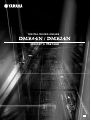 1
1
-
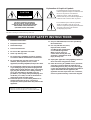 2
2
-
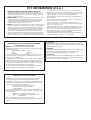 3
3
-
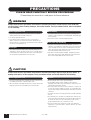 4
4
-
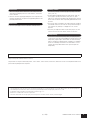 5
5
-
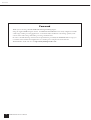 6
6
-
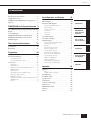 7
7
-
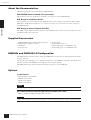 8
8
-
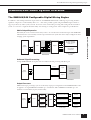 9
9
-
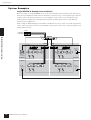 10
10
-
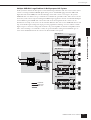 11
11
-
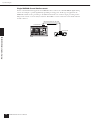 12
12
-
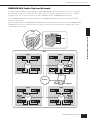 13
13
-
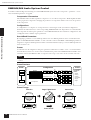 14
14
-
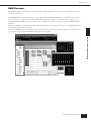 15
15
-
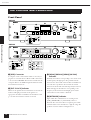 16
16
-
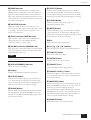 17
17
-
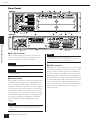 18
18
-
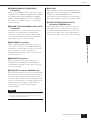 19
19
-
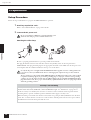 20
20
-
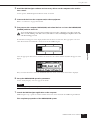 21
21
-
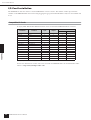 22
22
-
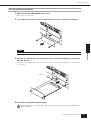 23
23
-
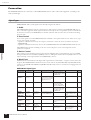 24
24
-
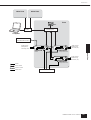 25
25
-
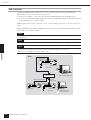 26
26
-
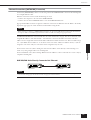 27
27
-
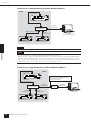 28
28
-
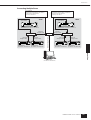 29
29
-
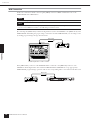 30
30
-
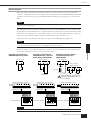 31
31
-
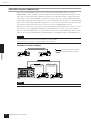 32
32
-
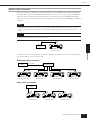 33
33
-
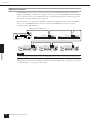 34
34
-
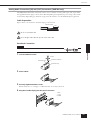 35
35
-
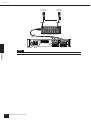 36
36
-
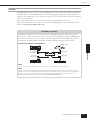 37
37
-
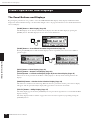 38
38
-
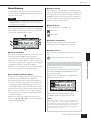 39
39
-
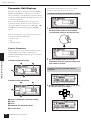 40
40
-
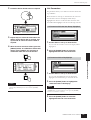 41
41
-
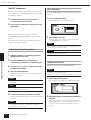 42
42
-
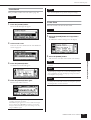 43
43
-
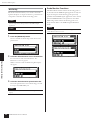 44
44
-
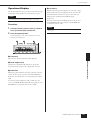 45
45
-
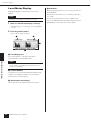 46
46
-
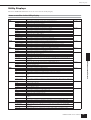 47
47
-
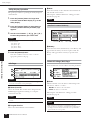 48
48
-
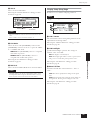 49
49
-
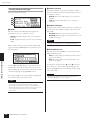 50
50
-
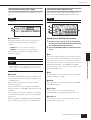 51
51
-
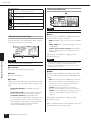 52
52
-
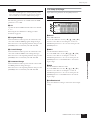 53
53
-
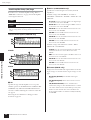 54
54
-
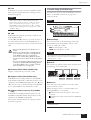 55
55
-
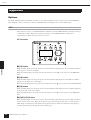 56
56
-
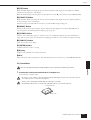 57
57
-
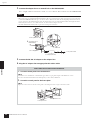 58
58
-
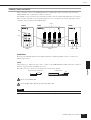 59
59
-
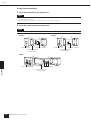 60
60
-
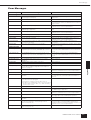 61
61
-
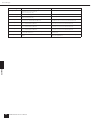 62
62
-
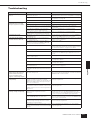 63
63
-
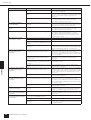 64
64
-
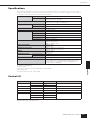 65
65
-
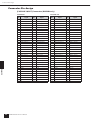 66
66
-
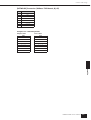 67
67
-
 68
68
-
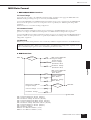 69
69
-
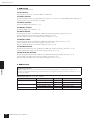 70
70
-
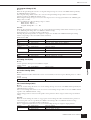 71
71
-
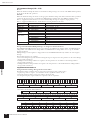 72
72
-
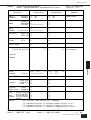 73
73
-
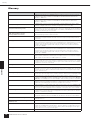 74
74
-
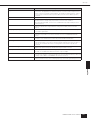 75
75
-
 76
76
-
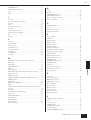 77
77
-
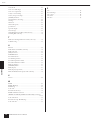 78
78
-
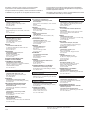 79
79
-
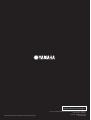 80
80
Yamaha DME24N de handleiding
- Categorie
- Aanvullende muziekapparatuur
- Type
- de handleiding
- Deze handleiding is ook geschikt voor
in andere talen
- English: Yamaha DME24N Owner's manual
- italiano: Yamaha DME24N Manuale del proprietario
- русский: Yamaha DME24N Инструкция по применению
- français: Yamaha DME24N Le manuel du propriétaire
- español: Yamaha DME24N El manual del propietario
- Deutsch: Yamaha DME24N Bedienungsanleitung
- português: Yamaha DME24N Manual do proprietário
- dansk: Yamaha DME24N Brugervejledning
- suomi: Yamaha DME24N Omistajan opas
- čeština: Yamaha DME24N Návod k obsluze
- svenska: Yamaha DME24N Bruksanvisning
- Türkçe: Yamaha DME24N El kitabı
- polski: Yamaha DME24N Instrukcja obsługi
- română: Yamaha DME24N Manualul proprietarului