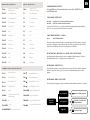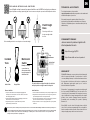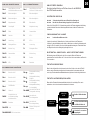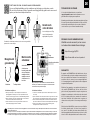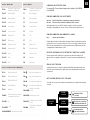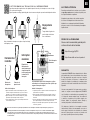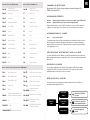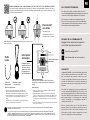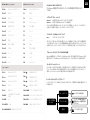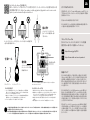EPOMAKER EP84 Handleiding
- Categorie
- Toetsenborden voor mobiele apparaten
- Type
- Handleiding

QUICK START GUIDE
Manufacturer: Shenzhen Changyun Technology Co., Ltd.
Address: Seventh Floor, Kai Daer Building, No.168 Tongsha Road,
Xili Street, Nanshan Disctrict, Shenzhen,Guangdong, CN
Email: support@epomaker.com
Web: www.epomaker.com
Made in China
EC REP
APEX CE SPECIALISTS LIMITED
Address: UNIT 3D NORTH POINT HOUSE, NORTH POINT BUSINESS
PARK, NEW MALLOW ROAD CORK, T23 AT2P, IRELAND
Contact: Wells
Tel: +353212066339
Email: info@apex-ce.com
RoHS
COMPLIANT
Created by Heipi
from the Noun Project
Created by Loren Klein
from the Noun Project
EN
EPOMAKER EP84
This Quick Guide is an introduction to the use and functionality of the EPOMAKER EP84.
For the software download, please visit the official epomaker website at https://epomaker.com/pages/
software-downloads
Should you require more assistance please email us at support@epomaker.com
75% Hot-Swap Wired/Wireless Mechanical Keyboard MODEL: EPOMAKER EP84
SIZE: 315 x 120.5 x 27mm
WEIGHT: 725g ± 20g
NKRO: Yes
LAYOUT: 84 Keys
KEYCAPS: PBT
SYSTEM: Windows / Mac
CONNECTION:
HOTSWAP: YES
USB-C, 2.4GHz Bluetooth 3.0, Bluetooth 5.0.

EN
Operating system should be windows 8 or above to support the Bluetooth function. The device
should support Bluetooth 5.0 or a higher version to use Bluetooth 5.0.
BLUETOOTH & WIRELESS 2.4GHZ SPECIFICATIONS
KEYBOARD WAKE UP/SLEEP
If your keyboard is sleeping press any key to wake it up, it will remember the last device connected.
Turn on the
keyboard
Green Light ON
Blue Light ON
Lights OFF
Wireless 2.4GHz connected
Bluetooth connected to the
last paired device.
No device paired. Try pairing
your device again.
Long press the FN+1/2/3 for 3 seconds, the keyboard will start pairing and the light will flash. If
there’s no connection, the keyboard will enter into sleep mode.
PAIRING BLUETOOTH
Long Press for 3 seconds to pair Bluetooth device
FN + 123
Firstly, turn on the keyboard via the switch on the keyboard’s bottom. Then plug the receiver into
your device. After being recognized by your device, press FN+4, you will see the 4 key’s backlit
flashes. When the LED stays on the green, the pairing is successfully done.
PAIRING WIRELESS 2.4GHz
Switch to Wireless Mode
FN + 4
Pressing FN+Pause at the same time allows you to switch the RGB effect of
your EP84 Keyboard.
CHANGE RGB EFFECTS
Short Press to switch to last paired device
FN + 123
KEYBOARD SHORTCUTS
If you switch devices and/or systems, please make sure to press FN+A/S to switch the keyboard
layout according to the system you used, or some shortcuts/multimedia keys may not work
properly.
WINDOWS SHORTCUTS
FN + F8
Play / Pause
FN + F7
Last Song
FN + F9
Next Song
FN + F10
Mute
FN + F11
VOL+
FN + F12
VOL-
FN + F1
Screen Brightness-
FN + F2
Screen Brightness+
FN + F3
Task Switching
FN + F4
Quick Access
FN + F5
Email
FN + F6
Homepage
FN + A
Long press 3s to Switch to
Windows mode
MACOS SHORTCUTS
F8
Last Song
F7
VOL+
F9
Play / Pause
F10
Next Song
F11
Homepage
F12
Search
F1
Screen Brightness-
F2
Screen Brightness+
F3
Screenshot
F4
Task Control
F5
Mute
F6
VOL-
FN + S
Long press 3s to
Switch to macOS mode
GENERAL FUNCTION SHORTCUTS
FN + 1
Bluetooth Device 1
FN + 2
Bluetooth Device 2
FN + 3
Bluetooth Device 3
FN + 4
2.4GHz Wireless
FN + 5
Wired
FN+ESC
Long press 3s to restore the
default setting
FN +
Backlight Brightness +
FN +
Backlight Brightness -
FN +
Backlight Effect Speed -
FN +
Backlight Effect Speed +
FN + WIN
Toggle the backlight color
FN + PAUSE
Toggle the light mode
FN+ PGUP
Toggle backlight direction
FN + PRTSC
FN + DEL
Scrilk
Ins
FN + HOME
Lock/ Unlock Windows Key
FN +BACKSPACE
Turn on/off the RGB

TECHNICAL ASSISTANCE
REPLACING KEYCAPS AND SWITCHES
For technical assistance, please email to
support@epomaker.com with your purchase order number and
a detailed description of your issue.
We normally respond to enquiries within 24 hours. If you
purchased your keyboard from a distributor or not from any
official store of Epomaker, please contact them directly for any
additional help.
WARRANTY
EPOMAKER’s Warranty covers any factory defects that might
affect the proper functionality of your purchase. It doesn’t
cover any damage that may occur from normal wear and tear.
If your product is defective we will send you a replacement
unit. Replacement units might require you to send the
defective unit back to Epomaker.
We provide a 1 year warranty for our products when bought
from our website (EPOMAKER.com). Your item will not be
covered by your 1 year warranty if the inspection shows any
sign of modification or changes unsupported by the original
product, these include: Changing internal components,
Assembling and reassembling the product, Replacing
Batteries, etc.
We will ONLY cover the item if it is bought from our official
stores. You do not have a warranty with us if you bought the
item from another reseller or likewise. Please contact the store
that you bought your product from to resolve issues.
COMMUNITY FORUMS
https://discord.gg/2q3Z7C2
Join our community and learn together with
other keyboard enthusiasts.
EN
https://www.reddit.com/user/epomaker/
Logo
Switch Shaft
The Switch Puller tool aligns Vertically to the Switch to
unclip the plastic securing the switch to the plate.
Example of a switch
as seen from top
after you remove the
keycap to prepare for
switch removal.
Mechanical
Switch
Switch Puller Keycap Puller
For a full guide on how to remove keycaps and switches scan the QR Code or type in your browser:
https://epomaker.com/blogs/guides/diy-guide-how-to-remove-and-replace-your-mechanical-keyboard-switches
Included
Tools
1. Grab your Switch Removal Tool and align the gripping teeth
vertically (on the Y-Axis) at the center of the switch, as shown in
the example graphic above.
2. Grab the switch with the Switch Puller and apply pressure until
the switch releases itself from the plate.
3. Using firm but gentle force pull the switch away from the
keyboard using a vertical motion.
Remove Switches
1. Check that all the switch metallic pins are perfectly straight and clean.
2. Align the switch vertically to have the Gateron logo facing north. The
pins should align themselves to the keyboard PBC.
3. Press the switch down until you hear a click. This means your switch
clips have attached themselves to the keyboard plate.
4. Inspect the switch to ensure it’s properly attached to your keyboard,
and test it.
Install Switches
Note: If the key doesn’t work its possible you may have bent one of the switches while installing it. Pull the switch out and repeat the process.
Pins may be damaged beyond repair and need replacement if this process is not done correctly. Never apply excessive force when replacing
keycaps or switches. If you cannot remove or install keycaps or switches please contact customer service as soon as possible to avoid
damage to the keyboard due to operating errors.
Please be gentle. Be sure
the pins are aligned with
the slots.
Before installing switches, be sure the pins are clean and straight.
Push Straight
Down

Hersteller: Shenzhen Changyun Technology Co., Ltd.
Adresse: Siebter Stock, Kai Daer Building, Nr. 168 Tongsha Road,
Xili Street, Nanshan-Bezirk, Shenzhen, Guangdong, CN
E-Mail: support@epomaker.com
Internet: www.epomaker.com
Hergestellt in China
EC REP
APEX CE SPECIALISTS LIMITED
Address: UNIT 3D NORTH POINT HOUSE, NORTH POINT BUSINESS
PARK, NEW MALLOW ROAD CORK, T23 AT2P, IRELAND
Contact: Wells
Tel: +353212066339
Email: info@apex-ce.com
RoHS
COMPLIANT
Created by Heipi
from the Noun Project
Created by Loren Klein
from the Noun Project
QUICK-START ANLEITUNG DE
EPOMAKER EP84
Deze beknopte handleiding is een inleiding tot het gebruik en de functionaliteit van de Epomaker EP84.
Für Software-Downloads besuchen Sie bitte die offizielle epomaker-Website (https://epomaker.com/pages/
software-downloads).
Mocht u meer hulp nodig hebben dan kunt u ons mailen op support@epomaker.com
75% Hot-Swap-fähige Mechanische Tastatur MODEL: EPOMAKER EP84
SIZE: 315 x 120.5 x 27mm
WEIGHT: 725g ± 20g
NKRO: Yes
LAYOUT: 84 Keys
KEYCAPS: PBT
SYSTEM: Windows / Mac
CONNECTION:
HOTSWAP: YES
USB-C, 2.4GHz Bluetooth 3.0, Bluetooth 5.0.

DE
Das Betriebssystem sollte Windows 8 oder höher sein, um die Bluetooth-Funktion zu
unterstützen. Das Gerät sollte Bluetooth 5.0 oder eine höhere Version unterstützen, um Bluetooth
5.0 zu verwenden.
BLUETOOTH & DRAHTLOSE 2.4GHZ SPEZIFIKATIONEN
TASTATUR AUFWECKEN/SCHLAFEN
Wenn sich Ihre Tastatur im Ruhezustand befindet, drücken Sie eine beliebige Taste, um sie
aufzuwecken, da sie sich an das zuletzt verbundene Gerät erinnert.
Halten Sie die Tasten FN+1/2/3 3 Sekunden lang gedrückt, die Tastatur beginnt mit dem Pairing
und das Licht blinkt. Wenn keine Verbindung zustande kommt, schaltet die Tastatur in den
Ruhemodus.
BLUETOOTH KOPPELN
3 Sekunden lang drücken, um ein Bluetooth-Gerät zu koppeln
FN + 123
Schalten Sie zunächst die Tastatur über den Schalter an der Unterseite der Tastatur ein.
Schließen Sie dann den Empfänger an Ihr Gerät an. Nachdem er von Ihrem Gerät erkannt wurde,
drücken Sie FN+4. Sie werden sehen, dass die Hintergrundbeleuchtung der 4-Taste blinkt. Wenn
die LED grün leuchtet, ist das Pairing erfolgreich abgeschlossen.
PAIRING DRAHTLOS 2.4GHZ
In den drahtlosen Modus wechseln
FN + 4
Durch gleichzeitiges Drücken von FN+Pause können Sie den RGB-Effekt
Ihrer EP84-Tastatur umschalten.
RGB-EFFEKTE ÄNDERN
Kurz drücken, um zum letzten gekoppelten Gerät zu wechseln
FN + 123
TASTATURKURZBEFEHLE
Wenn Sie das Gerät und/oder das System wechseln, stellen Sie bitte sicher, dass Sie FN+A/S
drücken, um das Tastaturlayout entsprechend dem verwendeten System umzuschalten, da
sonst einige Tastenkombinationen/Multimediatasten möglicherweise nicht richtig funktionieren.
Schalten Sie die
Tastatur ein.
Grünes Licht
an ON
Blaues Licht
an ON
Kein Licht
Drahtlos 2.4GHz verbunden
Die Tastur ist mit dem letzten
Gerät über die Bluetooth
Versuchen Sie, es erneut zu
koppelnagain
FN + BACKSPACE
RGB ein-/ausschalten
WINDOWS-VERKNÜPFUNGEN
FN + F8
Wiedergabe/Pause
FN + F7
Letzter Song
FN + F9
Nächster Song
FN + F10
Stummschalten
FN + F11
VOL+
FN + F12
VOL-
FN + F1
Bildschirmhelligkeit -
FN + F2
Bildschirmhelligkeit +
FN + F3
Aufgabenansicht
FN + F4
Schnellzugriff
FN + F5
E-Mail
FN + F6
Startseite
FN + A
Langes Drücken von 3s zum
In den Windows-Modus wechseln
MACOS-VERKNÜPFUNGEN
F8
Letzter Song
F7
VOL +
F9
Wiedergabe/Pause
F10
Nächster Song
F11
Startseite
F12
Suchen
F1
Bildschirmhelligkeit -
F2
Bildschirmhelligkeit +
F3
Bildschirmfoto
F4
Aufgabensteuerung
F5
Stummschalten
F6
VOL -
FN +S
Langes Drücken von 3s zum
In den macOS-Modus wechseln
ALLGEMEINE FUNKTIONSKÜRZEL
FN + 1
Bluetooth-Gerät 1
FN + 2
Bluetooth-Gerät 2
FN + 3
Bluetooth-Gerät 3
FN + 4
2.4GHz Drahtlos
FN + 5
Verkabelt
FN+ESC
3s lang drücken, um
die Standardeinstellung
wiederherzustellen
FN +
Hintergrundbeleuchtung
Helligkeit +
FN +
Hintergrundbeleuchtung
Helligkeit -
FN +
Hintergrundbeleuchtung
Geschwindigkeit -
FN +
Hintergrundbeleuchtung
Geschwindigkeit +
FN + HOME
Umschalten der Farbe der
Hintergrundbe-leuchtung
FN + PAUSE
Umschalten des
Beleuchtungsmodus
FN + PGUP
Umschalten der
Beleuchtungsrichtung
FN + PRTSC FN + WIN
Scrilk
Windows-Taste sperren/
entsperren
FN +DEL
Einschalten

TECHNISCHE BIJSTAND
TOETSKAPJES EN SCHAKELAARS VERVANGEN
Voor technische bijstand stuurt u een e-mail naar
support@epomaker.com met uw bestelnummer en een
gedetailleerde beschrijving van uw probleem.
Normaal gesproken beantwoorden wij uw vragen binnen 24 uur.
Als u uw toetsenbord bij een distributeur of niet bij een officiële
winkel van Epomaker hebt gekocht, neem dan rechtstreeks
contact met hen op voor eventuele aanvullende hulp.
GARANTIE
De garantie van EPOMAKER dekt alle fabrieksfouten die van
invloed kunnen zijn op de goede werking van uw aankoop. Het
dekt geen schade die kan ontstaan door normale slijtage. Als
uw product defect is, sturen wij u een vervangend apparaat.
Voor vervanging kan het nodig zijn dat u het defecte apparaat
terugstuurt naar Epomaker.
Wij bieden 1 jaar garantie op onze producten bij aankoop via
onze website (EPOMAKER.com). Uw item zal niet worden
gedekt door uw 1 jaar garantie als de inspectie enig teken van
wijziging of veranderingen toont die niet worden ondersteund
door het originele product, deze omvatten: Het veranderen
van interne onderdelen, Het in elkaar zetten en opnieuw in
elkaar zetten van het product, Het vervangen van Batterijen,
enz.
Wir decken den Artikel NUR ab, wenn er in unseren offiziellen
Geschäften gekauft wurde. Sie haben keine Garantie bei
uns, wenn Sie den Artikel bei einem anderen Händler oder
ähnlichem gekauft haben. Bitte kontaktieren Sie das Geschäft,
in dem Sie Ihr Produkt gekauft haben, um Probleme zu lösen.
FORUMS VAN DE GEMEENSCHAP
https://discord.gg/2q3Z7C2
Word lid van onze community en leer samen
met andere toetsenbordenthousiastelingen.
DE
https://www.reddit.com/user/epomaker/
Logo
Schacht van schakelaar
Het gereedschap voor het uittrekken van schakelaars richt zich
verticaal op de schakelaar om het plastic los te maken waarmee
de schakelaar aan de plaat is bevestigd.
Voorbeeld van een
schakelaar van
bovenaf gezien nadat
u de toetskap hebt
verwijderd om het
verwijderen van de
schakelaar voor te
bereiden.
Mechanische
schakelaar
Schakelaar Toetskap trekker
Voor een volledige handleiding over het verwijderen van toetskapjes en schakelaars, scan de
QR-code of typ in uw browser: https://epomaker.com/blogs/guides/diy-guide-how-to-remove-and-
replace-your-mechanical-keyboard-switches
Meegeleverd
gereedschap
1. Pak uw gereedschap voor het verwijderen van schakelaars en
lijn de grijptanden verticaal (op de Y-as) uit op het midden van de
schakelaar, zoals weergegeven in de voorbeeldafbeelding hierboven.
2. Pak de schakelaar vast met de schakelaartrekker en oefen druk uit
tot de schakelaar zichzelf losmaakt van de plaat
3. Trek de schakelaar met een stevige maar zachte kracht met een
verticale beweging weg van het toetsenbord.
Schakelaars verwijderen
1. Controleer of alle metalen pennen van de schakelaar perfect recht en
schoon zijn.
2. Lijn de schakelaar verticaal uit, zodat het Gateron-logo naar het noorden
wijst. De pinnen moeten uitgelijnd zijn met de PBC van het toetsenbord.
3. Druk de schakelaar omlaag totdat u een klik hoort. Dit betekent dat de
clips van de schakelaar zich aan de toetsenbordplaat hebben bevestigd.
4. Inspecteer de schakelaar om er zeker van te zijn dat hij goed is
bevestigd aan uw toetsenbord, en test hem
Schakelaars installeren
Opmerking: Als de toets niet werkt, is het mogelijk dat u een van de schakelaars verbogen hebt tijdens de installatie ervan. Trek de schakelaar
eruit en herhaal het proces
Als dit proces niet correct wordt uitgevoerd, kunnen de pennen onherstelbaar beschadigd raken en moeten ze worden vervangen. Oefen nooit
overmatige kracht uit bij het vervangen van toetskapjes of schakelaars. Als u de toetskapjes of schakelaars niet kunt verwijderen of installeren,
neem dan zo snel mogelijk contact op met de klantenservice om schade aan het toetsenbord als gevolg van bedieningsfouten te voorkomen.
Ga voorzichtig te werk. Zorg
ervoor dat de pinnen zijn
uitgelijnd met de gleuven.
Voordat u de schakelaars monteert, moet u ervoor zorgen dat de
pennen schoon en recht zijn.
Gerade nach
unten drücken

GUÍA DE INICIO RÁPIDO
Fabricante: Shenzhen Changyun Technology Co., Ltd.
Dirección: Seventh Floor, Kai Daer Building, No.168 Tongsha Road,
Xili Street, Nanshan Disctrict, Shenzhen,Guangdong, CN
Email: support@epomaker.com
Web: www.epomaker.com
Hecho in China
EC REP
APEX CE SPECIALISTS LIMITED
Address: UNIT 3D NORTH POINT HOUSE, NORTH POINT BUSINESS
PARK, NEW MALLOW ROAD CORK, T23 AT2P, IRELAND
Contact: Wells
Tel: +353212066339
Email: info@apex-ce.com
RoHS
COMPLIANT
Created by Heipi
from the Noun Project
Created by Loren Klein
from the Noun Project
ES
EPOMAKER EP84
Para descargar el software, visite el sitio web oficial de epomaker en https://epomaker.com/pages/software-
downloads.
Si necesita más ayuda, envíenos un correo electrónico a support@epomaker.com
75% Hot-Swap Teclado Mecánico Alámbrico/Inalámbrico MODEL: EPOMAKER EP84
SIZE: 315 x 120.5 x 27mm
WEIGHT: 725g ± 20g
NKRO: Yes
LAYOUT: 84 Keys
KEYCAPS: PBT
SYSTEM: Windows / Mac
CONNECTION:
HOTSWAP: YES
USB-C, 2.4GHz Bluetooth 3.0, Bluetooth 5.0.

ES
El sistema operativo debe ser Windows 8 o superior para soportar la función Bluetooth. El
dispositivo debe ser compatible con Bluetooth 5.0 o una versión superior para utilizar Bluetooth
5.0.
ESPECIFICACIONES DE BLUETOOTH Y WIRELESS 2.4GHZ
ACTIVACIÓN/REPOSO DEL TECLADO
Si tu teclado está en reposo, pulsa cualquier tecla para despertarlo, recordará el último dispositivo
conectado.
Mantenga pulsados los botones FN+1/2/3 durante 3 segundos, el teclado comenzará a
emparejarse y la luz parpadeará. Si no hay conexión, el teclado entrará en modo de reposo.
EMPAREJAMIENTO DEL BLUETOOTH
Pulsación larga durante 3 segundos para emparejar el bluetooth
FN + 123
En primer lugar, encienda el teclado mediante el interruptor situado en la parte inferior del mismo.
A continuación, conecte el receptor a su dispositivo. Tras ser reconocido por tu dispositivo, pulsa
FN+4, verás que la retroiluminación de la tecla 4 parpadea. Cuando el LED permanezca en verde,
el emparejamiento se habrá realizado con éxito.
EMPAREJAMIENTO INALÁMBRICO 2.4GHz
Cambiar a modo inalámbrico
FN + 4
Presionando Fn + Pause al mismo tiempo puedes cambiar el efecto RGB de
tu teclado EP84.
CAMBIAR LOS EFECTOS RGB
Pulsación corta para cambiar a el último dispositivo conectado
FN + 123
ATAJOS DEL TECLADO
Si cambias de dispositivo y/o sistema, asegúrate de pulsar FN+A/S para cambiar la disposición
del teclado según el sistema utilizado, o algunos atajos/teclas multimedia podrían no funcionar
correctamente.
Encienda el
teclado.
Luz Verde
encendida
Luz Azul
Encendida
No hay luces
Inalámbrico 2.4GHz
conectado
El teclado est’a conectado al
último dispositivo bluetooth.
Intenta emparejar tu
dispositivo nuevamente.
FN + BACKSPACE
Activar/desactivar el RGB
ATAJOS WINDOWS
FN + F8
Reproducir / Pausa
FN + F7
Última canción
FN + F9
Siguiente canción
FN + F10
Silencio
FN + F11
VOL+
FN + F12
VOL-
FN + F1
Brillo de pantalla-
FN + F2
Brillo de pantalla+
FN + F3
Cambio de tareas
FN + F4
Acceso rápido
FN + F5
Correo electrónico
FN + F6
Página de inicio
FN + A
Presiona por 3 segundos para
cambiar al modo Windows
ATAJOS MACOS
F8
Última canción
F7
VOL+
F9
Reproducir / Pausa
F10
Siguiente canción
F11
Página web
F12
Buscar en
F1
Brillo de pantalla -
F2
Brillo de pantalla +
F3
Captura de pantalla
F4
Control de tareas
F5
Silenciar
F6
VOL-
FN + S
Presiona por 3 segundos para
cambiar al modo macOS
ATAJOS DE FUNCIONES GENERALES
FN + 1
Dispositivo Bluetooth 1
FN + 2
Dispositivo Bluetooth 2
FN + 3
Dispositivo Bluetooth 3
FN + 4
2.4GHz Inalámbrico
FN + 5
Alámbrico
FN+ESC
Pulsación larga 3s para restaurar
la configuración por defecto
FN +
Brillo de la retroiluminación +
FN +
Brillo de la retroiluminación -
FN +
Velocidad de retroiluminación -
FN +
Velocidad de retroiluminación +
FN + HOME
Cambia el color de la luz
de fondo
FN + PAUSE
Cambiar el modo de luz
FN + PGUP
Conmutar la dirección de la luz
de fondo
FN + WIN
Tecla de bloqueo/desbloqueo
de Windows
FN + PRTSC
Scrilk
FN + DEL
Ins

ASISTENCIA TÉCNICA
SUSTITUCIÓN DE LAS TECLAS Y DE LOS INTERRUPTORES
Para obtener asistencia técnica, envíe un correo electrónico
a support@epomaker.com con su número de pedido y una
descripción detallada de su problema.
Normalmente respondemos a las consultas en un plazo
de 24 horas. Si ha adquirido su teclado a través de un
distribuidor o no en ninguna tienda oficial de Epomaker,
póngase en contacto con ellos directamente para cualquier
ayuda adicional.
GARANTÍA
La garantía de EPOMAKER cubre cualquier defecto de fábrica
que pueda afectar al correcto funcionamiento de su compra.
No cubre ningún daño que pueda ocurrir por el desgaste
normal. Si su producto es defectuoso, le enviaremos una
unidad de reemplazo. Las unidades de reemplazo pueden
requerir que usted envíe la unidad defectuosa de vuelta a
Epomaker.
Ofrecemos una garantía de 1 año para nuestros productos
cuando se compran en nuestra página web (EPOMAKER.
com). Su artículo no estará cubierto por su garantía de 1 año
si la inspección muestra cualquier signo de modificación
o cambios no soportados por el producto original, estos
incluyen: Cambio de componentes internos, Montaje y
remontaje del producto, Sustitución de baterías, etc.
Sólo cubriremos el artículo si se ha comprado en nuestras
tiendas oficiales. Usted no tiene una garantía con nosotros si
usted compró el artículo de otro revendedor o de la misma
manera. Por favor, póngase en contacto con la tienda en la
que compró el producto para resolver los problemas.
FOROS DE LA COMUNIDAD
https://discord.gg/2q3Z7C2
Únase a nuestra comunidad y aprenda junto
a otros entusiastas de los teclados.
ES
https://www.reddit.com/user/epomaker/
Logo
Eje del interruptor
La herramienta de extracción de interruptores se alinea
verticalmente con el interruptor para soltar el plástico que
asegura el interruptor a la placa.
Ejemplo de un
interruptor visto
desde arriba después
de quitar la tapa del
teclado para preparar
la extracción del
interruptor.
Interruptor
mecánico
Extractor de
interruptores
Extractor de
tapas de teclas
Para obtener una guía completa sobre cómo quitar las tapas de las teclas y los interruptores, escanee el código
QR o escriba en su navegador:
https://epomaker.com/blogs/guides/diy-guide-how-to-remove-and-replace-your-mechanical-keyboard-switches
Herramientas
incluidas
1. Agarre su herramienta de extracción de interruptores y alinee
los dientes de agarre verticalmente (en el eje Y) en el centro del
interruptor, como se muestra en el gráfico de ejemplo anterior.
2. Agarre el interruptor con el extractor de interruptores y aplique
presión hasta que el interruptor se libere de la placa
3. Con una fuerza firme pero suave, separe el interruptor del teclado
con un movimiento vertical.
Quitar los interruptores
1. Compruebe que todos los pasadores metálicos del interruptor están
perfectamente rectos y limpios.
2. Alinee el interruptor verticalmente para que el logotipo de Gateron
esté orientado hacia el norte. Los pines deben alinearse con el PBC
del teclado.
3. Presione el interruptor hacia abajo hasta que oiga un clic. Esto significa
que los clips del interruptor se han unido a la placa del teclado.
4. Inspeccione el interruptor para asegurarse de que está bien conectado
a su teclado, y pruébelo.
Instalar los interruptores
Nota: Si la tecla no funciona es posible que haya doblado uno de los interruptores al instalarlo. Saque el interruptor y repita el proceso
Las clavijas pueden dañarse de forma irreparable y necesitar ser reemplazadas si este proceso no se realiza correctamente. No aplique
nunca una fuerza excesiva al sustituir las tapas de las teclas o los interruptores. Si no puede retirar o instalar las tapas de las teclas o los
interruptores, póngase en contacto con el servicio de atención al cliente lo antes posible para evitar que el teclado sufra daños debido a errores
de funcionamiento.
Tenga cuidado. Asegúrese de
que las clavijas estén alinea-
das con las ranuras.
Antes de instalar los interruptores, asegúrese de que las clavijas
estén limpias y rectas.
Empuje hacia
abajo.

GUIDE DE DÉMARRAGE RAPIDE
FABRICANT: Shenzhen Changyun Technology Co., Ltd.
ADRESSE: Seventh Floor, Kai Daer Building, No.168 Tongsha Road,
Xili Street, Nanshan Disctrict, Shenzhen,Guangdong, CN
Email: support@epomaker.com
Web: www.epomaker.com
Fabriqué en Chine
EC REP
APEX CE SPECIALISTS LIMITED
Address: UNIT 3D NORTH POINT HOUSE, NORTH POINT BUSINESS
PARK, NEW MALLOW ROAD CORK, T23 AT2P, IRELAND
Contact: Wells
Tel: +353212066339
Email: info@apex-ce.com
RoHS
COMPLIANT
Created by Heipi
from the Noun Project
Created by Loren Klein
from the Noun Project
FR
EPOMAKER EP84
Ce guide rapide est une introduction à l’utilisation et aux fonctionnalités de l’Epomaker EP84.
Pour télécharger le logiciel, veuillez visiter le site Web officiel d’epomaker à l’adresse https://epomaker.com/
pages/software-downloads.
Si vous avez besoin d’une assistance supplémentaire, veuillez nous envoyer un e-mail à support@epomaker.com.
Clavier mécanique filaire/sans fil 75% Hot-Swap MODEL: EPOMAKER EP84
SIZE: 315 x 120.5 x 27mm
WEIGHT: 725g ± 20g
NKRO: Yes
LAYOUT: 84 Keys
KEYCAPS: PBT
SYSTEM: Windows / Mac
CONNECTION:
HOTSWAP: YES
USB-C, 2.4GHz Bluetooth 3.0, Bluetooth 5.0.

FR
Le système d’exploitation doit être Windows 8 ou supérieur pour prendre en charge la fonction
Bluetooth. L’appareil doit prendre en charge Bluetooth 5.0 ou une version supérieure pour utiliser
Bluetooth 5.0.
SPÉCIFICATIONS BLUETOOTH ET SANS FIL 2.4GHZ
RÉVEIL/VEILLE DU CLAVIER
Si votre clavier est en sommeil, appuyez sur n’importe quelle touche pour le réveiller, il se
souviendra du dernier appareil connecté.
Appuyez longuement sur les touches FN+1/2/3 pendant 3 secondes, le clavier commence à
s’appairer et le voyant clignote. S’il n’y a pas de connexion, le clavier passe en mode veille.
APPAIRAGE BLUETOOTH
Appuyez longuement pendant 3 secondes pour coupler le dispositif Bluetooth
FN+123
Tout d’abord, allumez le clavier à l’aide de l’interrupteur situé sur la partie inférieure du clavier.
Ensuite, branchez le récepteur à votre appareil. Après avoir été reconnu par votre appareil,
appuyez sur FN+4, vous verrez le rétro-éclairage de la touche 4 clignoter. Lorsque la LED reste
verte, l’appairage est réussi.
APPAIRAGE SANS FIL 2.4GHZ
Passer en mode sans fil
FN + 4
En appuyant sur Fn + Pause en même temps, vous pouvez changer l’effet
RVB de votre clavier EP84.
CHANGER LES EFFETS RGB
Appuyez brièvement pour passer au dernier appareil jumelé
FN+123
RACCOURCIS CLAVIER
Si vous changez d’appareil et/ou de système, veillez à appuyer sur FN+A/S pour changer
la disposition du clavier en fonction du système utilisé, sinon certains raccourcis/touches
multimédias risquent de ne pas fonctionner correctement.
Allumez le
clavier.
Limière verte
allumée
Limière bleue
allumée
Aucune lumière
Conexion sans fil 2.4GHz
conectado
Le clavier est connecté au
dernier appareil Bluetooth
Essayez de l’appairer à
nouveau
FN +BACKSPACE
Allumer/éteindre le RGB
RACCOURCIS DE WINDOWS
FN + F8
Lecture / Pause
FN + F7
Dernière chanson
FN + F9
Chanson suivante
FN + F10
Muet
FN + F11
VOL+
FN + F12
VOL-
FN + F1
Luminosité -
FN + F2
Luminosité+
FN + F3
Changement de tâche
FN + F4
Accès rapide
FN + F5
Courriel
FN + F6
Page d’accueil
FN + W
Long press 3s to
Switch to Windows mode
RACCOURCIS DE MACOS
F8
Dernière chanson
F7
VOL +
F9
Lecture / Pause
F10
Chanson suivante
F11
Page d’accueil
F12
Recherche
F1
Luminosité -
F2
Luminosité +
F3
Capture d’écran
F4
Contrôle des tâches
F5
Muet
F6
VOL -
FN + M
Long press 3s to
Switch to macOS mode
RACCOURCIS DES FONCTIONS GÉNÉRALES
FN + 1
Dispositif Bluetooth 1
FN + 2
Dispositif Bluetooth 2
FN + 3
Dispositif Bluetooth 3
FN + 4
Sans fil 2.4G
FN + 5
Filaire
FN+ESC
Appuyez longuement sur 3s pour
restaurer le paramètre par défaut
FN +
Luminosité du rétroéclairage +
FN +
Luminosité du rétroéclairage -
FN +
Vitesse du rétroéclairage -
FN +
Vitesse du rétroéclairage +
FN + HOME
Modifier la couleur du
rétroéclairage
FN + PAUSE
Basculer le mode d’éclairage
FN + PGUP
Basculer la direction du
rétroéclairage
FN +PRTSC
Scrilk
FN + WIN
Verrouillage/déverrouillage
de la touche Windows
FN +DEL
Ins

ASSISTANCE TECHNIQUE
REMPLACEMENT DES CAPUCHONS DE TOUCHES ET DES INTERRUPTEURS
Pour obtenir une assistance technique, veuillez envoyer un
courriel à support@epomaker.com en indiquant votre numéro de
commande et une description détaillée de votre problème.
Nous répondons normalement aux demandes dans les 24
heures. Si vous avez acheté votre clavier chez un distributeur
ou dans un magasin officiel d’Epomaker, veuillez les contacter
directement pour toute aide supplémentaire.
GARANTIE
La garantie EPOMAKER couvre tout défaut d’usine qui pourrait
affecter le bon fonctionnement de votre achat. Elle ne couvre
pas les dommages qui pourraient résulter d’une usure
normale. Si votre produit est défectueux, nous vous enverrons
une unité de remplacement. Les unités de remplacement
peuvent nécessiter que vous renvoyiez l’unité défectueuse à
Epomaker.
Nous offrons une garantie d’un an pour nos produits achetés
sur notre site Internet (EPOMAKER.com). Votre article ne sera
pas couvert par la garantie d’un an si l’inspection montre tout
signe de modification ou de changement non pris en charge
par le produit d’origine : Le changement de composants
internes, l’assemblage et le réassemblage du produit, le
remplacement des piles, etc.
Nous ne couvrirons l’article que s’il est acheté dans nos
magasins officiels. Vous n’avez pas de garantie avec nous si
vous avez acheté l’article chez un autre revendeur ou de la
même manière. Veuillez contacter le magasin où vous avez
acheté votre produit pour résoudre les problèmes.
FORUMS DE LA COMMUNAUTÉ
https://discord.gg/2q3Z7C2
Rejoignez notre communauté et apprenez
avec d’autres passionnés de claviers.
FR
https://www.reddit.com/user/epomaker/
Logo
Arbre de l’interrupteur
L’outil d’extraction de l’interrupteur s’aligne verticalement sur
l’interrupteur pour déclipser le plastique qui fixe l’interrupteur à
la plaque.
Exemple d’un inter-
rupteur vu du dessus
après avoir retiré le
capuchon du clavier
pour préparer le re-
trait de l’interrupteur.
Interrupteur
mécanique
Extracteur
d’interrupteur
Extracteur de capu-
chon de touche
Pour obtenir un guide complet sur la façon de retirer les capuchons et les interrupteurs, scannez le code QR ou
tapez dans votre navigateur : https://epomaker.com/blogs/guides/diy-guide-how-to-remove-and-replace-your-
mechanical-keyboard-switches.
Outils
inclus
1. Saisissez votre outil de retrait d’interrupteur et alignez les
dents de préhension verticalement (sur l’axe Y) au centre de
l’interrupteur, comme indiqué dans l’exemple graphique ci-dessus.
2. Saisissez l’interrupteur avec l’extracteur d’interrupteur et exercez
une pression jusqu’à ce que l’interrupteur se détache de la
plaque.
3. En utilisant une force ferme mais douce, éloignez l’interrupteur du
clavier en effectuant un mouvement vertical.
Retirer les interrupteurs
1. Vérifiez que toutes les broches métalliques de l’interrupteur sont
parfaitement droites et propres.
2. Alignez l’interrupteur verticalement pour que le logo Gateron soit
orienté vers le nord. Les broches doivent s’aligner sur le PBC du clavier.
3. Appuyez sur le commutateur jusqu’à ce que vous entendiez un clic.
Cela signifie que les clips de l’interrupteur se sont fixés à la plaque du
clavier.
4. Inspectez le commutateur pour vous assurer qu’il est correctement fixé
à votre clavier, et testez-le.
Install Switches
Remarque : si la touche ne fonctionne pas, il est possible que vous ayez plié l’un des commutateurs lors de son installation. Retirez
l’interrupteur et répétez le processus.
Si ce processus n’est pas effectué correctement, les broches peuvent être endommagées au point d’être irréparables et doivent être
remplacées. N’appliquez jamais une force excessive lorsque vous remplacez des capuchons de touches ou des commutateurs. Si vous ne
pouvez pas retirer ou installer les capuchons de touches ou les commutateurs, veuillez contacter le service clientèle dès que possible afin
d’éviter d’endommager le clavier en raison d’erreurs de manipulation.
Faites attention. As-
surez-vous que les broches
sont alignées avec les fentes.
Avant d’installer les interrupteurs, assurez-vous que les broches sont
propres et droites.
Pousser droit
vers le bas

クイックスタートガ イド
Manufacturer: Shenzhen Changyun Technology Co., Ltd.
Address: Seventh Floor, Kai Daer Building, No.168 Tongsha Road,
Xili Street, Nanshan Disctrict, Shenzhen,Guangdong, CN
Email: support@epomaker.com
Web: www.epomaker.com
メ イ ド・イ ン・チ ャ イ ナ
EC REP
APEX CE SPECIALISTS LIMITED
Address: UNIT 3D NORTH POINT HOUSE, NORTH POINT BUSINESS
PARK, NEW MALLOW ROAD CORK, T23 AT2P, IRELAND
Contact: Wells
Tel: +353212066339
Email: info@apex-ce.com
RoHS
COMPLIANT
Created by Heipi
from the Noun Project
Created by Loren Klein
from the Noun Project
JA
EPOMAKER EP84
このクイックガイドは、Epomaker EP84 の使用方法と機能を紹介するものです。
ソフトウェアのダウンロードは、エポメーカー公式サイト(https://epomaker.com/pages/software-downloads)を
ご 覧ください 。
ご不明な点がございましたら、support@epomaker.com までお問い合わせください。
75%ホットスワップ対応のワイヤレス/有線切り替え可能メカニカルキーボード MODEL: EPOMAKER EP84
SIZE: 315 x 120.5 x 27mm
WEIGHT: 725g ± 20g
NKRO: Yes
LAYOUT: 84 Keys
KEYCAPS: PBT
SYSTEM: Windows / Mac
CONNECTION:
HOTSWAP: YES
USB-C, 2.4GHz Bluetooth 3.0, Bluetooth 5.0.

JA
Bluetooth機能をサポートするために、OSはWindows 8以上である必要があります。Bluetooth 5.0を
使用するには、デバイスがBluetooth 5.0またはそれ以上のバージョンに対応している必要があります。
キ ー ボ ー ドウェイク アップ / スリ ープ
キーボードがスリープしている場合、いずれかのキーを押してスリープを解除すると、最後に接続したデバイ
スを記 憶 します。
FN+1/2/3を3秒間押し続けると、キーボードがペアリングを開始し、インジケーターライトがすばやく
点滅します。 接続がない場合、キーボードはスリープモードに入ります。
3秒長く押してBluetoothデバイスとペアリング開始
FN+123
まず、キーボード底のスイッチボタンを利用してキーボードが起動されてください。次に、2.4G受信機をデ
バイスに差し込んでください。デバイスが受信機を認識した後に、FN+4を押して、Rキーのバックライトが
点滅します。4キーのバックライトがグリーンになって、10秒間に点灯した後、ペアリングは完了しました。
ワイヤレスモ ー ド に スイッチ する
FN + 4
FN + Pause を同時に押すと、EP84キーボードのRGB効果を切り替えることが
できます。
短く押して既存のBluetoothデバイスと接続する
FN+123
システムをスイッチする或いは、接続デバイスを変更すれば、デバイスを変更完了した後にFN+A/Sを押
してキーボードの配列がシステムに適用する配列にスイッチすることを確保ください。そうではなくて、一
部 のホットキ ーファンクションがうまく使 用できませんの 可 能 性 があります。
キーボードの電源
を入れる
グリ ーンライト オン
ブル ー ライト 点 灯
無灯火
ワイヤレス2.4GHz接続
キーボードが最後に接続した
機器とBluetooth機能で接続
されている
ペアリングをやり直 す
ブルートゥース&ワイヤレス2.4GHZ仕様
ペアリングブル ートゥース
ワイヤレス 2.4GHz のペアリング
CHANGE RGB EFFECTS
キ ー ボ ー ドショットカ ー ト
FN + BACKSPACE
RGBをオン/オフにします
WINDOWS ショートカット
FN + F8
再生/一時停止
FN + F7
前曲
FN + F9
次の曲
FN + F10
ミュート
FN + F11
VOL +
FN + F12
VOL -
FN + F1
明るさ-
FN + F2
明るさ+
FN + F3
タスク切り替え
FN + F4
迅 速 なアクセス
FN + F5
メール
FN + F6
ホームページ
FN + A
Windowsシステムにスイッチ
MACOS ショートカット
F8
前曲
F7
F9
再生/一時停止
F10
次の曲
サーチ
ホームページ
F11
VOL +
F12
F1
明るさ-
F2
明るさ+
F3
スクリーンショット
F4
タスク制御
ミュート
VOL -
F5
F6
FN + S
Macシステムにスイッチ
ショートカット
FN + 1
Bluetoothデバイス1
FN + 2
Bluetoothデバイス2
FN + 3
Bluetoothデバイス3
FN + 4
2.4G
FN + 5
有線モード
FN+ESC
3秒で長押しでデフォルト設定
に戻る
FN +
RGB明るさをアップ
FN +
RGB明るさをダウン
FN +
RGBスピードをダウン
FN +
RGBスピードをアップ
FN + HOME
バ ックラ イト の 色 を スイッ チ する
FN + PAUSE
バ ックラ イト モ ード を スイッ チ する
FN + PGUP
バ ックラ イト 方 向 を スイッ チ す る
FN + WIN
W I N キー をロック/アンロック
FN + PRTSC
Scrilk
FN +DEL
Ins

テクニカルアシスタンス
スイッチとキーキャップを交 換する
技術的なサポートについて、support@epomaker.com宛てにメール
で問い合わせてください。それと、メールの中に注文番号および問題の
詳 細 を 添 えてくだ さい 。
問い合わせには24時間以内に対応できます。
EPOMAKERオフィシャル店舗以外の代理店舗から製品を購入すれ
ば、直接その代理店舗に連絡を取ってください。
保証について
EPOMAKERの保証には、工場より購入した製品がうまく使用で
きませんの状況に適用しています。この保証が正常に使用した製
品故障或いは摩損な状況に適用していませんとご注意ください。
購入した製品が初期不良品になれば、交換できますとご安心くだ
さい。新品を再送する前に、初期不良品を返送しなければならない
とご 注 意くだ さい 。
EPOMAKERはオフィシャル店舗(epomaker.com)から購入した
製品に一年の保証を提供します。オフィシャル認定されない改造/
調整/修復/改良した製品に保証および交換サービスを提供できま
せん。改良/修復/改造/調整の行為が製品中の部品を交換、勝手
に製品を分解とバッテリーを交換などが含まれていますが、その以
上の行為だけではありません。
弊社はオフィシャルサイト(epomaker.com)から販売した製品だ
けに保証と修理サービスを提供します。弊社オフィシャル店舗以外
の店舗から製品にアフターサービスを提供できませんとご注意く
ださい。その場合、なんの問題があれば、直接にその店舗に連絡を
取 ってくだ さい 。
コミュニティフォーラム
https://discord.gg/2q3Z7C2
私 た ち の コ ミ ュ ニ テ ィ に よ う こ そ 、ほ か の パ ソ コ ン 周 辺 機
器愛好家と一緒に学んで、経験をシェアしましょう。
JA
https://www.reddit.com/user/epomaker/
ロゴ
スイッチ シャフト
スイッチのヒントと軸本体の上端と下端のスイッチに揃っていて、強力して
スイッチをインストールする
キ ー キ ャップ が 抜 き 出し
た ら 、イ メ ー ジ の よ う な 機
械軸が現われた
スイッ チプ ー ラ ー キ ー キ ャップ プ ー ラ ー
QRコードをスキャニング或いはウェブサイトを開くの方法で、キーキャップとスイッチを交換するの詳しい取
扱説明書をご覧ください。https://epomaker.com/blogs/guides/diy-guide-how-to-remove-and-
replace-your-mechanical-keyboard-switches
付属ツール
1. スイッチ引き抜き器をピックアップして、引き抜き器のヒントが垂直な状
態 に 入り、スイッ チ本 体 の 上 と下 の 軸 スイッ チ( スイッチ が 軸 の 中 心 軸 に
おいて、イメージの3の位置)に揃ってください。
2. 軸 の スイッチ を 強 力でクランプ して、スイッ チ引 き抜 き器と軸 が 垂 直 の 状
態を保持して、スイッチ引き抜き器を軽くて上に引き出しなさい。
3. ピンセットを使 用するように、軸をボードから引き出す。
スイッチを引き出す
1. 軸の底のピンがまっすぐ、曲がりなしと汚れられないと確 保する
2. 軸本体がキットに垂直させて、ピンがキットPCBボードのジャックに揃えさ
せる。キーボードはライトの位置が下(LEDライトが南方向に置いて)にあ
り、Gateronマークが上(北の方向)にあります。逆にも同じです。
3. 軸を軽くて押した後、軸が正確に差し込めれば、小さいカタな音を聞こえ
できる。
4. 軸が正確的にインストールするかどうかを確認とチェックください。
スイッチ を イン スト ー ル す る
メモ:軸を引き抜き過程に、軸のそこのピンが曲がていれば、キーボードのキーがうまく動作できません。その時に、軸本体を抜き出して、ピンを真っ直ぐの状
態に調整して、再びキットに差し込んでください。
軸を引き抜き過程に誤操作でピンが壊れると回復できませんの可能性がある。軸とキーキャップをインストールする時に、強力過ぎではないとご注意くださ
い。インストールする過程に暴力的に引き抜きません。インストールする途中でなんの問題があれば、ご遠慮せずに問い合わせてください。
ピ ンと キ ー ボ ー ドの ス ロット が
揃っていることを確認済み、軽く
て押しなさい。
キ ースイッチ をインスト ール する 前 に 、キ ースイッチ の 底 の ピン が 綺 麗 で 、真
っ直ぐな状態を確保ください。
縦に押す
機械軸

快速启动指南
制造商:深圳市畅韵科技有限公司
地址:广东省深圳市南山区西丽街道同沙路168号凯达尔大厦7楼
电子邮件: [email protected]
网址:www.epomaker.com
中国制造
EC REP
APEX CE SPECIALISTS LIMITED
Address: UNIT 3D NORTH POINT HOUSE, NORTH POINT BUSINESS
PARK, NEW MALLOW ROAD CORK, T23 AT2P, IRELAND
Contact: Wells
Tel: +353212066339
Email: info@apex-ce.com
RoHS
COMPLIANT
Created by Heipi
from the Noun Project
Created by Loren Klein
from the Noun Project
CN
EPOMAKER EP84
本快速指南是对Epomaker EP84的使用和功能的介绍。
关于软件下载,请访问epomaker官方网站(https://epomaker.com/pages/software-downloads)。
如果您需要更多的帮助,请给我们发电子邮件:[email protected]。
75% 热插拔有线/无线机械键盘 MODEL: EPOMAKER EP84
SIZE: 315 x 120.5 x 27mm
WEIGHT: 725g ± 20g
NKRO: Yes
LAYOUT: 84 Keys
KEYCAPS: PBT
SYSTEM: Windows / Mac
CONNECTION:
HOTSWAP: YES
USB-C, 2.4GHz Bluetooth 3.0, Bluetooth 5.0.

CN
操作系统应为windows 8或以上版本。若要使用蓝牙5.0功能,需先确保设备支持蓝牙5.0.
键盘进入睡眠模式后,按任意键可唤醒键盘。如处于蓝牙模式,键盘会自动回连上一个连接成功的蓝
牙设备。
长按FN+1/2/3三秒,键盘会开始配对,指示灯快闪。如无连接,键盘将进入睡眠模式。
长按3秒配对蓝牙设备
FN+123
首先,使用键盘底部的开关将键盘开机,然后将2.4G接收器插入您的设备。当设备识别成功后,按
下FN+4,4按键的背光开始闪烁。当背光灯保持绿色长亮7 - 10秒左右时,配对成功。
切换至无线连接模式
FN + 4
同时按下FN+Pause 更改RGB灯效。
短按切换至上次连接的蓝牙设备
FN+123
如您需要切换系统或更改键盘的连接设备,请确保您在切换设备后按下FN+A/S将键盘布局切换至
对应布局。否则部分快捷操作可能无法正常工作。
键盘开机。
绿灯亮
蓝灯亮
无指示灯亮
已连接2.4GHz无线
键盘已连接至上一次成功连接
的蓝牙设备
请尝试重新配对
蓝牙与无线配对规格说明
睡眠/唤醒键盘
蓝牙配对
无线2.4GHz配对
更改RGB灯效
快捷键
WINDOWS 快捷键
FN + F8
暂停/播放
FN + F7
上一曲
FN + F9
下一曲
FN + F10
静音
FN + F11
音量+
FN + F12
音量-
FN + F1
屏幕亮度-
FN + F2
屏幕亮度+
FN + F3
任务切换
FN + F4
快速访问
FN + F5
邮件
FN + F6
主页
FN + A
长按3秒,切换到Windows模式
MACOS 快捷键
F8
上一曲
F7
音量+
F9
播放/暂停
F10
下一曲
F11
主页
F12
搜索
F1
屏幕亮度-
F2
屏幕亮度+
F3
截屏
F4
任务控制
静音
音量-
F5
F6
FN + S
长按3秒,切换到MacOS模式
快捷键
FN + 1
蓝牙模式一
FN + 2
蓝牙模式二
FN + 3
蓝牙模式三
FN + 4
2.4GHz无线
FN + 5
有线模式
FN+ESC
长按 3S 恢复默认设置
FN +
背光亮度+
FN +
背光亮度-
FN +
背光速度-
FN +
背光速度+
FN + HOME
切换背光灯颜色
FN + PAUSE
切换灯光模式
FN + PGUP
切换背光方向
FN + PRTSC
FN + BACKSPACE
Scrilk
关闭/打开背光灯
FN + WIN
锁定/解锁Win键
FN +DEL
Ins

技术支持
更换轴与键帽
如您需要帮助或技术支持,请发送邮件至support@epomaker.
com。邮件中请提供您的订单号和问题的详细说明。
我们通常会在收到邮件后24小时内回复您。
如您的产品是从除了Epomaker官方店铺以外的其他经销商处购
买,请直接联系将产品出售给您的经销商。
Epomaker的保修政策适用于因工厂缺陷而导致您购买的产品无
法正常使用的情况。该保修政策不适用于任何因正常使用而引
发的产品故障或产品磨损。如您购买的产品有工厂制造缺陷,
我们会为您提供替换品。在提供替换品前,您需要将您持有的
故障品寄回给我们。
Epomaker为在官网上(epomaker.com)购买的键盘提供1年
的保修服务。未经官方授权的修改/修复/改造/调整过的产品无
法享有保修或退换服务,修改/修复/改造/调整包括并不限于:
更换内部配件、自行拆开或组装、更换电池等。
我们仅为在我们官方商店购买的商品提供售后保障服务。如您
从其他零售商处购买,则我们无法为您提供相应的售后保障服
务。当您遇到售后问题时,请直接联系将产品销售给您的零售
商。
社区论坛
https://discord.gg/2q3Z7C2
加入我们的社群,与其他机械外设爱好者一起
学习和分享。
CN
https://www.reddit.com/user/epomaker/
标志
轴心
请将拔键器的尖端对准轴体上下两端的轴体开关,用力夹
紧开关,像使用镊子一样将轴拔出。
将键盘上的键帽拔除
后,可看到如图所示的
机械轴。
机械轴
拔轴器 拔键器
扫描二维码或登录网址查看拔插键帽与轴的完整说明书。https://epomaker.com/blogs/guides/diy-
guide-how-to-remove-and-replace-your-mechanical-keyboard-switches
随附工具
1. 拿起拔轴器,将拔键器的尖端垂直,对准轴体上下两端
的轴体开关(开关位于轴体中轴线上,即图例中部位)。
2. 用力夹紧轴体开关,保持拔键器与轴体垂直,用适当的
力度将拔键器向上提。
3. 像使用镊子一样,将轴从板子上拔出。
拔除轴体
1. 检查轴体底部的插针,确保插针竖直无弯曲,干净无脏污。
2. 将轴体垂直于套件,让插针对准套件PCB板上的插孔。如果
键盘是下灯位键盘(LED灯位于正南),则此时Gateron的标
志应位于正上方(正北方)。反之亦然。
3. 将轴轻轻按下,当轴体正确插入时,您会听到一声轻轻的
咔哒声。
4. 检查并测试轴体是否安装稳妥。
安装轴体
注意:如果您在插拔轴体的过程中不慎将轴体底部插针弯曲,则键盘按键会无法正常工作。此时请将轴体拔出,将插针捋平并
还原为竖直状态,重新插入套件。
如在插拔过程中操作不当,则插针可能会被损坏且无法修复。在安装轴体和键帽时,请不要过度用力。安装过程中禁止使用暴
力插拔。如您安装过程中有任何疑问,请立即联系客服,避免因操作不当损毁产品。
请确认插针与键盘上的插槽对
齐后,轻轻按下。
在装轴之前,请确保轴底部的插针是笔直且干净的。
垂直按下
社区论坛
-
 1
1
-
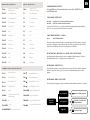 2
2
-
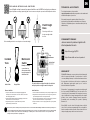 3
3
-
 4
4
-
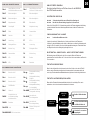 5
5
-
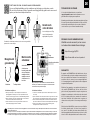 6
6
-
 7
7
-
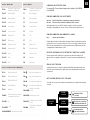 8
8
-
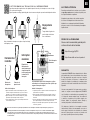 9
9
-
 10
10
-
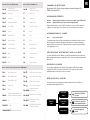 11
11
-
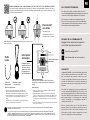 12
12
-
 13
13
-
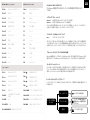 14
14
-
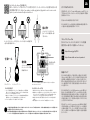 15
15
-
 16
16
-
 17
17
-
 18
18
EPOMAKER EP84 Handleiding
- Categorie
- Toetsenborden voor mobiele apparaten
- Type
- Handleiding
in andere talen
- English: EPOMAKER EP84 User manual
- français: EPOMAKER EP84 Manuel utilisateur
- español: EPOMAKER EP84 Manual de usuario
- Deutsch: EPOMAKER EP84 Benutzerhandbuch
- 日本語: EPOMAKER EP84 ユーザーマニュアル
Gerelateerde papieren
-
 EPOMAKER EP84 Gebruikershandleiding
EPOMAKER EP84 Gebruikershandleiding
-
EPOMAKER TH96 Gebruikershandleiding
-
EPOMAKER TH21 Gebruikershandleiding
-
 EPOMAKER EP68 Gebruikershandleiding
EPOMAKER EP68 Gebruikershandleiding
-
EPOMAKER EP84 PLUS Gebruikershandleiding
-
EPOMAKER Skyline 87 Gebruikershandleiding
-
 EPOMAKER EP75 Gebruikershandleiding
EPOMAKER EP75 Gebruikershandleiding
-
EPOMAKER ECLAIR Gebruikershandleiding
-
 EPOMAKER Everglide Lite 75 DIY Kit Handleiding
EPOMAKER Everglide Lite 75 DIY Kit Handleiding
-
 EPOMAKER SKYLINE 75 Gebruikershandleiding
EPOMAKER SKYLINE 75 Gebruikershandleiding
Andere documenten
-
Deltaco Gaming DK440 Handleiding
-
Deltaco Gaming WK95R Handleiding
-
Deltaco Gaming PK95R Handleiding
-
Fuegobird K3 Handleiding
-
Cherry KW 6000 Handleiding
-
König CSKBBT300BE Data papier
-
SPEEDLINK SL-7436-SVWT Installatie gids
-
iON ITYPE Snelstartgids
-
Macally WKEYHUBMB de handleiding
-
Belkin SWITCH KVM CAT5 SMB #F1DP116AEA de handleiding