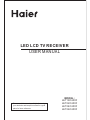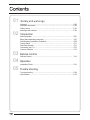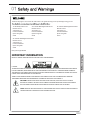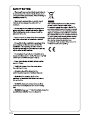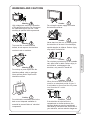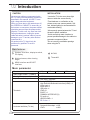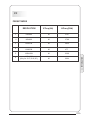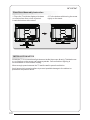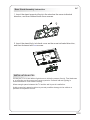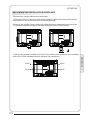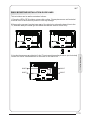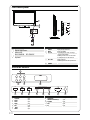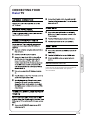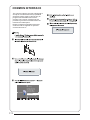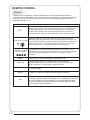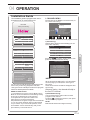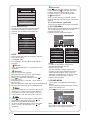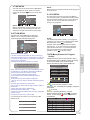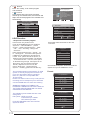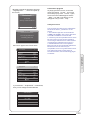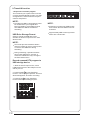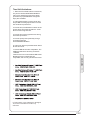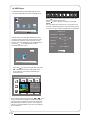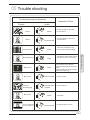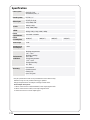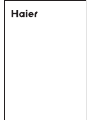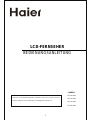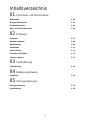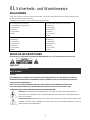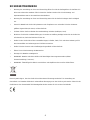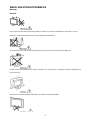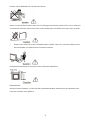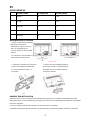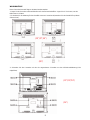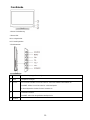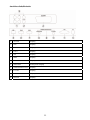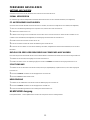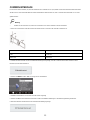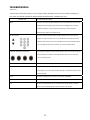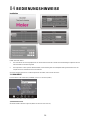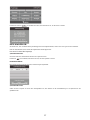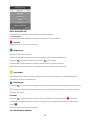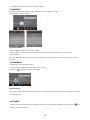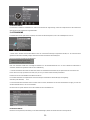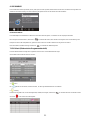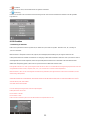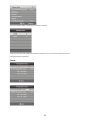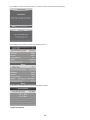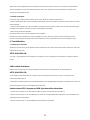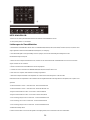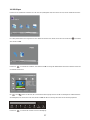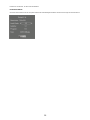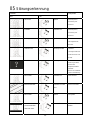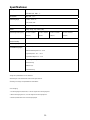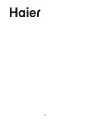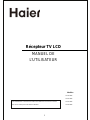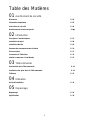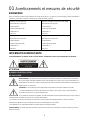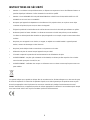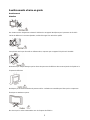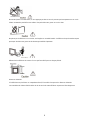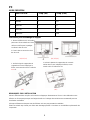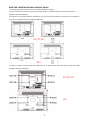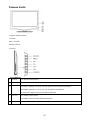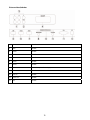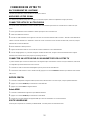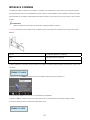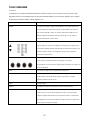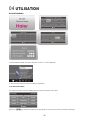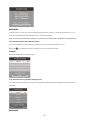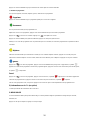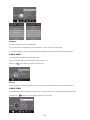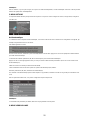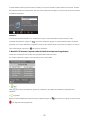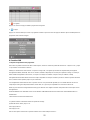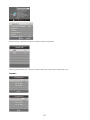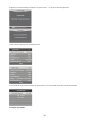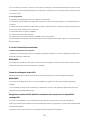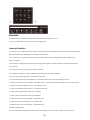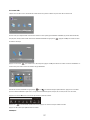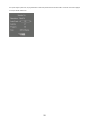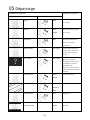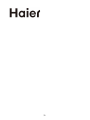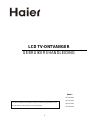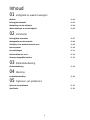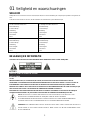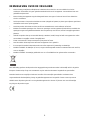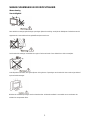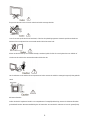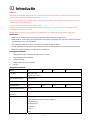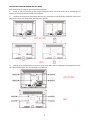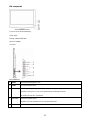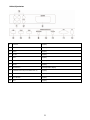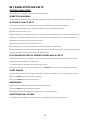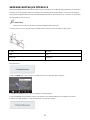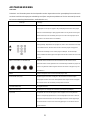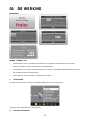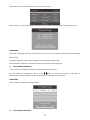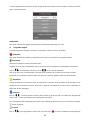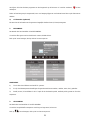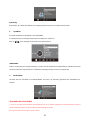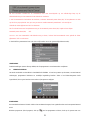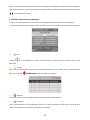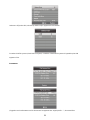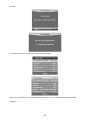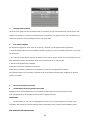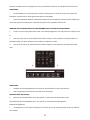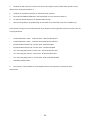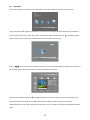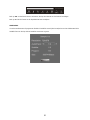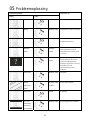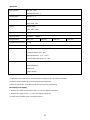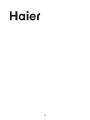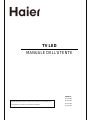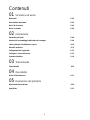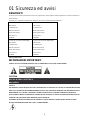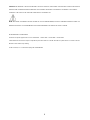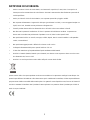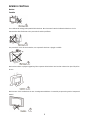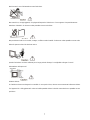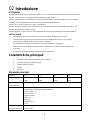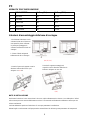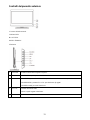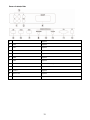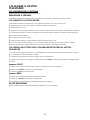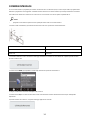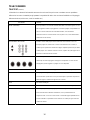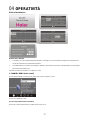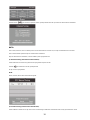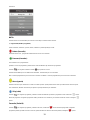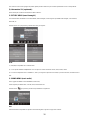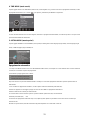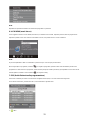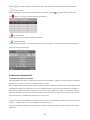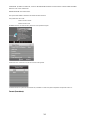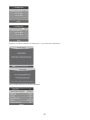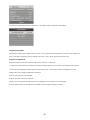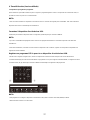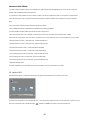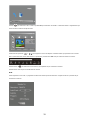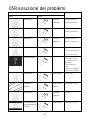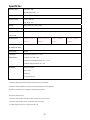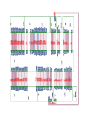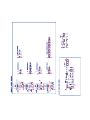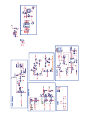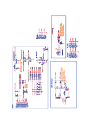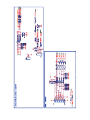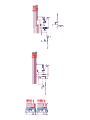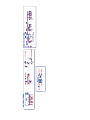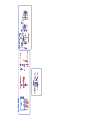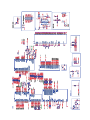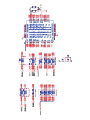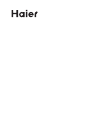Haier LET19C400F Handleiding
- Categorie
- Lcd-tv's
- Type
- Handleiding
Deze handleiding is ook geschikt voor

LED LCD TV RECEIVER
USER MANUAL
Please read this manual carefully before using
your television and keep this manual in a good
place for future reference.
MODEL:
LET22C400F
LET24C400F
LET26C400F
LET19C400F

02 Introduction
03 Remote Control
05
Main Parameter …………………………………………………………………
Control Panel ……………………………………………………………………
Rear/Side Sockets ………………………………………………………………
Connecting your T …………………………………………………………………
Remote Control …………………………………………………………………
Trouble shooting
Trouble shooting ………………………………………………………………
04 Operation
Installation Guide …………………………………………………………………
01 Safety and warnings
Welcome …………………………………………………………………………
Important information ……………………………………………………………
Safety notice ……………………………………………………………………
Warnings and cautions …………………………………………………………
Specification ……………………………………………………………………
V
P.05
P.11
P.11
P.12
P.14
P.24
P.16
P.02
P.02
P.03
P.04
P.25
Common interface ………………………………………………………………… P.13
Base Stand Assembly Instruction …………………………………………… P.07
Wall Mounting Installation Guidelines ………………………………………… P.09

P.02
Thanks
for buying this 19"/ 22"/24"/26"
LED LCD TV. This guide will help you set up and begin using your TV.
19" HD Ready LED LCD TV.
Remote control
AAA ba x2
Instruction Manual
Quick start guide
ttery
22" Full HD 1080P Digital LED LCD TV
Remote control
AAA ba x2
Instruction Manual
Quick start guide
ttery
24" Full HD 1080P Digital LED LCD TV
Remote control
AAA ba x2
Instruction Manual
Quick start guide
ttery
Stand
Now you can get star
ted!
IMPOR
TANT INFORMATION
READ ALL INSTRUCTIONS BEFORE USE AND KEEP FOR FUTURE REFERENCE.
CAUTION
TO REDUCE THE RISK OF ELECTRIC SHOCK, DO NOT REMOVE COVER (OR BACK).NO USER SERVICEABLE PARTS INSIDE.
FOR ANY PROBLEMS, REFER SERVICING TO THE CUSTOMER HELP LINE. THERE IS A LIGHTNING ARROW SYMBOL IN
THE TRIANGLE: THIS SYMBOL INDICATES HIGH VOLTAGE IS PRESENT INSIDE. IT IS DANGEROUS TO MAKE ANY KIND OF
CONTACT WITH ANYINSIDE PART OF THIS PRODUCT.
THERE IS A EXCLAMATION MARK IN THE TRIANGLE: THIS SYMBOL ALERTS YOU THAT IMPORTANT LITERATURE
CONCERNING OPERATION AND MAINTENANCE HAS BEEN INCLUDED WITH THIS PRODUCT.
CAUTION:TO REDUCE THE RISK OF ELECTRIC SHOCK AND FIRE, DO NOT PUT THE TV SET NEAR
SOURCES OF HUMIDITY. DO NOT USE ANY ABRASIVE CLEANERS WHICH MAY SCRATCH OR DAMAGE
THE LCD SCREEN. AVOID CONTACT WITH OBJECTS THAT MAY SCRATCH THE LCD SCREEN.
NOTE: SERVICING THE UNIT
YOURSELF IS UNAUTHORISED AND COULD LEAD TO INJURY OR PRODUCT
DAMAG
E. REFER ALL SERVICING TO THE CUSTOMER HELPLINE.
Stand Stand
26" Full HD 1080P Digital LED LCD TV
Remote control
AAA ba x2
Instruction Manual
Quick start guide
ttery
Stand

P.03
the

P.04
WARNINGS AND CAUTIONS
Warning
High voltages are used in the operation
of this television receiver. Do not remove
the cabinet back from your set. Refer
servicing to qualified service personnel.
Warning
To prevent fire or electrical shock
hazard, do not expose the television
receiver to rain or moisture.
Warning
Do not drop or push objects into the
television cabinet slots or openings.
Never spill any kind of liquid on the
television receiver.
Caution
Do not block the ventilation holes in the
back cover. Adequate ventilation is
essential to prevent failure of electrical
components.
Caution
Do not trap the power supply cord under
the television receiver.
Caution
Never stand on, lean on, or suddenly push
the television or its stand. You should pay
special attention to children. Serious injury
may result if it should fall.
Caution
Do not place your television on an unstable
cart, stand, shelf or table. Serious injury to
an individual , and damage to the
television, may result if it should fall.
Caution
When the television receiver is not
used for an extended period of time, it
is advisable to disconnect the AC power
cord from the AC outlet.
Dim:5 15*32 0mm(不 包括底座 )
Caution
If the television is to be built into a
compartment or similar enclosure, the
minimum distances must be maintained.
Heat build-up can reduce the service life of
your television, and can also be dangerous.
01
Safety and warnings

Introduction
INSTALLATIONCAUTION
*Locate the TV in the room where light
does not strike the screen directly.
*Total darkness or a reflection on the
picture screen can cause eyestrain. Soft
and indirect lighting is recommended for
comfortable viewing.
*Allow enough space between the TV and
the wall to permit ventilation.
*Avoid excessively warm locations to
prevent possible damage to the cabinet or
premature component failure.
*Do not cover the ventilation openings
when using theTV.
Never tamper with any components inside
the TV, or any other adjustment controls not
described in this manual. All LED-TV's are
high voltage electrical equipment.
When you clean dust or any water drops off
the SCREEN or CABINET or around any of
the buttons or connectors, the power cabled
should be removed from the power socket.
Wipe the TV with a soft, dry, dust free cloth.
During thunderstorms, unplug the power
cable and aerial / antenna cable to prevent
damage to your TV and any other devices
connected to it.
All repairs to this TV should only be
performed by qualified TV service
personnel.
Panel
Input Power Voltage
Main parameter
Main features
02
100-240V~ 50/60Hz
Terminals:
Analog RGB(PC)x1
Video Input x1
Audio Input x1
USB Input x1
YPbPr x1
SCART x 1
COMMON INTERFACE(CI)
PC audio x1
HEADPHONE x 1
RF Co-Ax x 1
Composite Video
input >=350
YPbPr >=400
Horizontal definition (TV line)
2x3W
Audio Output Power
(THD 7%)
High-Definition Multimedia Interface (HDMI) x 2
Used as Television, display terminal,
PC display;
High luminance, wide viewing
Angle;
4 NICAM;
3
HDMI interface and SCART
Interface;
5 T ;ime-shift
2
1
Standby Power consumption
<0.5W
P.05
19" 22" 24" 26"

PRESET MODE
PC
02
Introduction
3
5
6
1024x768
1280x1024
60
60
1
640x480
60 31.47
2
800x600
60 37.88
48.36
63.98
RESOLUTION
V.Freq.(Hz) H.Freq.(KHz)
4
1360x768
60 47.7
1920x1080
(Only for 21.5",23.6",26")
60
66.64
P.06

INSTALLATION NOTES
Locate the TV in a room where light does not strike the screen directly. Total darkness
or a reflection on the screen can cause eyestrain. Soft and indirect lighting is
recommended for comfortable viewing.
Allow enough space between the TV and the wall to permit ventilation.
Avoid excessively warm locations to prevent possible damage to the cabinet or
premature component failure.
Base Stand Assembly Instruction
1. Place the TV with the display side down
on a flat surface.Use a cloth to protect.
Locate the bottom at the stand.
2. Fix the bottom with turning the screw
tightly on the stand.
19"/22"/24"
P.07

26"
INSTALLATION NOTES
Locate the TV in a room where light does not strike the screen directly. Total darkness
or a reflection on the screen can cause eyestrain. Soft and indirect lighting is
recommended for comfortable viewing.
Allow enough space between the TV and the wall to permit ventilation.
Avoid excessively warm locations to prevent possible damage to the cabinet or
premature component failure.
Base Stand Assembly Instruction
1. Insert the stand support pillar into the stand as the arrow indicated
direction, and then fastened with three screws.
2. Insert the stand Ass'y into back cover as the arrow indicated direction,
and then fastened with screws. one
P.08

WALL MOUNTING INSTALLATION GUIDELINES
This television can be wall mounted as follows:
1.Place the LED LCD Television onto a solid surface. Please place some soft material
over the front of the screen to protect it from any damage.
2.Remove the screws from the lower part of the television, where the base joins to the
TV, and take away the stand (put the stand somewhere safe for future use).
3.Use the four screws provided to fix the TV onto a wall mounting bracket (not included)
via the four VESA standard holes on the back of the television.
02
Introduction
100mm
100mm
19"/22"/24"
M4X5
M4X5
M4X5
M4X5
P.09

WALL MOUNTING INSTALLATION GUIDELINES
This television can be wall mounted as follows:
1.Place the LED LCD Television onto a solid surface. Please place some soft material
over the front of the screen to protect it from any damage.
2.Remove the screws from the lower part of the television, where the base joins to the
TV, and take away the stand (put the stand somewhere safe for future use).
3.Use the four screws provided to fix the TV onto a wall mounting bracket (not included)
via the four VESA standard holes on the back of the television.
02
Introduction
26"
200mm
100mm
M4X5
M4X5
M4X5
M4X5
P.10

Front control panel
SOURCE
MENU
CH+
CH-
VOL+
VOL-
STANDBY
1
2
3
4
5
1
2
3
Remote control sensor.
Indicator LED:
BLUE: POWER ON. RED: STAND BY.
Key board.
Rear/Side Sockets
1
SOURCE
Display the input source menu.
MENU
Display main MENU.
3
4
CH+/CH-
In TV mode,press CH+ or CH- to change
the channel up and down.
In MENU, press CH+ or CH- to select items .
In standby mode, it can Turn on the TV.
STANDBY
2
VOL+/VOL-
Adjust sound level.
In MENU,adjust the item that you Selected.
5
3
1
2
COMMON INTERFACE (CI)
USB
1 2 3
4 5 6
7 8 9 0
+
CH
_
+
_
VOL
30 30
1
VIDEO
2
input
3
4
input
5
input
input
8
9
10
L/R AUDIO
11
12
input
6
input
SCART
HEADPHONE
PC AUDIO
VGA
input
input
analogue audio output
USB
COMMON INTERFACE(CI)
YPbPr
7
input
HDMI2
5
6 7 8 9
10 11 12
3
1 2
4
P.11
input
HDMI1
input
RF

P.12
02
Introduction
HEADPHONE OUTPUT
Insert the plug of the earphone into the earphone
jack on the unit HEADPHONE. The speakers
are now muted.
CONNECTING YOUR
TV
Haier

The common interface (CI) slot is designed to
accept the conditional Access (CA) Module
and Smart card in order to view the pay TV
programmes and additional services.
Contact your Common Interface service
provider to get more information about the
modules and subscription.
Please noted that CA modules and smart
cards are neither supplied nor optional
accessories from us.
COMMON INTERFACE
ATV Manual Tuning
Programme Edit
Signal Information
< >
CHANNEL
Auto Tuning
DTV Manual Tuning
Software Update(USB)
Software Update(OAD)Off
CI Information
P.13

P.14

E
T
EXT
SELECTING A PAGE
DIRECT ACCESS
TO THE ITEMS
INDEX
SUB PAGE
HOLD
REVEAL
Press:
You will obtain :
LIST
TELETEXT
Enter the number of the page required using the 0 to 9 up/down.
Example: page 120, enter 120. The number is displayed top left, the
counter turns and then the page is displayed. Repeat this operation to
view another page. If the counter continues to search, this means
that the page is not transmitted. Select another number.
Coloured are as are displayed at the bottom of the screen. The 4
coloured keys are used to access the items or corresponding pages.
The coloured areas flash when the item or the page is not yet
available.
This returns to the contents page (usually page 100).
Certain pages contain sub-pages which are automatically
displayed successively. This key is used to stop or resume sub-
page acquisition. The indication appears top left.
To freeze the page.
To display or hide the concealed information (games solutions).
The user can set four favorite pages to be directly linked to the four
color keys. While list mode is activated, it is not possibility to use TOP
or FLOF navigation with the colorkeys. The favorite page numbers
should be stored and restored to/from nonvolatile memory for each
channel by the system software.
This is used to call or exit teletext modes. The summary appears with
a list of items that can be accessed. Each item has a corresponding
3 digit page number. If the channel selected does not broadcast
teletext, theindication 100 will be displayed and the screen will
remain blank (in this case, exit teletext and select another channel).
Teletext is an information system broadcast by certain channels which can be
consulted like a newspaper. It also offers access to subtitles for viewers with hearing
problems or who are not familiar with the transmission language(cable networks,
satellite channels, etc.)
REMOTE CONTROL
P.15

WELCOME!
Thank you for choosing
Password
Please enter old password
Please enter new password
Confirm new password
Home Mode
Mode Select
OK
Shop Mode
OPERATION
04
04
Operation
The installation guide only appear when the TV
first time turn on or reset to factory set.
Installation Guide
P.16
Dansk
Deutsch
Hrvatski
Italiano
Please select an OSD Language
OK
Magyar
Nederlands
Norsk
PolskiEnglish
Cesky
E ka
Espanol
~
Fran ais
Portugues
Pycck
Switzerland
NewZealand
Norway
Poland
Portugal
Slovenia
Spain
Sweden
Country
OK
Rumania
Russian
Serbia
Morocco
Tunis
Algeria
UK
You can choose OSD language,Home/Shop mode
and country, auto tuning programs .And after
tuning the screen will skip to the first DTV program.
Note:The default password is 6666.
HOME or SHOP modes
1. Home Mode is an energy-saving Mode. Home
Mode is recommended for normal viewing setting
and is set as default during manufacturer.
2. Shop Mode is an option for retailers for
Advertising or product presentation.
Shop Mode has a brighter image than Home Mode.
3. You may switch between Home or Shop Mode
as you choose.If you c
hoose Shop Mode ,it will
enter HDMI1 source automatically,and you wil
press Exit key to exit POP menu.
1.CHANNEL MENU
The first item of the MENU is channel menu( for
TV or DTV source only).
You can search channels and edit programs here.
1).Auto tuning:
Search all the channels automatically(you can
select ATV and DTV)
ATV Manual Tuning
Programme Edit
Signal Information
< >
CHANNEL
Auto Tuning
DTV Manual Tuning
Software Update(USB)
Software Update(OAD)Off
CI Information
Tune Type DTV+ATV
Germany
Greece
Hungary
Italy
Luxembourg
Netherlands
Norway
Poland
Portugal
MENU
Pls press to select country at first , then
press OK button to start auto tuning .
Channel Tuning
TV : 0 Programme(s)
DTV : 0 Programme(s)
Radio : 0 Programme(s)
Data: 0 Programme(s)
96% UHF CH 68 DTV
NOTE:
All the channels including ATV, DTV and Radio
can be tuning by one time,if the Tune Type is
DTV+ATV .
All the stored channels will be disappear after
auto tuning .
After auto tuning , the channel will skip to
the first DTV channel.
2).DTV Manual tuning:
You can select a DTV channel then find the
program in this channel.
Pls press to select the channel , then press
OK to search the programs .
NOTE:
Bad Normal Good means signal intensity.

NOTE:
1).There are four picture modes can be
selected standard,mild,user,Eco
(energy-saving mode).
2).Tint is available in NTSC system only.
3).There are four colors temperature modes
can be selected medium, warm, cool,user
4).Screen is available in PC mode only which,
can adjust Horizontal position, vertical
position, size and phase.
3.SOUND MENU
The third item of the MENU is the SOUND
MENU.
You can adjust the sound effect here such as
treble, bass, balance etc.
Press to move, press OK to adjust.
Note:
Auto volume: only available when the input
signal volume is too large or distortion.
Favourite
Press to choose the program , press FAV
button , it will show on the right side of the
program.Choose the FAV program , press
FAV button again , you can cancel the FAV,
the will disappear .
Once your favorite group is created, you can
press the FAV key to quickly access your favorite
channel.
The second item of the MENU is PICTURE MENU.
You can adjust picture effect here, such as
contrast, brightness, etc.
Press OK to move, press OK to adjust.
2. PICTURE MENU
5). CI information: (optional)
This menu can display the CI card' s information.
Color Temperature
Aspect Ratio
Noise Reduction
Screen
Picture Mode Standard
< >
PICTURE
MENU
Picture Mode Standard
Contrast 82
Brightness 50
Color 50
Sharpness 50
Tint 50
Color Temperature Medium
Red 40
Green 31
Blue 50
MENU
Use the Arrow Buttons to select the channel you
wish to move. Then press the Yellow Button to
select Move function. Once active, enter the
number button and then press OK to confirm.
NOTE:
Press teletext red button to storage to channels
after manual tuning .
4). Program edit:
You can Delete ,Rename ,Move, Skip , FAV any
programs.
Press teletext red button , the program in cursor
will delete.
Delete
Press to choose the program , press teletext
blue button to skip this program, The will
show on the right side of the program .
Choose the skipped program, press blue button
again , you can cancel the skip ,The will
disappear .
ATV Manual Tuning
Storage To 1
System BG
Current CH 1
Search
Fine-Tune
Frequency 255.25 MHz
Save MENU
_
+
Only can rename ATV programs .
Move the cursor to the program, press teletext
green button to rename the program.
Press to choose the character. Press to
move the cursor .
Press MENU button to exit edit , Press EXIT to
exit the menu.
Note: ATV programs name only can be 5 ,
DTV programs name can be 25
characters long
characters long.
Rename:
< >
Balance
Auto Volume
Sound Mode Standard
SOUND
Surround Sound
P.17
3). ATV Manual tuning :
You can change the sound system to search
the analog TV channels and fine tune the
channels , then storage the channels you
selected.
DTV Manual Tuning
VHF CH 5
_
+
Bad Nomal
Good
Press OK to search

4.TIME MENU
The forth item of the menu is the TIME MENU
You can adjust the clock, power on/off time,
sleep time etc Press to move, press OK to
adjust.
5.OPTION MENU
The fifth item of the MENU is the OPTION
MENU. You can adjust the Menu language,
Audio language,Subtitle language etc.
NOTE:
Within 15 minutes there is no signal, the TV
will auto sleep , if Auto Sleep is set ON. The
clock time can get from the DTV system auto.
Off Time
On Time
Sleep Timer
Auto Sleep
Time Zone
Clock -- -- -- --
TIME
< >
04
Operation
6.LOCK MENU
The sixth item of the menu is the LOCK MENU
You can lock system, set password, block program
and set parental guidance Once you set the lock
system on you can not search the channels or
change any programs.
Set Password
Lock System
LOCK
< >
Block Program
Parental Guidance Off
NOTE:
The default pass word is 0000, If you forget the
password, you can use the super password:9443.
Block program: Press to choose the
program ,press teletext green button to block
the program. If you want unblock the program,
pls enter the main menu , input the password,
then press green button again.Parental
guidance: Press to choose rating.
7.EPG Menu(Electronic Program
Guide).
The EPG menu is used to look at what is being
broadcasted on DTV or Radio channel in the day.
To access the EPG menu, press the EPG
botton,the following menu will be displayed:
28 Apr 04:39
800 SZTVM01 No Information
801 SZTVM02
802 SZTVM03
803 SZTVM04
804 Date
No Information
No Information
No Information
No Information
PROGRAMME GUIDE TIME
ScheduleRecord INFO
Remind
OK
INDEX
1.
Use to choose the programs , Press
INFO key, you can display the highlight program's
information.
INFO
2.
Press the teletext yellow key, It can list
all the reminder schedule, press to choose
the list, press red key to delete the
schedule list.
Schedule
DELETE
Schedule List 04:55 28th Apr Delete
Time Date
Programme Title
Channel Name
NOTE:
Restore factory default will clear all the programs
and password.
Check PVR File System Start
USB Disk
Format
Time Shift Size
Speed
Free Record Limit 6 Hr.
Select Disk C:
In PVR File system menu you can set up USB
disk for PVR.
< >
Restore Factory Default
Automatic power-down(4H)
Home/Shop Mode
DCR
OSD Language English
OPTION
Audio Languages UK
Subtitle Languages UK
Country UK
PVR File System
Automatic Power-down
1.If after 4 hours from switch on and no changes
have been made to the TV, for example no channel
or volume changes,the TV will start the automatic
power down sequence.
And pop-up window will appear on screen.
After 150 seconds the TV will automatically switch
to standby. To override the automatic shutdown
press any button on the remote control.
2. To cancel the automatic power-down
On the Option Menu select Automatic power-
down(4H)
Press OK. A pop-up message will app
ear
“Are you sure you want to enable automatic power-
down?”
Use the right arrow key to select NO
The TV screen returns to the Option Menu and the
Automatic
power-down(4H) option will display.
Automatic power-down(4H) OFF
To return to auto shutdown after 4 hours repeat the
above except
use the left arrow key to select YES
XXX’s to automatic power- down
Please press any Key to Cancel
P.18

3. Record
Press the red key ,It can set the program
to be recorded.
4.
Press the blue key to choose one program
and set up one reminder time, the TV screen will
skip to the choosed program in the reminder time
automatically.
Remind
802 SZTVM03
08 Minute
05 Hour
Apr Month
28 Date
Once Mode
Reminder setting
BACK
OK
_
+
Check PVR File System: check if the PVR File
System set up in the USB device or not.
Format:
Select Disk
USB 0
Disk C:
PVR File System Type Hi Speed FS
PVR File System Size All
SD 104 Mins
HD 29 Mins
File System Size
Select Disk:select which disc to save the
record file.
MENU
OK
Check PVR File System Start
USB Disk
Format
Time Shift Size
Speed
Free Record Limit 6 Hr.
Select Disk C:
PVR File System Type FAT32
PVR File System Size All
SD 104 Mins
HD 29 Mins
OK
File System Size
MENU
1.Prepare to record the program
8.PVR function
PVR function only works in DTV.
From OPTION MENU enter into PVR File
System In “OPTION MENU”, please
choose “check PVR File System”. Click
“OK”, until “checking”change into
“Success”.
Note: please check the term “speed”. If it
is “HD support”, that means the speed of
USB device is available for time shift and
record. If not, please format the device, to
make sure the device available. The default
“Free Record Limit” is 6 hour, if the space
on the disk is big enough. If the space is not
big enough, the record time should be
shorte
r, depends on the room on the
device. During the
“check PVR File
System” checking, please do not take any
The recordings must be done with the TV PVR
system. It can only be played in the same TV,
not in any other kind of device (computer,
DVD, etc.) which is not compatible with .
TS. file format.
Please note that in order to carry out any kind of
recording, the TV will require you to format the
connected USB device to store the recording.
WARNING. WHEN YOU FORMAT, THE
EXTERNAL USB DEVICE YOU WILL LOSE ALL
THE FILES AND INFORMATION YOU HAVE
STORAGE ON THE DEVICE.
The USB file system will li
mit the size of the
storage size.
File system: NTFS up to 2TB
FAT32 with up to 192GB
FAT16 with up to 2GB
From OPTION MENU enter into PVR File
System as below:
P.19
< >
Restore Factory Default
Automatic power-down(4H)
Home/Shop Mode
DCR
OSD Language English
OPTION
Audio Languages UK
Subtitle Languages UK
Country UK
PVR File System

04
Operation
below menu appear after Format finish:
2.Record the program
3.Play the record
(Suggest to format the format the device by
“High Speed Fs...”, which can speed up
the record.)
Warning! All data will be lost.
Start Exit
Format disk
Format disk
MENU
Check PVR File System Checking
Free Record Limit 6 Hr.
Select Disk C:
USB Disk Pass
Format Pass
Time Shift Size All
Speed Checking
MENU
Check PVR File System SUCCESS
Free Record Limit 6 Hr.
Select Disk C:
USB Disk Pass
Format Pass
Time Shift Size All
Speed HD support 2048 KB/s
If you select the “Hi Speed FS ”format mode,
then you can change the time shift size:
Time Shift Size
Time Shift Disk Size 512 MB
SB 14 Mins
HD 4 Mins
Do not unplug USB device.
Formatting,please wait
Format disk
As playing the DTV source, choose the
channel and click “record”, the record
frame will pop up. Click “record” again,
the record frame will disappear and the
“REC” icon still on the left top. It will
disappear until you click “stop”.
The program recorded on the “USB”will be
saved in the folder “_MSTPVR” on the
device.
1.The USB storage size can be between
128MB and 500GB in size, but for practical
use 2GB to 500GB is recommended.
2. Video may become pixelated when Video
bit rate is too low. This can be caused by
connecting a USB extension cable instead
of plugging the USB directly into the TV
3. Not all USB devices are compatible.
Below is a list of recommended USB drives.
Models that are not listed may be
compatible, but it is not guaranteed to work.
The USB support list are the same as
Timeshift function,see the following pages
for details.
P.20

1.Prepare to record the program
9.Timeshift function
This TV allows you to pause and record the
currently watched digital program to a USB
storage device, and to resume to the point
where it was paused.
NOTE:
Formatting a USB 2.0 storage device will
be needed. Save your original data
before formatting. All the data stored in
the USB device will be erased after
formatting.
USB Drive Storage Format
Select to format the USB device and
allocate the amount of space for the Time
Shift function.
The format process will take at least 2
minutes. Please do not turn off the power
or remove the USB device during
formatting.
During formatting, a speed test will be
done on the USB device. If it fails, it
means the USB device may not support
the Time Shift function.
Record a paused DTV program to
USB storage device
1. While in the DTV input source, insert
USB storage device to the USB port on the
side of your TV.
2. Press PAUSE 33 to start Time Shift
function. The TV program paused. The Time
Shift OSD appears, and starts recording.
3. Press STOP 29 to stop Time Shift
function and stop recording program.
NOTE:
NOTE:
Please do not unplug the USB storage
device when the Time Shift function is
activated.
Approximately 4GB of memory buffers
about offer 140 minutes.
FF Prev. NextFB
Pause
00:00:33/00:04:22
Play Stop
SUBPAGE SIZE MIX SUBTITLE
REC/REP
33
29
P.21

04
Operation
8. This feature is not available for all digital
TV,such as scrambled or audio only
channels.
Time Shift limitations:
1. When the Time Shift feature is activated,
only the PLAY/PAUSE/STOP/FWD/REV/
VOL+/VOL-/MUTE keys and some basic
operation keys (ENTER/EXIT/navigation
keys) are available.
2. Video playback may not be smooth and
skip if USB recording speed does not meet
the minimum requirements .
3. Do Not remove USB disk or switch off the
power during Time Shift operations. It will
abort once the signal is lost.
4. Do Not remove the signal source during
Time Shift operations.
5. Do Not quickly and repeatedly change
operations between
PLAY/PAUSE/FWD/REV.
6. Video may become pixelated when Video
bit rate is too low.
7. Not all USB devices are compatible, The
USB hard disk drive electricty should be
< 500MA.
Below is a list of recommended USB drvies.
Models that are not listed may be
compatible, but it is not guaranteed to work.
P.22

Press source key, and selsct USB in soure
list, press OK button to enter the USB menu.
10.USB Player
Please make sure that the USB device have
plugged in the slot.There are four type media
item can be selected, such as photo, music,
Movie, and text. Select the type media item by
pressing , press OK button to enter
the disk selection menu.
PHOTO MUSIC MOVIE TEXT
USB 2.0
Return C
1/1
Press the to select the right disk and press
OK to display media files and folder list or
choose Return to back to the media type
selection menu.
Select the media file by pressing or , then
the preview frame will pop up.Press the button
to play the media file in full screen.When the
media file (photo,music, Movie, or text type) is
playing, press the OK or Info button can display
the control bar.
Press to select the function icon, press OK
button to confirm the function.
Press or EXIT button to exit the control bar.
NOTE:
You can adjust the audio track, or program in the
Info menu while Playing the video file.Choose the
Info icon and press OK can display the Info MENU.
Sample1.ts
Resolution: 720x576
Subtitle: 1/1
Program: 1/6
Size: 30574 KBytes
Close
AudioTrack: 1/2
Sample1.ts Sample2.ts
Return
Movies
1/1
Sample3.ts Sample4.ts
Resolution: 688x412
AudioTrack: 1/2
Subtitle: 1/1
Program: 1/5
Size: 511457 KBytes
Sample1.ts
Pause FF Prev. NextFB Stop
Repeat ALL
00:00:33/00:04:22
Set A
AB
P.23

Trouble shooting
05
Picture Audio
Snow Noise
antenna position, direction
or connection
Inspection Check
Interference
Noise
electronic equipment,car/
motorcycle,fluorescent light
Normal Picture
Mute
Volume(check if mute is
activated or if the audio system
connections are not correct)
No picture Mute
Power cord is not inserted
Power switch is not opened
Contrast and brightness/volume
setup
Press standby key on the remote
control for inspecting
No colour Normal audio Colour control
Picture
breaking up
Normal audio
or weak
retune channel
No colour
Noise
TVsystem
Normal audio
antenna position, direction
or connection
Trouble phenomenon Symptom
Ghost
05
Trouble shooting
Normal audio
Change aspect to zoom
There is black bar
on top and bottom
P.24

P.25
Specification
Colour system
Sound system BG, DK, I, L,L'
Video input
SCART,
YP
b
Pr,
AV,
VGA, HDMI, USB.
Y/P
b/Pr
480i/p, 576i/p,
720p, 1080i,1080p
Audio output 2x3W
Environment
conditions
Working temperature:
+5 C - +35 C
Working humidity:
20% - 80%
Storage temperature:
Accessory
* The part specifications of this TV set provided here
are for reference only.
Difierences may occur as product technology is updated.
Design and specifications are subject to change without notice.
HDMI
480i/p, 576i/p, 720p, 1080i, 1080p
User manual
Remote control
Battery (x2)
Quick start guide
-15 C - +45 C
Storage humidity:
5% - 90%
Power
requirements
100-240V~ 50/60Hz
Power
consumption
30W(19")
Standby Power
<0.5W
Comsumption
Scart Output description :
1. When current source is ATV/AV/SCART, scart output signal is ATV.
2. When current source is DTV, scart output signal is DTV.
3. Other source have no scart output signal.
PAL-B/G, I, D/K
SECAM-B/G, D/K, L, L’
38W(22") 40W(24") 55W(26")


1
LCD-FERNSEHER
BEDIENUNGSANLEITUNG
Bitte lesen Sie die Bedienungsanleitung aufmerksam durch, bevor Sie Ihren Fernseher
benutzen. Bewahren Sie die Anleitungen für zukünftigen Nachschlagen auf.
MODELL
LET19C400F
LET22C400F
LET24C400F
LET26C400F

2
Inhaltsverzeichnis
01
Sicherheits- und Warnhinweise
Willkommen S. 03
Wichtige Informationen S. 03
Sicherheitshinweise S. 04
Warn- und Vorsichtshinweise S. 05
02 Einleitung
Parameter S. 07
Standfuß montieren S. 08
Wandmontage S. 09
Frontblende S. 10
AV-Anschlüsse S. 11
Fernseher anschließen S. 12
Common Interface S. 13
03 Fernbedienung
Fernbedienung S. 14
04 Bedienungshinweise
Installation S. 16
05 Störungserkennung
Störungserkennung S. 29
Spezifikationen S. 30

3
01 Sicherheits- und Warnhinweise
WILLKOMMEN
Vielen Dank, dass Sie sich für diesen 19"/22"/24"/26".Zoll LED LCD-Fernseher entschieden haben. Diese Anleitung hilft Ihnen bei der
Einstellung und Bedienung Ihres Fernsehers.
Vergewissern Sie sich zunächst, dass alle Zubehörteile mitgeliefert wurden:
19" HD-Ready LED LCD-Fernseher
2 x AAA-Batterien für Fernbedienung
Benutzerhandbuch
Kurzanleitung
1 x SCART-Kabel
Standfuss
22" Full HD 1080P digitaler LED LCD-Fernseher
Fernbedienung
2 x AAA-Batterien
Benutzerhandbuch
Kurzanleitung
1 x SCART-Kabel
Standfuss
24" Full HD 1080P digitaler LED LCD-Fernseher
Fernbedienung
2 x AAA-Batterien
Benutzerhandbuch
Kurzanleitung
1 x SCART-Kabel
Standfuss
26" Full HD 1080P digitaler LED LCD-Fernseher
Fernbedienung
2 x AAA-Batterien
Benutzerhandbuch
Kurzanleitung
1 x SCART-Kabel
Standfuss
Nun können Sie beginnen!
WICHTIGE INFORMATIONEN
LESEN SIE ALLE ANLEITUNGEN VOR GEBRAUCH UND BEWAHREN SIE SIE FÜR SPÄTERES NACHSCHLAGEN AUF.
VORSICHT
STROMSCHLAGGEFAHR
NICHT ÖFFNEN
VORSICHT
ZUR VERMEIDUNG VON STROMSCHLAG ÖFFNEN SIE DAS GERÄTEGEHÄUSE NICHT. ES BEFINDEN SICH KEINE VOM
VERBRAUCHER WARTBAREN TEILE IM INNERN DES GERÄTS. WENDEN SIE SICH MIT PROBLEMEN UND FRAGEN ZUR
WARTUNG AN DEN KUNDENDIENST.
DER BLITZ IM GLEICHSEITIGEN DREIECK BEDEUTET, DASS IM GERÄT HOCHSPANNUNGSGEFAHR BESTEHT.
DAS AUFRUFUNGSZEICHEN IM GLEICHSEITIGEN DREIECK BEDEUTET, DASS WICHTIGE WARTUNGS- UND
BEDIENUNGSHINWEISE IN DER BEDIENUNGSANLEITUNG GEFUNDEN WERDEN.
VORSICHT: ZUR VERMEIDUNG VON STROMSCHLAG UND FEUER SETZEN SIE DEN FERNSEHER NICHT
FEUCHTIGKEIT AUS. REINIGEN SIE DAS GERÄT UND DEN BILDSCHIRM NICHT MIT SCHEUERMITTELN; DAS
FÜHRT ZU KRATZERN.
BITTE BEACHTEN SIE: REPARIEREN SIE DAS GERÄT NICHT SELBST, DAS KANN ZU VERLETZUNGEN UND
SCHÄDEN AM GERÄT FÜHREN. WENDEN SIE SICH MIT WARTUNGS- UND REPARATURARBEITEN STETS AN
DEN AUTORISIERTEN KUNDENDIENST.

4
SICHERHEITSHINWEISE
• Warnung: Zur Vermeidung von Feuer und Stromschlag öffnen Sie nicht das Gerätegehäuse. Es befinden sich
keine vom Verbraucher wartbaren Teile im Innern des Gerätes. Wenden Sie sich mit Wartungs- und
Reparaturarbeiten stets an den autorisierten Kundendienst.
• Warnung: Zur Vermeidung von Feuer und Stromschlag setzen Sie das Gerät nicht Regen oder Feuchtigkeit
aus.
• Setzen Sie Netzteil und Gerät nicht Spritzwasser oder Tropfwasser aus und stellen Sie keine mit Wasser
gefüllten Gegenstände (wie Vasen) auf dem Gerät ab.
• Schützen Sie das Gerät vor direkter Sonneneinstrahlung und Hitze (Heizkörper, Herd).
• Blockieren Sie nicht die Ventilationsöffnungen, sie werden zur Belüftung benötigt. Stellen Sie das Gerät nicht
auf einem Kissen, Sofa oder ähnlichen Flächen ab.
• Stellen Sie das Gerät nicht auf einem unstabilen Wagen, Aufsteller, Stativ, Tisch oder einer Halterung auf. Es
kann herunterfallen und Verletzungen und Schäden verursachen.
• Stellen Sie keine schweren oder scharfkantigen Gegenstände auf dem Gerät ab.
• Ziehen Sie nach der Benutzung den Netzstecker.
• Entsorgen Sie Batterien umweltgerecht.
• WARNUNG: Batterien oder Akkus dürfen nicht übermäßiger Hitze ausgesetzt werden (direkte
Sonneneinstrahlung, Feuer usw.).
• WARNUNG: Übermäßiger Schalldruck von Ohrhörern oder Kopfhörern kann zu Hörschäden führen.
Dieses Symbol zeigt an, dass das Gerät nicht mit dem Hausmüll entsorgt werden darf. Zur Vermeidung von
Gesundheits- und Umweltschäden durch unkontrollierte Entsorgung muss das Gerät recycelt werden. Geben Sie das
Gerät bitte an einer Sammelstelle für Elektroaltgeräte ab oder wenden Sie sich an Ihren Fachhändler.

5
WARN- UND VORSICHTSHINWEISE
Warnung
Vorsicht
Dieser Fernseher wird mit Hochspannung betrieben. Öffnen Sie nicht das Gerätegehäuse. Wenden Sie sich mit
Wartungs- und Reparaturarbeiten stets an den autorisierten Kundendienst.
Zur Vermeidung von Feuer und Stromschlag setzen Sie das Gerät nicht Regen oder Feuchtigkeit aus.
Führen Sie keine Fremdkörper in das Gerät ein, stoßen Sie es nicht stark an. Verschütten Sie keine Flüssigkeiten auf
Ihrem Fernseher.
Blockieren Sie nicht die Ventilationsöffnungen, sie werden zur Belüftung benötigt.

6
Klemmen Sie das Netzkabel nicht unter dem Fernseher ein.
Stehen Sie nicht auf dem Fernseher, lehnen Sie sich nicht gegen den Fernseher, stoßen Sie ihn nicht an. Achten Sie
auch besonders auf Kinder. Der Fernseher kann schwere Verletzungen und Schäden verursachen, wenn er umfällt.
• Stellen Sie das Gerät nicht auf einem unstabilen Wagen, Aufsteller, Stativ, Tisch oder einer Halterung auf. Es
kann herunterfallen und Verletzungen und Schäden verursachen.
Bei längerer Nichtbenutzung des Fernsehers ziehen Sie bitte das Netzkabel ab.
Mindestabstände
Wird der Fernseher eingebaut, so achten Sie bitte auf die Mindestabstände. Hitzestau kann die Lebensdauer Ihres
Fernsehers verkürzen und ist gefährlich.

7
02 Einleitung
ACHTUNG
Machen Sie sich nicht an Bauteilen im Fernsehgerät oder an irgendwelchen anderen Einstellungssteuerungen zu
schaffen, die nicht in diesem Handbuch beschrieben sind. Alle LED Fernsehgeräte sind elektrische
Hochspannungsgeräte.
Wenn Sie Staub oder Wassertropfen von dem Bildschirm oder dem Gehäuse oder um die Knöpfe oder Anschlüsse
herum abwischen, sollte das Stromkabel aus der Steckdose aus gesteckt sein.
Wischen Sie das Fernsehgerät mit einem weichen, trockenen, staubfreien Tuch ab.
Trennen Sie während Gewittern das Stromkabel und das Antennenkabel, um Schäden an Ihrem Fernsehgerät und
anderen angeschlossenen Geräten zu vermeiden.
Alle Reparaturen sollten nur von qualifiziertem Fernsehgeräte Servicepersonal durchgeführt werden.
INSTALLATION
• Stellen Sie den Fernseher vor direkter Sonneneinstrahlung geschützt auf.
• Dunkelheit und Reflektionen auf dem Bildschirm können zu einer Überforderung der Augen führen. Weiche
und indirekte Beleuchtung wird für komfortables Fernsehen empfohlen.
• Lassen Sie auf der Rückseite des Fernsehers ausreichend Platz zur Ventilation.
• Vermeiden Sie besonders warme Standorte, um einen Hitzestau im Gerät und vorzeitige Schäden zu
vermeiden.
• Decken Sie die Lüftungsöffnungen während des Betriebs nicht ab.
Ausstattungsmerkmale
1. Nutzbar als Fernseher oder PC-Monitor
2. Hohe Leuchtkraft, breiter Betrachtungswinkel
3. HDMI- und SCART-Anschluss
4. NICAM
5. Time shift
Parameter
Bildschirm 19“ 22“ 24“ 26“
Spannungsversorgung
100-240V~50/60Hz
30W
100-240V~50/60Hz
38W
100-240V~50/60Hz
40W
100-240V~50/60Hz
55W
Audio-Ausgangsleistung
(Klirrfaktor ≤7 %)
2x3W
Anschlüsse
Analog RGB (PC) x 1
High-Definition Multimedia Interface (HDMI) x 2
Videoeingang x 1
Audioeingang x 2
USB-Port x 1
YPbPr x 1
SCART x 1
CI x 1
RF Co-Ax X 1
Headphone X 1
Horizontale Auflösung
(TV-Zeilen)
Composite Videoeingang ≥350
YPbPr ≥400

8
PC
MODE PRÉDÉFINI
RESOLUTION V. Fréq. (Hz) H. Fréq. (KHz)
1 800*600 60 37. 88
2 640*480 60 31. 47
3 1360*768 60 47.7
4 1024*768 60 48. 36
5 1280*1024 60 63. 98
Montageanleitung für Standfuß
HINWEISE ZUR INSTALLATION
Stellen Sie den Fernseher vor direkter Sonneneinstrahlung geschützt auf. Dunkelheit und Reflektionen auf dem
Bildschirm können zu einer Überforderung der Augen führen. Weiche und indirekte Beleuchtung wird für komfortables
Fernsehen empfohlen.
Lassen Sie auf der Rückseite des Fernsehers ausreichend Platz zur Ventilation.
Vermeiden Sie besonders warme Standorte, um einen Hitzestau im Gerät und vorzeitige Schäden zu vermeiden.
1. Legen Sie den Fernseher mit dem
Bildschirm auf eine flache
Arbeitsfläche. Legen Sie ein Tuch
unter, um den Bildschirm zu
schützen. Setzen Sie den Standfuß
unten an.
2. Schrauben Sie den Standfuß von
unten mit der Schraube fest an.
1. Stecken Sie die Stütze in Richtung des
Pfeils in den Standfuß und befestigen
Sie sie anschließend mit den drei
Schrauben.
2. Stecken Sie die Standfußbaugruppe in
Richtung des Pfeils in die Rückwand und
befestigen Sie sie anschließend mit der
einzelnen Schraube.
(19”,22”,24”)
(26”)
(26”)

9
WANDMONTAGE
Dieser Fernseher kann wie folgt an der Wand montiert werden:
1. Legen Sie den Fernseher mit dem Bildschirm auf eine flache Arbeitsfläche. Legen Sie ein Tuch unter, um den
Bildschirm zu schützen.
2. Schrauben Sie die Halterung für den Standfuß unten am Fernseher ab (bewahren Sie den Standfuß für späteren
Gebrauch auf).
3. Schrauben Sie den Fernseher mit den vier vorgesehenen Schrauben an einer VESA-Wandhalterung (nicht
mitgeliefert).
(
19”
,
22”
,
24”
)
(
26”
)
(
19”
)
(
19”/22”/24”
)
(
26”
)

10
Frontblende
1 Sensor Fernbedienung
2 Status-LED:
BLAU: eingeschaltet
ROT: Stand-by-Modus
3 Funktionstasten
1
SOURCE
Menü der Eingangsquellen anzeigen.
2
MENU
Hauptmenü anzeigen.
3
CH+/CH-
Im TV-Modus schalten Sie mit CH+ oder CH- den Kanal aufwärts oder abwärts um.
Im MENÜ wählen Sie mit CH+ oder CH- einen Menüpunkt.
In Stand-by-Modus schalten Sie den Fernseher ein.
4
VOL+/VOL-
Lautstärke einstellen.
Im MENÜ stellen Sie den gewählten Menüpunkt ein.
5
STANDBY

11
Anschlüsse Seite/Rückseite
1
L/R AUDIO
Eingang
2
Video
Eingang
3
YPbPr
Eingang
4
SCART
Eingang
5
USB
Eingang
6
HDMI2
Eingang
7
HDMI1
Eingang
8
HEADPHONE
Analog Audio Ausgang
9
COMMON INTERFACE (CI)
Eingang
10
PC AUDIO
Eingang
11
VGA
Eingang
12
ANTENNE
Eingang

12
FERNSEHER ANSCHLIEßEN
ANTENNE ANSCHLIEßEN
Schließen Sie die Antenne auf der Rückseite des Fernsehers am Anschluss ANT IN an.
SIGNAL VERBESSERN
Zur Verbesserung schlechter Bildqualität in bestimmten Bereichen benutzen Sie einen Antennenverstärker (nicht mitgeliefert).
PC AM FERNSEHER ANSCHLIEßEN
Sie können den Fernseher ebenfalls als Monitor für Ihren PC benutzen, der Anschluss erfolgt über ein VGA-Kabel (nicht mitgeliefert).
1 Lesen Sie in der Bedienungsanleitung Ihres Computers nach, ob dieser einen VGA-Anschluss hat.
2 Schalten Sie Fernseher und PC aus.
3 Schließen Sie ein D-Typ 15-Pin VGA-Kabel am VGA-Anschluss des PC und am Fernseher an. Ziehen Sie die Schrauben an und
schließen Sie ein Audiokabel (nicht mitgeliefert) am Audioeingang auf der Rückseite des Fernsehers an.
4 Schalten Sie erst den Fernseher und dann den PC ein.
5 Rufen Sie auf dem Fernseher oder mit der Fernbedienung den VGA-Modus auf.
6 Sie können den VGA-Modus zu einer anderen Auflösung umschalten, Helligkeit und Kontrast im Menü einstellen, bis Sie ein klares
Bild haben.
DVD-PLAYER ODER VIDEOREKORDER AM FERNSEHER ANSCHLIEßEN
Einen DVD-Player oder Videorekorder können Sie auf zweierlei Weise anschließen. Beide Geräte müssen zunächst ausgeschaltet sein.
1 Schließen Sie die AV DVD/VCR Ausgänge an AV IN des Fernsehers an.
2 Schließen Sie Audio L und R am Audioeingang (8) an. Drücken Sie SOURCE und stellen Sie den Eingangsmodus auf AV ein.
SCART-EINGANG
1
Schließen Sie das SCART-Kabel vom externen Gerät (DVD-Player, Digitalempfänger, Spielkonsole usw.) am SCART-Eingang des
Fernsehers an.
2 Drücken Sie SOURCE und stellen Sie den Eingangsmodus auf SCART ein.
3 Drücken Sie PLAY auf dem externen Gerät.
HDMI-EINGANG
1
Schließen Sie das HDMI-Kabel vom externen Gerät am HDMI-Eingang des Fernsehers an.
2 Drücken Sie SOURCE und stellen Sie den Eingangsmodus auf HDMI ein.
3 Sehen Sie die Bedienungshinweise in der Anleitung Ihres HDMI-Gerätes nach.
HEADPHONE Ausgang
Den Kopfhörerstecker in die Kopfhörerbuchse stecken. Die Lautsprecher sind nun stummgeschaltet.

13
COMMON INTERFACE
Der Schacht Common Interface (CI) dient der Aufnahme des Conditional Access (CA) Moduls und der Smartcard für Bezahlsender. Bitte
wenden Sie sich an Ihren Dienstanbieter für weitere Informationen. Bitte beachten Sie, dass CA Module und Smartcards von uns nicht
geliefert werden.
Warnung
• Schalten Sie den Fernseher aus, bevor Sie das Modul in den Common Interface Schacht einschieben.
1. Setzen Sie zunächst das CA Modul und dann die Smartcard im CI Schacht an der Seite des Fernsehers ein.
CI SLOT CI-Schacht
CAM CA-Modul
Smart Card Smartcard
2. Schalten Sie den Fernseher ein, die nachstehende Meldung wird angezeigt, wenn das CA-Modul erkannt wird. Warten Sie einen
Moment ab, bis die Karte aktiviert ist.
3. Drücken Sie MENU und dann ▲▼ zur Anzeige der CI-Informationen.
4. Detaillierte Informationen zur benutzten CI-Karte werden angezeigt.
5. Drücken Sie OK, um das Kartenmenü aufzurufen. Finden Sie detaillierte Anleitungen in der Bedienungsanleitung des Moduls.
6. Nach dem Abziehen des Moduls wird die nachstehende Meldung angezeigt.

14
03 Fernbedienung
Batterien in die Fernbedienung einsetzen
1: POWER: Fernseher ein- oder ausschalten (Stand-by-Modus).
2: ZIFFERNTASTEN: Kanal direkt eingeben.
3: TV MENU: Menü anzeigen.
4: NAVIGATIONSTASTEN: Navigation im Menü.
5: CH. LIST: Kanalliste anzeigen.
6: VOL+/- : Lautstärke einstellen.
7: PIC: Bildmodus umschalten.
8: SLEEP: Sleeptimer einstellen.
9: FREEZE: Standbild.
10: EPG: Im DTV-Modus elektronische Programmzeitschrift
anzeigen.
11: FAV: Im TV- oder DTV-Modus Favoritenkanäle aufrufen.
12: TASTEN FÜR VIDEOTEXT: Siehe Informationen auf der
nächsten Seite.
13: MUTE: Stummschaltung.
14: AUDIO: Audiosprache des Fernsehprogramms wählen.
15: RECALL: Zum vorherigen Kanal umschalten.
16: SOURCE: Eingangsquelle wählen.
17: OK: Auswahl bestätigen.
18: EXIT: Rückkehr in das vorherige Menü oder Menü verlassen.
19: SOUND: Tonmodus umschalten.
20: CH+/CH-: zum vorherigen oder nächsten Kanal umschalten.
21: ASPECT: Bildformat einstellen.
22: TV/RADIO: Im DVB-Modus zwischen TV- und Radiokanälen
umschalten. Programminformationen anzeigen/verbergen.
23: TEXT: VIDEOTEXT aufrufen.
24: INFO: Im DTV-Modus Informationen zum aktuellen Kanal
anzeigen.
25: SUBTITLE: Im DTV-Modus Untertitelsprachen umschalten.
26. Im USB-Modus zur nächsten Datei springen.
27. Im USB-Modus zur vorherigen Datei springen.
28. REC/REP: Im DTV-Modus aktuelles Programm aufzeichnen oder
im USB-Modus Wiederholung.
29. Im USB-Modus Wiedergabe beenden.
30. Im USB-Modus Rücklauf.
31. Im USB-Modus Vorlauf.
32. Im USB-Modus Wiedergabe starten.
33. Im USB-Modus Wiedergabe unterbrechen (Pause), im
DTV-Modus Timeshift starten.
1. Öffnen Sie das Batteriefach.
2. Setzen Sie 2 AAA 1,5-V-Batterien mit korrekter Polarität ein, wie im Batteriefach aufgedruckt.
3. Schließen Sie das Batteriefach wieder. Tauschen Sie die Batterien aus, wenn die Reichweite der Fernbedienung nachlässt.
Bitte beachten Sie:
1) Benutzen Sie Alkali-Batterien.
2) Bei längerer Nichtbenutzung oder wenn die Batterien erschöpft sind, entnehmen Sie sie bitte aus der Fernbedienung.

15
FERNBEDIENUNG
VIDEOTEXT
Videotext ist ein Informationssystem, das von einigen Sendern übertragen wird und wie eine Zeitung aufgebaut ist.
Hier haben Sie ebenfalls Untertitel für Hörgeschädigte (Kabelnetzwerke, Satellitenkanäle usw.).
Drücken Sie:
Sie haben folgende Funktion:
TEXT
Mit dieser Taste rufen Sie den Videotext auf oder Sie verlassen ihn. Eine Liste mit
Menüpunkten wird angezeigt. Jede Seite hat eine 3-stellige Nummer. Wird kein
Videotext übertragen, so wird die Zahl 100 angezeigt, ansonsten bleibt der
Bildschirm leer (verlassen Sie diesen Kanal).
SEITE WÄHLEN
Mit 0 bis 9 und den Navigationstasten aufwärts/abwärts rufen Sie die Seite auf.
Beispiel: Für Seite 120 geben Sie 1-2-0 ein. Die Nummer wird oben links im Bild
angezeigt. Zum Aufrufen einer neuen Seite geben Sie die entsprechende Nummer
ein. Ist die gewählte Seite nicht vorhanden, so läuft die Seitenzahl weiter.
UNTERSEITEN DIREKT AUFRUFEN
Die Farbtasten entsprechen den Farbmarkierungen unten auf der Seite und dienen
als Schnelltasten zum Aufrufen. Der farbige Bereich blinkt, wenn die Seite noch
nicht zur Verfügung steht.
INDEX Inhaltsverzeichnis aufrufen (gewöhnlich Seite 100).
SUB PAGE Einige Seiten haben Unterseiten, die nacheinander angezeigt werden. Mit dieser
Taste blättern Sie um oder halten Sie die Unterseite. Die Seitenzahl wird oben links
im Bild angezeigt.
HOLD Mit dieser Taste halten Sie eine Seite, sie wird nicht umgeblättert.
REVEAL Versteckte Informationen anzeigen oder verbergen (Spielauflösungen).
LIST Mit den vier Farbtasten können vier Favoritenseiten markiert werden. In diesem
Modus ist eine weitere Navigation mit den Farbtasten nicht möglich.

16
04 BEDIENUNGSHINWEISE
Installation
HOME oder SHOP Modus
1. Der Home-Modus ist ein Energiesparmodus. Der Home Modus wird für alle normalen Ansichtseinstellungen empfohlen und wird
beim Hersteller als Standard eingestellt.
2. Der Shop Modus ist eine Option für Wiederverkäufer, die für Werbung oder für Produktpräsentation genutzt werden kann. Der
Shop Modus hat ein helleres Bild als der Home-Modus.
Sie können zwischen dem Home- und dem Shop-Modus umschalten, wenn Sie dies wünschen.
1. KANALMENÜ
Das erste Menü ist das Kanalmenü (CHANNEL) (nur für TV- oder DTV-Quellen).
Hier können Sie Kanäle suchen und bearbeiten.
1) Automatische Suche:
Alle Kanäle werden automatisch gesucht (wählen Sie zwischen ATV und DTV).

17
Drücken Sie zunächst zur Auswahl des Landes, dann drücken Sie OK, um die Suche zu starten.
BITTE BEACHTEN SIE:
Alle Kanäle ATV, DTV und Radio können gleichzeitig gesucht und eingestellt werden, wenn Sie als Tune Type DTV+ATV einstellen.
Nach der automatischen Suche werden alle aufgefundenen Kanäle gespeichert.
Der erste DTV-Kanal wird angezeigt.
2) DTV Manuelle Suche:
Sie können einen DTV-Kanal wählen und dann das Programm suchen.
Drücken Sie zur Kanalwahl, dann drücken Sie OK, um das Programm zu suchen.
BITTE BEACHTEN SIE:
Bad, Normal und Good steht für schlechte, normale und gute Signalstärke.
3) ATV Manuelle Suche:
Stellen Sie das Tonsystem zur Suche nach Analogkanälen ein, dann nehmen Sie die Feinabstimmung vor und speichern Sie den
gewählten Kanal.

18
BITTE BEACHTEN SIE:
Drücken Sie die rote Videotexttaste zum Speichern eines manuell gesuchten Kanals.
4). Kanal bearbeiten:
Sie können Kanäle löschen, umbenennen, verschieben, überspringen und als Favoriten einstellen.
Löschen
Drücken Sie die rote Taste zum Löschen eines Kanals.
Umbenennen
Sie können nur ATV-Kanäle umbenennen.
Navigieren Sie zu dem gewünschten Kanal und drücken Sie die grüne Taste, um den Kanal umzubenennen.
Drücken Sie zur Auswahl der Schriftzeichen. Drücken Sie , um zu navigieren.
Drücken Sie MENU, um die Bearbeitung zu beenden und drücken Sie EXIT, um das Menü zu verlassen.
Bitte beachten Sie: ATV-Kanäle können bis zu 5 Schriftzeichen haben, DTV-Kanäle bis zu 25 Schriftzeichen.
Verschieben
Mit den Navigationstasten wählen Sie den zu verschiebenden Kanal, dann drücken Sie die gelbe Taste. Mit den Navigationstasten
verschieben Sie den Kanal, mit OK bestätigen Sie.
Überspringen
Drücken Sie zur Auswahl des Kanals und drücken Sie die blaue Taste, um diesen Kanal zu überspringen. Rechts vom Kanal wird
angezeigt. Zur Anzeige des übersprungenen Kanals drücken Sie zunächst wieder die blaue Taste, um die Funktion aufzuheben.
Das Symbol erlischt.
Favoriten
Drücken Sie zur Auswahl des Kanals und drücken Sie FAV, damit wird rechts vom Kanal das Symbol angezeigt. Zur
Auswahl eines Favoritenkanals drücken Sie FAV. Zum Löschen des Kanals in der Favoritenliste drücken Sie FAV, damit erlischt das
Symbol .
Drücken Sie FAV zum Aufrufen Ihrer Favoritenkanäle.
5) CI-Informationen (optional)

19
In diesem Menü zeigen Sie die Informationen auf Ihrer CI-Karte an.
2. BILDMENÜ
Das zweite Menü ist das Bildmenü (PICTURE). Hier stellen Sie Kontrast, Helligkeit usw. ein.
Mit OK bestätigen Sie Ihre Einstellung.
BITTE BEACHTEN SIE:
1). Tint (Hautfarbe) haben Sie nur für das NTSC-System.
2). Ihnen stehen vier Farbtemperaturen (Color Temperature) zur Verfügung: medium (mittel), warm, cool (kühl) und User
(benutzerdefiniert).
3). Screen (Bildschirm) steht Ihnen nur im PC-Modus zur Verfügung, hier stellen Sie die horizontal und vertikale Position, Größe und
Phase ein.
3. KLANGMENÜ
Das dritte Menü ist das Klangmenü (SOUND).
Hier stellen Sie die Klangeffekte wie Höhen, Bässe, Balance usw. ein.
Drücken Sie zur Navigation und OK zur Einstellung.
Bitte beachten Sie:
Auto Volume (automatische Lautstärkeregelung) steht Ihnen nur zur Verfügung, wenn die Lautstärke des Eingangssignals zu hoch oder
das Signal verzerrt ist.
4. ZEITMENÜ
Das vierte Menü ist das Zeitmenü (TIME). Hier stellen Sie Uhrzeit, Ein- und Ausschaltzeit, Sleeptimer usw. ein. Drücken Sie zur
Navigation und OK zur Einstellung.

20
BITTE BEACHTEN SIE:
Der Fernseher schaltet sich automatisch aus, wenn für 15 Minuten kein Signal anliegt, sofern Auto Sleep aktiviert ist. Die Uhrzeit kann
über den DTV-Kanal automatisch eingestellt werden.
5. OPTIONSMENÜ
Das fünfte Menü ist das Optionsmenü (OPTION). Hier stellen Sie die Menüsprache, Audio- und Untertitelsprache usw. ein.
1. Wenn nach 4 Stunden nach dem Einschalten an dem TV Gerät keine Änderungen vorgenommen wurden, d.h. es wurde kein Kanal
gewechselt oder keine Lautstärke geregelt, startet das Gerät die automatische Abschaltsequenz.
Ein Pop-Up Fenster erscheint auf dem Bildschirm.
Nach 150 Sekunden schaltet das Fernsehgerät automatisch in den Bereitschaftsmodus um. Um das automatische Abschalten zu
verhindern, drücken Sie irgendeine Taste auf der Fernbedienung.
2. Um das automatische Abschalten zu widerrufen, wählen Sie automatisches Abschalten (4h) im Optionsmenü aus und drücken Sie
Die OK Taste. Eine Pop-Up Nachricht erscheint „Are you sure you want to enable automatic powerdown?”
Drücken Sie auf die rechte Pfeiltaste und wählen Sie NO aus.
Der TV Bildschirm kehrt zum Optionsmenü zurück und die Option automatisches Abschalten (4h) wird angezeigt.
Automatic power-down(4H) OFF
Um zum automatischen Abschalten nach 4 Stunden zurück zu kehren, wiederholen Sie den oben beschriebenen Vorgang, nur dass Sie
die linke Pfeiltaste drücken, um YES auszuwählen.
Im Menü PVR File System stellen Sie das USB-Laufwerk für die PVR-Aufnahme ein.
BITTE BEACHTEN SIE:
Mit Restore Factory Default (Rückstellung zu den Werkseinstellungen) werden alle Kanäle und das Passwort gelöscht.

21
6. SPERRMENÜ
Das sechste Menü ist das Sperrmenü (LOCK). Hier sperren Sie das System, stellen Sie das Passwort ein, blockieren Sie Programme und
stellen Sie die Kindersicherung ein. Nach Aktivierung der Sperre können Sie den Kanal nicht mehr einstellen.
BITTE BEACHTEN SIE:
Das Standardpasswort lautet 0000. Sollten Sie Ihr Passwort einmal vergessen, so benutzen Sie das Superpasswort 9443.
Block Program (Kanal blockieren): Drücken Sie zur Auswahl des Kanal, dann drücken Sie die grüne Taste zur Blockierung. Zum
Entsperren rufen Sie das Hauptmenü auf, geben Sie das Passwort ein und dann drücken Sie die grüne Taste erneut.
Parental Guidance (Kindersicherung): Drücken Sie zur Auswahl der Bewertungsstufe.
7. EPG-Menü (Elektronische Programmzeitschrift)
Das EPG-Menü dient der Anzeige der Programmvorschau für DTV- und Radiokanäle des Tages.
Zum Aufrufen des EPG-Menüs drücken Sie EPG:
1. INFO
Mit wählen Sie den Kanal, Drücken Sie INFO, um die Programminformationen zu markieren.
2 Planung
Drücken Sie die gelbe Taste, um die Planungsliste (Schedule) anzuzeigen, drücken Sie zur Auswahl der Liste und drücken Sie die
rote Taste zum Löschen der Planungsliste.

22
3. Aufnahme
Drücken Sie die rote Taste, um die Aufnahme des Programms einzustellen.
4. Erinnerung
Drücken Sie die blaue Taste und stellen Sie eine Erinnerungszeit ein. Der Fernseher schaltet dann automatisch auf das gewählte
Programm um.
8. PVR-Funktion
1. Vorbereitung der Aufnahme
Rufen Sie im Optionsmenü PVR File System auf, hier wählen Sie „Check PVR File System“. Drücken Sie OK, bis „Checking“ zu
„Success“ umschaltet.
Bitte beachten Sie: Überprüfen Sie den Punkt „Speed“ (Geschwindigkeit). Bei Einstellung auf „HD Support“ steht Ihnen das
USB-Speichermedium für Timeshift und Aufnahme zur Verfügung. Anderenfalls formatieren Sie bitte das Gerät. „Free Record Limit“ ist
standardgemäß auf 6 Stunden eingestellt, sofern die Speicherkapazität ausreichend ist. Anderenfalls ist die Aufnahmezeit kürzer.
Während der Überprüfung gemäß „Check PVR File System“ drücken Sie bitte keine weiteren Tasten.
Die Eingaben müssen im TV PVR System vorgenommen werden. Es kann nur auf demselben Fernsehgerät abgespielt werden und nicht
auf irgendeinem anderen Gerät (Computer, DVD, usw.) , das nicht mit dem .TS Datei Format kompatibel ist.
Bitte beachten Sie, dass Sie das Fernsehgerät zur Aufzeichnung auffordert ,das angeschlossenen USB Gerät zu formatieren, um die
Aufzeichnung abzuspeichern.
WARNUNG WENN SIE FORMATIEREN; GEHEN DIE DATEIEN UND INFORMATIONEN, DIE AUF DEM EXTERNEN USB GERÄT
GESPEICHERT SIND, VERLOREN.
AUF DEM GERÄT SPEICHERN.
Das USB Dateisystem begrenzt die Größe der Speichergröße.
Dateisystem NTFS bis zu 2TB
FAT32 mit bis zu 192GB
FAT16 mit bis zu 2GB
Rufen Sie das PVR Datei System wie unten beschrieben vom Optionsmenü aus auf.

23
Select Disk (Laufwerk wählen): Wählen Sie das Laufwerk zur Aufnahme.
Check PVR File System (PVR-Dateisystem überprüfen): Vergewissern Sie sich, dass das PVR-Dateisystem für das
USB-Speichermedium eingestellt ist.
Format:

24
(Wir empfehlen, das Gerät mit „High Speed FS“ zu formatieren, wodurch sich die Aufnahme beschleunigt.)
Nach Beendigung der Formatierung erhalten Sie nachstehendes Menü:
Bei Auswahl von „Hi Speed FS“ können Sie die Timeshiftgröße einstellen:
2. Programm aufzeichnen

25
Während der DTV-Wiedergabe wählen Sie den gewünschten Kanal, dann drücken Sie „Record“ zur Anzeige des Aufnahmemenüs.
drücken Sie ERNEUT „Record“, DAS Aufnahmemenü Erlischt und „REC“ wird oben links im Bild angezeigt. Das Symbol erlischt,
nachdem Sie die Stopptaste drücken.
3. Aufnahme wiedergeben
Das auf dem „USB” aufgezeichnete Programm wird im Ordner„_MSTPVR” auf dem Gerät gespeichert.
1. Die USB Speichergröße kann zwischen 128MB und 500GB liegen, aber für den praktischen Gebrauch wird eine Größe von 2GB bis
500GB empfohlen.
2. Videos erscheinen gepixelt, wenn die Video Bitrate zu gering ist. Dies kann verursacht werden, wenn ein USB Verlängerungskabel
verwendet wird, anstatt den USB Anschluss direkt am Fernsehgerät anzuschließen.
3. Nicht alle USB Geräte sind kompatibel.
Im folgenden finden Sie eine Liste der empfohlenen USB Festplatten.
Modelle die nicht unten aufgelistet sind, können kompatibel sein, aber es wird keine Garantie für deren Funktion übernommen.
Die USB Unterstützungsliste ist dieselbe wie die Zeitversatzfunktion; weitere Informationen finden Sie auf den folgenden Seiten.
9. Timeshiftfunktion
1. Vorbereitung der Aufnahme
Mit diesem Fernseher können Sie das aktuelle Programm unterbrechen und auf einen USB-Speichermedium aufzeichnen, dann ab der
Unterbrechung weiter sehen.
BITTE BEACHTEN SIE:
• Das USB 2. 0 Speichermedium muss formatiert sein. Erstellen Sie vor der Formatierung Sicherheitskopien, da alle Daten gelöscht
werden.
USB-Laufwerk formatieren
Wählen Sie die Formatierung des USB-Speichermediums und ordnen Sie den Speicherplatz für die Timeshiftfunktion zu.
BITTE BEACHTEN SIE:
• Die Formatierung dauert etwa 2 Minuten. Schalten Sie das Gerät während dieses Zeitraums nicht aus und trennen Sie das
USB-Speichermedium nicht ab.
• Während der Formatierung wird für das USB-Speichermedium ein Geschwindigkeitstest durchgeführt. Schlägt dieser fehl, so kann das
USB-Speichermedium nicht für die Timeshiftfunktion benutzt werden.
Unterbrochenes DTV-Programm auf USB-Speichermedium aufzeichnen
1. Im DTV-Modus schließen Sie das USB-Speichermedium am USB-Port auf der Seite des Fernsehers an.
2. Drücken Sie PAUSE (33), um die Timeshiftfunktion zu starten. Das Fernsehprogramm wird unterbrochen. Das Timeshiftmenü wird
angezeigt und die Aufnahme beginnt.
3. Drücken Sie STOPP (29), um die Timeshiftfunktion und die Aufnahme zu beenden.

26
BITTE BEACHTEN SIE:
• Ziehen Sie das USB-Speichermedium während der aktivierten Timeshiftfunktion nicht ab.
• 4 GB Speicher puffern ca. 140 Minuten.
Limitierungen der Timeshiftfunktion:
1. Bei aktivierter Timeshiftfunktion stehen Ihnen nur WIEDERGABE/PAUSE/STOPP/VORLAUF/RÜCKLAUF/VOL+/VOL-/MUTE sowie
einige allgemeine Funktionstasten (ENTER/EXIT/Navigation) zur Verfügung.
2. Die Videowiedergabe ist nicht gleichmäßig und kann springen, falls die USB-Aufnahmegeschwindigkeit nicht den
Mindestanforderungen entspricht.
3. Ziehen Sie das USB-Speichermedium nicht ab, schalten Sie das Gerät während der Timeshiftfunktion nicht aus. Bei Verlust des
Signals schaltet sich das Gerät aus.
4. Ändern Sie während der Timeshiftfunktion nicht die Signalquelle.
5. Schalten Sie nicht schnell zwischen WIEDERGABE/PAUSE/VORLAUF/RÜCKLAUF um.
6. Das Video kann verpixeln, falls die Bitrate zu niedrig eingestellt ist.
7. Nicht alle USB-Speichermedien sind kompatibel. Das USB-Laufwerk sollte wenigstens < 500 mA haben.
Nachstehend Liste mit empfohlenen USB-Laufwerken. Nicht aufgeführte Modelle sind möglicherweise kompatibel, das ist jedoch nicht
garantiert.
• SanDisk Extreme® Contour™ USB Flash Drive - 8GB SDCZ8-8192-E75
• SanDisk Extreme® Contour™ USB Flash Drive -16GB SDCZ8-016G-A75
• Kingston DataTraveler 410 USB 2. 0 Flash Drive - 8GB DT410/8GB
• Kingston DataTraveler 410 USB 2. 0 Flash Drive -16GB DT410/16GB
• OCZ Technology Rally2 USB 2. 0 Flash Drive - 4GB OCZUSBR2DC-4GB
• OCZ Technology ATV USB 2. 0 Flash Drive - 8GB OCZUSBATV-8GB
• OCZ Technology Rally2 USB 2. 0 Flash Drive - 8GB OCZUSBR2DC-8GB
• SAMSUNG-HM500JI-500G
8. Diese Funktion haben Sie nicht für alle digitalen Fernsehprogramme, wie verschlüsselte oder reine Audiokanäle.

27
10. USB-Player
Drücken Sie die Quellentaste und wählen Sie in der Liste der Quellengeräte USB, dann drücken Sie OK, um das USB-Menü aufzurufen.
Ein USB-Speichermedium muss angeschlossen sein. Wählen Sie zwischen Foto, Musik, Movie und Text. Drücken Sie zu Auswahl,
dann drücken Sie OK.
Drücken Sie zur Auswahl des Laufwerks, dann drücken Sie OK zur Anzeige der Mediendateien und Ordner. Mit Return kehren Sie
zur Medienauswahl zurück.
Mit oder wählen Sie die Datei, das Vorschaufenster wird angezeigt. Drücken Sie ► zur Wiedergabe als Vollbild. Während
der Wiedergabe (Foto, Musik, Movie oder Text) drücken Sie OK oder INFO zur Anzeige der Leister mit den Steuerungssymbolen.
Drücken Sie zur Auswahl der Funktion und OK zur Bestätigung.

28
Drücken Sie ▼ oder EXIT, um die Leiste auszublenden.
BITTE BEACHTEN SIE:
Sie können den Audiotrack oder das Programm während der Videowiedergabe einstellen. Mit Info und OK zeigen Sie das Infomenü an.

29
05 Störungserkennung
Problem Überprüfen
Bild Ton
verschneit
gestört
Antennenposition,
Ausrichtung oder
Anschluss
Schatten normaler Ton
Antennenposition,
Ausrichtung oder
Anschluss
Störungen
gestört
elektronische Geräte,
Fahrzeug/Motorrad,
Neonlicht
normales Bild
stummgeschaltet
Lautstärke
(stummgeschaltet oder
Audioanschlüsse nicht
korrekt)
kein Bild
stummgeschaltet
Kein Netzanschluss,
Gerät ausgeschaltet,
Kontrast und
Helligkeit/Lautstärke
einstellen.
Drücken Sie STANDBY
auf der Fernbedienung.
keine Farbe normaler Ton
Farbe einstellen
Bild verschwindet normaler Ton oder
leise
Kanal neu einstellen
keine Farbe
gestört TV-System
Sie sehen einen
schwarzen Balken
oben und unten.
normaler Ton Ansicht auf Zoomen
ändern

30
Spezifikationen
Farbsystem PAL-B/G, I, D/K
SECAM- B/G, D/K L, L'
Tonsystem B/G, DK, I, L, L'
Videoeingänge
SCART, YPbPr, AV,
VGA, HDMI, USB.
Y/Pb/Pr
480i/p, 576i/p, 720p, 1080i, 1080p
HDMI
480i/p, 576i/p, 720p, 1080i, 1080p
Spannungsversorgung
100-240V~50/60Hz
30W(19“)
100-240V~50/60Hz
38W(22“)
100-240V~50/60Hz
40W(24“)
100-240V~50/60Hz
55W(26“)
Stromverbrauch im
Modus Standby
<0.5W
Audioausgang
2 x 3W
Umweltbedingungen
Betriebstemperatur: +5°C - +35°C
Betriebsluftfeuchtigkeit: 20 % - 80 %
Lagertemperatur: -15°C - +45°C
Lagerluftfeuchtigkeit: 5 % - 90 %
Zubehör Bedienungsanleitung
Fernbedienung
Batterien (x2)
Schnellanleitung
*Einige der Spezifikationen nur als Referenz.
Abweichungen vom tatsächlichen Gerät nicht ausgeschlossen.
Änderung von Design und Spezifikationen vorbehalten.
Scart-Ausgang:
1. Ist der Eingang ATV/AV/SCART, so ist das Signal am Scart-Ausgang ATV.
2. Wenn der Eingang DTV ist, so ist das Signal am Scart-Ausgang DTV.
3. Andere Quellen haben kein Scart-Ausgangssignal.

31

1
Récepteur TV LCD
MANUEL DE
L'UTILISATEUR
Lisez attentivement ce manuel avant d'utiliser votre téléviseur et conservez ce manuel
dans un bon endroit pour toute référence ultérieure.
Modèle :
LET19C400F
LET22C400F
LET24C400F
LET26C400F

2
Table des Matières
01
Avertissment de sécurité
Bienvenue P. 03
Information Importante P. 03
Instruction de sécurité P. 04
Avertissements et mise en garde P. 05
02 Introduction
Principaux Caractéristiques P. 07
Installation du pied P. 08
Installation Murale P. 09
Panneau de commande avant et latéral P. 10
Prises arrières P. 11
Connexion du Téléviseur P. 12
Interface commune :Canal Ready P. 13
03 Télécommande
Présentation de la Télécommande P. 14
Installation des piles dans la Télécommande. P. 14
Télétexte P. 15
04 Utilisation
Guide d'installation P. 16
05 Dépannage
Dépannage P. 29
Spécification P. 30

3
01 Avertissements et mesures de sécurité
BIENVENUE
Nous vous remercions d'avoir acheté ce téléviseur LCD LED 19"/22"/24"/26" . Ce guide va vous aider à régler et utiliser votre téléviseur.
Commencez par vérifier le contenu de votre boîte avec la liste des pièces ci-dessous :
Téléviseur LCD 19" HD Ready.
Télécommande et 2 piles AAA ;
Guide d'utilisation
Guide de démarrage rapide
Câble péritel x 1
Pied du TV
Téléviseur numérique LCD LED 22" Full HD 1080p
Télécommande et 2 piles AAA ;
Guide d'utilisation
Guide de démarrage rapide
Câble péritel x 1
Pied du TV
Téléviseur numérique LCD LED 24" Full HD 1080p
Télécommande et 2 piles AAA ;
Guide d'utilisation
Guide de démarrage rapide
Câble péritel x 1
Pied du TV
Téléviseur numérique LCD LED 26" Full HD 1080p
Télécommande et 2 piles AAA ;
Guide d'utilisation
Guide de démarrage rapide
Câble péritel x 1
Pied du TV
Maintenant vous pouvez commencer !
INFORMATION IMPORTANTE
LISEZ ENTIÈREMENT CE MANUEL AVANT L'UTILISATION ET CONSERVEZ-LE POUR TOUTE RÉFÉRENCE ULTÉRIEURE
ATTENTION
RISQUES D'ELECTROCUTION
NE PAS OUVRIR
AVERTISSEMENT : afin d'éviter tout risque d'incendie ou de décharge électrique, n'installez jamais votre téléviseur
dans un lieu humide. Redoublez d'attention lorsque vous manipulez l'écran pour ne pas le rayer par inadvertance ou
l'endommager d'une autre façon. Veillez à ne pas obstruer les orifices d'aération de votre téléviseur en tenant journaux,
nappes, rideaux, etc., à distance.
ATTENTION : s la fiche électrique sert de dispositif de sectionnement et doit rester facilement accessible.
s Consultez attentivement le présent mode d'emploi avant utilisation, puis rangez-le dans un endroit facilement
accessible pour pouvoir vous y reporter ultérieurement.
s Pour obtenir des performances optimales, consultez attentivement le présent mode d'emploi, puis rangez-le dans un
endroit facilement accessible pour pouvoir vous y reporter ultérieurement.
s Les chiffres et les données communiqués au sujet de l'écran dans le présent mode d'emploi peuvent, suite aux innovations
technologiques apportées, ne pas correspondre tout à fait aux caractéristiques de votre modèle.
s Tout démontage, sans approbation préalable, du présent produit est strictement interdit.
AVERTISSEMENT : pour éviter tout risque d'incendie, tenez bougies et autres sources de flammes ouvertes à distance du produit en
toutes circonstances.

4
INSTRUCTIONS DE SÉCURITÉ
• Attention : Pour réduire le risque d'électrocution, ne déposez aucun panneau. Aucun des éléments internes ne
peut être réparé par l'utilisateur. Confiez l'entretien à un technicien qualifié.
• Attention : POUR REDUIRE LES RISQUES D'INCENDIE OU D'ELECTROCUTION, N'EXPOSEZ PAS CET
APPAREIL A LA PLUIE OU A L'HUMIDITE.
• N'exposez pas l'appareil et l'adaptateur au ruissellement ni à la projection d'eau, et ne placez aucun objet
contenant un liquide (tel qu'un vase) au dessus de l'appareil.
• Éloignez le produit de la lumière directe du soleil et de toute source de chaleur telle que radiateurs ou poêles.
• N'obstruez jamais les fentes d'aération. Les fentes et ouvertures sur l'unité sont prévues pour la ventilation.
Ces fentes ne doivent jamais être obstruées en plaçant l'appareil sur un canapé, un tapis ou toute autre surface
similaire.
• Ne placez pas cet appareil sur un chariot, un support, un trépied ou une table instable. L'appareil pourrait
tomber, causant des dommages ou des blessures.
• Ne placez jamais d'objets lourds ou tranchants sur le panneau ou le cadre.
• Débranchez la prise de courant lorsque l'appareil n'est pas utilisé.
• Il faut tenir compte de la protection de l'environnement lors de l'élimination des piles.
• AVERTISSEMENT : Les piles (pile ou batterie ou bloc batterie) ne doivent pas être exposées à une chaleur
excessive telle que rayons du soleil, feu, etc.
• AVERTISSEMENT : L'utilisation d'un casque ou d'écouteurs avec un volume sonore trop fort peut causer une
perte auditive.
Ce symbole indique que ce produit ne doit pas être mis au rebut avec les déchets ménagers et ce dans tous les pays
de l'Union Européenne. En aidant à la récupération séparée, vous aidez à garantir que les produits seront recyclés
d’une façon appropriée et ainsi à préserver les ressources naturelles et à protéger l’environnement et la santé
humaine. Ramenez donc cet appareil aux points de collecte appropriées ou retournez-le au revendeur auprès duquel
vous l'avez acheté. Ainsi il sera recyclé et contribue à préserver l’environnement.

5
Avertissements et mise en garde
Avertissement
Attention
Des hautes tensions dangereuses existent à l'intérieur de cet appareil. Ne déposez pas le panneau de sécurité à
l'arrière du téléviseur. Pour toute réparation, veuillez faire appel à un technicien qualifié.
Pour prévenir tout risque d'incendie ou d'électrocution, n'exposez pas cet appareil à la pluie et à l'humidité.
N'introduisez pas d'objets étrangers par les fentes des panneaux du téléviseur. Ne renversez jamais de liquide sur le
récepteur du téléviseur
Ne bloquez pas les fentes d'aération du panneau arrière. L'aération est essentielle pour éviter que les composants
électriques ne tombent en panne.
Ne coincez pas le cordon d'alimentation sous le récepteur de télévision.

6
Ne montez jamais sur le téléviseur, ne vous appuyez pas dessus et ne le poussez pas brusquement sur son socle.
Prêtez une attention particulière aux enfants. Risque de blessures graves en cas de chute.
Ne placez pas le téléviseur sur un chariot, une étagère ou une table instable. Le téléviseur risque de tomber et peut
provoquer des blessures graves et des dommages matériels importants.
Débranchez le téléviseur du secteur s'il ne va pas être utilisé pour une longue période.
Distances minimales
Si le téléviseur est placé dans un compartiment fermé, il faut veiller à respecter les distances minimales.
L'accumulation de chaleur réduit la durée de vie de service de votre téléviseur et peut aussi être dangereuse.

7
02 Introduction
Données principales
Panneau 19” 22” 24” 26”
Système TV
PAL-B/G, I, D/K
SECAM-B/G, D/K, L, L'
Système du signal vidéo PAL/SECAM
Tension d'entrée 100-240V CA 50/60Hz
Consommation d'énergie 30 W 38 W 40 W 55 W
Consommation électrique en veille <0.5W
Puissance de sortie audio
(Taux de distorsion dynamique ≤7%)
2 x 3W
Signal d’entrée
1 RVB analogique (PC) ; 1 audio PC
Interface HDMI (High Definition Multimedia Interface)x2
1 Entrées Vidéo
1 Entrées audio
YPbPrx1
1 Péritel
1 CI
1 USB
1
RF Co-Ax
signal de sortie 1 Headphone
Définition horizontale (lignes TV)
Entrée vidéo composite >= 350
YPbPr >=400
Caractéristiques principales
1. Utilisable comme écran télé, moniteur d'affichage ou
écran pour PC ;
2. Grande luminance et lar
g
e an
g
le de la visualisation
;
3. Interface HDMI et péritel ;
4. NICAM ;
5. Time-shift
INSTALLATION
* Placez le téléviseur dans une pièce où la lumière ne
frappe pas directement sur l'écran.
* L'obscurité totale ou une réflexion sur l'écran peut
provoquer une fatigue visuelle. Un éclairage doux et
indirect est recommandé pour une visualisation
confortable.
* Prévoyez suffisamment d'espace entre le téléviseur
et le mur pour permettre la ventilation.
* Évitez les endroits trop chauds pour éviter tout
dommage possible à l'enceinte ou une défaillance
prématurée des composants.
* Ce téléviseur peut être connecté à une prise secteur
de 100-240 volts. 50/60 Hz. Ne le branchez jamais sur
une prise de courant CC ou de n'importe quel autre
type.
* Ne couvrez pas les fentes de ventilation lors de
l'utilisation du téléviseur.
ATTENTION
Ne modifiez aucun composant interne et bouton de
commande du téléviseur non décrit dans ce manuel.
Toutes les téléviseurs à LED sont des équipements de
haute tension électrique.
Il faut débrancher le téléviseur avant de nettoyer de la
poussière ou des gouttes d'eau de l’écran, du boîtier
ou autour de l'un des boutons ou des connecteurs.
Utilisez un chiffon doux et sec et non pelucheux pour
essuyer le téléviseur.
Pendant les orages, débranchez le câble
d'alimentation et le câble d'antenne pour éviter
d'endommager votre téléviseur et les autres appareils
connectés.
Toutes les opération de réparation de ce téléviseur ne
doivent être effectuées que par du personnel qualifié.

8
PC
MODE PRÉDÉFINI
RESOLUTION V. Fréq. (Hz) H. Fréq. (KHz)
1 800*600 60 37. 88
2 640*480 60 31. 47
3 1360*768 60 47.7
4 1024*768 60 48. 36
5 1280*1024 60 63. 98
Instructions pour l'assemblage du support
REMARQUES SUR L'INSTALLATION
Placez le téléviseur dans une pièce où la lumière ne frappe pas directement sur l'écran. L'obscurité totale ou une
réflexion sur l'écran peut provoquer une fatigue visuelle. Un éclairage doux et indirect est recommandé pour une
visualisation confortable.
Prévoyez suffisamment d'espace entre le téléviseur et le mur pour permettre la ventilation.
Évitez les endroits trop chauds pour éviter tout dommage possible à l'enceinte ou une défaillance prématurée des
composants.
1. Placez le téléviseur sur une surface
plane avec l'écran orienté vers le bas.
Utilisez un chiffon pour le protéger.
Localisez le bas du socle.
2. Fixez le bas en serrant les vis au
bas du socle.
1. Insérez la tige du support dans le
support dans le sens indiqué par la
flèche, serrez ensuite celle-ci à l'aide de
trois vis.
2. Insérez le plateau du support dans le couvercle
arrière dans le sens indiqué par la flèche, serrez
ensuite celui-ci à l'aide d'une vis.
(19”,22”,24”) (19”,22”,24”)
(26”)
(26”)

9
DIRECTIVES D'INSTALLATION DU SUPPORT MURAL
Ce téléviseur peut être accroché au mur en suivant la procédure suivante :
1. Placez le téléviseur LCD LED sur une surface solide. Mettez un matériau souple à l'avant de l'écran pour le
protéger contre tout dommage.
2. Retirez les vis de la partie inférieure du téléviseur, où le socle est fixé au téléviseur, et enlevez le socle (rangez le
socle dans un endroit sûr pour une utilisation ultérieure).
3. Utilisez les quatre vis fournies pour fixer le téléviseur sur un support mural (non inclus) par les quatre trous VESA
standard à l'arrière du téléviseur.
(
19”
,
22”
,
24”
)
(
26”
)
(
19”
)
(
19”/22”/24”
)
(
26”
)

10
Panneau frontal
1 Capteur de télécommande
2 Témoins
BLEU : ALLUMÉ.
ROUGE : VEILLE.
3 Touches.
1
SOURCE
Pour afficher le Menu Source.
2
MENU
Pour ouvrir le Menu principal.
3
CH+/CH-
En mode TV, appuyez sur CH+ ou CH- pour passer au canal suivant ou précédent.
Dans MENU, appuyez sur CH+ ou CH- pour sélectionner des éléments.
En mode veille, appuyez dessus pour allumer le téléviseur
4
VOL+/VOL-
Pour régler le niveau sonore.
Dans MENU, permet de régler l'élément sélectionné.
5
VEILLE

11
Prises arrières/latérales
1
Audio Gauche/Droite
Entrée
2
vidéo
Entrée
3
YPBPR
Entrée
4
PERITEL
Entrée
5
USB
Entrée
6
HDMI2
Entrée
7
HDMI1
Entrée
8
HEADPHONE
Sortie Casque audio Analogique
9
INTERFACE COMMUNE (CI)
Entrée
10
Audio PC
Entrée
11
Entrée VGA
Entrée
12
ANT
Entrée

12
CONNEXION DE VOTRE TV
RACCORDEMENT DE L'ANTENNE
Connectez votre antenne à l'arrière du téléviseur dans la prise ANT IN.
AMÉLIORER VOTRE SIGNAL
Pour améliorer la qualité de l'image dans une région de mauvaise réception, utilisez un amplificateur de signal (non fourni).
CONNECTEZ VOTRE PC AU TÉLÉVISEUR
Vous pouvez utiliser votre téléviseur comme un moniteur pour votre ordinateur personnel en le connectant avec un câble VGA (non
fourni).
1 Lisez le guide utilisateur de votre ordinateur et vérifiez qu'il dispose d'un connecteur VGA.
2 Arrêtez votre téléviseur et votre PC.
3 Branchez un câble d'interface VGA de type D à 15 broches au connecteur d'interface vidéo VGA du PC. Branchez l'autre extrémité du
câble au connecteur d'interface PC du téléviseur. Serrez les vis des connecteurs VGA et connectez le câble audio (non fourni) à la prise
d'entrée audio à l'arrière du téléviseur.
4 Allumez le téléviseur d'abord puis le PC.
5 Réglez le mode d'entrée vidéo sur VGA à l'aide de la touche du téléviseur ou de la télécommande.
6 Une fois l'image apparaît, s'il y a du bruit, changez la résolution du mode VGA, changez le taux de rafraîchissement ou réglez la
luminosité et le contraste dans le menu jusqu'à ce que l'image soit claire.
CONNECTER UN LECTEUR DVD OU UN MAGNÉTOSCOPE À VOTRE TV
Il y a deux manières pour connecter un lecteur DVD ou un magnétoscope à votre téléviseur. Assurez-vous que le téléviseur, lecteur DVD
ou le magnétoscope soient éteints avant de les connecter.
1 Connectez les sorties AV du lecteur DVD/magnétoscope à la prise AV IN de votre téléviseur.
2 Connectez les sorties audio AV L & R à l'entrée audio (8), appuyez sur la touche SOURCE du téléviseur pour définir le mode d'entrée
vidéo sur AV.
ENTRÉE PÉRITEL
1
Connectez le câble péritel de l'appareil externe (lecteur DVD, boîtier décodeur ou console de jeux) à la prise péritel du téléviseur.
2 Appuyez sur la touche SOURCE pour sélectionner le mode PÉRITEL.
3 Appuyez sur la touche PLAY de l'appareil externe.
Entrée HDMI
1
Connectez le câble HDMI de l'appareil à la prise HDMI du téléviseur.
2 Appuyez sur la touche SOURCE pour sélectionner le mode HDMI.
3 Reportez-vous au guide utilisateur de l'appareil HDMI pour avoir des informations sur son fonctionnement.
SORTIE HEADPHONE
Insérer la prise casque dans le connecteur jack HEADPHONE. Les hauts parleurs sont maintenant muet

13
INTERFACE COMMUNE
Le logement de l'interface commune (CI) est destiné à un module d'accès conditionnel (CA) et une carte à puce pour pouvoir regarder
des programmes télé et des services supplémentaires payants. Contactez votre prestataire de services d'interface commune pour obtenir
plus d'informations sur les modules et l'abonnement. Notez que les modules CA et les cartes à puce ne sont ni fournis ni des accessoires
en option.
Avertissement
• Teignez votre téléviseur avant d'insérer un module dans le logement d'interface commune.
1. Eteignez correctement le CAM (module d'accès conditionnel), puis la carte à puce dans le logement CI qui se trouve sur le côté du
téléviseur.
CI SLOT LOGEMENT D'INTERFACE COMMUNE
CAM CAM (module d'accès conditionnel)
Smart Card Carte à puce
2. Allumez le téléviseur, le message ci-dessous s'affiche si un module CA est détecté. Attendez quelques instants jusqu'à ce que la carte
soit activée.
3. Appuyez sur la touche MENU puis appuyez sur la touche ▲▼ pour sélectionner l'option Informations CI.
4. Des informations détaillées sur la carte CI en cours d'utilisation seront affichées.
5. Appuyez sur OK pour accéder au menu de la carte. Reportez-vous au manuel d'utilisation du module pour régler les détails.
6. Lorsque le module est retiré, le message suivant apparaît sur l'écran.
Module CI incéré
Module CI retiré

14
03 Télécommande
Insertion des piles dans la télécommande
1: POWER (MARCHE) : Mise en marche ou sur veille du téléviseur.
2: TOUCHES CHIFFREES : Pour accéder directement aux chaînes.
3: TV MENU : Affichage du menu TV.
4: CURSEUR : Pour se déplacer parmi les options des menus.
5: CH. LIST : Affichage de la liste des chaînes.
6: VOL+/- : Réglage du volume sonore.
7: PIC : Pour passer au mode image.
8: SLEEP : Pour activer la minuterie d'arrêt du téléviseur.
9: FREEZE : Gel de l’image.
10: EPG : Affichage des informations sur le programme en cours et sur
le programme à venir en mode DTV.
11: FAV : Pour accéder à la liste des chaînes favorites en mode TV ou
DTV.
12: TOUCHES DE TELETEXTE : Voir page suivante.
13: MUTE : Pour couper ou rétablir le son.
14: AUDIO : Pour sélectionner les modes audio/langues proposés par
les programmes de télévision.
15: RECALL : Pour accéder à la chaîne regardée précédemment.
16: SOURCE : Sélection de la source d'entrée.
17: OK : Pour confirmer la sélection.
18: EXIT : Pour revenir au menu précédent ou quitter le menu.
19: SOUND : Pour changer le mode son.
20: CH+/CH- : Pour accéder aux chaînes suivantes ou précédentes.
21: ASPECT : Pour changer le rapport d'aspect de l'image.
22: TV/RADIO : En mode DVB, pour passer d’une chaîne de télévision
numérique à une station de radio et inversement.
Affichage/suppression des informations sur le programme.
23: TEXT : Pour afficher ou quitter le TELETEXTE.
24: INFO : Affichage des informations sur la chaîne regardée ou des
informations supplémentaires sur le programme lorsque le petit écran
EPG est affiché en mode DTV.
25: SUBTITLE : Pour changer de sous-titrage en mode DTV.
26. Pour passer au fichier suivant en mode USB.
27. Pour revenir au fichier précédent en mode USB. REC/REP : Pour
démarrer l’enregistrement du programme de télévision regardé en
mode DTV ou pour une lecture en boucle en mode USB.
29. Arrêt du lecteur multimédia en mode USB.
30. Pour effectuer un retour rapide en cours de lecture USB.
31. Pour avancer rapidement en cours de lecture USB.
32. Lecture du lecteur multimédia en mode USB.
33. Pause du lecteur multimédia en mode USB, différé en mode DTV.
1. Ouvrez le compartiment des piles.
2. Insérez 2 piles AAA 1,5 V en respectant les indications de polarité (+/-) des piles à l'intérieur du compartiment.
3. Remettez le couvercle du compartiment des piles en place. Remplacez par des piles neuves si le téléviseur présente les
symptômes suivants : Son fonctionnement devient instable ou capricieux. S'il arrive que le téléviseur ne réponde pas à la
télécommande.
Remarques :
1) Utilisation de piles alcalines conseillée.
2) Retirez les piles lorsqu'elles sont usées ou si la télécommande ne va pas être utilisée sur une période prolongée.

15
TÉLÉCOMMANDE
TÉLÉTEXTE
Le télétexte est un système d'information diffusé par certaines chaînes, qui se consulte comme un journal. Il offre
également l'accès aux sous-titrages pour les personnes malentendantes ou qui ne sont pas familiers avec la langue
de transmission (réseaux câblés, chaînes satellites, etc.)
Appuyez sur :
Vous obtenez :
TEXTE
Il est utilisé pour appeler ou quitter le mode télétexte. Le sommaire apparaît avec
une liste d'éléments qui peuvent être accédés. Chaque élément a un numéro de
page correspondante de 3 chiffres. Si la chaîne sélectionnée ne diffuse pas de
télétexte, l'indication 100 s'affiche et l'écran reste noir (dans ce cas, quittez le
télétexte et sélectionnez un autre canal).
SÉLECTION D'UNE PAGE
Entrez le numéro de la page désirée à l'aide de touches 0 à 9 et haut/bas. Exemple:
page 120, tapez 120. Le numéro est affiché en haut à gauche, le compteur tourne,
puis la page est affichée. Répétez cette opération pour afficher une autre page. Si le
compteur continue à chercher, cela signifie que la page n'est pas transmise.
Sélectionnez un autre numéro.
ACCÈS DIRECT AUX ÉLÉMENTS
Les touches de couleur sont comme elles sont affichées en bas de l'écran. Les 4
touches colorées permettent d'accéder aux rubriques ou aux pages
correspondantes. Les zones colorées clignotent lorsque la rubrique ou la page n'est
pas encore disponible.
INDEX Cela renvoie à la page sommaire (généralement la page 100).
SUB PAGE Certaines pages contiennent des sous-pages qui sont automatiquement affichées
successivement. Cette touche permet d'arrêter ou reprendre la sous-page.
L'indication apparaît en haut à gauche.
HOLD Pour figer la page.
REVEAL Pour afficher ou masquer les informations cachées (solutions de jeux).
LIST L'utilisateur peut définir quatre pages préférées à être directement liées aux quatre
touches de couleur. Lorsque que le mode liste est activé, il n'est pas possible
d'utiliser la navigation Haut et Bas avec les touches de couleur. Les numéros des
pages préférées sont conservés et restaurés dans/de la mémoire non volatile pour
chaque canal par le logiciel du système.

16
04 UTILISATION
Guide d'installation
1. MENU CANAL
Le premier élément du MENU est le Menu canal (pour la source TV ou DTV uniquement).
Ici, vous pouvez rechercher les chaînes et modifier les programmes.
1). Recherche automatique :
Pour rechercher toutes les chaînes automatiquement (vous pouvez sélectionner ATV et DTV)
Appuyez sur
pour sélectionner d'abord le pays, puis appuyez sur la touche OK pour lancer la recherche automatique.

17
REMARQUE :
Toutes les chaînes, y compris ATV, DTV et radio peuvent être recherchées en une fois, si le type de recherche est DTV + VTT.
Toutes les chaînes mémorisées seront effacées après une recherche automatique.
Après la recherche automatique, le téléviseur se syntonise à la première chaîne de télévision numérique (DTV).
2). Recherche manuelle de chaînes numériques (DTV) :
Vous pouvez sélectionner un canal de télévision numérique (DTV), puis trouver le programme de ce canal.
Appuyez sur pour sélectionner le canal, puis appuyez sur OK pour rechercher les chaînes.
REMARQUE :
Mauvais Normal Bon indique l'intensité du signal.
3). Recherche manuelle de programmes analogiques (ATV)
Vous pouvez changer le système de sonorisation pour rechercher les chaînes de télévision analogiques puis affiner les canaux
sélectionnés.
REMARQUE :

18
Appuyez sur la touche télétexte rouge pour mémoriser les chaînes après la recherche manuelle.
4). Modifier un programme :
Vous pouvez supprimer, renommer, déplacer, ignorer, rendre favori tout programme.
Supprimer
Appuyez sur la touche télétexte rouge, le programme pointé par le curseur sera supprimé.
Renommer :
Vous ne pouvez renommer que les programmes ATV.
Déplacez le curseur sur le programme, appuyez sur la touche télétexte verte pour renommer le programme.
Appuyez sur pour choisir un caractère. Appuyez sur pour déplacer le curseur.
Appuyez sur la touche MENU pour quitter la modification, appuyez sur EXIT pour quitter le menu.
Remarque : Les noms des programmes ATV ne peuvent être que de 5 caractères, les noms des programmes DTV peuvent être de 25
caractères.
Déplacer
Utilisez les touches fléchées pour sélectionner la chaîne que vous souhaitez déplacer. Ensuite, appuyez sur la touche jaune pour
sélectionner la fonction Déplacer. Une fois activée, utilisez les touches fléchées pour se déplacer et appuyez sur OK pour confirmer.
Ignorer
Appuyez sur pour choisir le programme, appuyez sur la touche télétexte bleue pour ignorer ce programme, le symbole
apparaît sur le côté droit du programme. Choisissez le programme ignoré, appuyez à nouveau sur la touche bleue pour annuler ignorer,
le symbole va disparaître.
Favori
Appuyez sur pour choisir le programme, appuyez sur la touche FAV, le symbole apparaît sur le côté droit du programme.
Choisissez le programme FAV, appuyez à nouveau sur la touche FAV pour annuler FAV, le symbole disparaît.
Une fois votre groupe favori créé, vous pouvez appuyer sur la touche FAV pour accéder rapidement à votre programme favori.
5). Informations sur la CI : (en option)
Ce menu peut afficher des informations de la carte de CI.
2. MENU IMAGE
Le second élément du Menu principal est le Menu Image. Ce menu permet de régler les paramètres de l'image tels que contraste,
luminosité, etc.
Appuyez sur OK pour se déplacer, appuyez sur OK pour régler.

19
REMARQUE :
1). Teinte n'est disponible qu'avec le système NTSC.
2). Il y a quatre modes de température des couleurs disponibles : moyen, chaud, froid, et personnalisé
3). L'écran est disponible en mode PC uniquement qui permet de régler la position horizontale, verticale, la taille et la phase.
3. MENU AUDIO
Le troisième élément du Menu principal est le Menu audio.
Ici vous pouvez régler l'effet sonore tel que les aigus, basses, balance, etc.
Appuyez sur pour se déplacer, appuyez sur OK pour régler.
Remarque :
Volume automatique : uniquement disponible lorsque le volume du signal d'entrée est trop élevé ou présente une distorsion.
4. MENU TEMPS
Le quatrième élément du Menu principal est le Menu Temps ; vous pouvez régler l'heure, l'heure marche/arrêt, le temps de veille
automatique, etc. Appuyez sur pour se déplacer, appuyez sur OK pour régler.

20
REMARQUE :
Dans 15 minutes, il n'y aura pas de signal, la TV passe en veille automatiquement, si Veille automatique est activée. L'heure peut être
obtenue du système DTV automatiquement.
5. MENU OPTIONS
Le cinquième élément du Menu principal est le Menu Options. Vous pouvez choisir la langue des menus, la langue audio, la langue de
sous-titres, etc.
Arrêt automatique
1. Le téléviseur lance la séquence d’arrêt automatique, si au bout de 4 heures de mise en marche aucun changement n’est apporté, par
exemple changement de chaîne ou de volume.
Une fenêtre apparaîtra à l'écran.
Au bout de 150 secondes, le téléviseur passe automatiquement en mode veille. Appuyez sur une touche quelque de la télécommande
pour éviter l'arrêt automatique.
2. Sélectionnez Automatic powerdown (4H) dans le menu Options pour annuler l’arrêt automatique.
Appuyez sur OK. Un message apparaîtra “Are you sure you want to enable automatic powerdown?” (Etes-vous sûr de vouloir activer
l’arrêt automatique ?)
Utilisez la touche vers la droite pour sélectionner NO (NON).
L'écran du téléviseur retourne au menu Options et l’option arrêt automatique (4H) s'affiche.
Automatic power-down (4H) OFF (désactiver l’arrêt automatique)
Pour retourner à l’arrêt automatique après 4 heures répéter ce qui précède, en utilisant la touche vers la gauche pour sélectionner YES
(OUI)
Dans le système de fichiers PVR, vous pouvez configurer le disque USB pour PVR.
REMARQUE :
La restauration des paramètres par défaut, efface tous les programmes et mot de passe.
6. MENU VERROUILLAGE

21
Le sixième élément du Menu principal est le Menu verrouillage. Vous pouvez verrouiller le système, définir un mot de passe, verrouiller
des programmes et définir le contrôle parental, après avoir activé le système de verrouillage, vous ne pouvez pas rechercher les chaînes
ou modifier les programmes.
REMARQUE :
Le mot de passe par défaut est 0000. En cas d’oubli du mot de passe, il est possible d'utiliser le super mot de passe : 9443.
Verrouillage de programmes : Appuyez sur pour choisir le programme, appuyez sur la touche télétexte verte pour verrouiller le
programme. Si vous voulez déverrouiller le programme, accédez au menu principal, entrez le mot de passe, puis appuyez sur la touche
verte. Contrôle parental : Appuyez sur de choisir une classification.
7. Menu EPG (Electronic Program Guide) (Guide Electronique des Programmes)
Le Menu EPG est utilisé pour avoir une idée sur les programmes télé et radio de la journée.
Pour accéder au Menu EPG, appuyez sur la touche EPG, le menu suivant s'affiche :
1. INFO
Utilisez pour choisir les programmes, appuyez sur la touche INFO, pour afficher les informations du programme mis en
surbrillance.
2 Programme
Appuyez sur la touche télétexte jaune pour lister tout le Programme, appuyez sur pour choisir la liste, appuyez sur la touche rouge
pour supprimer la liste de programmes.

22
3. Enregistrer
Appuyez sur la touche rouge pour définir le programme à enregistrer.
4. Rappel
Appuyez sur la touche bleue pour choisir un programme et mettre en place une heure de rappel, le téléviseur passe automatiquement au
programme choisi à l'heure de rappel.
8. Fonction PVR
1. Préparer l'enregistrement d'un programme
Entrez dans le système de fichiers PVR dans le menu Options, choisissez "Vérifier le système de fichiers PVR". Cliquez sur "OK", jusqu'à
ce que "Vérifier" se transforme en "Réussi".
Remarque : sélectionnez le terme "Vitesse". S'il prend en charge "HD", cela signifie que la vitesse du dispositif USB peut supporter
l'enregistrement décalé (TimeShift). Dans le cas contraire, formatez le dispositif pour s'assurer qu'il la prendra en charge. La valeur par
défaut "Limite d'enregistrement" est 6 heures, si l'espace sur le disque est suffisant. Si l'espace n'est pas suffisant, le temps
d'enregistrement devrait être réduit en fonction de l'espace disponible sur le disque. Pendant le processus "Vérifier le système de fichiers
PVR", ne faites aucune opération jusqu'à ce qu'il soit terminé.
Les enregistrements doivent être faits avec le système TV PVR. Ils ne peuvent être regardés que sur le même téléviseur et non avec
n'importe quel autre type de dispositif (ordinateur, lecteur DVD, etc.) qui n'est pas compatible avec les fichiers de format .TS.
Notez que pour réaliser des enregistrements de tout type, le téléviseur vous obligera à formater le dispositif USB connecté pour stocker
l'enregistrement.
AVERTISSEMENT VOUS PERDREZ TOUS LES FICHIERS ET INFORMATIONS SUR LE DISPOSITIF USB EXTERNE LORS DU
FORMATAGE.
CAPACITE DE STOCKAGE DU DISPOSITIF.
Le système de fichiers USB limitera la taille la capacité de stockage.
Système de fichiers : NTFS jusqu'à 2 To
FAT32 jusqu'à 192 Go
FAT16 jusqu'à 2 Go
Dans le menu Options entrez dans le système de fichiers PVR comme indiqué ci-dessous :

23
Sélection de disque : sélectionnez le disque pour enregistrer le fichier d'enregistrement.
Vérifier le système de fichiers PVR : vérifiez si le système de fichiers PVR est défini dans le dispositif USB ou pas.
Formater :

24
(Suggestions du format de formatage du dispositif en "FS grande vitesse ..." ce qui peut accélérer l'enregistrement.)
Le menu ci-dessous apparaît une fois le formatage terminé :
Si vous sélectionnez l'option mode de formatage "FS grande vitesse", vous pouvez modifier la taille de lecture décalée (TimeShift) :
2. Enregistrer le programme

25
En cours de lecture de source DTV, choisissez le canal et cliquez sur "Enregistrer", l'écran d'enregistrement apparaît. Cliquez à nouveau
sur "Enregistrer", l'écran d'enregistrement disparaît et le symbole "REC" reste affiché dans le coin supérieur gauche. Il disparaîtra lorsque
vous cliquez sur "stop".
3. Lire l'enregistrement
Le programme sera sauvegardé dans le dossier "_MSTPVR" du dispositif USB.
1. La capacité de stockage USB peut être comprise entre 128 et 500 Go, mais pour des raisons pratiques, il est recommandé d’utiliser 2
Go à 500 Go.
2. La vidéo risque de devenir pixélisée si le débit vidéo est trop faible. Cela peut être dû à la connexion d'un câble de rallonge USB au lieu
d’une connexion directe du téléviseur via un câble USB
3. Les dispositifs USB ne sont pas tous compatibles.
Voici une liste des lecteurs USB recommandés.
Les modèles qui ne sont pas listés peuvent être compatibles, mais ce n'est pas garanti.
La liste de dispositifs USB supportés est la même que celle de la fonction Timeshift (lecture décalée), reportez-vous aux pages suivantes
pour plus de détails.
9. Fonction Timeshift (lecture décalée)
1. Préparer l'enregistrement d'un programme
Ce téléviseur vous permet de faire une pause et d'enregistrer le programme numérique en cours dans un dispositif de stockage USB, et
de reprendre au point où il s'était arrêté.
REMARQUE :
• Le formatage d'un dispositif de stockage USB 2.0 serait nécessaire. Sauvegardez vos données avant de formater. Toutes les données
stockées dans le dispositif USB seront effacées après un formatage.
Format de stockage du lecteur USB
Sélectionnez cette option pour formater le dispositif USB et pour allouer l'espace pour la fonction TimeShift (lecture décalée).
REMARQUE :
• Le processus de formatage prendra au moins 2 minutes. N'éteignez pas l'appareil et ne retirez pas le dispositif USB pendant le
formatage.
• Lors du formatage, un test de vitesse sera effectué sur le dispositif USB. S'il échoue, cela signifie que le dispositif USB peut ne pas
supporter la fonction TimeShift (lecture décalée).
Enregistrer une émission DTV (télévision numérique) mise en pause sur le dispositif de
stockage USB
1. En mode source d'entrée DTV, insérez le dispositif de stockage USB dans le port USB situé sur le côté de votre téléviseur.
2. Appuyez sur PAUSE (33) pour démarrer la fonction TimeShift (lecture décalée). Le programme TV en pause. L'OSD TimeShift apparaît,
et l'enregistrement démarre.
3. Appuyez sur STOP (29) pour arrêter la fonction TimeShift et arrêter l'enregistrement du programme.

26
REMARQUE :
• Ne débranchez pas le dispositif de stockage USB lorsque la fonction TimeShift est en cours.
• Environ 4 Go de mémoire tampon offre 140 minutes d'enregistrement.
Limites du TimeShift :
1). Lorsque la fonction TimeShift est activée, seules les touches PLAY/PAUSE/STOP/FWD/REV/ VOL+/VOL-/MUTE et quelques touches
de fonctionnement de base (ENTRER / EXIT / navigation) sont disponibles.
2). La lecture vidéo peut ne pas être continue et peut présenter des sauts si la vitesse d'enregistrement USB ne répond pas aux
exigences minimales.
3). Ne retirez pas le dispositif USB et n'éteignez pas l'appareil pendant l'opération TimeShift. L'opération sera abandonnée dès que le
signal est perdu.
4). Ne retirez pas la source du signal lors de l'opération TimeShift.
5). Ne changez pas rapidement et de façon répétée les opérations entre PLAY/PAUSE/FWD/REV.
6). La vidéo risque de devenir pixélisée si le débit vidéo est trop faible.
7). Pas tous les dispositifs USB sont compatibles, le courant électrique des disques durs USB devrait être <500 mA.
Voici une liste des lecteurs USB recommandés. Les modèles qui ne sont pas listés peuvent être compatibles, mais ce n'est pas garanti.
• Clé USB Flash SanDisk Extreme® Contour™ - SDCZ8-8192-E75 8Go
• Clé USB Flash SanDisk Extreme® Contour™ - SDCZ8-016G-A75 16Go
• Clé USB 2.0 Flash Kingston DataTraveler 410 - DT410/ 8Go
• Clé USB 2.0 Flash Kingston DataTraveler 410 DT410/16Go
• Clé USB 2.0 Flash OCZ Technology Rally2 - OCZUSBR2DC-4Go
• Clé USB 2.0 Flash OCZ Technology ATV - OCZUSBATV-8Go
• Clé USB 2.0 Flash OCZ Technology Rally2 - OCZUSBR2DC-8Go
• SAMSUNG-HM500JI-500G
8). Cette fonctionnalité n'est pas disponible pour toutes les TV numériques, tels que les canaux brouillés ou audio seulement.

27
10. Lecteur USB
Cliquez sur l’icone de la source, et sélectionnez l’USB dans la liste, pressez le bouton OK pour entrer dans le menu USB.
Assurez-vous que le dispositif USB est inséré dans la fente. Il existe quatre types d'éléments multimédia qui peuvent être sélectionnés,
tels que photo, musique, film et texte. Sélectionnez l'élément multimédia en appuyant sur , appuyez sur OK pour accéder au menu
de sélection de disque.
Appuyez sur la touche pour sélectionner le bon disque et appuyez sur OK pour afficher les fichiers et dossiers multimédias ou
choisir Retour pour revenir au menu de sélection du type multimédia.
Sélectionnez le fichier multimédia en appuyant sur ou , pour afficher l'image de prévisualisation. Appuyez sur la touche ►
pour lire le fichier multimédia en plein écran. Lorsque le fichier multimédia (photo, musique, film, ou texte) est en cours de lecture,
appuyez sur la touche OK ou sur la touche Info pour afficher la barre de contrôle.
Appuyez sur
pour sélectionner l'icône de la fonction, appuyez sur la touche OK pour valider la fonction.
Appuyez sur ▼ ou EXIT pour quitter la barre de contrôle.
REMARQUE :

28
Vous pouvez régler la piste audio, ou programme dans le menu Info pendant la lecture du fichier vidéo. Choisissez l'icône Info et appuyez
sur OK pour afficher le Menu Info.

29
05 Dépannage
Symptôme du problème Vérification Inspection
Image Audio
Neige
Bruit
position de l'antenne, direction
ou connexion
fantôme Audio
normal
position de l'antenne, direction
ou connexion
Interférence
Bruit
équipements électroniques,
voiture / moto, lumière
fluorescente
Image normale
Son coupé
Volume (vérifiez si muet est
activé ou si les connexions du
système audio ne sont pas
corrects)
Pas d'image
Son coupé
Le cordon d'alimentation n'est
pas inséré. L'interrupteur
d'alimentation n'est pas ouvert.
Configuration du contraste,
luminosité/volume
Appuyez sur la touche standby
(veille) de la télécommande pour
inspection
Pas de couleur Audio
normal
Contrôle des couleurs
Rupture de l'image Audio
normal ou
faible
recherchez le canal
Pas de couleur
Bruit Système TV
Il y a une barre noire
en haut et en bas
Audio
normal
Changer le format d’image
en zoom

30
Spécifications
Système de couleurs PAL-B/G, I, D/K
SECAM- B/G, D/K, L, L'
Système audio BG, DK, I, L, L'
Entrée vidéo Péritel, YPbPr, AV,
VGA, HDMI, USB.
Y/Pb/Pr 480i/p, 576i/p,
720p, 1080i, 1080p
HDMI 480i/p, 576i/p, 720p, 1080i, 1080p
Alimentation
Conditions requises
100-240V ~ 50/60Hz
Consommation d'énergie 30W (19”) 38W (22”) 40W (24”) 55W (26”)
Consommation électrique en veille <0.5W
Sortie audio 2 x 3W
Conditions d'environnement Température de fonctionnement :
+5 C - +35 C
Humidité de fonctionnement :
20% - 80%
Température de stockage :
-15 C - +45 C
Humidité de stockage :
5% - 90%
Accessoires Guide d'utilisation
Télécommande
Piles (x 2)
Guide de démarrage rapide
* Les spécifications de ce téléviseur ne sont fournies ici qu'à titre de référence.
Des différences peuvent apparaître car la technologie du produit est en amélioration continue.
La conception et les caractéristiques sont sujettes à modification sans préavis.
Description de sortie Péritel :
1. Lorsque la source en cours est ATV/AV/SCART, le signal de sortie péritel est ATV.
2. Lorsque la source en cours est DTV, le signal de sortie péritel est DTV.
3. Une autre source n'a pas de signal de sortie péritel.

31

1
LCD TV-ONTVANGER
GEBRUIKERSHANDLEIDING
Lees deze handleiding aandachtig door voordat u uw televisie gaat gebruiken en houd
deze handleiding op de juiste plaats voor latere verwijzing.
Model :
LET19C400F
LET22C400F
LET24C400F
LET26C400F

2
Inhoud
01
Veiligheid en waarschuwingen
Welkom P. 03
Belangrijke informatie P. 03
Mededeling over de veiligheid P. 04
Waarschuwingen en voorzichtigheid P. 05
02 Introductie
Belangrijkste kenmerken P. 07
Montagewijze van het voetstuk P. 08
Richtlijnen voor monteren aan een muur P. 09
Het voorpaneel P. 10
AV-verbindingen P. 11
Het aansluiten van uw tv P. 12
Gemeenschappelijke interface P. 13
03 Afstandsbediening
Afstandsbediening P. 14
04 Werking
Installatiehandleiding P. 16
05 Oplossen van problemen
Oplossen van problemen P. 31
Specificatie P. 32

3
01 Veiligheid en waarschuwingen
WELKOM
Hartelijk dank voor de aanschaf van deze 19”/22”/24”/26” LED/LCD-tv. Deze handleiding zal u helpen bij het opzetten en het gebruik van
uw tv.
Controleer eerst de inhoud van de doos, met de onderdelen die vermeld staan op de onderstaande lijst:
19” HD-voorbereide LED/LCD-tv
Afstandsbediening
2x AAA batterijen
Handleiding
Snelle startgids
scart kabel*1
Stand
22” volledige HD 1080P LED/LCD-tv
Afstandsbediening
2x AAA batterijen
Handleiding
Snelle startgids
scart kabel*1
Stand
24” volledige HD 1080P LED/LCD-tv
Afstandsbediening
2x AAA batterijen
Handleiding
Snelle startgids
scart kabel*1
Stand
26” volledige HD 1080P LED/LCD-tv
Afstandsbediening
2x AAA batterijen
Handleiding
Snelle startgids
scart kabel*1
Stand
Nu kunt u beginnen!
BELANGRIJKE INFORMATIE
LEES EERST ALLE INSTRUCTIES DOOR EN BEWAAR DEZE HANDLEIDING VOOR LATERE VERWIJZING.
LET OP!
KANS OP EEN ELEKTRISCHE SCHOK
NIET OPENEN
LET OP!
MAAK DE AFDEKPLAAT (OF ACHTERKANT) NIET OPEN, DIT OM HET RISICO VAN EEN ELEKTRISCHE SCHOK TE
VOORKOMEN. ER BEVINDEN ZICH GEEN GEBRUIKERSONDERDELEN IN DIT APPARAAT. NEEMT U CONTACT OP MET DE
KLANTENDIENST VOOR EVENTUELE PROBLEMEN. ER BEVINDT ZICH EEN BLIKSEMSCHICHT/PIJLSYMBOOL IN DE
DRIEHOEK. DIT SYMBOOL GEEFT AAN DAT ER ZICH EEN HOOG VOLTAGE BINNENIN BEVINDT. HET KAN GEVAARLIJK ZIJN
OM ELKE VORM VAN CONTACT TE MAKEN MET DE ONDERDELEN BINNENIN DIT PRODUCT.
ER BEVINDT ZICH EEN UITROEPTEKEN IN DE DRIEHOEK: DIT SYMBOOL ATTENDEERT U EROP DAT ER BELANGRIJKE
LITERATUUR MEEGELEVERD IS BIJ DIT PRODUCT BETREFFENDE HET ONDERHOUD EN INBEDRIJFSTELLING.
LET OP: PLAATS HET TV-TOESTEL NIET IN DE BUURT VAN VOCHTIGHEID, DIT OM HET RISICO VAN
ELEKTRISCHE SCHOKKEN EN BRAND TE VERMIJDEN. GEBRUIK GEEN SCHURENDE
SCHOONMAAKMIDDELEN DIE KRASSEN OF SCHADE AAN HET LCD-SCHERM KUNNEN AANBRENGEN.
VOORKOM CONTACT MET VOORWERPEN DIE HET LCD-SCHERM KUNNEN BESCHADIGEN.
OPMERKING: HET ONDERHOUDEN VAN HET APPARAAT DOOR UZELF IS NIET TOEGESTAAN EN KAN TOT
LETSEL LEIDEN, OF TOT SCHADE AAN HET PRODUCT. NEEM CONTACT OP MET DE KLANTENDIENST VOOR
AL HET ONDERHOUD.

4
KENNISGEVING OVER DE VEILIGHEID
• Waarschuwing: Verwijder de afdekplaat of achterkant niet om het risico van een elektrische schok te
voorkomen. Er bevinden zich geen gebruikersonderdelen binnen in het apparaat. Laat onderhoud over aan
gekwalificeerd personeel.
• Waarschuwing: Het apparaat mag niet blootgesteld staan aan regen of vocht om brand of een elektrische
schok te voorkomen.
• Stel de omvormer en het product niet bloot aan water (druppels of spatten) en plaats geen objecten gevuld met
vloeistoffen zoals vazen op het apparaat.
• Houd het product uit de buurt van direct zonlicht en warmtebronnen zoals radiatoren of kachels.
• Blokkeer de ventilatie-openingen niet. Sleuven en openingen van het apparaat zijn bedoeld voor ventilatie. De
openingen mogen nooit geblokkeerd worden door uw product op een kussen, bank of soortgelijk oppervlak te
plaatsen.
• Gebruik het product niet op een onstabiel karretje, standaard, statief, beugel of tafel. Het apparaat kan vallen
wat resulteert in mogelijke schade of mogelijk letsel.
• Plaats nooit zware of scherpe voorwerpen op het paneel of frame.
• Haal de stekker uit het stopcontact wanneer het apparaat niet in gebruik is.
• Er moet speciale aandacht besteed worden aan milieu-aspecten bij inzameling van batterijen.
• WAARSCHUWING: de batterijen (of accu’s) mogen niet blootgesteld worden aan extreme hitte zoals zonlicht,
vuur en dergelijke.
• WAARSCHUWING: Overmatige geluidsdruk van oor- of hoofdtelefoon kan gehoorverlies veroorzaken.
Deze afbeelding geeft aan dat dit product niet weggegooid mag worden met ander huishoudelijk afval in de gehele
Europese Gemeenschap. Zorg voor verantwoord recyclen zodat het duurzaam hergebruik van grondstoffen
bevorderd wordt en om mogelijke schade aan het milieu of de menselijke gezondheid te voorkomen door
ongecontroleerde afvalverwijdering. Breng uw gebruikte apparaat naar het grofvuil of neem contact op met uw
winkelier waar dit product gekocht is om uw gebruikte apparaat in te leveren. Zij kunnen voor een milieuveilige
recycling van dit product zorgen.

5
WAARSCHUWINGEN EN VOORZICHTIGHEID
Waarschuwing
Voorzichtigheid
Deze televisie-ontvanger gebruikt hoge spanningen tijdens de werking. Verwijder de afdekplaat of achterkant van dit
apparaat niet. Laat onderhoud aan gekwalificeerd personeel over.
Stel de televisie-ontvanger nooit bloot aan regen of vocht om brand of een elektrische schok te vermijden.
Laat dit product niet vallen, duw geen objecten in de gleuven of openingen van de televisie. Mors nooit enige vloeistof
op de televisieontvanger.
Blokkeer de ventilatie-openingen aan de achterkant niet. Voldoende ventilatie is essentieel om te voorkomen dat
elektrische componenten falen.

6
Zorg ervoor dat het snoer zich nooit onder de televisie-ontvanger bevindt.
Leun of sta nooit op de televisie of standaard, of druk er niet plotseling tegenaan. Besteed speciale aandacht aan
kinderen. Een ernstig letsel kan veroorzaakt worden indien het toestel valt.
Plaats uw televisie niet op een onstabiel karretje, standaard, plank of tafel. Een ernstig letsel aan een individu of
schade aan de televisie kan veroorzaakt worden indien het valt.
Het is raadzaam om de stekker uit het stopcontact te halen wanneer de televisie-ontvanger langere tijd niet gebruikt
wordt.
Minimum afstanden
Indien de televisie ingebouwd wordt in een compartiment of soortgelijke behuizing, moeten de minimum afstanden
gehandhaafd worden. Warmte-ontwikkeling kan de levensduur van uw televisie verkorten en kan ook gevaarlijk zijn.

7
02 Introductie
OPGELET
Knoei nooit met onderdelen binnenin de TV of andere instelknoppen die niet in deze handleiding beschreven zijn.Alle
LED-TV's zijn hoogspanning elektrische apparatuur.
Wanneer u afstoft of er water aan het scherm, de kast, rond de knoppen of aansluitingen komt, moet het netsnoer uit
het stopcontact worden verwijderd.
Veeg de TV af met een zachte, droge, stofvrije doek.
Ontkoppel het netsnoer en de antenne/antennekabel tijdens onweer om schade aan uw TV en eventuele andere
aangesloten apparaten te voorkomen.
Alle reparaties aan deze TV mogen alleen door gekwalificeerd TV-onderhoudspersoneel worden uitgevoerd.
INSTALLATIE
* Plaats de tv in de kamer waar het licht niet rechtstreeks in aanraking komt met het scherm.
* Totale duisternis of een reflectie op het beeldscherm kan leiden tot vermoeide ogen. Zachte en indirecte verlichting
wordt aanbevolen voor meer kijkcomfort.
* Laat voldoende ruimte tussen de tv en de muur om ventilatie mogelijk te maken.
* Vermijd uitzonderlijk warme plaatsen om schade aan de kast of voortijdig falen van een component te voorkomen.
* Bedek de ventilatie-openingen niet wanneer de tv in gebruik is.
Belangrijkste kenmerken
1 Kan gebruikt worden als televisie, beeldscherm, pc-scherm;
2 Hoge helderheid, brede kijkhoek;
3 Tijdsverschuiving;
4 HDMI-interface en SCART-interface;
5 NICAM;
Belangrijkste kenmerken
Paneel 19” 22” 24” 26”
tv-systeem PAL-B/G, I, D/K
SECAM- B/G, D/K, L, L'
Signaal videosysteem PAL/SECAM
Ingang voedingsspanning AC 100-240V 50/60Hz
Energieverbruik 30W 38W 40W 55W
Energieverbruik Stand-by <0.5W
Vermogen audio-uitgang
(THD≤7%)
2x3W
Ingangs signaal
Analoge RGB(PC) x1; PC audio x1
Hoge definitie multi-media interface (HDMI) x2
Video-ingang x1
Audio-ingang x1
Y/Pb/Prx1
Scart x1
CI x 1

8
USB x 1
Tuner x 1
RF Co-Ax x 1
uitgangssignaal
Hoofdtelefoon x 1
Horizontale definitie (TV-lijn)
Samengestelde video-ingang >=350
YPbPr >=400
PC
VOORAF INGESTELD
RESOLUTIE V.Freq.(Hz) H.Freq.(KHz)
1 640x480 60 31.47
2 800x600 60 37.88
3 1024x768 60 48.36
4 1360x768 60 47.7
5 1280x1024 60 63.98
Montagewijze van het voetstuk
INSTALLATIE-OPMERKINGEN
Zoek een plek voor de tv in een kamer waar er geen rechtstreeks licht op het scherm valt. Totale duisternis of een
reflectie op het scherm kan leiden tot vermoeidheid van de ogen. Zachte en indirecte verlichting wordt aanbevolen
voor meer kijkcomfort.
Laat voldoende ruimte tussen de tv en de muur om ventilatie mogelijk te maken.
Vermijd uitzonderlijk warme plaatsen om schade aan de kast of voortijdig falen van een component te voorkomen.
1. Plaats de tv, met het scherm naar
beneden, op een vlakke ondergrond.
Gebruik een doek om het scherm te
beschermen. Zoek het schroefgat aan de
onderkant.
2. Bevestig de onderkant door de
schroef stevig op de voet aan te
draaien.
1. Zet de ondersteunende pilaarvoet op het
voetstuk in de richting van de aangegeven
pijl en zet deze vervolgens vast met drie
schroeven.
2.Zet de standaard terug op de achterkant in
de richting van de aangegeven pijl en zet
deze vervolgens met één schroef vast.
(19”,22”,24”)
(26”)
(26”)

9
RICHTLIJNEN VOOR MONTEREN AAN EEN MUUR
Deze televisie kan als volgt aan de muur gemonteerd worden:
1. Plaats de LED-LCD-televisie op een stevige ondergrond. Plaats een zachte doek over de voorkant van het
scherm om het tegen eventuele schade te beschermen.
2. Verwijder de schroeven uit het onderste deel van de tv, daar waar de voet de televisie verbindt en haal de voet
weg (zet de voet op een veilige plaats voor toekomstig gebruik).
3. Gebruik de vier meegeleverde schroeven om de tv vast te zetten aan de wandbeugel (niet meegeleverd) via de
vier VESA-standaardgaten aan de achterzijde van de televisie.
(
19”
,
22”
,
24”
)
(
26”
)
(
19”/22”/24”
)
(
26”
)

10
Het voorpaneel
1 Sensor van de afstandsbediening.
2 LED-wijzer:
BLAUW: VERMOGEN AAN.
ROOD: STANDBY.
3 Toetsen.
1
BRON
Laat het broningangsmenu zien.
2
MENU
Laat het hoofdmenu zien.
3
CH+/CH-
In de TV-instelling, druk op CH+ of CH- om naar een hoger of lager kanaal te veranderen.
In MENU, druk op CH+ of CH- om uit geselecteerde onderdelen te kiezen.
In standby kan het de tv inschakelen.
4
VOL+/VOL-
Aanpassen geluidsniveau.
In MENU, past het onderdeel aan dat u geselecteerd heeft.
5
STANDBY

11
Achter/zijcontacten
1
L/R audio
Ingang
2
VIDEO
Ingang
3
YPbPr
Ingang
4
SCART
Ingang
5
USB
Ingang
6
HDMI2
Ingang
7
HDMI1
Ingang
8
Hoofdtelefoon
analoge audio-uitgang
9
GEMEENSCHAPPELIJKE IN INTERFACE (CI)
Ingang
10
PC AUDIO
Ingang
11
VGA-INGANG
Ingang
12
ANT
Ingang

12
HET AANSLUITEN VAN UW TV
ANTENNE-AANSLUITING
Sluit uw antenne aan de achterkant van de tv aan in de ANT IN-aansluiting.
VERBETER UW SIGNAAL
Om de beeldkwaliteit te verbeteren in een gebied met een slecht bereik, gebruikt u een signaalversterker (niet meegeleverd).
SLUIT UW PC AAN OP DE TV
U kunt uw tv ook als monitor voor uw pc gebruiken door deze te verbinden met een VGA-kabel (niet meegeleverd).
1 Lees de gebruikershandleiding van uw computer en controleer of er een VGA-aansluiting aanwezig is.
2 Schakel de stroom van uw tv en pc uit.
3 Sluit een type D, 15-pin VGA-interface-kabel aan op de VGA-video interface-aansluiting van de pc. Sluit het andere uiteinde van de
kabel aan op de interface-aansluiting van de tv. Draai de schroeven van de VGA-aansluitingen aan en verbindt de audiokabel (niet
meegeleverd) naar de audio-ingang aan de achterkant van de tv.
4 Zet eerst de stroom van de tv aan en daarna dat van de pc.
5 Druk op de toets van de tv of van de afstandsbediening om de video-ingang in te stellen op VGA.
6 Wanneer het beeld laat zien dat er een ruis aanwezig is, wijzigt u de VGA-instelling naar een andere resolutie, verander de sterkte of
verander de helderheid en het contrast in het menu tot het beeld duidelijk is.
SLUIT EEN DVD-SPELER OF VIDEORECORDER AAN OP UW TV
Er zijn twee manieren waarop u een dvd-speler of videorecorder op uw tv kunt aansluiten. Zorg ervoor dat zowel de tv, dvd-speler of
videorecorder zijn uitgeschakeld voordat u deze aansluit.
1. Sluit de AV-uitgang van de dvd/video aan op de AV-ingang van uw tv.
2. Sluit de AV-audio L en R aan op de audio-ingang (8). Druk op de BRON-toets van de tv om de video-ingang naar AV te zetten.
SCART-INGANG
1
Sluit de SCART-kabel van het externe apparaat (dvd-speler, top-setbox of spelcomputer) aan op de SCART-aansluiting van de tv.
2 Druk op de BRON-toets om de SCART-optie te selecteren.
3 Druk op de AFSPEEL-toets van het externe apparaat.
HDMI-INGANG
1
Sluit de kabel van het HDMI-apparaat aan op de HDMI-aansluiting van de tv.
2 Druk op de BRON-toets om de HDMI-optie te selecteren.
3 Raadpleeg de gebruikershandleiding van het HDMI-apparaat voor de bediening hiervan.
HOOFDTELEFOON- UITGANG
Stop de stekker van de hoofdtelefoon in de voorzine ingang « HEADPHONE ». De luidsprekers zijn nu gedempt.

13
GEMEENSCHAPPELIJKE INTERFACE
De gemeenschappelijke interface-gleuf (common interface of CI) is ontworpen om de conditionele toegang-module (CA) en smartkaart te
aanvaarden, dit om het mogelijk te maken om naar betaal-tv en aanvullende diensten te kijken. Neemt u contact op met de installateur
van de gemeenschappelijke interface voor meer informatie betreffende modules en abonnementen. Let op, CA-modules en smartkaarten
zijn geen optionele accessoires van ons.
Waarschuwing
• Schakel uw tv uit voordat u een module in de gemeenschappelijke interface-gleuf stopt.
1. Plaats de CAM er correct in, stop daarna pas de smartkaart in het CI-sleuf dat zich aan de zijkant van de tv bevindt.
CI SLOT CI-GLEUF
CAM CAM
Smart Card Smartkaart
2. Schakel de tv in, op het scherm zal een bericht verschijnen indien de CA-module gedetecteerd wordt. Wacht enkele ogenblikken tot de
kaart geactiveerd is.
3. Druk op de MENU-toets en druk vervolgens op de ▲▼-toetsen om de CI informatie-optie te selecteren.
4. Gedetailleerde informatie over de CI-kaart die in gebruik is, wordt weergegeven.
5. Druk op de OK-toets om het kaartmenu te openen. Wij verwijzen naar de modulehandleiding voor het instellen van de details.
6. Wanneer de module verwijderd is, zal het volgende bericht op het scherm verschijnen:

14
03 Afstandsbediening
Plaats de batterijen in de afstandsbediening
1: VERMOGEN: om de tv op standby of aan te zetten.
2: NUMERIEKE TOETS: voor directe toegang tot kanalen.
3: TV MENU: om het tv-menu weer te geven.
4: CURSOR: om binnen het menu te kunnen bewegen.
5: CH. LIJST: geeft de lijst met zenders weer.
6: VOL+/- : om de geluidssterkte aan te passen.
7: PIC: om over te kunnen schakelen tussen beeldopties.
8: SLAAP: om de klok in te schakelen en de tv uit te schakelen.
9: BEVRIES: om het beeld te bevriezen.
10: EPG: informatie over het programma dat bekeken wordt en het volgende in
de DTV-instelling weer te geven.
11: FAV: geeft toegang tot uw favoriete kanalenlijst op de tv of in de
DTV-instelling.
12: TELETEKSTTOETSEN: wij verwijzen u naar de volgende pagina.
13: MUTE: om de geluidsuitgang in of uit te schakelen.
14: AUDIO : om de beschikbare audio/taal van tv-programma’s te selecteren.
15: RECALL: om toegang tot een eerder bekeken kanaal terug te halen.
16: BRON: om de ingangsbron te selecteren.
17: OK: om de selectie te bevestigen.
18: EXIT: om terug te keren naar het vorige menu of uit het menu te keren.
19: GELUID: om te schakelen tussen audio-opties.
20: CH+/CH-: om toegang tot het volgende of vorige kanaal te krijgen.
21: ASPECT: om de beeldverhouding te wijzigen.
22: TV/RADIO: in de DVB-instelling wordt dit gebruikt om te schakelen tussen
digitale tv-kanalen en radiozenders. Laten zien/verwijderen van de
programma-informatie.
23: TEKST: wordt gebruikt om teletekst in - en uit te schakelen.
24: INFO: om informatie over een kanaal dat bekeken wordt weer te geven, of
verdere informatie te geven over een programma wanneer er een klein
EPG-scherm in de DTV-optie verschijnt.
25: ONDERTITELING: om te schakelen tussen verschillende ondertitels in de
DTV-instelling.
26. Om het volgende bestand in de USB-instelling over te slaan.
27. Om het vorige bestand in de USB-instelling over te slaan.
28. REC/REP: Druk dit in om het tv programma waarnaar u kijkt in de
DTV-instelling te zetten of om te herhalen wat afgespeeld wordt in de
USB-instelling.
29. Stopt de mediaspeler in de USB-instelling.
30. Scant omgekeerd, gedurende USB, wanneer USB weergegeven wordt.
31. Scant vooruit, gedurende USB, wanneer USB weergegeven wordt.
32. Speelt de mediaspeler in de USB-instelling.
33. Onderbreekt de mediaspeler in de USB-instelling, verschuift de tijd in de
DTV-instelling.
1. Verwijder het batterijklepje.
2. Plaats 2 AAA 1,5V batterijen in het compartiment en let erop dat de polariteit (+ of -) van de batterijen overeenkomt met de
polariteitsmerken op de afstandsbediening.
3. Monteer het batterijklepje. Vervang de batterijen wanneer uw tv de volgende symptomen begint te vertonen: bediening is
instabiel of onregelmatig, soms werkt de tv niet met de afstandsbediening.
Opmerking:
1) Alkaline-batterijen worden aanbevolen.
2) Verwijder de batterijen als ze leeg zijn of als de afstandsbediening langere tijd niet gebruikt wordt.

15
AFSTANDSBEDIENING
TELETEKST
Teletekst is een informatiesysteem dat door bepaalde zenders uitgezonden wordt en geraadpleegd kan worden zoals
een krant. Het biedt ook toegang tot ondertiteling voor kijkers met gehoorsproblemen of die niet vertrouwd zijn met de
taal van een uitzending (kabelnetwerken, satellietkanalen enz.).
Druk op:
U verkrijgt:
TEKST
Dit wordt gebruikt om de teletekst-optie op te openen of te verlaten. De inhoud wordt
weergegeven in een lijst van pagina’s die geraadpleegd kan worden. Elke pagina
heeft een overeenkomstige 3-cijferig paginanummer. Als het gekozen kanaal geen
teletekst uitzendt, zal de aanduiding 100 zijn en het scherm zal leeg blijven (in dit
geval kiest u een ander kanaal voor teletekst).
EEN PAGINA SELECTEREN
Voer het nummer van de gewenste pagina met de 0 t/m 9 toetsen in of met de pijlen
omhoog/omlaag. Bijvoorbeeld: voor pagina 120, kiest u 120. Het nummer verschijnt
in de linkerbovenhoek, de teller draait en hierna wordt de pagina weergegeven.
Herhaal deze handeling om een andere pagina te bekijken. Als de teller blijft
zoeken, betekent dit dat de pagina niet uitgezonden wordt. Selecteer dan een ander
nummer.
DIRECT TOEGANG TOT RUBRIEKEN
Gekleurde toetsen bevinden zich aan de onderkant van het scherm. De vier
gekleurde toetsen worden gebruikt om de overeenkomstige rubrieken of pagina’s te
openen. De gekleurde velden knipperen wanneer de rubriek of de pagina nog niet
beschikbaar is.
INDEX Dit laat u terugkeren naar de Inhoud (meestal pagina 100).
SUB PAGINA (sub page) Bepaalde pagina’s bevatten sub-pagina’s die automatisch achtereenvolgens
weergegeven worden. Deze toets wordt gebruikt om te stoppen dat de sub-pagina
de overname hervat. De aanduiding verschijnt links bovenaan.
VASTHOUDEN (hold) De pagina bevriezen.
ONTHULLEN (reveal) Het weergeven of verbergen van informatie (oplossingen bij spelletjes).
LIJST (list) De gebruiker kan vier favoriete pagina’s direct koppelen aan de vier gekleurde
toetsen. Terwijl de lijst geactiveerd is, is het niet mogelijk om met TOP of FLOF te
navigeren met de kleurtoetsen. De favoriete paginanummers moeten opgeslagen,
en hersteld worden van/naar een niet-vluchtig geheugen voor elk kanaal door de
systeemsoftware.

16
04 DE WERKING
Installatiegids
WONING- of WINKEL-modi
1. De woningmodus is een energiebesparende modus.De woningmodus wordt aanbevolen voor normale
weergave-instelling en is door de fabrikant als standaard ingesteld.
2. De winkelmodus is een optie voor detailhandelaars voor reclame- of productpresentatie.De winkelmodus heeft
een helderder beeld dan de woningmodus.
3. U kunt naar wens tussen de woning- of winkelmodus schakelen.
1. KANAALMENU
Het eerste wat op het menu verschijnt is het KANAALMENU (alleen voor tv of DTV-bron).
U kunt hier naar kanalen zoeken en deze bewerken.
1). Automatisch afstemmen:

17
Zoekt automatisch naar alle kanalen (u kunt ATV en DTV selecteren).
Drukt u eerst op om het land te kiezen, druk daarna op de OK-toets om het automatisch afstemmen te starten.
OPMERKING:
Alle kanalen, waaronder ATV, DTV en radiozenders, kunnen in één keer afgestemd worden indien het afstemtype
DTV en ATV is.
Alle eerder opgeslagen zenders zullen verdwijnen na de automatische afstemming.
Na het automatisch afstemmen, zal het kanaal naar het eerste DTV-kanaal verspringen.
2). DTV handmatig afstemmen:
U kunt een DTV-kanaal kiezen en hierna een programma vinden op dit kanaal.
Voor het zoeken van programma’s, drukt u op de
pijlen om het kanaal of ingang te selecteren, de
kanaalnummers door het indrukken van de nummertoetsen en vervolgens op OK te drukken.
OPMERKING:
Slecht, normaal, goed betekent signaalintensiteit.
3). ATV handmatig afstemmen:

18
U kunt het geluidsysteem veranderen om naar analoge tv-kanalen te zoeken en fijn af te stellen, sla hierna de kanalen
op die u geselecteerd heeft.
OPMERKING:
Druk op de rode toets van teletekst om de kanalen na handmatige afstemming op te slaan.
4). Programma wijzigen:
U kunt elk programma verwijderen, hernoemen, verplaatsen, overslaan, ook FAV (favorieten).
Verwijderen
Druk op de rode toets van teletekst, het programma waar de cursor zich bevindt, zal verwijderd worden.
Hernoemen:
Alleen ATV-programma’s kunnen hernoemd worden.
Verplaats de cursor naar het programma, druk op de groene toets van teletekst om het programma te hernoemen.
Druk op
om de karakters te kiezen. Druk op om de cursor te verplaatsen.
Druk op de menu knop om het bewerken af te sluiten. Druk vervolgens op UITGAAN om het menu te verlaten.
Opmerking: ATV-programma’s kunnnen alleen een naam van 5 karakters hebben, bij DTV zijn dit 25 karakters.
Verplaatsen
Gebruik de pijltoetsen om het kanaal dat u wilt verplaatsen te selecteren. Druk vervolgens op de gele toets om de
verplaatsfunctie te selecteren. Wanneer deze actief is, gebruikt u de pijltoetsen om het kanaal te verplaatsen en
daarna OK om dit te bevestigen.
Overslaan
Druk op
om het programma te kiezen, drukt u hierna op de blauwe toets van teletekst om dit programma
over te slaan. zal aan de rechterkant van het programma verschijnen.
Kies het programma dat overgeslagen moet worden, druk nogmaals op de blauwe toets. U kunt overslaan annuleren,
zal dan verdwijnen.
Favoriet
Druk op
om het programma te kiezen. Druk op de FAV-toets, zal aan de rechterkant van het programma

19
verschijnen. Kies het favoriete programma en druk nogmaals op de FAV-toets. U kunt FAV annuleren, zal dan
verdwijnen.
Zodra uw favoriete groep is aangemaakt, kunt u snel toegang krijgen tot uw favoriete kanaal door op de FAV-toets te
drukken.
5). CI-informatie: (optioneel)
Dit menu kan de informatie over de gemeenschappelijke interface kaart (CI-kaart) weergeven.
2. BEELDMENU
Het tweede deel van het MENU is het BEELDMENU.
U kunt hier effect geven aan het beeld zoals contrast, helderheid enz.
Druk op OK om te bewegen, druk op OK om het aan te passen.
OPMERKING:
1). Tint is alleen beschikbaar voor het NTSC-systeem.
2). Er zijn vier kleurtemperatuurinstellingen die geselecteerd kunnen worden, medium, warm, koel, gebruiker.
3). Beeld (screen) is beschikbaar in de PC-optie die de horizontale positie, vertikale positie, grootte en fase kan
aanpassen.
3. GELUIDMENU
Het derde deel van het MENU is het GELUIDMENU.
U kunt hier het geluidseffect aanpassen zoals hoge en lage tonen, balans enz.
Druk op
om te bewegen, druk op OK om het aan te passen.

20
Opmerking:
Auto volume: dit is alleen beschikbaar als het ingangssignaal te groot is of het geluid vervalst wordt.
4. TIJDMENU
Het vierde onderdeel van het MENU is het TIJDSMENU.
U kunt hier de klok, het vermogen aan/uit tijd, de slaaptijd enz. aanpassen.
Druk op
om te bewegen, druk op OK om het aan te passen.
OPMERKING:
Indien er 15 minuten geen signaal aanwezig is, zal de tv naar de automatische slaapinstelling schakelen (auto sleep)
als deze op AAN (on) ingeschakeld is. De kloktijd kan verkregen worden via het DTV-systeem auto.
5. INSTELMENU
Het vijfde deel van het MENU is het INSTELMENU. Hier kunt u de menutaal, gesproken taal, ondertiteling enz.
instellen.
Automatische uitschakelen
1. Als na 4 uur vanaf het inschakelen geen wijzigingen aan de TV worden aangebracht, bijvoorbeeld geen kanaal of
volume veranderd, zal de TV het automatische uitschakelproces starten.
En pop-up-venster zal verschijnen op het scherm
.

21
Na 150 seconden schakelt de TV automatisch over naar stand-by.Druk op een willekeurige knop op de
afstandsbediening om het automatisch uitschakelen te annuleren.
2. Om het automatisch uitschakelen te annuleren, selecteer “Automatic power-down (4H)” in het optiemenu en druk
op "OK”.Een pop-up-bericht "Are you sure you want to enable automatic powerdown?" zal verschijnen.
Gebruik de rechter pijltoets om “NO” te selecteren.
Het TV-scherm keert naar het optiemenu terug en de “Automatic power-down (4H)”-optie zal verschijnen.
Automatic power-down(4H) OFF
Om na 4 uur naar automatisch uitschakelen terug te keren, herhaal het bovenstaande maar gebruik de linker
pijltoetsom “YES” te selecteren.
In het PVR-file systeemmenu kunt u de USB-schijf instellen voor PVR (persoonlijke videorecorder).
OPMERKING:
Fabrieksinstellingen (restore factory default) zal alle programma’s en wachtwoorden verwijderen.
6. KINDERSLOTMENU
Het zesde onderdeel van het MENU is het KINDERSLOTMENU. U kunt het systeem op slot zetten, een wachtwoord
aanbrengen, programma’s blokkeren en ouderlijke begeleiding instellen. Zodra u het kinderslotsysteem heeft
ingeschakeld, kunt u geen kanalen meer zoeken of programma’s wijzigen.
OPMERKING:
Het standaard wachtwoord is 0000. Indien u het wachtwoord vergeet, kunt u gebruik maken van het superwachtwoord:
9443.
Blokkeer programma (block program): druk op
om het programma te kiezen, druk op de groene toets van

22
teletekst om het programma te blokkeren. Indien u het programma wilt deblokkeren, gaat u dan naar het hoofdmenu,
geeft het wachtwoord in, drukt hierna nogmaals op de groene toets. Ouderlijk toezicht (parental guidance): Druk op
om de waardering te kiezen.
7. EPG-MENU (electronische programmagids)
Het EPG-menu wordt gebruikt om na te kijken wat er wordt uitgezonden op DTV of de radio op de dag zelf.
Om toegang tot het EPG-menu te krijgen, drukt u op de EPG-toets en het volgende menu zal worden weergegeven:
1.
INFO
Gebruik
om de programma’s te kiezen. Om de informatie van het programma te markeren, drukt u op de
INFO-toets.
2.
Schema
Druk op de gele teletekst-toets. Dit kan het hele herinneringsschema op een rij zetten, druk op de gekozen lijst en
druk op de rode toets
VERWIJDEREN om de schemalijst te verwijderen.
3.
Opnemen
Druk op de rode toets. Dit kan ingesteld worden om het programma te laten opnemen.
4.
Herinneren
Druk op de blauwe toets om één programma te kiezen en om één herinnertijd in te stellen. Het tv-scherm zal op de
gekozen tijd automatisch naar het gekozen programma verspringen.

23
8. PVR-FUNCTIE
1. Voorbereiding om een programma op te nemen
Kies in het INSTELMENU het PVR file systeem. Kies in het “INSTELMENU” nu “controleer PVR file systeem” (check
PVR File System). Klik op “OK” totdat “controleren” (checking) veranderd is naar “succes”.
Opmerking: controleer ook de term “snelheid” (speed). Indien er “HD-ondersteuning” (HD support) is, betekent dit dat
de snelheid van het USB-apparaat beschikbaar is voor tijdverplaatsing en opnemen. Indien dit niet het geval is, dient u
het apparaat te formateren om ervoor te zorgen dat het apparaat beschikbaar is. De standaard “vrije opneemlimiet”
(free record limit) is zes uur, mits de ruimte op de schijf groot genoeg is. Indien de ruimte niet groot genoeg is, moet de
opneemtijd korter worden, afhankelijk van de ruimte op het apparaat. Voer geen andere functies uit tijdens de
“controlleer PVR File systeem”-controle totdat deze gereed is.
De opnames moeten met het PVR-systeem van de TV gebeuren.Het kan alleen op de dezelfde TV worden
afgespeeld, niet op een ander soort apparaat (computer, DVD, enz.) die niet met de TS-bestandsindeling compatibel
is.
Houd er rekening mee dat om elke vorm van opname uit te voeren, de TV het formatteren van het aangesloten
USB-apparaat, voor het opslaan van de opname, van u zal vereisen.
WAARSCHUWING. BIJ HET FORMATTEREN VAN DE EXTERNE USB-APPARAAT, ZULT U ALLE BESTANDEN EN
INFORMATIE VERLIEZEN DIE U OP HET APPARAAT HEBT OPGESLAGEN.
Het USB-bestandssysteem zal de opslaggrootte beperken.
Bestandssysteem: NTFS maximaal 2TB
FAT32 maximaal 192 GB
FAT16 maximaal 2 GB
Open vanaf het optiemenu het PVR-bestandssysteem zoals hieronder:

24
Selecteer schijf (select disk): selecteer op welke schijf er opgenomen moet worden.
Controleer PVR file systeem (check PVR File System): controleer of het PVR file systeem is ingesteld op het USB
apparaat of niet.
Formatteren:
(Suggestie voor het formatteren van het formaat van het apparaat door “High Speed Fs…”, dat versneld kan

25
opnemen).
Het onderstaande menu verschijnt nadat het formatteren beeïndigd is:
Indien u het "hoge snelheid FS" formaatinstelling kiest (Hi Speed FS), kunt u de grootte van de tijdverplaatsing
veranderen:

26
2. Het programma opnemen
Als de DTV-bron speelt, kies dan het kanaal en klik op “opnemen” (record), het opnamevenster zal verschijnen. Klik
nogmaals op “opnemen” (record) en het opneemvenster zal verdwijnen, het “opneem”-ikoon (REC) bevindt zich nog
steeds links bovenaan. Het zal verdwijnen wanneer u op “stop” drukt.
3. Een nummer afspelen
Het programma opgenomen op de "USB" zal in de map "_MSTPVR" op het apparaat worden opgeslagen.
1. De USB-opslaggrootte kan tussen 128 MB en 500 GB in grootte zijn, maar voor praktisch gebruik is 2 GB tot 500
GB aanbevolen.
2. De video kan korrelig worden wanneer de bitratio van de video te laag is.Dit kan door het aansluiten van een
USB-verlengkabel worden veroorzaakt in plaats van de USB direct op de TV aan te sluiten.
3. Niet alle USB-apparaten zijn compatibel.
Hieronder is een lijst van aanbevolen USB-stations.
Modellen die niet worden vermeld kunnen compatibel zijn, maar zijn niet gegarandeerd te werken.
De ondersteuningslijst van USB-station is dezelfde als die van de tijdverschuivingsfunctie, raadpleeg de volgende
pagina's voor details.
9. Functie om de tijd te verschuiven
1. Voorbereiding om een programma op te nemen
Met deze tv kunt u het programma dat u aan het kijken bent laten pauzeren en laten opnemen naar een
USB-opslagapparaat, en dit hervatten op het punt waar er gepauzeerd werd.
OPMERKING:
• Het formatteren van een USB 2.0 opslagapparaat is nodig. Sla uw originele gegevens op voordat u gaat
formatteren. Alle data die op het USB-apparaat voorheen opgeslagen waren, worden na het formatteren gewist.
USB-DRIVE OPSLAG FORMATTEREN

27
Selecteer formatteren van het USB-apparaat en wijs de hoeveelheid ruimte aan de TIJDVERPLAATS-functie toe.
OPMERKING:
• Het formatteerproces zal tenminste twee minuten in beslag nemen. Schakel de stroom niet uit tijdens het
formatteren, verwijder ook het USB-apparaat niet tijdens het formatteren.
• Tijdens het formatteren wordt een snelheidstest gedaan op het USB-apparaat. Indien dit mislukt, betekent dit
dat het USB-apparaat eventueel geen ondersteuning heeft voor de TIJDVERPLAATS-functie.
OPNEMEN VAN EEN GEPAUZEERD DTV-PROGRAMMA NAAR EEN USB-OPSLAGAPPARAAT
1. Terwijl u in de DTV-ingangsbron bent, steekt u het USB-opslagapparaat in de USB-poort aan de zijkant van uw
tv.
2. Druk op PAUSE (33) om de TIJDVERPLAATS-functie te starten. Het tv-programma wordt gepauzeerd. De
TIJDVERPLAATS OSD (time shift OSD) zal verschijnen en begint op te nemen.
3. Druk op STOP (29) om de TIJDVERPLAATS-functie te stoppen en het programma dat opgenomen wordt,
stopt.
OPMERKING:
• Verwijder het USB-opslagapparaat niet wanneer de TIJDVERPLAATS-functie geactiveerd is.
• 4GB aan geheugen biedt ongeveer 140 minuten aan opneemtijd.
TIJDVERPLAATS-beperkingen:
1. Wanneer de TIJDVERPLAATS-functie geactiveerd is, werken alleen de bassistoetsen zoals
AFSPELEN/PAUSE/STOP/FWD/REV/VOL+/ VOL-/MUTE en sommige basishandelingtoetsen
(ENTER/EXIT/pijltoetsen).
2. Het terugspelen van een video kan haperen en overslaan als de USB-opnamesnelheid niet aan de minimum
eisen voldoet.

28
3. Verwijder de USB-schijf niet, schakel ook de stroom niet uit tijdens een TIJDVERPLAATS-operatie. Het zal
afbreken zodra het signaal verdwenen is.
4. Verwijder de signaalbron niet tijdens de TIJDVERPLAATS-opnames.
5. Wissel AFSPELEN/PAUSE/FWD/REV niet herhaaldelijk en te snel steeds met elkaar af.
6. De video kan korrelig worden als de videobit-sterkte te laag is.
7. Niet alle USB-apparaten zijn gelijkwaardig, de electriciteit van de USB-harde schijf dient < 500MA te zijn.
Hieronder treft u een lijst aan met aanbevolen USB-drives.Modellen die niet opgenomen zijn kunnen werken, maar dit
is niet gegarandeerd.
• SanDisk Extreme® Contour™ USB Flash Drive - 8GB SDCZ8-8192-E75
• SanDisk Extreme® Contour™ USB Flash Drive 16GB SDCZ8-016G-A75
• Kingston DataTraveler410 USB 2.0 Flash Drive - 8GB DT410/8GB
• Kingston DataTraveler410 USB 2.0 Flash Drive - 16GB DT410/16GB
• OCZ Technology Rally2 USB 2.0 Flash Drive - 4GB OCZUSBR2DC-4GB
• OCZ Technology ATV USB 2.0. 0 Flash Drive - 8GB OCZUSBATV-8GB
• OCZ Technology Rally2 USB 2.0. 0 Flash Drive - 8GB OCZUSBR2DC-8GB
• SAMSUNG-HM500JI-500G
8. Deze functie is niet beschikbaar voor alle digitale televisies zoals gestoorde (scrambled) of alleen
audio-kanalen.

29
10. USB-speler
Druk op de brontoets, en selecteer USB in de bronlijst. Druk op de OK-toets om het USB-menu te openen.
Zorg ervoor dat het USB-apparaat aangesloten is in de sleuf. Er zijn vier types media-onderdelen die geselecteerd
kunnen worden, dit zijn foto, muziek, film en tekst. Selecteer het media-onderdeel door op
te drukken, daarna
drukt u op de OK-toets om naar het schijfselectiemenu (disk selection menu) te gaan.
Druk op
om de juiste schijf te selecteren en druk op OK om de mediabestanden en mappen weer te geven, of
kies TERUG (return) om terug te keren naar het media-onderdeel selectiemenu.
Selecteer het mediabestand door op ◄► of ▼▲ te drukken, hierna zal een venster met een voorvertoning in een
pop-up verschijnen. Druk op ► om het mediabestand op een volledig scherm af te spelen. Wanneer het
mediabestand (foto, muziek, film of type tekst) speelt, drukt u op OK of de INFO-toets zodat de afspeelbalk zichtbaar
wordt.

30
Druk op ◄► om het functie-ikoon te selecteren, druk op de OK-toets om de functie te bevestigen.
Druk op ▼ of de EXIT-toets om de afspeelbalk te laten verdwijnen.
OPMERKING:
U kunt het audionummer of programma afstellen in het INFO-menu tijdens het afspelen van het videobestand. Kies
het INFO-ikoon en druk op OK om het INFO-menu weer te geven.

31
05 Probleemoplossing
Probleemsymtoom Inspecteer of:
Beeld Audio
Sneeuw
Ruis
Antennepositie, richting of aansluiting
Wazig Normale audio
Antennepositie, richting of aansluiting
Interferentie
Lawaai
Elektronische apparatuur/auto’s/
motorfietsen/tl-verlichting
Normaal
beeld
Dempen
(mute)
Volume (controleer of “gedempt”
(mute) geactiveerd is of dat de
aansluitingen van het audiosysteem
correct zijn)
Geen beeld
Dempen
(mute)
Netsnoer zit niet in stopcontact.
Aan/uit-schakelaar staat niet aan.
Contrast en helderheid/volume-
instellingen zijn geopend. Druk vanuit
de standby-toets op de
afstandsbediening om dit te
controleren
Geen kleur Normale audio
Kleurbeheer
Steeds
verlies van
beeld
Normale audio
of zwak
Kanaal opnieuw instellen
Geen kleur
Geluid tv-systeem
Er is een
zwarte balk
aan boven-
en onderkant
Normale audio Aspect wijzigen om te zoomen

32
Specificatie
Kleursysteem PAL-B/G, I, D/K
SECAM- B/G, D/K, L, L'
Geluidsysteem BG, DK, I, L, L'
Video-ingang
SCART, YPbPr, AV,
VGA, HDMI, USB.
Y/Pb/Pr 480i/p, 576i/p
720p, 1080i, 1080p
HDMI 480i/p, 576i/p, 720p, 1080i, 1080p
Stroomvereisten 100-240V~ 50/60Hz
Energieverbruik 30W (19”) 38W (22”) 40W (24”) 55W (26”)
Energieverbruik stand-by <0.5W
Audio-uitgang 2 x 3W
Milieuvoorwaarden Werkende temperatuur: +5 ºC - +35 ºC
Vochtigheidsgraad: 20% - 80%
Opslagtemperatuur: -15 ºC - +45 ºC
Luchtvochtigheid bij opslag: 5% - 90%
Accessoires Gebruikershandleiding
Afstandsbediening
Batterij (x2)
Snelle startgids
* Specificaties van onderdelen van deze televisie die hier gegeven zijn, zijn alleen ter referentie.
Verschillen kunnen optreden als producttechnologie wordt bijgewerkt.
Ontwerp en specificaties zijn onderhevig aan verandering zonder kennisgeving.
Beschrijving scart-uitgang:
1. Wanneer de huidige bron ATV/AV/SCART is, is het scart-uitgangssignaal ATV.
2. Wanneer de huidige bron DTV is, is het scart-uitgangssignaal DTV.
3. Andere bronnen hebben geen scart-uitgangssignaal.

33

TV LED
MANUALE DELL'UTENTE
Leggete attentamente questo manuale prima di utilizzare il vostro televisore e
conservatelo in un posto sicuro per future consultazioni .
MODELLO:
LET19C400F
LET22C400F
LET24C400F
LET26C400F

2
Contenuti
01
Sicurezza ed avvisi
Benvenuti P. 03
Informazioni Importanti P. 03
Avvisi di sicurezza P. 05
Avvisi e cautela P. 06
02 Introduzione
Parametri principali P. 08
Istruzioni di assemblaggio della base di sostegno P. 09
Linee guida per l'installazione a muro P. 10
Pannello anteriore P. 11
Collegamenti AV supportati P. 12
Collegare il vostro televisore P. 13
Common interface P. 14
03 Telecomando
Telecomando P.15
04 Operatività
Guida all'installazione P. 17
05 Risoluzione dei problemi
Risoluzione dei problemi P. 30
Specifiche P. 31

3
01 Sicurezza ed avvisi
BENVENUTI
Grazie per aver acquistato questo televisore LED LCD 19"/22”/24"/26”. Questa guida vi aiuterà ad impostare e ad iniziare ad utilizzare il
vostro televisore.
Per prima cosa, controllate il contenuto della confezione con la lista di controllo delle parti sottostante.
TV LCD LED 19" HD Ready.
Telecomando
2 x Batterie AAA
Manuale di istruzioni
Guida rapida all'avvio
Cavo Scart x 1
Piedistallo
TV LED LCD 22" Full HD 1080P Digital
Telecomando
2 x batterie AAA
Manuale di istruzioni
Guida rapida all'avvio
Cavo Scart x 1
Piedistallo
TV LED LCD 24" Full HD 1080P Digital
Telecomando
2 x batterie AAA
Manuale di istruzioni
Guida rapida all'avvio
Cavo Scart x 1
Piedistallo
TV LED LCD 26" Full HD 1080P Digital
Telecomando
2 x batterie AAA
Manuale di istruzioni
Guida rapida all'avvio
Cavo Scart x 1
Piedistallo
Adesso potete iniziare!
INFORMAZIONI IMPORTANTI
LEGGETE TUTTE LE ISTRUZIONI PRIMA DELL'USO E CONSERVATELO PER FUTURE CONSULTAZIONI.
CAUTELA
RISCHIO DI SHOCK ELETTRICO
NON APRIRE
CAUTELA
PER RIDURRE IL RISCHIO DI SHOCK ELETTRICI, NON RIMUOVETE IL COPERCHIO (O IL RETRO). ALL'INTERNO NON VI SONO
PARTI A CUI L'UTENTE POSSA FARE MANUTENZIONE DA SOLO. PER QUALUNQUE PROBLEMA, FATE RIFERIMENTO PER LA
MANUTENZIONE CALL CENTER. E' PRESENTE IL SIMBOLO DI UNA FRECCIA A FORMA DI FULMINE IN UN TRIANGOLO.
QUESTO SIMBOLO INDICA LA PRESENZA ALL'INTERNO DI ALTO VOLTAGGIO. E' PERICOLOSO AVERE QUALUNQUE TIPO DI
CONTATTO CON QUALUNQUE PARTE INTERNA DI QUESTO PRODOTTO
E' PRESENTE UN PUNTO ESCLAMATIVO IN UN TRIANGOLO: QUESTO SIMBOLO VI AVVISA CHE NEL PRODOTTO SONO
INCLUSE ISTRUZIONI IMPORTANTI PER L'USO E LA MANUTENZIONE.

4
CAUTELA: PER RIDURRE IL RISCHIO DI INCENDI O SHOCK ELETTRICO, NON PONETE IL TELEVISORE VICINO A SORGENTI DI
UMIDITA'. NON UTILIZZATE DETERSIVI ABRASIVI CHE POSSANO GRAFFIARE O ROVINARE LO SCHERMO LCD. EVITATE IL
CONTATTO CON OGGETTI CHE POSSANO GRAFFIARE LO SCHERMO LCD.
NOTA: NON SIETE AUTORIZZATI AD EFFETTUARE DA SOLI LA MANUTENZIONE, POICHE' POTREBBE PORTARE A FERITE O A
DANNI AL PRODOTTO. FATE RIFERIMENTO PER LA MANUTENZIONE ALLA LINEA DI AIUTO DEL CLIENTE.
DICHIARAZIONE DI CONFORMITA’
Si dichiara che questo apparecchio TV mod. LET19C400F,LET22C400F,LET24C400F,LET26C400F.
è stato fabbricato nell’ Unione Europea e risponde alle prescrizioni dell’ art. 1 del DM 26.03.92 ed a quelle dell’ art. 2 comma 1 del D.M.
28.08.95 n.548. Haier Europe Trading,
Via de Cristoforis, 12 - I 21100 Varese (Italy) VAT IT02607360126

5
NOTIFICHE DI SICUREZZA
• Avviso: Per ridurre il rischio di shock elettrici, non rimuovete il coperchio (o il retro). Non vi sono parti a cui
l'utente possa fare manutenzione da solo all'interno. Per tutta la manutenzione fate riferimento a personale di
servizio qualificato.
• Avviso: per ridurre il rischio di shock elettrico, non esponete quest'unità a pioggia o umidità.
• Non esponete l'alimentatore e l'apparecchio all'acqua (gocciolamenti o schizzi), e nessun oggetto riempito con
liquidi, come i vasi, dovrebbe essere posizionato sull'apparecchio.
• Tenete il prodotto lontano dalla luce diretta del sole e da fonti di calore come radiatori o fornelli.
• Non bloccate le aperture di ventilazione. Gli slot e le aperture sull'unità devono ventilare. Le aperture non
devono mai essere bloccate posizionando il prodotto su cuscini, divani o altre superfici simili.
• Non posizionate l'unità su un carrello, sostegno, scaffale, tripode, braccio o tavolo instabile. L'unità potrebbe
cadere, causando danni.
• Non posizionate oggetti pesanti o affilati sullo schermo o sulla cornice.
• Scollegate l'alimentatore dalla presa quando l'unità non è in uso.
• Si deve fare attenzione agli aspetti ambientali perlo smaltimento delle batterie.
• AVVISO: Le batterie (batteria, batterie o pacco batterie) non devono essere esposte a calore eccessivo come
luce diretta del sole, fuoco o simili.
• AVVISO: L'eccessiva pressione acustica dalle cuffie può causare danni all'udito.
Questo marchio indica che questo prodotto non dev'essere smaltito con la spazzatura casalinga in tutta Europa. Per
prevenire possibili danni all'ambiente o alla salute umana per lo smaltimento incontrollato, riciclate responsabilmente
per promuovere l'utilizzo sostenibile delle materie prime. Per gettare il vostro dispositivo usato, fate uso dei sistemi di
raccolta o contattate il rivenditore dove il prodotto è stato acquistato. Loro potranno ritirare il prodotto per riciclarlo in
modo sicuro per l'ambiente.

6
AVVISI E CAUTELA
Avviso:
Cautela:
Sono utilizzati alti voltaggi nell'operatività del televisore. Non rimuovete il retro del cabinet dal teleuisore. Per la
manutenzione fate riferimento solo a personale di servizio qualificato.
Per prevenire il rischio di shock elettrico, non esponete il televisore a pioggia o umidità.
Non lasciate cadere o spingete oggetti negli slot e aperture del televisore. Non lasciate cadere alcun tipo di liquidi su
di esso.
Non bloccate i fori di ventilazione sul retro. Un'adeguata ventilazione è essenziale per prevenire guasti ai componenti
elettrici.

7
Non bloccate il cavo di alimentazione sotto il televisore.
Non state vicino, non appoggiatevi, né spingete all'improvviso il televisore o il suo supporto. Fate particolarmente
attenzione ai bambini. Se dovesse cadere potrebbe causare serie ferite.
Non posizionate l'unità su un carrello, sostegno, scaffale o tavolo instabile. Se dovesse cadere potrebbe causare serie
ferite alle persone e danni al televisore stesso.
Quando il televisore non viene utilizzato per un lungo periodo di tempo, è consigliabile scollegare il cavo di
alimentazione dalla presa AC.
Distanze minime:
Se il televisore dev'essere integrato in un mobile o in uno spazio chiuso, devono essere mantenute le distanze minime.
Tra l’apparecchio e l’alloggiamento.Il calore nel mobile potrebbe ridurre la vita del vostro televisore e potrebbe essere
pericoloso.

8
02 Introduzione
ATTENZIONE
Non alterare mai alcun componente all'interno della TV o nessun altro controllo di regolazione non descritto in questo
manuale. Tutte le TV LED sono apparecchiature elettroniche ad alta tensione.
Quando si toglie la polvere o qualsiasi goccia d'acqua dallo SCHERMO o dalla STRUTTURA o intorno a pulsanti o
connettori, il cavo di alimentazione deve essere rimosso dalla presa di alimentazione.
Pulire la TV con un panno morbido, asciutto e senza polvere.
Durante i temporali, scollegare il cavo di alimentazione e l'antenna per prevenire il danneggiamento della TV e di
qualsiasi altro dispositivo collegato ad essa.
Tutte le riparazioni a questa TV devono essere effettuate solo da personale qualificato per l'assistenza della TV.
INSTALLAZIONE
• Posizionate il televisore in una stanza dove la luce non colpisca direttamente lo schermo.
• L'oscurità totale o i riflessi sullo schermo possono causare affaticamento oculare. Si raccomanda
un'illuminazione indiretta e soffusa per una visione confortevole.
• Lasciate abbastanza spazio tra il televisore e il muro per permettere la ventilazione.
• Evitate luoghi eccessivamente caldi per prevenire eventuali danni al cabinet o guasto prematuro dei
componenti.
• Non coprite le aperture di ventilazione quando utilizzate il televisore.
Caratteristiche principali
1. Utilizzabile come televisore, terminale video, monitor PC.
2. Alta luminosità, ampio angolo di visuale.
3. Interfaccia HDMI e SCART
4. NICAM;
5. Time shift
Parametri principali
Schermo 19” 22” 24” 26”
Alimentazione: 100-240V~50/60Hz
30W
100-240V~50/60Hz
38W
100-240V~50/60Hz
40W
100-240V~50/60Hz
55W
Potenza in uscita
audio (THD≤7%)
2X3W
Terminali
Analogico RGB(PC)x1
High-Definition Multimedia Interface (HDMI) x 2
Ingresso video x 1
Ingresso audio x 2
Ingresso USB x 1
YPbPr x1
SCART x 1
Headphone x 1
CI x 1
Definizione
orizzontale (Linea TV)
Ingresso video composito>=350
YPbPr >=400

9
PC
MODALITA' PRECONFIGURAZIONE
RISOLUZIONE V. Freq. (Hz) H. Freq. (KHz)
1
800*600 60 37. 88
2
640*480 60 31. 47
3
1360*768 60 47.7
4
1024*768 60 48. 36
5
1280*1024 60 63. 98
Istruzioni di assemblaggio della base di sostegno
NOTE DI INSTALLAZIONE
Posizionate il televisore in una stanza dove la luce non colpisca direttamente lo schermo. L'oscurità totale o i riflessi
sullo schermo possono causare affaticamento oculare. Si raccomanda un'illuminazione indiretta e soffusa per una
visione confortevole.
Lasciate abbastanza spazio tra il televisore e il muro per permettere la ventilazione.
Evitate luoghi eccessivamente caldi per prevenire eventuali danni al cabinet o guasto prematuro dei componenti.
1. Posizionate il televisore con lo
schermo rivolto verso il basso su
una superficie piana. Utilizzate
un panno per proteggere lo
schermo Posizionate il fondo sul
sostegno.
2. Fissate il fondo stringendo
saldamente le viti sul sostegno.
1. Inserire il perno nel supporto come la
direzione indicate alla freccia e poi
stringere con tre viti.
2.Inserire il supporto montaggio nel
coperchio come la direzione della freccia
indicate e stringere con una vite.
(19”,22”,24”)
(26”)
(26”)

10
LINEE GUIDA PER L'INSTALLAZIONE A MURO
Questo televisore può essere montato a muro come segue:
1. Posizionate il televisore LED LCD su una superficie stabile. Posizionate un panno morbido sulla parte anteriore
dello schermo per proteggerlo da qualunque danno.
2. Rimuovete le viti dalla parte inferiore del televisore, dove la base si collega al televisore, e rimuovete il sostegno
(Conservatelo per un uso futuro).
3. Utilizzate le quattro viti fornite per fissare il televisore su un braccio di sostegno a muro (non incluso) attraverso i
quattro fori standard VESA sul retro del televisore.
(
19”
,
22”
,
24”
)
(
26”
)
(
19”/22”/24”
)
(
26”
)

11
Controlli del pannello anteriore
1. Sensore del telecomando.
2 Indicatori LED:
BLU: ACCESO.
ROSSO: STAND BY.
3 Tastierino
1
SORGENTE
Visualizza il menù delle sorgenti in ingresso.
2
MENU
Visualizza il Menù principale
3
CH+/CH-
In modalità TV, premete i tasti CH+ o CH- per andare al canale successivo o precedente.
In modalità MENU, premete CH+ o CH- per selezionare gli oggetti.
In modalità standby, accende il televisore.
4
VOL+/VOL-
Controllo del volume audio
In menù, regola l'oggetto selezionato.
5
STANDBY
STANDBY

12
Prese sul retro/sul lato
1
AUDIO L/R
Ingresso
2
VIDEO
Ingresso
3
YPbPr
Ingresso
4
SCART
Ingresso
5
USB
Ingresso
6
HDMI2
Ingresso
7
HDMI1
Ingresso
8
HEADPHONE
uscita audio analogica
9
COMMON INTERFACE(CI)
Ingresso
10
AUDIO PC
Ingresso
11
Ingresso VGA
Ingresso
12
ANT
Ingresso

13
COLLEGARE IL VOSTRO
TELEVISORE
COLLEGAMENTO DELL'ANTENNA
Collegate l'antenna al retro del televisore nella presa ANT IN
MIGLIORARE IL SEGNALE
Per migliorare la qualità delle immagini in un'area con segnale basso, utilizzate un amplificatore di segnale (non fornito).
COLLEGARE IL PC AL TELEVISORE
Potete utilizzare il televisore come monitor per il vostro computer collegandolo con un cavo VGA (non fornito).
1 Leggete il manuale d'uso del vostro computer e controllate che abbia un connettore VGA.
2 Spegnete il televisore e il PC.
3 Collegate un cavo di interfaccia VGA tipo D a 15-pin al connettore interfaccia video VGA del computer. Collegate l'altra estremità del
cavo al connettore interfaccia PC sul televisore. Stringete le viti sul connettore VGA e collegate il cavo audio (non fornito) alla presa di
ingresso audio sul retro del televisore.
4 Accendete prima il televisore e poi il PC.
5 Premete il tasto sul televisore o sul telecomando per impostare l'ingresso video su VGA.
6 Una volta che viene visualizzata l'immagine, se ci sono disturbi, cambiate la modalità VGA in un'altra risoluzione, cambiate la
frequenza di aggiornamento o regolate la luminosità e il contrasto sul menù fino a che l'immagine risulta nitida.
COLLEGARE UN LETTORE DVD O UN VIDEOREGISTRATORE AL VOSTRO
TELEVISORE
Ci sono due modi per collegare un lettore DVD o un videoregistratore al vostro televisore. Assicuratevi che sia il televisore sia il lettore
DVD o il videoregistratore siano spenti prima di collegarli.
1 Collegate le uscite AV DVD/VCR nella presa in ingresso AV IN sul vostro televisore.
2 Collegate il cavo audio AV L & R all'ingresso audio (8) Premete il tasto SOURCE sul televisore per impostare la modalità di ingresso
video su AV.
Ingresso SCART
1
Collegate il cavo SCART dal dispositivo esterno (lettore DVD, Set-top box o console di videogiochi).
2 Premete il tasto SOURCE per selezionare la modalità SCART.
3 Premete il tasto PLAY sul dispositivo esterno.
Ingresso HDMI
1
Collegate il cavo dal dispositivo HDMI alla presa HDMI del televisore .
2 Premete il tasto SOURCE per selezionare la modalità HDMI.
3. Fate riferimento al manuale d'istruzioni del dispositivo HDMI per come utilizzarlo.
USCITA HEADPHONE
Inserire le cuffie nell’apposita connessione HEADPHONE. I diffusori del TV saranno silenziati

14
COMMON INTERFACE
Lo slot Common Interface è progettato per accettare i moduli di Accesso Condizionale (CA) e le smart card per vedere i programmi della
televisione a pagamenti e servizi aggiuntivi. Contattate il fornitore del servizio di Common Interface per avere più informazioni sui moduli e
sulle sottoscrizioni. Notate che i moduli CA e le smart card non sono né forniti né accessori optional acquistabili da noi.
Avviso
• Spegnete il vostro televisore prima di inserire qualunque modulo nello slot Common Interface.
1. Inserite la CAM correttamente, quindi inserite la Smart Card nello slot CI posizionato sul lato del televisore.
Slot CI. Slot CI
CAM CAM
Smart Card Smart Card
2. Accendete il televisore ed esso visualizzerà il messaggio sottostante se il modulo CA viene identificato. Aspettate qualche momento
perché la scheda si attivi.
3. Premete il tasto MENU quindi premete il tasto ▲▼ per selezionare l'opzione di informazione CI.
4. Vengolo visualizzate le informazioni dettagliate sulla scheda CI:
5. Premete il tasto OK per accedere al menù della scheda. Fate riferimento al modulo del manuale di istruzioni per i dettagli delle
impostazioni.
6. Quando il modulo viene rimosso, il seguente messaggio apparirà sullo schermo.

15
03 Telecomando
Installate le batterie nel telecomando.
1: POWER: Per accendere o mettere il televisore in standby.
2: TASTI NUMERICI: Per un accesso diretto ai canali
3: TV MENU (menù tv): Visualizza il Menù principale
4: TASTI CURSORE: Per spostarsi all'interno del menù.
5: CH. LIST (lista canali): Per visualizzare la lista dei canali
6: VOL+/- : Controllo del volume audio
7: PIC (immagini): Per passare alla modalità immagine
8: SLEEP (spegnimento automatico): Imposta il timer per spegnere il
televisore
9: FREEZE (fermo immagine): Per fermare l'immagine.
10: EPG (guida elettronica alla programmazione): Per visualizzare le
informazioni sui programmi seguiti e cosa c'è di nuovo in televisione in
modalità DTV.
11: FAV (preferiti): Per accedere alla vostra lista di canali preferiti in
modalità TV o DTV.
12: TASTI TELEVIDEO Fate riferimento alla pagina seguente
13: MUTE (muto): Per disabilitare od abilitare l'uscita audio.
14: AUDIO : Per selezionare l'audio/lingua disponibile dei programmi TV.
15: RECALL (richiama) Per accedere al canale precedentemente
visualizzato.
16: SOURCE (sorgente): Per selezionare la sorgente in ingresso.
17: OK: Per confermare la selezione.
18: EXIT (USCITA) Per tornare al menù precedente od uscire dal menù.
19: AUDIO: Per cambiare tra le modalità audio.
20: CH+/CH-: Per accedere ai canali successivi o precedenti.
21: ASPECT (aspetto): Per cambiare il ratio di aspetto dell'immagine.
22: TV/RADIO: In modalità DVB, viene utilizzato per scambiare tra i
canali della televisione digitali e le stazioni radio. Visualizza/rimuove le
informazioni sul programma
23: TEXT (televideo): Per accedere od uscire dal TELEVIDEO
24: INFO: Per visualizzare le informazioni sul canale in visione o per
vedere informazioni aggiuntive sul programma quando appare la piccola
schermata EPG in modalità DTV.
25: SUBTITLE (sottotitoli): Per cambiare tra i differenti sottotitoli in
modalità DTV.
26. Per passare al file successivo in modalità USB.
27. Per passare al file precedente in modalità USB.
28. REC/REP (registrazione, ripetizione): Premete per registrare il
programma TV in modalità DTV o premete per ripetere la riproduzione in
modalità USB.
29. Interrompe la riproduzione in modalità USB.
30. Per ricercare riavvolgendo in riproduzione USB.
31. Per ricercare avanzando in riproduzione USB.
32. Avvia la riproduzione in modalità USB.
33. Mette in pausa la riproduzione in modalità USB, attiva la funzione di
differita in modalità DTV.
NOTA: Se non viene effettuata alcuna operazione per 4 ore,
l'unità passerà automaticamente in modalità Standby.
1. Rimuovete il coperchio delle batterie.
2. Inserite le 2 AAA da 1.5V assicurandovi che la polarità (+ o -) delle batterie corrisponda alla polarità segnata all'interno dell'unità.
3. Riposizionate il coperchio delle batterie. Sostituite le batterie quando il televisore mostra i seguenti sintomi: L'operatività è instabile
o casuale. A volte il televisore non funziona con il telecomando.
Nota:
1) Sono raccomandate le batterie alcaline. 2) Rimuovete le batterie esaurite o se il telecomando non è utilizzato per lungo tempo.

16
TELECOMANDO
TELETEXT (televideo)
Il Televideo è un sistema di informazioni trasmesso da certi canali che può essere consultato come un quotidiano.
Offre anche l'accesso ai sottotitoli per gli spettatori con problemi di udito o che non hanno familiarità con il linguaggio
della trasmissione (reti via cavo, canali via satellite etc.)
Premendo:
Otterrete:
TEXT (televideo):
Si usa per attivare o uscire dalla modalità TELEVIDEO Il sommario appare con una
lista di oggetti accessibili. Ogni oggetto ha un numero di pagina corrispondente a tre
cifre. Se il canale selezionato non trasmette televideo, verrà visualizzata
l'indicazione 100 e lo schermo rimarrà vuoto (in questo caso, uscite dal televideo e
selezionate un altro canale).
SELEZIONARE UNA PAGINA
Inserite il numero della pagina richiesta utilizzando i tasti numerici o Su e Giù.
Esempio: pagina 120, inserite 120. Il numero è visualizzato in alto a sinistra, il
contatore gira e quindi viene visualizzata la pagina. Ripetete l'operazione per vedere
un'altra pagina. Se il contatore continua a cercare, significa che quella pagina non è
trasmessa. Selezionate un altro numero.
ACCESSO DIRETTO AGLI OGGETTI.
I colori sono quelli visualizzati in fondo allo schermo. I quattro tasti colorati sono
utilizzati per accedere agli oggetti o alle pagine corrispondenti. Le aree colorate
lampeggiano quando l'oggetto o la pagina non sono disponibili.
INDICE: Permette di tornare fa tornare alla pagina dei contenuti (di solito pagina 100)
SOTTO PAGINA Certe pagine contengono sotto pagine che sono visualizzate automaticamente
successivamente. Questo tasto su usa per interrompere o riprendere l'acquisizione
della sotto pagina. L'indicazione appare in alto a sinistra.
HOLD Per fermare l'immagine.
REVEAL Per visualizzare o nascondere le informazioni nascoste (soluzioni dei giochi).
LIST: L'utente può impostare quattro pagine preferite da collegare direttamente ai quattro
tasti colorati. Mentre è attivata la modalità lista, non è possibile utilizzare la
navigazione TOP o FLOF con i tasti colorati. I numeri delle pagine preferite devono
essere archiviate in e ripristinate da una memoria non volatile per ogni canale dal
software di sistema.

17
04 OPERATIVITÀ
Guida all'installazione
Modalità CASA o NEGOZIO
1. La modalità Casa è una modalità di risparmio energetico. La modalità Casa è raccomandata per impostazioni di visualizzazione
normali ed è impostata come predefinita dal produttore.
2. La modalità Negozio è un'opzione per rivenditori per pubblicità o presentazione dei prodotti. La modalità Negozio ha un'immagine
più luminosa della modalità Casa.
È possibile commutare tra modalità Casa o Negozio, a scelta.
1. CHANNEL MENU (menù canali)
Il primo oggetto del MENU è il channel menù (menù canali) (solo per sorgenti TV o DTV)
Per ricercare e modificare i canali
1). Auto Tuning (Sintonizzazione automatica):
Ricerca tutti i canali automaticamente (voi potete seleziona ATV e DTV)

18
Premete il tasto per selezionare prima la nazione, quindi premete il tasto OK per avviare la sintonizzazione automatica..
NOTA:
Tutti i canali, inclusi ATV, DTV e la Radio possono essere sintonizzati in una volta sola, se il tipo di sintonizzazione è DTV+ATV.
Tutti i canali archiviati spariranno dopo la sintonizzazione automatica.
Dopo la sintonizzazione automatica, il canale salterà al primo programma DTV.
2). DTV Manual tuning (Sintonizzazione manuale DTV):
Potete selezionare un canale DTV, quindi trovare il programma in questo canale.
Premete per selezionare il canale, quindi premete
OK per ricercare il programma.
NOTA:
Basso, Normale, Buono indica l'intensità del segnale.
3). ATV Manual tuning (Sintonizzazione manuale ATV):
Potete cambiare il sistema sonoro per ricercare nei canali analogici e affinare la sintonizzazione dei canali, quindi archiviare i canali

19
selezionati.
NOTA:
Premete il tasto rosso del televideo per archiviare i canali dopo la sintonizzazione manuale.
4). Program Edit (Modifica programma)
Potete cancellare, rinominare, spostare, saltare, mettere tra i preferiti qualunque canale.
Delete (Cancella)
Premendo il tasto rosso, il programma evidenziato dal cursore sarà cancellato.
Rename (rinomina):
Può rinominare solo i programmi ATV.
Spostate il cursore sul programma, premete il tasto verde del televideo per rinominare il programma.
Premete per scegliere la lettera. Premete per spostare il cursore.
Premete il tasto MENU per uscire dalla finestra di modifica. Premete EXIT per uscire dal menù.
Nota: I nomi dei programmi ATV possono essere al massimo di 5 lettere. I nomi dei programmi DTV possono essere di 25 lettere.
Move (sposta)
Utilizzate i tasti freccia per selezionare il canale che volete spostare. Quindi premete il tasto Giallo per selezionare la funzione Sposta.
Una volta attivato, utilizzate i tasti freccia per spostare e quindi premete OK per confermare.
Skip (salta)
Premete per scegliere il programma, premete il tasto blu del televideo per saltare il programma. Verrà visualizzato sul lato
destro del programma. Scegliete il programma saltato, premete di nuovo il tasto blu, per annullare il salio del canale. L'immagine
sparirà.
Favourite (Preferiti)
Premete per scegliere il programma, premete il tasto FAV, visualizzerà sul lato destro del programma. Scegliete il
programma preferito, premete di nuovo il tasto FAV, potrete annullare la selezione del canale preferito, l'immagine sparirà.

20
Una volta che avrete creato il gruppo dei preferiti, potete premete il tasto FAV per accedere rapidamente al vostro canale preferito.
5). Informazioni CI: (opzionale):
Questo menù può visualizzare le informazioni della scheda CI.
2. PICTURE MENU (menù immagini)
Il secondo elemento del MENU è il PICTURE MENU (menù immagine). Potete regolare qui l'effetto delle immagini, come contrasto,
luminosità, etc.
Premete il tasto "OK" per spostarvi, premete il tasto "OK" per regolare.
NOTA:
2 ). Tint (tinta) è disponibile solo in sistema NTSC.
3). Ci sono quattro modalità di temperatura colori che possono essere selezionate: medio, caldo, freddo, utente.
4). Lo schermo è disponibile solo in modalità PC, dove si può regolare la posizione orizzontale, la posizione verticale, la dimensione e la
fase.
3. SOUND MENU (menù audio)
Il terzo oggetto del MENU è il SOUND MENU (menù audio)
Potete regolare qui l'effetto audio, come alti, bassi, bilanciamento etc.
Premete il tasto per spostarvi, premete OK per effettuare la regolazione.
Nota:
Volume automatico: disponibile solo quando il volume del segnale in ingresso è troppo alto o distorto.

21
4. TIME MENU (menù orario)
Il quarto oggetto del menù è il TIME MENU (menù orario). Potete regolare l'ora, gli orari di accensione e spegnimento automatico, il timer
di spegnimento automatico, etc. Premete
per spostarvi, premete OK per effettuare la regolazione.
NOTA:
Se entro 15 minuti il televisore non riscontra segnale, il televisore si spegnerà automaticamente, se l'Auto Sleep è attivo. L'ora può essere
presa automaticamente dal sistema DTV.
5. OPTION MENU (menù opzioni)
Il quinto oggetto del MENU è l'OPTION MENU (menù opzioni) Potete regolare il Menu language (lingua menù), Audio language (Lingua
audio) ,Subtitle language (lingua sottotitoli) etc.
Spegnimento automatico
1. Se dopo 4 ore dall'accensione e non sono state effettuate modifice alla TV, ad esempio non è stato cambiato alcun canale o modificato
il volume, la TV inizierà la sequenza di spegnimento.
E una finestra di popup apparirà sullo schermo.
Dopo 150 secondi la TV passerà automaticamente in standby. Per uscire dallo spegnimento automatico premere qualsiasi tasto sul
telecomando.
2. Per cancellare lo spegnimento automatico, nel menu Option selezionare Automatic powerdown (4H)
Premere OK. Apparirà un messaggio di popup “Sei sicuro di voler abilitare lo spegnimento automatico?”
Utilizzare il tasto freccia di destra per selezionare NO.
Lo schermo della TV ritorna nel menu Option e l'opzione Automatic power-down (4H) sarà visualizzata.
Automatic power-down (4H) OFF
Per ritornare allo spegnimento automatico dopo 4 ore, ripatere quanto riportato in precedenza usano il tasto freccia di sinistra per
selezionare YES
Nel PVR File system menu (menù file di sistema PVR) potete impostare una scheda USB come PVR.

22
NOTA:
Ripristinare le impostazioni di fabbrica cancellerà tutti i programmi e le password.
6. LOCK MENU (menù blocco)
Il sesto oggetto sul menù è il LOCK MENU (menù blocco). Potrete bloccare il sistema, impostare password, bloccare programmi ed
impostare il parental control. Una volta che avrete attivato i blocchi, non potrete ricercare i canali o modificarli.
NOTA:
La password predefinita e' 0000. Se si dimentica la password si puo' usare la super password 9443.
Block Program (Blocco programma): Premete per scegliere il programma, premete il tasto verde del televideo per bloccare il
programma. Se volete sbloccare il programma, entrate nel menù principale, inserite la password, quindi premete di nuovo il tasto verde.
Parental guidance (Parental Control: Premete per scegliere il rating.
7. EPG (Guida Elettronica alla programmazione)
Il menù EPG è utilizzato per vedere cos'è trasmesso sul digitale terrestre (DTV) o sui canali radio durante la giornata.
Per accedere al menù EPG, premete il tasto EPG, verrà visualizzato il seguente menù.
1.
INFO

23
Utilizzate per scegliere i programmi, premete il tasto INFO, potete visualizzare le informazioni del programma evidenziato.
2 Schedule (schema)
Premete il tasto giallo. Può visualizzare la lista dello schema di promemoria, premete
per scegliere la lista, premete il tasto
rosso
DELETE (cancella) per cancellare la lista di programmazione.
3.
Record (Registrare)
Premete il tasto rosso. Esso configura il programma da registrare.
4. Remind (promemoria)
Premete il tasto blu per scegliere un programma ed impostare l'orario di promemoria. Lo schermo televisivo salterà automaticamente al
canale scelto all'orario del promemoria.
8. PVR function (funzione PVR)
1. Preparazione per registrare il programma
Dall'OPTION MENU (menù opzioni) accedete al PVR File System in "OPTION MENU", scegliete "check PVR File System" (controlla il file
di sistema PVR). Cliccate su "OK", fino a che "checking" cambia in "Success".
Nota: controllate il termine "speed" (velocità). Se riporta la scritta "HD support" (supporto HD), significa che la velocità del dispositivo USB
è disponibile per la differita e la registrazione. Se non è così, formattate il dispositivo, per assicurarvi che il dispositivo sia disponibile. Il
"Free Record Limit" (limite di registrazione libera) è 6 ore, se lo spazio sul disco è sufficiente. Se lo spazio non è sufficiente, il tempo di
registrazione dovrebbe essere più breve, a seconda dello spazio sul dispositivo. Durante il controllo "check PVR File System" (controllo
del file di sistema PVR), non effettuate altre operazioni fino a che non è finito.
Le registrazioni devono essere effettuate con il sistema TV PVR. Esse possono essere riprodotte solo sulla stessa TV, non in altro tipo di
dispositivo (computer, DVD, ecc.) che non è compatibile con il formato di file .TS.
Si noti che per effettuare un qualsiasi tipo di registrazione, la TV richiederà di formattare il dispositivo USB collegato per memorizzare la
registrazione.

24
ATTENZIONE. QUANDO SI FORMATTA, TUTTE LE INFORMAZIONI PRESENTI SUL DISPOSITIVO USB ESTERNO SARANNO
PERSE E TUTTI I FILE CANCELLATI.
MEMORIZZAZIONE SUL DISPOSITIVO.
Il file system USB limiterà le dimensioni del sistema di memorizzazione.
File system: NTFS fino a 2TB
FAT32 con fino a 192GB
FAT16 con fino a 2GB
Dal MENU OPTION, accedere al File System PVR come riportato di seguito:
Selezionate disco: selezionate su quale disco salvare i file registrati.
Controllate il PVR File system (file di sistema PVR) controllate se il PVR File System è impostato sul dispositivo USB o no.
Format (formattare):

25
(Suggerisce di formattare il dispositivo con "High Speed Fs..." che può velocizzare la registrazione. )
Il menù sottostante appare dopo la fine della Formattazione:

26
Se selezionate la modalità di formattazione "Hi Speed FS", allora potete cambiare la dimensione della differita.
2. Registrare il programma
Nel riprodurre da sorgente DTV, scegliete il canale e cliccate "record", apparirà la finestra di registrazione. Cliccate "record" (registrare) di
nuovo, la schermata di registrazione sparirà e apparirà l'icona "REC" in alto a sinistra. Sparirà quando cliccate "stop".
3. Riprodurre la registrazione
Il programma registrato sulla “USB” sarà salvato nella cartella “_MSTPVR” sul dispositivo.
1. Le dimensioni di memorizzazione su USB possono essere tra 128MB e 500GB, ma per uso pratico si raccomanda da 2GB a 500GB.
2. Il video può diventare pixellato quando la frequenza video è troppo bassa. Ciò può essere causato dal collegamento di un cavo
prolunga USB invece di collegare direttamente la USB alla TV
3. Non tutti i dispositivi USB sono compatibili.
Di seguito una lista di unità USB raccomandate.
I modelli che non sono riportati nella lista possono essere compatibili, ma non è garantito il loro funzionamento.
La lista di supporto USB è la stessa della funzione Timeshift, si vedano le pagine seguenti per i dettagli.

27
9. Timeshift function (funzione differita)
1. Preparazione per registrare il programma
Questo televisore vi permette di mettere in pausa e registrare i programmi digitali in visione in un dispositivo di archiviazione USB, e di
riprendere la visione nel punto in cui è stata interrotta.
NOTA:
• Sarà necessario formattare un dispositivo di archiviazione USB 2.0. Salvate i dati originali prima di formattare. Tutti i dati archiviati nel
dispositivo USB saranno cancellati dopo la formattazione.
Formattare il dispositivo di archiviazione USB.
Selezionate per formattare il dispositivo USB e assegnate la quantità di spazio per la funzione Differita.
NOTA:
• Il processo di formattazione impiegherà almeno 2 minuti. Non spegnete l'alimentazione o rimuovete il dispositivo USB durante la
formattazione.
• Durante la formattazione, verrà fatto un test di velocità sul dispositivo USB. Se fallisce, significa che il dispositivo USB potrebbe non
supportare la funzione differita.
Registrare un programma DTV in pausa in un dispositivo di archiviazione USB.
1. Mente siete in sorgente di ingresso DTV, inserite un dispositivo di archiviazione USB nella porta USB sul lato del televisore.
2. Premete PAUSE (33) per avviare la funzione differita.. Il programma TV è in pausa. Appare l'OSD della differita, e la registrazione inizia.
3. Premete STOP (29) per interrompere la funzione differita ed interrompere la registrazione del programma.
NOTA:
• Siete pregati di non scollegare il dispositivo di archiviazione USB quando la funzione Time Shift (differita) è attivata.
• 4GB di memoria archiviano circa 140 minuti.

28
Limitazioni della differita:
1. Quando la funzione Differita è attiva, sono disponibili solo i tasti PLAY/PAUSE/STOP/FWD/REV/ VOL+/VOL-/MUTE e alcuni tasti
operativi di base (ENTER/EXIT/tasti di navigazione).
2. La riproduzione video potrebbe non essere lineare e saltare se la velocità di registrazione USB non corrisponde ai requisiti minimi.
3. Non rimuovete il disco USB o spegnete l'alimentazione durante le operazioni in differita. Sarà annullata una volta che il segnale è
perso.
4. Non rimuovete la sorgente di segnale durante le operazioni in differita.
5. Non cambiate rapidamente e ripetutamente l'operatività tra PLAY/PAUSE/FWD/REV.
6. Il video potrebbe diventare pixellato quando il bit rate video è troppo basso.
7. Non tutti i dispositivi USB sono compatibili. L'alimentazione necessario per l'hard disk USB dovrebbe essere <500MA
Sotto trovate una lista dei Drive USB raccomandati. I modelli che non sono qui elencati possono essere compatibili, ma non è garantito.
• SanDisk Extreme® Contour™ USB Flash Drive - 8GB SDCZ8-8192-E75
• SanDisk Extreme® Contour™ USB Flash Drive -16GB SDCZ8-016G-A75
• Kingston DataTraveler 410 USB 2. 0 Flash Drive 8GB DT410/8GB
• Kingston DataTraveler 410 USB 2. 0 Flash Drive -16GB DT410/16GB
• OCZ Technology Rally2 USB 2. 0 Flash Drive - 4GB OCZUSBR2DC-4GB
• OCZ Technology ATV USB 2. 0 Flash Drive - 8GB OCZUSBATV-8GB
• OCZ Technology Rally2 USB 2. 0 Flash Drive - 8GB OCZUSBR2DC-4GB
• SAMSUNG-HM500JI-500G
8. Questa caratteristica non è disponibile per tutti i televisori digitali, come per canali criptati o di soli audio.
10. Lettore USB
Premete il tasto Sorgente, e selezionate USB nella lista sorgente, quindi premete OK per accedere al menù USB.
Assicuratevi che il dispositivo USB sia collegato allo slot. Ci sono quattro tipi di media che possono essere selezionati, come foto, musica,
film e testo. Selezionate il tipo di media premendo
, premete il tasto OK per accedere al menù di selezione disco.

29
Premete per selezionare il disco corretto e premete OK per visualizzare i file media e la lista delle cartelle o scegliete Return per
tornare al menù di selezione del tipo di media.
Selezionate il file premendo o , quindi apparirà la cornice di anteprima. Premete il tasto ► per riprodurre il file a schermo
intero. Quando il file (foto, musica, film o testo) è in riproduzione, premete il tasto OK o Info per visualizzare la barra di controllo.
Utilizzate il tasto
per selezionare l'icona funzione, quindi premete OK per confermare la funzione.
Premete il tasto ▼ o EXIT per uscire dalla barra di controllo.
NOTA:
Potete regolare la traccia audio, o il programma nel menù Info mentre riproducete il file video. Scegliete l'icona Info e premete OK per
visualizzare il menù Info.

30
05Risoluzione dei problemi
Sintomo del problema Controllo di ispezione
Video Audio
Effetto neve
Rumore di
sottofondo
Posizione, direzione o
collegamento dell'antenna.
Effetto fantasma Audio normale
Posizione, direzione o
collegamento dell'antenna.
Interferenze
Rumore di
sottofondo
Attrezzatura elettronica,
auto/moto, luci fluorescenti.
Immagine normale
Muto
Volume (controllate se il muto
è attivato o se i collegamenti
audio non siano corretti).
Nessuna immagine.
Muto La spina di alimentazione
non è inserita, il tasto di
accensione non è attivo,
Impostazioni
contrasto/luminosità e
volume.
Premete il tasto standby sul
telecomando per controllare
Nessun colore Audio normale
Controllo Colore
L'immagine è
spezzata
Audio normale
o debole
Ri-sintonizzate il canale
Nessun colore
Rumore di
sottofondo
Sistema TV
C'è una striscia nera
sulla parte superiore
e inferiore
Audio normale
Cambia aspetto a zoom

31
Specifiche:
Sistema colori. PAL-B/G, I, D/K
SECAM- B/G, D/K, L, L'
Sistema audio. SECAM- B/G, D/K, L, L'
Ingresso video
SCART, YPbPr, AV,
VGA, HDMI, USB.
Y/Pb/Pr
480i/p, 576i/p, 720p, 1080i, 1080p
HDMI
480i/p, 576i/p, 720p, 1080i, 1080p
Numero di canali
memorizzabili
1000
Alimentazione:
100-240V ~ 50/60 Hz
30W(19”)
100-240V ~ 50/60 Hz
38W(22”)
100-240V ~ 50/60 Hz
40W(24”)
100-240V ~ 50/60 Hz
55W(26”)
Consumo di corrente
in modalità di attesa
<0.5W
Uscita Audio
3W+3W
Condizioni
dell'ambiente.
Temperatura di lavoro: +5°C - +35°C
Umidità di lavoro: 20% - 80%
Temperatura di immagazzinamento -15°C - +45°C
Umidità di immagazzinamento 5% - 90%
Accessori:
Manuale dell'utente
Telecomando
Batterie (x2)
Guida rapida all'avvio
*La specifica delle parti di questo televisore qui fornita è solo per riferimento.
Potrebbero verificarsi differenze via via che la tecnologia del prodotto viene aggiornata.
Il progetto e le specifiche sono soggetti a cambiamenti senza notifica.
Descrizione dell'uscita Scart:
1. Quando la sorgente attiva è ATV/AV/SCART, il segnale di uscita scart è ATV.
2. Quando la sorgente attiva è DTV, il segnale di uscita scart è DTV.
3. Le altre sorgenti non hanno un segnale di uscita scart.












Documenttranscriptie
LED LCD TV RECEIVER USER MANUAL Please read this manual carefully before using your television and keep this manual in a good place for future reference. MODEL: LET19C400F LET22C400F LET24C400F LET26C400F 01 Safety and warnings Welcome ………………………………………………………………………… P.02 Important information …………………………………………………………… P.02 Safety notice …………………………………………………………………… P.03 Warnings and cautions ………………………………………………………… P.04 02 Introduction Main Parameter ………………………………………………………………… P.05 Base Stand Assembly Instruction …………………………………………… P.07 Wall Mounting Installation Guidelines ………………………………………… P.09 Control Panel …………………………………………………………………… P.11 Rear/Side Sockets ……………………………………………………………… P.11 Connecting your T V………………………………………………………………… P.12 Common interface ………………………………………………………………… P.13 03 04 Operation 05 Trouble shooting Remote Control Remote Control ………………………………………………………………… P.14 Installation Guide ………………………………………………………………… P.16 Trouble shooting ……………………………………………………………… P.24 Specification …………………………………………………………………… P.25 Thanks for buying this 19"/ 22"/24"/26" LED LCD TV. This guide will help you set up and begin using your TV. 19" HD Ready LED LCD TV. Remote control AAA battery x2 Instruction Manual Quick start guide Stand 22" Full HD 1080P Digital LED LCD TV Remote control AAA battery x2 Instruction Manual Quick start guide Stand 24" Full HD 1080P Digital LED LCD TV Remote control AAA battery x2 Instruction Manual Quick start guide Stand 26" Full HD 1080P Digital LED LCD TV Remote control AAA battery x2 Instruction Manual Quick start guide Stand Now you can get started! IMPORTANT INFORMATION READ ALL INSTRUCTIONS BEFORE USE AND KEEP FOR FUTURE REFERENCE. CAUTION TO REDUCE THE RISK OF ELECTRIC SHOCK, DO NOT REMOVE COVER (OR BACK).NO USER SERVICEABLE PARTS INSIDE. FOR ANY PROBLEMS, REFER SERVICING TO THE CUSTOMER HELP LINE. THERE IS A LIGHTNING ARROW SYMBOL IN THE TRIANGLE: THIS SYMBOL INDICATES HIGH VOLTAGE IS PRESENT INSIDE. IT IS DANGEROUS TO MAKE ANY KIND OF CONTACT WITH ANYINSIDE PART OF THIS PRODUCT. THERE IS A EXCLAMATION MARK IN THE TRIANGLE: THIS SYMBOL ALERTS YOU THAT IMPORTANT LITERATURE CONCERNING OPERATION AND MAINTENANCE HAS BEEN INCLUDED WITH THIS PRODUCT. CAUTION:TO REDUCE THE RISK OF ELECTRIC SHOCK AND FIRE, DO NOT PUT THE TV SET NEAR SOURCES OF HUMIDITY. DO NOT USE ANY ABRASIVE CLEANERS WHICH MAY SCRATCH OR DAMAGE THE LCD SCREEN. AVOID CONTACT WITH OBJECTS THAT MAY SCRATCH THE LCD SCREEN. NOTE: SERVICING THE UNIT YOURSELF IS UNAUTHORISED AND COULD LEAD TO INJURY OR PRODUCT DAMAGE. REFER ALL SERVICING TO THE CUSTOMER HELPLINE. P.02 the P.03 WARNINGS AND CAUTIONS Caution Do not trap the power supply cord under the television receiver. Warning To prevent fire or electrical shock hazard, do not expose the television receiver to rain or moisture. Caution Never stand on, lean on, or suddenly push the television or its stand. You should pay special attention to children. Serious injury may result if it should fall. Warning Caution Do not place your television on an unstable cart, stand, shelf or table. Serious injury to an individual , and damage to the television, may result if it should fall. Do not drop or push objects into the television cabinet slots or openings. Never spill any kind of liquid on the television receiver. Caution When the television receiver is not used for an extended period of time, it is advisable to disconnect the AC power cord from the AC outlet. Caution Do not block the ventilation holes in the back cover. Adequate ventilation is essential to prevent failure of electrical components. Dim:515*320mm(不包括底座) Caution If the television is to be built into a compartment or similar enclosure, the minimum distances must be maintained. Heat build-up can reduce the service life of your television, and can also be dangerous. P.04 01Safety and warnings Warning High voltages are used in the operation of this television receiver. Do not remove the cabinet back from your set. Refer servicing to qualified service personnel. 02 Introduction CAUTION INSTALLATION Never tamper with any components inside the TV, or any other adjustment controls not described in this manual. All LED-TV's are high voltage electrical equipment. When you clean dust or any water drops off the SCREEN or CABINET or around any of the buttons or connectors, the power cabled should be removed from the power socket. Wipe the TV with a soft, dry, dust free cloth. During thunderstorms, unplug the power cable and aerial / antenna cable to prevent damage to your TV and any other devices connected to it. All repairs to this TV should only be performed by qualified TV service personnel. *Locate the TV in the room where light does not strike the screen directly. *Total darkness or a reflection on the picture screen can cause eyestrain. Soft and indirect lighting is recommended for comfortable viewing. *Allow enough space between the TV and the wall to permit ventilation. *Avoid excessively warm locations to prevent possible damage to the cabinet or premature component failure. *Do not cover the ventilation openings when using theTV. Main features 1 Used as Television, display terminal, PC display; 4 NICAM; 2 High luminance, wide viewing Angle; 5 Time-shift; 3 HDMI interface and SCART Interface; Main parameter P.05 Panel Audio Output Power (THD 7%) Standby Power consumption 19" 2x3W <0.5W 22" 24" 26" Input Power Voltage 100-240V~ 50/60Hz Terminals: Analog RGB(PC)x1 High-Definition Multimedia Interface (HDMI) x 2 Video Input x1 Audio Input x1 USB Input x1 YPbPr x1 SCART x 1 COMMON INTERFACE(CI) PC audio x1 HEADPHONE x 1 RF Co-Ax x 1 Horizontal definition (TV line) Composite Video input >=350 YPbPr >=400 PC PRESET MODE V.Freq.(Hz) H.Freq.(KHz) 1 640x480 60 31.47 2 800x600 60 37.88 3 1024x768 60 48.36 4 1360x768 60 47.7 5 1280x1024 60 63.98 6 1920x1080 (Only for 21.5",23.6",26") 60 66.64 02 Introduction RESOLUTION P.06 19"/22"/24" Base Stand Assembly Instruction 1. Place the TV with the display side down on a flat surface.Use a cloth to protect. Locate the bottom at the stand. 2. Fix the bottom with turning the screw tightly on the stand. INSTALLATION NOTES Locate the TV in a room where light does not strike the screen directly. Total darkness or a reflection on the screen can cause eyestrain. Soft and indirect lighting is recommended for comfortable viewing. Allow enough space between the TV and the wall to permit ventilation. Avoid excessively warm locations to prevent possible damage to the cabinet or premature component failure. P.07 Base Stand Assembly Instruction 26" 1. Insert the stand support pillar into the stand as the arrow indicated direction, and then fastened with three screws. 2. Insert the stand Ass'y into back cover as the arrow indicated direction, and then fastened with one screws. INSTALLATION NOTES Locate the TV in a room where light does not strike the screen directly. Total darkness or a reflection on the screen can cause eyestrain. Soft and indirect lighting is recommended for comfortable viewing. Allow enough space between the TV and the wall to permit ventilation. Avoid excessively warm locations to prevent possible damage to the cabinet or premature component failure. P.08 19"/22"/24" WALL MOUNTING INSTALLATION GUIDELINES This television can be wall mounted as follows: 1.Place the LED LCD Television onto a solid surface. Please place some soft material over the front of the screen to protect it from any damage. 3.Use the four screws provided to fix the TV onto a wall mounting bracket (not included) via the four VESA standard holes on the back of the television. M4X5 P.09 100mm 100mm M4X5 M4X5 M4X5 02 Introduction 2.Remove the screws from the lower part of the television, where the base joins to the TV, and take away the stand (put the stand somewhere safe for future use). 26" WALL MOUNTING INSTALLATION GUIDELINES This television can be wall mounted as follows: 1.Place the LED LCD Television onto a solid surface. Please place some soft material over the front of the screen to protect it from any damage. 3.Use the four screws provided to fix the TV onto a wall mounting bracket (not included) via the four VESA standard holes on the back of the television. 200mm M4X5 M4X5 100mm M4X5 02 Introduction 2.Remove the screws from the lower part of the television, where the base joins to the TV, and take away the stand (put the stand somewhere safe for future use). M4X5 P.10 Front control panel 3 1 2 SOURCE 1 MENU 2 CH+ 3 CHVOL+ 4 VOLSTANDBY 30 1 2 3 5 30 1 2 3 4 5 6 7 8 9 0 + + VOL CH _ _ Remote control sensor. Indicator LED: BLUE: POWER ON. RED: STAND BY. Key board. 1 2 3 SOURCE MENU CH+/CH- 4 VOL+/VOL- 5 STANDBY Display the input source menu. Display main MENU. In TV mode,press CH+ or CH- to change the channel up and down. In MENU, press CH+ or CH- to select items . In standby mode, it can Turn on the TV. Adjust sound level. In MENU,adjust the item that you Selected. Rear/Side Sockets 3 1 4 2 COMMON INTERFACE (CI) USB 5 1 2 3 4 5 6 7 P.11 L/R AUDIO VIDEO YPbPr SCART USB HDMI2 HDMI1 6 7 input input input input input input input 8 9 10 8 9 10 11 12 11 HEADPHONE COMMON INTERFACE(CI) PC AUDIO VGA RF 12 analogue audio output input input input input 02 Introduction CONNECTING YOUR Haier TV HEADPHONE OUTPUT Insert the plug of the earphone into the earphone jack on the unit HEADPHONE. The speakers are now muted. P.12 COMMON INTERFACE The common interface (CI) slot is designed to accept the conditional Access (CA) Module and Smart card in order to view the pay TV programmes and additional services. Contact your Common Interface service provider to get more information about the modules and subscription. Please noted that CA modules and smart cards are neither supplied nor optional accessories from us. Auto Tuning < P.13 CHANNEL DTV Manual Tuning ATV Manual Tuning Programme Edit Signal Information > CI Information Software Update(OAD)Off Software Update(USB) P.14 REMOTE CONTROL TELETEXT Press: TEXT E Teletext is an information system broadcast by certain channels which can be consulted like a newspaper. It also offers access to subtitles for viewers with hearing problems or who are not familiar with the transmission language(cable networks, satellite channels, etc.) You will obtain: This is used to call or exit teletext modes. The summary appears with a list of items that can be accessed. Each item has a corresponding 3 digit page number. If the channel selected does not broadcast teletext, theindication 100 will be displayed and the screen will remain blank (in this case, exit teletext and select another channel). Enter the number of the page required using the 0 to 9 up/down. SELECTING A PAGE Example: page 120, enter 120. The number is displayed top left, the counter turns and then the page is displayed. Repeat this operation to view another page. If the counter continues to search, this means that the page is not transmitted. Select another number. DIRECT ACCESS TO THE ITEMS INDEX SUB PAGE HOLD REVEAL LIST P.15 Coloured are as are displayed at the bottom of the screen. The 4 coloured keys are used to access the items or corresponding pages. The coloured areas flash when the item or the page is not yet available. This returns to the contents page (usually page 100). Certain pages contain sub-pages which are automatically displayed successively. This key is used to stop or resume subpage acquisition. The indication appears top left. To freeze the page. To display or hide the concealed information (games solutions). The user can set four favorite pages to be directly linked to the four color keys. While list mode is activated, it is not possibility to use TOP or FLOF navigation with the colorkeys. The favorite page numbers should be stored and restored to/from nonvolatile memory for each channel by the system software. 04 OPERATION Installation Guide The installation guide only appear when the TV first time turn on or reset to factory set. 1.CHANNEL MENU The first item of the MENU is channel menu( for TV or DTV source only). WELCOME! Auto Tuning Thank you for choosing < CHANNEL DTV Manual Tuning ATV Manual Tuning Programme Edit Signal Information > CI Information Software Update(OAD)Off Software Update(USB) Please select an OSD Language Cesky English Dansk Espanol Fran ais Magyar Hrvatski Nederlands Portugues Deutsch E Italiano ~ ka Norsk Polski Pycck OK You can search channels and edit programs here. 1).Auto tuning: Search all the channels automatically(you can select ATV and DTV) Tune Type DTV+ATV Mode Select Germany Italy Greece Luxembourg Norway Poland Hungary Netherlands Portugal Shop Mode MENU OK Pls press to select country at first , then press OK button to start auto tuning . Country Channel Tuning Norway Rumania Slovenia Switzerland Morocco Poland Russian Spain UK Tunis Sweden NewZealand Algeria Portugal Serbia TV : 0 Programme(s) DTV : 0 Programme(s) Radio : 0 Programme(s) Data: 0 Programme(s) OK 96% UHF CH 68 DTV Password Please enter old password Please enter new password Confirm new password You can choose OSD language,Home/Shop mode and country, auto tuning programs .And after tuning the screen will skip to the first DTV program. Note:The default password is 6666. HOME or SHOP modes 1. Home Mode is an energy-saving Mode. Home Mode is recommended for normal viewing setting and is set as default during manufacturer. 2. Shop Mode is an option for retailers for Advertising or product presentation. Shop Mode has a brighter image than Home Mode. 3. You may switch between Home or Shop Mode as you choose.If you choose Shop Mode ,it will enter HDMI1 source automatically,and you wil press Exit key to exit POP menu. NOTE: All the channels including ATV, DTV and Radio can be tuning by one time,if the Tune Type is DTV+ATV . All the stored channels will be disappear after auto tuning . After auto tuning , the channel will skip to the first DTV channel. 2).DTV Manual tuning: You can select a DTV channel then find the program in this channel. Pls press to select the channel , then press OK to search the programs . NOTE: Bad Normal Good means signal intensity. P.16 04 Operation Home Mode Favourite DTV Manual Tuning _ VHF CH 5 + Once your favorite group is created, you can press the FAV key to quickly access your favorite channel. Press OK to search Bad Nomal Press to choose the program , press FAV button , it will show on the right side of the program.Choose the FAV program , press FAV button again , you can cancel the FAV, the will disappear . Good 5). CI information: (optional) This menu can display the CI card' s information. 3). ATV Manual tuning : You can change the sound system to search the analog TV channels and fine tune the channels , then storage the channels you selected. 2. PICTURE MENU The second item of the MENU is PICTURE MENU. You can adjust picture effect here, such as contrast, brightness, etc. Press OK to move, press OK to adjust. ATV Manual Tuning _ Storage To 1 Picture Mode Standard + Color Temperature Aspect Ratio System BG < Current CH 1 PICTURE Noise Reduction Screen > Search Fine-Tune Frequency 255.25 MHz Save MENU NOTE: Press teletext red button to storage to channels after manual tuning . 4). Program edit: You can Delete ,Rename ,Move, Skip , FAV any programs. Delete Press teletext red button , the program in cursor will delete. Rename: Only can rename ATV programs . Move the cursor to the program, press teletext green button to rename the program. Press to choose the character. Press to move the cursor . Press MENU button to exit edit , Press EXIT to exit the menu. Note: ATV programs name only can be 5 characters long, DTV programs name can be 25 characters long. Use the Arrow Buttons to select the channel you wish to move. Then press the Yellow Button to select Move function. Once active, enter the number button and then press OK to confirm. Press to choose the program , press teletext blue button to skip this program, The will show on the right side of the program . Choose the skipped program, press blue button again , you can cancel the skip ,The will disappear . P.17 Picture Mode Standard Color Temperature Contrast 82 Red 40 Brightness 50 Green 31 Color 50 Blue 50 Medium Sharpness 50 Tint 50 MENU MENU NOTE: 1).There are four picture modes can be selected standard,mild,user,Eco (energy-saving mode). 2).Tint is available in NTSC system only. 3).There are four colors temperature modes can be selected medium, warm, cool,user 4).Screen is available in PC mode only which, can adjust Horizontal position, vertical position, size and phase. 3.SOUND MENU The third item of the MENU is the SOUND MENU. You can adjust the sound effect here such as treble, bass, balance etc. Press to move, press OK to adjust. Sound Mode Standard < SOUND Balance Auto Volume Surround Sound > Note: Auto volume: only available when the input signal volume is too large or distortion. 4.TIME MENU The forth item of the menu is the TIME MENU You can adjust the clock, power on/off time, sleep time etc Press to move, press OK to adjust. < Clock -- -- -Off Time On Time Sleep Timer Auto Sleep Time Zone TIME -- > NOTE: Restore factory default will clear all the programs and password. 6.LOCK MENU The sixth item of the menu is the LOCK MENU You can lock system, set password, block program and set parental guidance Once you set the lock system on you can not search the channels or change any programs. NOTE: Within 15 minutes there is no signal, the TV will auto sleep , if Auto Sleep is set ON. The clock time can get from the DTV system auto. Lock System Set Password Block Program < Parental Guidance Off > LOCK 5.OPTION MENU < OPTION OSD Language English Audio Languages UK Subtitle Languages UK Country UK PVR File System Restore Factory Default Automatic power-down(4H) Home/Shop Mode DCR > Automatic Power-down 1.If after 4 hours from switch on and no changes have been made to the TV, for example no channel or volume changes,the TV will start the automatic power down sequence. And pop-up window will appear on screen. XXX’s to automatic power- down Please press any Key to Cancel NOTE: The default pass word is 0000, If you forget the password, you can use the super password:9443. Block program: Press to choose the program ,press teletext green button to block the program. If you want unblock the program, pls enter the main menu , input the password, then press green button again.Parental guidance: Press to choose rating. 7.EPG Menu(Electronic Program Guide). The EPG menu is used to look at what is being broadcasted on DTV or Radio channel in the day. To access the EPG menu, press the EPG botton,the following menu will be displayed: PROGRAMME GUIDE TIME 28 Apr 04:39 After 150 seconds the TV will automatically switch to standby. To override the automatic shutdown press any button on the remote control. 2. To cancel the automatic power-down On the Option Menu select Automatic powerdown(4H) Press OK. A pop-up message will appear “Are you sure you want to enable automatic powerdown?” Use the right arrow key to select NO The TV screen returns to the Option Menu and the Automatic power-down(4H) option will display. Automatic power-down(4H) OFF To return to auto shutdown after 4 hours repeat the above except use the left arrow key to select YES In PVR File system menu you can set up USB disk for PVR. Select Disk 800 SZTVM01 No Information 801 SZTVM02 No Information 802 SZTVM03 No Information 803 SZTVM04 No Information 804 Date No Information Record INFO Schedule OK Remind INDEX INFO 1. Use to choose the programs , Press INFO key, you can display the highlight program's information. Schedule 2. Press the teletext yellow key, It can list all the reminder schedule, press to choose the list, press red key DELETE to delete the schedule list. Schedule List 04:55 28th Apr Delete C: Check PVR File System Start Time Date Programme Title Channel Name USB Disk Format Time Shift Size Speed Free Record Limit 6 Hr. P.18 04 Operation The fifth item of the MENU is the OPTION MENU. You can adjust the Menu language, Audio language,Subtitle language etc. 3. Record Press the red key ,It can set the program to be recorded. Remind 4. Press the blue key to choose one program and set up one reminder time, the TV screen will skip to the choosed program in the reminder time automatically. _ OSD Language English Audio Languages UK Subtitle Languages UK Country UK PVR File System Restore Factory Default Automatic power-down(4H) Home/Shop Mode DCR < OPTION > Reminder setting 802 SZTVM03 + Select Disk 08 Minute Start USB Disk Apr Month Format 28 Date Time Shift Size Once Mode OK C: Check PVR File System 05 Hour Speed BACK Free Record Limit 6 Hr. OK 8.PVR function MENU 1.Prepare to record the program PVR function only works in DTV. From OPTION MENU enter into PVR File System In “OPTION MENU”, please choose “check PVR File System”. Click “OK”, until “checking”change into “Success”. Note: please check the term “speed”. If it is “HD support”, that means the speed of USB device is available for time shift and record. If not, please format the device, to make sure the device available. The default “Free Record Limit” is 6 hour, if the space on the disk is big enough. If the space is not big enough, the record time should be shorter, depends on the room on the device. During the “check PVR File System” checking, please do not take any The recordings must be done with the TV PVR system. It can only be played in the same TV, not in any other kind of device (computer, DVD, etc.) which is not compatible with . TS. file format. Please note that in order to carry out any kind of recording, the TV will require you to format the connected USB device to store the recording. WARNING. WHEN YOU FORMAT, THE EXTERNAL USB DEVICE YOU WILL LOSE ALL THE FILES AND INFORMATION YOU HAVE STORAGE ON THE DEVICE. The USB file system will limit the size of the storage size. File system: NTFS up to 2TB FAT32 with up to 192GB FAT16 with up to 2GB From OPTION MENU enter into PVR File System as below: Select Disk:select which disc to save the record file. Select Disk USB 0 Disk C: Check PVR File System: check if the PVR File System set up in the USB device or not. Format: File System Size PVR File System Type Hi Speed FS PVR File System Size HD 29 Mins MENU File System Size PVR File System Type PVR File System Size SD 104 Mins HD 29 Mins OK P.19 All SD 104 Mins FAT32 All (Suggest to format the format the device by “High Speed Fs...”, which can speed up the record.) Format disk Format disk 2.Record the program As playing the DTV source, choose the channel and click “record”, the record frame will pop up. Click “record” again, the record frame will disappear and the “REC” icon still on the left top. It will disappear until you click “stop”. Warning! All data will be lost. 3.Play the record Start Exit Format disk Do not unplug USB device. Formatting,please wait below menu appear after Format finish: Select Disk C: Check PVR File System Checking USB Disk Pass Format Pass All Speed 04 Operation Time Shift Size The program recorded on the “USB”will be saved in the folder “_MSTPVR” on the device. 1.The USB storage size can be between 128MB and 500GB in size, but for practical use 2GB to 500GB is recommended. 2. Video may become pixelated when Video bit rate is too low. This can be caused by connecting a USB extension cable instead of plugging the USB directly into the TV 3. Not all USB devices are compatible. Below is a list of recommended USB drives. Models that are not listed may be compatible, but it is not guaranteed to work. The USB support list are the same as Timeshift function,see the following pages for details. Checking Free Record Limit 6 Hr. MENU Select Disk C: Check PVR File System SUCCESS USB Disk Pass Format Pass Time Shift Size Speed All HD support 2048 KB/s Free Record Limit 6 Hr. MENU If you select the “Hi Speed FS ”format mode, then you can change the time shift size: Time Shift Size Time Shift Disk Size 512 MB SB 14 Mins HD 4 Mins P.20 9.Timeshift function 1.Prepare to record the program This TV allows you to pause and record the currently watched digital program to a USB storage device, and to resume to the point where it was paused. 00:00:33/00:04:22 Play FB FF Prev. Next Pause Stop NOTE: Formatting a USB 2.0 storage device will be needed. Save your original data before formatting. All the data stored in the USB device will be erased after formatting. Select to format the USB device and allocate the amount of space for the Time Shift function. NOTE: The format process will take at least 2 minutes. Please do not turn off the power or remove the USB device during formatting. During formatting, a speed test will be done on the USB device. If it fails, it means the USB device may not support the Time Shift function. Record a paused DTV program to USB storage device 1. While in the DTV input source, insert USB storage device to the USB port on the side of your TV. 2. Press PAUSE 33 to start Time Shift function. The TV program paused. The Time Shift OSD appears, and starts recording. 3. Press STOP 29 to stop Time Shift function and stop recording program. SIZE MIX SUBTITLE REC/REP 33 P.21 Please do not unplug the USB storage device when the Time Shift function is activated. Approximately 4GB of memory buffers about offer 140 minutes. USB Drive Storage Format SUBPAGE NOTE: 29 Time Shift limitations: 1. When the Time Shift feature is activated, only the PLAY/PAUSE/STOP/FWD/REV/ VOL+/VOL-/MUTE keys and some basic operation keys (ENTER/EXIT/navigation keys) are available. 2. Video playback may not be smooth and skip if USB recording speed does not meet the minimum requirements . 3. Do Not remove USB disk or switch off the power during Time Shift operations. It will abort once the signal is lost. 4. Do Not remove the signal source during Time Shift operations. 5. Do Not quickly and repeatedly change operations between PLAY/PAUSE/FWD/REV. 6. Video may become pixelated when Video bit rate is too low. 04 Operation 7. Not all USB devices are compatible, The USB hard disk drive electricty should be < 500MA. Below is a list of recommended USB drvies. Models that are not listed may be compatible, but it is not guaranteed to work. 8. This feature is not available for all digital TV,such as scrambled or audio only channels. P.22 10.USB Player Press source key, and selsct USB in soure list, press OK button to enter the USB menu. 00:00:33/00:04:22 AB Pause FF Prev. Next Stop MUSIC MOVIE TEXT Sample1.ts Resolution: 720x576 Please make sure that the USB device have plugged in the slot.There are four type media item can be selected, such as photo, music, Movie, and text. Select the type media item by pressing , press OK button to enter the disk selection menu. C Press the to select the right disk and press OK to display media files and folder list or choose Return to back to the media type selection menu. 1/1 Resolution: 688x412 AudioTrack: 1/2 Subtitle: 1/1 Program: 1/5 Size: 511457 KBytes Return Movies Sample1.ts Sample1.ts Sample2.ts Sample3.ts Sample4.ts Select the media file by pressing or , then the preview frame will pop up.Press the button to play the media file in full screen.When the media file (photo,music, Movie, or text type) is playing, press the OK or Info button can display the control bar. P.23 AudioTrack: 1/2 Subtitle: 1/1 Program: 1/6 Size: 30574 KBytes Close 1/1 Return Repeat ALL Set A Press to select the function icon, press OK button to confirm the function. Press or EXIT button to exit the control bar. NOTE: You can adjust the audio track, or program in the Info menu while Playing the video file.Choose the Info icon and press OK can display the Info MENU. USB 2.0 PHOTO FB 05 Trouble shooting Trouble phenomenon Symptom Inspection Check Audio Snow Noise antenna position, direction or connection Ghost Normal audio antenna position, direction or connection Interference Noise electronic equipment,car/ motorcycle,fluorescent light Mute Volume(check if mute is activated or if the audio system connections are not correct) Normal Picture Power cord is not inserted Power switch is not opened Contrast and brightness/volume setup Press standby key on the remote control for inspecting No picture Mute No colour Normal audio Colour control Picture breaking up Normal audio or weak retune channel No colour There is black bar on top and bottom Noise Normal audio TVsystem Change aspect to zoom P.24 05 Trouble shooting Picture Specification Colour system PAL-B/G, I, D/K SECAM-B/G, D/K, L, L’ Sound system BG, DK, I, L,L' Video input SCART, YP b Pr, AV, VGA, HDMI, USB. Y/Pb/Pr 480i/p, 576i/p, 720p, 1080i,1080p HDMI 480i/p, 576i/p, 720p, 1080i, 1080p Power requirements 100-240V~ 50/60Hz Power consumption 30W(19") Audio output 2x3W Standby Power Comsumption <0.5W Environment conditions Working temperature: +5 C - +35 C Working humidity: 20% - 80% Storage temperature: -15 C - +45 C Storage humidity: 5% - 90% Accessory 38W(22") 40W(24") User manual Remote control Battery (x2) Quick start guide * The part specifications of this TV set provided here are for reference only. Difierences may occur as product technology is updated. Design and specifications are subject to change without notice. Scart Output description : 1. When current source is ATV/AV/SCART, scart output signal is ATV. 2. When current source is DTV, scart output signal is DTV. 3. Other source have no scart output signal. P.25 55W(26") LCD-FERNSEHER BEDIENUNGSANLEITUNG MODELL LET19C400F Bitte lesen Sie die Bedienungsanleitung aufmerksam durch, bevor Sie Ihren Fernseher LET22C400F benutzen. Bewahren Sie die Anleitungen für zukünftigen Nachschlagen auf. LET24C400F LET26C400F 1 Inhaltsverzeichnis 01 Sicherheits- und Warnhinweise Willkommen S. 03 Wichtige Informationen S. 03 Sicherheitshinweise S. 04 Warn- und Vorsichtshinweise S. 05 02 Einleitung Parameter S. 07 Standfuß montieren S. 08 Wandmontage S. 09 Frontblende S. 10 AV-Anschlüsse S. 11 Fernseher anschließen S. 12 Common Interface S. 13 03 Fernbedienung Fernbedienung S. 14 04 Bedienungshinweise Installation S. 16 05 Störungserkennung Störungserkennung S. 29 Spezifikationen S. 30 2 01 Sicherheits- und Warnhinweise WILLKOMMEN Vielen Dank, dass Sie sich für diesen 19"/22"/24"/26".Zoll LED LCD-Fernseher entschieden haben. Diese Anleitung hilft Ihnen bei der Einstellung und Bedienung Ihres Fernsehers. Vergewissern Sie sich zunächst, dass alle Zubehörteile mitgeliefert wurden: 19" HD-Ready LED LCD-Fernseher 22" Full HD 1080P digitaler LED LCD-Fernseher 2 x AAA-Batterien für Fernbedienung Fernbedienung Benutzerhandbuch 2 x AAA-Batterien Kurzanleitung Benutzerhandbuch 1 x SCART-Kabel Kurzanleitung Standfuss 1 x SCART-Kabel Standfuss 24" Full HD 1080P digitaler LED LCD-Fernseher 26" Full HD 1080P digitaler LED LCD-Fernseher Fernbedienung Fernbedienung 2 x AAA-Batterien 2 x AAA-Batterien Benutzerhandbuch Benutzerhandbuch Kurzanleitung Kurzanleitung 1 x SCART-Kabel 1 x SCART-Kabel Standfuss Standfuss Nun können Sie beginnen! WICHTIGE INFORMATIONEN LESEN SIE ALLE ANLEITUNGEN VOR GEBRAUCH UND BEWAHREN SIE SIE FÜR SPÄTERES NACHSCHLAGEN AUF. VORSICHT STROMSCHLAGGEFAHR NICHT ÖFFNEN VORSICHT ZUR VERMEIDUNG VON STROMSCHLAG ÖFFNEN SIE DAS GERÄTEGEHÄUSE NICHT. ES BEFINDEN SICH KEINE VOM VERBRAUCHER WARTBAREN TEILE IM INNERN DES GERÄTS. WENDEN SIE SICH MIT PROBLEMEN UND FRAGEN ZUR WARTUNG AN DEN KUNDENDIENST. DER BLITZ IM GLEICHSEITIGEN DREIECK BEDEUTET, DASS IM GERÄT HOCHSPANNUNGSGEFAHR BESTEHT. DAS AUFRUFUNGSZEICHEN IM GLEICHSEITIGEN DREIECK BEDEUTET, DASS WICHTIGE WARTUNGS- UND BEDIENUNGSHINWEISE IN DER BEDIENUNGSANLEITUNG GEFUNDEN WERDEN. VORSICHT: ZUR VERMEIDUNG VON STROMSCHLAG UND FEUER SETZEN SIE DEN FERNSEHER NICHT FEUCHTIGKEIT AUS. REINIGEN SIE DAS GERÄT UND DEN BILDSCHIRM NICHT MIT SCHEUERMITTELN; DAS FÜHRT ZU KRATZERN. BITTE BEACHTEN SIE: REPARIEREN SIE DAS GERÄT NICHT SELBST, DAS KANN ZU VERLETZUNGEN UND SCHÄDEN AM GERÄT FÜHREN. WENDEN SIE SICH MIT WARTUNGS- UND REPARATURARBEITEN STETS AN DEN AUTORISIERTEN KUNDENDIENST. 3 SICHERHEITSHINWEISE • Warnung: Zur Vermeidung von Feuer und Stromschlag öffnen Sie nicht das Gerätegehäuse. Es befinden sich keine vom Verbraucher wartbaren Teile im Innern des Gerätes. Wenden Sie sich mit Wartungs- und Reparaturarbeiten stets an den autorisierten Kundendienst. • Warnung: Zur Vermeidung von Feuer und Stromschlag setzen Sie das Gerät nicht Regen oder Feuchtigkeit aus. • Setzen Sie Netzteil und Gerät nicht Spritzwasser oder Tropfwasser aus und stellen Sie keine mit Wasser gefüllten Gegenstände (wie Vasen) auf dem Gerät ab. • Schützen Sie das Gerät vor direkter Sonneneinstrahlung und Hitze (Heizkörper, Herd). • Blockieren Sie nicht die Ventilationsöffnungen, sie werden zur Belüftung benötigt. Stellen Sie das Gerät nicht auf einem Kissen, Sofa oder ähnlichen Flächen ab. • Stellen Sie das Gerät nicht auf einem unstabilen Wagen, Aufsteller, Stativ, Tisch oder einer Halterung auf. Es kann herunterfallen und Verletzungen und Schäden verursachen. • Stellen Sie keine schweren oder scharfkantigen Gegenstände auf dem Gerät ab. • Ziehen Sie nach der Benutzung den Netzstecker. • Entsorgen Sie Batterien umweltgerecht. • WARNUNG: Batterien oder Akkus dürfen nicht übermäßiger Hitze ausgesetzt werden (direkte Sonneneinstrahlung, Feuer usw.). • WARNUNG: Übermäßiger Schalldruck von Ohrhörern oder Kopfhörern kann zu Hörschäden führen. Dieses Symbol zeigt an, dass das Gerät nicht mit dem Hausmüll entsorgt werden darf. Zur Vermeidung von Gesundheits- und Umweltschäden durch unkontrollierte Entsorgung muss das Gerät recycelt werden. Geben Sie das Gerät bitte an einer Sammelstelle für Elektroaltgeräte ab oder wenden Sie sich an Ihren Fachhändler. 4 WARN- UND VORSICHTSHINWEISE Warnung Vorsicht Dieser Fernseher wird mit Hochspannung betrieben. Öffnen Sie nicht das Gerätegehäuse. Wenden Sie sich mit Wartungs- und Reparaturarbeiten stets an den autorisierten Kundendienst. Zur Vermeidung von Feuer und Stromschlag setzen Sie das Gerät nicht Regen oder Feuchtigkeit aus. Führen Sie keine Fremdkörper in das Gerät ein, stoßen Sie es nicht stark an. Verschütten Sie keine Flüssigkeiten auf Ihrem Fernseher. Blockieren Sie nicht die Ventilationsöffnungen, sie werden zur Belüftung benötigt. 5 Klemmen Sie das Netzkabel nicht unter dem Fernseher ein. Stehen Sie nicht auf dem Fernseher, lehnen Sie sich nicht gegen den Fernseher, stoßen Sie ihn nicht an. Achten Sie auch besonders auf Kinder. Der Fernseher kann schwere Verletzungen und Schäden verursachen, wenn er umfällt. • Stellen Sie das Gerät nicht auf einem unstabilen Wagen, Aufsteller, Stativ, Tisch oder einer Halterung auf. Es kann herunterfallen und Verletzungen und Schäden verursachen. Bei längerer Nichtbenutzung des Fernsehers ziehen Sie bitte das Netzkabel ab. Mindestabstände Wird der Fernseher eingebaut, so achten Sie bitte auf die Mindestabstände. Hitzestau kann die Lebensdauer Ihres Fernsehers verkürzen und ist gefährlich. 6 02 Einleitung ACHTUNG Machen Sie sich nicht an Bauteilen im Fernsehgerät oder an irgendwelchen anderen Einstellungssteuerungen zu schaffen, die nicht in diesem Handbuch beschrieben sind. Alle LED Fernsehgeräte sind elektrische Hochspannungsgeräte. Wenn Sie Staub oder Wassertropfen von dem Bildschirm oder dem Gehäuse oder um die Knöpfe oder Anschlüsse herum abwischen, sollte das Stromkabel aus der Steckdose aus gesteckt sein. Wischen Sie das Fernsehgerät mit einem weichen, trockenen, staubfreien Tuch ab. Trennen Sie während Gewittern das Stromkabel und das Antennenkabel, um Schäden an Ihrem Fernsehgerät und anderen angeschlossenen Geräten zu vermeiden. Alle Reparaturen sollten nur von qualifiziertem Fernsehgeräte Servicepersonal durchgeführt werden. INSTALLATION • Stellen Sie den Fernseher vor direkter Sonneneinstrahlung geschützt auf. • Dunkelheit und Reflektionen auf dem Bildschirm können zu einer Überforderung der Augen führen. Weiche und indirekte Beleuchtung wird für komfortables Fernsehen empfohlen. • Lassen Sie auf der Rückseite des Fernsehers ausreichend Platz zur Ventilation. • Vermeiden Sie besonders warme Standorte, um einen Hitzestau im Gerät und vorzeitige Schäden zu vermeiden. • Decken Sie die Lüftungsöffnungen während des Betriebs nicht ab. Ausstattungsmerkmale 1. Nutzbar als Fernseher oder PC-Monitor 2. Hohe Leuchtkraft, breiter Betrachtungswinkel 3. HDMI- und SCART-Anschluss 4. NICAM 5. Time shift Parameter Bildschirm 19“ 22“ 24“ 26“ Spannungsversorgung 100-240V~50/60Hz 100-240V~50/60Hz 100-240V~50/60Hz 100-240V~50/60Hz 30W 38W 40W 55W Audio-Ausgangsleistung 2x3W (Klirrfaktor ≤7 %) Anschlüsse Analog RGB (PC) x 1 High-Definition Multimedia Interface (HDMI) x 2 Videoeingang x 1 Audioeingang x 2 USB-Port x 1 YPbPr x 1 SCART x 1 CI x 1 RF Co-Ax X 1 Headphone X 1 Horizontale Auflösung (TV-Zeilen) Composite Videoeingang ≥350 YPbPr ≥400 7 PC MODE PRÉDÉFINI RESOLUTION V. Fréq. (Hz) H. Fréq. (KHz) 1 800*600 60 37. 88 2 640*480 60 31. 47 3 1360*768 60 47.7 4 1024*768 60 48. 36 5 1280*1024 60 63. 98 Montageanleitung für Standfuß 1. Legen Sie den Fernseher mit dem Bildschirm auf eine flache Arbeitsfläche. Legen Sie ein Tuch unter, um den Bildschirm zu schützen. Setzen Sie den Standfuß unten an. 2. Schrauben Sie den Standfuß von unten mit der Schraube fest an. (19”,22”,24”) 1. Stecken Sie die Stütze in Richtung des 2. Stecken Sie die Standfußbaugruppe in Pfeils in den Standfuß und befestigen Richtung des Pfeils in die Rückwand und Sie sie anschließend mit den drei befestigen Sie sie anschließend mit der Schrauben. einzelnen Schraube. (26”) (26”) HINWEISE ZUR INSTALLATION Stellen Sie den Fernseher vor direkter Sonneneinstrahlung geschützt auf. Dunkelheit und Reflektionen auf dem Bildschirm können zu einer Überforderung der Augen führen. Weiche und indirekte Beleuchtung wird für komfortables Fernsehen empfohlen. Lassen Sie auf der Rückseite des Fernsehers ausreichend Platz zur Ventilation. Vermeiden Sie besonders warme Standorte, um einen Hitzestau im Gerät und vorzeitige Schäden zu vermeiden. 8 WANDMONTAGE Dieser Fernseher kann wie folgt an der Wand montiert werden: 1. Legen Sie den Fernseher mit dem Bildschirm auf eine flache Arbeitsfläche. Legen Sie ein Tuch unter, um den Bildschirm zu schützen. 2. Schrauben Sie die Halterung für den Standfuß unten am Fernseher ab (bewahren Sie den Standfuß für späteren Gebrauch auf). (19”,22”,24”) (26”) 3. Schrauben Sie den Fernseher mit den vier vorgesehenen Schrauben an einer VESA-Wandhalterung (nicht mitgeliefert). (19”/22”/24”) (19”) 9 (26”) Frontblende 1 Sensor Fernbedienung 2 Status-LED: BLAU: eingeschaltet ROT: Stand-by-Modus 3 Funktionstasten 1 SOURCE Menü der Eingangsquellen anzeigen. 2 MENU Hauptmenü anzeigen. 3 CH+/CH- Im TV-Modus schalten Sie mit CH+ oder CH- den Kanal aufwärts oder abwärts um. Im MENÜ wählen Sie mit CH+ oder CH- einen Menüpunkt. In Stand-by-Modus schalten Sie den Fernseher ein. 4 VOL+/VOL- Lautstärke einstellen. Im MENÜ stellen Sie den gewählten Menüpunkt ein. 5 STANDBY 10 Anschlüsse Seite/Rückseite 1 L/R AUDIO Eingang 2 Video Eingang 3 YPbPr Eingang 4 SCART Eingang 5 USB Eingang 6 HDMI2 Eingang 7 HDMI1 Eingang 8 HEADPHONE Analog Audio Ausgang 9 COMMON INTERFACE (CI) Eingang 10 PC AUDIO Eingang 11 VGA Eingang 12 ANTENNE Eingang 11 FERNSEHER ANSCHLIEßEN ANTENNE ANSCHLIEßEN Schließen Sie die Antenne auf der Rückseite des Fernsehers am Anschluss ANT IN an. SIGNAL VERBESSERN Zur Verbesserung schlechter Bildqualität in bestimmten Bereichen benutzen Sie einen Antennenverstärker (nicht mitgeliefert). PC AM FERNSEHER ANSCHLIEßEN Sie können den Fernseher ebenfalls als Monitor für Ihren PC benutzen, der Anschluss erfolgt über ein VGA-Kabel (nicht mitgeliefert). 1 Lesen Sie in der Bedienungsanleitung Ihres Computers nach, ob dieser einen VGA-Anschluss hat. 2 Schalten Sie Fernseher und PC aus. 3 Schließen Sie ein D-Typ 15-Pin VGA-Kabel am VGA-Anschluss des PC und am Fernseher an. Ziehen Sie die Schrauben an und schließen Sie ein Audiokabel (nicht mitgeliefert) am Audioeingang auf der Rückseite des Fernsehers an. 4 Schalten Sie erst den Fernseher und dann den PC ein. 5 Rufen Sie auf dem Fernseher oder mit der Fernbedienung den VGA-Modus auf. 6 Sie können den VGA-Modus zu einer anderen Auflösung umschalten, Helligkeit und Kontrast im Menü einstellen, bis Sie ein klares Bild haben. DVD-PLAYER ODER VIDEOREKORDER AM FERNSEHER ANSCHLIEßEN Einen DVD-Player oder Videorekorder können Sie auf zweierlei Weise anschließen. Beide Geräte müssen zunächst ausgeschaltet sein. 1 Schließen Sie die AV DVD/VCR Ausgänge an AV IN des Fernsehers an. 2 Schließen Sie Audio L und R am Audioeingang (8) an. Drücken Sie SOURCE und stellen Sie den Eingangsmodus auf AV ein. SCART-EINGANG 1 Schließen Sie das SCART-Kabel vom externen Gerät (DVD-Player, Digitalempfänger, Spielkonsole usw.) am SCART-Eingang des Fernsehers an. 2 Drücken Sie SOURCE und stellen Sie den Eingangsmodus auf SCART ein. 3 Drücken Sie PLAY auf dem externen Gerät. HDMI-EINGANG 1 Schließen Sie das HDMI-Kabel vom externen Gerät am HDMI-Eingang des Fernsehers an. 2 Drücken Sie SOURCE und stellen Sie den Eingangsmodus auf HDMI ein. 3 Sehen Sie die Bedienungshinweise in der Anleitung Ihres HDMI-Gerätes nach. HEADPHONE Ausgang Den Kopfhörerstecker in die Kopfhörerbuchse stecken. Die Lautsprecher sind nun stummgeschaltet. 12 COMMON INTERFACE Der Schacht Common Interface (CI) dient der Aufnahme des Conditional Access (CA) Moduls und der Smartcard für Bezahlsender. Bitte wenden Sie sich an Ihren Dienstanbieter für weitere Informationen. Bitte beachten Sie, dass CA Module und Smartcards von uns nicht geliefert werden. Warnung • Schalten Sie den Fernseher aus, bevor Sie das Modul in den Common Interface Schacht einschieben. 1. Setzen Sie zunächst das CA Modul und dann die Smartcard im CI Schacht an der Seite des Fernsehers ein. CI SLOT CI-Schacht CAM CA-Modul Smart Card Smartcard 2. Schalten Sie den Fernseher ein, die nachstehende Meldung wird angezeigt, wenn das CA-Modul erkannt wird. Warten Sie einen Moment ab, bis die Karte aktiviert ist. 3. Drücken Sie MENU und dann ▲▼ zur Anzeige der CI-Informationen. 4. Detaillierte Informationen zur benutzten CI-Karte werden angezeigt. 5. Drücken Sie OK, um das Kartenmenü aufzurufen. Finden Sie detaillierte Anleitungen in der Bedienungsanleitung des Moduls. 6. Nach dem Abziehen des Moduls wird die nachstehende Meldung angezeigt. 13 03 Fernbedienung 1: POWER: Fernseher ein- oder ausschalten (Stand-by-Modus). 2: ZIFFERNTASTEN: Kanal direkt eingeben. 3: TV MENU: Menü anzeigen. 4: NAVIGATIONSTASTEN: Navigation im Menü. 5: CH. LIST: Kanalliste anzeigen. 6: VOL+/- : Lautstärke einstellen. 7: PIC: Bildmodus umschalten. 8: SLEEP: Sleeptimer einstellen. 9: FREEZE: Standbild. 10: EPG: Im DTV-Modus elektronische Programmzeitschrift anzeigen. 11: FAV: Im TV- oder DTV-Modus Favoritenkanäle aufrufen. 12: TASTEN FÜR VIDEOTEXT: Siehe Informationen auf der nächsten Seite. 13: MUTE: Stummschaltung. 14: AUDIO: Audiosprache des Fernsehprogramms wählen. 15: RECALL: Zum vorherigen Kanal umschalten. 16: SOURCE: Eingangsquelle wählen. 17: OK: Auswahl bestätigen. 18: EXIT: Rückkehr in das vorherige Menü oder Menü verlassen. 19: SOUND: Tonmodus umschalten. 20: CH+/CH-: zum vorherigen oder nächsten Kanal umschalten. 21: ASPECT: Bildformat einstellen. 22: TV/RADIO: Im DVB-Modus zwischen TV- und Radiokanälen umschalten. Programminformationen anzeigen/verbergen. 23: TEXT: VIDEOTEXT aufrufen. 24: INFO: Im DTV-Modus Informationen zum aktuellen Kanal anzeigen. 25: SUBTITLE: Im DTV-Modus Untertitelsprachen umschalten. 26. Im USB-Modus zur nächsten Datei springen. 27. Im USB-Modus zur vorherigen Datei springen. 28. REC/REP: Im DTV-Modus aktuelles Programm aufzeichnen oder im USB-Modus Wiederholung. 29. Im USB-Modus Wiedergabe beenden. 30. Im USB-Modus Rücklauf. 31. Im USB-Modus Vorlauf. 32. Im USB-Modus Wiedergabe starten. 33. Im USB-Modus Wiedergabe unterbrechen (Pause), im DTV-Modus Timeshift starten. Batterien in die Fernbedienung einsetzen 1. Öffnen Sie das Batteriefach. 2. Setzen Sie 2 AAA 1,5-V-Batterien mit korrekter Polarität ein, wie im Batteriefach aufgedruckt. 3. Schließen Sie das Batteriefach wieder. Tauschen Sie die Batterien aus, wenn die Reichweite der Fernbedienung nachlässt. Bitte beachten Sie: 1) Benutzen Sie Alkali-Batterien. 2) Bei längerer Nichtbenutzung oder wenn die Batterien erschöpft sind, entnehmen Sie sie bitte aus der Fernbedienung. 14 FERNBEDIENUNG VIDEOTEXT Videotext ist ein Informationssystem, das von einigen Sendern übertragen wird und wie eine Zeitung aufgebaut ist. Hier haben Sie ebenfalls Untertitel für Hörgeschädigte (Kabelnetzwerke, Satellitenkanäle usw.). Drücken Sie: TEXT Sie haben folgende Funktion: Mit dieser Taste rufen Sie den Videotext auf oder Sie verlassen ihn. Eine Liste mit Menüpunkten wird angezeigt. Jede Seite hat eine 3-stellige Nummer. Wird kein Videotext übertragen, so wird die Zahl 100 angezeigt, ansonsten bleibt der Bildschirm leer (verlassen Sie diesen Kanal). SEITE WÄHLEN Mit 0 bis 9 und den Navigationstasten aufwärts/abwärts rufen Sie die Seite auf. Beispiel: Für Seite 120 geben Sie 1-2-0 ein. Die Nummer wird oben links im Bild angezeigt. Zum Aufrufen einer neuen Seite geben Sie die entsprechende Nummer ein. Ist die gewählte Seite nicht vorhanden, so läuft die Seitenzahl weiter. UNTERSEITEN DIREKT AUFRUFEN Die Farbtasten entsprechen den Farbmarkierungen unten auf der Seite und dienen als Schnelltasten zum Aufrufen. Der farbige Bereich blinkt, wenn die Seite noch nicht zur Verfügung steht. INDEX Inhaltsverzeichnis aufrufen (gewöhnlich Seite 100). SUB PAGE Einige Seiten haben Unterseiten, die nacheinander angezeigt werden. Mit dieser Taste blättern Sie um oder halten Sie die Unterseite. Die Seitenzahl wird oben links im Bild angezeigt. HOLD Mit dieser Taste halten Sie eine Seite, sie wird nicht umgeblättert. REVEAL Versteckte Informationen anzeigen oder verbergen (Spielauflösungen). LIST Mit den vier Farbtasten können vier Favoritenseiten markiert werden. In diesem Modus ist eine weitere Navigation mit den Farbtasten nicht möglich. 15 04 BEDIENUNGSHINWEISE Installation HOME oder SHOP Modus 1. Der Home-Modus ist ein Energiesparmodus. Der Home Modus wird für alle normalen Ansichtseinstellungen empfohlen und wird beim Hersteller als Standard eingestellt. 2. Der Shop Modus ist eine Option für Wiederverkäufer, die für Werbung oder für Produktpräsentation genutzt werden kann. Der Shop Modus hat ein helleres Bild als der Home-Modus. Sie können zwischen dem Home- und dem Shop-Modus umschalten, wenn Sie dies wünschen. 1. KANALMENÜ Das erste Menü ist das Kanalmenü (CHANNEL) (nur für TV- oder DTV-Quellen). Hier können Sie Kanäle suchen und bearbeiten. 1) Automatische Suche: Alle Kanäle werden automatisch gesucht (wählen Sie zwischen ATV und DTV). 16 Drücken Sie zunächst zur Auswahl des Landes, dann drücken Sie OK, um die Suche zu starten. BITTE BEACHTEN SIE: Alle Kanäle ATV, DTV und Radio können gleichzeitig gesucht und eingestellt werden, wenn Sie als Tune Type DTV+ATV einstellen. Nach der automatischen Suche werden alle aufgefundenen Kanäle gespeichert. Der erste DTV-Kanal wird angezeigt. 2) DTV Manuelle Suche: Sie können einen DTV-Kanal wählen und dann das Programm suchen. Drücken Sie zur Kanalwahl, dann drücken Sie OK, um das Programm zu suchen. BITTE BEACHTEN SIE: Bad, Normal und Good steht für schlechte, normale und gute Signalstärke. 3) ATV Manuelle Suche: Stellen Sie das Tonsystem zur Suche nach Analogkanälen ein, dann nehmen Sie die Feinabstimmung vor und speichern Sie den gewählten Kanal. 17 BITTE BEACHTEN SIE: Drücken Sie die rote Videotexttaste zum Speichern eines manuell gesuchten Kanals. 4). Kanal bearbeiten: Sie können Kanäle löschen, umbenennen, verschieben, überspringen und als Favoriten einstellen. Löschen Drücken Sie die rote Taste zum Löschen eines Kanals. Umbenennen Sie können nur ATV-Kanäle umbenennen. Navigieren Sie zu dem gewünschten Kanal und drücken Sie die grüne Taste, um den Kanal umzubenennen. Drücken Sie zur Auswahl der Schriftzeichen. Drücken Sie , um zu navigieren. Drücken Sie MENU, um die Bearbeitung zu beenden und drücken Sie EXIT, um das Menü zu verlassen. Bitte beachten Sie: ATV-Kanäle können bis zu 5 Schriftzeichen haben, DTV-Kanäle bis zu 25 Schriftzeichen. Verschieben Mit den Navigationstasten wählen Sie den zu verschiebenden Kanal, dann drücken Sie die gelbe Taste. Mit den Navigationstasten verschieben Sie den Kanal, mit OK bestätigen Sie. Überspringen Drücken Sie zur Auswahl des Kanals und drücken Sie die blaue Taste, um diesen Kanal zu überspringen. Rechts vom Kanal wird angezeigt. Zur Anzeige des übersprungenen Kanals drücken Sie zunächst wieder die blaue Taste, um die Funktion aufzuheben. Das Symbol erlischt. Favoriten Drücken Sie zur Auswahl des Kanals und drücken Sie FAV, damit wird rechts vom Kanal das Symbol angezeigt. Zur Auswahl eines Favoritenkanals drücken Sie FAV. Zum Löschen des Kanals in der Favoritenliste drücken Sie FAV, damit erlischt das Symbol . Drücken Sie FAV zum Aufrufen Ihrer Favoritenkanäle. 5) CI-Informationen (optional) 18 In diesem Menü zeigen Sie die Informationen auf Ihrer CI-Karte an. 2. BILDMENÜ Das zweite Menü ist das Bildmenü (PICTURE). Hier stellen Sie Kontrast, Helligkeit usw. ein. Mit OK bestätigen Sie Ihre Einstellung. BITTE BEACHTEN SIE: 1). Tint (Hautfarbe) haben Sie nur für das NTSC-System. 2). Ihnen stehen vier Farbtemperaturen (Color Temperature) zur Verfügung: medium (mittel), warm, cool (kühl) und User (benutzerdefiniert). 3). Screen (Bildschirm) steht Ihnen nur im PC-Modus zur Verfügung, hier stellen Sie die horizontal und vertikale Position, Größe und Phase ein. 3. KLANGMENÜ Das dritte Menü ist das Klangmenü (SOUND). Hier stellen Sie die Klangeffekte wie Höhen, Bässe, Balance usw. ein. Drücken Sie zur Navigation und OK zur Einstellung. Bitte beachten Sie: Auto Volume (automatische Lautstärkeregelung) steht Ihnen nur zur Verfügung, wenn die Lautstärke des Eingangssignals zu hoch oder das Signal verzerrt ist. 4. ZEITMENÜ Das vierte Menü ist das Zeitmenü (TIME). Hier stellen Sie Uhrzeit, Ein- und Ausschaltzeit, Sleeptimer usw. ein. Drücken Sie Navigation und OK zur Einstellung. 19 zur BITTE BEACHTEN SIE: Der Fernseher schaltet sich automatisch aus, wenn für 15 Minuten kein Signal anliegt, sofern Auto Sleep aktiviert ist. Die Uhrzeit kann über den DTV-Kanal automatisch eingestellt werden. 5. OPTIONSMENÜ Das fünfte Menü ist das Optionsmenü (OPTION). Hier stellen Sie die Menüsprache, Audio- und Untertitelsprache usw. ein. 1. Wenn nach 4 Stunden nach dem Einschalten an dem TV Gerät keine Änderungen vorgenommen wurden, d.h. es wurde kein Kanal gewechselt oder keine Lautstärke geregelt, startet das Gerät die automatische Abschaltsequenz. Ein Pop-Up Fenster erscheint auf dem Bildschirm. Nach 150 Sekunden schaltet das Fernsehgerät automatisch in den Bereitschaftsmodus um. Um das automatische Abschalten zu verhindern, drücken Sie irgendeine Taste auf der Fernbedienung. 2. Um das automatische Abschalten zu widerrufen, wählen Sie automatisches Abschalten (4h) im Optionsmenü aus und drücken Sie Die OK Taste. Eine Pop-Up Nachricht erscheint „Are you sure you want to enable automatic powerdown?” Drücken Sie auf die rechte Pfeiltaste und wählen Sie NO aus. Der TV Bildschirm kehrt zum Optionsmenü zurück und die Option automatisches Abschalten (4h) wird angezeigt. Automatic power-down(4H) OFF Um zum automatischen Abschalten nach 4 Stunden zurück zu kehren, wiederholen Sie den oben beschriebenen Vorgang, nur dass Sie die linke Pfeiltaste drücken, um YES auszuwählen. Im Menü PVR File System stellen Sie das USB-Laufwerk für die PVR-Aufnahme ein. BITTE BEACHTEN SIE: Mit Restore Factory Default (Rückstellung zu den Werkseinstellungen) werden alle Kanäle und das Passwort gelöscht. 20 6. SPERRMENÜ Das sechste Menü ist das Sperrmenü (LOCK). Hier sperren Sie das System, stellen Sie das Passwort ein, blockieren Sie Programme und stellen Sie die Kindersicherung ein. Nach Aktivierung der Sperre können Sie den Kanal nicht mehr einstellen. BITTE BEACHTEN SIE: Das Standardpasswort lautet 0000. Sollten Sie Ihr Passwort einmal vergessen, so benutzen Sie das Superpasswort 9443. Block Program (Kanal blockieren): Drücken Sie zur Auswahl des Kanal, dann drücken Sie die grüne Taste zur Blockierung. Zum Entsperren rufen Sie das Hauptmenü auf, geben Sie das Passwort ein und dann drücken Sie die grüne Taste erneut. Parental Guidance (Kindersicherung): Drücken Sie zur Auswahl der Bewertungsstufe. 7. EPG-Menü (Elektronische Programmzeitschrift) Das EPG-Menü dient der Anzeige der Programmvorschau für DTV- und Radiokanäle des Tages. Zum Aufrufen des EPG-Menüs drücken Sie EPG: 1. INFO Mit 2 wählen Sie den Kanal, Drücken Sie INFO, um die Programminformationen zu markieren. Planung Drücken Sie die gelbe Taste, um die Planungsliste (Schedule) anzuzeigen, drücken Sie rote Taste zum Löschen der Planungsliste. 21 zur Auswahl der Liste und drücken Sie die 3. Aufnahme Drücken Sie die rote Taste, um die Aufnahme des Programms einzustellen. 4. Erinnerung Drücken Sie die blaue Taste und stellen Sie eine Erinnerungszeit ein. Der Fernseher schaltet dann automatisch auf das gewählte Programm um. 8. PVR-Funktion 1. Vorbereitung der Aufnahme Rufen Sie im Optionsmenü PVR File System auf, hier wählen Sie „Check PVR File System“. Drücken Sie OK, bis „Checking“ zu „Success“ umschaltet. Bitte beachten Sie: Überprüfen Sie den Punkt „Speed“ (Geschwindigkeit). Bei Einstellung auf „HD Support“ steht Ihnen das USB-Speichermedium für Timeshift und Aufnahme zur Verfügung. Anderenfalls formatieren Sie bitte das Gerät. „Free Record Limit“ ist standardgemäß auf 6 Stunden eingestellt, sofern die Speicherkapazität ausreichend ist. Anderenfalls ist die Aufnahmezeit kürzer. Während der Überprüfung gemäß „Check PVR File System“ drücken Sie bitte keine weiteren Tasten. Die Eingaben müssen im TV PVR System vorgenommen werden. Es kann nur auf demselben Fernsehgerät abgespielt werden und nicht auf irgendeinem anderen Gerät (Computer, DVD, usw.) , das nicht mit dem .TS Datei Format kompatibel ist. Bitte beachten Sie, dass Sie das Fernsehgerät zur Aufzeichnung auffordert ,das angeschlossenen USB Gerät zu formatieren, um die Aufzeichnung abzuspeichern. WARNUNG WENN SIE FORMATIEREN; GEHEN DIE DATEIEN UND INFORMATIONEN, DIE AUF DEM EXTERNEN USB GERÄT GESPEICHERT SIND, VERLOREN. AUF DEM GERÄT SPEICHERN. Das USB Dateisystem begrenzt die Größe der Speichergröße. Dateisystem NTFS bis zu 2TB FAT32 mit bis zu 192GB FAT16 mit bis zu 2GB Rufen Sie das PVR Datei System wie unten beschrieben vom Optionsmenü aus auf. 22 Select Disk (Laufwerk wählen): Wählen Sie das Laufwerk zur Aufnahme. Check PVR File System (PVR-Dateisystem überprüfen): Vergewissern Sie sich, dass das PVR-Dateisystem für das USB-Speichermedium eingestellt ist. Format: 23 (Wir empfehlen, das Gerät mit „High Speed FS“ zu formatieren, wodurch sich die Aufnahme beschleunigt.) Nach Beendigung der Formatierung erhalten Sie nachstehendes Menü: Bei Auswahl von „Hi Speed FS“ können Sie die Timeshiftgröße einstellen: 2. Programm aufzeichnen 24 Während der DTV-Wiedergabe wählen Sie den gewünschten Kanal, dann drücken Sie „Record“ zur Anzeige des Aufnahmemenüs. drücken Sie ERNEUT „Record“, DAS Aufnahmemenü Erlischt und „REC“ wird oben links im Bild angezeigt. Das Symbol erlischt, nachdem Sie die Stopptaste drücken. 3. Aufnahme wiedergeben Das auf dem „USB” aufgezeichnete Programm wird im Ordner„_MSTPVR” auf dem Gerät gespeichert. 1. Die USB Speichergröße kann zwischen 128MB und 500GB liegen, aber für den praktischen Gebrauch wird eine Größe von 2GB bis 500GB empfohlen. 2. Videos erscheinen gepixelt, wenn die Video Bitrate zu gering ist. Dies kann verursacht werden, wenn ein USB Verlängerungskabel verwendet wird, anstatt den USB Anschluss direkt am Fernsehgerät anzuschließen. 3. Nicht alle USB Geräte sind kompatibel. Im folgenden finden Sie eine Liste der empfohlenen USB Festplatten. Modelle die nicht unten aufgelistet sind, können kompatibel sein, aber es wird keine Garantie für deren Funktion übernommen. Die USB Unterstützungsliste ist dieselbe wie die Zeitversatzfunktion; weitere Informationen finden Sie auf den folgenden Seiten. 9. Timeshiftfunktion 1. Vorbereitung der Aufnahme Mit diesem Fernseher können Sie das aktuelle Programm unterbrechen und auf einen USB-Speichermedium aufzeichnen, dann ab der Unterbrechung weiter sehen. BITTE BEACHTEN SIE: • Das USB 2. 0 Speichermedium muss formatiert sein. Erstellen Sie vor der Formatierung Sicherheitskopien, da alle Daten gelöscht werden. USB-Laufwerk formatieren Wählen Sie die Formatierung des USB-Speichermediums und ordnen Sie den Speicherplatz für die Timeshiftfunktion zu. BITTE BEACHTEN SIE: • Die Formatierung dauert etwa 2 Minuten. Schalten Sie das Gerät während dieses Zeitraums nicht aus und trennen Sie das USB-Speichermedium nicht ab. • Während der Formatierung wird für das USB-Speichermedium ein Geschwindigkeitstest durchgeführt. Schlägt dieser fehl, so kann das USB-Speichermedium nicht für die Timeshiftfunktion benutzt werden. Unterbrochenes DTV-Programm auf USB-Speichermedium aufzeichnen 1. Im DTV-Modus schließen Sie das USB-Speichermedium am USB-Port auf der Seite des Fernsehers an. 2. Drücken Sie PAUSE (33), um die Timeshiftfunktion zu starten. Das Fernsehprogramm wird unterbrochen. Das Timeshiftmenü wird angezeigt und die Aufnahme beginnt. 3. Drücken Sie STOPP (29), um die Timeshiftfunktion und die Aufnahme zu beenden. 25 BITTE BEACHTEN SIE: • Ziehen Sie das USB-Speichermedium während der aktivierten Timeshiftfunktion nicht ab. • 4 GB Speicher puffern ca. 140 Minuten. Limitierungen der Timeshiftfunktion: 1. Bei aktivierter Timeshiftfunktion stehen Ihnen nur WIEDERGABE/PAUSE/STOPP/VORLAUF/RÜCKLAUF/VOL+/VOL-/MUTE sowie einige allgemeine Funktionstasten (ENTER/EXIT/Navigation) zur Verfügung. 2. Die Videowiedergabe ist nicht gleichmäßig und kann springen, falls die USB-Aufnahmegeschwindigkeit nicht den Mindestanforderungen entspricht. 3. Ziehen Sie das USB-Speichermedium nicht ab, schalten Sie das Gerät während der Timeshiftfunktion nicht aus. Bei Verlust des Signals schaltet sich das Gerät aus. 4. Ändern Sie während der Timeshiftfunktion nicht die Signalquelle. 5. Schalten Sie nicht schnell zwischen WIEDERGABE/PAUSE/VORLAUF/RÜCKLAUF um. 6. Das Video kann verpixeln, falls die Bitrate zu niedrig eingestellt ist. 7. Nicht alle USB-Speichermedien sind kompatibel. Das USB-Laufwerk sollte wenigstens < 500 mA haben. Nachstehend Liste mit empfohlenen USB-Laufwerken. Nicht aufgeführte Modelle sind möglicherweise kompatibel, das ist jedoch nicht garantiert. • SanDisk Extreme® Contour™ USB Flash Drive - 8GB SDCZ8-8192-E75 • SanDisk Extreme® Contour™ USB Flash Drive -16GB SDCZ8-016G-A75 • Kingston DataTraveler 410 USB 2. 0 Flash Drive - 8GB DT410/8GB • Kingston DataTraveler 410 USB 2. 0 Flash Drive -16GB DT410/16GB • OCZ Technology Rally2 USB 2. 0 Flash Drive - 4GB OCZUSBR2DC-4GB • OCZ Technology ATV USB 2. 0 Flash Drive - 8GB OCZUSBATV-8GB • OCZ Technology Rally2 USB 2. 0 Flash Drive - 8GB OCZUSBR2DC-8GB • SAMSUNG-HM500JI-500G 8. Diese Funktion haben Sie nicht für alle digitalen Fernsehprogramme, wie verschlüsselte oder reine Audiokanäle. 26 10. USB-Player Drücken Sie die Quellentaste und wählen Sie in der Liste der Quellengeräte USB, dann drücken Sie OK, um das USB-Menü aufzurufen. Ein USB-Speichermedium muss angeschlossen sein. Wählen Sie zwischen Foto, Musik, Movie und Text. Drücken Sie zu Auswahl, dann drücken Sie OK. Drücken Sie zur Auswahl des Laufwerks, dann drücken Sie OK zur Anzeige der Mediendateien und Ordner. Mit Return kehren Sie zur Medienauswahl zurück. Mit oder wählen Sie die Datei, das Vorschaufenster wird angezeigt. Drücken Sie ► zur Wiedergabe als Vollbild. Während der Wiedergabe (Foto, Musik, Movie oder Text) drücken Sie OK oder INFO zur Anzeige der Leister mit den Steuerungssymbolen. Drücken Sie zur Auswahl der Funktion und OK zur Bestätigung. 27 Drücken Sie ▼ oder EXIT, um die Leiste auszublenden. BITTE BEACHTEN SIE: Sie können den Audiotrack oder das Programm während der Videowiedergabe einstellen. Mit Info und OK zeigen Sie das Infomenü an. 28 05 Störungserkennung Problem Überprüfen Bild Ton verschneit gestört Antennenposition, Ausrichtung oder Anschluss Schatten normaler Ton Antennenposition, Ausrichtung oder Anschluss Störungen gestört elektronische Geräte, Fahrzeug/Motorrad, Neonlicht normales Bild stummgeschaltet Lautstärke (stummgeschaltet oder Audioanschlüsse nicht korrekt) kein Bild stummgeschaltet Kein Netzanschluss, Gerät ausgeschaltet, Kontrast und Helligkeit/Lautstärke einstellen. Drücken Sie STANDBY auf der Fernbedienung. keine Farbe normaler Ton Farbe einstellen Bild verschwindet normaler Ton oder Kanal neu einstellen leise keine Farbe gestört TV-System Sie sehen einen normaler Ton Ansicht auf Zoomen ändern schwarzen Balken oben und unten. 29 Spezifikationen Farbsystem PAL-B/G, I, D/K SECAM- B/G, D/K L, L' Tonsystem B/G, DK, I, L, L' Videoeingänge SCART, YPbPr, AV, VGA, HDMI, USB. Y/Pb/Pr 480i/p, 576i/p, 720p, 1080i, 1080p HDMI 480i/p, 576i/p, 720p, 1080i, 1080p Spannungsversorgung Stromverbrauch im 100-240V~50/60Hz 100-240V~50/60Hz 100-240V~50/60Hz 100-240V~50/60Hz 30W(19“) 38W(22“) 40W(24“) 55W(26“) <0.5W Modus Standby Audioausgang 2 x 3W Umweltbedingungen Betriebstemperatur: +5°C - +35°C Betriebsluftfeuchtigkeit: 20 % - 80 % Lagertemperatur: -15°C - +45°C Lagerluftfeuchtigkeit: 5 % - 90 % Zubehör Bedienungsanleitung Fernbedienung Batterien (x2) Schnellanleitung *Einige der Spezifikationen nur als Referenz. Abweichungen vom tatsächlichen Gerät nicht ausgeschlossen. Änderung von Design und Spezifikationen vorbehalten. Scart-Ausgang: 1. Ist der Eingang ATV/AV/SCART, so ist das Signal am Scart-Ausgang ATV. 2. Wenn der Eingang DTV ist, so ist das Signal am Scart-Ausgang DTV. 3. Andere Quellen haben kein Scart-Ausgangssignal. 30 31 Récepteur TV LCD MANUEL DE L'UTILISATEUR Modèle : LET19C400F LET22C400F Lisez attentivement ce manuel avant d'utiliser votre téléviseur et conservez ce manuel LET24C400F dans un bon endroit pour toute référence ultérieure. LET26C400F 1 Table des Matières 01 Avertissment de sécurité Bienvenue P. 03 Information Importante P. 03 Instruction de sécurité P. 04 Avertissements et mise en garde P. 05 02 Introduction Principaux Caractéristiques P. 07 Installation du pied P. 08 Installation Murale P. 09 Panneau de commande avant et latéral P. 10 Prises arrières P. 11 Connexion du Téléviseur P. 12 Interface commune :Canal Ready P. 13 03 Télécommande Présentation de la Télécommande P. 14 Installation des piles dans la Télécommande. P. 14 Télétexte P. 15 04 Utilisation Guide d'installation P. 16 05 Dépannage Dépannage P. 29 Spécification P. 30 2 01 Avertissements et mesures de sécurité BIENVENUE Nous vous remercions d'avoir acheté ce téléviseur LCD LED 19"/22"/24"/26" . Ce guide va vous aider à régler et utiliser votre téléviseur. Commencez par vérifier le contenu de votre boîte avec la liste des pièces ci-dessous : Téléviseur LCD 19" HD Ready. Téléviseur numérique LCD LED 22" Full HD 1080p Télécommande et 2 piles AAA ; Télécommande et 2 piles AAA ; Guide d'utilisation Guide d'utilisation Guide de démarrage rapide Guide de démarrage rapide Câble péritel x 1 Câble péritel x 1 Pied du TV Pied du TV Téléviseur numérique LCD LED 24" Full HD 1080p Téléviseur numérique LCD LED 26" Full HD 1080p Télécommande et 2 piles AAA ; Télécommande et 2 piles AAA ; Guide d'utilisation Guide d'utilisation Guide de démarrage rapide Guide de démarrage rapide Câble péritel x 1 Câble péritel x 1 Pied du TV Pied du TV Maintenant vous pouvez commencer ! INFORMATION IMPORTANTE LISEZ ENTIÈREMENT CE MANUEL AVANT L'UTILISATION ET CONSERVEZ-LE POUR TOUTE RÉFÉRENCE ULTÉRIEURE ATTENTION RISQUES D'ELECTROCUTION NE PAS OUVRIR AVERTISSEMENT : afin d'éviter tout risque d'incendie ou de décharge électrique, n'installez jamais votre téléviseur dans un lieu humide. Redoublez d'attention lorsque vous manipulez l'écran pour ne pas le rayer par inadvertance ou l'endommager d'une autre façon. Veillez à ne pas obstruer les orifices d'aération de votre téléviseur en tenant journaux, nappes, rideaux, etc., à distance. ATTENTION : s la fiche électrique sert de dispositif de sectionnement et doit rester facilement accessible. s Consultez attentivement le présent mode d'emploi avant utilisation, puis rangez-le dans un endroit facilement accessible pour pouvoir vous y reporter ultérieurement. s Pour obtenir des performances optimales, consultez attentivement le présent mode d'emploi, puis rangez-le dans un endroit facilement accessible pour pouvoir vous y reporter ultérieurement. s Les chiffres et les données communiqués au sujet de l'écran dans le présent mode d'emploi peuvent, suite aux innovations technologiques apportées, ne pas correspondre tout à fait aux caractéristiques de votre modèle. s Tout démontage, sans approbation préalable, du présent produit est strictement interdit. AVERTISSEMENT : pour éviter tout risque d'incendie, tenez bougies et autres sources de flammes ouvertes à distance du produit en toutes circonstances. 3 INSTRUCTIONS DE SÉCURITÉ • Attention : Pour réduire le risque d'électrocution, ne déposez aucun panneau. Aucun des éléments internes ne peut être réparé par l'utilisateur. Confiez l'entretien à un technicien qualifié. • Attention : POUR REDUIRE LES RISQUES D'INCENDIE OU D'ELECTROCUTION, N'EXPOSEZ PAS CET APPAREIL A LA PLUIE OU A L'HUMIDITE. • N'exposez pas l'appareil et l'adaptateur au ruissellement ni à la projection d'eau, et ne placez aucun objet contenant un liquide (tel qu'un vase) au dessus de l'appareil. • Éloignez le produit de la lumière directe du soleil et de toute source de chaleur telle que radiateurs ou poêles. • N'obstruez jamais les fentes d'aération. Les fentes et ouvertures sur l'unité sont prévues pour la ventilation. Ces fentes ne doivent jamais être obstruées en plaçant l'appareil sur un canapé, un tapis ou toute autre surface similaire. • Ne placez pas cet appareil sur un chariot, un support, un trépied ou une table instable. L'appareil pourrait tomber, causant des dommages ou des blessures. • Ne placez jamais d'objets lourds ou tranchants sur le panneau ou le cadre. • Débranchez la prise de courant lorsque l'appareil n'est pas utilisé. • Il faut tenir compte de la protection de l'environnement lors de l'élimination des piles. • AVERTISSEMENT : Les piles (pile ou batterie ou bloc batterie) ne doivent pas être exposées à une chaleur excessive telle que rayons du soleil, feu, etc. • AVERTISSEMENT : L'utilisation d'un casque ou d'écouteurs avec un volume sonore trop fort peut causer une perte auditive. Ce symbole indique que ce produit ne doit pas être mis au rebut avec les déchets ménagers et ce dans tous les pays de l'Union Européenne. En aidant à la récupération séparée, vous aidez à garantir que les produits seront recyclés d’une façon appropriée et ainsi à préserver les ressources naturelles et à protéger l’environnement et la santé humaine. Ramenez donc cet appareil aux points de collecte appropriées ou retournez-le au revendeur auprès duquel vous l'avez acheté. Ainsi il sera recyclé et contribue à préserver l’environnement. 4 Avertissements et mise en garde Avertissement Attention Des hautes tensions dangereuses existent à l'intérieur de cet appareil. Ne déposez pas le panneau de sécurité à l'arrière du téléviseur. Pour toute réparation, veuillez faire appel à un technicien qualifié. Pour prévenir tout risque d'incendie ou d'électrocution, n'exposez pas cet appareil à la pluie et à l'humidité. N'introduisez pas d'objets étrangers par les fentes des panneaux du téléviseur. Ne renversez jamais de liquide sur le récepteur du téléviseur Ne bloquez pas les fentes d'aération du panneau arrière. L'aération est essentielle pour éviter que les composants électriques ne tombent en panne. Ne coincez pas le cordon d'alimentation sous le récepteur de télévision. 5 Ne montez jamais sur le téléviseur, ne vous appuyez pas dessus et ne le poussez pas brusquement sur son socle. Prêtez une attention particulière aux enfants. Risque de blessures graves en cas de chute. Ne placez pas le téléviseur sur un chariot, une étagère ou une table instable. Le téléviseur risque de tomber et peut provoquer des blessures graves et des dommages matériels importants. Débranchez le téléviseur du secteur s'il ne va pas être utilisé pour une longue période. Distances minimales Si le téléviseur est placé dans un compartiment fermé, il faut veiller à respecter les distances minimales. L'accumulation de chaleur réduit la durée de vie de service de votre téléviseur et peut aussi être dangereuse. 6 02 Introduction INSTALLATION ATTENTION * Placez le téléviseur dans une pièce où la lumière ne frappe pas directement sur l'écran. * L'obscurité totale ou une réflexion sur l'écran peut provoquer une fatigue visuelle. Un éclairage doux et indirect est recommandé pour une visualisation confortable. * Prévoyez suffisamment d'espace entre le téléviseur et le mur pour permettre la ventilation. * Évitez les endroits trop chauds pour éviter tout dommage possible à l'enceinte ou une défaillance prématurée des composants. * Ce téléviseur peut être connecté à une prise secteur de 100-240 volts. 50/60 Hz. Ne le branchez jamais sur une prise de courant CC ou de n'importe quel autre type. * Ne couvrez pas les fentes de ventilation lors de l'utilisation du téléviseur. Ne modifiez aucun composant interne et bouton de commande du téléviseur non décrit dans ce manuel. Toutes les téléviseurs à LED sont des équipements de haute tension électrique. Il faut débrancher le téléviseur avant de nettoyer de la poussière ou des gouttes d'eau de l’écran, du boîtier ou autour de l'un des boutons ou des connecteurs. Utilisez un chiffon doux et sec et non pelucheux pour essuyer le téléviseur. Pendant les orages, débranchez le câble d'alimentation et le câble d'antenne pour éviter d'endommager votre téléviseur et les autres appareils connectés. Toutes les opération de réparation de ce téléviseur ne doivent être effectuées que par du personnel qualifié. Caractéristiques principales 1. Utilisable comme écran télé, moniteur d'affichage ou 3. Interface HDMI et péritel ; écran pour PC ; 4. NICAM ; 2. Grande luminance et large angle de la visualisation ; 5. Time-shift Données principales Panneau 19” Système TV PAL-B/G, I, D/K SECAM-B/G, D/K, L, L' 22” Système du signal vidéo PAL/SECAM Tension d'entrée 100-240V CA Consommation d'énergie 30 W Consommation électrique en veille <0.5W Puissance de sortie audio (Taux de distorsion dynamique ≤7%) 2 x 3W Signal d’entrée 1 RVB analogique (PC) ; 1 audio PC Interface HDMI (High Definition Multimedia Interface)x2 1 Entrées Vidéo 1 Entrées audio YPbPrx1 1 Péritel 1 CI 1 USB 38 W 24” 26” 40 W 55 W 50/60Hz 1 RF Co-Ax signal de sortie 1 Headphone Entrée vidéo composite >= 350 Définition horizontale (lignes TV) YPbPr >=400 7 PC MODE PRÉDÉFINI RESOLUTION V. Fréq. (Hz) H. Fréq. (KHz) 1 800*600 60 37. 88 2 640*480 60 31. 47 3 1360*768 60 47.7 4 1024*768 60 48. 36 5 1280*1024 60 63. 98 Instructions pour l'assemblage du support 1. Placez le téléviseur sur une surface plane avec l'écran orienté vers le bas. Utilisez un chiffon pour le protéger. Localisez le bas du socle. 2. Fixez le bas en serrant les vis au bas du socle. (19”,22”,24”) 1. Insérez la tige du support dans le support dans le sens indiqué par la flèche, serrez ensuite celle-ci à l'aide de trois vis. (19”,22”,24”) 2. Insérez le plateau du support dans le couvercle arrière dans le sens indiqué par la flèche, serrez ensuite celui-ci à l'aide d'une vis. (26”) (26”) REMARQUES SUR L'INSTALLATION Placez le téléviseur dans une pièce où la lumière ne frappe pas directement sur l'écran. L'obscurité totale ou une réflexion sur l'écran peut provoquer une fatigue visuelle. Un éclairage doux et indirect est recommandé pour une visualisation confortable. Prévoyez suffisamment d'espace entre le téléviseur et le mur pour permettre la ventilation. Évitez les endroits trop chauds pour éviter tout dommage possible à l'enceinte ou une défaillance prématurée des composants. 8 DIRECTIVES D'INSTALLATION DU SUPPORT MURAL Ce téléviseur peut être accroché au mur en suivant la procédure suivante : 1. Placez le téléviseur LCD LED sur une surface solide. Mettez un matériau souple à l'avant de l'écran pour le protéger contre tout dommage. 2. Retirez les vis de la partie inférieure du téléviseur, où le socle est fixé au téléviseur, et enlevez le socle (rangez le socle dans un endroit sûr pour une utilisation ultérieure). (19”,22”,24”) (26”) 3. Utilisez les quatre vis fournies pour fixer le téléviseur sur un support mural (non inclus) par les quatre trous VESA standard à l'arrière du téléviseur. (19”/22”/24”) (19”) 9 (26”) Panneau frontal 1 Capteur de télécommande 2 Témoins BLEU : ALLUMÉ. ROUGE : VEILLE. 3 Touches. 1 SOURCE Pour afficher le Menu Source. 2 MENU Pour ouvrir le Menu principal. 3 CH+/CH- En mode TV, appuyez sur CH+ ou CH- pour passer au canal suivant ou précédent. Dans MENU, appuyez sur CH+ ou CH- pour sélectionner des éléments. En mode veille, appuyez dessus pour allumer le téléviseur 4 VOL+/VOL- Pour régler le niveau sonore. Dans MENU, permet de régler l'élément sélectionné. 5 VEILLE 10 Prises arrières/latérales 1 Audio Gauche/Droite Entrée 2 vidéo Entrée 3 YPBPR Entrée 4 PERITEL Entrée 5 USB Entrée 6 HDMI2 Entrée 7 HDMI1 Entrée 8 HEADPHONE Sortie Casque audio Analogique 9 INTERFACE COMMUNE (CI) Entrée 10 Audio PC Entrée 11 Entrée VGA Entrée 12 ANT Entrée 11 CONNEXION DE VOTRE TV RACCORDEMENT DE L'ANTENNE Connectez votre antenne à l'arrière du téléviseur dans la prise ANT IN. AMÉLIORER VOTRE SIGNAL Pour améliorer la qualité de l'image dans une région de mauvaise réception, utilisez un amplificateur de signal (non fourni). CONNECTEZ VOTRE PC AU TÉLÉVISEUR Vous pouvez utiliser votre téléviseur comme un moniteur pour votre ordinateur personnel en le connectant avec un câble VGA (non fourni). 1 Lisez le guide utilisateur de votre ordinateur et vérifiez qu'il dispose d'un connecteur VGA. 2 Arrêtez votre téléviseur et votre PC. 3 Branchez un câble d'interface VGA de type D à 15 broches au connecteur d'interface vidéo VGA du PC. Branchez l'autre extrémité du câble au connecteur d'interface PC du téléviseur. Serrez les vis des connecteurs VGA et connectez le câble audio (non fourni) à la prise d'entrée audio à l'arrière du téléviseur. 4 Allumez le téléviseur d'abord puis le PC. 5 Réglez le mode d'entrée vidéo sur VGA à l'aide de la touche du téléviseur ou de la télécommande. 6 Une fois l'image apparaît, s'il y a du bruit, changez la résolution du mode VGA, changez le taux de rafraîchissement ou réglez la luminosité et le contraste dans le menu jusqu'à ce que l'image soit claire. CONNECTER UN LECTEUR DVD OU UN MAGNÉTOSCOPE À VOTRE TV Il y a deux manières pour connecter un lecteur DVD ou un magnétoscope à votre téléviseur. Assurez-vous que le téléviseur, lecteur DVD ou le magnétoscope soient éteints avant de les connecter. 1 Connectez les sorties AV du lecteur DVD/magnétoscope à la prise AV IN de votre téléviseur. 2 Connectez les sorties audio AV L & R à l'entrée audio (8), appuyez sur la touche SOURCE du téléviseur pour définir le mode d'entrée vidéo sur AV. ENTRÉE PÉRITEL 1 Connectez le câble péritel de l'appareil externe (lecteur DVD, boîtier décodeur ou console de jeux) à la prise péritel du téléviseur. 2 Appuyez sur la touche SOURCE pour sélectionner le mode PÉRITEL. 3 Appuyez sur la touche PLAY de l'appareil externe. Entrée HDMI 1 Connectez le câble HDMI de l'appareil à la prise HDMI du téléviseur. 2 Appuyez sur la touche SOURCE pour sélectionner le mode HDMI. 3 Reportez-vous au guide utilisateur de l'appareil HDMI pour avoir des informations sur son fonctionnement. SORTIE HEADPHONE Insérer la prise casque dans le connecteur jack HEADPHONE. Les hauts parleurs sont maintenant muet 12 INTERFACE COMMUNE Le logement de l'interface commune (CI) est destiné à un module d'accès conditionnel (CA) et une carte à puce pour pouvoir regarder des programmes télé et des services supplémentaires payants. Contactez votre prestataire de services d'interface commune pour obtenir plus d'informations sur les modules et l'abonnement. Notez que les modules CA et les cartes à puce ne sont ni fournis ni des accessoires en option. Avertissement • Teignez votre téléviseur avant d'insérer un module dans le logement d'interface commune. 1. Eteignez correctement le CAM (module d'accès conditionnel), puis la carte à puce dans le logement CI qui se trouve sur le côté du téléviseur. CI SLOT LOGEMENT D'INTERFACE COMMUNE CAM CAM (module d'accès conditionnel) Smart Card Carte à puce 2. Allumez le téléviseur, le message ci-dessous s'affiche si un module CA est détecté. Attendez quelques instants jusqu'à ce que la carte soit activée. Module CI incéré 3. Appuyez sur la touche MENU puis appuyez sur la touche ▲▼ pour sélectionner l'option Informations CI. 4. Des informations détaillées sur la carte CI en cours d'utilisation seront affichées. 5. Appuyez sur OK pour accéder au menu de la carte. Reportez-vous au manuel d'utilisation du module pour régler les détails. 6. Lorsque le module est retiré, le message suivant apparaît sur l'écran. Module CI retiré 13 03 Télécommande 1: POWER (MARCHE) : Mise en marche ou sur veille du téléviseur. 2: TOUCHES CHIFFREES : Pour accéder directement aux chaînes. 3: TV MENU : Affichage du menu TV. 4: CURSEUR : Pour se déplacer parmi les options des menus. 5: CH. LIST : Affichage de la liste des chaînes. 6: VOL+/- : Réglage du volume sonore. 7: PIC : Pour passer au mode image. 8: SLEEP : Pour activer la minuterie d'arrêt du téléviseur. 9: FREEZE : Gel de l’image. 10: EPG : Affichage des informations sur le programme en cours et sur le programme à venir en mode DTV. 11: FAV : Pour accéder à la liste des chaînes favorites en mode TV ou DTV. 12: TOUCHES DE TELETEXTE : Voir page suivante. 13: MUTE : Pour couper ou rétablir le son. 14: AUDIO : Pour sélectionner les modes audio/langues proposés par les programmes de télévision. 15: RECALL : Pour accéder à la chaîne regardée précédemment. 16: SOURCE : Sélection de la source d'entrée. 17: OK : Pour confirmer la sélection. 18: EXIT : Pour revenir au menu précédent ou quitter le menu. 19: SOUND : Pour changer le mode son. 20: CH+/CH- : Pour accéder aux chaînes suivantes ou précédentes. 21: ASPECT : Pour changer le rapport d'aspect de l'image. 22: TV/RADIO : En mode DVB, pour passer d’une chaîne de télévision numérique à une station de radio et inversement. Affichage/suppression des informations sur le programme. 23: TEXT : Pour afficher ou quitter le TELETEXTE. 24: INFO : Affichage des informations sur la chaîne regardée ou des informations supplémentaires sur le programme lorsque le petit écran EPG est affiché en mode DTV. 25: SUBTITLE : Pour changer de sous-titrage en mode DTV. 26. Pour passer au fichier suivant en mode USB. 27. Pour revenir au fichier précédent en mode USB. REC/REP : Pour démarrer l’enregistrement du programme de télévision regardé en mode DTV ou pour une lecture en boucle en mode USB. 29. Arrêt du lecteur multimédia en mode USB. 30. Pour effectuer un retour rapide en cours de lecture USB. 31. Pour avancer rapidement en cours de lecture USB. 32. Lecture du lecteur multimédia en mode USB. 33. Pause du lecteur multimédia en mode USB, différé en mode DTV. Insertion des piles dans la télécommande 1. Ouvrez le compartiment des piles. 2. Insérez 2 piles AAA 1,5 V en respectant les indications de polarité (+/-) des piles à l'intérieur du compartiment. 3. Remettez le couvercle du compartiment des piles en place. Remplacez par des piles neuves si le téléviseur présente les symptômes suivants : Son fonctionnement devient instable ou capricieux. S'il arrive que le téléviseur ne réponde pas à la télécommande. Remarques : 1) Utilisation de piles alcalines conseillée. 2) Retirez les piles lorsqu'elles sont usées ou si la télécommande ne va pas être utilisée sur une période prolongée. 14 TÉLÉCOMMANDE TÉLÉTEXTE Le télétexte est un système d'information diffusé par certaines chaînes, qui se consulte comme un journal. Il offre également l'accès aux sous-titrages pour les personnes malentendantes ou qui ne sont pas familiers avec la langue de transmission (réseaux câblés, chaînes satellites, etc.) Appuyez sur : TEXTE Vous obtenez : Il est utilisé pour appeler ou quitter le mode télétexte. Le sommaire apparaît avec une liste d'éléments qui peuvent être accédés. Chaque élément a un numéro de page correspondante de 3 chiffres. Si la chaîne sélectionnée ne diffuse pas de télétexte, l'indication 100 s'affiche et l'écran reste noir (dans ce cas, quittez le télétexte et sélectionnez un autre canal). SÉLECTION D'UNE PAGE Entrez le numéro de la page désirée à l'aide de touches 0 à 9 et haut/bas. Exemple: page 120, tapez 120. Le numéro est affiché en haut à gauche, le compteur tourne, puis la page est affichée. Répétez cette opération pour afficher une autre page. Si le compteur continue à chercher, cela signifie que la page n'est pas transmise. Sélectionnez un autre numéro. ACCÈS DIRECT AUX ÉLÉMENTS Les touches de couleur sont comme elles sont affichées en bas de l'écran. Les 4 touches colorées permettent d'accéder aux rubriques ou aux pages correspondantes. Les zones colorées clignotent lorsque la rubrique ou la page n'est pas encore disponible. INDEX Cela renvoie à la page sommaire (généralement la page 100). SUB PAGE Certaines pages contiennent des sous-pages qui sont automatiquement affichées successivement. Cette touche permet d'arrêter ou reprendre la sous-page. L'indication apparaît en haut à gauche. HOLD Pour figer la page. REVEAL Pour afficher ou masquer les informations cachées (solutions de jeux). LIST L'utilisateur peut définir quatre pages préférées à être directement liées aux quatre touches de couleur. Lorsque que le mode liste est activé, il n'est pas possible d'utiliser la navigation Haut et Bas avec les touches de couleur. Les numéros des pages préférées sont conservés et restaurés dans/de la mémoire non volatile pour chaque canal par le logiciel du système. 15 04 UTILISATION Guide d'installation 1. MENU CANAL Le premier élément du MENU est le Menu canal (pour la source TV ou DTV uniquement). Ici, vous pouvez rechercher les chaînes et modifier les programmes. 1). Recherche automatique : Pour rechercher toutes les chaînes automatiquement (vous pouvez sélectionner ATV et DTV) Appuyez sur pour sélectionner d'abord le pays, puis appuyez sur la touche OK pour lancer la recherche automatique. 16 REMARQUE : Toutes les chaînes, y compris ATV, DTV et radio peuvent être recherchées en une fois, si le type de recherche est DTV + VTT. Toutes les chaînes mémorisées seront effacées après une recherche automatique. Après la recherche automatique, le téléviseur se syntonise à la première chaîne de télévision numérique (DTV). 2). Recherche manuelle de chaînes numériques (DTV) : Vous pouvez sélectionner un canal de télévision numérique (DTV), puis trouver le programme de ce canal. Appuyez sur pour sélectionner le canal, puis appuyez sur OK pour rechercher les chaînes. REMARQUE : Mauvais Normal Bon indique l'intensité du signal. 3). Recherche manuelle de programmes analogiques (ATV) Vous pouvez changer le système de sonorisation pour rechercher les chaînes de télévision analogiques puis affiner les canaux sélectionnés. REMARQUE : 17 Appuyez sur la touche télétexte rouge pour mémoriser les chaînes après la recherche manuelle. 4). Modifier un programme : Vous pouvez supprimer, renommer, déplacer, ignorer, rendre favori tout programme. Supprimer Appuyez sur la touche télétexte rouge, le programme pointé par le curseur sera supprimé. Renommer : Vous ne pouvez renommer que les programmes ATV. Déplacez le curseur sur le programme, appuyez sur la touche télétexte verte pour renommer le programme. Appuyez sur pour choisir un caractère. Appuyez sur pour déplacer le curseur. Appuyez sur la touche MENU pour quitter la modification, appuyez sur EXIT pour quitter le menu. Remarque : Les noms des programmes ATV ne peuvent être que de 5 caractères, les noms des programmes DTV peuvent être de 25 caractères. Déplacer Utilisez les touches fléchées pour sélectionner la chaîne que vous souhaitez déplacer. Ensuite, appuyez sur la touche jaune pour sélectionner la fonction Déplacer. Une fois activée, utilisez les touches fléchées pour se déplacer et appuyez sur OK pour confirmer. Ignorer Appuyez sur pour choisir le programme, appuyez sur la touche télétexte bleue pour ignorer ce programme, le symbole apparaît sur le côté droit du programme. Choisissez le programme ignoré, appuyez à nouveau sur la touche bleue pour annuler ignorer, le symbole va disparaître. Favori Appuyez sur pour choisir le programme, appuyez sur la touche FAV, le symbole apparaît sur le côté droit du programme. Choisissez le programme FAV, appuyez à nouveau sur la touche FAV pour annuler FAV, le symbole disparaît. Une fois votre groupe favori créé, vous pouvez appuyer sur la touche FAV pour accéder rapidement à votre programme favori. 5). Informations sur la CI : (en option) Ce menu peut afficher des informations de la carte de CI. 2. MENU IMAGE Le second élément du Menu principal est le Menu Image. Ce menu permet de régler les paramètres de l'image tels que contraste, luminosité, etc. Appuyez sur OK pour se déplacer, appuyez sur OK pour régler. 18 REMARQUE : 1). Teinte n'est disponible qu'avec le système NTSC. 2). Il y a quatre modes de température des couleurs disponibles : moyen, chaud, froid, et personnalisé 3). L'écran est disponible en mode PC uniquement qui permet de régler la position horizontale, verticale, la taille et la phase. 3. MENU AUDIO Le troisième élément du Menu principal est le Menu audio. Ici vous pouvez régler l'effet sonore tel que les aigus, basses, balance, etc. Appuyez sur pour se déplacer, appuyez sur OK pour régler. Remarque : Volume automatique : uniquement disponible lorsque le volume du signal d'entrée est trop élevé ou présente une distorsion. 4. MENU TEMPS Le quatrième élément du Menu principal est le Menu Temps ; vous pouvez régler l'heure, l'heure marche/arrêt, le temps de veille automatique, etc. Appuyez sur pour se déplacer, appuyez sur OK pour régler. 19 REMARQUE : Dans 15 minutes, il n'y aura pas de signal, la TV passe en veille automatiquement, si Veille automatique est activée. L'heure peut être obtenue du système DTV automatiquement. 5. MENU OPTIONS Le cinquième élément du Menu principal est le Menu Options. Vous pouvez choisir la langue des menus, la langue audio, la langue de sous-titres, etc. Arrêt automatique 1. Le téléviseur lance la séquence d’arrêt automatique, si au bout de 4 heures de mise en marche aucun changement n’est apporté, par exemple changement de chaîne ou de volume. Une fenêtre apparaîtra à l'écran. Au bout de 150 secondes, le téléviseur passe automatiquement en mode veille. Appuyez sur une touche quelque de la télécommande pour éviter l'arrêt automatique. 2. Sélectionnez Automatic powerdown (4H) dans le menu Options pour annuler l’arrêt automatique. Appuyez sur OK. Un message apparaîtra “Are you sure you want to enable automatic powerdown?” (Etes-vous sûr de vouloir activer l’arrêt automatique ?) Utilisez la touche vers la droite pour sélectionner NO (NON). L'écran du téléviseur retourne au menu Options et l’option arrêt automatique (4H) s'affiche. Automatic power-down (4H) OFF (désactiver l’arrêt automatique) Pour retourner à l’arrêt automatique après 4 heures répéter ce qui précède, en utilisant la touche vers la gauche pour sélectionner YES (OUI) Dans le système de fichiers PVR, vous pouvez configurer le disque USB pour PVR. REMARQUE : La restauration des paramètres par défaut, efface tous les programmes et mot de passe. 6. MENU VERROUILLAGE 20 Le sixième élément du Menu principal est le Menu verrouillage. Vous pouvez verrouiller le système, définir un mot de passe, verrouiller des programmes et définir le contrôle parental, après avoir activé le système de verrouillage, vous ne pouvez pas rechercher les chaînes ou modifier les programmes. REMARQUE : Le mot de passe par défaut est 0000. En cas d’oubli du mot de passe, il est possible d'utiliser le super mot de passe : 9443. Verrouillage de programmes : Appuyez sur pour choisir le programme, appuyez sur la touche télétexte verte pour verrouiller le programme. Si vous voulez déverrouiller le programme, accédez au menu principal, entrez le mot de passe, puis appuyez sur la touche verte. Contrôle parental : Appuyez sur de choisir une classification. 7. Menu EPG (Electronic Program Guide) (Guide Electronique des Programmes) Le Menu EPG est utilisé pour avoir une idée sur les programmes télé et radio de la journée. Pour accéder au Menu EPG, appuyez sur la touche EPG, le menu suivant s'affiche : 1. INFO Utilisez pour choisir les programmes, appuyez sur la touche INFO, pour afficher les informations du programme mis en surbrillance. 2 Programme Appuyez sur la touche télétexte jaune pour lister tout le Programme, appuyez sur pour supprimer la liste de programmes. 21 pour choisir la liste, appuyez sur la touche rouge 3. Enregistrer Appuyez sur la touche rouge pour définir le programme à enregistrer. 4. Rappel Appuyez sur la touche bleue pour choisir un programme et mettre en place une heure de rappel, le téléviseur passe automatiquement au programme choisi à l'heure de rappel. 8. Fonction PVR 1. Préparer l'enregistrement d'un programme Entrez dans le système de fichiers PVR dans le menu Options, choisissez "Vérifier le système de fichiers PVR". Cliquez sur "OK", jusqu'à ce que "Vérifier" se transforme en "Réussi". Remarque : sélectionnez le terme "Vitesse". S'il prend en charge "HD", cela signifie que la vitesse du dispositif USB peut supporter l'enregistrement décalé (TimeShift). Dans le cas contraire, formatez le dispositif pour s'assurer qu'il la prendra en charge. La valeur par défaut "Limite d'enregistrement" est 6 heures, si l'espace sur le disque est suffisant. Si l'espace n'est pas suffisant, le temps d'enregistrement devrait être réduit en fonction de l'espace disponible sur le disque. Pendant le processus "Vérifier le système de fichiers PVR", ne faites aucune opération jusqu'à ce qu'il soit terminé. Les enregistrements doivent être faits avec le système TV PVR. Ils ne peuvent être regardés que sur le même téléviseur et non avec n'importe quel autre type de dispositif (ordinateur, lecteur DVD, etc.) qui n'est pas compatible avec les fichiers de format .TS. Notez que pour réaliser des enregistrements de tout type, le téléviseur vous obligera à formater le dispositif USB connecté pour stocker l'enregistrement. AVERTISSEMENT VOUS PERDREZ TOUS LES FICHIERS ET INFORMATIONS SUR LE DISPOSITIF USB EXTERNE LORS DU FORMATAGE. CAPACITE DE STOCKAGE DU DISPOSITIF. Le système de fichiers USB limitera la taille la capacité de stockage. Système de fichiers : NTFS jusqu'à 2 To FAT32 jusqu'à 192 Go FAT16 jusqu'à 2 Go Dans le menu Options entrez dans le système de fichiers PVR comme indiqué ci-dessous : 22 Sélection de disque : sélectionnez le disque pour enregistrer le fichier d'enregistrement. Vérifier le système de fichiers PVR : vérifiez si le système de fichiers PVR est défini dans le dispositif USB ou pas. Formater : 23 (Suggestions du format de formatage du dispositif en "FS grande vitesse ..." ce qui peut accélérer l'enregistrement.) Le menu ci-dessous apparaît une fois le formatage terminé : Si vous sélectionnez l'option mode de formatage "FS grande vitesse", vous pouvez modifier la taille de lecture décalée (TimeShift) : 2. Enregistrer le programme 24 En cours de lecture de source DTV, choisissez le canal et cliquez sur "Enregistrer", l'écran d'enregistrement apparaît. Cliquez à nouveau sur "Enregistrer", l'écran d'enregistrement disparaît et le symbole "REC" reste affiché dans le coin supérieur gauche. Il disparaîtra lorsque vous cliquez sur "stop". 3. Lire l'enregistrement Le programme sera sauvegardé dans le dossier "_MSTPVR" du dispositif USB. 1. La capacité de stockage USB peut être comprise entre 128 et 500 Go, mais pour des raisons pratiques, il est recommandé d’utiliser 2 Go à 500 Go. 2. La vidéo risque de devenir pixélisée si le débit vidéo est trop faible. Cela peut être dû à la connexion d'un câble de rallonge USB au lieu d’une connexion directe du téléviseur via un câble USB 3. Les dispositifs USB ne sont pas tous compatibles. Voici une liste des lecteurs USB recommandés. Les modèles qui ne sont pas listés peuvent être compatibles, mais ce n'est pas garanti. La liste de dispositifs USB supportés est la même que celle de la fonction Timeshift (lecture décalée), reportez-vous aux pages suivantes pour plus de détails. 9. Fonction Timeshift (lecture décalée) 1. Préparer l'enregistrement d'un programme Ce téléviseur vous permet de faire une pause et d'enregistrer le programme numérique en cours dans un dispositif de stockage USB, et de reprendre au point où il s'était arrêté. REMARQUE : • Le formatage d'un dispositif de stockage USB 2.0 serait nécessaire. Sauvegardez vos données avant de formater. Toutes les données stockées dans le dispositif USB seront effacées après un formatage. Format de stockage du lecteur USB Sélectionnez cette option pour formater le dispositif USB et pour allouer l'espace pour la fonction TimeShift (lecture décalée). REMARQUE : • Le processus de formatage prendra au moins 2 minutes. N'éteignez pas l'appareil et ne retirez pas le dispositif USB pendant le formatage. • Lors du formatage, un test de vitesse sera effectué sur le dispositif USB. S'il échoue, cela signifie que le dispositif USB peut ne pas supporter la fonction TimeShift (lecture décalée). Enregistrer une émission DTV (télévision numérique) mise en pause sur le dispositif de stockage USB 1. En mode source d'entrée DTV, insérez le dispositif de stockage USB dans le port USB situé sur le côté de votre téléviseur. 2. Appuyez sur PAUSE (33) pour démarrer la fonction TimeShift (lecture décalée). Le programme TV en pause. L'OSD TimeShift apparaît, et l'enregistrement démarre. 3. Appuyez sur STOP (29) pour arrêter la fonction TimeShift et arrêter l'enregistrement du programme. 25 REMARQUE : • Ne débranchez pas le dispositif de stockage USB lorsque la fonction TimeShift est en cours. • Environ 4 Go de mémoire tampon offre 140 minutes d'enregistrement. Limites du TimeShift : 1). Lorsque la fonction TimeShift est activée, seules les touches PLAY/PAUSE/STOP/FWD/REV/ VOL+/VOL-/MUTE et quelques touches de fonctionnement de base (ENTRER / EXIT / navigation) sont disponibles. 2). La lecture vidéo peut ne pas être continue et peut présenter des sauts si la vitesse d'enregistrement USB ne répond pas aux exigences minimales. 3). Ne retirez pas le dispositif USB et n'éteignez pas l'appareil pendant l'opération TimeShift. L'opération sera abandonnée dès que le signal est perdu. 4). Ne retirez pas la source du signal lors de l'opération TimeShift. 5). Ne changez pas rapidement et de façon répétée les opérations entre PLAY/PAUSE/FWD/REV. 6). La vidéo risque de devenir pixélisée si le débit vidéo est trop faible. 7). Pas tous les dispositifs USB sont compatibles, le courant électrique des disques durs USB devrait être <500 mA. Voici une liste des lecteurs USB recommandés. Les modèles qui ne sont pas listés peuvent être compatibles, mais ce n'est pas garanti. • Clé USB Flash SanDisk Extreme® Contour™ - SDCZ8-8192-E75 8Go • Clé USB Flash SanDisk Extreme® Contour™ - SDCZ8-016G-A75 16Go • Clé USB 2.0 Flash Kingston DataTraveler 410 - DT410/ 8Go • Clé USB 2.0 Flash Kingston DataTraveler 410 DT410/16Go • Clé USB 2.0 Flash OCZ Technology Rally2 - OCZUSBR2DC-4Go • Clé USB 2.0 Flash OCZ Technology ATV - OCZUSBATV-8Go • Clé USB 2.0 Flash OCZ Technology Rally2 - OCZUSBR2DC-8Go • SAMSUNG-HM500JI-500G 8). Cette fonctionnalité n'est pas disponible pour toutes les TV numériques, tels que les canaux brouillés ou audio seulement. 26 10. Lecteur USB Cliquez sur l’icone de la source, et sélectionnez l’USB dans la liste, pressez le bouton OK pour entrer dans le menu USB. Assurez-vous que le dispositif USB est inséré dans la fente. Il existe quatre types d'éléments multimédia qui peuvent être sélectionnés, tels que photo, musique, film et texte. Sélectionnez l'élément multimédia en appuyant sur , appuyez sur OK pour accéder au menu de sélection de disque. Appuyez sur la touche pour sélectionner le bon disque et appuyez sur OK pour afficher les fichiers et dossiers multimédias ou choisir Retour pour revenir au menu de sélection du type multimédia. Sélectionnez le fichier multimédia en appuyant sur ou , pour afficher l'image de prévisualisation. Appuyez sur la touche ► pour lire le fichier multimédia en plein écran. Lorsque le fichier multimédia (photo, musique, film, ou texte) est en cours de lecture, appuyez sur la touche OK ou sur la touche Info pour afficher la barre de contrôle. Appuyez sur pour sélectionner l'icône de la fonction, appuyez sur la touche OK pour valider la fonction. Appuyez sur ▼ ou EXIT pour quitter la barre de contrôle. REMARQUE : 27 Vous pouvez régler la piste audio, ou programme dans le menu Info pendant la lecture du fichier vidéo. Choisissez l'icône Info et appuyez sur OK pour afficher le Menu Info. 28 05 Dépannage Symptôme du problème Image Vérification Inspection Audio Neige Bruit position de l'antenne, direction ou connexion fantôme Interférence Audio position de l'antenne, direction normal ou connexion Bruit équipements électroniques, voiture / moto, lumière fluorescente Image normale Son coupé Volume (vérifiez si muet est activé ou si les connexions du système audio ne sont pas corrects) Pas d'image Son coupé Le cordon d'alimentation n'est pas inséré. L'interrupteur d'alimentation n'est pas ouvert. Configuration du contraste, luminosité/volume Appuyez sur la touche standby (veille) de la télécommande pour inspection Pas de couleur Audio Contrôle des couleurs normal Rupture de l'image Audio recherchez le canal normal ou faible Pas de couleur Bruit Système TV Il y a une barre noire Audio Changer le format d’image en haut et en bas normal en zoom 29 Spécifications Système de couleurs Système audio Entrée vidéo Y/Pb/Pr HDMI Alimentation Conditions requises Consommation d'énergie Consommation électrique en veille PAL-B/G, I, D/K SECAM- B/G, D/K, L, L' BG, DK, I, L, L' Péritel, YPbPr, AV, VGA, HDMI, USB. 480i/p, 576i/p, 720p, 1080i, 1080p 480i/p, 576i/p, 720p, 1080i, 1080p 100-240V ~ 50/60Hz 30W (19”) <0.5W 38W (22”) Sortie audio 2 x 3W Conditions d'environnement Température de fonctionnement : +5 C - +35 C Humidité de fonctionnement : 20% - 80% Température de stockage : -15 C - +45 C Humidité de stockage : 5% - 90% Guide d'utilisation Télécommande Piles (x 2) Guide de démarrage rapide Accessoires 40W (24”) * Les spécifications de ce téléviseur ne sont fournies ici qu'à titre de référence. Des différences peuvent apparaître car la technologie du produit est en amélioration continue. La conception et les caractéristiques sont sujettes à modification sans préavis. Description de sortie Péritel : 1. Lorsque la source en cours est ATV/AV/SCART, le signal de sortie péritel est ATV. 2. Lorsque la source en cours est DTV, le signal de sortie péritel est DTV. 3. Une autre source n'a pas de signal de sortie péritel. 30 55W (26”) 31 LCD TV-ONTVANGER GEBRUIKERSHANDLEIDING Model : LET19C400F LET22C400F Lees deze handleiding aandachtig door voordat u uw televisie gaat gebruiken en houd deze handleiding op de juiste plaats voor latere verwijzing. LET24C400F LET26C400F 1 Inhoud 01 Veiligheid en waarschuwingen Welkom P. 03 Belangrijke informatie P. 03 Mededeling over de veiligheid P. 04 Waarschuwingen en voorzichtigheid P. 05 02 Introductie Belangrijkste kenmerken P. 07 Montagewijze van het voetstuk P. 08 Richtlijnen voor monteren aan een muur P. 09 Het voorpaneel P. 10 AV-verbindingen P. 11 Het aansluiten van uw tv P. 12 Gemeenschappelijke interface P. 13 03 Afstandsbediening Afstandsbediening P. 14 04 Werking Installatiehandleiding P. 16 05 Oplossen van problemen Oplossen van problemen P. 31 Specificatie P. 32 2 01 Veiligheid en waarschuwingen WELKOM Hartelijk dank voor de aanschaf van deze 19”/22”/24”/26” LED/LCD-tv. Deze handleiding zal u helpen bij het opzetten en het gebruik van uw tv. Controleer eerst de inhoud van de doos, met de onderdelen die vermeld staan op de onderstaande lijst: 19” HD-voorbereide LED/LCD-tv 22” volledige HD 1080P LED/LCD-tv Afstandsbediening Afstandsbediening 2x AAA batterijen 2x AAA batterijen Handleiding Handleiding Snelle startgids Snelle startgids scart kabel*1 scart kabel*1 Stand Stand 24” volledige HD 1080P LED/LCD-tv 26” volledige HD 1080P LED/LCD-tv Afstandsbediening Afstandsbediening 2x AAA batterijen 2x AAA batterijen Handleiding Handleiding Snelle startgids Snelle startgids scart kabel*1 scart kabel*1 Stand Stand Nu kunt u beginnen! BELANGRIJKE INFORMATIE LEES EERST ALLE INSTRUCTIES DOOR EN BEWAAR DEZE HANDLEIDING VOOR LATERE VERWIJZING. LET OP! KANS OP EEN ELEKTRISCHE SCHOK NIET OPENEN LET OP! MAAK DE AFDEKPLAAT (OF ACHTERKANT) NIET OPEN, DIT OM HET RISICO VAN EEN ELEKTRISCHE SCHOK TE VOORKOMEN. ER BEVINDEN ZICH GEEN GEBRUIKERSONDERDELEN IN DIT APPARAAT. NEEMT U CONTACT OP MET DE KLANTENDIENST VOOR EVENTUELE PROBLEMEN. ER BEVINDT ZICH EEN BLIKSEMSCHICHT/PIJLSYMBOOL IN DE DRIEHOEK. DIT SYMBOOL GEEFT AAN DAT ER ZICH EEN HOOG VOLTAGE BINNENIN BEVINDT. HET KAN GEVAARLIJK ZIJN OM ELKE VORM VAN CONTACT TE MAKEN MET DE ONDERDELEN BINNENIN DIT PRODUCT. ER BEVINDT ZICH EEN UITROEPTEKEN IN DE DRIEHOEK: DIT SYMBOOL ATTENDEERT U EROP DAT ER BELANGRIJKE LITERATUUR MEEGELEVERD IS BIJ DIT PRODUCT BETREFFENDE HET ONDERHOUD EN INBEDRIJFSTELLING. LET OP: PLAATS HET TV-TOESTEL NIET IN DE BUURT VAN VOCHTIGHEID, DIT OM HET RISICO VAN ELEKTRISCHE SCHOKKEN EN BRAND TE VERMIJDEN. GEBRUIK GEEN SCHURENDE SCHOONMAAKMIDDELEN DIE KRASSEN OF SCHADE AAN HET LCD-SCHERM KUNNEN AANBRENGEN. VOORKOM CONTACT MET VOORWERPEN DIE HET LCD-SCHERM KUNNEN BESCHADIGEN. OPMERKING: HET ONDERHOUDEN VAN HET APPARAAT DOOR UZELF IS NIET TOEGESTAAN EN KAN TOT LETSEL LEIDEN, OF TOT SCHADE AAN HET PRODUCT. NEEM CONTACT OP MET DE KLANTENDIENST VOOR AL HET ONDERHOUD. 3 KENNISGEVING OVER DE VEILIGHEID • Waarschuwing: Verwijder de afdekplaat of achterkant niet om het risico van een elektrische schok te voorkomen. Er bevinden zich geen gebruikersonderdelen binnen in het apparaat. Laat onderhoud over aan gekwalificeerd personeel. • Waarschuwing: Het apparaat mag niet blootgesteld staan aan regen of vocht om brand of een elektrische schok te voorkomen. • Stel de omvormer en het product niet bloot aan water (druppels of spatten) en plaats geen objecten gevuld met vloeistoffen zoals vazen op het apparaat. • Houd het product uit de buurt van direct zonlicht en warmtebronnen zoals radiatoren of kachels. • Blokkeer de ventilatie-openingen niet. Sleuven en openingen van het apparaat zijn bedoeld voor ventilatie. De openingen mogen nooit geblokkeerd worden door uw product op een kussen, bank of soortgelijk oppervlak te plaatsen. • Gebruik het product niet op een onstabiel karretje, standaard, statief, beugel of tafel. Het apparaat kan vallen wat resulteert in mogelijke schade of mogelijk letsel. • Plaats nooit zware of scherpe voorwerpen op het paneel of frame. • Haal de stekker uit het stopcontact wanneer het apparaat niet in gebruik is. • Er moet speciale aandacht besteed worden aan milieu-aspecten bij inzameling van batterijen. • WAARSCHUWING: de batterijen (of accu’s) mogen niet blootgesteld worden aan extreme hitte zoals zonlicht, vuur en dergelijke. • WAARSCHUWING: Overmatige geluidsdruk van oor- of hoofdtelefoon kan gehoorverlies veroorzaken. Deze afbeelding geeft aan dat dit product niet weggegooid mag worden met ander huishoudelijk afval in de gehele Europese Gemeenschap. Zorg voor verantwoord recyclen zodat het duurzaam hergebruik van grondstoffen bevorderd wordt en om mogelijke schade aan het milieu of de menselijke gezondheid te voorkomen door ongecontroleerde afvalverwijdering. Breng uw gebruikte apparaat naar het grofvuil of neem contact op met uw winkelier waar dit product gekocht is om uw gebruikte apparaat in te leveren. Zij kunnen voor een milieuveilige recycling van dit product zorgen. 4 WAARSCHUWINGEN EN VOORZICHTIGHEID Waarschuwing Voorzichtigheid Deze televisie-ontvanger gebruikt hoge spanningen tijdens de werking. Verwijder de afdekplaat of achterkant van dit apparaat niet. Laat onderhoud aan gekwalificeerd personeel over. Stel de televisie-ontvanger nooit bloot aan regen of vocht om brand of een elektrische schok te vermijden. Laat dit product niet vallen, duw geen objecten in de gleuven of openingen van de televisie. Mors nooit enige vloeistof op de televisieontvanger. Blokkeer de ventilatie-openingen aan de achterkant niet. Voldoende ventilatie is essentieel om te voorkomen dat elektrische componenten falen. 5 Zorg ervoor dat het snoer zich nooit onder de televisie-ontvanger bevindt. Leun of sta nooit op de televisie of standaard, of druk er niet plotseling tegenaan. Besteed speciale aandacht aan kinderen. Een ernstig letsel kan veroorzaakt worden indien het toestel valt. Plaats uw televisie niet op een onstabiel karretje, standaard, plank of tafel. Een ernstig letsel aan een individu of schade aan de televisie kan veroorzaakt worden indien het valt. Het is raadzaam om de stekker uit het stopcontact te halen wanneer de televisie-ontvanger langere tijd niet gebruikt wordt. Minimum afstanden Indien de televisie ingebouwd wordt in een compartiment of soortgelijke behuizing, moeten de minimum afstanden gehandhaafd worden. Warmte-ontwikkeling kan de levensduur van uw televisie verkorten en kan ook gevaarlijk zijn. 6 02 Introductie OPGELET Knoei nooit met onderdelen binnenin de TV of andere instelknoppen die niet in deze handleiding beschreven zijn.Alle LED-TV's zijn hoogspanning elektrische apparatuur. Wanneer u afstoft of er water aan het scherm, de kast, rond de knoppen of aansluitingen komt, moet het netsnoer uit het stopcontact worden verwijderd. Veeg de TV af met een zachte, droge, stofvrije doek. Ontkoppel het netsnoer en de antenne/antennekabel tijdens onweer om schade aan uw TV en eventuele andere aangesloten apparaten te voorkomen. Alle reparaties aan deze TV mogen alleen door gekwalificeerd TV-onderhoudspersoneel worden uitgevoerd. INSTALLATIE * Plaats de tv in de kamer waar het licht niet rechtstreeks in aanraking komt met het scherm. * Totale duisternis of een reflectie op het beeldscherm kan leiden tot vermoeide ogen. Zachte en indirecte verlichting wordt aanbevolen voor meer kijkcomfort. * Laat voldoende ruimte tussen de tv en de muur om ventilatie mogelijk te maken. * Vermijd uitzonderlijk warme plaatsen om schade aan de kast of voortijdig falen van een component te voorkomen. * Bedek de ventilatie-openingen niet wanneer de tv in gebruik is. Belangrijkste kenmerken 1 Kan gebruikt worden als televisie, beeldscherm, pc-scherm; 2 Hoge helderheid, brede kijkhoek; 3 Tijdsverschuiving; 4 HDMI-interface en SCART-interface; 5 NICAM; Belangrijkste kenmerken Paneel 19” tv-systeem PAL-B/G, I, D/K 22” 24” 26” 40W 55W SECAM- B/G, D/K, L, L' Signaal videosysteem PAL/SECAM Ingang voedingsspanning AC 100-240V Energieverbruik 30W Energieverbruik Stand-by <0.5W Vermogen audio-uitgang 2x3W 50/60Hz 38W (THD≤7%) Ingangs signaal Analoge RGB(PC) x1; PC audio x1 Hoge definitie multi-media interface (HDMI) x2 Video-ingang x1 Audio-ingang x1 Y/Pb/Prx1 Scart x1 CI x 1 7 USB x 1 Tuner x 1 RF Co-Ax x 1 Hoofdtelefoon x 1 uitgangssignaal Horizontale definitie (TV-lijn) Samengestelde video-ingang >=350 YPbPr >=400 PC VOORAF INGESTELD RESOLUTIE V.Freq.(Hz) H.Freq.(KHz) 1 640x480 60 31.47 2 800x600 60 37.88 3 1024x768 60 48.36 4 1360x768 60 47.7 5 1280x1024 60 63.98 Montagewijze van het voetstuk 1. Plaats de tv, met het scherm naar beneden, op een vlakke ondergrond. Gebruik een doek om het scherm te beschermen. Zoek het schroefgat aan de onderkant. 2. Bevestig de onderkant door de schroef stevig op de voet aan te draaien. (19”,22”,24”) 1. Zet de ondersteunende pilaarvoet op het 2.Zet de standaard terug op de achterkant in voetstuk in de richting van de aangegeven de richting van de aangegeven pijl en zet pijl en zet deze vervolgens vast met drie deze vervolgens met één schroef vast. schroeven. (26”) (26”) INSTALLATIE-OPMERKINGEN Zoek een plek voor de tv in een kamer waar er geen rechtstreeks licht op het scherm valt. Totale duisternis of een reflectie op het scherm kan leiden tot vermoeidheid van de ogen. Zachte en indirecte verlichting wordt aanbevolen voor meer kijkcomfort. Laat voldoende ruimte tussen de tv en de muur om ventilatie mogelijk te maken. Vermijd uitzonderlijk warme plaatsen om schade aan de kast of voortijdig falen van een component te voorkomen. 8 RICHTLIJNEN VOOR MONTEREN AAN EEN MUUR Deze televisie kan als volgt aan de muur gemonteerd worden: 1. Plaats de LED-LCD-televisie op een stevige ondergrond. Plaats een zachte doek over de voorkant van het scherm om het tegen eventuele schade te beschermen. 2. Verwijder de schroeven uit het onderste deel van de tv, daar waar de voet de televisie verbindt en haal de voet weg (zet de voet op een veilige plaats voor toekomstig gebruik). (19”,22”,24”) (26”) 3. Gebruik de vier meegeleverde schroeven om de tv vast te zetten aan de wandbeugel (niet meegeleverd) via de vier VESA-standaardgaten aan de achterzijde van de televisie. (19”/22”/24”) (26”) 9 Het voorpaneel 1 Sensor van de afstandsbediening. 2 LED-wijzer: BLAUW: VERMOGEN AAN. ROOD: STANDBY. 3 Toetsen. 1 BRON Laat het broningangsmenu zien. 2 MENU Laat het hoofdmenu zien. 3 CH+/CH- In de TV-instelling, druk op CH+ of CH- om naar een hoger of lager kanaal te veranderen. In MENU, druk op CH+ of CH- om uit geselecteerde onderdelen te kiezen. In standby kan het de tv inschakelen. 4 VOL+/VOL- Aanpassen geluidsniveau. In MENU, past het onderdeel aan dat u geselecteerd heeft. 5 STANDBY 10 Achter/zijcontacten 1 L/R audio Ingang 2 VIDEO Ingang 3 YPbPr Ingang 4 SCART Ingang 5 USB Ingang 6 HDMI2 Ingang 7 HDMI1 Ingang 8 Hoofdtelefoon analoge audio-uitgang 9 GEMEENSCHAPPELIJKE IN INTERFACE (CI) Ingang 10 PC AUDIO Ingang 11 VGA-INGANG Ingang 12 ANT Ingang 11 HET AANSLUITEN VAN UW TV ANTENNE-AANSLUITING Sluit uw antenne aan de achterkant van de tv aan in de ANT IN-aansluiting. VERBETER UW SIGNAAL Om de beeldkwaliteit te verbeteren in een gebied met een slecht bereik, gebruikt u een signaalversterker (niet meegeleverd). SLUIT UW PC AAN OP DE TV U kunt uw tv ook als monitor voor uw pc gebruiken door deze te verbinden met een VGA-kabel (niet meegeleverd). 1 Lees de gebruikershandleiding van uw computer en controleer of er een VGA-aansluiting aanwezig is. 2 Schakel de stroom van uw tv en pc uit. 3 Sluit een type D, 15-pin VGA-interface-kabel aan op de VGA-video interface-aansluiting van de pc. Sluit het andere uiteinde van de kabel aan op de interface-aansluiting van de tv. Draai de schroeven van de VGA-aansluitingen aan en verbindt de audiokabel (niet meegeleverd) naar de audio-ingang aan de achterkant van de tv. 4 Zet eerst de stroom van de tv aan en daarna dat van de pc. 5 Druk op de toets van de tv of van de afstandsbediening om de video-ingang in te stellen op VGA. 6 Wanneer het beeld laat zien dat er een ruis aanwezig is, wijzigt u de VGA-instelling naar een andere resolutie, verander de sterkte of verander de helderheid en het contrast in het menu tot het beeld duidelijk is. SLUIT EEN DVD-SPELER OF VIDEORECORDER AAN OP UW TV Er zijn twee manieren waarop u een dvd-speler of videorecorder op uw tv kunt aansluiten. Zorg ervoor dat zowel de tv, dvd-speler of videorecorder zijn uitgeschakeld voordat u deze aansluit. 1. Sluit de AV-uitgang van de dvd/video aan op de AV-ingang van uw tv. 2. Sluit de AV-audio L en R aan op de audio-ingang (8). Druk op de BRON-toets van de tv om de video-ingang naar AV te zetten. SCART-INGANG 1 Sluit de SCART-kabel van het externe apparaat (dvd-speler, top-setbox of spelcomputer) aan op de SCART-aansluiting van de tv. 2 Druk op de BRON-toets om de SCART-optie te selecteren. 3 Druk op de AFSPEEL-toets van het externe apparaat. HDMI-INGANG 1 Sluit de kabel van het HDMI-apparaat aan op de HDMI-aansluiting van de tv. 2 Druk op de BRON-toets om de HDMI-optie te selecteren. 3 Raadpleeg de gebruikershandleiding van het HDMI-apparaat voor de bediening hiervan. HOOFDTELEFOON- UITGANG Stop de stekker van de hoofdtelefoon in de voorzine ingang « HEADPHONE ». De luidsprekers zijn nu gedempt. 12 GEMEENSCHAPPELIJKE INTERFACE De gemeenschappelijke interface-gleuf (common interface of CI) is ontworpen om de conditionele toegang-module (CA) en smartkaart te aanvaarden, dit om het mogelijk te maken om naar betaal-tv en aanvullende diensten te kijken. Neemt u contact op met de installateur van de gemeenschappelijke interface voor meer informatie betreffende modules en abonnementen. Let op, CA-modules en smartkaarten zijn geen optionele accessoires van ons. Waarschuwing • Schakel uw tv uit voordat u een module in de gemeenschappelijke interface-gleuf stopt. 1. Plaats de CAM er correct in, stop daarna pas de smartkaart in het CI-sleuf dat zich aan de zijkant van de tv bevindt. CI SLOT CI-GLEUF CAM CAM Smart Card Smartkaart 2. Schakel de tv in, op het scherm zal een bericht verschijnen indien de CA-module gedetecteerd wordt. Wacht enkele ogenblikken tot de kaart geactiveerd is. 3. Druk op de MENU-toets en druk vervolgens op de ▲▼-toetsen om de CI informatie-optie te selecteren. 4. Gedetailleerde informatie over de CI-kaart die in gebruik is, wordt weergegeven. 5. Druk op de OK-toets om het kaartmenu te openen. Wij verwijzen naar de modulehandleiding voor het instellen van de details. 6. Wanneer de module verwijderd is, zal het volgende bericht op het scherm verschijnen: 13 03 Afstandsbediening 1: VERMOGEN: om de tv op standby of aan te zetten. 2: NUMERIEKE TOETS: voor directe toegang tot kanalen. 3: TV MENU: om het tv-menu weer te geven. 4: CURSOR: om binnen het menu te kunnen bewegen. 5: CH. LIJST: geeft de lijst met zenders weer. 6: VOL+/- : om de geluidssterkte aan te passen. 7: PIC: om over te kunnen schakelen tussen beeldopties. 8: SLAAP: om de klok in te schakelen en de tv uit te schakelen. 9: BEVRIES: om het beeld te bevriezen. 10: EPG: informatie over het programma dat bekeken wordt en het volgende in de DTV-instelling weer te geven. 11: FAV: geeft toegang tot uw favoriete kanalenlijst op de tv of in de DTV-instelling. Plaats de batterijen in de afstandsbediening 12: TELETEKSTTOETSEN: wij verwijzen u naar de volgende pagina. 13: MUTE: om de geluidsuitgang in of uit te schakelen. 14: AUDIO : om de beschikbare audio/taal van tv-programma’s te selecteren. 15: RECALL: om toegang tot een eerder bekeken kanaal terug te halen. 16: BRON: om de ingangsbron te selecteren. 17: OK: om de selectie te bevestigen. 18: EXIT: om terug te keren naar het vorige menu of uit het menu te keren. 19: GELUID: om te schakelen tussen audio-opties. 20: CH+/CH-: om toegang tot het volgende of vorige kanaal te krijgen. 21: ASPECT: om de beeldverhouding te wijzigen. 22: TV/RADIO: in de DVB-instelling wordt dit gebruikt om te schakelen tussen digitale tv-kanalen en radiozenders. Laten zien/verwijderen van de programma-informatie. 23: TEKST: wordt gebruikt om teletekst in - en uit te schakelen. 24: INFO: om informatie over een kanaal dat bekeken wordt weer te geven, of verdere informatie te geven over een programma wanneer er een klein EPG-scherm in de DTV-optie verschijnt. 25: ONDERTITELING: om te schakelen tussen verschillende ondertitels in de DTV-instelling. 26. Om het volgende bestand in de USB-instelling over te slaan. 27. Om het vorige bestand in de USB-instelling over te slaan. 28. REC/REP: Druk dit in om het tv programma waarnaar u kijkt in de DTV-instelling te zetten of om te herhalen wat afgespeeld wordt in de USB-instelling. 29. Stopt de mediaspeler in de USB-instelling. 30. Scant omgekeerd, gedurende USB, wanneer USB weergegeven wordt. 31. Scant vooruit, gedurende USB, wanneer USB weergegeven wordt. 32. Speelt de mediaspeler in de USB-instelling. 33. Onderbreekt de mediaspeler in de USB-instelling, verschuift de tijd in de DTV-instelling. 1. Verwijder het batterijklepje. 2. Plaats 2 AAA 1,5V batterijen in het compartiment en let erop dat de polariteit (+ of -) van de batterijen overeenkomt met de polariteitsmerken op de afstandsbediening. 3. Monteer het batterijklepje. Vervang de batterijen wanneer uw tv de volgende symptomen begint te vertonen: bediening is instabiel of onregelmatig, soms werkt de tv niet met de afstandsbediening. Opmerking: 1) Alkaline-batterijen worden aanbevolen. 2) Verwijder de batterijen als ze leeg zijn of als de afstandsbediening langere tijd niet gebruikt wordt. 14 AFSTANDSBEDIENING TELETEKST Teletekst is een informatiesysteem dat door bepaalde zenders uitgezonden wordt en geraadpleegd kan worden zoals een krant. Het biedt ook toegang tot ondertiteling voor kijkers met gehoorsproblemen of die niet vertrouwd zijn met de taal van een uitzending (kabelnetwerken, satellietkanalen enz.). Druk op: TEKST U verkrijgt: Dit wordt gebruikt om de teletekst-optie op te openen of te verlaten. De inhoud wordt weergegeven in een lijst van pagina’s die geraadpleegd kan worden. Elke pagina heeft een overeenkomstige 3-cijferig paginanummer. Als het gekozen kanaal geen teletekst uitzendt, zal de aanduiding 100 zijn en het scherm zal leeg blijven (in dit geval kiest u een ander kanaal voor teletekst). EEN PAGINA SELECTEREN Voer het nummer van de gewenste pagina met de 0 t/m 9 toetsen in of met de pijlen omhoog/omlaag. Bijvoorbeeld: voor pagina 120, kiest u 120. Het nummer verschijnt in de linkerbovenhoek, de teller draait en hierna wordt de pagina weergegeven. Herhaal deze handeling om een andere pagina te bekijken. Als de teller blijft zoeken, betekent dit dat de pagina niet uitgezonden wordt. Selecteer dan een ander nummer. DIRECT TOEGANG TOT RUBRIEKEN Gekleurde toetsen bevinden zich aan de onderkant van het scherm. De vier gekleurde toetsen worden gebruikt om de overeenkomstige rubrieken of pagina’s te openen. De gekleurde velden knipperen wanneer de rubriek of de pagina nog niet beschikbaar is. INDEX Dit laat u terugkeren naar de Inhoud (meestal pagina 100). SUB PAGINA (sub page) Bepaalde pagina’s bevatten sub-pagina’s die automatisch achtereenvolgens weergegeven worden. Deze toets wordt gebruikt om te stoppen dat de sub-pagina de overname hervat. De aanduiding verschijnt links bovenaan. VASTHOUDEN (hold) De pagina bevriezen. ONTHULLEN (reveal) Het weergeven of verbergen van informatie (oplossingen bij spelletjes). LIJST (list) De gebruiker kan vier favoriete pagina’s direct koppelen aan de vier gekleurde toetsen. Terwijl de lijst geactiveerd is, is het niet mogelijk om met TOP of FLOF te navigeren met de kleurtoetsen. De favoriete paginanummers moeten opgeslagen, en hersteld worden van/naar een niet-vluchtig geheugen voor elk kanaal door de systeemsoftware. 15 04 DE WERKING Installatiegids WONING- of WINKEL-modi 1. De woningmodus is een energiebesparende modus.De woningmodus wordt aanbevolen voor normale weergave-instelling en is door de fabrikant als standaard ingesteld. 2. De winkelmodus is een optie voor detailhandelaars voor reclame- of productpresentatie.De winkelmodus heeft een helderder beeld dan de woningmodus. 3. 1. U kunt naar wens tussen de woning- of winkelmodus schakelen. KANAALMENU Het eerste wat op het menu verschijnt is het KANAALMENU (alleen voor tv of DTV-bron). U kunt hier naar kanalen zoeken en deze bewerken. 1). Automatisch afstemmen: 16 Zoekt automatisch naar alle kanalen (u kunt ATV en DTV selecteren). Drukt u eerst op om het land te kiezen, druk daarna op de OK-toets om het automatisch afstemmen te starten. OPMERKING: Alle kanalen, waaronder ATV, DTV en radiozenders, kunnen in één keer afgestemd worden indien het afstemtype DTV en ATV is. Alle eerder opgeslagen zenders zullen verdwijnen na de automatische afstemming. Na het automatisch afstemmen, zal het kanaal naar het eerste DTV-kanaal verspringen. 2). DTV handmatig afstemmen: U kunt een DTV-kanaal kiezen en hierna een programma vinden op dit kanaal. Voor het zoeken van programma’s, drukt u op de pijlen om het kanaal of ingang te selecteren, de kanaalnummers door het indrukken van de nummertoetsen en vervolgens op OK te drukken. OPMERKING: Slecht, normaal, goed betekent signaalintensiteit. 3). ATV handmatig afstemmen: 17 U kunt het geluidsysteem veranderen om naar analoge tv-kanalen te zoeken en fijn af te stellen, sla hierna de kanalen op die u geselecteerd heeft. OPMERKING: Druk op de rode toets van teletekst om de kanalen na handmatige afstemming op te slaan. 4). Programma wijzigen: U kunt elk programma verwijderen, hernoemen, verplaatsen, overslaan, ook FAV (favorieten). Verwijderen Druk op de rode toets van teletekst, het programma waar de cursor zich bevindt, zal verwijderd worden. Hernoemen: Alleen ATV-programma’s kunnen hernoemd worden. Verplaats de cursor naar het programma, druk op de groene toets van teletekst om het programma te hernoemen. Druk op om de karakters te kiezen. Druk op om de cursor te verplaatsen. Druk op de menu knop om het bewerken af te sluiten. Druk vervolgens op UITGAAN om het menu te verlaten. Opmerking: ATV-programma’s kunnnen alleen een naam van 5 karakters hebben, bij DTV zijn dit 25 karakters. Verplaatsen Gebruik de pijltoetsen om het kanaal dat u wilt verplaatsen te selecteren. Druk vervolgens op de gele toets om de verplaatsfunctie te selecteren. Wanneer deze actief is, gebruikt u de pijltoetsen om het kanaal te verplaatsen en daarna OK om dit te bevestigen. Overslaan Druk op om het programma te kiezen, drukt u hierna op de blauwe toets van teletekst om dit programma over te slaan. zal aan de rechterkant van het programma verschijnen. Kies het programma dat overgeslagen moet worden, druk nogmaals op de blauwe toets. U kunt overslaan annuleren, zal dan verdwijnen. Favoriet Druk op om het programma te kiezen. Druk op de FAV-toets, 18 zal aan de rechterkant van het programma verschijnen. Kies het favoriete programma en druk nogmaals op de FAV-toets. U kunt FAV annuleren, zal dan verdwijnen. Zodra uw favoriete groep is aangemaakt, kunt u snel toegang krijgen tot uw favoriete kanaal door op de FAV-toets te drukken. 5). CI-informatie: (optioneel) Dit menu kan de informatie over de gemeenschappelijke interface kaart (CI-kaart) weergeven. 2. BEELDMENU Het tweede deel van het MENU is het BEELDMENU. U kunt hier effect geven aan het beeld zoals contrast, helderheid enz. Druk op OK om te bewegen, druk op OK om het aan te passen. OPMERKING: 1). Tint is alleen beschikbaar voor het NTSC-systeem. 2). Er zijn vier kleurtemperatuurinstellingen die geselecteerd kunnen worden, medium, warm, koel, gebruiker. 3). Beeld (screen) is beschikbaar in de PC-optie die de horizontale positie, vertikale positie, grootte en fase kan aanpassen. 3. GELUIDMENU Het derde deel van het MENU is het GELUIDMENU. U kunt hier het geluidseffect aanpassen zoals hoge en lage tonen, balans enz. Druk op om te bewegen, druk op OK om het aan te passen. 19 Opmerking: Auto volume: dit is alleen beschikbaar als het ingangssignaal te groot is of het geluid vervalst wordt. 4. TIJDMENU Het vierde onderdeel van het MENU is het TIJDSMENU. U kunt hier de klok, het vermogen aan/uit tijd, de slaaptijd enz. aanpassen. Druk op om te bewegen, druk op OK om het aan te passen. OPMERKING: Indien er 15 minuten geen signaal aanwezig is, zal de tv naar de automatische slaapinstelling schakelen (auto sleep) als deze op AAN (on) ingeschakeld is. De kloktijd kan verkregen worden via het DTV-systeem auto. 5. INSTELMENU Het vijfde deel van het MENU is het INSTELMENU. Hier kunt u de menutaal, gesproken taal, ondertiteling enz. instellen. Automatische uitschakelen 1. Als na 4 uur vanaf het inschakelen geen wijzigingen aan de TV worden aangebracht, bijvoorbeeld geen kanaal of volume veranderd, zal de TV het automatische uitschakelproces starten. En pop-up-venster zal verschijnen op het scherm. 20 Na 150 seconden schakelt de TV automatisch over naar stand-by.Druk op een willekeurige knop op de afstandsbediening om het automatisch uitschakelen te annuleren. 2. Om het automatisch uitschakelen te annuleren, selecteer “Automatic power-down (4H)” in het optiemenu en druk op "OK”.Een pop-up-bericht "Are you sure you want to enable automatic powerdown?" zal verschijnen. Gebruik de rechter pijltoets om “NO” te selecteren. Het TV-scherm keert naar het optiemenu terug en de “Automatic power-down (4H)”-optie zal verschijnen. Automatic power-down(4H) OFF Om na 4 uur naar automatisch uitschakelen terug te keren, herhaal het bovenstaande maar gebruik de linker pijltoetsom “YES” te selecteren. In het PVR-file systeemmenu kunt u de USB-schijf instellen voor PVR (persoonlijke videorecorder). OPMERKING: Fabrieksinstellingen (restore factory default) zal alle programma’s en wachtwoorden verwijderen. 6. KINDERSLOTMENU Het zesde onderdeel van het MENU is het KINDERSLOTMENU. U kunt het systeem op slot zetten, een wachtwoord aanbrengen, programma’s blokkeren en ouderlijke begeleiding instellen. Zodra u het kinderslotsysteem heeft ingeschakeld, kunt u geen kanalen meer zoeken of programma’s wijzigen. OPMERKING: Het standaard wachtwoord is 0000. Indien u het wachtwoord vergeet, kunt u gebruik maken van het superwachtwoord: 9443. Blokkeer programma (block program): druk op om het programma te kiezen, druk op de groene toets van 21 teletekst om het programma te blokkeren. Indien u het programma wilt deblokkeren, gaat u dan naar het hoofdmenu, geeft het wachtwoord in, drukt hierna nogmaals op de groene toets. Ouderlijk toezicht (parental guidance): Druk op om de waardering te kiezen. 7. EPG-MENU (electronische programmagids) Het EPG-menu wordt gebruikt om na te kijken wat er wordt uitgezonden op DTV of de radio op de dag zelf. Om toegang tot het EPG-menu te krijgen, drukt u op de EPG-toets en het volgende menu zal worden weergegeven: 1. INFO Gebruik om de programma’s te kiezen. Om de informatie van het programma te markeren, drukt u op de INFO-toets. 2. Schema Druk op de gele teletekst-toets. Dit kan het hele herinneringsschema op een rij zetten, druk op de gekozen lijst en druk op de rode toets 3. VERWIJDEREN om de schemalijst te verwijderen. Opnemen Druk op de rode toets. Dit kan ingesteld worden om het programma te laten opnemen. 4. Herinneren Druk op de blauwe toets om één programma te kiezen en om één herinnertijd in te stellen. Het tv-scherm zal op de gekozen tijd automatisch naar het gekozen programma verspringen. 22 8. PVR-FUNCTIE 1. Voorbereiding om een programma op te nemen Kies in het INSTELMENU het PVR file systeem. Kies in het “INSTELMENU” nu “controleer PVR file systeem” (check PVR File System). Klik op “OK” totdat “controleren” (checking) veranderd is naar “succes”. Opmerking: controleer ook de term “snelheid” (speed). Indien er “HD-ondersteuning” (HD support) is, betekent dit dat de snelheid van het USB-apparaat beschikbaar is voor tijdverplaatsing en opnemen. Indien dit niet het geval is, dient u het apparaat te formateren om ervoor te zorgen dat het apparaat beschikbaar is. De standaard “vrije opneemlimiet” (free record limit) is zes uur, mits de ruimte op de schijf groot genoeg is. Indien de ruimte niet groot genoeg is, moet de opneemtijd korter worden, afhankelijk van de ruimte op het apparaat. Voer geen andere functies uit tijdens de “controlleer PVR File systeem”-controle totdat deze gereed is. De opnames moeten met het PVR-systeem van de TV gebeuren.Het kan alleen op de dezelfde TV worden afgespeeld, niet op een ander soort apparaat (computer, DVD, enz.) die niet met de TS-bestandsindeling compatibel is. Houd er rekening mee dat om elke vorm van opname uit te voeren, de TV het formatteren van het aangesloten USB-apparaat, voor het opslaan van de opname, van u zal vereisen. WAARSCHUWING. BIJ HET FORMATTEREN VAN DE EXTERNE USB-APPARAAT, ZULT U ALLE BESTANDEN EN INFORMATIE VERLIEZEN DIE U OP HET APPARAAT HEBT OPGESLAGEN. Het USB-bestandssysteem zal de opslaggrootte beperken. Bestandssysteem: NTFS maximaal 2TB FAT32 maximaal 192 GB FAT16 maximaal 2 GB Open vanaf het optiemenu het PVR-bestandssysteem zoals hieronder: 23 Selecteer schijf (select disk): selecteer op welke schijf er opgenomen moet worden. Controleer PVR file systeem (check PVR File System): controleer of het PVR file systeem is ingesteld op het USB apparaat of niet. Formatteren: (Suggestie voor het formatteren van het formaat van het apparaat door “High Speed Fs…”, dat versneld kan 24 opnemen). Het onderstaande menu verschijnt nadat het formatteren beeïndigd is: Indien u het "hoge snelheid FS" formaatinstelling kiest (Hi Speed FS), kunt u de grootte van de tijdverplaatsing veranderen: 25 2. Het programma opnemen Als de DTV-bron speelt, kies dan het kanaal en klik op “opnemen” (record), het opnamevenster zal verschijnen. Klik nogmaals op “opnemen” (record) en het opneemvenster zal verdwijnen, het “opneem”-ikoon (REC) bevindt zich nog steeds links bovenaan. Het zal verdwijnen wanneer u op “stop” drukt. 3. Een nummer afspelen Het programma opgenomen op de "USB" zal in de map "_MSTPVR" op het apparaat worden opgeslagen. 1. De USB-opslaggrootte kan tussen 128 MB en 500 GB in grootte zijn, maar voor praktisch gebruik is 2 GB tot 500 GB aanbevolen. 2. De video kan korrelig worden wanneer de bitratio van de video te laag is.Dit kan door het aansluiten van een USB-verlengkabel worden veroorzaakt in plaats van de USB direct op de TV aan te sluiten. 3. Niet alle USB-apparaten zijn compatibel. Hieronder is een lijst van aanbevolen USB-stations. Modellen die niet worden vermeld kunnen compatibel zijn, maar zijn niet gegarandeerd te werken. De ondersteuningslijst van USB-station is dezelfde als die van de tijdverschuivingsfunctie, raadpleeg de volgende pagina's voor details. 9. Functie om de tijd te verschuiven 1. Voorbereiding om een programma op te nemen Met deze tv kunt u het programma dat u aan het kijken bent laten pauzeren en laten opnemen naar een USB-opslagapparaat, en dit hervatten op het punt waar er gepauzeerd werd. OPMERKING: • Het formatteren van een USB 2.0 opslagapparaat is nodig. Sla uw originele gegevens op voordat u gaat formatteren. Alle data die op het USB-apparaat voorheen opgeslagen waren, worden na het formatteren gewist. USB-DRIVE OPSLAG FORMATTEREN 26 Selecteer formatteren van het USB-apparaat en wijs de hoeveelheid ruimte aan de TIJDVERPLAATS-functie toe. OPMERKING: • Het formatteerproces zal tenminste twee minuten in beslag nemen. Schakel de stroom niet uit tijdens het formatteren, verwijder ook het USB-apparaat niet tijdens het formatteren. • Tijdens het formatteren wordt een snelheidstest gedaan op het USB-apparaat. Indien dit mislukt, betekent dit dat het USB-apparaat eventueel geen ondersteuning heeft voor de TIJDVERPLAATS-functie. OPNEMEN VAN EEN GEPAUZEERD DTV-PROGRAMMA NAAR EEN USB-OPSLAGAPPARAAT 1. Terwijl u in de DTV-ingangsbron bent, steekt u het USB-opslagapparaat in de USB-poort aan de zijkant van uw tv. 2. Druk op PAUSE (33) om de TIJDVERPLAATS-functie te starten. Het tv-programma wordt gepauzeerd. De TIJDVERPLAATS OSD (time shift OSD) zal verschijnen en begint op te nemen. 3. Druk op STOP (29) om de TIJDVERPLAATS-functie te stoppen en het programma dat opgenomen wordt, stopt. OPMERKING: • Verwijder het USB-opslagapparaat niet wanneer de TIJDVERPLAATS-functie geactiveerd is. • 4GB aan geheugen biedt ongeveer 140 minuten aan opneemtijd. TIJDVERPLAATS-beperkingen: 1. Wanneer de TIJDVERPLAATS-functie geactiveerd is, werken alleen de bassistoetsen zoals AFSPELEN/PAUSE/STOP/FWD/REV/VOL+/ VOL-/MUTE en sommige basishandelingtoetsen (ENTER/EXIT/pijltoetsen). 2. Het terugspelen van een video kan haperen en overslaan als de USB-opnamesnelheid niet aan de minimum eisen voldoet. 27 3. Verwijder de USB-schijf niet, schakel ook de stroom niet uit tijdens een TIJDVERPLAATS-operatie. Het zal afbreken zodra het signaal verdwenen is. 4. Verwijder de signaalbron niet tijdens de TIJDVERPLAATS-opnames. 5. Wissel AFSPELEN/PAUSE/FWD/REV niet herhaaldelijk en te snel steeds met elkaar af. 6. De video kan korrelig worden als de videobit-sterkte te laag is. 7. Niet alle USB-apparaten zijn gelijkwaardig, de electriciteit van de USB-harde schijf dient < 500MA te zijn. Hieronder treft u een lijst aan met aanbevolen USB-drives.Modellen die niet opgenomen zijn kunnen werken, maar dit is niet gegarandeerd. • SanDisk Extreme® Contour™ USB Flash Drive - 8GB SDCZ8-8192-E75 • SanDisk Extreme® Contour™ USB Flash Drive 16GB SDCZ8-016G-A75 • Kingston DataTraveler410 USB 2.0 Flash Drive - 8GB DT410/8GB • Kingston DataTraveler410 USB 2.0 Flash Drive - 16GB DT410/16GB • OCZ Technology Rally2 USB 2.0 Flash Drive - 4GB OCZUSBR2DC-4GB • OCZ Technology ATV USB 2.0. 0 Flash Drive - 8GB OCZUSBATV-8GB • OCZ Technology Rally2 USB 2.0. 0 Flash Drive - 8GB OCZUSBR2DC-8GB • SAMSUNG-HM500JI-500G 8. Deze functie is niet beschikbaar voor alle digitale televisies zoals gestoorde (scrambled) of alleen audio-kanalen. 28 10. USB-speler Druk op de brontoets, en selecteer USB in de bronlijst. Druk op de OK-toets om het USB-menu te openen. Zorg ervoor dat het USB-apparaat aangesloten is in de sleuf. Er zijn vier types media-onderdelen die geselecteerd kunnen worden, dit zijn foto, muziek, film en tekst. Selecteer het media-onderdeel door op te drukken, daarna drukt u op de OK-toets om naar het schijfselectiemenu (disk selection menu) te gaan. Druk op om de juiste schijf te selecteren en druk op OK om de mediabestanden en mappen weer te geven, of kies TERUG (return) om terug te keren naar het media-onderdeel selectiemenu. Selecteer het mediabestand door op ◄► of ▼▲ te drukken, hierna zal een venster met een voorvertoning in een pop-up verschijnen. Druk op ► om het mediabestand op een volledig scherm af te spelen. Wanneer het mediabestand (foto, muziek, film of type tekst) speelt, drukt u op OK of de INFO-toets zodat de afspeelbalk zichtbaar wordt. 29 Druk op ◄► om het functie-ikoon te selecteren, druk op de OK-toets om de functie te bevestigen. Druk op ▼ of de EXIT-toets om de afspeelbalk te laten verdwijnen. OPMERKING: U kunt het audionummer of programma afstellen in het INFO-menu tijdens het afspelen van het videobestand. Kies het INFO-ikoon en druk op OK om het INFO-menu weer te geven. 30 05 Probleemoplossing Probleemsymtoom Inspecteer of: Beeld Audio Sneeuw Ruis Antennepositie, richting of aansluiting Wazig Normale audio Antennepositie, richting of aansluiting Interferentie Lawaai Elektronische apparatuur/auto’s/ motorfietsen/tl-verlichting Normaal Dempen beeld (mute) Volume (controleer of “gedempt” (mute) geactiveerd is of dat de aansluitingen van het audiosysteem correct zijn) Geen beeld Dempen Netsnoer zit niet in stopcontact. Aan/uit-schakelaar staat niet aan. (mute) Contrast en helderheid/volumeinstellingen zijn geopend. Druk vanuit de standby-toets op de afstandsbediening om dit te controleren Geen kleur Normale audio Kleurbeheer Steeds Normale audio Kanaal opnieuw instellen verlies van of zwak beeld Geen kleur Geluid tv-systeem Er is een Normale audio Aspect wijzigen om te zoomen zwarte balk aan bovenen onderkant 31 Specificatie Kleursysteem PAL-B/G, I, D/K SECAM- B/G, D/K, L, L' Geluidsysteem BG, DK, I, L, L' Video-ingang SCART, YPbPr, AV, VGA, HDMI, USB. Y/Pb/Pr 480i/p, 576i/p 720p, 1080i, 1080p HDMI 480i/p, 576i/p, 720p, 1080i, 1080p Stroomvereisten 100-240V~ 50/60Hz Energieverbruik 30W (19”) Energieverbruik stand-by <0.5W Audio-uitgang 2 x 3W Milieuvoorwaarden Werkende temperatuur: +5 ºC - +35 ºC 38W (22”) 40W (24”) 55W (26”) Vochtigheidsgraad: 20% - 80% Opslagtemperatuur: -15 ºC - +45 ºC Luchtvochtigheid bij opslag: 5% - 90% Accessoires Gebruikershandleiding Afstandsbediening Batterij (x2) Snelle startgids * Specificaties van onderdelen van deze televisie die hier gegeven zijn, zijn alleen ter referentie. Verschillen kunnen optreden als producttechnologie wordt bijgewerkt. Ontwerp en specificaties zijn onderhevig aan verandering zonder kennisgeving. Beschrijving scart-uitgang: 1. Wanneer de huidige bron ATV/AV/SCART is, is het scart-uitgangssignaal ATV. 2. Wanneer de huidige bron DTV is, is het scart-uitgangssignaal DTV. 3. Andere bronnen hebben geen scart-uitgangssignaal. 32 33 TV LED MANUALE DELL'UTENTE MODELLO: LET19C400F Leggete attentamente questo manuale prima di utilizzare il vostro televisore e conservatelo in un posto sicuro per future consultazioni . LET22C400F LET24C400F LET26C400F Contenuti 01 Sicurezza ed avvisi Benvenuti P. 03 Informazioni Importanti P. 03 Avvisi di sicurezza P. 05 Avvisi e cautela P. 06 02 Introduzione Parametri principali P. 08 Istruzioni di assemblaggio della base di sostegno P. 09 Linee guida per l'installazione a muro P. 10 Pannello anteriore P. 11 Collegamenti AV supportati P. 12 Collegare il vostro televisore P. 13 Common interface P. 14 03 Telecomando Telecomando P.15 04 Operatività Guida all'installazione P. 17 05 Risoluzione dei problemi Risoluzione dei problemi P. 30 Specifiche P. 31 2 01 Sicurezza ed avvisi BENVENUTI Grazie per aver acquistato questo televisore LED LCD 19"/22”/24"/26”. Questa guida vi aiuterà ad impostare e ad iniziare ad utilizzare il vostro televisore. Per prima cosa, controllate il contenuto della confezione con la lista di controllo delle parti sottostante. TV LCD LED 19" HD Ready. TV LED LCD 22" Full HD 1080P Digital Telecomando Telecomando 2 x Batterie AAA 2 x batterie AAA Manuale di istruzioni Manuale di istruzioni Guida rapida all'avvio Guida rapida all'avvio Cavo Scart x 1 Cavo Scart x 1 Piedistallo Piedistallo TV LED LCD 24" Full HD 1080P Digital TV LED LCD 26" Full HD 1080P Digital Telecomando Telecomando 2 x batterie AAA 2 x batterie AAA Manuale di istruzioni Manuale di istruzioni Guida rapida all'avvio Guida rapida all'avvio Cavo Scart x 1 Cavo Scart x 1 Piedistallo Piedistallo Adesso potete iniziare! INFORMAZIONI IMPORTANTI LEGGETE TUTTE LE ISTRUZIONI PRIMA DELL'USO E CONSERVATELO PER FUTURE CONSULTAZIONI. CAUTELA RISCHIO DI SHOCK ELETTRICO NON APRIRE CAUTELA PER RIDURRE IL RISCHIO DI SHOCK ELETTRICI, NON RIMUOVETE IL COPERCHIO (O IL RETRO). ALL'INTERNO NON VI SONO PARTI A CUI L'UTENTE POSSA FARE MANUTENZIONE DA SOLO. PER QUALUNQUE PROBLEMA, FATE RIFERIMENTO PER LA MANUTENZIONE CALL CENTER. E' PRESENTE IL SIMBOLO DI UNA FRECCIA A FORMA DI FULMINE IN UN TRIANGOLO. QUESTO SIMBOLO INDICA LA PRESENZA ALL'INTERNO DI ALTO VOLTAGGIO. E' PERICOLOSO AVERE QUALUNQUE TIPO DI CONTATTO CON QUALUNQUE PARTE INTERNA DI QUESTO PRODOTTO E' PRESENTE UN PUNTO ESCLAMATIVO IN UN TRIANGOLO: QUESTO SIMBOLO VI AVVISA CHE NEL PRODOTTO SONO INCLUSE ISTRUZIONI IMPORTANTI PER L'USO E LA MANUTENZIONE. 3 CAUTELA: PER RIDURRE IL RISCHIO DI INCENDI O SHOCK ELETTRICO, NON PONETE IL TELEVISORE VICINO A SORGENTI DI UMIDITA'. NON UTILIZZATE DETERSIVI ABRASIVI CHE POSSANO GRAFFIARE O ROVINARE LO SCHERMO LCD. EVITATE IL CONTATTO CON OGGETTI CHE POSSANO GRAFFIARE LO SCHERMO LCD. NOTA: NON SIETE AUTORIZZATI AD EFFETTUARE DA SOLI LA MANUTENZIONE, POICHE' POTREBBE PORTARE A FERITE O A DANNI AL PRODOTTO. FATE RIFERIMENTO PER LA MANUTENZIONE ALLA LINEA DI AIUTO DEL CLIENTE. DICHIARAZIONE DI CONFORMITA’ Si dichiara che questo apparecchio TV mod. LET19C400F,LET22C400F,LET24C400F,LET26C400F. è stato fabbricato nell’ Unione Europea e risponde alle prescrizioni dell’ art. 1 del DM 26.03.92 ed a quelle dell’ art. 2 comma 1 del D.M. 28.08.95 n.548. Haier Europe Trading, Via de Cristoforis, 12 - I 21100 Varese (Italy) VAT IT02607360126 4 NOTIFICHE DI SICUREZZA • Avviso: Per ridurre il rischio di shock elettrici, non rimuovete il coperchio (o il retro). Non vi sono parti a cui l'utente possa fare manutenzione da solo all'interno. Per tutta la manutenzione fate riferimento a personale di servizio qualificato. • Avviso: per ridurre il rischio di shock elettrico, non esponete quest'unità a pioggia o umidità. • Non esponete l'alimentatore e l'apparecchio all'acqua (gocciolamenti o schizzi), e nessun oggetto riempito con liquidi, come i vasi, dovrebbe essere posizionato sull'apparecchio. • Tenete il prodotto lontano dalla luce diretta del sole e da fonti di calore come radiatori o fornelli. • Non bloccate le aperture di ventilazione. Gli slot e le aperture sull'unità devono ventilare. Le aperture non devono mai essere bloccate posizionando il prodotto su cuscini, divani o altre superfici simili. • Non posizionate l'unità su un carrello, sostegno, scaffale, tripode, braccio o tavolo instabile. L'unità potrebbe cadere, causando danni. • Non posizionate oggetti pesanti o affilati sullo schermo o sulla cornice. • Scollegate l'alimentatore dalla presa quando l'unità non è in uso. • Si deve fare attenzione agli aspetti ambientali perlo smaltimento delle batterie. • AVVISO: Le batterie (batteria, batterie o pacco batterie) non devono essere esposte a calore eccessivo come luce diretta del sole, fuoco o simili. • AVVISO: L'eccessiva pressione acustica dalle cuffie può causare danni all'udito. Questo marchio indica che questo prodotto non dev'essere smaltito con la spazzatura casalinga in tutta Europa. Per prevenire possibili danni all'ambiente o alla salute umana per lo smaltimento incontrollato, riciclate responsabilmente per promuovere l'utilizzo sostenibile delle materie prime. Per gettare il vostro dispositivo usato, fate uso dei sistemi di raccolta o contattate il rivenditore dove il prodotto è stato acquistato. Loro potranno ritirare il prodotto per riciclarlo in modo sicuro per l'ambiente. 5 AVVISI E CAUTELA Avviso: Cautela: Sono utilizzati alti voltaggi nell'operatività del televisore. Non rimuovete il retro del cabinet dal teleuisore. Per la manutenzione fate riferimento solo a personale di servizio qualificato. Per prevenire il rischio di shock elettrico, non esponete il televisore a pioggia o umidità. Non lasciate cadere o spingete oggetti negli slot e aperture del televisore. Non lasciate cadere alcun tipo di liquidi su di esso. Non bloccate i fori di ventilazione sul retro. Un'adeguata ventilazione è essenziale per prevenire guasti ai componenti elettrici. 6 Non bloccate il cavo di alimentazione sotto il televisore. Non state vicino, non appoggiatevi, né spingete all'improvviso il televisore o il suo supporto. Fate particolarmente attenzione ai bambini. Se dovesse cadere potrebbe causare serie ferite. Non posizionate l'unità su un carrello, sostegno, scaffale o tavolo instabile. Se dovesse cadere potrebbe causare serie ferite alle persone e danni al televisore stesso. Quando il televisore non viene utilizzato per un lungo periodo di tempo, è consigliabile scollegare il cavo di alimentazione dalla presa AC. Distanze minime: Se il televisore dev'essere integrato in un mobile o in uno spazio chiuso, devono essere mantenute le distanze minime. Tra l’apparecchio e l’alloggiamento.Il calore nel mobile potrebbe ridurre la vita del vostro televisore e potrebbe essere pericoloso. 7 02 Introduzione ATTENZIONE Non alterare mai alcun componente all'interno della TV o nessun altro controllo di regolazione non descritto in questo manuale. Tutte le TV LED sono apparecchiature elettroniche ad alta tensione. Quando si toglie la polvere o qualsiasi goccia d'acqua dallo SCHERMO o dalla STRUTTURA o intorno a pulsanti o connettori, il cavo di alimentazione deve essere rimosso dalla presa di alimentazione. Pulire la TV con un panno morbido, asciutto e senza polvere. Durante i temporali, scollegare il cavo di alimentazione e l'antenna per prevenire il danneggiamento della TV e di qualsiasi altro dispositivo collegato ad essa. Tutte le riparazioni a questa TV devono essere effettuate solo da personale qualificato per l'assistenza della TV. INSTALLAZIONE • Posizionate il televisore in una stanza dove la luce non colpisca direttamente lo schermo. • L'oscurità totale o i riflessi sullo schermo possono causare affaticamento oculare. Si raccomanda un'illuminazione indiretta e soffusa per una visione confortevole. • Lasciate abbastanza spazio tra il televisore e il muro per permettere la ventilazione. • Evitate luoghi eccessivamente caldi per prevenire eventuali danni al cabinet o guasto prematuro dei componenti. • Non coprite le aperture di ventilazione quando utilizzate il televisore. Caratteristiche principali 1. Utilizzabile come televisore, terminale video, monitor PC. 2. Alta luminosità, ampio angolo di visuale. 3. Interfaccia HDMI e SCART 4. NICAM; 5. Time shift Parametri principali Schermo 19” 22” 24” 26” Alimentazione: 100-240V~50/60Hz 100-240V~50/60Hz 100-240V~50/60Hz 100-240V~50/60Hz 30W 38W 40W 55W Potenza in uscita 2X3W audio (THD≤7%) Terminali Analogico RGB(PC)x1 High-Definition Multimedia Interface (HDMI) x 2 Ingresso video x 1 Ingresso audio x 2 Ingresso USB x 1 YPbPr x1 SCART x 1 Headphone x 1 CI x 1 Definizione Ingresso video composito>=350 orizzontale (Linea TV) YPbPr >=400 8 PC MODALITA' PRECONFIGURAZIONE 1 2 3 4 5 RISOLUZIONE V. Freq. (Hz) H. Freq. (KHz) 800*600 60 37. 88 640*480 60 31. 47 1360*768 60 47.7 1024*768 60 48. 36 1280*1024 60 63. 98 Istruzioni di assemblaggio della base di sostegno 1. Posizionate il televisore con lo schermo rivolto verso il basso su una superficie piana. Utilizzate un panno per proteggere lo schermo Posizionate il fondo sul sostegno. 2. Fissate il fondo stringendo saldamente le viti sul sostegno. (19”,22”,24”) 1. Inserire il perno nel supporto come la direzione indicate alla freccia e poi stringere con tre viti. 2.Inserire il supporto montaggio nel coperchio come la direzione della freccia indicate e stringere con una vite. (26”) (26”) NOTE DI INSTALLAZIONE Posizionate il televisore in una stanza dove la luce non colpisca direttamente lo schermo. L'oscurità totale o i riflessi sullo schermo possono causare affaticamento oculare. Si raccomanda un'illuminazione indiretta e soffusa per una visione confortevole. Lasciate abbastanza spazio tra il televisore e il muro per permettere la ventilazione. Evitate luoghi eccessivamente caldi per prevenire eventuali danni al cabinet o guasto prematuro dei componenti. 9 LINEE GUIDA PER L'INSTALLAZIONE A MURO Questo televisore può essere montato a muro come segue: 1. Posizionate il televisore LED LCD su una superficie stabile. Posizionate un panno morbido sulla parte anteriore dello schermo per proteggerlo da qualunque danno. 2. Rimuovete le viti dalla parte inferiore del televisore, dove la base si collega al televisore, e rimuovete il sostegno (Conservatelo per un uso futuro). (19”,22”,24”) (26”) 3. Utilizzate le quattro viti fornite per fissare il televisore su un braccio di sostegno a muro (non incluso) attraverso i quattro fori standard VESA sul retro del televisore. (19”/22”/24”) (26”) 10 Controlli del pannello anteriore 1. Sensore del telecomando. 2 Indicatori LED: BLU: ACCESO. ROSSO: STAND BY. 3 Tastierino 1 SORGENTE Visualizza il menù delle sorgenti in ingresso. 2 MENU Visualizza il Menù principale 3 CH+/CH- In modalità TV, premete i tasti CH+ o CH- per andare al canale successivo o precedente. In modalità MENU, premete CH+ o CH- per selezionare gli oggetti. In modalità standby, accende il televisore. 4 VOL+/VOL- Controllo del volume audio In menù, regola l'oggetto selezionato. 5 STANDBY STANDBY 11 Prese sul retro/sul lato 1 AUDIO L/R Ingresso 2 VIDEO Ingresso 3 YPbPr Ingresso 4 SCART Ingresso 5 USB Ingresso 6 HDMI2 Ingresso 7 HDMI1 Ingresso 8 HEADPHONE uscita audio analogica 9 COMMON INTERFACE(CI) Ingresso 10 AUDIO PC Ingresso 11 Ingresso VGA Ingresso 12 ANT Ingresso 12 COLLEGARE IL VOSTRO TELEVISORE COLLEGAMENTO DELL'ANTENNA Collegate l'antenna al retro del televisore nella presa ANT IN MIGLIORARE IL SEGNALE Per migliorare la qualità delle immagini in un'area con segnale basso, utilizzate un amplificatore di segnale (non fornito). COLLEGARE IL PC AL TELEVISORE Potete utilizzare il televisore come monitor per il vostro computer collegandolo con un cavo VGA (non fornito). 1 Leggete il manuale d'uso del vostro computer e controllate che abbia un connettore VGA. 2 Spegnete il televisore e il PC. 3 Collegate un cavo di interfaccia VGA tipo D a 15-pin al connettore interfaccia video VGA del computer. Collegate l'altra estremità del cavo al connettore interfaccia PC sul televisore. Stringete le viti sul connettore VGA e collegate il cavo audio (non fornito) alla presa di ingresso audio sul retro del televisore. 4 Accendete prima il televisore e poi il PC. 5 Premete il tasto sul televisore o sul telecomando per impostare l'ingresso video su VGA. 6 Una volta che viene visualizzata l'immagine, se ci sono disturbi, cambiate la modalità VGA in un'altra risoluzione, cambiate la frequenza di aggiornamento o regolate la luminosità e il contrasto sul menù fino a che l'immagine risulta nitida. COLLEGARE UN LETTORE DVD O UN VIDEOREGISTRATORE AL VOSTRO TELEVISORE Ci sono due modi per collegare un lettore DVD o un videoregistratore al vostro televisore. Assicuratevi che sia il televisore sia il lettore DVD o il videoregistratore siano spenti prima di collegarli. 1 Collegate le uscite AV DVD/VCR nella presa in ingresso AV IN sul vostro televisore. 2 Collegate il cavo audio AV L & R all'ingresso audio (8) Premete il tasto SOURCE sul televisore per impostare la modalità di ingresso video su AV. Ingresso SCART 1 Collegate il cavo SCART dal dispositivo esterno (lettore DVD, Set-top box o console di videogiochi). 2 Premete il tasto SOURCE per selezionare la modalità SCART. 3 Premete il tasto PLAY sul dispositivo esterno. Ingresso HDMI 1 Collegate il cavo dal dispositivo HDMI alla presa HDMI del televisore . 2 Premete il tasto SOURCE per selezionare la modalità HDMI. 3. Fate riferimento al manuale d'istruzioni del dispositivo HDMI per come utilizzarlo. USCITA HEADPHONE Inserire le cuffie nell’apposita connessione HEADPHONE. I diffusori del TV saranno silenziati 13 COMMON INTERFACE Lo slot Common Interface è progettato per accettare i moduli di Accesso Condizionale (CA) e le smart card per vedere i programmi della televisione a pagamenti e servizi aggiuntivi. Contattate il fornitore del servizio di Common Interface per avere più informazioni sui moduli e sulle sottoscrizioni. Notate che i moduli CA e le smart card non sono né forniti né accessori optional acquistabili da noi. Avviso • Spegnete il vostro televisore prima di inserire qualunque modulo nello slot Common Interface. 1. Inserite la CAM correttamente, quindi inserite la Smart Card nello slot CI posizionato sul lato del televisore. Slot CI. Slot CI CAM CAM Smart Card Smart Card 2. Accendete il televisore ed esso visualizzerà il messaggio sottostante se il modulo CA viene identificato. Aspettate qualche momento perché la scheda si attivi. 3. Premete il tasto MENU quindi premete il tasto ▲▼ per selezionare l'opzione di informazione CI. 4. Vengolo visualizzate le informazioni dettagliate sulla scheda CI: 5. Premete il tasto OK per accedere al menù della scheda. Fate riferimento al modulo del manuale di istruzioni per i dettagli delle impostazioni. 6. Quando il modulo viene rimosso, il seguente messaggio apparirà sullo schermo. 14 03 Telecomando 1: POWER: Per accendere o mettere il televisore in standby. 2: TASTI NUMERICI: Per un accesso diretto ai canali 3: TV MENU (menù tv): Visualizza il Menù principale 4: TASTI CURSORE: Per spostarsi all'interno del menù. 5: CH. LIST (lista canali): Per visualizzare la lista dei canali 6: VOL+/- : Controllo del volume audio 7: PIC (immagini): Per passare alla modalità immagine 8: SLEEP (spegnimento automatico): Imposta il timer per spegnere il televisore 9: FREEZE (fermo immagine): Per fermare l'immagine. 10: EPG (guida elettronica alla programmazione): Per visualizzare le informazioni sui programmi seguiti e cosa c'è di nuovo in televisione in modalità DTV. 11: FAV (preferiti): Per accedere alla vostra lista di canali preferiti in modalità TV o DTV. 12: TASTI TELEVIDEO Fate riferimento alla pagina seguente 13: MUTE (muto): Per disabilitare od abilitare l'uscita audio. 14: AUDIO : Per selezionare l'audio/lingua disponibile dei programmi TV. 15: RECALL (richiama) Per accedere al canale precedentemente visualizzato. 16: SOURCE (sorgente): Per selezionare la sorgente in ingresso. 17: OK: Per confermare la selezione. 18: EXIT (USCITA) Per tornare al menù precedente od uscire dal menù. 19: AUDIO: Per cambiare tra le modalità audio. 20: CH+/CH-: Per accedere ai canali successivi o precedenti. 21: ASPECT (aspetto): Per cambiare il ratio di aspetto dell'immagine. 22: TV/RADIO: In modalità DVB, viene utilizzato per scambiare tra i canali della televisione digitali e le stazioni radio. Visualizza/rimuove le informazioni sul programma 23: TEXT (televideo): Per accedere od uscire dal TELEVIDEO 24: INFO: Per visualizzare le informazioni sul canale in visione o per vedere informazioni aggiuntive sul programma quando appare la piccola schermata EPG in modalità DTV. 25: SUBTITLE (sottotitoli): Per cambiare tra i differenti sottotitoli in modalità DTV. 26. Per passare al file successivo in modalità USB. 27. Per passare al file precedente in modalità USB. 28. REC/REP (registrazione, ripetizione): Premete per registrare il programma TV in modalità DTV o premete per ripetere la riproduzione in modalità USB. 29. Interrompe la riproduzione in modalità USB. 30. Per ricercare riavvolgendo in riproduzione USB. 31. Per ricercare avanzando in riproduzione USB. 32. Avvia la riproduzione in modalità USB. 33. Mette in pausa la riproduzione in modalità USB, attiva la funzione di differita in modalità DTV. Installate le batterie nel telecomando. NOTA: Se non viene effettuata alcuna operazione per 4 ore, l'unità passerà automaticamente in modalità Standby. 1. Rimuovete il coperchio delle batterie. 2. Inserite le 2 AAA da 1.5V assicurandovi che la polarità (+ o -) delle batterie corrisponda alla polarità segnata all'interno dell'unità. 3. Riposizionate il coperchio delle batterie. Sostituite le batterie quando il televisore mostra i seguenti sintomi: L'operatività è instabile o casuale. A volte il televisore non funziona con il telecomando. Nota: 1) Sono raccomandate le batterie alcaline. 2) Rimuovete le batterie esaurite o se il telecomando non è utilizzato per lungo tempo. 15 TELECOMANDO TELETEXT (televideo) Il Televideo è un sistema di informazioni trasmesso da certi canali che può essere consultato come un quotidiano. Offre anche l'accesso ai sottotitoli per gli spettatori con problemi di udito o che non hanno familiarità con il linguaggio della trasmissione (reti via cavo, canali via satellite etc.) Premendo: TEXT (televideo): Otterrete: Si usa per attivare o uscire dalla modalità TELEVIDEO Il sommario appare con una lista di oggetti accessibili. Ogni oggetto ha un numero di pagina corrispondente a tre cifre. Se il canale selezionato non trasmette televideo, verrà visualizzata l'indicazione 100 e lo schermo rimarrà vuoto (in questo caso, uscite dal televideo e selezionate un altro canale). SELEZIONARE UNA PAGINA Inserite il numero della pagina richiesta utilizzando i tasti numerici o Su e Giù. Esempio: pagina 120, inserite 120. Il numero è visualizzato in alto a sinistra, il contatore gira e quindi viene visualizzata la pagina. Ripetete l'operazione per vedere un'altra pagina. Se il contatore continua a cercare, significa che quella pagina non è trasmessa. Selezionate un altro numero. ACCESSO DIRETTO AGLI OGGETTI. I colori sono quelli visualizzati in fondo allo schermo. I quattro tasti colorati sono utilizzati per accedere agli oggetti o alle pagine corrispondenti. Le aree colorate lampeggiano quando l'oggetto o la pagina non sono disponibili. INDICE: Permette di tornare fa tornare alla pagina dei contenuti (di solito pagina 100) SOTTO PAGINA Certe pagine contengono sotto pagine che sono visualizzate automaticamente successivamente. Questo tasto su usa per interrompere o riprendere l'acquisizione della sotto pagina. L'indicazione appare in alto a sinistra. HOLD Per fermare l'immagine. REVEAL Per visualizzare o nascondere le informazioni nascoste (soluzioni dei giochi). LIST: L'utente può impostare quattro pagine preferite da collegare direttamente ai quattro tasti colorati. Mentre è attivata la modalità lista, non è possibile utilizzare la navigazione TOP o FLOF con i tasti colorati. I numeri delle pagine preferite devono essere archiviate in e ripristinate da una memoria non volatile per ogni canale dal software di sistema. 16 04 OPERATIVITÀ Guida all'installazione Modalità CASA o NEGOZIO 1. La modalità Casa è una modalità di risparmio energetico. La modalità Casa è raccomandata per impostazioni di visualizzazione normali ed è impostata come predefinita dal produttore. 2. La modalità Negozio è un'opzione per rivenditori per pubblicità o presentazione dei prodotti. La modalità Negozio ha un'immagine più luminosa della modalità Casa. È possibile commutare tra modalità Casa o Negozio, a scelta. 1. CHANNEL MENU (menù canali) Il primo oggetto del MENU è il channel menù (menù canali) (solo per sorgenti TV o DTV) Per ricercare e modificare i canali 1). Auto Tuning (Sintonizzazione automatica): Ricerca tutti i canali automaticamente (voi potete seleziona ATV e DTV) 17 Premete il tasto per selezionare prima la nazione, quindi premete il tasto OK per avviare la sintonizzazione automatica.. NOTA: Tutti i canali, inclusi ATV, DTV e la Radio possono essere sintonizzati in una volta sola, se il tipo di sintonizzazione è DTV+ATV. Tutti i canali archiviati spariranno dopo la sintonizzazione automatica. Dopo la sintonizzazione automatica, il canale salterà al primo programma DTV. 2). DTV Manual tuning (Sintonizzazione manuale DTV): Potete selezionare un canale DTV, quindi trovare il programma in questo canale. Premete per selezionare il canale, quindi premete OK per ricercare il programma. NOTA: Basso, Normale, Buono indica l'intensità del segnale. 3). ATV Manual tuning (Sintonizzazione manuale ATV): Potete cambiare il sistema sonoro per ricercare nei canali analogici e affinare la sintonizzazione dei canali, quindi archiviare i canali 18 selezionati. NOTA: Premete il tasto rosso del televideo per archiviare i canali dopo la sintonizzazione manuale. 4). Program Edit (Modifica programma) Potete cancellare, rinominare, spostare, saltare, mettere tra i preferiti qualunque canale. Delete (Cancella) Premendo il tasto rosso, il programma evidenziato dal cursore sarà cancellato. Rename (rinomina): Può rinominare solo i programmi ATV. Spostate il cursore sul programma, premete il tasto verde del televideo per rinominare il programma. Premete per scegliere la lettera. Premete per spostare il cursore. Premete il tasto MENU per uscire dalla finestra di modifica. Premete EXIT per uscire dal menù. Nota: I nomi dei programmi ATV possono essere al massimo di 5 lettere. I nomi dei programmi DTV possono essere di 25 lettere. Move (sposta) Utilizzate i tasti freccia per selezionare il canale che volete spostare. Quindi premete il tasto Giallo per selezionare la funzione Sposta. Una volta attivato, utilizzate i tasti freccia per spostare e quindi premete OK per confermare. Skip (salta) Premete per scegliere il programma, premete il tasto blu del televideo per saltare il programma. Verrà visualizzato sul lato destro del programma. Scegliete il programma saltato, premete di nuovo il tasto blu, per annullare il salio del canale. L'immagine sparirà. Favourite (Preferiti) Premete per scegliere il programma, premete il tasto FAV, visualizzerà sul lato destro del programma. Scegliete il programma preferito, premete di nuovo il tasto FAV, potrete annullare la selezione del canale preferito, l'immagine 19 sparirà. Una volta che avrete creato il gruppo dei preferiti, potete premete il tasto FAV per accedere rapidamente al vostro canale preferito. 5). Informazioni CI: (opzionale): Questo menù può visualizzare le informazioni della scheda CI. 2. PICTURE MENU (menù immagini) Il secondo elemento del MENU è il PICTURE MENU (menù immagine). Potete regolare qui l'effetto delle immagini, come contrasto, luminosità, etc. Premete il tasto "OK" per spostarvi, premete il tasto "OK" per regolare. NOTA: 2 ). Tint (tinta) è disponibile solo in sistema NTSC. 3). Ci sono quattro modalità di temperatura colori che possono essere selezionate: medio, caldo, freddo, utente. 4). Lo schermo è disponibile solo in modalità PC, dove si può regolare la posizione orizzontale, la posizione verticale, la dimensione e la fase. 3. SOUND MENU (menù audio) Il terzo oggetto del MENU è il SOUND MENU (menù audio) Potete regolare qui l'effetto audio, come alti, bassi, bilanciamento etc. Premete il tasto per spostarvi, premete OK per effettuare la regolazione. Nota: Volume automatico: disponibile solo quando il volume del segnale in ingresso è troppo alto o distorto. 20 4. TIME MENU (menù orario) Il quarto oggetto del menù è il TIME MENU (menù orario). Potete regolare l'ora, gli orari di accensione e spegnimento automatico, il timer di spegnimento automatico, etc. Premete per spostarvi, premete OK per effettuare la regolazione. NOTA: Se entro 15 minuti il televisore non riscontra segnale, il televisore si spegnerà automaticamente, se l'Auto Sleep è attivo. L'ora può essere presa automaticamente dal sistema DTV. 5. OPTION MENU (menù opzioni) Il quinto oggetto del MENU è l'OPTION MENU (menù opzioni) Potete regolare il Menu language (lingua menù), Audio language (Lingua audio) ,Subtitle language (lingua sottotitoli) etc. Spegnimento automatico 1. Se dopo 4 ore dall'accensione e non sono state effettuate modifice alla TV, ad esempio non è stato cambiato alcun canale o modificato il volume, la TV inizierà la sequenza di spegnimento. E una finestra di popup apparirà sullo schermo. Dopo 150 secondi la TV passerà automaticamente in standby. Per uscire dallo spegnimento automatico premere qualsiasi tasto sul telecomando. 2. Per cancellare lo spegnimento automatico, nel menu Option selezionare Automatic powerdown (4H) Premere OK. Apparirà un messaggio di popup “Sei sicuro di voler abilitare lo spegnimento automatico?” Utilizzare il tasto freccia di destra per selezionare NO. Lo schermo della TV ritorna nel menu Option e l'opzione Automatic power-down (4H) sarà visualizzata. Automatic power-down (4H) OFF Per ritornare allo spegnimento automatico dopo 4 ore, ripatere quanto riportato in precedenza usano il tasto freccia di sinistra per selezionare YES Nel PVR File system menu (menù file di sistema PVR) potete impostare una scheda USB come PVR. 21 NOTA: Ripristinare le impostazioni di fabbrica cancellerà tutti i programmi e le password. 6. LOCK MENU (menù blocco) Il sesto oggetto sul menù è il LOCK MENU (menù blocco). Potrete bloccare il sistema, impostare password, bloccare programmi ed impostare il parental control. Una volta che avrete attivato i blocchi, non potrete ricercare i canali o modificarli. NOTA: La password predefinita e' 0000. Se si dimentica la password si puo' usare la super password 9443. Block Program (Blocco programma): Premete per scegliere il programma, premete il tasto verde del televideo per bloccare il programma. Se volete sbloccare il programma, entrate nel menù principale, inserite la password, quindi premete di nuovo il tasto verde. Parental guidance (Parental Control: Premete per scegliere il rating. 7. EPG (Guida Elettronica alla programmazione) Il menù EPG è utilizzato per vedere cos'è trasmesso sul digitale terrestre (DTV) o sui canali radio durante la giornata. Per accedere al menù EPG, premete il tasto EPG, verrà visualizzato il seguente menù. 1. INFO 22 Utilizzate 2 per scegliere i programmi, premete il tasto INFO, potete visualizzare le informazioni del programma evidenziato. Schedule (schema) Premete il tasto giallo. Può visualizzare la lista dello schema di promemoria, premete rosso 3. per scegliere la lista, premete il tasto DELETE (cancella) per cancellare la lista di programmazione. Record (Registrare) Premete il tasto rosso. Esso configura il programma da registrare. 4. Remind (promemoria) Premete il tasto blu per scegliere un programma ed impostare l'orario di promemoria. Lo schermo televisivo salterà automaticamente al canale scelto all'orario del promemoria. 8. PVR function (funzione PVR) 1. Preparazione per registrare il programma Dall'OPTION MENU (menù opzioni) accedete al PVR File System in "OPTION MENU", scegliete "check PVR File System" (controlla il file di sistema PVR). Cliccate su "OK", fino a che "checking" cambia in "Success". Nota: controllate il termine "speed" (velocità). Se riporta la scritta "HD support" (supporto HD), significa che la velocità del dispositivo USB è disponibile per la differita e la registrazione. Se non è così, formattate il dispositivo, per assicurarvi che il dispositivo sia disponibile. Il "Free Record Limit" (limite di registrazione libera) è 6 ore, se lo spazio sul disco è sufficiente. Se lo spazio non è sufficiente, il tempo di registrazione dovrebbe essere più breve, a seconda dello spazio sul dispositivo. Durante il controllo "check PVR File System" (controllo del file di sistema PVR), non effettuate altre operazioni fino a che non è finito. Le registrazioni devono essere effettuate con il sistema TV PVR. Esse possono essere riprodotte solo sulla stessa TV, non in altro tipo di dispositivo (computer, DVD, ecc.) che non è compatibile con il formato di file .TS. Si noti che per effettuare un qualsiasi tipo di registrazione, la TV richiederà di formattare il dispositivo USB collegato per memorizzare la registrazione. 23 ATTENZIONE. QUANDO SI FORMATTA, TUTTE LE INFORMAZIONI PRESENTI SUL DISPOSITIVO USB ESTERNO SARANNO PERSE E TUTTI I FILE CANCELLATI. MEMORIZZAZIONE SUL DISPOSITIVO. Il file system USB limiterà le dimensioni del sistema di memorizzazione. File system: NTFS fino a 2TB FAT32 con fino a 192GB FAT16 con fino a 2GB Dal MENU OPTION, accedere al File System PVR come riportato di seguito: Selezionate disco: selezionate su quale disco salvare i file registrati. Controllate il PVR File system (file di sistema PVR) controllate se il PVR File System è impostato sul dispositivo USB o no. Format (formattare): 24 (Suggerisce di formattare il dispositivo con "High Speed Fs..." che può velocizzare la registrazione. ) Il menù sottostante appare dopo la fine della Formattazione: 25 Se selezionate la modalità di formattazione "Hi Speed FS", allora potete cambiare la dimensione della differita. 2. Registrare il programma Nel riprodurre da sorgente DTV, scegliete il canale e cliccate "record", apparirà la finestra di registrazione. Cliccate "record" (registrare) di nuovo, la schermata di registrazione sparirà e apparirà l'icona "REC" in alto a sinistra. Sparirà quando cliccate "stop". 3. Riprodurre la registrazione Il programma registrato sulla “USB” sarà salvato nella cartella “_MSTPVR” sul dispositivo. 1. Le dimensioni di memorizzazione su USB possono essere tra 128MB e 500GB, ma per uso pratico si raccomanda da 2GB a 500GB. 2. Il video può diventare pixellato quando la frequenza video è troppo bassa. Ciò può essere causato dal collegamento di un cavo prolunga USB invece di collegare direttamente la USB alla TV 3. Non tutti i dispositivi USB sono compatibili. Di seguito una lista di unità USB raccomandate. I modelli che non sono riportati nella lista possono essere compatibili, ma non è garantito il loro funzionamento. La lista di supporto USB è la stessa della funzione Timeshift, si vedano le pagine seguenti per i dettagli. 26 9. Timeshift function (funzione differita) 1. Preparazione per registrare il programma Questo televisore vi permette di mettere in pausa e registrare i programmi digitali in visione in un dispositivo di archiviazione USB, e di riprendere la visione nel punto in cui è stata interrotta. NOTA: • Sarà necessario formattare un dispositivo di archiviazione USB 2.0. Salvate i dati originali prima di formattare. Tutti i dati archiviati nel dispositivo USB saranno cancellati dopo la formattazione. Formattare il dispositivo di archiviazione USB. Selezionate per formattare il dispositivo USB e assegnate la quantità di spazio per la funzione Differita. NOTA: • Il processo di formattazione impiegherà almeno 2 minuti. Non spegnete l'alimentazione o rimuovete il dispositivo USB durante la formattazione. • Durante la formattazione, verrà fatto un test di velocità sul dispositivo USB. Se fallisce, significa che il dispositivo USB potrebbe non supportare la funzione differita. Registrare un programma DTV in pausa in un dispositivo di archiviazione USB. 1. Mente siete in sorgente di ingresso DTV, inserite un dispositivo di archiviazione USB nella porta USB sul lato del televisore. 2. Premete PAUSE (33) per avviare la funzione differita.. Il programma TV è in pausa. Appare l'OSD della differita, e la registrazione inizia. 3. Premete STOP (29) per interrompere la funzione differita ed interrompere la registrazione del programma. NOTA: • Siete pregati di non scollegare il dispositivo di archiviazione USB quando la funzione Time Shift (differita) è attivata. • 4GB di memoria archiviano circa 140 minuti. 27 Limitazioni della differita: 1. Quando la funzione Differita è attiva, sono disponibili solo i tasti PLAY/PAUSE/STOP/FWD/REV/ VOL+/VOL-/MUTE e alcuni tasti operativi di base (ENTER/EXIT/tasti di navigazione). 2. La riproduzione video potrebbe non essere lineare e saltare se la velocità di registrazione USB non corrisponde ai requisiti minimi. 3. Non rimuovete il disco USB o spegnete l'alimentazione durante le operazioni in differita. Sarà annullata una volta che il segnale è perso. 4. Non rimuovete la sorgente di segnale durante le operazioni in differita. 5. Non cambiate rapidamente e ripetutamente l'operatività tra PLAY/PAUSE/FWD/REV. 6. Il video potrebbe diventare pixellato quando il bit rate video è troppo basso. 7. Non tutti i dispositivi USB sono compatibili. L'alimentazione necessario per l'hard disk USB dovrebbe essere <500MA Sotto trovate una lista dei Drive USB raccomandati. I modelli che non sono qui elencati possono essere compatibili, ma non è garantito. • SanDisk Extreme® Contour™ USB Flash Drive - 8GB SDCZ8-8192-E75 • SanDisk Extreme® Contour™ USB Flash Drive -16GB SDCZ8-016G-A75 • Kingston DataTraveler 410 USB 2. 0 Flash Drive 8GB DT410/8GB • Kingston DataTraveler 410 USB 2. 0 Flash Drive -16GB DT410/16GB • OCZ Technology Rally2 USB 2. 0 Flash Drive - 4GB OCZUSBR2DC-4GB • OCZ Technology ATV USB 2. 0 Flash Drive - 8GB OCZUSBATV-8GB • OCZ Technology Rally2 USB 2. 0 Flash Drive - 8GB OCZUSBR2DC-4GB • SAMSUNG-HM500JI-500G 8. Questa caratteristica non è disponibile per tutti i televisori digitali, come per canali criptati o di soli audio. 10. Lettore USB Premete il tasto Sorgente, e selezionate USB nella lista sorgente, quindi premete OK per accedere al menù USB. Assicuratevi che il dispositivo USB sia collegato allo slot. Ci sono quattro tipi di media che possono essere selezionati, come foto, musica, film e testo. Selezionate il tipo di media premendo , premete il tasto OK per accedere al menù di selezione disco. 28 Premete per selezionare il disco corretto e premete OK per visualizzare i file media e la lista delle cartelle o scegliete Return per tornare al menù di selezione del tipo di media. Selezionate il file premendo o , quindi apparirà la cornice di anteprima. Premete il tasto ► per riprodurre il file a schermo intero. Quando il file (foto, musica, film o testo) è in riproduzione, premete il tasto OK o Info per visualizzare la barra di controllo. Utilizzate il tasto per selezionare l'icona funzione, quindi premete OK per confermare la funzione. Premete il tasto ▼ o EXIT per uscire dalla barra di controllo. NOTA: Potete regolare la traccia audio, o il programma nel menù Info mentre riproducete il file video. Scegliete l'icona Info e premete OK per visualizzare il menù Info. 29 05Risoluzione dei problemi Sintomo del problema Video Controllo di ispezione Audio Effetto neve Effetto fantasma Rumore di Posizione, direzione o sottofondo collegamento dell'antenna. Audio normale Posizione, direzione o collegamento dell'antenna. Interferenze Immagine normale Rumore di Attrezzatura elettronica, sottofondo auto/moto, luci fluorescenti. Muto Volume (controllate se il muto è attivato o se i collegamenti audio non siano corretti). Muto Nessuna immagine. La spina di alimentazione non è inserita, il tasto di accensione non è attivo, Impostazioni contrasto/luminosità e volume. Premete il tasto standby sul telecomando per controllare Nessun colore Audio normale Controllo Colore L'immagine è Audio normale Ri-sintonizzate il canale spezzata o debole Nessun colore Rumore di Sistema TV sottofondo C'è una striscia nera Audio normale sulla parte superiore e inferiore 30 Cambia aspetto a zoom Specifiche: Sistema colori. PAL-B/G, I, D/K SECAM- B/G, D/K, L, L' Sistema audio. SECAM- B/G, D/K, L, L' Ingresso video SCART, YPbPr, AV, VGA, HDMI, USB. Y/Pb/Pr 480i/p, 576i/p, 720p, 1080i, 1080p HDMI 480i/p, 576i/p, 720p, 1080i, 1080p Numero di canali 1000 memorizzabili Alimentazione: 100-240V ~ 50/60 Hz 30W(19”) Consumo di corrente 100-240V ~ 50/60 Hz 38W(22”) 100-240V ~ 50/60 Hz 40W(24”) <0.5W in modalità di attesa Uscita Audio 3W+3W Condizioni Temperatura di lavoro: +5°C - +35°C dell'ambiente. Umidità di lavoro: 20% - 80% Temperatura di immagazzinamento -15°C - +45°C Umidità di immagazzinamento 5% - 90% Accessori: Manuale dell'utente Telecomando Batterie (x2) Guida rapida all'avvio *La specifica delle parti di questo televisore qui fornita è solo per riferimento. Potrebbero verificarsi differenze via via che la tecnologia del prodotto viene aggiornata. Il progetto e le specifiche sono soggetti a cambiamenti senza notifica. Descrizione dell'uscita Scart: 1. Quando la sorgente attiva è ATV/AV/SCART, il segnale di uscita scart è ATV. 2. Quando la sorgente attiva è DTV, il segnale di uscita scart è DTV. 3. Le altre sorgenti non hanno un segnale di uscita scart. 31 100-240V ~ 50/60 Hz 55W(26”)-
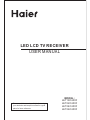 1
1
-
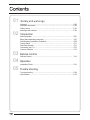 2
2
-
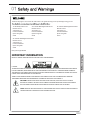 3
3
-
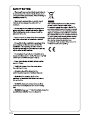 4
4
-
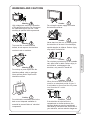 5
5
-
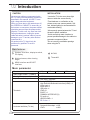 6
6
-
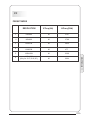 7
7
-
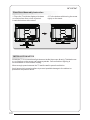 8
8
-
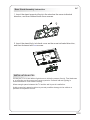 9
9
-
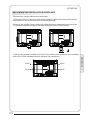 10
10
-
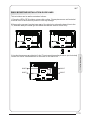 11
11
-
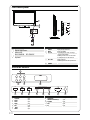 12
12
-
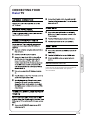 13
13
-
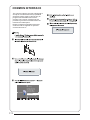 14
14
-
 15
15
-
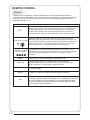 16
16
-
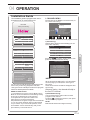 17
17
-
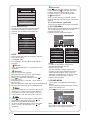 18
18
-
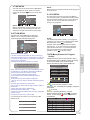 19
19
-
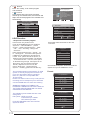 20
20
-
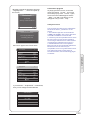 21
21
-
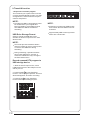 22
22
-
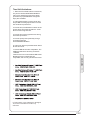 23
23
-
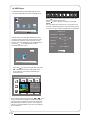 24
24
-
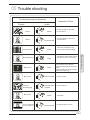 25
25
-
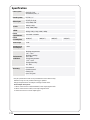 26
26
-
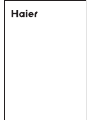 27
27
-
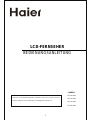 28
28
-
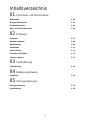 29
29
-
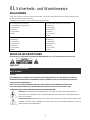 30
30
-
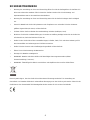 31
31
-
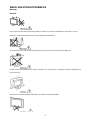 32
32
-
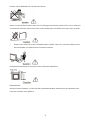 33
33
-
 34
34
-
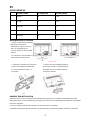 35
35
-
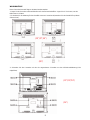 36
36
-
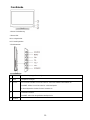 37
37
-
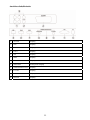 38
38
-
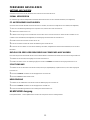 39
39
-
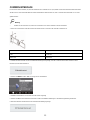 40
40
-
 41
41
-
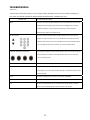 42
42
-
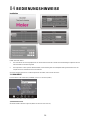 43
43
-
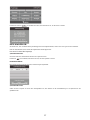 44
44
-
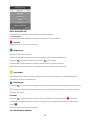 45
45
-
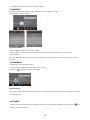 46
46
-
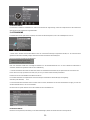 47
47
-
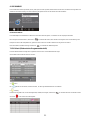 48
48
-
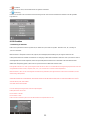 49
49
-
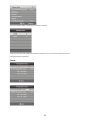 50
50
-
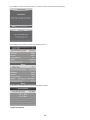 51
51
-
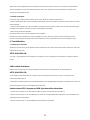 52
52
-
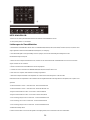 53
53
-
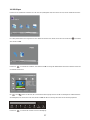 54
54
-
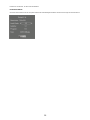 55
55
-
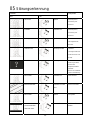 56
56
-
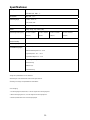 57
57
-
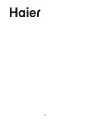 58
58
-
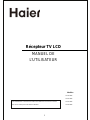 59
59
-
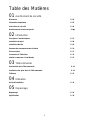 60
60
-
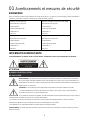 61
61
-
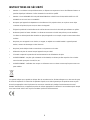 62
62
-
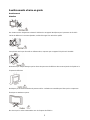 63
63
-
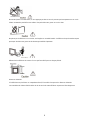 64
64
-
 65
65
-
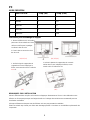 66
66
-
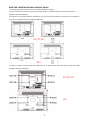 67
67
-
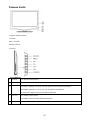 68
68
-
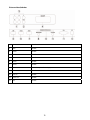 69
69
-
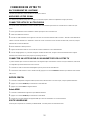 70
70
-
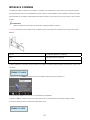 71
71
-
 72
72
-
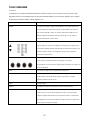 73
73
-
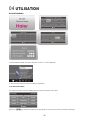 74
74
-
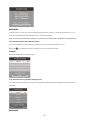 75
75
-
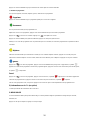 76
76
-
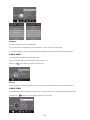 77
77
-
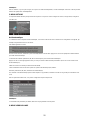 78
78
-
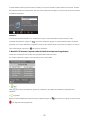 79
79
-
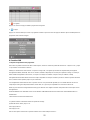 80
80
-
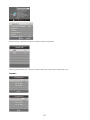 81
81
-
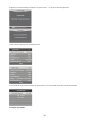 82
82
-
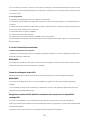 83
83
-
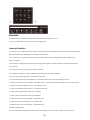 84
84
-
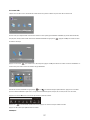 85
85
-
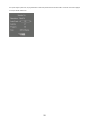 86
86
-
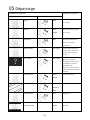 87
87
-
 88
88
-
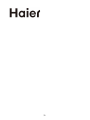 89
89
-
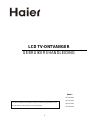 90
90
-
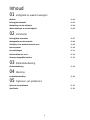 91
91
-
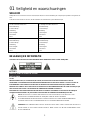 92
92
-
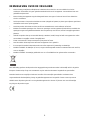 93
93
-
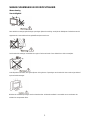 94
94
-
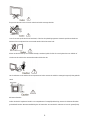 95
95
-
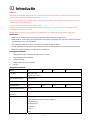 96
96
-
 97
97
-
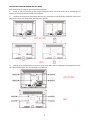 98
98
-
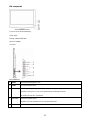 99
99
-
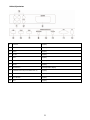 100
100
-
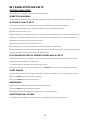 101
101
-
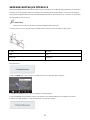 102
102
-
 103
103
-
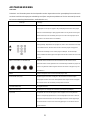 104
104
-
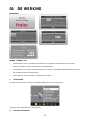 105
105
-
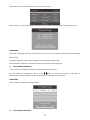 106
106
-
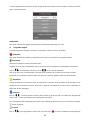 107
107
-
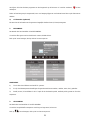 108
108
-
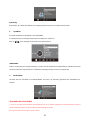 109
109
-
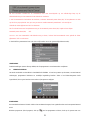 110
110
-
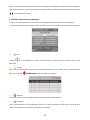 111
111
-
 112
112
-
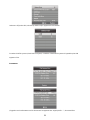 113
113
-
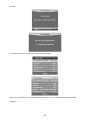 114
114
-
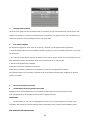 115
115
-
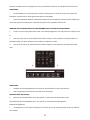 116
116
-
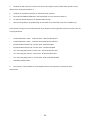 117
117
-
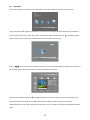 118
118
-
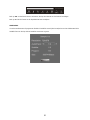 119
119
-
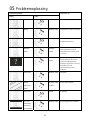 120
120
-
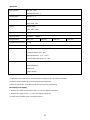 121
121
-
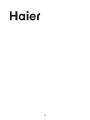 122
122
-
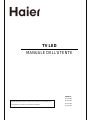 123
123
-
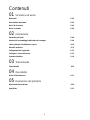 124
124
-
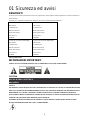 125
125
-
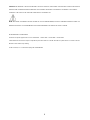 126
126
-
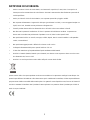 127
127
-
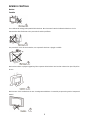 128
128
-
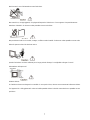 129
129
-
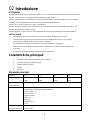 130
130
-
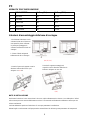 131
131
-
 132
132
-
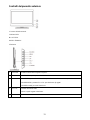 133
133
-
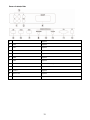 134
134
-
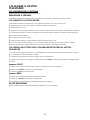 135
135
-
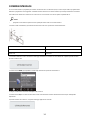 136
136
-
 137
137
-
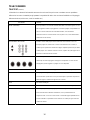 138
138
-
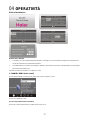 139
139
-
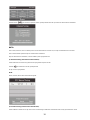 140
140
-
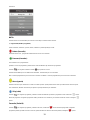 141
141
-
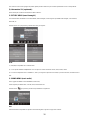 142
142
-
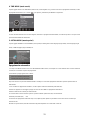 143
143
-
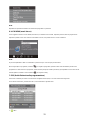 144
144
-
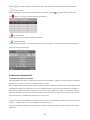 145
145
-
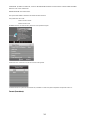 146
146
-
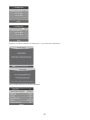 147
147
-
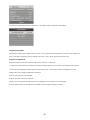 148
148
-
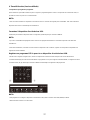 149
149
-
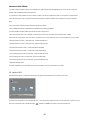 150
150
-
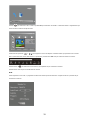 151
151
-
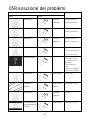 152
152
-
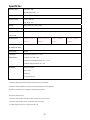 153
153
-
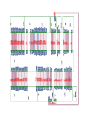 154
154
-
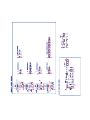 155
155
-
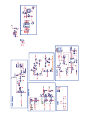 156
156
-
 157
157
-
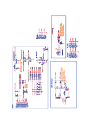 158
158
-
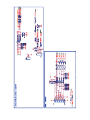 159
159
-
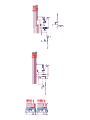 160
160
-
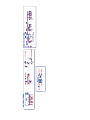 161
161
-
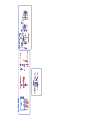 162
162
-
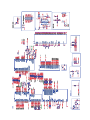 163
163
-
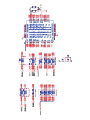 164
164
-
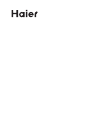 165
165
Haier LET19C400F Handleiding
- Categorie
- Lcd-tv's
- Type
- Handleiding
- Deze handleiding is ook geschikt voor
in andere talen
- English: Haier LET19C400F User manual
- italiano: Haier LET19C400F Manuale utente
- français: Haier LET19C400F Manuel utilisateur
- Deutsch: Haier LET19C400F Benutzerhandbuch
Gerelateerde papieren
-
Haier LET32C470HF Handleiding
-
Haier LE40B650CF de handleiding
-
Haier LEY22T1000HF Handleiding
-
Haier LE24M600CF Handleiding
-
Haier LE24G610CF Handleiding
-
Haier LET32C400HF Handleiding
-
Haier LET32T1000HFM Handleiding
-
Haier LET46C800HF Handleiding
-
Haier LET39C800HF Handleiding
-
Haier LET24C400F Handleiding