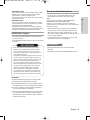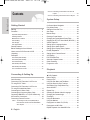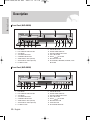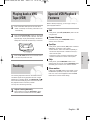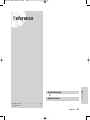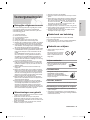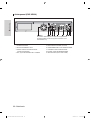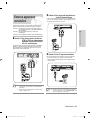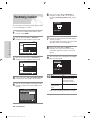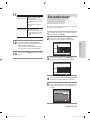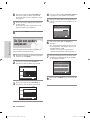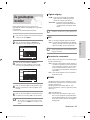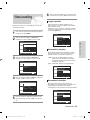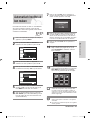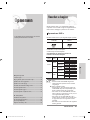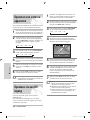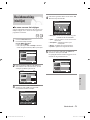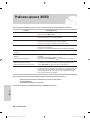Instruction Manual
DVD-VR330
DVD-VR336
www.samsung.com/za
AK68-01010W-00
PAL
English
Nederlands
01010W-VR330/336-XFA-ENG1 2006.4.14 10:2 PM Page 1

Getting Started
Warning
TO REDUCE THE RISK OF ELECTRIC SHOCK, DO NOT
REMOVE THE COVER (OR BACK).
NO USER-SERVICEABLE PARTS ARE INSIDE. REFER
SERVICING TO QUALIFIED SERVICE PERSONNEL.
This symbol indicates “dangerous voltage”
inside the product that presents a risk of
electric shock or personal injury.
This symbol indicates important instructions
accompanying the product.
Do not install this equipment in a confined space such
as a bookcase or similar unit.
WARNING : To prevent damage which may result in fire
or electric shock hazard, do not expose this
appliance to rain or moisture.
CAUTION : DVD RECORDER & VCR USES AN
INVISIBLE LASER BEAM WHICH CAN
CAUSE HAZARDOUS RADIATION
EXPOSURE IF DIRECTED.
BE SURE TO OPERATE RECORDER
CORRECTLY AS INSTRUCTED.
CAUTION
THIS PRODUCT UTILIZES A LASER.
USE OF CONTROLS OR ADJUSTMENTS OR
PERFORMANCE OF PROCEDURES OTHER THAN
THOSE SPECIFIED HEREIN MAY RESULT IN
HAZARDOUS RADIATION EXPOSURE.
DO NOT OPEN COVERS AND DO NOT REPAIR
YOURSELF. REFER SERVICING TO QUALIFIED
PERSONNEL.
IMPORTANT NOTE
The mains lead on this equipment is supplied with a
moulded plug incorporating a fuse. The value of the
fuse is indicated on the pin face of the plug. If it
requires replacing, a fuse approved to BS1362 of the
same rating must be used. Never use the plug with the
fuse cover omitted if the cover is detachable.
If a replacement fuse cover is required, it must be of
the same colour as the pin face of the plug.
Replacement covers are available from your dealer. If
the fitted plug is not suitable for the power points in
your house or the cable is not long enough to reach a
power point, you should obtain a suitable safety
approved extension lead or consult your dealer for
assistance.
However, if there is no alternative to cutting off the
plug, remove the fuse and then safely dispose of the
plug. Do not connect the plug to a mains socket, as
there is a risk of shock hazard from the bared flexible
cord.
To disconnect the apparatus from the mains, the plug
must be pulled out from the mains socket, therefore the
mains plug shall be readily operable.
The product unit accompanying this user manual is
licensed under certain intellectual property rights of
certain third parties. This license is limited to private
non-commercial use by end-user consumers for
licensed contents. No rights are granted for commercial
use. The license does not cover any product unit other
than this product unit and the license does not extend
to any unlicensed product unit or process conforming
to ISO/IEC 11172-3 or ISO/IEC 13818-3 used or sold in
combination with this product unit. The license only
covers the use of this product unit to encode and/or
decode audio files conforming to the ISO/IEC 11172-3
or ISO/IEC 13818-3. No rights are granted under this
license for product features or functions that do not
conform to the ISO/IEC 11172-3 or ISO/IEC 13818-3.
2- English
01010W-VR330/336-XFA-ENG1 2006.4.14 10:2 PM Page 2

Getting Started
English - 3
Important Safety Instructions
Read these operating instructions carefully before using
the unit. Follow all the safety instructions listed below.
Keep these operating instructions handy for future refer-
ence.
1) Read these instructions.
2) Keep these instructions.
3) Heed all warnings.
4) Follow all instructions.
5) Do not use this apparatus near water.
6) Clean only with dry cloth.
7) Do not block any ventilation openings, Install in
accordance with the manufacturer’s instructions.
8) Do not install near any heat sources such as radi-
ators, heat registers, stoves, or other apparatus
(including amplifiers) that produce heat.
9) Do not defeat the safety purpose of the polarized
or grounding- type plug. A polarized plug has two
blades with one wider than the other. A grounding
type plug has two blades and a third grounding
prong. The wide blade or the third prong are pro-
vided for your safety. if the provided plug does not
fit into your outlet, consult an electrician for
replacement of the obsolete outlet.
10) Protect the power cord from being walked on or
pinched particularly at plugs, convenience recep-
tacles, and the point where they exit from the
apparatus.
11) Only use attachments/accessories specified by
the manufacturer.
12) Use only with the cart, stand, tripod, bracket, or
table specified by the manufacturer, or sold with
the apparatus. When a cart is used, use caution
when moving the cart/apparatus combination to
avoid injury from tip-over.
13) Unplug this apparatus during lightning storms or
when unused for long periods of time.
14) Refer all servicing to qualified service personnel.
Servicing is required when the apparatus has
been damaged in any way, such as power-sup-
ply cord or plug is damaged, liquid has been
spilled or objects have fallen into the apparatus,
the apparatus has been exposed to rain or mois-
ture, does not operate normally, or has been
dropped.
Handling Cautions
• Before connecting other components to this
recorder, be sure to turn them all off.
• Do not move the recorder while a disc is being
played, or the disc may be scratched or broken,
and the recorder’s internal parts may be damaged.
• Do not put a flower vase filled with water or any
small metal objects on the recorder.
• Be careful not to put your hand into the disc tray.
• Do not place anything other than the disc in the
disc tray.
Precaution
• Exterior interference such as lightning and static
electricity can affect normal operation of this
recorder. If this occurs, turn the DVD Recorder &
VCR off and on again with the /I button, or dis-
connect and then reconnect the AC power cord to
the AC power outlet. The recorder will operate nor-
mally.
•
Be sure to remove the disc and turn off the recorder
after use.
• Disconnect the AC power cord from the AC outlet
when you don’t intend to use the recorder for long
periods of time.
• Clean the disc by wiping in a straight line from the
inside to the outside of the disc.
Maintenance of Cabinet
For safety reasons, be sure to disconnect the AC
power cord from the AC outlet.
• Do not use benzene, thinner, or other solvents for
cleaning.
• Wipe the cabinet with a soft cloth.
Disc Handling
•
Use discs with regular
shapes. If an irregular disc
(a disc with a special shape)
is used, this DVD Recorder &
VCR may be damaged.
Holding discs
• Avoid touching the surface of a disc
where recording is performed.
DVD-RAM/-RW/-R
• Clean with an optional DVD-RAM/PD
disc cleaner.
Do not use cleaners or cloths for CDs
to clean DVD-RAM/-RW/-R discs.
DVD-Video, Audio-CD
• Wipe off dirt or contamination on the disc with a soft
cloth.
Cautions on handling discs
• Do not write on the printed side with a ball-point
pen or pencil.
• Do not use record cleaning sprays or antistatic.
Also, do not use volatile chemicals, such as
benzene or thinner.
01010W-VR330/336-XFA-ENG1 2006.4.14 10:2 PM Page 3

Getting Started
• Use a 700MB (80 minutes) CD-RW/-R disc.
If possible, do not use a 800MB (90 minutes) or above
disc, as the disc may not play back.
• If the CD-RW/-R disc was not recorded as a closed
session, you may experience a delay in the early
play-back time, and all recorded files may not play.
• Some CD-RW/-R discs may not be playable with this unit,
depending on the device which was used to burn them.
For contents recorded on CD-RW/-R media from CDs for
your personal use, playability may vary depending on
contents and discs.
• Disc : CD-RW/-R, DVD-RAM/-RW/-R
• MPEG4 File with following extensions can be played :
.avi, .divx, .AVI, .DIVX
• MPEG4 Codec Format : DivX 3.11 DivX 4.x DivX 5.x
DivX-Pro Xvid
•
Motion Compensation : QPEL, GMC
•
four CC : MPG4, mpg4, DIV3, divX3, DIVX, divX, DX50,
MP43, mp43, XVID, xvid
•
Available Audio Format : “MP3”, “MPEG1 Audio Layer2”,
“LPCM”, “AC3”, “DTS”, “MS ADPCM”
•
Supported subtitle file formats: .smi, .srt, .sub, .psb, .txt, .ass
DVD-R Disc Playback and Recording
• Once a DVD-R recorded in V Mode is finalised, it
becomes DVD-Video.
• You can record onto the available space on the disc and
perform editing functions such as giving titles to discs and
programmes and erasing programmes before finalising.
• When programming is erased from a DVD-R, that space
does not become available. Once an area on a DVD-R is
recorded on, that area is no longer available for record-
ing, whether the recording is erased or not.
• It takes about 30 seconds for the unit to complete record-
ing management information after recording finishes.
•
This product optimizes the DVD-R for each recording.
Optimizing is carried out when you start recording after insert-
ing the disc or turning on the unit. Recording onto the disc may
become impossible if optimizing is carried out too many times.
• Playback may be impossible in some cases due to the
condition of recording.
• This unit can play back DVD-R discs recorded and
finalised with a Samsung DVD video recorder. It may not
be able to play some DVD-R discs depending on the disc
and the condition of the recording.
DVD-RW Disc Playback and Recording
• Recording and playback can be performed on DVD-RW
discs in both V and VR Modes.
• Once a DVD-RW recorded in VR Mode is finalised, you
cannot perform additional recording.
• Once a DVD-RW recorded in V Mode is finalised, it
becomes DVD-Video.
• In both modes, playback can be performed before and
after finalisation, but additional recording, deleting and
editing can not be performed after finalisation.
• If you want to record the disc in VR Mode and then
record in V Mode, be sure to execute Format.
Be careful when executing Format because all the
recorded data may be lost.
• For an unused disc, a message that asks whether to ini-
tialize a disc or not.
If you select "Yes", disc will be formatted in VR mode.
•
Do not apply labels or stickers to discs. (Do not use discs fixed
with exposed tape adhesive or leftover peeled-off stickers.)
• Do not use scratch-proof protectors or covers.
•
Do not use discs printed with label printers available on the market.
• Do not load warped or cracked discs.
Disc Storage
Be careful not to harm the disc because the data on these
discs is highly vulnerable to the environment.
•
Do not keep under direct sunlight.
•
Keep in a cool ventilated area.
•
Store vertically.
•
Keep in a clean protection jacket.
•
If you move your DVD Recorder & VCR suddenly from a cold
place to a warm place, condensation may generate on the
operating parts and lens and cause abnormal disc playback.
In this case, do not connect the plug to the power outlet and
wait for two hours. Then insert the disc and try to play again.
Disc Specifications
DVD-Video
•
A digital versatile disc (DVD) can contain up to 135-minutes
of images, 8 audio languages and 32 subtitle languages.
It is equipped with MPEG-2 picture compression and Dolby
3D surround, allowing you to enjoy vivid and clear theatre
quality images in the comfort of your own home.
• When switching from the first layer to the second layer of
a double-layered DVD Video disc, there may be momen-
tary distortion in the image and sound.
This is not a malfunction of the unit.
• Once a DVD-RW/-R recorded in V Mode is finalised, it
becomes DVD-Video.
Video CD
•
Only CD-R disks made in the VCD format (ver 1.1 or
2.0) can be played back.
•
The moving pictures for PCs can be played back only
provided that they are recorded in VCD format in the
CD-Recording program.
•
Please contact the CD-R maker for the inquiries related to disks.
Audio CD
• An audio disc on which 44.1kHz PCM Audio is recorded.
•
Plays CD-DA format audio CD-R and CD-RW discs.
This unit may not be able to play some CD-R or CD-RW
discs due to the condition of the recording.
CD-RW/-R
• Only CD-R discs with MP3 files recorded with ISO9660 or
JOLIET format can be played back
•
Only MP3 files with the “mp3” or “MP3” extension can be used.
• For MP3 files recorded with a VBR (Variable Bit Rates),
from 32 Kbps to 320 Kbps, the sound may cut in out.
• Playable bitrate range is from 56Kbps to 320Kbps.
• The unit can handle a maximum of 1000 files and folders.
•
Only JPEG files with the “.jpg”, “.JPG” extension can be used.
• The unit can handle a maximum of 1000 files and folders.
• Maximum size of progressive JPEG is 3M pixels.
• MOTION JPEG is not supported.
MP3 CD-RW/-R
Using CD-RW/-R
4- English
JPEG CD-RW/-R
Using MPEG4 disc
01010W-VR330/336-XFA-ENG1 2006.4.14 10:2 PM Page 4

Getting Started
English - 5
• DVD-RW(VR mode)
- This is a format that is used for recording data on a DVD-
RW disc. You can repeat recording, editing, deleting,
partial deletion, creation of playlist, and etc.
- A disc that is recorded in this mode may not be played by
existing DVD players.
• DVD-RW(V mode)
- This is a format that is used for recording data on a DVD
-RW or DVD-R disc. The disc can be played by an existing
DVD player once it has been finalised.
- If a disc that has been recorded in V mode by a different
manufacturer’s recorder but has not been finalised it cannot
be played or additionally be recorded by this recorder.
DVD-RAM Disc Playback
• For cartridge type DVD-RAM discs, remove the cartridge
and use the disc only.
• Only DVD-RAM standard Version 2.0 discs can be played
in this unit.
Protection
• Programme-protected: See page 72 “Locking a Title”
• Disc-protected: See page 83 “Disc Protection”
❋
DVD-RAM/-RW/-R discs that are incompatible with the
DVD-VIDEO format can not be played with this product.
❋
For more information on DVD recording compatibility,
consult your DVD-RW/-R manufacturer.
❋
Use of poor quality DVD-RW/-R discs may cause follow-
ing unexpected problems including, without limitation,
recording failure, loss of recorded or edited materials or
damage to the recorder.
•
Many DVD discs are encoded with copy protection.
Because of this, you should only connect your DVD
Recorder & VCR directly to your TV, not to a VCR.
Connecting to a VCR results in a distorted picture from
copy-protected DVD discs.
•
This product incorporates copyright protection technolo-
gy that is protected by methods claims of certain U.S.
patents and other intellectual property rights owned by
Macrovision Corporation and other rights owners.
Use of this copyright protection technology must be
authorized by Macrovision Corporation, and is intended
for home and other limited viewing uses only unless
otherwise authorized by Macrovision Corporation.
Reverse engineering or disassembly is prohibited.
•
It is permissible to record television programmes, film,
video tapes and other material only in the event that
third party copyrights and other rights are not violated.
COPY PROTECTION
Do not use the following discs!
• LD, CD-G, CD-I, CD-ROM, DVD-ROM, DVD+R and
DVD+RW discs should not be used in this product.
[Note]
Disc types that can be played : CD/CD-RW/-R/MP3/
JPEG/VCD/DVD-Video/DVD-RAM/-RW/-R.
However, if your DVD-RW/-R disc was recorded with
another device, it can be played only if it was recorded and
finalised in V mode.
• Some commercial discs and DVD discs purchased out-
side your region may not be playable with this product.
When these discs are played, either “No Disc.” or “The
disc cannot be played. Please check the regional code of
the disc.” will be displayed.
• If your DVD-RW disc is an illegal copy or is not in DVD
video format, it may also not be playable.
•
High Speed Recording discs can be used in this
Recorder.
•
Not all brands of discs will be compatible with this unit.
Disc compatibility
01010W-VR330/336-XFA-ENG1 2006.4.14 10:2 PM Page 5

Getting Started
6- English
Contents
Getting Started
Getting Started
Warning . . . . . . . . . . . . . . . . . . . . . . . . . . . . . . . . . . .2
Precaution . . . . . . . . . . . . . . . . . . . . . . . . . . . . . . . . .3
Important Safety Instructions . . . . . . . . . . . . . . . . . . . . . .3
Handling Cautions . . . . . . . . . . . . . . . . . . . . . . . . . . . . . .3
Maintenance of Cabinet . . . . . . . . . . . . . . . . . . . . . . . . . .3
Disc Handling . . . . . . . . . . . . . . . . . . . . . . . . . . . . . . . . . .3
Disc Storage . . . . . . . . . . . . . . . . . . . . . . . . . . . . . . . . . .4
Disc Specifications . . . . . . . . . . . . . . . . . . . . . . . . . . . . . .4
General Features . . . . . . . . . . . . . . . . . . . . . . . . . . .8
Before Reading the User’s Manual . . . . . . . . . . . . .8
How to use the DVD Recorder & VCR . . . . . . . . . . .9
Unpacking . . . . . . . . . . . . . . . . . . . . . . . . . . . . . . . .10
Description . . . . . . . . . . . . . . . . . . . . . . . . . . . . . . . .12
Front Panel (DVD-VR330) . . . . . . . . . . . . . . . . . . . . . . .12
Front Panel (DVD-VR336) . . . . . . . . . . . . . . . . . . . . . . .12
Front Panel Display . . . . . . . . . . . . . . . . . . . . . . . . . . . .13
Rear Panel (DVD-VR330) . . . . . . . . . . . . . . . . . . . . . . .13
Rear Panel (DVD-VR336) . . . . . . . . . . . . . . . . . . . . . . .14
Tour of the Remote Control . . . . . . . . . . . . . . . . . . . . . .15
Connecting & Setting Up
Connecting & Setting Up
Quick Overview . . . . . . . . . . . . . . . . . . . . . . . . . . . .16
Connecting DVD Recorder & VCR to the
TV using the RF Cable
. . . . . . . . . . . . . . . . . . . . . . . .17
Connecting DVD Recorder & VCR to the
TV using the Audio/Video Cable . . . . . . . . . . . . . . .17
Connecting the S-Video Cable . . . . . . . . . . . . . . . . .18
Connecting the Component Video Cable . . . . . . . .18
Connecting HDMI/DVI to a TV (DVD-VR336 only)
. .19
AV Receiver Connections . . . . . . . . . . . . . . . . .20
Connecting External Devices . . . . . . . . . . . . . . .21
Case 1 : Connecting a VCR, Set-Top Box(STB) or
DVD Recorder & VCR to the AUDIO/VIDEO
AV 1 IN jacks . . . . . . . . . . . . . . . . . . . . . . . . . .21
Case 2 : Connecting a Camcorder to the AV 2 IN
in jacks . . . . . . . . . . . . . . . . . . . . . . . . . . . . . .21
Case 3 : Connecting a DV Dvice to the DV IN jack . . .21
System Setup
System Setup
On-Screen Menu Navigation . . . . . . . . . . . . . . . . .22
Plug & Auto Setup . . . . . . . . . . . . . . . . . . . . . . . . .23
Setting the Date and Time . . . . . . . . . . . . . . . . . . .24
Auto Setup . . . . . . . . . . . . . . . . . . . . . . . . . . . . . .25
Manual Setup . . . . . . . . . . . . . . . . . . . . . . . . . . . . .26
Clearing a Preset Station . . . . . . . . . . . . . . . . . . .27
Changing the Preset Manual Setup Table . . . . . . .28
Selecting the RF OUT Sound Mode (B/G-D/K, I) . .29
VIDEO Output CH . . . . . . . . . . . . . . . . . . . . . . . . .29
Setting Up the Language Options . . . . . . . . . . . . .30
Setting Up the Audio Options . . . . . . . . . . . . . . . . .31
Setting Up the Display (Video) Options . . . . . . . . .31
DivX(R) Registration . . . . . . . . . . . . . . . . . . . . . . . .33
Setting Up the Parental Control . . . . . . . . . . . . . . .33
VCR Setting . . . . . . . . . . . . . . . . . . . . . . . . . . . . .35
DVD EP Mode Time . . . . . . . . . . . . . . . . . . . . . . . .36
Automatic Chapter Creator . . . . . . . . . . . . . . . . . . .37
Quick Recording . . . . . . . . . . . . . . . . . . . . . . . . . . .38
Progressive scan . . . . . . . . . . . . . . . . . . . . . . . . .38
Playback
Playback
DVD Playback
Before Playing . . . . . . . . . . . . . . . . . . . . . . . . . . . .40
Playing a Disc . . . . . . . . . . . . . . . . . . . . . . . . . . . .41
Using the Disc Menu and Title Menu . . . . . . . . . . .42
Using the Search & Skip Functions . . . . . . . . . . . .42
Slow Motion Play / Step Motion Play . . . . . . . . . . .43
About ANYKEY . . . . . . . . . . . . . . . . . . . . . . . . . . .43
Repeat Play . . . . . . . . . . . . . . . . . . . . . . . . . . . . . .44
Selecting the Subtitle & Audio Language . . . . . . .45
Changing the Camera Angle . . . . . . . . . . . . . . . . .46
Zooming-In . . . . . . . . . . . . . . . . . . . . . . . . . . . . . . .47
Using the Bookmarks . . . . . . . . . . . . . . . . . . . . . .47
Using the Markers . . . . . . . . . . . . . . . . . . . . . . . . .48
Playing back an Audio CD (CD-DA) . . . . . . . . . . . .49
Playing back an MP3 Disc . . . . . . . . . . . . . . . . . . .50
Repeat Playback of an Audio/MP3 Disc . . . . . . . .51
01010W-VR330/336-XFA-ENG1 2006.4.14 10:2 PM Page 6

Getting Started
English - 7
Play Option Mode . . . . . . . . . . . . . . . . . . . . . . . . .52
To Programme Tracks . . . . . . . . . . . . . . . . . . . . . .52
Playing back a Picture Disc . . . . . . . . . . . . . . . . . .53
Playing back an MPEG4 Disc . . . . . . . . . . . . . . . .54
VCR Playback
Playing back a VHS Tape (VCR) . . . . . . . . . . . . . .55
Tracking . . . . . . . . . . . . . . . . . . . . . . . . . . . . . . . . .55
Special VCR Playback Features . . . . . . . . . . . . . .55
Variable Search System . . . . . . . . . . . . . . . . . . . . .56
Recording
Recording
DVD Recording
Before Recording . . . . . . . . . . . . . . . . . . . . . . . . .57
Recordable discs . . . . . . . . . . . . . . . . . . . . . . . . . . . . .57
Recording Formats . . . . . . . . . . . . . . . . . . . . . . . . . . .58
Recording Mode . . . . . . . . . . . . . . . . . . . . . . . . . . . . .58
Unrecordable video . . . . . . . . . . . . . . . . . . . . . . . . . . .58
Recording the current Programme you are watching
. .59
Recording From External Devices . . . . . . . . . . . . .60
Recording through a DV Input jack . . . . . . . . . . . .60
Making a One Touch Recording (OTR) . . . . . . . . .61
Making a Timer Recording . . . . . . . . . . . . . . . . . . .61
Editing the Scheduled Record List . . . . . . . . . . . . .63
Deleting the Scheduled Record List . . . . . . . . . . . .64
VCR Recording
Basic VCR Recording . . . . . . . . . . . . . . . . . . . . . .65
Check Remaining Time . . . . . . . . . . . . . . . . . . . . .65
Special Recording Features . . . . . . . . . . . . . . . . .66
Copy to DVD or VCR . . . . . . . . . . . . . . . . . . . . . . .66
Editing
Editing
Playing the Title List . . . . . . . . . . . . . . . . . . . . . . . .69
Basic Editing (Title List) . . . . . . . . . . . . . . . . . . . . .71
Renaming (Labeling) a Title . . . . . . . . . . . . . . . . . . . .71
Locking (Protecting) a Title . . . . . . . . . . . . . . . . . . . . .72
Deleting a Title . . . . . . . . . . . . . . . . . . . . . . . . . . . . . .72
Deleting a Section of a Title . . . . . . . . . . . . . . . . . . . .73
Advanced Editing (Playlist) . . . . . . . . . . . . . . . . . . .75
Creating a Playlist . . . . . . . . . . . . . . . . . . . . . . . . . . . .75
Playing Titles in the Playlist . . . . . . . . . . . . . . . . . . . . .76
Renaming a Playlist . . . . . . . . . . . . . . . . . . . . . . . . . .76
Editing a Scene for the Playlist . . . . . . . . . . . . . . . . . .77
Copying a Playlist to the VCR . . . . . . . . . . . . . . . . . . .80
Deleting a Playlist from the Playlist . . . . . . . . . . . . . . .81
Disc Manager . . . . . . . . . . . . . . . . . . . . . . . . . . . . .82
Editing the Disc Name . . . . . . . . . . . . . . . . . . . . . . . .82
Disc Protection . . . . . . . . . . . . . . . . . . . . . . . . . . . . . .83
Formatting a Disc . . . . . . . . . . . . . . . . . . . . . . . . . . . .83
Finalising a Disc . . . . . . . . . . . . . . . . . . . . . . . . . . . . .84
Unfinalising a Disc (V/VR mode) . . . . . . . . . . . . . . . . .85
Delete All Title Lists . . . . . . . . . . . . . . . . . . . . . . . . . . .86
Reference
Reference
Troubleshooting . . . . . . . . . . . . . . . . . . . . . . . . . . .88
Specifications . . . . . . . . . . . . . . . . . . . . . . . . . . . .91
01010W-VR330/336-XFA-ENG1 2006.4.14 10:2 PM Page 7

Getting Started
8- English
Before Reading the
User’s Manual
About the use of this user’s manual
1) Be sure to be familiar with Safety Instructions before
using this product. (See pages 2~5)
2) If a problem occurs, check the Troubleshooting.
(See pages 88~89)
©2006 Samsung Electronics Co.
All rights reserved; No part or whole of this user’s
manual may be reproduced or copied without the prior
written permission of Samsung Electronics Co.
Make sure to check the following terms before reading
the user’s manual.
General Features
The DVD-VR330/VR336 allows you to record and play-
back high quality digital images on a DVD-RW/-R disc.
You can also edit digital images on DVD-RW discs.
High quality digital audio and video recording and
playback
Record up to about 8-hour images with a 4.7 GB DVD
-RW/-R disc, depending on the recording mode.
Creating DVD video titles using DVD-RW/-R discs
With the DVD-VR330/VR336, you can create your own
DVD video titles on 4.7 GB DVD-RW/-R discs.
AVariety of Recording Options
Select an appropriate recording mode between XP, SP,
LP and EP to meet your recording needs.
(See page 58)
• XP mode - High quality, about 1 hour
• SP mode - Standard quality, about 2 hours
• LP mode - Low quality, about 4 hours
• EP mode - Lower quality, about 6 or 8 hours
Copying digital camcorder content using DV input jack
Record DV Device onto DVD-RW/-R discs or video tape
using the DV input jack (IEEE1394-4pin). (See page 60)
High quality progressive scan
Progressive scanning provides high resolution and
flicker free images. The 10-bit 54-MHz DAC, 2D Y/C
Separating circuitry and Time Base Corrector processor
technology provide you with the highest image playback
and recording quality. (See page 19)
A variety of functions with easy-to-use user interface
Integrated menu system and messaging functionality
allow you to perform the desired operations easily and
conveniently. With a DVD-RW(VR mode) disc, you can
edit recorded images, create playlist, and edit images in
specific sequence according to your needs.
MPEG4 playback
This
DVD Recorder & VCR
can play MPEG4 formats within
an avi file.
DivX Certification
DivX, DivX Certified, and associated
logos are trademarks of DivXNetworks Inc,
and are used under licence.
HDMI (High Definition Multimedia Interface)
HDMI reduces picture noise by allowing a pure digital
video/audio signal path from the DVD Recorder & VCR to
your TV. (DVD-VR336 only)
Copyright
Icons that will be used in manual
Icon Term Definition
This involves a function available
DVD
in DVD or DVD-RW/-R discs
that have been recorded and
finalised in V mode.
VCD
This involves a function available
in VCD discs.
This involves a function available
RAM
in DVD-RAM.
This involves a function available
RW
in DVD-RW.
This involves a function available
R
in DVD-R.
CD
This involves a function available
in a data CD (CD-R or CD-RW).
This involves a function available in
JPEG
CD-R/-RW or DVD-R/-RW/-RAM discs
.
This involves a function available in
MP3
CD-R/-RW or DVD-R/-RW/-RAM discs.
This involves a function available in a
MPEG4
data CD-RW/-R, DVD-RAM/-RW/-R.
VHS
This involves a function available
in VIDEO Tape.
This involves a case where a
Caution function does not operate or
settings may be canceled.
This involves tips or instructions
NOTE
on the page that help each
function operate.
One-Touch
A function that can be operated
button
by using only one button.
ANYKEY
Afunction that can be operated
button
by using ANYKEY button.
01010W-VR330/336-XFA-ENG1 2006.4.14 10:2 PM Page 8

Getting Started
English - 9
How to use the DVD
Recorder & VCR
Step 1
Select the disc type
Step 2
Format the disc to start recording
This unit can record on the following types of discs.
If you want to repeatedly record on the same disc
or you want to edit the disc after recording, select a
rewritable DVD-RW type disc. If you want to save a
recording without any changes, choose a non-
rewritable DVD-R.
Unlike a VCR, the recorder automatically starts for-
matting when an unused disc is inserted. This is
required for the preparation of recording on a disc.
Using a DVD-RW
This type of disc can be formatted in either DVD-
Video format (V mode) or DVD-Video Recording for-
mat (VR mode). For an unused disc, a message that
asks whether to initialize a disc or not. If you select
“Yes”, disc will be formatted in VR mode. You can
play a V mode disc on various DVD components. A
VR mode disc allows more varied editing.
Using a DVD-R
Formatting disc is unnecessary and only V mode
Recording is supported. You can play this type of disc
on various DVD components only when they have
been finalised.
You can only use either the VR or V mode
on a DVD-RW, but not both at the same
time.
You can change the DVD-RW format to
another format. It should be noted that the
data of the disc may be lost when
changing formats.
Note
Step 3
Recording
Step 4
Playing
Step 5
Editing a recorded disc
You can select the title you want to play in a
displayed menu and then immediately start playback.
A DVD consists of sections called titles, and sub
sections called chapters.
During recording, a title is created between two
points where you start and stop recording.
Chapters will be created automatically when you
finalise recording on DVD-RW/-R discs in V mode.
The chapter’s length (interval between chapters)
varies according to the recording mode.
There are two different recording methods: Direct
Recording and Timer Recording. Timer recording is
classified as a Date : Once, Daily or Weekly
Recording mode : XP (high quality mode), SP
(standard quality mode), LP (long recording mode),
and EP (extended mode).
Editing on discs is easier than conventional video
tapes. The recorder supports many different edit
functions, possible only with DVDs.
With a simple and easy edit menu, you can operate
various edit functions, such as delete, copy, rename,
lock, etc., on a recorded title.
Creating a playlist (DVD-RW in VR mode)
With this recorder, you can create a new playlist on
the same disc and edit it without the change of the
original recording.
01010W-VR330/336-XFA-ENG1 2006.4.14 10:2 PM Page 9

Getting Started
10 - English
Step 6
Finalising & Playing on
other DVD components
To play your DVD on other DVD components, finalis-
ing may be necessary. First, finish all editing and
recording operations, then finalise the disc.
When using a DVD-RW disc in VR Mode
Although finalising is generally unnecessary when
playing the disc on a VR Mode compatible compo-
nent, a finalised disc should be used for playback.
When using a DVD-RW disc in V mode
The disc should be finalised first to enable playback
on anything other than this recorder. No more editing
or recording can be made on the disc once it has
been finalised.
When using a DVD-R disc
You should finalise the disc to play it on a component
other than this recorder. You cannot edit or record on
the disc once it has been finalised.
Accessories
• Audio/Video Cable
• RF Cable for TV Control
• Remote control.
• Batteries for Remote Control (AAA Size)
• User’s Manual
• Quick Guide
• HDMI Cable (DVD-VR336 Only)
Preparing the Remote Control
Install Batteries in the Remote Control
• Open the battery cover on the back of the
remote control.
• Insert two AAA batteries. Make sure that the polarities
(+ and
-
) are aligned correctly.
• Replace the battery cover.
If the remote control does not operate
properly:
• Check the polarity +
/
-
of the batteries (Dry-Cell)
• Check if the batteries are drained.
• Check if the remote sensor is blocked by obstacles.
• Check if there is any fluorescent lighting nearby.
Dispose of batteries according to local environmental
regulations. Do not put them in the household trash.
Unpacking
01010W-VR330/336-XFA-ENG1 2006.4.14 10:2 PM Page 10

Getting Started
English - 11
To determine whether your television is
compatible, follow the instructions below.
1. Switch your television on.
2. Point the remote control towards the television.
3. Press and hold the TV button and enter the two-figure
code simultaneously corresponding to the brand of
your television, by pressing the appropriate number
buttons.
You can then control the television using the
following buttons.
Button Function
TV STANDBY/ON Used to switch the television on and off.
INPUT SEL. Used to select an external source.
VOL + or
-
Used to adjust the volume of the television.
PROG/TRK ( / )
Used to select the desired Programme.
TV MUTE Used to toggle the sound on and off.
0~9 Used to input number directly.
■
If several codes are indicated for your
television brand, try each one in turn until you
find one that works.
■
If you replace the remote control’s batteries, you
must set the brand code again.
Note
Setting the Remote Control
Your DVD Recorder & VCR remote control will work
with Samsung televisions and compatible brands.
Result: If your television is compatible with the
remote control, it will switch off.
It is now programmed to operate with the
remote control.
BRAND SELECT NUMBER
SAMSUNG TV +01, +02, +03, +04, +05, +06, +35
AKAI TV +12
BANG & OLUFSEN TV +22
BLAUPUNKT TV +09
BRANDT TV +14
BRIONVEGA TV +22
CGE TV +21
CONTINENTAL EDISON TV +24
FERGUSON TV +14
FINLUX TV +02, +17, +21
FISHER TV +12
FORMENTI TV +22
GRUNDIG TV +09, +17, +21
HITACHI TV +11, +13, +14, +24
IMPERIAL TV +21
BRAND SELECT NUMBER
JVC TV +32
LG TV +02, +30
LOEWE TV +02
LOEWE OPTA TV +02, +22
METZ TV +22
MITSUBISHI TV +02, +16
MIVAR TV +21, +29
NOKIA TV +23
NORDMENDE TV +13, +14, +22, +24
PANASONIC TV +08, +23, +24, +25, +26, +27
PHILIPS TV +02, +20, +22
PHONOLA TV +02, +20, +22
PIONEER TV +14, +23
RADIOLA TV +02, +20
RADIOMARELLI TV +22
REX TV +23
SABA TV +13, +14, +22, +23, +24
SALORA TV +23
SANYO TV +12, +16
SCHNEIDER TV +02
SELECO TV +23
SHARP TV +10, +16, +31
SIEMENS TV +09
SINGER TV +22
SINUDYNE TV +22
SONY TV +15, +16
TELEAVA TV +14
TELEFUNKEN TV +14, +24, +28
THOMSON TV +13, +14, +24
THOMSON ASIA TV +33, +34
TOSHIBA TV +07, +16, +17, +18, +19, +21
WEGA TV +22
YOKO TV +02
01010W-VR330/336-XFA-ENG1 2006.4.14 10:2 PM Page 11

Getting Started
12 - English
Front Panel (DVD-VR330)
1 2 3
4
10 11 12 14 15
1. DVD DECK
2. DVD OPEN/CLOSE BUTTON
3. VCR DECK
4. VCR EJECT BUTTON
5. STANDBY/ON BUTTON
6. VIDEO INPUT JACK (AV3 IN)
7. AUDIO INPUT JACKS (AV3 IN)
8. DV INPUT JACK
9. P.SCAN BUTTON
10. FRONT PANEL DISPLAY
11. DVD/VCR SELECT BUTTON
12. COPY BUTTONS
13. PROG / BUTTONS
14. RECORD BUTTON
15. PLAY/PAUSE, REW/SKIP, F.F/SKIP, STOP
BUTTONS
Description
5
6 7 98
13
Front Panel (DVD-VR336)
1 2 3
4
11 1412 15 16
1. DVD DECK
2. DVD OPEN/CLOSE BUTTON
3. VCR DECK
4. VCR EJECT BUTTON
5. STANDBY/ON BUTTON
6. VIDEO INPUT JACK (AV3 IN)
7. AUDIO INPUT JACKS (AV3 IN)
8. DV INPUT JACK
9. P.SCAN BUTTON
10. FRONT PANEL DISPLAY
11. DVD/VCR SELECT BUTTON
12. COPY BUTTONS
13. PROG / BUTTONS
14. RECORD BUTTON
15. STOP BUTTON
16. PLAY/PAUSE BUTTON
5
6 87 9
10
13
01010W-VR330/336-XFA-ENG1 2006.4.14 10:2 PM Page 12

Getting Started
English - 13
Front Panel Display
1. DVD is activated.
2. DVD-RAM is activated.
3. DVD-R or DVD-RW is activated.
4. Progressive Scan mode is activated.
5. Record function is activated.
6. VCR is activated.
7. DVD or CD media is loaded.
8. The time, counter position or current deck
status is indicated.
9. When you set a Timer recording, this
indicator is illuminated.
10. VHS Videotape is loaded.
1 2 3 4 5 6
87 9
10
765
4
3
2
8
1
Fan
The fan always revolves when the power is on.
Ensure a minimum of 4” clear space on all sides of the fan
when installing the product.
Rear Panel (DVD-VR330)
1. S-VIDEO OUT JACK
2. AUDIO L, R OUT JACKS
3. DIGITAL AUDIO OUT JACK
(OPTICAL/COAXIAL)
4. AV 1 IN JACKS (Video/Audio)
5. AV OUT JACKS (Video/Audio)
6. COMPONENT VIDEO OUT JACKS
7. OUT TO TV CONNECTOR
8. AERIAL IN CONNECTOR
01010W-VR330/336-XFA-ENG1 2006.4.14 10:2 PM Page 13

Getting Started
14 - English
1. S-VIDEO OUT JACK
2. AUDIO L, R OUT JACKS
3. DIGITAL AUDIO OUT JACK
(OPTICAL/COAXIAL)
4. AV 1 IN JACKS (Video/Audio)
5. AV OUT JACKS (Video/Audio)
6. COMPONENT VIDEO OUT JACKS
7. OUT TO TV CONNECTOR
8. AERIAL IN CONNECTOR
9. HDMI OUTPUT (DVD-VR336 only)
Rear Panel (DVD-VR336)
765
49
3
2
8
1
Fan
The fan always revolves when the power is on.
Ensure a minimum of 4” clear space on all sides of the fan
when installing the product.
01010W-VR330/336-XFA-ENG1 2006.4.14 10:2 PM Page 14

Getting Started
English - 15
Tour of the Remote Control
13. SUBTITLE Button
Press this to switch the DVD’s subtitle language.
14. ANYKEY Button
Press this to view the status of the disc that is
being played.
15. REC Button
Press this to make a recording on DVD-RW/
-R discs and VHS Video tape.
16. TO DVD copy Button
Press this when you copy from the VCR to the
DVD.
17. REC SPEED Button
Press this to set the desired recording time
and picture quality.
18. VCR Button
Press this when you use a VCR.
19. INPUT SEL. Button
Select input signal in external input mode
Tuner or AV1, AV2 or DV input.
20. OPEN/CLOSE Button
To open and close the disc tray.
21. TV STANDBY/ON Button
22. TV/VCR Button (Not available)
23. MARKER Button
Press this to bookmark or mark a position
while playing a disc.
24. PROG/TRK Button
Press this to select a TV channel/
Press this to remove the white line.
25. AUDIO/TV MUTE Button
Press this to access various audio functions.
This operates as sound mute (TV mode).
26. RETURN Button
Returns to previous menu.
27. CANCEL Button
28. PLAY LIST/TITLE MENU Button
Press this to enter the Edit playlist/Title menu.
29. ANGLE Button
Press this to access various camera angles on
a disc (if the disc contains multiple camera
angles).
30. ZOOM Button
Zooms in on screen.
31. TIMER REC Button
Press this when you use Timer Recording.
32. TO VCR copy Button
Press this when you copy from the DVD to the
VCR.
33. REC PAUSE Button
Press this to pause during recording.
1. DVD Button
Press this when you use a DVD.
2. TV Button
Press this to operate TV.
3. STANDBY/ON Button
4. NUMBER Button
5. IPC Button
6. F.ADV/SKIP Button
7. Playback-related Buttons
Forward/Rewind, Search, Skip, Stop, Play/Still
8. VOLUME Button
TV volume adjustment
9. MENU Button
Brings up the DVD Recorder & VCR’s setup
menu.
10. OK/DIRECTION Buttons
(
……
/
††
/
œœ
/
√√
Buttons)
11. INFO Button
This will display current setting or disc status.
12. TITLE LIST/DISC MENU Button
Press this to enter the Title List/Disc menu.
01010W-VR330/336-XFA-ENG1 2006.4.14 10:2 PM Page 15

16 - English
Connections
Connecting &
Setting Up
Quick Overview
A Quick overview presented in this guide will give
you enough information to start using the DVD
Recorder & VCR.
Connecting DVD Recorder & VCR to the
TV using the RF Cable
Connecting DVD Recorder & VCR to the
TV using the Audio/Video Cable
Connecting HDMI/DVI to a TV
(DVD-VR336 only)
Connecting the S-Video Cable
Connecting the Component Video Cable
AV Receiver Connections
Connecting External Devices
Quick Overview . . . . . . . . . . . . . . . . . . . . . . . . . . 16
Connecting DVD Recorder & VCR to the
TV using the RF Cable . . . . . . . . . . . . . . . . . . . . . .17
Connecting DVD Recorder & VCR to the
TV using the Audio/Video Cable . . . . . . . . . . . . . . .17
Connecting the S-Video Cable . . . . . . . . . . . . . . . .18
Connecting the Component Video Cable . . . . . . . .18
Connecting HDMI/DVI to a TV (DVD-VR336 only)
. .19
AV Receiver Connections . . . . . . . . . . . . . . . . . . . .20
Connecting External Devices . . . . . . . . . . . . . . . . .21
01010W-VR330/336-XFA-ENG1 2006.4.14 10:2 PM Page 16

English - 17
Connections
RF Cable
Connecting DVD Recorder
& VCR to the TV using the
RF Cable
1
Remove the aerial or network input cable from the
television.
2
Connect this cable to the 75Ω aerial jack marked
on the rear of your DVD Recorder & VCR.
3
Plug the RF Cable supplied into the jack on
your DVD Recorder & VCR.
4
Plug the other end of the RF Cable into the
connector previously used for the aerial on the
television.
Make sure that both the television and the
DVD Recorder & VCR are switched off before
connecting the cables.
Note
Connecting DVD Recorder
& VCR to the TV using the
Audio/Video Cable
You can connect your DVD Recorder & VCR to the
television using the Audio/Video cable if the appropri-
ate input is available on the television. You thus:
• Obtain better quality sound and pictures
• Simplify the setting up procedure of your DVD
Recorder & VCR
1
Connect the RF Cable.
2
Connect one end of the Audio/Video cable to
the Video output and Audio L, R output jack on
the rear of the DVD Recorder & VCR.
3
Plug the other end into the appropriate
connector on the television.
Regardless of the type of connection chosen,
you must always connect the RF Cable sup-
plied. Otherwise, no picture will be visible on the
screen when the DVD Recorder & VCR is
switched off.
Make sure that both the television and the
DVD Recorder & VCR are switched off before
connecting the cables.
Note
ANT IN
Aerial
Aerial cable
RF cable
01010W-VR330/336-XFA-ENG1 2006.4.14 10:2 PM Page 17

18 - English
Connections
You will enjoy high quality images. S-Video seperates
the picture element into black and white(Y) and colour(C)
signals to present clearer images than composite video
output mode.
1
Connect one end of the S-Video cable into the
S-VIDEO output jack on the rear of the DVD
Recorder & VCR.
2
Plug the other end of the S-Video cable into the
appropriate input connector on the television.
3
Connect one end of the audio cable into the
AUDIO output jacks on the rear of the DVD
Recorder & VCR.
•Take care to respect the colour coding of the left
and right channels.
4
Plug the other end of the audio cables into the
appropriate input connectors on the television.
Connecting the
S-Video Cable
You will enjoy high quality accurate colour reproduction
images. Component video seperates the picture
element into black and white(Y), blue(P
B), red(PR)
signals to present most clear and clean images.
1
Connect Component video cables between the
COMPONENT VIDEO OUT jacks on the rear of
the DVD Recorder & VCR and COMPONENT
VIDEO IN jacks on the rear of the TV.
2
Connect audio cables between the audio output
jacks on the rear of the DVD Recorder & VCR and
AUDIO IN jacks on the rear of the TV.
• Take care to respect the colour coding of the up
and down channels.
• Press the input selector on your TV remote
control until the Component signal from the DVD
Recorder & VCR appears on your TV screen.
❚
Progressive Scan
Your TV must support progressive scan input to allow
to watch progressive scan component video out.
(See page 32)
COMPONENT INPUT
Connecting the
Component Video Cable
01010W-VR330/336-XFA-ENG1 2006.4.14 10:2 PM Page 18

English - 19
Connections
• For more information about Progressive setting,
refer to the pages 38~39.
• Make sure that the colour coded connections
match. That is, the Y, P
B and PR
component output
jacks of your DVD Recorder & VCR should be
connected to the exact corresponding component
input jacks on your TV. Otherwise, red or blue
images will be displayed on the TV screen.
• Consumers should note that not all high definition
television sets are fully compatible with this product
and may cause artifacts to be displayed in the
picture. In case of progressive scan picture
problems, it is recommended that you switch the
connection to the standard definition output.
If there are questions regarding your Samsung TV
set’s compatibility with this DVD Recorder & VCR,
please contact our customer service center.
See your TV User’s Manual to find out if
your TV supports Progressive Scan.
If Progressive Scan is supported, follow the
TV User’s instructions regarding Progressive
Scan settings in the TV’s menu system.
Depending on your TV, the method of
connection may differ from the illustration above.
What is “Progressive Scan”?
Progressive scan has twice as many
scanning lines as the interlace output
method has. Progressive scanning method
can provide better and clearer picture quality.
You must connect the DVD Recorder & VCR
to the component(s) before using the
Progressive Scan feature.
The Component jacks will not output video
resolutions above 576p.
To view 720p and 1080i, connect the DVD
Recorder & VCR to your TV with the supplied
HDMI cable.
With HDMI connected, press the P.SCAN button
to alternate between all available resolutions.
(See page 40) (DVD-VR336 only)
Note
Connecting HDMI/DVI to
a TV (DVD-VR336 only)
If your TV has a HDMI/DVI input, connect the HDMI/DVI
cable to the TV. You will enjoy the best quality images
and sounds.
❚
Case 1 : Connecting to a TV with HDMI Jack
• Using the HDMI cable, connect the HDMI OUT jack
on the rear of the DVD Recorder & VCR to the HDMI
IN jack of your TV.
• Press the input selector on your TV remote control
until the HDMI signal from the DVD Recorder & VCR
appears on your TV screen.
❚
Case 2 : Connecting to a TV with DVI Jack
• Using the DVI Adapter Cable (not included), connect
the HDMI OUT jack on the rear of the DVD Recorder
& VCR to the DVI IN jack of your TV.
• Using the audio cables, connect the AUDIO (red and
white) OUT jacks on the rear of the DVD Recorder &
VCR to the AUDIO (red and white) IN jacks of your
TV. Turn on the DVD Recorder & VCR and TV.
• Press the input selector on your TV remote control until
the DVI signal from the DVD Recorder & VCR appears
on your TV screen.
To watch through the HDMI output, set the
digital audio output to PCM. (See page 31)
Depending on the HDMI device (TV/HDMI
Receiver) you use, audio may not be supported.
If TV does not support Dolby digital/DTS, Audio
output is not available when you set Digital
output as Bitstream or select DTS On in Audio
setup menu. In this case, set the digital audio
output to PCM or DTS off.
CAUTION
01010W-VR330/336-XFA-ENG1 2006.4.14 10:2 PM Page 19

20 - English
Connections
To change HDMI output resolution, see page 33.
HDMI (High Definition Multimedia Interface)
HDMI is an interface to enable the digital
transmission of video and audio data with just a
single connector. Since HDMI is based on DVI, it
is completely compatible with DVI. The only differ-
ence between HDMI and DVI is that HDMI sup-
ports multi-channel audio.
Using HDMI, the DVD Recorder & VCRtransmits
a digital video and audio signal and displays a
vivid picture on a TV having an HDMI input jack.
HDMI connection description
HDMI connector - Both uncompressed video data
and digital audio data (LPCM or Bit Stream data).
- Though the DVD Recorder & VCR uses a
HDMI cable, the DVD Recorder & VCR
outputs only a pure digital signal to the TV.
- If TV does not support HDCP (High-band-
width Digital Content Protection), snow noise
appears on the screen.
Why does Samsung use HDMI?
Analog TVs require an analog video/audio
signal. However, when playing a DVD, the
data transmitted to a TV is digital. Therefore
either a digital-to-analog converter (in the DVD
Recorder & VCR) or an analog-to-digital
converter (in the TV) is required. During this
conversion, the picture quality is degraded due
to noise and signal loss. HDMI technology is
superior because it requires no D/A conversion
and is a pure digital signal from the DVD
Recorder & VCR to your TV.
What is the HDCP?
HDCP (High-bandwidth Digital Content
Protection) is a system for protecting DVD
content outputted via HDMI from being copied.
It provides a secure digital link between a
video source (PC, DVD, etc) and a display
device (TV, projector
,
etc). Content is
encrypted at the source device to prevent
unauthorized copies from being made.
Note
AV Receiver
Connections
To take full advantage of the movie theatre experience
that DVD offers, you may want to connect your DVD
Recorder & VCR to a complete Surround Sound
system, including an A/V Receiver and six Surround
Sound speakers.
If your A/V receiver is equipped with a Dolby Digital
Decoder, you have the option to bypass the DVD
Recorder & VCR’s built-in Dolby Digital Decoder.
Use the Digital Audio Out connection below.
To enjoy Dolby digital or DTS sound, you must set up
the audio settings. (See page 31)
1
Connect a Digital Audio optical/coaxial cables from
the Digital Audio Out jacks on the rear panel of the
DVD Recorder & VCR to their corresponding
Digital Audio Input jacks on your A/V Receiver:
To Digital Audio Input of an A/V
Receiver with a Dolby, MPEG2 or DTS
Digital Decoder
Manufactured under licence from Dolby Laboratories.
“Dolby” and the double-D symbol are trademarks of
Dolby Laboratories.
“DTS” and “DTS Digital Out” are trademarks of DTS, Inc.
01010W-VR330/336-XFA-ENG1 2006.4.14 10:2 PM Page 20

English - 21
Connections
Connecting External
Devices
This allows you to connect your DVD Recorder & VCR
to other external devices and view or record their out-
puts.
• Case 1 : Connecting a VCR, Set-Top Box(STB) or
DVD Recorder & VCR to the AUDIO/VIDEO
AV 1 IN jacks.
• Case 2 : Connecting a Camcorder to the AV 2 IN
in jacks.
• Case 3 : Connecting a DV Device to the DV IN jack
❚
Case
1 :
Connecting a VCR, Set-Top
Box(STB) or DVD Recorder & VCR
to the AUDIO/VIDEO AV 1 IN jacks
Connecting a VCR or external device to AUDIO/VIDEO
AV 1 IN jacks of the DVD Recorder & VCR.
You can record from connected equipment (VCR, STB
or DVD).
❚
Case
2 : Connecting a Camcorder to the
AV 2 IN jacks
You can use the AV 2 IN jacks on the front panel
of the DVD Recorder & VCR. You can record from
connected equipment.
You can also use the AV 2 IN jacks on the
front panel of the DVD Recorder & VCR.
Copy protected content cannot be recorded.
Note
❚
Case 3 : Connecting a DV Device to the
DV IN jack
If your DV Device has a DV output jack, connect it to
the DV input jack of your DVD Recorder & VCR.
• If your camcorder has a DV output jack, see page 59
for more information.
■
If the input is not selected automatically, use
INPUT SEL. button to select proper input.
Note
01010W-VR330/336-XFA-ENG1 2006.4.14 10:2 PM Page 21

22 - English
System Setup
System Setup
On-Screen Menu
Navigation
The on-screen menus allow you to enable or disable
various functions on your DVD Recorder & VCR.
Use the following buttons to open and navigate through
the on-screen menus.
1
MENU Button
Press this button on the remote control to open the
on-screen MENU.
Press again to exit the on-screen MENU.
2
… /†,œ /√ Buttons
Press these buttons on the remote control to move
the selection bar … /†,œ /√ to cycle through the
menu options.
3
OK Button
Press this button on the remote control to confirm
any new settings.
4
RETURN Button
Press this button on the remote control to return to
the previous MENU screen displayed or to exit the
on-screen MENU.
On-Screen Menu Navigation.....................................22
Plug & Auto Setup ....................................................23
Setting the Date and Time.........................................24
Auto Setup .................................................................25
Manual Setup .............................................................26
Clearing a Preset Station ..........................................27
Changing the Preset Manual Setup Table ................28
Selecting the RF OUT Sound Mode (B/G-D/K, I) ...29
VIDEO Output CH ....................................................29
Setting Up the Language Options .............................30
Setting Up the Audio Options...................................31
Setting Up the Display (Video) Options ..................32
DivX Registration .......................................................33
Setting Up the Parental Control ...............................33
VCR Setting ...............................................................35
DVD EP Mode Time...................................................36
Automatic Chapter Creator.......................................37
Quick Recording ........................................................38
Progressive scan .........................................................38
Setup
DVD-Recorder
No Disc
Programme
Setup
System
√√
Clock Set
√√
Language
√√
Audio
√√
Video
√√
Parental Control
√√
Install
√√
RETURNOKMOVE EXIT
01010W-VR330/336-XFA-ENG1 2006.4.14 10:2 PM Page 22

English - 23
System Setup
5
Start the auto scanning.
6
Check the date and time.
Refer to “Setting the Date and Time” to change
the date and time. (See page 24)
Plug & Auto Setup
The DVD Recorder & VCR will automatically set itself up
when it is plugged into the mains for the first time.
TV stations will be stored in memory. The process takes
a few minutes. The DVD Recorder & VCR will then be
ready for use.
1
Connect the RF cable as indicated on page 17.
• Connecting Your DVD Recorder & VCR to the
TV using the RF Cable and Audio/Video cable).
2
Plug the DVD Recorder & VCR into the mains.
• “Auto” in the front panel display flickers.
3
The Language Set menu is displayed.
Press the …† buttons to select desired
language, then press the OK button.
4
Start the auto setup.
50%
Auto channel memory
Stop
Auto Setup
DVD-Recorder
No Disc
Auto Setup will be started.
Check antenna and TV cable connection.
RETURNOK
Auto Setup
DVD-Recorder
No Disc
Date Time
SUN
JAN 01 2006 12 00
RETURNOKMOVE
Auto Setup
DVD-Recorder
No Disc
Language Set English
Français
Deutsch
Español
Italiano
Nederlands
êÛÒÒÍËÈ
RETURNOKMOVE
01010W-VR330/336-XFA-ENG1 2006.4.14 10:2 PM Page 23

24 - English
System Setup
4
Press the œ √ buttons to select the hour, minutes,
day, month and year.
• The selected item is highlighted.
5
Press the …† buttons to increase or decrease the
value.
• The day of the week is displayed automatically.
• You can hold the …† buttons down to scroll
more quickly through the values.
6
Press the OK button, then the date and time will
be saved. If you don’t press the OK button, it will
not be saved.
7
Press the MENU button to exit the menu.
Setting the Date and
Time
Your DVD Recorder & VCR contains a 24-hour clock
and calendar used to:
• Automatically stop a programme recording
• Preset your DVD Recorder & VCR to record a
programme automatically
• You must set the date and time when you purchase
the DVD Recorder & VCR.
• Do not forget to reset the time when you change
clocks from winter to summer time and vice versa.
1
With the unit in Stop mode/No Disc mode, press
the MENU button.
2
Press the …† buttons to select Setup, then press
the OK or √ button.
3
Press the …† buttons to select Clock Set, then
press the OK or √ button.
Programme
DVD-Recorder
No Disc
Programme
Setup
Scheduled Record List
√√
Setup
DVD-Recorder
No Disc
Programme
Setup
System
√√
Clock Set
√√
Language
√√
Audio
√√
Video
√√
Parental Control
√√
Install
√√
Clock Set
DVD-Recorder
No Disc
Programme
Setup
Date Time
SUN
JAN 01 2006 12 00
RETURNOKMOVE EXIT
RETURNOKMOVE EXIT
RETURNOKMOVE EXIT
01010W-VR330/336-XFA-ENG1 2006.4.14 10:2 PM Page 24

English - 25
System Setup
Auto Setup
You do not need to preset the stations if you have
already set them automatically (See Plug & Auto Setup
on page 23).
Your DVD Recorder & VCR contains a built-in tuner
used to receive television broadcasts.
You must preset the stations received through the tuner.
This can be done by:
• Plug & Auto Setup (See page 23)
• Auto Setup
• Manual Setup (See page 26)
1
With the unit in Stop mode/No Disc mode, press
the MENU button.
2
Press the …† buttons to select Setup, then press
the OK or √ button.
3
Press the …† buttons to select Install, then press
the OK or √ button.
4
Press the …† buttons to select Auto Setup, then
press the OK or √ button.
The System Selection menu is displayed.
Press the …† buttons to select the system.
5
Press the OK button.
The message “Your data will be lost. Press [OK] to
continue, [MENU] to exit.” is displayed.
6
Press the OK button to start the auto scanning.
• The first frequency band is scanned and the
station found first is displayed and stored.
The DVD Recorder & VCR then searches for the
second station and so on.
• When the automatic scanning procedure has
finished, the DVD Recorder & VCR switches
automatically to programme 1.
• The number of stations automatically stored by
the DVD Recorder & VCR depends on the
number of stations that it has found.
7
If you wish to cancel the auto scanning before the
end, press the OK button.
• Once the auto scanning procedure has finished,
some stations may have been stored more than
once; select the stations with the best reception
and delete the ones no longer required.
Setup
DVD-Recorder
No Disc
Programme
Setup
System
√√
Clock Set
√√
Language
√√
Audio
√√
Video
√√
Parental Control
√√
Install
√√
Install
DVD-Recorder
No Disc
Programme
Setup
Auto Setup
√√
Manual Setup
√√
TV System : I
√√
VIDEO Output CH : CH 36
√√
Install
DVD-Recorder
No Disc
Programme
Setup
Auto Setup
√√
Manual Setup
√√
TV System : K
√√
VIDEO Output CH : CH 36
√√
Your data will be lost.
Press [OK] to continue, [MENU] to exit.
50%
Auto channel memory
Stop
RETURNOKMOVE EXIT
RETURNOKMOVE EXIT
RETURNOKMOVE EXIT
Install
DVD-Recorder
No Disc
Programme
Setup
RETURNOKMOVE EXIT
SYSTEM-D/K
SYSTEM-I
SYSTEM-B/G
System Selection
01010W-VR330/336-XFA-ENG1 2006.4.17 9:29 AM Page 25

26 - English
System Setup
6
Press the …† buttons to select Edit, then press
the OK or √ button.
Manual Setup menu is displayed.
7
Press the œ √ buttons to start scanning the
channels.
The frequency band is scanned and the first sta-
tion found is displayed.
8
Press the …† buttons to select Name.
The station name is set automatically from the
broadcast signal.
9
To change the programme’s name, press the
√ button.
10
Press the OK button to save the name.
Manual Setup
If you have already set the stations automatically, you do
not need to preset them manually.
1
With the unit in Stop mode/No Disc mode, press
the MENU button.
2
Press the …† buttons to select Setup, then press
the OK or √ button.
3
Press the …† buttons to select Install, then press
the OK or √ button.
4
Press the …† buttons to select Manual Setup,
then press the OK or √ button.
5
Press the …† buttons to select the desired PR
number, then press the OK or √ button.
To...
Select a Character
Move to the next or
previous character
Then....
Press the
…†
buttons until the
required name character is
displayed (letters, numbers or
“ - ” character)
Press the
œ √
buttons
respectively.
Setup
DVD-Recorder
No Disc
Programme
Setup
System
√√
Clock Set
√√
Language
√√
Audio
√√
Video
√√
Parental Control
√√
Install
√√
Install
DVD-Recorder
No Disc
Programme
Setup
Auto Setup
√√
Manual Setup
√√
TV System : I
√√
VIDEO Output CH : CH 36
√√
RETURNOKMOVE EXIT
RETURNOKMOVE EXIT
Manual Setup
PR CH Name System Edit
01 4 AADD
√√
02 3 AACC
√√
03 2 AABB
√√
04
---
----
---
√√
05
---
----
---
√√
06
---
----
---
√√
07
---
----
---
√√
Edit
Delete
Swap
RETURNOKMOVE EXIT
Manual Setup
PR 01
CH
œ√
Name
MFT
System I
Done
OKMOVE
Manual Setup
PR 01
CH 2
Name
MFT
System I
Done
OKMOVE
01010W-VR330/336-XFA-ENG1 2006.4.17 5:33 PM Page 26

English - 27
System Setup
11
12
Press the …† buttons to select Done, then
press the OK button to confirm manual setting.
• Repeat this procedure from step 5 onwards,
until all the required stations are stored.
13
Press the MENU button to exit the menu.
Clearing a Preset
Station
If you have stored a TV station that you do not require,
you can clear it.
1
With the unit in Stop mode/No Disc mode, press
the MENU button.
2
Press the …† buttons to select Setup, then press
the OK or √ button.
3
Press the …† buttons to select Install, then press
the OK or √ button.
4
Press the …† buttons to select Manual Setup,
then press the OK or √ button.
5
Press the …† buttons to select the desired PR
number, then press the OK or √ button.
Then....
• Press the
…†
buttons to select
MFT .
• Press the
œ √
buttons to adjust
the picture, if necessary.
• Select Done to store the station.
• Press the
…†
buttons to select
CH.
• Press the
œ √
buttons to go on
scanning the frequency band
and display the next station.
If you..
Wish to store the
station displayed
Do not wish to store
the station displayed
Setup
DVD-Recorder
No Disc
Programme
Setup
System
√√
Clock Set
√√
Language
√√
Audio
√√
Video
√√
Parental Control
√√
Install
√√
Install
DVD-Recorder
No Disc
Programme
Setup
Auto Setup
√√
Manual Setup
√√
TV System : I
√√
VIDEO Output CH : CH 36
√√
RETURNOKMOVE EXIT
RETURNOKMOVE EXIT
Manual Setup
PR CH Name System Edit
01 4 AADD
√√
02 3 AACC
√√
03 2 AABB
√√
04
---
----
---
√√
05
---
----
---
√√
06
---
----
---
√√
07
---
----
---
√√
Edit
Delete
Swap
RETURNOKMOVE EXIT
01010W-VR330/336-XFA-ENG1 2006.4.17 9:29 AM Page 27

28 - English
System Setup
6
Press the …† buttons to select Delete, then press
the OK or √ button.
The message “Do you want to delete ‘PR.01’?” is
displayed.
7
Press the œ√buttons to select Yes, then press
the OK button.
Repeat the same procedure from Step 5 onwards
until all the required stations have been cleared.
8
Press the MENU button to exit the menu.
You can rearrange the Manual Setup Table and give
different programme numbers to the manual setup listed
according to your own preferences.
1
With the unit in Stop mode/No Disc mode, press
the MENU button.
2
Press the …† buttons to select Setup, then press
the OK or √ button.
3
Press the …† buttons to select Install, then press
the OK or √ button.
4
Press the …† buttons to select Manual Setup,
then press the OK or √ button.
5
Press the …† buttons to select the desired PR
number, then press the OK or √ button.
6
Press the …† buttons to select Swap.
To change the programme number assigned to a
station press the OK button on the remote control.
• For example, to move a TV station in programme
1 to programme 3.
7
Press the …† buttons to select the desired position,
then press the OK button again to swap the position.
8
Press the MENU button to exit the menu.
Changing the Preset
Manual Setup Table
Setup
DVD-Recorder
No Disc
Programme
Setup
System
√√
Clock Set
√√
Language
√√
Audio
√√
Video
√√
Parental Control
√√
Install
√√
Install
DVD-Recorder
No Disc
Programme
Setup
Auto Setup
√√
Manual Setup
√√
TV System : I
√√
VIDEO Output CH : CH 36
√√
RETURNOKMOVE EXIT
RETURNOKMOVE EXIT
Manual Setup
PR CH Name System Edit
01 4 AADD
√√
02 3 AACC
√√
03 2 AABB
√√
04
---
----
---
√√
05
---
----
---
√√
06
---
----
---
√√
07
---
----
---
√√
Edit
Delete
Swap
RETURNOKMOVE EXIT
Manual Setup
PR CH Name System Edit
01 2 AABB Off
√√
02 3 AACC Off
√√
03 4 AADD Off
√√
04
---
----
---
√√
05
---
----
---
√√
06
---
----
---
√√
07
---
----
---
√√
RETURNOKMOVE EXIT
01010W-VR330/336-XFA-ENG1 2006.4.17 9:29 AM Page 28

English - 29
System Setup
Your DVD Recorder & VCR output channel may need to
be changed if the pictures suffer from interference or if
your TV cannot find the pictures.
1
With the unit in Stop mode/No Disc mode, press
the MENU button.
2
Press the …† buttons to select Setup, then press
the OK or √ button.
3
Press the …† buttons to select Install, then press
the OK or √ button.
4
Press the …† buttons to select VIDEO Output
CH, then press the OK or √ button.
5
Press the …† buttons to select the desired VIDEO
output channel, then press the OK or √ button.
VIDEO Output CH
Setup
DVD-Recorder
No Disc
Programme
Setup
System
√√
Clock Set
√√
Language
√√
Audio
√√
Video
√√
Parental Control
√√
Install
√√
Install
DVD-Recorder
No Disc
Programme
Setup
Auto Setup
√√
Manual Setup
√√
TV System : I
√√
VIDEO Output CH : CH 36
√√
RETURNOKMOVE EXIT
RETURNOKMOVE EXIT
Selecting the RF OUT
Sound Mode (B/G-D/K,I)
You can choose the sound mode (B/G-D/K, I) according to
the TV set connected to your DVD Recorder & VCR.
1
With the unit in Stop mode/No Disc mode, press
the MENU button.
2
Press the …† buttons to select Setup, then press
the OK or √ button.
3
Press the …† buttons to select Install, then press
the OK or √ button.
4
Press the …† button to select TV System,
then press the OK or √ button.
5
Press the …† button to select G, I or K then
press the OK or √ button.
6
Press the MENU button to exit the menu.
Setup
DVD-Recorder
No Disc
Programme
Setup
System
√√
Clock Set
√√
Language
√√
Audio
√√
Video
√√
Parental Control
√√
Install
√√
Install
DVD-Recorder
No Disc
Programme
Setup
Auto Setup
√√
Manual Setup
√√
TV System : I
√√
VIDEO Output CH : CH 36
√√
RETURNOKMOVE EXIT
RETURNOKMOVE EXIT
Install
DVD-Recorder
Auto Setup
√√
Manual Setup
√√
TV System
√√
VIDEO Output CH : CH 36
√√
No Disc
Programme
Setup
CH 35
CH 36
CH 37
CH 38
CH 39
CH 40
CH 41
RETURNOKMOVE EXIT
01010W-VR330/336-XFA-ENG1 2006.4.17 9:29 AM Page 29

30 - English
System Setup
5
Press the …† buttons to select the desired
language, then press the OK or √ button.
■ Press the RETURN or œ button to return to the
previous menu. Press the MENU button to exit
the menu.
■ The selected language will only appear if it is
supported on the disc.
■ If the subtitle language is displayed in broken
fonts, change DivX Subtitle to the appropriate
region. If it still does not work, the format is not
supported.
Note
If you set audio, subtitle, disc menu, on-screen menu
and DivX subtitle language in advance, they will come
up automatically every time you watch a movie.
If the selected language is not recorded on the disc,
the original pre-recorded language is selected.
1
With the unit in Stop mode/No Disc mode, press
the MENU button.
2
Press the …† buttons to select Setup, then press
the OK or √ button.
3
Press the …† buttons to select Language, then
press the OK or √ button.
Language setup menu will be displayed.
4
Press the …† buttons to select the desired
language option, then press the OK or √ button.
• Audio : For the disc audio language.
• Subtitle : For the disc subtitles.
• Disc Menu :
For the disc menu contained on the disc.
• On-Screen Menu : For the on-screen menu of
your DVD Recorder & VCR.
• DivX Subtitle : Selecting a supported DivX
subtitle language by region.
Setting Up the
Language Options
Setup
DVD-Recorder
No Disc
Programme
Setup
System
√√
Clock Set
√√
Language
√√
Audio
√√
Video
√√
Parental Control
√√
Install
√√
Language
DVD-Recorder
No Disc
Programme
Setup
Audio : Original
√√
Subtitle : Automatic
√√
Disc Menu : English
√√
On-Screen Menu
: English
√√
DivX Subtitle : Western
√√
Language
DVD-Recorder
Audio
Subtitle
Disc Menu
On-Screen Menu
DivX Subtitle
No Disc
Programme
Setup
Original
English
Français
Deutsch
Español
Italiano
Nederlands
Korean
RETURNOKMOVE EXIT
RETURNOKMOVE EXIT
RETURNOKMOVE EXIT
Western
Central
Greek
Cyrillic
Afrikaans, Basque, Catalan, Danish, Dutch,
English, Faeroese, Finnish, French, German,
Icelandic, Indonesian, Italian, Malay, Norwegian,
Portuguese, Spanish, Swahili, Swedish
English, Albanian, Croatian, Czech, Hungarian,
Polish, Romanian, Serbian (Latin), Slovak,
Slovenian
English, Azeri, Belarusian, Bulgarian, Kazakh,
Macedonian, Russian, Serbian, Tatar,
Ukrainian, Uzbek
English, Greek
01010W-VR330/336-XFA-ENG1 2006.4.14 10:2 PM Page 30

English - 31
System Setup
Digital Output
• PCM : Converts to PCM (2CH) 48kHz
audio. Select PCM when using the
Analog Audio Outputs.
• Bitstream : Converts to Dolby Digital Bitstream.
Select Bitstream when using the
Digital Audio Output.
DTS
• Off : Doesn’t output digital signal.
• On : Outputs DTS Bitstream via digital output only.
Select DTS when connecting to a DTS Decoder.
Dynamic Compression
This is only active when a Dolby Digital signal is
detected.
• On : When Movie soundtracks are played at low
volume or from smaller speakers, the system
can apply appropriate compression to make
low-level content more intelligible and prevent
dramatic passages from getting too loud.
• Off : You can enjoy the movie with the standard
Dynamic Range.
NICAM
NICAM programmes are divided into 3 types.
NICAM Stereo, NICAM Mono and Bilingual
(transmission in another language).
NICAM programmes are always accompanied by a
standard mono sound broadcast and you can select
the desired sound.
• On : NICAM mode
• Off : Only set at this position to record the standard
mono sound during a NICAM broadcast if the
stereo sound is distorted due to inferior
reception conditions.
Setting Up the Audio
Options
Allows you to setup the audio device and sound status
settings depending on the audio system in use.
You can also adjust the NICAM mode.
1
With the unit in Stop mode/No Disc mode, press
the MENU button.
2
Press the …† buttons to select Setup, then press
the OK or √ button.
3
Press the …† buttons to select Audio, then press
the OK or √ button.
Audio setup menu will be displayed.
4
Press the …† buttons to select the desired audio
option, then press the OK or √ button.
5
Press the …† buttons to select the desired item,
then press the OK or √ button.
Note
■ Press the RETURN or œ button to return to the
previous menu. Press the MENU button to exit
the menu.
Note
Note
When DTS soundtrack is played, sound is not
output from Analog Audio Output.
Be sure to select the correct Digital Output or
no audio will be heard.
Setup
DVD-Recorder
No Disc
Programme
Setup
System
√√
Clock Set
√√
Language
√√
Audio
√√
Video
√√
Parental Control
√√
Install
√√
Audio
DVD-Recorder
No Disc
Programme
Setup
Digital Output : PCM
√√
DTS : Off
√√
Dynamic Compressiom
: On
√√
NICAM
: On
√√
RETURNOKMOVE EXIT
RETURNOKMOVE EXIT
01010W-VR330/336-XFA-ENG1 2006.4.14 10:2 PM Page 31

32 - English
System Setup
TV Aspect
Depending on the type of television you have, you
may want to adjust the screen setting. (aspect ratio)
• 4:3 Letter Box : Select this when you want to see
all the 16:9 ratio picture from the
DVD, even though you have a TV
with a 4:3 ratio screen. Black bars
will appear at the top and bottom
of the screen.
• 4:3 Pan - Scan : Select this for conventional size
TV when you want to see the cen-
tral portion of the 16:9 screen.
(Extreme left and right side of
movie picture will be cut off.)
• 16:9 Wide : You can view the full 16:9 picture on
your wide-screen TV.
3D Noise Reduction
(motion adaptive noise reduction)
• Off : Normal
• On :
Provides a clear picture through noise
reduction (for recording).
HDMI/DVI Resolution (DVD-VR336 only)
This setting is used when the unit is connected by
HDMI or DVI with Display devices (TV, projector, etc).
• 576p : 720 x 576
• 720p : 1280 x 720
• 1080i : 1920 x 1080
This function depends on disc type. It may not
work for some disc types.
Note
Setting Up the Display
(Video) Options
This function allows you to setup the TV screen
settings.
1
With the unit in Stop mode/No Disc mode, press
the MENU button.
2
Press the …† buttons to select Setup, then press
the OK or √ button.
3
Press the …† buttons to select Video, then press
the OK or √ button.
Video option menu will be displayed.
4
Press the …† buttons to select the desired video
option, then press the OK or √ button.
5
Press the …† buttons to select the desired item,
then press the OK or √ button.
Press the RETURN or œ button to return to the
previous menu. Press the MENU button to exit
the menu.
Note
Setup
DVD-Recorder
No Disc
Programme
Setup
System
√√
Clock Set
√√
Language
√√
Audio
√√
Video
√√
Parental Control
√√
Install
√√
Video
DVD-Recorder
No Disc
Programme
Setup
TV Aspect : 16:9 Wide
√√
3D Noise Reduction
: Off
√√
DivX(R) Registration
√√
RETURNOKMOVE EXIT
RETURNOKMOVE EXIT
Video
DVD-Recorder
No Disc
Programme
Setup
TV Aspect : 16:9 Wide
√√
3D Noise Reduction
: Off
√√
HDMI/DVI Resolution
:
DivX(R) Registration
√√
RETURNOKMOVE EXIT
576p
720p
1080i
01010W-VR330/336-XFA-ENG1 2006.4.14 10:2 PM Page 32

English - 33
System Setup
Setting Up the Parental
Control
3
Press the …† buttons to select Parental Control,
then press the OK or √ button.
• The ‘Create the password’ message will be
displayed.
4
Enter the 4-digit password using the 0 to 9 buttons
on the remote control.
•
The ‘Confirm the password’ message will be displayed.
5
Enter your password again, and then press the OK
or √ button.
6
Press the …† buttons to select On, then press the
OK or √ button.
The Parental Control screen appears.
Parental Control
DVD-Recorder
No Disc
Programme
Setup
Create the password
Parental Control
DVD-Recorder
No Disc
Programme
Setup
Confirm the password
RETURNOKNUMBER EXIT
RETURNOKNUMBER EXIT
DivX(R) Registration
Please use the Registration code to register this DVD
Recorder with the DivX(R) Video On Demand format.
To learn more, visit www.divx.com/vod
The Parental Control function works in conjunction with
DVDs that have been assigned a rating - which helps
you control the types of DVDs that your family watches.
There are up to 8 rating levels on a disc.
1
With the unit in Stop mode/No Disc mode, press
the MENU button on the remote control.
2
Press the …† buttons to select Setup, then press
the OK or √ button.
Setup
DVD-Recorder
No Disc
Programme
Setup
System
√√
Clock Set
√√
Language
√√
Audio
√√
Video
√√
Parental Control
√√
Install
√√
RETURNOKMOVE EXIT
Press the RETURN or œ button to return to the previ-
ous menu. Press the MENU button to exit the menu.
Refer to Troubleshooting if you forgot your password.
(See page 89)
Note
Parental Control
DVD-Recorder
No Disc
Programme
Setup
Password :Off
√√
Off
On
RETURNOKMOVE EXIT
01010W-VR330/336-XFA-ENG1 2006.4.14 10:2 PM Page 33

34 - English
System Setup
About the Change Password
1
Press the …† buttons to select Change
Password, then press the OK or √ button.
2
Enter the 4-digit password using the number
buttons on the remote control.
• The ‘Confirm the password.’ message will be
displayed.
3
Enter your password again using the 0 to 9 but-
tons on the remote control.
Press the RETURN or œ button to return to the
previous menu. Press the MENU button to exit
the menu.
Note
Parental Control
DVD-Recorder
No Disc
Programme
Setup
Password : On
√√
Rating Level : Level 1 Kids
√√
Change Password
√√
Change Password
DVD-Recorder
No Disc
Programme
Setup
Enter the password
Change Password
DVD-Recorder
No Disc
Programme
Setup
Confirm the password
RETURNOKMOVE EXIT
RETURNOKNUMBER EXIT
RETURNOKNUMBER EXIT
About the Rating Level
1
Press the …† buttons to select Rating Level,
then press the OK or √ button.
2
Press the …† buttons to select the rating level
you want, then press the OK or √ button.
For example, if you select up to Level 6, discs that
contain Level 7, 8 will not play. A larger number
indicates that the programme is intended for adult
use only.
Parental Control
DVD-Recorder
No Disc
Programme
Setup
Password : On
√√
Rating Level : Level 1 Kids
√√
Change Password
√√
Parental Control
DVD-Recorder
No Disc
Programme
Setup
Password :On
√√
Rating Level : Level 1 Kids
√√
Change Password
√√
Level 8 Adults
Level 7
Level 6
Level 5
Level 4
Level 3
Level 2
Level 1 Kids
RETURNOKMOVE EXIT
RETURNOKMOVE EXIT
01010W-VR330/336-XFA-ENG1 2006.4.14 10:2 PM Page 34

English - 35
System Setup
6
Press the …† buttons to select the desired item,
then press the OK or √ button.
Tape Length
This information is usually printed on the tape box.
The menu cycles through: E180, E240, E280, E300.
Once the type of cassette is set, the VCR can
display the amount of time remaining on the tape
when you press the INFO button.
Auto Play
If you want your videotapes to play automatically
when you insert them, turn on Auto Play.
• On - The VCR will automatically begin playing a
video tape when it is inserted, as long as the
safety tab of the cassette has been removed.
• Off - Auto play is disabled.
Auto Repeat
It sets the VCR to play a tape repeatedly (unless a
tape control is activated : Stop, Fast Forward or
Rewind).
DVD-Recorder
No Disc
Programme
Setup
Tape Length : E180
√√
Auto Play : On
√√
Auto Repeat : Off
√√
IPC : On
√√
Colour System : Automatic
√√
Off
On
System
DVD-Recorder
No Disc
Programme
Setup
Tape Length : E180
√√
Auto Play : On
√√
Auto Repeat : Off
√√
IPC : On
√√
Colour System : Automatic
√√
Off
On
System
RETURNOKMOVE EXIT
RETURNOKMOVE EXIT
VCR Setting
This function allows you to setup the VCR setting.
1
With the unit in Stop mode/No Disc mode, press
the MENU button.
2
Press the …† buttons to select Setup, then press
the OK or √ button.
3
Press the …† buttons to select System, then
press the OK or √ button.
4
Press the …† buttons to select VCR, then press
the OK or √ button.
5
Press the …† buttons to select the desired VCR
option, then press the OK or √ button.
Setup
DVD-Recorder
No Disc
Programme
Setup
System
√√
Clock Set
√√
Language
√√
Audio
√√
Video
√√
Parental Control
√√
Install
√√
System
DVD-Recorder
No Disc
Programme
Setup
VCR
√√
EP Mode Time
: 6 Hours
√√
Chapter Creator : Off
√√
Quick Recording : Off
√√
System
DVD-Recorder
No Disc
Programme
Setup
Tape Length : E180
√√
Auto Play : On
√√
Auto Repeat : Off
√√
IPC : On
√√
Colour System : Automatic
√√
RETURNOKMOVE EXIT
RETURNOKMOVE EXIT
RETURNOKMOVE EXIT
System
DVD-Recorder
No Disc
Programme
Setup
Tape Length : E180
√√
Auto Play : On
√√
Auto Repeat : Off
√√
IPC : On
√√
Colour System : Automatic
√√
E180
E240
E280
E300
RETURNOKMOVE EXIT
01010W-VR330/336-XFA-ENG1 2006.4.14 10:2 PM Page 35

36 - English
System Setup
DVD EP Mode Time
You can set the EP (Extended Play) mode’s time setting
to 6 or 8 hours.
1
With the unit in Stop mode/No Disc mode, press
the MENU button.
2
Press the …† buttons to select Setup, then press
the OK or √ button.
3
Press the …† buttons to select System, then
press the OK or √ button.
4
Press the …† buttons to select DVD EP Mode
Time, then press the OK or √ button.
5
Press the …† buttons to select 6 Hours or
8 Hours, then press the OK or √ button.
Setup
DVD-Recorder
No Disc
Programme
Setup
System
√√
Clock Set
√√
Language
√√
Audio
√√
Video
√√
Parental Control
√√
Install
√√
System
DVD-Recorder
No Disc
Programme
Setup
VCR
√√
EP Mode Time
: AV1
√√
Chapter Creator : Off
√√
Quick Recording : Off
√√
6 Hours
8 Hours
RETURNOKMOVE EXIT
RETURNOKMOVE EXIT
IPC (Intelligent Picture Control)
The intelligent Picture Control Feature allows you to
adjust the sharpness of the image automatically,
according to your own preferences.
• On - the sharpness of the image is adjusted
automatically.
• Off - To adjust the sharpness manually
Colour System
Before recording or playing back a tape, you can
select the required system standard.
• Automatic : When playing back a tape, the system
standard is automatically selected by
the DVD Recorder & VCR.
• PAL : PAL video system
• MESECAM
• B/W : Black and White.
DVD-Recorder
No Disc
Programme
Setup
Tape Length : E180
√√
Auto Play : On
√√
Auto Repeat : Off
√√
IPC On
√√
Colour System Automatic
√√
Off
On
System
RETURNOKMOVE EXIT
System
DVD-Recorder
No Disc
Programme
Setup
Tape Length : E180
√√
Auto Play : On
√√
Auto Repeat : Off
√√
IPC : On
√√
Colour System : Automatic
√√
Automatic
PAL
MESECAM
B/W
RETURNOKMOVE EXIT
01010W-VR330/336-XFA-ENG1 2006.4.14 10:3 PM Page 36

English - 37
System Setup
7
Press the REC button to start recording.
The message “Do you want to create the chapter
menu after this recording?” is displayed.
8
Press the œ√buttons to select Yes and press the
OK button and recording begins.
In XP and SP mode, you must record at least 5
minutes to create a chapter. In LP and EP mode,
15 minutes.
9
Press the STOP button to stop recording.
10
To display the created titles, finalise the disc
(See page 84) and then press the TITLE MENU
button. The title menu will be displayed.
11
To display the created chapters, select the
desired Title and then press the DISC MENU but-
ton. The chapter menu for the selected Title will
be displayed.
On DVD-RW discs, additional chapters and
titles can be added to a finalised disc by
unfinalising and recording again. On DVD-R
discs, once finalised, no additional chapters or
titles can be recorded.
Note
The Automatic Chapter Creator function does
not work during Timer Recording or when you
turn the power off.
The DVD-R disc cannot be unfinalised.
CAUTION
No
Yes
Do you want to create the chapter menu
after this recording?
1/1
JAN/01/2006
09:41 PR1
JAN/01/2006
09:45 PR1
JAN/01/2006
09:50 PR1
Previous Top Next
JAN/01/2006
12:30 PR1
JAN/01/2006
12:00 PR1
JAN/01/2006
12:40 PR1
1/1
Previous Top Next
123
A DVD-Video consists of ‘Titles’ and ‘Chapters’.
When you record one programme, it makes one Title.
If you use this function, the Title will be divided into Chapters.
1
With a disc inserted and the unit in Stop mode,
press the MENU button.
2
Press the …† buttons to select Setup, then press
the OK or √ button.
3
Press the …† buttons to select System, then
press the OK or √ button.
4
Press the …† buttons to select Chapter Creator,
then press the OK or √ button.
5
Press the …† buttons to select On, then press the
OK or √ button.
Press the MENU button to exit the menu.
6
Set the recording speed by pressing the REC
SPEED button on the remote control (See page 59
for more information on recording speeds).
Automatic Chapter
Creator
(V mode)
Setup
DVD-Recorder
DVD-RW(V)
Title List
Disc
M
anager
Programme
Setup
Copy
System
√√
Clock Set
√√
Language
√√
Audio
√√
Video
√√
Parental Control
√√
Install
√√
System
DVD-Recorder
DVD-RW(V)
Title List
Disc
M
anager
Programme
Setup
Copy
VCR
√√
EP Mode Time
: 6 Hours
√√
Chapter Creator : Off
√√
Quick Recording : On
√√
Off
On
RETURNOKMOVE EXIT
RETURNOKMOVE EXIT
01010W-VR330/336-XFA-ENG1 2006.4.14 10:3 PM Page 37

38 - English
System Setup
If your TV supports Progressive Scan, press the
P.SCAN button on the front of the DVD Recorder &
VCR to enjoy.
Setting up the progressive scan
1
In Stop mode, press the P.SCAN button on the
front of the DVD Recorder & VCR
2
Press the œ√buttons to select the Yes, and then
press the OK button.
3
Set your TV to Progressive input (using TV remote
control.)
Progressive scan
No
Yes
Press [Yes] to confirm Progressive scan mode.
Otherwise, press [No].
■
The Quick Recording is set to Off as default.
■
If this function is set to on, power consump-
tion will be increased when the unit is pow-
ered off.
Note
■
Progressive setting is only available when
the DVD Recorder & VCR is in stop mode.
Note
Quick Recording
If this function is set to on, the DVD Recorder & VCR
will power on quickly, which enables you to immediated-
ly record a desired channel.
1
With the unit in Stop mode/No Disc mode, press the
MENU button.
2
Press the
…†
buttons to select Setup, then press the
OK or
√
button.
3
Press the
…†
buttons to select System, then press
the OK or
√
button.
4
Press the
…†
buttons to select Quick Recording,
then press the OK or
√
button.
5
Press the
…†
buttons to select On, then press the
OK or
√
button.
Setup
DVD-Recorder
No Disc
Programme
Setup
System
√√
Clock Set
√√
Language
√√
Audio
√√
Video
√√
Parental Control
√√
Install
√√
System
DVD-Recorder
No Disc
Programme
Setup
VCR
√√
EP Mode Time : 6 Hours
√√
Chapter Creator : Off
√√
Quick Recording : On
√√
Off
On
System
DVD-Recorder
No Disc
Programme
Setup
VCR
√√
EP Mode Time : 6 Hours
√√
Chapter Creator : Off
√√
Quick Recording : Off
√√
RETURNOKMOVE EXIT
RETURNOKMOVE EXIT
RETURNOKMOVE EXIT
01010W-VR330/336-XFA-ENG1 2006.4.14 10:3 PM Page 38

English - 39
System Setup
Canceling the progressive scan
1
In Stop mode, press the P.SCAN button on the
front of the DVD Recorder & VCR
2
Press the œ√buttons to select the Yes, and then
press the OK button.
3
Set your TV to Interlace input (using TV remote
control.)
No
Yes
Press [Yes] to confirm Interlace scan mode.
Otherwise, press [No].
Output selection (DVD-VR336 only)
•
Connect the DVD Recorder & VCR to your TV via
HDMI or DVI. Set your TV's input to HDMI or DVI.
•
Press the P.SCAN button while the unit is in Stop
mode to select the output resolution.
-
If your TV is connected the HDMI or DVI cable,
the output resolution mode changes in the following
sequence each time you press the P.SCAN button:
→ 576p → 720p → 1080i
- If your TV is connected the AV or component
cables(without HDMI/DVI cable), the output resolu-
tion mode toggles 576p/576i in turn.
•
HDMI/DVI cable does not support 576i. Video with
576i resolution can only be viewed through the analog
outputs (Composite/S-Video/Component).
Even if HDMI/DVI cable is connected to your
TV, the AV connection outputs only 576i and
the component connection outputs only 576p
irrespective of the on-screen display.
Progressive scan automatically activates when
HDMI is connected. (Please make sure PS
is indicated on the front panel of the DVD
Recorder & VCR.)
There will be no HDMI video and audio outputs
unless progressive scan function is activated.
Consult your TV User’s Manual to find out if
your TV supports Progressive Scan.
If Progressive Scan is supported, follow the TV
User’s Manual regarding Progressive Scan
settings in the TV’s menu system.
If Video Output is set incorrectly, the screen
may be blocked.
The resolutions available for HDMI/DVI output
depend on the connected TV or projector.
For details, see the user’s manual of your TV
or projector.
When the resolution is changed it may take a
few seconds for a normal image to appear.
If you set the HDMI output resolution 720p or
1080i, HDMI output provides better picture quality.
Note
01010W-VR330/336-XFA-ENG1 2006.4.14 10:3 PM Page 39

40 - English
Playback
Playback
This section introduces basic functions of
playback by disc type.
Before Playing
Read the following information before playing a disc.
Region code (DVD-Video only)
Both the DVD Recorder & VCR and the discs are
coded by region. These regional codes must match
in order for the disc to play. If the codes do not
match, the disc will not play. The Region Number
for this DVD Recorder & VCR is described on the
rear panel of the DVD Recorder & VCR.
Disc types that can be played
Discs that cannot be played
• DVD-Video with a region number other than “2” or
“ALL”
• 3.9 GB DVD-R Disc for Authoring.
• Unfinalised DVD-R recorded on other equipment.
• DVD-ROM/DVD+RW/PD/MV-Disc, etc
• CVD/CD-ROM/CDV/CD-G/CD-I
Dolby Digital DTS Digital Audio
Stereo
MP3
PAL broadcast system
in U.K, France,
Germany, etc.
Disc Types Disc Logo Recorded content Disc Shape
Max. Playing Time
or minute
Single sided(5”)
240
DVD-VIDEO AUDIO + VIDEO
Double sided(5”)
480
Single sided(3.5”)
80
Double sided(3.5”)
160
VCD AUDIO + VIDEO
Single sided(5”)
74
Single sided(3.5”)
20
AUDIO-CD AUDIO
Single sided(5”)
74
Single sided(3.5”)
20
1 (XP: Excellent Quality)
Single-sided
2 (SP: Standard Quality)
5” (4.7GB)
4 (LP: Long Playback)
DVD-RAM AUDIO + VIDEO
6 or 8 (EP:Extended)
2 (XP: Excellent Quality)
Double-sided
4 (SP: Standard Quality)
5” (9.4GB)
8 (LP: Long Playback)
12 or 16 (EP:Extended)
1 (XP: Excellent Quality)
DVD-RW AUDIO + VIDEO 5” (4.7GB)
2 (SP: Standard Quality)
4 (LP: Long Playback)
6 or 8 (EP:Extended)
1 (XP: Excellent Quality)
DVD-R AUDIO + VIDEO 5” (4.7GB)
2 (SP: Standard Quality)
4 (LP: Long Playback)
6 or 8 (EP:Extended)
CD-RW/-R
JPEG
DVD-RAM/-RW/-R
MP3
--
MPEG4
◆
DVD Playback
Before Playing......................................................................40
Playing a Disc ......................................................................41
Using the Disc Menu and Title Menu.................................42
Using the Search & Skip Functions.....................................42
Slow Motion Play / Step Motion Play.................................43
About ANYKEY....................................................................43
Repeat Play ..........................................................................44
Selecting the Subtitle & Audio Language ..........................45
Changing the Camera Angle ...............................................46
Zooming-In .........................................................................47
Using the Bookmarks .........................................................47
Using the Markers ...............................................................48
Playing back an Audio CD (CD-DA) ..................................49
Playing back an MP3 Disc ..................................................50
Repeat Playback of an Audio/MP3 Disc ............................51
Play Option Mode ...............................................................52
To Programme Tracks..........................................................52
Playing back a Picture Disc.................................................53
Playing back an MPEG4 Disc..............................................54
◆
VCR Playback
Playing back a VHS Tape (VCR) .........................................55
Tracking................................................................................55
Special VCR Playback Features...........................................55
Variable Search System .......................................................56
DivX
01010W-VR330/336-XFA-ENG1 2006.4.14 10:3 PM Page 40

English - 41
Playback
Playing a Disc
This DVD Recorder & VCR can only operate
with discs that are compatible with DVD-RAM
Standard Version 2.0.
Playback and/or recording may not work for
some types of discs, or when specific opera-
tions, such as angle change and aspect ratio
adjustment, are being performed. Information
about the discs is written in detail on the box.
Please refer to this if necessary.
Do not allow the disc to become dirty or
scratched, fingerprints, dirt, dust, scratches or
deposits of cigarette smoke on the recording
surface may make it impossible to use the disc
for recording.
DVD-RAM/-RW/-R discs may not be able to
play on some DVD players, depending on the
player, disc and the condition of the recording.
Discs with NTSC programmes recorded on them
cannot be played and recorded using this product.
Note
Do not move your DVD Recorder & VCR while
playing, as this may cause damage to the disc.
Make sure to press the OPEN/CLOSE button to
open or close the disc tray.
Do not push the disc tray while it is being
opened or closed, as this may cause a product
malfunction.
Do not place foreign materials on or in the disc
tray.
Some functions may perform differently or be
disabled depending on the disc type. If this
occurs, refer to the instructions written on the
disc case.
Be especially careful that children’s fingers are
not caught between the disc tray and the tray
chassis when it closes.
After turning power on, it will take a few
seconds until the DVD Recorder & VCR oper-
ates.
CAUTION
1
Press the OPEN/CLOSE button.
2
Place a disc gently into the tray with the disc’s
label facing up.
3
Press OPEN/CLOSE button to close the disc tray.
•Your DVD Recorder & VCR closes the disc
tray and plays the disc automatically.
• The recorder does not play discs automatically
after being powered on initially.
•
When the recorder is powered on and a disc is in
the tray, the unit will be activated and wait in stop
status. Press the PLAY button to start playback.
4
Press the STOP button to stop playback.
When you stop playing a disc, the DVD
Recorder & VCR remembers where you
stopped, When you press the PLAY button
again, it will pick up where you left off. (unless
the disc is removed or the DVD Recorder &
VCR is unplugged, or if you press the STOP
button twice.)
Note
01010W-VR330/336-XFA-ENG1 2006.4.14 10:3 PM Page 41

42 - English
Playback
Using the Disc Menu
and Title Menu
Some discs contain a dedicated menu system that
allows you to select special functions for title, chapters,
audio track, subtitles, film previews, information on char-
acters, etc.
❚
Disc Menu
Press the DISC MENU button to enter the disc menu
of the disc.
• Move to the setup menu related to playback
operation.
• You can select audio language and subtitle etc.
provided by the disc.
• When playing a VCD2.0, you can choose Menu On
or Menu Off by using the DISC MENU button.
❚
Title Menu
Press the TITLE MENU button to move to the title
menu of the disc.
• Use this button if the disc contains more than one
title. Some discs may not support the title menu
functionality.
❚
For DVD-RAM/-RW/-R disc
1
Press the TITLE LIST button to display title list.
Title List : Title refers to a recorded video
stream. Title List shows a list to help
you select a title. Since the title list
consists of the information on stream
that is actually recorded, if a title is
deleted, that title cannot be played
again.
Playlist : This refers to a unit of playback, which
is made by selecting a desired scene
in the entire Title List. When one
playlist is played, only the scene select-
ed by the user will play and then stop.
Since only the information necessary
for playing a desired scene is included
in a playlist, even if that playlist is delet-
ed, the original data will not be deleted.
Note
Using the Search &
Skip Functions
Searching through a Chapter or Track
During the playback, press the SEARCH œœ or √√ button
on the remote control. Each time you press the SEARCH
button, the playback speed will change as follows.
•
You can scan the programme in reverse order.
To return to normal speed playback, press the
√√
ll button
.
Skipping Chapters or Tracks
During playback, press the lœœ or √√l button on
the remote control.
• If you press the
l
œœœœ
button
If you press the
lœœ button, it moves to the
beginning of the chapter, track or marker
(DVD-RAM/-RW(VR mode)).
Pressing the button once again within 3 seconds
returns to the beginning of the previous chapter,
track or marker (DVD-RAM/-RW(VR mode)).
• If you press the
√√√√
l button
If you press the √√
l
button, it moves to the next
chapter, track or marker (DVD-RAM/-RW(VR mode)).
Skipping ahead 30 seconds
In play mode, press F.ADV/SKIP button to skip
ahead exactly 30 seconds.
No sound is heard during Scan (Search) mode,
except CDs (CD-DA). (You can hear the sound dur-
ing forward search (Fast 1) in disc.)
No sound is heard during scanning in all MPEG4 and
VCD modes.
Depending on the disc type, the sound quality may
lower during Fast 1 mode.
Note
DVD-VIDEO/
DVD
-RAM/
-RW/-R
MPEG4 Fast 1
➝
Fast 2
➝
Fast 3
AUDIO CD (CD-DA)
➝
✕2
➝
✕4
➝
✕8
VCD
➝
Fast 1
➝
Fast 2
➝
Fast 3
√√
Fast 1/
œœ
Fast 1
➝ √√
Fast 2/
œœ
Fast 2
➝
√√
Fast 3/
œœ
Fast 3
➝ √√
Fast 4/
œœ
Fast 4
➝
√√
Fast 5/
œœ
Fast 5
➝ √√
Fast 6/
œœ
Fast 6
01010W-VR330/336-XFA-ENG1 2006.4.14 10:3 PM Page 42

English - 43
Playback
Slow Motion Play/
Step Motion Play
Slow Motion Play
During Still mode, press the SEARCH œœ or √√ but-
ton on the remote control for more than 1 second.
• Each time you press the √√ button :
l√ Slow 1 ➝ l√ Slow 2 ➝ l√ Slow 3
• Each time you press the œœ button :
œ
l Slow 1 ➝ œl Slow 2 ➝ œl Slow 3
To return to normal speed playback, press the
√√
ll button.
Step Motion Play
During Still mode, press the F.ADV/SKIP
button on the remote control.
• Each time the button is pressed, a new frame will
appear.
To return to normal speed playback, press the
√√
ll button.
About ANYKEY
The ANYKEY functions allows you to easily search for a
desired scene by accessing title, chapter, track and time.
You can also change the subtitle and audio settings and
set some features including Repeat, Angle and Zoom.
Moving to a scene directly using
the ANYKEY
• If you want to move to a title or a chapter to find a
desired scene.
1
Press the ANYKEY button during playback.
2
Press the
……††
buttons to select Title or Chapter.
3
Press the
œœ √√
buttons or number (0~9) buttons to
select the desired scene.
Then, press the OK button.
No sound is heard during STEP or SLOW
mode.
Note
DVD-Video
Title
Chapter
Time
Subtitle
Audio
Repeat
Angle
Zoom
1/2
1/28
00:00:11
ENG
ENG D 5.1CH
Off
1/1
Off
Slow motion can play only in the forward direc-
tion on VCD and MPEG4 discs.
Note
CHANGEMOVE
01010W-VR330/336-XFA-ENG1 2006.4.14 10:3 PM Page 43

44 - English
Playback
•
If you want to move to a desired time to help you find a scene.
1
Press the ANYKEY button during playback.
2
Press the
……††
buttons to select Time.
3
Enter the time in the sequence of hours, minutes, and
seconds using the number buttons, then press the
OK button.
■
This may not work for some discs. When an
audio CD (CD-DA) or an MP3 disc is insert-
ed, according to the disc type, the informa-
tion display may not be appear.
■
The Time Search function does not operate
on some discs.
■
To make the sub-menu disappear, press the
ANYKEY or RETURN button again.
■
When VCD2.0 is in Menu Off mode only,
this function works. (see page 42)
Note
Repeat Play
Playing Repeatedly (Repeat Playback)
1
Press the ANYKEY button during playback.
2
Press the
……††
buttons to select Repeat.
3
Select repeat mode using
œœ √√
button, then press
the OK button.
• To make the sub-menu disappear, press the
ANYKEY or RETURN button.
DVD-Video
Title
Chapter
Time
Subtitle
Audio
Repeat
Angle
Zoom
1/2
1/28
00:00:20
ENG
ENG D 5.1CH
Off
1/1
Off
DVD-Video
Title
Chapter
Time
Subtitle
Audio
Repeat
Angle
Zoom
1/2
1/28
00:00:27
ENG
ENG D 5.1CH
Off
1/1
Off
CHANGEMOVE
0~9
NUMBERMOVE
■
DVD-RAM/-RW(VR mode), unfinalised
DVD-RW(V mode) and unfinalised DVD-R
do not repeat a chapter.
■
When VCD2.0 is in Menu Off mode only,
this function works. (see page 42)
Note
01010W-VR330/336-XFA-ENG1 2006.4.14 10:3 PM Page 44

English - 45
Playback
Selecting the Subtitle
&
Audio Language
Selecting the SUBTITLE language
Subtitle languages may not work depending on the
disc type. This is only available during playback.
Using the SUBTITLE button
1
Press the SUBTITLE button during playback.
2
Press the …† buttons to select the desired
subtitle language.
• To make the sub-menu disappear, press the
CANCEL or RETURN button.
Using the ANYKEY button
1
Press the ANYKEY button during playback.
2
Press the
……††
buttons to select Subtitle, then
press the
œœ √√
buttons to select the desired
subtitle language.
Subtitle ENG
Playing a Certain section
Repeatedly (A-B Repeat Playback)
1
Press the ANYKEY button during playback.
2
Press the …† buttons to select Repeat.
3
Press the
œœ √√
button to select the A-B, then press
the OK button.
4
Press the OK button at the point where you want
the repeat play to start (A) and press it again at the
point where you want the repeat play to stop (B).
Repeat playback of the A-B section starts.
- To return to normal playback -
5
Press the CANCEL button to return to normal play-
back.
■
If you set point (B) before five seconds has
lapsed, the prohibition mark ( ) will appear.
■
Audio CDs (CD-DA), MP3 and MPEG4 discs
do not support the Repeat A-B function.
■
When VCD2.0 is in Menu Off mode only,
this function works. (See page 42)
Note
DVD-Video
Title
Chapter
Time
Subtitle
Audio
Repeat
Angle
Zoom
1/2
1/28
00:00:52
ENG
ENG D 5.1CH
Off
1/1
Off
CHANGEMOVE
Repeat A-B A-B
DVD-Video
Title
Chapter
Time
Subtitle
Audio
Repeat
Angle
Zoom
1/2
1/28
00:00:57
ENG
ENG D 5.1CH
Off
1/1
Off
CHANGEMOVE
■
The subtitle display may be different depend-
ing on the disc type.
■
Some discs allow you to select the language
for the disc menu only.
Note
01010W-VR330/336-XFA-ENG1 2006.4.14 10:3 PM Page 45

46 - English
Playback
Using the ANGLE button
1
Press the ANGLE button during playback.
2
Press the …† buttons to select the desired
angle.
Using the ANYKEY button
1
Press the ANYKEY button during playback.
2
Press the
…†
buttons to select Angle, then
press the
œ √
buttons or number (0~9) buttons
to select the desired angle scene.
If a DVD-VIDEO contains multiple angles of a particular
scene, you can use the Angle function.
If the disc contains multiple angles, the ANGLE
appears on the screen.
Changing the Camera
Angle
■
This function is disc-dependent, and may not
work all DVDs.
■
This function does not work when a DVD
has not been recorded with a multi-camera
angle system.
Note
DVD-Video
Title
Chapter
Time
Subtitle
Audio
Repeat
Angle
Zoom
1/2
1/28
00:01:01
ENG
ENG D 5.1CH
Off
1/3
Off
Angle 1/3
CHANGEMOVE
Selecting the Audio language
Audio languages may not work depending on the
disc type. This is only available during playback.
Using the AUDIO button
1
Press the AUDIO button during playback.
2
Press the AUDIO or …† buttons to select the
desired audio language.
Using the ANYKEY button
1
Press the ANYKEY button during playback.
2
Press the
……††
buttons to select Audio, then press
the
œœ √√
buttons to select the desired audio lan-
guage.
Audio languages may be different because
they are disc-specific.
Some discs allow you to select the audio
language for the disc menu only.
Note
Audio ENG Dolby Digital 5.1CH
DVD-Video
Title
Chapter
Time
Subtitle
Audio
Repeat
Angle
Zoom
1/2
1/28
00:01:03
ENG
ENG D 5.1CH
Off
1/1
Off
CHANGEMOVE
01010W-VR330/336-XFA-ENG2 2006.4.14 10:20 PM Page 46

English - 47
Playback
1
Press the ANYKEY button during playback.
2
Press the …† buttons to select Zoom, then press
the OK button. ( ) will be displayed.
3
Press …†, œ √ buttons to move to the area you
want to enlarge.
4
Press the OK button.
•
Each time the OK button is pressed, the picture
is enlarged up to 4X(four times the normal size). :
Zooming-In
■
You can also select the Zoom function
directly using the ZOOM button on the
remote control.
■
When VCD2.0 is in Menu Off mode only,
this function works. (see page 42)
Note
DVD-Video
Title
Chapter
Time
Subtitle
Audio
Repeat
Angle
Zoom
1/2
1/28
00:01:02
ENG
ENG D 5.1CH
Off
1/1
Off
Using the Bookmarks
Set marks at scenes you want to see again so that you
can start playback from the marked position.
1
Press the MARKER button during playback.
2
Press the OK button when the desired scene
appears.
• The number 1 is displayed and the scene is
memorized.
3
Press the œ √ button to move to the next position.
4
Press the OK button again when the desired
scene appears.
• The number 2 is displayed and the scene is mem-
orized. Repeat above to bookmark other positions.
You can bookmark up to 10 scenes.
normal size ➝ X2 ➝ X4 ➝ X2 ➝ normal size
normal size ➝ X2 ➝ normal size
DVD-VIDEO/-RAM/
-RW/-R
VCD
CHANGEMOVE
(V mode)
Bookmark
- ----------
OKMOVE RETURN
Bookmark
1
----------
CLEARPLAYMOVE RETURN
Bookmark
1 2
---------
CLEARPLAYMOVE RETURN
01010W-VR330/336-XFA-ENG2 2006.4.14 10:20 PM Page 47

48 - English
Playback
Using the Markers
1
Press the MARKER button during playback.
2
Press the OK button when the desired scene
appears.
• The number 01 is displayed and the scene is
memorized.
3
Press the œ √ button to move to the next position.
4
Press the OK button again when the desired
scene appears.
• The number 02 is displayed and the scene is
memorized.
• DVD-RW(VR Mode) discs have the Marker func-
tion instead of the Bookmark function. The
Marker function allows you to mark up to 99
scenes. Since the scenes may be displayed as
many different pages, numbering is necessary.
If a disc in use is encoded with disc Protect,
Markers cannot be set or delete.
Only playback is available.
(VR mode)
Playing back a Bookmark
1
Press the MARKER button.
2
Press the
œ √
buttons to select a bookmarked
scene.
3
Press the OK or
√
ll
button to start playing from the
selected scene.
Clearing a Bookmark
1
Press the MARKER button.
2
Press the
œ √
buttons to select a bookmarked
scene.
3
Press the CANCEL button to delete the selected
bookmark.
■
When the disc tray is opened and then
closed, bookmarks will disappear.
■
When VCD2.0 is in Menu Off mode only,
this function works. (see page 42)
Note
Bookmark
12
-
45
-----
RETURNOKMOVE
Marker
-- -- -- -- -- -- -- -- -- --
N : 0
OK RETURN
Bookmark
1 2
---------
CLEARPLAYMOVE RETURN
Bookmark
1 2345
-----
CLEARPLAYMOVE RETURN
Marker
01
----------
N : 1
CLEARPLAYMOVE RETURN
Marker
01 02
---------
N : 2
CLEARPLAYMOVE RETURN
01010W-VR330/336-XFA-ENG2 2006.4.14 10:20 PM Page 48

English - 49
Playback
Playing back a Marker
1
Press the MARKER button during playback.
2
Press the œ √ buttons to select a marked scene.
3
Press the OK or √ll button to start playing from
the selected scene.
• If you press the NEXT SKIP (√√
l
) button or the
PREVIOUS SKIP (
l
œœ ) button in marker mode,
When the next or current marked point plays for
shorter than three seconds, playback starts from
the previous marked point.
Clearing a Marker
1
Press the MARKER button during playback.
2
Press the œ √ buttons to select a marked scene.
Press the CANCEL button to delete the selected
mark.
• When a marker is cleared while DVD-RW(VR
mode) is playing, marker numbers will change.
For example, if the 7th marker is cleared after
ten markers are registered, the marker numbers
after the eighth will automatically move ahead by
one and the 8th marker becomes the 7th.
Playing back an Audio
CD (CD-DA)
Each disc has a variety of menu functions available.
Playing back an Audio CD (CD-DA)
1
Insert an audio CD (CD-DA) into the disc tray.
• The audio CD menu appears and the tracks
(songs) are played automatically.
2
Press the
……††
buttons to select the track (song) to
start playback from, and then press the OK
button.
Audio CD (CD-DA) Screen Elements
1. Play mode icon.
2. Current track (song): Displays the number of the track
currently being played.
3. Displays the current play index and total track number.
4. This shows the operating state of a disc and a playback
time corresponding to a portion that is currently played.
5. Displays the track list (song list) and the playing time of
each track.
6. Button display
Music List
CD
TRACK 1
√√
0:00:15
TRACK 1 0:03:50
002 TRACK 2 0:04:00
003 TRACK 3 0:03:49
004 TRACK 4 0:03:47
005 TRACK 5 0:04:29
006 TRACK 6 0:03:44
007 TRACK 7 0:03:44
No. Title Length
TRACK 1 01/15
CDDA
Music List
CD
TRACK 1
√√
0:00:15
TRACK 1 0:03:50
002 TRACK 2 0:04:00
003 TRACK 3 0:03:49
004 TRACK 4 0:03:47
005 TRACK 5 0:04:29
006 TRACK 6 0:03:44
007 TRACK 7 0:03:44
No. Title Length
TRACK 1 01/15
CDDA
@
$
^
%
#
!
RETURNOKMOVE EXITPLAY MODE
RETURNOKMOVE EXITPLAY MODE
Marker
01 02
---------
N : 2
CLEARPLAYMOVE RETURN
Marker
01 02 03 04 05 06 07 08 09
N : 9
Marker
01 02 03 04 05 06 07 08 09 10
N : 10
CLEARPLAYMOVE RETURN
01010W-VR330/336-XFA-ENG2 2006.4.14 10:20 PM Page 49

50 - English
Playback
Playing back an MP3
Disc
Playing back an MP3 Disc
1
Insert an MP3 Disc into the disc tray.
2
Press the …† buttons to select the Disc
Navigation, and then press the OK or √ button.
3
Press the
…†
buttons to select the Music, and then
press the OK or √ button.
4
Press the
……††
buttons to select the track (song)
you want to hear, and then press the OK button.
MP3 Screen Elements
1. Play mode icon.
2. Current track (song):
Displays the name of the track being played.
3. Displays the current play index and total file number.
4.
This shows the operating state of a disc and a playback
time corresponding to a portion that is currently played.
5. Displays the mp3 file and folder list (song list).
6. Button display.
7. MP3 file information
Buttons on the Remote Control
used for CD playback
1.
l
œœ button : Returns to the beginning of the current
track when pressed during playback.
If pressed again, your DVD recorder moves to and
plays the previous track.
If you press this button within three seconds after
playback starts, the previous track will be played.
If you press this button after three seconds, the
current track will be replayed from the beginning.
2. √√
l
button : Plays the next track.
3. Press the (œœ /√√) buttons :
Fast Play (X2, X4, X8)
4. ■ : Stops a track (song).
5. √ll : Plays a track (song) or Still playback.
6.
……††
: Selects a track (song).
7.
√√
, OK button
: Plays the selected track (song).
8. ANYKEY : To display the play mode window. (Repeat
or Play Option).
6
6
1
2
7
3
3
4
5
8
Music List
MP3
SONG01
3.5MB
01/26/2006
√√
0:00:06
ROOT
SONG01
002 SONG02
003 SONG03
004 SONG04
005 SONG05
006 SONG06
No. Title
SONG01
01/11
MP3
Music List
MP3
SONG01
3.5MB
01/26/2006
√√
0:00:06
ROOT
SONG01
002 SONG02
003 SONG03
004 SONG04
005 SONG05
006 SONG06
No. Title
SONG01
01/11
MP3
@
&
$
^
%
#
!
RETURNOKMOVE EXITPLAY MODE
RETURNOKMOVE EXITPLAY MODE
Disc Navigation
DVD-Recorder
Disc
Navigation
Programme
Setup
CD
DivX
√√
Photo
√√
Music
√√
RETURNOKMOVE EXIT
01010W-VR330/336-XFA-ENG2 2006.4.14 10:20 PM Page 50

English - 51
Playback
Buttons on the Remote Control
used for MP3 playback
1.
lœœ
button: Returns to the beginning of the current
track when pressed during playback. If pressed
again, your DVD recorder moves to and plays the
previous track.
If you press this button within three seconds after
playback starts, the previous track will be played.
If you press this button after three seconds, the
current track will be replayed from the beginning.
2.
√√l
button: Plays the next track.
3. ■ : Stops a track (song).
4. √ll : Plays a track (song) or Still playback.
5. RETURN button: Moves to the folder to which the
current song belongs.
6.
……††
: Selects a track (song).
7.
√√
, OK button
: Plays the selected track (song) or
displays the files in the selected folder.
8. ANYKEY : To display the play mode window. (Repeat
or Play Option).
1
During playback, press the ANYKEY button.
The Repeat mode will be highlighted.
2
Press the œ √ buttons to select the desired repeat
mode you want to play repeatedly, then press the
OK button.
• Repeat Track (CD (CD-DA)/MP3)
• Repeat Folder (MP3)
• Repeat Disc (CD (CD-DA)/MP3)
- To return to normal playback -
3
Press the CANCEL button to return to normal
playback.
Repeat Playback of an
Audio/MP3 Disc
6
6
1
2
7
5
3
8
4
Music List
CD
TRACK 1
√√
0:00:01
001 TRACK 1 0:03:50
002 TRACK 2 0:04:00
003 TRACK 3 0:03:49
004 TRACK 4 0:03:47
005 TRACK 5 0:04:29
006 TRACK 6 0:03:44
007 TRACK 7 0:03:44
No. Title Length
TRACK 1
01/15
CDDA
PLAY MODE
Repeat : Off
Play option : Normal
RETURNOKMOVE EXITPLAY MODE
Music List
CD
001 TRACK 1 0:03:50
002 TRACK 2 0:04:00
003 TRACK 3 0:03:49
007 TRACK 7 0:03:44
No. Title Length
TRACK 1
01/15
PLAY MODE
Repeat : Off
01010W-VR330/336-XFA-ENG2 2006.4.14 10:20 PM Page 51

52 - English
Playback
Play Option Mode
1
In the still mode, press the ANYKEY button.
The Play option will be highlighted.
2
Press the œ √ buttons to select a desired Play
option, then press the OK button.
• Normal: Tracks on a disc are played in the order
in which they were recorded on the disc.
• Playlist: The Playlist playback option allows you
to select the order in which you want tracks to
play.
• Intro[ I ]: The first 10 seconds of each track will
be played.If you want to listen to the music that
you have selected, press the OK button or √ll
button. The play option will be changed to
Normal Play. When Intro Play is completed,
Normal Play is performed.
• Random[ R ]: The Random option plays a disc’s
tracks in random order. After a random list is
generated and played completely, another
random list is generated and played.
Random Play continues until the play option is
changed.
You can register a maximum 30 tracks in the playlist.
1
In the still mode,
press the ANYKEY button.
The Play option will be highlighted.
2
Press the œ √ buttons to select Playlist, then
press the OK button.
Playlist screen is displayed.
3
Press the …† buttons to select tracks in the order
in which you want them to play, then press the OK
button.
4
If you playlisted a wrong track, press the √ button,
then press the …† buttons to select the wrong
track. Press the CANCEL button. The wrong
track will be removed.
5
Press the PLAY button to play the playlist.
To Programme Tracks
Music List
CD
TRACK 1
II 0:00:01
001 TRACK 1 0:03:50
002 TRACK 2 0:04:00
003 TRACK 3 0:03:49
004 TRACK 4 0:03:47
005 TRACK 5 0:04:29
006 TRACK 6 0:03:44
007 TRACK 7 0:03:44
No. Title Length
TRACK 1
01/15
CDDA
PLAY MODE
Repeat : Off
Play option : Normal
RETURNOKMOVE EXITPLAY MODE
Music List
CD
TRACK 1
II 0:00:01
001 TRACK 1 0:03:50
002 TRACK 2 0:04:00
003 TRACK 3 0:03:49
004 TRACK 4 0:03:47
005 TRACK 5 0:04:29
No. Title Length
TRACK 1
01/15
CDDA
PLAY MODE
Repeat : Off
Play option : Normal
Playlist
CD
TRACK 1
TRACK 2
TRACK 3
TRACK 4
TRACK 5
TRACK 6
TRACK 7
TRACK 8
CDDA
CDDA
CDDA
CDDA
CDDA
CDDA
CDDA
CDDA
01/15
Playlist
CD
001 TRACK 1
002 TRACK 2
003 TRACK 3
004 TRACK 4
TRACK 1
TRACK 2
TRACK 3
TRACK 4
TRACK 5
TRACK 6
TRACK 7
TRACK 8
CDDA
CDDA
CDDA
CDDA
CDDA
CDDA
CDDA
CDDA
04/15
OKMOVE EXITPLAY MODE
OKMOVE EXITPLAY MODE
Playlist
CD
001 TRACK 1
002 TRACK 2
003 TRACK 3
TRACK 1
TRACK 2
TRACK 3
TRACK 4
TRACK 5
TRACK 6
TRACK 7
TRACK 8
CDDA
CDDA
CDDA
CDDA
CDDA
CDDA
CDDA
CDDA
03/03
CLEAROKMOVE EXITPLAY MODE
01010W-VR330/336-XFA-ENG2 2006.4.14 10:20 PM Page 52

English - 53
Playback
Playing back a
Picture Disc
1
Insert a JPEG Disc into the disc tray.
2
Press the …† buttons to select the Disc
Navigation, and then press the OK or √ button.
3
Press the
…†
buttons to select the Photo, and then
press the OK or √ button.
4
Press the …† œ √ buttons to select a picture.
• To see the next 8 pictures, press the
√√l
button.
• To see the previous 8 pictures, press the
l
œœ button.
5
-1 If you press the √ll button, the Slide Show
Speed screen will appear.
Press the œ √ buttons to set the slide show
speed, then press the OK button.
5
-2
Press the OK button with a picture selected in
the Album screen and select a display mode
(Album screen ( ), Slide show (),
Rotation () or Zoom ( )) using the œ √
buttons, then press the OK button.
: Returns to the Album screen.
: The unit enters slide show mode.
Before the slide show begins the picture
interval (Slide show speed) must be set.
: Each time the OK button is pressed, the
picture rotates 90 degrees clockwise.
: Each time the OK button is pressed, the
picture is enlarged up to 4X(four times the
normal size).
➝ normal size ➝ 2X ➝ 4X ➝ 2X
• Press the ANYKEY button to display the menu bar.
• Press the RETURN button to clear the menu bar.
Disc Navigation
DVD-Recorder
Disc
Navigation
Programme
Setup
CD
DivX
√√
Photo
√√
Music
√√
Photo ListJPEG
JPEG01 01/10
DVD-RW(VR)
JPEG01
RETURNOKMOVE EXIT
RETURNOKMOVE EXIT
Slide Show
OKPHOTOMOVE RETURN
ROOT JPEG01 JPEG02 JPEG03
JPEG04 JPEG05 JPEG06 JPEG07
DVD-RW(VR)
JPEG01
OKPHOTOMOVE RETURN
Slide Show Speed
Slow Normal Fast
01010W-VR330/336-XFA-ENG2 2006.4.14 10:20 PM Page 53

54 - English
Playback
Playing back an MPEG4
Disc
MPEG4 Function Description
MPEG4 files is used to contain the audio and video data.
MPEG4 file with the following extensions can be played.
- .avi, .divx, .AVI, .DIVX
1
Insert an MPEG4 Disc into the disc tray.
2
Press the …† buttons to select the Disc
Navigation, and then press the OK or √ button.
3
Press the …† buttons to select the DivX, and then
press the OK or √ button.
4
Press the …† buttons to select the avi file, then
press the OK or √ button.
Function Description
Skip
(
Iœœ or √√I
)
Search
(
œœ or √√
)
Slow Motion
Play
Step Motion
Play
During play, press the Iœœ or √√I button,
it moves forward or backward 5 minutes.
During play, press the SEARCH (
œœ or √√ ) but-
ton and press again to search at a faster speed.
➝
Fast 1
➝
Fast 2
➝
Fast 3
In still or step mode, press the SEARCH (
√√
)
button on the remote control.
➝
Slow 1
➝
Slow 2
➝
Slow 3
In the still or play mode, press the F.ADV/SKIP but-
ton on the remote control.
■ This unit can play the following video
compression formats
MPEG4 Codec format :
DivX 3.11 DivX 4.x DivX 5.x DivX-Pro Xvid
Motion Compensation : QPEL, GMC
Audio format : “MP3”, “MPEG1 Audio Layer2”,
“LPCM”, “AC3”, “DTS”, “MS ADPCM”
■ Some MPEG4 files created on a personal
computer may not be play back.
That is why Codec Type, Version and Higher
resolution over specification is not supported.
■ Supported subtitle file formats: .smi, .srt,
.sub, .psb, .txt, .ass (The subtitle file should
have exactly the same name as the corre-
sponding MPEG4 file name)
Note
RETURNOKMOVE EXIT
Disc Navigation
DVD-Recorder
Disc
Navigation
Programme
Setup
CD
DivX
√√
Photo
√√
Music
√√
RETURNOKMOVE EXIT
DivX List
CD
ROOT
0:00:00
ROOT
001 movie_1
No. Title Size
ROOT
00/01
MPEG4
RETURNOKMOVE EXIT
01010W-VR330/336-XFA-ENG2 2006.4.14 10:20 PM Page 54

English - 55
Playback
1
Insert a standard VHS tape into the VCR deck.
• When a videotape is inserted, power will turn on
automatically.
2
Press the √
II
(PLAY/STILL) button on the remote
control or on the front panel of the unit. The video-
tape will begin to play automatically if the Record
Safety Tab is removed and Auto Play is turned on.
3
Press the
(STOP) button on the remote control
or on the front panel of the unit.
The Tracking adjustment removes the white lines that
sometimes appear during playback because of slight
differences in recording decks. The PROG/TRK (
/)
button will automatically align the recorded tracks with
the playback heads to solve this problem.
You may also set tracking manually.
1
Adjust Tracking Manually
During playback, press the PROG/TRK (
/)
buttons to remove white lines from the picture.
While a videotape is playing, you can enjoy a variety of
special playback features.
Still
In Play mode, press √
II
(PLAY/STILL) button to still
a single frame.
Frame Advance
In the Still mode, press F.ADV/SKIP button to
advance to the next frame.
Fps/Rps
In Play mode, press Forward (√√) button or Rewind
(œœ) button to Fps/Rps at two speeds:
• Picture Search - Press and release repeatedly to
advance the tape forward or backword at 2,3,5,7
times normal speed.
• Jet Search - Press and hold to advance the tape
forward or backward at 7 times normal speed.
Skip
In Play mode, press F.ADV/SKIP button to cue
ahead exactly 30 seconds. Press F.ADV/SKIP button
repeatedly up to 4 times to cue ahead 2 minutes.
Slow motion
In Still mode, press √√ button for slow motion. Press
the √√ button repeatedly to vary slow motion speed
from 1/5 to 1/30 of normal playback. Press the PLAY
button twice to resume normal viewing.
Playing back a VHS
Tape (VCR)
Tracking
Special VCR Playback
Features
01010W-VR330/336-XFA-ENG2 2006.4.14 10:20 PM Page 55

56 - English
Playback
Each time you record a cassette on this DVD Recorder
& VCR, an index is automatically marked on the tape
when recording is started. The Search function allows
you to fast-forward or rewind to a specific index and
start playback from that point.
• This DVD Recorder & VCR uses a standard indexing
system (VISS). As a result, it will recognize any index-
es marked by other VCRs using the same system and
vice versa.
Go To [0:00:00] Stop
Use this feature when you want to search for the
0:00:00 counter position on a cassette.
1
Press the CANCEL button at the point on the tape
where you want to set the counter to 0:00:00.
2
While a cassette is stopped, press the ANYKEY
button.
3
Press the …† buttons to select Go To [0:00:00],
then press the OK button.
The VCR will rewind or fast forward, searching for
the 0:00:00 counter position, and then automati-
cally stop at that position.
End Search
Use this feature when you want to search for a blank
position to record a programme on a cassette.
Variable Search
System
1
While a cassette is stopped, press the ANYKEY
button.
2
Press the …† buttons to select End Search, then
press the OK button.
The VCR will fast forward, searching for a blank
position, and then automatically stop at that posi-
tion. If the VCR reaches the end of the tape during
end search, the tape will be ejected.
Forward/Reverse Intro Scan
Use scan and play when you don’t know exactly
where a programme is located on a cassette tape.
1
While a cassette is stopped, press the ANYKEY
button.
2
Press the …† buttons to select Forward Intro
Scan or Reverse Intro Scan, then press the OK
button. When an Index mark is found the DVD
Recorder & VCR will playback the tape for 5
seconds, after which it will continue searching for
the next Index mark.
VCR
Go To [0:00:00]
End Search
Forward Intro Scan
Reverse Intro Scan
Go To [0:00:00]
¦¦
00:00:49
VCR
Go To [0:00:00]
End Search
Forward Intro Scan
Reverse Intro Scan
End Search
00:00:13
VCR
Go To [0:00:00]
End Search
Forward Intro Scan
Reverse Intro Scan
Scan and Play
00:01:49
OKMOVE
OKMOVE
OKMOVE
01010W-VR330/336-XFA-ENG2 2006.4.14 10:20 PM Page 56

English - 57
Recording
■
Finalise
- This closes the DVD-RW/-R so no additional
recording can be done.
■
Unfinalise
- This allows additional recording on a DVD-
RW disc originally recorded on the DVD
Recorder & VCR
- A DVD-RW disc that has been recorded by
DAO (Disc At Once) in a PC cannot be
unfinalised.
- A DVD-RW disc that has been recorded
in V mode on a different make of recorder
cannot be unfinalised.
- A DVD-R disc cannot be unfinalised.
Note
Recording
This section shows various DVD recording methods.
Before Recording
This unit can record on various types of discs. Before
recording, read the following instructions and select the
disc type according to your preference.
Recordable discs
This recorder can record on the following discs.
• DVD-RWs are rewritable.
• DVD-Rs are non-rewritable.
Compatibility between Samsung and
Other Company’s Recorder.
Disc Types Recording Recording Device Finalising Additional Recording
format in Samsung Recorder
VR Mode
V Mode
V Mode
Samsung
Other Company
Samsung
Other Company
Samsung
Other Company
finalised
not finalised
finalised
not finalised
finalised
not finalised
finalised
not finalised
finalised
not finalised
Not recordable
Recordable
Not recordable
Recordable
Not recordable
Not recordable
Not recordable
Recordable
Not recordable
Not recordable
Not recordable
Recordable
finalised
not finalised
DVD-RW
DVD-R
DVD-RW DVD-R
◆
DVD Recording
Before Recording ................................................................57
Recording the current Programme you are watching ......59
Recording From External Devices ......................................60
Recording through a DV Input jack ...................................60
Making a One Touch Recording (OTR)..............................61
Making a Timer Recording..................................................61
Editing the Scheduled Record List ......................................63
Deleting the Scheduled Record List....................................64
◆
VCR Recording
Basic VCR Recording...........................................................65
Check Remaining Time ......................................................65
Special Recording Features ................................................66
Copy to DVD or VCR..........................................................66
01010W-VR330/336-XFA-ENG2 2006.4.14 10:20 PM Page 57

58 - English
Recording
Recording Formats
Since available functions differ depending on the disc
type, select a disc that best fits your preferences.
When you insert an unused disc, the following message
appears.
DVD-RW: When an unused DVD-RW disc is first inserted,
the message “Uninitialized Disc Do you want to
initialize this disc?” will be displayed. If you select
Yes, the disc will be formatted in VR mode.
If you want to change the mode, refer to
Disc format on page 83.
DVD-R: Formatting a disc is unnecessary and only V
mode Recording is supported.
DVD-RW(V mode)/-R
• Chapters will be created automatically when you finalise
recording on DVD-RW/-R discs in V mode.
• Simple editing (erasing titles/changing title name).
DVD-RW(VR mode)
• This mode involves multiple editing functions (such as
deletion of the whole title, partial deletion of a title,
etc.).
• Various editing options using a created Playlist.
Recording Mode
Select one of four recording modes by pressing the
REC SPEED button repeatedly while the unit is in
Stop mode for the desired recording time and picture
quality.
In general, picture quality improves as the recording
time decreases.
In AUTO Mode, the most suitable record mode is
adjusted automatically, according to remaining time
on the disc and length of the timer recording.
This function selects one mode from XP, SP, LP and
EP mode and is used in timer recording mode only.
Unrecordable video
Pictures with copy protection cannot be recorded on this
DVD Recorder & VCR.
When the DVD Recorder & VCR receives a copy guard
signal while recording, recording stops and the following
message appears on the screen.
Mode Characteristic
XP
Select when the
(high quality mode)
video quality is
important.
SP Select to record in
(standard quality mode)
standard quality.
LP
Select when a long
(long recording mode)
recording time is
required.
EP
Select when a long
(extended mode)
recording time is
required.
AUTO
for timer recording only
see page 61.
Recording Times
Data Rates
Approx. 1 hours
about 8 Mbps
Approx. 2 hours
about 4 Mbps
Approx. 4 hours
about 2 Mbps
Approx. 6 hours/
about 1.2 Mbps
Approx. 8 hours
/
about 0.8 Mbps
Approx 60 to 480 Min
Approx 0.8 to 8Mbps
NO
Yes
Uninitialized Disc
Do you want to initialize this disc?
Disc Manager
DVD-Recorder
Title List
Playlist
Disc Manager
Progrc.
Setup
Copy
DVD-RW(VR)
Disc Name : Disc
√√
Clock Set
√√
Channal
√√
Langguage
√√
√√
Choose the recording format for DVD-RW
DVD-VR DVD-V
You cannot record copy protected movie.
RETURNOKMOVE EXIT
01010W-VR330/336-XFA-ENG2 2006.4.14 10:20 PM Page 58

English - 59
Recording
Concerning Copy Control Signals
TV broadcasts that contain copy control signals may have
one of the following three signal types, Copy-Free, Copy-
Once and Copy-Never. If you want to record a copy-once
type programme, use DVD-RW with CPRM in VR Mode.
Once Copy Once has been recorded, additional record-
ing cannot be performed.
- Content Protection for Recordable Media (CPRM)
CPRM is a mechanism that ties a recording to the
media on which it is recorded. It is supported by some
DVD recorders, but not by many DVD players.
Each blank recordable DVD has a unique 64-bit media
ID etched in the BCA. When protected content is
recorded onto the disc, it can be encrypted with a 56-
bit C2 (Cryptomeria) cipher derived from the media ID.
During playback, the ID is read from the BCA and
used to generate a key to decrypt the contents of the
disc.
If the contents of the disc are copied to other media,
the ID will be absent or wrong and the data will not be
decryptable.
Recording the current
programme you are watching
1. Check the antenna cable is connected.
2. Check the remaining time on the disc.
DVD-RW discs should be formatted in advance before
beginning recording. Most new discs are sold unformat-
ted. Make sure to format your unformatted discs before
recording.
1
Press the OPEN/CLOSE button and place a recordable
disc on the disc tray.
2
Press the OPEN/CLOSE button to close the disc tray.
Wait until LOAD disappears from the front panel display.
3
Press the PROG/TRK (
/
) buttons or number
buttons to select the station you want to record.
4
Press the REC SPEED button repeatedly, to select the
recording speed (quality).
• XP (High, approx. 1 hour)
➝
SP (Standard,
approx. 2 hours)
➝
LP (Low, approx. 4 hours)
➝
EP (Extended Play, approx. 6hours/8hours)
5
Press the REC button.
6
Press the STOP button to stop or finish a record-
ing in progress.
• The message “Updating the disc information.
Please wait for a moment” is displayed.
Pausing / Resuming
• Press the REC PAUSE button to pause a recording
in progress.
• Press the REC PAUSE button again during pause to
resume recording.
• You can switch channels by pressing the
PROG/TRK (
/
) buttons while recording
pauses.
■
You can not change the recording mode and
the programme while recording.
■
Recording will stop automatically if there is
no free space left for recording.
■
Up to 99 titles can be recorded onto a disc.
■
If the power interrupted due to power failure
or other reasons, the title being recorded will
not be saved onto the disc.
■
Recording will stop automatically if a copy
protected image is selected.
■
Do not use DVD-R authoring discs with this
unit.
Note
Copy-Free Copy-Once Copy-Never
DVD-RW(Ver.1.1)
O
- -
DVD-RW(Ver.1.1)
with CPRM
VR mode
OO
* -
DVD-R
O
- -
-RW
VR XP PR 7
Available Time 00:28
01010W-VR330/336-XFA-ENG2 2006.4.14 10:20 PM Page 59

60 - English
Recording
Recording From
External Devices
Follow these directions to record onto a disc or a tape
from External Devices.
1
Connect the Output jack of your External Devices
to the AV1 or AV2 on the front using Audio/ Video
Cable.
2
Power on your DVD Recorder & VCR and switch
to AV mode by pressing the INPUT SEL. button
on the remote control. The front panel display
changes in the following sequence.
➝ PR ➝ AV1 ➝ AV2 ➝ DV
3
Press the REC SPEED button repeatedly to select
the recording speed (quality).
➝ SP ➝ LP ➝ EP ➝ XP
4
When your DVD Recorder & VCR is in the Stop
mode, set the operation mode of your external
devices to play mode.
5
Press the REC button on your DVD Recorder &
VCR when the image from which you want to start
recording is displayed.
6
Press the STOP button on your DVD Recorder &
VCR when the recording is finished.
Note
Also refer to the user manual for your External
Devices when recording using the Audio/Video
cable.
Recording through a DV
Input jack
You may control the Camcorder using the IEEE1394
(DV) interface.
Follow these directions to record onto a disc or tape
from a camcorder that has a DV output jack.
1
Connect the DV output jack of your camcorder to
the DV input jack on the front of your DVD
Recorder & VCR using a DV cable.
2
Power on your DVD Recorder & VCR and switch
to DV mode by pressing the INPUT SEL. button
on the remote control.
3
Press the REC SPEED button repeatedly to select
the recording speed (quality).
➝ SP ➝ LP ➝ EP ➝ XP
4
If the input is set to DV, a playback/record menu
that enables camcorder control appears on the top
of the screen.
5
Select the Play icon on the upper part of the
screen to playback the camcorder and find the
starting position to copy.
6
To start recording, Press the œ √ buttons to select
REC (●) icon in the top side of the screen, then
press the OK button.
You can press the REC button on the remote con-
trol to start recording.
7
Press the STOP button on your DVD Recorder &
VCR when the recording is finished.
Some camcorders may not work with your DVD
Recorder & VCR even if they have a DV output jack.
Also refer to the user manual for your camcorder
when recording through a DV jack.
To display playback related icons on the screen,
press any direction button on the remote control.
Note
DV
RETURNOKMOVE
The DV device is connected.
01010W-VR330/336-XFA-ENG2 2006.4.14 10:20 PM Page 60

English - 61
Recording
Making a Timer
Recording
1. Check the antenna cable is connected.
2. Check the remaining time of the disc.
3. Check the date and time are correct.
Make sure the Clock (Setup-Clock Set) must be set
before you proceed with a timer recording.
(See page 24)
1
Press the OPEN/CLOSE button, and place a recordable
disc on the disc tray.
2
Press the OPEN/CLOSE button to close the disc tray.
Wait until
LOAD
disappears from the front panel
display.
3
With the unit in Stop mode, press the MENU
button.
4
Press the …† buttons to select Programme, then
press the OK or √ button.
You can go to this step directly by pressing the
TIMER REC button.
5
Press the OK or √ button twice.
• The Timer Recording screen is displayed.
Making a One Touch
Recording (OTR)
One-Touch Recording (OTR) allows you to add
recording time in preset minute increments up to 9
hours by pressing the REC button repeatedly.
1
Press the PROG/TRK ( / ) buttons or number
buttons to select the station to record.
If you want to record through a connected external
component, press the INPUT SEL. button to select
an appropriate external input (AV1, AV2 or DV).
2
Press the REC button.
3
While in Record mode, press the REC button
again to activate One-Touch Recording (OTR).
• Record length 0:30 appears on the On-Screen
Display and the DVD Recorder & VCR will record
for exactly 30 minutes.
4
Continue pressing REC to add recording time in
preset minute increments up to 9 hours.
• The DVD Recorder & VCR stops recording
automatically when the time has elapsed.
To stop recording
Press the STOP () button.
The message “Press STOP button once more to
cancel Timer Record” is displayed.
Press the STOP () button again.
The message “Updating the disc Information. Please
wait for a moment” is displayed.
■
The timer counter decreases by the
minute from 9:00 to 0:00, then the
DVD
Recorder & VCR
stops recording.
Note
Programme
DVD-Recorder
Title List
Playlist
Disc Manager
Programme
Setup
Copy
DVD-RW(VR)
Scheduled Record List
√√
Scheduled Record List
DVD-Recorder
DVD-RW(VR)
Current Time 12:00
No. To Source Day Start End
Speed
Edit
No. 01
Available Time 00:48 SP
DVD PR 01 01 SUN 12:00 14:00 SP
To Source Day Start End
Speed
RETURNOKMOVE EXIT
RETURNOKMOVE EXIT
01010W-VR330/336-XFA-ENG2 2006.4.14 10:20 PM Page 61

62 - English
Recording
7
Press the OK button.
If the timer settings overlap
The programmes are recorded in order of priority.
If timer recording is set for the first programme and
then again for the second programme and both
programmes overlap, the following message will
appear on the screen: “This setting is identical with
1” The message shows that the first programme
has priority. After recording of the first programme is
complete, the second programme starts being
recorded.
To exit without saving the current setting
Press the MENU or RETURN button.
To return to the previous menu
Press the RETURN button if you don’t want to set a
timer recording.
8
Turn the power off to finish the timer recording.
• will blink if disc or tape is not inserted.
• will appear on the front panel. It means that a
timer recording is registered.
The timer recording time may differ from the set
time depending on disc status and overall timer
recording status (for example, recording times
overlapping, or when the previous recording
ends within 3 minutes before the start time of
the next recording.)
Note
6
Fill in the items using the …†œ √ buttons.
œ √ : Moves to the previous/next item,
…† : Sets a value.
• To : Select the media to record DVD or VCR.
• Source : The video input source (AV1, AV2), or
the broadcasting channel you want to
make a timer recording from.
• Day : Set the recording day.
Daily, MO-SA, MO-FR, W-SA, ...W-SU,
01MON, ...31WED
• Start/End Time : Start and end time of the timer
recording.
●
Recording Speed (DVD)
AUTO : Select when you want to set video quality
automatically. In AUTO Mode, the most suitable
record mode is adjusted automatically, according to
remaining time on the disc and length of the timer
recording. This function selects one mode from XP,
SP, LP and EP mode and is used in timer recording
mode only.
XP (high quality) : Select when audio and video
qualities are important. (Approx. 1 hour)
SP (standard quality) : Select to record in standard
quality. (Approx. 2 hours)
LP (low quality) : Select when a long recording time
is required. (Approx. 4 hours)
EP (extended mode) : Select when a longer record-
ing time is required. (Approx.6 hours at 1.2Mbps or
Approx. 8 hours at 0.8 Mbps.)
●
Recording Speed (VCR)
AUTO : Select when you want to set video quali-
ty automatically. It depends on remaining
time on the VCR tape.
SP : Standard Play, for best picture quality.
LP : Long Play, for maximum recording time
(3 times SP).
When you are recording in EP mode on a
DVD-RW(V mode)/-R disc, it may not record for
the full 6 or 8 hours because the unit uses the
VBR (Variable Bit Rate) ENCODING system.
For example, if you record a programme with a
lot of action, it uses a higher bit rate which in
turn consumes more disc memory.
Note
01010W-VR330/336-XFA-ENG2 2006.4.14 10:20 PM Page 62

English - 63
Recording
4
Press the …† buttons to select the number of the
scheduled record list you want to edit, then press the
OK or
√
button.
• The Edit and Delete items are displayed.
5
Press the …† buttons to select Edit, then press the
OK or
√
button.
• The Timer Recording screen is displayed.
Edit the items you want to modify.
See the Timer Recording section for more
information on Timer Recording Input items.
(See page 61)
6
Press the OK button to confirm the edited setting.
7
Press the MENU button after finishing the operation.
The menu screen will disappear.
Editing the Scheduled
Record List
Follow these directions to edit the timer record list.
1
With the unit in Stop mode, press the MENU
button.
2
Press the …† buttons to select Programme, then
press the OK or √ button.
3
Press the OK button.
Scheduled Record List
DVD-Recorder
DVD-RW(VR) Current Time 12:00
No. To Source Day Start End
Speed
Edit
01 DVD PR 01 Daily 12:00 14:00 SP
√√
02 DVD PR 02 Daily 15:00 16:00 SP
√√
03
- - - - - -
- - - - -
- -:- - - -:- -
- -
√√
Edit
Delete
Scheduled Record List
DVD-Recorder
DVD-RW(VR) Current Time 12:00
No. To Source Day Start End
Speed
Edit
No. 01
Available Time 00:48 SP
DVD PR 01 Daily 12:00 14:00 SP
To Source Day Start End
Speed
RETURNOKMOVE EXIT
RETURNOKMOVE EXIT
Programme
DVD-Recorder
Title List
Playlist
Disc Manager
Programme
Setup
Copy
DVD-RW(VR)
Scheduled Record List
√√
Scheduled Record List
DVD-Recorder
DVD-RW(VR)
Current Time 12:00
No. To Source Day Start End
Speed
Edit
01 DVD PR 01 Daily 12:00 14:00 SP
√√
02 DVD PR 02 Daily 15:00 16:00 SP
√√
03
- - - - - -
- - - - -
- -:- - - -:- -
- -
√√
RETURNOKMOVE EXIT
RETURNOKMOVE EXIT
01010W-VR330/336-XFA-ENG2 2006.4.14 10:21 PM Page 63

64 - English
Recording
4
Press the …† buttons to select the number of the
scheduled record list you want to delete, and then
press the OK button.
• The Edit and Delete items are displayed.
5
Press the …† buttons to select Delete, then
press the OK or √ button.
• You will be prompted with the delete confirm
message such as (“Do you want to delete
No.01?”).
6
Press the œ √ buttons to select Yes, then press
the OK button.
• The selected title will be deleted from the list.
7
Press the MENU button after finishing the
operation. The menu screen will disappear.
■
You can not delete programmes that are
currently being recorded.
Note
Deleting the
Scheduled Record List
Follow these directions to delete a title from the timer
record list.
1
With the unit in Stop mode, press the MENU
button.
2
Press the …† buttons to select Programme, then
press the OK or √ button.
3
Press the OK button.
Scheduled Record List
DVD-Recorder
DVD-RW(VR)
Current Time 12:00
No. To Source Day Start End
Speed
Edit
01 DVD PR 01 Daily 12:00 14:00 SP
√√
02 DVD PR 02 Daily 15:00 16:00 SP
√√
03
- - - - - -
- - - - -
- -:- - - -:- -
- -
√√
Edit
Delete
Scheduled Record List
DVD-Recorder
DVD-RW(VR)
Current Time 12:00
No. To Source Day Start End
Speed
Edit
01 DVD PR 01 Daily 12:00 14:00 SP Off
√√
02 DVD PR 02 Daily 15:00 16:00 SP Off
√√
03 : :
√√
Do you want to delete ‘No.01’?
No.01
Yes No
RETURNOKMOVE EXIT
RETURNOKMOVE EXIT
Programme
DVD-Recorder
Title List
Playlist
Disc Manager
Programme
Setup
Copy
DVD-RW(VR)
Scheduled Record List
√√
Scheduled Record List
DVD-Recorder
DVD-RW(VR)
Current Time 12:00
No. To Source Day Start End
Speed
Edit
01 DVD PR 01 Daily 12:00 14:00 SP
√√
02 DVD PR 02 Daily 15:00 16:00 SP
√√
03
- - - - - -
- - - - -
- -:- - - -:- -
- -
√√
RETURNOKMOVE EXIT
RETURNOKMOVE EXIT
01010W-VR330/336-XFA-ENG2 2006.4.14 10:21 PM Page 64

English - 65
Recording
1
Press INFO button on the remote control.
The following information will be displayed.
(Current deck status, recording speed, remaining
time, input channel, current time.)
4
Press the (REC) button on the remote control or
front panel.
For options while recording is in progress, see
“Special Recording Features”.
5
Press the STOP button to stop or finish a record-
ing in progress.
When you watch or record on the VCR during DVD
Recording, some function buttons may not operate.
The message “This function is not available.” will
be displayed.
Note
Maximum Recording Time - SP vs. LP
Tape Length Recording Time (in SP)
E180 180 mins or 3 hours
E240 240 mins or 4 hours
E280 280 mins or 4 hours and 40mins
E300 300 mins or 5 hours
Check Remaining Time
Pausing / Resuming
• Press the REC PAUSE button to pause a recording
in progress.
• Press the REC PAUSE button again during pause to
resume recording.
•You can switch programme by pressing the
PROG/TRK (
/ ) buttons while recording pauses.
Basic VCR Recording
Before starting
1. Check TV channel and Antenna connections.
2. Check the remaining time on the tape.
You can record a TV show in progress by inserting a
blank tape and pressing the
(REC) button. You can
even add time in preset increments up to 9 hours by
pressing the
(REC) button repeatedly.
1
Insert a blank VHS tape into the VCR deck.
• Make sure the tape is long enough to record the
entire programme.
2
Press the Number buttons or the PROG/TRK (
/ ) buttons to select the desired channel.
Press the INPUT SEL. button to select AV1, AV2
or DV if recording from an external
device connected to the input jacks of the recorder.
3
Press the REC SPEED button on the remote
control to set the Record Speed to one of the
following options:
• SP – Standard Play, for best picture quality.
• LP – Long Play, for maximum recording time
(3 times SP).
Be sure your videotape has a Record Safety Tab.
If the tab is missing, you can cover the opening
with a small piece of tape.
Warning: Do not cover this opening unless you
are sure you want to record over the tape.
Note
CAUTION
The selected Record Speed will appear on the
front panel display and on-screen display.
Note
STOP
00:00:00
SP
Rem 00:48
PR 1
-RW
STOP
00:00:00
SP
Rem 01:21
PR 1
VCR
JAN 01 2006 SUN 12 : 00
01010W-VR330/336-XFA-ENG2 2006.4.14 10:21 PM Page 65

66 - English
Recording
While a recording is in progress, you can watch a differ-
ent media, or add recording time in preset increments.
1
Watch a different media during recording
You can watch a DVD during VCR recording or
watch a Video tape during DVD recording.
• During VCR recording, insert a DVD in the DVD
deck. The output will automatically change to the
DVD and start playback.
• During DVD recording, insert a Video tape in the
VCR deck. The output will automatically change
to the VCR and start playback. (Only if tape is
missing the safety tab)
2
Add Recording Time
Refer to the One-Touch Recording (OTR).
(See page 61)
3
Recording DVD and VCR at the same time
You can record DVD and VCR at the same time,
but both modes must be set up to record separately.
• Press the DVD/VCR button to set the unit to DVD
or VCR mode.
• Choose input mode PR, AV1, AV2 or DV. for DVD
or VCR.
• Choose REC SPEED mode for DVD or VCR.
•Press REC button for DVD or VCR.
Special Recording
Features
When the DVD Recorder & VCR is connected
to your TV using the S-Video or component
video cable, the playback screen on the video
tape will not display during DVD recording.
You cannot record different channels at the
same time.
The DVD and VCR cannot start recording at
the exact same time. You must set one to start
recording, then the other.
Note
You can copy from the DVD to VCR or VCR to DVD.
Check the remaining time on the tape and disc.
To copy from DVD to VCR
1
With the unit in Stop mode, press the MENU
button.
2
Press the …† buttons to select Copy, then press
the OK or √ button.
3
Press the …† buttons to select DVD --> VCR,
then press the OK or √ button.
4
Press the …† buttons to select Edit Copylist,
then press the OK or √ button.
Copy to DVD or VCR
➡
(VR mode)
Copy
DVD-Recorder
DVD-RW(VR)
Title List
Playlist
Disc Manager
Programme
Setup
Copy
DVD - -> VCR
DVD-Recorder
DVD-RW(VR)
Title List
Playlist
Disc Manager
Programme
Setup
Copy
New Copylist
√√
Edit Copylist
√√
Direct Copylist
√√
RETURNOKMOVE EXIT
RETURNOKMOVE EXIT
DVD - ->
VCR
√√
VCR - ->
DVD
√√
Edit CopylistDVD-RW(VR)
01 JAN/01/2006 12:00 00:00:00
√√
No.
Title Length
Edit
JAN/01/2006
1/1
JAN/01/2006 12:00
1 Scene
JAN/01/2006 12:00
RETURNOKMOVE EXIT
01010W-VR330/336-XFA-ENG2 2006.4.14 10:21 PM Page 66

English - 67
Recording
To copy from VCR to DVD
1
With the unit in Stop mode, press the MENU
button in stop mode.
2
Press the …† buttons to select Copy, then press
the OK or √ button.
3
Press the …† buttons to select VCR --> DVD,
then press the OK or √ button.
4
You can use the
√
II
,
I
œœ
or
√√
I
,
œœ
or
√√
buttons to search for the Start position.
Press the OK button at the start point.
➡
•To copy from “Edit Copylist”, you need to make a
copylist in advance.
• Select “New Copylist” and create the new playlist.
(See page 75)
• If you want to copy directly, choose “Direct Copy”.
5
Press the …† buttons to select desired copylist,
then press the OK or √ button.
6
Press the …† buttons to select Copy, then press
the OK or √ button.
Direct copy DVD to VCR
• Insert a DVD disc you want to copy.
• Insert a VHS tape.
• Press the VCR copy button on front panel or
remote control. (TO VCR)
• To stop recording, press the STOP button.
• You can also copy from DivX to VCR when the
desired DivX is played back or highlighted in the
file list.
If the DivX disc has various files, only the selected
file will be played back.
Copy function is not allowed in progressive
scan mode.
Note
Copy
DVD-Recorder
DVD-RW(VR)
Title List
Playlist
Disc Manager
Programme
Setup
Copy
DVD - -> VCR
√√
VCR - -> DVD
√√
RETURNOKMOVE EXIT
Edit Copylist
DVD-RW(VR)
No.
Title Length
Edit
JAN/01/2006
1/1
JAN/01/2006 12:00
1 Scene
JAN/01/2006 12:00
01 JAN/01/2006 12:0 00:00:11
√√
Play
Rename
Edit Scene
Copy
Delete
Edit Copylist
DVD-RW(VR)
No.
Title Length
Edit
JAN/01/2006
1/1
JAN/01/2006 12:00
1 Scene
JAN/01/2006 12:00
01 JAN/01/2006 12:0 00:00:11
√√
Play
Rename
Edit Scene
Copy
Delete
RETURNOKMOVE EXIT
RETURNOKMOVE EXIT
VCR - -> DVD
DVD-Recorder
No.
Start End
Edit
DVD-RW(VR)
00:00:00
STOP
01
--
:
--
:
-- --
:
--
:
--
√√
Copy All
RETURNOKMOVE EXIT
VCR - -> DVD
DVD-Recorder
No.
Start End
Edit
DVD-RW(VR)
00:01:10
PLAY
01 00:02:20
--
:
--
:
--
√√
Copy All
RETURNOKMOVE EXIT
01010W-VR330/336-XFA-ENG2 2006.4.14 10:21 PM Page 67

68 - English
Recording
5
You can use the
√
II
,
I
œœ
or
√√
I
,
œœ
or
√√
buttons to search for the end position.
Press the OK button at the end point.
•Acopylist will be generated.
Repeat the above steps to create the copylist.
• In VCR mode, the copylist cannot be saved.
6
Press the …† buttons to select desired copylist,
then press the OK or √ button.
7
Press the …† buttons to select Copy, then press
the OK or √ button.
• The VCR will fast forward, searching for a start
position and then automatically start a copy.
• It may not be match up with Start and End point
exactly.
• If you want to copy all copylists, select Copy All.
Direct copy VCR to DVD
• Insert the VHS tape you want to copy.
•Insert Recordable DVD disc.
• Press DVD copy button on front panel or remote
control. (TO DVD)
• To stop recording press the STOP button.
VCR - -> DVD
DVD-Recorder
No.
Start End
Edit
DVD-RW(VR)
00:03:42
STOP
01 00:02:20 00:03:22
√√
02
--
:
--
:
-- --
:
--
:
--
√√
Copy All
VCR - -> DVD
DVD-Recorder
No.
Start End
Edit
DVD-RW(VR)
00:03:42
STOP
01 00:02:20 00:03:22
√√
02
--
:
--
:
-- --
:
--
:
--
√√
Copy All
Play
Copy
Delete
RETURNOKMOVE EXIT
RETURNOKMOVE EXIT
01010W-VR330/336-XFA-ENG2 2006.4.14 10:21 PM Page 68

English - 69
Editing
Editing
This section introduces basic functions of DVD
editing and explains both edit functions for the
recording on a disc and edit functions for the
entire disc.
Playing the Title List ............................................................69
Basic Editing (Title List) .......................................................71
Advanced Editing (Playlist)..................................................75
Disc Manager .....................................................................82
Playing the Title List
Follow these instructions to play back a title from the
Title List.
Using the TITLE LIST button
1
Press the TITLE LIST button.
The Title List screen is displayed.
2
Press the …† buttons to select a title you want to
play from Title List, and then press the PLAY
button.
The selected title will be played back.
3
To stop title play, press the STOP button.
To return to the title list screen, press the TITLE
LIST button.
Using the MENU button
1
Press the MENU button.
Title List
01 JAN/01/2006 12:00 00:00:11
√√
02 JAN/01/2006 12:30 00:00:09
√√
03 JAN/01/2006 01:00 00:01:36
√√
04 JAN/01/2006 01:30 00:00:11
√√
No. Title Length
Edit
DVD-RW(VR)
JAN/01/2006 1/4
JAN/01/2006 12:00 PR1
JAN/01/2006
XP
RETURNOKMOVE EXIT
Title List
DVD-Recorder
Title List
√√
DVD-RW(VR)
Title List
Playlist
Disc Manager
Programme
Setup
Copy
RETURNOKMOVE EXIT
01010W-VR330/336-XFA-ENG2 2006.4.14 10:21 PM Page 69

70 - English
Editing
2
Press the …† buttons to select Title List, then
press the OK or √
button twice.
The Title List screen is displayed.
3
Press the
…†
buttons to select Title, then press
the OK or √ button.
The Edit menu is displayed:
Play, Rename, Delete,
Edit, Protection (See pages 71~74)
4
Press the
…†
buttons to select Play to play the
title list, then press the OK button.
The selected title will be played back.
5
Press the STOP button to stop playing.
To return to the title list screen, press the TITLE
LIST button.
■
You can also play a recorded programme by
pressing the ANYKEY button.
■
Press the
…†
buttons to select Title.
■
Press the œ √ buttons to select to play the
title list, then press the OK button.
Note
Title List Screen Elements
! Playback screen for recorded titles
@ Information window for the selected title: Title name,
recording date, lock status, recording mode
# Recorded title No.
$ Recorded title name
% Recording Length (i.e., the playing time)
^ Edit menu
Play: Plays the selected title.
Rename: Changes the name of a selected title.
Delete: Deletes the selected title from the list.
Edit: Deletes a section of title.
Protection: Locks or unlocks the selected title.
& Button display
■
This may depend on the type of disc.
■
DVD-RW(V mode)/-R has limited editing
function.
Note
Title List
01 JAN/01/2006 12:00 00:00:11
√√
02 JAN/01/2006 12:30 00:00:09
√√
03 JAN/01/2006 01:00 00:01:36
√√
04 JAN/01/2006 01:30 00:00:11
√√
No. Title Length
Edit
DVD-RW(VR)
JAN/01/2006 1/4
JAN/01/2006 12:00 PR1
JAN/01/2006
XP
Title List
01 JAN/01/2006 12:00 00:00:11
√√
02 JAN/01/2006 12:30 00:00:09
√√
03 JAN/01/2006 12:0 00:01:36
√√
04 JAN/01/2006 12:0 00:00:11
√√
No. Title Length
Edit
DVD-RW(VR)
JAN/01/2006 3/4
JAN/01/2006
01:00 PR1
JAN/01/2006
XP
Play
Rename
Delete
Edit
Protection
–RW
VR
√√
XP
DVD-RW(VR)
Title
Time
Subtitle
Audio
Repeat
Zoom
3/4
00: 00: 07
Off
ENG D 2CH
Off
Off
OKMOVE
Title List
DVD-Recorder
01 01/JAN/2006 12:00 00:00:11
√√
02 01/JAN/2006 12:30 00:00:09
√√
03 01/JAN/2006 12:0 00:01:36
√√
04 01/JAN/2006 12:0 00:00:11
√√
No. Title Length
Edit
DVD-RW(VR) JAN/0 3/4
01/JAN/2006 12:00 AM CH1
01/JAN/2006
XP
Play
Rename
Delete
Edit
Protection
Title List
01 JAN/01/2006 12:00 00:00:11
√√
02 JAN/01/2006 12:30 00:00:09
√√
03 JAN/01/2006 01:00 00:01:36
√√
04 JAN/01/2006 01:30 00:00:11
√√
No. Title Length
Edit
DVD-RW(VR)
JAN/01/2006 3/4
JAN/01/2006 01:00 PR1
JAN/01/2006
XP
!
#$ %
&
^
@
RETURNOKMOVE EXIT
RETURNOKMOVE EXIT
RETURNOKMOVE EXIT
EXIT
CHANGEMOVE
01010W-VR330/336-XFA-ENG2 2006.4.14 10:21 PM Page 70

English - 71
Editing
Basic Editing (Title List)
Renaming (Labeling) a Title
Follow these instructions to rename a title list, i.e., to
edit the title of a recorded programme.
1
Press the TITLE LIST button.
The Title List screen is displayed.
Using the MENU button
• Press the MENU button.
•
Press the …† buttons to select Title List, then
press the OK or √ button twice.
2
Press the …† buttons to select a title you want to
rename from the Title List, then press the OK or √
button.
3
Press the …† buttons to select Rename, then
press the OK or √ button.
The Rename screen is displayed.
4
Select the desired characters using the …† œ √
buttons, press the OK button.
• Back Space: Deletes the character before the
cursor.
• Space: Enters a blank and moves the cursor one
forward (to the right).
• Delete: Deletes the character at the cursor
position.
• Clear: Deletes all the character inputs.
• Save: Registers the character inputs.
5
Press the …† œ √ buttons to select Save, and
then press the OK button.
The changed title name is displayed in the title field
of the selected title.
Title List
01 JAN/01/2006 12:00 00:00:11
√√
02 JAN/01/2006 12:30 00:00:09
√√
03 JAN/01/2006 01:00 00:01:36
√√
04 JAN/01/2006 01:30 00:00:11
√√
No. Title Length
Edit
DVD-RW(VR)
JAN/01/2006 1/4
JAN/01/2006 12:00 PR1
JAN/01/2006
XP
Title List
01 JAN/01/2006 12:00 00:00:11
√√
02 JAN/01/2006 12:30 00:00:09
√√
03 JAN/01/2006 01:0000:01:36
√√
04 JAN/01/2006 01:3000:00:11
√√
No. Title Length
Edit
DVD-RW(VR)
JAN/01/2006 3/4
JAN/01/2006
01:00 PR1
JAN/01/2006
XP
Play
Rename
Delete
Edit
Protection
Title List
01 JAN/01/2006 12:00 00:00:11
√√
02 JAN/01/2006 12:30 00:00:09
√√
03 Sports(A1) 00:01:36
√√
04 JAN/01/2006 01:30 00:00:11
√√
No. Title Length
Edit
DVD-RW(VR)
Sports(A1) 3/4
Sports(A1)
JAN/01/2006
XP
RETURNOKMOVE EXIT
RETURNOKMOVE EXIT
RETURNOKMOVE EXIT
Rename
DVD-Recorder
DVD-RW(VR)
Save
Sports(A1)
RETURNOKMOVE EXIT
Back Space Space Delete Clear
20 / JAN / 2005 12:00
Rename
DVD-Recorder
Save
JAN/01/2006 01:00 PR1
Back Space Space Delete Clear
RETURNOKMOVE EXIT
DVD-RW(VR)
01010W-VR330/336-XFA-ENG2 2006.4.14 10:21 PM Page 71

72 - English
Editing
Locking (Protecting) a Title
Follow these instructions to lock a title to protect it from
accidental deletion.
1
Press the TITLE LIST button.
The Title List screen is displayed.
Using the MENU button
• Press the MENU button.
•
Press the …† buttons to select Title List, then
press the OK or √ button twice.
2
Press the …† buttons to select a title you want to
protect in the Title List, then press the OK or
√ button.
3
Press the …† buttons to select Protection,
then press the OK or √ button.
4
Press the œ √ buttons to select On, then press
the OK button. The key icon on the information
window for the selected title changes to the locked
status. ( ➝ )
Deleting a Title
Follow these instructions to delete a title from the Title
List.
1
Press the TITLE LIST button.
The Title List screen is displayed.
Using the MENU button
• Press the MENU button.
•
Press the …† buttons to select Title List, then
press the OK or √ button twice.
2
Press the …† buttons to select a title you want to
delete in the Title List, then press the OK or
√ button.
Title List
01 JAN/01/2006 12:00 00:00:11
√√
02 JAN/01/2006 12:30 00:00:09
√√
03 JAN/01/2006 01:00 00:01:36
√√
04 JAN/01/2006 01:30 00:00:11
√√
No. Title Length
Edit
DVD-RW(VR)
JAN/01/2006 1/4
JAN/01/2006 12:00 PR1
JAN/01/2006
XP
Title List
01 JAN/01/2006 12:00 00:00:11
√√
02 JAN/01/2006 12:30 00:00:09
√√
03 JAN/01/2006 01:0000:01:36
√√
04 JAN/01/2006 01:3000:00:11
√√
No. Title Length
Edit
DVD-RW(VR)
JAN/01/2006 3/4
JAN/01/2006
01:00 PR1
JAN/01/2006
XP
Play
Rename
Delete
Edit
Protection
Title List
Title Protection :
DVD-RW(VR)
JAN/01/2006 3/4
JAN/01/2006
01:00 PR1
JAN/01/2006
XP
Off
On
Title List
01 JAN/01/2006 12:00 00:00:11
√√
02 JAN/01/2006 12:30 00:00:09
√√
03 JAN/01/2006 01:00 00:01:36
√√
04 JAN/01/2006 01:30 00:00:11
√√
No. Title Length
Edit
DVD-RW(VR)
JAN/01/2006 3/4
JAN/01/2006 01:00 PR1
JAN/01/2006
XP
Title List
01 JAN/01/2006 12:00 00:00:11
√√
02 JAN/01/2006 12:30 00:00:09
√√
03 JAN/01/2006 01:00 00:01:36
√√
04 JAN/01/2006 01:30 00:00:11
√√
No. Title Length
Edit
DVD-RW(VR)
JAN/01/2006 1/4
JAN/01/2006 12:00 PR1
JAN/01/2006
XP
Title List
01 JAN/01/2006 12:00 00:00:11
√√
02 JAN/01/2006 12:30 00:00:09
√√
03 JAN/01/2006 01:00 00:01:36
√√
04 JAN/01/2006 01:30 00:00:11
√√
No. Title Length
Edit
DVD-RW(VR)
JAN/01/2006 3/4
JAN/01/2006
01:00 PR1
JAN/01/2006
XP
Play
Rename
Delete
Edit
Protection
RETURNOKMOVE EXIT
RETURNOKMOVE EXIT
RETURNOKMOVE EXIT
RETURNOKMOVE EXIT
RETURNOKMOVE EXIT
RETURNOKMOVE EXIT
01010W-VR330/336-XFA-ENG2 2006.4.14 10:21 PM Page 72

English - 73
Editing
3
Press the …† buttons to select Delete,
then press the OK or √ button.
You will be prompted with a confirmation
message.
DVD-RW(VR mode): Since Playlist is present, the
message ‘Do you want to delete? (Related
playlists may be deleted.)’ is displayed.
DVD-RW(V mode)/-R: Since Playlist is not
present, the message ‘Do you want to delete?’ is
displayed.
• The message depends on the type of disc.
4
Press the œ √ buttons to select Yes, then press
the OK button.
Deleting a Section of a Title
Follow these instructions to delete a section of a title
from the Title List.
1
Press the TITLE LIST button.
The Title List screen is displayed.
Using the MENU button
• Press the MENU button.
•
Press the …† buttons to select Title List, then
press the OK or √ button twice.
2
Press the …† buttons to select a title you want to
delete from the Title List, then press the OK or
√ button.
3
Press the …† buttons to select Edit, then press
the OK or √ button.
The Edit Title List screen is displayed.
■
You cannot delete a protected title.
If you want to delete a protected title, select
Off in the Title Protection menu.
(See page 72)
■
Once a title is deleted from the Title List, it
cannot be recovered.
■
Once DVD-RW/-R is finalised, it cannot be
deleted.
■
With DVD-R, titles are only deleted from the
menu, however, the Title remains physically
on the disc.
Note
(VR mode)
Title List
Do you want to delete?
(Related playlists
may be deleted.)
DVD-RW(VR)
JAN/01/2006 3/4
JAN/01/2006 01:00 PR1
JAN/01/2006
XP
No
Yes
Title List
01 JAN/01/2006 12:00 00:00:11
√√
02 JAN/01/2006 12:30 00:00:09
√√
03 JAN/01/2006 01:00 00:01:36
√√
04 JAN/01/2006 01:30 00:00:11
√√
No. Title Length
Edit
DVD-RW(VR)
JAN/01/2006 1/4
JAN/01/2006
12:00 PR1
JAN/01/2006
XP
Title List
01 JAN/01/2006 12:00 00:00:11
√√
02 JAN/01/2006 12:30 00:00:09
√√
03 JAN/01/2006 01:0000:01:36
√√
04 JAN/01/2006 01:30 00:00:11
√√
No. Title Length
Edit
DVD-RW(VR)
JAN/01/2006 3/4
JAN/01/2006
01:00 PR1
JAN/01/2006
XP
Play
Rename
Delete
Edit
Protection
Edit Title List
DVD-RW(VR)
Tist List No. 03
Start
00:00:00 00:00:00
00:00:00
Start End Delete Return
√√
RETURNOKMOVE EXIT
RETURNOKMOVE EXIT
RETURNOKMOVE EXIT
RETURNOKMOVE EXIT
End
01010W-VR330/336-XFA-ENG2 2006.4.14 10:21 PM Page 73

74 - English
Editing
6
Press the œ√buttons to select Delete,
then press the OK button.
7
Press the
œ√
buttons to select Yes, then press
the OK button.
The selected section has been deleted.
To return to the Title List, press the
œ√
buttons to
select Return.
4
Press the OK button at the starting point.
The image and starting point time are displayed in
the section deletion starting point window.
Edit Title List Screen Elements
!
Playback bar
@
Playtime
#
Section deletion starting point window and time
$
Section deletion end point window and time
• Select the start and end points of the section
you want to delete using the playback related
buttons.
• Playback related buttons: (
√
II
,
I
œœ
,
œœ
,
√√
).
5
Press the OK button at the end point.
The image and end point time is displayed in the
Section deletion ending point window.
■
The length of the section to be deleted must
be at least 5 seconds long.
■
If the length of the section to be deleted is
less than 5 seconds, you will be prompted
with the message ‘The range is too short.’.
■
If the end time precedes the starting time,
you will be prompted with the message
‘End point cannot be marked earlier than
start point’.
■
The section cannot be deleted when it
includes a still picture.
■
Press the MENU button after the operation
has finished.
The Title List screen will disappear.
Note
Edit Title List
DVD-RW(VR)
Tist List No. 03
Start
00:00:02 00:00:00
00:00:02
Start End Delete Return
√√
Edit Title List
DVD-RW(VR)
Tist List No. 03
Start
00:00:02 00:00:00
00:00:02
Start End Delete Return
√√
①
②
➂
➃
Edit Title List
DVD-RW(VR)
Tist List No. 03
Start
00:00:02 00:00:15
00:00:15
Start End Delete Return
Edit Title List
DVD-RW(VR)
Tist List No. 03
Start
00:00:02 00:00:15
00:00:15
Start End Delete Return
Edit Title List
DVD-RW(VR)
Title List No. 03
Start End
00:00:10
Start End Delete Return
RETURNOKMOVE EXIT
RETURNOKMOVE EXIT
RETURNOKMOVE EXIT
RETURNOKMOVE EXIT
RETURNOKMOVE EXIT
00:00:15
Do you want to delete?
(Deleted part will not be restored.)
Yes
No
End
End
End
End
01010W-VR330/336-XFA-ENG2 2006.4.14 10:21 PM Page 74

English - 75
Editing
Advanced Editing
(Playlist)
Creating a Playlist
Follow these instructions to create a new playlist title
from a recorded title.
1
With the unit in Stop mode, press the MENU
button.
2
Press the …† buttons to select Playlist, then press
the OK or
√
button.
3
Press the …† buttons to select New Playlist,
then press the OK or
√
button.
The Make Scene screen is displayed.
4
Press the OK button at the start point.
•
The image and time at the start point are displayed
on the Start window.
•
The yellow-coloured selection bar moves to the End item.
•
Select the starting point of the section from which
you want to create a new scene using the playback
related buttons
(
√
II
,
I
œœ
,
√√
I
,
œœ
,
√√
)
.
5
Press the OK button at the end point.
•
The image and end point time are displayed in the
End window.
•
The yellow-coloured selection bar moves to the
Make icon.
- To make a new playlist -
6
Press the œ√buttons to select Make, then press
the OK button.
A new Make Scene screen is displayed.
A new Scene will be added to the current Playlist.
- To return to Edit Playlist menu -
7
Press the
œ√
buttons to select Return, then press the
OK button.
The Edit Playlist screen is displayed.
8
Press the MENU or PLAY LIST button after the
operation has finished.
The Edit Playlist screen will disappear.
(VR mode)
■
You can create up to 99 playlist titles.
■
Depending on the kind of disc, the displayed
screen may be slightly different.
Note
■
You can check and see all the scenes on
Edit Playlist screen. (See page 77)
■
Repeat steps 1~6 if you want to make a
new playlist.
■
Repeat steps 4~6 if you want to make
scenes of the playlist.
Note
Make Scene
DVD-Recorder
DVD-RW(VR)
Scene No. 001
Start
00:00:00 00:00:00
00:00:00
Start End Make Return
√√
Title List : 1/7
Make Scene
DVD-Recorder
DVD-RW(VR)
Scene No. 001
Start
00:00:02 00:00:00
00:00:02
Start End Make Return
√√
Title List : 1/7
Make Scene
DVD-Recorder
DVD-RW(VR)
Scene No. 001
Start
00:00:02 00:00:08
00:00:08
Start End Make Return
»»
Title List : 1/7
RETURNOKMOVE EXIT
RETURNOKMOVE EXIT
RETURNOKMOVE EXIT
End
End
End
Edit Playlist
DVD-RW(VR)
JAN/01/2006 12:00
1 Scene
JAN/01/2006 12:00
01 JAN/01/2006 12:00 00:00:06
√√
No. Title Length Edit
RETURNOKMOVE EXIT
JAN/01/2006 1/1
Playlist
DVD-Recorder
Title List
Playlist
Disc Manager
Programme
Setup
Copy
DVD-RW(VR)
New Playlist
√√
Edit Playlist
√√
RETURNOKMOVE EXIT
01010W-VR330/336-XFA-ENG2 2006.4.14 10:21 PM Page 75

76 - English
Editing
Playing Titles in the Playlist
Follow these instructions to play the playlist titles.
1
Press the PLAY LIST button with the disc stopped.
The Edit Playlist screen is displayed.
Using the MENU button
• Press the MENU button with the disc stopped.
• Press the …† buttons to select Playlist, then
press the OK or √ button.
• Press the …† buttons to select Edit Playlist,
then press the OK or √ button.
2
Press the …† buttons to select the title you want
to play from the Playlist, then press the OK or √
button.
The Edit Playlist menu is displayed : Play,
Rename, Edit Scene, Copy, Delete.
3
Press the …† buttons to select Play, then press
the OK or √ button.
The playlist titles will be played back.
4
Press the STOP button to stop playing.
The screen returns to the Edit Playlist screen.
(VR mode)
Renaming a Playlist Title
Follow these instructions to rename a playlist Title, i.e. to
edit the title of a playlist title.
1
Press the PLAY LIST button with the disc stopped.
The Edit Playlist screen is displayed.
Using the MENU button
• Press the MENU button with the disc stopped.
• Press the …† buttons to select Playlist, then
press the OK or √ button.
• Press the …† buttons to select Edit Playlist,
then press the OK or √ button.
2
Press the …† buttons to select the title you want
to rename from the Playlist, then press the OK or
√ button.
The Edit Playlist menu is displayed: Play, Rename,
Edit Scene, Copy, Delete
3
Press the …† buttons to select Rename, then
press the OK button.
The Rename screen is displayed.
(VR mode)
– RW
VR
√√
XP
Rename
DVD-Recorder
DVD-RW(VR)
Save
JAN/01/2006 12:00
RETURNOKMOVE EXIT
Back Space Space Delete Clear
Edit Playlist
DVD-RW(VR)
JAN/01/2006 12:00
1 Scene
JAN/01/2006 12:00
01 JAN/01/2006 12:00 00:00:03
√√
02 JAN/01/2006 12:30 00:00:25
√√
03 JAN/01/2006 01:00 00:00:05
√√
No. Title Length Edit
RETURNOKMOVE EXIT
Edit Playlist
DVD-RW(VR)
JAN/01/2006 12:00
1 Scene
JAN/01/2006 12:00
01 JAN/01/2006 12:00 00:00:03
√√
02 JAN/01/2006 12:30 00:00:25
√√
03 JAN/01/2006 12:0 00:00:05
√√
No. Title Length Edit
Play
Rename
Edit Scene
Copy
Delete
RETURNOKMOVE EXIT
Edit Playlist
DVD-RW(VR)
JAN/01/2006 12:00
1 Scene
JAN/01/2006 12:00
01 JAN/01/2006 12:00 00:00:03
√√
02 JAN/01/2006 12:30 00:00:25
√√
03 JAN/01/2006 01:00 00:00:05
√√
No. Title Length Edit
RETURNOKMOVE EXIT
Edit Playlist
DVD-RW(VR)
JAN/01/2006 12:00
1 Scene
JAN/01/2006 12:00
01 JAN/01/2006 12:00 00:00:03
√√
02 JAN/01/2006 12:30 00:00:25
√√
03 JAN/01/2006 12:0 00:00:05
√√
No. Title Length Edit
Play
Rename
Edit Scene
Copy
Delete
RETURNOKMOVE EXIT
JAN/01/2006 1/3
JAN/01/2006 3/3
JAN/01/2006 1/3
JAN/01/2006 3/3
01010W-VR330/336-XFA-ENG2 2006.4.14 10:21 PM Page 76

English - 77
Editing
4
Enter the desired characters using the
…† œ √
buttons.
• This function is the same as the Rename
function in the renaming the title list.
(See page 71)
• The maximum number of characters that can be
entered is 31.
5
Press the …† œ √ buttons to select Save, then
press the OK button.
The changed title is displayed in the title field of the
selected playlist title.
Editing a Scene for the Playlist
Follow these instructions to edit scenes for a playlist.
1
Press the PLAY LIST button with the disc stopped.
The Edit Playlist screen is displayed.
Using the MENU button
• Press the MENU button with the disc stopped.
• Press the …† buttons to select Playlist, then
press the OK or √ button.
• Press the …† buttons to select Edit Playlist,
then press the OK or √ button.
2
Press the …† buttons to select the title you want
to edit from the Playlist, and then press the OK or
√ button.
The Edit Playlist menu is displayed: Play, Rename,
Edit Scene, Copy, Delete
3
Press the …† buttons to select Edit Scene, then
press the OK or √ button.
The Edit Scene screen is displayed.
(VR mode)
4
Press the …†œ √ buttons to select the scene you
want to play, then press the OK button.
The playlist title to be played is selected.
5
Press the OK button again.
The selected scene will be played back.
• To stop scene play, press the STOP button.
Playing a Selected Scene
Rename
DVD-Recorder
DVD-RW(VR)
Save
Dolphin
RETURNOKMOVE EXIT
Back Space Space Delete Clear
–RW
VR
√√
XP
Edit Playlist
DVD-RW(VR)
Dolphin
1 Scene
JAN/01/2006 12:00
No. Title Length Edit
01 JAN/01/2006 12:00 00:00:03
√√
02 JAN/01/2006 12:30 00:00:25
√√
03 Dolphin 00:00:05
√√
RETURNOKMOVE EXIT
Edit Playlist
DVD-RW(VR)
JAN/01/2006 12:00
1 Scene
JAN/01/2006 12:00
No. Title Length Edit
01 JAN/01/2006 12:00 00:00:03
√√
02 JAN/01/2006 12:30 00:00:25
√√
03 Dolphin 00:00:05
√√
RETURNOKMOVE EXIT
Edit Playlist
DVD-RW(VR)
Dolphin
7 Scene
JAN/01/2006 12:00
01 JAN/01/2006 12:00 00:00:03
√√
02 JAN/01/2006 12:30 00:00:25
√√
03 Dolphin 00:00:05
√√
No. Title Length Edit
Play
Rename
Edit Scene
Copy
Delete
RETURNOKMOVE EXIT
Edit SceneDVD-Recorder
Scene No. 1 / 7 Playlist No. 3
DVD-RW(VR)
01 00:00:03 02 00:00:42 03 00:00:04
04 00:00:03 05 00:00:11 06 00:00:04
Play
Modify
Move
Add
Delete
RETURNOKMOVE EXIT
Edit SceneDVD-Recorder
Scene No. 2 / 7 Playlist No. 3
DVD-RW(VR)
01 00:00:03 02 00:00:42
Play
Modify
Move
Add
Delete
RETURNOKMOVE EXIT
04 00:00:03 05 00:00:11 06 00:00:04
03 00:00:04
Dolphin 3/3
JAN/01/2006 1/3
Dolphin 3/3
01010W-VR330/336-XFA-ENG3 2006.4.14 10:10 PM Page 77

78 - English
Editing
4
Press the …† œ √ buttons to select the scene you
want to modify, then press the OK button.
5
Press the …† buttons to select Modify, then
press the OK button.
The Modify Scene screen is displayed.
6
Press the OK button at the start point of the scene.
• The image and starting point time are displayed
on the Start window.
• Select the starting or ending point of the section
you want to modify using the playback related
buttons (
√
II
,
I
œœ
,
√√
I
,
√√
,
œœ
).
7
Press the OK button at the end point of the scene.
• The image and ending point time are displayed
in the End window.
8
Press the œ √ buttons to select Change, then
press the OK button.
• The scene you want to modify is changed with
the selected section.
Modifying a Scene (Replacing a Scene)
To setup, follow steps 1 to 3 on page 77.
Edit SceneDVD-Recorder
Scene No. 2 / 7 Playlist No. 3
DVD-RW(VR)
01 00:00:03
04 00:00:03 05 00:00:11 06 00:00:04
03 00:00:04
Play
Modify
Move
Add
Delete
RETURNOKMOVE EXIT
Modify Scene
DVD-Recorder
DVD-RW(VR)
Scene No. 002
Start
00:00:00 00:00:00
00:00:00
Start End Change Cancel
Title List : 1/7
√√
RETURNOKMOVE EXIT
Modify Scene
DVD-Recorder
DVD-RW(VR)
Scene No. 002
Start
00:00:04 00:00:00
00:00:04
Start End Change Cancel
Title List : 1/7
√√
RETURNOKMOVE EXIT
Modify Scene
DVD-Recorder
DVD-RW(VR)
Scene No. 002
Start
00:00:04 00:00:07
Start End Change Cancel
Title List : 1/7
»»
00:00:07
RETURNOKMOVE EXIT
Edit SceneDVD-Recorder
Scene No. 2 / 7 Playlist No. 3
DVD-RW(VR)
01 00:00:03
04 00:00:03 05 00:00:11 06 00:00:04
02 00:00:03 03 00:00:04
Play
Modify
Move
Add
Delete
RETURNOKMOVE EXIT
End
End
End
02 00:00:42
01010W-VR330/336-XFA-ENG3 2006.4.14 10:10 PM Page 78

English - 79
Editing
4
Press the …† œ √ buttons to select the scene you
want to move (change the position), then press the
OK button.
5
Press the …† buttons to select Move, then press
the OK button.
• A yellow selection window is displayed on the
scene to be moved.
6
Press the …† œ √ buttons to select the position
to which you want to move the selected scene,
then select the OK button.
• The selected scene is moved to the selected
position.
4
Press the …† œ √ buttons to select the scene
that will have a new scene inserted before it, then
press the OK button.
Ayellow selection window is displayed on the
scene to be added as the new scene.
5
Press the …† buttons to select Add, then press
the OK button.
The Add Scene screen is displayed.
6
Press the OK button at the starting point of the
scene.
• The image and starting point time are
displayed in the Start window.
• Select the end point of the section where you
want to add the new scene using the playback
related buttons (
√
II
,
I
œœ
,
√√
I
,
œœ
,
√√
).
Moving a Scene (Changing the Position of a Scene)
Adding a Scene
■
You cannot move the selected scene to the
position of the next scene, because the
selected scene should be inserted before that
position, which requires no action.
■
Depending on the kind of disc, the displayed
screen may be slightly different.
Note
To setup, follow steps 1 to 3 on page 77.
To setup, follow steps 1 to 3 on page 77.
Edit SceneDVD-Recorder
Scene No. 2 / 7 Playlist No. 3
DVD-RW(VR)
01 00:00:03
04 00:00:03 05 00:00:11 06 00:00:04
02 00:00:42 03 00:00:04
Play
Modify
Move
Add
Delete
RETURNOKMOVE EXIT
Edit SceneDVD-Recorder
Scene No. 2 / 7 Playlist No. 3
DVD-RW(VR)
01 00:00:03
04 00:00:03 05 00:00:11 06 00:00:04
02 00:00:42 03 00:00:04
Play
Modify
Move
Add
Delete
RETURNOKMOVE EXIT
Edit SceneDVD-Recorder
Scene No. 6 / 7 Playlist No. 3
DVD-RW(VR)
01 00:00:03
04 00:00:03 05 00:00:11 06 00:00:04
02 00:00:42 03 00:00:04
Play
Modify
Move
Add
Delete
RETURNOKMOVE EXIT
Edit SceneDVD-Recorder
Scene No. 2 / 7 Playlist No. 3
DVD-RW(VR)
01 00:00:03
04 00:00:11 05 00:00:42 06 00:00:04
02 00:00:04 03 00:00:03
Play
Modify
Move
Add
Delete
RETURNOKMOVE EXIT
Edit SceneDVD-Recorder
Scene No. 2 / 7 Playlist No. 3
DVD-RW(VR)
01 00:00:03 02 00:00:42
05 00:00:11
03 00:00:04
06 00:00:04
04 00:00:04
Play
Modify
Move
Add
Delete
RETURNOKMOVE EXIT
Add Scene
DVD-Recorder
DVD-RW(VR)
Scene No. 002
Start
00:00:01 00:00:00
00:00:01
Start End Add Cancel
Title List : 1/7
√√
RETURNOKMOVE EXIT
Add Scene
DVD-Recorder
DVD-RW(VR)
Scene No. 002
Start
00:00:04 00:00:00
00:00:04
Start End Add Cancel
Title List : 1/7
√√
RETURNOKMOVE EXIT
End
End
01010W-VR330/336-XFA-ENG3 2006.4.14 10:10 PM Page 79

80 - English
Editing
7
Press the OK button at the end point of the scene.
• The image and time of the end point are dis-
played in the End window.
• To cancel, press the œ √ buttons to select
Cancel and then press the OK button.
8
Press the œ √ buttons to select Add, then press
the OK button.
• The section you want to add is inserted prior
to the scene selected in step 4.
4
Press the …† œ √ buttons to select the scene you
want to delete, and then press the OK button.
5
Press the …† buttons to select Delete, then press
the OK button.
Copying a Playlist to the VCR
1
Press the PLAY LIST button with the disc stopped.
The Edit Playlist screen is displayed.
Using the MENU button
• Press the MENU button with the disc stopped.
• Press the …† buttons to select Playlist, then
press the OK or √ button.
• Press the …† buttons to select Edit Playlist,
then press the OK or √ button.
2
Press the …† buttons to select the title you want
to edit from the Playlist, and then press the OK or
√ button.
The Edit Playlist menu is displayed:Play, Rename,
Edit Scene, Copy, Delete
3
Press the …† buttons to select Copy, then press
the OK button.
• The title you choose is played and copied to VCR
tape.
4
Press the MENU button after the operation has fin-
ished. The menu screen will disappear.
Deleting a Scene
To setup, follow the steps 1 to 3 on page 77.
■
Copy function is not allowed in progressive
scan mode.
Note
Add Scene
DVD-Recorder
DVD-RW(VR)
Scene No. 002
Start
00:00:04 00:00:07
Start End Add Cancel
Title List : 1/7
»»
00:00:07
RETURNOKMOVE EXIT
Edit SceneDVD-Recorder
Scene No. 2 / 8 Playlist No. 3
DVD-RW(VR)
01 00:00:03
04 00:00:04
02 00:00:03 03 00:00:42
Play
Modify
Move
Add
Delete
Edit SceneDVD-Recorder
Scene No. 2 / 8 Playlist No. 3
DVD-RW(VR)
01 00:00:03
04 00:00:04 05 00:00:03
02 00:00:03 03 00:00:42
Play
Modify
Move
Add
Delete
Edit SceneDVD-Recorder
Scene No. 2 / 7 Playlist No. 3
DVD-RW(VR)
01 00:00:03
04 00:00:04 05 00:00:03
02 00:00:03 03 00:00:42
Play
Modify
Move
Add
Delete
Edit Playlist
01 JAN/01/2006 12:00 00:00:11
√√
02 JAN/01/2006 12:30 00:00:09
√√
03 Dolphin 00:01:36
√√
No. Title Length
Edit
DVD-RW(VR)
JAN/01/2006 12:00
1 Scene
JAN/01/2006 12:00
Edit Playlist
No. Title Length
Edit
DVD-RW(VR)
Dolphin
2 Scene
JAN/01/2006 12:00
01 JAN/01/2006 12:00 00:00:11
√√
02 JAN/01/2006 12:30 00:00:09
√√
03 Dolphin 00:01:36
√√
Play
Rename
Edit Scene
Copy
Delete
RETURNOKMOVE EXIT
RETURNOKMOVE EXIT
RETURNOKMOVE EXIT
RETURNOKMOVE EXIT
RETURNOKMOVE EXIT
05 00:00:03
06 00:00:11
06 00:00:11
06 00:00:11
End
JAN/01/2006 1/3
Dolphin 1/3
01010W-VR330/336-XFA-ENG3 2006.4.14 10:11 PM Page 80

English - 81
Editing
Deleting a Playlist from the Playlist
1
Press the PLAY LIST button with the disc stopped.
The Edit Playlist screen is displayed.
Using the MENU button
• Press the MENU button with the disc stopped.
• Press the …† buttons to select Playlist, then
press the OK or √ button.
• Press the …† buttons to select Edit Playlist,
then press the OK or √ button.
2
Press the …† buttons to select the title you want
to edit from the Playlist, then press the OK or √
button.
The delete Playlist menu is displayed:Play,
Rename, Edit Scene, Copy, Delete
3
Press the …† buttons to select Delete, then press
the OK button.
• You will be prompted with the delete confirmation
message ‘Do you want to delete?’.
4
Press the œ √ buttons to select Yes, then press
the OK button.
You automatically return to the Edit Playlist screen
after the delete operation has finished.
Edit Playlist
01 JAN/01/2006 12:00 00:00:11
√√
02 JAN/01/2006 12:30 00:00:09
√√
03 Dolphin 00:01:36
√√
No. Title Length
Edit
DVD-RW(VR)
JAN/01/2006 12:00
1 Scene
JAN/01/2006 12:00
Edit Playlist
01 JAN/01/2006 12:00 00:00:11
√√
02 JAN/01/2006 12:30 00:00:09
√√
No. Title Length
Edit
DVD-RW(VR)
JAN/01/2006 12:30
3 Scene
JAN/01/2006 12:30
Edit Playlist
No. Title Length
Edit
DVD-RW(VR)
Dolphin
2 Scene
JAN/01/2006 01:00
01 JAN/01/2006 12:00 00:00:11
√√
02 JAN/01/2006 12:30 00:00:09
√√
03 Dolphin 00:01:36
√√
Play
Rename
Edit Scene
Copy
Delete
Edit Playlist
DVD-RW(VR)
Dolphin
2 Scene
JAN/01/2006 01:00
Do you want to delete?
No
Yes
Edit Playlist
DVD-RW(VR)
Dolphin
2 Scene
JAN/01/2006 01:00
Deleting...
(Please wait)
RETURNOKMOVE EXIT
RETURNOKMOVE EXIT
RETURNOKMOVE EXIT
RETURNOKMOVE EXIT
RETURNOKMOVE EXIT
JAN/01/2006 1/3
Dolphin 1/3
Dolphin
Dolphin
JAN/01/2006 1/2
01010W-VR330/336-XFA-ENG3 2006.4.14 10:11 PM Page 81

82 - English
Editing
Editing the Disc Name
Follow these instructions to give a name to a disc.
1
With the unit in Stop mode, press the MENU
button.
2
Press the
…†
buttons to select Disc Manager,
then press the OK or
√
button.
3
Press the
…†
buttons to select Disc Name, then press
the OK or
√
button.
The Edit Name screen is displayed.
4
Enter the desired characters using the
…† œ √
buttons.
•
This function is the same as the Rename
function in the renaming the title list. (See page 71)
• The maximum number of characters that can be
entered is 31.
5
Press the …† œ √ buttons to select Save,
then press the
OK button.
A disc name is given to the disc.
Disc Manager
■
To edit the disc name, you need to clear
disc protection in advance.
■
Depending on the kind of disc, the
displayed screen may be different.
Note
Title List
DVD-Recorder
Title List
√√
Title List
Playlist
Disc Manager
Programme
Setup
Copy
DVD-RW(VR)
Disc Manager
DVD-Recorder
Title List
Playlist
Disc
M
anager
Programme
Setup
Copy
DVD-RW(VR)
Disc Name :
√√
Disc Protection : Not Protected
√√
Disc Format : DVD-VR
√√
Disc Finalise
√√
Delete All Title Lists
√√
Disc Manager
DVD-Recorder
Title List
Playlist
Disc
M
anager
Programme
Setup
Copy
DVD-RW(VR)
Disc Name : Disc
√√
Disc Protection : Not Protected
√√
Disc Format : DVD-VR
√√
Disc Finalise
√√
Delete All Title Lists
√√
Rename
DVD-Recorder
DVD-RW(VR)
Save
Rename
DVD-Recorder
DVD-RW(VR)
Save
Disc
RETURNOKMOVE EXIT
RETURNOKMOVE EXIT
RETURNOKMOVE EXIT
RETURNOKMOVE EXIT
RETURNOKMOVE EXIT
Back Space Space Delete Clear
Back Space Space Delete Clear
01010W-VR330/336-XFA-ENG3 2006.4.14 10:11 PM Page 82

English - 83
Editing
Disc Protection
Disc Protect allows you to protect your discs from being
formatted or deleted due to unintended operations.
1
With the unit in Stop mode, press the MENU
button.
2
Press the …† buttons to select Disc Manager,
then press the OK or √ button.
3
Press the …† buttons to select Disc Protection,
then press the OK or √ button.
4
Press the …† button to select Protected, then
press the OK or √ button.
Formatting a Disc
Use these instructions to format a disc.
The Disc Protection should be cleared.
1
With the unit in Stop mode, press the MENU
button.
2
Press the …† buttons to select Disc Manager,
then press the OK or √ button.
3
Press the …† buttons to select Disc Format,
then press the OK or √ button.
4
Press the
œ √
buttons to select desired mode, then
press the OK button.
Title List
DVD-Recorder
Title List
√√
Title List
Playlist
Disc Manager
Programme
Setup
Copy
DVD-RW(VR)
Disc Manager
DVD-Recorder
Title List
Playlist
Disc
M
anager
Programme
Setup
Copy
DVD-RW(VR)
Disc Name :
√√
Disc Protection : Not Protected
√√
Disc Format : DVD-VR
√√
Disc Finalise
√√
Delete All Title Lists
√√
Disc Manager
DVD-Recorder
Title List
Playlist
Disc
M
anager
Programme
Setup
Copy
DVD-RW(VR)
Disc Name :
√√
Disc Protection : Not Protected
√√
Disc Format : DVD-VR
√√
Disc Finalise
√√
Delete All Title Lists
√√
Disc Manager
DVD-Recorder
Title List
Playlist
Disc
M
anager
Programme
Setup
Copy
DVD-RW(VR)
Disc Name :
√√
Disc Protection : Not Protected
√√
Disc Format : DVD-VR
√√
Disc Finalise
√√
Delete All Title Lists
√√
Not Protected
Protected
Disc Manager
DVD-Recorder
Title List
Playlist
Disc
M
anager
Programme
Setup
Copy
DVD-RW(VR)
Disc Name :
√√
Disc Protection : Protected
√√
Disc Format : DVD-VR
√√
Disc Finalise
√√
Delete All Title Lists
√√
Title List
DVD-Recorder
Title List
√√
Title List
Playlist
Disc Manager
Programme
Setup
Copy
DVD-RW(VR)
Disc Manager
DVD-Recorder
Title List
Playlist
Disc Manager
Programme
Setup
Copy
DVD-RW(VR)
Disc Name :
√√
Disc Protection : Not Protected
√√
Disc Format : DVD-VR
√√
Disc Finalise
√√
Delete All Title Lists
√√
Choose the recording format for DVD-RW.
DVD-VR DVD-V
RETURNOKMOVE EXIT
RETURNOKMOVE EXIT
RETURNOKMOVE EXIT
RETURNOKMOVE EXIT
RETURNOKMOVE EXIT
RETURNOKMOVE EXIT
RETURNOKMOVE EXIT
01010W-VR330/336-XFA-ENG3 2006.4.14 10:11 PM Page 83

84 - English
Editing
5
Press the
œ √
buttons to select Yes, then press the
OK button.
The disc is formatted.
DVD-VR and DVD-V mode are defined according to
their recording format.
Finalising a Disc
After you record titles onto a DVD-RW/-R disc with your
DVD recorder, it needs to be finalised before it can be
played back on external devices.
1
With the unit in Stop mode, press the MENU
button.
2
Press the
…†
buttons to select Disc Manager, then
press the OK or
√
button.
3
Press the
…†
button to select
Disc Finalise
, then
press the OK or
√
button.
You will be prompted with the message ‘Do you want to
finalise disc?’.
If you select Yes, you will be prompted again with the
message ‘Disc will be finalised. Do you want to continue?’
4
Press the
œ √
buttons to select Yes, then press the OK
button. The disc is finalised.
Once a disc is finalised, you cannot delete
titles from the record list.
After being finalised, the DVD-RW(V mode)/-R
operates in the same manner as a DVD-Video.
Depending on the disc type, the displayed
screen may be different.
Finalising time may be different depending on
the amount of data recorded on the disc.
Data on the disc will be damaged if the
recorder is powered off during finalise process.
Note
DVD-VR mode DVD-V mode
DVD-RW
DVD-RW
DVD-R
DISC
Disc Manager
DVD-Recorder
Title List
Playlist
Disc
M
anager
Programme
Setup
Copy
DVD-RW(VR)
Disc Name :
√√
Disc Protection : Not Protected
√√
Disc Format : DVD-VR
√√
Disc Finalise
√√
Delete All Title Lists
√√
Title List
DVD-Recorder
Title List
√√
Title List
Playlist
Disc Manager
Programme
Setup
Copy
DVD-RW(VR)
Disc Manager
DVD-Recorder
Title List
Playlist
Disc
M
anager
Programme
Setup
Copy
DVD-RW(VR)
Disc Name :
√√
Disc Protection : Not Protected
√√
Disc Format : DVD-VR
√√
Disc Finalise
√√
Delete All Title Lists
√√
Disc Manager
DVD-Recorder
Title List
Disc
M
anager
Programme
Setup
Copy
DVD-R(V)
Disc Name :
√√
Disc Protection : Not Protected
√√
Disc Finalise
√√
Delete All Title Lists
√√
Disc Manager
DVD-Recorder
Title List
Playlist
Disc Manager
Programme
Setup
Copy
DVD-RW(VR)
Disc Name :
√√
Disc Protection : Not Protected
√√
Disc Format : DVD-VR
√√
Disc Finalise
√√
Delete All Title Lists
√√
Do you want to finalise disc?
Yes No
Disc Manager
DVD-Recorder
Title List
Playlist
Disc Manager
Programme
Setup
Copy
DVD-RW(VR)
Disc Name :
√√
Disc Protection : Not Protected
√√
Disc Format : DVD-VR
√√
Disc Finalise
√√
Delete All Title Lists
√√
Disc will be finalised.
Do you want to continue?
Yes No
RETURNOKMOVE EXIT
RETURNOKMOVE EXIT
RETURNOKMOVE EXIT
RETURNOKMOVE EXIT
RETURNOKMOVE EXIT
RETURNOKMOVE EXIT
Disc Manager
DVD-Recorder
Title List
Playlist
Disc Manager
Programme
Setup
Copy
DVD-RW(VR)
Disc Name :
√√
Disc Protection : Not Protected
√√
Disc Format : DVD-VR
√√
Disc Finalise
√√
Delete All Title Lists
√√
All data will be deleted.
Do you want to continue?
Yes No
RETURNOKMOVE EXIT
01010W-VR330/336-XFA-ENG3 2006.4.14 10:11 PM Page 84

English - 85
Editing
Unfinalising a Disc (V/VR mode)
1
With the unit in Stop mode, press the MENU
button.
2
Press the …† buttons to select Disc Manager,
then press the OK or √ button.
3
Press the …† button to select Disc Unfinalise,
then press the OK or √ button.
You will be prompted with the message ‘Do you
want to unfinalise disc?’.
If you select Yes, you will be prompted again with
the message ‘Disc will be unfinalised. Do you want
to continue?’
4
Press the œ √ buttons to select Yes, then press
the OK button.
The disc is unfinalised.
■
A DVD-RW can be finalised or unfinalised in
V mode.
■
A DVD-RW can be finalised or unfinalised in
VR mode.
Note
Finalise Unfinalise
Mark DVD-Video(RW) DVD-RW(V mode)
Operation Same as DVD-Video
Additional recording, protection
and deletion are possible.
Finalise Unfinalise
Mark DVD-RW(VR:F) DVD-RW(VR mode)
Additional recording, Additional recording,
Operation deletion, editing, and deletion, editing, and
protection are impossible. protection are possible.
Disc Manager
DVD-Recorder
Title List
Playlist
Disc Manager
Programme
Setup
Copy
DVD-RW(VR:F)
Disc Name :
√√
Disc Format : DVD-VR
√√
Disc Unfinalise
√√
Disc Manager
DVD-Recorder
Title List
Playlist
Disc Manager
Programme
Setup
Copy
DVD-RW(VR:F)
Disc Name :
√√
Disc Format : DVD-VR
√√
Disc Unfinalize
√√
Do you want to unfinalise disc?
Yes No
Disc Manager
DVD-Recorder
Title List
Playlist
Disc Manager
Programme
Setup
Copy
DVD-RW(VR:F)
Disc Name :
√√
Disc Format : DVD-VR
√√
Disc Unfinalize
√√
Disc will be unfinalised.
Do you want to continue?
Yes No
Title List
DVD-Recorder
Title List
√√
Title List
Playlist
Disc Manager
Programme
Setup
Copy
DVD-RW(VR:F)
RETURNOKMOVE EXIT
RETURNOKMOVE EXIT
RETURNOKMOVE EXIT
RETURNOKMOVE EXIT
01010W-VR330/336-XFA-ENG3 2006.4.14 10:11 PM Page 85

86 - English
Editing
Delete All Title Lists
1
With the unit in Stop mode, press the MENU
button.
2
Press the …† buttons to select Disc Manager,
then press the OK or √ button.
3
Press the …† buttons to select Delete All Title
Lists, then press the OK or √ button.
•You will be prompted with the confirmation
message ‘Do you want to delete all title lists?’.
• When Protected Title exists : The Delete All
Title List function will not operate. If there is
a title containing a still picture, however, that
function will not operate.
If you want to delete a protected title, disable
Protect for it on the Lock item.
4
Press the œ √ buttons to select Yes, then press
the OK button.
All title lists are deleted.
Disc Navigation
Playlist
Disc Manager
Copy
Programme
Setup
Disc Manager
DVD-Recorder
Title List
Playlist
Disc
M
anager
Programme
Setup
Copy
DVD-RW(VR)
Disc Name :
√√
Disc Protection : Not Protected
√√
Disc Format : DVD-VR
√√
Disc Finalise
√√
Delete All Title Lists
√√
Disc Manager
DVD-Recorder
Title List
Playlist
Disc
M
anager
Programme
Setup
Copy
DVD-RW(VR)
Disc Name :
√√
Disc Protection : Not Protected
√√
Disc Format : DVD-VR
√√
Disc Finalise
√√
Delete All Title Lists
√√
Disc Manager
DVD-Recorder
Title List
Playlist
Disc Manager
Programme
Setup
Copy
DVD-RW(VR)
Disc Name :
√√
Disc Protection : Not Protected
√√
Disc Format : DVD-VR
√√
Disc Finalise
√√
Delete All Title Lists
√√
Do you want to delete all title lists?
Yes No
Title List
DVD-Recorder
Title List
√√
Title List
Playlist
Disc Manager
Programme
Setup
Copy
DVD-RW(VR)
RETURNOKMOVE EXIT
RETURNOKMOVE EXIT
RETURNOKMOVE EXIT
RETURNOKMOVE EXIT
01010W-VR330/336-XFA-ENG3 2006.4.14 10:11 PM Page 86

English - 87
Reference
Reference
Troubleshooting
Specifications
†
Troubleshooting ..........................................................88
Specifications ..............................................................91
01010W-VR330/336-XFA-ENG3 2006.4.14 10:11 PM Page 87

88 - English
Reference
If your product malfunctions, go through the check points below before contacting a Samsung authorized
service centre.
Problem Explanation/Solution
•
Check whether the power cord is securely plugged into the power outlet.
•
Did you press the
/I
button of your DVD Recorder & VCR.
The DVD Recorder & VCR requires some time to initialize after it is turned on.
If ‘Quick Recording’ function is set to on, the DVD Recorder & VCR will power on quickly,
which enables you to immediately record a desired channel. (see page 38)
•
Check whether the power cord is securely plugged into the power outlet.
•
Did you set the DVD Recorder & VCR programme settings correctly?
•
Check the free space on your DVD-RW/-R disc.
•
Check the antenna cable is connected.
•
Check the recording time, end time and current time settings again.
•
Recording will be canceled if the power is interrupted due to a power
failure or other reason during recording.
•
Check whether the disc is formatted. This product can record on
formatted discs only.
•
Check whether your DVD-RW/-R disc has a sufficient free space.
Recording is available on DVD-RW/-R discs only.
If a programme is copy protected, you cannot record it.
Press the PROG (
/) buttons of your DVD Recorder & VCR at the same time when the
power is on, and then press the STANDBY/ON button.
All settings including password will revert to factory settings.
Do not use it if not absolutely required.
(Note that this function is available only when there is no disc inserted.)
•
Check whether the disc is inserted correctly with the label facing up.
•
Check the regional code of your DVD disc.
•
This DVD Recorder & VCR cannot playback some types of disc.
•
Are you watching a programme in slow or skip mode?
If you are playing a programme at a speed other than normal speed, sound
is not output. (except for forward search Playback (Fast 1) and you cannot also hear during
scanning MPEG4 and VCD in all mode.)
•
Check the connections and initial settings.
•
Check whether the disc is damaged.
Clean up the disc, if necessary.
•
Check whether the disc is inserted correctly with the label facing up.
The input is displayed
for a while when the
power turns on.
Cannot record TV
programmes.
Timer recording does
not work properly.
Cannot record.
I pressed the REC
button but there is
no response.
I forgot the password
for parental lock.
Cannot play the disc.
No sound.
No power.
Troubleshooting
(DVD)
01010W-VR330/336-XFA-ENG3 2006.4.14 10:11 PM Page 88

English - 89
Reference
Troubleshooting (DVD)
Problem Explanation/Solution
You cannot use the operation or function due to one of the following reasons:
(1) Your DVD disc does not support the feature (for example, angles)
(2) You’ve requested a title, chapter, or scan time that is out of the correct range.
The disc does not support all the selected functions.
In this case, some settings you configure on the Setting menu may not work properly.
Aspect ratio is fixed for DVD disc.
Check whether you selected correct digital output options in the Audio Output Options menu.
Did you move your DVD Recorder & VCR suddenly from a cold place to a warm place? In this case,
do not connect the plug to a power outlet and wait for two hours. Then insert the disc and try to
playback again. It will work properly when condensation has evaporated.
Angle operation is available only when the disc contains images captured at different angles.
•
Check whether there is damage or foreign materials on your disc.
•
Some discs with bad manufacturing quality may not be played back.
•
If the scene changes from dark to bright suddenly, the screen
may jitter temporarily, but it is not a defect.
Audio languages and subtitle languages are disc-specific.
Only the sound and subtitle languages contained on a DVD disc are
available and displayed on the disc menu.
•
Check whether PS is displayed on front panel.
•
Make sure to change the component video output using the Progressive button when
the disc is stopped.
•
Point the remote control at the remote control sensor on your DVD Recorder & VCR.
Operate within distance. (15ft)
Remove obstacles between your DVD Recorder & VCR and remote control.
•
Check whether the batteries are depleted.
•
Read the table of contents and then find and read the sections
describing your problem, and follow the directions given.
•
Turn the unit off and on.
•
If your problem still persists, contact your nearest Samsung service centre.
• Check the Video output is HDMI enabled.
• Check the connection between the TV and the HDMI jack of the DVD Recorder & VCR.
• See if your TV supports this 576p/720p/1080i DVD Recorder & VCR.
• If snow noise appears on the screen, it means that TV does not support HDCP (High-
bandwidth Digital Content Protection).
• Check your TV system setup correctly.
• Screen Jitter may occur when the frame rate is converted from 50Hz to 60Hz
for 720p/1080i HDMI (High Definition Multimedia Interface) Output.
• Please refer to the user’s manual of your TV.
Play mode settings are
different from the set-
tings configured with
the Setting menu.
Cannot change the
aspect ratio.
No audio output.
No video or audio output.
The disc tray is ejected
after 2 to 5 seconds.
Angle operation does not
work during playback of a
DVD disc.
The disc revolves, but
no image or bad quali-
ty images are output.
Desired audio
language and
subtitle language
are not played.
No progressive
output.
icon appears on
the screen.
The remote control
doesn’t work.
Other problems
No HDMI output.
Abnormal HDMI
output screen.
HDMI output Jitter
01010W-VR330/336-XFA-ENG3 2006.4.14 10:11 PM Page 89

90 - English
Reference
Troubleshooting (VCR)
Before contacting a Samsung authorized service centre, perform the following simple checks.
Problem Explanation/Solution
No power
•
Check that the power plug is connected to a wall outlet.
•
Have you pressed the
/I
button?
You cannot insert a video cassette
•
A video cassette can only be inserted with the window
side up and the safety tab facing you.
The television programme was not recorded
•
Check the DVD Recorder & VCR antenna connections.
•
Is the DVD Recorder & VCR tuner properly set?
•
Check if the safety tab is intact on the cassette.
Timer recording was unsuccessful
•
Re-check the recording start/stop time settings and the current time
•
Check whether you inserted a tape which has enough time to record
No playback picture or the picture
•
Check to see if you are using a prerecorded tape.
is distorted
You cannot see normal broadcasts
•
Check the tuner/external setting. It should be on tuner.
•
Check the TV antenna connections.
Noise bars or streaks on playback
•
Press the PROG/TRK (
/
) buttons to minimize this effect.
When the √
II
button is pressed
•
A still picture may have “noise bars”, depending on the
during playback, the still picture condition of the tape. Press the PROG/TRK (
/
) buttons
has severe “noise bar” streaks during slow motion to minimize this effect.
Video Head Cleaning
•
If poor pictures appear on a variety of cassettes, the video
heads may need cleaning. This is not a common problem
and unless it appears, the heads should not be cleaned.
When cleaning the video heads, read all instructions
provided with the head cleaning cassette. Incorrect head
cleaning can permanently damage the video heads.
If you are unable to solve the problem after reading the above instructions, note:
•
The model and serial number on the rear of your DVD Recorder & VCR
•
The warranty information
•
Aclear description of the problem
Then contact your nearest SAMSUNG authorized service centre.
01010W-VR330/336-XFA-ENG3 2006.4.14 10:11 PM Page 90

English - 91
Reference
Audio Output
For DVD discs, audio signals recorded at 96kHz sampling frequency are converted into and output at 48kHz.
Specifications
Disc Type DVD VCD AUDIO CD(CD-DA)
Analog Audio Output 48 / 96KHz 44.1KHz 44.1KHz
Digital Audio Output 48KHz 44.1KHz 44.1KHz
Power requirements AC110 - 240V, 50/60Hz
Power consumption 35 Watts
General
Weight 4.8 Kg
Dimensions 430(W) x 321(D) x 79(H)
Operating temp. +5°C to +35°C
Other conditions Keep level when operating. Less than 75% operating humidity
Video input (Rear) RCA jack : 1.0Vp-p(unbalanced) 75Ω
Input Audio input (Rear) RCA jack : -8dBm, 47Kohm unbalanced
Front input RCA jack, DV
RF out UHF 21-69 (Initial CH36)
Output
Audio (DVD, VCR) RCA jack, Audio L/R
Audio (DVD only) Digital audio out OPTICAL COAXIAL
Video (DVD, VCR) RCA jack, S-Video Out, Component out
HDMI (576p, 720p, 1080i) (DVD-VR336 only)
Tape format VHS type video tape
VCR
Colour system PAL
Tuning system B/G, D/K, I
Video S/N Above 43dB (standard recording)
Resolution Above 240 lines (standard recording)
Audio S/N Above 68dB (Hi-Fi), 39dB (Mono)
Audio frequency characteristics 20Hz-20KHz (Hi-Fi)
Picture Compression format MPEG-II
Audio Compression format Dolby AC-3 256kbps
DVD Recording Quality XP (8 Mbps), SP (4 Mbps), LP (2 Mbps), EP (1.2/0.8 Mbps)
Video S/N Ratio Min. 50dB at standard recording
Audio S/N Ratio Min. 75dB
Audio frequency characteristics 20 Hz ~ 20 KHz
01010W-VR330/336-XFA-ENG3 2006.4.14 10:11 PM Page 91

Contact SAMSUNG WORLD WIDE
If you have any questions or comments relating to Samsung products, please contact the SAMSUNG
customer care centre.
Contact Samsung wereldwijd
Wanneer u suggesties of vragen heeft met betrekking tot Samsung producten, gelieve contact op te
nemen met de consumenten dienst van Samsung.
North America
Latin America
Europe
CIS
Asia Pacific
Middle East & Africa
CANADA 1-800-SAMSUNG (7267864) www.samsung.com/ca
MEXICO 01-800-SAMSUNG (7267864) www.samsung.com/mx
U.S.A 1-800-SAMSUNG (7267864) www.samsung.com
ARGENTINE 0800-333-3733 www.samsung.com/ar
BRAZIL 0800-124-421 www.samsung.com/br
CHILE 800-726-7864(SAMSUNG) www.samsung.com/cl
COSTA RICA 0-800-507-7267 www.samsung.com/latin
ECUADOR 1-800-10-7267 www.samsung.com/latin
EL SALVADOR 800-6225 www.samsung.com/latin
GUATEMALA 1-800-299-0013 www.samsung.com/latin
JAMAICA 1-800-234-7267 www.samsung.com/latin
PANAMA 800-7267 www.samsung.com/latin
PUERTO RICO 1-800-682-3180 www.samsung.com/latin
REP. DOMINICA 1-800-751-2676 www.samsung.com/latin
TRINIDAD & TOBAGO 1-800-7267-864 www.samsung.com/latin
VENEZUELA 1-800-100-5303 www.samsung.com/latin
BELGIUM 02 201 2418 www.samsung.com/be
CZECH REPUBLIC 844 000 844 www.samsung.com/cz
DENMARK 38 322 887 www.samsung.com/dk
FINLAND 09 693 79 554 www.samsung.com/fi
FRANCE 08 25 08 65 65 (0,15€/Min) www.samsung.com/fr
GERMANY 01805 - 121213 (€ 0,12/Min) www.samsung.de
HUNGARY 06 40 985 985 www.samsung.com/hu
ITALIA 199 153 153 www.samsung.com/it
LUXEMBURG 02 261 03 710 www.samsung.lu
NETHERLANDS 0900 20 200 88 (€ 0.10/Min) www.samsung.com/nl
NORWAY 231 627 22 www.samsung.com/no
POLAND 0 801 801 881 www.samsung.com/pl
PORTUGAL 80 8 200 128 www.samsung.com/pt
SLOVAKIA 0850 123 989 www.samsung.com/sk
SPAIN 902 10 11 30 www.samsung.com/es
SWEDEN 08 585 367 87 www.samsung.com/se
U.K 0870 242 0303 www.samsung.com/uk
RUSSIA 8-800-200-0400 www.samsung.ru
UKRAINE 8-800-502-0000 www.samsung.com/ur
AUSTRALIA 1300 362 603 www.samsung.com/au
CHINA 800-810-5858, 010- 6475 1880 www.samsung.com.cn
HONG KONG 2862 6001 www.samsung.com/hk
INDIA
3030 8282
www.samsung.com/in
1600 1100 11
INDONESIA 0800-112-8888 www.samsung.com/id
JAPAN 0120-327-527 www.samsung.com/jp
MALAYSIA 1800-88-9999 www.samsung.com/my
PHILIPPINES 1800-10-SAMSUNG (7267864) www.samsung.com/ph
SINGAPORE 1800-SAMSUNG (7267864) www.samsung.com/sg
THAILAND
1800-29-3232
www.samsung.com/th
02-689-3232
TAIWAN 0800-329-999 www.samsung.com/tw
VIETNAM 1 800 588 889 www.samsung.com/vn
SOUTH AFRICA 0860 7267864 (SAMSUNG) www.samsung.com/za
U.A.E 800SAMSUNG (7267864) www.samsung.com/mea
Region Country Customer Care Center
☎
Web Site
01010W-VR330/336-XFA-ENG3 2006.4.14 10:11 PM Page 92

AK68-01010W-00
www.samsung.com/za
English
Nederlands
01010W-VR330/336-XFA-ENG3 2006.4.14 10:11 PM Page 93

Gebruiksaanwijzing
DVD-VR330
DVD-VR336
English
www.samsung.com/za
AK68-01010W-00
PAL
Nederlands
01010W-VR330-336-XFA-NL1.indd 101010W-VR330-336-XFA-NL1.indd 1 2006-04-17 오후 12:05:452006-04-17 오후 12:05:45

Aan de slag
2 - Nederlands
Waarschuwing
OM DE KANS OP ELEKTRISCHE SCHOKKEN
TE BEPERKEN, DIENT U DE BEHUIZING (OF DE
ACHTERZIJDE) NIET TE WISSEN.
DIT APPARAAT BEVAT GEEN ONDERDELEN DIE DOOR DE
GEBRUIKER KUNNEN WORDEN ONDERHOUDEN OF
GEREPAREERD. LAAT ONDERHOUD EN REPARATIES
OVER
AAN EEN GEKWALIFICEERDE MONTEUR.
Dit symbool duidt op gevaarlijke spanning
binnen het product. Deze spanning brengt
het risico van elektrische schokken of
persoonlijke verwonding met zich mee.
Dit symbool duidt op belangrijke instructies
in de documentatie van het product.
Plaats deze apparatuur niet in een besloten ruimte
zoals een boekenkast of een vergelijkbare plaats.
WAARSCHUWING : om schade te voorkomen die tot
brand of elektrische schokken kan
leiden, mag dit apparaat niet worden
blootgesteld aan regen of vocht.
LET OP : VOOR DE DVD- EN VIDEORECORDER
WORDT EEN ONZICHTBARE LASERBUNDEL
GEBRUIKT DIE TOT EEN GEVAARLIJKE
BLOOTSTELLING AAN STRALING KAN
LEIDEN WANNEER DEZE OP IETS OF
IEMAND WORDT GERICHT. ZORG ERVOOR
DAT DE RECORDER OP DE JUISTE MANIER
EN IN OVEREENSTEMMING MET DEZE
AANWIJZINGEN WORDT GEBRUIKT.
LET OP
IN DIT PRODUCT WORDT GEBRUIK GEMAAKT VAN
EEN LASERSTRAAL.
GEBRUIK VAN MECHANISMEN, AANPASSINGEN OF
UITVOEREN VAN PROCEDURES ANDERS DAN
ZOALS IN DEZE GEBRUIKSAANWIJZING VERMELD,
KUNNEN BLOOTSTELLING AAN SCHADELIJKE
STRALING TOT GEVOLG HEBBEN.
MAAK DE DVD-RECORDER NOOIT OPEN EN VOER
ZELF GEEN REPARATIES UIT. LAAT ONDERHOUD
EN REPARATIES OVER AAN EEN GEKWALIFICEERDE
MONTEUR.
Als afgeschermde kabels en stekkers worden gebruikt
om het apparaat op andere apparaten aan te sluiten,
voldoet dit product aan de CE-voorschriften. Gebruik
afgeschermde kabels en stekkers voor aansluiting op
andere elektrische apparaten, zoals radio’s en
televisies, om elektromagnetische storingen te
voorkomen.
BELANGRIJKE OPMERKING
De voedingskabel van deze apparatuur wordt geleverd
met een gegoten stekker die een zekering bevat.
De waarde van de zekering vindt u aan de kant van de
polen van de stekker. Als u de zekering van de stekker
moet vervangen, gebruik dan een zekering met
dezelfde waarde die voldoet aan de vereisten van
BS1362. Gebruik de stekker nooit zonder het klepje van
de zekering als dit klepje afneembaar is.
Als het klepje van de zekering moet worden vervangen,
moet dit klepje dezelfde kleur als de kant van de polen
van de stekker hebben.
Vervangingsklepjes zijn beschikbaar bij de leverancier.
Als de standaardstekker niet geschikt is voor de
stopcontacten in uw woning of de kabel niet lang
genoeg is om een stopcontact te bereiken, moet u een
geschikt goedgekeurd verlengsnoer gebruiken of
contact opnemen met de leverancier voor hulp.
Als er echter geen andere mogelijkheid is dan het
afsnijden van de stekker, verwijdert u de zekering en
gooit u de stekker op de juiste wijze weg. Sluit de
stekker niet aan op de contrastekker van een
stroomsnoer omdat de blanke flexibele draad tot
elektrische schokken kan leiden. De producteenheid die
bij deze gebruikershandleiding hoort, valt onder licentie
van bepaalde intellectuele eigendomsrechten van bepaal-
de derde partijen.
Deze licentie is beperkt tot niet-commercieel gebruik in de
privé-sfeer door eindconsumenten voor de inhoud van de
licentie.
De licentie dekt geen andere producteenheid dan deze
producteenheid. De licentie geldt niet voor andere produc-
teenheden of -processen zonder licentie conform ISO/IEC
11172-3 of ISO/IEC 13818-3, die gebruikt of verkocht wor-
den in combinatie met deze producteenheid.
De licentie dekt alleen het gebruik van deze producteen-
heid voor het coderen en/of decoderen van geluidsbes-
tanden conform ISO/IEC 11172-3 of ISO/IEC 13818-3. Er
worden onder deze licentie geen rechten verleend voor
productkenmerken of -functies die niet conform ISO/IEC
11172-3 of ISO/IEC 13818-3 zijn.
LET OP
GEVAAR VOOR GEVAAR VOOR
ELEKTRISCHE SCHOKKENELEKTRISCHE SCHOKKEN
NIET OPENENNIET OPENEN
01010W-VR330-336-XFA-NL1.indd 201010W-VR330-336-XFA-NL1.indd 2 2006-04-17 오후 12:05:552006-04-17 오후 12:05:55

Aan de slag
Nederlands - 3
Belangrijke veiligheidsinstructies
Lees deze bedieningsinstructies zorgvuldig door voordat
u het apparaat gebruikt. Volg elk van onderstaande
veiligheidsinstructies. Houd deze instructies bij de hand
voor toekomstig gebruik
1) Lees deze instructies.
2) Bewaar deze instructies.
3) Let op alle waarschuwingen.
4) Volg alle instructies.
5) Gebruik dit apparaat niet in de buurt van water.
6) Reinig het apparaat alleen met een droge doek.
7) Blokkeer geen ventilatieopeningen. Installeer het apparaat
in overeenstemming met de instructies van de fabrikant.
8)
Plaats het apparaat niet in de buurt van warmtebronnen
zoals radiatoren, verwarmingsroosters of andere apparaten
die warmte afgeven (met inbegrip van versterkers).
9) Vergeet het veiligheidsdoel van de gepolariseerde stekker
of aardlekstekker niet. Een gepolariseerde stekker bevat
twee pennen waarbij de ene pen iets breder is dan de
andere.
Een aardlekstekker bevat twee pennen en een aard-
klem. De brede pen van de gepolariseerde stekker en
de aardklem van de aardlekstekker zijn bedoeld voor uw
veiligheid. Als een stekker niet in het stopcontact past,
kunt u het beste een elektricien raadplegen voor vervang-
ing van het verouderde stopcontact.
10) Zorg ervoor dat niemand op het stroomsnoer kan staan
of dat stroomsnoer beklemd kan raken, in het bijzonder
bij stekkers, adapters en op het punt waar het snoer het
apparaat verlaat.
11) Gebruik alleen accessoires die door de fabrikant zijn
opgegeven.
12) Gebruik het apparaat alleen op een karretje, standaard,
driepoot, steun of tafel die door de fabrikant is opgegeven
of die bij het apparaat wordt verkocht. Wees voorzichtig
wanneer u een karretje gebruikt om het apparaat te ver-
plaatsen om te voorkomen dat het toestel of het karretje
kantelt en eventueel tot verwondingen leidt.
13) Neem de stekker van het apparaat uit het stopcontact
tijdens onweer met bliksem of wanneer het apparaat lan-
gere tijd niet worden gebruikt.
14) Laat onderhoud en reparaties over aan een gekwali-
ficeerde monteur. Reparaties zijn nodig als het apparaat
is beschadigd, bijvoorbeeld als het stroomsnoer of
de stekker is beschadigd, vloeistof op het apparaat is
gemorst of voorwerpen in het apparaat zijn gevallen, het
apparaat is blootgesteld aan regen of vocht, het apparaat
niet normaal werkt of het apparaat is gevallen.
Waarschuwingen voor gebruik
• Schakel andere installatiecomponenten eerst uit voordat
u deze op de recorder aansluit.
• Verplaats de recorder niet terwijl een schijf wordt
afgespeeld, omdat de schijf kan worden bekrast of kan
breken en de interne onderdelen van de recorder kunnen
worden beschadigd.
• Plaats geen bloemenvaas gevuld met water, of kleine
metalen voorwerpen op de recorder.
Voorzorgsmaatregelen
• Steek uw hand niet in de schijflade.
• Plaats geen andere voorwerpen dan de schijf in de schi-
jflade.
• Externe storingen, zoals bliksem of statische elektriciteit,
kunnen de normale werking van de recorder beïnvloe-
den. Schakel in dat geval de DVD- en videorecorder uit
en weer in met de toets / I of haal de stekker uit het
stopcontact en steek hem er vervolgens weer in. De
recorder werkt daarna weer normaal.
• Verwijder de schijf en schakel de recorder uit na gebruik.
• Haal de stekker uit het stopcontact wanneer u de record-
er langere tijd niet zult gebruiken.
• Reinig de schijf door recht vanaf het midden naar de
buitenzijde van de schijf te vegen.
Onderhoud van behuizing
Zorg er om veiligheidsredenen voor dat u de stekker
uit het stopcontact haalt.
•
Gebruik geen benzine, thinner of andere oplosmiddelen.
• Veeg de behuizing met een zachte doek schoo
n.
Gebruik van schijven
• Gebruik alleen schijven met een
normale vorm.
Als een schijf met een speciale
vorm wordt gebruikt, kan deze
DVD- en videorecorder besch-
adigd raken.
Schijven vasthouden
• Raak het oppervlak van de schijf niet
aan op de plaats waar de opname is
uitgevoerd.
DVD-RAM/-RW/-R
• Reinig deze schijven met een optioneel
DVD-RAM/PD-reinigingsmiddel.
Gebruik geen reinigingsmiddelen of
doeken voor CD’s om DVD-RAM/-RW/-R-
schijven te reinigen.
DVD-video, audio-CD
• Gebruik een zachte doek om vuil van de schijf te vegen.
Waarschuwingen voor het gebruik van schijvena
• Gebruik geen ballpoint of potlood om op de bedrukte
zijde te schrijven
• Gebruik geen reinigingssprays voor langspeelplaten of
antistatische middelen. Gebruik geen vluchtige middelen
zoals benzine of thinner.
01010W-VR330-336-XFA-NL1.indd 301010W-VR330-336-XFA-NL1.indd 3 2006-04-17 오후 12:05:572006-04-17 오후 12:05:57

Aan de slag
4 - Nederlands
• De maximale grootte van progressieve JPEG is 3 megapixels.
• MOTION JPEG wordt niet ondersteund.
• Gebruik een CD-RW/-R van 700 MB (80 minuten).Probeer
geen schijf van 800 MB (90 minuten) of meer te gebruiken,
omdat deze schijf mogelijk niet wordt afgespeeld.
• Als de CD-RW/-R niet in een afgesloten sessie is opgenomen,
kan een vertraging optreden tijdens de eerste afspeeltijd en
worden mogelijk niet alle opgenomen bestanden afgespeeld.
•
Sommige CD-RW/-R’s kunnen mogelijk niet met dit apparaat
worden afgespeeld. Dit hangt af van het apparaat dat is gebruikt
om deze CD-RW/-R’s te branden. Voor de inhoud van CD’s die
voor persoonlijk gebruik op CD-RW/-R’s zijn opgenomen, kan de
afspeelbaarheid afhankelijk zijn van de inhoud en de schijf.
• Schijf: CD-RW/-R, DVD-RAM/-RW/-R
• U kunt MPEG4-bestanden met de volgende extensies afspelen:
.avi, .divx, .AVI, .DIVX
•
MPEG4 Codec-indeling: DivX 3.11 DivX 4.x DivX 5.x DivX-Pro Xvid
• Bewegingscompensatie: QPEL, GMC
• four CC: MPG4, mpg4, DIV3, divX3, DIVX, divX, DX50, MP43,
mp43, XVID, xvid
• Beschikbare audio-indelingen: “MP3”, “MPEG1 Audio laag 2”,
“LPCM”, “AC3”, “DTS”, “MS ADPCM”
• Ondersteunde bestandsindelingen voor ondertiteling: .smi, .srt,
.sub, .psb, .txt, .ass
DVD-R’s afspelen en opnemen
• Wanneer een DVD-R die in V modus is opgenomen, is voltooid,
wordt dit een DVD-video.
•
U kunt op de beschikbare ruimte van de schijf opnemen en u kunt
bewerkingsfuncties uitvoeren, zoals schijven en programma’s
namen geven en programma’s wissen voordat u de schijf sluit.
• Wanneer programmering van een DVD-R wordt verwijderd,
komt deze ruimte niet beschikbaar. Wanneer eenmaal op een
deel van een DVD-R is opgenomen, is deze ruimte niet langer
beschikbaar voor opnamen, of de opname nu gewist is of niet.
• Nadat de opname is beëindigd, duurt het ongeveer 30 secon-
den voordat de beheergegevens van de opname zijn voltooid.
• Dit apparaat optimaliseert de DVD-R voor elke opname.
De optimalisatie wordt uitgevoerd wanneer u met opnemen
begint nadat u de schijf hebt geplaatst of het apparaat hebt
ingeschakeld. Als de optimalisatie te vaak wordt uitgevoerd, kan
mogelijk niet langer op de schijf worden opgenomen.
• Vanwege de opnamecondities kan afspelen in bepaalde geval-
len niet mogelijk zijn.
• Met dit apparaat kunt u DVD-R’s afspelen die zijn opgenomen
en gesloten met een Samsung DVD- en videorecorder.
Mogelijk kunt u bepaalde DVD-R’s niet afspelen. Dit is afhan-
kelijk van de schijf en de opnamecondities.
DVD-RW’s afspelen en opnemen
• U kunt op DVD-RW-schijven opnemen en deze zowel in
V- als in VR modus afspelen.
• Als een DVD-RW die in VR modus is opgenomen, is
afgesloten, kunt u geen extra opnamen meer opslaan.
• Wanneer een DVD-RW die in V modus is opgenomen, is
voltooid, wordt dit een DVD-video.
• In beide modi kunt u afspelen voordat en nadat de DVD
is afgesloten, maar nadat de DVD is afgesloten, kunt u
niet meer opnemen, wissen of bewerken.
•
Als u in VR modus en vervolgens in V modus op de schijf
wilt opnemen, moet u de schijf eerst formatteren. Wees
voorzichtig bij het formatteren, omdat alle opgenomen
gegevens verloren gaan.
• Wanneer u een lege schijf plaatst, wordt u gevraagd of u deze
wilt initialiseren of niet.
Als u Ja selecteert, wordt de schijf in VR-modus geformatteerd.
• Plak geen etiketten of stickers op schijven. (Gebruik geen
gerepareerde schijven met een blootliggende kleefstof van
plakband of verwijderde stickers.)
• Gebruik geen krasbestendige beschermhoezen of doosjes.
•
Gebruik geen schijven die met de verkrijgbare etiketprinters zijn bedrukt.
• Gebruik geen kromgetrokken of gebarsten schijven.
Schijven bewaren
Zorg ervoor dat u de schijf niet beschadigt omdat de
gegevens op deze schijven zeer kwetsbaar zijn.
• Bewaar de schijf niet in direct zonlicht.
• Bewaar de schijf in een koele, geventileerde omgeving.
• Bewaar de schijf verticaal.
• Bewaar de schijf in een schone beschermhoes.
•
Als u de DVD- en videorecorder plotseling van een koude
naar een warme plek verplaatst, kan condensatie op de
werkende onderdelen en lens ontstaan en kan de schijf
op een abnormale manier worden afgespeeld. Stop in dat
geval de stekker niet in het stopcontact en wacht twee uur.
Plaats vervolgens de schijf en probeer opnieuw af te spelen.
Specificaties van schijven
DVD-Video
•
Een DVD (Digital Versatile Disc) kan maximaal 135 minuten
aan beelden, 8 geluidstalen en 32 ondertitelingstalen bevat-
ten. Een DVD is voorzien van MPEG-2-beeldcompressie en
Dolby 3D-surround waarmee u in uw eigen huis van leven-
dige en heldere beelden van bioscoopkwaliteit kunt genieten.
• Wanneer van de eerste laag wordt overgeschakeld naar de
tweede laag van een DVD-videoschijf met twee lagen, kan
een korte storing van het beeld en geluid optreden.
Dit is geen storing van het apparaat zelf.
• Wanneer een DVD-RW/-R die in V modus is opgenomen, is
voltooid, wordt dit een DVD-video.
Video-CD
•
Alleen cd-r-schijven die zijn gemaakt in vcd-indeling (versie 1.1
of 2.0) kunnen worden afgespeeld.
•
Bewegende beelden voor de pc kunnen alleen worden afgespeeld als
ze zijn opgenomen in vcd-indeling in het opnameprogramma voor cd's.
•
Neem contact op met de fabrikant van de cd-r als u vragen hebt over schijven.
Audio-CD
•
Een geluidsschijf waarop 44,1 kHz PCM-geluid is opgenomen.
•
Hiermee worden audio-CD-R’s en -CD-RW’s met de indeling
CD-DA afgespeeld. Het apparaat kan bepaalde CD-R’s en CD-
RW’s mogelijk niet afspelen vanwege de opnamecondities.
CD-RW/-R
• Alleen CD-R’s met MP3-bestanden die in de indeling ISO9660
of JOLIET zijn opgenomen, kunnen worden afgespeeld.
•
U kunt alleen MP3-bestanden met de extensie “mp3” of “MP3” gebruiken.
•
Bij MP3-bestanden die met een VBR (Variable Bit Rates) van 32 Kbps
tot 320 Kbps zijn opgenomen, kan het geluid worden onderbroken.
• Het afspeelbare bitrate-bereik is van 56 Kbps tot 320 Kbps.
•
Het apparaat kan maximaal 1000 bestanden en mappen verwerken.
•
U kunt alleen bestanden met de extensie “.jpg” of “.JPG” gebruiken.
•
Het apparaat kan maximaal 1000 bestanden en mappen verwerken.
MP3 CD-RW/-R
CD-RW/-R gebruiken
JPEG CD-RW/-R
MPEG4-levyn käyttö
01010W-VR330-336-XFA-NL1.indd 401010W-VR330-336-XFA-NL1.indd 4 2006-04-17 오후 12:05:582006-04-17 오후 12:05:58

Aan de slag
Nederlands - 5
• DVD-RW (VR modus)
- Deze indeling wordt gebruikt om gegevens op een DVD-RW op
te nemen. U kunt onder andere opnieuw opnemen, bewerken,
wissen, gedeeltelijk wissen en een playlist maken.
- Een schijf die in deze modus is opgenomen, kan mogelijk niet
op bestaande DVD-spelers worden afgespeeld.
• DVD-RW (V modus)
- Deze indeling wordt gebruikt om gegevens op een DVD-RW/-R
op te nemen. Wanneer deze schijf is afgesloten, kan de schijf
op een bestaande DVD-speler worden afgespeeld.
- Als een schijf met een recorder van een andere fabrikant in V
modus is opgenomen maar niet is afgesloten, kan de schijf niet
worden afgespeeld en kunnen geen extra opnamen worden
toegevoegd met deze recorder.
DVD-RAM-schijf afspelen
• Verwijder bij DVD-RAM-schijven in cartridges de cartridge en
gebruik alleen de schijf.
• Op dit apparaat kunt u alleen DVD-RAM’s van standaard-
versie 2.0 afspelen.
Beveiliging
• Programmabeveiliging: zie pagina 72, “Een titel vergrendelen
(beveiligen)”.
• Schijfbeveiliging: zie pagina 83, “Schijfbeveiliging”.
❋ DVD-RAM/-RW/-R-schijven die niet compatibel zijn met
de DVD-VIDEO-indeling, kunt u niet afspelen met dit
apparaat.
❋ Raadpleeg uw DVD-RW/-R-fabrikant voor meer informa-
tie over de compatibiliteit van DVD-opnames.
❋ Bij het gebruik van DVD-RW/-R-schijven van lechte
kwaliteit kunnen onverwachte problemen ontstaan, met
inbegrip van opnamefouten, het verlies van opgenomen
of bewerkt materiaal of beschadiging van de recorder.
• Veel DVD’s bevatten een kopieerbeveiliging. Sluit uw
DVD- en videorecorder daarom rechtstreeks aan op uw tv
en niet op een videorecorder. Aansluiting via een video-
recorder kan leiden tot vervormde weergave van DVD’s
met kopieerbeveiliging.
• Dit product bevat copyrightbeschermingstechnologie die
beschermd wordt door methodeclaims van bepaalde
patenten in de Verenigde Staten en andere intellectuele
eigendomsrechten die in het bezit zijn van Macrovision
Corporation en andere rechtmatige eigenaren. Het gebruik
van deze copyrightbeschermingstechnologie moet zijn
goedgekeurd door Macrovision Corporation en is uit-
sluitend bedoeld voor privé-gebruik en weergave voor
een beperkt publiek, tenzij Macrovision Corporation een
andere goedkeuring heeft verleend. Reverse engineering
of demonteren is niet toegestaan.
• Het is alleen toegestaan televisieprogramma’s, films, vid-
eobanden en ander materiaal op te nemen als daarmee
geen auteursrechten of andere rechten van derden wor-
den geschonden.
KOPIEERBEVEILIGING
Gebruik de volgende schijven niet!
• Gebruik in dit apparaat geen schijven van het type LD,
CD-G, CD-I, CD-ROM, DVD-ROM, DVD+R of DVD+RW.
[Opmerking]
U kunt de volgende typen schijven afspelen: CD/CD-RW/-R
/MP3/ JPEG/DVD-Video/DVD-RAM/-RW/-R.
Als een DVD-RW/-R schijf echter met een ander apparaat
is opgenomen, kan deze alleen worden afgespeeld als de
schijf in V modus is opgenomen en gesloten.
• Mogelijk kunt u bepaalde commerciële schijven en
DVDschijven die u buiten uw regio hebt aangeschaft, niet
afspelen op dit apparaat. Wanneer deze schijven worden
afgespeeld, wordt “Geen schijf” of “Schijf kan niet worden
afgespeeld. Controleer de regiocode van deze schijf.”
weergegeven.
• Als de DVD-RW een illegale kopie is of een andere
indeling dan DVD-videoindeling heeft, kunt u deze schijf
mogelijk ook niet afspelen.
• Schijven met een hoge opnamesnelheid kunnen in deze
recorder worden gebruikt.
• Niet alle merken schijven kunnen in dit apparaat gebruikt
worden.
Compatibiliteit schijf
01010W-VR330-336-XFA-NL1.indd 501010W-VR330-336-XFA-NL1.indd 5 2006-04-17 오후 12:05:592006-04-17 오후 12:05:59

Aan de slag
6 - Nederlands
Inhoud
Aan de slag
Waarschuwing . . . . . . . . . . . . . . . . . . . . . . . . . . . . . . .2
Voorzorgsmaatregelen . . . . . . . . . . . . . . . . . . . . . . . .3
Belangrijke veiligheidsinstructies . . . . . . . . . . . . . . . . . . . 3
Waarschuwingen voor gebruik . . . . . . . . . . . . . . . . . . . . . 3
Onderhoud van behuizing. . . . . . . . . . . . . . . . . . . . . . . . . 3
Gebruik van schijven . . . . . . . . . . . . . . . . . . . . . . . . . . . . . 3
Schijven bewaren . . . . . . . . . . . . . . . . . . . . . . . . . . . . . . . 4
Specificaties van schijven . . . . . . . . . . . . . . . . . . . . . . . . . 4
Algemene informatie . . . . . . . . . . . . . . . . . . . . . . . . . .8
Voordat u de gebruiksaanwijzing leest . . . . . . . . . . . .8
De DVD- en videorecorder gebruiken . . . . . . . . . . . .9
Uitpakken. . . . . . . . . . . . . . . . . . . . . . . . . . . . . . . . . . . 10
Beschrijving. . . . . . . . . . . . . . . . . . . . . . . . . . . . . . . . . 12
Voorpaneel (DVD-VR330) . . . . . . . . . . . . . . . . . . . . . . . . 12
Voorpaneel (DVD-VR336) . . . . . . . . . . . . . . . . . . . . . . . . 12
Display voorpaneel . . . . . . . . . . . . . . . . . . . . . . . . . . . . . 13
Achterpaneel (DVD-VR330) . . . . . . . . . . . . . . . . . . . . . . 13
Achterpaneel (DVD-VR336) . . . . . . . . . . . . . . . . . . . . . . 14
De toetsen van de afstandsbediening . . . . . . . . . . . . . . . 15
Aansluiten en instellen
Overzicht. . . . . . . . . . . . . . . . . . . . . . . . . . . . . . . . . . . 16
De DVD- en videorecorder op de tv aansluiten
met de RF-kabel . . . . . . . . . . . . . . . . . . . . . . . . . . . . . 17
De DVD - en videorecorder op de tv aansluiten
met de audio- en videokabel . . . . . . . . . . . . . . . . . . . 17
De S-videokabel aansluiten . . . . . . . . . . . . . . . . . . . . 18
De componentvideokabel aansluiten. . . . . . . . . . . . . 18
HDMI/DVI aansluiten op een tv (
allen
DVD-VR336)
. . . . 19
Situatie 1:
Aansluiten op een tv met een HDMI aansluiting
. . 19
Situatie 2: Aansluiten op een tv met een
DVI-aansluiting . . . . . . . . . . . . . . . . . . . . . . . .19
Aansluiten op de AV-ontvanger . . . . . . . . . . . . 20
Externe apparaten aansluiten . . . . . . . . . . . . . . 21
Situatie 1: Een videorecorder, set-top box (STB) of DVD-
en videorecorder aansluiten op de AUDIO-
VIDEO AV 1 IN-aansluitingen . . . . . . . . . . . . 21
Situatie 2: Een camcorder aansluiten op de AV 2 IN-
aansluitingen . . . . . . . . . . . . . . . . . . . . . . . . . . 21
Situatie 3: Een DV-apparaat aansluiten . . . . . . . . . . . . . 21
Systeeminstallatie
Menunavigatie op het tv-scherm . . . . . . . . . . . . . . . 22
Inschakelen en automatisch instellen . . . . . . . . . . 23
De datum en tijd instellen . . . . . . . . . . . . . . . . . . . . 24
Automatisch instellen . . . . . . . . . . . . . . . . . . . . . . . 25
Handmatig instellen . . . . . . . . . . . . . . . . . . . . . . . . . 26
Een zender wissen . . . . . . . . . . . . . . . . . . . . . . . . . . 27
De lijst met zenders aanpassen . . . . . . . . . . . . . . . 28
RF OUT geluidsstand instellen (B/G-D/K, I) . . . . . . 29
VIDEO-uitgangskanaal . . . . . . . . . . . . . . . . . . . . . . 29
De taalopties instellen . . . . . . . . . . . . . . . . . . . . . . . 30
De geluidsopties instellen . . . . . . . . . . . . . . . . . . . . 31
De beeldopties (video) instellen . . . . . . . . . . . . . . . 32
DivX(R)-registratie . . . . . . . . . . . . . . . . . . . . . . . . . . 33
Parental Control (Kinderslot) instellen . . . . . . . . . . . 33
Video-instelling . . . . . . . . . . . . . . . . . . . . . . . . . . . . . 35
Duur van EP-modus op DVD . . . . . . . . . . . . . . . . . 36
Automatisch hoofdstukken maken . . . . . . . . . . . . . 37
Snel opnemen . . . . . . . . . . . . . . . . . . . . . . . . . . . . 38
Progressief scannen . . . . . . . . . . . . . . . . . . . . . . . 38
Afspelen
DVD afspelen
Voordat u gaat afspelen . . . . . . . . . . . . . . . . . . . . . 40
Een schijf afspelen . . . . . . . . . . . . . . . . . . . . . . . . . . 41
Het schijfmenu en het titelmenu gebruiken . . . . . . 42
De functies Zoeken en Overslaan gebruiken . . . . . 42
Vertraagd afspelen en stap voor stap afspelen . . . 43
ANYKEY . . . . . . . . . . . . . . . . . . . . . . . . . . . . . . . . . . 43
Afspelen herhalen . . . . . . . . . . . . . . . . . . . . . . . . . . 44
Taal van ondertiteling en geluidsspoor kiezen . . . . 45
De camerahoek wijzigen . . . . . . . . . . . . . . . . . . . . . 46
Inzoomen . . . . . . . . . . . . . . . . . . . . . . . . . . . . . . . . . 47
De bladwijzers gebruiken. . . . . . . . . . . . . . . . . . . . . 47
De markeringen gebruiken . . . . . . . . . . . . . . . . . . . 48
Een audio-CD (CD-DA) afspelen . . . . . . . . . . . . . . 49
Een MP3-schijf afspelen . . . . . . . . . . . . . . . . . . . . . 50
Herhaald afspelen van een audio/MP3-schijf
. . . . . . 51
De modus Afspeeloptie . . . . . . . . . . . . . . . . . . . . . . 52
01010W-VR330-336-XFA-NL1.indd 601010W-VR330-336-XFA-NL1.indd 6 2006-04-17 오후 12:06:002006-04-17 오후 12:06:00

Aan de slag
Nederlands - 7
Tracks programmeren . . . . . . . . . . . . . . . . . . . . . . . 52
Een beeldschijf afspelen . . . . . . . . . . . . . . . . . . . . . 53
Een MPEG4-schijf afspelen . . . . . . . . . . . . . . . . . . 54
Video’s afspelen
Een videoband afspelen (recorder) . . . . . . . . . . . . . 55
Tracking. . . . . . . . . . . . . . . . . . . . . . . . . . . . . . . . . . . 55
Speciale functies voor het afspelen van video’s . . 55
Variabel zoeksysteem . . . . . . . . . . . . . . . . . . . . . . . 56
Opnemen
Opnemen op DVD
Voordat u begint . . . . . . . . . . . . . . . . . . . . . . . . . . . 57
Opneembare DVD’s . . . . . . . . . . . . . . . . . . . . . . . . . . .57
Opname-indelingen . . . . . . . . . . . . . . . . . . . . . . . . . . . .58
Opnamemodus . . . . . . . . . . . . . . . . . . . . . . . . . . . . . . .58
Videoband die tegen opnemen beveiligd is . . . . . . . . . 58
Het programma opnemen waarnaar u kijkt
. . . . . . . . . 59
Opnemen van externe apparaten
. . . . . . . . . . . . . . . 60
Opnemen via een DV-ingang
. . . . . . . . . . . . . . . . . . 60
Een OTR (One Touch Recording) maken . . . . . . . 61
Een timer-opname maken . . . . . . . . . . . . . . . . . . . . 61
Een timer-opnamewijzigen . . . . . . . . . . . . . . . . . . . 63
Een timer-opname verwijderen(wissen) . . . . . . . . . 64
Video-opnamen
Standaard video-opnamen . . . . . . . . . . . . . . . . . . . 65
De resterende tijd controleren . . . . . . . . . . . . . . . . . 65
Speciale opnamefuncties. . . . . . . . . . . . . . . . . . . . . 66
Kopiëren naar DVD of video . . . . . . . . . . . . . . . . . . 66
Bewerken
De titellijst afspelen . . . . . . . . . . . . . . . . . . . . . . . . . 69
Basisbewerking (titellijst) . . . . . . . . . . . . . . . . . . . . . 71
De naam van een titel wijzigen . . . . . . . . . . . . . . . . . . .71
Een titel vergrendelen (beveiligen) . . . . . . . . . . . . . . . .72
Een titel wissen . . . . . . . . . . . . . . . . . . . . . . . . . . . . . . . 72
Een deel van een titel wissen . . . . . . . . . . . . . . . . . . . .73
Geavanceerd bewerken (Playlist) . . . . . . . . . . . . . . 75
Een playlist maken . . . . . . . . . . . . . . . . . . . . . . . . . . . . 75
Titels in de playlist afspelen . . . . . . . . . . . . . . . . . . . . . . 76
De naam van een playlisttitel wijzigen . . . . . . . . . . . . .76
Een scène uit de playlist bewerken . . . . . . . . . . . . . . . 77
Een playlist naar de videorecorder kopiëren . . . . . . . . 80
Een titel uit de playlist verwijderen (wissen) . . . . . . . . .81
Schijfbeheer . . . . . . . . . . . . . . . . . . . . . . . . . . . . . . . 82
De naam van de schijf bewerken . . . . . . . . . . . . . . . . .82
Schijfbeveiliging . . . . . . . . . . . . . . . . . . . . . . . . . . . . . . .83
Een schijf formatteren . . . . . . . . . . . . . . . . . . . . . . . . . .83
Een schijf sluiten . . . . . . . . . . . . . . . . . . . . . . . . . . . . . .84
Sluiten van een schijf ongedaan mak (V/VR modus) .85
Alle Titellijsten Verwijderen . . . . . . . . . . . . . . . . . . . . . . 86
Naslag
Problemen oplossen . . . . . . . . . . . . . . . . . . . . . . . . 88
Specificaties . . . . . . . . . . . . . . . . . . . . . . . . . . . . . . . 91
01010W-VR330-336-XFA-NL1.indd 701010W-VR330-336-XFA-NL1.indd 7 2006-04-17 오후 12:06:012006-04-17 오후 12:06:01

Aan de slag
8 - Nederlands
Pictogram
Woord Definitie
DVD
Een beschikbare functie voor DVD’s
of DVD-R/DVD-RW’s die in de video-
modus zijn opgenomen en gesloten.
VCD
Een beschikbare functie voor VCD-
schijven.
RAM
Een beschikbare functie voor DVD-
RAM’s.
RW
Een beschikbare functie voor
DVD-RW’s.
R
Een beschikbare functie voor
DVD-R’s.
CD
Een beschikbare functie voor
gegevens-CD’s (CD-R of CD-RW).
JPEG
Een beschikbare functie voor CD-R/
-RW’s, DVD-R’s, DVD-RW’s en DVD-
RAM’s.
MP3
Een beschikbare functie voor CD-R/
-RW’s, DVD-R’s, DVD-RW’s en DVD-
RAM’s.
MPEG4
Een beschikbare functie voor een
gegevens-CD-RW/-R, DVD-RAM/-
RW/-R.
VHS
Een situatie waarin een functie niet
werkt of instellingen mogelijk worden
geannuleerd.
Let op
Een situatie waarin een functie niet
werkt of instellingen mogelijk worden
geannuleerd.
OPMER KING
Tips of aanwijzingen die de werking
van elke functie bevorderen.
De toets eenmaal
indrukken
Een functie die kan worden gebruikt
via één toets.
De toets
ANYKEY
Een functie die kan worden gebruikt
via de toets ANYKEY.
Voordat u de gebrui-
ksaanwijzing leest
Raadpleeg de volgende begrippen voordat u de gebrui-
ksaanwijzing leest.
Algemene informatie
Met de DVD-VR330/VR336 kunt u digitale beelden van
hoge kwaliteit op een DVD-RW/-R-schijf opnemen en afs-
pelen. Ook kunt u digitale beelden op DVD-RW-schijven
bewerken.
Digitale audio en video van hoge kwaliteit opnemen
en afspelen
Afhankelijk van de opnamemodus kunt u beelden van maxi-
maal 8 uur opnemen met een DVD-RW/-R-schijf van 4,7 GB.
DVD-videotitels maken met DVD-RW/DVD-R-schijven
Met de DVD-VR330/VR336 kunt u uw eigen DVD-videotitels
maken op DVD-RW/-R-schijven van 4,7 GB.
Verschillende opnamemogelijkheden
Maak een keuze uit de opnamemodi XP, SP, LP en EP om
aan uw opnamebehoeften te voldoen (zie pagina 58).
• XP-modus: hoge kwaliteit, ongeveer 1 uur
• SP-modus: standaardkwaliteit, ongeveer 2 uur
• LP-modus: lagere kwaliteit, ongeveer 4 uur
• EP-modus: laagste kwaliteit, ongeveer 6 tot 8 uur
De inhoud van een digitale camcorder kopiëren via de
DV-ingang
U kunt beelden van een DV-apparaat via de DV-ingang
(IEEE 1394-4pin) opnemen op DVD-RW/DVD-R-schijven
of videobanden. (Zie pagina
60).
Progressief scannen met hoge kwaliteit
Met progressief scannen krijgt u trillingsvrije beelden
van hoge resolutie. Het 10 bits 54-MHz DAC en 2D Y/C
scheidingscircuit en de processortechnologie Time Base
Corrector bieden de hoogste kwaliteit beeldweergave en
-opname (zie pagina
19).
Groot aantal verschillende functies met eenvoudige
gebruikersinterface
Dankzij de geïntegreerde menusysteem- en
berichtfuncties kunt u de gewenste handelingen
gemakkelijk uitvoeren. Met een
DVD-RW (VR modus) kunt
u opgenomen beelden bewerken, playlists
maken en beelden in de gewenste volgorde bewerken.
MPEG4 afspelen
Met deze DVD- en videorecorder kunt u mpeg4-formaten bin-
nen een avi-bestand afspelen.
DivX-certificatie
DivX, DivX Certified en de bijbehorende logo’s
zijn handelsmerken van DivXNetworks, Inc en
worden gebruikt onder licentie.
HDMI (High Definition Multimedia Interface)
HDMI vermindert beeldruis door een digitaal video/audio-
signaalpad van de DVD- en videorecorder naar uw tv.
(alleen
DVD-VR336)
Deze handleiding gebruiken
1) Zorg ervoor dat u de veiligheidsinstructies leest voor-
dat u dit apparaat gebruikt (zie pagina 2-5).
2) Lees Problemen oplossen als sprake is van een
probleem (zie pagina 88-89).
Tekijänoikeudet
Oppaassa käytetyt kuvakkeet
© 2006 Samsung Electronics Co. Alle rechten voorbehouden.
Niets van deze gebruiksaanwijzing mag worden
01010W-VR330-336-XFA-NL1.indd 801010W-VR330-336-XFA-NL1.indd 8 2006-04-17 오후 12:06:022006-04-17 오후 12:06:02

Aan de slag
Nederlands - 9
De DVD- en
videorecorder gebruiken
Stap 1
Het schijftype kiezen
Stap 2
De schijf formatteren om de opname te starten
Met dit apparaat kunt u op de volgende schijftypen
opnemen.
Als u herhaaldelijk op dezelfde schijf wilt opnemen
of als u de schijf na de opname wilt bewerken,
kiest u een herschrijfbare DVD-RW schijf. Als u
een opname zonder wijzigingen wilt opslaan, kiest
u een niet-herschrijfbare DVD-R.
In tegenstelling tot bij een videorecorder, wordt een
ongebruikte schijf die in de recorder wordt gep-
laatst, automatisch geformatteerd. Dit is nodig om
de opname op een schijf voor te bereiden
Een DVD-RW gebruiken
Dit schijftype kan in de DVD-video-indeling (V
modus) of de DVD-video-opnameindeling (VR
modus) worden geformatteerd. Wanneer u een
lege schijf plaatst, wordt u gevraagd of u deze wilt
initialiseren of niet.
Als u Ja selecteert, wordt de schijf in VR-modus
geformatteerd. U kunt een V modusschijf op
verschillende DVD-onderdelen afspelen. Een VR-
modusschijf kunt u uitgebreider bewerken.
Een DVD-R gebruiken
Frmatteren is niet nodig en alleen opnemen in
videomodus wordt ondersteund. Op verschillende
DVD-onderdelen kunt u dit schijftype pas afspelen
nadat de schijf is afgesloten.
U kunt zowel de VR- als de V modus
gebruiken op een DVD-RW, alleen niet
tegelijk.
Het is mogelijk de DVD-RW-indeling te
wijzigen in een andere indeling. Het is ech-
ter mogelijk dat de gegevens op de schijf
verloren gaan als u de indeling wijzigt.
Opmerking
Stap 4
Afspelen
U kunt de titel die u wilt afspelen, selecteren in een
weergegeven menu en vervolgens direct afspelen.
Een DVD bestaat uit secties die titels genoemd
worden, en subsecties die hoofdstukken geno-
emd worden. Tijdens het opnemen wordt er een
titel gemaakt tussen twee punten: daar waar
u begint met opnemen en daar waar u eindigt.
Hoofdstukken worden automatisch gemaakt wan-
neer u de opname op DVD-RW/-R -schijven in
V modus voltooit. De lengte van het hoofdstuk
(interval tussen hoofdstukken) hangt af van de
opnamemodus.
Stap 3
Opnemen
Er zijn twee verschillende opnamemethoden:
directe opname en timer-opname.
Een timer-opname is geclassificeerd als een
datum: eenmaal, dagelijks of wekelijks
Opnamemodus: XP (hoge-kwaliteitsmodus), SP
(standaard kwaliteitsmodus), LP (lange-
opnamemodus) en EP (uitgebreide modus).
Stap 5
Een opgenomen schijf bewerken
Het is eenvoudiger om beeldmateriaal op schijven
te bewerken dan op conventionele videobanden.
De recorder ondersteunt veel verschillende
bewerkingsfuncties, die alleen mogelijk zijn met
DVD’s. Met een eenvoudig bewerkingsmenu kunt
u diverse bewerkingsfuncties op een opgenomen
titel uitvoeren, zoals wissen, kopiëren, hernoemen,
vergrendelen.
Een playlist maken (DVD-RW in VR modus)
Met deze recorder kunt u een nieuwe playlist op
dezelfde schijf maken en bewerken zonder dat de
originele opname wordt gewijzigd.
01010W-VR330-336-XFA-NL1.indd 901010W-VR330-336-XFA-NL1.indd 9 2006-04-17 오후 12:06:042006-04-17 오후 12:06:04

Aan de slag
10 - Nederlands
Stap 7
Schijf afsluiten en afspelen
Wanneer u de DVD wilt afspelen, is het soms
nodig deze te sluiten. Zorg dat u klaar bent met
alle bewerkingen en opnamen en sluit de schijf af.
Een DVD-RW-schijf in de VR modus gebruiken
Hoewel het over het algemeen niet nodig is de
schijf te sluiten om deze in de VR-modus af te
spelen, dient u voor het afspelen een afgesloten
schijf te gebruiken.
Een DVD-RW-schijf in de V modus gebruiken
De schijf moet eerst worden gesloten om op ande-
re apparatuur dan deze recorder te kunnen worden
afgespeeld. Als u de schijf hebt gesloten, kunt u
deze niet meer bewerken of iets erop opnemen.
Een DVD-R-schijf gebruiken
De schijf moet eerst worden gesloten om deze
op een ander apparaat dan deze recorder te kun-
nen afspelen. Als de schijf is afgesloten, kan deze
niet meer worden bewerkt of iets erop worden
opgenomen.
Accessoires
• Audio- en videokabel
• RF-kabel voor tv-bediening
• Afstandsbediening.
• Batterijen voor de afstandsbediening (AAA-formaat)
• Gebruiksaanwijzing
• Snelgids
• HDMI-kabel (alleen DVD-VR336)
De afstandsbediening gebruiksklaar maken
Batterijen plaatsen in de afstandsbediening
• Open het batterijklepje aan de achterkant van de
afstandsbediening.
• Plaats twee AAA batterijen. Let bij het plaatsen op
de correcte polariteit (+ en -).
• Schuif het batterijklepje weer op de afstandsbedi-
ening.
Als de afstandsbediening niet correct
werkt:
• Controleer de polariteit (+/-) van de batterijen (Dry-
Cell)
• Controleer of de batterijen leeg zijn.
• Controleer of de sensor van de afstandsbediening
niet door voorwerpen wordt geblokkeerd.
• Controleer of er tl-verlichting in de directe omgev-
ing is.
Gooi de batterijen weg volgens de richtlijnen
die in uw gemeente gelden. Gooi ze niet bij het
huishoudelijk afval.
Uitpakken
01010W-VR330-336-XFA-NL1.indd 1001010W-VR330-336-XFA-NL1.indd 10 2006-04-17 오후 12:06:052006-04-17 오후 12:06:05

Aan de slag
Nederlands - 11
U bepaalt of uw televisie compatibel is door
de onderstaande instructies te volgen.
1. Zet de televisie aan.
2. Richt de afstandsbediening op de televisie.
3. Druk op de toets TV en houdt deze ingedrukt en
voer tegelijkertijd de tweecijferige code in voor het
merk van de televisie door op de juiste cijferknop-
pen te indrukken.
De afstandsbediening instellen
De afstandsbediening van uw DVD- en
videorecorder kunt u ook voor Samsung-televisies
en compatibele merken gebruiken.
Daarna kunt u de televisie met de volgende
toetsen regelen.
Resultaat: als de televisie compatibel is met de
afstandsbediening, wordt deze uitgeschake-
ld. De tv is nu geprogrammeerd om met de
afstandsbediening bediend te worden.
BRAND SELECT NUMBER
SAMSUNG TV +01, +02, +03, +04, +05, +06, +35
AKAI TV +12
BANG & OLUFSEN TV +22
BLAUPUNKT TV +09
BRANDT TV +14
BRIONVEGA TV +22
CGE TV +21
CONTINENTAL EDISON TV +24
FERGUSON TV +14
FINLUX TV +02, +17, +21
FISHER TV +12
FORMENTI TV +22
GRUNDIG TV +09, +17, +21
HITACHI TV +11, +13, +14, +24
IMPERIAL TV +21
BRAND SELECT NUMBER
JVC TV +32
LG TV +02, +30
LOEWE TV +02
LOEWE OPTA TV +02, +22
METZ TV +22
MITSUBISHI TV +02, +16
MIVAR TV +21, +29
NOKIA TV +23
NORDMENDE TV +13, +14, +22, +24
PANASONIC TV +08, +23, +24, +25, +26, +27
PHILIPS TV +02, +20, +22
PHONOLA TV +02, +20, +22
PIONEER TV +14, +23
RADIOLA TV +02, +20
RADIOMARELLI TV +22
REX TV +23
SABA TV +13, +14, +22, +23, +24
SALORA TV +23
SANYO TV +12, +16
SCHNEIDER TV +02
SELECO TV +23
SHARP TV +10, +16, +31
SIEMENS TV +09
SINGER TV +22
SINUDYNE TV +22
SONY TV +15, +16
TELEAVA TV +14
TELEFUNKEN TV +14, +24, +28
THOMSON TV +13, +14, +24
THOMSON ASIA TV +33, +34
TOSHIBA TV +07, +16, +17, +18, +19, +21
WEGA TV +22
YOKO TV +02
Opmerking
■
Als er meerdere codes staan voor het merk van
uw tv, probeer dan elke code uit totdat u de
code vindt die werkt.
■
Als u de batterijen van de afstandsbediening
vervangt, moet u opnieuw de merkcode instel-
len.
INFO. Functie
TV STANDBY/ON Hiermee zet u de televisie aan en uit.
INPUT SEL. Hiermee selecteert u een externe bron.
VOL + or
-
Hiermee past u het volume van de televisie aan.
PROG/TRK
( / )
Hiermee selecteert u het gewenste programma.
TV MUTE
Hiermee zet u het geluid aan en uit.
0~9
Hiermee voert u cijfers rechtstreeks in.
01010W-VR330-336-XFA-NL1.indd 1101010W-VR330-336-XFA-NL1.indd 11 2006-04-17 오후 12:06:062006-04-17 오후 12:06:06

Aan de slag
12 - Nederlands
Beschrijving
Voorpaneel (DVD-VR330)
1. DVD-RECORDER
2. TOETS OPEN/CLOSE VAN DE DVD-RECORDER
3. VIDEORECORDER
4. TOETS EJECT VAN DE VIDEORECORDER
5. TOETS STANDBY/ON
6. VIDEO-INGANG (AV3 IN)
7. AUDIO-INGANG (AV3 IN)
8. DV-INGANG
9. DE KNOP P.SCAN
10. DISPLAY VOORPANEEL
11. KEUZEKNOP DVD/VCR
12. KOPIEERKNOPPEN
13. PROG
( / )
-KNOPPEN
14. OPNAMEKNOP
15. KNOPPEN PLAY/PAUSE, REW/SKIP,
F.F/SKIP, STOP
Voorpaneel (DVD-VR336)
1. DVD-RECORDER
2. TOETS OPEN/CLOSE VAN DE DVD-RECORDER
3. VIDEORECORDER
4. TOETS EJECT VAN DE VIDEORECORDER
5. TOETS STANDBY/ON
6. VIDEO-INGANG (AV3 IN)
7. AUDIO-INGANG (AV3 IN)
8. DV-INGANG
9. DE KNOP P.SCAN
10. DISPLAY VOORPANEEL
11. KEUZEKNOP DVD/VCR
12. KOPIEERKNOPPEN
13. PROG
( / )
-KNOPPEN
14. OPNAMEKNOP
15. DE KNOP STOP
16. DE KNOP PLAY/PAUSE
10 11 14 15
5
6 7 9
12 13
21 3
4
1 2
11
14 15 16
3
4
5
6 87 9
10
12 13
8
01010W-VR330-336-XFA-NL1.indd 1201010W-VR330-336-XFA-NL1.indd 12 2006-04-17 오후 12:06:082006-04-17 오후 12:06:08

Aan de slag
Nederlands - 13
Display voorpaneel
1. DVD is ingeschakeld.
2. DVD-RAM is ingeschakeld.
3. DVD-R of DVD-RW is ingeschakeld.
4. Progressieve-scanmodus is ingeschakeld.
5. Opnamefunctie is ingeschakeld.
6. Videorecorder is ingeschakeld.
7. DVD of CD is geplaatst.
8. Tijd, positie van de teller of huidige
recorderstatus wordt weergegeven.
9. Wanneer u een timer-opname instelt,
brandt dit lampje.
10. Videocassette is geplaatst.
1 2 3 4 5 6
87 9
10
Ventilator
De ventilator draait altijd als het apparaat is ingeschakeld.
Houd bij installatie rondom het apparaat tenminste 10 cm
ventilatieruimte vrij.
Achterpaneel (DVD-VR330)
1. S-VIDEO-UITGANG
2. AUDIO-UITGANGEN L EN R
3. DIGITAL AUDIO OUT-AANSLUITING
(OPTISCH/COAXIAAL)
4. AV1 (TV) SCART-INGANG EN -UITGANG
5. AUDIO/VIDEO-UITGANG (AV OUT)
6. COMPONENTVIDEO-OUT AANSLUITINGEN
7. UITGANG VOOR TV-AANSLUITING
8. INGANG VOOR ANTENNESTEKKER
1 23 4 5 678
01010W-VR330-336-XFA-NL1.indd 1301010W-VR330-336-XFA-NL1.indd 13 2006-04-17 오후 12:06:102006-04-17 오후 12:06:10

Aan de slag
14 - Nederlands
1 23 4 5 6789
1. S-VIDEO-UITGANG
2. AUDIO-UITGANGEN L EN R
3. DIGITAL AUDIO OUT-AANSLUITING
(OPTISCH/COAXIAAL)
4. AV1 (TV) SCART-INGANG EN -UITGANG
5. AUDIO/VIDEO-UITGANG (AV OUT)
6. COMPONENTVIDEO-OUT AANSLUITINGEN
7. UITGANG VOOR TV-AANSLUITING
8. INGANG VOOR ANTENNESTEKKER
9.
HDMI-UITGANG (alleen DVD-VR336)
Ventilator
De ventilator draait altijd als het apparaat is ingeschakeld.
Houd bij installatie rondom het apparaat tenminste 10 cm
ventilatieruimte vrij.
Achterpaneel (DVD-VR336)
01010W-VR330-336-XFA-NL1.indd 1401010W-VR330-336-XFA-NL1.indd 14 2006-04-17 오후 12:06:122006-04-17 오후 12:06:12

Aan de slag
Nederlands - 15
De toetsen van de afstandsbediening
13. De toets SUBTITLE
Druk hierop om een andere DVD-ondertiteltaal weer te
geven.
14. De toets ANYKEY
Druk hierop om de status van de schijf weer te geven
die wordt afgespeeld
15. De toets REC
Druk hierop om opnamen op DVD-RW/-Rschijvenen
videobanden te maken.
16. Kopieertoets TO DVD
Druk hierop wanneer u van de videorecorder naar
de DVD kopieert.
17. De toets REC SPEED
Druk hierop om de gewenste opnametijd en
beeldkwaliteit in te stellen.
18. De toets VCR
Druk hierop wanneer u een videoband gebruikt.
19. De toets INPUT SEL.
Hiermee selecteert u het invoersignaal in de externe
ingangsmodus (Tuner of AV1, AV2 of DV).
20. De toets OPEN/CLOSE
Hiermee opent en sluit u de schijflade.
21. De toets TV STANDBY/ON
22. De toets TV/VCR (Niet beschikbaar)
23. De toets MARKER
Hiermee kunt u bladwijzer aanbrengen of een positie
markeren tijdens het afspelen van een schijf.
24. De knop PROG/TRK
Druk hierop om een tv-kanaal te kiezen./
Druk hierop om de witte streep te wissen.
25. De toets AUDIO/TV MUTE
Druk hierop voor toegang tot verschillende geluids
functies.
Hiermee schakelt u het geluid uit (tv-modus).
26. De toets RETURN
Hiermee gaat u terug naar het vorige menu.
27. De knop CANCEL
28. De toets PLAY LIST/TITLE MENU
Druk hierop om het menu Edit playlist/Titel (Playlist
bewerken/Titel) te openen.
29. De toets ANGLE
Druk hierop om toegang te krijgen tot verschillende
camerahoeken op een schijf (als de schijf meerdere
camerahoeken bevat).
30. De toets ZOOM
Hiermee kunt u op het scherm inzoomen.
31. De toets TIMER REC
Druk hierop wanneer u een timer-opname gebruikt.
32. Kopieertoets TO VCR
Druk deze toets in wanneer u van de DVD naar de
videorecorder kopieert.
33. De toets REC PAUSE
Druk hierop om te pauzeren tijdens het opnemen.
1. De toets DVD
Druk hierop wanneer u een DVD gebruikt.
2. De toets TV
Druk hierop om de tv te bedienen.
3. De toets STANDBY/ON
4. De CIJFERTOETSEN
5. De toets IPC
6. De toets F.ADV/SKIP
7. Afspeeltoetsen
Voorwaarts/Achterwaarts, Zoeken, Overslaan,
Stop, Afspelen/Pauze
8. De toets VOLUME
Hiermee past u het volume aan
9. De toets MENU
Hiermee opent u het instellingenmenu van de DVD- en
videorecorder.
10. De toets OK/richtingstoetsen
(De toetsen
▲ / ▼ / ◄ / ►
)
11. De toets INFO
Hiermee geeft u de huidige instellingen of schijfstatus weer
12. De toets TITLE LIST/DISC MENU
Hiermee geeft u de titellijst/het schijfmenu weer
01010W-VR330-336-XFA-NL1.indd 1501010W-VR330-336-XFA-NL1.indd 15 2006-04-17 오후 12:06:132006-04-17 오후 12:06:13

16 - Nederlands
Aansluiten en instellen
Aansluiten en
instellen
Overzicht
Met het overzicht in deze handleiding hebt u voldoende
informatie om de DVD- en videorecorder te kunnen
gebruiken.
De DVD- en videorecorder op de tv
aansluiten met de RF-kabel
HDMI/DVI aansluiten op een tv (alleen
DVD
-VR336)
De audio- en videokabel aansluiten
De S-videokabel aansluiten
De componentvideokabel aansluiten
Aansluiten op de AV-ontvanger
Externe apparaten aansluiten
Overzicht . . . . . . . . . . . . . . . . . . . . . . . . . . . . . . . . . . . . . . . . . . .16
De DVD- en videorecorder op de tv aansluiten
met de RF-kabel . . . . . . . . . . . . . . . . . . . . . . . . . . . . . . . . . . . .17
De audio- en videokabel aansluiten . . . . . . . . . . . . . . . . . . . . 17
De S-videokabel aansluiten . . . . . . . . . . . . . . . . . . . . . . . . . . .18
De componentvideokabel aansluiten . . . . . . . . . . . . . . . . . . .18
HDMI/DVI aansluiten op een tv (
alleen DVD-VR336) . . . .19
Aansluiten op de AV-ontvanger . . . . . . . . . . . . . . . . . . . . . . .20
Externe apparaten aansluiten . . . . . . . . . . . . . . . . . . . . . . . . .21
01010W-VR330-336-XFA-NL1.indd 1601010W-VR330-336-XFA-NL1.indd 16 2006-04-17 오후 12:06:152006-04-17 오후 12:06:15

Nederlands - 17
Aansluiten en instellen
De DVD- en videorecorder op de
tv aansluiten met de RF-kabel
1
Verwijder de antenne- of netwerkinvoerkabel uit
de televisie.
2
Sluit deze kabel achterop de DVD- en video-
recorder aan op de 75Ω antenne-ingang die is
gemarkeerd met
.
3
Sluit de meegeleverde RF-kabel aan op de -
ingang op de DVD- en videorecorder.
4
Sluit het andere uiteinde van de RF-kabel aan op
de aansluiting die eerder voor de antenne van de
televisie werd gebruikt.
Zorg ervoor dat de televisie en de DVD- en
videorecorder zijn uitgeschakeld voordat u
de kabels aansluit.
Opmerking
De DVD - en videorecorder op de tv
aansluiten met de audio- en videokabel
Als de televisie de juiste ingang bevat, kunt u de
DVD- en videorecorder op de televisie aansluiten met
de SCART-kabel. Dit heeft de volgende voordelen:
• Betere kwaliteit van geluid en beeld
• Vereenvoudigde instellingsprocedure voor de DVD-
en videorecorder
1
Sluit de antennekabel aan.
2
Sluit één uiteinde van de audio- en videokabel aan
op de video-uitgang en de Audio L, R-uitgang aan
de achterkant van de DVD- en videorecorder.
3
Sluit het andere uiteinde op de juiste aansluiting
van de televisie aan.
Ongeacht het type verbinding, moet u de
RF-kabel altijd aansluiten. Als de RF-kabel
niet is aangesloten, is geen beeld zichtbaar
op het scherm wanneer de DVD- en video-
recorder is uitgeschakeld.
Zorg ervoor dat de televisie en de DVD- en
videorecorder zijn uitgeschakeld voordat u
de kabels aansluit.
Opmerking
RF Cable
Naar RF IN
Naar RF OUT
RF-kabel
Naar ANT INPUT
ANT IN
Aerial
Aerial cable
Antenne
RF-kabel
roodwit
01010W-VR330-336-XFA-NL1.indd 1701010W-VR330-336-XFA-NL1.indd 17 2006-04-17 오후 12:06:162006-04-17 오후 12:06:16

18 - Nederlands
Aansluiten en instellen
Hiermee krijgt u een hogere weergavekwaliteit. S-
Video verdeelt het beeldelement in zwart/wit (Y) en
kleur (C) signalen voor een hogere weergavekwaliteit
dan via de videouitgangsmodus composiet.
1
Sluit een uiteinde van de S-Video-kabel aan op
de S-VIDEO-uitgang op de achterkant van de
DVDen videorecorder.
2
Sluit het andere uiteinde van de S-Video-kabel
aan op de juiste ingang op de televisie.
3
Sluit een uiteinde van de meegeleverde gelu-
idskabel aan op de AUDIO-uitgangen op de
achterkant van de DVD- en videorecorder.
• Let op de kleurcode voor het linker- en rech-
terkanaal.
4
Sluit het andere uiteinde van de audiokabels
aan op de juiste ingangen op de televisie.
De S-videokabel
aansluiten
Hiermee verkrijgt u een hoge beeldkwaliteit en opti-
male kleurweergave Component video verdeelt het
beeldelement in zwart/wit (Y), blauw (P
B), rood (PR)
signalen voor heldere en scherpe beelden.
1
Sluit component-videokabels aan Op de
COMPONENT VIDEO OUT uitgang op de
achterkant van de DVD- en videorecorder en
de COMPONENT VIDEO IN-ingangen op de
achterzijde van de TV.
2
Sluit audiokabels aan op de audio-uitgangen op
de achterzijde van de DVD- en videorecorder
en de AUDIO IN-ingangen op de achterzijde
van de tv.
• Let op de kleurcode voor het bovenste en
onderste kanaal.
• Druk net zo lang op de knop op uw afstands-
bediening waarmee u de ingang kunt
selecteren totdat op het scherm van uw tv
het component-signaal van de DVD-en video
recorder wordt weergegeven.
De componentvideoka-
bel aansluiten
wit
rood
wit
rood
COPONNT NPT
wit
rood
wit
rood
01010W-VR330-336-XFA-NL1.indd 1801010W-VR330-336-XFA-NL1.indd 18 2006-04-17 오후 12:06:182006-04-17 오후 12:06:18

Nederlands - 19
Aansluiten en instellen
❚
Progressieve scan
Uw TV moet een progressieve scaningang onder-
steunen voor het bekijken van een progressieve
scanvideo-uitgang. (zie pagina 32).
• Voor meer informatie over Progressieve instellin-
gen, zie pagina 38~39.
• Zorg ervoor dat de kleurgecodeerde aansluitingen
overeenkomen. De Y, P
B, PR-componentuitgangen
van de DVD- en videorecorder moeten worden
aangesloten op de exact overeenkomende compo-
nentingangen van de tv. Als de aansluitingen niet
juist zijn, verschijnen rode of blauwe beelden op
het tv-scherm.
• U moet er rekening mee houden dat niet iedere
hoge-definitie tv-set volledig compatibel is met dit
product. Dit kan ervoor zorgen dat niet alle beelden
juist worden weergegeven. Als u problemen onder-
vindt bij het progressief scannen van beelden, ordt
u aangeraden over te schakelen naar de stan-
daarddefinitie-uitvoer. Als u vragen hebt over de
compatibiliteit van uw Samsung tv-set met deze
DVD- en videorecorder, kunt u contact opnemen
met onze klantenservice.
Raadpleeg de televisiehandleiding als u
wilt weten of uw televisie progressief scan-
nen ondersteunt. Als dat het geval is, bevat
de televisiehandleiding instructies over de
instellingen voor progressief scannen. Voer
deze instructies uit in het menusysteem van
de tv.
Afhankelijk van uw televisie, kan de gebrui-
kte methode afwijken van bovenstaande
afbeelding.
Wat is progressief scannen? Bij progressief
scannen is het aantal scanlijnen twee keer
zo groot als bij de interlace-methode. De
progressieve scanmethode kan voor een
beter en scherper beeld zorgen.
Voordat u de progressieve-scanfunctie
gebruikt, moet u de DVD- en videorecorder
op de onderdelen aansluiten.
De componentaansluiting geeft geen video-
resoluties door van boven de 576p. Sluit de
DVD- en videorecorder met de bijgeleverde
HDMI-kabel aan op uw tv om 720p en 1080i
te kunnen bekijken. Wanneer de HDMI aang-
esloten is, drukt u op de knop P.SCAN om te
schakelen tussen alle beschikbare resoluties.
(Zie pagina 40) (alleen DVD-VR336)
Opmerking
HDMI/DVI aansluiten op een tv
(alleen DVD-VR336)
Als uw tv een HDMI/DVI-ingang heeft, sluit u de HDMI/
DVI-kabel aan op een tv. U zult genieten van beelden
en geluiden met de beste kwaliteit.
❚
Situatie 1: Aansluiten op een tv met een HDMI
aansluiting
• Sluit met een HDMI-kabel de HDMI OUT-uitgang
aan de achterzijde van de DVD- en videorecorder
aan op de HDMI IN-ingang van uw tv.
• Druk net zo lang op de knop op uw afstandsbediening
waarmee u de ingang kunt selecteren totdat op het
scherm van uw tv het HDMI-signaal van de DVD- en
videorecorder wordt weergegeven.
❚
Situatie 2: Aansluiten op een tv met een DVI-
aansluiting
• Verbind met een DVI-adapterkabel (niet bijgeleverd) het
HDMI OUT-uitgang aan de achterzijde van de DVD- en
videorecorder met de DVI IN-ingang van uw tv.
• Verbind met behulp van audiokabels de AUDIO (rood en
wit) OUT uitgangen aan de achterzijde van de DVD- en vid-
eorecorder met de AUDIO (rood en wit) IN ingangen van
uw tv. Schakel de DVD- en videorecorder en de tv in.
• Druk net zo lang op de knop op uw afstandsbediening waar-
mee u de ingang kunt selecteren totdat op het scherm van
uw tv het DVI-signaal van de DVD- en videorecorder wordt
weergegeven.
Als u de HDMI-uitvoer wilt bekijken, moet u de digitale
audio-uitvoer op PCM instellen. (zie pagina 31)
Afhankelijk van het HDMI-apparaat (TV/HDMI-ontvanger)
dat u gebruikt, kan het zijn dat audio niet wordt onder-
steund. Als uw tv Dolby Digital/DTS niet ondersteunt, is
audio-uitvoer niet beschikbaar als u digitale uitvoer als
Bitstream instelt of DTS On (DTS aan) selecteert in het
menu Audio setup (geluidsinstelling). Zet in dat geval de
digitale uitvoer op PCM of zet DTS op Uit.
LET OP
01010W-VR330-336-XFA-NL1.indd 1901010W-VR330-336-XFA-NL1.indd 19 2006-04-17 오후 12:06:202006-04-17 오후 12:06:20

20 - Nederlands
Aansluiten en instellen
Voor het wijzigen van de HDMI-uitvoerresolutie, zie
pagina 33
.
HDMI (High Definition Multimedia Interface)
HDMI is een interface waarmee video- en audio-
gegevens met slechts één aansluiting digitaal
kunnen worden verzonden. Aangezien HDMI
gebaseerd is op DVI, is het volledig compatibel
met DVI. Het enige verschil tussen HDMI en DVI
is dat HDMI meerdere geluidskanalen onder-
steunt. Door middel van HDMI verzendt de DVD-
en videorecorder een digitaal video- en audiosig-
naal en wordt een helder beeld verkregen op een
tv met een HDMI-ingang.
Beschrijving HDMI-aansluiting
HDMI-aansluiting – Zowel niet-gecomprimeerde
videogegevens en digitale audiogegevens
(LPCM- of Bit Stream-gegevens).
- Hoewel de DVD- en videorecorder een HDMI-
kabel gebruikt, wordt alleen een puur digitaal
signaal naar de tv verzonden.
- Als de tv geen HDCP (High-bandwidth Digital
content protection) ondersteunt, is er alleen
sneeuw te zien op het scherm.
Waarom gebruikt Samsung wel HDMI?
Analoge tv’s vereisen een analoog video/
audiosignaal. Wanneer echter een DVD wordt
afgespeeld, zijn de gegevens die naar een tv
worden verzonden digitaal. Daarom is een digi-
taal-naar-analoog omzetter (in de DVD-recorder
en videorecorder) of een analoog-naar-digitaal
omzetter (in de tv) vereist. Tijdens de omzett-
ing vertoont het beeld ruis en wordt het signaal
verloren. HDMI-technologie is superieur, omdat
er geen D/A-omzetting nodig is en het een puur
digitaal signaal is van de DVD- en videorecorder
naar de tv.
Wat is de HDCP?
HDCP (High-bandwidth Digital Content
Protection) is een systeem voor het beschermen
tegen kopiëren van DVD-inhoud die wordt uit-
gevoerd via HDMI. Het biedt een veilige digitale
koppeling tussen een videobron (PC, DVD, etc.)
en een weergave-apparaat (tv, projector, etc.).
Inhoud wordt gecodeerd in het bronapparaat om
niet-geautoriseerd kopiëren te voorkomen.
Opmerking
Om volledig gebruik te kunnen maken van de bioscoopervar-
ing die DVD biedt, wilt u uw DVD- en videorecorder misschien
aansluiten op een volledig Surround Sound-systeem, inclusief
een AV-ontvanger en zes Surround Sound-luidsprekers.
Geproduceerd onder licentie van Dolby Laboratories.
Als uw AV-ontvanger een Dolby Digital-decoder bevat, kunt
u ervoor kiezen de ingebouwde Dolby Digital-decoder van
de DVD- en videorecorder niet te gebruiken. Gebruik onder-
staande Digital Audio Out-verbinding. Als u Dolby Digital- of
DTS-geluid wilt gebruiken, moet u de geluidsinstellingen aan-
passen (zie pagina 31).
1
Sluit een optische Digital Audio-kabel of een Digital
Audio-coaxkabel van de Digital Audio Out-aansluitingen
op de achterkant van de DVD en videorecorder aan op
de overeenkomstige Digital Audio In-aansluitingen op
de AV-ontvanger:
Aansluiten op de AV-
ontvanger
Geproduceerd onder licentie van Dolby Laboratories.
“Dolby” en het symbool met de dubbele-D, zijn
handelsmerken van Dolby Laboratories.
“DTS” and “DTS Digital Out” zijn handelsmerken van DTS, Inc.
wit
rood
Naar digitale audio-ingang van een AV-
ontvanger met een Dolby-, MPEG2- of
DTS Digital-decoder
of
Achter (L)
Achter (R)
Voor (L)
Voor (R)
Subwoofer Midden
01010W-VR330-336-XFA-NL1.indd 2001010W-VR330-336-XFA-NL1.indd 20 2006-04-17 오후 12:06:222006-04-17 오후 12:06:22

Nederlands - 21
Aansluiten en instellen
Externe apparaten
aansluiten
Hiermee kunt u de DVD- en videorecorder op andere externe
apparaten aansluiten en hun uitvoer weergeven of opnemen.
• Situatie 1 : Een videorecorder, set-top box (STB) of DVD- en
videorecorder aansluiten op de AUDIO-VIDEO AV 1
IN-aansluitingen.
• Situatie 2 : Een camcorder aansluiten op de AV 2 IN-
aansluitingen.
• Situatie 3 : Een dv-apparaat aansluiten op de DV INaansluiting.
❚
Situatie 1: Een videorecorder, set-top box
(STB) of DVD- en videorecorder
aansluiten op de AUDIO-VIDEO
AV 1 IN - aansluitingen
Een videorecorder of extern apparaat aansluiten op de AUDIO/
VIDEO AV 1 IN-aansluitingen van de DVD- en videorecorder.
Het is mogelijk om van aangesloten apparatuur op te nemen
(videorecorder, STB of DVD-speler).
❚
Situatie 2: Een camcorder aansluiten op
de AV 2 IN-aansluitingen.
U kunt de AV 2 IN-aansluitingen op het voorpaneel van de
DVD- en videorecorder gebruiken. Het is mogelijk om van
aangesloten apparatuur op te nemen.
❚
Situatie 3: Een DV-apparaat aansluiten
Als uw DV-apparaat een DV-uitgang heeft, sluit deze dan
aan op de DV-ingang van de DVD- en videorecorder.
• Als de camcorder een DV-uitgang heeft, zie pagina 59 voor
meer informatie.
■
U kunt ook de AV 2 IN-aansluitingen op het
voorpaneel van de DVD- en videorecorder
gebruiken.
■
Tegen kopiëren beveiligde inhoud kan niet
worden opgenomen.
Opmerking
■
Als de ingang niet automatisch wordt gese-
lecteerd, gebruikt u de toets INPUT SEL. om
de juiste ingang te selecteren.
Opmerking
01010W-VR330-336-XFA-NL1.indd 2101010W-VR330-336-XFA-NL1.indd 21 2006-04-17 오후 12:06:242006-04-17 오후 12:06:24

22 - Nederlands
Systeem-installatie
Systeem-
installatie
Menunavigatie op het
tv-scherm
Met de menu’s op het scherm kunt u diverse functies
op de DVD- en videorecorder in- of uitschakelen.
Gebruik de volgende toetsen om de menu’s te
openen en erdoorheen te bladeren.
1
De toets MENU
Druk op deze knop op de afstandsbediening om
het MENU te openen op het scherm.
Druk nogmaals op de knop om het MENU af te
sluiten.
2
De toetsen ▲/▼,◄ /►
Druk op deze toetsen op de afstandsbediening
om de selectiebalk te verplaatsen ▲/▼,◄/►
om door de menuopties te schuiven.
3
DE TOETS OK
Druk op deze toets op de afstandsbediening om
alle nieuwe instellingen te bevestigen.
4
DE TOETS RETURN
Druk op deze knop op de afstandsbediening
om terug te keren naar het eerder weergegeven
scherm MENU of om het MENU op het scherm
af te sluiten.
Menunavigatie op het tv-scherm .............................................. 22
Inschakelen en automatisch instellen ...................................... 23
De datum en tijd instellen ......................................................... 24
Automatisch instellen ................................................................ 25
Handmatig instellen ................................................................... 26
Een zender wissen ...................................................................... 27
De lijst met zenders aanpassen ................................................. 28
RF OUT geluidsstand instellen (
B/G-D/K, I) ......................... 29
VIDEO-uitgangskanaal ............................................................ 29
De taalopties instellen ................................................................ 30
De geluidsopties instellen .......................................................... 31
De beeldopties (video) instellen ................................................ 32
DivX(R)-registratie ..................................................................... 33
Parental Control (Kinderslot) instellen ................................... 33
Video-instelling ........................................................................... 35
Duur van EP-modus op DVD .................................................. 36
Automatisch hoofdstukken maken ........................................... 37
Snel opnemen .............................................................................. 38
Progressief scannen ....................................................................38
Instellen
DVD-Recorder
Geen schijf
Programma
Instellen
Systeem ►
Klok instellen ►
Taal ►
Geluid ►
Beeld ►
Kinderslot ►
Installeren ►
VERPL. OK TERUG EINDE
01010W-VR330-336-XFA-NL1.indd 2201010W-VR330-336-XFA-NL1.indd 22 2006-04-17 오후 12:06:262006-04-17 오후 12:06:26

Nederlands - 23
Systeem-installatie
5
Het automatisch scannen wordt gestart.
6
Controleer de datum en de tijd.
• Raadpleeg “De datum en tijd instellen” (zie
pagina 24) als u de datum en tijd wilt wijzigen.
Inschakelen en automa-
tisch instellen
De DVD- en videorecorder wordt automatisch ingesteld
wanneer de stekker voor het eerst in het stopcontact
wordt gestoken. Tv-stations worden in het geheugen
opgeslagen. Dit proces duurt enkele minuten.
De DVD- en videorecorder is dan klaar voor gebruik.
1
Sluit de RF-kabel aan zoals op pagina 17 is
aangegeven.
• Uw DVD- en videorecorder aan te sluiten
op de tv met de RF- en scartkabel (of audio/
videokabel).
2
Sluit de DVD- en videorecorder aan op het
stroomnet.
•
Op het display van het voorpaneel knippert “Auto”.
3
Het Taalinstellingenmenu wordt weergegeven.
Gebruik de toetsen
▲▼
om de keuzebalk te
verplaatsen en de gewenste taal te kiezen.
Druk vervolgens op de toets OK.
4
Het automatisch instellen wordt gestart.
Automatisch zendergeheugen
Stop
50%
Autom. instellen
DVD-Recorder
Geen schijf
Autom. instellen wordt gestart.
Controleer antenne- en TV-kabelaansluiting.
OK TERUG
Klok Instellen
DVD-Recorder
Geen schijf
Datum Tijd
ZO
JAN 01 2006 12 00
VERPL. OK TERUG EINDE
01010W-VR330-336-XFA-NL1.indd 2301010W-VR330-336-XFA-NL1.indd 23 2006-04-17 오후 12:06:282006-04-17 오후 12:06:28

24 - Nederlands
Systeem-installatie
4
Druk op de toetsen
◄ ►
om het uur, de minuten,
de dag, de maand en het jaar te kiezen.
•
Het geselecteerde item wordt gemarkeerd.
5
Druk op de toetsen
▲▼
om de waarden te
verhogen of te verlagen.
•
De dag van de week wordt automatisch weergegeven.
• U kunt de toetsen
▲▼
ingedrukt houden om
sneller door de waarden te schuiven.
7
Druk op de toets OK om de datum en tijd op
te slaan. Indien u niet op OK drukt, wordt deze
gegevens niet opgeslagen.
De datum en tijd
instellen
De DVD- en videorecorder bevat een 24-uurs klok en
een kalender die voor het volgende worden gebruikt:
• Het opnemen van programma’s automatisch stoppen.
• De DVD- en videorecorder vooraf instellen voor
automatische opname van een programma.
• Nadat u de DVD- en videorecorder hebt gekocht, moet
u de datum en tijd instellen.
• Vergeet de tijd niet opnieuw in te stellen om over te
schakelen van wintertijd naar zomertijd en andersom.
1
Druk met het apparaat in de modus Stop/Geen
cd/dvd op de toets MENU.
2
Druk op de toetsen
▲▼
om Instellen te selecteren
en druk op OK of op de toets
►
.
3
Druk op de toetsen
▲▼
om Klok instellen te
selecteren en druk op OK of op de toets
►
.
Programma
DVD-Recorder
Geen schijf
Programma
Instellen
Lijst van geplande opnamen ►
VERPL. OK TERUG EINDE
Instellen
DVD-Recorder
Geen schijf
Programma
Instellen
Systeem ►
Klok instellen ►
Taal ►
Geluid ►
Beeld ►
Kinderslot ►
Installeren ►
VERPL. OK TERUG EINDE
Datum Tijd
ZO
Klok Instellen
DVD-Recorder
Geen schijf
Programma
Instellen
JAN 01 2006 12 00
VERPL. OK TERUG EINDE
01010W-VR330-336-XFA-NL1.indd 2401010W-VR330-336-XFA-NL1.indd 24 2006-04-17 오후 12:06:292006-04-17 오후 12:06:29

Nederlands - 25
Systeem-installatie
Automatisch instellen
U hoeft de stations niet vooraf in te stellen als u deze al
automatisch hebt ingesteld (zie Inschakelen en automatisch
instellen op pagina 23).
De DVD- en videorecorder bevat een ingebouwde tuner voor de
ontvangst van televisie-uitzendingen.
U moet de stations die via de tuner worden ontvangen, vooraf instellen.
Dit kunt u op de volgende manieren doen:
• Inschakelen en automatisch instellen (zie pagina 23)
• Automatisch instellen
• Handmatig instellen (zie pagina 26)
1
Druk met het apparaat in de modus Stop/Geen
cd/dvd op de toets MENU.
2
Druk op de toetsen
▲▼
om Instellen te
selecteren en druk op OK of op de toets
►
.
3
Druk op de toetsen
▲▼
om Installeren te
selecteren en druk op OK of op de toets
►
.
4
Druk op de toetsen
▲▼
om Autom. instellen te selecteren
en druk op OK of op de toets
►
.
Het menu Sys. Select wordt weergegeven.
Druk op de knoppen
▲▼
op de systeem te selecteren.
5
Drukt u op de toets OK.
Het bericht ‘Uw gegevens gaan verloren. Druk op
[OK] om door te gaan, op [MENU] om af te sluiten.’
wordt weergegeven.
6
Druk op OK om het automatische scannen te starten.
•
De eerste frequentieband wordt gescand en het eerste
gevonden station wordt weergegeven en opgeslagen.
De DVD- en videorecorder zoekt vervolgens naar het
tweede station, enzovoort.
• Wanneer de automatische scanprocedure
is voltooid, wordt de DVD- en videorecorder
automatisch overgeschakeld naar programma 1.
• Het aantal stations dat automatisch door de
DVD- en videorecorder wordt opgeslagen, hangt
af van het aantal gevonden stations.
7
Als u het automatisch scannen voortijdig wilt
annuleren, drukt u op de toets OK.
•
Wanneer de automatische scanprocedure is voltooid,
kunnen sommige stations meerdere malen zijn
opgeslagen. Kies de stations met de beste ontvangst
en verwijder de stations die niet langer nodig zijn.
Automatisch zendergeheugen
Stop
50%
Instellen
DVD-Recorder
Geen schijf
Programma
Instellen
Systeem ►
Klok instellen ►
Taal ►
Geluid ►
Beeld ►
Kinderslot ►
Installeren ►
VERPL. OK TERUG EINDE
Installeren
DVD-Recorder
Geen schijf
Programma
Instellen
Autom. instellen ►
Handmatig instellen ►
TV-systeem : I ►
VIDEO-uitvoerkanaal : CH 36 ►
VERPL. OK TERUG EINDE
Installeren
DVD-Recorder
Geen schijf
Programma
Instellen
Autom. instellen ►
Handmatig instellen ►
TV-systeem : G ►
VIDEO-uitvoerkanaal : CH 36 ►
Uw gegevens gaan verloren. Druk op [OK]
om door te gaan, op [MENU] om af te sluiten.
VERPL. OK TERUG EINDE
VERPL. OK TERUG EINDE
01010W-VR330-336-XFA-NL1.indd 2501010W-VR330-336-XFA-NL1.indd 25 2006-04-17 오후 12:06:312006-04-17 오후 12:06:31

26 - Nederlands
Systeem-installatie
6
Druk op de toetsen ▲▼ om Bewerken te
selecteren en druk op OK of op de toets ►.
Het menu Handmatig instellen wordt weerge-
geven.
7
Druk op de toetsen ◄ ► om het automatische
scannen te starten.
De frequentieband wordt gescand en het eerste
gevonden station wordt weergegeven.
8
Druk op de toetsen ▲▼ om Naam te
selecteren. De naam van het station wordt
automatisch ingesteld op basis van het zend-
signaal.
9
Als u de naam van het programma wilt wijzigen,
drukt u op de toets ►.
10
Druk op de toets OK om de naam op te slaan.
Handmatig instellen
Als u de stations al automatisch hebt ingesteld, hoeft
u ze niet handmatig in te stellen.
1
Con l’unità in modalità Arresto/Nessun disco,
premere il tasto MENU.
2
Druk op de toetsen ▲▼ om Instellen te
selecteren en druk op OK of op de toets ►.
3
Druk op de toetsen ▲▼ om Installeren te
selecteren en druk op OK of op de toets ►.
4
Druk op de toetsen ▲▼ om Handmatig instellen
te selecteren en druk op OK of op de toets ►.
5
Druk op de toetsen ▲▼ om het gewenste PR-
nummer te selecteren en druk op OK of op de
toets ►.
Als u...
Een teken wilt kiezen
Naar het volgende of
vorige teken wilt
gaan
Dan…
Drukt u op de toetsen
▲▼
tot
het gewenste teken voor de
naam wordt weergegeven
(letters, cijfers of het teken “-”).
Drukt u op de toetsen
◄ ►
.
Instellen
DVD-Recorder
Geen schijf
Programma
Instellen
Systeem ►
Klok instellen ►
Taal ►
Geluid ►
Beeld ►
Kinderslot ►
Installeren ►
VERPL. OK TERUG EINDE
Installeren
DVD-Recorder
Geen schijf
Programma
Instellen
Autom. instellen ►
Handmatig instellen ►
TV-systeem : I ►
VIDEO-uitvoerkanaal : CH 36 ►
VERPL. OK TERUG EINDE
Handmatig instellen
PR CH Naam Systeem
Bewerken
01 2 AADD
►
02 3 AACC
►
03 4 AABB
►
04
---
----
-
/
-
►
05
---
----
-
/
-
►
06
---
----
-
/
-
►
07
---
----
-
/
-
►
Bewerken
Verwijderen
Wisselen
▼
▼
VERPL. OK TERUG EINDE
Handmatig instellen
PR 01
CH
◄ ►
Naam
MFT
Systeem I
Gereed
VERPL. OK
Handmatig instellen
PR 01
CH
Naam
MFT
Systeem I
Gereed
VERPL. OK
01010W-VR330-336-XFA-NL1.indd 2601010W-VR330-336-XFA-NL1.indd 26 2006-04-17 오후 12:06:322006-04-17 오후 12:06:32

Nederlands - 27
Systeem-installatie
11
12
Druk op de knoppen ▲▼ om Gereed te
kiezen en druk op de knop OK om de hand-
matige instelling te bevestigen.
• Herhaal deze procedure vanaf stap 5 tot
alle gewenste stations zijn opgeslagen.
13
Druk op de toets MENU om het menu af te
sluiten.
Een zender wissen
Als u een tv-station hebt opgeslagen dat u niet nodig
hebt, kunt u het verwijderen.
1
Druk met het apparaat in de modus Stop/Geen
cd/dvd op de toets MENU.
2
Druk op de toetsen ▲▼ om Instellen te
selecteren en druk op OK of op de toets ►.
3
Druk op de toetsen ▲▼ om Installeren te
selecteren en druk op OK of op de toets ►.
4
Druk op de toetsen ▲▼ om Handmatig instellen
te selecteren en druk op OK of op de toets ►.
5
Druk op de toetsen ▲▼ om het gewenste PR-
nummer te selecteren en druk op OK of op de
toets ►.
Dan…
• Drukt u op de toetsen
▲▼
om
MFT te selecteren.
• Druk indien nodig op de toetsen
◄ ►
om het beeld aan te pas-
sen.
• Kies Gereed om het station op
te slaan.
• Druk op de toetsen
▲▼
om CH
(Kanaal) te selecteren.
• Druk op de toetsen
◄ ►
om de
frequentieband weer te scannen
en het volgende station weer te
geven.
Als u…
Het weergegeven
station wilt opslaan
Het weergegeven sta-
tion niet wilt opslaan
DVD-Recorder
Geen schijf
Programma
Instellen
Systeem ►
Klok instellen ►
Taal ►
Geluid ►
Beeld ►
Kinderslot ►
Installeren ►
Instellen
VERPL. OK TERUG EINDE
Installeren
DVD-Recorder
Geen schijf
Programma
Instellen
Autom. instellen ►
Handmatig instellen ►
TV-systeem : I ►
VIDEO-uitvoerkanaal : CH 36 ►
VERPL. OK TERUG EINDE
Handmatig instellen
PR CH Naam Systeem
Bewerken
01 4 AADD
►
02 3 AACC
►
03 2 AABB
►
04
---
----
-
/
-
►
05
---
----
-
/
-
►
06
---
----
-
/
-
►
07
---
----
-
/
-
►
Bewerken
Verwijderen
Wisselen
▼
▼
VERPL. OK TERUG EINDE
01010W-VR330-336-XFA-NL1.indd 2701010W-VR330-336-XFA-NL1.indd 27 2006-04-17 오후 12:06:342006-04-17 오후 12:06:34

28 - Nederlands
Systeem-installatie
6
Druk op de toetsen ▲▼ om Verwijderen te
selecteren en druk op OK of op de toets ►.
Het bericht “Wilt u ‘PR.01’ verwijderen?” wordt
weergegeven.
7
Druk op de toetsen ◄ ► om Ja te selecteren
en druk op OK.
Herhaal deze procedure vanaf stap 5 tot alle
gewenste stations zijn verwijderd.
8
Druk op de toets MENU om het menu af te sluiten.
U kunt de lijst met zenders opnieuw rangschikken en
andere zenders aan de lijst toevoegen.
1
Druk met het apparaat in de modus Stop/Geen
cd/dvd op de toets MENU.
2
Druk op de toetsen ▲▼ om Instellen te
selecteren en druk op OK of op de toets ►.
3
Druk op de toetsen ▲▼ om Installeren te
selecteren en druk op OK of op de toets ►.
De lijst met zenders
aanpassen
4
Druk op de toetsen ▲▼ om Handmatig instellen
te selecteren en druk op OK of op de toets ►.
5
Druk op de toetsen ▲▼ om het gewenste PR-
nummer te selecteren en druk op OK of op de
toets ►.
6
Druk op de toetsen
▲▼
om Wisselen te
selecteren.
Als u het programmanummer dat aan een sta-
tion is toegewezen, wilt wijzigen, drukt u op de
afstandsbediening op OK.
• Zo kunt u een tv-station in programma 1
bijvoorbeeld verplaatsen naar programma 3.
7
Druk op de toetsen
▲▼
om de gewenste positie
te selecteren en druk nogmaals op de toets OK
om de posities te wisselen.
8
Druk op de toets MENU om het menu af te slui-
ten.
Instellen
DVD-Recorder
Geen schijf
Programma
Instellen
Systeem ►
Klok instellen ►
Taal ►
Geluid ►
Beeld ►
Kinderslot ►
Installeren ►
VERPL. OK TERUG EINDE
Installeren
DVD-Recorder
Geen schijf
Programma
Instellen
Autom. instellen ►
Handmatig instellen ►
TV-systeem : I ►
VIDEO-uitvoerkanaal : CH 36 ►
VERPL. OK TERUG EINDE
Handmatig instellen
PR CH Naam Systeem
Bewerken
01 4 AADD
►
02 3 AACC
►
03 2 AABB
►
04
---
----
-
/
-
►
05
---
----
-
/
-
►
06
---
----
-
/
-
►
07
---
----
-
/
-
►
Bewerken
Verwijderen
Wisselen
▼
▼
VERPL. OK TERUG EINDE
Handmatig instellen
PR CH Naam Systeem
Bewerken
01 4 AADD
-
/
-
►
02 3 AACC
-
/
-
►
03 2 AABB
-
/
-
►
04
---
----
-
/
-
►
05
---
----
-
/
-
►
06
---
----
-
/
-
►
07
---
----
-
/
-
►
▼
▼
VERPL. OK TERUG EINDE
01010W-VR330-336-XFA-NL1.indd 2801010W-VR330-336-XFA-NL1.indd 28 2006-04-17 오후 12:06:352006-04-17 오후 12:06:35

Nederlands - 29
Systeem-installatie
Als het beeld wordt gestoord of niet kan worden
gevonden, moet het uitgangskanaal van de DVD- en
videorecorder mogelijk worden gewijzigd.
1
Druk met het apparaat in de modus Stop/Geen
cd/dvd op de toets MENU.
2
Druk op de toetsen ▲▼ om Instellen te
selecteren en druk op OK of op de toets ►.
3
Druk op de toetsen ▲▼ om Installeren te
selecteren en druk op OK of op de toets ►.
4
Druk op de toetsen ▲▼ om VIDEO-uitvoer-
kanaal te selecteren en druk op OK of op de
toets ►.
5
Druk op de toetsen ▲▼ om het gewenste
VIDEO uitgangskanaal te selecteren en druk op
OK of op de toets ►.
VIDEO-uitgangskanaal
RF OUT geluidsstand
instellen (B/G-D/K I)
U kunt de geluidsmodus kiezen (B/G of D/K, I)
afhankelijk van de televisie die op de DVD- en video-
recorder is aangesloten.
1
Druk met het apparaat in de modus Stop/Geen
cd/dvd op de toets MENU.
2
Druk op de toetsen ▲▼ om Instellen te
selecteren en druk op OK of op de toets ►.
3
Druk op de toetsen ▲▼ om Installeren te
selecteren en druk op OK of op de toets ►.
4
Druk op de toetsen ▲▼ TV-systeem te
selecteren en druk op OK of op de toets ►.
5
Druk op de toetsen ▲▼ G, I of K te selecteren
en druk op de toets OK of op de toets ►.
6
Druk op de toets MENU om het menu af te slui-
ten.
Instellen
DVD-Recorder
Geen schijf
Programma
Instellen
Systeem ►
Klok instellen ►
Taal ►
Geluid ►
Beeld ►
Kinderslot ►
Installeren ►
VERPL. OK TERUG EINDE
Installeren
DVD-Recorder
Geen schijf
Programma
Instellen
Autom. instellen ►
Handmatig instellen ►
TV-systeem : I ►
VIDEO-uitvoerkanaal : CH 36 ►
VERPL. OK TERUG EINDE
Instellen
DVD-Recorder
Geen schijf
Programma
Instellen
Systeem ►
Klok instellen ►
Taal ►
Geluid ►
Beeld ►
Kinderslot ►
Installeren ►
VERPL. OK TERUG EINDE
Installeren
DVD-Recorder
Geen schijf
Programma
Instellen
Autom. instellen ►
Handmatig instellen ►
TV-systeem : I ►
VIDEO-uitvoerkanaal : CH 36 ►
VERPL. OK TERUG EINDE
Installeren
DVD-Recorder
Geen schijf
Programma
Instellen
Autom. instellen ►
Handmatig instellen ►
TV-systeem : G ►
VIDEO-uitvoerkanaal : CH 36 ►
CH 35
▲
CH 36
CH 37
CH 38
CH 39
CH 40
CH 41
▼
VERPL. OK TERUG EINDE
01010W-VR330-336-XFA-NL1.indd 2901010W-VR330-336-XFA-NL1.indd 29 2006-04-17 오후 12:06:372006-04-17 오후 12:06:37

30 - Nederlands
Systeem-installatie
Indien u het geluid, de ondertiteling, het menu van
de schijf en de taal van de DivX-ondertiteling vooraf
instelt, worden de instellingen automatisch inge-
schakeld wanneer u een film kijkt. Indien de gese-
lecteerde taal niet op de schijf is opgenomen, wordt
de taal waarin de schijf werd opgenomen, geselect-
eerd.
1
Druk met het apparaat in de modus Stop/Geen
cd/dvd op de toets MENU.
2
Druk op de toetsen ▲▼ om Instellen te
selecteren en druk op OK of op de toets ►.
3
Druk op de toetsen ▲▼ om Taal te selecteren
en druk op OK of op de toets ►.
Het menu met taalinstellingen verschijnt.
4
Druk op de toetsen ▲▼ om de gewenste
taaloptie te selecteren en druk op OK of op de
toets ►.
De taalopties instellen
5
Druk op de toetsen ▲▼ om de gewenste taal te
selecteren en druk op OK of op de toets ►.
■ Druk op de toets RETURN of op de toets
œ om naar het vorige menu terug te keren.
Druk op de toets MENU om het menu af te
sluiten.
■ De geselecteerde taal verschijnt alleen als
deze op de schijf wordt ondersteund.
■ Als de taal van de ondertiteling in verkeerde
letters wordt weergegeven, wijzigt u de
DivX-ondertiteling in de juiste regio. Als het
dan nog niet werkt, wordt het formaat niet
ondersteund.
Opmerking
• Geluid : voor de taal van het geluidsspoor van
de schijf.
• Ondertiteling : voor de ondertitels van de
schijf.
• Schijftaal : voor het schijfmenu op de schijf.
• Schermmenu : voor het tv-schermmenu
van de DVD- en video
recorder.
• DivX-ondertitel : voor het selecteren van
een ondersteunde taal voor
DivX-ondertiteling per regio.
Western
Central
Greek
Cyrillic
Afrikaans, Baskisch, Catalaans, Deens,
Nederlands, Engels, Faerøers, Fins, Frans, Duits,
IJslands, Indonesisch, Italiaans, Maleisisch, Noors,
Portugees, Spaans, Swahili, Zweeds
Engels, Albaans, Kroaats, Tsjechisch,
Hongaars, Pools, Roemeens, Servisch(Latin),
Slowaaks, Sloveens
Engels, Azerbeidzjaans, Wit-Russisch,
Bulgaars, Kazaks, Macedonisch, Russisch,
Servisch, Tataars, Oekraïens, Oezbeeks
Engels, Grieks
Instellen
DVD-Recorder
Geen schijf
Programma
Instellen
Systeem ►
Klok instellen ►
Taal ►
Geluid ►
Beeld ►
Kinderslot ►
Installeren ►
VERPL. OK TERUG EINDE
Taal
DVD-Recorder
Geen schijf
Programma
Instellen
Geluid : Origineel ►
Ondertiteling : Automatisch ►
Schijftaal : English ►
Schermmenu
: Nederlands ►
DivX-ondertitel : Western ►
VERPL. OK TERUG EINDE
Taal
DVD-Recorder
Geen schijf
Programma
Instellen
Geluid : Origineel ►
Ondertiteling : Automatisch ►
Schijftaal : English ►
Schermmenu
: Nederlands ►
DivX-ondertitel : Western ►
Origineel
▲
English
Français
Deutsch
Español
Italiano
Nederlands
Korean
▼
VERPL. OK TERUG EINDE
01010W-VR330-336-XFA-NL1.indd 3001010W-VR330-336-XFA-NL1.indd 30 2006-04-17 오후 12:06:392006-04-17 오후 12:06:39

Nederlands - 31
Systeem-installatie
Digitale uitgang
• PCM : Converteert naar PCM (2CH) 48kHz
audio. Selecteer PCM als u gebruik
maakt van analoge audio-uitvoer.
• Bitstream : Converteert naar Dolby Digital
Bitstream. Selecteer Bitstream als
u gebruik maakt van digitale audio-
uitvoer.
DTS
• Uit : er wordt geen digitaal signaal verzonden.
• Aan : er wordt alleen DTS-bitstream via digitale
uitvoer verzonden. Selecteer DTS als u het
apparaat aansluit op een DTS-decoder.
Dynamische compressie
Deze is alleen actief wanneer er een Dolby Digital-
signaal is gedetecteerd.
• Aan : Wanneer u filmmuziek zachtjes afspeelt of
met kleinere speakers, kan het systeem de
juiste compressie toepassen om de zachte
inhoud verstaanbaarder te maken en om
te voorkomen dat dramatische passages te
hard klinken.
• Uit : U kunt de film bekijken met het standaard
dynamisch bereik.
NICAM
NICAM-programma’s worden verdeeld in 3 typen.
NICAM stereo, NICAM mono en tweetalig (trans-
missie in andere taal).
NICAM-programma’s hebben altijd een stan-
daard monogeluid en u kunt het gewenste geluid
selecteren.
• Aan : NICAM-modus
• Uit : Schakel deze optie alleen in bij het opne-
men van het standaard monogeluid tijdens
een NICAM-uitzending, als het stereogeluid
wordt verstoord door slechte ontvangstom-
standigheden.
De geluidsopties
instellen
Met de geluidsopties kunt u het geluid en de
geluidsstatus instellen, afhankelijk van het gebruikte
audiosysteem.
U kunt ook de modus NICAM aanpassen.
1
Druk met het apparaat in de modus Stop/Geen
cd/dvd op de toets MENU.
2
Druk op de toetsen ▲▼ om Instellen te
selecteren en druk op OK of op de toets ►.
3
Druk op de toetsen ▲▼ om Geluid te
selecteren en druk op OK of op de toets ►.
Het menu met geluidsinstellingen verschijnt.
4
Druk op de toetsen ▲▼ om de gewenste gelu-
idsoptie te selecteren en druk op OK of op de
toets ►.
5
Druk op de toetsen ▲▼ om het gewenste item
te selecteren en druk op OK of op de toets ►.
■ Druk op de toets RETURN of op de toets
◄ om naar het vorige menu terug te keren.
Druk op de toets MENU om het menu af te
sluiten.
Opmerking
Zorg ervoor dat u de juiste digitale uitvoer
selecteert, anders kunt u geen geluid horen.
Opmerking
Bij het afspelen van de DTS-audiotrack
wordt het geluid niet via de analoge audio-
uitgang verzonden.
Opmerking
Instellen
DVD-Recorder
Geen schijf
Programma
Instellen
Systeem ►
Klok instellen ►
Taal ►
Geluid ►
Beeld ►
Kinderslot ►
Installeren ►
VERPL. OK TERUG EINDE
Geluid
DVD-Recorder
Geen schijf
Programma
Instellen
Digitale uitgang : PCM ►
DTS : Uit ►
Dynamische compressie
: Uit ►
NICAM
: Aan ►
VERPL. OK TERUG EINDE
01010W-VR330-336-XFA-NL1.indd 3101010W-VR330-336-XFA-NL1.indd 31 2006-04-17 오후 12:06:412006-04-17 오후 12:06:41

32 - Nederlands
Systeem-installatie
De beeldopties (video)
instellen
Met deze functie kunt u de tv-scherminstellingen
invoeren.
1
Druk met het apparaat in de modus Stop/Geen
cd/dvd op de toets MENU.
2
Druk op de toetsen ▲▼ om Instellen te
selecteren en druk op OK of op de toets ►.
3
Druk op de toetsen ▲▼ om Beeld te
selecteren en druk op OK of op de toets ►.
Het menu met video-opties verschijnt.
4
Druk op de toetsen ▲▼ om de gewenste video-
optie te selecteren en druk op OK of op de
toets ►.
5
Druk op de toetsen ▲▼ om het gewenste item
te selecteren en druk op OK of op de toets ►.
Breedte/hoogte TV
Afhankelijk van het type televisie kunt u de
instellingen voor het beeldformaat.
• 4:3 LetterBox : Selecteer deze optie als u het-
gehele 16:9-scherm wilt zien dat
dvd biedt, ook al heeft uw tv een
beeldformaat van 4:3.
• 4:3 Pan-Scan : Selecteer deze optie voor con
ventionele tv’s als u het centrale
deel van het 16:9-scherm wilt
zien. (De uiterste rechter- en
linkerkant van het beeld worden
afgesneden).
• 16:9 Breed : U ziet het volledige 16:9-beeld op
uw breedbeeldtelevisie.
3D-ruisonderdrukking
• Uit : Normaal
• Aan : Biedt een helder beeld via ruisonderdruk-
king (voor opnames).
HDMI/DVI-resolutie (alleen DVD-VR336)
Deze instelling wordt gebruikt wanneer de
eenheid wordt aangesloten door middel van
HDMI of DVI op weergave-apparaten (tv,
projector, etc.).
• 576p : 720 x 576
• 720p : 1280 x 720
• 1080i : 1920 x 1080
Druk op de toets RETURN of op de toets
◄ om naar het vorige menu terug te keren.
Druk op de toets MENU om het menu af te
sluiten.
Opmerking
Deze functie hangt af van het schijftype. Bij
sommige schijven werkt deze namelijk niet.
Opmerking
Instellen
DVD-Recorder
Geen schijf
Programma
Instellen
Systeem ►
Klok instellen ►
Taal ►
Geluid ►
Beeld ►
Kinderslot ►
Installeren ►
VERPL. OK TERUG EINDE
Beeld
DVD-Recorder
Geen schijf
Programma
Instellen
Breedte/hoogte TV : 16:9 Breed ►
3D-ruisonderdrukking
: Uit ►
DivX(R)-registratie ►
VERPL. OK TERUG EINDE
Beeld
DVD-Recorder
Geen schijf
Programma
Instellen
Breedte/hoogte TV : 16:9 Breed ►
3D-ruisonderdrukking
: Uit ►
HDMI/DVI-resolutie
DivX(R)-registratie
►
576p
720p
1080i
VERPL. OK TERUG EINDE
01010W-VR330-336-XFA-NL1.indd 3201010W-VR330-336-XFA-NL1.indd 32 2006-04-17 오후 12:06:422006-04-17 오후 12:06:42

Nederlands - 33
Systeem-installatie
De functie Kinderslot werkt bij DVD’s die voorzien
zijn van een classificatie. Zo kunt u controle houden
over het type films waarnaar uw gezin kijkt.
Een schijf bevat maximaal acht classificatieniveaus.
1
Druk vanuit de stopstand/modus Geen schijf op
de toets MENU van de afstandsbediening.
2
Druk op de toetsen ▲▼ om Instellen te
selecteren en druk op OK of op de toets ►.
3
Druk op de toetsen ▲▼ om Kinderslot te
selecteren en druk op OK of op de toets ►.
• Het bericht ‘Torgangscode Instellen’ verschi-
jnt.
4
Voer de viercijferige toegangscode in met de toetsen
0 t/m 9 op de afstandsbediening.
• Het bericht ‘Toegangscode bevestigen’ ver-
schijnt.
5
Voer de toegangscode nogmaals in en druk op
OK of op de toets ►.
6
Druk op de toetsen ▲▼ om Aan te selecteren
en druk op OK of op de toets ►.
DivX(R)-registratie
Voor het aanmelden van deze DVD-recorder voor
het Div(R) Video On Demand-formaat hebt u uw
registratiecode nodig. Voor meer informatie kunt u
terecht op www.divx.com/vod
Instellen
DVD-Recorder
Geen schijf
Programma
Instellen
Systeem ►
Klok instellen ►
Taal ►
Geluid ►
Beeld ►
Kinderslot ►
Installeren ►
VERPL. OK TERUG EINDE
Kinderslot
DVD-Recorder
Geen schijf
Programma
Instellen
Torgangscode Instellen
NUMMER OK TERUG EINDE
Kinderslot
DVD-Recorder
Geen schijf
Programma
Instellen
Toegangscode bevestigen
NUMMER OK TERUG EINDE
Parental Control
(Kinderslot) instellen
Kinderslot
DVD-Recorder
Geen schijf
Programma
Instellen
Toegangscode :Off
►
Uit
Aan
VERPL. OK TERUG EINDE
Druk op de toets RETURN of op de toets
◄
om
naar het vorige menu terug te keren. Druk op de
toets MENU om het menu af te sluiten.
Raadpleeg Problemen oplossen als u de
toegangscode vergeet (zie pagina 88).
Opmerking
01010W-VR330-336-XFA-NL1.indd 3301010W-VR330-336-XFA-NL1.indd 33 2006-04-17 오후 12:06:442006-04-17 오후 12:06:44

34 - Nederlands
Systeem-installatie
De Toegangscode wijzigen
1
Druk op de toetsen ▲▼ om Toegangscode
wijzigen te selecteren en druk op OK of op de
toets ►.
2
Voer de viercijferige toegangscode in met de
cijferknoppen op de afstandsbediening.
• Het bericht ‘Toegangscode bevestigen’ ver-
schijnt.
3
Voer de toegangscode nogmaals in met de
toetsen 0 t/m 9 op de afstandsbediening.
Druk op de toets
RETURN
of op de toets
◄
om naar het vorige menu terug te keren.
Druk op de toets
MENU
om het menu af te
sluiten.
Het classificatieniveau
1
Druk op de toetsen ▲▼ om Niveau te
selecteren en druk op OK of op de toets ►.
2
Druk op de toetsen ▲▼ om het gewenste clas-
sificatieniveau te selecteren en druk op OK
of op de toets ►. Als u bijvoorbeeld niveau 6
kiest, worden schijven van niveau 7 of 8 niet
afgespeeld. Een hoger cijfer geeft aan dat het
programma alleen door volwassenen mag wor-
den gebruikt.
Opmerking
Kinderslot
DVD-Recorder
Geen schijf
Programma
Instellen
Toegangscode : Aan
►
Niveau : Niveau 1 kind
►
Toegangscode wijzigen
►
VERPL. OK TERUG EINDE
Kinderslot
DVD-Recorder
Geen schijf
Programma
Instellen
Toegangscode :On
►
Niveau : Level 1 Kids
►
Toegangscode wijzigen
►
Niveau 8 Volw.
Niveau 7
Niveau 6
Niveau 5
Niveau 4
Niveau 3
Niveau 2
Niveau 1 kind
VERPL. OK TERUG EINDE
Kinderslot
DVD-Recorder
Geen schijf
Programma
Instellen
Toegangscode : Aan
►
Niveau : Niveau 1 kind
►
Toegangscode wijzigen
►
VERPL. OK TERUG EINDE
Toegangscode wijzigen
DVD-Recorder
Geen schijf
Programma
Instellen
Geef de toegangscode in
NUMMER OK TERUG EINDE
Toegangscode wijzigen
DVD-Recorder
Geen schijf
Programma
Instellen
Toegangscode bevestigen
NUMMER OK TERUG EINDE
01010W-VR330-336-XFA-NL1.indd 3401010W-VR330-336-XFA-NL1.indd 34 2006-04-17 오후 5:26:422006-04-17 오후 5:26:42

Nederlands - 35
Systeem-installatie
6
Druk op de toetsen ▲▼ om het gewenste item
te selecteren en druk op OK of op de toets ►.
Lengte cassette
Deze informatie is meestal afgedrukt op de
videocassette. In het menu bladert u door E180,
E240, E280 en E300.
Wanneer het type cassette is ingesteld, wordt de
overgebleven tijd op de band weergegeven als u
op de toets INFO drukt.
Automatisch afspelen
Als u wilt dat videobanden automatisch worden
afgespeeld wanneer u ze in de videorecorder
plaatst, schakelt u Automatisch afspelen in.
• Aan : wanneer de wisbeveiliging is verwij-
derd, wordt een videoband automatisch
afgespeeld wanneer de band in de video-
recorder is geplaatst.
• Uit : automatisch afspelen is uitgeschakeld.
Automatisch herhalen
Met deze functie wordt de videorecorder zo
ingesteld dat een videoband steeds opnieuw wordt
afgespeeld (tenzij de bandfunctie: Stoppen,
Vooruitspoelen of Terugspoelen wordt ingeschakeld).
Video-instelling
Met deze functie kunt u de instellingen voor de vid-
eorecorder invoeren.
1
Druk met het apparaat in de modus Stop/Geen
cd/dvd op de toets MENU.
2
Druk op de toetsen ▲▼ om Instellen te
selecteren en druk op OK of op de toets ►.
3
Druk op de toetsen ▲▼ om Systeem te
selecteren en druk op OK of op de toets ►.
4
Druk op de toetsen ▲▼ om VCR te selecteren
en druk op OK of op de toets ►.
5
Druk op de toetsen ▲▼ om de gewenste video-
optie te selecteren en druk op OK of op de toets
►.
Instellen
DVD-Recorder
Geen schijf
Programma
Instellen
Systeem ►
Klok instellen ►
Taal ►
Geluid ►
Beeld ►
Kinderslot ►
Installeren ►
VERPL. OK TERUG EINDE
Systeem
DVD-Recorder
Geen schijf
Programma
Instellen
VCR ►
DVD EP modustijd
: 6 uur ►
Hoofdstuk maken : Uit ►
Snel opnemen : Uit ►
VERPL. OK TERUG EINDE
Systeem
DVD-Recorder
Geen schijf
Programma
Instellen
Lengte cassette : E180 ►
Automatisch afspelen
: Aan ►
Automatisch herhalen
: Uit ►
IPC : Aan ►
Kleursysteem : Automatisch ►
VERPL. OK TERUG EINDE
DVD-Recorder
Geen schijf
Programma
Instellen
Lengte cassette : E180 ►
Automatisch afspelen
: On ►
Automatisch herhalen
►
IPC : Aan ►
Kleursysteem : Automatisch ►
Uit
Aan
Systeem
VERPL. OK TERUG EINDE
DVD-Recorder
Geen schijf
Programma
Instellen
Lengte cassette : E180 ►
Automatisch afspelen
: On ►
Automatisch herhalen
: Off ►
IPC : On ►
Kleursysteem : Automatisch ►
Uit
Aan
Systeem
VERPL. OK TERUG EINDE
Systeem
DVD-Recorder
Geen schijf
Programma
Instellen
Lengte cassette : E180 ►
Automatisch afspelen
►
Automatisch herhalen
►
IPC : Aan ►
Kleursysteem : Automatisch ►
VERPL. OK TERUG EINDE
E180
E240
E280
E300
01010W-VR330-336-XFA-NL1.indd 3501010W-VR330-336-XFA-NL1.indd 35 2006-04-17 오후 12:06:472006-04-17 오후 12:06:47

36 - Nederlands
Systeem-installatie
Duur van EP-modus op
DVD
U kunt de tijdsinstelling van de EP-modus (Extended
Play) op 6 of 8 uur instellen.
1
Druk met het apparaat in de modus Stop/Geen
cd/dvd op de toets MENU.
2
Druk op de toetsen ▲▼ om Instellen te
selecteren en druk op OK of op de toets ►.
3
Druk op de toetsen ▲▼ om Systeem te
selecteren en druk op OK of op de toets ►.
4
Druk op de toetsen ▲▼ om DVD EP modustijd
te selecteren en druk op OK of op de toets ►.
5
Druk op de toetsen ▲▼ om 6 uur of 8 uur te
selecteren en druk op OK of op de toets ►.
IPC
Met de functie IPC kunt u de beeldscherpte
automatisch aanpassen volgens uw eigen
voorkeur.
• Aan : de beeldscherpte wordt automatisch
aangepast.
• Uit : de beeldscherpte handmatig aanpassen.
Kleurensysteem
Voordat u een videoband opneemt of afspeelt,
kunt u de gewenste systeemstandaard kiezen.
• Automatisch : wanneer een videoband wordt
afgespeeld, wordt de systeem-
standaard automatisch door de
DVD- en videorecorder gekozen.
• PAL : PAL videosysteem
• MESECAM
• B/W : zwart-wit.
DVD-Recorder
Geen schijf
Programma
Instellen
Lengte cassette : E180 ►
Automatisch afspelen
: Aan ►
Automatisch herhalen
: Uit ►
IPC On ►
Kleursysteem ►
Uit
Aan
Systeem
VERPL. OK TERUG EINDE
Instellen
DVD-Recorder
Geen schijf
Programma
Instellen
Systeem ►
Klok instellen ►
Taal ►
Geluid ►
Beeld ►
Kinderslot ►
Installeren ►
VERPL. OK TERUG EINDE
Systeem
DVD-Recorder
Geen schijf
Programma
Instellen
VCR ►
DVD EP modustijd
: 6 uur ►
Hoofdstuk maken : Uit ►
Snel opnemen : Uit ►
6 uur
8 uur
VERPL. OK TERUG EINDE
Systeem
DVD-Recorder
Geen schijf
Programma
Instellen
Lengte cassette : E180 ►
Automatisch afspelen
: Aan ►
Automatisch herhalen
: Uit ►
IPC ►
Kleursysteem :Automatisch ►
VERPL. OK TERUG EINDE
Automatisch
PAL
MESECAM
B/W
01010W-VR330-336-XFA-NL1.indd 3601010W-VR330-336-XFA-NL1.indd 36 2006-04-17 오후 12:06:492006-04-17 오후 12:06:49

Nederlands - 37
Systeem-installatie
7
Druk op de toets REC om het opnemen te
starten. Het bericht ‘Wilt u het hoofdstukmenu
maken na deze opname?’ verschijnt.
8
Druk op de toetsen ◄ ► om Ja te selecteren
en druk op OK. De opname wordt gestart. In
de XP- en de SP-modus moet u ten minste 5
minuten opnemen om een hoofdstuk te maken.
In de LP- en de EPmodus is dit 15 minuten.
9
Druk op de toets STOP om het opnemen te
stoppen.
10
U geeft de gemaakte titels weer door de
schijf te sluiten (zie pagina 84) en op de
toets TITLE MENU te indrukken. Het titel-
menu verschijnt.
11
U geeft de gemaakte hoofdstukken weer door
op de gewenste titel te klikken en op de toets
DISC MENU te indrukken. Het hoofdstuk-
menu voor de geselecteerde titel verschijnt.
Op DVD-RW-schijven kunt u extra hoofdstukken
en titels aan een gesloten schijf toevoegen door
het sluiten van de schijf ongedaan te maken en
opnieuw op te nemen. Op DVD-R-schijven die zijn
gesloten, kunnen geen extra hoofdstukken of titels
worden toegevoegd.
De functie Automatisch hoofdstuk maken werkt niet
tijdens Timer-opname of wanneer u het apparaat
uitschakelt.
Het sluiten van de DVD-R-schijf kan niet ongedaan
worden gemaakt.
LET OP
Een DVD-video bestaat uit ‘titels’ en ‘hoofdstukken’.
Als u één programma opneemt, wordt één titel
gemaakt. Als u deze functie gebruikt, wordt de titel
verdeeld in hoofdstukken.
1
Druk in de stopmodus en terwijl er een schijf is
geplaatst, op de knop MENU.
2
Druk op de toetsen ▲▼ om Instellen te
selecteren en druk op OK of op de toets ►.
3
Druk op de toetsen ▲▼ om Systeem te
selecteren en druk op OK of op de toets ►.
4
Druk op de toetsen ▲▼ om Hoofdstuk maken
te selecteren en druk op OK of op de toets ►.
5
Druk op de toetsen ▲▼ om Aan te selecteren
en druk op OK of op de toets ►. Druk op de
toets MENU om het menu af te sluiten.
6
Stel de opnamesnelheid in door op de knop
REC SPEED op de afstandsbediening te druk-
ken (zie pagina 59 voor meer informatie over
opnamesnelheden).
Automatisch hoofdstuk-
ken maken
(V-modus)
Opmerking
NeeJa
Wilt u het hoofdstukmenu maken
na deze opname?
1/1
JAN/01/2006
09:41 PR1
JAN/01/2006
09:45 PR1
JAN/01/2006
09:50 PR1
Vorige Boven Volgende
JAN/01/2006
12:30 PR1
JAN/01/2006
12:00 PR1
JAN/01/2006
12:40 PR1
1/1
Vorige Boven Volgende
123
HOOFDSTUK
Instellen
DVD-Recorder
DVD-RW(V)
Titellijst
Schijfbeheer
Programma
Instellen
Kopiëren
Systeem ►
Klok instellen ►
Taal ►
Geluid ►
Beeld ►
Kinderslot ►
Installeren ►
VERPL. OK TERUG EINDE
Systeem
DVD-Recorder
DVD-RW(V)
Titellijst
Schijfbeheer
Programma
Instellen
Kopiëren
VCR ►
DVD EP modustijd
: 6 uur ►
Hoofdstuk maken : Uit ►
Snel opnemen : Uit ►
Uit
Aan
VERPL. OK TERUG EINDE
01010W-VR330-336-XFA-NL1.indd 3701010W-VR330-336-XFA-NL1.indd 37 2006-04-17 오후 12:06:512006-04-17 오후 12:06:51

38 - Nederlands
Systeem-installatie
Als uw tv Progressieve scan ondersteunt, drukt u op
de toets P.SCAN op de voorkant van de DVD- en
videorecorder om hogere kwaliteit videobeelden te
krijgen.
Progressieve scan instellen
1
Druk in de stopmodus op de knop P.SCAN button
op de voorkant van de DVD- en videorecorder.
2
Druk op de knoppen ◄ ► om Ja te selecteren en
druk vervolgens op OK.
3
Stel uw tv in op de Progressieve ingang (met
behulp van de afstandsbediening van de TV).
Progressief scannen
Snel opnemen
Als deze functie is ingeschakeld, wordt de DVD- en
videorecorder snel ingeschakeld zodat u onmiddellijk
het gewenste kanaal kunt opnemen.
1
Druk op de knop MENU met het apparaat in de
modus Stop/modus Geen schijf.
2
Druk op de knoppen ▲▼ om Instellen te
selecteren en druk vervolgens op OK of op de
knop ►.
3
Druk op de knoppen ▲▼ om Systeem te
selecteren en druk vervolgens op OK of op de
knop ►.
4
Druk op de knoppen ▲▼ om Snel opnemen te
selecteren en druk vervolgens op
OK of op de
knop ►.
5
Druk op de knoppen ▲▼ om Aan te selecteren
en druk op OK of op de knop ►.
De functie Snel opnemen is standaard
ingesteld op Uit.
Als deze functie is ingeschakeld, zal het
energieverbruik verhogen wanneer het toes-
tel wordt uitgeschakeld
De instelling voor progressief scannen is
alleen beschikbaar wanneer de DVD- en
videorecorder in de stopstand staat.
Opmerking
Opmerking
Nee
Ja
[Ja] om Progressieve scanmodus te bevestigen.
Kies anders [Nee].
Instellen
DVD-Recorder
Geen schijf
Programma
Instellen
Systeem
►
Klok instellen
►
Taal
►
Geluid
►
Beeld
►
Kinderslot
►
Installeren
VERPL. OK TERUG EINDE
Systeem
DVD-Recorder
Geen schijf
Programma
Instellen
VCR ►
DVD EP modustijd
: 6 uur ►
Hoofdstuk maken : Uit ►
Snel opnemen : Uit ►
VERPL. OK TERUG EINDE
Systeem
DVD-Recorder
Geen schijf
Programma
Instellen
VCR ►
DVD EP modustijd
: 6 uur ►
Hoofdstuk maken : Uit ►
Snel opnemen : Uit ►
Uit
Aan
VERPL. OK TERUG EINDE
01010W-VR330-336-XFA-NL1.indd 3801010W-VR330-336-XFA-NL1.indd 38 2006-04-17 오후 12:07:002006-04-17 오후 12:07:00

Nederlands - 39
Systeem-installatie
Progressieve scan annuleren
1
Druk in de stopmodus op de knop P.SCAN but-
ton op de voorkant van de DVD- en videorecorder.
2
Druk op de knoppen ◄ ► om Ja te selecteren en
druk vervolgens op OK.
3
Stel uw tv in op de Interlace-ingang (met behulp
van de afstandsbediening van de tv).
Uitgangsselectie (alleen DVD-VR336)
• Sluit de DVD- en videorecorder aan op uw tv via
HDMI of DVI. Stel de tv-ingang in op HDMI of DVI.
• Druk op de knop P.SCAN terwijl de eenheid in de
stand Stop staat om de uitvoerresolutie te selecteren.
- Als de tv is aangesloten met de HDMI- of DVI-
kabel, verandert de uitvoerresolutiemodus iedere
keer dat u op de knop P.SCAN drukt in de volgende
volgorde:
→
576p
→
720p
→
1080i
- Als uw tv is aangesloten met AV- of componentka-
bels (zonder HDMI/DVI-kabel), schakelt de uitvoer-
resolutiemodus tussen 576p en 576i.
• HDMI/DVI-kabel ondersteunt geen 576i. Video met
576i-resolutie kan alleen worden weergegeven via de
analoge uitgangen (Composite/S-Video/Component)
Zelfs als de HDMI/DVI-kabel is aangesloten op uw
tv, heeft de AV-aansluiting alleen 576i als uitvoer en
de componentaansluiting alleen 576p als uitvoer,
onafhankelijk van het display op het scherm.
Progressief scannen wordt automatisch geactiveerd
wanneer HDMI aangesloten is. (Controleer of
PS op het voorpaneel van de DVD-recorder wordt
aangegeven.)
Er zal geen HDMI-video- of geluidsuitvoer zijn als de
progressieve scanfunctie niet ingeschakeld is.
Raadpleeg de televisiehandleiding als u wilt weten of
uw televisie progressief scannen ondersteunt.
Als dat het geval is, bevat de televisiehandleiding
instructies over de instellingen voor progressief scan-
nen. Voer deze instructies uit in het menusysteem
van de tv.
Als de verkeerde video-uitgang is ingesteld, wordt het
scherm mogelijk geblokkeerd.
De beschikbare resoluties voor HDMI/DVI-uitvoer zijn
afhankelijk van de aangesloten tv of projector.
Raadpleeg de gebruiksaanwijzing van uw TV of pro-
jector voor meer informatie.
Als de resolutie wordt gewijzigd, kan het enkele sec-
onden duren voordat het beeld weer normaal wordt
weergegeven.
Als u de HDMI-uitgangsresolutie instelt op 720p
of 1080i, zal de HDMI-uitgang beter beeldkwaliteit
leveren.
Opmerking
NeeJa
[Ja] om Interlaced scanmodus te bevestigen.
Kies anders [Nee].
01010W-VR330-336-XFA-NL1.indd 3901010W-VR330-336-XFA-NL1.indd 39 2006-04-17 오후 12:07:012006-04-17 오후 12:07:01

40 - Nederlands
Afspelen
Afspelen
In deze sectie worden de basisfuncties voor
het afspelen per schijftype beschreven.
Voordat u gaat afspelen
Lees de volgende informatie voordat u een schijf afspeelt.
Regiocode (alleen DVD-video)
Zowel de DVD- en videorecorder als de DVD’s zijn
per regio gecodeerd. De regiocodes moeten
overeenkomen om de DVD te kunnen afspelen.
Als de codes niet overeenkomen, kunt u de DVD
niet afspelen. De regiocode voor deze DVD- en
videorecorder staat op de achterzijde van de
recorder.
Schijven die kunnen worden afgespeeld
Dolby Digital DTS Digitaal geluid
Stereo
MP3
PAL tv-systeem in
Engeland, Frankrijk,
Duitsland etc.
Schijven die niet kunnen worden afgespeeld
• DVD-video met andere regiocode dan "2" of "ALLE".
• 3,9 GB DVD-R-schijf voor authoring.
• Niet-gesloten DVD-R die op andere apparatuur is
opgenomen.
• DVD-ROM/DVD+RW/PD/MV-Disc enzovoort.
• CVD/CD-ROM/CDV/CD-G/CD-I
◆
DVD afspelen
Voordat u gaat afspelen .............................................................40
Een schijf afspelen ......................................................................41
Het schijfmenu en het titelmenu gebruiken ............................42
De functies Zoeken en Overslaan gebruiken .........................42
Vertraagd afspelen en stap voor stap afspelen ........................43
ANYKEY ......................................................................................43
Afspelen herhalen .......................................................................44
Taal van ondertiteling en geluidsspoor kiezen ......................45
De camerahoek wijzigen ............................................................46
Inzoomen .......................................................................................47
De bladwijzers gebruiken ..........................................................47
De markeringen gebruiken ........................................................48
Een audio-CD (CD-DA) afspelen .............................................49
Een MP3-schijf afspelen ............................................................50
Herhaald afspelen van een audio/MP3-schijf .........................51
De modus Afspeeloptie ...............................................................52
Tracks programmeren ................................................................52
Een beeldschijf afspelen .............................................................53
Een MPEG4-schijf afspelen .......................................................54
◆
Video’s afspelen
Een videoband afspelen (recorder) ..........................................55
Tracking ........................................................................................55
Speciale functies voor het afspelen van video’s ......................55
Variabel zoeksysteem ..................................................................56
DivX
Typen schijven Schijflogo Opgenomen inhoud Vorm van schijf
Max. afspeeltijd in minuten
DVD-VIDEO AUDIO + VIDEO
Enkelzijdig (12,7 cm) 240
Dubbelzijdig (12,7 cm) 480
Enkelzijdig (8,89 cm) 80
Dubbelzijdig (8,89 cm) 160
Enkelzijdig (12,7 cm) 74
Enkelzijdig (8,89 cm) 20
Enkelzijdig (12,7 cm) 74
Enkelzijdig (8,89 cm) 20
AUDIO-CD AUDIO
DVD-RAM AUDIO + VIDEO
DVD-RW AUDIO + VIDEO
DVD-R AUDIO + VIDEO
1 (XP: uitstekende kwaliteit)
2 (SP: standaardkwaliteit)
4 (LP: langdurig afspelen)
6 of 8 (EP:Verlengd)
2 (XP: uitstekende kwaliteit)
4 (SP: standaardkwaliteit)
8 (LP: langdurig afspelen)
12 of 16 (EP:Verlengd)
1 (XP: uitstekende kwaliteit)
2 (SP: standaardkwaliteit)
4 (LP: langdurig afspelen)
6 of 8 (EP:Verlengd)
1 (XP: uitstekende kwaliteit)
2 (SP: standaardkwaliteit)
4 (LP: langdurig afspelen)
6 of 8 (EP:Verlengd)
CD-RW/-R
DVD-RAM/-RW/-R
JPEG
MP3
MPEG4
Enkelzijdig
12,7 cm (4.7GB)
Dubbelzijdig
12,7 cm (9.4GB)
12,7 cm (4.7GB)
12,7 cm (4.7GB)
-
-
VCD AUDIO+VIDEO
01010W-VR330-336-XFA-NL1.indd 4001010W-VR330-336-XFA-NL1.indd 40 2006-04-17 오후 12:07:032006-04-17 오후 12:07:03

Nederlands - 41
Afspelen
Een schijf afspelen
Deze DVD- en videorecorder kan alleen
worden gebruikt met schijven die compati-
bel zijn met de DVD-RAM-standaard versie
2.0.
Mogelijk werkt het opnemen en/of afspelen
niet bij bepaalde typen schijven of wanneer
bepaalde bewerkingen, zoals een wijziging
van het camerastandpunt en het beeldfor-
maat, worden uitgevoerd. De verpakking
bevat uitgebreide informatie over de schijf.
Raadpleeg indien nodig deze informatie.
Zorg ervoor dat de schijf geen vuil of kras-
sen bevat. Als het opnameoppervlak vinger-
afdrukken, vuil, stof, krassen of restanten
van sigarettenrook bevat, kan de schijf
mogelijk niet meer voor opname worden
gebruikt.
Mogelijk kunt u op bepaalde DVD-spelers
geen DVD-RAM/-RW/-R’s afspelen. Dit is
afhankelijk van de speler, de schijf en de
opnamecondities.
Op schijven waarop NTSC-programma’s zijn
opgenomen, kan niet met deze recorder
worden afgespeeld en opgenomen.
Opmerking
Verplaats de DVD- en videorecorder niet
tijdens het afspelen. Hierdoor kan de schijf
beschadigd raken.
Gebruik de toets OPEN/CLOSE om de schij-
flade te openen of te sluiten.
Druk niet op de schijflade terwijl de lade
wordt geopend of gesloten. Dit kan een
defect van het product veroorzaken.
Plaats geen vreemde materialen op of in de
schijflade.
Afhankelijk van het schijftype, kunnen som-
mige functies anders worden uitgevoerd of
zijn uitgeschakeld. Raadpleeg de instructies
op het DVD-doosje als dit het geval is.
Let goed op dat de vingers van kinderen niet
beklemd raken tussen de schijflade en het
frame van de lade wanneer de lade wordt
gesloten.
Wanneer u de DVD- en videorecorder
inschakelt, duurt het enkele seconden voor-
dat de recorder werkt.
LET OP
1
Druk op de toets OPEN/CLOSE.
2
Plaats voorzichtig een schijf in de lade, met het
etiket naar boven.
3
Druk op de toets OPEN/CLOSE om de schijflade
te sluiten.
• De schijflade wordt gesloten en de schijf wordt
automatisch afgespeeld.
• De recorder speelt de schijven niet automatisch
af nadat het apparaat wordt ingeschakeld.
• Wanneer de recorder is ingeschakeld en de lade
een schijf bevat, wordt het onderdeel gestart
en ingesteld op de stopstatus. Druk op de knop
PLAY om het afspelen te starten.
4
Druk op de toets STOP om het afspelen te stop-
pen.
Wanneer het afspelen wordt gestopt,
onthoudt de DVD- en videorecorder de
plaats waar op STOP is gedrukt. Wanneer
u weer op PLAY drukt, wordt het afspelen
voortgezet vanaf de plaats waar u bent ges-
topt (behalve wanneer de schijf intussen is
verwijderd, de stekker van de DVD- en vid-
eorecorder uit het stopcontact is gehaald of
twee keer op STOP is gedrukt).
Opmerking
01010W-VR330-336-XFA-NL1.indd 4101010W-VR330-336-XFA-NL1.indd 41 2006-04-17 오후 12:07:042006-04-17 오후 12:07:04

42 - Nederlands
Afspelen
Hoofdstukken of tracks overslaan
Paina toiston aikana kaukosäätimen painiketta
l◄◄ tai ►►l.
• De toets
l◄◄
u op de toets l◄◄ drukt, gaat u naar het begin van
het hoofdstuk, de track of de markering (DVD-
RAM/-RW (VR modus)). Als u binnen 3 seconden
nogmaals op de toets drukt, keert u terug naar het
begin van het vorige hoofdstuk, de vorige track of
de vorige markering (DVD-RAM/-RW (VR modus)).
• De toets ►►l
Als u op de toets ►►l drukt, gaat u naar het vol-
gende hoofdstuk, de volgende track of de vol-
gende markering (DVD-RAM/-RW (VR modus)).
30 seconden overslaan
Druk in de afspeelmodus op de toets F.ADV/
SKIP om precies 30 seconden over te slaan.
Zoeken in een hoofdstuk of track
Druk tijdens het afspelen op de toets SEARCH
◄◄ of ►► op de afstandsbediening. Telkens
wanneer u de toets SEARCH indrukt, wordt de
afspeelsnelheid als volgt gewijzigd:
• U kunt het programma in omgekeerde volgorde
scannen. Als u de normale afspeelsnelheid wilt
hervatten, drukt u op de toets ►
ll.
Het schijfmenu en het
titelmenu gebruiken
Sommige schijven bevatten een specifiek menusy-
steem waarmee u speciale functies kunt selecteren
voor de titel, hoofdstukken, ondertiteling, voorverton-
ingen van films, informatie over personages, enzo-
voort.
Schijfmenu
Druk op de knop DISC MENU om het schijf-
menu van de schijf te openen.
•
Ga naar het instellingenmenu voor het afspelen
.
• U kunt de taal van het geluidsspoor, de
ondertiteling, enzovoort, die op de schijf staan,
selecteren.
• Tijdens het spelen van een VCD2.0 kunt u
met de knop DISC MENU Menu On (Menu
aan) of Menu Off (Menu uit) kiezen.
Titelmenu
Druk op de knop TITEL MENU om het titelmenu
van de schijf te openen.
• Gebruik deze knop als de schijf meerdere
titels bevat. Niet alle schijven ondersteunen
het titelmenu.
Voor DVD-RAM/-RW/-R
1
Druk op de toets TITLE LIST om de titellijst weer te
geven.
Titellijst : titel heeft betrekking op een
opgenomen videostroom. De
titellijst is een lijst waarin u een
titel kunt selecteren. Omdat de
titellijst bestaat uit informatie uit
de opgenomen stroom, kan een
verwijderde titel niet meer worden
afgespeeld.
Afspeellijst:
dit betreft de door uzelf samen te
stellen afspeellijst met scènes uit
titels. Wanneer een playlist wordt
afgespeeld, wordt alleen de scène
die door de gebruiker is geselect-
eerd, afgespeeld en vervolgens
beëindigd. Omdat de playlist
alleen informatie bevat die nodig
is voor het afspelen van een gew-
enste scène, worden de oorspron-
kelijke gegevens niet verwijderd
als de playlist wordt verwijderd.
Huomautus
De functies Zoeken en
Overslaan gebruiken
Tijdens het zoeken hoort u geen geluid, behalve bij
CD’s (CD-DA).
(U kunt het geluid horen tijdens het
vooruit zoeken (Snel 1) op de schijf.)
Tijdens het scannen in de modi MPEG4 en VCD
hoort u geen geluid.
Afhankelijk van het schijftype kan de geluidskwaliteit
lager zijn tijdens de modus Snel 1.
Opmerking
DVD-VIDEO/
DVD
-RAM/
-RW/-R
MPEG4
Snel 1
➝
Snel 2
➝
Snel 3
AUDIO CD (CD-DA)
➝ ✕2 ➝ ✕4 ➝ ✕8
VCD
➝
Snel 1
➝
Snel 2
➝
Snel 3
►► Snel 1/◄◄ Snel 1
➝
►► Snel 2/◄◄ Snel 2
➝
►► Snel 3/◄◄ Snel 3
➝
►► Snel 4/◄◄ Snel 4
➝
►► Snel 5/◄◄ Snel 5
➝
►► Snel 6/◄◄ Snel 6
➝
01010W-VR330-336-XFA-NL1.indd 4201010W-VR330-336-XFA-NL1.indd 42 2006-04-17 오후 12:07:062006-04-17 오후 12:07:06

Nederlands - 43
Afspelen
Vertraagd afspelen
Druk in de stopstand minimaal 1 seconde op de
knop SEARCH (
◄◄
of
►►
) op de afstandsbedi-
ening.
• Telkens wanneer u op de toets
►►
drukt:
l► Langz. 1 ➝ l► Langz. 2 ➝ l► Langz. 3
• Telkens wanneer u op de toets
◄◄
drukt:
◄l Langz. 1 ➝ ◄l Langz. 2 ➝ ◄l Langz. 3
Als u de normale afspeelsnelheid wilt hervat-
ten, drukt u op de toets
►
ll.
.
Stap voor stap afspelen
Druk in de stopstand op de knop F.ADV/SKIP
van de afstandsbediening.
• Iedere keer dat de toets wordt ingedrukt, ver-
schijnt er een nieuw beeld.
Als u de normale afspeelsnelheid wilt hervat-
ten, drukt u op de toets ►ll.
ANYKEY
Met de ANYKEY-functies kunt u gemakkelijk naar
een gewenste scène zoeken via de titel, het hoofd-
stuk, de track en het tijdstip. Bovendien kunt u
de ondertitelings- en geluidsinstellingen wijzigen en
bepaalde functies instellen, waaronder Herhalen,
Hoek en Zoomen.
Rechtstreeks naar een scène gaan met ANYKEY
• Als u naar een titel of een hoofdstuk wilt gaan
om een gewenste scène te vinden.
1
Druk tijdens het afspelen op de toets ANYKEY.
2
Druk op de knoppen ▲▼ om Titel of Hoofdstuk
te selecteren.
3
Druk op de toetsen ◄ ► of de cijfertoetsen (0-
9) om de gewenste scène te kiezen.
Druk vervolgens op OK.
U hoort geen geluid tijdens stapsgewijs of ver-
traagd afspelen.
Opmerking
Vertraagd afspelen werkt op MPEG4-schijven
alleen in voorwaartse richting.
Opmerking
Vertraagd afspelen en
stap voor stap afspelen
DVD-VIDEO
Titel
Hoofdstuk
Tijd
Ondertitels
Geluid
Herhalen
Beeldhoek
Zoom
1/2
1/28
00:00:11
ENG
ENG D 5.1CH
Uit
1/1
Uit
VERPL. WIJZIGEN
01010W-VR330-336-XFA-NL1.indd 4301010W-VR330-336-XFA-NL1.indd 43 2006-04-17 오후 12:07:082006-04-17 오후 12:07:08

44 - Nederlands
Afspelen
• Als u naar een bepaald tijdstip wilt gaan om een
scène te vinden.
1
Druk tijdens het afspelen op de toets ANYKEY.
2
Druk op de toetsen ▲▼ om Tijd te selecteren.
3
Voer het tijdstip in met de cijfertoetsen in de
volgorde uren, minuten en seconden en druk op
OK.
Afspelen herhalen
Herhaaldelijk afspelen (Herhalen)
1
Druk tijdens het afspelen op de toets
ANYKEY
.
2
Druk op de toetsen
▲▼
om Herhalen te
selecteren.
3
Selecteer de herhaalstand met de knop ◄ ► en
druk vervolgens op OK.
• Het scherm verdwijnt als u op de toets
ANYKEY of RETURN
drukt.
■
DVD-RAM/-RW (VR tila), viimeistelemätön
DVD-RW (V tila) ja viimeistelemätön DVD-
R eivät toista jaksoa.
Huomautus
■
Bij sommige schijven werkt dit niet.
Wanneer een audio-CD (CD-DA) of een
MP3-schijf in de recorder is geplaatst
wordt de informatie-display afhankelijk van
het schijftype mogelijk niet weergegeven.
■
Op sommige disks werkt de tijdzoekfunc-
tie niet.
■
Het scherm verdwijnt als u opnieuw op de
knop ANYKEY of RETURN drukt.
■
Deze functie werkt alleen wanneer
VCD2.0 zich in de modus Menu Off (Menu
uit) bevindt (zie pagina 42).
Opmerking
DVD-VIDEO
1/2
1/28
00:00:20
ENG
ENG D 5.1CH
Uit
1/1
Uit
Titel
Hoofdstuk
Tijd
Ondertitels
Geluid
Herhalen
Beeldhoek
Zoom
VERPL. NUMMER
DVD-VIDEO
Titel
Hoofdstuk
Tijd
Ondertitels
Geluid
Herhalen
Beeldhoek
Zoom
1/2
1/28
00:00:11
ENG
ENG D 5.1CH
Uit
1/1
Uit
VERPL. WIJZIGEN
01010W-VR330-336-XFA-NL1.indd 4401010W-VR330-336-XFA-NL1.indd 44 2006-04-17 오후 12:07:092006-04-17 오후 12:07:09

Nederlands - 45
Afspelen
■
Als u punt (B) instelt voordat vijf seconden
voorbij zijn, wordt het verbodsteken ( )
weergegeven.
■
Muziek-cd’s (CD-DA), MP3- en MPEG4-schi-
jven ondersteunen de functie Herhalen A-B
niet.
■
Deze functie werkt alleen wanneer VCD2.0
zich in de modus Menu Off (Menu uit)
bevindt (zie pagina 42).
Taal van ondertiteling
en geluidsspoor kiezen
Taalkeuze voor ondertiteling
Afhankelijk van het schijftype kunnen sommige
talen niet werken. Deze functie is alleen beschik-
baar tijdens het afspelen.
De toets SUBTITLE gebruiken
1
Druk tijdens het afspelen op de toets SUBTITLE.
2
Druk op de toetsen
▲▼
om de gewenste taal
te selecteren.
• Het scherm verdwijnt als u op de knop
CANCEL of RETURN drukt.
De toets ANYKEY gebruiken
1
Druk tijdens het afspelen op de toets ANYKEY.
2
Druk op de toetsen
▲▼
om Ondertitles te
selecteren en druk vervolgens op de toetsen
◄ ►
om de gewenste taal te selecteren.
Een bepaald gedeelte herhaaldelijk
afspelen (A-B Repeat)
1
Druk tijdens het afspelen op de toets ANYKEY.
2
Druk op de toetsen
▲▼
om Herhalen te
selecteren.
3
Druk op de toets
◄ ►
om A-B te selecteren en
druk op OK.
4
Druk op OK. waar u het herhaaldelijk afspelen wilt
laten beginnen (A) en druk nogmaals op
OK. waar
u het herhaaldelijk afspelen wilt stoppen (B).
Het herhaaldelijk afspelen van het gedeelte A-B
begint.
- De normale weergave hervatten -
5
Druk op de knop CANCEL om verder te gaan met
normaal afspelen.
Opmerking
■
Talen voor het geluidsspoor kunnen verschil-
len omdat ze afhankelijk zijn van de schijf.
■
Bij sommige schijven kunt u alleen de taal
voor het geluidsspoor van het schijfmenu
iezen.
Opmerking
DVD-VIDEO
Titel
Hoofdstuk
Tijd
Ondertitels
Geluid
Herhalen
Beeldhoek
Zoom
1/2
1/28
00:00:52
ENG
ENG D 5.1CH
Uit
1/1
Uit
VERPL. TERUG
Herhalen A-B
A-B
DVD-VIDEO
Titel
Hoofdstuk
Tijd
Ondertitels
Geluid
Herhalen
Beeldhoek
Zoom
1/2
1/28
00:00:57
ENG
ENG D 5.1CH
Uit
1/1
Uit
VERPL. WIJZIGEN
Ondertitels
ENG
01010W-VR330-336-XFA-NL1.indd 4501010W-VR330-336-XFA-NL1.indd 45 2006-04-17 오후 12:07:112006-04-17 오후 12:07:11

46 - Nederlands
Afspelen
De toets ANGLE gebruiken
1
Druk tijdens het afspelen op de knop ANGLE.
2
Druk op de toetsen ▲▼ om de gewenste hoek tes-
electeren.
De toets ANYKEY gebruiken
1
Druk tijdens het afspelen op de toets
ANYKEY
.
2
Druk op de toetsen ▲▼ om Beeldhoek te
selecteren en druk vervolgens op de toetsen ◄ ►
of op de cijfertoetsen (0-9) om de gewenste hoek-
scène te selecteren.
Wanneer een DVD-video meerdere camerastandpunten
van een bepaalde scène bevat, kunt u de functie Beeldhoek
gebruiken.
Als de schijf meerdere camerastandpunten bevat, wordt de
BEELDHOEK op het scherm weergegeven.
De camerahoek
wijzigen
Deze functie hangt af van de schijf en werkt-
mogelijk niet bij alle DVD’s.
Deze functie werkt niet als een DVD niet
meteen hoeksysteem met meerdere cam-
era’s isopgenomen.
Opmerking
Taalkeuze voor Geluid
Afhankelijk van het schijftype kunnen talen voor het-
geluidsspoor niet werken. Deze functie is alleenbes-
chikbaar tijdens het afspelen.
De toets AUDIO gebruiken
1
Druk tijdens het afspelen op de toets AUDIO.
2
Press the AUDIO or ▲▼ buttons to select the
desired audio language.
De toets ANYKEY gebruiken
1
Druk tijdens het afspelen op de toets ANYKEY.
2
Druk op de toetsen ▲▼ om Geluidte selecterenen
druk vervolgens op de toetsen ◄► om degewen-
ste taal te selecteren.
Talen voor het geluidsspoor kunnen verschil-
lenomdat ze afhankelijk zijn van de schijf.
Bij sommige schijven kunt u alleen de taal
voorhet geluidsspoor van het schijfmenu
kiezen.
Opmerking
Beeldhoek 1/3
DVD-VIDEO
Titel
Hoofdstuk
Tijd
Ondertitels
Geluid
Herhalen
Beeldhoek
Zoom
1/2
1/28
00:01:01
ENG
ENG D 5.1CH
Uit
1/3
Uit
VERPL. WIJZIGEN
Geluid ENG Dolby Digital 5.1CH
DVD-VIDEO
Titel
Hoofdstuk
Tijd
Ondertitels
Geluid
Herhalen
Beeldhoek
Zoom
1/2
1/28
00:01:03
ENG
ENG D 5.1CH
Uit
1/1
Uit
VERPL. WIJZIGEN
01010W-VR330-336-XFA-NL2.indd 4601010W-VR330-336-XFA-NL2.indd 46 2006-04-14 오후 6:22:272006-04-14 오후 6:22:27

Nederlands - 47
Afspelen
1
Druk tijdens het afspelen op de toets ANYKEY.
2
Druk op de toetsen ▲▼ om Zoomte selecteren
endruk op OK. (
) wordt weergegeven.
3
Druk op de toetsen ▲▼, ◄ ► om naar
hetgedeelte te gaan dat u wilt vergroten.
4
Druk op de toets OK.
•
Telkens wanneer u op de knop OK drukt, wordt de
foto tot 4x uitvergroot (vier keer de normale grootte). :
Inzoomen
U kunt de zoomfunctie ook direct selecteren
met behulp van de toets ZOOM op de
afstandsbediening.
Deze functie werkt alleen wanneer VCD2.0
zich in de modus Menu Off (Menu uit) bevindt
(zie pagina 42).
Opmerking
De bladwijzers
gebruiken
Plaats markeringen bij scènes die u nogmaals wilt zien-
zodat u vanaf de gemarkeerde positie kunt afspelen.
1
Druk tijdens het afspelen op de toets MARKER.
2
Druk op OK wanneer de gewenste scène wordt-
weergegeven.
• Het getal 1 wordt weergegeven en de scène-
wordt in het geheugen opgeslagen.
3
Druk op de toets ◄► om naar de volgende posi-
tie te gaan.
4
Druk weer op OK wanneer de gewenste scène-
wordt weergegeven.
• Het getal 2 wordt weergegeven en de scène word-
tin het geheugen opgeslagen. Herhaal bovensta-
andeprocedure om andere posities te markeren.
U kuntmaximaal 10 scènes markeren.
DVD-VIDEO/-RAM/
-RW/-R
normale grootte
➝
X2
➝
X4
➝
X2
➝
normale grootte
VCD
normale grootte
➝
X2
➝
normale grootte
Favoriet
-
-
-
-
-
-
-
-
-
--
VERPL. OK TERUG
DVD-VIDEO
Titel
Hoofdstuk
Tijd
Ondertitels
Geluid
Herhalen
Beeldhoek
Zoom
1/2
1/28
00:01:02
ENG
ENG D 5.1CH
Uit
1/1
Uit
VERPL. WIJZIGEN
Favoriet
1
2
-
-
-
-
-
-
-
--
VERPL. AFSP. WISSEN TERUG
Favoriet
1
-
-
-
-
-
-
-
-
--
VERPL. AFSP. WISSEN TERUG
(V modus)
01010W-VR330-336-XFA-NL2.indd 4701010W-VR330-336-XFA-NL2.indd 47 2006-04-14 오후 6:22:322006-04-14 오후 6:22:32

48 - Nederlands
Afspelen
De markeringen
gebruiken
1
Druk tijdens het afspelen op de toets MARKER.
2
Druk op OK wanneer de gewenste scène wordt-
weergegeven.
• Het getal 01 wordt weergegeven en de scène-
wordt in het geheugen opgeslagen.
3
Druk op de knop ◄► om naar de volgende positie
te gaan.
4
Druk weer op OK wanneer de gewenste scène-
wordt weergegeven.
•
Het getal 02 wordt weergegeven en de scène wordt
inhet geheugen opgeslagen.
• Voor DVD-RW’s (VR modus) gelden demarker-
ingsfunctie in plaats van de bladwijzerfunctie.Met
de markeringsfunctie kunt u maximaal 99 scènes-
markeren. Omdat de scènes als een groot aantal
pagina’s kunnen worden weergegeven, is het nodig-
dat de scènes worden genummerd. Als een schijf
ingebruik is gecodeerd met Schijfbeveiliging, kunnen
ergeen markeringen worden ingesteld of worden ver-
wijderd. Het is alleen mogelijk om af te spelen.
(VR modus)
Een bladwijzer afspelen
1
Druk op de toets MARKER.
2
Druk op de toetsen
◄►
om een gemarkeerde
scène te selecteren.
3
Druk op OK of op de toets
►
ll
om af te spelen vana-
fde geselecteerde scène.
Een bladwijzer wissen
1
Druk op de toets MARKER.
2
Druk op de toetsen ◄ ► om een gemar-
keerdescène te selecteren.
3
Druk op de knop CANCEL om de geselecteerde
bladwijzer te verwijderen.
Als de schijflade wordt geopend en vervol-
gens gesloten, verdwijnen de bladwijzers.
Deze functie werkt alleen wanneer VCD2.0
zich in de modus Menu Off (Menu uit) bev-
indt (zie pagina 42).
Opmerking
Favoriet
1
2
-
-
-
-
-
-
-
--
VERPL. AFSP. WISSEN TERUG
Favoriet
1
2
3
4
5
-
-
-
-
--
VERPL. AFSP. WISSEN TERUG
Favoriet
1
2
-
4
5
-
-
-
-
--
VERPL. OK TERUG
Markeren
-- -- -- -- -- -- -- -- -- --
N : 0
OK TERUG
Markeren
01
-- -- -- -- -- -- -- -- --
N : 1
VERPL. AFSP. WISSEN TERUG
Markeren
01
02
-- -- -- -- -- -- -- --
N : 2
VERPL. AFSP. WISSEN TERUG
01010W-VR330-336-XFA-NL2.indd 4801010W-VR330-336-XFA-NL2.indd 48 2006-04-14 오후 6:22:352006-04-14 오후 6:22:35

Nederlands - 49
Afspelen
Een markering afspelen
1
Druk tijdens het afspelen op de toets MARKER.
2
Druk op de toetsen ◄► om een gemarkeerde
scène te selecteren.
3
Druk op OK of op de toets ►ll om af te spelenva-
naf de geselecteerde scène.
•
Als u in de markeringsmodus op de toets NEXT
SKIP (►►
l ) of de toets PREVIOUS SKIP (l◄◄ )
druk en het volgende of huidige gemarkeerde punt-
minder dan drie seconden wordt afgespeeld, begin-
thet afspelen bij het vorige gemarkeerde punt.
Een markering wissen
1
Druk tijdens het afspelen op de toets MARKER.
2
Druk op de toetsen ◄ ► om een gemarkeerde
scène te selecteren. Druk op de knop CANCEL om
de geselecteerde markering te verwijderen.
• Als een markering wordt gewist terwijl de
DVD-RW (VR modus) wordt afgespeeld, worden
de markeringsnummers gewijzigd. Als u bijvoor-
beeld de7e markering wist nadat er 10 markerin-
gen zijngeregistreerd, worden de markeringen na
de achtsteautomatisch één vooruit geschoven en
wordt de 8emarkering de 7e.
Een audio-CD
(CD-DA) afspelen
Voor elke schijf zijn verschillende menufuncties beschikbaar.
Een audio-CD (CD-DA) afspelen
1
Plaats een audio-CD (CD-DA) in de schijflade.
•
Het audio-CD-menu wordt weergegeven en detracks
(nummers) worden automatisch afgespeeld.
2
Druk op de toetsen ▲▼ om de track te selecter-
enwaar u het afspelen wilt starten en druk op OK.
Onderdelen van het AUDIO-CD-
scherm (CD-DA)
Markeren
01
02
-- -- -- -- -- -- -- --
N : 2
VERPL. AFSP. WISSEN TERUG
Markeren
01
02
03
04
05
06
07
08
09
10
N : 10
Markeren
01
02
03
04
05
06
07
08
09
--
N : 9
VERPL. AFSP. WISSEN TERUG
1. Pictogram Afspeelstand.
2. Huidige track (nummer): Toont het nummer van de
track die op het moment wordt afgespeeld.
3. Toont de huidige afgespeelde track en het totale aantal
tracks.
4. Toont de werkingsstatus van een schijf en de afspeelti-
jd op basis van een gedeelte dat op dat moment wordt
afgespeeld.
5. Toont de lijst met tracks en de duur van elke track.
6. Knopweergave
Muzieklijst
CD
TRACK 1 0:03:50
002 TRACK 2 0:04:00
003 TRACK 3 0:03:49
004 TRACK 4 0:03:47
005 TRACK 5 0:04:29
006 TRACK 6 0:03:44
007 TRACK 7 0:03:44
Nr. Titel Lengte
TRACK 1 01/15
CDDA
► 0:00:15
TRACK 1
EINDEOK
PLAY MODE
VERPL. TERUG
Muzieklijst
CD
TRACK 1 0:03:50
002 TRACK 2 0:04:00
003 TRACK 3 0:03:49
004 TRACK 4 0:03:47
005 TRACK 5 0:04:29
006 TRACK 6 0:03:44
007 TRACK 7 0:03:44
EINDEOK
PLAY MODE
VERPL. TERUG
Nr. Titel Lengte
TRACK 1
01/15
CDDA
TRACK 1
► 0:00:15
01010W-VR330-336-XFA-NL2.indd 4901010W-VR330-336-XFA-NL2.indd 49 2006-04-14 오후 6:22:372006-04-14 오후 6:22:37

50 - Nederlands
Afspelen
Toetsenop de afstandsbedien-
ingvoor het afspelen van CD’s
1. De toets l◄◄ : terugkeren naar het begin van detrack
als deze toetstijdens het afspelen wordt ingedrukt.
Als u nogmaals op de toetsdrukt, gaat de recorder-
naar de vorige track en wordt deze track afgespeeld.
Als u drie seconden nadat het afspelen is
begonnen,op deze toetsdrukt, wordt de vorige track
afgespeeld.
Als u na drie seconden op deze toetsdrukt, wordt
dehuidige track opnieuw vanaf het begin afgespeeld.
2. De toets ►►
l : de volgende track afspelen.
3. Druk op de toets (◄◄ /►► ) :
snel afspelen (X2, X4,
X8)
4. : het afspelen van een track stoppen.
5. ►ll : Speelt een track af of stopt het afspelen.
6.
▲▼ : een track selecteren.
7.
►, de knop OK : speelt de geselecteerde track
(nummer) af.
8. ANYKEY : hiermee geeft u het venster voor de
afspeelstand weer. (optie Herhalen of Afspeeloptie).
Een MP3-schijf afspele
Een MP3-schijf afspelen
1
Plaats een MP3-schijf in de schijflade.
2
Druk op de knoppen ▲▼ om Schijfnavigatie te
selecteren en druk op OK of op de knop
►.
3
Druk op de knoppen
▲▼
om
Muziek
te selecteren
en druk op
OK
of op de knop ►.
4
Druk op de toetsen ▲▼ om de gewenste trackte
selecteren en druk vervolgens op OK.
Onderdelen van het MP3-scherm
1. Pictogram Afspeelstand.
2. Huidige track (nummer): toont de naam van de track die op
het moment wordt afgespeeld.
3. Toont de huidige trackindex en het totale aantal bestanden.
4. Toont de werkingsstatus van een schijf en de afspeeltijd op
basis van een gedeelte dat op dat moment wordt afgespeeld.
5. Toont de lijst van MP3-bestanden en -mappen (nummerlijst).
6. Knopweergave.
7. MP3-bestandsinformatie
VERPL. OK TERUG EINDE
Schijfnavigatie
DVD-Recorder
Schijfnavigatie
Programma
Instellen
CD
DivX
►
Foto
►
Muziek
►
6
6
1
2
7
3
3
5
8
4
Muzieklijst
MP3
ROOT
Song 1
002 Song 2
003 Song 3
004 Song 4
005 Song 5
006
Song 6
Nr. Titel
Song 1
01/11
MP3
► 0:00:06
Song 1
3.5MB
01/26/2006
EINDEOK
PLAY MODE
VERPL. TERUG
Muzieklijst
MP3
ROOT
Song 1
002 Song 2
003 Song 3
004 Song 4
005 Song 5
006
Song 6
Nr. Titel
Song 1
01/11
MP3
► 0:00:06
Song 1
3.5MB
01/26/2006
EINDEOK
PLAY MODE
VERPL. TERUG
01010W-VR330-336-XFA-NL2.indd 5001010W-VR330-336-XFA-NL2.indd 50 2006-04-14 오후 6:22:402006-04-14 오후 6:22:40

Nederlands - 51
Afspelen
Toetsenop de afstandsbedien-
ingvoor het afspelen van MP3’s
1. De toets
l
◄◄
: terugkeren naar het begin van detrack
als deze toetstijdens het afspelen wordt ingedrukt.
Als u nogmaals op de toetsdrukt, gaat derecorder
naar de vorige track en wordt deze trackafgespeeld.
Als u drie seconden nadat het afspelen is begonnen,
op deze toetsdrukt, wordt de vorige track afgespeeld.
Als u na drie seconden op deze toetsdrukt, wordt
dehuidige track opnieuw vanaf het begin afgespeeld.
2. De toets
►►l
: de volgende track afspelen.
3. : het afspelen van een track stoppen.
4. ►ll : Speelt een track af of stopt het afspelen.
5. De toets RETURN : naar de map gaan die de hui-
dige track bevat.
6.
▲▼ : een track selecteren.
7.
►, de knop OK : speelt de geselecteerde track
(nummer) af of toont de bestanden in de geselect-
eerde map.
8. ANYKEY : hiermee geeft u het venster voor de
afspeelstand weer. (optie Herhalen of Afspeeloptie).
1
Druk tijdens het afspelen op de knop ANYKEY.
De modus Herhalen wordt gemarkeerd.
2
Druk op de knoppen ◄► om de gewenste her-
haalstand te selecteren en druk op OK.
•
Track herhalen (CD (CD-DA)/MP3)
• Map herhalen (MP3)
•
Schijf herhalen (CD (CD-DA)/MP3)
- De normale weergave hervatten -
3
Druk op de knop CANCEL om verder te gaan met
normaal afspelen.
Herhaald afspelen van
een audio/MP3-schijf
Muzieklijst
CD
001 TRACK 1 00:03:50
002 TRACK 2 00:04:00
003 TRACK 3 00:03:49
Nr. Titel Lengte
TRACK 1
01/15
AFSPEELMODUS
Herhalen: Uit
6
6
1
2
7
5
8
3
4
Muzieklijst
CD
001 TRACK 1 0:03:50
002 TRACK 2 0:04:00
003 TRACK 3 0:03:49
004 TRACK 4 0:03:47
005 TRACK 5 0:04:29
006 TRACK 6 0:03:44
007 TRACK 7 0:03:44
Nr. Titel Lengte
TRACK 1
01/15
EINDEOK
PLAY MODE
VERPL. TERUG
► 0:00:01
TRACK 1
AFSPEELMODUS
Herhalen : Uit
Afspeeloptie
:
Normaal
CDDA
01010W-VR330-336-XFA-NL2.indd 5101010W-VR330-336-XFA-NL2.indd 51 2006-04-14 오후 6:22:422006-04-14 오후 6:22:42

52 - Nederlands
Afspelen
De modus Afspeeloptie
1
Druk op ANYKEY in de stopstand.
De optie Afspeeloptie. wordt gemarkeerd.
2
Druk op de toetsen ◄ ► om de gewenste afspee-
loptie te selecteren en druk op OK.
• Normaal: de tracks op de schijf worden afge-
speeld in de volgorde waarin ze op de schijf
zijnopgenomen.
• Afspeellijst: met deze optie kunt u de volgorde
kiezen waarin u de tracks wilt afspelen.
• Intro[ I ] : de eerste 10 seconden van elke track
worden afgespeeld. Als u naar de muziek die
u hebt geselecteerd, wilt luisteren, drukt u op
OK of op de knop ►ll. De afspeeloptie wordt
gewijzigd in Normaal. Wanneer Intro is voltooid,
wordt de optie Normaal hervat.
• Willekeurig [ R ] : met de optie Willekeurig kunt u
de tracks op een schijf in willekeurige volgorde
afspelen. Nadat een lijst in willekeurige volgorde
is gegenereerd en volledig is afgespeeld, wordt
een nieuwe lijst in willekeurige volgorde gege-
nereerd en afgespeeld.
De functie Willekeurig blijft actief tot u de afspee-
loptie wijzigt.
U kunt maximaal 30 tracks in de playlist plaatsen.
1
Druk op ANYKEY in de stopstand.
De optie Afspeeloptie. wordt gemarkeerd.
2
Druk op de toetsen ◄► om Afspeellijst selecteren
en druk op OK.
Het scherm Playlist wordt weergegeven.
3
Druk op de toetsen ▲▼ om tracks te selecteren inde
volgorde waarin u ze wilt afspelen en druk op OK.
4
Als u een verkeerde track in de afspeellijst hebt
opgenomen, drukt u op de knop ► en vervolgens
op de knoppen ▲▼ om de verkeerde track te
selecteren. Druk op de knop CANCEL.
5
Druk op de toets PLAY om de playlist af te spelen.
Tracks programmeren
Muzieklijst
CD
001 TRACK 1 0:03:50
002 TRACK 2 0:04:00
003 TRACK 3 0:03:49
004 TRACK 4 0:03:47
005 TRACK 5 0:04:29
006 TRACK 6 0:03:44
007 TRACK 7 0:03:44
Nr. Titel Lengte
TRACK 1
01/15
EINDEOK
PLAY MODE
VERPL. TERUG
► 0:00:01
TRACK 1
AFSPEELMODUS
Herhalen : Uit
Afspeeloptie
:
Normaal
CDDA
Afspeellijst
CD
TRACK 1
TRACK 2
TRACK 3
TRACK 4
TRACK 5
TRACK 6
TRACK 7
TRACK 8
CDDA
CDDA
CDDA
CDDA
CDDA
CDDA
01/15
EINDEOK
PLAY MODE
VERPL.
Afspeellijst
CD
001 TRACK 1
002 TRACK 2
003 TRACK 3
TRACK 1
TRACK 2
TRACK 3
TRACK 4
TRACK 5
TRACK 6
TRACK 7
TRACK 8
CDDA
CDDA
CDDA
CDDA
CDDA
CDDA
CDDA
CDDA
03/03
EINDEOK
PLAY MODE
VERPL. TERUG
Afspeellijst
CD
001 TRACK 1
002 TRACK 2
003 TRACK 3
004 TRACK 4
TRACK 1
TRACK 2
TRACK 3
TRACK 4
TRACK 5
TRACK 6
TRACK 7
TRACK 8
CDDA
CDDA
CDDA
CDDA
CDDA
CDDA
04/15
EINDEOK
PLAY MODE
VERPL.
CDDA
Muzieklijst
CD
001 TRACK 1 0:03:50
002 TRACK 2 0:04:00
003 TRACK 3 0:03:49
004 TRACK 4 0:03:47
005 TRACK 5 0:04:29
Nr. Titel Lengte
TRACK 1
01/15
► 0:00:01
TRACK 1
AFSPEELMODUS
Herhalen : Uit
Afspeeloptie
:
Normaal
CDDA
CDDA
CDDA
CDDA
01010W-VR330-336-XFA-NL2.indd 5201010W-VR330-336-XFA-NL2.indd 52 2006-04-14 오후 6:22:442006-04-14 오후 6:22:44

Nederlands - 53
Afspelen
5
-1 Als u op de knop ►ll drukt, verschijnt het
scherm Snelheid diavoorstelling.
Druk op de knoppen ◄► om de snelheid van
de diavoorstelling in te stellen en druk op OK.
5
-2
Druk op de knop OK terwijl een afbeelding is
geselecteerd op het scherm Album. Selecteer een
afspeelstand (Albumscherm (
), Diavoorste
lling (
), Draaien ( ) of Zoomen ( )) met
de knoppen ◄► en druk vervolgens op OK.
: Keert terug naar het Albumscherm.
:
Het apparaat gaat naar de stand Diavoorstelling.
Voordat de diavoorstelling begint, moet u de
foto-interval (Snelheid diavoorstelling) instellen.
: Telkens wanneer u op OK drukt, wordt de
foto 90 graden rechtsom gedraaid.
:
Telkens wanneer u op de knop OK drukt,
wordt de foto tot 4x uitvergroot (vier keer de
normale grootte).
➝ normale grootte ➝ 2X ➝ 4X ➝ 2X
• Druk op de knop ANYKEY om de menubalk weer te
geven.
• Druk op de knop RETURN om de menubalk te ver-
bergen.
Een beeldschijf
afspelen
1
Plaats een JPEG-schijf in de schijflade.
2
Druk op de knoppen ▲▼ om Schijfnavigatie te
selecteren en druk op OK of op de knop
►.
3
Druk op de knoppen
▲▼
om
Foto
te selecteren en
druk op
OK
of op de knop ►.
4
Druk op de knoppen ▲▼◄► om een foto te
selecteren.
• Druk op de knop
►►
l
om de volgende 8 foto’s te
bekijken.
• Druk op de knop
l◄◄ om de vorige 8 foto’s te
bekijken.
DVD-RW(VR)
JPEG01
VERPL. FOTO OK TERUG
DVD-RW(VR)
JPEG01
VERPL. FOTO OK TERUG
Snelheid diavoorstelling
Langz. Normaal
Snel
Schijfnavigatie
DVD-Recorder
Schijfnavigatie
Programma
Instellen
CD
DivX
►
Foto
►
Muziek
►
VERPL. OK TERUG EINDE
VERPL.
Diavoorstelling
OK TERUG EINDE
FotolijstJPEG
JPEG01 01/10
ROOT JPEG01 JPEG02 JPEG03
JPEG04 JPEG05 JPEG06 JPEG07
01010W-VR330-336-XFA-NL2.indd 5301010W-VR330-336-XFA-NL2.indd 53 2006-04-14 오후 6:22:462006-04-14 오후 6:22:46

54 - Nederlands
Afspelen
Functiebeschrijving MPEG4
Met dit apparaat kunt u de volgende video-
compressie-indelingen van MPEG4-codecs
afspelen: DivX 3.11 DivX 4.x DivX 5.x DivX-
Pro Xvid
Bewegingscompensatie : QPEL, GMC Audio-
indeling: “MP3”, “MPEG1 Audio Layer2”,
“LPCM”, “AC3”, “DTS”, “MS ADPCM”
Sommige MPEG4-bestanden die op een
pc werden gemaakt, worden mogelijk niet
afgespeeld.
Daarom worden de Codectypes, versies
en hogere resoluties dan de vermelde, niet
ondersteund.
Ondersteunde bestandsindelingen voor
ondertiteling: .smi, .srt, .sub, .psb, .txt, .ass
(de namen van het ondertitelingsbestand en
het bijbehorende mpeg4-bestand moeten
precies dezelfde zijn).
Opmerking
Functie Beschrijving
Overslaan
(
I◄◄ of ►►I
)
Zoeken
(
◄◄ of ► ►
)
Vertraagd
afspelen
Beeld voor
beeld afs-
pelen
Druk tijdens het afspelen op I◄◄ of ►►I om 5
minuten vooruit of terug te springen.
Druk tijdens het afspelen op de knop
SEARCH
(ZOEKEN) (◄◄ of ►► ) en druk nogmaals voor
een hogere zoeksnelheid.
➝ Snel 1 ➝ Snel 2 ➝ Snel 3
Druk in de pauzestand of tijdens stapsgewijs afs-
pelen op de knop
SEARCH (ZOEKEN)
(
►►
)
op de afstandsbediening.
➝ Langz. 1 ➝ Langz. 2 ➝ Langz. 3
Druk in de stopstand of afspeelstand op de knop
F.ADV/SKIP van de afstandsbediening.
Een MPEG4-schijf afs-
pelen
MPEG4-bestanden bevatten geluids- en videogegevens.
U kunt MPEG4-bestanden met de volgende extensies
afspelen:
- .avi, .divx, .AVI, .DIVX
1
Plaats een MPEG4-schijf in de schijflade.
2
Druk op de knoppen ▲▼ om
Schijfnavigatie
te
selecteren en druk op
OK
of op de knop ►.
3
Druk op de knoppen ▲▼ om
DivX
te selecteren
en druk vervolgens op
OK
of op de knop ►.
4
Druk op de knoppen ▲▼ om het avi-bestand te
selecteren en druk vervolgens op
OK
of op de
knop ►.
Schijfnavigatie
DVD-Recorder
Schijfnavigatie
Programma
Instellen
CD
DivX
►
Foto
►
Muziek
►
VERPL. OK TERUG EINDE
MOVE OK RETURN EXIT
0:00:00
Nr. Titel Grootte
00/01
MPEG4
VERPL. OK TERUG EINDE
CD
DivX-lijst
ROOT
001 movie_1
ROOT
ROOT
01010W-VR330-336-XFA-NL2.indd 5401010W-VR330-336-XFA-NL2.indd 54 2006-04-14 오후 6:22:492006-04-14 오후 6:22:49

Nederlands - 55
Afspelen
1
Plaats een standaardvideoband in de videorecorder.
• Wanneer u een videoband in de videorecorder
plaatst,wordt de videorecorder automatisch
ingeschakeld.
2
Druk op de toets ►II (PLAY/STILL) op de
afstandsbediening of op het voorpaneel van hetap-
paraat. De videoband wordt automatisch afgespeeld
als de wisbeveiliging is verwijderd enAuto Play
(Automatisch afspelen) is ingeschakeld.
3
Druk op de toets (STOP) op de afstandsbedien-
ingof op het voorpaneel van het apparaat.
Met de optie Tracking worden witte strepen verwijderd-
die soms tijdens het afspelen verschijnen wegens
kleineverschillen in recorders. Om dit probleem op
te lossenworden de opgenomen tracks met de toets
PROG/TRK (
/ ) automatisch met de afspeelkoppen uit-
gelijnd.U kunt de tracking ook automatisch instellen.
1
Tracking handmatig instellen
Druk tijdens het afspelen op de toetsen PROG/TRK
(
/ ) om witte strepen uit het beeldte wissen.
Terwijl een videoband wordt afgespeeld, kunt u eengroot
aantal verschillende afspeelfuncties gebruiken.
Stoppen
Druk in de afspeelmodus op de toets ►II (PLAY/
STILL) om één frame in de pauzestandte
plaatsen.
Volgende frame
Druk in de stopstand op de knop F.ADV/SKIP om
naar het volgende frame te gaan.
Fps/Rps
Druk in de afspeelmodus op de toetsVooruitspoelen
(►► ) of Terugspoelen (◄◄ ) om met twee snel-
hedenvooruit- of terug te spoelen:
• Beeld zoeken - Beeld zoeken - druk herhaaldelijkde
toetsin en laat de toetslos om de band 2,3,5,7 keer
sneller dan normaal vooruit of terug te spoelen.
• Snel zoeken - druk de toetsin en laat de toetslosom
de band 7 keer sneller dan normaal vooruit ofterug
te spoelen.
Overslaan
Druk in de afspeelmodus op de toets F.ADV/SKIP om
precies 30 seconden over te slaan. Druk maximaal 4
maal op de toets F.ADV/SKIPom 2 minuten over te
slaan.
Vertraagd afspelen
Druk in de stopstand op de knop ►► om vertraagd af
te spelen. Druk meerdere malen op de knop ►► om de
vertraagde afspeelsnelheid te wijzigen in 1/5 tot 1/30
van de normale afspeelsnelheid. Druk tweemaal op de
knop PLAY voor normale weergave.
Een videoband
afspelen(recorder)
Tracking
Speciale functies voor-
het afspelen van video’s
Wisbeveiliging
01010W-VR330-336-XFA-NL2.indd 5501010W-VR330-336-XFA-NL2.indd 55 2006-04-14 오후 6:22:512006-04-14 오후 6:22:51

56 - Nederlands
Afspelen
Telkens wanneer u een videocassette op deze DVD- en
videorecorder opneemt, wordt automatisch een index op
deband gemarkeerd wanneer de opname begint. Met de
zoekfunctie kunt u naar een bepaalde index doorspoelen
ofterugspoelen en vanaf dat punt afspelen.
• Voor deze DVD- en videorecorder wordt een standaar
dindexeringssysteem(VISS) gebruikt. Hierdoor worden
alleindexen die in andere videorecorders zijn gemar-
keerd, indeze videorecorder herkend en vice versa.
Ga naar [0:00:00] Stop
Gebruik deze functie als u op een videocassettenaar
de tellerpositie 0:00:00 wilt gaan.
1
Druk op het punt op de band waar u de teller op
0:00:00 wilt instellen op de knop CANCEL.
2
Wanneer de videocassette is gestopt, drukt u op
de toets ANYKEY.
3
Druk op de knoppen ▲▼ om Ga naar [0:00:00]
te selecteren en druk op OK.
De videoband wordt vooruitgespoeld of terugge-
spoeld tot de tellerpositie 0:00:00 en stopautoma-
tisch op deze positie.
Einde zoekopdracht
Gebruik deze functie als u een lege positie wilt zoek-
enom een programma op een videocassette op te
nemen.
Variabel zoeksysteem
1
Wanneer de videocassette is gestopt, drukt u op
de toets ANYKEY.
2
Druk op de toetsen ▲▼ om Einde zoekopdracht
selecteren en druk op OK. De videoband wordt
vooruitgespoeld of teruggespoeldtot een lege
positie en stop automatisch op deze positie.Als
het einde van de videoband tijdens deze zoekop-
dracht wordt bereikt, wordt de band uitgeworpen.
Intro Vooruit/Achteruit scannen
Gebruik Scannen en afspelen als u niet precies weet-
waar een programma zich op een videoband bevindt.
1
While a cassette is stopped, press the ANYKEY
button.
2
Druk op de toetsen ▲▼ om Voorwaartse
introscan of Achterwaartse introscan en druk
op de toets OK. Wanneer een indexmarkering
wordt gevonden, wordt de band 5 seconden
afgespeeld, waarna naarde volgende index-
markering wordt gezocht
VCR
Ga naar [0:00:00]
Einde zoekopdracht
Voorwaartse introscan
Achterwaartse
introscan
OKVERPL.
Ga naar [0:00:00]
◄◄
00:00:49
Einde zoekopdracht
►►
00:00:13
Scannen en afspelen
►►
00:01:49
VCR
Ga naar [0:00:00]
Einde zoekopdracht
Voorwaartse introscan
Achterwaartse introscan
OKVERPL.
VCR
Ga naar [0:00:00]
Einde zoekopdracht
Voorwaartse introscan
Achterwaartse introscan
OKVERPL.
01010W-VR330-336-XFA-NL2.indd 5601010W-VR330-336-XFA-NL2.indd 56 2006-04-14 오후 6:22:522006-04-14 오후 6:22:52

Nederlands - 57
Opnemen
Sluiten
- Hiermee wordt de DVD-RW/-R gesloten
zodat geenextra opnamen kunnen worden
toegevoegd.
Sluiten ongedaan maken
- Hiermee kunt u extra opnamen opslaan op
eenDVD-RW-schijf die oorspronkelijk op de
DVD- envideorecorder zijn opgenomen.
- Het sluiten van een DVD-RW die met DAO
(Disc At Once) is opgenomen op een pc, kan
niet ongedaanworden gemaakt.
- Het sluiten van een DVD-RW die in de V
modus vaneen recorder van een ander merk
is opgenomen,kan niet ongedaan worden
gemaakt.
- Het sluiten van een DVD-R kan niet ongedaan
worden gemaakt.
Opmerking
Opnemen
In dit gedeelte vindt u beschrijvingen van verschil-
lende opnamemethoden voor DVD’s.
Voordat u begint
Met dit apparaat kunt u op verschillende schijftype-
nopnemen. Lees voordat u begint de volgende instruc-
tiesen kies het schijftype op basis van uw voorkeur.
Opneembare DVD’s
Met deze recorder kunt u op de volgende schijven opnemen.
• DVD-RW’s en zijn herschrijfbaar.
• DVD-R’s zijn niet herschrijfbaar.
Compatibiliteit van Samsung-recorders en
recorders van andere bedrijven
Typen Opname- Recorder Sluiten Extra opnamen in
schijven indeling Samsung-recorder
VR Mode
V Mode
V Mode
Samsung
Ander bedrijf
Samsung
Ander bedrijf
Samsung
Ander bedrijf
gesloten
niet gesloten
gesloten
niet gesloten
gesloten
niet gesloten
gesloten
niet gesloten
gesloten
niet gesloten
Niet opneembaar
Opneembaar
Niet opneembaar
Opneembaar
Niet opneembaar
Niet opneembaar
Niet opneembaar
Opneembaar
Niet opneembaar
Niet opneembaar
Niet opneembaar
Opneembaar
gesloten
niet gesloten
DVD-RW
DVD-R
DVD-RW DVD-R
Opnemen op DVD
Voordat u begint ..........................................................................57
Het programma opnemen waarnaar u kijkt ............................59
Opnemen van externe apparaten ...............................................60
Opnemen via een DV-ingang .....................................................60
Een OTR (One Touch Recording) maken ................................61
Een timer-opname maken...........................................................61
Een timer-opname wijzigen ........................................................63
Een timer-opname verwijderen(wissen) ....................................64
Video-opnamen
Standaard video-opnamen ..........................................................65
De resterende tijd controleren ....................................................65
Speciale opnamefuncties .............................................................66
Kopiëren naar DVD of video ......................................................66
01010W-VR330-336-XFA-NL2.indd 5701010W-VR330-336-XFA-NL2.indd 57 2006-04-14 오후 6:22:542006-04-14 오후 6:22:54

58 - Nederlands
Opnemen
Opname-indelingen
Omdat de beschikbare functies afhankelijk zijn van het
schijftype,kunt u de schijf kiezen die het beste aan uw voor-
waarden voldoet.Wanneer u een ongebruikte schijf in de
recorder plaatst,wordt het volgende bericht weergegeven.
DVD-RW: wanneer een niet-gebruikte DVD-RW-schijfvoor
het eerst wordt geplaatst, wordt hetbericht
‘Ongeïnitialiseerde schijf. Wilt u deze schijf initia
liseren?’weergegeven. Als u Jaselecteert, wordt
de schijf in VR modusgeformatteerd.
Raadpleeg “Een schijf formatteren” op pagina
83 als u de stand wilt wijzigen.
DVD-R :
Frmatteren is niet nodig en alleen opnemen in
videomodus wordt ondersteund.
DVD-RW (V modus)/-R
• Hoofdstukken worden automatisch gemaakt wanneeru
de opname op DVD-RW/-R-schijven in V modusvoltooit.
• titels wissen/naam van titels wijzigen.
DVD-RW (VR modus)
• Deze modus biedt verschillende
bewerkingsfuncties(zoals het wissenvan de volledige
titel, het gedeeltelijke wissenvan een titel, enzovoort.)
• Verschillende bewerkingsopties met behulp van
eengemaakte playlist.
Opnamemodus
Kies een van de vier opnamemodi voor de gewensteop-
nametijd en beeldkwaliteit door de toets
REC SPEED
meerdere malen in te drukken vanuit destopstand.
Over het algemeen neemt de beeldkwaliteit toe naar-
mate de duur van de opname afneemt.
In de modus AUTO wordt de meest geschikte opna
memodus automatisch aangepast op basis van de
overgebleven tijd op de schijf en de lengte van de
tijdgestuurde opname.
Met deze functie wordt slechts één modus gese-
lecteerd in de modi XP, SP, LP en EP. U kunt deze
modus voor tijdgestuurde opnamen gebruiken.
Videoband die tegen opnemenbev-
eiligd is
Met deze DVD- en videorecorder kunt u geen beelden-
met kopieerbeveiliging opnemen.
Als de DVD- en videorecorder een kopieerbeveil-
igingssignaal ontvangt tijdens de opname,wordt de
opname gestopt en verschijnt het volgendebericht op het
scherm.
Duur van opname
Gegevenssnelheid
Ong. 1 uur
Ong. 8 Mbps
Ong. 2 uur
Ong. 4 Mbps
Ong. 4 uur
Ong. 2 Mbps
Ong. 6 uur/ong.
1,2 Mbps
Ong. 8 uur/ong.
0,8 Mbps
Ong. 60 tot 480
minuten.
Ong. 0,8 tot 8 Mbps
Modus Kenmerk
XP
Selecteer deze optie
(hoge-kwaliteitsmodus)
wanneer de video-
kwaliteit belangrijk is.
SP
Selecteer deze optie om
(modus stan-daardkwaliteit)
met
standaardkwaliteit
op te nemen
LP
Selecteer deze optie
(verleng
de
modus)
wanneer er een lange
opnametijd nodig is..
EP
Selecteer deze optie
(extended mode)
wanneer er een langere
opnametijd nodig is.
AUTO
Alleen voor timerop-
namen (zie pagina 63).
Nee
Ja
Ongeïnitialiseerde schijf
Wilt u deze schijf initialiseren?
U kunt tegen kopiëren beveiligde films
niet opnemen.
Schijfbeheer
DVD-Recorder
Titellijst
Afspeellijst
Schijfbeheer
Programma
Instellen
Kopiëren
DVD-RW(VR)
Schijfnaam :
►
Clock Set
►
Channal
►
Langguage
►
Langguage
►
►
Kies opname-indeling voor DVD-RW.
DVD-VR DVD-V
VERPL. OK TERUG EINDE
01010W-VR330-336-XFA-NL2.indd 5801010W-VR330-336-XFA-NL2.indd 58 2006-04-14 오후 6:22:552006-04-14 오후 6:22:55

Nederlands - 59
Opnemen
Kopieerbeveiligingssignalen
Tv-uitzendingen met kopieerbeveiligingssignalen kun-
nen een van devolgende drie typen signalen bevatten:
vrij kopiëren, éénmaal kopiërenen nooit kopiëren. Als u
een programma van het type vrij kopiëren wiltopnemen,
gebruikt u een DVD-RW met CPRM (inhoudbeveiliging
vooropneembare media) in VR modus.
Wanneer een programma van het type éénmaal kopiëren
is opgenomen, kunnen geen opnamen meer worden uit-
gevoerd.
- Inhoudbeveiligingvoor opneembare media (CPRM)
CPRM is een mechanisme dat een opname aan de
media koppelt waarop deze is opgenomen. Het wordt
ondersteund doorsommige DVD-recorders, maar door
weinig DVD-spelers.
Elke lege opneembare DVD heeft een uniek 64-bits
medium-idgeëtst in de BCA. Wanneer de beveiligde
inhoud op de schijf isopgenomen, kan deze worden
gecodeerd met een 56 bits C2(cryptomeria) cipher
afgeleid van de medium-id.
Tijdens het afspelen wordt de id gelezen vanaf de
BCAengebruikt om een sleutel te genereren om de
inhoud van de schijfte ontcijferen.
Als de inhoud van de schijf naar andere media wordt-
gekopieerd, ontbreekt de id of is deze verkeerd en kun-
nen de.
Het programma opnemen-
waarnaar u kijkt
1. Controleer of de antennekabel is aangesloten.
2. Controleer de resterende tijd op de schijf.
DVD-RW-schijven moeten worden geformatteerdvoor-
dat de opname wordt gestart. De meeste nieuwe schi-
jvenworden niet-geformatteerd verkocht. Zorg ervoor
dat u de niet-geformatteerde schijven voor de opname
formatteert.
1
Druk op de toets OPEN/CLOSE en plaats een
opneembare schijf in de schijflade.
2
Druk op de toets OPEN/CLOSE om de schijflade
tesluiten. Wacht tot LOAD niet meer op het dis-
play van hetvoorpaneel wordt weergegeven.
3
Druk op de toetsen PROG/TRK ( / ) om het sta-
tion te selecteren dat u wilt opnemen.
4
Druk meerdere malen op de toets REC SPEED om
de opnamesnelheid (kwaliteit) te kiezen.
• XP (hoog, ong. 1 uur) ➝
SP (standaard, ong. 2
uur) ➝
LP (laag, ong. 4 uur) ➝ EP (Extended
Play, ong. 6 uur/8 uur)
5
Druk op de toets REC.
6
Druk op de toets STOP om een opname te stop-
pen of te beëindigen.
• Het bericht “Schijfinformatie wordt bijgewerkt.
Een ogenblik geduld.” wordt weergegeven.
Opname onderbreken/hervatten
• Druk op de toets REC PAUSE om een opname te
onderbreken.
• Druk tijdens de onderbreking nogmaals op de toets
REC PAUSE om de opname te hervatten.
• U kunt tijdens de onderbreking van een opname
tussen kanalen schakelen door op de toetsen
PROG/TRK (
/ ) te drukken.
Tijdens een opname kunt u de opnamemo-
dusen het programma niet wijzigen.
Als er onvoldoende ruimte over is, wordt
eenopname automatisch beëindigd.
Op een schijf kunt u maximaal 99 titels
opnemen.
Als de stroomtoevoer wegens een stroom-
storing of een andere oorzaak wordtonder-
broken, wordt de titel die wordtopgenomen,
niet op de schijf opgeslagen.
De opname wordt automatisch beëindigd
alstegen kopiëren beveiligde beelden zijn
geselecteerd.
Gebruik geen DVD-R-authoringschijven
voordit apparaat.
Opmerking
Vrij kopiëren
Eenmaal kopiëren
Nooit kopiëren
DVD-RW(Ver.1.1)
O
- -
DVD-RW(Ver.1.1)
met CPRM
VR modus
O
O
* -
DVD-R
O
- -
-RW
VR XP PR 7
Beschikbare tijd 00:28
01010W-VR330-336-XFA-NL2.indd 5901010W-VR330-336-XFA-NL2.indd 59 2006-04-14 오후 6:22:562006-04-14 오후 6:22:56

60 - Nederlands
Opnemen
Opnemen van externe-
apparaten
Volg onderstaande aanwijzingen als u materiaal van eenex-
tern apparaat op een schijf of videoband wilt opnemen.
1
Sluit de uitgang van uw externe apparaten aan op
de AV1 of AV2 IN-aansluiting op de voorzijde van
het apparaat met behulp van de audio/videokabel.
2
Schakel de DVD- en videorecorder in en schakel
overnaar AV-modus door op de afstandsbediening
op detoets
INPUT SEL
. te drukken. Het display van
het voorpaneel wordt in de volgende volgorde
gewijzigd:
➝ PR ➝ AV1 ➝ AV2 ➝ DV
3
Druk meerdere malen op de toets REC SPEED
om de opnamesnelheid (kwaliteit) te kiezen.
➝ SP ➝ LP ➝ EP ➝ XP
4
Terwijl de DVD- en videorecorder in de stopstand-
staat, stelt u het externe apparaat in op deafspeel-
modus.
5
Wanneer het beeld dat u wilt opnemen, verschijnt,
drukt u op de toets REC van de DVD- en video-
recorder.
6
Druk op de toets STOP van de DVD- en video-
recorder wanneer de opname is voltooid.
Opmerking
Raadpleeg ook de gebruikershandleiding van het
externe apparaat als u opneemt met een audio- en
videokabel of een Scart-stekker.
1
Verbind de DV-uitgang van de camcorder met-
behulp van een DV-kabel met de DV-ingang op
devoorzijde van de DVD- en videorecorder.
2
Schakel de DVD- en videorecorder in en schake-
lover naar DV-modus door op de afstandsbedien-
ingop de toets INPUT SEL. te drukken.
3
Druk meerdere malen op de toets REC SPEED
om de opnamesnelheid (kwaliteit) te kiezen.
➝ SP ➝ LP ➝ EP ➝ XP
4
Als de invoer op DV is ingesteld, verschijnt er
bovenaan het scherm een afspeel/opnamemenu
waarmeeu de camcorder kunt regelen.
5
Selecteer het pictogram (Play) (Afspelen) bove-
naan het scherm om de camcorder te laten afs-
pelen en zoek de startpositie om te kopiëren.
6
U start het opnemen met de toets ◄ ► om hetop-
namepictogram (●)
boven aan het scherm tes-
electeren en vervolgens met de toets OK.
U kunt ook opnemen met de toets REC op de
afstandsbediening.
7
Druk op de toets STOP van de DVD- en video-
recorder wanneer de opname is voltooid.
Opnemen via een DV-
ingang
U kunt de camcorder regelen met de interface
IEEE1394 (DV).
Volg onderstaande aanwijzingen als u de inhoud
vaneen camcorder met een DV-uitgang op een schijf
ofvideoband wilt opnemen.
Niet alle camcorders werken in combinatie met
uwDVD- en videorecorder, zelfs niet als deze
camcorders een DV-uitgang bevatten.
Raadpleeg ook de handleiding van de camcord-
erals u via een DV-uitgang opneemt.
U geeft pictogrammen voor het afspelen op het
scherm weer door op een richtingspijl op de
afstandsbediening te drukken.
Opmerking
DV
VERPL. OK TERUG
Het DV-apparaat is aangesloten.
01010W-VR330-336-XFA-NL2.indd 6001010W-VR330-336-XFA-NL2.indd 60 2006-04-14 오후 6:22:582006-04-14 오후 6:22:58

Nederlands - 61
Opnemen
Een timer-opname-
maken
1. Controleer of de antennekabel is aangesloten.
2. Controleer de resterende tijd van de schijf.
3. Controleer of de datum en de tijd correct zijn.
De klok (Setup-Klok instellen) moet worden ingesteld-
voordat u verdergaat met het opnemen via een timer.
(zie pagina 24)
1
Druk op de toets OPEN/CLOSE en plaats eenop
neembare schijf in de schijflade.
2
Druk op de toets OPEN/CLOSE m de schijflade teslui-
ten. Wacht tot LOAD
niet meer op het display van-
het voorpaneel wordt weergegeven.
3
Druk in de stopstand op de toets MENU.
4
Druk op de toetsen ▲▼ om Programma ese-
lecteren en druk op OK or ► of op de toets.
U kunt rechtstreeks naar deze stap gaan door op
de knop TIMER REC te drukken.
5
Druk tweemaal op OK of op de knop ►.
• Het timer-opnamescherm wordt weergegeven.
Een OTR (One Touch
Recording) maken
Met OTR (One-Touch Recording, opnemen met één druk
op de knop) kunt u opnametijd in stappen van een vooraf
ingesteld aantal minuten en met een maximale duur van 9
uur instellen door herhaaldelijk op de knop
REC
te drukken.
1
Druk op de toetsen PROG/TRK ( / ) of op
decijfertoetsen om het station te selecteren dat
u wiltopnemen.Als u via een aangesloten extern
apparaat wilt opnemen, drukt u op de toets INPUT
SEL. om de juiste externe ingang te selecteren
(AV1, AV2 of DV).
2
Druk op de toets REC.
3
Druk in de opnamemodus nogmaals op de toets
REC om OTR in te schakelen.
• De opnameduur 0:30 verschijnt op het schermen
er wordt exact 30 minuten opgenomen.
4
Druk nogmaals op REC om opnametijd in stap-
penvan 30 minuten en met een maximale duur
van 9uur toe te voegen.
• Wanneer de tijd is verstreken, wordt de opname
wordt automatisch beëindigd.
De opname beëindigen
Druk op de toetsSTOP (
).
Het bericht “Druk nogmaals op de knop STOP-toets
om de timer-opname te annuleren”.
Druk nogmaals op de toets STOP (
).
Het bericht ‘Schijfinformatie wordt bijgewerkt. Een
ogenblik geduld.’ wordt weergegeven.
De teller van de timer loopt minuutsgewijs
terug van 09:00 naar 0:00. Op dat moment
stopt de DVD- en videorecorder de opname.
Opmerking
Programma
DVD-Recorder
Titellijst
Afspeellijst
Schijfbeheer
Programma
Instellen
Kopiëren
DVD-RW(VR)
Lijst van geplande opnamen
►
VERPL. OK TERUG EINDE
Lijst van geplande opnamen
DVD-Recorder
DVD-RW(VR)
Huidige tijd 12:00
Nr.
Op
Bron
Dag
Begin
Einde
Snelheid
Bewerk
Nr. 01
Beschikbare tijd 00:48 SP
DVD PR 01 01 SUN 12:00 14:00 SP
Op
Bron
Dag
Begin Einde
Snelheid
VERPL. OK TERUG EINDE
01010W-VR330-336-XFA-NL2.indd 6101010W-VR330-336-XFA-NL2.indd 61 2006-04-14 오후 6:22:592006-04-14 오후 6:22:59

62 - Nederlands
Opnemen
7
Druk op OK.
Als de timer-instellingen elkaar overlappen
De programma’s worden in de volgorde van prioritei
topgenomen.Als de timer-opname voor het eerste
programma en vervolgens voor het tweede program
mais ingesteld en beide programma’s elkaar overla
ppen,wordt het volgende bericht weergegeven op
hetscherm: ‘Deze instelling is gelijk aan 1.’Het beri
chtgeeft aan dat het eerste programma prioriteit
heeft. Nadat de opname van het eerste programma
isvoltooid, wordt het tweede programma opgenomen.
Afsluiten zonder de huidige instelling op te slaan
Druk op de toets MENU of RETURN.
Terugkeren naar het vorige menu
Druk op de toets RETURN als u geen timer-opna
mewilt instellen.
8
Schakel het apparaat uit om de timer-opname te voltooien.
• knippert als er geen schijf of videoband in dere
corder is geplaatst.
• wordt op het voorpaneel weergegeven. Ditbe tek
ent dat een timer-opname is geregistreerd
De tijd van de timer-opname kan verschillen
van de ingestelde tijd. Dit hangt af van de
schijfstatus en de algehele status van de timer-
opnamen (bijvoorbeeld wanneer opnameti-
jden elkaar overlappen of wanneer de vorige
opname 3 minuten voor de begintijd van de
volgende opname eindigt.)
Opmerking
6
Vul de items in met de toetsen ▲▼◄ ►.
◄ ► :
hiermee gaat u naar het vorige/volgende item.
▲▼ : hiermee stelt u een waarde in.
• Op : kies of u op DVD of op videoband wilt opne-
men.
• Bron : de video-ingangsbron (AV1, AV2 of AV3)
of het uitzendkanaal waarvan u een tijdg-
estuurde opname wilt maken.
• Dag : stel de opnamedag in.
Dagelijks MA-ZA, MA-VR, W-ZA, …W-ZO,
01MA, ...31WO
• Begin/Einde : begin- en eindtijd van de timer-opname.
•
Opnamesnelheid (DVD)
AUTO (AUTOMATISCH) : selecteer deze optie
wanneer u de videokwaliteit automatisch wilt instel-
len. In de modus AUTO wordt de meest geschikte
opnamemodus automatisch aangepast op basis van
de overgebleven tijd op de schijf en de lengte van
de tijdgestuurde opname. Met deze functie wordt
slechts éénmodus geselecteerd in de modi XP, SP,
LPen EPen ukunt deze modus voor timer-opnamen
gebruiken.
XP(hoge kwaliteit) : selecteer deze optie als de
geluids- en videokwaliteit belangrijk zijn (ong. 1 uur).
SP(standaardkwaliteit) : selecteer deze optie
ommet standaardkwaliteit op te nemen (ong. 2 uur).
LP(lage kwaliteit) : selecteer deze optie wanneerer
een lange opnametijd nodig is (ong. 4 uur).
EP(verlengde modus) : selecteer deze optie wan-
neer er een langere opnametijd nodig is (ong. 6 uur
bij 1,2 Mbps of ong. 8 uur bij 0,8 Mbps).
• Opnamesnelheid (VCR)
AUTO (AUTOMATISCH)
:
selecteer deze optie wan-
neer u devideokwaliteit
automatisch wilt instellen.
Dit hangt afvan de rester-
ende tijd op de videoband.
SP :
standaard afspelen, voor de beste beeldkwaliteit.
LP : langdurig afspelen, voor de maximaleopna
metijd (3 maal SP).
Wanneer u in de EP-modus op een DVD-RW(V-
modus)/R-schijf opneemt, wordt er mogelijk geen
6 of 8 uur opgenomen omdat de eenheid het
codeersysteem VBR (Variable Bit Rate) gebruikt.
Als u bijvoorbeeld een programma opneemt
metveel actie, gebruikt deze een hogere bitsnel-
heidwat meer geheugen in beslag neemt.
Opmerking
01010W-VR330-336-XFA-NL2.indd 6201010W-VR330-336-XFA-NL2.indd 62 2006-04-14 오후 6:23:012006-04-14 오후 6:23:01

Nederlands - 63
Opnemen
4
Druk op de toets ▲▼ om het nummer te selecter-
endat u in de lijst met geplande opnamen wilt
bewerkenen druk op OK of op de toets ►.
• De items die u kunt Bewerken en Verwijder,
wordenweergegeven.
5
Druk op de toetsen ▲▼ om Bewerken selecteren
endruk op OK of op de toets ►.
• Het timer-opnamescherm wordt weergegeven.
Bewerk de items die u wilt aanpassen.
Raadpleeg de sectie over timer-opnamen
voormeer informatie over invoeritems voor timer-
opnamen. (zie pagina 61)
6
Druk op OK om de bewerkte instelling te bevestigen.
7
Druk op de toets MENU nadat de bewerking
isvoltooid. Het menuscherm verdwijnt.
Een timer-opnamewi-
jzigen
Volg de volgende aanwijzingen om de lijst met timer-
opnamen te bewerken.
1
Druk in de stopstand op de toets MENU.
2
Druk op de toets ▲▼ om Programma te
selecteren en druk op OK of op de toets ►.
3
Druk op de knop
OK
.
Programma
DVD-Recorder
Titellijst
Afspeellijst
Schijfbeheer
Programma
Instellen
Kopiëren
DVD-RW(VR)
Lijst van geplande opnamen
►
VERPL. OK TERUG EINDE
Lijst van geplande opnamen
DVD-Recorder
DVD-RW(VR)
Huidige tijd 12:00
Nr.
Op
Bron
Dag
Begin
Einde
Snelheid
Bewerk
01 DVD PR 01
Dagelijks
12:00 14:00 SP
►
02 DVD PR 02
Dagelijks
15:00 16:00 SP
►
03
- - -
- - -
- - - - -
- -:- - - -:- -
- -
►
VERPL. OK TERUG EINDE
Lijst van geplande opnamen
DVD-Recorder
DVD-RW(VR)
Huidige tijd 12:00
Nr.
Op
Bron
Dag
Begin
Einde
Snelheid
Bewerk
01 DVD PR 01
Dagelijks
12:00 14:00 SP
►
02 DVD PR 02
Dagelijks
15:00 16:00 SP
►
03
- - -
- - -
- - - - -
- -:- - - -:- -
- -
►
Bewerken
Verwijder
VERPL. OK TERUG EINDE
Lijst van geplande opnamen
DVD-Recorder
DVD-RW(VR)
Huidige tijd 12:00
Nr.
Op
Bron
Dag
Begin
Einde
Snelheid
Bewerk
Nr. 01
Beschikbare tijd 00:48 SP
DVD PR 01 01 SUN 12:00 14:00 SP
Op
Bron
Dag
Begin Einde
Snelheid
VERPL. OK TERUG EINDE
01010W-VR330-336-XFA-NL2.indd 6301010W-VR330-336-XFA-NL2.indd 63 2006-04-14 오후 6:23:022006-04-14 오후 6:23:02

64 - Nederlands
Opnemen
4
Druk op de toets ▲▼ om het nummer teselecteren
dat u uit de lijst met geplande opnamenwilt wissenen
druk op OK of op de toets.
• De items die u kunt Bewerken en Verwijder, wor-
denweergegeven.
5
Druk op de toetsen ▲▼ om Verwijder te
selecterenen druk op OK of op de toets ►.
• Er verschijnt een bericht als ‘Wilt u ‘Nr. 01’
verwijderen?’waarmee u wordt gevraagd
hetwissente bevestigen.
6
Druk op de toetsen ◄ ► om Ja te selecteren
endruk op OK.
•
De geselecteerde titel wordt uit de lijst verwijderd.
7
Druk op de toets MENU nadat de bewerking is
voltooid. Het menuscherm verdwijnt.
U kunt geen programma’s verwijderen die
op dat moment worden opgenomen.
Opmerking
Een timer-opname
verwijderen(wissen)
Volg de volgende aanwijzingen om een titel uit de lijst met-
timer-opnamen te wissen.
1
Druk in de stopstand op de toets MENU.
2
Druk op de toets ▲▼ om Programma te
selecterenen druk op OK of op de toets ►.
3
Druk op de knop
OK
.
Programma
DVD-Recorder
Titellijst
Afspeellijst
Schijfbeheer
Programma
Instellen
Kopiëren
DVD-RW(VR)
Lijst van geplande opnamen
►
VERPL. OK TERUG EINDE
DVD-Recorder
DVD-RW(VR)
Nr.
Op
Bron
Dag
Begin
Einde
Snelheid
V/P
Bewerk
Lijst van geplande opnamen
Huidige tijd 12:00
01 DVD PR 01 Daily 12:00 14:00 SP Off
►
02 DVD PR 02 Daily 15:00 16:00 SP Off
►
03 : :
►
Wilt u ‘Nr. 01’ verwijderen?
Ja Nee
Nr.01
VERPL. OK TERUG EINDE
Lijst van geplande opnamen
DVD-Recorder
DVD-RW(VR)
Huidige tijd 12:00
Nr.
Op
Bron
Dag
Begin
Einde
Snelheid
Bewerk
01 DVD PR 01
Dagelijks
12:00 14:00 SP
►
02 DVD PR 02
Dagelijks
15:00 16:00 SP
►
03
- - -
- - -
- - - - -
- -:- - - -:- -
- -
►
VERPL. OK TERUG EINDE
Lijst van geplande opnamen
DVD-Recorder
DVD-RW(VR)
Huidige tijd 12:00
Nr.
Op
Bron
Dag
Begin
Einde
Snelheid
Bewerk
01 DVD PR 01
Dagelijks
12:00 14:00 SP
►
02 DVD PR 02
Dagelijks
15:00 16:00 SP
►
03
- - -
- - -
- - - - -
- -:- - - -:- -
- -
►
Bewerken
Verwijder
VERPL. OK TERUG EINDE
01010W-VR330-336-XFA-NL2.indd 6401010W-VR330-336-XFA-NL2.indd 64 2006-04-14 오후 6:23:042006-04-14 오후 6:23:04

Nederlands - 65
Opnemen
1
Druk op de toets INFO op de afstandsbediening.
De volgende informatie wordt weergegeven:
(Huidige recorderstatus, opnamesnelheid,resteren
de tijd, invoerkanaal, huidige tijd.)
4
Druk op de toets (REC) op de afstandsbedien-
ing.Zie “Speciale opnamefuncties” voor meer infor-
matie over de opties tijdens opnamen.
5
Druk op de toets STOP om een opname te stop-
pen of te beëindigen.
Wanneer u een videoband bekijkt of een program-
maopneemt tijdens het opnemen met de DVD-
recorder,werken sommige functieknoppen mogelijk
niet.Het bericht “Dezefunctie is niet beschikbaar.”
zal worden weergegeven.
Opmerking
Maximale opnametijd - SPen LP
Lengte van band Opnametijd (SP)
E180 180 min. of 3 uur
E240 240 min. of 4 uur
E280 280 min. of 4 uur en 40min.
E300 300 min. of 5 uur
De resterende tijd con-
troleren
Opname onderbreken/hervatten
• Druk op de toets
REC PAUSE
om een opname
teonderbreken.
• Druk tijdens de onderbreking nogmaals op de toets
REC PAUSE
om de opname te hervatten.
• U kunt tijdens de onderbreking van een opname-
tussen programma’s schakelen door op de toetsen
PROG/TRK (
/ ) te drukken.
Standaard video-
opnamen
Voordat u begint
1. Controleer het tv-kanaal en de antenneaansluitingen.
2. Controleer de resterende tijd op de videoband.
U kunt een uitgezonden tv-programma opnemen door een-
lege videoband in de recorder te plaatsen en op de toets
(REC) te drukken. U kunt opnametijd in vooraf ingestel-
de stappen met een maximale duur van 9 uur toevoegen
door meerdere malen op de knop
(REC) te drukken.
1
Plaats een lege videoband in de videorecorder.
• Zorg ervoor dat de videoband lang genoeg is
omhet hele programma op te nemen.
2
Druk op cijferknoppen of de knoppen PROG/TRK
(
/ ) om het gewenste kanaal te selecteren.
Als u vanaf een extern apparaat wilt opnemen,
drukt u op de toets INPUT SEL. om AV1, AV2 of
DV te selecteren.
aangesloten op de ingangen van de recorder.
3
Druk op de toets REC SPEED van de afstands-
bediening om de opnamesnelheid op eenvan de
volgende manieren in te stellen:
• SP –
standaard opname, voor de beste beeldkwaliteit.
• LP –
verlengde opname, voor een maximaleopnameti-
jd maar een lagere beeldkwaliteit(3 maal SP).
Controleer of de videoband een wisbeveiligingbevat.
Als het lipje van de wisbeveiliging ontbreekt,kunt u
de opening met een stukjeplakband bedekken.
Opmerking
Waarschuwing: Bedek de opening niet als u nietze-
ker weet dat u op de videoband wilt opnemen.
LET OP
De gekozen opnamesnelheid wordt op de display
van het voorpaneel en op het schermweergegeven.
Opmerking
STOP
00:00:00
SP
Rem 01:21
PR 1
VCR
JAN 01 2006 ZO 12 : 00
STOP
00:00:00
SP
Rem 00:48
PR 1
-RW
01010W-VR330-336-XFA-NL2.indd 6501010W-VR330-336-XFA-NL2.indd 65 2006-04-14 오후 6:23:052006-04-14 오후 6:23:05

66 - Nederlands
Opnemen
U kunt van de DVD-recorder naar de videorecorderkopiëren
en van de videorecorder naar de DVD-recorderkopiëren.
Controleer de resterende tijd op de videoband.
Van de DVD-recorder naar de videorecorder
kopiëren
1
Druk in de stopstand op de toets MENU .
2
Druk op de toetsen ▲▼ om Kopiëren te
selecteren en druk op OK of op de toets ►.
3
Druk op de toetsen ▲▼ om DVD --> VCR tes-
electeren en druk op OK of op de toets ►.
4
Druk op de toetsen ▲▼ om Kopieerlijst bewerken
teselecteren en druk op OK of op de toets ►.
Kopiëren naar DVD of
video
➡
Terwijl er wordt opgenomen, kunt u naar een ander
kanaal of een ander medium kijken of opnametijd in
vooraf ingestelde stappen toevoegen.
1
Naar een ander medium kijken tijdens de
opname
Tijdens een video-opname kunt u naar een
DVD kijken entijdens een DVD-opname kunt u
naar een videoband kijken.
•
Plaats tijdens de video-opname een DVD in deDVD-
recorder. De uitvoer wordt automatisch in deDVD-
recorder gewijzigd en deze wordt afgespeeld.
•
Plaats tijdens de DVD-opname een videoband in devi-
deorecorder. De uitvoer wordt automatisch in devideo-
recorder gewijzigd en deze wordt afgespeeld.(Dit geldt
alleen als de wisbeveiliging is verwijderd.)
2
Opnametijd toevoegen
Raadpleeg One-Touch Recording (OTR)(zie pagina 61)
3
Tegelijkertijd een DVD en een video opne-
men
U kunt tegelijkertijd een DVD en een video opne-
men, maar beidemodi moeten worden ingesteld om
afzonderlijk op te nemen.
•
Druk op de toets DVD/VCR om de eenheid in testel-
len op DVD- of VCR-modus (DVD- of videomodus).
• Kies invoermodus PR, AV1, AV2 of DV. voor DVD
of Video.
• Kies de opnamemodus voor DVD of video.
• Druk op de toets
REC
voor DVD of video.
Speciale opname-
functies
Als de DVD- en videorecorder op uw tv isaang-
esloten met de S-Video- of de component-vid-
eokabel, wordt het afspeelscherm op devideo-
band niet weergegeven tijdens de DVD-opname.
U kunt verschillende kanalen niet tegelijkertij-
dopnemen.
De DVD-recorder en videorecorder kunnen
niettegelijkertijd met opnemen beginnen. U
moetinstellen met welke modus wordt begonnen
enwelke modus daarop volgt.
Opmerking
(VR mode)
Kopiëren
DVD-Recorder
DVD-RW(VR)
Titellijst
Afspeellijst
Schijfbeheer
Programma
Instellen
Kopiëren
DVD - ->
VCR
►
VCR - ->
DVD
►
VERPL. OK TERUG EINDE
DVD - -> VCR
DVD-Recorder
DVD-RW(VR)
Titellijst
Afspeellijst
Schijfbeheer
Programma
Instellen
Kopiëren
Nieuwe kopieerlijst
►
Kopieerlijst bewerken
►
Direct Kopiëren
►
VERPL. OK TERUG EINDE
Kopieerlijst bewerken
01 JAN/01/2006 12:00 00:00:00
►
Nr.
Titel
Lengte
Bewerken
DVD-RW(VR)
JAN/01/2006 12:00
1 Scène
JAN/01/2006 12:00
VERPL. OK TERUG EINDE
1/1JAN/01/2006
01010W-VR330-336-XFA-NL2.indd 6601010W-VR330-336-XFA-NL2.indd 66 2006-04-14 오후 6:23:072006-04-14 오후 6:23:07

Nederlands - 67
Opnemen
Van video naar DVD kopiëren
1
Druk in de stopstand op de toets MENU.
2
Druk op de toetsen ▲▼ om Kopiëren te
selecteren en druk op OK of op de toets ►.
3
Druk op de toetsen ▲▼ om VCR --> DVD tes-
electeren en druk op OK of op de toets ►.
4
U kunt de toetsen
►
II
,
I◄◄
of
►►I
,
◄◄
of
►►
gebruiken om de startpositie te zoeken.
Druk bij het startpunt op OK.
➡
• Om te kunnen kopi‘ren uit de "Kopieerlijst
bewerken", dient u van tevoren een kopieerlijst te
maken.
• Selecteer "Nieuwe kopieerlijst" en maak de nieuwe
playlist. (zie pagina 75)
• Als u direct wilt kopi‘ren, kiest u "Direct Kopiëren"
5
Druk op de toetsen ▲▼ om de gewenste kopieer-
lijst te selecteren en druk op OK of op detoets ►.
6
Druk op de toetsen ▲▼ om Kopiëren te
selecteren en druk op OK of op de toetsr ► .
Rechtstreeks van de DVD- naar de video-
recorder kopiëren
• Plaats een DVD-schijf die u wilt kopiëren in derecorder.
• Plaats een videoband in de recorder.
• Druk op de videokopieerknop op het voorpaneel ofde
afstandsbediening (TO VCR).
• Druk op de toets STOP om de opname te beëindigen.
• U kunt ook kopiëren van DivX naar VCR wanneer de
gewenste DivX wordt afgespeeld of in de bestandslijst is
gemarkeerd.
Als de DivX-schijf meerdere bestanden bevat, wordt
alleen het geselecteerde bestand afgespeeld.
De kopieerfunctie is niet toegestaan tijdens de
progressieve-scanmodus.
Opmerking
Kopiëren
DVD-Recorder
DVD-RW(VR)
Titellijst
Afspeellijst
Schijfbeheer
Programma
Instellen
Kopiëren
DVD - -> VCR
►
VCR - -> DVD
►
VERPL. OK TERUG EINDE
VCR - -> DVD
DVD-Recorder
Nr.
Begin
Einde
Bewerken
DVD-RW(VR)
00:00:00
STOP
01 --:--:-- --:--:--
►
Alles kopiëren
VERPL. OK TERUG EINDE
VCR - -> DVD
DVD-Recorder
Nr.
Begin
Einde
Bewerken
DVD-RW(VR)
00:01:10
STOP
01 00:02:20 --:--:--
►
Alles kopiëren
VERPL. OK TERUG EINDE
Kopieerlijst bewerken
Nr.
Titel
Lengte
Bewerken
DVD-RW(VR)
JAN/01/2006 12:00
1 Scène
JAN/01/2006 12:00
01 JAN/01/2006 12:0 00:00:11
►
Afspelen
Hernoemen
Scène bew.
Kopiëren
Verwijderen
VERPL. OK TERUG EINDE
JAN/01/2006 1/1
Kopieerlijst bewerken
Nr.
Titel
Lengte
Bewerken
DVD-RW(VR)
JAN/01/2006 12:00
1 Scène
JAN/01/2006 12:00
01 JAN/01/2006 12:0 00:00:11
►
Afspelen
Hernoemen
Scène bew.
Kopiëren
Verwijderen
VERPL. OK TERUG EINDE
JAN/01/2006 1/1
01010W-VR330-336-XFA-NL2.indd 6701010W-VR330-336-XFA-NL2.indd 67 2006-04-14 오후 6:23:092006-04-14 오후 6:23:09

68 - Nederlands
Opnemen
5
U kunt de toetsen
►
II
,
I
◄◄
of
►►
I
,
◄◄
of
►►
gebruiken om de eindpositie te zoeken.
Druk bij het eindpunt op OK.
• Er wordt een kopieerlijst gemaakt. Herhaal de boven
staande stappen om de kopieerlijst te maken.
•
De kopieerlijst kan in de videomodus niet worden
opgeslagen.
6
Druk op de toetsen ▲▼ om de gewenste kopieer-
lijstte selecteren en druk op OK of op de toets ►.
7
Druk op de toetsen ▲▼ om Kopiëren te
selecteren en druk op OK of op de toets ►.
• De video wordt vooruitgespoeld, op zoek naareen
startpositie waarna deze automatisch eenkopie maakt.
• Deze houdt zich niet altijd exact aan het starteneind-
punt.
•
Als u alle kopieerlijsten wilt kopiëren, selecteert u
Alles kopiëren.
Direct van video naar DVD kopiëren
• Plaats de VHS-band die u wilt kopiëren.
• Plaats de opneembare DVD-schijf.
• Druk op de kopieerknop voor DVD’s op het voorpaneel
of op de afstandsbediening. (TO DVD)
• Druk op de toets STOP om het opnemen te stoppen.
VCR - -> DVD
DVD-Recorder
Nr.
Begin
Einde
Bewerken
DVD-RW(VR)
00:03:42
STOP
01 00:02:20 00:03:22
►
02 --:--:-- --:--:--
►
Alles kopiëren
VERPL. OK TERUG EINDE
VCR - -> DVD
DVD-Recorder
Nr.
Begin
Einde
Bewerken
DVD-RW(VR)
00:03:42
STOP
01 00:02:20 --:--:--
►
02 --:--:-- --:--:--
►
Alles kopiëren
Afspelen
Kopiëren
Wissen
VERPL. OK TERUG EINDE
01010W-VR330-336-XFA-NL2.indd 6801010W-VR330-336-XFA-NL2.indd 68 2006-04-14 오후 6:23:122006-04-14 오후 6:23:12

Nederlands - 69
Bewerken
Bewerken
In deze paragraaf komen de basisfuncties
vanDVD-bewerking aan de orde en worden
zowelbewerkingsfuncties uitgelegd voor het
opnemen op een schijf als bewerkingsfuncties-
voor de hele schijf.
De titellijst afspelen ......................................................................69
Basisbewerking (titellijst) ............................................................71
Geavanceerd bewerken (playlist) ...............................................75
Schijfbeheer ..................................................................................82
De titellijst afspelen
Volg deze instructies om een titel uit de titellijst af te spelen.
De toetsTITLE LIST gebruiken
1
Druk op de toets TITLE LIST.
Het scherm Titellijst verschijnt.
2
Druk op de toetsen ▲▼ om uit de titellijst een
titelte selecteren die u wilt afspelen, en druk ver-
volgens op de toets PLAY.
De geselecteerde titel wordt afgespeeld.
3
U stopt het afspelen door op de toets STOP te
drukken.
U keert terug naar het titellijstscherm door op
detoets TITLE LIST te drukken.
De toets MENU gebruiken
1
Press the MENU button.
Titellijst
01 JAN/01/2006 12:00 00:00:11
►
02 JAN/01/2006 12:30 00:00:09
►
03 JAN/01/2006 01:00 00:01:36
►
04 JAN/01/2006 01:30 00:00:11
►
Nr. Titel
Lengte
Bewerken
DVD-RW(VR)
JAN/01/2006 1/4
JAN/01/2006 12:00 PR1
JAN/01/2006
XP
VERPL. OK TERUG EINDE
Titellijst
DVD-Recorder
Titellijst
►
DVD-RW(VR)
Titellijst
Afspeellijst
Schijfbeheer
Programma
Instellen
Kopiëren
VERPL. OK TERUG EINDE
01010W-VR330-336-XFA-NL2.indd 6901010W-VR330-336-XFA-NL2.indd 69 2006-04-14 오후 6:23:132006-04-14 오후 6:23:13

70 - Nederlands
Bewerken
2
Druk op de knoppen ▲▼ om Titellijst te selecteren
en druk vervolgens tweemaal op de knop OK of op
de knop ►
. Het scherm Titellijst verschijnt.
3
Druk op de toetsen ▲▼ om Titel te selecteren
endruk op OK of op de toets ►.
Het menu Bewerken verschijnt: Afspelen,
Hernoemen, Wissen, Beveiliging (zie pagina’s
71~74)
4
Druk op de toetsen ▲▼ om Afspelen te selecteren
om de titellijst af te spelen en druk op OK.
De geselecteerde titel wordt afgespeeld.
5
Druk op de toets STOP om het afspelen te stoppen.
U keert terug naar het titellijstscherm door op detoets
TITLE LIST te drukken.
U kunt ook een opgenomen programma afs-
pelen door op de toets ANYKEY te drukken.
Druk op de toetsen ▲▼ om Titel te selecteren.
Druk op de toetsen ◄ ► om de titellijst tese-
lecteren om deze af te spelen en druk op OK.
Opmerking
Elementen van het titellijstscherm
Het afspeelscherm voor opgenomen titels.
Informatievenster voor de geselecteerde titel:
titelnaam, opnamedatum, vergrendelstatus,
opnamemodus.
Nummer opgenomen titel.
Naam opgenomen titel.
Lengte opname (de afspeeltijd).
Menu Bewerken
Afspelen: speelt de geselecteerde titel af.
Hernoemen: wijzigt de naam van een geselecteerde
titel.
Wijzig: verwijdert een sectie van de titel.
Bewerken: verwijdert een sectie van de titel.
Beveiliging: vergrendelt of ontgrendelt de geselect-
eerde titel.
Knopweergave
Dit hangt af van het schijftype.
DVD-RW (V modus)/-R heeft een beperkte-
bewerkingsfunctie.
Opmerking
– RW
VR
► XP
DVD-RW(VR)
Titel
Tijd
Ondertitels
Geluid
Herhalen
Zoom
3/4
00: 00: 07
Uit
ENG
D 2CH
Uit
Uit
VERPL. WIJZIGEN
Titellijst
01 JAN/01/2006 12:00 00:00:11
►
02 JAN/01/2006 12:30 00:00:09
►
03 JAN/01/2006 01:00 00:01:36
►
04 JAN/01/2006 01:00 00:00:11
►
Nr. Titel
Lengte Bewerken
DVD-RW(VR)
JAN/01/2006 3/4
JAN/01/2006
01:00 PR1
JAN/01/2006
XP
Afspelen
Hernoemen
Wissen
Bewerken
Beveiliging
VERPL. OK TERUG EINDE
Titellijst
01 JAN/01/2006 12:00 00:00:11
►
02 JAN/01/2006 12:30 00:00:09
►
03 JAN/01/2006 01:00 00:01:36
►
04 JAN/01/2006 01:30 00:00:11
►
Nr. Titel
Lengte Bewerken
DVD-RW(VR)
JAN/01/2006 1/4
JAN/01/2006 12:00 PR1
JAN/01/2006
XP
VERPL. OK TERUG EINDE
OKMOVE
Titellijst
DVD-Recorder
01 01/JAN/2006 12:00 00:00:11
►
02 01/JAN/2006 12:30 00:00:09
►
03 01/JAN/2006 01:00 00:01:36
►
04 01/JAN/2006 01:00 00:00:11
►
Nr. Titel
Lengte Bewerken
DVD-RW(VR) JAN/0
3/4
01/JAN/2006 12:00 AM CH1
01/JAN/2006
XP
Afspelen
Hernoemen
Wissen
Bewerken
Beveiliging
Titellijst
01 JAN/01/2006 12:00 00:00:11
►
02 JAN/01/2006 12:30 00:00:09
►
03 JAN/01/2006 01:00 00:01:36
►
04 JAN/01/2006 01:30 00:00:11
►
Nr. Titel
Lengte Bewerken
DVD-RW(VR)
JAN/01/2006 3/4
EINDE
JAN/01/2006 01:00 PR1
JAN/01/2006
XP
VERPL. OK TERUG EINDE
01010W-VR330-336-XFA-NL2.indd 7001010W-VR330-336-XFA-NL2.indd 70 2006-04-14 오후 6:23:152006-04-14 오후 6:23:15

Nederlands - 71
Bewerken
Basisbewerking
(titellijst)
De naam van een titel wijzigen
Volg de onderstaande instructies om de naam van een-
titellijst te wijzigen, d.w.z. de titel van een opgenomen-
programma te bewerken.
1
Press the TITLE LIST button.
Het scherm Titellijst verschijnt.
De knop MENU gebruiken
• Druk op de toets MENU.
• Druk op de knoppen ▲▼ om Titellijst te selecteren
en druk vervolgens tweemaal op OK of op de knop ►.
2
Druk op de toetsen ▲▼ om uit de titellijst een
titelte selecteren die u wilt hernoemen, en druk
vervolgens op OK of op de toets ►.
3
Druk op de toetsen ▲▼ om Hernoemen tes-
electeren en druk op OK of op de toets ►.
Het scherm Hernoemen verschijnt.
4
Selecteer de gewenste tekens met de toetsen ▲▼
◄ ►en druk op de toets OK.
• Backspace: zet de cursor een positie terug doet
hetzelfde als de toets WISSEN.
• Spatie : voert een spatie in en zet de cursor een-
naar rechts.
• Verwijderen : verwijdert het teken op de
cursorpositie.
• Wissen : verwijdert alle ingevoerde tekens.
•
Opslaan : registreert de ingevoerde tekens.
5
Druk op de toetsen ▲▼ ◄ ► om Opslaan tes-
electeren en druk op de toets OK.
De gewijzigde titelnaam wordt weergegeven in het-
titelveld van de geselecteerde titel.
Titellijst
01 JAN/01/2006 12:00 00:00:11
►
02 JAN/01/2006 12:30 00:00:09
►
03 JAN/01/2006 01:00 00:01:36
►
04 JAN/01/2006 01:00 00:00:11
►
Nr. Titel
Lengte Bewerken
DVD-RW(VR)
JAN/01/2006 3/4
JAN/01/2006
01:00 PR1
JAN/01/2006
XP
Afspelen
Hernoemen
Wissen
Bewerken
Beveiliging
VERPL. OK TERUG EINDE
Titellijst
01 JAN/01/2006 12:00 00:00:11
►
02 JAN/01/2006 12:30 00:00:09
►
03 Sports(A1) 00:01:36
►
04 JAN/01/2006 01:30 00:00:11
►
Nr. Titel
Lengte Bewerken
DVD-RW(VR)
Sports(A1)
3/4
Sports(A1)
JAN/01/2006
XP
VERPL. OK TERUG EINDE
Titellijst
01 JAN/01/2006 12:00 00:00:11
►
02 JAN/01/2006 12:30 00:00:09
►
03 JAN/01/2006 01:00 00:01:36
►
04 JAN/01/2006 01:30 00:00:11
►
Nr. Titel
Lengte Bewerken
DVD-RW(VR)
1/4
JAN/01/2006 12:00 PR1
JAN/01/2006
XP
VERPL. OK TERUG EINDE
JAN/01/2006
Hernoemen
DVD-Recorder
DVD-RW(VR)
Sports(A1)
Backspace Spatie
Verwijderen
Wissen
VERPL. OK TERUG EINDE
Opslaan
Hernoemen
DVD-Recorder
DVD-RW(VR)
JAN/01/2006 01:00 PR1
Backspace Spatie
Verwijderen
Wissen
VERPL. OK TERUG EINDE
Opslaan
01010W-VR330-336-XFA-NL2.indd 7101010W-VR330-336-XFA-NL2.indd 71 2006-04-14 오후 6:23:172006-04-14 오후 6:23:17

72 - Nederlands
Bewerken
Een titel vergrendelen (beveiligen)
Volg onderstaande instructies om een titel te vergrendelen
enzo te voorkomen dat deze per ongeluk wordt verwijderd.
1
Press the TITLE LIST button.
Het scherm Titellijst verschijnt.
De knop MENU gebruiken
• Druk op de toets MENU.
• Druk op de knoppen ▲▼ om Titellijst te selecteren
en druk vervolgens tweemaal op OK of op de knop ►.
2
Druk op de toetsen ▲▼ om uit de titellijst een
titelte selecteren die u wilt beveiligen, en druk ver-
volgens op OK of op de toets ►.
3
Druk op de toetsen ▲▼ om Beveiliging te
selecteren en druk op OK of op de toets ►.
4
Druk op ◄ ► om Aan te selecteren en druk ver-
volgens op OK. Het sleutelpictogram op het infor-
matievenster voor de geselecteerde titel, verand-
ert in de vergrendelde status.(
➝ )
Een titel wissen
Volg onderstaande instructies om een titel uit de titel-
lijstte wissen.
1
Press the TITLE LIST button.
Het scherm Titellijst verschijnt.
De knop MENU gebruiken
• Druk op de toets MENU.
• Druk op de knoppen ▲▼ om Titellijst te selecteren
en druk vervolgens tweemaal op OK of op de knop ►.
2
Druk op de toetsen ▲▼ om uit de titellijst een
titelte selecteren die u wilt wissen, en druk vervol-
gensop OK of op de toets ►.
01 JAN/01/2006 12:00 00:00:11
►
02 JAN/01/2006 12:30 00:00:09
►
03 JAN/01/2006 01:00 00:01:36
►
04 JAN/01/2006 01:00 00:00:11
►
DVD-RW(VR)
JAN/01/2006
3/4
JAN/01/2006
01:00 PR1
JAN/01/2006
XP
Afspelen
Hernoemen
Wissen
Bewerken
Beveiliging
Nr. Titel
Lengte Bewerken
Titellijst
VERPL. OK TERUG EINDE
Titelbeveiliging :
DVD-RW(VR)
JAN/01/2006 3/4
JAN/01/2006
01:00 PR1
JAN/01/2006
XP
Uit
Aan
Titellijst
VERPL. OK TERUG EINDE
01 JAN/01/2006 12:00 00:00:11
►
02 JAN/01/2006 12:30 00:00:09
►
03 JAN/01/2006 01:00 00:01:36
►
04 JAN/01/2006 01:30 00:00:11
►
DVD-RW(VR)
3/4
JAN/01/2006 01:00 PR1
JAN/01/2006
XP
JAN/01/2006
Nr. Titel
Lengte Bewerken
Titellijst
VERPL. OK TERUG EINDE
JAN/01/2006
Titellijst
01 JAN/01/2006 12:00 00:00:11
►
02 JAN/01/2006 12:30 00:00:09
►
03 JAN/01/2006 01:00 00:01:36
►
04 JAN/01/2006 01:30 00:00:11
►
DVD-RW(VR)
1/4
JAN/01/2006 12:00 PR1
JAN/01/2006
XP
Nr. Titel
Lengte Bewerken
VERPL. OK TERUG EINDE
JAN/01/2006
01 JAN/01/2006 12:00 00:00:11
►
02 JAN/01/2006 12:30 00:00:09
►
03 JAN/01/2006 01:00 00:01:36
►
04 JAN/01/2006 01:30 00:00:11
►
DVD-RW(VR)
1/4
JAN/01/2006 12:00 PR1
JAN/01/2006
XP
JAN/01/2006
Nr. Titel
Lengte Bewerken
Titellijst
VERPL. OK TERUG EINDE
01 JAN/01/2006 12:00 00:00:11
►
02 JAN/01/2006 12:30 00:00:09
►
03 JAN/01/2006 01:00 00:01:36
►
04 JAN/01/2006 01:0000:00:11
►
DVD-RW(VR)
JAN/01/2006
3/4
JAN/01/2006
01:00 PR1
JAN/01/2006
XP
Afspelen
Hernoemen
Wissen
Bewerken
Beveiliging
Nr. Titel
Lengte Bewerken
Titellijst
VERPL. OK TERUG EINDE
01010W-VR330-336-XFA-NL2.indd 7201010W-VR330-336-XFA-NL2.indd 72 2006-04-14 오후 6:23:202006-04-14 오후 6:23:20

Nederlands - 73
Bewerken
3
Druk op de toetsen ▲▼ om Wissen te
selecterenen druk op OK of op de toets ►.
Er verschijnt een bericht waarin u wordt
gevraagdde bewerking te bevestigen.
DVD-RW (VR modus): Aangezien de playlistaan-
wezig is, 'Wilt u dit echt verwijderen? (Gerelateerde
afspeellijsten worden mogelijk verwijderd.)'
DVD-RW(V modus)/-R: Aangezien de playlist
nietaanwezig is, verschijnt het bericht 'Wilt u dit
echt verwijderen?'.
• Het bericht hangt af van het schijftype.
4
Druk op ◄ ► om Ja te selecteren en druk vervol-
gens op OK.
Een deel van een titel wissen
Volg onderstaande instructies om een sectie uit een
titel uit de titellijst te verwijderen.
1
Press the TITLE LIST button.
Het scherm Titellijst verschijnt.
De knop MENU gebruiken
• Druk op de toets MENU.
•
Druk op de toetsen ▲▼ om Disc Titellijst te selecteren
en druk op OK of tweemaal op detoets ►.
2
Druk op de toetsen ▲▼ om uit de titellijst een
titelte selecteren die u wilt wissen, en druk vervol-
gensop OK of op de toets ►.
3
Druk op de toetsen ▲▼ om Bewerken te
selecteren en druk op OK of op de toets ►.
Het scherm Titellijst bewerken verschijnt.
Het is niet mogelijk een beveiligde titel tewis-
sen. Als u een beveiligde titel wilt wissen,
selecteert u Nee het menu Titelbeveiliging
(zie pagina 72)
Wanneer een titel eenmaal uit de titellijst is ver-
wijderd, kan deze niet meer worden hersteld.
Wanneer een DVD-R, DVD-RW is
afgesloten,kan deze niet worden verwijderd.
Bij DVD-R worden titels alleen uit het menu
verwijderd, hoewel de titel fysiek op de schijf
blijft staan.
Opmerking
(VR modus)
Titellijst
Wilt u dit echt verwijderen?
(Gerelateerde afspeellijsten
worden mogelijk verwijderd.)
DVD-RW(VR)
JAN/01/2006 3/4
JAN/01/2006 01:00 PR1
JAN/01/2006
XP
Nee
Ja
VERPL. OK TERUG EINDE
01 JAN/01/2006 12:00 00:00:11
►
02 JAN/01/2006 12:30 00:00:09
►
03 JAN/01/2006 01:00 00:01:36
►
04 JAN/01/2006 01:30 00:00:11
►
DVD-RW(VR)
JAN/01/2006 1/4
JAN/01/2006
12:00 PR1
JAN/01/2006
XP
Titellijst
Nr. Titel
Lengte Bewerken
VERPL. OK TERUG EINDE
01 JAN/01/2006 12:00 00:00:11
►
02 JAN/01/2006 12:30 00:00:09
►
03 JAN/01/2006 01:0000:01:36
►
04 JAN/01/2006 01:3000:00:11
►
DVD-RW(VR)
JAN/01/2006 3/4
JAN/01/2006
01:00 PR1
JAN/01/2006
XP
Afspelen
Hernoemen
Wissen
Bewerken
Beveiliging
Titellijst
Nr. Titel
Lengte Bewerken
VERPL. OK TERUG EINDE
Titellijst bewerken
DVD-RW(VR)
Titellijstnr. 03
Begin
Einde
00:00:00 00:00:00
00:00:00
Begin Einde Wissen Terug
►
VERPL. OK TERUG EINDE
01010W-VR330-336-XFA-NL2.indd 7301010W-VR330-336-XFA-NL2.indd 73 2006-04-14 오후 6:23:232006-04-14 오후 6:23:23

74 - Nederlands
Bewerken
6
Druk op ◄
► om Wissen te selecteren en druk
vervolgens op OK.
7
Druk op
◄
►
om Ja te selecteren en druk vervol-
gens op OK.
De geselecteerde sectie is verwijderd.
U keert terug naar de titellijst door op de toetsen
◄ ►
te drukken om Terug te selecteren.
4
Druk bij het startpunt op OK. Het beeld en de
tijdvan het startpunt worden weergegeven in het-
startpuntvenster voor sectieverwijdering.
Elementen van het scherm Titellijst bewerken
Afspeelbalk
Afspeeltijd
Startpuntvenster sectieverwijdering en tijd
Eindpuntvenster sectieverwijdering en tijd
• Selecteer de start- en eindpunten van de sec-
tiedie u wilt wissen met de afspeelknoppen.
•
Afspeelknoppen: (
►
II
,
I
◄◄
,
◄◄
,
►►
).
5
Druk bij het eindpunt op OK.
Het beeld en de tijd van het eindpunt worden-
weergegeven in het eindpuntvenster voor sectiev-
erwijdering.
De te wissensectie moet langer duren dan 5
seconden.
Is de lengte van de te wissensectie
korter,dan verschijnt het bericht ‘Het bereik
is te kort.’.
Als de eindtijd voor de starttijd valt, verschi-
jnt het bericht ‘Eindpunt kan niet vóór begin-
punt liggen’.
De sectie kan niet worden verwijderd als-
deze een stilstaand beeld bevat.
Druk op de toets MENU nadat de bewerkin-
gis voltooid.
Het scherm Titellijst verdwijnt.
Opmerking
DVD-RW(VR)
Titellijstnr. 03
00:00:02 00:00:00
00:00:02
Begin Einde Wissen TERUG
►
Titellijst bewerken
Begin
Einde
VERPL. OK TERUG EINDE
DVD-RW(VR)
Titellijstnr. 03
00:00:02 00:00:00
00:00:02
Begin
Einde Wissen Terug
►
Titellijst bewerken
Begin
Einde
VERPL. OK TERUG EINDE
DVD-RW(VR)
Titellijstnr. 03
00:00:02 00:00:15
00:00:15
Begin
Einde Wissen Terug
Titellijst bewerken
Begin
Einde
VERPL. OK TERUG EINDE
DVD-RW(VR)
Titellijstnr. 03
00:00:02 00:00:15
00:00:15
Begin
Einde
Wissen Terug
Titellijst bewerken
Begin
Einde
VERPL. OK TERUG EINDE
DVD-RW(VR)
Titellijstnr. 03
Start
End
00:00:05
00:00:10
Begin
Einde
Wissen Terug
00:00:15
Wilt u dit echt verwijderen?
(Verwijderd deel kan niet worden hersteld.)
Ja
Nee
Titellijst bewerken
VERPL. OK TERUG EINDE
01010W-VR330-336-XFA-NL2.indd 7401010W-VR330-336-XFA-NL2.indd 74 2006-04-14 오후 6:23:252006-04-14 오후 6:23:25

Nederlands - 75
Bewerken
Geavanceerd bewerken
(Playlist)
Een playlist maken
Volg onderstaande instructies om een nieuwe playlist-
titel van een opgenomen titel te maken.
1
Druk in de stopstand op de toets MENU.
2
Druk op de toetsen ▲▼ om Afspeellijst
selecteren endruk op OK of op de toets ►.
3
Druk op de toetsen ▲▼ om Nieuwe afspeellijst te
selecteren en druk op OK of op de toets ► button.
Het scherm Scène maken verschijnt.
4
Druk bij het startpunt op OK.
•
Het beeld en de tijd van het startpunt worden
weergegeven in het startvenster.
•
De geelgekleurde selectiebalk gaat naar het einditem.
•
Selecteer het startpunt van de sectie waarvan u een-
nieuwe scène wilt maken met de afspeelknoppen
(
►
II
,
I
◄◄
,
►►
I
,
◄◄
,
►►
)
.
5
Druk bij het eindpunt op OK.
• Het beeld en de tijd van het eindpunt worden-
weergegeven in het eindvenster.
• De geelgekleurde selectiebalk gaat naar het-
maakpictogram.
- Een nieuwe playlist maken -
6
Druk op ◄ ► om Maken te selecteren en druk ver-
volgens op OK.
Er verschijnt een nieuw Scène maken.
Er wordt een nu een nieuwe scène aan de huidige-
playlist toegevoegd.
- Naar het menu Playlist bewerken terugkeren -
7
Druk op ◄ ► om Terug te selecteren en druk ver-
volgens op OK.
Het scherm Playlist bewerken wordt weergegeven.
8
Druk op de toets MENU of PLAYLIST nadat
debewerking is voltooid.
Het scherm Edit Playlist verdwijnt.
(VR modus)
U kunt maximaal 99 playlisttitels maken.
Afhankelijk van het type schijf kan het weerge-
geven scherm iets verschillen.
Opmerking
U kunt de playlist controleren door alle scènes
op het scherm Playlist bewerken weer te
geven. (zie pagina 77).
Herhaal stap 1 /tm 6 als u een nieuweplaylist
wilt maken.
Herhaal stap 4 /tm 6 als u scènes van deplay-
list wilt maken.
Opmerking
Afspeellijst
DVD-Recorder
Titellijst
Afspeellijst
Schijfbeheer
Programma
Instellen
Kopiëren
DVD-RW(VR)
Nieuwe afspeellijst
►
Afspeellijst bewerken
►
VERPL. OK TERUG EINDE
Scène maken
DVD-Recorder
DVD-RW(VR)
Scènenr. 001
00:00:00 00:00:00
00:00:00
Begin
Einde
Maken Terug
►
Titellijst : 1/7
Begin
Einde
VERPL. OK TERUG EINDE
Scène maken
DVD-Recorder
DVD-RW(VR)
Scènenr. 001
00:00:02 00:00:00
00:00:02
Begin
Einde
Maken Terug
►
Titellijst : 1/7
Begin
Einde
VERPL. OK TERUG EINDE
Scène maken
DVD-Recorder
DVD-RW(VR)
Scènenr. 001
00:00:02 00:00:08
00:00:08
Begin
Einde Maken
Terug
»
Titellijst : 1/7
Begin
Einde
VERPL. OK TERUG EINDE
Afspeellijst bewerken
DVD-RW(VR)
JAN/01/2006 12:00
1 Scène
JAN/01/2006 12:00
01 JAN/01/2006 12:00 00:00:06
►
Nr. Titel
Lengte
Bewerken
VERPL. OK TERUG EINDE
JAN/01/2006 1/1
01010W-VR330-336-XFA-NL2.indd 7501010W-VR330-336-XFA-NL2.indd 75 2006-04-14 오후 6:23:292006-04-14 오후 6:23:29

76 - Nederlands
Bewerken
Titels in de playlist afspelen
Volg onderstaande instructies om de playlisttitels
afte spelen.
1
Druk op de toets PLAY LIST terwijl de schijf isgestopt.
Het scherm Playlist bewerken wordtweergegeven.
De toets MENU gebruiken
•
Druk op de toets MENU terwijl de schijf isgestopt.
• Druk op de toetsen ▲▼ om Afspeellijst tes-
electeren en druk op OK of op de toets ►.
•
Druk op de toetsen ▲▼ om Afspeellijst bewerken
te selecteren en druk op OK of op de toets ► button.
2
Druk op de toetsen ▲▼ om uit de playlist de titel
teselecteren die u wilt afspelen en druk op OK of
opde toets ►.
Het menu Playlist bewerken verschijnt: Afspelen,
Hernoemen, Scène bew., Kopiëren, Verwijderen.
3
Druk op de toetsen ▲▼ om Afspelen te
selecterenen druk op OK of op de toets ►.
De playlisttitels worden afgespeeld.
4
Druk op de toets STOP om het afspelen te stop-
pen. Het scherm keert terug naar het scherm
Playlist bewerken.
(VR modus)
De naam van een playlisttitel wijzige
Volg de onderstaande instructies om de naam van een-
playlisttitel te wijzigen, d.w.z. de titel van een playlist-
titelte bewerken.
1
Druk op de toets PLAY LIST terwijl de schijf isgestopt.
Het scherm Playlist bewerken wordtweergegeven.
De toetsMENU gebruiken
• Druk op de toets MENU terwijl de schijf is gestopt.
• Druk op de toetsen ▲▼ om Afspeellijst te
selecteren en druk op OK of op de toets ►.
•
Druk op de toetsen ▲▼ om Afspeellijst bewerken
te selecteren en druk op OK of op de toets ►.
2
Druk op de toetsen ▲▼ om uit de playlist de
titelte selecteren die u wilt hernoemen en druk op
OK of op de toets ►.
Het menu Playlist bewerkenwordt weergegeven:
Afspelen, Hernoemen, Scène bew., Kopiëren,
Verwijderen.
3
Druk op ▲▼ om Hernoemen te selecteren en
druk vervolgens op OK.
Het scherm Hernoemen verschijnt.
(VR modus)
– RW
VR
► XP
Afspeellijst bewerken
JAN/01/2006
JAN/01/2006 12:00
1 Scène
JAN/01/2006 12:00
01 JAN/01/2006 12:00 00:00:03
►
02 JAN/01/2006 12:30 00:00:25
►
03 JAN/01/2006 01:00 00:00:05
►
Nr. Titel
Lengte
Bewerken
VERPL. OK TERUG EINDE
Hernoemen
DVD-Recorder
DVD-RW(VR)
Opslaan
JAN/01/2006 12:00
Backspace Spatie
Verwijderen Wissen
VERPL. OK TERUG EINDE
DVD-RW(VR)
1/3
Afspeellijst bewerken
DVD-RW(VR)
JAN/01/2006 12:00
1 Scène
JAN/01/2006 12:00
01 JAN/01/2006 12:00 00:00:03
►
02 JAN/01/2006 12:30 00:00:25
►
03 JAN/01/2006 01:00 00:00:05
►
Nr. Titel
Lengte
Bewerken
VERPL. OK TERUG EINDE
JAN/01/2006 1/3
Afspeellijst bewerken
DVD-RW(VR)
JAN/01/2006 12:00
1 Scène
JAN/01/2006 12:00
01 JAN/01/2006 12:00 00:00:03
►
02 JAN/01/2006 12:30 00:00:25
►
03 JAN/01/2006 12:0 00:00:05
►
Afspelen
Hernoemen
Scène bew.
Kopiëren
Verwijderen
Nr. Titel
Lengte
Bewerken
VERPL. OK TERUG EINDE
JAN/01/2006 3/3
Afspeellijst bewerken
DVD-RW(VR)
JAN/01/2006 12:00
1 Scène
JAN/01/2006 12:00
01 JAN/01/2006 12:00 00:00:03
►
02 JAN/01/2006 12:30 00:00:25
►
03 JAN/01/2006 12:0 00:00:05
►
Afspelen
Hernoemen
Scène bew.
Kopiëren
Verwijderen
Nr. Titel
Lengte
Bewerken
VERPL. OK TERUG EINDE
JAN/01/2006 1/3
01010W-VR330-336-XFA-NL2.indd 7601010W-VR330-336-XFA-NL2.indd 76 2006-04-14 오후 6:23:322006-04-14 오후 6:23:32

Nederlands - 77
Bewerken
4
Selecteer de gewenste tekens met de toetsen
▲▼ ◄ ►
.
• Deze functie is dezelfde als de functie Hernoemen
bijhet hernoemen van de titellijst. (zie pagina 71).
• Er kunnen maximaal 31 tekens worden ingevoerd.
5
Druk op ▲▼◄► om Opslaan te selecteren en
drukvervolgens op OK.
De gewijzigde titel wordt weergegeven in het
titelveldvan de geselecteerde playlisttitel.
Een scène uit de playlist bewerken
Volg onderstaande instructies om scènes voor een
playlist te bewerken.
1
Druk op de toets PLAY LIST terwijl de schijf isgestopt.
Het scherm Playlist bewerken wordtweergegeven.
De toets MENU gebruiken
• Druk op de toets MENU terwijl de schijf is gestopt.
• Druk op de toetsen ▲▼ om Afspeellijst te
selecteren en druk op OK of op de toets ►.
•
Druk op de toetsen ▲▼ om Afspeellijst bewerken
selecteren en druk op OK of op de toets ►.
2
Druk op de toetsen ▲▼ om uit de playlist de titel
teselecteren die u wilt bewerken en druk op OK of
opde toets ►.
Het menu Playlist bewerken wordtweergegeven:
Afspelen, Hernoemen, Scène bew., Kopiëren,
Verwijderen
3
Druk op de toetsen ▲▼ om Scène bew. te
selecterenen druk op OK of op de toets ►.
Het scherm Wijzig Scènewordt weergegeven.
(VR modus)
4
Druk op de toetsen ▲▼◄ ► om de scène te
selecteren die u wilt afspelen en druk op OK.
De af te spelen playlisttitel wordt geselecteerd.
5
Druk nogmaals op OK.
De geselecteerde scène wordt afgespeeld.
•
U stopt het afspelen door op de toets STOP
tedrukken.
Een geselecteerde scène afspelen
– RW
VR
► XP
Hernoemen
DVD-Recorder
DVD-RW(VR)
Dolphin
Opslaan
Backspace Spatie
Verwijderen
Wissen
VERPL. OK TERUG EINDE
Scène bewerkenDVD-Recorder
Scènenr. 1 / 7 Afspeellijstnr. 3
DVD-RW(VR)
01 00:00:03
04 00:00:03
Verw.
Toev.
Verpl.
Wijzigen
Afspelen
05 00:00:11 06 00:00:04
02 00:00:42 03 00:00:04
VERPL. OK TERUG EINDE
DVD-Recorder
Scènenr. 2 / 7 Afspeellijstnr. 3
DVD-RW(VR)
01 00:00:03 02 00:00:42
Afspelen
Wijzigen
Toev.
Verw.
04 00:00:03 005 00:00:11 06 00:00:04
03 00:00:04
Scène bewerken
Verpl.
VERPL. OK TERUG EINDE
Afspeellijst bewerken
DVD-RW(VR)
Dolphin
1 Scène
JAN/01/2006 12:00
Nr
.
Titel
Lengte
Bewerken
01 JAN/01/2006 12:00 00:00:03
►
02 JAN/01/2006 12:30 00:00:25
►
03 Dolphin 00:00:05
►
VERPL. OK TERUG EINDE
Dolphin
3/3
Dolphin
Dolphin
7 Scène
JAN/01/2006 12:00
01 JAN/01/2006 12:00 00:00:03
►
02 JAN/01/2006 12:30 00:00:25
►
03 Dolphin 00:00:05
►
Afspelen
Hernoemen
Scène bew.
Kopiëren
Verwijderen
Afspeellijst bewerken
Nr
.
Titel
Lengte
Bewerken
3/3
VERPL. OK TERUG EINDE
DVD-RW(VR)
MOVE OK RETURN EXIT
JAN/01/2006
JAN/01/2006 12:00
1 Scène
JAN/01/2006 12:00
Afspeellijst bewerken
Nr
.
Titel
Lengte
Bewerken
VERPL. OK TERUG EINDE
DVD-RW(VR)
1/3
01 JAN/01/2006 12:00 00:00:03
►
02 JAN/01/2006 12:30 00:00:25
►
03 Dolphin 00:00:05
►
01010W-VR330-336-XFA-NL3.indd 7701010W-VR330-336-XFA-NL3.indd 77 2006-04-14 오후 6:24:252006-04-14 오후 6:24:25

78 - Nederlands
Bewerken
4
Druk op de toetsen ▲▼◄► om de scène te
selecterendie u wilt wijzigen en druk op
OK
.
5
Druk op ▲▼ om
Wijzigen
te selecteren en druk
vervolgens op
OK
.
Het scherm Scène wijzigenwordt weergegeven.
6
Druk bij het startpunt van de scène op
OK
.
• Het beeld en de tijd van het startpunt worden-
weergegeven in het startvenster.
• Selecteer de start- of het eindpunt van de sectie
die uwilt wijzigen met de afspeelknoppen. (
►
II
,
I
◄◄
,
►►
I
,
►►
,
◄◄
).
7
Druk bij het eindpunt van de scène op
OK
.
• Het beeld en de tijd van het eindpunt worden-
weergegeven in het eindvenster.
8
Druk op de toetsen ◄ ► om
Wijzigen
te
selecteren en druk vervolgens op
OK
.
• De scène die u wilt wijzigen, is gewijzigd met de
geselecteerde sectie.
Een scène wijzigen (een scène vervangen)
U voert instellingen in door stap 1 t/m 3 op pagina 77 te volgen.
DVD-Recorder
Scènenr. 2 / 7 Afspeellijstnr. 3
DVD-RW(VR)
Afspelen
Wijzigen
Toev.
Verw.
Scène bewerken
04 00:00:03
01 00:00:03 02 00:00:42
05 00:00:11 06 00:00:04
03 00:00:04
Verpl.
VERPL. OK TERUG EINDE
Scène wijzigen
DVD-Recorder
DVD-RW(VR)
Scènenr. 002
Begin Einde
00:00:04 00:00:00
00:00:04
Begin
Einde
Wijzigen
Titellijst : 1/7
►
Annuleren
VERPL. OK TERUG EINDE
Scène wijzigen
DVD-Recorder
DVD-RW(VR)
Scènenr. 002
00:00:04 00:00:07
Begin
Einde
Wijzigen
Titellijst : 1/7
00:00:07
II
Annuleren
Begin
Einde
VERPL. OK TERUG EINDE
Scène wijzigen
DVD-Recorder
DVD-RW(VR)
Begin
End
Annuleren
Wijzigen
Einde
Begin
Scènenr. 002
00:00:00 00:00:00
00:00:00
Titellijst : 1/7
Einde
VERPL. OK TERUG EINDE
►
Scène bewerken
DVD-Recorder
Scènenr. 2 / 7 Afspeellijstnr. 3
DVD-RW(VR)
02 00:00:03
Afspelen
Wijzigen
Toev.
Verw.
04 00:00:03 05 00:00:11 06 00:00:04
03 00:00:04
Verpl.
VERPL. OK TERUG EINDE
01 00:00:03
01010W-VR330-336-XFA-NL3.indd 7801010W-VR330-336-XFA-NL3.indd 78 2006-04-14 오후 6:24:312006-04-14 오후 6:24:31

Nederlands - 79
Bewerken
4
Druk op de toetsen ▲▼◄ ► om de scène te
selecteren die u van positie veranderen en druk
op OK.
5
Druk op ▲▼ om Verpl. te selecteren en druk ver-
volgens op OK.
•
Er verschijnt een geel selectievenster op de te
verplaatsen scène.
6
Druk op de toetsen ▲▼ ◄ ► om de positie te
selecteren waarnaar u de geselecteerde scène
wilt verplaatsen en druk op OK.
•
De geselecteerde scène wordt verplaatst naar
de geselecteerde positie.
4
Druk op de toetsen ▲▼◄ ► om de scène te
selecteren waar u een nieuwe scène voor wilt
plaatsen en druk op OK.
Er verschijnt een geel selectievenster op de scène
die uwilt toevoegen.
5
Druk op de toetsen ▲▼ om
Toev.
te selecteren
en druk vervolgens op
OK
.
Het scherm Scène toevoegenwordt weergegeven.
6
Druk bij het startpunt van de scène op
OK
.
• Het beeld en de tijd van het startpunt worden-
weergegeven in het startvenster.
• Selecteer het eindpunt van de sectie waar
u eennieuwe scène wilt toevoegen met de
afspeelknoppen (
►
II
,
I
◄◄
,
►►
I
,
◄◄ , ►►
).
Een scène verplaatsen (de positie van een scène wijzigen)
Een scène toevoegen
■
Het is niet mogelijk de geselecteerde scènenaar
de positie van de volgende scène te verplaat-
sen, omdat de geselecteerde scène danervoor
wordt geplaatst en er niets verandert.
■
Afhankelijk van het type schijf kan het
weergegeven scherm iets verschillen.
Opmerking
U voert instellingen in door stap 1 t/m 3 op pagina 77 te volgen.
U voert instellingen in door stap 1 t/m 3 op pagina 77 te volgen.
Scène bewerken
DVD-Recorder
Scènenr. 2 / 7 Afspeellijstnr. 3
DVD-RW(VR)
001 00:00:03 002 00:00:42
004 00:00:03 005 00:00:11 006 00:00:04
003 00:00:04
Afspelen
Wijzigen
Toev.
Verw.
Verpl.
VERPL. OK TERUG EINDE
Scène bewerken
DVD-Recorder
Scènenr. 2 / 7 Afspeellijstnr. 3
DVD-RW(VR)
01 00:00:03 02 00:00:42
04 00:00:03 05 00:00:11 06 00:00:04
03 00:00:04
Afspelen
Wijzigen
Toev.
Verw.
Verpl.
VERPL. OK TERUG EINDE
Scène bewerken
DVD-Recorder
Scènenr. 6 / 7 Afspeellijstnr. 3
DVD-RW(VR)
01 00:00:03 02 00:00:42 03 00:00:04
06 00:00:0405 00:00:1104 00:00:03
Afspelen
Wijzigen
Toev.
Verw.
Verpl.
VERPL. OK TERUG EINDE
Scène bewerken
DVD-Recorder
Scènenr. 2 / 7 Afspeellijstnr. 3
DVD-RW(VR)
01 00:00:03 02 00:00:04
04 00:00:11 05 00:00:42 06 00:00:04
03 00:00:03
Afspelen
Wijzigen
Toev.
Verw.
Verpl.
VERPL. OK TERUG EINDE
Scène bewerken
DVD-Recorder
Scènenr. 2 / 7 Afspeellijstnr. 3
DVD-RW(VR)
01 00:00:03 02 00:00:42
06 00:00:04
05 00:00:11
04 00:00:04
03 00:00:04
Afspelen
Wijzigen
Toev.
Verw.
Verpl.
VERPL. OK TERUG EINDE
Scène toevoegen
DVD-Recorder
DVD-RW(VR)
Scènenr. 001
Begin
Einde
00:00:01 00:00:00
00:00:01
Begin
Einde
Toev.
Annuleren
Titellijst: 1/7
►
VERPL. OK TERUG EINDE
Scène toevoegen
DVD-Recorder
DVD-RW(VR)
Scènenr. 001
00:00:04 00:00:00
00:00:04
Titellijst : 1/7
►
Begin
Einde
Begin
Einde Toev.
Annuleren
VERPL. OK TERUG EINDE
01010W-VR330-336-XFA-NL3.indd 7901010W-VR330-336-XFA-NL3.indd 79 2006-04-14 오후 6:24:352006-04-14 오후 6:24:35

80 - Nederlands
Bewerken
7
Druk bij het eindpunt van de scène op
OK
.
• Het beeld en de tijd van het eindpunt worden-
weergegeven in het eindvenster.
• Druk op ◄ ► om
Annuleren
te selecteren en
druk vervolgens op
OK
.
8
Druk op de toetsen ◄ ► om
Toev.
te
selecterenen druk vervolgens op
OK
.
• De sectie die u wilt toevoegen, wordt ingevoeg-
dvoor de scène die bij stap is geselecteerd.
4
Druk op de toetsen ▲▼◄ ► om de scène tes-
electeren die u wilt wissenen druk op
OK
.
5
Druk op ▲▼ om
Verw.
te selecteren en druk ver-
volgens op
OK
.
Een playlist naar de videorecorder kopiëren
1
Druk op de toets PLAY LIST terwijl de schijf is gestopt.
Het scherm Playlist bewerken wordt weergegeven.
De toets MENU gebruiken
• Druk op de toets MENU terwijl de schijf is gestopt.
• Druk op de toetsen ▲▼ om Afspeellijst te
selecteren en druk op OK of op de toets ►.
•
Druk op de toetsen ▲▼ om Afspeellijst bewerken
te selecteren en druk op OK of op de toets ► button.
2
Druk op de toetsen ▲▼ om uit de playlist de titel
te selecteren die u wilt bewerken en druk op
OK
of
op de toets ►.
Het menu Playlist bewerken wordtweergegeven:
Afspelen, Hernoemen, Scène bew., Kopiëren,
Verwijderen.
3
Druk op ▲▼ om
Kopiëren
te selecteren en druk
vervolgens op
OK
.
• De titel die u kiest, wordt afgespeeld
engekopieerd naar de videoband.
4
Druk op de toets
MENU
nadat de bewerking is
voltooid.Het menuscherm verdwijnt.
Een scène wissen
U voert instellingen in door stap 1 t/m 3 op pagina 77 te volgen.
■
De kopieerfunctie is niet toegestaan tijdens
de progressieve-scanmodus.
Opmerking
Scène toevoegen
DVD-Recorder
DVD-RW(VR)
Scènenr. 001
00:00:04 00:00:07
Titellijst: 1/7
00:00:07
II
Begin
Einde
Begin
Einde
Toev.
Annuleren
VERPL. OK TERUG EINDE
Scène bewerken
DVD-Recorder
Scènenr. 2 / 8 Afspeellijstnr. 3
DVD-RW(VR)
01 00:00:03 02 00:00:03
05 00:00:03
06 00:00:11
04 00:00:04
03 00:00:42
Afspelen
Wijzigen
Toev.
Verw.
Verpl.
VERPL. OK TERUG EINDE
Scène bewerken
DVD-Recorder
Scènenr. 2 / 8 Afspeellijstnr. 3
DVD-RW(VR)
01 00:00:03 02 00:00:03
06 00:00:11
05 00:00:0304 00:00:04
03 00:00:42
Afspelen
Wijzigen
Toev.
Verw.
Verpl.
VERPL. OK TERUG EINDE
Scène bewerken
DVD-Recorder
Scènenr. 2 / 7 Afspeellijstnr. 3
DVD-RW(VR)
01 00:00:03 02 00:00:03
06 00:00:11
05 00:00:0304 00:00:04
03 00:00:42
Afspelen
Wijzigen
Toev.
Verw.
Verpl.
VERPL. OK TERUG EINDE
Afspeellijst bewerken
01 JAN/01/2006 12:00 00:00:11
►
02 JAN/01/2006 12:30 00:00:09
►
03 Dolphin 00:01:36
►
JAN/01/2006
JAN/01/2006 12:00
1 Scène
JAN/01/2006 12:00
Nr
.
Titel
Lengte
Bewerken
VERPL. OK TERUG EINDE
DVD-RW(VR)
1/3
Afspeellijst bewerken
Dolphin
Dolphin
2 Scène
JAN/01/2006 12:00
01 JAN/01/2006 12:00 00:00:11
►
02 JAN/01/2006 12:30 00:00:09
►
03 Dolphin 00:01:36
►
Afspelen
Hernoemen
Scène bew.
Kopiëren
Verwijderen
Nr
.
Titel
Lengte
Bewerken
VERPL. OK TERUG EINDE
DVD-RW(VR)
3/3
01010W-VR330-336-XFA-NL3.indd 8001010W-VR330-336-XFA-NL3.indd 80 2006-04-14 오후 6:24:412006-04-14 오후 6:24:41

Nederlands - 81
Bewerken
Een titel uit de playlist verwijderen(wissen)
1
Druk op de toets PLAY LIST terwijl de schijfis gestopt.
Het scherm Playlist bewerkenwordt weergegeven.
De toetsMENU gebruiken
•
Druk op de toets MENU terwijl de schijf isgestopt.
• Druk op de toetsen ▲▼ om Afspeellijst te
selecteren en druk op OK of op de toets ►.
•
Druk op de toetsen ▲▼ om Afspeellijst bewerken
te selecteren en druk op OK of op de toets ►.
2
Druk op de toetsen ▲▼ om uit de playlist de
titelte selecteren die u wilt bewerken en druk op
OK of op de toets ►.
Het menu Playlist wissenwordtweergegeven:
Afspelen, Hernoemen, Scène bew., Kopiëren,
Verwijderen.
3
Druk op ▲▼ om Verwijderen te selecteren en
drukvervolgens op OK.
•
Het bevestigingsbericht bij wissen 'Wilt u dit echt
verwijderen?' verschijnt.
4
Druk op ◄ ► om Ja te selecteren en druk vervol-
gens op OK.
U gaat automatisch terug naar het scherm
Playlistbewerken als het verwijderen is voltooid.
Afspeellijst bewerken
01 JAN/01/2006 12:00 00:00:11
►
02 JAN/01/2006 12:30 00:00:09
►
03 Dolphin 00:01:36
►
JAN/01/2006
JAN/01/2006 12:00
1 Scène
JAN/01/2006 12:00
Nr
.
Titel
Lengte
Bewerken
VERPL. OK TERUG EINDE
DVD-RW(VR)
1/3
Afspeellijst bewerken
Dolphin
Dolphin
2 Scène
JAN/01/2006 01:00
01 JAN/01/2006 12:00 00:00:11
►
02 JAN/01/2006 12:30 00:00:09
►
03 Dolphin 00:01:36
►
Nr
.
Titel
Lengte
Bewerken
Afspelen
Hernoemen
Scène bew.
Kopiëren
Verwijderen
VERPL. OK TERUG EINDE
DVD-RW(VR)
3/3
Afspeellijst bewerken
Dolphin
Dolphin
2 Scène
JAN/01/2006 01:00
Wilt u dit echt verwijderen?
Nee
Ja
VERPL. OK TERUG EINDE
DVD-RW(VR)
Afspeellijst bewerken
Dolphin
Dolphin
2 Scène
JAN/01/2006 01:00
Bezig met verwijderen…
(een ogenblik geduld)
VERPL. OK TERUG EINDE
DVD-RW(VR)
Afspeellijst bewerken
01 JAN/01/2006 12:00 00:00:11
►
02 JAN/01/2006 12:30 00:00:09
►
DVD-RW(VR)
JAN/01/2006 12:30
3 Scène
JAN/01/2006 12:30
Nr
.
Titel
Lengte
Bewerken
VERPL. OK TERUG EINDE
JAN/01/2006 1/2
01010W-VR330-336-XFA-NL3.indd 8101010W-VR330-336-XFA-NL3.indd 81 2006-04-14 오후 6:24:472006-04-14 오후 6:24:47

82 - Nederlands
Bewerken
De naam van de schijf bewerken
Gebruik onderstaande instructies om een schijf een-
naam te geven.
1
Druk in de stopstand op de toets MENU.
2
Druk op de toetsen ▲▼ om Schijfbeheer te
selecteren en druk op OK of op de toets ►.
3
Druk op de toetsen ▲▼ om Schijfnaam te
selecterenen druk op OK of op de toets ►.
Het scherm Naam bewerken wordt weergegeven.
4
Voer de gewenste tekens in met de toetsen
▲▼◄►.
•
Deze functie is dezelfde als de functie Hernoemen
bij het hernoemen van de titellijst. (zie pagina 71)
•
Er kunnen maximaal 31 tekens worden ingevoerd.
5
Druk op de toetsen ▲▼ ◄ ► om Opslaan te
selecteren en druk vervolgens op OK of op de
toets.
De schijf krijgt een schijfnaam.
Schijfbeheer
■
Om de schijfnaam te bewerken, moet u de
schijfbeveiliging vooraf opheffen.
■
Afhankelijk van het type schijf kan
hetweergegeven scherm verschillen.
Opmerking
DVD-RW(VR)
Titellijst
DVD-Recorder
Titellijst
►
Titellijst
Afspeellijst
Schijfbeheer
Programma
Instellen
Kopiëren
VERPL. OK TERUG EINDE
Schijfbeheer
DVD-Recorder
DVD-RW(VR)
Schijfnaam :
►
Schijfbeveiliging : Niet beveiligd
►
Schijfindeling : DVD-VR
►
Schijf afsluiten
►
Alle titellijsten verwijderen
►
Titellijst
Afspeellijst
Schijfbeheer
Programma
Instellen
Kopiëren
VERPL. OK TERUG EINDE
Hernoemen
DVD-Recorder
DVD-RW(VR)
Backspace Spatie
Verwijderen
Wissen
Opslaan
VERPL. OK TERUG EINDE
Hernoemen
DVD-Recorder
DVD-RW(VR)
Schijf
Backspace Spatie
Verwijderen
Wissen
Opslaan
VERPL. OK TERUG EINDE
Schijfbeheer
DVD-Recorder
DVD-RW(VR)
Titellijst
Afspeellijst
Schijfbeheer
Programma
Instellen
Kopiëren
Schijfnaam : Disc
►
Schijfbeveiliging : Niet beveiligd
►
Schijfindeling : DVD-VR
►
Schijf afsluiten
►
Alle titellijsten verwijderen
►
VERPL. OK TERUG EINDE
DVD-RW(VR)
01010W-VR330-336-XFA-NL3.indd 8201010W-VR330-336-XFA-NL3.indd 82 2006-04-14 오후 6:24:502006-04-14 오후 6:24:50

Nederlands - 83
Bewerken
Schijfbeveiliging
Schijfbeveiliging zorgt ervoor dat de schijven niet per-
ongeluk kunnen worden geformatteerd of verwijderd.
1
Druk in de stopstand op de toets MENU.
2
Druk op de toetsen
▲▼
om Schijfbeheer te
selecteren en druk op OK of op de toets
►.
3
Druk op de toetsen ▲▼ om
Schijfbeveiliging
te
selecteren en druk op
OK
of op de toets ►.
4
Druk op de toets ▲▼ om
Beveiligd
selecteren
endruk op
OK
of op de toets ►.
Een schijf formatteren
Gebruik deze instructies om een schijf te sluiten.
Hef eventueel eerst de schijfbeveiliging op.
1
Druk in de stopstand op de toets
MENU
.
2
Druk op de toetsen ▲▼ om
Schijfbeheer
te
selecteren en druk op
OK
of op de toets ►.
3
Druk op de toetsen ▲▼ om
Schijfindeling
te
selecteren en druk op
OK
of op de toets ►.
4
Druk op de knoppen ◄ ► om de gewenste modus
te selecteren en druk vervolgens op de knop OK.
DVD-RW(VR)
Titellijst
DVD-Recorder
Titellijst
►
Titellijst
Afspeellijst
Schijfbeheer
Programma
Instellen
Kopiëren
DVD-RW(VR)
VERPL. OK TERUG EINDE
Schijfbeheer
DVD-Recorder
DVD-RW(VR)
Titellijst
Afspeellijst
Schijfbeheer
Programma
Instellen
Kopiëren
Schijfnaam :
►
Schijfbeveiliging : Niet beveiligd
►
Schijfindeling : DVD-VR
►
Schijf afsluiten
►
Alle titellijsten verwijderen
►
VERPL. OK TERUG EINDE
Schijfbeheer
DVD-Recorder
DVD-RW(VR)
Titellijst
Afspeellijst
Schijfbeheer
Programma
Instellen
Kopiëren
Schijfnaam :
►
Schijfbeveiliging : Niet beveiligd
►
Schijfindeling : DVD-VR
►
Schijf afsluiten
►
Alle titellijsten verwijderen
►
VERPL. OK TERUG EINDE
Schijfbeheer
DVD-Recorder
DVD-RW(VR)
Titellijst
Afspeellijst
Schijfbeheer
Programma
Instellen
Kopiëren
Schijfnaam :
►
Schijfbeveiliging : Beveiligd
►
Schijfindeling : DVD-VR
►
Schijf afsluiten
►
Alle titellijsten verwijderen
►
VERPL. OK TERUG EINDE
Schijfbeheer
DVD-Recorder
DVD-RW(VR)
Titellijst
Afspeellijst
Schijfbeheer
Programma
Instellen
Kopiëren
Schijfnaam :
►
Schijfbeveiliging : Niet beveiligd
►
Schijfindeling : DVD-VR
►
Schijf afsluiten
►
Alle titellijsten verwijderen
►
VERPL. OK TERUG EINDE
Schijfbeheer
DVD-Recorder
DVD-RW(VR)
Schijfnaam :
►
Schijfbeveiliging : Niet beveiligd
►
Schijfindeling : DVD-VR
►
Schijf afsluiten
►
Alle titellijsten verwijderen
►
Titellijst
Afspeellijst
Schijfbeheer
Programma
Instellen
Kopiëren
Kies opname-indeling voor DVD-RW.
DVD-VR DVD-V
VERPL. OK TERUG EINDE
Niet beveiligd
Beveiligd
DVD-RW(VR)
Titellijst
DVD-Recorder
Titellijst
►
Titellijst
Afspeellijst
Schijfbeheer
Programma
Instellen
Kopiëren
VERPL. OK TERUG EINDE
DVD-RW(VR)
01010W-VR330-336-XFA-NL3.indd 8301010W-VR330-336-XFA-NL3.indd 83 2006-04-14 오후 6:24:522006-04-14 오후 6:24:52

84 - Nederlands
Bewerken
5
Druk op de knoppen
◄ ►
om Ja te selecteren en
druk vervolgens op OK.
De schijf wordt geformatteerd.
DVD-VR en DVD-V modus worden gedefinieerd
opbasis van hun opname-indeling.
Een schijf sluiten
Nadat u met uw DVD-recorder titels op een DVD-RW/-
R schijf hebt opgenomen, moet de schijf nog wordenaf-
gesloten voordat hij in andere DVD-spelers kan worden
weergegeven.
1
Druk in de stopstand op de toets MENU.
2
Druk op de toetsen
▲▼
om Schijfbeheer te
selecteren en druk op OK of op de toets
►
.
3
Druk op de toets
▲▼
om Schijf afsluiten te
selecteren en druk op OK of op de toets
►
.
‘
Wilt u deze schijf afsluiten?’ verschijnt.
Als u Ja selecteert, verschijnt het bericht ‘Schijf wordt
afgesloten. Wilt u doorgaan?’.
4
Druk op
◄ ►
om
Ja
te selecteren en druk vervolgens
op
OK
. De schijf wordt afgesloten.
Wanneer een schijf eenmaal is afgesloten, kunt
ugeen titels uit de lijst van opnamen wissen.
Nadat de schijf is afgesloten, werkt de DVD-
RW(V modus)/-R op dezelfde manier als een
DVD-video-speler.
Afhankelijk van het type schijf kan het weerge-
gevenscherm verschillen.
De sluitingstijd kan verschillen, afhankelijk van
dehoeveelheid gegevens die op de schijf zijnop-
genomen.
De gegevens op een schijf raken beschadigd, als
derecorder wordt uitgeschakeld tijdens het sluiten.
Opmerking
DVD-VR modus DVD-V modus
SCHIJF DVD-RW
DVD-RW
DVD-R
Schijfbeheer
DVD-Recorder
DVD-RW(VR)
Schijfnaam :
►
Schijfbeveiliging : Niet beveiligd
►
Schijfindeling : DVD-VR
►
Schijf afsluiten
►
Alle titellijsten verwijderen
►
Titellijst
Afspeellijst
Schijfbeheer
Programma
Instellen
Kopiëren
Alle gegevens worden verwijderd.
Wilt u doorgaan?
Ja Nee
VERPL. OK TERUG EINDE
Schijfbeheer
DVD-Recorder
DVD-RW(VR)
Titellijst
Afspeellijst
Schijfbeheer
Programma
Instellen
Kopiëren
Schijfnaam :
►
Schijfbeveiliging : Niet beveiligd
►
Schijfindeling : DVD-VR
►
Schijf afsluiten
►
Alle titellijsten verwijderen
►
VERPL. OK TERUG EINDE
Schijfbeheer
DVD-Recorder
DVD-RW(VR)
Titellijst
Afspeellijst
Schijfbeheer
Programma
Instellen
Kopiëren
Schijfnaam :
►
Schijfbeveiliging : Niet beveiligd
►
Schijfindeling : DVD-VR
►
Schijf afsluiten
►
Alle titellijsten verwijderen
►
VERPL. OK TERUG EINDE
Schijfbeheer
DVD-Recorder
DVD-R(V)
Titellijst
Schijfbeheer
Programma
Instellen
Kopiëren
Schijfnaam :
►
Schijfbeveiliging : Niet beveiligd
►
Schijf afsluiten
►
Alle titellijsten verwijderen
►
VERPL. OK TERUG EINDE
Schijfbeheer
DVD-Recorder
DVD-RW(VR)
Schijfnaam :
►
Schijfbeveiliging : Niet beveiligd
►
Schijfindeling : DVD-VR
►
Schijf afsluiten
►
Alle titellijsten verwijderen
►
Titellijst
Afspeellijst
Schijfbeheer
Programma
Instellen
Kopiëren
Schijf wordt afgesloten.
Wilt u doorgaan?
Ja Nee
VERPL. OK TERUG EINDE
Schijfbeheer
DVD-Recorder
DVD-RW(VR)
Schijfnaam :
►
Schijfbeveiliging : Niet beveiligd
►
Schijfindeling : DVD-VR
►
Schijf afsluiten
►
Alle titellijsten verwijderen
►
Titellijst
Afspeellijst
Schijfbeheer
Programma
Instellen
Kopiëren
VERPL. OK TERUG EINDE
Wilt u deze schijf afsluiten?
Ja Nee
DVD-RW(VR)
Titellijst
DVD-Recorder
Titellijst
►
Titellijst
Afspeellijst
Schijfbeheer
Programma
Instellen
Kopiëren
VERPL. OK TERUG EINDE
DVD-RW(VR)
01010W-VR330-336-XFA-NL3.indd 8401010W-VR330-336-XFA-NL3.indd 84 2006-04-14 오후 6:24:542006-04-14 오후 6:24:54

Nederlands - 85
Bewerken
Sluiten van een schijf ongedaan-
maken (V/VR modus)
1
Druk in de stopstand op de toets
MENU
.
2
Druk op de toetsen ▲▼ om
Schijfbeheer
te
selecteren en druk op
OK
of op de toets ►.
3
Druk op de toets ▲▼ om
Afsluiten schijf
ongedaan maken
te selecteren en druk op
OK
of
op de toets ►.
Het bericht ‘Afsluiten schijf ongedaan maken?’
verschijnt.
Als u Ja selecteert, verschijnt het bericht ‘Afsluiten
schijf wordt ongedaan gemaakt. Wilt u doorgaan?’.
4
Druk op ◄ ► om
Ja
te selecteren en druk vervol-
gens op de toets
OK
.
Het sluiten van de schijf wordt ongedaan gemaakt.
■
Een DVD-RW kan worden afgesloten of hetsluiten
kan ongedaan worden gemaakt in deV modus.
■
Een DVD-RW kan worden gesloten of het-
sluiten kan ongedaan worden gemaakt in de
VR modus.
Opmerking
Sluiten Ongedaan maken
Markeren DVD-Video(RW) DVD-RW(V modus)
Bewerking
Dezelfde als DVD-video
Extra opname, beveiliging en
verwijdering is mogelijk.
Sluiten Ongedaan maken
Markeren DVD-RW(VR:F) DVD-RW(VR mode)
Extra opname, Extra opname,
Bewerking verwijdering, bewerking en verwijdering, bewerking
beveiligingis niet mogelijk. en beveiligingis mogelijk.
Schijfbeheer
DVD-Recorder
DVD-RW(VR:A)
Schijfnaam :
►
Schijfindeling : DVD-VR
►
Afsluiten schijf ongedaan maken
►
Titellijst
Afspeellijst
Schijfbeheer
Programma
Instellen
Kopiëren
VERPL. OK TERUG EINDE
Schijfbeheer
DVD-Recorder
DVD-RW(VR:A)
Schijfnaam :
►
Schijfindeling : DVD-VR
►
Afsluiten schijf ongedaan maken
►
Titellijst
Afspeellijst
Schijfbeheer
Programma
Instellen
Kopiëren
Afsluiten schijf wordt ongedaan gemaakt.
Wilt u doorgaan?
Ja Nee
VERPL. OK TERUG EINDE
DVD-RW(VR:F)
Titellijst
DVD-Recorder
Titellijst
►
Titellijst
Afspeellijst
Schijfbeheer
Programma
Instellen
Kopiëren
VERPL. OK TERUG EINDE
DVD-RW(VR:A)
Schijfbeheer
DVD-Recorder
DVD-RW(VR:A)
Titellijst
Afspeellijst
Schijfbeheer
Programma
Instellen
Kopiëren
VERPL. OK TERUG EINDE
Schijfnaam :
►
Schijfindeling : DVD-VR
►
Afsluiten schijf ongedaan maken
►
Afsluiten schijf ongedaan maken?
Ja Nee
01010W-VR330-336-XFA-NL3.indd 8501010W-VR330-336-XFA-NL3.indd 85 2006-04-14 오후 6:24:562006-04-14 오후 6:24:56

86 - Nederlands
Bewerken
Alle Titellijsten Verwijderen
1
Druk in de stopstand op de toets
MENU
.
2
Druk op de toetsen ▲▼ om
Schijfbeheer
te
selecterenen druk op
OK
of op de toets ►.
3
Druk op de toets ▲▼ om
Alle titellijsten verwij-
deren
te selecteren en druk op
OK
of op de toets ►.
• Het bevestigingsbericht ‘Wilt u alle titellijsten ver-
wijderen?’ verschijnt.
• Bij een beveiligde titel werkt de functie
Alletitellijsten wissenniet. Ook als de lijst een
titelbevat met een stilstaand beeld, zal die
functieniet werken.
Als u een beveiligde titel wilt wissen, schake-
ltu de beveiliging ervoor uit om het item te
ontgrendelen.
4
Druk op ◄ ► om
Ja
te selecteren en druk vervol-
gens op
OK
.
Alle titellijsten worden verwijderd.
Schijfbeheer
DVD-Recorder
DVD-RW(VR)
Titellijst
Afspeellijst
Schijfbeheer
Programma
Instellen
Kopiëren
Schijfnaam :
►
Schijfbeveiliging : Niet beveiligd
►
Schijfindeling : DVD-VR
►
Schijf afsluiten
►
Alle titellijsten verwijderen
►
VERPL. OK TERUG EINDE
Schijfbeheer
DVD-Recorder
DVD-RW(VR)
Titellijst
Afspeellijst
Schijfbeheer
Programma
Instellen
Kopiëren
Schijfnaam :
►
Schijfbeveiliging : Niet beveiligd
►
Schijfindeling : DVD-VR
►
Schijf afsluiten
►
Alle titellijsten verwijderen
►
VERPL. OK TERUG EINDE
Schijfbeheer
DVD-Recorder
DVD-RW(VR)
Titellijst
Afspeellijst
Schijfbeheer
Programma
Instellen
Kopiëren
Schijfnaam :
►
Disc Protection : Not Protected
►
Disc Format : DVD-VR
►
Disc Finalise
►
Delete All Title Lists
►
Wilt u alle titellijsten verwijderen?
Ja Nee
VERPL. OK TERUG EINDE
DVD-RW(VR)
Titellijst
DVD-Recorder
Titellijst
►
Titellijst
Afspeellijst
Schijfbeheer
Programma
Instellen
Kopiëren
VERPL. OK TERUG EINDE
DVD-RW(VR)
01010W-VR330-336-XFA-NL3.indd 8601010W-VR330-336-XFA-NL3.indd 86 2006-04-14 오후 6:24:572006-04-14 오후 6:24:57

Nederlands - 87
Naslag
Naslag
Problemen oplossen
Specificaties
▼
Problemen oplossen ....................................................88
Specificaties .................................................................91
01010W-VR330-336-XFA-NL3.indd 8701010W-VR330-336-XFA-NL3.indd 87 2006-04-14 오후 6:24:592006-04-14 오후 6:24:59

88 - Nederlands
Naslag
Als het product niet goed werkt, gaat u de onderstaande controlepunten na voordat u contact opneemt meteen
erkend servicecentrum van Samsung.
Probleem Verklaring/oplossing
•
Controleer of de netstekker stevig in het stopcontact zit.
•
Ga na of de toets
/I
de DVD- en videorecorder is ingedrukt.
Nadat de DVD- en videorecorder is ingeschakeld, duurt het even voordat dezegeïnitiali-
seerd is.
Als de functie 'Quick recording' (snel opnemen) is ingeschakeld, wordt de DVD- en
videorecorder snel ingeschakeld zodat u onmiddellijk het gewenste kanaal kunt opnemen.
(zie pagina 38)
•
Controleer of de netstekker stevig in het stopcontact zit.
•
Hebt u de programma-instellingen van de DVD- en videorecorder correct ingesteld?
•
Ga na hoeveel vrije ruimte de DVD-RW/-R-schijf bevat.
•
Controleer of de antennekabel is aangesloten.
•
Controleer nogmaals de instellingen voor de opnametijd, de eindtijd en de huidige tijd.
•
Het opnemen wordt geannuleerd als de stroomvoorziening wordt onderbroken
vanwege een stroomstoring of een andere vergelijkbare reden.
•
Controleer of de schijf is geformatteerd. Dit product kan alleen op geformatteerde schijve-
nopnemen.
•
Ga na of de DVD-RW/-R-schijf voldoende vrije-schijfruimte bevat.
Opnemen kan alleen op DVD-RW/-R-schijven.
Als een programma tegen kopiëren is beveiligd, kunt u dit niet kopiëren.
Druk tegelijkertijd op de toetsen PROG ( / ) van de DVD-recorder en de video als deze
zijn ingeschakeld, en druk vervolgens op de toets STANDBY/ON.
Alle instellingen, inclusief de toegangscode, worden teruggezet in de fabrieksinstellingen.
Gebruik deze alleen, als dit echt vereist is.
(deze functie is alleen beschikbaar als er geen schijf is geplaatst).
•
Controleer of de schijf is geplaatst met het etiket aan de bovenzijde.
•
Controleer de regiocode van de DVD-schijf.
•
Deze DVD- en videorecorder kan sommige schijftypen niet afspelen.
•
Speelt u een programma vertraagd af of slaat u scènes over?
Als u een programma met een andere snelheid dan de normale snelheid afspeelt,
hoort u geen geluid. (behalve voor het afspelen met vooruit zoeken (Fast 1) en als
u MPEG4-bestanden scant, hoort u in geen enkele modus geluid.)
•
Controleer de aansluitingen en de oorspronkelijke instellingen.
•
Controleer of de schijf is beschadigd.
Maak de schijf schoon indien nodig.
•
Controleer of de schijf is geplaatst met het etiket aan de bovenzijde.
De invoer wordt even-
weergegeven wanneer-
het apparaat wordting-
eschakeld.
Ik kan geen tv-pro-
gramma’s opnemen.
De timer-opname
werkt niet goed.
Ik kan niets
opnemen.
Er gebeurt niets als
ikop de toetsREC
druk.
Ik ben de toegang-
scode voorhet kinder-
slotvergeten.
Ik kan de schijf
nietafspelen.
Geen geluid.
Geen stroom.
Problemen oplossen
(DVD)
01010W-VR330-336-XFA-NL3.indd 8801010W-VR330-336-XFA-NL3.indd 88 2006-04-14 오후 6:25:002006-04-14 오후 6:25:00

Nederlands - 89
Naslag
Problemen oplossen (DVD)
Probleem Verklaring/oplossing
De bewerking of functie is niet mogelijk door een van de onderstaande redenen:
(1) De DVD-schijf ondersteunt de functie niet (bijvoorbeeld beeldhoeken).
(2) U hebt een titel, hoofdstuk of zoektijd gevraagd buiten het toegestane bereik.
De schijf ondersteunt niet alle geselecteerde functies.
In dit geval werken sommige functies niet goed die u met het menu Instelling
hebtgeconfigureerd.
De beeldverhouding voor DVD-schijven staat vast.
Controleer of u de juiste opties voor digitale uitvoer heeft geselecteerd in het menu Optiesvoor
audio-uitvoer.
Hebt u de DVD- en videorecorder plotseling van een koude locatie naar een warme plaatsverp-
laatst? Stop in dat geval de stekker niet in het stopcontact en wacht twee uur.
Plaats vervolgens de schijf en probeer deze opnieuw af te spelen. Alles zal correct werken
wanneer de condensatie is verdampt.
Beeldhoekbewerking is alleen beschikbaar wanneer de schijf beelden bevat die met ver-
schillende beeldhoeken zijn vastgelegd.
•
Controleer of de schijf beschadigd is of dat er vreemde stoffen op zitten.
•
Sommige schijven van slechte kwaliteit kunnen niet worden afgespeeld.
•
Als een donkere scène plotseling helder wordt, kan het scherm tijdelijk trillen. Dit is
echtergeen mankement.
Audio- en ondertitelingstalen zijn niet schijfspecifiek.
Alleen het geluid en de ondertitelingstalen op een DVD-schijf zijn beschikbaar en wor-
denop het schijfmenu afgespeeld.
•
Controleer of PS op het voorpaneel wordt weergegeven.
•
Zorg ervoor dat u de componentvideo-uitvoer wijzigt met de toetsProgressive(Progre
ssief) wanneer de schijf is gestopt.
•
Wijs de afstandsbediening naar de sensor van de afstandsbediening op de DVD-
envideorecorder. Bedien deze binnen een bepaalde afstand (5m).
Verwijder obstakels tussen de DVD- en videorecorder en de afstandsbediening.
•
Controleer of de batterijen leeg zijn.
•
Lees de inhoudsopgave en zoek en lees de paragrafen die het probleem
omschrijven envolg de gegeven richtlijnen.
•
Zet het apparaat uit en weer aan.
•
Neem contact op met het plaatselijke Samsung-servicecentrum als het probleem aanhoudt.
• Controleer of HDMI voor de video-uitgang is ingeschakeld.
•
Controleer de aansluiting tussen de tv en de HDMI-aansluiting van de DVD- en videorecorder.
• Controleer of uw tv deze 576p/720p/1080i -DVD- en videorecorder ondersteunt.
• Als er sneeuw te zien is op het scherm, betekent dit dat de tv geen HDCP (High-band-
width Digital Content Protection) ondersteunt.
• Controleer of uw tv goed is ingesteld.
• Trillingen van het beeld kunnen optreden wanneer de beeldsnelheid wordt omgezet van
50Hz naar 60Hz voor 720P/1080i HDMI-uitvoer (High Definition Multimedia Interface).
• Zie de gebruiksaanwijzing van uw tv voor meer informatie.
De instellingen vandea
fspeelmodus zijn anders
dan de instellingen die
met het menu Instelling
zijn geconfigureerd.
Ik kan de beeldver-
houding nietwijzigen.
Er is geen audio-
uitvoer.
Er is geen video- ofau-
dio-uitvoer.De schijflade
wordt na2 tot 5 seconden-
geopend.
De beeldhoekbewerkin-
gwerkt niet tijdens het afs-
pelen van een DVD-schijf.
De schijf draait, maar er
worden alleen beelden
vanslechte kwaliteit of
helemaalgeen beelden
weergegeven.
De gewenste audio-
taalen ondertitel-
ingstaalworden niet
afgespeeld.
Er is geen pro-
gressieveuitvoer.
Het pictogram
wordt op het scherm-
weergegeven.
De afstandsbedienin-
gwerkt niet.
Overige problemen
Er is geen HDMI-
uitvoer.
Abnormaal HDMI-
uitvoerscherm.
HDMI-uitvoertrill-
ingen
01010W-VR330-336-XFA-NL3.indd 8901010W-VR330-336-XFA-NL3.indd 89 2006-04-14 오후 6:25:012006-04-14 오후 6:25:01

90 - Nederlands
Naslag
Problemen oplossen (VIDEO)
Voer de volgende eenvoudige controles uit voordat u contact opneemt met een erkend Samsung-servicecentrum.
Probleem Verklaring/oplossing
Geen stroom.
•
Controleer of de stekker in het stopcontact zit.
•
Hebt u op de toets
/I
gedrukt?
U kunt geen videocassette plaatsen.
•
Een videocassette moet met het label aan de bovenzijde en het
wispreventielipje naar u toe worden geplaatst.
Het televisieprogramma is nietopgenomen.
•
Controleer de antenneaansluitingen van de DVD- en videorecorder.
•
Is de DVD- en videorecorder-tuner correct ingesteld?
•
Controleer of het wispreventielipje op de cassette intact is.
Timer-opname is mislukt.
•
Controleer nogmaals de instellingen voor de start-/stoptijd van de
opname en de huidige tijd.
•
Controleer of u een band hebt geplaatst met voldoende opnametijd.
Er is geen afspeelbeeld of het beeld is
•
Controleer of u een vooraf opgenomen band gebruikt.
vervormd.
U kunt geen normale uitzendingen
•
Controleer de externe instelling en die van de tuner. Deze moet op
bekijken. tunerstaan.
•
Controleer de antenneaansluitingen van de tv.
Ruisstrepen bij het afspelen.
•
Druk op de toetsen PROG/TRK ( / )
om dit effect te minimaliseren.
Wanneer tijdens het afspelen de toets
•
Bij een stilstaand beeld kunnen er “ruisstrepen” ontstaan, afhankelijk van
►
II
wordt ingedrukt, heeft het de conditie van de band. Druk tijdens het vertraagd afspelen op de
stilstaande beeld zeer veel ruisstrepen. toetsen PROG/TRK (
/ )om dit effect te minimaliseren.
Reinigen van de videokop
•
Als meerdere cassettes slechte beelden geven, moeten de videokoppen-
worden gereinigd. Doe dit alleen als dit probleem zich voordoet.Lees bij
het reinigen van de videokoppen alle instructies die bij debijbehorende
video zijn bijgeleverd. Als u de koppen op een onjuistemanier reinigt,
kunt u deze permanent beschadigen.
Als u het probleem na het lezen van bovenstaande instructies niet hebt kunnen oplossen, noteer dan:
•
Het model en het serienummer op de achterkant van de DVD- en videorecorder
•
De garantiebepalingen
•
Een duidelijke omschrijving van het probleem
Neem daarna contact op met het dichtstbijzijnde erkende SAMSUNG-servicecentrum.
01010W-VR330-336-XFA-NL3.indd 9001010W-VR330-336-XFA-NL3.indd 90 2006-04-14 오후 6:25:022006-04-14 오후 6:25:02

Nederlands - 91
Naslag
Audio-uitgang
Bij DVD-schijven worden audiosignalen die met een samplingfrequentie van 96kHz zijn opgenomen, gecon-
verteerd naar en uitgevoerd met 48kHz.
Specificaties
Stroomvereisten AC 110 - 240V, 50/60Hz
Algemeen Energieverbruik 35 Watts
Gewicht 4.8 Kg
Afmetingen 430 mm (B) X 321 mm (D) X 79(H)
Bedrijfstemperatuur. +5°C tot +35°C
Overige condities Houd het apparaat horizontaal als dit is ingeschakeld. Zorgtijd
ens gebruik voor een luchtvochtigheid van minder dan 75%.
Video-ingang (achterkant) RCA-ingang: 1,0Vp-p (ongebalanceerd) 75Ω
Ingang Audio-ingang (achterkant) RCA-ingang: -8dBm, 47Kohm ongebalanceerd
Ingang aan voorkant RCA-aansluiting, DV
RF-uitgang UHF 21-69 (CH 36)
Uitgang Audio (DVD, video) RCA-ingang, audio L/R
Audio (alleen DVD) Digitale audio-uitgang OPTICALCOAXIAL
Video (DVD, video)
RCA-aansluiting, Component-uitgang, S-Video-uitgang,
Component-uitgang HDMI (576p, 720p, 1080i) (alleen DVD-VR336)
Tape-indeling VHS-videoband
Videorecorder
Kleursysteem PAL
Tuningsysteem B/G, D/K, I
Video S/N Boven de 43dB (standaardopname)
Resolutie Meer dan 240 lijnen (standaardopname)
Audio S/N Boven de 68dB (Hi-Fi), 39dB(Mono)
Eigenschappen audiofrequentie 20Hz-20KHz (Hi-Fi)
Indeling beeldcompressie MPEG-II
DVD Indeling audiocompressieD Dolby AC-3 256kbps
Opnamekwaliteit XP (8 Mbps), SP (4 Mbps), LP (2 Mbps), EP (1.2/0.8 Mbps)
Video S/N Verhouding min. 50dB bij standaardopname
Audio S/N Verhouding min. 75dB
Eigenschappen audiofrequentie 20 Hz ~ 20 KHz
Schijftype
DVD
VCD AUDIO-CD (CD-DA)
Analoge audio-uitgang
48 / 96KHz 44.1KHz 44.1KHz
Digitale audio-uitgang
48KHz 44.1KHz 44.1KHz
01010W-VR330-336-XFA-NL3.indd 9101010W-VR330-336-XFA-NL3.indd 91 2006-04-14 오후 6:25:032006-04-14 오후 6:25:03

Contact SAMSUNG WORLD WIDE
If you have any questions or comments relating to Samsung products, please contact the SAMSUNG cus-
tomer care centre.
Contact Samsung wereldwijd
Wanneer u suggesties of vragen heeft met betrekking tot Samsung producten, gelieve contact op te
nemen met de consumenten dienst van Samsung.
North America
Latin America
Europe
CIS
Asia Pacific
Middle East & Africa
CANADA 1-800-SAMSUNG (7267864) www.samsung.com/ca
MEXICO 01-800-SAMSUNG (7267864) www.samsung.com/mx
U.S.A 1-800-SAMSUNG (7267864) www.samsung.com
ARGENTINE 0800-333-3733 www.samsung.com/ar
BRAZIL 0800-124-421 www.samsung.com/br
CHILE 800-726-7864(SAMSUNG) www.samsung.com/cl
COSTA RICA 0-800-507-7267 www.samsung.com/latin
ECUADOR 1-800-10-7267 www.samsung.com/latin
EL SALVADOR 800-6225 www.samsung.com/latin
GUATEMALA 1-800-299-0013 www.samsung.com/latin
JAMAICA 1-800-234-7267 www.samsung.com/latin
PANAMA 800-7267 www.samsung.com/latin
PUERTO RICO 1-800-682-3180 www.samsung.com/latin
REP. DOMINICA 1-800-751-2676 www.samsung.com/latin
TRINIDAD & TOBAGO 1-800-7267-864 www.samsung.com/latin
VENEZUELA 1-800-100-5303 www.samsung.com/latin
BELGIUM 02 201 2418 www.samsung.com/be
CZECH REPUBLIC 844 000 844 www.samsung.com/cz
DENMARK 38 322 887 www.samsung.com/dk
FINLAND 09 693 79 554 www.samsung.com/fi
FRANCE 08 25 08 65 65 (0,15€/Min) www.samsung.com/fr
GERMANY 01805 - 121213 (€ 0,12/Min) www.samsung.de
HUNGARY 06 40 985 985 www.samsung.com/hu
ITALIA 199 153 153 www.samsung.com/it
LUXEMBURG 02 261 03 710 www.samsung.lu
NETHERLANDS 0900 20 200 88 (€ 0.10/Min) www.samsung.com/nl
NORWAY 231 627 22 www.samsung.com/no
POLAND 0 801 801 881 www.samsung.com/pl
PORTUGAL 80 8 200 128 www.samsung.com/pt
SLOVAKIA 0850 123 989 www.samsung.com/sk
SPAIN 902 10 11 30 www.samsung.com/es
SWEDEN 08 585 367 87 www.samsung.com/se
U.K 0870 242 0303 www.samsung.com/uk
RUSSIA 8-800-200-0400 www.samsung.ru
UKRAINE 8-800-502-0000 www.samsung.com/ur
AUSTRALIA 1300 362 603 www.samsung.com/au
CHINA 800-810-5858, 010- 6475 1880 www.samsung.com.cn
HONG KONG 2862 6001 www.samsung.com/hk
INDIA
3030 8282
www.samsung.com/in
1600 1100 11
INDONESIA 0800-112-8888 www.samsung.com/id
JAPAN 0120-327-527 www.samsung.com/jp
MALAYSIA 1800-88-9999 www.samsung.com/my
PHILIPPINES 1800-10-SAMSUNG (7267864) www.samsung.com/ph
SINGAPORE 1800-SAMSUNG (7267864) www.samsung.com/sg
THAILAND
1800-29-3232
www.samsung.com/th
02-689-3232
TAIWAN 0800-329-999 www.samsung.com/tw
VIETNAM 1 800 588 889 www.samsung.com/vn
SOUTH AFRICA 0860 7267864 (SAMSUNG) www.samsung.com/za
U.A.E 800SAMSUNG (7267864) www.samsung.com/mea
Region Country Customer Care Center
☎
Web Site
01010W-VR330-336-XFA-NL3.indd 9201010W-VR330-336-XFA-NL3.indd 92 2006-04-14 오후 6:25:042006-04-14 오후 6:25:04

AK68-01010W-00
English Nederlands
www.samsung.com/za
01010W-VR330-336-XFA-NL3.indd 9301010W-VR330-336-XFA-NL3.indd 93 2006-04-14 오후 6:25:052006-04-14 오후 6:25:05
-
 1
1
-
 2
2
-
 3
3
-
 4
4
-
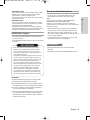 5
5
-
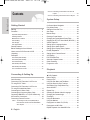 6
6
-
 7
7
-
 8
8
-
 9
9
-
 10
10
-
 11
11
-
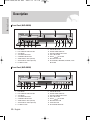 12
12
-
 13
13
-
 14
14
-
 15
15
-
 16
16
-
 17
17
-
 18
18
-
 19
19
-
 20
20
-
 21
21
-
 22
22
-
 23
23
-
 24
24
-
 25
25
-
 26
26
-
 27
27
-
 28
28
-
 29
29
-
 30
30
-
 31
31
-
 32
32
-
 33
33
-
 34
34
-
 35
35
-
 36
36
-
 37
37
-
 38
38
-
 39
39
-
 40
40
-
 41
41
-
 42
42
-
 43
43
-
 44
44
-
 45
45
-
 46
46
-
 47
47
-
 48
48
-
 49
49
-
 50
50
-
 51
51
-
 52
52
-
 53
53
-
 54
54
-
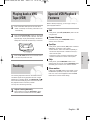 55
55
-
 56
56
-
 57
57
-
 58
58
-
 59
59
-
 60
60
-
 61
61
-
 62
62
-
 63
63
-
 64
64
-
 65
65
-
 66
66
-
 67
67
-
 68
68
-
 69
69
-
 70
70
-
 71
71
-
 72
72
-
 73
73
-
 74
74
-
 75
75
-
 76
76
-
 77
77
-
 78
78
-
 79
79
-
 80
80
-
 81
81
-
 82
82
-
 83
83
-
 84
84
-
 85
85
-
 86
86
-
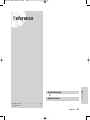 87
87
-
 88
88
-
 89
89
-
 90
90
-
 91
91
-
 92
92
-
 93
93
-
 94
94
-
 95
95
-
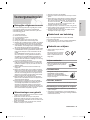 96
96
-
 97
97
-
 98
98
-
 99
99
-
 100
100
-
 101
101
-
 102
102
-
 103
103
-
 104
104
-
 105
105
-
 106
106
-
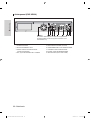 107
107
-
 108
108
-
 109
109
-
 110
110
-
 111
111
-
 112
112
-
 113
113
-
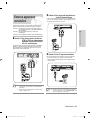 114
114
-
 115
115
-
 116
116
-
 117
117
-
 118
118
-
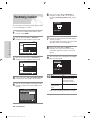 119
119
-
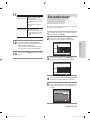 120
120
-
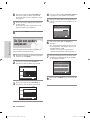 121
121
-
 122
122
-
 123
123
-
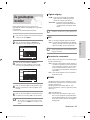 124
124
-
 125
125
-
 126
126
-
 127
127
-
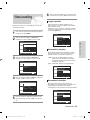 128
128
-
 129
129
-
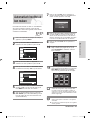 130
130
-
 131
131
-
 132
132
-
 133
133
-
 134
134
-
 135
135
-
 136
136
-
 137
137
-
 138
138
-
 139
139
-
 140
140
-
 141
141
-
 142
142
-
 143
143
-
 144
144
-
 145
145
-
 146
146
-
 147
147
-
 148
148
-
 149
149
-
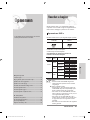 150
150
-
 151
151
-
 152
152
-
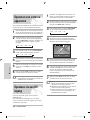 153
153
-
 154
154
-
 155
155
-
 156
156
-
 157
157
-
 158
158
-
 159
159
-
 160
160
-
 161
161
-
 162
162
-
 163
163
-
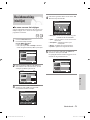 164
164
-
 165
165
-
 166
166
-
 167
167
-
 168
168
-
 169
169
-
 170
170
-
 171
171
-
 172
172
-
 173
173
-
 174
174
-
 175
175
-
 176
176
-
 177
177
-
 178
178
-
 179
179
-
 180
180
-
 181
181
-
 182
182
-
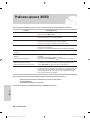 183
183
-
 184
184
-
 185
185
-
 186
186