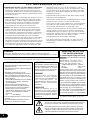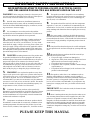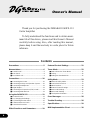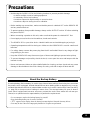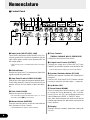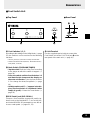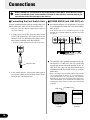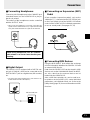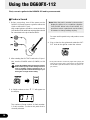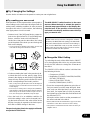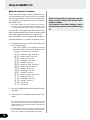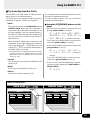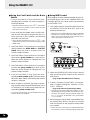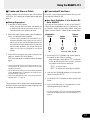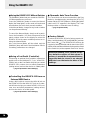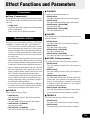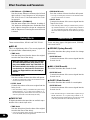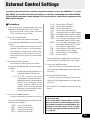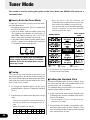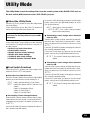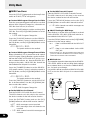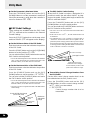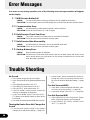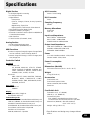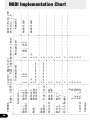Yamaha DG60-112 Handleiding
- Categorie
- Muziekinstrumenten
- Type
- Handleiding
Deze handleiding is ook geschikt voor

Owner’s Manual

2
ADVARSEL!
Lithiumbatteri—Eksplosionsfare ved
fejlagtig håndtering. Udskiftning må
kun ske med batteri af samme
fabrikat og type. Levér det brugte
batteri tilbage til leverandøren.
VARNING
Explosionsfara vid felaktigt
batteribyte. Använd samma
batterityp eller en ekvivalent typ
som rekommenderas av
apparattillverkaren. Kassera använt
batteri enlight fabrikantens
instruktion.
VAROITUS
Paristo voi räjähtää, jos se on
virheellisesti asennettu. Vaihda
paristo ainoastaan laitevalmistajan
suosittelemaan tyyppiin. Hävitä
käytetty paristo valmistajan ohjeiden
mukaisesti.
1.IMPORTANT NOTICE: DO NOT MODIFY THIS UNIT!
This product, when installed as indicated in the in-
structions contained in this manual, meets FCC re-
quirements. Modifications not expressly approved by
Yamaha may void your authority, granted by the FCC,
to use the product.
2.IMPORTANT: When connecting this product to acces-
sories and/or another product use only high quality
shielded cables. Cable/s supplied with this product
MUST be used. Follow all installation instructions.
Failure to follow instructions could void your FCC
authorization to use this product in the USA.
3.NOTE: This product has been tested and found to
comply with the requirements listed in FCC Regula-
tions, Part 15 for Class “B” digital devices. Compli-
ance with these requirements provides a reasonable
level of assurance that your use of this product in a
residential environment will not result in harmful
interference with other electronic devices. This equip-
ment generates/uses radio frequencies and, if not
installed and used according to the instructions found
in the users manual, may cause interference harmful
to the operation of other electronic devices. Compli-
ance with FCC regulations does not guarantee that
interference will not occur in all installations. If this
product is found to be the source of interference, which
can be determined by turning the unit “OFF” and “ON”,
please try to eliminate the problem by using one of the
following measures:
Relocate either this product or the device that is being
affected by the interference.
Utilize power outlets that are on different branch (circuit
breaker or fuse) circuits or install AC line filter/s.
In the case of radio or TV interference, relocate/reorient
the antenna. If the antenna lead-in is 300 ohm ribbon
lead, change the lead-in to co-axial type cable.
If these corrective measures do not produce satisfactory
results, please contact the local retailer authorized to
distribute this type of product. If you can not locate the
appropriate retailer, please contact Yamaha Corporation
of America, Electronic Service Division, 6600
Orangethorpe Ave, Buena Park, CA90620
The above statements apply ONLY to those products
distributed by Yamaha Corporation of America or its
subsidiaries.
* This applies only to products distributed by YAMAHA CORPORATION OF AMERICA.
• This applies only to products distributed by Yamaha Canada Music Ltd.
• Ceci ne s’applique qu’aux produits distribués par Yamaha Canada Musique Ltée.
CANADA
This Class B digital apparatus complies with Canadian ICES-003.
Cet appareil numérique de la classe B est conforme à la norme NMB-003 du Canada.
FCC INFORMATION (U.S.A.)
NEDERLAND / NETHERLAND
• Dit apparaat bevat een lithium batterij voor
geheugen back-up.
• This apparatus contains a lithium battery for
memory back-up.
• Raadpleeg uw leverancier over de
verwijdering van de batterij op het moment
dat u het apparaat ann het einde van de
levensduur afdankt of de volgende Yamaha
Service Afdeiing:
Yamaha Music Nederland Service Afdeiing
Kanaalweg 18-G, 3526 KL UTRECHT
Tel. 030-2828425
• For the removal of the battery at the
moment of the disposal at the end of the
service life please consult your retailer or
Yamaha Service Center as follows:
Yamaha Music Nederland Service Center
Address : Kanaalweg 18-G, 3526 KL
UTRECHT
Tel : 030-2828425
• Gooi de batterij niet weg, maar lever hem in
als KCA.
• Do not throw away the battery. Instead,
hand it in as small chemical waste.
The exclamation point within the equilateral triangle is intended to
alert the user to the presence of important operating and maintenance
(servicing) instructions in the literature accompanying the product.
The lightning flash with arrowhead symbol, within the equilateral
triangle, is intended to alert the user to the presence of uninsulated
“dangerous voltage” within the product’s enclosure that may be of
sufficient magnitude to constitute a risk of electrical shock.
IMPORTANT NOTICE FOR
THE UNITED KINGDOM
Connecting the Plug and Cord
WARNING: THIS APPARATUS MUST BE
EARTHED
IMPORTANT. The wires in this
mains lead are coloured in accor-
dance with the following code:
GREEN-AND-YELLOW : EARTH
BLUE : NEUTRAL
BROWN : LIVE
As the colours of the wires in the mains
lead of this apparatus may not correspond
with the coloured markings identifying the
terminals in your plug proceed as follows:
The wire which is coloured GREEN-and-
YELLOW must be connected to the
terminal in the plug which is marked by the
letter E or by the safety earth symbol or
colored GREEN or GREEN-and-YELLOW.
The wire which is coloured BLUE must be
connected to the terminal which is marked
with the letter N or coloured BLACK.
The wire which is coloured BROWN must
be connected to the terminal which is
marked with the letter L or coloured RED.
• This applies only to products distributed
by Yamaha-Kemble Music (U.K.) Ltd.

3
WARNING-
When using any electrical or electronic prod-
uct, basic precautions should always be followed. These precau-
tions include, but are not limited to, the following:
1. Read all Safety Instructions, Installation Instructions,
Special Message Section items, and any Assembly Instructions
found in this manual BEFORE making any connections, includ-
ing connection to the main supply.
2. Do not attempt to service this product beyond that
described in the user-maintenance instructions. All other servic-
ing should be referred to qualified service personnel.
3. Main Power Supply Verification: Yamaha products are
manufactured specifically for the supply voltage in the area
where they are to be sold. If you should move, or if any doubt
exists about the supply voltage in your area, please contact your
dealer for supply voltage verification and (if applicable) instruc-
tions. The required supply voltage is printed on the name plate.
For name plate location, please refer to the graphic found in the
Special Message Section of this manual.
4. DANGER-Grounding Instructions: This product must
be grounded and therefore has been equipped with a three pin
attachment plug. If this product should malfunction, the ground
pin provides a path of low resistance for electrical current,
reducing the risk of electrical shock. If your wall socket will not
accommodate this type plug, contact an electrician to have the
outlet replaced in accordance with local electrical codes. Do
NOT modify the plug or change the plug to a different type!
5. WARNING: Do not place this product or any other
objects on the power cord or place it in a position where anyone
could walk on, trip over, or roll anything over power or connect-
ing cords of any kind. The use of an extension cord is not
recommended! If you must use an extension cord, the minimum
wire size for a 25' cord (or less) is 18 AWG. NOTE: The smaller
the AWG number, the larger the current handling capacity. For
longer extension cords, consult a local electrician.
6. Ventilation: Electronic products, unless specifically
designed for enclosed installations, should be placed in locations
that do not interfere with proper ventilation. If instructions for
enclosed installations are not provided, it must be assumed that
unobstructed ventilation is required.
7. Temperature considerations: Electronic products should
be installed in locations that do not seriously contribute to their
operating temperature. Placement of this product close to heat
sources such as; radiators, heat registers etc., should be avoided.
8. This product was NOT designed for use in wet/damp
locations and should not be used near water or exposed to rain.
Examples of wet /damp locations are; near a swimming pool,
spa, tub, sink, or wet basement.
9. This product should be used only with the components
supplied or; a cart ,rack, or stand that is recommended by the
manufacturer. If a cart, rack, or stand is used, please observe all
safety markings and instructions that accompany the accessory
product.
10.The power supply cord (plug) should be disconnected
from the outlet when electronic products are to be left unused
for extended periods of time. Cords should also be disconnected
when there is a high probability of lightening and/or electrical
storm activity.
11.Care should be taken that objects do not fall and liquids
are not spilled into the enclosure through any openings that may
exist.
12.Electrical/electronic products should be serviced by a
qualified service person when:
a. The power supply cord has been damaged; or
b. Objects have fallen, been inserted, or liquids have been
spilled into the enclosure through openings; or
c. The product has been exposed to rain; or
d. The product does not operate, exhibits a marked change
in performance; or
e. The product has been dropped, or the enclosure of the
product has been damaged.
13.This product, either alone or in combination with an
amplifier and headphones or speaker/s, may be capable of
producing sound levels that could cause permanent hearing loss.
DO NOT operate for a long period of time at a high volume
level or at a level that is uncomfortable. If you experience any
hearing loss or ringing in the ears, you should consult an audi-
ologist.
IMPORTANT: The louder the sound, the shorter the time
period before damage occurs.
14.Some Yamaha products may have benches and/or acces-
sory mounting fixtures that are either supplied as a part of the
product or as optional accessories. Some of these items are
designed to be dealer assembled or installed. Please make sure
that benches are stable and any optional fixtures (where appli-
cable) are well secured BEFORE using. Benches supplied by
Yamaha are designed for seating only. No other uses are recom-
mended.
INFORMATION RELATING TO PERSONAL INJURY, ELECTRICAL SHOCK,
AND FIRE HAZARD POSSIBILITIES HAS BEEN INCLUDED IN THIS LIST.
IMPORTANT SAFETY INSTRUCTIONS
92-469-3
PLEASE KEEP THIS MANUAL

4
Thank you for purchasing the YAMAHA DG60FX-112
Guitar Amplifier.
To fully understand the functions and to obtain maxi-
mum life of this device, please read this Owner’s Manual
carefully before using. Also, after reading this manual,
please keep it and the warranty in a safe place for future
reference.
Contents
Precautions ..................................................5
Nomenclature ...............................................6
■ Control Panel ................................................... 6
■ Rear Panel ....................................................... 8
■ Foot Switch Unit ............................................... 9
Connections ...............................................10
■ Connecting the Power.................................... 10
■ Connecting an Amp and Speaker System ..... 10
■ Connecting Headphones ................................11
■ Digital Output ..................................................11
■ Connecting an Expression (EXP) Pedal .........11
■ Connecting MIDI Devices ...............................11
Using the DG60FX-112 ..............................12
■ Produce Sound .............................................. 12
■ Try Changing the Settings ............................. 13
■ Try Selecting Another Patch .......................... 15
■ Create and Store a Patch .............................. 17
■ Convenient Functions .................................... 17
Effect Functions and Parameters .............19
External Control Settings ..........................21
Tuner Mode .................................................22
■ How to Enter the Tuner Mode ........................ 22
■ Tuning ............................................................ 22
■ Setting the Standard Pitch ............................. 22
Utility Mode.................................................23
■ About the Utility Mode .................................... 23
■ Foot Switch Functions.................................... 23
■ MIDI Functions ............................................... 24
■ External Control Settings ............................... 25
■ EXP Pedal Settings........................................ 26
■ Wah Pedal Settings ....................................... 27
■ The Speaker Simulator .................................. 27
Error Messages ..........................................28
Trouble Shooting........................................28
Specifications.............................................29
MIDI Implementation Chart .......................30
Owner’s Manual

5
About the Backup Battery
A backup battery (lithium battery) is used to keep internal data (settings) from being lost, even when
the power cord is unplugged. Internal data will be lost when battery power is depleted, so it is recom-
mended that data be stored to an external data recorder such as the Yamaha MIDI Data Filer MDF3
(→ page 24), or keep records of settings in memo form. The average battery life span is about 3
years. When replacement becomes necessary contact the music store where the unit was pur-
chased, or a qualified service representative, to perform the replacement.
• Do not attempt to replace the backup battery by yourself.
• Keep the backup battery out of reach of children.
•“E5” appears in the display when the battery becomes depleted. Internal data may be lost.
• Data may be lost if the unit is improperly handled or if repairs are performed.
Precautions
• Avoid using the DG60FX-112 in the following locations to prevent possible damage:
• In direct sunlight or next to heating equipment.
• In extremely cold or hot locations.
• Locations exposed to high humidity or excessive dust.
• Locations subject to strong shocks or vibration.
• Before making any connections, make sure that the power is switched OFF on the DG60FX-112
and any external devices.
• To protect speakers from possible damage, always set the OUTPUT knob to “0” before switching
the power ON/OFF.
• When connecting a speaker to this unit, make sure that the power is switched OFF first.
• Do not apply excessive force to the switches, knobs and controls.
• The DG60FX-112 is a precision device. Handle it with care and avoid dropping or jarring it.
• Operating temperatures will rise during use. Make sure the DG60FX-112 is used in a well-venti-
lated are.
• For safety, always remove the power plug from the AC wall outlet if there is any danger of light-
ning striking in your area.
• Keep the DG60FX-112 away from neon signs or fluorescent lighting to prevent noise pickup.
• To prevent damage and possibly electrical shock, never open the case and tamper with the
internal circuitry.
• Never use benzene, thinner or other volatile liquids for cleaning, as these chemicals may cause
damage or discoloration to the finish. Always use a dry, soft cloth to wipe off dust and dirt.

6
Nomenclature
■ Control Panel
q Input Jacks (INPUT HIGH, LOW)
These are the input jacks for the DG60FX-112. Con-
nect the guitar here. Use the jack labeled LOW for
high output guitars and the jack labeled HIGH for
low output guitars.
* Make sure the power is switched OFF before connecting a
guitar.
w Peak Indicator
Detects the input level. The indicator will light if the
signal exceeds the peak level.
e Amp Select Switch (LEAD1-CLEAN2)
Selects one of the eight preset guitar amplifier types.
In the Utility Mode it is used to select functions you
want to set such as Foot Switch or MIDI functions,
etc.
r Gain Contol (GAIN)
Adjusts the amount of distortion.
* No sound will be produced if this knob is set to “0”, even if
the Master Volume
t level is increased.
t Master Volume (MASTER)
Sets the absolute volume of the tone wet with the
Gain Volume and Tone Controls.
* The MASTER knob’s setting is saved in memory.
y Tone Controls
(TREBLE, MIDDLE, BASS, PRESENCE)
Controls the sound level of each tone.
u Output Level Control (OUTPUT)
Controls the output level of the LINE OUT jack,
PHONES jack and the speaker of the DG60FX-112.
* The OUTPUT knob’s setting is not saved in the memory.
i Speaker Simulator Button (SP. SIM)
Switches the Speaker Simulator ON (lamp lit)/OFF
(lamp off).
Press the [SP. SIM] and [UTILITY] buttons simulta-
neously to select the simulator type. (→ page 14)
o Up Button (UP)
!0 Down Button (DOWN)
Press to change the Patch Number by +1/-1. Hold
to change the Group Number by +1/-1. Simulta-
neously press the [UP] and [DOWN] buttons to
switch between the USER ↔ PRESET Areas.
Also, their flashing lamps are used to indicate the
relationship between the patch data value and the
knob’s position.
!1 Display
Displays memory numbers, parameter setting val-
ues, etc.
y
u
i
treq w
@4@0!7!5!2o !0 !1 !3
!4
!6 !8 !9 @1 @2 @3 @5

7
Nomenclature
!2 Manual Button (MANUAL)
Independent of the selected patch’s settings, this
button changes the sound to the settings of the
knob’s current position.
The lamp will flash if the patch setting is changed.
Press the [MANUAL] and [UTILITY] buttons simul-
taneously to enter the External Control Setting Mode.
(→ page 21)
!3 Utility Button (UTILITY)
Enters the Utility Mode. (→ page 23) Press the
[UTILITY] and [STORE] buttons simultaneously to
enter the Tuner Mode. (→ page 22)
!4 Store Button (STORE)
Enters the Store Mode. (→ page 17)
!5 Compressor Button (COMP)
Switches the Compressor ON (lamp lit)/OFF (lamp
off).
!6 Compressor Knob (COMP)
Adjusts the depth of the compressor’s effect.
Turn to the right to increase the depth of the effect.
!7 Modulation Group Effect Buttons
(CHORUS/FLANGER/PHASER/ROTARY/
TREMOLO)
These buttons set the type of Modulation Effect to
be used. The selected effect’s lamp will light.
A secondary parameter for the effect can be set by
turning the SPEED or DEPTH knob while holding
the button of the currently selected effect.
!8 Speed Knob (SPEED)
Sets the Speed parameter and a secondary param-
eter of the Modulation Group’s Effects.
!9 Depth Knob (DEPTH)
Sets the Depth parameter and a secondary param-
eter of the Modulation Group’s Effects.
@0 Delay Group Effect Buttons
(DELAY/TAPE ECHO)
These buttons set the type of Delay Effect to be
used. The selected effect’s lamp will light.
@1 Time Knob (TIME)
Sets the Delay time.
@2 Feedback Knob (FEEDBACK)
Sets how many times the delay will repeat.
@3 Level Knob (LEVEL)
Sets the Delay’s volume level.
@4 Reverb Group Effect Buttons
(SPRING/HALL/PLATE)
These buttons set the type of Reverb Effect to be
used. The selected effect’s lamp will light.
@5 Reverb Knob (REVERB)
Sets the amount of Reverb that is added to the
sound.

8
Nomenclature
■ Rear Panel
@6 Power Switch (POWER)
Power switch for the main unit.
* To protect the speakers, set the OUTPUT knob u to “0”
before switching the power ON/OFF.
@7 Headphones Jack (PHONES)
Connect a pair of headphones (optional) to this jack
for private practice or practicing at night when you
don’t want to disturb others. (→ page 11).
* Sound output from the speaker will be terminated when a
pair of headphones is connected to this jack. The audio
signal from the LINE OUT jack
@8 and the DIGITAL OUT
jack
#3 will be delivered.
@8 Line Out Jacks (LINE OUT R, L/MONO)
These jacks deliver the stereo output of the line level
signal (-3dBm/2.3kΩ) that is taken from before the
OUTPUT knob u.
By connecting the R jack to an external amp and
speaker, the combination of the two will create a
stereo guitar amp (→ page 10).
* Use the L/MONO jack when connecting to a monaural de-
vice.
@9 POWER AMP IN Jack
The signal received by this jack is sent directly to
the internal power amp and on to the unit’s speaker.
This allows the main unit to be used as a slave am-
plifier or allow the connection of an external effector
between the LINE OUT Jack @8 and the POWER AMP
IN Jack (→ page 10).
* When a cable is connected to this jack, the sound produced
by the guitar connected to the INPUT jacks
q will not be
produced by the speaker.
* The PHONES jack
@7 does not reproduce the signal received
by the POWER AMP IN jack. The sound of the guitar con-
nected to the INPUT jacks
q can be heard in the headphones.
#0 Foot Switch Unit Terminal (FOOT SW)
Use the supplied special cable to connect the Foot
Switch Unit’s Terminal #7 to this jack. (→ page 10).
#1 MIDI OUT Jack
Jack used for transmitting MIDI data from the
DG60FX-112 such as control changes, program
changes, data in the DG60FX-112’s memory, etc.
(→ page 24).
#2 MIDI IN Jack
Jack used for receiving MIDI data from a MIDI de-
vice, such as a MIDI foot controller, that can be used
to control the volume, or each of the effects and
select patches in the DG60FX-112. (→ page 16).
Also, DG60FX-112 memory data saved to an exter-
nal MIDI device can be returned to the DG60FX-
112 via this jack. (→ page 25)
#3 Digital Out Jack (DIGITAL OUT)
Jack used for sending the output of the DG60FX-
112 as digital data.
Connect to a device equipped with a digital input
jack (COAXIAL) such as a digital mixer, etc. (→ page
11).
@6 @7 @8 @9 #0
#1 #2 #3

9
Nomenclature
#4
#6
#5
#7
●Top Panel ●Rear Panel
#4 Foot Switches 1, 2, 3
According to the settings in the Utility Mode (→ page
23), the switches can be used as for the following
functions.
• Selects a patch (1/2/3) from the currently selected bank.
• Switches the effect blocks ON/OFF (1: Modulation Block, 2:
Delay Block, 3: Reverb)
#5 Bank Switch (TAP/BANK/TUNER)
• Tap the switch: Sets the Delay Time according
to the tempo at which the switch is tapped. (→
page 20)
• Press the switch until the Foot Switches 1-3
and Bank Switch lamps and the display on
the main unit flashes.: Use the foot switches
1-3 to change the Area/Group/Bank. (→ page
16)
• Hold the switch until “tu” appears in the dis-
play. (The Foot Switch 1-3 and Bank Switch
lamps all go off.) : Enters the Tuner Mode. (→
page 22)
#6 EXP Pedal Jack (EXP. PEDAL)
Connect a foot controller (expression pedal) (op-
tional) such as the YAMAHA FC-7, etc. to this jack,
and control DG60FX-112 parameters or use the de-
vice as a wah pedal. (→ pages 21, 25)
■ Foot Switch Unit
#7 Unit Terminal
Use the supplied special cable to connect the
Foot Switch Unit to the FOOT SW jack #0 on the
rear panel of the main unit. (→ page 10)

10
Connections
Before making any connections to any of the DG60FX-112’s INPUT and/or OUTPUT jacks,
make sure that the power on the DG60FX-112 and all other devices is turned OFF to pre-
vent electrical shock or damage to the devices.
■ Connecting the Foot Switch Unit
Use the supplied special cable to connect the Foot
Switch Unit to the main unit of the DG60FX-112.
* Never use a cable other than the supplied special cable as it
may result in damage.
1. Connect one end of the special cable to the
FOOT SW terminal on the Rear Panel of the
DG60FX-112. Pay attention to the plug’s orien-
tation when inserting it into the terminal.
* The plugs at either end of the special cable are the same.
■
POWER AMP IN Jack, LINE OUT Jack
● An external effector can be placed (in a series
circuit) between the LINE OUT jack and POWER
AMP IN jack.
* If the external effector is a monaural input type, use the
DG60FX-112’s L/MONO LINE OUT jack when connecting
the effector.
Special Cable
● The DG60FX-112’s speaker reproduces the sig-
nal from the “L” LINE OUT jack. By connecting
an external power amp and speaker to the “R”
LINE OUT jack, you can use the external unit in
combination with the DG60FX-112 as a stereo
guitar amp.
* When connecting an external guitar amplifier, if the external
unit is equipped with an effects loop, we recommend con-
necting the DG60FX-112 to the external unit’s EFFECT
RETURN jack. If the unit is not equipped with an effects loop,
connect the DG60FX-112 to the external unit’s INPUT jack
and adjust the volume and tone controls on the external amp
as needed.
DG60FX-112
(L Side)
External Amp
(R Side)
LINE OUT
R
External Effector
2. In the same manner, connect the other end of
the special cable to the terminal on the Rear
Panel of the Foot Switch Unit.

11
■ Connecting Headphones
Connect a pair of headphones to the PHONES jack
(standard stereo) on the DG60FX-112 to play or
practice in private.
The volume of the headphones can be controlled
with the OUTPUT knob.
* When a pair of headphones is connected, output from the
speaker will be terminated however, output from the LINE
OUT jacks and the DIGITAL OUT jack will be delivered.
When using headphones, use at a comfort-
able volume so as not to cause shock to your
hearing.
■ Digital Output
The DG60FX-112 is equipped with a DIGITAL out-
put jack (COAXIAL), that can be connected to the
DIGITAL INPUT jack on a digital mixer, MD recorder,
etc.
* The output level of the DIGITAL OUT jack cannot be con-
trolled with the OUTPUT knob (fixed).
Connections
■ Connecting an Expression (EXP)
Pedal
A foot controller (expression pedal), such as the
YAMAHA FC-7, connected to the EXP. PEDAL jack
on the Foot Switch Unit of the DG60FX-112 allows
control of the DG60FX-112’s individual parameters
or use as a wah pedal. (See pages 21, 25)
■ Connecting MIDI Devices
Using the MIDI IN/OUT jacks allows the exchange
of MIDI information between the DG60FX-112 and
an external MIDI Device.
Data from the DG60FX-112 can be stored in MIDI
devices such as the YAMAHA MIDI Data Filer MDF3,
etc. also, data from the external device can be
loaded into the DG60FX-112.
Also, a MIDI foot controller, etc. can be used to se-
lect patches in the DG60FX-112, control individual
parameters, set individual effects, etc. Refer to the
[Utility Mode] (page 23) for more information on MIDI
functions.
MD recorder, etc.

12
Using the DG60FX-112
First, connect a guitar to the DG60FX-112 and try some sounds.
■ Produce Sound
1. Before connecting, turn off the power on the
DG60FX-112 and connect a guitar to either the
LOW or HIGH INPUT jack.
High output guitars should be connected to the
jack labeled LOW while low output guitars should
be connected to the jack labeled HIGH.
2. After rotating the OUTPUT knob to the “0” posi-
tion, turn the POWER switch (POWER) to ON
( ).
Turning the POWER switch ON when the OUTPUT
knob is turned up may result in damage to devices
such as amplifier, speaker, headphone, etc., or
cause unexpected accidents like damage to your
hearing due to a high volume setting.
3. A 3-digit number such as “011” will appear on
the display.
Note: When the patch’s number is shown on the
display the device is in a condition called the
PLAY MODE. When in the PLAY MODE, it is
possible to select a patch and use the knobs
or buttons to change settings to play.
For now use this patch to try and produce some
sound.
4. Play a chord on the guitar and rotate the OUT-
PUT knob to the right to control the volume.
The numbers (Group number: 0, Bank number:
1, Patch number: 1) refer to the patch that is
currently selected.
* If the peak indicator continuously lights while playing the
guitar, the level of the guitar’s input signal is too high. Either
use the INPUT jack labeled LOW or reduce the guitar’s out-
put (volume).

13
■ Try Changing the Settings
Use the knobs or buttons on the panel to create your own original tone.
Using the DG60FX-112
• Continue rotating the knob in the previously de-
scribed direction and the patch’s data value
shown in the display as well as the [UP]/[DOWN]
lamp will stop flashing and indicate the actual
value corresponding to the knob’s position.
* After you stop moving the knob, the value will be displayed
for about 2 more seconds after which it will return to the
normal display.
* Even if only one setting value is changed, the [MANUAL]
lamp will flash to indicate that the patch’s data has changed.
When settings for all knobs (with the exception of OUT-
PUT) have changed, the [MANUAL] lamp will light.
• Once the knob is in an editable condition (in
which the setting’s value can be changed), turn-
ing the knob will result in the value shown in the
display changing in regards to the knob’s posi-
tion and a relative change in the tone.
The previously described rules apply to all knobs
except the OUTPUT knob.
●Change the Effect Setting
Try switching the each of the effect blocks ON/OFF
or try changing the effect. Also, try using the knobs
for each of the effects to change the character of
the effect.
The DG60FX-112’s effects section is divided into
the following 4 blocks,
• Compressor (COMP)
• Modulation (CHORUS/FLANGER/PHASER/
ROTARY/TREMOLO)
• Delay (DELAY/TAPE ECHO)
• Reverb (SPRING/HALL/PLATE)
• Press the corresponding button to select the ef-
fect you want to use (the lamp will light). How-
ever, only one effect per block can be used at a
time. Also, if a button that is lit (ON) is pressed,
the light will go off and the effect in that block will
be switched (OFF).
All knobs can be used to set the parameters of
the effect selected in the block.
* Refer to [Effect Functions and Parameters] (page 19) for more
information on each effect’s function or knob’s setting.
* The operation of each knob follows the same rules as the pre-
amplifier section.
●Try creating your own sound
Knob positions do not represent the current patch’s
value settings so the knob must be aligned with its
setting value (editable condition) in order to make
changes to the value. For this reason, the following
rules apply when a knob is moved.
•
Rotate a knob, if the [UP] lamp flashes, rotate the
knob to the right (toward 10). If the [DOWN] lamp
flashes, rotate the knob to the left (toward 0).
At this time, that patch’s data value (the value
set in the patch of the knob you are turning) will
flash on the display.
* As long as the value is flashing on the display, the tone and
value will not change when the knob is rotated.
The OUTPUT knob and MASTER knob
Either knob can be used to change the volume.
However, the MASTER knob setting is included with
the patch data while the OUTPUT knob setting is
not. Use the MASTER knob to set the volume of
each patch and use the OUTPUT knob to set the
volume as heard from the speaker.
The AMP SELECT switch functions in the same
manner. When the knob is rotated, the patch’s
selected amp type will flash on the display. Ro-
tate the knob to the position of the amp type
indicated in the display and then select an amp
type you want to use.

14
Using the DG60FX-112
When another patch is selected, any set-
tings you have altered will revert to their
original settings.
If you want to save those settings, please
use the Store operation described on page
17.
●Set the Speaker Simulator
When listening through a pair of headphones, or
connected directly via a line to a mixer or recorder,
the speaker simulator can be used to add the “live”
characteristics of a speaker to the tone output of
the DG60FX-112.
* The speaker simulator does have an effect on the sound pro-
duced by the main speaker. When the main speaker is used,
we recommend that the speaker simulator be switched OFF.
Press the [SP. SIM] button to turn the Speaker Simu-
lator ON (the lamp will light). Press the button again
to turn the Speaker Simulator OFF (light is off).
Also, the DG60FX-112 is equipped with 16 types of
speaker simulations. Try to find a simulation you like.
1. Simultaneously press the [SP. SIM] button and
the [UTILITY] button.
After “SP.S” appears in the display, the currently
selected simulation type will be displayed. The
four types of simulation are as follows.
• A42 : American Style 12-inch x4
• b42 : British Style 12-inch x4
• m42 : Modern 12-inch x4
• Y42 : YAMAHA 12-inch x4
• H42 : Hybrid 12-inch x4
• A22 : American Style 12-inch x2
• b22 : British Style 12-inch x2
• m22 : Modern 12-inch x2
• Y22 : YAMAHA 12-inch x2
• H22 : Hybrid 12-inch x2
• A12 : American Style 12-inch x1
• m12 : Modern 12-inch x1
• Y12 : YAMAHA 12-inch x1
• H12 : Hybrid 12-inch x1
• 410 : 10-inch x4
• 210 : 10-inch x2
2. Use the [UP]/[DOWN] buttons to select the simu-
lator type.
3. Press the [UTILITY] button to return to the PLAY
mode.
* The speaker simulator’s setting is stored along with the patch
data. It is also possible to use Utility settings to turn the
speaker simulator ON or OFF independent of the patch data
settings (see page 27)
* If the MASTER volume or tone controls are set relatively high,
the sound may clip when the Speaker Simulator circuit is ac-
tivated. If so, slightly lower the MASTER volume level.

15
■ Try Selecting Another Patch
The DG60FX-112 holds a total of 180 patch pro-
grams (patch) in its internal memory.
The 180 patches are divided into two areas each
containing 10 groups, 3 banks and 3 patches.
• AREA
There are two areas, the USER AREA and the
PRESET AREA. When the Store operation is
used, data in the USER AREA (90 patches) can
be freely rewritten. You can change settings in
the PRESET AREA (90 patches) data but you
can not rewrite the contents to the PRESET
AREA memory.
When a PRESET AREA patch is selected, a dot
will appear to the lower right of the hundred’s
digit on the display (0.11-9.33) When the dot
is not lit (011-933), it indicates that a patch in
the USER AREA is selected.
* When the DG60FX-112 is shipped from the factory, the same
patch data as found in the PRESET AREA is used in the
USER AREA. Refer to the [Patch List] on the separate
“Patch List” sheet.
• GROUP
The 90 patches in each area are divided into 10
groups (0-9).
• BANK
Each group is divided into 3 banks (1-3).
• PATCH
Each bank contains 3 patches (1-3).
Try selecting some of the different patches and try
out some of the different sounds.
To select a different patch, use one of the three
methods described below.
●Using the [UP]/[DOWN] buttons on the
panel
• Each time the [UP] button is pressed, the next
greater patch number is selected.
011 → 012 → 013 → 021 → 022 →
023..033 → 111.....933 → 0.11 →
0.12.....9.33 → 011 (returns to the top)...
Every time the [DOWN] button is pressed, the
next lower patch number is selected.
• Press the [UP] button continuously increases the
group number by one (1).
011 → 111 → 211.....911 → 0.11 →
1.11 → 2.11.....9.11 → 011 (returns to
the top)...
Press the [DOWN] button continuously de-
creases the group number by one (1).
• Press the [UP] and [DOWN] button simulta-
neously to switch between the USER AREA ↔
PRESET AREA.
011 ↔ 0.11
Using the DG60FX-112
GROUP 0
BANK 1
PATCH 1
PATCH 2
PATCH 3
BANK 2
PATCH 1
PATCH 2
PATCH 3
BANK 3
PATCH 1
PATCH 2
PATCH 3
GROUP 1
GROUP 9
GROUP 0
BANK 1
PATCH 1
PATCH 2
PATCH 3
BANK 2
PATCH 1
PATCH 2
PATCH 3
BANK 3
PATCH 1
PATCH 2
PATCH 3
GROUP 1
GROUP 9
USER AREA PRESET AREA
• Patch Characteristics

16
●Using the Foot Switch and the Bank
Switch
• Press a foot switch (1-3) to select the corre-
sponding patch number 1-3 in the currently se-
lected group/bank.
* If the Foot Switch’s function is set to “EFF” in the Utility
mode, it will not be possible to select a patch using the
Foot Switch. (See page 23)
• Press and hold the BANK switch until the dis-
play and the foot switch lamp flashes then re-
move your foot. In this condition, the following
procedure can be used.
* Even if the Foot Switch function is set to “EFF” in the
Utility Mode, this mode can be entered by stepping on the
BANK switch.
1. Hold Foot Switch 1 for more than one second to
switch between the USER AREA ↔ PRESET
AREA. When the area is changed, the Foot
Switch’s lamps will flash.
2. Hold Foot Switch 2 for more than one second to
decrease the group number by a value of one.
When the Group number is changed, the Foot
Switch’s lamps will flash.
3. Hold Foot Switch 3 for more than one second to
increase the group number by a value of one.
When the Group number is changed, the Foot
Switch’s lamps will flash.
4. Press a Foot Switch (1-3) to select the corre-
sponding bank number (1-3). The three lamps
above the Bank Switch will indicate which bank
number is selected.
5. When a BANK is selected, the lamp in the dis-
play and foot switch lamp will flash quickly. Press
a Foot Switch (1-3) at this time to select the cor-
responding patch number (1-3).
* To cancel the selected patch, press the BANK switch. It will
return to the previous condition.
Using the DG60FX-112
●Using MIDI Control
MIDI program change data transmitted from an ex-
ternal MIDI device such as the YAMAHA MIDI Foot
Controller MFC10, etc. can be used to select patches
in the DG60FX-112.
1. Use a MIDI cable to connect the MIDI IN jack on
the DG60FX-112 to the MIDI OUT jack on an
external MIDI device.
* Make sure to use a MIDI cable that conforms to the MIDI
standard. Also, limit the length of the MIDI cable to 15
meters. Use of a long cable may result in trouble such as
inferior performance of the device, etc.
2. Match the DG60FX-112’s MIDI receive channel
with the MIDI transmit channel on the external
MIDI device.
→ page 24 [Set the MIDI Receive Channel]
3. Create a Program Change Table*. (Factory de-
fault → Program Change No : Patch No. = 1:011,
2:012…128:4.12)
→ page 24 [Create a Program Change Table]
* This operation is used to assign patch numbers to a corre-
sponding program change number received from an exter-
nal device. For example, when the program change num-
ber “1” is received, the DG60FX-112’s patch number
“113” is recalled.
4. When program change data is transmitted from
an external MIDI device, the patch is selected
that corresponds to the program change table
you created.
* Refer to the owner’s manual for your external MIDI device
for instructions on how to transmit program change data.
MIDI IN
MIDI
OUT
MFC10, etc

17
Using the DG60FX-112
■ Create and Store a Patch
Original settings can be stored in the USER AREA
(011-933). Try creating an original patch and then
store it.
●Storing Procedure
1. Press the [STORE] button.
When you enter the Store Mode, the display, the
[STORE] lamp and the foot switch lamp corre-
sponding to the patch number will flash.
2. Select the patch (group, bank, patch number) to
which you want to store the patch.
Use the same procedure as described in [Try
Selecting Another Patch] (page 15) to select a
patch. You can use the [UP]/[DOWN] buttons, the
foot switches and the BANK switch to select the
patch number. However, you cannot change the
AREA (it can only be assigned to the USER
AREA).
3. After select the patch you want to store your
patch in, hold the [STORE] button.
The store operation is complete when all lamps
light.
* Utility mode settings are not stored with patch data. As com-
mon settings for all patches, their contents are stored in the
DG60FX-112 memory.
* The OUTPUT knob’s setting is not stored with the patch data.
Use the MASTER knob to set differences in volume for situa-
tions like backing, soloing, etc.
* Data in the USER AREA (011-933) can be stored in an exter-
nal MIDI device. (→ page 24)
This procedure can be used to store original patches
and also used to rearrange the order of patches for
use during live performance.
■ Convenient Functions
Here are some convenient functions that you can
use with the DG60FX-112.
●Use Foot Switches 1-3 to Switch Ef-
fects ON/OFF
You can set Foot Switch 1 to act as an ON/OFF
switch for the modulation effect, Foot Switch 2 as
an ON/OFF switch for the delay effect, and Foot
Switch 3 as an ON/OFF switch for the reverb effect.
1. Press the [UTILITY] button and set the amp se-
lect switch to the LEAD 1 position.
After entering the Utility Mode, “F.S” will appear
on the display and then the currently selected
foot switch function will be displayed.
• PrG : Select a patch
• EFF : Switches the effect block ON/OFF
2. Use the [UP]/[DOWN] buttons to set the foot
switch function to “EFF”.
3. Press the [UTILITY] button to return to the Play
Mode.
4. Press Foot Switches 1-3 to switch the corre-
sponding effect block ON/OFF.
* To change the Bank, Group or Area, press and hold the BANK
switch until the display and the Foot Switch lamp flashes. (→
page 16)
Modulation
Effect
Delay
Effect
Reverb
Effect

18
Using the DG60FX-112
●
Using the DG60FX-112 Without Patches
The [MANUAL] button lets you control the DG60FX-
112 when patches are not used.
Press the [MANUAL] button to enter the Manual
Mode (the lamp lights). In this mode, all knobs and
effect buttons are set to their present condition.
In the Manual Mode, changes to any knob or button
can be performed directly.
To cancel the Manual Mode, simply recall a patch.
Press the footswitch (1-3) that corresponds to the
patch number shown on the display to return the
DG60FX-112 to the same condition previous to en-
tering the Manual Mode.
Also, the Manual Mode will be exited and the
[MANUAL] lamp will flash if the Modulation Effect's
secondary parameters are changed.
●Using a Foot Pedal (Controller)
Connecting an optional foot controller (expression
pedal) such as the YAMAHA FC-7, etc., to the EXP.
PEDAL jack on the Foot Switch Unit lets you control
DG60FX-112’s volume, tone or effect parameters
(setting values) and use the device as a Wah pedal.
→ page 21 [External Control Settings]
●Controlling the DG60FX-112 from an
External MIDI Device
Using a MIDI cable to connect the MIDI IN jack on
the DG60FX-112 to the MIDI OUT jack on an exter-
nal MIDI device lets you control DG60FX-112’s vol-
ume, tone and effect parameters (setting values)
and use the device as a Wah pedal.
→ page 21 [External Control Settings]
●Chromatic Auto Tuner Function
The Tuner Mode can be accessed while in the Play
Mode by simultaneously pressing the [UTILITY]
button and the [STORE] button or, holding the BANK
switch until “tu” appears in the display. The Tuner
Mode provides a chromatic tuner for tuning.
→ page 22 [Tuner Mode]
●Factory Default
To return the DG60FX-112 to its factory-preset con-
dition, hold the buttons [UP] and [MANUAL] and turn
the Power ON ( ). The DG60FX-112 will then be
reset to its factory defaults and all data in the USER
AREA will be rewritten with data for the patches listed
in the Patch List (on the separate “Patch List” sheet).
When the DG60FX-112 is reset to its fac-
tory default condition, all data stored in
memory is erased. We recommend that any
important data be stored in an external
MIDI device or that notes be taken of the
settings.

19
Compressor
●Comp (Compressor)
Controlling the input signal (peak) this effect keeps
the maximum level constrained to the level set with
the knob.
• COMP knob
Rotate the knob to the right to increase the depth
of the compression.
When set to “0.0” it will have no effect.
Modulation Effects
There are five modulation effects, CHORUS,
FLANGER, PHASER, ROTARY and TREMOLO.
• The two knobs controlling modulation param-
eters are double duty knobs. As is, they control
speed and depth of the selected effect but hold-
ing the currently selected effect's button while
turning the knob can access a second function
for each knob.
• Secondary function parameters are also stored
with the patch’s data. When a patch is selected,
the secondary parameter settings that are stored
in the patch’s data will be assigned to the patch.
• When a different modulation effect is selected
from the modulation effect block, the previous
effect's settings will be used for the SPEED and
DEPTH knob’s individual parameter values.
Secondary parameter values are set to the value
most recently used for the selected effect. (Sec-
ondary parameter values are always stored in
the unit with individual effects.)
• To return the secondary parameter’s setting to
its factory default value, hold that effect’s button
until the five modulation effect lamps are lit.
●CHORUS
This is a typical chorus effect.
• SPEED knob
Sets the speed at which the pitch will vibrate.
• DEPTH knob
Sets the depth at which the pitch will vibrate.
• SPEED knob + [CHORUS]
Sets the delay time.
• DEPTH knob + [CHORUS]
Sets the mix level of the chorus effect.
Effect Functions and Parameters
●FLANGER
Creates a sound resembling a jet.
• SPEED knob
Sets the speed at which the pitch will vibrate.
• DEPTH knob
Sets the depth at which the pitch will vibrate.
• SPEED knob + [FLANGER]
Sets the delay time.
• DEPTH knob + [FLANGER]
Sets the feedback level.
●PHASER
This changes the cyclical phase to give the sound a
wave like motion.
• SPEED knob
Sets the speed at which the phase changes.
• DEPTH knob
Sets the depth of the phase.
• SPEED knob + [PHASER]
Sets the feedback level.
• DEPTH knob + [PHASER]
Sets the mix level of the phase effect.
●ROTARY (Rotary Speaker)
This effect simulates a two-way rotary speaker.
• SPEED knob
Sets the rotation speed of the low frequency
speaker.
• DEPTH knob
Sets the rotation speed of the high frequency
speaker.
• SPEED knob + [ROTARY]
Sets the angle at which the left and right micro-
phones are set in relation to the speaker. A set-
ting of “0” will produce a monaural sound while
a setting of “10.0” will produce a microphone
placement of 180 degrees.
• DEPTH knob + [ROTARY]
Sets the volume balance between the high fre-
quency speaker and low frequency speaker.
●TREMOLO
This effect changes the volume cyclically.
• SPEED knob
Sets the speed at which the volume changes.
• DEPTH knob
Sets the range in which the volume changes.

20
Effect Functions and Parameters
• SPEED knob + [TREMOLO]
Sets the phase difference between the left and
right sounds. From 0 degrees to 360 degrees
(0.0-10.0). Set to “5” the knob works like a ste-
reo pan pot.
• DEPTH knob + [TREMOLO]
Sets the wave shape of the tremolo. A setting of
“0.0” produces a triangular wave. Rotate the knob
to the right to change the shape to a trapezoid
with its sharpness increasing the more the knob
is turned.
Delay Effects
There are two effects, DELAY and TAPE ECHO.
●DELAY
This is a digital delay effect. The sound played will
be repeated after a determined pause.
• TIME knob
Sets the delay time (from the time or the original
sound to the time of the delay).
When the delay effect is used, it is possible
to set the TIME parameter (delay time) by tap-
ping on the BANK switch. Tap a few times on
the BANK switch in the tempo you want to
set the delay to. The interval in which the
switch was tapped will be set in the TIME pa-
rameter.
• FEEDBACK knob
Sets the number of times the effect will repeat.
* Too high of a setting may result in an uncontrolled oscilla-
tion of sound. Please use caution.
• LEVEL knob
Controls the volume of the source signal into the
Delay circuit.
* If the same Delay setting is switched from a patch using a
LEVEL other than “0” to a patch using a LEVEL of “0”,
the remaining Delay will be leftover. Of course, the sound
of the new patch will not be affected by the delay.
●TAPE ECHO
A digital simulation that provides an realistic repro-
duction of the classic tape echo.
• TIME Knob
Sets the delay time (from the time of the original
sound to the time of the delay).
* Just as in the DELAY effect, tapping on the BANK switch
can set the TIME (Delay Time) parameter.
• FEEDBACK knob
Sets the number of times the effect will repeat.
* Too high of a setting may result in an uncontrolled oscilla-
tion of sound. Please use caution.
• LEVEL knob
Controls the volume of the source signal into the
Tape Echo circuit.
* If the same Tape Echo setting is switched from a patch us-
ing a LEVEL other than “0” to a patch using a LEVEL of
“0”, the remaining Tape Echo will be leftover. Of course,
the sound of the new patch will not be affected by the Tape
Echo.
Reverb Effects
There are three types of digital reverb, SPRING,
HALL and PLATE.
●SPRING (Spring Reverb)
This effect simulates the spring reverb of a vintage
guitar amp.
• REVERB knob
Controls the volume of the source signal into the
Reverb circuit.
●HALL (Hall Reverb)
This effect simulates the reverb of a hall.
• REVERB knob
Controls the volume of the source signal into the
Reverb circuit.
●PLATE (Plate Reverb)
This effect simulates the reverb of a metal plate.
• REVERB knob
Controls the volume of the source signal into the
Reverb circuit.
* If the same Reverb type is switched from a patch using a
LEVEL other than “0” to a patch using a LEVEL of “0”,
the remaining Reverb will be leftover. Of course, the sound
of the new patch will not be affected by the Reverb.

21
External Control Settings
• trE : Tone Control (TREBLE)
• nnd : Tone Control (MIDDLE)
• bAS : Tone Control (BASS)
• PrE : Tone Control (PRESENCE)
• CP : Compressor Effect’s COMP setting
• SPd : Modulation Effect’s SPEED setting
• dPt : Modulation Effect’s DEPTH setting
• SP2 : The secondary parameter of the
Modulation Effect’s SPEED knob
• dP2 : The secondary parameter of the
Modulation Effect’s DEPTH knob
• ti : Delay Effect’s TIME setting
• Fb : Delay Effect’s FEEDBACK setting
• LE : Delay Effect’s LEVEL setting
• rE : Reverb Effect’s LEVEL setting
• OFF : Off (no control)
These parameters (setting values) can be con-
trolled using the controller that is set in step 3.
5. Press the [PHASER] button.
Sets the controller’s minimum parameter value.
Use the [UP]/[DOWN] buttons to set the value
(0.0-10.0)
6. Press the [ROTARY] button,
Sets the controller’s maximum parameter value.
Use the [UP]/[DOWN] buttons to set the value
(0.0-10.0).
7. Press the [UTILITY] button to return to the Play
Mode.
Connecting an optional foot controller (expression pedal) such as the YAMAHA FC-7 to the
EXP. PEDAL jack on the Foot Switch Unit lets you control the volume and tone of the DG60FX-
112 and effect parameters (value settings). It is also possible to control these parameters with
MIDI control changes.
■ Procedure
1. In the Play Mode, simultaneously press the
[MANUAL] button and the [UTILITY] button.
Enter the external control setting mode and
“CtL” will appear on the display.
2. Press the [COMP] button.
A control number will appear on the display.
Use the [UP]/[DOWN] buttons to set the control
number.
Up to 8 programmed control settings can be as-
signed to control numbers 1-8 in the DG60FX-
112. A separate controller can be used to control
each programmed control setting or a single con-
troller can be used to control all control settings
separately.
3. Press the [CHORUS] button.
The controller type will appear in the display.
Use the [UP]/[DOWN] buttons to set the type of
controller.
• EP : Control is by the foot controller con-
nected to the EXP. PEDAL jack.
• 1-31, 64-95: Control is by control
change data received from an ex-
ternal MIDI device connected to the
MIDI IN jack. Select the control
change number. (Refer to the
Owner’s Manual for the external
MIDI device for information in MIDI
control change numbers.)
4. Press the [FLANGER] button.
The type of parameter will appear in the display.
Use the [UP]/[DOWN] buttons to select the pa-
rameter to be controlled.
• UUH : Use as a wah pedal.
• b.Pr : Volume (pre preamp.)
• A.Pr : Volume (post preamp.)
• A.rE : Volume (post reverb)
These external control settings are included
in the patch data.
Also, in the Utility settings, there is a func-
tion not related to patch settings that sets
the External Controller’s Operating Mode. The
External Controller can be set to operate
Globaly, by Program (patch) or always OFF.
(→ page 25)

22
Tuner Mode
When the pitch is low, the CHORUS and
FLANGER lamps will light. When the pitch is high,
the ROTARY and TREMOLO lamps will light.
Tune the note until only the PHASER lamp lights.
Tuning is complete. (At this time the BANK
switch’s lamp will also light.)
This mode is used for tuning your guitar. In the Tuner Mode, the DG60FX-112 works as a
chromatic tuner.
■ How to Enter the Tuner Mode
To enter the Tuner Mode, use any one of the meth-
ods described below.
• Simultaneously press the [UTILITY] button and
the [STORE] button.
• In the Play Mode, hold the BANK switch until
“tu” appears in the display (all Foot Switch 1-3
and BANK Switch lamps go off). (The Tuner
Mode comes after the Bank Select Mode.)
• In the Bank Select Mode, hold the BANK switch
until “tu” appears in the display (all Foot Switch
1-3 and Bank Switch lamps go off).
When in the Tuner Mode, each of the DG60FX-
112’s outputs (Speaker, LINE OUT, PHONES,
DIGITAL OUT) will be muted (does not pro-
duce any sound).
ABb CDb DEb EFGb GAb
A bbC dbd EbE FGbGAb
■ Tuning
The name of the note closest to that which you
played will appear in the display, and five lamps on
the Control Panel and three lamps above the BANK
Switch will be used to indicate whether the note’s
pitch is high, low or in tune.
1. To change the standard pitch, use the [UP]/
[DOWN] buttons. (Refer to “Setting the Standard
Pitch”.)
2. Play the note you want to tune (play only a single
note).
At first, tune the guitar so that the note name of
the note you want to tune to appears in the dis-
play.
Notes are displayed as follows.
3. Press the [UTILITY] button or the BANK switch
to return to the Play Mode.
Flashes
Faster
Flashes
Slower
Lower
the pitch
Raise
the pitch
Raise
the pitch
Lower
the pitch
Tuning is
complete
Control Panel
Foot Switch
Unit
■ Setting the Standard Pitch
Usually the standard pitch is set to A-440Hz, there
are some cases in which the standard pitch of an
acoustic piano, etc. is not 440Hz.
The standard pitch of the DG60FX-112 can be set
anywhere from 436Hz to 444Hz.
1. In the Tuner Mode, press the [UP] button or the
[DOWN] button and the standard pitch will ap-
pear on the display.
* When the DG60FX-112’s power is switched ON, the stan-
dard pitch is set to 440Hz.
2. Every time the [UP] button is pressed the stan-
dard pitch will increase by 1Hz. Likewise, every
time the [DOWN] button is pressed the standard
pitch will decrease by 1Hz.
Lights

23
Utility Mode
The Utility Mode is used for settings that cover the overall system of the DG60FX-112 such as
the foot switch, MIDI, external control, EXP. PEDAL jack, etc.
■ About the Utility Mode
Press the [UTILITY] button to enter the Utility Mode
(the lamp lights).
In the Utility Mode, press the [UTILITY] button to
return to the Play Mode (the lamp is off).
Press the Foot Switch that you want to set (the lamp
lights), and use the [UP]/[DOWN] buttons to set to
one of the following.
• oFF : MIDI data is not transmitted.
• 1-32, 64-95 : The control change number
that is to be transmitted.
● Transmitting control change values when the
switch is OFF.
Sets the MIDI control change value that is transmit-
ted when the Foot Switch is switched OFF. (Avail-
able only when the Foot Switch function is set to
“EFF”.)
Press the [FLANGER] button to display the value of
the currently selected setting.
Press the Foot Switch you want to set (the lamp
lights), and use the [UP]/[DOWN] buttons to set.
• 0-127 : The control change value that is trans-
mitted.
● Transmitting control change values when the
switch is ON.
Sets the MIDI control change number that is trans-
mitted when the Foot Switch is switched ON. (Avail-
able only when the Foot Switch function is set to
“EFF”.)
Press the [PHASER] button to display the value of
the currently selected setting.
Press the Foot Switch you want to set (the lamp
lights), and use the [UP]/[DOWN] buttons to set.
• 0-127 : The control change value that is trans-
mitted.
In the Utility Mode, MIDI messages cannot be
received. Use the Play Mode to receive MIDI
messages.
In the Utility Mode, it is possible to set the following
six functions. The Amp Select Switch is used to se-
lect the function.
• LEAD1: Foot Switch Functions
• LEAD2: MIDI Functions
• DRIVE1: External Control Settings
• DRIVE2: EXP. Pedal Settings
• CRUNCH1: Wah Pedal Settings
• CRUNCH2: Speaker Simulator Mode
■ Foot Switch Functions
Press the [UTILITY] button and set the amp select
switch to LEAD1 (“F.S” will appear).
● Select the Foot Switch function
Press the [COMP] button and use the [UP]/[DOWN]
buttons to set the function of foot switches 1-3.
• PrG : Switch patches with the Foot Switch.
• EFF : Switch the effects ON/OFF with the Foot
Switch.
Switch 1: Modulation Effect
Switch 2: Delay Effect
Switch 3: Reverb Effect
● Transmitting Control Change Numbers.
Sets the MIDI control change number that is trans-
mitted when the foot switch is switched ON/OFF.
(Available only when the Foot Switch function is set
to “EFF”.)
Press the [CHORUS] button to display the value of
the currently selected setting.

24
■ MIDI Functions
Press the [UTILITY] button and set the Amp Select
switch to LEAD2 (“mmd” will appear).
● Create a MIDI Program Change Receive Table
Sets the corresponding patch that will be recalled
when a MIDI Program Change No. (referred to as
PRG No. from here on) is received.
Press the [COMP] button to set the receiving MIDI
PRG No. Use the [UP]/[DOWN] buttons to select
the number.
• 1-128 : MIDI Program Change No.
Press the [CHORUS] button to set the DG60FX-
112’s patch number. Just as in selecting a patch in
the Play Mode, use the [UP]/[DOWN] buttons or the
footswitch.
• 011-933, 0.11-9.33 :
The patch number to be recalled.
● Create a MIDI Program Change Transmit Table
When a footswitch (1-3) is pressed to recall a patch
a MIDI Program Change Number can be transmit-
ted from the DG60FX-112’s MIDI OUT jack to a con-
trol an external effector, etc. from the DG60FX-112.
Assigns to the patch, a MIDI PRG No. that will be
transmitted when the patch is recalled.
Press the [FLANGER] button to set the DG60FX-
112’s patch number. Just as in selecting a patch in
the Play Mode, use the [UP]/[DOWN] buttons or the
footswitch.
• 011-933, 0.11-9.33 :
The patch number to be recalled.
Press the [PHASER] button to set the MIDI PRG
No. to be transmitted. Use the [UP]/[DOWN] but-
tons to select the number.
• 1-128 : MIDI Program Change No.
● Set the MIDI Receive Channel
Sets the DG60FX-112’s MIDI Receive Channel.
The MIDI channel set in this step is also used as
the device number for the bulk receive function.
Press the [ROTARY] button and use the [UP]/
[DOWN] buttons to set the MIDI receive channel.
• oFF : MIDI messages are not received
• ALL : MIDI messages from all channels are
received
• 1-16 : MIDI channel over which messages are
received.
● Set the MIDI Transmit Channel
Sets the DG60FX-112’s MIDI Transmit Channel.
The MIDI channel set in this step is also used as
the device number for the bulk out function.
Press the [TREMOLO] button and use the [UP]/
[DOWN] buttons to set the MIDI transmit channel.
• 1-16 : MIDI channel over which messages are
transmitted.
● ON/OFF Setting for MIDI Merge
Sets whether or not the MIDI signal that is received
via the DG60FX-112’s MIDI IN jack will also be re-
transmitted via the MIDI OUT jack.
Press the [DELAY] button and use the [UP]/[DOWN]
buttons to set the merge setting.
• on : Data is retransmitted via the MIDI OUT
jack
• oFF : Data is not retransmitted via the MIDI
OUT jack
* When the merge is on, data retransmitted via the MIDI OUT
jack is not confined to the MIDI Receive Channel setting so
all data from all channels will be transmitted.
● MIDI Bulk Out
This operation transmits data stored in the DG60FX-
112’s USER AREA as well as Utility Mode settings
to an external device, such as the YAMAHA MDF3,
etc., for back up or storage.
Use a MIDI cable to connect the DG60FX-112’s MIDI
OUT jack to the MIDI IN jack of an external MIDI
device.
Utility Mode
MIDI
IN
MIDI
OUT
MDF3, etc.

25
To send all USER AREA data (011-933) plus
Utility settings with the Bulk Out operation.
Press the [TAPE ECHO] button (“ALL” will appear
on the display), then press the [STORE] button to
carry out the MIDI Bulk Out.
To send a single USER AREA patch (data) with
the Bulk Out operation.
After pressing the [SPRING] button, select the patch
number you want to send with the bulk out. Just as
in selecting a patch number in the Play Mode, use
the [UP]/[DOWN] buttons or the foot switches to
select the patch.
After selecting a patch, press the [STORE] button
to carry out the MIDI Bulk Out operation with a single
patch.
* After transmitting the data the device will return to the previ-
ous condition, ready to select another patch number.
● About the MIDI Bulk In
This operation is used to return data stored in an
external MIDI device such as the YAMAHA MDF3,
etc., to the DG60FX-112.
Use a MIDI cable to connect the MIDI OUT jack on
the external MIDI device to the DG60FX-112’s MIDI
IN jack.
When Bulk Out data is sent from the external de-
vice, the DG60FX-112 will receive the bulk data.
* Use the DG60FX-112’s Play Mode to receive MIDI Bulk In
data.
When the MIDI Bulk In is carried out, the con-
tents of the patches in the USER AREA will
be rewritten.
Please make sure any important data is saved
before carrying out the MIDI Bulk In opera-
tion.
■ External Control Settings
Just as in the [External Control Settings] section on
page 21, these settings are used to control the
DG60FX-112’s volume, tone and effect parameters
from a foot controller that is connected to the EXP.
PEDAL jack or a MIDI device that is connected to
the MIDI In jack.
Press the [UTILITY] button then set the Amp Select
switch to DRIVE1 (“CtL” will appear on the dis-
play).
● External Control’s Operating Mode Setting
Press the [COMP] button and use the [UP]/[DOWN]
buttons to select an Operating Mode for the exter-
nal control.
• GLb : The external control setting in the Utility
Mode is always available.
• PrG : The external control setting that is set in
the patch is available.
• oFF : The external control is always OFF.
The following settings for "Set the External
Control Number" through "Set the Parameter’s
Maximum Value" can be set only when the Ex-
ternal Control’s Operating Mode is set to
"GLb".
* Refer to the [External Control Settings] section (page 21)
for more information on each of the settings.
● Set the External Control Number
Press the [CHORUS] button and use the [UP]/
[DOWN] buttons to set a control number (1-8).
● Set the External Controller
Press the [FLANGER] button and use the [UP]/
[DOWN] buttons to select the type of controller (EP,
1-31, 64-95).
● Set the Parameter to be Controlled
Press the [PHASER] button and use the [UP]/
[DOWN] buttons to select the parameter to be con-
trolled (UUH-).
● Set the Parameter’s Minimum Value
Press the [ROTARY] button and use the [UP]/
[DOWN] buttons to set the parameter’s minimum
value (the parameter’s value when the controller is
set to its minimum: 0.0-10.0).
Utility Mode

26
Utility Mode
● Set the Parameter’s Maximum Value
Press the [TREMOLO] button and use the [UP]/
[DOWN] buttons to set the parameter’s maximum
value (the parameter’s value when the controller is
set to its maximum: 0.0-10.0).
■ EXP Pedal Settings
These settings are available when the EXP Pedal
(“EP”) is selected as the controller in the External
Control Settings.
Press the [UTILITY] button then set the amp select
switch to DRIVE2 (“E.P” will appear on the display).
● Set the Minimum Value of the EXP Pedal
Sets the minimum value that indicates the position
of the EXP Pedal.
Press the [COMP] button and use the [UP]/[DOWN]
buttons to set the position (0-128).
You can also hold the [COMP] button and move the
EXP Pedal to set the position.
* Due to the relationship between the maximum and minimum
value, a value which results in a practical range (refer to the
illustration below) of less than 128 can not be used.
● Set the Maximum Value of the EXP Pedal
Sets the maximum value that indicates the position
of the EXP Pedal.
Press the [CHORUS] button and use the [UP]/
[DOWN] buttons to set the position (127-255).
You can also hold the [CHORUS] button and move
the EXP Pedal to set the position.
* Due to the relationship between the maximum and minimum
value, a value which results in a practical range (refer to the
illustration below) of less than 128 can not be used.
* The value can not be set greater than that of the EXP Pedal’s
Switch Setting.
Normal Use Range
Average Position
Switch Effective Range
(Automatic Return Range)
Set the ON/OFF position of the
pedal switch within this range.
● The EXP Pedal’s Switch Setting
When the EXP Pedal is used as a wah pedal, it is
possible to switch the wah effect ON/OFF by step-
ping on the pedal. Set the pedal angle at which the
effect is switched ON/OFF.
Press the [FLANGER] button and use the [UP]/
[DOWN] buttons to set the pedal position.
You can also hold the [FLANGER] button and move
the EXP Pedal to set the position.
* The value can not be set less than that of the EXP Pedal’s
Maximun Value.
* If the value is set to “
oFF” , the wah switch function will
be ineffective.
* The YAMAHA FC-7 foot controller is equipped with a
“fortissimo” function that allows the foot pedal to be de-
pressed beyond its average position. When your foot releases
the fully depressed pedal, the pedal will naturally return to
its average position. Setting the EXP. Pedal’s switch function
to this “fortissimo” function is convenient.
● Transmitting Control Change Numbers from
the EXP Pedal
Set the MIDI control change number that is to be
transmitted when the EXP pedal is used.
Press the [PHASER] button and use the [UP]/
[DOWN] buttons to set the control change number.
• oFF : MIDI is not transmitted
• 1-32, 64-95 :
Control change number that is to be
transmitted.
Minimum
Value
Maximum
Value
Maximum
Adjustable
Range
Practical Effective Range
(more than 128)

27
■ Wah Pedal Settings
These settings are available when the Wah Pedal
function (“UUH”) is selected as the controller in the
External Control settings.
Press the [UTILITY] button then set the amp select
switch to CRUNCH1 (“UUH” will appear on the dis-
play).
● Set the Low Frequency of the Wah Pedal
Sets the low frequency in the wah pedal’s frequency
range.
Press the [COMP] button and use the [UP]/[DOWN]
buttons to set the frequency (150-500:Hz).
● Set the High Frequency of the Wah Pedal
Sets the high frequency in the wah pedal’s frequency
range.
Press the [CHORUS] button and use the [UP]/
[DOWN] buttons to set the frequency (1.50-
5.00:kHz).
● Set the Wah Pedal “Q”
Sets the frequency curve of the wah pedal.
Press the [FLANGER] button and use the [UP]/
[DOWN] buttons to select a curve (1.00-5.00).
Utility Mode
■ The Speaker Simulator
Press the [UTILITY] button then set the amp select
switch to CRUNCH2. The current setting will appear
on the display.
Use the [UP]/[DOWN] buttons to select a speaker
simulator mode.
• GLb : The speaker simulator is always ON.
• PrG : The speaker simulator is switched ON/
OFF according to the patch setting.
• oFF : The speaker simulator is always OFF

28
Error Messages
If an error occurs during operation, one of the following error message numbers will appear
on the display.
E1: MIDI Receive Buffer Full
CAUSE: Too much MIDI data is being received by the DG amplifier at one time.
SOLUTION:Try reducing the amount of data being sent or, break the data into smaller blocks.
E2: Communication Error.
CAUSE: An abnormality is detected during MIDI communications.
SOLUTION:Check all connections, etc. and try again.
E3: Bulk Receive Check Sum Error.
CAUSE: The check sum does not match the received MIDI bulk data.
SOLUTION:Check all connections and data, and try again.
E4: Bulk Receive Data Abnormality.
CAUSE: An abnormality is detected in the received MIDI bulk data.
SOLUTION:Check all connections and data, and try again.
E5: Backup Battery Error.
CAUSE: Backup battery power is depleted.
SOLUTION:Continued use of the device will result in the loss of data. Return the device to the
music dealer where you purchased it or, the nearest Yamaha Service center and
have the battery replaced.
No Sound
→ Is the power plug properly connected?
→ Is the volume level on the guitar amplifier turned
up?
→ Is the GAIN knob value set to “0”?
→ Is the MASTER knob value set to “0”?
→ Is the OUTPUT knob value set to “0”?
→ If an EXP pedal is being used to control the
volume, try stepping on the pedal.
→ Is the Tuner Mode active? Press the [UTIL-
ITY] button or the BANK switch to return to the
Play Mode.
→ Is a cable connected to the MAIN AMP IN jack?
Turning the Knobs Does Not Change the
Sound
→ Turn the knob until the value in the display
changes, then adjust the setting. (→ page 13).
Trouble Shooting
→ Is that knob’s effect switched ON? After se-
lecting the effect, by pressing the effect but-
ton, turn the knob to adjust the setting. (→ page
13)
Can Not Transmit MIDI
→ Is the MIDI channel matched with MIDI chan-
nel on the receiving device? (→ page 24)
→ Is the MIDI Merge set to “OFF”? (→ page 24)
Can Not Receive MIDI
→ Is the DG60FX-112 in the Play Mode? Return
to the Play Mode and try receiving again.
→ Is the DG60FX-112’s MIDI channel set to
“OFF”? (→ page 24)

29
Specifications
Digital Section
• Full Digital Signal Processing
• 8 Channel Preamp
• Digital Effects
• Compressor
• Chorus, Flanger, Phaser, Rotary Speaker,
Tremolo
• Digital Delay, Tape Echo
• Spring Reverb, Hall Reverb, Plate Reverb
• Tap Tempo Function (Delay Time)
• Speaker Simulator (16 Types)
• External Controller Function (EXP Pedal/MIDI):8
Controllers/Parameters
• Wah Function
• Tuner Function (Chromatic, Auto)
Analog Section
• 60 W Solid State Power Amp
• 30 cm Speaker (EMINENCE) x 1
MIDI Functions
Receive: Program Change (Program Change Table
can be created), Control Change, Bulk In
Transmit: Program Change, Control Change, Bulk
Out, Merge Out
Controller Switch
Top Panel
Push Switch x17
UP, DOWN, MANUAL, UTILITY, STORE,
COMP, CHORUS, FLANGER, PHASER, RO-
TARY, TREMOLO, DELAY, TAPE ECHO,
SPRING, HALL, PLATE, SP. SIM
Knob x15
AMP SELECT, GAIN, MASTER, TREBLE,
MIDDLE, BASS, PRESENCE, COMP,
SPEED, DEPTH, TIME, FEEDBACK, LEVEL,
REVERB, OUTPUT
Rear Panel
Push Switch x1
POWER
Display
7 Segment LED (3 digit) x1
Push Switch LED x17
Connections/Jacks
INPUT HIGH, LOW: Standard Monaural Phone Jack
LINE OUT L/MONO, R: Standard Monaural Phone Jack
PHONES: Standard Stereo Phone Jack
POWER AMP IN: Standard Monaural Phone Jack
Foot Switch Unit Terminal: 13 pin DIN
DIGITAL OUT: COAXIAL
MIDI IN, MIDI OUT: 5 pin DIN
A/D Converter
20 bit + 3 bit Floating
D/A Converter
20 bit
Sampling Frequency
48 kHz
Memory Allocations
Preset: 90
User: 90
Input Level/Impedance
INPUT HIGH: -25dBm/1MΩ
INPUT LOW: -15dBm/1MΩ
POWER AMP IN: 0dBm/100kΩ
Output Level/Impedance
LINE OUT L/MONO, R: -3dBm/2.3kΩ
PHONES: 0dBm/47Ω (47Ω load)
SPEAKER: 60W RMS/8Ω
Power
U.S. and Canadian models : 120V, 60Hz
General model : 230V, 50Hz
Power Consumption
70 W
Dimensions (WxHxD)
513 x 491 x 291 mm (20.2” x 19.3” x 11.5”)
Weight
17 kg (37 lbs 8 oz)
Accessories
Foot Switch Unit
Foot Switch Special Cable
Owner’s Manual (this booklet)
Patch List
Foot Switch Unit
Footswitch x4 (1, 2, 3, BANK)
LED x6 (1, 2, 3, BANK x3)
Connections/Jacks
EXP. PEDAL: Standard Stereo Phone Jack
Connects main unit and foot switch: 13 pin DIN
Dimensions (WxHxD) : 280 x55 x108 mm
(11.0” x 2.2” x 4.3”)
Weight : 930 g (2 lbs 1 oz)
* Specifications and design may change without
notice.

30
MIDI Implementation Chart
YAMAHA [ Guitar Amplifier] Date:30-Jun-2000
Model DG60FX-112 MIDI Implementation Chart Version : 1.0
+----------------------------------------------------------------------+
: : Transmitted : Recognized : Remarks :
: Function ... : : : :
:-------------------+----------------+----------------+----------------:
:Basic Default : 1 - 16 : 1 - 16, off : memorized :
:Channel Changed : 1 - 16 : 1 - 16, off : :
:-------------------+----------------+----------------+----------------:
: Default : 1,3 : 1,3 : memorized :
:Mode Messages : x : x : :
: Altered : ************** : x : :
:-------------------+----------------+----------------+----------------:
:Note : x : x : :
:Number : True voice: ************** : x : :
:-------------------+----------------+----------------+----------------:
:Velocity Note ON : x : x : :
: Note OFF : x : x : :
:-------------------+----------------+----------------+----------------:
:After Key's : x : x : :
:Touch Ch's : x : x : :
:-------------------+----------------+----------------+----------------:
:Pitch Bender : x : x : :
:-------------------+----------------+----------------+----------------:
: 0 : x : x : :
: 1 - 31 : o : o : :
: 32 - 63 : x : x : :
: 64 - 95 : o : o : :
: Control 95 -127 : x : x : :
: : : : :
: Change : : : :
: : : : :

31
MIDI Implementation Chart
: : : : :
: : : : :
: : : : :
: : : : :
: : : : :
:-------------------+----------------+----------------+----------------:
:Prog : o 0 - 127 : o 0 - 127 : :
:Change : True # : ************** : : :
:-------------------+----------------+----------------+----------------:
:System Exclusive : o : o : Bulk Dump :
:-------------------+----------------+----------------+----------------:
:System : Song Pos. : x : x : :
: : Song Sel. : x : x : :
:common : Tune : x : x : :
:-------------------+----------------+----------------+----------------:
:System :Clock : x : x : :
:Real Time :Commands: x : x : :
:-------------------+----------------+----------------+----------------:
:Aux :All Sound OFF: x : x : :
: :
Reset All Cntrls
: x : x : :
: :Local ON/OFF : x : x : :
: :All Notes OFF: x : x : :
:Mes- :Active Sense : o : x : :
:sages:Reset : x : x : :
:-------------------+----------------+----------------+----------------:
: :
: :
+-------------------+----------------+----------------+----------------+
Mode 1 : OMNI ON, POLY Mode 2 : OMNI ON, MONO o : Yes
Mode 3 : OMNI OFF, POLY Mode 4 : OMNI OFF, MONO x : No

Printed in Taiwan
V611000
Documenttranscriptie
Owner’s Manual FCC INFORMATION (U.S.A.) 1. IMPORTANT NOTICE: DO NOT MODIFY THIS UNIT! This product, when installed as indicated in the instructions contained in this manual, meets FCC requirements. Modifications not expressly approved by Yamaha may void your authority, granted by the FCC, to use the product. interference will not occur in all installations. If this product is found to be the source of interference, which can be determined by turning the unit “OFF” and “ON”, please try to eliminate the problem by using one of the following measures: Relocate either this product or the device that is being affected by the interference. 2. IMPORTANT: When connecting this product to accessories and/or another product use only high quality shielded cables. Cable/s supplied with this product MUST be used. Follow all installation instructions. Failure to follow instructions could void your FCC authorization to use this product in the USA. Utilize power outlets that are on different branch (circuit breaker or fuse) circuits or install AC line filter/s. In the case of radio or TV interference, relocate/reorient the antenna. If the antenna lead-in is 300 ohm ribbon lead, change the lead-in to co-axial type cable. 3. NOTE: This product has been tested and found to comply with the requirements listed in FCC Regulations, Part 15 for Class “B” digital devices. Compliance with these requirements provides a reasonable level of assurance that your use of this product in a residential environment will not result in harmful interference with other electronic devices. This equipment generates/uses radio frequencies and, if not installed and used according to the instructions found in the users manual, may cause interference harmful to the operation of other electronic devices. Compliance with FCC regulations does not guarantee that If these corrective measures do not produce satisfactory results, please contact the local retailer authorized to distribute this type of product. If you can not locate the appropriate retailer, please contact Yamaha Corporation of America, Electronic Service Division, 6600 Orangethorpe Ave, Buena Park, CA90620 The above statements apply ONLY to those products distributed by Yamaha Corporation of America or its subsidiaries. * This applies only to products distributed by YAMAHA CORPORATION OF AMERICA. CANADA This Class B digital apparatus complies with Canadian ICES-003. Cet appareil numérique de la classe B est conforme à la norme NMB-003 du Canada. • This applies only to products distributed by Yamaha Canada Music Ltd. • Ceci ne s’applique qu’aux produits distribués par Yamaha Canada Musique Ltée. NEDERLAND / NETHERLAND • Dit apparaat bevat een lithium batterij voor geheugen back-up. • This apparatus contains a lithium battery for memory back-up. • Raadpleeg uw leverancier over de verwijdering van de batterij op het moment dat u het apparaat ann het einde van de levensduur afdankt of de volgende Yamaha Service Afdeiing: Yamaha Music Nederland Service Afdeiing Kanaalweg 18-G, 3526 KL UTRECHT Tel. 030-2828425 • For the removal of the battery at the moment of the disposal at the end of the service life please consult your retailer or Yamaha Service Center as follows: Yamaha Music Nederland Service Center Address : Kanaalweg 18-G, 3526 KL UTRECHT Tel : 030-2828425 • Gooi de batterij niet weg, maar lever hem in als KCA. • Do not throw away the battery. Instead, hand it in as small chemical waste. ADVARSEL! Lithiumbatteri—Eksplosionsfare ved fejlagtig håndtering. Udskiftning må kun ske med batteri af samme fabrikat og type. Levér det brugte batteri tilbage til leverandøren. VARNING Explosionsfara vid felaktigt batteribyte. Använd samma batterityp eller en ekvivalent typ som rekommenderas av apparattillverkaren. Kassera använt batteri enlight fabrikantens instruktion. VAROITUS Paristo voi räjähtää, jos se on virheellisesti asennettu. Vaihda paristo ainoastaan laitevalmistajan suosittelemaan tyyppiin. Hävitä käytetty paristo valmistajan ohjeiden mukaisesti. IMPORTANT NOTICE FOR THE UNITED KINGDOM Connecting the Plug and Cord WARNING: THIS APPARATUS MUST BE EARTHED IMPORTANT. The wires in this mains lead are coloured in accordance with the following code: GREEN-AND-YELLOW : EARTH BLUE : NEUTRAL BROWN : LIVE As the colours of the wires in the mains lead of this apparatus may not correspond with the coloured markings identifying the terminals in your plug proceed as follows: The wire which is coloured GREEN-andYELLOW must be connected to the terminal in the plug which is marked by the letter E or by the safety earth symbol or colored GREEN or GREEN-and-YELLOW. The wire which is coloured BLUE must be connected to the terminal which is marked with the letter N or coloured BLACK. The wire which is coloured BROWN must be connected to the terminal which is marked with the letter L or coloured RED. • This applies only to products distributed by Yamaha-Kemble Music (U.K.) Ltd. The exclamation point within the equilateral triangle is intended to alert the user to the presence of important operating and maintenance (servicing) instructions in the literature accompanying the product. The lightning flash with arrowhead symbol, within the equilateral triangle, is intended to alert the user to the presence of uninsulated “dangerous voltage” within the product’s enclosure that may be of sufficient magnitude to constitute a risk of electrical shock. 2 IMPORTANT SAFETY INSTRUCTIONS INFORMATION RELATING TO PERSONAL INJURY, ELECTRICAL SHOCK, AND FIRE HAZARD POSSIBILITIES HAS BEEN INCLUDED IN THIS LIST. WARNING- When using any electrical or electronic product, basic precautions should always be followed. These precautions include, but are not limited to, the following: 1. Read all Safety Instructions, Installation Instructions, Special Message Section items, and any Assembly Instructions found in this manual BEFORE making any connections, including connection to the main supply. 2. Do not attempt to service this product beyond that described in the user-maintenance instructions. All other servicing should be referred to qualified service personnel. 3. Main Power Supply Verification: Yamaha products are manufactured specifically for the supply voltage in the area where they are to be sold. If you should move, or if any doubt exists about the supply voltage in your area, please contact your dealer for supply voltage verification and (if applicable) instructions. The required supply voltage is printed on the name plate. For name plate location, please refer to the graphic found in the Special Message Section of this manual. 4. DANGER-Grounding Instructions: This product must be grounded and therefore has been equipped with a three pin attachment plug. If this product should malfunction, the ground pin provides a path of low resistance for electrical current, reducing the risk of electrical shock. If your wall socket will not accommodate this type plug, contact an electrician to have the outlet replaced in accordance with local electrical codes. Do NOT modify the plug or change the plug to a different type! 5. WARNING: Do not place this product or any other objects on the power cord or place it in a position where anyone could walk on, trip over, or roll anything over power or connecting cords of any kind. The use of an extension cord is not recommended! If you must use an extension cord, the minimum wire size for a 25' cord (or less) is 18 AWG. NOTE: The smaller the AWG number, the larger the current handling capacity. For longer extension cords, consult a local electrician. 6. Ventilation: Electronic products, unless specifically designed for enclosed installations, should be placed in locations that do not interfere with proper ventilation. If instructions for enclosed installations are not provided, it must be assumed that unobstructed ventilation is required. 7. Temperature considerations: Electronic products should be installed in locations that do not seriously contribute to their operating temperature. Placement of this product close to heat sources such as; radiators, heat registers etc., should be avoided. 8. This product was NOT designed for use in wet/damp locations and should not be used near water or exposed to rain. Examples of wet /damp locations are; near a swimming pool, spa, tub, sink, or wet basement. 9. This product should be used only with the components supplied or; a cart ,rack, or stand that is recommended by the manufacturer. If a cart, rack, or stand is used, please observe all safety markings and instructions that accompany the accessory product. 10. The power supply cord (plug) should be disconnected from the outlet when electronic products are to be left unused for extended periods of time. Cords should also be disconnected when there is a high probability of lightening and/or electrical storm activity. 11. Care should be taken that objects do not fall and liquids are not spilled into the enclosure through any openings that may exist. 12. Electrical/electronic products should be serviced by a qualified service person when: a. The power supply cord has been damaged; or b. Objects have fallen, been inserted, or liquids have been spilled into the enclosure through openings; or c. The product has been exposed to rain; or d. The product does not operate, exhibits a marked change in performance; or e. The product has been dropped, or the enclosure of the product has been damaged. 13. This product, either alone or in combination with an amplifier and headphones or speaker/s, may be capable of producing sound levels that could cause permanent hearing loss. DO NOT operate for a long period of time at a high volume level or at a level that is uncomfortable. If you experience any hearing loss or ringing in the ears, you should consult an audiologist. IMPORTANT: The louder the sound, the shorter the time period before damage occurs. 14. Some Yamaha products may have benches and/or accessory mounting fixtures that are either supplied as a part of the product or as optional accessories. Some of these items are designed to be dealer assembled or installed. Please make sure that benches are stable and any optional fixtures (where applicable) are well secured BEFORE using. Benches supplied by Yamaha are designed for seating only. No other uses are recommended. PLEASE KEEP THIS MANUAL 92-469-3 3 Owner’s Manual Thank you for purchasing the YAMAHA DG60FX-112 Guitar Amplifier. To fully understand the functions and to obtain maximum life of this device, please read this Owner’s Manual carefully before using. Also, after reading this manual, please keep it and the warranty in a safe place for future reference. Contents Precautions .................................................. 5 External Control Settings .......................... 21 Nomenclature ............................................... 6 Tuner Mode ................................................. 22 ■ Control Panel ................................................... 6 ■ Rear Panel ....................................................... 8 ■ Foot Switch Unit ............................................... 9 ■ How to Enter the Tuner Mode ........................ 22 ■ Tuning ............................................................ 22 ■ Setting the Standard Pitch ............................. 22 Connections ............................................... 10 Utility Mode ................................................. 23 ■ ■ ■ ■ ■ ■ Connecting the Power .................................... 10 Connecting an Amp and Speaker System ..... 10 Connecting Headphones ................................ 11 Digital Output .................................................. 11 Connecting an Expression (EXP) Pedal ......... 11 Connecting MIDI Devices ............................... 11 Using the DG60FX-112 .............................. 12 ■ ■ ■ ■ ■ Produce Sound .............................................. Try Changing the Settings ............................. Try Selecting Another Patch .......................... Create and Store a Patch .............................. Convenient Functions .................................... 12 13 15 17 17 Effect Functions and Parameters ............. 19 4 ■ ■ ■ ■ ■ ■ ■ About the Utility Mode .................................... Foot Switch Functions .................................... MIDI Functions ............................................... External Control Settings ............................... EXP Pedal Settings ........................................ Wah Pedal Settings ....................................... The Speaker Simulator .................................. 23 23 24 25 26 27 27 Error Messages .......................................... 28 Trouble Shooting ........................................ 28 Specifications ............................................. 29 MIDI Implementation Chart ....................... 30 Precautions • Avoid using the DG60FX-112 in the following locations to prevent possible damage: • In direct sunlight or next to heating equipment. • In extremely cold or hot locations. • Locations exposed to high humidity or excessive dust. • Locations subject to strong shocks or vibration. • Before making any connections, make sure that the power is switched OFF on the DG60FX-112 and any external devices. • To protect speakers from possible damage, always set the OUTPUT knob to “0” before switching the power ON/OFF. • When connecting a speaker to this unit, make sure that the power is switched OFF first. • Do not apply excessive force to the switches, knobs and controls. • The DG60FX-112 is a precision device. Handle it with care and avoid dropping or jarring it. • Operating temperatures will rise during use. Make sure the DG60FX-112 is used in a well-ventilated are. • For safety, always remove the power plug from the AC wall outlet if there is any danger of lightning striking in your area. • Keep the DG60FX-112 away from neon signs or fluorescent lighting to prevent noise pickup. • To prevent damage and possibly electrical shock, never open the case and tamper with the internal circuitry. • Never use benzene, thinner or other volatile liquids for cleaning, as these chemicals may cause damage or discoloration to the finish. Always use a dry, soft cloth to wipe off dust and dirt. About the Backup Battery A backup battery (lithium battery) is used to keep internal data (settings) from being lost, even when the power cord is unplugged. Internal data will be lost when battery power is depleted, so it is recommended that data be stored to an external data recorder such as the Yamaha MIDI Data Filer MDF3 (→ page 24), or keep records of settings in memo form. The average battery life span is about 3 years. When replacement becomes necessary contact the music store where the unit was purchased, or a qualified service representative, to perform the replacement. • Do not attempt to replace the backup battery by yourself. • Keep the backup battery out of reach of children. • “E5” appears in the display when the battery becomes depleted. Internal data may be lost. • Data may be lost if the unit is improperly handled or if repairs are performed. 5 Nomenclature ■ Control Panel !4 !1 !2 !3 !5 o !0 !7 @0 @4 i !6 q w e r q Input Jacks (INPUT HIGH, LOW) These are the input jacks for the DG60FX-112. Connect the guitar here. Use the jack labeled LOW for high output guitars and the jack labeled HIGH for low output guitars. * Make sure the power is switched OFF before connecting a guitar. w Peak Indicator Detects the input level. The indicator will light if the signal exceeds the peak level. e Amp Select Switch (LEAD1-CLEAN2) Selects one of the eight preset guitar amplifier types. In the Utility Mode it is used to select functions you want to set such as Foot Switch or MIDI functions, etc. r Gain Contol (GAIN) Adjusts the amount of distortion. * No sound will be produced if this knob is set to “0”, even if the Master Volume t level is increased. t Master Volume (MASTER) Sets the absolute volume of the tone wet with the Gain Volume and Tone Controls. * The MASTER knob’s setting is saved in memory. 6 !8 !9 @1 t @2 @3 @5 u y y Tone Controls (TREBLE, MIDDLE, BASS, PRESENCE) Controls the sound level of each tone. u Output Level Control (OUTPUT) Controls the output level of the LINE OUT jack, PHONES jack and the speaker of the DG60FX-112. * The OUTPUT knob’s setting is not saved in the memory. i Speaker Simulator Button (SP. SIM) Switches the Speaker Simulator ON (lamp lit)/OFF (lamp off). Press the [SP. SIM] and [UTILITY] buttons simultaneously to select the simulator type. (→ page 14) o Up Button (UP) !0 Down Button (DOWN) Press to change the Patch Number by +1/-1. Hold to change the Group Number by +1/-1. Simultaneously press the [UP] and [DOWN] buttons to switch between the USER ↔ PRESET Areas. Also, their flashing lamps are used to indicate the relationship between the patch data value and the knob’s position. !1 Display Displays memory numbers, parameter setting values, etc. Nomenclature !2 Manual Button (MANUAL) @1 Time Knob (TIME) Independent of the selected patch’s settings, this button changes the sound to the settings of the knob’s current position. The lamp will flash if the patch setting is changed. Press the [MANUAL] and [UTILITY] buttons simultaneously to enter the External Control Setting Mode. (→ page 21) Sets the Delay time. !3 Utility Button (UTILITY) Enters the Utility Mode. (→ page 23) Press the [UTILITY] and [STORE] buttons simultaneously to enter the Tuner Mode. (→ page 22) !4 Store Button (STORE) Enters the Store Mode. (→ page 17) !5 Compressor Button (COMP) @2 Feedback Knob (FEEDBACK) Sets how many times the delay will repeat. @3 Level Knob (LEVEL) Sets the Delay’s volume level. @4 Reverb Group Effect Buttons (SPRING/HALL/PLATE) These buttons set the type of Reverb Effect to be used. The selected effect’s lamp will light. @5 Reverb Knob (REVERB) Sets the amount of Reverb that is added to the sound. Switches the Compressor ON (lamp lit)/OFF (lamp off). !6 Compressor Knob (COMP) Adjusts the depth of the compressor’s effect. Turn to the right to increase the depth of the effect. !7 Modulation Group Effect Buttons (CHORUS/FLANGER/PHASER/ROTARY/ TREMOLO) These buttons set the type of Modulation Effect to be used. The selected effect’s lamp will light. A secondary parameter for the effect can be set by turning the SPEED or DEPTH knob while holding the button of the currently selected effect. !8 Speed Knob (SPEED) Sets the Speed parameter and a secondary parameter of the Modulation Group’s Effects. !9 Depth Knob (DEPTH) Sets the Depth parameter and a secondary parameter of the Modulation Group’s Effects. @0 Delay Group Effect Buttons (DELAY/TAPE ECHO) These buttons set the type of Delay Effect to be used. The selected effect’s lamp will light. 7 Nomenclature ■ Rear Panel @6 @7 @8 @9 #0 #1 #3 @6 Power Switch (POWER) #0 Foot Switch Unit Terminal (FOOT SW) Power switch for the main unit. Use the supplied special cable to connect the Foot Switch Unit’s Terminal #7 to this jack. (→ page 10). * To protect the speakers, set the OUTPUT knob u to “0” before switching the power ON/OFF. @7 Headphones Jack (PHONES) Connect a pair of headphones (optional) to this jack for private practice or practicing at night when you don’t want to disturb others. (→ page 11). * Sound output from the speaker will be terminated when a pair of headphones is connected to this jack. The audio signal from the LINE OUT jack @8 and the DIGITAL OUT jack #3 will be delivered. @8 Line Out Jacks (LINE OUT R, L/MONO) These jacks deliver the stereo output of the line level signal (-3dBm/2.3kΩ) that is taken from before the OUTPUT knob u. By connecting the R jack to an external amp and speaker, the combination of the two will create a stereo guitar amp (→ page 10). * Use the L/MONO jack when connecting to a monaural device. @9 POWER AMP IN Jack The signal received by this jack is sent directly to the internal power amp and on to the unit’s speaker. This allows the main unit to be used as a slave amplifier or allow the connection of an external effector between the LINE OUT Jack @8 and the POWER AMP IN Jack (→ page 10). * When a cable is connected to this jack, the sound produced by the guitar connected to the INPUT jacks q will not be produced by the speaker. * The PHONES jack @7 does not reproduce the signal received by the POWER AMP IN jack. The sound of the guitar connected to the INPUT jacks q can be heard in the headphones. 8 #2 #1 MIDI OUT Jack Jack used for transmitting MIDI data from the DG60FX-112 such as control changes, program changes, data in the DG60FX-112’s memory, etc. (→ page 24). #2 MIDI IN Jack Jack used for receiving MIDI data from a MIDI device, such as a MIDI foot controller, that can be used to control the volume, or each of the effects and select patches in the DG60FX-112. (→ page 16). Also, DG60FX-112 memory data saved to an external MIDI device can be returned to the DG60FX112 via this jack. (→ page 25) #3 Digital Out Jack (DIGITAL OUT) Jack used for sending the output of the DG60FX112 as digital data. Connect to a device equipped with a digital input jack (COAXIAL) such as a digital mixer, etc. (→ page 11). Nomenclature ■ Foot Switch Unit ● Top Panel ● Rear Panel #6 #4 #7 #5 #4 Foot Switches 1, 2, 3 #7 Unit Terminal According to the settings in the Utility Mode (→ page 23), the switches can be used as for the following functions. Use the supplied special cable to connect the Foot Switch Unit to the FOOT SW jack #0 on the rear panel of the main unit. (→ page 10) • Selects a patch (1/2/3) from the currently selected bank. • Switches the effect blocks ON/OFF (1: Modulation Block, 2: Delay Block, 3: Reverb) #5 Bank Switch (TAP/BANK/TUNER) • Tap the switch: Sets the Delay Time according to the tempo at which the switch is tapped. (→ page 20) • Press the switch until the Foot Switches 1-3 and Bank Switch lamps and the display on the main unit flashes.: Use the foot switches 1-3 to change the Area/Group/Bank. (→ page 16) • Hold the switch until “tu” appears in the display. (The Foot Switch 1-3 and Bank Switch lamps all go off.) : Enters the Tuner Mode. (→ page 22) #6 EXP Pedal Jack (EXP. PEDAL) Connect a foot controller (expression pedal) (optional) such as the YAMAHA FC-7, etc. to this jack, and control DG60FX-112 parameters or use the device as a wah pedal. (→ pages 21, 25) 9 Connections Before making any connections to any of the DG60FX-112’s INPUT and/or OUTPUT jacks, make sure that the power on the DG60FX-112 and all other devices is turned OFF to prevent electrical shock or damage to the devices. ■ Connecting the Foot Switch Unit ■ POWER AMP IN Jack, LINE OUT Jack Use the supplied special cable to connect the Foot Switch Unit to the main unit of the DG60FX-112. ● An external effector can be placed (in a series circuit) between the LINE OUT jack and POWER AMP IN jack. * Never use a cable other than the supplied special cable as it may result in damage. 1. Connect one end of the special cable to the FOOT SW terminal on the Rear Panel of the DG60FX-112. Pay attention to the plug’s orientation when inserting it into the terminal. * If the external effector is a monaural input type, use the DG60FX-112’s L/MONO LINE OUT jack when connecting the effector. * The plugs at either end of the special cable are the same. External Effector Special Cable 2. In the same manner, connect the other end of the special cable to the terminal on the Rear Panel of the Foot Switch Unit. ● The DG60FX-112’s speaker reproduces the signal from the “L” LINE OUT jack. By connecting an external power amp and speaker to the “R” LINE OUT jack, you can use the external unit in combination with the DG60FX-112 as a stereo guitar amp. * When connecting an external guitar amplifier, if the external unit is equipped with an effects loop, we recommend connecting the DG60FX-112 to the external unit’s EFFECT RETURN jack. If the unit is not equipped with an effects loop, connect the DG60FX-112 to the external unit’s INPUT jack and adjust the volume and tone controls on the external amp as needed. LINE OUT R DG60FX-112 (L Side) 10 External Amp (R Side) Connections ■ Connecting Headphones Connect a pair of headphones to the PHONES jack (standard stereo) on the DG60FX-112 to play or practice in private. The volume of the headphones can be controlled with the OUTPUT knob. * When a pair of headphones is connected, output from the speaker will be terminated however, output from the LINE OUT jacks and the DIGITAL OUT jack will be delivered. ■ Connecting an Expression (EXP) Pedal A foot controller (expression pedal), such as the YAMAHA FC-7, connected to the EXP. PEDAL jack on the Foot Switch Unit of the DG60FX-112 allows control of the DG60FX-112’s individual parameters or use as a wah pedal. (See pages 21, 25) When using headphones, use at a comfortable volume so as not to cause shock to your hearing. ■ Connecting MIDI Devices ■ Digital Output The DG60FX-112 is equipped with a DIGITAL output jack (COAXIAL), that can be connected to the DIGITAL INPUT jack on a digital mixer, MD recorder, etc. * The output level of the DIGITAL OUT jack cannot be controlled with the OUTPUT knob (fixed). Using the MIDI IN/OUT jacks allows the exchange of MIDI information between the DG60FX-112 and an external MIDI Device. Data from the DG60FX-112 can be stored in MIDI devices such as the YAMAHA MIDI Data Filer MDF3, etc. also, data from the external device can be loaded into the DG60FX-112. Also, a MIDI foot controller, etc. can be used to select patches in the DG60FX-112, control individual parameters, set individual effects, etc. Refer to the [Utility Mode] (page 23) for more information on MIDI functions. MD recorder, etc. 11 Using the DG60FX-112 First, connect a guitar to the DG60FX-112 and try some sounds. ■ Produce Sound 1. Before connecting, turn off the power on the DG60FX-112 and connect a guitar to either the LOW or HIGH INPUT jack. High output guitars should be connected to the jack labeled LOW while low output guitars should be connected to the jack labeled HIGH. Note: When the patch’s number is shown on the display the device is in a condition called the PLAY MODE. When in the PLAY MODE, it is possible to select a patch and use the knobs or buttons to change settings to play. For now use this patch to try and produce some sound. 4. Play a chord on the guitar and rotate the OUTPUT knob to the right to control the volume. 2. After rotating the OUTPUT knob to the “0” position, turn the POWER switch (POWER) to ON ( ). Turning the POWER switch ON when the OUTPUT knob is turned up may result in damage to devices such as amplifier, speaker, headphone, etc., or cause unexpected accidents like damage to your hearing due to a high volume setting. 3. A 3-digit number such as “011” will appear on the display. The numbers (Group number: 0, Bank number: 1, Patch number: 1) refer to the patch that is currently selected. 12 * If the peak indicator continuously lights while playing the guitar, the level of the guitar’s input signal is too high. Either use the INPUT jack labeled LOW or reduce the guitar’s output (volume). Using the DG60FX-112 ■ Try Changing the Settings Use the knobs or buttons on the panel to create your own original tone. ● Try creating your own sound Knob positions do not represent the current patch’s value settings so the knob must be aligned with its setting value (editable condition) in order to make changes to the value. For this reason, the following rules apply when a knob is moved. • Rotate a knob, if the [UP] lamp flashes, rotate the knob to the right (toward 10). If the [DOWN] lamp flashes, rotate the knob to the left (toward 0). At this time, that patch’s data value (the value set in the patch of the knob you are turning) will flash on the display. * As long as the value is flashing on the display, the tone and value will not change when the knob is rotated. The AMP SELECT switch functions in the same manner. When the knob is rotated, the patch’s selected amp type will flash on the display. Rotate the knob to the position of the amp type indicated in the display and then select an amp type you want to use. The OUTPUT knob and MASTER knob Either knob can be used to change the volume. However, the MASTER knob setting is included with the patch data while the OUTPUT knob setting is not. Use the MASTER knob to set the volume of each patch and use the OUTPUT knob to set the volume as heard from the speaker. ● Change the Effect Setting Try switching the each of the effect blocks ON/OFF or try changing the effect. Also, try using the knobs for each of the effects to change the character of the effect. The DG60FX-112’s effects section is divided into the following 4 blocks, • Continue rotating the knob in the previously described direction and the patch’s data value shown in the display as well as the [UP]/[DOWN] lamp will stop flashing and indicate the actual value corresponding to the knob’s position. * After you stop moving the knob, the value will be displayed for about 2 more seconds after which it will return to the normal display. * Even if only one setting value is changed, the [MANUAL] lamp will flash to indicate that the patch’s data has changed. When settings for all knobs (with the exception of OUTPUT) have changed, the [MANUAL] lamp will light. • Once the knob is in an editable condition (in which the setting’s value can be changed), turning the knob will result in the value shown in the display changing in regards to the knob’s position and a relative change in the tone. The previously described rules apply to all knobs except the OUTPUT knob. • Compressor (COMP) • Modulation (CHORUS/FLANGER/PHASER/ ROTARY/TREMOLO) • Delay (DELAY/TAPE ECHO) • Reverb (SPRING/HALL/PLATE) • Press the corresponding button to select the effect you want to use (the lamp will light). However, only one effect per block can be used at a time. Also, if a button that is lit (ON) is pressed, the light will go off and the effect in that block will be switched (OFF). All knobs can be used to set the parameters of the effect selected in the block. * Refer to [Effect Functions and Parameters] (page 19) for more information on each effect’s function or knob’s setting. * The operation of each knob follows the same rules as the preamplifier section. 13 Using the DG60FX-112 ● Set the Speaker Simulator When listening through a pair of headphones, or connected directly via a line to a mixer or recorder, the speaker simulator can be used to add the “live” characteristics of a speaker to the tone output of the DG60FX-112. * The speaker simulator does have an effect on the sound produced by the main speaker. When the main speaker is used, we recommend that the speaker simulator be switched OFF. Press the [SP. SIM] button to turn the Speaker Simulator ON (the lamp will light). Press the button again to turn the Speaker Simulator OFF (light is off). Also, the DG60FX-112 is equipped with 16 types of speaker simulations. Try to find a simulation you like. 1. Simultaneously press the [SP. SIM] button and the [UTILITY] button. After “SP.S” appears in the display, the currently selected simulation type will be displayed. The four types of simulation are as follows. • • • • • • • • • • • • • • • • A42 b42 m42 Y42 H42 A22 b22 m22 Y22 H22 A12 m12 Y12 H12 410 210 : American Style 12-inch x4 : British Style 12-inch x4 : Modern 12-inch x4 : YAMAHA 12-inch x4 : Hybrid 12-inch x4 : American Style 12-inch x2 : British Style 12-inch x2 : Modern 12-inch x2 : YAMAHA 12-inch x2 : Hybrid 12-inch x2 : American Style 12-inch x1 : Modern 12-inch x1 : YAMAHA 12-inch x1 : Hybrid 12-inch x1 : 10-inch x4 : 10-inch x2 2. Use the [UP]/[DOWN] buttons to select the simulator type. 3. Press the [UTILITY] button to return to the PLAY mode. * The speaker simulator’s setting is stored along with the patch data. It is also possible to use Utility settings to turn the speaker simulator ON or OFF independent of the patch data settings (see page 27) * If the MASTER volume or tone controls are set relatively high, the sound may clip when the Speaker Simulator circuit is activated. If so, slightly lower the MASTER volume level. 14 When another patch is selected, any settings you have altered will revert to their original settings. If you want to save those settings, please use the Store operation described on page 17. Using the DG60FX-112 ■ Try Selecting Another Patch The DG60FX-112 holds a total of 180 patch programs (patch) in its internal memory. The 180 patches are divided into two areas each containing 10 groups, 3 banks and 3 patches. Try selecting some of the different patches and try out some of the different sounds. To select a different patch, use one of the three methods described below. • AREA There are two areas, the USER AREA and the PRESET AREA. When the Store operation is used, data in the USER AREA (90 patches) can be freely rewritten. You can change settings in the PRESET AREA (90 patches) data but you can not rewrite the contents to the PRESET AREA memory. ● Using the [UP]/[DOWN] buttons on the panel When a PRESET AREA patch is selected, a dot will appear to the lower right of the hundred’s digit on the display (0.11-9.33) When the dot is not lit (011-933), it indicates that a patch in the USER AREA is selected. Every time the [DOWN] button is pressed, the next lower patch number is selected. * When the DG60FX-112 is shipped from the factory, the same patch data as found in the PRESET AREA is used in the USER AREA. Refer to the [Patch List] on the separate “Patch List” sheet. • GROUP The 90 patches in each area are divided into 10 groups (0-9). • BANK Each group is divided into 3 banks (1-3). • Each time the [UP] button is pressed, the next greater patch number is selected. 011 → 012 → 013 → 021 → 022 → 023 ..033 → 111.....933 → 0.11 → 0.12.....9.33 → 011 (returns to the top)... • Press the [UP] button continuously increases the group number by one (1). 011 → 111 → 211.....911 → 0.11 → 1.11 → 2.11.....9.11 → 011 (returns to the top)... Press the [DOWN] button continuously decreases the group number by one (1). • Press the [UP] and [DOWN] button simultaneously to switch between the USER AREA ↔ PRESET AREA. 011 ↔ 0.11 • PATCH Each bank contains 3 patches (1-3). • Patch Characteristics USER AREA PRESET AREA GROUP 1 GROUP 1 GROUP 0 GROUP 0 BANK 1 BANK 2 BANK 3 BANK 1 BANK 2 BANK 3 PATCH 1 PATCH 1 PATCH 1 PATCH 1 PATCH 1 PATCH 1 PATCH 2 PATCH 3 PATCH 2 PATCH 2 PATCH 2 PATCH 2 PATCH 2 PATCH 3 PATCH 3 PATCH 3 PATCH 3 PATCH 3 GROUP 9 GROUP 9 15 Using the DG60FX-112 ● Using the Foot Switch and the Bank Switch • Press a foot switch (1-3) to select the corresponding patch number 1-3 in the currently selected group/bank. * If the Foot Switch’s function is set to “EFF” in the Utility mode, it will not be possible to select a patch using the Foot Switch. (See page 23) • Press and hold the BANK switch until the display and the foot switch lamp flashes then remove your foot. In this condition, the following procedure can be used. * Even if the Foot Switch function is set to “EFF” in the Utility Mode, this mode can be entered by stepping on the BANK switch. ● Using MIDI Control MIDI program change data transmitted from an external MIDI device such as the YAMAHA MIDI Foot Controller MFC10, etc. can be used to select patches in the DG60FX-112. 1. Use a MIDI cable to connect the MIDI IN jack on the DG60FX-112 to the MIDI OUT jack on an external MIDI device. * Make sure to use a MIDI cable that conforms to the MIDI standard. Also, limit the length of the MIDI cable to 15 meters. Use of a long cable may result in trouble such as inferior performance of the device, etc. MIDI IN 1. Hold Foot Switch 1 for more than one second to switch between the USER AREA ↔ PRESET AREA. When the area is changed, the Foot Switch’s lamps will flash. MIDI OUT 2. Hold Foot Switch 2 for more than one second to decrease the group number by a value of one. When the Group number is changed, the Foot Switch’s lamps will flash. 3. Hold Foot Switch 3 for more than one second to increase the group number by a value of one. When the Group number is changed, the Foot Switch’s lamps will flash. 4. Press a Foot Switch (1-3) to select the corresponding bank number (1-3). The three lamps above the Bank Switch will indicate which bank number is selected. 5. When a BANK is selected, the lamp in the display and foot switch lamp will flash quickly. Press a Foot Switch (1-3) at this time to select the corresponding patch number (1-3). * To cancel the selected patch, press the BANK switch. It will return to the previous condition. MFC10, etc 2. Match the DG60FX-112’s MIDI receive channel with the MIDI transmit channel on the external MIDI device. → page 24 [Set the MIDI Receive Channel] 3. Create a Program Change Table*. (Factory default → Program Change No : Patch No. = 1:011, 2:012…128:4.12) → page 24 [Create a Program Change Table] * This operation is used to assign patch numbers to a corresponding program change number received from an external device. For example, when the program change number “1” is received, the DG60FX-112’s patch number “113” is recalled. 4. When program change data is transmitted from an external MIDI device, the patch is selected that corresponds to the program change table you created. * Refer to the owner’s manual for your external MIDI device for instructions on how to transmit program change data. 16 Using the DG60FX-112 ■ Create and Store a Patch ■ Convenient Functions Original settings can be stored in the USER AREA (011-933). Try creating an original patch and then store it. Here are some convenient functions that you can use with the DG60FX-112. ● Storing Procedure 1. Press the [STORE] button. When you enter the Store Mode, the display, the [STORE] lamp and the foot switch lamp corresponding to the patch number will flash. 2. Select the patch (group, bank, patch number) to which you want to store the patch. ● Use Foot Switches 1-3 to Switch Effects ON/OFF You can set Foot Switch 1 to act as an ON/OFF switch for the modulation effect, Foot Switch 2 as an ON/OFF switch for the delay effect, and Foot Switch 3 as an ON/OFF switch for the reverb effect. Modulation Effect Use the same procedure as described in [Try Selecting Another Patch] (page 15) to select a patch. You can use the [UP]/[DOWN] buttons, the foot switches and the BANK switch to select the patch number. However, you cannot change the AREA (it can only be assigned to the USER AREA). 3. After select the patch you want to store your patch in, hold the [STORE] button. The store operation is complete when all lamps light. * Utility mode settings are not stored with patch data. As common settings for all patches, their contents are stored in the DG60FX-112 memory. * The OUTPUT knob’s setting is not stored with the patch data. Use the MASTER knob to set differences in volume for situations like backing, soloing, etc. * Data in the USER AREA (011-933) can be stored in an external MIDI device. (→ page 24) This procedure can be used to store original patches and also used to rearrange the order of patches for use during live performance. Delay Effect Reverb Effect 1. Press the [UTILITY] button and set the amp select switch to the LEAD 1 position. After entering the Utility Mode, “F.S” will appear on the display and then the currently selected foot switch function will be displayed. • • PrG : Select a patch EFF : Switches the effect block ON/OFF 2. Use the [UP]/[DOWN] buttons to set the foot switch function to “EFF”. 3. Press the [UTILITY] button to return to the Play Mode. 4. Press Foot Switches 1-3 to switch the corresponding effect block ON/OFF. * To change the Bank, Group or Area, press and hold the BANK switch until the display and the Foot Switch lamp flashes. (→ page 16) 17 Using the DG60FX-112 ● Using the DG60FX-112 Without Patches ● Chromatic Auto Tuner Function The [MANUAL] button lets you control the DG60FX112 when patches are not used. Press the [MANUAL] button to enter the Manual Mode (the lamp lights). In this mode, all knobs and effect buttons are set to their present condition. In the Manual Mode, changes to any knob or button can be performed directly. The Tuner Mode can be accessed while in the Play Mode by simultaneously pressing the [UTILITY] button and the [STORE] button or, holding the BANK switch until “tu” appears in the display. The Tuner Mode provides a chromatic tuner for tuning. To cancel the Manual Mode, simply recall a patch. Press the footswitch (1-3) that corresponds to the patch number shown on the display to return the DG60FX-112 to the same condition previous to entering the Manual Mode. Also, the Manual Mode will be exited and the [MANUAL] lamp will flash if the Modulation Effect's secondary parameters are changed. ● Using a Foot Pedal (Controller) Connecting an optional foot controller (expression pedal) such as the YAMAHA FC-7, etc., to the EXP. PEDAL jack on the Foot Switch Unit lets you control DG60FX-112’s volume, tone or effect parameters (setting values) and use the device as a Wah pedal. → page 21 [External Control Settings] ● Controlling the DG60FX-112 from an External MIDI Device Using a MIDI cable to connect the MIDI IN jack on the DG60FX-112 to the MIDI OUT jack on an external MIDI device lets you control DG60FX-112’s volume, tone and effect parameters (setting values) and use the device as a Wah pedal. → page 21 [External Control Settings] 18 → page 22 [Tuner Mode] ● Factory Default To return the DG60FX-112 to its factory-preset condition, hold the buttons [UP] and [MANUAL] and turn the Power ON ( ). The DG60FX-112 will then be reset to its factory defaults and all data in the USER AREA will be rewritten with data for the patches listed in the Patch List (on the separate “Patch List” sheet). When the DG60FX-112 is reset to its factory default condition, all data stored in memory is erased. We recommend that any important data be stored in an external MIDI device or that notes be taken of the settings. Effect Functions and Parameters Compressor ● FLANGER Creates a sound resembling a jet. ● Comp (Compressor) Controlling the input signal (peak) this effect keeps the maximum level constrained to the level set with the knob. • COMP knob Rotate the knob to the right to increase the depth of the compression. When set to “0.0” it will have no effect. • SPEED knob Sets the speed at which the pitch will vibrate. • DEPTH knob Sets the depth at which the pitch will vibrate. • SPEED knob + [FLANGER] Sets the delay time. • DEPTH knob + [FLANGER] Sets the feedback level. ● PHASER Modulation Effects There are five modulation effects, CHORUS, FLANGER, PHASER, ROTARY and TREMOLO. • The two knobs controlling modulation parameters are double duty knobs. As is, they control speed and depth of the selected effect but holding the currently selected effect's button while turning the knob can access a second function for each knob. • Secondary function parameters are also stored with the patch’s data. When a patch is selected, the secondary parameter settings that are stored in the patch’s data will be assigned to the patch. • When a different modulation effect is selected from the modulation effect block, the previous effect's settings will be used for the SPEED and DEPTH knob’s individual parameter values. Secondary parameter values are set to the value most recently used for the selected effect. (Secondary parameter values are always stored in the unit with individual effects.) • To return the secondary parameter’s setting to its factory default value, hold that effect’s button until the five modulation effect lamps are lit. ● CHORUS This is a typical chorus effect. • SPEED knob Sets the speed at which the pitch will vibrate. • DEPTH knob Sets the depth at which the pitch will vibrate. • SPEED knob + [CHORUS] Sets the delay time. • DEPTH knob + [CHORUS] Sets the mix level of the chorus effect. This changes the cyclical phase to give the sound a wave like motion. • SPEED knob Sets the speed at which the phase changes. • DEPTH knob Sets the depth of the phase. • SPEED knob + [PHASER] Sets the feedback level. • DEPTH knob + [PHASER] Sets the mix level of the phase effect. ● ROTARY (Rotary Speaker) This effect simulates a two-way rotary speaker. • SPEED knob Sets the rotation speed of the low frequency speaker. • DEPTH knob Sets the rotation speed of the high frequency speaker. • SPEED knob + [ROTARY] Sets the angle at which the left and right microphones are set in relation to the speaker. A setting of “0” will produce a monaural sound while a setting of “10.0” will produce a microphone placement of 180 degrees. • DEPTH knob + [ROTARY] Sets the volume balance between the high frequency speaker and low frequency speaker. ● TREMOLO This effect changes the volume cyclically. • SPEED knob Sets the speed at which the volume changes. • DEPTH knob Sets the range in which the volume changes. 19 Effect Functions and Parameters • SPEED knob + [TREMOLO] Sets the phase difference between the left and right sounds. From 0 degrees to 360 degrees (0.0-10.0). Set to “5” the knob works like a stereo pan pot. • DEPTH knob + [TREMOLO] Sets the wave shape of the tremolo. A setting of “0.0” produces a triangular wave. Rotate the knob to the right to change the shape to a trapezoid with its sharpness increasing the more the knob is turned. Delay Effects There are two effects, DELAY and TAPE ECHO. ● DELAY This is a digital delay effect. The sound played will be repeated after a determined pause. • TIME knob Sets the delay time (from the time or the original sound to the time of the delay). When the delay effect is used, it is possible to set the TIME parameter (delay time) by tapping on the BANK switch. Tap a few times on the BANK switch in the tempo you want to set the delay to. The interval in which the switch was tapped will be set in the TIME parameter. • FEEDBACK knob Sets the number of times the effect will repeat. * Too high of a setting may result in an uncontrolled oscillation of sound. Please use caution. • LEVEL knob Controls the volume of the source signal into the Delay circuit. * If the same Delay setting is switched from a patch using a LEVEL other than “0” to a patch using a LEVEL of “0”, the remaining Delay will be leftover. Of course, the sound of the new patch will not be affected by the delay. ● TAPE ECHO A digital simulation that provides an realistic reproduction of the classic tape echo. • TIME Knob Sets the delay time (from the time of the original sound to the time of the delay). * Just as in the DELAY effect, tapping on the BANK switch can set the TIME (Delay Time) parameter. 20 • FEEDBACK knob Sets the number of times the effect will repeat. * Too high of a setting may result in an uncontrolled oscillation of sound. Please use caution. • LEVEL knob Controls the volume of the source signal into the Tape Echo circuit. * If the same Tape Echo setting is switched from a patch using a LEVEL other than “0” to a patch using a LEVEL of “0”, the remaining Tape Echo will be leftover. Of course, the sound of the new patch will not be affected by the Tape Echo. Reverb Effects There are three types of digital reverb, SPRING, HALL and PLATE. ● SPRING (Spring Reverb) This effect simulates the spring reverb of a vintage guitar amp. • REVERB knob Controls the volume of the source signal into the Reverb circuit. ● HALL (Hall Reverb) This effect simulates the reverb of a hall. • REVERB knob Controls the volume of the source signal into the Reverb circuit. ● PLATE (Plate Reverb) This effect simulates the reverb of a metal plate. • REVERB knob Controls the volume of the source signal into the Reverb circuit. * If the same Reverb type is switched from a patch using a LEVEL other than “0” to a patch using a LEVEL of “0”, the remaining Reverb will be leftover. Of course, the sound of the new patch will not be affected by the Reverb. External Control Settings Connecting an optional foot controller (expression pedal) such as the YAMAHA FC-7 to the EXP. PEDAL jack on the Foot Switch Unit lets you control the volume and tone of the DG60FX112 and effect parameters (value settings). It is also possible to control these parameters with MIDI control changes. ■ Procedure 1. In the Play Mode, simultaneously press the [MANUAL] button and the [UTILITY] button. Enter the external control setting mode and “CtL” will appear on the display. 2. Press the [COMP] button. A control number will appear on the display. • trE • nnd • bAS • PrE • CP • SPd • dPt • SP2 Use the [UP]/[DOWN] buttons to set the control number. • dP2 Up to 8 programmed control settings can be assigned to control numbers 1-8 in the DG60FX112. A separate controller can be used to control each programmed control setting or a single controller can be used to control all control settings separately. • ti • Fb • LE • rE • OFF 3. Press the [CHORUS] button. The controller type will appear in the display. Use the [UP]/[DOWN] buttons to set the type of controller. • EP • : Control is by the foot controller connected to the EXP. PEDAL jack. 1 - 31 , 64 - 95 : Control is by control change data received from an external MIDI device connected to the MIDI IN jack. Select the control change number. (Refer to the Owner’s Manual for the external MIDI device for information in MIDI control change numbers.) : Tone Control (TREBLE) : Tone Control (MIDDLE) : Tone Control (BASS) : Tone Control (PRESENCE) : Compressor Effect’s COMP setting : Modulation Effect’s SPEED setting : Modulation Effect’s DEPTH setting : The secondary parameter of the Modulation Effect’s SPEED knob : The secondary parameter of the Modulation Effect’s DEPTH knob : Delay Effect’s TIME setting : Delay Effect’s FEEDBACK setting : Delay Effect’s LEVEL setting : Reverb Effect’s LEVEL setting : Off (no control) These parameters (setting values) can be controlled using the controller that is set in step 3. 5. Press the [PHASER] button. Sets the controller’s minimum parameter value. Use the [UP]/[DOWN] buttons to set the value (0.0-10.0) 6. Press the [ROTARY] button, Sets the controller’s maximum parameter value. Use the [UP]/[DOWN] buttons to set the value (0.0-10.0). 7. Press the [UTILITY] button to return to the Play Mode. 4. Press the [FLANGER] button. The type of parameter will appear in the display. Use the [UP]/[DOWN] buttons to select the parameter to be controlled. • UUH • b.Pr • A.Pr • A.rE : Use as a wah pedal. : Volume (pre preamp.) : Volume (post preamp.) : Volume (post reverb) These external control settings are included in the patch data. Also, in the Utility settings, there is a function not related to patch settings that sets the External Controller’s Operating Mode. The External Controller can be set to operate Globaly, by Program (patch) or always OFF. (→ page 25) 21 Tuner Mode This mode is used for tuning your guitar. In the Tuner Mode, the DG60FX-112 works as a chromatic tuner. ■ How to Enter the Tuner Mode To enter the Tuner Mode, use any one of the methods described below. • Simultaneously press the [UTILITY] button and the [STORE] button. • In the Play Mode, hold the BANK switch until “tu” appears in the display (all Foot Switch 1-3 and BANK Switch lamps go off). (The Tuner Mode comes after the Bank Select Mode.) • In the Bank Select Mode, hold the BANK switch until “tu” appears in the display (all Foot Switch 1-3 and Bank Switch lamps go off). When the pitch is low, the CHORUS and FLANGER lamps will light. When the pitch is high, the ROTARY and TREMOLO lamps will light. Tune the note until only the PHASER lamp lights. Tuning is complete. (At this time the BANK switch’s lamp will also light.) Foot Switch Unit Control Panel Lower the pitch Lower the pitch Tuning is complete Raise the pitch When in the Tuner Mode, each of the DG60FX112’s outputs (Speaker, LINE OUT, PHONES, DIGITAL OUT) will be muted (does not produce any sound). Raise the pitch Lights The name of the note closest to that which you played will appear in the display, and five lamps on the Control Panel and three lamps above the BANK Switch will be used to indicate whether the note’s pitch is high, low or in tune. 1. To change the standard pitch, use the [UP]/ [DOWN] buttons. (Refer to “Setting the Standard Pitch”.) 2. Play the note you want to tune (play only a single note). At first, tune the guitar so that the note name of the note you want to tune to appears in the display. Notes are displayed as follows. Bb C Db D Eb E F Gb G Ab A bb C db d Eb E F Gb G Ab 22 Flashes Faster 3. Press the [UTILITY] button or the BANK switch to return to the Play Mode. ■ Tuning A Flashes Slower ■ Setting the Standard Pitch Usually the standard pitch is set to A-440Hz, there are some cases in which the standard pitch of an acoustic piano, etc. is not 440Hz. The standard pitch of the DG60FX-112 can be set anywhere from 436Hz to 444Hz. 1. In the Tuner Mode, press the [UP] button or the [DOWN] button and the standard pitch will appear on the display. * When the DG60FX-112’s power is switched ON, the standard pitch is set to 440Hz. 2. Every time the [UP] button is pressed the standard pitch will increase by 1Hz. Likewise, every time the [DOWN] button is pressed the standard pitch will decrease by 1Hz. Utility Mode The Utility Mode is used for settings that cover the overall system of the DG60FX-112 such as the foot switch, MIDI, external control, EXP. PEDAL jack, etc. ■ About the Utility Mode Press the [UTILITY] button to enter the Utility Mode (the lamp lights). In the Utility Mode, press the [UTILITY] button to return to the Play Mode (the lamp is off). In the Utility Mode, MIDI messages cannot be received. Use the Play Mode to receive MIDI messages. In the Utility Mode, it is possible to set the following six functions. The Amp Select Switch is used to select the function. • • • • • • LEAD1: Foot Switch Functions LEAD2: MIDI Functions DRIVE1: External Control Settings DRIVE2: EXP. Pedal Settings CRUNCH1: Wah Pedal Settings CRUNCH2: Speaker Simulator Mode ■ Foot Switch Functions Press the [UTILITY] button and set the amp select switch to LEAD1 (“F.S” will appear). ● Select the Foot Switch function Press the [COMP] button and use the [UP]/[DOWN] buttons to set the function of foot switches 1-3. • PrG : Switch patches with the Foot Switch. • EFF : Switch the effects ON/OFF with the Foot Switch. Switch 1: Modulation Effect Switch 2: Delay Effect Switch 3: Reverb Effect Press the Foot Switch that you want to set (the lamp lights), and use the [UP]/[DOWN] buttons to set to one of the following. • oFF : MIDI data is not transmitted. • 1 -32 , 64 -95 : The control change number that is to be transmitted. ● Transmitting control change values when the switch is OFF. Sets the MIDI control change value that is transmitted when the Foot Switch is switched OFF. (Available only when the Foot Switch function is set to “EFF”.) Press the [FLANGER] button to display the value of the currently selected setting. Press the Foot Switch you want to set (the lamp lights), and use the [UP]/[DOWN] buttons to set. • 0-127 : The control change value that is transmitted. ● Transmitting control change values when the switch is ON. Sets the MIDI control change number that is transmitted when the Foot Switch is switched ON. (Available only when the Foot Switch function is set to “EFF”.) Press the [PHASER] button to display the value of the currently selected setting. Press the Foot Switch you want to set (the lamp lights), and use the [UP]/[DOWN] buttons to set. • 0-127 : The control change value that is transmitted. ● Transmitting Control Change Numbers. Sets the MIDI control change number that is transmitted when the foot switch is switched ON/OFF. (Available only when the Foot Switch function is set to “EFF”.) Press the [CHORUS] button to display the value of the currently selected setting. 23 Utility Mode ■ MIDI Functions Press the [UTILITY] button and set the Amp Select switch to LEAD2 (“mmd” will appear). ● Create a MIDI Program Change Receive Table Sets the corresponding patch that will be recalled when a MIDI Program Change No. (referred to as PRG No. from here on) is received. Press the [COMP] button to set the receiving MIDI PRG No. Use the [UP]/[DOWN] buttons to select the number. • 1-128 : MIDI Program Change No. Press the [CHORUS] button to set the DG60FX112’s patch number. Just as in selecting a patch in the Play Mode, use the [UP]/[DOWN] buttons or the footswitch. • 011-933, 0.11-9.33 : The patch number to be recalled. ● Create a MIDI Program Change Transmit Table When a footswitch (1-3) is pressed to recall a patch a MIDI Program Change Number can be transmitted from the DG60FX-112’s MIDI OUT jack to a control an external effector, etc. from the DG60FX-112. Assigns to the patch, a MIDI PRG No. that will be transmitted when the patch is recalled. Press the [FLANGER] button to set the DG60FX112’s patch number. Just as in selecting a patch in the Play Mode, use the [UP]/[DOWN] buttons or the footswitch. ● Set the MIDI Transmit Channel Sets the DG60FX-112’s MIDI Transmit Channel. The MIDI channel set in this step is also used as the device number for the bulk out function. Press the [TREMOLO] button and use the [UP]/ [DOWN] buttons to set the MIDI transmit channel. • 1-16 : MIDI channel over which messages are transmitted. ● ON/OFF Setting for MIDI Merge Sets whether or not the MIDI signal that is received via the DG60FX-112’s MIDI IN jack will also be retransmitted via the MIDI OUT jack. Press the [DELAY] button and use the [UP]/[DOWN] buttons to set the merge setting. • on • oFF : Data is retransmitted via the MIDI OUT jack : Data is not retransmitted via the MIDI OUT jack * When the merge is on, data retransmitted via the MIDI OUT jack is not confined to the MIDI Receive Channel setting so all data from all channels will be transmitted. ● MIDI Bulk Out This operation transmits data stored in the DG60FX112’s USER AREA as well as Utility Mode settings to an external device, such as the YAMAHA MDF3, etc., for back up or storage. Use a MIDI cable to connect the DG60FX-112’s MIDI OUT jack to the MIDI IN jack of an external MIDI device. • 011-933, 0.11-9.33 : The patch number to be recalled. Press the [PHASER] button to set the MIDI PRG No. to be transmitted. Use the [UP]/[DOWN] buttons to select the number. MIDI IN • 1-128 : MIDI Program Change No. ● Set the MIDI Receive Channel Sets the DG60FX-112’s MIDI Receive Channel. The MIDI channel set in this step is also used as the device number for the bulk receive function. MIDI OUT Press the [ROTARY] button and use the [UP]/ [DOWN] buttons to set the MIDI receive channel. • oFF : MIDI messages are not received • ALL : MIDI messages from all channels are received • 1-16 : MIDI channel over which messages are received. 24 MDF3, etc. Utility Mode To send all USER AREA data (011-933) plus Utility settings with the Bulk Out operation. Press the [TAPE ECHO] button (“ALL” will appear on the display), then press the [STORE] button to carry out the MIDI Bulk Out. To send a single USER AREA patch (data) with the Bulk Out operation. After pressing the [SPRING] button, select the patch number you want to send with the bulk out. Just as in selecting a patch number in the Play Mode, use the [UP]/[DOWN] buttons or the foot switches to select the patch. After selecting a patch, press the [STORE] button to carry out the MIDI Bulk Out operation with a single patch. * After transmitting the data the device will return to the previous condition, ready to select another patch number. ● About the MIDI Bulk In This operation is used to return data stored in an external MIDI device such as the YAMAHA MDF3, etc., to the DG60FX-112. Use a MIDI cable to connect the MIDI OUT jack on the external MIDI device to the DG60FX-112’s MIDI IN jack. When Bulk Out data is sent from the external device, the DG60FX-112 will receive the bulk data. * Use the DG60FX-112’s Play Mode to receive MIDI Bulk In data. When the MIDI Bulk In is carried out, the contents of the patches in the USER AREA will be rewritten. Please make sure any important data is saved before carrying out the MIDI Bulk In operation. ■ External Control Settings Just as in the [External Control Settings] section on page 21, these settings are used to control the DG60FX-112’s volume, tone and effect parameters from a foot controller that is connected to the EXP. PEDAL jack or a MIDI device that is connected to the MIDI In jack. Press the [UTILITY] button then set the Amp Select switch to DRIVE1 (“CtL” will appear on the display). ● External Control’s Operating Mode Setting Press the [COMP] button and use the [UP]/[DOWN] buttons to select an Operating Mode for the external control. • GLb : The external control setting in the Utility Mode is always available. • PrG : The external control setting that is set in the patch is available. • oFF : The external control is always OFF. The following settings for "Set the External Control Number" through "Set the Parameter’s Maximum Value" can be set only when the External Control’s Operating Mode is set to "GLb". * Refer to the [External Control Settings] section (page 21) for more information on each of the settings. ● Set the External Control Number Press the [CHORUS] button and use the [UP]/ [DOWN] buttons to set a control number (1-8). ● Set the External Controller Press the [FLANGER] button and use the [UP]/ [DOWN] buttons to select the type of controller (EP, 1-31, 64-95). ● Set the Parameter to be Controlled Press the [PHASER] button and use the [UP]/ [DOWN] buttons to select the parameter to be controlled (UUH-). ● Set the Parameter’s Minimum Value Press the [ROTARY] button and use the [UP]/ [DOWN] buttons to set the parameter’s minimum value (the parameter’s value when the controller is set to its minimum: 0.0-10.0). 25 Utility Mode ● Set the Parameter’s Maximum Value Press the [TREMOLO] button and use the [UP]/ [DOWN] buttons to set the parameter’s maximum value (the parameter’s value when the controller is set to its maximum: 0.0-10.0). ● The EXP Pedal’s Switch Setting When the EXP Pedal is used as a wah pedal, it is possible to switch the wah effect ON/OFF by stepping on the pedal. Set the pedal angle at which the effect is switched ON/OFF. ■ EXP Pedal Settings Press the [FLANGER] button and use the [UP]/ [DOWN] buttons to set the pedal position. You can also hold the [FLANGER] button and move the EXP Pedal to set the position. These settings are available when the EXP Pedal (“EP”) is selected as the controller in the External Control Settings. Press the [UTILITY] button then set the amp select switch to DRIVE2 (“E.P” will appear on the display). ● Set the Minimum Value of the EXP Pedal Sets the minimum value that indicates the position of the EXP Pedal. Press the [COMP] button and use the [UP]/[DOWN] buttons to set the position (0-128). You can also hold the [COMP] button and move the EXP Pedal to set the position. * Due to the relationship between the maximum and minimum value, a value which results in a practical range (refer to the illustration below) of less than 128 can not be used. * If the value is set to “oFF” , the wah switch function will be ineffective. * The YAMAHA FC-7 foot controller is equipped with a “fortissimo” function that allows the foot pedal to be depressed beyond its average position. When your foot releases the fully depressed pedal, the pedal will naturally return to its average position. Setting the EXP. Pedal’s switch function to this “fortissimo” function is convenient. Normal Use Range Average Position Switch Effective Range (Automatic Return Range) ● Set the Maximum Value of the EXP Pedal Sets the maximum value that indicates the position of the EXP Pedal. Set the ON/OFF position of the pedal switch within this range. Press the [CHORUS] button and use the [UP]/ [DOWN] buttons to set the position (127-255). You can also hold the [CHORUS] button and move the EXP Pedal to set the position. ● Transmitting Control Change Numbers from the EXP Pedal Set the MIDI control change number that is to be transmitted when the EXP pedal is used. * Due to the relationship between the maximum and minimum value, a value which results in a practical range (refer to the illustration below) of less than 128 can not be used. Press the [PHASER] button and use the [UP]/ [DOWN] buttons to set the control change number. * The value can not be set greater than that of the EXP Pedal’s Switch Setting. Practical Effective Range (more than 128) Minimum Value Maximum Value 26 * The value can not be set less than that of the EXP Pedal’s Maximun Value. Maximum Adjustable Range • oFF : MIDI is not transmitted • 1-32, 64-95 : Control change number that is to be transmitted. Utility Mode ■ Wah Pedal Settings ■ The Speaker Simulator These settings are available when the Wah Pedal function (“UUH”) is selected as the controller in the External Control settings. Press the [UTILITY] button then set the amp select switch to CRUNCH2. The current setting will appear on the display. Press the [UTILITY] button then set the amp select switch to CRUNCH1 (“UUH” will appear on the display). Use the [UP]/[DOWN] buttons to select a speaker simulator mode. ● Set the Low Frequency of the Wah Pedal Sets the low frequency in the wah pedal’s frequency range. • GLb : The speaker simulator is always ON. • PrG : The speaker simulator is switched ON/ OFF according to the patch setting. • oFF : The speaker simulator is always OFF Press the [COMP] button and use the [UP]/[DOWN] buttons to set the frequency (150-500:Hz). ● Set the High Frequency of the Wah Pedal Sets the high frequency in the wah pedal’s frequency range. Press the [CHORUS] button and use the [UP]/ [DOWN] buttons to set the frequency ( 1. 5 0 5.00:kHz). ● Set the Wah Pedal “Q” Sets the frequency curve of the wah pedal. Press the [FLANGER] button and use the [UP]/ [DOWN] buttons to select a curve (1.00-5.00). 27 Error Messages If an error occurs during operation, one of the following error message numbers will appear on the display. E1: MIDI Receive Buffer Full CAUSE: Too much MIDI data is being received by the DG amplifier at one time. SOLUTION: Try reducing the amount of data being sent or, break the data into smaller blocks. E2: Communication Error. CAUSE: An abnormality is detected during MIDI communications. SOLUTION: Check all connections, etc. and try again. E3: Bulk Receive Check Sum Error. CAUSE: The check sum does not match the received MIDI bulk data. SOLUTION: Check all connections and data, and try again. E4: Bulk Receive Data Abnormality. CAUSE: An abnormality is detected in the received MIDI bulk data. SOLUTION: Check all connections and data, and try again. E5: Backup Battery Error. CAUSE: Backup battery power is depleted. SOLUTION: Continued use of the device will result in the loss of data. Return the device to the music dealer where you purchased it or, the nearest Yamaha Service center and have the battery replaced. Trouble Shooting No Sound → Is the power plug properly connected? → Is the volume level on the guitar amplifier turned up? → Is the GAIN knob value set to “0”? → Is the MASTER knob value set to “0”? → Is the OUTPUT knob value set to “0”? → If an EXP pedal is being used to control the volume, try stepping on the pedal. → Is the Tuner Mode active? Press the [UTILITY] button or the BANK switch to return to the Play Mode. → Is a cable connected to the MAIN AMP IN jack? Turning the Knobs Does Not Change the Sound → Turn the knob until the value in the display changes, then adjust the setting. (→ page 13). 28 → Is that knob’s effect switched ON? After selecting the effect, by pressing the effect button, turn the knob to adjust the setting. (→ page 13) Can Not Transmit MIDI → Is the MIDI channel matched with MIDI channel on the receiving device? (→ page 24) → Is the MIDI Merge set to “OFF”? (→ page 24) Can Not Receive MIDI → Is the DG60FX-112 in the Play Mode? Return to the Play Mode and try receiving again. → Is the DG60FX-112’s MIDI channel set to “OFF”? (→ page 24) Specifications Digital Section • Full Digital Signal Processing • 8 Channel Preamp • Digital Effects • Compressor • Chorus, Flanger, Phaser, Rotary Speaker, Tremolo • Digital Delay, Tape Echo • Spring Reverb, Hall Reverb, Plate Reverb • Tap Tempo Function (Delay Time) • Speaker Simulator (16 Types) • External Controller Function (EXP Pedal/MIDI):8 Controllers/Parameters • Wah Function • Tuner Function (Chromatic, Auto) Analog Section • 60 W Solid State Power Amp • 30 cm Speaker (EMINENCE) x 1 MIDI Functions Receive: Program Change (Program Change Table can be created), Control Change, Bulk In Transmit: Program Change, Control Change, Bulk Out, Merge Out Controller Switch Top Panel Push Switch x17 UP, DOWN, MANUAL, UTILITY, STORE, COMP, CHORUS, FLANGER, PHASER, ROTARY, TREMOLO, DELAY, TAPE ECHO, SPRING, HALL, PLATE, SP. SIM Knob x15 AMP SELECT, GAIN, MASTER, TREBLE, MIDDLE, BASS, PRESENCE, COMP, SPEED, DEPTH, TIME, FEEDBACK, LEVEL, REVERB, OUTPUT Rear Panel Push Switch x1 POWER Display 7 Segment LED (3 digit) x1 Push Switch LED x17 Connections/Jacks INPUT HIGH, LOW: Standard Monaural Phone Jack LINE OUT L/MONO, R: Standard Monaural Phone Jack PHONES: Standard Stereo Phone Jack POWER AMP IN: Standard Monaural Phone Jack Foot Switch Unit Terminal: 13 pin DIN DIGITAL OUT: COAXIAL MIDI IN, MIDI OUT: 5 pin DIN A/D Converter 20 bit + 3 bit Floating D/A Converter 20 bit Sampling Frequency 48 kHz Memory Allocations Preset: 90 User: 90 Input Level/Impedance INPUT HIGH: -25dBm/1MΩ INPUT LOW: -15dBm/1MΩ POWER AMP IN: 0dBm/100kΩ Output Level/Impedance LINE OUT L/MONO, R: -3dBm/2.3kΩ PHONES: 0dBm/47Ω (47Ω load) SPEAKER: 60W RMS/8Ω Power U.S. and Canadian models : 120V, 60Hz General model : 230V, 50Hz Power Consumption 70 W Dimensions (WxHxD) 513 x 491 x 291 mm (20.2” x 19.3” x 11.5”) Weight 17 kg (37 lbs 8 oz) Accessories Foot Switch Unit Foot Switch Special Cable Owner’s Manual (this booklet) Patch List Foot Switch Unit Footswitch x4 (1, 2, 3, BANK) LED x6 (1, 2, 3, BANK x3) Connections/Jacks EXP. PEDAL: Standard Stereo Phone Jack Connects main unit and foot switch: 13 pin DIN Dimensions (WxHxD) : 280 x55 x108 mm (11.0” x 2.2” x 4.3”) Weight : 930 g (2 lbs 1 oz) * Specifications and design may change without notice. 29 YAMAHA [ Guitar Amplifier] Date:30-Jun-2000 Model DG60FX-112 MIDI Implementation Chart Version : 1.0 +----------------------------------------------------------------------+ : : Transmitted : Recognized : Remarks : : Function ... : : : : :-------------------+----------------+----------------+----------------: :Basic Default : 1 - 16 : 1 - 16, off : memorized : :Channel Changed : 1 - 16 : 1 - 16, off : : :-------------------+----------------+----------------+----------------: : Default : 1,3 : 1,3 : memorized : :Mode Messages : x : x : : : Altered : ************** : x : : :-------------------+----------------+----------------+----------------: :Note : x : x : : :Number : True voice: ************** : x : : :-------------------+----------------+----------------+----------------: :Velocity Note ON : x : x : : : Note OFF : x : x : : :-------------------+----------------+----------------+----------------: :After Key's : x : x : : :Touch Ch's : x : x : : :-------------------+----------------+----------------+----------------: :Pitch Bender : x : x : : :-------------------+----------------+----------------+----------------: : 0 : x : x : : : 1 - 31 : o : o : : : 32 - 63 : x : x : : : 64 - 95 : o : o : : : Control 95 -127 : x : x : : : : : : : : Change : : : : : : : : : MIDI Implementation Chart 30 : : : : : : : : : : : : : : : : : : : : : : : : : :-------------------+----------------+----------------+----------------: :Prog : o 0 - 127 : o 0 - 127 : : :Change : True # : ************** : : : :-------------------+----------------+----------------+----------------: :System Exclusive : o : o : Bulk Dump : :-------------------+----------------+----------------+----------------: :System : Song Pos. : x : x : : : : Song Sel. : x : x : : :common : Tune : x : x : : :-------------------+----------------+----------------+----------------: :System :Clock : x : x : : :Real Time :Commands: x : x : : :-------------------+----------------+----------------+----------------: :Aux :All Sound OFF: x : x : : : :Reset All Cntrls : x : x : : : :Local ON/OFF : x : x : : : :All Notes OFF: x : x : : :Mes- :Active Sense : o : x : : :sages:Reset : x : x : : :-------------------+----------------+----------------+----------------: : : : : +-------------------+----------------+----------------+----------------+ Mode 1 : OMNI ON, POLY Mode 2 : OMNI ON, MONO o : Yes Mode 3 : OMNI OFF, POLY Mode 4 : OMNI OFF, MONO x : No MIDI Implementation Chart 31 V611000 Printed in Taiwan-
 1
1
-
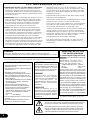 2
2
-
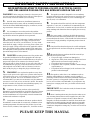 3
3
-
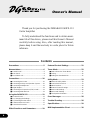 4
4
-
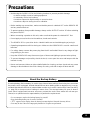 5
5
-
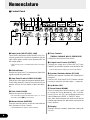 6
6
-
 7
7
-
 8
8
-
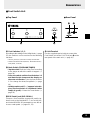 9
9
-
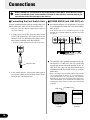 10
10
-
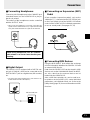 11
11
-
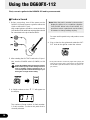 12
12
-
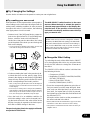 13
13
-
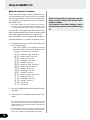 14
14
-
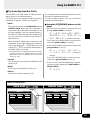 15
15
-
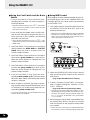 16
16
-
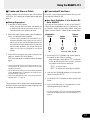 17
17
-
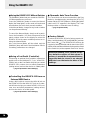 18
18
-
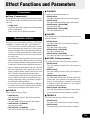 19
19
-
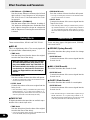 20
20
-
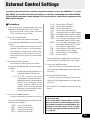 21
21
-
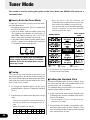 22
22
-
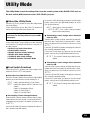 23
23
-
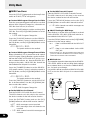 24
24
-
 25
25
-
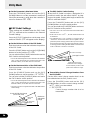 26
26
-
 27
27
-
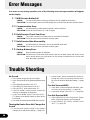 28
28
-
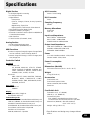 29
29
-
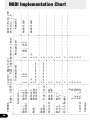 30
30
-
 31
31
-
 32
32
Yamaha DG60-112 Handleiding
- Categorie
- Muziekinstrumenten
- Type
- Handleiding
- Deze handleiding is ook geschikt voor
in andere talen
- English: Yamaha DG60-112 User manual
- italiano: Yamaha DG60-112 Manuale utente
- русский: Yamaha DG60-112 Руководство пользователя
- français: Yamaha DG60-112 Manuel utilisateur
- español: Yamaha DG60-112 Manual de usuario
- Deutsch: Yamaha DG60-112 Benutzerhandbuch
- português: Yamaha DG60-112 Manual do usuário
- dansk: Yamaha DG60-112 Brugermanual
- čeština: Yamaha DG60-112 Uživatelský manuál
- svenska: Yamaha DG60-112 Användarmanual
- Türkçe: Yamaha DG60-112 Kullanım kılavuzu
- polski: Yamaha DG60-112 Instrukcja obsługi
- română: Yamaha DG60-112 Manual de utilizare