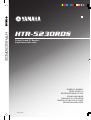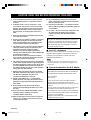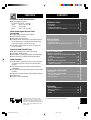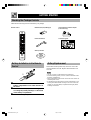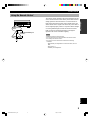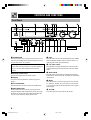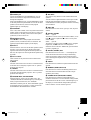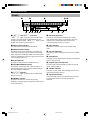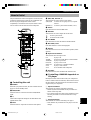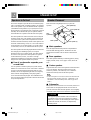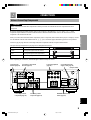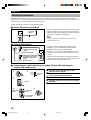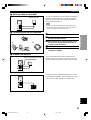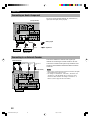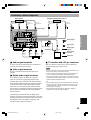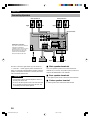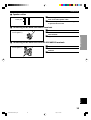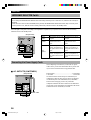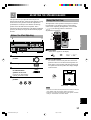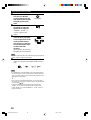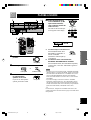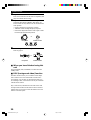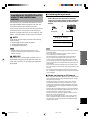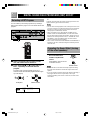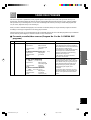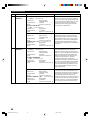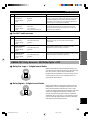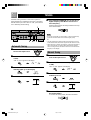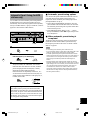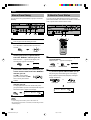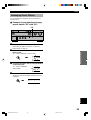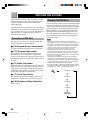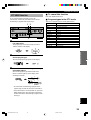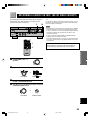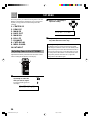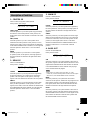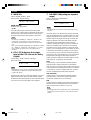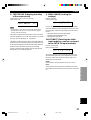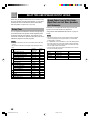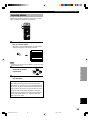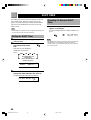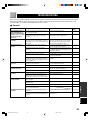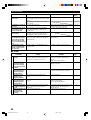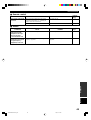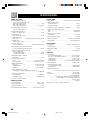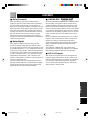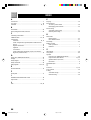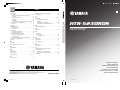OWNER’S MANUAL
MODE D’EMPLOI
BEDIENUNGSANLEITUNG
BRUKSANVISNING
MANUALE DI ISTRUZIONI
MANUAL DE INSTRUCCIONES
GEBRUIKSAANWIJZING
HTR-5230RDS
Natural Sound AV Receiver
Ampli-tuner audio-vidéo
HTR-5230RDS
G B
1/20/0, 6:22 PM

CAUTION
CAUTION: READ THIS BEFORE OPERATING YOUR UNIT.
1. To assure the finest performance, please read this
manual carefully. Keep it in a safe place for future
reference.
2. Install this unit in a cool, dry, clean place — away
from windows, heat sources, sources of excessive
vibration, dust, moisture and cold. Avoid sources of
humming (transformers, motors). To prevent fire or
electrical shock, do not expose the unit to rain or
water.
3. Never open the cabinet. If something drops into the
unit, contact your dealer.
4. Do not use force on switches, controls or connection
wires. When moving the unit, first disconnect the
power cord and then the wires connected to other
component. Never pull the wires themselves.
5. The openings on the cover assure proper ventilation
of the unit. If these openings are obstructed, the
temperature inside the unit will rise rapidly.
Therefore, avoid placing objects against these
openings, and install the unit in a well-ventilated area
to prevent fire and damage.
Be sure to allow a space of at least 20 cm behind,
20 cm on both sides and 30 cm above the top panel
of the unit to prevent fire and damage.
6. The voltage used must be the same as that specified
on this unit. Using this unit with a higher voltage than
specified is dangerous and may result in fire or other
accidents. YAMAHA will not be held responsible for
any damage resulting from the use of this unit with a
voltage other than that specified.
7. Digital signals generated by this unit may interfere
with other component such as tuners, receivers and
TVs. Move this unit farther away from such
component if interference is observed.
8. Always set VOLUME to the “m” position before
starting the audio source play. Increase the volume
gradually to an appropriate level after playback has
been started.
9. Do not attempt to clean the unit with chemical
solvents; this might damage the finish. Use a clean,
dry cloth.
10. Be sure to read the “TROUBLESHOOTING” section
regarding common operating errors before
concluding that the unit is faulty.
11. When not planning to use this unit for a long period
of time (e.g., a vacation), disconnect the AC power
cord from the wall outlet.
12. To prevent lightning damage, disconnect the AC
power cord and disconnect the antenna cable when
there is an electrical storm.
13. Grounding or polarization — Precautions should be
taken so that the grounding or polarization of the unit
is not defeated.
14. AC outlet — Do not connect audio component to the
AC outlet on the rear panel if that component
requires more power than the outlet is rated to
provide.
This unit is not disconnected from the AC power source
as long as it is connected to the wall outlet, even if this
unit itself is turned off. This state is called the standby
mode. In this state, this unit is designed to consume a
very small quantity of power.
■ For U.K. customers
If the socket outlets in the home are not suitable for the plug
supplied with this appliance, it should be cut off and an
appropriate 3 pin plug fitted. For details, refer to the
instructions described below.
Note
• The plug severed from the mains lead must be destroyed, as a
plug with bared flexible cord is hazardous if engaged in a live
socket outlet.
■ Special Instructions for U.K. Model
IMPORTANT
THE WIRES IN MAINS LEAD ARE COLOURED IN
ACCORDANCE WITH THE FOLLOWING CODE:
Blue: NEUTRAL
Brown: LIVE
As the colours of the wires in the mains lead of this
apparatus may not correspond with the coloured
markings identifying the terminals in your plug, proceed
as follows:
The wire which is coloured BLUE must be connected to
the terminal which is marked with the letter N or
coloured BLACK. The wire which is coloured BROWN
must be connected to the terminal which is marked with
the letter L or coloured RED.
Making sure that neither core is connected to the earth
terminal of the three pin plug.
0101V396RDScaution_EN 1/6/0, 7:33 PM2

EnglishBASIC OPERATION
ADVANCED OPERA
TION APPENDIX
INTRODUCTION PREPARATION
1
FEATURES
5-Channel Power Amplification
◆ Minimum RMS Output
(0.06% THD, 20 Hz – 20 kHz)
Main: 60 W + 60 W (8 Ω)
Center: 60 W (8 Ω)
Rear: 60 W + 60 W (8 Ω)
Multi-mode Digital Sound Field
Processing
◆ Digital Sound Field Processor (DSP)
◆ Dolby Digital Decoder
◆ Dolby Pro Logic Decoder
◆ CINEMA DSP: Theater-like Sound Experience by
the Combination of YAMAHA DSP Technology
and Dolby Digital or Dolby Pro Logic
◆ Automatic Input Balance Control for Dolby Pro
Logic decoding
Sophisticated FM/AM Tuner
◆ 40-Station Random Access Preset Tuning
◆ Automatic Preset Tuning
◆ Preset Station Shifting Capability (Preset Editing)
◆ Multi-Functions for RDS Broadcast Reception
Other Features
◆ “SET MENU” which Provides You with 10 Items
for Optimizing This Unit for Your Audio/Video
System
◆ Test Tone Generator for Easier Speaker Balance
Adjustment
◆ 6-Channel External Decoder Input for Other Future
Formats
◆ 2 Optical/1 Coaxial Digital Signal Input Terminals
◆ SLEEP Timer
◆ Remote Control Capability
INTRODUCTION
CONTENTS
Manufactured under license from Dolby
Laboratories. “Dolby”, “Pro Logic” and the
double-D symbol are trademarks of Dolby
Laboratories. Confidential Unpublished Works.
©1992 – 1997 Dolby Laboratories, Inc. All
rights reserved.
PREPARATION
SPEAKER SETUP....................................................... 8
CONNECTIONS.......................................................... 9
ADJUSTING THE SPEAKER BALANCE ............ 17
BASIC OPERATION
PLAYING A SOURCE .............................................. 19
DIGITAL SOUND FIELD PROCESSOR (DSP)
EFFECT .................................................................. 22
SOUND FIELD PROGRAM .................................... 23
TUNING ..................................................................... 26
RECEIVING RDS STATIONS................................. 30
RECORDING A SOURCE ON TAPE, MD OR
VIDEO CASSETTE ............................................... 33
ADVANCED OPERATION
SET MENU................................................................. 34
DELAY TIME AND SPEAKER
OUTPUT LEVELS ................................................. 38
SLEEP TIMER .......................................................... 40
APPENDIX
TROUBLESHOOTING ............................................ 41
SPECIFICATIONS.................................................... 44
GLOSSARY................................................................ 45
INDEX ........................................................................ 46
INTRODUCTION
FEATURES .................................................................. 1
CONTENTS ................................................................. 1
GETTING STARTED ................................................. 2
CONTROLS AND FUNCTIONS ............................... 4
y indicates a tip for your operation.
0102V396RDS01-07_EN 1/6/0, 7:33 PM1

2
GETTING STARTED
Checking the Package Contents
Check that the following items are included in your package.
2
1
3
Remote control Batteries (AA, R06, UM-3 type) 75-ohm/300-ohm antenna adapter
(U.K. model only)
Indoor FM antenna
Connection guide
AM loop antenna
Battery Installation in the Remote
Control
1 Turn the remote control over and slide the
battery compartment cover in the direction of
the arrow.
2 Insert the batteries (AA, R06 or UM-3 type)
according the polarity markings on the inside
of the battery compartment.
3 Close the battery compartment cover.
Battery Replacement
If the remote control operates only when it is close to the
unit, the batteries are weak. Replace all the batteries with
new ones.
Notes
• Use only AA, R06 or UM-3 batteries for replacement.
• Be sure the battery polarity is correct. (See the illustration inside
the battery compartment.)
• Remove the batteries if the remote control will not be used for an
extended period of time.
• If the batteries have leaked, dispose of them immediately. Avoid
touching the leaked material or letting it come into contact with
clothing, etc. Clean the battery compartment thoroughly before
installing new batteries.
0102V396RDS01-07_EN 1/6/0, 7:33 PM2

3
EnglishBASIC OPERATION
ADVANCED OPERA
TION APPENDIX
INTRODUCTION PREPARATION
Using the Remote Control
The remote control transmits a directional infrared beam. Be
sure to aim the remote control directly at the infrared sensor
during operation. When the sensor is covered or there is a
large object between the remote control and the sensor, the
sensor cannot receive signals. The sensor may not be able to
receive signals properly when it is exposed to direct sunlight
or a strong artificial light (such as a fluorescent or strobe
light). In this case, change the direction of the light or
reposition the unit to avoid direct lighting.
Notes
• Handle the remote control with care.
• Do not spill water, tea or other liquids on the remote control.
• Do not drop the remote control.
• Do not leave or store the remote control in the following
conditions:
– high humidity or temperature such as near a heater, stove or
bath;
– dusty places; or
– extremely low temperature.
GETTING STARTED
Remote control
sensor
Within approximately 6 m
(20 feet)
0102V396RDS01-07_EN 1/6/0, 7:33 PM3

4
LR
–
+
–
+
12 3 8 094 5 76
qwertyuiopa s d
6 EON
Press this button to select the desired program type (NEWS,
INFO, AFFAIRS, SPORT) when you want to tune in to a
radio program of that type automatically.
7 PTY SEEK START
Press this button to begin searching for a station after the
desired program type has been selected in the PTY SEEK
mode.
8 INPUT MODE
Press this button to select the input mode between AUTO
and ANALOG for the DVD/LD, TV/digital TV and satellite
tuner sources.
9 INPUT
Turn this selector to select the input source (VCR, SAT/D-
TV, DVD/LD, TUNER, CD, AUX) that you want to listen
to or watch. The name of the selected input source appears
on the display.
0 VOLUME
Turn this control to turn up or down the volume.
CONTROLS AND FUNCTIONS
Front Panel
1 STANDBY/ON
Press this switch to turn on the power of this unit or to set
this unit in the standby mode. Before turning the power on,
set VOLUME to the “m” position.
Standby mode
In this mode, this unit consumes a very small quantity of
power to receive infrared-signals from the remote
control.
2 Remote control sensor
This receives signals from the remote control.
3 Display
This shows various information. (Refer to page 6 for
details.)
4 PTY SEEK MODE
Press this button to set the unit in the PTY SEEK mode.
5 RDS MODE/FREQ
When an RDS station is received, press this button to
change the display mode among the PS mode, PTY mode,
RT mode, CT mode (if the station offers those RDS data
services) and/or frequency display mode in turn.
0102V396RDS01-07_EN 1/6/0, 7:33 PM4

5
EnglishBASIC OPERATION
ADVANCED OPERA
TION APPENDIX
INTRODUCTION PREPARATION
q PHONES jack
Connect the headphones to the PHONES jack. You can
listen to the sound to be output from the main speakers
through the headphones.
When using headphones only, set both SPEAKERS A and B
to the OFF position and press EFFECT to turn off the effect
speakers (center and rear) (so that no DSP program
indicator lights up on the display).
w SPEAKERS
Set A or B (or both A and B) to the ON position for the main
speaker system (connected to this unit) that you want to use.
Set the button(s) to the OFF position for the main speaker
system that you don’t want to use.
e PROGRAM selector
Press l or h to select a DSP program when the effect
speakers (center, rear and subwoofer) are turned on. The
selected program indicator lights up on the display.
r EFFECT
Press this button to turn on or off the effect speakers (center
and rear). If you turn them off, all Dolby Digital audio
signals are directed to the right and left main speakers. In
that case, the output levels of the right and left speakers may
not match.
t Tone controls
These controls are only effective for the sound from the
main speakers.
a) BASS
Turn this control clockwise to increase or counterclockwise
to decrease the low-frequency response. The “0” position
produces a flat response.
b) TREBLE
Turn this control clockwise to increase or counterclockwise
to decrease the high-frequency response. The “0” position
produces a flat response.
y TAPE/MD MON / EXT. DECODER
Press this button to select a tape or an MD source. The
“TAPE/MD MONITOR” indicator lights up on the display.
When you press the button next, the “TAPE/MD
MONITOR” indicator goes off, “EXT. DECODER” appears
on the display and you can listen to a source connected to
the EXTERNAL DECODER INPUT terminals.
u BALANCE
This control is only effective for the sound from the main
speakers.
Turn the control to adjust the balance of the output volume
from the right and left main speakers to compensate for
sound imbalance caused by the speaker location or listening
room conditions.
i A/B/C/D/E
Press this button to select one of a group (A to E) of preset
stations.
o PRESET/TUNING
When “ z ” appears
This button is used to select a preset station number (1 to 8).
Press h to select a higher and l to select a lower preset
station number.
When “ z ” goes off
This button is used for tuning. Press h to tune in to higher
frequencies, and l to tune in to lower frequencies.
When this unit is in the PTY SEEK mode, press this button
to select a program type.
p PRESET/TUNING, EDIT
Press this button to turn on or off “ z ” on the display and
switch the function between for storing a broadcasting
station (preset tuning) and for tuning. This button is also
used to exchange the assignment of two preset stations with
each other.
a FM/AM
Press this button to switch the reception band between FM
and AM.
s MEMORY (MAN’L/AUTO FM)
Press this button to store the broadcasting stations. Hold
down this button for more than three seconds to begin
automatic preset tuning.
d TUNING MODE (AUTO/MAN’L MONO)
Press this button to switch the tuning mode between
automatic and manual. To use the automatic tuning method,
press this button so that the “AUTO” indicator lights up on
the display. To use the manual tuning method, press this
button so that the “AUTO” indicator goes off.
CONTROLS AND FUNCTIONS
0102V396RDS01-07_EN 1/18/0, 3:12 PM5

6
Display
8 RDS mode indicators
The name(s) of the RDS data offered by the currently
received RDS station light(s) up. Illumination of the red
indicator next to the RDS data name shows that the
corresponding RDS mode is now selected.
9 AUTO indicator
This lights up when the unit is in the automatic tuning
mode.
0 PTY HOLD indicator
This lights up while searching for stations in the PTY SEEK
mode.
q EON indicator
This lights up when an RDS station that offers the EON data
service is being received.
w Program type name indicators
The name of the selected program type lights up when the
“EON” indicator lights up.
e STEREO indicator
This lights up when an FM stereo broadcast with sufficient
signal strength is being received.
r Signal-level indicator
This indicates the signal level of the station being received.
If multipath interference is detected, the indication
decreases.
2
3
45
6
7
e
r
890
q
w
1
CONTROLS AND FUNCTIONS
1 g and o indicators
“ g ” lights up when the built-in Dolby Digital
decoder is on and the signals of the selected source are
encoded with Dolby Digital. “ o ” lights up when
the built-in Dolby Pro Logic decoder is on.
2 DSP program indicators
The name of the selected DSP program lights up.
3 Multi-information display
This display shows various information: for example the
name of the selected input source and the various settings
during adjustment with the SET MENU. The current station
frequency and band (FM or AM) also appear when the tuner
is selected as the input source.
4 SLEEP indicator
This lights up while the built-in SLEEP timer is on.
5 TAPE/MD MONITOR indicator
This lights up when the tape deck or MD recorder, etc. is
selected as the input source by pressing TAPE/MD MON /
EXT. DECODER (or TAPE/MD).
6 x indicator
“ x ” lights up when the built-in digital sound
field processor is on.
7 MEMORY indicator
This flashes for about five seconds after pressing
MEMORY. During this period, the displayed station can be
stored in the memory.
0102V396RDS01-07_EN 2/10/0, 8:20 AM6

7
EnglishBASIC OPERATION
ADVANCED OPERA
TION APPENDIX
INTRODUCTION PREPARATION
Remote Control
CONTROLS AND FUNCTIONS
1
2
4
3
9
8
0
!
@
q
w
5
6
7
The provided remote control is designed to control all most
commonly used functions of this unit. If a YAMAHA tape
deck or CD player designed for remote control
compatibility is connected to this unit, this remote control
can also control various functions of that component.
■ Controlling this unit
1 POWER
Each time you press this button, the unit switches between
the power on and standby mode.
2 TIME/LEVEL
Press this button to select the item in the TIME/LEVEL
mode.
3 +/–
These buttons adjust the settings of the SET MENU and
TIME/LEVEL mode.
4 TEST
Press this button to output the test tone for each speaker.
5 A/B/C/D/E, PRESET +/–
These buttons are used to select a preset station.
A/B/C/D/E: To select one of a group (A to E) of preset
stations
PRESET +/–: To select a preset station number (1 to 8)
6 SLEEP
Press this button to set the SLEEP timer.
7 VOLUME
These buttons are used to adjust the volume level.
: To turn up the volume
: To turn down the volume
8 SET MENU
Press this button to select the items in the SET MENU.
9 DSP PRG+, PRG–
Press these buttons to select a DSP program.
0 EFFECT
Press this button to turn on or off the effect speakers (center
and rear).
q Input selector buttons
These buttons select the input source.
CD: To play a CD
TUNER: To listen to an FM (RDS) or AM broadcast
TAPE/MD: To play a tape or MD
DVD/LD: To play a DVD or LD
SAT/D-TV: To watch a TV or satellite broadcast
VCR: To play a video cassette
AUX: To use another audio component
w EXT. DEC.
Press this button to select another multi-channel source.
■ Controlling a YAMAHA tape deck or
CD player
Identify the remote control buttons with your component’s
buttons. If these buttons are identical, their functions will be
the same. Refer to the instructions for each button function
supplied with your component.
! Tape deck buttons
These buttons are used for controlling a tape deck.
• DECK A/B, DIR A and DIR B are only available for a
double cassette tape deck.
• For a single cassette tape deck with an automatic reverse
function, press DIR A to reverse the direction of tape
running.
@ CD player buttons
These buttons are used for controlling a CD player
• DISC SKIP is only available for a CD player with a CD
changer.
0102V396RDS01-07_EN 1/18/0, 3:12 PM7

8
SPEAKER SETUP
Speaker Placement
Refer to the following diagram when you place the
speakers.
Speakers to Be Used
This unit is designed to provide the best sound-field quality
with a 5-speaker system, using main speakers, rear speakers
and a center speaker. If you use different brands of speakers
(with different tonal qualities) in your system, the tone of a
moving human voice and other types of sound may not shift
smoothly. We recommend that you use speakers from the
same manufacture or speakers with the same tonal quality.
The main speakers are used for the main source sound plus
the effect sounds. They will probably be the speakers from
your present stereo system. The rear speakers are used for
the effect and surround sounds, and the center speaker is for
the center sounds (dialog, vocals, etc.). If for some reason it
is not practical to use a center speaker, you can do without
it. Best results, however, are obtained with the full system.
The main speakers should be high-performance models and
have enough power-handling capacity to accept the
maximum output of your audio system. The other speakers
do not have to be equal to the main speakers. For precise
sound localization, however, it is ideal to use high-
performance models that can reproduce sounds over the full
range for the center speaker and the rear speakers.
■ Use of a subwoofer expands your
sound field
It is also possible to further expand your system with the
addition of a subwoofer. The use of a subwoofer is effective
not only for reinforcing bass frequencies from any or all
channels, but also for reproducing the LFE (low frequency
effect) channel with high fidelity when playing back a
source encoded with Dolby Digital. The YAMAHA Active
Servo Processing Subwoofer System is ideal for natural and
lively bass reproduction.
Main
speaker (L)
Center speaker
Main speaker (R)
Subwoofer
Rear speaker (L)
Rear speaker (R)
1.8 m
■ Main speakers
Place the right and left main speakers an equal distance
from the ideal listening position. The distance of each
speaker from each side of the TV monitor should be the
same.
■ Rear speakers
Place these speakers behind your listening position, facing
slightly inwards, nearly 1.8 m (approx. 6 feet) above the
floor.
■ Center speaker
Align the front face of the center speaker with the front face
of your TV monitor. Place the speaker as close to the
monitor as possible, such as directly over or under the
monitor and centrally between the main speakers.
Note
• If the center speaker is not used, the sound will be heard from the
right and left main speakers. In that case, “CENTER SP” in the
SET MENU is set to the NONE position. (Refer to page 35 for
details.)
■ Subwoofer
The position of the subwoofer is not so critical, because low
bass sounds are not highly directional. But it is better to
place the subwoofer near the main speakers. Turn it slightly
toward the center of the room to reduce the wall reflections.
CAUTION
Some types of speakers interfere with a TV monitor. If
this problem occurs, move the speakers away from the
monitor. If you cannot avoid installing the center speaker
or subwoofer near the TV monitor, use magnetically
shielded speakers.
PREPARATION
0103V396RDS08-18_EN 1/6/0, 7:33 PM8

9
EnglishBASIC OPERATION
ADVANCED OPERA
TION APPENDIX
INTRODUCTION
PREPARATION
CONNECTIONS
Before Connecting Components
CAUTION
Never connect this unit and other components to mains power until all connections between components have been
completed.
Be sure all connections are made correctly, that is to say L (left) to L, R (right) to R, “+” to “+” and “–” to “–”. Some
components require different connection methods and have different terminal names. Refer to the instructions for each
component to be connected to this unit.
When you connect other YAMAHA audio components (such as a tape deck, MD recorder and CD player or changer), connect
it to the terminals with the same number labels as !, #, $ etc. YAMAHA applies this labeling system to all its products.
Use RCA-type pin plug cables for connecting audio/video components with the exception described later.
The input and output terminals for pin plugs can be distinguished as follows:
Yellow video signals (composite)
White analog audio signals for the left channel
Red analog audio signals for the right channel
coaxial digital signals
After completing all connections, check them again to make sure they are correct.
MAINS
R
L
A
B
MAIN A OR B
:
4ΩMIN. /SPEAKER
A
+
B
:
8ΩMIN. /SPEAKER
CENTER : 6ΩMIN. /SPEAKER
REAR : 6ΩMIN. /SPEAKER
MAIN A OR B
:
8ΩMIN. /SPEAKER
A
+
B
:
I6ΩMIN. /SPEAKER
CENTER : 8ΩMIN. /SPEAKER
REAR : 8ΩMIN. /SPEAKER
SET BEFORE POWER ON
REAR
(SURROUND)
CENTER
MAIN
––++
+
–
+
–
R
L
100W MAX. TOTAL
SWITCHED
Connecting an Audio
Component (page 12)
Connecting a Video
Component (page 13)
IMPEDANCE SELECTOR
switch (page 16)
Connecting the
Antenna (page 10)
Connecting to an External
Decoder (page 12)
Connecting Speakers
(page 14)
Connecting the Power
Supply Cords (page 16)
(Europe model)
V V
C C
L
R
L
R
0103V396RDS08-18_EN 1/6/0, 7:33 PM9

10
Connecting the Antennas
Both AM and FM indoor antennas are included with this unit. In general, these antennas should provide sufficient signal
strength. However, a properly installed outdoor antenna provides clearer reception than an indoor one. If you experience poor
reception quality, an outdoor antenna may improve the quality.
Connect each antenna correctly to the designated terminals.
■ Indoor FM antenna (included)
Firmly insert the connector into the FM ANT terminal. The
indoor FM antenna is only a simple antenna. For reception
with better sound quality, installing the outdoor FM antenna
(commercially available) is recommended.
Note
• Do not connect an outdoor FM antenna and the indoor FM
antenna at the same time.
■ Outdoor FM antenna
You may be unable to obtain good FM radio reception
depending on your local conditions (distance from the
broadcasting station, interposing buildings and
mountains, etc.). Consult your dealer or authorized service
center and be sure to install an antenna that suits your local
conditions.
Install the outdoor FM antenna (commercially available) in
a high place as far away from any roads as possible to avoid
being affected by automobile ignition noise.
■ Connecting a coaxial cable to the included 75-ohm/300-ohm antenna
adapter (U.K. model only)
1 Open the cover of the included 75-ohm/
300-ohm antenna adapter.
2 Cut the external sleeve of the 75-ohm coaxial
cable and prepare it for connection.
3 Cut the lead wire and remove it.
4 Insert the cable wire into the slot, and clamp it
with pliers.
5 Snap the cover into place.
CONNECTIONS
75-ohm/300-ohm antenna
adapter (included for U.K.
model)
75-ohm coaxial cable
75-ohm/300-ohm antenna
adapter (included for U.K.
model)
300-ohm feeder
Unit: mm
(inch)
11 (7/16)
8 (5/16)
6 (1/14)
2
3
Lead wire
Insert the wire
into the slot.
4
Clamp with
pliers.
Clamp with
pliers.
1
Cover
5
Indoor FM
antenna
0103V396RDS08-18_EN 1/6/0, 7:33 PM10

11
EnglishBASIC OPERATION
ADVANCED OPERA
TION APPENDIX
INTRODUCTION
PREPARATION
■ AM loop antenna (included)
The AM loop antenna can be removed from the stand and
attached to a wall, etc. However, note that the reception
sensitivity may deteriorate if the antenna is attached to a
metal or steel reinforced wall.
Notes
• The AM loop antenna should be placed away from this unit.
• The AM loop antenna should always be connected, even if an
outdoor AM antenna is connected to this unit.
■ Connecting the AM loop antenna
1 Press the tab and unlock the terminal hole.
2 Insert the AM loop antenna lead wires into the
AM ANT and GND terminals.
3 Return the tab to its original position to lock
the lead wires. Lightly pull the lead wires to
confirm a good connection.
4 Attach the loop antenna to the antenna stand.
5 Orient the AM loop antenna so that the best
reception is obtained.
■ Outdoor AM antenna
If you cannot obtain good reception with the AM loop
antenna, connect 5 m to 10 m of vinyl covered wire to the
AM ANT terminal and extend it outdoors from a window.
■ Ground (GND terminal)
For maximum safety and minimum interference, connect
the antenna GND terminal to a good earth ground. A good
earth ground is a metal stake driven into moist earth.
CONNECTIONS
1
2
3
Antenna stand
AM loop antenna
Vinyl covered wire (5 m to 10 m)
54
0103V396RDS08-18_EN 1/6/0, 7:33 PM11

12
Connecting an Audio Component
CONNECTIONS
Be sure to connect the right channel (R), left channel (L),
input (IN) and output (OUT) properly.
Tape deck or
MD recorder
L R L R L R
L
R
OUTPUT LINE OUT LINE IN
(Europe model)
CD player
Analog signal
Signal flow
Connecting to an External Decoder
This unit has additional 6-channel audio signal input
terminals for connecting an external decoder to this unit.
Connect the 6-channel audio signal output terminals of the
decoder to the EXTERNAL DECODER INPUT terminals
of this unit.
Notes
• When a source connected to these terminals is selected, the digital
sound field processor cannot be used.
• The settings of “CENTER SP”, “REAR SP”, “MAIN SP” and
“BASS OUT” in the SET MENU have no effect on a source
connected to these terminals. The setting of “MAIN LVL” is
effective. (Refer to pages 35 and 36 for details.)
L R L R
MAIN
OUT
SURROUND
OUT
CENTER
OUT
SUBWOOFER
OUT
External decoder
(Europe model)
0103V396RDS08-18_EN 1/6/0, 7:33 PM12

13
EnglishBASIC OPERATION
ADVANCED OPERA
TION APPENDIX
INTRODUCTION
PREPARATION
CONNECTIONS
Connecting a Video Component
■ Audio signal terminals
Be sure to connect the right channel (R), left channel (L),
input (IN) and output (OUT) properly.
■ Video signal terminals
Be sure to connect the input (IN) and output (OUT)
properly.
■ Digital audio signal terminals
If your DVD/LD player, TV/digital TV or satellite
tuner, etc. has coaxial or optical digital signal output
terminals, they can be connected to this unit’s COAXIAL
and/or OPTICAL digital signal input terminals. To make a
connection between the optical digital signal terminals,
remove the cover from each terminal, and then connect
them by using a commercially available optical fiber cable
that conforms to EIA standards. Other cables might not
function correctly.
When making connections between the digital signal
terminals, you should connect the components to the same-
named analog audio signal terminals of this unit, because a
digital signal cannot be recorded by a tape deck, MD
recorder or VCR connected to this unit.
■ TV monitor with a 21-pin connector
Make a connection as shown above with a commercially
available SCART-plug connector cable.
Notes
• Be sure to attach the covers when the OPTICAL terminals are not
being used in order to protect them from dust.
• If your LD player has a Dolby Digital RF signal output terminal,
be sure to use the RF demodulator (separately purchased).
• No sound will be heard when connecting your LD player’s Dolby
Digital RF signal output terminal directly to this unit’s COAXIAL
DVD/LD digital signal input terminal.
y
• The input signal from the DVD/LD input terminals is selected in
the following order of priority with the input mode set to AUTO:
COAXIAL terminal → OPTICAL terminal → Analog terminal.
Refer to page 21 for details.
• All digital signal input terminals are applicable to sampling
frequencies of 32 kHz, 44.1 kHz and 48 kHz.
L R
L R
L
R
C
C
V
V
L R
L R V V
V
V
ANALOG
AUDIO OUT
AUDIO
OUT
AUDIO
IN
VIDEO
OUT
VIDEO
IN
VIDEO
IN
ANALOG
AUDIO OUT
VIDEO
OUT
VIDEO
OUT
COAXIAL
DIGITAL OUT
OPTICAL
DIGITAL OUT
OPTICAL
DIGITAL OUT
V
L
R
O
OO
DVD/LD player TV/digital TV, satellite tuner, cable TV
(Europe model)
SCART-plug
No connection
VCR
Analog signal
Video signal
Digital signal
(optical)
Digital signal
(coaxial)
Signal flow
TV monitor
0103V396RDS08-18_EN 1/6/0, 7:34 PM13

14
Connecting Speakers
Be sure to connect the right channel (R), left channel (L),
“+” (red) and “–” (black) properly. If the connections are
faulty, no sound will be heard from the speakers, and if the
polarity of the speaker connections is incorrect, the sound
will be unnatural and lack bass.
CAUTIONS
• Use speakers with the specified impedance shown on
the rear panel of this unit.
• Do not let the bare speaker wires touch each other and
do not let them touch any metal part of this unit. This
could damage the unit and/or speakers.
■ Main speaker terminals
One or two speaker systems can be connected to these
terminals. If you use only one speaker system, connect it to
either of the SPEAKERS A or B terminals.
■ Rear speaker terminals
A rear speaker system can be connected to these terminals.
■ Center speaker terminal
A center speaker can be connected to this terminal.
CONNECTIONS
MAINS
R
L
A
B
MAIN A OR B
:
4ΩMIN. /SPEAKER
A
+
B
:
8ΩMIN. /SPEAKER
CENTER : 6ΩMIN. /SPEAKER
REAR : 6ΩMIN. /SPEAKER
MAIN A OR B
:
8ΩMIN. /SPEAKER
A
+
B
:
I6ΩMIN. /SPEAKER
CENTER : 8ΩMIN. /SPEAKER
REAR : 8ΩMIN. /SPEAKER
SET BEFORE POWER ON
REAR
(SURROUND)
CENTER
MAIN
––++
+
–
+
–
R
L
100W MAX. TOTAL
SWITCHED
Main speakers A
Right Left
Main speakers B
Right Left
(Europe model)
Center speaker Rear speakers
Right Left
Subwoofer connection
If you have a subwoofer with built-
in amplifier, including the
YAMAHA Active Servo Processing
Subwoofer System, connect the
input terminal of the subwoofer
system to the SUBWOOFER
OUTPUT terminal of this unit.
0103V396RDS08-18_EN 1/6/0, 7:34 PM14

15
EnglishBASIC OPERATION
ADVANCED OPERA
TION APPENDIX
INTRODUCTION
PREPARATION
■ Speaker cables
1 Remove approx. 10 mm (3/8”) of insulation
from each of the speaker cable.
2 Twist the exposed wires of the cable together
to prevent short circuits.
■ Connecting to the MAIN SPEAKERS terminals
1 Unscrew the knob.
2 Insert one bare wire into the hole in the side of
each terminal.
3 Tighten the knob to secure the wire.
■ Connecting to the REAR and CENTER SPEAKERS terminals
1 Open the tab.
2 Insert one bare wire into the hole of each
terminal.
3 Return the tab to secure the wire.
CONNECTIONS
10 mm (3/8”)
2
1
3
Red: positive (+)
Black: negative (–)
2
3
1
Red: positive (+)
Black: negative (–)
0103V396RDS08-18_EN 1/6/0, 7:34 PM15

16
IMPEDANCE SELECTOR Switch
WARNING
Do not change the IMPEDANCE SELECTOR switch setting while the power to this unit is on, otherwise the unit may be
damaged.
If this unit fails to turn on when STANDBY/ON is pressed, the IMPEDANCE SELECTOR switch may not be fully slide
to either position. If so, slide the switch to either position fully when this unit is in the standby mode.
Select the right or left position according to the impedance of speakers in your system. Be sure to move this switch only
when this unit is in the standby mode.
Connecting the Power Supply Cords
After completing all connections, connect the AC power
cord to an AC power outlet. Disconnect the AC power cord
if you will not use this unit for a long period of time.
■ AC OUTLETS (SWITCHED)
Europe model .................................................... 2 OUTLETS
U.K. model.......................................................... 1 OUTLET
Use these outlets to connect the power cords from your
components to this unit. The power to the AC OUTLET(S)
is controlled by this unit’s STANDBY/ON (or POWER).
These outlets will supply power to any connected
component whenever this unit is turned on. The maximum
power (total power consumption of components) that can be
connected to the AC OUTLET(S) is 100 W.
If you use left position right position
Center
speaker
The impedance must be 6 Ω
or higher.
The impedance must be 8 Ω
or higher.
Rear
speakers
The impedance of each
speaker must be 6 Ω or
higher.
The impedance of each
speaker must be 8 Ω or
higher.
If you use two pairs of main
speakers, the impedance of
each speaker must be 8 Ω or
higher.
If you use two pairs of main
speakers, the impedance of
each speaker must be 16 Ω or
higher.
Main
speakers
If you use one pair of main
speakers, the impedance of
each speaker must be 4 Ω or
higher.
If you use one pair of main
speakers, the impedance of
each speaker must be 8 Ω or
higher.
CONNECTIONS
(Europe model)
MAINS
MAIN A OR B
:
4ΩMIN. /SPEAKER
A
+
B
:
8ΩMIN. /SPEAKER
CENTER : 6ΩMIN. /SPEAKER
REAR : 6ΩMIN. /SPEAKER
MAIN A OR B
:
8ΩMIN. /SPEAKER
A
+
B
:
I6ΩMIN. /SPEAKER
CENTER : 8ΩMIN. /SPEAKER
REAR : 8ΩMIN. /SPEAKER
SET BEFORE POWER ON
100W MAX. TOTAL
SWITCHED
SWITCHED
(Europe model)
To AC outlet
MAINS
MAIN A OR B
:
4ΩMIN. /SPEAKER
A
+
B
:
8ΩMIN. /SPEAKER
CENTER : 6ΩMIN. /SPEAKER
REAR : 6ΩMIN. /SPEAKER
MAIN A OR B
:
8ΩMIN. /SPEAKER
A
+
B
:
I6ΩMIN. /SPEAKER
CENTER : 8ΩMIN. /SPEAKER
REAR : 8ΩMIN. /SPEAKER
SET BEFORE POWER ON
100W MAX. TOTAL
SWITCHED
IMPEDANCE
SELECTOR
0103V396RDS08-18_EN 1/6/0, 7:34 PM16

17
EnglishBASIC OPERATION
ADVANCED OPERA
TION APPENDIX
INTRODUCTION
PREPARATION
Using the Test Tone
The adjustment of each speaker sound output level should
be performed at your listening position with the remote
control. After completing the adjustments, use VOLUME
(
/ ) at your listening position to check if the
adjustments are satisfactory.
1 Press TEST.
“TEST LEFT” appears on the display.
2 Turn up the volume.
You will hear a test tone (like pink noise) from each
speaker for about two seconds in following order: left
main speaker, center speaker, right main speaker, right
rear speaker and left rear speaker. The display changes
as shown below.
Notes
• If the test tone cannot be heard, turn down the volume, set the unit
in the standby mode and check the speaker connections.
• If the test tone cannot be heard from the center speaker, check the
setting of “CENTER SP” in the SET MENU.
This procedure lets you adjust the sound output level
balance between the main, center and rear speakers by using
the built-in test tone generator. When this adjustment is
performed, the sound output level heard at the listening
position will be the same from each speaker. This is
important for the best performance of the digital sound field
processor, the Dolby Pro Logic decoder and Dolby Digital
decoder.
Before You Start Adjusting
1 Set VOLUME to the “m”
position.
2 Turn the power on.
3 Press SPEAKERS A or B
to select the main
speakers to be used.
If you use two main speaker
systems, press both A and B.
4 Set BASS, TREBLE and BALANCE to the “0”
position.
ADJUSTING THE SPEAKER BALANCE
LR
–+–+
12
4
3
LR
–+–+
4
5
1,6
2
TEST
LEFT
TEST
RIGHT
TEST L SUR. TEST R SUR.
TEST CENTER
0103V396RDS08-18_EN 1/6/0, 7:34 PM17

18
3 Adjust BALANCE on the
front panel so that the
sound output level of the
right main speaker and the
left main speaker is the
same.
4 Press TIME/LEVEL
repeatedly to select the
speaker to be adjusted.
“CENTER”, “R SUR.” or
“L SUR.” appears on the
display.
5 Press + to raise and – to
lower the level. Adjust the
sound output levels of the
center speaker and the
rear speakers so that they
become almost the same
as that of the main
speakers.
While adjusting, the test tone is
heard from the selected speaker.
Note
• You cannot adjust the delay time while the test tone is being heard
even if “DELAY” appears on the display.
6 When the adjustment is complete, press TEST.
“TEST OFF” appears on the display and the test tone
stops.
Note
• If “CENTER SP” in the SET MENU is set to the NONE position,
the sound output level of the center speaker cannot be adjusted in
step 5. The center channel sound is automatically output from the
right and left main speakers.
y
• Once you have completed the adjustments, you can only adjust
the overall volume level of your audio system by using VOLUME
(or VOLUME ( / )).
• If there is insufficient sound output from the center and rear
speakers, you may decrease the main speaker output level by
setting “MAIN LVL” in the SET MENU to “–10 dB”. (Refer to
page 36 for details.)
ADJUSTING THE SPEAKER BALANCE
Front panel
LR
0103V396RDS08-18_EN 1/6/0, 7:34 PM18

19
EnglishBASIC OPERATION
ADVANCED OPERA
TION APPENDIXINTRODUCTION PREPARATION
1 Set VOLUME to the “m”
position.
2 Turn the power on.
3 Press SPEAKERS A or B
to select the main
speakers to be used.
If you use two main speaker
systems, press both A and B.
PLAYING A SOURCE
LR
–+–+
1,6
4
2
67
3
2
7
4
6
4 Select the desired input
source with INPUT (or the
input selector buttons).
(Turn on the TV monitor for
video sources.)
The name of the selected input
source appears on the display.
a. To select a tape or an MD source
Press TAPE/MD MON / EXT.
DECODER (or TAPE/MD) so
that the “TAPE/MD
MONITOR” indicator lights up
on the display.
b. To select a source connected to the
EXTERNAL DECODER INPUT terminals
Press TAPE/MD MON / EXT. DECODER repeatedly
(or EXT. DEC.) until “EXT. DECODER” appears on
the display.
Notes
• An audio source can not be played if the “TAPE/MD MONITOR”
indicator lights up or if “EXT. DECODER” appears. Press TAPE/
MD MON / EXT. DECODER twice (or TAPE/MD once) to turn
off the “TAPE/MD MONITOR” indicator. Press TAPE/MD
MON / EXT. DECODER once (or EXT. DEC.) to turn off “EXT.
DECODER”.
• If you select and play a video source when the “TAPE/MD
MONITOR” indicator lights up or “EXT. DECODER” appears,
the play back result will be a video image from the video source
and the sound from the audio source selected by using TAPE/MD
MON / EXT. DECODER (or TAPE/MD or EXT. DEC.).
y
For the DVD/LD, TV/digital TV and satellite tuner sources, the
current input mode is also shown. Refer to page 21 for details about
the input mode.
Front panel
Front panel
Front panel
or
Remote control
Front panel
Input source
BASIC OPERATION
Front panel Remote control
or
0104V396RDS19-22_EN 1/6/0, 7:35 PM19

20
5 Play the source.
Refer to the instructions for the source component (and
page 26 for details about tuning).
6 Adjust the volume to the desired output level.
If desired, adjust BASS, TREBLE, BALANCE, etc.
These controls are only effective for the sound from the
main speakers.
• BASS controls the low-frequency response.
• TREBLE controls the high-frequency response.
• BALANCE adjusts the balance of the output volume
from the right and left main speakers.
7 Use the digital sound field processor.
Refer to page 22.
■ When you have finished using this
unit
Press STANDBY/ON (or POWER) to set this unit in the
standby mode.
■ BGV (background video) function
The BGV function allows you to combine a video image
from a video source with a sound from an audio source.
(For example, you can listen to classical music while you
are watching a video.) This function can only be controlled
with the remote control.
Play a video source, and then select an audio source with
the input selector buttons on the remote control. The BGV
function does not work if you select the audio source with
INPUT on the front panel.
PLAYING A SOURCE
Front panel Remote control
LR
–+–+
Front panel
Front panel Remote control
or
or
0104V396RDS19-22_EN 1/6/0, 7:35 PM20

21
EnglishBASIC OPERATION
ADVANCED OPERA
TION APPENDIXINTRODUCTION PREPARATION
Input Mode (for the DVD/LD and TV/
digital TV and satellite tuner
sources)
This unit allows you to switch the input mode for sources
that send both digital and analog signals to this unit. The
AUTO and ANALOG input modes are provided.
When you turn on the power of this unit, the input mode for
the DVD/LD source is always set to AUTO and for TV/
digital TV or satellite tuner source is set according to “SAT
INPUT” in the SET MENU. (Refer to page 37 for details.)
■ AUTO
In this mode, the input signal is selected in the following
order of priority:
1. Digital signal encoded with Dolby Digital
2. Normal digital signal (PCM)
3. Analog signal (ANALOG)
Note
• If digital signals are input from both the OPTICAL and
COAXIAL terminals, the digital signal from the COAXIAL
terminal is selected.
■ ANALOG
In this mode, only an analog signal is selected, even if a
digital signal is being input at the same time. Select this
mode when you want to use an analog signal instead of a
digital signal.
PLAYING A SOURCE
Front panel Remote control
or
■ Switching the input mode
Press INPUT MODE (or the input selector
button that you have pressed to select the
input source on the remote control) repeatedly
until the desired input mode is shown on the
display.
Notes
• Set the input mode to AUTO to play a DVD/LD source encoded
with Dolby Digital.
• Set the input mode to ANALOG to play a normal 2-channel
source with a Dolby Surround program.
• The sound output may be interrupted for some LD and DVD
players in the following situation: The input mode is set to
AUTO. A search is performed while playing the disc encoded
with Dolby Digital, and then disc playing is restored. The sound
output is interrupted for a moment because the digital signal was
selected again.
• The input mode cannot be changed for the CD, TUNER, TAPE/
MD, VCR and AUX sources because only analog signals are used
for these.
• The current input mode appears on the display when the DVD/
LD, TV/digital TV or satellite tuner source is selected or the input
mode is changed.
■ Notes on playing an LD source
• Some audio/video component, such as LD player, output different
audio signals through their analog and digital terminals. Change
the input mode as necessary.
• If the input mode is set to AUTO for the LD source, this unit
automatically determines which type of signal the LD source
contains. If this unit detects a Dolby Digital signal, the decoder
automatically switches to the appropriate setting and reproduces
5.1 channel sound.
• If the LD player is transmitting signals by a non-normal method,
this unit cannot detect the Dolby Digital signal. In this case, the
decoder automatically switches to PCM or analog.
• If the LD source does not contain a digital soundtrack, connect
the LD player to the analog terminals.
• While you are operating the LD player, if you switch from the
pause or chapter forwarding function to normal playback, you
may hear the PCM or analog sound an instant before the Dolby
Digital sound is played.
0104V396RDS19-22_EN 1/6/0, 7:35 PM21

22
y
If desired, adjust the delay time and the sound output level of each
speaker. (Refer to pages 38 and 39 for details.)
Notes
• You can select a DSP program for each of the input sources. Once
you select a program, it is linked with the input source selected at
that time. So, when you select the input source next time, the
same program is automatically selected.
• When a monaural source is being played with PRO LOGIC/
Normal or PRO LOGIC/ENHANCED, no sound will be heard
from the main speakers and the rear speakers. Sound can only be
heard from the center speaker. However, if “CENTER SP” in the
SET MENU is set to the NONE position, the center channel
sound is output from the main speakers.
• When a source connected to the EXTERNAL DECODER INPUT
terminals of this unit is selected, the digital sound field processor
cannot be used.
Canceling the Sound Effect (turning
off the effect speakers)
Press EFFECT to cancel
the sound effect and
monitor only the main
sound.
Press EFFECT again to turn the
sound effect back on.
Notes
• If the sound effect is canceled when Dolby Digital is decoding,
the sounds of all channels are mixed and output from the main
speakers.
• If you turn off the sound effect when Dolby Digital is decoding, it
may happen that the sound is output faintly or not output
normally, depending on the source. In that case, turn back on the
sound effect.
DIGITAL SOUND FIELD PROCESSOR (DSP) EFFECT
Selecting a DSP Program
You can enhance your listening experience by selecting a
DSP program. Refer to pages 23 to 25 for details about each
program.
LR
–+–+
2
2
Front panel
or
Remote control
1 Make sure that the effect speakers (center,
rear, and subwoofer) are turned on.
2 Press PROGRAM h or l (or DSP PRG+ or
PRG– ) repeatedly to select the desired
program.
The name of the selected program appears for a
moment and the selected DSP program indicator lights
up on the display.
DSP program indicator
Front panel
or
Remote control
0104V396RDS19-22_EN 1/6/0, 7:35 PM22

23
EnglishBASIC OPERATION
ADVANCED OPERA
TION APPENDIXINTRODUCTION PREPARATION
[3] PRO LOGIC/ENHANCED
( ox)
• Input source: Dolby Surround
2-ch Dolby Digital
• Output channel: 4 channels
• DSP: 1 (surround)
[4] DOLBY DIGITAL/ENHANCED
( gx )
• Input source: Dolby Digital
• Output channel: 5.1 channels
• DSP: 2 (surround L, R)
This program ideally simulates the multi-
surround speaker systems of the 35 mm-film
movie theater. Dolby Pro Logic decoding or
Dolby Digital decoding and digital sound
field processing are precisely performed
without altering the original sound
orientation.
The surround effect produced by the sound
field folds around the viewer naturally from
the rear to the right and left and toward the
screen.
SOUND FIELD PROGRAM
This unit incorporates a sophisticated, multi-program digital sound field processor (DSP). This processor allows you to
electronically expand and change the shape of the audio sound field from both audio and video sources, creating a theater-
like experience in your listening room. You can create outstanding audio sound by selecting a suitable DSP program (this
will, of course, depend on what you are listening to).
When you select a CINEMA DSP program, one of the built-in decoders (Dobly Pro Logic and Dolby Digital) is turned on
according to which type of signals the source being played contains.
The following list gives you a brief description of the sound fields produced by each of the DSP programs. Keep in mind that
most of these are precise digital re-creations of actual acoustic environments.
■ For movie or audio/video sources (Program No. 1 to No. 5: CINEMA DSP
programs)
No. PROGRAM SUBPROGRAM FEATURES
1 q SURROUND [1] PRO LOGIC/Normal ( o )
• Input source: Dolby Surround
2-ch Dolby Digital
• Output channel: 4 channels
• DSP: —
[2] DOLBY DIGITAL/Normal ( g )
• Input source: Dolby Digital
• Output channel: 5.1 channels
• DSP: —
The built-in Dolby Pro Logic decoder or
Dolby Digital decoder precisely reproduces
the sound and effect of a source encoded with
Dolby Surround or Dolby Digital.
The realization of a highly efficient decoding
process improves cross talk and channel
separation, and makes sound positioning
smoother and more precise.
In this program, the digital sound field
processor is not turned on.
0105V396RDS23-25_EN 1/6/0, 7:35 PM23

24
No. PROGRAM SUBPROGRAM FEATURES
2 MOVIE
THEATER 1
3 MOVIE
THEATER 2
[1] 70 mm SPECTACLE
( ox)
• Input source: Dolby Surround
2-ch Dolby Digital
• Output channel: 3 channels
• DSP: 2 (presence & surround)
[2] DGTL SPECTACLE
( g x )
• Input source: Dolby Digital
• Output channel: 5.1 channels
• DSP: 3 (presence & surround L, R)
This program creates the extremely wide sound
field of a movie theater. It precisely reproduces
the source sound in detail, giving both the video
and the sound field incredible reality. It is ideal
for any kind of video source encoded with
Dolby Surround or Dolby Digital (especially
large-scale movie productions).
[1] 70 mm ADVENTURE
( ox )
• Input source: Dolby Surround
2-ch Dolby Digital
• Output channel: 3 channels
• DSP: 2 (presence & surround)
[2] DGTL ADVENTURE
( gx)
• Input source: Dolby Digital
• Output channel: 5.1 channels
• DSP: 3 (presence & surround L, R)
Ideal for precisely reproducing the sound of the
newest multi-track films. The sound field is
made to be similar to that of the newest movie
theaters, so the reverberations of the sound field
itself are restrained as much as possible. The
data for the sound field of an opera house are
used for the front presence, so the three-
dimensional feeling of the sound field is
emphasized, and dialog is precisely oriented on
the screen. By using the data for the sound field
of a concert hall on the surround sound field,
powerful reverberations are generated. You can
enjoy watching action, adventure movies, etc.
with strong presence.
SOUND FIELD PROGRAM
[3] 70 mm SCI-FI ( o x )
• Input source: Dolby Surround
2-ch Dolby Digital
• Output channel: 3 channels
• DSP: 2 (presence & surround)
[4] DGTL SCI-FI ( g x )
• Input source: Dolby Digital
• Output channel: 5.1 channels
• DSP: 3 (presence & surround L, R)
Clearly reproduces dialog and sound effects in
the latest sound form of science fiction films,
thus creating a broad and expansive cinematic
space amid the silence. You can enjoy science
fiction films in a virtual-space sound field that
includes Dolby Surround and Dolby Digital-
encoded software employing the most advanced
techniques.
[3] 70 mm GENERAL ( ox )
• Input source: Dolby Surround
2-ch Dolby Digital
• Output channel: 3 channels
• DSP: 2 (presence & surround)
[4] DGTL GENERAL ( gx )
• Input source: Dolby Digital
• Output channel: 5.1 channels
• DSP: 3 (presence & surround L, R)
This program is for reproducing sounds on a
multi-track film, and is characterized by a soft
and extensive sound field. The front presence of
the sound field is relatively narrow. It spatially
spreads all around and toward the screen,
restraining echo effect of conversations without
losing clarity. For the surround sound field, the
harmony of music or chorus sounds beautifully
in a wide space at the rear of the sound field.
0105V396RDS23-25_EN 1/6/0, 7:35 PM24

25
EnglishBASIC OPERATION
ADVANCED OPERA
TION APPENDIXINTRODUCTION PREPARATION
No. PROGRAM FEATURES
4 MONO MOVIE
• Input source: Monaural
• Output channel: 1 channel
• DSP: 1
This program is designed specifically to enhance monaural
sources. Compared to a strictly mono setting, the sound image
is wider and slightly forward of the speaker pair, lending an
immediacy to the overall sound. It is particularly effective for
old mono movie, news broadcasts and dialog.
5 TV SPORTS
• Input source: Audio/Video
• Output channel: 2 to 5.1 channels
• DSP: 2 to 3 (presence & surround)
This program is furnished with a tight sound field in which the
sound will not spread excessively at the front, but the rear
surround produces dynamic sound expansion. It is the most
suitable for sports programs.
■ For Hi-Fi audio sources
No. PROGRAM FEATURES
6 DISCO
• Input source: 2-ch PCM/Analog audio
• Output channel: 2 channels
• DSP: 1
This program simulates the acoustic environment of a disco in
the heart of a lively city. The sound is dense and highly
concentrated.
7 ROCK CONCERT
• Input source: 2-ch PCM/Analog audio
• Output channel: 2 channels
• DSP: 1
This program is ideally suited for rock music. You will
experience a dynamic and lively sound field.
8 CONCERT HALL
• Input source: 2-ch PCM/Analog audio
• Output channel: 2 channels
• DSP: 1
This program creates the expansive ambience of a large concert
hall. It is suited for orchestra and opera music.
CINEMA DSP: Dolby Surround + DSP/Dolby Digital + DSP
■ Dolby Pro Logic + 2 digital sound fields
Digital sound fields are created in both the presence and
rear surround zones of the Dolby Pro Logic-decoded sound
field. They create a wide acoustic environment and
emphasize the surround effect in the room, letting you feel
as much presence as if you were watching a movie in a
popular Dolby Stereo theater.
■ Dolby Digital + 3 digital sound fields
Digital sound fields are created in the presence zone and
independently on the left and right surround zones of the
Dolby Digital-decoded sound field. They create a wide
acoustic environment and strong surround effect in the room
without losing high channel separation. With the wide
dynamic range of Dolby Digital sound, this sound field
combination lets you feel as if you were watching a movie
in the newest Dolby Digital theater. This is the most ideal
home theater sound at the present time.
SOUND FIELD PROGRAM
0105V396RDS23-25_EN 1/6/0, 7:35 PM25

26
5 Press PRESET/TUNING h once to tune in to a
higher frequency and l once to tune in to a
lower frequency.
Press the button again if the tuning search does not stop
at the desired station.
Note
• If you tune in manually to an FM station, it will be automatically
received in monaural mode to increase the signal quality.
y
• Use the manual tuning method if the tuning search does not stop
at the desired station (because the signal from the station is weak).
• When tuned in to a station, the frequency of the received station is
shown on the display. If an RDS station that offers the PS data
service is being received, the station name is shown instead of the
frequency on the display.
Manual Tuning
1 Use INPUT to select the
tuner as the input source.
2 Press FM/AM to select the reception band (FM
or AM).
“FM” or “AM” appears on the display.
3 Press TUNING MODE so that the “AUTO”
indicator goes off.
4 Press PRESET/TUNING (EDIT) to turn “ z ” off.
5 Press PRESET/TUNING h or l to tune in to
the desired station.
To continue the tuning search, hold down the button.
TUNING
Automatic tuning is effective when station signals are
strong and there is no interference. However, if the signal
from the station you want to select is weak, you must tune
in to it manually (manual tuning).
Automatic Tuning
1 Use INPUT to select the
tuner as the input source.
2 Press FM/AM to select the reception band (FM
or AM).
“FM” or “AM” appears on the display.
3 Press TUNING MODE so that the “AUTO”
indicator lights up on the display.
4 Press PRESET/TUNING (EDIT) to turn “ z ” off.
Lights up
Goes off
Turn “ z ” off
Turn “ z ” off
or
or
LR
–+–+
32
1
4
5
0106V396RDS26-29_EN 1/6/0, 7:35 PM26

27
EnglishBASIC OPERATION
ADVANCED OPERA
TION APPENDIXINTRODUCTION PREPARATION
Automatic Preset Tuning (for RDS
stations only)
You can make use of the automatic preset tuning function
for RDS stations only. This function enables the unit to
automatically tune in with strong signals and to sequentially
store up to 40 RDS stations (5 groups x 8 stations). (Refer to
pages 30 to 32 for details on RDS stations.)
1 Press FM/AM to select the FM band.
2 Press TUNING MODE so that the “AUTO”
indicator lights up on the display.
3 Hold down MEMORY for about three seconds.
The preset number, the “MEMORY” and “AUTO”
indicators flash. After about five seconds, automatic
preset tuning begins from the frequency currently
displayed toward the higher frequencies.
Received stations are sequentially stored as A1, A2 ...
A8. If more than 8 stations have been tuned, they are
stored as preset station numbers in other groups (B, C,
D and E) in that order.
Memory back-up
The memory back-up circuit prevents the stored data
from being lost when this unit is set in the standby mode.
If, however, the power cord is disconnected from the AC
power outlet or the power is cut for more than one week,
the memory will be erased. If so, store the stations again
by using preset tuning methods.
LR
–+–+
21 3
■ Automatic preset tuning options
You can select the preset number from which the unit will
store RDS stations and/or begin tuning toward lower
frequencies. Before automatic preset tuning begins (after
pressing MEMORY in step 3),
1. Press A/B/C/D/E and PRESET/TUNING to select the
preset number with which the first station will be stored.
The automatic preset tuning will stop when stations have
all been stored up to E8.
2. Press PRESET/TUNING (EDIT) to turn “ z ” off and
then press PRESET/TUNING l to begin tuning toward
lower frequencies.
■ When automatic preset tuning is
completed
The display shows the frequency of the last preset station.
Check the contents and the number of preset stations by
following the procedure in the section “To Recall a Preset
Station” on page 28.
Notes
• A new setting can be stored in place of the former one.
• You can manually replace a preset station with another FM or AM
station by simply using the manual preset tuning method.
• Automatic preset tuning will be performed for all RDS network
stations until all have been stored up to E8. Even if the number of
received stations is not enough to be stored up to E8, automatic
preset tuning is automatically ended after searching for all
stations.
• Only RDS stations with sufficient signal strength are stored by
automatic preset tuning. If the station you want to store is weak in
signal strength, tune in to it manually in monaural mode and store
it by using the manual preset tuning method. (There may be a
case that this unit cannot receive a station which could be
received by using the automatic tuning method. This is because
this unit receives a large amount of PI (Program Identification)
data along with the station.)
TUNING
Lights up
Flashes
0106V396RDS26-29_EN 1/18/0, 3:11 PM27

28
TUNING
To Recall a Preset Station
You can recall any desired station simply by selecting the
preset station number with which it was stored. You can also
recall a preset station with the remote control.
1 Press A/B/C/D/E to select the required group
of preset stations.
Make sure that “ z ” appears on the display.
2 Press PRESET/TUNING h or l (or PRESET
+/–) to select a preset station number (1 to 8).
The preset group and number appear on the display
along with the reception band, frequency and signal
strength information.
LR
–+–+
1 2
12
Flashes
Front panel
or
Remote control
Front panel
or
Remote control
LR
–+–+
3 2,54
Manual Preset Tuning
You can also store up to 40 stations (5 groups x 8 stations)
manually.
1 Tune in to the desired station.
Refer to page 26 for the tuning procedure.
2 Press MEMORY.
The “MEMORY” indicator flashes for about five
seconds.
3 Press A/B/C/D/E repeatedly to select the
desired group (A to E) of preset stations
before the “MEMORY” indicator goes off.
Make sure that “ z ” appears on the display. The
selected group appears on the display.
4 Press PRESET/TUNING h or l to select a
preset station number (1 to 8) with which you
want to store the station before the “MEMORY”
indicator goes off.
Press h to select a higher
preset station number and l to
select a lower preset station
number.
5 Press MEMORY before the “MEMORY”
indicator goes off.
The displayed station has been stored as the preset
group and number you have selected, and the reception
band and frequency appear on the display.
6 Repeat steps 1 to 5 to store other stations.
Notes
• A new setting can be stored in place of the former one.
• The reception mode (stereo or monaural) is stored along with the
station frequency.
0106V396RDS26-29_EN 1/6/0, 7:35 PM28

29
EnglishBASIC OPERATION
ADVANCED OPERA
TION APPENDIXINTRODUCTION PREPARATION
LR
–+–+
2,4
Exchanging Preset Stations
You can exchange the assignment of two preset stations
with each other.
■ Example: If you want to exchange
preset station “E1” with “A5”.
1 Recall preset station “E1”.
Refer to the procedure in the section “To Recall a
Preset Station” on page 28.
2 Hold down (PRESET/TUNING) EDIT for about
three second.
“E1” and the “MEMORY” indicator flash.
3 Recall preset station “A5” by using the buttons
on the front panel.
“A5” and the “MEMORY”
indicator flash.
4 Press (PRESET/TUNING) EDIT again.
The display shows the exchange of stations has been
completed.
TUNING
Flashes
Flashes
0106V396RDS26-29_EN 1/18/0, 3:11 PM29

30
RECEIVING RDS STATIONS
Radio Data System (RDS) is a data transmission system by
FM stations in many countries. Stations using this system
transmit an inaudible stream of data in addition to the
normal radio signal.
RDS data contains various information such as PI (Program
Identification), PS (Program Service name), PTY (Program
Type), RT (Radio Text), CT (Clock Time), EON (Enhanced
Other Networks), etc. The RDS function is carried out
among the network stations.
Description of RDS Data
This unit can receive PI, PS, PTY, RT, CT, and EON data
when receiving RDS broadcasting stations.
■ PS (Program Service name) mode:
The name of the RDS station being received is displayed.
■ PTY (Program Type) mode:
The program type on the RDS station being received is
displayed. There are 15 program types to classify RDS
stations. You can make this unit search for a station which is
broadcasting a program of the desired type. Refer to page 31
for details.
■ RT (Radio Text) mode:
Information about the program (such as the title of the song,
name of the singer, etc.) on the RDS station being received
is displayed by a maximum of 64 alphanumeric characters,
including the umlaut symbol. If other characters are used for
RT data, they are displayed with under-bars.
■ CT (Clock Time) mode:
The current time is displayed and updated every minute. If
the data are accidentally cut off, “CT WAIT” may appear.
■ EON (Enhanced Other Networks):
Refer to page 32.
Changing the RDS Mode
The four modes are available in this unit for displaying RDS
data. When an RDS station is being received, PS, PTY, RT
and/or CT that correspond to the RDS data services offered
by the station light up on the display. Press RDS MODE/
FREQ repeatedly to change the display mode among the
RDS data offered by the transmitting station in the order
shown below. Illumination of the red indicator next to the
RDS mode indicator shows that the corresponding RDS
mode is now selected.
Notes
• When an RDS station is being received, do not press RDS
MODE/FREQ until one or more RDS mode indicators light up on
the display. If you press the button before the indicators light up
on the display, the mode cannot be changed. This is because the
unit has not yet received all of the RDS data on the station.
• RDS data not offered by the station cannot be selected.
• The RDS data service cannot be utilized by this unit if the
received signal is not strong enough. In particular, the RT mode
requires a large amount of data to be received, so it is possible
that the RT mode may not be displayed even if other RDS modes
(PS, PTY, etc.) are displayed.
• RDS data cannot sometimes be receive under poor reception
conditions. If so, press TUNING MODE so that the “AUTO”
indicator goes off from the display. Although the reception mode
is changed to monaural by this operation, when you change the
display to RDS mode, RDS data may be displayed.
• If the signal strength is weakened by external interference during
the reception of an RDS station, the RDS data service may be cut
off suddenly and “...WAIT” will appear on the display.
PS mode
PTY mode
RT mode
CT mode
Frequency
display mode
0107V396RDS30-33_EN 1/6/0, 7:36 PM30

31
EnglishBASIC OPERATION
ADVANCED OPERA
TION APPENDIXINTRODUCTION PREPARATION
PTY SEEK Function
If you select the desired program type, the unit
automatically searches all preset RDS stations that are
broadcasting a program of the required type.
1 Press PTY SEEK MODE to set the unit in the
PTY SEEK mode.
The program type of the station being received or
“NEWS” flashes on the display.
2 Press PRESET/TUNING h or l to select the
desired program type.
The selected program type appears on the display.
3 Press PTY SEEK START to begin searching all
preset RDS stations.
The selected program type flashes and the “PTY
HOLD” indicator lights up on the display while
searching for stations.
• If a station that is broadcasting a program of the
required type is found, the unit stops at that station.
• If the called station is not the desired one, press PTY
SEEK START again. The unit begins searching for
another station that is broadcasting a program of the
same type.
RECEIVING RDS STATIONS
■ To cancel this function
Press PTY SEEK MODE twice.
■ Program types in the PTY mode
There are 15 program types to classify RDS stations.
NEWS News
AFFAIRS Current affairs
INFO General information
SPORT Sports
EDUCATE Education
DRAMA Drama
CULTURE Culture
SCIENCE Science
VARIED Light entertainment
POP M Pops
ROCK M Rock
M.O.R. M Middle-of-the-road music (easy-listening)
LIGHT M Light classics
CLASSICS Serious classics
OTHER M Other music
LR
–+–+
31
2
Flashes
The selected
program type
flashes.
Light up
0107V396RDS30-33_EN 9/28/0, 3:18 PM31

32
EON Function
This function uses the EON data service on the RDS station
network. If you simply select the desired program type
(NEWS, INFO, AFFAIRS or SPORT), the unit
automatically searches for all preset RDS stations that are
scheduled to broadcast a program of the required type and
switches from the station being currently received to the
new station when the broadcasts starts.
Note
• This function can only be used when an RDS station that offers
the EON data service is being received. When such a station is
being received, the “EON” indicator lights up on the display.
1 Make sure that the “EON” indicator lights up
on the display.
If the “EON” indicator does not light up, tune in to
another RDS station so that the “EON” indicator lights
up.
LR
–+–+
2
2 Press EON repeatedly to select the desired
program type (NEWS, INFO, AFFAIRS or
SPORT).
The selected program type name indicator lights up on
the display.
• If a preset RDS station of the selected program type
starts broadcasting, the unit will automatically switch
from the program being currently received to that
program. The program type name indicator flashes.
• When broadcasting of the required program ends, the
previously received station (or another program on
the same station) is recalled.
■ To cancel this function
Press EON repeatedly until no program type name lights up
on the display.
RECEIVING RDS STATIONS
Lights up
Flashes
Lights up
0107V396RDS30-33_EN 1/6/0, 7:36 PM32

33
EnglishBASIC OPERATION
ADVANCED OPERA
TION APPENDIXINTRODUCTION PREPARATION
RECORDING A SOURCE ON TAPE, MD OR VIDEO CASSETTE
LR
–+–+
1,42
Recording adjustments and other operations are performed
from the tape deck, MD recorder or VCR. Refer to the
instructions for these components.
1 Set VOLUME to the “m”
position.
2 Select the source you want to record.
3 Begin recording by the tape deck, MD recorder
or VCR connected to this unit.
4 Play the source and then turn up the volume to
confirm the input source.
y
If a tape deck or MD recorder is being used for recording, you can
monitor the sounds being recorded by pressing TAPE/MD MON /
EXT. DECODER (or TAPE/MD).
Notes
• The DSP program and the setting of VOLUME, BASS, TREBLE
and BALANCE have no effect on the material being recorded.
• A source connected to this unit only through the digital terminals
cannot be recorded by the tape deck, MD recorder or VCR
connected to this unit.
• A source connected to the EXTERNAL DECODER INPUT
terminals of this unit cannot be recorded.
• Check the copyright laws in your country to record from records,
CDs, radio, etc. Recording of copyrighted material may infringe
copyright laws.
If you play back a video source that uses scrambled or
encoded signals to prevent it from being dubbed, the
picture itself may be disturbed due to those signals.
Remote controlFront panel
or
Front panel
Front panel
or
Remote control
4
2
0107V396RDS30-33_EN 1/6/0, 7:36 PM33

34
SET MENU
This unit provides you with the following items in the SET
MENU to maximize the performance of your system and
expand your enjoyment for audio listening and video
watching.
1. CENTER SP
2. REAR SP
3. MAIN SP
4. BASS OUT
5. MAIN LVL
6. D.D. LFE
7. D-RANGE
8. CNTR DELAY
9. MEM. GUARD
10.SAT INPUT
Adjusting Items in the SET MENU
Adjustments should be performed with the remote control
while watching the information on the display.
1 Press SET MENU
repeatedly to select the
item you want to adjust.
The selected item appears on
the display.
2 Press + or – repeatedly to
adjust the setting.
3 Repeat steps 1 and 2 to adjust the setting of
any other item in the same way.
Memory back-up
The memory back-up circuit prevents the stored data
from being lost when this unit is set in the standby mode.
If, however, the power cord is disconnected from the AC
power outlet or the power is cut for more than one week,
the settings of the SET MENU will automatically return
to the preset positions and values. If so, adjust the
settings of the SET MENU again.
ADVANCED OPERATION
2
1
0108V396RDS34-40_EN 1/6/0, 7:36 PM34

35
EnglishBASIC OPERATION
ADVANCED OPERA
TION APPENDIXINTRODUCTION PREPARATION
Description of Each Item
1. CENTER SP
Choices: LRG (Large)/SML (Small)/NONE
Preset position: LRG (Large)
LRG (Large)
Select this position if your center speaker is approximately
the same size as the main speakers. In this position, full-
range signals on the center channel are directed to the center
speaker.
SML (Small)
Select this position if you use a center speaker that is
smaller than the main speakers. In this position, low bass
signals (below 90 Hz) on the center channel are distributed
to the SUBWOOFER OUTPUT terminal (or to the right and
left main speakers if “BASS OUT” is set to the MAIN
position).
NONE
Select this position if you do not have a center speaker
(4-speaker system). In this position, full-range signals on
the center channel are directed to the right and left main
speakers.
2. REAR SP
Choices: LARGE/SMALL
Preset position: LARGE
LARGE
Select this position if your rear speakers have high ability
for bass reproduction, or if a subwoofer is connected in
parallel to the rear speaker. In this position, full-range
signals on the rear channels are directed to the rear speakers.
SMALL
Select this position if your rear speakers do not have high
ability for bass reproduction. In this position, low bass
signals (below 90 Hz) on the rear channels are distributed to
the SUBWOOFER OUTPUT terminal (or to the right and
left main speakers if “BASS OUT” is set to the MAIN
position).
3. MAIN SP
Choices: LARGE/SMALL
Preset position: LARGE
LARGE
Select this position if your main speakers have high ability
for bass reproduction. In this position, full-range signals on
the main channels are directed to the right and left main
speakers.
SMALL
Select this position if your main speakers do not have high
ability for bass reproduction. However, if your system does
not include a subwoofer, do not select this position. In this
position, low bass signals (below 90 Hz) on the main
channels are distributed to the SUBWOOFER OUTPUT
terminal if “BASS OUT” is set to the SW or BOTH
position.
4. BASS OUT
Choices: SW/MAIN/BOTH
Preset position: BOTH
SW
Select this position if your system includes a subwoofer. In
this position, signals on the LFE channel and other low bass
signals that are distributed from other channels are directed
to the SUBWOOFER OUTPUT terminal when playing a
source encoded with Dobly Digital.
Note
• When playing a 2-channel source (tape, MD, CD, video
cassette etc.), select the BOTH position to direct low bass signals
(below 90 Hz) to the SUBWOOFER OUTPUT terminals.
MAIN
Select this position if your system does not include a
subwoofer. In this position, besides full-range signals on the
main channels, signals on the LFE channel and other low
bass signals (below 90 Hz) that are distributed from other
channels are directed to the right and left main speakers.
BOTH
Select this position if your system includes a subwoofer. In
this position, signals on the LFE channel are directed to the
SUBWOOFER OUTPUT terminal. Low bass signals on the
main channels are directed to both the main speakers and
the SUBWOOFER OUTPUT terminal.
SET MENU
0108V396RDS34-40_EN 1/6/0, 7:36 PM35

36
7. D-RANGE (Adjusting the dynamic
range)
Choices: MAX/STD (Standard)/MIN
Preset position: MAX
Note
• This adjustment is only effective when Dolby Digital is being
decoded.
“Dynamic range” is the difference between the maximum
level and the minimum level of sounds. Sounds on a movie
originally designed for movie theaters feature a very wide
dynamic range. Dolby Digital technology can modify the
original sound track into a home audio format with this
wide dynamic range unchanged. Powerful sounds of
extremely wide dynamic range are not always suitable for
home use. Depending on the condition of your listening
environment, it may not be possible to increase the sound
output to a level as high as that in a movie theater. However,
at the normal level suitable for listening in your room, the
low-level parts of source sound often cannot be heard well
because they will be lost among noise in your environment.
Dolby Digital technology has also made it possible to
reduce an original sound track’s dynamic range for a home
audio format by “compressing” the sound data.
MAX
In this position, a source encoded with Dolby Digital is
reproduced in the original sound track’s wide dynamic
range to provide you with powerful sounds just like those in
a movie theater. Selecting this position will be even better if
you can listen to a source at a high output level in a room
specially soundproofed for audio/video enjoyment.
STD (Standard)
In this position, a source encoded with Dolby Digital is
reproduced in the “compressed” dynamic range of the
source that is suitable for low-level listening.
MIN
In this position, the dynamic range is more reduced than in
the STD position. Selecting this position will be effective
when you must listen to a source at a low level.
Note
• It may happen that sound is output faintly or not output normally
depending on the source. In that case, select the MAX or STD
position.
5. MAIN LVL
Choices: NORM (Normal)/–10 dB
Preset position: NORM (Normal)
NORM (Normal)
Normally select this position.
–10 dB
Select this position if the sound output from the main
speakers is too loud and cannot be balanced with the sound
output from the center and rear speakers. In this position,
the sound output from the main speakers is attenuated.
Notes
• The setting of “CENTER SP”, “REAR SP”, “MAIN SP” and
“BASS OUT” have no effect on a source connected to the
EXTERNAL DECODER INPUT terminals on the rear of this
unit.
• Once you have adjusted appropriately for “CENTER SP”, “REAR
SP”, “MAIN SP”, “BASS OUT” and “MAIN LVL”, you do not
have to change any settings unless your speaker system is
modified.
6. D.D. LFE (Adjusting the output
level of the LFE channel for Dolby
Digital)
Control range: –20 dB to 0 dB (in 1 dB steps)
Preset value: 0 dB
Note
• This adjustment is only effective when Dolby Digital is being
decoded and the selected source encoded with Dolby Digital
contains LFE signals.
This adjusts the output level of the LFE channel. If the LFE
signals are mixed with signals of other channels and they
are directed to the same speakers, the ratio of the LFE signal
level to the level of the other signals can be adjusted.
SET MENU
0108V396RDS34-40_EN 1/6/0, 7:36 PM36

37
EnglishBASIC OPERATION
ADVANCED OPERA
TION APPENDIXINTRODUCTION PREPARATION
8. CNTR DELAY (Adjusting the delay
of the center sound)
Control range: 0 ms to 5 ms (in 1 ms steps)
Preset value: 0 ms
Note
• This adjustment is only effective when Dolby Digital is being
decoded and the selected source encoded with Dolby Digital
contains center channel signals.
This adjusts the delay between the main sound (on the main
channels) and dialog, etc. (on the center channel). The larger
the value, the later the dialog, etc. is generated.
This makes sounds from the left main, center and right main
speakers reach your listening position at the same time. This
is achieved by delaying the sound from the center speaker if
the distance from the center speaker to your listening
position is shorter than the distance from the right and left
main speaker to your listening position.
9. MEM. GUARD (Locking the
settings)
Choices: ON/OFF
Preset position: OFF
If you wish to prevent accidental alterations to the settings
of the SET MENU and other adjustments on this unit, select
the ON position. The following settings on this unit can be
locked:
• Settings of other items in the SET MENU
• Settings in the TIME/LEVEL mode
• Settings when using TEST
10.SAT INPUT (Selecting the initial
input mode for a source connected
to the SAT/D-TV input terminals)
Choices: AUTO/LAST
Preset position: AUTO
The input mode for a source connected to the SAT/D-TV
input terminals of this unit can be automatically set when
the power of this unit is turned on. Refer to page 21 for
details about the input mode.
AUTO
In this position, the input mode is always set to AUTO.
LAST
In this position, the input mode is automatically set to that
selected the last time when the power of this unit was turned
on.
SET MENU
0108V396RDS34-40_EN 1/6/0, 7:36 PM37

38
1. PRO LOGIC/Normal 15 to 30 20
DOLBY DIGITAL/Normal 0 to 15 5
PRO LOGIC/ENHANCED 15 to 30 20
DOLBY DIGITAL/ENHANCED 0 to 15 5
2. 70 mm SPECTACLE 15 to 30 23
DGTL SPECTACLE 1 to 99 15
70 mm SCI-FI 15 to 30 20
DGTL SCI-FI 1 to 99 16
3. 70 mm ADVENTURE 15 to 30 20
DGTL ADVENTURE 1 to 99 15
70 mm GENERAL 15 to 30 20
DGTL GENERAL 1 to 99 15
4. MONO MOVIE 1 to 99 49
5. TV SPORTS 1 to 99 9
6. DISCO 1 to 99 40
7. ROCK CONCERT 1 to 99 16
8. CONCERT HALL 1 to 99 44
DELAY TIME AND SPEAKER OUTPUT LEVELS
When using the digital sound field processor with the Dolby
Pro Logic decoder or Dolby Digital decoder, you can adjust
the delay time between the main sound and sound effect,
and each speaker’s output level as you wish.
Delay Time
You can adjust the time difference between the beginning of
the sound from the main speakers and the beginning of the
sound effect from the rear speakers. The larger the value,
the later the sound effect is generated. The delay time can be
individually adjusted to all DSP programs.
Notes
• Adding too much delay will cause an unnatural effect with some
sources.
• The sound is momentarily interrupted while adjusting the delay
time.
Sound Output Level of the Center,
Right Rear and Left Rear Speakers,
and Subwoofer
If desired, you can adjust the sound output level of each
speaker even if it has already been adjusted in
“ADJUSTING THE SPEAKER BALANCE” on pages 17
and 18.
Notes
• The sound output level of the center speaker cannot be adjusted
when the input signal is analog, PCM audio, or encoded with
Dolby Digital in 2-channel.
• If “CENTER SP” in the SET MENU is set to the NONE position,
the sound output level of the center speaker cannot be adjusted.
This is because the center channel sound is automatically output
from the right and left main speakers.
• Once the sound output level has been adjusted, the level will be
the same for all DSP programs.
Speaker Control range (dB) Preset value
Center –20 to +10 0
Right rear –20 to +10 0
Left rear –20 to +10 0
Subwoofer –20 to 0 0
Program
Control
range (ms)
Preset
value
0108V396RDS34-40_EN 1/18/0, 3:12 PM38

39
EnglishBASIC OPERATION
ADVANCED OPERA
TION APPENDIXINTRODUCTION PREPARATION
Adjusting Method
Adjustments should be performed with the remote control
while watching the information on the display.
1 Press TIME/LEVEL repeatedly to select the
item you want to adjust.
Each time you press TIME/LEVEL, the selected item
changes and appears on the display as below.
Note
• Depending on the setting of the SET MENU, you may not be able
to select all these items.
2 Press + or – to adjust the
delay time or speaker
output levels.
3 Repeat steps 1 and 2 to adjust the settings of
any other item.
Memory back-up
The memory back-up circuit prevents the stored data
from being lost when this unit is set in the standby mode.
If, however, the power cord is disconnected from the AC
power outlet or the power is cut for more than one week,
the latest values for the delay time and the center/rear/
subwoofer output levels that were set will automatically
return to the preset values. If so, adjust the delay time
and output levels again.
DELAY TIME AND SPEAKER OUTPUT LEVELS
2
1
DELAY
CENTER
R SUR.
L SUR.
SWFR
0108V396RDS34-40_EN 1/6/0, 7:36 PM39

40
SLEEP TIMER
Canceling the Selected SLEEP
Timer
Press SLEEP repeatedly until “SLEEP OFF”
appears on the display.
It will soon disappear and the “SLEEP” indicator will
go off.
Note
• The SLEEP timer can also be canceled by setting the unit in the
standby mode by using POWER on the remote control (or
STANDBY/ON), or by disconnecting the AC power cord from
the AC power outlet.
The SLEEP timer can be used to automatically set this unit
in the standby mode. This timer is useful when you are
going to sleep while enjoying a broadcast or other desired
input source. The SLEEP timer can only be set with the
remote control.
Note
• The SLEEP timer is effective for the components connected to the
AC OUTLET(S) on the rear panel of this unit.
Setting the SLEEP Timer
1 Play a source you want to enjoy when you are
going to sleep.
2 Press SLEEP repeatedly to
select the desired SLEEP
time.
Each time you press SLEEP, the
SLEEP time will change as
below:
3 The “SLEEP” indicator soon lights up on the
display after the SLEEP timer has been set.
The display returns to the previous indication.
Lights up
Flashes
120 90 60 30
The SLEEP timer is off
(SLEEP OFF).
(This is the state before
SLEEP is pressed.)
0108V396RDS34-40_EN 1/6/0, 7:37 PM40

41
EnglishBASIC OPERATION
ADVANCED OPERA
TION APPENDIXINTRODUCTION PREPARATION
TROUBLESHOOTING
If the unit fails to operate normally, check the following points to determine whether the fault can be corrected by the simple
measures suggested. If it cannot be corrected, or if the fault is not listed in the SYMPTOM column, disconnect the power
cord and contact your authorized YAMAHA dealer or service center.
■ General
SYMPTOM CAUSE REMEDY
The unit does not work
normally.
No sound and/or no
picture.
The power cord is not connected or the plug is
not completely inserted.
Firmly connect the power cord.
The IMPEDANCE SELECTOR switch on the
rear panel is not fully set to the right or left
position.
Set the switch fully to the right or left position
when the unit is in the standby mode.
The internal microcomputer has been frozen by
an external electric shock (lightning, excessive
static electricity, etc.) or by a power supply with
low voltage.
Set the unit in the standby mode and disconnect
the AC power cord from the AC power outlet.
After about 30 seconds have passed, connect
the power and operate the unit again.
The speaker connections are not secure.
Incorrect input or output cable connections. Connect the cables properly. If the problem
persists, the cables may be defective.
An appropriate input source has not been
selected.
Select an appropriate input source with INPUT
or TAPE/MD MON / EXT. DECODER (or the
input selector buttons).
Secure the connections.
SPEAKERS have not been set properly. Set SPEAKERS corresponding to the speakers
in use to the ON position.
Play a source whose signals this unit can
reproduce.
Digital signals other than PCM audio and the
signals encoded with Dolby Digital which this
unit cannot reproduce are being input to this unit
by a CD-ROM, etc.
The sound suddenly
goes off.
The protection circuit has been activated
because of a short circuit, etc.
Set the unit in the standby mode and then turn
on to reset the protection circuit.
The SLEEP timer has functioned.
Turn on the power, and play the source again.
Refer to
page
APPENDIX
Select the appropriate program.
16
—
12, 13
19
14
19
—
—
40
14
20
22
25
38
35
—
The unit fails to turn on
when STANDBY/ON is
pressed, or enters in the
standby mode soon after
the power has been
turned on.
16
23, 24, 25
Only the speaker on one
side can be heard.
Incorrect cable connections. Connect the cables properly. If the problem
persists, the cables may be defective.
Incorrect setting of BALANCE. Adjust it to the appropriate position.
No sound from the effect
speakers.
The sound effect is off. Press EFFECT to turn it on.
A Dolby Surround or Dolby Digital decoding
DSP program is being used with material not
encoded with Dolby Surround or Dolby Digital.
Select another DSP program.
No sound from the
center speaker.
The sound output level of the center speaker is
set to minimum.
Raise the level of the center speaker.
“CENTER SP” in the SET MENU is set to the
NONE position.
Select the LRG or SML position.
Incorrect DSP program is selected.
The source encoded with Dolby Digital does not
have a center channel signal.
No sound from the rear
speakers.
The output level of the rear speakers is set to
minimum.
Raise the output level of the rear speakers.
A monaural source is being played with the PRO
LOGIC/Normal or PRO LOGIC/ENHANCED
program.
Select another DSP program suitable for the
monaural source.
38
25
0109V396RDS41-46_EN 1/6/0, 7:37 PM41

42
SYMPTOM CAUSE REMEDY
Incorrect cable connections. Firmly connect the audio plugs. If the problem
persists, the cables may be defective.
The DVD/LD, TV/digital TV
or satellite tuner source
cannot be recorded by
tape deck, MD recorder
or VCR connected to this
unit.
The DVD/LD player, TV/digital TV or satellite
tuner is connected to the unit only through the
digital terminals.
Make additional connections between the
analog terminals.
Previously preset
stations can no
longer be tuned in.
The unit has been disconnected for a long
period.
Re-store the stations.
Refer to
page
FM
AM
Adjusting this unit by
using SET MENU, TIME/
LEVEL or TEST cannot
be performed.
“MEM. GUARD” in the SET MENU is set to
the ON position.
Set “MEM. GUARD” to the OFF position.
■ Tuner
SYMPTOM CAUSE REMEDY
FM stereo reception
is noisy.
The characteristics of FM stereo broadcasts
may cause this problem when the transmitter is
too far away or the antenna input is poor.
Check the antenna connections.
Try using a high-quality directional FM
antenna.
Use the manual tuning method.
There is distortion,
and clear reception
cannot be obtained
even with a good FM
antenna.
There is multipath interference.
Adjust the antenna position to eliminate
multipath interference.
The desired station
cannot be tuned in
with the automatic
tuning method.
The station is too weak.
Use the manual tuning method.
Use a high-quality directional FM antenna.
The desired station
cannot be tuned in
with the automatic
tuning method.
The signal is weak or the antenna connections
are loose.
Tighten the AM loop antenna connections and
orient it for best reception.
Use the manual tuning method.
Refer to
page
There are continuous
crackling and hissing
noises.
Noises result from lightning, fluorescent lamps,
motors, thermostats and other electrical
equipment.
Use an outdoor antenna and a ground wire. This
will help somewhat, but it is difficult to
eliminate all noise.
A “humming” sound can
be heard.
TROUBLESHOOTING
Select the BOTH position.
The source does not contain low bass signals
(below 90 Hz).
No sound from the
subwoofer.
“BASS OUT” in the SET MENU is set to the
SW or MAIN position when playing a 2-channel
source.
35
10, 26
10
10, 26
27
11, 26
11
—
There are buzzing and
whining noises
(especially in the
evening).
A TV set is being used nearby.
Move this unit away from the TV.
—
The volume level cannot
be increased, or the
sound is distorted.
The component connected to the TAPE/MD
OUT (REC) terminals of this unit is in the
standby mode.
Turn on the power to the component.
The sound effect cannot
be recorded.
It is not possible to record the sound effect by a
tape deck or MD recorder connected to the
TAPE/MD OUT (REC) terminals of this unit.
12, 13
—
33
13
37
0109V396RDS41-46_EN 1/6/0, 7:37 PM42

43
EnglishBASIC OPERATION
ADVANCED OPERA
TION APPENDIXINTRODUCTION PREPARATION
■ Remote control
This unit is in the standby mode. Turn on the power of the unit.
SYMPTOM CAUSE REMEDY
Refer to
page
The remote control does
not work.
Direct sunlight or lighting (from an inverter
type of fluorescent lamp, etc.) is striking the
remote control sensor of this unit.
Reposition the unit.
The batteries are weak. Replace all batteries with new ones.
■ Others
SYMPTOM CAUSE REMEDY
Refer to
page
The sound is degraded
when listening with
headphones to a tape
deck or CD player
connected to this unit.
There is noise
interference from digital
or high-frequency
equipment, or the unit.
The unit is too close to the digital or high-
frequency equipment.
Move the unit further away from such
equipment.
TROUBLESHOOTING
3
2
—
—
0109V396RDS41-46_EN 1/6/0, 7:37 PM43

44
SPECIFICATIONS
AUDIO SECTION
• Minimum RMS Output Power
20 Hz to 20 kHz, 0.06% THD, 8 ohms
Main L/R, Center, Rear L/R .....................................................60 W
1 kHz, 0.09% THD, 8 ohms
Main L/R, Center, Rear L/R ....................................... 70 W*/65 W
• Maximum Output Power (EIAJ)
1 kHz, 10% THD, 8 ohms .......................................................... 95 W
• DIN Standard Output Power
1 kHz, 0.7% THD, 4 ohms ......................................................... 90 W
• IEC Output Power
1 kHz, 0.06% THD, 8 ohms ....................................................... 65 W
• Dynamic Power (IHF)
8/6/4/2 ohms ...................... 90/110/130/150 W*, 85/105/125/145 W
• Damping Factor
20 Hz to 20 kHz, 8 ohms ................................................................ 60
• Frequency Response
CD etc. to MAIN L/R ................................ 20 Hz to 20 kHz, ±0.5 dB
• Total Harmonic Distortion (20 Hz to 20 kHz)
CD etc. to MAIN L/R, 1/2 power, 8 ohms ............................ 0.025%
• Signal-to-Noise Ratio (IHF-A Network)
CD etc. to MAIN L/R
(150 mV, Input Shorted) ......................................................... 96 dB
(250 mV, Input Shorted) ....................................................... 100 dB
• Residual Noise (IHF-A Network)
MAIN L/R .............................................................................. 150 µV
• Input Sensitivity/Impedance
CD etc. ................................................................. 150 mV/47 k-ohms
EXT. DECODER......................................... 150 mV/40 – 47 k-ohms
• Output Level/Impedance
REC OUT ........................................................... 150 mV/1.2 k-ohms
SUBWOOFER ....................................................... 4.0 V/1.2 k-ohms
PHONES ................................................................. 0.47 V/390 ohms
• Channel Separation (Vol. –30 dB)
CD etc. (Input 5.1 k-ohms Terminated, 1 kHz/10 kHz)
..................................................................................... 60 dB/45 dB
• Tone Control Characteristics
BASS: Boost/cut .......................................................... ±10 dB/50 Hz
TREBLE: Boost/cut ................................................... ±10 dB/20 kHz
* for U.S.A. and Canada models
VIDEO SECTION
• Video Signal Type ...........................................................NTSC or PAL
• Video Signal Level ...................................................... 1 Vp-p/75 ohms
• Signal-to-Noise Ratio .................................................................. 50 dB
• Monitor Out Frequency Response....................5 Hz to 10 MHz, –3 dB
FM SECTION
• Tuning Range .................................... 87.5/87.50 to 107.9/108.00 MHz
• Usable Sensitivity (DIN)
Mono (S/N 26 dB) ................................................................... 0.9 µV
Stereo (S/N 46 dB) ................................................................... 28 µV
• Selectivity (two signals, 40 kHz Dev., ±300 kHz) ...................... 55 dB
• Signal-to-Noise Ratio (Mono/Stereo)
DIN ................................................................................. 75 dB/69 dB
IHF ................................................................................. 81 dB/75 dB
• Harmonic Distortion (1 kHz)
Mono/Stereo ........................................................................ 0.1/0.2%
• Stereo Separation (1 kHz) ........................................................... 48 dB
• Frequency Response ........................................ 20 Hz to 15 kHz, ±1 dB
• Antenna Input ......................................................75 ohms, Unbalanced
AM SECTION
• Tuning Range ............................................530/531 to 1,710/1,611 kHz
• Usable Sensitivity................................................................. 300 µV/m
• Signal-to-Noise Ratio ...................................................................52 dB
• Antenna ........................................................................... Loop antenna
GENERAL
• Power Supply
[U.S.A. and Canada models] .................................. AC 120 V, 60 Hz
[Europe, U.K. and Singapore models] .................... AC 230 V, 50 Hz
[Australia model]..................................................... AC 240 V, 50 Hz
[China model]......................................................... AC 220 V, 50 Hz
[General model].............................AC 110/120/220/240 V, 50/60 Hz
• Power Consumption ...................................................... approx. 190 W
• AC Outlets (100 W max. total)
[U.K. and Australia models] ..................................... 1 (SWITCHED)
[Other models].......................................................... 2 (SWITCHED)
• Dimensions (W x H x D)
.....................435 x 151 x 391 mm (17-1/8’’ x 5-15/16’’ x 15-3/8’’)
• Weight ............................................................................ 10 kg (22 lbs.)
• Accessories ................................................................ AM loop antenna
.......................................................................... Indoor FM antenna
.....................75-ohm/300-ohm antenna adapter (U.K. model only)
........................ Antenna adapter (U.S.A. and Canada models only)
.................................................................................Remote control
........................................................................................... Batteries
Specifications are subject to change without notice.
0109V396RDS41-46_EN 9/28/0, 3:19 PM44

45
EnglishBASIC OPERATION
ADVANCED OPERA
TION APPENDIXINTRODUCTION PREPARATION
GLOSSARY
CINEMA DSP
■ Dolby Surround
Dolby Surround uses four discrete channels and five
speakers to reproduce realistic and dynamic sound effects:
two main channels (left and right), a center channel for
dialog, and a rear channel for special sound effects. The rear
channel reproduces sound within a narrow frequency range.
Most video tapes and laser discs include Dolby Surround
encoding, as do many TV and cable broadcasts. The Dolby
Pro Logic decoder built into this unit employs a digital
signal processing system that stabilizes each channel for
even more accurate sound positioning than is available with
standard analog processors.
■ Dolby Digital
Dolby Digital is a digital surround sound system that
provides completely independent multi-channel audio to
you. Dolby Digital provides five full-range channels in what
is sometimes referred to as a “3/2” configuration: three front
channels (left, center and right), and two surround channels.
A sixth bass-only effect channel is also provided for output
of LFE (low frequency effect), or low bass effects that are
independent of other channels. (This is called the “LFE
channel”.) This channel is counted as 0.1, thus giving rise to
the term 5.1 channels in total.
The wide dynamic range of sound reproduced by the five
full-range channels and precise sound orientation by digital
sound processing provides listeners with excitement and
realism that have never been experienced before.
■ CINEMA DSP
The Dolby Surround and Dolby Digital sound systems show
their full ability in a large movie theater, because movie
sounds are originally designed to be reproduced in a large
movie theater that uses a multitude of speakers. Trying to
create a sound environment similar to that of a movie theater
in your home is difficult because of the room size, material
inside the walls, the number of speakers, and so on. In other
words, your listening room is very different from a movie
theater.
However, YAMAHA DSP technology allows you to create
nearly the same sound experience as that of a large movie
theater in your home by compensating for the lack of
presence and dynamics in the listening room with original
digital sound fields combined with Dolby Surround or
Dolby Digital.
The YAMAHA “CINEMA DSP” logo indicates those
programs that are created by the combination of YAMAHA
DSP technology and Dolby Surround or Dolby Digital.
■ LFE 0.1 Channel
This channel is for reproduction of low bass signals. The
frequency range for this channel is 20 Hz to 120 Hz. This
channel is called the channel 0.1 because it only reproduces
a low frequency range compared to the full-range from
20 Hz to 20 kHz that is reproduced by the 5 channels in a
Dolby Digital 5.1 channel system.
0109V396RDS41-46_EN 1/6/0, 7:37 PM45

46
INDEX
A
Accessories .......................................................................... 2
AC outlet ........................................................................... 16
Antennas ...................................................................... 10, 11
B
BALANCE ........................................................................ 20
BGV (background video) function .................................... 20
C
Canceling sound effect ...................................................... 22
CINEMA DSP ............................................................. 25, 45
Connections
Antennas................................................................ 10, 11
Audio components (tape deck/MD recorder and CD
player) ......................................................................... 12
Digital connections...................................................... 13
Speakers ...................................................................... 14
TV monitor .................................................................. 13
Video components (DVD/LD player, VCR and TV/
digital TV, satellite tuner) ............................................ 13
D
Delay time (TIME/LEVEL mode) .................................... 38
Display................................................................................. 6
Dolby Digital ..................................................................... 45
Dolby Surround ................................................................. 45
DSP program ............................................................ 22 to 25
E
External decoder ................................................................ 12
F
Front panel........................................................................... 4
I
IMPEDANCE SELECTOR switch ................................... 16
Input mode......................................................................... 21
L
LFE .............................................................................. 36, 45
P
Playing ............................................................................... 19
Preset stations
To recall a preset station.............................................. 28
Exchanging preset stations .......................................... 29
Preset tuning
Automatic preset tuning .............................................. 27
Manual preset tuning................................................... 28
R
RDS mode
EON function .............................................................. 32
PTY SEEK function .................................................... 31
Recording .......................................................................... 33
Remote control
Basic operations ............................................................ 7
Batteries......................................................................... 2
S
SET MENU ....................................................................... 34
Sleep timer......................................................................... 40
Speaker
Output levels (TIME/LEVEL mode) .......................... 38
Output mode (SET MENU) .................................. 35, 36
Speaker balance (test tone).......................................... 17
Placement ...................................................................... 8
STANDBY/ON.................................................................... 4
T
Test tone....................................................................... 17, 18
Tone controls ..................................................................... 20
Tuning
Automatic tuning......................................................... 26
Manual tuning ............................................................. 26
0109V396RDS41-46_EN 1/6/0, 7:37 PM46

YAMAHA ELECTRONICS CORPORATION, USA 6660 ORANGETHORPE AVE., BUENA PARK, CALIF. 90620, U.S.A.
YAMAHA CANADA MUSIC LTD. 135 MILNER AVE., SCARBOROUGH, ONTARIO M1S 3R1, CANADA
YAMAHA ELECTRONIK EUROPA G.m.b.H. SIEMENSSTR. 22-34, 25462 RELLINGEN BEI HAMBURG, F.R. OF GERMANY
YAMAHA ELECTRONIQUE FRANCE S.A. RUE AMBROISE CROIZAT BP70 CROISSY-BEAUBOURG 77312 MARNE-LA-VALLEE CEDEX02, FRANCE
YAMAHA ELECTRONICS (UK) LTD. YAMAHA HOUSE, 200 RICKMANSWORTH ROAD WATFORD, HERTS WD1 7JS, ENGLAND
YAMAHA SCANDINAVIA A.B. J A WETTERGRENS GATA 1, BOX 30053, 400 43 VÄSTRA FRÖLUNDA, SWEDEN
YAMAHA MUSIC AUSTRALIA PTY, LTD. 17-33 MARKET ST., SOUTH MELBOURNE, 3205 VIC., AUSTRALIA
Printed in Malaysia ID
V502810-2
OWNER’S MANUAL
MODE D’EMPLOI
BEDIENUNGSANLEITUNG
BRUKSANVISNING
MANUALE DI ISTRUZIONI
MANUAL DE INSTRUCCIONES
GEBRUIKSAANWIJZING
HTR-5230RDS
Natural Sound AV Receiver
Ampli-tuner audio-vidéo
HTR-5230RDS
G B
INDEX
A
Aansluitingen
Antennes................................................................ 10, 11
Audiocomponenten (tapedeck/MD-recorder en
CD-speler) ................................................................... 12
Digitale aansluitingen.................................................. 13
Luidsprekers ................................................................ 14
TV-monitor .................................................................. 13
Videocomponenten (DVD/LD-speler, videorecorder
en TV/digitale TV, satelliettuner) ................................ 13
Accessoires .......................................................................... 2
Afspelen............................................................................. 19
Afstandsbediening
Basisbedieningen........................................................... 7
Batterijen ....................................................................... 2
Afstemming
Automatische afstemming........................................... 26
Handmatige afstemming ............................................. 26
Afstemming van voorkeuzezenders
Automatische afstemming van de
voorkeuzezenders ........................................................ 27
Handmatige afstemming van voorkeuzezenders......... 28
Annuleren van het geluidseffect ........................................ 22
Antennes ...................................................................... 10, 11
B
BALANCE ........................................................................ 20
BGV (achtergrondvideo)-functie....................................... 20
C
CINEMA DSP ............................................................. 25, 45
D
Display................................................................................. 6
Dolby Digital ..................................................................... 45
Dolby Surround ................................................................. 45
DSP-programma ........................................................ 22 – 25
E
Externe decoder ................................................................. 12
I
IMPEDANCE SELECTOR-schakelaar ............................ 16
Ingangsfunctie ................................................................... 21
L
LFE .............................................................................. 36, 45
Luidspreker
Luidsprekerbalans (testtoon) ....................................... 17
Plaatsing ........................................................................ 8
Uitgangsfunctie (SET MENU).............................. 35, 36
Uitgangsniveaus (TIME/LEVEL-functie) .................. 38
N
Netspanningsaansluiting.................................................... 16
O
Opnemen ........................................................................... 33
R
RDS-functie
EON-functie ................................................................ 32
PTY SEEK-functie ...................................................... 31
S
SET MENU ....................................................................... 34
SLEEP-timer ..................................................................... 40
STANDBY/ON.................................................................... 4
T
Testtoon ....................................................................... 17, 18
Toonregelaars .................................................................... 20
V
Vertragingstijd (TIME/LEVEL functie) ............................ 38
Voorkeuzezenders
Afstemmen op voorkeuzezenders ............................... 28
Verwisselen van voorkeuzezenders ............................. 29
Voorpaneel ........................................................................... 4
00HTR-5230RDS-cv1/4 9/28/0, 4:02 PM1

L R COAXIAL OPTICAL
DIGITAL OUT
AUDIO OUT VIDEO OUT DOLBY
DIGITAL
RF OUT
R
L
A
B
MAIN A OR B
:
4W MIN. /SPEAKER
A
+
B
:
8W MIN. /SPEAKER
MAIN A OR B
:
8W MIN. /SPEAKER
A
+
B
:
I6W MIN. /SPEAKER
SET BEFORE POWER ON
REAR
(SURROUND)
CENTER
MAIN– – ++
+
–
+
–
R
L
C
O
V
V
ANALOG
AUDIO OUT
VIDEO IN
VIDEO
OUT
COAXIAL
DIGITAL OUT
COAXIAL
DIGITAL OUT
OPTICAL
DIGITAL OUT
DOLBY DIGITAL
RF IN
DOLBY DIGITAL
RF OUT
R L R L
R L
DVD player LD player
Main speakers A Main speakers B
Rear speakers
Digital signal
(coaxial)
V573010 396
Digital signal
(optical)
Signal flow
Center speaker
Subwoofer
system
TV Monitor
Connection Guide (when listening to a digital 5.1-channel source)
C
L
R
V
Analog signal
(U.S.A. model)
Video signal
L R
RF demodulator
C
O
-
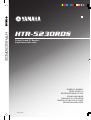 1
1
-
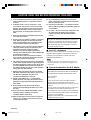 2
2
-
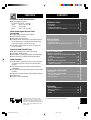 3
3
-
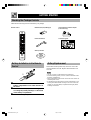 4
4
-
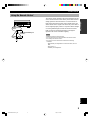 5
5
-
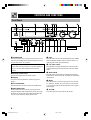 6
6
-
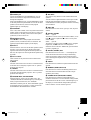 7
7
-
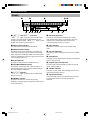 8
8
-
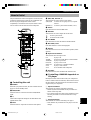 9
9
-
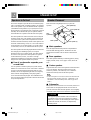 10
10
-
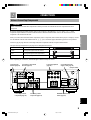 11
11
-
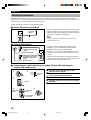 12
12
-
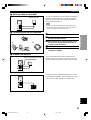 13
13
-
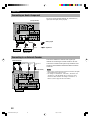 14
14
-
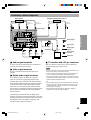 15
15
-
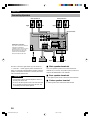 16
16
-
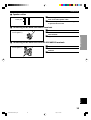 17
17
-
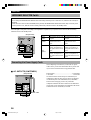 18
18
-
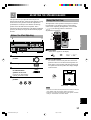 19
19
-
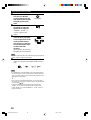 20
20
-
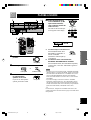 21
21
-
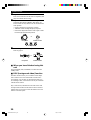 22
22
-
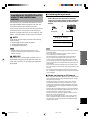 23
23
-
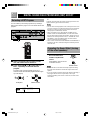 24
24
-
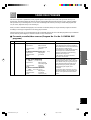 25
25
-
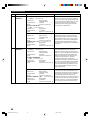 26
26
-
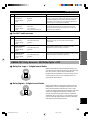 27
27
-
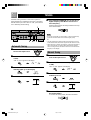 28
28
-
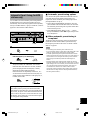 29
29
-
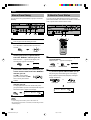 30
30
-
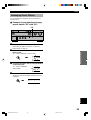 31
31
-
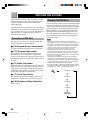 32
32
-
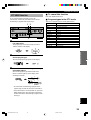 33
33
-
 34
34
-
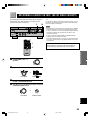 35
35
-
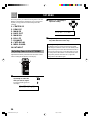 36
36
-
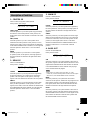 37
37
-
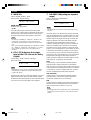 38
38
-
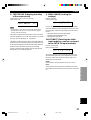 39
39
-
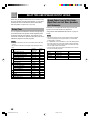 40
40
-
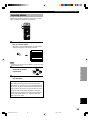 41
41
-
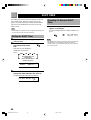 42
42
-
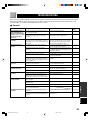 43
43
-
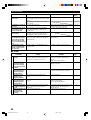 44
44
-
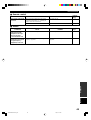 45
45
-
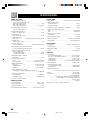 46
46
-
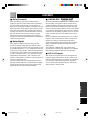 47
47
-
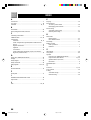 48
48
-
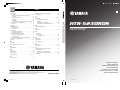 49
49
-
 50
50
in andere talen
- English: Yamaha HTR-5230RDS User manual
- italiano: Yamaha HTR-5230RDS Manuale utente
- русский: Yamaha HTR-5230RDS Руководство пользователя
- français: Yamaha HTR-5230RDS Manuel utilisateur
- español: Yamaha HTR-5230RDS Manual de usuario
- Deutsch: Yamaha HTR-5230RDS Benutzerhandbuch
- português: Yamaha HTR-5230RDS Manual do usuário
- dansk: Yamaha HTR-5230RDS Brugermanual
- suomi: Yamaha HTR-5230RDS Ohjekirja
- čeština: Yamaha HTR-5230RDS Uživatelský manuál
- svenska: Yamaha HTR-5230RDS Användarmanual
- Türkçe: Yamaha HTR-5230RDS Kullanım kılavuzu
- polski: Yamaha HTR-5230RDS Instrukcja obsługi
- română: Yamaha HTR-5230RDS Manual de utilizare