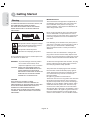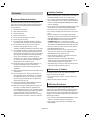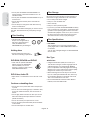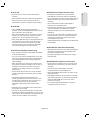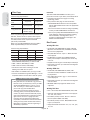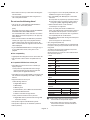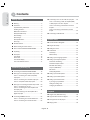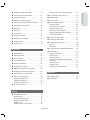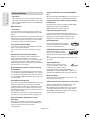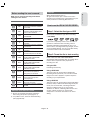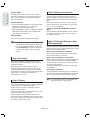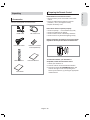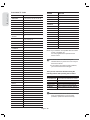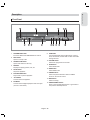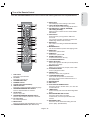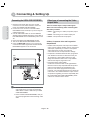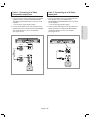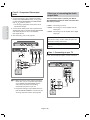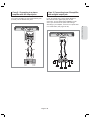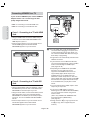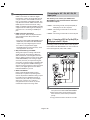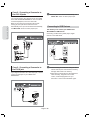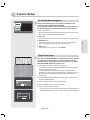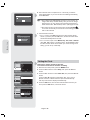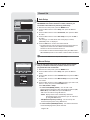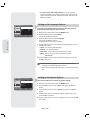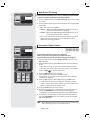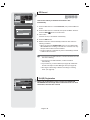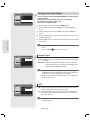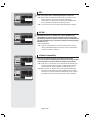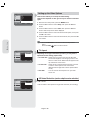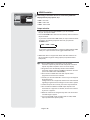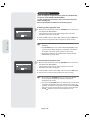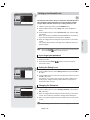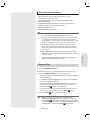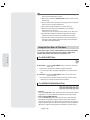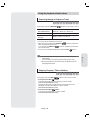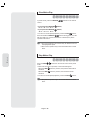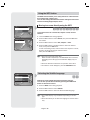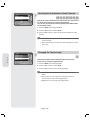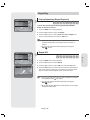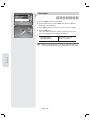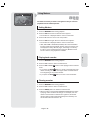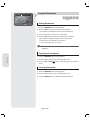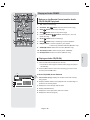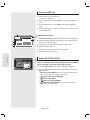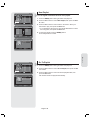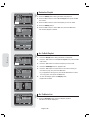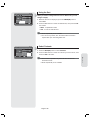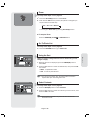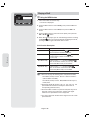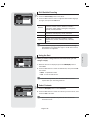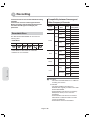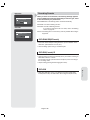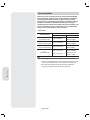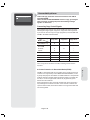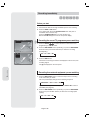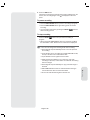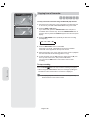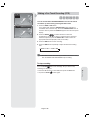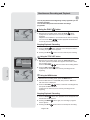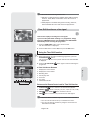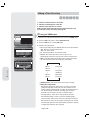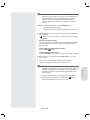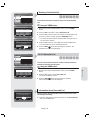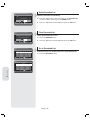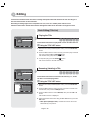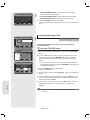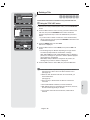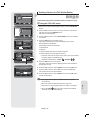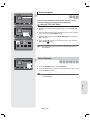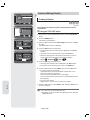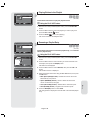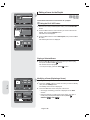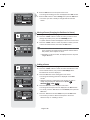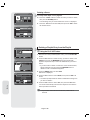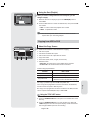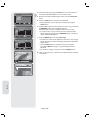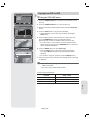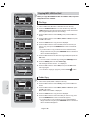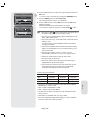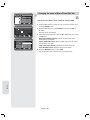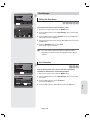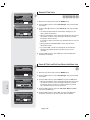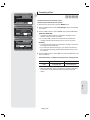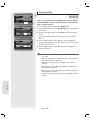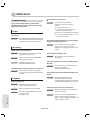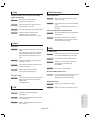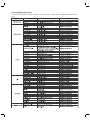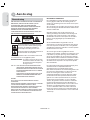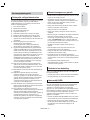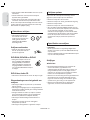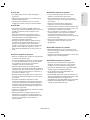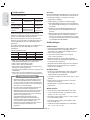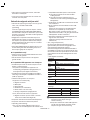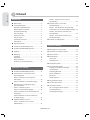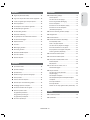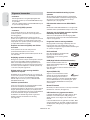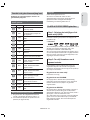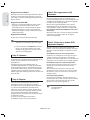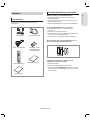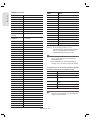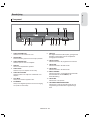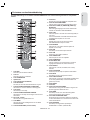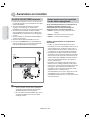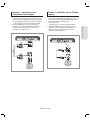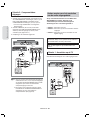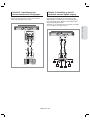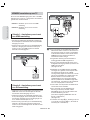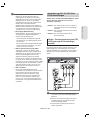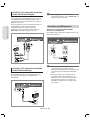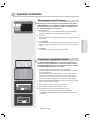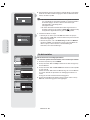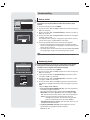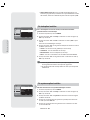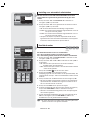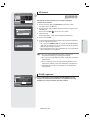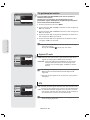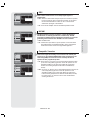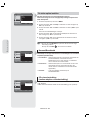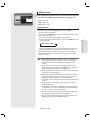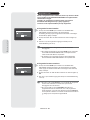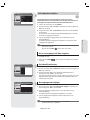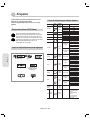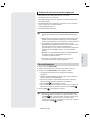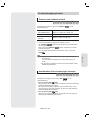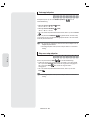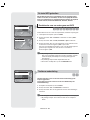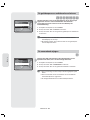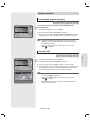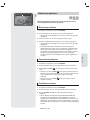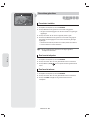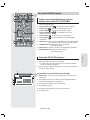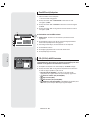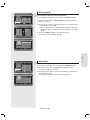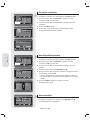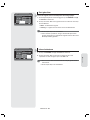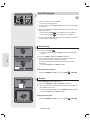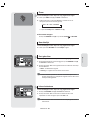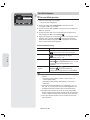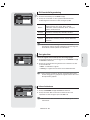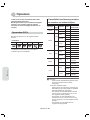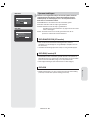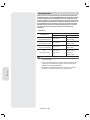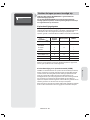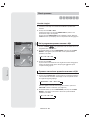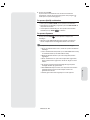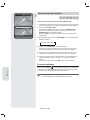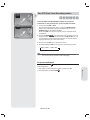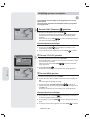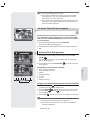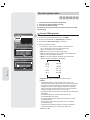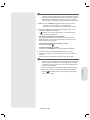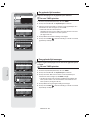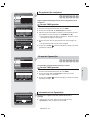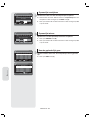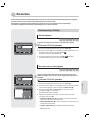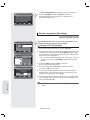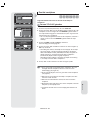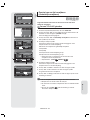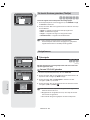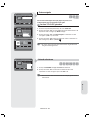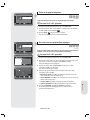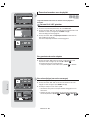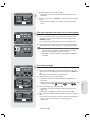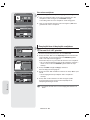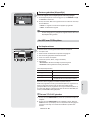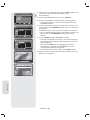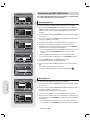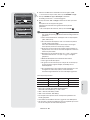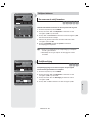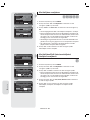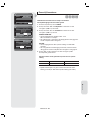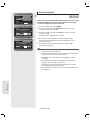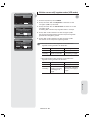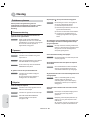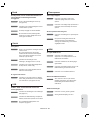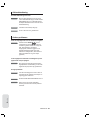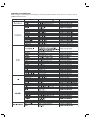Instruction Manual
DVD-HR757
www.samsung.com
AK68-01427G
ǼȜȜȘȞȚțȐ
DVD+R
<DVD-HR757>
English Nederlands

English - 2
Getting Started
Warning
TO REDUCE THE RISK OF ELECTRIC SHOCK, DO
NOT REMOVE THE COVER (OR BACK).
NO USER-SERVICEABLE PARTS ARE INSIDE.
REFER SERVICING TO QUALIFIED SERVICE
PERSONNEL.
CAUTION
RISK OF ELECTRIC SHOCK
DO NOT OPEN
This symbol indicates “dangerous voltage”
inside the product that presents a risk of
electric shock or personal injury.
This symbol indicates important
instructions accompanying the product.
Do not install this equipment in a confi ned space such
as a bookcase or similar unit.
WARNING : To prevent damage which may result in
fi re or electric shock hazard, do not
expose this appliance to rain or moisture.
CAUTION : HDD & DVD RECORDER USES AN
INVISIBLE LASER BEAM WHICH CAN
CAUSE HAZARDOUS RADIATION
EXPOSURE IF DIRECTED. BE SURE TO
OPERATE HDD & DVD RECORDER
CORRECTLY AS INSTRUCTED.
CAUTION
THIS PRODUCT UTILIZES A LASER.
USE OF CONTROLS OR ADJUSTMENTS OR
PERFORMANCE OF PROCEDURES OTHER THAN
THOSE SPECIFIED HEREIN MAY RESULT IN
HAZARDOUS RADIATION EXPOSURE.
DO NOT OPEN COVERS AND DO NOT REPAIR
YOURSELF. REFER SERVICING TO QUALIFIED
PERSONNEL.
IMPORTANT NOTE
The mains lead on this equipment is supplied with a
moulded plug incorporating a fuse. The value of the
fuse is indicated on the pin face of the plug. If it
requires replacing, a fuse approved to BS1362 of the
same rating must be used.
Never use the plug with the fuse cover omitted if the
cover is detachable. If a replacement fuse cover is
required, it must be of the same colour as the pin face
of the plug. Replacement covers are available from
your dealer.
If the fi tted plug is not suitable for the power points in
your house or the cable is not long enough to reach a
power point, you should obtain a suitable safety
approved extension lead or consult your dealer for
assistance.
However, if there is no alternative to cutting off the
plug, remove the fuse and then safely dispose of the
plug. Do not connect the plug to a mains jack, as there
is a risk of shock hazard from the bared fl exible cord.
To disconnect the apparatus from the mains, the plug
must be pulled out from the mains socket, therefore
the mains plug shall be readily operable.
The product unit accompanying this user manual is
licenced under certain intellectual property rights of
certain third parties. This licence is limited to private
non-commercial use by end-user consumers for
licenced contents.
No rights are granted for commercial use.
The licence does not cover any product unit other than
this product unit and the licence does not extend to
any unlicenced product unit or process conforming to
ISO/IEC 11172-3 or ISO/IEC 13818-3 used or sold in
combination with this product unit. The licence only
covers the use of this product unit to encode and/or
decode audio fi les conforming to the ISO/IEC 11172-3
or ISO/IEC 13818-3. No rights are granted under this
licence for product features or functions that do not
conform to the ISO/IEC 11172-3 or ISO/IEC 13818-3.
Getting Started

English - 3
Getting Started
Precaution
Important Safety Instructions
Read these operating instructions carefully before
using the unit. Follow all the safety instructions listed
below. Keep these operating instructions handy for
future reference.
Read these instructions.
Keep these instructions.
Heed all warnings.
Follow all instructions.
Do not use this apparatus near water.
Clean only with dry cloth.
Do not block any ventilation openings, Install in
accordance with the manufacturer’s instructions.
Do not install near any heat sources such as
radiators, heat registers, stoves, or other
apparatus (including amplifi ers) that produce heat.
Do not defeat the safety purpose of the polarized
or grounding- type plug. A polarized plug has two
blades with one wider than the other. A grounding-
type plug has two blades and a third grounding
prong. The wide blade or the third prong are
provided for your safety. If the provided plug does
not fi t into your outlet, consult an electrician for
replacement of the obsolete outlet.
Protect the power cord from being walked on or
pinched particularly at plugs, convenience
receptacles, the point where they exit from the
apparatus.
Only use attachments/accessories specifi ed by the
manufacturer.
Use only with the cart, stand, tripod, bracket, or
table specifi ed by the manufacturer, or sold with
the apparatus. When a cart is used, use caution
when moving the cart/apparatus combination to
avoid injury from tip-over.
Unplug this apparatus during lightning storms or
when unused for long periods of time.
Refer all servicing to qualifi ed service personnel.
Servicing is required when the apparatus has
been damaged in any way, such as power-supply
cord or plug is damaged, liquid has been spilled or
objects have fallen into the apparatus, the
apparatus has been exposed to rain or moisture,
does not operate normally, or has been dropped.
1)
2)
3)
4)
5)
6)
7)
8)
9)
10)
11)
12)
13)
14)
Handling Cautions
Before connecting other components to this HDD &
DVD RECORDER, be sure to turn them all off.
Do not move the HDD & DVD RECORDER while a
disc is being played, or the disc may be scratched or
broken, the HDD & DVD RECORDER internal parts
may be damaged.
Do not put a fl ower vase fi lled with water or any small
metal objects on the HDD & DVD RECORDER.
Be careful not to put your hand into the disc tray.
Do not place anything other than the disc in the disc
tray.
Exterior interference such as lightning and static
electricity can affect normal operation of this HDD &
DVD RECORDER. If this occurs, turn the HDD &
DVD RECORDER off and on again with the
STANDBY/ON button, or disconnect and then
reconnect the AC power cord to the AC power outlet.
The HDD & DVD RECORDER will operate normally.
Be sure to remove the disc and turn off the HDD &
DVD RECORDER after use.
Disconnect the AC power cord from the AC outlet
when you don’t intend to use the HDD & DVD
RECORDER for long periods of time.
Clean the disc by wiping in a straight line from the
inside to the outside of the disc.
Apparatus shall not be exposed to dripping or
splashing and no objects fi lled with liquids, such as
vases, shall be placed on the apparatus.
The Mains plug is used as a disconnect device and
shall stay readily operable at any time.
Maintenance of Cabinet
For safety reasons, be sure to disconnect the AC
power cord from the AC outlet.
Do not use benzene, thinner, or other solvents for
cleaning.
Wipe the cabinet with a soft cloth.
HDD (Hard Disk Drive)
The hard disk has a high storage density, which
enables long recording durations and quick access to
written data. However, it can easily be damaged by
shock, vibration or dust and should be kept away from
magnets. To avoid losing important data, observe the
following precautions.
Do not use the HDD & DVD RECORDER in a place
subject to extreme changes in temperature.
Do not apply a strong shock to the HDD & DVD
RECORDER.
•
•
•
•
•
•
•
•
•
•
•
•
•
•
•

English - 4
Getting Started
Do not place the HDD & DVD RECORDER in a
location subject to mechanical vibrations or in an
unstable location.
Do not place the HDD & DVD RECORDER on top of
a heat source.
Do not disconnect the AC power cord while the
power is on.
Do not attempt to change the hard disk. This may
result in a malfunction.
Should the hard disk be damaged, you cannot recover
lost data. The hard disk is only a temporary storage
space.
Disc Handling
Use discs with regular
shapes. If an irregular disc (a
disc with a special shape) is
used, this HDD & DVD
RECORDER may be damaged.
Holding discs
Avoid touching the surface of a
disc where recording is performed.
DVD-RAM, DVD±RW and DVD±R
Clean with an optional DVD-RAM/
PD disc cleaner (LF-K200DCA1
where available). Do not use
cleaners or cloths for CDs to clean
DVD-RAM/±RW/±R discs.
DVD-Video, Audio-CD
Wipe off dirt or contamination on the disc with a soft
cloth.
Cautions on handling discs
Do not write on the printed side with a ball-point pen
or pencil.
Do not use record cleaning sprays or antistatic. Also,
do not use volatile chemicals, such as benzene or
thinner.
Do not apply labels or stickers to discs. (Do not use
discs fi xed with exposed tape adhesive or leftover
peeled-off stickers.)
Do not use scratch-proof protectors or covers.
Do not use discs printed with label printers available
on the market.
Do not load warped or cracked discs.
•
•
•
•
•
•
•
•
•
•
•
•
•
•
Disc Storage
Be careful not to harm the disc because the data on
these discs is highly vulnerable to the environment.
Do not keep under direct sunlight.
Keep in a cool ventilated area.
Store vertically.
Keep in a clean protection jacket.
If you move your HDD & DVD RECORDER suddenly
from a cold place to a warm place, condensation may
generate on the operating parts and lens and cause
abnormal disc playback. If this occurs, do not connect
the plug to the power outlet and wait for two hours.
Then insert the disc and try to play back again.
Disc Specifi cations
DVD-HR757
This unit allows you to record and playback high
quality digital video on DVD-RAM/±RW/±R discs or
on the HDD.
You can also edit digital images on DVD-RAM/±RW
discs or HDD.
Disc Type
DVD-Video
A digital versatile disc (DVD) can contain up to
135-minutes of images, 8 audio languages and 32
subtitle languages. It is equipped with MPEG-2
picture compression and Dolby digital surrounding,
allowing you to enjoy vivid and clear theatre quality
images in the comfort of your own home.
When switching from the fi rst layer to the second
layer of a dual-layered DVD Video disc, there may
be momentary distortion in the image and sound.
This is not a malfunction of the unit.
Once a DVD-RW/±R recorded in Video Mode is
fi nalised, it becomes DVD-Video.
•
•
•
•
•
•
◆
•
•
•

English - 5
Getting Started
Audio CD
An audio disc on which 44.1 kHz PCM Audio is
recorded.
Plays CD-DA format audio CD-R and CD-RW discs.
The unit may not be able to play some CD-R or
CD-RW discs due to the condition of the recording.
CD-R/-RW
Use a 700MB (80 minutes) CD-R/-RW disc. If
possible, do not use a 800MB (90 minutes) or above
disc, as the disc may not play back.
If the CD-R/-RW disc was not recorded as a closed
session, you may experience a delay in the early
playback time, all recorded fi les may not play.
Some CD-R/-RW discs may not be playable with this
unit, depending on the device which was used to
burn them. For contents recorded on CD-R/-RW
media from CDs for your personal use, playability
may vary depending on contents and discs.
DVD±R Disc Playback and Recording
Once a DVD±R recorded in Video Mode is fi nalised,
it becomes DVD-Video.
You can record onto the available space on the disc
and perform editing functions such as giving titles to
discs and programmes and erasing programmes
before fi nalising.
When programming is erased from a DVD±R, that
space does not become available. Once an area on
a DVD±R is recorded on, that area is no longer
available for recording, whether the recording is
erased or not.
It takes about 30 seconds for the unit to complete
recording management information after recording
fi nishes.
This product optimizes the DVD±R for each
recording. Optimizing is carried out when you start
recording after inserting the disc or turning on the
unit. Recording onto the disc may become
impossible if optimizing is carried out too many
times.
Playback may be impossible in some cases due to
the condition of recording.
This unit can play back DVD±R discs recorded and
fi nalised with a Samsung DVD video recorder. It may
not be able to play some DVD±R discs depending on
the disc and the condition of the recording.
◆
•
•
•
◆
•
•
•
◆
•
•
•
•
•
•
•
DVD-RW Disc Playback and Recording
Recording and playback can be performed on
DVD-RW discs in both the Video and VR Modes.
Once a DVD-RW recorded in both the Video and VR
Modes is fi nalised, you cannot perform additional
recording.
Once a DVD-RW recorded in Video Mode is
fi nalised, it becomes DVD-Video.
In both modes, playback can be performed before
and after fi nalisation, but additional recording,
deleting and editing can not be performed after
fi nalisation.
If you want to record the disc in VR Mode and then
record in V Mode, be sure to execute Format. Be
careful when executing Format because all the
recorded data may be lost.
A DVD-RW blank disc is initialized to VR Mode when
fi rst initialized.
DVD+RW Disc Playback and Recording
With DVD+RW discs, there is no difference between
DVD-Video format(Video mode) and DVD-Video
Recording format(VR mode).
Finalising is generally unnecessary when using a
DVD+RW disc.
DVD-RAM Disc Playback and Recording
Ensure that the recording mode is set to VR mode.
Otherwise, this product will not be able to play the
recording.
You cannot play a DVD-RAM in most DVD
components due to compatibility issues.
Only DVD-RAM standard Version 2.0. discs can be
played in this unit.
DVD-RAM recorded on this unit may not work with
other DVD components. To determine compatibility
with these DVD-RAM discs, refer to the user’s
manual for the player.
For cartridge type DVD-RAM discs, remove the
cartridge and use the disc only.
◆
•
•
•
•
•
•
◆
•
•
◆
•
•
•
•
•

English - 6
Getting Started
Disc Copy
Contents Copy Specifi cations
Contents HDD
➔
DVD DVD
➔
HDD
Recorded Video
Title
Supported Supported
Copy Protected
Title
Not supported Not supported
Copy Once Title
Move
(Deletes the Title in the
HDD after copying)
Not supported
Once “Copy Once programme” has been recorded on the
DVD disc, this title cannot be copied to HDD anymore.
But “Copy Once programme” has been recorded on
the HDD, this title can be copied to DVD-RW
(VR mode) or DVD-RAM.
When you copy MP3/JPEG/DivX fi les from HDD to
DVD, only DVD-RW(V)/-R discs are available.
Contents Copy Specifi cations
Contents
HDD
➔
DVD or USB DVD
➔
HDD or USB USB
➔
HDD or DVD
MP3 Supported Supported Supported
JPEG(photo) Supported Supported Supported
DivX Supported Supported Supported
Disc(CD-R/ CD-RW/DVD-RAM/DVD±R(Finalise)/
DVD+RW/DVD-RW(Finalise))
HDD or USB
HDD
DVD-R, DVD-RW(V) or USB
USB
HDD or DVD-R, DVD-RW(V)
The disc that has Video recording or has title
dubbing from HDD can’t be copied.
PTP USB is not available when you copy to USB.
If the disc is fi nalised through Disc Manager, it can be
compatible with PC as a disc with a UDF fi le system.
Many DVD discs are encoded with copy protection.
Because of this, you should only connect your HDD
& DVD RECORDER directly to your TV, not to a
VCR. Connecting to a VCR results in a distorted
picture from copy-protected DVD discs.
This product incorporates copyright protection
technology that is protected by methods claims of
certain U.S. patents and other intellectual property
rights owned by Macrovision Corporation and other
rights owners. Use of this copyright protection
technology must be authorised by Macrovision
Corporation, is intended for home and other limited
viewing uses only unless otherwise authorised by
Macrovision Corporation. Reverse engineering or
disassembly is prohibited.
•
•
COPY PROTECTION
•
•
•
•
•
•
Protection
This HDD & DVD RECORDER can allow you to
protect the contents of your discs, as described below.
Programme-protected: See page 74 “Locking
(Protecting) a Title”
Disc-protected: See page 91 “Disc Protection”
DVD-RAM/±RW/±R discs that are incompatible
with the DVD-VIDEO format cannot be played with
this product.
For more information on DVD recording compatibility,
consult your DVD-RAM/±RW/±R manufacturer.
Use of poor quality DVD-RAM/±RW/±R discs may
cause following unexpected problems including,
without limitation, recording failure, loss of
recorded or edited materials or damage to the
HDD & DVD RECORDER.
Disc Format
Using MP3 disc
CD-R/-RW, DVD-RAM/±RW/±R, HDD, USB with
MP3 fi les recorded with UDF, ISO9660 or JOLIET
format can be playbacked.
Only MP3 fi les with the “.mp3” or “.MP3” extension
can be played.
For MP3 fi les recorded with a VBR(Variable Bit
Rates), from 32 Kbps to 320 Kbps, the sound may
cut in out.
Playable bit-rate range is from 56 Kbps to 320 Kbps.
Each folder can have up to 500 items including fi les
and sub folders.
Using JPEG disc
CD-R/-RW, DVD-RAM/±RW/±R, HDD, USB
recorded with UDF, ISO9660 or JOLIET format can
be playbacked.
Only JPEG fi les with the “.jpg” or “.JPG” extension
can be displayed.
Each folder can have up to 500 items including fi les
and sub folders.
MOTION JPEG and progressive JPEG are not
supported.
Using DivX disc
Disc : CD-R/-RW, DVD-RAM/±RW/±R, HDD, USB
Video File with following extensions can be played. :
.avi, .divx, .AVI, .DIVX
DivX Video (Codec) Format : DivX 3.11 DivX 4.x
DivX 5.x (without QPEL and GMC)
DivX Audio (Codec) Format : MP3, MPEG1 Audio
Layer 2, LPCM, AC3
Supported subtitle fi le formats: .smi, .srt, .sub, .psb,
.txt, .ass
•
•
❋
❋
❋
◆
•
•
•
•
•
◆
•
•
•
•
◆
•
•
•
•
•

English - 7
Getting Started
Each folder can have up to 500 items including fi les
and sub folders.
You cannot play back the disc that is larger than a
720 x 576 pixel resolution.
Do not use the following discs!
LD, CD-G, CD-I, CD-ROM and DVD-ROM discs
should not be used in this product.
[Note]
Disc types that can be played : CD/CD-R/-RW/MP3/
JPEG/DVD-Video/DVD-RAM/±RW/±R.
For a DVD-RW/-R disc, which has been recorded in
Video Mode on another component, it can play only
when fi nalised.
Some commercial discs and DVD discs purchased
outside your region may not be playable with this
product. When these discs are played, either “No
disc.” or “Please check the regional code of the disc.”
will be displayed.
If your DVD-RAM/±RW/±R discs is an illegal copy or
is not in DVD video format, it may also not be
playable.
Disc compatibility
High Speed Recording discs can be used in this unit.
Not all brands of discs will be compatible with this
unit.
Compatible USB Devices at host port
The USB host port acts as the one of desktop or
laptop computer.
✻ This product is compatible with mass storage
devices(removable storage devices) and PTP
devices (such as digital still cameras)
The USB host port provides USB2.0 connectivity and
also backward compatibility with USB1.1 (USB1.0)
devices.
Supported devices at host port
✻ Mass Storage Devices
✔ Digital Still Camera
✔ MP3 Player
✔ Memory stick
✔ Card Reader ( One or Multi-slot Card Reader )
✔ External Hard Disk Drive
✔ Others removable storage devices.
✻ PTP ( Picture Transfer Protocol ) devices
✔ Digital Still Camera (in PTP mode among USB
connection modes)
This product supports FAT16/32 fi le systems
This product supports up to maximum 4 partitions
Notice (Caution)
•
•
•
•
•
◆
•
•
◆
•
•
•
•
•
•
✻ If you happen to use a bad quality USB cable, the
USB device might not be recognized.
✻ The compatibility with MP3 players is somewhat
restricted.
✔
This product can playback only mp3 format contents.
✔
This product does not support the audio contents
encrypted by DRM (Digital Right Management)
✻ Either USB hub device or hub extension
connectivity is not supported
✻
There are awfully lots of kinds of USB devices.
Some of the USB devices mentioned above might not
be compatible with this product. In other words, the
USB host function of this product does not guarantee
the compatibility with all of USB devices.
✻ This product supports both the high and full speed
USB devices.
(Does not support Low speed device)
TPL (Target Peripheral List)
Since this product is not a Windows XP but a embedded USB
host system, naturally the supported USB devices cannot help
being limited.
The USB host functionality and compatibility of this product
have been proved with following items.
(Except these items , we expect lots of other USB devices will
work well with this product )
✻ DSC
Vendor Brand
Samsung
VP-MS11, S800, Pro815, V20, V10, #1, UCA5,
Alpha 5
Sony DSC-W50, DSC-R1, DSC-P150, DSC-P10
Canon
IXUS 60, IXUS 600, PowerShot A700, IXUS 700,
A620, S80
Panasonic DMC LX1S, DMC-FZ5
Nikon Coolpix 7900, coolpix-p3, Coolpix S2
Olympus C-70 zoom, SP-700, FE5500, C-470Z
Fuji Finepix-F700
✻ MP3
Vendor Brand
Samsung YP-T8N, YP-F2, YP-U1
iriver H10, N11, T30
✻ Others
Producten Vendor Brand
Card Reader Unicon UC-601R
PMP Cowon A2
External HDD DATAgram DHC-350
This product does not support External HDD
devices without self powered adapter.
This product does not support some USB
devices that consume over 500 mA without
self powered adapter.
•
M

English - 8
Getting Started
Contents
Getting Started
Warning ....................................................................... 2
Precaution ................................................................... 3
Important Safety Instructions ...................................... 3
Handling Cautions ....................................................... 3
Maintenance of Cabinet .............................................. 3
HDD (Hard Disk Drive) ............................................... 3
Disc Handling .............................................................. 4
Disc Storage................................................................ 4
Disc Specifications ...................................................... 4
Disc Copy .................................................................... 6
General Features ...................................................... 10
Before reading the user’s manual ............................ 11
How to use the HDD & DVD RECORDER .............. 11
Unpacking ................................................................. 13
Description ................................................................ 15
Front Panel ................................................................ 15
Rear Panel ................................................................ 16
Front Panel Display .................................................. 16
Tour of the Remote Control ...................................... 17
Connecting & Setting Up
Connecting the HDD & DVD RECORDER .............. 18
Other type of connecting the Video output cable .... 18
Case 1 : Connecting to a Video (Composite)
output jack ................................................................. 19
Case 2 : Connecting to an S-Video output jack ...... 19
Case 3 : Component Video output jacks.................. 20
Other type of connecting the Audio output cable .... 20
Case 1 : Connecting to your TV .............................. 20
Case 2 : Connecting to a stereo amplifier with
AV output jacks ........................................................ 21
Case 3: Connecting to an AV amplifier with a
digital output jack ..................................................... 21
Connecting HDMI/DVI to a TV ................................. 22
Case 1 : Connecting to a TV with HDMI Jack ......... 22
Case 2 : Connecting to a TV with DVI Jack ............. 22
Connecting to AV 1 IN, AV 2 IN, DV input jack ...... 23
Case 1 : Connecting a VCR, Set-Top Box(STB)
or DVD player to the AV 1 IN jacks .......................... 23
Case 2 : Connecting a Camcorder to the AV 2
IN jacks ..................................................................... 24
Case 3 : Connecting a Camcorder to the DV
IN jack ....................................................................... 24
Connecting to USB Devices ..................................... 24
System Setup
On-Screen Menu Navigation .................................... 25
Plug & Auto Setup .................................................... 25
Setting the Clock ....................................................... 26
Channel Set ............................................................. 27
Auto Setup ................................................................ 27
Manual Setup ............................................................ 27
Setting up the Language Options ............................. 28
Setting up the System Options ................................. 28
Auto Power Off Setting ............................................. 29
Automatic Chapter Creator ....................................... 29
EP Mode Time Setting .............................................. 30
Anynet+ (HDMI CEC) ............................................... 30
EZ Record ................................................................. 31
DivX(R) Registration ................................................. 31
Setting up the Audio Options .................................... 32
Setting up the Video Options .................................... 34
Setting up the Parental Lock .................................... 37
If you forgot your password ...................................... 37
Setting the Rating Level ........................................... 37
Changing the Password ........................................... 37
Playback
Region code (DVD-Video only) ................................ 38
Logos of Discs that can be played ........................... 38
Disc types that can be played .................................. 38
Playing a Disc ........................................................... 39

English - 9
Getting Started
Using the Disc Menu & Title Menu ........................... 40
Using the playback related buttons .......................... 41
Using the INFO button .............................................. 43
Selecting the Subtitle Language ............................... 43
Selecting the Soundtracks & Audio Channels ......... 44
Changing the Camera Angle .................................... 44
Repeat Play............................................................... 45
Zooming-In ................................................................ 46
Using Markers ........................................................... 47
Using the Bookmarks ................................................ 48
Playing an Audio CD/MP3 ........................................ 49
Viewing a Picture ...................................................... 54
Playing a DivX ........................................................... 56
Recording
Recordable Discs ...................................................... 58
Recording Formats ................................................... 59
Recording Mode ........................................................ 60
Unrecordable pictures ............................................... 61
Recording immediately ............................................. 62
Copying from a Camcorder ...................................... 64
Making a One Touch Recording (OTR) ................... 65
Simultaneous Recording and Playback ................... 66
Time Shift function as a live signal ........................... 67
Making a Timer Recording ...................................... 68
Editing the Scheduled List ........................................ 70
Adding a Scheduled List ........................................... 70
Deleting a Scheduled List ......................................... 71
Go To Recorded List................................................. 71
Editing
Basic Editing (Title List) ............................................ 73
Playing the Title ........................................................ 73
Renaming (Labeling) a Title ..................................... 73
Locking (Protecting) a Title ...................................... 74
Deleting a Title ........................................................ 75
Splitting a Section of a Title (Split) ......................... 76
Deleting a Section of a Title (Partial Delete) .......... 77
Using the Sort function (Title List) ............................ 78
Navigation Menu ....................................................... 78
Select Contents ......................................................... 79
Advanced Editing (Playlist) ....................................... 80
Creating a Playlist .................................................... 80
Playing Entries in the Playlist .................................. 81
Renaming a Playlist Entry ........................................ 81
Editing a Scene for the Playlist ................................. 82
Deleting a Playlist Entry from the Playlist................. 84
Using the Sort (Playlist) ............................................ 85
Copying from HDD to DVD ....................................... 85
Copying from DVD to HDD ....................................... 87
Copying MP3, JPEG or DivX .................................... 88
File Copy ................................................................... 88
Folder Copy............................................................... 88
Changing the name of Music/Photo/DivX file ........... 90
Disc Manager ............................................................ 91
Editing the Disc Name .............................................. 91
Disc Protection .......................................................... 91
Delete All Title Lists ................................................. 92
Delete All Title Lists/DivX Lists /Music Lists/
Photo Lists ................................................................ 92
Formatting a Disc ...................................................... 93
Finalising a Disc ....................................................... 94
Unfinalising a Disc (V/VR mode) ............................. 95
Reference
Troubleshooting ........................................................ 96
Specifications ............................................................ 99

English - 10
Getting Started
General Features
DVD-HR757
This unit allows you to record and playback high quality
digital video on DVD-RAM/±RW/±R discs or on the HDD.
You can also edit digital images on DVD-RAM/±RW
discs or HDD.
HDD Recording
DVD-HR757
You can record up to Approx. 534 hours of video (in
EP mode) on the internal 320GB (gigabyte) hard disk
(HDD).
With both recordable DVD and a high-capacity HDD in the
same recorder, you have the fl exibility to keep recordings
on the HDD for quick access anytime, or record to DVD
for archiving or playing on other DVD players.
Copy between HDD and DVD
You can copy recordings from the HDD to recordable
DVD, or from DVD to the HDD.
You can only copy in the same record mode as source
title.
Simultaneous Recording and Playback
Playback and recording for both the DVD and the
built-in hard disk drive (HDD) are completely
independent. For example you can record a broadcast
programme to either a recordable DVD or the HDD,
while watching another recording you already made on
the same DVD or on the HDD.
High quality digital audio and video recording
and playback
You can record up to approximately 16-hours of video
on a double side 9.4GB DVD-RAM disc, up to 15-hours
on a dual-layer 8.5GB DVD±R disc, and up to 8-hours
on a 4.7GB DVD-RAM/±RW/±R disc, depending on the
recording mode.
Selectable Recording Mode
You can set your HDD & DVD RECORDER to one of four
different recording speeds, each varying in recording
quality and length. EP (6Hr or 8Hr) mode yields the most
recording time, LP & SP modes provide less recording
time with higher quality recording, XP mode gives you the
highest quality recording.
The dual layer DVD±Rs have approximately double
the capacity of single layer DVD±Rs. (See page 38)
Automated Quality Adjustment for Timer
Recording
If FR mode is selected, the video quality is adjusted
automatically so that all video for the scheduled time
can be recorded onto the free disc space.
(See page 68)
•
•
Creating a DVD video title using DVD±RW/±R
disc
With the HDD & DVD RECORDER, you can create your
own DVD Video titles on 4.7 GB DVD±RW/±R discs.
Copying data from a digital camcorder using a
DV input jack
Record DV Device video onto HDD and DVD-RAM/
±RW/±R discs using the DV input jack
(IEEE 1394-4pin/4pin). (See page 64)
High quality progressive scan
Progressive scanning provides high resolution and
fl icker free video. The 10-bit 54-MHz DAC and 2D Y/C
Separating Circuitry provides the highest image
playback and recording quality. (See page 36)
DivX Certifi cation
DivX, DivX Certifi ed, and associated
logos are trademarks of DivX Networks,
Inc and are used under licence.
HDMI (High Defi nition Multimedia Interface)
HDMI reduces picture noise by
allowing a pure digital video/audio
signal path from the HDD & DVD RECORDER to your
TV.
This HDD & DVD RECORDER supports 576P, 720P
and 1080i.
Anynet+(HDMI-CEC)
Anynet+ is a function that can be
used to operate the recorder using
a Samsung TV remote control, by
connecting the HDD & DVD RECORDER to a
SAMSUNG TV using an HDMI Cable. (This is only
available with SAMSUNG TVs that support Anynet+.)
EZ Record Mode
This function allows you Initialise and Finalise a disc
automatically. (See page 31)
USB Interface for Data Transfer You can transfer
JPEG, MP3 and DivX fi le of the MP3 player, USB
memory or digital camera to a HDD & DVD
RECORDER using the USB interface. You can also
copy JPEG, MP3 and DivX fi le of the HDD & DVD
RECORDER to MP3 player, USB memory or digital
camera using the USB interface.
n

English - 11
Getting Started
Before reading the user’s manual
Make sure to check the following terms before
reading the user manual.
Icons that will be used in manual
Icon Term Defi nition
S
HDD
This involves a function available
on the HDD.
Z
DVD
This involves a function available
on DVD or DVD±R/-RW(V) discs
that have been fi nalised.
X
RAM
This involves a function available
on DVD-RAM.
C
-RW
This involves a function available
on DVD-RW.
V
-R
This involves a function available
on DVD-R.
K
+RW
This involves a function available
on DVD+RW.
L
+R
This involves a function available
on DVD+R.
B
CD
This involves a function available
on a data CD (CD-R or CD-RW).
G
JPEG
This involves a function available
on CD-R/-RW, DVD±R/±RW/
-RAM discs or HDD.
A
MP3
This involves a function available
on CD-R/-RW, DVD±R/±RW/
-RAM discs or HDD.
D
DivX
This involves a function available
on CD-R/-RW, DVD±R/±RW/
-RAM discs or HDD.
J
Caution
This involves a case where a
function does not operate or
settings may be cancelled.
M
NOTE
This involves tips or instructions
on the page that help each
function operate.
N
One-Touch
button
A function that can be operated by
using only one button.
F
USB
This involves a function available
on USB.
About the use of this user’s manual
Be sure to be familiar with Safety Instructions
before using this product. (See pages 2~7)
If a problem occurs, check the Troubleshooting.
(See pages 96~98)
1)
2)
Copyright
©2007 Samsung Electronics Co.
All rights reserved; No part or whole of this user’s
manual may be reproduced or copied without the prior
written permission of Samsung Electronics Co.
How to use the HDD & DVD RECORDER
Step 1: Select the disc type or HDD
Please check available disc type before recording.
DVD-HR757
If you want to repeatedly record on the same disc or
you want to edit the disc after recording, select a
rewritable DVD±RW or DVD-RAM type disc. If you
want to save a recording without any changes, choose
a non-rewritable DVD±R. You can record fi les directly
to the built-in HDD or edit a recorded fi le.
Step 2:
Format the disc to start recording
Unlike a VCR, the HDD & DVD RECORDER
automatically starts formatting when an unused disc is
inserted. This is required for the preparation of
recording on a disc.
Using the HDD
Formatting unnecessary.
Using a DVD-RAM
This type of disc can be formatted in DVD-Video
Recording format (VR mode). You can edit recorded
images and create a playlist in a specifi c sequence
according to your requirements.
Using a DVD-RW
This type of disc can be formatted in either DVD-Video
format (V mode) or DVD-Video Recording format (VR
mode). For an unused disc, a message that asks
whether to initialize a disc or not. If you select
“DVD-VR” or “DVD-V”, initialising will be started. You
can play a Video mode disc on various DVD
components. A VR mode disc allows more varied
editing.
•

English - 12
Getting Started
Using a DVD-R
Formatting disc is unnecessary and only V Mode
Recording is supported. You can play these type of
discs on various DVD components only when they
have been fi nalised.
Using a DVD+RW
For an unused DVD+RW disc, a message that asks
whether to format a disc or not. If you select
“DVD+RW”, formatting will be started.
With DVD+RW discs, there is no difference between
DVD-Video format (Video mode) and DVD-Video
Recording format (VR mode).
Using a DVD+R
This type of disc will be formatted automatically.
You can only use either the VR or Video mode
on a DVD-RW, but not both at the same time.
You can format a DVD-RW to V or VR mode
using Disc Manager. It should be noted that
the disc’s data will be lost when changing
formats.
Step 3: Recording
There are two different recording methods, Direct
Recording and Timer Recording. Timer recording is
classifi ed as follows:
Recording mode : XP (high quality mode), SP
(standard quality mode), LP (long recording mode),
and EP (extended mode) according to the recording
mode. When recording is set in the FR mode, the best
quality picture is recorded with regards to the
remaining time on the disc.
Step 4: Playing
You can select the title you want to play in a displayed
menu and then immediately start playback.
A DVD consists of sections, called titles, and sub-
sections, called chapters.
During recording, a title is created between two points
where you start and stop recording.
Chapters will be created automatically when you
fi nalise recording on DVD-RW/-R discs in Video mode.
The chapter’s length (interval between chapters) varies
according to the recording mode.
•
•
M
Step 5: Editing a recorded disc
Editing on discs is easier than conventional video
tapes. The HDD & DVD RECORDER supports many
different edit functions, possible only with DVDs and
HDD.
With a simple and easy edit menu, you can operate
various edit functions, such as delete, copy, rename,
lock, etc., on a recorded title.
Creating a playlist (DVD-RAM/-RW in VR mode,
HDD)
With this HDD & DVD RECORDER, you can create a
new playlist on a disc and edit it without the original,
pre-existing recording.
Step 6: Finalising & Playing on other
DVD components
To play your DVD on other DVD components, fi nalising
may be necessary. First, fi nish all editing and recording
operations, then fi nalise the disc.
When using a DVD-RW disc in VR Mode
DVD discs recorded in VR mode can only be played
back in DVD recorders, not players.
When using a DVD-RW disc in Video Mode
The disc should be fi nalised fi rst to enable playback on
anything other than this HDD & DVD RECORDER.
No more editing or recording can be made on the disc
once it has been fi nalised.
To enable recording on the disc again, the disc must
be unfi nalised.
When using a DVD±R disc
You should fi nalise the disc to play it on a component
other than this HDD & DVD RECORDER. You cannot
edit or record on the disc once it has been fi nalised.
You can fi nalise the disc automatically using
EZ Record function. (See page 31)
M

English - 13
Getting Started
Unpacking
Accessories
Check for the supplied accessories below.
Preparing the Remote Control
Install Batteries in the Remote Control
Open the battery cover on the back of the remote
control.
Insert two AAA batteries. Make sure that the
polarities (+ and –) are aligned correctly.
Replace the battery cover.
If the remote does not operate properly:
Check the polarity + – of the batteries (Dry-Cell)
Check if the batteries are drained.
Check if remote sensor is blocked by obstacles.
Check if there is any fl uorescent lighting nearby.
Dispose of batteries according to local environmental
regulations. Do not put them in the household trash.
To determine whether your television is
compatible, follow the instructions below.
Switch your television on.
Point the remote control towards the television.
Press and hold the TV STANDBY/ON button and
enter the two-fi gure code corresponding to the
brand of your television, by pressing the appropriate
number buttons.
•
•
•
•
•
•
•
1.
2.
3.
Video/Audio Cable
Batteries for Remote
Control (AAA Size)
RF Cable for TV
Instruction Manual
Quick Guide
Remote Control
HDMI Cable

English - 14
Getting Started
Controllable TV Codes
BRAND BUTTON
SAMSUNG 01, 02, 03, 04, 05, 06, 07, 08, 09
AIWA 82
ANAM 10, 11, 12, 13, 14, 15, 16, 17, 18
BANG & OLUFSEN
57
BLAUPUNKT 71
BRANDT 73
BRIONVEGA 57
CGE 52
CONTINENTAL
EDISON
75
DAEWOO
19, 20, 23, 24, 25, 26, 27, 28, 29,
30, 31, 32, 33, 34
EMERSON 64
FERGUSON 73
FINLUX 06, 49, 57
FORMENTI 57
FUJITSU 84
GRADIENTE 70
GRUNDIG 49, 52, 71
HITACHI 60, 72, 73, 75
IMPERIAL 52
JVC 61, 79
LG 06, 19, 20, 21, 22, 78
LOEWE 06, 69
LOEWE OPTA 06, 57
MAGNAVOX 40
METZ 57
MITSUBISHI 06, 48, 62, 65
MIVAR 52, 77
NEC 83
NEWSAN 68
NOBLEX 66
NOKIA 74
NORDMENDE 72, 73, 75
PANASONIC 53, 54, 74, 75
PHILIPS 06, 55, 56, 57
PHONOLA 06, 56, 57
PIONEER 58, 59, 73, 74
RADIOLA 06, 56
RADIOMARELLI 57
RCA 45, 46
REX 74
SABA 57, 72, 73, 74, 75
SALORA 74
BRAND BUTTON
SANYO 41, 42, 43, 44, 48
SCHNEIDER 6
SELECO 74
SHARP 36, 37, 38, 39, 48
SIEMENS 71
SINGER 57
SINUDYNE 57
SONY 35, 48
TELEAVA 73
TELEFUNKEN 67, 73, 75, 76
THOMSON 72, 73, 75
THOMSON ASIA 80, 81
TOSHIBA 47, 48, 49, 50, 51, 52
WEGA 57
YOKO 6
ZENITH 63
Result: If your television is compatible with the remote
control, it will switch off.
It is now programmed to operate with the
remote control.
If several codes are indicated for your
television brand, try each one in turn until you
fi nd one that works.
If you replace the remote control’s batteries,
you must set the brand code again.
Then you can control the television using the
following buttons after pressing the TV button.
Button Function
TV STANDBY/ON
Used to switch the television on and off.
INPUT SEL. Used to select an external source.
TV VOL (+ –)
Used to adjust the volume of the television.
PROG (
,.
)
Used to select the desired channel.
TV MUTE Used to toggle the sound on and off.
Number Used to input number directly.
The functions listed above will not necessarily
work on all televisions. If you encounter
problems, operate the television directly.
M
M

English - 15
Getting Started
OPEN/CLOSE
DVD HDD PROG REC
STANDBY/ON button
Turns the HDD & DVD RECORDER on and off.
DISC TRAY
Opens to accept a disc.
OPEN/CLOSE button
Opens and closes the disc tray.
DISPLAY
Displays the playing status, time, etc.
STOP button
Stops disc playback.
PLAY/PAUSE button
Plays a disc or pauses playback.
AV 2 INPUT
Connect external equipment.
DV-INPUT
Connect external digital equipment with a DV jack.
(such as a camcorder)
1.
2.
3.
4.
5.
6.
7.
8.
Front Panel
USB HOST
Connect digital still camera, MP3 player, memory
stick, Card reader, externl HDD or other removable
storage devices.
P.SCAN button
Selects the progressive scan mode.
DVD button
Select DVD mode.
HDD button
Select HDD mode.
PROG buttons
Select TV preset Channels. Same as PROG
button on the remote control.
REC button
Starts recording.
SEARCH/SKIP buttons
Goes to the next title/chapter/track or goes back to
the previous title/chapter/track.
9.
10.
11.
12.
13.
14.
15.
Description

English - 16
Getting Started
HDMI OUT
DIGITAL AUDIO OUT(OPTICAL)
Connects to an amplifi er having a digital optical
audio input jack.
DIGITAL AUDIO OUT(COAXIAL)
Connects to an amplifi er having a digital coaxial
audio input jack.
AV AUDIO OUT
Connects to the audio input of external equipment
using audio cables.
AV VIDEO OUT(good video quality)
Connects the input of external equipment using a
Video cable.
AV S-VIDEO OUT(better video quality)
Connects the input of external equipment using an
S-Video cable.
1.
2.
3.
4.
5.
6.
Rear Panel
COMPONENT VIDEO OUT(best video quality)
Connects to equipment having Component video
input jacks.
AV 1 AUDIO IN
Connects the output of external equipment using
an audio cables.
AV 1 VIDEO IN
Connects the output of external equipment using
an video cables.
AV 1 S-VIDEO IN
Connects the output of external equipment using
an S-Video cable.
In from aerial connector
Out to TV connector
The Antenna connection does not pass the
output signal of the DVD. To watch DVD/HDD
playback your TV, you must connect audio/video.
7.
8.
9.
10.
11.
12.
M
Fan
The fan always revolves when the power is on.
Ensure a minimum of 10 cm clear space on all sides of
the fan when installing the product.
Lights when a disc is loaded.
Lights in the record mode.
Lights when a HDD/DVD is selected.
Lights when a DVD-RAM/±RW/±R disc is loaded.
1.
2.
3.
4.
Playing time/clock/current status indicator.
Lights in the progressive scan mode.
Lights to indicate the timer record mode.
5.
6.
7.
Front Panel Display

English - 17
Getting Started
DVD button
Press this to operate DVD.
TV button
Press this to operate TV.
STANDBY/ON button
NUMBER buttons
TV/DVD button (Not available)
SUBTITLE button
Press this to switch the DVD’s subtitle language.
REVERSE/FORWARD SKIP buttons
Press to skip backwards or forwards.
STOP button
Press to stop a disc.
REVERSE/FORWARD SEARCH buttons
Press to search a disc backwards or forwards.
TV VOL button
TV volume adjustment.
MENU button
Brings up the HDD & DVD RECORDER’s setup menu.
OK/DIRECTION buttons (
▲▼◄►
buttons)
1.
2.
3.
4.
5.
6.
7.
8.
9.
10.
11.
12.
Tour of the Remote Control
Your HDD & DVD RECORDER remote control will work with Samsung televisions and compatible brands.
INFO button
This will display current setting or disc status.
TITLE LIST/DISC MENU button
Use this to enter the View Recording list/disc menu.
COLOUR button : RED(A), GREEN(B),
YELLOW(C), BLUE(D)
Allows access to common function of HDD & DVD
RECORDER.
COPY button
Press this when you copy DVD to HDD and
vice-versa.
You can also copy fi les from HDD or DVD to the
USB storage devices and vice-versa.
REC button
Use to make a recording on HDD/DVD-RAM/±RW/
±R discs.
MARKER button
Use this to bookmark a position while playing a disc.
HDD button
Press this to operate HDD.
USB button
Press this to operate USB.
OPEN/CLOSE button
To open and close the disc tray.
TV STANDBY/ON button
INPUT SEL button
Select input signal in external input mode (PROG,
AV1, AV2 or DV input)
REPEAT button
Allows you to repeat a title, chapter, track or disc.
PLAY/PAUSE button
Press to play/pause a disc.
PROG button
Use this to select a TV programme.
TV MUTE/AUDIO button
In TV mode, this operates as sound mute.
Use this to access various audio functions on a
disc (DVD mode).
RETURN button
EXIT button
PLAY LIST/TITLE MENU button
Use this to return to the Title menu, or to view the
recorded fi les list.
TIMER button
Press to directly enter the Timer Recording Mode
menu.
REC PAUSE/TIME SHIFT button
Use this to pause during recording.
In HDD mode, use this to operate Time shift
function.
REC MODE button
Use this to set the desired Recording time and
picture quality. (XP/SP/LP/EP).
13.
14.
15.
16.
17.
18.
19.
20.
21.
22.
23.
24.
25.
26.
27.
28.
29.
30.
31.
32.
33.

English - 18
Connecting & Setting Up
Connecting & Setting Up
Other type of connecting the Video
output cable
There are several ways to output video signal.
Select one of the following video connecting that
best suits you below.
Case 1 : Connecting to a Video (Composite) output
jack
Case 2 : Connecting to an S-Video output jack
Case 3 : Component Video output jacks
S-Video, Component video and Progressive
Output Modes
S-Video and Component video output are available
only if your TV supports S-Video input or Component
video input, respectively. If S-Video or Component
video output does not work, check the TV
connections and the TV input selection settings.
Compared to standard interlaced video, progressive
scan doubles the amount of video lines fed to your
TV, resulting in a more stable, fl icker-free, clear
image than interlaced video. This is only available
with TVs that support progressive scan.
Progressive Scan Output (576P)
Consumers should note that not all high defi nition
television sets are fully compatible with this product
and may cause artifacts to be displayed in the
picture, in case of 576 progressive scan picture
problems, It is recommended that the user switch the
connection to the ‘standard defi nition’ output. If there
are questions regarding our TV set compatibility with
this model 576P HDD & DVD RECORDER, please
contact our customer service centre.
•
•
•
•
•
•
Connecting the HDD & DVD RECORDER
Disconnect the aerial cable from your TV and
connect it to In from aerial connector on the rear
panel of the HDD & DVD RECORDER.
Connect Out to TV connector of the HDD & DVD
RECORDER and the aerial input of your TV using the
supplied aerial cable.
Use the Video/Audio Cable to connect ANALOG
AUDIO OUT(R/L)/VIDEO OUT jacks on the HDD &
DVD RECORDER to the Audio &Video jacks on the
TV.
Plug in the HDD & DVD RECORDER and TV
Turn on the HDD & DVD RECORDER and TV.
Press the INPUT SEL. button on your TV remote
control until the Video signal from the HDD & DVD
RECORDER appears on the TV screen.
The RF cable connection of this product sends
only signals of TV.You must connect Audio/
Video cables to watch a DVD from your HDD
& DVD RECORDER.
Power off HDD & DVD RECORDER, then you
can watch programmes received through 2 RF
cable.
1.
2.
3.
4.
5.
6.
M
Wall
OR
OR

English - 19
Connecting & Setting Up
Case 1 : Connecting to a Video
(Composite) output jack
Connect a video (Yellow) cable between the VIDEO
(yellow) OUT jack on HDD & DVD RECORDER
and VIDEO (yellow) INPUT jack on your TV (or AV
amplifi er).
You will enjoy regular quality images.
Connect audio cables (white and red) between the
AUDIO OUT jacks on the HDD & DVD RECORDER
and AUDIO IN jacks on TV (or AV amplifi er).
(See pages 20~21)
Yellow
Yellow
Video/Audio Cable
1.
•
2.
Case 2 : Connecting to an S-Video
output jack
Connect an S-Video cable (not included) between
the S-VIDEO OUT jack on HDD & DVD
RECORDER and S-VIDEO INPUT jack on your TV
(or AV amplifi er).
You will enjoy high quality images.
Connect audio cables (white and red) between the
AUDIO OUT jacks on HDD & DVD RECORDER
and AUDIO IN jacks on TV (or AV amplifi er).
(See pages 20~21)
1.
•
2.

English - 20
Connecting & Setting Up
Case 3 : Component Video output
jacks
Connect Component video cables(not supplied)
between the COMPONENT OUT(Y, P
B
, P
R
) jacks
on HDD & DVD RECORDER and COMPONENT
IN(Y, P
B
, P
R
) jacks on your TV.
You will enjoy high quality and accurate colour
reproduction images.
Connect audio cables (white and red) between the
AUDIO OUT jacks on the HDD & DVD RECORDER
and AUDIO IN jacks on TV (or AV amplifi er).
(See pages 20~21).
After connecting, refer to the page 36.
Green
Red
Blue
Green
Blue
Red
Make sure that the colour coded connections
match. The Y, P
B
, P
R
component output jacks
of your HDD & DVD RECORDER must be
connected to the exact corresponding
component input jacks on your TV.
Progressive setting is only available when the
HDD & DVD RECORDER is connected to your
TV using component cables. (See page 36)
1.
•
2.
3.
M
Other type of connecting the Audio
output cable
There are several ways to connect your HDD &
DVD RECORDER. Select the audio connection that
best suits you below.
Case 1 : Connecting to your TV
Case 2 : Connecting to a stereo amplifi er with AV
output jacks
Case 3 : Connecting to an AV amplifi er with a digital
output jack
Manufactured under licence from Dolby
Laboratories. “Dolby” and the double-D symbol are
trademarks of Dolby Laboratories.
“DTS” and “DTS Digital Out” are trademarks of
DTS, Inc.
Case 1 : Connecting to your TV
If your TV has audio input jacks, use this connection.
Yellow
White
Red
Red
White
Yellow
•
•
•

English - 21
Connecting & Setting Up
Case 2 : Connecting to a stereo
amplifi er with AV output jacks
If your stereo amplifi er only has AUDIO INPUT jacks
(L and R), use the AUDIO OUT jacks
WhiteRed
WhiteRed
Front(L)
speaker
Front(R)
speaker
Case 3: Connecting to an AV amplifi er
with a digital output jack
If your AV amplifi er has a Dolby Digital, MPEG2 or
DTS decoder and a digital input jack, use this
connection. To enjoy Dolby Digital, MPEG2 or DTS
sound, you will need to set up the audio settings.
According to your amplifi er, connect to an optical cable
or a coaxial cable. (See pages 32~33)
Rear (L)
Front (L)
Subwoofer
Centre
Front (R)
Rear (R)
or

English - 22
Connecting & Setting Up
Connecting HDMI/DVI to a TV
If your TV has a HDMI/DVI input, connect HDMI/DVI
Adapter cable to a TV. You will enjoy the best
quality images and sounds.
Case 1 : Connecting to a TV with HDMI Jack
Case 2 : Connecting to a TV with DVI Jack
Case 1 : Connecting to a TV with HDMI
Jack
Using the HDMI cable connect the HDMI OUT jack
on the rear of the HDD & DVD RECORDER to the
HDMI IN jack of your TV.
Press the input selector on your TV remote control
until the HDMI signal from the HDD & DVD
RECORDER appears on your TV screen.
Case 2 : Connecting to a TV with DVI
Jack
Using the DVI Adapter cable (not supplied), connect
the HDMI OUT jack on the rear of the HDD & DVD
RECORDER to the DVI IN jack of your TV.
Using the audio cables, connect the AUDIO (red and
white) OUT jacks on the rear of the HDD & DVD
RECORDER to the AUDIO (red and white) IN jacks
of your TV. Turn on the HDD & DVD RECORDER
and TV.
Press the input selector on your TV remote control
until the DVI signal from the HDD & DVD
RECORDER appears on your TV screen.
•
•
•
•
•
•
•
White
Red
White
Red
To use HDMI cable, make the Audio/Video
connection before plugging in the power cord
or after fi nishing the “Plug & Auto Setup.” Do
not connect the HDMI cable while the “Plug &
Auto Setup” is progressing.
Progressive scan automatically activates when
HDMI is connected.
If your TV does not have Bitstream decoder,
you must set the digital audio output to PCM in
order to watch through the HDMI output.
(See pages 32~33)
Depending on the HDMI device (TV/HDMI
Receiver) you use, audio may not be
supported. If TV/HDMI Receiver does not
support Dolby digital, Audio output is not
available when you set Digital output as
‘Bitstream’ in Audio setup menu. In this case,
set the digital audio output to PCM. If TV/HDMI
Receiver does not support DTS, Audio output
is not available when you play disc in DTS
format.
You can switch from the HDMI output to other
output only in stop mode.
If you use an HDMI cable to connect a
Samsung TV to the HDD & DVD RECORDER,
you can operate the recorder using the TV
remote control.
(This is only available with SAMSUNG TVs
that support Anynet+(HDMI-CEC).)
(See page 30)
Please check the n logo (If your TV has
an n logo, then it supports Anynet+
function.)
J

English - 23
Connecting & Setting Up
HDMI (High Defi nition Multimedia Interface)
HDMI is an interface to enable the digital
transmission of video and audio data with just
a single connector. Since HDMI is based on
DVI, it is completely compatible with DVI. The
only difference between HDMI and DVI is that
HDMI supports multi-channel audio. Using
HDMI, the HDD & DVD RECORDER transmits
a digital video and audio signal and displays a
vivid picture on a TV having an HDMI input
jack.
HDMI connection description
HDMI connector - Both uncompressed video
data and digital audio data (LPCM or Bit
Stream data).
- Though the HDD & DVD RECORDER uses a
HDMI cable, the HDD & DVD RECORDER
outputs only a pure digital signal to the TV.
- If TV does not support HDCP (High -
bandwidth Digital Content Protection), snow
noise appears on the screen.
Why does Samsung use HDMI?
Analog TVs require an analog video/audio
signal. However, when playing a DVD, the
data transmitted to a TV is digital. Therefore
either a digital-to-analog converter (in the HDD
& DVD RECORDER) or an analog-to-digital
converter (in the TV) is required. During this
conversion, the picture quality is degraded due
to noise and signal loss. HDMI technology is
superior because it requires no D/A conversion
and is a pure digital signal from the HDD &
DVD RECORDER to your TV.
What is the HDCP?
HDCP (High-bandwidth Digital Content
Protection) is a system for protecting DVD
content outputted via HDMI from being copied.
It provides a secure digital link between a
video source (PC, DVD. etc) and a display
device (TV, projector. etc). Content is
encrypted at the source device to prevent
unauthorized copies from being made.
M
Connecting to AV 1 IN, AV 2 IN, DV
input jack
This allows you to connect your HDD & DVD
RECORDER to other external devices and view or
record their outputs.
Case 1 : Connecting a VCR, Set-Top Box(STB) or
DVD player to the AV 1 IN jacks
Case 2 : Connecting a Camcorder to the AV 2 IN
jacks
Case 3 : Connecting a Camcorder to the DV IN jack
Case 1 : Connecting a VCR, Set-Top Box(STB) or
DVD player to the AV 1 IN jacks
Connecting a VCR or external device to AV1 IN jacks
of the HDD & DVD RECORDER. You can record from
connected equipment (VCR, STB or DVD).
DVD
STB
VCR
You can also use the AV 2 IN jacks on the
front panel of the HDD & DVD RECORDER.
When the S-Video jack and Video jack are
both connected, the S-Video jack will have
priority.
Copy protected content cannot be recorded.
•
•
•
M
Red
Yellow
White
Red
White
Yellow
or
S-Video
S-Video

English - 24
Connecting & Setting Up
If the input is not selected automatically, use
INPUT SEL. button to select proper input.
Connecting to USB Devices
This allows you to connect your HDD & DVD
RECORDER to USB devices.
Connecting a USB memory, MP3 player, Digital
Camera to the USB HOST.
MP3 player
Digital Camera
Disconnecting the USB cable during the data
transfer will stop the communication and may
damage data stored in the memory.
When data communication is disrupted due to
static electricity, magnetic fi eld or other
reason, restart theprogramme or try to
disconnect / connect the USB Cable again.
M
M
Case 2 : Connecting a Camcorder to
the AV 2 IN jacks
You can also use the AV 2 IN jacks on the front panel
of the HDD & DVD RECORDER.You can record from
connected equipment, such as a camcorder.
When an input source is inserted into AV 2 while
viewing TV, the input will be switched to AV 2
automatically. If the input is not selected automatically,
use INPUT SEL. button to select proper input.
Case 3 : Connecting a Camcorder to
the DV IN jack
If your digital camcorder has a DV output jack, connect
it to the DV input jack of your HDD & DVD
RECORDER.
Camcorder
Camcorder
Red
Yellow
White
Red
White
Yellow

English - 25
System Setup
On-Screen Menu Navigation
The on-screen menus allow you to enable or disable various
functions on your HDD & DVD RECORDER.
Press the MENU button to open the on-screen menu and then use
the following buttons to navigate through the on screen menus.
▲▼
,
◄►
buttons
Press these buttons on the remote control to move the selection bar
▲▼
,
◄►
to cycle through the menu options.
OK button
Press this button on the remote control to confi rm any new settings.
RETURN button
Press this button on the remote control to return to the Previous
menu screen displayed or to exit the on-screen menu.
EXIT button
Press this button to exit the on-screen MENU.
Plug & Auto Setup
Your HDD & DVD RECORDER will automatically set itself up when
it is plugged in for the fi rst time. TV stations and clock will be
stored in memory. The process takes a few minutes. Your HDD &
DVD RECORDER will then be ready for use.
Connect the RF cable as indicated on page 18.
(Connecting Your HDD & DVD RECORDER to theTV Using the RF
Cable and Audio/Video Cable.)
To use HDMI cable, make the Audio/Video connection before
plugging in the power cord or after fi nishing the “Plug & Auto Setup.”
Do not connect the HDMI cable while the “Plug & Auto Setup” is
progressing.
Plug the HDD & DVD RECORDER into the mains. “AUTO” in the
front panel display fl ickers.
Press a number button to select the language.
Press the OK button to start the auto setup.
Auto channel scan will be started.
The number of stations automatically stored by the HDD & DVD
RECORDER depends on the number of stations that it has found.
1.
2.
3.
4.
1.
2.
3.
4.
5.
•
System Setup
HDD & DVD RECORDER Library
HDD
Library
Timer Record
Disc Manager
Setup
Title
DivX
Music
Photo
|
|
|
|
m
MOVE
s
SELECT
r
RETURN
e
EXIT
Auto setup will be started.
Yes No
Please wait.
63%
Stop
Auto Setup
Press 1 English
Touche 2 Français
Drücken Sie 3 Deutsch
Pulse 4 Español
Premere 5 Italiano
Druk op 6 Nederlands
Tryck 7 Swedish
Tryk 8 Dansk
Paina 9 Suomi
Trykk 0 Norsk
MACROVISION MP 12

English - 26
System Setup
Auto Channel Scan is completed. In 3~4 seconds, you will see
Clock Setting Menu. If you want to start Clock Setting immediately,
Press OK button.
Now, HDD & DVD RECORDER is ready for use. Function for
“Plug & Auto Setup” is fi xed already. So if you want to change
this fi xed one, you can change it by Presetting the Stations in
OSD “Channel Set - Manual Setup” menu. (See pages 27~28)
Auto setup function can be performed by pressing STOP (
)
on the unit continuously for 5 seconds or more during power off
with no disc inserted.
Check the date and time.
If it is : Correct, press OK button then the date and time will be
saved. If you don’t press the OK button, the date and time will be
saved automatically after 5 seconds.
If it is : Incorrect, input correct Month, Day, Year, Hour or Minute
using
▲▼
,
◄►
buttons or number buttons. Press OK button then
the date and time will be saved. When you need to change clock
setting, you can set up it manually.
Setting the Clock
This menu is used to set the current time.
You need to set the time to use timer recording.
With the unit in Stop mode, press the MENU button.
Press the
▲▼
buttons to select Setup, then press the OK or
►
button.
Press the
▲▼
buttons to select Clock Set, then press the OK or
►
button.
Press the
▲▼◄►
buttons to input Month, Day, Year, Hour or
Minute. Press the number buttons to input clock data directly.
The day of the week is displayed automatically.
Press the OK button, then the date and time will be saved. If you
don’t press the OK button, it will not be saved.
6.
M
7.
•
•
1.
2.
3.
4.
HDD & DVD RECORDER Clock Set
HDD
Library
Timer Record
Disc Manager
Setup
<
MOVE
s
SELECT
r
RETURN
e
EXIT
mo. da. yr. hr. min.
JAN 01 2007 12 00
Monday
HDD & DVD RECORDER Setup
HDD
Library
Timer Record
Disc Manager
Setup
System
Clock Set
Channel Set
Language
Audio
Video
Parental Lock
1
|
|
|
|
|
|
|
m
MOVE
s
SELECT
r
RETURN
e
EXIT
HDD & DVD RECORDER Setup
HDD
Library
Timer Record
Disc Manager
Setup
System
Clock Set
Channel Set
Language
Audio
Video
Parental Lock
1
|
|
|
|
|
|
|
m
MOVE
s
SELECT
r
RETURN
e
EXIT
Auto channel scan completed successfully.
Yes
Clock Set
mo. da. yr. hr. min.
JAN 01 2007 12 00
Monday

English - 27
System Setup
Channel Set
Auto Setup
This feature allows you to manually set the HDD & DVD
RECORDER tuner band to Antenna or Cable, whichever you
connected to the Antenna In jack during initial setup.
With the unit in Stop mode, press the MENU button.
Press the
▲▼
buttons to select Setup, then press the OK or
►
button.
Press the
▲▼
buttons to select Channel Set, then press the OK or
►
button.
Press the
▲▼
buttons to select Auto Setup, then press the OK or
►
button.
The message “Your data will be lost. Press [OK] to continue,
[RETURN] to exit.” is displayed.
Press the OK button. Channel scan will be started.
The fi rst frequency band is scanned and the fi rst station found is
displayed and stored. And the HDD & DVD RECORDER
searches for the second station and so on.
The number of stations automatically stored by the HDD & DVD
RECORDER depends on the number of stations that it has found.
Press the OK button to stop the Auto Setup
Manual Setup
You can add preset channel that Auto Channel Search missed.
And you can delete a channel you wish to remove. You can
programme the order of channels.
With the unit in Stop mode, press the MENU button.
Press the
▲▼
buttons to select Setup, then press the OK or
►
button.
Press the
▲▼
buttons to select Channel Set, then press the OK or
►
button.
Press the
▲▼
buttons to select Manual Setup, then press the OK
or
►
button.
Press the
▲▼
buttons to select a PR(programme) you wish to edit,
delete, or swap, then press the COLOUR button.
Select Edit, Delete or Swap.
In case of Edit (RED(A) button) : You can add or edit
PR(programme) information. After change PR informations (CH.,
Name, MFT), select Save, then press the OK button.
- CH : Tune the channel using
◄►
buttons.
- Name : Display station name automatically detected in
broadcasting signal. If not detected, you can edit name
by using
▲▼◄►
buttons.
- MFT(Manual Frequency Tunning) : You can tune up the
channel frequency better using
◄►
buttons.
In case of Delete (GREEN(B) button) : the channel information
of selected PR(programme) will be removed.
1.
2.
3.
4.
5.
•
•
M
1.
2.
3.
4.
5.
•
•
Manual Setup
PR CH Name
01 002 - - - -
02 004 - - - -
03 - - - - - - -
04 - - - - - - -
05 - - - - - - -
06 - - - - - - -
07 - - - - - - -
Edit Delete Swap
m
MOVE
s
SELECT
PR 01
CH 002
Name - - - -
MFT
Save
Manual Setup
HDD & DVD RECORDER Channel Set
HDD
Library
Timer Record
Disc Manager
Setup
Auto Setup
Manual Setup
|
|
m
MOVE
s
SELECT
r
RETURN
e
EXIT
Please wait.
3%
Stop
Auto Setup

English - 28
System Setup
In case of Swap (YELLOW(C) button) : You can swap the
channel information of two PR(programme). For example, if you
wish to swap PR2 and PR5, select swap at PR2, then press the
OK button at PR5.
Setting up the Language Options
If you set the language options, in advance, they will come up
automatically every time you watch a movie.
With the unit in Stop mode, press the MENU button.
Press the
▲▼
buttons to select Setup,
then press the OK or
►
button.
Press the
▲▼
buttons to select Language,
then press the OK or
►
button.
Language setup menu will be displayed.
Press the
▲▼
buttons to select the desired language option, press
the OK or
►
button.
Audio : For the disc audio language.
Subtitle : For the disc subtitles.
Disc Menu : For the disc menu contained on the disc
Menu : For the on-screen menu of your HDD & DVD
RECORDER.
Press the
▲▼
buttons to select the desired language, then press
the OK or
►
button.
If the selected language is not recorded on the disc, the
original pre-recorded language is selected.
The selected language will only appear if it is supported on the
disc.
Setting up the System Options
This function allows you to setup the system setting.
With the unit in Stop mode, press the MENU button.
Press the
▲▼
buttons to select Setup, then press the OK or
►
button.
Press the
▲▼
buttons to select System, then press the OK or
►
button.
Press the ▲▼ buttons to select the desired system option, then
press the OK or
►
button.
Press the ▲▼ buttons to select the desired item, then press the OK
or
►
button.
•
1.
2.
3.
4.
•
•
•
•
5.
M
1.
2.
3.
4.
5.
HDD & DVD RECORDER Language
HDD
Library
Timer Record
Disc Manager
Setup
Audio : Original
Subtitle : Automatic
Disc Menu : English
Menu : English
|
|
|
|
m
MOVE
s
SELECT
r
RETURN
e
EXIT
HDD & DVD RECORDER System
HDD
Library
Timer Record
Disc Manager
Setup
Auto Power Off : Off
Chapter Creator : Off
EP Mode Time : 6 Hours
Anynet+ (HDMI CEC) : On
EZ Record : Off
DivX(R) Registration
|
|
|
|
|
|
m
MOVE
s
SELECT
r
RETURN
e
EXIT

English - 29
System Setup
Auto Power Off Setting
This feature automatically turns off your HDD & DVD RECORDER,
if you do not press any button for the selected time.
Press the
▲▼
buttons to select Auto Power Off, then press the OK
or
►
button.
Press the
▲▼
buttons to select the desired item, then press the OK
or
►
button.
Off : Auto power off is disabled.
2 Hours : HDD & DVD RECORDER will automatically turn off for
2 hours after the last button is pressed.
6 Hours : HDD & DVD RECORDER will automatically turn off for
6 hours after the last button is pressed.
If the turn off time set with the Auto Power off function is reached
during playback or recording, the device will operate until the
playback or recording is fi nished.
Automatic Chapter Creator
CVKL
(V-mode)
A DVD-Video consists of ‘Titles’ and ‘Chapters’.
When you record one programme, it makes one Title.
If you use this function, the Title will be divided into Chapters.
Press the
▲▼
buttons to select Chapter Creator, then press the
OK or
►
button.
Press the
▲▼
buttons to select Off or On, then press the OK or
►
button.
Off : Select if you do not want use Automatic Chapter Creator.
On :
Select this option to use the Automatic Chapter Creator feature.
Press the EXIT ( ) button to exit the menu.
Press the REC button to start recording.
(See page 60 about how to set recording speed)
The message “Do you want to create the chapter menu after this
recording?” is displayed.
Press the
◄►
buttons to select OK, then press the OK button.
A new chapter is created according to the selected recording
mode. A chapter will be about 5 minutes long in XP and SP, and
about 15 minutes long in LP and EP mode.
Press the STOP button to stop recording.
To display the created titles, fi nalise the disc (See page 94) and then
press the TITLE MENU button. The title menu will be displayed.
Finalising is generally unnecessary when using a DVD+RW disc.
To display the created chapters, select the desired Title and then
press the DISC MENU button. The chapter menu for the selected
Title will be displayed.
The Automatic Chapter Creator function does not work during
Timer Recording or when you turn the power off.
1.
2.
•
•
•
•
1.
2.
•
•
3.
4.
•
5.
6.
•
7.
J
Previous Top Next
1/1
Jan/1/2007
17:30 PR1
Jan/1/2007
17:30 PR1
Previous Top Next
CHAPTER 1/1
HDD & DVD RECORDER System
DVD-RW(V)
Library
Timer Record
Disc Manager
Setup
Auto Power Off : Off
Chapter Creator : Off
EP Mode Time : 6 Hours
Anynet+ (HDMI CEC) : On
EZ Record : Off
DivX(R) Registration
|
|
|
|
|
|
m
MOVE
s
SELECT
r
RETURN
e
EXIT
Off
On
HDD & DVD RECORDER System
HDD
Library
Timer Record
Disc Manager
Setup
Auto Power Off : Off
Chapter Creator : Off
EP Mode Time : 6 Hours
Anynet+ (HDMI CEC) : On
EZ Record : Off
DivX(R) Registration
|
|
|
|
|
|
m
MOVE
s
SELECT
r
RETURN
e
EXIT
Off
2 Hours
6 Hours

English - 30
System Setup
HDD & DVD RECORDER System
HDD
Library
Timer Record
Disc Manager
Setup
Auto Power Off : Off
Chapter Creator : Off
EP Mode Time : 6 Hours
Anynet+ (HDMI CEC) : Off
EZ Record : Off
DivX(R) Registration
|
|
|
|
|
|
m
MOVE
s
SELECT
r
RETURN
e
EXIT
Off
On
HDD & DVD RECORDER System
HDD
Library
Timer Record
Disc Manager
Setup
Auto Power Off : Off
Chapter Creator : Off
EP Mode Time : 6 Hours
Anynet+ (HDMI CEC) : Off
EZ Record : Off
DivX(R) Registration
|
|
|
|
|
|
m
MOVE
s
SELECT
r
RETURN
e
EXIT
6 Hours
8 Hours
EP Mode Time Setting
You can select one of four recording modes by pressing the REC
MODE button repeatedly.
EP mode is one of four REC Mode (XP, SP, LP, EP).
In EP(Extended Play) mode, you can set recording time to 6 or 8
hours with this setting.
6 Hours
8 Hours
Anynet+ (HDMI CEC)
Anynet+ is a function that can be used to operate the recorder
using a Samsung TV remote control, by connecting the HDD &
DVD RECORDER to a SAMSUNG TV using an HDMI Cable. (See
pages 22~23) (This is only available with SAMSUNG TVs that
support Anynet+.)
Press the
▲▼
buttons to select Anynet+ (HDMI CEC), then press
the OK or
►
button. Anynet+ (HDMI CEC) items will be displayed.
Press the
▲▼
buttons to select On, then press the OK or
►
button.
For using Anynet+ (HDMI CEC)
Connect the HDD & DVD RECORDER to a Samsung TV with an
HDMI cable. (See pages 22~23)
Set the Anynet+ (HDMI CEC) to “On” on your
HDD & DVD RECORDER.
(see above)
Set the Anynet+ function on your TV.
(See the TV instruction manual for more information.)
You can operate the HDD & DVD RECORDER by using TV
remote control.
(TV buttons that can be used to control the
HDD & DVD RECORDER :
, , , , , and , buttons, ~ button)
When you press Anynet+ button on the TV remote control, the
OSD to the left will appear.
- Select Device : Use this option to select device.
- Record : Use this option to start recording or stop recording.
- Menu on Device : Same as MENU button (
) on the HDD &
DVD RECORDER remote control.
- Device Operation : Same as INFO button (
) on the HDD &
DVD RECORDER remote control.
By pressing the PLAY button of the recorder while watching
TV, the TV screen will change to the play screen.
If you play a DVD when the TV power is off, the TV will power On.
If you turn the TV off, the HDD & DVD RECORDER will power
off automatically. (When the HDD & DVD RECORDER is
recording, it can’t be powered off.)
If you change the HDMI to other sources(Composite,
Component, RF... etc) in TV while playing the DVD disc, the
HDD & DVD RECORDER will stop playing. But the HDD &
DVD RECORDER may keep the DVD disc playing certain
discs based on their content.
•
•
1.
2.
1.
2.
3.
•
•
M
TV Menu
>
Move
s
Enter
e
Exit
View TV
Select Device
Record
Menu on Device
Device Operation
Receiver : Off
Setup
DVDR
n

English - 31
System Setup
EZ Record
CVKL
(V-mode)
This function allows you Initialise and Finalise a disc
automatically.
Press the ▲▼ buttons to select EZ Record, then press the OK or
►
button.
Press the ▲▼ buttons to select On, then press the OK or
►
button.
Press the EXIT (
) button to exit the menu.
Insert a disc.
If the disc is new, it will initialise automatically.
Press the REC button.
EZ Record function will automatically Finalise the disc under the
following conditions.
When you press the OPEN/CLOSE button on your HDD & DVD
RECORDER after recording on at least 70% of the disc. The tray
will open after the disc has been fi nalised.
The above feature is available only when a DVD-RW(V), DVD+R
or DVD-R disc is inserted.
If you insert a new DVD-RW disc, it will be formatted in V mode
after auto initialising.
If you insert a new DVD+RW disc, it will be formatted
automatically.
If you select off, you must initialise (see page 59) and fi nalise
the disc manually in the Disc Manager menu.(see page 94)
The length of Recording is different according to recording
mode. (see page 38)
DivX(R) Registration
Please use the Registration code to register this HDD & DVD
RECORDER with the DivX(R) Video On Demand format. For more
information, visit www.divx.com/vod
1.
2.
3.
4.
5.
•
•
M
HDD & DVD RECORDER System
HDD
Library
Timer Record
Disc Manager
Setup
Auto Power Off : Off
Chapter Creator : Off
EP Mode Time : 6 Hours
Anynet+ (HDMI CEC) : On
EZ Record : Off
DivX(R) Registration
|
|
|
|
|
|
m
MOVE
s
SELECT
r
RETURN
e
EXIT
Off
On
HDD & DVD RECORDER System
HDD
Library
Timer Record
Disc Manager
Setup
Auto Power Off : Off
Chapter Creator : Off
EP Mode Time : 6 Hours
Anynet+ (HDMI CEC) : Off
EZ Record : Off
DivX(R) Registration
|
|
|
|
|
|
s
SELECT
r
RETURN
e
EXIT
OK
Your registration code is: XXXXXXXX
To learn more visit www.divx.com/vod
DivX(R) Video On Demand
Disc Initialise (DVD-V)
Now, initialising..
50%
Finalisation...
50%

English - 32
System Setup
Setting up the Audio Options
You can connect the HDD & DVD RECORDER to an external amp
or Home theatre.
Allows you to setup the Audio device and sound status
depending on the audio system in use.
You can also set NICAM mode.
With the unit in Stop mode, press the MENU button.
Press the
▲▼
buttons to select Setup, then press the OK or
►
button.
Press the
▲▼
buttons to select Audio, then press the OK or
►
button.
Press the
▲▼
buttons to select the desired audio option, then press
the OK or
►
button.
Press the
▲▼
buttons to select the desired item, then press the OK
or
►
button.
Press the RETURN or
◄
button to return to the previous
menu.
Press the EXIT (
) button to exit the menu.
Digital Output
PCM : Select this when your equipment is not decode Dolby Digital
compatible.
Bitstream : Outputs Dolby Digital (or MPEG-2) audio as bitstream.
Select this when your AV receiver or AV amplifi er has a
Dolby Digital (or MPEG-2) Decoder.
Digital output setting is equally applied to both Dolby Digital
and MPEG-2 audio. LPCM sound track is always outputted as
PCM. It has no relation with Digital Output setting.
Be sure to select the correct Digital Output or you will hear no
sound or a loud noise.
DTS
Off : Doesn’t output DTS signal. Select this when your AV receiver
(or AV amplifi er) does not have DTS decoder.
On : Outputs DTS Bitstream via digital output when you play DTS
track. Select this only when your AV receiver (or AV amplifi er)
have DTS decoder.
When DTS soundtrack is played, sound does not output from
AV Audio Output.
1.
2.
3.
4.
5.
M
•
•
M
•
•
M
HDD & DVD RECORDER Audio
HDD
Library
Timer Record
Disc Manager
Setup
Digital Output : PCM
DTS : Off
DRC : On
NICAM : On
V-Mode Compatibility : Off
|
|
|
|
|
m
MOVE
s
SELECT
r
RETURN
e
EXIT
PCM
Bitstream
HDD & DVD RECORDER Audio
HDD
Library
Timer Record
Disc Manager
Setup
Digital Output : PCM
DTS : Off
DRC : On
NICAM : On
V-Mode Compatibility : Off
|
|
|
|
|
m
MOVE
s
SELECT
r
RETURN
e
EXIT
Off
On
HDD & DVD RECORDER Setup
HDD
Library
Timer Record
Disc Manager
Setup
System
Clock Set
Channel Set
Language
Audio
Video
Parental Lock
1
|
|
|
|
|
|
|
m
MOVE
s
SELECT
r
RETURN
e
EXIT

English - 33
System Setup
DRC
This is only active when a Dolby Digital signal is detected.
On : When Movie soundtracks are played at low volume or from
smaller speakers, the system can apply appropriate
compression to make low-level content more intelligible and
prevent dramatic passages from getting too loud.
Off : You can enjoy the movie with the standard Dynamic Range.
NICAM
NICAM programmes are divided into 3 types. NICAM Stereo,
NICAM Mono and Bilingual (transmission in another language).
NICAM programmes are always accompanied by a standard mono
sound broadcast and you can select the desired sound by setting
NICAM on or off.
On : NICAM mode
Off : Only set at this position to record the standard mono sound
during a NICAM broadcast if the stereo sound is distorted due
to inferior reception conditions.
V-Mode Compatibility
This feature is about the setup for selecting audios when
recording the NICAM STEREO (Multi-audio) broadcasting on HDD.
It does not affect to the direct DVD recording of a programme.
Off : Both “Dual L” and “Dual R” of the multi-audio broadcasting are
recorded on HDD. Titles recorded on HDD under such setup
status cannot be copied to DVD-R or DVD-RW (V mode).
On : Either “Dual L” or “Dual R” of the multi-audio broadcasting is
recorded on HDD. Titles recorded on HDD under such setup
status can be copied to DVD-R or DVD-RW (V mode). “Dual L”
and “Dual R” options can be selected from “Audio Selection.”
•
•
•
•
•
•
HDD & DVD RECORDER Audio
HDD
Library
Timer Record
Disc Manager
Setup
Digital Output : PCM
DTS : Off
DRC : On
NICAM : On
V-Mode Compatibility : Off
|
|
|
|
|
m
MOVE
s
SELECT
r
RETURN
e
EXIT
Off
On
HDD & DVD RECORDER Audio
HDD
Library
Timer Record
Disc Manager
Setup
Digital Output : PCM
DTS : Off
DRC : On
NICAM : On
V-Mode Compatibility : Off
|
|
|
|
|
m
MOVE
s
SELECT
r
RETURN
e
EXIT
Off
On
HDD & DVD RECORDER Audio
HDD
Library
Timer Record
Disc Manager
Setup
Digital Output : PCM
DTS : Off
DRC : On
NICAM : On
V-Mode Compatibility : On
Audio Selection : Dual L
|
|
|
|
|
|
m
MOVE
s
SELECT
r
RETURN
e
EXIT
Dual L
Dual R
HDD & DVD RECORDER Audio
HDD
Library
Timer Record
Disc Manager
Setup
Digital Output : PCM
DTS : Off
DRC : On
NICAM : On
V-Mode Compatibility : Off
|
|
|
|
|
m
MOVE
s
SELECT
r
RETURN
e
EXIT
Off
On

English - 34
System Setup
Setting up the Video Options
This function allows you to setup the video setting.
This function depends on disc type. It may not work for some disc
types.
With the unit in Stop mode, press the MENU button.
Press the
▲▼
buttons to select Setup, then press the OK or
►
button.
Press the
▲▼
buttons to select Video, then press the OK or
►
button. Video setup menu will be displayed.
Press the
▲▼
buttons to select the desired video option, then press
the OK or
►
button.
Press the
▲▼
buttons to select the desired item, then press the OK
or
►
button.
Press the RETURN or
◄
button to return to the previous
menu.
Press the EXIT (
) button to exit the menu.
TV Aspect
Depending on the type of television you have, you may want to
adjust the screen setting. (aspect ratio)
4:3 Letter Box : Select when you want to see the total 16:9 ratio
screen DVD supplies, even though you have a TV
with a 4:3 ratio screen. Black bars will appear at the
top and bottom of the screen.
4:3 Pan-Scan : Select this for conventional size TV when you want
to see the central portion of the 16:9 screen.
(Extreme left and right side of movie picture will be
cut off.)
16:9 Wide : You can view the full 16:9 picture on your wide
screen TV.
3D Noise Reduction
(motion adaptive noise reduction)
Off : Normal
On : Provides a clear picture through noise reduction (for recording).
1.
2.
3.
4.
5.
M
•
•
•
•
•
HDD & DVD RECORDER Video
HDD
Library
Timer Record
Disc Manager
Setup
TV Aspect :
4:3 Letter Box
3D Noise Reduction : Off
HDMI Resolution : 576P
|
|
|
m
MOVE
s
SELECT
r
RETURN
e
EXIT
4:3 Letter Box
4:3 Pan-Scan
16:9 Wide
HDD & DVD RECORDER Video
HDD
Library
Timer Record
Disc Manager
Setup
TV Aspect :
4:3 Letter Box
3D Noise Reduction : Off
HDMI Resolution : 576P
|
|
|
m
MOVE
s
SELECT
r
RETURN
e
EXIT
Off
On
HDD & DVD RECORDER Setup
HDD
Library
Timer Record
Disc Manager
Setup
System
Clock Set
Channel Set
Language
Audio
Video
Parental Lock
1
|
|
|
|
|
|
|
m
MOVE
s
SELECT
r
RETURN
e
EXIT

English - 35
System Setup
HDMI Resolution
This setting is used when the unit is connected by HDMI with
Display devices (TV, projector, etc).
576P : 720 x 576
720P : 1280 x 720
1080i : 1920 x 1080
Output selection
Connect the HDD & DVD RECORDER to your TV via HDMI.
Set your TV’s input to HDMI.
Press the P.SCAN button while the unit is in Stop mode to select the
output resolution.
- If your TV is connected the HDMI cable, the output resolution mode
changes in the following sequence each time you press the
P.SCAN button:
➞
576P
➞
720P
➞
1080i
- If your TV is connected the AV or component cables(without HDMI
cable), the output resolution mode toggles 576P/576i in turn.
HDMI cable does not support 576i. Video with 576i resolution can
only be viewed through the analog outputs (Composite/S-Video/
Component).
Even if HDMI cable is connected to your TV, the AV
connection outputs only 576i and the component connection
outputs only 576P irrespective of the on-screen display.
Progressive scan automatically activates when HDMI is
connected. (Please make sure PS
is indicated on the front
panel of the HDD & DVD RECORDER.)
There will be no HDMI video and audio outputs unless
progressive scan function is activated.
Consult your TV User’s Manual to fi nd out if your TV supports
Progressive Scan.
If Progressive Scan is supported, follow the TV User’s Manual
regarding Progressive Scan settings in the TV’s menu system.
If Video Output is set incorrectly, the screen may be blocked.
The resolutions available for HDMI output depend on the
connected TV or projector. For details, see the user’s manual
of your TV or projector.
When the resolution is changed it may take a few seconds for
a normal image to appear.
If you set the HDMI output resolution 720P or 1080i, HDMI
output provides better picture quality.
•
•
•
•
•
•
M
HDD & DVD RECORDER Video
HDD
Library
Timer Record
Disc Manager
Setup
TV Aspect :
4:3 Letter Box
3D Noise Reduction : Off
HDMI Resolution : 576P
|
|
|
|
m
MOVE
s
SELECT
r
RETURN
e
EXIT
576P
720P
1080i

English - 36
System Setup
Progressive scan
If your TV supports Progressive Scan, press the P.SCAN button
on the front of the HDD & DVD RECORDER.
To view ‘Progressive scan mode’, fi rst connect the component
cable. (See page 20)
Be sure the Component cables are connected properly.
Setting up the Progressive scan
With the unit in Stop mode, press the P.SCAN button on the front of
the HDD & DVD RECORDER.
The message “Press [Yes] to confi rm Progressive scan mode.
Otherwise, press [No].” will appear.
Press the
◄►
buttons to select Yes, and then press the OK button.
Set your TV to Progressive input (using the TV remote control.)
When the HDMI cable is connected, this screen is not
displayed.
If the P.SCAN button on the HDD & DVD RECORDER’s front
panel is pressed during playback, the message “This function
is possible only on stop mode” appears on the screen.
Progressive setting is only available when the HDD & DVD
RECORDER is in stop mode.
Canceling the Progressive scan
With the unit in Stop mode, press the P.SCAN button on the front of
the HDD & DVD RECORDER.
The message “Press [Yes] to confi rm Interlace scan mode.
Otherwise, press [No].” will appear.
Press the
◄►
buttons to select Yes, and then press the OK button.
Set your TV to Interlace input (using the TV remote control.)
Do not press the P.SCAN button if you are using a TV that
does not support Progressive mode as nothing will be
displayed on the screen.
If you press the P.SCAN button by mistake when your TV does
not support Progressive mode, the mode will then need to be
released. To release the Progressive mode, press the P.SCAN
button on the front panel 3 times. The screen will recover after
the PS
indicator on the front panel display turns off.
◆
1.
2.
3.
M
◆
1.
2.
3.
M
Press [Yes] to confirm Progressive scan mode.
Otherwise, press [No].
Yes
No
Press [Yes] to confirm Interlace scan mode.
Otherwise, press [No].
Yes
No

English - 37
System Setup
Setting up the Parental Lock
Z
The Parental Lock function works in conjunction with DVDs that have
been assigned a rating which helps you control the types of DVDs
that your family watches. There are up to 8 rating levels on a disc.
With the unit in Stop mode, press the MENU button.
Press the
▲▼
buttons to select Setup, then press the OK or
►
button.
Press the
▲▼
buttons to select Parental Lock, then press the OK
or
►
button.
When you operate your HDD & DVD RECORDER for the fi rst time,
the “Create the Password” message will be displayed.
Enter the 4-digit password using the number buttons on the remote
control.
The “Confi rm the password” message will be displayed. Enter your
password again.
Press the RETURN or ◄ button to return to the previous menu.
Press the EXIT ( ) button to exit the menu.
If you forgot your password
Remove the disc.
Press and hold the PROG (
) button on the front panel for
5 seconds or more.
Setting the Rating Level
Press the
▲▼
buttons to select Rating Level, then press the OK or
►
button.
Press the
▲▼
buttons to select the rating level you want, then press
the OK or
►
button.
For example, if you select up to Level 6, discs that contain Level 7,
8 will not play. A larger number indicates that the programme is
intended for adult use only.
Changing the Password
Press the
▲▼
buttons to select Change Password, then press the
OK or
►
button.
Enter the 4-digit password using the number buttons on the remote
control. The “Confi rm the password” message will be displayed.
Enter your password again using the number buttons on the remote
control.
After Rating Level has been set, you can change the password.
1.
2.
3.
4.
M
1.
2.
1.
2.
1.
2.
3.
M
HDD & DVD RECORDER Setup
HDD
Library
Timer Record
Disc Manager
Setup
System
Clock Set
Channel Set
Language
Audio
Video
Parental Lock
1
|
|
|
|
|
|
|
m
MOVE
s
SELECT
r
RETURN
e
EXIT
HDD & DVD RECORDER Parental Lock
HDD
Library
Timer Record
Disc Manager
Setup
Rating Level : Level7
Change Password
|
|
m
MOVE
s
SELECT
r
RETURN
e
EXIT
HDD & DVD RECORDER Parental Lock
HDD
Library
Timer Record
Disc Manager
Setup
Rating Level : Off
Change Password
|
|
m
MOVE
s
SELECT
r
RETURN
e
EXIT
Off
Level8 - Adults
Level7
Level6
Level5
Level4
Level3
Level2
◄ ►

English - 38
Playback
Disc types that can be played
Disc Types
Disc Logo
content
Recorded
content
Disc Shape Max. Playing Time
DVD-VIDEO
AUDIO
VIDEO
Single sided(12cm) 240 min.
Double sided(12cm) 480 min.
Single sided(8cm) 80 min.
Double sided(8cm) 160 min.
AUDIO-CD
AUDIO
Single sided(12cm) 74 min.
Single sided(8cm) 20 min.
JPEG
JPEG Image
Single sided(12cm) –
Single sided(8cm) –
MP3 MP3 Audio
Single sided(12cm) –
Single sided(8cm) –
DivX
DivX Movie
Single sided(12cm) –
Single sided(8cm) –
DVD-RAM
AUDIO
VIDEO
Single sided(12cm)
(4.7GB)
1 hr. (XP: Excellent Quality)
2 hrs. (SP: Standard Quality)
4 hrs. (LP: Long Playback)
6 or 8 hrs. (EP: Extended)
Double sided(12cm)
(9.4GB)
2 hrs. (XP: Excellent Quality)
4 hrs. (SP: Standard Quality)
8 hrs. (LP: Long Playback)
12 or 16 hrs. (EP: Extended)
DVD-RW
AUDIO
VIDEO
12cm (4.7GB)
1 hr. (XP: Excellent Quality)
2 hrs. (SP: Standard Quality)
4 hrs. (LP: Long Playback)
6 or 8 hrs. (EP: Extended)
DVD-R
AUDIO
VIDEO
Single Layer(12cm)
(4.7GB)
1 hr. (XP: Excellent Quality)
2 hrs. (SP: Standard Quality)
4 hrs. (LP: Long Playback)
6 or 8 hrs. (EP: Extended)
Dual Layer(12cm)
(8.5GB)
1 hr. 50min (XP: Excellent Quality)
3 hrs. 40min (SP: Standard Quality)
7 hrs. 20min (LP: Long Playback)
11 or 14 hrs. 40min (EP: Extended)
DVD+RW
AUDIO
VIDEO
12cm (4.7GB)
1 hr. (XP: Excellent Quality)
2 hrs. (SP: Standard Quality)
4 hrs. (LP: Long Playback)
6 or 8 hrs. (EP: Extended)
DVD+R
AUDIO
VIDEO
Single Layer(12cm)
(4.7GB)
1 hr. (XP: Excellent Quality)
2 hrs. (SP: Standard Quality)
4 hrs. (LP: Long Playback)
6 or 8 hrs. (EP: Extended)
Dual Layer(12cm)
(8.5GB)
1 hr. 50min (XP: Excellent Quality)
3 hrs. 40min (SP: Standard Quality)
7 hrs. 20min (LP: Long Playback)
11 or 14 hrs. 40min (EP: Extended)
CD-R/-RW
DVD-RAM/
-RW/-R
JPEG
MP3
DivX
––
HDD
DVD-
HR757
AUDIO
VIDEO
Approx. 83
(XP: Excellent Quality)
Approx. 137
(SP: Standard Quality)
Approx. 274
(LP: Long Playback)
Approx. 411 or Approx. 534
(EP: Extended)
Playback
This section introduces basic functions of
playback and playback by disc type.
Read the following information before playing a
disc.
Region code (DVD-Video only)
Both the HDD & DVD RECORDER and the
discs are coded by region. These regional
codes must match in order for the disc to play.
If the codes do not match, the disc will not
play. The Region Number for this HDD & DVD
RECORDER is described on the rear panel of
the HDD & DVD RECORDER.
Logos of Discs that can be played
DivX
PAL broadcast
system in U.K, France,
Germany, etc.
MP3
Stereo
Dolby Digital DTS Digital Audio

English - 39
Playback
Discs that cannot be played
DVD-Video with a region number other than “2” or “ALL”
3.9 GB DVD-R Disc for Authoring.
DVD-RAM/-RW(VR mode) not recorded following the Video
Recording Standard
A DVD±R/DVD-RW(V) disc which has been recorded and not
fi nalised in a different manufacturer’s recorder.
DVD-ROM/PD/MV-Disc, etc
CVD/CD-ROM/CDV/CD-G/CD-I
This HDD & DVD RECORDER can only operate with discs that
are compatible with DVD-RAM Standard Version 2.0.
Playback and/or recording may not work for some types of discs,
or when specifi c operations, such as angle change and aspect
ratio adjustment, are being performed. Information about the discs
is written in detail on the box. Please refer to this if necessary.
Do not allow the disc to become dirty or scratched, fi nger
prints, dirt, dust, scratches or deposits of cigarette smoke on
the recording surface may make it impossible to use the disc
for recording.
DVD-RAM/±RW/±R discs may not be able to play on some
DVD players, depending on the player, disc and the condition
of the recording.
Discs with NTSC programmes recorded on them cannot be
played and recorded using this product.
Playing a Disc
Press the OPEN/CLOSE button.
Place a disc gently into the tray with the disc’s label facing up.
Press the OPEN/CLOSE button to close the disc tray.
Your HDD & DVD RECORDER closes the disc tray and plays the
disc automatically.
The HDD & DVD RECORDER does not play discs automatically
after being powered on initially.
When the HDD & DVD RECORDER is powered on and a disc is
in the tray, the unit will be activated and wait in stop status.
Press the PLAY(
) button to start playback.
If you want the unit to play automatically when it is powered on
with a disc in the unit, power on with the PLAY(
) button.
Press the STOP(
) button to stop playback.
When you stop playing back a disc, the HDD & DVD
RECORDER remembers where you stopped, so when you
press PLAY(
) button again, it will pick up where you left off.
(Unless the disc is removed or the HDD & DVD RECORDER is
unplugged, or if you press the STOP(
) button twice.)
•
•
•
•
•
•
M
1.
2.
3.
•
•
•
•
•
4.
M

English - 40
Playback
Do not move your HDD & DVD RECORDER while playing, as
this may cause damage to the disc.
Make sure to press the OPEN/CLOSE button to open or close
the disc tray.
Do not push the disc tray while it is being opened or closed, as
this may cause a product malfunction.
Do not place foreign materials on or in the disc tray.
Some functions may perform differently or be disabled
depending on the disc type.
If this occurs, refer to the instructions written on the disc case.
Be especially careful that children’s fi ngers are not caught
between the disc tray and the tray chassis when it closes.
You must only insert one DVD disc at a time. Inserting two or
more discs will not allow playback and may cause damage to
the HDD & DVD RECORDER.
Using the Disc Menu & Title Menu
Some type of discs contain a dedicated menu system that allows
you to select special functions for title, chapter, audio track,
subtitle, fi lm preview, information on characters, etc.
For DVD-VIDEO Disc
Z
Disc Menu : Press the DISC MENU button to enter the disc menu
of the disc.
Move to the setup menu related to playback operation.
You can select audio language and subtitle etc. provided by the
disc.
Title Menu : Press the TITLE MENU button to move to the title
menu of the disc.
Press this button if the disc contains more than one title. Some
discs may not support the title menu functionality.
For HDD/DVD-RAM/±RW/±R Disc
SXCVKL
Title List
Press the TITLE LIST button. Title List is a list of previously recorded
programmes. If a title is deleted, that title cannot be played again.
Play List (DVD-RAM/-RW(VR))
Press the PLAYLIST button. This refers to a list of user-selected
titles. When one playlist is played, only the scene selected by the
user will play and then stop. Since only the information necessary for
playing a desired scene is included in a playlist, even if that playlist is
deleted, the original recording will not be deleted. (only VR mode)
J
•
•
•
•
•

English - 41
Playback
Using the playback related buttons
Searching through a Chapter or Track
SZXCVBKL
During play, press the SEARCH ( ) buttons on the remote control.
HDD/DVD-VIDEO/
DVD-RAM/±RW/±R
X 2
X 4
X 8
X 16
X 32
X 128
DivX
X 2
X 4
X 8
AUDIO CD
(CD-DA)
X 2
X 4
X 8
You can scan the programme in reverse.
When you press and hold the SEARCH (
) buttons, playback is
done at the default speed of X 4.
If you release the SEARCH (
) buttons , playback is performed
at a normal speed.
To return to normal speed playback, press the PLAY (
) button.
No sound is heard during Scan(Search) mode, except with
CDs(CD-DA).
(You can hear sound during forward search(X 2) in disc.)
The speed marked in this function may be different from the
actual playback speed.
Skipping Chapters, Titles or Markers
SXCVBKL
During play, press the SKIP ( ) buttons on the remote control.
If you press the SKIP (
) button,
it moves to the beginning of the chapter or Title or marker
(HDD/DVD-RAM/-RW(VR mode)).
Pressing the button once again within 3 seconds returns to the
beginning of the previous chapter or Title or marker
(HDD/DVD-RAM/-RW(VR mode)).
If you press the SKIP (
) button,
it moves to the next chapter or track or marker
(HDD/DVD-RAM/-RW(VR mode)).
•
•
•
M
•
•

English - 42
Playback
Slow Motion Play
SZXCVKL
D
In pause mode, press the SEARCH ( ) buttons on the remote
control.
If you press the SEARCH (
) button,
1/2
1/4
1/8
If you press the SEARCH (
) button,
1/2
1/4
1/8
To return to normal speed playback, press the PLAY (
) button.
Press and hold the SEARCH (
) buttons during pause, the disc
will play slowly at 1/4 speed. If the button is released, the pause
operation will resume.
The speed marked in this function may be different from the
actual playback speed.
Slow motion operates only in the forward direction on DivX
discs.
Step Motion Play
SZXCVKL
D
Press the SKIP( , ) buttons on the remote control in the pause
mode.
Each time the button is pressed, a new frame will appear.
When the SKIP(
) button is pressed, the previous frame will be
activated.
When the SKIP(
) button is pressed, the next frame will be
activated.
To return to normal speed playback, press the PLAY (
) button.
Step motion operates only in the forward direction on DivX
discs.
•
•
•
M
•
•
M

English - 43
Playback
Using the INFO button
The INFO function allows you to easily search for a desired scene
by accessing title, chapter, time.
You can also change the subtitle and audio settings and set some
features including Angle, Repeat, Zoom.
Moving to a scene directly using the INFO
SZXCVKLD
If you want to move to a certain title, chapter or time, use this
function.
Press the INFO button during playback.
Press the
▲▼
buttons to select Search, then press the OK button
or
►
button.
Press the
▲▼
buttons to select Title, Chapter or Time.
Press the
◄►
buttons or number buttons to select the desired
scene, then press the OK button.
In case of searching a time, enter the time in the sequence of hours,
minutes, and seconds using the number buttons.
Then press the OK button.
This may not work for some discs.
When an audio CD(CD-DA) or an MP3/JPEG disc is inserted,
depending on the disc type, the information display may not
appear.
The Time Search function does not operate in some discs.
To make the screen disappear, press the RETURN button.
Selecting the Subtitle Language
ZD
Selects one of the subtitle language recorded on the disc.
You can also operate this function by pressing the SUBTITLE
button on the remote control.
Press the INFO button during playback.
Press the
▲▼
buttons to select Subtitle.
Press the
◄►
buttons to select the desired subtitle language.
The subtitle display may be different depending on the disc
type.
Some discs allow you to select the language for the disc menu
only.
1.
2.
3.
4.
M
1.
2.
3.
M
Search Info
w
x
Title
Time
1/3
00:00:37
<
CHANGE
s
SELECT
HDD Info
t
O
Q
P
v
Search
Subtitle
Audio
Repeat
Zoom
None
2 D 2/0 L+R
Off
Off
|
|
>
MOVE
s
SELECT
DVD-VIDEO Info
t
O
Q
z
P
v
Search
Subtitle
Audio
Angle
Repeat
Zoom
Off
ENG
2 D
5.1 CH
1/1
Off
Off
|
|
>
MOVE
<
CHANGE

English - 44
Playback
Selecting the Soundtracks & Audio Channels
SZXCKLD
Selects one of the soundtracks recorded on the disc. Also selects
the audio channels from recorded TV programmes.
You can also operate this function by pressing the AUDIO button
on the remote control.
Press the INFO button during playback.
Press the
▲▼
buttons to select Audio.
Press the
◄►
buttons to select the desired soundtracks or audio
channel.
Soundtracks or Audio channel may be different because they
are disc-specifi c.
Some discs allow you to select the audio language for the disc
menu only.
Changing the Camera Angle
Z
When a DVD VIDEO contains multiple angles of a particular
scene, you can select the Angle function.
Press the INFO button during playback.
Press the
▲▼
buttons to select Angle.
Press the
◄►
buttons to select the desired angle.
This function is disc-dependent, and may not work on all
DVDs.
This function does not work when a DVD has not been
recorded with a multi-camera angle system.
Displays the current angle, total angle number.
1.
2.
3.
M
1.
2.
3.
M
HDD Info
t
O
Q
P
v
Search
Subtitle
Audio
Repeat
Zoom
None
2 D 2/0 L+R
Off
Off
|
|
>
MOVE
<
CHANGE
DVD-VIDEO Info
t
O
Q
z
P
v
Search
Subtitle
Audio
Angle
Repeat
Zoom
ENG
ENG
2 D
5.1 CH
1/4
Off
Off
|
|
>
MOVE
<
CHANGE

English - 45
Playback
Repeat Play
Playing Repeatedly (Repeat Playback)
SZXCVKLD
You can also operate this function by pressing the REPEAT
button on the remote control.
Press the INFO button during playback.
Press the
▲▼
buttons to select the Repeat.
Press the
◄►
buttons to select Off, A-B or Title or Chapter you
want to play repeatedly, then press the OK button.
HDD/DVD-RAM/-RW(VR mode), unfi nalised DVD±R and
unfi nalised DVD-RW (V mode) discs will do not repeat a
chapter.
You can also activate Normal Playback by pressing the
EXIT(
) button.
Repeat A-B
SZXCVKL
Press the INFO button during playback.
Press the
▲▼
buttons to select Repeat.
Press the
◄►
buttons to select A-B, then press the OK button.
Press the OK button at the point where you want the repeat play to
start (A) and press it again at the point where you want the repeat
play to stop (B). Repeat playback of the A-B section starts.
If you set point (B) before fi ve seconds of playback has lapsed,
the prohibition mark (
) will appear.
You can also activate Normal Playback by pressing the
EXIT(
) button.
Audio CDs(CD-DA), MP3 discs and DivX discs do not support
the Repeat A-B function.
1.
2.
3.
M
1.
2.
3.
4.
M
HDD Info
t
O
Q
P
v
Search
Subtitle
Audio
Repeat
Zoom
None
2 D 2/0 L+R
Off
Off
|
|
<
CHANGE
s
SELECT
HDD Info
t
O
Q
P
v
Search
Subtitle
Audio
Repeat
Zoom
None
2 D 2/0 L+R
A-B
Off
|
|
<
CHANGE
s
SELECT
s
SELECT
A-BRepeat A-B
P

English - 46
Playback
Zooming-In
SZXCVKL
Press the INFO button during playback.
Press the
▲▼
buttons to select Zoom, then press the OK or
►
button. ( ) will be displayed.
Press
▲▼◄►
buttons to move to the area you want to enlarge.
Press the OK button.
The screen will be enlarged to twice the normal size. The screen
size will be enlarged to four times the normal size.
HDD/DVD-VIDEO/
DVD-RAM/±
RW/
±
R
normal size ➞ X2 ➞ X4
➞ X2 ➞ normal size
When the recording is done in EP mode, the zoom function is
not supported except when the recording has been in V mode.
1.
2.
3.
4.
M
HDD Info
t
O
Q
P
v
Search
Subtitle
Audio
Repeat
Zoom
None
2 D 2/0 L+R
Off
Off
|
|
<
CHANGE
s
SELECT

English - 47
Playback
Using Markers
SXC
(VR mode)
Set marks at scenes you want to see again so that you can start
playback from the marked position.
Setting Markers
Press the MARKER button during playback.
Press the OK button when the desired scene appears.
The number 01 is displayed and the scene is memorized.
Press the
►
buttons to move to the next position.
Press the OK button again when the desired scene appears.
The number 02 is displayed and the scene is memorized.
HDD, DVD-RAM or DVD-RW (VR Mode) discs have the Marker
function instead of the Bookmark function. Since the scenes may
be displayed as many different pages, numbering is necessary.
If a disc in use is encoded with Disc Protection, Markers cannot
be set or deleted, only playback is available.
Playing back a marker
Press the MARKER button during playback.
Press the
◄►
buttons to select a marked scene.
Press the OK or PLAY (
) button to start playing from the selected
scene.
If you press the SKIP (
) button, it moves to the beginning of the
marker. Pressing the button once again within 3 seconds returns
to the beginning of the previous marker.
If you press the SKIP (
) button, it moves to the next marker.
Clearing a marker
Press the MARKER button during playback.
Press the
◄►
buttons to select a marked scene.
Press the RED(A) button to delete the selected mark.
When a marker is cleared while HDD/DVD-RAM/-RW (VR mode)
is playing, marker numbers will change. For example, if the 7th
marker is cleared after ten markers are registered, the marker
numbers after the eighth will automatically move ahead by one
and the 8th marker becomes the 7th.
1.
2.
•
3.
4.
•
•
1.
2.
3.
•
•
1.
2.
3.
•
<
MOVE
s
PLAY
Cancel
r
RETURN
Marker
01 02 -- -- -- -- -- -- -- --
N:2
W

English - 48
Playback
Using the Bookmarks
ZCVKL
(V mode)
Setting Bookmarks
Press the MARKER button during playback.
Press the OK button when the desired scene appears.
The number 1 is displayed and the scene is memorized.
Press the
►
buttons to move to the next position.
Press the OK button again when the desired scene appears.
The number 2 is displayed and the scene is memorized.
Repeat above to bookmark other positions.
You can bookmark up to 10 scenes.
When the disc tray is opened and then closed, bookmarks will
disappear.
Playing back a bookmark
Press the MARKER button during playback.
Press the
◄►
buttons to select a bookmarked scene.
Press the OK or PLAY(
) button to start playing from the selected
scene.
Clearing a bookmark
Press the MARKER button during playback.
Press the
◄►
buttons to select a bookmarked scene.
Press the RED(A) button to delete the selected bookmark.
1.
2.
•
3.
4.
•
•
M
1.
2.
3.
1.
2.
3.
<
MOVE
s
PLAY
Cancel
r
RETURN
Bookmark
1 2 -------
--
W

English - 49
Playback
Playing an Audio CD/MP3
Buttons on the Remote Control used for Audio
CD(CD-DA)/MP3 playback
▲▼
: Selects a track (song).
OK button, Play (
) button: Plays the selected track (song).
SKIP (
) button: Moves to the next page.
SKIP (
) button: Moves to the previous page.
Press the SEARCH (
) buttons: Fast Play (X 2, X 4, X 8)
(Audio CD only)
STOP (
) button: Stops a track(song).
PLAY (
) button: Plays a track(song) or pauses playback.
RED(A) button: • Creates a playlist or go to playlist.
•
Select Copy and Select All button.(MP3 disc only)
GREEN(B) button: Selects the sort order. (MP3 disc only)
YELLOW(C) button: Selects the play mode. (REPEAT)
BLUE(D) button: Selects a contents. (MP3 disc only)
Playing an Audio CD(CD-DA)
Insert an audio CD (CD-DA) into the disc tray.
The audio CD menu appears and the tracks (songs) are played
automatically.
Press the
▲▼
buttons to select the track (song) you want to hear,
and then press the OK button.
Audio CD(CD-DA) Screen Elements
Current track (song): Displays the number of the track currently
being played.
Displays available buttons and a playback time corresponding to a
portion that is currently played.
Displays the current fi le type and fi le name.
Display available buttons.
Displays the current play index, total track number.
Displays the track list (song list).
1.
2.
3.
4.
5.
6.
7.
8.
9.
10.
11.
1.
•
2.
◆
1.
2.
3.
4.
5.
6.
4
5
6
1
8
2
2,7
5
3
10
11
9
CD Music List
Q
TRACK01
1/10
#
/
$
PREVIOUS/NEXT PAGE
e
EXIT
No. Title Length
Q
TRACK01 4:19
002 TRACK02 3:57
003 TRACK03 3:57
004 TRACK04 4:03
005 TRACK05 4:09
006 TRACK06 5:08
007 TRACK07 3:31
Edit
Play Mode
I
TRACK01
► 00:02:22
➁
➃
➂
➀
➄
➅

English - 50
Playback
Playing an MP3 Disc
Insert an MP3 disc into the disc tray.
The menu is displayed
Press the
▲▼
buttons to select Library, then press the OK or
►
button.
Press the
▲▼
buttons to select Music, then press the OK or
►
button.
Press the
▲▼
buttons to select the track you want to hear, and then
press the OK button.
MP3 Screen Elements
Current track (song): Displays the name of the track being played.
Displays available buttons and a playback time corresponding to a
portion that is currently played.
Displays the current fi le type, fi le name and folder name.
Displays available buttons.
Displays the current play index, total track number.
Displays the track list (song list).
Repeat CD (CD-DA) & MP3
You can also operate this function by pressing the REPEAT
button on the remote control. During playback, press the REPEAT
button repeatedly to select the repeat mode you want.
Press the YELLOW(C) button during the Music List playback.
Press the
▲▼
buttons to select desired play mode, then press the
OK or
►
button.
Normal (CD (CD-DA)/MP3): Tracks on a disc are played in the
order in which they were recorded on the disc.
Repeat Track (CD (CD-DA)/MP3)
Repeat Folder (MP3)
Repeat All (CD (CD-DA)/MP3)
Random (CD (CD-DA)/MP3): The random option plays a
disc’s tracks in random order.
1.
•
2.
3.
4.
◆
1.
2.
3.
4.
5.
6.
1.
2.
•
•
•
•
•
CD Music List
Q
Song 1.mp3
1/9
#
/
$
PREVIOUS/NEXT PAGE
a
CHECK
e
EXIT
No. Title Size
Y
ROOT
Q
Song 1.mp3 3.8 MB
002 Song 2.mp3 3.8 MB
003 Song 3.mp3 5.1 MB
004 Song 4.mp3 9.2 MB
005 Song 5.mp3 5.2 MB
006 Song 6.mp3 10.3 MB
Edit
Sort
Play Mode
Contents
9
Song 1.mp3
E
ROOT
► 00:02:22
➁
➃
➂
➀
➄
➅
CD Music List
Q
TRACK01
1/10
#
/
$
PREVIOUS/NEXT PAGE
e
EXIT
No. Title Length
Q
TRACK01 4:19
002 TRACK02 3:57
003 TRACK03 3:57
004 TRACK04 4:03
005 TRACK05 4:09
006 TRACK06 5:08
007 TRACK07 3:31
Edit
Play Mode
I
TRACK01
► 00:02:22
Normal
Repeat Track
Repeat All
Random

English - 51
Playback
New Playlist
You can register a maximum 30 tracks in the playlist.
Press the RED(A) button during the Music List playback.
Press the
▲▼
buttons to select New Playlist, then press the OK or
►
button.
Press the
▲▼
buttons to select tracks in the order in which you
want them to play, then press the OK button.
If you playlisted a wrong track, press the
►▲▼
buttons to select
the wrong track, then press the OK button.
To store the Playlist, press the RED(A) button.
A new Playlist will be created.
Go To Playlist
Press the RED(A) button during the Music List playback.
Press the
▲▼
buttons to select Go To Playlist, then press the OK
or
►
button.
Press the
▲▼
buttons to select the desired playlist folder, then
press the OK button.
The selected tracks are played automatically.
1.
2.
3.
•
4.
1.
2.
3.
CD Music List
Q
TRACK01
1/10
#
/
$
PREVIOUS/NEXT PAGE
e
EXIT
No. Title Length
Q
TRACK01 4:19
002 TRACK02 3:57
003 TRACK03 3:57
004 TRACK04 4:03
005 TRACK05 4:09
006 TRACK06 5:08
007 TRACK07 3:31
Edit
Play Mode
I
TRACK01
► 00:02:22
New Playlist
Go To Playlist
CD Make Playlist
m
MOVE
s
ADD
r
RETURN
e
EXIT
No. Title
001 TRACK01
002 TRACK02
003 TRACK03
004 TRACK04
005 TRACK05
006 TRACK06
007 TRACK07
Save
Music List
No. Playlist
001 TRACK10
002 TRACK08
003 TRACK04
004 TRACK07
CD Music List
Q
TRACK01
1/10
#
/
$
PREVIOUS/NEXT PAGE
e
EXIT
No. Title Length
Q
TRACK01 4:19
002 TRACK02 3:57
003 TRACK03 3:57
004 TRACK04 4:03
005 TRACK05 4:09
006 TRACK06 5:08
007 TRACK07 3:31
Edit
Play Mode
I
TRACK01
► 00:02:22
New Playlist
Go To Playlist
CD Playlist
q U
m
MOVE
s
SELECT
a
CHECK
e
EXIT
No. Title Length
Y
PLAYLIST
E
PLAYLIST01
Y
PLAYLIST
► 00:02:22
CD Playlist
q U
m
MOVE
s
SELECT
a
CHECK
e
EXIT
No. Title Length
Y
PLAYLIST
E
PLAYLIST01
Y
PLAYLIST
► 00:00:00

English - 52
Playback
Delete the Playlist
Press the RED(A) button during the Music List playback.
Press the
▲▼
buttons to select Go To Playlist, then press the OK
or
►
button.
Press the
▲▼
buttons to select the Playlist you want to delete.
Press the RED(A) button.
Press the
◄►
buttons to select Yes, then press the OK button.
The selected Playlist is deleted.
Go To Edit Playlist
Press the RED(A) button during the Music List playback.
Press the
▲▼
buttons to select Go To Playlist, then press the OK
or
►
button.
Press the
▲▼
buttons to select the Playlist you want to edit.
Press the GREEN(B) button in playlist mode.
Press the
▲▼
buttons to select tracks in the order in which you
want them to play, then press the OK button.
If you playlisted a wrong track, press the
►▲▼
buttons to select
the wrong track, then press the OK button.
To store the Playlist, press the RED(A) button.
Playlist will be edited.
Go To Music List
Press the BLUE(D) button during the Playlist playback.
The Music List will be displayed.
1.
2.
3.
4.
5.
1.
2.
3.
4.
5.
•
6.
1.
CD Music List
Q
TRACK01
1/10
#
/
$
PREVIOUS/NEXT PAGE
e
EXIT
No. Title Length
Q
TRACK01 4:19
002 TRACK02 3:57
003 TRACK03 3:57
004 TRACK04 4:03
005 TRACK05 4:09
006 TRACK06 5:08
007 TRACK07 3:31
Edit
Play Mode
I
TRACK01
► 00:02:22
New Playlist
Go To Playlist
CD Playlist
Q
TRACK04
U
1/4
e
EXIT
No. Title Length
Y
PLAYLIST01
R
TRACK04 4:03
002 TRACK02 3:57
003 TRACK06 5:08
004 TRACK01 4:19
Edit Playlist
New Playlist
Music List
I
TRACK04
k
PLAYLIST01
► 00:02:22
CD Music List
Q
TRACK01
1/10
#
/
$
PREVIOUS/NEXT PAGE
e
EXIT
No. Title Length
Q
TRACK01 4:19
002 TRACK02 3:57
003 TRACK03 3:57
004 TRACK04 4:03
005 TRACK05 4:09
006 TRACK06 5:08
007 TRACK07 3:31
Edit
Play Mode
I
TRACK01
► 00:02:22
New Playlist
Go To Playlist
CD Edit Playlist
m
MOVE
s
ADD
r
RETURN
e
EXIT
No. Title
001 TRACK01
002 TRACK02
003 TRACK03
004 TRACK04
005 TRACK05
006 TRACK06
007 TRACK07
Save
Music List
No. Playlist
001 TRACK10
002 TRACK04
003 TRACK06
004 TRACK07
CD Playlist
q U
1/2
m
MOVE
s
SELECT
a
CHECK
e
EXIT
No. Title Length
Y
PLAYLIST
E
PLAYLIST01
E
PLAYLIST02
Delete
Edit Playlist
New Playlist
Music List
i
PLAYLIST01
► 00:00:00
CD Playlist
q U
1/2
<
MOVE
s
SELECT
a
CHECK
e
EXIT
No. Title Length
Y
PLAYLIST
E
PLAYLIST01
E
PLAYLIST02
Delete
Edit Playlist
New Playlist
Music List
l
PLAYLIST01
► 00:00:00
Do you want to delete?
Yes No
CD Playlist
q U
1/2
m
MOVE
s
SELECT
a
CHECK
e
EXIT
No. Title Length
Y
PLAYLIST
E
PLAYLIST01
E
PLAYLIST02
Delete
Edit Playlist
New Playlist
Music List
i
PLAYLIST01
► 00:00:00

English - 53
Playback
Using the Sort
When you need to change the Sort order of Music List, you can
change it simply.
While the list menu is displayed, press the GREEN(B) button to
select Sort.
Press the ▲▼ buttons to select the desired item, then press the OK
or
►
button.
Name : In alphabetical order
Size : In order of audio fi le size.
Audio CD(CD-DA) is not available.
You can sort by Name, Size. Sorted list will be resorted in
copied order upon reentering Music List.
Select Contents
Press the BLUE(D) button to select Contents.
Press the ▲▼ buttons to select the contents you want to move, then
Press the OK or
►
button.
This function is possible only when the disc contains the
selected contents.
Audio CD(CD-DA) is not available.
1.
2.
•
•
M
1.
2.
M
CD Music List
Q
Song 10.mp3
1/10
#
/
$
PREVIOUS/NEXT PAGE
a
CHECK
e
EXIT
No. Title Size
Y
ROOT
Q
Song 10.mp3 3.8MB
002 Song 1.mp3 5.8MB
003 Song 2.mp3 5.1MB
004 Song 3.mp3 9.2MB
005 Song 4.mp3 5.2MB
006 Song 5.mp3 10.3MB
Edit
Sort
Play Mode
Contents
9
Song 10.mp3
E
ROOT
► 00:02:22
Title
DivX
Music
Photo
CD Music List
Q
Song 10.mp3
1/10
#
/
$
PREVIOUS/NEXT PAGE
a
CHECK
e
EXIT
No. Title Size
Y
ROOT
Q
Song 10.mp3 3.8MB
002 Song 1.mp3 5.8MB
003 Song 2.mp3 5.1MB
004 Song 3.mp3 9.2MB
005 Song 4.mp3 5.2MB
006 Song 5.mp3 10.3MB
Edit
Sort
Play Mode
Contents
9
Song 10.mp3
E
ROOT
► 00:02:22
Name
Size

English - 54
Playback
CD Photo List
Image 1.jpg 1/17
#
/
$
PREVIOUS/NEXT PAGE
a
CHECK
e
EXIT
Edit
Sort
Slideshow
Contents
ROOT Image 1.jpg Image 10.jpg Image 11.jpg
Image 13.jpg Image 14.jpg Image 15.jpg Image 16.jpg
Viewing a Picture
G
Insert a JPEG disc into the disc tray.
The menu is displayed
Press the
▲▼
buttons to select Library, then press the OK or
►
button.
Press the
▲▼
buttons to select Photo, then press the OK or
►
button.
To see the next 8 pictures, press the SKIP (
) button.
To see the previous 8 pictures, press the SKIP(
) button.
Press the
▲▼◄►
buttons to select a desired picture, then press
the OK button.
Slide Show
Press the PLAY ( )button.
Once in the Photo List, you can also operate slideshow in by
pressing the YELLOW(C) button.
Press the RED(A) button to select Speed.
Press the
▲▼
buttons to select the slideshow speed, then press the
OK or
►
button.
The slideshow starts and plays at the selected speed.
You can go to Photo List by pressing YELLOW(C) button.
To stop the Slide Show
Press the GREEN(B), STOP( ) or RETURN button.
Rotate
To setup, follow steps 1 to 4 .
5
-1
. Press the GREEN(B) button to select Rotate.
Press the
▲▼
buttons to select the rotate angle, then press the OK
or
►
button.
Once you select a rotate angle, you can change it by pressing the
RED(A) button.
You can go to Photo List by pressing YELLOW(C) button.
To stop the Rotate
Press the GREEN(B), STOP( ) or RETURN button.
1.
•
2.
3.
•
•
4.
5.
•
6.
7.
•
◆
6.
•
•
◆
>
PHOTO
►
SLIDE SHOW
r
RETURN
e
EXIT
Image 1.jpg 1/17
Rotate
Zoom
>
PHOTO
►
SLIDE SHOW
r
RETURN
e
EXIT
Image 1.jpg 1/17
Speed
Slideshow Off
Photo List
Fast
Normal
Slow
>
PHOTO
►
SLIDE SHOW
r
RETURN
e
EXIT
Image 1.jpg 1/17
Rotate
Zoom
Off
Rotate 90
Rotate 180
Rotate 270
Rotate
Rotate Off
Photo List
r
RETURN
e
EXIT

English - 55
Playback
Zoom
To setup, follow steps 1 to 4 in page 54.
5
-1
. Press the YELLOW(C) button to select Zoom.
Each time the OK button is pressed, the picture is enlarged up to
4x (four times the normal size).
➞ X2 ➞ X4 ➞ X2 ➞ Normal
You can go to Photo List by pressing YELLOW(C) button.
To stop the Zoom
Press the GREEN(B), STOP( ) or RETURN button.
Go To Photo List
To setup, follow steps 1 to 4 in page 54.
5
-1
. Press the RETURN button to go to Photo List.
Using the Sort
When you need to change the Sort order of Photo List, you can
change it simply.
While the list menu is displayed, press the GREEN(B) button to
select Sort.
Press the ▲▼ buttons to select the desired item, then press the OK
or
►
button.
Name : In alphabetical order
Size : In order of photo fi le size.
You can sort by Name, Size. Sorted list will be resorted in
copied order upon reentering Photo List.
Select Contents
To setup, follow steps 1 to 3 in page 54.
Press the BLUE(D) button to select Contents.
Press the ▲▼ buttons to select the contents you want to move, then
Press the OK or
►
button.
This function is possible only when the disc contains the
selected contents.
6.
•
◆
1.
2.
•
•
M
1.
2.
M
CD Photo List
Image 1.jpg 1/17
#
/
$
PREVIOUS/NEXT PAGE
a
CHECK
e
EXIT
Edit
Sort
Slideshow
Contents
ROOT Image 1.jpg Image 10.jpg Image 11.jpg
Image 13.jpg Image 14.jpg Image 15.jpg Image 16.jpg
Title
DivX
Music
Photo
CD Photo List
Image 1.jpg 1/17
#
/
$
PREVIOUS/NEXT PAGE
a
CHECK
e
EXIT
Edit
Sort
Slideshow
Contents
ROOT Image 1.jpg Image 10.jpg Image 11.jpg
Image 13.jpg Image 14.jpg Image 15.jpg Image 16.jpg
Name
Size

English - 56
Playback
Playing a DivX
N
Using the MENU button
Insert a DivX disc into the disc tray.
The menu is displayed
Press the
▲▼
buttons to select Library, then press the OK or
►
button.
Press the
▲▼
buttons to select DivX, then press the OK or
►
button.
Press the
▲▼
buttons to select the avi fi le (DivX), then press the
OK or PLAY (
) button.
When DivX fi le is played, you can use following functions. Pressing
the STOP (
) button once during playback will display the fi le list,
pressing the button again will exit the menu screen.
DivX Function Description
Function Description
Skip
During play, press the SKIP (
) buttons,
it moves forward or backward 5 minutes.
Search
During play, press the SEARCH (
) buttons
and press again to search at a faster speed.
(X 2, X 4, X 8)
Slow Motion Play
In pause mode(
Pause
), press the SEARCH ( )
button on the remote control. (1/2, 1/4, 1/8)
Reverse Slow Motion Play is not available.
Step Motion Play
In pause mode(
Pause
), press the SKIP ( )
button on the remote control in the still mode.
Reverse Step Motion Play is not available.
This unit can play the following video compression formats,
- DivX Video (Codec) Format : DivX 3.11 DivX 4.x DivX 5.x
(without QPEL and GMC)
- DivX Audio (Codec) Format : MP3, MPEG1 Audio Layer 2,
LPCM, AC3
Supported subtitle fi le formats: .smi, .srt, .sub, .psb, .txt, .ass
(The subtitle fi le should have exactly the same name to
corresponding DivX fi le name)
Some DivX fi les created on a personal computer may not be
play back. That is why Codec Type, Version and Higher
resolution over specifi cation are not supported.
You cannot play back the disc that is larger than a 720 x 576
pixel resolution.
1.
•
2.
3.
4.
5.
M
CD DivX List
Movie_01.avi 1/1
a
CHECK
e
EXIT
No. Title Size
Y
ROOT
001 Movie_01.avi 162.8MB
Edit
Sort
Subtitle Enc.
Contents
3
DivX
E
ROOT

English - 57
Playback
DivX Subtitle Encoding
Press the YELLOW(C) button in the fi le list.
Press the
▲▼
buttons to select a supported DivX subtitle language
by region, then press the OK button.
Western
Afrikaans, Basque, Catalan, Danish, Dutch, English,
Faeroese, Finnish, French, German, Icelandic,
Indonesian, Italian, Malay, Norwegian, Portuguese,
Spanish, Swahili, Swedish
Central
English, Albanian, Croatian, Czech, Hungarian, Polish,
Romanian, Serbian(Latin), Slovak, Slovenian
Greek English, Greek
Cyrillic
English, Azeri, Belarusian, Bulgarian, Kazakh,
Macedonian, Russian, Serbian, Tatar, Ukrainian,
Uzbek
If the subtitle language is displayed in broken fonts, change
DivX Subtitle to the appropriate region. If is still does not work,
the format is not supported.
Using the Sort
When you need to change the Sort order of DivX List, you can
change it simply.
While the list menu is displayed, press the GREEN(B) button to
select Sort.
Press the ▲▼ buttons to select the desired item, then press the OK
or
►
button.
Name : In alphabetical order
Size : In order of DivX fi le size.
You can sort by Name, Size. Sorted list will be resorted in
copied order upon reentering DivX List.
Select Contents
Press the BLUE(D) button to select Contents.
Press the ▲▼ buttons to select the contents you want to move, then
Press the OK or
►
button.
This function is possible only when the disc contains the
selected contents.
1.
2.
M
1.
2.
•
•
M
1.
2.
M
CD DivX List
Movie_01.avi 1/1
a
CHECK
e
EXIT
No. Title Size
Y
ROOT
001 Movie_01.avi 162.8MB
Edit
Sort
Subtitle Enc.
Contents
3
DivX
E
ROOT
Western(Windows)
Central(Windows)
Greek(Windows)
Cyrillic(Windows)
CD DivX List
Movie_01.avi 1/1
a
CHECK
e
EXIT
No. Title Size
Y
ROOT
001 Movie_01.avi 162.8MB
Edit
Sort
Subtitle Enc.
Contents
3
DivX
E
ROOT
Title
DivX
Music
Photo
CD DivX List
Movie_01.avi 1/3
a
CHECK
e
EXIT
No. Title Size
Y
ROOT
001 Movie_01.avi 162.8MB
002 Movie_02.avi 238.2MB
003 Movie_03.avi 118.4MB
Edit
Sort
Subtitle Enc.
Contents
3
DivX
E
ROOT
Name
Size

English - 58
Recording
This section shows various HDD & DVD Recording
methods.
This unit can record on various types of discs.
Before recording, read the following instructions
and select the disc type according to your
preference.
Recordable Discs
This HDD & DVD RECORDER can record on the
following discs.
DVD-HR757
HDD DVD-RAM DVD-RW DVD-R DVD+RW DVD+R
DVD-RAMs and DVD±RWs are rewritable.
DVD±Rs are non-rewritable.
•
•
•
Recording
Compatibility between Samsung and
Other Company’s Recorder
Disc Types
Recording
format
Recording
Device
Finalising
Additional Recording
in Samsung Recorder
DVD-RAM VR Mode
Samsung X Recordable
Other Company X Recordable
DVD-RW
VR Mode
Samsung
fi nalised Not recordable
not fi nalised Recordable
Other Company
fi nalised Not recordable
not fi nalised Recordable
V Mode
Samsung
fi nalised Not recordable
not fi nalised Recordable
Other Company
fi nalised Not recordable
not fi nalised Not recordable
DVD-R V Mode
Samsung
fi nalised Not recordable
not fi nalised Recordable
Other Company
fi nalised Not recordable
not fi nalised Not recordable
DVD+RW –
Samsung X
Not recordable in some
cases
Other Company X
Not recordable in some
cases
DVD+R –
Samsung
fi nalised Not recordable
not fi nalised
Not recordable in some
cases
Other Company
fi nalised Not recordable
not fi nalised
Not recordable in some
cases
Finalise
- This closes the DVD-RW/±R so no additional
recording can be done.
Unfi nalise
- This allows additional recording on a
DVD-RW disc originally recorded on the HDD
& DVD RECORDER.
- A DVD-RW disc that has been recorded by
DAO(Disc At Once) in a PC cannot be
unfi nalised.
- A DVD-RW disc that has been recorded in
Video Mode of a different maker’s recorder
cannot be unfi nalised.
- A DVD±R disc cannot be unfi nalised.
M

English - 59
Recording
Recording Formats
When you insert an unused disc, the following message appears.
Since available functions differ depending on the disc type, select
a disc that best fi ts your preferences.
DVD-RAM/DVD+R: Formatting will be started automatically.
DVD+RW: Use after formatting the disc.
DVD-RW: Use after initializing the disc.
If you want to change the VR or V mode, refer to Formatting
a Disc on page 93.
DVD-R: Formatting disc is unnecessary and only V Mode Recording is
supported.
DVD-RAM/-RW(VR mode)
This mode allows multiple editing functions (such as deletion of the
whole title, partial deletion of a title, etc.).
Various editing options using a created Playlist.
DVD-RW(V mode)/-R
Chapters will be created automatically when you fi nalise recording on
DVD-RW/-R discs in V mode.
The chapter’s length (interval between chapters) varies according to
the recording mode.
Simple editing (erasing titles/changing title name).
DVD+RW
With DVD+RW discs, there is no difference between DVD-Video
format(Video mode) and DVD-Video Recording format(VR mode).
•
•
•
•
•
Uninitialized Disc.
Do you want to initialize this disc?
DVD-V NoDVD-VR
<DVD-RW>
Unformatted Disc.
Do you want to format this disc?
DVD+RW No
<DVD+RW>

English - 60
Recording
Recording Mode
Select one of four recording modes by pressing the REC MODE
button repeatedly while the unit is in Stop mode for the desired
recording time and picture quality. In general, picture quality
improves as the recording time decreases. In FR mode, the most
suitable record mode is adjusted automatically, according to
remaining time on the disc and length of the timer recording. This
function is selected only one mode in XP, SP, LP and EP modes
and you can use this mode for timer recording.
DVD-HR757
Recording Mode
Recording Times
HDD (320GB) DVD-RAM/±RW/±R
XP
(high quality mode)
Approx. 83 hours
Approx. 1 hour
about 8.5 Mbps
SP
(standard quality mode)
Approx. 137 hours
Approx. 2 hours
about 4.5 Mbps
LP
(long recording mode)
Approx. 274 hours
Approx. 4 hours
about 2 Mbps
EP
(extended mode)
Approx. 411 hours
Approx. 534 hours
Approx. 6 hours/
about 1.6 Mbps
Approx. 8 hours/
about 1.2 Mbps
Recording time may vary according to specifi c conditions.
1GB = 1,000,000,000 bytes; actual formatted capacity may be
less as the internal fi rmware uses a portion of the memory.
The dual layer DVD±Rs have approximately double the
capacity of single layer DVD±Rs. (See page 38)
•
M

English - 61
Recording
Unrecordable pictures
Video with copy protection cannot be recorded on this HDD &
DVD RECORDER.
When the HDD & DVD RECORDER receives a copy- guard signal
while recording, recording stops and the following message
appears on the screen.
Concerning Copy Control Signals
TV broadcasts that contain copy control signals may have one of the
following three signal types, Copy-Free, Copy-Once and Copy-Never.
If you want to record a copy-once type programme, use DVD-RW with
CPRM in VR Mode and DVD-RAM.
Signal type
Media
Copy-Free Copy-Once Copy-Never
DVD-RW(Ver.1.1) O
––
DVD-RW(Ver.1.1)
with CPRM
VR mode
V mode
O
O
O*
–
–
DVD-R O
–
DVD-RAM(Ver. 2.0) O O*
–
DVD+RW
O
––
DVD+R
O
––
Once “Copy Once” has been recorded, recording cannot be done
anymore.
Content Protection for Recordable Media (CPRM)
CPRM is a mechanism that ties a recording to the media on which it is
recorded. It is supported by some HDD & DVD RECORDERs, but not
by many DVD players. Each blank recordable DVD has a unique 64-bit
media ID etched in the BCA. When protected content is recorded onto
the disc, it can be encrypted with a 56-bit C2 (Cryptomeria) cipher
derived from the media ID.
During playback, the ID is read from the BCA and used to generate a
key to decrypt the contents of the disc. If the contents of the disc are
copied to other media, the ID will be absent or wrong and the data will
not be decryptable.
◆
You cannot record copy protected movie.

English - 62
Recording
Recording immediately
SXCVKL
Before you start
Check that the disc has enough available space for the recording.
Press the HDD or DVD button.
If you select DVD, Press the OPEN/CLOSE button and place a
recordable disc on the disc tray.
Press the OPEN/CLOSE button to close the disc tray.
Wait until LOAD disappears from the front panel display.
Recording the current TV programme you are watching
Press the PROG ( ) or number buttons to select the current
programme you want to record.
Press the REC MODE button repeatedly, (or press the REC MODE
button and then press the
▲▼
buttons) to select the recording
speed(quality).
➞
SP
➞
LP
➞
EP
➞
XP
Press the REC button.
Information concerning the channel is displayed on the screen, then
recording begins.
Icon(
) is displayed on the front panel.
Recording from external equipment you are watching
Press the INPUT SEL. button to select the input source according
to the connection you made.
The front panel display changes in the following sequence:
➞
PR Number
➞
AV1
➞
AV2
➞
DV
If you connect a digital camcorder, press the INPUT SEL. button to
select DV. (See page 64)
Press the REC MODE button repeatedly, (or press the REC MODE
button, then press the
▲▼
buttons) to select the recording speed
(quality).
➞
SP
➞
LP
➞
EP
➞
XP
1.
2.
1.
2.
3.
1.
2.
Record Mode SP(35:12)
>
6
Recording :
HDD
PR 1 [SP]

English - 63
Recording
Press the REC button.
Information concerning the external input mode is displayed on the
screen, then recording begins. Icon(
) is displayed on the front
panel.
To pause recording
Press the REC PAUSE button to pause a recording in progress.
Press the REC PAUSE button again during pause to resume
recording.
You can switch channels by pressing the PROG (
) buttons
while recording pauses.
To stop recording
Press the STOP ( ) button to stop or fi nish a recording in
progress.
When using DVD-RAM/±RW/±R discs, the message “Updating
the information of disc. Please wait for a moment” is displayed.
You can not change the recording mode while recording.
Recording will stop automatically if there is no free space left
for recording.
Up to 99 titles can be recorded onto a DVD-RAM/-RW/-R disc,
and up to 48 titles onto a DVD+RW/+R disc.
Up to 999 titles can be registered on the HDD.
HDD recording is available for up to 24 hours, and when
recording for 24 hours, 3 titles will be recorded with each being
8 hours in length.
Recording will stop automatically if a copy protected image is
selected.
DVD-RAM/±RW discs must be formatted before starting to
record. Most new discs are sold unformatted.
Do not use DVD-R authoring discs with this unit.
3.
•
•
•
•
M

English - 64
Recording
Copying from a Camcorder
SXCVKL
You may control the Camcorder using the IEEE1394 (DV) interface.
Connect the DV output jack of your camcorder to the DV input jack
on the front of your HDD & DVD RECORDER using a DV cable.
Press the HDD or DVD button.
If you select DVD, press the OPEN/CLOSE button and place a
recordable disc on the disc tray. Press the OPEN/CLOSE button to
close the disc tray. Wait until LOAD disappears from the front panel
display.
Press the REC MODE button repeatedly to select the recording
speed(quality).
➞
SP
➞
LP
➞
EP
➞
XP
Press the INPUT SEL. button to select DV.
If the input is set to DV, a playback/record menu that enables
camcorder control appears on the top of the screen.
Select the Play (
►
) icon on the upper part of the screen to playback
the camcorder and fi nd the starting position to copy.
To start recording, use the
◄►
buttons to select Record (
●
) icon
in the top side of the screen, then press the OK button.
You can press the REC button of the remote control to start
recording.
To stop recording
Press the STOP ( ) button to stop or fi nish a recording in progress.
When using DVD-RAM/±RW/±R discs, the message “Updating the
information of disc. Please wait for a moment” is displayed.
To display playback related icons on the screen, press any
direction button on the remote control.
1.
2.
3.
4.
5.
6.
•
M
Record Mode SP(35:12)
>
6
DV
<
MOVE
r
RETURN
The DV device is connected

English - 65
Recording
Making a One Touch Recording (OTR)
SXCVKL
You can set the HDD & DVD RECORDER to record in 30-minute
increments up to 8 hours by pressing the REC button.
Press the HDD or DVD button.
If you select DVD, press the OPEN/CLOSE button and place a
recordable disc on the disc tray. Press the OPEN/CLOSE button to
close the disc tray. Wait until LOAD disappears from the front panel
display.
Press the PROG (
) or number buttons to select the
programme to record. If you want to record through a connected
external component, press the INPUT SEL. button to select an
appropriate external input(AV1, AV2, DV or PR01).
Press the REC button to start recording.
Press the REC button repeatedly to adjust the desired recording
time.
➞
0:30
➞
1:00
➞
... 8:00
➞
Off
The timer counter decreases by the minute from 8:00 to 0:00,
then the HDD & DVD RECORDER stops recording.
To stop recording
Press the STOP ( ) button. The message “Do you want to stop
recording?” is displayed.
Press the
◄►
buttons to select Yes, then press the OK button.
Or press the STOP (
) button again.
1.
2.
3.
4.
M
•
•
OTR Mode 0:30
5
Recording :
HDD
PR 1 [SP]

English - 66
Recording
Simultaneous Recording and Playback
S
You can play back from the beginning of the programme you are
currently recording.
You can watch the previous title list while recording a
programme.
Using the PLAY ( ) button
With the unit in recording mode, press the PLAY ( ) button.
It plays back the title that you are currently recording from the
beginning.
Playback is not available for 10 seconds from the start of recording.
You can use the SKIP (
) and other playback-related buttons
to view the previous recorded list.
Stopping Playback / Recording
Press the STOP ( ) button. Playback screen disappears and the
recording in progress screen appears.
Pressing the STOP (
) button once more will stop the recording.
N
Using the TITLE LIST button
With the unit in recording mode, press the TITLE LIST button.
The above operation is possible from approx.10 seconds or more
after recording starts.
Press the
▲▼
/SKIP ( ) buttons to select the recording title list.
Press the OK or PLAY (
) button.
It plays back the title that you are currently recording from the
beginning.
N
Using the MENU button
With the unit in recording mode, press the MENU button.
Press the ▲▼ buttons to select Title, then press the OK button.
Title List screen is displayed.
Press the ▲▼/SKIP (
) buttons to select the recording title list,
then press the OK or
►
button.
It plays back the title that you are currently recording from the
beginning.
Stopping Playback / Recording
Press the STOP( ) button once, playback screen disappears and
the Title List screen appears.
Pressing the MENU(
) button again, the recording in progress
screen appears.
Pressing the STOP(
) button once more will stop the recording.
1.
1.
2.
1.
2.
1.
2.
3.
1.
2.
3.
HDD
Play
►
HDD Title List
RECORDING... 4/4
e
EXIT
No. Title Length
001 JAN/01/2007 17:30 PR 01:00:00
002 JAN/01/2007 21:00 PR 01:00:00
003 JAN/01/2007 23:15 PR 00:30:00
004 RECORDING... 00:00:00
3
4
1
MPEG2
JAN/02/2007 00:00
XP
HDD
Play
►

English - 67
Recording
No sound is heard during search mode.
DVD disc or HDD playback is available during HDD recording.
However, JPEG, MP3, and DivX fi les in the disc cannot be
played back.
HDD playback is available during DVD recording. However,
JPEG and MP3 fi les in the HDD cannot be played back.
Time Shift function as a live signal
S
This function replays recordings as a live signal.
If you are interrupted while watching a TV programme, simply
press the TIME SHIFT button, and the HDD & DVD RECORDER
immediately starts recording the programme.
Press the TIME SHIFT button on the remote control.
The Time Shift menu is displayed.
Press the ▲▼ button to select On, then press the OK button.
Using the Time Shift function
While watching the currently broadcasting programme, press the
PLAY/PAUSE (
) button.
The programme on TV is set in pause mode and the Time Shift Bar
is displayed.
Press the PLAY/PAUSE (
) button again to resume watching the
programme.
Time Shift Screen Elements
Displays the current media.
Displays the current status.
Watching Point.
Current play time.
Live Point.
Live Time.
Time Shift Time Bar
Buttons on the Remote Control used for Time Shift function
PLAY/PAUSE ( ) button : Pause live TV and resumes playback.
SEARCH (
) buttons : Fast play ( X 2, X 4, X 8, X 16, X 32, X 128)
SKIP (
) button, STOP ( ) button : Switches to live TV.
SKIP (
) button : Returns to the point where Time Shift begines.
The Time Shift is available only when HDD mode is selected.
You can use this function for up to maximum two hours.
You can only play the contents by using the menu when the
Time Shift is set to On.
M
1.
2.
1.
2.
◆
1.
2.
3.
4.
5.
6.
7.
1.
2.
3.
4.
M
HDD
►
Play
13:25:04
14:02:28
HDD
Pause
14:02:28
14:02:28
➆
HDD
►
Play
14:02:28
13:25:04
➀ ➁ ➂ ➃ ➄ ➅
On
/
Time Shift
>
CHANGE
s
SELECT

English - 68
Recording
Making a Timer Recording
SXCVKL
Check the antenna cable is connected.
Check the remaining time of the disc.
Check the date and time are correct.
Make sure the Clock (Setup-Clock Set) must be set before you
proceed with a timer recording. (See page 26)
N
Using the TIMER button
With the unit in Stop mode/Playback mode, press the TIMER button.
Press the OK or
►
button to select Scheduled List.
Press the OK button to select Add a list.
Set timer recording option.
Fill the input items using the
▲▼◄►
buttons and number buttons.
◄►
: Moves to the previous/next item.
▲▼
, 0~9 : Sets a value.
To : Select the media to record HDD or DVD.
Source : The video input source (AV1 or AV2), or the
broadcasting channel you want to make a timer recording from.
Date : Timer Recording allows setting the recording time within
one month period. Set the recording day. (month/day)
JAN 31 Every SUN
JAN 30
JAN 29 Every SAT
MON-FRI
JAN 02 MON-SAT
JAN 01 Every Day
Start/End Time : Start and end time of the timer recording.
Mode (Recording Mode) :
- FR (Flexible Recording) : Select when you want to set video
quality automatically. In FR mode, the most suitable record
mode is adjusted automatically, according to remaining time on
the disc and length of the timer recording. This function is
selected only one mode in XP, SP, LP and EP modes.
- XP (high quality) : Select when video quality is important.
- SP (standard quality) : Select to record in standard quality.
- LP (low quality) : Select when a long recording time is required.
- EP (extended) : Select when a longer recording time is required.
- The dual layer DVD±Rs have approximately double the capacity
of single layer DVD±Rs. (See page 38)
1.
2.
3.
1.
2.
3.
4.
•
•
•
•
•
•
HDD & DVD RECORDER Timer Record
HDD
Library
Timer Record
Disc Manager
Setup
Scheduled List
Recorded List
|
|
m
MOVE
s
SELECT
r
RETURN
e
EXIT
HDD Scheduled List
Current Time 10:54
s
SELECT
r
RETURN
e
EXIT
Recorded List
No. To Source Date Start End Mode
Recordable Time HDD 108:14 SP
Add a list
HDD Scheduled List
Current Time 10:54
<
MOVE
s
SELECT
r
RETURN
e
EXIT
Recorded List
No. To Source Date Start End Mode
Recordable Time HDD 108:14 SP
Add a list
No. 01 No Title
Recordable Time HDD 108:14 SP
To Source Date Start End Mode
HDD PR 01 JAN 01 10 : 54 12 : 54 SP
Title
s
Save

English - 69
Recording
When you are recording at EP mode on a DVD-RW(V mode)/-
R disc, it may not record the full 6 or 8 hours because the unit
uses the VBR(Variable Bit Rate) ENCODING system. For
example, if you record a programme with a lot of action,
it uses a higher bit rate which in turn consumes more disc
memory.
TITLE : To label the title name, press the RED(A) button.
Title renaming screen appears.
Follow steps 4 and 5 of “Renaming (Labeling) a Title” on page 73.
After selecting the set up value for each mode, press the OK button
to select Save.
will appear on the front panel. It means that a timer recording
is registered.
If the timer settings overlap;
The programmes are recorded in order of priority. After recording of
the fi rst programme is complete, the second programme starts
being recorded.
To exit without saving the current setting
Press the EXIT (
) button.
To return to the previous menu
Press the RETURN button if you don’t want to set a timer recording.
When you want to recording on DVD-RAM/±RW/±R, you must
insert the disc.
Turn the power off to fi nish the Timer Recording setting.
Timer Recording will not work when the power is on.
The timer recording time may differ from the set time
depending on disc status and overall timer recording status (for
example, recording times overlapping, or when the previous
recording ends within 2 minutes before the start time of the
next recording.)
You can make the Timer Recording up to 12 programmes.
If HDD disk has no available recording space, blinks. It
means that HDD disk has no space to record.
M
•
5.
•
6.
7.
M

English - 70
Recording
Editing the Scheduled List
Follow these directions to edit the Scheduled List.
N
Using the TIMER button
With the unit in Stop mode/Playback mode, press the TIMER
button.
Press the OK or
►
button to select Scheduled List.
Press the
▲▼
buttons to select the number of the Scheduled List
you want to edit, then press the OK button.
Edit the items you want to modify. See the “Making a Timer
Recording” section for more information on Timer Recording Input
items. (See pages 68~69)
Press the OK button to confi rm the edited setting.
Press the EXIT (
) button after fi nishing the operation. The
Scheduled List screen will disappear.
Adding a Scheduled List
Follow these directions to add an entry from the Scheduled List.
N
Using the TIMER button
With the unit in Stop mode/Playback mode, press the TIMER
button.
Press the OK or
►
button to select Scheduled List.
Press the ▲▼ buttons to select the number of the Scheduled List,
then press the RED(A) button.
Set the items you want to add. See the “Making a Timer
Recording” section for more information on Timer Recording Input
items.(See pages 68~69)
Press the OK button to confi rm the added setting.
Press the EXIT (
) button after fi nishing the operation.
The Scheduled List screen will disappear.
1.
2.
3.
•
4.
5.
1.
2.
3.
•
4.
5.
HDD & DVD RECORDER Timer Record
HDD
Library
Timer Record
Disc Manager
Setup
Scheduled List
Recorded List
|
|
m
MOVE
s
SELECT
r
RETURN
e
EXIT
HDD Scheduled List
Current Time 10:54
>
MOVE
s
SELECT
r
RETURN
e
EXIT
Add
Delete
Recorded List
No. To Source Date Start End Mode
Recordable Time HDD 108:14 SP
-- --- ---- -- -- --:-- --:-- --
01 HDD PR 01 JAN 01 17:30 18:30 SP
02 HDD PR 01 JAN 01 21:00 22:00 SP
03 HDD PR 01 JAN 01 23:15 23:45 SP
HDD Scheduled List
Current Time 10:54
<
MOVE
s
SELECT
r
RETURN
e
EXIT
Add
Delete
Recorded List
No. To Source Date Start End Mode
Recordable Time HDD 108:14 SP
Add a list
No. 01 No Title
Recordable Time HDD 108:14 SP
To Source Date Start End Mode
HDD PR 01 JAN 01 17 : 30 18 : 30 SP
Title
s
Save
HDD Scheduled List
Current Time 10:54
>
MOVE
s
SELECT
r
RETURN
e
EXIT
Recorded List
No. To Source Date Start End Mode
Recordable Time HDD 108:14 SP
Add a List
01 HDD PR 01 JAN 01 17:30 18:30 SP
02 HDD PR 01 JAN 01 21:00 22:00 SP
03 HDD PR 01 JAN 01 23:15 23:45 SP
04 HDD PR01 JAN 02 17:30 18:30 SP
HDD Scheduled List
Current Time 10:54
>
MOVE
s
SELECT
r
RETURN
e
EXIT
Add
Delete
Recorded List
No. To Source Date Start End Mode
Recordable Time HDD 108:14 SP
-- --- ---- -- -- --:-- --:-- --
01 HDD PR 01 JAN 01 17:30 18:30 SP
02 HDD PR 01 JAN 01 21:00 22:00 SP
03 HDD PR 01 JAN 01 23:15 23:45 SP
HDD Scheduled List
Current Time 10:54
<
MOVE
s
SELECT
r
RETURN
e
EXIT
Add
Delete
Recorded List
Recordable Time HDD 108:14 SP
No. To Source Date Start End Mode
Add a list
No. 04 No Title
To Source Date Start End Mode
HDD PR 01 JAN 01 17 : 30 18 : 30 SP
Title
s
Save
Recordable Time HDD 108:14 SP

English - 71
Recording
HDD & DVD RECORDER Timer Record
HDD
Library
Timer Record
Disc Manager
Setup
Scheduled List
Recorded List
|
|
m
MOVE
s
SELECT
r
RETURN
e
EXIT
HDD Scheduled List
Current Time 10:54
m
MOVE
s
SELECT
r
RETURN
e
EXIT
Add
Delete
Recorded List
No. To Source Date Start End Mode
Recordable Time HDD 108:14 SP
-- --- ---- -- -- --:-- --:-- --
01 HDD PR 01 JAN 01 17:30 18:30 SP
02 HDD PR 01 JAN 01 21:00 22:00 SP
03 HDD PR 01 JAN 01 23:15 23:45 SP
Yes No
Do you want to delete?
No. 01
HDD Scheduled List
Current Time 10:54
>
MOVE
s
SELECT
r
RETURN
e
EXIT
Add
Delete
Recorded List
No. To Source Date Start End Mode
Recordable Time HDD 108:14 SP
-- --- ---- -- -- --:-- --:-- --
01 HDD PR 01 JAN 01 17:30 18:30 SP
02 HDD PR 01 JAN 01 21:00 22:00 SP
03 HDD PR 01 JAN 01 23:15 23:45 SP
Deleting a Scheduled List
SXCVKL
Follow these directions to delete an entry from the Scheduled
List.
N
Using the TIMER button
With the unit in Stop mode/Playback mode, press the TIMER
button.
Press the OK or
►
button to select Scheduled List.
Press the
▲▼
buttons to select the number of the Scheduled List
you want to delete, and then press the GREEN(B) button.
You will be prompted with the delete confi rm message such as
“Do you want to delete?”.
Press the
◄►
buttons to select Yes, then press the OK button.
The selected entry will be deleted from the list.
Press the EXIT (
) button after fi nishing the operation. The
Scheduled List screen will disappear.
Go To Recorded List
SXCVKL
You can confi rm the performance results of title lists that have
passed the reserved recording time.
N
Using the TIMER button
With the unit in Stop mode/Playback mode, press the TIMER
button.
Press the
▲▼
button to select Recorded List,
then press the OK or
►
button.
Press the EXIT (
) button after fi nishing the operation.
The Recorded List screen will disappear.
Information about Recorded List
Informs whether the selected Recorded List performed a Timer
Recording successfully.
3
-1
. Press the
▲▼
buttons to select the number of the Recorded List,
then press the OK button.
1.
2.
3.
•
4.
•
5.
1.
2.
3.
HDD & DVD RECORDER Timer Record
HDD
Library
Timer Record
Disc Manager
Setup
Scheduled List
Recorded List
|
|
m
MOVE
s
SELECT
r
RETURN
e
EXIT
HDD Recorded List
>
MOVE
s
SELECT
r
RETURN
e
EXIT
Delete
Delete All
Scheduled List
No. To
Source
Date Start End
Mode
Status
01 HDD PR 01 JAN 01 17:30 18:30 SP OK
02 HDD PR 01 JAN 01 21:00 22:00 SP OK
03 HDD PR 01 JAN 01 23:15 23:45 SP OK
HDD Recorded List
s
SELECT
r
RETURN
e
EXIT
Delete
Delete All
Scheduled List
No. To
Source
Date Start End
Mode
Status
01 HDD PR 01 JAN 01 17:30 18:30 SP OK
02 HDD PR 01 JAN 01 21:00 22:00 SP OK
03 HDD PR 01 JAN 01 23:15 23:45 SP OK
Timer rec was finished successfully
OK

English - 72
Recording
Delete Recorded List
Deletes a Recorded List individually.
3
-1
. Press the
▲▼
buttons to select the number of the Recorded List
you want to delete, and then press the RED(A) button.
Press the
◄►
buttons to select Yes, then press the OK button.
Clear Recorded List
Clears all Recorded List at once.
3
-1
. Press the GREEN(B) button.
Press the
◄►
buttons to select Yes, then press the OK button.
Go to Scheduled List
Switches directly from the Recorded List to the Scheduled List.
3
-1
. Press the YELLOW(C) button.
4.
4.
HDD Recorded List
m
MOVE
s
SELECT
r
RETURN
e
EXIT
Delete
Delete All
Scheduled List
No. To
Source
Date Start End
Mode
Status
01 HDD PR 01 JAN 01 17:30 18:30 SP OK
02 HDD PR 01 JAN 01 21:00 22:00 SP OK
03 HDD PR 01 JAN 01 23:15 23:45 SP OK
Do you want to delete?
No. 01
NoYes
HDD Recorded List
m
MOVE
s
SELECT
r
RETURN
e
EXIT
Delete
Delete All
Scheduled List
No. To
Source
Date Start End
Mode
Status
01 HDD PR 01 JAN 01 17:30 18:30 SP OK
02 HDD PR 01 JAN 01 21:00 22:00 SP OK
03 HDD PR 01 JAN 01 23:15 23:45 SP OK
Do you want to delete a recorded list?
NoYes
HDD Recorded List
>
MOVE
s
SELECT
r
RETURN
e
EXIT
Delete
Delete All
Scheduled List
No. To
Source
Date Start End
Mode
Status
01 HDD PR 01 JAN 01 17:30 18:30 SP OK
02 HDD PR 01 JAN 01 21:00 22:00 SP OK
03 HDD PR 01 JAN 01 23:15 23:45 SP OK
HDD Scheduled List
Current Time 10:54
s
SELECT
r
RETURN
e
EXIT
Recorded List
No. To Source Date Start End Mode
Recordable Time HDD 105:44 SP
Add a list

English - 73
Editing
Basic Editing (Title List)
Playing the Title
SXCVKL
Follow these instructions to play back a scene from the Title List.
N
Using the TITLE LIST button
With the unit in Stop mode/Playback mode, press the TITLE LIST
button.
Press the
▲▼
buttons to select an entry you want to play from Title
List, then press the OK or PLAY (
) button.
The selected entry (title) will be played back.
To stop title play, press the STOP(
) button.
The screen returns to the Title List screen.
Renaming (Labeling) a Title
SXCVKL
Follow these instructions to rename a title list entry, i.e., to edit
the title of a recorded programme.
N
Using the TITLE LIST button
With the unit in Stop mode/Playback mode, press the TITLE LIST
button.
Press the
▲▼
buttons to select an entry you want to rename from
the Title List, then press the RED(A) button.
Press the
▲▼
buttons to select Rename, then press the OK or
►
button.
The Rename screen is displayed.
Select the desired characters using the
▲▼◄►
buttons, press the
OK button.
Back Space (RED(A) button) : Deletes and moves the cursor
backwards by one position.
1.
2.
3.
1.
2.
3.
4.
•
Editing
This section introduces basic functions of editing and explains both edit functions for the recording on a
disc and edit functions for the entire disc.
Recording or editing might not be completed if an error, such as a sudden power failure occurs.
Please be aware that a material that has been damaged is unable to be retrieved to its original content.
HDD Title List
JAN/01/2007 17:30 PR1 1/3
a
CHECK
e
EXIT
No. Title Length
001 JAN/01/2007 17:30 PR 01:00:00
002 JAN/02/2007 21:00 PR 01:00:00
003 JAN/03/2007 23:15 PR 00:30:00
Edit
Sort
Go to
Contents
3
4
1
MPEG2
JAN/01/2007 17:30
SP
V-Mode Compatibility
HDD Title List
JAN/01/2007 17:30 PR1 1/3
a
CHECK
e
EXIT
No. Title Length
001 JAN/01/2007 17:30 PR 01:00:00
002 JAN/02/2007 21:00 PR 01:00:00
003 JAN/03/2007 23:15 PR 00:30:00
Edit
Sort
Go to
Contents
3
4
1
MPEG2
JAN/01/2007 17:30
SP
V-Mode Compatibility
Delete
Copy
Rename
Protection
Partial Delete
Split
New Playlist
Select All
HDD Title List
JAN/01/2007 17:30 PR1 1/3
a
CHECK
e
EXIT
No. Title Length
001 JAN/01/2007 17:30 PR 01:00:00
002 JAN/02/2007 21:00 PR 01:00:00
003 JAN/03/2007 23:15 PR 00:30:00
Edit
Sort
Go to
Contents
3
4
1
MPEG2
JAN/01/2007 17:30
SP
V-Mode Compatibility

English - 74
Editing
Space (GREEN(B) button) : Enters a blank and moves the
cursor one forward (to the right).
Clear (YELLOW(C) button) : Deletes all the character inputs.
Save (BLUE(D) button) : Registers the character inputs.
Press the BLUE(D) button to select Save.
The changed title name is displayed on the title item of the selected
entry.
Locking (Protecting) a Title
SXCVKL
Follow these instructions to lock an entry to protect it from
accidental deletion.
N
Using the TITLE LIST button
With the unit in Stop mode/Playback mode, press the TITLE LIST
button.
Press the
▲▼
buttons to select an entry you want to protect from
the Title List, then press the MARKER button until a checkmark
appears. Repeat this step to select an additional title you want to
protect.
If you don’t want to protect a certain one of the checked entries,
simply select that entry and press the MARKER to deselect it until
a checkmark disappears.
Press the RED(A) button to select Edit.
Edit menu is displayed.
Press the
▲▼
buttons to select Protection, then press the OK or
►
button.
Press the
◄►
buttons to select On, then press the OK button. The
key icon on the information window for the selected entry changes
to the locked status. (
10
)
If you want to cancel the Protection, select Off in step 5 and press
the OK button. The key icon changes to the unlocked status.
(
0 1
)
If you select “Select All” in the Edit menu, all title will be
checked.
•
•
•
5.
1.
2.
•
3.
4.
5.
6.
M
HDD Title List
JAN/02/2007 21:00 PR1 2/3
a
CHECK
e
EXIT
No. Title Length
001 JAN/01/2007 17:30 PR 01:00:00
002 JAN/02/2007 21:00 PR 01:00:00
003 JAN/03/2007 23:15 PR 00:30:00
Edit
Sort
Go to
Contents
3
4
1
MPEG2
JAN/02/2007 21:00
SP
V-Mode Compatibility
Delete
Copy
Protection
New Playlist
Select All
Unselect All
HDD Title List
JAN/01/2007 17:30 PR1 1/3
a
CHECK
e
EXIT
No. Title Length
001 JAN/01/2007 17:30 PR 01:00:00
002 JAN/02/2007 21:00 PR 01:00:00
003 JAN/03/2007 23:15 PR 00:30:00
Edit
Sort
Go to
Contents
3
4
1
MPEG2
JAN/01/2007 17:30
SP
V-Mode Compatibility
HDD Title List
JAN/02/2007 21:00 PR1 2/3
<
MOVE
s
SELECT
r
RETURN
e
EXIT
No. Title Length
001 JAN/01/2007 17:30 PR 01:00:00
002 JAN/02/2007 21:00 PR 01:00:00
003 JAN/03/2007 23:15 PR 00:30:00
Edit
Sort
Go to
Contents
3
4
1
MPEG2
JAN/02/2007 21:00
SP
V-Mode Compatibility
2 items are selected
Set title Protection mode:
Protection
OffOn
HDD Rename
m
MOVE
s
SELECT
r
RETURN
e
EXIT
Back Space
Space
Clear
Save
Sports(A1)

English - 75
Editing
Deleting a Title
SXCVKL
Follow these instructions to delete an entry from the Title List.
N
Using the TITLE LIST button
With the unit in Stop mode/Playback mode, press the TITLE LIST
button.
Press the
▲▼
buttons to select an entry you want to delete in the
Title List, then press the MARKER button until a checkmark
appears. Repeat this step to select an additional title you want to
delete.
If you don’t want to delete a certain one of the checked entries,
simply select that entry and press the MARKER to deselect it until
a checkmark disappears.
Press the RED(A) button to select Edit.
Edit menu is displayed.
Press the
▲▼
buttons to select Delete, then press the OK or
►
button.
The message may be different depending on the type of disc.
You will be prompted with the confi rmation message.
HDD, DVD-RAM(VR mode), DVD-RW(VR mode): If a Playlist is
present, the message “Do you want to delete? (Related playlists
may be deleted.)” is displayed.
DVD-RW(V mode)/+RW/±R: If a Playlist is not present, the
message “Do you want to delete?” is displayed.
Press the
◄►
buttons to select Yes, then press the OK button.
You cannot delete a protected entry. If you want to delete a
protected entry, select “Off” in the Title Protection menu.
(See page 74)
When the Disc Protection has been set to Protected, you
cannot delete titles.
(See page 91)
Once an entry is deleted from the Title List it cannot be
recovered.
Once DVD-RW/±R is fi nalised, it cannot be deleted.
With DVD±R, titles are only deleted from the menu, however,
the Title remains physically on the disc.
If you select “Select All” in the Edit menu, all title will be
checked.
1.
2.
•
3.
4.
•
5.
M
HDD Title List
JAN/02/2007 21:00 PR1 2/3
a
CHECK
e
EXIT
No. Title Length
001 JAN/01/2007 17:30 PR 01:00:00
002 JAN/02/2007 21:00 PR 01:00:00
003 JAN/03/2007 23:15 PR 00:30:00
Edit
Sort
Go to
Contents
3
4
1
MPEG2
JAN/02/2007 21:00
SP
V-Mode Compatibility
Delete
Copy
Protection
New Playlist
Select All
Unselect All
HDD Title List
JAN/01/2007 17:30 PR1 1/3
a
CHECK
e
EXIT
No. Title Length
001 JAN/01/2007 17:30 PR 01:00:00
002 JAN/02/2007 21:00 PR 01:00:00
003 JAN/03/2007 23:15 PR 00:30:00
Edit
Sort
Go to
Contents
3
4
1
MPEG2
JAN/01/2007 17:30
SP
V-Mode Compatibility
HDD Title List
JAN/02/2007 21:00 PR1 2/3
<
MOVE
s
SELECT
r
RETURN
e
EXIT
No. Title Length
001 JAN/01/2007 17:30 PR 01:00:00
002 JAN/02/2007 21:00 PR 01:00:00
003 JAN/03/2007 23:15 PR 00:30:00
Edit
Sort
Go to
Contents
3
4
1
MPEG2
JAN/02/2007 21:00
SP
V-Mode Compatibility
2 items are selected
Do you want to delete?
(Related playlists may be deleted.)
NoYes

English - 76
Editing
Splitting a Section of a Title (Split)
SK
Follow these instructions to split a section of a Title List entry into
two titles.
N
Using the TITLE LIST button
With the unit in Stop mode/Playback mode, press the TITLE LIST
button.
Press the
▲▼
buttons to select an entry you want to Split from the
Title List, then press the RED(A) button.
The Edit menu is displayed.
Press the
▲▼
buttons to select Split, then press the OK or
►
button.
Using the playback-related buttons (PLAY (
), SEARCH ( ),
move to a point for splitting and press the OK button.
If it is not the point where you want to split, press the RETURN
button to cancel the selection. Using the playback-related buttons,
move to a point to split and press the OK button.
➀
First split interval
➁
Current playtime
➂
Start time of the second split and its screen
Press the OK button to select Split.
Press the
◄►
buttons to select Yes, then press the OK button.
The split title is divided into two, and the following titles will be
shifted down by one.
1.
2.
3.
4.
5.
6.
HDD Split
JAN/01/2007 17:30 PR1
<
MOVE
s
SELECT
r
RETURN
e
EXIT
Title List No. 001
&
PLAY/PAUSE
SCAN
Split 1 Split 2
00:00:00 00:00:00
00:00:01
SplitSelect Return
►
HDD Split
JAN/01/2007 17:30 PR1
<
MOVE
s
SELECT
r
RETURN
e
EXIT
Title List No. 001
&
PLAY/PAUSE
SCAN
Split 1 Split 2
00:00:00 00:00:20
00:00:20
SplitSelect Return
►
➀
➂
➁
HDD Split
JAN/01/2007 17:30 PR1
<
MOVE
s
SELECT
r
RETURN
e
EXIT
Title List No. 001
&
PLAY/PAUSE
SCAN
Split 1 Split 2
00:00:00 00:30:55
00:30:55
SplitSelect Return
This title cannot be recovered after spliting.
Do you want to split?
NoYes
HDD Split
JAN/01/2007 17:30 PR1
<
MOVE
s
SELECT
r
RETURN
e
EXIT
Title List No. 001
&
PLAY/PAUSE
SCAN
Split 1 Split 2
00:00:00 00:00:20
00:00:20
SplitSelect Return
HDD Title List
JAN/01/2007 17:30 PR1 1/3
a
CHECK
e
EXIT
No. Title Length
001 JAN/01/2007 17:30 PR 01:00:00
002 JAN/02/2007 21:00 PR 01:00:00
003 JAN/03/2007 23:15 PR 00:30:00
Edit
Sort
Go to
Contents
3
4
1
MPEG2
JAN/01/2007 17:30
SP
V-Mode Compatibility
HDD Title List
JAN/01/2007 17:30 PR1 1/3
a
CHECK
e
EXIT
No. Title Length
001 JAN/01/2007 17:30 PR 01:00:00
002 JAN/02/2007 21:00 PR 01:00:00
003 JAN/03/2007 23:15 PR 00:30:00
Edit
Sort
Go to
Contents
3
4
1
MPEG2
JAN/01/2007 17:30
SP
V-Mode Compatibility
Delete
Copy
Rename
Protection
Partial Delete
Split
New Playlist
Select All

English - 77
Editing
Deleting a Section of a Title (Partial Delete)
SXCK
(VR mode)
Follow these instructions to delete a section of a Title List entry.
N
Using the TITLE LIST button
With the unit in Stop mode/Playback mode, press the TITLE LIST
button.
Press the
▲▼
buttons to select an entry you want to edit from the
Title List, then press the RED(A) button.
The Edit menu is displayed.
Press the
▲▼
buttons to select Partial Delete, then press the OK
or
►
button.
Press the OK button at the starting point.
The image and starting point time is displayed in the section
deletion starting point window.
Partial Delete List Screen Elements
➀
Playback bar
➁
Playtime
➂
Section deletion starting point window and time
➃
Section deletion end point window and time
Select the start and end points of the section you want to delete
using the playback related buttons.
Playback related buttons : (PLAY (
), SEARCH ( ).
Press the OK button at the end point.
The image and end point time is displayed in the Section deletion
ending point window.
Press the
◄►
buttons to select Delete, then Press the OK button.
Press the
◄►
buttons to select Yes, then press the OK button.
The selected section has been deleted.
Press the
◄►
buttons to select Return, then press the OK button
to fi nish the operation.
The length of the section to be deleted must be at least 5
seconds long.
End point cannot be marked earlier than start point
The section cannot be deleted when it includes a still picture.
Press the EXIT (
) button after the operation has fi nished.
The Title List screen will disappear.
1.
2.
3.
4.
•
•
5.
6.
7.
8.
M
HDD Partial Delete
JAN/01/2007 17:30 PR1
<
MOVE
s
SELECT
r
RETURN
e
EXIT
Title List No. 001
&
PLAY/PAUSE
SCAN
Start End
00:19:10 00:41:20
00:41:20
EndStart ReturnDelete
Do you want to delete?
(Deleted part will not be restored.)
NoYes
HDD Partial Delete
JAN/01/2007 17:30 PR1
<
MOVE
s
SELECT
r
RETURN
e
EXIT
Title List No. 001
&
PLAY/PAUSE
SCAN
Start End
00:19:10 00:41:20
00:41:20
►
EndStart ReturnDelete
HDD Partial Delete
JAN/01/2007 17:30 PR1
<
MOVE
s
SELECT
r
RETURN
e
EXIT
Title List No. 001
&
PLAY/PAUSE
SCAN
Start End
00:19:10 00:41:20
00:41:20
EndStart ReturnDelete
➀
➃
➁
➂
HDD Title List
JAN/01/2007 17:30 PR1 1/3
a
CHECK
e
EXIT
No. Title Length
001 JAN/01/2007 17:30 PR 01:00:00
002 JAN/02/2007 21:00 PR 01:00:00
003 JAN/03/2007 23:15 PR 00:30:00
Edit
Sort
Go to
Contents
3
4
1
MPEG2
JAN/01/2007 17:30
SP
V-Mode Compatibility
HDD Title List
JAN/01/2007 17:30 PR1 1/3
a
CHECK
e
EXIT
No. Title Length
001 JAN/01/2007 17:30 PR 01:00:00
002 JAN/02/2007 21:00 PR 01:00:00
003 JAN/03/2007 23:15 PR 00:30:00
Edit
Sort
Go to
Contents
3
4
1
MPEG2
JAN/01/2007 17:30
SP
V-Mode Compatibility
Delete
Copy
Rename
Protection
Partial Delete
Split
New Playlist
Select All

English - 78
Editing
Using the Sort function (Title List)
SXCVKL
When you need to change the Sort order of Title List, you can
change it simply.
You can sort by Date, Name, Length, Channel info. Sorted list will
be resorted in chronical order upon reentering Title List.
While the list menu is displayed, press the GREEN(B) button to
select Sort.
Press the ▲▼ buttons to select the desired item, then press the OK
or
►
button.
Date : In order of when the titles were recorded
Name : In alphabetical order
Length : In order of recorded title length.
Channel Info : In order of Channel information.
You can sort by Date, Name, Length, Channel info. Sorted list
will be resorted in copied order upon reentering Title List.
Navigation Menu
Time Navigation
SXC
(VR mode)
Using this function, you can search scene minute-by-minute from
the recorded title list.
N
Using the TITLE LIST button
With the unit in Stop mode/Playback mode, press the TITLE LIST
button.
Press the
▲▼
buttons to select an entry you want to play from Title
List, then press the YELLOW(C) button.
Press the
▲▼
buttons to select Time Navigation, then press the
OK or
►
button.
Press the
◄►
buttons to skip one minute at a time and search the
desired scene, then press the OK or PLAY (
) button.
Cursor does not move if the selected recorded title is shorter
than 1 minute.
The Navigation function may not work on a disc that has not
been recorded by this device.
An edited title may not display the exact search time.
1.
2.
•
•
•
•
M
1.
2.
3.
4.
M
HDD Time Navigation
3JAN/01/2007 17:30 PR1
1/3
<
MOVE
s
SELECT
r
RETURN
e
EXIT
17:30
00:00
18:30
HDD Title List
JAN/01/2007 17:30 PR1 1/3
a
CHECK
e
EXIT
No. Title Length
001 JAN/01/2007 17:30 PR 01:00:00
002 JAN/02/2007 21:00 PR 01:00:00
003 JAN/03/2007 23:15 PR 00:30:00
Edit
Sort
Go to
Contents
3
4
1
MPEG2
JAN/01/2007 17:30
SP
V-Mode Compatibility
HDD Title List
JAN/01/2007 17:30 PR1 1/3
a
CHECK
e
EXIT
No. Title Length
001 JAN/01/2007 17:30 PR 01:00:00
002 JAN/02/2007 21:00 PR 01:00:00
003 JAN/03/2007 23:15 PR 00:30:00
Edit
Sort
Go to
Contents
3
4
1
MPEG2
JAN/01/2007 17:30
SP
V-Mode Compatibility
Playlist
Time Navigation
Scene Navigation
HDD Title List
JAN/01/2007 17:30 PR1 1/3
a
CHECK
e
EXIT
No. Title Length
001 JAN/01/2007 17:30 PR 01:00:00
002 JAN/02/2007 21:00 PR 01:00:00
003 JAN/03/2007 23:15 PR 00:30:00
Edit
Sort
Go to
Contents
3
4
1
MPEG2
JAN/01/2007 17:30
SP
V-Mode Compatibility
Date
Name
Length
Channel Info

English - 79
Editing
Scene Navigation
SXC
(VR mode)
If there is a title composed of markers (See page 47), you can
search the desired scene using the Scene Navigation.
N
Using the TITLE LIST button
With the unit in Stop mode/Playback mode, press the TITLE LIST
button.
Press the
▲▼
buttons to select an entry you want to play from Title
List, then press the YELLOW(C) button.
Press the
▲▼
buttons to select Scene Navigation, then press the
OK or
►
button.
Press the
▲▼◄►
buttons to select desired scene, then press the
OK or PLAY (
) button.
Scene Navigation will not operate if a selected title does not
have Markers.
Select Contents
SXCVKL
Press the BLUE(D) button to select Contents.
Press the ▲▼ buttons to select the contents you want to move, then
Press the OK or
►
button.
This function is possible only when the disc contains the
selected contents.
1.
2.
3.
4.
M
1.
2.
M
HDD Scene Navigation
JAN/01/2007 17:30 PR1 Scene No. 1/3
s
PLAY
e
EXIT
01 00:00:05 02 00:00:35 03 00:01:05
HDD Title List
JAN/01/2007 17:30 PR1 1/3
a
CHECK
e
EXIT
No. Title Length
001 JAN/01/2007 17:30 PR 01:00:00
002 JAN/02/2007 21:00 PR 01:00:00
003 JAN/03/2007 23:15 PR 00:30:00
Edit
Sort
Go to
Contents
3
4
1
MPEG2
JAN/01/2007 17:30
SP
V-Mode Compatibility
HDD Title List
JAN/01/2007 17:30 PR1 1/3
a
CHECK
e
EXIT
No. Title Length
001 JAN/01/2007 17:30 PR 01:00:00
002 JAN/02/2007 21:00 PR 01:00:00
003 JAN/03/2007 23:15 PR 00:30:00
Edit
Sort
Go to
Contents
3
4
1
MPEG2
JAN/01/2007 17:30
SP
V-Mode Compatibility
Playlist
Time Navigation
Scene Navigation
HDD Title List
JAN/01/2007 17:30 PR1 1/3
a
CHECK
e
EXIT
No. Title Length
001 JAN/01/2007 17:30 PR 01:00:00
002 JAN/02/2007 21:00 PR 01:00:00
003 JAN/03/2007 23:15 PR 00:30:00
Edit
Sort
Go to
Contents
3
4
1
MPEG2
JAN/01/2007 17:30
SP
V-Mode Compatibility
Title
DivX
Music
Photo

English - 80
Editing
Advanced Editing (Playlist)
Creating a Playlist
SXC
(VR mode)
Follow these instructions to create a new playlist entry from a
recorded title.
N
Using the TITLE LIST button
With the unit in Stop mode/Playback mode, press the TITLE LIST
button.
Press the RED(A) button.
The Edit menu is displayed.
Press the
▲▼
buttons to select New Playlist, then press the OK or
►
button.
The Make Playlist screen is displayed.
Press the OK button at the start point.
The image and time at the start point is displayed on the Start
window.
The yellow-coloured selection bar moves to the End item.
Select the starting point of the section from which you want to
create a new scene using the playback related buttons
(PLAY (
), SEARCH ( ), SKIP ( )).
Press the OK button at the end point.
The image and end point time is displayed in the End window.
The yellow-coloured selection bar moves to the Make item.
Press the
◄►
buttons to select Make, then press the OK button.
To make a scene for the playlist.
A new Make scene screen is displayed. Repeat steps 4~6 to
make a new scene for the playlist.
A new scene will be added to the current playlist.
You can check and see all the scenes on the Edit playlist screen.
(See page 82)
To make a new playlist.
Repeat steps 1~6 if you want to make a new playlist.
Press the
◄►
button to select Return, then press the OK button to
fi nish the operation.
You can create up to 99 playlist entries.
Depending on the kind of disc, the displayed screen may have
a slight difference.
1.
2.
3.
4.
•
•
•
5.
•
•
6.
•
•
7.
M
HDD Make Playlist
New Playlist
<
MOVE
s
SELECT
r
RETURN
e
EXIT
Scene No. 001
&
PLAY/PAUSE
SCAN
# $
SKIP
Start End
00:08:38 00:00:00
00:08:38
EndStart ReturnMake
►
Title List 1/3
HDD Make Playlist
New Playlist
<
MOVE
s
SELECT
r
RETURN
e
EXIT
Scene No. 001
&
PLAY/PAUSE
SCAN
# $
SKIP
Start End
00:08:38 00:11:03
00:11:03
EndStart ReturnMake
Title List 1/3
HDD Title List
JAN/01/2007 17:30 PR1 1/3
a
CHECK
e
EXIT
No. Title Length
001 JAN/01/2007 17:30 PR 01:00:00
002 JAN/02/2007 21:00 PR 01:00:00
003 JAN/03/2007 23:15 PR 00:30:00
Edit
Sort
Go to
Contents
3
4
1
MPEG2
JAN/01/2007 17:30
SP
V-Mode Compatibility
HDD Title List
JAN/01/2007 17:30 PR1 1/3
a
CHECK
e
EXIT
No. Title Length
001 JAN/01/2007 17:30 PR 01:00:00
002 JAN/02/2007 21:00 PR 01:00:00
003 JAN/03/2007 23:15 PR 00:30:00
Edit
Sort
Go to
Contents
3
4
1
MPEG2
JAN/01/2007 17:30
SP
V-Mode Compatibility
Delete
Copy
Rename
Protection
Partial Delete
Split
New Playlist
Select All

English - 81
Editing
Playing Entries in the Playlist
SXC
(VR mode)
Follow these instructions to play the playlist entries.
N
Using the PLAY LIST button
With the unit in Stop mode/Playback mode, press the PLAY LIST
button.
Press the
▲▼
buttons to select the playlist you want to play, then
press the OK or PLAY (
) button.
Press the STOP (
) button to stop playing.
The screen returns to the Playlist screen.
Renaming a Playlist Entry
SXC
(VR mode)
Follow these instructions to rename a playlist entry, i.e. to edit the
title of a playlist entry.
N
Using the PLAY LIST button
With the unit in Stop mode/Playback mode, press the PLAY LIST
button.
Press the
▲▼
buttons to select the title you want to Rename from
the Playlist, then press the RED(A) button.
The Edit menu is displayed.
Press the
▲▼
buttons to select Rename, then press the OK or
►
button.
The Rename screen is displayed.
Select the desired characters using the
▲▼◄►
buttons, then press
the OK button.
Back Space (RED(A) button) : Deletes and moves the cursor
backwards by one position.
Space (GREEN(B) button) : Enters a blank and moves the
cursor one forward (to the right).
Clear (YELLOW(C) button) : Deletes all the character inputs.
Save (BLUE(D) button) : Registers the character inputs.
Press the BLUE(D) button to select Save.
The changed title is displayed in the title fi eld of the selected playlist
entry.
1.
2.
3.
1.
2.
3.
4.
•
•
•
•
5.
HDD Playlist
JAN/02/2007 13:47 1/3
a
CHECK
e
EXIT
No. Title Length
001 JAN/02/2007 13:47 00:06:09
002 JAN/02/2007 13:51 00:03:33
003 JAN/02/2007 14:08 00:01:54
Edit
Sort
Title List
i
4
7
PLAYLIST
JAN/02/2007 13:47
6 Scenes
HDD Playlist
JAN/02/2007 13:47 1/3
a
CHECK
e
EXIT
No. Title Length
001 JAN/02/2007 13:47 00:06:09
002 JAN/02/2007 13:51 00:03:33
003 JAN/02/2007 14:08 00:01:54
Edit
Sort
Title List
i
4
7
PLAYLIST
JAN/02/2007 13:47
6 Scenes
HDD Playlist
JAN/02/2007 13:47 1/3
a
CHECK
e
EXIT
No. Title Length
001 JAN/02/2007 13:47 00:06:09
002 JAN/02/2007 13:51 00:03:33
003 JAN/02/2007 14:08 00:01:54
Edit
Sort
Title List
i
4
7
PLAYLIST
JAN/02/2007 13:47
6 Scenes
Delete
Copy
Rename
Edit Playlist
New Playlist
Select All
HDD Rename
m
MOVE
s
SELECT
r
RETURN
e
EXIT
Back Space
Space
Clear
Save
Dolphin

English - 82
Editing
Editing a Scene for the Playlist
SXC
(VR mode)
Follow these instructions to edit scenes for a playlist.
N
Using the PLAY LIST button
With the unit in Stop mode/Playback mode, press the PLAY LIST
button.
Press the
▲▼
buttons to select the title you want to edit from the
Playlist, then press the RED(A) button.
The Edit menu is displayed.
Press the
▲▼
buttons to select Edit Playlist, then press the OK or
►
button.
The Edit Playlist screen is displayed.
Playing a Selected Scene
Press the
▲▼◄►
buttons to select the scene you want to play,
then press the OK or PLAY (
) button.
The selected scene is played.
To stop scene play, press the STOP (
) button.
Modifying a Scene (Replacing a Scene)
To setup, follow steps 1 to 3.
4
-1
. Press the
▲▼◄►
buttons to select the scene you want to Modify,
then press the RED(A) button.
The Modify Scene screen is displayed.
Press the OK button at the start point of the scene.
The image and starting point time is displayed on the Start
window.
Select the starting or ending point of the section you want to
modify using the playback related buttons (PLAY (
),
SEARCH (
), SKIP ( )).
1.
2.
3.
4.
•
5.
•
•
HDD Edit Playlist
JAN/02/2007 13:47 Scene No. 1/6
s
PLAY
e
EXIT
Modify
Move
Add
Delete
05 0:00:09 06 00:01:06 07 00:00:00
01 00:02:24 02 0:00:34 03 00:00:31 04 0:01:22
HDD Edit Playlist
JAN/02/2007 13:47 Scene No. 1/6
s
PLAY
e
EXIT
Modify
Move
Add
Delete
05 0:00:09 06 00:01:06 07 00:00:00
01 00:02:24 02 0:00:34 03 00:00:31 04 0:01:22
HDD Modify Scene
JAN/02/2007 13:47
<
MOVE
s
SELECT
r
RETURN
e
EXIT
Scene No. 001
&
PLAY/PAUSE
SCAN
# $
SKIP
Start End
00:04:54 00:00:00
00:05:27
EndStart ReturnChange
►
Title List 1/3
HDD Playlist
JAN/02/2007 13:47 1/3
a
CHECK
e
EXIT
No. Title Length
001 JAN/02/2007 13:47 00:06:09
002 JAN/02/2007 13:51 00:03:33
003 JAN/02/2007 14:08 00:01:54
Edit
Sort
Title List
i
4
7
PLAYLIST
JAN/02/2007 13:47
6 Scenes
HDD Playlist
JAN/02/2007 13:47 1/3
a
CHECK
e
EXIT
No. Title Length
001 JAN/02/2007 13:47 00:06:09
002 JAN/02/2007 13:51 00:03:33
003 JAN/02/2007 14:08 00:01:54
Edit
Sort
Title List
i
4
7
PLAYLIST
JAN/02/2007 13:47
6 Scenes
Delete
Copy
Rename
Edit Playlist
New Playlist
Select All

English - 83
Editing
Press the OK button at the end point of the scene.
The image and ending point time is displayed in the End window.
Press the
◄►
buttons to select Change, then press the OK button.
The scene you want to modify is changed with the selected
section.
Moving a Scene (Changing the Position of a Scene)
To setup, follow steps 1 to 3 in page 82.
4
-1
. Press the
▲▼◄►
buttons to select the scene you want to move
(change the position), then press the GREEN(B) button.
A yellow selection window is displayed on the scene to be moved.
Press the
▲▼◄►
buttons to select the position to which you want
to move the selected scene, then select the OK button.
You cannot move the selected scene to the position of the next
scene, because the selected scene should be inserted before
that position, which requires no action.
Depending on the kind of disc, the displayed screen may have
a slight difference.
Adding a Scene
To setup, follow steps 1 to 3 in page 82.
4
-1
. Press the
▲▼◄►
buttons to select the scene that will have a new
scene inserted before it, then press the YELLOW(C) button.
The Add Scene screen is displayed.
Press the OK button at the starting point of the scene.
The image and starting point time is displayed on the Start
window.
Select the starting or ending point of the section you want to
modify using the playback related buttons (PLAY (
),
SEARCH (
), SKIP ( )).
Press the OK button at the end point of the scene.
The image and end point time are displayed in the End window.
To cancel, press the
◄►
buttons to select Return, then press the
OK button.
Press the
◄►
buttons to select Add, then press the OK button.
The section you want to add is inserted prior to the scene
selected in step 4
-1
of Adding a Scene.
6.
•
7.
•
•
5.
M
5.
•
•
6.
•
•
7.
•
HDD Modify Scene
JAN/02/2007 13:47
<
MOVE
s
SELECT
r
RETURN
e
EXIT
Scene No. 001
&
PLAY/PAUSE
SCAN
# $
SKIP
Start End
00:04:54 00:06:25
00:06:25
EndStart ReturnChange
Title List: 1/3
HDD Edit Playlist
JAN/02/2007 13:47 Scene No. 1/6
s
PLAY
e
EXIT
Modify
Move
Add
Delete
05 0:00:09 06 00:01:06 07 00:00:00
01 00:02:24 02 0:00:34 03 00:00:31 04 0:01:22
HDD Add Scene
JAN/02/2007 13:47
<
MOVE
s
SELECT
r
RETURN
e
EXIT
Scene No. 001
&
PLAY/PAUSE
SCAN
# $
SKIP
Start End
00:01:51 00:00:00
00:01:51
EndStart ReturnAdd
►
Title List: 1/3
HDD Edit Playlist
JAN/02/2007 13:47 Scene No. 1/6
s
SAVE
e
EXIT
05 0:00:09 06 00:01:06 07 00:00:00
01 00:02:24 02 0:00:34 03 00:00:31 04 0:01:22
HDD Edit Playlist
JAN/02/2007 13:47 Scene No. 1/6
s
PLAY
e
EXIT
Modify
Move
Add
Delete
05 0:00:09 06 00:01:06 07 00:00:00
01 00:02:24 02 0:00:34 03 00:00:31 04 0:01:22
HDD Add Scene
JAN/02/2007 13:47
<
MOVE
s
SELECT
r
RETURN
e
EXIT
Scene No. 001
&
PLAY/PAUSE
SCAN
# $
SKIP
Start End
00:01:51 00:07:28
00:07:28
EndStart ReturnAdd
Title List: 1/3

English - 84
Editing
Deleting a Scene
To setup, follow steps 1 to 3 in page 82.
4
-1
. Press the
▲▼◄►
buttons to select the scene you want to delete,
then press the BLUE(D) button.
The message “Do you want to delete the scene?” is displayed.
Press the
◄►
buttons to select Yes, then press the OK to delete
the selected scene.
Deleting a Playlist Entry from the Playlist
N
Using the PLAY LIST button
With the unit in Stop mode/Playback mode, press the PLAY LIST
button.
Press the ▲▼ buttons to select an entry you want to delete in the
Playlist, then press the MARKER button until a checkmark
appears. Repeat this step to select an additional title you want to
delete.
If you don’t want to delete a certain one of the checked entries,
simply select that entry and press the MARKER button to
deselect it until a checkmark disappears.
Press the RED(A) button to select Edit.
Edit menu is displayed.
Press the
▲▼
buttons to select Delete, then press the OK or
►
button.
You will be prompted with the delete confi rmation message “Do
you want to delete?”.
Press the
◄►
buttons to select Yes, then press the OK button.
You will be automatically returned to the Playlist screen after the
delete operation has fi nished.
If you select “Select All” in the Edit menu, all title will be
checked.
•
5.
1.
2.
•
3.
4.
•
5.
M
HDD Edit Playlist
JAN/02/2007 13:47 Scene No. 1/6
s
PLAY
e
EXIT
Modify
Move
Add
Delete
05 0:00:09 06 00:01:06 07 00:00:00
01 00:02:24 02 0:00:34 03 00:00:31 04 0:01:22
HDD Edit Playlist
JAN/02/2007 13:47 Scene No. 1/6
<
MOVE
s
SELECT
r
RETURN
e
EXIT
Modify
Move
Add
Delete
05 0:00:09 06 00:01:06 07 00:00:00
01 00:02:24 02 0:00:34 03 00:00:31 04 0:01:22
Do you want to delete the scene?
NoYes
HDD Playlist
JAN/02/2007 13:47 1/3
a
CHECK
e
EXIT
No. Title Length
001 JAN/02/2007 13:47 00:06:09
002 JAN/02/2007 13:51 00:03:33
003 JAN/02/2007 14:08 00:01:54
Edit
Sort
Title List
i
4
7
PLAYLIST
JAN/02/2007 13:47
6 Scenes
HDD Playlist
JAN/02/2007 13:51 2/3
a
CHECK
e
EXIT
No. Title Length
001 JAN/02/2007 13:47 00:06:09
002 JAN/02/2007 13:51 00:03:33
003 JAN/02/2007 14:08 00:01:54
Edit
Sort
Title List
i
4
7
PLAYLIST
JAN/02/2007 13:51
6 Scenes
Delete
Copy
New Playlist
Select All
Unselect All
HDD Playlist
JAN/02/2007 13:51 2/3
<
MOVE
s
SELECT
r
RETURN
e
EXIT
No. Title Length
001 JAN/02/2007 13:47 00:06:09
002 JAN/02/2007 13:51 00:03:33
003 JAN/02/2007 14:08 00:01:54
Edit
Sort
Title List
i
4
7
PLAYLIST
JAN/02/2007 13:51
6 Scenes
2 items are selected
Do you want to delete?
NoYes

English - 85
Editing
Using the Sort (Playlist)
When you need to change the Sort order of Playlist, you can
change it simply.
While the list menu is displayed, press the GREEN(B) button to
select Sort.
Press the ▲▼ buttons to select the desired item, then press the OK
or
►
button.
Date : In order of when the playlists were created
Name : In alphabetical order
You can sort by Date, Name. Sorted list will be resorted in
copied order upon reentering Playlist.
Copying from HDD to DVD
About the Copy Screen
➀
Total size and number of selected titles for copying
➁
Title to be copied
➂
This shows available disc space
➃
The location where the copied fi les are stored
➄
Copy start button
➅
Sort button (Date, Name, Length, Channel Info)
➆
Selection button
- Select All : All entries in the current folder will be checked.
- Unselect All : All checked entries will be unchecked.
Contents Copy Specifi cations
Contents
HDD
DVD
Recorded Video Title Supported
Copy Protected Title Not supported
Copy Once Title
Move
(Deletes the Title in the HDD after copying)
The Copy is possible only with CPRM-Compatible disc.
Once “Copy Once programme” has been recorded on the DVD disc,
this title cannot be copied to HDD anymore.
But “Copy Once programme” has been recorded on the HDD, this title
can be copied to DVD-RW(VR mode) or DVD-RAM.
N
Using the TITLE LIST button
Press the OPEN/CLOSE button and place a recordable disc on the
disc tray.
Press the OPEN/CLOSE button to close the disc tray. Wait until
LOAD disappears from the front panel display. Check that the disc
has enough available space for the recording.
1.
2.
•
•
M
1.
2.
HDD Copy
Selected Items: Available : 4099MB
a
CHECK
e
EXIT
Start Copy
Sort
Selection
3
MPEG2
0
SP
8
47MB
001 JAN/01/2007 1
002 JAN/01/2007 1
003 JAN/01/2006 1
DVD
To : DVD
Source : HDD
➀
➁
➂
➆➅➄
➃
HDD Playlist
JAN/02/2007 13:47 1/3
a
CHECK
e
EXIT
No. Title Length
001 JAN/02/2007 13:47 00:06:09
002 JAN/02/2007 13:51 00:03:33
003 JAN/02/2007 14:08 00:01:54
Edit
Sort
Title List
i
4
7
PLAYLIST
JAN/02/2007 13:47
6 Scenes
Date
Name

English - 86
Editing
HDD Copy
Selected Items: Available : 4099MB
a
CHECK
e
EXIT
Start Copy
Sort
Selection
3
MPEG2
0
SP
8
47MB
001 JAN/01/2007 1
002 JAN/01/2007 1
003 JAN/01/2006 1
DVD
To : DVD Source : HDD
Select the HDD by pressing the HDD button on the front panel of
the HDD & DVD RECORDER or on the remote control.
With the unit in Stop mode/Playback mode, press the TITLE LIST
button.
Press the COPY button. Copy screen is displayed.
During Playback, you can also copy the title by pressing the
COPY button.
Press the
▲▼
buttons to select the title you wan to copy, then press
the MARKER button until a checkmark appears.
Repeat this step to select an additional title you want to copy.
If you don’t want to copy a certain one of the checked entries,
simply select that entry and press MARKER button to deselect it
until a checkmark disappears.
Press the RED(A) button to select Start Copy.
The title to be copied is not displayed on the screen, and copying
begins while the currently broadcasting programme is displayed
on the screen.
Press the INFO button to change the copy processing bar.
If you press INFO button again, copy processing bar will be
appeared.
To cancel the copying in progress, press the RED(A) button.
After a successful copy, “The title is successfully copied” message
is displayed.
3.
4.
5.
•
6.
•
7.
•
•
•
8.
The title is successfully copied.
Cancel
b
Bar Type
c
Channel
21%
x
HDD Copy
Selected Items: 47MB (1) Available : 3975MB
a
CHECK
e
EXIT
Start Copy
Sort
Selection
3
MPEG2
0
SP
8
47MB
001 JAN/01/2007 1
002 JAN/01/2007 1
003 JAN/01/2006 1
DVD
To : DVD Source : HDD
HDD Title List
JAN/01/2007 17:30 PR1 1/3
a
CHECK
e
EXIT
No. Title Length
001 JAN/01/2007 17:30 PR 01:00:00
002 JAN/02/2007 21:00 PR 01:00:00
003 JAN/03/2007 23:15 PR 00:30:00
Edit
Sort
Go to
Contents
3
4
1
MPEG2
JAN/01/2007 17:30
SP
V-Mode Compatibility

English - 87
Editing
Copying from DVD to HDD
N
Using the TITLE LIST button
Press the OPEN/CLOSE button and place a recorded disc on the
disc tray.
Press the OPEN/CLOSE button to close the disc tray.
With the unit in Stop mode/Playback mode, press the TITLE LIST
button.
Press the COPY button. Copy screen is displayed.
During Playback, you can also copy the title by pressing the
COPY button.
Press the
▲▼
buttons to select the title you want to copy, then
press the MARKER button until a checkmark appears.
Repeat this step to select an additional title you want to copy.
If you don’t want to copy a certain one of the checked entries,
simply select that entry and press MARKER button to deselect it
until a checkmark disappears.
Press the RED(A) button to select Start Copy.
Press the INFO button to change the copy processing bar.
If you press INFO button again, copy processing bar will be
appeared.
To cancel the copying in progress, press the RED(A) button.
After a successful copy, “The title is successfully copied.” message
is displayed.
You cannot copy anything else on fi nalised DVD±R and DVD-
RW(V mode) mode.
You cannot copy a DVD-VIDEO to HDD.
Contents Copy Specifi cations
Contents
DVD
HDD
Recorded Video Title Supported
Copy Protected Title Not supported
Copy Once Title Not supported
1.
2.
3.
4.
•
5.
•
6.
•
•
7.
M
DVD-RAM(VR) Copy
Selected Items: 47MB (1) Available : 235993MB
a
CHECK
e
EXIT
Start Copy
Sort
Selection
3
MPEG2
0
SP
8
47MB
001 JAN/01/2007 1
002 JAN/01/2007 1
003 JAN/01/2006 1
HDD
To : HDDSource : DVD
DVD-RAM(VR) Title List
JAN/01/2007 17:30 PR1 1/3
a
CHECK
e
EXIT
No. Title Length
001 JAN/01/2007 17:30 PR 01:00:00
002 JAN/01/2007 21:00 PR 01:02:06
003 JAN/01/2007 23:15 PR 00:01:03
Edit
Sort
Go to
Contents
3
4
1
MPEG2
JAN/01/2007 17:30
SP
The title is successfully copied.
Cancel
b
Bar Type
c
Channel
21%
x

English - 88
Editing
Copying MP3, JPEG or DivX
When you copy MP3/JPEG/DivX fi les from HDD to DVD, only DVD-
RW(V)/-R discs are available.
File Copy
Insert a JPEG disc, MP3 disc or DivX disc into the disc tray.
Press the OPEN/CLOSE button to close the disc tray. Wait until
LOAD disappears from the front panel display. Check that the disc
has enough available space for the recording.
Press the
▲▼
buttons to select Library, then press the OK or
►
button.
Press the
▲▼
buttons to select Music, Photo or DivX, then press
the OK or
►
button.
Press the COPY button. Copy screen is displayed.
Press the
▲▼
buttons to select the MP3, Photo or DivX fi le you
want to copy, then press the MARKER button until a checkmark
appears.
If you don’t want to copy a certain one of the checked entries,
simply select that entry and press MARKER button to deselect it
until a checkmark disappears.
Press the
►▲▼
buttons to select the target media,then press the
OK button.
You can create a new folder by pressing the GREEN(B) button.
Press the RED(A) button to select Start Copy.
The message “Number of item : x” is displayed.
Press the
◄►
buttons to select Start, then press the OK button.
File copy begins.
To cancel the copying in progress, press the EXIT (
) button.
Folder Copy
Insert a Disc (JPEG, MP3 or DivX) into the tray.
Press the
▲▼
buttons to select Library, then press the OK or
►
button.
Press the
▲▼
buttons to select Music, Photo or DivX then press
the OK or
►
button.
MP3, JPEG or DivX folder is displayed.
Press the COPY button. Copy screen is displayed.
Press the
▲▼
buttons to select the folder you want to copy, then
press the MARKER button until a checkmark appears.
If you don’t want to copy a certain one of the checked folders,
simply select that entry and press MARKER button to deselect it
until a checkmark disappears.
1.
2.
3.
4.
5.
6.
•
7.
•
8.
9.
•
1.
2.
3.
4.
5.
•
CD Copy
Selected Items: 76.8MB (2) Available : 236715MB
a
CHECK
e
EXIT
Start Copy
Sort
Select All
Unselect All
9
MP3
8
36.6MB
E
HDD
E
USB
To :Source : DVD
E
MP3 (1)
E
MP3 (2)
E
MP3 (3)
Y
ROOT
CD Copy
Selected Items: 76.8MB (2) Available : 236715MB
e
EXIT
Start Copy
New Folder
9
MP3
8
36.6MB
t
ROOT
To : HDDSource : DVD
E
MP3 (1)
E
MP3 (2)
E
MP3 (3)
Y
ROOT
CD Copy
Selected Items: 9.68MB (2) Available : 236724MB
e
EXIT
Start Copy
New Folder
Rename
9
MP3
8
3.84MB
001 Song 10.mp3
002 Song 1.mp3
003 Song 2.mp3
004 Song 3.mp3
005 Song 4.mp3
t
ROOT
To : HDDSource : DVD
Y
ROOT
Free space : 236623 MB
Number of item : 1 / 2
File Name : Song 1.mp3
Copying...
33%
CD Copy
Selected Items: 5.85MB (1) Available :
a
CHECK
e
EXIT
Start Copy
Sort
Select All
Unselect All
9
MP3
8
5.85MB
E
HDD
E
USB
To :Source : DVD
001 Song 10.mp3
002 Song 1.mp3
003 Song 2.mp3
004 Song 3.mp3
005 Song 4.mp3
Y
ROOT
CD Copy
Selected Items: 9.68MB (2) Available : 236724MB
e
EXIT
Start Copy
New Folder
9
MP3
8
3.84MB
t
ROOT
To : HDDSource : DVD
001 Song 10.mp3
002 Song 1.mp3
003 Song 2.mp3
004 Song 3.mp3
005 Song 4.mp3
Y
ROOT
CD Copy
Selected Items: 9.68MB (2) Available : 236724MB
e
EXIT
Start Copy
New Folder
Rename
9
MP3
8
3.84MB
001 Song 10.mp3
002 Song 1.mp3
003 Song 2.mp3
004 Song 3.mp3
005 Song 4.mp3
t
ROOT
To : HDDSource : DVD
Y
ROOT
EXITStart
Number of item : 2
CD Copy
Selected Items: 9.68MB (2) Available : 236724MB
e
EXIT
Start Copy
New Folder
Rename
9
MP3
8
3.84MB
t
ROOT
E MP3
To : HDDSource : DVD
001 Song 10.mp3
002 Song 1.mp3
003 Song 2.mp3
004 Song 3.mp3
005 Song 4.mp3
Y
ROOT

English - 89
Editing
Press the
►▲▼
buttons to select the target media,then press the
OK button.
You can create a new folder by pressing the GREEN(B) button.
Press the RED(A) button to select Start Copy.
The message “Number of item : x” is displayed.
Press the
◄►
buttons to select Start, then press the OK button.
Folder copy begins.
Subfolders and fi les in the selected folder are copied.
To cancel the copying in progress, press the EXIT (
) button.
Pressing the EXIT (
) button during folder copying will cancel
the folder copying after the current fi le is copied.
You can copy up to 500 including fi les and sub folders to one
folder. [ MP3, JPEG, DivX ]
If you want to fi le copy, you should create a new folder before
starting a copy.
You cannot copy to top-level(ROOT) folder directly without
creating a new folder.
If the top-level (ROOT) folder has had already 500 including
folders, you should delete one or more items before you can
create a new folder.
Files having an existing name of ***.mp3/***.jpg, are
automatically renamed to ***01.mp3/***01.jpg and copied.
It allows up to 999 copies to have the same name.
You cannot copy an Audio CD.
File size on a disc and the copied fi le in the HDD may be
slightly different due to the fi le system.
If you check some entries in the current folder and move to
open a different folder, those entries are automatically
unchecked and excluded from the selection list.
Contents Copy Specifi cations
Contents
HDD
➔
DVD or USB DVD
➔
HDD or USB USB
➔
HDD or DVD
MP3 Supported Supported Supported
JPEG(photo) Supported Supported Supported
DivX Supported Supported Supported
Disc(CD-R/ CD-RW/DVD-RAM/DVD±R(Finalise)/DVD+RW/DVD-
RW(Finalise)) HDD or USB
HDD DVD-R, DVD-RW(V) or USB
USB HDD or DVD-R, DVD-RW(V)
The disc that has Video recording or has title dubbing from HDD
can’t be copied.
PTP USB is not available when you copy to USB.
If the disc is fi nalised through Disc Manager, it can be compatible
with PC as a disc with a UDF fi le system.
6.
•
7.
8.
•
M
•
•
•
•
•
•
CD Copy
Selected Items: 76.8MB (2) Available : 236715MB
e
EXIT
Start Copy
New Folder
9
MP3
8
36.6MB
E
MP3 (1)
E
MP3 (2)
E
MP3 (3)
t
ROOT
To :Source : DVD
Y
ROOT
Free space : 236615 MB
Number of item : 1 / 24
File Name : 01. ### ## 1.mp3
Copying...
33%
CD Copy
Selected Items: 76.8MB (2) Available : 236715MB
e
EXIT
Start Copy
New Folder
9
MP3
8
36.6MB
E
MP3 (1)
E
MP3 (2)
E
MP3 (3)
t
ROOT
To :Source : DVD
Y
ROOT
Number of item : 24
EXITStart

English - 90
Editing
Changing the name of Music/Photo/DivX fi le
S
You can rename a Music, Photo or DivX fi le copied to HDD.
Press the ▲▼ buttons to select the entry you want to rename, then
press the RED(A) button.
Press the ▲▼ buttons to select Rename, then press the OK or
►
button.
Rename Screen is displayed.
Select the desired characters using the ▲▼
◄►
buttons, then press
the OK button.
Back Space (RED(A) button): Deletes and moves the cursor
backwards by one position.
Space (GREEN(B) button): Enters a blank and moves the cursor
one forward (to the right).
Clear (YELLOW(C) button): Deletes all the character inputs.
Save (BLUE(D) button): Registers the character inputs.
Press the BLUE(D) button to select Save.
The changed fi le name is displayed on the selected entry.
1.
2.
3.
4.
HDD Music List
Q
Song 1.mp3
#
/
$
PREVIOUS/NEXT PAGE
a
CHECK
e
EXIT
No. Title Size
Y
ROOT
001 Song 1.mp3 3.8 MB
002 Song 2.mp3 3.8 MB
003 Song 3.mp3 5.1 MB
004 Song 4.mp3 9.2 MB
005 Song 5.mp3 5.2 MB
006 Song 6.mp3 10.3 MB
Edit
Sort
Play Mode
Contents
9
Song 1.mp3
E
ROOT
► 00:00:00
Copy
Delete
Rename
New Playlist
Go To Playlist
Select All
HDD Music List
Q
Dream.mp3
1/9
#
/
$
PREVIOUS/NEXT PAGE
a
CHECK
e
EXIT
No. Title Size
Y
ROOT
Q
Dream.mp3 3.8 M
002 Song 2.mp3 3.8 M
003 Song 3.mp3 5.1 M
004 Song 4.mp3 9.2 M
005 Song 5.mp3 5.2 M
006 Song 6.mp3 10.3 M
Edit
Sort
Play Mode
Contents
9
Dream.mp3
E
ROOT
► 00:00:00
HDD Rename
m
MOVE
s
SELECT
r
RETURN
e
EXIT
Back Space
Space
Clear
Save
Dream

English - 91
Editing
Disc Manager
Editing the Disc Name
XCVKL
Follow these instructions to give a name to a disc.
With the unit in Stop mode, press the MENU button.
Press the
▲▼
buttons to select Disc Manager, then press the OK
or
►
button.
Press the
◄►
buttons to select Rename, then press the OK button.
The Rename screen is displayed.
Select the desired characters using the
▲▼◄►
buttons, then press
the OK button.
Press the BLUE(D) button to select Save.
A disc name is given to the disc.
You may need to clear Disc Protection beginning editing.
Depending on the kind of disc, the displayed screen may be
different.
Disc Protection
XCV
Disc Protection allows you to protect your discs from being
formatted or deleted due to unintended operations.
With the unit in Stop mode, press the MENU button.
Press the
▲▼
buttons to select Disc Manager, then press the OK
or
►
button.
Press the
◄►
buttons to select Protection,
then press the OK button.
Press the
◄►
buttons to select On, then press the OK button.
1.
2.
3.
4.
5.
M
1.
2.
3.
4.
DVD-RAM(VR) Disc Manager
<
MOVE
s
SELECT
r
RETURN
e
EXIT
Disc Name DVD-VR
Used Space 00:17 ( 0.52 GB)
Available Space 01:54 SP ( 3.85 GB)
Disc Protection Info Not Protected
Current Rec. Mode VR-Mode
Rename Protection Delete All Format
DVD-RAM(VR) Disc Manager
<
MOVE
s
SELECT
r
RETURN
e
EXIT
Disc Name DVD-VR
Used Space 00:17 ( 0.52 GB)
Available Space 01:54 SP ( 3.85 GB)
Disc Protection Info Not Protected
Current Rec. Mode VR-Mode
Rename Protection Delete All Format
DVD-RAM(VR) Disc Manager
<
MOVE
s
SELECT
r
RETURN
e
EXIT
Disc Name DVD-VR
Used Space 00:17 ( 0.52 GB)
Available Space 01:54 SP ( 3.85 GB)
Disc Protection Info Not Protected
Current Rec. Mode VR-Mode
Rename Protection Delete All Format
Disc Protection:
OffOn
DVD-RAM(VR) Rename
m
MOVE
s
SELECT
r
RETURN
e
EXIT
Back Space
Space
Clear
Save
DISC–1

English - 92
Editing
Delete All Title Lists
XCVKL
With the unit in Stop mode, press the MENU button.
Press the
▲▼
buttons to select Disc Manager, then press the OK
or
►
button.
Press the
▲▼◄►
buttons to select Delete All, then press the OK
button.
You will be prompted with the confi rmation message “Do you
want to delete all title lists?”.
When Protected Entry exists: The Delete All Title List function will
not operate. If there is a title containing a still picture, however,
that function will not operate.
If you want to delete a protected entry, disable Protect for it on the
Lock item.
When protected a DVD-RAM/-RW is used, data cannot be
deleted from a disc.
If you select Yes, you will be prompted with the confi rmation
message “All playlists will also be deleted. Do you want to
continue?”.
Press the
◄►
buttons to select Yes, then press the OK button.
All title lists are deleted.
Delete All Title Lists/DivX Lists /Music Lists/Photo Lists
S
With the unit in Stop mode, press the MENU button.
Press the
▲▼
buttons to select Disc Manager, then press the OK
or
►
button.
Press the
◄►
buttons to select Delete, then press the OK button.
When Protected Entry exists: The Delete All Title List function will
not operate. If there is a title containing a still picture, however,
that function will not operate. If you want to delete a protected
entry, disable Protect for it on the Lock item.
Press the
◄►
buttons to select the Title, DivX, Music or Photo,
then press the OK button.
Press the
◄►
buttons to select Yes, then press the OK button.
All title lists, DivX lists, music lists or photo lists are deleted.
1.
2.
3.
•
•
•
•
4.
1.
2.
3.
•
4.
5.
<Title>
HDD Disc Manager
<
MOVE
s
SELECT
r
RETURN
e
EXIT
Delete Format
Used Space 000:39 ( 1.68 GB)
Available Space 065:19 XP ( 231.01 GB)
HDD Disc Manager
<
MOVE
s
SELECT
r
RETURN
e
EXIT
Delete Format
Used Space 000:39 ( 1.68 GB)
Available Space 065:19 XP ( 231.01 GB)
Select contents to delete all
Title DivX Music Photo
HDD Disc Manager
<
MOVE
s
SELECT
r
RETURN
e
EXIT
Delete Format
Used Space 000:39 ( 1.68 GB)
Available Space 065:19 XP ( 231.01 GB)
All playlists will also be deleted.
Do you want to continue?
NoYes
DVD-RAM(VR) Disc Manager
<
MOVE
s
SELECT
r
RETURN
e
EXIT
Disc Name DVD-VR
Used Space 00:17 ( 0.52 GB)
Available Space 01:54 SP ( 3.85 GB)
Disc Protection Info Not Protected
Current Rec. Mode VR-Mode
Rename Protection Delete All Format
DVD-RAM(VR) Disc Manager
<
MOVE
s
SELECT
r
RETURN
e
EXIT
Disc Name DVD-VR
Used Space 00:17 ( 0.52 GB)
Available Space 01:54 SP ( 3.85 GB)
Disc Protection Info Not Protected
Current Rec. Mode VR-Mode
Rename Protection Delete All Format
Do you want to delete all title lists?
NoYes

English - 93
Editing
Formatting a Disc
SXCK
Use these instructions to format a disc.
The disc protect should also be cleared.
With the unit in Stop mode, press the MENU button.
Press the
▲▼
buttons to select Disc Manager, then press the OK
or
►
button.
Press the
◄►
buttons to select Format, then press the OK button.
HDD/ DVD-RAM/+RW
You will be prompted with the confi rmation message“Current
media:½½½ Do you want to format?”.
If you select Yes, you will be prompted with the confi rmation
message “All data will be deleted. Do you want to continue?”.
DVD-RW
You will be prompted with the confi rmation message “Choose the
recording format for DVD-RW.”
If you select the desired format type, you will be prompted with
the confi rmation message “All data will be deleted. Do you want
to continue?”.
Press the
◄►
buttons to select Yes, then press the OK button. The
disc is formatted.
DVD-VR and DVD-V are defi ned according to their recording format.
DVD-VR DVD-V
DISC DVD-RAM/-RW DVD-RW/DVD-R
With DVD+RW discs, there is no difference between DVD-Video
format (Video mode) and DVD-Video Recording format (VR
mode).
1.
2.
3.
•
•
•
•
4.
•
DVD-RW(VR) Disc Manager
<
MOVE
s
SELECT
r
RETURN
e
EXIT
Disc Name DVD-VR
Used Space 00:17 ( 0.52 GB)
Available Space 01:54 SP ( 3.85 GB)
Disc Protection Info Not Protected
Current Rec. Mode VR-Mode
Protection Delete All Finalise Format
Rename
Choose the recording format for DVD-RW.
DVD-VDVD-VR
HDD Disc Manager
<
MOVE
s
SELECT
r
RETURN
e
EXIT
Delete Format
Used Space 000:39 ( 1.68 GB)
Available Space 065:19 XP ( 231.01 GB)
HDD Disc Manager
<
MOVE
s
SELECT
r
RETURN
e
EXIT
Delete Format
Used Space 000:39 ( 1.68 GB)
Available Space 065:19 XP ( 231.01 GB)
Current media: HDD
Do you want format?
NoYes

English - 94
Editing
Finalising a Disc
CVL
After you record titles onto a DVD-RW/±R disc with your HDD &
DVD RECORDER, it needs to be fi nalised before it can be played
back on external devices.
With the unit in Stop mode, press the MENU button.
Press the
▲▼
buttons to select Disc Manager, then press the OK
or
►
button.
Press the
▲▼◄►
buttons to select Finalise, then press the OK
button.
You will be prompted with the message “Do you want to fi nalise
disc?”.
Press the
◄►
buttons to select Yes, then press the OK button.
You will be prompted again with the message “Disc will be fi nalised.
Do you want to continue?”.
Press the
◄►
buttons to select Yes, then press the OK button.
The disc is fi nalised.
Once a disc is fi nalised, you cannot delete entries from the
record list.
After being fi nalised, the DVD±R/-RW(video mode) operates in
the same manner as a DVD-Video.
Depending on the disc type, the displayed screen may be
different.
Finalising time may be different depending on the amount of
data recorded on the disc.
Data on the disc will be damaged if the recorder is powered off
during fi nalisation process.
You can fi nalise the disc automatically using EZ Record. (See
page 31)
1.
2.
3.
4.
5.
M
DVD-RW(VR) Disc Manager
m
MOVE
s
SELECT
r
RETURN
e
EXIT
Disc Name DVD-VR
Used Space 00:17 ( 0.52 GB)
Available Space 01:54 SP ( 3.85 GB)
Disc Protection Info Not Protected
Current Rec. Mode VR-Mode
Protection Delete All Finalise Format
Rename
DVD-RW(VR) Disc Manager
<
MOVE
s
SELECT
r
RETURN
e
EXIT
Disc Name DVD-VR
Used Space 00:17 ( 0.52 GB)
Available Space 01:54 SP ( 3.85 GB)
Disc Protection Info Not Protected
Current Rec. Mode VR-Mode
Protection Delete All Finalise Format
Rename
Do you want to finalise disc?
NoYes
DVD-RW(VR) Disc Manager
<
MOVE
s
SELECT
r
RETURN
e
EXIT
Disc Name DVD-VR
Used Space 00:17 ( 0.52 GB)
Available Space 01:54 SP ( 3.85 GB)
Disc Protection Info Not Protected
Current Rec. Mode VR-Mode
Protection Delete All Finalise Format
Rename
Disc will be finalised.
Do you want to continue?
NoYes

English - 95
Editing
Unfi nalising a Disc (V/VR mode)
C
With the unit in Stop mode, press the MENU button.
Press the
▲▼
buttons to select Disc Manager, then press the OK
or
►
button.
Press the
◄►
buttons to select Unfi nalise, then press the OK
button.
You will be prompted with the message “Do you want to unfi nalise
disc?”.
Press the
◄►
buttons to select Yes, then press the OK button.
You will be prompted again with the message “Disc will be
unfi nalised. Do you want to continue?”.
Press the
◄►
buttons to select Yes, then press the OK button.
The disc is unfi nalised.
A DVD-RW can be fi nalised or unfi nalised in Video mode.
Finalise Unfi nalise
Mark DVD-Video(RW) DVD-RW(V)
Operation Same as DVD-Video
Additional recording,
protection and deletion
are possible.
A DVD-RW can be fi nalised or unfi nalised in VR mode.
Finalise Unfi nalise
Mark DVD-RW(VR:F) DVD-RW(VR)
Operation
Additional recording,
deletion, editing, and
protection are
impossible.
Additional recording,
deletion, editing, and
protection are possible.
1.
2.
3.
4.
5.
M
DVD-RW(VR:F) Disc Manager
<
MOVE
s
SELECT
r
RETURN
e
EXIT
Disc Name DVD-VR
Current Rec. Mode VR-Mode
Unfinalise Format
DVD-RW(VR:F) Disc Manager
<
MOVE
s
SELECT
r
RETURN
e
EXIT
Disc Name DVD-VR
Current Rec. Mode VR-Mode
Unfinalise Format
Disc will be unfinalised.
Do you want to continue?
NoYes
DVD-RW(VR:F) Disc Manager
<
MOVE
s
SELECT
r
RETURN
e
EXIT
Disc Name DVD-VR
Current Rec. Mode VR-Mode
Unfinalise Format
Do you want to unfinalise disc?
NoYes

English - 96
Reference
Reference
Troubleshooting
If your product malfunctions, go through the
checkpoints below before contacting a Samsung
authorised service centre.
Power
The input is displayed for a while when the power
is turned on.
Checkpoint 1
The HDD & DVD RECORDER requires some
time to initialize and the input will be displayed
for approx. 10 seconds after it is turned on.
Recording
Cannot record TV programmes.
Checkpoint 1
Check whether the power cord is securely
plugged into the power outlet.
Checkpoint 2
Did you set the HDD & DVD RECORDER
channel settings correctly?
Checkpoint 3
Check the free space on your
HDD/DVD-RAM/±RW/±R discs.
I pressed the REC button but there is no response.
Checkpoint 1
Check available disc type. (See page 58)
If a programme is copy protected, it cannot be
recorded.
Playback
Cannot play the disc.
Checkpoint 1
Check whether the disc is inserted
correctly with the label facing up.
Checkpoint 2
Check the regional code of the DVD disc.
Checkpoint 3
This HDD & DVD RECORDER cannot play
some types of discs.
(See pages 7, 38)
icon appears on the screen.
Checkpoint 1
You cannot use this operation or
function due to one of the following
reasons:
(1) Your DVD disc restricts it.
(2) Your DVD disc does not support this
feature (for example: angles)
(3) The feature is not available at the moment.
(4) You’ve requested a title, chapter, or scan
time that is out of range.
Play mode settings are different from the settings
confi gured in the Settings menu.
Checkpoint 1
The disc does not support all selected
functions. In this case, some settings
confi gured in the settings menu may not work
properly.
Cannot change the aspect ratio.
Checkpoint 1
The aspect ratio is fi xed for DVD discs.
(See page 34)
The angle operation does not work while playing a
DVD disc.
Checkpoint 1
The angle operation is available only when
the disc contains images
captured from different angles.
The selected audio and/or subtitle language is not
played.
Checkpoint 1
Audio and subtitle languages are
disc-specifi c. Only the sound and
subtitle languages contained on the DVD disc
are available and displayed in the disc menu.
Cannot copy title or fi le to the other mode.
Checkpoint 1
DVD discs encoded with copy protection can
not be copied to HDD.
Checkpoint 2
Refer to “Contents Copy Specifi cations” on
page 6 to check if copying is supported.
Refer to “V-Mode Compatibility” on page 33 to
check if copying is support.

English - 97
Reference
Video
The disc revolves, but no image or bad quality
images is displayed.
Checkpoint 1
Be sure that the Video Setting is
properly set. (See page 34)
Checkpoint 2
Check whether there is damage to or any
foreign material on your disc.
Checkpoint 3
Some low quality discs may not play properly.
Checkpoint 4
If scenes change from dark to bright
suddenly, the screen may shake
vertically temporarily, but this is not a fault.
Sound
No sound.
Checkpoint 1
Are you watching a programme in slow or skip
mode?
If you are playing a programme at a speed
other than normal speed, sound will not be
heard. (Except for forward search (X 2) in
disc.)
Checkpoint 2
Check the connections and settings. (See
pages 20~21, 32~33)
Checkpoint 3
Check whether the disc is damaged. Clean
the disc, if necessary.
Checkpoint 4
Check whether the disc is inserted
correctly with the label facing up.
No audio output.
Checkpoint 1
Check whether you have selected the correct
digital output options in the Audio Output
Options menu.
(See pages 32~33)
USB
Cannot copy MP3 or JPEG or DivX fi les
Checkpoint 1
Check the connections and settings.
(See page 24)
Checkpoint 2
Check the USB connection. Disconnect and
try to connect again.
Checkpoint 3
Refer to “Compatible USB devices at host
port” on page 7.
Timer Recording
Timer lamp fl ickers.
Checkpoint 1
Check there is enough space in the disc or
HDD for recording.
Checkpoint 2
Check whether the current disc is recordable
or not.
Make sure to check before the start time of
recording.
Timer recording does not work properly.
Checkpoint 1
Re-check the recording time and the end time
settings again.
Checkpoint 2
Recording will be cancelled if the power is
interrupted due to a power failure or another
similar reason while recording.
HDMI
No HDMI output.
Checkpoint 1
Check whether the mode is stop mode or not.
You can switch HDMI mode in stop mode.
Checkpoint 2
Check the Video output is HDMI enabled.
Checkpoint 3
Check the connection between the TV and
the HDMI jack of the HDD & DVD
RECORDER.
Checkpoint 4
See if your TV supports HDMI.
Abnormal HDMI output screen.
Checkpoint 1
If snow noise appears on the screen, it means
that TV does not support HDCP (High-
bandwidth Digital Content Protection).
HDMI output Jitter.
Checkpoint 1
Check your TV system setup correctly.
Checkpoint 2
Please refer to the user’s manual of your TV.

English - 98
Reference
Remote Control Unit
The remote control doesn’t work.
Checkpoint 1
Point the remote control at the remote control
sensor on your HDD & DVD RECORDER.
Allow for proper distance. Remove obstacles
between your HDD & DVD RECORDER and
the remote control.
Checkpoint 2
Check whether the batteries are drained.
Checkpoint 3
Check whether TV control button is selected
or not.
Other
I forgot my password for parental supervision.
Checkpoint 1
Press and hold the PROG ( ) buttons on
the front panel of the Recorder for more than
5 seconds with no disc in the unit. All settings
including the password will revert to the
factory settings. Do not use this unless
absolutely necessary.
(Note that this function is possible only when
no disc is inserted.)
Is it possible to change a subtitle and an audio
signal on a recorded disc?
Checkpoint 1
A recorded disc is played with only the subtitle
and the audio signal which were selected
during recording.
Other problems.
Checkpoint 1
Read the table of contents and then fi nd and
read the section describing your problem,
follow the instructions given.
Checkpoint 2
Plug your HDD &DVD RECORDER off and
on.
Checkpoint 3
If the problem still persists, contact a nearby
Samsung service centre.

English - 99
Reference
Specifi cations
General
Power requirements 110-240V AC 50/60 Hz
Power consumption 32 Watts / 2,9 Watts (Power off)
Weight 3,9 Kg
Dimensions 430 mm(W) x 300 mm(D) x 59 mm(H)
Operating temp. +5 °C to +35 °C
Other conditions Keep level when operating. Less than 75% operating humidity
Input
Video
Composite Video : 1.0 V p-p at 75š load, sync negative
S-Video input (Y: 1.0 Vp-p, C: 0.286Vp-p at 75š load)
Audio Max.Audio Input Level : 2 Vrms
DV Input IEEE 1394(4p) compatible jack
Receivable Channels PAL, SECAM-B/G, D/K, I
Output
Audio
Analogue output jacks x 2
Optical/Coaxial digital audio output
Video
Composite Video : Video output jack x 1
S-Video output x 1 (Y:1,0Vp-p, C:0,286Vp-p at 75š load)
Component output x 1 (Y: 1,0Vp-p, Pb: 0,70Vp-p, Pr: 0,70Vp-p at 75š load)
HDMI/DVI (576P, 720P,1080i)
Recording
Picture Compression format MPEG-II
Audio Compression format Dolby Digital 2ch/256Kbps, MPEG-II
Recording Quality
XP (about 8,5 Mbps), SP (about 4,5 Mbps), LP (about 2,5 Mbps),
EP (about 1,6 Mbps or about 1,2 Mbps)
Audio Frequency Response 20 Hz~20 kHz
HDD
Capacity
DVD-HR757 320 GB
USB USB 2.0 H/S Host x 1
Audio Output
For DVD discs, audio signals recorded at 96 kHz sampling frequency are converted into and
output at 48 kHz.
Disc Type DVD AUDIO CD(CD-DA)
Analog Audio Output 48 / 96 kHz 44,1 kHz
Digital Audio Output 48 kHz 44,1 kHz

Contact SAMSUNG WORLD WIDE
If you have any questions or comments relating to Samsung products, please contact the SAMSUNG customer care
centre.
Region Country Customer Care Centre Web Site

AK68-01427G
English Nederlands

Gebruiksaanwijzing
DVD-HR757
www.samsung.com
AK68-01427G
DVD+R
<DVD-HR757>
English Nederlands

Nederlands - 2
Aan de slag
Waarschuwing
OM HETRISICO OPELEKTRISCHE SCHOKKEN TE
BEPERKEN, DIENTU DE BEHUIZING (OF DE
ACHTERZIJDE) NIET TE VERWIJDEREN.
DITAPPARAATBEVATGEEN ONDERDELEN DIE
DOOR DE GEBRUIKER KUNNEN WORDEN
ONDERHOUDEN OF GEREPAREERD.
LAATONDERHOUD EN REPARATIES OVER AAN
EEN GEKWALIFICEERDE MONTEUR.
LET OP
GEVAAR VOOR
ELEKTRISCHE SCHOKKEN
NIET OPENEN
Dit symbool duidt op gevaarlijke spanning
binnen het product. Deze spanning brengt
het risico van elektrische schokken of
persoonlijke verwonding met zich mee.
Dit symbool duidt op belangrijke instructies in
de documentatie van het product.
Plaats deze apparatuur niet in een besloten ruimte zoals
een boekenkast of een vergelijkbare plaats.
WAARSCHUWING :
om schade te voorkomen die tot brand
of elektrische schokken kan leiden, mag
dit apparaat niet worden blootgesteld
aan regen of vocht.
LET OP :
VOOR DE HDD & DVD-RECORDER WORDT EEN
ONZICHTBARE LASERBUNDEL GEBRUIKT DIE TOT
EEN GEVAARLIJKE BLOOTSTELLING AAN STRALING
KAN LEIDEN WANNEER DEZE OP IETS OF IEMAND
WORDT GERICHT.
ZORG ERVOOR DAT DE RECORDER OPDE JUISTE
MANIER EN IN OVEREENSTEMMING MET DEZE
AANWIJZINGEN WORDT GEBRUIKT.
LET OP
IN DIT PRODUCT WORDT GEBRUIKGEMAAKT VAN EEN
LASERSTRAAL.
GEBRUIK VAN MECHANISMEN, AANPASSINGEN OF UITVOEREN
VAN PROCEDURES ANDERS DAN ZOALS IN DEZE
GEBRUIKSAANWIJZING VERMELD, KUNNEN BLOOTSTELLING
AAN SCHADELIJKE STRALING TOT GEVOLG HEBBEN.
MAAK DE DVD-RECORDER NOOIT OPEN EN VOER ZELF GEEN
REPARATIES UIT. LAAT ONDERHOUD EN REPARATIES OVER
AAN EEN GEKWALIFICEERDE MONTEUR.
BELANGRIJKE OPMERKING
De voedingskabel van deze apparatuur wordt geleverd
met een gegoten stekker die een zekering bevat. De
waarde van de zekering vindt u aan de kant van de polen
van de stekker.
Als u de zekering van de stekker moet vervangen, gebruik
dan een zekering met dezelfde waarde die voldoet aan de
vereisten van BS1362.
Gebruik de stekker nooit zonder het klepje van de
zekering als dit klepje afneembaar is. Als het klepje van
de zekering moet worden vervangen, moet dit klepje
dezelfde kleur als de kant van de polen van de stekker
hebben. Vervangingsklepjes zijn beschikbaar bij de
leverancier.
Als de standaardstekker niet geschikt is voor de
stopcontacten in uw woning of de kabel niet lang genoeg
is om een stopcontact te bereiken, moet u een geschikt
goedgekeurd verlengsnoer gebruiken of contact opnemen
met de leverancier voor hulp.
Als er echter geen andere mogelijkheid is dan het
afsnijden van de stekker, verwijdert u de zekering en gooit
u de stekker op de juiste wijze weg. Sluit de stekker niet
aan op de contrastekker van een stroomsnoer omdat de
blanke fl exibele draad tot elektrische schokken kan leiden.
Om het apparaat los te koppelen van elektriciteit, neemt u
de stekker uit het stopcontact. Het stopcontact blijft dan
direct beschikbaar.
De producteenheid die bij deze gebruiksaanwijzing hoort,
valt onder licentie van bepaalde intellectuele
eigendomsrechten van bepaalde derde partijen.
Deze licentie is beperkt tot niet-commercieel gebruik in de
privé-sfeer door eindgebruikers voor de inhoud van de
licentie. Er worden geen rechten verleend voor
commerciële doeleinden. De licentie dekt geen andere
producteenheid dan deze producteenheid. De licentie
geldt niet voor andere producteenheden of -processen
zonder licentie conform ISO/IEC 11172-3 of ISO/IEC
13818-3, die gebruikt of verkocht worden in combinatie
met deze producteenheid. De licentie dekt alleen het
gebruik van deze producteenheid voor het coderen en/of
decoderen van geluidsbestanden conform ISO/OUR
11172-3 of ISO/OUR 13818-3. Er worden onder deze
licentie geen rechten verleend voor productkenmerken of
-functies die niet conform ISO/OUR 11172-3 of ISO/OUR
13818-3 zijn.
Aan de slag

Nederlands - 3
Aan de slag
Voorzorgsmaatregelen
Belangrijke veiligheidsinstructies
Lees deze bedieningsinstructies zorgvuldig door voordat u
het apparaat gebruikt. Volg elk van onderstaande
veiligheidsinstructies op. Houd deze instructies bij de
hand voor toekomstig gebruik.
Lees deze instructies.
Bewaar deze instructies.
Let op alle waarschuwingen.
Volg alle instructies op.
Gebruik dit apparaat niet in de buurt van water.
Reinig het apparaat alleen met een droge doek.
Blokkeer geen ventilatieopeningen. Installeer het
apparaat in overeenstemming met de instructies van
de fabrikant.
Plaats het apparaat niet in de buurt van
warmtebronnen zoals radiatoren,
verwarmingsroosters of andere apparaten die
warmte afgeven (met inbegrip van versterkers).
Vergeet het veiligheidsdoel van de gepolariseerde
stekker of aardlekstekker niet. Een gepolariseerde
stekker bevat twee pennen waarbij de ene pen iets
breder is dan de andere. Een aardlekstekker bevat
twee pennen en een aardklem. De brede pen van de
gepolariseerde stekker en de aardklem van de
aardlekstekker zijn bedoeld voor uw veiligheid. Als
een stekker niet in het stopcontact past, kunt u het
beste een elektricien raadplegen voor vervanging
van het verouderde stopcontact.
Zorg ervoor dat niemand op het stroomsnoer kan
staan of dat stroomsnoer beklemd kan raken, in het
bijzonder bij stekkers, adapters en op het punt waar
het snoer het apparaat verlaat.
Gebruik alleen accessoires die door de fabrikant zijn
opgegeven.
Gebruik het apparaat alleen op een karretje,
standaard, driepoot, steun of tafel die door de
fabrikant is opgegeven of die bij het apparaat wordt
verkocht. Wees voorzichtig wanneer u een karretje
gebruikt om het apparaat te verplaatsen om te
voorkomen dat het toestel of het karretje kantelt en
eventueel tot verwondingen leidt.
Haal de stekker van het apparaat uit het stopcontact
tijdens onweer met bliksem of wanneer het apparaat
langere tijd niet worden gebruikt.
Laat onderhoud en reparaties over aan een
gekwalifi ceerde monteur.Reparaties zijn nodig als het
apparaat is beschadigd, bijvoorbeeld als het
stroomsnoer of de stekker is beschadigd, vloeistof op
het apparaat is gemorst of voorwerpen in het
apparaat zijn gevallen, het apparaat is blootgesteld
aan regen of vocht, het apparaat niet normaal werkt
of het apparaat is gevallen.
1)
2)
3)
4)
5)
6)
7)
8)
9)
10)
11)
12)
13)
14)
Waarschuwingen voor gebruik
Schakel andere installatiecomponenten eerst uit voordat
u deze op de recorder aansluit.
Verplaats de recorder niet terwijl een schijf wordt
afgespeeld, omdat de schijf kan worden bekrast of kan
breken en de interne onderdelen van de recorder
kunnen worden beschadigd.
Plaats geen bloemenvaas gevuld met water, of kleine
metalen voorwerpen op de recorder.
Steek uw hand niet in de schijfl ade.
Plaats geen andere voorwerpen dan de schijf in de
schijfl ade.
Externe storingen, zoals bliksem of statische elektriciteit,
kunnen de normale werking van de recorder
beïnvloeden. Schakel in dat geval de speler uit en weer
in met de STANDBY/ON -toets, of haal de stekker uit
het stopcontact en steek hem er vervolgens weer in. De
recorder werkt daarna weer normaal.
Verwijder de schijf en schakel de recorder uit na
gebruik.
Haal de stekker uit het stopcontact wanneer u de
recorder langere tijd niet zult gebruiken.
Reinig de schijf door recht vanaf het midden naar de
buitenzijde van de schijf te vegen.
Het apparaat moet niet worden blootgesteld aan
druppels of spatten, en er moeten geen objecten gevuld
met vloeistoffen, zoals vazen, op het apparaat geplaatst
worden.
De hoofdstekker wordt gebruikt als een
ontkoppelapparaat, en dient op ieder moment in gebruik
te kunnen worden genomen.
Onderhoud van behuizing
Zorg er om veiligheidsredenen voor dat u de stekker uit
het stopcontact haalt.
Gebruik geen benzine, thinner of andere oplosmiddelen.
Veeg de behuizing met een zachte doek schoon.
Vaste schijf (HDD)
De vaste schijf beschikt over een hoge opslagdichtheid,
waardoor er langdurige opnamen kunnen worden
gemaakt en er snelle toegang is tot opgenomen
gegevens. De vaste schijf kan echter gemakkelijk worden
beschadigd door schokken, trillingen of stof en moet uit de
buurt van magneten worden gehouden. Neem de
volgende voorzorgsmaatregelen in acht om verlies van
gegevens te vermijden.
Gebruik de HDD & DVD-RECORDER niet in een ruimte
die blootstaat aan extreme temperatuurschommelingen.
Stel de recorder niet bloot aan sterke schokken.
Zet de HDD & DVD-RECORDER niet op een plek die
blootgesteld is aan mechanische trillingen of die
onstabiel is.
•
•
•
•
•
•
•
•
•
•
•
•
•
•
•
•

Nederlands - 4
Aan de slag
Plaats de HDD & DVD-RECORDER niet boven op een
warmtebron.
Haal de stekker niet uit het stopcontact terwijl het
apparaat staat ingeschakeld.
Probeer niet de vaste schijf op enigerlei wijze zelf te
veranderen. Hierdoor kan het product defect raken.
Als de vaste schijf wordt beschadigd, kunnen de verloren
gegane gegevens niet worden hersteld. De vaste schijf
dient slechts voor tijdelijke opslag.
Gebruik van schijven
Gebruik alleen schijven met
een normale vorm. Als een
schijf (met een speciale vorm
wordt) gebruikt, kan deze
HDD & DVD-RECORDER
beschadigd raken.
Schijven vasthouden
Raak het oppervlak van de schijf
niet aan op de plaats waar de
opname is uitgevoerd.
DVD-RAM, DVD±RW en DVD±R
Reinig deze schijven met een als
optie verkrijgbaar DVD-RAM/PD-
reinigingsmiddel (LF-K200DCA1
indien beschikbaar). Gebruik geen
reinigingsmiddelen of doeken voor
cd’s om DVD-RAM/±RW/±R-schijven
te reinigen.
DVD-Video, Audio-CD
Gebruik een zachte doek om vuil van de schijf te vegen.
Waarschuwingen voor het gebruik van
schijven
Gebruik geen ballpoint of potlood om op de bedrukte
zijde te schrijven.
Gebruik geen reinigingssprays voor langspeelplaten of
antistatische middelen.Gebruik geen vluchtige middelen
zoals benzine of thinner.
Plak geen etiketten of stickers op schijven. (Gebruik
geen gerepareerde schijven met een blootliggende
kleefstof van plakband of verwijderde stickers.)
Gebruik geen krasbestendige beschermhoezen of
doosjes.
Gebruik geen schijven die met de verkrijgbare
etiketprinters zijn bedrukt.
Gebruik geen kromgetrokken of gebarsten schijven.
•
•
•
•
•
•
•
•
•
•
•
•
•
Schijven opslaan
Zorg ervoor dat u de schijf niet beschadigt, want de
gegevens op deze schijven zijn zeer kwetsbaar.
Bewaar de schijf niet in direct zonlicht.
Bewaar de schijf in een koele, geventileerde omgeving.
Bewaar de schijf verticaal.
Bewaar de schijf in een schone beschermhoes.
Als u de HDD & DVD-RECORDER plotseling van een
koude naar een warme plek verplaatst, kan condensatie
op de -werkende onderdelen en lens ontstaan,
waardoor de schijf mogelijk op een abnormale manier
wordt afgespeeld. Als dit gebeurt, steek dan de stekker
niet in een stopcontact en wacht twee uur. Plaats
vervolgens de schijf en probeer die opnieuw af te
spelen.
Specifi caties van schijven
DVD-HR757
Met dit apparaat kunt u hoogwaardige digitale films
afspelen of opnemen op een DVD-RAM/±RW/±R-schijf
of op de HDD.
Ook kunt u digitale beelden op DVD-RAM/±RW-schijven
of op de vaste schijf bewerken.
Schijftype
DVD-Video
Een DVD (Digital Versatile Disc) kan maximaal 135
minuten aan beelden, 8 geluidstalen en 32
ondertitelingstalen bevatten. Een DVD is voorzien van
mpeg-2-beeldcompressie en Dolby digital surround
waarmee u in uw eigen huis van levendige en heldere
beelden van bioscoopkwaliteit kunt genieten.
Wanneer van de eerste laag wordt overgeschakeld naar
de tweede laag van een DVD-videoschijf met twee
lagen, kan een korte storing van het beeld en geluid
optreden. Dit is geen storing van het apparaat zelf.
Wanneer een DVD-RW/±R die in videomodus is
opgenomen, is voltooid, wordt dit DVD-Video.
•
•
•
•
•
•
◆
•
•
•

Nederlands - 5
Aan de slag
Audio CD
Een geluidsschijf waarop 44,1 kHz PCM-geluid is
opgenomen.
Hiermee worden audio-CD-R’s en -CD-RW’s met de
indeling CD-DA afgespeeld.
Het apparaat kan bepaalde CD-R’s en CD-RW’s
mogelijk niet afspelen vanwege de opnamecondities.
CD-R/-RW
Gebruik een CD-R/-RW van 700 MB (80 minuten).
Probeer geen schijf van 800 MB (90 minuten) of meer te
gebruiken, omdat deze schijf mogelijk niet wordt
afgespeeld.
Als de CD-R/-RW niet in een afgesloten sessie is
opgenomen, kan een vertraging optreden tijdens de
eerste afspeeltijd en worden mogelijk niet alle
opgenomen bestanden afgespeeld.
Sommige CD-R/-RW’s kunnen mogelijk niet met dit
apparaat worden afgespeeld. Dit hangt af van het
apparaat dat is gebruikt om deze CD-R/-RW’s te
branden. Voor de inhoud van cd’s die voor persoonlijk
gebruik op CD-R/-RW’s zijn opgenomen, kan de
afspeelbaarheid afhankelijk zijn van de inhoud en de
schijf.
DVD±R’s afspelen en opnemen
Wanneer een DVD±R die in videomodus is opgenomen,
is voltooid, wordt dit DVD-Video.
U kunt op de beschikbare ruimte van de schijf opnemen
en u kunt bewerkingsfuncties uitvoeren, zoals schijven
en programma’s namen geven en programma’s
verwijderen voordat u de schijf voltooit.
Wanneer programmering van een DVD±R wordt
verwijderd, komt deze ruimte niet beschikbaar. Wanneer
eenmaal op een deel van een DVD±R is opgenomen, is
deze ruimte niet langer beschikbaar voor opnamen, of
de opname nu gewist is of niet.
Nadat de opname is beëindigd, duurt het ongeveer 30
seconden voordat de beheergegevens van de opname
zijn voltooid.
Dit apparaat optimaliseert de DVD±R voor elke
opname. De optimalisatie wordt uitgevoerd wanneer u
met opnemen begint nadat u de schijf hebt geplaatst of
het apparaat hebt ingeschakeld. Als de optimalisatie te
vaak wordt uitgevoerd, kan mogelijk niet langer op de
schijf worden opgenomen.
Vanwege de opnamecondities kan afspelen in bepaalde
gevallen niet mogelijk zijn.
Met dit apparaat kunt u DVD±R’s afspelen die zijn
opgenomen en voltooid met een Samsung DVD- en
videorecorder. Mogelijk kunt u bepaalde DVD±R’s niet
afspelen. Dit is afhankelijk van de schijf en de
opnamecondities.
◆
•
•
•
◆
•
•
•
◆
•
•
•
•
•
•
•
DVD-RW’s afspelen en opnemen
U kunt op DVD-RW-schijven opnemen en deze
afspelen in zowel de modus Video als VR.
Als een DVD-RW die in de Video of VR modus is
opgenomen, is voltooid, kunt u geen extra opnamen
meer opslaan.
Wanneer een DVD-RW die in videomodus is
opgenomen, is voltooid, wordt dit DVD-Video.
In beide modi kunt u afspelen voordat en nadat de DVD
is gesloten, maar nadat de DVD is gesloten, kunt u niet
meer opnemen, verwijderen of bewerken.
Als u in VR-modus en vervolgens in V-modus op de
schijf wilt opnemen, moet u Format (Formatteren)
uitvoeren.Wees voorzichtig wanneer u Format
(Formatteren) uitvoert omdat alle opgenomen gegevens
verloren kunnen gaan.
Wanneer een lege DVD-RW voor het eerst wordt
geïnitialiseerd, wordt de schijf in VR-modus
geïnitialiseerd.
DVD+RW’s afspelen en opnemen
Bij DVD+RW-schijven is er geen verschil tussen de
DVD-video-indeling (V-modus) en DVD-video-opname-
indeling (VR-modus).
Wanneer u een DVD+RW-schijf gebruikt, hoeft de schijf
doorgaans niet te worden afgesloten.
DVD-RAM’s afspelen en opnemen
Zorg ervoor dat de opnamemodus is ingesteld op
VRmodus. Als dit niet het geval is, kan de opname
mogelijk niet op dit apparaat worden afgespeeld.
Op de meeste DVD-spelers kunt u geen DVD-RAM’s
afspelen wegens compatibiliteitsproblemen.
Op dit apparaat kunt u alleen DVD-RAM’s van
standaardversie 2.0 afspelen.
Een DVD-RAM opgenomen op deze recorder kan niet
altijd op andere DVD-spelers afgespeeld worden. Zie de
gebruikershandleiding voor de speler om de
compatibiliteit met deze DVD-RAM-schijven te bepalen.
Verwijder bij DVD-RAM-schijven in cartridges de
cartridge en gebruik alleen de schijf.
◆
•
•
•
•
•
•
◆
•
•
◆
•
•
•
•
•

Nederlands - 6
Aan de slag
Schijf kopiëren
Inhoud kopieerspecifi caties
Inhoud HDD
➔
DVD DVD
➔
HDD
Titel opgenomen
video
Ondersteund Ondersteund
Titel met
kopieerbeveiliging
Niet ondersteund
Niet
ondersteund
Titel eenmaal
kopiëren
Verplaatsen
(verwijdert de titel van de
vaste schijf na kopiëren)
Niet
ondersteund
Nadat een programma van het type “Titel eenmaal
kopiëren” is opgenomen op DVD, kan deze titel niet meer
naar de vaste schijf (HDD) worden gekopieerd.
Maar als een programma van het t ype “Titel eenmaal
kopiëren” op de vaste schijf is vastgelegd, kan deze titel
wel naar DVD-RW (VR-modus) of DVD-RAM worden
gekopieerd.
Als u MP3-/JPEG-/DivX-bestanden van uw HDD naar uw
DVD kopieert, zijn alleen DVD-RW(V)/-R schijven
beschikbaar.
Inhoud kopieerspecifi caties
Inhoud
HDD ➔ DVD of USB DVD ➔ HDD of USB USB ➔ HDD of DVD
MP3 Ondersteund Ondersteund Ondersteund
JPEG (foto) Ondersteund Ondersteund Ondersteund
DivX Ondersteund Ondersteund Ondersteund
Schijf (CD-R/ CD-RW/ DVD-RAM/ DVD±R(Afsluiten)/
DVD+RW/ DVD-RW(Afsluiten)) ➞ HDD of USB
HDD ➞ DVD-R, DVD-RW(V) of USB
USB
➞
HDD of DVD-R, DVD-RW(V)
Een schijf die video-opnamen bevat of titelopname bij
HDD kan niet worden gekopieerd.
PTP USB is niet beschikbaar wanneer u gegevens naar
USB kopieert.
Als de schijf is voltooid met Schijfbeheer, kan hij compatibel
zijn met een PC als een schijf met een UDF-bestandssysteem.
Veel DVD’s bevatten een kopieerbeveiliging. Sluit uw
HDD & DVD-RECORDER daarom rechtstreeks aan
op uw tv en niet op een videorecorder. Aansluiting via
een videorecorder kan leiden tot vervormde weergave
van DVD’s met kopieerbeveiliging.
Dit product bevat copyrightbeschermingstechnologie
die beschermd wordt door methodeclaims van
bepaalde patenten in de Verenigde Staten en andere
intellectuele eigendomsrechten die in het bezit zijn
van Macrovision Corporation en andere rechtmatige
eigenaren. Het gebruik van deze
copyrightbeschermingstechnologie moet zijn
goedgekeurd door Macrovision Corporation en is
uitsluitend bedoeld voor privé-gebruik en weergave
voor een beperkt publiek, tenzij Macrovision
Corporation een andere goedkeuring heeft verleend.
Reverse engineering of demonteren is niet
toegestaan.
•
•
KOPIEERBEVEILIGING
•
•
•
•
•
•
Beveiliging
Met deze HDD & DVD-RECORDER kunt u de inhoud van
uw schijven beveiligen, zoals hieronder wordt beschreven.
Programmabeveiliging : zie pagina 74, “Een titel
vergrendelen (beveiligen)”.
Schijfbeveiliging : zie pagina 91, “Schijfbeveiliging”.
DVD-RAM/±RW/±R-schijven die niet compatibel zijn
met de DVD-VIDEO-indeling, kunt u niet afspelen met
dit apparaat.
Raadpleeg uw DVD-RAM/±RW/±R-fabrikant voor
meer informatie over de compatibiliteit van DVD-
opnames.
Bij het gebruik van DVD-RAM/±RW/±R-schijven van
slechte kwaliteit kunnen onverwachte problemen
ontstaan, met inbegrip van opnamefouten, het verlies
van opgenomen of bewerkt materiaal of beschadiging
van de HDD & DVD-RECORDER.
Schijfi ndelingen
MP3-schijven
CD-R/-RW, DVD-RAM/±RW/±R, HDD, USB-schijven
waarop MP3-bestanden zijn opgeslagen die zijn
opgenomen in de indeling UDF, ISO9660 of JOLIET
kunnen worden afgespeeld.
U kunt alleen mp3-bestanden met de extensie
“.mp3” of “.MP3” gebruiken.
Bij MP3-bestanden die met een VBR (Variable Bit
Rates) van 32 Kbps tot 320 Kbps zijn opgenomen, kan
het geluid worden onderbroken.
Afspeelbaar bitsnelheidsbereik ligt tussen 56 en 320 kbps.
Iedere map kan tot 500 items bevatten, waaronder
bestanden en submappen.
JPEG-schijven
CD-R/-RW-, DVD-RAM/±RW/±R, HDD, USB-schijven
die zijn opgenomen in de indeling UDF, ISO9660 of
JOLIET kunnen worden afgespeeld.
U kunt alleen bestanden met de extensie “.jpg” of “.JPG”
gebruiken.
Iedere map kan tot 500 items bevatten, waaronder
bestanden en submappen.
MOTION JPEG en progressief JPEG worden niet
ondersteund.
DivX-schijven
Schijf: CD-RW/-R, DVD-RAM/±RW/±R, HDD, USB
U kunt videobestanden met de volgende extensies
afspelen : avi, .divx, .AVI, .DIVX
DivX Video (Codec)-indeling : DivX 3.11 DivX 4.x DivX
5.x (zonder QPELen GMC)
DivX Audio (Codec)-indeling : MP3, MPEG 1 Audio
Layer 2, LPCM, AC3
Ondersteunde bestandsindelingen voor ondertiteling :
.smi, .srt, .sub, .psb, .txt, .ass
•
•
❋
❋
❋
◆
•
•
•
•
•
◆
•
•
•
•
◆
•
•
•
•
•

Nederlands - 7
Aan de slag
Iedere map kan tot 500 items bevatten, waaronder
bestanden en submappen.
U kunt geen schijven afspelen met een resolutie van
meer dan 720 x 576 pixels.
Gebruik de volgende schijven niet!
Gebruik in dit apparaat geen schijven van het type LD,
CD-G, CD-I, CD-ROM of DVD-ROM.
[Opmerking]
U kunt de volgende typen schijven afspelen : CD/CD-
R/-RW/MP3/JPEG/DVD-VIDEO/DVD-RAM/±RW/±R.
Een DVD-RW/-R-schijf die in videomodus op een ander
apparaat is opgenomen, kan alleen worden afgespeeld
als de schijf is voltooid.
Mogelijk kunt u bepaalde commerciële schijven en
DVD-schijven die u buiten uw regio hebt aangeschaft,
niet afspelen op dit apparaat. Wanneer deze schijven
worden afgespeeld, wordt “Geen schijf” of “Controleer
de regiocode” weergegeven.
Als de DVD-RAM/±RW/±R een illegale kopie is of een
andere indeling dan DVD-videoindeling heeft, kunt u
deze schijf mogelijk ook niet afspelen.
Compatibiliteit schijf
Schijven met een hoge opnamesnelheid kunnen in dit
apparaat worden gebruikt.
Niet alle merken schijven kunnen in dit apparaat
gebruikt worden.
Compatibele USB-apparaten voor hostpoort
De USB-hostpoort werkt net als de hostpoort van een
desktop- of laptopcomputer.
✻ Dit product is compatibel met apparaten voor
massaopslag (verwijderbare opslagapparaten) en
PTP-apparaten (zoals digitale fotocamera’s).
De USB-hostpoort biedt de mogelijkheid tot USB2.0-
verbinding en wederzijdse compatibiliteit met USB1.1-
(USB1.0)-apparaten.
Ondersteunde apparaten voor hostpoort
✻ Apparaten voor massaopslag
✔ Digitale fotocamera
✔ MP3-speler
✔ Geheugenstick
✔ Kaartlezer (een of multisleuf)
✔ Extern station voor vaste schijf
✔ Overige verwijderbare opslagapparaten
✻ PTP ( Picture Transfer Protocol )-apparaten
✔ Digitale fotocamera (in PTP-modus of normale
modus van de USB-verbindingsmodi)
Dit product ondersteunt FAT16/32-bestandssystemen
Dit product ondersteunt maximaal vier partities.
Opmerking (waarschuwing)
✻ Als u met een slechte USB-kabel werkt, kan het
voorkomen dat het USB-apparaat niet herkend wordt.
•
•
•
•
•
◆
•
•
◆
•
•
•
•
•
•
✻ Compatibiliteit met MP3-spelers is soms beperkt.
✔ Dit product kan alleen inhoud met een MP3-
indeling afspelen.
✔ Dit product biedt geen ondersteuning voor
audioinhoud met de codering DRM (Digital Right
Management).
✻ Verbindingen via USB-hubs en hubextensies worden
niet ondersteund.
✻ Er zijn ontzettend veel verschillende soorten USB-
apparaten.
Het kan zijn dat sommige van de USB-apparaten
hierboven niet compatibel zijn met dit product.
Met andere woorden, hoewel dit product over een
USB-hostfunctie beschikt, is dit geen garantie dat alle
USB-apparaten worden ondersteund.
✻ Dit product ondersteunt zowel USB-apparaten met
hoge als met volle snelheid.
(Apparaten met lage snelheid worden niet
ondersteund.)
TPL ( Target Peripheral List )
Dit product is geen Windows XP-hostsysteem maar een
ingebouwd USB-systeem waardoor het begrijpelijk is dat het
aantal ondersteunde USB-apparaten beperkt is.
Onderzoek heeft uitgewezen dat de USB-hostfunctionaliteit en
compatibiliteit van dit product voor de volgende producten werkt.
We verwachten echter dat het product behalve met deze merken
ook in combinatie met vele andere USB-apparaten kan worden
gebruikt.)
✻ DSC (digitale fotocamera)
Leverancier Merk
Samsung
VP-MS11, S800, Pro815, V20, V10, #1, UCA5,
Alpha 5
Sony DSC-W50, DSC-R1, DSC-P150, DSC-P10
Canon
IXUS 60, IXUS 600, PowerShot A700, IXUS 700,
A620, S80
Panasonic DMC LX1S, DMC-FZ5
Nikon Coolpix 7900, coolpix-p3, Coolpix S2
Olympus C-70 zoom, SP-700, FE5500, C-470Z
Fuji Finepix-F700
✻ MP3
Leverancier Merk
Samsung YP-T8N, YP-F2, YP-U1
iriver H10, N11, T30
✻ Overige
Producten Leverancier Merk
Card Reader Unicon UC-601R
PMP Cowon A2
External HDD DATAgram DHC-350
Dit product ondersteunt geen externe HDD-
apparaten zonder adapter met eigen
stroomvoorziening.
Dit product ondersteunt enkele USB-apparaten
niet die meer dan 500mA verbruiken zonder
adapter met eigen stroomvoorziening.
•
M

Nederlands - 8
Aan de slag
Inhoud
Aan de slag
Waarschuwing .................................................................. 2
Voorzorgsmaatregelen ..................................................... 3
Belangrijke veiligheidsinstructies ..................................... 3
Waarschuwingen voor gebruik ......................................... 3
Onderhoud van behuizing ................................................ 3
Vaste schijf (HDD) ............................................................ 3
Gebruik van schijven ........................................................ 4
Schijven opslaan .............................................................. 4
Specificaties van schijven ................................................ 4
Schijf kopiëren .................................................................. 6
Algemene kenmerken ....................................................10
Voordat u de gebruiksaanwijzing leest .......................... 11
De HDD & DVD-RECORDER gebruiken ......................11
Uitpakken ........................................................................13
Beschrijving ....................................................................15
Voorpaneel .....................................................................15
Achterpaneel ..................................................................16
Display voorpaneel .........................................................16
De toetsen van de afstandsbediening ...........................17
Aansluiten en instellen
De HDD & DVD-RECORDER aansluiten ...................... 18
Andere manier voor het aansluiten van de
video-uitgangskabel ...................................................... 18
Situatie 1 : Aansluiten op een (Composite)
Video-uitgang .................................................................19
Situatie 2 : Aansluiten op een S-Video-uitgang ............ 19
Andere manier voor het aansluiten van de
audio-uitgangskabel ...................................................... 20
Situatie 1 : Aansluiten op de TV ................................... 20
Situatie 3 : Componentvideo-uitgangen.........................20
Situatie 2 : Aansluiten op een stereoversterker met
AV-uitgangen ................................................................. 21
Situatie 3: Aansluiten op een AV-versterker met
een digitale uitgang ....................................................... 21
HDMI/DVI aansluiten op een TV .................................... 22
Situatie 1 : Aansluiten op een tv met een
HDMI-aansluiting. ........................................................... 22
Situatie 2 : Aansluiten op een tv met een
DVI-aansluiting. ..............................................................22
Aansluiten op AV 1 IN, AV 2 IN-of
DV-IN-aansluitingen .......................................................23
Situatie 1 :
Een videorecorder, set-top box (STB),
of DVD-speler op de AV1 IN-aansluitingen aansluiten
...23
Situatie 3 : Een camcorder aansluiten op de
DV-IN-aansluiting. ..........................................................24
Situatie 2 : Een camcorder aansluiten op de
AV2 IN-aansluitingen. ..................................................... 24
Aansluiten op USB-apparaten ....................................... 24
Systeem-installatie
Menunavigatie op het TV-scherm ..................................25
Inschakelen en automatisch instellen ............................ 25
De klok instellen .............................................................26
Zenderinstelling ............................................................. 27
Autom. Instal. .................................................................. 27
Handmatig Instal.............................................................27
De taalopties instellen .................................................... 28
De systeemopties instellen ............................................28
Instelling voor automatisch uitschakelen ....................... 29
Hoofdstuk maken ........................................................... 29
Tijdinstelling EP-modus .................................................. 30
Anynet+ (HDMI CEC) .....................................................30
EZ bestand ..................................................................... 31
DivX(R) registratie ..........................................................31
De geluidsopties instellen .............................................. 32
De video-opties instellen ................................................ 34
Het kinderslot instellen ................................................... 37
Als u uw toegangscode bent vergeten .......................... 37
Het classificatieniveau ....................................................37
De toegangscode wijzigen .............................................37

Nederlands - 9
Aan de slag
Afspelen
Regiocode (alleen DVD-Video) ......................................38
Logo’s van schijven die kunnen worden afgespeeld ..... 38
U kunt de volgende typen schijven afspelen ................. 38
Een schijf afspelen ......................................................... 39
Het schijfmenu en het titelmenu gebruiken ................... 40
De afspeelknoppen gebruiken ....................................... 41
De toets INFO gebruiken ............................................... 43
Taalkeuze ondertiteling .................................................. 43
De geluidssporen en audiokanalen selecteren ............. 44
De camerahoek wijzigen ................................................ 44
Afspelen herhalen .......................................................... 45
Inzoomen ........................................................................ 46
Markeringen gebruiken...................................................47
Favorieten gebruiken ...................................................... 48
Een Audio-CD/MP3 afspelen .........................................49
Foto-CD’s afspelen .........................................................54
Een DivX afspelen .......................................................... 56
Opnemen
Opneembare DVD’s ....................................................... 58
Opname-indelingen ........................................................ 59
Opnamemodus ............................................................... 60
Beelden die tegen opnemen beveiligd zijn ....................61
Direct opnemen .............................................................. 62
Van een camcorder kopiëren ......................................... 64
Een OTR (One Touch Recording) maken ..................... 65
Gelijktijdig opnemen en afspelen ................................... 66
De functie Time Shift als live signaal .............................67
Een timer-opname maken ............................................. 68
De geplande lijst bewerken ............................................70
Een geplande lijst toevoegen .........................................70
De geplande lijst verwijderen ......................................... 71
Ga naar de Opnamelijst ................................................. 71
Bewerken
Basisbewerking (Titellijst) ...............................................73
De titel afspelen ..............................................................73
De naam van een titel wijzigen .....................................73
Een titel vergrendelen (Beveiliging) .............................. 74
Een titel verwijderen ..................................................... 75
Een deel van een titel afsplitsen (Opspl) ..................... 76
Een deel van een titel verwijderen
(Gedeeltelijk verwijderen) ............................................. 77
De functie Sorteren gebruiken (Titellijst) ........................ 78
Navigatiemenu................................................................ 78
Inhoud selecteren ...........................................................79
Geavanceerd bewerken (Afspeellijst) ............................80
Een Afspeellijst maken .................................................. 80
Titels in de playlist afspelen ..........................................81
De naam van een playlist-item wijzigen ........................81
Een scène bewerken voor de playlist ............................82
Een playlist-item uit de playlist verwijderen ................... 84
Sorteren gebruiken (Afspeellijst) .................................... 85
Van HDD naar DVD kopiëren ........................................85
Van DVD naar HDD kopiëren ........................................87
Het kopiëren van MP3, JPEG of Divx ........................... 88
Bestand kopiëren ........................................................... 88
Map kopiëren .................................................................. 88
De naam van een muziek-, foto- of
DivX-bestand wijzigen ....................................................90
Schijven beheren ............................................................91
De naam van de schijf bewerken .................................. 91
Schijfbeveiliging .............................................................. 91
Alle titellijsten verwijderen ............................................. 92
Alle titellijsten/DivX-lijsten/muzieklijsten/fotolijsten
verwijderen .....................................................................92
Een schijf formatteren .................................................... 93
Een schijf afsluiten ........................................................ 94
Afsluiten van een schijf ongedaan maken (V/VR-modus)
...95
Naslag
Problemen oplossen ....................................................... 96
Specificaties....................................................................99

Nederlands - 10
Aan de slag
Algemene kenmerken
DVD-HR757
Met dit apparaat kunt u hoogwaardige digitale films
afspelen of opnemen op een DVD-RAM/±RW/±R-schijf
of op de HDD.
Ook kunt u digitale beelden op DVD-RAM/±RW-schijven
of op de vaste schijf bewerken.
Op vaste schijf (HDD) opnemen
DVD-HR757
U kunt maximaal 534 uur (in EP-modus) aan video-
opnamen opslaan op de interne vaste schijf (HDD) van
320 GB (gigabyte).
Met zowel de mogelijkheid van opname op DVD als
opname op een grote, interne vaste schijf kunt u met deze
recorder de opnamen voor snelle toegang op de vaste
schijf opslaan of ze opslaan op DVD, ter archivering of om
op andere DVD-spelers af te spelen.
Kopiëren van vaste schijf (HDD) naar DVD en
vice versa
U kunt opnamen van de vaste schijf naar een
opneembare DVD kopiëren en vice versa.
U kunt alleen in dezelfde opnamemodus kopiëren als die
van de brontitel.
Gelijktijdig opnemen en afspelen
Weergave en opname verlopen zowel bij DVD’s als bij de
interne vaste schijf (HDD) volledig onafhankelijk van
elkaar. U kunt bijvoorbeeld een tv-programma op een
opneembare DVD of op de vaste schijf opnemen terwijl u
een andere opname bekijkt die u al eerder op DVD of op
17 de vaste schijf hebt opgenomen.
Digitale audio en video van hoge kwaliteit
opnemen en afspelen
Afhankelijk van de opnamemodus kunt u tot ongeveer 16
uur aan video opnemen op een dubbelzijdige 9,4 GB DVD-
RAM-schijf, tot 15 uur op een dubbellaagse 8,5 GB
DVD±R-schijf en tot 8 uur op een 4,7 GB DVD-RAM/
DVD±RW/DVD±R-schijf.
Instelbare opnamemodus
U kunt voor de recorder vier opnamesnelheden instellen,
die elk een verschillende opnamekwaliteit en
opnamelengte hebben.De EP-modus (6 of 8 uur) biedt de
langste opnametijd, de modi LP(LP) en SP(SP) leveren
een kortere opnametijd maar een hogere opnamekwaliteit.
De XP-modus biedt de hoogste opnamekwaliteit.
De DVD±R’s met dubbele laag hebben ongeveer de
dubbele capaciteit van DVD±R’s met één laag.
(Zie pagina 38)
•
•
Automatische kwaliteitsinstelling bij timer-
opnamen
Als de modus FR (Flexibele opname) is geselecteerd,
wordt de beeldkwaliteit automatisch zodanig aangepast
dat al het op te nemen beeldmateriaal op de vrije
schijfruimte past. (zie pagina 68)
DVD-videotitel maken met een DVD±RW/±R-
schijf
Met de HDD & DVD-RECORDER kunt u uw eigen DVD-
videotitels maken op DVD±RW/±R-schijven van 4,7 GB.
Gegevens van een digitale camcorder kopiëren
met behulp van een DV-ingang
Video van een DV-apparaat via de DV-ingang (IEEE
1394-4pin/4pin) opnemen op hdd of DVD-RAM/±RW/±R-
schijven. (zie pagina 64)
Progressief scannen met hoge kwaliteit
Met progressief scannen krijgt u fl ikkervrije video van
hoge resolutie. Het 10 bit 54-MHz DAC en 2D Y/C
scheidingscircuit biedt de hoogste kwaliteit beeldweergave
en -opname (zie pagina 36).
DivX-certifi catie
DivX, DivX Certifi ed en de bijbehorende
logo’s zijn handelsmerken van
DivXNetworks, Inc en worden gebruikt
onder licentie.
HDMI (High Defi nition Multimedia Interface)
HDMI vermindert beeldruis door een
digitaal video/audiosignaalpad van de
speler naar uw TV.
Deze HDD & DVD-recorder ondersteunt alleen 576P,
720P en 1080i.
Anynet+(HDMI-CEC)
Anynet+ is een functie die kan worden
gebruikt om met de afstandsbediening
van een Samsung-TV de recorder te
bedienen. Sluit hiervoor de HDD- & DVD-RECORDER
met een HDMI-kabel aan op een Samsung-TV. (Dit is
alleen mogelijk bij SAMSUNG-TV’s die Anynet+
ondersteunen.)
Modus EZ bestand
Met behulp van deze functie kunt u een schijf automatisch
initialiseren en voltooien. (Zie pagina 31)
USB-interface voor gegevensoverdracht
U gebruikt de USB-interface om JPEG-, MP3- en DivX-
bestanden van een MP3-speler, USB-geheugen of
digitale camera over te dragen naar een HDD- of DVD-
recorder.
U kunt de USB-interface ook gebruiken om JPEG-, MP3-
en DivX-bestanden van een HDD- of DVD-recorder naar
een MP3-speler, USB-geheugen of digitale camera over
te dragen.
n

Nederlands - 11
Aan de slag
Voordat u de gebruiksaanwijzing leest
Raadpleeg de volgende begrippen voordat u de
gebruiksaanwijzing leest.
Pictogrammen die in de gebruiksaanwijzing
worden gebruikt
Pictogram
Woord Defi nitie
S
HDD
Een beschikbare functie voor de
vaste schijf. (HDD).
Z
DVD
Een beschikbare functie voor DVD
of DVD±R/-RW(V)-schijven die
zijn afgesloten.
X
RAM
Een beschikbare functie voor DVD-
RAM’s.
C
-RW
Een beschikbare functie voor
DVD-
RW’s
V
-R
Een beschikbare functie voor
DVD-
R’s
K
+RW
Een beschikbare functie voor
DVD+RW’s.
L
+R
Een beschikbare functie voor
DVD+R’s.
B
CD
Een beschikbare functie voor
gegevens-CD’s (CD-R of CD-RW).
G
JPEG
Een beschikbare functie voor CD-
R/-RW, DVD±R/±RW/-RAM-
schijven of HDD
A
MP3
Een beschikbare functie voor CD-
R/-RW, DVD±R/±RW/-RAM-
schijven of HDD
D
DivX
Een beschikbare functie voor CD-
R/-RW, DVD±R/±RW/-RAM-
schijven of HDD.
J
Let op
Een situatie waarin een functie niet
werkt of instellingen mogelijk
worden geannuleerd.
M
OPMERKING
Tips of aanwijzingen die de werking
van elke functie bevorderen.
N
Eenmaal
drukken
Een functie die kan worden gebruikt
via één toets.
F
USB
Een beschikbare functie voor
USB.
Deze gebruiksaanwijzing gebruiken
Zorg ervoor dat u de veiligheidsinstructies leest
voordat u dit apparaat gebruikt (zie pagina 2~7).
Lees Problemen oplossen als sprake is van een
probleem (zie pagina 96~98).
1)
2)
Copyright
© 2007 Samsung Electronics Co.
Alle rechten voorbehouden. Niets van deze
gebruiksaanwijzing mag worden gereproduceerd of
gekopieerd zonder voorafgaande schriftelijke
toestemming van Samsung Electronics Co.
De HDD & DVD-RECORDER gebruiken
Stap 1: Selecteer het schijftype of de
vaste schijf (HDD)
Controleer voordat u gaat opnemen de schijftypen die
beschikbaar zijn.
DVD-HR757
Als u herhaaldelijk op dezelfde schijf wilt opnemen of als u
de schijf na de opname wilt bewerken, kiest u een
herschrijfbare DVD±RW- of DVD-RAM-schijf.
Als u een opname zonder wijzigingen wilt opslaan, kiest u
een niet-herschrijfbare DVD±R. Het is mogelijk bestanden
direct op te slaan op de interne vaste schijf (HDD) of een
opgeslagen bestand te bewerken.
Stap 2:
De schijf formatteren om de
opname te starten
In tegenstelling tot bij een videorecorder, wordt een
ongebruikte schijf die in de recorder wordt geplaatst,
automatisch geformatteerd. Dit is nodig om de opname op
een schijf voor te bereiden.
Bij gebruik van een vaste schijf
Formatteren niet nodig.
Bij gebruik van een DVD-RAM
Dit schijftype kan in de DVD-video-opnameindeling
(VR-modus) worden geformatteerd. U kunt opgenomen
beelden bewerken en een playlist in de gewenste
volgorde maken.
Bij gebruik van DVD-RW
Dit schijftype kan in de DVD-video-indeling (V-modus) of
de DVD-Video-opnameindeling (VR-modus) worden
geformatteerd. Wanneer u een lege schijf plaatst, wordt u
gevraagd of u deze wilt initialiseren of niet.
Als u ‘DVD-VR’of ‘DVD-V’ selecteert, wordt de initialisatie
gestart. U kunt een videomodusschijf op verschillende
DVD-apparaten afspelen. Een VR-modusschijf kunt u
uitgebreider bewerken.
•

Nederlands - 12
Aan de slag
Bij gebruik van een DVD-R
Een DVD-R hoeft niet te worden geformatteerd en alle en
opnemen in videomodus wordt ondersteund. U kunt dit
type schijf pas op andere DVD-apparaten afspelen nadat
deze is voltooid.
Bij gebruik van DVD+RW
Wanneer u een lege DVD+RW-schijf plaatst, wordt u
gevraagd of u deze wilt formatteren of niet. Als u
‘DVD+RW’ selecteert, wordt het formatteren gestart.
Bij DVD+RW-schijven is er geen verschil tussen de
DVD-video-indeling (V-modus) en DVD-video-opname-
indeling (VR-modus).
Bij gebruik van DVD+R
Dit type schijf wordt automatisch geformatteerd.
U kunt zowel de VR- als de Video-modus
gebruiken op een DVD-RW, alleen niet tegelijk.
U kunt met behulp van Schijfbeheer een DVD-
RW in V- of VR-modus indelen. Het is echter
mogelijk dat de gegevens op de schijf verloren
gaan als u de indeling wijzigt.
Stap 3: Opnemen
Er bestaan twee verschillende opnamemethoden, Directe
opname en Timer-opname. Een timer-opname is
geclassifi ceerd.
Opnamemodus: XP (hoge-kwaliteitsmodus), SP
(standaard kwaliteitsmodus), LP (lange-opnamemodus)
en EP (uitgebreide modus) in overeenstemming met de
opnamemodus. Wanneer het opnemen in de FR-modus
(Flexibele opname) is ingesteld, wordt met de beste
kwaliteit opgenomen rekening houdend met de resterende
tijd op de schijf.
Stap 4: Afspelen
U kunt de titel die u wilt afspelen, selecteren in een
weergegeven menu en vervolgens direct afspelen.
Een DVD bestaat uit secties die titels genoemd worden,
en subsecties die hoofdstukken genoemd worden.
Tijdens het opnemen wordt er een titel gemaakt tussen
twee punten: daar waar u begint met opnemen en daar
waar u eindigt. Hoofdstukken worden automatisch
gemaakt wanneer u de opname op DVD-RW/-R-schijven
in videomodus voltooit.
De lengte van het hoofdstuk (interval tussen
hoofdstukken) hangt af van de opnamemodus.
•
•
M
Stap 5: Een opgenomen schijf
bewerken
Het is eenvoudiger om schijven te bewerken dan op
conventionele videobanden. De recorder ondersteunt veel
verschillende bewerkingsfuncties, die alleen mogelijk zijn
met DVD’s en een vaste schijf (HDD).
Met een eenvoudig bewerkingsmenu kunt u diverse
bewerkingsfuncties op een opgenomen titel uitvoeren,
zoals verwijderen, kopiëren, hernoemen, vergrendelen
Een afspeellijst maken (DVD-RAM/-RW in VR-modus,
vaste schijf)
Met deze recorder kunt u een nieuwe playlist op dezelfde
schijf maken en bewerken zonder dat de originele
opname wordt gewijzigd.
Stap 6: Sluiten en op andere DVD-
apparaten afspelen
Wanneer u de DVD op andere DVD-apparaten wilt
afspelen, is het soms nodig deze te voltooien. Zorg dat u
klaar bent met alle bewerkingen en opnamen en voltooi
de schijf.
Een DVD-RW-schijf in de VR-modus gebruiken
Hoewel het over het algemeen niet nodig is de schijf te
voltooien om deze op een apparaat af te spelen dat
geschikt is voor de VR-modus, dient u een voltooide schijf
te gebruiken voor het afspelen op een dergelijk apparaat.
Een DVD-RW-schijf in de videomodus gebruiken
De schijf moet eerst worden voltooid om op een ander
apparaat dan op deze recorder te kunnen worden
afgespeeld.
Als u de schijf hebt voltooid, kunt u deze niet meer
bewerken of iets erop opnemen. Als u weer op de schijf
wilt opnemen, moet u het voltooien van de schijf eerst
ongedaan maken.
Een DVD±R-schijf gebruiken
De schijf moet eerst worden voltooid om deze op een
ander apparaat dan op deze recorder te kunnen afspelen.
Als de schijf is voltooid, kan deze niet meer worden
bewerkt of iets erop worden opgenomen.
U kunt de schijf automatisch voltooien met de
functie EZ bestand.
(Zie pagina 31)
M

Nederlands - 13
Aan de slag
Uitpakken
Accessoires
Controleer of de onderstaande accessoires zijn
meegeleverd.
De afstandsbediening voorbereiden
Batterijen plaatsen in de afstandsbediening
Open het batterijklepje aan de achterkant van de
afstandsbediening.
Plaats twee AAA-batterijen. Let bij het plaatsen op de
correcte polariteit (+ en -).
Schuif het batterijklepje weer op de afstandsbediening.
Als de afstandsbediening niet correct werkt:
Controleer de polariteit (+ –) van de batterijen
(Dry-Cell)
Controleer of de batterijen leeg zijn.
Controleer of de sensor van de afstandsbediening niet
door voorwerpen wordt geblokkeerd.
Controleer of er tl-verlichting in de directe omgeving is.
Gooi de batterijen weg volgens de milieuwetten in uw
land. Gooi ze niet bij het huishoudelijk afval.
U bepaalt of uw televisie geschikt is, door de
onderstaande instructies te volgen.
1. Zet de televisie aan.
2. Richt de afstandsbediening op de televisie.
3. Houd de toets TV STANDBY/ON ingedrukt en voer met
de cijfertoetsen de tweecijferige code in voor het merk
van de televisie.
•
•
•
•
•
•
•
Audio- en videokabel
Batterijen voor de
afstandsbediening
(AAA-formaat)
RF-kabel voor TV
Gebruiksaanwijzing
Snelstartgids
Afstandsbediening
HDMI-kabel

Nederlands - 14
Aan de slag
Instelbare TV-codes
MERK KNOP
SAMSUNG 01, 02, 03, 04, 05, 06, 07, 08, 09
AIWA 82
ANAM 10, 11, 12, 13, 14, 15, 16, 17, 18
BANG & OLUFSEN
57
BLAUPUNKT 71
BRANDT 73
BRIONVEGA 57
CGE 52
CONTINENTAL
EDISON
75
DAEWOO
19, 20, 23, 24, 25, 26, 27, 28, 29, 30,
31, 32, 33, 34
EMERSON 64
FERGUSON 73
FINLUX 06, 49, 57
FORMENTI 57
FUJITSU 84
GRADIENTE 70
GRUNDIG 49, 52, 71
HITACHI 60, 72, 73, 75
IMPERIAL 52
JVC 61, 79
LG 06, 19, 20, 21, 22, 78
LOEWE 06, 69
LOEWE OPTA 06, 57
MAGNAVOX 40
METZ 57
MITSUBISHI 06, 48, 62, 65
MIVAR 52, 77
NEC 83
NEWSAN 68
NOBLEX 66
NOKIA 74
NORDMENDE 72, 73, 75
PANASONIC 53, 54, 74, 75
PHILIPS 06, 55, 56, 57
PHONOLA 06, 56, 57
PIONEER 58, 59, 73, 74
RADIOLA 06, 56
RADIOMARELLI 57
RCA 45, 46
REX 74
SABA 57, 72, 73, 74, 75
SALORA 74
SANYO 41, 42, 43, 44, 48
MERK KNOP
SCHNEIDER 6
SELECO 74
SHARP 36, 37, 38, 39, 48
SIEMENS 71
SINGER 57
SINUDYNE 57
SONY 35, 48
TELEAVA 73
TELEFUNKEN 67, 73, 75, 76
THOMSON 72, 73, 75
THOMSON ASIA 80, 81
TOSHIBA 47, 48, 49, 50, 51, 52
WEGA 57
YOKO 6
ZENITH 63
Resultaat : als de televisie geschikt is voor de
afstandsbediening, wordt deze uitgeschakeld.
De tv is nu geprogrammeerd om met de
afstandsbediening bediend te worden.
Als er meerdere codes staan voor het merk van
uw TV, probeer dan elke code uit totdat u de
code vindt die werkt.
Als u de batterijen van de afstandsbediening
vervangt, moet u opnieuw de merkcode instellen.
Vervolgens kunt u na de TV-toets te hebben ingedrukt
de televisie bedienen met de volgende toetsen.
Toets Functie
TV STANDBY/ON
Hiermee zet u de televisie aan en uit.
INPUT SEL. Hiermee selecteert u een externe bron.
TV VOL (+ –)
Hiermee past u het volume van de televisie
aan.
PROG (,.)
Hiermee selecteert u het gewenste
kanaal.
TV MUTE Hiermee zet u het geluid aan en uit.
Cijfer Hiermee voert u cijfers rechtstreeks in.
De verschillende functies werken niet altijd bij alle
televisies. Als u problemen hebt, gebruik dan de
toetsen op de televisie zelf.
M
M

Nederlands - 15
Aan de slag
Voorpaneel
Beschrijving
OPEN/CLOSE
DVD HDD PROG REC
TOETS STANDBY/ON
Hiermee zet u de recorder aan of uit.
SCHIJFLADE
Deze kan worden geopend om een schijf te plaatsen.
TOETS OPEN/CLOSE
Hiermee opent en sluit u de schijfl ade.
DISPLAY
Geeft o.a. de afspeelstatus, tijd weer.
TOETS STOP
Hiermee stopt u het afspelen van de schijf.
TOETS PLAY/PAUSE
Hiermee speelt u een schijf af of onderbreekt u het
afspelen.
AV 2 INPUT
Hierop sluit u externe apparatuur aan.
DV-INGANG
Hierop sluit u digitale apparatuur met een DV-uitgang
aan (zoals een camcorder).
1.
2.
3.
4.
5.
6.
7.
8.
USB-host
Een digitale fotocamera, MP3-speler, geheugenstick,
kaartlezer, externe HDD of ander verwijderbaar
opslagapparaat aansluiten.
TOETS P.SCAN
Hiermee selecteert u de progressieve-scan modus
TOETS DVD
Hiermee selecteert u de DVD-modus.
TOETS HDD
Hiermee selecteert u de HDD-modus.
PROG TOETSEN
Hiermee selecteert u voorgedefi nieerde TV-kanalen.
Doet hetzelfde als de toets PROG op de
afstandsbediening.
TOETS REC
Hiermee start u de opname.
TOETSEN ZOEKEN/OVERSLAAN
Hiermee gaat u naar de volgende/vorige titel, het
volgende/vorige hoofdstuk of de volgende/vorige
track.
9.
10.
11.
12.
13.
14.
15.

Nederlands - 16
Aan de slag
HDMI UIT
DIGITAALAUDIO UIT(OPTISCH)
Hierop sluit u een versterker met een digitale
optische audio-ingang aan.
DIGITAALAUDIO UIT(COAXIAL)
Hierop sluit u een versterker met een digitale
coaxiale audio-ingang aan.
AV AUDIO OUT
Hierop sluit u de audio-ingang van externe
apparatuur met audiokabels aan.
AV VIDEO OUT(goede videokwaliteit)
Hierop sluit u de ingang van externe apparatuur met
een videokabel aan.
AV S-VIDEO OUT(betere videokwaliteit)
Hierop sluit u de ingang van externe apparatuur met
een S-videokabel aan.
1.
2.
3.
4.
5.
6.
Achterpaneel
COMPONENT VIDEO OUT(beste videokwaliteit)
Hierop sluit u apparatuur met een componentvideo-
ingang aan.
AV 1 AUDIO IN
Hierop sluit u de uitgang van externe apparatuur met
een audiokabel aan.
AV 1 VIDEO IN
Hierop sluit u de uitgang van externe apparatuur met
een videokabel aan.
AV 1 S- VIDEO IN
Hierop sluit u de uitgang van externe apparatuur met
een S-videokabel aan.
Ingang voor antennestekker
Uitgang voor TV-aansluiting
De antenneaansluiting geeft geen
uitgangssignaal van de DVD door. Om een DVD
op uw TV te kunnen bekijken, moeten de audio/
video kabels aangesloten zijn.
7.
8.
9.
10.
11.
12.
M
Gaat branden wanneer er een schijf wordt geladen.
Gaat branden in de opnamemodus.
Gaat branden wanneer er een vaste schijf of DVD
wordt geselecteerd.
1.
2.
3.
Gaat branden wanneer er een DVD-RAM/±RW/±R-
schijf wordt geladen.
Afspeeltijd/klok/indicator huidige status.
Gaat branden in de progressieve-scanmodus.
Gaat branden bij timer-opnamen.
4.
5.
6.
7.
Display voorpaneel
Ventilator
De ventilator draait altijd als het apparaat is ingeschakeld.
Zorg dat er minimaal 10 cm ruimte is aan alle kanten van de ventilator
wanneer het product wordt geïnstalleerd.

Nederlands - 17
Aan de slag
Toets DVD
Druk hierop om de DVD te bedienen.
Toets TV
Druk hierop om de tv te bedienen.
Toets STANDBY/ON
Cijfertoetsen
Toets TV/DVD (niet beschikbaar)
Toets Ondertitels
Druk hierop om een andere DVD-ondertiteltaal weer te geven.
Toetsen VOORUIT/ACHTERUIT OVERSLAAN
Hiermee kunt u vooruit of achteruit in de schijf gaan.
Toets STOP
Hiermee stopt u een schijf.
Toetsen VOORUIT/ACHTERUIT ZOEKEN
Hiermee kunt u de schijf naar het begin of naar het eind
doorzoeken.
De TV VOL -toetsen
Hiermee past u het geluidsvolume aan.
Toets MENU
Hiermee opent u het instellingenmenu van de HDD &
DVD-RECORDER.
Toetsen OK/RICHTING (▲▼◄► toetsen)
1.
2.
3.
4.
5.
6.
7.
8.
9.
10.
11.
12.
De toetsen van de afstandsbediening
De afstandsbediening van uw HDD- & DVD-RECORDER werkt voor andere Samsung-televisies en compatibele
merken.
Toets INFO
Hiermee geeft u de huidige instellingen of schijfstatus weer.
Toets TITLE LIST/DISC MENU
Hiermee geeft u de lijst met opnamen/schijfmenu weer.
Toets
Kleur: ROOD (A), GROEN (B), GEEL (C),
BLAUW (D)
Deze toets geeft toegang tot de meest voorkomende
functies van de HDD- & DVD-RECORDER.
Toets COPY
Hiermee kopieert u van DVD naar vaste schijf (HDD) en
vice versa.
U kunt ook bestanden vanaf HDD of DVD naar USB-
opslagapparaten kopiëren en vice versa.
Toets REC
Gebruik deze toets om een opname op HDD/
DVD-RAM/±RW/±R-schijven te maken.
Toets MARKER
Hiermee kunt u een positie markeren tijdens het
afspelen van een schijf.
Toets HDD
Druk hierop om de vaste schijf te bedienen.
Toets USB
Druk hierop om de USB te bedienen.
Toets OPEN/CLOSE
Hiermee opent en sluit u de schijfl ade.
Toets STANDBY/ON
De toets INPUT SEL
Hiermee selecteert u het invoersignaal in de externe
ingangsmodus (PROG, AV1, AV2 of DV-invoer).
Toets REPEAT
Hiermee kunt u een titel, hoofdstuk, track of schijf
herhalen.
Toets PLAY/PAUSE
Druk hierop om een schijf af te spelen/te onderbreken.
Toets PROG
Druk hierop om een tv-programma te kiezen.
Toets AUDIO/TV MUTE
Hiermee hebt u toegang tot verschillende geluidsfuncties
op een schijf (DVD-modus). Hiermee schakelt u het
geluid uit (tv-modus).
Toets TERUG
Toets EXIT
Toets PLAY LIST/TITLE MENU
Hiermee keert u terug naar het Titelmenu of geeft u de
lijst met opgenomen bestanden weer.
Toets TIMER
Druk hierop om het menu Timer Recording Mode
(Timer-opnamemodus) direct te openen
Toets REC PAUSE/TIME SHIFT
Druk hierop om te pauzeren tijdens het opnemen.
In de modus HDD kunt u met deze toets de functie
Time shift bedienen.
Toets REC MODE
Druk hierop om de gewenste opnametijd en
beeldkwaliteit in te stellen. (XP/SP/LP/EP)
13.
14.
15.
16.
17.
18.
19.
20.
21.
22.
23.
24.
25.
26.
27.
28.
29.
30.
31.
32.
33.

Nederlands - 18
Aansluiten en instellen
De HDD & DVD-RECORDER aansluiten
Koppel de antennekabel los van de tv en sluit deze aan
op de RF IN aansluiting op het achterpaneel van de HDD
& DVD-RECORDER.
Gebruik de bijgeleverde antennekabel om RF OUT
(uitgang voor tv-aansluiting) van de HDD & DVD-
RECORDER aan te sluiten op de antenneingang van de tv.
Gebruik de video-/audiokabel om ANALOG AUDIO
OUT(R/L)/VIDEO OUT-uitgangen van de HDD & DVD-
RECORDER aan te sluiten op de audio-/videoingangen
van de tv.
Steek de stekkers van de HDD & DVD-RECORDER en
de TV in het stopcontact.
Schakel de HDD & DVD-RECORDER en de TV in.
Druk op de toets INPUT SEL. op uw afstandbediening
totdat op het scherm van uw tv het videosignaal van de
HDD & DVD-RECORDER wordt weergegeven.
De RF-kabelverbinding van dit product verzendt
alleen tv-signalen. U moet audio- /videokabels
aansluiten om een DVD-schijf vanaf uw HDD
&DVDRECORDER te kunnen bekijken.
Als u de HDD & DVD-RECORDER uitzet, kunt u
programma’s bekijken die via de 2 RF-kabel
ontvangen worden.
1.
2.
3.
4.
5.
6.
M
Andere manier voor het aansluiten
van de video-uitgangskabel
Er zijn verschillende manieren om videosignalen te
verzenden te gebruiken. Selecteer uit de
onderstaande lijst met video-aansluitingen de
aansluiting die voor u het meest geschikt is.
Situatie 1 : Aansluiten op een (Composite) video-
uitgang
Situatie 2 : Aansluiten op een S-video-uitgang
Situatie 3 : Componentvideo-uitgangen
S-Video, componentvideo en progressieve
uitvoermodi
S-video- en componentvideouitgangen zijn alleen
beschikbaar als de TV respectievelijk S-Video-invoer of
componentvideo-invoer ondersteunt. Als S-video- of
componentvideo-uitvoer niet werkt, controleer dan de
tv-aansluitingen en de TV-invoerselectie-instellingen.
Vergeleken met standaard interlaced video wordt bij
progressief scannen het aantal videolijnen verdubbeld
dat naar de TV wordt verzonden, wat resulteert in een
stabieler, fl ikkervrijer, duidelijker beeld dan interlaced
video. Dit is alleen mogelijk bij TV’s die progressief
scannen ondersteunen.
Progressieve scanuitgang (576P) Niet iedere hoge-
defi nitie TV-set is volledig compatibel met dit product.
Dit kan ervoor zorgen dat niet alle beelden juist worden
weergegeven. Als u problemen ondervindt bij het
progressief scannen van beelden bij de 576, wordt u
aangeraden over te schakelen naar de
“standaarddefi nitie”-uitvoer. Als u vragen hebt over de
compatibiliteit van de tv-set met de HDD &DVD-
RECORDER model 576p, kunt u contact opnemen met
onze klantenservice.
•
•
•
•
•
•
Aansluiten en instellen
Muur

Nederlands - 19
Aansluiten en instellen
Situatie 1 : Aansluiten op een
(Composite) Video-uitgang
Gebruik een videokabel (geel) om de video-uitgang
(geel) op de HDD & DVD-RECORDER aan te sluiten
op de video-ingang (geel) op de tv (of AV-versterker).
Hiermee krijgt u een normale weergavekwaliteit.
Gebruik audiokabels (wit en rood) om de audio-
uitgangen op de HDD & DVD-RECORDER aan te
sluiten op de audio-ingangen op de TV (of AV-
versterker). (zie pagina 20~21)
geel
geel
Audio- en videokabel
1.
•
2.
Situatie 2 : Aansluiten op een S-Video-
uitgang
Gebruik een S-Videokabel (niet bijgeleverd) om de S-
Video-uitgang op de HDD & DVD-RECORDER aan te
sluiten op de S-Video-ingang op de tv
(of AV-versterker).
Hiermee krijgt u een hogere weergavekwaliteit.
Gebruik audiokabels (wit en rood) om de audio-
uitgangen op de HDD & DVD-RECORDER aan te
sluiten op de audio-ingangen op de TV (of AV-
versterker). (zie pagina 20~21)
1.
•
2.

Nederlands - 20
Aansluiten en instellen
Situatie 3 : Componentvideo-
uitgangen
Gebruik componentvideokabels (niet bijgeleverd) om
de COMPONENTOUT-aansluitingen (Y,P
B
,P
R
) op de
HDD & DVD-RECORDER te verbinden met de
COMPONENTIN-aansluitingen (Y,P
B
,P
R
) op de tv.
Voor een hoge beeldkwaliteit en nauwgezette
kleurweergave.
Gebruik audiokabels (wit en rood) om de audio-
uitgangen op de HDD & DVD-RECORDER aan te
sluiten op de audio-ingangen op de TV (of AV-
versterker) (zie pagina 20~21).
Raadpleeg na het aansluiten pagina 36.
groen
rood
blauw
groen
blauw
rood
Zorg ervoor dat de kleurgecodeerde aansluitingen
overeenkomen. De Y, P
B
, P
R
-componentuitgangen
van de HDD & DVD-RECORDER moeten worden
aangesloten op de exact overeenkomende
componentingangen van de TV.
De instelling voor progressief scannen is alleen
beschikbaar als de HDD & DVD-RECORDER is
aangesloten op uw tv door middel van
componentkabels. (Zie pagina 36)
1.
•
2.
3.
M
Andere manier voor het aansluiten
van de audio-uitgangskabel
Er zijn verschillende manieren om uw HDD & DVD-
RECORDER aan te sluiten. Selecteer uit de
onderstaande lijst met audio-aansluitingen de
aansluiting die voor u het meest geschikt is.
Situatie 1 : Aansluiten op de TV
Situatie 2 : Aansluiten op een stereoversterker met AV-
uitgangen
Situatie 3 : Aansluiten op een AV-versterker met een
digitale uitgang.
Geproduceerd onder licentie van Dolby
Laboratories.“Dolby” en het symbool met de dubbele D
zijn handelsmerken van Dolby Laboratories.
‘DTS’ en ‘DTS Digital Out’ zijn handelsmerken van
DTS, Inc.
Situatie 1 : Aansluiten op de TV
Gebruik deze aansluiting als uw tv audio-ingangen heeft.
geel
wit
rood
rood
wit
geel
•
•
•

Nederlands - 21
Aansluiten en instellen
Situatie 2 : Aansluiten op een
stereoversterker met AV-uitgangen
Gebruik de audio-uitgangen als uw stereoversterker
alleen audio-ingangen (L en R) heeft.
witrood
witrood
Voorste
speaker (L)
Voorste
speaker (R)
Situatie 3: Aansluiten op een AV-
versterker met een digitale uitgang
Gebruik deze aansluiting als uw versterker een Dolby
Digital, MPEG2- of DTS-decoder en een digitale ingang
heeft. Voor Dolby Digital-, MPEG2- of DTS-geluid moet u
de geluidsinstellingen instellen.
Aansluiten op een optische kabel of coaxkabel, afhankelijk
van uw versterker. (zie pagina 32~33)
Achter (L)
Voor (L)
Subwoofer
Centraal
Voor (R)
Achter (R)
of

Nederlands - 22
Aansluiten en instellen
HDMI/DVI aansluiten op een TV
Als uw TV een HDMI/DVI-ingang heeft, sluit u de HDMI/
DVI-kabel aan op een TV. U zult genieten van beelden en
geluiden met de beste kwaliteit.
Situatie 1 : Aansluiten op een tv met een HDMI-
aansluiting.
Situatie 2 : Aansluiten op een tv met een DVI-
aansluiting.
Situatie 1 : Aansluiten op een tv met
een HDMI-aansluiting.
Sluit met een HDMI-kabel de HDMI OUT-uitgang aan
de achterzijde van de DVD Recorder aan op de HDMI
IN-ingang van uw TV.
Druk net zo lang op de knop op uw afstandsbediening
waarmee u de ingang kunt selecteren totdat op het
scherm van uw tv het HDMI-signaal van de DVD
Recorder wordt weergegeven.
Situatie 2 : Aansluiten op een tv met
een DVI-aansluiting.
Verbind met een DVI-adapterkabel (niet bijgeleverd) het
HDMI OUT-contact aan de achterzijde van de DVD-
recorder met de DVI IN-ingang van uw tv.
Verbind met behulp van audiokabels de AUDIO (rood
en wit) OUT uitgangen aan de achterzijde van de DVD-
recorder met de AUDIO (rood en wit) IN ingangen van
uw tv. Schakel de DVD-speler en tv in.
Druk net zo lang op de knop op uw afstandsbediening
waarmee u de ingang kunt selecteren totdat op het
scherm van uw tv het DVIsignaal van de DVD-recorder
wordt weergegeven.
•
•
•
•
•
•
•
Wit
Rood
Wit
Rood
Voor het gebruik van de HDMI-kabel, dient u de
kabel aan te sluiten voordat u het stroomsnoer in
het stopcontact steekt, of voordat u “Inschakelen
en Automatisch instellen” heeft voltooid. Sluit de
HDMIkabel niet aan terwijl “Inschakelen en
automatisch instellen” bezig is.
Progressieve Scanning wordt automatisch in
werking gesteld als HDMI aangesloten is.
Als uw tv geen bitstream-decoder heeft, moet u
de digitale audio-uitgang instellen op PCM om via
HDMI te kunnen kijken.
(Zie pagina 32-33)
Afhankelijk van het HDMI-apparaat (TV/HDMI-
ontvanger) dat u gebruikt, kan het zijn dat audio
niet ondersteund wordt. Als uw tv/HDMI-
ontvanger Dolby digital niet ondersteunt, is audio-
uitvoer niet beschikbaar als u digitale uitvoer als
Bitstream instelt in het menu Audio setup
(geluidsinstelling). Zet in dat geval de digitale
uitvoer op PCM. Als uw tv/HDMIontvanger DTS
niet ondersteunt, is audiouitvoer niet beschikbaar
als u een schijf afspeelt in DTS-formaat.
U kunt alleen in de stopmodus van HDMI-uitvoer
naar andere uitvoer schakelen.
Als u met behulp van een HDMI-kabel uw
Samsung tv aansluit op de HDD- & DVD-
RECORDER, kunt u de recorder bedienen met
de afstandsbediening van de tv.
(Dit is alleen mogelijk bij SAMSUNG-TV’s die
Anynet+ ondersteunen.)
(Zie pagina 30)
Controleer of het logo n aanwezig is (als uw
tv is voorzien van het logo n, dan wordt de
functie Anynet+ ondersteund.)
J

Nederlands - 23
Aansluiten en instellen
Aansluiten op AV 1 IN, AV 2 IN-of
DV-IN-aansluitingen
Hiermee kunt u de HDD & DVD-RECORDER op andere
externe apparaten aansluiten en hun uitvoer
weergeven of opnemen.
Situatie 1 : Een videorecorder, set-top box (STB), of
DVD-speler op de AV1 IN- aansluitingen
aansluiten
Situatie 2 : Een camcorder aansluiten op de AV2 IN-
aansluitingen.
Situatie 3 : Een camcorder aansluiten op de
DV-IN-aansluiting.
Situatie 1 : Een videorecorder, set-top box (STB),
of DVD-speler op de AV1 IN- aansluitingen
aansluiten
Een videorecorder of extern apparaat aansluiten op de
AUDIO/VIDEO AV 1 IN-aansluitingen van de HDD &
DVD-RECORDER. Het is mogelijk om van aangesloten
apparatuur op te nemen (videorecorder, STB of DVD-
speler).
DVD
STB
VCR
U kunt ook de AV 2 IN-aansluitingen op het
voorpaneel van de HDD & DVD-RECORDER
gebruiken.
Wanneer de S-Video-aansluiting en de Video-
aansluiting beide zijn aangesloten heeft de
S-Video-aansluiting prioriteit.
Tegen kopiëren beveiligde inhoud kan niet
worden opgenomen.
•
•
•
M
HDMI (High Definition Multimedia Interface)
HDMI is een interface waarmee video- en
audiogegevens met slechts een aansluiting
digitaal kunnen worden verzonden. Aangezien
HDMI gebaseerd is op DVI, is het volledig
compatibel met DVI. Het enige verschil tussen
HDMI en DVI is dat HDMI meerdere
geluidskanalen ondersteunt. Door middel van
HDMI verzendt de DVDspeler een digitaal video-
en audiosignaal en wordt een helder beeld
verkregen op een TV met een HDMI-ingang.
Beschrijving HDMI-aansluiting
HDMI aansluiting . Zowel nietgecomprimeerde
videogegevens en digitale audiogegevens
(LPCM- of Bit Streamgegevens).
- Hoewel de speler een HDMI-kabel gebruikt,
wordt alleen een puur digitaal signaal naar de
TV verzonden.
- Als de TV geen HDCP (High-bandwidth Digital
Content Protection) ondersteunt, is er alleen
sneeuw te zien op het scherm.
Waarom gebruikt Samsung wel HDMI?
Analoge TV’s vereisen een analoog video/
audiosignaal. Wanneer echter een DVD wordt
afgespeeld, zijn de gegevens die naar een TV
worden verzonden digitaal. Daarom is een
digitaal-naar-analoog omzetter (in de DVD-
recorder) of een analoog-naar-digitaal omzetter
(in de TV) vereist. Tijdens de omzetting vertoont
het beeld ruis en gaat het signaal verloren. HDMI-
technologie geeft een betere kwaliteit, omdat er
geen D/A-omzetting nodig is en het een puur
digitaal signaal is van de speler naar de TV.
Wat is de HDCP?
HDCP (High-bandwidth Digital Content
Protection) is een systeem voor het beschermen
tegen kopiëren van DVD-inhoud die wordt
uitgevoerd via HDMI. Het biedt een veilige
digitale koppeling tussen een videobron (PC,
DVD, etc.) en een weergave-apparaat (TV,
projector, etc.). Inhoud wordt gecodeerd in het
bronapparaat om niet-geautoriseerdkopiëren te
voorkomen.
M
rood
geel
wit
rood
wit
geel
or
S-Video
S-Video

Nederlands - 24
Aansluiten en instellen
Situatie 2 : Een camcorder aansluiten
op de AV2 IN-aansluitingen.
U kunt ook de AV 2 IN-aansluitingen op het voorpaneel
van de HDD & DVD-RECORDER gebruiken. Het is
mogelijk om van aangesloten apparatuur op te nemen,
zoals een camcorder.
Als een ingangsbron in AV 2 wordt geplaatst terwijl er tv
wordt gekeken, wordt de ingang automatisch
overgeschakeld naar AV 2. Als de ingang niet
automatisch wordt geselecteerd, gebruikt u de knop
INPUT SEL. om de juiste ingang te selecteren.
Situatie 3 : Een camcorder aansluiten
op de DV-IN-aansluiting.
Als uw digitale camcorder een DV-uitgang heeft, sluit u
deze aan op de DV-ingang van de HDD & DVD-
RECORDER.
Camcorder
Camcorder
geel
rood
wit
rood
wit
geel
Als de ingang niet automatisch wordt
geselecteerd, gebruikt u de toets INPUT SEL. om
de juiste ingang te selecteren.
Aansluiten op USB-apparaten
Hiermee kunt u uw HDD & DVD-RECORDER
aansluiten op USB-apparaten.
Een USB-geheugen, MP3-speler of digitale camera op de
USB HOST- aansluiten.
MP3-speler
Digitale camera
Wanneer u de USB-kabel tijdens de
gegevensoverdracht verwijdert, wordt de
communicatie beëindigd en kunnen gegevens die
in het geheugen zijn opgeslagen beschadigd
raken.
Wanneer de gegevenscommunicatie wordt
onderbroken door statische elektriciteit, een
magnetisch veld of een andere oorzaak, start u
het programma opnieuw op of probeert u de
USB-kabel te verwijderen en vervolgens weer
aan te sluiten.
M
M

Nederlands - 25
Systeem-installatie
Menunavigatie op het TV-scherm
Met de menu’s op het scherm kunt u diverse functies op de HDD &
DVD-RECORDER in- of uitschakelen. Druk op de toets MENU om het
schermmenu te openen en gebruik vervolgens de volgende toetsen
om door de schermmenu’s te navigeren.
▲▼,◄ ► toetsen
Druk op deze toetsen op de afstandsbediening om de selectiebalk te
verplaatsen
▲▼◄ ►
om door de menuopties te schuiven.
Toets OK
Druk op deze toets op de afstandsbediening om alle nieuwe instellingen
te bevestigen.
Toets RETURN
Druk op deze toets op de afstandsbediening om terug te keren naar het
eerder weergegeven schermmenu of om het menu op het scherm af te
sluiten.
Toets EXIT
Druk op deze knop om het schermmenu af te sluiten.
Inschakelen en automatisch instellen
De HDD & DVD-RECORDER wordt automatisch ingesteld als deze
voor het eerst wordt ingeschakeld. TV-stations en de klok worden in
het geheugen opgeslagen. Dit proces duurt enkele minuten. De HDD
& DVD-RECORDER is dan klaar voor gebruik.
Sluit de RF-kabel aan zoals op pagina 18 is aangegeven.
(Uw HDD & DVD-RECORDER op de TV Aansluiten met de RF-kabel
en audio/video kabels)
Voor het gebruik van de HDMI-kabel, dient u de kabel aan te sluiten
voordat u het stroomsnoer in het stopcontact steekt, of voordat u
“Inschakelen en Automatisch instellen” heeft voltooid. Sluit de HDMI-
kabel niet aan terwijl “Inschakelen en automatisch instellen” bezig is.
Sluit de HDD & DVD-RECORDER aan op het stroomnet. Op het display
van het voorpaneel knippert “AUTO”.
Kies de gewenste taal met behulp van de cijfertoetsen.
Druk op OK om het automatisch instellen te starten.
Het automatisch scannen van de zenders wordt gestart.
Het aantal stations dat automatisch door de HDD & DVD-
RECORDER wordt opgeslagen, hangt af van het aantal gevonden
stations.
1.
2.
3.
4.
1.
2.
3.
4.
5.
•
Systeem-installatie
HDD & DVD RECORDER Bibliotheek
HDD
Bibliotheek
Tijdopname
Schijfbeheer
Setup
Titel
DivX
Muziek
Foto
|
|
|
|
m
VERPL.
s
SELECT
r
TERUG
e
EINDE
Autom. instellen wordt gestart.
Ja Nee
Press 1 English
Touche 2 Français
Drücken Sie 3 Deutsch
Pulse 4 Español
Premere 5 Italiano
Druk op 6 Nederlands
Tryck 7 Swedish
Tryk 8 Dansk
Paina 9 Suomi
Trykk 0 Norsk
MACROVISION MP12
Even geduld aub.
63%
Stop
Autom. Instal.

Nederlands - 26
Systeem-installatie
Het automatisch scannen van kanalen is voltooid. Binnen 3-4 seconden
wordt het menu Klok instellen weergegeven. Wilt u de klokfunctie direct
starten, dan drukt u op OK.
Nu is de HDD & DVD-RECORDER klaar voor gebruik. De functie
voor “Inschakelen en Automatisch instellen” is al uitgevoerd. Wilt u
de zenders wijzigen, dan kunt u dit doen via de menu-optie
“Zenderinstelling - Handmatig Instal.” .
(zie pagina’s 27~28)
De functie Automatisch instellen kan worden uitgevoerd door 5
seconden of langer op de recorder op STOP (
) te drukken terwijl
het apparaat is uitgeschakeld en er geen schijf is geplaatst.
Controleer de datum en de tijd.
als deze juist is, drukt u op de toets OK om de datum en tijd op te
slaan. Als u niet op OK drukt, worden de datum en tijd na 5 seconden
automatisch opgeslagen.
als deze niet juist is, voert u de Maand, Dag, het Uur of de Minuten
de toetsen
▲▼◄ ►
of de cijfertoetsen. Druk op de toets OK om de
datum en tijd op te slaan. Wanneer u de klokinstelling wilt
veranderen, stelt u deze handmatig in.
De klok instellen
Met dit menu kunt u de huidige tijd instellen.
Om een timer-opname te kunnen maken, moet u eerst de tijd instellen.
Druk in de stopstand op de toets MENU.
Druk op de toetsen ƁƄ om Setup te selecteren en druk vervolgens op
de toets OK of ƃ.
Druk op de toetsen
▲▼
om Klok instellen te selecteren en druk op OK
of op de toets
►
.
Gebruik de toetsen
▲▼◄ ►
om de Maand, Dag, het Uur of de Minuten
in te voeren Gebruik de cijfertoetsen om de klokgegevens direct in te
voeren.
De dag van de week wordt automatisch weergegeven.
Druk op de toets OK om de datum en tijd op te slaan. Indien u niet op
OK drukt, worden deze gegevens niet opgeslagen.
6.
M
7.
•
•
1.
2.
3.
4.
Automatisch scannen van zenders voltooid.
Ja
HDD & DVD RECORDER Klok instellen
HDD
Bibliotheek
Tijdopname
Schijfbeheer
Setup
<
VERPL.
s
SELECT
r
TERUG
e
EINDE
mnd dg jr u min
Jan 01 2007 12 00
Maandag
HDD & DVD RECORDER Setup
HDD
Bibliotheek
Tijdopname
Schijfbeheer
Setup
Systeem
Klok instellen
Zenderinstelling
Taal
Geluid
Video
Kinderslot
1
|
|
|
|
|
|
|
m
VERPL.
s
SELECT
r
TERUG
e
EINDE
HDD & DVD RECORDER Setup
HDD
Bibliotheek
Tijdopname
Schijfbeheer
Setup
Systeem
Klok instellen
Zenderinstelling
Taal
Geluid
Video
Kinderslot
1
|
|
|
|
|
|
|
m
VERPL.
s
SELECT
r
TERUG
e
EINDE
Klok instellen
mnd dg jr u min
Jan 01 2007 12 00
Maandag

Nederlands - 27
Systeem-installatie
Zenderinstelling
Autom. Instal.
Met deze functie kunt u de tunerband van de HDD & DVD-RECORDER
automatisch naar de beschikbare zenders laten zoeken en deze
opslaan.
Druk in de stopstand op de toets MENU.
Druk op de toetsen ƁƄ om Setup te selecteren en druk vervolgens op
OK of op de toets ƃ.
Druk op de toetsen
▲▼
om Zenderinstelling te selecteren en druk op
OK of op de toets
►
.
Druk op de toetsen
▲▼
om Autom. Instal te selecteren en vervolgens
op OK of op de toets
►
.
Het volgende bericht verschijnt: “Uw gegevens gaan verloren. Druk op
[OK] om door te gaan, op [RETURN] om af te sluiten”.
Druk op de toets OK. Het scannen van kanalen wordt gestart.
De eerste frequentieband wordt gescand en het eerste gevonden
station wordt weergegeven en opgeslagen. Er wordt naar het tweede
station gezocht, enzovoort.
Het aantal stations dat automatisch door de HDD &DVD-RECORDER
wordt opgeslagen, hangt af van het aantal gevonden stations.
Druk op de toets OK om het automatisch instellen te stoppen.
Handmatig Instal.
U kunt een zender die de functie voor automatisch zender zoeken
heeft gemist, handmatig toevoegen. Bovendien kunt u zenders
verwijderen en de volgorde van de zenders wijzigen.
Druk in de stopstand op de toets MENU.
Druk op de toetsen ƁƄ om Setup te selecteren en druk vervolgens op
OK of op de toets ƃ.
Druk op de toetsen
▲▼
om Zenderinstelling te selecteren en druk
vervolgens op OK of op de toets
►
.
Druk op de toetsen
▲▼
om Handmatig Instal. te selecteren en druk
vervolgens op OK of op de toets
►
.
Druk op de toetsen ƁƄ om een PR (programma) te selecteren dat u
wilt bewerken, verwijderen of wisselen en druk vervolgens op de toets
Kleur.
Selecteer Wijzig, Verw of Wissel.
In het geval van Wijzig (RODE toets (A)): u kunt PR (programma)-
informatie toevoegen of bewerken.
Na de programma-informatie te hebben gewijzigd (CH (Kanaal),
Naam, MFT), selecteert u Opslaan en drukt u vervolgens op OK.
- CH : Stel het kanaal af met de toetsen
◄ ►
of met de cijfertoetsen.
- Naam : Geeft de zendernaam automatisch weer die in het
zendsignaal is gevonden. Als deze niet wordt gevonden,
kunt u de naam bewerken met de toetsen
▲▼◄ ►
.
- MFT (Manual Frequency Tuning) : Met de toetsen
◄ ►
kunt u de
kanaalfrequentie beter afstellen.
Verw(ijder) (GROENE toets (B)): de kanaalgegevens van het
geselecteerde PR (programma) wordt verwijderd.
1.
2.
3.
4.
5.
•
•
M
1.
2.
3.
4.
5.
•
•
HDD & DVD RECORDER Zenderinstelling
HDD
Bibliotheek
Tijdopname
Schijfbeheer
Setup
Autom. Instal.
Handmatig Instal.
|
|
m
VERPL.
s
SELECT
r
TERUG
e
EINDE
Even geduld aub.
3%
Stop
Autom. Instal.
Handmatig Instal.
PR CH Naam
01 002 - - - -
02 004 - - - -
03 - - - - - - -
04 - - - - - - -
05 - - - - - - -
06 - - - - - - -
07 - - - - - - -
Wijzig Verw. Wissel
m
VERPL.
s
SELECT
PR 01
CH 002
Naam Uit
MFT
Opslaan
Handmatig Instal.

Nederlands - 28
Systeem-installatie
Wissel (GELE toets (C)): Het is mogelijk de kanaalgegevens van
twee PR’s (programma’s) te wisselen. Als u bijvoorbeeld PR2 en PR5
wilt wisselen, selecteert u Wisselen bij PR2 en drukt u bij PR5 op OK.
De taalopties instellen
Als u de taalopties van tevoren instelt, worden deze standaard
gebruikt wanneer u een film kijkt.
Druk in de stopstand op de toets MENU.
Druk op de toetsen
▲▼
om Setup te selecteren en druk vervolgens op
OK of op de toets
►
.
Druk op de toetsen
▲▼
om Taal te selecteren en druk op OK of op de
toets
►
.
Het menu met taalinstellingen verschijnt.
Druk op de toetsen
▲▼
om de gewenste taaloptie te selecteren en druk
op OK of op de toets
►
.
Geluid : voor de taal van het geluidsspoor van de schijf.
Ondertitels : voor de ondertitels van de schijf.
Menutaal Disk : Voor het schijfmenu op de schijf.
Menu : voor het tv-schermmenu van de HDD & DVD-RECORDER.
Druk op de toetsen
▲▼
om de gewenste taal te selecteren en druk op
OK of op de toets
►
.
Indien de geselecteerde taal niet op de schijf is opgenomen, wordt
de taal geselecteerd waarin de schijf werd opgenomen.
De geselecteerde taal verschijnt alleen als deze op de schijf wordt
ondersteund.
De systeemopties instellen
Met deze functie kunt u de systeeminstellingen invoeren.
Druk in de stopstand op de toets MENU.
Druk op de toetsen
▲▼
om Setup te selecteren en druk vervolgens op
OK of op de toets
►
.
Druk op de toetsen
▲▼
om Systeem te selecteren en druk vervolgens
op OK of de toets
►
.
Druk op de toetsen ƁƄ om de gewenste systeemoptie te selecteren
en druk op de toets OK of ƃ.
Druk op de toetsen ƁƄ om het gewenste item te selecteren en druk
op de toets OK of ƃ.
•
1.
2.
3.
4.
•
•
•
•
5.
M
1.
2.
3.
4.
5.
HDD & DVD RECORDER Taal
HDD
Bibliotheek
Tijdopname
Schijfbeheer
Setup
Geluid : Origineel
Ondertitels :
Automatisch
Menutaal Disk : Nederlands
Menu : Nederlands
|
|
|
|
m
VERPL.
s
SELECT
r
TERUG
e
EINDE
HDD & DVD RECORDER Systeem
HDD
Bibliotheek
Tijdopname
Schijfbeheer
Setup
Automatisch uit : Uit
Hoofdstuk maken : Uit
Tijd EP-modus : 6 Uren
Anynet+ (HDMI CEC) : Aan
EZ bestand : Uit
DivX®-registratie
|
|
|
|
|
|
m
VERPL.
s
SELECT
r
TERUG
e
EINDE

Nederlands - 29
Systeem-installatie
Instelling voor automatisch uitschakelen
Met deze functie wordt de HDD & DVD-RECORDER automatisch
uitgeschakeld als u gedurende de geselecteerde tijd geen toets
indrukt.
Druk op de toetsen
▲▼
om Automatisch uit te selecteren en
vervolgens op OK of op de toets
►
.
Druk op de toetsen
▲▼
om het gewenste item te selecteren en druk
vervolgens op OK of op de toets
►
.
Uit : De functie Automatische uitschakeling is uitgeschakeld.
2 Uren : De recorder wordt automatisch uitgeschakeld als u twee uur
niet op een toets hebt gedrukt.
6 Uren : De recorder wordt automatisch uitgeschakeld als u zes uur
niet op een toets hebt gedrukt.
Als tijdens het afspelen of opnemen de tijd wordt bereikt die was
ingesteld met de functie Automatisch uitschakelen, zal het apparaat
functioneren totdat het afspelen of opnemen klaar is.
Hoofdstuk maken
CVKL
(V-modus)
Een DVD-video bestaat uit ‘titels’ en ‘hoofdstukken’.
Als u één programma opneemt, wordt één titel gemaakt.
Als u deze functie gebruikt, wordt de titel verdeeld in hoofdstukken.
Druk op de toetsen
▲▼
om Hoofdstuk maken te selecteren en druk
vervolgens op OK of op de toets
►
.
Druk op de toetsen
▲▼
om Uit of Aan te selecteren en druk op OK of
op de toets
►
.
Uit : Selecteer deze optie wanneer u de functie Automatisch
hoofdstuk maken niet wilt gebruiken.
Aan :
Selecteer deze optie wanneer u de functie Automatisch hoofdstuk
maken wel wilt gebruiken.
Druk op de toets EXIT ( ) om het menu af te sluiten.
Druk op de toets REC om het opnemen te starten.
(Raadpleeg pagina 60 over het instellen van de Opnamesnelheid). Het
volgende bericht verschijnt : “Wilt u het hoofdstukmenu maken na deze
opname?”
Druk op de toetsen ◄ ► om OK te selecteren en druk vervolgens op OK.
Elk nieuw hoofdstuk wordt gemaakt op basis van de geselecteerde
opnamemodus. Een hoofdstuk duurt ongeveer 5 minuten in XP en
SP en in de modi LP en EP 15 minuten.
Druk op de toets STOP om het opnemen te stoppen.
U geeft de gemaakte titels weer door de schijf te voltooien (zie pagina 94)
en op de toets TITLE MENU te drukken. Het titelmenu verschijnt.
Wanneer u een DVD+RW-schijf gebruikt, hoeft de schijf doorgaans
niet te worden afgesloten.
U geeft de gemaakte hoofdstukken weer door op de gewenste titel te
klikken en vervolgens op de toets DISC MENU te drukken. Het
hoofdstukmenu voor de geselecteerde titel verschijnt.
De functie Automatisch hoofdstuk maken werkt niet tijdens Timer-
opname of wanneer u het apparaat uitschakelt.
1.
2.
•
•
•
•
1.
2.
•
•
3.
4.
•
5.
6.
•
7.
J
HDD & DVD RECORDER Systeem
HDD
Bibliotheek
Tijdopname
Schijfbeheer
Setup
Automatisch uit : Uit
Hoofdstuk maken : Uit
Tijd EP-modus : 6 Uren
Anynet+ (HDMI CEC) : Aan
EZ bestand : Uit
DivX®-registratie
|
|
|
|
|
|
m
VERPL.
s
SELECT
r
TERUG
e
EINDE
Uit
2 Uren
6 Uren
HDD & DVD RECORDER Systeem
DVD-RW(V)
Bibliotheek
Tijdopname
Schijfbeheer
Setup
Automatisch uit : Uit
Hoofdstuk maken : Uit
Tijd EP-modus : 6 Uren
Anynet+ (HDMI CEC) : Aan
EZ bestand : Uit
DivX®-registratie
|
|
|
|
|
|
m
VERPL.
s
SELECT
r
TERUG
e
EINDE
Uit
Aan
Vorige Boven Volgende
1/1
Jan/1/2007
17:30 PR1
Jan/1/2007
17:30 PR1
Vorige Boven Volgende
HOOFDSTUK 1/1

Nederlands - 30
Systeem-installatie
Tijdinstelling EP-modus
U kunt een van de vier opnamemodi selecteren door herhaaldelijk op
de toets REC MODE te drukken.
EP-modus is een van de vier opnamemodi (XP, SP, LP, EP). In de EP-
modus (Extended Play) kunt u een opnametijd van 6 of 8 uur instellen.
6 Uren
8 Uren
Anynet+ (HDMI CEC)
Anynet+ is een functie die kan worden gebruikt om met de
afstandsbediening van een Samsung-TV de recorder te bedienen.
Sluit hiervoor de HDD- & DVD-RECORDER met een HDMI-kabel aan
op een Samsung-TV. (Zie pagina’s 22~23) (Dit is alleen mogelijk bij
SAMSUNG-TV’s die Anynet+ ondersteunen.)
Druk op de toetsen ƁƄ om Anynet+ (HDMI CEC) te selecteren en
druk op de toets OK of ƃ. De Anynet+(HDMI CEC)-items worden
weergegeven.
Druk op de toets ƁƄ om Aan te selecteren en druk vervolgens op de
toets OK of ƃ.
Voor het gebruik van Anynet+ (HDMI CEC)
Sluit de HDD- & DVD-RECORDER met behulp van een HDMI-kabel
aan op een Samsung tv. (Zie pagina’s 22~23)
Zet Anynet+ (HDMI CEC) op uw HDD- & DVD-RECORDER op Aan.
(zie hierboven)
Stel de functie Anynet+ op uw tv in.
(Raadpleeg de handleiding van de tv voor meer informatie hierover.)
U kunt nu de HDD- & DVD-RECORDER met de afstandsbediening
van de tv bedienen.
(De volgende tv-toetsen kunnen worden gebruikt voor het bedienen
van de HDD- & DVD-RECORDER
:
, , , , , En
de toetsen
, en ~ )
Als u op de afstandsbediening van de tv op de toets Anynet+ drukt,
wordt links de OSD weergegeven.
- Apparaat selecteren : gebruik deze optie om een apparaat te
kiezen.
- Opnemen : gebruik deze optie om het opnemen te starten of
stoppen.
- Apparaatmenu : identiek aan de toets MENU (
) op de
afstandsbediening van de HDD- & DVD-RECORDER.
- Apparaatbediening : identiek aan de toets INFO (
) op de
afstandsbediening van de HDD- & DVD-RECORDER.
Als u tijdens het tv-kijken op de toets PLAY van de recorder drukt,
wijzigt het tv-scherm naar het afspeelscherm.
Als u een DVD afspeelt terwijl de tv uit staat, wordt de tv ingeschakeld.
Als u de tv uitzet, wordt daarmee ook de HDD- & DVD-
RECORDER uitgeschakeld. (Als de HDD- & DVD-RECORDER
aan het opnemen is, kan deze niet worden uitgeschakeld.)
Wanneer u de HDMI instelt op andere bronnen (Composite,
Component, RF... etc.) in de tv terwijl de HDD- & DVD-
RECORDER een DVD afspeelt, wordt het afspelen gestopt.
Afhankelijk van de inhoud kan het echter zijn dat de HDD- & DVD-
RECORDER doorgaat met afspelen van de DVD.
•
•
1.
2.
1.
2.
3.
•
•
M
HDD & DVD RECORDER Systeem
HDD
Bibliotheek
Tijdopname
Schijfbeheer
Setup
Automatisch uit : Uit
Hoofdstuk maken : Aan
Tijd EP-modus : 6 Uren
Anynet+ (HDMI CEC) : Uit
EZ bestand : Uit
DivX®-registratie
|
|
|
|
|
|
m
VERPL.
s
SELECT
r
TERUG
e
EINDE
6 Uren
8 Uren
HDD & DVD RECORDER Systeem
HDD
Bibliotheek
Tijdopname
Schijfbeheer
Setup
Automatisch uit : Uit
Hoofdstuk maken : Uit
Tijd EP-modus : 6 Uren
Anynet+ (HDMI CEC) : Uit
EZ bestand : Uit
DivX®-registratie
|
|
|
|
|
|
m
VERPL.
s
SELECT
r
TERUG
e
EINDE
Uit
Aan
TV-menu
>
Verpl.
s
Enter
e
Einde
Tv weergeven
Apparaat selecteren
Opnemen
Apparaatmenu
Apparaatbediening
Receiver : Uit
Instellingen
DVDR
n

Nederlands - 31
Systeem-installatie
EZ bestand
CVKL
(V-modus)
Met behulp van deze functie kunt u een schijf automatisch
initialiseren en voltooien.
Druk op de toetsen ƁƄ om EZ bestand te selecteren en druk
vervolgens op de toets OK of ƃ.
Druk op de toets ƁƄ om Aan te selecteren en druk vervolgens op de
toets OK of ƃ.
Druk op de toets EXIT (
) om het menu af te sluiten.
Plaats een schijf.
Als de schijf nieuw is, wordt deze automatisch geïnitialiseerd.
Druk op de toets REC.
In de opnamestand EZ bestand wordt de schijf automatisch afgesloten
onder de volgende voorwaarden.
Als u op de toets OPEN/CLOSE van uw HDD- & DVD-RECORDER
drukt nadat de opname voor 70% is voltooid, wordt de lade geopend
nadat de schijf volledig is afgesloten.
De bovenstaande functie is alleen beschikbaar als er een DVD-RW(V),
DVD+R of DVD-R-schijf is geplaatst.
Als u een nieuwe DVD-RW-schijf plaatst, wordt deze na
automatische initialisatie in V-modus geformatteerd.
Als u een nieuwe DVD+RW-schijf plaatst, wordt deze automatisch
geformatteerd.
Als u uit selecteert, moet u de schijf handmatig initialiseren (zie
pagina 59) en afsluiten in het menu Schijfbeheer (zie pagina 94).
Opnamelengte kan variëren, afhankelijk van de opnamestand.
(zie pagina 38)
DivX(R) registratie
Voor het aanmelden van deze HDD & DVD-RECORDER voor het
Div(R) Video On Demand-formaat hebt u uw registratiecode nodig.
Raadpleeg voor meer informatie www.divx.com/vod
1.
2.
3.
4.
5.
•
•
M
HDD & DVD RECORDER Systeem
HDD
Bibliotheek
Tijdopname
Schijfbeheer
Setup
Automatisch uit : Uit
Hoofdstuk maken : Uit
Tijd EP-modus : 6 Uren
Anynet+ (HDMI CEC) : Aan
EZ bestand : Uit
DivX®-registratie
|
|
|
|
|
|
m
VERPL.
s
SELECT
r
TERUG
e
EINDE
Uit
Aan
Schijf initialiseren (DVD-V)
Bezig met initialiseren.
50%
Beëindigen...
50%
HDD & DVD RECORDER Systeem
HDD
Bibliotheek
Tijdopname
Schijfbeheer
Setup
Automatisch uit : Uit
Hoofdstuk maken : Uit
Tijd EP-modus : 6 Uren
Anynet+ (HDMI CEC) : Uit
EZ bestand : Uit
DivX®-registratie
|
|
|
|
|
|
s
SELECT
r
TERUG
e
EINDE
OK
Uw registratie code is: XXXXXXXX
Meer info op www.divx.com/vod
DivX(R) Video On Demand

Nederlands - 32
Systeem-installatie
De geluidsopties instellen
U kunt de HDD & DVD-RECORDER op een externe versterker of
thuisbioscoop aansluiten
Hiermee kunt u de instellingen van geluidsapparatuur en de
geluidsstatus regelen afhankelijk van het gebruikte geluidssysteem.
U kunt ook de modus NICAM instellen.
Druk in de stopstand op de toets oe MENU.
Druk op de toetsen
▲▼
om Setup te selecteren en druk vervolgens op
OK of op de toets
►
.
Druk op de toetsen
▲▼
om Geluid te selecteren en druk vervolgens op
OK of op de toets
►
.
Druk op de toetsen
▲▼
om de gewenste geluidsoptie te selecteren en
druk vervolgens op OK of op de toets
►
.
Druk op de toetsen
▲▼
om het gewenste item te selecteren en druk
vervolgens op OK of op de toets
►
.
Druk op de toets RETURN of op de toets
◄
om naar het vorige
menu terug te keren.
Druk op de toets EXIT (
) om het menu af te sluiten.
Digitaal UIT audio
PCM : Selecteer deze optie wanneer u geen apparatuur heeft die het
signaal van Dolby Digital (of MPEG-2) kan decoderen.
Bitstream : Voert Dolby Digital-geluid (of MPEG-2) uit als bitstream.
Selecteer deze optie wanneer uw AV-ontvanger of AV-
versterker over een Dolby Digital- (of MPEG-2-) decoder
beschikt.
De instelling voor digitale uitvoer geldt zowel voor Dolby Digital- als
MPEG-2-geluid. De LPCM-audiotrack wordt altijd als PCM
uitgevoerd.
Selecteer de juiste digitale uitvoer, anders hoort u geen geluid of
hard geluid.
DTS
Uit : Verzendt geen DTS-signaal. Selecteer deze optie wanneer uw AV-
ontvanger (of AV-versterker) niet voorzien is van een DTS-decoder.
Aan : Verzendt DTS-bitstream via digitale uitvoer wanneer u een DTS-
track afspeelt. Selecteer deze optie wanneer uw AV-ontvanger (of
AV-versterker) niet voorzien is van een DTS-decoder.
Bij het afspelen van de DTS-audiotrack wordt het geluid niet via de
AV-audio-uitgang uitgevoerd.
1.
2.
3.
4.
5.
M
•
•
M
•
•
M
HDD & DVD RECORDER Geluid
HDD
Bibliotheek
Tijdopname
Schijfbeheer
Setup
Digitaal UIT audio : PCM
DTS : Uit
DRC : Aan
NICAM : Aan
Compatib. V-modus : Uit
|
|
|
|
|
m
VERPL.
s
SELECT
r
TERUG
e
EINDE
PCM
Bitstream
HDD & DVD RECORDER Setup
HDD
Bibliotheek
Tijdopname
Schijfbeheer
Setup
Systeem
Klok instellen
Zenderinstelling
Taal
Geluid
Video
Kinderslot
1
|
|
|
|
|
|
|
m
VERPL.
s
SELECT
r
TERUG
e
EINDE
HDD & DVD RECORDER Geluid
HDD
Bibliotheek
Tijdopname
Schijfbeheer
Setup
Digitaal UIT audio : PCM
DTS : Uit
DRC : Aan
NICAM : Aan
Compatib. V-modus : Uit
|
|
|
|
|
m
VERPL.
s
SELECT
r
TERUG
e
EINDE
Uit
Aan

Nederlands - 33
Systeem-installatie
DRC
Deze is alleen actief wanneer er een Dolby Digital-signaal is
gedetecteerd.
Aan : Wanneer u fi lmmuziek zachtjes afspeelt of met kleinere speakers,
kan het systeem de juiste compressie toepassen om de zachte
inhoud verstaanbaarder te maken en om te voorkomen dat
dramatische passages te hard klinken.
Uit : U kunt de fi lm bekijken met het standaard dynamisch bereik.
NICAM
NICAM-programma’s worden verdeeld in 3 typen.NICAM stereo,
NICAM mono en tweetalig (transmissie in andere taal). NICAM-
programma’s hebben altijd een standaard monogeluid en u kunt het
gewenste geluid selecteren door NICAM in of uit te schakelen.
Aan : NICAM-modus
Uit : schakel deze optie alleen in bij het opnemen van het standaard
monogeluid tijdens een NICAM-uitzending, als het stereogeluid
wordt verstoord door slechte ontvangstomstandigheden.
Compatib. V-modus
Deze functie regelt de instelling voor de selectie van audio bij het
opnemen van een NICAM STEREO (Multi-audio)-programma op de
vaste schijf (HDD). De functie is niet van invloed op de directe
opname van een programma op DVD.
Uit : Zowel “Dual L” en “Dual R” van het multi-audioprogramma worden
op de vaste schijf (HDD) opgenomen. Titels die op basis van een
dergelijke instelling op de vaste schijf (HDD) zijn opgenomen,
kunnen niet worden gekopieerd naar DVD-R of DVD-RW (V-
modus).
Aan : Of “Dual L” of “Dual R” van het multi-audioprogramma wordt op de
vaste schijf (HDD) opgenomen. Titels die op basis van een
dergelijke instelling op de vaste schijf (HDD) zijn opgenomen,
kunnen worden gekopieerd naar DVD-R of DVD-RW (V-modus).
De opties “Dual L” en “Dual R” kunnen onder “Audioselectie”
worden geselecteerd.
•
•
•
•
•
•
HDD & DVD RECORDER Geluid
HDD
Bibliotheek
Tijdopname
Schijfbeheer
Setup
Digitaal UIT audio : PCM
DTS : Uit
DRC : Aan
NICAM : Aan
Compatib. V-modus : Uit
|
|
|
|
|
m
VERPL.
s
SELECT
r
TERUG
e
EINDE
Uit
Aan
HDD & DVD RECORDER Geluid
HDD
Bibliotheek
Tijdopname
Schijfbeheer
Setup
Digitaal UIT audio : PCM
DTS : Uit
DRC : Aan
NICAM : Aan
Compatib. V-modus : Off
|
|
|
|
|
m
VERPL.
s
SELECT
r
TERUG
e
EINDE
Uit
Aan
HDD & DVD RECORDER Geluid
HDD
Bibliotheek
Tijdopname
Schijfbeheer
Setup
Digitaal UIT audio : PCM
DTS : Uit
DRC : Aan
NICAM : Aan
Compatib. V-modus : Aan
Audioselectie : Dual L
|
|
|
|
|
|
m
VERPL.
s
SELECT
r
TERUG
e
EINDE
Dual L
Dual R
HDD & DVD RECORDER Geluid
HDD
Bibliotheek
Tijdopname
Schijfbeheer
Setup
Digitaal UIT audio : PCM
DTS : Uit
DRC : Aan
NICAM : Aan
Compatib. V-modus : Uit
|
|
|
|
|
m
VERPL.
s
SELECT
r
TERUG
e
EINDE
Uit
Aan

Nederlands - 34
Systeem-installatie
De video-opties instellen
Met deze functie kunt u de video-instellingen invoeren.
Deze functie hangt af van het schijftype. Bij sommige schijven werkt
deze namelijk niet.
Druk in de stopstand op de toets oe MENU.
Druk op de toetsen
▲▼
om Setup te selecteren en druk vervolgens op
OK of op de toets
►
.
Druk op de toetsen
▲▼
om Video te selecteren en druk op OK of op de
toets
►
.
Het menu met beeldinstellingen verschijnt.
Druk op de toetsen
▲▼
om de gewenste beeldoptie te selecteren en
druk vervolgens op OK of op de toets
►
.
Druk op de toetsen
▲▼
om het gewenste item te selecteren en druk
vervolgens op OK of op de toets
►
.
Druk op de toets RETURN of op de toets
◄
om naar het vorige
menu terug te keren.
Druk op de toets EXIT (
) om het menu af te sluiten.
Normaal/Breedbeeld
Afhankelijk van het type televisie kunt u de instellingen voor het beeld
aanpassen (beeldformaat).
4:3 Letter Box : Selecteer deze optie als u het gehele 16:9-scherm wilt
zien dat DVD biedt, ook al heeft uw TV een
beeldformaat van 4:3. Aan de boven- en onderkant
van het scherm ziet u zwarte balken.
4:3 Pan-Scan : Selecteer deze optie voor conventionele tv’s als u het
centrale deel van het 16:9-scherm wilt zien. (De
uiterste rechter- en linkerkant van het beeld worden
afgesneden).
16:9 Wide : U ziet het volledige 16:9-beeld op uw
breedbeeldtelevisie.
3D-ruisonderdrukking
(motion adaptive ruisonderdrukking)
Uit : Normaal
Aan : Biedt een helderder beeld via ruisonderdrukking (voor opnames).
1.
2.
3.
4.
5.
M
•
•
•
•
•
HDD & DVD RECORDER Video
HDD
Bibliotheek
Tijdopname
Schijfbeheer
Setup
Normaal/Breedbeeld :
4:3 Letter Box
3D-ruisonderdrukking : Uit
HDMI-resolutie : 576P
|
|
|
m
VERPL.
s
SELECT
r
TERUG
e
EINDE
4:3 Letter Box
4:3 Pan-Scan
16:9 Wide
HDD & DVD RECORDER Setup
HDD
Bibliotheek
Tijdopname
Schijfbeheer
Setup
Systeem
Klok instellen
Zenderinstelling
Taal
Geluid
Video
Kinderslot
1
|
|
|
|
|
|
|
m
VERPL.
s
SELECT
r
TERUG
e
EINDE
HDD & DVD RECORDER Video
HDD
Bibliotheek
Tijdopname
Schijfbeheer
Setup
Normaal/Breedbeeld :
4:3 Letter Box
3D-ruisonderdrukking : Uit
HDMI-resolutie : 576P
|
|
|
m
VERPL.
s
SELECT
r
TERUG
e
EINDE
Uit
Aan

Nederlands - 35
Systeem-installatie
HDMI-resolutie
Deze instelling wordt gebruikt wanneer de eenheid wordt aangesloten
door middel van HDMI op weergave-apparaten (tv, projector, etc.).
576P : 720 x 576
720P : 1280 x 720
1080i : 1920 x 1080
Uitgangselectie
Sluit de HDD- & DVD-RECORDER aan op uw TV via HDMI.
Stel de TV-ingang in op HDMI.
Druk op de toets P.SCAN terwijl de eenheid in de stand Stop staat om de
uitvoerresolutie te selecteren.
- Als de tv is aangesloten met de HDMI-kabel, verandert de
uitvoerresolutiemodus iedere keer dat u op de toets P.SCAN drukt in de
volgende volgorde:
➞
576P
➞
720P
➞
1080i
- Als uw tv is aangesloten met AV- of componentkabels (zonder HDMI-
kabel), schakelt de uitvoerresolutiemodus tussen 576P en 576i.
De HDMI-kabel ondersteunt geen 576i. Video met 576i-resolutie kan
alleen worden weergegeven via de analoge uitgangen (Composite/S-
Video/Component)
Zelfs als de HDMI-kabel is aangesloten op uw tv, heeft de AV-
aansluiting alleen 576i als uitvoer en de componentaansluiting
alleen 576P als uitvoer, onafhankelijk van het display op het
scherm.
Progressief scannen wordt automatisch geactiveerd wanneer
HDMI aangesloten is. (Controleer of PS
op het voorpaneel van
de HDD- & DVD-RECORDER wordt aangegeven.)
Er zal geen HDMI-video- of geluidsuitvoer zijn als de progressieve
scanfunctie niet ingeschakeld is.
Raadpleeg de televisiehandleiding als u wilt weten of uw televisie
progressief scannen ondersteunt. Als dat het geval is, bevat de
televisiehandleiding instructies over de instellingen voor
progressief scannen. Voer deze instructies uit in het menusysteem
van de tv.
Als de verkeerde video-uitgang is ingesteld, wordt het scherm
mogelijk geblokkeerd.
De beschikbare resoluties voor HDMI-uitvoer zijn afhankelijk van
de aangesloten tv of projector. Raadpleeg de gebruiksaanwijzing
van uw tv of projector voor meer informatie.
Als de resolutie wordt gewijzigd, kan het enkele seconden duren
voordat het beeld weer normaal wordt weergegeven.
Als u de HDMI-uitgangsresolutie instelt op 720P of 1080i, zal de
HDMI-uitgang een betere beeldkwaliteit leveren.
•
•
•
•
•
•
M
HDD & DVD RECORDER Video
HDD
Bibliotheek
Tijdopname
Schijfbeheer
Setup
Normaal/Breedbeeld :
4:3 Letter Box
3D-ruisonderdrukking : Uit
HDMI-resolutie : 576P
|
|
|
|
m
VERPL.
s
SELECT
r
TERUG
e
EINDE
576P
720P
1080i

Nederlands - 36
Systeem-installatie
Progressieve scan
Als de tv Progressieve scan ondersteunt, drukt u op de toets P.SCAN
op de voorkant van de HDD & DVD-RECORDER om hogere kwaliteit
videobeelden te krijgen.
Voordat u de “Progressieve scanstand” kiest, moet eerst de
betreffende kabel aangesloten zijn. (kijk op pagina 20)
Controleer of de componentkabels juist zijn aangesloten.
Progressief scannen instellen
Druk op de toets P.SCAN op de voorkant van de HDD & DVD-
RECORDER terwijl het apparaat in de stopstand staat.
De melding “Druk op [Ja] om Progressieve-scanmodus te bevestigen.
Druk anders op [Nee]” verschijnt.
Druk op de toetsen
◄ ►
om Ja te selecteren en druk vervolgens op
OK.
Stel uw tv in op de Progressieve ingang (met behulp van de
afstandsbediening van de tv).
Als de HDMI-kabel is aangesloten, wordt dit scherm niet
weergegeven.
Als u tijdens het afspelen op de toets P.SCAN op het voorpaneel
van de HDD & DVD-RECORDER drukt, verschijnt het bericht
“Deze functie werkt alleen in stopmodus”.
De instelling voor progressief scannen is alleen beschikbaar
wanneer de HDD & DVD-RECORDER in de stopstand staat.
Progressief scannen annuleren
Druk op de toets P.SCAN op de voorkant van de HDD & DVD-
RECORDER terwijl het apparaat in de stopstand staat. De melding
“Druk op [Ja] om Interlace-scanmodus te bevestigen. Druk anders op
[Nee]” verschijnt.
Druk op de toetsen œ
◄ ►
om Ja te selecteren en druk vervolgens op
OK.
Stel uw tv in op de Interlace-ingang (met behulp van de afstandsbediening
van de tv).
Druk niet op de toets P.SCAN als u een tv gebruikt die progressief
scannen niet ondersteunt. Er wordt niets op het scherm
weergegeven als u dat wel doet.
Als u per ongeluk op de toets P.SCAN drukt terwijl uw tv
progressief scannen niet ondersteunt, moet u de progressieve
modus annuleren. U doet dit door driemaal op detoets P.SCAN op
het voorpaneel te drukken. Het scherm wordt hersteld zodra de PS
-lampje op het voorpaneel is uitgeschakeld.
◆
1.
2.
3.
M
◆
1.
2.
3.
M
Druk op [Ja] om Progressieve-scanmodus
te bevestigen.
Druk anders op [Nee].
Ja
Nee
Druk op [Ja] om Interlace-scanmodus
te bevestigen.
Druk anders op [Nee].
Ja
Nee

Nederlands - 37
Systeem-installatie
Het kinderslot instellen
Z
De functie Kinderslot werkt bij DVD’s die voorzien zijn van een
classifi catie. Zo kunt u controle houden over het type fi lms waarnaar uw
gezin kijkt. Een schijf bevat maximaal acht classifi catieniveaus.
Druk in de stopstand op de toets MENU.
Druk op de toetsen
▲▼
om Setup te selecteren en druk vervolgens op
OK of op de toets
►
.
Druk op de toetsen
▲▼
om Kinderslot te selecteren en druk op OK of
op de toets
►
.
De eerste keer dat u de HDD & DVD-RECORDER gebruikt, verschijnt
het bericht “Toegangscode Instellen”.
Voer de viercijferige toegangscode in met de cijfertoetsen op de
afstandsbediening.
De melding “Geef de toegangscode nogmaals in” verschijnt. Voer de
toegangscode nogmaals in.
Druk op de toets RETURN of op de toets
◄
om naar het vorige
menu terug te keren.
Druk op de toets EXIT (
) om het menu af te sluiten.
Als u uw toegangscode bent vergeten
Verwijder de schijf.
Houd de toets PROG (
) op het voorpaneel minstens vijf seconden
ingedrukt.
Het classifi catieniveau
Druk op de toetsen
▲▼
om Niveau te selecteren en druk vervolgens op
OK of op de toets
►
.
Druk op de toetsen
▲▼
om het gewenste classifi catieniveau te
selecteren en druk op OK of op de toets
►
.
Als u bijvoorbeeld niveau 6 kiest, worden schijven van niveau 7 of 8 niet
afgespeeld. Een hoger cijfer geeft aan dat het programma alleen voor
volwassenen is bestemd.
De toegangscode wijzigen
Druk op de toetsen
▲▼
om Toegangscode wijzigen te selecteren en
druk vervolgens op OK of op de toets
►
.
Voer de viercijferige toegangscode in met de cijfertoetsen op de
afstandsbediening.
De melding “Geef de toegangscode nogmaals in” verschijnt.
Voer de toegangscode nogmaals in met de cijfertoetsen op de
afstandsbediening.
U kunt het wachtwoord wijzigen zodra het Niveau
(Classificatieniveau) is ingesteld.
1.
2.
3.
4.
M
1.
2.
1.
2.
1.
2.
3.
M
HDD & DVD RECORDER Setup
HDD
Bibliotheek
Tijdopname
Schijfbeheer
Setup
Systeem
Klok instellen
Zenderinstelling
Taal
Geluid
Video
Kinderslot
1
|
|
|
|
|
|
|
m
VERPL.
s
SELECT
r
TERUG
e
EINDE
HDD & DVD RECORDER Kinderslot
HDD
Bibliotheek
Tijdopname
Schijfbeheer
Setup
Niveau : Niveau7
Toegangscode wijzigen
|
|
m
VERPL.
s
SELECT
r
TERUG
e
EINDE
HDD & DVD RECORDER Kinderslot
HDD
Bibliotheek
Tijdopname
Schijfbeheer
Setup
Niveau : Uit
Toegangscode wijzigen
|
|
m
VERPL.
s
SELECT
r
TERUG
e
EINDE
Uit
Niveau8 (Volw.)
Niveau7
Niveau6
Niveau5
Niveau4
Niveau3
Niveau2
◄ ►

Nederlands - 38
Afspelen
U kunt de volgende typen schijven afspelen
Typen schijven
Inhoud
schijflogo
Opgenomen
inhoud
Vorm van schijf
Maximale speelduur
DVD-VIDEO
AUDIO
VIDEO
Enkelzijdig(12 cm) 240 min.
Dubbelzijdig(12 cm) 480 min.
Enkelzijdig(8 cm) 80 min.
Dubbelzijdig(8 cm) 160 min.
AUDIO-CD
AUDIO
Enkelzijdig(12 cm) 74 min.
Enkelzijdig(8 cm) 20 min.
JPEG
JPEG-
afbeelding
Enkelzijdig(12 cm) –
Enkelzijdig(8 cm) –
MP3 MP3 Audio
Enkelzijdig(12 cm) –
Enkelzijdig(8 cm) –
DivX
DivX-film
Enkelzijdig(12 cm) –
Enkelzijdig(8 cm) –
DVD-RAM
AUDIO
VIDEO
Enkelzijdig(12 cm)
(4,7 GB)
1 uur (XP: Uitstekende kwaliteit)
2 uur (SP: Standaardkwaliteit)
4 uur (LP: Langdurig afspelen)
6 of 8 uur (EP: Verlengd)
Dubbelzijdig(12 cm)
(9,4 GB)
2 uur (XP: Uitstekende kwaliteit)
4 uur (SP: Standaardkwaliteit)
8 uur (LP: Langdurig afspelen)
12 of 16 uur (EP: Verlengd)
DVD-RW
AUDIO
VIDEO
12 cm (4,7 GB)
1 uur (XP: Uitstekende kwaliteit)
2 uur (SP: Standaardkwaliteit)
4 uur (LP: Langdurig afspelen)
6 of 8 uur (EP: Verlengd)
DVD-R
AUDIO
VIDEO
Enkelzijdig (12 cm)
(4,7 GB)
1 uur (XP: Uitstekende kwaliteit)
2 uur (SP: Standaardkwaliteit)
4 uur (LP: Langdurig afspelen)
6 of 8 uur (EP: Verlengd)
Dubbelzijdig (12 cm)
(8,5 GB)
1 uur 50 min (XP: Uitstekende kwaliteit)
3 uur 40 min (SP: Standaardkwaliteit)
7 uur 20 min (LP: Langdurig afspelen)
11
of
14 uur 40 min (EP: Verlengd)
DVD+RW
AUDIO
VIDEO
12 cm (4,7 GB)
1 uur (XP: Uitstekende kwaliteit)
2 uur (SP: Standaardkwaliteit)
4 uur (LP: Langdurig afspelen)
6 of 8 uur (EP: Verlengd)
DVD+R
AUDIO
VIDEO
Enkelzijdig (12 cm)
(4,7 GB)
1 uur (XP: Uitstekende kwaliteit)
2 uur (SP: Standaardkwaliteit)
4 uur (LP: Langdurig afspelen)
6 of 8 uur (EP: Verlengd)
Dubbelzijdig (12 cm)
(8,5 GB)
1 uur 50 min (XP: Uitstekende kwaliteit)
3 uur 40 min (SP: Standaardkwaliteit)
7 uur 20 min (LP: Langdurig afspelen)
11
of
14 uur 40 min (EP: Verlengd)
CD-R/-RW
DVD-RAM/
-RW/-R
JPEG
MP3
DivX
–
–
HDD
DVD-
HR757
AUDIO
VIDEO
Circa 83
(XP: Uitstekende kwaliteit)
Circa 137
(SP: Standaardkwaliteit)
Circa 274
(LP: Langdurig afspelen)
Circa 411 of Circa 534
(EP: Verlengd)
Afspelen
In dit hoofdstuk worden de basisfuncties voor het
afspelen per schijftype beschreven.
Lees de volgende informatie voordat u een schijf
afspeelt.
Regiocode (alleen DVD-Video)
Zowel de HDD & DVD-RECORDER als de
DVD’s zijn per regio gecodeerd. De regiocodes
moeten overeenkomen om de DVD te kunnen
afspelen. Als de codes niet overeenkomen, kunt
u de DVD niet afspelen. De regiocode voor deze
HDD & DVD-RECORDER staat op de
achterzijde van de recorder.
Logo’s van schijven die kunnen worden afgespeeld
DivX
PALtv-systeem in
Engeland, Frankrijk,
Duitsland etc.
MP3
Stereo
Dolby Digital DTS Digitaal geluid

Nederlands - 39
Afspelen
Schijven die niet kunnen worden afgespeeld
DVD-Video met een andere regiocode dan “2” of “ALLE”
3,9 GB DVD-R-schijf voor authoring
DVD-RAM/-RW(VR-modus) niet opgenomen overeenkomstig de Video
Recording Standard
Een DVD±R/DVD-RW (V)-schijf die is opgenomen en niet is afgesloten
op een recorder van een andere fabrikant.
DVD-ROM/PD/MV-schijf, etc
CVD/CD-ROM/CDV/CD-G/CD-I
Deze HDD & DVD-RECORDER kan alleen worden gebruikt met
schijven die compatibel zijn met de DVD-RAM-standaard, versie
2.0.
Mogelijk werkt het opnemen en/of afspelen niet bij bepaalde typen
schijven of wanneer bepaalde bewerkingen, zoals een wijziging
van het camerastandpunt en het beeldformaat, worden uitgevoerd.
De verpakking bevat uitgebreide informatie over de schijf.
Raadpleeg indien nodig deze informatie. Zorg ervoor dat de schijf
geen vuil of krassen bevat. Als het opnameoppervlak
vingerafdrukken, vuil, stof, krassen of restanten van sigarettenrook
bevat, kan de schijf mogelijk niet meer voor opname worden
gebruikt.
Mogelijk kunt u op bepaalde DVD-spelers geen DVD-RAM/±RW/
±R-schijven afspelen. Dit is afhankelijk van de speler,
de schijf en de opnamecondities.
Op schijven waarop NTSC-programma’s zijn opgenomen,
kan niet met deze recorder worden opgenomen.
Een schijf afspelen
Druk op de toets OPEN/CLOSE.
Plaats voorzichtig een schijf in de lade, met het etiket naar boven.
Druk op de toets OPEN/CLOSE om de schijfl ade te sluiten.
De schijfl ade wordt gesloten en de schijf wordt automatisch
afgespeeld.
De HDD & DVD RECORDER speelt de schijven niet automatisch af
nadat het apparaat wordt ingeschakeld.
Wanneer de recorder is ingeschakeld en de lad eeen schijf bevat,
wordt het apparaat gestart en ingesteld op de stopstatus.
Druk op PLAY(
) om het afspelen te starten.
Als u wilt dat het apparaat automatisch afspeelt zodra u het aanzet en
het reeds een schijf bevat, schakelt u het in met de toets PLAY(
).
Druk op STOP( ) om het afspelen te stoppen.
Wanneer het afspelen wordt gestopt, onthoudt de HDD & DVD-
RECORDER de plaats waarop st op is gedrukt. Wanneer u weer
op PLAY(
) drukt, wordt het afspelen voortgezet vanaf de plaats
waar u bent gestopt (behalve wanneer de schijf intussen is
verwijderd, de stekker van de speler uit het stopcontact is gehaald
of twee keer op STOP(
) is gedrukt).
•
•
•
•
•
•
M
1.
2.
3.
•
•
•
•
•
4.
M

Nederlands - 40
Afspelen
Verplaats de recorder niet tijdens het afspelen. Hierdoor kan de
schijf beschadigd raken.
Gebruik de toets OPEN/CLOSE om de schijfl ade te openen of te
sluiten.
Druk niet op de schijfl ade terwijl de lade wordt geopend of
gesloten. Dit kan een defect van het product veroorzaken.
Plaats geen vreemde materialen op of in de schijfl ade.
Afhankelijk van het schijftype, kunnen sommige functies anders
worden uitgevoerd of zijn uitgeschakeld. Raadpleeg de instructies
op het DVD-doosje als dit het geval is.
Let goed op dat de vingers van kinderen niet beklemd raken
tussen de schijfl ade en het frame van de lade wanneer de lade
wordt gesloten.
Plaats slechts één DVD-schijf per keer in de speler. Wanneer u
twee of meer schijven plaatst, is afspelen niet meer mogelijk en
kan de DVD-speler worden beschadigd.
Het schijfmenu en het titelmenu gebruiken
Sommige schijven bevatten een specifi ek menusysteem waarmee u
speciale functies kunt selecteren voor de titel, hoofdstukken,
ondertiteling, voorvertoningen van fi lms, informatie over personages,
enzovoort.
Voor DVD-Video
Z
Schijfmenu : Druk op de toets DISC MENU om het schijfmenu van de
schijf te openen.
Ga naar het instellingenmenu voor het afspelen.
U kunt de taal van het geluidsspoor, de ondertiteling, enzovoort, die
op de schijf staan, selecteren
Titelmenu : Druk op de toets TITLE MENU om het titelmenu van de
schijf te openen.
Druk op deze toets als de schijf meerdere titels bevat. Niet alle
schijven ondersteunen de titelmenufunctie.
Voor HDD/DVD-RAM/±RW/±R-schijven
SXCVKL
Titellijst
Druk op de toets TLTLE LIST. De titellijst is een lijst waarin u een titel
kunt selecteren. Omdat de titellijst uit informatie uit de opgenomen
videostroom bestaat, kan een verwijderde titel niet meer worden
afgespeeld.
Afspeellijst (DVD-RAM/-RW(VR))
Druk op de toets PLAYLIST. Een afspeellijst (ook wel playlist genoemd)
bestaat uit scènes die uit een titellijst zijn geselecteerd. Wanneer een
afspeellijst wordt afgespeeld, wordt alleen de scène die door de
gebruiker is geselecteerd, afgespeeld en vervolgens beëindigd. Omdat
de afspeellijst alleen informatie bevat die nodig is voor het afspelen van
een gewenste scène, wordt de oorspronkelijke opname niet verwijderd
als de afspeellijst wordt verwijderd. (alleen VR-modus)
J
•
•
•
•
•

Nederlands - 41
Afspelen
De afspeelknoppen gebruiken
Zoeken in een hoofdstuk of track
SZXCVBKL
Druk tijdens het afspelen op de toetsen SEARCH ( ) van de
afstandsbediening.
HDD/DVD-VIDEO/
DVD-RAM/±RW/±R
X 2
X 4
X 8
X 16
X 32
X 128
DivX
X 2
X 4
X 8
AUDIO CD
(CD-DA)
X 2
X 4
X 8
U kunt het programma in omgekeerde volgorde scannen.
Als u SEARCH (
) ingedrukt houdt, wordtin de standaardsnelheid
van X4 afgespeeld.
Zodra u de toetsen SEARCH (
) loslaat, wordt weer op normale
snelheid afgespeeld.
Als u de normale afspeelsnelheid wilt hervatten, drukt u op de toets
PLAY (
).
Tijdens het scannen (zoeken) hoort u geen geluid, behalve bij
CD’s (CD-DA).
(U kunt dit geluid horen tijdens het vooruit zoeken (X2) op de
schijf.)
De opgegeven snelheden in deze functie kunnen afwijken van de
feitelijke afspeelsnelheid.
Hoofdstukken, titels of markeringen overslaan
SXCVBKL
Druk tijdens het afspelen op de toetsen SKIP ( ) van de
afstandsbediening.
Als u op de toets SKIP (
) drukt,
Hiermee gaat u naar het begin van het hoofdstuk, de titel of de markering
(HDD/DVD-RAM/-RW (VR-modus)).
Als u binnen drie seconden nogmaals op de toets drukt, keert u terug
naar het begin van het vorige hoofdstuk, de titel of de vorige markering
(HDD/DVD-RAM/-RW (VR-modus)).
Als u op de toets SKIP (
) drukt,
gaat u naar het volgende hoofdstuk, de volgende track of de volgende
markering (DVD-RAM/-RW (VR-modus)).
•
•
•
M
•
•

Nederlands - 42
Afspelen
Vertraagd afspelen
SZXCVKLD
Druk tijdens pauze op de toets SEARCH (Zoeken) ( ) van de
afstandsbediening.
Als u op de toets SEARCH (
) drukt,
1/2
1/4
1/8
Als u op de toets SEARCH (
) drukt,
1/2
1/4
1/8
Als u de normale afspeelsnelheid wilt hervatten,drukt u op de toets PLAY
(
).
Als u in de pauzestand SEARCH (
) ingedruk thoudt, wordt de schijf
op een kwart van de normalesnelheid afgespeeld. Zodra u de toets loslaat,
wordt de pauzestand hervat.
De opgegeven snelheden in deze functie kunnen afwijken van de
feitelijke afspeelsnelheid.
Vertraagd afspelen werkt op DivX-schijven alleen in voorwaartse
richting.
Stap voor stap afspelen
SZXCVKLD
Druk in de pauzestand op SKIP( , ) op de afstandsbediening.
Iedere keer dat de toets wordt ingedrukt, verschijnt er een nieuw beeld.
Als u op de toets SKIP(
) drukt, wordt het vorige frame weergegeven.
Als u op de toets SKIP(
) drukt, wordt het volgende frame
weergegeven.
Als u de normale afspeelsnelheid wilt hervatten, drukt u op de toets
PLAY (
).
Vertraagd afspelen werkt op DivX-schijven alleen in voorwaartse
richting.
•
•
•
M
•
•
M

Nederlands - 43
Afspelen
De toets INFO gebruiken
Met de INFO-functies kunt u gemakkelijk naar een gewenste scène
zoeken via de titel, het hoofdstuk, de track en het tijdstip.Bovendien
kunt u de ondertitelings- en geluidsinstellingen wijzigen en bepaalde
functies instellen, waaronder Beeldhoek, Herhalen, Zoomen.
Rechtstreeks naar een scène gaan met INFO
SZXCVKLD
Gebruik deze functie als u naar een bepaalde titel, hoofdstuk of tijd wilt gaan.
Druk tijdens het afspelen op de toets INFO.
Druk op de toetsen
▲▼
om Zoeken te selecteren en druk op OK of
toetsen
►
.
Druk op de toetsen
▲▼
om Titel, Hoofdstuk of Tijd te selecteren.
Druk op de toetsen
◄ ►
of op de cijfertoetsen om de gewenste scène
te selecteren en druk vervolgens op OK of op de toets.
Als u naar een bepaalde tijd wilt gaan, voert u met de cijferknoppen de
gewenste tijd in volgorde van uren, minuten en seconden in.
Druk vervolgens op OK.
Bij sommige schijven werkt dit niet.Wanneer een audio-CD (CD-
DA) of een mp3/JPEG-schijf in de recorder is geplaatst, wordt de
informatie-display afhankelijk van het schijftype mogelijk niet
weergegeven.
Op sommige schijven werkt de tijdzoekfunctie niet.
Het scherm verdwijnt als u op de toets RETURN drukt.
Taalkeuze ondertiteling
ZD
Hiermee selecteert u een van de talen waarin ondertiteling op de
schijf is opgenomen.
U kunt deze functie ook uitvoeren via de toets SUBTITLE op de
afstandsbediening.
Druk tijdens het afspelen op de toets INFO.
Druk op de toetsen
▲▼
om Ondertitels te selecteren.
Druk op de toetsen
◄ ►
om de gewenste taal voor de ondertiteling te
selecteren.
De weergave van de ondertiteling is afhankelijk van het schijftype.
Bij sommige schijven kunt u alleen de taal van het schijfmenu
kiezen.
1.
2.
3.
4.
M
1.
2.
3.
M
DVD-VIDEO Info
t
O
Q
z
P
v
Zoeken
Ondertitels
Geluid
Beeldhoek
Herhalen
Zoom
Uit
ENG 2 D 5.1 CH
1/1
Uit
Uit
|
|
>
VERPL.
<
WIJZIG
Zoeken info
w
x
Titel
Tijd
1/3
00:00:37
<
WIJZIG
s
SELECT
HDD info
t
O
Q
P
v
Zoeken
Ondertitels
Geluid
Herhalen
Zoom
Geen
2
D 2/0 L+R
Uit
Uit
|
|
>
VERPL.
s
SELECT

Nederlands - 44
Afspelen
De geluidssporen en audiokanalen selecteren
SZXCKLD
Hiermee selecteert u een van de geluidssporen die op de schijf zijn
opgenomen. U kunt er ook de audiokanalen mee selecteren.
U kunt deze functie ook uitvoeren via de toets AUDIO op de
afstandsbediening.
Druk tijdens het afspelen op de toets INFO.
Druk op de toetsen
▲▼
om Geluid te selecteren.
Druk op de toetsen
◄ ►
om het gewenste geluidsspoor of audiokanaal
te selecteren.
Geluidssporen en audiokanalen kunnen verschillen omdat ze
afhankelijk zijn van de schijf.
Bij sommige schijven kunt u alleen de taal voor het geluidsspoor
van het schijfmenu kiezen.
De camerahoek wijzigen
Z
Wanneer een DVD-video meerdere camerastandpunten van een
bepaalde scène bevat, kunt u de functie Angle selecteren.
Druk tijdens het afspelen op de toets INFO.
Druk op de toetsen
▲▼
om Beeldhoek te selecteren.
Druk op de toetsen
◄ ►
om de gewenste beeldhoek te selecteren.
Deze functie hangt af van de schijf en werkt mogelijk niet bij alle
DVD’s.
Deze functie werkt niet als een DVD niet vanuit verschillende
camerastandpunten is opgenomen.
De huidige beeldhoek met het camerastandpuntnummer.
1.
2.
3.
M
1.
2.
3.
M
DVD-VIDEO Info
t
O
Q
z
P
v
Zoeken
Ondertitels
Geluid
Beeldhoek
Herhalen
Zoom
ENG
ENG 2 D 5.1 CH
1/4
Uit
Uit
|
|
>
VERPL.
<
WIJZIG
HDD Info
t
O
Q
P
v
Zoeken
Ondertitels
Geluid
Herhalen
Zoom
Geen
2
D 2/0 L+R
Uit
Uit
|
|
>
VERPL.
<
WIJZIG

Nederlands - 45
Afspelen
Afspelen herhalen
Herhaaldelijk afspelen (Herhalen)
SZXCVKLD
U kunt deze functie ook uitvoeren via de toets REPEAT op de
afstandsbediening.
Druk tijdens het afspelen op de toets INFO.
Druk op de toetsen
▲▼
om Herhalen te selecteren.
Druk op de toetsen
◄ ►
om Uit, A-B, Titel of Hoofdstuk te selecteren,
afhankelijk van wat u herhaald wilt afspelen, en druk op de toets OK.
Bij HDD/DVD-RAM/-RW-schijven (VR-modus), niet-voltooide
DVD±R’s en niet-voltooide DVD-RW’s (V-modus) worden geen
hoofdstukken herhaald.
U kunt het normale afspelen ook activeren door op de toets
EXIT(
) te drukken.
Herhalen A-B
SZXCVKL
Druk tijdens het afspelen op de toets INFO.
Druk op de toetsen
▲▼
om Herhalen te selecteren.
Druk op de toetsen
◄ ►
om A-B te selecteren en druk op OK.
Druk op OK waar u het herhaaldelijk afspelen wilt laten beginnen (A) en
druk nogmaals op OK waar u het herhaaldelijk afspelen wilt stoppen
(B). Het herhaaldelijk afspelen van het gedeelte A-B begint.
Als u punt (B) instelt voordat vijf seconden voorbij zijn, wordt het
verbodsteken (
) weergegeven.
U kunt het normale afspelen ook activeren door op de toets
EXIT(
) te drukken.
Muziek-CD’s (CD-DA), mp3-schijven en DivX ondersteunen de
functie Herhalen A-B niet.
1.
2.
3.
M
1.
2.
3.
4.
M
HDD Info
t
O
Q
P
v
Zoeken
Ondertitels
Geluid
Herhalen
Zoom
Geen
2
D 2/0 L+R
A-B
Uit
|
|
<
WIJZIG
s
SELECT
HDD Info
t
O
Q
P
v
Zoeken
Ondertitels
Geluid
Herhalen
Zoom
Geen
2
D 2/0 L+R
Uit
Uit
|
|
<
WIJZIG
s
SELECT
s
SELECT
A-B
Herhalen A-B
P

Nederlands - 46
Afspelen
Inzoomen
SZXCVKL
Druk tijdens het afspelen op de toets INFO.
Druk op de toetsen
▲▼
om Zoom te selecteren en druk op OK
►
.
(
) wordt weergegeven.
Druk op de toetsen
▲▼ ◄ ►
om naar het gedeelte te gaan dat u wilt
vergroten.
Druk op OK.
Het scherm wordt tweemaal zo groot weergegeven. Het scherm wordt
vier keer zo groot weergegeven.
HDD/DVD-VIDEO/
DVD-RAM/±
RW/
±
R
normale grootte ➞ X2 ➞ X4
➞ X2 ➞ normale grootte
Wanneer de opname in de EP-modus wordt uitgevoerd, wordt de
zoomfunctie alleen ondersteund als de opname in de V-modus is
uitgevoerd.
1.
2.
3.
4.
M
HDD Info
t
O
Q
P
v
Zoeken
Ondertitels
Geluid
Herhalen
Zoom
Geen
2
D 2/0 L+R
Uit
Uit
|
|
<
WIJZIG
s
SELECT

Nederlands - 47
Afspelen
Markeringen gebruiken
SXC
(VR modus)
Markeringen plaatsen bij scènes die u nogmaals wilt zien zodat u
vanaf de gemarkeerde positie kunt afspelen.
Markeringen instellen
Druk tijdens het afspelen op de toets MARKER.
Druk op OK wanneer de gewenste scène wordt weergegeven.
Het getal 01 wordt weergegeven en de scène wordt in het geheugen
opgeslagen.
Druk op de toetsen
►
om naar de volgende positie te gaan.
Druk weer op OK wanneer de gewenste scène wordt weergegeven.
Het getal 02 wordt weergegeven en de scène wordt in het geheugen
opgeslagen.
Voor HDD, DVD-RAM’s of DVD-RW’s (VR-modus) gelden de
markeringsfunctie in plaats van de favorietfunctie. Omdat de scènes
als een groot aantal pagina’s kunnen worden weergegeven, is het
nodig dat de scènes worden genummerd. Als een schijf in gebruik is
gecodeerd met Schijfbeveiliging, kunnen er geen markeringen
worden ingesteld of worden verwijderd. Het is alleen mogelijk om af
te spelen..
Een markering afspelen
Druk tijdens het afspelen op de toets MARKER.
Druk op de toetsen
◄ ►
om een gemarkeerde scène te selecteren.
Druk op OK of op PLAY (
) om af te spelen vanaf de geselecteerde
scène.
Wanneer u op de toets SKIP (
) drukt, gaat de recorder terug naar
het begin van de markering.Door binnen 3 seconden nogmaals op de
toets te drukken keert u terug naar het begin van de vorige
markering.
Wanneer u op de toets SKIP (
) drukt, gaat de speler naar de
volgende markering.
Een Markeren wissen
Druk tijdens het afspelen op de toets MARKER.
Druk op de toetsen
◄ ►
om een gemarkeerde scène te selecteren.
Druk op de RODE toets (A) om de geselecteerde markering te
verwijderen.
Als een Markeren wordt gewist terwijl de HDD/DVD-RAM/-RW
(VR-modus) wordt afgespeeld, worden de Markeren snummers
gewijzigd. Als u bijvoorbeeld de zevende Markeren wist nadat er tien
markeringen zijn geregistreerd, worden de markeringen na de achtste
automatisch één vooruit geschoven en wordt de achtste markering de
zevende.
1.
2.
•
3.
4.
•
•
1.
2.
3.
•
•
1.
2.
3.
•
<
VERPL.
s
AFSP.
Annul.
r
TERUG
Markeren
01 02 -- -- -- -- -- -- -- --
N:2
W

Nederlands - 48
Afspelen
Favorieten gebruiken
ZCVKL
(V-modus)
Favorieten instellen
Druk tijdens het afspelen op de toets MARKER.
Druk op OK wanneer de gewenste scène wordt weergegeven.
Het getal 1 wordt weergegeven en de scène wordt in het geheugen
opgeslagen.
Druk op de toetsen
►
om naar de volgende positie te gaan.
Druk weer op OK wanneer de gewenste scène wordt weergegeven.
Het getal 2 wordt weergegeven en de scène wordt in het geheugen
opgeslagen.
Herhaal bovenstaande procedure om andere posities te markeren.
U kunt maximaal 10 scènes markeren.
Als de schijfl ade wordt geopend en vervolgens gesloten,
verdwijnen de favorieten.
Een favoriet afspelen
Druk tijdens het afspelen op de toets MARKER.
Druk op de toetsen
◄ ►
om een gemarkeerde scène te selecteren.
Druk op OK of op PLAY(
) om af te spelen vanaf de geselecteerde
scène.
Een favoriet wissen
Druk tijdens het afspelen op de toets MARKER.
Druk op de toetsen
◄ ►
om een gemarkeerde scène te selecteren.
Druk op de RODE toets (A) om de geselecteerde favoriet te
verwijderen.
1.
2.
•
3.
4.
•
•
M
1.
2.
3.
1.
2.
3.
<
VERPL.
s
AFSP.
Annul.
r
TERUG
Favoriet
1 2 --------
--
W

Nederlands - 49
Afspelen
Een Audio-CD/MP3 afspelen
Toetsen op de afstandsbediening voor het
afspelen van muziek-CD’s (CD-DA)/MP3
▲▼
: een track selecteren.
De toetsen OK en Play (
) : de geselecteerde track afspelen.
De toets SKIP (
) : Om naar de volgende pagina te gaan.
De toets SKIP (
) : Om naar de vorige pagina te gaan.
De toetsen SEARCH (
) : snel afspelen (X2, X4, X8)
(Alleen muziek-CD’s)
De toets STOP (
) : het afspelen van een track stoppen.
De toets PLAY (
) : een track afspelen of het afspelen tijdelijk
onderbreken.
RODE toets (A): • Hiermee maakt u een afspeellijst of gaat u naar een afspeellijst.
• Toetsen Kopiëren en Alles selecteren. (alleen MP3-schijven)
GROENE toets (B): Hiermee selecteert u de volgorde.
(alleen MP3-schijven)
GELE toets (C): Hiermee selecteert u de afspeelmodus. (Herhalen)
BLAUWE toets (D): Hiermee selecteert u inhoud.
(alleen MP3-schijven)
Een Audio-CD (CD-DA) afspelen
Plaats een audio-CD (CD-DA) in de schijfl ade.
Het audio-CD-menu wordt weergegeven en de tracks (nummers)
worden automatisch afgespeeld.
Druk op de toetsen
▲▼
om de gewenste track (nummer) te selecteren
en druk vervolgens op OK.
Onderdelen van het audio-CD-scherm (CD-DA)
Huidige track : het nummer van de track die op het moment wordt
afgespeeld.
De beschikbare toetsen en de bij het momenteel afgespeelde deel
behorende afspeeltijd worden weergegeven.
Het huidige bestandstype en de bestandsnaam.
De beschikbare toetsen.
De huidige afgespeelde track en het totale aantal tracks.
De lijst met tracks.
1.
2.
3.
4.
5.
6.
7.
8.
9.
10.
11.
1.
•
2.
◆
1.
2.
3.
4.
5.
6.
4
5
6
1
8
2
2,7
5
3
10
11
9
CD Muzieklijst
Q
TRACK01
1/10
#
/
$
Vorige/Volgende pagina
e
EINDE
➁
➃
➄
➅
➂
Nr. Titel Lengte
Q
TRACK01 4:19
002 TRACK02 3:57
003 TRACK03 3:57
004 TRACK04 4:03
005 TRACK05 4:09
006 TRACK06 5:08
007 TRACK07 3:31
Wijzig
Afspeelmodus
I
TRACK01
► 00:02:22
➀

Nederlands - 50
Afspelen
Een MP3-schijf afspelen
Plaats een MP3-cd in de schijfl ade.
Het menu wordt weergegeven.
Druk op de toetsen
▲▼
om Bibliotheek te selecteren en druk
vervolgens op OK
►
.
Druk op de toetsen
▲▼
om Muziek te selecteren en druk vervolgens
op OK
►
.
Druk op de toetsen
▲▼
om de gewenste track te selecteren en druk
vervolgens op OK.
Onderdelen van het MP3-scherm
Huidige track : de naam van de track die op het moment wordt
afgespeeld.
De beschikbare toetsen en de bij het momenteel afgespeelde deel
behorende afspeeltijd worden weergegeven.
Het huidige bestandstype, de bestandsnaam en de mapnaam.
De beschikbare toetsen.
De huidige afgespeelde track en het totale aantal tracks.
De afspeellijst (lijst met tracks).
CD (CD-DA) & MP3 herhalen
U kunt deze functie ook uitvoeren via de toets REPEAT op de
afstandsbediening. Druk tijdens het afspelen herhaaldelijk op de toets
REPEAT om de gewenste herhaalmodus te selecteren.
Druk tijdens het afspelen van de muzieklijst op de GELE toets (C).
Druk op de toetsen
▲▼
om de gewenste afspeelmodus te selecteren
en druk vervolgens op OK of op de toets
►
.
Normaal (CD (CD-DA)/MP3) : de tracks op de schijf worden
afgespeeld in de volgorde waarin ze op de schijf zijn opgenomen.
Nummer herhalen (CD (CD-DA)/MP3)
Map herhalen (MP3)
Alles herhalen (CD (CD-DA)/MP3)
Willekeurig (CD (CD-DA)/MP3) : Met Willekeurig (Random) kunt
u de tracks op een schijf in willekeurige volgorde afspelen.
1.
•
2.
3.
4.
◆
1.
2.
3.
4.
5.
6.
1.
2.
•
•
•
•
•
CD Muzieklijst
Q
Song 1.mp3
1/9
#
/
$
Vorige/Volgende pagina
a
Markeren
e
EINDE
Nr. Titel Omvang
Y
ROOT
Q
Song 1.mp3 3.8 MB
002 Song 2.mp3 3.8 MB
003 Song 3.mp3 5.1 MB
004 Song 4.mp3 9.2 MB
005 Song 5.mp3 5.2 MB
006 Song 6.mp3 10.3 MB
Wijzig
Sorteren
Afspeelmodus
Inhoud
9
Song 1.mp3
E
ROOT
► 00:02:22
➁
➃
➂
➀
➄
➅
CD Muzieklijst
Q
TRACK01
1/10
#
/
$
Vorige/Volgende pagina
e
EINDE
Nr. Titel Lengte
Q
TRACK01 4:19
002 TRACK02 3:57
003 TRACK03 3:57
004 TRACK04 4:03
005 TRACK05 4:09
006 TRACK06 5:08
007 TRACK07 3:31
Wijzig
Afspeelmodus
I
TRACK01
► 00:02:22
Normaal
Nummer herhalen
Alles herhalen
Willekeurig

Nederlands - 51
Afspelen
Nieuwe playlist
U kunt maximaal 30 tracks in de playlist plaatsen.
Druk tijdens het afspelen van de muzieklijst op de RODE toets (A).
Druk op de toetsen
▲▼
om Nieuwe playlist te selecteren en druk op
OK of op de toets
►
.
Druk op de toetsen
▲▼
om tracks te selecteren in de volgorde waarin u
ze wilt afspelen en druk op OK.
Als u een verkeerde track in de playlist hebt opgenomen, drukt u op
de toetsen
►▲▼
om de verkeerde track te selecteren en vervolgens
op OK.
Druk op de RODE toets (A) om de playlist op te slaan.
Er wordt een nieuwe Afspeellijst gemaakt.
Afspeellijst
Druk tijdens het afspelen van de muzieklijst op de RODE toets (A).
Druk op de toetsen
▲▼
om Afspeellijst te selecteren en druk
vervolgens op OK of op de toets
►
.
Druk op de toetsen
▲▼
om de gewenste playlistmap te selecteren en
druk vervolgens op OK.
De geselecteerde tracks worden automatisch afgespeeld.
1.
2.
3.
•
4.
1.
2.
3.
CD Muzieklijst
Q
TRACK01
1/10
#
/
$
Vorige/Volgende pagina
e
EINDE
Nr. Titel Lengte
Q
TRACK01 4:19
002 TRACK02 3:57
003 TRACK03 3:57
004 TRACK04 4:03
005 TRACK05 4:09
006 TRACK06 5:08
007 TRACK07 3:31
Wijzig
Afspeelmodus
I
TRACK01
► 00:02:22
Nieuwe playlist
Afspeellijst
CD Afspeellijst maken
m
VERPL.
s
TOEV.
r
TERUG
e
EINDE
Nr. Titel
001 TRACK01
002 TRACK02
003 TRACK03
004 TRACK04
005 TRACK05
006 TRACK06
007 TRACK07
Opslaan
Muzieklijst
Nr. Afspeellijst
001 TRACK10
002 TRACK08
003 TRACK04
004 TRACK07
CD Muzieklijst
Q
TRACK01
1/10
#
/
$
Vorige/Volgende pagina
e
EINDE
Nr. Titel Lengte
Q
TRACK01 4:19
002 TRACK02 3:57
003 TRACK03 3:57
004 TRACK04 4:03
005 TRACK05 4:09
006 TRACK06 5:08
007 TRACK07 3:31
Wijzig
Afspeelmodus
I
TRACK01
► 00:02:22
Nieuwe playlist
Afspeellijst
CD Afspeellijst
q U
m
VERPL.
s
SELECT
a
Markeren
e
EINDE
Nr. Titel Lengte
Y
AFSPEELLIJST
E
PLAYLIST01
Y
AFSPEELLIJST
► 00:02:22
CD Afspeellijst
q U
m
VERPL.
s
SELECT
a
Markeren
e
EINDE
Nr. Titel Lengte
Y
AFSPEELLIJST
E
PLAYLIST01
Y
AFSPEELLIJST
► 00:00:00

Nederlands - 52
Afspelen
De playlist verwijderen
Druk tijdens het afspelen van de muzieklijst op de RODE toets (A).
Druk op de toetsen
▲▼
om Afspeellijst te selecteren en druk
vervolgens op OK of op de toets
►
.
Druk op de toetsen
▲▼
om de Afspeellijst te selecteren die u wilt
verwijderen.
Druk op de RODE toets (A).
Druk op
◄ ►
om Ja, te selecteren en druk vervolgens op OK.
De geselecteerde playlist wordt verwijderd.
Naar Afspeellijst bewerken
Druk tijdens het afspelen van de muzieklijst op de RODE toets (A).
Druk op de toetsen
▲▼
om Afspeellijst te selecteren en druk
vervolgens op OK of op de toets
►
.
Druk op de toetsen
▲▼
om de Afspeellijst te selecteren die u wilt
bewerken.
Druk in de playlist-modus op de GROENE toets (B).
Druk op de toetsen
▲▼
om tracks te selecteren in de volgorde waarin u
ze wilt afspelen en druk op OK.
Als u een verkeerde track in de playlist hebt opgenomen, drukt u op
de toetsen
►▲▼
om de verkeerde track te selecteren en vervolgens
op OK.
Druk op de RODE toets (A) om de playlist op te slaan.
De playlist wordt bewerkt.
Naar muzieklijst
Druk tijdens het afspelen van de playlist op de BLAUWE toets (D).
De muzieklijst wordt nu weergegeven.
1.
2.
3.
4.
5.
1.
2.
3.
4.
5.
•
6.
1.
CD Afspeellijst bewerken
m
VERPL.
s
TOEV.
r
TERUG
e
EINDE
Nr. Titel
001 TRACK01
002 TRACK02
003 TRACK03
004 TRACK04
005 TRACK05
006 TRACK06
007 TRACK07
Opslaan
Muzieklijst
Nr. Afspeellijst
001 TRACK10
002 TRACK04
003 TRACK06
004 TRACK07
CD Afspeellijst
Q
TRACK04
U
1/4
e
EINDE
Nr. Titel Lengte
Y
PLAYLIST01
R
TRACK04 4:03
002 TRACK02 3:57
003 TRACK06 5:08
004 TRACK01 4:19
Speellijst bew
Nieuwe playlist
Muzieklijst
I
TRACK04
k
PLAYLIST01
► 00:02:22
CD Afspeellijst
q U
1/2
m
VERPL.
s
SELECT
a
Markeren
e
EINDE
Nr. Titel Lengte
Y
AFSPEELLIJST
E
PLAYLIST01
E
PLAYLIST02
Verw.
Speellijst bew
Nieuwe playlist
Muzieklijst
i
PLAYLIST01
► 00:00:00
CD Afspeellijst
q U
1/2
<
VERPL.
s
SELECT
r
TERUG
e
EINDE
Nr. Titel Lengte
Y
Afspeellijst
E
PLAYLIST01
E
PLAYLIST02
Verw.
Speellijst bew
Nieuwe playlist
Muzieklijst
l
Playlist01
► 00:00:00
Wilt u verwijderen?
Ja Nee
CD Afspeellijst
q U
1/2
m
VERPL.
s
SELECT
a
Markeren
e
EINDE
Nr. Titel Lengte
Y
AFSPEELLIJST
E
PLAYLIST01
E
PLAYLIST02
Verw.
Speellijst bew
Nieuwe playlist
Muzieklijst
i
PLAYLIST01
► 00:00:00
CD Muzieklijst
Q
TRACK01
1/10
#
/
$
Vorige/Volgende pagina
e
EINDE
Nr. Titel Lengte
Q
TRACK01 4:19
002 TRACK02 3:57
003 TRACK03 3:57
004 TRACK04 4:03
005 TRACK05 4:09
006 TRACK06 5:08
007 TRACK07 3:31
Wijzig
Afspeelmodus
I
TRACK01
► 00:02:22
Nieuwe playlist
Afspeellijst
CD Muzieklijst
Q
TRACK01
1/10
#
/
$
Vorige/Volgende pagina
e
EINDE
Nr. Titel Lengte
Q
TRACK01 4:19
002 TRACK02 3:57
003 TRACK03 3:57
004 TRACK04 4:03
005 TRACK05 4:09
006 TRACK06 5:08
007 TRACK07 3:31
Wijzig
Afspeelmodus
I
TRACK01
► 00:02:22
Nieuwe playlist
Afspeellijst

Nederlands - 53
Afspelen
Sort gebruiken
U kunt de volgorde van de muzieklijst heel eenvoudig wijzigen.
Druk terwijl het lijstmenu wordt weergegeven op de GROENE toets (B)
om Sorteren te selecteren.
Druk op de toetsen ƁƄ om het gewenste item te selecteren en druk op
de toets OK of ƃ.
Naam : In alfabetische volgorde.
Omvang : In volgorde van het formaat van de audiobestanden.
Audio CD(CD-DA) is niet beschikbaar.
U kunt sorteren op Naam en Lengte. Gesorteerde lijsten zullen
worden weergegeven in gekopieerde volgorde wanneer deze in de
Muzieklijst worden geplaatst.
Inhoud selecteren
Druk op de BLAUWE toets (D) om Inhoud te selecteren.
Druk op de toetsen ƁƄ om de inhoud te selecteren die u wilt
verplaatsen en druk vervolgens op de toets OK of ƃ.
Deze functie is alleen beschikbaar als de schijf de geselecteerde
inhoud bevat.
Audio CD(CD-DA) is niet beschikbaar.
1.
2.
•
•
M
1.
2.
M
CD Muzieklijst
Q
Song 10.mp3
1/10
#
/
$
Vorige/Volgende pagina
a
Markeren
e
EINDE
Nr. Titel Omvang
Y
ROOT
Q
Song 10.mp3 3.8MB
002 Song 1.mp3 5.8MB
003 Song 2.mp3 5.1MB
004 Song 3.mp3 9.2MB
005 Song 4.mp3 5.2MB
006 Song 5.mp3 10.3MB
Wijzig
Sorteren
Afspeelmodus
Inhoud
9
Song 10.mp3
E
ROOT
► 00:02:22
Titel
DivX
Muziek
Foto
CD Muzieklijst
Q
Song 10.mp3
1/10
#
/
$
Vorige/Volgende pagina
a
Markeren
e
EINDE
Nr. Titel Omvang
Y
ROOT
Q
Song 10.mp3 3.8MB
002 Song 1.mp3 5.8MB
003 Song 2.mp3 5.1MB
004 Song 3.mp3 9.2MB
005 Song 4.mp3 5.2MB
006 Song 5.mp3 10.3MB
Wijzig
Sorteren
Afspeelmodus
Inhoud
9
Song 10.mp3
E
ROOT
► 00:02:22
Naam
Omvang

Nederlands - 54
Afspelen
Foto-CD’s afspelen
G
Plaats een JPEG-schijf in de schijfl ade.
Het menu wordt weergegeven
Druk op de toetsen
▲▼
om Bibliotheek te selecteren en druk op OK of
op de toets
►
.
Druk op de toetsen
▲▼
om Foto te selecteren en druk vervolgens op
OK of op de toets
►
.
Druk op de toets SKIP (
) om de volgende 8 foto’s te bekijken.
Druk op de toets SKIP (
) om de vorige 8 foto’s te bekijken.
Druk op de toetsen ƁƄƂƃ om de gewenste afbeelding te selecteren.
Druk vervolgens op de toets OK.
Diavertoning
Druk op de toets PLAY ( ).
Vanuit de Fotolijst kunt u met de GELE toets (C) een diavertoning
bedienen.
Druk op de RODE toets (A) om Snelheid te selecteren.
Druk op de toetsen
▲▼
om de snelheid van de Diavertoning in te
stellen en druk vervolgens op OK of op de toets
►
.
De diavertoning begint en wordt met de geselecteerde snelheid
afgespeeld.
U opent de Fotolijst met de GELE toets (C).
De Diavertoning stoppen
Druk op de GROENE toets (B) of op de toets STOP( ) of RETURN.
Draaien
U voert instellingen in door stap 1 t/m 4.
5
-1
. Druk op de GROENE toets (B) om Draaien te selecteren.
Druk op de toetsen
▲▼
om de gewenste rotatiehoek te selecteren en
druk op OK of opde toets
►
.
U kunt de roteerhoek wijzigen door op de RODE toets (A) te drukken.
U opent de Fotolijst met de GELE toets (C).
Het roteren stoppen
Druk op de GROENE toets (B) of op de toets STOP( ) of RETURN.
1.
•
2.
3.
•
•
4.
5.
•
6.
7.
•
◆
6.
•
•
◆
CD Fotolijst
Image 1.jpg 1/17
#
/
$
Vorige/Volgende pagina
a
Markeren
e
EINDE
Wijzig
Sorteren
Diavertoning
Inhoud
ROOT Image 1.jpg Image 10.jpg Image 11.jpg
Image 13.jpg Image 14.jpg Image 15.jpg Image 16.jpg
>
FOTO
►
Diavertoning
r
TERUG
e
EINDE
Image 1.jpg 1/17
Draaien
Zoom
>
FOTO
►
Diavertoning
r
TERUG
e
EINDE
Image 1.jpg 1/17
Snelheid
Diashow uit
Fotolijst
Snel
Normaal
Langzaam
>
FOTO
►
Diavertoning
r
TERUG
e
EINDE
Image 1.jpg 1/17
Draaien
Zoom
Uit
Draaien 90
Draaien 180
Draaien 270
Draaien
Draaien uit
Fotolijst
r
TERUG
e
EINDE

Nederlands - 55
Afspelen
Zoom
U voert instellingen in door stap 1 t/m 4 op pagina 54 te volgen.
5
-1
. Druk op de GELE toets (C) om Zoom te selecteren.
Telkens wanneer u op de toets OK drukt, wordt de foto tot 4x
uitvergroot (vier keer de normale grootte).
➞ X2 ➞ X4 ➞ X2 ➞ Normaal
U opent de Fotolijst met de GELE toets (C).
Het zoomen stoppen
Druk op de GROENE toets (B) of op de toets STOP( ) of RETURN.
Naar fotolijst
U voert instellingen in door stap 1 t/m 4 op pagina 54 te volgen.
5
-1
. Druk op de toets RETURN om naar Fotolijst te gaan.
Sort gebruiken
U kunt de volgorde van de fotolijst heel eenvoudig wijzigen.
Druk terwijl het lijstmenu wordt weergegeven op de GROENE toets (B)
om Sorteren te selecteren.
Druk op de toetsen ƁƄ om het gewenste item te selecteren en druk op
de toets OK of ƃ.
Naam : In alfabetische volgorde.
Omvang : In volgorde van het formaat van de foto’s.
U kunt sorteren op Naam en Grootte. Gesorteerde lijsten zullen
worden weergegeven in gekopieerde volgorde wanneer deze in de
Fotolijst worden geplaatst.
Inhoud selecteren
U voert instellingen in door stap 1 t/m 3 op pagina 54 te volgen.
Druk op de BLAUWE toets (D) om Inhoud te selecteren.
Druk op de toetsen ƁƄ om de inhoud te selecteren die u wilt
verplaatsen en druk vervolgens op de toets OK of ƃ.
Deze functie is alleen beschikbaar als de schijf de geselecteerde
inhoud bevat.
6.
•
◆
1.
2.
•
•
M
1.
2.
M
CD Fotolijst
Image 1.jpg 1/17
#
/
$
Vorige/Volgende pagina
a
Markeren
e
EINDE
Wijzig
Sorteren
Diavertoning
Inhoud
ROOT Image 1.jpg Image 10.jpg Image 11.jpg
Image 13.jpg Image 14.jpg Image 15.jpg Image 16.jpg
Titel
DivX
Muziek
Foto
CD Fotolijst
Image 1.jpg 1/17
#
/
$
Vorige/Volgende pagina
a
Markeren
e
EINDE
Wijzig
Sorteren
Diavertoning
Inhoud
ROOT Image 1.jpg Image 10.jpg Image 11.jpg
Image 13.jpg Image 14.jpg Image 15.jpg Image 16.jpg
Naam
Omvang

Nederlands - 56
Afspelen
Een DivX afspelen
N
De toets MENU gebruiken
Plaats een DivX-schijf in de schijfl ade.
Het menu wordt weergegeven
Druk op de toetsen
▲▼
om Bibliotheek te selecteren en druk
vervolgens op OK of op de toets
►
.
Druk op de toetsen
▲▼
om DivX te selecteren en druk vervolgens op
OK of op de toets
►
.
Druk op de toetsen
▲▼
om het avi-bestand (DivX) te selecteren en
druk vervolgens op OK of de toets PLAY (
).
Tijdens het afspelen van een DivX-bestand kunt u de volgende functies
gebruiken. Als u eenmaal op STOP (
) drukt tijdens het afspelen,
wordt de bestandslijst weergegeven; als u nogmaals op de stoptoets
drukt, wordt het menuscherm afgesloten.
DivX Functiebeschrijving
Functie Beschrijving
Overslaan Druk tijdens het afspelen op de toetsen SKIP
(
) om 5 minuten vooruit of terug te springen.
Zoeken Druk tijdens het afspelen op de toetsen SEARCH
(
) en druk nogmaals voor een hogere
zoeksnelheid. (X 2, X 4, X 8)
Vertraagd afspelen
Druk tijdens pauze (
Pause
) op de toets SEARCH
(Zoeken) (
) van de afstandsbediening. (1/2, 1/4, 1/8)
De functie Reverse Vertraagd afspelen is niet
beschikbaar.
Stap voor stap
afspelen
Druk tijdens pauze(
Pause
) op de toets SKIP
(Overslaan) (
) van de afstandsbediening.
De functie Stap voor stap afspelen is niet beschikbaar.
Met dit apparaat kunt u de volgende videocompressie-indelingen
afspelen.
- DivX Video (Codec)-indeling : DivX 3.11 DivX 4.x DivX 5.x
(zonder QPELen GMC)
- DivX Audio (Codec)-indeling : MP3, MPEG 1 Audio Layer 2,
LPCM, AC3
Ondersteunde bestandsindelingen voor ondertiteling: .smi, .srt, .
sub, .psb, .txt, .ass (de namen van het ondertitelingsbestand en
het bijbehorende DivX-bestand moeten precies dezelfde zijn).
Sommige DivX-bestanden die op een pc werden aangemaakt,
worden mogelijk niet afges peeld. Daarom worden de Codectypes,
versies en hogere resoluties dan de vermelde, niet ondersteund.
U kunt geen schijven afspelen met een resolutie van meer dan
720 x 576 pixels.
1.
•
2.
3.
4.
5.
M
CD DivX-lijst
Movie_01.avi 1/1
a
Markeren
e
EINDE
Nr. Titel Omvang
Y
ROOT
001 Movie_01.avi 162.8MB
Wijzig
Sorteren
Code ondertit.
Inhoud
3
DivX
E
ROOT

Nederlands - 57
Afspelen
DivX-ondertitelingscodering
Druk in de bestandenlijst op de GELE toets (C).
Druk op de toetsen
▲▼
om een regionaal ondersteunde DivX-
ondertitelingstaal te selecteren en druk vervolgens op OK.
Westen
Afrikaans, Baskisch, Catalaans, Deens, Nederlands,
Engels, Faerøers, Fins, Frans, Duits, IJslands,
Indonesisch, Italiaans, Maleisisch, Noors, Portugees,
Spaans, Swahili, Zweeds
Centraal
Engels, Albaans, Kroatisch, Tsjechisch, Hongaars, Pools,
Roemeens, Servisch(Latin), Slowaaks, Sloveens
Grieks Engels, Grieks
Cyrillisch
Engels, Azerbeidzjaans, Wit-Russisch, Bulgaars, Kazaks,
Macedonisch, Russisch, Servisch, Tataars, Oekraïens,
Oezbeeks
Als de taal van de ondertiteling in verkeerde letters wordt
weergegeven, wijzigt u de DivX-ondertiteling in de juiste regio. Als
dit niet werkt, wordt de opmaak niet ondersteund.
Sort gebruiken
U kunt de volgorde van de DivX-lijst heel eenvoudig wijzigen.
Druk terwijl het lijstmenu wordt weergegeven op de GROENE toets (B)
om Sorteren te selecteren.
Druk op de toetsen ƁƄ om het gewenste item te selecteren en druk
op de toets OK of ƃ.
Naam : In alfabetische volgorde.
Omvang : In volgorde van het formaat van de DiVX-bestanden.
U kunt sorteren op Naam en Grootte. Gesorteerde lijsten zullen
worden weergegeven in gekopieerde volgorde wanneer deze in de
DivX-lijst worden geplaatst.
Inhoud selecteren
Druk op de BLAUWE toets (D) om Inhoud te selecteren.
Druk op de toetsen ƁƄ om de inhoud te selecteren die u wilt
verplaatsen en druk vervolgens op de toets OK of ƃ.
Deze functie is alleen beschikbaar als de schijf de geselecteerde
inhoud bevat.
1.
2.
M
1.
2.
•
•
M
1.
2.
M
CD DivX-lijst
Movie_01.avi 1/1
a
Markeren
e
EINDE
Nr. Titel Omvang
Y
ROOT
001 Movie_01.avi 162.8MB
Wijzig
Sorteren
Code ondertit.
Inhoud
3
DivX
E
ROOT
Westen (Windows)
Centraal (Windows)
Grieks (Windows)
Cyrillisch(Windows)
CD DivX-lijst
Movie_01.avi 1/1
a
Markeren
e
EINDE
Nr. Titel Omvang
Y
ROOT
001 Movie_01.avi 162.8MB
Wijzig
Sorteren
Code ondertit.
Inhoud
3
DivX
E
ROOT
Titel
DivX
Muziek
Foto
CD DivX-lijst
Movie_01.avi 1/3
a
Markeren
e
EINDE
Nr. Titel Omvang
Y
ROOT
001 Movie_01.avi 162.8MB
002 Movie_02.avi 238.2MB
003 Movie_03.avi 118.4MB
Wijzig
Sorteren
Code ondertit.
Inhoud
3
DivX
E
ROOT
Naam
Omvang

Nederlands - 58
Opnemen
In deze sectie worden verschillende HDD & DVD-
opnamemethoden besproken.
Met dit apparaat kunt u op verschillende schijftypen
opnemen. Lees voordat u begint de volgende
instructies en kies het schijftype op basis van uw
voorkeur.
Opneembare DVD’s
Met deze recorder kunt u op de volgende schijven
opnemen.
DVD-HR757
HDD DVD-RAM DVD-RW DVD-R DVD+RW DVD+R
DVD±RW’s en DVD-RAM’s zijn herschrijfbaar.
DVD±R’s zijn niet herschrijfbaar.
•
•
•
Opnemen
Compatibiliteit van Samsung-recorders
en recorders van andere bedrijven
Typen schijven
Opname -
indeling
Recorder
Sluiten
Extra opnamen in
Samsung-recorder
DVD-RAM VR modus
Samsung X Opneembaar
Ander bedrijf X Opneembaar
DVD-RW
VR modus
Samsung
Voltooid Niet opneembaar
Niet voltooid Opneembaar
Ander bedrijf
Voltooid Niet opneembaar
Niet voltooid Opneembaar
V modus
Samsung
Voltooid Niet opneembaar
Niet voltooid Opneembaar
Ander bedrijf
Voltooid Niet opneembaar
Niet voltooid Niet opneembaar
DVD-R V modus
Samsung
Voltooid Niet opneembaar
Niet voltooid Opneembaar
Ander bedrijf
Voltooid Niet opneembaar
Niet voltooid Niet opneembaar
DVD+RW –
Samsung X
In sommige gevallen
niet opneembaar
Ander bedrijf X
In sommige gevallen
niet opneembaar
DVD+R –
Samsung
Voltooid Niet opneembaar
Niet voltooid
In sommige gevallen
niet opneembaar
Ander bedrijf
Voltooid Niet opneembaar
Niet voltooid
In sommige gevallen
niet opneembaar
Sluiten
- Hiermee wordt de DVD-RW/±R gesloten zodat
geen extra opnamen kunnen worden
toegevoegd.
Voltooien ongedaan maken
- Hiermee kunt u extra opnamen op slaanop een
DVD-RW-schijf die oorspronkelijk op de HDD &
DVD-RECORDER zijn opgenomen.
- Het voltooien van een DVD-RW die met DAO
(Disc At Once) is opgenomen op een pc, kan
niet ongedaan worden gemaakt.
- Het voltooien van een DVD-RW die in de
videomodus van een recorder van een ander
merk is opgenomen, kan niet ongedaan worden
gemaakt.
- Het voltooien van een DVD±R kan niet
ongedaan worden gemaakt.
M

Nederlands - 59
Opnemen
Opname-indelingen
Wanneer u een ongebruikte schijf in de recorder plaatst, wordt het
volgende bericht weergegeven. Omdat de beschikbare functies
afhankelijk zijn van het schijftype, kunt u de schijf kiezen die het
beste aan uw voorwaarden voldoet.
DVD-RAM/DVD+R: Het formatteren wordt automatisch gestart.
DVD+RW: Gebruiken nadat de schijf is geformatteerd.
DVD-RW: Gebruiken nadat de schijf is geïnitialiseerd.
Raadpleeg “Een schijf formatteren” op pagina 93 als u de modus
VR of V wilt wijzigen.
DVD-R: een DVD-R hoeft niet te worden geformatteerd en alle en
opnemen in videomodus wordt ondersteund.
DVD-RAM/DVD-RW (VR-modus)
Deze modus biedt verschillende bewerkingsfuncties (zoals het
verwijderen van de volledige titel, het gedeeltelijke verwijderen van een
titel, enzovoort.)
Verschillende bewerkingsopties met behulp van een gemaakte playlist.
DVD-RW(V modus)/-R
Hoofdstukken worden automatisch gemaakt wanneer u de opname op
DVD-RW/-R-schijven in videomodus voltooit.De lengte van het hoofdstuk
(interval tussen hoofdstukken) hangt af van de opnamemodus.
Eenvoudige bewerkingen (titels wissen/naam van titels wijzigen)
DVD+RW
Bij DVD+RW-schijven is er geen verschil tussen de DVD-video-indeling
(V-modus) en DVD-video-opname-indeling (VR-modus).
•
•
•
•
•
Ongeïnitialiseerde schijf.
Wilt u deze schijf initialiseren?
DVD-V NeeDVD-VR
<DVD-RW>
Ongeformatteerde schijf.
Wilt u deze schijf formatteren?
DVD+RW Nee
<DVD+RW>

Nederlands - 60
Opnemen
Opnamemodus
Kies een van de vier opnamemodi voor de gewenste opnametijd en
beeldkwaliteit door de toets REC MODE meerdere malen in te drukken
vanuit de stopstand.Over het algemeen neemt de beeldkwaliteit toe
naar mate de duur van de opname afneemt. In de modus FR wordt de
meest geschikte opnamemodus automatisch aangepast op basis van
de overgebleven tijd op de schijf en de lengte van de timer-opname.
Met deze functie wordt slechts één modus geselecteerd in de modi
XP, SP, LP en EP en u kunt deze modus voor timer-opnamen
gebruiken.
DVD-HR757
Opnamemodus
Duur van opname
HDD (320GB) DVD-RAM/±RW/±R
XP
(Hoge-kwaliteitsmodus)
Ong. 83 uur
Ong. 1 uur
ong. 8,5 Mbps
SP
(Standaardkwaliteitsmodus)
Ong. 137 uur
Ong. 2 uur
ong. 4,5 Mbps
LP
(Lange-opnamemodus)
Ong. 274 uur
Ong. 4 uur
ong. 2 Mbps
EP
(Verlengde modus)
Ong. 411 uur
Ong. 534 uur
Ong. 6 uur/
ong. 1,6 Mbps
Ong. 8 uur/
ong. 1,2 Mbps
De opnametijd kan verschillen, afhankelijk van de specifi eke
opnamecondities.
1GB = 1.000.000.000 bytes. De daadwerkelijke capaciteit na het
formatteren kan minder zijn aangezien de interne firmware een
gedeelte van het geheugen gebruikt.
De DVD±R’s met dubbele laag hebben ongeveer de dubbele
capaciteit van DVD±R’s met één laag. (Zie pagina 38)
•
M

Nederlands - 61
Opnemen
Beelden die tegen opnemen beveiligd zijn
VMet deze HDD & DVD- RECORDER kunt u geen beelden met
kopieerbeveiliging opnemen.
Als de HDD &DVD-RECORDER een kopieerbeveiligingssignaal
ontvangt tijdens de opname, wordt de opname gestopt en verschijnt
het volgende bericht op het scherm.
Kopieerbeveiligingssignalen
Tv-uitzendingen met kopieerbeveiligingssignalen kunnen een van de
volgende drie typen signalen bevatten: vrij kopiëren, éénmaal kopiëren en
nooit kopiëren. Als u een programma van het type vrij kopiëren wilt
opnemen, gebruikt u een DVD-RW met CPRM in VR-modus en DVD-RAM.
Type signaal
Vrij kopiëren
Eenmaal
kopiëren
Nooit kopiëren Medium
DVD-RW(Ver.1.1) O
––
DVD-RW(Ver.1.1)
met CPRM
VR modus
V modus
O
O
O*
–
–
DVD-R O
–
DVD-RAM(Ver. 2.0) O O*
–
DVD+RW
O
––
DVD+R
O
––
Wanneer een programma van het type Eenmaal kopiëren is opgenomen,
kunnen geen opnamen meer worden uitgevoerd.
Inhoudbeveiliging voor opneembare media (CPRM)
CPRM is een mechanisme dat een opname aan de media koppelt waarop
deze is opgenomen. Het wordt ondersteund door sommige HDD & DVD-
recorders, maar door weinig DVD-spelers. Elke lege opneembare DVD
heeft een uniek 64-bits medium-id geëtst in de BCA. Wanneer de
beveiligde inhoud op de schijf is opgenomen, kan deze worden gecodeerd
met een 56 bits C2 (cryptomeria) sleutel afgeleid van de medium-id.
Tijdens het afspelen wordt de id gelezen vanaf de BCA en gebruikt om een
sleutel te genereren om de inhoud van de schijf te ontcijferen.
Als de inhoud van de schijf naar andere media wordt gekopieerd, ontbreekt
de id of is deze verkeerd en kunnen de gegevens niet worden ontcijferd
◆
U kunt tegen kopiëren beveiligde
films niet opnemen.

Nederlands - 62
Opnemen
Direct opnemen
SXCVKL
Voordat u begint
Controleer of de schijf over voldoende beschikbare opnameruimte
beschikt.
Druk op de toets HDD of DVD.
geselecteerd, drukt u op de toets OPEN/CLOSE en plaatst u een
opneembare schijf in de schijfl ade.
Druk op de toets OPEN/CLOSE om de schijfl ade te sluiten. Wacht tot
LOAD niet meer op het display van het voorpaneel wordt weergegeven.
Het tv-programma opnemen waarnaar u kijkt
Ga met de PROG ( ) of de cijfertoetsen naar de zender van het tv-
programma dat u wilt opnemen.
Druk enkele malen op de toets REC MODE (of druk op de toets REC
MODE en vervolgens op de toetsen
▲▼
om de opnamesnelheid
(kwaliteit) in te stellen.
➞
SP
➞
LP
➞
EP
➞
XP
Druk op de toets REC.
Op het scherm wordt informatie over de gekozen zender weergegeven,
waarna de opname wordt gestart. Het pictogram (
) wordt op het
voorpaneel weergegeven.
Opnemen van externe apparaten waarnaar u kijkt
Druk op de toets INPUT SEL. om de invoerbron te selecteren waarmee
u de recorder hebt verbonden. Het display van het voorpaneel wordt in
de volgende volgorde gewijzigd:
➞
PR nummer
➞
AV1
➞
AV2
➞
DV
Als u een digitale camcorder hebt aangesloten, drukt u op de toets
INPUT SEL. om DV te selecteren. (zie pagina 64)
Druk enkele malen op de toets REC MODE (of druk op de toets REC
MODE en vervolgens op de toetsen
▲▼
om de opnamesnelheid
(kwaliteit) in te stellen.
➞
SP
➞
LP
➞
EP
➞
XP
1.
2.
1.
2.
3.
1.
2.
Opnamemodus SP(35:12)
>
6
Opnemen :
HDD
PR 1 [SP]

Nederlands - 63
Opnemen
Druk op de toets REC.
Op het scherm wordt informatie over de externe-invoermodus
weergegeven, waarna de opname wordt gestart. Het pictogram (
)
wordt op het voorpaneel weergegeven.
De opname tijdelijk onderbreken
Druk op de toets REC PAUSE om een opname te onderbreken.
Druk tijdens de onderbreking nogmaals op de toets REC PAUSE om
de opname te hervatten.
U kunt tijdens de onderbreking van een opname tussen kanalen
schakelen door op PROG (
) te drukken.
De opname Opnemen
Druk op de toets STOP ( ) om een opname te stoppen of te
beëindigen.
Wanneer u DVD-RAM/±RW/±R-schijven gebruikt, verschijnt het
bericht “Schijfi nformatie wordt bijgewerkt. Wacht een moment.”
Tijdens een opname kunt u de opnamemodus niet wijzigen.
Als er onvoldoende ruimte over is, wordt een opname automatisch
beëindigd.
U kunt maximaal 99 titels opslaan op een DVD-RAM/-RW/-R-schijf
en maximaal 48 titels op een DVD+RW/+R-schijf.
Maximaal 999 titels kunnen op de vaste schijf (HDD) worden
opgeslagen.
Er kan maximaal 24 uur op de vaste schijf worden opgenomen,
waarin 3 titels worden opgenomen, die elk een lengte van 8 uur
hebben.
De opname wordt automatisch beëindigd als tegen kopiëren
beveiligde beelden zijn geselecteerd.
DVD-RAM/±RW-schijven moeten voor de opname eerst worden
geformatteerd. De meeste nieuwe schijven worden niet-
geformatteerd verkocht.
Gebruik geen DVD-R-authoringschijven voor dit apparaat.
3.
•
•
•
•
M

Nederlands - 64
Opnemen
Van een camcorder kopiëren
SXCVKL
U kunt de camcorder regelen met de interface IEEE1394 (DV).
Verbind de DV-uitgang van de camcorder met behulp van een DV-kabel
met de DV-ingang op de voorzijde van de HDD & DVD-RECORDER.
Druk op de toets HDD of DVD.
Als u DVD hebt geselecteerd, drukt u op de toets OPEN/CLOSE en
plaatst u een opneembare schijf in de schijfl ade. Druk op de toets
OPEN/CLOSE om de schijfl ade te sluiten.
Wacht tot LOAD niet meer op het display van het voorpaneel wordt
weergegeven.
Druk meerdere malen op de toets REC MODE om de opnamesnelheid
(kwaliteit) te kiezen.
➞
SP
➞
LP
➞
EP
➞
XP
Druk op de toets INPUT SEL. om DV te selecteren.
Als de invoer op DV is ingesteld, verschijnt er boven aan het scherm
een afspeel/opnamemenu waarmee u de camcorder kunt regelen.
Selecteer het pictogram Afspelen (
►
) boven aan het scherm om de
camcorder te laten afspelen en zoek de startpositie om te kopiëren.
U start het opnemen door met de toetsen
◄ ►
het opnamepictogram
( ● ) boven aan het scherm te selecteren en vervolgens op OK te
drukken.
U kunt ook opnemen met de toets REC op de afstandsbediening.
De opname beëindigen
Druk op de toets STOP ( ) om een opname te stoppen of te beëindigen.
Wanneer u DVD-RAM/±RW/±R-schijven gebruikt, verschijnt het bericht
“Schijfi nformatie wordt bijgewerkt. Wacht een moment.”
U geeft pictogrammen voor het afspelen op het scherm weer door
op een richtingspijl op de afstandsbediening te drukken.
1.
2.
3.
4.
5.
6.
•
M
Opnamemodus SP(35:12)
>
6
DV
<
VERPL.
r
TERUG
Het DV-apparaat is aangesloten.

Nederlands - 65
Opnemen
Een OTR (One Touch Recording) maken
SXCVKL
U kunt de HDD & DVD-RECORDER in stappen van 30 minuten
maximaal 8 uur laten opnemen door op de toets REC te drukken.
Druk op de toets HDD of DVD.
Als u DVD hebt geselecteerd, drukt u op de toets OPEN/CLOSE en
plaatst u een opneembare schijf in de schijfl ade. Druk op de toets
OPEN/CLOSE om de schijfl ade te sluiten.
Wacht tot LOAD niet meer op het display van het voorpaneel wordt
weergegeven.
Ga met de PROG (
) of de cijfertoetsen naar de zender van het tv-
programma dat u wilt opnemen. Druk op de toets INPUT SEL. als u via
een aangesloten extern apparaat wilt opnemen. om de juiste externe
ingang te selecteren (AV1, AV2, DV of PR01).
Druk op de toets REC om het opnemen te starten.
Druk herhaaldelijk op REC om de gewenste opnametijd in te stellen.
➞
0:30
➞
1:00
➞
... 8:00
➞
Uit
De teller van de timer loopt minuutsgewijs terug van 8:00 naar
0:00. Op dat moment wordt de opname beëindigd.
De opname beëindigen
Druk op de toets STOP ( ). Het bericht “Wilt u stoppen met opnemen?”
wordt weergegeven.
Druk op
◄ ►
om Ja te selecteren en druk vervolgens op OK.
Druk nogmaals op de toets STOP (
).
1.
2.
3.
4.
M
•
•
OTR-Modus 0:30
5
Opnemen :
HDD
PR 1 [SP]

Nederlands - 66
Opnemen
Gelijktijdig opnemen en afspelen
S
U kunt afspelen vanaf het begin van het programma dat u aan het
opnemen bent.
U kunt de eerder opgenomen titels bekijken terwijl een programma
wordt opgenomen.
De toets PLAY (Afspelen) ( ) gebruiken
Druk in de opnamemodus op de toets PLAY ( ).
De titel die u momenteel aan het opnemen bent, wordt afgespeeld.
Het afspelen kan pas tien seconden nadat het opnemen is gestart,
beginnen.
U kunt met behulp van SKIP (
) en andere afspeeltoetsen de lijst
met eerdere opnamen bekijken.
Afspelen/Opnemen beëindigen
Druk op de toets STOP ( ). Het afspeelscherm verdwijnt en het
opnamescherm wordt weergegeven.
Stop het opnemen door nogmaals op de toets STOP (
) te drukken.
N
De toets TITLE LIST gebruiken
Druk in de opnamemodus op de toets TITLE LIST.
Deze handeling kunt u uitvoeren vanaf ongeveer 10 seconden of meer
na het begin van de opname.
Selecteer met de toetsen
▲▼
/SKIP ( ) de titel die momenteel
wordt opgenomen.
Druk op OK of PLAY (
).
De titel die u momenteel aan het opnemen bent, wordt afgespeeld.
N
De toets MENU gebruiken
Druk in de opnamestand op de toets MENU.
Druk op de toetsen ƁƄ om Titel te selecteren en druk vervolgens op
OK.
Het scherm Title List (Titellijst) verschijnt.
Druk op de toetsen ƁƄ/SKIP (Overslaan) (
) om de titel te
selecteren die momenteel wordt opgenomen en druk vervolgens op de
toets OK of ƃ.
De titel die u momenteel aan het opnemen bent, wordt afgespeeld.
Afspelen/Opnemen beëindigen
Druk eenmaal op de toets STOP( ). Het afspeelscherm verschijnt en
de Title List (Titellijst) wordt weergegeven.
Druk nogmaals op de toets MENU(
) om het opnamescherm weer te
geven.
U stopt het opnemen door nogmaals op de toets STOP(
) te drukken.
1.
1.
2.
1.
2.
1.
2.
3.
1.
2.
3.
HDD Titellijst
RECORDING... 4/4
e
EINDE
Nr. Titel Lengte
001 JAN/01/2007 17:30 PR 01:00:00
002 JAN/01/2007 21:00 PR 01:00:00
003 JAN/01/2007 23:15 PR 00:30:00
004 RECORDING... 00:00:00
3
4
1
MPEG2
JAN/02/2007 00:00
XP
HDD
Afspelen
►
HDD
Afspelen
►

Nederlands - 67
Opnemen
U hoort geen geluid tijdens het zoeken.
U kunt DVD’s of HDD afspelen terwijl op de vaste schijf (HDD)
wordt opgenomen. Jpeg, mp3 en DivX-bestanden op de schijf
kunnen echter niet worden afgespeeld.
U kunt vanaf de vaste schijf (HDD) afspelen terwijl op DVD wordt
opgenomen. Jpeg en MP3-bestanden op de vaste schijf kunnen
echter niet worden afgespeeld.
De functie Time Shift als live signaal
S
Met deze functie worden opnames als een live signaal afgespeeld.
Als u tijdens het tv-kijken wordt gestoord, drukt u op de toets TIME
SHIFT. De HDD & DVD RECORDER begint nu direct met het opnemen
van het programma.
Druk op de afstandsbediening op de knop TIME SHIFT.
Het menu Time Shift wordt weergegeven.
Druk op de toetsen ƁƄ om Aan te selecteren, en druk vervolgens op
OK.
De functie Time Shift gebruiken.
Druk terwijl u naar het huidige programma kijkt op de toets PLAY/
PAUSE (
).
Het tv-programma wordt nu in de pauzestand gezet en de balk Time
Shift wordt weergegeven.
Druk nogmaals op de toets PLAY/PAUSE (
) om verder te gaan met
het programma.
Onderdelen van het scherm Time Shift
Geeft de huidige media weer
Geeft de huidige status weer
Kijkpunt
Huidige afspeeltijd
Live punt
Live tijd
Tijdbalk Time Shift
Knoppen op de afstandsbediening voor de functie Time Shift
De toets PLAY/PAUSE ( ) : Hiermee wordt de tv-uitzending in de
pauzestand gezet en wordt het afspelen hervat.
De toetsen SEARCH ( ) : Versneld afspelen ( X 2, X 4, X 8, X 16, X 32, X 128)
De toetsen SKIP ( ), en STOP ( ) : Hiermee schakelt u over naar de
live tv-uitzending.
De toets SKIP ( ) : Hiermee keert u terug naar het beginpunt van Time Shift.
De functie Time Shift is alleen beschikbaar in de modus HDD.
U kunt deze functie maximaal twee uur gebruiken.
U kunt alleen met behulp van het menu de inhoud afspelen als
Time Shift op Aan staat.
M
1.
2.
1.
2.
◆
1.
2.
3.
4.
5.
6.
7.
1.
2.
3.
4.
M
HDD
►
Afspelen
13:25:04
14:02:28
HDD
Pauze
14:02:28
14:02:28
➆
HDD
►
Afspelen
14:02:28
13:25:04
➀ ➁ ➂ ➃ ➄ ➅
>
WIJZIG
s
SELECT
/
Time Shift
Aan

Nederlands - 68
Opnemen
Een timer-opname maken
SXCVKL
Controleer of de antennekabel is aangesloten.
Controleer de resterende tijd op de schijf.
Controleer de datum en de tijd.
De klok moet zijn ingesteld voordat u een timer-opname kunt maken.
(Zie pagina 26)
N
De toets TIMER gebruiken
Druk in de stopstand/afspeelstand op de toets TIMER.
Druk op de toets OK of ƃ om Geplande lijst te selecteren.
Druk op OK om Een lijst toevoegen te selecteren.
Timer-opnameopties instellen
Vul de items in met de toetsen
▲▼◄ ►
en de cijfertoetsen.
◄►
: hiermee gaat u naar het vorige/volgendei tem.
▲▼
, 0~9 : hiermee stelt u een waarde in.
Naar : kies of u op HDD of op DVD wilt opnemen.
Bron : de video-ingangsbron (AV1 of AV2) of het uitzendkanaal
waarvan u een timer-opname wilt maken.
Datum : u kunt timer-opnamen maximaal één maand vooruit
plannen. Stel de opnamedag in. (maand/dag)
Jan 31 Elke ZO
Jan 30
Jan 29 Elke ZA
MA - VR
Jan 02 MA - ZA
Jan 01 Elke dag
Begin-/Einde : begin- en eindtijd van de timer-opname.
Modus :
- FR (fl exibel opnemen) : selecteer deze optie wanneer u de
videokwaliteit automatisch wilt instellen. In de modus FR (Flexibele
opname) wordt de meest geschikte opnamemodus automatisch
aangepast op basis van de overgebleven tijd op de schijf en de
lengte van de timer-opname. Met deze functie wordt slechts één
modus geselecteerd in de modi XP, SP, LP en EP.
- XP (hoge kwaliteit) : selecteer deze optie wanneer de videokwaliteit
belangrijk is.
- SP (standaardkwaliteit) : selecteer deze optie om met
standaardkwaliteit op te nemen.
- LP (lage kwaliteit) :selecteer deze optie wanneer er een lange
opnametijd nodig is.
- EP (verlengd) : selecteer deze optie wanneer er een langere
opnametijd nodig is.
- De DVD±R’s met dubbele laag hebben ongeveer de dubbele
capaciteit van DVD±R’s met één laag. (Zie pagina 38)
1.
2.
3.
1.
2.
3.
4.
•
•
•
•
•
•
HDD & DVD RECORDER Tijdopname
HDD
Bibliotheek
Tijdopname
Schijfbeheer
Setup
Geplande lijst
Opnamelijst
|
|
m
VERPL.
s
SELECT
r
TERUG
e
EINDE
HDD Geplande lijst
Actuele tijd 10:54
s
SELECT
r
TERUG
e
EINDE
Opnamelijst
Nr. Naar Bron Datum Begin Einde Modus
Opnametijd HDD 108:14 SP
Een lijst toevoegen
HDD Geplande lijst
Actuele tijd 10:54
<
VERPL.
s
SELECT
r
TERUG
e
EINDE
Opnamelijst
Nr. Naar Bron Datum Begin Einde Modus
Opnametijd HDD 108:14 SP
Een lijst toevoegen
Nr. 01 Geen titel
Opnametijd HDD 108:14 SP
Naar Bron Datum Begin Einde Modus
HDD PR 01 Jan 01 10 : 54 12 : 54 SP
Titel
s
Opslaan

Nederlands - 69
Opnemen
Wanneer u in de EP-modus op een DVD-RW(V-modus)/-R-schijf
opneemt, wordt er mogelijk geen 6 of 8 uur opgenomen omdat de
eenheid het codeersysteem VBR (Variable Bit Rate) gebruikt.Als u
bijvoorbeeld een programma opneemt met veel actie, gebruikt
deze een hogere bitsnelheid wat meer geheugen in beslag neemt.
TITEL : Druk op de RODE toets (A) om de titel een naam te geven.
Het scherm voor het wijzigen van de titel verschijnt.
Volg stap 4 en 5 van ‘De naam van een titel wijzigen’ op pagina 73.
Nadat u de waarden voor elke modus hebt ingesteld, drukt u op de
toets OK om Opslaan te selecteren.
wordt op het voorpaneel weergegeven. Dit betekent dat een
timer-opname is geregistreerd.
Als de timer-instellingen elkaar overlappen;
De programma’s worden in de volgorde van prioriteit opgenomen.
Nadat de opname van het eerste programma is voltooid, wordt het
tweede programma opgenomen.
Afsluiten zonder de huidige instelling op te slaan
Druk op de toets EXIT (
).
Terugkeren naar het vorige menu
Druk op de toets RETURN als u geentimer-opname wilt instellen.
Als u wilt opnemen op DVD-RAM/±RW/±R, plaatst u de schijf.
Schakel het apparaat uit om de instellingen voor de timer-opname te
voltooien.
Als de recorder is ingeschakeld, is timer-opname niet mogelijk.
De tijd van de timer-opname kan verschillen van de ingestelde tijd.
Dit hangt af van de schijfstatus en de algehele status van de timer-
opnamen (bijvoorbeeld wanneer opnametijden elkaar overlappen
of wanneer de vorige opname 2 minuten voor de begintijd van de
volgende opname eindigt.
U kunt voor maximaal 12 programma’s timer-opnamen instellen.
Als er op de vaste schijf onvoldoende schijfruimte aanwezig is,
knippert . Dit betekent dat de vaste schijf geen opslagruimte
heeft om op te nemen.
M
•
5.
•
6.
7.
M

Nederlands - 70
Opnemen
De geplande lijst bewerken
Volg deze aanwijzingen om de geplande Lijst te bewerken.
N
De toets TIMER gebruiken
Druk in de stopstand/afspeelstand op de toets TIMER.
Druk op de toets OK of ƃ om Geplande lijst te selecteren.
Selecteer met de toetsen
▲▼
het nummer van de geplande lijst die u
wilt bewerken en druk vervolgens op de toets OK.
Bewerk de items die u wilt aanpassen.
Raadpleeg de sectie over het maken van timer-opnamen voor meer
informatie over invoeritems voor timer-opnamen.
(Zie
pagina’s
68~69)
Druk op OK om de bewerkte instelling te bevestigen.
Druk op de toets EXIT (
) nadat de bewerking is voltooid. Het scherm
geplande lijst verdwijnt.
Een geplande lijst toevoegen
Volg de volgende aanwijzingen om een item aan de geplande lijst toe
te voegen.
N
De toets TIMER gebruiken
Druk in de stopstand/afspeelstand op de toets TIMER.
Druk op de toets OK of ƃ om Geplande lijst te selecteren.
Druk op de toetsen ƁƄ om het nummer van de Geplande lijst te
selecteren en druk vervolgens op de RODE toets (A).
Stel de items in die u wilt toevoegen. Raadpleeg het gedeelte ‘Een
timer-opname maken’ voor meer informatie over invoeritems voor
timer-opnamen. (Zie
pagina’s
68~69)
Druk op OK om de toegevoegde instelling te bevestigen
Druk op de toets EXIT (
) nadat de bewerking is voltooid. Het scherm
Geplande lijst verdwijnt.
1.
2.
3.
•
4.
5.
1.
2.
3.
•
4.
5.
HDD & DVD RECORDER Tijdopname
HDD
Bibliotheek
Tijdopname
Schijfbeheer
Setup
Geplande lijst
Opnamelijst
|
|
m
VERPL.
s
SELECT
r
TERUG
e
EINDE
HDD Geplande lijst
Actuele tijd 10:54
>
VERPL.
s
SELECT
r
TERUG
e
EINDE
Toev.
Verw.
Opnamelijst
Nr. Naar Bron Datum Begin Einde Modus
Opnametijd HDD 108:14 SP
-- --- ---- -- -- --:-- --:-- --
01 HDD PR 01 Jan 01 17:30 18:30 SP
02 HDD PR 01 Jan 01 21:00 22:00 SP
03 HDD PR 01 Jan 01 23:15 23:45 SP
HDD Geplande lijst
Actuele tijd 10:54
<
VERPL.
s
SELECT
r
TERUG
e
EINDE
Toev.
Verw.
Opnamelijst
Nr. Naar Bron Datum Begin Einde Modus
Opnametijd HDD 108:14 SP
Nr. 01 Geen titel
Opnametijd HDD 108:14 SP
Naar Bron Datum Begin Einde Modus
HDD PR 01 Jan 01 17 : 30 18 : 30 SP
Titel
s
Opslaan
HDD Geplande lijst
Actuele tijd 10:54
>
VERPL.
s
SELECT
r
TERUG
e
EINDE
Opnamelijst
Nr. Naar Bron Datum Begin Einde Modus
Opnametijd HDD 108:14 SP
Een lijst toevoegen
01 HDD PR 01 Jan 01 17:30 18:30 SP
02 HDD PR 01 Jan 01 21:00 22:00 SP
03 HDD PR 01 Jan 01 23:15 23:45 SP
04 HDD PR01 Jan 02 17:30 18:30 SP
HDD Geplande lijst
Actuele tijd 10:54
>
VERPL.
s
SELECT
r
TERUG
e
EINDE
Toev.
Verw.
Opnamelijst
Nr. Naar Bron Datum Begin Einde Modus
Opnametijd HDD 108:14 SP
-- --- ---- -- -- --:-- --:-- --
01 HDD PR 01 Jan 01 17:30 18:30 SP
02 HDD PR 01 Jan 01 21:00 22:00 SP
03 HDD PR 01 Jan 01 23:15 23:45 SP
HDD Geplande lijst
Actuele tijd 10:54
<
VERPL.
s
SELECT
r
TERUG
e
EINDE
Toev.
Verw.
Opnamelijst
Opnametijd HDD 108:14 SP
Nr. Naar Bron Datum Begin Einde Modus
Add a list
Nr. 04 Geen titel
Naar Bron Datum Begin Einde Modus
HDD PR 01 Jan 01 17 : 30 18 : 30 SP
Titel
s
Opslaan
Opnametijd HDD 108:14 SP

Nederlands - 71
Opnemen
De geplande lijst verwijderen
SXCVKL
Volg de volgende aanwijzingen om een item uit de geplande Lijst te
verwijderen.
N
De toets TIMER gebruiken
Druk in de stopstand/afspeelstand op de toets TIMER.
Druk op de toets OK of ƃ om Geplande lijst te selecteren.
Selecteer met de toetsen
▲▼
het nummer van de Geplande Lijst dat u
wilt verwijderen en druk vervolgens op de GROENE toets (B).
Er verschijnt een bericht als “Wilt u verwijderen?”, waarmee u wordt
gevraagd het verwijderen te bevestigen.
Druk op de toetsen
◄ ►
om Ja te selecteren en druk vervolgens op
OK.
Het geselecteerde item wordt uit de lijst verwijderd.
Druk op de toets EXIT (
) nadat de bewerking is voltooid. Het scherm
geplande lijst verdwijnt.
Ga naar de Opnamelijst
SXCVKL
U kunt bekijken van welke titels de opname is voltooid.
N
De toets TIMER gebruiken
Druk in de stopstand/afspeelstand op de toets TIMER.
Druk op de toetsen
▲▼
om Opnamelijst te selecteren en druk
vervolgens op OK of op de toets
►
.
Druk op de toets EXIT (
) nadat de bewerking is voltooid. Het scherm
Opnamelijst verdwijnt.
Informatie over de Opnamelijst
Hiermee kunt u nagaan of een timer-opname al dan niet is
geslaagd.
3
-1
. Selecteer met de toetsen
▲▼
het gewenste nummer in de
Opnamelijst en druk vervolgens op de toets OK.
1.
2.
3.
•
4.
•
5.
1.
2.
3.
HDD & DVD RECORDER Tijdopname
HDD
Bibliotheek
Tijdopname
Schijfbeheer
Setup
Geplande lijst
Opnamelijst
|
|
m
VERPL.
s
SELECT
r
TERUG
e
EINDE
HDD Geplande lijst
Actuele tijd 10:54
>
VERPL.
s
SELECT
r
TERUG
e
EINDE
Toev.
Verw.
Opnamelijst
Nr. Naar Bron Datum Begin Einde Modus
Opnametijd HDD 108:14 SP
-- --- ---- -- -- --:-- --:-- --
01 HDD PR 01 Jan 01 17:30 18:30 SP
02 HDD PR 01 Jan 01 21:00 22:00 SP
03 HDD PR 01 Jan 01 23:15 23:45 SP
HDD Geplande lijst
Actuele tijd 10:54
m
VERPL.
s
SELECT
r
TERUG
e
EINDE
Toev.
Verw.
Opnamelijst
Nr. Naar Bron Datum Begin Einde Modus
Opnametijd HDD 108:14 SP
-- --- ---- -- -- --:-- --:-- --
01 HDD PR 01 Jan 01 17:30 18:30 SP
02 HDD PR 01 Jan 01 21:00 22:00 SP
03 HDD PR 01 Jan 01 23:15 23:45 SP
Ja Nee
Wilt u verwijderen?
Nr. 01
HDD & DVD RECORDER Tijdopname
HDD
Bibliotheek
Tijdopname
Schijfbeheer
Setup
Geplande lijst
Opnamelijst
|
|
m
VERPL.
s
SELECT
r
TERUG
e
EINDE
HDD Opnamelijst
>
VERPL.
s
SELECT
r
TERUG
e
EINDE
Verw.
Alles verw.
Geplande lijst
Nr. Naa
r Bron
Datum Begin Ein
de M
odus Status
01 HDD PR 01 Jan 01 17:30 18:30 SP OK
02 HDD PR 01 Jan 01 21:00 22:00 SP OK
03 HDD PR 01 Jan 01 23:15 23:45 SP OK
HDD Opnamelijst
s
SELECT
r
TERUG
e
EINDE
Verw.
Alles verw.
Geplande lijst
Nr. Naa
r Bron
Datum Begin Ein
de M
odus Status
01 HDD PR 01 Jan 01 17:30 18:30 SP OK
02 HDD PR 01 Jan 01 21:00 22:00 SP OK
03 HDD PR 01 Jan 01 23:15 23:45 SP OK
Tijdopname met succes voltooid
OK

Nederlands - 72
Opnemen
Opnamelijst verwijderen
Hiermee kunt u item voor item uit de Opnamelijst verwijderen.
3
-1
. Selecteer met de toetsen
▲▼
het nummer in de Opnamelijst dat u wilt
verwijderen en druk vervolgens op de RODE toets (A) .
Druk op de toetsen
◄►
om Ja te selecteren en druk vervolgens op OK
of op de toets
►
.
Opnamelijst wissen
Hiermee kunt u de hele Opnamelijst in één keer verwijderen.
3
-1
. Druk op de GROENE toets (B).
Druk op de toetsen
◄►
om Ja te selecteren en druk vervolgens op OK
of op de toets
►
.
Naar de geplande lijst gaan
Hiermee schakelt u direct over van de Opnamelijst naar de geplande
lijst.
3
-1
. Druk op de GELE toets (C).
4.
4.
HDD Opnamelijst
m
VERPL.
s
SELECT
r
TERUG
e
EINDE
Verw.
Alles verw.
Geplande lijst
Nr. Naa
r Bron
Datum Begin Ein
de M
odus Status
01 HDD PR 01 Jan 01 17:30 18:30 SP OK
02 HDD PR 01 Jan 01 21:00 22:00 SP OK
03 HDD PR 01 Jan 01 23:15 23:45 SP OK
Wilt u verwijderen?
Nr. 01
NeeJa
HDD Opnamelijst
m
VERPL.
s
SELECT
r
TERUG
e
EINDE
Verw.
Alles verw.
Geplande lijst
Nr. Naa
r Bron
Datum Begin Ein
de M
odus Status
01 HDD PR 01 Jan 01 17:30 18:30 SP OK
02 HDD PR 01 Jan 01 21:00 22:00 SP OK
03 HDD PR 01 Jan 01 23:15 23:45 SP OK
Wilt u een opgenomen lijst wissen?
NeeJa
HDD Opnamelijst
>
VERPL.
s
SELECT
r
TERUG
e
EINDE
Verw.
Alles verw.
Geplande lijst
Nr. Naa
r Bron
Datum Begin Ein
de M
odus Status
01 HDD PR 01 Jan 01 17:30 18:30 SP OK
02 HDD PR 01 Jan 01 21:00 22:00 SP OK
03 HDD PR 01 Jan 01 23:15 23:45 SP OK
HDD Geplande lijst
Actuele tijd 10:54
s
SELECT
r
TERUG
e
EINDE
Opnamelijst
Nr. Naar Bron Datum Begin Einde Modus
Opnametijd HDD 108:14 SP
Een lijst toevoegen

Nederlands - 73
Bewerken
Basisbewerking (Titellijst)
De titel afspelen
SXCVKL
Volg deze instructies om een scène uit de titellijst af te spelen.
N
De toets TITLE LIST gebruiken
Druk in de stopstand/afspeelstand op de toets TITLE LIST.
Druk op de toetsen
▲▼
om uit de titellijst de titel te selecteren die u wilt
afspelen en druk vervolgens op OK of PLAY (
).
De geselecteerde titel wordt afgespeeld.
U stopt het afspelen van de titel door op STOP (
) te drukken.
Het scherm keert terug naar het scherm Titellijst.
De naam van een titel wijzigen
SXCVKL
Volg de onderstaande instructies om de naam van een item in de
titellijst te wijzigen, d.w.z. de titel van een opgenomen programma te
bewerken.
N
De toets TITLE LIST gebruiken
Druk in de stopstand/afspeelstand op de toets TITLE LIST.
Druk op de toetsen
▲▼
om uit de Titellijst de titel te selecteren waarvan
u de naam wilt wijzigen en druk vervolgens op RODE toets (A).
Druk op de toetsen
▲▼
om Hernoemen te selecteren en druk
vervolgens op OK of op de toets
►
.
Het scherm Hernoemen verschijnt.
Selecteer de gewenste tekens met de toetsen
▲▼ ◄ ►
en druk
vervolgens op de toets OK.
Backspace (RODE toets (A)): Verwijdert het teken links naast de
cursor en zet de cursor een positie terug.
Spatie (GROENE toets (B)): voert een spatie in en zet de cursor een
positie verder (naar rechts).
Verwijd. (GELE toets (C)): verwijdert alle ingevoerde tekens.
1.
2.
3.
1.
2.
3.
4.
•
•
•
Bewerken
In dit hoofdstuk komen de basisbewerkingsfuncties aan de orde en worden zowel bewerkingsfuncties uitgelegd
voor het opnemen op een schijf als bewerkingsfuncties voor de hele schijf.
Het opnemen of bewerken wordt mogelijk niet voltooid als er een fout optreedt, zoals een plotselinge
stroomstoring. Materiaal dat eenmaal is beschadigd, kan niet worden hersteld.
HDD Titellijst
JAN/01/2007 17:30 PR1 1/3
a
Markeren
e
EINDE
Nr. Titel Lengte
001 JAN/01/2007 17:30 PR 01:00:00
002 JAN/02/2007 21:00 PR 01:00:00
003 JAN/03/2007 23:15 PR 00:30:00
Wijzig
Sorteren
Ga naar
Inhoud
3
4
1
MPEG2
Jan/01/2007 17:30
SP
Compatib. V-modus
HDD Titellijst
JAN/01/2007 17:30 PR1 1/3
a
Markeren
e
EINDE
Nr. Titel Lengte
001 JAN/01/2007 17:30 PR 01:00:00
002 JAN/02/2007 21:00 PR 01:00:00
003 JAN/03/2007 23:15 PR 00:30:00
Wijzig
Sorteren
Ga naar
Inhoud
3
4
1
MPEG2
Jan/01/2007 17:30
SP
Compatib. V-modus
Verw.
Kopiëren
Hernoemen
Beveiliging
Gedeeltelijk verwijderen
Opspl
Nieuwe playlist
Alles selecteren.
HDD Titellijst
JAN/01/2007 17:30 PR1 1/3
a
Markeren
e
EINDE
Nr. Titel Lengte
001 JAN/01/2007 17:30 PR 01:00:00
002 JAN/02/2007 21:00 PR 01:00:00
003 JAN/03/2007 23:15 PR 00:30:00
Wijzig
Sorteren
Ga naar
Inhoud
3
4
1
MPEG2
Jan/01/2007 17:30
SP
Compatib. V-modus

Nederlands - 74
Bewerken
Opslaan (BLAUWE toets (D)): registreert de ingevoerde tekens.
Druk op de BLAUWE toets (D) om Opslaan te selecteren.
De gewijzigde titel wordt weergegeven in het titelveld van het
geselecteerde playlist-item.
Een titel vergrendelen (Beveiliging)
SXCVKL
Volg onderstaande instructies om een titel te vergrendelen en zo te
voorkomen dat deze per ongeluk wordt verwijderd.
N
De toets TITLE LIST gebruiken
Druk in de stopstand/afspeelstand op de toets TITLE LIST.
Druk op de toetsen ƁƄ om in de Titellijst de titel te selecteren die u wilt
vergrendelen en houd vervolgens de toets MARKER ingedrukt totdat er
een vinkje wordt weergegeven. Herhaal deze stap als u nog meer titels
wilt selecteren om te vergrendelen.
Als u een bepaald gemarkeerd item niet wilt vergrendelen, selecteert
u dit item en houdt u de toets MARKER ingedrukt totdat het vinkje
verdwijnt.
Druk op de RODE toets (A) om wijzig te selecteren.
Het menu wijzig wordt weergegeven.
Druk op de toetsen
▲▼
om Beveiliging te selecteren en druk
vervolgens op OK of op de toets
►
.
Druk op
◄ ►
om Aan te selecteren en druk vervolgens op OK. Het
sleutelpictogram op het informatievenster voor de geselecteerde titel
verandert in de vergrendelde status. (
10
)
Om de bescherming uit te schakelen selecteert u in stap 5 Uit en drukt
u op de toets OK. Het pictogram met de sleutel wordt gewijzigd naar de
status ontgrendeld. (
0 1
)
U markeert alle titels door in het menu Wijzig Alles selecteren te
kiezen.
•
5.
1.
2.
•
3.
4.
5.
6.
M
HDD Titellijst
JAN/02/2007 21:00 PR1 2/3
a
Markeren
e
EINDE
Nr. Titel Lengte
001 JAN/01/2007 17:30 PR 01:00:00
002 JAN/02/2007 21:00 PR 01:00:00
003 JAN/03/2007 23:15 PR 00:30:00
Wijzig
Sorteren
Ga naar
Inhoud
3
4
1
MPEG2
Jab/02/2007 21:00
SP
Compatib. V-modus
Verw.
Kopiëren
Beveiliging
Nieuwe playlist
Alles selecteren.
Deselect.Alle
HDD Titellijst
JAN/01/2007 17:30 PR1 1/3
a
Markeren
e
EINDE
Nr. Titel Lengte
001 JAN/01/2007 17:30 PR 01:00:00
002 JAN/02/2007 21:00 PR 01:00:00
003 JAN/03/2007 23:15 PR 00:30:00
Wijzig
Sorteren
Ga naar
Inhoud
3
4
1
MPEG2
Jan/01/2007 17:30
SP
Compatib. V-modus
HDD Titellijst
JAN/02/2007 21:00 PR1 2/3
<
VERPL.
s
SELECT
r
TERUG
e
EINDE
Nr. Titel Lengte
001 JAN/01/2007 17:30 PR 01:00:00
002 JAN/02/2007 21:00 PR 01:00:00
003 JAN/03/2007 23:15 PR 00:30:00
Wijzig
Sorteren
Ga naar
Inhoud
3
4
1
MPEG2
Jan/02/2007 21:00
SP
Compatib. V-modus
2 Items zijn geselecteerd
Modus titelbesch.instellen:
Beveiliging
UitAan
HDD Hernoemen
m
VERPL.
s
SELECT
r
TERUG
e
EINDE
Backspace
Spatie
Verwijd.
Opslaan
Sports(A1)

Nederlands - 75
Bewerken
Een titel verwijderen
SXCVKL
Volg onderstaande instructies om een titel uit de titellijst te
verwijderen.
N
De toets TITLE LIST gebruiken
Druk in de stopstand/afspeelstand op de toets TITLE LIST.
Druk op de toetsen ƁƄ om in de Titellijst de titel te selecteren die u wilt
verwijderen en houd vervolgens de toets MARKER ingedrukt totdat er
een vinkje wordt weergegeven. Herhaal deze stap als u nog meer titels
wilt selecteren om te verwijderen.
Als u een bepaald gemarkeerd item niet wilt verwijderen, selecteert u
dit item en houdt u de toets MARKER ingedrukt totdat het vinkje
verdwijnt.
Druk op de RODE toets (A) om Wijzig te selecteren.
Het menu Wijzig wordt weergegeven.
Druk op de toetsen
▲▼
om Verw. te selecteren en druk vervolgens op
OK of op de toets
►
.
De melding kan variëren, afhankelijk van het schijftype. Er verschijnt
een bericht waarin u wordt gevraagd de bewerking te bevestigen.
HDD, DVD-RAM(VR-modus), DVD-RW(VR-modus): Aangezien de
playlist aanwezig is, verschijnt het bericht “Wilt u verwijderen?.
(Gerelateerde playlists worden mogelijk verwijderd.)”
DVD-RW(V-modus)/+RW/±R : Aangezien de playlist niet aanwezig
is, verschijnt het bericht ‘Wilt u verwijderen?’.
Druk op
◄ ►
om Ja te selecteren en druk vervolgens op OK.
Het is niet mogelijk een beveiligde titel te verwijderen. Als u een
beveiligde titel wilt verwijderen, selecteert u Uit in het menu
Titelbeveiliging (zie pagina 74)
Als de schijf beveiligd is, kunnen er geen titels worden verwijderd
(zie pagina 91)
Wanneer een titel eenmaal uit de titellijst is verwijderd, kan deze
niet meer worden hersteld.
Wanneer een DVD-RW/±R is voltooid, kan deze niet worden
verwijderd.
Bij DVD±R worden titels alleen uit het menu verwijderd, hoewel de
titel fysiek op de schijf blijft staan.
U markeert alle titels door in het menu Wijzig Alles selecteren te
kiezen.
1.
2.
•
3.
4.
•
5.
M
HDD Titellijst
JAN/02/2007 21:00 PR1 2/3
a
Markeren
e
EINDE
Nr. Titel Lengte
001 JAN/01/2007 17:30 PR 01:00:00
002 JAN/02/2007 21:00 PR 01:00:00
003 JAN/03/2007 23:15 PR 00:30:00
Wijzig
Sorteren
Ga naar
Inhoud
3
4
1
MPEG2
Jab/02/2007 21:00
SP
Compatib. V-modus
Verw.
Kopiëren
Beveiliging
Nieuwe playlist
Alles selecteren.
Deselect.Alle
HDD Titellijst
JAN/01/2007 17:30 PR1 1/3
a
Markeren
e
EINDE
Nr. Titel Lengte
001 JAN/01/2007 17:30 PR 01:00:00
002 JAN/02/2007 21:00 PR 01:00:00
003 JAN/03/2007 23:15 PR 00:30:00
Wijzig
Sorteren
Ga naar
Inhoud
3
4
1
MPEG2
Jan/01/2007 17:30
SP
Compatib. V-modus
HDD Titellijst
JAN/02/2007 21:00 PR1 2/3
<
VERPL.
s
SELECT
r
TERUG
e
EINDE
Nr. Titel Lengte
001 JAN/01/2007 17:30 PR 01:00:00
002 JAN/02/2007 21:00 PR 01:00:00
003 JAN/03/2007 23:15 PR 00:30:00
Wijzig
Sorteren
Ga naar
Inhoud
3
4
1
MPEG2
Jab/02/2007 21:00
SP
Compatib. V-modus
2 Items zijn geselecteerd
Wilt u verwijderen?
(Gerelateerde playlists worden.)
NeeJa

Nederlands - 76
Bewerken
Een deel van een titel afsplitsen (Opspl)
SK
Volg onderstaande instructies om een sectie van een titel uit de
titellijst af te splitsen
N
De toets TITLE LIST gebruiken
Druk in de stopstand/afspeelstand op de toets TITLE LIST.
Druk op de toetsen
▲▼
om uit de titellijst de titel te selecteren waarvan
u een deel wilt afsplitsen en druk vervolgens op RODE toets (A).
Het menu Wijzig verschijnt.
Druk op de toetsen
▲▼
om Opspl te selecteren en druk vervolgens op
OK of op de toets
►
.
Ga met behulp van de afspeeltoetsen (PLAY (
), SEARCH
(
)), naar de positie waar u wilt splitsen en druk vervolgens op OK.
Als dit niet de juiste positie blijkt te zijn om te splitsen, drukt u op
RETURN om de keuze te annuleren. splitsen en druk vervolgens op
OK.
➀
Eerste splitsinterval
➁
Afspeeltijd
➂
Start de tijd van de tweede splitsing en het bijbehorende scherm
Druk op OK om Opspl te selecteren.
Druk op
◄ ►
om Ja te selecteren en druk vervolgens op OK.
De gesplitste titel wordt in tweeën gedeeld en de volgende titels
schuiven een plaats naar beneden op.
1.
2.
3.
4.
5.
6.
HDD Opspl
JAN/01/2007 17:30 PR1
<
VERPL.
s
SELECT
r
TERUG
e
EINDE
Titellijst Nr. 001
&
AFSP./PAUZE
Scannen
Opsplitsen 1 Opsplitsen 2
00:00:00 00:00:00
00:00:01
Opspl
Selecteren
Terug
►
HDD Opspl
JAN/01/2007 17:30 PR1
<
VERPL.
s
SELECT
r
TERUG
e
EINDE
Titellijst Nr. 001
&
AFSP./PAUZE
Scannen
Opsplitsen 1 Opsplitsen 2
00:00:00 00:00:20
00:00:20
Opspl
Selecteren
Terug
►
➀
➂
➁
HDD Opspl
JAN/01/2007 17:30 PR1
<
VERPL.
s
SELECT
r
TERUG
e
EINDE
Titellijst Nr. 001
&
AFSP./PAUZE
Scannen
Opsplitsen 1 Opsplitsen 2
00:00:00 00:30:55
00:30:55
Opspl
Selecteren
Terug
Deze titel kan niet worden hersteld na opsplitsing.
Wilt u opsplitsen?
NeeJa
HDD Opspl
JAN/01/2007 17:30 PR1
<
VERPL.
s
SELECT
r
TERUG
e
EINDE
Titellijst Nr. 001
&
AFSP./PAUZE
Scannen
Opsplitsen 1 Opsplitsen 2
00:00:00 00:00:20
00:00:20
Opspl
Selecteren
Terug
HDD Titellijst
JAN/01/2007 17:30 PR1 1/3
a
Markeren
e
EINDE
Nr. Titel Lengte
001 JAN/01/2007 17:30 PR 01:00:00
002 JAN/02/2007 21:00 PR 01:00:00
003 JAN/03/2007 23:15 PR 00:30:00
Wijzig
Sorteren
Ga naar
Inhoud
3
4
1
MPEG2
Jan/01/2007 17:30
SP
Compatib. V-modus
HDD Titellijst
JAN/01/2007 17:30 PR1 1/3
a
Markeren
e
EINDE
Nr. Titel Lengte
001 JAN/01/2007 17:30 PR 01:00:00
002 JAN/02/2007 21:00 PR 01:00:00
003 JAN/03/2007 23:15 PR 00:30:00
Wijzig
Sorteren
Ga naar
Inhoud
3
4
1
MPEG2
Jan/01/2007 17:30
SP
Compatib. V-modus
Verw.
Kopiëren
Hernoemen
Beveiliging
Gedeeltelijk verwijderen
Opspl
Nieuwe p
laylist
Alles selecteren.

Nederlands - 77
Bewerken
Een deel van een titel verwijderen
(Gedeeltelijk verwijderen)
SXCK
(VR-modus)
Volg onderstaande instructies om een sectie van een titel uit de
titellijst te verwijderen.
N
De toets TITLE LIST gebruiken
Druk in de stopstand/afspeelstand op de toets TITLE LIST.
Druk op de toetsen
▲▼
om uit de titellijst de titel te selecteren die u wilt
bewerken en druk vervolgens op RODE toets (A).
Het menu Wijzig wordt weergegeven.
Druk op de toetsen
▲▼
om Gedeeltelijk verwijderen te selecteren en
druk op OK of op de toets
►
.
Druk bij het startpunt op OK.
Het beeld en de tijd van het startpunt worden weergegeven in het
startpuntvenster voor sectieverwijdering.
Elementen van het lijstscherm gedeeltelijk verwijderen.
➀
Afspeelbalk
➁
Afspeeltijd
➂
Startpuntvenster sectieverwijdering en tijd
➃
Eindpuntvenster sectieverwijdering en tijd
Selecteer de start- en eindpunten van de sectie die u wilt
verwijderen met de afspeeltoetsen.
Afspeeltoetsen : (PLAY (
), SEARCH ( ))
Druk bij het eindpunt op OK.
Het beeld en de tijd van het eindpunt worden weergegeven in het
eindpuntvenster voor sectieverwijdering.
Druk op
◄ ►
om Verw. te selecteren en druk vervolgens op OK.
Druk op
◄ ►
om Ja te selecteren en druk vervolgens op OK.
De geselecteerde sectie is verwijderd.
Druk op
◄ ►
om Terug te selecteren en druk vervolgens op OK om de
bewerking te voltooien.
De te verwijderen sectie moet langer duren dan 5 seconden.
Eindpunt kan niet eerder vallen dan startpunt
De sectie kan niet worden verwijderd als deze een stilstaand beeld
bevat.
Druk op de toets EXIT (
) nadat de bewerking is voltooid.
Het scherm Titellijst verdwijnt.
1.
2.
3.
4.
•
•
5.
6.
7.
8.
M
HDD Gedeeltelijk verwijderen
JAN/01/2007 17:30 PR1
<
VERPL.
s
SELECT
r
TERUG
e
EINDE
Titellijst Nr. 001
&
AFSP./PAUZE
Scannen
Begin Einde
00:19:10 00:41:20
00:41:20
EindeBegin TerugVerw.
Wilt u verwijderen?
(Verwijderd gedeelte wordt niet teruggezet.)
NeeJa
HDD Gedeeltelijk verwijderen
JAN/01/2007 17:30 PR1
<
VERPL.
s
SELECT
r
TERUG
e
EINDE
Titellijst Nr. 001
&
AFSP./PAUZE
Scannen
Begin Einde
00:19:10 00:41:20
00:41:20
►
EindeBegin TerugVerw.
HDD Gedeeltelijk verwijderen
JAN/01/2007 17:30 PR1
<
VERPL.
s
SELECT
r
TERUG
e
EINDE
Titellijst Nr. 001
&
AFSP./PAUZE
Scannen
Begin Einde
00:19:10 00:41:20
00:41:20
EindeBegin TerugVerw.
➀
➃
➁
➂
HDD Titellijst
JAN/01/2007 17:30 PR1 1/3
a
Markeren
e
EINDE
Nr. Titel Lengte
001 JAN/01/2007 17:30 PR 01:00:00
002 JAN/02/2007 21:00 PR 01:00:00
003 JAN/03/2007 23:15 PR 00:30:00
Wijzig
Sorteren
Ga naar
Inhoud
3
4
1
MPEG2
Jan/01/2007 17:30
SP
Compatib. V-modus
HDD Titellijst
JAN/01/2007 17:30 PR1 1/3
a
Markeren
e
EINDE
Nr. Titel Lengte
001 JAN/01/2007 17:30 PR 01:00:00
002 JAN/02/2007 21:00 PR 01:00:00
003 JAN/03/2007 23:15 PR 00:30:00
Wijzig
Sorteren
Ga naar
Inhoud
3
4
1
MPEG2
Jan/01/2007 17:30
SP
Compatib. V-modus
Verw.
Kopiëren
Hernoemen
Beveiliging
Gedeeltelijk verwijderen
Opspl
Nieuwe p
laylist
Alles selecteren.

Nederlands - 78
Bewerken
De functie Sorteren gebruiken (Titellijst)
SXCVKL
U kunt de volgorde van de titellijst heel eenvoudig wijzigen.
Druk terwijl het lijstmenu wordt weergegeven op de GROENE toets (B)
om Sorteren te selecteren.
Druk op de toetsen ƁƄ om het gewenste item te selecteren en druk op
de toets OK of ƃ.
Datum : In volgorde van wanneer de titels zijn opgenomen.
Naam : In alfabetische volgorde
Lengte : In volgorde van lengte van de opgenomen titels.
Kanaalinformatie : In volgorde van kanaalinformatie.
U kunt sorteren op Datum, Naam, Lengte, Kanaalinfo.
Gesorteerde lijsten zullen worden weergegeven in gekopieerde
volgorde wanneer deze in de Titellijst worden geplaatst.
Navigatiemenu
Tijdnavigatie
SXC
(VR-modus)
Met deze functie kunt u minuutsgewijs zoeken naar een scène uit de
lijst met opgenomen titels.
N
De toets TITLE LIST gebruiken
Druk in de stopstand/afspeelstand op de toets TITLE LIST.
Druk op de toetsen
▲▼
om uit de titellijst de titel te selecteren die u wilt
afspelen en druk vervolgens op GELE toets (C).
Druk op de toetsen
▲▼
om Tijdnavigatie te selecteren en druk
vervolgens op OK of op de toets
►
.
Druk op de toetsen
◄ ►
om de gewenste scène te selecteren en druk
vervolgens op OK of op PLAY ((
).
De cursor wordt niet verplaatst als de geselecteerde opgenomen
titel korter dan een minuut is.
Mogelijk werkt de navigatiefunctie niet op een schijf die niet door
deze recorder is opgenomen.
Een bewerkte titel geeft mogelijk niet de exacte zoektijd weer.
1.
2.
•
•
•
•
M
1.
2.
3.
4.
M
HDD Tijdnavigatie
3
JAN/01/2007 17:30 PR1
1/3
<
VERPL.
s
SELECT
r
TERUG
e
EINDE
17:30
00:00
18:30
HDD Titellijst
JAN/01/2007 17:30 PR1 1/3
a
Markeren
e
EINDE
Nr. Titel Lengte
001 JAN/01/2007 17:30 PR 01:00:00
002 JAN/02/2007 21:00 PR 01:00:00
003 JAN/03/2007 23:15 PR 00:30:00
Wijzig
Sorteren
Ga naar
Inhoud
3
4
1
MPEG2
Jan/01/2007 17:30
SP
Compatib. V-modus
HDD Titellijst
JAN/01/2007 17:30 PR1 1/3
a
Markeren
e
EINDE
Nr. Titel Lengte
001 JAN/01/2007 17:30 PR 01:00:00
002 JAN/02/2007 21:00 PR 01:00:00
003 JAN/03/2007 23:15 PR 00:30:00
Wijzig
Sorteren
Ga naar
Inhoud
3
4
1
MPEG2
Jan/01/2007 17:30
SP
Compatib. V-modus
Afspeellijst
Tijdnavigatie
Scènenavigatie
HDD Titellijst
JAN/01/2007 17:30 PR1 1/3
a
Markeren
e
EINDE
Nr. Titel Lengte
001 JAN/01/2007 17:30 PR 01:00:00
002 JAN/02/2007 21:00 PR 01:00:00
003 JAN/03/2007 23:15 PR 00:30:00
Wijzig
Sorteren
Ga naar
Inhoud
3
4
1
MPEG2
Jan/01/2007 17:30
SP
Compatib. V-modus
Datum
Naam
Lengte
Kanaalinformatie

Nederlands - 79
Bewerken
Scènenavigatie
SXC
(VR-modus)
Als een titel markeringen bevat (zie pagina 47), kunt u met
scènenavigatie naar een gewenste scène gaan.
N
De toets TITLE LIST gebruiken
Druk in de stopstand/afspeelstand op de toets TITLE LIST.
Druk op de toetsen
▲▼
om uit de titellijst de titel te selecteren die u wilt
afspelen en druk vervolgens op GELE toets (C).
Druk op de toetsen
▲▼
om Scènenavigatie, te selecteren en druk
vervolgens op OK of op de toets
►
.
Druk op de toetsen
▲▼◄ ►
om de gewenste scène te selecteren en
druk vervolgens op OK of op PLAY (
).
De functie Scènenavigatie werkt niet wanneer de geselecteerde
titel geen markeringen bevat.
Inhoud selecteren
SXCVKL
Druk op de BLAUWE toets (D) om Inhoud te selecteren.
Druk op de toetsen ƁƄ om de inhoud te selecteren die u wilt
verplaatsen en druk vervolgens op de toets OK of ƃ.
Deze functie is alleen beschikbaar als de schijf de geselecteerde
inhoud bevat.
1.
2.
3.
4.
M
1.
2.
M
HDD Scènenavigatie
JAN/01/2007 17:30 PR1 Scènenr. 1/3
s
AFSP.
e
EINDE
01 00:00:05 02 00:00:35 03 00:01:05
HDD Titellijst
JAN/01/2007 17:30 PR1 1/3
a
Markeren
e
EINDE
Nr. Titel Lengte
001 JAN/01/2007 17:30 PR 01:00:00
002 JAN/02/2007 21:00 PR 01:00:00
003 JAN/03/2007 23:15 PR 00:30:00
Wijzig
Sorteren
Ga naar
Inhoud
3
4
1
MPEG2
Jan/01/2007 17:30
SP
Compatib. V-modus
HDD Titellijst
JAN/01/2007 17:30 PR1 1/3
a
Markeren
e
EINDE
Nr. Titel Lengte
001 JAN/01/2007 17:30 PR 01:00:00
002 JAN/02/2007 21:00 PR 01:00:00
003 JAN/03/2007 23:15 PR 00:30:00
Wijzig
Sorteren
Ga naar
Inhoud
3
4
1
MPEG2
Jan/01/2007 17:30
SP
Compatib. V-modus
Afspeellijst
Tijdnavigatie
Scènenavigatie
HDD Titellijst
JAN/01/2007 17:30 PR1 1/3
a
Markeren
e
EINDE
Nr. Titel Lengte
001 JAN/01/2007 17:30 PR 01:00:00
002 JAN/02/2007 21:00 PR 01:00:00
003 JAN/03/2007 23:15 PR 00:30:00
Wijzig
Sorteren
Ga naar
Inhoud
3
4
1
MPEG2
Jan/01/2007 17:30
SP
Compatib. V-modus
Titel
DivX
Muziek
Foto

Nederlands - 80
Bewerken
Geavanceerd bewerken (Afspeellijst)
Een Afspeellijst maken
SXC
(VR-modus)
Volg onderstaande instructies om een nieuwe playlisttitel van een
opgenomen titel te maken.
N
De toets TITLE LIST gebruiken
Druk in de stopstand/afspeelstand op de toets TITLE LIST.
Druk op de RODE toets (A).
Het menu Wijzig wordt weergegeven.
Druk op de toetsen
▲▼
om Nieuwe playlist te selecteren en druk op
OK of op de toets
►
.
Het scherm Afspeellijst maken verschijnt.
Druk bij het startpunt op OK.
Het beeld en de tijd van het startpunt worden weergegeven in het
startvenster.
De geelgekleurde selectiebalk gaat naar het einditem.
Selecteer het startpunt van de sectie waarvan u een nieuwe scène
wilt maken met de afspeeltoetsen (PLAY (
),
SEARCH (
), SKIP ( )).
Druk bij het eindpunt op OK.
Het beeld en de tijd van het eindpunt worden weergegeven in het
eindvenster.
De geelgekleurde selectiebalk gaat naar het item Maken.
Druk op
◄ ►
om Maken te selecteren en druk vervolgens op OK.
Om een scène voor een playlist te maken.
Er verschijnt een nieuw scherm Scène maken. Herhaal stap 4-6 om
een scène voor een playlist te maken.
Er wordt nu een nieuwe scène aan de huidige playlist toegevoegd.
U kunt de playlist controleren door alle scènes op het scherm (Playlist
bewerken) weer te geven.
(zie pagina 82)
Een nieuwe playlist maken.
Herhaal stap 1-6 als u een nieuwe playlist wilt maken.
Druk op
◄►
om Terug te selecteren en druk vervolgens op OK om de
bewerking te voltooien.
U kunt maximaal 99 playlisttitels maken.
Afhankelijk van het type schijf kan het weergegeven scherm iets
verschillen.
1.
2.
3.
4.
•
•
•
5.
•
•
6.
•
•
7.
M
HDD Afspeellijst maken
Nieuwe playlist
<
VERPL.
s
SELECT
r
TERUG
e
EINDE
Scène Nr. 001
&
AFSP./PAUZE
Scannen
# $
Overslaan
Begin Einde
00:08:38 00:00:00
00:08:38
EindeBegin TerugMaken
►
Titellijst 1/3
HDD Afspeellijst maken
Nieuwe playlist
<
VERPL.
s
SELECT
r
TERUG
e
EINDE
Scène Nr. 001
&
AFSP./PAUZE
Scannen
# $
Overslaan
Begin Einde
00:08:38 00:11:03
00:11:03
EindeBegin TerugMaken
Titellijst 1/3
HDD Titellijst
JAN/01/2007 17:30 PR1 1/3
a
Markeren
e
EINDE
Nr. Titel Lengte
001 JAN/01/2007 17:30 PR 01:00:00
002 JAN/02/2007 21:00 PR 01:00:00
003 JAN/03/2007 23:15 PR 00:30:00
Wijzig
Sorteren
Ga naar
Inhoud
3
4
1
MPEG2
Jan/01/2007 17:30
SP
Compatib. V-modus
HDD Titellijst
JAN/01/2007 17:30 PR1 1/3
a
Markeren
e
EINDE
Nr. Titel Lengte
001 JAN/01/2007 17:30 PR 01:00:00
002 JAN/02/2007 21:00 PR 01:00:00
003 JAN/03/2007 23:15 PR 00:30:00
Wijzig
Sorteren
Ga naar
Inhoud
3
4
1
MPEG2
Jan/01/2007 17:30
SP
Compatib. V-modus
Verw.
Kopiëren
Hernoemen
Beveiliging
Gedeeltelijk verwijderen
Opspl
Nieuwe playlist
Alles selecteren.

Nederlands - 81
Bewerken
Titels in de playlist afspelen
SXC
(VR-modus)
Volg onderstaande instructies om de playlisttitels af te spelen.
N
De toets PLAY LIST gebruiken
Druk in de stopstand/afspeelstand op de toets PLAY LIST.
Druk op de toetsen
▲▼
om de playlist te selecteren die u wilt afspelen
en druk op OK of detoets PLAY (
).
Druk op STOP (
) om het afspelen te stoppen.
Het scherm keert terug naar het scherm Afspeellijst.
De naam van een playlist-item wijzigen
SXC
(VR-modus)
Volg de onderstaande instructies om de naam van een playlist-item te
wijzigen, d.w.z. de titel van een playlist-item te bewerken.
N
De toets PLAY LIST gebruiken
Druk in de stopstand/afspeelstand op de toets PLAY LIST.
Druk op de toetsen
▲▼
om in de playlist de titel te selecteren die u wilt
hernoemen en druk op vervolgens op de RODE toets (A).
Het menu Wijzig wordt weergegeven.
Druk op de toetsen
▲▼
om Hernoemen te selecteren en druk
vervolgens op OK of op de toets
►
.
Het scherm Hernoemen verschijnt.
Selecteer de gewenste tekens met de toetsen
▲▼ ◄ ►
en druk
vervolgens op de toets OK.
Backspace (RODE toets (A)): Verwijdert het teken links naast de
cursor en zet de cursor een positie terug.
Spatie (GROENE toets (B)): Voert een spatie in en zet de cursor een
positie verder (naar rechts).
Verwijd. (GELE toets (C)): Verwijdert alle ingevoerde tekens.
Opslaan (BLAUWE toets (D)): Registreert de ingevoerde tekens.
Druk op de BLAUWE toets (D) om Opslaan te selecteren.
De gewijzigde titel wordt weergegeven in het titelveld van het
geselecteerde playlist-item.
1.
2.
3.
1.
2.
3.
4.
•
•
•
•
5.
HDD Afspeellijst
JAN/02/2007 13:47 1/3
a
Markeren
e
EINDE
Nr. Titel Lengte
001 JAN/02/2007 13:47 00:06:09
002 JAN/02/2007 13:51 00:03:33
003 JAN/02/2007 14:08 00:01:54
Wijzig
Sorteren
Titellijst
i
4
7
AFSPEELLIJST
Jan/02/2007 13:47
6 Scènes
HDD Afspeellijst
JAN/02/2007 13:47 1/3
a
Markeren
e
EINDE
Nr. Titel Lengte
001 JAN/02/2007 13:47 00:06:09
002 JAN/02/2007 13:51 00:03:33
003 JAN/02/2007 14:08 00:01:54
Wijzig
Sorteren
Titellijst
i
4
7
AFSPEELLIJST
Jan/02/2007 13:47
6 Scènes
HDD Afspeellijst
JAN/02/2007 13:47 1/3
a
Markeren
e
EINDE
Nr. Titel Lengte
001 JAN/02/2007 13:47 00:06:09
002 JAN/02/2007 13:51 00:03:33
003 JAN/02/2007 14:08 00:01:54
Wijzig
Sorteren
Titellijst
i
4
7
Afspeellijst
Jan/02/2007 13:47
6 Scènes
Verw.
Kopiëren
Hernoemen
Afspeellijst bewerken
Nieuwe playlist
Alles selecteren.
HDD Hernoemen
m
VERPL.
s
SELECT
r
TERUG
e
EINDE
Backspace
Spatie
Verwijd.
Opslaan
Dolphin

Nederlands - 82
Bewerken
Een scène bewerken voor de playlist
SXC
(VR-modus)
Volg onderstaande instructies om scènes voor een playlist te
bewerken.
N
De toets PLAY LIST gebruiken
Druk in de stopstand/afspeelstand op de toets PLAY LIST.
Druk op de toetsen
▲▼
om in de playlist de titel te selecteren die u wilt
bewerken en druk op vervolgensop de RODE toets (A).
Het menu Wijzig wordt weergegeven.
Druk op de toetsen
▲▼
om Afspeellijst bewerken te selecteren en
druk op OK of op de toets
►
.
Het scherm Afspeellijst bewerken wordt weergegeven.
Een geselecteerde scène afspelen
Druk op de toetsen
▲▼◄ ►
om de scène te selecteren die u wilt
afspelen en druk vervolgens op de toets OK of PLAY (
).
De geselecteerde scène wordt afgespeeld.
U stopt het afspelen van de scène door op STOP (
) te drukken.
Een scène wijzigen (een scène vervangen)
U voert instellingen in door stap 1-3.
Druk op de toetsen
▲▼ ◄ ►
om de scène te selecteren die u wilt
wijzigen en druk vervolgens op de RODE toets (A).
Druk bij het startpunt van de scène op OK.
Het beeld en de tijd van het startpunt worden weergegeven in het
startvenster.
Selecteer de start- of het eindpunt van de sectie die u wilt wijzigen
met de afspeeltoetsen (PLAY (
), SEARCH ( ), SKIP ( )).
1.
2.
3.
4.
•
4.
5.
•
•
HDD Afspeellijst bewerken
JAN/02/2007 13:47 Scènenr. 1/6
s
AFSP.
e
EINDE
Wijzig
Verpl.
Toev.
Verw.
05 0:00:09 06 00:01:06 07 00:00:00
01 00:02:24 02 0:00:34 03 00:00:31 04 0:01:22
HDD Afspeellijst bewerken
JAN/02/2007 13:47 Scènenr. 1/6
s
AFSP.
e
EINDE
Wijzig
Verpl.
Toev.
Verw.
05 0:00:09 06 00:01:06 07 00:00:00
01 00:02:24 02 0:00:34 03 00:00:31 04 0:01:22
HDD Scène Wijzigen
JAN/02/2007 13:47
<
VERPL.
s
SELECT
r
TERUG
e
EINDE
Scène Nr. 001
&
AFSP./PAUZE
Scannen
# $
Overslaan
Begin Einde
00:04:54 00:00:00
00:05:27
EindeBegin TerugWijzigen
►
Titellijst 1/3
HDD Afspeellijst
JAN/02/2007 13:47 1/3
a
Markeren
e
EINDE
Nr. Titel Lengte
001 JAN/02/2007 13:47 00:06:09
002 JAN/02/2007 13:51 00:03:33
003 JAN/02/2007 14:08 00:01:54
Wijzig
Sorteren
Titellijst
i
4
7
AFSPEELLIJST
Jan/02/2007 13:47
6 Scènes
HDD Afspeellijst
JAN/02/2007 13:47 1/3
a
Markeren
e
EINDE
Nr. Titel Lengte
001 JAN/02/2007 13:47 00:06:09
002 JAN/02/2007 13:51 00:03:33
003 JAN/02/2007 14:08 00:01:54
Wijzig
Sorteren
Titellijst
i
4
7
Afspeellijst
Jan/02/2007 13:47
6 Scènes
Verw.
Kopiëren
Hernoemen
Afspeellijst bewerken
Nieuwe playlist
Alles selecteren.

Nederlands - 83
Bewerken
Druk bij het eindpunt van de scène op OK.
Het beeld en de tijd van het eindpunt worden weergegeven in het
eindvenster.
Druk op de toetsen
◄ ►
om Wijzigen te selecteren en druk vervolgens
op OK.
De scène die u wilt wijzigen, is vervangen door de geselecteerde
sectie.
Een scène verplaatsen (de positie van een scène wijzigen)
U voert instellingen in door stap 1 t/m 3 op pagina 82 te volgen.
4
-1
. Druk op de toetsen
▲▼ ◄ ►
om de scène te selecteren die u wilt
verplaatsen (van positie wilt veranderen) en druk vervolgens op de
GROENE toets (B) .
Er verschijnt een geel selectievenster op de te verplaatsen scène.
Druk op de toetsen
▲▼ ◄ ►
om de positie te selecteren waarnaar u
de geselecteerde scène wilt verplaatsen en druk vervolgens op OK.
Het is niet mogelijk de geselecteerde scène naar de positie van de
volgende scène te verplaatsen, omdat de geselecteerde scène
dan ervoor wordt geplaatst en er niets verandert.
Afhankelijk van het type schijf kan het weergegeven scherm iets
verschillen.
Een scène toevoegen
U voert instellingen in door stap 1 t/m 3 op pagina 82 te volgen.
4
-1
. Druk op de toetsen
▲▼ ◄ ►
om de scène te selecteren waar u een
nieuwe scène voor wilt plaatsen en druk vervolgens op de GELE toets
(C).
Het scherm Scène Toevoegen wordt weergegeven.
Druk bij het startpunt van de scène op OK.
Het beeld en de tijd van het startpunt worden weergegeven in het
startvenster.
Selecteer de start- of het eindpunt van de sectie die u wilt wijzigen met
de afspeeltoetsen (PLAY ( ), SEARCH ( ), SKIP ( )).
Druk bij het eindpunt van de scène op OK.
Het beeld en de tijd van het eindpunt worden weergegeven in het
eindvenster.
Druk op
◄ ►
om Terug te selecteren en druk vervolgens op OK
.
Druk op de toetsen
◄ ►
om Toev. te selecteren en druk vervolgens op
OK.
De sectie die u wilt toevoegen, wordt vóór de scène ingevoegd die in
stap 4
-1
van Een scène toevoegen op de vorige pagina is
geselecteerd.
6.
•
7.
•
•
5.
M
5.
•
•
6.
•
•
7.
•
HDD Scène Wijzigen
JAN/02/2007 13:47
<
VERPL.
s
SELECT
r
TERUG
e
EINDE
Scène Nr. 001
&
AFSP./PAUZE
Scannen
# $
Overslaan
Begin Einde
00:04:54 00:06:25
00:06:25
EindeBegin TerugWijzigen
Titellijst: 1/3
HDD Afspeellijst bewerken
JAN/02/2007 13:47 Scènenr. 1/6
s
AFSP.
e
EINDE
Wijzig
Verpl.
Toev.
Verw.
05 0:00:09 06 00:01:06 07 00:00:00
01 00:02:24 02 0:00:34 03 00:00:31 04 0:01:22
HDD Scène Toevoegen
JAN/02/2007 13:47
<
VERPL.
s
SELECT
r
TERUG
e
EINDE
Scène Nr. 001
&
AFSP./PAUZE
Scannen
# $
Overslaan
Begin Einde
00:01:51 00:00:00
00:01:51
EindeBegin TerugToev.
►
Titellijst: 1/3
HDD Afspeellijst bewerken
JAN/02/2007 13:47 Scènenr. 1/6
s
Opslaan
e
EINDE
05 0:00:09 06 00:01:06 07 00:00:00
01 00:02:24 02 0:00:34 03 00:00:31 04 0:01:22
HDD Afspeellijst bewerken
JAN/02/2007 13:47 Scènenr. 1/6
s
AFSP.
e
EINDE
Wijzig
Verpl.
Toev.
Verw.
05 0:00:09 06 00:01:06 07 00:00:00
01 00:02:24 02 0:00:34 03 00:00:31 04 0:01:22
HDD Scène Toevoegen
JAN/02/2007 13:47
<
VERPL.
s
SELECT
r
TERUG
e
EINDE
Scène Nr. 001
&
AFSP./PAUZE
Scannen
# $
Overslaan
Begin Einde
00:01:51 00:07:28
00:07:28
EindeBegin TerugToev.
Titellijst: 1/3

Nederlands - 84
Bewerken
Een scène verwijderen
U voert instellingen in door stap 1 t/m 3 op pagina 82 te volgen.
4
-1
. Druk op de toetsen
▲▼ ◄ ►
om de scène te selecteren die u wilt
verwijderen en druk vervolgens op de BLAUWE toets (D).
De melding “Wilt u de scène verwijderen?” wordt weergegeven.
Druk op
◄ ►
om Ja te selecteren en druk vervolgens op OK om de
geselecteerde scène te verwijderen.
Een playlist-item uit de playlist verwijderen
N
De toets PLAY LIST gebruiken
Druk in de stopstand/afspeelstand op de toets PLAY LIST.
Druk op de toetsen ƁƄ om in de Afspeellijst de titel te selecteren die
u wilt verwijderen en houd vervolgens de toets MARKER ingedrukt
totdat er een vinkje wordt weergegeven.
Herhaal deze stap als u nog meer titels wilt selecteren om te verwijderen.
Als u een bepaald gemarkeerd item niet wilt verwijderen, selecteert u
dit item en houdt u de toets MARKER ingedrukt totdat het vinkje
verdwijnt.
Druk op de RODE toets (A) om Wijzig te selecteren
Het menu Wijzig wordt weergegeven.
Druk op de toetsen
▲▼
om Verw. te selecteren en druk op OK of op de
toets
►
.
Het bevestigingsbericht bij verwijderen “Wilt u verwijderen?”
verschijnt.
Druk op
◄ ►
om Ja te selecteren en druk vervolgens op OK.
U gaat automatisch terug naar het scherm Afspeellijst als de
verwijderingsbewerking is voltooid.
U markeert alle titels door in het menu Wijzig Alles selecteren te
kiezen.
•
5.
1.
2.
•
3.
4.
•
5.
M
HDD Afspeellijst bewerken
JAN/02/2007 13:47 Scènenr. 1/6
s
AFSP.
e
EINDE
Wijzig
Verpl.
Toev.
Verw.
05 0:00:09 06 00:01:06 07 00:00:00
01 00:02:24 02 0:00:34 03 00:00:31 04 0:01:22
HDD Afspeellijst bewerken
JAN/02/2007 13:47 Scènenr. 1/6
<
VERPL.
s
SELECT
r
TERUG
e
EINDE
Wijzig
Verpl.
Toev.
Verw.
05 0:00:09 06 00:01:06 07 00:00:00
01 00:02:24 02 0:00:34 03 00:00:31 04 0:01:22
Wilt u de scène verwijderen?
NeeJa
HDD Afspeellijst
JAN/02/2007 13:47 1/3
a
Markeren
e
EINDE
Nr. Titel Lengte
001 JAN/02/2007 13:47 00:06:09
002 JAN/02/2007 13:51 00:03:33
003 JAN/02/2007 14:08 00:01:54
Wijzig
Sorteren
Titellijst
i
4
7
AFSPEELLIJST
Jan/02/2007 13:47
6 Scènes
HDD Afspeellijst
JAN/02/2007 13:51 2/3
a
Markeren
e
EINDE
Nr. Titel Lengte
001 JAN/02/2007 13:47 00:06:09
002 JAN/02/2007 13:51 00:03:33
003 JAN/02/2007 14:08 00:01:54
Wijzig
Sorteren
Titellijst
i
4
7
Afspeellijst
Jan/02/2007 13:51
6 Scènes
Verw.
Kopiëren
Nieuwe playlist
Alles selecteren.
Deselect.Alle
HDD Afspeellijst
JAN/02/2007 13:51 2/3
<
VERPL.
s
SELECT
r
TERUG
e
EINDE
Nr. Titel Lengte
001 JAN/02/2007 13:47 00:06:09
002 JAN/02/2007 13:51 00:03:33
003 JAN/02/2007 14:08 00:01:54
Wijzig
Sorteren
Titellijst
i
4
7
Afspeellijst
Jan/02/2007 13:51
6 Scènes
2 Items zijn geselecteerd
Wilt u verwijderen?
NeeJa

Nederlands - 85
Bewerken
Sorteren gebruiken (Afspeellijst)
U kunt de volgorde van de Afspeellijst heel eenvoudig wijzigen.
Druk terwijl het lijstmenu wordt weergegeven op de GROENE toets (B)
om Sorteren te selecteren.
Druk op de toetsen ƁƄ om het gewenste item te selecteren en druk op
de toets OK of ƃ.
Datum : In volgorde van wanneer de playlists zijn gemaakt.
Naam : In alfabetische volgorde.
U kunt sorteren op Datum en Naam. Gesorteerde lijsten zullen
worden weergegeven in gekopieerde volgorde wanneer deze in de
Afspeellijstworden geplaatst.
Van HDD naar DVD kopiëren
Het kopieerscherm
➀
Totaal formaat en aantal geselecteerde titels om te kopiëren
➁
Te kopiëren titel
➂
Hiermee wordt de beschikbare schijfruimte weergegeven
➃
Hier worden de gekopieerde bestanden bewaard
➄
Toets voor starten van kopiëren
➅
Sorteertoets (Datum, Naam, Lengte, Kanaalinfo)
➆
Selectietoets
- Alles selecteren : Alle titels in de huidige map worden aangevinkt.
- Deselect.Alle : Alle aangevinkte titels worden gedeselecteerd.
Inhoud kopieerspecifi caties
Inhoud
HDD
DVD
Titel opgenomen video Ondersteund
Titel opgenomen video niet Ondersteund
Niet ondersteund
Verplaatsen
(Verwijdert de titel van de vaste schijf na kopiëren)
Kopiëren is alleen mogelijk met CPRM-compatibele schijven.
Nadat een programma van het type “Eenmaal kopiëren” is opgenomen op
DVD, kan deze titel niet meer naar de vaste schijf (HDD) worden
gekopieerd. Maar als een programma van het type “Eenmaal kopiëren” op
de vaste schijf (HDD) is vastgelegd, kan deze titel wel naar DVD-RW (VR-
modus) of DVD-RAM worden gekopieerd.
N
De toets TITLE LIST gebruiken
Druk op de toets OPEN/CLOSE en plaats een opneembare schijf in de
schijfl ade.
Druk op de toets OPEN/CLOSE om de schijfl ade te sluiten. Wacht tot
LOAD niet meer op het display van het voorpaneel wordt weergegeven.
Controleer of de schijf over voldoende beschikbare opnameruimte
beschikt.
1.
2.
•
•
M
1.
2.
HDD Kopiëren
Geselecteerde items: Beschikbaar: 4099MB
a
Markeren
e
EINDE
Start kopie
Sorteren
Selectie
3
MPEG2
0
SP
8
47MB
001 JAN/01/2007 1
002 JAN/01/2007 1
003 JAN/01/2006 1
t
DVD
Naar : DVD
Bron : HDD
➀
➁
➂
➆➅➄
➃
HDD Afspeellijst
JAN/02/2007 13:47 1/3
a
Markeren
e
EINDE
Nr. Titel Lengte
001 JAN/02/2007 13:47 00:06:09
002 JAN/02/2007 13:51 00:03:33
003 JAN/02/2007 14:08 00:01:54
Wijzig
Sorteren
Titellijst
i
4
7
AFSPEELLIJST
Jan/02/2007 13:47
6 Scènes
Datum
Naam

Nederlands - 86
Bewerken
Selecteer de vaste schijf (HDD) door op de toets HDD te drukken op het
voorpaneel van de HDD & DVD-RECORDER of op de
afstandsbediening.
Druk in de stopstand/afspeelstand op de toets TITLE LIST.
Druk op de toets COPY. Het scherm Kopiëren wordt weergegeven.
Tijdens het afspelen kunt u de titel eveneens kopiëren door op de
toets COPY te drukken.
Druk op de toetsen ƁƄ om de titel te selecteren die u wilt kopiëren en
houd vervolgens de toets MARKER ingedrukt totdat er een vinkje wordt
weergegeven.
Herhaal deze stap als u nog meer titels wilt selecteren om te kopiëren.
Als u een bepaald gemarkeerd item niet wilt kopiëren, selecteert u dit
item en houdt u de toets MARKER ingedrukt totdat het vinkje
verdwijnt.
Druk op de RODE toets (A) om Start kopie te selecteren.
De titel die wordt gekopieerd wordt niet op het scherm weergegeven
en het kopiëren begint terwijl het huidige programma op het scherm
wordt weergegeven.
Druk op de toets INFO om de voortgangsbalk van kopiëren te
veranderen. Als u nogmaals op de toets INFO drukt, wordt de
voortgangsbalk van kopiëren weergegeven.
Als u het kopiëren wilt annuleren, drukt u op de RODE toets (A).
Nadat het kopiëren is voltooid, wordt het bericht “De titel is met succes
gekopieerd.” weergegeven.
3.
4.
5.
•
6.
•
7.
•
•
•
8.
HDD Kopiëren
Geselecteerde items: Beschikbaar: 4099MB
a
Markeren
e
EINDE
Start kopie
Sorteren
Selectie
3
MPEG2
0
SP
8
47MB
001 JAN/01/2007 1
002 JAN/01/2007 1
003 JAN/01/2006 1
t
DVD
Naar : DVD Bron : HDD
De titel is met succes gekopieerd.
Annul.
b
Staaftype
c
Kanaal
21%
x
HDD Kopiëren
Geselecteerde items: 47MB (1) Beschikbaar: 3975MB
a
Markeren
e
EINDE
Start kopie
Sorteren
Selectie
3
MPEG2
0
SP
8
47MB
001 JAN/01/2007 1
002 JAN/01/2007 1
003 JAN/01/2006 1
t
DVD
Naar : DVD Bron : HDD
HDD Titellijst
JAN/01/2007 17:30 PR1 1/3
a
Markeren
e
EINDE
Nr. Titel Lengte
001 JAN/01/2007 17:30 PR 01:00:00
002 JAN/02/2007 21:00 PR 01:00:00
003 JAN/03/2007 23:15 PR 00:30:00
Wijzig
Sorteren
Ga naar
Inhoud
3
4
1
MPEG2
Jan/01/2007 17:30
SP
Compatib. V-modus

Nederlands - 87
Bewerken
Van DVD naar HDD kopiëren
N
De toets TITLE LIST gebruiken
Druk op de toets OPEN/CLOSE en plaats een schijf die opnames bevat
in de schijfl ade.
Druk op de toets OPEN/CLOSE om de schijfl ade te sluiten.
Druk in de stopstand/afspeelstand op de toets TITLE LIST.
Druk op de toets COPY. Het scherm Kopiëren wordt weergegeven.
Tijdens het afspelen kunt u de titel eveneens kopiëren door op de
toets COPY te drukken.
Druk op de toetsen ƁƄ om de titel te selecteren die u wilt kopiëren en
houd vervolgens de toets MARKER ingedrukt totdat er een vinkje wordt
weergegeven.
Herhaal deze stap als u nog meer titels wilt selecteren om te kopiëren.
Als u een bepaald gemarkeerd item niet wilt kopiëren, selecteert u dit
item en houdt u de toets MARKER ingedrukt totdat het vinkje
verdwijnt.
Druk op de RODE toets (A) om Start kopie te selecteren.
Druk op de toets INFO om de voortgangsbalk van kopiëren te
veranderen. Als u nogmaals op de toets INFO drukt, wordt de
voortgangsbalk van kopiëren weergegeven.
Als u het kopiëren wilt annuleren, drukt u op de RODE toets (A).
Nadat het kopiëren is voltooid, wordt het bericht “De titel is met succes
gekopieerd.” weergegeven.
U kunt niets anders kopiëren op voltooide DVD±R en DVD-RW(V-
modus)-schijven.
U kunt geen DVD-VIDEO naar HDD (vaste schijf) kopiëren.
Inhoud kopieerspecifi caties
Inhoud
DVD
HDD
Titel opgenomen video ondersteund
Kopieerbeveiligde titel Niet ondersteund
Eenmaal-kopiëren-titel Niet ondersteund
1.
2.
3.
4.
•
5.
•
6.
•
•
7.
M
DVD-RAM Kopiëren
Geselecteerde items: 47MB (1) Beschikbaar: 235993MB
a
Markeren
e
EINDE
Start kopie
Sorteren
Selectie
3
MPEG2
0
SP
8
47MB
001 JAN/01/2007 1
002 JAN/01/2007 1
003 JAN/01/2006 1
t
HDD
Naar : HDDBron : DVD
DVD-RAM Titellijst
JAN/01/2007 17:30 PR1 1/3
a
Markeren
e
EINDE
Nr. Titel Lengte
001 JAN/01/2007 17:30 PR 01:00:00
002 JAN/01/2007 21:00 PR 01:02:06
003 JAN/01/2007 23:15 PR 00:01:03
Wijzig
Sorteren
Ga naar
Inhoud
3
4
1
MPEG2
Jan/01/2007 17:30
SP
De titel is met succes gekopieerd.
Annul.
b
Staaftype
c
Kanaal
21%
x

Nederlands - 88
Bewerken
Het kopiëren van MP3, JPEG of Divx
Als u MP3-/JPEG-/DivX-bestanden van uw HDD naar uw DVD kopieert,
zijn alleen DVD-RW(V)/-R schijven beschikbaar.
Bestand kopiëren
Plaats een JPEG- of een MP3-schijf of DivX-schijf in de schijfl ade.
Druk op de toets OPEN/CLOSE om de schijfl ade te sluiten. Wacht tot
LOAD niet meer op het display van het voorpaneel wordt weergegeven.
Controleer of de schijf over voldoende beschikbare opnameruimte
beschikt.
Druk op de toetsen
▲▼
om Bibliotheek te selecteren en druk op OK of
op de toets
►
.
Druk op de toetsen
▲▼
om Muziek of Foto of DivX selecteren en druk
vervolgens op OK of op de toets
►
.
Druk op de toets COPY. Het scherm Kopiëren wordt weergegeven.
Druk op de toetsen ƁƄ om het MP3-, foto- of DivX-bestand te
selecteren dat u wilt kopiëren en houd vervolgens de toets MARKER
ingedrukt totdat er een vinkje wordt weergegeven.
Als u een bepaald gemarkeerd item niet wilt kopiëren, selecteert u dit
item en houdt u de toets MARKER ingedrukt totdat het vinkje
verdwijnt.
Selecteer met ƃƁƄ een doelmedia en druk vervolgens op OK.
Om een nieuwe map te maken, drukt u op de GROENE toets (B).
Druk op de RODE toets (A) om Start kopie te selecteren.
De melding ‘Itemnummer : x’ wordt weergegeven.
Druk op de toetsen Ƃƃ om Begin te selecteren en druk op de toets
OK.
Het kopiëren van de bestanden wordt gestart.
Als u het kopiëren wilt annuleren, drukt op de toets EXIT (
).
Map kopiëren
Plaats een schijf (JPEG, MP3 of DivX) in de schijfl ade.
Druk op de toetsen
▲▼
om Bibliotheek te selecteren en druk op OK of
op de toets
►
.
Druk op de toetsen
▲▼
om Muziek, Foto of DivX te selecteren en druk
vervolgens op OK of op de toets
►
.
De MP3-, JPEG- of DivX-map wordt weergegeven.
Druk op de toets COPY. Het scherm Kopiëren wordt weergegeven.
Druk op de toetsen ƁƄ om de map te selecteren die u wilt kopiëren en
houd vervolgens de toets MARKER ingedrukt totdat er een vinkje wordt
weergegeven.
Als u een bepaalde gemarkeerde map niet wilt kopiëren, selecteert u
deze en houdt u de toets MARKER ingedrukt totdat het vinkje verdwijnt.
1.
2.
3.
4.
5.
6.
•
7.
•
8.
9.
•
1.
2.
3.
4.
5.
•
CD Kopiëren
Geselecteerde items: 76.8MB (2) Beschikbaar: 236715MB
a
Markeren
e
EINDE
Start kopie
Sorteren
Select. alles
Deselect. Alle
9
MP3
8
36.6MB
E
MP3 (1)
E
MP3 (2)
E
MP3 (3)
E
HDD
E
USB
Naar :Bron : DVD
Y
ROOT
CD Kopiëren
Geselecteerde items: 76.8MB (2) Beschikbaar: 236715MB
e
EINDE
Start kopie
Nieuwe map
9
MP3
8
36.6MB
E
MP3 (1)
E
MP3 (2)
E
MP3 (3)
t
ROOT
Naar : HDDBron : DVD
Y
ROOT
CD Kopiëren
Geselecteerde items: 5.85MB (1) Beschikbaar:
a
Markeren
e
EINDE
Start kopie
Sorteren
Select. alles
Deselect. Alle
9
MP3
8
5.85MB
001 Song 10.mp3
002 Song 1.mp3
003 Song 2.mp3
004 Song 3.mp3
005 Song 4.mp3
E
HDD
E
USB
Naar :Bron : DVD
Y
ROOT
CD Kopiëren
Geselecteerde items: 9.68MB (2) Beschikbaar: 236724MB
e
EINDE
Start kopie
Nieuwe map
9
MP3
8
3.84MB
001 Song 10.mp3
002 Song 1.mp3
003 Song 2.mp3
004 Song 3.mp3
005 Song 4.mp3
t
ROOT
Naar : HDDBron : DVD
Y
ROOT
CD Kopiëren
Geselecteerde items: 9.68MB (2) Beschikbaar: 236724MB
e
EINDE
Start kopie
Nieuwe map
Hernoemen
9
MP3
8
3.84MB
001 Song 10.mp3
002 Song 1.mp3
003 Song 2.mp3
004 Song 3.mp3
005 Song 4.mp3
t
ROOT
Naar : HDDBron : DVD
Y
ROOT
EINDEBegin
Itemnummer : 2
CD Kopiëren
Geselecteerde items: 9.68MB (2) Beschikbaar: 236724MB
e
EINDE
Start kopie
Nieuwe map
Hernoemen
9
MP3
8
3.84MB
001 Song 10.mp3
002 Song 1.mp3
003 Song 2.mp3
004 Song 3.mp3
005 Song 4.mp3
t
ROOT
Naar : HDDBron : DVD
Y
ROOT
Vrije ruimte: 236623 MB
ltemnummer 1 / 2
Bestandsna Song 1.mp3
Bezig met kopiëren...
33%
CD Kopiëren
Geselecteerde items: 9.68MB (2) Beschikbaar: 236724MB
e
EINDE
Start kopie
Nieuwe map
Hernoemen
9
MP3
8
3.84MB
001 Song 10.mp3
002 Song 1.mp3
003 Song 2.mp3
004 Song 3.mp3
005 Song 4.mp3
t
ROOT
E MP3
Naar : HDDBron : DVD
Y
ROOT

Nederlands - 89
Bewerken
Selecteer met ƃƁƄ een doelmedia en druk vervolgens op OK.
Om een nieuwe map te maken, drukt u op de GROENE toets (B).
Druk op de RODE toets (A) om Start kopie te selecteren.
De melding ‘Itemnummer : x’ wordt weergegeven.
Druk op de toetsen Ƃƃ om Begin te selecteren en druk op de toets
OK.
Het kopiëren van de mappen wordt gestart.
Submappen en bestanden in de geselecteerde map worden
gekopieerd.
Als u het kopiëren wilt annuleren, drukt op de toets EXIT (
).
Wanneer u op toets EXIT (
) drukt tijdens het kopiëren van een
map, wordt het kopiëren geannuleerd nadat het huidige bestand is
gekopieerd.
U kunt tot 500 bestanden en submappen naar een map kopiëren.
[ MP3, JPEG, DivX ]
Als u het bestand wilt kopiëren, moet u een nieuwe map maken
voordat u begint met kopiëren.
U kunt niet rechtstreeks kopiëren naar de map in het hoogste
niveau (ROOT) zonder een nieuwe map te maken.
Als de map op het hoogste niveau (ROOT) al 500 bestanden en
mappen bevat, moet u een of meer items verwijderen voordat een
nieuwe map kunt maken.
Bestanden met een bestaande naam als ***.mp3/***.jpg, worden
automatisch hernoemd in ***01.mp3/***01.jpg en vervolgens
gekopieerd.
Maximaal 999 kopieën kunnen dezelfde naam hebben.
U kunt geen audio-CD kopiëren.
De grootte van een bestand op een schijf en die van de kopie op
de vaste schijf kan enigszins afwijken, afhankelijk van het
bestandssysteem.
Als u bepaalde items in de huidige map hebt aangevinkt en u wilt
vervolgens een andere map openen, worden deze items
automatisch uitgeschakeld en niet in de selectielijst opgenomen.
Inhoud kopieerspecifi caties
Inhoud
HDD ➔ DVD of USB DVD ➔ HDD of USB USB ➔ HDD of DVD
MP3 Ondersteund Ondersteund Ondersteund
JPEG(foto) Ondersteund Ondersteund Ondersteund
DivX Ondersteund Ondersteund Ondersteund
Schijf (CD-R/ CD-RW/ DVD-RAM/ DVD±R(Afsluiten)/
DVD+RW/ DVD-RW(Afsluiten))
HDD of USB
HDD
DVD-R, DVD-RW(V) of USB
USB
HDD of DVD-R, DVD-RW(V)
Een schijf die video-opnamen bevat of titelopname bij HDD kan niet
worden gekopieerd.
PTP USB is niet beschikbaar wanneer u gegevens naar USB kopieert.
Als de schijf is voltooid met Schijfbeheer, kan hij compatibel zijn met een
PC als een schijf met een UDF-bestandssysteem.
6.
•
7.
8.
•
M
•
•
•
•
•
•
CD Kopiëren
Geselecteerde items: 76.8MB (2) Beschikbaar: 236715MB
e
EINDE
Start kopie
Nieuwe map
9
MP3
8
36.6MB
E
MP3 (1)
E
MP3 (2)
E
MP3 (3)
t
ROOT
Naar :Bron : DVD
Y
ROOT
Vrije ruimte: 236615 MB
ltemnummer 1 / 24
Bestandsna Song 01. ### 1.mp3
Bezig met kopiëren...
33%
CD Kopiëren
Geselecteerde items: 76.8MB (2) Beschikbaar: 236715MB
e
EINDE
Start kopie
Nieuwe map
9
MP3
8
36.6MB
E
MP3 (1)
E
MP3 (2)
E
MP3 (3)
t
ROOT
Naar :Bron : DVD
Y
ROOT
Itemnummer : 20
EINDEBegin

Nederlands - 90
Bewerken
De naam van een muziek-, foto- of DivX-bestand
wijzigen
S
U kunt de naam wijzigen van een muziek-, foto- of DivX-bestand dat u
naar de HDD hebt gekopieerd.
Druk op de toetsen ƁƄ om de titel te selecteren die u wilt hernoemen
en druk op vervolgens op de RODE toets (A).
Druk op de toetsen ƁƄ om Hernoemen te selecteren en druk
vervolgens op de toets OK of ƃ.
Het scherm Hernoemen wordt weergegeven.
Selecteer de gewenste tekens met de toetsen ƁƄƂƃ en druk
vervolgens op de toets OK.
Backspace (RODE toets (A)): Verwijdert het teken links naast de
cursor en zet de cursor een positie terug.
Spatie (GROENE toets (B)): Voert een spatie in en zet de cursor een
positie verder (naar rechts).
Verwijd. (GELE toets (C)): Verwijdert alle ingevoerde tekens.
Opslaan (BLAUWE toets (D)): Registreert de ingevoerde tekens.
Druk op de BLAUWE toets (D) om Opslaan te selecteren.
De gewijzigde bestandsnaam wordt weergegeven voor de
geselecteerde titel.
1.
2.
3.
4.
HDD Muzieklijst
Q
Song 1.mp3
#
/
$
Vorige/Volgende pagina
a
Markeren
e
EINDE
Nr. Titel Omvang
Y
ROOT
001 Song 1.mp3 3.8 MB
002 Song 2.mp3 3.8 MB
003 Song 3.mp3 5.1 MB
004 Song 4.mp3 9.2 MB
005 Song 5.mp3 5.2 MB
006 Song 6.mp3 10.3 MB
Wijzig
Sorteren
Afspeelmodus
Inhoud
9
Song 1.mp3
E
ROOT
► 00:00:00
Kopiëren
Verw.
Hernoemen
Nieuwe playlist
Afspeellijst
Alles selecteren.
HDD Muzieklijst
Q
Dream.mp3
1/9
#
/
$
Vorige/Volgende pagina
a
Markeren
e
EINDE
Nr. Titel Omvang
Y
ROOT
Q
Dream.mp3 3.8 MB
002 Song 2.mp3 3.8 MB
003 Song 3.mp3 5.1 MB
004 Song 4.mp3 9.2 MB
005 Song 5.mp3 5.2 MB
006 Song 6.mp3 10.3 MB
Wijzig
Sorteren
Afspeelmodus
Inhoud
9
Dream.mp3
E
ROOT
►
00:00:00
HDD Hernoemen
m
VERPL.
s
SELECT
r
TERUG
e
EINDE
Backspace
Spatie
Verwijd.
Opslaan
Dream

Nederlands - 91
Bewerken
Schijven beheren
De naam van de schijf bewerken
XCVKL
Gebruik onderstaande instructies om een schijf een naam te geven.
Druk in de stopstand op de toets MENU.
Druk op de toetsen
▲▼
om Schijfbeheer te selecteren en druk
vervolgens op OK of op de toets
►
.
Druk op
◄ ►
om Hernoemen te selecteren en druk vervolgens op OK.
Het scherm Hernoemen verschijnt.
Selecteer de gewenste tekens met de toetsen
▲▼ ◄ ►
en druk
vervolgens op de toets OK.
Druk op de BLAUWE toets (D) om Opslaan te selecteren.
De schijf krijgt een schijfnaam.
Soms is het noodzakelijk om de schijfbeveiliging te verwijderen
voordat u gaat bewerken.
Afhankelijk van het type schijf kan het weergegeven scherm
verschillen.
Schijfbeveiliging
XCV
Schijfbeveiliging zorgt ervoor dat de schijven niet per ongeluk
kunnen worden geformatteerd of verwijderd.
Druk in de stopstand op de toets MENU.
Druk op de toetsen
▲▼
om Schijfbeheer te selecteren en druk
vervolgens op OK of op de toets
►
.
Druk op de toetsen
◄ ►
om Beveiliging te selecteren en druk
vervolgens op OK.
Druk op
◄ ►
om Aan te selecteren en druk vervolgens op OK.
1.
2.
3.
4.
5.
M
1.
2.
3.
4.
DVD-RAM Hernoemen
m
VERPL.
s
SELECT
r
TERUG
e
EINDE
Backspace
Spatie
Verwijd.
Opslaan
DISC–1
DVD-RAM Schijfbeheer
<
VERPL.
s
SELECT
r
TERUG
e
EINDE
Schijfnaam DVD-VR
Gebruikte ruimte 00:17 ( 0.52 GB)
Beschikbare ruimte 01:54 SP ( 3.85 GB)
Info schijfbeveiliging Niet Beveiligd
Huidige opnamemodus VR-modus
Hernoemen Beveiliging Alles verw.
Formatteren
DVD-RAM Schijfbeheer
<
VERPL.
s
SELECT
r
TERUG
e
EINDE
Schijfnaam DVD-VR
Gebruikte ruimte 00:17 ( 0.52 GB)
Beschikbare ruimte 01:54 SP ( 3.85 GB)
Info schijfbeveiliging Niet Beveiligd
Huidige opnamemodus VR-modus
Hernoemen Beveiliging Alles verw.
Formatteren
DVD-RAM Schijfbeheer
<
VERPL.
s
SELECT
r
TERUG
e
EINDE
Schijfnaam DVD-VR
Gebruikte ruimte 00:17 ( 0.52 GB)
Beschikbare ruimte 01:54 SP ( 3.85 GB)
Info schijfbeveiliging Niet Beveiligd
Huidige opnamemodus VR-modus
Hernoemen Beveiliging Alles verw.
Formatteren
Schijfbeveiliging:
UitAan

Nederlands - 92
Bewerken
Alle titellijsten verwijderen
XCVKL
Druk in de stopstand op de toets MENU.
Druk op de toetsen
▲▼
om Schijfbeheer te selecteren en druk
vervolgens op OK of op de toets
►
.
Druk op
▲▼◄ ►
om Alles verw. te selecteren en druk vervolgens op
OK.
Het bevestigingsbericht “Wilt u alle titellijsten verwijderen?” verschijnt.
Bij een beveiligde titel werkt de functie Alle titellijsten verwijderen niet.
Ook als de lijst een titel bevat met een stilstaand beeld, zal die functie
niet werken. Als u een beveiligde titel wilt verwijderen, schakelt u de
beveiliging ervoor uit om het item te ontgrendelen.
Als Beveiligd is ingeschakeld wanneer er een DVD-RAM/-RW wordt
gebruikt, kunnen er geen gegevens van een schijf worden verwijderd.
Als u Ja selecteert, verschijnt het bevestigingsbericht “Ook alle
playlists worden verwijderd. Wilt u doorgaan?”.
Druk op
◄ ►
om Ja te selecteren en druk vervolgens op OK.
Alle titellijsten worden verwijderd.
Alle titellijsten/DivX-lijsten/muzieklijsten/
fotolijsten verwijderen
S
Druk in de stopstand op de toets MENU.
Druk op de toetsen
▲▼
om Schijfbeheer te selecteren en druk
vervolgens op OK of op de toets
►
.
Druk op
◄ ►
om Verw. te selecteren en druk vervolgens op OK.
Bij een beveiligde titel werkt de functie Alle titellijsten verwijderen niet.
Ook als de lijst een titel bevat met een stilstaand beeld, zal die functie
niet werken. Als u een beveiligde titel wilt verwijderen, schakelt u de
beveiliging ervoor uit om het item te ontgrendelen.
Druk op de toetsen
◄ ►
om Titel, DivX, Muziek of Foto te selecteren
en druk vervolgens op OK.
Druk op
◄ ►
om Ja te selecteren en druk vervolgens op OK.
Alle titellijsten, DivX-lijsten, muzieklijsten of fotolijsten worden
verwijderd.
1.
2.
3.
•
•
•
•
4.
1.
2.
3.
•
4.
5.
<Titel>
HDD Schijfbeheer
<
VERPL.
s
SELECT
r
TERUG
e
EINDE
Verw.
Formatteren
Gebruikte ruimte 000:39 ( 1.68 GB)
Beschikbare ruimte 065:19 XP ( 231.01 GB)
HDD Schijfbeheer
<
VERPL.
s
SELECT
r
TERUG
e
EINDE
Verw.
Formatteren
Gebruikte ruimte 000:39 ( 1.68 GB)
Beschikbare ruimte 065:19 XP ( 231.01 GB)
Selecteer inhoud die u wilt verwijderen
Titel DivX Muziek Foto
HDD Schijfbeheer
<
VERPL.
s
SELECT
r
TERUG
e
EINDE
Verw.
Formatteren
Gebruikte ruimte 000:39 ( 1.68 GB)
Beschikbare ruimte 065:19 XP ( 231.01 GB)
Ook alle playlists worden verwijderd.
Wilt u doorgaan?
NeeJa
DVD-RAM Schijfbeheer
<
VERPL.
s
SELECT
r
TERUG
e
EINDE
Schijfnaam DVD-VR
Gebruikte ruimte 00:17 ( 0.52 GB)
Beschikbare ruimte 01:54 SP ( 3.85 GB)
Info schijfbeveiliging Niet Beveiligd
Huidige opnamemodus VR-modus
Hernoemen Beveiliging Alles verw.
Formatteren
DVD-RAM Schijfbeheer
<
VERPL.
s
SELECT
r
TERUG
e
EINDE
Schijfnaam DVD-VR
Gebruikte ruimte 00:17 ( 0.52 GB)
Beschikbare ruimte 01:54 SP ( 3.85 GB)
Info schijfbeveiliging Niet Beveiligd
Huidige opnamemodus VR-modus
Hernoemen Beveiliging Alles verw.
Formatteren
Wilt u alle titellijsten verwijderen?
NeeJa

Nederlands - 93
Bewerken
Een schijf formatteren
SXCK
Gebruik deze instructies om een schijf te formatteren.
De schijfbeveiliging moet ook worden gewist.
Druk in de stopstand op de toets MENU.
Druk op de toetsen
▲▼
om Schijfbeheer te selecteren en druk
vervolgens op OK of op de toets
►
.
Druk op de toetsen
◄ ►
om Formatteren te selecteren en druk
vervolgens op OK of op de toets.
HDD/DVD-RAM/+RW
Het bevestigingsbericht “Huidige media: ½½½
Wilt u formatteren?” verschijnt.
Als u Ja selecteert, verschijnt het bevestigingsbericht “Alle gegevens
worden verwijderd. Wilt u doorgaan?”.
DVD-RW
Het bevestigingsbericht “Kies opname-indeling voor DVD-RW.”
verschijnt.
Als u het gewenste formatteringstype selecteert, wordt het bericht
‘Alle gegevens worden verwijderd. Wilt u doorgaan?’ weergegeven.
Druk op
◄ ►
om Ja te selecteren en druk vervolgens op OK.
De schijf wordt geformatteerd.
DVD-VR en DVD-V worden gedefi nieerd op basis van hun opname-
indeling.
DVD-VR DVD-V
SCHIJF DVD-RAM/-RW DVD-RW/DVD-R
Bij DVD+RW-schijven is er geen verschil tussen de DVD-video-
indeling (V-modus) en DVD-video-opname-indeling (VR-modus).
1.
2.
3.
•
•
•
•
4.
•
DVD-RW(VR) Schijfbeheer
<
VERPL.
s
SELECT
r
TERUG
e
EINDE
Schijfnaam DVD-VR
Gebruikte ruimte 00:17 ( 0.52 GB)
Beschikbare ruimte 01:54 SP ( 3.85 GB)
Info schijfbeveiliging Niet Beveiligd
Huidige opnamemodus VR-modus
Beveiliging Alles verw.
Afsluiten
Formatteren
Hernoemen
Kies opname-indeling voor DVD-RW.
DVD-VDVD-VR
HDD Schijfbeheer
<
VERPL.
s
SELECT
r
TERUG
e
EINDE
Verw.
Formatteren
Gebruikte ruimte 000:39 ( 1.68 GB)
Beschikbare ruimte 065:19 XP ( 231.01 GB)
HDD Schijfbeheer
<
VERPL.
s
SELECT
r
TERUG
e
EINDE
Verw. Formatteren
Gebruikte ruimte 000:39 ( 1.68 GB)
Beschikbare ruimte 065:19 XP ( 231.01 GB)
Huidige media: HDD
Wilt u formatteren?
NeeJa

Nederlands - 94
Bewerken
Een schijf afsluiten
CVL
Nadat u titels op een DVD-RW/±R-schijf hebt opgenomen met uw HDD
& DVD-RECORDER, dient deze te worden afgesloten voordat deze
kan worden afgespeeld op externe apparaten.
Druk in de stopstand op de toets MENU.
Druk op de toetsen
▲▼
om Schijfbeheer te selecteren en druk
vervolgens op OK of op de toets
►
.
Druk op de toetsen
▲▼ ◄ ►
om Afsluiten te selecteren en druk
vervolgens op OK.
De melding “Wilt u schijf afsluiten?” verschijnt.
Druk op
◄ ►
om Ja te selecteren en druk vervolgens op OK.
Ook wordt het bevestigingsbericht ‘Schijf wordt afgesloten. Wilt u
doorgaan?’ getoond.
Druk op
◄ ►
om Ja te selecteren en druk vervolgens op OK.
De schijf wordt afgesloten.
Wanneer een schijf eenmaal is afgesloten, kunt u geen items uit
de lijst van opnamen verwijderen.
Nadat de schijf is afgesloten, werkt de DVD±R/-RW (videomodus)
opdezelf de manier als een DVD-videospeler.
Afhankelijk van het type schijf kan het weergegeven scherm
verschillen.
De afsluittijd kan verschillen, afhankelijk van de hoeveelheid
gegevens die op de schijf zijn opgenomen.
De gegevens op een schijf raken beschadigd, als de recorder
wordt uitgeschakeld tijdens het afsluiten.
U kunt de schijf automatisch voltooien met de functie EZ bestand.
(Zie pagina 31)
1.
2.
3.
4.
5.
M
DVD-RW(VR) Schijfbeheer
m
VERPL.
s
SELECT
r
TERUG
e
EINDE
Schijfnaam DVD-VR
Gebruikte ruimte 00:17 ( 0.52 GB)
Beschikbare ruimte 01:54 SP ( 3.85 GB)
Info schijfbeveiliging Niet Beveiligd
Huidige opnamemodus VR-modus
Beveiliging Alles verw.
Afsluiten Formatteren
Hernoemen
DVD-RW(VR) Schijfbeheer
<
VERPL.
s
SELECT
r
TERUG
e
EINDE
Schijfnaam DVD-VR
Gebruikte ruimte 00:17 ( 0.52 GB)
Beschikbare ruimte 01:54 SP ( 3.85 GB)
Info schijfbeveiliging Niet Beveiligd
Huidige opnamemodus VR-modus
Beveiliging Alles verw. Afsluiten
Formatteren
Hernoemen
Wilt u schijf afsluiten?
NeeJa
DVD-RW(VR) Schijfbeheer
<
VERPL.
s
SELECT
r
TERUG
e
EINDE
Schijfnaam DVD-VR
Gebruikte ruimte 00:17 ( 0.52 GB)
Beschikbare ruimte 01:54 SP ( 3.85 GB)
Info schijfbeveiliging Niet Beveiligd
Huidige opnamemodus VR-modus
Beveiliging Alles verw. Afsluiten
Formatteren
Hernoemen
Schijf wordt afgesloten.
Wilt u doorgaan?
NeeJa

Nederlands - 95
Bewerken
Afsluiten van een schijf ongedaan maken (V/VR-modus)
C
Druk in de stopstand op de toets MENU.
Druk op de toetsen
▲▼
om Schijfbeheer te selecteren en druk
vervolgens op OK of op de toets
►
.
Druk op de toetsen
◄ ►
om Afsl.annuleren te selecter en en druk
vervolgens op OK.
De melding “Wilt u afsluiten schijf ongedaan maken?” verschijnt.
Druk op
◄ ►
om Ja te selecteren en druk vervolgens op OK.
Ook wordt het bevestigingsbericht ‘Afsluiten schijf wordt ongedaan
gemaakt. Wilt u doorgaan?’ getoond.
Druk op
◄ ►
om Ja te selecteren en druk vervolgens op OK.
Het voltooien van de schijf wordt ongedaan gemaakt.
Een DVD-RW kan worden afgesloten of het afsluiten kan
ongedaan worden gemaakt in de videomodus.
Afsluiten
Afsluiten ongedaan maken
Markeren DVD-Video(RW) DVD-RW(V)
Bewerking
Dezelfde als DVD-Video
Extra opname, beveiliging
en verwijdering is mogelijk
Een DVD-RW kan worden afgesloten of het afsluiten kan
ongedaan worden gemaakt in de VR-modus.
Afsluiten
Afsluiten ongedaan maken
Markeren DVD-RW(VR:A) DVD-RW(VR)
Bewerking
Extra opname,
verwijdering, bewerking
en beveiliging is niet
mogelijk.
Extra opname, verwijdering,
bewerking en beveiliging is
mogelijk.
1.
2.
3.
4.
5.
M
DVD-RW(VR:A) Schijfbeheer
<
VERPL.
s
SELECT
r
TERUG
e
EINDE
Schijfnaam DVD-VR
Huidige opnamemodus VR-modus
Afsl.annuleren
Formatteren
DVD-RW(VR:A) Schijfbeheer
<
VERPL.
s
SELECT
r
TERUG
e
EINDE
Schijfnaam DVD-VR
Huidige opnamemodus VR-modus
Afsl.annuleren
Formatteren
Afsluiten schijf wordt ongedaan gemaakt.
Wilt u doorgaan?
NeeJa
DVD-RW(VR:A) Schijfbeheer
<
VERPL.
s
SELECT
r
TERUG
e
EINDE
Schijfnaam DVD-VR
Huidige opnamemodus VR-modus
Afsl.annuleren
Formatteren
Wilt u afsluiten schijf ongedaan maken?
NeeJa

Nederlands - 96
Naslag
Naslag
Problemen oplossen
Als het product niet goed werkt, gaat u de
onderstaande controlepunten na voordat u contact
opneemt met een erkend servicecentrum van
Samsung.
Stroomvoorziening
De invoer wordt even weergegeven wanneer het
apparaat wordt ingeschakeld.
Controlepunt 1
Nadat de HDD & DVD-RECORDER is
ingeschakeld, duurt het even voordat deze
geïnitialiseerd is en de invoer wordt ongeveer
tien seconden nadat het apparaat is
ingeschakeld, weergegeven.
Opnemen
Ik kan geen TV-programma’s opnemen.
Controlepunt 1
Controleer of de netstekker stevig in het
stopcontact zit.
Controlepunt 2
Hebt u de kanaalinstellingen van de HDD &
DVD-RECORDER correct ingesteld?
Controlepunt 3
Ga na hoeveel vrije ruimte de HDD/DVD-
RAM/±RW/±R-schijf bevat.
Er gebeurt niets als ik op de toets REC druk.
Controlepunt 1
Controleer de beschikbare schijftypen.
(zie pagina 58)
Als een programma tegen kopiëren is
beveiligd, kunt u dit niet kopiëren.
Afspelen
Ik kan de schijf niet afspelen.
Controlepunt 1
Controleer of de schijf is geplaatst met het
etiket aan de bovenzijde.
Controlepunt 2
Controleer de regiocode van de DVD-schijf.
Controlepunt 3
Deze HDD & DVD-RECORDER kan
sommige schijftypen niet afspelen
(zie pagina 7, 38)
Het pictogram wordt op het scherm weergegeven.
Controlepunt 1
De bewerking of functie is niet mogelijk om
een van de onderstaande redenen:
(1) De DVD-schijf staat dit niet toe.
(2) De DVD-schijf ondersteunt de functie niet
(bijvoorbeeld:beeldhoeken)
(3) De functie is momenteel niet beschikbaar.
(4) U hebt een titel, hoofdstuknummer of
zoektijd gevraagd buiten het toegestane
bereik.
De instellingen van de afspeelmodus zijn anders dan
de instellingen die met het instellingenmenu Setup
zijn geconfi gureerd.
Controlepunt 1
De schijf ondersteunt niet alle geselecteerde
functies. In dit geval werken sommige functies
niet goed die u met het instellingenmenu
Setup hebt geconfi gureerd.
Ik kan de beeldverhouding niet wijzigen.
Controlepunt 1
De beeldverhouding voor DVD-schijven staat
vast (zie pagina 34)
De beeldhoekfunctie werkt niet tijdens het afspelen
van de DVD.
Controlepunt 1
De functie Beeldhoek is alleen beschikbaar
wanneer de schijf beelden bevat die met
verschillende beeldhoeken zijn vastgelegd.
De geselecteerde audio- en/of ondertitelingstaal wordt
niet afgespeeld.
Controlepunt 1
Audio- en ondertitelingstalen zijn schijf-
specifi ek. Alleen het geluid en de
ondertitelingstalen op een DVD-schijf zijn
beschikbaar en worden op het schijfmenu
weergegeven.
Ik kan geen titel of bestand naar een andere modus
kopiëren.
Controlepunt 1
Dvd-schijven met kopieerbeveiliging kunnen
niet naar hdd (vaste schijf) worden
gekopieerd.
Controlepunt 2
Raadpleeg “Inhoud kopieerspecifi caties” op
pagina 6 om na te gaan of kopiëren wordt
ondersteund.
Zie “Compatib. V-modus” op pagina 33 om te
controleren of kopiëren wordt ondersteund.

Nederlands - 97
Naslag
Beeld
De schijf draait, maar er worden alleen beelden van
slechte kwaliteit of helemaal geen beelden
weergegeven.
Controlepunt 1
Ga na of de beeldinstellingen correct zijn
(zie pagina 34)
Controlepunt 2
Controleer of de schijf beschadigd is of dat er
vreemde stoffen op zitten.
Controlepunt 3
De schijf is mogelijk van slechte kwaliteit.
Controlepunt 4
Als een donkere scène plotseling helder
wordt, kan het scherm tijdelijk trillen. Dit is
echter geen mankement.
Geluid
Geen geluid.
Controlepunt 1
Speelt u een programma vertraagd af of slaat
u scènes over?
Als u een programma met een andere
snelheid dan de normale snelheid afspeelt,
hoort u geen geluid. (behalve voor vooruit
zoeken (X 2) op de schijf.)
Controlepunt 2
Controleer de aansluitingen en de
instellingen. (Zie pagina’s 20~21, 32~33)
Controlepunt 3
Controleer of de schijf is beschadigd. Maak
de schijf schoon, indien nodig.
Controlepunt 4
Controleer of de schijf is geplaatst met het
etiket aan de bovenzijde.
Er is geen audio-uitvoer.
Controlepunt 1
Controleer of u de juiste opties voor digitale
uitvoer hebt geselecteerd in het menu Opties
voor audio-uitvoer. (zie pagina’s 32~33)
USB
De MP3-, JPEG- of DivX-bestanden kunnen niet
worden gekopieerd
Controlepunt 1
Controleer de aansluitingen en de instellingen
.
(Zie pagina 24.)
Controlepunt 2
Controleer de USB-aansluiting. Verwijder de
kabel en probeer deze opnieuw aan te sluiten.
Controlepunt 3
Zie “Compatibele USB-apparaten voor
hostpoort” op pagina 7.
Timer-opname
Timer-lampje knippert.
Controlepunt 1
Controleer of de schijf of vaste schijf
voldoende opslagruimte bevat voor de
opname.
Controlepunt 2
Controleer of de huidige schijf opneembaar is.
Controleer dit vóór de starttijd van de timer-
opname.
De timer-opname werkt niet goed.
Controlepunt 1
Controleer de instellingen voor opnametijd en
eindtijd.
Controlepunt 2
Het opnemen wordt geannuleerd als de
stroomvoorziening wordt onderbroken
vanwege een stroomstoring of een andere
vergelijkbare reden.
HDMI
Er is geen HDMI-uitvoer.
Controlepunt 1
Controleer of de huidige modus de
stopmodus is. In de stopmodus kunt u de
HDMI-modus inschakelen.
Controlepunt 2
Controleer of HDMI voor de videouitgang is
ingeschakeld.
Controlepunt 3
Controleer de aansluiting tussen de TV en de
HDMI-aansluiting van de DVD-recorder.
Controlepunt 4
Controleer of uw tv HDMI ondersteunt.
Abnormaal HDMI-uitvoerscherm.
Controlepunt 1
Als er sneeuw te zien is op het scherm,
betekent dit dat de TV geen HDCP (High-
bandwidth Digital Content Protection)
ondersteunt.
HDMI-uitvoertrillingen.
Controlepunt 1
Controleer of uw TV goed is ingesteld.
Controlepunt 2
Zie de gebruiksaanwijzing van uw tv.

Nederlands - 98
Naslag
Afstandsbediening
De afstandsbediening werkt niet.
Controlepunt 1
Wijs de afstandsbediening naar de sensor
van de afstandsbediening op de HDD & DVD-
RECORDER. Zorg voor voldoende afstand.
Verwijder obstakels tussen de recorder en de
afstandsbediening.
Controlepunt 2
Controleer of de batterijen leeg zijn.
Controlepunt 3
Ga na of de toets TV is geselecteerd.
Andere problemen
Ik ben de toegangscode voor het kinderslot vergeten.
Controlepunt 1
Houd de toetsen PROG ( ) op het
voorpaneel van de recorder meer dan vijf
seconden ingedrukt zonder een schijf in de
lade. Alle instellingen, inclusief de
toegangscode, worden teruggezet in de
fabrieksinstellingen.Gebruik deze optie
uitsluitend in noodgevallen. (Deze functie is
alleen beschikbaar als er geen schijf is
geplaatst.)
Is het mogelijk een ondertitel of audiosignaal op een
opgenomen schijf te wijzigen?
Controlepunt 1
Een opgenomen schijf kan slechts worden
afgespeeld met de ondertiteling en het audio-
signaal die bij de opname zijn geselecteerd.
Overige problemen
Controlepunt 1
Lees de inhoudsopgave en zoek en lees de
paragrafen die het probleem omschrijven en
volg de gegeven instructies.
Controlepunt 2
Schakel de HDD &DVD-RECORDER uit en in.
Controlepunt 3
Neem contact op met het plaatselijke
Samsung-servicecentrum als het probleem
aanhoudt.

Nederlands - 99
Naslag
Specifi caties
Algemeen
Stroomvereisten 110-240V AC 50/60 Hz
Energieverbruik 32 Watts / 2,9 Watts (Uitgeschakeld)
Gewicht 3,9 Kg
Afmetingen 430 mm(W) x 300 mm(D) x 59 mm(H)
Gebruikstemperatuur +5 °C tot +35 °C
Overige condities
Houd het apparaat horizontaal als dit is ingeschakeld. Zorg voor minder dan 75% bedrijfsvochtigheid
Ingang
Video
Composiet Video : 1.0 V p-p bij 75š belasting, sync negat
S-Video input (Y: 1.0Vp-p, C: 0.286Vp-p met 75š lading)
Audio Max. audio-invoerniveau : 2 Vrms
DV-INGANG IEEE 1394(4p) compatibele aansluiting
Ontvangstkanalen PAL, SECAM-B/G, D/K, I
Uitgang
Audio
Analoge uitvoeraansluitingen x 2
Optische/Coaxiale digitale audio-uitvoer
Video
Composiet video : Video-uitvoeraansluiting x 1
S-Video-uitvoer x 1 (Y:1,0Vp-p, C:0,286Vp-p at 75š belasting)
Componentuitgang
x 1 (Y: 1,0Vp-p, Pb: 0,70Vp-p, Pr: 0,70Vp-p at 75š belasting)
HDMI/DVI (576P, 720P,1080i)
Opnemen
Indeling beeldcompressie MPEG-II
Indeling audiocompressie Dolby Digital 2ch/256Kbps, MPEG-II
Opnamekwaliteit
XP (circa 8,5 Mbps), SP (circa 4,5 Mbps), LP (circa 2,5 Mbps),
EP (circa 1,6 Mbps of circa 1,2 Mbps)
Audiofrequentie-response 20 Hz~20 kHz
HDD-
capaciteit
DVD-HR757 320 GB
USB USB 2.0 H/S Host x 1
Audio-uitgang
Bij DVD-schijven worden audiosignalen die met een samplingfrequentie van 96kHz zijn opgenomen,
geconverteerd naar en uitgevoerd met 48kHz.
Schijftype DVD AUDIO CD(CD-DA)
Analoge audio-uitgang 48 / 96kHz 44,1kHz
Digitale audio-uitgang 48kHz 44,1kHz

SAMSUNG KLANTENSERVICE
Mocht u vragen of opmerkingen met betrekking tot Samsung producten hebben, neem dan a.u.b. contact op met de
SAMSUNG klantenservice.
Regio Land Klantenservice Website

AK68-01427G
English Nederlands
-
 1
1
-
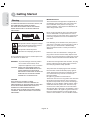 2
2
-
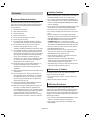 3
3
-
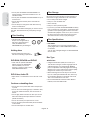 4
4
-
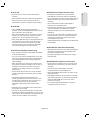 5
5
-
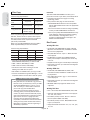 6
6
-
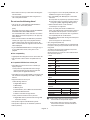 7
7
-
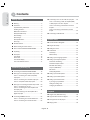 8
8
-
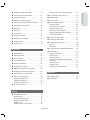 9
9
-
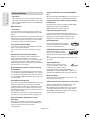 10
10
-
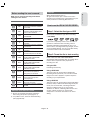 11
11
-
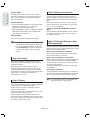 12
12
-
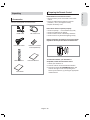 13
13
-
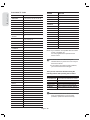 14
14
-
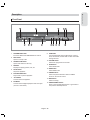 15
15
-
 16
16
-
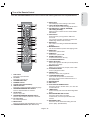 17
17
-
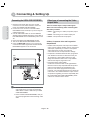 18
18
-
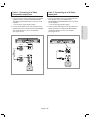 19
19
-
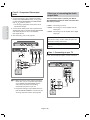 20
20
-
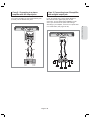 21
21
-
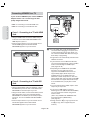 22
22
-
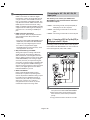 23
23
-
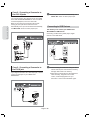 24
24
-
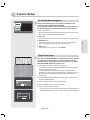 25
25
-
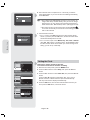 26
26
-
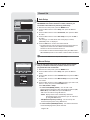 27
27
-
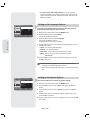 28
28
-
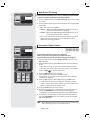 29
29
-
 30
30
-
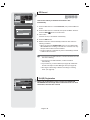 31
31
-
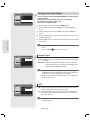 32
32
-
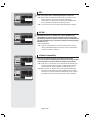 33
33
-
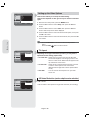 34
34
-
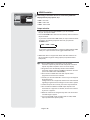 35
35
-
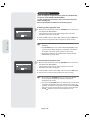 36
36
-
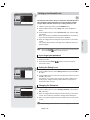 37
37
-
 38
38
-
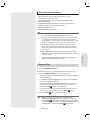 39
39
-
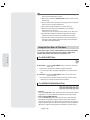 40
40
-
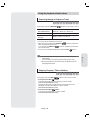 41
41
-
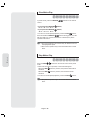 42
42
-
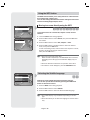 43
43
-
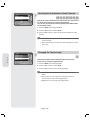 44
44
-
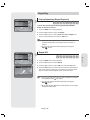 45
45
-
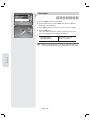 46
46
-
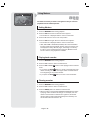 47
47
-
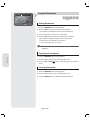 48
48
-
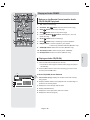 49
49
-
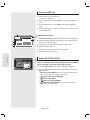 50
50
-
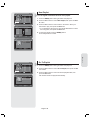 51
51
-
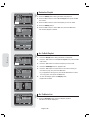 52
52
-
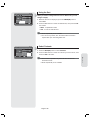 53
53
-
 54
54
-
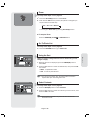 55
55
-
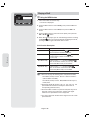 56
56
-
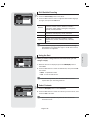 57
57
-
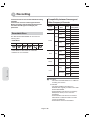 58
58
-
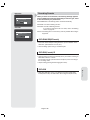 59
59
-
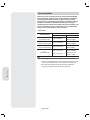 60
60
-
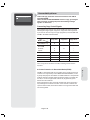 61
61
-
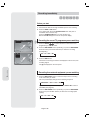 62
62
-
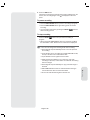 63
63
-
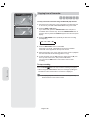 64
64
-
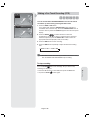 65
65
-
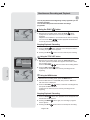 66
66
-
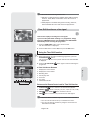 67
67
-
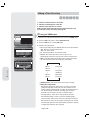 68
68
-
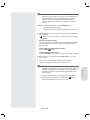 69
69
-
 70
70
-
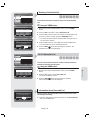 71
71
-
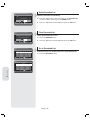 72
72
-
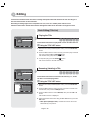 73
73
-
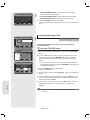 74
74
-
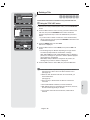 75
75
-
 76
76
-
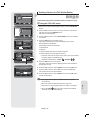 77
77
-
 78
78
-
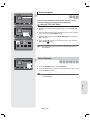 79
79
-
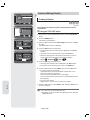 80
80
-
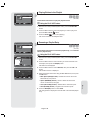 81
81
-
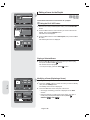 82
82
-
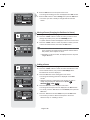 83
83
-
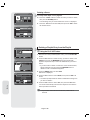 84
84
-
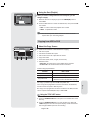 85
85
-
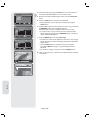 86
86
-
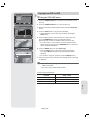 87
87
-
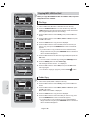 88
88
-
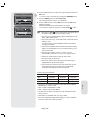 89
89
-
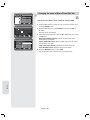 90
90
-
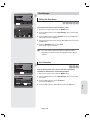 91
91
-
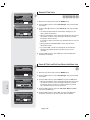 92
92
-
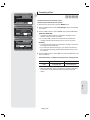 93
93
-
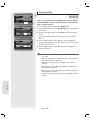 94
94
-
 95
95
-
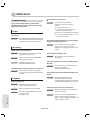 96
96
-
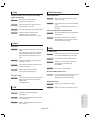 97
97
-
 98
98
-
 99
99
-
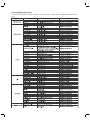 100
100
-
 101
101
-
 102
102
-
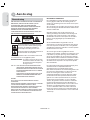 103
103
-
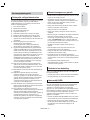 104
104
-
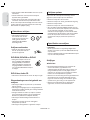 105
105
-
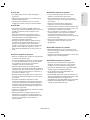 106
106
-
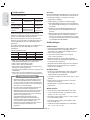 107
107
-
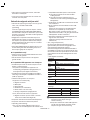 108
108
-
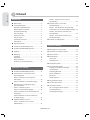 109
109
-
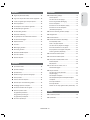 110
110
-
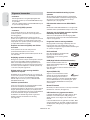 111
111
-
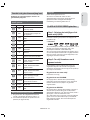 112
112
-
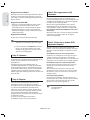 113
113
-
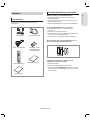 114
114
-
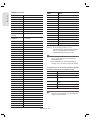 115
115
-
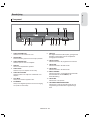 116
116
-
 117
117
-
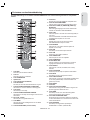 118
118
-
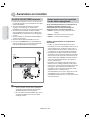 119
119
-
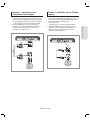 120
120
-
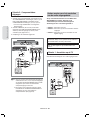 121
121
-
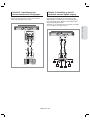 122
122
-
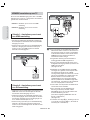 123
123
-
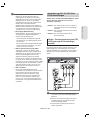 124
124
-
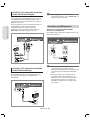 125
125
-
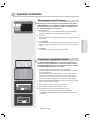 126
126
-
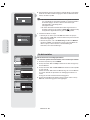 127
127
-
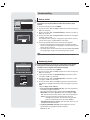 128
128
-
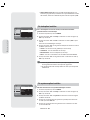 129
129
-
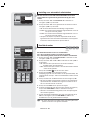 130
130
-
 131
131
-
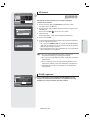 132
132
-
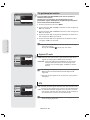 133
133
-
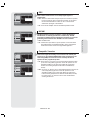 134
134
-
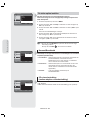 135
135
-
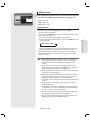 136
136
-
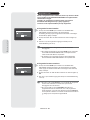 137
137
-
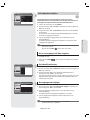 138
138
-
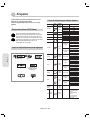 139
139
-
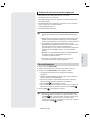 140
140
-
 141
141
-
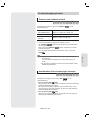 142
142
-
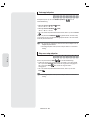 143
143
-
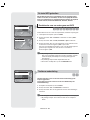 144
144
-
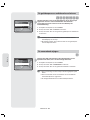 145
145
-
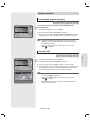 146
146
-
 147
147
-
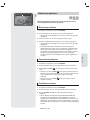 148
148
-
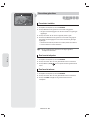 149
149
-
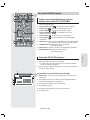 150
150
-
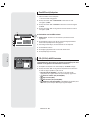 151
151
-
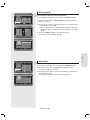 152
152
-
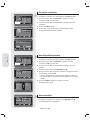 153
153
-
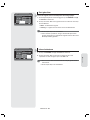 154
154
-
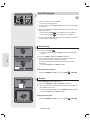 155
155
-
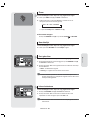 156
156
-
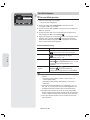 157
157
-
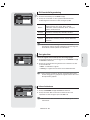 158
158
-
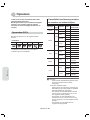 159
159
-
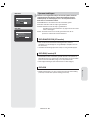 160
160
-
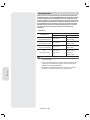 161
161
-
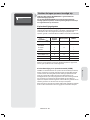 162
162
-
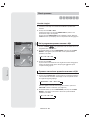 163
163
-
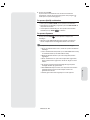 164
164
-
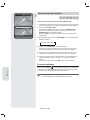 165
165
-
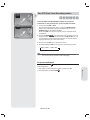 166
166
-
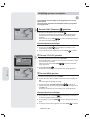 167
167
-
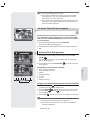 168
168
-
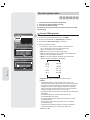 169
169
-
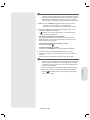 170
170
-
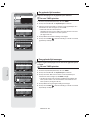 171
171
-
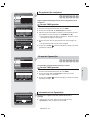 172
172
-
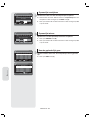 173
173
-
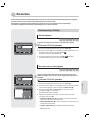 174
174
-
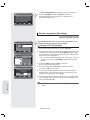 175
175
-
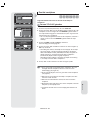 176
176
-
 177
177
-
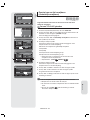 178
178
-
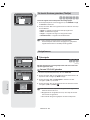 179
179
-
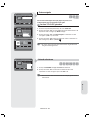 180
180
-
 181
181
-
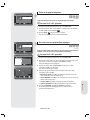 182
182
-
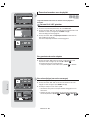 183
183
-
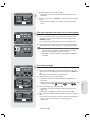 184
184
-
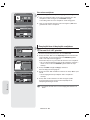 185
185
-
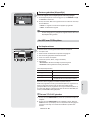 186
186
-
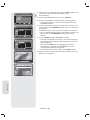 187
187
-
 188
188
-
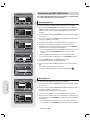 189
189
-
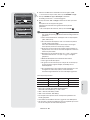 190
190
-
 191
191
-
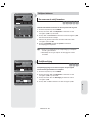 192
192
-
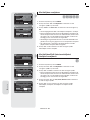 193
193
-
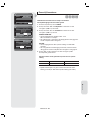 194
194
-
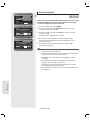 195
195
-
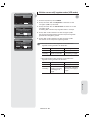 196
196
-
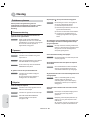 197
197
-
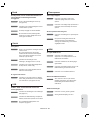 198
198
-
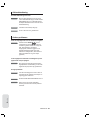 199
199
-
 200
200
-
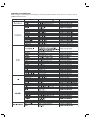 201
201
-
 202
202
in andere talen
- English: Samsung DVD-HR757 User manual
Gerelateerde papieren
-
Samsung DVD-HR738 Handleiding
-
Samsung DVD-HR721 Handleiding
-
Samsung DVD-HR777A Handleiding
-
Samsung DVD-HR738 Handleiding
-
Samsung DVD-HR720 Handleiding
-
Samsung DVD-HR757 Handleiding
-
Samsung DVD-HR777 Handleiding
-
Samsung DVD-HR777 Handleiding
-
Samsung DVD-HR777A Handleiding
-
Samsung DVD-HR770 Handleiding
Andere documenten
-
LG DR4810S de handleiding
-
LG DR4810S de handleiding
-
Marantz DV4001P Handleiding
-
Yamaha CDR-HD1500 de handleiding
-
Salora DVD330 Handleiding
-
Yamaha CDRHD1300E de handleiding
-
AIPTEK POCKET DV T300 LE de handleiding
-
Yamaha CDR-HD1300 de handleiding
-
Philips DVP3850 Handleiding
-
Philips DVP3880 de handleiding