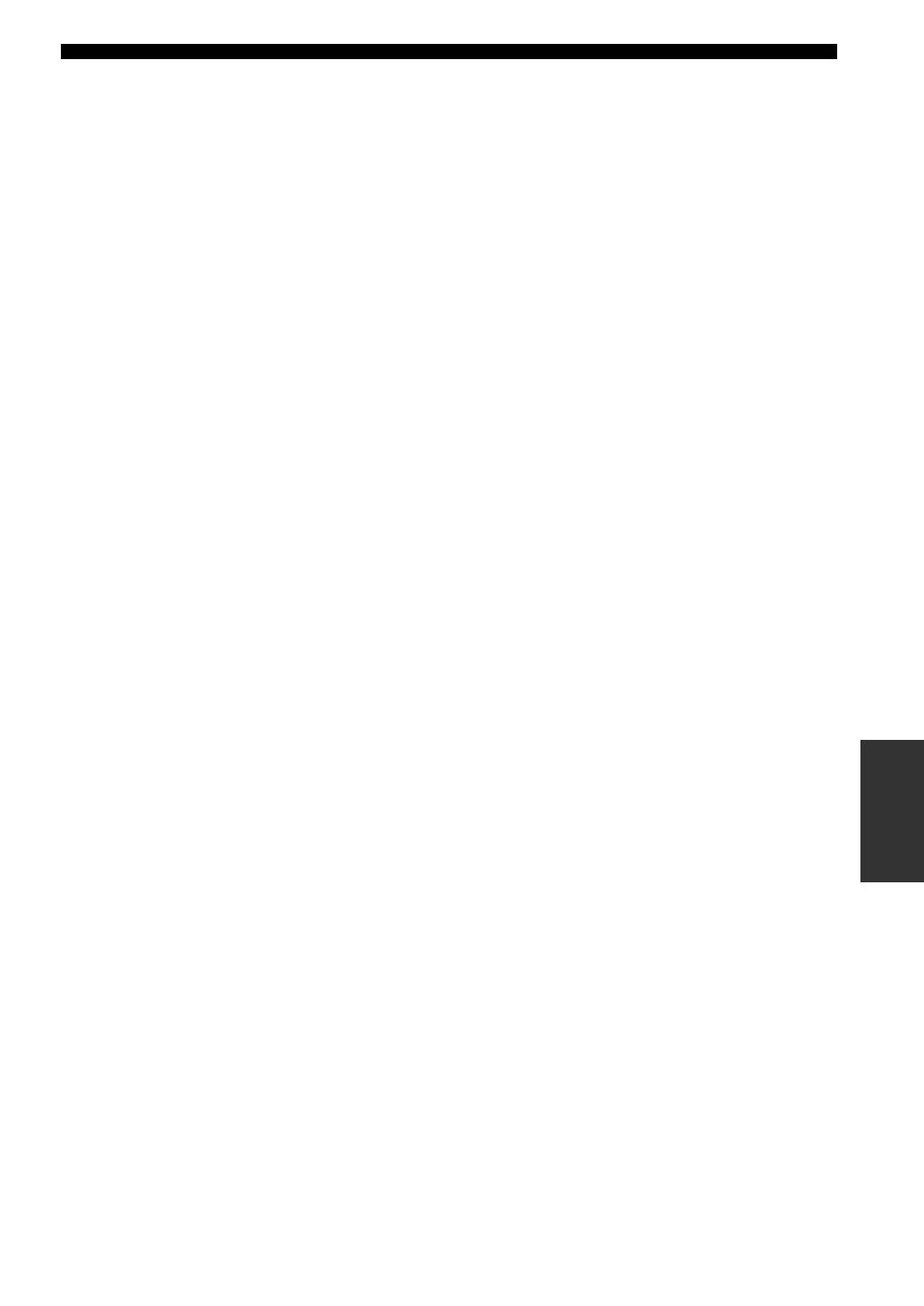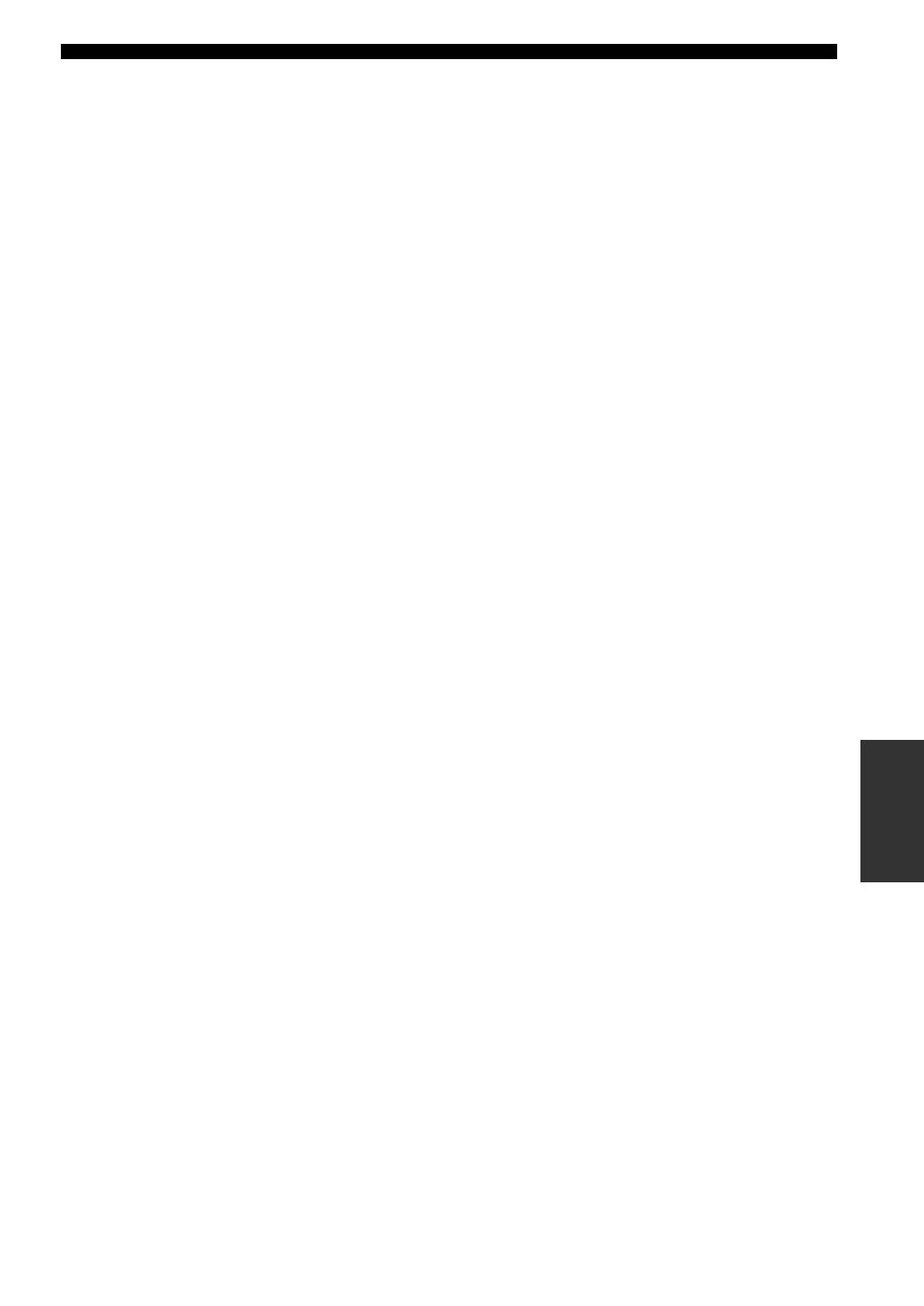
Index
135 En
ADDITIONAL
INFORMATION
EXTD Surround, GUI menu ................ 89
External amplifier connection .............. 26
■ F
F.PRNS L Level,
sound field parameter ...................... 71
F.PRNS R Level,
sound field parameter ...................... 71
FIRM UPDATE, advanced setup ...... 115
Flag1/Flag2,
input audio information ................... 43
Format, input audio information .......... 43
Front Input, GUI menu ........................ 74
FRONT L/R jacks ................................ 27
Front left/right speaker ......................... 16
Front panel display message scroll,
GUI menu ........................................ 88
Front panel door ................................... 33
FRONT PRE OUT jacks ...................... 26
Front presence speakers, GUI menu .... 76
Front Presence, GUI menu ................... 76
Front speakers, GUI menu ................... 75
Front, GUI menu .................................. 75
■ G
GUI menu operation ............................ 67
GUI menu tree ..................................... 64
GUI screen position, GUI menu .......... 88
■ H
Hall in Amsterdam,
sound field program ......................... 47
Hall in Munich, sound field program ... 46
Hall in Vienna, sound field program ... 46
HD DVD player connection ................ 25
HDCP Error, HDMI error message ..... 44
HDMI ` HDMI, GUI menu ................. 82
HDMI aspect ratio, GUI menu ............ 82
HDMI automatic lip sync mode,
GUI mode ........................................ 80
HDMI cable plug ................................. 21
HDMI error message ........................... 44
HDMI Error,
input video information ................... 44
HDMI IN jack select, GUI menu ......... 84
HDMI indicator .................................... 31
HDMI information ............................... 21
HDMI jack ........................................... 21
HDMI monitor check,
advanced setup ............................... 115
HDMI OUT jack select, GUI menu ..... 84
HDMI OUT jack selection ................... 42
HDMI Resolution,
input video information ................... 44
HDMI signal ........................................ 21
HDMI signal,
input video information ................... 44
HDMI video signal processing,
GUI menu ........................................ 82
HDMI video signal resolution,
GUI menu ........................................ 82
HDMI, GUI menu ................................ 83
HDMI, troubleshooting ...................... 120
Headphones indicator .......................... 31
Headphones use ....................................43
■ I
I/O Assignment, GUI menu .................87
ID1/ID2 indicator, remote control ........32
INFORMATION ................................132
Information display, remote control .....32
Infrared window, remote control ..........32
Init. Delay, sound field parameter ........69
Initial Set, GUI menu ...........................89
Initial Volume, GUI menu ...................78
INITIALIZE, advanced setup ............114
Initialize, sound field parameter ...........72
Input channel indicators .......................32
Input Channels, GUI menu ..................74
Input Level, GUI menu ........................89
Input Rename, GUI menu ....................88
Input Select, GUI menu ........................73
Input signal indicators ..........................31
Input source indicators .........................31
Input source information display .........43
Input/output assignment, GUI menu ....87
IP Address, GUI menu .........................84
iPod charge on the standby mode,
GUI menu .........................................89
iPod menu tree ......................................57
iPod playback .......................................57
iPod universal dock connection ...........27
iPod, GUI menu ...................................89
iPod, troubleshooting .........................123
■ L
LANGUAGE, advanced setup ...........115
Language, advanced setup .................115
Language, GUI menu ...........................90
Level, automatic setup .........................36
Level, GUI menu ..................................77
Level, music enhancer parameter .........72
LFE Level, GUI menu ..........................78
Lipsync, GUI menu ..............................80
LIVE/CLUB, sound field program ......47
Liveness, sound field parameter ...........70
Loading the system settings .................92
Low-frequency effect level,
GUI menu .........................................78
■ M
MAC address filter, advanced setup ..114
MAC Address, GUI menu ....................85
MAC FILTER, advanced setup ..........114
Macro programming,
remote control ................................103
Manual audio delay adjustment,
GUI menu .........................................81
Manual Test, GUI menu .......................90
Max Volume, GUI menu ......................77
MCX-2000 content playback ...............61
MD recorder connection ......................26
Media Access Control) address,
GUI menu .........................................85
Menu browsing indicator .....................31
Menu tree, iPod ....................................57
Menu tree, network ..............................59
Menu tree, USB ....................................59
MONITOR CHECK,
advanced setup .............................. 115
Monitor Info., GUI menu .................... 84
Monitor information, GUI menu ......... 84
Mono Movie, sound field program ...... 49
Mosquito noise reduction,
GUI menu ........................................ 83
Mosquito NR, GUI menu .................... 83
MOVIE, sound field program .............. 49
Multi CH Assign, GUI menu ............... 74
MULTI CH INPUT jacks .................... 14
Multi channel assignment,
GUI menu ........................................ 74
Multi Measure, automatic setup .......... 35
Multi Zone, GUI menu ........................ 85
Multi-channel input component
selection ........................................... 42
Multi-channel sources with
headphones ...................................... 50
Multiple point measurement,
automatic setup ................................ 35
Multi-zone configuration ................... 107
Music Content menu ............................ 56
Music Content, GUI menu .................. 75
Music Video, sound field program ...... 48
Muting audio output ............................ 43
Muting Type, GUI menu ..................... 78
■ N
Neo:6 Cinema, decoder ....................... 52
Neo:6 Music, decoder .......................... 52
Network connection ............................. 28
Network content playback ................... 59
Network Standby, GUI menu .............. 85
Network, GUI menu ............................ 84
Network, troubleshooting .................. 121
■ O
Operation mode selector,
remote control ................................. 33
OPTICAL jacks ................................... 20
Optimizing speaker setting .................. 34
Option, GUI menu ............................... 87
Out Of Resolution,
HDMI error message ....................... 44
■ P
Pairing with Bluetooth component ...... 55
Pairing, GUI menu ............................... 74
Panorama, decoder parameter ............. 72
Parameter initialization,
advanced setup .............................. 114
Parametric EQ, GUI menu .................. 79
Parametric equalizer data copy,
GUI menu ........................................ 79
Parametric equalizer information ...... 132
Parametric equalizer type select,
GUI menu ........................................ 79
Parametric equalizer, GUI menu ......... 79
Party mode ......................................... 112
Party Mode Set, GUI menu ................. 86
Party mode settings, GUI menu ........... 86
PC server content playback ................. 61
PEQ Data Copy, GUI menu ................ 79