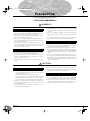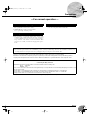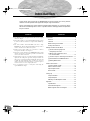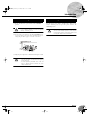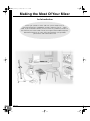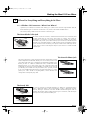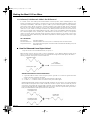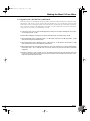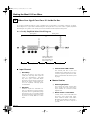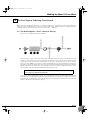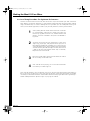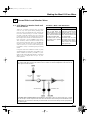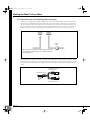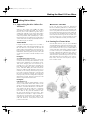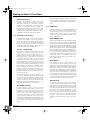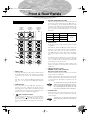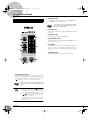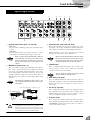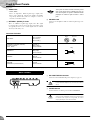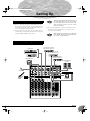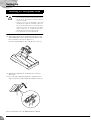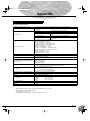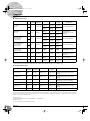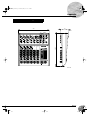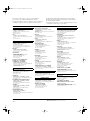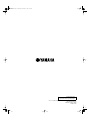MG10/2
2
Precautions
—For safe operation—
WARNING
●
Connect this unit’s AC power adaptor only to an AC outlet of the
type stated in this Owner’s Manual or as marked on the unit.
Failure to do so is a fire and electrical shock hazard.
●
Do not allow water to enter this unit or allow the unit to become
wet. Fire or electrical shock may result.
●
Do not place a container with liquid or small metal objects on
top of this unit. Liquid or metal objects inside this unit are a fire
and electrical shock hazard.
●
Do not place heavy objects, including this unit, on top of the
power cord. A damaged power cord is a fire and electrical shock
hazard. In particular, be careful not to place heavy objects on a
power cord covered by a carpet.
●
Do not scratch, bend, twist, pull, or heat the power cord. A dam-
aged power cord is a fire and electrical shock hazard.
●
Do not remove the unit’s cover. You could receive an electrical
shock. If you think internal inspection, maintenance, or repair is
necessary, contact your dealer.
●
Do not modify the unit. Doing so is a fire and electrical shock
hazard.
●
If lightning begins to occur, turn off the power switch of the unit
as soon as possible, and unplug the power plug from the electri-
cal outlet.
●
If there is a possibility of lightning, do not touch the power plug
if it is still connected. Doing so may be an electrical shock haz-
ard.
●
Use only the included AC power adaptor (PA-10) for this unit.
Using other types may be a fire and electrical shock hazard.
●
If the power cord is damaged (i.e., cut or a bare wire is exposed),
ask your dealer for a replacement. Using the unit with a damaged
power cord is a fire and electrical shock hazard.
●
Should this unit and AC adaptor be dropped or the cabinet be
damaged, turn the power switch off, remove the power plug from
the AC outlet, and contact your dealer. If you continue using the
unit without heeding this instruction, fire or electrical shock may
result.
●
If you notice any abnormality, such as smoke, odor, or noise, or
if a foreign object or liquid gets inside the unit, turn it off imme-
diately. Remove the power plug from the AC outlet. Consult your
dealer for repair. Using the unit in this condition is a fire and
electrical shock hazard.
CAUTION
●
Keep this unit away from the following locations:
- Locations exposed to oil splashes or steam, such as near cook-
ing stoves, humidifiers, etc.
- Unstable surfaces, such as a wobbly table or slope.
- Locations exposed to excessive heat, such as inside a car with
all the windows closed, or places that receive direct sunlight.
- Locations subject to excessive humidity or dust accumulation.
●
Hold the power plug when disconnecting it from an AC outlet.
Never pull the cord. A damaged power cord is a potential fire and
electrical shock hazard.
●
Do not touch the power plug with wet hands. Doing so is a
potential electrical shock hazard.
●
To relocate the unit, turn the power switch off, remove the power
plug from the AC outlet, and remove all connecting cables. Dam-
aged cables may cause fire or electrical shock.
●
Do not cover or wrap the AC power adaptor with a cloth or blan-
ket. Heat may build up under the cloth or blanket, melting the
case, or causing fire. Use only in a well-ventilated environment.
●
If you know you will not use this unit for a log period of time,
such as when going on vacation, remove the power plug from the
AC outlet. Leaving it connected is a potential fire hazard.
Installation
Operation
In case an abnormality occurs during operation
Installation
Operation
MG10_E.book Page 2 Monday, May 26, 2003 1:52 PM

Precautions
MG10/2
3
—For correct operation —
●
XLR-type connectors are wired as follows
Pin 1: ground; Pin 2: hot (+); Pin 3: cold (–).
●
INSERT TRS phone jacks are wired as follows
Sleeve: ground; Tip: send; Ring: return.
●
The performance of components with movable contacts—such
as switches, rotary controls, faders, and connectors—deteriorates
over time. While the rate of wear may vary greatly according to
usage conditions, some amount of wear is unavoidable. When
parts wear out, consult your dealer about appropriate replace-
ments.
●
Use of a mobile phone near this unit may induce noise. If noise
occurs, move the phone further from the unit.
Copying of commercially available music data and/or digital audio files, except for personal use, is strictly prohibited.
Illustrations in this manual are for explanatory purposes only, and may not match the actual appearance of the product during operation.
Company names and product names used in this Owner’s Manual are trademarks or registered trademarks of their respective owners.
• This applies only to products distributed by Yamaha-Kemble Music (U.K.) Ltd. (2 wires).
Connector pin assignments
Replacement of Consumable Parts
Interference from Cell Phones
●
Always turn the power off when the mixer is not in use.
●
Even when the power switch is in the “STANDBY” position, electricity is still flowing to the mixer at the minimum level. When you are
not using the mixer for a long time, make sure you unplug the AC power adaptor from the wall AC outlet.
IMPORTANT NOTICE FOR THE UNITED KINGDOM
Connecting the Plug and Cord
IMPORTANT. The wires in this mains lead are coloured in accordance with the following code:
BLUE : NEUTRAL
BROWN : LIVE
As the colours of the wires in the mains lead of this apparatus may not correspond with the coloured makings identifying the terminals in your
plug proceed as follows:
The wire which is coloured BLUE must be connected to the terminal which is marked with the letter N or coloured BLACK.
The wire which is coloured BROWN must be connected to the terminal which is marked with the letter L or coloured RED.
Making sure that neither core is connected to the earth terminal of the three pin plug.
MG10_E.book Page 3 Monday, May 26, 2003 1:52 PM

MG10/2
4
Introduction
Thank you for your purchase of the YAMAHA MG10/2 mixing console. This mixing console
combines ease of operation with support for multiple usage environments.
Please read through this Owner’s Manual carefully before beginning use, so that you will be
able to take full advantage of this mixer’s superlative features and enjoy trouble-free operation
for years to come.
●
The MG10/2 provides ten input channels and mixes the signals
into Stereo output.
●
The monitor includes a convenient C-R OUT jack. This jack can
be used to monitor the main Stereo output, and the 2TR IN sig-
nals.
●
The mixer includes dual AUX SEND jacks and a single
RETURN jack. The two independent AUX buses may be used as
sends to external effectors and monitor systems.
●
Phantom power supply enables easy connection to condenser
microphones that run on external power.
●
The mixer provides channel-specific INSERT I/O jacks for input
channels 1 and 2. These jacks make it possible to insert different
effectors into different channels.
●
Input channels 1 and 2 are each equipped with both an XLR mic
input jack and a TRS phone-type line jack. Input channels 7/8
and 9/10 are each equipped with both a TRS line input jack and
an RCA line input jack. This wide assortment of connectors
enables connection to many different devices, from microphones
to line-level devices to stereo-output synthesizers.
●
You can mount the mixer to a microphone stand using the
optional BMS-10A adaptor.
Introduction ............................................................... 4
Features ............................................................... 4
Contents .............................................................. 4
Before Turning on the Mixer ................................. 5
Turning the Power On .......................................... 5
Making the Most Of Your Mixer ................................. 6
1
A Place For Everything and
Everything In Its Place ..................................... 7
2
Where Your Signal Goes Once
It’s Inside the Box .......................................... 10
3
The First Steps in Achieving Great Sound .... 11
4
External Effects and Monitor Mixes ............... 13
5
Making Better Mixes ...................................... 15
Front & Rear Panels ................................................ 17
Channel Control Section .................................... 17
Master Control Section ...................................... 18
Input/Output Section .......................................... 19
Rear Section ...................................................... 20
Setting Up ............................................................... 21
Setup Procedure ................................................ 21
Setup Examples ................................................ 21
Mounting to a Microphone Stand ....................... 22
Appendix ................................................................. 23
Specifications .................................................... 23
Dimensional Diagrams ....................................... 25
Block Diagram and Level Diagram .................... 26
Features
Contents
MG10_E.book Page 4 Monday, May 26, 2003 1:52 PM

Introduction
MG10/2
5
(1) Be sure that the mixer’s power switch is in the STANDBY
position.
Use only the PA-10 adaptor included with this mixer.
Use of a different adaptor may result in equipment
damage, overheating, or fire.
(2) Connect the power adaptor to the AC ADAPTOR IN con-
nector (
1
) on the rear of the mixer, and then turn the fas-
tening ring clockwise (
2
) to secure the connection.
(3) Plug the power adaptor into a standard household power outlet.
• Be sure to unplug the adaptor from the outlet when
not using the mixer, or when there are lightning
storms in the area.
• To avoid generating unwanted noise, make sure
there is adequate distance between the power
adaptor and the mixer.
Press the mixer’s power switch to the ON position. When you are
ready to turn the power off, press the power switch to the
STANDBY position.
Note that trace current continues to flow while the
switch is in the STANDBY position. If you do not plan
to use the mixer again for a long while, please be sure
to unplug the adaptor from the wall outlet.
Before Turning on the Mixer
1
2
Turning the Power On
MG10_E.book Page 5 Monday, May 26, 2003 1:52 PM

MG10/2
6
Making the Most Of Your Mixer
An Introduction
You’ve got yourself a mixer and now you’re ready to use it.
Just plug everything in, twiddle the controls, and away you go … right?
Well, if you’ve done this before you won’t have any problems, but if this is
the first time you’ve ever used a mixer you might want to read through this
little tutorial and pick up a few basics that will help you get better
performance and make better mixes.
MG10_E.book Page 6 Monday, May 26, 2003 1:52 PM

Making the Most Of Your Mixer
MG10/2
7
A Place For Everything and Everything In Its Place
1-1. A Plethora Of Connectors—What Goes Where?
Questions you’re likely to encounter when setting up a system for the first time might include “Why all
these different types of connectors on the back of my mixer?” and “What’s the difference?”.
Let’s start by taking a look at the most common connector types.
The Venerable RCA Pin Jack
This is the “consumer connector,” and the one that has been most commonly used
on home audio gear for many years. Also known as “phono” jacks (short for
”phonogram”), but the term isn’t used much these days—besides, it’s too easily
confusable with “phone” jacks, below. RCA pin jacks are always unbalanced, and
generally carry a line-level signal at –10 dB, nominal. You’re most likely to use this
type of connector when connecting a CD player or other home audio type source
to your mixer, or when connecting the output of your mixer to a cassette recorder
or similar gear.
The Versatile Phone Jack
The name “phone jack” arose simply because this configuration was first
used in telephone switchboards. Phone jacks can be tricky because you
can’t always tell what type of signal they’re designed to handle just by
looking at them. It could be unbalanced mono, unbalanced stereo,
balanced mono, or an insert patch point. The connector’s label will
usually tell you what type of signal it handles, as will the owner’s manual
(you
do
keep your manuals in a safe place, don’t you?). A phone jack that
is set up to handle balanced signals is also often referred to as a “TRS”
phone jack. “TRS” stands for Tip-Ring-Sleeve, which describes the
configuration of the phone plug used.
The Sturdy XLR
This type of connector is generally referred to as “XLR-type,” and almost always
carries a balanced signal. If the corresponding circuitry is designed properly,
however, XLR-type connectors will also handle unbalanced signals with no
problem. Microphone cables usually have this type of connector, as do the inputs
and outputs of most professional audio gear.
1
White
Red
Stereo/TRS phone plug
Mono phone plug
Male
Female
MG10_E.book Page 7 Monday, May 26, 2003 1:52 PM

Making the Most Of Your Mixer
MG10/2
8
1-2. Balanced, Unbalanced—What’s the Difference?
In a word: “noise.” The whole point of balanced lines is noise rejection, and it’s something they’re very
good at. Any length of wire will act as an antenna to pick up the random electromagnetic radiation we’re
constantly surrounded by: radio and TV signals as well as spurious electromagnetic noise generated by
power lines, motors, electric appliances, computer monitors, and a variety of other sources. The longer
the wire, the more noise it is likely to pick up. That’s why balanced lines are the best choice for long
cable runs. If your “studio” is basically confined to your desktop and all connections are no more than a
meter or two in length, then unbalanced lines are fine—unless you’re surrounded by extremely high lev-
els of electromagnetic noise. Another place balanced lines are almost always used is in microphone
cables. The reason for this is that the output signal from most microphones is very small, so even a tiny
amount of noise will be relatively large, and will be amplified to an alarming degree in the mixer’s high-
gain head amplifier.
To summarize:
Microphones: Use balanced lines.
Short line-level runs: Unbalanced lines are fine if you’re in a relatively noise-free environment.
Long line-level runs: The ambient electromagnetic noise level will be the ultimate deciding factor, but
balanced is best.
■
How Do Balanced Lines Reject Noise?
** Skip this section if technical details make you queasy. **
Balanced lines work on the principle of “phase cancellation”: if you add two identical signals out of
phase (i.e. one signal is inverted so its peaks coincide with the troughs in the other signal), the result is …
nothing. A flat line. The signals cancel each other out.
A balanced cable has three conductors:
1) A ground conductor which carries no signal, just the “ground” or “0” reference against which the
signal in the other conductors fluctuates.
2) A “hot” or “+” conductor which carries the normal-phase audio signal.
3) A “cold” or “–” conductor which carries the reverse-phase audio signal.
While the desired audio signals in the hot and cold conductors are out of phase, any noise induced in
the line will be exactly the same in both conductors, and thus in phase. The trick is that the phase of
one signal is reversed at the receiving end of the line so that the desired audio signals become in-
phase, and the induced noise suddenly finds itself out of phase. The out-of-phase noise signal is effec-
tively canceled while the audio signal is left intact. Clever, eh?
Normal-phase signal.
Reverse-phase signal.
No signal.
(Phase cancellation)
Normal-phase signal
+ normal-phase noise.
Normal-phase signal
+ reverse-phase noise.
Desired signal
with no noise.
MG10_E.book Page 8 Monday, May 26, 2003 1:52 PM

Making the Most Of Your Mixer
MG10/2
9
1-3. Signal Levels—Decibel Do’s and Don’ts
From the moment you start dealing with things audio, you’ll have to deal with the term “decibel” and its
abbreviation, “dB”. Things can get confusing because decibels are a very versatile unit of measure used
to describe acoustic sound pressure levels as well as electronic signal levels. To make matters worse there
are a number of variations: dBu, dBV, dBm. Fortunately, you don’t need to be an expert to make things
work. Here are a few basics you should keep in mind:
●
“Consumer” gear (such as home audio equipment) usually has line inputs and outputs with a nomi-
nal (average) level of –10 dB.
●
Professional audio gear usually has line inputs and outputs with a nominal level of +4 dB.
●
You should always feed –10 dB inputs with a –10 dB signal. If you feed a +4 dB signal into a –10 dB
input you are likely to overload the input.
●
You should always feed +4 dB inputs with a +4 dB signal. A –10 dB signal is too small for a +4 dB
input, and will result in less-than-optimum performance.
●
Many professional and semi-professional devices have level switches on the inputs and/or outputs
that let you select –10 or +4 dB. Be sure to set these switches to match the level of the connected
equipment.
●
Inputs that feature a “Gain” control—such as the mono-channel inputs on your Yamaha mixer—will
accept a very wide range of input levels because the control can be used to match the input’s sensi-
tivity to the signal. More on this later.
MG10_E.book Page 9 Monday, May 26, 2003 1:52 PM

Making the Most Of Your Mixer
MG10/2
10
Where Your Signal Goes Once It’s Inside the Box
At first glance the block diagram of even a modest mixer can look like a space-station schematic. In reality,
block diagrams are a great aid in understanding how the signal flows in any mixer. Here’s a greatly simplified
block diagram of a generic mixer to help you become familiar with the way these things work.
2-1. Greatly Simplified Mixer Block Diagram
■
Input Channel
1
Head Amp
The very first stage in any mixer, and
usually the only stage with significant
“gain” or “amplification.” The head
amp has a “gain” control that adjusts
the mixer’s input sensitivity to match the
level of the source. Small signals (e.g.
mics) are amplified, and large signals
are attenuated.
2
Equalizer
Could be simple bass and treble con-
trols or a full-blown 4-band parametric
EQ. When boost is applied the EQ stage
also has gain. You can actually overload
the input channel by applying too much
EQ boost. It’s usually better to cut than
boost.
3
Channel Peak LED & Fader
The channel peak LED is your most
valuable tool for setting the input “gain”
control for optimum performance. Note
that it is located after the head amp and
EQ stage.
■
Master Section
4
Summing Amplifier
This is where the actual “mixing” takes
place. Signals from all of the mixer’s
input channels are “summed” (mixed)
together here.
5
Master Fader & Level Meter
A stereo, mono, or bus master fader and
the mixer’s main output level meter.
There could be several master faders
depending on the design of the mixer—
i.e. the number of buses or outputs it
provides.
2
1234 5
Input Channel Master Section
Signals from the mixer’s
other input channels (if
they are assigned to this
master output or “bus”).
MG10_E.book Page 10 Monday, May 26, 2003 1:52 PM

Making the Most Of Your Mixer
MG10/2
11
The First Steps in Achieving Great Sound
Before you even consider EQ and effects, or even the overall mix, it is important to make sure that levels are
properly set for each individual source. This can’t be stressed enough—initial level setup is vitally important for
achieving optimum performance from your mixer! Here’s why … and how.
3-1. The Head Amplifier “Gain” Control Is the Key!
Let’s review our simplified mixer block diagram:
Each and every “stage” in the mixer’s signal path will add a certain amount of noise to the signal: the
head amp, the EQ stage, the summing amplifier, and the other buffer and gain stages that exist in the
actual mixer circuit (this applies to analog mixers in particular). The thing to keep in mind is that the
amount of noise added by each stage is usually not dependent to any significant degree on the level of
the audio signal passing through the circuit. This means that the bigger the desired signal, the smaller the
added noise will be in relation to it. In tech-speak this gives us a better “signal-to-noise ratio”—often
abbreviated as “S/N ratio.” All of this leads to the following basic rule:
In our mixer, that means the head amplifier. If you don’t get the signal up to the desired level at the head
amplifier stage, you will need to apply more gain at later stages, which will only amplify the noise con-
tributed by the preceding stages. Just remember that too much initial gain is bad too, because it will over-
load our channel circuitry and cause clipping.
To achieve the best overall system S/N ratio, amplify the input to the desired average
level as early as possible in the signal path.
3
MG10_E.book Page 11 Monday, May 26, 2003 1:52 PM

Making the Most Of Your Mixer
MG10/2
12
3-2. Level Setup Procedure For Optimum Performance
Now that we know what we have to do, how do we do it? If you take another quick look at the mixer
block diagram you’ll notice that there’s a peak indicator located right after the head amplifier and EQ
stages, and therein lays our answer! Although the exact procedure you use will depend on the type of
mixer you use and the application, as well as your personal preferences, here’s a general outline:
That’s basically all there is to it. But do keep your eyes on the main output level meters while setting up
the mix to be sure you don’t stay in the “peak zone” all the time. If the output level meters are peaking
constantly you will need to lower the channel faders until the overall program falls within a good range—
and this will depend on the “dynamic range” of your program material.
1
Start by setting all level controls to their minimum: master fad-
ers, channel faders, and input gain controls. Also make sure
that no EQ is applied (no boost or cut), and that all effects and
dynamic processors included in the system are defeated or
bypassed.
2
Apply the source signal to each channel one at a time: have
singers sing, players play, and playback devices play back at
the loudest expected level. Gradually turn up the input gain
control while the signal is being applied to the corresponding
channel until the peak indicator begins to flash, then back off
a little so that the peak indicator flashes only occasionally.
Repeat for each active channel.
3
Raise your master fader(s) to their nominal levels (this will be
the “0” markings on the fader scale).
4
Now, with all sources playing, you can raise the channel fad-
ers and set up an initial rough mix.
MG10_E.book Page 12 Monday, May 26, 2003 1:52 PM

Making the Most Of Your Mixer
MG10/2
13
External Effects and Monitor Mixes
4-1. AUX Buses For Monitor Sends and
Overall Effects
There are a number of reasons why you might
want to “tap” the signal flowing through your
mixer at some point before the main outputs: the
two most common being 1) to create a monitor
mix that is separate from the main mix, and 2) to
process the signal via an external effect unit and
then bring it back into the mix. Both of these func-
tions, and more, can be handled by the mixer’s
AUX (Auxiliary) buses and level controls. If the
mixer has two AUX buses, then it can handle both
functions at the same time. Larger mixing con-
soles can have 6, 8, or even more auxiliary buses
to handle a variety of monitoring and processing
needs.
Using the AUX buses and level controls is pretty
straightforward. The only thing you need to con-
sider is whether you need a “pre-fader” or “post-
fader” send. AUX sends often feature a switch that
allows you to configure them for pre- or post-
fader operation.
Pre/Post—What’s the difference?
4
pre post
A “pre-fader” signal is taken
from a point before the
channel fader, so the send
level is affected only by the
AUX send level control and
not by the channel fader.
Pre-fader sends are most
commonly used to provide
monitor mixes.
A “post-fader” signal is
taken from a point after the
channel fader, so its level
will be affected by both the
AUX send level control and
the channel fader.
Post-fader sends are most
commonly used in conjunc-
tion with the mixer’s AUX or
effect returns for external
effect processing.
Pre-fader send for a monitor mix. The send signal is fed to the monitor power amplifier and speaker system.
The channel fader does not affect the send level so the monitor mix remains independent of the main mix. No
return signal is used in this case.
Post-fader send for external effects processing. The send signal is fed to the external effect unit—a reverb
unit, for example—and the output from the effect unit is returned to the AUX Return jack and mixed back into the
main program. The send level is affected by the channel fader so the effect level always remains in proportion to
the channel signal.
Channel
Fader
AUX Send
Level
AUX Send Level AUX Return Level
MG10_E.book Page 13 Monday, May 26, 2003 1:52 PM

Making the Most Of Your Mixer
MG10/2
14
4-2. Channel Inserts for Channel-specific Processing
Another way to get the mixer’s signal outside the box is to use the channel inserts. The channel inserts are
almost always located before the channel fader and, when used, actually “break” the mixer’s internal sig-
nal path. Unlike the AUX sends and returns, the channel insert only applies to the corresponding chan-
nel. Channel inserts are most commonly used for applying a dynamics processor such as a compressor or
limiter to a specific channel—although they can be used with just about any type of in/out processor.
Channel insert jacks must be used with a special insert cable that has a TRS phone jack on one end and
mono phone jacks on the split “Y” end. One of the mono phone jacks carries the “send” signal to be fed
to the input of the external processor, and the other carries the “return” signal from the output of the pro-
cessor.
Channel
Fader
When a plug is inserted into the channel insert jack, the inter-
nal signal path is interrupted and sent outside the mixer for
external processing.
Tip
Ring
Sleeve
To the INSERT I/O jack
To the input jack of the
external processor
To the output jack of
the external processor
TipSleeve
MG10_E.book Page 14 Monday, May 26, 2003 1:52 PM

Making the Most Of Your Mixer
MG10/2
15
Making Better Mixes
5-1. Approaching the Mix—Where Do
You Start?
Mixing is easy, right? Just twiddle the faders
around until it sounds right? Well, you can do it
that way, but a more systematic approach that is
suited to the material you’re mixing will produce
much better results, and faster. There are no rules,
and you’ll probably end up developing a system
that works best for you. But the key is to develop a
system rather than working haphazardly. Here are
a few ideas to get you started:
Faders Down
It might sound overly simple, but it is usually a
good idea to start with all channel faders off—all
the way down. It’s also possible to start with all
faders at their nominal settings, but it’s too easy to
lose perspective with this approach. Start with all
faders down, then bring them up one by one to fill
out the mix. But which channel should you start
with?
Example1:
Vocal Ballad Backed by Piano Trio
What are you mixing? Is it a song in which the
vocals are the most important element? If so you
might want to build the mix around the vocals.
This means bringing the vocal channel up to
nominal first (if your level setup procedure has
been done properly this will be a good starting
point), and then adding the other instruments.
What you add next will depend on the type of
material you are working with and your approach
to it. If the vocals are backed by a piano trio and
the song is a ballad, for example, you might want
to bring in the piano next and get the vocal/piano
relationship just right, then bring in the bass and
drums to support the overall sound.
Example2:
Funky R&B Groove
The approach will be totally different if you’re
mixing a funky R&B number that centers on the
groove. In this case most engineers will start with
the drums, and then add the bass. The relation-
ship between the drums and bass is extremely
important to achieve the “drive” or groove the
music rides on. Pay particular attention to how
the bass works with the kick (bass drum). They
should almost sound like a single instrument—
with the kick supplying the punch and the bass
supplying the pitch. Once again, there are no
rules, but these are concepts that have been
proven to work well.
Music First—Then Mix
In any case, the music comes first. Think about
the music and let it guide the mix, rather than try-
ing to do things the other way around. What is the
music saying and what instrument or technique is
being used to drive the message? That’s where the
focus of your mix should be. You’re using a high-
tech tool to do the mixing, but the mix itself is as
much art as the music. Approach it that way and
your mixes will become a vital part of the music.
5-2. Panning For Cleaner Mixes
Not only does the way you pan your individual
channels determine where the instruments appear
in the stereo sound field, but it is also vital to give
each instrument it’s own “space” so that it doesn’t
conflict with other instruments. Unlike live sound
in a real acoustic space, recorded stereo sound is
basically 2-dimensional (although some types of
surround sound are actually very 3-dimensional),
and instruments positioned right on top of each
other will often get in each other’s way—particu-
larly if they are in the same frequency range or
have a similar sound.
5
MG10_E.book Page 15 Monday, May 26, 2003 1:52 PM

Making the Most Of Your Mixer
MG10/2
16
Spread them Out!
Position your instruments so they have room to
“breathe,” and connect in the most musical way
with other instruments. Sometimes, however,
you’ll want to deliberately pan sounds close
together, or even right on top of one another, to
emphasize their relationship. There are no hard-
and-fast rules. Normally (but this is not a rule),
bass and lead vocals will be panned to center, as
will the kick drum if the drums are in stereo.
5-3. To EQ Or Not To EQ
In general: less is better. There are many situations
in which you’ll need to cut certain frequency
ranges, but use boost sparingly, and with caution.
Proper use of EQ can eliminate interference
between instruments in a mix and give the overall
sound better definition. Bad EQ—and most com-
monly bad boost—just sounds terrible.
Cut For a Cleaner Mix
For example: cymbals have a lot of energy in the
mid and low frequency ranges that you don’t
really perceive as musical sound, but which can
interfere with the clarity of other instruments in
these ranges. You can basically turn the low EQ
on cymbal channels all the way down without
changing the way they sound in the mix. You’ll
hear the difference, however, in the way the mix
sounds more “spacious,” and instruments in the
lower ranges will have better definition. Surpris-
ingly enough, piano also has an incredibly power-
ful low end that can benefit from a bit of low-
frequency roll-off to let other instruments—nota-
bly drums and bass—do their jobs more effec-
tively. Naturally you won’t want to do this if the
piano is playing solo.
The reverse applies to kick drums and bass gui-
tars: you can often roll off the high end to create
more space in the mix without compromising the
character of the instruments. You’ll have to use
your ears, though, because each instrument is dif-
ferent and sometimes you’ll want the “snap” of a
bass guitar, for example, to come through.
Boost With Caution
If you’re trying to create special or unusual
effects, go ahead and boost away as much as you
like. But if you’re just trying to achieve a good-
sounding mix, boost only in very small incre-
ments. A tiny boost in the midrange can give
vocals more presence, or a touch of high boost
can give certain instruments more “air.” Listen,
and if things don’t sound clear and clean try using
cut to remove frequencies that are cluttering up
the mix rather than trying to boost the mix into
clarity.
One of the biggest problems with too much boost
is that it adds gain to the signal, increasing noise
and potentially overloading the subsequent cir-
cuitry.
5-4. Ambience
Judicious application of reverb and/or delay via
the mixer’s AUX busses can really polish a mix,
but too much can “wash out” the mix and reduce
overall clarity. The way you set up your reverb
sound can make a huge difference in the way it
meshes with the mix.
Reverb/Delay Time
Different reverb/delay units offer different capabil-
ities, but most offer some means of adjusting the
reverb time. A little extra time spent matching the
reverb time to the music being mixed can mean
the difference between great and merely average
sound. The reverb time you choose will depend
to a great degree on the tempo and “density” of
the mix at hand. Slower tempos and lower densi-
ties (i.e. sparser mixes with less sonic activity) can
sound good with relatively long reverb times. But
long reverb times can completely wash out a
faster more active piece of music. Similar princi-
ples applies to delay.
Reverb Tone
How “bright” or “bassy” a reverb sound is also
has a huge impact on the sound of your mix. Dif-
ferent reverb units offer different means of con-
trolling this—balance between the high- and low-
frequency reverb times, simple EQ, and others. A
reverb that is too bright will not only sound unnat-
ural, but it will probably get in the way of delicate
highs you want to come through in your mix. If
you find yourself hearing more high-end reverb
than mix detail, try reducing the brightness of the
reverb sound. This will allow you to get full-bod-
ied ambience without compromising clarity.
Reverb Level
It’s amazing how quickly your ears can lose per-
spective and fool you into believing that a totally
washed-out mix sounds perfectly fine. To avoid
falling into this trap start with reverb level all the
way down, then gradually bring the reverb into
the mix until you can just hear the difference. Any
more than this normally becomes a “special
effect.” You don’t want reverb to dominate the
mix unless you are trying to create the effect of a
band in a cave—which is a perfectly legitimate
creative goal if that’s the sort of thing you’re aim-
ing for.
MG10_E.book Page 16 Monday, May 26, 2003 1:52 PM

MG10/2
17
Front & Rear Panels
1 GAIN Control
Adjusts the input signal level. To get the best balance between
the S/N ratio and the dynamic range, adjust the level so that the
peak indicator (2) comes on only at about maximum input
level.
The –60 to –16 scale indicates the MIC input adjustment level.
The –34 to +10 scale indicates the LINE input adjustment
level.
2 PEAK Indicator
Detects the peak level of the post-EQ signal, and lights up red
when the level reaches 3 dB below the clipping level. For
XLR-equipped stereo input channels (3/4 and 5/6), detects both
post-EQ and post-mic-amp peak levels, and lights red if either
of these levels reaches 3 dB below the clipping level.
3 Switch (High Pass Filter)
This switch toggles the HPF on or off. To turn the HPF on,
press the switch in ( ). The HPF cuts frequencies below
80 Hz. (But note that regardless of the switch setting, the mixer
does not apply this HPF to the line inputs of stereo input chan-
nels.)
4 Equalizer (HIGH, MID, and LOW)
This three-band equalizer adjusts the channel’s high, mid, and
low frequency bands. Setting the knob to the ▼ position pro-
duces a flat frequency response. Turning the knob to the right
boosts the corresponding frequency band, while turning to the
left attenuates the band. The following table shows the EQ
type, base frequency, and maximum cut/boost for each of the
three bands.
5 AUX Controls
Use the AUX control to send the channel’s signal to the AUX1
or AUX2 bus.
Turn the knob to the left of the ▼ mark to feed the signal to the
AUX1 bus, or to the right of the ▼ to feed to the AUX2 bus.
The volume of the feed increases as you move the knob away
from the ▼ position. If you set the knob exactly to the ▼ posi-
tion, the mixer will not send the signal to either of the AUX
buses.
Note that the signal to the AUX1 bus is a pre-fader signal, and
is not affected by the channel fader. The signal to the AUX2
bus is a post-fader signal, and will always pass through the
channel fader before moving to the bus.
If you are using stereo channels, the signals from the L (odd)
and R (even) channels are mixed and sent to the AUX1 and
AUX2 buses.
6 PAN Control (CHs 1 and 2)
PAN/BAL Control (CHs 3/4 and 5/6)
BAL Control (CHs 7/8 and 9/10)
The PAN control determines the positioning of the channel’s
signal on the Stereo L and R buses.
The BAL control knob sets the balance between left and right
channels. Signals into the L input (odd channel) feed to the Ste-
reo L bus; signals into the R input (even channel) feed to the
Stereo R bus.
On channels where this knob provides both PAN
and BAL controls: The knob operates as a PAN con-
trol if you are inputting through the MIC jack or into
the L (MONO) input only, and operates as a BAL
control if you are inputting into both L and R inputs.
7 Channel Fader
Adjusts the output level of the signal being input to the chan-
nel. Use these faders to adjust the volume balance among the
various channels.
To reduce noise, set the fader knobs for unused
channels all the way to the left (to the minimum set-
ting).
Channel Control Section
1
5 5
2
5
6 6 6
7 7 7
4
3
Channels
1 and 2
(Monaural)
Channels
3/4 and 5/6
(Stereo)
Channels
7/8 and 9/10
(Stereo)
Band Type Base Frequency Maximum Cut/Boost
HIGH Shelving 10 kHz
±15 dBMID Peaking 2.5 kHz
LOW Shelving 100 Hz
NOTE
NOTE
MG10_E.book Page 17 Monday, May 26, 2003 1:52 PM

Front & Rear Panels
MG10/2
18
1
PHANTOM +48 V Switch
This switch toggles phantom power on and off. If you set the
switch on, the mixer supplies power to all channels that provide
XLR mic input jacks (CHs 1, 2, 3/4, 5/6). Set this switch on
() when using one or more condenser microphones.
When this switch is on, the mixer supplies DC +48 V
power to pins 2 and 3 of all XLR-type MIC INPUT
jacks.
• Be sure to leave this switch off ( ) when you are
not using phantom power. Humming or damage
may result if you connect to an unbalanced device
or to an ungrounded transformer while this switch
is on
()
. But note that the switch may be left on
()
without problem when connecting to bal-
anced dynamic microphones.
•To avoid damage to speakers, be sure to turn off
amplifiers (or powered speakers) before turning this
switch on or off.
2
RETURN Control
Adjusts the level of the signal sent from the RETURN jacks
(L (MONO) and R) to the Stereo bus.
If you supply a signal to the RETURN L (MONO)
jack only, the mixer outputs the identical signal to
both the L and R Stereo buses.
3
2TR IN Control
Adjusts the level of the signal sent from the 2TR IN jack to the
Stereo bus.
4
ST Master Fader
Adjusts the signal level to the ST OUT jacks.
5
C-R/PHONES Control
Controls the level of the signal output to the PHONES jack and
the C-R L and R jacks.
6
Level Meter
This LED display shows the level of the signal fed to the Stereo
bus. The “0” point corresponds to the standard output level.
The indicator lights up red when the output hits the clipping
level.
7
POWER Indicator
This indicator lights up when the mixer’s power is ON.
Master Control Section
1
7
6
4
2
3
5
NOTE
NOTE
MG10.fm Page 18 Thursday, December 11, 2003 9:23 AM

Front & Rear Panels
MG10/2
19
1 Channel Input Jacks (CHs 1, 2, 3/4, 5/6)
• MIC jacks
These are balanced XLR-type input jacks (1:Ground; 2:Hot;
3:Cold).
• LINE jacks
These are balanced phone-type input jacks. You can connect
either balanced or unbalanced phone plugs to these jacks.
Where an input channel provides both a MIC jack
and a LINE jack, you may use either one of these
jacks but you may not use both at the same time.
Please connect to only one of these jacks on each
channel.
2 INSERT I/O Jacks (CHs 1, 2)
These are unbalanced phone-type input/output jacks. Each of
these jacks is positioned between the equalizer and channel
fader of the corresponding input channel. These jacks can be
used to independently connect these channels to devices such
as graphic equalizers, compressors, and noise filters. These are
TRS (tip, ring, sleeve) phone jacks that support bidirectional
operation.
Connection to an INSERT I/O jack requires a spe-
cial separately-sold insertion cable such as illus-
trated below.
The signal output from the INSERT I/O jacks is
reverse-phased. This will not be a problem if con-
necting the jack to an effector. If using the jack to out-
put to an external device, however, please be aware
of possible phase conflicts with other signals.
3 Channel Input Jacks (CHs 7/8, 9/10)
Each of these channel pairs can be used to input a stereo source
signal. For each pair, the odd-numbered channel inputs the L
signal, and the even-numbered channel inputs the R signal.
Each channel offers a choice of two jack types: phone jack and
RCA pin jack. All of these jacks are unbalanced.
Where a channel provides both a phone jack and an
RCA pin jack, you may use either one of these jacks
but you may not use both at the same time. Please
connect to only of these jacks on each channel.
4 2TR IN Jacks
These are unbalanced RCA-pin input jacks. Use these jacks
when you want to connect a stereo sound source (CD, DAT,
etc) directly to the mixer for monitoring.
You can adjust the signal level using the 2TR IN
control in the Master Control section.
5 REC OUT (L, R) Jacks
These are unbalanced RCA-pin output jacks. These jacks out-
put the mixed signal whose level is controlled by the ST Master
Fader. You use these jacks, for example, to connect to an exter-
nal recorder.
6 ST OUT (L, R) Jacks
These are impedance-balanced phone-type output jacks. These
jacks output the mixed signal whose level is controlled by the
ST Master Fader. You use these jacks, for example, to connect
to the power amplifier driving your main speakers.
7 C-R OUT Jacks
These are impedance-balanced phone-type output jacks. These
jacks output the mixed signal whose level is controlled by the
C-R/PHONES Control. You use these jacks, for example, to
connect to the monitor system.
Input/Output Section
1 3 4 5 6 7
2 9 8 0
NOTE
NOTE
To the INSERT I/O jack
To the input jack of the external processor
To the output jack of the external processor
Ring
Sleeve
Tip
Sleeve
Tip
NOTE
NOTE

Front & Rear Panels
MG10/2
20
8 SEND Jacks
• AUX1, AUX2
These are impedance balanced phone-type output jacks.
These jacks output the signals from AUX1 and AUX2,
respectively. You use these jacks, for example, to connect to
an effector or monitor system.
9 RETURN L (MONO), R Jacks
These are unbalanced phone-type input jacks. The signal
received by these jacks is sent to the Stereo bus. These jacks
are typically used to receive a return signal from an external
effector (reverb, delay, etc.).
These jacks can also be used as an auxiliary stereo
input. If you connect to the L(MONO) jack only, the
mixer will recognize the signal as monaural and will
propagate the identical signal on both L and R
jacks.
0 PHONES Jack
Connector for headphones. This is a balanced phone-type out-
put jack.
Connector Polarities
* These jacks will also accept connection to monaural phone plugs. If you use monaural plugs, the connection will be unbalanced.
1 AC ADAPTOR IN Connector
Connects to the included PA-10 power adaptor (see page 5).
Use only the PA-10 adaptor included with this mixer.
Use of a different adaptor may result in fire or electric
shock.
2 POWER Switch
Use this switch to set mixer power to ON or STANDBY.
Note that trace current continues to flow while the
switch is in the STANDBY position. If you do not plan
to use the mixer again for a long while, be sure to
unplug the adaptor from the wall outlet.
NOTE
MIC INPUT
Pin 1: Ground
Pin 2: Hot (+)
Pin 3: Cold (–)
LINE INPUT (monaural channels),
ST OUT, C-R OUT,
AUX1, AUX2*
Tip: Hot (+)
Ring: Cold (–)
Sleeve: Ground
INSERT I/O
Tip: Output
Ring: Input
Sleeve: Ground
PHONES
Tip: L
Ring: R
Sleeve: Ground
RETURN,
LINE INPUT (stereo channels)
Tip: Hot
Sleeve: Ground
Rear Section
INPUT OUTPUT
Ring
Sleeve Tip
Sleeve Tip
1 2

MG10/2
21
Setting Up
(1) Before connecting to microphones and instruments, be sure
that all devices are turned off. Also be sure that all of the chan-
nel controls and all of the controls in the Master Control sec-
tion are turned to their minimum settings.
(2) For each connection, connect one end of the cable to the rele-
vant microphone or instrument and connect the other end to the
appropriate LINE or MIC jack on the mixer.
Where an input channel provides both a MIC INPUT
jack and a LINE INPUT jack, you may use either
one of these jacks but you may not use both at the
same time. Please connect to only one of these
jacks on each channel.
(3) To avoid causing damage to speakers, power up the devices in
the following order: Peripheral devices → mixer → power
amps (or powered speakers).
When shutting the system down, turn off the power
in the opposite order: Power amps (powered speak-
ers) → mixer → peripheral devices.
Setup Procedure
NOTE
NOTE
Setup Examples
Rhythm Machine
Effector
Synthesizer
MTR
Guitar
Powered Monitor
Speakers
Microphone
Headphones
Master Recorder
(MD, CD-R, DAT, etc.)
Sound Source (CD, MD,
DAT, cassette, video, etc.)
Sound Source (CD, MD,
DAT, cassette, video, etc.)
MG10_E.book Page 21 Monday, May 26, 2003 1:52 PM

Setting Up
MG10/2
22
• When using the mixer on a microphone stand, be
sure to set the stand on a level and stable surface.
Do not set up the stand in locations subject to
vibrations or wind.
• Note that mixer may be damaged if the stand
should fall over. Attach the connection cables care-
fully so that the cables will not catch on the equip-
ment and cause it to fall. For example: arrange the
cables so that they run parallel with the micro-
phone pole down to the base of the stand.
• Leave ample free space around the stand.
(1) Turn the mixer upside-down, and hold the microphone-stand
adaptor (BMS-10A; sold separately) against the bottom of the
mixer so that the screw holes are aligned (1).
Screw the adaptor firmly into place with the two screws (2).
(2) Turn the mixer right-side up, and mount it onto your micro-
phone stand.
(3) Loosen the angle adjustment wingnut (1), adjust the mixer’s
angle as desired (2), and then tighten the wingnut securely (3).
For more information, refer to the BMS-10A Owner’s Manual.
Mounting to a Microphone Stand
1
2
1
3
2

MG10/2
23
Appendix
■
General Specifications
Where 0 dBu = 0.775 V and 0 dBV = 1 V
1
Measured with 12.7 kHz, –6 dB/oct. low pass filter (equivalent to 20 kHz, –
∞
filter).
(CH MIC INPUT to ST, AUX, EFFECT SEND)
2
Turning PAN/BAL to left or right.
3
Shelving turnover/rolloff frequency: 3 dB before maximum cut or boost.
Specifications
Frequency Characteristics (ST OUT) 20 Hz–20 kHz +1 dB, –3 dB @+4 dBu, 10 k
Ω
(with gain control at minimum level)
Total Harmonic Distortion (ST OUT)
0.1 % (THD+N) @+14 dBu, 20 Hz–20 kHz, 10 k
Ω
(with gain control at maximum level)
(CHs 1 and 2)
Hum and Noise
1
–128 dBu Equivalent input noise (CHs 1 and 2)
–100 dBu Residual output noise (ST OUT)
–87 dBu (91 dB S/N)
ST, Master fader at nominal level and all Ch at minimum
level.
–85 dBu (89 dB S/N) All channel AUX controls at minimum level.
–64 dBu (68 dB S/N)
ST, Master fader and one Ch fader at nominal level.
(CHs 1 and 2)
Maximum Voltage Gain
2
60 dB CH MIC INPUT
→
CH INSERT OUT
76 dB CH MIC INPUT
→
ST OUT
64.2 dB CH MIC INPUT
→
REC OUT
70 dB CH MIC INPUT
→
AUX SEND1 (PRE)
76 dB CH MIC INPUT
→
AUX SEND2 (POST)
76 dB ST CH MIC INPUT
→
ST OUT
50 dB ST CH LINE INPUT
→
ST OUT
41 dB ST CH LINE INPUT
→
AUX SEND1 (PRE)
47 dB ST CH LINE INPUT
→
AUX SEND2 (POST)
26 dB ST CH INPUT
→
ST OUT
12 dB AUX RETURN
→
ST OUT
23.8 dB 2TR INPUT
→
ST OUT
Monaural/Stereo Input Gain Control 44 dB variable
Monaural/Stereo High Pass Filter 80 Hz 12 dB/octave
Crosstalk (1 kHz)
–70 dB between input channels
–70 dB between input/output channels (CHs 1 to 6)
Monaural/Stereo Input Channel Equalization:
Max. Variation
3
±15 dB
HIGH 10 kHz shelving
MID 2.5 kHz peaking
LOW 100 Hz shelving
Monaural/Stereo Input Peak Indicator
On each channel: red indicator lights if post-EQ signal (on ST channels, if either post-EQ sig-
nal or post-mic-amp signal) comes within 3 dB of the clipping level.
Level Meters
Two 12-point LED meters [Stereo (L, R)]
Peak point: red indicator
+5, +3, +1, and 0 points: yellow indicators
–1, –3, –5, –7, –10, –15, –20: green indicators
Phantom +48 VDC Power (Balanced input) Supplied when Phantom +48 V switch is ON.
Included Accessory Power adaptor (PA-10)
Option Microphone-stand adaptor (BMS-10A)
Power Supply
USA and Canada: 120 V AC, 60 Hz
Europe: 230 V AC, 50 Hz
Australia: 240 V AC, 50 Hz
Korea: 220 V AC, 60 Hz
Power Consumption 19 W
Max. Dimensions (W
×
H
×
D) 251
×
65
×
290.5 mm
Weight 1.8 kg
MG10.fm Page 23 Thursday, July 3, 2003 5:10 PM

Appendix
MG10/2
24
■ Input Specifications
Where 0 dBu = 0.775 V and 0 dBV= 1 V
* Input sensitivity: the lowest level that will produce the nominal output level when the unit is set to maximum gain.
■ Output Specifications
Where 0 dBu = 0.775 V and 0 dBV= 1 V
Specifications and descriptions in this owner’s manual are for information purposes only. Yamaha Corp. reserves the right to change or modify
products or specifications at any time without prior notice. Since specifications, equipment or options may not be the same in every locale,
please check with your Yamaha dealer.
European models
Purchaser/User Information specified in EN55103-1 and EN55103-2.
Inrush Current: 3A
Conforms to Environments: E1, E2, E3 and E4
Input Connector Gain
Input
Impedance
Appropriate
Impedance
Sensitivity* Rated Level
Max. Before
Clipping
Connector
Specifications
MIC INPUT
(CH 1-2)
–60
3 kΩ 50–600 Ω mic
–72 dBu
(0.195 mV)
–60 dBu
(0.775 mV)
–40 dBu
(7.75 mV)
XLR-3-31 type (balanced)
–16
–28 dBu
(30.9 mV)
–16 dBu
(123 mV)
+4 dBu
(1.23 V)
LINE INPUT
(CH 1, 2)
–34
10 kΩ 600 Ω line
–46 dBu
(3.88 mV)
–34 dBu
(15.5 mV)
–14 dBu
(155 mV)
Phone jack (TRS)
(balanced [T: hot; R: cold;
S: ground])
+10
–2 dBu
(0.616 V)
+10 dBu
(2.45 V)
+30 dBu
(24.5 V)
ST CH MIC INPUT
(CH3(L)/CH4(R),
CH5(L)/CH6(R))
–60
3 kΩ 50–600 Ω mic
–72 dBu
(0.195 mV)
–60 dBu
(0.775 mV)
–40 dBu
(7.75 mV)
XLR-3-31 type (balanced)
–16
–28 dBu
(30.9 mV)
–16 dBu
(123 mV)
–10 dBu
(245 mV)
ST CH LINE INPUT
(CH3(L)/CH4(R),
CH5(L)/CH6(R))
–34
10 kΩ 600 Ω line
–46 dBu
(3.88 mV)
–34 dBu
(15.5 mV)
–14 dBu
(155 mV)
Phone jack (unbalanced)
+10
–2 dBu
(0.616 V)
+10 dBu
(2.45 V)
+30 dBu
(24.5 V)
ST CH INPUT
(CH7(L)/CH8(R),
CH9(L)/CH10(R))
10 kΩ 600 Ω line
–22 dBu
(61.6 mV)
–10 dBu
(245 mV)
+10 dBu
(2.45 V)
Phone jack (unbalanced);
RCA pin jack
CH INSERT IN
(CH 1, 2)
10 kΩ 600 Ω line
–20 dBu
(77.5 mV)
0 dBu
(0.775 V)
+20 dBu
(7.75 V)
Phone jack (TRS)
(unbalanced [T: out; R: in;
S: ground])
AUX RETURN (L, R) 10 kΩ 600 Ω line
–12 dBu
(195 mV)
+4 dBu
(1.23 V)
+24 dBu
(12.3 V)
Phone jack (TRS) (unbalanced
[T: hot; S: ground])
2TR IN (L, R) 10 kΩ 600 Ω line
–26 dBV
(50.1 mV)
–10 dBV
(316 mV)
+10 dBV
(3.16 V)
RCA pin jack
Output Connectors
Output
Impedance
Appropriate
Impedance
Rated Level
Max. Before
Clipping
Connector Specifications
ST OUT (L, R) 150 Ω 10 kΩ line +4 dBu (1.23 V) +20 dBu (7.75 V)
Phone jack (TRS)
(impedance balanced [T: hot; R: cold; S:
ground])
AUX SEND (1, 2) 150 Ω 10 kΩ line +4 dBu (1.23 V) +20 dBu (7.75 V)
Phone jack (TRS)
(impedance balanced [T: hot; R: cold; S:
ground])
CH INSERT OUT (CH 1, 2) 150 Ω 10 kΩ line 0 dBu (0.775 V) +20 dBu (7.75 V)
Phone jack (TRS)
(unbalanced [T: out; R: in; S: ground])
REC OUT (L, R) 600 Ω 10 kΩ line –10 dBV (316 mV) +10 dBV (3.16 V) RCA pin jack
C-R OUT (L, R) 150 Ω 10 kΩ line +4 dBu (1.23 V) +20 dBu (7.75 V)
Phone jack (TRS)
(impedance balanced [T: hot; R: cold; S:
ground])
PHONES 100 Ω 40 Ω phone 3 mW 75 mW Stereo phone jack
MG10_E.book Page 24 Monday, May 26, 2003 1:52 PM

Appendix
MG10/2
25
Dimensional Diagrams
251
290.5
65
Unit: mm
MG10_E.book Page 25 Monday, May 26, 2003 1:52 PM

Appendix
MG10/2
26
Block Diagram and Level Diagram
MG10_E.book Page 26 Monday, May 26, 2003 1:52 PM

For details of products, please contact your nearest Yamaha
representative or the authorized distributor listed below.
Pour plus de détails sur les produits, veuillez-vous adresser à Yamaha ou
au distributeur le plus proche de vous figurant dans la liste suivante.
Die Einzelheiten zu Produkten sind bei Ihrer unten aufgeführten
Niederlassung und bei Yamaha Vertragshändlern in den jeweiligen
Bestimmungsländern erhältlich.
Para detalles sobre productos, contacte su tienda Yamaha más cercana
o el distribuidor autorizado que se lista debajo.
CANADA
Yamaha Canada Music Ltd.
135 Milner Avenue, Scarborough, Ontario,
M1S 3R1, Canada
Tel: 416-298-1311
U.S.A.
Yamaha Corporation of America
6600 Orangethorpe Ave., Buena Park, Calif. 90620,
U.S.A.
Tel: 714-522-9011
MEXICO
Yamaha de Mexico S.A. De C.V.,
Departamento de ventas
Javier Rojo Gomez No.1149, Col. Gpe Del
Moral, Deleg. Iztapalapa, 09300 Mexico, D.F.
Tel: 55-5804-0600
BRAZIL
Yamaha Musical do Brasil LTDA.
Av. Rebouças 2636, São Paulo, Brasil
Tel: 011-3085-1377
ARGENTINA
Yamaha Music Latin America, S.A.
Sucursal de Argentina
Viamonte 1145 Piso2-B 1053,
Buenos Aires, Argentina
Tel: 1-4371-7021
PANAMA AND OTHER LATIN
AMERICAN COUNTRIES/
CARIBBEAN COUNTRIES
Yamaha Music Latin America, S.A.
Torre Banco General, Piso 7, Urbanización Marbella,
Calle 47 y Aquilino de la Guardia,
Ciudad de Panamá, Panamá
Tel: +507-269-5311
THE UNITED KINGDOM
Yamaha-Kemble Music (U.K.) Ltd.
Sherbourne Drive, Tilbrook, Milton Keynes,
MK7 8BL, England
Tel: 01908-366700
GERMANY
Yamaha Music Central Europe GmbH
Siemensstraße 22-34, 25462 Rellingen, Germany
Tel: 04101-3030
SWITZERLAND/LIECHTENSTEIN
Yamaha Music Central Europe GmbH,
Branch Switzerland
Seefeldstrasse 94, 8008 Zürich, Switzerland
Tel: 01-383 3990
AUSTRIA
Yamaha Music Central Europe GmbH,
Branch Austria
Schleiergasse 20, A-1100 Wien, Austria
Tel: 01-60203900
THE NETHERLANDS
Yamaha Music Central Europe,
Branch Nederland
Clarissenhof 5-b, 4133 AB Vianen, The Netherlands
Tel: 0347-358 040
BELGIUM/LUXEMBOURG
Yamaha Music Central Europe GmbH,
Branch Belgium
Rue de Geneve (Genevastraat) 10, 1140 - Brussels,
Belgium
Tel: 02-726 6032
FRANCE
Yamaha Musique France
BP 70-77312 Marne-la-Vallée Cedex 2, France
Tel: 01-64-61-4000
ITALY
Yamaha Musica Italia S.P.A.
Combo Division
Viale Italia 88, 20020 Lainate (Milano), Italy
Tel: 02-935-771
SPAIN/PORTUGAL
Yamaha-Hazen Música, S.A.
Ctra. de la Coruna km. 17, 200, 28230
Las Rozas (Madrid), Spain
Tel: 91-639-8888
SWEDEN
Yamaha Scandinavia AB
J. A. Wettergrens Gata 1
Box 30053
S-400 43 Göteborg, Sweden
Tel: 031 89 34 00
DENMARK
YS Copenhagen Liaison Office
Generatorvej 8B
DK-2730 Herlev, Denmark
Tel: 44 92 49 00
NORWAY
Norsk filial av Yamaha Scandinavia AB
Grini Næringspark 1
N-1345 Østerås, Norway
Tel: 67 16 77 70
OTHER EUROPEAN COUNTRIES
Yamaha Music Central Europe GmbH
Siemensstraße 22-34, 25462 Rellingen, Germany
Tel: +49-4101-3030
Yamaha Corporation,
Asia-Pacific Music Marketing Group
Nakazawa-cho 10-1, Hamamatsu, Japan 430-8650
Tel: +81-53-460-2313
TURKEY/CYPRUS
Yamaha Music Central Europe GmbH
Siemensstraße 22-34, 25462 Rellingen, Germany
Tel: 04101-3030
OTHER COUNTRIES
Yamaha Music Gulf FZE
LB21-128 Jebel Ali Freezone
P.O.Box 17328, Dubai, U.A.E.
Tel: +971-4-881-5868
THE PEOPLE’S REPUBLIC OF CHINA
Yamaha Music & Electronics (China) Co.,Ltd.
25/F., United Plaza, 1468 Nanjing Road (West),
Jingan, Shanghai, China
Tel: 021-6247-2211
INDONESIA
PT. Yamaha Music Indonesia (Distributor)
PT. Nusantik
Gedung Yamaha Music Center, Jalan Jend. Gatot
Subroto Kav. 4, Jakarta 12930, Indonesia
Tel: 21-520-2577
KOREA
Yamaha Music Korea Ltd.
Tong-Yang Securities Bldg. 16F 23-8 Yoido-dong,
Youngdungpo-ku, Seoul, Korea
Tel: 02-3770-0660
MALAYSIA
Yamaha Music Malaysia, Sdn., Bhd.
Lot 8, Jalan Perbandaran, 47301 Kelana Jaya,
Petaling Jaya, Selangor, Malaysia
Tel: 3-78030900
SINGAPORE
Yamaha Music Asia Pte., Ltd.
No.11 Ubi Road 1, No.06-02,
Meiban Industrial Building, Singapore
Tel: 747-4374
TAIWAN
Yamaha KHS Music Co., Ltd.
3F, #6, Sec.2, Nan Jing E. Rd. Taipei.
Taiwan 104, R.O.C.
Tel: 02-2511-8688
THAILAND
Siam Music Yamaha Co., Ltd.
891/1 Siam Motors Building, 15-16 floor
Rama 1 road, Wangmai, Pathumwan
Bangkok 10330, Thailand
Tel: 02-215-2626
OTHER ASIAN COUNTRIES
Yamaha Corporation,
Asia-Pacific Music Marketing Group
Nakazawa-cho 10-1, Hamamatsu, Japan 430-8650
Tel: +81-53-460-2317
AUSTRALIA
Yamaha Music Australia Pty. Ltd.
Level 1, 99 Queensbridge Street, Southbank,
Victoria 3006, Australia
Tel: 3-9693-5111
COUNTRIES AND TRUST
TERRITORIES IN PACIFIC OCEAN
Yamaha Corporation,
Asia-Pacific Music Marketing Group
Nakazawa-cho 10-1, Hamamatsu, Japan 430-8650
Tel: +81-53-460-2313
NORTH AMERICA
CENTRAL & SOUTH AMERICA
EUROPE
AFRICA
MIDDLE EAST
ASIA
OCEANIA
HEAD OFFICE
Yamaha Corporation, Pro Audio & Digital Musical Instrument Division
Nakazawa-cho 10-1, Hamamatsu, Japan 430-8650
Tel: +81-53-460-2441
PA09
PA09.fm Page 27 Thursday, December 11, 2003 9:24 AM

U.R.G., Pro Audio & Digital Musical Instrument Division, Yamaha Corporation
© 2003 Yamaha Corporation
WA03930 312CRCR1.3-08E0
Printed in China
Yamaha Manual Library
http://www2.yamaha.co.jp/manual/english/
Hyo4.fm Page 28 Thursday, December 11, 2003 9:24 AM
Documenttranscriptie
MG10_E.book Page 1 Monday, May 26, 2003 1:52 PM MIXING CONSOLE Owner’s Manual Making the Most Of Your Mixer Pages 6 to 16 E MG10_E.book Page 2 Monday, May 26, 2003 1:52 PM Precautions —For safe operation— WARNING ● Installation ● ● ● ● Connect this unit’s AC power adaptor only to an AC outlet of the type stated in this Owner’s Manual or as marked on the unit. Failure to do so is a fire and electrical shock hazard. Do not allow water to enter this unit or allow the unit to become wet. Fire or electrical shock may result. Do not place a container with liquid or small metal objects on top of this unit. Liquid or metal objects inside this unit are a fire and electrical shock hazard. Do not place heavy objects, including this unit, on top of the power cord. A damaged power cord is a fire and electrical shock hazard. In particular, be careful not to place heavy objects on a power cord covered by a carpet. ● ● In case an abnormality occurs during operation ● ● Operation ● ● ● Do not scratch, bend, twist, pull, or heat the power cord. A damaged power cord is a fire and electrical shock hazard. Do not remove the unit’s cover. You could receive an electrical shock. If you think internal inspection, maintenance, or repair is necessary, contact your dealer. Do not modify the unit. Doing so is a fire and electrical shock hazard. If lightning begins to occur, turn off the power switch of the unit as soon as possible, and unplug the power plug from the electrical outlet. If there is a possibility of lightning, do not touch the power plug if it is still connected. Doing so may be an electrical shock hazard. Use only the included AC power adaptor (PA-10) for this unit. Using other types may be a fire and electrical shock hazard. ● If the power cord is damaged (i.e., cut or a bare wire is exposed), ask your dealer for a replacement. Using the unit with a damaged power cord is a fire and electrical shock hazard. Should this unit and AC adaptor be dropped or the cabinet be damaged, turn the power switch off, remove the power plug from the AC outlet, and contact your dealer. If you continue using the unit without heeding this instruction, fire or electrical shock may result. If you notice any abnormality, such as smoke, odor, or noise, or if a foreign object or liquid gets inside the unit, turn it off immediately. Remove the power plug from the AC outlet. Consult your dealer for repair. Using the unit in this condition is a fire and electrical shock hazard. CAUTION Installation ● ● ● 2 Keep this unit away from the following locations: - Locations exposed to oil splashes or steam, such as near cooking stoves, humidifiers, etc. - Unstable surfaces, such as a wobbly table or slope. - Locations exposed to excessive heat, such as inside a car with all the windows closed, or places that receive direct sunlight. - Locations subject to excessive humidity or dust accumulation. Hold the power plug when disconnecting it from an AC outlet. Never pull the cord. A damaged power cord is a potential fire and electrical shock hazard. Do not touch the power plug with wet hands. Doing so is a potential electrical shock hazard. MG10/2 ● To relocate the unit, turn the power switch off, remove the power plug from the AC outlet, and remove all connecting cables. Damaged cables may cause fire or electrical shock. Operation ● ● Do not cover or wrap the AC power adaptor with a cloth or blanket. Heat may build up under the cloth or blanket, melting the case, or causing fire. Use only in a well-ventilated environment. If you know you will not use this unit for a log period of time, such as when going on vacation, remove the power plug from the AC outlet. Leaving it connected is a potential fire hazard. MG10_E.book Page 3 Monday, May 26, 2003 1:52 PM Precautions —For correct operation — Connector pin assignments ● ● Interference from Cell Phones XLR-type connectors are wired as follows Pin 1: ground; Pin 2: hot (+); Pin 3: cold (–). INSERT TRS phone jacks are wired as follows Sleeve: ground; Tip: send; Ring: return. ● Use of a mobile phone near this unit may induce noise. If noise occurs, move the phone further from the unit. Replacement of Consumable Parts ● The performance of components with movable contacts—such as switches, rotary controls, faders, and connectors—deteriorates over time. While the rate of wear may vary greatly according to usage conditions, some amount of wear is unavoidable. When parts wear out, consult your dealer about appropriate replacements. ● ● Always turn the power off when the mixer is not in use. Even when the power switch is in the “STANDBY” position, electricity is still flowing to the mixer at the minimum level. When you are not using the mixer for a long time, make sure you unplug the AC power adaptor from the wall AC outlet. Copying of commercially available music data and/or digital audio files, except for personal use, is strictly prohibited. Illustrations in this manual are for explanatory purposes only, and may not match the actual appearance of the product during operation. Company names and product names used in this Owner’s Manual are trademarks or registered trademarks of their respective owners. IMPORTANT NOTICE FOR THE UNITED KINGDOM Connecting the Plug and Cord IMPORTANT. The wires in this mains lead are coloured in accordance with the following code: BLUE : NEUTRAL BROWN : LIVE As the colours of the wires in the mains lead of this apparatus may not correspond with the coloured makings identifying the terminals in your plug proceed as follows: The wire which is coloured BLUE must be connected to the terminal which is marked with the letter N or coloured BLACK. The wire which is coloured BROWN must be connected to the terminal which is marked with the letter L or coloured RED. Making sure that neither core is connected to the earth terminal of the three pin plug. • This applies only to products distributed by Yamaha-Kemble Music (U.K.) Ltd. (2 wires). MG10/2 3 MG10_E.book Page 4 Monday, May 26, 2003 1:52 PM Introduction Thank you for your purchase of the YAMAHA MG10/2 mixing console. This mixing console combines ease of operation with support for multiple usage environments. Please read through this Owner’s Manual carefully before beginning use, so that you will be able to take full advantage of this mixer’s superlative features and enjoy trouble-free operation for years to come. Features ● The MG10/2 provides ten input channels and mixes the signals into Stereo output. ● The monitor includes a convenient C-R OUT jack. This jack can be used to monitor the main Stereo output, and the 2TR IN signals. ● The mixer includes dual AUX SEND jacks and a single RETURN jack. The two independent AUX buses may be used as sends to external effectors and monitor systems. ● Phantom power supply enables easy connection to condenser microphones that run on external power. ● The mixer provides channel-specific INSERT I/O jacks for input channels 1 and 2. These jacks make it possible to insert different effectors into different channels. ● Input channels 1 and 2 are each equipped with both an XLR mic input jack and a TRS phone-type line jack. Input channels 7/8 and 9/10 are each equipped with both a TRS line input jack and an RCA line input jack. This wide assortment of connectors enables connection to many different devices, from microphones to line-level devices to stereo-output synthesizers. ● You can mount the mixer to a microphone stand using the optional BMS-10A adaptor. Contents Introduction ............................................................... 4 Features ............................................................... 4 Contents .............................................................. 4 Before Turning on the Mixer ................................. 5 Turning the Power On .......................................... 5 Making the Most Of Your Mixer ................................. 6 1 A Place For Everything and Everything In Its Place ..................................... 7 2 Where Your Signal Goes Once It’s Inside the Box .......................................... 10 3 The First Steps in Achieving Great Sound .... 11 4 External Effects and Monitor Mixes ............... 13 5 Making Better Mixes ...................................... 15 Front & Rear Panels ................................................ 17 Channel Control Section .................................... 17 Master Control Section ...................................... 18 Input/Output Section .......................................... 19 Rear Section ...................................................... 20 Setting Up ............................................................... 21 Setup Procedure ................................................ 21 Setup Examples ................................................ 21 Mounting to a Microphone Stand ....................... 22 Appendix ................................................................. 23 Specifications .................................................... 23 Dimensional Diagrams ....................................... 25 Block Diagram and Level Diagram .................... 26 4 MG10/2 MG10_E.book Page 5 Monday, May 26, 2003 1:52 PM Introduction Before Turning on the Mixer (1) Be sure that the mixer’s power switch is in the STANDBY position. Use only the PA-10 adaptor included with this mixer. Use of a different adaptor may result in equipment damage, overheating, or fire. (2) Connect the power adaptor to the AC ADAPTOR IN connector ( 1) on the rear of the mixer, and then turn the fastening ring clockwise ( 2) to secure the connection. Turning the Power On Press the mixer’s power switch to the ON position. When you are ready to turn the power off, press the power switch to the STANDBY position. Note that trace current continues to flow while the switch is in the STANDBY position. If you do not plan to use the mixer again for a long while, please be sure to unplug the adaptor from the wall outlet. 2 1 (3) Plug the power adaptor into a standard household power outlet. • Be sure to unplug the adaptor from the outlet when not using the mixer, or when there are lightning storms in the area. • To avoid generating unwanted noise, make sure there is adequate distance between the power adaptor and the mixer. MG10/2 5 MG10_E.book Page 6 Monday, May 26, 2003 1:52 PM Making the Most Of Your Mixer An Introduction You’ve got yourself a mixer and now you’re ready to use it. Just plug everything in, twiddle the controls, and away you go … right? Well, if you’ve done this before you won’t have any problems, but if this is the first time you’ve ever used a mixer you might want to read through this little tutorial and pick up a few basics that will help you get better performance and make better mixes. 6 MG10/2 MG10_E.book Page 7 Monday, May 26, 2003 1:52 PM Making the Most Of Your Mixer 1 A Place For Everything and Everything In Its Place 1-1. A Plethora Of Connectors—What Goes Where? Questions you’re likely to encounter when setting up a system for the first time might include “Why all these different types of connectors on the back of my mixer?” and “What’s the difference?”. Let’s start by taking a look at the most common connector types. The Venerable RCA Pin Jack White Red This is the “consumer connector,” and the one that has been most commonly used on home audio gear for many years. Also known as “phono” jacks (short for ”phonogram”), but the term isn’t used much these days—besides, it’s too easily confusable with “phone” jacks, below. RCA pin jacks are always unbalanced, and generally carry a line-level signal at –10 dB, nominal. You’re most likely to use this type of connector when connecting a CD player or other home audio type source to your mixer, or when connecting the output of your mixer to a cassette recorder or similar gear. The Versatile Phone Jack The name “phone jack” arose simply because this configuration was first used in telephone switchboards. Phone jacks can be tricky because you can’t always tell what type of signal they’re designed to handle just by looking at them. It could be unbalanced mono, unbalanced stereo, balanced mono, or an insert patch point. The connector’s label will usually tell you what type of signal it handles, as will the owner’s manual (you do keep your manuals in a safe place, don’t you?). A phone jack that is set up to handle balanced signals is also often referred to as a “TRS” phone jack. “TRS” stands for Tip-Ring-Sleeve, which describes the configuration of the phone plug used. Stereo/TRS phone plug Mono phone plug The Sturdy XLR Male This type of connector is generally referred to as “XLR-type,” and almost always carries a balanced signal. If the corresponding circuitry is designed properly, however, XLR-type connectors will also handle unbalanced signals with no problem. Microphone cables usually have this type of connector, as do the inputs and outputs of most professional audio gear. Female MG10/2 7 MG10_E.book Page 8 Monday, May 26, 2003 1:52 PM Making the Most Of Your Mixer 1-2. Balanced, Unbalanced—What’s the Difference? In a word: “noise.” The whole point of balanced lines is noise rejection, and it’s something they’re very good at. Any length of wire will act as an antenna to pick up the random electromagnetic radiation we’re constantly surrounded by: radio and TV signals as well as spurious electromagnetic noise generated by power lines, motors, electric appliances, computer monitors, and a variety of other sources. The longer the wire, the more noise it is likely to pick up. That’s why balanced lines are the best choice for long cable runs. If your “studio” is basically confined to your desktop and all connections are no more than a meter or two in length, then unbalanced lines are fine—unless you’re surrounded by extremely high levels of electromagnetic noise. Another place balanced lines are almost always used is in microphone cables. The reason for this is that the output signal from most microphones is very small, so even a tiny amount of noise will be relatively large, and will be amplified to an alarming degree in the mixer’s highgain head amplifier. To summarize: Microphones: Short line-level runs: Long line-level runs: Use balanced lines. Unbalanced lines are fine if you’re in a relatively noise-free environment. The ambient electromagnetic noise level will be the ultimate deciding factor, but balanced is best. ■ How Do Balanced Lines Reject Noise? ** Skip this section if technical details make you queasy. ** Balanced lines work on the principle of “phase cancellation”: if you add two identical signals out of phase (i.e. one signal is inverted so its peaks coincide with the troughs in the other signal), the result is … nothing. A flat line. The signals cancel each other out. Normal-phase signal. No signal. (Phase cancellation) Reverse-phase signal. A balanced cable has three conductors: 1) A ground conductor which carries no signal, just the “ground” or “0” reference against which the signal in the other conductors fluctuates. 2) A “hot” or “+” conductor which carries the normal-phase audio signal. 3) A “cold” or “–” conductor which carries the reverse-phase audio signal. While the desired audio signals in the hot and cold conductors are out of phase, any noise induced in the line will be exactly the same in both conductors, and thus in phase. The trick is that the phase of one signal is reversed at the receiving end of the line so that the desired audio signals become inphase, and the induced noise suddenly finds itself out of phase. The out-of-phase noise signal is effectively canceled while the audio signal is left intact. Clever, eh? Normal-phase signal + normal-phase noise. Desired signal with no noise. Normal-phase signal + reverse-phase noise. 8 MG10/2 MG10_E.book Page 9 Monday, May 26, 2003 1:52 PM Making the Most Of Your Mixer 1-3. Signal Levels—Decibel Do’s and Don’ts From the moment you start dealing with things audio, you’ll have to deal with the term “decibel” and its abbreviation, “dB”. Things can get confusing because decibels are a very versatile unit of measure used to describe acoustic sound pressure levels as well as electronic signal levels. To make matters worse there are a number of variations: dBu, dBV, dBm. Fortunately, you don’t need to be an expert to make things work. Here are a few basics you should keep in mind: ● “Consumer” gear (such as home audio equipment) usually has line inputs and outputs with a nomi- nal (average) level of –10 dB. ● Professional audio gear usually has line inputs and outputs with a nominal level of +4 dB. ● You should always feed –10 dB inputs with a –10 dB signal. If you feed a +4 dB signal into a –10 dB input you are likely to overload the input. ● You should always feed +4 dB inputs with a +4 dB signal. A –10 dB signal is too small for a +4 dB input, and will result in less-than-optimum performance. ● Many professional and semi-professional devices have level switches on the inputs and/or outputs that let you select –10 or +4 dB. Be sure to set these switches to match the level of the connected equipment. ● Inputs that feature a “Gain” control—such as the mono-channel inputs on your Yamaha mixer—will accept a very wide range of input levels because the control can be used to match the input’s sensitivity to the signal. More on this later. MG10/2 9 MG10_E.book Page 10 Monday, May 26, 2003 1:52 PM Making the Most Of Your Mixer 2 Where Your Signal Goes Once It’s Inside the Box At first glance the block diagram of even a modest mixer can look like a space-station schematic. In reality, block diagrams are a great aid in understanding how the signal flows in any mixer. Here’s a greatly simplified block diagram of a generic mixer to help you become familiar with the way these things work. 2-1. Greatly Simplified Mixer Block Diagram Input Channel Master Section Signals from the mixer’s other input channels (if they are assigned to this master output or “bus”). 1 2 3 ■ Input Channel 1 Head Amp The very first stage in any mixer, and usually the only stage with significant “gain” or “amplification.” The head amp has a “gain” control that adjusts the mixer’s input sensitivity to match the level of the source. Small signals (e.g. mics) are amplified, and large signals are attenuated. 2 Equalizer Could be simple bass and treble controls or a full-blown 4-band parametric EQ. When boost is applied the EQ stage also has gain. You can actually overload the input channel by applying too much EQ boost. It’s usually better to cut than boost. 10 MG10/2 4 5 3 Channel Peak LED & Fader The channel peak LED is your most valuable tool for setting the input “gain” control for optimum performance. Note that it is located after the head amp and EQ stage. ■ Master Section 4 Summing Amplifier This is where the actual “mixing” takes place. Signals from all of the mixer’s input channels are “summed” (mixed) together here. 5 Master Fader & Level Meter A stereo, mono, or bus master fader and the mixer’s main output level meter. There could be several master faders depending on the design of the mixer— i.e. the number of buses or outputs it provides. MG10_E.book Page 11 Monday, May 26, 2003 1:52 PM Making the Most Of Your Mixer 3 The First Steps in Achieving Great Sound Before you even consider EQ and effects, or even the overall mix, it is important to make sure that levels are properly set for each individual source. This can’t be stressed enough—initial level setup is vitally important for achieving optimum performance from your mixer! Here’s why … and how. 3-1. The Head Amplifier “Gain” Control Is the Key! Let’s review our simplified mixer block diagram: Each and every “stage” in the mixer’s signal path will add a certain amount of noise to the signal: the head amp, the EQ stage, the summing amplifier, and the other buffer and gain stages that exist in the actual mixer circuit (this applies to analog mixers in particular). The thing to keep in mind is that the amount of noise added by each stage is usually not dependent to any significant degree on the level of the audio signal passing through the circuit. This means that the bigger the desired signal, the smaller the added noise will be in relation to it. In tech-speak this gives us a better “signal-to-noise ratio”—often abbreviated as “S/N ratio.” All of this leads to the following basic rule: To achieve the best overall system S/N ratio, amplify the input to the desired average level as early as possible in the signal path. In our mixer, that means the head amplifier. If you don’t get the signal up to the desired level at the head amplifier stage, you will need to apply more gain at later stages, which will only amplify the noise contributed by the preceding stages. Just remember that too much initial gain is bad too, because it will overload our channel circuitry and cause clipping. MG10/2 11 MG10_E.book Page 12 Monday, May 26, 2003 1:52 PM Making the Most Of Your Mixer 3-2. Level Setup Procedure For Optimum Performance Now that we know what we have to do, how do we do it? If you take another quick look at the mixer block diagram you’ll notice that there’s a peak indicator located right after the head amplifier and EQ stages, and therein lays our answer! Although the exact procedure you use will depend on the type of mixer you use and the application, as well as your personal preferences, here’s a general outline: 1 Start by setting all level controls to their minimum: master faders, channel faders, and input gain controls. Also make sure that no EQ is applied (no boost or cut), and that all effects and dynamic processors included in the system are defeated or bypassed. 2 Apply the source signal to each channel one at a time: have singers sing, players play, and playback devices play back at the loudest expected level. Gradually turn up the input gain control while the signal is being applied to the corresponding channel until the peak indicator begins to flash, then back off a little so that the peak indicator flashes only occasionally. Repeat for each active channel. 3 Raise your master fader(s) to their nominal levels (this will be the “0” markings on the fader scale). 4 Now, with all sources playing, you can raise the channel faders and set up an initial rough mix. That’s basically all there is to it. But do keep your eyes on the main output level meters while setting up the mix to be sure you don’t stay in the “peak zone” all the time. If the output level meters are peaking constantly you will need to lower the channel faders until the overall program falls within a good range— and this will depend on the “dynamic range” of your program material. 12 MG10/2 MG10_E.book Page 13 Monday, May 26, 2003 1:52 PM Making the Most Of Your Mixer 4 External Effects and Monitor Mixes 4-1. AUX Buses For Monitor Sends and Overall Effects There are a number of reasons why you might want to “tap” the signal flowing through your mixer at some point before the main outputs: the two most common being 1) to create a monitor mix that is separate from the main mix, and 2) to process the signal via an external effect unit and then bring it back into the mix. Both of these functions, and more, can be handled by the mixer’s AUX (Auxiliary) buses and level controls. If the mixer has two AUX buses, then it can handle both functions at the same time. Larger mixing consoles can have 6, 8, or even more auxiliary buses to handle a variety of monitoring and processing needs. Pre/Post—What’s the difference? pre post A “pre-fader” signal is taken from a point before the channel fader, so the send level is affected only by the AUX send level control and not by the channel fader. A “post-fader” signal is taken from a point after the channel fader, so its level will be affected by both the AUX send level control and the channel fader. Pre-fader sends are most commonly used to provide monitor mixes. Post-fader sends are most commonly used in conjunction with the mixer’s AUX or effect returns for external effect processing. Using the AUX buses and level controls is pretty straightforward. The only thing you need to consider is whether you need a “pre-fader” or “postfader” send. AUX sends often feature a switch that allows you to configure them for pre- or postfader operation. Pre-fader send for a monitor mix. The send signal is fed to the monitor power amplifier and speaker system. The channel fader does not affect the send level so the monitor mix remains independent of the main mix. No return signal is used in this case. AUX Send Level Channel Fader AUX Send Level AUX Return Level Post-fader send for external effects processing. The send signal is fed to the external effect unit—a reverb unit, for example—and the output from the effect unit is returned to the AUX Return jack and mixed back into the main program. The send level is affected by the channel fader so the effect level always remains in proportion to the channel signal. MG10/2 13 MG10_E.book Page 14 Monday, May 26, 2003 1:52 PM Making the Most Of Your Mixer 4-2. Channel Inserts for Channel-specific Processing Another way to get the mixer’s signal outside the box is to use the channel inserts. The channel inserts are almost always located before the channel fader and, when used, actually “break” the mixer’s internal signal path. Unlike the AUX sends and returns, the channel insert only applies to the corresponding channel. Channel inserts are most commonly used for applying a dynamics processor such as a compressor or limiter to a specific channel—although they can be used with just about any type of in/out processor. Channel Fader When a plug is inserted into the channel insert jack, the internal signal path is interrupted and sent outside the mixer for external processing. Channel insert jacks must be used with a special insert cable that has a TRS phone jack on one end and mono phone jacks on the split “Y” end. One of the mono phone jacks carries the “send” signal to be fed to the input of the external processor, and the other carries the “return” signal from the output of the processor. To the input jack of the external processor To the INSERT I/O jack Sleeve Sleeve Ring Tip 14 MG10/2 Tip To the output jack of the external processor MG10_E.book Page 15 Monday, May 26, 2003 1:52 PM Making the Most Of Your Mixer 5 Making Better Mixes 5-1. Approaching the Mix—Where Do You Start? Mixing is easy, right? Just twiddle the faders around until it sounds right? Well, you can do it that way, but a more systematic approach that is suited to the material you’re mixing will produce much better results, and faster. There are no rules, and you’ll probably end up developing a system that works best for you. But the key is to develop a system rather than working haphazardly. Here are a few ideas to get you started: Faders Down It might sound overly simple, but it is usually a good idea to start with all channel faders off—all the way down. It’s also possible to start with all faders at their nominal settings, but it’s too easy to lose perspective with this approach. Start with all faders down, then bring them up one by one to fill out the mix. But which channel should you start with? Example1: Vocal Ballad Backed by Piano Trio What are you mixing? Is it a song in which the vocals are the most important element? If so you might want to build the mix around the vocals. This means bringing the vocal channel up to nominal first (if your level setup procedure has been done properly this will be a good starting point), and then adding the other instruments. What you add next will depend on the type of material you are working with and your approach to it. If the vocals are backed by a piano trio and the song is a ballad, for example, you might want to bring in the piano next and get the vocal/piano relationship just right, then bring in the bass and drums to support the overall sound. Music First—Then Mix In any case, the music comes first. Think about the music and let it guide the mix, rather than trying to do things the other way around. What is the music saying and what instrument or technique is being used to drive the message? That’s where the focus of your mix should be. You’re using a hightech tool to do the mixing, but the mix itself is as much art as the music. Approach it that way and your mixes will become a vital part of the music. 5-2. Panning For Cleaner Mixes Not only does the way you pan your individual channels determine where the instruments appear in the stereo sound field, but it is also vital to give each instrument it’s own “space” so that it doesn’t conflict with other instruments. Unlike live sound in a real acoustic space, recorded stereo sound is basically 2-dimensional (although some types of surround sound are actually very 3-dimensional), and instruments positioned right on top of each other will often get in each other’s way—particularly if they are in the same frequency range or have a similar sound. Example2: Funky R&B Groove The approach will be totally different if you’re mixing a funky R&B number that centers on the groove. In this case most engineers will start with the drums, and then add the bass. The relationship between the drums and bass is extremely important to achieve the “drive” or groove the music rides on. Pay particular attention to how the bass works with the kick (bass drum). They should almost sound like a single instrument— with the kick supplying the punch and the bass supplying the pitch. Once again, there are no rules, but these are concepts that have been proven to work well. MG10/2 15 MG10_E.book Page 16 Monday, May 26, 2003 1:52 PM Making the Most Of Your Mixer Spread them Out! Position your instruments so they have room to “breathe,” and connect in the most musical way with other instruments. Sometimes, however, you’ll want to deliberately pan sounds close together, or even right on top of one another, to emphasize their relationship. There are no hardand-fast rules. Normally (but this is not a rule), bass and lead vocals will be panned to center, as will the kick drum if the drums are in stereo. 5-3. To EQ Or Not To EQ In general: less is better. There are many situations in which you’ll need to cut certain frequency ranges, but use boost sparingly, and with caution. Proper use of EQ can eliminate interference between instruments in a mix and give the overall sound better definition. Bad EQ—and most commonly bad boost—just sounds terrible. Cut For a Cleaner Mix For example: cymbals have a lot of energy in the mid and low frequency ranges that you don’t really perceive as musical sound, but which can interfere with the clarity of other instruments in these ranges. You can basically turn the low EQ on cymbal channels all the way down without changing the way they sound in the mix. You’ll hear the difference, however, in the way the mix sounds more “spacious,” and instruments in the lower ranges will have better definition. Surprisingly enough, piano also has an incredibly powerful low end that can benefit from a bit of lowfrequency roll-off to let other instruments—notably drums and bass—do their jobs more effectively. Naturally you won’t want to do this if the piano is playing solo. The reverse applies to kick drums and bass guitars: you can often roll off the high end to create more space in the mix without compromising the character of the instruments. You’ll have to use your ears, though, because each instrument is different and sometimes you’ll want the “snap” of a bass guitar, for example, to come through. Boost With Caution If you’re trying to create special or unusual effects, go ahead and boost away as much as you like. But if you’re just trying to achieve a goodsounding mix, boost only in very small increments. A tiny boost in the midrange can give vocals more presence, or a touch of high boost can give certain instruments more “air.” Listen, and if things don’t sound clear and clean try using cut to remove frequencies that are cluttering up the mix rather than trying to boost the mix into clarity. 16 MG10/2 One of the biggest problems with too much boost is that it adds gain to the signal, increasing noise and potentially overloading the subsequent circuitry. 5-4. Ambience Judicious application of reverb and/or delay via the mixer’s AUX busses can really polish a mix, but too much can “wash out” the mix and reduce overall clarity. The way you set up your reverb sound can make a huge difference in the way it meshes with the mix. Reverb/Delay Time Different reverb/delay units offer different capabilities, but most offer some means of adjusting the reverb time. A little extra time spent matching the reverb time to the music being mixed can mean the difference between great and merely average sound. The reverb time you choose will depend to a great degree on the tempo and “density” of the mix at hand. Slower tempos and lower densities (i.e. sparser mixes with less sonic activity) can sound good with relatively long reverb times. But long reverb times can completely wash out a faster more active piece of music. Similar principles applies to delay. Reverb Tone How “bright” or “bassy” a reverb sound is also has a huge impact on the sound of your mix. Different reverb units offer different means of controlling this—balance between the high- and lowfrequency reverb times, simple EQ, and others. A reverb that is too bright will not only sound unnatural, but it will probably get in the way of delicate highs you want to come through in your mix. If you find yourself hearing more high-end reverb than mix detail, try reducing the brightness of the reverb sound. This will allow you to get full-bodied ambience without compromising clarity. Reverb Level It’s amazing how quickly your ears can lose perspective and fool you into believing that a totally washed-out mix sounds perfectly fine. To avoid falling into this trap start with reverb level all the way down, then gradually bring the reverb into the mix until you can just hear the difference. Any more than this normally becomes a “special effect.” You don’t want reverb to dominate the mix unless you are trying to create the effect of a band in a cave—which is a perfectly legitimate creative goal if that’s the sort of thing you’re aiming for. MG10_E.book Page 17 Monday, May 26, 2003 1:52 PM Front & Rear Panels Channel Control Section Channels 1 and 2 (Monaural) Channels 3/4 and 5/6 (Stereo) Channels 7/8 and 9/10 (Stereo) 1 3 2 4 Equalizer (HIGH, MID, and LOW) This three-band equalizer adjusts the channel’s high, mid, and low frequency bands. Setting the knob to the ▼ position produces a flat frequency response. Turning the knob to the right boosts the corresponding frequency band, while turning to the left attenuates the band. The following table shows the EQ type, base frequency, and maximum cut/boost for each of the three bands. Band Type Base Frequency Maximum Cut/Boost HIGH Shelving 10 kHz MID Peaking 2.5 kHz LOW Shelving 100 Hz ±15 dB 5 AUX Controls Use the AUX control to send the channel’s signal to the AUX1 or AUX2 bus. 4 5 5 5 6 6 6 7 7 7 Turn the knob to the left of the ▼ mark to feed the signal to the AUX1 bus, or to the right of the ▼ to feed to the AUX2 bus. The volume of the feed increases as you move the knob away from the ▼ position. If you set the knob exactly to the ▼ position, the mixer will not send the signal to either of the AUX buses. Note that the signal to the AUX1 bus is a pre-fader signal, and is not affected by the channel fader. The signal to the AUX2 bus is a post-fader signal, and will always pass through the channel fader before moving to the bus. If you are using stereo channels, the signals from the L (odd) and R (even) channels are mixed and sent to the AUX1 and AUX2 buses. 1 GAIN Control Adjusts the input signal level. To get the best balance between the S/N ratio and the dynamic range, adjust the level so that the peak indicator (2) comes on only at about maximum input level. The –60 to –16 scale indicates the MIC input adjustment level. The –34 to +10 scale indicates the LINE input adjustment level. 2 PEAK Indicator Detects the peak level of the post-EQ signal, and lights up red when the level reaches 3 dB below the clipping level. For XLR-equipped stereo input channels (3/4 and 5/6), detects both post-EQ and post-mic-amp peak levels, and lights red if either of these levels reaches 3 dB below the clipping level. 3 Switch (High Pass Filter) This switch toggles the HPF on or off. To turn the HPF on, press the switch in ( ). The HPF cuts frequencies below 80 Hz. (But note that regardless of the switch setting, the mixer does not apply this HPF to the line inputs of stereo input channels.) 6 PAN Control (CHs 1 and 2) PAN/BAL Control (CHs 3/4 and 5/6) BAL Control (CHs 7/8 and 9/10) The PAN control determines the positioning of the channel’s signal on the Stereo L and R buses. The BAL control knob sets the balance between left and right channels. Signals into the L input (odd channel) feed to the Stereo L bus; signals into the R input (even channel) feed to the Stereo R bus. NOTE On channels where this knob provides both PAN and BAL controls: The knob operates as a PAN control if you are inputting through the MIC jack or into the L (MONO) input only, and operates as a BAL control if you are inputting into both L and R inputs. 7 Channel Fader Adjusts the output level of the signal being input to the channel. Use these faders to adjust the volume balance among the various channels. NOTE To reduce noise, set the fader knobs for unused channels all the way to the left (to the minimum setting). MG10/2 17 MG10.fm Page 18 Thursday, December 11, 2003 9:23 AM Front & Rear Panels 2 RETURN Control Master Control Section Adjusts the level of the signal sent from the RETURN jacks (L (MONO) and R) to the Stereo bus. NOTE If you supply a signal to the RETURN L (MONO) jack only, the mixer outputs the identical signal to both the L and R Stereo buses. 3 2TR IN Control Adjusts the level of the signal sent from the 2TR IN jack to the Stereo bus. 4 ST Master Fader 7 1 Adjusts the signal level to the ST OUT jacks. 5 C-R/PHONES Control Controls the level of the signal output to the PHONES jack and the C-R L and R jacks. 2 6 3 6 Level Meter This LED display shows the level of the signal fed to the Stereo bus. The “0” point corresponds to the standard output level. The indicator lights up red when the output hits the clipping level. 7 POWER Indicator This indicator lights up when the mixer’s power is ON. 4 5 1 PHANTOM +48 V Switch This switch toggles phantom power on and off. If you set the switch on, the mixer supplies power to all channels that provide XLR mic input jacks (CHs 1, 2, 3/4, 5/6). Set this switch on ( ) when using one or more condenser microphones. NOTE When this switch is on, the mixer supplies DC +48 V power to pins 2 and 3 of all XLR-type MIC INPUT jacks. • Be sure to leave this switch off ( ) when you are not using phantom power. Humming or damage may result if you connect to an unbalanced device or to an ungrounded transformer while this switch is on ( ). But note that the switch may be left on ( ) without problem when connecting to balanced dynamic microphones. • To avoid damage to speakers, be sure to turn off amplifiers (or powered speakers) before turning this switch on or off. 18 MG10/2 Front & Rear Panels Input/Output Section 1 3 2 • MIC jacks These are balanced XLR-type input jacks (1:Ground; 2:Hot; 3:Cold). • LINE jacks These are balanced phone-type input jacks. You can connect either balanced or unbalanced phone plugs to these jacks. Where an input channel provides both a MIC jack and a LINE jack, you may use either one of these jacks but you may not use both at the same time. Please connect to only one of these jacks on each channel. These are unbalanced phone-type input/output jacks. Each of these jacks is positioned between the equalizer and channel fader of the corresponding input channel. These jacks can be used to independently connect these channels to devices such as graphic equalizers, compressors, and noise filters. These are TRS (tip, ring, sleeve) phone jacks that support bidirectional operation. Connection to an INSERT I/O jack requires a special separately-sold insertion cable such as illustrated below. To the input jack of the external processor To the INSERT I/O jack Sleeve Tip Sleeve Ring Tip 6 8 7 0 3 Channel Input Jacks (CHs 7/8, 9/10) Each of these channel pairs can be used to input a stereo source signal. For each pair, the odd-numbered channel inputs the L signal, and the even-numbered channel inputs the R signal. Each channel offers a choice of two jack types: phone jack and RCA pin jack. All of these jacks are unbalanced. NOTE Where a channel provides both a phone jack and an RCA pin jack, you may use either one of these jacks but you may not use both at the same time. Please connect to only of these jacks on each channel. 4 2TR IN Jacks 2 INSERT I/O Jacks (CHs 1, 2) NOTE 5 9 1 Channel Input Jacks (CHs 1, 2, 3/4, 5/6) NOTE 4 These are unbalanced RCA-pin input jacks. Use these jacks when you want to connect a stereo sound source (CD, DAT, etc) directly to the mixer for monitoring. NOTE You can adjust the signal level using the 2TR IN control in the Master Control section. 5 REC OUT (L, R) Jacks These are unbalanced RCA-pin output jacks. These jacks output the mixed signal whose level is controlled by the ST Master Fader. You use these jacks, for example, to connect to an external recorder. 6 ST OUT (L, R) Jacks These are impedance-balanced phone-type output jacks. These jacks output the mixed signal whose level is controlled by the ST Master Fader. You use these jacks, for example, to connect to the power amplifier driving your main speakers. 7 C-R OUT Jacks To the output jack of the external processor The signal output from the INSERT I/O jacks is reverse-phased. This will not be a problem if connecting the jack to an effector. If using the jack to output to an external device, however, please be aware of possible phase conflicts with other signals. These are impedance-balanced phone-type output jacks. These jacks output the mixed signal whose level is controlled by the C-R/PHONES Control. You use these jacks, for example, to connect to the monitor system. MG10/2 19 Front & Rear Panels 8 SEND Jacks • AUX1, AUX2 These are impedance balanced phone-type output jacks. These jacks output the signals from AUX1 and AUX2, respectively. You use these jacks, for example, to connect to an effector or monitor system. 9 RETURN L (MONO), R Jacks These are unbalanced phone-type input jacks. The signal received by these jacks is sent to the Stereo bus. These jacks are typically used to receive a return signal from an external effector (reverb, delay, etc.). NOTE These jacks can also be used as an auxiliary stereo input. If you connect to the L(MONO) jack only, the mixer will recognize the signal as monaural and will propagate the identical signal on both L and R jacks. 0 PHONES Jack Connector for headphones. This is a balanced phone-type output jack. Connector Polarities INPUT MIC INPUT Pin 1: Ground Pin 2: Hot (+) Pin 3: Cold (–) LINE INPUT (monaural channels), ST OUT, C-R OUT, AUX1, AUX2* Tip: Hot (+) Ring: Cold (–) Sleeve: Ground INSERT I/O Tip: Output Ring: Input Sleeve: Ground PHONES Tip: L Ring: R Sleeve: Ground RETURN, LINE INPUT (stereo channels) Tip: Hot Sleeve: Ground OUTPUT Ring Sleeve Tip Sleeve Tip * These jacks will also accept connection to monaural phone plugs. If you use monaural plugs, the connection will be unbalanced. Rear Section 1 AC ADAPTOR IN Connector Connects to the included PA-10 power adaptor (see page 5). Use only the PA-10 adaptor included with this mixer. Use of a different adaptor may result in fire or electric shock. 1 2 2 POWER Switch Use this switch to set mixer power to ON or STANDBY. Note that trace current continues to flow while the switch is in the STANDBY position. If you do not plan to use the mixer again for a long while, be sure to unplug the adaptor from the wall outlet. 20 MG10/2 MG10_E.book Page 21 Monday, May 26, 2003 1:52 PM Setting Up Setup Procedure (1) Before connecting to microphones and instruments, be sure that all devices are turned off. Also be sure that all of the channel controls and all of the controls in the Master Control section are turned to their minimum settings. (2) For each connection, connect one end of the cable to the relevant microphone or instrument and connect the other end to the appropriate LINE or MIC jack on the mixer. NOTE Where an input channel provides both a MIC INPUT jack and a LINE INPUT jack, you may use either one of these jacks but you may not use both at the same time. Please connect to only one of these jacks on each channel. (3) To avoid causing damage to speakers, power up the devices in the following order: Peripheral devices → mixer → power amps (or powered speakers). NOTE When shutting the system down, turn off the power in the opposite order: Power amps (powered speakers) → mixer → peripheral devices. Setup Examples Synthesizer Sound Source (CD, MD, DAT, cassette, video, etc.) Sound Source (CD, MD, DAT, cassette, video, etc.) MTR Master Recorder (MD, CD-R, DAT, etc.) Rhythm Machine Powered Monitor Speakers Microphone Guitar Effector Headphones MG10/2 21 Setting Up Mounting to a Microphone Stand • When using the mixer on a microphone stand, be sure to set the stand on a level and stable surface. Do not set up the stand in locations subject to vibrations or wind. • Note that mixer may be damaged if the stand should fall over. Attach the connection cables carefully so that the cables will not catch on the equipment and cause it to fall. For example: arrange the cables so that they run parallel with the microphone pole down to the base of the stand. • Leave ample free space around the stand. (1) Turn the mixer upside-down, and hold the microphone-stand adaptor (BMS-10A; sold separately) against the bottom of the mixer so that the screw holes are aligned (1). Screw the adaptor firmly into place with the two screws (2). 2 1 (2) Turn the mixer right-side up, and mount it onto your microphone stand. (3) Loosen the angle adjustment wingnut (1), adjust the mixer’s angle as desired (2), and then tighten the wingnut securely (3). 2 3 1 For more information, refer to the BMS-10A Owner’s Manual. 22 MG10/2 MG10.fm Page 23 Thursday, July 3, 2003 5:10 PM Appendix Specifications ■ General Specifications Frequency Characteristics (ST OUT) Total Harmonic Distortion (ST OUT) Hum and Noise1 Maximum Voltage Gain2 Monaural/Stereo Input Gain Control Monaural/Stereo High Pass Filter Crosstalk (1 kHz) Monaural/Stereo Input Channel Equalization: Max. Variation3 Monaural/Stereo Input Peak Indicator Level Meters Phantom +48 VDC Power (Balanced input) Included Accessory Option Power Supply Power Consumption Max. Dimensions (W × H × D) Weight 20 Hz–20 kHz +1 dB, –3 dB @+4 dBu, 10 kΩ (with gain control at minimum level) 0.1 % (THD+N) @+14 dBu, 20 Hz–20 kHz, 10 kΩ (with gain control at maximum level) (CHs 1 and 2) –128 dBu Equivalent input noise (CHs 1 and 2) –100 dBu Residual output noise (ST OUT) ST, Master fader at nominal level and all Ch at minimum –87 dBu (91 dB S/N) level. –85 dBu (89 dB S/N) All channel AUX controls at minimum level. ST, Master fader and one Ch fader at nominal level. –64 dBu (68 dB S/N) (CHs 1 and 2) 60 dB CH MIC INPUT → CH INSERT OUT 76 dB CH MIC INPUT → ST OUT 64.2 dB CH MIC INPUT → REC OUT 70 dB CH MIC INPUT → AUX SEND1 (PRE) 76 dB CH MIC INPUT → AUX SEND2 (POST) 76 dB ST CH MIC INPUT → ST OUT 50 dB ST CH LINE INPUT → ST OUT 41 dB ST CH LINE INPUT → AUX SEND1 (PRE) 47 dB ST CH LINE INPUT → AUX SEND2 (POST) 26 dB ST CH INPUT → ST OUT 12 dB AUX RETURN → ST OUT 23.8 dB 2TR INPUT → ST OUT 44 dB variable 80 Hz 12 dB/octave –70 dB between input channels –70 dB between input/output channels (CHs 1 to 6) ±15 dB HIGH 10 kHz shelving MID 2.5 kHz peaking LOW 100 Hz shelving On each channel: red indicator lights if post-EQ signal (on ST channels, if either post-EQ signal or post-mic-amp signal) comes within 3 dB of the clipping level. Two 12-point LED meters [Stereo (L, R)] Peak point: red indicator +5, +3, +1, and 0 points: yellow indicators –1, –3, –5, –7, –10, –15, –20: green indicators Supplied when Phantom +48 V switch is ON. Power adaptor (PA-10) Microphone-stand adaptor (BMS-10A) USA and Canada: 120 V AC, 60 Hz Europe: 230 V AC, 50 Hz Australia: 240 V AC, 50 Hz Korea: 220 V AC, 60 Hz 19 W 251 × 65 × 290.5 mm 1.8 kg Where 0 dBu = 0.775 V and 0 dBV = 1 V 1 Measured with 12.7 kHz, –6 dB/oct. low pass filter (equivalent to 20 kHz, –∞ filter). (CH MIC INPUT to ST, AUX, EFFECT SEND) 2 Turning PAN/BAL to left or right. 3 Shelving turnover/rolloff frequency: 3 dB before maximum cut or boost. MG10/2 23 MG10_E.book Page 24 Monday, May 26, 2003 1:52 PM Appendix ■ Input Specifications Input Connector Rated Level Max. Before Clipping –72 dBu (0.195 mV) –60 dBu (0.775 mV) –40 dBu (7.75 mV) –16 –28 dBu (30.9 mV) –16 dBu (123 mV) +4 dBu (1.23 V) –34 –46 dBu (3.88 mV) –34 dBu (15.5 mV) –14 dBu (155 mV) +10 –2 dBu (0.616 V) +10 dBu (2.45 V) +30 dBu (24.5 V) –60 –72 dBu (0.195 mV) –60 dBu (0.775 mV) –40 dBu (7.75 mV) –16 –28 dBu (30.9 mV) –16 dBu (123 mV) –10 dBu (245 mV) –34 –46 dBu (3.88 mV) –34 dBu (15.5 mV) –14 dBu (155 mV) –2 dBu (0.616 V) +10 dBu (2.45 V) +30 dBu (24.5 V) Gain Input Appropriate Impedance Impedance –60 MIC INPUT (CH 1-2) 3 kΩ LINE INPUT (CH 1, 2) ST CH MIC INPUT (CH3(L)/CH4(R), CH5(L)/CH6(R)) ST CH LINE INPUT (CH3(L)/CH4(R), CH5(L)/CH6(R)) Sensitivity* 50–600 Ω mic 10 kΩ 3 kΩ XLR-3-31 type (balanced) 600 Ω line 50–600 Ω mic 10 kΩ Connector Specifications Phone jack (TRS) (balanced [T: hot; R: cold; S: ground]) XLR-3-31 type (balanced) 600 Ω line Phone jack (unbalanced) +10 ST CH INPUT (CH7(L)/CH8(R), CH9(L)/CH10(R)) 10 kΩ 600 Ω line –22 dBu (61.6 mV) –10 dBu (245 mV) +10 dBu (2.45 V) Phone jack (unbalanced); RCA pin jack CH INSERT IN (CH 1, 2) 10 kΩ 600 Ω line –20 dBu (77.5 mV) 0 dBu (0.775 V) +20 dBu (7.75 V) Phone jack (TRS) (unbalanced [T: out; R: in; S: ground]) AUX RETURN (L, R) 10 kΩ 600 Ω line –12 dBu (195 mV) +4 dBu (1.23 V) +24 dBu (12.3 V) Phone jack (TRS) (unbalanced [T: hot; S: ground]) 2TR IN (L, R) 10 kΩ 600 Ω line –26 dBV (50.1 mV) –10 dBV (316 mV) +10 dBV (3.16 V) RCA pin jack Where 0 dBu = 0.775 V and 0 dBV= 1 V * Input sensitivity: the lowest level that will produce the nominal output level when the unit is set to maximum gain. ■ Output Specifications Output Connectors Output Impedance Appropriate Impedance Rated Level Max. Before Clipping Connector Specifications ST OUT (L, R) 150 Ω 10 kΩ line +4 dBu (1.23 V) Phone jack (TRS) +20 dBu (7.75 V) (impedance balanced [T: hot; R: cold; S: ground]) AUX SEND (1, 2) 150 Ω 10 kΩ line +4 dBu (1.23 V) Phone jack (TRS) +20 dBu (7.75 V) (impedance balanced [T: hot; R: cold; S: ground]) CH INSERT OUT (CH 1, 2) 150 Ω 10 kΩ line 0 dBu (0.775 V) jack (TRS) +20 dBu (7.75 V) Phone (unbalanced [T: out; R: in; S: ground]) REC OUT (L, R) 600 Ω 10 kΩ line –10 dBV (316 mV) +10 dBV (3.16 V) RCA pin jack C-R OUT (L, R) 150 Ω 10 kΩ line +4 dBu (1.23 V) Phone jack (TRS) +20 dBu (7.75 V) (impedance balanced [T: hot; R: cold; S: ground]) PHONES 100 Ω 40 Ω phone 3 mW 75 mW Stereo phone jack Where 0 dBu = 0.775 V and 0 dBV= 1 V Specifications and descriptions in this owner’s manual are for information purposes only. Yamaha Corp. reserves the right to change or modify products or specifications at any time without prior notice. Since specifications, equipment or options may not be the same in every locale, please check with your Yamaha dealer. European models Purchaser/User Information specified in EN55103-1 and EN55103-2. Inrush Current: 3A Conforms to Environments: E1, E2, E3 and E4 24 MG10/2 MG10_E.book Page 25 Monday, May 26, 2003 1:52 PM Appendix Dimensional Diagrams 65 290.5 251 Unit: mm MG10/2 25 MG10_E.book Page 26 Monday, May 26, 2003 1:52 PM Appendix Block Diagram and Level Diagram 26 MG10/2 PA09.fm Page 27 Thursday, December 11, 2003 9:24 AM For details of products, please contact your nearest Yamaha representative or the authorized distributor listed below. Pour plus de détails sur les produits, veuillez-vous adresser à Yamaha ou au distributeur le plus proche de vous figurant dans la liste suivante. NORTH AMERICA CANADA Yamaha Canada Music Ltd. 135 Milner Avenue, Scarborough, Ontario, M1S 3R1, Canada Tel: 416-298-1311 Die Einzelheiten zu Produkten sind bei Ihrer unten aufgeführten Niederlassung und bei Yamaha Vertragshändlern in den jeweiligen Bestimmungsländern erhältlich. Para detalles sobre productos, contacte su tienda Yamaha más cercana o el distribuidor autorizado que se lista debajo. Yamaha Music Central Europe GmbH, Branch Belgium Rue de Geneve (Genevastraat) 10, 1140 - Brussels, Belgium Tel: 02-726 6032 FRANCE U.S.A. Yamaha Corporation of America 6600 Orangethorpe Ave., Buena Park, Calif. 90620, U.S.A. Tel: 714-522-9011 CENTRAL & SOUTH AMERICA MEXICO Yamaha de Mexico S.A. De C.V., Departamento de ventas Javier Rojo Gomez No.1149, Col. Gpe Del Moral, Deleg. Iztapalapa, 09300 Mexico, D.F. Tel: 55-5804-0600 BRAZIL Yamaha Musical do Brasil LTDA. Av. Rebouças 2636, São Paulo, Brasil Tel: 011-3085-1377 ARGENTINA Yamaha Music Latin America, S.A. Sucursal de Argentina Viamonte 1145 Piso2-B 1053, Buenos Aires, Argentina Tel: 1-4371-7021 PANAMA AND OTHER LATIN AMERICAN COUNTRIES/ CARIBBEAN COUNTRIES Yamaha Music Latin America, S.A. Torre Banco General, Piso 7, Urbanización Marbella, Calle 47 y Aquilino de la Guardia, Ciudad de Panamá, Panamá Tel: +507-269-5311 EUROPE Yamaha Musique France BP 70-77312 Marne-la-Vallée Cedex 2, France Tel: 01-64-61-4000 ITALY Yamaha Musica Italia S.P.A. Combo Division Viale Italia 88, 20020 Lainate (Milano), Italy Tel: 02-935-771 SPAIN/PORTUGAL Yamaha-Hazen Música, S.A. Ctra. de la Coruna km. 17, 200, 28230 Las Rozas (Madrid), Spain Tel: 91-639-8888 SWEDEN Yamaha Scandinavia AB J. A. Wettergrens Gata 1 Box 30053 S-400 43 Göteborg, Sweden Tel: 031 89 34 00 GERMANY Yamaha Music Central Europe GmbH Siemensstraße 22-34, 25462 Rellingen, Germany Tel: 04101-3030 SWITZERLAND/LIECHTENSTEIN Yamaha Music Central Europe GmbH, Branch Switzerland Seefeldstrasse 94, 8008 Zürich, Switzerland Tel: 01-383 3990 YS Copenhagen Liaison Office Generatorvej 8B DK-2730 Herlev, Denmark Tel: 44 92 49 00 NORWAY Norsk filial av Yamaha Scandinavia AB Grini Næringspark 1 N-1345 Østerås, Norway Tel: 67 16 77 70 OTHER EUROPEAN COUNTRIES Yamaha Music Central Europe GmbH Siemensstraße 22-34, 25462 Rellingen, Germany Tel: +49-4101-3030 AUSTRIA Yamaha Music Central Europe GmbH, Branch Austria Schleiergasse 20, A-1100 Wien, Austria Tel: 01-60203900 AFRICA Yamaha Corporation, Asia-Pacific Music Marketing Group Nakazawa-cho 10-1, Hamamatsu, Japan 430-8650 Tel: +81-53-460-2313 MIDDLE EAST TURKEY/CYPRUS Yamaha Music Central Europe GmbH Siemensstraße 22-34, 25462 Rellingen, Germany Tel: 04101-3030 Yamaha Music Gulf FZE LB21-128 Jebel Ali Freezone P.O.Box 17328, Dubai, U.A.E. Tel: +971-4-881-5868 Yamaha Music & Electronics (China) Co.,Ltd. 25/F., United Plaza, 1468 Nanjing Road (West), Jingan, Shanghai, China Tel: 021-6247-2211 INDONESIA PT. Yamaha Music Indonesia (Distributor) PT. Nusantik Gedung Yamaha Music Center, Jalan Jend. Gatot Subroto Kav. 4, Jakarta 12930, Indonesia Tel: 21-520-2577 KOREA Yamaha Music Korea Ltd. Tong-Yang Securities Bldg. 16F 23-8 Yoido-dong, Youngdungpo-ku, Seoul, Korea Tel: 02-3770-0660 MALAYSIA Yamaha Music Malaysia, Sdn., Bhd. Lot 8, Jalan Perbandaran, 47301 Kelana Jaya, Petaling Jaya, Selangor, Malaysia Tel: 3-78030900 Yamaha Music Asia Pte., Ltd. No.11 Ubi Road 1, No.06-02, Meiban Industrial Building, Singapore Tel: 747-4374 DENMARK OTHER COUNTRIES THE PEOPLE’S REPUBLIC OF CHINA SINGAPORE THE UNITED KINGDOM Yamaha-Kemble Music (U.K.) Ltd. Sherbourne Drive, Tilbrook, Milton Keynes, MK7 8BL, England Tel: 01908-366700 ASIA BELGIUM/LUXEMBOURG TAIWAN Yamaha KHS Music Co., Ltd. 3F, #6, Sec.2, Nan Jing E. Rd. Taipei. Taiwan 104, R.O.C. Tel: 02-2511-8688 THAILAND Siam Music Yamaha Co., Ltd. 891/1 Siam Motors Building, 15-16 floor Rama 1 road, Wangmai, Pathumwan Bangkok 10330, Thailand Tel: 02-215-2626 OTHER ASIAN COUNTRIES Yamaha Corporation, Asia-Pacific Music Marketing Group Nakazawa-cho 10-1, Hamamatsu, Japan 430-8650 Tel: +81-53-460-2317 OCEANIA AUSTRALIA Yamaha Music Australia Pty. Ltd. Level 1, 99 Queensbridge Street, Southbank, Victoria 3006, Australia Tel: 3-9693-5111 COUNTRIES AND TRUST TERRITORIES IN PACIFIC OCEAN Yamaha Corporation, Asia-Pacific Music Marketing Group Nakazawa-cho 10-1, Hamamatsu, Japan 430-8650 Tel: +81-53-460-2313 THE NETHERLANDS Yamaha Music Central Europe, Branch Nederland Clarissenhof 5-b, 4133 AB Vianen, The Netherlands Tel: 0347-358 040 HEAD OFFICE Yamaha Corporation, Pro Audio & Digital Musical Instrument Division Nakazawa-cho 10-1, Hamamatsu, Japan 430-8650 Tel: +81-53-460-2441 PA09 Hyo4.fm Page 28 Thursday, December 11, 2003 9:24 AM Yamaha Manual Library http://www2.yamaha.co.jp/manual/english/ U.R.G., Pro Audio & Digital Musical Instrument Division, Yamaha Corporation © 2003 Yamaha Corporation WA03930 312CRCR1.3-08E0 Printed in China-
 1
1
-
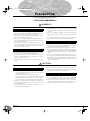 2
2
-
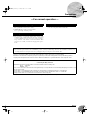 3
3
-
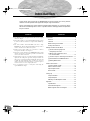 4
4
-
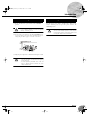 5
5
-
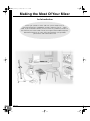 6
6
-
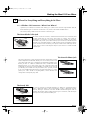 7
7
-
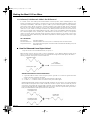 8
8
-
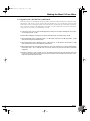 9
9
-
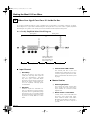 10
10
-
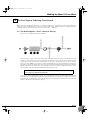 11
11
-
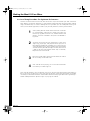 12
12
-
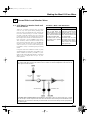 13
13
-
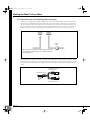 14
14
-
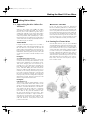 15
15
-
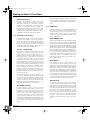 16
16
-
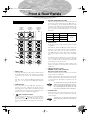 17
17
-
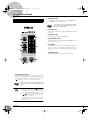 18
18
-
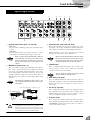 19
19
-
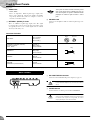 20
20
-
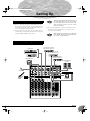 21
21
-
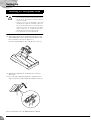 22
22
-
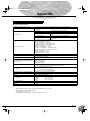 23
23
-
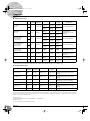 24
24
-
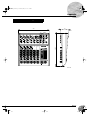 25
25
-
 26
26
-
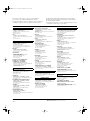 27
27
-
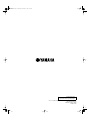 28
28
Yamaha MG10/2 Handleiding
- Categorie
- Audiomixers
- Type
- Handleiding
in andere talen
- English: Yamaha MG10/2 User manual
- italiano: Yamaha MG10/2 Manuale utente
- русский: Yamaha MG10/2 Руководство пользователя
- français: Yamaha MG10/2 Manuel utilisateur
- español: Yamaha MG10/2 Manual de usuario
- Deutsch: Yamaha MG10/2 Benutzerhandbuch
- português: Yamaha MG10/2 Manual do usuário
- dansk: Yamaha MG10/2 Brugermanual
- čeština: Yamaha MG10/2 Uživatelský manuál
- svenska: Yamaha MG10/2 Användarmanual
- Türkçe: Yamaha MG10/2 Kullanım kılavuzu
- polski: Yamaha MG10/2 Instrukcja obsługi
- română: Yamaha MG10/2 Manual de utilizare
Gerelateerde artikelen
-
Yamaha MG8/2FX de handleiding
-
Yamaha MG102C - 10 Input Stereo Mixer de handleiding
-
Yamaha EMX 312 de handleiding
-
Yamaha MG06 Handleiding
-
Yamaha mg124c compact mengpaneel met 12 kanalen Handleiding
-
Yamaha MG206C de handleiding
-
Yamaha MG206C de handleiding
-
Yamaha MW12CX de handleiding
-
Yamaha VR5000 de handleiding
-
Yamaha n12 de handleiding