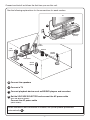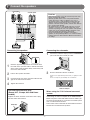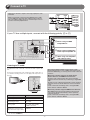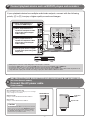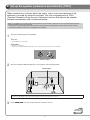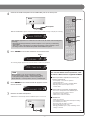Yamaha HTR-4063 de handleiding
- Categorie
- AV-ontvangers
- Type
- de handleiding

PUSH
Ex. Ex.
- 1 -
English
Quick Reference Guide
Preparing the remote control
Accessories
■
Items necessary for connection
■
The following accessories are supplied with this product.
Speakers
External components
Remote control
Front speaker
Ex. Ex.
Batteries (2) (AAA, R03,
UM-4)
Center speaker
AM loop antenna
Surround speaker
Indoor FM antenna VIDEO AUX input cover
Active subwoofer
1
2
2
3
3
YPAO microphone
within 6 m
(20 ft)
1
Take off the battery compartment cover.
2
Insert the two supplied AAA batteries
into the battery case, following the
polarity markings.
3
Snap the battery compartment cover
back into place.
Be sure to aim the remote control directly at the
remote control sensor on this unit during operation.
TV
Cable
Cables for connecting external components•
(may differ depending on the components you are connecting)
Speaker cables•
(a quantity to match the number of speakers you are connecting)
Audio pin cable•
(for subwoofer)
Playback device such as BD
(Blu-ray Disc)/DVD players
Use speakers with an impedance of at least 6 Ω. •
If you are using a CRT monitor, we recommend that you use magnetically shielded speakers.•
Prepare at least two speakers (for front). The priority of the other speakers is as follows:•
1 Two surround speakers
2 One center speaker
Some features are not available in certain regions.

- 2 -
When connection and installation is nished, set up the speaker parameters
automatically
5
5
.
Connect and install as follows the rst time you use this unit.
See the following explanations for the connections for each number.
1
1
Connect the speakers
2
2
Connect a TV
3
3
Connect playback device such as BD/DVD players and recorders
4
4
Set the VOLTAGE SELECTOR and connect the AC power cable
(Asia and General models)
Connect the AC power cable
(Other models)
This unit
TV
Subwoofer
1
1
1
1
2
2
3
3
4
4
BD/DVD player
(recorder)
Center speaker
Surround
speaker R
Surround
speaker L
Front
speaker R
Front
speaker L

- 3 -
Caution:
Remove the AC power cord of this unit from the power outlet •
before connecting the speakers.
Generally speaker cables consist of two parallel insulated •
cables. One of these cables is a different color, or has a
line running along it, to indicate different polarity. Insert the
different colored (or lined) cable into the “+” (positive, red)
terminal on this unit and the speakers, and the other cable into
the “-” (minus, black) terminal.
Be careful that the core of the speaker cable does not touch •
anything or come into contact with the metal areas of this
unit. This may damage this unit or the speakers. If the speaker
cables short circuit, “CHECK SP WIRES!” will appear on the
front panel display when this unit is switched on.
(U.S.A. and Canada models only) When connecting 6 Ω •
speakers, set the speaker impedance to 6 Ω on this unit before
making connections. Refer to Owner’s Manual for information
on settings.
1
1
Connect the speakers
Connecting the speakers
FR
O
N
T
2
2
3
1
4
4
1
Remove approximately 10 mm of insulation from
the ends of the speaker cables, and twist the bare
wires of the cables together rmly so that they will
not cause short circuits.
2
Loosen the speaker terminals.
3
Insert the bare wire of the speaker cable into the
gap on the side of the terminal.
4
Tighten the terminal.
CENTER
SURROUND
HDMI 3
HDMI 4
FRONT
AUDIO
OUT
SPEAKERS
PRE OUT
SUBWOOFER
SINGLE
SURROUND BACK
Front speaker
R L
Surround speaker
R L
SubwooferCenter speaker
Connecting the subwoofer
1
Connect the subwoofer input jack to the SUBWOOFER
jack on this unit with an audio pin cable.
2
Set the subwoofer volume as follows.
Volume: Set to approximately half volume (or slightly less than
half).
Crossover frequency (if available): Set to maximum.
Subwoofer examples
VOLUME
MIN MAX
CROSSOVER/
HIGH CUT
MIN MAX
When using the 7.1/6.1-channel surround
system
Connecting an external ampli er to the SURROUND
BACK L/R jacks of the PRE OUT terminals allows you
to create the maximum of 7.1-channel surround system
with a surround back channel.
Refer to the Owner’s Manual for information on how to
connect the surround back speakers.
Connecting the banana plug
(Except U.K., Europe, Asia and Korea
models)
Tighten the knob, and then insert the banana plug
into the end of the terminal.
Banana plug
FRO
NT

- 4 -
2
2
Connect a TV
Video input to this unit is output to a TV using output jacks of the
same kind.
When you have made connections using different types of video
such as HDMI and component video, make the same connection
with your TV. When viewing, be sure to switch the input source on
your TV to match the playback device.
COMPONENT
VIDEO
HDMI
VIDEO
COMPONENT
VIDEO
HDMI
VIDEO
Input Output
HDMI input
Component
video input
Video input
If your TV has multiple inputs, connect with the following priority (A to C).
COMPONENT
VIDEO
P
R
P
B
Y
OPTICAL OPTICAL
(
TV
)
AV 1
AV 2
AV 3
AV 4
AV 5
AV 6
A
UDIO
1
A
UDIO
2
COAXIAL COAXIAL
(
CD
)
(
BD/DVD
)
HDMI 2HDMI 1 H
D
HDMI
OUT
AV
OUT
VIDEO
DOCK
ANTENNA
FM
75ǡ
GND
AM
MONITOR OUT
COMPONENT
VIDEO
VIDEO
P
R
P
B
Y
C
O
M
P
O
N
E
N
T
V
I
D
E
O
P
R
P
B
Y
O
P
T
I
C
A
L
O
P
T
I
C
A
L
(
T
V
)
A
V
A
A
1
A
V
A
A
2
A
V
A
A
3
A
V
A
A
4
A
V
A
A
5
A
V
A
A
6
A
U
D
I
O
1
A
U
D
I
O
2
C
O
A
X
I
A
L
CO
A
X
I
A
L
(
C
D
)
(
B
D
/
D
V
D
)
H
D
M
I
2
H
D
M
I
1
H
D
A
V
A
A
O
U
T
V
I
D
E
O
D
O
C
K
A
N
T
E
N
N
A
F
M
7
5
ǡ
G
N
D
A
M
VIDEO
VIDEO
COMPONENT
VIDEO
VIDEO
COMPONENT
VIDEO
HDMI
V
V
V
V
P
B
Y
P
R
V
P
R
Y
V
Y
P
B
P
R
P
B
HDMI
HDMI
P
R
Y
P
B
A When using an HDMI
compatible TV.
B When using a component
video input-compatible TV.
C
When using a TV compatible
with video input only.
Listening to TV audio
To playback TV audio on this unit, connect the TV audio output to this
unit.
Connect the following input jacks, matching the audio output jacks on
your TV. When viewing your TV, select the appropriate input source on
this unit.
Audio
output
COMPONENT
VIDEO
P
R
P
B
Y
OPTICAL OPTICAL
(
TV
)
A
V
1
A
V
2
A
V
3
A
V
4
A
V
5
COAXIAL COAXIAL
(
CD
)
VIDEO
DOCK
C
O
M
P
O
N
E
N
T
V
I
D
E
O
P
R
P
B
Y
V
I
DE
O
D
O
C
K
OPTICAL
O
O
Audio output from TV
Input jack on this unit
Optical digital output AV1 or AV4
Coaxial digital output AV2 or AV3
Analog output
One of AV5, AV6, AUDIO1,
AUDIO2, and V-AUX
HDMI Audio Return Channel
(Described in the right column)
HDMI OUT
Connecting to AV4 allows you to playback TV audio just by pressing ✽
the “TV” under “SCENE” key.
When using an HDMI compatible TV that supports Audio
Return Channel functions and / or HDMI Control functions (Ex.
Panasonic VIERA Link), you can enjoy the TV sound on this unit
as follows:
When using a TV that supports the Audio Return
Channel functions and HDMI Control functions
The audio / video output from the unit to the TV and audio
output from the TV to the unit are possible using a single HDMI
cable.
The input source is switched automatically to match operations
carried out on the TV, and that makes TV sound control easier
to use.
For the connections and settings, refer to “Using the HDMI
Control function” in Owner’s Manual.
When using a TV that supports HDMI Control functions
When HDMI Control functions are enabled on the unit, input
source can be switched automatically to match operations
carried out on the TV.
For the connections and settings, refer to “Using the HDMI
Control function” in Owner’s Manual.

VO LTAGE
SELECTOR
VOLTAGE SELECTOR
(Asia and General models only)
Select the switch position according to your local voltage
using a straight slot screwdriver.
(General model)
Voltages are AC 110/120/220/230-240 V, 50/60 Hz.
(Asia model)
Voltages are AC 220/230-240 V, 50/60 Hz.
Caution
The VOLTAGE SELECTOR on the rear panel of this unit
must be set for your local voltage BEFORE plugging the
power cable into the AC wall outlet. Improper setting of
the VOLTAGE SELECTOR may cause damage to this
unit and create a potential re hazard.
AC power cable
To the power
outlet
- 5 -
3
3
Connect playback device such as BD/DVD players and recorders
When playback, select the corresponding input source the jack is connected.•
Connecting to HDMI1 allows you to select the HDMI input just by pressing the “BD/DVD” under “• SCENE” key.
Connecting to AV3 allows you to select the AV3 input just by pressing the “CD” under • “SCENE” key.
If necessary, you can connect components that cannot be connected using the above methods, such as devices that output video from •
component video output jacks and audio from analog output jacks. Refer to Owner’s Manual for details.
COMPONENT
VIDEO
P
R
P
B
Y
OPTICAL OPTICAL
(
TV
)
A
V
1
A
V 2
A
V 3
A
V 4
A
V 5
A
V
6
A
U
D
I
O 1
AUD
I
O 2
COAXIAL COAXIAL
(
CD
)
(
BD/DVD
)
HDMI 2HDMI 1 HDMI 3
HDMI
OUT
AV
OUT
VIDEO
DOCK
ANTENNA
FM
75ǡ
GND
AM
MONITOR OUT
COMPONENT
VIDEO
VIDEO
P
R
P
B
Y
O
P
T
I
C
A
L
(
T
V
)
A
V
A
A
3
A
V
A
A
4
A
V
A
A
6
A
U
D
I
O
1
A
U
D
I
O
2
C
O
A
X
I
A
L
(
C
D
)
H
D
M
I
2
H
D
M
I
3
H
D
M
I
O
U
T
A
V
A
A
O
U
T
V
I
D
E
O
D
O
C
K
A
N
T
E
N
N
A
F
M
7
5
ǡ
G
N
D
A
M
M
O
N
I
T
O
R
O
U
T
C
O
M
P
O
N
E
N
T
V
I
D
E
O
V
I
D
E
O
P
R
P
B
Y
AUDIO
VIDEO
COMPONENT
VIDEO
COAXIAL
OPTICAL
COMPONENT
VIDEO
HDMI
HDMI
P
R
P
R
P
B
Y
P
R
Y
O
O
R
R
HDMI
Y
P
B
P
B
O
P
B
P
B
C
C
V
V
P
R
Y
Y
P
R
L
L
A When playback device is
capable of HDMI output
B When playback device is
capable of component video
output (with optical digital
audio output)
C
When playback device is
capable of component video
output (with coaxial digital
audio output)
D
When playback device is capable
of video output (with analog audio
output) only
If your playback device has multiple audio/video outputs, connect with the following
priority (A to D) to enjoy a higher quality sounds and images.
4
4
Set the VOLTAGE SELECTOR and connect the AC power cable
(Asia and General models)
Connect the AC power cable
(Other models)

- 6 -
5
5
Set up the speaker parameters automatically (YPAO)
When connection is nished, adjust the status, sizes, and volume balance of the
speakers to provide an optimal sound eld. This unit is equipped with a YPAO
(Yamaha Parametric Room Acoustic Optimizer) function that adjusts the speaker
balance automatically with a simple procedure.
When you use YPAO, a test tone will be output from the speakers for approximately 3 minutes and acoustic measuring will be performed.
When using YPAO, be careful of the following.
The test tone is output at high volume. Please refrain from using this function at night when it may be a nuisance to others nearby. •
Please take care that the test tone does not frighten any small children. •
1
Check the following before using YPAO.
This unit
The headphones are removed.•
Subwoofer
The power is turned on. •
Volume is set to approximately half, and the cross-over frequency (if present) is set to maximum. •
Subwoofer examples
VOLUME
MIN MAX
CROSSOVER/
HIGH CUT
MIN MAX
2
Place the supplied YPAO microphone at ear height in your listening position.
YPAO microphone
When positioning the microphone, we recommend that you use equipment that allows you to adjust the height (such as a tripod) as a
microphone stand. When using a tripod, use the tripod screws to x the microphone in place.
3
Press RECEIVER A on the remote control to switch this unit on.
Continues to
the next page

- 7 -
RECEIVER
SCENE
OPTION
SETUP
RETURN
VOLUME
ENHANCER
SUR. DECODE
STRAIGHT DIRECT
HDMI
AV
AUDIO
TRANSMIT
SLEEP
1234
1234
1256
V-AUX
TUNER
FM
INFO
MEMORY
AM
PRESET
TUNING
MOVIE MUSIC
STEREO
BD
DVD
TV
CD
RADIO
MUTE
ENTER
7856
90
10
1234
REC
ENT
TV
TV VOL TV CH
TOP
MENU
POP-UP
MENU
DISPLAY
SOURCE
CODE SET
INPUT
MUTE
DOCK[ A ] [ B ]
S
C
E
N
E
O
P
T
I
O
N
R
E
T
U
R
N
V
O
L
U
M
E
E
N
H
A
N
C
E
R
S
U
R
.
D
E
C
O
D
E
S
T
R
AI
G
H
T
D
I
R
E
C
T
H
D
M
I
A
V
A
A
A
U
D
I
O
T
R
A
N
S
M
I
T
S
L
E
E
P
1
2
3
4
1
2
3
4
1
2
5
6
V
-
V
V
A
U
X
T
U
N
E
R
F
M
I
N
F
O
M
E
M
O
R
Y
A
M
P
R
E
S
E
T
T
U
N
I
N
G
M
O
V
I
E
M
U
S
I
C
S
T
ER
E
O
B
D
D
V
D
T
V
C
D
R
A
D
I
O
M
U
T
E
7
8
5
6
9
0
1
0
1
2
3
4
R
E
C
E
N
T
T
V
T
V
V
O
L
T
V
C
H
T
O
P
M
E
N
U
P
O
P
-
U
P
M
E
N
U
D
I
S
P
L
A
Y
A
A
S
O
U
R
C
E
C
O
D
E
S
E
T
I
N
P
U
T
M
U
T
E
D
O
C
K
[
A
]
[
B
]
SETUP
RECEIVER A
ENTER
4
Connect the YPAO microphone to the YPAO MIC jack on the front panel.
YPAO microphone
INFO
YPAO MIC
“MIC ON. YPAO START” appears on the front panel display, and then changes to display the following.
VOL.
SW
C
L
SL SR
R
bPressb[SETUP]
YPAO
SBL SBR
This completes preparations. To achieve more accurate results, be careful of the following when
measuring.
Measuring will take approximately 3 minutes. Keep the room as quiet as possible during •
measurement.
Wait in the corner of the listening room during measurement or leave it entirely, to avoid •
becoming an obstruction between the speakers and the YPAO microphone.
5
Press SETUP on the remote control to start measurement.
VOL.
SW
C
L
SL SR
R
Progress 02%
YPAO
SBL SBR
Progress
The following display appears if measurement nishes without any problems.
VOL.
SW
C
L
SL SR
R
YPAO Complete
YPAO
Note
When a problem occurs, an error message or a warning
message appears either during or after measurement. Refer
to “Set up the speaker parameters automatically (YPAO)” in
Owner’s Manual to solve the problem, and carry out YPAO again.
6
Press ENTER on the remote control to apply the results
of measurement.
SW
C
L
SL SR
R
Disconnect MIC
YPAO
VOL.
7
Remove the YPAO microphone.
YPAO nishes automatically when the YPAO microphone is removed.
INFO
YPAO MIC
You can use the following functions with
this unit. For details on the operations, refer
to Owner's Manual on the supplied CD-ROM.
Various parameter adjustment to match your
listening environment
- Sound quality control with the equalizer
<Graphic Equalizer>
- Easy listening at low volumes <Adaptive DRC>
- Adjusting volume between input sources
<Volume Trim>
External device connection and playback
- Connections and playback from BD/DVD players
(recorders), TV audio, and other devices
- Playback from an iPod/iPhone
- Playback from a Bluetooth device
FM/AM tuner
- Simple preset tuning
- (U.K. and Europe models) Radio Data System tuning
- (U.K. and Europe models)
Automatic traffic information reception
- (Asia and General models only)
Changing FM/AM frequency steps initializing various
settings for this unit
etc.

- 8 -
RECEIVER
SCENE
OPTION
SETUP
RETURN
VOLUME
ENHANCER
SUR. DECODE
STRAIGHT DIRECT
HDMI
AV
AUDIO
TRANSMIT
SLEEP
1234
1234
1256
V-AU X
TUNER
FM
INFO
MEMORY
AM
PRESET
TUNING
MOVIE MUSIC
STEREO
BD
DVD
TV
CD
RADIO
MUTE
ENTER
7856
90
10
1234
REC
ENT
TV
TV VOL TV CH
TOP
MENU
POP-UP
MENU
DISPLAY
SOURCE
CODE SET
INPUT
MUTE
DOCK[ A ] [ B ]
Operation guide
1
Switches this unit between on and standby mode
This unit switches between on and standby mode every time you press this key.
2
Choose an input source to listen to
The name of the selected input source appears on the front panel display.
SW
C
L
SL SR
R
HDMI1
VOL.
3
Select sound eld programs and sound decoders
Front
panel
Remote
control
Description
PROGRAM
MOVIE
Selects sound eld programs optimized for viewing movies,
dramas, and sports.
MUSIC
Selects sound eld programs optimized for appreciating music.
ENHANCER
STEREO
Selects settings for stereo playback or enhancers for
compressed audio.
SUR. DECODE
Selects surround decoders such as Dolby Pro Logic II.
STRAIGHT
STRAIGHT
Switches to straight decoding mode for stereo/multi-channel
playback without using a sound eld program.
DIRECT
DIRECT
Switches to direct mode for faithful reproduction of audio.
4
Adjusts the volume level
The current volume level is displayed on the front panel display.
SW
C
L
SL SR
R
Volume -18.5dB
VOL.
5
Mutes the sound
The indicator blinks while the sound is muted.
6
Switches between input settings
You can switch input sources and sound eld programs with a single key.
SCENE Input Sound field program
BD/DVD HDMI 1 Straight
TV AV4 Straight
CD AV3 Straight
RADIO TUNER 7ch Enhancer
Pressing and holding this key allows you to store input sources/sound eld programs. -
Press this key when this unit is in standby mode to switch on the unit. -
7
Adjusting high/low-frequency sound (Tone control)
1
Press TONE CONTROL to select “Treble” or “Bass.”
SW
C
L
SL SR
R
TONE
Treble 0.0dB
VOL.
2
Press PROGRAM l / h to adjust the output level in those
frequency ranges.
You can set the tone control for speakers and headphones separately. Connect the -
headphones when adjusting the headphone tone control.
If you set an extreme tone balance, sounds may not match those from other channels. -
VIDEO
AUX
PHONES
SILENT
CINEMA
TONE
CONTROL
STRAIGHT
VOLU ME
TV
BD
DVD
CD
RADIO
INPUT
PROGRAM
SCENE
VIDEO
AUDIO
PORTABLE
LR
INFO
MEMORY
PRESET
FM AM
TUNING
YPAO MIC DIRECT
©2010 Yamaha Corporation
YC505B0/QREN
-
 1
1
-
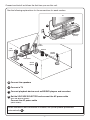 2
2
-
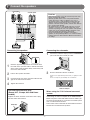 3
3
-
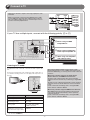 4
4
-
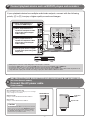 5
5
-
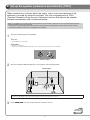 6
6
-
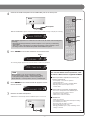 7
7
-
 8
8
Yamaha HTR-4063 de handleiding
- Categorie
- AV-ontvangers
- Type
- de handleiding
in andere talen
- English: Yamaha HTR-4063 Owner's manual
- italiano: Yamaha HTR-4063 Manuale del proprietario
- русский: Yamaha HTR-4063 Инструкция по применению
- français: Yamaha HTR-4063 Le manuel du propriétaire
- español: Yamaha HTR-4063 El manual del propietario
- Deutsch: Yamaha HTR-4063 Bedienungsanleitung
- português: Yamaha HTR-4063 Manual do proprietário
- dansk: Yamaha HTR-4063 Brugervejledning
- suomi: Yamaha HTR-4063 Omistajan opas
- čeština: Yamaha HTR-4063 Návod k obsluze
- svenska: Yamaha HTR-4063 Bruksanvisning
- Türkçe: Yamaha HTR-4063 El kitabı
- polski: Yamaha HTR-4063 Instrukcja obsługi
- română: Yamaha HTR-4063 Manualul proprietarului