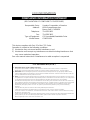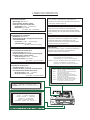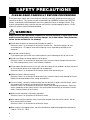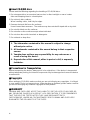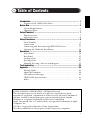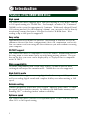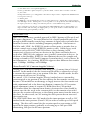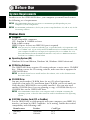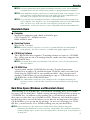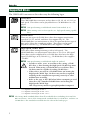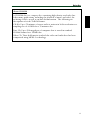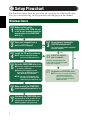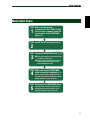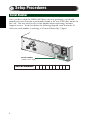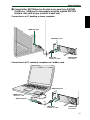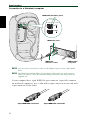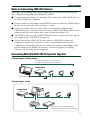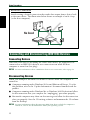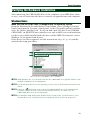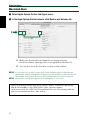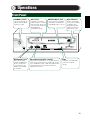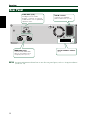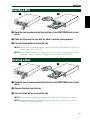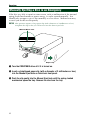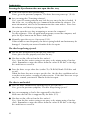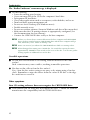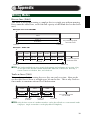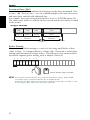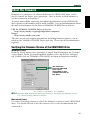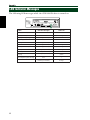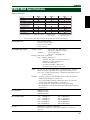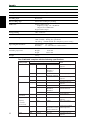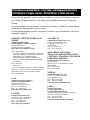Yamaha CRW-2100IX Handleiding
- Categorie
- Optische schijfstations
- Type
- Handleiding
Deze handleiding is ook geschikt voor


COMPLIANCE INFORMATION STATEMENT
(DECLARATION OF CONFORMITY PROCEDURE)
Responsible Party: Yamaha Corporation of America
Address: 6600 Orangethorpe Ave.
Buena Park, CA 90620
Telephone: 714-522-9011
Fax: 714-228-3913
Type of Equipment: CD Recordable/Rewritable Drive
Model Name: CRW2100IX
This device complies with Part 15 of the FCC Rules.
Operation is subject to the following conditions:
1) this device may not cause harmful interference, and
2) this device must accept any interference received including interference that
may cause undesired operation.
See user manual instructions if interference to radio reception is suspected.
FCC INFORMATION (U.S.A.)
1. IMPORTANT NOTICE: DO NOT MODIFY THIS UNIT!
This product, when installed as indicated in the instructions contained in this manual, meets FCC requirements.
Modifications not expressly approved by Yamaha may void your authority, granted by the FCC, to use the product.
2. IMPORTANT: When connecting this product to accessories and/or another product use only high quality shielded cables.
Cable/s supplied with this product MUST be used. Follow all installation instructions. Failure to follow instructions could void
your FCC authorization to use this product in the USA.
3. NOTE: This product has been tested and found to comply with the requirements listed in FCC Regulations, Part 15 for Class
B digital devices. Compliance with these requirements provides a reasonable level of assurance that your use of this product
in a residential environment will not result in harmful interference with other electronic devices. This equipment
generates/uses radio frequencies and, if not installed and used according to the instructions found in the users manual, may
cause interference harmful to the operation of other electronic devices. Compliance with FCC regulations does not guarantee
that interference will not occur in all installations. If this product is found to be the source of interference, which can be
determined by turning the product OFF and ON , please try to eliminate the problem by using one of the following
measures:
Relocate either this product or the device that is being affected by the interference.
Utilize power outlets that are on different branch (circuit breaker or fuse) circuits or install AC line filter/s.
In the case of radio or TV interference, relocate/reorient the antenna. If the antenna lead-in is 300 ohm ribbon lead, change
the lead-in to coaxial type cable.
If these corrective measures do not produce satisfactory results, please contact the local retailer authorized to distribute this
type of product. If you can not locate the appropriate retailer, please contact Yamaha Corporation of America,
6600 Orangethorpe Avenue, Buena Park, CA 90620 U.S.A.
FCC INFORMATION

CAUTION
Use of controls or adjustments or performance of
procedures other than those specified herein may result
in hazardous radiation exposure.
Laser Product Class: Class 1
Laser Diode Properties
Wavelength: 780-787 nm
Pulse Durations and Max. Output
at the lens of the Laser Pickup Unit
Read Mode: 0.7mW (Continuous)
Write Mode: Max. 38mW
(for 166ns, Min. Cycle 86.6ns)
ACHTUNG
Halten Sie sich beim Bedienen und Einstellen der
Bedienungselemente sowie bei der Bedienungsabfolge
an die Anleitung, da sonst gefährliche Strahlen austreten
können.
ATTENTION
L’emploi de commandes, de réglages ou un choix de
procédures différents des spécifications de cette
brochure peut entraîner une exposition à d’éventuelles
radiations pouvant être dangereuses.
PRECAUCION
El usar los controles o ajustar o realizar procedimientos
diferentes a los especificados aquí resultará en
peligrosas exposiciones a la radiación.
VARO! AVATTAESSA JA SUOJALUKITUS OHITETTAESSA
OLET ALTTINA NÄKYMÄTTÖMÄLLE
LASERSÄTEILYLLE. ÄLÄ KATSO SÄTEESEEN.
VARNING! OSYNLIG LASERSTRÅLNING NÄR DENNA DEL ÄR
ÖPPNAD OCH SPÄRREN ÄR URKOPPLAD.
BETRAKTA EJ STRÅLEN. STRÅLEN ÄR FARLIG.
LASER INFORMATION
Laserprodukt-Klasse: Klasse 1
Eigenschaften der Laserdiode
Wellenlänge: 780-787 nm
Impulsdauer und max. Ausgang an der Linse der
Laser-Abtasteinheit
Lesemodus: 0,7mW (kontinuierlich)
Schreibmodus: Max. 38mW
(für 166ns, Zyklusmin. 86,6ns)
Classe du produit laser: Classe 1
Caractéristiques de la diode laser
Longueur d’onde: 780-787 nm
Durée des impulsions et sortie maximum depuis
la lentille du bloc capteur optique
Mode de lecture: 0,7mW (continue)
Mode de gravure: max. 38mW
(pour 166ns, cycle min. 86,6ns)
Clase de producto láser: Clase 1
Propiedades del diodo láser
Longitud de onda: 780-787 nm
Duración del pulso y potencia de salida máxima
en el objetivo de la unidad captora láser
Modo de lectura: 0,7mW (continua)
Modo de escritura: máx. 38mW
(para 166ns, ciclo mínimo 86,6ns)
CLASS 1 LASER PRODUCT
LASER KLASSE 1 PRODUKT
LUOKAN 1 LASERLAITE
KLASS 1 LASER APPARAT
PRODUIT LASER DE CLASSE 1
DANGER - VISIBLE AND / OR INVISIBLE LASER
RADIATION WHEN OPEN. AVOID DIRECT EXPOSURE
TO BEAM.
CAUTION - VISIBLE AND / OR INVISIBLE LASER RADIATION WHEN OPEN.
AVOID EXPOSURE TO BEAM.
VARNING - SYNLIG OCH / ELLER OSYNLIG LASERSTRÅLNING NÄR DENNA
DEL ÄR ÖPPNAD. STRÅLEN ÄR FARLIG.
VARO ! AVATTAESSA OLET ALTTIINA NÄKYVÄLLE JA / TAI
NÄKYMÄTÖMÄLLE LASERSÄTEILYLLE. ÄLÄ KATSO SÄTEESEEN.
VARNING - SYNLIG OCH / ELLER OSYNLIG LASERSTRÅLNING NÄR DENNA DEL
ÄR ÖPPNAD. BETRAKTA EJ STRÅLEN.
VORSICHT ! SICHTBARE UND / ODER UNSICHTBARE LASERSTRAHLUNG
WENN ABDECKUNG GEÖFFNET. NICHT DEM STRAHL AUSSETZEN.
ATTENTION - RADIATION VISIBLE ET / OU INVISIBLE LORSQUE L’APPAREIL
EST OUVERT. EVITEZ TOUTE EXPOSITION AU FAISCEAU.


i
English
OWNER’S MANUAL

ii
SAFETY PRECAUTIONS
PLEASE READ CAREFULLY BEFORE PROCEEDING
These precautions explain how to use the device correctly and safely, thereby preventing injury to
yourself or to others. This section has been sub-divided into a WARNING section and a CAUTION
section, according to the likelihood and nature of any potential injuries or damage inflicted. They
relate to your personal safety, and also help you minimize the risk of damaging the device. Please
read these sections carefully before proceeding.
WARNING
Always follow the basic precautions listed below to avoid the possibility of serious injury or even
death from electrical shock, short-circuiting, damages, fire or other hazards. These precautions
include, but are not limited to, the following:
● Do not open the device or attempt to disassemble or modify it.
Otherwise, there is an increased risk of electrical shock or fire. The device contains no user-
serviceable parts. If it appears to be malfunctioning, have it inspected by qualified service
personnel.
● Do not look inside the device.
If you expose your eyes to the laser inside the device, you risk damage or loss of your vision.
● Do not insert fingers or foreign objects into the device.
Otherwise, there is an increased risk of personal injury, electrical shock, damage to the device or
fire. Please take particular care if small children are present.
● Do not expose the device to rain, use it near water or in damp or wet conditions or place containers
on it that contain liquids which might spill into any openings.
Otherwise, there is an increased risk of electrical shock, fire or personal injury.
● Follow the Owner’s Manual carefully.
Otherwise, there is an increased risk of personal injury, electrical shock, fire or damage to the unit.
Follow the correct procedure when setting up the device.
● If unusual smells, sounds or smoke emanate from the device or if liquids enter the device, switch
the computer off immediately and unplug it from the power outlet.
Otherwise, there is an increased risk of electrical shock, fire or damage to the device. Return the
device immediately to the store at which it was purchased or alternatively, to the nearest Yamaha
dealer (listed at the back of this manual).
● Make sure the computer is electrically grounded.
Otherwise, there is an increased risk of electrical shock.
● When opening up the computer, always unplug the computer from the electrical outlet. Do not
touch the plug with wet hands.
Otherwise, there is an increased risk of electrical shock.
● When used in a fan-cooled system, the drive should not be exposed to temperatures outside the
range 5 ~ 35°C (41 ~ 95°F).

iii
CAUTION
Always follow the basic precautions listed below to avoid the possibility of physical injury to
yourself or others, or damage to the instrument or other property. These precautions include, but
are not limited to, the following:
● Always unplug the computer from the electrical outlet if it will not be used for a prolonged period of
time or if there is a risk of lightning.
Otherwise, there is an increased risk of electrical shock, short-circuiting or fire.
● Do not expose the device to excessive heat or vibrations such as in direct sunlight or near a heater.
Also avoid placing it in extreme cold or much dust.
Otherwise, the front panel may become disfigured or the internal components may be damaged.
● Do not use the device near other electrical products such as televisions, radios or speakers.
Otherwise, this may cause interference which can affect the proper operation of those other
products.
● Do not place the device in an unstable position.
Otherwise, it may accidentally fall down and be damaged or cause personal injury.
● Mount the device horizontally.
Otherwise, written data may be destroyed. Set the device up according to the instructions in the
Owner’s Manual.
● Always remove the disc from the tray before transporting the device.
Otherwise, written data may be destroyed.
● When cleaning the device, never use benzene, paint thinners, detergents or chemical-impregnated
wiping cloths. Also, do not place vinyl, plastic or rubber objects on the device.
Otherwise, the device may be damaged or its front panel may become discolored. Use a soft, dry
cloth to wipe the device.
● Do not rest your weight on or place heavy objects on the device and do not use excessive force on
the buttons, switches or connectors.
Otherwise, there is an increased risk of damage to the device or personal injury.
● Do not listen to audio with headphones at high volume and for prolonged periods of time.
Otherwise, there is an increased risk of hearing loss.
● Before using the device, set the volume dial to its lowest setting.
Otherwise, sudden bursts of sound can cause hearing loss.
● Do not place the device near sources of magnetic interference, such as computer displays.
Magnetic interference can affect the operation and stability of the device.
● Have the device serviced regularly.
Otherwise, dust can build up inside the device, increasing the risk of fire or damage. For
information about servicing charges, contact the store at which the device was purchased or
alternatively, the nearest Yamaha dealer (listed at the back of this manual). The device should be
serviced about once a year.

iv
■ About CD-R/RW discs
Please read the following regarding the handling of CD-R/RW discs.
1. Do not expose discs to excessive heat such as in direct sunlight or near a heater.
Also avoid keeping them in a humid place.
2. Do not touch disc surfaces.
When handling a disc, hold it by its edges.
3. Remove dust and dirt from disc surfaces.
Use air-based dust removers. The surfaces may be scratched if wiped with a dry cloth.
4. Do not stick labels on disc surfaces.
5. Do not write on disc surfaces except where indicated.
6. Do not clean discs with chemicals or detergents.
7. Do not bend or drop discs.
1. The information contained in this manual is subject to change
without prior notice.
2. All trademarks contained in this manual belong to their respective
owners.
3. Yamaha does not bear any responsibility for any outcome as a
result of using this device.
4. Reproduction of this manual, either in part or in full, is expressly
forbidden.
■ Precautions for Transportation
Before transporting the device, always put it in its original box. If the device is transported
without adequate packing, the internal components may be damaged and cause the device
to malfunction.
■ Copyrights
When writing to CD-R/RW, make sure that you are not infringing any copyrights. It is illegal
to copy audio CDs for non-personal use. When backing up software, please make sure that
you are not infringing any software copyrights for that product.
■ WARRANTY
YAMAHA AND SUPPLIERS ACCEPT NO LIABILITY FOR THE LOSS OF ANY DATA OR
ANY PROBLEMS CAUSED AS A RESULT. AS A PRECAUTION, IT IS RECOMMENDED
THAT THE DISCS BE TESTED AFTER THEY HAVE BEEN WRITTEN TO.
FURTHERMORE, UNDER NO CIRCUMSTANCES DOES YAMAHA AND SUPPLIERS
GUARANTEE THE RELIABILITY OF THE DISCS.

v
Table of Contents
©2000 YAMAHA CORPORATION. All Rights Reserved.
This document may not, in whole or in part, be copied, photocopied,
reproduced, translated, transmitted or reduced to any electronic medium of
machine readable form without prior consent in writing from Yamaha.
Windows is a registered trademark of Microsoft Corporation.
Apple, Macintosh, Mac OS, and FireWire are registered trademarks of Apple
Computer, Inc.
i.LINK is a registered trademark of Sony Corporation.
All other trademarks are the property of their respective companies.
Introduction ....................................................................... 1
Features of the CRW2100IX Drive ................................................. 1
Before Use ......................................................................... 3
System Requirements ...................................................................... 3
Supported Discs .............................................................................. 5
Setup Flowchart .................................................................. 7
Windows Users ............................................................................... 7
Macintosh Users ............................................................................. 8
Setup Procedures ................................................................ 9
Serial Number ................................................................................. 9
Connections .................................................................................. 10
Connecting and Disconnecting IEEE1394 Devices ...................... 15
Verifying the Hardware Installation .............................................. 16
Operations ........................................................................ 18
Front Panel ................................................................................... 18
Rear Panel ..................................................................................... 19
Loading a Disc .............................................................................. 20
Ejecting a Disc .............................................................................. 20
Manually Ejecting a Disc in an Emergency .................................. 21
Troubleshooting ................................................................. 22
Appendix .......................................................................... 26
Writing Modes .............................................................................. 26
About the Firmware ...................................................................... 28
LED Indicator Messages................................................................ 29
CRW2100IX Specifications ........................................................... 30
Index ............................................................................................. 32

1
Introduction
Features of the CRW2100IX Drive
High speed
The CRW2100IX drive supports up to 16X speed writing of a CD-R disc, and up
to 10X speed writing of a CD-RW disc. For example, an audio CD (79 minutes/
700MB) can be created in approximately 5 minutes. With newly adopted Partial
CAV writing method (See the following column), you can write a disc by directly
transferring content data from a 32X-speed or faster CD-ROM drive. Data
reading at up to 40X speed is supported.
Easy setup
Implementation of an IEEE1394 interface (also known as FireWire or i.LINK)
eliminates the need for drive configurations (device ID, termination, and so on).
You can connect and start using the drive whenever you wish without restarting
your computer.
CD TEXT support
The CRW2100IX drive is compatible to CD TEXT format. Information such as
the song name or artist name can be recorded using writing software. The text
data on the disc you create can be displayed by a CD player that is compatible
with CD TEXT.
Wide compatibility
To ensure compatibility with a wide range of discs, technical data has been
exchanged with major disc manufacturers. 700MB discs are also supported.
High-fidelity audio
The CRW2100IX supports extracting digital audio data at up to 40X speed, as
well as recording digital sound with complete fidelity even when writing at 16X
speed.
Reliable writing
Yamaha’s proprietary Pure-Phase Laser System
*1
improves jitter values
*2
to allow
the signal to be recorded accurately. In addition, the 8MB buffer memory and
Running OPC
*3
technology further enhance reliability.
Optimum speed
The CRW2100IX drive can write at an optimum speed
*4
if the CD-R disc does not
allow 12X- or 16X-speed writing.

Introduction
*1. Pure-Phase Laser System (patent applied for)
Technology that reduces phase interference of the laser beam, so that it shines accurately on the disc.
*2. Jitter value
An important measure of recording quality. This has been improved 25% compared with Yamaha models
not using this technology.
*3. Running OPC
CD-R/RW discs vary by manufacturer in their recording characteristics, and the laser output required to
write data differs by disc. Running OPC is technology that solves this problem by automatically adjusting
the output of the laser according to the material of the disc on which data is being written.
*4 If you attempt to write at 16X or 12X speed but the CRW2100IX drive detects that the quality of a
target CD-R disc and other things are inappropriate for such speeds, the drive will automatically slow
down the writing speed optimally for the disc.
About IEEE1394
IEEE1394 is an industry standard approved by IEEE (Institute of Electrical and
Electronics Engineers). The serial interface has a broad bandwidth and is fast
enough to bidirectionally transfer large amounts of digital video and audio data
between electronic devices including computer peripherals. Also known as
FireWire and i.LINK, the IEEE1394 interface allows units to transfer data or
various controls over a single IEEE1394 interface cable. Unlike legacy serial
interfaces such as RS-232C, IEEE1394 allows a daisy-chaining (serial
connection) of devices and any two devices in the chain can transfer data to
each other. IEEE1394 also supports a tree (parallel) connection of devices. In
addition to this flexibility, IEEE1394 also eliminates the need for complicated
settings as found in SCSI (Small Computer System Interface), such as device ID
and termination. As of writing, IEEE1394 supports three different data transfer
rates: 100Mbps, 200Mbps, and 400Mbps.
About Partial CAV (Constant Angular Velocity)
Writing to a CD-R disc is normally done using CLV (Constant Linear Velocity)
method. In this method, the disc rotation speed will be so adjusted as to keep
a constant data transfer rate at any portion of the disc. In other words, the disc
rotation speed will vary in CLV writing.
In contrast, CAV (Constant Angular Velocity) method uses a constant disc
rotation speed at any portion of the disc whereas the data transfer rate will vary.
Because CAV method has an advantage to largely increase the data transfer rate
with a minimum load to the drive’s mechanism (compared to CLV’s rotation
speed adjustment), many of current CD-ROM drives use CAV method.
CD formats define the constant linear density of written data (data should be
written onto the disc track in the constant pitch) so that amount of recorded
data per disc rotation will increase as the writing point moves from the inner to
the outer. In other words, in CAV writing the outer portion has an increased
data transfer rate.
The CRW2100IX drive uses CAV method in the inner portions as well as CLV
method in the outer portions (Partial CAV) in order to enable up to 16X-speed
writing. The drive will control the disc rotation speed to start writing at 12X
speed in the inner portions, gradually accelerating up to 16X speed and
maintaining 16X speed in the outer portions.
2

3
Before Use
System Requirements
In order to use the CRW2100IX drive, your computer system will need to meet
the following set of requirements.
n The CRW2100IX drive may not write at a maximum speed depending on your
computer’s system configuration.
n For maximum performance, check your system setup (hardware, OS, and so on) for the
CD writing software.
Windows Users
● Computer
PC/AT-compatible computers
CPU: Pentium II, 300MHz or faster.
RAM: 64MB or more.
IEEE1394 port: At least one IEEE1394 port is required.
n This port may be a built-in (onboard) type, or provided with a PCI expansion card
or a CardBus card. If you newly install an IEEE1394 PCI or CardBus interface card,
your computer should have an empty PCI expansion slot or a CardBus slot. For
more information about the IEEE1394 interface card, refer to “IEEE1394 Interface
Card (PCI or CardBus)” shown below.
● Operating System (OS)
Windows 98 Second Edition, Windows Me, Windows 2000 Professional
● CD Writing Software
The CRW2100IX drive requires CD writing software to write onto a CD-R/RW
disc. When you use the CD writing software, make sure that it supports the
CRW2100IX drive.
n For details about how to install and use the software, refer to the documentation
that came with it.
● CD-ROM Drive
You may need another CD-ROM drive for any CD-related operations
(playback of an audio CD, installation from CD-ROM, and so on) until you
verify that the CRW2100IX is successfully installed. Also you may need
another CD-ROM drive if you are planning to copy a CD-ROM directly to a
CD-R/RW disc on the CRW2100IX drive.
n The CRW2100IX cannot boot your computer with a CD-ROM containing the
operating system, so that the unit cannot be used for installation of the operating
system.
● IEEE1394 Interface Card (PCI or CardBus)
For the CRW2100IX to work properly with your computer, your IEEE1394
interface card must be OHCI compliant. As of writing, Yamaha has verified
compatibility with following cards:
Manufacturer Product Card Type
Advansys ASB30400 PCI
SIIG NN2603 PCI

Before Use
n For latest information about approved IEEE1394 interface cards, check YAMAHA
CD-R/RW Drive web site at http://www.yamaha.co.jp/english/product/computer/.
n Some IEEE1394 interface cards may not work properly with your computer. If you
newly purchase and install the interface card, make sure of the compatibility not
only with your computer, but also with the CRW2100IX drive.
n If you already have an IEEE1394 interface card installed and working properly on
your computer, there might be cases of incompatibility with your new CRW2100IX
drive. In such cases, make sure that your computer system meets above
requirements, and also the interface card is compatible with the CRW2100IX drive.
Macintosh Users
● Computer
Macintosh computers with a built-in FireWire port
CPU: PowerPC G3, 300MHz or faster.
RAM: 64MB or more.
● Operating System
Mac OS 8.6, 9 or later.
n FireWire software version 2.2.2 or later is recommended for the CRW2100IX to
work properly. The latest software is available from Apple support web site.
● CD Writing Software
The CRW2100IX drive requires CD writing software to write to a CD-R/RW
disc. When you use the CD writing software, make sure that it supports the
CRW2100IX drive.
n For details about how to install and use the software, refer to the documentation
that came with it.
● CD-ROM Drive
You may need another CD-ROM drive for any CD-related operations
(playback of an audio CD, installation from CD-ROM, and so on) until you
verify that the CRW2100IX is successfully installed. Also you may need
another CD-ROM drive if you are planning to copy a CD-ROM directly to a
CD-R/RW disc on the CRW2100IX drive.
n The CRW2100IX cannot boot your computer with a CD-ROM containing the
operating system, so that the unit cannot be used for installation of the operating
system.
Hard Drive Space (Windows and Macintosh Users)
When writing to a CD-R/RW disc, you will need a working area (50 to 100MB
free space) on the hard drive. When creating an image file for all data to write to
a CD-R/RW disc, in addition to the working area, you will need as much hard
drive space as that data (up to 900MB in total). However, such hard drive space
for the image file is not needed when you are directly writing from a hard drive,
CD-ROM drive or so on (on-the-fly writing). In any case of writing to a CD-R/
RW disc, you will need a 50 to 100MB working area on your hard drive.
n Data is written to a disc much more reliably when writing from an image file,
eliminating the likelihood of errors occurring. Furthermore, this solution is ideal when
making multiple copies of discs since the original data is backed up in your hard drive as
an image file.
4

Before Use
5
Supported Discs
The CRW2100IX can write to discs that carry the following logos.
CD-R discs
*1
The CRW2100E drive can write to these discs at 1X, 2X, 4X, 8X, 12X, or
16X speed. These discs can be played back in a CD-ROM drive or a CD
player.
n 16X-speed writing is enabled with Partial CAV method. (P. 2)
n When writing at 8X or faster speeds, use “high-speed writing capable”
discs.
CD-RW discs
*2
There are two types of CD-RW discs: those that support write/rewrite
speeds of 1X, 2X, and 4X, and those that support only 2X. The
CRW2100E drive can write/rewrite at 2X or 4X speed on the first type of
disc and at 2X on the second type of disc. These discs can be read/
played on a device (e.g., CD-ROM drive) that supports “CD-RW.”
High Speed CD-RW discs
*3
These discs allow writing/rewriting at 4X to 10X speeds. The
CRW2100E drive can write/rewrite these discs at 4X, 8X, or 10X speed.
These discs can be read/played by a CD-RW drive that bears the High
Speed CD-RW logo, or by a device (e.g., CD-ROM drive) that supports
“CD-RW.”
n 10X-speed writing is enabled with Full CAV method.
• In order to write, erase, or read these discs using a CD-R/
RW drive, a drive bearing the High Speed CD-RW logo must
be used. When using a CD-ROM drive to read these discs,
the drive must be capable of reading CD-RW discs.
• If these discs are used in a CD-R/RW drive not bearing the
High Speed CD-RW logo, the discs may not be recognized,
resulting in the computer not operating correctly or other
malfunctions occurring.
• Refer to the page at the URL below before attempting to read
these discs on a Yamaha CD-R/RW drive not bearing the
High Speed CD-RW logo.
URL: http://www.yamaha.co.jp/english/product/computer/
*1 Compatible with Orange Book Part 2.
*2 Compatible with Orange Book Part 3 Vol. 1.
*3 Compatible with Orange Book Part 3 Vol. 2.
n The Orange Book standard defines how all recordable discs (including CD-R and CD-
RW) are written. Part 2 of the Orange Book standard relates to CD-R discs, and Part 3 to
CD-RW discs. The standard was named after the color of the book’s pages.

Before Use
About CD-ROM
A CD-ROM disc is a compact disc containing high-density read-only data.
It has many applications, including the playback of music and video, the
archiving of data, as well as on-line documentation. The following are
descriptions of each CD-ROM format:
CD-DA: Up to 79 minutes of stereo audio is written in 16-bit resolution at a
sampling rate of 44.1kHz for a 79 minutes disc.
Data CD: Up to 700 megabytes of computer data is stored in standard
ISO9660 format for a 700MB disc.
Video CD: These hold movies in which the video and audio data has been
compressed using MPEG-1 technology.
6

7
Setup Flowchart
The flowcharts below show the procedure for setting up the CRW2100IX drive.
For easy cross-referencing, each step includes relevant pages in this manual.
Windows Users
STEP
1
STEP
2
STEP
4
STEP
5
STEP
3
STEP
3-2
STEP
3-1
Yes
Yes
No
No
1 Turn your computer and the drive both
on (before connection).
2 Connect your computer and the
drive using an IEEE1394 interface
cable that came with the drive.
Make sure that system
configuration (CPU, RAM, OS and
so on) of your computer meets the
requirements of the CRW2100IX
drive
(P. 3).
Does your computer have a
built-in IEEE1394 port?
Set up the CRW2100IX drive (P. 10).
STEP
6
Make sure that the CRW2100IX
drive is correctly recognized
(P. 16).
Install the CD writing software.
STEP
7
Start using the CRW2100IX drive.
Do you have an appropriate
IEEE1394 interface card?
Install the card to
your computer.
Purchase an IEEE1394 card.
Use the drive to create an audio CD, to
backup data on your hard drive, or for
whatever purpose suits your needs.
The card should be known compatible
with your computer.
Read the documentation that
came with the card and properly
set up your computer.
n See page 3 for more information
about approved IEEE1394
interface cards that has been
tested in compatibility with the
CRW2100IX drive.
n You may need a different cable
depending on the IEEE1394 port
connector on your computer (P. 13).
n Before installing the software,
disconnect all IEEE1394 devices.

Setup Flowchart
8
Macintosh Users
STEP
1
STEP
2
STEP
3
1 Turn your computer and the drive both
on (before connection).
2 Connect your computer and the drive
using an IEEE1394 interface cable
that came with the drive.
Make sure that system
configuration (CPU, RAM, OS and
so on) of your computer meets the
requirements of the CRW2100IX
drive
(P. 4).
Set up the CRW2100IX drive (P. 10).
STEP
4
Make sure that the CRW2100IX
drive is correctly recognized
(P. 17).
Install the CD writing software.
STEP
5
Start using the CRW2100IX drive.
Use the drive to create an audio CD, to
backup data on your hard drive, or for
whatever purpose suits your needs.
Before using the drive, make sure that
the drive is recognized by MacOS and CD
writing software on your computer.

9
Setup Procedures
Serial Number
Once you have taken the CRW2100IX drive out of its packaging, you should
immediately note down the serial number found at the rear of the drive under the
bar code. You may need to refer to this number when requesting Customer
Support services. In the box below the following diagram, write down the 10-
character serial number (consisting of 3 letters followed by 7 digits).
Serial number
(3 letters and 7 digits)
Serial Number

Setup Procedures
Connections
Before connecting the CRW2100IX drive and the computer as described
below, make sure that you have installed appropriate CD writing software
(P. 3, 4). If you use Windows and in case newly install the CD writing
software, first disconnect all IEEE1394 devices from your computer. After
properly installing the software, you are ready to connect the devices. For
information about how to install the software, refer to the documentation
that came with it.
If your computer has no built-in IEEE1394 port, you will first need to install an
IEEE1394 interface card (purchased separately). For information about how to
install the card, refer to the documentation that came with it.
1 Make sure that the computer is turned on.
2 Make sure that the drive is turned OFF (the POWER switch is not
depressed).
Power ON Power OFF
3 Connect the supplied power cable to the AC IN socket on the drive’s rear panel.
10

Setup Procedures
11
4 Connect the other end of the power cable to an AC outlet.
n The power unit inside the CRW2100IX will automatically adjust itself to the local
voltage (100 to 240 volts).
5 Press the POWER switch on the drive’s front panel to turn the unit on.
n Confirm that the LED on the front panel flashes green and then shines steady
orange a moment after the power switch is turned on.

Setup Procedures
6 Connect either IEEE1394 port on the drive’s rear panel to an IEEE1394
(FireWire or i.LINK) port on the computer using the supplied IEEE1394
interface cable (with a 6-pin connector at each end).
Connection to a PC desktop or tower computer
IEEE1394 ports
IEEE1394
interface cable
CRW2100IX
rear panel
IEEE1394 port
Connection to a PC notebook computer via CardBus card
IEEE1394
interface card
IEEE1394
interface cable
IEEE1394 ports
IEEE1394 ports
CRW2100IX
rear panel
12

Setup Procedures
Connection to a Macintosh computer
1
2
1
2
IEEE1394 (FireWire) ports
IEEE1394 ports
IEEE1394
interface cable
CRW2100IX
rear panel
n You can connect the interface cable to either IEEE1394 port on the CRW2100IX
drive.
n The IEEE1394 standard defines the maximum cable length of a single interface
cable as 4.5 meters. Bear this in mind if using an interface cable longer than the
supplied one.
If your computer has a 4-pin IEEE1394 port connector (especially common
on notebook computers), use a cable with a 6-pin connector on one end and a
4-pin connector on the other.
6-pin IEEE1394 connector 4-pin IEEE1394 connector
13

Setup Procedures
Notes on Connecting IEEE1394 Devices
Remember the following notes when connecting the CRW2100IX drive to the
host computer along with other IEEE1394 devices.
● For optimum performance of writing a CD, connect the CRW2100IX directly
or solely to the host computer.
● Do not connect or disconnect any IEEE1394 devices while the CRW2100IX is
in operation (especially when writing to a disc).
● If there is a slower device connected between the host computer and
CRW2100IX drive, the data transfer between CRW2100IX drive and the host
computer will go slow, which may cause failure in writing a CD.
● The IEEE1394 ports on the CRW2100IX drive have 6-pin connectors, but do
not supply power (IEEE1394 bus power).
● Do not turn off the CRW2100IX drive while its IEEE1394-connected
computer is turned on. Otherwise, it may cause malfunctions on your
computer or other IEEE1394 devices connected together, depending on the
specifications of the IEEE1394 interface card (host adapter) or writing
software you are using on the computer.
Connecting Multiple IEEE1394 Peripherals Together
Connecting in a daisy-chain
A maximum single cable length: 4.5m
A single daisy-chain can contain up to
17 devices including the host computer.
CRW2100IX
Connecting in a tree
An entire system can contain up to
63 devices including the host computer.
CRW2100IX
14

Setup Procedures
Restricted Connections
Avoid creating a looped connection that sends data output from a device back
to the same device. The illustration below shows an example of such a loop
(at the host computer).
No Good
Connecting and Disconnecting IEEE1394 Devices
Connecting Devices
Your IEEE1394 devices (including the CRW2100IX drive) are supposed to be
connected to an IEEE1394 chain or tree connection even while the host
computer is turned on (hot plug).
n For more information about a IEEE1394 chain or tree connection, refer to page 14.
Disconnecting Devices
When you attempt to disconnect an IEEE1394 device while the computer is
turned on:
● Computers running under Windows 98 Second Edition will freeze. To solve
this problem, refer to the “Update Information” document bundled with the
product.
● Computers running under Windows Me or Windows 2000 Professional allow
for disconnection after you complete the “unplugging” procedure properly.
● Macintosh computers may show an alert message and allow for disconnection
after you properly close the CD writing software and unmount the CD volume
from the desktop.
n For more information about disconnecting IEEE1394 devices while the computer is
turned on, refer to the documentation about your operating system.
15

Setup Procedures
Verifying the Hardware Installation
After connecting the CRW2100IX drive to the computer (or an IEEE daisy-chain
or tree), you can verify that the drive is correctly recognized from your computer.
Windows Users
Make sure that the CRW2100IX is recognized by the operating system.
From the Windows 98 Second Edition’s [Start] menu, select [Settings]-[Control
Panels] and open the [System] control panel. In the [System Properties] window,
select the [Device Manager] tab. If you can find a new CD drive icon (YAMAHA
CRW2100E), an IEEE1394 bus controller icon, and an SBP2 icon as shown below,
you have successfully installed both the drive and the IEEE1394 interface card as
Windows OS recognizes both devices.
If the devices are not recognized, read the instructions on p. 10 - p. 12 carefully
and redo the setup procedures.
This screen shot is from Windows 98 Second Edition.
n With Windows Me, you can make sure that the CRW2100IX is recognized with the same
method as Windows 98 Second Edition.
n For details about how to use the operating system, refer to the documentation that came
with it.
n If there is a mark next to the icon for the CRW2100IX drive or the IEEE1394 bus
controller, this means that it has not been installed correctly. In either case, the
CRW2100IX drive may not work properly.
n For Windows 2000 Professional, double-click [System] in the [Control Panels], select
the [Hardware] tab, and click the [Device Manager] button in [System Properties].
16

Setup Procedures
17
Macintosh Users
1 Select Apple System Profiler from Apple menu.
2 In the Apple System Profiler window, click Devices and Volumes tab.
A
B
A: Make sure that fw609e and sbp609e are displayed in the
FireWire column, showing that it is recognized by the Mac OS.
B: You can also check the FireWire version in this window.
n If you connect one or more storage devices with FireWire interface other than the
CRW2100IX, fw609e and sbp609e are displayed in this window. To make sure that the
CRW2100IX is recognized, disconnect other FireWire interface devices temporaly.
n The FireWire version that supports the CRW2100IX is 2.2.2 or later.
Your CD writing software will show a device name, YAMAHA CRW2100E,
which corresponds to the CRW2100IX drive (product name).
On how to verify the CRW2100IX installation in your CD writing software,
refer to documentation that came with it.

18
Operations
Front Panel
Manual Eject hole
Only use this if no other
method is available for
unloading a disc. (P. 21)
Disc tray
The tray is used to
hold the disc. It slides
out from the drive unit
when a disc needs to
be loaded or
unloaded. (P. 20)
Headphone jack
You can connect
stereo headphones
to this stereo mini
jack and listen to
audio CDs loaded
in the drive.
Headphone volume control
Adjust this control to set a suitable volume
level when listening to an audio CD using
the headphone jack. Slide the knob to the
left to decrease the volume and to the
right to increase it.
LED
Indicates the operation
status of the drive.
(P. 29)
Eject button
Press this button
when you need to
unload a disc.
Remove the disc
after the tray has
opened. (P. 20)
POWER switch
Press this button to
power up the drive
or to turn it off.

Operations
Rear Panel
AC I N
SER. NO.
st2
❋❋❋❋❋❋❋❋
IEEE1394
LINE OUT
RL
AC IN socket
Connect the supplied
power cable here. (P. 10)
LINE OUT (L/R)
Analog line level audio
outputs. Connect an external
audio device such as powered
speakers here.
IEEE1394 ports
Connect other IEEE1394
devices (including a host
computer) here. (P. 12)
Serial number sticker
(P. 9)
n For more information about how to use the rear panel ports, refer to “Setup Procedures”
(P. 10 to P. 13).
19

Operations
Loading a Disc
12
1Open the tray by pressing the Eject button on the CRW2100IX drive’s front
panel.
2 Place the disc onto the tray with its label or printing facing upward.
3 Press the Eject button to close the tray.
n When a disc is loaded, the LED is lit up in orange first, then changes to green. For
more details, refer to page 29.
n Do not push or pull the tray using excessive force. Doing so can damage the drive
or the disc. Instead, always use the Eject button to open or close the tray.
Ejecting a Disc
12
1Open the tray by pressing the Eject button on the CRW2100IX drive’s front
panel.
2 Remove the disc from the tray.
3 Press the Eject button to close the tray.
n It may not be possible to open the disc tray while a disc is being read or written.
n Only remove the disc after the disc tray has fully opened. Otherwise, you risk
damaging the drive or the disc.
20

Operations
21
Manually Ejecting a Disc in an Emergency
If the disc tray fails to open for some reason, such as malfunction of the internal
spring-loaded mechanism or power outage, it can be opened manually. You
should only attempt to eject a disc manually as a last resort. Malfunctions may
occur if you do this too frequently.
n This operation requires a large paper clip (with a diameter of 2 millimeters or less).
Straighten the clip so that you can insert it into the drive’s Eject hole.
Manual Eject hole
Paper clip
1 Turn the CRW2100IX drive off if it is turned on.
2 Insert a straightened paper clip (with a diameter of 2 millimeters or less)
into the Manual Eject hole on the drive’s front panel.
3 Push the clip gently into the Manual Eject hole until the spring-loaded
mechanism opens the tray. Remove the disc from the tray.

22
Troubleshooting
You may encounter troubles while using the CRW2100IX drive. This section
gives symptoms and possible solutions or step-by-step procedures to walk
around. Also refer to the YAMAHA CD-R/RW Drives web sites for more
information.
URL for YAMAHA CD-R/RW Drives web sites:
http://www.yamaha.co.jp/english/product/computer/
Europe:
http://www.yamaha-yste.com/
The drive does not power up.
● Make sure that the drive is properly connected to a “live” AC outlet using the
supplied power cable. If necessary, reconnect the cable.
● Make sure that the front panel POWER switch is depressed. As long as the
LED shines orange (green if a disk is in the drive), the drive is successfully
turned on. There may be no hardware trouble (P. 29). If you cannot see any
LED activity, consult your nearest Yamaha dealer for repair.
The computer does not start up.
● Is the IEEE1394 interface card installed correctly?
Refer to the documentation that came with the card for details.
The CRW2100IX drive is not recognized by the operating system.
● Is the drive properly connected to the computer using a known-good
IEEE1394 interface cable?
Make sure the interface cable is fully connected at both ends (P. 12, 13).
● Does the IEEE1394 interface (bus interface) appear in the operating system’s
information window?
Make sure that the IEEE1394 interface is recognized by the operating system
(P. 16, 17).
If not, refer to the documentation that came with the IEEE1394 interface card
or read the documentation that came with your computer for the built-in type
IEEE1394 interface. Consult the manufacturer of your (add-on or built-in)
IEEE1394 interface for possible solutions.
If the operating system recognizes the IEEE1394 interface, but the
CRW2100IX drive is not recognized, consult your nearest Yamaha dealer for
repair.

Troubleshooting
Pressing the Eject button does not open the disc tray.
● Is the CRW2100IX drive powered up?
If not, go to the previous symptom, “The drive does not power up” (P. 22).
● Are you using the CD writing software?
If so, your CD writing software may lock the tray once the disc is loaded. If
this is the case, try using the eject command from within the software. For
more information, refer to the documentation that came with it. First close
the software, and then try ejecting the disc.
● Can you open the tray after attempting to restart the computer?
Try this sequence: Close all application programs, restart the computer, and
press the Eject button on the drive’s front panel.
● Manually open the tray as a last resort (P. 21).
If this trouble occurs frequently, the drive’s spring-loaded mechanism may be
damaged. Consult your nearest Yamaha dealer for repair.
The disc keeps being ejected.
● Has the disc been placed on the disc tray correctly?
If not, place the disc properly and close the tray.
● Has dust or dirt collected on the disc surface?
If so, clean the disc surface using an air spray or by wiping using a lint-free
cloth. Remember to wipe the surface from the center of the disc to the edge.
Be careful not to scratch it.
● Does the drive accept other disc (audio CD, CD-ROM, blank CD-R disc and
so on)?
When the drive does not accept a specific disc, the disc has a problem such as
scratches on its surface, warping or other reasons. If the drive does not accept
any disc, consult your nearest Yamaha dealer for repair.
The disc is not loaded.
● Does the drive automatically open the tray to eject the disc?
If so, go to the previous symptom, “The disc keeps being ejected.”
● Are you attempting to load a disc supported by the drive?
Make sure that the disc is supported by the drive (P. 5).
● Has dust or dirt collected on the disc surface?
If so, clean the disc surface using an air spray or by wiping using a lint-free
cloth. Remember to wipe the surface from the center of the disc to the edge.
Be careful not to scratch it.
23

Troubleshooting
24
● Does the drive accept other disc (audio CD, CD-ROM, blank CD-R disc and
so on)?
When the drive does not accept a specific disc, the disc has a problem such as
scratches on its surface, warping or other reasons. The drive may also fail to
load even a supported disc if the disc is written improperly.
● Does the LED light properly when the disk is loaded?
The LED should flash green for a moment after the disk is loaded. It will
change to a steady green when the disk is properly recognized (p. 29).
If the LED activity is normal and the drive does not accept a specific disc, the
disc has a problem such as scratches on its surface, warping or other reasons.
If you load several types of disk and the LED on the front panel remains
orange (indicating that the disk is not recognized), consult your nearest
Yamaha dealer for repair.
No sound is audible when playing back a CD-DA (audio CD) disc.
● Make sure that the LINE OUT (L/R) jacks are properly connected to powered
speakers (optionally available) or other audio equipment. Also make sure all
volume controls are turned up.
The drive fails to read the disk, ejects the disk or the LED remains
orange (indicating that the disk is not loaded, p. 29) even if the disk
loads.
● Disconnect the IEEE1394 interface cable from your drive but leave the power
cable connected. Now try loading the disc. If a specific disc is automatically
ejected or not loaded, that disc is a problem. If the drive does not accept any
supported discs (and the LED remains orange), consult your nearest Yamaha
dealer for repair.
Errors occur when writing a disc at a high speed directly from a separate
CD-ROM drive to the CRW2100IX drive.
● One possible reason is that the CD-ROM drive is not suitable. Please use a
high-speed CD-ROM drive. However, for various reasons, you may still
encounter errors even if you are using a 32X-speed or faster CD-ROM drive.
Therefore, before attempting high-speed writing from another CD-ROM drive,
you should check that it is possible to do so by testing before writing.
You can also refer to the following solutions.

Troubleshooting
The “Buffer Underrun” error message is displayed.
● Try the following:
• Lower the writing speed setting.
• Create an image file of the CD on the computer's hard drive.
• Defragment the hard drive.
• Close other applications such as screensaver, task scheduler, and so on.
• Turn hard drive power management off.
• Deactivate Active Desktop (for Windows users).
• Disable network access.
• Deactivate resident software (Items in Windows task bar or Mac menu bar).
• Make sure that the CD writing software is appropriately configured (See
the documentation for that software).
• Connect the CRW2100IX drive solely to the host computer.
n If there is a slower device connected between the host computer and CRW2100IX
drive, the data transfer between CRW2100IX drive and the host computer will go
slow, which may cause failure in writing a CD.
n Errors can occur if you vibrate the CRW2100IX drive while it is writing to disc.
n When doing packet writing on a CD-RW disc, the actual data capacity becomes
approximately 100MB less than stated on the cover of the disc. It is because packet
writing requires an additional area on the disc.
Unstable operations.
● Do you have several kinds of CD writing software installed to the same
system?
Such a situation may cause conflict, resulting in unstable operations.
● Has dust or dirt collected on the disc surface?
If so, clean the disc surface using an air spray or by wiping using a lint-free
cloth. Remember to wipe the surface from the center of the disc to the edge.
Be careful not to scratch it.
Other symptoms
Your CD writing software does not recognize the CRW2100IX drive.
● That software you are using may not support the drive. Consult the software
manufacturer for compatibility with the CRW2100IX drive.
25

26
Appendix
Writing Modes
Disc-at-Once (DAO)
This mode is used when writing a complete disc in a single pass without pausing.
Data cannot be added later, even if the full capacity of the blank disc has not been
used.
Data
Example: General CD-ROM
Session 1
Track 1
Any remaining space
cannot be used
0
Lead-in Lead-out
Audio Audio Audio Audio Audio Audio Audio
Session 1
Example: Audio CD
0
Lead-in
Track 1 Track 2 Track 3 Track 4 Track 5 Track 6 Track 7
Any remaining space
cannot be used
Lead-out
n The lead-in and lead-out areas signify the beginning and end points of a session. They
are not part of the data but contain information about the session itself. Basically, a
session consists of a lead-in, data, and a lead-out.
Track-at-Once (TAO)
This mode is used when writing data to a disc one track at a time. More tracks
can be added later if there is enough space left on the disc. This is why Track-at-
Once mode is sometimes referred to as Multisession.
0
Data
Track 1
Data
Track 2
Data
Track 3
Session 1 Session 2 Session 3
Any remaining space
can be used
Lead-in Lead-out
/Lead-in
Lead-out
/Lead-in
Lead-out
n Only the first session of a multisession disc can be played back on a conventional audio
CD player. Single session discs can be played back completely.

Appendix
Session-at-Once (SAO)
As a writing method that combines the advantages of the above-mentioned “Disc-
at-Once” and “Track-at-Once,” you can combine multiple tracks into one session
and write them, and then add additional data.
For example, this is the writing method used to create a CD EXTRA format CD.
The audio tracks will be recorded in the first session and the data will be recorded
in the second.
Lead-in Lead-outLead-out
/Lead-in
DataAudio Audio Audio
0
Track 1 Track 2 Track 3 Track 4
Session 1 Session 2
Example: CD EXTRA
Packet Writing
This mode is used when writing to a track of a disc using small blocks of data
called “packets,” in a manner similar to a floppy disk. This mode is useful when
making small incremental backups of data. You will need to use software which
specifically supports packet writing, such as Adaptec’s DirectCD.
1 2 3 4 5 6 7 8
. . . . . . . . . . . .
Packet
Same as writing to floppy or hard disk
n Discs must be formatted before they can be used for packet writing. With CD-RW,
erased data can be overwritten until the disc is completely full.
With CD-R, the space used by the erased data cannot be reused and is “masked” so that
it is no longer visible. This can be done up to 100 times.
27

Appendix
About the Firmware
Firmware is a small piece of software built into the CRW2100IX drive, and is
used to control the drive’s basic operations. Since it resides in flash memory, it
can be overwritten and updated.
To ensure more reliable operations and enhanced performance of the CRW2100IX
drive, updates to the firmware will be made available. You can find information about
the most recent firmware for the drive on YAMAHA CD-R/RW Drives web site.
URL for YAMAHA CD-R/RW Drives web sites:
http://www.yamaha.co.jp/english/product/computer/
Europe:
http://www.yamaha-yste.com/
The most recent user support information, including firmware updates, can be
found in the YAMAHA CD-R/RW Drives web site. Please check this information
regularly.
Verifying the Firmware Version of the CRW2100IX Drive
Windows Users
From the [Start] menu, select [Settings]-[Control Panels] and open the [System]
control panel. In the [System Properties] window, select the [Device Manager]
tab. Double-click on [YAMAHA CRW2100E] and open its Properties window.
The firmware
revision indicated
here varies
depending on the
software version of
the drive.
This screenshot is from Windows 98 Second Edition.
n Windows 2000 Professional operating system does not display the firmware version.
Use your CD writing software to check it.
Macintosh Users
Use your CD writing software to check the firmware version of your CRW2100IX
drive. For details on how to use the software, refer to the documentation that
came with it.
28

Appendix
LED Indicator Messages
The following LED messages while the CRW2100IX drive is turned on.
Status
Ready (with disc)
Ready (no disc)
Tray operation (opening/closing)
Tray fully opened
Reading disc information (TOC)
Initial access in writing
Writing (test mode)
Writing
Reading
Playing
Power saving (combined with
the computer’s power saving)
Failure
Indicator Messages
Lit
Lit
Blinking (constant)
OUT
Blinking (constant)
Blinking (constant)
Blinking (constant)
Blinking fast (constant)
Flashing (inconstant)
Blinking fast (constant)
Flashing (inconstant)
LED Color
Green
Orange
Green
—
Green
Orange
Orange
Orange
Green
Green
—
Orange
OUT
29

Appendix
CRW2100IX Specifications
Supported Formats
CD-DA
CD-G
CD TEXT
CD-ROM (*1)
Mixed Mode CD-ROM
(CD-ROM+CD-DA)
CD-ROM XA (*1)
Photo CD (*1)
Video CD
CD-i
CD EXTRA (*1)
●
●
●
●
●
● (*2)(*3)
●
●
●
●
●
●●
●
●
●
●
●
● (*3)
●
● (*4)
No
●
●
● (*4)
● (*4)
● (*4)
● (*4)
No
● (*4)
Write Read Play
*1: includes multisession *2: suitable disc required
*3: suitable application
software required
*4: suitable application software
required for playback
Note) Excludes ADPCM Encode/Decode & Video Encode/Decode functions
Writing Methods Disc-at-Once (DAO)
Session-at-Once (SAO)
Track-at-Once (TAO)
Packet writing
Writing/Reading Speed Writing CD-R 1X, 2X, 4X, 8X, 12X (CLV)
16X (12X – 16X Partial CAV)
CD-RW 2X, 4X, 8X (CLV)
10X (4X – 10X Full CAV)
Reading 40X (max.) Full CAV
Note) • DATA: 40X (max.)
• CD-DA: 40X (max.) in audio extraction
• CD-DA: 1X only in audio play
• Video CD: 10X (max.)
• Session closed disc: 40X (max.)
• Session unclosed disc: 12X (max.)
CD-R 1X, 2X, 4X, 8X, 12X, 16X (12X – 16X Partial CAV) writing:
Write Once discs specified in Orange Book Part II Ver. 3.1.
Note) Use a “high-speed writing” compatible CD-R disc for 8X
or faster writing.
CD-RW • 2X writing/rewriting: Rewritable discs specified in Orange
Book Part III Volume 1 Version 1.0.
• 2X or 4X writing/rewriting: Rewritable discs specified in
Orange Book Part III Volume 1 Version 2.0.
• 4X, 8X, 10X (4X – 10X Full CAV) writing/rewriting:
Rewritable discs specified in Orange Book Part III Volume 2
Version 1.0.
Data Capacity 700MB (79 min.)
650MB (74 min.)
550MB (63 min.)
Data Transfer Rate 1X: 150 KB/sec 12X: 1,800 KB/sec
2X: 300 KB/sec 16X: 2,400 KB/sec
4X: 600 KB/sec 24X: 3,600 KB/sec
8X: 1,200 KB/sec 32X: 4,800 KB/sec
10X: 1,500 KB/sec 40X: 6,000 KB/sec
Interface IEEE1394-a compliant, 400 Mbps
Two 6-pin connectors (power not supplied to connectors
[ports])
30

Appendix
Data Buffer Size 8MB (3,224 sectors)
Average Random Access Time 160 msec (reading)
Sector Size 2,048 ~ 2,352 B
Installing Style Horizontal
Disc Loading Type Front auto-loading tray loading
Audio Out Analog audio output
Frequency range: 20 – 20,000 Hz
Output level: 700mVrms
Digital audio output
Voltage Rating 100 ~ 240V AC
Current Draw 0.4 A
Power Consumption 20W (when writing or reading)
10W (standby - during disc spindown)
7W (sleep - combined with the computer’s power saving)
Operating Environment Temperature +5 ~ +35°C
Humidity 25 ~ 80% RH (no condensation)
Dimensions Width: 193.2 mm
(includes projection) Height: 61.9 mm
Depth: 265.1 mm
Weight 2.4 kg
Country / Region
USA
Canada
EU
Australia
New Zealand
Singapore
HongKong
South Africa
Eastern Europe
Japan
Taiwan
Item
Electrical
Laser
Emission
Electrical
Emission
Electrical
Laser
Immunity
Emission
Emission
Electrical
Laser
Electrical
Emission
Emission
Standards
UL1950
21CFR1040.10
FDA Chapter 1,
Subchapter J
47CFR15
FCC Part 15, Subpart B
CSA C22.2 No. 950
ICES-003
EN60950
EN60825
EN55024
EN61000-3-2
EN61000-3-3
EN55022
AS/NZ 3548
IEC60950
IEC60825
Japan’s Legal
Requirements for Electrical
Appliances and Materials
VCCI
CNS13438
Details
Information Technology
Equipment
Class 1 Laser Product
Class B Computing Device
Information Technology
Equipment
Class B Computing Device
Information Technology
Equipment
Class 1 Laser Product
Residential, Commercial and
Light Industrial Areas
Class B Equipment
Class B Equipment
Information Technology
Equipment
Class 1 Laser Product
Conform to the Technical
Standard Appendix 8
Class B Equipment
Information Technology
Equipment
Category
Safety
EMC
Safety
EMC
Safety
EMC
EMC
Safety
Safety
EMC
EMC
The CRW2100IX complies with the following specifications
Compliance Specifications
31

Appendix
Index
Symbols
1394 bus controller............................. 16
4-pin IEEE1394 connector..................13
6-pin IEEE1394 cennector .................. 13
A
AC IN socket ...................................... 19
Apple System Profiler .......................... 17
B
Buffer Underrun .................................. 25
C
CD EXTRA .......................................... 27
CD TEXT .............................................. 1
CD Writing Software ........................ 3, 4
CD-DA .................................................. 6
CD-ROM .............................................. 6
CD-R discs ............................................ 5
CD-RW discs ........................................5
D
daisy-chain ......................................... 14
Data CD ................................................ 6
Device Manager ............................ 16, 28
Disc tray ....................................... 18, 20
Disc-at-Once (DAO) ........................... 26
E
Eject button ..................................18, 20
Ejecting a Disc .................................... 20
F
FireWire ..........................................2, 13
Firmware ............................................ 28
Front Panel ......................................... 18
H
Headphone jack .................................. 18
Headphone volume control ................. 18
High Speed CD-RW discs ..................... 5
hot plug .............................................. 15
I
i.LINK ................................................... 2
IEEE1394 ............................................. 2
IEEE1394 interface cable ..............12, 13
IEEE1394 Interface Card ...................... 3
IEEE1394 ports ................................. 19
J
Jitter value ............................................ 1
L
lead-in ................................................26
lead-out .............................................. 26
LED ............................................. 18, 29
LINE OUT (L/R) .................................19
Loading a Disc ....................................20
loop .................................................... 15
M
Manual Eject hole ........................ 18, 21
Multisession ........................................ 26
P
packet ................................................. 27
Packet Writing ....................................27
paper clip............................................21
POWER switch ................................... 18
Pure-Phase Laser System ....................... 1
R
Rear Panel ...........................................19
Running OPC ....................................... 1
S
Serial Number ................................. 9, 19
Session ............................................... 26
Session-at-Once (SAO) ....................... 27
Setup Flowchart .................................... 7
T
Track ................................................... 26
Track-at-Once (TAO) .......................... 26
tree ..................................................... 14
V
Video CD .............................................. 6
32


EUROPE, EASTERN EUROPE and
RUSSIA
Yamaha EUROPA GmbH
Yamaha Systems Technology EUROPE
Siemensstrasse 22-34,
D-25462 Rellingen, GERMANY
URL: http://www.yamaha-yste.com/
TEL: +80092624222
(AUSTRIA, BELGIUM, DENMARK, FINLAND,
FRANCE, GERMANY, HUNGARY, ICELAND,
IRELAND, ITALY, LUXEMBOURG,
NETHERLANDS, NORWAY, PORTUGAL,
SPAIN, SWEDEN, SWITZERLAND, UNITED
KINGDOM)
TEL: +80093067
(MONACO)
If you are calling from outside the countries mentioned
above, or if you can’t get through on the Yamaha toll-
free number, use the following number instead:
TEL: +3214400793
U.S.A.
Yamaha Corporation of America
Consumer Products Division
6600 Orangethorpe Ave.
Buena Park, CA 90620, U.S.A.
TEL: +1 714 522 9011
FAX: +1 714 228 3913
URL: http://www.yamaha.com/
CANADA
Yamaha Canada Music Ltd.
135 Milner Avenue, Scarborough,
Ontario M1S 3R1, CANADA
TEL: +1 416 298 1331
FAX: +1 416 292 0732
URL: http://www.yamaha.ca/
AUSTRALIA
Yamaha Music Australia Pty., Ltd.
Level 1, 99 Queensbridge Street
Southbank, Victoria 3006
AUSTRALIA
TEL: +61 3 9693 5111
FAX: +61 3 9699 2332
SINGAPORE, MALAYSIA,
THAILAND, PHILIPPINES, INDIA,
VIETNAM, CAMBODIA, MYANMAR,
INDONESIA and IRAN
Yamaha Electronics Asia Pte Ltd.
138 Cecil Street
#05-02/03 Cecil Court, Singapore 069538
SINGAPORE
TEL: +65 223 3992
FAX: +65 223 9810
TAIWAN
Yamaha KHS Music Co., Ltd.
11F, No.150, Tun Hua North Rd.
Taipei,TAIWAN R.O.C.
TEL: +886 2 2713 8999
FAX: +886 2 2713 8666
URL: http://www.yamahakhs.com/
JAPAN
Yamaha Corporation
AV & IT Business Group
IT Sales & Marketing Division
203 Matsunokijima, Toyooka-mura, Iwata-gun,
Shizuoka-ken, 438-0192 JAPAN
TEL: +81 539 62 6558
FAX: +81 539 62 5346
URL: http://www.yamaha.co.jp/english/
Distributors and Head Offices / Vertriebs- und Hauptgeschäftsstelle
Distributeurs et sièges sociaux / Distribuidores y Casas matrices
If you have any questions, please contact your dealer or one of the following companies.
Bei weiteren Fragen wenden Sie sich Sitte an Ihren Händler oder eine der folgenden
Firmen.
Pour plus de détails sur les produits, veuillez vous adresser à Yamaha ou au distributeur
le plus proche figurant dans la liste suivante :
Si tiene alguna pregunta, por favor póngase en contacto con su distribuidor o una de las
siguientes empresas:

Documenttranscriptie
FCC INFORMATION COMPLIANCE INFORMATION STATEMENT (DECLARATION OF CONFORMITY PROCEDURE) Responsible Party: Address: Telephone: Fax: Type of Equipment: Model Name: Yamaha Corporation of America 6600 Orangethorpe Ave. Buena Park, CA 90620 714-522-9011 714-228-3913 CD Recordable/Rewritable Drive CRW2100IX This device complies with Part 15 of the FCC Rules. Operation is subject to the following conditions: 1) this device may not cause harmful interference, and 2) this device must accept any interference received including interference that may cause undesired operation. See user manual instructions if interference to radio reception is suspected. FCC INFORMATION (U.S.A.) 1. IMPORTANT NOTICE: DO NOT MODIFY THIS UNIT! This product, when installed as indicated in the instructions contained in this manual, meets FCC requirements. Modifications not expressly approved by Yamaha may void your authority, granted by the FCC, to use the product. 2. IMPORTANT: When connecting this product to accessories and/or another product use only high quality shielded cables. Cable/s supplied with this product MUST be used. Follow all installation instructions. Failure to follow instructions could void your FCC authorization to use this product in the USA. 3. NOTE: This product has been tested and found to comply with the requirements listed in FCC Regulations, Part 15 for Class B digital devices. Compliance with these requirements provides a reasonable level of assurance that your use of this product in a residential environment will not result in harmful interference with other electronic devices. This equipment generates/uses radio frequencies and, if not installed and used according to the instructions found in the users manual, may cause interference harmful to the operation of other electronic devices. Compliance with FCC regulations does not guarantee that interference will not occur in all installations. If this product is found to be the source of interference, which can be determined by turning the product OFF and ON , please try to eliminate the problem by using one of the following measures: Relocate either this product or the device that is being affected by the interference. Utilize power outlets that are on different branch (circuit breaker or fuse) circuits or install AC line filter/s. In the case of radio or TV interference, relocate/reorient the antenna. If the antenna lead-in is 300 ohm ribbon lead, change the lead-in to coaxial type cable. If these corrective measures do not produce satisfactory results, please contact the local retailer authorized to distribute this type of product. If you can not locate the appropriate retailer, please contact Yamaha Corporation of America, 6600 Orangethorpe Avenue, Buena Park, CA 90620 U.S.A. LASER INFORMATION Laser Product Class: Class 1 Laser Diode Properties Wavelength: 780-787 nm Pulse Durations and Max. Output at the lens of the Laser Pickup Unit Read Mode: 0.7mW (Continuous) Write Mode: Max. 38mW (for 166ns, Min. Cycle 86.6ns) Laserprodukt-Klasse: Klasse 1 Eigenschaften der Laserdiode Wellenlänge: 780-787 nm Impulsdauer und max. Ausgang an der Linse der Laser-Abtasteinheit Lesemodus: 0,7mW (kontinuierlich) Schreibmodus: Max. 38mW (für 166ns, Zyklusmin. 86,6ns) Classe du produit laser: Classe 1 Caractéristiques de la diode laser Longueur d’onde: 780-787 nm Durée des impulsions et sortie maximum depuis la lentille du bloc capteur optique Mode de lecture: 0,7mW (continue) Mode de gravure: max. 38mW (pour 166ns, cycle min. 86,6ns) Clase de producto láser: Clase 1 Propiedades del diodo láser Longitud de onda: 780-787 nm Duración del pulso y potencia de salida máxima en el objetivo de la unidad captora láser Modo de lectura: 0,7mW (continua) Modo de escritura: máx. 38mW (para 166ns, ciclo mínimo 86,6ns) DANGER - VISIBLE AND / OR INVISIBLE LASER RADIATION WHEN OPEN. AVOID DIRECT EXPOSURE TO BEAM. CLASS 1 LASER PRODUCT LASER KLASSE 1 PRODUKT LUOKAN 1 LASERLAITE KLASS 1 LASER APPARAT PRODUIT LASER DE CLASSE 1 CAUTION Use of controls or adjustments or performance of procedures other than those specified herein may result in hazardous radiation exposure. ACHTUNG Halten Sie sich beim Bedienen und Einstellen der Bedienungselemente sowie bei der Bedienungsabfolge an die Anleitung, da sonst gefährliche Strahlen austreten können. ATTENTION L’emploi de commandes, de réglages ou un choix de procédures différents des spécifications de cette brochure peut entraîner une exposition à d’éventuelles radiations pouvant être dangereuses. PRECAUCION El usar los controles o ajustar o realizar procedimientos diferentes a los especificados aquí resultará en peligrosas exposiciones a la radiación. VARO! AVATTAESSA JA SUOJALUKITUS OHITETTAESSA OLET ALTTINA NÄKYMÄTTÖMÄLLE LASERSÄTEILYLLE. ÄLÄ KATSO SÄTEESEEN. VARNING! OSYNLIG LASERSTRÅLNING NÄR DENNA DEL ÄR ÖPPNAD OCH SPÄRREN ÄR URKOPPLAD. BETRAKTA EJ STRÅLEN. STRÅLEN ÄR FARLIG. CAUTION - VISIBLE AND / OR INVISIBLE LASER RADIATION WHEN OPEN. AVOID EXPOSURE TO BEAM. - SYNLIG OCH / ELLER OSYNLIG LASERSTRÅLNING NÄR DENNA DEL ÄR ÖPPNAD. STRÅLEN ÄR FARLIG. VARO ! AVATTAESSA OLET ALTTIINA NÄKYVÄLLE JA / TAI NÄKYMÄTÖMÄLLE LASERSÄTEILYLLE. ÄLÄ KATSO SÄTEESEEN. VARNING - SYNLIG OCH / ELLER OSYNLIG LASERSTRÅLNING NÄR DENNA DEL ÄR ÖPPNAD. BETRAKTA EJ STRÅLEN. VORSICHT ! SICHTBARE UND / ODER UNSICHTBARE LASERSTRAHLUNG WENN ABDECKUNG GEÖFFNET. NICHT DEM STRAHL AUSSETZEN. ATTENTION - RADIATION VISIBLE ET / OU INVISIBLE LORSQUE L’APPAREIL EST OUVERT. EVITEZ TOUTE EXPOSITION AU FAISCEAU. VARNING English OWNER’S MANUAL i SAFETY PRECAUTIONS PLEASE READ CAREFULLY BEFORE PROCEEDING These precautions explain how to use the device correctly and safely, thereby preventing injury to yourself or to others. This section has been sub-divided into a WARNING section and a CAUTION section, according to the likelihood and nature of any potential injuries or damage inflicted. They relate to your personal safety, and also help you minimize the risk of damaging the device. Please read these sections carefully before proceeding. WARNING Always follow the basic precautions listed below to avoid the possibility of serious injury or even death from electrical shock, short-circuiting, damages, fire or other hazards. These precautions include, but are not limited to, the following: ● Do not open the device or attempt to disassemble or modify it. Otherwise, there is an increased risk of electrical shock or fire. The device contains no userserviceable parts. If it appears to be malfunctioning, have it inspected by qualified service personnel. ● Do not look inside the device. If you expose your eyes to the laser inside the device, you risk damage or loss of your vision. ● Do not insert fingers or foreign objects into the device. Otherwise, there is an increased risk of personal injury, electrical shock, damage to the device or fire. Please take particular care if small children are present. ● Do not expose the device to rain, use it near water or in damp or wet conditions or place containers on it that contain liquids which might spill into any openings. Otherwise, there is an increased risk of electrical shock, fire or personal injury. ● Follow the Owner’s Manual carefully. Otherwise, there is an increased risk of personal injury, electrical shock, fire or damage to the unit. Follow the correct procedure when setting up the device. ● If unusual smells, sounds or smoke emanate from the device or if liquids enter the device, switch the computer off immediately and unplug it from the power outlet. Otherwise, there is an increased risk of electrical shock, fire or damage to the device. Return the device immediately to the store at which it was purchased or alternatively, to the nearest Yamaha dealer (listed at the back of this manual). ● Make sure the computer is electrically grounded. Otherwise, there is an increased risk of electrical shock. ● When opening up the computer, always unplug the computer from the electrical outlet. Do not touch the plug with wet hands. Otherwise, there is an increased risk of electrical shock. ● When used in a fan-cooled system, the drive should not be exposed to temperatures outside the range 5 ~ 35°C (41 ~ 95°F). ii CAUTION Always follow the basic precautions listed below to avoid the possibility of physical injury to yourself or others, or damage to the instrument or other property. These precautions include, but are not limited to, the following: ● Always unplug the computer from the electrical outlet if it will not be used for a prolonged period of time or if there is a risk of lightning. Otherwise, there is an increased risk of electrical shock, short-circuiting or fire. ● Do not expose the device to excessive heat or vibrations such as in direct sunlight or near a heater. Also avoid placing it in extreme cold or much dust. Otherwise, the front panel may become disfigured or the internal components may be damaged. ● Do not use the device near other electrical products such as televisions, radios or speakers. Otherwise, this may cause interference which can affect the proper operation of those other products. ● Do not place the device in an unstable position. Otherwise, it may accidentally fall down and be damaged or cause personal injury. ● Mount the device horizontally. Otherwise, written data may be destroyed. Set the device up according to the instructions in the Owner’s Manual. ● Always remove the disc from the tray before transporting the device. Otherwise, written data may be destroyed. ● When cleaning the device, never use benzene, paint thinners, detergents or chemical-impregnated wiping cloths. Also, do not place vinyl, plastic or rubber objects on the device. Otherwise, the device may be damaged or its front panel may become discolored. Use a soft, dry cloth to wipe the device. ● Do not rest your weight on or place heavy objects on the device and do not use excessive force on the buttons, switches or connectors. Otherwise, there is an increased risk of damage to the device or personal injury. ● Do not listen to audio with headphones at high volume and for prolonged periods of time. Otherwise, there is an increased risk of hearing loss. ● Before using the device, set the volume dial to its lowest setting. Otherwise, sudden bursts of sound can cause hearing loss. ● Do not place the device near sources of magnetic interference, such as computer displays. Magnetic interference can affect the operation and stability of the device. ● Have the device serviced regularly. Otherwise, dust can build up inside the device, increasing the risk of fire or damage. For information about servicing charges, contact the store at which the device was purchased or alternatively, the nearest Yamaha dealer (listed at the back of this manual). The device should be serviced about once a year. iii ■ About CD-R/RW discs Please read the following regarding the handling of CD-R/RW discs. 1. Do not expose discs to excessive heat such as in direct sunlight or near a heater. Also avoid keeping them in a humid place. 2. Do not touch disc surfaces. When handling a disc, hold it by its edges. 3. Remove dust and dirt from disc surfaces. Use air-based dust removers. The surfaces may be scratched if wiped with a dry cloth. 4. Do not stick labels on disc surfaces. 5. Do not write on disc surfaces except where indicated. 6. Do not clean discs with chemicals or detergents. 7. Do not bend or drop discs. 1. The information contained in this manual is subject to change without prior notice. 2. All trademarks contained in this manual belong to their respective owners. 3. Yamaha does not bear any responsibility for any outcome as a result of using this device. 4. Reproduction of this manual, either in part or in full, is expressly forbidden. ■ Precautions for Transportation Before transporting the device, always put it in its original box. If the device is transported without adequate packing, the internal components may be damaged and cause the device to malfunction. ■ Copyrights When writing to CD-R/RW, make sure that you are not infringing any copyrights. It is illegal to copy audio CDs for non-personal use. When backing up software, please make sure that you are not infringing any software copyrights for that product. ■ WARRANTY YAMAHA AND SUPPLIERS ACCEPT NO LIABILITY FOR THE LOSS OF ANY DATA OR ANY PROBLEMS CAUSED AS A RESULT. AS A PRECAUTION, IT IS RECOMMENDED THAT THE DISCS BE TESTED AFTER THEY HAVE BEEN WRITTEN TO. FURTHERMORE, UNDER NO CIRCUMSTANCES DOES YAMAHA AND SUPPLIERS GUARANTEE THE RELIABILITY OF THE DISCS. iv Table of Contents Introduction ....................................................................... 1 Features of the CRW2100IX Drive ................................................. 1 Before Use ......................................................................... 3 System Requirements ...................................................................... 3 Supported Discs .............................................................................. 5 Setup Flowchart .................................................................. 7 Windows Users ............................................................................... 7 Macintosh Users ............................................................................. 8 Setup Procedures ................................................................ 9 Serial Number ................................................................................. 9 Connections .................................................................................. 10 Connecting and Disconnecting IEEE1394 Devices ...................... 15 Verifying the Hardware Installation .............................................. 16 Operations ........................................................................ 18 Front Panel ................................................................................... 18 Rear Panel ..................................................................................... 19 Loading a Disc .............................................................................. 20 Ejecting a Disc .............................................................................. 20 Manually Ejecting a Disc in an Emergency .................................. 21 Troubleshooting ................................................................. 22 Appendix .......................................................................... 26 Writing Modes .............................................................................. 26 About the Firmware ...................................................................... 28 LED Indicator Messages ................................................................ 29 CRW2100IX Specifications ........................................................... 30 Index ............................................................................................. 32 ©2000 YAMAHA CORPORATION. All Rights Reserved. This document may not, in whole or in part, be copied, photocopied, reproduced, translated, transmitted or reduced to any electronic medium of machine readable form without prior consent in writing from Yamaha. Windows is a registered trademark of Microsoft Corporation. Apple, Macintosh, Mac OS, and FireWire are registered trademarks of Apple Computer, Inc. i.LINK is a registered trademark of Sony Corporation. All other trademarks are the property of their respective companies. v Introduction Features of the CRW2100IX Drive High speed The CRW2100IX drive supports up to 16X speed writing of a CD-R disc, and up to 10X speed writing of a CD-RW disc. For example, an audio CD (79 minutes/ 700MB) can be created in approximately 5 minutes. With newly adopted Partial CAV writing method (See the following column), you can write a disc by directly transferring content data from a 32X-speed or faster CD-ROM drive. Data reading at up to 40X speed is supported. Easy setup Implementation of an IEEE1394 interface (also known as FireWire or i.LINK) eliminates the need for drive configurations (device ID, termination, and so on). You can connect and start using the drive whenever you wish without restarting your computer. CD TEXT support The CRW2100IX drive is compatible to CD TEXT format. Information such as the song name or artist name can be recorded using writing software. The text data on the disc you create can be displayed by a CD player that is compatible with CD TEXT. Wide compatibility To ensure compatibility with a wide range of discs, technical data has been exchanged with major disc manufacturers. 700MB discs are also supported. High-fidelity audio The CRW2100IX supports extracting digital audio data at up to 40X speed, as well as recording digital sound with complete fidelity even when writing at 16X speed. Reliable writing Yamaha’s proprietary Pure-Phase Laser System*1 improves jitter values*2 to allow the signal to be recorded accurately. In addition, the 8MB buffer memory and Running OPC*3 technology further enhance reliability. Optimum speed The CRW2100IX drive can write at an optimum speed*4 if the CD-R disc does not allow 12X- or 16X-speed writing. 1 Introduction *1. Pure-Phase Laser System (patent applied for) Technology that reduces phase interference of the laser beam, so that it shines accurately on the disc. *2. Jitter value An important measure of recording quality. This has been improved 25% compared with Yamaha models not using this technology. *3. Running OPC CD-R/RW discs vary by manufacturer in their recording characteristics, and the laser output required to write data differs by disc. Running OPC is technology that solves this problem by automatically adjusting the output of the laser according to the material of the disc on which data is being written. *4 If you attempt to write at 16X or 12X speed but the CRW2100IX drive detects that the quality of a target CD-R disc and other things are inappropriate for such speeds, the drive will automatically slow down the writing speed optimally for the disc. About IEEE1394 IEEE1394 is an industry standard approved by IEEE (Institute of Electrical and Electronics Engineers). The serial interface has a broad bandwidth and is fast enough to bidirectionally transfer large amounts of digital video and audio data between electronic devices including computer peripherals. Also known as FireWire and i.LINK, the IEEE1394 interface allows units to transfer data or various controls over a single IEEE1394 interface cable. Unlike legacy serial interfaces such as RS-232C, IEEE1394 allows a daisy-chaining (serial connection) of devices and any two devices in the chain can transfer data to each other. IEEE1394 also supports a tree (parallel) connection of devices. In addition to this flexibility, IEEE1394 also eliminates the need for complicated settings as found in SCSI (Small Computer System Interface), such as device ID and termination. As of writing, IEEE1394 supports three different data transfer rates: 100Mbps, 200Mbps, and 400Mbps. About Partial CAV (Constant Angular Velocity) Writing to a CD-R disc is normally done using CLV (Constant Linear Velocity) method. In this method, the disc rotation speed will be so adjusted as to keep a constant data transfer rate at any portion of the disc. In other words, the disc rotation speed will vary in CLV writing. In contrast, CAV (Constant Angular Velocity) method uses a constant disc rotation speed at any portion of the disc whereas the data transfer rate will vary. Because CAV method has an advantage to largely increase the data transfer rate with a minimum load to the drive’s mechanism (compared to CLV’s rotation speed adjustment), many of current CD-ROM drives use CAV method. CD formats define the constant linear density of written data (data should be written onto the disc track in the constant pitch) so that amount of recorded data per disc rotation will increase as the writing point moves from the inner to the outer. In other words, in CAV writing the outer portion has an increased data transfer rate. The CRW2100IX drive uses CAV method in the inner portions as well as CLV method in the outer portions (Partial CAV) in order to enable up to 16X-speed writing. The drive will control the disc rotation speed to start writing at 12X speed in the inner portions, gradually accelerating up to 16X speed and maintaining 16X speed in the outer portions. 2 Before Use System Requirements In order to use the CRW2100IX drive, your computer system will need to meet the following set of requirements. n The CRW2100IX drive may not write at a maximum speed depending on your computer’s system configuration. n For maximum performance, check your system setup (hardware, OS, and so on) for the CD writing software. Windows Users ● Computer PC/AT-compatible computers CPU: Pentium II, 300MHz or faster. RAM: 64MB or more. IEEE1394 port: At least one IEEE1394 port is required. n This port may be a built-in (onboard) type, or provided with a PCI expansion card or a CardBus card. If you newly install an IEEE1394 PCI or CardBus interface card, your computer should have an empty PCI expansion slot or a CardBus slot. For more information about the IEEE1394 interface card, refer to “IEEE1394 Interface Card (PCI or CardBus)” shown below. ● Operating System (OS) Windows 98 Second Edition, Windows Me, Windows 2000 Professional ● CD Writing Software The CRW2100IX drive requires CD writing software to write onto a CD-R/RW disc. When you use the CD writing software, make sure that it supports the CRW2100IX drive. n For details about how to install and use the software, refer to the documentation that came with it. ● CD-ROM Drive You may need another CD-ROM drive for any CD-related operations (playback of an audio CD, installation from CD-ROM, and so on) until you verify that the CRW2100IX is successfully installed. Also you may need another CD-ROM drive if you are planning to copy a CD-ROM directly to a CD-R/RW disc on the CRW2100IX drive. n The CRW2100IX cannot boot your computer with a CD-ROM containing the operating system, so that the unit cannot be used for installation of the operating system. ● IEEE1394 Interface Card (PCI or CardBus) For the CRW2100IX to work properly with your computer, your IEEE1394 interface card must be OHCI compliant. As of writing, Yamaha has verified compatibility with following cards: 3 Manufacturer Product Card Type Advansys SIIG ASB30400 NN2603 PCI PCI Before Use n For latest information about approved IEEE1394 interface cards, check YAMAHA CD-R/RW Drive web site at http://www.yamaha.co.jp/english/product/computer/. n Some IEEE1394 interface cards may not work properly with your computer. If you newly purchase and install the interface card, make sure of the compatibility not only with your computer, but also with the CRW2100IX drive. n If you already have an IEEE1394 interface card installed and working properly on your computer, there might be cases of incompatibility with your new CRW2100IX drive. In such cases, make sure that your computer system meets above requirements, and also the interface card is compatible with the CRW2100IX drive. Macintosh Users ● Computer Macintosh computers with a built-in FireWire port CPU: PowerPC G3, 300MHz or faster. RAM: 64MB or more. ● Operating System Mac OS 8.6, 9 or later. n FireWire software version 2.2.2 or later is recommended for the CRW2100IX to work properly. The latest software is available from Apple support web site. ● CD Writing Software The CRW2100IX drive requires CD writing software to write to a CD-R/RW disc. When you use the CD writing software, make sure that it supports the CRW2100IX drive. n For details about how to install and use the software, refer to the documentation that came with it. ● CD-ROM Drive You may need another CD-ROM drive for any CD-related operations (playback of an audio CD, installation from CD-ROM, and so on) until you verify that the CRW2100IX is successfully installed. Also you may need another CD-ROM drive if you are planning to copy a CD-ROM directly to a CD-R/RW disc on the CRW2100IX drive. n The CRW2100IX cannot boot your computer with a CD-ROM containing the operating system, so that the unit cannot be used for installation of the operating system. Hard Drive Space (Windows and Macintosh Users) When writing to a CD-R/RW disc, you will need a working area (50 to 100MB free space) on the hard drive. When creating an image file for all data to write to a CD-R/RW disc, in addition to the working area, you will need as much hard drive space as that data (up to 900MB in total). However, such hard drive space for the image file is not needed when you are directly writing from a hard drive, CD-ROM drive or so on (on-the-fly writing). In any case of writing to a CD-R/ RW disc, you will need a 50 to 100MB working area on your hard drive. n Data is written to a disc much more reliably when writing from an image file, eliminating the likelihood of errors occurring. Furthermore, this solution is ideal when making multiple copies of discs since the original data is backed up in your hard drive as an image file. 4 Before Use Supported Discs The CRW2100IX can write to discs that carry the following logos. CD-R discs*1 The CRW2100E drive can write to these discs at 1X, 2X, 4X, 8X, 12X, or 16X speed. These discs can be played back in a CD-ROM drive or a CD player. n 16X-speed writing is enabled with Partial CAV method. (P. 2) n When writing at 8X or faster speeds, use “high-speed writing capable” discs. CD-RW discs*2 There are two types of CD-RW discs: those that support write/rewrite speeds of 1X, 2X, and 4X, and those that support only 2X. The CRW2100E drive can write/rewrite at 2X or 4X speed on the first type of disc and at 2X on the second type of disc. These discs can be read/ played on a device (e.g., CD-ROM drive) that supports “CD-RW.” High Speed CD-RW discs*3 These discs allow writing/rewriting at 4X to 10X speeds. The CRW2100E drive can write/rewrite these discs at 4X, 8X, or 10X speed. These discs can be read/played by a CD-RW drive that bears the High Speed CD-RW logo, or by a device (e.g., CD-ROM drive) that supports “CD-RW.” n 10X-speed writing is enabled with Full CAV method. • In order to write, erase, or read these discs using a CD-R/ RW drive, a drive bearing the High Speed CD-RW logo must be used. When using a CD-ROM drive to read these discs, the drive must be capable of reading CD-RW discs. • If these discs are used in a CD-R/RW drive not bearing the High Speed CD-RW logo, the discs may not be recognized, resulting in the computer not operating correctly or other malfunctions occurring. • Refer to the page at the URL below before attempting to read these discs on a Yamaha CD-R/RW drive not bearing the High Speed CD-RW logo. URL: http://www.yamaha.co.jp/english/product/computer/ *1 Compatible with Orange Book Part 2. *2 Compatible with Orange Book Part 3 Vol. 1. *3 Compatible with Orange Book Part 3 Vol. 2. n The Orange Book standard defines how all recordable discs (including CD-R and CDRW) are written. Part 2 of the Orange Book standard relates to CD-R discs, and Part 3 to CD-RW discs. The standard was named after the color of the book’s pages. 5 Before Use About CD-ROM A CD-ROM disc is a compact disc containing high-density read-only data. It has many applications, including the playback of music and video, the archiving of data, as well as on-line documentation. The following are descriptions of each CD-ROM format: CD-DA: Up to 79 minutes of stereo audio is written in 16-bit resolution at a sampling rate of 44.1kHz for a 79 minutes disc. Data CD: Up to 700 megabytes of computer data is stored in standard ISO9660 format for a 700MB disc. Video CD: These hold movies in which the video and audio data has been compressed using MPEG-1 technology. 6 Setup Flowchart The flowcharts below show the procedure for setting up the CRW2100IX drive. For easy cross-referencing, each step includes relevant pages in this manual. Windows Users STEP Make sure that system configuration (CPU, RAM, OS and so on) of your computer meets the requirements of the CRW2100IX drive (P. 3). 1 STEP Do you have an appropriate STEP Does your computer have a 2 built-in IEEE1394 port? No 3 Yes Yes STEP Install the CD writing software. 4 n Before installing the software, disconnect all IEEE1394 devices. STEP Set up the CRW2100IX drive (P. 10). 5 1 Turn your computer and the drive both on (before connection). 2 Connect your computer and the drive using an IEEE1394 interface cable that came with the drive. n You may need a different cable depending on the IEEE1394 port connector on your computer (P. 13). STEP Make sure that the CRW2100IX 6 drive is correctly recognized (P. 16). STEP Start using the CRW2100IX drive. 7 7 Use the drive to create an audio CD, to backup data on your hard drive, or for whatever purpose suits your needs. IEEE1394 interface card? The card should be known compatible with your computer. STEP Install the card to 3-2 your computer. No Read the documentation that came with the card and properly set up your computer. STEP 3-1 Purchase an IEEE1394 card. n See page 3 for more information about approved IEEE1394 interface cards that has been tested in compatibility with the CRW2100IX drive. Setup Flowchart Macintosh Users STEP Make sure that system configuration (CPU, RAM, OS and so on) of your computer meets the requirements of the CRW2100IX drive (P. 4). 1 STEP Install the CD writing software. 2 STEP Set up the CRW2100IX drive (P. 10). 3 1 Turn your computer and the drive both on (before connection). 2 Connect your computer and the drive using an IEEE1394 interface cable that came with the drive. STEP Make sure that the CRW2100IX 4 drive is correctly recognized (P. 17). Before using the drive, make sure that the drive is recognized by MacOS and CD writing software on your computer. STEP Start using the CRW2100IX drive. 5 Use the drive to create an audio CD, to backup data on your hard drive, or for whatever purpose suits your needs. 8 Setup Procedures Serial Number Once you have taken the CRW2100IX drive out of its packaging, you should immediately note down the serial number found at the rear of the drive under the bar code. You may need to refer to this number when requesting Customer Support services. In the box below the following diagram, write down the 10character serial number (consisting of 3 letters followed by 7 digits). Serial number (3 letters and 7 digits) Serial Number 9 Setup Procedures Connections Before connecting the CRW2100IX drive and the computer as described below, make sure that you have installed appropriate CD writing software (P. 3, 4). If you use Windows and in case newly install the CD writing software, first disconnect all IEEE1394 devices from your computer. After properly installing the software, you are ready to connect the devices. For information about how to install the software, refer to the documentation that came with it. If your computer has no built-in IEEE1394 port, you will first need to install an IEEE1394 interface card (purchased separately). For information about how to install the card, refer to the documentation that came with it. 1 Make sure that the computer is turned on. 2 Make sure that the drive is turned OFF (the POWER switch is not depressed). Power ON Power OFF 3 Connect the supplied power cable to the AC IN socket on the drive’s rear panel. 10 Setup Procedures 4 Connect the other end of the power cable to an AC outlet. n The power unit inside the CRW2100IX will automatically adjust itself to the local voltage (100 to 240 volts). 5 Press the POWER switch on the drive’s front panel to turn the unit on. n Confirm that the LED on the front panel flashes green and then shines steady orange a moment after the power switch is turned on. 11 Setup Procedures 6 Connect either IEEE1394 port on the drive’s rear panel to an IEEE1394 (FireWire or i.LINK) port on the computer using the supplied IEEE1394 interface cable (with a 6-pin connector at each end). Connection to a PC desktop or tower computer IEEE1394 port IEEE1394 ports IEEE1394 interface cable CRW2100IX rear panel Connection to a PC notebook computer via CardBus card IEEE1394 ports IEEE1394 interface card IEEE1394 ports IEEE1394 interface cable CRW2100IX rear panel 12 Setup Procedures Connection to a Macintosh computer IEEE1394 (FireWire) ports 1 2 1 2 IEEE1394 ports IEEE1394 interface cable CRW2100IX rear panel n You can connect the interface cable to either IEEE1394 port on the CRW2100IX drive. n The IEEE1394 standard defines the maximum cable length of a single interface cable as 4.5 meters. Bear this in mind if using an interface cable longer than the supplied one. If your computer has a 4-pin IEEE1394 port connector (especially common on notebook computers), use a cable with a 6-pin connector on one end and a 4-pin connector on the other. 6-pin IEEE1394 connector 13 4-pin IEEE1394 connector Setup Procedures Notes on Connecting IEEE1394 Devices Remember the following notes when connecting the CRW2100IX drive to the host computer along with other IEEE1394 devices. ● For optimum performance of writing a CD, connect the CRW2100IX directly or solely to the host computer. ● Do not connect or disconnect any IEEE1394 devices while the CRW2100IX is in operation (especially when writing to a disc). ● If there is a slower device connected between the host computer and CRW2100IX drive, the data transfer between CRW2100IX drive and the host computer will go slow, which may cause failure in writing a CD. ● The IEEE1394 ports on the CRW2100IX drive have 6-pin connectors, but do not supply power (IEEE1394 bus power). ● Do not turn off the CRW2100IX drive while its IEEE1394-connected computer is turned on. Otherwise, it may cause malfunctions on your computer or other IEEE1394 devices connected together, depending on the specifications of the IEEE1394 interface card (host adapter) or writing software you are using on the computer. Connecting Multiple IEEE1394 Peripherals Together Connecting in a daisy-chain A single daisy-chain can contain up to 17 devices including the host computer. CRW2100IX A maximum single cable length: 4.5m Connecting in a tree CRW2100IX An entire system can contain up to 63 devices including the host computer. 14 Setup Procedures Restricted Connections Avoid creating a looped connection that sends data output from a device back to the same device. The illustration below shows an example of such a loop (at the host computer). No Good Connecting and Disconnecting IEEE1394 Devices Connecting Devices Your IEEE1394 devices (including the CRW2100IX drive) are supposed to be connected to an IEEE1394 chain or tree connection even while the host computer is turned on (hot plug). n For more information about a IEEE1394 chain or tree connection, refer to page 14. Disconnecting Devices When you attempt to disconnect an IEEE1394 device while the computer is turned on: ● Computers running under Windows 98 Second Edition will freeze. To solve this problem, refer to the “Update Information” document bundled with the product. ● Computers running under Windows Me or Windows 2000 Professional allow for disconnection after you complete the “unplugging” procedure properly. ● Macintosh computers may show an alert message and allow for disconnection after you properly close the CD writing software and unmount the CD volume from the desktop. n For more information about disconnecting IEEE1394 devices while the computer is turned on, refer to the documentation about your operating system. 15 Setup Procedures Verifying the Hardware Installation After connecting the CRW2100IX drive to the computer (or an IEEE daisy-chain or tree), you can verify that the drive is correctly recognized from your computer. Windows Users Make sure that the CRW2100IX is recognized by the operating system. From the Windows 98 Second Edition’s [Start] menu, select [Settings]-[Control Panels] and open the [System] control panel. In the [System Properties] window, select the [Device Manager] tab. If you can find a new CD drive icon (YAMAHA CRW2100E), an IEEE1394 bus controller icon, and an SBP2 icon as shown below, you have successfully installed both the drive and the IEEE1394 interface card as Windows OS recognizes both devices. If the devices are not recognized, read the instructions on p. 10 - p. 12 carefully and redo the setup procedures. This screen shot is from Windows 98 Second Edition. n With Windows Me, you can make sure that the CRW2100IX is recognized with the same method as Windows 98 Second Edition. n For details about how to use the operating system, refer to the documentation that came with it. n If there is a mark next to the icon for the CRW2100IX drive or the IEEE1394 bus controller, this means that it has not been installed correctly. In either case, the CRW2100IX drive may not work properly. n For Windows 2000 Professional, double-click [System] in the [Control Panels], select the [Hardware] tab, and click the [Device Manager] button in [System Properties]. 16 Setup Procedures Macintosh Users 1 Select Apple System Profiler from Apple menu. 2 In the Apple System Profiler window, click Devices and Volumes tab. B A A: Make sure that fw609e and sbp609e are displayed in the FireWire column, showing that it is recognized by the Mac OS. B: You can also check the FireWire version in this window. n If you connect one or more storage devices with FireWire interface other than the CRW2100IX, fw609e and sbp609e are displayed in this window. To make sure that the CRW2100IX is recognized, disconnect other FireWire interface devices temporaly. n The FireWire version that supports the CRW2100IX is 2.2.2 or later. Your CD writing software will show a device name, YAMAHA CRW2100E, which corresponds to the CRW2100IX drive (product name). On how to verify the CRW2100IX installation in your CD writing software, refer to documentation that came with it. 17 Operations Front Panel POWER switch Press this button to power up the drive or to turn it off. Headphone jack You can connect stereo headphones to this stereo mini jack and listen to audio CDs loaded in the drive. Disc tray The tray is used to hold the disc. It slides out from the drive unit when a disc needs to be loaded or unloaded. (P. 20) Manual Eject hole Only use this if no other method is available for unloading a disc. (P. 21) Headphone volume control Adjust this control to set a suitable volume level when listening to an audio CD using the headphone jack. Slide the knob to the left to decrease the volume and to the right to increase it. Eject button Press this button when you need to unload a disc. Remove the disc after the tray has opened. (P. 20) LED Indicates the operation status of the drive. (P. 29) 18 Operations Rear Panel LINE OUT (L/R) Analog line level audio outputs. Connect an external audio device such as powered speakers here. AC IN socket Connect the supplied power cable here. (P. 10) LINE OUT R L IEEE1394 AC IN SER. NO. ❋❋❋❋❋❋❋❋ IEEE1394 ports Connect other IEEE1394 devices (including a host computer) here. (P. 12) st2 Serial number sticker (P. 9) n For more information about how to use the rear panel ports, refer to “Setup Procedures” (P. 10 to P. 13). 19 Operations Loading a Disc 1 2 1 Open the tray by pressing the Eject button on the CRW2100IX drive’s front panel. 2 Place the disc onto the tray with its label or printing facing upward. 3 Press the Eject button to close the tray. n When a disc is loaded, the LED is lit up in orange first, then changes to green. For more details, refer to page 29. n Do not push or pull the tray using excessive force. Doing so can damage the drive or the disc. Instead, always use the Eject button to open or close the tray. Ejecting a Disc 1 2 1 Open the tray by pressing the Eject button on the CRW2100IX drive’s front panel. 2 Remove the disc from the tray. 3 Press the Eject button to close the tray. n It may not be possible to open the disc tray while a disc is being read or written. n Only remove the disc after the disc tray has fully opened. Otherwise, you risk damaging the drive or the disc. 20 Operations Manually Ejecting a Disc in an Emergency If the disc tray fails to open for some reason, such as malfunction of the internal spring-loaded mechanism or power outage, it can be opened manually. You should only attempt to eject a disc manually as a last resort. Malfunctions may occur if you do this too frequently. n This operation requires a large paper clip (with a diameter of 2 millimeters or less). Straighten the clip so that you can insert it into the drive’s Eject hole. Manual Eject hole Paper clip 1 Turn the CRW2100IX drive off if it is turned on. 2 Insert a straightened paper clip (with a diameter of 2 millimeters or less) into the Manual Eject hole on the drive’s front panel. 3 Push the clip gently into the Manual Eject hole until the spring-loaded mechanism opens the tray. Remove the disc from the tray. 21 Troubleshooting You may encounter troubles while using the CRW2100IX drive. This section gives symptoms and possible solutions or step-by-step procedures to walk around. Also refer to the YAMAHA CD-R/RW Drives web sites for more information. URL for YAMAHA CD-R/RW Drives web sites: http://www.yamaha.co.jp/english/product/computer/ Europe: http://www.yamaha-yste.com/ The drive does not power up. ● Make sure that the drive is properly connected to a “live” AC outlet using the supplied power cable. If necessary, reconnect the cable. ● Make sure that the front panel POWER switch is depressed. As long as the LED shines orange (green if a disk is in the drive), the drive is successfully turned on. There may be no hardware trouble (P. 29). If you cannot see any LED activity, consult your nearest Yamaha dealer for repair. The computer does not start up. ● Is the IEEE1394 interface card installed correctly? Refer to the documentation that came with the card for details. The CRW2100IX drive is not recognized by the operating system. ● Is the drive properly connected to the computer using a known-good IEEE1394 interface cable? Make sure the interface cable is fully connected at both ends (P. 12, 13). ● Does the IEEE1394 interface (bus interface) appear in the operating system’s information window? Make sure that the IEEE1394 interface is recognized by the operating system (P. 16, 17). If not, refer to the documentation that came with the IEEE1394 interface card or read the documentation that came with your computer for the built-in type IEEE1394 interface. Consult the manufacturer of your (add-on or built-in) IEEE1394 interface for possible solutions. If the operating system recognizes the IEEE1394 interface, but the CRW2100IX drive is not recognized, consult your nearest Yamaha dealer for repair. 22 Troubleshooting Pressing the Eject button does not open the disc tray. ● Is the CRW2100IX drive powered up? If not, go to the previous symptom, “The drive does not power up” (P. 22). ● Are you using the CD writing software? If so, your CD writing software may lock the tray once the disc is loaded. If this is the case, try using the eject command from within the software. For more information, refer to the documentation that came with it. First close the software, and then try ejecting the disc. ● Can you open the tray after attempting to restart the computer? Try this sequence: Close all application programs, restart the computer, and press the Eject button on the drive’s front panel. ● Manually open the tray as a last resort (P. 21). If this trouble occurs frequently, the drive’s spring-loaded mechanism may be damaged. Consult your nearest Yamaha dealer for repair. The disc keeps being ejected. ● Has the disc been placed on the disc tray correctly? If not, place the disc properly and close the tray. ● Has dust or dirt collected on the disc surface? If so, clean the disc surface using an air spray or by wiping using a lint-free cloth. Remember to wipe the surface from the center of the disc to the edge. Be careful not to scratch it. ● Does the drive accept other disc (audio CD, CD-ROM, blank CD-R disc and so on)? When the drive does not accept a specific disc, the disc has a problem such as scratches on its surface, warping or other reasons. If the drive does not accept any disc, consult your nearest Yamaha dealer for repair. The disc is not loaded. ● Does the drive automatically open the tray to eject the disc? If so, go to the previous symptom, “The disc keeps being ejected.” ● Are you attempting to load a disc supported by the drive? Make sure that the disc is supported by the drive (P. 5). ● Has dust or dirt collected on the disc surface? If so, clean the disc surface using an air spray or by wiping using a lint-free cloth. Remember to wipe the surface from the center of the disc to the edge. Be careful not to scratch it. 23 Troubleshooting ● Does the drive accept other disc (audio CD, CD-ROM, blank CD-R disc and so on)? When the drive does not accept a specific disc, the disc has a problem such as scratches on its surface, warping or other reasons. The drive may also fail to load even a supported disc if the disc is written improperly. ● Does the LED light properly when the disk is loaded? The LED should flash green for a moment after the disk is loaded. It will change to a steady green when the disk is properly recognized (p. 29). If the LED activity is normal and the drive does not accept a specific disc, the disc has a problem such as scratches on its surface, warping or other reasons. If you load several types of disk and the LED on the front panel remains orange (indicating that the disk is not recognized), consult your nearest Yamaha dealer for repair. No sound is audible when playing back a CD-DA (audio CD) disc. ● Make sure that the LINE OUT (L/R) jacks are properly connected to powered speakers (optionally available) or other audio equipment. Also make sure all volume controls are turned up. The drive fails to read the disk, ejects the disk or the LED remains orange (indicating that the disk is not loaded, p. 29) even if the disk loads. ● Disconnect the IEEE1394 interface cable from your drive but leave the power cable connected. Now try loading the disc. If a specific disc is automatically ejected or not loaded, that disc is a problem. If the drive does not accept any supported discs (and the LED remains orange), consult your nearest Yamaha dealer for repair. Errors occur when writing a disc at a high speed directly from a separate CD-ROM drive to the CRW2100IX drive. ● One possible reason is that the CD-ROM drive is not suitable. Please use a high-speed CD-ROM drive. However, for various reasons, you may still encounter errors even if you are using a 32X-speed or faster CD-ROM drive. Therefore, before attempting high-speed writing from another CD-ROM drive, you should check that it is possible to do so by testing before writing. You can also refer to the following solutions. 24 Troubleshooting The “Buffer Underrun” error message is displayed. ● Try the following: • Lower the writing speed setting. • Create an image file of the CD on the computer's hard drive. • Defragment the hard drive. • Close other applications such as screensaver, task scheduler, and so on. • Turn hard drive power management off. • Deactivate Active Desktop (for Windows users). • Disable network access. • Deactivate resident software (Items in Windows task bar or Mac menu bar). • Make sure that the CD writing software is appropriately configured (See the documentation for that software). • Connect the CRW2100IX drive solely to the host computer. n If there is a slower device connected between the host computer and CRW2100IX drive, the data transfer between CRW2100IX drive and the host computer will go slow, which may cause failure in writing a CD. n Errors can occur if you vibrate the CRW2100IX drive while it is writing to disc. n When doing packet writing on a CD-RW disc, the actual data capacity becomes approximately 100MB less than stated on the cover of the disc. It is because packet writing requires an additional area on the disc. Unstable operations. ● Do you have several kinds of CD writing software installed to the same system? Such a situation may cause conflict, resulting in unstable operations. ● Has dust or dirt collected on the disc surface? If so, clean the disc surface using an air spray or by wiping using a lint-free cloth. Remember to wipe the surface from the center of the disc to the edge. Be careful not to scratch it. Other symptoms Your CD writing software does not recognize the CRW2100IX drive. ● That software you are using may not support the drive. Consult the software manufacturer for compatibility with the CRW2100IX drive. 25 Appendix Writing Modes Disc-at-Once (DAO) This mode is used when writing a complete disc in a single pass without pausing. Data cannot be added later, even if the full capacity of the blank disc has not been used. Example: General CD-ROM 0 Data Track 1 Any remaining space cannot be used Session 1 Lead-in Lead-out Example: Audio CD 0 Audio Audio Audio Audio Track 1 Track 2 Track 3 Audio Audio Track 4 Track 5 Audio Track 6 Track 7 Any remaining space cannot be used Session 1 Lead-in Lead-out n The lead-in and lead-out areas signify the beginning and end points of a session. They are not part of the data but contain information about the session itself. Basically, a session consists of a lead-in, data, and a lead-out. Track-at-Once (TAO) This mode is used when writing data to a disc one track at a time. More tracks can be added later if there is enough space left on the disc. This is why Track-atOnce mode is sometimes referred to as Multisession. 0 Lead-in Data Data Data Track 1 Track 2 Track 3 Session 1 Session 2 Session 3 Lead-out /Lead-in Lead-out /Lead-in Any remaining space can be used Lead-out n Only the first session of a multisession disc can be played back on a conventional audio CD player. Single session discs can be played back completely. 26 Appendix Session-at-Once (SAO) As a writing method that combines the advantages of the above-mentioned “Discat-Once” and “Track-at-Once,” you can combine multiple tracks into one session and write them, and then add additional data. For example, this is the writing method used to create a CD EXTRA format CD. The audio tracks will be recorded in the first session and the data will be recorded in the second. Example: CD EXTRA 0 Audio Audio Audio Data Track 1 Track 2 Track 3 Track 4 Session 1 Session 2 Lead-in Lead-out /Lead-in Lead-out Packet Writing This mode is used when writing to a track of a disc using small blocks of data called “packets,” in a manner similar to a floppy disk. This mode is useful when making small incremental backups of data. You will need to use software which specifically supports packet writing, such as Adaptec’s DirectCD. 1 2 3 4 5 6 7 8 . . . . . . . . . . . . Packet Same as writing to floppy or hard disk n Discs must be formatted before they can be used for packet writing. With CD-RW, erased data can be overwritten until the disc is completely full. With CD-R, the space used by the erased data cannot be reused and is “masked” so that it is no longer visible. This can be done up to 100 times. 27 Appendix About the Firmware Firmware is a small piece of software built into the CRW2100IX drive, and is used to control the drive’s basic operations. Since it resides in flash memory, it can be overwritten and updated. To ensure more reliable operations and enhanced performance of the CRW2100IX drive, updates to the firmware will be made available. You can find information about the most recent firmware for the drive on YAMAHA CD-R/RW Drives web site. URL for YAMAHA CD-R/RW Drives web sites: http://www.yamaha.co.jp/english/product/computer/ Europe: http://www.yamaha-yste.com/ The most recent user support information, including firmware updates, can be found in the YAMAHA CD-R/RW Drives web site. Please check this information regularly. Verifying the Firmware Version of the CRW2100IX Drive Windows Users From the [Start] menu, select [Settings]-[Control Panels] and open the [System] control panel. In the [System Properties] window, select the [Device Manager] tab. Double-click on [YAMAHA CRW2100E] and open its Properties window. The firmware revision indicated here varies depending on the software version of the drive. This screenshot is from Windows 98 Second Edition. n Windows 2000 Professional operating system does not display the firmware version. Use your CD writing software to check it. Macintosh Users Use your CD writing software to check the firmware version of your CRW2100IX drive. For details on how to use the software, refer to the documentation that came with it. 28 Appendix LED Indicator Messages The following LED messages while the CRW2100IX drive is turned on. Status LED Color Lit Green Ready (no disc) Lit Orange Blinking (constant) Green Tray operation (opening/closing) OUT — Reading disc information (TOC) Blinking (constant) Green Initial access in writing Blinking (constant) Orange Writing (test mode) Blinking (constant) Orange Blinking fast (constant) Orange Reading Flashing (inconstant) Green Playing Blinking fast (constant) Green Tray fully opened Writing Power saving (combined with the computer’s power saving) Failure 29 Indicator Messages Ready (with disc) OUT — Flashing (inconstant) Orange Appendix CRW2100IX Specifications Supported Formats CD-DA CD-G CD TEXT CD-ROM (*1) Mixed Mode CD-ROM (CD-ROM+CD-DA) CD-ROM XA (*1) Photo CD (*1) Video CD CD-i CD EXTRA (*1) *1: includes multisession Write ● ● ● ● Read ● ● ● ● ● ● ● (*4) ● ● (*2)(*3) ● ● ● ● ● ● ● (*3) ● ● (*4) ● (*4) ● (*4) No ● (*4) *2: suitable disc required *3: suitable application software required Play ● (*4) No ● ● *4: suitable application software required for playback Note) Excludes ADPCM Encode/Decode & Video Encode/Decode functions Writing Methods Writing/Reading Speed Disc-at-Once (DAO) Session-at-Once (SAO) Track-at-Once (TAO) Packet writing Writing CD-R 1X, 2X, 4X, 8X, 12X (CLV) 16X (12X – 16X Partial CAV) CD-RW 2X, 4X, 8X (CLV) 10X (4X – 10X Full CAV) Reading 40X (max.) Full CAV Note) • DATA: 40X (max.) • CD-DA: 40X (max.) in audio extraction • CD-DA: 1X only in audio play • Video CD: 10X (max.) • Session closed disc: 40X (max.) • Session unclosed disc: 12X (max.) CD-R 1X, 2X, 4X, 8X, 12X, 16X (12X – 16X Partial CAV) writing: Write Once discs specified in Orange Book Part II Ver. 3.1. Note) Use a “high-speed writing” compatible CD-R disc for 8X or faster writing. CD-RW • 2X writing/rewriting: Rewritable discs specified in Orange Book Part III Volume 1 Version 1.0. • 2X or 4X writing/rewriting: Rewritable discs specified in Orange Book Part III Volume 1 Version 2.0. • 4X, 8X, 10X (4X – 10X Full CAV) writing/rewriting: Rewritable discs specified in Orange Book Part III Volume 2 Version 1.0. Data Capacity 700MB (79 min.) 650MB (74 min.) 550MB (63 min.) Data Transfer Rate 1X: 150 KB/sec 2X: 300 KB/sec 4X: 600 KB/sec 8X: 1,200 KB/sec 10X: 1,500 KB/sec Interface IEEE1394-a compliant, 400 Mbps Two 6-pin connectors (power not supplied to connectors [ports]) 12X: 1,800 KB/sec 16X: 2,400 KB/sec 24X: 3,600 KB/sec 32X: 4,800 KB/sec 40X: 6,000 KB/sec 30 Appendix Data Buffer Size 8MB (3,224 sectors) Average Random Access Time 160 msec (reading) Sector Size 2,048 ~ 2,352 B Installing Style Horizontal Disc Loading Type Front auto-loading tray loading Audio Out Analog audio output Frequency range: 20 – 20,000 Hz Output level: 700mVrms Digital audio output Voltage Rating 100 ~ 240V AC Current Draw 0.4 A Power Consumption 20W (when writing or reading) 10W (standby - during disc spindown) 7W (sleep - combined with the computer’s power saving) Operating Environment Temperature +5 ~ +35°C Humidity 25 ~ 80% RH (no condensation) Dimensions (includes projection) Width: Height: Depth: Weight 2.4 kg 193.2 mm 61.9 mm 265.1 mm The CRW2100IX complies with the following specifications Country / Region USA Item Electrical Standards UL1950 Laser EMC Emission Canada Safety Electrical 21CFR1040.10 FDA Chapter 1, Subchapter J 47CFR15 FCC Part 15, Subpart B CSA C22.2 No. 950 EU EMC Safety Emission Electrical ICES-003 EN60950 EMC Laser Immunity EMC Emission Emission EN60825 EN55024 EN61000-3-2 EN61000-3-3 EN55022 AS/NZ 3548 Safety Electrical IEC60950 Laser IEC60825 Japan’s Legal Requirements for Electrical Appliances and Materials VCCI CNS13438 Australia New Zealand Singapore 31 Compliance Specifications Category Safety HongKong South Africa Eastern Europe Japan Safety Electrical Taiwan EMC EMC Emission Emission Details Information Technology Equipment Class 1 Laser Product Class B Computing Device Information Technology Equipment Class B Computing Device Information Technology Equipment Class 1 Laser Product Residential, Commercial and Light Industrial Areas Class B Equipment Class B Equipment Information Technology Equipment Class 1 Laser Product Conform to the Technical Standard Appendix 8 Class B Equipment Information Technology Equipment Appendix Index Symbols J 1394 bus controller ............................. 16 4-pin IEEE1394 connector .................. 13 6-pin IEEE1394 cennector .................. 13 Jitter value ............................................ 1 L Buffer Underrun .................................. 25 lead-in ................................................ 26 lead-out .............................................. 26 LED ............................................. 18, 29 LINE OUT (L/R) ................................. 19 Loading a Disc .................................... 20 loop .................................................... 15 C M A AC IN socket ...................................... 19 Apple System Profiler .......................... 17 B CD EXTRA .......................................... 27 CD TEXT .............................................. 1 CD Writing Software ........................ 3, 4 CD-DA .................................................. 6 CD-ROM .............................................. 6 CD-R discs ............................................ 5 CD-RW discs ........................................ 5 D daisy-chain ......................................... 14 Data CD ................................................ 6 Device Manager ............................ 16, 28 Disc tray ....................................... 18, 20 Disc-at-Once (DAO) ........................... 26 Manual Eject hole ........................ 18, 21 Multisession ........................................ 26 P packet ................................................. 27 Packet Writing .................................... 27 paper clip ............................................ 21 POWER switch ................................... 18 Pure-Phase Laser System ....................... 1 R Rear Panel ........................................... 19 Running OPC ....................................... 1 S Eject button .................................. 18, 20 Ejecting a Disc .................................... 20 Serial Number ................................. 9, 19 Session ............................................... 26 Session-at-Once (SAO) ....................... 27 Setup Flowchart .................................... 7 F T FireWire .......................................... 2, 13 Firmware ............................................ 28 Front Panel ......................................... 18 Track ................................................... 26 Track-at-Once (TAO) .......................... 26 tree ..................................................... 14 H V Headphone jack .................................. 18 Headphone volume control ................. 18 High Speed CD-RW discs ..................... 5 hot plug .............................................. 15 Video CD .............................................. 6 E I i.LINK ................................................... 2 IEEE1394 ............................................. 2 IEEE1394 interface cable .............. 12, 13 IEEE1394 Interface Card ...................... 3 IEEE1394 ports ................................. 19 32 Distributors and Head Offices / Vertriebs- und Hauptgeschäftsstelle Distributeurs et sièges sociaux / Distribuidores y Casas matrices If you have any questions, please contact your dealer or one of the following companies. Bei weiteren Fragen wenden Sie sich Sitte an Ihren Händler oder eine der folgenden Firmen. Pour plus de détails sur les produits, veuillez vous adresser à Yamaha ou au distributeur le plus proche figurant dans la liste suivante : Si tiene alguna pregunta, por favor póngase en contacto con su distribuidor o una de las siguientes empresas: EUROPE, EASTERN EUROPE and RUSSIA Yamaha EUROPA GmbH Yamaha Systems Technology EUROPE Siemensstrasse 22-34, D-25462 Rellingen, GERMANY URL: http://www.yamaha-yste.com/ TEL: +80092624222 (AUSTRIA, BELGIUM, DENMARK, FINLAND, FRANCE, GERMANY, HUNGARY, ICELAND, IRELAND, ITALY, LUXEMBOURG, NETHERLANDS, NORWAY, PORTUGAL, SPAIN, SWEDEN, SWITZERLAND, UNITED KINGDOM) TEL: +80093067 (MONACO) If you are calling from outside the countries mentioned above, or if you can’t get through on the Yamaha tollfree number, use the following number instead: TEL: +3214400793 U.S.A. Yamaha Corporation of America Consumer Products Division 6600 Orangethorpe Ave. Buena Park, CA 90620, U.S.A. TEL: +1 714 522 9011 FAX: +1 714 228 3913 URL: http://www.yamaha.com/ CANADA Yamaha Canada Music Ltd. 135 Milner Avenue, Scarborough, Ontario M1S 3R1, CANADA TEL: +1 416 298 1331 FAX: +1 416 292 0732 URL: http://www.yamaha.ca/ AUSTRALIA Yamaha Music Australia Pty., Ltd. Level 1, 99 Queensbridge Street Southbank, Victoria 3006 AUSTRALIA TEL: +61 3 9693 5111 FAX: +61 3 9699 2332 SINGAPORE, MALAYSIA, THAILAND, PHILIPPINES, INDIA, VIETNAM, CAMBODIA, MYANMAR, INDONESIA and IRAN Yamaha Electronics Asia Pte Ltd. 138 Cecil Street #05-02/03 Cecil Court, Singapore 069538 SINGAPORE TEL: +65 223 3992 FAX: +65 223 9810 TAIWAN Yamaha KHS Music Co., Ltd. 11F, No.150, Tun Hua North Rd. Taipei,TAIWAN R.O.C. TEL: +886 2 2713 8999 FAX: +886 2 2713 8666 URL: http://www.yamahakhs.com/ JAPAN Yamaha Corporation AV & IT Business Group IT Sales & Marketing Division 203 Matsunokijima, Toyooka-mura, Iwata-gun, Shizuoka-ken, 438-0192 JAPAN TEL: +81 539 62 6558 FAX: +81 539 62 5346 URL: http://www.yamaha.co.jp/english/-
 1
1
-
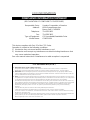 2
2
-
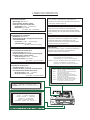 3
3
-
 4
4
-
 5
5
-
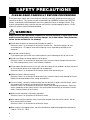 6
6
-
 7
7
-
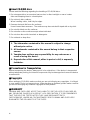 8
8
-
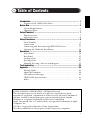 9
9
-
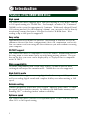 10
10
-
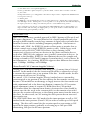 11
11
-
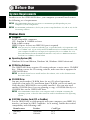 12
12
-
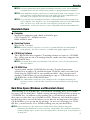 13
13
-
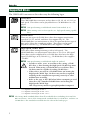 14
14
-
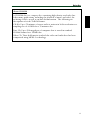 15
15
-
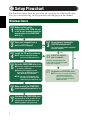 16
16
-
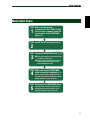 17
17
-
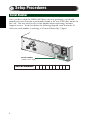 18
18
-
 19
19
-
 20
20
-
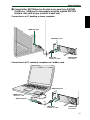 21
21
-
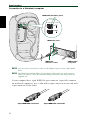 22
22
-
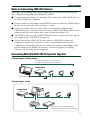 23
23
-
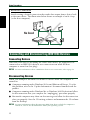 24
24
-
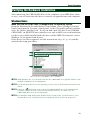 25
25
-
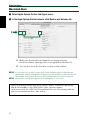 26
26
-
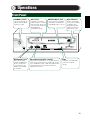 27
27
-
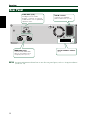 28
28
-
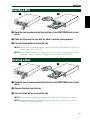 29
29
-
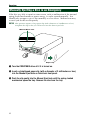 30
30
-
 31
31
-
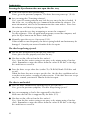 32
32
-
 33
33
-
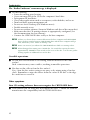 34
34
-
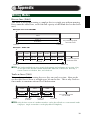 35
35
-
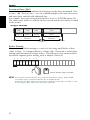 36
36
-
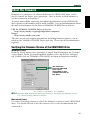 37
37
-
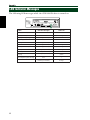 38
38
-
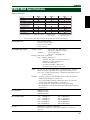 39
39
-
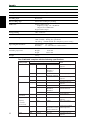 40
40
-
 41
41
-
 42
42
-
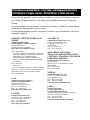 43
43
-
 44
44
Yamaha CRW-2100IX Handleiding
- Categorie
- Optische schijfstations
- Type
- Handleiding
- Deze handleiding is ook geschikt voor
in andere talen
- English: Yamaha CRW-2100IX User manual
- italiano: Yamaha CRW-2100IX Manuale utente
- français: Yamaha CRW-2100IX Manuel utilisateur
- Deutsch: Yamaha CRW-2100IX Benutzerhandbuch
- dansk: Yamaha CRW-2100IX Brugermanual
- svenska: Yamaha CRW-2100IX Användarmanual
- Türkçe: Yamaha CRW-2100IX Kullanım kılavuzu
- română: Yamaha CRW-2100IX Manual de utilizare
Gerelateerde papieren
-
Yamaha CRW-2100SX Handleiding
-
Yamaha CRW2200IX de handleiding
-
Yamaha CRW2100S de handleiding
-
Yamaha CRW3200IX Series Handleiding
-
Yamaha CRW-2200UX Handleiding
-
Yamaha CRW-F1DX de handleiding
-
Yamaha CRW2100E Handleiding
-
Yamaha CRW-2200 Handleiding
-
Yamaha CRW-F1UX Handleiding
-
Yamaha CRW2200S de handleiding