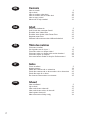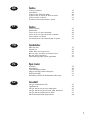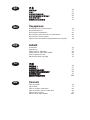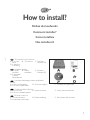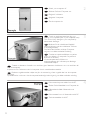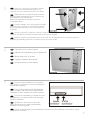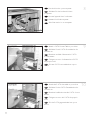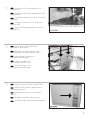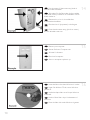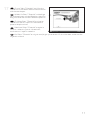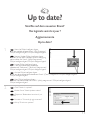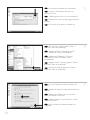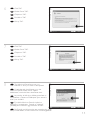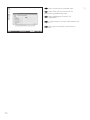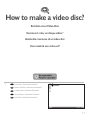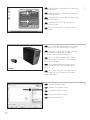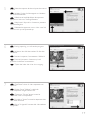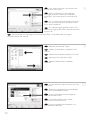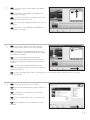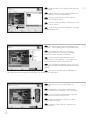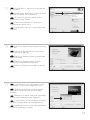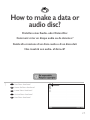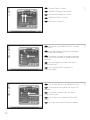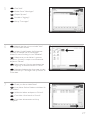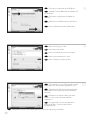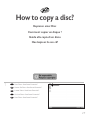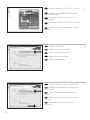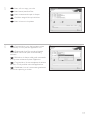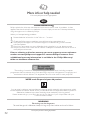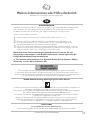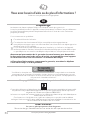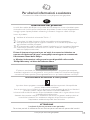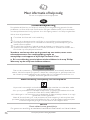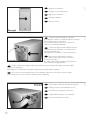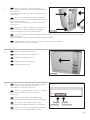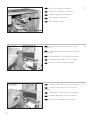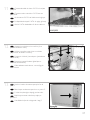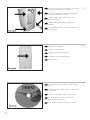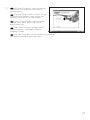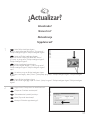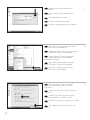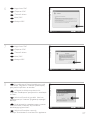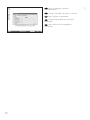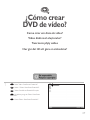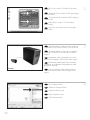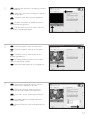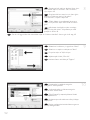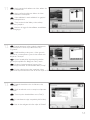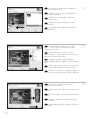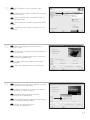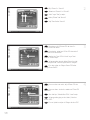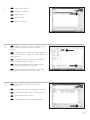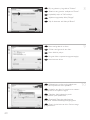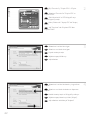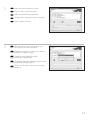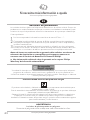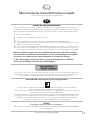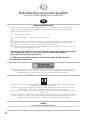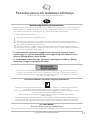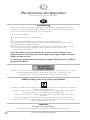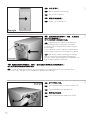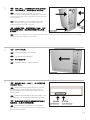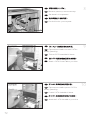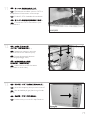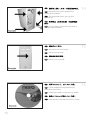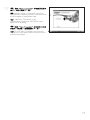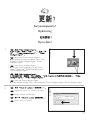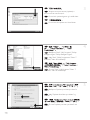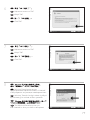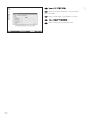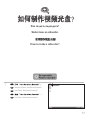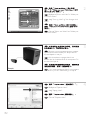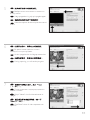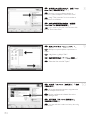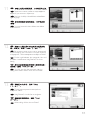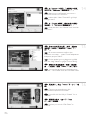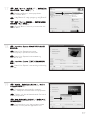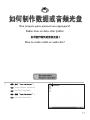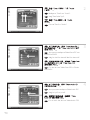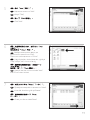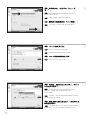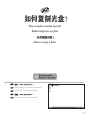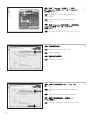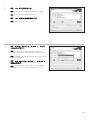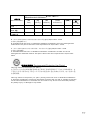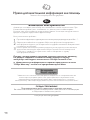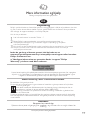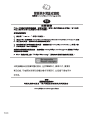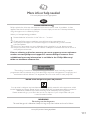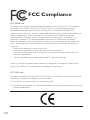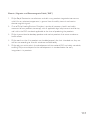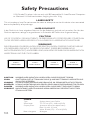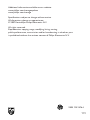Pagina wordt geladen...
Pagina wordt geladen...
Pagina wordt geladen...
Pagina wordt geladen...

This can be found in the box:
A: Your new B: This manual C: The Nero
drive software disc
D: 4 screws in
a small bag
Verpackungsinhalt:
A: Ein neues B: Dieses C: Die Nero
Laufwerk Handbuch Software-CD
D: 4 Schrauben
in einem
kleinen Beutel
Le coffret d'emballage contient les éléments
suivants :
A : Votre nouveau lecteur B : Ce mode d'emploi C : Le disque du logiciel Nero
D : 4 vis dans un petit sachet
Contenuto della confezione:
A: La nuova unità B: Questo manuale C: Il disco del software Nero
D: 4 viti in un sacchetto piccolo
Dit zit er in de doos:
A: Uw nieuwe station B: Deze handleiding C: De software-disk van Nero
D: 4 schroeven in een zakje
5
1
How to install?
Einbau des Laufwerks
Comment installer?
Come installare
Hoe installeren?
EN
DE
FR
IT
NL

6
Switch your computer off.
Schalten Sie Ihren Computer aus.
Éteignez l’ordinateur.
Spegnere il computer.
Zet de computer uit.
Disconnect the power cable from the PC.
Ziehen Sie das Netzkabel vom Computer ab.
Débranchez le câble d’alimentation de
l’ordinateur.
Disconnettere il cavo di alimentazione dal PC.
Trek de netstekker uit de PC.
Touch an unpainted metal part (eg. your
heating or an unpainted part of your computer case).
This will avoid any damage to your computer by
electrostatic discharge.
Berühren Sie ein unlackiertes Metallteil
(z.B. Ihre Heizung oder ein unlackiertes Teil Ihres
Computergehäuses).
Das verhindert Schäden an Ihrem Computer
aufgrund von elektrostatischer Entladung.
Touchez une partie métallique non peinte
(p. ex. un radiateur ou une partie non peinte du
boîte de l'ordinateur).
Ce contact permettra d'éviter tout
endommagement de l'ordinateur par décharge
d'électricité statique.
Toccare un elemento di metallo non verniciato (p.es. l’elemento riscaldante o uno non verniciato del
case del computer).
In questo modo si eviteranno danni al computer dovuti a scariche elettrostatiche.
Raak een ongelakt metalen object aan (b.v. de verwarming of een ongelakt deel van de computer-
behuizing).
Op deze manier voorkomt u dat de computer beschadigd raakt als gevolg van elektrostatische ontlading.
4
3
2
EN
DE
FR
IT
NL
EN
DE
FR
IT
NL
EN
DE
IT
NL
FR
Pagina wordt geladen...
Pagina wordt geladen...

9
Connect the S-ATA data cable to your
motherboard.
Schließen Sie das S-ATA-Datenkabel an Ihre
Hauptplatine an.
Connectez le câble de données S-ATA sur la
carte mère.
Collegare il cavo dati S-ATA alla propria
scheda madre.
Sluit de S-ATA-gegevenskabel aan op uw
moederbord.
11
12
13
EN
DE
FR
IT
NL
Secure the drive with the screws
(if possible on both sides).
Befestigen Sie das Laufwerk mit den
Schrauben (wenn möglich an beiden Seiten).
Fixez l’appareil à l’aide des vis
(si possible des deux côtés).
Fissare l'unità con le viti
(se possibile su entrambi i lati).
Schroef het station vast
(zo mogelijk aan beide zijden).
EN
DE
FR
IT
NL
Put the cover you took off in step 5 back on.
Setzen Sie die in Schritt 5 abgenommene
Abdeckung wieder auf.
Replacez le capot que vous avez retiré à
l’étape 5.
Rimettere il coperchio tolto al punto 5.
Plaats de in stap 5 verwijderde kast weer terug.
EN
DE
IT
NL
FR

10
Put the screws (if there were any) back in
and reconnect the cables.
Schrauben Sie die Schrauben (sofern welche
vorhanden waren) wieder ein und schließen Sie die
Kabel wieder an.
Resserrez la ou les vis, le cas échéant,
et rebranchez les câbles.
Riavvitare le viti (se presenti) e ricollegare
i cavi.
Plaats de schroeven terug (als die er waren)
en sluit de kabels weer aan.
Insert the Nero disc when Windows is loaded.
Legen Sie die Nero CD ein, wenn Windows
geladen ist.
Insérez le disque Nero une fois que Windows
a démarré.
Inserire il disco Nero dopo il caricamento di
Windows.
Plaats de Nero-disc nadat Windows is gestart.
Restart your computer.
Starten Sie Ihren Computer neu.
Allumez l’ordinateur.
Riavviare il computer.
Start uw computer opnieuw op.
16
15
14
EN
DE
FR
IT
NL
EN
DE
FR
IT
NL
EN
DE
IT
NL
FR

11
Choose "Nero 7 Essentials" and follow the
instructions on the screen. When finished, continue
with the next chapter.
Wählen Sie "Nero 7 Essentials" und befolgen
Sie die Anweisungen auf dem Bildschirm. Wenn Sie
fertig sind, fahren Sie mit dem nächstem Kapitel fort.
Choisissez "Nero 7 Essentials" et suivez les
instructions à l'écran. Lorque vous avez terminé,
passez au chapitre suivant.
Selezionare "Nero 7 Essentials" e seguire le
istruzioni a schermo. Quando si è terminato,
continuare con il capitolo successivo.
Kies "Nero 7 Essentials" en volg de aanwijzingen op het scherm. Ga, als u klaar bent, verder met het
volgende hoofdstuk.
17
EN
DE
FR
IT
NL
Pagina wordt geladen...

13
Up to date?
Sind Sie auf dem neuesten Stand?
Vos logiciels sont-ils à jour ?
Aggiornamento
Up to date?
2
Click "Check for updates".
Klicken Sie auf "Nach Updates suchen".
Cliquez sur "Recherchez les mises-à-jour
logiciels".
Fare clic su "Controlla gli aggiornamenti".
Klik op "Zoek naar updates".
EN
DE
FR
IT
NL
1
Start the Philips Intelligent Agent.
➤ If not available, choose "Start", "(All) Programs",
"Philips Intelligent Agent","Philips Intelligent Agent".
Starten Sie den Philips Intelligent Agent.
➤ Wenn er auf dem Desktop nicht zur Verfügung
steht, wählen Sie
"Start","(Alle) Programme",
"Philips Intelligent Agent","Philips Intelligent Agent".
Lancez Philips Intelligent Agent.
➤ S'il n'est pas directement disponible,
sélectionnez
"Démarrer", "(Tous les) Programmes",
"Philips Intelligent Agent","Philips Intelligent Agent".
Avviare Philips Intelligent Agent.
➤ Se non fosse disponibile, selezionare "Start", "(Tutti i) Programmi", "Philips Intelligent Agent",
"Philips Intelligent Agent".
Start Philips Intelligent Agent.
➤ Indien niet beschikbaar, kies "Start", "(Alle) programma’s","Philips Intelligent Agent",
"Philips Intelligent Agent".
EN
DE
FR
IT
NL
Pagina wordt geladen...

The Windows Firewall may warn you.
Click "Unblock" to allow your Nero to be updated.
Sie erhalten evtl. eine Warnung von der
Windows Firewall. Klicken Sie auf "Sperre
deaktivieren", damit sich Nero aktualisieren kann.
Le pare-feu de Windows affichera peut-être un
avertissement. Cliquez sur "Débloquer" pour activer la
mise à jour de Nero.
È possibile Windows Firewall visualizzi un
messaggio di avvertimento. Fare clic su "Unblock"
(Sblocca) per consentire l'aggiornamento di Nero.
De Firewall van Windows kan een waarschuwing geven.
Klik op "Uitschakelen", zodat uw Nero kan worden bijgewerkt.
Click "OK".
Klicken Sie auf "OK".
Cliquez sur "OK".
Fare clic su "OK".
Klik op "OK".
Click "OK".
Klicken Sie auf "OK".
Cliquez sur "OK".
Fare clic su "OK".
Klik op "OK".
15
6
7
8
EN
DE
FR
IT
NL
EN
DE
FR
IT
NL
EN
DE
IT
NL
FR
Pagina wordt geladen...
Pagina wordt geladen...
Pagina wordt geladen...

Click "Next" when all video sequences are
captured.
Klicken Sie auf "Weiter", sobald alle
Videosequenzen aufgenommen sind.
Cliquez sur "Suivant" quand toutes les
séquences vidéo sont capturées.
Fare clic su "Avanti" se tutte le sequenze video
sono state catturate.
Klik op "Volgende" wanneer alle videoreeksen
zijn geladen.
IT
FR
During capturing, you will see the progress
here.
Während der Aufnahme sehen Sie hier den
Fortschritt.
Pendant la capture, l'avancement s'affiche ici.
Durante il processo di cattura, qui sarà
possibile visualizzare l’avanzamento.
Tijdens het laden ziet u hier de voortgang.
Select the capture device and press the record
button.
Wählen Sie das Aufnahmegerät und drücken
Sie die Aufnahmetaste.
Sélectionnez le périphérique de capture et
appuyez sur le bouton d'enregistrement.
Selezionare il dispositivo di cattura e premere
il pulsante Registra.
Selecteer het apparaat waar u video vanaf wilt
laden en druk op de opnameknop.
19
EN
IT
EN
EN
IT
5
6
7
DE
FR
IT
NL
DE
NL
DE
IT
NL
FR
Pagina wordt geladen...

After editing all files, choose "Next".
Klicken Sie nach Bearbeitung aller Dateien auf
"Weiter".
Lorsque vous avez édité tous les fichiers,
choisissez "Suivant".
Dopo aver terminato tutti i file, selezionare
"Avanti".
Kies "Volgende", als u alle bestanden hebt
bewerkt.
You can also trim the recorded video by
sliding the markers. When done, choose "Next".
Sie können das aufgezeichnete Video auch
durch Verschieben der Marker beschneiden. Klicken
Sie danach auf "Weiter".
Vous pouvez également recouper les
séquences vidéo enregistrées en faisant glisser les
marqueurs. Lorsque vous avez terminé, choisissez
"Suivant".
Inoltre, qui è possibile accorciare il video
registrato, facendo scorrere i marcatori. Al termine
selezionare "Avanti".
U kunt de opgenomen video ook bijsnijden door de markeringen te verschuiven. Kies, als u klaar
bent, "Volgende".
You can here add video effects, text effects
and transitions.
Sie können Videoeffekte, Texteffekte und
Übergänge hinzufügen.
Vous pouvez ajouter ici des effets vidéo, des
effets de texte et des transitions.
Qui è possibile aggiungere effetti video, testo e
transizioni.
Hier kunt u video-effecten, teksteffecten en
overgangen toevoegen.
21
EN
IT
EN
EN
DE
11
12
13
DE
FR
IT
NL
DE
FR
IT
NL
IT
NL
FR

Preview your movie. Click "Next" to
continue.
Betrachten Sie nun eine Vorschau Ihres
Videos. Klicken Sie auf "Weiter", um fortzufahren.
Vous pouvez alors prévisualiser votre film.
Cliquez sur "Suivant" pour continuer.
Eseguire l’anteprima del film. Fare clic su
"Avanti" per continuare.
Preview uw film. Klik op "Volgende" om
verder te gaan.
You can change the layout, the background,
add titles,… here. When done, choose "Next" twice.
Sie können jetzt das Layout oder den
Hintergrund ändern und Titel usw. hinzufügen.
Klicken Sie danach zweimal auf "Weiter".
Vous pouvez changer la mise en forme,
l'arrière-plan, ajouter des titres… ici. Lorsque vous
avez terminé, choisissez "Suivant" deux fois.
Qui è possibile modificare il layout, lo sfondo,
aggiungere titoli ecc. Al termine selezionare due volte
"Avanti".
Hier kunt u de indeling en de achtergrond
veranderen en titels toevoegen. Klik twee keer op "Volgende" als u klaar bent.
Enter the title in the "Header" field and click
"Edit menu".
Geben Sie den Titel im Feld "Kopfzeile" ein
und klicken Sie auf "Menü bearbeiten".
Entrez le titre dans la zone "En-tête" et
cliquez sur "Editez le Menu".
Inserire il titolo nel campo "Intestazion" e fare
clic su "Modif. menu".
Voer de titel in het veld "Koptekst" in en klik
op "Bewerken menu".
22
EN
IT
EN
EN
IT
16
15
14
DE
FR
IT
NL
DE
FR
IT
NL
DE
IT
NL
FR
Pagina wordt geladen...
Pagina wordt geladen...
Pagina wordt geladen...
Pagina wordt geladen...
Pagina wordt geladen...

Congratulations, your disc has been written
successfully. You may exit the application now.
Glückwunsch, Ihre Disc wurde erfolgreich
beschrieben. Sie können jetzt die Anwendung
verlassen.
Félicitations, le disque a été gravé avec
succès. Vous pouvez maintenant quitter
l'application.
Congratulazioni, è stata completata la
scrittura del disco. Ora è possibile uscire
dall’applicazione.
Gefeliciteerd, de cd is met succes gebrand. U kunt de toepassing nu verlaten.
Nero is burning your disc.
Nero brennt Ihre Disc.
Nero commence la gravure du disque.
Nero sta masterizzando il disco.
Nero is bezig uw cd te branden.
Choose your recorder and click "Burn".
Wählen Sie ihren Rekorder und klicken Sie
auf "Brennen".
Choisissez votre graveur et cliquez sur
"Graver".
Selezionare il Masterizzatore e fare clic su
"Scrivi".
Kies uw Recorder en klik op "Branden".
28
EN
DE
EN
DE
FR
IT
NL
EN
10
9
8
FR
IT
NL
DE
IT
NL
FR

29
How to copy a disc?
Kopieren einer Disc
Comment copier un disque ?
Guida alla copia di un disco
Hoe kopieer ik een cd?
1
Start "Nero StartSmart Essentials".
Starten Sie "Nero StartSmart Essentials".
Lancez "Nero StartSmart Essentials".
Avviare "Nero StartSmart Essentials".
Start "Nero StartSmart Essentials".
EN
EN
DE
FR
IT
NL
Pagina wordt geladen...
Pagina wordt geladen...
Pagina wordt geladen...
Pagina wordt geladen...
Pagina wordt geladen...
Pagina wordt geladen...

36
Meer informatie of hulp nodig
Ga naar www.philips.com/storageupdates
Probleemoplossing
De optische schijfstations van Philips zijn met de grootst mogelijke zorg gemaakt. Als zich
problemen voordoen, blijkt vaak dat het station zelf geen defecten heeft. U kunt de meeste
van deze problemen eenvoudig oplossen door de hulpprogramma's van Philips te gebruiken.
Wat te doen bij problemen:
1
Controleer de informatie in de handleiding.
2
Ga naar de ondersteuningssites van Philips op www.philips.com/storageupdates en
www.philips.com/support voor interactieve ondersteuning, probleemoplossing en de
laatste software-updates.
3
Als zich tijdens installatie of gebruik andere problemen voordoen, kunt u contact
opnemen met Philips Customer Care via het e-mailadres of de telefoonnummers die u
kunt vinden op www.philips.com/contact.
Voordat u een beroep doet op de garantie op een station,moet u een
referentienummer voor retourzending vragen op
www.philips.com/support of bij Philips Customer Care.
➤ Er is aanvullende garantie-informatie beschikbaar in de map "Philips
Warranty
" op de schijf met de Nero-software.
"Het zonder toestemming vervaardigen van kopieën van auteursrechtelijk beschermde
werken, inclusief computer programma’s, bestanden, uitzendingen en geluidsopnames, kan
een inbreuk op auteursrechten en een strafbaar feit zijn. De apparatuur dient niet voor
dergelijke doeleinden gebruikt te worden."
WEEE-markering: Verwijdering van uw oud product
Uw product is vervaardigd van kwalitatief hoogwaardige materialen en onderdelen, welke
gerecycled en opnieuw gebruikt kunnen worden.
Als u op uw product een doorstreepte afvalcontainer op wieltjes ziet, betekent dit dat het
product valt onder de EU-richtlijn 2002/96/EC.
Win inlichtingen in over de manier waarop elektrische en elektronische producten in uw regio
gescheiden worden ingezameld.
Neem bij de verwijdering van oude producten de lokale wetgeving in acht en plaats deze
producten niet bij het gewone huishoudelijke afval. Als u oude producten correct verwijdert
voorkomt u negatieve gevolgen voor het milieu en de volksgezondheid.
PAS OP
Plastic zakken kunnen gevaarlijk zijn.
Om gevaar van verstikking te voorkomen houd de zak buiten bereik van kleine kinderen.
www.philips.com/storageupdates
NL
Pagina wordt geladen...
Pagina wordt geladen...
Pagina wordt geladen...
Pagina wordt geladen...
Pagina wordt geladen...
Pagina wordt geladen...
Pagina wordt geladen...
Pagina wordt geladen...

¿Actualizar?
Atualizado?
Güncel mi?
Aktualizacja
Uppdaterad?
45
1
Inicie Philips Intelligent Agent.
➤ Si no está disponible, elija "Inicio", "Programas",
"Philips Intelligent Agent", "Philips Intelligent Agent".
Iniciar o Philips Intelligent Agent.
➤ Se não estiver disponível, selecione "Iniciar",
"(Todos) os programas", "Philips Intelligent Agent",
"Philips Intelligent Agent".
Philips Intelligent Agent’ı başlat.
➤ Eğer hazır değilse, "Başlat", "(Tüm) Programlar",
"Philips Intelligent Agent", "Philips Intelligent Agent"ı
seçin.
Uruchom program Philips Intelligent Agent.
➤ Jeśli jest niedostępny, kliknij "Start", "(Wszystkie) programy", "Philips Intelligent Agent", "Philips Intelligent
Agent".
Starta Philips Intelligent Agent.
➤ Om det inte är tillgängligt väljer du "Start", "(Alla) Program", "Philips Intelligent Agent", "Philips Intelligent
Agent".
EN
ES
PT
TR
PL
SV
2
Haga clic en "Comprobar las actualizaciones".
Clique em "Verificar atualizações".
"Güncellemeleri işaretle"ye tıklayın.
Kliknij "Sprawdź aktualizacje".
Klicka på "Sök efter uppdateringar".
ES
PT
TR
PL
SV
Pagina wordt geladen...
Pagina wordt geladen...
Pagina wordt geladen...
Pagina wordt geladen...
Pagina wordt geladen...
Pagina wordt geladen...
Pagina wordt geladen...
Pagina wordt geladen...
Pagina wordt geladen...
Pagina wordt geladen...
Pagina wordt geladen...
Pagina wordt geladen...
Pagina wordt geladen...
Pagina wordt geladen...
Pagina wordt geladen...
Pagina wordt geladen...
Pagina wordt geladen...
Pagina wordt geladen...
Pagina wordt geladen...
Pagina wordt geladen...
Pagina wordt geladen...
Pagina wordt geladen...
Pagina wordt geladen...
Pagina wordt geladen...
Pagina wordt geladen...
Pagina wordt geladen...
Pagina wordt geladen...
Pagina wordt geladen...
Pagina wordt geladen...
Pagina wordt geladen...
Pagina wordt geladen...
Pagina wordt geladen...
Pagina wordt geladen...
Pagina wordt geladen...
Pagina wordt geladen...
Pagina wordt geladen...
Pagina wordt geladen...
Pagina wordt geladen...
Pagina wordt geladen...
Pagina wordt geladen...
Pagina wordt geladen...
Pagina wordt geladen...
Pagina wordt geladen...
Pagina wordt geladen...
Pagina wordt geladen...
Pagina wordt geladen...
Pagina wordt geladen...
Pagina wordt geladen...
Pagina wordt geladen...
Pagina wordt geladen...
Pagina wordt geladen...
Pagina wordt geladen...
Pagina wordt geladen...
Pagina wordt geladen...
Pagina wordt geladen...
Pagina wordt geladen...
Pagina wordt geladen...
Pagina wordt geladen...
Pagina wordt geladen...
Pagina wordt geladen...
Pagina wordt geladen...
Documenttranscriptie
How to install? Einbau des Laufwerks Comment installer? Come installare Hoe installeren? 1 EN This can be found in the box: A: Your new B: This manual C: The Nero drive software disc D: 4 screws in a small bag DE Verpackungsinhalt: A: Ein neues B: Dieses Laufwerk Handbuch D: 4 Schrauben in einem kleinen Beutel C: Die Nero Software-CD FR Le coffret d'emballage contient les éléments suivants : A : Votre nouveau lecteur B : Ce mode d'emploi D : 4 vis dans un petit sachet C : Le disque du logiciel Nero IT Contenuto della confezione: A: La nuova unità B: Questo manuale D: 4 viti in un sacchetto piccolo C: Il disco del software Nero NL Dit zit er in de doos: A: Uw nieuwe station D: 4 schroeven in een zakje C: De software-disk van Nero B: Deze handleiding 5 EN Switch your computer off. DE Schalten Sie Ihren Computer aus. FR Éteignez l’ordinateur. IT Spegnere il computer. NL Zet de computer uit. EN Touch an unpainted metal part (eg. your heating or an unpainted part of your computer case). This will avoid any damage to your computer by electrostatic discharge. 2 3 DE Berühren Sie ein unlackiertes Metallteil (z.B. Ihre Heizung oder ein unlackiertes Teil Ihres Computergehäuses). Das verhindert Schäden an Ihrem Computer aufgrund von elektrostatischer Entladung. FR Touchez une partie métallique non peinte (p. ex. un radiateur ou une partie non peinte du boîte de l'ordinateur). Ce contact permettra d'éviter tout endommagement de l'ordinateur par décharge d'électricité statique. IT Toccare un elemento di metallo non verniciato (p.es. l’elemento riscaldante o uno non verniciato del case del computer). In questo modo si eviteranno danni al computer dovuti a scariche elettrostatiche. NL Raak een ongelakt metalen object aan (b.v. de verwarming of een ongelakt deel van de computerbehuizing). Op deze manier voorkomt u dat de computer beschadigd raakt als gevolg van elektrostatische ontlading. EN Disconnect the power cable from the PC. DE Ziehen Sie das Netzkabel vom Computer ab. FR Débranchez le câble d’alimentation de l’ordinateur. 6 IT Disconnettere il cavo di alimentazione dal PC. NL Trek de netstekker uit de PC. 4 11 EN Connect the S-ATA data cable to your motherboard. DE Schließen Sie das S-ATA-Datenkabel an Ihre Hauptplatine an. FR Connectez le câble de données S-ATA sur la carte mère. IT Collegare il cavo dati S-ATA alla propria scheda madre. NL Sluit de S-ATA-gegevenskabel aan op uw moederbord. 12 EN Secure the drive with the screws (if possible on both sides). DE Befestigen Sie das Laufwerk mit den Schrauben (wenn möglich an beiden Seiten). FR Fixez l’appareil à l’aide des vis (si possible des deux côtés). IT Fissare l'unità con le viti (se possibile su entrambi i lati). NL Schroef het station vast (zo mogelijk aan beide zijden). 13 EN Put the cover you took off in step 5 back on. Setzen Sie die in Schritt 5 abgenommene Abdeckung wieder auf. DE FR Replacez le capot que vous avez retiré à l’étape 5. IT Rimettere il coperchio tolto al punto 5. NL Plaats de in stap 5 verwijderde kast weer terug. 9 EN Put the screws (if there were any) back in and reconnect the cables. 14 DE Schrauben Sie die Schrauben (sofern welche vorhanden waren) wieder ein und schließen Sie die Kabel wieder an. FR Resserrez la ou les vis, le cas échéant, et rebranchez les câbles. IT Riavvitare le viti (se presenti) e ricollegare i cavi. NL Plaats de schroeven terug (als die er waren) en sluit de kabels weer aan. EN Restart your computer. DE Starten Sie Ihren Computer neu. FR Allumez l’ordinateur. IT Riavviare il computer. NL Start uw computer opnieuw op. EN Insert the Nero disc when Windows is loaded. Legen Sie die Nero CD ein, wenn Windows geladen ist. DE FR Insérez le disque Nero une fois que Windows a démarré. IT Inserire il disco Nero dopo il caricamento di Windows. NL 10 Plaats de Nero-disc nadat Windows is gestart. 15 16 17 EN Choose "Nero 7 Essentials" and follow the instructions on the screen. When finished, continue with the next chapter. DE Wählen Sie "Nero 7 Essentials" und befolgen Sie die Anweisungen auf dem Bildschirm. Wenn Sie fertig sind, fahren Sie mit dem nächstem Kapitel fort. FR Choisissez "Nero 7 Essentials" et suivez les instructions à l'écran. Lorque vous avez terminé, passez au chapitre suivant. IT Selezionare "Nero 7 Essentials" e seguire le istruzioni a schermo. Quando si è terminato, continuare con il capitolo successivo. NL Kies "Nero 7 Essentials" en volg de aanwijzingen op het scherm. Ga, als u klaar bent, verder met het volgende hoofdstuk. 11 Up to date? Sind Sie auf dem neuesten Stand? Vos logiciels sont-ils à jour ? Aggiornamento Up to date? 1 EN Start the Philips Intelligent Agent. ➤ If not available, choose "Start", "(All) Programs", "Philips Intelligent Agent", "Philips Intelligent Agent". DE Starten Sie den Philips Intelligent Agent. ➤ Wenn er auf dem Desktop nicht zur Verfügung steht, wählen Sie "Start", "(Alle) Programme", "Philips Intelligent Agent", "Philips Intelligent Agent". FR Lancez Philips Intelligent Agent. ➤ S'il n'est pas directement disponible, sélectionnez "Démarrer", "(Tous les) Programmes", "Philips Intelligent Agent", "Philips Intelligent Agent". IT Avviare Philips Intelligent Agent. ➤ Se non fosse disponibile, selezionare "Start", "(Tutti i) Programmi", "Philips Intelligent Agent", "Philips Intelligent Agent". NL Start Philips Intelligent Agent. ➤ Indien niet beschikbaar, kies "Start", "(Alle) programma’s", "Philips Intelligent Agent", "Philips Intelligent Agent". 2 EN Click "Check for updates". DE Klicken Sie auf "Nach Updates suchen". Cliquez sur "Recherchez les mises-à-jour logiciels". FR IT Fare clic su "Controlla gli aggiornamenti". NL Klik op "Zoek naar updates". 13 6 7 8 EN Click "OK". DE Klicken Sie auf "OK". FR Cliquez sur "OK". IT Fare clic su "OK". NL Klik op "OK". EN Click "OK". DE Klicken Sie auf "OK". FR Cliquez sur "OK". IT Fare clic su "OK". NL Klik op "OK". EN The Windows Firewall may warn you. Click "Unblock" to allow your Nero to be updated. DE Sie erhalten evtl. eine Warnung von der Windows Firewall. Klicken Sie auf "Sperre deaktivieren", damit sich Nero aktualisieren kann. FR Le pare-feu de Windows affichera peut-être un avertissement. Cliquez sur "Débloquer" pour activer la mise à jour de Nero. IT È possibile Windows Firewall visualizzi un messaggio di avvertimento. Fare clic su "Unblock" (Sblocca) per consentire l'aggiornamento di Nero. NL De Firewall van Windows kan een waarschuwing geven. Klik op "Uitschakelen", zodat uw Nero kan worden bijgewerkt. 15 5 EN Select the capture device and press the record button. DE Wählen Sie das Aufnahmegerät und drücken Sie die Aufnahmetaste. FR IT Sélectionnez le périphérique de capture et appuyez sur le bouton d'enregistrement. IT Selezionare il dispositivo di cattura e premere il pulsante Registra. NL Selecteer het apparaat waar u video vanaf wilt laden en druk op de opnameknop. 6 EN During capturing, you will see the progress here. DE Während der Aufnahme sehen Sie hier den Fortschritt. FR Pendant la capture, l'avancement s'affiche ici. Durante il processo di cattura, qui sarà possibile visualizzare l’avanzamento. IT NL 7 Tijdens het laden ziet u hier de voortgang. EN Click "Next" when all video sequences are captured. DE Klicken Sie auf "Weiter", sobald alle Videosequenzen aufgenommen sind. IT FR Cliquez sur "Suivant" quand toutes les séquences vidéo sont capturées. IT Fare clic su "Avanti" se tutte le sequenze video sono state catturate. NL Klik op "Volgende" wanneer alle videoreeksen zijn geladen. 19 11 EN You can here add video effects, text effects and transitions. DE Sie können Videoeffekte, Texteffekte und Übergänge hinzufügen. FR IT Vous pouvez ajouter ici des effets vidéo, des effets de texte et des transitions. IT Qui è possibile aggiungere effetti video, testo e transizioni. NL Hier kunt u video-effecten, teksteffecten en overgangen toevoegen. 12 EN You can also trim the recorded video by sliding the markers. When done, choose "Next". DE Sie können das aufgezeichnete Video auch durch Verschieben der Marker beschneiden. Klicken Sie danach auf "Weiter". FR Vous pouvez également recouper les séquences vidéo enregistrées en faisant glisser les marqueurs. Lorsque vous avez terminé, choisissez "Suivant". IT Inoltre, qui è possibile accorciare il video registrato, facendo scorrere i marcatori. Al termine selezionare "Avanti". NL U kunt de opgenomen video ook bijsnijden door de markeringen te verschuiven. Kies, als u klaar bent, "Volgende". 13 EN After editing all files, choose "Next". DE Klicken Sie nach Bearbeitung aller Dateien auf "Weiter". FR Lorsque vous avez édité tous les fichiers, choisissez "Suivant". IT Dopo aver terminato tutti i file, selezionare "Avanti". NL Kies "Volgende", als u alle bestanden hebt bewerkt. 21 EN Enter the title in the "Header" field and click "Edit menu". 14 DE Geben Sie den Titel im Feld "Kopfzeile" ein und klicken Sie auf "Menü bearbeiten". FR IT Entrez le titre dans la zone "En-tête" et cliquez sur "Editez le Menu". IT Inserire il titolo nel campo "Intestazion" e fare clic su "Modif. menu". NL Voer de titel in het veld "Koptekst" in en klik op "Bewerken menu". EN You can change the layout, the background, add titles,… here. When done, choose "Next" twice. 15 Sie können jetzt das Layout oder den Hintergrund ändern und Titel usw. hinzufügen. Klicken Sie danach zweimal auf "Weiter". DE FR Vous pouvez changer la mise en forme, l'arrière-plan, ajouter des titres… ici. Lorsque vous avez terminé, choisissez "Suivant" deux fois. IT Qui è possibile modificare il layout, lo sfondo, aggiungere titoli ecc. Al termine selezionare due volte "Avanti". NL Hier kunt u de indeling en de achtergrond veranderen en titels toevoegen. Klik twee keer op "Volgende" als u klaar bent. EN Preview your movie. Click "Next" to continue. DE Betrachten Sie nun eine Vorschau Ihres Videos. Klicken Sie auf "Weiter", um fortzufahren. IT FR Vous pouvez alors prévisualiser votre film. Cliquez sur "Suivant" pour continuer. IT Eseguire l’anteprima del film. Fare clic su "Avanti" per continuare. NL Preview uw film. Klik op "Volgende" om verder te gaan. 22 16 EN Choose your recorder and click "Burn". 8 Wählen Sie ihren Rekorder und klicken Sie auf "Brennen". DE FR Choisissez votre graveur et cliquez sur "Graver". IT Selezionare il Masterizzatore e fare clic su "Scrivi". NL Kies uw Recorder en klik op "Branden". EN Nero is burning your disc. DE Nero brennt Ihre Disc. FR Nero commence la gravure du disque. IT Nero sta masterizzando il disco. NL Nero is bezig uw cd te branden. EN Congratulations, your disc has been written successfully. You may exit the application now. DE Glückwunsch, Ihre Disc wurde erfolgreich beschrieben. Sie können jetzt die Anwendung verlassen. FR Félicitations, le disque a été gravé avec succès. Vous pouvez maintenant quitter l'application. IT Congratulazioni, è stata completata la scrittura del disco. Ora è possibile uscire dall’applicazione. NL 28 Gefeliciteerd, de cd is met succes gebrand. U kunt de toepassing nu verlaten. 9 10 How to copy a disc? Kopieren einer Disc Comment copier un disque ? Guida alla copia di un disco Hoe kopieer ik een cd? 1 EN Start "Nero StartSmart Essentials". DE Starten Sie "Nero StartSmart Essentials". FR Lancez "Nero StartSmart Essentials". IT Avviare "Nero StartSmart Essentials". NL Start "Nero StartSmart Essentials". 29 Meer informatie of hulp nodig Ga naar www.philips.com/storageupdates NL Probleemoplossing De optische schijfstations van Philips zijn met de grootst mogelijke zorg gemaakt. Als zich problemen voordoen, blijkt vaak dat het station zelf geen defecten heeft. U kunt de meeste van deze problemen eenvoudig oplossen door de hulpprogramma's van Philips te gebruiken. Wat te doen bij problemen: 1 2 3 Controleer de informatie in de handleiding. Ga naar de ondersteuningssites van Philips op www.philips.com/storageupdates en www.philips.com/support voor interactieve ondersteuning, probleemoplossing en de laatste software-updates. Als zich tijdens installatie of gebruik andere problemen voordoen, kunt u contact opnemen met Philips Customer Care via het e-mailadres of de telefoonnummers die u kunt vinden op www.philips.com/contact. Voordat u een beroep doet op de garantie op een station, moet u een referentienummer voor retourzending vragen op www.philips.com/support of bij Philips Customer Care. ➤ Er is aanvullende garantie-informatie beschikbaar in de map "Philips Warranty" op de schijf met de Nero-software. "Het zonder toestemming vervaardigen van kopieën van auteursrechtelijk beschermde werken, inclusief computer programma’s, bestanden, uitzendingen en geluidsopnames, kan een inbreuk op auteursrechten en een strafbaar feit zijn. De apparatuur dient niet voor dergelijke doeleinden gebruikt te worden." WEEE-markering: Verwijdering van uw oud product Uw product is vervaardigd van kwalitatief hoogwaardige materialen en onderdelen, welke gerecycled en opnieuw gebruikt kunnen worden. Als u op uw product een doorstreepte afvalcontainer op wieltjes ziet, betekent dit dat het product valt onder de EU-richtlijn 2002/96/EC. Win inlichtingen in over de manier waarop elektrische en elektronische producten in uw regio gescheiden worden ingezameld. Neem bij de verwijdering van oude producten de lokale wetgeving in acht en plaats deze producten niet bij het gewone huishoudelijke afval. Als u oude producten correct verwijdert voorkomt u negatieve gevolgen voor het milieu en de volksgezondheid. PAS OP Plastic zakken kunnen gevaarlijk zijn. Om gevaar van verstikking te voorkomen houd de zak buiten bereik van kleine kinderen. 36 www.philips.com/storageupdates ¿Actualizar? Atualizado? Güncel mi? Aktualizacja Uppdaterad? 1 ES EN Inicie Philips Intelligent Agent. ➤ Si no está disponible, elija "Inicio", "Programas", "Philips Intelligent Agent", "Philips Intelligent Agent". PT Iniciar o Philips Intelligent Agent. ➤ Se não estiver disponível, selecione "Iniciar", "(Todos) os programas", "Philips Intelligent Agent", "Philips Intelligent Agent". TR Philips Intelligent Agent’ı başlat. ➤ Eğer hazır değilse, "Başlat", "(Tüm) Programlar", "Philips Intelligent Agent", "Philips Intelligent Agent"ı seçin. PL Uruchom program Philips Intelligent Agent. ➤ Jeśli jest niedostępny, kliknij "Start", "(Wszystkie) programy", "Philips Intelligent Agent", "Philips Intelligent Agent". SV Starta Philips Intelligent Agent. ➤ Om det inte är tillgängligt väljer du "Start", "(Alla) Program", "Philips Intelligent Agent", "Philips Intelligent Agent". 2 ES Haga clic en "Comprobar las actualizaciones". PT Clique em "Verificar atualizações". TR "Güncellemeleri işaretle"ye tıklayın. PL Kliknij "Sprawdź aktualizacje". SV Klicka på "Sök efter uppdateringar". 45-
 1
1
-
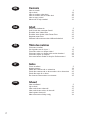 2
2
-
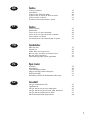 3
3
-
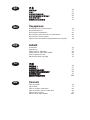 4
4
-
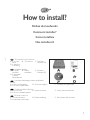 5
5
-
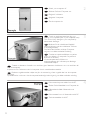 6
6
-
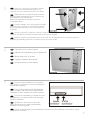 7
7
-
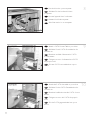 8
8
-
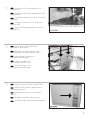 9
9
-
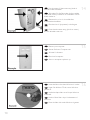 10
10
-
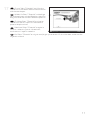 11
11
-
 12
12
-
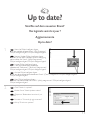 13
13
-
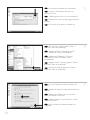 14
14
-
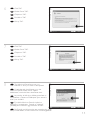 15
15
-
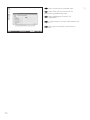 16
16
-
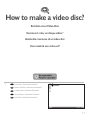 17
17
-
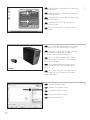 18
18
-
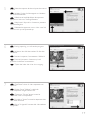 19
19
-
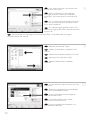 20
20
-
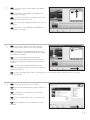 21
21
-
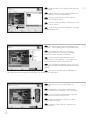 22
22
-
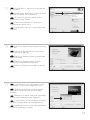 23
23
-
 24
24
-
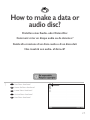 25
25
-
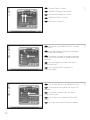 26
26
-
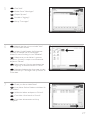 27
27
-
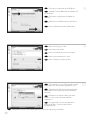 28
28
-
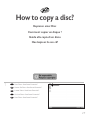 29
29
-
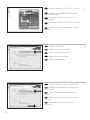 30
30
-
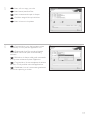 31
31
-
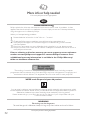 32
32
-
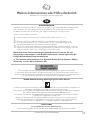 33
33
-
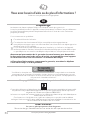 34
34
-
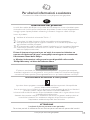 35
35
-
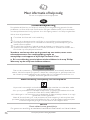 36
36
-
 37
37
-
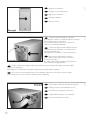 38
38
-
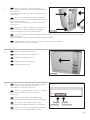 39
39
-
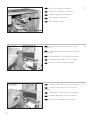 40
40
-
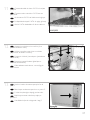 41
41
-
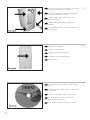 42
42
-
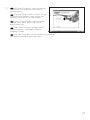 43
43
-
 44
44
-
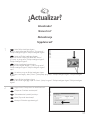 45
45
-
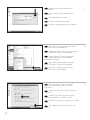 46
46
-
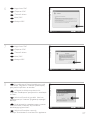 47
47
-
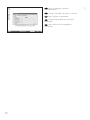 48
48
-
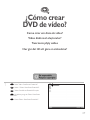 49
49
-
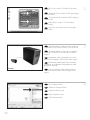 50
50
-
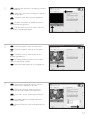 51
51
-
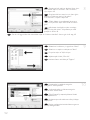 52
52
-
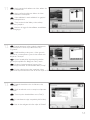 53
53
-
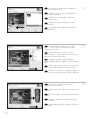 54
54
-
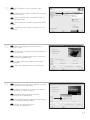 55
55
-
 56
56
-
 57
57
-
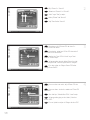 58
58
-
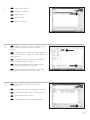 59
59
-
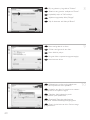 60
60
-
 61
61
-
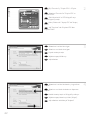 62
62
-
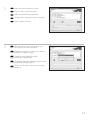 63
63
-
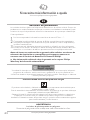 64
64
-
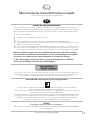 65
65
-
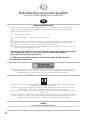 66
66
-
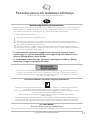 67
67
-
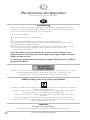 68
68
-
 69
69
-
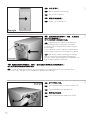 70
70
-
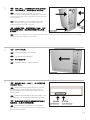 71
71
-
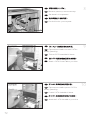 72
72
-
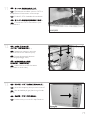 73
73
-
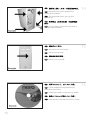 74
74
-
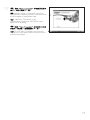 75
75
-
 76
76
-
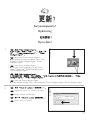 77
77
-
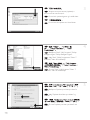 78
78
-
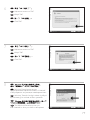 79
79
-
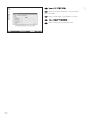 80
80
-
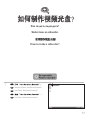 81
81
-
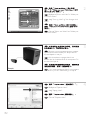 82
82
-
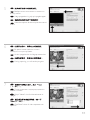 83
83
-
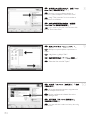 84
84
-
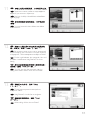 85
85
-
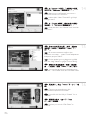 86
86
-
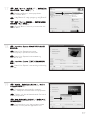 87
87
-
 88
88
-
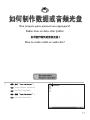 89
89
-
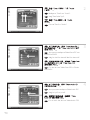 90
90
-
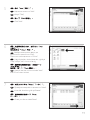 91
91
-
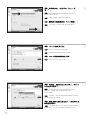 92
92
-
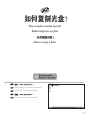 93
93
-
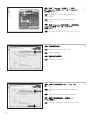 94
94
-
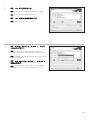 95
95
-
 96
96
-
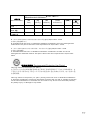 97
97
-
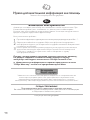 98
98
-
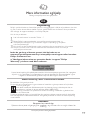 99
99
-
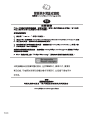 100
100
-
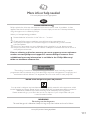 101
101
-
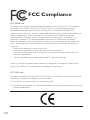 102
102
-
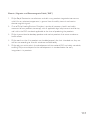 103
103
-
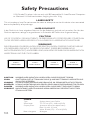 104
104
-
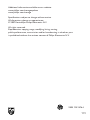 105
105
-
 106
106
in andere talen
- English: Philips SPD2515BD/97 User manual
- italiano: Philips SPD2515BD/97 Manuale utente
- русский: Philips SPD2515BD/97 Руководство пользователя
- français: Philips SPD2515BD/97 Manuel utilisateur
- español: Philips SPD2515BD/97 Manual de usuario
- Deutsch: Philips SPD2515BD/97 Benutzerhandbuch
- português: Philips SPD2515BD/97 Manual do usuário
- svenska: Philips SPD2515BD/97 Användarmanual
- Türkçe: Philips SPD2515BD/97 Kullanım kılavuzu
- polski: Philips SPD2515BD/97 Instrukcja obsługi
Gerelateerde papieren
-
Philips SPD6104BD/97 Handleiding
-
Philips SPD2214BD/97 Handleiding
-
Philips SPD4000CC-00 Handleiding
-
Philips SPD6002BD/97 Handleiding
-
Philips SPD2414SM/00 Handleiding
-
Philips SPD2415SD/97 Handleiding
-
Philips SPD3800CC/05 Handleiding
-
Philips SPD4002CC/12 Handleiding
-
Philips SPD6006BD/97 Handleiding
-
Philips SPD7000BD/00 Handleiding