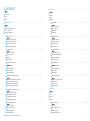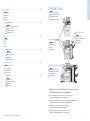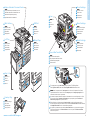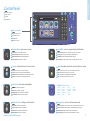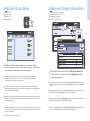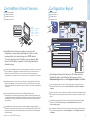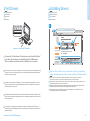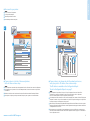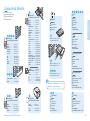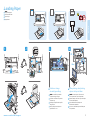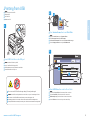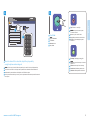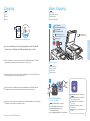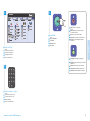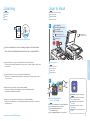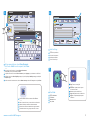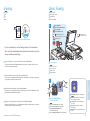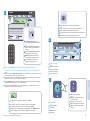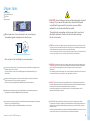Xerox 7525/7530/7535/7545/7556 Gebruikershandleiding
- Categorie
- Afdrukken
- Type
- Gebruikershandleiding
Pagina wordt geladen...

2
www.xerox.com/office/WC75xxsupport
EN
FR
IT
DE
NL
Contents
Sommaire
Indice generale
Inhalt
Inhoud
Printer Basics ................................................................................................................3
Généralités
Nozioni di base sulla stampante
Drucker – Grundlagen
Eenvoudige printertaken
EN
FR
IT
DE
NL
Printing............................................................................................................................8
Impression
Stampa
Drucken
Afdrukken
EN
FR
IT
DE
NL
Copying........................................................................................................................14
Copie
Copia
Kopieren
Kopiëren
EN
FR
IT
DE
NL
Découverte de l'imprimante
Presentazione della stampante
Übersicht über den Drucker
Kennismaking met de printer
EN
FR
IT
DE
NL
Printer Tour........................................................................................................................................................3
Panneau de commande
Pannello comandi
Steuerpult
Bedieningspaneel
EN
FR
IT
DE
NL
Control Panel ................................................................................................................................................... 5
Supports pris en charge
Supporti di stampa utilizzabili
Zulässiges Druckmaterial
Ondersteunde media
EN
FR
IT
DE
NL
Supported Media.........................................................................................................................................10
Installation des pilotes
Installazione dei driver
Treiber installieren
Drivers installeren
EN
FR
IT
DE
NL
Installing Drivers.............................................................................................................................................8
Pilotes d'imprimante
Driver di stampa
Druckertreiber
Printerdrivers
EN
FR
IT
DE
NL
Print Drivers.......................................................................................................................................................8
Copie de base
Nozioni di base sulla copia
Einfaches Kopieren
Eenvoudige kopieertaken
EN
FR
IT
DE
NL
Basic Copying................................................................................................................................................14
Chargement du papier
Caricamento della carta
Papier einlegen
Papier plaatsen
EN
FR
IT
DE
NL
Loading Media..............................................................................................................................................11
Impression depuis un lecteur USB
Stampa da USB
Druck über USB
Afdrukken via USB
EN
FR
IT
DE
NL
Printing from USB........................................................................................................................................12
Menu État machine
Menu Stato macchina
Gerätestatusmenü
Menu Apparaatstatus
EN
FR
IT
DE
NL
Machine Status Menu...................................................................................................................................6
Informations de facturation et d'utilisation
Informazioni di fatturazione e utilizzo
Informationen zur Gerätenutzung
Facturerings- en gebruiksinformatie
EN
FR
IT
DE
NL
Billing and Usage Information..................................................................................................................6
Services Internet CentreWare
CentreWare Internet Services
CentreWare Internet-Services
CentreWare Internet Services
EN
FR
IT
DE
NL
CentreWare Internet Services....................................................................................................................7
Relevé de configuration
Rapporto configurazione
Konfigurationsbericht
Configuratie-overzicht
EN
FR
IT
DE
NL
Configuration Report.....................................................................................................................................7
Pagina wordt geladen...

4
www.xerox.com/office/WC75xxsupport
Printer Basics
2
5
6
1
2
3
4
K
Y
C
M
1
3
2
4
2
1
Pour redémarrer l'imprimante, utilisez l'interrupteur situé sur le dessus de l'imprimante. Pour l'éteindre
complètement, mettez-la hors tension à l'aide de l'interrupteur, puis de l'interrupteur principal situé sur
le devant de la machine (ouvrir le capot avant).
Per riavviare la stampante, utilizzare l'interruttore di alimentazione che si trova nella parte superiore. Per un
arresto completo, portare l'interruttore di alimentazione su spento, quindi spegnere l'interruttore di
alimentazione principale dietro lo sportello anteriore.
Zur Durchführung eines Druckerneustarts den Betriebsschalter oben auf dem Gerät betätigen. Um die
Stromversorgung des Geräts ganz zu unterbrechen, das Gerät mit dem Betriebsschalter ausschalten und dann
den Hauptbetriebsschalter hinter der oberen Abdeckung ausschalten.
Om de printer opnieuw te starten, gebruikt u de aan/uit-schakelaar boven op de printer. Om het apparaat
volledig uit te schakelen, zet u de aan/uit-schakelaar uit en zet u vervolgens de hoofdstroomschakelaar
achter het voorpaneel uit.
EN
FR
IT
DE
NL
To restart printer, use power switch on top of printer. For full shut down
turn off power switch, then turn off main power switch behind front cover.
Bacs de sortie
Vassoi di uscita
Ausgabefächer
Uitvoerladen
EN
FR
IT
DE
NL
Output Trays
Bac de récupération
Contenitore residui
Resttonerbehälter
Afvalcassette
EN
FR
IT
DE
NL
Waste Cartridge
Rouleau de deuxième transfert
Rullo polarizzato di trasferta secondario
Sekundäre Übertragungswalze
Tweede transferrol
EN
FR
IT
DE
NL
Second Bias Transfer Roll
Chargeur automatique de documents recto verso
Alimentatore automatico documenti fronte retro
Automatischer Duplexvorlageneinzug
Duplex automatische documentinvoer
EN
FR
IT
DE
NL
Duplex Automatic Document Feeder
Magasins 1 à 6
Vassoi 1-6
Behälter 1-6
Laden 1-6
EN
FR
IT
DE
NL
Trays 1–6
USB Port
Port USB
Porta USB
USB-Anschluss
USB-poort
EN
FR
IT
DE
NL
Work Surface
Tablette de travail
Superficie di lavoro
Arbeitsfläche
Werkoppervlak
EN
FR
IT
DE
NL
Left Tray
Magasin gauche
Vassoio sinistro
Linker Behälter
Opvangbak links
EN
FR
IT
DE
NL
Envelope Tray
Magasin à enveloppes
Vassoio buste
Umschlagbehälter
Enveloppeninvoer
EN
FR
IT
DE
NL
Module four
Fusore
Fixiermodul
Fuser
EN
FR
IT
DE
NL
Fuser
Cartouches de toner
Cartucce toner
Tonerkassetten
Tonercassettes
EN
FR
IT
DE
NL
Toner Cartridges
Modules photorécepteurs
Cartucce fotoricettore
Trommeleinheiten
Afdrukmodules
EN
FR
IT
DE
NL
Drum Cartridges

5
www.xerox.com/office/WC75xxsupport
Printer Basics
–
1
0
C
7
PQRS
4
GHI
2
ABC
3
DEF
5
JKL
6
MNO
8
TUV
9
WXYZ
#
5 76 8
1
2
3
4
1
2
3
4
8
7
5
6
English (default language)
Català
Čeština
Dansk
Deutsch
Español
Français
Italiano
Magyar
Nederlands
Norsk
Polski
Português
Română
Suomi
Svenska
Türkçe
Ελληνικά
Русский
EN
FR
IT
DE
NL
Control Panel
Panneau de commande
Pannello comandi
Steuerpult
Bedieningspaneel
EN
FR
IT
DE
NL
Accueil Services : écran principal des services
Home page Servizi: schermata dei servizi principale
Betriebsartenstartseite: Betriebsartenhauptanzeige
Overzicht functies: startscherm voor functies
Services Home: main services screen
EN
FR
IT
DE
NL
Services : Accueil Services ou le dernier écran utilisé
Servizi: Home page Servizi o ultima schermata utilizzata
Betriebsarten: Betriebsartenstartseite oder zuletzt benutzte Anzeige
Functies: Overzicht functies of het laatst gebruikte scherm
Services: Services Home or last used screen
EN
FR
IT
DE
NL
État travail : travaux actifs et terminés
Stato lavori: lavori attivi e completati
Auftragsstatus: aktive und abgeschlossene Aufträge
Opdrachtstatus: actieve en voltooide opdrachten
Job Status: active and completed jobs
EN
FR
IT
DE
NL
État machine : paramètres et informations
Stato macchina: impostazioni e informazioni
Gerätestatus: Einstellungen und Informationen
Apparaatstatus: instellingen en informatie
Machine Status: settings and information
EN
FR
IT
DE
NL
Connexion/Déconnexion : accès aux fonctions protégées par mot de passe
Login/Logout: accesso alle funzioni protette mediante password
An-/Abmelden: Zugriff auf kennwortgeschützte Funktionen
Aan-/afmelden: toegang tot functies die met een toegangscode zijn beveiligd
Log In/Out: access to password protected features
EN
FR
IT
DE
NL
Économie d'énergie : permet d'entrer en mode d'alimentation réduite et d'en sortir
Risparmio energetico: attiva o disattiva la modalità potenza ridotta energetico
Energiesparmodus: Aktivieren/Beenden des Energiesparmodus
Energiebesparing: mode Laag stroomverbruik inschakelen of verlaten
Energy Saver: enter or exit low power mode
EN
FR
IT
DE
NL
Navigation dans les menus
Spostamento nei menu
Menünavigation
Navigatie door menu's
Menu navigation
EN
FR
IT
DE
NL
Aide : informations sur l'option ou le service actuellement sélectionné
Guida: informazioni sulla selezione o servizio corrente
Hilfe: Informationen zur ausgewählten Option/Betriebsart
Help: informatie over de huidige selectie of functie
Help: information about the current selection or service

6
www.xerox.com/office/WC75xxsupport
Printer Basics
EN
FR
IT
DE
NL
Machine Status Menu
Menu État machine
Menu Stato macchina
Gerätestatusmenü
Menu Apparaatstatus
FR
Le menu État machine permet d'accéder à l'état des consommables, aux informations relatives
à l'imprimante et aux paramètres. Pour accéder à tous les menus et paramètres, connectez-vous
en utilisant le nom et le mot de passe de l'administrateur.
IT
Il menu Stato macchina fornisce l'accesso allo stato dei materiali di consumo, nonché a informazioni
e impostazioni della stampante. Per accedere a tutti i menu e le impostazioni, eseguire il login utilizzando
il nome e la password dell'amministratore.
DE
Das Menü „Gerätestatus“ bietet Zugriff auf Statusinformationen zu Austauschmodulen sowie Informationen
zum Gerät und zu Einstellungen. Für den uneingeschränkten Zugriff auf alle Menüs ist eine Anmeldung als
Administrator erforderlich.
NL
Via het menu Apparaatstatus hebt u toegang tot de status van verbruiksartikelen, informatie over de printer
en instellingen. Meld u aan met naam en toegangscode van de systeembeheerder om toegang te krijgen tot
alle menu's en instellingen.
EN
The Machine Status menu provides access to supplies status,
printer information, and settings. To access all menus and settings,
log in using the administrator name and password.
EN
FR
IT
DE
NL
Billing and Usage Information
Informations de facturation et d'utilisation
Informazioni di fatturazione e utilizzo
Informationen zur Gerätenutzung
Facturerings- en gebruiksinformatie
FR
Dans le menu État machine, sélectionnez l'onglet Informations de facturation pour afficher les totaux
d'impression de base. Appuyez sur le bouton Compteurs d'utilisation pour afficher les totaux d'utilisation
détaillés.
IT
Nel menu Stato macchina, selezionare la scheda Dati fatturazione per il conteggio impressioni di base.
Selezionare il pulsante Contatori di utilizzo per i conteggi di utilizzo dettagliati.
DE
Im Menü „Gerätestatus“ das Register Gebührenzähler antippen. Es enthält grundlegende Informationen.
Zum Aufrufen detaillierter Angaben die Option Zähler antippen.
NL
Selecteer in het menu Apparaatstatus het tabblad Factureringsinformatie voor de basistellerstanden.
Selecteer de toets Tellers voor een gedetailleerd overzicht van de tellerstanden.
EN
In the Machine Status menu, touch the Billing Information tab
for basic impression counts. Touch the Usage Counters button
for detailed usage counts.
Pagina wordt geladen...

8
www.xerox.com/office/WC75xxsupport
Printer Basics
http://www.xerox.com
www.xerox.com/office/WC75xxdrivers
1
1.2
1.3
www.xerox.com/office/WC75xxdrivers
1.1
EN
FR
IT
DE
NL
Print Drivers
Pilotes d'imprimante
Driver di stampa
Druckertreiber
Printerdrivers
EN
FR
IT
DE
NL
Installing Drivers
Installation des pilotes
Installazione dei driver
Treiber installieren
Drivers installeren
FR
Pour accéder à toutes les fonctions de l'imprimante, il est nécessaire d'installer le pilote d'imprimante Xerox
®
.
Les pilotes les plus récents sont disponibles en ligne. Le programme d'installation à partir du site Web Xerox
®
représente le moyen le plus simple.
IT
Per accedere a tutte le funzioni della stampante, è necessario installare il driver di stampa Xerox
®
. I driver
correnti sono disponibili online. Il programma di installazione Xerox
®
basato sul Web consente di eseguire
l'installazione in modo semplicissimo.
DE
Zum Zugriff auf alle Funktionen des Druckers muss der Xerox
®
-Druckertreiber installiert sein. Aktuelle Treiber
stehen online zur Verfügung. Mit dem webbasierten Xerox
®
-Installationsprogramm lässt sich der Drucker am
einfachsten installieren.
NL
Voor toegang tot alle toepassingen van de printer moet u de Xerox
®
-printerdriver installeren. De meest
recente drivers zijn online beschikbaar. Met de Xerox
®
-installer kunt u eenvoudig via het internet drivers voor
uw printer installeren.
EN
To access all of the features of the printer you must install the Xerox
®
print driver. Current drivers are available online. The Web-based
Xerox
®
installer provides the easiest installation for your printer.
Saisissez l'adresse des pilotes dans le navigateur Web. Vérifiez la version et la langue de votre système
d'exploitation, puis cliquez sur le programme d'installation du pilote et suivez les instructions.
Digitare l'indirizzo dei driver nel proprio browser web. Verificare il sistema operativo e la lingua, quindi fare clic sul
programma di installazione driver e seguire le indicazioni.
Die Adresse des Treibers im Browserfenster eingeben. Betriebssystem und Sprache bestätigen und dann auf das
Installationsprogramm des Treibers klicken und den Eingabeaufforderungen folgen.
Typ het adres van de driver in uw webbrowser. Controleer uw besturingssysteem en taal. Klik daarna op het
driverinstallatieprogramma en volg de aanwijzingen op.
EN
FR
IT
DE
NL
Type the driver’s address in your web browser. Verify your operating
system and language, then click the driver installer and follow prompts.

9
www.xerox.com/office/WC75xxsupport
Printer Basics
xxx.xxx.xxx.xxx
2
2.1
2.1
2.2
Si votre imprimante se trouve dans la liste des imprimantes détectées, sélectionnez-la et continuez la configuration
Se la stampante in uso è presente nell'elenco delle stampanti rilevate, selezionarla e continuare con la procedura
di installazione
Befindet sich der Drucker in der Liste erkannter Drucker, auf diesen klicken und mit der Einrichtung fortfahren
Als uw printer in de lijst met gevonden printers staat, klikt u op de printer en gaat u verder met de installatie
EN
FR
IT
DE
NL
If your printer is in the list of discovered printers,
click on it then continue setup
Si votre imprimante n'est pas détectée, cliquez sur l'icône de l'imprimante réseau, entrez l'adresse IP de
l'imprimante, puis continuez la configuration. L’adresse IP est indiquée dans le relevé de configuration.
Pour savoir comment imprimer le relevé de configuration, consultez la page 7.
Se la stampante non è stata rilevata, fare clic sull'icona delle stampanti di rete, immettere l'indirizzo IP della propria
stampante e continuare con la procedura di installazione. L'indirizzo IP è disponibile nel Rapporto di configurazione.
Per stampare un rapporto di configurazione, vedere pagina 7.
Wurde der Drucker nicht erkannt, auf das Netzwerkdruckersymbol klicken und die IP-Adresse des Druckers eingeben.
Dann mit der Einrichtung fortfahren. Die IP-Adresse ist im Konfigurationsbericht angegeben. Hinweise zum Drucken
der Konfigurationsseite siehe Seite 7.
Als uw printer niet is gevonden, klikt u op het netwerkprinterpictogram, voert u het IP-adres van uw printer in en
gaat u verder met de installatie. Het IP-adres vindt u in het configuratie-overzicht. Zie pagina 7 voor het afdrukken
van een configuratie-overzicht.
EN
FR
IT
DE
NL
If your printer is not discovered, click the network printer icon,
enter your printer’s IP address, then continue setup.
The IP address is available on the Configuration Report.
To print a Configuration Report, see page 7.
Pour vous connecter à l'imprimante...
Per collegarsi alla stampante...
Verbindung zum Drucker herstellen...
Om verbinding te maken met uw printer...
EN
FR
IT
DE
NL
To connect to your printer...
Pagina wordt geladen...

11
www.xer ox.com/office/WC75xxsupport
Printing
3 4
PC
Mac
1 2
EN
FR
IT
DE
NL
Loading Paper
Chargement du papier
Caricamento della carta
Papier einlegen
Papier plaatsen
Pour effectuer une impression, sélectionnez les
options requises dans le pilote d'imprimante
Durante la stampa, selezionare le opzioni di stampa
nel driver della stampante
Für den Druckbetrieb die Druckoptionen
im Druckertreiber auswählen
Selecteer voor het afdrukken speciale afdrukopties
in de printerdriver.
EN
FR
IT
DE
NL
When printing, select printing
options in the print driver
Confirmez ou modifiez les paramètres
de format et de type du support
Confermare o modificare le impostazioni
di formato e tipo
Einstellung von Papierformat/-art prüfen
und ggf. ändern.
Bevestig of wijzig de instellingen voor
papierformaat en -soort
EN
FR
IT
DE
NL
Confirm or change
size and type settings
Pagina wordt geladen...

13
www.xerox.com/office/WC75xxsupport
Printing
4
5
1
4.1
–
1
0
C
7
PQRS
4
GHI
2
ABC
3
DEF
5
JKL
6
MNO
8
TUV
9
WXYZ
#
4.2
Interruption : permet d'interrompre les travaux
d'impression
Interruzione: interrompe i lavori di stampa
Unterbrechen: Druckaufträge unterbrechen
Onderbreken: afdrukopdrachten onderbreken
EN
FR
IT
DE
NL
Interrupt: Interrupt printing jobs
Arrêt / Pause : permet de mettre en pause
ou d'annuler un travail
Arresta: sospende o annulla il lavoro
Stopp: Auftrag unterbrechen oder abbrechen
Stoppen: een opdracht tijdelijk stopzetten
of annuleren
EN
FR
IT
DE
NL
Stop: Pause or cancel job
Appuyez sur Démarrer
Premere Avvio
Starttaste drücken
Druk op Start
EN
FR
IT
DE
NL
Press Start
Once the desired file is selected, adjust the job quantity
using the alphanumberic keypad
Une fois le fichier requis sélectionné, définissez la quantité pour le travail à l'aide du pavé alphanumérique
Una volta selezionato il file desiderato, impostare la quantità di lavori utilizzando la tastiera alfanumerica
Nach Auswahl der gewünschten Datei die Auflage über den Ziffernblock angeben
Als u het gewenste bestand hebt geselecteerd, past u het opdrachtaantal aan met behulp van het alfanumerieke
toetsenpaneel
EN
FR
IT
DE
NL

14
www.xerox.com/office/WC75xxsupport
Copying
2
2.1
2.2
38–128 g/m
2
(26 lb. Text–34 lb. Bond)
50–128 g/m
2
(20 lb.–34 lb. Bond)
X: 85–432 mm (5.5–17 in.)
Y: 125–297 mm (8.26–11.69 in.)
≤110 (80 g/m
2
)
X
Y
1
X: 430 mm (17 in.)
Y: 310 mm (12.25 in.)
X
Y
EN
FR
IT
DE
NL
Copying
Copie
Copia
Kopieren
Kopiëren
EN
FR
IT
DE
NL
Basic Copying
Copie de base
Nozioni di base sulla copia
Einfaches Kopieren
Eenvoudige kopieertaken
FR
Pour plus d'informations, consultez le chapitre Copie dans le Guide d'utilisation figurant sur le CD-ROM
Software and Documentation (Logiciel et documentation) ou accessible en ligne.
IT
Per ulteriori informazioni, vedere il capitolo Copia nella Guida dell'utente che si trova sul CD Software and
Documentation (Software e documentazione) oppure online.
DE
Weitere Informationen sind im Kapitel Kopieren im Benutzerhandbuch auf der CD-ROM Software and
Documentation (Datenträger mit Software und Dokumentation) oder im Internet zu finden.
NL
Raadpleeg voor meer informatie het hoofdstuk Kopiëren in de Gebruikershandleiding op de cd Software and
Documentation (cd met software en documentatie) of online.
EN
For more information, see the Copying chapter in the User Guide
located on your Software and Documentation disc or online.
www.xerox.com/office/WC75xxdocs
Appuyez sur Accueil Services, puis sur Copie
Premere Home page Servizi, quindi Copia
Taste Betriebsartenstartseite drücken
und dann Kopieren antippen
Selecteer Startpagina Functies en vervolgens Kopiëren
EN
FR
IT
DE
NL
Press Services Home,
then touch Copy
Annuler tout : annule tous les paramètres
précédemment sélectionnés
Cancella tutto: cancella le impostazioni
precedenti
Alles löschen: löscht zuvor gemachte
Einstellungen
Alle wissen: alle vorige instellingen worden
gewist
EN
FR
IT
DE
NL
Clear All: clears previous settings
Chargez le document
Caricare l'originale
Vorlage einlegen
Plaats het origineel
EN
FR
IT
DE
NL
Load original

15
www.xerox.com/office/WC75xxsupport
Copying
3
4
3
2
1
3
2
1
–
1
0
C
7
PQRS
4
GHI
2
ABC
3
DEF
5
JKL
6
MNO
8
TUV
9
WXYZ
#
5
Sélectionnez le nombre de copies
Selezionare il numero di copie
Auflage auswählen
Selecteer het aantal kopieën
EN
FR
IT
DE
NL
Select number of copies
Sélectionnez les paramètres
Selezionare le impostazioni
Einstellungen auswählen
Selecteer de instellingen
EN
FR
IT
DE
NL
Select settings
Interruption : permet d'interrompre les travaux
d'impression
Interruzione: interrompe i lavori di stampa
Unterbrechen: Druckaufträge unterbrechen
Onderbreken: afdrukopdrachten onderbreken
EN
FR
IT
DE
NL
Interrupt: Interrupt printing jobs
Arrêt / Pause : permet de mettre en pause
ou d'annuler un travail
Arresta: sospende o annulla il lavoro
Stopp: Auftrag unterbrechen oder abbrechen
Stoppen: een opdracht tijdelijk stopzetten
of annuleren
EN
FR
IT
DE
NL
Stop: Pause or cancel job
Appuyez sur Démarrer
Premere Avvio
Starttaste drücken
Druk op Start
EN
FR
IT
DE
NL
Press Start

16
www.xerox.com/office/WC75xxsupport
Scanning
2.1
2.2
38–128 g/m
2
(26 lb. Text–34 lb. Bond)
50–128 g/m
2
(20 lb.–34 lb. Bond)
X: 85–432 mm (5.5–17 in.)
Y: 125–297 mm (8.26–11.69 in.)
≤110 (80 g/m
2
)
X
Y
1
X: 430 mm (17 in.)
Y: 310 mm (12.25 in.)
X
Y
EN
FR
IT
DE
NL
Scanning
Numérisation
Scansione
Scannen
Scannen
FR
Pour plus d'informations, consultez le chapitre Numérisation dans le Guide d'utilisation.
Consultez également le Guide de l'administrateur système pour savoir comment configurer les flux de travail
de numérisation.
IT
Per ulteriori informazioni, vedere il capitolo Scansione nella Guida dell'utente.
Vedere anche la System Administrator Guide (Guida per l'amministratore del sistema) per impostare i flussi
di lavoro di scansione.
DE
Weitere Informationen siehe Kapitel Scannen im Benutzerhandbuch.
Informationen zur Einrichtung von Scan-Workflows sind dem System Administrator Guide
(Systemadministratorhandbuch) zu entnehmen.
NL
Raadpleeg voor meer informatie het hoofdstuk Scannen in de Gebruikershandleiding.
Raadpleeg ook de Handleiding voor de System Administrator Guide (systeembeheerder) voor het instellen
van scanwerkstromen.
EN
For more information, see the Scanning chapter in the User Guide.
Also see the System Administrator Guide to set up scan workflows.
www.xerox.com/office/WC75xxdocs
EN
FR
IT
DE
NL
Scan to Email
Numérisation courrier électronique
Scansione su e-mail
Scanausgabe: E-Mail
Scannen naar e-mail
2
Appuyez sur Accueil Services, puis Courrier électronique
Premere Home page Servizi, quindi E-mail
Taste Betriebsartenstartseite drücken
und dann E-Mail antippen
Selecteer Startpagina Functies en vervolgens E-mail
EN
FR
IT
DE
NL
Press Services Home,
then touch E-mail
Chargez le document
Caricare l'originale
Vorlage einlegen
Plaats het origineel
EN
FR
IT
DE
NL
Load original
Annuler tout : annule tous les paramètres
précédemment sélectionnés
Cancella tutto: cancella le impostazioni
precedenti
Alles löschen: löscht zuvor gemachte
Einstellungen
Alle wissen: alle vorige instellingen worden
gewist
EN
FR
IT
DE
NL
Clear All: clears previous settings

17
www.xerox.com/office/WC75xxsupport
Scanning
4
3
5
1
!
2
@
`
~
4
$
qwertyuio
p
5
%
3
#
7
&
8
*
6
^
0
)
[
{
]
}
@
-
_
=
+
9
(
\
|
asdfgh j
kl
‘
“
;
:
,
<
.
>
zxcvbnm
/
?
3.1
3.2
3.3
3.4
To type new addresses, touch New Recipient,
then touch +Add for each recipient, then Close
Sélectionnez les paramètres
Selezionare le impostazioni
Einstellungen auswählen
Selecteer de instellingen
EN
FR
IT
DE
NL
Select settings
Utilisez le carnet d'adresses pour entrer des adresses mémorisées.
Utilizzare la Rubrica per immettere indirizzi memorizzati.
Adressen können auch aus dem Adressbuch eingegeben werden.
Gebruik het Adresboek om opgeslagen adressen te selecteren.
EN
FR
IT
DE
NL
Use the Address Book to enter stored addresses.
Pour entrer de nouvelles adresses, sélectionnez Nouveau destinataire,
puis +Ajouter (pour chaque destinataire) et Fermer
Per digitare nuovi indirizzi, selezionare Nuovo destinatario, quindi +Aggiungi per ogni destinatario e infine Chiudi
Zur Eingabe neuer Adressen Neuer Empfänger antippen, für jeden Empfänger +Hinzufügen antippen, anschließend
Schließen antippen
Voor elk nieuw adres dat u wilt invoeren, selecteert u Nieuwe ontvanger en daarna +Toevoegen en vervolgens Sluiten.
EN
FR
IT
DE
NL
Appuyez sur Démarrer
Premere Avvio
Starttaste drücken
Druk op Start
EN
FR
IT
DE
NL
Press Start
Arrêt / Pause : permet de mettre en pause
ou d'annuler un travail
Arresta: sospende o annulla il lavoro
Stopp: Auftrag unterbrechen oder abbrechen
Stoppen: een opdracht tijdelijk stopzetten
of annuleren
EN
FR
IT
DE
NL
Stop: Pause or cancel job

18
www.xerox.com/office/WC75xxsupport
Faxing
2
www.xerox.com/office/WC75xxdocs
2.1
2.2
38–128 g/m
2
(26 lb. Text–34 lb. Bond)
50–128 g/m
2
(20 lb.–34 lb. Bond)
X: 85–432 mm (5.5–17 in.)
Y: 125–297 mm (8.26–11.69 in.)
≤110 (80 g/m
2
)
X
Y
1
X: 430 mm (17 in.)
Y: 310 mm (12.25 in.)
X
Y
EN
FR
IT
DE
NL
Faxing
Télécopie
Fax
Fax
Faxen
EN
FR
IT
DE
NL
Basic Faxing
FR
Pour plus d'informations, consultez le chapitre Télécopie dans le Guide d'utilisation.
Consultez également le Guide de l'administrateur système pour savoir comment configurer le service
de télécopie et les paramètres avancés.
IT
Per ulteriori informazioni, vedere il capitolo Fax nella Guida dell'utente.
Vedere anche la System Administrator Guide (Guida per l'amministratore del sistema) per informazioni
su configurazioni e impostazioni avanzate del fax.
DE
Weitere Informationen siehe Kapitel Faxen im Benutzerhandbuch.
Informationen zur Faxeinrichtung und erweiterten Einstellungen sind dem System Administrator Guide
(Systemadministratorhandbuch) zu entnehmen.
NL
Raadpleeg voor meer informatie het hoofdstuk Faxen in de Gebruikershandleiding.
Raadpleeg ook de Handleiding voor de System Administrator Guide (systeembeheerder) voor informatie
over faxinstellingen en geavanceerde instellingen.
For more information, see the Faxing chapter in the User Guide.
Also see the System Administrator Guide for information about fax
setups and advanced settings.
Télécopie de base
Nozioni di base sul fax
Einfaches Faxen
Eenvoudige faxtaken
Appuyez sur Accueil Services, puis sur Fax
Selezionare Home page Servizi, quindi Fax
Taste Betriebsartenstartseite drücken
und dann Faxen antippen
Selecteer Startpagina Functies en vervolgens Faxen
EN
FR
IT
DE
NL
Press Services Home,
then touch Fax
Chargez le document
Caricare l'originale
Vorlage einlegen
Plaats het origineel
EN
FR
IT
DE
NL
Load original
Annuler tout : annule tous les paramètres
précédemment sélectionnés
Cancella tutto: cancella le impostazioni
precedenti
Alles löschen: löscht zuvor gemachte
Einstellungen
Alle wissen: alle vorige instellingen worden
gewist
EN
FR
IT
DE
NL
Clear All: clears previous settings

19
www.xerox.com/office/WC75xxsupport
Faxing
3
4
–
1
0
C
7
PQRS
4
GHI
2
ABC
3
DEF
5
JKL
6
MNO
8
TUV
9
WXYZ
#
5
Sélectionnez Caractères de composition pour
utiliser des caractères spéciaux et afficher des
descriptions.
Selezionare Caratteri di selezione per utilizzare
caratteri speciali e vedere le descrizioni.
Wählzeichen antippen, um Sonderzeichen
zu verwenden und Beschreibungen zu sehen.
Selecteer Kiestekens om speciale tekens
te gebruiken en beschrijvingen te zien.
EN
FR
IT
DE
NL
To uch Dialing Characters to use
special characters and see descriptions.
Désactivez la case à cocher Numérotation abrégée pour saisir un nouveau numéro de fax ou activez la case à cocher
pour indiquer un numéro abrégé ou le sélectionner dans la liste
Deselezionare la casella di controllo Selezione veloce per immettere un nuovo numero fax, oppure selezionarla per
immettere il numero di selezione veloce oppure sceglierlo dall'elenco
Die Option Kurzwahl deaktivieren, wenn eine neue Faxummer eingegeben werden soll, oder die Option auswählen,
um die Kurzwahlnummer einzugeben oder diese aus der Liste wählen
Schakel het selectievakje Snelkiezen uit om een nieuw faxnummer in te voeren, of schakel het vakje in om het
snelkiesnummer in te voeren of het uit de lijst te kiezen
EN
FR
IT
DE
NL
Clear the Speed Dial check box to enter a new fax number,
or select it to enter the speed dial number or choose it from the list
Pour ajouter des numéros de fax ou des numéros abrégés, sélectionnez +Ajouter.
Per aggiungere altri numeri fax o di selezione veloce, selezionare +Aggiungi.
Wenn weitere Fax- oder Kurzwahlnummern hinzugefügt werden sollen, +Hinzufügen antippen.
Selecteer +Toevoegen om meer faxnummers of snelkiesnummers toe te voegen.
EN
FR
IT
DE
NL
To add more fax or speed dial numbers, touch +Add.
Sélectionnez les paramètres
Selezionare le impostazioni
Einstellungen auswählen
Selecteer de instellingen
EN
FR
IT
DE
NL
Select settings
Utilisez le carnet d'adresses pour ajouter des numéros de fax mémorisés.
Utilizzare la Rubrica per immettere numeri fax memorizzati.
Gespeicherte Faxnummern können auch aus dem Adressbuch eingegeben werden.
Gebruik het Adresboek om opgeslagen faxnummers in te voeren.
EN
FR
IT
DE
NL
Use the Address Book to enter stored fax numbers.
Appuyez sur Démarrer
Premere Avvio
Starttaste drücken
Druk op Start
EN
FR
IT
DE
NL
Press Start
Arrêt / Pause : permet de mettre en pause
ou d'annuler un travail
Arresta: sospende o annulla il lavoro
Stopp: Auftrag unterbrechen oder abbrechen
Stoppen: een opdracht tijdelijk stopzetten
of annuleren
EN
FR
IT
DE
NL
Stop: Pause or cancel job

20
www.xerox.com/office/WC75xxsupport
Troubleshooting
EN
FR
IT
DE
NL
Paper Jams
Incidents papier
Inceppamenti della carta
Papierstaus
Papierstoringen
FR
Lorsqu'un incident papier survient, l'écran tactile du panneau de commande affiche un graphique animé
indiquant comment résoudre l'incident.
Vous pouvez également consulter la section Incidents papier dans le Guide d’utilisation pour plus
d'informations.
IT
Quando si verifica un inceppamento, sullo schermo sensibile del pannello comandi viene visualizzato
un grafico animato che mostra come eliminare l'inceppamento.
Vedere anche il capitolo Inceppamenti nella Guida dell'utente per ulteriori informazioni.
DE
Bei Auftreten eines Papierstaus werden am Steuerpult Animationen zur Staubeseitigung angezeigt.
Siehe Kapitel zu Staus im Benutzerhandbuch für weitere Informationen.
NL
In het geval van een papierstoring wordt op het aanraakscherm van het bedieningspaneel via een animatie
aangegeven hoe u de storing kunt verhelpen.
Raadpleeg ook Papierstoringen in de Gebruikershandleiding voor meer informatie.
EN
When a jam occurs, the control panel touch screen displays
an animated graphic showing how to clear the jam.
Also see Jams in the User Guide for more information.
EN
CAUTION: To avoid damage, remove misfed media gently and avoid
tearing it. Try to remove the media in the direction that it would
normally feed. Any pieces left in the printer can cause further
misfeeds. Do not reload media that has misfed.
The printed side may smudge, and toner may stick to your hands.
Avoid spills, and wash off any toner with cool water and soap.
Do not use hot water.
www.xerox.com/office/WC75xxdocs
FR
ATTENTION : pour éviter tout dommage, dégagez le support délicatement, sans le déchirer. Essayez de tirer
le support dans le sens d'alimentation normale. Tout résidu de support dans l'imprimante pourrait entraîner
d'autres faux départs. Ne rechargez pas un support qui a subi un faux départ.
L'encre de la face imprimée peut couler et le toner peut tacher les mains. Veillez à ne pas de répandre le toner.
Si cela se produit, nettoyez-le avec de l'eau froide et du savon. N'utilisez pas d'eau chaude.
IT
ATTENZIONE: per evitare danni, rimuovere con cautela i supporti inceppati ed evitare di strapparli. Provare
a rimuovere il supporto nella normale direzione di alimentazione. Eventuali residui rimasti nella stampante
possono causare ulteriori inceppamenti. Non ricaricare i supporti che hanno causato problemi di
alimentazione.
Il lato stampato potrebbe causare sbavature e il toner potrebbe aderire alle mani. Evitare fuoriuscite di toner
e lavare eventuali macchie con acqua fredda e sapone. Non utilizzare acqua calda.
DE
VORSICHT: Um Schäden zu vermeiden, gestautes Druckmaterial stets vorsichtig entfernen, damit es nicht
zerreißt. Das Material wenn möglich stets in Zufuhrrichtung herausziehen. Im Gerät verbleibende Papierreste
können zu weiteren Staus führen. Gestautes Druckmaterial nie erneut einlegen.
Bei der Staubeseitigung kann Toner auf die Hände geraten. Den Toner mit kaltem Wasser und Seife
abwaschen. Kein heißes Wasser verwenden.
NL
VOORZICHTIG: Verwijder papier altijd voorzichtig, zonder scheuren, uit het apparaat om schade te
voorkomen. Probeer het papier te verwijderen in de richting waarin het normaal gesproken wordt ingevoerd.
Papierresten die in de printer achterblijven kunnen later papierstoringen veroorzaken. Plaats vastgelopen
media niet opnieuw.
De bedrukte zijde kan gaan vlekken en toner kan aan uw handen blijven plakken. Zorg dat u geen toner morst
en was eventueel gemorste toner af met koud water en zeep. Gebruik geen warm water.
Documenttranscriptie
EN Contents NL Sommaire Indice generale Inhalt Inhoud EN Printer Basics ................................................................................................................3 FR IT DE FR IT DE NL EN FR IT DE NL Généralités Nozioni di base sulla stampante Drucker – Grundlagen Eenvoudige printertaken Printing............................................................................................................................8 Impression Stampa Drucken Afdrukken EN Print Drivers.......................................................................................................................................................8 FR NL Pilotes d'imprimante Driver di stampa Druckertreiber Printerdrivers IT DE EN Printer Tour ........................................................................................................................................................3 EN Installing Drivers .............................................................................................................................................8 FR FR NL Découverte de l'imprimante Presentazione della stampante Übersicht über den Drucker Kennismaking met de printer NL Installation des pilotes Installazione dei driver Treiber installieren Drivers installeren EN Control Panel ................................................................................................................................................... 5 EN Supported Media .........................................................................................................................................10 FR FR NL Panneau de commande Pannello comandi Steuerpult Bedieningspaneel NL Supports pris en charge Supporti di stampa utilizzabili Zulässiges Druckmaterial Ondersteunde media EN Machine Status Menu...................................................................................................................................6 EN Loading Media..............................................................................................................................................11 FR FR NL Menu État machine Menu Stato macchina Gerätestatusmenü Menu Apparaatstatus NL Chargement du papier Caricamento della carta Papier einlegen Papier plaatsen EN Billing and Usage Information..................................................................................................................6 EN Printing from USB........................................................................................................................................12 FR FR NL Informations de facturation et d'utilisation Informazioni di fatturazione e utilizzo Informationen zur Gerätenutzung Facturerings- en gebruiksinformatie Impression depuis un lecteur USB Stampa da USB Druck über USB Afdrukken via USB EN CentreWare Internet Services....................................................................................................................7 EN FR FR NL Services Internet CentreWare CentreWare Internet Services CentreWare Internet-Services CentreWare Internet Services EN Configuration Report.....................................................................................................................................7 EN Basic Copying................................................................................................................................................14 FR Relevé de configuration Rapporto configurazione Konfigurationsbericht Configuratie-overzicht FR Copie de base Nozioni di base sulla copia Einfaches Kopieren Eenvoudige kopieertaken IT DE IT DE IT DE IT DE IT DE IT DE NL www.xerox.com/office/WC75xxsupport IT DE IT DE IT DE IT DE NL IT DE NL Copying........................................................................................................................14 Copie Copia Kopieren Kopiëren IT DE NL 2 FR IT DE NL Duplex Automatic Document Feeder EN Chargeur automatique de documents recto verso Alimentatore automatico documenti fronte retro Automatischer Duplexvorlageneinzug Duplex automatische documentinvoer FR IT EN Work Surface NL Tablette de travail Superficie di lavoro Arbeitsfläche Werkoppervlak EN Left Tray FR IT DE FR IT DE NL EN FR IT DE NL EN Magasin gauche Vassoio sinistro Linker Behälter Opvangbak links FR IT DE NL 5 6 USB Port Port USB Porta USB USB-Anschluss USB-poort NL Module four Fusore Fixiermodul Fuser FR EN DE Fuser IT DE NL K FR IT DE NL FR IT DE NL IT NL Output Trays EN Bacs de sortie Vassoi di uscita Ausgabefächer Uitvoerladen FR IT DE NL EN 1 FR 2 3 4 IT DE NL Cartouches de toner Cartucce toner Tonerkassetten Tonercassettes Drum Cartridges Modules photorécepteurs Cartucce fotoricettore Trommeleinheiten Afdrukmodules Waste Cartridge Bac de récupération Contenitore residui Resttonerbehälter Afvalcassette Second Bias Transfer Roll Rouleau de deuxième transfert Rullo polarizzato di trasferta secondario Sekundäre Übertragungswalze Tweede transferrol 2 Trays 1–6 Magasins 1 à 6 Vassoi 1-6 Behälter 1-6 Laden 1-6 2 3 EN FR DE 1 EN C EN M Y Toner Cartridges www.xerox.com/office/WC75xxsupport 2 EN To restart printer, use power switch on top of printer. For full shut down turn off power switch, then turn off main power switch behind front cover. FR Pour redémarrer l'imprimante, utilisez l'interrupteur situé sur le dessus de l'imprimante. Pour l'éteindre complètement, mettez-la hors tension à l'aide de l'interrupteur, puis de l'interrupteur principal situé sur le devant de la machine (ouvrir le capot avant). Per riavviare la stampante, utilizzare l'interruttore di alimentazione che si trova nella parte superiore. Per un arresto completo, portare l'interruttore di alimentazione su spento, quindi spegnere l'interruttore di alimentazione principale dietro lo sportello anteriore. Zur Durchführung eines Druckerneustarts den Betriebsschalter oben auf dem Gerät betätigen. Um die Stromversorgung des Geräts ganz zu unterbrechen, das Gerät mit dem Betriebsschalter ausschalten und dann den Hauptbetriebsschalter hinter der oberen Abdeckung ausschalten. Om de printer opnieuw te starten, gebruikt u de aan/uit-schakelaar boven op de printer. Om het apparaat volledig uit te schakelen, zet u de aan/uit-schakelaar uit en zet u vervolgens de hoofdstroomschakelaar achter het voorpaneel uit. IT Envelope Tray Magasin à enveloppes Vassoio buste Umschlagbehälter Enveloppeninvoer 4 1 DE NL 4 Printer Basics EN FR IT DE NL Control Panel Panneau de commande Pannello comandi Steuerpult Bedieningspaneel 5 6 2 EN FR IT DE NL EN FR IT DE NL 2 EN FR IT DE NL 3 EN FR IT DE NL 4 EN FR IT DE NL 7 8 1 ABC 1 Printer Basics EN Menu navigation Navigation dans les menus Spostamento nei menu Menünavigation Navigatie door menu's 3 4 Services Home: main services screen Accueil Services : écran principal des services Home page Servizi: schermata dei servizi principale Betriebsartenstartseite: Betriebsartenhauptanzeige Overzicht functies: startscherm voor functies Services: Services Home or last used screen EN FR IT DE NL 6 Services : Accueil Services ou le dernier écran utilisé Servizi: Home page Servizi o ultima schermata utilizzata Betriebsarten: Betriebsartenstartseite oder zuletzt benutzte Anzeige Functies: Overzicht functies of het laatst gebruikte scherm Job Status: active and completed jobs EN FR IT DE NL 7 État machine : paramètres et informations Stato macchina: impostazioni e informazioni Gerätestatus: Einstellungen und Informationen Apparaatstatus: instellingen en informatie www.xerox.com/office/WC75xxsupport 3 GHI JKL MNO 4 5 6 PQRS TUV WXYZ 7 8 9 0 # Log In/Out: access to password protected features Connexion/Déconnexion : accès aux fonctions protégées par mot de passe Login/Logout: accesso alle funzioni protette mediante password An-/Abmelden: Zugriff auf kennwortgeschützte Funktionen Aan-/afmelden: toegang tot functies die met een toegangscode zijn beveiligd Help: information about the current selection or service Aide : informations sur l'option ou le service actuellement sélectionné Guida: informazioni sulla selezione o servizio corrente Hilfe: Informationen zur ausgewählten Option/Betriebsart Help: informatie over de huidige selectie of functie Català Čeština Dansk Deutsch Español 8 C English (default language) État travail : travaux actifs et terminés Stato lavori: lavori attivi e completati Auftragsstatus: aktive und abgeschlossene Aufträge Opdrachtstatus: actieve en voltooide opdrachten Machine Status: settings and information 2 – 5 DEF 1 EN FR IT DE NL Français Italiano Magyar Nederlands Norsk Polski Português Română Suomi Svenska Türkçe Ελληνικά Русский Energy Saver: enter or exit low power mode Économie d'énergie : permet d'entrer en mode d'alimentation réduite et d'en sortir Risparmio energetico: attiva o disattiva la modalità potenza ridotta energetico Energiesparmodus: Aktivieren/Beenden des Energiesparmodus Energiebesparing: mode Laag stroomverbruik inschakelen of verlaten 5 FR IT DE NL EN FR IT DE NL Machine Status Menu Menu État machine Menu Stato macchina Gerätestatusmenü Menu Apparaatstatus The Machine Status menu provides access to supplies status, printer information, and settings. To access all menus and settings, log in using the administrator name and password. Le menu État machine permet d'accéder à l'état des consommables, aux informations relatives à l'imprimante et aux paramètres. Pour accéder à tous les menus et paramètres, connectez-vous en utilisant le nom et le mot de passe de l'administrateur. Il menu Stato macchina fornisce l'accesso allo stato dei materiali di consumo, nonché a informazioni e impostazioni della stampante. Per accedere a tutti i menu e le impostazioni, eseguire il login utilizzando il nome e la password dell'amministratore. Das Menü „Gerätestatus“ bietet Zugriff auf Statusinformationen zu Austauschmodulen sowie Informationen zum Gerät und zu Einstellungen. Für den uneingeschränkten Zugriff auf alle Menüs ist eine Anmeldung als Administrator erforderlich. Via het menu Apparaatstatus hebt u toegang tot de status van verbruiksartikelen, informatie over de printer en instellingen. Meld u aan met naam en toegangscode van de systeembeheerder om toegang te krijgen tot alle menu's en instellingen. www.xerox.com/office/WC75xxsupport EN FR IT DE NL EN Printer Basics EN Billing and Usage Information Informations de facturation et d'utilisation Informazioni di fatturazione e utilizzo Informationen zur Gerätenutzung Facturerings- en gebruiksinformatie In the Machine Status menu, touch the Billing Information tab for basic impression counts. Touch the Usage Counters button for detailed usage counts. FR Dans le menu État machine, sélectionnez l'onglet Informations de facturation pour afficher les totaux d'impression de base. Appuyez sur le bouton Compteurs d'utilisation pour afficher les totaux d'utilisation détaillés. IT Nel menu Stato macchina, selezionare la scheda Dati fatturazione per il conteggio impressioni di base. Selezionare il pulsante Contatori di utilizzo per i conteggi di utilizzo dettagliati. DE Im Menü „Gerätestatus“ das Register Gebührenzähler antippen. Es enthält grundlegende Informationen. Zum Aufrufen detaillierter Angaben die Option Zähler antippen. NL Selecteer in het menu Apparaatstatus het tabblad Factureringsinformatie voor de basistellerstanden. Selecteer de toets Tellers voor een gedetailleerd overzicht van de tellerstanden. 6 FR IT DE NL Print Drivers Pilotes d'imprimante Driver di stampa Druckertreiber Printerdrivers EN FR IT DE NL Printer Basics EN Installing Drivers Installation des pilotes Installazione dei driver Treiber installieren Drivers installeren 1 1.1 http://www.xerox.com www.xerox.com/office/WC75xxdrivers 1.2 www.xerox.com/office/WC75xxdrivers EN FR To access all of the features of the printer you must install the Xerox® print driver. Current drivers are available online. The Web-based Xerox® installer provides the easiest installation for your printer. Pour accéder à toutes les fonctions de l'imprimante, il est nécessaire d'installer le pilote d'imprimante Xerox®. Les pilotes les plus récents sont disponibles en ligne. Le programme d'installation à partir du site Web Xerox® représente le moyen le plus simple. 1.3 EN FR IT Per accedere a tutte le funzioni della stampante, è necessario installare il driver di stampa Xerox®. I driver correnti sono disponibili online. Il programma di installazione Xerox® basato sul Web consente di eseguire l'installazione in modo semplicissimo. IT DE NL DE Zum Zugriff auf alle Funktionen des Druckers muss der Xerox®-Druckertreiber installiert sein. Aktuelle Treiber stehen online zur Verfügung. Mit dem webbasierten Xerox®-Installationsprogramm lässt sich der Drucker am einfachsten installieren. NL Voor toegang tot alle toepassingen van de printer moet u de Xerox®-printerdriver installeren. De meest recente drivers zijn online beschikbaar. Met de Xerox®-installer kunt u eenvoudig via het internet drivers voor uw printer installeren. www.xerox.com/office/WC75xxsupport Type the driver’s address in your web browser. Verify your operating system and language, then click the driver installer and follow prompts. Saisissez l'adresse des pilotes dans le navigateur Web. Vérifiez la version et la langue de votre système d'exploitation, puis cliquez sur le programme d'installation du pilote et suivez les instructions. Digitare l'indirizzo dei driver nel proprio browser web. Verificare il sistema operativo e la lingua, quindi fare clic sul programma di installazione driver e seguire le indicazioni. Die Adresse des Treibers im Browserfenster eingeben. Betriebssystem und Sprache bestätigen und dann auf das Installationsprogramm des Treibers klicken und den Eingabeaufforderungen folgen. Typ het adres van de driver in uw webbrowser. Controleer uw besturingssysteem en taal. Klik daarna op het driverinstallatieprogramma en volg de aanwijzingen op. 8 FR IT DE NL Printer Basics EN To connect to your printer... Pour vous connecter à l'imprimante... Per collegarsi alla stampante... Verbindung zum Drucker herstellen... Om verbinding te maken met uw printer... 2 2.1 2.1 2.2 EN FR IT DE NL If your printer is in the list of discovered printers, click on it then continue setup Si votre imprimante se trouve dans la liste des imprimantes détectées, sélectionnez-la et continuez la configuration Se la stampante in uso è presente nell'elenco delle stampanti rilevate, selezionarla e continuare con la procedura di installazione Befindet sich der Drucker in der Liste erkannter Drucker, auf diesen klicken und mit der Einrichtung fortfahren Als uw printer in de lijst met gevonden printers staat, klikt u op de printer en gaat u verder met de installatie EN FR IT DE NL www.xerox.com/office/WC75xxsupport xxx.xxx.xxx.xxx If your printer is not discovered, click the network printer icon, enter your printer’s IP address, then continue setup. The IP address is available on the Configuration Report. To print a Configuration Report, see page 7. Si votre imprimante n'est pas détectée, cliquez sur l'icône de l'imprimante réseau, entrez l'adresse IP de l'imprimante, puis continuez la configuration. L’adresse IP est indiquée dans le relevé de configuration. Pour savoir comment imprimer le relevé de configuration, consultez la page 7. Se la stampante non è stata rilevata, fare clic sull'icona delle stampanti di rete, immettere l'indirizzo IP della propria stampante e continuare con la procedura di installazione. L'indirizzo IP è disponibile nel Rapporto di configurazione. Per stampare un rapporto di configurazione, vedere pagina 7. Wurde der Drucker nicht erkannt, auf das Netzwerkdruckersymbol klicken und die IP-Adresse des Druckers eingeben. Dann mit der Einrichtung fortfahren. Die IP-Adresse ist im Konfigurationsbericht angegeben. Hinweise zum Drucken der Konfigurationsseite siehe Seite 7. Als uw printer niet is gevonden, klikt u op het netwerkprinterpictogram, voert u het IP-adres van uw printer in en gaat u verder met de installatie. Het IP-adres vindt u in het configuratie-overzicht. Zie pagina 7 voor het afdrukken van een configuratie-overzicht. 9 EN FR IT DE NL Loading Paper Chargement du papier Caricamento della carta Papier einlegen Papier plaatsen Printing 1 2 3 4 PC Mac EN FR IT DE NL www.xerox.com/office/WC75xxsupport Confirm or change size and type settings Confirmez ou modifiez les paramètres de format et de type du support Confermare o modificare le impostazioni di formato e tipo Einstellung von Papierformat/-art prüfen und ggf. ändern. Bevestig of wijzig de instellingen voor papierformaat en -soort EN FR IT DE NL When printing, select printing options in the print driver Pour effectuer une impression, sélectionnez les options requises dans le pilote d'imprimante Durante la stampa, selezionare le opzioni di stampa nel driver della stampante Für den Druckbetrieb die Druckoptionen im Druckertreiber auswählen Selecteer voor het afdrukken speciale afdrukopties in de printerdriver. 11 5 4 4.2 ABC DEF 1 2 3 GHI JKL MNO FR 4 5 6 IT PQRS TUV WXYZ DE 7 8 9 0 # – EN FR IT DE NL NL Press Start Appuyez sur Démarrer Premere Avvio Starttaste drücken Druk op Start Stop: Pause or cancel job FR Arrêt / Pause : permet de mettre en pause ou d'annuler un travail Arresta: sospende o annulla il lavoro Stopp: Auftrag unterbrechen oder abbrechen Stoppen: een opdracht tijdelijk stopzetten of annuleren IT DE NL C Once the desired file is selected, adjust the job quantity using the alphanumberic keypad Une fois le fichier requis sélectionné, définissez la quantité pour le travail à l'aide du pavé alphanumérique Una volta selezionato il file desiderato, impostare la quantità di lavori utilizzando la tastiera alfanumerica Nach Auswahl der gewünschten Datei die Auflage über den Ziffernblock angeben Als u het gewenste bestand hebt geselecteerd, past u het opdrachtaantal aan met behulp van het alfanumerieke toetsenpaneel www.xerox.com/office/WC75xxsupport EN EN Printing 1 4.1 EN Interrupt: Interrupt printing jobs FR Interruption : permet d'interrompre les travaux d'impression Interruzione: interrompe i lavori di stampa Unterbrechen: Druckaufträge unterbrechen Onderbreken: afdrukopdrachten onderbreken IT DE NL 13 EN FR IT DE NL Copying EN Copie Copia Kopieren Kopiëren FR IT DE NL Basic Copying Copie de base Nozioni di base sulla copia Einfaches Kopieren Eenvoudige kopieertaken 1 38–128 g/m2 (26 lb. Text–34 lb. Bond) 50–128 g/m2 (20 lb.–34 lb. Bond) Y X X: 430 mm (17 in.) Y: 310 mm (12.25 in.) For more information, see the Copying chapter in the User Guide located on your Software and Documentation disc or online. Pour plus d'informations, consultez le chapitre Copie dans le Guide d'utilisation figurant sur le CD-ROM Software and Documentation (Logiciel et documentation) ou accessible en ligne. EN FR IT DE IT X Copying FR Y ≤110 (80 g/m2) www.xerox.com/office/WC75xxdocs EN X: 85–432 mm (5.5–17 in.) Y: 125–297 mm (8.26–11.69 in.) Per ulteriori informazioni, vedere il capitolo Copia nella Guida dell'utente che si trova sul CD Software and Documentation (Software e documentazione) oppure online. NL Load original Chargez le document Caricare l'originale Vorlage einlegen Plaats het origineel 2 2.1 DE Weitere Informationen sind im Kapitel Kopieren im Benutzerhandbuch auf der CD-ROM Software and Documentation (Datenträger mit Software und Dokumentation) oder im Internet zu finden. EN NL 2.2 Raadpleeg voor meer informatie het hoofdstuk Kopiëren in de Gebruikershandleiding op de cd Software and Documentation (cd met software en documentatie) of online. FR IT DE NL www.xerox.com/office/WC75xxsupport Press Services Home, then touch Copy Appuyez sur Accueil Services, puis sur Copie Premere Home page Servizi, quindi Copia Taste Betriebsartenstartseite drücken und dann Kopieren antippen Selecteer Startpagina Functies en vervolgens Kopiëren EN Clear All: clears previous settings FR Annuler tout : annule tous les paramètres précédemment sélectionnés Cancella tutto: cancella le impostazioni precedenti Alles löschen: löscht zuvor gemachte Einstellungen Alle wissen: alle vorige instellingen worden gewist IT DE NL 14 3 5 3 2 3 1 2 1 EN FR IT DE FR IT DE NL IT DE NL Arrêt / Pause : permet de mettre en pause ou d'annuler un travail Arresta: sospende o annulla il lavoro Stopp: Auftrag unterbrechen oder abbrechen Stoppen: een opdracht tijdelijk stopzetten of annuleren IT DE NL EN Interrupt: Interrupt printing jobs FR Interruption : permet d'interrompre les travaux d'impression Interruzione: interrompe i lavori di stampa Unterbrechen: Druckaufträge unterbrechen Onderbreken: afdrukopdrachten onderbreken IT ABC DEF 1 2 3 GHI JKL MNO 4 5 6 PQRS TUV WXYZ 7 8 9 0 # – FR FR Sélectionnez les paramètres Selezionare le impostazioni Einstellungen auswählen Selecteer de instellingen 4 EN NL Select settings Appuyez sur Démarrer Premere Avvio Starttaste drücken Druk op Start Stop: Pause or cancel job Copying EN Press Start EN DE NL C Select number of copies Sélectionnez le nombre de copies Selezionare il numero di copie Auflage auswählen Selecteer het aantal kopieën www.xerox.com/office/WC75xxsupport 15 EN FR IT DE NL Scanning Numérisation Scansione Scannen Scannen EN FR IT DE NL Scan to Email Numérisation courrier électronique Scansione su e-mail Scanausgabe: E-Mail Scannen naar e-mail 1 38–128 g/m2 (26 lb. Text–34 lb. Bond) 50–128 g/m2 (20 lb.–34 lb. Bond) Y X Y X X: 430 mm (17 in.) Y: 310 mm (12.25 in.) ≤110 (80 g/m2) www.xerox.com/office/WC75xxdocs EN X: 85–432 mm (5.5–17 in.) Y: 125–297 mm (8.26–11.69 in.) For more information, see the Scanning chapter in the User Guide. Also see the System Administrator Guide to set up scan workflows. FR EN FR IT DE IT Per ulteriori informazioni, vedere il capitolo Scansione nella Guida dell'utente. Vedere anche la System Administrator Guide (Guida per l'amministratore del sistema) per impostare i flussi di lavoro di scansione. NL Load original Chargez le document Caricare l'originale Vorlage einlegen Plaats het origineel 2 2.1 DE NL Scanning Pour plus d'informations, consultez le chapitre Numérisation dans le Guide d'utilisation. Consultez également le Guide de l'administrateur système pour savoir comment configurer les flux de travail de numérisation. 2.2 Weitere Informationen siehe Kapitel Scannen im Benutzerhandbuch. Informationen zur Einrichtung von Scan-Workflows sind dem System Administrator Guide (Systemadministratorhandbuch) zu entnehmen. Raadpleeg voor meer informatie het hoofdstuk Scannen in de Gebruikershandleiding. Raadpleeg ook de Handleiding voor de System Administrator Guide (systeembeheerder) voor het instellen van scanwerkstromen. EN FR IT DE NL www.xerox.com/office/WC75xxsupport Press Services Home, then touch E-mail Appuyez sur Accueil Services, puis Courrier électronique Premere Home page Servizi, quindi E-mail Taste Betriebsartenstartseite drücken und dann E-Mail antippen Selecteer Startpagina Functies en vervolgens E-mail EN Clear All: clears previous settings FR Annuler tout : annule tous les paramètres précédemment sélectionnés Cancella tutto: cancella le impostazioni precedenti Alles löschen: löscht zuvor gemachte Einstellungen Alle wissen: alle vorige instellingen worden gewist IT DE NL 16 3 4 3.1 3.4 3.3 ~ ` ! 1 3.2 # @ 2 q $ 4 3 w a % 5 e s z r d x ^ 6 t f c & 7 y g v * 8 u h b ( 9 i m _ - o k j n ) 0 { [ p : ; l < , + = > . } ] “ ‘ | \ @ ? / EN FR IT DE NL EN IT DE NL 5 Pour entrer de nouvelles adresses, sélectionnez Nouveau destinataire, puis +Ajouter (pour chaque destinataire) et Fermer Per digitare nuovi indirizzi, selezionare Nuovo destinatario, quindi +Aggiungi per ogni destinatario e infine Chiudi Zur Eingabe neuer Adressen Neuer Empfänger antippen, für jeden Empfänger +Hinzufügen antippen, anschließend Schließen antippen Voor elk nieuw adres dat u wilt invoeren, selecteert u Nieuwe ontvanger en daarna +Toevoegen en vervolgens Sluiten. EN FR EN Use the Address Book to enter stored addresses. FR Utilisez le carnet d'adresses pour entrer des adresses mémorisées. Utilizzare la Rubrica per immettere indirizzi memorizzati. Adressen können auch aus dem Adressbuch eingegeben werden. Gebruik het Adresboek om opgeslagen adressen te selecteren. IT DE NL www.xerox.com/office/WC75xxsupport Sélectionnez les paramètres Selezionare le impostazioni Einstellungen auswählen Selecteer de instellingen Scanning FR To type new addresses, touch New Recipient, then touch +Add for each recipient, then Close Select settings IT DE NL Press Start Appuyez sur Démarrer Premere Avvio Starttaste drücken Druk op Start EN Stop: Pause or cancel job FR Arrêt / Pause : permet de mettre en pause ou d'annuler un travail Arresta: sospende o annulla il lavoro Stopp: Auftrag unterbrechen oder abbrechen Stoppen: een opdracht tijdelijk stopzetten of annuleren IT DE NL 17 EN FR IT DE NL Faxing EN Télécopie Fax Fax Faxen FR IT DE NL Basic Faxing Télécopie de base Nozioni di base sul fax Einfaches Faxen Eenvoudige faxtaken 1 38–128 g/m2 (26 lb. Text–34 lb. Bond) 50–128 g/m2 (20 lb.–34 lb. Bond) Y X X: 85–432 mm (5.5–17 in.) Y: 125–297 mm (8.26–11.69 in.) Y X X: 430 mm (17 in.) Y: 310 mm (12.25 in.) ≤110 (80 g/m2) www.xerox.com/office/WC75xxdocs For more information, see the Faxing chapter in the User Guide. Also see the System Administrator Guide for information about fax setups and advanced settings. FR Pour plus d'informations, consultez le chapitre Télécopie dans le Guide d'utilisation. Consultez également le Guide de l'administrateur système pour savoir comment configurer le service de télécopie et les paramètres avancés. EN FR IT DE NL IT Per ulteriori informazioni, vedere il capitolo Fax nella Guida dell'utente. Vedere anche la System Administrator Guide (Guida per l'amministratore del sistema) per informazioni su configurazioni e impostazioni avanzate del fax. Load original Chargez le document Caricare l'originale Vorlage einlegen Plaats het origineel 2 2.1 Faxing DE Weitere Informationen siehe Kapitel Faxen im Benutzerhandbuch. Informationen zur Faxeinrichtung und erweiterten Einstellungen sind dem System Administrator Guide (Systemadministratorhandbuch) zu entnehmen. EN NL 2.2 Raadpleeg voor meer informatie het hoofdstuk Faxen in de Gebruikershandleiding. Raadpleeg ook de Handleiding voor de System Administrator Guide (systeembeheerder) voor informatie over faxinstellingen en geavanceerde instellingen. FR IT DE NL www.xerox.com/office/WC75xxsupport Press Services Home, then touch Fax Appuyez sur Accueil Services, puis sur Fax Selezionare Home page Servizi, quindi Fax Taste Betriebsartenstartseite drücken und dann Faxen antippen Selecteer Startpagina Functies en vervolgens Faxen EN Clear All: clears previous settings FR Annuler tout : annule tous les paramètres précédemment sélectionnés Cancella tutto: cancella le impostazioni precedenti Alles löschen: löscht zuvor gemachte Einstellungen Alle wissen: alle vorige instellingen worden gewist IT DE NL 18 3 EN Use the Address Book to enter stored fax numbers. FR Utilisez le carnet d'adresses pour ajouter des numéros de fax mémorisés. Utilizzare la Rubrica per immettere numeri fax memorizzati. Gespeicherte Faxnummern können auch aus dem Adressbuch eingegeben werden. Gebruik het Adresboek om opgeslagen faxnummers in te voeren. IT DE NL ABC EN Touch Dialing Characters to use special characters and see descriptions. FR Sélectionnez Caractères de composition pour utiliser des caractères spéciaux et afficher des descriptions. Selezionare Caratteri di selezione per utilizzare caratteri speciali e vedere le descrizioni. Wählzeichen antippen, um Sonderzeichen zu verwenden und Beschreibungen zu sehen. Selecteer Kiestekens om speciale tekens te gebruiken en beschrijvingen te zien. DEF 1 2 3 GHI JKL MNO 4 5 6 PQRS TUV WXYZ 7 8 9 0 # IT DE NL – C 4 Select settings EN EN FR IT DE NL Clear the Speed Dial check box to enter a new fax number, or select it to enter the speed dial number or choose it from the list EN To add more fax or speed dial numbers, touch +Add. FR Pour ajouter des numéros de fax ou des numéros abrégés, sélectionnez +Ajouter. Per aggiungere altri numeri fax o di selezione veloce, selezionare +Aggiungi. Wenn weitere Fax- oder Kurzwahlnummern hinzugefügt werden sollen, +Hinzufügen antippen. Selecteer +Toevoegen om meer faxnummers of snelkiesnummers toe te voegen. IT DE NL www.xerox.com/office/WC75xxsupport IT DE NL 5 Faxing Désactivez la case à cocher Numérotation abrégée pour saisir un nouveau numéro de fax ou activez la case à cocher pour indiquer un numéro abrégé ou le sélectionner dans la liste Deselezionare la casella di controllo Selezione veloce per immettere un nuovo numero fax, oppure selezionarla per immettere il numero di selezione veloce oppure sceglierlo dall'elenco Die Option Kurzwahl deaktivieren, wenn eine neue Faxummer eingegeben werden soll, oder die Option auswählen, um die Kurzwahlnummer einzugeben oder diese aus der Liste wählen Schakel het selectievakje Snelkiezen uit om een nieuw faxnummer in te voeren, of schakel het vakje in om het snelkiesnummer in te voeren of het uit de lijst te kiezen Sélectionnez les paramètres Selezionare le impostazioni Einstellungen auswählen Selecteer de instellingen FR EN FR IT DE NL Press Start Appuyez sur Démarrer Premere Avvio Starttaste drücken Druk op Start EN Stop: Pause or cancel job FR Arrêt / Pause : permet de mettre en pause ou d'annuler un travail Arresta: sospende o annulla il lavoro Stopp: Auftrag unterbrechen oder abbrechen Stoppen: een opdracht tijdelijk stopzetten of annuleren IT DE NL 19 EN FR IT DE NL EN Paper Jams Incidents papier Inceppamenti della carta Papierstaus Papierstoringen EN CAUTION: To avoid damage, remove misfed media gently and avoid tearing it. Try to remove the media in the direction that it would normally feed. Any pieces left in the printer can cause further misfeeds. Do not reload media that has misfed. The printed side may smudge, and toner may stick to your hands. Avoid spills, and wash off any toner with cool water and soap. Do not use hot water. When a jam occurs, the control panel touch screen displays an animated graphic showing how to clear the jam. FR ATTENTION : pour éviter tout dommage, dégagez le support délicatement, sans le déchirer. Essayez de tirer le support dans le sens d'alimentation normale. Tout résidu de support dans l'imprimante pourrait entraîner d'autres faux départs. Ne rechargez pas un support qui a subi un faux départ. L'encre de la face imprimée peut couler et le toner peut tacher les mains. Veillez à ne pas de répandre le toner. Si cela se produit, nettoyez-le avec de l'eau froide et du savon. N'utilisez pas d'eau chaude. IT ATTENZIONE: per evitare danni, rimuovere con cautela i supporti inceppati ed evitare di strapparli. Provare a rimuovere il supporto nella normale direzione di alimentazione. Eventuali residui rimasti nella stampante possono causare ulteriori inceppamenti. Non ricaricare i supporti che hanno causato problemi di alimentazione. Il lato stampato potrebbe causare sbavature e il toner potrebbe aderire alle mani. Evitare fuoriuscite di toner e lavare eventuali macchie con acqua fredda e sapone. Non utilizzare acqua calda. DE VORSICHT: Um Schäden zu vermeiden, gestautes Druckmaterial stets vorsichtig entfernen, damit es nicht zerreißt. Das Material wenn möglich stets in Zufuhrrichtung herausziehen. Im Gerät verbleibende Papierreste können zu weiteren Staus führen. Gestautes Druckmaterial nie erneut einlegen. Bei der Staubeseitigung kann Toner auf die Hände geraten. Den Toner mit kaltem Wasser und Seife abwaschen. Kein heißes Wasser verwenden. NL VOORZICHTIG: Verwijder papier altijd voorzichtig, zonder scheuren, uit het apparaat om schade te voorkomen. Probeer het papier te verwijderen in de richting waarin het normaal gesproken wordt ingevoerd. Papierresten die in de printer achterblijven kunnen later papierstoringen veroorzaken. Plaats vastgelopen media niet opnieuw. De bedrukte zijde kan gaan vlekken en toner kan aan uw handen blijven plakken. Zorg dat u geen toner morst en was eventueel gemorste toner af met koud water en zeep. Gebruik geen warm water. www.xerox.com/office/WC75xxdocs Also see Jams in the User Guide for more information. FR Lorsqu'un incident papier survient, l'écran tactile du panneau de commande affiche un graphique animé indiquant comment résoudre l'incident. Vous pouvez également consulter la section Incidents papier dans le Guide d’utilisation pour plus d'informations. IT Quando si verifica un inceppamento, sullo schermo sensibile del pannello comandi viene visualizzato un grafico animato che mostra come eliminare l'inceppamento. Vedere anche il capitolo Inceppamenti nella Guida dell'utente per ulteriori informazioni. Bei Auftreten eines Papierstaus werden am Steuerpult Animationen zur Staubeseitigung angezeigt. Siehe Kapitel zu Staus im Benutzerhandbuch für weitere Informationen. NL In het geval van een papierstoring wordt op het aanraakscherm van het bedieningspaneel via een animatie aangegeven hoe u de storing kunt verhelpen. Raadpleeg ook Papierstoringen in de Gebruikershandleiding voor meer informatie. www.xerox.com/office/WC75xxsupport 20 Troubleshooting DE-
 1
1
-
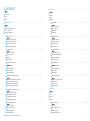 2
2
-
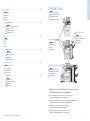 3
3
-
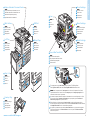 4
4
-
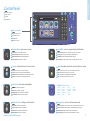 5
5
-
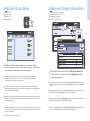 6
6
-
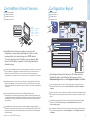 7
7
-
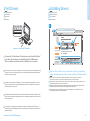 8
8
-
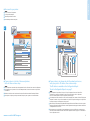 9
9
-
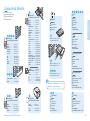 10
10
-
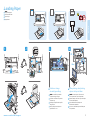 11
11
-
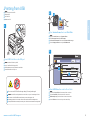 12
12
-
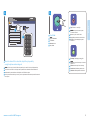 13
13
-
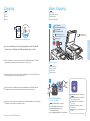 14
14
-
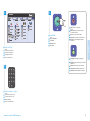 15
15
-
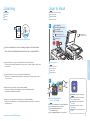 16
16
-
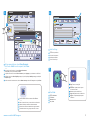 17
17
-
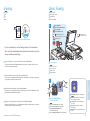 18
18
-
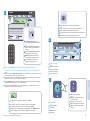 19
19
-
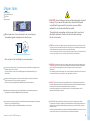 20
20
Xerox 7525/7530/7535/7545/7556 Gebruikershandleiding
- Categorie
- Afdrukken
- Type
- Gebruikershandleiding
in andere talen
Gerelateerde papieren
-
Xerox 7755/7765/7775 Gebruikershandleiding
-
Xerox 5325/5330/5335 Gebruikershandleiding
-
Xerox 7120/7125 Installatie gids
-
Xerox 7120/7125 Gebruikershandleiding
-
Xerox Phaser 3320 de handleiding
-
Xerox 4265 Installatie gids
-
Xerox VersaLink Gebruikershandleiding
-
Xerox WORKCENTRE 7132 de handleiding
-
Xerox VersaLink C7000 Gebruikershandleiding
-
Xerox VersaLink B7025/B7030/B7035 Gebruikershandleiding