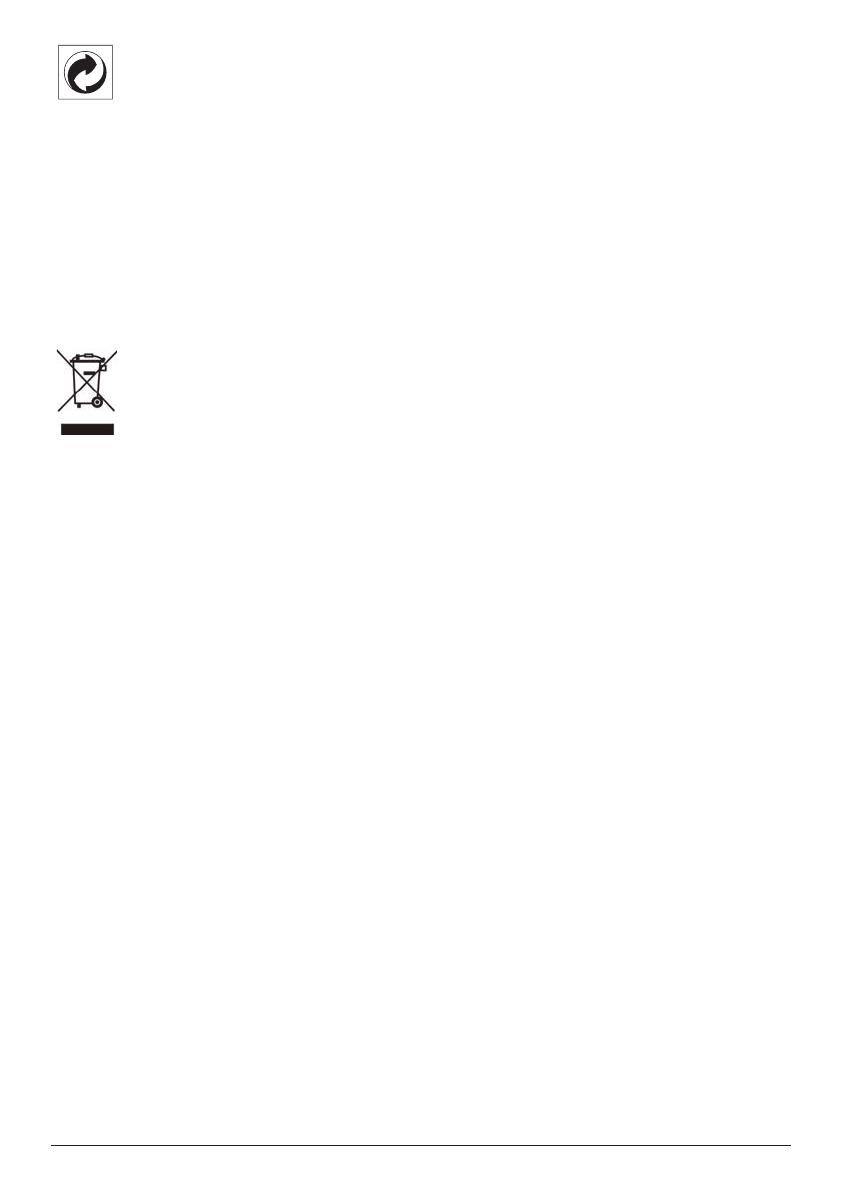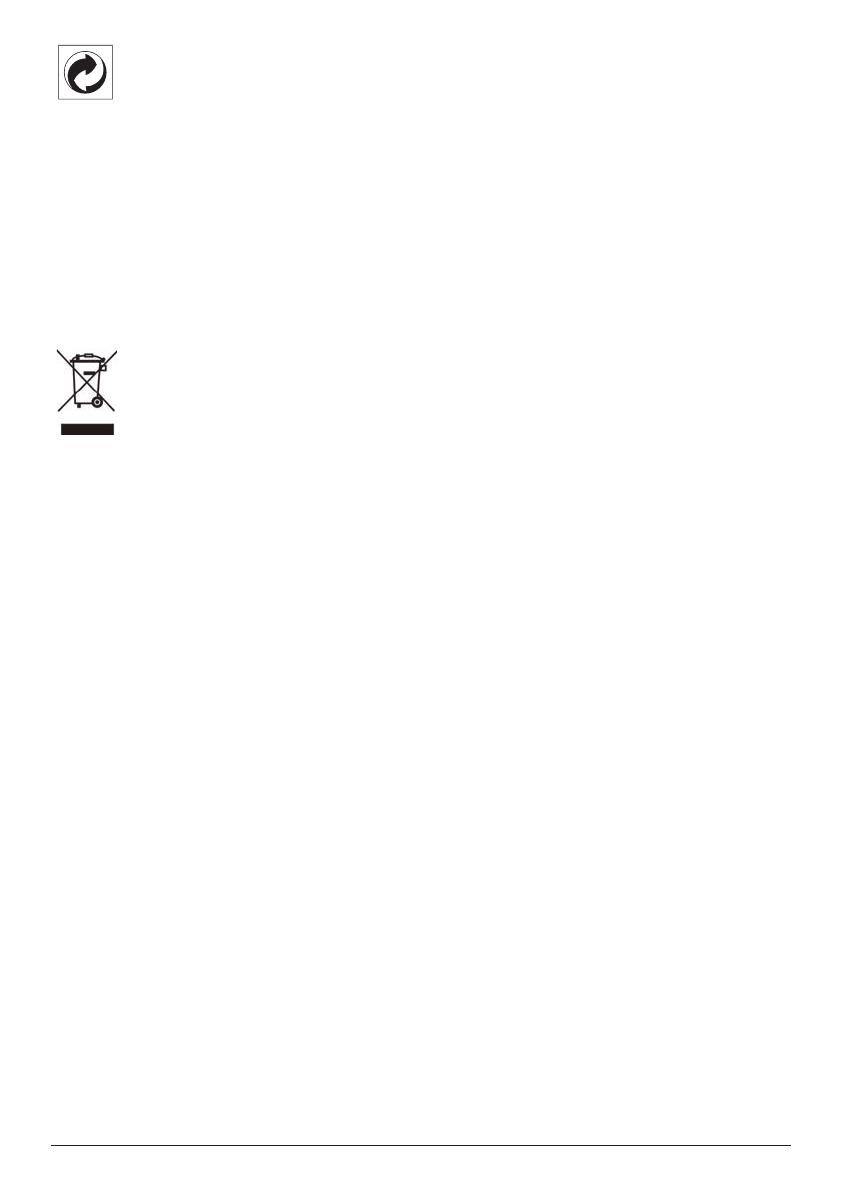
24 Philips · PicoPix Max One
Verpackung: Das Logo (Grüner Punkt)
drückt aus, dass eine anerkannte nationale
Organisation eine Beitragszahlung erhält,
um die Infrastruktur für die Rückgewinnung
und Wiederverwertung von Verpackungen
zu verbessern. Bitte halten Sie sich bei der
Entsorgung der Verpackungsmaterialien an
die für Sie vor Ort geltenden Vorschriften zur
Mülltrennung.
Batterien: Sollte Ihr Produkt Batterien
enthalten, sind diese stets an den dafür
vorgesehenen Sammelstellen zu entsorgen.
Produkt: Der durchgestrichene Mülleimer auf
dem Produkt bedeutet, dass dieses Produkt
nicht im gewöhnlichen Hausmüll entsorgt
werden darf. Unter diesem Gesichtspunkt
werden Sie in den europäischen Vorschriften
dazu aufgefordert, die Entsorgung an eine
der folgenden dafür vorgesehenen Stellen
vorzunehmen:
• An Verkaufsstellen beim Erwerb eines
ähnlichen Geräts.
• An den örtlichen Sammelstellen
(Wertstoffhof, Sonderabholdienste etc.).
So können auch Sie Ihren Beitrag zu
Wiederverwendung und Recycling von
elektronischen und elektrischen Altgeräten
leisten, der dabei helfen kann, die negativen
Auswirkungen für die Umwelt und die
menschliche Gesundheit zu minimieren.
Die verwendeten Papier- und
Kartonverpackungen können dem Altpapier
zugeführt werden. Die Plastikfolien geben Sie
je nach Vorschrift Ihres Landes zum Recycling
oder entsorgen sie im Restmüll.
Warenzeichen: Die in der vorliegenden
Bedienungsanleitung genannten Verweise sind
Warenzeichen der jeweiligen Unternehmen.
Das Fehlen der Symbole ® und ™ rechtfertigt
nicht die Annahme, dass es sich bei den
entsprechenden Begriffen um frei verfügbare
Warenzeichen handelt. Andere hierin
aufgeführte Produktnamen dienen lediglich
zu Zwecken der Kennzeichnung und können
Warenzeichen der jeweiligen Inhaber sein.
Screeneo Innovation SA lehnt jegliche Rechte
an diesen Marken ab.
Weder Screeneo Innovation SA noch seine
verbundenen Unternehmen haften für Schäden,
Verluste, Kosten oder sonstige Aufwendungen,
die dem Käufer oder Dritten aufgrund
von Unfällen, der unsachgemäßen oder
missbräuchlichen Verwendung dieses Produkts
entstehen. Dies gilt auch für nicht genehmigte
Umbauten, Reparaturen oder Änderungen an
diesem Produkt sowie für Fälle, in denen die
von Screeneo Innovation SA bereitgestellten
Betriebs- und Wartungsanweisungen nicht
beachtet wurden.
Screeneo Innovation SA übernimmt keine
Haftung für Schadensersatzansprüche oder
Probleme, die sich aus der Verwendung von
etwaiger Optionen oder Verbrauchsmaterialien
ergeben, die nicht als Originalprodukte von
Screeneo Innovation SA bzw. PHILIPS oder
von Screeneo Innovation SA bzw. PHILIPS
zugelassene Produkte gekennzeichnet sind.
Screeneo Innovation SA haftet auch nicht
für Schäden aufgrund elektromagnetischer
Störungen, die durch die Verwendung anderer
Schnittstellenkabel als jene, die als Produkte
von Screeneo Innovation SA oder PHILIPS
gekennzeichnet sind, verursacht werden.
Alle Rechte vorbehalten. Kein Teil dieser
Publikation darf ohne vorherige schriftliche
Zustimmung von Screeneo Innovation SA
in irgendeiner Form oder auf irgendeine
Weise, elektronisch, mechanisch, mit einem
Fotokopierer, durch Aufzeichnung oder
mit anderen Mitteln vervielfältigt, in einem
Abrufsystem gespeichert oder übertragen
werden. Die hierin enthaltenen Informationen
sind ausschließlich zur Verwendung mit diesem
Produkt vorgesehen. Screeneo Innovation SA
übernimmt keinerlei Verantwortung, sollten
diese Informationen auf andere Geräte
angewendet werden.
Bei dieser Bedienungsanleitung handelt es sich
um ein Dokument ohne Vertragscharakter.
Etwaige Irrtümer, Druckfehler und Änderungen
vorbehalten. Copyright © 2020 Screeneo
Innovation SA.