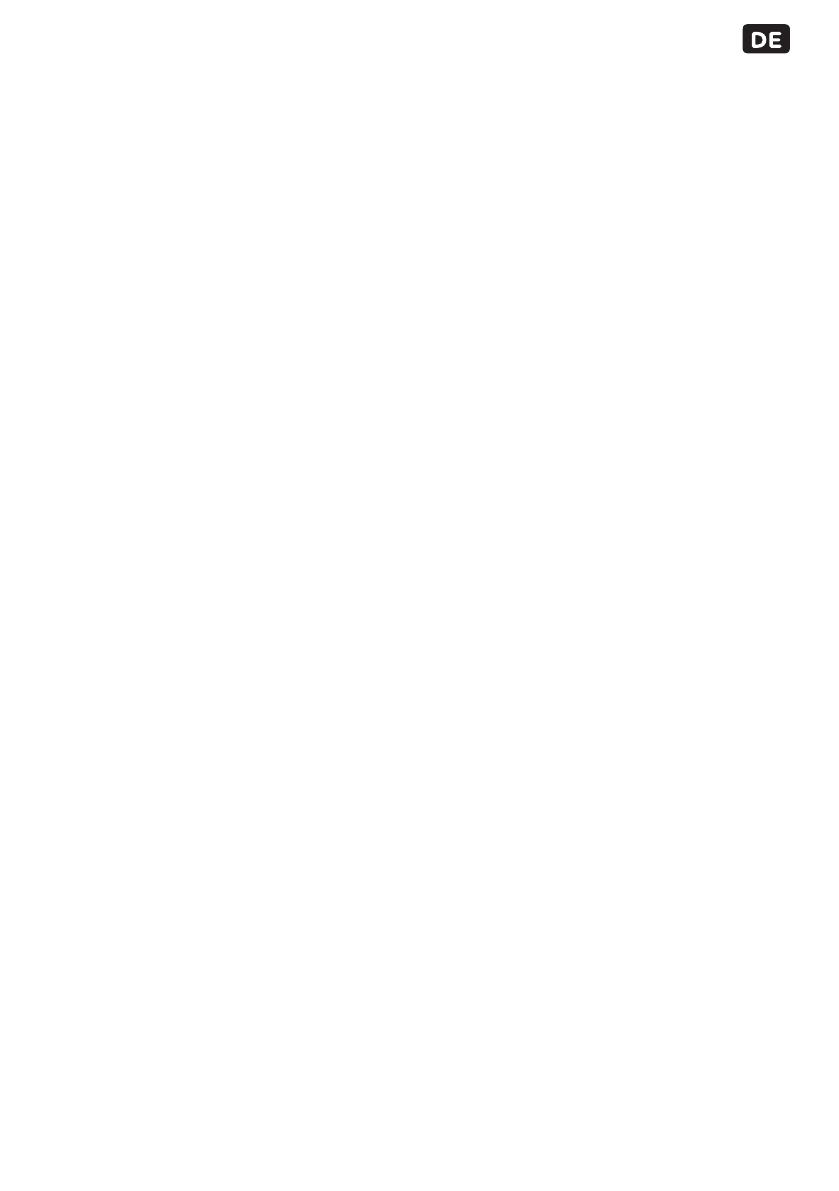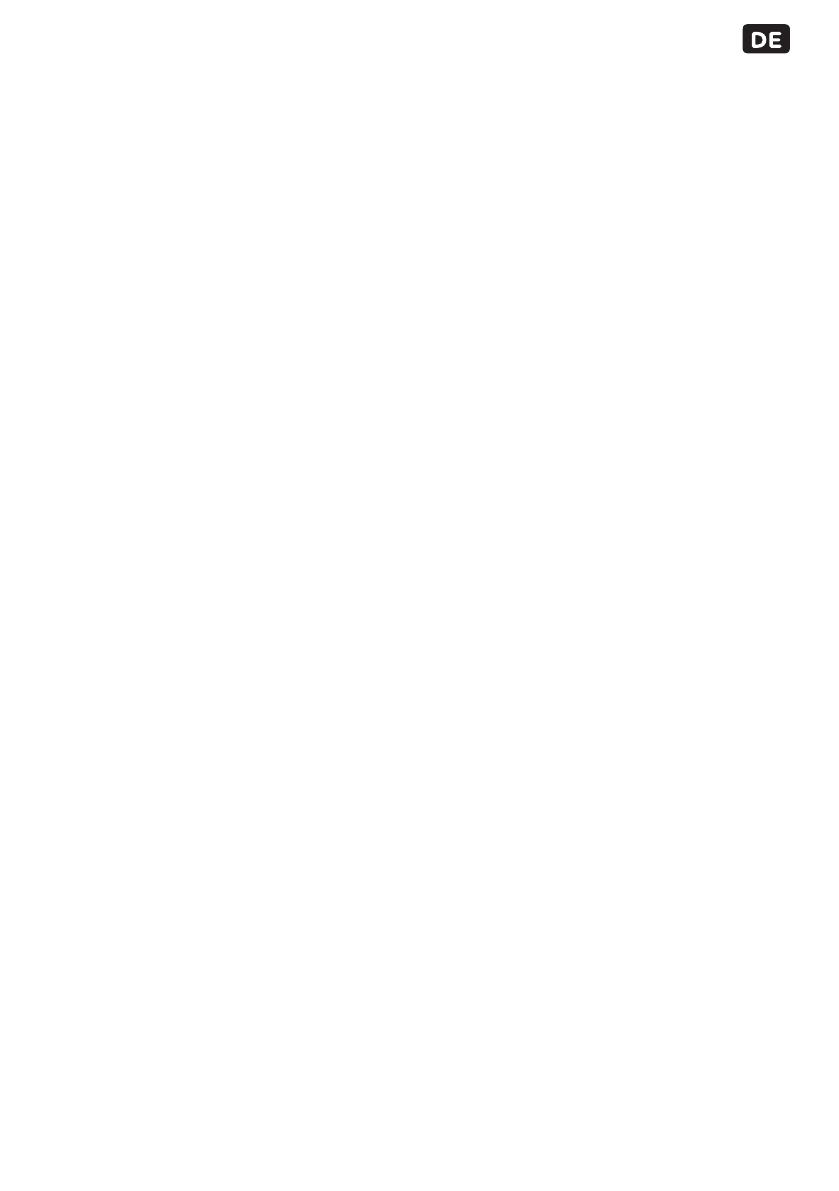
19
5.3 Ein Wiedergabegerät anschließen
HDMI-Anschluss
• Verwenden Sie ein HDMI-Kabel, um den HDMI-Ausgang eines Geräts (z.B. eines Computers, DVD-Players oder
Medienabspielgeräts) am HDMI-Eingang des Projektors anzuschließen (14).
VGA-Anschluss
• Verwenden Sie ein VGA-Kabel, um den VGA-Ausgang eines Computers oder Laptops am VGA-Eingang des
Projektors anzuschließen (13).
AV-Video-Anschluss
• Verwenden Sie das mitgelieferte AV-Videokabel, um den AV-Video-Ausgang eines Videogeräts am AV-Video-
Eingang des Projektors anzuschließen (18).
5.4 Einen Kopfhörer oder einen Lautsprecher anschließen
• Verwenden Sie ein Audiokabel mit 3.5 mm Stecker, um einen Kopfhörer oder Lautsprecher am Audio-Ausgang (19)
des Projektors anzuschließen.
5.5 Die Batterien in die Fernbedienung einlegen
1 Das nicht korrekte Einlegen der Batterien kann zu Auslaufen und Korrosion der Batterie führen und das Gerät
beschädigen. Korrosion, Oxidation, Auslaufen und sonstige ähnliche Defekte führen zum Verfall der Garantie.
4
Entfernen Sie den Batteriedeckel.
5
Setzen Sie die AAA Batterien so ein, dass die (+) und (-) Polaritätskennzeichnungen übereinstimmen.
6
Bringen Sie den Batteriedeckel wieder an.
5.6 Ein mobiles Gerät auaden
Verwenden Sie ein USB-Stromkabel, um über den USB 5V-Ausgang (15) des Projektors ein mobiles Gerät aufzuladen.
6. BEDIENUNG
Schalten Sie den Projektor mit der Taste EIN/AUS (5) (28) ein.
6.1 Das Hauptmenü
Das Hauptmenü beinhaltet vier Ordner: Film, Musik, Foto und Text. Links oben im Bild wird angezeigt, welche
Eingangsquelle aktiv ist. Das Navigieren durch die Ordner erfolgt folgendermaßen:
• Wählen Sie mit den Pfeiltasten auf der Fernbedienung oder mit den Pfeiltasten LINKS (10) und RECHTS (7) auf dem
Projektor einen Ordner.
• Drücken Sie die Taste OK (26) auf der Fernbedienung oder die Pfeiltaste NACH OBEN (6) auf dem Projektor, um den
Ordner zu öffnen.
• Oder drücken Sie die Taste ZURÜCK (23) auf der Fernbedienung oder die Pfeiltaste NACH UNTEN (9) auf dem
Projektor, um einen Schritt zurück zu gehen.
6.2 Eine Eingangsquelle auswählen
• Gehen Sie zum Hauptmenü.
• Drücken Sie die Taste EINGANG (35) auf der Fernbedienung oder die Taste EINGANG/OK/WIEDERGABE/PAUSE
(11) auf dem Projektor.
• Wählen Sie die gewünschte Eingangsquelle (AV, VGA, HDMI, USB, SD) mit den Pfeiltasten NACH OBEN (6)(32) und
NACH UNTEN (9)(34).
• Bestätigen Sie mit der Taste OK (26) auf der Fernbedienung oder der Pfeiltaste RECHTS (7) auf dem Projektor.
5 Auf dem Bild erscheint links oben KEIN SIGNAL, wenn keine Eingangsquelle gefunden wurde. Kontrollieren Sie die
Eingangsquelle und die eventuelle Verkabelung.
6.3 Eine Multimediadatei öffnen oder abspielen
• Stecken Sie ein USB-Speichergerät oder eine Micro-SD-Karte mit der Multimediadatei in den dafür vorgesehenen
Eingang (17)(16).
• Gehen Sie zum Hauptmenü.
• Kontrollieren Sie links oben im Bild, ob die richtige Eingangsquelle gewählt wurde. Falls nicht, wählen Sie bitte die
richtige Eingangsquelle (USB oder SD).
• Wählen Sie aus Film, Musik, Foto oder Text.
• Wählen Sie den Ordner und drücken Sie die Taste OK (26) auf der Fernbedienung oder die Pfeiltaste NACH OBEN
(6) auf dem Projektor mit Multimediadateien.
• Wählen Sie die Multimediadatei. Nach einigen Sekunden erscheinen eine Vorschau und die Eigenschaften der
gewählten Datei auf dem Bild.
• Drücken Sie die Taste WIEDERGABE/PAUSE (29) auf der Fernbedienung oder die Taste EINGANG/OK/
WIEDERGABE/PAUSE (11) auf dem Projektor, um die Datei abzuspielen.
• Haben Sie die Datei bereits zuvor abgespielt, wird die Frage „Memory Play: Ja/Nein?” angezeigt. Wählen Sie Ja und
drücken Sie die Taste OK (26) auf der Fernbedienung oder die Pfeiltaste NACH OBEN (6) auf dem Projektor, um das
Abspielen der Datei an der Stelle fortzusetzen, wo Sie die Wiedergabe zuletzt beendet hatten. Wählen Sie Nein und
drücken Sie die Taste OK (26) auf der Fernbedienung oder die Pfeiltaste NACH OBEN (6) auf dem Projektor, um die
Datei von Anfang an abzuspielen.
6.4 Während der Wiedergabe
• Drücken Sie Taste TON AUS (30) auf der Fernbedienung, um den Ton auszuschalten. Drücken Sie nochmals die
Taste, um den Ton wieder einzuschalten.
• Drücken Sie die Taste TON LEISER (22) auf der Fernbedienung oder die Pfeiltaste LINKS (25)(10), um den Ton leiser
zu stellen.
• Drücken Sie die Taste TON LAUTER (36) auf der Fernbedienung oder die Pfeiltaste RECHTS (33)(7), um den Ton
lauter zu stellen.
• Drücken Sie die Taste WIEDERGABE/PAUSE (29) auf der Fernbedienung oder die Taste EINGANG/OK/
WIEDERGABE/PAUSE (11) auf dem Projektor, um die Wiedergabe anzuhalten. Drücken Sie erneut auf die Taste, um
die Wiedergabe fortzusetzen.
• Drücken Sie die Taste RÜCKWÄRTS (27) auf der Fernbedienung, um die vorherige Datei zu öffnen.
• Drücken Sie die Taste VORWÄRTS (31) auf der Fernbedienung, um die nächste Datei zu öffnen.
• Drücken Sie die Taste OK (26) auf der Fernbedienung oder die Pfeiltaste NACH OBEN (6) auf dem Projektor,
um das Wiedergabemenü zu öffnen. Wählen Sie eine Wiedergabeart und drücken Sie die Taste OK (26) auf
der Fernbedienung oder die Pfeiltaste NACH OBEN (6) auf dem Projektor zur Bestätigung. Die verfügbaren
Wiedergabearten variieren je nach Medientyp.
6.5 Das Einstellungsmenü
Drücken Sie die Taste MENU (8)(24), um das Einstellungsmenü zu öffnen. Mit den Pfeiltasten LINKS (10)(25) und
RECHTS (7)(33) können Sie zwischen Bild, Ton, Uhrzeit und Optionen navigieren.
Wählen Sie einen Menüpunkt mit den Pfeiltasten NACH OBEN (6)(32) und NACH UNTEN (9)(34). Drücken Sie die Taste
OK (26) auf der Fernbedienung oder die Taste EINGANG/OK/WIEDERGABE/PAUSE (11) auf dem Projektor, um einen
Menüpunkt zu öffnen.
Drücken Sie die Taste MENU (8)(24), um einen Schritt zurückzugehen. Drücken Sie die Taste ZURÜCK (23) auf der
Fernbedienung, um das Einstellungsmenü direkt zu schließen.
Bild
Bildmodus
Wählen Sie den gewünschten Bildmodus (Standard, Mild, Dynamisch, Benutzerdeniert) mit den Pfeiltasten LINKS
(10)(25) und RECHTS (7)(33). Wählen Sie den Bildmodus Benutzerdeniert, wenn Sie die Werte für Kontrast, Helligkeit,
Farbe und Schärfe selbst einstellen möchten. Verwenden Sie hierzu die Pfeiltasten.