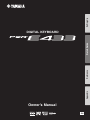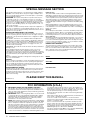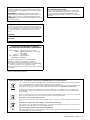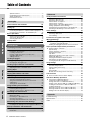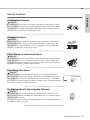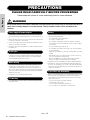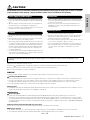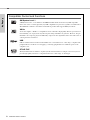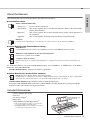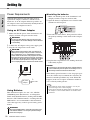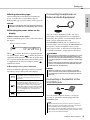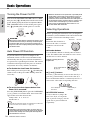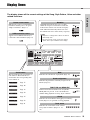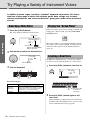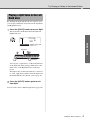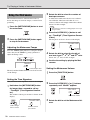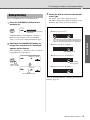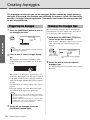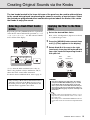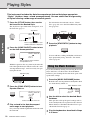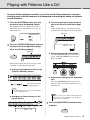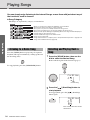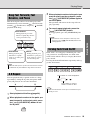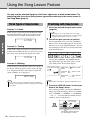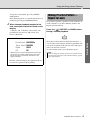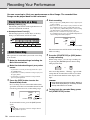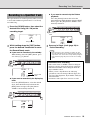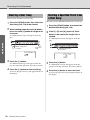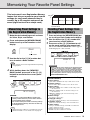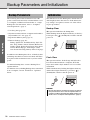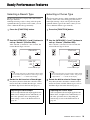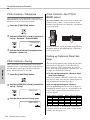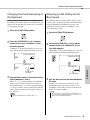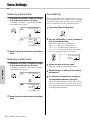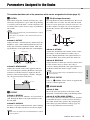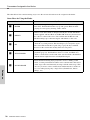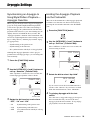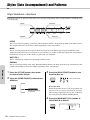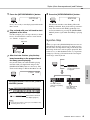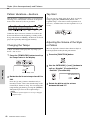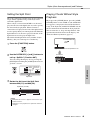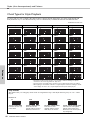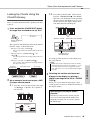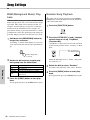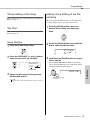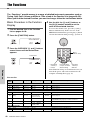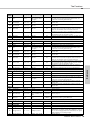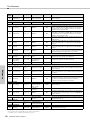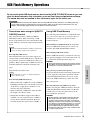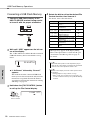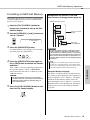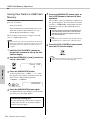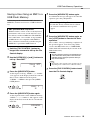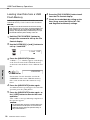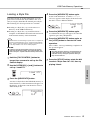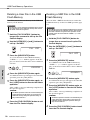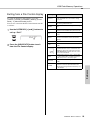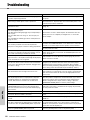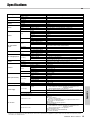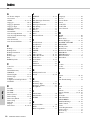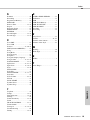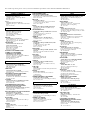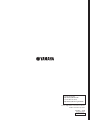Yamaha PSR-E433 de handleiding
- Categorie
- Toetsenborden
- Type
- de handleiding

EN
Owner’s Manual
DIGITAL KEYBOARD
Setting UpReferenceAppendix Quick Guide

2
PSR-E433 Owner’s Manual
SPECIAL MESSAGE SECTION
This product utilizes batteries or an external power supply (adapter).
DO NOT connect this product to any power supply or adapter other
than one described in the manual, on the name plate, or specifically
recommended by Yamaha.
WARNING: Do not place this product in a position where anyone
could walk on, trip over, or roll anything over power or connecting
cords of any kind. The use of an extension cord is not recommended!
If you must use an extension cord, the minimum wire size for a 25’
cord (or less ) is 18 AWG. NOTE: The smaller the AWG number, the
larger the current handling capacity. For longer extension cords, con-
sult a local electrician.
This product should be used only with the components supplied or; a
cart, rack, or stand that is recommended by Yamaha. If a cart, etc., is
used, please observe all safety markings and instructions that accom-
pany the accessory product.
SPECIFICATIONS SUBJECT TO CHANGE:
The information contained in this manual is believed to be correct at
the time of printing. However, Yamaha reserves the right to change or
modify any of the specifications without notice or obligation to update
existing units.
This product, either alone or in combination with an amplifier and
headphones or speaker/s, may be capable of producing sound levels
that could cause permanent hearing loss. DO NOT operate for long
periods of time at a high volume level or at a level that is uncomfort-
able. If you experience any hearing loss or ringing in the ears, you
should consult an audiologist.
IMPORTANT: The louder the sound, the shorter the time period before
damage occurs.
Some Yamaha products may have benches and / or accessory
mounting fixtures that are either supplied with the product or as
optional accessories. Some of these items are designed to be dealer
assembled or installed. Please make sure that benches are stable and
any optional fixtures (where applicable) are well secured BEFORE
using.
Benches supplied by Yamaha are designed for seating only. No other
uses are recommended.
NOTICE:
Service charges incurred due to a lack of knowledge relating to how a
function or effect works (when the unit is operating as designed) are
not covered by the manufacturer’s warranty, and are therefore the
owners responsibility. Please study this manual carefully and consult
your dealer before requesting service.
ENVIRONMENTAL ISSUES:
Yamaha strives to produce products that are both user safe and envi-
ronmentally friendly. We sincerely believe that our products and the
production methods used to produce them, meet these goals. In keep-
ing with both the letter and the spirit of the law, we want you to be
aware of the following:
Battery Notice:
This product MAY contain a small non-rechargeable battery which (if
applicable) is soldered in place. The average life span of this type of bat-
tery is approximately five years. When replacement becomes necessary,
contact a qualified service representative to perform the replacement.
This product may also use “household” type batteries. Some of these
may be rechargeable. Make sure that the battery being charged is a
rechargeable type and that the charger is intended for the battery being
charged.
When installing batteries, never mix old batteries with new ones, and
never mix different types of batteries. Batteries MUST be installed cor-
rectly. Mismatches or incorrect installation may result in overheating and
battery case rupture.
Warning:
Do not attempt to disassemble, or incinerate any battery. Keep all bat-
teries away from children. Dispose of used batteries promptly and as
regulated by the laws in your area. Note: Check with any retailer of
household type batteries in your area for battery disposal information.
Disposal Notice:
Should this product become damaged beyond repair, or for some rea-
son its useful life is considered to be at an end, please observe all
local, state, and federal regulations that relate to the disposal of prod-
ucts that contain lead, batteries, plastics, etc. If your dealer is unable
to assist you, please contact Yamaha directly.
NAME PLATE LOCATION:
The name plate is located on the bottom of the product. The model
number, serial number, power requirements, etc., are located on this
plate. You should record the model number, serial number, and the
date of purchase in the spaces provided below and retain this manual
as a permanent record of your purchase.
Model
Serial No.
Purchase Date
PLEASE KEEP THIS MANUAL
92-BP (bottom)
1. IMPORTANT NOTICE: DO NOT MODIFY THIS UNIT!
This product, when installed as indicated in the instructions con-
tained in this manual, meets FCC requirements. Modifications not
expressly approved by Yamaha may void your authority, granted by
the FCC, to use the product.
2. IMPORTANT: When connecting this product to accessories and/
or another product use only high quality shielded cables. Cable/s
supplied with this product MUST be used. Follow all installation
instructions. Failure to follow instructions could void your FCC
authorization to use this product in the USA.
3. NOTE: This product has been tested and found to comply with the
requirements listed in FCC Regulations, Part 15 for Class "B" digital
devices. Compliance with these requirements provides a reason-
able level of assurance that your use of this product in a residential
environment will not result in harmful interference with other elec-
tronic devices. This equipment generates/uses radio frequencies
and, if not installed and used according to the instructions found in
the users manual, may cause interference harmful to the operation
of other electronic devices. Compliance with FCC regulations does
not guarantee that interference will not occur in all installations. If
this product is found to be the source of interference, which can be
determined by turning the unit "OFF" and "ON", please try to elimi-
nate the problem by using one of the following measures:
Relocate either this product or the device that is being affected by
the interference.
Utilize power outlets that are on different branch (circuit breaker or
fuse) circuits or install AC line filter/s.
In the case of radio or TV interference, relocate/reorient the
antenna. If the antenna lead-in is 300 ohm ribbon lead, change the
lead-in to co-axial type cable.
If these corrective measures do not produce satisfactory results,
please contact the local retailer authorized to distribute this type of
product. If you can not locate the appropriate retailer, please con-
tact Yamaha Corporation of America, Electronic Service Division,
6600 Orangethorpe Ave, Buena Park, CA90620
The above statements apply ONLY to those products distributed by
Yamaha Corporation of America or its subsidiaries.
* This applies only to products distributed by YAMAHA CORPORATION OF AMERICA. (class B)
FCC INFORMATION (U.S.A.)

3
PSR-E433 Owner’s Manual
OBSERVERA!
Apparaten kopplas inte ur växelströmskällan (nätet) så länge
som den ar ansluten till vägguttaget, även om själva apparaten
har stängts av.
ADVARSEL: Netspændingen til dette apparat er IKKE
afbrudt, sålænge netledningen sidder i en stikkontakt, som er
tændt — også selvom der er slukket på apparatets afbryder.
VAROITUS: Laitteen toisiopiiriin kytketty käyttökytkin ei irroita
koko laitetta verkosta.
(standby)
The name plate of this product may be found on the bottom of
the unit. The serial number of this product may be found on or
near the name plate. You should note this serial number in the
space provided below and retain this manual as a permanent
record of your purchase to aid identification in the event of
theft.
Model No.
Serial No.
(bottom)
Entsorgung leerer Batterien
(nur innerhalb Deutschlands)
Leisten Sie einen Beitrag zum Umweltschutz. Verbrauchte
Batterien oder Akkumulatoren dürfen nicht in den Hausmüll.
Sie können bei einer Sammelstelle für Altbatterien bzw.
Sondermüll abgegeben werden. Informieren Sie sich bei Ihrer
Kommune.
(battery)
Information for Users on Collection and Disposal of Old Equipment and used Batteries
These symbols on the products, packaging, and/or accompanying documents mean that used electrical and elec-
tronic products and batteries should not be mixed with general household waste.
For proper treatment, recovery and recycling of old products and used batteries, please take them to applicable col-
lection points, in accordance with your national legislation and the Directives 2002/96/EC and 2006/66/EC.
By disposing of these products and batteries correctly, you will help to save valuable resources and prevent any
potential negative effects on human health and the environment which could otherwise arise from inappropriate
waste handling.
For more information about collection and recycling of old products and batteries, please contact your local munici-
pality, your waste disposal service or the point of sale where you purchased the items.
[For business users in the European Union]
If you wish to discard electrical and electronic equipment, please contact your dealer or supplier for further informa-
tion.
[Information on Disposal in other Countries outside the European Union]
These symbols are only valid in the European Union. If you wish to discard these items, please contact your local
authorities or dealer and ask for the correct method of disposal.
Note for the battery symbol (bottom two symbol examples):
This symbol might be used in combination with a chemical symbol. In this case it complies with the requirement set
by the Directive for the chemical involved.
(weee_battery_eu_en)
COMPLIANCE INFORMATION STATEMENT
(DECLARATION OF CONFORMITY PROCEDURE)
Responsible Party : Yamaha Corporation of America
Address : 6600 Orangethorpe Ave., Buena Park,
Calif. 90620
Telephone : 714-522-9011
Type of Equipment : Digital Keyboard
Model Name : PSR-E433
This device complies with Part 15 of the FCC Rules.
Operation is subject to the following two conditions:
1) this device may not cause harmful interference, and
2) this device must accept any interference received including
interference that may cause undesired operation.
See user manual instructions if interference to radio reception is
suspected.
* This applies only to products distributed by
YAMAHA CORPORATION OF AMERICA.
(FCC DoC)

4
PSR-E433 Owner’s Manual
Quick Guide Reference AppendixSetting Up
Table of Contents
Special Features ..............................................................5
Compatible Format and Functions ...................................8
About the Manuals ...........................................................9
Included Accessories .......................................................9
Setting Up
Panel Controls and Terminals 10
Setting Up 12
Power Requirements......................................................12
Connecting Headphones or External Audio Equipment
...13
Connecting a Footswitch to the SUSTAIN jack..............13
Basic Operations 14
Turning the Power On/Off ..............................................14
Auto Power Off Function ................................................14
Selecting Operations......................................................14
Display Items 15
Quick Guide
Try Playing a Variety of Instrument Voices 16
Selecting a Main Voice...................................................16
Playing the “Grand Piano”..............................................16
Layering a Dual Voice ....................................................16
Playing a Split Voice in the Left Hand area....................17
Using the Metronome.....................................................18
Adding Harmony ............................................................19
Creating Arpeggios 20
Triggering the Arpeggio..................................................20
Changing the Arpeggio Type .........................................20
Creating Original Sounds via the Knobs 21
Selecting a Knob Effect Combination.............................21
Applying the Filter to the Main Voice..............................21
Playing Styles 22
Using the Music Database .............................................22
Playing with Patterns Like a DJ! 23
Playing Songs 24
Listening to a Demo Song..............................................24
Selecting and Playing Back a Song ...............................24
Song Fast Forward, Fast Reverse, and Pause ..............25
A-B Repeat.....................................................................25
Turning Each Track On/Off ............................................25
Using the Song Lesson Feature 26
Three Types of Song Lesson .........................................26
Practicing with Song Lesson ..........................................26
Making Practice Perfect—Repeat & Learn.....................27
Recording Your Performance 28
Track Structure of a Song. .............................................28
Quick Recording.............................................................28
Recording to a Specified Track ......................................29
Clearing a User Song.....................................................30
Clearing a Specified Track from a User Song................30
Memorizing Your Favorite Panel Settings 31
Memorizing Panel Settings to the Registration Memory
...31
Recalling Panel Settings from the Registration Memory
...31
Backup Parameters and Initialization 32
Backup Parameters........................................................32
Initialization ....................................................................32
Reference
Handy Performance Features 33
Selecting a Reverb Type................................................33
Selecting a Chorus Type................................................33
Pitch Controls—Transpose ............................................34
Pitch Controls—Tuning ..................................................34
Pitch Controls—the PITCH BEND wheel .......................34
Calling up Optimum Panel Settings ...............................34
Changing the Touch Sensitivity of the Keyboard ...........35
Selecting an EQ Setting for the Best Sound ..................35
Voice Settings 36
Selecting a Dual Voice...................................................36
Selecting a Split Voice ...................................................36
Voice Editing ..................................................................36
Parameters Assigned to the Knobs 37
Arpeggio Settings 39
Synchronizing an Arpeggio to Song/Style/Pattern
Playback—Arpeggio Quantize ...................................39
Holding the Arpeggio Playback via the Footswitch ........39
Styles (Auto Accompaniment) and Patterns 40
Style Variations—Sections.............................................40
Synchro Stop .................................................................41
Pattern Variations—Sections .........................................42
Changing the Tempo .....................................................42
Tap Start ........................................................................42
Adjusting the Volume of the Style or Pattern .................42
Setting the Split Point.....................................................43
Playing Chords Without Style Playback.........................43
Chord Types for Style Playback.....................................44
Looking Up Chords Using the Chord Dictionary ............45
Song Settings 46
BGM (Background Music) Playback ..............................46
Random Song Playback ................................................46
Tempo Setting of the Song ............................................47
Tap Start ........................................................................47
Song Volume .................................................................47
Melody Voice Setting of the Preset Song ......................47
The Functions 48
Basic Procedure in the Function Display .......................48
USB Flash Memory Operations 51
Connecting a USB Flash Memory..................................52
Formatting a USB Flash Memory...................................53
Saving User Data to a USB Flash Memory....................54
Saving a User Song as SMF to a USB Flash Memory...55
Loading User Data from a USB Flash Memory..............56
Loading a Style File .......................................................57
Deleting a User File in the USB Flash Memory..............58
Deleting a SMF File in the USB Flash Memory..............58
Exiting from a File Control display..................................59
Appendix
Troubleshooting ............................................................. 60
Specifications................................................................. 61
Index .............................................................................. 62

5
PSR-E433 Owner’s Manual
Setting Up
Special Features
Creating New Sounds
Page 21
By adjusting just two knobs you can add varying degrees of distortion, “sweet-
ness,” or other characteristics to a sound to change it subtly or drastically. Param-
eters that can be assigned to the knobs include effect, filter, envelope generator
and more. You can create new sounds in real time!
Arpeggio Function
Page 20
Similar to the arpeggio functions provided on some synthesizers, this function
automatically produces arpeggios (broken chords) when you simply play the
appropriate notes on the keyboard. A variety of arpeggios can be produced by
changing your fingering or the arpeggio type.
Play a Variety of Instrument Voices
Page 16
The instrument voice that sounds when you play the keyboard can be changed to
violin, flute, harp, or any of an extensive range of voices. You can change the
mood of a song written for piano, for example, by using violin to play it instead.
Experience a whole new world of musical variety.
Play Along with Styles
Page 22
Want to play with full accompaniment? Try the auto-accompaniment Styles.
The accompaniment styles provide the equivalent of a full backing band cover-
ing a wide variety of styles from waltzes to 8-beat to euro-trance ... and much
more. Select a style that matches the music you want to play, or experiment with
new styles to expand your musical horizons.
Try playing like a DJ by using the Patterns!
Page 23
The Pattern function lets you perform like a DJ. The Track Control lets you
enjoy various instrument combinations, and the Knobs let you control the tempo
and create various sounds.
The appropriate panel settings for each Pattern are pre-programmed to Registra-
tion Memory. Refer to page 34.
044
EuTrance

6
PSR-E433 Owner’s Manual
Setting Up
PRECAUTIONS
PLEASE READ CAREFULLY BEFORE PROCEEDING
Please keep this manual in a safe and handy place for future reference.
WARNING
Always follow the basic precautions listed below to avoid the possibility of serious injury or even death from electrical
shock, short-circuiting, damages, fire or other hazards. These precautions include, but are not limited to, the
following:
• Do not place the power cord near heat sources such as heaters or radiators. Also,
do not excessively bend or otherwise damage the cord, or place heavy objects on
it.
• Only use the voltage specified as correct for the instrument. The required voltage
is printed on the name plate of the instrument.
• Use the specified adaptor (page 61) only. Using the wrong adaptor can result in
damage to the instrument or overheating.
• Check the electric plug periodically and remove any dirt or dust which may have
accumulated on it.
• This instrument contains no user-serviceable parts. Do not open the instrument
or attempt to disassemble or modify the internal components in any way. If it
should appear to be malfunctioning, discontinue use immediately and have it
inspected by qualified Yamaha service personnel.
• Do not expose the instrument to rain, use it near water or in damp or wet
conditions, place on it any containers (such as vases, bottles or glasses)
containing liquids which might spill into any openings. If any liquid such as
water seeps into the instrument, turn off the power immediately and unplug the
power cord from the AC outlet. Then have the instrument inspected by qualified
Yamaha service personnel.
• Never insert or remove an electric plug with wet hands.
• Do not put burning items, such as candles, on the unit. A burning item may fall
over and cause a fire.
• Follow the precautions below. Failure to do so might result in explosion, fire,
overheating or battery fluid leakage.
- Do not tamper with or disassemble batteries.
- Do not dispose of batteries in fire.
- Do not attempt to recharge batteries that are not designed to be charged.
- Keep the batteries separate from metallic objects such as necklaces, hairpins,
coins, and keys.
- Use the specified battery type (page 12) only.
- Use new batteries, all of which are the same type, same model, and made by
the same manufacturer.
- Always make sure all batteries are inserted in conformity with the +/- polarity
markings.
- When the batteries run out, or if the instrument is not to be used for a long
time, remove the batteries from the instrument.
- When using Ni-MH batteries, follow the instructions that came with the
batteries. Use only the specified charger device when charging.
• Keep batteries away from small children who might accidentally swallow them.
• If the batteries do leak, avoid contact with the leaked fluid. If the battery fluid
should come in contact with your eyes, mouth, or skin, wash immediately with
water and consult a doctor. Battery fluid is corrosive and may possibly cause loss
of sight or chemical burns.
• When one of the following problems occur, immediately turn off the power switch
and disconnect the electric plug from the outlet. (If you are using batteries,
remove all batteries from the instrument.) Then have the device inspected by
Yamaha service personnel.
- The power cord or plug becomes frayed or damaged.
- It emits unusual smells or smoke.
- Some object has been dropped into the instrument.
- There is a sudden loss of sound during use of the instrument.
Power supply/AC power adaptor
Do not open
Water warning
Fire warning
Battery
If you notice any abnormality
DMI-5 1/2

7
PSR-E433 Owner’s Manual
Setting Up
CAUTION
Always follow the basic precautions listed below to avoid the possibility of physical injury to you or others, or damage
to the instrument or other property. These precautions include, but are not limited to, the following:
• Do not connect the instrument to an electrical outlet using a multiple-connector.
Doing so can result in lower sound quality, or possibly cause overheating in the
outlet.
• When removing the electric plug from the instrument or an outlet, always hold
the plug itself and not the cord. Pulling by the cord can damage it.
• Remove the electric plug from the outlet when the instrument is not to be used for
extended periods of time, or during electrical storms.
• Do not place the instrument in an unstable position where it might accidentally
fall over.
• Before moving the instrument, remove all connected cables, to prevent damage
to the cables or injury to anyone who might trip over them.
• When setting up the product, make sure that the AC outlet you are using is easily
accessible. If some trouble or malfunction occurs, immediately turn off the power
switch and disconnect the plug from the outlet. Even when the power switch is
turned off, electricity is still flowing to the product at the minimum level. When
you are not using the product for a long time, make sure to unplug the power
cord from the wall AC outlet.
• Use only the stand specified for the instrument. When attaching the stand or rack,
use the provided screws only. Failure to do so could cause damage to the internal
components or result in the instrument falling over.
• Before connecting the instrument to other electronic components, turn off the
power for all components. Before turning the power on or off for all components,
set all volume levels to minimum.
• Be sure to set the volumes of all components at their minimum levels and
gradually raise the volume controls while playing the instrument to set the
desired listening level.
• Do not insert a finger or hand in any gaps on the instrument.
• Never insert or drop paper, metallic, or other objects into the gaps on the panel or
keyboard. This could cause physical injury to you or others, damage to the
instrument or other property, or operational failure.
• Do not rest your weight on, or place heavy objects on the instrument, and do not
use excessive force on the buttons, switches or connectors.
• Do not use the instrument/device or headphones for a long period of time at a
high or uncomfortable volume level, since this can cause permanent hearing
loss. If you experience any hearing loss or ringing in the ears, consult a
physician.
Always turn the power off when the instrument is not in use.
Even when the [ ] (Standby/On) switch is in standby status (display is off), electricity is still flowing to the instrument at the minimum level.
When you are not using the instrument for a long time, make sure you unplug the power cord from the wall AC outlet.
Make sure to discard used batteries according to local regulations.
NOTICE
To avoid the possibility of malfunction/ damage to the product, damage to data, or damage to other property, follow the notices below.
Handling and Maintenance
• Do not use the instrument in the vicinity of a TV, radio, stereo equipment, mobile phone, or other electric devices. Otherwise, the instrument, TV, or radio may generate noise.
• Do not expose the instrument to excessive dust or vibrations, or extreme cold or heat (such as in direct sunlight, near a heater, or in a car during the day) to prevent the
possibility of panel disfiguration, damage to the internal components or unstable operation. (Verified operating temperature range: 5° – 40°C, or 41° – 104°F.)
• Do not place vinyl, plastic or rubber objects on the instrument, since this might discolor the panel or keyboard.
Saving data
• Some data items (page 32) are automatically saved as backup data in the internal memory even if you turn the power off. Saved data may be lost due to malfunction or incorrect
operation. Save important data to external device such as a USB flash memory (page 51).
Information
About copyrights
• Copying of the commercially available musical data including but not limited to MIDI data and/or audio data is strictly prohibited except for your personal use.
• This product incorporates and bundles computer programs and contents in which Yamaha owns copyrights or with respect to which it has license to use others' copyrights.
Such copyrighted materials include, without limitation, all computer software, style files, MIDI files, WAVE data, musical scores and sound recordings. Any unauthorized use of
such programs and contents outside of personal use is not permitted under relevant laws. Any violation of copyright has legal consequences. DON'T MAKE, DISTRIBUTE OR
USE ILLEGAL COPIES.
About functions/data bundled with the instrument
• Some of the preset songs have been edited for length or arrangement, and may not be exactly the same as the original.
About this manual
• The illustrations and LCD screens as shown in this manual are for instructional purposes only, and may appear somewhat different from those on your instrument.
• The company names and product names in this manual are the trademarks or registered trademarks of their respective companies.
Power supply/AC power adaptor
Location
Connections
Handling caution
Yamaha cannot be held responsible for damage caused by improper use or modifications to the instrument, or data that is lost or
destroyed.
DMI-5 2/2

8
PSR-E433 Owner’s Manual
Setting Up
Compatible Format and Functions
GM System Level 1
“GM System Level 1” is an addition to the MIDI standard which ensures that any GM-compatible
music data can be accurately played by any GM-compatible tone generator, regardless of manufacturer.
The GM mark is affixed to all software and hardware products that support GM System Level.
XGlite
As its name implies, “XGlite” is a simplified version of Yamaha’s high-quality XG tone generation for-
mat. Naturally, you can play back any XG song data using an XGlite tone generator. However, keep in
mind that some songs may play back differently compared to the original data, due to the reduced set of
control parameters and effects.
USB
USB is an abbreviation for Universal Serial Bus. It is a serial interface for connecting a computer with
peripheral Devices. It allows “hot swapping” (connecting peripheral devices while the power to the
computer is on).
STYLE FILE
The Style File Format is Yamaha’s original style file format which uses a unique conversion system to
provide high-quality automatic accompaniment based on a wide range of chord types.

9
PSR-E433 Owner’s Manual
Setting Up
About the Manuals
This instrument has the following documents and instructional materials.
Included Documents
Owner’s Manual (this book)
• Setting Up Please read this section first.
• Quick Guide This section explains how to use the basic functions. Refer to this section while
playing the instrument.
• Reference This section explains how to make detailed settings for the various functions of
the instrument.
• Appendix This section includes troubleshooting information and specifications.
Data List
Contains various important preset content lists such as those of Voices, Styles, Patterns and Effects.
Online Materials (from Yamaha Manual Library)
MIDI Reference
Contains MIDI related information such as MIDI Data Format and the MIDI Implementation Chart.
MIDI Basics (only in English, French, German and Spanish)
Contains basic explanations about MIDI.
Computer-related Operations
Includes instructions on connecting this instrument to a computer, and operations related to transferring song
data.
To obtain these manuals, access the Yamaha Manual Library, enter “PSR-E433” or “MIDI Basics” to the Model
Name box, then click [SEARCH].
Yamaha Manual Library http://www.yamaha.co.jp/manual/
Online Materials (for Yamaha Online members)
Song Book (only in English, French, German and Spanish)
Contains music scores for the preset Songs (excluding the Demo Songs) of this instrument. After completing the
user registration at the website below, you can download this Song Book free of charge.
Yamaha Online Member https://member.yamaha.com/myproduct/regist/
You will need the PRODUCT ID on the sheet (“Online Member Product Registration”) packaged with this
manual in order to fill out the User Registration form.
Included Accessories
• Owner’s Manual (this book)
• Data List
• AC Power Adaptor
*1
• Music Rest
• Online Member Product Registration
*2
*1: May not be included depending on your particular
locale. Check with your Yamaha dealer.
*2: The PRODUCT ID on the sheet will be needed when
you fill out the User Registration form.
Insert the music rest
into the slots as
shown.
Music Rest

10
PSR-E433 Owner’s Manual
Setting Up
Panel Controls and Terminals
Front Panel
q [MASTER VOLUME] control ................Page 14
w PITCH BEND wheel..............................Page 34
e [ ] (Standby/On) switch ....................Page 14
r LIVE CONTROL section
[ASSIGN] button ...............................Page 21
[A] and [B] knobs .............................Page 21
t [DEMO) button......................................Page 24
y [LESSON] button..................................Page 26
u [REC] button.........................................Page 28
i [METRONOME] button.........................Page 18
o TEMPO section
[TAP] button ......................................Page 42
[-] and [+] buttons .............................Page 42
!0 [PORTABLE GRAND] button ...............Page 16
!1 VOICE CONTROL section
[SPLIT] button...................................Page 17
[DUAL] button ...................................Page 16
[HARMONY] button ..........................Page 19
[ARPEGGIO] button..........................Page 20
!2 Playback Control buttons
• When the [PATTERN] lamp is turned on:
................................ Pages 23 and 42
• When the [SONG] lamp is turned on:
..............................................Page 25
• When the [STYLE] lamp is turned on:
.........................Pages 22, 40, and 41
GrandPno
001
001
q
e
r
t y u i
o !1
w
!0
!2 !3
@3
Front Panel
Display (page 15)
Setting Up

11
PSR-E433 Owner’s Manual
Panel Controls and Terminals
Setting Up
!3 [TRACK CONTROL] buttons
• When the [PATTERN] lamp is turned on:
..............................................Page 23
• When the [SONG] lamp is turned on:
..............................................Page 25
• When the [STYLE] lamp is turned on:
..............................................Page 41
!4 [PATTERN] button ................................Page 23
!5 [SONG] button......................................Page 24
!6 [STYLE] button .....................................Page 22
!7 [VOICE] button .....................................Page 16
!8 [MUSIC DATABASE] button.................Page 22
!9 [CATEGORY] buttons...........................Page 14
@0 [REGIST MEMORY] buttons ................Page 31
@1 [FUNCTION] button..............................Page 48
@2 Number buttons [1]–[9], [-/NO],
[0/EXECUTE] and [+/YES] buttons .....Page 14
@3 Drum illustrations for the Drum Kit....Page 16
Each of these indicates the drum or percussion instrument
assigned to the corresponding key for “Standard Kit 1.”
Rear Panel
@4 USB terminals
USB TO HOST terminal*...................Page 50
USB TO DEVICE terminal ................Page 51
@5 SUSTAIN jack .......................................Page 13
@6 PHONES/OUTPUT jack........................Page 13
@7 Power supply jack................................Page 12
* For connecting to a computer. For details, refer to “Computer-
related Operations” (page 9). When connecting, use an AB type
USB cable of less than 3 meters. USB 3.0 cables cannot be
used.
!4 !5 !6 !7 !9
@2
@1
!8
@0
@4
@5
@6 @7
Rear Panel
Style List (Data List) Voice List (Data List) Pattern List (Data List)Dial (page 14)
Song List (Data List)
“Press & Hold” symbol
By holding down one of the
buttons having this symbol, you
can call up an alternate function,
other than the one called up
when simply pressing.

12
PSR-E433 Owner’s Manual
Setting Up
Setting Up
Power Requirements
Although the instrument will run either from an
optional AC adaptor or batteries, Yamaha recom-
mends use of an AC adaptor whenever possible. An
AC adaptor is more environmentally friendly than bat-
teries and does not deplete resources.
Using an AC Power Adaptor
1 Make sure that the power of the instrument is off
(display is blank, except for notation staff).
2 Connect the AC adaptor to the power supply jack.
3 Plug the AC adaptor into an AC outlet.
Using Batteries
This instrument requires six “AA” size, Alkaline
(LR6)/Manganese (R6) batteries, or rechargeable
nickel-metal hydride batteries (rechargeable Ni-MH
batteries). The Alkaline batteries or rechargeable Ni-
MH batteries are recommended for this instrument,
since other types may result in poorer battery perfor-
mance.
Installing the batteries
1 Make sure that the power of the instrument is off
(display is blank, except for notation staff).
2 Open the battery compartment cover located on the
instrument’s bottom panel.
3 Insert the six new batteries, being careful to follow
the polarity markings on the inside of the compart-
ment.
4 Replace the compartment cover, making sure that it
locks firmly in place.
When battery power becomes too low for proper oper-
ation, the volume may be reduced, the sound may be
distorted, and other problems may occur. When this
happens, make sure to replace all batteries with new
ones or already-recharged ones.
• Use the specified adaptor (page 61) only. Using the
wrong adaptor can result in damage to the instrument
or overheating.
• When setting up the product, make sure that the AC
outlet you are using is easily accessible. If some trou-
ble or malfunction occurs, immediately turn off the
power switch and disconnect the plug from the outlet.
Even when the power switch is turned off, electricity is
still flowing to the product at the minimum level. When
you are not using the product for a long time, make
sure to unplug the power cord from the wall AC outlet.
• When using Ni-MH batteries, follow the instructions that
came with the batteries. Use only the specified charger
device when charging.
WARNING
CAUTION
AC outlet
AC power
adaptor
3
2
WARNING
• Connecting or disconnecting the power adaptor with bat-
teries installed may turn the power off, resulting in loss of
data being recorded or transferred at the time.
• This instrument cannot charge the batteries. Use only the
specified charger device when charging.
• Power will be automatically drawn from the AC adaptor if an
AC adaptor is connected while batteries are installed in the
instrument.
NOTICE
NOTE

13
PSR-E433 Owner’s Manual
Setting Up
Setting Up
Setting the battery type
After installing the new batteries then turning the
power on, make sure to set the Battery Type to
Rechargeable type or not. For details, refer to page 50.
Checking the power status on the
display
Power source on the display
You can confirm the power source at the left corner of
the display.
When is shown, the power is supplied from the
AC power adaptor. When is shown, the power is
supplied from the batteries. When the AC power adap-
tor is connected with the batteries installed, the power
is supplied from the AC power adaptor and the
indication is shown.
Remaining battery power indication
You can confirm the approximate amount of remain-
ing battery power at the top left of the display.
Connecting Headphones or
External Audio Equipment
Any pair of stereo headphones with a 1/4” stereo
phone plug can be plugged in here for convenient
monitoring. The speakers are automatically shut off
when a plug is inserted into this jack.
The PHONES/OUTPUT jack also functions as an
external output. You can connect the PHONES/OUT-
PUT jack to a keyboard amplifier, stereo system,
mixer, tape recorder, or other line-level audio device
to send the instrument’s output signal to that device.
Connecting a Footswitch to the
SUSTAIN jack
You can produce a natural sustain as you play by
pressing an optional Footswitch plugged into the
[SUSTAIN] jack.
• Failure to set the Battery Type may shorten the amount of
the battery life. Make sure to set the Battery Type correctly.
Indicates that the power will be turned off
immediately. When rechargeable batteries are
used, this icon flashes before the power is
turned off.
Indicates that remaining power is insufficient
for operation. Before the power runs out,
replace all the batteries with new ones, or fully
recharged ones (when using rechargeable
types). Note that the instrument may not work
properly, including unusually soft volume and
poor sound quality when remaining power
becomes low.
Indicates that the remaining power is suffi-
cient.
NOTICE
Only one of these is shown.
GrandPno
• Do not use the instrument/device or headphones for a long
period of time at a high or uncomfortable volume level,
since this can cause permanent hearing loss. If you experi-
ence any hearing loss or ringing in the ears, consult a phy-
sician.
• Before connecting the instrument to other electronic com-
ponents, set all volume levels to the minimum, then turn
off the power for all components.
• When the instrument’s sound is output to an external
device, first turn on the power to the instrument, then to
the external device. Reverse this order when you turn the
power off.
• The sustain function does not affect split voices (page 17).
• Make sure that the footswitch plug is properly connected to
the SUSTAIN jack before turning on the power.
• Do not press the footswitch while turning the power on. Doing
this changes the recognized polarity of the footswitch, result-
ing in reversed footswitch operation.
CAUTION
NOTICE
NOTE

14
PSR-E433 Owner’s Manual
Setting Up
Basic Operations
Turning the Power On/Off
Turn down the MASTER VOLUME control to “MIN”
then press the [ ] (Standby/On) switch to turn on the
power. While playing the keyboard, adjust the MAS-
TER VOLUME control. To turn off the power, press
the [ ] (Standby/On) switch again for a second.
Auto Power Off Function
To prevent unnecessary power consumption, this
instrument features an Auto Power Off function that
automatically turns the power off if the instrument is
not operated for a specified period of time. The amount
of time that will elapse before the power is automati-
cally turned off is set by default to 30 minutes.
To disable the Auto Power Off function:
Turn off the power, then press the [ ] (Standby/On)
switch to turn on the power while holding down the
lowest key.
To set the time that elapses before Auto
Power Off is executed:
Press the [FUNCTION] button, press the CATEGORY
[+] or [-] button several times until “Auto Power Off”
appears then select the desired value.
Settings: OFF, 5, 10, 15, 30, 60, 120
Default value: 30
Selecting Operations
Before operating the instrument, it may be helpful to
familiarize yourself with the basic controls below that
are used to select items and change values.
Dial
Rotate the dial clockwise to
increase the value, or counter-
clockwise to decrease the
value.
Number buttons
Use the Number buttons to directly enter an item or
value. For numbers that start with one or two zeroes,
the first zeroes can be omitted.
[-] and [+] buttons
Press the [+] button briefly to increase the value by 1, or
press the [-] button briefly to decrease the value by 1.
Press and hold either button to continuously increase or
decrease the value in the corresponding direction.
CATEGORY buttons
Use these buttons to jump to the
first Voice, Style, or Song in the
next or previous Category, and call
up the next or previous Function
sequentially.
• When using a power adaptor, even when the power is off, a
small amount of electricity is still being consumed by the
instrument. When you are not using the instrument for a
long time, make sure to unplug the AC power adaptor from
the wall AC outlet.
• Generally, the data and settings are maintained even when the
power is turned off. For details, see page 32.
• Depending on the instrument status, the power may not
turn off automatically, even after the elapse of the specified
period of time. Always turn off the power manually when
the instrument is not in use.
CAUTION
NOTE
NOTICE
• When the instrument is not operated for a specified period
of time while connected to an external device such as an
amplifier, speaker or computer, make sure to follow the
instructions in the Owner’s Manual to turn off the power to
the instrument and the connected devices, in order to pro-
tect the devices from damage. If you do not want the
power to turn off automatically when a device is con-
nected, disable Auto Power Off.
IncreaseDecrease
Press number buttons
[0], [0], [3].
Example: Selecting Voice 003,
Bright Piano.
Press briefly to
increase.
Press briefly to
decrease.

15
PSR-E433 Owner’s Manual
Setting Up
Display Items
The display shows all the current settings of the Song, Style Pattern, Voice and other
related functions.
GrandPno
001
001
This area indicates the on/off status of
each function. Each indication is
shown when the corresponding func-
tion is turned on.
Page 17
Page 16
Page 19
Page 20
Page 35
Page 22
Page 41
On/off status
Normally this indicates the notes you play.
When the Song Lesson function is used, this
indicates the current notes and chord of play-
back. When the Dictionary function is used,
this indicates the notes of the chord you specify.
Notation
• Any notes occurring below or above the staff are
indicated by “8va.”
• For a few specific chords, not all notes may be
shown, due to space limitations in the display.
NOTE
Indicates the source from which this
instrument obtains power, AC power
adaptor or batteries. (Page 13)
Appears when USB flash memory is
connected to this instrument. (Page 51)
Power source status
USB connection status
Indicates the current beat of playback. (Page 24)
Indicates the parameters currently assigned to the
Knobs. (Page 21)
Indicates the Function number when the [FUNC-
TION] button is pressed, or the current Measure
number during playback of a Song, Style or Pattern.
Indicates the chord which is being played on the key-
board (Page 22) or specified via Song playback.
Indicates the on/off status of the current
Song, Style or Pattern. (Pages 23, 28,
41)
Beat
Knob assignment
FUNCTION and MEASURE
Chord
Track status
001

PSR-E433 Owner’s Manual
16
Quick Guide
Try Playing a Variety of Instrument Voices
In addition to piano, organ, and other “standard” keyboard instruments, this instru-
ment has a large range of voices that includes guitar, bass, strings, sax, trumpet,
drums and percussion, and even sound effects—giving you a wide variety of musical
sounds.
1
Press the [VOICE] button.
The Voice number and name will be shown.
2
Use the dial to select the desired Voice.
3
Play the keyboard.
Preset Voice Types
When you want to reset various settings to default and
simply play a Piano sound, press the [PORTABLE
GRAND] button.
The Voice number is set to 001 Grand Piano and all
the settings such as Dual and Split are turned off auto-
matically, with exception of the Touch Sensitivity
(page 35).
In addition to the Main Voice, you can layer a differ-
ent Voice over the entire keyboard as a “Dual Voice.”
1
Press the [DUAL] button to turn Dual on.
2
Press the [DUAL] button again to exit
from Dual.
Although turning on Dual will select a Dual Voice
suitable for the current Main Voice, you can easily
select a different Dual Voice (page 36).
Selecting a Main Voice
001–206 Instrument Voices.
207–229
(Drum Kit)
Various drum and percussion sounds are
assigned to individual keys. Details on assign-
ing instruments to keys are provided in the
Drum Kit List of the separate Data List.
230–269 Used for arpeggio performance (page 20).
GrandPno
001
Appears after the [VOICE]
button is pressed.
Voice name
Voice number
Flute
148
Select 148 Flute
Playing the “Grand Piano”
Layering a Dual Voice
Flute
148
Two voices will
sound at the
same time.
Appears when
dual voice is on
Quick Guide

Try Playing a Variety of Instrument Voices
PSR-E433 Owner’s Manual
17
Quick Guide
By dividing the keyboard into the two separate areas,
you can play a different Voice between the Left hand
and Right hand areas.
1
Press the [SPLIT] button to turn on Split.
The keyboard is divided into the Left hand and
Right hand areas.
You can play a “Split Voice” on the Left hand area
of the keyboard while playing a Main Voice and
Dual Voice on the Right hand area of the key-
board.
The highest key for the Left hand area is referred
to as the “Split Point” which can be changed from
the default F#2 key. For details, refer to page 36.
2
Press the [SPLIT] button again to exit
from Split.
You can easily select a different Split Voice (page 36).
Playing a Split Voice in the Left
Hand area
Flute
148
Appears when split
voice is on
Split voice Main voice and
dual voice
Split Point

Try Playing a Variety of Instrument Voices
PSR-E433 Owner’s Manual
18
Quick Guide
The instrument features a built-in metronome (a
device that keeps an accurate tempo), convenient for
practicing.
1
Press the [METRONOME] button to start
the metronome.
2
Press the [METRONOME] button again
to stop the metronome.
Adjusting the Metronome Tempo
Press the TEMPO [TAP] button to call up the Tempo
value, then use the TEMPO [-] and [+] buttons to
adjust the Tempo value.
The dial and the Number buttons can also be used to
set the Tempo.
Setting the Time Signature
Here, we’ll set a time signature of 5/8 as an example.
1
Hold down the [METRONOME] button
for longer than a second to call up
“TimeSigN” (Time Signature Numera-
tor).
The number of beats per measure is shown on the
display.
2
Rotate the dial to select the number of
beats per measure.
A chime will sound on the first beat of each mea-
sure while the other beats will click. If “0” is
selected, all beats will simply click with no chime.
Select 5 for this example.
3
Press the CATEGORY [+] button to call
up “TimeSigD” (Time Signature Denom-
inator).
The length of one beat is shown on the display.
4
Rotate the dial to select the length of
one beat, from 2
nd
, 4
th
, 8
th
and 16
th
note.
Select “08” (8
th
note) for this example.
5
Confirm the setting by playing the Met-
ronome.
Setting the Metronome Volume
1
Press the [FUNCTION] button.
2
Press the CATEGORY [+] or [-] buttons
repeatedly until “MtrVol” appears.
3
Rotate the dial to set the Metronome Vol-
ume.
Using the Metronome
Tempo
090
Current Tempo value
TimeSigN
04
Number of beats
per measure.
Hold for longer
than a second.
• This parameter cannot be set during playback of a Style,
Song or Pattern.
NOTE
TimeSigD
04
The length
of one beat.
MtrVol
100
053
Metronome volume

Try Playing a Variety of Instrument Voices
PSR-E433 Owner’s Manual
19
Quick Guide
You can add harmony notes to the Main Voice.
1
Press the [HARMONY] button to turn
Harmony on.
Although turning on the Harmony will select a
Harmony Type suitable for the current Main
Voice, you can select a different Harmony Type.
2
Hold down the [HARMONY] button for
longer than a second until “HarmType”
appears on the display.
After “HarmType” is shown for a few seconds, the
current Harmony Type appears.
3
Rotate the dial to select the desired Har-
mony Type.
For details, refer to the separate Data List.
The effect and operation differs depending on the
Harmony Type. Refer to the section below.
You can adjust the Harmony Volume in the Function
Settings (page 49).
Adding Harmony
Appears when the Harmony
is turned on.
HarmType
038
Hold for longer
than a second.
Trio
02
038
Current Harmony Type
How to sound each Harmony Type
• Harmony type 01 to 05
Press the right-hand keys while playing chords in
the auto accompaniment range of the keyboard
when the Auto Accompaniment is on (page 22).
• Harmony type 06 to 12 (Trill)
Hold down two keys.
• Harmony type 13 to 19 (Tremolo)
Keep holding
down the keys.
• Harmony type 20 to 26 (Echo)

PSR-E433 Owner’s Manual
20
Quick Guide
Creating Arpeggios
The Arpeggio function lets you create arpeggios (broken chords) by simply pressing
the notes of the chord. For example, you could play the notes of a triad—the root, third,
and fifth—to trigger interesting phrases. This feature can be used for music production
as well as performance.
1
Press the [ARPEGGIO] button to turn on
the Arpeggio function.
2
Press a note or notes to trigger Arpeg-
gio.
The Arpeggio phrase differs depending on the
number of pressed notes and the area of the key-
board.
When Split is on, Arpeggio is applied only to the
Split Voice. When Split is off, Arpeggio is applied
to the Main and Dual Voices. Arpeggio cannot be
applied to the Split and Main/Dual Voices simulta-
neously.
For instructions on selecting a Split Voice, refer to
page 36.
Note that selecting one of the Main Voices 260–
269 will call up the appropriate Split Voice.
3
To turn off the Arpeggio, press the
[ARPEGGIO] button again.
The most suitable Arpeggio Type is automatically
selected when you select a Main Voice, but you can
easily select any other Arpeggio Type.
1
Hold down the ARPEGGIO [TYPE] but-
ton for longer than a second.
In the display, “ARP Type” appears for a few sec-
onds, followed by the current Arpeggio Type
appears.
2
Rotate the dial to select the desired
Arpeggio type
An Arpeggio Type List is provided in the separate
Data List.
Triggering the Arpeggio
• Selecting a Voice number between 230 and 269 will turn
on Arpeggio automatically.
• When you select a Voice between 260 and 269, play a
key to the left of the Split Point, since Arpeggio is applied
only to the Split Voice.
• When an optional Footswitch (page 13) connected to the
SUSTAIN jack is pressed, the Arpeggio will continue to
play after the note is released (page 39).
Flute
148
NOTE
NOTE
Changing the Arpeggio Type
Hold for longer
than a second.
DownOct
002
The currently selected arpeggio
type

PSR-E433 Owner’s Manual
21
Quick Guide
Creating Original Sounds via the Knobs
The two knobs located in the lower left area of the panel can be used to add variations
to the sound being played, transforming the sound in a variety of musical ways. Select
the desired pre-programmed effect combination printed above the Knobs, then rotate
the Knobs to enjoy the sound.
Repeatedly press the [ASSIGN] button to sequentially
select the five effect combinations provided: (1)
(2)
(3) (4) (5) (1) … etc. The current combina-
tion is shown in the display.
(1)–(3) affect the Main and Dual Voices only, (4)
affects only playback of Style and Pattern, and (5)
affects the entire sound of this instrument.
For details about each Knob effect, refer to page 37.
1
Select the desired Main Voice.
Here, select “164 SquareLd” (Square-wave Lead)
as a synth-lead type Voice.
2
Press the [ASSIGN] button several times
until (1) (Filter) appears in the display).
3
Rotate Knob B all the way to the right
(maximum), then play the keyboard with
your right hand while operating Knob A
with your left.
Selecting a Knob Effect Combi-
nation
Only selecting a Knob effect combination will not
affect the sound even if the Knob arrow is not at
the initial position. After operating the Knob, the
selected effect is applied to the sound.
GrandPno
001
001
Current value
Applying the Filter to the Main
Voice
• Selecting a different Voice will replace the settings
(except for ULTRA-WIDE STEREO; page 37) created
via the Knobs with the default settings of the new
Voice. If you create a sound with the Knobs that you
wish to keep, make sure to memorize the settings to
Registration Memory (page 31) before selecting a dif-
ferent Voice.
• Rotating a Knob to the right while the volume is set to a
high level may result in distortion. If this occurs, reduce
the volume level.
• The settings for the ULTRA-WIDE STEREO and the Pan
via the Knob cannot be memorized to Registration Mem-
ory.
Filter
Cutoff
Filter
Resonance
NOTICE
NOTE

PSR-E433 Owner’s Manual
22
Quick Guide
Playing Styles
This instrument includes the Auto Accompaniment feature that plays appropriate
“Styles” (rhythm + bass + chord accompaniment). You can select from a huge variety
of Styles covering a wide range of musical genres.
1
Press the [STYLE] button, then use the
dial to select the desired Style.
The Style List is provided on the front panel, or in
the Data List (page 9).
2
Press the [ACMP ON/OFF] button to turn
on the Auto Accompaniment.
With this operation, the area of the keyboard to the
left of the Split Point (54: F#2) becomes the “Auto
Accompaniment range” and is used only for spec-
ifying the chords.
3
Press the [SYNC START] button to turn
Synchro Start on.
4
Play a chord in the Auto Accompani-
ment range to start playback.
Play a melody with the right hand and chords with
the left hand.
For information about chords, refer to “Chord
List” (page 44) or use the Chord Dictionary func-
tion (page 45).
5
Press the [START/STOP] button to stop
playback.
You can add intro, ending and rhythm variations to
Style playback by using “Sections.” For details,
refer to page 40.
If you have difficulty finding and selecting the desired
Style and Voice, use this feature. From the Music
Database, just selecting the favorite music genre calls
up the ideal settings.
1
Press the [MUSIC DATABASE] button.
Both the Auto Accompaniment and Synchro Start
are automatically turned on.
2
Use the dial to select the desired Music
Database.
This operation calls up the panel settings such as
Voice and Style that are registered to the selected
Music Database. The Music Database List is pro-
vided in the Data List (page 9).
3
Play the keyboard as described in Steps
4–5 above.
BritRock
001
This icon appears when a style
number and name is displayed.
Style Name
Style Number
EuTrance
044
This icon appears when automatic
accompaniment is on.
Auto Accompa-
niment range
Split Point (F#2)
EuTrance
044
Flashes when sync start is on.
Using the Music Database
Split Point
Jude Hey
001
Music Database name

PSR-E433 Owner’s Manual
23
Quick Guide
Playing with Patterns Like a DJ!
Using the Pattern playback functions, try out the cool DJ-like performance features—
changing keys in the left-hand area of the keyboard and rotating the Knobs for dynamic
sound variations.
1
Press the [PATTERN] button, then use
the dial to select the desired Pattern.
The ACMP is turned on, and the keyboard is
divided into the accompaniment area (page 22)
and melody area.
2
Press the [START/STOP] button or press
any key to left of the Split Point (page
43) to start Pattern playback.
During Pattern playback, enjoy creating sound
variations via the following operations.
Turning on/off individual tracks via the
[TRACK CONTROL] buttons
Changing the Pattern Section via the
[A]–[E] buttons
Transposing playback by pressing any
note to the left of the Split Point (page
43)
Unlike with the Styles, only the Root can be
specified; the Chord Type cannot be specified.
Changing the sound via the Knobs
Press the [ASSIGN] button several times to
select “4 STYLE FILTER” then rotate the
Knobs A and B.
Applying the Arpeggio to the right-hand
area
Press the [ARPEGGIO] button to turn it on,
then press the notes in the right-hand area of
the keyboard.
3
Press the [START/STOP] button to stop
playback.
• Up to two Track buttons can be pressed simultane-
ously for turning on or off.
IndustRk
001
Split Point
On/off status is shown in
the display (page 15)
NOTE
SECT B
• When you select a Voice between 260 and 269, play
a key to the left of the Split Point, since Arpeggio is
applied only to the Split Voice.
SECT B
Split Point
NOTE

PSR-E433 Owner’s Manual
24
Quick Guide
Playing Songs
You can simply enjoy listening to the internal Songs, or use them with just about any of
the functions, such as Lesson.
Song Category
The Songs are organized by category as listed below.
Press the [DEMO] button to play Songs in sequence.
Playback will repeat continuously, starting again from
the first Song (001).
To stop playback, press the [DEMO/BGM] button.
1
Press the [SONG] button, then use the
dial to select the desired Song.
Refer to the Song List in the Data List (page 9).
2
Press the [ ] (Start/Stop) button to
start playback.
To stop playback, press the [ ] (Start/Stop)
button again.
• Gives you an idea of the advanced capabilities of this instrument.
• Demonstrates many useful Voices of this instrument.
• These piano solo pieces are ideally suited for the Song Lesson.
• These piano ensemble pieces are also well suited for the Song Lesson.
• When you need to practice backing (accompaniment) patterns, these songs are ideal for that purpose.
• Includes famous classical music pieces.
• Includes traditional Songs from around the world.
• Songs you record yourself.
• Songs transferred from a computer (refer to “Computer-related operations”—page 9) and
Songs in the USB flash memory (page 53).
Listening to a Demo Song Selecting and Playing Back a
Song
ForElise
015
Current Song
Each arrow mark flashes in time
with the beat.
ForElise
015

Playing Songs
PSR-E433 Owner’s Manual
25
Quick Guide
Like the transport controls on an audio player, this
instrument lets you fast forward [ ] (Fast Forward),
rewind [ ] (Fast Reverse) and pause [ ] (PAUSE)
playback of the Song.
You can play back only a specific section of a Song
repeatedly by setting the A point (start point) and B
point (end point) in one-measure increments.
1
Start playback of the Song (page 24).
2
When playback reaches to the point you
want to specify as the start point, press
the [ ] (A-B REPEAT) button to set
the A point.
3
When playback reaches to the point you
want to specify as the end point, press
the [ ] (A-B REPEAT) button again to
set the B point.
The specified A-B section of the song will now
play repeatedly.
4
To cancel repeat playback, press the
[ ] (A-B REPEAT) button.
To stop playback, press the [START/STOP] but-
ton.
Each “track” of a Song plays a different part—mel-
ody, percussion, accompaniment, etc. Each of the
tracks can be muted so that you can play the muted
part yourself.
Pressing the desired Track button repeatedly will tog-
gle the on/off status.
Song Fast Forward, Fast
Reverse, and Pause
• When the A-B repeat is specified, the Fast Reverse and Fast
Forward will only work within the range between A and B.
A-B Repeat
Fast Reverse
During playback, press
this button to rapidly
return to an earlier point
in the Song.
Fast Forward
During playback, press this
button to rapidly skip ahead to
a later point in the Song.
Pause
During playback, press
this button to pause play-
back, and press again to
start from that point.
NOTE
AB
• If you want to set the start point “A” at the top of the
Song, press the [ ] (A-B REPEAT) button before
starting playback.
Turning Each Track On/Off
• Up to two Track buttons can be pressed simultaneously for
turning on or off.
NOTE
Track number off—Track is
muted or contains no data
Track number on—Track will playback
NOTE

PSR-E433 Owner’s Manual
26
Quick Guide
Using the Song Lesson Feature
You can use the selected Song for a left-hand, right-hand, or both-hands lesson. Try
practicing with these three Song Lesson types while referring to the music scores in
the Song Book (page 9).
Lesson 1—Listen
In this Lesson, you need not play the keyboard. The
model melody/chords of the part you selected will
sound. Listen to it carefully and remember it well.
Lesson 2—Timing
In this mode, simply concentrate on playing the notes
with the correct timing. Even if you play wrong notes,
the correct notes shown in the display will sound
Lesson 3—Waiting
In this Lesson, try playing the correct notes shown on
the display. The Song pauses until you play the right
note, and playback tempo will change to match the
speed at which you are playing at.
1
Select the desired Song for your lesson
(page 24).
2
Turn off the part you want to practice.
For the right-hand lesson, press the [1/RIGHT]
button to turn off the right-hand part. For the left-
hand lesson, press the [2/LEFT] button to turn off
the left-hand part. For the lesson using both hands,
turn off both the parts.
Pressing the [1/RIGHT] and [2/LEFT] buttons
repeatedly will toggle the on/off status of each
part, which can be shown on the display.
3
Press the [LESSON] button to start play-
back of the Song Lesson.
After starting playback, pressing the [LESSON]
button repeatedly will change the Lesson number
from 1: LISTEN 2: TIMING 3: WAITING
off 1…. Press this button until the desired
number is shown on the display.
Three Types of Song Lesson
• If you want to keep a steady playback tempo is maintained
during Lesson 3: Waiting, set the Your Tempo parameter (page
50) to OFF.
LISTEN
TIMING
WAITING
NOTE
Practicing with Song Lesson
• The Song Lesson can be applied also to the Songs
(SMF format 0 only) transferred from a computer (page
24), but cannot be applied to the User Songs.
• Song numbers 075–100 only support the right-hand lesson.
NOTE
ForElise
015
Track 1 is unlit
Track 2 is unlit
Track 1 and 2 are
unlit
Right-hand
lesson
Left-hand
lesson
Both-hands
lesson
NOTE
TIMING
Lp2
007
The notation and key positions
you should play are shown.

Using the Song Lesson Feature
PSR-E433 Owner’s Manual
27
Quick Guide
To stop Lesson playback, press the [START/
STOP] button.
Even during playback, you can change the Lesson
number by pressing the [LESSON] button.
4
When Lesson playback reaches to the
end, check your evaluation Grade on the
display.
“2 Timing” and “3 Waiting” will evaluate your
performance in four levels: OK, Good, Very
Good, or Excellent.
If you want to practice a specific section in which you
made a mistake or you have difficulty with use the
Repeat & Learn function.
Press the [ ] (REPEAT & LEARN) button
during a Lesson playback.
The Song location will move back four measures, a
one-measure count will play, then Song playback will
start again. Playback of the four measures will repeat
with a one-measure count-in.
To exit from this status, press this button again.
See How You’ve Done
After the evaluation display has appeared, the les-
son will start again from the beginning.
~~~~~~~
~
~~~~~~
~~~~
~~
Excellent
Very Good
Good
OK
When the lesson song has played all the way through
your performance will be evaluated in 4 levels: OK,
Good, Very Good, or Excellent. “Excellent!” is the
highest evaluation.
Making Practice Perfect—
Repeat & Learn
• You can change the amount of measures the Repeat & Learn
function jumps back by pressing a number button [1]–[9] dur-
ing repeat playback.
NOTE

PSR-E433 Owner’s Manual
28
Quick Guide
Recording Your Performance
You can record up to 10 of your performances as User Songs. The recorded User
Songs can be played back on the instrument.
Melody Tracks [1]–[5]
The melody performance in the right-hand area of
the keyboard will be recorded.
Accompaniment Track [A]
The chord progression (for the Style) or the key
change (for the Pattern) will be recorded.
The operation is useful when you record a new Song
from scratch.
1
Make the desired settings including the
Main Voice selection.
2
Make the desired settings of your perfor-
mance.
• If you want to record only the melody performance, press
the [SONG] button.
• If you want to record the performance using a Style, press
the [Style] button.
• If you want to record the performance using a Pattern,
press the [Pattern] button.
3
Press the [REC] button to enter the
Record Ready mode.
If a User Song was not selected beforehand, this
operation selects the lowest-numbered unrecorded
User Song (from 101–110) as Recording target.
To exit from this status, press the [REC] button
again.
4
Start recording.
• When you press the [SONG] button in Step 2, play any note
to start recording.
• When you select a Style in Step 2, play a chord in the Auto
Accompaniment area to start recording with Style play-
back, or press the [START/STOP] button to start recording
only with playback of the Rhythm part of a Style.
• When you select a Pattern in Step 2, play a key in the
Accompaniment area or press the [START/STOP] button to
start recording with Pattern playback.
The current measure will be shown on the display
while recording.
5
Press the [START/STOP] or [REC] button
to stop recording.
When using a Style, you can stop recording also
by pressing the [ENDING] button then waiting
until playback ends.
After recording finishes, “Writing!” appears indi-
cating that the recorded data will be stored, then
the recorded track numbers in the display will
light.
6
To play back the recorded Song, press
the [START/STOP] button.
Track Structure of a Song
Quick Recording
• The ACMP on/off status cannot be changed after the
[REC] button is pressed.
Tr a ck
1
Tra ck
2
Tr a ck
3
Tra ck
4
Tra ck
5
Accompaniment
Tr a c k
User 1
rEC
001
Flashes
Flashes
NOTE
• Never attempt to turn the power off when “Writing!” is
shown in the display. Doing so can damage the flash
memory and result in a loss of data.
User 1
rEC
003
Current measure number
or
NOTICE

Recording Your Performance
PSR-E433 Owner’s Manual
29
Quick Guide
The operation here is useful especially when you want
to record the additional performances to an already
recorded Song.
1
Press the [SONG] button, then select the
desired User Song (101–110) as the
recording target.
2
While holding down the [REC] button,
press the desired Track button to enter
the Record Ready mode.
If you want to record only the melody:
While holding down the [REC] button, press
one of the [1]–[5] buttons.
If you want to record only the Style play-
back:
Press the [STYLE] button, select the desired
Style, then simultaneously hold down the
[REC] button and press the [6/A] button.
ACMP is automatically turned on.
If you want to record only the Pattern
playback:
Press the [Pattern] button, then select the
desired Pattern. While holding down the [REC]
button, press the [6/A] button. ACMP is auto-
matically turned on.
3
Same as in Steps 4 to 6 (page 28) in
“Quick Recording.”
Recording to a Specified Track
User 1
101
Song number
User 1
rEC
001
Track 1 will
flash
Press and
hold
User 1
rEC
001
Press and
hold
• If the memory becomes full while recording, an alert
message will appear and recording will stop automati-
cally. In this case, delete unnecessary data by using the
Clear functions (page 30), then execute the recording
again.
Limitations while recording
• The on/off status of ACMP cannot be changed.
• Playback cannot be changed between Style and Pattern.
• The Pattern number can be changed while the
Style number cannot.
• When you use a Style/Pattern, the following
parameters cannot be changed: Reverb Type, Cho-
rus Type, Time Signature, Style number and Style/
Pattern Volume.
• Performance with a Split Voice cannot be recorded.
User 1
rEC
001
Press and
hold
NOTE

Recording Your Performance
PSR-E433 Owner’s Manual
30
Quick Guide
You can clear all tracks of a User Song.
1
Press the [SONG] button, then select the
User Song (101–110) to be cleared.
2
While holding down the track [A] button,
press the track [1] button for longer than
a second.
A confirmation message will appear on the dis-
play.
3
Press the [+] button.
A confirmation message will appear on the dis-
play. To cancel this operation, press the [-] button.
4
Press the [+] button to clear the Song.
A clear-in-progress message will appear briefly on
the display.
This lets you clear individual tracks from a User Song.
1
Press the [SONG] button, then select the
desired User Song (101–110).
2
From [1]–[5] and [A], press the Track
button to be cleared for longer than a
second.
A confirmation message will appear on the dis-
play.
3
Press the [+] button.
A confirmation message will appear on the dis-
play.To cancel this operation, press the [-] button.
4
Press the [+] button to clear the track.
A clear-in-progress message will appear briefly on
the display.
Clearing a User Song
Press and
hold
Hold for longer than
a second.
ClrUser1
YES
Clearing a Specified Track from
a User Song
Hold for longer than
a second.
ClrTr1
YES

PSR-E433 Owner’s Manual
31
Quick Guide
Memorizing Your Favorite Panel Settings
This instrument has a Registration Memory
feature that lets you memorize your favorite
settings for easy recall whenever they’re
needed. Up to 32 complete setups can be
saved (eight banks of four setups each).
1
Make the desired settings such as those
for Voice, Style, and Pattern.
2
Press and release the [MEMORY/BANK]
button to call up a Bank number on the
display.
3
Use the dial or the [1]–[8] number but-
tons to select a Bank number.
4
While holding down the [MEMORY/
BANK] button, press one of the [1]–[4]
buttons to memorize the current panel
settings.
1
Press and release the [MEMORY/BANK] but-
ton to call up a Bank number on the display.
2
Use the dial or the [1]–[8] number but-
tons to select a Bank number.
3
Press one of the [1]–[4] buttons to call
up the panel settings you memorized.
The recalled REGIST MEMORY number appears
in the display for a few seconds.
Up to 32 presets (eight banks of four each) can
be memorized.
Memory 1
8 Banks
Memory 2 Memory 3 Memory 4
Memorizing Panel Settings to
the Registration Memory
• Data cannot be saved to the Registration Memory during
Song playback.
• If you select a Registration Memory number that
already contains data, the previous data is deleted
and overwritten by the new data.
• Do not turn off the power while memorizing settings
to the Registration Memory, otherwise the data may
be damaged or lost.
• Appropriate panel settings for each Pattern are pre-pro-
grammed to Banks 1–3. For details, refer to page 34.
Bank
1
Bank number
NOTE
Writing!
Press and
hold
NOTICE
NOTE
Recalling Panel Settings from
the Registration Memory
• When recalling the panel settings from the Registration Mem-
ory, make sure to press the same button—[STYLE] or [PAT-
TERN]—corresponding to the mode used when you memorize
the panel settings. This is necessary since the mode status
(Style or Pattern) is not memorized to the Registration Mem-
ory, meaning that it cannot be called up even if you press the
REGISTRATION MEMORY button.
Parameters that can be memorized to Reg-
istration Memory
Style settings*
Style number, ACMP on/off, Style volume, Track on/off
Pattern settings**
Pattern number, Pattern volume, Section, Track on/off
Voice settings
Main Voice settings: Voice number and all settings of the
related Functions
Dual Voice settings: Dual on/off and all settings of the
related Functions
Split Voice settings: Split on/off and all settings of the
related Functions
Effect settings
Reverb Type, Chorus Type
Arpeggio settings
Arpeggio on/off and all settings of the related Functions
Harmony settings
Harmony on/off and all settings of the related Functions
Other settings
Transpose, Pitch Bend Range, Knob Effect Combination
number, Split Point, Tempo
* Available only when a Style is selected.
** Available only when a Pattern is selected.
REGIST 1
1
IMPORTANT

PSR-E433 Owner’s Manual
32
Quick Guide
Backup Parameters and Initialization
The following data will be maintained even if the
power is turned off and can be transferred then saved
to a computer via Musicsoft Downloader as a single
Backup file. For instructions, refer to “Computer-
related Operations” (page 9).
• User Song data (page 28)
• Style data transferred from a computer and loaded to
Style numbers 187–191 (page 57)
• Registration Memory data (page 31)
• Function Settings (page 48):
Tuning, Split Point, Touch Sensitivity, Style Vol-
ume, Song Volume, Pattern Volume, Metronome
Volume, Grade, Demo Group, Demo Play, Demo
Cancel, Master EQ type, Your Tempo on/off,
Auto Power Off setting, Battery Select, Language
In addition to the Backup data above, all the Style data
(including data that have not been loaded) and all the
Song data will be maintained even if you turn off the
power.
To initialize Backup data, execute “Backup Clear”
explained below.
To initialize data (excluding Backup data) transferred
from a computer, execute “Flash Clear” explained
below.
This function erases the Backup data described above
and Song/Style data, then restores all the default fac-
tory settings. As required, execute one of the follow-
ing two procedures.
Backup Clear
This operation initializes the backup data.
While holding down the highest white key on the key-
board, press the [ ] (Standby/On) switch to turn the
power on.
Flash Clear
This operation deletes all the Songs and Styles that
have been transferred from a computer. Note that
Style data loaded to Style numbers 187–191 will be
maintained.
While simultaneously holding the highest white key
and the three highest black keys, press the [ ]
(Standby/On) switch to turn the power on.
Backup Parameters Initialization
• Keep in mind that this operation also deletes the data you
have purchased. Be sure to save the important data to a
computer via Musicsoft Downloader (MSD) software. For
details, refer to “Computer-related Operations” (page 9).
NOTICE

PSR-E433 Owner’s Manual
33
Reference
Handy Performance Features
Selecting a Reverb Type
The Reverb effect lets you play with a rich concert
hall type ambience.
Although selecting a Style or Song will call up the
optimum Reverb type for the entire sound, you can
select a different Reverb type manually.
1
Press the [FUNCTION] button.
2
Use the CATEGORY [+] and [-] buttons to
call up “Reverb” (Function 034).
After “Reverb” is shown for a few seconds, the
current Reverb Type is shown.
3
Rotate the dial to select a Reverb type.
Play the keyboard to check the sound. For infor-
mation about the available Reverb types, refer to
the Effect Type List in the Data List (page 9).
Selecting a Chorus Type
The Chorus effect creates a thick sound that is similar
to many of the same Voices being played in unison.
Although selecting a Style or Song will call up the
optimum Chorus type for the entire sound, you can
select a different Chorus type manually.
1
Press the [FUNCTION] button.
2
Use the CATEGORY [+] and [-] buttons to
call up “Chorus” (Function 035).
After “Chorus” is shown for a few seconds, the
current Chorus Type is shown.
3
Rotate the dial to select a Chorus type.
Play the keyboard to check the sound. For infor-
mation about the available Chorus types, refer to
the Effect Type List in the Data List (page 9).
• Some Songs and Styles use Reverb Types which cannot
be selected via panel operation. If such a Song or Style
is played back, “- - -” is shown on the display.
Adjusting the Reverb depth
You can adjust the Reverb depth applied to the
Main, Dual, and Split Voices individually via
the same operations above. Regarding the
item in Step 2, refer to the Function List on
page 48.
Reverb
034
Hall2
02
034
Current Reverb type
NOTE
• Some Songs and Styles use Chorus Types which cannot
be selected via panel operation. If such a Song or Style
is played back, “- - -” is shown on the display.
Adjusting the Chorus depth
You can adjust the Chorus depth applied to the
Main, Dual, and Split Voices individually via
the same operations above. Regarding the
item in Step 2, refer to the Function List on
page 48.
Chorus
035
Chorus1
1
035
Current Chorus type
NOTE
Reference

Handy Performance Features
PSR-E433 Owner’s Manual
34
Reference
Pitch Controls—Transpose
The overall pitch of the instrument (except for the
Drum Kit Voices) can be shifted up or down by a max-
imum of 1 octave in semitone increments.
1
Press the [FUNCTION] button.
2
Use the CATEGORY [+] and [-] buttons to
call up “Transpos” (Function 004).
3
Use the dial to set the Transpose value
between -12 and +12.
Pitch Controls—Tuning
The overall tuning of the instrument (except for the
Drum Kit Voices) can be shifted up or down between
427 Hz and 453 Hz in approximately 0.2Hz incre-
ments. The default value is 440.0 Hz.
1
Press the [FUNCTION] button.
2
Use the CATEGORY [+] and [-] buttons to
call up “Tuning.”
3
Use the dial to set the Tuning value.
Pitch Controls—the PITCH
BEND wheel
The PITCH BEND wheel can be used to add smooth
pitch variations to notes you play on the keyboard.
Roll the wheel upward to raise the pitch, or downward
to lower the pitch.
You can change the amount of pitch bend produced by
the wheel. Refer to “Pitch Bend Range” in the Func-
tion List (page 48).
Calling up Optimum Panel Set-
tings
You can call up optimum panel settings that are ideal
and stylistically appropriate for the current Song,
Style or Pattern—with a single touch. If you don’t
know what settings are best with a selected Voice, for
example, use the following functions.
To call up the settings for a Song or Style
(One Touch Setting):
Select Voice number “000 OTS.” In this status, select-
ing a Style or Song will call up the optimum panel set-
tings matching the current Song or Style.
To call up the settings for a Pattern:
Press the [PATTERN] button, then use the Registra-
tion Memory function (page 31). As listed below, the
panel settings appropriate for each Pattern are pro-
vided by default.
The above settings are erased when you memorize
your panel settings. To restore them, execute the Ini-
tializing operation (page 32).
Transpos
00
004
Tuning
005
440.0Hz
005
Bank #
Memory #
Pattern # Bank #
Memory #
Pattern #
1 1 001 2 2 006
1 2 002 2 3 007
1 3 003 2 4 008
1 4 004 3 1 009
2100532010

Handy Performance Features
PSR-E433 Owner’s Manual
35
Reference
Changing the Touch Sensitivity of
the Keyboard
The keyboard of this instrument is equipped with a
Touch Response feature that lets you dynamically and
expressively control the level of the Voices according
to your playing strength.
1
Press the [FUNCTION] button.
2
Press the CATEGORY [+] or [-] button
several times until “TouchSns” (Func-
tion 008) appears.
“TouchSns” is shown in the display for a few sec-
onds, and the current Touch Sensitivity is shown.
3
Use the dial to select a Touch Sensitivity
setting between 1 and 4.
When “1”–“3” is selected, higher values produce
greater (easier) volume variation in response to
keyboard dynamics—i.e. greater sensitivity. When
“4” (off) is selected, all notes will be played at the
same volume no matter how strongly or softly you
play the keys.
Selecting an EQ Setting for the
Best Sound
Five different master equalizer (EQ) settings are pro-
vided to give you the best possible sound when listen-
ing through different reproduction systems—the
instrument’s internal speakers, headphones, or an
external speaker system.
1
Press the [FUNCTION] button.
2
Press the CATEGORY [+] or [-] button
several times until “MasterEQ” (Func-
tion 036) appears.
“MasterEQ” is shown in the display for a few sec-
onds, and the current Master EQ type appears.
3
Use the dial to select the desired Master
EQ type.
Settings 1 and 2 are best for listening via the
instrument’s built-in speakers, setting 3 is for
headphones, and settings 4 and 5 are ideal for lis-
tening via external speakers.
• The initial default Touch Sensitivity value is “2”.
TouchSns
008
Medium
2
008
Current Touch
Sensitivity
NOTE
• “Boost” produces a more punchy sound but may pro-
duce distortion depending on the Voice and Style, com-
pared to the other Master EQ types.
MasterEQ
036
Speaker
1
036
Current EQ type
NOTE

PSR-E433 Owner’s Manual
36
Reference
Voice Settings
Selecting a Dual Voice
1
Hold down the [DUAL] button for longer
than a second to call up “D.Voice.”
“D.VOICE” is shown for a few seconds, then the
current Dual Voice appears.
2
Rotate the dial to select the desired Dual
Voice .
Selecting a Split Voice
1
Hold down the [SPLIT] button for longer
than a second to call up “S.Voice.”
“S.VOICE” is shown for a few seconds, then the
current Split Voice appears.
2
Rotate the dial to select the desired Split
Voice .
Voice Editing
For each of the Main, Dual and Split Voices, you can
edit the parameters such as volume, octave and depth
of the Reverb and Chorus, allowing you to create new,
custom sounds that best suit your musical needs.
1
Press the [FUNCTION] button.
2
Use the CATEGORY [+] and [-] buttons to
call up the desired item.
Main Voice parameters are indicated as
“M.******,” Dual Voice parameters as
“D.******,” and Split Voice parameters as
“S.******.” For information about each parame-
ter, refer to the Function List on page 48.
3
Rotate the dial to set the value.
Check the sound by playing the keyboard.
4
Repeat Steps 2–3 above to edit various
parameters.
5
If necessary, memorize the settings to
the Registration Memory (page 31).
The Voice-related settings are reset when a differ-
ent Voice is selected. If you want to store the cre-
ated sound for future recall, memorize the settings
to the Registration Memory.
D.Voice
018
Syn.Str
074
018
Current Dual Voice
S.Voice
028
FngrBass
053
028
Current Split Voice
M.Volume
064
009

PSR-E433 Owner’s Manual
37
Reference
Parameters Assigned to the Knobs
This section describes each of the parameters which can be assigned to the Knobs (page 21).
z FILTER
Filter effects shape the sound by allowing only a spec-
ified range of frequencies to pass and/or by producing
a resonance peak at the filter’s “cutoff” frequency. Fil-
ter effects can be used to create a range of synthesizer-
like sounds.
Knob A: CUTOFF
Adjusts the filter’s cutoff frequency, and therefore the
brightness of the sound. Turning the Knob to the left
makes the sound more muffled or darker, while turn-
ing the Knob A to the right makes the sound brighter.
Knob B: RESONANCE
Adjusts the amount of Resonance applied at the fil-
ter’s cutoff frequency. Turning the Knob to the right
will increases the Resonance to emphasize the fre-
quencies at the cutoff frequency, and thus “strength-
ens” the perceived effect of the filter.
x EFFECT
Knob A: REVERB
Reproduces the acoustic ambience of a concert hall or
club. Turning the Knob to the right will increase the
Reverb depth.
Knob B: CHORUS
Produces a layered “multi-instrument” effect. Turning
the Knob to the right will increase the Chorus depth.
c EG (Envelope Generator)
Envelope Generator effects determine how the level of
the sound varies over time. You can make the attack
faster for a more percussive sound or slower for a vio-
lin-like sound, for example. Or you can lengthen or
shorten the sustain to best match the music you’re
playing.
Knob A: ATTACK
Adjusts the Attack Time (the amount of time it takes
the sound to reach maximum level when a key is
played). Turning the Knob to the right will increase
the Attack Time, thus slowing down the attack rate.
Knob B: RELEASE
Adjusts the Release Time (the amount of time it takes
for the sound to decay to silence after a key is
released). Turning the Knob to the right will increase
the Release Time, thus make a longer sustain.
v STYLE FILTER
Same as “ z FILTER.” These effects are applied only
to Style or Pattern playback.
b SOUND IMAGE
Knob A: PAN
Moves the stereo pan position of the entire sound
rightward or leftward according to the Knob position.
Knob B: ULTRA-WIDE STEREO
Lets you play the keyboard with a spacious, dynamic
sound effect that gives you the sensation of hearing
the sound outside of the speakers. By changing the
wide effect type in the Function settings (page 49),
you can enjoy different sound variations.
• These effects are applied only to the Main/Dual Voices played
on the keyboard.
• Filter effects can sometimes cause distortion in the bass fre-
quencies.
• These effects are applied only to the Main/Dual Voices played
on the keyboard.
NOTE
Level
Frequency
Cutoff Frequency
Frequencies in this
range are passed.
Frequencies in this
range are cut off.
Level
Frequency
Resonance
NOTE
• These effects are applied only to the Main/Dual Voices played
on the keyboard.
AT TAC K
RELEASE
DECAY
Sustain Level
Level
Time
Key Played Key Released
NOTE

Parameters Assigned to the Knobs
PSR-E433 Owner’s Manual
38
Reference
The chart below lists some interesting ways to use the various effects that can be assigned to the knobs.
Some Ideas for Using the Knobs
Number/Effect Try This
z
FILTER
Select a synth-type lead or pad voice (see the Voice List of the separate
Data List). Turn Knob B all the way up and operate Knob A while
playing for some spacey, floating 1980’s effects.
x
EFFECT
Select a voice that sounds as though it already has reverb and chorus
effects applied, and turn Knob A and Knob B all the way down to hear
the “direct” sound of the voice. You can then turn the Knob A and
Knob B settings up to add extra impact and richness to the voice.
c
EG
Select a piano voice, and turn Knob B all the way up and Knob A to
about the 3 o’clock position. This should give you a majestic, organ-
like sound. The attack time is quite long so play the keys and hold
them to let the sound come in fully. Ideal for slow pieces.
v
STYLE FILTER
Select style 44, Euro Trance. Turn accompaniment on and start style
playback (page 22). Set Knob B to about 3 o’clock, and Knob A to
about 8 o’clock. The overall sound of the style should be a bit muffled,
with the drums emphasized for solid rhythmic impact.
b
SOUND IMAGE
Rotate the Knobs during Style playback to create a shifting sound
effect, as if the performance members were concentrated at the center
of the stage center and alternately moving to fill the entire stage. This
also lets you create various sounds from simulated mono to wider ste-
reo, even when playing only a single Voice (Grand Piano, Octave
Strings, etc.).

PSR-E433 Owner’s Manual
39
Reference
Arpeggio Settings
Synchronizing an Arpeggio to
Song/Style/Pattern Playback—
Arpeggio Quantize
When you play the keyboard to trigger an Arpeggio
(page 20) along with Song/Style/Pattern playback,
you’ll need to play the notes with correct timing to
keep the Arpeggio in synchronization with the other
playback tracks. However, your actual timing may be
slightly ahead of or behind the beat (or both). The
“Arpeggio Quantize” function of this instrument will
correct any slight imperfections in the timing (accord-
ing to settings below), and then play back the Arpeg-
gio appropriately.
• Synchronizing at the quarter notes
• Synchronizing at the 8th notes
• No synchronization with Style or Song playback
Although the Arpeggio Quantize value is pre-pro-
grammed for each Arpeggio Type, you can change the
value manually.
1
Press the [FUNCTION] button.
2
Use the CATEGORY [+] and [-] buttons to
call up “Quantize” (Function 042).
After “Quantize” is shown for a few seconds, the
current Arpeggio Quantize value is shown.
3
Rotate the dial to select a value from
“OFF,” “1/8” and “1/16.”
• 1/8 Synchronizing at the quarter notes
• 1/16 Synchronizing at the 8th notes
• OFF No synchronization with Style or Song
playback
Holding the Arpeggio Playback
via the Footswitch
You can set the instrument so that Arpeggio playback
continues even after the note has been released, by
pressing the footswitch connected to the SUSTAIN
jack.
1
Press the [FUNCTION] button.
2
Use the CATEGORY [+] and [-] buttons to
call up “Pdl Func” (Function 043).
After “Pdl Func” is shown for a few seconds, the
current setting is shown.
3
Rotate the dial to select “Arp Hold.”
If you want to restore the footswitch function to
sustain, select “Sustain.” If you want to use both
hold and sustain functions, select “Hold+Sus”.
4
Try playing Arpeggio with the foot-
switch.
Press the notes to trigger the Arpeggio, then press
the footswitch. Even if you release the notes,
Arpeggio playback will continue. To stop Arpeg-
gio playback, release the footswitch.
Quantize
042
1/8
2
042
Current value
Pdl Func
043
Sustain
1
043
Current setting
Arp Hold
2
043

PSR-E433 Owner’s Manual
40
Reference
Styles (Auto Accompaniment) and Patterns
Style Variations—Sections
Each Style consists of “Sections” that allow you to vary the arrangement of the accompaniment to match the song
you are playing.
INTRO
This is used for the beginning of the Song. When the Intro finishes, Style playback shifts to the Main section.
The length of the Intro (in measures) differs depending on the selected Style.
MAIN
This is used for playing the main part of the Song. Playback of the Main section repeats indefinitely until
another Section’s button is pressed. There are two variations (A and B), and the Style playback sound changes
harmonically in response on the chords you play with your left hand.
AUTO FILL
This is automatically added before changing to Main A or B.
ENDING
This is used for the ending of the Song. When the Ending finishes, the Style playback stops automatically. The
length of the Ending (in measures) differs depending on the selected Style.
1
Press the [STYLE] button, then rotate
the dial to select a Style.
2
Press the [ACMP ON/OFF] button to turn
ACMP on.
3
Press the [SYNC START] button to turn
Synchro Start on.
Synchro Start
When the Synchro Start is on, Style playback will
begin as soon as you play a chord in the accompa-
niment range of the keyboard. To turn off the Syn-
chro Start, press the [SYNC START] button.
4
Press the [MAIN/AUTO FILL] button to
select Main A or Main B.
INTRO MAIN A/B
ENDING AUTO FILL
Appears when ACMP
is turned on.
Beat arrows flash.
MAIN A
Current Section

Styles (Auto Accompaniment) and Patterns
PSR-E433 Owner’s Manual
41
Reference
5
Press the [INTRO/ENDING/rit.] button.
Now, you’re ready to start Style playback from the
Intro section.
6
Play a chord with your left hand to start
playback of the Intro.
For this example, play a C major chord (as shown
below). For information on how to enter chords,
see “Chords” on page 44.
7
After the Intro finishes, play the key-
board according to the progression of
the Song you are playing.
Play chords with your left hand while playing
melodies with your right hand, and press the
[MAIN/AUTO FILL] button as necessary. The
Section will change to Fill-in then Main A or B.
8
Press the [INTRO/ENDING/rit.] button.
The Section switches to the Ending. When the
Ending is finished, Style playback stops automati-
cally. You can have the Ending gradually slow
down (ritardando) by pressing the [INTRO/END-
ING/rit.] button again while the Ending is playing
back.
Synchro Stop
When you press the [SYNC/STOP] button to turn on
this function, the Style will only play while pressing
chords in the Accompaniment range of the keyboard.
Releasing all the notes will stop Style playback. This
makes it easy to add rhythmic breaks as you perform,
simply by releasing your hand from the Accompani-
ment range of the keyboard.
Turning on/off each Track via the [TRACK
CONTROL] button
INTRO≥A
Split Point
Accompani-
ment range
FILL A≥B
• Up to two Track buttons can be pressed simultaneously
for turning Tracks on or off.
NOTE
On/off status is shown in
the display (page 15)
ENDING
Appears when the
synchro-stop function
is engaged.
The style will play
while you are playing
the keys
Style playback will
stop when you
release the keys

Styles (Auto Accompaniment) and Patterns
PSR-E433 Owner’s Manual
42
Reference
Pattern Variations—Sections
Like the Styles, each Pattern features several Sections,
allowing you to add dynamic variations to the perfor-
mance. Five Sections (A–E) are provided.
Unlike the Styles, however, Patterns do not have the
Sections dedicated to the beginning or ending of the
Song, such as Intro and Ending. All Sections A–E will
play back repeatedly until stopped manually.
Changing the Tempo
A Style or Pattern can be played at any tempo you
desire—fast or slow.
1
Press the [TEMPO/TAP] button to call up
the Tempo value in the display.
2
Rotate the dial to set a tempo from 011 to
280.
Press the [+] and [-] buttons simultaneously to
instantly reset the value to the default tempo of the
current Style, Pattern or Song. You can change the
tempo during playback by pressing the [TEMPO/
TAP] button just twice at the required tempo.
Tap Star t
You can start play back of the Style, Style or Song by
simply tapping the [TEMPO/TAP] button at the
required tempo—four times for time signatures in 4
(4/4, etc.), and three times for time signatures in 3 (3/
4, etc.).
Adjusting the Volume of the Style
or Pattern
You can adjust the volume balance between Style or
Pattern playback and keyboard performance.
1
Press the [FUNCTION] button.
2
Use the CATEGORY [+] and [-] buttons to
call up “StyleVol” (Function 001) or
“PatrnVol” (Function 003).
3
Rotate the dial to set the volume
between 000 and 127.
• The above operation applies also to Song or Arpeggio
playback tempo.
Tempo
090
Current Tempo value
NOTE
StyleVol
100
001

Styles (Auto Accompaniment) and Patterns
PSR-E433 Owner’s Manual
43
Reference
Setting the Split Point
The point on the keyboard that separates the left-hand
range and the right-hand range of the keyboard is
called the “Split Point.”
When a Style is selected and ACMP is on, the notes
played to the left of the Split Point are used to specify
the chord for Style playback. When a Pattern is
selected, the note played to the left of the Split Point is
used to specify the key for Pattern playback. When the
Split function is on, the notes played to the left of the
Split Point are used to play the Split Voice.
The initial default Split Point is key number 54 (the
F#2 key), but you can change it to another key.
1
Press the [FUNCTION] button.
2
Use the CATEGORY [+] and [-] buttons to
call up “SplitPnt” (Function 007).
You can call up this display also by pressing the
[STYLE] then holding the [ACMP] button for lon-
ger than a second.
3
Rotate the dial to set the Split Point
between 036 (C1) and 096 (C6).
Playing Chords Without Style
Playback
If you press the [STYLE] button, press the [ACMP
ON/OFF] button to turn ACMP on (the ACMP ON
icon appears), and play the chord in the Left hand
range of the keyboard (with SYNC START off), the
chord sound will be heard without Style playback.
This is referred to as “Stop Accompaniment.” The
specified chord will be shown in the display, and
affects the Harmony function (page 19).
• The Split Point set here is applied common to the Style,
Pattern and Voice.
• During the Lesson playback, the Split Point cannot be
changed.
SplitPnt
054
007
Split Point
Split Point (54: F#2)
Split voice
Main voice
NOTE
PopBossa
109
Appears when auto accompaniment is on
Accompani-
ment range

Styles (Auto Accompaniment) and Patterns
PSR-E433 Owner’s Manual
44
Reference
Chord Types for Style Playback
For users who are new to chords, this chart features common chords. Since there are many useful chords and
many different ways to use them musically, refer to commercially available chord books for further details.
indicates the root note.
• Inversions can be used as well as in “root” position—with the following exceptions:
m7, m7
b
5, 6, m6, sus4, aug, dim7, 7
b
5, 6(9), sus2
• Inversion of the 7sus4 and m7(11) chords are not recognized if the notes are omitted.
• When playing a chord which cannot be recognized by this instrument, nothing is shown
on the display. In such a case, only the rhythm and bass parts will be played.
Major Minor Seventh Minor Seventh Major Seventh
Easy Chords
This method lets you easily play chords in the accompaniment range of the keyboard using only one, two, or three
fingers.
For root “C”
To play a major chord
Press the root note ()
of the chord.
To play a minor chord
Press the root note
together with the nearest
black key to the left of it.
To play a seventh chord
Press the root note
together with the nearest
white key to the left of it.
To play a minor seventh chord
Press the root note together
with the nearest white and
black keys to the left of it (three
keys altogether).
C
Cm
7
C
Cm
7
CM
7
D
Dm
7
D
Dm
7
DM
7
E
Em
7
E
Em
7
EM
7
C
F
Fm
7
F
Fm
7
FM
7
G
Gm
7
G
Gm
7
GM
7
A
Am
7
A
Am
7
AM
7
B
Bm
7
B
Bm
7
BM
7
C
Cm
C
7
Cm
7

Styles (Auto Accompaniment) and Patterns
PSR-E433 Owner’s Manual
45
Reference
Looking Up Chords Using the
Chord Dictionary
The Dictionary function is useful when you know the
name of a certain chord and want to quickly learn how
to play it.
1
Press and hold the [CHORD DICT] button
for longer than a second to call up “Dict.”
This operation will divide the entire keyboard into
the three ranges as illustrated below.
• The range to the right of “ROOT ”:
Lets you specify the Chord Root, but produces no
sound.
• The range between “CHORD TYPE ” and
“ROOT ”:
Lets you specify the Chord Type, but produces no
sound.
• The range to the left of “CHORD TYPE ”:
Lets you play and confirm the Chord specified in
the above two ranges.
2
As an example, learn how to play a GM7
(G major seventh) chord.
2-1.
Press the “G” key in the section to the right
of “ROOT ” so that the “G” is shown as
the root note.
2-2.
Press the key labeled “M7” in the section
between “CHORD TYPE ” and “ROOT.”
The notes you should play for the specified
chord (root note and chord type) are conve-
niently shown in the display, both as nota-
tion and in the keyboard diagram.
To call up possible inversions of the chord, press
the [+]/[-] buttons.
3
Following the notation and keyboard
diagram in the display, try playing a
chord in the range to the left of “CHORD
TYPE .”
When you’ve played the chord properly, a bell
sound signals your success and the chord name in
the display flashes.
Dict.
Hold for longer than
a second.
Chord Type range Root range
Keyboard
playing range
Dict.
001
• About major chords: Simple major chords are usually
indicated only by the root note. For example, “C” refers
to C major. However, when specifying major chords
here, make sure to select “M” (major) after pressing the
root note.
Specifying only the key for Pattern
playback
Note that you only need to specify only the
root note for Pattern playback, unlike Style
playback for which you also need to specify
the Chord Type.
Dict.
001
Chord name (root and type)Notation of chord
Individual notes of
chord (keyboard)
NOTE

PSR-E433 Owner’s Manual
46
Reference
Song Settings
BGM (Background Music) Play-
back
With the default setting, pressing the [DEMO/BGM]
button will play back only a few of the internal Songs
repeatedly. This setting can be changed so that, for
example, all internal Songs are played, or all Songs
transferred to the instrument from a computer are
played back, letting you use the instrument as a back-
ground music source. Five playback group settings are
provided. Simply select the one that suits your needs.
1
Hold down the [DEMO/BGM] button for
longer than a second.
“DemoGrp” is shown in the display for a few sec-
onds, followed by the current repeat playback tar-
get.
2
Rotate the dial to select a repeat play-
back group from the table below.
3
Press the [DEMO] button to start play-
back.
To stop playback, press the [DEMO] button again.
Random Song Playback
The order of Song repeat playback via the [DEMO/
BGM] button can be changed between the numerical
order and random order.
1
Press the [FUNCTION] button.
2
Press the CATEGORY [+] and [-] buttons
several times to call up “PlayMode”
(Function 059).
“PlayMode” is shown for a few seconds, followed
by the current playback mode, “Normal” or “Ran-
dom.”
When the DemoGrp is set to “Demo,” this param-
eter cannot be set.
3
Rotate the dial to select “Random.”
To return to the numerical order, select “Normal.”
4
Press the [DEMO] button to start play-
back.
To stop playback, press the [DEMO] button again.
Demo Preset Songs 001–003
Preset All preset Songs
User All User Songs
Download All Songs transferred from a computer
USB
All Songs (MIDI files) in the connected USB
flash memory
Hold for longer than
a second.
PlayMode
059

Song Settings
PSR-E433 Owner’s Manual
47
Reference
Tempo Setting of the Song
This operation is same as that of the Style and Pattern.
Refer to page 42.
Tap Star t
This operation is same as that of the Style and Pattern.
Refer to page 42.
Song Volume
1
Press the [FUNCTION] button.
2
Press the CATEGORY [+] and [-] buttons
several times to call up “SongVol.”
3
Rotate the dial to set the Song volume
between 000 and 127.
Melody Voice Setting of the Pre-
set Song
You can change the Melody Voice of the current Pre-
set Song temporarily to any other desired Voice.
1
Press the [SONG] button, select the
desired Preset Song, then start play-
back.
2
Press the [VOICE] button, then rotate the
dial to select the desired Voice.
3
Hold down the [VOICE] button for longer
than a second.
After “SONG MELODY VOICE” is shown for a
few seconds, the Melody Voice of the Song will be
changed to that selected in Step 2.
• Song volume can be adjusted while a Song is selected.
SongVol
002
100
Song volume
NOTE
Strings
067
SONG MEL
Hold for longer than
a second.

PSR-E433 Owner’s Manual
48
Reference
The Functions
The “Functions” provide access to a range of detailed instrument parameters such as
Tuning, Split Point, Voices and Effects. Take a look at the Function List (pages 48–50).
When you find the desired Function you want to change, follow the instructions below.
Basic Procedure in the Function
Display
1
Find the desired item in the Function
List on pages 48–50.
2
Press the [FUNCTION] button.
3
Press the CATEGORY [+] and [-] buttons
several times until the desired item
appears.
4
Use the dial, the [+] and [-] buttons, or
the [0]–[9] number buttons to set the
value of the selected function.
To restore the default value, press the [+] and [-]
buttons simultaneously. In the sole case of the
MIDI Initial Send function, pressing the [+] button
executes the function while pressing [-] cancels it.
Some Function settings are maintained even if you
turn off the power, and can be transferred to the
computer as Backup Data (page 32).
Function List
StyleVol
100
001
Transpos
00
004
Current item
Direct
numeric entry.
Press simultane-
ously to recall the
default setting.
• Increment
value by 1.
•Execute
• Decrement
value by 1.
• Cancel
Function
Number
Function Display Range/Settings Default Value Description
Volume
001 Style Volume StyleVol 000–127 100 Refer to page 42.
002 Song Volume SongVol 000–127 100 Refer to page 47.
003 Pattern Volume PatrnVol 000–127 100 Refer to page 42.
Overall
004 Transpose Transpos -12–12 0 Refer to page 34.
005 Tuning Tuning
427Hz–453Hz
(in approximately
0.2Hz increments)
440.0Hz Refer to page 34.
006 Pitch Bend Range PBRange 01–12 2
Sets the range over which you can control pitch by using the
PITCH BEND wheel (page 34), in semitone increments.
007 Split Point SplitPnt 036–096 (C1–C6) 54 (F#2) Refer to page 43.
008 Touch Sensitivity TouchSns
1 (Soft), 2 (Medium),
3 (Hard), 4 (Off)
2 (Medium) Refer to page 35.
Main Voice (page 16)
009 Volume M.Volume 000–127 * Determines the volume of the Main Voice.
010 Octave M.Octave -2 – +2 * Determines the octave range for the Main Voice.

The Functions
PSR-E433 Owner’s Manual
49
Reference
011 Pan M.Pan
000 (left)–64 (center)–
127 (right)
*
Determines the stereo pan position of the Main Voice. The value
“0” results in the sound being panned full left; the value “127”
results in the sound being panned full right.
012 Reverb Depth M.Reverb 000–127 *
Determines how much of the Main Voice's signal is sent to the
Reverb effect.
013 Chorus Depth M.Chorus 000–127 *
Determines how much of the Main Voice’s signal is sent to the
Chorus effect.
014 Attack Time M.Attack 000–127 64
Determines how fast the volume of the Main Voice reaches the Attack
level when the note is pressed. The larger the value, the faster the
attack rate. The smaller the value, the slower the attack rate.
015 Release Time M.Releas 000–127 64
Determines how fast the volume of the Main Voice falls to 0 when
the note is released. The larger the value, the longer the sustain.
The smaller the value, the shorter the sustain.
016
Filter Cutoff
M.Cutoff 000–127 64
Determines the Filter Cutoff Frequency (page 37) of the Main Voice.
017
Filter Resonance
M.Reso. 000–127 64 Determines the Filter Resonance (
page 37
) of the Main Voice.
Dual Voice (page 16)
018 Dual Voice D.Voice 001–731 * Selects a Dual Voice.
019 Volume D.Volume 000–127 * Determines the volume of the Dual Voice.
020 Octave D.Octave -2 – +2 * Determines the octave range for the Dual Voice.
021 Pan D.Pan
000 (left)–64 (center)–
127 (right)
*
Determines the stereo pan position of the Dual Voice. A value of
“0” results in the sound being panned full left; a value of “127”
results in the sound being panned full right.
022 Reverb Depth D.Reverb 000–127 *
Determines how much of the Dual Voice’s signal is sent to the
Reverb effect.
023 Chorus Depth D.Chorus 000–127 *
Determines how much of the Dual Voice’s signal is sent to the
Chorus effect.
024 Attack Time D.Attack 000–127 64
Determines how fast the volume of the Dual Voice reaches the Attack
level when the note is pressed. The larger the value, the faster the
attack rate. The smaller the value, the slower the attack rate.
025 Release Time D.Releas 000–127 64
Determines how fast the volume of the Dual Voice falls to 0 when
the note is released. The larger the value, the longer the sustain.
The smaller the value, the shorter the sustain.
026
Filter Cutoff
D.Cutoff 000–127 64
Determines the Filter Cutoff Frequency (
page 37
) of the Dual
Voice.
027
Filter Resonance
D.Reso. 000–127 64 Determines the Filter Resonance (
page 37
) of the Dual Voice.
Split Voice (page 17)
028 Split Voice S.Voice 001–731 53 (FngrBass) Selects a Split Voice.
029 Volume S.Volume 000–127 * Determines the volume of the Split Voice.
030 Octave S.Octave -2 – +2 * Determines the octave range for the Split Voice.
031 Pan S.Pan
000 (left)–64 (center)–
127 (right)
*
Determines the stereo pan position of the Split Voice. A value of
“0” results in the sound being panned full left; a value of “127”
results in the sound being panned full right.
032 Reverb Depth S.Reverb 000–127 *
Determines how much of the Split Voice’s signal is sent to the
Reverb effect.
033 Chorus Depth S.Chorus 000–127 *
Determines how much of the Split Voice’s signal is sent to the
Chorus effect.
Effects
034 Reverb Type Reverb 01–10 ** Refer to page 33.
035 Chorus Type Chorus 01–05 ** Refer to page 33.
036 Master EQ Type MasterEQ
Speaker, Boost, Head-
phone, Line Out1, Line
Out2
1 (Speaker) Refer to page 35.
037 Wide Type Wide 1–3 2 (Wide2)
Determines the Ultra-Wide Stereo type.
Higher values produce a greater Wide effect.
Harmony (page 19)
038 Harmony Type HarmType 01–26 * Determines the Harmony type.
039 Harmony Volume HarmVol 000–127 * Determines the volume of the Harmony effect
Arpeggio (page 20)
040 Arpeggio Type ARP Type 001–150 * Determines the Arpeggio type.
041 Arpeggio Velocity ARP Velo 1(Original), 2(Thru) *
When “Thru” is selected, the velocities of Arpeggio playback are
determined by your playing strength. When “Original” is selected,
the velocities of Arpeggio playback are determined by the original
setting regardless of your playing strength.
042 Arpeggio Quantize Quantize 1(OFF), 2(1/8), 3(1/16) * Refer to page 39.
Function
Number
Function Display Range/Settings Default Value Description

The Functions
PSR-E433 Owner’s Manual
50
Reference
* The appropriate value is automatically set for each Voice combination.
** The appropriate value is automatically set for each Song, Style or Pattern.
*** For details, refer to “Computer-related Operations” (page 9).
043 Pedal Function Pdl Func
1 (Sustain) / 2 (Arp
Hold) / 3 (Hold+Sus)
* Refer to page 39.
Computer (USB TO HOST terminal)***
044 PC mode PC mode OFF/PC1/PC2 OFF Optimizes the MIDI settings when you connect to a computer
MIDI***
045 Local Control Local ON/OFF ON
Determines whether the instrument’s keyboard controls the inter-
nal tone generator (ON) or not (OFF). When you record your key-
board performance to the application software on the computer
via MIDI, set this parameter to OFF.
046 External Clock ExtClock ON/OFF OFF
Determines whether the instrument synchronizes to the internal
clock (OFF) or an external clock (ON). When you record your key-
board performance to the application software on the computer
via MIDI, set this parameter to ON.
047 Keyboard Out KbdOut ON/OFF ON
Determines whether MIDI messages generated via keyboard per-
formance are transmitted (ON) or not (OFF) from the USB TO
HOST terminal.
048 Style Out StyleOut ON/OFF OFF
Determines whether MIDI messages generated via Style play-
back are transmitted (ON) or not (OFF) from the USB TO HOST
terminal.
049 Song Out SongOut ON/OFF OFF
Determines whether MIDI messages generated via Song play-
back are transmitted (ON) or not (OFF) from the USB TO HOST
terminal.
050 Initial Send InitSend YES/NO -
Lets you send the data of the panel settings to a computer. Press [+]
to send, or press [-] to cancel. This operation should be done immedi-
ately after starting the Recording operation on the computer.
Metronome (page 18)
051
Time Signature
Numerator
TimesigN 00–60 ** Determines the time signature of the Metronome.
052
Time Signature
Denominator
TimesigD
Half note, Quarter
note, Eighth note,
Sixteenth note
** Determines the length of each metronome beat.
053 Metronome Volume MtrVol 000–127 100 Determines the volume of the Metronome.
Lesson (page 26)
054 Lesson Track (R) R-Part GuideTrack1–16, OFF 1
Determines the guide track number for your right hand lesson.
The setting is only effective for Songs in SMF format 0 transferred
from a computer.
055 Lesson Track (L) L-Part GuideTrack1–16, OFF 2
Determines the guide track number for your left hand lesson. The
setting is only effective for Songs in SMF format 0 transferred from
a computer.
056 Grade Grade ON/OFF ON Determines whether the Grade function is on or off.
057 Your Tempo YourTemp ON/OFF ON
This parameter is for Lesson 3 “Waiting.” When set to ON, play-
back tempo will change to match the speed at which you are play-
ing. When set to OFF, playback tempo will be maintained
regardless of the speed at which you are playing.
Demo (page 24)
058 Demo Group DemoGrp
1 (Demo) / 2 (Preset) /
3 (User) / 4 (Down-
load) / 5 (USB)
1 (Demo) Refer to page 46.
059 Demo Play Mode PlayMode
1 (Normal)
2 (Random)
1 (Normal) Refer to page 46.
060 Demo Cancel D-Cancel ON/OFF OFF
Determines whether Demo cancel is enabled or not. When this is
set to ON, the Demo Song will not play, even if the [DEMO/BGM]
button is pressed.
Auto Power Off (page 14)
061 Auto Power Off Time AutoOff
OFF, 5/10/15/30/60/
120 (min.)
30 minutes
Specifies the time that will elapse before the instrument’s power is
automatically turned off.
Battery (page 12)
062 Battery Type
Battery
Type
1 (Alkaline battery) /
2 (
Rechargeable battery
)
1 (
Alkaline battery
) Selects the type of batteries you have installed to this instrument.
Language (page 53)
063 Language Language English/Japanese English
Determines the display language for the Song file names, lyrics
and certain display messages.
Function
Number
Function Display Range/Settings Default Value Description

PSR-E433 Owner’s Manual
51
Reference
USB Flash Memory Operations
By connecting the USB flash memory device to the [USB TO DEVICE] terminal, you can
save the data created on this instrument, such as User Song and parameter settings.
The saved data can be recalled to this instrument again for the future use.
IMPORTANT
• It is recommended to use the Power Adaptor when executing USB flash memory operations, since battery power may
not be reliable enough to last through these crucial operations. When you try executing certain functions, the “Use
Adaptor” indication may appear and the selected function cannot be executed.
Precautions when using the [USB TO
DEVICE] terminal
This instrument features a built-in [USB TO
DEVICE] terminal. When connecting a USB
device to the terminal, be sure to handle the USB
device with care. Follow the important precautions
below.
Compatible USB devices
The instrument does not necessarily support all
commercially available USB devices. Yamaha can-
not guarantee operation of USB devices that you
purchase. Before purchasing a USB device for use
with this instrument, check the following web
page:
http://download.yamaha.com/
Connecting USB flash memory
• When connecting a USB device to the [USB TO
DEVICE] terminal, make sure that the connector
on the device is appropriate and that it is con-
nected in the proper direction.
• When connecting a USB cable, make sure that
the length is less than 3 meters.
• Though the instrument supports the USB 1.1
standard, you can connect and use a USB 2.0
storage device with the instrument. However,
note that the transfer speed is that of USB 1.1.
Using USB Flash Memory
By connecting the instrument to a USB flash mem-
ory, you can save data you’ve created to the con-
nected device, as well as read data from the
connected device.
The number of USB flash memory to be used
Only one USB flash memory device can be con-
nected to the [USB TO DEVICE] terminal.
Formatting USB flash memory
When a USB flash memory is connected, a message
may appear prompting you to format the device. If
so, execute the Format operation (page 53).
To protect your data (write-protect)
To prevent important data from being inadvertently
erased, apply the write-protect provided with the
particular USB flash memory. If you are saving
data to the USB flash memory, make sure to dis-
able write-protect.
Connecting/removing USB storage device
Before removing the USB flash memory from the
[USB TO DEVICE] terminal, make sure that the
instrument is not accessing data (such as in the
Save and Delete operations).
• For more information about the handling of USB devices,
refer to the owner’s manual of the USB device.
• Other USB devices such as a computer keyboard or
mouse cannot be used.
NOTE
NOTE
• The format operation overwrites any previously existing
data. Make sure that the USB flash memory you are for-
matting does not contain important data.
• Avoid frequently connecting/disconnecting the USB
flash memory too often. Doing so may result in the
operation of the instrument “freezing” or hanging up.
While the instrument is accessing data (such as during
Save, Delete, Load and Format operations) or is mount-
ing the USB storage device (shortly after the connec-
tion), do NOT unplug the USB flash memory, and do
NOT turn the power off. Doing so may corrupt the data
on either or both devices.
NOTICE
NOTICE

USB Flash Memory Operations
PSR-E433 Owner’s Manual
52
Reference
Connecting a USB Flash Memory
1
Connect a USB flash memory to the
USB TO DEVICE terminal, being careful
to insert it with the proper orientation.
2
Wait until “USB” appears on the left cor-
ner of the display.
The “USB” indication confirms that the connected
USB flash memory has been mounted or recog-
nized.
If “UnFormat” followed by “Format?”
appears:
This indicates that the connected USB flash
memory has not been formatted, and cannot be
mounted or recognized. Execute the Format
operation by following the instructions starting
with Step 2 on page 53.
3
Hold down the [FILE CONTROL] button
to call up the File Control display.
4
Rotate the dial to call up the desired File
Control function, then execute it.
For details, refer to the table below.
GrandPno
Load STY
Hold for longer
than a second.
Display File Control function Page
Format?
Formatting a USB Flash
Memory
53
Save USR
Saving User Data to a USB
Flash Memory
54
Save SMF
Saving a User Song as SMF
to a USB Flash Memory
55
Load USR
Loading User Data from a
USB Flash Memory
56
Load STY Loading a Style File 57
Del USR
Deleting a User File in a USB
Flash Memory
58
Del SMF
Deleting a SMF File in a USB
Flash Memory
58
Exit?
Exiting from a File Control
display
59
Messages may appear on the display during
File Control procedures to aid in smooth oper-
ation. Refer to the Message List on page 59
for details.
• No sound will be produced if the keyboard is played
while the file control display is showing, and only buttons
related to File Control operations will be active.
The File Control display cannot be called up in the follow-
ing situations.
• During playback of Style, Pattern, or Song
• When “USB” does not appear even if you have con-
nected a USB flash memory to the [USB TO DEVICE]
terminal.
NOTE
NOTE

USB Flash Memory Operations
PSR-E433 Owner’s Manual
53
Reference
Formatting a USB Flash Memory
The Format operation lets you prepare commercially
available USB flash memory for use with this instru-
ment is called “Format.”
1
Hold the [FILE CONTROL] button for
longer than a second to call up the File
Control display.
2
Use the CATEGORY [+] and [-] buttons to
call up “Format?.”
3
Press the [0/EXECUTE] button.
A confirmation message will appear. To cancel the
operation, press the [-/NO] button.
4
Press the [0/EXECUTE] button again or
the [+/YES] button to execute the Format
operation.
After a while, a message indicating completion of
the operation appears, and the “USER FILES”
folder will be created on the root directory in the
USB flash memory.
5
Press the [FILE CONTROL] button to exit
from the File Control display.
• The Format operation cannot be cancelled during
execution. Never turn off the power or disconnect the
USB flash memory during the operation. Doing so
may result in data loss.
Format?
NOTICE
Recognizable file location in the USB
flash memory for Song playback (page 24)
Song title display language
File names containing Japanese katakana charac-
ters will be properly displayed if the instrument’s
display language is set to “Japanese.” All display
information other than file names will be dis-
played in English even if “Japanese” is selected.
Kanji characters cannot be displayed. The display
language can be set via the Language function
(page 50).
• In order to play data copied to a USB flash memory
from a computer or other device, the data must be
stored either in the USB flash memory’s root directory
or a first-level/second-level folder in the root directory.
Data stored in third-level-folders created inside a sec-
ond-level folder cannot be selected and played by this
instrument.
• If playback of an external Song (created via a different
instrument or computer) produces the distorted sound,
decrease the Song Volume (page 47) to reduce the dis-
tortion then adjust the Master Volume (page 14).
IMPORTANT
NOTE
Can be selected/
played.
Cannot be
selected/played.
USB flash memory (Root)
Song
File
Song
File
Song
File
Song
File

USB Flash Memory Operations
PSR-E433 Owner’s Manual
54
Reference
Saving User Data to a USB Flash
Memory
The following data created on this instrument com-
prise the “User Data.”
• All 10 User Songs
• Styles which have been transferred from a com-
puter then loaded to Style numbers 187–191.
• All the Registration Memory settings
The User Data can be saved as a single “User File”
(.usr) to a USB flash memory.
1
Hold the [FILE CONTROL] button for
longer than a second to call up the File
Control display.
2
Use the CATEGORY [+] and [-] buttons to
call up “Save USR.”
3
Press the [0/EXECUTE] button.
As the target file name, “USER***” (***: num-
ber) appears on the display. If desired, rotate the
dial to select a different file name from
“USER001”–“USER100.”
4
Press the [0/EXECUTE] button again.
A confirmation message will appear. To cancel the
operation, press the [-/NO] button.
5
Press the [0/EXECUTE] button again, or
the [+/YES] button to execute the Save
operation.
After a while, a message indicating completion of
the operation appears, and a User file (.usr) will be
saved in a “USER FILES” folder which will auto-
matically be created on the USB flash memory.
6
Press the [FILE CONTROL] button to exit
from the File Control display.
• The extension (.usr) of the User File will not be shown on the
display of this instrument. Confirm the extension on the com-
puter display when connecting the USB flash memory to a
computer.
Overwriting existing files
If a file that already contains data is selected
as the target user file, an overwrite confirma-
tion message will appear.
NOTE
Save USR
USER001
• The Save operation cannot be cancelled during exe-
cution. Never turn off the power or disconnect the
USB flash memory during the operation. Doing so
may result in data loss.
• The amount of time required for this operation may vary
depending on the condition of the USB flash memory.
• If you want to recall the User file (.usr) to this instrument
again, execute the Load operation (page 56).
NOTICE
NOTE
NOTE

USB Flash Memory Operations
PSR-E433 Owner’s Manual
55
Reference
Saving a User Song as SMF to a
USB Flash Memory
A User Song can be converted to SMF (Standard
MIDI File) format 0 and saved to a USB flash mem-
ory.
1
Hold the [FILE CONTROL] button for
longer than a second to call up the File
Control display.
2
Use the CATEGORY [+] and [-] buttons to
call up “Save SMF.”
3
Press the [0/EXECUTE] button.
As the target User Song, “USER**” (**: number
1–10) appears on the display. If desired, rotate the
dial to select a different User Song from
“USER01”–“USER10” then press the [0/EXE-
CUTE] button.
4
Press the [0/EXECUTE] button again.
As the target file name on the USB flash memory,
“SONG***” (***: number 1–100) appears on the
display. If desired, rotate the dial to select the dif-
ferent file.
5
Press the [0/EXECUTE] button again.
A confirmation message will appear. To cancel the
operation, press the [-/NO] button.
6
Press the [0/EXECUTE] button again, or
the [+/YES] button to execute the Save
operation.
After a while, a message indicating completion of
the operation appears, and a User Song will be
saved as the SMF format 0 in a “USER FILES”
folder which will automatically be created on the
USB flash memory.
7
Press the [FILE CONTROL] button to exit
from the File Control display.
SMF (Standard MIDI File) format
With this format, various events via the keyboard
performance such as note on/off and Voice selec-
tion will be recorded as MIDI data. The SMF For-
mat 0 and Format 1 are available. A large number
of MIDI devices are compatible with SMF For-
mat 0, and most commercially available Song file
(MIDI file) is provided in SMF Format 0.
Save SMF
User 1
SONG001
Overwriting existing files
If a file that already contains data is selected,
an overwrite confirmation message will
appear.
• The Save operation cannot be cancelled during exe-
cution. Never turn off the power or disconnect the
USB flash memory during the operation. Doing so
may result in data loss.
• The amount of time required for this operation may vary
depending on the condition of the USB flash memory.
NOTICE
NOTE

USB Flash Memory Operations
PSR-E433 Owner’s Manual
56
Reference
Loading User Data from a USB
Flash Memory
A User data (page 54) saved as a User file (.usr) to the
USB flash memory can be loaded to this instrument.
1
Hold the [FILE CONTROL] button for
longer than a second to call up the File
Control display.
2
Use the CATEGORY [+] and [-] buttons to
call up “Load USR.”
3
Press the [0/EXECUTE] button.
“USER***” (***: number) appears on the display
as the User file name in the USB flash memory.
As desired, rotate the dial to select a different User
file.
Note that the User file should be saved in the
USERFILES folder on the USB flash memory.
Files saved outside this folder cannot be recog-
nized.
4
Press the [0/EXECUTE] button again.
A confirmation message will appear. To cancel the
operation, press the [-/NO] button.
5
Press the [0/EXECUTE] button again, or
the [+/YES] button to execute the Load
operation.
After a while, a message indicating completion of
the operation appears.
6
Press the [FILE CONTROL] button to exit
from the File Control display.
7
Check the loaded data by calling up the
User Song, one of the Styles 187–191,
and Registration Memory settings.
• Loading a User file will overwrite and erase the existing
data, including all 10 User Songs, Style data loaded to the
Style numbers 187–191, and all the Registration Memory
settings. Save important data you want to keep to a sepa-
rate USB flash memory before loading a User file.
• The Load operation cannot be cancelled during exe-
cution. Never turn off the power or disconnect the
USB flash memory during the operation. Doing so
may result in data loss.
NOTICE
Load USR
USER001
NOTICE

USB Flash Memory Operations
PSR-E433 Owner’s Manual
57
Reference
Loading a Style File
Style data created on another instrument or a com-
puter can be loaded to the Style numbers 187–191,
and you can play them like the internal preset Styles.
The following two Load operations are available.
Loading of a Style file (.sty) saved on the root
directory on the USB flash memory
Loading of a Style file (.sty) transferred from a
computer via the Musicsoft Downloader and stored
in the internal memory of this instrument
1
Hold the [FILE CONTROL] button for
longer than a second to call up the File
Control display.
2
Use the CATEGORY [+] and [-] buttons to
call up “Load STY.”
3
Press the [0/EXECUTE] button.
A name of a Style file in the USB flash memory or
internal memory of this instrument will appear on
the display. As desired, rotate the dial to select a
different Style file.
4
Press the [0/EXECUTE] button again.
As the Load destination, “Load To? ***” (***:
187–191) appears on the display. If desired, rotate
the dial to select a different number.
5
Press the [0/EXECUTE] button again.
A confirmation message will appear. To cancel the
operation, press the [-/NO] button.
6
Press the [0/EXECUTE] button again, or
the [+/YES] button to execute the Load
operation.
After a while, a message indicating completion of
the operation appears.
7
Press the [STYLE] button, rotate the dial
to select a Style from 187–191, then try
playing it back.
• For instructions on transferring a Style file from a computer via
the Musicsoft Downloader, refer to “Computer-related Opera-
tions” (page 9). After data transfer, load the Style data to one
of the Style numbers 187–191 to enable playback.
• Loading a Style file will overwrite and erase the existing
data of the destination number. Save important data you
want to keep to a separate USB flash memory before load-
ing.
NOTE
NOTICE
Load STY
DiscoFox
FLA
• The Load operation cannot be cancelled during exe-
cution. Never turn off the power or disconnect the
USB flash memory during the operation. Doing so
may result in data loss.
Load To?
187
NOTICE

USB Flash Memory Operations
PSR-E433 Owner’s Manual
58
Reference
Deleting a User File in the USB
Flash Memory
User Files (.usr) in the root directory of the USB flash
memory can be deleted.
1
Hold the [FILE CONTROL] button for
longer than a second to call up the File
Control display.
2
Use the CATEGORY [+] and [-] buttons to
call up “Del USR.”
3
Press the [0/EXECUTE] button.
As a User file name in the USB flash memory,
“USER****” (****: number) appears on the dis-
play. As desired, rotate the dial to select a different
User file.
4
Press the [0/EXECUTE] button again.
A confirmation message will appear. To cancel the
operation, press the [-/NO] button.
5
Press the [0/EXECUTE] button again, or
the [+/YES] button to execute the Delete
operation.
After a while, a message indicating completion of
the operation appears.
6
Press the [FILE CONTROL] button to exit
from the File Control display.
Deleting a SMF File in the USB
Flash Memory
You can delete a SMF file that has been saved in the
USB flash memory via the Save SMF operation (page
55).
1
Hold the [FILE CONTROL] button for
longer than a second to call up the File
Control display.
2
Use the CATEGORY [+] and [-] buttons to
call up “Del SMF.”
3
Press the [0/EXECUTE] button.
As a SMF file name in the USB flash memory,
“SONG***” (***: number) appears on the dis-
play. As desired, rotate the dial to select a different
SMF file.
4
Press the [0/EXECUTE] button again.
A confirmation message will appear. To cancel the
operation, press the [-/NO] button.
5
Press the [0/EXECUTE] button again, or
the [+/YES] button to execute the Delete
operation.
After a while, a message indicating completion of
the operation appears.
6
Press the [FILE CONTROL] button to exit
from the File Control display.
• The User file (.usr) to be deleted should have been saved in
the root directory of the USB flash memory. Files outside
this folder cannot be recognized.
• The Delete operation cannot be cancelled during exe-
cution. Never turn off the power or disconnect the
USB flash memory during the operation. Doing so
may result in data loss.
IMPORTANT
Del USR
USER001
NOTICE
• The SMF file (.usr) to be deleted should have been saved in
the root directory of the USB flash memory. Files outside
this folder cannot be recognized. This operation can be
applied only to file names with the “SONG***” (***: num-
ber) format.
• The Delete operation cannot be cancelled during exe-
cution. Never turn off the power or disconnect the
USB flash memory during the operation. Doing so
may result in data loss.
IMPORTANT
Del SMF
SONG001
NOTICE

USB Flash Memory Operations
PSR-E433 Owner’s Manual
59
Reference
Exiting from a File Control display
To exit from the File Control display, press the
[VOICE], [STYLE], [PATTERN], [SONG], [FUNC-
TION], or [GRAND PIANO] button.
You can also exit from the File Control function mode
as follows:
1
Use the CATEGORY [+] and [-] buttons to
call up “Exit?.”
2
Press the [0/EXECUTE] button to exit
from the File Control display.
Exit?
Message Comment
Can’t Use
Indicates that the file control function is cur-
rently unavailable since the media is being
accessed.
Complet.
Indicates the specified job completion such as
data saving and transmission.
Data Err
Displayed when the user song contains illegal
data.
Disk Ful
Displayed when saving data cannot be exe-
cuted since the media memory becomes full.
Error
Displayed when a file error or operational error
occurs.
File Ful
Indicates that SMF songs cannot be displayed
since the total number of files exceeds the
capacity.
no data There is no data to save in the flash memory.
no file
There is no file to load or delete from the
media.
Communication with the USB device has been
shut down because of the overcurrent to the
USB device. Disconnect the device from the
[USB TO DEVICE] terminal, then turn on the
power of the instrument.
Protect
Displayed when trying to save or delete data
on a protected media, or format a protected
media. Set protect to off and try again.
UnFormat
Displayed when connecting an unformatted
media.
UseAdpt
USB flash memory save, delete, and format
operations cannot be performed when the
instrument is being powered from battery. Use
an AC adaptor.
0ur

PSR-E433 Owner’s Manual
60
Appendix
Troubleshooting
Problem Possible Cause and Solution
When the instrument is turned on or off, a popping
sound is temporarily produced.
This is normal and indicates that the instrument is receiving electri-
cal power.
When using a mobile phone, noise is produced
Using a mobile phone in close proximity to the instrument may pro-
duce interference. To prevent this, turn off the mobile phone or use
it further away from the instrument
The instrument is automatically turned off even if no
operation is done.
This is normal. This occurs due to the Auto Power Off function
(page 14).
The volume is too soft.
The sound quality is poor.
The Style/Pattern/Song/Arpeggio stops unexpectedly or
will not play.
The recorded data of the song, etc. does not play cor-
rectly.
The LCD display suddenly goes dark, and all panel set-
tings are reset.
The batteries are low or dead. Replace all six batteries with com-
pletely new ones or completely recharged ones, or use the AC
power adaptor.
No sound is produced even when the keyboard is
played, or a Song, Style, or Pattern is being played back.
Check whether a set of headphones or an audio cable is con-
nected to the PHONES/OUTPUT, or not. When such a connection
is made, no sound is output from the speaker of this instrument.
Check the on/off status of the Local Control (page 50). Normally,
set this parameter to ON.
The footswitch (for sustain) seems to produce the oppo-
site effect. For example, pressing the footswitch cuts off
the sound and releasing it sustains the sounds.
The polarity of the footswitch is reversed. Make sure that the foot-
switch plug is properly connected to the SUSTAIN jack before turn-
ing on the power.
No sound is produced even when playing keys in the
right hand area of the keyboard, although chords played
in the left hand area are recognized.
Check whether or not the Dictionary function (page 45) is used.
When used, this is normal.
Not all of the Voices seem to sound, or the sound seems
to be cut off, when playing the keyboard, Arpeggio, Style
or Pattern or Song.
You have exceeded 32 simultaneous notes, which is the maximum
polyphony (the maximum amount of notes that can be played
simultaneously) of this instrument. If the Main, Dual, and Split
Voices are being used along with playback of Arpeggio, Style, Pat-
tern or Song, some notes/sounds may be omitted (or “stolen”).
The sound of the Voice changes from note to note.
This is normal. The tone generation method uses multiple record-
ings (samples) of an instrument across the range of the keyboard;
thus, the actual sound of the Voice may be slightly different from
note to note.
The keyboard performance and playback of Style/Pat-
tern/Song produces an unexpected or inappropriate
sound, and cannot be restored to the normal status.
Using the Knobs can produce dramatic changes in the sound, but
may also produce unexpected or undesired sounds. If you want to
restore the original, normal sound before being changed by the
Knobs, change the Voice, Style, Pattern or Song, or press the
[PORTABLE GRAND] button to reset the panel settings.
The Style, Pattern or Song does not start even when the
[START/STOP] button is pressed. The Arpeggio does
not start even when the note is pressed with the Arpeg-
gio turned on.
Check the on/off status of the External Clock (page 50). Normally,
set this parameter to OFF.
The volume of the Style, Pattern or Song is too low. Check the volume setting in the Functions (pages 42 and 47).
The chords played in the left hand area cannot be recog-
nized even when the ACMP is turned on.
Check the Split Point setting (page 43). Set this to the appropriate
value.
Style parts other than the Rhythm part produce no
sound.
Check the on/off status of the ACMP (page 22). Make sure to turn
ACMP on.
The Styles numbered 174–186 produce no rhythm drum
sound even when the [START/STOP] button is pressed.
This is normal. Style numbers 174–186 have no rhythm parts, so
no rhythm will play. When one of these Styles is selected, turn
ACMP on, then specify the chord in the left hand area to play Style
parts other than the Rhythm part.
The ACMP indicator does not appear on the display
when the [ACMP ON/OFF] button is pressed.
Check the on/off status of the [STYLE] lamp. When using a Style,
press the [STYLE] button to turn on the [STYLE] lamp.
Appendix

PSR-E433 Owner’s Manual
61
Appendix
Specifications
* Specifications and descriptions in this owner’s manual are for information purposes only. Yamaha Corp. reserves the right to change or modify
products or specifications at any time without prior notice. Since specifications, equipment or options may not be the same in every locale, please
check with your Yamaha dealer.
Size/Weight
Dimensions (W x D x H) 946 mm x 405 mm x 140 mm (37-1/4” x 15-15/16” x 5-1/2”)
Weight 6.8 kg (15lbs 0oz.) (not including batteries)
Keyboard
Number of Keys 61
Touch Response Yes
Other Controllers
Pitch Bend Yes
Control Knobs Yes
Display
Display LCD display
Language English
Voices
Tone Generation Tone Generating Technology AWM Stereo Sampling
Polyphony Number of Polyphony (Max.) 32
Preset Number of Voices 206 + 462 XGlite + 23 Drum/SFX Kits + 40 Arpeggio
Compatibility GM, XGlite
Effects
Types
Reverb 9 types
Chorus 4 types
Master EQ 5 types
Harmony 26 types
Ultra-Wide Stereo 3 types
Functions
Dual Yes
Split Yes
Arpeggio type 150 types
Accompaniment
Styles
Preset
Number of Preset Styles 186
Fingering Multi finger
Style Control
ACMP ON/OFF, INTRO/ENDING/rit., MAIN/AUTO FILL, SYNC START,
SYNC STOP, START/STOP, TRACK ON/OFF
User Styles 5
Other Features
Music Database 305
One Touch Setting (OTS) Yes
Pattern Preset
Preset Pattern 10
Section 5
Recording/Playback
Preset Number of Preset Songs 100
Recording
Number of Songs 10
Number of Tracks 6 (5 Melody + 1 Style/Pattern)
Data Capacity
Approx. 19,000 notes (when only “melody” tracks are recorded)
Approx. 5,500 chords (when only “chord” tracks are recorded)
Compatible Data
Format
Playback SMF
Recording Original File Format (SMF conversion function)
Function
Lesson/Guide
[1 LISTENING, 2 TIMING, 3 WAITING], [Repeat & Learn], [Chord Dictionary]
Registration Number of Buttons 4 (x 8 banks)
Overall
Metronome Yes
Tempo Range 11 – 280
Transpose -12 to 0, 0 to +12
Tuning 427.0 – 440.0 – 453.0 Hz
Miscellaneous Portable Grand Button Yes
Memory/Connectivity
Memory
Internal Memory Approx. 1.54MB
External Strage Device USB flash memory
Connectivity
DC IN DC IN 12V
Headphones/Output [PHONES/OUTPUT] x 1
Sustain Pedal [SUSTAIN] x 1
USB TO DEVICE Yes
USB TO HOST Yes
Amplifiers/Speakers
Amplifiers 2.5W + 2.5W
Speakers 12cm×2 + 3cm×2
Power Supply
Power Supply
Adaptor
• Adaptor:
Users within U.S or Europe: PA-150 or an equivalent recom-
mended by Yamaha
Others: PA-5D, PA-150 or an equivalent
Batteries
Six “AA” size alkaline (LR6), manganese (R6) or Ni-MH rechargable bat-
teries
Power Consumption • 16W (PA-150)
Auto Power Off Function Yes
Accessories
Included Accessories
• Owner’s Manual
• Data List
• AC Power Adaptor
PA-150 or an equivalent
* May not be included depending on your particular area. Please
check with your Yamaha dealer.
•Music Rest
• Online Member Product Registration
Optional Accessories
• AC Power Adaptor
Users within U.S or Europe: PA-150 or an equivalent recom-
mended by Yamaha
Others: PA-5D, PA-150 or an equivalent
• Keyboard Stand (L-2C)
• Stereo Headphones (HPE-150/HPE-30)
• Footswitch (FC4/FC5)

PSR-E433 Owner’s Manual
62
Appendix
Index
A
AC Power Adaptor .................. 9, 12
Accessories .................................... 9
ACMP ............................... 22, 23, 40
Arpeggio ................................. 20, 39
Arpeggio Quantize ................ 39, 49
Arpeggio Type ....................... 20, 49
Arpeggio Velocity ........................ 49
ATTAC K ...................................... 37
Attack Time ........................... 37, 49
Auto Accompaniment ................. 40
Auto Accompaniment range .......22
AUTO FILL ................................. 40
Auto Power Off ............................ 14
Auto Power Off Time .................. 50
B
Backup .......................................... 32
Backup Clear ............................... 32
Backup Parameters ...................... 32
Battery .......................................... 12
Battery Type ........................... 13, 50
Beat ............................................... 15
BGM Playback ............................ 46
C
Can’t Use ...................................... 59
Chord ...................................... 15, 43
Chord Dictionary ......................... 45
CHORUS ...................................... 37
Chorus Depth ......................... 33, 49
Chorus Type ........................... 33, 49
Complet. ....................................... 59
Computer-related Operations .......9
CUTOFF ...................................... 37
D
Data Err ........................................ 59
Del SMF ....................................... 58
Del USR ....................................... 58
Demo Cancel ......................... 32, 50
Demo Group .......................... 32, 50
Demo Play Mode ......................... 50
Demo Song ................................... 24
Disk Ful ........................................ 59
Display ......................................... 15
Dual Voice ........................ 16, 36, 49
E
EFFECT ..................................37, 38
EG .................................................38
EG (Envelope Generator) ............37
ENDING .......................................40
Envelope Generator .....................37
EQ Setting ....................................35
EQ Type ........................................35
Error ..............................................59
Excellent .......................................27
Exit? ..............................................59
External Clock ..............................50
F
Fast Forward .................................25
Fast Reverse ..................................25
File Control ..................................59
File Ful ..........................................59
FILTER ...................................37, 38
Filter ..............................................21
Filter Cutoff ............................21, 49
Filter Resonance ....................21, 49
Flash Clear ....................................32
Footswitch ..............................13, 39
Format ...........................................53
Function ........................................48
Function List ................................48
G
GM System Level 1 .......................8
Grade .......................................27, 50
H
Harmony .......................................19
Harmony Type ........................19, 49
Harmony Volume .........................49
Headphone ....................................13
I
Initial Send ...................................50
Initialization .................................32
INTRO ..........................................40
K
Keyboard Out ...............................50
Knob ........................................21, 37
Knob assignment ..........................15
L
Language ...................................... 50
Lesson .......................................... 26
Lesson Track ................................ 50
Listen ............................................ 26
Load STY ..................................... 57
Load USR .................................... 56
Local Control ............................... 50
M
MAIN ........................................... 40
Main ............................................. 16
Main Voice ................................... 16
Master EQ Type ..................... 32, 49
MASTER VOLUME .................. 14
MEASURE .................................. 15
Melody Voice ............................... 47
Metronome ............................. 18, 50
Metronome Volume ..................... 18
MIDI Basics ................................... 9
MIDI Reference ............................. 9
Music Database ........................... 22
Music Rest ..................................... 9
N
no data .......................................... 59
no file ............................................ 59
Notation ........................................ 15
O
Octave ..................................... 48, 49
OK ................................................ 27
One Touch Setting ....................... 34
P
PAN .............................................. 37
Pan ................................................ 49
Pattern .................................... 23, 40
Pattern Volume ................ 32, 42, 48
Pause ............................................. 25
PC mode ....................................... 50
Pedal Function ............................. 50
PITCH BEND .............................. 34
Pitch Bend Range .................. 34, 48
Pitch Controls .............................. 34
Power ............................................ 14
Power Requirements ................... 12
Power source ................................ 13
Preset Song .................................. 47
Protect .......................................... 59

Index
PSR-E433 Owner’s Manual
63
Appendix
R
Random ........................................ 46
Recording ..................................... 28
Registration Memory .................. 31
RELEASE .................................... 37
Release Time .......................... 37, 49
Repeat ........................................... 25
Repeat & Learn ............................ 27
RESONANCE ............................. 37
REVERB ...................................... 37
Reverb Depth ......................... 33, 49
Reverb Type ........................... 33, 49
S
Save SMF ..................................... 55
Save USR ..................................... 54
Section .............................. 23, 40, 42
SMF (Standard MIDI File) .........55
Song .............................................. 24
Song Book ...................................... 9
Song Category ............................. 24
Song Out ...................................... 50
Song title display language .........53
Song Volume .................... 32, 47, 48
SOUND IMAGE ................... 37, 38
Split Point ......................... 23, 43, 48
Split Voice ........................ 17, 36, 49
Style ........................................ 22, 40
STYLE FILE ................................. 8
Style File ...................................... 57
STYLE FILTER .............. 23, 37, 38
Style Out ...................................... 50
Style Volume .......................... 42, 48
Sustain .......................................... 39
SYNC START .............................. 22
Synchro Start ............................... 40
Synchro Stop ................................ 41
T
Tap Start ....................................... 42
Tempo ..................................... 18, 42
Time Signature ....................... 18, 50
Timing .......................................... 26
Touch Sensitivity ................... 35, 48
Track ............................................. 28
TRACK CONTROL .............. 23, 41
Track On/Off ................................ 25
Transpose ......................... 23, 34, 48
Troubleshooting ........................... 60
Tuning ..................................... 34, 48
U
ULTRA-WIDE STEREO ............37
UnFormat ......................................59
USB .................................................8
USB Flash Memory .....................51
USB TO DEVICE ........................51
USB TO HOST ............................11
UseAdpt ........................................59
User Song .....................................28
V
Very Good .....................................27
Volume ....................................48, 49
Volume of the Pattern ..................42
Volume of the Style .....................42
W
Waiting ..........................................26
Wide Type .....................................49
X
XGlite .............................................8
Y
Your Tempo ..................................50

LIMITED 1-YEAR WARRANTY ON
PORTABLE KEYBOARDS
(NP, NPV, PSRE, EZ, DGX230, DGX530, YPG AND YPT SERIES)
Thank you for selecting a Yamaha product. Yamaha products are designed and manufactured to provide a high level of defect-free
performance. Yamaha Corporation of America (“Yamaha”) is proud of the experience and craftsmanship that goes into each and every
Yamaha product. Yamaha sells its products through a network of reputable, specially authorized dealers and is pleased to offer you, the
Original Owner, the following Limited Warranty, which applies only to products that have been (1) directly purchased from Yamaha’s
authorized dealers in the fifty states of the USA and District of Columbia (the “Warranted Area”) and (2) used exclusively in the Warranted
Area. Yamaha suggests that you read the Limited Warranty thoroughly, and invites you to contact your authorized Yamaha dealer or
Yamaha Customer Service if you have any questions.
Coverage: Yamaha will, at its option, repair or replace the product covered by this warranty if it becomes defective, malfunctions or
otherwise fails to conform with this warranty under normal use and service during the term of this warranty, without charge for labor or
materials. Repairs may be performed using new or refurbished parts that meet or exceed Yamaha specifications for new parts. If
Yamaha elects to replace the product, the replacement may be a reconditioned unit. You will be responsible for any installation or
removal charges and for any initial shipping charges if the product(s) must be shipped for warranty service. However, Yamaha will pay
the return shipping charges to any destination within the USA if the repairs are covered by the warranty. This warranty does not cover (a)
damage, deterioration or malfunction resulting from accident, negligence, misuse, abuse, improper installation or operation or failure to
follow instructions according to the Owner’s Manual for this product; any shipment of the product (claims must be presented to the
carrier); repair or attempted repair by anyone other than Yamaha or an authorized Yamaha Service Center; (b) any unit which has been
altered or on which the serial number has been defaced, modified or removed; (c) normal wear and any periodic maintenance; (d)
deterioration due to perspiration, corrosive atmosphere or other external causes such as extremes in temperature or humidity; (e)
damages attributable to power line surge or related electrical abnormalities, lightning damage or acts of God; or (f) RFI/EMI (Interference/
noise) caused by improper grounding or the improper use of either certified or uncertified equipment, if applicable. Any evidence of
alteration, erasing or forgery of proof-of-purchase documents will cause this warranty to be void. This warranty covers only the Original
Owner and is not transferable.
In Order to Obtain Warranty Service: Warranty service will only be provided for defective products within the Warranted
Area. Contact your local authorized Yamaha dealer who will advise you of the procedures to be followed. If this is not successful, contact
Yamaha at the address, telephone number or website shown below. Yamaha may request that you send the defective product to a local
authorized Yamaha Servicer or authorize return of the defective product to Yamaha for repair. If you are uncertain as to whether a dealer
has been authorized by Yamaha, please contact Yamaha’s Service Department at the number shown below, or check Yamaha’s website
at www.Yamaha.com
. Product(s) shipped for service should be packed securely and must be accompanied by a detailed explanation of
the problem(s) requiring service, together with the original or a machine reproduction of the bill of sale or other dated, proof-of-purchase
document describing the product, as evidence of warranty coverage. Should any product submitted for warranty service be found
ineligible therefore, an estimate of repair cost will be furnished and the repair will be accomplished only if requested by you and upon
receipt of payment or acceptable arrangement for payment.
Limitation of Implied Warranties and Exclusion of Damages: ANY IMPLIED WARRANTIES, INCLUDING
WARRANTIES OF MERCHANTABILITY AND FITNESS FOR A PARTICULAR PURPOSE SHALL BE LIMITED IN DURATION TO THE
APPLICABLE PERIOD OF TIME SET FORTH ABOVE. YAMAHA SHALL NOT BE RESPONSIBLE FOR INCIDENTAL OR
CONSEQUENTIAL DAMAGES OR FOR DAMAGES BASED UPON INCONVENIENCE, LOSS OF USE, DAMAGE TO ANY OTHER
EQUIPMENT OR OTHER ITEMS AT THE SITE OF USE OR INTERRUPTION OF PERFORMANCES OR ANY CONSEQUENCES.
YAMAHA’S LIABILITY FOR ANY DEFECTIVE PRODUCT IS LIMITED TO REPAIR OR REPLACEMENT OF THE PRODUCT, AT
YAMAHA’S OPTION. SOME STATES DO NOT ALLOW LIMITATIONS ON HOW LONG AN IMPLIED WARRANTY LASTS OR THE
EXCLUSION OR LIMITATION OF INCIDENTAL OR CONSEQUENTIAL DAMAGES, SO THE ABOVE LIMITATION OR EXCLUSION
MAY NOT APPLY TO YOU. This Warranty gives you specific legal rights, and you may also have other rights which vary from state to
state. This is the only express warranty applicable to the product specified herein; Yamaha neither assumes nor authorizes anyone to
assume for it any other express warranty.
If you have any questions about service received or if you need assistance in locating an authorized Yamaha Servicer, please contact:
CUSTOMER SERVICE
Yamaha Corporation of America
6600 Orangethorpe Avenue, Buena Park, California 90620-1373
Telephone: 800-854-1569
www.yamaha.com
Do not return any product to the above address without a written Return Authorization issued by YAMAHA.
©2012 Yamaha Corporation of America.


For details of products, please contact your nearest Yamaha representative or the authorized distributor listed below.
CANADA
Yamaha Canada Music Ltd.
135 Milner Avenue, Scarborough, Ontario,
M1S 3R1, Canada
Tel: 416-298-1311
U.S.A.
Yamaha Corporation of America
6600 Orangethorpe Ave., Buena Park, Calif. 90620,
U.S.A.
Tel: 714-522-9011
MEXICO
Yamaha de México S.A. de C.V.
Calz. Javier Rojo Gómez #1149,
Col. Guadalupe del Moral
C.P. 09300, México, D.F., México
Tel: 55-5804-0600
BRAZIL
Yamaha Musical do Brasil Ltda.
Rua Joaquim Floriano, 913 - 4' andar, Itaim Bibi,
CEP 04534-013 Sao Paulo, SP. BRAZIL
Tel: 011-3704-1377
ARGENTINA
Yamaha Music Latin America, S.A.
Sucursal de Argentina
Olga Cossettini 1553, Piso 4 Norte
Madero Este-C1107CEK
Buenos Aires, Argentina
Tel: 011-4119-7000
PANAMA AND OTHER LATIN
AMERICAN COUNTRIES/
CARIBBEAN COUNTRIES
Yamaha Music Latin America, S.A.
Torre Banco General, Piso 7, Urbanización Marbella,
Calle 47 y Aquilino de la Guardia,
Ciudad de Panamá, Panamá
Tel: +507-269-5311
THE UNITED KINGDOM/IRELAND
Yamaha Music Europe GmbH (UK)
Sherbourne Drive, Tilbrook, Milton Keynes,
MK7 8BL, England
Tel: 01908-366700
GERMANY
Yamaha Music Europe GmbH
Siemensstraße 22-34, 25462 Rellingen, Germany
Tel: 04101-3030
SWITZERLAND/LIECHTENSTEIN
Yamaha Music Europe GmbH
Branch Switzerland in Zürich
Seefeldstrasse 94, 8008 Zürich, Switzerland
Tel: 044-387-8080
AUSTRIA
Yamaha Music Europe GmbH Branch Austria
Schleiergasse 20, A-1100 Wien, Austria
Tel: 01-60203900
CZECH REPUBLIC/HUNGARY/
ROMANIA/SLOVAKIA/SLOVENIA
Yamaha Music Europe GmbH
Branch Austria (Central Eastern Europe Office)
Schleiergasse 20, A-1100 Wien, Austria
Tel: 01-602039025
POLAND/LITHUANIA/LATVIA/ESTONIA
Yamaha Music Europe GmbH
Branch Sp.z o.o. Oddzial w Polsce
ul. 17 Stycznia 56, PL-02-146 Warszawa, Poland
Tel: 022-500-2925
BULGARIA
Dinacord Bulgaria LTD.
Bul.Iskarsko Schose 7 Targowski Zentar Ewropa
1528 Sofia, Bulgaria
Tel: 02-978-20-25
MALTA
Olimpus Music Ltd.
The Emporium, Level 3, St. Louis Street Msida
MSD06
Tel: 02133-2144
THE NETHERLANDS/
BELGIUM/LUXEMBOURG
Yamaha Music Europe Branch Benelux
Clarissenhof 5-b, 4133 AB Vianen, The Netherlands
Tel: 0347-358 040
FRANCE
Yamaha Music Europe
7 rue Ambroise Croizat, Zone d'activités Pariest,
77183 Croissy-Beaubourg, France
Tel: 01-64-61-4000
ITALY
Yamaha Music Europe GmbH, Branch Italy
Viale Italia 88, 20020 Lainate (Milano), Italy
Tel: 02-935-771
SPAIN/PORTUGAL
Yamaha Music Europe GmbH Ibérica, Sucursal
en España
Ctra. de la Coruna km. 17, 200, 28230
Las Rozas (Madrid), Spain
Tel: 91-639-8888
GREECE
Philippos Nakas S.A. The Music House
147 Skiathou Street, 112-55 Athens, Greece
Tel: 01-228 2160
SWEDEN
Yamaha Music Europe GmbH Germany filial
Scandinavia
J. A. Wettergrens Gata 1, Box 30053
S-400 43 Göteborg, Sweden
Tel: 031 89 34 00
DENMARK
Yamaha Music Europe GmbH, Tyskland – filial
Denmark
Generatorvej 6A, DK-2730 Herlev, Denmark
Tel: 44 92 49 00
FINLAND
F-Musiikki Oy
Kluuvikatu 6, P.O. Box 260,
SF-00101 Helsinki, Finland
Tel: 09 618511
NORWAY
Yamaha Music Europe GmbH Germany -
Norwegian Branch
Grini Næringspark 1, N-1345 Østerås, Norway
Tel: 67 16 77 70
ICELAND
Skifan HF
Skeifan 17 P.O. Box 8120, IS-128 Reykjavik, Iceland
Tel: 525 5000
RUSSIA
Yamaha Music (Russia)
Room 37, bld. 7, Kievskaya street, Moscow,
121059, Russia
Tel: 495 626 5005
OTHER EUROPEAN COUNTRIES
Yamaha Music Europe GmbH
Siemensstraße 22-34, 25462 Rellingen, Germany
Tel: +49-4101-3030
Yamaha Corporation,
Asia-Pacific Sales & Marketing Group
Nakazawa-cho 10-1, Naka-ku, Hamamatsu,
Japan 430-8650
Tel: +81-53-460-2313
TURKEY/CYPRUS
Yamaha Music Europe GmbH
Siemensstraße 22-34, 25462 Rellingen, Germany
Tel: 04101-3030
OTHER COUNTRIES
Yamaha Music Gulf FZE
LOB 16-513, P.O.Box 17328, Jubel Ali,
Dubai, United Arab Emirates
Tel: +971-4-881-5868
THE PEOPLE’S REPUBLIC OF CHINA
Yamaha Music & Electronics (China) Co.,Ltd.
2F, Yunhedasha, 1818 Xinzha-lu, Jingan-qu,
Shanghai, China
Tel: 021-6247-2211
HONG KONG
Tom Lee Music Co., Ltd.
11/F., Silvercord Tower 1, 30 Canton Road,
Tsimshatsui, Kowloon, Hong Kong
Tel: 2737-7688
INDIA
Yamaha Music India Pvt. Ltd.
Spazedge building, Ground Floor, Tower A, Sector
47, Gurgaon- Sohna Road, Gurgaon, Haryana, India
Tel: 0124-485-3300
INDONESIA
PT. Yamaha Musik Indonesia (Distributor)
PT. Nusantik
Gedung Yamaha Music Center, Jalan Jend. Gatot
Subroto Kav. 4, Jakarta 12930, Indonesia
Tel: 021-520-2577
KOREA
Yamaha Music Korea Ltd.
8F, 9F, Dongsung Bldg. 158-9 Samsung-Dong,
Kangnam-Gu, Seoul, Korea
Tel: 02-3467-3300
MALAYSIA
Yamaha Music (Malaysia) Sdn., Bhd.
Lot 8, Jalan Perbandaran, 47301 Kelana Jaya,
Petaling Jaya, Selangor, Malaysia
Tel: 03-78030900
PHILIPPINES
Yupangco Music Corporation
339 Gil J. Puyat Avenue, P.O. Box 885 MCPO,
Makati, Metro Manila, Philippines
Tel: 819-7551
SINGAPORE
Yamaha Music (Asia) PRIVATE LIMITED
Blk 202 Hougang Street 21, #02-00,
Singapore 530202, Singapore
Tel: 6747-4374
TAIWAN
Yamaha KHS Music Co., Ltd.
3F, #6, Sec.2, Nan Jing E. Rd. Taipei.
Taiwan 104, R.O.C.
Tel: 02-2511-8688
THAILAND
Siam Music Yamaha Co., Ltd.
4, 6, 15 and 16th floor, Siam Motors Building,
891/1 Rama 1 Road, Wangmai,
Pathumwan, Bangkok 10330, Thailand
Tel: 02-215-2622
OTHER ASIAN COUNTRIES
Yamaha Corporation,
Asia-Pacific Sales & Marketing Group
Nakazawa-cho 10-1, Naka-ku, Hamamatsu,
Japan 430-8650
Tel: +81-53-460-2313
AUSTRALIA
Yamaha Music Australia Pty. Ltd.
Level 1, 99 Queensbridge Street, Southbank,
Victoria 3006, Australia
Tel: 3-9693-5111
NEW ZEALAND
Music Works LTD
P.O.BOX 6246 Wellesley, Auckland 4680,
New Zealand
Tel: 9-634-0099
COUNTRIES AND TRUST
TERRITORIES IN PACIFIC OCEAN
Yamaha Corporation,
Asia-Pacific Sales & Marketing Group
Nakazawa-cho 10-1, Naka-ku, Hamamatsu,
Japan 430-8650
Tel: +81-53-460-2313
NORTH AMERICA
CENTRAL & SOUTH AMERICA
EUROPE
AFRICA
MIDDLE EAST
ASIA
OCEANIA
DMI2

MEMO

WZ60270
U.R.G., Digital Musical Instruments Division
© 2012 Yamaha Corporation
202POTY*.*-01A0
Printed in China
Yamaha Global Site
http://www.yamaha.com/
Yamaha Manual Library
http://www.yamaha.co.jp/manual/
Documenttranscriptie
Appendix Reference Quick Guide DIGITAL KEYBOARD Owner’s Manual EN Setting Up SPECIAL MESSAGE SECTION This product utilizes batteries or an external power supply (adapter). DO NOT connect this product to any power supply or adapter other than one described in the manual, on the name plate, or specifically recommended by Yamaha. WARNING: Do not place this product in a position where anyone could walk on, trip over, or roll anything over power or connecting cords of any kind. The use of an extension cord is not recommended! If you must use an extension cord, the minimum wire size for a 25’ cord (or less ) is 18 AWG. NOTE: The smaller the AWG number, the larger the current handling capacity. For longer extension cords, consult a local electrician. This product should be used only with the components supplied or; a cart, rack, or stand that is recommended by Yamaha. If a cart, etc., is used, please observe all safety markings and instructions that accompany the accessory product. SPECIFICATIONS SUBJECT TO CHANGE: The information contained in this manual is believed to be correct at the time of printing. However, Yamaha reserves the right to change or modify any of the specifications without notice or obligation to update existing units. This product, either alone or in combination with an amplifier and headphones or speaker/s, may be capable of producing sound levels that could cause permanent hearing loss. DO NOT operate for long periods of time at a high volume level or at a level that is uncomfortable. If you experience any hearing loss or ringing in the ears, you should consult an audiologist. IMPORTANT: The louder the sound, the shorter the time period before damage occurs. Some Yamaha products may have benches and / or accessory mounting fixtures that are either supplied with the product or as optional accessories. Some of these items are designed to be dealer assembled or installed. Please make sure that benches are stable and any optional fixtures (where applicable) are well secured BEFORE using. Benches supplied by Yamaha are designed for seating only. No other uses are recommended. Battery Notice: This product MAY contain a small non-rechargeable battery which (if applicable) is soldered in place. The average life span of this type of battery is approximately five years. When replacement becomes necessary, contact a qualified service representative to perform the replacement. This product may also use “household” type batteries. Some of these may be rechargeable. Make sure that the battery being charged is a rechargeable type and that the charger is intended for the battery being charged. When installing batteries, never mix old batteries with new ones, and never mix different types of batteries. Batteries MUST be installed correctly. Mismatches or incorrect installation may result in overheating and battery case rupture. Warning: Do not attempt to disassemble, or incinerate any battery. Keep all batteries away from children. Dispose of used batteries promptly and as regulated by the laws in your area. Note: Check with any retailer of household type batteries in your area for battery disposal information. Disposal Notice: Should this product become damaged beyond repair, or for some reason its useful life is considered to be at an end, please observe all local, state, and federal regulations that relate to the disposal of products that contain lead, batteries, plastics, etc. If your dealer is unable to assist you, please contact Yamaha directly. NAME PLATE LOCATION: The name plate is located on the bottom of the product. The model number, serial number, power requirements, etc., are located on this plate. You should record the model number, serial number, and the date of purchase in the spaces provided below and retain this manual as a permanent record of your purchase. Model NOTICE: Service charges incurred due to a lack of knowledge relating to how a function or effect works (when the unit is operating as designed) are not covered by the manufacturer’s warranty, and are therefore the owners responsibility. Please study this manual carefully and consult your dealer before requesting service. Serial No. Purchase Date ENVIRONMENTAL ISSUES: Yamaha strives to produce products that are both user safe and environmentally friendly. We sincerely believe that our products and the production methods used to produce them, meet these goals. In keeping with both the letter and the spirit of the law, we want you to be aware of the following: 92-BP (bottom) PLEASE KEEP THIS MANUAL FCC INFORMATION (U.S.A.) 1. IMPORTANT NOTICE: DO NOT MODIFY THIS UNIT! This product, when installed as indicated in the instructions contained in this manual, meets FCC requirements. Modifications not expressly approved by Yamaha may void your authority, granted by the FCC, to use the product. 2. IMPORTANT: When connecting this product to accessories and/ or another product use only high quality shielded cables. Cable/s supplied with this product MUST be used. Follow all installation instructions. Failure to follow instructions could void your FCC authorization to use this product in the USA. 3. NOTE: This product has been tested and found to comply with the requirements listed in FCC Regulations, Part 15 for Class "B" digital devices. Compliance with these requirements provides a reasonable level of assurance that your use of this product in a residential environment will not result in harmful interference with other electronic devices. This equipment generates/uses radio frequencies and, if not installed and used according to the instructions found in the users manual, may cause interference harmful to the operation of other electronic devices. Compliance with FCC regulations does * This applies only to products distributed by YAMAHA CORPORATION OF AMERICA. 2 PSR-E433 Owner’s Manual not guarantee that interference will not occur in all installations. If this product is found to be the source of interference, which can be determined by turning the unit "OFF" and "ON", please try to eliminate the problem by using one of the following measures: Relocate either this product or the device that is being affected by the interference. Utilize power outlets that are on different branch (circuit breaker or fuse) circuits or install AC line filter/s. In the case of radio or TV interference, relocate/reorient the antenna. If the antenna lead-in is 300 ohm ribbon lead, change the lead-in to co-axial type cable. If these corrective measures do not produce satisfactory results, please contact the local retailer authorized to distribute this type of product. If you can not locate the appropriate retailer, please contact Yamaha Corporation of America, Electronic Service Division, 6600 Orangethorpe Ave, Buena Park, CA90620 The above statements apply ONLY to those products distributed by Yamaha Corporation of America or its subsidiaries. (class B) OBSERVERA! Apparaten kopplas inte ur växelströmskällan (nätet) så länge som den ar ansluten till vägguttaget, även om själva apparaten har stängts av. ADVARSEL: Netspændingen til dette apparat er IKKE afbrudt, sålænge netledningen sidder i en stikkontakt, som er tændt — også selvom der er slukket på apparatets afbryder. Entsorgung leerer Batterien (nur innerhalb Deutschlands) Leisten Sie einen Beitrag zum Umweltschutz. Verbrauchte Batterien oder Akkumulatoren dürfen nicht in den Hausmüll. Sie können bei einer Sammelstelle für Altbatterien bzw. Sondermüll abgegeben werden. Informieren Sie sich bei Ihrer Kommune. (battery) VAROITUS: Laitteen toisiopiiriin kytketty käyttökytkin ei irroita koko laitetta verkosta. (standby) The name plate of this product may be found on the bottom of the unit. The serial number of this product may be found on or near the name plate. You should note this serial number in the space provided below and retain this manual as a permanent record of your purchase to aid identification in the event of theft. Model No. Serial No. (bottom) COMPLIANCE INFORMATION STATEMENT (DECLARATION OF CONFORMITY PROCEDURE) Responsible Party : Yamaha Corporation of America Address : 6600 Orangethorpe Ave., Buena Park, Calif. 90620 Telephone : 714-522-9011 Type of Equipment : Digital Keyboard Model Name : PSR-E433 This device complies with Part 15 of the FCC Rules. Operation is subject to the following two conditions: 1) this device may not cause harmful interference, and 2) this device must accept any interference received including interference that may cause undesired operation. See user manual instructions if interference to radio reception is suspected. * This applies only to products distributed by YAMAHA CORPORATION OF AMERICA. (FCC DoC) Information for Users on Collection and Disposal of Old Equipment and used Batteries These symbols on the products, packaging, and/or accompanying documents mean that used electrical and electronic products and batteries should not be mixed with general household waste. For proper treatment, recovery and recycling of old products and used batteries, please take them to applicable collection points, in accordance with your national legislation and the Directives 2002/96/EC and 2006/66/EC. By disposing of these products and batteries correctly, you will help to save valuable resources and prevent any potential negative effects on human health and the environment which could otherwise arise from inappropriate waste handling. For more information about collection and recycling of old products and batteries, please contact your local municipality, your waste disposal service or the point of sale where you purchased the items. [For business users in the European Union] If you wish to discard electrical and electronic equipment, please contact your dealer or supplier for further information. [Information on Disposal in other Countries outside the European Union] These symbols are only valid in the European Union. If you wish to discard these items, please contact your local authorities or dealer and ask for the correct method of disposal. Note for the battery symbol (bottom two symbol examples): This symbol might be used in combination with a chemical symbol. In this case it complies with the requirement set by the Directive for the chemical involved. (weee_battery_eu_en) PSR-E433 Owner’s Manual 3 Table of Contents Setting Up Special Features ..............................................................5 Compatible Format and Functions ...................................8 About the Manuals ...........................................................9 Included Accessories .......................................................9 Setting Up Panel Controls and Terminals 10 Setting Up 12 Power Requirements......................................................12 Connecting Headphones or External Audio Equipment...13 Connecting a Footswitch to the SUSTAIN jack ..............13 Basic Operations 14 Turning the Power On/Off ..............................................14 Auto Power Off Function ................................................14 Selecting Operations ......................................................14 Display Items 15 Quick Guide 20 Triggering the Arpeggio..................................................20 Changing the Arpeggio Type .........................................20 Creating Original Sounds via the Knobs 21 Selecting a Knob Effect Combination.............................21 Applying the Filter to the Main Voice..............................21 Reference Playing Styles 22 Using the Music Database .............................................22 Playing with Patterns Like a DJ! Playing Songs 23 24 Listening to a Demo Song ..............................................24 Selecting and Playing Back a Song ...............................24 Song Fast Forward, Fast Reverse, and Pause ..............25 A-B Repeat.....................................................................25 Turning Each Track On/Off ............................................25 Using the Song Lesson Feature 26 Three Types of Song Lesson .........................................26 Practicing with Song Lesson ..........................................26 Making Practice Perfect—Repeat & Learn.....................27 Appendix Recording Your Performance 31 Memorizing Panel Settings to the Registration Memory ...31 Recalling Panel Settings from the Registration Memory...31 Backup Parameters and Initialization 32 Backup Parameters........................................................32 Initialization ....................................................................32 4 PSR-E433 Owner’s Manual Voice Settings 36 Selecting a Dual Voice ...................................................36 Selecting a Split Voice ...................................................36 Voice Editing ..................................................................36 Parameters Assigned to the Knobs 37 Arpeggio Settings 39 40 Style Variations—Sections.............................................40 Synchro Stop .................................................................41 Pattern Variations—Sections .........................................42 Changing the Tempo .....................................................42 Tap Start ........................................................................42 Adjusting the Volume of the Style or Pattern .................42 Setting the Split Point.....................................................43 Playing Chords Without Style Playback .........................43 Chord Types for Style Playback.....................................44 Looking Up Chords Using the Chord Dictionary ............45 Song Settings 46 BGM (Background Music) Playback ..............................46 Random Song Playback ................................................46 Tempo Setting of the Song ............................................47 Tap Start ........................................................................47 Song Volume .................................................................47 Melody Voice Setting of the Preset Song ......................47 The Functions 48 Basic Procedure in the Function Display .......................48 USB Flash Memory Operations 51 Connecting a USB Flash Memory..................................52 Formatting a USB Flash Memory...................................53 Saving User Data to a USB Flash Memory....................54 Saving a User Song as SMF to a USB Flash Memory...55 Loading User Data from a USB Flash Memory..............56 Loading a Style File .......................................................57 Deleting a User File in the USB Flash Memory..............58 Deleting a SMF File in the USB Flash Memory..............58 Exiting from a File Control display..................................59 28 Track Structure of a Song. .............................................28 Quick Recording.............................................................28 Recording to a Specified Track ......................................29 Clearing a User Song .....................................................30 Clearing a Specified Track from a User Song ................30 Memorizing Your Favorite Panel Settings 33 Selecting a Reverb Type................................................33 Selecting a Chorus Type................................................33 Pitch Controls—Transpose ............................................34 Pitch Controls—Tuning ..................................................34 Pitch Controls—the PITCH BEND wheel .......................34 Calling up Optimum Panel Settings ...............................34 Changing the Touch Sensitivity of the Keyboard ...........35 Selecting an EQ Setting for the Best Sound ..................35 Styles (Auto Accompaniment) and Patterns 16 Selecting a Main Voice...................................................16 Playing the “Grand Piano” ..............................................16 Layering a Dual Voice ....................................................16 Playing a Split Voice in the Left Hand area ....................17 Using the Metronome .....................................................18 Adding Harmony ............................................................19 Creating Arpeggios Handy Performance Features Synchronizing an Arpeggio to Song/Style/Pattern Playback—Arpeggio Quantize ...................................39 Holding the Arpeggio Playback via the Footswitch ........39 Quick Guide Try Playing a Variety of Instrument Voices Reference Appendix Troubleshooting ............................................................. 60 Specifications................................................................. 61 Index .............................................................................. 62 Setting Up Special Features Creating New Sounds Page 21 By adjusting just two knobs you can add varying degrees of distortion, “sweetness,” or other characteristics to a sound to change it subtly or drastically. Parameters that can be assigned to the knobs include effect, filter, envelope generator and more. You can create new sounds in real time! Arpeggio Function Page 20 Similar to the arpeggio functions provided on some synthesizers, this function automatically produces arpeggios (broken chords) when you simply play the appropriate notes on the keyboard. A variety of arpeggios can be produced by changing your fingering or the arpeggio type. Play a Variety of Instrument Voices Page 16 The instrument voice that sounds when you play the keyboard can be changed to violin, flute, harp, or any of an extensive range of voices. You can change the mood of a song written for piano, for example, by using violin to play it instead. Experience a whole new world of musical variety. Play Along with Styles Page 22 Want to play with full accompaniment? Try the auto-accompaniment Styles. The accompaniment styles provide the equivalent of a full backing band covering a wide variety of styles from waltzes to 8-beat to euro-trance ... and much more. Select a style that matches the music you want to play, or experiment with new styles to expand your musical horizons. EuTrance 044 Try playing like a DJ by using the Patterns! Page 23 The Pattern function lets you perform like a DJ. The Track Control lets you enjoy various instrument combinations, and the Knobs let you control the tempo and create various sounds. The appropriate panel settings for each Pattern are pre-programmed to Registration Memory. Refer to page 34. PSR-E433 Owner’s Manual 5 PRECAUTIONS PLEASE READ CAREFULLY BEFORE PROCEEDING Please keep this manual in a safe and handy place for future reference. Setting Up WARNING Always follow the basic precautions listed below to avoid the possibility of serious injury or even death from electrical shock, short-circuiting, damages, fire or other hazards. These precautions include, but are not limited to, the following: Power supply/AC power adaptor Battery • Do not place the power cord near heat sources such as heaters or radiators. Also, do not excessively bend or otherwise damage the cord, or place heavy objects on it. • Follow the precautions below. Failure to do so might result in explosion, fire, overheating or battery fluid leakage. - Do not tamper with or disassemble batteries. • Only use the voltage specified as correct for the instrument. The required voltage is printed on the name plate of the instrument. - Do not dispose of batteries in fire. - Do not attempt to recharge batteries that are not designed to be charged. • Use the specified adaptor (page 61) only. Using the wrong adaptor can result in damage to the instrument or overheating. - Keep the batteries separate from metallic objects such as necklaces, hairpins, coins, and keys. • Check the electric plug periodically and remove any dirt or dust which may have accumulated on it. - Use the specified battery type (page 12) only. - Use new batteries, all of which are the same type, same model, and made by the same manufacturer. Do not open - Always make sure all batteries are inserted in conformity with the +/- polarity markings. • This instrument contains no user-serviceable parts. Do not open the instrument or attempt to disassemble or modify the internal components in any way. If it should appear to be malfunctioning, discontinue use immediately and have it inspected by qualified Yamaha service personnel. - When the batteries run out, or if the instrument is not to be used for a long time, remove the batteries from the instrument. - When using Ni-MH batteries, follow the instructions that came with the batteries. Use only the specified charger device when charging. • Keep batteries away from small children who might accidentally swallow them. Water warning • Do not expose the instrument to rain, use it near water or in damp or wet conditions, place on it any containers (such as vases, bottles or glasses) containing liquids which might spill into any openings. If any liquid such as water seeps into the instrument, turn off the power immediately and unplug the power cord from the AC outlet. Then have the instrument inspected by qualified Yamaha service personnel. • Never insert or remove an electric plug with wet hands. • If the batteries do leak, avoid contact with the leaked fluid. If the battery fluid should come in contact with your eyes, mouth, or skin, wash immediately with water and consult a doctor. Battery fluid is corrosive and may possibly cause loss of sight or chemical burns. If you notice any abnormality • When one of the following problems occur, immediately turn off the power switch and disconnect the electric plug from the outlet. (If you are using batteries, remove all batteries from the instrument.) Then have the device inspected by Yamaha service personnel. Fire warning - The power cord or plug becomes frayed or damaged. • Do not put burning items, such as candles, on the unit. A burning item may fall over and cause a fire. - It emits unusual smells or smoke. - Some object has been dropped into the instrument. - There is a sudden loss of sound during use of the instrument. DMI-5 6 PSR-E433 Owner’s Manual 1/2 CAUTION Always follow the basic precautions listed below to avoid the possibility of physical injury to you or others, or damage to the instrument or other property. These precautions include, but are not limited to, the following: Connections • Do not connect the instrument to an electrical outlet using a multiple-connector. Doing so can result in lower sound quality, or possibly cause overheating in the outlet. • Before connecting the instrument to other electronic components, turn off the power for all components. Before turning the power on or off for all components, set all volume levels to minimum. • When removing the electric plug from the instrument or an outlet, always hold the plug itself and not the cord. Pulling by the cord can damage it. • Be sure to set the volumes of all components at their minimum levels and gradually raise the volume controls while playing the instrument to set the desired listening level. • Remove the electric plug from the outlet when the instrument is not to be used for extended periods of time, or during electrical storms. Setting Up Power supply/AC power adaptor Handling caution Location • Do not insert a finger or hand in any gaps on the instrument. • Do not place the instrument in an unstable position where it might accidentally fall over. • Before moving the instrument, remove all connected cables, to prevent damage to the cables or injury to anyone who might trip over them. • When setting up the product, make sure that the AC outlet you are using is easily accessible. If some trouble or malfunction occurs, immediately turn off the power switch and disconnect the plug from the outlet. Even when the power switch is turned off, electricity is still flowing to the product at the minimum level. When you are not using the product for a long time, make sure to unplug the power cord from the wall AC outlet. • Never insert or drop paper, metallic, or other objects into the gaps on the panel or keyboard. This could cause physical injury to you or others, damage to the instrument or other property, or operational failure. • Do not rest your weight on, or place heavy objects on the instrument, and do not use excessive force on the buttons, switches or connectors. • Do not use the instrument/device or headphones for a long period of time at a high or uncomfortable volume level, since this can cause permanent hearing loss. If you experience any hearing loss or ringing in the ears, consult a physician. • Use only the stand specified for the instrument. When attaching the stand or rack, use the provided screws only. Failure to do so could cause damage to the internal components or result in the instrument falling over. Yamaha cannot be held responsible for damage caused by improper use or modifications to the instrument, or data that is lost or destroyed. Always turn the power off when the instrument is not in use. Even when the [ ] (Standby/On) switch is in standby status (display is off), electricity is still flowing to the instrument at the minimum level. When you are not using the instrument for a long time, make sure you unplug the power cord from the wall AC outlet. Make sure to discard used batteries according to local regulations. NOTICE To avoid the possibility of malfunction/ damage to the product, damage to data, or damage to other property, follow the notices below. Handling and Maintenance • Do not use the instrument in the vicinity of a TV, radio, stereo equipment, mobile phone, or other electric devices. Otherwise, the instrument, TV, or radio may generate noise. • Do not expose the instrument to excessive dust or vibrations, or extreme cold or heat (such as in direct sunlight, near a heater, or in a car during the day) to prevent the possibility of panel disfiguration, damage to the internal components or unstable operation. (Verified operating temperature range: 5° – 40°C, or 41° – 104°F.) • Do not place vinyl, plastic or rubber objects on the instrument, since this might discolor the panel or keyboard. Saving data • Some data items (page 32) are automatically saved as backup data in the internal memory even if you turn the power off. Saved data may be lost due to malfunction or incorrect operation. Save important data to external device such as a USB flash memory (page 51). Information About copyrights • Copying of the commercially available musical data including but not limited to MIDI data and/or audio data is strictly prohibited except for your personal use. • This product incorporates and bundles computer programs and contents in which Yamaha owns copyrights or with respect to which it has license to use others' copyrights. Such copyrighted materials include, without limitation, all computer software, style files, MIDI files, WAVE data, musical scores and sound recordings. Any unauthorized use of such programs and contents outside of personal use is not permitted under relevant laws. Any violation of copyright has legal consequences. DON'T MAKE, DISTRIBUTE OR USE ILLEGAL COPIES. About functions/data bundled with the instrument • Some of the preset songs have been edited for length or arrangement, and may not be exactly the same as the original. About this manual • The illustrations and LCD screens as shown in this manual are for instructional purposes only, and may appear somewhat different from those on your instrument. • The company names and product names in this manual are the trademarks or registered trademarks of their respective companies. DMI-5 2/2 PSR-E433 Owner’s Manual 7 Compatible Format and Functions Setting Up GM System Level 1 “GM System Level 1” is an addition to the MIDI standard which ensures that any GM-compatible music data can be accurately played by any GM-compatible tone generator, regardless of manufacturer. The GM mark is affixed to all software and hardware products that support GM System Level. XGlite As its name implies, “XGlite” is a simplified version of Yamaha’s high-quality XG tone generation format. Naturally, you can play back any XG song data using an XGlite tone generator. However, keep in mind that some songs may play back differently compared to the original data, due to the reduced set of control parameters and effects. USB USB is an abbreviation for Universal Serial Bus. It is a serial interface for connecting a computer with peripheral Devices. It allows “hot swapping” (connecting peripheral devices while the power to the computer is on). STYLE FILE The Style File Format is Yamaha’s original style file format which uses a unique conversion system to provide high-quality automatic accompaniment based on a wide range of chord types. 8 PSR-E433 Owner’s Manual About the Manuals Setting Up This instrument has the following documents and instructional materials. Included Documents Owner’s Manual (this book) • Setting Up Please read this section first. • Quick Guide This section explains how to use the basic functions. Refer to this section while playing the instrument. • Reference This section explains how to make detailed settings for the various functions of the instrument. • Appendix This section includes troubleshooting information and specifications. Data List Contains various important preset content lists such as those of Voices, Styles, Patterns and Effects. Online Materials (from Yamaha Manual Library) MIDI Reference Contains MIDI related information such as MIDI Data Format and the MIDI Implementation Chart. MIDI Basics (only in English, French, German and Spanish) Contains basic explanations about MIDI. Computer-related Operations Includes instructions on connecting this instrument to a computer, and operations related to transferring song data. To obtain these manuals, access the Yamaha Manual Library, enter “PSR-E433” or “MIDI Basics” to the Model Name box, then click [SEARCH]. Yamaha Manual Library http://www.yamaha.co.jp/manual/ Online Materials (for Yamaha Online members) Song Book (only in English, French, German and Spanish) Contains music scores for the preset Songs (excluding the Demo Songs) of this instrument. After completing the user registration at the website below, you can download this Song Book free of charge. Yamaha Online Member https://member.yamaha.com/myproduct/regist/ You will need the PRODUCT ID on the sheet (“Online Member Product Registration”) packaged with this manual in order to fill out the User Registration form. Included Accessories • Owner’s Manual (this book) • Data List • AC Power Adaptor*1 • Music Rest • Online Member Product Registration*2 Music Rest Insert the music rest into the slots as shown. *1: May not be included depending on your particular locale. Check with your Yamaha dealer. *2: The PRODUCT ID on the sheet will be needed when you fill out the User Registration form. PSR-E433 Owner’s Manual 9 Panel Controls and Terminals Setting Up Display (page 15) Front Panel Setting Up GrandPno 001 t y u i q e !2 !0 o !1 !3 r @3 w Front Panel q w e r t y u i o !0 10 [MASTER VOLUME] control ................Page 14 PITCH BEND wheel..............................Page 34 [ ] (Standby/On) switch ....................Page 14 LIVE CONTROL section [ASSIGN] button ...............................Page 21 [A] and [B] knobs .............................Page 21 [DEMO) button......................................Page 24 [LESSON] button..................................Page 26 [REC] button .........................................Page 28 [METRONOME] button.........................Page 18 TEMPO section [TAP] button ......................................Page 42 [-] and [+] buttons .............................Page 42 [PORTABLE GRAND] button ...............Page 16 PSR-E433 Owner’s Manual !1 VOICE CONTROL section [SPLIT] button................................... Page 17 [DUAL] button ................................... Page 16 [HARMONY] button .......................... Page 19 [ARPEGGIO] button..........................Page 20 !2 Playback Control buttons • When the [PATTERN] lamp is turned on: ................................ Pages 23 and 42 • When the [SONG] lamp is turned on: ..............................................Page 25 • When the [STYLE] lamp is turned on: ......................... Pages 22, 40, and 41 001 Panel Controls and Terminals Style List (Data List) Voice List (Data List) Pattern List (Data List) Setting Up Dial (page 14) !4 !5 !6 !7 !8 @0 !9 @2 @1 Song List (Data List) “Press & Hold” symbol By holding down one of the buttons having this symbol, you can call up an alternate function, other than the one called up when simply pressing. Rear Panel @4 @5 @6 !3 [TRACK CONTROL] buttons • When the [PATTERN] lamp is turned on: ..............................................Page 23 • When the [SONG] lamp is turned on: ..............................................Page 25 !4 !5 !6 !7 !8 !9 @0 @1 • When the [STYLE] lamp is turned on: ..............................................Page 41 [PATTERN] button ................................Page 23 [SONG] button ......................................Page 24 [STYLE] button .....................................Page 22 [VOICE] button .....................................Page 16 [MUSIC DATABASE] button .................Page 22 [CATEGORY] buttons...........................Page 14 [REGIST MEMORY] buttons ................Page 31 [FUNCTION] button ..............................Page 48 @7 @2 Number buttons [1]–[9], [-/NO], [0/EXECUTE] and [+/YES] buttons ..... Page 14 @3 Drum illustrations for the Drum Kit.... Page 16 Each of these indicates the drum or percussion instrument assigned to the corresponding key for “Standard Kit 1.” Rear Panel @4 USB terminals USB TO HOST terminal*...................Page 50 USB TO DEVICE terminal ................Page 51 @5 SUSTAIN jack ....................................... Page 13 @6 PHONES/OUTPUT jack........................ Page 13 @7 Power supply jack................................ Page 12 * For connecting to a computer. For details, refer to “Computerrelated Operations” (page 9). When connecting, use an AB type USB cable of less than 3 meters. USB 3.0 cables cannot be used. PSR-E433 Owner’s Manual 11 Setting Up Installing the batteries Power Requirements Setting Up Although the instrument will run either from an optional AC adaptor or batteries, Yamaha recommends use of an AC adaptor whenever possible. An AC adaptor is more environmentally friendly than batteries and does not deplete resources. 1 Make sure that the power of the instrument is off (display is blank, except for notation staff). 2 Open the battery compartment cover located on the instrument’s bottom panel. Using an AC Power Adaptor 1 Make sure that the power of the instrument is off (display is blank, except for notation staff). WARNING • Use the specified adaptor (page 61) only. Using the wrong adaptor can result in damage to the instrument or overheating. 3 Insert the six new batteries, being careful to follow the polarity markings on the inside of the compartment. 2 Connect the AC adaptor to the power supply jack. 3 Plug the AC adaptor into an AC outlet. CAUTION • When setting up the product, make sure that the AC outlet you are using is easily accessible. If some trouble or malfunction occurs, immediately turn off the power switch and disconnect the plug from the outlet. Even when the power switch is turned off, electricity is still flowing to the product at the minimum level. When you are not using the product for a long time, make sure to unplug the power cord from the wall AC outlet. 4 Replace the compartment cover, making sure that it locks firmly in place. NOTICE • Connecting or disconnecting the power adaptor with batteries installed may turn the power off, resulting in loss of data being recorded or transferred at the time. 2 AC power adaptor 3 AC outlet When battery power becomes too low for proper operation, the volume may be reduced, the sound may be distorted, and other problems may occur. When this happens, make sure to replace all batteries with new ones or already-recharged ones. NOTE • This instrument cannot charge the batteries. Use only the specified charger device when charging. Using Batteries This instrument requires six “AA” size, Alkaline (LR6)/Manganese (R6) batteries, or rechargeable nickel-metal hydride batteries (rechargeable Ni-MH batteries). The Alkaline batteries or rechargeable NiMH batteries are recommended for this instrument, since other types may result in poorer battery performance. WARNING • When using Ni-MH batteries, follow the instructions that came with the batteries. Use only the specified charger device when charging. 12 PSR-E433 Owner’s Manual • Power will be automatically drawn from the AC adaptor if an AC adaptor is connected while batteries are installed in the instrument. Setting Up After installing the new batteries then turning the power on, make sure to set the Battery Type to Rechargeable type or not. For details, refer to page 50. Connecting Headphones or External Audio Equipment Setting Up Setting the battery type NOTICE • Failure to set the Battery Type may shorten the amount of the battery life. Make sure to set the Battery Type correctly. Checking the power status on the display Power source on the display You can confirm the power source at the left corner of the display. Only one of these is shown. GrandPno When is shown, the power is supplied from the AC power adaptor. When is shown, the power is supplied from the batteries. When the AC power adaptor is connected with the batteries installed, the power is supplied from the AC power adaptor and the indication is shown. Remaining battery power indication You can confirm the approximate amount of remaining battery power at the top left of the display. Indicates that the power will be turned off immediately. When rechargeable batteries are used, this icon flashes before the power is turned off. Indicates that remaining power is insufficient for operation. Before the power runs out, replace all the batteries with new ones, or fully recharged ones (when using rechargeable types). Note that the instrument may not work properly, including unusually soft volume and poor sound quality when remaining power becomes low. Any pair of stereo headphones with a 1/4” stereo phone plug can be plugged in here for convenient monitoring. The speakers are automatically shut off when a plug is inserted into this jack. The PHONES/OUTPUT jack also functions as an external output. You can connect the PHONES/OUTPUT jack to a keyboard amplifier, stereo system, mixer, tape recorder, or other line-level audio device to send the instrument’s output signal to that device. CAUTION • Do not use the instrument/device or headphones for a long period of time at a high or uncomfortable volume level, since this can cause permanent hearing loss. If you experience any hearing loss or ringing in the ears, consult a physician. • Before connecting the instrument to other electronic components, set all volume levels to the minimum, then turn off the power for all components. NOTICE • When the instrument’s sound is output to an external device, first turn on the power to the instrument, then to the external device. Reverse this order when you turn the power off. Connecting a Footswitch to the SUSTAIN jack Indicates that the remaining power is sufficient. You can produce a natural sustain as you play by pressing an optional Footswitch plugged into the [SUSTAIN] jack. NOTE • The sustain function does not affect split voices (page 17). • Make sure that the footswitch plug is properly connected to the SUSTAIN jack before turning on the power. • Do not press the footswitch while turning the power on. Doing this changes the recognized polarity of the footswitch, resulting in reversed footswitch operation. PSR-E433 Owner’s Manual 13 Basic Operations Turning the Power On/Off Setting Up Turn down the MASTER VOLUME control to “MIN” then press the [ ] (Standby/On) switch to turn on the power. While playing the keyboard, adjust the MASTER VOLUME control. To turn off the power, press the [ ] (Standby/On) switch again for a second. • When the instrument is not operated for a specified period of time while connected to an external device such as an amplifier, speaker or computer, make sure to follow the instructions in the Owner’s Manual to turn off the power to the instrument and the connected devices, in order to protect the devices from damage. If you do not want the power to turn off automatically when a device is connected, disable Auto Power Off. Selecting Operations CAUTION • When using a power adaptor, even when the power is off, a small amount of electricity is still being consumed by the instrument. When you are not using the instrument for a long time, make sure to unplug the AC power adaptor from the wall AC outlet. Auto Power Off Function To prevent unnecessary power consumption, this instrument features an Auto Power Off function that automatically turns the power off if the instrument is not operated for a specified period of time. The amount of time that will elapse before the power is automatically turned off is set by default to 30 minutes. To disable the Auto Power Off function: Turn off the power, then press the [ ] (Standby/On) switch to turn on the power while holding down the lowest key. To set the time that elapses before Auto Power Off is executed: Press the [FUNCTION] button, press the CATEGORY [+] or [-] button several times until “Auto Power Off” appears then select the desired value. Settings: OFF, 5, 10, 15, 30, 60, 120 Default value: 30 NOTE • Generally, the data and settings are maintained even when the power is turned off. For details, see page 32. NOTICE • Depending on the instrument status, the power may not turn off automatically, even after the elapse of the specified period of time. Always turn off the power manually when the instrument is not in use. 14 PSR-E433 Owner’s Manual Before operating the instrument, it may be helpful to familiarize yourself with the basic controls below that are used to select items and change values. Dial Decrease Increase Rotate the dial clockwise to increase the value, or counterclockwise to decrease the value. Number buttons Use the Number buttons to directly enter an item or value. For numbers that start with one or two zeroes, the first zeroes can be omitted. Example: Selecting Voice 003, Bright Piano. Press number buttons [0], [0], [3]. [-] and [+] buttons Press the [+] button briefly to increase the value by 1, or press the [-] button briefly to decrease the value by 1. Press and hold either button to continuously increase or decrease the value in the corresponding direction. Press briefly to decrease. Press briefly to increase. CATEGORY buttons Use these buttons to jump to the first Voice, Style, or Song in the next or previous Category, and call up the next or previous Function sequentially. Display Items Power source status Indicates the source from which this instrument obtains power, AC power adaptor or batteries. (Page 13) USB connection status Appears when USB flash memory is connected to this instrument. (Page 51) Setting Up The display shows all the current settings of the Song, Style Pattern, Voice and other related functions. Notation Normally this indicates the notes you play. When the Song Lesson function is used, this indicates the current notes and chord of playback. When the Dictionary function is used, this indicates the notes of the chord you specify. NOTE • Any notes occurring below or above the staff are indicated by “8va.” • For a few specific chords, not all notes may be shown, due to space limitations in the display. GrandPno 001 On/off status This area indicates the on/off status of each function. Each indication is shown when the corresponding function is turned on. Page 17 001 Beat Indicates the current beat of playback. (Page 24) Knob assignment Indicates the parameters currently assigned to the Knobs. (Page 21) Page 16 Page 19 Page 20 Page 35 Page 22 Page 41 FUNCTION and MEASURE Indicates the Function number when the [FUNCTION] button is pressed, or the current Measure number during playback of a Song, Style or Pattern. 001 Chord Indicates the chord which is being played on the keyboard (Page 22) or specified via Song playback. Track status Indicates the on/off status of the current Song, Style or Pattern. (Pages 23, 28, 41) PSR-E433 Owner’s Manual 15 Try Playing a Variety of Instrument Voices Quick Guide In addition to piano, organ, and other “standard” keyboard instruments, this instrument has a large range of voices that includes guitar, bass, strings, sax, trumpet, drums and percussion, and even sound effects—giving you a wide variety of musical sounds. Selecting a Main Voice 1 Press the [VOICE] button. The Voice number and name will be shown. Playing the “Grand Piano” When you want to reset various settings to default and simply play a Piano sound, press the [PORTABLE GRAND] button. Voice name GrandPno Quick Guide 001 Voice number Appears after the [VOICE] button is pressed. 2 Use the dial to select the desired Voice. Flute 148 Select 148 Flute 3 The Voice number is set to 001 Grand Piano and all the settings such as Dual and Split are turned off automatically, with exception of the Touch Sensitivity (page 35). Play the keyboard. Layering a Dual Voice In addition to the Main Voice, you can layer a different Voice over the entire keyboard as a “Dual Voice.” 1 Press the [DUAL] button to turn Dual on. Flute 148 Appears when dual voice is on Preset Voice Types 001–206 Instrument Voices. 207–229 (Drum Kit) Various drum and percussion sounds are assigned to individual keys. Details on assigning instruments to keys are provided in the Drum Kit List of the separate Data List. 230–269 Used for arpeggio performance (page 20). Two voices will sound at the same time. 2 16 PSR-E433 Owner’s Manual Press the [DUAL] button again to exit from Dual. Although turning on Dual will select a Dual Voice suitable for the current Main Voice, you can easily select a different Dual Voice (page 36). Try Playing a Variety of Instrument Voices Playing a Split Voice in the Left Hand area By dividing the keyboard into the two separate areas, you can play a different Voice between the Left hand and Right hand areas. 1 Press the [SPLIT] button to turn on Split. The keyboard is divided into the Left hand and Right hand areas. Flute Quick Guide 148 Appears when split voice is on Split Point Split voice Main voice and dual voice You can play a “Split Voice” on the Left hand area of the keyboard while playing a Main Voice and Dual Voice on the Right hand area of the keyboard. The highest key for the Left hand area is referred to as the “Split Point” which can be changed from the default F#2 key. For details, refer to page 36. 2 Press the [SPLIT] button again to exit from Split. You can easily select a different Split Voice (page 36). PSR-E433 Owner’s Manual 17 Try Playing a Variety of Instrument Voices Using the Metronome 2 The instrument features a built-in metronome (a device that keeps an accurate tempo), convenient for practicing. 1 NOTE Press the [METRONOME] button to start the metronome. • This parameter cannot be set during playback of a Style, Song or Pattern. 3 2 Rotate the dial to select the number of beats per measure. A chime will sound on the first beat of each measure while the other beats will click. If “0” is selected, all beats will simply click with no chime. Select 5 for this example. Press the [METRONOME] button again to stop the metronome. Press the CATEGORY [+] button to call up “TimeSigD” (Time Signature Denominator). The length of one beat is shown on the display. Quick Guide TimeSigD 04 Adjusting the Metronome Tempo Press the TEMPO [TAP] button to call up the Tempo value, then use the TEMPO [-] and [+] buttons to adjust the Tempo value. 4 Rotate the dial to select the length of one beat, from 2nd, 4th, 8th and 16th note. Select “08” (8th note) for this example. 5 Confirm the setting by playing the Metronome. Tempo 090 Current Tempo value The dial and the Number buttons can also be used to set the Tempo. The length of one beat. Setting the Metronome Volume 1 Press the [FUNCTION] button. 2 Press the CATEGORY [+] or [-] buttons repeatedly until “MtrVol” appears. Setting the Time Signature Here, we’ll set a time signature of 5/8 as an example. 1 Hold down the [METRONOME] button for longer than a second to call up “TimeSigN” (Time Signature Numerator). The number of beats per measure is shown on the display. TimeSigN Hold for longer than a second. 18 PSR-E433 Owner’s Manual 04 Number of beats per measure. MtrVol 100 053 Metronome volume 3 Rotate the dial to set the Metronome Volume. Try Playing a Variety of Instrument Voices 3 Adding Harmony You can add harmony notes to the Main Voice. 1 Press the [HARMONY] button to turn Harmony on. Rotate the dial to select the desired Harmony Type. For details, refer to the separate Data List. The effect and operation differs depending on the Harmony Type. Refer to the section below. How to sound each Harmony Type Although turning on the Harmony will select a Harmony Type suitable for the current Main Voice, you can select a different Harmony Type. 2 Hold down the [HARMONY] button for longer than a second until “HarmType” appears on the display. After “HarmType” is shown for a few seconds, the current Harmony Type appears. HarmType • Harmony type 01 to 05 Press the right-hand keys while playing chords in the auto accompaniment range of the keyboard when the Auto Accompaniment is on (page 22). Quick Guide Appears when the Harmony is turned on. • Harmony type 06 to 12 (Trill) Hold down two keys. • Harmony type 13 to 19 (Tremolo) 038 Keep holding down the keys. Hold for longer than a second. • Harmony type 20 to 26 (Echo) Trio 02 038 Current Harmony Type You can adjust the Harmony Volume in the Function Settings (page 49). PSR-E433 Owner’s Manual 19 Creating Arpeggios The Arpeggio function lets you create arpeggios (broken chords) by simply pressing the notes of the chord. For example, you could play the notes of a triad—the root, third, and fifth—to trigger interesting phrases. This feature can be used for music production as well as performance. Triggering the Arpeggio 1 Press the [ARPEGGIO] button to turn on the Arpeggio function. Flute Changing the Arpeggio Type The most suitable Arpeggio Type is automatically selected when you select a Main Voice, but you can easily select any other Arpeggio Type. 1 148 Quick Guide Hold down the ARPEGGIO [TYPE] button for longer than a second. In the display, “ARP Type” appears for a few seconds, followed by the current Arpeggio Type appears. NOTE • Selecting a Voice number between 230 and 269 will turn on Arpeggio automatically. 2 Press a note or notes to trigger Arpeggio. The Arpeggio phrase differs depending on the number of pressed notes and the area of the keyboard. When Split is on, Arpeggio is applied only to the Split Voice. When Split is off, Arpeggio is applied to the Main and Dual Voices. Arpeggio cannot be applied to the Split and Main/Dual Voices simultaneously. For instructions on selecting a Split Voice, refer to page 36. Note that selecting one of the Main Voices 260– 269 will call up the appropriate Split Voice. NOTE • When you select a Voice between 260 and 269, play a key to the left of the Split Point, since Arpeggio is applied only to the Split Voice. • When an optional Footswitch (page 13) connected to the SUSTAIN jack is pressed, the Arpeggio will continue to play after the note is released (page 39). 3 20 To turn off the Arpeggio, press the [ARPEGGIO] button again. PSR-E433 Owner’s Manual DownOct Hold for longer than a second. 2 002 The currently selected arpeggio type Rotate the dial to select the desired Arpeggio type An Arpeggio Type List is provided in the separate Data List. Creating Original Sounds via the Knobs The two knobs located in the lower left area of the panel can be used to add variations to the sound being played, transforming the sound in a variety of musical ways. Select the desired pre-programmed effect combination printed above the Knobs, then rotate the Knobs to enjoy the sound. Repeatedly press the [ASSIGN] button to sequentially select the five effect combinations provided: (1) (2) (3) (4) (5) (1) … etc. The current combination is shown in the display. Applying the Filter to the Main Voice 1 Select the desired Main Voice. Here, select “164 SquareLd” (Square-wave Lead) as a synth-lead type Voice. 2 Press the [ASSIGN] button several times until (1) (Filter) appears in the display). 3 Rotate Knob B all the way to the right (maximum), then play the keyboard with your right hand while operating Knob A with your left. GrandPno 001 Filter Cutoff Quick Guide Selecting a Knob Effect Combination Filter Resonance 001 Current value (1)–(3) affect the Main and Dual Voices only, (4) affects only playback of Style and Pattern, and (5) affects the entire sound of this instrument. For details about each Knob effect, refer to page 37. Only selecting a Knob effect combination will not affect the sound even if the Knob arrow is not at the initial position. After operating the Knob, the selected effect is applied to the sound. NOTICE • Selecting a different Voice will replace the settings (except for ULTRA-WIDE STEREO; page 37) created via the Knobs with the default settings of the new Voice. If you create a sound with the Knobs that you wish to keep, make sure to memorize the settings to Registration Memory (page 31) before selecting a different Voice. NOTE • Rotating a Knob to the right while the volume is set to a high level may result in distortion. If this occurs, reduce the volume level. • The settings for the ULTRA-WIDE STEREO and the Pan via the Knob cannot be memorized to Registration Memory. PSR-E433 Owner’s Manual 21 Playing Styles This instrument includes the Auto Accompaniment feature that plays appropriate “Styles” (rhythm + bass + chord accompaniment). You can select from a huge variety of Styles covering a wide range of musical genres. 1 Press the [STYLE] button, then use the dial to select the desired Style. The Style List is provided on the front panel, or in the Data List (page 9). For information about chords, refer to “Chord List” (page 44) or use the Chord Dictionary function (page 45). Style Name Split Point BritRock 001 Style Number Quick Guide This icon appears when a style number and name is displayed. 2 5 Press the [START/STOP] button to stop playback. Press the [ACMP ON/OFF] button to turn on the Auto Accompaniment. EuTrance You can add intro, ending and rhythm variations to Style playback by using “Sections.” For details, refer to page 40. 044 This icon appears when automatic accompaniment is on. With this operation, the area of the keyboard to the left of the Split Point (54: F#2) becomes the “Auto Accompaniment range” and is used only for specifying the chords. Split Point (F#2) If you have difficulty finding and selecting the desired Style and Voice, use this feature. From the Music Database, just selecting the favorite music genre calls up the ideal settings. 1 Auto Accompaniment range 3 Using the Music Database Music Database name Press the [SYNC START] button to turn Synchro Start on. Jude Hey 001 EuTrance 044 2 Use the dial to select the desired Music Database. This operation calls up the panel settings such as Voice and Style that are registered to the selected Music Database. The Music Database List is provided in the Data List (page 9). 3 Play the keyboard as described in Steps 4–5 above. Flashes when sync start is on. 4 22 Play a chord in the Auto Accompaniment range to start playback. Play a melody with the right hand and chords with the left hand. PSR-E433 Owner’s Manual Press the [MUSIC DATABASE] button. Both the Auto Accompaniment and Synchro Start are automatically turned on. Playing with Patterns Like a DJ! Using the Pattern playback functions, try out the cool DJ-like performance features— changing keys in the left-hand area of the keyboard and rotating the Knobs for dynamic sound variations. 1 Transposing playback by pressing any note to the left of the Split Point (page 43) Unlike with the Styles, only the Root can be specified; the Chord Type cannot be specified. Press the [PATTERN] button, then use the dial to select the desired Pattern. The ACMP is turned on, and the keyboard is divided into the accompaniment area (page 22) and melody area. Split Point IndustRk 2 Quick Guide 001 SECT B Press the [START/STOP] button or press any key to left of the Split Point (page 43) to start Pattern playback. Split Point Changing the sound via the Knobs Press the [ASSIGN] button several times to select “4 STYLE FILTER” then rotate the Knobs A and B. During Pattern playback, enjoy creating sound variations via the following operations. Turning on/off individual tracks via the [TRACK CONTROL] buttons Applying the Arpeggio to the right-hand area Press the [ARPEGGIO] button to turn it on, then press the notes in the right-hand area of the keyboard. On/off status is shown in the display (page 15) NOTE • Up to two Track buttons can be pressed simultaneously for turning on or off. NOTE Changing the Pattern Section via the [A]–[E] buttons • When you select a Voice between 260 and 269, play a key to the left of the Split Point, since Arpeggio is applied only to the Split Voice. 3 Press the [START/STOP] button to stop playback. SECT B PSR-E433 Owner’s Manual 23 Playing Songs You can simply enjoy listening to the internal Songs, or use them with just about any of the functions, such as Lesson. Song Category The Songs are organized by category as listed below. • • • • • • • • • Gives you an idea of the advanced capabilities of this instrument. Demonstrates many useful Voices of this instrument. These piano solo pieces are ideally suited for the Song Lesson. These piano ensemble pieces are also well suited for the Song Lesson. When you need to practice backing (accompaniment) patterns, these songs are ideal for that purpose. Includes famous classical music pieces. Includes traditional Songs from around the world. Songs you record yourself. Songs transferred from a computer (refer to “Computer-related operations”—page 9) and Songs in the USB flash memory (page 53). Quick Guide Listening to a Demo Song Press the [DEMO] button to play Songs in sequence. Playback will repeat continuously, starting again from the first Song (001). Selecting and Playing Back a Song 1 Press the [SONG] button, then use the dial to select the desired Song. Refer to the Song List in the Data List (page 9). To stop playback, press the [DEMO/BGM] button. ForElise 015 Current Song 2 Press the [ ] (Start/Stop) button to start playback. To stop playback, press the [ ] (Start/Stop) button again. ForElise 015 Each arrow mark flashes in time with the beat. 24 PSR-E433 Owner’s Manual Playing Songs Song Fast Forward, Fast Reverse, and Pause Like the transport controls on an audio player, this instrument lets you fast forward [ ] (Fast Forward), rewind [ ] (Fast Reverse) and pause [ ] (PAUSE) playback of the Song. Fast Forward During playback, press this button to rapidly skip ahead to a later point in the Song. 3 When playback reaches to the point you want to specify as the end point, press the [ ] (A-B REPEAT) button again to set the B point. The specified A-B section of the song will now play repeatedly. 4 To cancel repeat playback, press the [ ] (A-B REPEAT) button. To stop playback, press the [START/STOP] button. NOTE Quick Guide • If you want to set the start point “A” at the top of the Song, press the [ ] (A-B REPEAT) button before starting playback. Turning Each Track On/Off Fast Reverse During playback, press this button to rapidly return to an earlier point in the Song. Pause During playback, press this button to pause playback, and press again to start from that point. Each “track” of a Song plays a different part—melody, percussion, accompaniment, etc. Each of the tracks can be muted so that you can play the muted part yourself. Pressing the desired Track button repeatedly will toggle the on/off status. NOTE • When the A-B repeat is specified, the Fast Reverse and Fast Forward will only work within the range between A and B. A-B Repeat Track number on—Track will playback You can play back only a specific section of a Song repeatedly by setting the A point (start point) and B point (end point) in one-measure increments. A Track number off—Track is muted or contains no data B NOTE • Up to two Track buttons can be pressed simultaneously for turning on or off. 1 Start playback of the Song (page 24). 2 When playback reaches to the point you want to specify as the start point, press the [ ] (A-B REPEAT) button to set the A point. PSR-E433 Owner’s Manual 25 Using the Song Lesson Feature You can use the selected Song for a left-hand, right-hand, or both-hands lesson. Try practicing with these three Song Lesson types while referring to the music scores in the Song Book (page 9). Three Types of Song Lesson Practicing with Song Lesson 1 Lesson 1—Listen Select the desired Song for your lesson (page 24). NOTE In this Lesson, you need not play the keyboard. The model melody/chords of the part you selected will sound. Listen to it carefully and remember it well. LISTEN • The Song Lesson can be applied also to the Songs (SMF format 0 only) transferred from a computer (page 24), but cannot be applied to the User Songs. 2 Quick Guide Lesson 2—Timing In this mode, simply concentrate on playing the notes with the correct timing. Even if you play wrong notes, the correct notes shown in the display will sound Turn off the part you want to practice. For the right-hand lesson, press the [1/RIGHT] button to turn off the right-hand part. For the lefthand lesson, press the [2/LEFT] button to turn off the left-hand part. For the lesson using both hands, turn off both the parts. TIMING Pressing the [1/RIGHT] and [2/LEFT] buttons repeatedly will toggle the on/off status of each part, which can be shown on the display. Lesson 3—Waiting In this Lesson, try playing the correct notes shown on the display. The Song pauses until you play the right note, and playback tempo will change to match the speed at which you are playing at. ForElise 015 WAITING NOTE • If you want to keep a steady playback tempo is maintained during Lesson 3: Waiting, set the Your Tempo parameter (page 50) to OFF. Right-hand lesson Track 1 is unlit Left-hand lesson Track 2 is unlit Both-hands lesson Track 1 and 2 are unlit NOTE • Song numbers 075–100 only support the right-hand lesson. 3 Press the [LESSON] button to start playback of the Song Lesson. After starting playback, pressing the [LESSON] button repeatedly will change the Lesson number from 1: LISTEN 2: TIMING 3: WAITING off 1…. Press this button until the desired number is shown on the display. TIMING Lp2 007 The notation and key positions you should play are shown. 26 PSR-E433 Owner’s Manual Using the Song Lesson Feature To stop Lesson playback, press the [START/ STOP] button. Even during playback, you can change the Lesson number by pressing the [LESSON] button. If you want to practice a specific section in which you made a mistake or you have difficulty with use the Repeat & Learn function. Press the [ ] (REPEAT & LEARN) button during a Lesson playback. See How You’ve Done Excellent Very Good Good OK ~~~~~~~~ ~~~~~~ ~~~~ ~~ When the lesson song has played all the way through your performance will be evaluated in 4 levels: OK, Good, Very Good, or Excellent. “Excellent!” is the highest evaluation. The Song location will move back four measures, a one-measure count will play, then Song playback will start again. Playback of the four measures will repeat with a one-measure count-in. To exit from this status, press this button again. Quick Guide 4 When Lesson playback reaches to the end, check your evaluation Grade on the display. “2 Timing” and “3 Waiting” will evaluate your performance in four levels: OK, Good, Very Good, or Excellent. Making Practice Perfect— Repeat & Learn NOTE • You can change the amount of measures the Repeat & Learn function jumps back by pressing a number button [1]–[9] during repeat playback. After the evaluation display has appeared, the lesson will start again from the beginning. PSR-E433 Owner’s Manual 27 Recording Your Performance You can record up to 10 of your performances as User Songs. The recorded User Songs can be played back on the instrument. 4 Track Structure of a Song Start recording. • When you press the [SONG] button in Step 2, play any note to start recording. Melody Tracks [1]–[5] The melody performance in the right-hand area of the keyboard will be recorded. Accompaniment Track [A] The chord progression (for the Style) or the key change (for the Pattern) will be recorded. • When you select a Style in Step 2, play a chord in the Auto Accompaniment area to start recording with Style playback, or press the [START/STOP] button to start recording only with playback of the Rhythm part of a Style. • When you select a Pattern in Step 2, play a key in the Accompaniment area or press the [START/STOP] button to start recording with Pattern playback. User 1 Quick Guide rEC Track 1 Track 2 Track 3 Track 4 Track 5 003 Accompaniment Track Current measure number The current measure will be shown on the display while recording. Quick Recording The operation is useful when you record a new Song from scratch. 1 Make the desired settings including the Main Voice selection. 2 Make the desired settings of your performance. 5 or • If you want to record only the melody performance, press the [SONG] button. After recording finishes, “Writing!” appears indicating that the recorded data will be stored, then the recorded track numbers in the display will light. • If you want to record the performance using a Style, press the [Style] button. • If you want to record the performance using a Pattern, press the [Pattern] button. 3 Press the [REC] button to enter the Record Ready mode. If a User Song was not selected beforehand, this operation selects the lowest-numbered unrecorded User Song (from 101–110) as Recording target. User 1 rEC Flashes 001 Flashes To exit from this status, press the [REC] button again. NOTE • The ACMP on/off status cannot be changed after the [REC] button is pressed. 28 PSR-E433 Owner’s Manual Press the [START/STOP] or [REC] button to stop recording. When using a Style, you can stop recording also by pressing the [ENDING] button then waiting until playback ends. NOTICE • Never attempt to turn the power off when “Writing!” is shown in the display. Doing so can damage the flash memory and result in a loss of data. 6 To play back the recorded Song, press the [START/STOP] button. Recording Your Performance If you want to record only the Pattern playback: Press the [Pattern] button, then select the desired Pattern. While holding down the [REC] button, press the [6/A] button. ACMP is automatically turned on. Recording to a Specified Track The operation here is useful especially when you want to record the additional performances to an already recorded Song. Press the [SONG] button, then select the desired User Song (101–110) as the recording target. Press and hold User 1 User 1 101 rEC Song number 2 While holding down the [REC] button, press the desired Track button to enter the Record Ready mode. If you want to record only the melody: While holding down the [REC] button, press one of the [1]–[5] buttons. Press and hold User 1 rEC 001 Track 1 will flash If you want to record only the Style playback: Press the [STYLE] button, select the desired Style, then simultaneously hold down the [REC] button and press the [6/A] button. ACMP is automatically turned on. 3 001 Quick Guide 1 Same as in Steps 4 to 6 (page 28) in “Quick Recording.” NOTE • If the memory becomes full while recording, an alert message will appear and recording will stop automatically. In this case, delete unnecessary data by using the Clear functions (page 30), then execute the recording again. Limitations while recording • The on/off status of ACMP cannot be changed. • Playback cannot be changed between Style and Pattern. • The Pattern number can be changed while the Style number cannot. • When you use a Style/Pattern, the following parameters cannot be changed: Reverb Type, Chorus Type, Time Signature, Style number and Style/ Pattern Volume. • Performance with a Split Voice cannot be recorded. Press and hold User 1 rEC 001 PSR-E433 Owner’s Manual 29 Recording Your Performance Clearing a User Song Clearing a Specified Track from a User Song You can clear all tracks of a User Song. 1 2 Press the [SONG] button, then select the User Song (101–110) to be cleared. While holding down the track [A] button, press the track [1] button for longer than a second. A confirmation message will appear on the display. Quick Guide Hold for longer than a second. This lets you clear individual tracks from a User Song. 1 Press the [SONG] button, then select the desired User Song (101–110). 2 From [1]–[5] and [A], press the Track button to be cleared for longer than a second. A confirmation message will appear on the display. Press and hold Hold for longer than a second. ClrUser1 ClrTr1 YES YES 3 Press the [+] button. A confirmation message will appear on the display. To cancel this operation, press the [-] button. 3 Press the [+] button. A confirmation message will appear on the display.To cancel this operation, press the [-] button. 4 Press the [+] button to clear the Song. A clear-in-progress message will appear briefly on the display. 4 Press the [+] button to clear the track. A clear-in-progress message will appear briefly on the display. 30 PSR-E433 Owner’s Manual Memorizing Your Favorite Panel Settings This instrument has a Registration Memory feature that lets you memorize your favorite settings for easy recall whenever they’re needed. Up to 32 complete setups can be saved (eight banks of four setups each). 8 Banks Memory 1 Memory 2 Memory 3 Memory 4 Up to 32 presets (eight banks of four each) can be memorized. 1 Make the desired settings such as those for Voice, Style, and Pattern. 2 Press and release the [MEMORY/BANK] button to call up a Bank number on the display. Bank Recalling Panel Settings from the Registration Memory 1 2 3 Press and release the [MEMORY/BANK] button to call up a Bank number on the display. Use the dial or the [1]–[8] number buttons to select a Bank number. Press one of the [1]–[4] buttons to call up the panel settings you memorized. The recalled REGIST MEMORY number appears in the display for a few seconds. Quick Guide Memorizing Panel Settings to the Registration Memory 1 Bank number 3 Use the dial or the [1]–[8] number buttons to select a Bank number. REGIST 1 1 NOTE • Data cannot be saved to the Registration Memory during Song playback. 4 While holding down the [MEMORY/ BANK] button, press one of the [1]–[4] buttons to memorize the current panel settings. IMPORTANT • When recalling the panel settings from the Registration Memory, make sure to press the same button—[STYLE] or [PATTERN]—corresponding to the mode used when you memorize the panel settings. This is necessary since the mode status (Style or Pattern) is not memorized to the Registration Memory, meaning that it cannot be called up even if you press the REGISTRATION MEMORY button. Parameters that can be memorized to Registration Memory Style settings* Style number, ACMP on/off, Style volume, Track on/off Pattern settings** Pattern number, Pattern volume, Section, Track on/off Voice settings Press and hold Writing! NOTICE • If you select a Registration Memory number that already contains data, the previous data is deleted and overwritten by the new data. • Do not turn off the power while memorizing settings to the Registration Memory, otherwise the data may be damaged or lost. NOTE • Appropriate panel settings for each Pattern are pre-programmed to Banks 1–3. For details, refer to page 34. Main Voice settings: Voice number and all settings of the related Functions Dual Voice settings: Dual on/off and all settings of the related Functions Split Voice settings: Split on/off and all settings of the related Functions Effect settings Reverb Type, Chorus Type Arpeggio settings Arpeggio on/off and all settings of the related Functions Harmony settings Harmony on/off and all settings of the related Functions Other settings Transpose, Pitch Bend Range, Knob Effect Combination number, Split Point, Tempo * Available only when a Style is selected. ** Available only when a Pattern is selected. PSR-E433 Owner’s Manual 31 Backup Parameters and Initialization Backup Parameters The following data will be maintained even if the power is turned off and can be transferred then saved to a computer via Musicsoft Downloader as a single Backup file. For instructions, refer to “Computerrelated Operations” (page 9). Initialization This function erases the Backup data described above and Song/Style data, then restores all the default factory settings. As required, execute one of the following two procedures. Backup Clear • User Song data (page 28) • Style data transferred from a computer and loaded to Style numbers 187–191 (page 57) • Registration Memory data (page 31) This operation initializes the backup data. While holding down the highest white key on the keyboard, press the [ ] (Standby/On) switch to turn the power on. Quick Guide • Function Settings (page 48): Tuning, Split Point, Touch Sensitivity, Style Volume, Song Volume, Pattern Volume, Metronome Volume, Grade, Demo Group, Demo Play, Demo Cancel, Master EQ type, Your Tempo on/off, Auto Power Off setting, Battery Select, Language In addition to the Backup data above, all the Style data (including data that have not been loaded) and all the Song data will be maintained even if you turn off the power. To initialize Backup data, execute “Backup Clear” explained below. To initialize data (excluding Backup data) transferred from a computer, execute “Flash Clear” explained below. Flash Clear This operation deletes all the Songs and Styles that have been transferred from a computer. Note that Style data loaded to Style numbers 187–191 will be maintained. While simultaneously holding the highest white key and the three highest black keys, press the [ ] (Standby/On) switch to turn the power on. NOTICE • Keep in mind that this operation also deletes the data you have purchased. Be sure to save the important data to a computer via Musicsoft Downloader (MSD) software. For details, refer to “Computer-related Operations” (page 9). 32 PSR-E433 Owner’s Manual Handy Performance Features Reference Selecting a Reverb Type Selecting a Chorus Type The Reverb effect lets you play with a rich concert hall type ambience. Although selecting a Style or Song will call up the optimum Reverb type for the entire sound, you can select a different Reverb type manually. The Chorus effect creates a thick sound that is similar to many of the same Voices being played in unison. Although selecting a Style or Song will call up the optimum Chorus type for the entire sound, you can select a different Chorus type manually. 1 Press the [FUNCTION] button. 1 Press the [FUNCTION] button. 2 Use the CATEGORY [+] and [-] buttons to call up “Reverb” (Function 034). After “Reverb” is shown for a few seconds, the current Reverb Type is shown. 2 Use the CATEGORY [+] and [-] buttons to call up “Chorus” (Function 035). After “Chorus” is shown for a few seconds, the current Chorus Type is shown. Reverb Chorus 034 035 Hall2 1 Current Reverb type Current Chorus type NOTE NOTE • Some Songs and Styles use Reverb Types which cannot be selected via panel operation. If such a Song or Style is played back, “- - -” is shown on the display. 3 Rotate the dial to select a Reverb type. Play the keyboard to check the sound. For information about the available Reverb types, refer to the Effect Type List in the Data List (page 9). Adjusting the Reverb depth You can adjust the Reverb depth applied to the Main, Dual, and Split Voices individually via the same operations above. Regarding the item in Step 2, refer to the Function List on page 48. 035 Reference 02 Chorus1 034 • Some Songs and Styles use Chorus Types which cannot be selected via panel operation. If such a Song or Style is played back, “- - -” is shown on the display. 3 Rotate the dial to select a Chorus type. Play the keyboard to check the sound. For information about the available Chorus types, refer to the Effect Type List in the Data List (page 9). Adjusting the Chorus depth You can adjust the Chorus depth applied to the Main, Dual, and Split Voices individually via the same operations above. Regarding the item in Step 2, refer to the Function List on page 48. PSR-E433 Owner’s Manual 33 Handy Performance Features Pitch Controls—Transpose The overall pitch of the instrument (except for the Drum Kit Voices) can be shifted up or down by a maximum of 1 octave in semitone increments. 1 Press the [FUNCTION] button. 2 Use the CATEGORY [+] and [-] buttons to call up “Transpos” (Function 004). Pitch Controls—the PITCH BEND wheel The PITCH BEND wheel can be used to add smooth pitch variations to notes you play on the keyboard. Roll the wheel upward to raise the pitch, or downward to lower the pitch. Transpos 00 3 004 Use the dial to set the Transpose value between -12 and +12. You can change the amount of pitch bend produced by the wheel. Refer to “Pitch Bend Range” in the Function List (page 48). Calling up Optimum Panel Settings Pitch Controls—Tuning Reference The overall tuning of the instrument (except for the Drum Kit Voices) can be shifted up or down between 427 Hz and 453 Hz in approximately 0.2Hz increments. The default value is 440.0 Hz. You can call up optimum panel settings that are ideal and stylistically appropriate for the current Song, Style or Pattern—with a single touch. If you don’t know what settings are best with a selected Voice, for example, use the following functions. 1 Press the [FUNCTION] button. To call up the settings for a Song or Style (One Touch Setting): Select Voice number “000 OTS.” In this status, selecting a Style or Song will call up the optimum panel settings matching the current Song or Style. 2 Use the CATEGORY [+] and [-] buttons to call up “Tuning.” To call up the settings for a Pattern: Press the [PATTERN] button, then use the Registration Memory function (page 31). As listed below, the panel settings appropriate for each Pattern are provided by default. Tuning 005 3 Use the dial to set the Tuning value. 440.0Hz 005 34 PSR-E433 Owner’s Manual Bank # Memory # Pattern # 1 1 001 1 2 002 1 3 003 1 4 004 2 1 005 Bank # Memory # Pattern # 2 2 006 2 3 007 2 4 008 3 1 009 3 2 010 The above settings are erased when you memorize your panel settings. To restore them, execute the Initializing operation (page 32). Handy Performance Features Changing the Touch Sensitivity of the Keyboard Selecting an EQ Setting for the Best Sound The keyboard of this instrument is equipped with a Touch Response feature that lets you dynamically and expressively control the level of the Voices according to your playing strength. Five different master equalizer (EQ) settings are provided to give you the best possible sound when listening through different reproduction systems—the instrument’s internal speakers, headphones, or an external speaker system. 1 Press the [FUNCTION] button. 2 Press the CATEGORY [+] or [-] button several times until “TouchSns” (Function 008) appears. “TouchSns” is shown in the display for a few seconds, and the current Touch Sensitivity is shown. 1 Press the [FUNCTION] button. 2 Press the CATEGORY [+] or [-] button several times until “MasterEQ” (Function 036) appears. “MasterEQ” is shown in the display for a few seconds, and the current Master EQ type appears. TouchSns MasterEQ 008 036 Medium Speaker 008 1 Current Touch Sensitivity 3 Use the dial to select a Touch Sensitivity setting between 1 and 4. When “1”–“3” is selected, higher values produce greater (easier) volume variation in response to keyboard dynamics—i.e. greater sensitivity. When “4” (off) is selected, all notes will be played at the same volume no matter how strongly or softly you play the keys. NOTE • The initial default Touch Sensitivity value is “2”. 036 Reference 2 Current EQ type 3 Use the dial to select the desired Master EQ type. Settings 1 and 2 are best for listening via the instrument’s built-in speakers, setting 3 is for headphones, and settings 4 and 5 are ideal for listening via external speakers. NOTE • “Boost” produces a more punchy sound but may produce distortion depending on the Voice and Style, compared to the other Master EQ types. PSR-E433 Owner’s Manual 35 Voice Settings Selecting a Dual Voice Voice Editing 1 For each of the Main, Dual and Split Voices, you can edit the parameters such as volume, octave and depth of the Reverb and Chorus, allowing you to create new, custom sounds that best suit your musical needs. Hold down the [DUAL] button for longer than a second to call up “D.Voice.” “D.VOICE” is shown for a few seconds, then the current Dual Voice appears. D.Voice 1 Press the [FUNCTION] button. 2 Use the CATEGORY [+] and [-] buttons to call up the desired item. Main Voice parameters are indicated as “M.******,” Dual Voice parameters as “D.******,” and Split Voice parameters as “S.******.” For information about each parameter, refer to the Function List on page 48. 018 Syn.Str 074 018 Current Dual Voice 2 Rotate the dial to select the desired Dual Voice. M.Volume 064 Selecting a Split Voice 1 Reference Hold down the [SPLIT] button for longer than a second to call up “S.Voice.” “S.VOICE” is shown for a few seconds, then the current Split Voice appears. 3 Rotate the dial to set the value. Check the sound by playing the keyboard. 4 Repeat Steps 2–3 above to edit various parameters. 5 If necessary, memorize the settings to the Registration Memory (page 31). The Voice-related settings are reset when a different Voice is selected. If you want to store the created sound for future recall, memorize the settings to the Registration Memory. S.Voice 028 FngrBass 053 028 Current Split Voice 2 36 Rotate the dial to select the desired Split Voice. PSR-E433 Owner’s Manual 009 Parameters Assigned to the Knobs This section describes each of the parameters which can be assigned to the Knobs (page 21). c FILTER Filter effects shape the sound by allowing only a specified range of frequencies to pass and/or by producing a resonance peak at the filter’s “cutoff” frequency. Filter effects can be used to create a range of synthesizerlike sounds. NOTE EG (Envelope Generator) Envelope Generator effects determine how the level of the sound varies over time. You can make the attack faster for a more percussive sound or slower for a violin-like sound, for example. Or you can lengthen or shorten the sustain to best match the music you’re playing. • These effects are applied only to the Main/Dual Voices played on the keyboard. Level • Filter effects can sometimes cause distortion in the bass frequencies. Knob A: CUTOFF Adjusts the filter’s cutoff frequency, and therefore the brightness of the sound. Turning the Knob to the left makes the sound more muffled or darker, while turning the Knob A to the right makes the sound brighter. Level Cutoff Frequency Frequency Frequencies in this range are passed. Frequencies in this range are cut off. Knob B: RESONANCE Adjusts the amount of Resonance applied at the filter’s cutoff frequency. Turning the Knob to the right will increases the Resonance to emphasize the frequencies at the cutoff frequency, and thus “strengthens” the perceived effect of the filter. Level Resonance Sustain Level ATTACK Key Played x EFFECT Knob A: REVERB Reproduces the acoustic ambience of a concert hall or club. Turning the Knob to the right will increase the Reverb depth. Knob B: CHORUS Produces a layered “multi-instrument” effect. Turning the Knob to the right will increase the Chorus depth. RELEASE Time Key Released Knob A: ATTACK Adjusts the Attack Time (the amount of time it takes the sound to reach maximum level when a key is played). Turning the Knob to the right will increase the Attack Time, thus slowing down the attack rate. Knob B: RELEASE Adjusts the Release Time (the amount of time it takes for the sound to decay to silence after a key is released). Turning the Knob to the right will increase the Release Time, thus make a longer sustain. NOTE • These effects are applied only to the Main/Dual Voices played on the keyboard. v STYLE FILTER Same as “ z FILTER.” These effects are applied only to Style or Pattern playback. b Frequency DECAY Reference z SOUND IMAGE Knob A: PAN Moves the stereo pan position of the entire sound rightward or leftward according to the Knob position. Knob B: ULTRA-WIDE STEREO Lets you play the keyboard with a spacious, dynamic sound effect that gives you the sensation of hearing the sound outside of the speakers. By changing the wide effect type in the Function settings (page 49), you can enjoy different sound variations. NOTE • These effects are applied only to the Main/Dual Voices played on the keyboard. PSR-E433 Owner’s Manual 37 Parameters Assigned to the Knobs The chart below lists some interesting ways to use the various effects that can be assigned to the knobs. Some Ideas for Using the Knobs Number/Effect z x c v b FILTER Select a synth-type lead or pad voice (see the Voice List of the separate Data List). Turn Knob B all the way up and operate Knob A while playing for some spacey, floating 1980’s effects. EFFECT Select a voice that sounds as though it already has reverb and chorus effects applied, and turn Knob A and Knob B all the way down to hear the “direct” sound of the voice. You can then turn the Knob A and Knob B settings up to add extra impact and richness to the voice. EG Select a piano voice, and turn Knob B all the way up and Knob A to about the 3 o’clock position. This should give you a majestic, organlike sound. The attack time is quite long so play the keys and hold them to let the sound come in fully. Ideal for slow pieces. STYLE FILTER Select style 44, Euro Trance. Turn accompaniment on and start style playback (page 22). Set Knob B to about 3 o’clock, and Knob A to about 8 o’clock. The overall sound of the style should be a bit muffled, with the drums emphasized for solid rhythmic impact. SOUND IMAGE Rotate the Knobs during Style playback to create a shifting sound effect, as if the performance members were concentrated at the center of the stage center and alternately moving to fill the entire stage. This also lets you create various sounds from simulated mono to wider stereo, even when playing only a single Voice (Grand Piano, Octave Strings, etc.). Reference 38 Try This PSR-E433 Owner’s Manual Arpeggio Settings Synchronizing an Arpeggio to Song/Style/Pattern Playback— Arpeggio Quantize When you play the keyboard to trigger an Arpeggio (page 20) along with Song/Style/Pattern playback, you’ll need to play the notes with correct timing to keep the Arpeggio in synchronization with the other playback tracks. However, your actual timing may be slightly ahead of or behind the beat (or both). The “Arpeggio Quantize” function of this instrument will correct any slight imperfections in the timing (according to settings below), and then play back the Arpeggio appropriately. Holding the Arpeggio Playback via the Footswitch You can set the instrument so that Arpeggio playback continues even after the note has been released, by pressing the footswitch connected to the SUSTAIN jack. 1 Press the [FUNCTION] button. 2 Use the CATEGORY [+] and [-] buttons to call up “Pdl Func” (Function 043). After “Pdl Func” is shown for a few seconds, the current setting is shown. • Synchronizing at the quarter notes • Synchronizing at the 8th notes • No synchronization with Style or Song playback Pdl Func Although the Arpeggio Quantize value is pre-programmed for each Arpeggio Type, you can change the value manually. Press the [FUNCTION] button. Sustain 1 2 Use the CATEGORY [+] and [-] buttons to call up “Quantize” (Function 042). After “Quantize” is shown for a few seconds, the current Arpeggio Quantize value is shown. Current setting 3 2 042 042 Current value Rotate the dial to select a value from “OFF,” “1/8” and “1/16.” • 1/8 043 If you want to restore the footswitch function to sustain, select “Sustain.” If you want to use both hold and sustain functions, select “Hold+Sus”. 1/8 3 Rotate the dial to select “Arp Hold.” Arp Hold Quantize 2 043 Reference 1 043 4 Try playing Arpeggio with the footswitch. Press the notes to trigger the Arpeggio, then press the footswitch. Even if you release the notes, Arpeggio playback will continue. To stop Arpeggio playback, release the footswitch. Synchronizing at the quarter notes • 1/16 Synchronizing at the 8th notes • OFF No synchronization with Style or Song playback PSR-E433 Owner’s Manual 39 Styles (Auto Accompaniment) and Patterns Style Variations—Sections Each Style consists of “Sections” that allow you to vary the arrangement of the accompaniment to match the song you are playing. INTRO MAIN A/B ENDING AUTO FILL INTRO This is used for the beginning of the Song. When the Intro finishes, Style playback shifts to the Main section. The length of the Intro (in measures) differs depending on the selected Style. MAIN This is used for playing the main part of the Song. Playback of the Main section repeats indefinitely until another Section’s button is pressed. There are two variations (A and B), and the Style playback sound changes harmonically in response on the chords you play with your left hand. AUTO FILL This is automatically added before changing to Main A or B. ENDING This is used for the ending of the Song. When the Ending finishes, the Style playback stops automatically. The length of the Ending (in measures) differs depending on the selected Style. Reference 1 Press the [STYLE] button, then rotate the dial to select a Style. 2 Press the [ACMP ON/OFF] button to turn ACMP on. 3 Press the [SYNC START] button to turn Synchro Start on. Beat arrows flash. Synchro Start When the Synchro Start is on, Style playback will begin as soon as you play a chord in the accompaniment range of the keyboard. To turn off the Synchro Start, press the [SYNC START] button. Appears when ACMP is turned on. 4 Press the [MAIN/AUTO FILL] button to select Main A or Main B. MAIN A Current Section 40 PSR-E433 Owner’s Manual Styles (Auto Accompaniment) and Patterns Press the [INTRO/ENDING/rit.] button. 8 Press the [INTRO/ENDING/rit.] button. ENDING INTRO≥A Now, you’re ready to start Style playback from the Intro section. 6 Play a chord with your left hand to start playback of the Intro. For this example, play a C major chord (as shown below). For information on how to enter chords, see “Chords” on page 44. Split Point Accompaniment range 7 After the Intro finishes, play the keyboard according to the progression of the Song you are playing. Play chords with your left hand while playing melodies with your right hand, and press the [MAIN/AUTO FILL] button as necessary. The Section will change to Fill-in then Main A or B. The Section switches to the Ending. When the Ending is finished, Style playback stops automatically. You can have the Ending gradually slow down (ritardando) by pressing the [INTRO/ENDING/rit.] button again while the Ending is playing back. Synchro Stop When you press the [SYNC/STOP] button to turn on this function, the Style will only play while pressing chords in the Accompaniment range of the keyboard. Releasing all the notes will stop Style playback. This makes it easy to add rhythmic breaks as you perform, simply by releasing your hand from the Accompaniment range of the keyboard. Appears when the synchro-stop function is engaged. Reference 5 FILL A≥B Turning on/off each Track via the [TRACK CONTROL] button The style will play while you are playing the keys Style playback will stop when you release the keys On/off status is shown in the display (page 15) NOTE • Up to two Track buttons can be pressed simultaneously for turning Tracks on or off. PSR-E433 Owner’s Manual 41 Styles (Auto Accompaniment) and Patterns Pattern Variations—Sections Tap Start Like the Styles, each Pattern features several Sections, allowing you to add dynamic variations to the performance. Five Sections (A–E) are provided. You can start play back of the Style, Style or Song by simply tapping the [TEMPO/TAP] button at the required tempo—four times for time signatures in 4 (4/4, etc.), and three times for time signatures in 3 (3/ 4, etc.). Unlike the Styles, however, Patterns do not have the Sections dedicated to the beginning or ending of the Song, such as Intro and Ending. All Sections A–E will play back repeatedly until stopped manually. Changing the Tempo Adjusting the Volume of the Style or Pattern A Style or Pattern can be played at any tempo you desire—fast or slow. You can adjust the volume balance between Style or Pattern playback and keyboard performance. 1 1 Press the [FUNCTION] button. 2 Use the CATEGORY [+] and [-] buttons to call up “StyleVol” (Function 001) or “PatrnVol” (Function 003). Press the [TEMPO/TAP] button to call up the Tempo value in the display. Tempo Reference 090 Current Tempo value StyleVol 2 Rotate the dial to set a tempo from 011 to 280. Press the [+] and [-] buttons simultaneously to instantly reset the value to the default tempo of the current Style, Pattern or Song. You can change the tempo during playback by pressing the [TEMPO/ TAP] button just twice at the required tempo. NOTE • The above operation applies also to Song or Arpeggio playback tempo. 42 PSR-E433 Owner’s Manual 100 3 Rotate the dial to set the volume between 000 and 127. 001 Styles (Auto Accompaniment) and Patterns Setting the Split Point The point on the keyboard that separates the left-hand range and the right-hand range of the keyboard is called the “Split Point.” When a Style is selected and ACMP is on, the notes played to the left of the Split Point are used to specify the chord for Style playback. When a Pattern is selected, the note played to the left of the Split Point is used to specify the key for Pattern playback. When the Split function is on, the notes played to the left of the Split Point are used to play the Split Voice. The initial default Split Point is key number 54 (the F#2 key), but you can change it to another key. 1 Playing Chords Without Style Playback If you press the [STYLE] button, press the [ACMP ON/OFF] button to turn ACMP on (the ACMP ON icon appears), and play the chord in the Left hand range of the keyboard (with SYNC START off), the chord sound will be heard without Style playback. This is referred to as “Stop Accompaniment.” The specified chord will be shown in the display, and affects the Harmony function (page 19). PopBossa 109 Press the [FUNCTION] button. Appears when auto accompaniment is on 2 Use the CATEGORY [+] and [-] buttons to call up “SplitPnt” (Function 007). You can call up this display also by pressing the [STYLE] then holding the [ACMP] button for longer than a second. Accompaniment range SplitPnt 007 Reference 054 Split Point 3 Rotate the dial to set the Split Point between 036 (C1) and 096 (C6). Split Point (54: F#2) Split voice Main voice NOTE • The Split Point set here is applied common to the Style, Pattern and Voice. • During the Lesson playback, the Split Point cannot be changed. PSR-E433 Owner’s Manual 43 Styles (Auto Accompaniment) and Patterns Chord Types for Style Playback For users who are new to chords, this chart features common chords. Since there are many useful chords and many different ways to use them musically, refer to commercially available chord books for further details. indicates the root note. Major Minor Seventh Minor Seventh Major Seventh Reference C Cm C7 Cm7 CM 7 D Dm D7 Dm7 DM 7 E Em E7 Em7 EM7 C F Fm F7 Fm7 FM7 G Gm G7 Gm7 GM7 A Am A7 Am7 AM 7 B Bm B7 Bm 7 BM 7 • Inversions can be used as well as in “root” position—with the following exceptions: m7, m7b5, 6, m6, sus4, aug, dim7, 7b5, 6(9), sus2 • Inversion of the 7sus4 and m7(11) chords are not recognized if the notes are omitted. • When playing a chord which cannot be recognized by this instrument, nothing is shown on the display. In such a case, only the rhythm and bass parts will be played. Easy Chords This method lets you easily play chords in the accompaniment range of the keyboard using only one, two, or three fingers. For root “C” C To play a major chord Press the root note () of the chord. 44 PSR-E433 Owner’s Manual Cm To play a minor chord Press the root note together with the nearest black key to the left of it. C7 To play a seventh chord Press the root note together with the nearest white key to the left of it. Cm 7 To play a minor seventh chord Press the root note together with the nearest white and black keys to the left of it (three keys altogether). Styles (Auto Accompaniment) and Patterns 2-2. Looking Up Chords Using the Chord Dictionary The Dictionary function is useful when you know the name of a certain chord and want to quickly learn how to play it. 1 Press the key labeled “M7” in the section between “CHORD TYPE ” and “ROOT.” The notes you should play for the specified chord (root note and chord type) are conveniently shown in the display, both as notation and in the keyboard diagram. Press and hold the [CHORD DICT] button for longer than a second to call up “Dict.” Dict. Notation of chord Hold for longer than a second. Chord name (root and type) Dict. This operation will divide the entire keyboard into the three ranges as illustrated below. 001 • The range to the right of “ROOT ”: Lets you specify the Chord Root, but produces no sound. • The range between “CHORD TYPE ” and “ROOT ”: Lets you specify the Chord Type, but produces no sound. • The range to the left of “CHORD TYPE ”: Lets you play and confirm the Chord specified in the above two ranges. Chord Type range To call up possible inversions of the chord, press the [+]/[-] buttons. NOTE • About major chords: Simple major chords are usually indicated only by the root note. For example, “C” refers to C major. However, when specifying major chords here, make sure to select “M” (major) after pressing the root note. Root range 3 2 As an example, learn how to play a GM7 (G major seventh) chord. 2-1. Press the “G” key in the section to the right of “ROOT ” so that the “G” is shown as the root note. Reference Keyboard playing range Individual notes of chord (keyboard) Following the notation and keyboard diagram in the display, try playing a chord in the range to the left of “CHORD TYPE .” When you’ve played the chord properly, a bell sound signals your success and the chord name in the display flashes. Specifying only the key for Pattern playback Note that you only need to specify only the root note for Pattern playback, unlike Style playback for which you also need to specify the Chord Type. Dict. 001 PSR-E433 Owner’s Manual 45 Song Settings BGM (Background Music) Playback With the default setting, pressing the [DEMO/BGM] button will play back only a few of the internal Songs repeatedly. This setting can be changed so that, for example, all internal Songs are played, or all Songs transferred to the instrument from a computer are played back, letting you use the instrument as a background music source. Five playback group settings are provided. Simply select the one that suits your needs. 1 Hold down the [DEMO/BGM] button for longer than a second. “DemoGrp” is shown in the display for a few seconds, followed by the current repeat playback target. Random Song Playback The order of Song repeat playback via the [DEMO/ BGM] button can be changed between the numerical order and random order. 1 Press the [FUNCTION] button. 2 Press the CATEGORY [+] and [-] buttons several times to call up “PlayMode” (Function 059). “PlayMode” is shown for a few seconds, followed by the current playback mode, “Normal” or “Random.” PlayMode 059 Hold for longer than a second. 2 Reference 3 46 When the DemoGrp is set to “Demo,” this parameter cannot be set. Rotate the dial to select a repeat playback group from the table below. Demo Preset Songs 001–003 Preset All preset Songs User All User Songs Download All Songs transferred from a computer USB All Songs (MIDI files) in the connected USB flash memory Press the [DEMO] button to start playback. To stop playback, press the [DEMO] button again. PSR-E433 Owner’s Manual 3 Rotate the dial to select “Random.” To return to the numerical order, select “Normal.” 4 Press the [DEMO] button to start playback. To stop playback, press the [DEMO] button again. Song Settings Tempo Setting of the Song This operation is same as that of the Style and Pattern. Refer to page 42. Tap Start Melody Voice Setting of the Preset Song You can change the Melody Voice of the current Preset Song temporarily to any other desired Voice. 1 Press the [SONG] button, select the desired Preset Song, then start playback. 2 Press the [VOICE] button, then rotate the dial to select the desired Voice. This operation is same as that of the Style and Pattern. Refer to page 42. Song Volume 1 Press the [FUNCTION] button. Strings 067 Press the CATEGORY [+] and [-] buttons several times to call up “SongVol.” SongVol 100 002 3 Hold down the [VOICE] button for longer than a second. After “SONG MELODY VOICE” is shown for a few seconds, the Melody Voice of the Song will be changed to that selected in Step 2. Song volume 3 Rotate the dial to set the Song volume between 000 and 127. NOTE Reference 2 SONG MEL Hold for longer than a second. • Song volume can be adjusted while a Song is selected. PSR-E433 Owner’s Manual 47 The Functions The “Functions” provide access to a range of detailed instrument parameters such as Tuning, Split Point, Voices and Effects. Take a look at the Function List (pages 48–50). When you find the desired Function you want to change, follow the instructions below. Basic Procedure in the Function Display 1 Find the desired item in the Function List on pages 48–50. 2 Press the [FUNCTION] button. 4 Use the dial, the [+] and [-] buttons, or the [0]–[9] number buttons to set the value of the selected function. To restore the default value, press the [+] and [-] buttons simultaneously. In the sole case of the MIDI Initial Send function, pressing the [+] button executes the function while pressing [-] cancels it. StyleVol 100 3 001 Press the CATEGORY [+] and [-] buttons several times until the desired item appears. Direct numeric entry. Current item Transpos 00 004 • Decrement value by 1. • Cancel Press simultane- • Increment ously to recall the value by 1. default setting. • Execute Reference Some Function settings are maintained even if you turn off the power, and can be transferred to the computer as Backup Data (page 32). Function List Function Number Function Display Range/Settings Default Value Description Volume 001 Style Volume StyleVol 000–127 100 Refer to page 42. 002 Song Volume SongVol 000–127 100 Refer to page 47. 003 Pattern Volume PatrnVol 000–127 100 Refer to page 42. Transpose Transpos -12–12 0 Refer to page 34. 440.0Hz Refer to page 34. Overall 004 005 Tuning Tuning 427Hz–453Hz (in approximately 0.2Hz increments) 006 Pitch Bend Range PBRange 01–12 007 Split Point SplitPnt 036–096 (C1–C6) 008 Touch Sensitivity TouchSns 1 (Soft), 2 (Medium), 3 (Hard), 4 (Off) 2 Sets the range over which you can control pitch by using the PITCH BEND wheel (page 34), in semitone increments. 54 (F#2) Refer to page 43. 2 (Medium) Refer to page 35. Main Voice (page 16) 48 009 Volume M.Volume 000–127 * Determines the volume of the Main Voice. 010 Octave M.Octave -2 – +2 * Determines the octave range for the Main Voice. PSR-E433 Owner’s Manual The Functions Function Number Function Display Range/Settings Default Value Description 011 Pan M.Pan 000 (left)–64 (center)– 127 (right) * Determines the stereo pan position of the Main Voice. The value “0” results in the sound being panned full left; the value “127” results in the sound being panned full right. 012 Reverb Depth M.Reverb 000–127 * Determines how much of the Main Voice's signal is sent to the Reverb effect. 013 Chorus Depth M.Chorus 000–127 * Determines how much of the Main Voice’s signal is sent to the Chorus effect. 014 Attack Time M.Attack 000–127 64 Determines how fast the volume of the Main Voice reaches the Attack level when the note is pressed. The larger the value, the faster the attack rate. The smaller the value, the slower the attack rate. 015 Release Time M.Releas 000–127 64 Determines how fast the volume of the Main Voice falls to 0 when the note is released. The larger the value, the longer the sustain. The smaller the value, the shorter the sustain. 016 Filter Cutoff M.Cutoff 000–127 64 Determines the Filter Cutoff Frequency (page 37) of the Main Voice. 017 Filter Resonance M.Reso. 000–127 64 Determines the Filter Resonance (page 37) of the Main Voice. Dual Voice (page 16) 018 Dual Voice D.Voice 001–731 * 019 Volume D.Volume 000–127 * Determines the volume of the Dual Voice. 020 Octave D.Octave -2 – +2 * Determines the octave range for the Dual Voice. 021 Pan D.Pan 000 (left)–64 (center)– 127 (right) * Determines the stereo pan position of the Dual Voice. A value of “0” results in the sound being panned full left; a value of “127” results in the sound being panned full right. 022 Reverb Depth D.Reverb 000–127 * Determines how much of the Dual Voice’s signal is sent to the Reverb effect. 023 Chorus Depth D.Chorus 000–127 * Determines how much of the Dual Voice’s signal is sent to the Chorus effect. 024 Attack Time D.Attack 000–127 64 Determines how fast the volume of the Dual Voice reaches the Attack level when the note is pressed. The larger the value, the faster the attack rate. The smaller the value, the slower the attack rate. 025 Release Time D.Releas 000–127 64 Determines how fast the volume of the Dual Voice falls to 0 when the note is released. The larger the value, the longer the sustain. The smaller the value, the shorter the sustain. 026 Filter Cutoff D.Cutoff 000–127 64 Determines the Filter Cutoff Frequency (page 37) of the Dual Voice. 027 Filter Resonance D.Reso. 000–127 64 Determines the Filter Resonance (page 37) of the Dual Voice. Selects a Dual Voice. 028 Split Voice S.Voice 001–731 53 (FngrBass) 029 Volume S.Volume 000–127 * Determines the volume of the Split Voice. 030 Octave S.Octave -2 – +2 * Determines the octave range for the Split Voice. 031 Pan S.Pan 000 (left)–64 (center)– 127 (right) * Determines the stereo pan position of the Split Voice. A value of “0” results in the sound being panned full left; a value of “127” results in the sound being panned full right. 032 Reverb Depth S.Reverb 000–127 * Determines how much of the Split Voice’s signal is sent to the Reverb effect. 033 Chorus Depth S.Chorus 000–127 * Determines how much of the Split Voice’s signal is sent to the Chorus effect. Reference Split Voice (page 17) Selects a Split Voice. Effects 034 Reverb Type Reverb 01–10 ** Refer to page 33. 035 Chorus Type Chorus 01–05 ** Refer to page 33. 1 (Speaker) Refer to page 35. 036 Master EQ Type MasterEQ Speaker, Boost, Headphone, Line Out1, Line Out2 037 Wide Type Wide 1–3 2 (Wide2) Determines the Ultra-Wide Stereo type. Higher values produce a greater Wide effect. Harmony (page 19) 038 Harmony Type HarmType 01–26 * Determines the Harmony type. 039 Harmony Volume HarmVol 000–127 * Determines the volume of the Harmony effect ARP Type 001–150 * Determines the Arpeggio type. Arpeggio (page 20) 040 Arpeggio Type 041 Arpeggio Velocity ARP Velo 1(Original), 2(Thru) * When “Thru” is selected, the velocities of Arpeggio playback are determined by your playing strength. When “Original” is selected, the velocities of Arpeggio playback are determined by the original setting regardless of your playing strength. 042 Arpeggio Quantize Quantize 1(OFF), 2(1/8), 3(1/16) * Refer to page 39. PSR-E433 Owner’s Manual 49 The Functions Function Number 043 Function Pedal Function Display Range/Settings Pdl Func 1 (Sustain) / 2 (Arp Hold) / 3 (Hold+Sus) Default Value * Description Refer to page 39. Computer (USB TO HOST terminal)*** PC mode PC mode OFF/PC1/PC2 OFF Optimizes the MIDI settings when you connect to a computer 045 Local Control Local ON/OFF ON Determines whether the instrument’s keyboard controls the internal tone generator (ON) or not (OFF). When you record your keyboard performance to the application software on the computer via MIDI, set this parameter to OFF. 046 External Clock ExtClock ON/OFF OFF Determines whether the instrument synchronizes to the internal clock (OFF) or an external clock (ON). When you record your keyboard performance to the application software on the computer via MIDI, set this parameter to ON. 047 Keyboard Out KbdOut ON/OFF ON Determines whether MIDI messages generated via keyboard performance are transmitted (ON) or not (OFF) from the USB TO HOST terminal. 048 Style Out StyleOut ON/OFF OFF Determines whether MIDI messages generated via Style playback are transmitted (ON) or not (OFF) from the USB TO HOST terminal. 049 Song Out SongOut ON/OFF OFF Determines whether MIDI messages generated via Song playback are transmitted (ON) or not (OFF) from the USB TO HOST terminal. 050 Initial Send InitSend YES/NO - 044 MIDI*** Lets you send the data of the panel settings to a computer. Press [+] to send, or press [-] to cancel. This operation should be done immediately after starting the Recording operation on the computer. Metronome (page 18) 051 Time Signature Numerator TimesigN 00–60 ** Determines the time signature of the Metronome. 052 Time Signature Denominator TimesigD Half note, Quarter note, Eighth note, Sixteenth note ** Determines the length of each metronome beat. 053 Metronome Volume MtrVol 000–127 100 Determines the volume of the Metronome. Lesson (page 26) Reference 054 Lesson Track (R) R-Part GuideTrack1–16, OFF 1 Determines the guide track number for your right hand lesson. The setting is only effective for Songs in SMF format 0 transferred from a computer. 055 Lesson Track (L) L-Part GuideTrack1–16, OFF 2 Determines the guide track number for your left hand lesson. The setting is only effective for Songs in SMF format 0 transferred from a computer. 056 Grade Grade ON/OFF 057 Your Tempo YourTemp ON/OFF ON Determines whether the Grade function is on or off. ON This parameter is for Lesson 3 “Waiting.” When set to ON, playback tempo will change to match the speed at which you are playing. When set to OFF, playback tempo will be maintained regardless of the speed at which you are playing. Demo (page 24) 058 Demo Group DemoGrp 1 (Demo) / 2 (Preset) / 3 (User) / 4 (Download) / 5 (USB) 1 (Demo) Refer to page 46. 059 Demo Play Mode PlayMode 1 (Normal) 2 (Random) 1 (Normal) Refer to page 46. 060 Demo Cancel D-Cancel ON/OFF OFF Determines whether Demo cancel is enabled or not. When this is set to ON, the Demo Song will not play, even if the [DEMO/BGM] button is pressed. 30 minutes Specifies the time that will elapse before the instrument’s power is automatically turned off. Auto Power Off (page 14) 061 Auto Power Off Time AutoOff OFF, 5/10/15/30/60/ 120 (min.) Battery (page 12) 062 Battery Type Battery Type 1 (Alkaline battery) / 1 (Alkaline battery) Selects the type of batteries you have installed to this instrument. 2 (Rechargeable battery) Language English/Japanese Language (page 53) 063 Language * The appropriate value is automatically set for each Voice combination. ** The appropriate value is automatically set for each Song, Style or Pattern. *** For details, refer to “Computer-related Operations” (page 9). 50 PSR-E433 Owner’s Manual English Determines the display language for the Song file names, lyrics and certain display messages. USB Flash Memory Operations By connecting the USB flash memory device to the [USB TO DEVICE] terminal, you can save the data created on this instrument, such as User Song and parameter settings. The saved data can be recalled to this instrument again for the future use. IMPORTANT • It is recommended to use the Power Adaptor when executing USB flash memory operations, since battery power may not be reliable enough to last through these crucial operations. When you try executing certain functions, the “Use Adaptor” indication may appear and the selected function cannot be executed. This instrument features a built-in [USB TO DEVICE] terminal. When connecting a USB device to the terminal, be sure to handle the USB device with care. Follow the important precautions below. NOTE • For more information about the handling of USB devices, refer to the owner’s manual of the USB device. Compatible USB devices The instrument does not necessarily support all commercially available USB devices. Yamaha cannot guarantee operation of USB devices that you purchase. Before purchasing a USB device for use with this instrument, check the following web page: http://download.yamaha.com/ NOTE • Other USB devices such as a computer keyboard or mouse cannot be used. Connecting USB flash memory • When connecting a USB device to the [USB TO DEVICE] terminal, make sure that the connector on the device is appropriate and that it is connected in the proper direction. • When connecting a USB cable, make sure that the length is less than 3 meters. • Though the instrument supports the USB 1.1 standard, you can connect and use a USB 2.0 storage device with the instrument. However, note that the transfer speed is that of USB 1.1. Using USB Flash Memory By connecting the instrument to a USB flash memory, you can save data you’ve created to the connected device, as well as read data from the connected device. The number of USB flash memory to be used Only one USB flash memory device can be connected to the [USB TO DEVICE] terminal. Formatting USB flash memory When a USB flash memory is connected, a message may appear prompting you to format the device. If so, execute the Format operation (page 53). NOTICE • The format operation overwrites any previously existing data. Make sure that the USB flash memory you are formatting does not contain important data. To protect your data (write-protect) To prevent important data from being inadvertently erased, apply the write-protect provided with the particular USB flash memory. If you are saving data to the USB flash memory, make sure to disable write-protect. Reference Precautions when using the [USB TO DEVICE] terminal Connecting/removing USB storage device Before removing the USB flash memory from the [USB TO DEVICE] terminal, make sure that the instrument is not accessing data (such as in the Save and Delete operations). NOTICE • Avoid frequently connecting/disconnecting the USB flash memory too often. Doing so may result in the operation of the instrument “freezing” or hanging up. While the instrument is accessing data (such as during Save, Delete, Load and Format operations) or is mounting the USB storage device (shortly after the connection), do NOT unplug the USB flash memory, and do NOT turn the power off. Doing so may corrupt the data on either or both devices. PSR-E433 Owner’s Manual 51 USB Flash Memory Operations Connecting a USB Flash Memory 1 2 Connect a USB flash memory to the USB TO DEVICE terminal, being careful to insert it with the proper orientation. Wait until “USB” appears on the left corner of the display. The “USB” indication confirms that the connected USB flash memory has been mounted or recognized. GrandPno 4 Rotate the dial to call up the desired File Control function, then execute it. For details, refer to the table below. Display File Control function Page Format? Formatting a USB Flash Memory 53 Save USR Saving User Data to a USB Flash Memory 54 Save SMF Saving a User Song as SMF to a USB Flash Memory 55 Load USR Loading User Data from a USB Flash Memory 56 Load STY Loading a Style File 57 Del USR Deleting a User File in a USB Flash Memory 58 Del SMF Deleting a SMF File in a USB Flash Memory 58 Exit? Exiting from a File Control display 59 Messages may appear on the display during File Control procedures to aid in smooth operation. Refer to the Message List on page 59 for details. NOTE • No sound will be produced if the keyboard is played while the file control display is showing, and only buttons related to File Control operations will be active. Reference If “UnFormat” followed by “Format?” appears: This indicates that the connected USB flash memory has not been formatted, and cannot be mounted or recognized. Execute the Format operation by following the instructions starting with Step 2 on page 53. 3 Hold down the [FILE CONTROL] button to call up the File Control display. Load STY Hold for longer than a second. 52 PSR-E433 Owner’s Manual NOTE The File Control display cannot be called up in the following situations. • During playback of Style, Pattern, or Song • When “USB” does not appear even if you have connected a USB flash memory to the [USB TO DEVICE] terminal. USB Flash Memory Operations Formatting a USB Flash Memory The Format operation lets you prepare commercially available USB flash memory for use with this instrument is called “Format.” 1 2 Recognizable file location in the USB flash memory for Song playback (page 24) USB flash memory (Root) Song File Hold the [FILE CONTROL] button for longer than a second to call up the File Control display. Song File Use the CATEGORY [+] and [-] buttons to call up “Format?.” Can be selected/ played. Song File Format? Song File 4 Press the [0/EXECUTE] button. A confirmation message will appear. To cancel the operation, press the [-/NO] button. Press the [0/EXECUTE] button again or the [+/YES] button to execute the Format operation. After a while, a message indicating completion of the operation appears, and the “USER FILES” folder will be created on the root directory in the USB flash memory. NOTICE • The Format operation cannot be cancelled during execution. Never turn off the power or disconnect the USB flash memory during the operation. Doing so may result in data loss. 5 Press the [FILE CONTROL] button to exit from the File Control display. IMPORTANT • In order to play data copied to a USB flash memory from a computer or other device, the data must be stored either in the USB flash memory’s root directory or a first-level/second-level folder in the root directory. Data stored in third-level-folders created inside a second-level folder cannot be selected and played by this instrument. NOTE • If playback of an external Song (created via a different instrument or computer) produces the distorted sound, decrease the Song Volume (page 47) to reduce the distortion then adjust the Master Volume (page 14). Reference 3 Cannot be selected/played. Song title display language File names containing Japanese katakana characters will be properly displayed if the instrument’s display language is set to “Japanese.” All display information other than file names will be displayed in English even if “Japanese” is selected. Kanji characters cannot be displayed. The display language can be set via the Language function (page 50). PSR-E433 Owner’s Manual 53 USB Flash Memory Operations Saving User Data to a USB Flash Memory 5 The following data created on this instrument comprise the “User Data.” • All 10 User Songs • Styles which have been transferred from a computer then loaded to Style numbers 187–191. NOTICE • The Save operation cannot be cancelled during execution. Never turn off the power or disconnect the USB flash memory during the operation. Doing so may result in data loss. • All the Registration Memory settings The User Data can be saved as a single “User File” (.usr) to a USB flash memory. NOTE • The amount of time required for this operation may vary depending on the condition of the USB flash memory. NOTE • The extension (.usr) of the User File will not be shown on the display of this instrument. Confirm the extension on the computer display when connecting the USB flash memory to a computer. 1 Hold the [FILE CONTROL] button for longer than a second to call up the File Control display. 2 Use the CATEGORY [+] and [-] buttons to call up “Save USR.” Save USR Reference 3 Press the [0/EXECUTE] button. As the target file name, “USER***” (***: number) appears on the display. If desired, rotate the dial to select a different file name from “USER001”–“USER100.” USER001 4 Press the [0/EXECUTE] button again. A confirmation message will appear. To cancel the operation, press the [-/NO] button. Overwriting existing files If a file that already contains data is selected as the target user file, an overwrite confirmation message will appear. 54 PSR-E433 Owner’s Manual Press the [0/EXECUTE] button again, or the [+/YES] button to execute the Save operation. After a while, a message indicating completion of the operation appears, and a User file (.usr) will be saved in a “USER FILES” folder which will automatically be created on the USB flash memory. 6 Press the [FILE CONTROL] button to exit from the File Control display. NOTE • If you want to recall the User file (.usr) to this instrument again, execute the Load operation (page 56). USB Flash Memory Operations Saving a User Song as SMF to a USB Flash Memory 5 A User Song can be converted to SMF (Standard MIDI File) format 0 and saved to a USB flash memory. SMF (Standard MIDI File) format With this format, various events via the keyboard performance such as note on/off and Voice selection will be recorded as MIDI data. The SMF Format 0 and Format 1 are available. A large number of MIDI devices are compatible with SMF Format 0, and most commercially available Song file (MIDI file) is provided in SMF Format 0. 1 2 Press the [0/EXECUTE] button again. A confirmation message will appear. To cancel the operation, press the [-/NO] button. Overwriting existing files If a file that already contains data is selected, an overwrite confirmation message will appear. 6 Hold the [FILE CONTROL] button for longer than a second to call up the File Control display. Press the [0/EXECUTE] button again, or the [+/YES] button to execute the Save operation. After a while, a message indicating completion of the operation appears, and a User Song will be saved as the SMF format 0 in a “USER FILES” folder which will automatically be created on the USB flash memory. NOTICE • The Save operation cannot be cancelled during execution. Never turn off the power or disconnect the USB flash memory during the operation. Doing so may result in data loss. Use the CATEGORY [+] and [-] buttons to call up “Save SMF.” NOTE • The amount of time required for this operation may vary depending on the condition of the USB flash memory. 3 7 Press the [0/EXECUTE] button. As the target User Song, “USER**” (**: number 1–10) appears on the display. If desired, rotate the dial to select a different User Song from “USER01”–“USER10” then press the [0/EXECUTE] button. Press the [FILE CONTROL] button to exit from the File Control display. Reference Save SMF User 1 4 Press the [0/EXECUTE] button again. As the target file name on the USB flash memory, “SONG***” (***: number 1–100) appears on the display. If desired, rotate the dial to select the different file. SONG001 PSR-E433 Owner’s Manual 55 USB Flash Memory Operations Loading User Data from a USB Flash Memory A User data (page 54) saved as a User file (.usr) to the USB flash memory can be loaded to this instrument. NOTICE • Loading a User file will overwrite and erase the existing data, including all 10 User Songs, Style data loaded to the Style numbers 187–191, and all the Registration Memory settings. Save important data you want to keep to a separate USB flash memory before loading a User file. 1 Hold the [FILE CONTROL] button for longer than a second to call up the File Control display. 2 Use the CATEGORY [+] and [-] buttons to call up “Load USR.” Load USR 3 Press the [0/EXECUTE] button. “USER***” (***: number) appears on the display as the User file name in the USB flash memory. As desired, rotate the dial to select a different User file. Reference USER001 Note that the User file should be saved in the USERFILES folder on the USB flash memory. Files saved outside this folder cannot be recognized. 4 Press the [0/EXECUTE] button again. A confirmation message will appear. To cancel the operation, press the [-/NO] button. 5 Press the [0/EXECUTE] button again, or the [+/YES] button to execute the Load operation. After a while, a message indicating completion of the operation appears. NOTICE • The Load operation cannot be cancelled during execution. Never turn off the power or disconnect the USB flash memory during the operation. Doing so may result in data loss. 56 PSR-E433 Owner’s Manual 6 Press the [FILE CONTROL] button to exit from the File Control display. 7 Check the loaded data by calling up the User Song, one of the Styles 187–191, and Registration Memory settings. USB Flash Memory Operations 4 Style data created on another instrument or a computer can be loaded to the Style numbers 187–191, and you can play them like the internal preset Styles. The following two Load operations are available. Loading of a Style file (.sty) saved on the root directory on the USB flash memory Loading of a Style file (.sty) transferred from a computer via the Musicsoft Downloader and stored in the internal memory of this instrument NOTE • For instructions on transferring a Style file from a computer via the Musicsoft Downloader, refer to “Computer-related Operations” (page 9). After data transfer, load the Style data to one of the Style numbers 187–191 to enable playback. Load To? 187 5 Press the [0/EXECUTE] button again. A confirmation message will appear. To cancel the operation, press the [-/NO] button. 6 Press the [0/EXECUTE] button again, or the [+/YES] button to execute the Load operation. After a while, a message indicating completion of the operation appears. NOTICE NOTICE • Loading a Style file will overwrite and erase the existing data of the destination number. Save important data you want to keep to a separate USB flash memory before loading. 1 Hold the [FILE CONTROL] button for longer than a second to call up the File Control display. 2 Use the CATEGORY [+] and [-] buttons to call up “Load STY.” Press the [0/EXECUTE] button again. As the Load destination, “Load To? ***” (***: 187–191) appears on the display. If desired, rotate the dial to select a different number. • The Load operation cannot be cancelled during execution. Never turn off the power or disconnect the USB flash memory during the operation. Doing so may result in data loss. 7 Press the [STYLE] button, rotate the dial to select a Style from 187–191, then try playing it back. Reference Loading a Style File Load STY 3 Press the [0/EXECUTE] button. A name of a Style file in the USB flash memory or internal memory of this instrument will appear on the display. As desired, rotate the dial to select a different Style file. DiscoFox FLA PSR-E433 Owner’s Manual 57 USB Flash Memory Operations Deleting a User File in the USB Flash Memory Deleting a SMF File in the USB Flash Memory User Files (.usr) in the root directory of the USB flash memory can be deleted. You can delete a SMF file that has been saved in the USB flash memory via the Save SMF operation (page 55). IMPORTANT • The User file (.usr) to be deleted should have been saved in the root directory of the USB flash memory. Files outside this folder cannot be recognized. 1 2 Hold the [FILE CONTROL] button for longer than a second to call up the File Control display. • The SMF file (.usr) to be deleted should have been saved in the root directory of the USB flash memory. Files outside this folder cannot be recognized. This operation can be applied only to file names with the “SONG***” (***: number) format. 1 Hold the [FILE CONTROL] button for longer than a second to call up the File Control display. 2 Use the CATEGORY [+] and [-] buttons to call up “Del SMF.” Use the CATEGORY [+] and [-] buttons to call up “Del USR.” Del USR 3 IMPORTANT Del SMF Press the [0/EXECUTE] button. As a User file name in the USB flash memory, “USER****” (****: number) appears on the display. As desired, rotate the dial to select a different User file. 3 USER001 Reference 4 5 Press the [0/EXECUTE] button again. A confirmation message will appear. To cancel the operation, press the [-/NO] button. Press the [0/EXECUTE] button again, or the [+/YES] button to execute the Delete operation. After a while, a message indicating completion of the operation appears. SONG001 4 Press the [0/EXECUTE] button again. A confirmation message will appear. To cancel the operation, press the [-/NO] button. 5 Press the [0/EXECUTE] button again, or the [+/YES] button to execute the Delete operation. After a while, a message indicating completion of the operation appears. NOTICE • The Delete operation cannot be cancelled during execution. Never turn off the power or disconnect the USB flash memory during the operation. Doing so may result in data loss. 6 NOTICE • The Delete operation cannot be cancelled during execution. Never turn off the power or disconnect the USB flash memory during the operation. Doing so may result in data loss. Press the [FILE CONTROL] button to exit from the File Control display. 6 58 PSR-E433 Owner’s Manual Press the [0/EXECUTE] button. As a SMF file name in the USB flash memory, “SONG***” (***: number) appears on the display. As desired, rotate the dial to select a different SMF file. Press the [FILE CONTROL] button to exit from the File Control display. USB Flash Memory Operations To exit from the File Control display, press the [VOICE], [STYLE], [PATTERN], [SONG], [FUNCTION], or [GRAND PIANO] button. You can also exit from the File Control function mode as follows: 1 Use the CATEGORY [+] and [-] buttons to call up “Exit?.” Exit? 2 Press the [0/EXECUTE] button to exit from the File Control display. Message Comment Can’t Use Indicates that the file control function is currently unavailable since the media is being accessed. Complet. Indicates the specified job completion such as data saving and transmission. Data Err Displayed when the user song contains illegal data. Disk Ful Displayed when saving data cannot be executed since the media memory becomes full. Error Displayed when a file error or operational error occurs. File Ful Indicates that SMF songs cannot be displayed since the total number of files exceeds the capacity. no data There is no data to save in the flash memory. no file There is no file to load or delete from the media. 0ur Communication with the USB device has been shut down because of the overcurrent to the USB device. Disconnect the device from the [USB TO DEVICE] terminal, then turn on the power of the instrument. Protect Displayed when trying to save or delete data on a protected media, or format a protected media. Set protect to off and try again. UnFormat Displayed when connecting an unformatted media. UseAdpt USB flash memory save, delete, and format operations cannot be performed when the instrument is being powered from battery. Use an AC adaptor. Reference Exiting from a File Control display PSR-E433 Owner’s Manual 59 Troubleshooting Appendix Problem This is normal and indicates that the instrument is receiving electrical power. When using a mobile phone, noise is produced Using a mobile phone in close proximity to the instrument may produce interference. To prevent this, turn off the mobile phone or use it further away from the instrument The instrument is automatically turned off even if no operation is done. This is normal. This occurs due to the Auto Power Off function (page 14). The volume is too soft. The sound quality is poor. The Style/Pattern/Song/Arpeggio stops unexpectedly or will not play. The recorded data of the song, etc. does not play correctly. The LCD display suddenly goes dark, and all panel settings are reset. The batteries are low or dead. Replace all six batteries with completely new ones or completely recharged ones, or use the AC power adaptor. No sound is produced even when the keyboard is played, or a Song, Style, or Pattern is being played back. Appendix 60 Possible Cause and Solution When the instrument is turned on or off, a popping sound is temporarily produced. Check whether a set of headphones or an audio cable is connected to the PHONES/OUTPUT, or not. When such a connection is made, no sound is output from the speaker of this instrument. Check the on/off status of the Local Control (page 50). Normally, set this parameter to ON. The footswitch (for sustain) seems to produce the opposite effect. For example, pressing the footswitch cuts off the sound and releasing it sustains the sounds. The polarity of the footswitch is reversed. Make sure that the footswitch plug is properly connected to the SUSTAIN jack before turning on the power. No sound is produced even when playing keys in the right hand area of the keyboard, although chords played in the left hand area are recognized. Check whether or not the Dictionary function (page 45) is used. When used, this is normal. Not all of the Voices seem to sound, or the sound seems to be cut off, when playing the keyboard, Arpeggio, Style or Pattern or Song. You have exceeded 32 simultaneous notes, which is the maximum polyphony (the maximum amount of notes that can be played simultaneously) of this instrument. If the Main, Dual, and Split Voices are being used along with playback of Arpeggio, Style, Pattern or Song, some notes/sounds may be omitted (or “stolen”). The sound of the Voice changes from note to note. This is normal. The tone generation method uses multiple recordings (samples) of an instrument across the range of the keyboard; thus, the actual sound of the Voice may be slightly different from note to note. The keyboard performance and playback of Style/Pattern/Song produces an unexpected or inappropriate sound, and cannot be restored to the normal status. Using the Knobs can produce dramatic changes in the sound, but may also produce unexpected or undesired sounds. If you want to restore the original, normal sound before being changed by the Knobs, change the Voice, Style, Pattern or Song, or press the [PORTABLE GRAND] button to reset the panel settings. The Style, Pattern or Song does not start even when the [START/STOP] button is pressed. The Arpeggio does not start even when the note is pressed with the Arpeggio turned on. Check the on/off status of the External Clock (page 50). Normally, set this parameter to OFF. The volume of the Style, Pattern or Song is too low. Check the volume setting in the Functions (pages 42 and 47). The chords played in the left hand area cannot be recognized even when the ACMP is turned on. Check the Split Point setting (page 43). Set this to the appropriate value. Style parts other than the Rhythm part produce no sound. Check the on/off status of the ACMP (page 22). Make sure to turn ACMP on. The Styles numbered 174–186 produce no rhythm drum sound even when the [START/STOP] button is pressed. This is normal. Style numbers 174–186 have no rhythm parts, so no rhythm will play. When one of these Styles is selected, turn ACMP on, then specify the chord in the left hand area to play Style parts other than the Rhythm part. The ACMP indicator does not appear on the display when the [ACMP ON/OFF] button is pressed. Check the on/off status of the [STYLE] lamp. When using a Style, press the [STYLE] button to turn on the [STYLE] lamp. PSR-E433 Owner’s Manual Specifications Keyboard Other Controllers Display Voices Effects Accompaniment Styles Dimensions (W x D x H) Weight Number of Keys Touch Response Pitch Bend Control Knobs Display Language Tone Generation Tone Generating Technology Polyphony Number of Polyphony (Max.) Preset Number of Voices Compatibility Reverb Chorus Master EQ Types Harmony Ultra-Wide Stereo Dual Functions Split Arpeggio type Number of Preset Styles Fingering Preset Style Control User Styles Other Features Pattern Preset Preset Recording/Playback Recording Music Database One Touch Setting (OTS) Preset Pattern Section Number of Preset Songs Number of Songs Number of Tracks Data Capacity Compatible Data Format Function Playback Recording Lesson/Guide Registration Overall Miscellaneous Memory Memory/Connectivity Connectivity Amplifiers/Speakers Number of Buttons Metronome Tempo Range Transpose Tuning Portable Grand Button Internal Memory External Strage Device DC IN Headphones/Output Sustain Pedal USB TO DEVICE USB TO HOST Amplifiers Speakers Adaptor Power Supply Power Supply Batteries Power Consumption Auto Power Off Function Included Accessories Accessories Optional Accessories 946 mm x 405 mm x 140 mm (37-1/4” x 15-15/16” x 5-1/2”) 6.8 kg (15lbs 0oz.) (not including batteries) 61 Yes Yes Yes LCD display English AWM Stereo Sampling 32 206 + 462 XGlite + 23 Drum/SFX Kits + 40 Arpeggio GM, XGlite 9 types 4 types 5 types 26 types 3 types Yes Yes 150 types 186 Multi finger ACMP ON/OFF, INTRO/ENDING/rit., MAIN/AUTO FILL, SYNC START, SYNC STOP, START/STOP, TRACK ON/OFF 5 305 Yes 10 5 100 10 6 (5 Melody + 1 Style/Pattern) Approx. 19,000 notes (when only “melody” tracks are recorded) Approx. 5,500 chords (when only “chord” tracks are recorded) SMF Original File Format (SMF conversion function) [1 LISTENING, 2 TIMING, 3 WAITING], [Repeat & Learn], [Chord Dictionary] 4 (x 8 banks) Yes 11 – 280 -12 to 0, 0 to +12 427.0 – 440.0 – 453.0 Hz Yes Approx. 1.54MB USB flash memory DC IN 12V [PHONES/OUTPUT] x 1 [SUSTAIN] x 1 Yes Yes 2.5W + 2.5W 12cm×2 + 3cm×2 • Adaptor: Users within U.S or Europe: PA-150 or an equivalent recommended by Yamaha Others: PA-5D, PA-150 or an equivalent Six “AA” size alkaline (LR6), manganese (R6) or Ni-MH rechargable batteries • 16W (PA-150) Yes • Owner’s Manual • Data List • AC Power Adaptor PA-150 or an equivalent * May not be included depending on your particular area. Please check with your Yamaha dealer. • Music Rest • Online Member Product Registration • AC Power Adaptor Users within U.S or Europe: PA-150 or an equivalent recommended by Yamaha Others: PA-5D, PA-150 or an equivalent • Keyboard Stand (L-2C) • Stereo Headphones (HPE-150/HPE-30) • Footswitch (FC4/FC5) Appendix Size/Weight * Specifications and descriptions in this owner’s manual are for information purposes only. Yamaha Corp. reserves the right to change or modify products or specifications at any time without prior notice. Since specifications, equipment or options may not be the same in every locale, please check with your Yamaha dealer. PSR-E433 Owner’s Manual 61 Index A E L AC Power Adaptor .................. 9, 12 Accessories .................................... 9 ACMP ............................... 22, 23, 40 Arpeggio ................................. 20, 39 Arpeggio Quantize ................ 39, 49 Arpeggio Type ....................... 20, 49 Arpeggio Velocity ........................ 49 ATTACK ...................................... 37 Attack Time ........................... 37, 49 Auto Accompaniment ................. 40 Auto Accompaniment range ....... 22 AUTO FILL ................................. 40 Auto Power Off ............................ 14 Auto Power Off Time .................. 50 EFFECT ..................................37, 38 EG .................................................38 EG (Envelope Generator) ............37 ENDING .......................................40 Envelope Generator .....................37 EQ Setting ....................................35 EQ Type ........................................35 Error ..............................................59 Excellent .......................................27 Exit? ..............................................59 External Clock ..............................50 Language ...................................... 50 Lesson .......................................... 26 Lesson Track ................................ 50 Listen ............................................ 26 Load STY ..................................... 57 Load USR .................................... 56 Local Control ............................... 50 B Backup .......................................... 32 Backup Clear ............................... 32 Backup Parameters ...................... 32 Battery .......................................... 12 Battery Type ........................... 13, 50 Beat ............................................... 15 BGM Playback ............................ 46 C Can’t Use ...................................... 59 Chord ...................................... 15, 43 Chord Dictionary ......................... 45 CHORUS ...................................... 37 Chorus Depth ......................... 33, 49 Chorus Type ........................... 33, 49 Complet. ....................................... 59 Computer-related Operations ....... 9 CUTOFF ...................................... 37 D Appendix Data Err ........................................ 59 Del SMF ....................................... 58 Del USR ....................................... 58 Demo Cancel ......................... 32, 50 Demo Group .......................... 32, 50 Demo Play Mode ......................... 50 Demo Song ................................... 24 Disk Ful ........................................ 59 Display ......................................... 15 Dual Voice ........................ 16, 36, 49 62 PSR-E433 Owner’s Manual F Fast Forward .................................25 Fast Reverse ..................................25 File Control ..................................59 File Ful ..........................................59 FILTER ...................................37, 38 Filter ..............................................21 Filter Cutoff ............................21, 49 Filter Resonance ....................21, 49 Flash Clear ....................................32 Footswitch ..............................13, 39 Format ...........................................53 Function ........................................48 Function List ................................48 G GM System Level 1 .......................8 Grade .......................................27, 50 H Harmony .......................................19 Harmony Type ........................19, 49 Harmony Volume .........................49 Headphone ....................................13 I Initial Send ...................................50 Initialization .................................32 INTRO ..........................................40 K Keyboard Out ...............................50 Knob ........................................21, 37 Knob assignment ..........................15 M MAIN ........................................... 40 Main ............................................. 16 Main Voice ................................... 16 Master EQ Type ..................... 32, 49 MASTER VOLUME .................. 14 MEASURE .................................. 15 Melody Voice ............................... 47 Metronome ............................. 18, 50 Metronome Volume ..................... 18 MIDI Basics ................................... 9 MIDI Reference ............................. 9 Music Database ........................... 22 Music Rest ..................................... 9 N no data .......................................... 59 no file ............................................ 59 Notation ........................................ 15 O Octave ..................................... 48, 49 OK ................................................ 27 One Touch Setting ....................... 34 P PAN .............................................. 37 Pan ................................................ 49 Pattern .................................... 23, 40 Pattern Volume ................ 32, 42, 48 Pause ............................................. 25 PC mode ....................................... 50 Pedal Function ............................. 50 PITCH BEND .............................. 34 Pitch Bend Range .................. 34, 48 Pitch Controls .............................. 34 Power ............................................ 14 Power Requirements ................... 12 Power source ................................ 13 Preset Song .................................. 47 Protect .......................................... 59 Index R U Random ........................................ 46 Recording ..................................... 28 Registration Memory .................. 31 RELEASE .................................... 37 Release Time .......................... 37, 49 Repeat ........................................... 25 Repeat & Learn ............................ 27 RESONANCE ............................. 37 REVERB ...................................... 37 Reverb Depth ......................... 33, 49 Reverb Type ........................... 33, 49 ULTRA-WIDE STEREO ............37 UnFormat ......................................59 USB .................................................8 USB Flash Memory .....................51 USB TO DEVICE ........................51 USB TO HOST ............................11 UseAdpt ........................................59 User Song .....................................28 S Save SMF ..................................... 55 Save USR ..................................... 54 Section .............................. 23, 40, 42 SMF (Standard MIDI File) ......... 55 Song .............................................. 24 Song Book ...................................... 9 Song Category ............................. 24 Song Out ...................................... 50 Song title display language ......... 53 Song Volume .................... 32, 47, 48 SOUND IMAGE ................... 37, 38 Split Point ......................... 23, 43, 48 Split Voice ........................ 17, 36, 49 Style ........................................ 22, 40 STYLE FILE ................................. 8 Style File ...................................... 57 STYLE FILTER .............. 23, 37, 38 Style Out ...................................... 50 Style Volume .......................... 42, 48 Sustain .......................................... 39 SYNC START .............................. 22 Synchro Start ............................... 40 Synchro Stop ................................ 41 V Very Good .....................................27 Volume ....................................48, 49 Volume of the Pattern ..................42 Volume of the Style .....................42 W Waiting ..........................................26 Wide Type .....................................49 X XGlite .............................................8 Y Your Tempo ..................................50 T Appendix Tap Start ....................................... 42 Tempo ..................................... 18, 42 Time Signature ....................... 18, 50 Timing .......................................... 26 Touch Sensitivity ................... 35, 48 Track ............................................. 28 TRACK CONTROL .............. 23, 41 Track On/Off ................................ 25 Transpose ......................... 23, 34, 48 Troubleshooting ........................... 60 Tuning ..................................... 34, 48 PSR-E433 Owner’s Manual 63 LIMITED 1-YEAR WARRANTY ON PORTABLE KEYBOARDS (NP, NPV, PSRE, EZ, DGX230, DGX530, YPG AND YPT SERIES) Thank you for selecting a Yamaha product. Yamaha products are designed and manufactured to provide a high level of defect-free performance. Yamaha Corporation of America (“Yamaha”) is proud of the experience and craftsmanship that goes into each and every Yamaha product. Yamaha sells its products through a network of reputable, specially authorized dealers and is pleased to offer you, the Original Owner, the following Limited Warranty, which applies only to products that have been (1) directly purchased from Yamaha’s authorized dealers in the fifty states of the USA and District of Columbia (the “Warranted Area”) and (2) used exclusively in the Warranted Area. Yamaha suggests that you read the Limited Warranty thoroughly, and invites you to contact your authorized Yamaha dealer or Yamaha Customer Service if you have any questions. Coverage: Yamaha will, at its option, repair or replace the product covered by this warranty if it becomes defective, malfunctions or otherwise fails to conform with this warranty under normal use and service during the term of this warranty, without charge for labor or materials. Repairs may be performed using new or refurbished parts that meet or exceed Yamaha specifications for new parts. If Yamaha elects to replace the product, the replacement may be a reconditioned unit. You will be responsible for any installation or removal charges and for any initial shipping charges if the product(s) must be shipped for warranty service. However, Yamaha will pay the return shipping charges to any destination within the USA if the repairs are covered by the warranty. This warranty does not cover (a) damage, deterioration or malfunction resulting from accident, negligence, misuse, abuse, improper installation or operation or failure to follow instructions according to the Owner’s Manual for this product; any shipment of the product (claims must be presented to the carrier); repair or attempted repair by anyone other than Yamaha or an authorized Yamaha Service Center; (b) any unit which has been altered or on which the serial number has been defaced, modified or removed; (c) normal wear and any periodic maintenance; (d) deterioration due to perspiration, corrosive atmosphere or other external causes such as extremes in temperature or humidity; (e) damages attributable to power line surge or related electrical abnormalities, lightning damage or acts of God; or (f) RFI/EMI (Interference/ noise) caused by improper grounding or the improper use of either certified or uncertified equipment, if applicable. Any evidence of alteration, erasing or forgery of proof-of-purchase documents will cause this warranty to be void. This warranty covers only the Original Owner and is not transferable. In Order to Obtain Warranty Service: Warranty service will only be provided for defective products within the Warranted Area. Contact your local authorized Yamaha dealer who will advise you of the procedures to be followed. If this is not successful, contact Yamaha at the address, telephone number or website shown below. Yamaha may request that you send the defective product to a local authorized Yamaha Servicer or authorize return of the defective product to Yamaha for repair. If you are uncertain as to whether a dealer has been authorized by Yamaha, please contact Yamaha’s Service Department at the number shown below, or check Yamaha’s website at www.Yamaha.com. Product(s) shipped for service should be packed securely and must be accompanied by a detailed explanation of the problem(s) requiring service, together with the original or a machine reproduction of the bill of sale or other dated, proof-of-purchase document describing the product, as evidence of warranty coverage. Should any product submitted for warranty service be found ineligible therefore, an estimate of repair cost will be furnished and the repair will be accomplished only if requested by you and upon receipt of payment or acceptable arrangement for payment. Limitation of Implied Warranties and Exclusion of Damages: ANY IMPLIED WARRANTIES, INCLUDING WARRANTIES OF MERCHANTABILITY AND FITNESS FOR A PARTICULAR PURPOSE SHALL BE LIMITED IN DURATION TO THE APPLICABLE PERIOD OF TIME SET FORTH ABOVE. YAMAHA SHALL NOT BE RESPONSIBLE FOR INCIDENTAL OR CONSEQUENTIAL DAMAGES OR FOR DAMAGES BASED UPON INCONVENIENCE, LOSS OF USE, DAMAGE TO ANY OTHER EQUIPMENT OR OTHER ITEMS AT THE SITE OF USE OR INTERRUPTION OF PERFORMANCES OR ANY CONSEQUENCES. YAMAHA’S LIABILITY FOR ANY DEFECTIVE PRODUCT IS LIMITED TO REPAIR OR REPLACEMENT OF THE PRODUCT, AT YAMAHA’S OPTION. SOME STATES DO NOT ALLOW LIMITATIONS ON HOW LONG AN IMPLIED WARRANTY LASTS OR THE EXCLUSION OR LIMITATION OF INCIDENTAL OR CONSEQUENTIAL DAMAGES, SO THE ABOVE LIMITATION OR EXCLUSION MAY NOT APPLY TO YOU. This Warranty gives you specific legal rights, and you may also have other rights which vary from state to state. This is the only express warranty applicable to the product specified herein; Yamaha neither assumes nor authorizes anyone to assume for it any other express warranty. If you have any questions about service received or if you need assistance in locating an authorized Yamaha Servicer, please contact: CUSTOMER SERVICE Yamaha Corporation of America 6600 Orangethorpe Avenue, Buena Park, California 90620-1373 Telephone: 800-854-1569 www.yamaha.com Do not return any product to the above address without a written Return Authorization issued by YAMAHA. ©2012 Yamaha Corporation of America. For details of products, please contact your nearest Yamaha representative or the authorized distributor listed below. NORTH AMERICA CANADA Yamaha Canada Music Ltd. 135 Milner Avenue, Scarborough, Ontario, M1S 3R1, Canada Tel: 416-298-1311 U.S.A. Yamaha Corporation of America 6600 Orangethorpe Ave., Buena Park, Calif. 90620, U.S.A. Tel: 714-522-9011 CENTRAL & SOUTH AMERICA Yamaha Music Europe Branch Benelux Clarissenhof 5-b, 4133 AB Vianen, The Netherlands Tel: 0347-358 040 FRANCE Yamaha Music Europe 7 rue Ambroise Croizat, Zone d'activités Pariest, 77183 Croissy-Beaubourg, France Tel: 01-64-61-4000 ITALY Yamaha Music Europe GmbH, Branch Italy Viale Italia 88, 20020 Lainate (Milano), Italy Tel: 02-935-771 SPAIN/PORTUGAL MEXICO Yamaha de México S.A. de C.V. Calz. Javier Rojo Gómez #1149, Col. Guadalupe del Moral C.P. 09300, México, D.F., México Tel: 55-5804-0600 Yamaha Music Europe GmbH Ibérica, Sucursal en España Ctra. de la Coruna km. 17, 200, 28230 Las Rozas (Madrid), Spain Tel: 91-639-8888 GREECE BRAZIL Yamaha Musical do Brasil Ltda. Rua Joaquim Floriano, 913 - 4' andar, Itaim Bibi, CEP 04534-013 Sao Paulo, SP. BRAZIL Tel: 011-3704-1377 ARGENTINA Yamaha Music Latin America, S.A. Sucursal de Argentina Olga Cossettini 1553, Piso 4 Norte Madero Este-C1107CEK Buenos Aires, Argentina Tel: 011-4119-7000 PANAMA AND OTHER LATIN AMERICAN COUNTRIES/ CARIBBEAN COUNTRIES Yamaha Music Latin America, S.A. Torre Banco General, Piso 7, Urbanización Marbella, Calle 47 y Aquilino de la Guardia, Ciudad de Panamá, Panamá Tel: +507-269-5311 EUROPE THE UNITED KINGDOM/IRELAND Yamaha Music Europe GmbH (UK) Sherbourne Drive, Tilbrook, Milton Keynes, MK7 8BL, England Tel: 01908-366700 GERMANY Yamaha Music Europe GmbH Siemensstraße 22-34, 25462 Rellingen, Germany Tel: 04101-3030 SWITZERLAND/LIECHTENSTEIN Yamaha Music Europe GmbH Branch Switzerland in Zürich Seefeldstrasse 94, 8008 Zürich, Switzerland Tel: 044-387-8080 AUSTRIA Yamaha Music Europe GmbH Branch Austria Schleiergasse 20, A-1100 Wien, Austria Tel: 01-60203900 CZECH REPUBLIC/HUNGARY/ ROMANIA/SLOVAKIA/SLOVENIA Yamaha Music Europe GmbH Branch Austria (Central Eastern Europe Office) Schleiergasse 20, A-1100 Wien, Austria Tel: 01-602039025 POLAND/LITHUANIA/LATVIA/ESTONIA Yamaha Music Europe GmbH Branch Sp.z o.o. Oddzial w Polsce ul. 17 Stycznia 56, PL-02-146 Warszawa, Poland Tel: 022-500-2925 BULGARIA Dinacord Bulgaria LTD. Bul.Iskarsko Schose 7 Targowski Zentar Ewropa 1528 Sofia, Bulgaria Tel: 02-978-20-25 MALTA Olimpus Music Ltd. The Emporium, Level 3, St. Louis Street Msida MSD06 Tel: 02133-2144 DMI2 THE NETHERLANDS/ BELGIUM/LUXEMBOURG Philippos Nakas S.A. The Music House 147 Skiathou Street, 112-55 Athens, Greece Tel: 01-228 2160 SWEDEN Yamaha Music Europe GmbH Germany filial Scandinavia J. A. Wettergrens Gata 1, Box 30053 S-400 43 Göteborg, Sweden Tel: 031 89 34 00 DENMARK Yamaha Music Europe GmbH, Tyskland – filial Denmark Generatorvej 6A, DK-2730 Herlev, Denmark Tel: 44 92 49 00 FINLAND F-Musiikki Oy Kluuvikatu 6, P.O. Box 260, SF-00101 Helsinki, Finland Tel: 09 618511 NORWAY Yamaha Music Europe GmbH Germany Norwegian Branch Grini Næringspark 1, N-1345 Østerås, Norway Tel: 67 16 77 70 ICELAND Skifan HF Skeifan 17 P.O. Box 8120, IS-128 Reykjavik, Iceland Tel: 525 5000 RUSSIA Yamaha Music (Russia) Room 37, bld. 7, Kievskaya street, Moscow, 121059, Russia Tel: 495 626 5005 OTHER EUROPEAN COUNTRIES Yamaha Music Europe GmbH Siemensstraße 22-34, 25462 Rellingen, Germany Tel: +49-4101-3030 AFRICA Yamaha Corporation, Asia-Pacific Sales & Marketing Group Nakazawa-cho 10-1, Naka-ku, Hamamatsu, Japan 430-8650 Tel: +81-53-460-2313 MIDDLE EAST TURKEY/CYPRUS Yamaha Music Europe GmbH Siemensstraße 22-34, 25462 Rellingen, Germany Tel: 04101-3030 OTHER COUNTRIES Yamaha Music Gulf FZE LOB 16-513, P.O.Box 17328, Jubel Ali, Dubai, United Arab Emirates Tel: +971-4-881-5868 ASIA THE PEOPLE’S REPUBLIC OF CHINA Yamaha Music & Electronics (China) Co.,Ltd. 2F, Yunhedasha, 1818 Xinzha-lu, Jingan-qu, Shanghai, China Tel: 021-6247-2211 HONG KONG Tom Lee Music Co., Ltd. 11/F., Silvercord Tower 1, 30 Canton Road, Tsimshatsui, Kowloon, Hong Kong Tel: 2737-7688 INDIA Yamaha Music India Pvt. Ltd. Spazedge building, Ground Floor, Tower A, Sector 47, Gurgaon- Sohna Road, Gurgaon, Haryana, India Tel: 0124-485-3300 INDONESIA PT. Yamaha Musik Indonesia (Distributor) PT. Nusantik Gedung Yamaha Music Center, Jalan Jend. Gatot Subroto Kav. 4, Jakarta 12930, Indonesia Tel: 021-520-2577 KOREA Yamaha Music Korea Ltd. 8F, 9F, Dongsung Bldg. 158-9 Samsung-Dong, Kangnam-Gu, Seoul, Korea Tel: 02-3467-3300 MALAYSIA Yamaha Music (Malaysia) Sdn., Bhd. Lot 8, Jalan Perbandaran, 47301 Kelana Jaya, Petaling Jaya, Selangor, Malaysia Tel: 03-78030900 PHILIPPINES Yupangco Music Corporation 339 Gil J. Puyat Avenue, P.O. Box 885 MCPO, Makati, Metro Manila, Philippines Tel: 819-7551 SINGAPORE Yamaha Music (Asia) PRIVATE LIMITED Blk 202 Hougang Street 21, #02-00, Singapore 530202, Singapore Tel: 6747-4374 TAIWAN Yamaha KHS Music Co., Ltd. 3F, #6, Sec.2, Nan Jing E. Rd. Taipei. Taiwan 104, R.O.C. Tel: 02-2511-8688 THAILAND Siam Music Yamaha Co., Ltd. 4, 6, 15 and 16th floor, Siam Motors Building, 891/1 Rama 1 Road, Wangmai, Pathumwan, Bangkok 10330, Thailand Tel: 02-215-2622 OTHER ASIAN COUNTRIES Yamaha Corporation, Asia-Pacific Sales & Marketing Group Nakazawa-cho 10-1, Naka-ku, Hamamatsu, Japan 430-8650 Tel: +81-53-460-2313 OCEANIA AUSTRALIA Yamaha Music Australia Pty. Ltd. Level 1, 99 Queensbridge Street, Southbank, Victoria 3006, Australia Tel: 3-9693-5111 NEW ZEALAND Music Works LTD P.O.BOX 6246 Wellesley, Auckland 4680, New Zealand Tel: 9-634-0099 COUNTRIES AND TRUST TERRITORIES IN PACIFIC OCEAN Yamaha Corporation, Asia-Pacific Sales & Marketing Group Nakazawa-cho 10-1, Naka-ku, Hamamatsu, Japan 430-8650 Tel: +81-53-460-2313 MEMO Yamaha Global Site http://www.yamaha.com/ Yamaha Manual Library http://www.yamaha.co.jp/manual/ U.R.G., Digital Musical Instruments Division © 2012 Yamaha Corporation 202POTY*.*-01A0 Printed in China WZ60270-
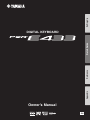 1
1
-
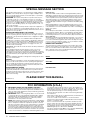 2
2
-
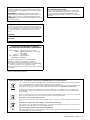 3
3
-
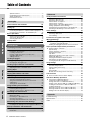 4
4
-
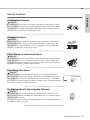 5
5
-
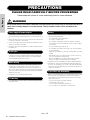 6
6
-
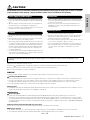 7
7
-
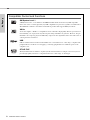 8
8
-
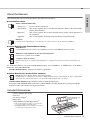 9
9
-
 10
10
-
 11
11
-
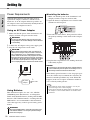 12
12
-
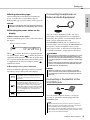 13
13
-
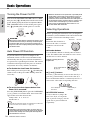 14
14
-
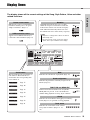 15
15
-
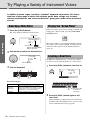 16
16
-
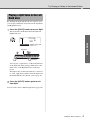 17
17
-
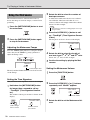 18
18
-
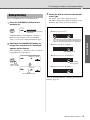 19
19
-
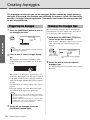 20
20
-
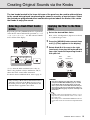 21
21
-
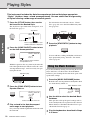 22
22
-
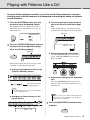 23
23
-
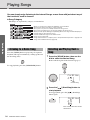 24
24
-
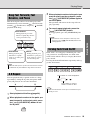 25
25
-
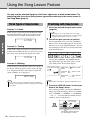 26
26
-
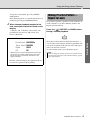 27
27
-
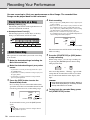 28
28
-
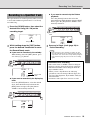 29
29
-
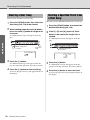 30
30
-
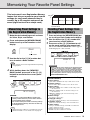 31
31
-
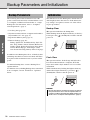 32
32
-
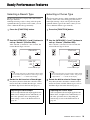 33
33
-
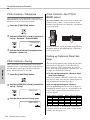 34
34
-
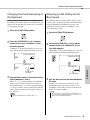 35
35
-
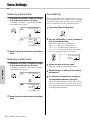 36
36
-
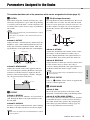 37
37
-
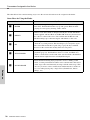 38
38
-
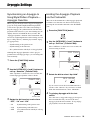 39
39
-
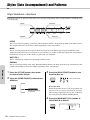 40
40
-
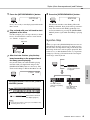 41
41
-
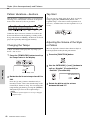 42
42
-
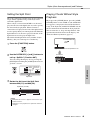 43
43
-
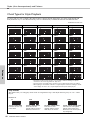 44
44
-
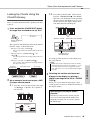 45
45
-
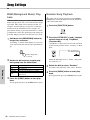 46
46
-
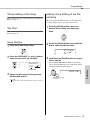 47
47
-
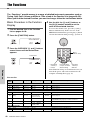 48
48
-
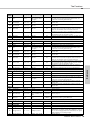 49
49
-
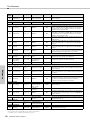 50
50
-
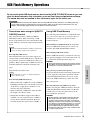 51
51
-
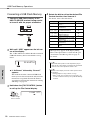 52
52
-
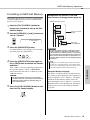 53
53
-
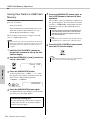 54
54
-
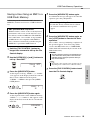 55
55
-
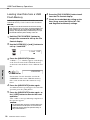 56
56
-
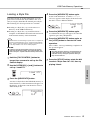 57
57
-
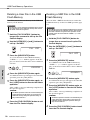 58
58
-
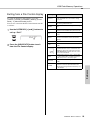 59
59
-
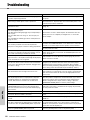 60
60
-
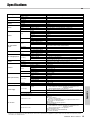 61
61
-
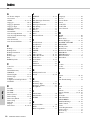 62
62
-
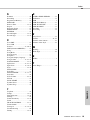 63
63
-
 64
64
-
 65
65
-
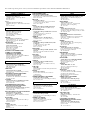 66
66
-
 67
67
-
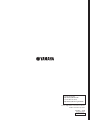 68
68
Yamaha PSR-E433 de handleiding
- Categorie
- Toetsenborden
- Type
- de handleiding
in andere talen
- English: Yamaha PSR-E433 Owner's manual
- italiano: Yamaha PSR-E433 Manuale del proprietario
- русский: Yamaha PSR-E433 Инструкция по применению
- français: Yamaha PSR-E433 Le manuel du propriétaire
- español: Yamaha PSR-E433 El manual del propietario
- Deutsch: Yamaha PSR-E433 Bedienungsanleitung
- português: Yamaha PSR-E433 Manual do proprietário
- dansk: Yamaha PSR-E433 Brugervejledning
- suomi: Yamaha PSR-E433 Omistajan opas
- čeština: Yamaha PSR-E433 Návod k obsluze
- svenska: Yamaha PSR-E433 Bruksanvisning
- Türkçe: Yamaha PSR-E433 El kitabı
- polski: Yamaha PSR-E433 Instrukcja obsługi
- română: Yamaha PSR-E433 Manualul proprietarului