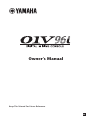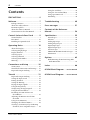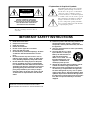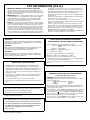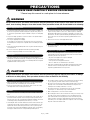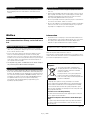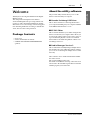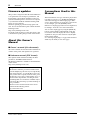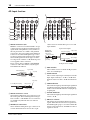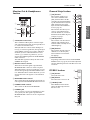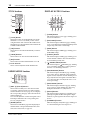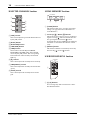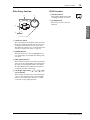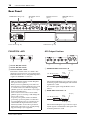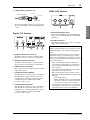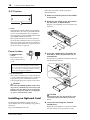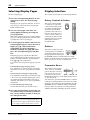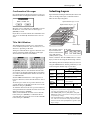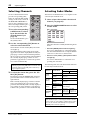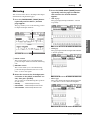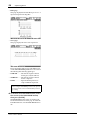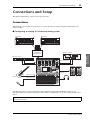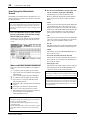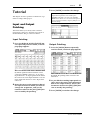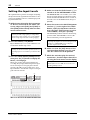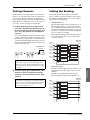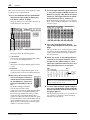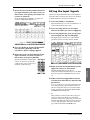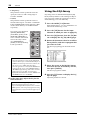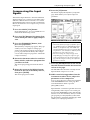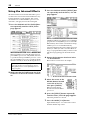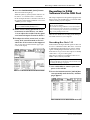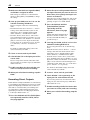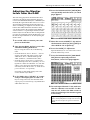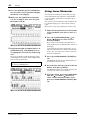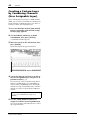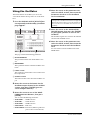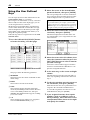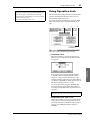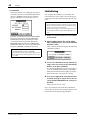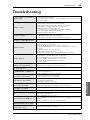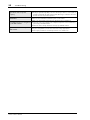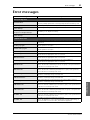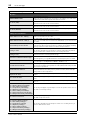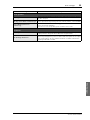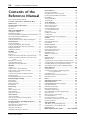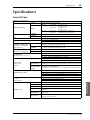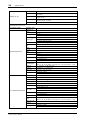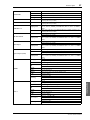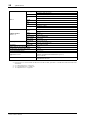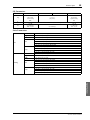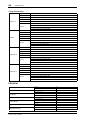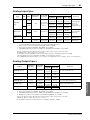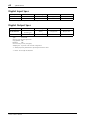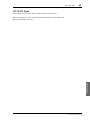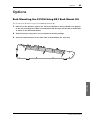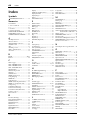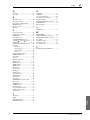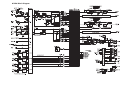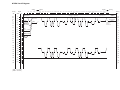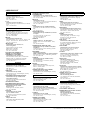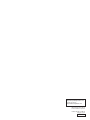Yamaha 01V96 de handleiding
- Categorie
- Audiomixers
- Type
- de handleiding
Deze handleiding is ook geschikt voor

EN
Owner’s Manual
Keep This Manual For Future Reference.

2 Contents
01V96i—Owner’s Manual
Contents
PRECAUTIONS ...................................5
Welcome .......................................... 7
Package Contents ......................................... 7
About the utility software ........................... 7
Firmware updates ........................................ 8
About this Owner’s Manual ....................... 8
Conventions Used in this Manual ............. 8
Control Surface & Rear Panel .......... 9
Control Surface ............................................ 9
Rear Panel ................................................... 16
Installing an Optional Card ..................... 18
Operating Basics ............................ 19
About the Display ...................................... 19
Selecting Display Pages ............................. 20
Display Interface ........................................ 20
Selecting Layers .......................................... 21
Selecting Channels ..................................... 22
Selecting Fader Modes .............................. 22
Metering ...................................................... 23
Connections and Setup ................. 25
Connections ................................................ 25
Wordclock Connections and Settings .... 27
Input and Output Patching ...................... 29
Tutorial .......................................... 31
Input and Output Patching ...................... 31
Setting the Input Levels ............................ 32
Pairing Channels ........................................ 33
Setting the Routing .................................... 33
EQ’ing the Input Signals ........................... 35
Using the EQ Library ................................ 36
Compressing the Input Signals ................ 37
Using the Internal Effects ......................... 38
Recording to DAW Software via
the USB Port ........................................... 39
Adjusting the Monitor Levels from
the DAW .................................................. 41
Using Scene Memories .............................. 42
Changing the Channel Names ................. 43
Creating a Custom Layer by Combining
Channels (User Assignable Layer) ....... 44
Using the Oscillator .................................. 45
Using the User Defined Keys ................... 46
Using Operation Lock ............................... 47
Initializing .................................................. 48
Troubleshooting ............................ 49
Error messages .............................. 51
Contents of the Reference
Manual ........................................... 54
Specifications ................................. 55
General Spec ............................................... 55
Libraries ...................................................... 60
Analog Input Spec ..................................... 61
Analog Output Specs ................................ 61
Digital Input Spec ...................................... 62
Digital Output Spec ................................... 62
I/O SLOT Spec ........................................... 63
MIDI/USB/WORD CLOCK I/O Spec .... 64
Dimensions ................................................ 64
Options .......................................... 65
Rack Mounting the 01V96i Using RK1
Rack Mount Kit ...................................... 65
Index .............................................. 66
01V96i Block Diagram.......End of Manual
01V96i Level Diagram.......End of Manual

The above warning is located on the rear
of the unit.
• Explanation of Graphical Symbols
The lightning flash with arrowhead symbol
within an equilateral triangle is intended to
alert the user to the presence of uninsulated
“dangerous voltage” within the product’s
enclosure that may be of sufficient magnitude
to constitute a risk of electric shock to persons.
The exclamation point within an equilateral
triangle is intended to alert the user to the
presence of important operating and mainte-
nance (servicing) instructions in the literature
accompanying the product.
IMPORTANT SAFETY INSTRUCTIONS
1 Read these instructions.
2 Keep these instructions.
3 Heed all warnings.
4 Follow all instructions.
5 Do not use this apparatus near water.
6 Clean only with dry cloth.
7 Do not block any ventilation openings. Install in
accordance with the manufacturer’s instruc-
tions.
8 Do not install near any heat sources such as
radiators, heat registers, stoves, or other appa-
ratus (including amplifiers) that produce heat.
9 Do not defeat the safety purpose of the polar-
ized or grounding-type plug. A polarized plug
has two blades with one wider than the other. A
grounding type plug has two blades and a third
grounding prong. The wide blade or the third
prong are provided for your safety. If the pro-
vided plug does not fit into your outlet, consult
an electrician for replacement of the obsolete
outlet.
10 Protect the power cord from being walked on or
pinched particularly at plugs, convenience
receptacles, and the point where they exit from
the apparatus.
11 Only use attachments/accessories specified by
the manufacturer.
12 Use only with the cart, stand,
tripod, bracket, or table spec-
ified by the manufacturer, or
sold with the apparatus.
When a cart is used, use cau-
tion when moving the cart/
apparatus combination to
avoid injury from tip-over.
13 Unplug this apparatus during lightning storms
or when unused for long periods of time.
14 Refer all servicing to qualified service person-
nel. Servicing is required when the apparatus
has been damaged in any way, such as power-
supply cord or plug is damaged, liquid has been
spilled or objects have fallen into the apparatus,
the apparatus has been exposed to rain or mois-
ture, does not operate normally, or has been
dropped.
CAUTION: TO REDUCE THE RISK OF
ELECTRIC SHOCK, DO NOT REMOVE
COVER (OR BACK). NO USER-SERVICEABLE
PARTS INSIDE. REFER SERVICING TO
QUALIFIED SERVICE PERSONNEL.
CAUTION
RISK OF ELECTRIC SHOCK
DO NOT OPEN
WARNING
TO REDUCE THE RISK OF FIRE OR ELECTRIC SHOCK,
DO NOT EXPOSE THIS APPARATUS TO RAIN OR MOISTURE.

1. IMPORTANT NOTICE: DO NOT MODIFY THIS UNIT!
This product, when installed as indicated in the instructions con-
tained in this manual, meets FCC requirements. Modifications not
expressly approved by Yamaha may void your authority, granted by
the FCC, to use the product.
2. IMPORTANT: When connecting this product to accessories and/
or another product use only high quality shielded cables. Cable/s
supplied with this product MUST be used. Follow all installation
instructions. Failure to follow instructions could void your FCC
authorization to use this product in the USA.
3. NOTE: This product has been tested and found to comply with the
requirements listed in FCC Regulations, Part 15 for Class “B” digital
devices. Compliance with these requirements provides a reason-
able level of assurance that your use of this product in a residential
environment will not result in harmful interference with other elec-
tronic devices. This equipment generates/uses radio frequencies
and, if not installed and used according to the instructions found in
the users manual, may cause interference harmful to the operation
of other electronic devices. Compliance with FCC regulations does
* This applies only to products distributed by YAMAHA CORPORATION OF AMERICA. (class B)
not guarantee that interference will not occur in all installations. If
this product is found to be the source of interference, which can be
determined by turning the unit “OFF” and “ON”, please try to elimi-
nate the problem by using one of the following measures:
Relocate either this product or the device that is being affected by
the interference.
Utilize power outlets that are on different branch (circuit breaker or
fuse) circuits or install AC line filter/s.
In the case of radio or TV interference, relocate/reorient the
antenna. If the antenna lead-in is 300 ohm ribbon lead, change the
lead-in to co-axial type cable.
If these corrective measures do not produce satisfactory results,
please contact the local retailer authorized to distribute this type of
product. If you can not locate the appropriate retailer, please con-
tact Yamaha Corporation of America, Electronic Service Division,
6600 Orangethorpe Ave, Buena Park, CA90620
The above statements apply ONLY to those products distributed by
Yamaha Corporation of America or its subsidiaries.
FCC INFORMATION (U.S.A.)
IMPORTANT NOTICE FOR THE UNITED KINGDOM
Connecting the Plug and Cord
WARNING: THIS APPARATUS MUST BE EARTHED
IMPORTANT. The wires in this mains lead are coloured in accordance
with the following code:
GREEN-AND-YELLOW : EARTH
BLUE : NEUTRAL
BROWN : LIVE
As the colours of the wires in the mains lead of this apparatus may not
correspond with the coloured markings identifying the terminals in
your plug proceed as follows:
The wire which is coloured GREEN-and-YELLOW must be connected
to the terminal in the plug which is marked by the letter E or by the
safety earth symbol or colored GREEN or GREEN-and-YELLOW.
The wire which is coloured BLUE must be connected to the terminal
which is marked with the letter N or coloured BLACK.
The wire which is coloured BROWN must be connected to the termi-
nal which is marked with the letter L or coloured RED.
(3 wires)
ADVARSEL!
Lithiumbatteri—Eksplosionsfare ved fejlagtig håndtering. Udskiftning
må kun ske med batteri af samme fabrikat og type. Levér det brugte
batteri tilbage til leverandoren.
VARNING
Explosionsfara vid felaktigt batteribyte. Använd samma batterityp eller
en ekvivalent typ som rekommenderas av apparattillverkaren.
Kassera använt batteri enligt fabrikantens instruktion.
VAROITUS
Paristo voi räjähtää, jos se on virheellisesti asennettu. Vaihda paristo
ainoastaan laitevalmistajan suosittelemaan tyyppiin. Hävitä käytetty
paristo valmistajan ohjeiden mukaisesti.
(lithium caution)
NEDERLAND / THE NETHERLANDS
• Dit apparaat bevat een lithium batterij voor geheugen back-up.
• This apparatus contains a lithium battery for memory back-up.
• Raadpleeg uw leverancier over de verwijdering van de batterij op het
moment dat u het apparaat ann het einde van de levensduur of
gelieve dan contact op te nemen met de vertegenwoordiging van
Yamaha in uw land.
• For the removal of the battery at the moment of the disposal at the
end of life please consult your retailer or Yamaha representative
office in your country.
• Gooi de batterij niet weg, maar lever hem in als KCA.
• Do not throw away the battery. Instead, hand it in as small chemical
waste.
(lithium disposal)
This product contains a battery that contains perchlorate material.
Perchlorate Material—special handling may apply,
See www.dtsc.ca.gov/hazardouswaste/perchlorate.
* This applies only to products distributed by
YAMAHA CORPORATION OF AMERICA.
(Perchlorate)
* This applies only to products distributed by
YAMAHA CORPORATION OF AMERICA.
COMPLIANCE INFORMATION STATEMENT
(DECLARATION OF CONFORMITY PROCEDURE)
Responsible Party : Yamaha Corporation of America
Address : 6600 Orangethorpe Ave., Buena Park, Calif.
90620
Telephone : 714-522-9011
Type of Equipment : Digital Mixing Console
Model Name : 01V96i
This device complies with Part 15 of the FCC Rules.
Operation is subject to the following two conditions:
1) this device may not cause harmful interference, and
2) this device must accept any interference received including interfer-
ence that may cause undesired operation.
See user manual instructions if interference to radio reception is sus-
pected.
(FCC DoC)
This product contains a high intensity lamp that contains
a small amount of mercury. Disposal of this material
may be regulated due to environmental considerations.
For disposal information in the United States, refer to
the Electronic Industries Alliance web site:
www.eiae.org
(mercury)* This applies only to products distributed by
YAMAHA CORPORATION OF AMERICA.

PRECAUTIONS
PLEASE READ CAREFULLY BEFORE PROCEEDING
* Please keep this manual in a safe place for future reference.
WARNING
Always follow the basic precautions listed below to avoid the possibility of serious injury or even death from electrical
shock, short-circuiting, damages, fire or other hazards. These precautions include, but are not limited to, the following:
• Do not place the power cord near heat sources such as heaters or radiators, and
do not excessively bend or otherwise damage the cord, place heavy objects on
it, or place it in a position where anyone could walk on, trip over, or roll anything
over it.
• Only use the voltage specified as correct for the device. The required voltage is
printed on the name plate of the device.
• Use only the supplied power cord/plug.
If you intend to use the device in an area other than in the one you purchased,
the included power cord may not be compatible. Please check with your Yamaha
dealer.
• Check the electric plug periodically and remove any dirt or dust which may have
accumulated on it.
• Be sure to connect to an appropriate outlet with a protective grounding
connection. Improper grounding can result in electrical shock.
• This device contains no user-serviceable parts. Do not open the device or
attempt to disassemble the internal parts or modify them in any way. If it should
appear to be malfunctioning, discontinue use immediately and have it inspected
by qualified Yamaha service personnel.
• Do not expose the device to rain, use it near water or in damp or wet conditions,
or place on it any containers (such as vases, bottles or glasses) containing
liquids which might spill into any openings. If any liquid such as water seeps
into the device, turn off the power immediately and unplug the power cord from
the AC outlet. Then have the device inspected by qualified Yamaha service
personnel.
• Never insert or remove an electric plug with wet hands.
• Do not put burning items, such as candles, on the unit. A burning item may fall
over and cause a fire.
• When one of the following problems occur, immediately turn off the power
switch and disconnect the electric plug from the outlet. Then have the device
inspected by Yamaha service personnel.
- The power cord or plug becomes frayed or damaged.
- It emits unusual smells or smoke.
- Some object has been dropped into the device.
- There is a sudden loss of sound during use of the device.
• If this device should be dropped or damaged, immediately turn off the power
switch, disconnect the electric plug from the outlet, and have the device
inspected by qualified Yamaha service personnel.
CAUTION
Always follow the basic precautions listed below to avoid the possibility of physical injury to you or others, or damage
to the device or other property. These precautions include, but are not limited to, the following:
• When removing the electric plug from the device or an outlet, always hold the
plug itself and not the cord. Pulling by the cord can damage it.
• Remove the electric plug from the outlet when the device is not to be used for
extended periods of time, or during electrical storms.
• Do not place the device in an unstable position where it might accidentally fall
over.
• Do not block the vents. This device has ventilation holes at the rear and sides to
prevent the internal temperature from becoming too high. In particular, do not
place the device on its side or upside down. Inadequate ventilation can result in
overheating, possibly causing damage to the device(s), or even fire.
• If mounting this device in an EIA-standard rack, leave the back of the rack open,
and keep the rack least 10 cm from the wall. If you mount this device in a rack
together with a device that tends to generate heat, such as a power amp, take
precautions to prevent heat from building up inside this device, for example by
leaving space between the devices and by installing ventilation panels.
• Do not hold the bottom of the device when transporting or moving it. In doing
so, you may pinch your hands under the device, and result in injury.
• Do not press the rear panel of the device against the wall. Doing so may cause
the plug to come in contact with the wall and detach from the power cord,
resulting in short circuiting, malfunction, or even fire.
• Do not place the device in a location where it may come into contact with
corrosive gases or salt air. Doing so may result in malfunction.
• Before moving the device, remove all connected cables.
• When setting up the device, make sure that the AC outlet you are using is easily
accessible. If some trouble or malfunction occurs, immediately turn off the
power switch and disconnect the plug from the outlet. Even when the power
switch is turned off, electricity is still flowing to the product at the minimum
level. When you are not using the product for a long time, make sure to unplug
the power cord from the wall AC outlet.
Power supply/Power cord
Do not open
Water warning
Fire warning
If you notice any abnormality
Power supply/Power cord
Location
PA_en_1 1/2

• Before connecting the device to other devices, turn off the power for all devices.
Before turning the power on or off for all devices, set all volume levels to
minimum.
• Remove the power plug from the AC outlet when cleaning the device.
• Do not insert your fingers or hands in any gaps or openings on the device
(vents, etc.).
• Avoid inserting or dropping foreign objects (paper, plastic, metal, etc.) into any
gaps or openings on the device (vents, etc.) If this happens, turn off the power
immediately and unplug the power cord from the AC outlet. Then have the
device inspected by qualified Yamaha service personnel.
• Do not rest your weight on the device or place heavy objects on it, and avoid use
excessive force on the buttons, switches or connectors.
• Do not use the headphones for a long period of time at a high or uncomfortable
volume level, since this can cause permanent hearing loss. If you experience
any hearing loss or ringing in the ears, consult a physician.
Notice
Please observe the following precautions to prevent this
device from malfunction or damage, and to avoid loss of
data.
• Do not use this device near another electrical product such as a television,
radio, stereo, or portable phone. Doing so may cause noise to be heard from this
device or from the television or radio.
• Do not use this device in locations exposed to direct sunlight (such as the
interior of a vehicle during the daytime), in locations of extremely high
temperature such as near a stove, in locations of extremely low temperature, or
in locations of excessive dust or heavy vibration. Doing so may cause the panel
of this device to deform, cause malfunctions in the internal components, or
cause operation to become unstable.
•
Do not place vinyl, plastic, or rubber items on this device. Doing so
may cause the panel to be discolored or disfigured.
• This device has a built-in backup battery. When you unplug the power cord from
the AC outlet, the internal data is retained. However, if the backup battery fully
discharges, this data will be lost. If the backup battery is running low, when you
turn on the device the display indicates “WARNING Low Battery!.” In this case,
immediately save the data to an external media using MIDI Bulk Dump, then
have qualified Yamaha service personnel replace the backup battery.
The average life of the internal backup battery is approximately 5 years,
depending on operating conditions.
Information
* The illustrations and screen displays as shown in this Owner’s Manual are for
instructional purposes only, and may be different from the ones on your device.
* The company names and product names in this Owner’s Manual are the
trademarks or registered trademarks of their respective companies.
Always turn the power off when the device is not in use.
The performance of components with moving contacts, such as switches, volume
controls, and connectors, deteriorates over time. Consult qualified Yamaha service
personnel about replacing defective components.
(weee_eu)
Connections
Maintenance
Handling caution
Precautions for care and handling
Backup battery
Yamaha cannot be held responsible for damage caused by improper use or
modifications to the device, or data that is lost or destroyed.
Information for Users on Collection and Disposal of Old
Equipment
This symbol on the products, packaging, and/or
accompanying documents means that used electrical
and electronic products should not be mixed with
general household waste.
For proper treatment, recovery and recycling of old
products, please take them to applicable collection
points, in accordance with your national legislation and
the Directives 2002/96/EC.
By disposing of these products correctly, you will help to save valuable
resources and prevent any potential negative effects on human health and the
environment which could otherwise arise from inappropriate waste handling.
For more information about collection and recycling of old products, please
contact your local municipality, your waste disposal service or the point of sale
where you purchased the items.
[For business users in the European Union]
If you wish to discard electrical and electronic equipment, please contact your
dealer or supplier for further information.
[Information on Disposal in other Countries outside the European
Union]
This symbol is only valid in the European Union. If you wish to discard these
items, please contact your local authorities or dealer and ask for the correct
method of disposal.
PA_en_1 2/2

Welcome 7
01V96i—Owner’s Manual
Welcome
Welcome
Thank you for choosing the Yamaha 01V96i Digital
Mixing Console.
The compact 01V96i Digital Console features
24-bit/96 kHz digital audio processing without com-
promise, as well as 40-channel simultaneous mixing.
The 01V96i covers a broad range of needs and applica-
tions including multi-track recording, 2-channel mix-
down, and surround sound production.
Package Contents
•Power cord
•Owner’s manual (this document)
• CUBASE AI DOWNLOAD INFORMATION
(printed)
About the utility software
The provided utility software allows you to use the
01V96i connected with your computer.
■ Yamaha Steinberg USB Driver
This is driver software for connecting the 01V96i to
your computer. Installing it in your computer will allow
audio/MIDI communication to occur.
■ 01V96i Editor
This is software that allows you to make settings for the
01V96i console from your computer. It also allows you
to back up the settings of the console, and to create set-
ups even when the physical console is not available.
01V96i Editor runs within the platform software “Stu-
dio Manager Version 2.”
■ Studio Manager Version 2
This is software that centrally manages multiple editors.
01V96i Editor also runs within this software. It allows
you to save or recall settings for multiple devices simul-
taneously.
These software can be downloaded from the Yamaha
Pro Audio website.
http://www.yamahaproaudio.com/
For details on installation and setup, refer to the above
website and to the installation guide that was included
with the program you downloaded.

8 Welcome
01V96i—Owner’s Manual
Firmware updates
This product is designed to allow the internal firmware
to be updated in order to improve performance, add
functionality, or fix problems. Firmware updates are
performed with the product connected to a computer,
so you must first install the “Yamaha Steinberg USB
Driver” in your computer.
Firmware updating is performed using update soft-
ware. You can download the update software from the
following website.
http://www.yamahaproaudio.com/
For details on the update procedure and settings, refer
to the firmware update guide provided on the website.
About this Owner’s
Manual
■ Owner’s manual (this document)
The owner’s manual describes the names and functions
of items on the panels, and explains basic operation.
■ Reference manual (PDF format)
This explains details of the functionality, the effect
parameters, and MIDI-related functions.
The Reference Manual is available on the Yamaha Pro
Audio website.
http://www.yamahaproaudio.com/
Conventions Used in this
Manual
The 01V96i features two types of buttons: physical but-
tons that you can press (e.g., ENTER and DISPLAY)
and buttons that appear on the display pages. Refer-
ences to physical buttons are enclosed in square brack-
ets, for example, “press the [ENTER] button.”
References to display page buttons are not emphasized,
for example, “move the cursor to the ON button.”
You can select display pages by using the [DISPLAY]
buttons or the Left Tab Scroll, Right Tab Scroll, and
F1–4 buttons below the display. In order to simplify
explanations, the procedures reference only the [DIS-
PLAY] button method.
See “Selecting Display Pages” on page 20 for details on
all the ways in which you can select pages.
Using the PDF manual
The reference manual is provided as a PDF-format
electronic file that you can view on your computer. By
using “Adobe
®Reader®” to view this file on your com-
puter, you’ll be able to rapidly search for terms, print
only the pages you require, or click a link to access a
relevant section. In particular, searching for terms
and clicking links are conveniences available only in
an electronic file, and we hope you take advantage of
these possibilities.
The latest version of Adobe Reader can be down-
loaded from the following website.
http://www.adobe.com/

Control Surface & Rear Panel 9
01V96i—Owner’s Manual
Control Surface
& Rear Panel
Control Surface & Rear Panel
Control Surface
SOLO SOLO
ON ON
SOLO
ON
SOLO
ON
SOLO
ON
SOLO
ON
SOLO
ON
SOLO
ON
SOLO
ON
SOLO
ON
SOLO
ON
SOLO
ON
SOLO
ON
SOLO
ON
SOLO
ON
SOLO
ON
SOLO
ON
SOLO
ONON
PEAK
SIGNAL
PEAK
SIGNAL
PEAK
SIGNAL
PEAK
SIGNAL
PEAK
SIGNAL
PEAK
SIGNAL
PEAK
SIGNAL
PEAK
SIGNAL
PEAK
SIGNAL
PEAK
SIGNAL
PEAK
SIGNAL
PEAK
SIGNAL
PEAK
SIGNAL
PEAK
SIGNAL
1-16 17-32 MASTER REMOTE
LAYER
SEL SEL SEL SEL SEL SEL SEL SEL SEL SEL SEL SEL SEL SEL SEL SEL SEL SELSEL
ST IN
ENTER
STEREO
DEC INC
SOLO CLEAR
RECALL
STORE
SCENE MEMORY
PHONES
MONITOR
OUT
MONITOR
2TR IN
CH15
/
16
2TR IN
LEVEL
PHONES
LEVEL
0
10
0
10
+4
-26
GAIN
+4
-26
GAIN
+4
-26
GAIN
GAIN
+4
-26
GAIN
20dB
-16
-60
GAIN
20dB
-16
-60
GAIN
20dB20dB20dB20dB20dB20dB20dB20dB20dB20dB
-16
-60
GAIN
-16
-60
GAIN
-16
-60
GAIN
-16
-60
GAIN
-16
-60
GAIN
-16
-60
GAIN
-16
-60
GAIN
-16
-60
GAIN
-16
-60
GAIN
-16
-60
PA D
FADER MODE
DISPLAY ACCESS
AUX 1
AUX 1 AUX 2 AUX 3 AUX 4 AUX 5 AUX 6 AUX 7 AUX 8 BUS 1 BUS 2 BUS 3 BUS 4 BUS 5 BUS 6 BUS 7 BUS 8
AUX 2 AUX 3 AUX 4
AUX 8AUX 7AUX 6AUX 5
HOME (METER)
DYNAMICS
EQ EFFECT VIEW
PATCH
UTILITYMIDISCENE
DIO/SETUP
/ INSERT/
DELAY
PAN/
ROUTING
PAIR/
GROUP
A
B
A
B
A
B
A
B
A
B
A
B
A
B
A
B
A
B
A
B
A
B
A
B
16
1513
121110987643215
14
INSERT I
/
O INSERT I
/
O INSERT I
/
O INSERT I
/
O INSERT I
/
O INSERT I
/
O INSERT I
/
O INSERT I
/
O INSERT I
/
O INSERT I
/
O INSERT I
/
O INSERT I
/
O
L
R
IN OUT
2TR
-10dBV (UNBAL)
PHANTOM +48V
CH9-12CH5-8CH1-4
INPUT
(BAL)
INSERT
OUT IN
(UNBAL)
ST IN 1 ST IN 2
USER DEFINED
KEYS
12
34
56
78
55
5
+10
5
1010
10
1515
15
2020
20
303030
30
4040
40
5050
50
6060
7070
20
30
40
40
50
50
60
70
00
5
10
15
20
0
0
5
+10
5
10
15
30
20
30
40
40
50
50
60
70
20
30
40
40
50
50
60
70
20
30
40
40
50
50
60
70
20
30
40
40
50
50
60
70
20
30
40
40
50
50
60
70
15
0
5
10
15
20
0
5
+10
5
10
0
30
15
5
10
15
20
0
5
+10
5
10
0
30
15
5
10
15
20
0
5
+10
5
10
0
30
15
5
10
15
20
0
5
+10
5
10
0
30
15
20
30
40
40
50
50
60
70
30
15
20
30
40
40
20
30
40
20
30
40
20
30
40
50
50505050
20
30
40
50
20
30
40
50
60
70
40
50
60
70
40
50
60
70
40
50
60
70
40
50
60
70
40
50
60
70
40
50
60
70
40
50
60
70
30
15
5
10
15
20
0
5
+10
5
10
0
5
10
15
20
0
5
+10
5
10
0
5
10
15
20
0
30
5
10
15
20
0
30
5
10
15
20
0
30
5
10
15
20
0
30
5
10
15
20
0
303030
5
10
15
20
0
5
10
15
20
0
5
10
15
20
0
5
+10
5
10
0
15
5
+10
5
10
0
15
5
+10
5
10
0
15
5
+10
5
10
0
15
20
30
40
50
15
15
20
30
40
50
15
5
+10
5
10
0
5
+10
5
10
0
5
+10
5
10
0
5
+10
5
10
0
123456
123456
7
8 9 10 11 12
7
8 9 10 11 12
13 14 15 16
13 14 15 16
32313029282726252423222120191817
STEREO
13 14 15 16
OVER
0
-3
-6
-9
-12
-15
-18
-24
-30
-36
-48
HIGH
HIGH-MID
LOW-MID
LOW
Q
FREQUENCY
GAIN
AD Input Section (p. 10)
SELECTED
CHANNEL
Section (p. 14)
Monitor Out
& Head-
phones Sec-
tion (p. 11)
SOLO Section
(p. 15)
Channel Strip Section (p. 11) STEREO Section (p. 11) USER DEFINED KEYS
Section (p. 14)
Data Entry
Section (p. 15)
LAYER Section
(p. 13)
SCENE MEMORY Section (p. 14)
Display Section
(p. 13)
DISPLAY ACCESS
Section (p. 12)
ST IN Section
(p. 12)
FADER MODE
Section (p. 12)
Note: Screw holes for attaching a cover are located at both sides of the AD input section of the 01V96i. (Size M3, horizontal
spacing 417 mm, vertical spacing 36 mm.) You may wish to fabricate your own cover and attach it to the front panel to prevent
the controls from being operated inadvertently. Yamaha does not sell such a cover. If you fabricate and attach your own cover,
make sure that the mounting screws do not extend more than 10 mm into the front panel. You will need to allow approximately
15–20 mm between the top panel and the cover in order to clear the control knobs and buttons.

10 Control Surface & Rear Panel
01V96i—Owner’s Manual
AD Input Section
1 INPUT connectors A/B
INPUT A connectors are balanced XLR-3-31-type
connectors that accept line-level and microphone
signals. Each of the phantom [+48V] switches on
the rear panel turns on or off the +48V phantom
power feed to the corresponding input. INPUT B
connectors are balanced TRS phone-type connec-
tors that accept line-level and microphone signals.
The nominal signal level of both types of connec-
tors ranges from –60 dB to +4 dB. Phantom power
is not supplied to these connectors.
If you connect cables to INPUT A and INPUT B
connectors of the same number, only the signal
from INPUT B is effective.
2 INPUT connectors 13–16
These balanced TRS phone-type connectors accept
line-level signals. The nominal signal level ranges
from –26 dB to +4 dB. INPUT 15 & 16 connectors
are available only when the AD 15/16 button is
turned off.
3 INSERT I/O connectors
These unbalanced TRS phone-type connectors are
used for channel insert ins and outs. Use a split
cable to insert an external effects processor to AD
input channels.
4 PAD switches
These switches turn on or off the 20 dB pad (atten-
uator) for each AD Input.
5 GAIN controls
These controls adjust input sensitivity for each AD
Input. Input sensitivity is –16 dB to –60 dB when
the Pad is off, and +4 dB to –40 dB when the Pad is
on.
6 PEAK indicators
These indicators light up when the input signal level
is 3 dB below clipping. Adjust the Pad switch and
GAIN control so that the indicator rarely lights up
at signal peak.
7 SIGNAL indicators
These indicators light up when the input signal level
exceeds –34 dB.
8 AD15/16 selector
This button selects AD Input Channel 15 and 16
signals. When the button is turned on (pushed in),
the 2TR IN signals (page 17) are selected. When the
button is turned off (raised), the INPUT 15 and 16
signals are selected.
PEAK
SIGNAL
PEAK
SIGNAL
PEAK
SIGNAL
PEAK
SIGNAL
PEAK
SIGNAL
PEAK
SIGNAL
PEAK
SIGNAL
PEAK
SIGNAL
PEAK
SIGNAL
PEAK
SIGNAL
PEAK
SIGNAL
CH15
/
16
2TR IN
+4
-26
GAIN
+4
-26
GAIN
+4
-26
GAIN
GAIN
+4
-26
GAIN
20dB
-16 -60
GAIN
20dB
-16 -60
GAIN
20dB20dB20dB20dB20dB20dB20dB
-16 -60
GAIN
-16 -60
GAIN
-16 -60
GAIN
-16 -60
GAIN
-16 -60
GAIN
-16 -60
GAIN
-16 -60
PAD
A
B
A
B
A
B
A
B
A
B
A
B
A
B
A
B
A
B
16
1513
121110943215
14
INSERT I
/
O INSERT I
/
O INSERT I
/
O INSERT I
/
O INSERT I
/
O INSERT I
/
O INSERT I
/
O INSERT I
/
O INSERT I
/
O
CH1-4
INPUT
(BAL)
INSERT
OUT IN
(UNBAL)
13 14 15 16
1
3
4
5
6
7
8
2
1/4" TRS phone plug
Ring (cold)
Sleeve (ground)
Tip (hot)
Male XLR plug
1 (ground)
2 (hot)
3 (cold)
1/4" phone
plug
1/4" phone plug
Sleeve (ground)
Tip (send)
Sleeve
(ground)
Connect to
INSERT jack
Tip (return)
1/4" phone plug
Tip (send)
Ring (return)
Sleeve (ground)
From processor’s output
To processor’s input

Control Surface 11
01V96i—Owner’s Manual
Control Surface
& Rear Panel
Monitor Out & Headphones
Section
1 2TR IN/OUT connectors
These unbalanced RCA phono connectors input
and output line-level signals, and are typically used
to connect an external recorder.
When the AD15/16 selector in the AD Input sec-
tion (
8) is turned on (pushed in), the signals input
at the 2TR IN connectors are routed to AD Input
Channels 15 and 16. When the Monitor Source
selector (
2) is turned on (pushed in), you can
monitor the 2TR IN signals from the MONITOR
OUT connectors.
The 2TR OUT signals are always the same as the
STEREO OUT signals.
2 Monitor Source selector
This button selects the signals output from the
MONITOR OUT connectors on the rear panel.
When this button is turned on (pushed in), you can
monitor the signals input from the 2TR IN connec-
tors. When the button is turned off (raised), you can
monitor the Stereo Out signals or soloed channel
signals.
3 MONITOR LEVEL control
This control adjusts the monitoring level of the sig-
nals output from the MONITOR OUT connectors.
4 PHONES LEVEL control
This control sets the level of the PHONES.
5 PHONES jack
You can connect a set of stereo headphones to this
stereo phone jack. The signals output from the
MONITOR OUT connectors are also output from
this jack.
Channel Strip Section
1 [SEL] buttons
These buttons enable you to
select desired channels. The
[SEL] button indicator for the
currently-selected channel lights
up. The channel selected by each
[SEL] button depends on the
layer selected in the LAYER sec-
tion (see page 13).
These buttons also allow you to
create or cancel channel pairs,
and add channels to (or remove
them from) Fader, Mute, EQ, and
Compressor groups.
2 [SOLO] buttons
These buttons solo the selected
channels. The [SOLO] button
indicator of the currently-soloed
channel lights up.
3 [ON] buttons
These buttons turn the selected
channels on or off. The [ON]
button indicators for On chan-
nels light up.
4 Channel faders
Depending on the button selected in the FADER
MODE section (see page 12), these faders adjust the
selected channel input levels or the Bus Out or Aux
Out levels.
STEREO Section
1 [SEL] button
Selects the Stereo Out.
2 [ON] button
Turns the Stereo Out on or off.
3 [STEREO] fader
This 100mm motorized fader
adjusts the final output level of
the Stereo Out.
PHONES
MONITOR
OUT
MONITOR
2TR IN
LEVEL
PHONES
LEVEL
0
10
0
10
L
R
IN OUT
2TR
-10dBV
(UNBAL)
PHANTOM +48V
CH9-12CH5-8
1
2
3
4
5
SOLO
ON
SEL
AUX 1
40
50
60
70
30
5
10
15
20
0
20
30
40
50
15
5
+10
5
10
0
1
1
17
1
2
3
4
ON
SEL
5
10
15
20
30
40
50
60
70
0
STEREO
1
2
3

12 Control Surface & Rear Panel
01V96i—Owner’s Manual
ST IN Section
1 [ST IN] button
This button selects an ST IN channel pair (ST IN
Channels 1 & 2 or 3 & 4) which you can control
using the buttons and controls in the ST IN section.
The indicators to the right of the button indicate the
available ST IN channels.
2 [SEL] buttons
These buttons select the ST IN channel you want to
control.
3 [SOLO] buttons
These buttons solo the selected ST IN channels.
4 [ON] buttons
These buttons turn the ST IN channels on or off.
5 Level controls
These controls adjust the ST IN channel levels.
FADER MODE Section
1 [AUX 1]–[AUX 8] buttons
These buttons enable you to select the Aux Send
you wish to control. Pressing one of these buttons
switches the Fader mode (see page 22), and displays
the corresponding Aux page. (The selected button’s
indicator lights up.)
You can now adjust the send level of signals routed
from Input Channels to the corresponding Aux
buses by using the faders.
2 [HOME] button
This button recalls Meter pages that display Input
Channel levels or Output Channel (Bus Out, Aux
Out, Stereo Out) levels (see page 23).
DISPLAY ACCESS Section
1 [SCENE] button
This button displays a Scene page, enabling you to
store and recall Scenes.
2 [DIO/SETUP] button
This button displays a DIO/Setup page, enabling
you to set up the 01V96i, including digital input and
output setup and remote control setup.
3 [MIDI] button
This button displays a MIDI page, enabling you to
make MIDI settings.
4 [UTILITY] button
This button displays a Utility page, enabling you to
use the internal oscillators and view information
about installed optional cards.
5 [ /INSERT/DELAY] button
This button displays a /INS/DLY page, enabling
you to switch the signal phase, set the signal to be
inserted, or set the delay parameters.
6 [PAN/ROUTING] button
This button displays a Pan/Route page, enabling
you to select a Bus to which the selected channel
signal is routed, adjust the selected channel pan set-
tings, adjust the level of signals routed from Buses
1–8 to the Stereo Bus, and adjust the stereo or sur-
round pan settings.
7 [PAIR/GROUP] button
This button displays a Pair/Group page, enabling
you to create or cancel channel pairs and group
multiple channel faders or [ON] buttons.
8 [PATCH] button
This button displays a Patch page, enabling you to
patch input signals and Bus Out signals to Input
channels, or patch signals to the desired output con-
nectors.
9 [DYNAMICS] button
This button displays a Dynamics page, enabling you
to control channel gates and compressors.
SOLO
ON
SOLO
ON
SEL SEL
ST IN
ST IN 1 ST IN 2
1
2
3
4
5
FADER MODE
AUX
1
AUX
2
AUX
3
AUX
4
AUX
8
AUX
7
AUX
6
AUX
5
HOME (METER)
1
2
DISPLAY ACCESS
DYNAMICS
EQ EFFECT VIEW
PATCH
UTILITYMIDISCENE
DIO/SETUP
/ INSERT/
DELAY
PAN/
ROUTING
PAIR/
GROUP
1 2 3
9
0 A B
4
5
6
8
7
UTILITYMIDISCENE
DIO/SETUP

Control Surface 13
01V96i—Owner’s Manual
Control Surface
& Rear Panel
0 [EQ] button
This button displays an EQ page, enabling you to set
the equalizer and attenuator of the selected channel.
A [EFFECT] button
This button displays an Effect page, enabling you to
edit the internal effects processors and use optional
plug-in cards.
B [VIEW] button
This button displays a View page, enabling you to
view and set mix parameters for a specific channel.
LAYER Section
1 [1–16]/[17–32] buttons
These buttons select an Input Channel layer as the
layer controlled in the Channel Strip section. When
the [1–16] button is turned on, you can control
Channels 1–16. When the [17–32] button is turned
on, you can control Channels 17–32. (See page 21
for more information on the Input Channel layers.)
2 [MASTER] button
This button selects the Master Layer as the layer
controlled in the Channel Strip section. You can use
this layer to control Bus Outs and AUX Sends. (See
page 21 for more information on the Master layer.)
3 [REMOTE] button
This button selects the Remote Layer as the layer
controlled in the Channel Strip section. You can use
this layer to control external MIDI devices or com-
puter-based DAWs.
Display Section
1 Display
This is a 320 x 240 dot LCD display with a backlight.
2 Stereo meters
These 12-segment level meters display the final out-
put level of the Stereo Bus.
3 Contrast control
This control adjusts the display contrast.
4 [F1]–[F4] buttons
These buttons select a page from a multi-page
screen. Selecting a tab at the bottom of the screen
using one of these buttons displays the correspond-
ing page. (See page 20 for more information on dis-
playing a page.)
5 Left Tab Scroll [ ] button
6 Right Tab Scroll [ ] button
If there are more pages available than the four
whose tabs are currently displayed, use these but-
tons to display the additional tabs. These buttons
are available only when the left or right Tab Scroll
arrow appears.
Tip: The ST IN section is not affected by the layer settings.
1-16 17-32 MASTER REMOTE
LAYER
1 2 3
STEREO
OVER
0
-3
-6
-9
-12
-15
-18
-24
-30
-36
-48
4
1
5
2
3
6
Tab Scroll arrow

14 Control Surface & Rear Panel
01V96i—Owner’s Manual
SELECTED CHANNEL Section
1 [PAN] control
This control adjusts the pan of the channel selected
by the [SEL] button.
2 [HIGH] button
3 [HIGH-MID] button
4 [LOW-MID] button
5 [LOW] button
These buttons select the EQ band (HIGH,
HIGH-MID, LOW-MID, LOW) of the channel
selected by the [SEL] button. The corresponding
button indicator of the currently-selected band
lights up.
6 [Q] control
This control adjusts the currently-selected band Q.
7 [FREQUENCY] control
This control adjusts the currently-selected band fre-
quency.
8 [GAIN] control
This control adjusts the currently-selected band
gain.
SCENE MEMORY Section
1 [STORE] button
This button enables you to store the current mix
settings. (See page 42 for more information on
Scene Memories.)
2 Scene Up [ ] / Down [ ] buttons
These buttons select a Scene to store or recall. Press-
ing the Scene Up [ ] button increments the selec-
tion; pressing the Scene Down [ ] button
decrements the selection. Holding down either key
increments or decrements the selection continu-
ously.
3 [RECALL] button
This button recalls the Scene memory selected by
the Scene Up [ ] / Down [ ] buttons.
USER DEFINED KEYS Section
1 [1]–[8] buttons
You can assign any of the 167 functions to these
User Defined buttons.
HIGH
HIGH-MID
LOW-MID
LOW
Q
FREQUENCY
GAIN
2
3
4
5
6
1
7
8
RECALL
STORE
SCENE MEMORY
2
13
USER DEFINED
KEYS
12
34
56
78
1

Control Surface 15
01V96i—Owner’s Manual
Control Surface
& Rear Panel
Data Entry Section
1 Parameter wheel
This control adjusts the parameter values shown on
the display. Turning it clockwise increases the value;
turning it counterclockwise decreases the value.
This wheel also enables you to scroll a displayed list
and select a character for entry (see page 21).
2 [ENTER] button
This button activates a selected (highlighted) but-
ton on the display, and confirms the edited param-
eter values.
3 [DEC]/[INC] buttons
These buttons increment or decrement a parameter
value by one. Pressing the [INC] button increments
the value; pressing the [DEC] button decrements
the value. Holding down either key increments or
decrements the value continuously.
4 Left, Right, Up, Down ([ ]/[ ]/[ ]/[ ])
cursor buttons
These buttons move the cursor around the display
pages, or select parameters and options. Holding
down a cursor button moves the cursor continu-
ously in the corresponding direction.
SOLO Section
1 [SOLO] indicator
This indicator flashes when single
or multiple channels are soloed.
2 [CLEAR] button
This button “unsolos” all soloed
Channels.
ENTER
DEC INC
2
3
1
4
SOLO CLEAR
1 2

16 Control Surface & Rear Panel
01V96i—Owner’s Manual
Rear Panel
PHANTOM +48V
1 CH1–4 ON/OFF switch
2 CH5–8 ON/OFF switch
3 CH9–12 ON/OFF switch
Each of these switches turns on or off the +48V
phantom power feed to four corresponding inputs.
When the switches are on, +48V phantom power is
supplied to the INPUT A connectors.
AD Output Section
1 MONITOR OUT connectors L/R
These balanced TRS phone-type connectors output
monitoring signals or 2TR IN signals. The nominal
signal level is +4 dB.
You can select signals using the Monitor Source
selector.
2 OMNI OUT connectors 1–4
These balanced TRS phone-type connectors output
any Bus signals or channel Direct Out signals. The
nominal signal level is +4 dB.
PHANTOM +48V (p. 16)
Power Section (p. 18)
AD Output Section
(p. 16)
SLOT Section (p. 18)
MIDI/USB Section
(p. 17)
Digital I/O Section
(p. 17)
Note:
• Make sure that this switch is turned off if phan-
tom power is not required.
• Before you turn on phantom power, make sure
that only devices requiring phantom power (such
as condenser mics) are connected. Supplying
phantom power to a device that does not require
it will cause malfunctions.
• Do not connect or disconnect a device while
phantom power is on. Doing so will damage the
device or the console.
• To protect your speakers, make sure that the
power amps (powered speakers) are off before
you turn phantom power on or off. We also rec-
ommend that all output level faders be mini-
mized. If you fail to observe these precautions,
high volume output may occur, possibly damag-
ing your hearing or your equipment.
321
321
1/4" TRS phone plug
Ring
(cold)
Sleeve (ground)
Tip (hot)
1/4" TRS phone plug
Ring
(cold)
Sleeve (ground)
Tip (hot)

Rear Panel 17
01V96i—Owner’s Manual
Control Surface
& Rear Panel
3 STEREO OUT connectors L/R
These balanced XLR-3-32-type connectors output
the Stereo Out signals. The nominal signal level is
+4 dB.
Digital I/O Section
1 WORD CLOCK OUT connector
This BNC connector outputs a wordclock signal
from the 01V96i to a connected external device.
2 WORD CLOCK IN connector
This BNC connector inputs a wordclock signal
from a connected external device to the 01V96i.
3 ADAT IN/OUT connectors
These optical connectors input and output ADAT
digital audio signals.
4 2TR OUT DIGITAL COAXIAL
This RCA phono connector outputs consumer for-
mat (IEC 60958) digital audio. The connector is
typically used to connect the digital stereo input
(consumer format) of a DAT recorder, MD
recorder, or CD recorder.
5 2TR IN DIGITAL COAXIAL
This RCA phono connector accepts consumer for-
mat (IEC 60958) digital audio. The connector is
typically used to connect the digital stereo output
(consumer format) of a DAT recorder, MD
recorder, or CD recorder.
MIDI/USB Section
1 MIDI IN/THRU/OUT ports
These standard MIDI IN, OUT and THRU ports
enable you to connect the 01V96i to other MIDI
equipment.
2 TO HOST USB port
This USB port enables you to connect a computer
equipped with a USB 2.0 port.
Female XLR plug
1 (ground)
2 (hot)
3 (cold)
42153
Note when using the TO HOST USB port
When connecting the 01V96i to a computer via the
TO HOST USB port, please take the following mea-
sures.
If you fail to take these measures, your computer or
the 01V96i may stop operating (hang up), or data
may be lost or damaged. If the computer or console
stops operating, turn the power off and on again, and
reboot the computer.
• Before connecting the TO HOST USB port to
your computer, disable the power conservation
(suspend/sleep/standby/hibernate) settings of
your computer.
• Connect the TO HOST USB port to the computer
before you power-on the console.
• Before powering the console on/off or connect-
ing/disconnecting the USB cable, you must do the
following.
- Close all applications.
- Make sure that the console is not transmitting
data. (The console also transmits data when
you operate its buttons or move its faders.)
• Leave an interval of at least six seconds between
powering the console off and on, or between dis-
connecting and reconnecting the USB cable.
21

18 Control Surface & Rear Panel
01V96i—Owner’s Manual
SLOT Section
1 SLOT
Optional mini-YGDAI (Yamaha General Digital
Audio Interface) I/O cards can be installed in this
slot. You can install AD/DA cards or digital I/O
cards supporting a variety of digital formats includ-
ing AES/EBU, ADAT, and Tascam.
Input signals from an I/O card can be patched to
any desired input channel or insert-in (see page 29).
The output signal of any desired bus or the direct
signal of an input channel can be patched to an out-
put of an I/O card (see page 30).
Power Section
1 POWER ON/OFF
switch
This switch turns the
power to the 01V96i on
or off.
2 AC IN connector
This connector enables you to connect the 01V96i
to an AC outlet via the supplied power cord. Be sure
to plug the AC power cord into this connector
before plugging the power cord into an AC outlet.
Caution
Even when the POWER ON/OFF switch is in the
off position, a small amount of electricity is still
flowing to the unit. When you are not using the
01V96i for a long time, make sure to unplug the
AC power cord from the AC outlet.
Installing an Optional Card
Visit the following Yamaha Pro Audio web site to
ensure that the card you are installing is supported by
the 01V96i.
http://www.yamahaproaudio.com/
Follow the steps below to install an optional
mini-YGDAI card.
1. Make sure that the power to the 01V96i
is turned off.
2. Undo the two fixing screws and remove
the slot cover, as shown below.
Keep the cover and fixing screws in a safe place for
future use.
3. Insert the card between the guide rails
and slide it all the way into the slot, as
shown below.
You may have to push firmly to fully insert the card
into the internal connector.
Caution
When inserting the card, align both sides of the
card with the guide rails in the slot of the host
device.
4. Secure the card using the attached
thumbscrews.
Tighten the screws firmly to secure the card. Other-
wise, the card may not be grounded correctly.
Note: To prevent loud clicks and thumps in your speak-
ers, turn on your audio equipment in the following
order (reverse this order when turning the equipment
off)—sound sources, multitrack and master recorders,
01V96i, monitoring power amplifiers.
1
21

Operating Basics 19
01V96i—Owner’s Manual
Operating Basics
Operating Basics
This chapter describes basic operations on the 01V96i,
including how to use the display and operate the con-
trols on the top panel.
About the Display
The top panel display indicates various parameters that
you must set before you can operate the 01V96i. The
display indicates the following items:
1 Selected DISPLAY
This section indicates the currently-selected display
page group.
2 Selected channel
This section indicates the Input or Output Channel
currently selected by its corresponding [SEL] but-
ton. The first four characters are the Channel ID
(e.g., CH1–CH32, BUS1–BUS8, AUX1–AUX8,
ST-L, ST-R). The second four characters are the
channel’s Short name. You can edit the short name
if you desire (see page 43).
3 Current Scene
This section indicates the number and title of the
currently-selected Scene memory. If the selected
Scene is write-protected, a padlock icon ( )
appears.
4 EDIT indicator
This indicator appears when the current mix set-
tings no longer match those of the Scene that was
most-currently recalled.
5 MIDI indicator
This indicator appears when the 01V96i is receiving
MIDI data via the MIDI IN port, USB port, or an
installed card.
6 Surround mode indicator
This indicator identifies the currently-selected Sur-
round mode (ST=stereo, 3-1, 5.1, or 6.1).
7 Sampling rate indicator
This indicator identifies the 01V96i’s current sam-
pling rate: 44.1 kHz (44k), 48 kHz (48k), 88.2 kHz
(88k), or 96 kHz (96k).
8 ST IN channel levels
These level controls indicate the level of ST IN
channels 1–4.
9 Page title
This section indicates the title of the current page.
0 Channel name
On certain pages, this area displays the Long name
of the channel currently selected by the [SEL] key or
the channel selected by the cursor keys.
A Page area
This page area displays various page contents.
B Page tabs
These tabs enable you to select a display page.
C Tab Scroll arrows
These arrows indicate that more pages are available.
843 5 672
9
10
CBA

20 Operating Basics
01V96i—Owner’s Manual
Selecting Display Pages
To select a display page:
1. Press the corresponding button on the
top panel to select the desired page
group.
Display pages are grouped by function. To select a
page group, press the desired button in the DIS-
PLAY ACCESS section.
2. You can select pages that have cur-
rently-displayed tabs by pressing the
[F1]–[F4] buttons.
If the selected display page group contains multiple
pages, press the [F1]–[F4] buttons below the corre-
sponding tab to select a specific page.
3. To select a page for which a tab is not cur-
rently displayed, press either the Left or
Right [ ]/[ ] Tab Scroll button
(depending on where the page is
located) to display the page tab, then
press the corresponding [F1]–[F4] but-
ton.
If display page groups contain more than four
pages, either the left or right arrow appears. To dis-
play the currently-hidden tabs, press the Right or
Left [ ]/[ ] Tab Scroll button.
You can also select a page from a page group as fol-
lows:
• Selecting the next page in a page group:
Press the button you selected in Step 1 repeatedly.
This enables you to select a page that has a hidden
tab.
• To select the previous page in a page group:
Press and hold down the button you selected in Step
1. The screen steps back through the pages one by
one. Release the button when the desired page is
displayed. This enables you to select a page that has
a hidden tab.
• To select the first page in the group:
Double-click the button you selected in Step 1.
4. Press the cursor buttons to move the cur-
sor (a bold frame) to a button, parameter
box, rotary control, or fader so that you
can change the value.
Display Interface
This section describes how to use the display interface.
Rotary Controls & Faders
The rotary controls and fad-
ers enable you to adjust the
continuously variable param-
eter values, including Input
Channel levels and effects
parameters. Press the cursor
buttons to move the cursor to
a rotary control or fader you
want to adjust, then rotate the
Parameter wheel or press the
[INC]/[DEC] buttons to
modify the value.
Buttons
The buttons enable you to turn
certain functions on (enabled) or
off (disabled). Move the cursor to
the appropriate button, then press
the [ENTER] button to turn the function on (high-
lighted) or off. The buttons also enable you to select one
of two options or to execute certain functions.
Parameter Boxes
The parameter boxes enable
you to select one of multiple
options. Press the cursor but-
tons to move the cursor to a
parameter box, then rotate
the Parameter wheel or press the [INC]/[DEC] buttons
to select the setting.
You may need to press the [ENTER] button to confirm
a change in certain parameter boxes. If you edit a value
in this type of parameter box, the value flashes. Press the
[ENTER] button to confirm the change, and the flash-
ing stops. If you move the cursor to other parameters
while the edited value is flashing, the edit is cancelled.
Tip: The 01V96i remembers the current page and
parameter when you select a new page group. If you
return to the previous page group, the 01V96i displays
the correct page, with the same parameter selected.

Selecting Layers 21
01V96i—Owner’s Manual
Operating Basics
Confirmation Messages
For certain functions, the 01V96i prompts you for con-
firmation before executing the functions, as shown here.
Move the cursor to YES and press [ENTER] to execute
the function, or move the cursor to NO and press
[ENTER] to cancel.
If you take no action for awhile, the confirmation win-
dow closes automatically and the function is not exe-
cuted.
Title Edit Window
The Title Edit window enables you to enter titles for
Scene and library memories. You can enter 4, 12, or 16
characters, depending on the item.
The figure on the left shows uppercase characters and
various punctuation marks. The figure on the right
shows lowercase characters and numbers.
Use the cursor buttons to select characters, and press
the [ENTER] button to enter them into the title. The
cursor moves to the right automatically as each charac-
ter is entered. Use the Parameter wheel to move the cur-
sor within the title.
Use the SHIFT LOCK button to select uppercase or
lowercase characters, and use the SPC button to enter a
space.
To insert a space at the cursor position and move sub-
sequent characters to the right, move the cursor to the
INS button and press [ENTER].
To delete the character at the cursor position and move
subsequent characters to the left, move the cursor to the
DEL button and press [ENTER].
When you have finished, move the cursor to the OK
button, then press [ENTER] to confirm the title. To
cancel the title entry, move the cursor to the CANCEL
button, then press [ENTER].
Selecting Layers
Input Channels and Output Channels (Bus Outs & Aux
Outs) are arranged into layers, as illustrated below.
There are four layers altogether.
The currently-selected
layer determines the
function of the channel
strip, [SEL] buttons,
[SOLO] buttons, [ON]
buttons, and faders. Use the LAYER buttons to select a
layer you wish to edit using the channel strip controls.
The following table shows the layers that you can access
using the LAYER buttons, and the parameters you can
control using the channel strips on each layer.
LAYER
buttons
Layers
Channel Strips
1–8 9–16
[1–16]
button
Input Channel
Layer 1–16
Input Channels 1–16
[17–32]
button
Input Channel
Layer 17–32
Input Channels 17–32
[REMOTE]
button
Remote Layer
Operation depends on the
selected target.
[MASTER]
button
Master Layer
Aux Send
masters 1–8
Bus Out mas-
ters 1–8
Tip:
• The function of each channel strip fader depends on the
currently-selected Fader mode (see page 22).
• The STEREO [SEL] button, [ON] button, and [STE-
REO] fader always control the Stereo Out signal, regard-
less of the Layer settings.
• The ST IN [SEL] buttons, [SOLO] buttons, [ON] but-
tons, and level control knobs always adjust the ST IN
channels selected via the [ST IN] button regardless of the
Layer settings.
Input Channel Layer 17–32
Input Channel Layer 1–16
Remote Layer
Master Layer
1-16 17-32 MASTER REMOTE
LAYER

22 Operating Basics
01V96i—Owner’s Manual
Selecting Channels
To select a channel on the 01V96i,
press the corresponding [SEL]
button. To adjust the Pan and EQ
settings, use the rotary controls in
the SELECTED CHANNEL sec-
tion. To select a channel on pages
that cover multiple channels, press
the corresponding [SEL] button.
1. Press the corresponding
LAYER button to select a
layer that includes the
desired channel (see
page 21).
To select ST IN channels, press
the [ST IN] button.
2. Use the corresponding [SEL] button to
select the desired channel.
The channel is selected and the [SEL] button indi-
cator lights up.
The Channel’s ID and short name appear in the
upper-left corner of the display. If the currently-dis-
played page contains a relevant channel parameter,
the cursor moves to that parameter automatically. If
the currently-displayed page contains no such
parameter, a page that does contain such a parame-
ter is selected automatically.
3. To select the Stereo Out, press the STE-
REO [SEL] button.
Repeatedly pressing the STEREO [SEL] button tog-
gles between the Stereo Out left and Stereo Out
right channels.
If the currently-displayed page contains a relevant
Stereo Out parameter, the cursor moves to that
parameter automatically. If the currently-displayed
page contains no such parameter, a page that does
contain such a parameter is selected automatically.
Selecting Fader Modes
The function of channel faders (1–16) depends on the
selected Layer and Fader mode.
1. Select a layer that includes the desired
channel (see page 21).
2. Press the FADER MODE buttons to select
a Fader mode.
The button indicators identify the following Fader
modes:
• When the [HOME] button indicator lights up:
You can use channel faders to control Input Chan-
nels and ST IN Channel levels or Output Channels
(Aux Out 1–8, Bus Out 1–8) master levels.
• When one of the [AUX1]–[AUX8] button indica-
tors light up:
You can use channel faders to control the corre-
sponding Aux Send level.
The following table shows the channel fader functions
for each Layer and Fader mode.
Tip: For paired Input or Output Channels, the channel
for which you pressed the [SEL] button is selected, and
its indicator lights up. The [SEL] button indicator of
the paired partner flashes.
HIGH
HIGH-MID
LOW-MID
LOW
Q
FREQUENCY
GAIN
LAYER
buttons
Fader Mode
Channel Strip Fader
1–8 9–16
[1–16]
button
[HOME] button Input Channel 1–16 level
[AUX1]–[AUX8]
buttons
Input Channel 1–16 Aux
Send level
[17–32]
button
[HOME] button Input Channel 17–32 level
[AUX1]–[AUX8]
buttons
Input Channel 17–32 Aux
Send level
[REMOTE]
button
[HOME] button
Operation depends on the
selected target.
[AUX1]–[AUX8]
buttons
[MASTER]
button
[HOME] button
Aux Send
master 1–8
output level
Bus Out
master1–8
output level
[AUX1]–[AUX8]
buttons
No operation
Note: You cannot select the [AUX1]–[AUX8] buttons
while the Master layer is selected. If you switch to the Mas-
ter layer while one of the [AUX1]–[AUX8] button indica-
tors is lit, the indicator automatically turns off and the
[HOME] button indicator lights up.
FADER MODE
AUX 1 AUX 2 AUX 3 AUX 4
AUX 8AUX 7AUX 6AUX 5
HOME (METER)

Metering 23
01V96i—Owner’s Manual
Operating Basics
Metering
This section describes how to check Input and Output
Channel levels using the Meter pages.
1. Press the FADER MODE [HOME] button
repeatedly until the Meter | Position
page appears.
This page enables you to set the metering position
for Input and Output Channels.
1 INPUT section
This section enables you to select the metering
position for Input Channel and ST IN Channel sig-
nals.
2 OUTPUT section
This section enables you to select the metering
position for Output Channel (Aux Out 1–8, Bus
Out 1–8, Stereo Out) signals.
2. Move the cursor to the desired parame-
ter button in the INPUT or OUTPUT sec-
tion, then press [ENTER].
You can select one of the following three positions
in each section.
• PRE EQ ................Immediately before EQ.
• PRE FADER........Immediately before the fader.
• POST FADER.....Immediately after the fader.
3. Press the FADER MODE [HOME] button
repeatedly until the page listed below
that contains the desired channels
appears.
•CH1-32 page
This page displays the Input Channel 1–32 levels
respectively.
•ST IN page
This page displays the left and right ST IN Channel
1–4 levels separately.
•Master page
This section displays the Output Channel (Aux Out
1–8, Bus Out 1–8, Stereo Out) levels altogether.
1
2

24 Operating Basics
01V96i—Owner’s Manual
•Effect page
This page displays the internal effects processor 1–4
input and output levels altogether.
•Stereo page
This page displays the Stereo Out output level.
If you selected the CH1-32 page or the Master page,
use the MASTER MODE parameter to select one of
the following three metering signal types:
• GATE GR.............The amount of gain reduction
for the gate (only for CH1-32)
• COMP GR ...........The amount of gain reduction
for the compressor
• LEVEL ..................Input Channel input level, or
Output Channel output level
4. To activate the Peak Hold function, move
the cursor to the PEAK HOLD button,
then press [ENTER].
The PEAK HOLD button turns on, and the peak
level is held on the meters on the page. To cancel the
Peak Hold function, turn the PEAK HOLD button
off.
Tip: These pages also allow you to change the metering
position using the POSITION parameter. This param-
eter setting operates in unison with the Meter | Position
page setting.

Connections and Setup 25
01V96i—Owner’s Manual
Connections
and Setup
Connections and Setup
This chapter explains how to connect and set up your 01V96i.
Connections
The following section explains two typical ways to connect the 01V96i to external equipment, although there are
numerous others.
■ Configuring an analog 16–24-channel mixing system
This illustration shows a simple system with 16 analog channels using the 01V96i’s INPUT connectors 1–16.
If an optional AD card (such as the MY8-AD or MY8-AD96) is installed in the slot, up to 24 analog channels can be
mixed.
Tip: You can adjust the gain of the AD card channels by setting the DIP switches on the card. For more information, see your
AD card documentation.
REC
SONG SCENE
MUSIC
PRODUCTION
SYNTHESIZER
Integrated
Sampling
Sequencer
Real-timeExternalControl
Surface
Modular
SynthesisPlug-in
System
REC
SONG SCENE
MUSIC
PRODUCTION
SYNTHESIZER
Integrated
Sampling
Sequencer
Real-timeExternalControl
Surface
Modular
SynthesisPlug-in
System
VOL VOL
SOLO SOLO
ON ON
SOLO
ON
SOLO
ON
SOLO
ON
SOLO
ON
SOLO
ON
SOLO
ON
SOLO
ON
SOLO
ON
SOLO
ON
SOLO
ON
SOLO
ON
SOLO
ON
SOLO
ON
SOLO
ON
SOLO
ON
SOLO
ONON
PEAK
SIGNAL
PEAK
SIGNAL
PEAK
SIGNAL
PEAK
SIGNAL
PEAK
SIGNAL
PEAK
SIGNAL
PEAK
SIGNAL
PEAK
SIGNAL
PEAK
SIGNAL
PEAK
SIGNAL
PEAK
SIGNAL
PEAK
SIGNAL
PEAK
SIGNAL
PEAK
SIGNAL
1-16 17-32 MASTER REMOTE
LAYER
SEL SEL SEL SEL SEL SEL SEL SEL SEL SEL SEL SEL SEL SEL SEL SEL SEL SELSEL
ST IN
ENTER
STEREO
DEC INC
SOLO CLEAR
RECALL
STORE
SCENE MEMORY
PHONES
MONITOR
OUT
MONITOR
2TR IN
CH15
/
16
2TR IN
LEVEL
PHONES
LEVEL
0
10
0
10
+4
-26
GAIN
+4
-26
GAIN
+4
-26
GAIN
GAIN
+4
-26
GAIN
20dB
-16
-60
GAIN
20dB
-16
-60
GAIN
20dB20dB20dB20dB20dB20dB20dB20dB20dB20dB
-16
-60
GAIN
-16
-60
GAIN
-16
-60
GAIN
-16
-60
GAIN
-16
-60
GAIN
-16
-60
GAIN
-16
-60
GAIN
-16
-60
GAIN
-16
-60
GAIN
-16
-60
PAD
FADER MODE
DISPLAY ACCESS
AUX 1
AUX 1 AUX 2 AUX 3 AUX 4 AUX 5 AUX 6 AUX 7 AU X 8 BUS 1 BUS 2 BUS 3 BUS 4 BUS 5 BUS 6 BUS 7 BUS 8
AUX 2 AU X 3 AU X 4
AUX 8AUX 7AUX 6AUX 5
HOME (METER)
DYNAMICS
EQ EFFECT VIEW
PATCH
UTILITYMIDISCENE
DIO/SETUP
/ INSERT/
DELAY
PAN/
ROUTING
PAIR /
GROUP
A
B
A
B
A
B
A
B
A
B
A
B
A
B
A
B
A
B
A
B
A
B
A
B
16
1513
121110987643215
14
INSERT I
/
O INSERT I
/
O INSERT I
/
O INSERT I
/
O INSERT I
/
O INSERT I
/
O INSERT I
/
O INSERT I
/
O INSERT I
/
O INSERT I
/
O INSERT I
/
O INSERT I
/
O
L
R
IN OUT
2TR
-10dBV (UNBAL)
PHANTOM +48V
CH9-12CH5-8CH1-4
INPUT
(BAL)
INSERT
OUTIN
(UNBAL)
ST IN 1 ST IN 2
USER DEFINED
KEYS
12
34
56
78
55
5
+10
5
1010
10
1515
15
2020
20
303030
30
4040
40
5050
50
6060
7070
20
30
40
40
50
50
60
70
00
5
10
15
20
0
0
5
+10
5
10
15
30
20
30
40
40
50
50
60
70
20
30
40
40
50
50
60
70
20
30
40
40
50
50
60
70
20
30
40
40
50
50
60
70
20
30
40
40
50
50
60
70
15
0
5
10
15
20
0
5
+10
5
10
0
30
15
5
10
15
20
0
5
+10
5
10
0
30
15
5
10
15
20
0
5
+10
5
10
0
30
15
5
10
15
20
0
5
+10
5
10
0
30
15
20
30
40
40
50
50
60
70
30
15
20
30
40
40
20
30
40
20
30
40
20
30
40
50
50505050
20
30
40
50
20
30
40
50
60
70
40
50
60
70
40
50
60
70
40
50
60
70
40
50
60
70
40
50
60
70
40
50
60
70
40
50
60
70
30
15
5
10
15
20
0
5
+10
5
10
0
5
10
15
20
0
5
+10
5
10
0
5
10
15
20
0
30
5
10
15
20
0
30
5
10
15
20
0
30
5
10
15
20
0
30
5
10
15
20
0
303030
5
10
15
20
0
5
10
15
20
0
5
10
15
20
0
5
+10
5
10
0
15
5
+10
5
10
0
15
5
+10
5
10
0
15
5
+10
5
10
0
15
20
30
40
50
15
15
20
30
40
50
15
5
+10
5
10
0
5
+10
5
10
0
5
+10
5
10
0
5
+10
5
10
0
123456
123456
7
8 9 10 11 12
7
8 9 10 11 12
13 14 15 16
13 14 15 16
32313029282726252423222120191817
STEREO
13 14 15 16
OVER
0
-3
-6
-9
-12
-15
-18
-24
-30
-36
-48
HIGH
HIGH-MID
LOW-MID
LOW
Q
FREQUENCY
GAIN
Synthesizer Synthesizer
Effects processor
External recorder
Monitoring system
Guitar
SLOT
INPUT connector
OMNI OUT connector
2TR IN connector
2TR OUT connector
MONITOR OUT
connectors
PHONES jack
INPUT connector
INPUT connector
Optional AD
card (adds 8
input channels)

26 Connections and Setup
01V96i—Owner’s Manual
■ Configuring a recording system that uses a DAW (Digital Audio Workstation)
In this system, the 01V96i is connected to a computer-based DAW (Digital Audio Workstation). This allows the
01V96i to be used as an audio interface with 16-channel input and output. The 01V96i’s remote functionality can also
be used to perform locate and transport operations on the DAW, and to edit its parameters.
REC
SONG SCENE
MUSIC
PRODUCTION
SYNTHESIZER
Integrated
Sampling
Sequencer
Real-timeExternalControl
Surface
Modular
SynthesisPlug-in
System
VOL VOL
SOLO SOLO
ON ON
SOLO
ON
SOLO
ON
SOLO
ON
SOLO
ON
SOLO
ON
SOLO
ON
SOLO
ON
SOLO
ON
SOLO
ON
SOLO
ON
SOLO
ON
SOLO
ON
SOLO
ON
SOLO
ON
SOLO
ON
SOLO
ONON
PEAK
SIGNAL
PEAK
SIGNAL
PEAK
SIGNAL
PEAK
SIGNAL
PEAK
SIGNAL
PEAK
SIGNAL
PEAK
SIGNAL
PEAK
SIGNAL
PEAK
SIGNAL
PEAK
SIGNAL
PEAK
SIGNAL
PEAK
SIGNAL
PEAK
SIGNAL
PEAK
SIGNAL
1-16 17-32 MASTER REMOTE
LAYER
SEL SEL SEL SEL SEL SEL SEL SEL SEL SEL SEL SEL SEL SEL SEL SEL SEL SELSEL
ST IN
ENTER
STEREO
DEC INC
SOLO CLEAR
RECALL
STORE
SCENE MEMORY
PHONES
MONITOR
OUT
MONITOR
2TR IN
CH15
/
16
2TR IN
LEVEL
PHONES
LEVEL
0
10
0
10
+4
-26
GAIN
+4
-26
GAIN
+4
-26
GAIN
GAIN
+4
-26
GAIN
20dB
-16
-60
GAIN
20dB
-16
-60
GAIN
20dB20dB20dB20dB20dB20dB20dB20dB20dB20dB
-16
-60
GAIN
-16
-60
GAIN
-16
-60
GAIN
-16
-60
GAIN
-16
-60
GAIN
-16
-60
GAIN
-16
-60
GAIN
-16
-60
GAIN
-16
-60
GAIN
-16
-60
PAD
FADER MODE
DISPLAY ACCESS
AUX 1
AUX 1 AUX 2 AUX 3 AUX 4 AUX 5 AUX 6 AUX 7 AU X 8 BUS 1 BUS 2 BUS 3 BUS 4 BUS 5 BUS 6 BUS 7 BUS 8
AUX 2 AU X 3 AU X 4
AUX 8AUX 7AUX 6AUX 5
HOME (METER)
DYNAMICS
EQ EFFECT VIEW
PATCH
UTILITYMIDISCENE
DIO/SETUP
/ INSERT/
DELAY
PAN/
ROUTING
PAIR /
GROUP
A
B
A
B
A
B
A
B
A
B
A
B
A
B
A
B
A
B
A
B
A
B
A
B
16
1513
121110987643215
14
INSERT I
/
O INSERT I
/
O INSERT I
/
OINSERT I
/
OINSERT I
/
OINSERT I
/
OINSERT I
/
O INSERT I
/
O INSERT I
/
O INSERT I
/
O INSERT I
/
O INSERT I
/
O
L
R
IN OUT
2TR
-10dBV (UNBAL)
PHANTOM +48V
CH9-12CH5-8CH1-4
INPUT
(BAL)
INSERT
OUTIN
(UNBAL)
ST IN 1 ST IN 2
USER DEFINED
KEYS
12
34
56
78
55
5
+10
5
1010
10
1515
15
2020
20
303030
30
4040
40
5050
50
6060
7070
20
30
40
40
50
50
60
70
00
5
10
15
20
0
0
5
+10
5
10
15
30
20
30
40
40
50
50
60
70
20
30
40
40
50
50
60
70
20
30
40
40
50
50
60
70
20
30
40
40
50
50
60
70
20
30
40
40
50
50
60
70
15
0
5
10
15
20
0
5
+10
5
10
0
30
15
5
10
15
20
0
5
+10
5
10
0
30
15
5
10
15
20
0
5
+10
5
10
0
30
15
5
10
15
20
0
5
+10
5
10
0
30
15
20
30
40
40
50
50
60
70
30
15
20
30
40
40
20
30
40
20
30
40
20
30
40
50
50505050
20
30
40
50
20
30
40
50
60
70
40
50
60
70
40
50
60
70
40
50
60
70
40
50
60
70
40
50
60
70
40
50
60
70
40
50
60
70
30
15
5
10
15
20
0
5
+10
5
10
0
5
10
15
20
0
5
+10
5
10
0
5
10
15
20
0
30
5
10
15
20
0
30
5
10
15
20
0
30
5
10
15
20
0
30
5
10
15
20
0
303030
5
10
15
20
0
5
10
15
20
0
5
10
15
20
0
5
+10
5
10
0
15
5
+10
5
10
0
15
5
+10
5
10
0
15
5
+10
5
10
0
15
20
30
40
50
15
15
20
30
40
50
15
5
+10
5
10
0
5
+10
5
10
0
5
+10
5
10
0
5
+10
5
10
0
123456
123456
7
8 9 10 11 12
7
8 9 10 11 12
13 14 15 16
13 14 15 16
32313029282726252423222120191817
STEREO
13 14 15 16
OVER
0
-3
-6
-9
-12
-15
-18
-24
-30
-36
-48
HIGH
HIGH-MID
LOW-MID
LOW
Q
FREQUENCY
GAIN
Synthesizer
Computer
Effects processor
Monitoring system
INPUT connector
OMNI OUT connector
MONITOR OUT
connectors
PHONES jack
INPUT connector
INPUT connector
TO HOST USB port

Wordclock Connections and Settings 27
01V96i—Owner’s Manual
Connections
and Setup
Wordclock Connections
and Settings
About Wordclock
Digital audio equipment must be synchronized when
digital audio signals are transferred from one device to
another. Even if both devices use identical sampling
rates, digital signals may not transfer correctly, or audi-
ble noise or unwanted clicks may occur if the digital
audio processing circuits inside each digital audio
device are not synchronized with each other.
Wordclocks are signals that enable digital audio pro-
cessing circuits to synchronize with each other. In a
typical digital audio system, one device operates as the
wordclock master, transmitting wordclock signals, and
the other devices operate as wordclock slaves, synchro-
nizing to the wordclock master.
If you are digitally connecting the 01V96i to other
equipment, you must decide which device to use as the
wordclock master and which devices to use as slaves,
then set up all the devices accordingly. The 01V96i can
be used as the wordclock master running at either
44.1 kHz, 48 kHz, 88.2 kHz, or 96 kHz, or slaved to an
external wordclock source.
Wordclock Connections
To establish wordclock synchronization between the
01V96i and external devices, you can distribute word-
clock signals independently via dedicated cables, or you
can use clock information derived from digital audio
connections.
The WORD CLOCK IN and OUT connectors transmit
and receive wordclock signals independently on the
01V96i. The following examples show two ways in
which wordclock signals can be distributed and received
via the WORD CLOCK IN and OUT connectors.
• Daisy Chain Distribution
In this example, the wordclock signal is distributed
in a “daisy-chain” fashion, with each device feeding
the wordclock signal from the wordclock out con-
nector on to the wordclock in connector of the next
device. This method of distribution is not recom-
mended for larger systems.
• Star Distribution
In this example, a dedicated wordclock distribution
box is used to supply wordclock signals from the
wordclock master to each wordclock slave individ-
ually.
If the external devices do not have wordclock in and
out connectors, you can use the clock information
included in the digital audio signals. In this case,
digital audio signals and wordclock signals are
transferred via the 2TR OUT DIGITAL and 2TR IN
DIGITAL jacks or via the digital I/O card installed
in the rear panel slot.
WC IN
(BNC)
WC OUT
(BNC)
WC OUT (BNC)
WC IN
(BNC)
WC IN
(BNC)
WC OUT
(BNC)
Wordclock
master
Device A
Wordclock
slave
Device B
Wordclock
slave
Device C
Wordclock
slave
WC OUT
(BNC)
WC IN (BNC) WC IN (BNC) WC IN (BNC) WC IN (BNC)
Wordclock
master
Device A
Wordclock
slave
Device B
Wordclock
slave
Device D
Wordclock
slave
Device C
Wordclock
slave
Wordclock
distribution box
SOLO SOLO
ON ON
SOLO
ON
SOLO
ON
SOLO
ON
SOLO
ON
SOLO
ON
SOLO
ON
SOLO
ON
SOLO
ON
SOLO
ON
SOLO
ON
SOLO
ON
SOLO
ON
SOLO
ON
SOLO
ON
SOLO
ON
SOLO
ONON
PEAK
SIGNAL
PEAK
SIGNAL
PEAK
SIGNAL
PEAK
SIGNAL
PEAK
SIGNAL
PEAK
SIGNAL
PEAK
SIGNAL
PEAK
SIGNAL
PEAK
SIGNAL
PEAK
SIGNAL
PEAK
SIGNAL
PEAK
SIGNAL
PEAK
SIGNAL
PEAK
SIGNAL
1-16 17-32 MASTER REMOTE
LAYER
SEL SEL SEL SEL SEL SEL SEL SEL SEL SEL SEL SEL SEL SEL SEL SEL SEL SELSEL
ST IN
ENTER
STEREO
DEC INC
SOLO CLEAR
RECALL
STORE
SCENE MEMORY
PHONES
MONITOR
OUT
MONITOR
2TR IN
CH15
/
16
2TR IN
LEVEL
PHONES
LEVEL
0
10
0
10
+4
-26
GAIN
+4
-26
GAIN
+4
-26
GAIN
GAIN
+4
-26
GAIN
20dB
-16
-60
GAIN
20dB
-16
-60
GAIN
20dB20dB20dB20dB20dB20dB20dB20dB20dB20dB
-16
-60
GAIN
-16
-60
GAIN
-16
-60
GAIN
-16
-60
GAIN
-16
-60
GAIN
-16
-60
GAIN
-16
-60
GAIN
-16
-60
GAIN
-16
-60
GAIN
-16
-60
PAD
FADER MODE
DISPLAY ACCESS
AUX
1
AUX
1
AUX
2
AUX
3
AUX
4
AUX
5
AUX
6
AUX
7
AUX
8
BUS
1
BUS
2
BUS
3
BUS
4
BUS
5
BUS
6
BUS
7
BUS
8
AUX
2
AUX
3
AUX
4
AUX
8
AUX
7
AUX
6
AUX
5
HOME (METER)
DYNAM ICS
EQ EFFECT VIEW
PATCH
UTILITYMIDISCENE
DIO/SETUP
/ INSERT/
DELAY
PAN/
ROUTING
PAIR /
GROUP
A
B
A
B
A
B
A
B
A
B
A
B
A
B
A
B
A
B
A
B
A
B
A
B
16
1513
121110987643215
14
INSERT I
/
O INSERT I
/
O INSERT I
/
OINSERT I
/
O INSERT I
/
O INSERT I
/
OINSERT I
/
OINSERT I
/
OINSERT I
/
O INSERT I
/
O INSERT I
/
O INSERT I
/
O
L
R
IN OUT
2TR
-10dBV (UNBAL)
PHANTOM +48V
CH9-12CH5-8CH1-4
INPUT
(BAL)
INSERT
OUTIN
(UNBAL)
ST IN 1 ST IN 2
USER DEFINED
KEYS
12
34
56
78
55
5
+10
5
1010
10
1515
15
2020
20
303030
30
4040
40
5050
50
6060
7070
20
30
40
40
50
50
60
70
00
5
10
15
20
0
0
5
+10
5
10
15
30
20
30
40
40
50
50
60
70
20
30
40
40
50
50
60
70
20
30
40
40
50
50
60
70
20
30
40
40
50
50
60
70
20
30
40
40
50
50
60
70
15
0
5
10
15
20
0
5
+10
5
10
0
30
15
5
10
15
20
0
5
+10
5
10
0
30
15
5
10
15
20
0
5
+10
5
10
0
30
15
5
10
15
20
0
5
+10
5
10
0
30
15
20
30
40
40
50
50
60
70
30
15
20
30
40
40
20
30
40
20
30
40
20
30
40
50
50505050
20
30
40
50
20
30
40
50
60
70
40
50
60
70
40
50
60
70
40
50
60
70
40
50
60
70
40
50
60
70
40
50
60
70
40
50
60
70
30
15
5
10
15
20
0
5
+10
5
10
0
5
10
15
20
0
5
+10
5
10
0
5
10
15
20
0
30
5
10
15
20
0
30
5
10
15
20
0
30
5
10
15
20
0
30
5
10
15
20
0
303030
5
10
15
20
0
5
10
15
20
0
5
10
15
20
0
5
+10
5
10
0
15
5
+10
5
10
0
15
5
+10
5
10
0
15
5
+10
5
10
0
15
20
30
40
50
15
15
20
30
40
50
15
5
+10
5
10
0
5
+10
5
10
0
5
+10
5
10
0
5
+10
5
10
0
123456
123456
7
8 9 10 11 12
7
8 9 10 11 12
13 14 15 16
13 14 15 16
32313029282726252423222120191817
STEREO
13 14 15 16
OVER
0
-3
-6
-9
-12
-15
-18
-24
-30
-36
-48
HIGH
HIGH-MID
LOW-MID
LOW
Q
FREQUENCY
GAIN
Digital I/O
card
External device
Digital audio signal
+
Wordclock signal

28 Connections and Setup
01V96i—Owner’s Manual
Specifying the Wordclock
Source
To digitally connect the 01V96i to external devices, you
must specify the wordclock source for the system. Fol-
low the steps below.
1. Press the DISPLAY ACCESS [DIO/SETUP]
button repeatedly until the DIO/Setup |
Word Clock page appears.
On this page, you can view the current synchroni-
zation status of input signals at each slot and con-
nector.
The source select button indicators are explained
below:
A usable wordclock signal is present at this
input, and it is in sync with the current 01V96i
internal clock.
No wordclock signal is present at this input.
A usable wordclock signal is present at this
input, but it is out of sync with the current
01V96i internal clock.
This input is the currently-selected wordclock
source.
This input was selected as the wordclock
source, but no usable signal was received.
Either this input is not receiving wordclock, or
else it cannot be used with the cur-
rently-installed I/O card.
2. Use the cursor buttons to move the cur-
sor to a source, then press [ENTER].
The following are possible wordclock sources.
However, USB only displays the synchronization
status, and cannot be selected as the wordclock
master.
•SLOT
These buttons select the inputs from the digital I/O
card installed in the slot as the wordclock source.
Inputs are selected in pairs (odd and even numbers
in this order). The SLOT TYPE column displays the
names of any installed I/O card. The number of
pairs depends on the type of I/O card installed.
•adat
These buttons select the inputs from the ADAT IN
connector on the rear panel. Inputs are selected in
pairs (odd and even numbers in this order).
•WC IN
This button selects the wordclock signal input at the
WORD CLOCK IN connector on the rear panel.
•2TRD
This button selects the 2TR IN DIGITAL input as
the wordclock source.
• INT 44.1k, INT 48k, INT 88.2k, INT 96k
These buttons select the internal clock generator as
the wordclock source. The 01V96i will function as
the wordclock master.
•USB (display only)
This indicates the synchronization status of the sig-
nal being input from the TO HOST USB port. It
cannot be selected as the wordclock master.
Note: When you change the wordclock settings on any
device in your digital audio system, some devices may out-
put noise due to being out of synchronization. Be sure to
turn down your monitoring device before changing word-
clock settings.
Tip:
• The FS box displays the sampling frequency at which the
01V96i is currently operating.
• The SLOT TYPE column displays the names of any
installed I/O card.
• The IN and OUT columns indicate the number of input
and output channels available for each installed I/O
card.
Note: To transfer data at higher sampling frequencies
(88.2 kHz or 96 kHz) between the 01V96i and connected
external devices, you need to set the data transfer format.
Tip: If wordclock transfer is interrupted while the 01V96i
(being used as a slave unit) is receiving the clock signal, the
unit will automatically switch to an internal clock (INT
44.1k/ INT 48k/INT 88.2k/INT 96k) that is closest to the
interrupted clock.

Input and Output Patching 29
01V96i—Owner’s Manual
Connections
and Setup
Input and Output
Patching
The 01V96i is designed to enable you to patch (assign)
signals to Inputs and Outputs. This section explains
how to view the signals patched to Inputs and Outputs
and change the assignment.
Patching Input Channels
By default, the Input Channels are patched as follows:
• INPUT connectors 1–16....Input Channels 1–16
• ADAT IN channels 1–8......Input Channels 17–24
• Slot channels 1–8.................Input Channels 25–32
• Outputs 1–2 of Internal
Effects Processor 1–4 .........ST IN Channels 1–4
Follow the steps below to view or change the patching.
1. Press the DISPLAY ACCESS [PATCH] but-
ton repeatedly until the following page
appears.
Inputs and Slot channels that are currently assigned
to Input Channels are shown in the parameter
boxes (
1) beneath the channel numbers. The
parameter indicators are explained below:
• – ...................................No assignment
• AD1–AD16 ............... INPUT connectors 1–16
• USB 1–USB 16.......... TO HOST USB port chan-
nels 1–16
• ADAT1–ADAT8 ...... ADAT IN channels 1–8
• SL-01–SL-16.............. Slot channels 1–16
• FX1-1–FX1-2............Outputs 1–2 of Internal
Effects Processor 1
• FX2-1–FX2-2............Outputs 1–2 of Internal
Effects Processor 2
• FX3-1–FX3-2 ............Outputs 1–2 of Internal
Effects Processor 3
• FX4-1–FX4-2 ............Outputs 1–2 of Internal
Effects Processor 4
• 2TD-L/R.....................2TR IN DIGITAL L/R con-
nectors
Follow the steps below to view or change the patching.
2. Use the cursor buttons to move the cur-
sor to a patch parameter (
1) for which
you want to change the assignment, and
rotate the Parameter wheel or press the
[INC]/[DEC] buttons to modify the
patching.
3. Press [ENTER] to confirm the change.
Patching Omni Outs
By default, the output connectors are patched as follows:
• OMNI OUT connectors 1–4.... Aux Out 1–4
• ADAT OUT channels 1–8......... Bus Out 1–8
• Slot channels 1–8 ........................ Bus Out 1–8
• Slot channels 9–16...................... Bus Out 1–8
• 2TR DIGITAL connectors........ Stereo Out L & R
Follow the steps below to view or change the patching.
1. Press the DISPLAY ACCESS [PATCH] but-
ton repeatedly until the following page
appears.
Tip: If the data from a connected instrument fails to be
input, or if you are unable to monitor the signal at the
desired output, check the I/O patching, as explained below:
1
Tip: To restore the default patching, recall Input Patch
memory #00.
Tip:
• The STEREO OUT connectors always output the Stereo
Bus signals.
• The MONITOR OUT connectors output monitor sig-
nals or the 2TR IN signals, depending on the Monitor
Source selector setting.
1

30 Connections and Setup
01V96i—Owner’s Manual
Signals that are currently assigned to the output
connectors are shown in the parameter boxes (
1)
underneath the connector numbers. The parameter
indicators are explained below:
• – ..........................................No assignment
• BUS1–BUS8 .....................Bus Out 1–8 signals
• AUX1–AUX8 ...................Aux Out 1–8 Signals
• ST L/R................................Stereo Out signals
• INS CH1–INS CH32......Input Channels 1–32
Insert Outs
• INS BUS1–INS BUS8 ....Bus Out 1–8 Insert Outs
• INS AUX1–INS AUX8 ..Aux Out 1–8 Insert Outs
• INS ST-L/ST-R ................Stereo Out Insert Outs
• CAS BUS1–BUS8 ...........Bus Out 1–8 Cascade
Outs
• CAS AUX1–AUX8..........Aux Out 1–8 Cascade
Outs
• CAS ST-L/ST-R ...............Stereo Out Cascade Outs
• CASSOLOL/CASSOLOR ..Solo Channel Cascade
Outs
2. Use the cursor buttons to move the cur-
sor to a patch parameter (
1) you wish to
change, and rotate the Parameter wheel
or press the [INC]/[DEC] buttons to mod-
ify the patching.
3. Press [ENTER] to confirm the change.
Patching output signals to USB
OUT
By default, the following output signals are assigned to
USB OUT.
• USB OUT1–8 ..... Bus Out 1–8 signals
• USB OUT9–16... Bus Out 1–8 signals
If you want to change or verify this patching, proceed as
follows.
1. Press [PATCH] repeatedly until the fol-
lowing page appears.
The parameter boxes underneath each number
indicate the currently-assigned signal routing. The
meaning of these indicators are explained below.
• – ......................................... No assignment
• BUS1–BUS8..................... Bus Out 1–8 signals
• AUX1–AUX8................... Aux Out 1–8 signals
• ST L/R ............................... Stereo Out signals
• INS CH1–INS CH32..... Input Channels 1–32
Insert Outs
• INS BUS1–INS BUS8.... Bus Out 1–8 Insert Outs
• INS AUX1–INS AUX8.. Aux Out 1–8 Insert Outs
• INS ST-L/ST-R................ Stereo Out Insert Outs
2. Move the cursor to a parameter box, and
use the Parameter wheel (or
[INC]/[DEC]) to modify the patching.
3. Press [ENTER] to confirm the change.
Tip: To restore the default patching, recall Output Patch
memory #00.

Tutorial 31
01V96i—Owner’s Manual
Tutorial
Tutorial
This chapter describes operations on the 01V96i, orga-
nized according to their purpose.
Input and Output
Patching
The 01V96i allows you to freely connect external
input/output connectors to the inputs and outputs of
the internal mixer. The procedure is as follows.
Input Patching
1. Press the DISPLAY ACCESS [PATCH] but-
ton repeatedly until the Patch | In Patch
page page appears.
By default, signals from the instruments or mics
connected to INPUT connectors 1–16 are sent to
Input Channels 1–16. Input signals from the ADAT
IN connector are sent to Input Channels 17–24, and
input signals from the slot are sent to Input Chan-
nels 25–32.
2. Move the cursor to the parameter box of
the input channel for which you want to
change the assignment, and use the
Parameter wheel or the [INC]/[DEC] but-
tons to modify the patching.
3. Press [ENTER] to confirm the change.
Output Patching
1. Press the [PATCH] button repeatedly
until the Patch | Out Patch page appears.
By default, the patching will be as shown in the
illustration.
2. As you did when making input patch set-
tings, move the cursor to the parameter
box of the output channel, and use the
Parameter wheel or the [INC]/[DEC] but-
tons to modify the patching.
3. Press [ENTER] to confirm the change.
Note: Alternatively, you can move the cursor to the
input channel’s parameter box and then press
[ENTER], and make a selection in the “PATCH
SELECT” box. In this case, select the desired input con-
nector and channel number, and press [INC] to con-
firm the change.

32 Tutorial
01V96i—Owner’s Manual
Setting the Input Levels
The explanation here provides an example of adjusting
the input level of the signals from instruments or mics
connected to INPUT connectors, with the input patch-
ing in the default state.
1. While the musicians play the instruments
or devices connected to the INPUT con-
nector, adjust each [PAD] and [GAIN] so
that [PEAK] flickers briefly when the max-
imum volume occurs..
2. Press the LAYER [1–16] button.
Input Channel Layer 1–16 is now available for con-
trol from the channel strip section.
3. Press the FADER MODE [HOME] button,
then press the [F1] button to display the
Meter | CH1-32 page.
Meter pages are the start point for mixing and
recording. They display channel input and output
levels, and compressor and gate gain reduction
amounts. The CH1-32 page enables you to view
Input Channel 1–32 levels and compressor and gate
gain reduction amounts.
4. Make sure that the LEVEL button (1) is
turned on in the METER MODE section.
The METER MODE section enables you to select
the type of signals displayed on the meters. If any
button other than the LEVEL button is turned on,
move the cursor to the LEVEL button, then press
[ENTER].
5. Move the cursor to the POSITION param-
eter box (
2) to the right of the LEVEL
button, rotate the Parameter wheel or
press the [INC]/[DEC] buttons to select
“POST FADER,” then press [ENTER].
The POSITION parameter indicates the metering
position. When “POST FADER” is selected, the
meters indicate the post-fader signal levels.
6. Make sure that the [ON] button of the
corresponding channel is on (lit), and
raise the fader to the 0 dB position.
7. While the musicians play the musical
instruments, check the input channel lev-
els using the level meters on the display.
Note: The [GAIN] controls adjust the analog input
sensitivity. To make a high-quality recording with a
wide dynamic range and little noise, set the [GAIN]
controls as high as possible while avoiding clipping.
Note: Since the fader and [ON] button positions of
each layer are memorized, those positions for the cor-
responding layer are restored when you switch to that
layer.
21
Note: If you set the POSITION parameter to “PRE
EQ,” the pre-EQ input levels are metered. If you set the
parameter to “PRE FADER,” the post-EQ and
pre-fader input levels are metered.
Note: If the meters reach the “OVER” level, make sure
that the faders are set to 0dB, then lower the corre-
sponding [GAIN] controls.

Pairing Channels 33
01V96i—Owner’s Manual
Tutorial
Pairing Channels
On the 01V96i, you can pair adjacent odd-even chan-
nels for stereo operation. Faders and most mix param-
eters of paired channels (excluding the Input Patch,
phase, routing, and pan parameters) are linked. Pairing
Input Channels is useful when you are connecting ste-
reo sources, such as a CD player or synthesizer.
1. To pair adjacent odd-even Input Chan-
nels, press and hold the [SEL] button for
one of the channels you wish to pair, and
press the [SEL] button for the adjacent
channel.
The corresponding two channels are paired, and the
settings (such as faders, channel on/off, etc.) of the
first channel are copied to the second channel. Sub-
sequently, adjusting the linked parameters of one of
the paired channels will adjust the parameters of its
partner in the same way.
2. To cancel a pair, press and hold the [SEL]
button for one of the paired channels,
and press the [SEL] button for the other
channel.
Setting the Routing
To record the 01V96i input signals to an external
device, you must specify the destination of the signals
for each Input Channel. This process is called “routing.”
There are two routing methods.
• Using Bus Outs 1–8
Input Channel signals are first routed to Buses 1–8,
then through Bus Outs 1–8 to the output connec-
tors or channels. Use this method if you want to mix
the signals of multiple Input Channels for output. If
you desire, you can process the signals using the Bus
Out 1–8 compressors and EQs.
In the following example, Input Channel signals are
routed through Bus Outs 1 and 2 to ADAT OUT
connectors 1 and 2.
•Using Direct Outs
Each Input Channel signal is directly routed to and
output from the specified output connectors and
channels.
The following example illustrates the signals
directly output from ADAT OUT channels 1–5.
Tip: You can still select one of the paired channels for
control by pressing the corresponding [SEL] button.
When you select the channel, the [SEL] button indica-
tor lights up, and the [SEL] button for the paired part-
ner flashes.
Note: If you want to operate the faders of paired chan-
nels, make sure you operate only one fader for the pair.
If you try to operate the faders for both channels in the
pair, an excessive load will be applied to the fader
motor, causing malfunction.
Parameters are
copied.
SEL SEL SEL SEL SEL SEL
INPUT
connector 1
Input
Channels 1
CH 1
ADAT OUT
connector
Bus Out 1
INPUT
connector 2
Bus Out 2
INPUT
connector 3
Bus Out 3
INPUT
connector 4
Bus Out 4
INPUT
connector 5
Bus Out 5
CH 2
Input
Patch
Input
Channels 2
Input
Channels 3
Input
Channels 4
Input
Channels 4
INPUT
connector 1
Input
Channels 1
CH 1
ADAT OUT
connector
INPUT
connector 2
INPUT
connector 3
INPUT
connector 4
INPUT
connector 5
CH 2
Input
Patch
Input
Channels 2
Input
Channels 3
Input
Channels 4
Input
Channels 4
CH 3
CH 4
CH 5

34 Tutorial
01V96i—Owner’s Manual
This section describes how to route signals by combin-
ing the above two routing methods.
1. Press the DISPLAY ACCESS [PAN/ROUT-
ING] button repeatedly to display the
Pan/Route | Rout1-16 page.
This page enables you to select a Bus Out as the sig-
nal destination for each channel.
This page contains the following buttons:
1 1–8 buttons
These buttons route Input Channel signals to Buses
1–8. You can select multiple buttons.
2 S button
This button routes Input Channel signals to the Ste-
reo Bus.
3 D button
This button routes Input Channel signals to the
specified output connectors and channels directly.
2. Move the cursor to the S but-
ton for the Input Channel to
which the musical instrument
or microphone is connected,
then press [ENTER] to turn it
off.
By default, each Input Channel is
routed to the Stereo Bus, which
enables you to monitor the signals from the MON-
ITOR OUT connectors and the PHONES jack.
However during multitrack recording, or when
monitoring the sound with the DAW’s effects
applied, you will usually want to monitor the signals
returned from the recorder or DAW rather than the
input signals themselves. To do so, you must turn
off the S button so that the Input Channel signals
will not be sent to the Stereo Bus.
3. To route Input Channel signals via Buses
1–8 to your recorder or DAW, use the 1–8
buttons to specify a Bus Out as the desti-
nation for each Input Channel to which
an instrument or mic is connected.
In this example, Input Channels 1–4 are assigned to
Buses 1 and 2, and Input Channels 5–8 are assigned
to Buses 3 and 4.
4. Press the [PAN/ROUTING] button
repeatedly to display the Pan/Route | Pan
page.
This page enables you to set the panpots for signals
routed from the Input Channels to the Stereo Bus,
and for signals routed from the Input Channels to
the odd-even buses.
5. Move the cursor to the PAN parameter
controls for the Input Channels that are
assigned to the odd-even buses, then
rotate the Parameter wheel or press the
[INC]/[DEC] buttons to set the pan.
6. To route Input Channel signals to Direct
Outs, press the DISPLAY ACCESS [PATCH]
button repeatedly until the Patch | Direct
Out page appears.
The Direct Out page enables you to specify the out-
put connectors or channels to which each Input
Channel is directly patched.
1
3
2
Tip: You can also use the [SEL] buttons to select Input
Channels, and the SELECTED CHANNEL [PAN]
control to adjust the pan setting.
Cursor on
the PAN
parameter
control

EQ’ing the Input Signals 35
01V96i—Owner’s Manual
Tutorial
7. Move the cursor to the parameter box for
the Input Channels you want to route to
Direct Outs, then specify the output con-
nectors or channels.
In this example, Input Channel 9–12 signals are
routed to ADAT OUT channels 5–8.
8. Press the DISPLAY ACCESS [PAN/ROUT-
ING] button repeatedly until the
Pan/Route | Rout1-16 page appears.
9. Move the cursor to the D button for the
Input Channels you want to route to
Direct Outs, then press [ENTER].
The Input Channels for which the D
buttons are turned on are directly
patched to the output connectors or
channels specified in Step 7.
EQ’ing the Input Signals
The 01V96i’s Input Channels feature 4-band full para-
metric EQ. This section describes how to use the EQ of
an Input Channel to adjust the tonal character.
1. Press the LAYER [1–16] button.
Input Channel Layer 1–16 is now available for con-
trol from the channel strip section.
2. Press the [SEL] button for the Input
Channel to which you want to apply EQ.
3. Press the [EQ] button, then the [F1] but-
ton to display the EQ | EQ Edit page.
The EQ Edit page enables you to adjust the EQ
parameters for the currently-selected channel.
4. Make sure that the EQ ON button (in the
upper-left corner) is turned ON.
The EQ ON/OFF button turns the cur-
rently-selected Input Channel’s EQ on or off. If the
button is off, press the [ENTER] button to turn it
on.
5. While sound is being produced on the
instrument or other device, adjust the EQ
parameters.
To do so, move the cursor to the parameters in the
lower half of the page, then rotate the Parameter
wheel to change the values. You can adjust the fol-
lowing parameters for the LOW, L-MID, H-MID,
and HIGH bands individually.
•Q
This parameter control specifies the Q (slope) for
cut/boost of the center frequency set via the F
parameter control. The setting range is between 10
and 0.10. The higher the value, the steeper the slope
becomes. This parameter control also selects the
type of EQ for the LOW and HIGH band.

36 Tutorial
01V96i—Owner’s Manual
•F (Frequency)
This parameter control specifies the center fre-
quency for cut/boost, with a setting range of
21.2 Hz to 20.0 kHz.
•G (Gain)
This parameter control specifies the cut/boost
amount in the range of –18.0 dB to +18.0 dB. The
LOW and HIGH GAIN controls function as filter
on/off controls when Q is set to HPF and LPF
respectively.
You can also press the buttons
([HIGH], [HIGH-MID],
[LOW-MID], [LOW]) in the
SELECTED CHANNEL sec-
tion to select the desired band
and use the rotary controls
([Q], [FREQUENCY],
[GAIN]) to directly edit the Q,
F, an d G p ar ameters .
6. In the same way, adjust the EQ for the
other channels.
Using the EQ Library
EQ settings can be recalled from the EQ library. EQ
library memory numbers 1–40 contain preset EQ set-
tings (programs) suitable for commonly-used instru-
ments, allowing you to work efficiently.
1. Press the LAYER [1–16] button.
Input Channel Layer 1–16 is now available for con-
trol from the channel strip section.
2. Press the [SEL] button for the Input
Channel to which you want to apply EQ.
3. Press the [EQ] button, then the [F2] but-
ton to display the EQ | EQ Library page.
4. Rotate the Parameter wheel to scroll the
library title list, and select a program that
you want to recall.
The selected program appears inside the dotted
box.
5. Move the cursor to the RECALL button
located to the left of the library title list,
then press [ENTER].
The selected program is recalled.
6. Press the [F1] button to display the EQ |
EQ Edit page.
Adjust the parameters as desired.
Tip:
• Turn the Q parameter control for the LOW band
clockwise all the way to set the LOW-band EQ to “L.
SHELF” (low-shelving), and counter-clockwise all
the way to set it to “HPF” (high-pass filter).
• Turn the Q parameter control for the HIGH band
clockwise all the way to set the HIGH-band EQ to
“H. SHELF” (high-shelving), and counter-clockwise
all the way to set it to “LPF” (low-pass filter).
• By default, the LOW band is set to “L. SHELF,” and
the HIGH band is set to “H. SHELF.”
Tip: The meters in the upper-right corner of the page
indicate the post-EQ signal levels of the cur-
rently-selected Input Channel. If these meters reach the
“OVER” position, lower the pre-EQ signal level using
the ATT. parameter control located in the upper-left on
the page.
HIGH
HIGH-MID
LOW-MID
LOW
Q
FREQUENCY
GAIN

Compressing the Input Signals 37
01V96i—Owner’s Manual
Tutorial
Compressing the Input
Signals
The 01V96i’s Input Channels 1–32 feature individual
channel compressors. A compressor is an effect used to
make the volume level more consistent, or to restrain
the maximum level in order to raise the overall volume.
Here we describe how to use a compressor to process an
input signal.
1. Press the LAYER [1–16] button.
Input Channel Layer 1–16 is now available for con-
trol from the channel strip section.
2. Press the [SEL] button of the Input Chan-
nel to which you want to apply compres-
sion.
3. Press the [DYNAMICS] button, then
press the [F4] button.
The Dynamics | Comp Lib page appears. This page
enables you to store compressor settings (pro-
grams) to the Compressor library, and recall com-
pressor programs from the library. This example
uses one of the compressor programs 1–36 from the
Compressor library.
4. Rotate the Parameter wheel to scroll the
library title list, and select a program that
you want to recall.
The selected program appears inside the dotted
box.
5. Move the cursor to the RECALL button
located to the left of the library title list,
then press [ENTER].
The selected program is recalled.
6. Press the [F3] button.
The 01V96i displays the Dynamics | Comp Edit
page, which enables you to adjust compressor
parameters.
7. Press the [ENTER] button to turn on the
ON/OFF button located in the lower-left
corner of the page.
The ON/OFF button turns the currently-selected
Input Channel’s compressor on or off.
8. While sound is being produced on the
instrument or other device, adjust the
parameters of the compressor.
To do so, move the cursor to the desired parameter
in the PARAMETER section on the page, then
rotate the Parameter wheel or press the
[INC]/[DEC] buttons.
Input Channels 1–32 feature a gate that can be used
independently of the compressor. To use the gate,
first press the [DYNAMICS] button, then the [F2]
button to access the Gate library. After you recall a
gate program, press the [Dynamics] button, then
the [F1] button to display the Gate Edit page, which
enables you to adjust gate parameters.
Tip:
• The 01V96i features four types of dynamics proces-
sors: COMP (Compressor), EXPAND (Expander),
COMP. (S) (Compander Soft), and COMP. (H)
(Compander Hard). These processors feature differ-
ent parameters. (See the Reference Manual for the
parameters for each compressor type.)
• You cannot change the compressor type on the
Comp Edit page. To change the compressor type,
recall a program that uses the desired compressor
type from the Compressor library, then adjust the
parameters as desired.

38 Tutorial
01V96i—Owner’s Manual
Using the Internal Effects
The 01V96i features four internal multi-effects proces-
sors that can be used via Aux Sends and Returns or by
inserting them into specific channels. This section
describes how to use internal Effects processor 1 via
Aux Send 1, and apply reverb to the track signals.
1. Press the DISPLAY ACCESS [PATCH] but-
ton repeatedly until the Patch | Effect
page appears.
This page enables you to patch the inputs and out-
puts of Effects processors 1–4. By default, Aux Send
1 is patched to the input of Effects processor 1, and
the output of Effects processor 1 is patched to ST IN
Channel 1 L and R, as shown in the diagram above.
2. Make sure that the [ON] button for ST IN
Channel 1 in the ST IN section is turned
on.
3. Press the DISPLAY ACCESS [EFFECT] but-
ton repeatedly until the Effect | FX1 Lib
page appears.
The Effect | FX1 Lib page enables you to recall effect
programs to be used by Effects processor 1 from the
Effects library, and store the current effects settings
of Effects processor 1 to the Effects library.
Select from the list in the center column a program
memory to which you wish to store the effects set-
tings, or a program memory that you wish to recall.
The selected program appears inside the dotted
box.
4. Rotate the Parameter wheel and select
“2. Reverb Room”
Here we’ll use room reverb as an example.
5. Move the cursor to the
RECALL button located
to the left of the list,
then press [ENTER].
Effect program “Reverb
Room” is loaded into Effects
processor 1.
6. press the [EFFECT] button repeatedly
until the Effect | FX1 Edit page appears.
Adjust the parameters as desired.
7. Press the LAYER [1–16] button.
Input Channel Layer 1–16 is selected for control
from the channel strip section.
Tip: If the patch for internal Effects processor 1 is dif-
ferent from the above, use the Parameter wheel or
[INC]/[DEC] buttons, and the [ENTER] button to
change the patch.

Recording to DAW Software via the USB Port 39
01V96i—Owner’s Manual
Tutorial
8. Press the FADER MODE [AUX1] button.
The button indicator lights up.
While the [AUX 1]–[AUX 8] button indicators are
lit, faders 1–16 control the Aux 1–8 send levels.
In this example, the faders control the send level of
the signals routed from Input Channels 1–16 to Aux
1 (Effects processor 1 input).
9. While sound is being produced on the
instrument or other device, use faders
1–16 to adjust the send level of the signal
sent from each Input Channel to Effect 1.
10.
To adjust the effect return level, use the
rotary level control located on the left
side of the ST IN section on the top panel.
You can view the current level in the upper-right
corner of the display.
Recording to DAW
Software via the USB Port
This chapter explains how the signals being input to the
01V96i can be sent via USB and be recorded into DAW
software running on your computer.
There are two methods of recording via the USB port
into DAW software on your computer.
Recording Bus Outs 1–8
In this method, the Input Channel signals are first sent
to buses 1–8 and then routed to Bus Outs 1–8 and sent
to USB OUT. Use this method if you want to mix the
signals of multiple Input Channels and stereo-record
them. If necessary, you can use the compressors and EQ
of Bus Outs 1–8 to process the signals.
Here’s the procedure for recording Bus Outs 1/2 via
USB to a stereo track of your DAW.
1. Use a USB cable to connect your com-
puter to the 01V96i.
2. Press the DISPLAY ACCESS [PATCH] but-
ton repeatedly until the Patch | USB Out
page appears.
Tip: To reset the fader 1–16 function to normal mode,
press the FADER MODE [HOME] button.
Note: You must have installed the Yamaha Steinberg USB
Driver on your computer.
The Yamaha Steinberg USB Driver can be downloaded
from the following website. For details on installation, refer
to the installation guide included in the download file.
http://www.yamahaproaudio.com/
Tip: The Input Channels that you want to record must be
assigned to Bus Outs 1/2. For details on how to do this, refer
to “Setting the Routing” on page 33.

40 Tutorial
01V96i—Owner’s Manual
3. Make sure that USB1 is assigned to BUS1,
and USB2 is assigned to BUS2.
If the settings are otherwise, use the Parameter
wheel (or [INC]/[DEC]) and [ENTER] to change
the settings.
4. Start up your DAW, and set it to use the
Yamaha Steinberg USB Driver.
If you’re using the Cubase AI, set the following
items.
• From the menu bar, choose “Devices” → “Device
Settings,” then click VST Audio System. As the
ASIO driver, choose “Yamaha Steinberg USB
ASIO” (Windows) / “Yamaha 01V96i” (Mac).
• From the “Device” menu, choose “VST Connec-
tions.” In the Input tab choose [Add Bus], set “Con-
figuration” to Stereo and “Number” to 1, and click
[OK] to create a new stereo input. For the newly
created “Stereo In,” set the device port to “01V96i
1/2” (Windows) / “01V96i 1” and “01V96i 2”
(Mac).
For details on other DAW settings, refer to the
owner’s manual of your DAW.
5. Create a stereo track in your DAW.
6. Select 01V96i 1/2 as the input port of the
stereo track.
If you’re using Cubase AI, select the name of the
input port that you created in step 4 (by default this
will be “Stereo In”).
7. Enable recording for the track that you
want to record, and start recording.
8. When you’ve finished recording, stop the
DAW.
Recording Direct Outputs
In this method, each Input Channel is recorded directly
to your DAW. Use this method if you want to record the
signals of multiple Input Channels each to their own
track. This is convenient when you’re making a live
recording that you will be mixing later. Here we’ll
explain the procedure for recording Input Channels
1–16 directly to DAW tracks 1–16.
1. Press the DISPLAY ACCESS [PATCH] but-
ton repeatedly until the Patch | Direct
Out page appears.
2. Move the cursor to the parameter box for
the Input Channels you want to route to
Direct Outs, then specify the output con-
nectors or channels.
Move the cursor to the parameter box, and use the
Parameter wheel (or [INC]/[DEC] to specify the
patching. Assign 1–16 to USB1–USB16.
3. Press the DISPLAY ACCESS
[PAN/ROUTING] button
repeatedly until the
Pan/Route | Rout1-16 page
appears.
Signals of the Input Channels whose
D button is turned on will be sent
directly to the USB OUT that you
specified in step 2.
4. Start up your DAW, and set it to use the
Yamaha Steinberg USB Driver.
If you’re using the Cubase AI, set the following
items.
• From the menu bar, choose “Devices” → “Device
Settings,” then click VST Audio System. As the
ASIO driver, choose “Yamaha Steinberg USB
ASIO” (Windows) / “Yamaha 01V96i” (Mac).
• From the “Device” menu, choose “VST Connec-
tions.” In the Input tab, choose [Add Bus], set “Con-
figuration” to Mono and “Number” to 16, and click
[OK] to create sixteen new monaural inputs. For
each newly created “Mono In 1–16,” set the device
port to “01V96i 1–16” respectively.
For details on other DAW settings, refer to the
owner’s manual of your DAW.
5. Create a stereo track in your DAW.
6. Select 01V96i 1–16 respectively as the
input port for each monaural track.
If you’re using Cubase AI, select the name of the
input ports you created in step 4 (by default these
will be Mono In 1–16).
7. Enable recording for all of the tracks that
you want to record, and start recording.
8. W he n yo u ’ ve f i n is h ed r ec o r di n g, s to p th e
DAW.

Adjusting the Monitor Levels from the DAW 41
01V96i—Owner’s Manual
Tutorial
Adjusting the Monitor
Levels from the DAW
The audio being played back from the DAW can be
returned to the 01V96i’s Input Channels and moni-
tored via the MONITOR OUT jacks or PHONES jack.
Normally, the signal of the DAW’s stereo bus is sent to
an 01V96i Input Channel for monitoring. However
when overdubbing, you might need to monitor with a
balance that’s different than the mix balance of the
song. In this situation, the signal from each DAW track
can be returned to a separate Input Channel, and the
balance adjusted on the 01V96i. Here we’ll explain the
procedure for sending the signals of DAW tracks 1–8 to
the 01V96i’s Input Channels 17–24 and adjusting the
monitor levels.
1. Use a USB cable to connect your com-
puter to the 01V96i.
2. Start up your DAW, and set it to use the
Yamaha Steinberg USB Driver.
If you’re using the Cubase AI, set the following
items.
• From the menu bar, choose “Devices” → “Device
Settings,” then click VST Audio System. As the
ASIO driver, choose “Yamaha Steinberg USB
ASIO” (Windows) / “Yamaha 01V96i” (Mac).
• From the “Device” menu, choose “VST Connec-
tions.” In the Input tab, choose [Add Bus], set “Con-
figuration” to Mono and “Number” to 8, and click
[OK] to create sixteen new monaural inputs. For
each newly created “Mono Out 1–8,” set the device
port to “01V96i 1–8” respectively.
For details on other DAW settings, refer to the
owner’s manual of your DAW.
3. In the DAW, select “01V96i 1–8” respec-
tively as the output port of tracks 1–8.
If you’re using Cubase AI, select the name of the
output ports you created in step 2 (by default these
will be Mono Out 1–8).
4. Press the DISPLAY ACCESS [PATCH] but-
ton repeatedly until the Patch | In Patch
page appears.
5. Move the cursor to INPUT 17–24, and use
the Parameter wheel (or [INC]/[DEC]) to
select USB IN 1–8 respectively.
6. Press the LAYER [17–32] button.
Input Channel Layer 17–32 is selected for control
from the channel strip section.
7. Press the DISPLAY ACCESS [PAN/ROUT-
ING] button repeatedly until the
Pan/Route | Rout17-STI page appears.
8. For each Input Channel 17–24, make sure
that the S button is on and the 1–8 but-
tons are off, and use the PAN section to
adjust the panning of the monitor signals
as necessary.
Tip: Controlling Input Channel 17–32 Pan settings,
faders, and the [ON] buttons will affect the monitoring
signal, but will not affect the signal recorded to the
DAW.

42 Tutorial
01V96i—Owner’s Manual
9. Press the DISPLAY ACCESS [HOME] but-
ton, then press the [F1] button to display
the Meter | CH1-32 page.
10.
Make sure that [ON] button indicators
1–8 are steadily lit, then raise the [STE-
REO] fader to 0 dB.
11.
Play back the DAW, and adjust faders 1–8,
[MONITOR OUT], and [PHONES] to set
an appropriate level for the monitor sig-
nals.
Now you can monitor via the monitoring system
and headphones the signals sent from Input Chan-
nels 17–24 to the Stereo Bus.
Using Scene Memories
Scene memories enable you to name and store snap-
shots of the 01V96i’s mix parameters, internal effect
processor settings, remote layers, and input/output
patch settings.
You can store 99 Scene memories, and recall any Scene
by using the display pages or the controls on the top
panel.
Here’s how to use the top panel keys to recall a Scene.
1. Adjust the mix parameters on the 01V96i
to the conditions you wish to store as a
Scene.
2. Press the SCENE MEMORY Up [ ] or
Down [ ] buttons to select a Scene
memory number.
If you select a Scene memory other than the cur-
rently-recalled Scene, its number flashes at the to of
the display.
Scene memories #U (“Ud”) and #0 (“00”) are spe-
cial read-only memories, to which you cannot store
Scenes. Also, you cannot store Scenes to write-pro-
tected Scene memories.
3. Press the SCENE MEMORY [STORE] but-
ton.
The Title Edit window appears, which enables you
to name the Scene to be stored.
4. Enter the title, move the cursor to the OK
button, then press [ENTER].
The Title Edit window closes and the current Scene
is stored to the selected Scene memory.
5. To recall a Scene, press the SCENE MEM-
ORY Up [ ] or Down [ ] buttons to
select a Scene memory number, then
press the SCENE MEMORY [RECALL] but-
ton.
Tip: If the L & R level meters reach the “OVER” posi-
tion, lower the [STEREO] fader.

Changing the Channel Names 43
01V96i—Owner’s Manual
Tutorial
Changing the Channel
Names
You can change the default name of the input channels
(Input Channels 1–32, ST IN Channels 1–4) and output
channels (Aux Outs 1–8, Bus Outs 1–8, Stereo Out), if
you desire.
Changing the Input Channel
Names
1. Press the DISPLAY ACCESS [PATCH] but-
ton repeatedly until the Patch| In Name
page appears.
Channel IDs, Short names, and Long names are
listed from left to right on the page. You can specify
Short names in the parameter boxes (
1) in the
center column, and Long names in the parameter
boxes (
2) in the right column.
2. Move the cursor to the desired parame-
ter box, then use the Parameter wheel or
the [INC]/[DEC] buttons to select a port
for which you want to change the name.
3. Press [ENTER].
The Title Edit window appears, which enables you
to edit the name.
4. Edit the name, move the cursor to the OK
button, then press [ENTER].
The new name is now effective.
When the Name Input Auto Copy check box (
3) is
on, the first four characters of a newly-entered Long
name are automatically copied to the Short name.
On the other hand, a newly-entered Short name is
automatically added to the beginning of the Long
name.
You can reset all port names to their default names
by moving the cursor to the INITIALIZE button,
then pressing [ENTER].
Changing the Output Channel
Names
To change output channel names, press the DISPLAY
ACCESS [PATCH] button repeatedly until the Patch |
Out Name page appears.
The procedure for editing the names and using the
Name Input Auto Copy check box and the INITIALIZE
button is the same as on the In Name page.
13 2
Tip: The edited name is stored in the Input Patch
library.

44 Tutorial
01V96i—Owner’s Manual
Creating a Custom Layer
by Combining Channels
(User Assignable Layer)
If you set the Remote Layer target to “USER ASSIGN-
ABLE,” you can create a custom layer by combining any
01V96i channels (excluding the Stereo Out). This cus-
tom layer is called “User Assignable layer.”
1. Press the DISPLAY ACCESS [DIO/SETUP]
button repeatedly until the DIO/Setup|
Remote page appears.
2. Set the TARGET parameter to USER
ASSIGNABLE, then press [ENTER].
A confirmation window appears.
3. Move the cursor to the YES button, then
press [ENTER].
The 01V96i displays the page shown below.
4. Select the channels you wish to assign to
the User Assignable layer using the 1–16
parameter boxes (
1).
You can store up to four 16-channel setups in four
banks by switching Banks 1–4 via the BANK 1–4
buttons. If you press[ENTER] before selecting the
channels to assign, you will still be able to select the
channels you wish to assign in the User CH Select
window.
5. Use the LAYER [REMOTE] button to
assign or recall the User Assignable layer.
You can use the faders and [ON] buttons to control
the assigned channels.
Tip: You can reset the assignment to default by moving
the cursor to the CLEAR button and pressing
[ENTER].
1

Using the Oscillator 45
01V96i—Owner’s Manual
Tutorial
Using the Oscillator
The 01V96i features an Oscillator you can use for
sound checks. Follow the steps below to use the Oscil-
lator:
1. Press the DISPLAY ACCESS [UTILITY] but-
ton repeatedly until the Utility | Oscillator
page appears.
This page contains the following parameters:
1 OSCILLATOR ON
This parameter button turns the Oscillator on or
off.
2 WAVEFORM
These parameter buttons select the Oscillator wave-
forms.
3 LEVEL section
The parameter control in this section sets the Oscil-
lator output level.
4 ASSIGN section
The buttons in this section select the Oscillator out-
put.
2. Move the cursor to the button for the
Oscillator output channel in the ASSIGN
section, then press [ENTER] (you can
select multiple channels).
3. Move the cursor to one of the WAVE-
FORM parameter buttons, then press
[ENTER].
You can select the following waveforms:
• SINE 100Hz ........100 Hz sinewave
• SINE 1kHz...........1 kHz sinewave
• SINE 10kHz ........10 kHz sinewave
• PINK NOISE ......Pink noise
• BURST NOISE ...Burst noise (200 msec pink noise
pulses at four second intervals)
4. Move the cursor to the parameter con-
trol in the LEVEL section, then rotate the
Parameter wheel to set the Oscillator
level to minimum.
5. Move the cursor to the OSCILLATOR
ON/OFF button, then press the [ENTER]
or [INC]/[DEC] buttons to turn on the
Oscillator.
The Oscillator signal is now routed to the channels
selected in the ASSIGN section.
6. Move the cursor to the parameter con-
trol in the LEVEL section, then rotate the
Parameter wheel to raise the Oscillator
level.
You can view the current Oscillator level on the
LEVEL meter.
1 3
2 4
Note: Sinewave and pink noise create unusually high
sound pressure. Oscillator levels that are too high can
damage the speakers. When you use the Oscillator, be
sure to set the level to minimum, then raise the level
gradually.

46 Tutorial
01V96i—Owner’s Manual
Using the User Defined
Keys
You can assign any of more than 160 functions to the
USER DEFINED KEYS [1]–[8] buttons.
If you assign to one of the buttons (or “keys”) a function
that is usually executed on the display pages, you can
use the assigned button as a shortcut.
The Function to User Defined Keys assignments are
stored in banks. Each bank accommodates an assign-
ment of all eight buttons. The 01V96i provides eight
banks (Banks A–H). Switching banks enables you to
change the assignment quickly.
Follow the steps below to assign functions to the USER
DEFINED KEYS.
1. Press the USER ACCESS [UTILITY] button
to locate the Utility | User Def page.
This page contains the following parameters:
1 INITIALIZE
This button resets the contents of all banks to their
initial settings.
2 BANK
These buttons select the desired banks.
3 TITLE
This parameter displays the name of the bank
selected by the BANK parameter button. Move the
cursor to the TITLE parameter box, then press
[ENTER]. The Title Edit window appears, enabling
you to enter a name.
4 1–8
These parameter boxes enable you to assign func-
tions to USER DEFINED KEYS [1]–[8].
2. Move the cursor to the desired BANK
parameter button, then press [ENTER].
The corresponding bank is selected, and the func-
tions assigned to the User Defined buttons in that
bank are displayed in the 1–8 parameter boxes.
3. Move the cursor to one of the 1–8 param-
eter boxes, then press [ENTER].
The 01V96i displays the User Define Select win-
dow, which enables you to assign functions to the
selected buttons.
4. Move the cursor to the left column, then
rotate the Parameter wheel or press the
[INC]/[DEC] buttons to select a function
you wish to assign.
A function is selected when it appears inside the
dotted box. See the Reference Manual for a com-
plete list of assignable functions.
5. In the same way, set the center and right
column.
The items that appear in the center and right col-
umns vary depending on the function selected in
Step 4.
6. To close the window, move the cursor to
the YES button, then press [ENTER].
When the window closes, the specified function is
assigned to the selected User Defined button.
To cancel the assignment, move the cursor to the
CANCEL button, then press [ENTER].
7. If you assigned functions that require
numbers (such as recalling a Scene or
library memory), move the cursor to the
extra parameter box shown on the right
and specify the number.
1 23
4
Tip: When you select a function that is executed based
on specified numbers (for example, a function that
recalls a specific Scene or library memory or transmits
MIDI messages), an extra parameter box appears on
the right, in which you must specify the number.

Using Operation Lock 47
01V96i—Owner’s Manual
Tutorial
Using Operation Lock
The 01V96i features an Operation Lock function that
prevents unintentional edits and restricts access to
panel operation with a password.
To use the Operation Lock function, press the [UTIL-
ITY] button repeatedly to display the Utility | Lock
page.
This page contains the following parameters:
1 OPERATION LOCK
This button enables or cancels Operation Lock.
When you turn on this button, the Password win-
dow appears.
Enter a four-letter password using the Channel
1–10 [SEL] buttons (Channel 10 [SEL] button
enters “0”). (The password characters are repre-
sented by asterisks.) Move the cursor to the OK but-
ton, then press [ENTER] to enable Operation Lock.
The factory default password is “1234.”
To cancel Operation Lock, press [ENTER]. The
Password window appears again. Enter the pass-
word and select the OK button. Operation Lock is
cancelled.
2 OPERATION LOCK SAFE section
This section enables you to select certain controls
on the panel to exclude from Operation Lock. To
cancel all “safe” buttons simultaneously, move the
cursor to the CLEAR ALL button, then press
[ENTER].
Tip: The 01V96i’s settings can be saved on the hard
disk of your computer by using Studio Manager soft-
ware. We strongly recommend that you back up
important data. Studio Manager can be downloaded
from the following website.
http://www.yamahaproaudio.com/
Note: If you forget the password, you cannot cancel
Operation Lock. Be sure to write down the password.
31 2

48 Tutorial
01V96i—Owner’s Manual
3 PASSWORD
This button enables you to change the current pass-
word. Move the cursor to the PASSWORD button,
then press [ENTER]. The Set Password window
appears, enabling you to change the password.
Enter the current password in the PASSWORD
field, and a new password in the NEW PASS-
WORD field. The factory default password is
“1234.” Enter the new password again in the
REENTRY field located below the NEW PASS-
WORD field. Move the cursor to the OK button,
then press [ENTER] to change the password.
Initializing
You can delete all currently-recorded settings and
restore the factory-preset values, and reset the Opera-
tion Lock password to its initial setting. Follow the steps
below.
1. Make sure that the power to the 01V96i
is turned off.
2. While holding down the SCENE MEM-
ORY [STORE] button, turn on the POWER
ON/OFF switch.
After a moment, the 01V96i displays the following
confirmation window.
3. To reset the 01V96i to factory default set-
tings, move the cursor to the INITIALIZE
button, then press [ENTER].
To cancel the initialization operation, move the cur-
sor to the CANCEL button, then press [ENTER].
When the internal data is thoroughly overwritten,
the 01V96i restarts using the factory settings.
4. To reset the Operation Lock password to
its initial setting, in Step 2, move the cur-
sor to the PASSWORD button, then press
[ENTER].
The password is reset to “1234.”
If you do not take any action after the confirmation
window appears, the window automatically closes and
the 01V96i restarts without being initialized.
Tip: To clear the registered password, move the cursor
to the CLEAR button, then press [ENTER].
If you’ve forgotten the password you specified, you can
clear the password by initializing the 01V96i to its fac-
tory-set state.
Note:
• If you initialize the 01V96i to the factory-preset values,
all Scene, library and other data you stored previously
will be erased. Proceed with caution.
• If you want to keep the current internal data, be sure to
first back up the data using the Studio Manager soft-
ware.

Troubleshooting 49
01V96i—Owner’s Manual
Troubleshooting
Troubleshooting
Power won’t turn on, panel LEDs or
LCD won’t light
❍ Are the LCD contrast and panel brightness set appropriately?
❍ Is the POWER switch turned on?
❍ If the power still does not turn on, contact a Yamaha service center listed at the
end of the manual.
Sound is not input
❍ Is the optional I/O card inserted correctly? (see page 18)
❍ Is the signal from the external device being input?
❍ Is the input port patched to an input channel? (see page 29)
❍ Is the GAIN set to an appropriate level? (see page 32)
❍ Is the EQ attenuator raised? (see page 35)
❍ Is an insert turned on even though it is not assigned correctly?
❍ Is the input channel’s [ON] key indicator lit?
❍ Is the input channel’s fader raised?
Sound is not output
❍ Is the optional I/O card inserted correctly? (see page 18)
❍ Is the STEREO channel’s [ON] key indicator lit?
❍ Is the output channel patched to an output port? (see page 31)
Sound is not output from
headphones or MONITOR OUT jacks
❍ Is the [PHONES] knob or [LEVEL] knob set to an appropriate volume?
Insufficient volume
❍ Is the GAIN set to an appropriate level? (see page 32)
❍ Is the input channel’s fader raised?
❍ Could the EQ gain be lowered excessively? (see page 35)
❍ Could the GATE/COMP threshold or ratio be set to an excessive value? (see
page 37)
❍ Is the EQ attenuator raised? (see page 35)
❍ Is the output channel’s fader raised?
❍ Check the levels in each screen of the METER function. (see page 23)
Sound is distorted
❍ Is the wordclock set correctly? (see page 27)
❍ Is the GAIN set to an appropriate level? (see page 32)
❍ Could the input channel’s fader be raised excessively?
❍ Could the STEREO channel’s fader be raised excessively?
❍ Could the EQ or COMP gain be raised excessively?
(see pages 35–37)
Sound is output even though not
patched to an output channel
❍ Could the input channel be set to direct out? (see page 33)
❍ Could insert out be assigned to the output channel?
Operating a fader does not change
the level as expected
❍ Are the correct channels selected in the LAYER section?
Only a specific channel is heard from
the MONITOR OUT or PHONES jack
❍ Could the [CUE] key be on?
Noise is present in an externally
connected recorder or device
❍ Is the wordclock set correctly? (see page 27)
❍ Could an unsynchronized signal be input?
❍ Is the oscillator turned on? (see page 45)
High-frequency range is lacking
❍ Could emphasis be applied? This will occur if the state of the input signal does
not match the emphasis data.
❍ Could EQ be applied? (see page 35)
An input signal is being input, but
there’s no monitor output
❍ Could DIMMER be applied?
❍ Is the routing appropriate for the signal you want to monitor?
Headroom is restricted, particularly
when EQ boost is applied
❍ Use the EQ’s attenuator to reduce the level. (see page 35)
Signal is delayed ❍ Check whether the delay of each channel is set correctly.
Can’t save scene memories or library
data
❍ Could you be attempting to save a read-only scene/library memory, or a pro-
tected scene? (see page 42)
Can’t transmit/receive MIDI data
❍ Is the MIDI PORT selected correctly?
❍ Are the MODE and channel selected correctly on the transmitting and receiving
devices?
❍ Have you assigned an event to the program change?
When a scene is recalled, some
channels/parameters do not update
❍ Could recall safe be specified for those channels/parameters?
When a scene is recalled, it takes time
for the faders to stop
❍ Could a fade time have been specified?

50 Troubleshooting
01V96i—Owner’s Manual
Signal level is low at a specific
frequency
❍ Could the EQ gain be excessively low?
❍ Routing a signal through GEQ or an effect will delay it relative to other signals. If
a signal is mixed with the same signal routed differently, a comb filter effect will
decrease the level at specific frequencies.
Can’t control the 01V96i console from
01V96i Editor
❍ Refer to the 01V96i Editor installation guide on the website.
The 01V96i console is not recognized
by your DAW software
❍ Have you downloaded and installed the Yamaha Steinberg USB Driver?
❍ You must connect the 01V96i to the computer and power-on the 01V96i before
you start up your DAW software.
❍ Check the driver settings and device settings of your DAW software.
Signals are not recorded on your
DAW software
❍ Are the input ports set appropriately on your DAW software?
❍ If you’re using Cubase, are the VST connection settings appropriate?
❍ Is the signal you want to record being routed to one of USB1–16?

Error messages 51
01V96i—Owner’s Manual
Error messages
Error messages
Message Summary
Memory backup issues
Check Sum Error!
Check sum did not match between shutdown and startup.
A memory backup problem has occurred, perhaps because the battery is low.
Low Battery! The backup battery has run low. Replace the battery.
Low Battery !
Replace Battery !
The battery is low. Replace the battery.
Low Battery !
Factory Preset ? Replace Battery !
The battery is low. Replace the battery.
Battery is Exhausted !
Replace Battery !
The battery is dead. Replace the battery.
Communication issues
MIDI port is not selected!
This will appear if you attempt to execute a bulk dump with the MIDI PORT
unspecified.
Port busy. Try again.
Port Busy occurred while executing a MIDI bulk dump.
Try the operation once again.
TX buffer full. Try again.
TX Buffer Full occurred while executing a MIDI bulk dump.
Try the operation once again.
Work Memory full! Memory could not be allocated for the MIDI bulk dump.
MIDI Framing Error
There was a framing error in the message received at the MIDI port.
Check whether an appropriate device is connected.
MIDI Overrun Error
There was an overrun error in the message received at the MIDI port.
Check whether an appropriate device is connected.
MIDI Parity Error
There was a parity error in the message received at the MIDI port.
Check whether an appropriate device is connected.
MIDI RxBuf. Full
The MIDI port reception buffer has overflowed.
Cause: The amount of data being received is too great, or the system has been
loaded for an extended period of time.
MIDI TxBuf. Full
The MIDI port transmission buffer has overflowed.
Cause: The amount of data being transmitted is too great, or the system has
been loaded for an extended period of time.
SLOT1 Framing Error
There was a framing error in the message received at the SLOT1 serial port.
Check the serial bridge settings of the MY card.
SLOT1 Overrun Error
There was an overrun error in the message received at the SLOT1 serial port.
Check the serial bridge settings of the MY card.
SLOT1 Parity Error
There was a parity error in the message received at the SLOT1 serial port.
Check the serial bridge settings of the MY card.
SLOT1 RxBuf. Full
The SLOT1 serial port reception buffer has overflowed.
Cause: The amount of data being received was too great, or the system has been
loaded for an extended period of time.
SLOT1 TxBuf. Full
The SLOT1 serial port transmission buffer has overflowed.
Cause: The amount of data being transmitted was too great, or the system has
been loaded for an extended period of time.
USB RxBuf. Full
The USB port reception buffer has overflowed.
Cause: The amount of data being received was too great, or the system has been
loaded for an extended period of time.
USB TxBuf. Full
The USB port transmission buffer has overflowed.
Cause: The application on the communicating PC terminated abnormally, etc.
Disconnect and reconnect the cable, and restart the application.

52 Error messages
01V96i—Owner’s Manual
DIO issues
WRONG WORD CLOCK!
The wordclock is incorrect.
Cause: The device assigned as the clock source is not running, or a clock source
to which the 01V96i cannot synchronize has been selected.
Sync Error!(SLOT)
Synchronization has not been achieved with the input signal from the MY slot.
Check the clock source of the connected device.
Sync Error!(2TRD)
Synchronization has not been achieved with the 2TR Digital input signal.
Check the clock source of the connected device.
Sync Error!(ADAT IN)
Synchronization has not been achieved with the ADAT IN input signal.
Check the clock source of the connected device.
Memory store/recall issues
Y56K Couldn’t Store #xx : SLOT(1).
The Y56K/Y96K’s scene #xx could not be stored.
Cause: You selected scene 97 or later.
Y56K Couldn’t Recall #xx : SLOT(1).
The Y56K/Y96K’s scene #xx could not be recalled.
Cause: The scene had not been stored in the Y56K/Y96K, or you selected scene
97 or later.
Channel Library #xx Can’t Recall!
This message appears if you attempt to recall a channel library memory that was
created from a different channel module. For example, this will appear if a library
memory created for an Aux channel is recalled to an Input channel.
Nothing to Undo!
Undo is not possible because there is no data in the undo buffer.
This message will appear if you attempt to recall the undo buffer (#U) without
having executed Store or Recall since the console was powered-on.
Nothing to Paste.
The copy buffer is empty. This message will appear if you attempt to execute
Channel Paste before executing Channel Copy.
Can’t Paste to a Different Channel Type.
You cannot Paste because the channel module is different. For example, this mes-
sage will appear if you copy INPUT Channel 1 and attempt to paste it to AUX1.
For Effect 1,2 Only.
This effect type can be used only with EFFECT 1 and 2. This message will appear
if you attempt to recall HQ.PITCH or FREEZE to EFFECT 3 or 4.
AUX Pair Status Conflicted!
This message will appear if the saved CH Library memory and AUX have different
Pair settings. The library memory has been recalled, but the Pair settings for AUX
have not been reproduced.
Surround Mode Conflicted!
This message will appear if the channel library memory and the Surround Mode
settings are different. The library memory has been recalled, but the AUX pair
settings have not been reproduced.
Output Has No Gate!
This message will appear if you attempt to recall a Gate library memory to an
Output.
Stereo In Has No Gate!
This message will appear if you attempt to recall a Gate library memory to a Ste-
reo In.
Stereo In Has No Comp!
This message will appear if you attempt to recall a Comp library memory to a
Stereo In.
#xx of Scene is Read Only!
#xx of Channel Library is Read Only!
#xx of Gate Library is Read Only!
#xx of Comp Library is Read Only!
#xx of EQ Library is Read Only!
#xx of Effects Library is Read Only!
#xx of Input Patch Library is Read Only!
#xx of Output Patch Library is Read Only!
This message will appear if you attempt to execute an operation such as Store or
Title Edit on a read-only memory.
#xx of Scene is Protected!
This message will appear if you attempt to execute an operation such as Store or
Title Edit on a protected scene.
#xx of Scene is Empty!
#xx of Channel Library is Empty!
#xx of Gate Library is Empty!
#xx of Comp Library is Empty!
#xx of EQ Library is Empty!
#xx of Effects Library is Empty!
#xx of Input Patch Library is Empty!
#xx of Output Patch Library is Empty!
This message will appear if you attempt to recall a scene or library memory in
which no data has been saved
Message Summary

Error messages 53
01V96i—Owner’s Manual
Error messages
Panel operation
Not assigned.
This message will appear if you operate a user-defined key to which no function
has been assigned.
This Key doesn’t Work on Current Layer.
This message will appear if you operate a key that is non-functional when using a
remote layer whose target setting is ProTools, Nuendo, Cubase, or General DAW.
Fader calibration data error!
Channel xx,yy,…
A data error has occurred for channel xx,yy,… fader calibration.
Please execute fader calibration.
If this does not solve the problem, please contact a service center.
Patch issues
Currently Patched from Direct Out!
This message will appear if you attempt to change the output patching of an
output port that is assigned to Direct Out while using Direct Out.
This Routing is Ineffective!
Sound will not be output because an invalid Direct Out Patch has been specified.
This message will appear if you turn on a Direct Out that is patched to an output
port corresponding to the even-numbered channel of a double channel when
operating at 88.2 kHz or 96 kHz.
Message Summary

54 Contents of the Reference Manual
01V96i—Owner’s Manual
Contents of the
Reference Manual
How to Use This Reference Manual ............................................... 1
Contents of the Owner’s Manual (Booklet) .......... 3
Function Tree .......................................................... 4
Control Surface & Rear Panel ................................. 6
Control Surface .................................................................................. 6
Rear Panel ......................................................................................... 10
Analog I/O & Digital I/O ...................................... 12
Analog Inputs & Outputs ............................................................... 12
Digital Inputs & Outputs ................................................................ 13
Converting Sampling Rates of Signals Received at I/O Card Inputs
.. 14
Monitoring Digital Input Channel Status .................................... 14
Dithering Digital Outputs .............................................................. 15
Setting the Transfer Format for Higher Sampling Rates ........... 16
Input Channels ...................................................... 17
About Input Channels .................................................................... 17
Setting the Input Channels from the Display .............................. 18
Setting the Input Channels from the Control Surface ............... 25
Pairing Input Channels ................................................................... 26
Naming Input Channels ................................................................. 28
Bus Outs ................................................................ 29
About Stereo Out ............................................................................. 29
Bus Out 1–8 ...................................................................................... 29
Setting the Stereo Out and Bus Out 1–8 from the Display ........ 30
Setting the Stereo Out and Bus Out 1–8 from the Control
Surface ............................................................................... 33
Pairing Buses or Aux Sends ........................................................... 33
Attenuating Output Signals ........................................................... 34
Naming the Stereo Out and Bus Outs .......................................... 35
Aux Outs ................................................................ 36
Aux Out 1–8 ..................................................................................... 36
Setting Aux Out 1–8 from the Display ......................................... 36
Setting Aux Out 1–8 from the Control Surface ........................... 38
Setting Aux Send Levels .................................................................. 38
Viewing Aux Send Settings for Multiple Channels .................... 40
Panning Aux Sends ......................................................................... 41
Copying Channel Fader Positions to Aux Sends ........................ 42
Input & Output Patching ..................................... 43
Input Patching ................................................................................. 43
Output Patching .............................................................................. 44
Patching Direct Outs ....................................................................... 46
Insert Patching ................................................................................. 47
Monitoring ............................................................ 49
Monitor ............................................................................................. 49
Monitor and Solo Setup .................................................................. 49
Using the Monitor ........................................................................... 50
Using the Solo Function ................................................................. 51
Surround Pan ........................................................ 52
About Surround Pan ....................................................................... 52
Setting Up and Selecting Surround Pan Modes .......................... 53
Surround Panning ........................................................................... 56
Grouping Channels & Linking Parameters .......... 59
Grouping & Linking ........................................................................ 59
Using Fader Groups and Mute Groups ........................................ 59
Using Fader Group Master ............................................................ 61
Using Mute Group Master ............................................................. 62
Linking EQ and Compressor Parameters .................................... 62
Internal Effects ..................................................... 64
About the Internal Effects .............................................................. 64
Using Effects Processors via Aux Sends ....................................... 64
Inserting the Internal Effects into Channels ................................ 65
Editing Effects .................................................................................. 66
About Add-On Effects .................................................................... 67
About Plug-Ins ................................................................................. 67
Scene Memories ................................................... 68
About Scene Memories ................................................................... 68
What is Stored in a Scene? .............................................................. 68
About Scene Numbers .................................................................... 68
Storing and Recalling Scenes .......................................................... 69
Auto Scene Memory Update .......................................................... 70
Fading Scenes ................................................................................... 71
Recalling Scenes Safely .................................................................... 72
Sorting Scenes ................................................................................... 72
Copying and Pasting a Scene (Global Paste) ............................... 73
Libraries ................................................................ 74
About the Libraries .......................................................................... 74
General Library Operation ............................................................. 74
Using Libraries ................................................................................. 75
Remote Control .................................................... 83
About Remote Function ................................................................. 83
Pro Tools Remote Layer ................................................................. 83
Nuendo/Cubase Remote Layer ...................................................... 93
Other DAW Remote Layer ............................................................. 94
MIDI Remote Layer ......................................................................... 94
Machine Control Function ............................................................. 98
MIDI .................................................................... 100
MIDI & the 01V96i ........................................................................ 100
MIDI Port Setup ............................................................................ 101
Assigning Scenes to Program Changes for Remote Recall ...... 103
Assigning Parameters to Control Changes for Real-time Control
.. 104
Controlling Parameters by Using Parameter Changes ............. 106
Transmitting Parameter Settings via MIDI (Bulk Dump) ....... 107
Other Functions ................................................. 109
Setting Preferences ......................................................................... 109
Creating a Custom Layer by Combining Channels
(User Assignable Layer) ................................................. 110
Cascading Consoles ....................................................................... 111
Checking the Battery and the System Version .......................... 113
Calibrating the Faders ................................................................... 113
Index ................................................................... 115
Appendix: Parameter Lists .............................. 119
USER DEFINED KEYS ................................................................. 119
USER DEFINED KEYS Initial Assignments ............................. 121
Input Patch Parameters ................................................................ 121
Initial Input Patch Settings ........................................................... 123
Output Patch Parameters ............................................................. 125
Initial Output Patch Settings ........................................................ 127
User Defined Remote Layer Initial Bank Settings ..................... 128
Effects Parameters ......................................................................... 132
Effects and tempo synchronization ............................................. 146
Preset EQ Parameters .................................................................... 147
Preset Gate Parameters (fs = 44.1 kHz) ...................................... 148
Preset Compressor Parameters (fs = 44.1 kHz) ......................... 149
Dynamics Parameters ................................................................... 151
Appendix: MIDI ............................................... 156
Scene Memory to Program Change Table ................................. 156
Initial Parameter to Control Change Table ............................... 157
MIDI Data Format ......................................................................... 173
MIDI Implementation Chart ........... End of Manual

Specifications 55
01V96i—Owner’s Manual
Specifications
Specifications
General Spec
Number of scene memories
99
Sampling Frequency
Internal
44.1 kHz, 48 kHz, 88.2 kHz, 96 kHz
External
USB audio Normal Rate 44.1 kHz ±0.1%
48 kHz ±0.1%
Double Rate 88.2 kHz ±0.1%
96 kHz ±0.1%
The others Normal rate: 44.1 kHz-10% to 48 kHz+6%
Double rate: 88.2 kHz-10% to 96 kHz+6%
Signal Delay
fs=48 kHz
Less than 1.6 ms CH INPUT to STEREO OUT
fs=96 kHz
Less than 0.8 ms CH INPUT to STEREO OUT
Fader
100 mm motorized 17
Fader Resolution
+10 to –138, – dB input faders
0 to –138, – dB master faders, stereo fader
Total Harmonic Distortion
1
(CH INPUT to STEREO OUT)
(Input Gain=Min.)
fs=48 kHz
Less than 0.05% 20 Hz–20 kHz @ +14 dB into 600 Ω
Less than 0.01% 1 kHz @ +24 dB into 600 Ω
fs=96 kHz
Less than 0.05% 20 Hz–40 kHz @ +14 dB into 600 Ω
Less than 0.01% 1 kHz @ +24 dB into 600 Ω
Frequency Response
(CH INPUT to STEREO OUT)
fs=48 kHz
20 Hz–20 kHz, 0.5, –1.5 dB @ +4 dB into 600 Ω
fs=96 kHz
20 Hz–40 kHz, 0.5, –1.5 dB @ +4 dB into 600 Ω
Dynamic Range
(maximum level to noise level)
110 dB typ. DA Converter (STEREO OUT)
105 dB typ. AD+DA (to STEREO OUT) @ fs=48 kHz
105 dB typ. AD+DA (to STEREO OUT) @ fs=96 kHz
Hum & Noise
2
(20 Hz–20 kHz)
Rs=150 Ω
–128 dB Equivalent Input Noise
–86 dB residual output noise. STEREO OUT (STEREO OUT off)
Input Gain=Max.
Input Pad=0 dB
–86dB (90dB S/N) STEREO OUT
(STEREO fader at nominal level and all CH INPUT faders at minimum level)
Input Pad=0 dB
Input Sensitivity
=–60 dB
–64dB (68dB S/N) STEREO OUT
(STEREO fader at nominal level and one CH INPUT fader at nominal level)
Maximum Voltage Gain
74 dB CH INPUT (CH1–12) to STEREO OUT/OMNI (BUS) OUT
40 dB CH INPUT (CH13–16) to STEREO OUT
74 dB CH INPUT (CH1–12) to OMNI (AUX) OUT (via pre input fader)
74 dB CH INPUT (CH1–12) to MONITOR OUT (via STEREO BUS)
Crosstalk
(@ 1 kHz)
Input Gain=Min.
80 dB adjacent input channels (CH1–12)
80 dB adjacent input channels (CH13–16)
80 dB input to output
AD Input (1–12)
Phantom switch
+48 V DC (each 4ch)
Pad switch
0/20 dB attenuation
Gain control
44 dB (–60 to –16), detented
Peak indicator
LED (red) turns on when post HA level reaches 3 dB below clipping at dig-
ital domain
Signal indicator
LED (green) turns on when post HA level reaches 20 dB below nominal at
digital domain
AD converter
24-bit linear, 128-times oversampling (fs=44.1, 48 kHz), 64-times over-
sampling (fs=88.2, 96 kHz)

56 Specifications
01V96i—Owner’s Manual
AD Input (13–16)
Gain control
30 dB (–26 to +4), detented
Peak indicator
LED (red) turns on when post HA level reaches 3 dB below clipping at dig-
ital domain
Signal indicator
LED (green) turns on when post HA level reaches 20 dB below nominal at
digital domain
AD converter
24-bit linear, 128-times oversampling (fs=44.1, 48 kHz), 64-times over-
sampling (fs=88.2, 96 kHz)
Input selector
CH15/16/2TR IN for CH15/16
Digital Input
(2TR IN DIGITAL, ADAT input)
Option Input (SLOT) Available cards
Optional digital interface cards (MY16, MY8, MY4 series)
Input Channel CH1–32
Input patch
—
Phase
Normal/reverse
Gate-type
3
On/off
Key in: 12 ch Group (1–12, 13–24, 25–32)/AUX1–8
Comp-type
4
On/off
Key in: self /Stereo Link
Pre EQ/pre fader/post fader
Attenuator
–96.0 to +12.0 dB (0.1 dB step)
EQ
4-band PEQ (TYPE1)
5
On/off
Delay
0–43400 samples
On/off
—
Fader
100 mm motorized (INPUT/AUX1–8)
Aux send
On/off
AUX1–8; pre fader/post fader
Solo
On/off
Pre fader/after pan
Pan
127 positions (Left= 1–63, Center, Right= 1–63)
Surround pan
127 127 positions
([Left= 1–63, Center, Right= 1–63] x [Front= 1–63, Center, Rear= 1–63])
LFE level
–, –96 dB to +10 dB (256 step)
Routing
STEREO, BUS1–8, DIRECT OUT
Direct out
Pre EQ/pre fader/post fader
Metering
Displayed on LCD
Peak hold on/off
Stereo Input Channel CH1–4
Input patch (L/R)
—
Phase (L/R)
Normal/reverse
Attenuator (L/R)
–96.0 to +12.0 dB (0.1 dB step)
Equalizer
4band PEQ (TYPE1)
5
On/off
—
Fader
100 mm motorized
INPUT/AUX1–8 send
Aux send
On/off
AUX1–8; pre fader/post fader
Solo
On/off
Pre fader/after pan
Pan (L/R)
127 positions (Left= 1–63, Center, Right= 1–63)
Surround pan
(L/R)
127 127 positions
([Left= 1–63, Center, Right= 1–63] x [Front= 1–63, Center, Rear= 1–63])
LFE level (L/R)
–, –96 dB to +10 dB (256 step)
Routing
STEREO, BUS1–8, DIRECT OUT
Metering
Displayed on LCD
Peak hold on/off

General Spec 57
01V96i—Owner’s Manual
Specifications
OSCILLATOR
Level
0 to –96 dB (1 dB step)
On/off
—
Waveform
Sine 100 Hz, sine 1 kHz, sine 10 kHz, pink noise, burst noise
Routing
BUS1–8, AUX1–8, STEREO L/R
STEREO OUT DA converter
24-bit linear, 128-times oversampling (@fs=44.1, 48 kHz), 64-times over-
sampling (@fs=88.2, 96 kHz)
MONITOR OUT DA converter
24-bit linear, 128-times oversampling (@fs=44.1, 48 kHz), 64-times over-
sampling (@fs=88.2, 96 kHz)
OMNI OUT 1–4
Output patch
STEREO, BUS1–8, AUX1–8, DIRECT OUT 1–32, INSERT OUT (CH1–32,
BUS1–8, AUX1–8, STEREO), CASCADE OUT (BUS1–8, AUX 1–8, STEREO,
SOLO)
DA converter
24-bit linear, 128-times oversampling (@fs=44.1, 48 kHz), 64-times over-
sampling (@fs=88.2, 96 kHz)
2TR OUT DIGITAL
Dither
On/off
Word length 16, 20, 24-bit
Output patch
STEREO, BUS1–8, AUX 1–8, DIRECT OUT 1–32, INSERT OUT (CH 1–32,
BUS 1–8, AUX 1–8, STEREO), CASCADE OUT (BUS 1–8, AUX 1–8, STEREO,
SOLO)
ADAT Output
Dither
On/off
Word length 16, 20, 24-bit
Output patch
STEREO, BUS1–8, AUX 1–8, DIRECT OUT 1–32, INSERT OUT (CH 1–32,
BUS 1–8, AUX 1–8, STEREO), CASCADE OUT (BUS 1–8, AUX 1–8, STEREO,
SOLO)
Option Output (SLOT)
Available card
Optional digital interface card (MY16, MY8, MY4 series)
Dither
On/off
Word length 16/20/24-bit
Output patch
STEREO, BUS1–8, AUX 1–8, DIRECT OUT 1–32, INSERT OUT (CH 1–32,
BUS 1–8, AUX 1–8, STEREO), CASCADE OUT (BUS 1–8, AUX 1–8, STEREO,
SOLO)
STEREO
Comp-type
4
On/off
Pre EQ/pre fader/post fader
Attenuator
–96.0 to +12.0 dB (0.1 dB step)
EQ
4-band PEQ
5
On/off
On/off
—
Fader
100 mm motorized
Balance
127 positions (Left=1–63, Center, Right=1–63)
Delay
0–29100 samples
Metering
Displayed on LCD
Peak hold on/off
12-elements x2 LED meters
BUS1–8
Comp-type
4
On/off
Pre EQ/pre fader/post fader
Attenuator
–96.0 to +12.0 dB (0.1 dB step)
EQ
4-band PEQ
5
On/off
On/off
—
Fader
100 mm motorized
Delay
0–29100 samples
Bus to stereo
Level (–, –138 dB–0 dB)
On/off
Pan: 127 positions (Left=1–63, Center, Right=1–63)
Metering
Displayed on LCD
Peak hold on/off

58 Specifications
01V96i—Owner’s Manual
AUX1–8
Comp-type
4
On/off
Pre EQ/pre fader/post fader
Attenuator
–96.0 to +12.0 dB (0.1 dB step)
EQ
4-band PEQ
5
On/off
On/off
—
Fader
100 mm motorized
Delay
0–29100 samples
Metering
Displayed on LCD
Peak hold on/off
INTERNAL EFFECTS
(EFFECT 1–4)
Number of
effects
[email protected], 48kHz
[email protected], 96kHz
Bypass
On/off
In/out
2-in, 2-out
Effect-in from
AUX1–8/INSERT OUT
Effect-out to
Input patch
Power Requirements
U.S./Canada
120 V, 60 Hz 90 W
Other
220–240 V, 50/60 Hz 90 W
Dimensions (H x D x W)
148 x 548 x 436 mm
Weight (without the included items)
14 kg
Operating free-air temperature range
0–35°C
Storage temperature range
–20 to 60°C
Supplied Accessories
AC Cable
CUBASE AI DOWNLOAD INFORMATION (printed)
Owner’s Manual
Options
Digital interface card (MY16, MY8, MY4 series)
RACK MOUNT KIT: RK1
1. Total harmonic distortion is measured with a 6 dB/octave filter @ 80 kHz.
2. Hum & Noise are measured with a 6 dB/octave filter @ 12.7 kHz; equivalent to a 20 kHz filter with infinite dB/octave
attenuation.
3. See “Gate Parameters” on page 59.
4. See “Comp Parameters” on page 60.
5. See “EQ Parameters” on page 59.

General Spec 59
01V96i—Owner’s Manual
Specifications
EQ Parameters
Gate Parameters
LOW/HPF L-MID H-MID HIGH /LPF
Q
0.1–10.0
(41 points)
low shelving
HPF
0.1–10.0
(41 points)
0.1–10.0
(41 points)
high shelving
LPF
F
21.2 Hz–20.0 kHz (1/12 oct step)
G
±18 dB
(0.1 dB step)
HPF: on/off
±18 dB
(0.1 dB step)
±18 dB
(0.1 dB step)
LPF: on/off
Gate
Threshold
–54dB–0dB (0.1dB step)
Range
–70dB–0dB (1dB step)
Attack
0ms–120ms (1ms step)
Hold
0.02 ms–1.96 s (216 points) @ 48 kHz
0.02 ms–2.13 s (216 points) @ 44.1 kHz
0.01 ms–981 ms (216 points) @ 96 kHz
0.01 ms–1.06 s (216 points) @ 88.2 kHz
Decay
5 ms–42.3 s (160 points) @ 48 kHz
6 ms–46.0 s (160 points) @ 44.1 kHz
3 ms–21.1 s (160 points) @ 96 kHz
3 ms–23.0 s (160 points) @ 88.2 kHz
Ducking
Threshold
–54 dB–0 dB (0.1 dB step)
Range
–70 dB–0 dB (1 dB step)
Attack
0 ms–120 ms (1 ms step)
Hold
0.02 ms–1.96 s (216 points) @ 48 kHz
0.02 ms–2.13 s (216 points) @ 44.1 kHz
0.01 ms–981 ms (216 points) @ 96 kHz
0.01 ms–1.06 s (216 points) @ 88.2 kHz
Decay
5 ms–42.3 s (160 points) @ 48 kHz
6 ms–46.0 s (160 points) @ 44.1 kHz
3 ms–21.1 s (160 points) @ 96 kHz
3 ms–23.0 s (160 points) @ 88.2 kHz

60 Specifications
01V96i—Owner’s Manual
Comp Parameters
Libraries
Compressor
Threshold
–54 dB–0 dB (0.1 dB step)
Ratio (x :1)
x=1, 1.1, 1.3, 1.5, 1.7, 2, 2.5, 3, 3.5, 4, 5, 6, 8, 10, 20, (16 points)
Out gain
0 dB to +18 dB (0.1 dB step)
Knee
Hard, 1, 2, 3, 4, 5 (6 step)
Attack
0 ms–120 ms (1 ms step)
Release
5 ms–42.3 s (160 points) @ 48 kHz
6 ms–46.0 s (160 points) @ 44.1 kHz
3 ms–21.1 s (160 points) @ 96 kHz
3 ms–23.0 s (160 points) @ 88.2 kHz
Expander
Threshold
–54 dB to 0 dB (0.1 dB step)
Ratio (x :1)
x=1, 1.1, 1.3, 1.5, 1.7, 2, 2.5, 3, 3.5, 4, 5, 6, 8, 10, 20, (16 points)
Out gain
0 dB to +18 dB (0.1 dB step)
Knee
Hard, 1, 2, 3, 4, 5 (6 points)
Attack
0 ms–120 ms (1 ms step)
Release
5 ms–42.3 s (160 points) @ 48 kHz
6 ms–46.0 s (160 points) @ 44.1 kHz
3 ms–21.1 s (160 points) @ 96 kHz
3 ms–23.0 s (160 points) @ 88.2 kHz
Compander H
Threshold
–54 dB to 0 dB (0.1 dB step)
Ratio (x :1)
x=1, 1.1, 1.3, 1.5, 1.7, 2, 2.5, 3, 3.5, 4, 5, 6, 8, 10, 20 (15 points)
Out gain
–18 dB to 0 dB (0.1 dB step)
Width
1 dB–90 dB (1 dB step)
Attack
0 ms–120 ms (1 ms step)
Release
5 ms–42.3 s (160 points) @ 48 kHz
6 ms–46.0 s (160 points) @ 44.1 kHz
3 ms–21.1 s (160 points) @ 96 kHz
3 ms–23.0 s (160 points) @ 88.2 kHz
Compander S
Threshold
–54 dB to 0 dB (0.1 dB step)
Ratio (x :1)
x=1, 1.1, 1.3, 1.5, 1.7, 2, 2.5, 3, 3.5, 4, 5, 6, 8, 10, 20 (15 points)
Out gain
–18 dB to 0 dB (0.1 dB step)
Width
1 dB–90 dB (1 dB step)
Attack
0 ms–120 ms (1 ms step)
Release
5 ms–42.3 s (160 points) @ 48 kHz
6 ms–46.0 s (160 points) @ 44.1 kHz
3 ms–21.1 s (160 points) @ 96 kHz
3 ms–23.0 s (160 points) @ 88.2 kHz
Effect library
Presets 56
User memories 72
Compressor library
Presets 36
User memories 92
Gate library
Presets 4
User memories 124
EQ library
Presets 40
User memories 160
Channel library
Presets 2
User memories 127
Input patch library
Presets 1
User memories 32
Output patch library
Presets 1
User memories 32

Analog Input Spec 61
01V96i—Owner’s Manual
Specifications
Analog Input Spec
In these specifications, when dB represents a specific voltage, 0 dB is referenced to 0.775 Vrms.
For 2TR IN levels, 0 dBV is referenced to 1.00 Vrms.
All input AD converters (CH INPUT 1–16) are 24-bit linear, 128-times oversampling. (@fs=44.1, 48 kHz)
+48 V DC (phantom power) is supplied to CH INPUT (1–12) XLR type connectors.
Three PHANTOM +48V switches CH1–4, 5–8, 9–12 turn on the phantom power for inputs 1–4, 5–8, 9–12 respectively.
Analog Output Specs
In these specifications, when dB represents a specific voltage, 0 dB is referenced to 0.775 Vrms.
2TR OUT [L, R] levels, 0 dBV is referenced to 1.00 Vrms.
All output DA converters are 24-bit, 128-times oversampling. (@fs=44.1, 48 kHz)
Input PAD GAIN
Actual Load
Impedance
For Use With
Nominal
Input level
Connector
Sensitivity
1
1. Sensitivity is the lowest level that will produce an output of +4 dB (1.23 V) or the nominal output level when the unit
is set to maximum gain. (All faders and level controls are maximum position.)
Nominal
Max.
before clip
INPUT A/B
1–12
0
–60 dB
3 kΩ
50–600 Ω
Mics & 600 Ω
Lines
–70 dBu
(0.245 mV)
–60 dBu
(0.775 mV)
–40 dBu
(7.75 mV)
A: XLR-3-31 type
(Balanced)
2
B: Phone jack
(TRS) (Balanced)
3
2. XLR-3-31 type connectors are balanced (1=GND, 2=HOT, 3=COLD).
3. Phone jacks are balanced (Tip=HOT, Ring=COLD, Sleeve=GND).
–16 dB
–26 dBu
(38.8 mV)
–16 dBu
(123 mV)
+4 dBu
(1.23 V)
20
–6 dBu
(388 mV)
+4 dBu
(1.23 V)
+24 dBu
(12.28 V)
INPUT 13–16
—
–26 dB
10 kΩ 600 Ω Lines
–36 dBu
(12.3 mV)
–26 dBu
(38.8 mV)
–6 dBu
(388 mV)
Phone jack (TRS)
(Balanced)
3
+4 dB
–6 dBu
(388 mV)
+4 dBu
(1.23 V)
+24 dBu
(12.28 V)
CH INSERT IN
1–12
—10 kΩ 600 Ω Lines
–12 dBu
(195 mV)
–2 dBu
(616 mV)
+18 dBu
(6.16 V)
Phone jack (TRS)
(Unbalanced)
4
4. CH INSERT IN/OUT phone jacks are unbalanced. (Tip=OUTPUT, Ring=INPUT, Sleeve=GND).
2TR IN [L, R]
—10 kΩ 600 Ω Lines
–10 dBV
(316 mV)
–10 dBV
(316 mV)
+10 dBV
(3.16 V)
RCA pin jack
(Unbalanced)
Output
Actual Source
Impedance
For Use With
Nominal
Output level
Connector
Nominal
Max.
before clip
STEREO OUT [L, R]
75 Ω 600 Ω Lines
+4 dBu
(1.23 V)
+24 dBu
(12.28 V)
XLR-3-32 type (Balanced)
1
1. XLR-3-32 type connectors are balanced (1=GND, 2=HOT, 3=COLD).
OMNI OUT 1–4
150 Ω 10 kΩ Lines
+4 dBu
(1.23 V)
+24 dBu
(12.28 V)
Phone jack (TRS) (Balanced)
2
2. Phone jacks are balanced (Tip=HOT, Ring=COLD, Sleeve=GND).
MONITOR OUT [L, R]
150 Ω 10 kΩ Lines
+4 dBu
(1.23 V)
+24 dBu
(12.28 V)
Phone jack (TRS) (Balanced)
2
CH INSERT OUT 1–12
600 Ω 10 kΩ Lines
–2 dBu
(616 mV)
+18 dBu
(6.16 V)
Phone jack (TRS) (Unbalanced)
3
3. CH INSERT IN/OUT phone jacks are unbalanced. (Tip=OUTPUT, Ring=INPUT, Sleeve=GND).
2TR OUT [L, R]
600 Ω 10 kΩ Lines
–10 dBV
(316 mV)
+10 dBV
(3.16 V)
RCA Pin Jack (Unbalanced)
PHONES
100 Ω
8 Ω Phones 4 mW 25 mW
Stereo Phone Jack (TRS) (Unbalanced)
4
4. PHONES stereo phone jack is unbalanced (Tip=LEFT, Ring=RIGHT, Sleeve=GND).
40 Ω Phones 12 mW 75 mW

62 Specifications
01V96i—Owner’s Manual
Digital Input Spec
Digital Output Spec
Input Format Data length Level Connector
2TR IN DIGITAL IEC 60958 24-bit 0.5 Vpp/75 Ω RCA pin jack
ADAT IN
ADAT
1
1. ALESIS proprietary multichannel optical digital interface format
24-bit — OPTICAL
Output Format Data length Level Connector
2TR OUT DIGITAL
IEC 60958
1
Consumer use
1. Channel status of 2TR OUT DIGITAL
Type: linear PCM
Category code: Digital signal mixer
Copy prohibit: NO
Emphasis: NO
Clock accuracy: Level II (1000 ppm)
Sampling rate: depends on the internal configuration
24-bit
3
0.5V pp/75 Ω RCA pin jack
ADAT OUT
ADAT
2
2. ALESIS proprietary multichannel optical digital interface format
24-bit
3
3. Dither: word length 16/20/24 bit
—OPTICAL

I/O SLOT Spec 63
01V96i—Owner’s Manual
Specifications
I/O SLOT Spec
The I/O SLOT accepts a mini YGDAI card. The SLOT has a serial interface.
Refer to the Yamaha Pro Audio website for the latest information on mini-YGDAI cards.
http://www.yamahaproaudio.com/

64 Specifications
01V96i—Owner’s Manual
MIDI/USB/WORD CLOCK I/O Spec
Dimensions
Specifications and descriptions in this owner’s manual are for information purposes only.
Yamaha Corp. reserves the right to change or modify products or specifications at any time with-
out prior notice. Since specifications, equipment or options may not be the same in every locale,
please check with your Yamaha dealer.
European Models
Inrush Current based on EN 55103-1:2009
5A (on initial switch-on)
5A (after a supply interruption of 5s)
Conforms to Environments: E1, E2, E3 and E4
I/O Port Format Level Connector in Console
TO HOST USB USB 2.0 —
B type USB connector
Audio: 16 in/16 out
MIDI: 5 ports
MIDI
IN
1
1. MIDI IN can use as TIME CODE IN MTC.
MIDI — DIN Connector 5P
OUT
MIDI — DIN Connector 5P
THRU
MIDI — DIN Connector 5P
WORD CLOCK
IN
—TTL/75 Ω BNC Connector
OUT
—TTL/75 Ω BNC Connector
430 (Not included Screw Heads)
436 (Included Screw Heads)
148
540
350101
548
350
Unit: mm

Options 65
01V96i—Owner’s Manual
Options
Options
Rack Mounting the 01V96i Using RK1 Rack Mount Kit
You can rack mount the 01V96i using an optional RK1 Rack Mount Kit.
1. Hold one of the brackets against one side of the 01V96i so that the bracket ear projects
to the side, and align three holes on the bracket with the holes on the side of the 01V96i,
as shown in the illustration below.
2. Affix the bracket using three screws included in the RK1 package.
3. Attach the other bracket to the other side of the 01V96i in the same way.

66 Index
01V96i—Owner’s Manual
Index
Symbols
/INSERT/DELAY button .............. 12
Numerics
01V96i Editor ...........................................7
1–16/17–32 buttons .............................. 13
1–8 ........................................................... 46
1–8 buttons
............................................ 14
1–8 buttons (Routing) ......................... 34
2TR IN DIGITAL COAXIAL ............ 17
2TR IN/OUT connectors
.................... 11
2TR OUT DIGITAL COAXIAL ........ 17
A
AD Output Section ............................... 16
AD15/16 selector .................................. 10
ADAT IN/OUT connectors
................ 17
ASSIGN section .................................... 45
ATT. ........................................................ 36
Attaching a cover
.....................................9
AUX 1–AUX 8 buttons ....................... 12
Aux Send ................................................ 12
B
BANK ...............................................44, 46
Buttons
................................................... 20
C
CH1-32 page .......................................... 23
CH1–4 ON/OFF switch ....................... 16
CH5–8 ON/OFF switch ....................... 16
CH9–12 ON/OFF switch
.................... 16
Channel faders ...................................... 11
Channel Strip Section .......................... 11
Channels
................................................. 22
CLEAR button ....................................... 15
COMP (Compressor) .......................... 37
Comp Edit page
.................................... 37
COMP GR .............................................. 24
Comp Lib page ...................................... 37
COMP. (H) (Compander Hard)
........ 37
COMP. (S) (Compander Soft) ........... 37
Compressing .......................................... 37
Confirmation Messages
....................... 21
Connections and Setup ........................ 25
Consumer format (IEC 60958) .......... 17
Contrast control
.................................... 13
Cursor buttons ...................................... 15
D
D button (Routing) .............................. 34
Daisy Chain Distribution
.................... 27
Data Entry Section ................................ 15
DEC/INC buttons ................................. 15
DEL button
............................................ 21
Digital I/O Section ................................ 17
DIO/SETUP button ............................. 12
Direct Outs
............................................ 33
Display ............................................. 13, 19
DISPLAY ACCESS Section .................12
Display Interface
...................................20
Display Pages .........................................20
Driver ........................................................ 7
DYNAMICS button
.............................12
E
EDIT indicator ......................................19
EFFECT button .....................................13
Effect page
..............................................24
Effects ......................................................38
Effects library .........................................38
ENTER button
.......................................15
Enter titles ..............................................21
EQ ............................................................35
EQ button
...............................................13
EQ Library ..............................................36
EXPAND (Expander) ...........................37
F
F (Frequency) .........................................36
F1–F4 buttons
........................................13
Factory default password .....................47
Factory-preset ........................................48
FADER MODE Section
.......................12
Fader Modes ..........................................22
Faders ......................................................20
Firmware updates
...................................8
FREQUENCY control ..........................14
G
G (Gain) ..................................................36
GAIN control .................................. 10, 14
GATE GR
...............................................24
H
H. SHELF (high-shelving) ...................36
HIGH button .........................................14
HIGH-MID button ...............................14
HOME button
.......................................12
HPF (high-pass filter) ...........................36
I
In Name page .........................................43
INITIALIZE button ....................... 43, 46
Initializing
..............................................48
INPUT connectors 13–16 ....................10
INPUT connectors A/B .......................10
Input Patching
.......................................31
INPUT section .......................................23
INS button
..............................................21
INSERT I/O connectors .......................10
L
L. SHELF (low-shelving) ......................36
LAYER Section ......................................13
Layers
......................................................21
LEVEL .....................................................24
Level controls .........................................12
LEVEL section
.......................................45
Lock page ................................................47
Long name ..............................................43
LOW button ...........................................14
LOW-MID button
.................................14
M
MASTER button ....................................13
Master page .............................................23
Metering
..................................................23
MIDI button ...........................................12
MIDI IN/THRU/OUT ports ...............17
MIDI indicator
.......................................19
MIDI/USB Section ................................17
mini-YGDAI (Yamaha General Digital
Audio Interface) I/O cards
....18
Mixing system ........................................25
MONITOR LEVEL control .................11
Monitor Levels
.......................................41
Monitor Out & Headphones Section
..11
MONITOR OUT connectors L/R ......16
Monitor Source selector
.......................11
N
Name Input Auto Copy check box ....43
O
OMNI OUT connectors 1–4 ...............16
ON buttons ......................................11, 12
Operating Basics ....................................19
OPERATION LOCK
............................47
Operation Lock ......................................47
OPERATION LOCK SAFE section ...47
Optional Card
........................................18
Oscillator .................................................45
Oscillator page .......................................45
Output Patching
....................................31
OUTPUT section ...................................23
P
PAD switches .........................................10
PAIR/GROUP button ...........................12
Pairing
.....................................................33
PAN control ...........................................14
PAN/ROUTING button
......................12
Parameter Boxes
....................................20
Parameter wheel ....................................15
PASSWORD ...........................................48
Password window
..................................47
PATCH button ......................................12
Patching
Input Channels
...............................29
Output Channels ............................29
PEAK HOLD button
............................24
Peak Hold function ...............................24
PEAK indicators ....................................10
PHANTOM +48V
.................................16
PHONES jack .........................................11
PHONES LEVEL control .....................11
Position page
..........................................23
POST FADER ........................................23
POWER ON/OFF switch .....................18
PRE EQ
....................................................23
PRE FADER ...........................................23

Index 67
01V96i—Owner’s Manual
Index
Q
Q (slope) .................................................35
Q control
.................................................14
R
RECALL button .....................................14
Recording system ..................................26
Recording to DAW Software
..............39
REMOTE button ...................................13
Rotary controls ......................................20
Routing
...................................................33
S
S button (Routing) ................................34
Sampling rate indicator ........................19
SCENE button .......................................12
Scene Memories
.....................................42
SCENE MEMORY Section ..................14
Scene Up / Down buttons .........14
SEL buttons
..................................... 11, 12
SELECTED CHANNEL Section ........14
Selecting
Channels
..........................................22
Display Pages ..................................20
Fader Modes ...................................22
Layers
...............................................21
Setting the Input Levels ........................32
SHIFT LOCK button ............................21
Short name
.............................................43
Shortcut ...................................................46
SIGNAL indicators ...............................10
SLOT Section
.........................................18
SOLO buttons ................................. 11, 12
SOLO indicator .....................................15
SOLO Section
.........................................15
SPC button .............................................21
ST IN button ..........................................12
ST IN page
..............................................23
ST IN Section .........................................12
Star Distribution ....................................27
STEREO fader
........................................11
Stereo meters ..........................................13
Stereo Out
...............................................17
STEREO OUT connectors L/R
...........17
Stereo page ..............................................24
STEREO Section ....................................11
STORE button
.......................................14
Studio Manager .......................................7
Surround mode indicator ....................19
Synchronization status
.........................28
Synchronize ............................................27
T
Tab Scroll ................................................13
TITLE
......................................................46
Title Edit Window ................................21
TO HOST USB port .............................17
U
USB 2.0 port ...........................................17
USB OUT
................................................30
User Assignable Layer ...........................44
User Define Select window ..................46
User Defined Keys
.................................46
USER DEFINED KEYS Section ..........14
UTILITY button
....................................12
Utility software .........................................7
V
VIEW button ..........................................13
W
WAVEFORM .........................................45
WORD CLOCK IN connector ............17
WORD CLOCK OUT connector
.......17
Wordclock ..............................................27
Wordclock master .................................27
Wordclock slave
.....................................27
Wordclock Source .................................28
Y
Yamaha Steinberg USB Driver ..............7

01V96i Block Diagram

01V96i Level Diagram
DA
DSP Noise Floor
PHASE GATEAD
dBu
Analog
CASCADE IN CASCADE OUT
Digital Clipping Level
Max.
Output
Nominal Output
[+18dBu]
[+24dBu]
[+4dBu]
0
1
2
3
4
5
6
7
8
9
10
11
12
13
14
15
16
17
18
19
20
21
22
23
24
25
26
27
28
29
30
31
32
33
Digital
Bit
34
35
36
0
-10
-20
-30
-40
-50
-60
-70
-80
-90
-100
-110
-120
-130
-140
-150
-160
-170
-190
-200
-210
GAIN
dBu
Analog
dBFS
-180
[0dBu = 0.775Vrms]
[0dBFS = Full Scale]
+20
+10
0
-10
-20
-30
-40
-50
-60
-70
-80
-90
-100
-110
-120
-130
-140
-150
-160
+24
+4
-170
-180
-190
Input
Max.
[+24dBu]
[+4dBu]
[-60dBu]
[-40dBu]
Nominal
Input
Nominal
Input
PAD
INSERT
DigitalAnalog
GAIN MAX.,
PAD OFF
GAIN MIN.,
PAD ON
Input
Max.
Digital Analog
ATT. EQINSERT
LEVELON
NAPYALEDPMOC
DELAY
BUS
Adder
ATT. EQ
COMP
MASTER
LEVEL
ON
MASTER
INSERT INSERT
INSERT INSERT INSERT
BAL
OUTPUT
PATCH
INPUT
PATCH
+20
+10
0
-10
-20
-30
-40
-50
-60
-70
-80
-90
-100
-110
-120
-130
-140
-150
-160
+24
+4
-170
-180
-190
STEREO OUT
MONITOR OUT
OMNI OUT
-2
[-2dBu]

ADDRESS LIST
HEAD OFFICE Yamaha Corporation, Commercial Audio Business Division
10-1, Nakazawa-cho, Naka-ku, Hamamatsu, Japan 430-8650
CANADA
Yamaha Canada Music Ltd.
135 Milner Avenue, Toronto, Ontario,
M1S 3R1, Canada
Tel: +1-416-298-1311
U.S.A.
Yamaha Corporation of America
6600 Orangethorpe Avenue, Buena Park, CA 90620,
U.S.A.
Tel: +1-714-522-9011
MEXICO
Yamaha de México, S.A. de C.V.
Av. Insurgentes Sur 1647 Piso 9, Col. San José
Insurgentes, Delegación Benito Juárez, México,
D.F., C.P. 03900, México
Tel: +52-55-5804-0600
BRAZIL
Yamaha Musical do Brasil Ltda.
Rua Fidêncio Ramos, 302 – Cj 52 e 54 – Torre B – Vila
Olímpia – CEP 04551-010 – São Paulo/SP, Brazil
Tel: +55-11-3704-1377
ARGENTINA
Yamaha Music Latin America, S.A.,
Sucursal Argentina
Olga Cossettini 1553, Piso 4 Norte,
Madero Este-C1107CEK,
Buenos Aires, Argentina
Tel: +54-11-4119-7000
PANAMA AND OTHER LATIN
AMERICAN COUNTRIES/
CARIBBEAN COUNTRIES
Yamaha Music Latin America, S.A.
Edif. Torre Banco General, Piso 7, Urbanización
Marbella, Calle 47 y Aquilino de la Guardia,
Ciudad de Panamá, República de Panamá
Tel: +507-269-5311
THE UNITED KINGDOM/IRELAND
Yamaha Music Europe GmbH (UK)
Sherbourne Drive, Tilbrook, Milton Keynes,
MK7 8BL, U.K.
Tel: +44-1908-366700
GERMANY
Yamaha Music Europe GmbH
Siemensstrasse 22-34, 25462 Rellingen, Germany
Tel: +49-4101-303-0
SWITZERLAND/LIECHTENSTEIN
Yamaha Music Europe GmbH, Branch
Switzerland in Thalwil
Seestrasse 18a, 8800 Thalwil, Switzerland
Tel: +41-44-3878080
AUSTRIA/BULGARIA/
CZECH REPUBLIC/HUNGARY/
ROMANIA/SLOVAKIA/SLOVENIA
Yamaha Music Europe GmbH
Branch Austria
Schleiergasse 20, 1100 Wien, Austria
Tel: +43-1-60203900
POLAND
Yamaha Music Europe GmbH
Sp.z o.o. Oddział w Polsce
ul. Wielicka 52, 02-657 Warszawa, Poland
Tel: +48-22-880-08-88
MALTA
Olimpus Music Ltd.
Valletta Road, Mosta MST9010, Malta
Tel: +356-2133-2093
NETHERLANDS/BELGIUM/
LUXEMBOURG
Yamaha Music Europe Branch Benelux
Clarissenhof 5b, 4133 AB Vianen, The Netherlands
Tel: +31-347-358040
FRANCE
Ya m a h a M u si c E u ro p e
7 rue Ambroise Croizat, Zone d'activités de Pariest,
77183 Croissy-Beaubourg, France
Tel: +33-1-6461-4000
ITALY
Yamaha Music Europe GmbH, Branch Italy
Via Tinelli N.67/69 20855 Gerno di Lesmo (MB),
Italy
Tel: +39-039-9065-1
SPAIN/PORTUGAL
Yamaha Music Europe GmbH Ibérica, Sucursal
en España
Ctra. de la Coruna km. 17,200, 28231
Las Rozas de Madrid, Spain
Tel: +34-91-639-88-88
GREECE
Philippos Nakas S.A. The Music House
19th klm. Leof. Lavriou 190 02 Peania – Attiki,
Greece
Tel: +30-210-6686168
SWEDEN/FINLAND/ICELAND
Yamaha Music Europe GmbH Germany filial
Scandinavia
JA Wettergrensgata 1, 400 43 Göteborg, Sweden
Tel: +46-31-89-34-00
DENMARK
Yamaha Music Denmark,
Fillial of Yamaha Music Europe GmbH, Tyskland
Generatorvej 8C, ST. TH. , 2860 Søborg, Denmark
Tel: +45-44-92-49-00
NORWAY
Yamaha Music Europe GmbH Germany -
Norwegian Branch
Grini Næringspark 1, 1332 Østerås, Norway
Tel: +47-6716-7800
RUSSIA
Yamaha Music (Russia) LLC.
Room 37, entrance 7, bld. 7, Kievskaya street,
Moscow, 121059, Russia
Tel: +7-495-626-5005
OTHER EUROPEAN COUNTRIES
Yamaha Music Europe GmbH
Siemensstrasse 22-34, 25462 Rellingen, Germany
Tel: +49-4101-3030
Ya m a h a M u si c G u l f F Z E
JAFZA-16, Office 512, P.O.Box 17328,
Jebel Ali FZE, Dubai, UAE
Tel: +971-4-801-1500
TURKEY
Yamaha Music Europe GmbH
Merkezi Almanya Türkiye İstanbul Şubesi
Maslak Meydan Sodak, Spring Giz Plaza Bagimsiz
Böl. No:3, Sariyer Istanbul, Turkey
Tel: +90-212-999-8010
CYPRUS
Yamaha Music Europe GmbH
Siemensstrasse 22-34, 25462 Rellingen, Germany
Tel: +49-4101-303-0
OTHER COUNTRIES
Ya m a h a M u si c G u l f F Z E
JAFZA-16, Office 512, P.O.Box 17328,
Jebel Ali FZE, Dubai, UAE
Tel: +971-4-801-1500
THE PEOPLE’S REPUBLIC OF CHINA
Yamaha Music & Electronics (China) Co.,Ltd.
2F, Yunhedasha, 1818 Xinzha-lu, Jingan-qu,
Shanghai, China
Tel: +86-400-051-7700
INDIA
Yamaha Music India Private Limited
P-401, JMD Megapolis, Sector-48, Sohna Road,
Gurgaon-122018, Haryana, India
Tel: +91-124-485-3300
INDONESIA
PT. Yamaha Musik Indonesia (Distributor)
Yamaha Music Center Bldg. Jalan Jend. Gatot
Subroto Kav. 4, Jakarta 12930, Indonesia
Tel: +62-21-520-2577
KOREA
Yamaha Music Korea Ltd.
8F, Dongsung Bldg. 21, Teheran-ro 87-gil,
Gangnam-gu, Seoul, 06169, Korea
Tel: +82-2-3467-3300
MALAYSIA
Yamaha Music (Malaysia) Sdn. Bhd.
No.8, Jalan Perbandaran, Kelana Jaya, 47301
Petaling Jaya, Selangor, Malaysia
Tel: +60-3-78030900
SINGAPORE
Yamaha Music (Asia) Private Limited
Block 202 Hougang Street 21, #02-00,
Singapore 530202, Singapore
Tel: +65-6740-9200
TAIWAN
Yamaha Music & Electronics Taiwan Co.,Ltd.
2F., No.1, Yuandong Rd., Banqiao Dist.,
New Taipei City 22063, Taiwan (R.O.C.)
Tel: +886-2-7741-8888
THAILAND
Siam Music Yamaha Co., Ltd.
3, 4, 15, 16th Fl., Siam Motors Building,
891/1 Rama 1 Road, Wangmai,
Pathumwan, Bangkok 10330, Thailand
Tel: +66-2215-2622
VIETNAM
Yamaha Music Vietnam Company Limited
15th Floor, Nam A Bank Tower, 201-203 Cach
Mang Thang Tam St., Ward 4, Dist.3,
Ho Chi Minh City, Vietnam
Tel: +84-8-3818-1122
OTHER ASIAN COUNTRIES
Yam a h a Co rp or at io n
Sales & Marketing Division
10-1, Nakazawa-cho, Naka-ku, Hamamatsu,
Japan 430-8650
Tel: +81-53-460-2312
AUSTRALIA
Yam a h a M u si c A u s t ra li a P ty. Lt d .
Level 1, 99 Queensbridge Street, Southbank,
VIC 3006, Australia
Tel: +61-3-9693-5111
COUNTRIES AND TRUST
TERRITORIES IN PACIFIC OCEAN
Yam a h a Co rp or at io n
Sales & Marketing Division
10-1, Nakazawa-cho, Naka-ku, Hamamatsu,
Japan 430-8650
Tel: +81-53-460-2312
NORTH AMERICA
CENTRAL & SOUTH AMERICA
EUROPE
AFRICA
MIDDLE EAST
ASIA
OCEANIA
PA48

Published 05/2017 IPTO-C0
© 2011 Yamaha Corporation
Manual Development Group
Printed in Japan
WZ74200
Yamaha Downloads
http://download.yamaha.com/
Yamaha Pro Audio global website
http://www.yamahaproaudio.com/
Documenttranscriptie
Owner’s Manual Keep This Manual For Future Reference. EN 2 Contents Contents PRECAUTIONS ...................................5 Using the Oscillator .................................. Using the User Defined Keys ................... Using Operation Lock ............................... Initializing .................................................. Welcome .......................................... 7 Troubleshooting ............................ 49 Package Contents ......................................... About the utility software ........................... Firmware updates ........................................ About this Owner’s Manual ....................... Conventions Used in this Manual ............. 7 7 8 8 8 Control Surface & Rear Panel .......... 9 Control Surface ............................................ 9 Rear Panel ................................................... 16 Installing an Optional Card ..................... 18 Operating Basics ............................ 19 About the Display ...................................... 19 Selecting Display Pages ............................. 20 Display Interface ........................................ 20 Selecting Layers .......................................... 21 Selecting Channels ..................................... 22 Selecting Fader Modes .............................. 22 Metering ...................................................... 23 Connections and Setup ................. 25 45 46 47 48 Error messages .............................. 51 Contents of the Reference Manual ........................................... 54 Specifications ................................. 55 General Spec ............................................... Libraries ...................................................... Analog Input Spec ..................................... Analog Output Specs ................................ Digital Input Spec ...................................... Digital Output Spec ................................... I/O SLOT Spec ........................................... MIDI/USB/WORD CLOCK I/O Spec .... Dimensions ................................................ 55 60 61 61 62 62 63 64 64 Options .......................................... 65 Rack Mounting the 01V96i Using RK1 Rack Mount Kit ...................................... 65 Connections ................................................ 25 Wordclock Connections and Settings .... 27 Input and Output Patching ...................... 29 Index .............................................. 66 Tutorial .......................................... 31 01V96i Level Diagram .......End of Manual Input and Output Patching ...................... 31 Setting the Input Levels ............................ 32 Pairing Channels ........................................ 33 Setting the Routing .................................... 33 EQ’ing the Input Signals ........................... 35 Using the EQ Library ................................ 36 Compressing the Input Signals ................ 37 Using the Internal Effects ......................... 38 Recording to DAW Software via the USB Port ........................................... 39 Adjusting the Monitor Levels from the DAW .................................................. 41 Using Scene Memories .............................. 42 Changing the Channel Names ................. 43 Creating a Custom Layer by Combining Channels (User Assignable Layer) ....... 44 01V96i—Owner’s Manual 01V96i Block Diagram.......End of Manual • Explanation of Graphical Symbols CAUTION RISK OF ELECTRIC SHOCK DO NOT OPEN CAUTION: TO REDUCE THE RISK OF ELECTRIC SHOCK, DO NOT REMOVE COVER (OR BACK). NO USER-SERVICEABLE PARTS INSIDE. REFER SERVICING TO QUALIFIED SERVICE PERSONNEL. The lightning flash with arrowhead symbol within an equilateral triangle is intended to alert the user to the presence of uninsulated “dangerous voltage” within the product’s enclosure that may be of sufficient magnitude to constitute a risk of electric shock to persons. The exclamation point within an equilateral triangle is intended to alert the user to the presence of important operating and maintenance (servicing) instructions in the literature accompanying the product. The above warning is located on the rear of the unit. IMPORTANT SAFETY INSTRUCTIONS 1 2 3 4 5 6 7 8 9 Read these instructions. Keep these instructions. Heed all warnings. Follow all instructions. Do not use this apparatus near water. Clean only with dry cloth. Do not block any ventilation openings. Install in accordance with the manufacturer’s instructions. Do not install near any heat sources such as radiators, heat registers, stoves, or other apparatus (including amplifiers) that produce heat. Do not defeat the safety purpose of the polarized or grounding-type plug. A polarized plug has two blades with one wider than the other. A grounding type plug has two blades and a third grounding prong. The wide blade or the third prong are provided for your safety. If the provided plug does not fit into your outlet, consult an electrician for replacement of the obsolete outlet. WARNING TO REDUCE THE RISK OF FIRE OR ELECTRIC SHOCK, DO NOT EXPOSE THIS APPARATUS TO RAIN OR MOISTURE. 10 Protect the power cord from being walked on or pinched particularly at plugs, convenience receptacles, and the point where they exit from the apparatus. 11 Only use attachments/accessories specified by the manufacturer. 12 Use only with the cart, stand, tripod, bracket, or table specified by the manufacturer, or sold with the apparatus. When a cart is used, use caution when moving the cart/ apparatus combination to avoid injury from tip-over. 13 Unplug this apparatus during lightning storms or when unused for long periods of time. 14 Refer all servicing to qualified service personnel. Servicing is required when the apparatus has been damaged in any way, such as powersupply cord or plug is damaged, liquid has been spilled or objects have fallen into the apparatus, the apparatus has been exposed to rain or moisture, does not operate normally, or has been dropped. FCC INFORMATION (U.S.A.) 1. IMPORTANT NOTICE: DO NOT MODIFY THIS UNIT! This product, when installed as indicated in the instructions contained in this manual, meets FCC requirements. Modifications not expressly approved by Yamaha may void your authority, granted by the FCC, to use the product. 2. IMPORTANT: When connecting this product to accessories and/ or another product use only high quality shielded cables. Cable/s supplied with this product MUST be used. Follow all installation instructions. Failure to follow instructions could void your FCC authorization to use this product in the USA. 3. NOTE: This product has been tested and found to comply with the requirements listed in FCC Regulations, Part 15 for Class “B” digital devices. Compliance with these requirements provides a reasonable level of assurance that your use of this product in a residential environment will not result in harmful interference with other electronic devices. This equipment generates/uses radio frequencies and, if not installed and used according to the instructions found in the users manual, may cause interference harmful to the operation of other electronic devices. Compliance with FCC regulations does not guarantee that interference will not occur in all installations. If this product is found to be the source of interference, which can be determined by turning the unit “OFF” and “ON”, please try to eliminate the problem by using one of the following measures: Relocate either this product or the device that is being affected by the interference. Utilize power outlets that are on different branch (circuit breaker or fuse) circuits or install AC line filter/s. In the case of radio or TV interference, relocate/reorient the antenna. If the antenna lead-in is 300 ohm ribbon lead, change the lead-in to co-axial type cable. If these corrective measures do not produce satisfactory results, please contact the local retailer authorized to distribute this type of product. If you can not locate the appropriate retailer, please contact Yamaha Corporation of America, Electronic Service Division, 6600 Orangethorpe Ave, Buena Park, CA90620 The above statements apply ONLY to those products distributed by Yamaha Corporation of America or its subsidiaries. * This applies only to products distributed by YAMAHA CORPORATION OF AMERICA. ADVARSEL! Lithiumbatteri—Eksplosionsfare ved fejlagtig håndtering. Udskiftning må kun ske med batteri af samme fabrikat og type. Levér det brugte batteri tilbage til leverandoren. VARNING Explosionsfara vid felaktigt batteribyte. Använd samma batterityp eller en ekvivalent typ som rekommenderas av apparattillverkaren. Kassera använt batteri enligt fabrikantens instruktion. VAROITUS Paristo voi räjähtää, jos se on virheellisesti asennettu. Vaihda paristo ainoastaan laitevalmistajan suosittelemaan tyyppiin. Hävitä käytetty paristo valmistajan ohjeiden mukaisesti. (lithium caution) NEDERLAND / THE NETHERLANDS • Dit apparaat bevat een lithium batterij voor geheugen back-up. (class B) COMPLIANCE INFORMATION STATEMENT (DECLARATION OF CONFORMITY PROCEDURE) Responsible Party : Yamaha Corporation of America Address : 6600 Orangethorpe Ave., Buena Park, Calif. 90620 Telephone : 714-522-9011 Type of Equipment : Digital Mixing Console Model Name : 01V96i This device complies with Part 15 of the FCC Rules. Operation is subject to the following two conditions: 1) this device may not cause harmful interference, and 2) this device must accept any interference received including interference that may cause undesired operation. See user manual instructions if interference to radio reception is suspected. * This applies only to products distributed by YAMAHA CORPORATION OF AMERICA. • This apparatus contains a lithium battery for memory back-up. (FCC DoC) • Raadpleeg uw leverancier over de verwijdering van de batterij op het moment dat u het apparaat ann het einde van de levensduur of gelieve dan contact op te nemen met de vertegenwoordiging van Yamaha in uw land. • For the removal of the battery at the moment of the disposal at the end of life please consult your retailer or Yamaha representative office in your country. • Gooi de batterij niet weg, maar lever hem in als KCA. • Do not throw away the battery. Instead, hand it in as small chemical waste. (lithium disposal) This product contains a battery that contains perchlorate material. Perchlorate Material—special handling may apply, See www.dtsc.ca.gov/hazardouswaste/perchlorate. * This applies only to products distributed by YAMAHA CORPORATION OF AMERICA. (Perchlorate) This product contains a high intensity lamp that contains a small amount of mercury. Disposal of this material may be regulated due to environmental considerations. For disposal information in the United States, refer to the Electronic Industries Alliance web site: www.eiae.org * This applies only to products distributed by YAMAHA CORPORATION OF AMERICA. (mercury) IMPORTANT NOTICE FOR THE UNITED KINGDOM Connecting the Plug and Cord WARNING: THIS APPARATUS MUST BE EARTHED IMPORTANT. The wires in this mains lead are coloured in accordance with the following code: GREEN-AND-YELLOW : EARTH BLUE : NEUTRAL BROWN : LIVE As the colours of the wires in the mains lead of this apparatus may not correspond with the coloured markings identifying the terminals in your plug proceed as follows: The wire which is coloured GREEN-and-YELLOW must be connected to the terminal in the plug which is marked by the letter E or by the safety earth symbol or colored GREEN or GREEN-and-YELLOW. The wire which is coloured BLUE must be connected to the terminal which is marked with the letter N or coloured BLACK. The wire which is coloured BROWN must be connected to the terminal which is marked with the letter L or coloured RED. (3 wires) PRECAUTIONS PLEASE READ CAREFULLY BEFORE PROCEEDING * Please keep this manual in a safe place for future reference. WARNING Always follow the basic precautions listed below to avoid the possibility of serious injury or even death from electrical shock, short-circuiting, damages, fire or other hazards. These precautions include, but are not limited to, the following: Power supply/Power cord Water warning • Do not place the power cord near heat sources such as heaters or radiators, and do not excessively bend or otherwise damage the cord, place heavy objects on it, or place it in a position where anyone could walk on, trip over, or roll anything over it. • Only use the voltage specified as correct for the device. The required voltage is printed on the name plate of the device. • Use only the supplied power cord/plug. If you intend to use the device in an area other than in the one you purchased, the included power cord may not be compatible. Please check with your Yamaha dealer. • Check the electric plug periodically and remove any dirt or dust which may have accumulated on it. • Be sure to connect to an appropriate outlet with a protective grounding connection. Improper grounding can result in electrical shock. • Do not expose the device to rain, use it near water or in damp or wet conditions, or place on it any containers (such as vases, bottles or glasses) containing liquids which might spill into any openings. If any liquid such as water seeps into the device, turn off the power immediately and unplug the power cord from the AC outlet. Then have the device inspected by qualified Yamaha service personnel. • Never insert or remove an electric plug with wet hands. Fire warning • Do not put burning items, such as candles, on the unit. A burning item may fall over and cause a fire. If you notice any abnormality Do not open • This device contains no user-serviceable parts. Do not open the device or attempt to disassemble the internal parts or modify them in any way. If it should appear to be malfunctioning, discontinue use immediately and have it inspected by qualified Yamaha service personnel. • When one of the following problems occur, immediately turn off the power switch and disconnect the electric plug from the outlet. Then have the device inspected by Yamaha service personnel. - The power cord or plug becomes frayed or damaged. - It emits unusual smells or smoke. - Some object has been dropped into the device. - There is a sudden loss of sound during use of the device. • If this device should be dropped or damaged, immediately turn off the power switch, disconnect the electric plug from the outlet, and have the device inspected by qualified Yamaha service personnel. CAUTION Always follow the basic precautions listed below to avoid the possibility of physical injury to you or others, or damage to the device or other property. These precautions include, but are not limited to, the following: Power supply/Power cord • When removing the electric plug from the device or an outlet, always hold the plug itself and not the cord. Pulling by the cord can damage it. • Remove the electric plug from the outlet when the device is not to be used for extended periods of time, or during electrical storms. • Do not hold the bottom of the device when transporting or moving it. In doing so, you may pinch your hands under the device, and result in injury. • Do not press the rear panel of the device against the wall. Doing so may cause the plug to come in contact with the wall and detach from the power cord, resulting in short circuiting, malfunction, or even fire. • Do not place the device in a location where it may come into contact with corrosive gases or salt air. Doing so may result in malfunction. Location • Do not place the device in an unstable position where it might accidentally fall over. • Do not block the vents. This device has ventilation holes at the rear and sides to prevent the internal temperature from becoming too high. In particular, do not place the device on its side or upside down. Inadequate ventilation can result in overheating, possibly causing damage to the device(s), or even fire. • Before moving the device, remove all connected cables. • When setting up the device, make sure that the AC outlet you are using is easily accessible. If some trouble or malfunction occurs, immediately turn off the power switch and disconnect the plug from the outlet. Even when the power switch is turned off, electricity is still flowing to the product at the minimum level. When you are not using the product for a long time, make sure to unplug the power cord from the wall AC outlet. • If mounting this device in an EIA-standard rack, leave the back of the rack open, and keep the rack least 10 cm from the wall. If you mount this device in a rack together with a device that tends to generate heat, such as a power amp, take precautions to prevent heat from building up inside this device, for example by leaving space between the devices and by installing ventilation panels. PA_en_1 1/2 Connections Handling caution • Before connecting the device to other devices, turn off the power for all devices. Before turning the power on or off for all devices, set all volume levels to minimum. Maintenance • Remove the power plug from the AC outlet when cleaning the device. • Do not insert your fingers or hands in any gaps or openings on the device (vents, etc.). • Avoid inserting or dropping foreign objects (paper, plastic, metal, etc.) into any gaps or openings on the device (vents, etc.) If this happens, turn off the power immediately and unplug the power cord from the AC outlet. Then have the device inspected by qualified Yamaha service personnel. • Do not rest your weight on the device or place heavy objects on it, and avoid use excessive force on the buttons, switches or connectors. • Do not use the headphones for a long period of time at a high or uncomfortable volume level, since this can cause permanent hearing loss. If you experience any hearing loss or ringing in the ears, consult a physician. Notice Information Please observe the following precautions to prevent this device from malfunction or damage, and to avoid loss of data. Precautions for care and handling • Do not use this device near another electrical product such as a television, radio, stereo, or portable phone. Doing so may cause noise to be heard from this device or from the television or radio. • Do not use this device in locations exposed to direct sunlight (such as the interior of a vehicle during the daytime), in locations of extremely high temperature such as near a stove, in locations of extremely low temperature, or in locations of excessive dust or heavy vibration. Doing so may cause the panel of this device to deform, cause malfunctions in the internal components, or cause operation to become unstable. • Do not place vinyl, plastic, or rubber items on this device. Doing so may cause the panel to be discolored or disfigured. * The illustrations and screen displays as shown in this Owner’s Manual are for instructional purposes only, and may be different from the ones on your device. * The company names and product names in this Owner’s Manual are the trademarks or registered trademarks of their respective companies. Yamaha cannot be held responsible for damage caused by improper use or modifications to the device, or data that is lost or destroyed. Always turn the power off when the device is not in use. The performance of components with moving contacts, such as switches, volume controls, and connectors, deteriorates over time. Consult qualified Yamaha service personnel about replacing defective components. Information for Users on Collection and Disposal of Old Equipment This symbol on the products, packaging, and/or accompanying documents means that used electrical and electronic products should not be mixed with general household waste. Backup battery • This device has a built-in backup battery. When you unplug the power cord from the AC outlet, the internal data is retained. However, if the backup battery fully discharges, this data will be lost. If the backup battery is running low, when you turn on the device the display indicates “WARNING Low Battery!.” In this case, immediately save the data to an external media using MIDI Bulk Dump, then have qualified Yamaha service personnel replace the backup battery. The average life of the internal backup battery is approximately 5 years, depending on operating conditions. For proper treatment, recovery and recycling of old products, please take them to applicable collection points, in accordance with your national legislation and the Directives 2002/96/EC. By disposing of these products correctly, you will help to save valuable resources and prevent any potential negative effects on human health and the environment which could otherwise arise from inappropriate waste handling. For more information about collection and recycling of old products, please contact your local municipality, your waste disposal service or the point of sale where you purchased the items. [For business users in the European Union] If you wish to discard electrical and electronic equipment, please contact your dealer or supplier for further information. [Information on Disposal in other Countries outside the European Union] This symbol is only valid in the European Union. If you wish to discard these items, please contact your local authorities or dealer and ask for the correct method of disposal. (weee_eu) PA_en_1 2/2 Welcome Welcome About the utility software The provided utility software allows you to use the 01V96i connected with your computer. ■ Yamaha Steinberg USB Driver This is driver software for connecting the 01V96i to your computer. Installing it in your computer will allow audio/MIDI communication to occur. ■ 01V96i Editor Package Contents • Power cord • Owner’s manual (this document) • CUBASE AI DOWNLOAD INFORMATION (printed) This is software that allows you to make settings for the 01V96i console from your computer. It also allows you to back up the settings of the console, and to create setups even when the physical console is not available. 01V96i Editor runs within the platform software “Studio Manager Version 2.” ■ Studio Manager Version 2 This is software that centrally manages multiple editors. 01V96i Editor also runs within this software. It allows you to save or recall settings for multiple devices simultaneously. These software can be downloaded from the Yamaha Pro Audio website. http://www.yamahaproaudio.com/ For details on installation and setup, refer to the above website and to the installation guide that was included with the program you downloaded. 01V96i—Owner’s Manual Welcome Thank you for choosing the Yamaha 01V96i Digital Mixing Console. The compact 01V96i Digital Console features 24-bit/96 kHz digital audio processing without compromise, as well as 40-channel simultaneous mixing. The 01V96i covers a broad range of needs and applications including multi-track recording, 2-channel mixdown, and surround sound production. 7 8 Welcome Firmware updates This product is designed to allow the internal firmware to be updated in order to improve performance, add functionality, or fix problems. Firmware updates are performed with the product connected to a computer, so you must first install the “Yamaha Steinberg USB Driver” in your computer. Firmware updating is performed using update software. You can download the update software from the following website. http://www.yamahaproaudio.com/ For details on the update procedure and settings, refer to the firmware update guide provided on the website. About this Owner’s Manual ■ Owner’s manual (this document) The owner’s manual describes the names and functions of items on the panels, and explains basic operation. ■ Reference manual (PDF format) This explains details of the functionality, the effect parameters, and MIDI-related functions. The Reference Manual is available on the Yamaha Pro Audio website. http://www.yamahaproaudio.com/ Using the PDF manual The reference manual is provided as a PDF-format electronic file that you can view on your computer. By using “Adobe®Reader®” to view this file on your computer, you’ll be able to rapidly search for terms, print only the pages you require, or click a link to access a relevant section. In particular, searching for terms and clicking links are conveniences available only in an electronic file, and we hope you take advantage of these possibilities. The latest version of Adobe Reader can be downloaded from the following website. http://www.adobe.com/ 01V96i—Owner’s Manual Conventions Used in this Manual The 01V96i features two types of buttons: physical buttons that you can press (e.g., ENTER and DISPLAY) and buttons that appear on the display pages. References to physical buttons are enclosed in square brackets, for example, “press the [ENTER] button.” References to display page buttons are not emphasized, for example, “move the cursor to the ON button.” You can select display pages by using the [DISPLAY] buttons or the Left Tab Scroll, Right Tab Scroll, and F1–4 buttons below the display. In order to simplify explanations, the procedures reference only the [DISPLAY] button method. See “Selecting Display Pages” on page 20 for details on all the ways in which you can select pages. Control Surface & Rear Panel 9 Control Surface & Rear Panel Control Surface AD Input Section (p. 10) CH1-4 1 2 3 4 5 6 7 8 9 10 11 CH5-8 12 13 15 14 16 CH9-12 PHANTOM +48V L A A B A B A B A B A B A B A B A B A B A B A B R B IN INPUT OUT 2TR (BAL) -10dBV (UNBAL) PHONES INSERT OUT IN (UNBAL) INSERT I/O INSERT I/O INSERT I/O INSERT I/O INSERT I/O INSERT I/O INSERT I/O INSERT I/O INSERT I/O INSERT I/O INSERT I/O INSERT I/O 20dB 20dB 20dB 20dB 20dB 20dB 20dB 20dB 20dB 20dB 20dB 20dB CH15/16 2TR IN MONITOR 2TR IN PAD +4 GAIN -26 +4 GAIN -26 0 LEVEL 10 MONITOR OUT -60 -16 -60 -16 -60 -16 -60 -16 -60 -16 -60 -16 -60 -16 -60 -16 -60 -16 -60 -16 -60 -16 GAIN GAIN GAIN GAIN GAIN GAIN GAIN GAIN GAIN GAIN GAIN PEAK SIGNAL PEAK SIGNAL PEAK SIGNAL PEAK SIGNAL PEAK SIGNAL PEAK SIGNAL PEAK SIGNAL PEAK SIGNAL PEAK SIGNAL PEAK SIGNAL PEAK SIGNAL PEAK SIGNAL DISPLAY ACCESS FADER MODE Section (p. 12) DIO/SETUP SCENE +4 GAIN -26 -60 -16 GAIN 13 0 LEVEL +4 GAIN -26 PEAK 14 15 SIGNAL PEAK 16 SIGNAL SCENE MEMORY MIDI UTILITY STORE RECALL SOLO SOLO Section (p. 15) CLEAR OVER PAN/ / INSERT/ ROUTING DELAY 10 PHONES Monitor Out & Headphones Section (p. 11) PAIR/ GROUP PATCH EFFECT VIEW 0 -3 -6 EQ DYNAMICS Display Section (p. 13) FADER MODE AUX 1 AUX 2 AUX 3 AUX 4 DEC INC -9 -12 -15 -18 Data Entry Section (p. 15) -24 -30 -36 HIGH Q -48 STEREO AUX 5 AUX 6 AUX 7 AUX 8 HIGH-MID FREQUENCY SELECTED CHANNEL Section (p. 14) HOME (METER) LOW-MID LAYER LAYER Section (p. 13) ENTER 1-16 17-32 LOW GAIN MASTER REMOTE ST IN SEL SEL SEL SEL SEL SEL SEL SEL SEL SEL SEL SEL SEL SEL SEL SEL SOLO SOLO SOLO SOLO SOLO SOLO SOLO SOLO SOLO SOLO SOLO SOLO SOLO SOLO SOLO SOLO ON ON ON ON ON ON ON ON ON ON ON ON ON ON ON ON 1 2 3 4 5 6 7 8 9 10 11 12 13 14 15 16 +10 0 +10 5 0 +10 5 0 0 5 0 15 5 0 15 5 0 15 5 0 15 5 0 15 0 5 15 5 15 20 10 5 0 5 15 20 10 0 10 5 15 20 10 0 5 15 0 5 15 5 15 20 10 20 10 0 5 15 20 10 5 15 10 5 10 10 5 15 5 20 10 20 10 15 15 20 20 15 30 15 30 15 30 15 30 15 30 15 30 15 30 15 30 15 30 15 30 15 30 15 30 15 30 15 30 15 30 15 30 30 20 40 20 40 20 40 20 40 20 40 20 40 20 40 20 40 20 40 20 40 20 40 20 40 20 40 20 40 20 40 20 40 40 30 50 30 60 40 70 50 50 30 60 40 70 50 50 30 60 40 70 50 50 30 60 40 70 50 50 30 60 40 70 50 50 30 60 40 70 50 50 30 60 40 70 50 50 30 60 40 70 50 50 30 60 40 70 50 50 30 60 40 70 50 50 30 60 40 70 50 50 30 60 40 70 50 50 30 60 40 70 50 50 30 60 40 70 50 50 30 60 40 70 50 50 50 60 70 60 70 40 50 1 2 3 4 5 6 7 8 9 10 11 12 13 14 15 ON ST IN 2 USER DEFINED KEYS 1 2 3 4 5 6 7 8 ST IN Section (p. 12) 16 17 18 19 20 21 22 23 24 25 26 27 28 29 30 31 32 AUX 1 AUX 2 AUX 3 AUX 4 AUX 5 AUX 6 AUX 7 AUX 8 BUS 1 BUS 2 BUS 3 BUS 4 BUS 5 BUS 6 BUS 7 BUS 8 Channel Strip Section (p. 11) ON 0 5 0 0 10 20 10 SEL SOLO ST IN 1 0 5 5 10 ON SEL SOLO 5 5 5 5 10 0 +10 0 +10 0 +10 5 5 10 10 20 10 0 +10 5 5 5 0 10 0 +10 5 5 5 10 0 +10 0 +10 5 5 10 20 10 0 +10 5 5 10 20 10 0 +10 5 5 10 20 10 0 +10 5 5 10 20 10 0 +10 5 5 10 20 10 0 +10 5 5 10 10 0 +10 5 5 SEL STEREO STEREO Section (p. 11) USER DEFINED KEYS Section (p. 14) Note: Screw holes for attaching a cover are located at both sides of the AD input section of the 01V96i. (Size M3, horizontal spacing 417 mm, vertical spacing 36 mm.) You may wish to fabricate your own cover and attach it to the front panel to prevent the controls from being operated inadvertently. Yamaha does not sell such a cover. If you fabricate and attach your own cover, make sure that the mounting screws do not extend more than 10 mm into the front panel. You will need to allow approximately 15–20 mm between the top panel and the cover in order to clear the control knobs and buttons. 01V96i—Owner’s Manual Control Surface & Rear Panel DISPLAY ACCESS Section (p. 12) SCENE MEMORY Section (p. 14) 10 Control Surface & Rear Panel AD Input Section CH1-4 1 2 3 4 5 9 10 11 12 13 15 14 16 1 A A A A A A A A A B B B B B B B B B 2 INPUT (BAL) INSERT 3 4 5 6 7 8 OUT IN (UNBAL) INSERT I/O INSERT I/O INSERT I/O INSERT I/O INSERT I/O INSERT I/O INSERT I/O INSERT I/O INSERT I/O 20dB 20dB 20dB 20dB 20dB 20dB 20dB 20dB 20dB CH15/16 2TR IN PAD -16 -60 -16 -60 -16 -60 -16 -60 -16 -60 -16 -60 -16 -60 -16 -60 -16 -60 GAIN GAIN GAIN GAIN GAIN GAIN GAIN GAIN GAIN PEAK SIGNAL PEAK SIGNAL PEAK SIGNAL PEAK SIGNAL PEAK SIGNAL PEAK SIGNAL PEAK SIGNAL PEAK SIGNAL PEAK SIGNAL 1 INPUT connectors A/B INPUT A connectors are balanced XLR-3-31-type connectors that accept line-level and microphone signals. Each of the phantom [+48V] switches on the rear panel turns on or off the +48V phantom power feed to the corresponding input. INPUT B connectors are balanced TRS phone-type connectors that accept line-level and microphone signals. The nominal signal level of both types of connectors ranges from –60 dB to +4 dB. Phantom power is not supplied to these connectors. If you connect cables to INPUT A and INPUT B connectors of the same number, only the signal from INPUT B is effective. 1 (ground) Male XLR plug 3 (cold) 13 +4 GAIN -26 +4 GAIN -26 +4 GAIN -26 +4 GAIN -26 PEAK 14 15 SIGNAL PEAK 16 SIGNAL cable to insert an external effects processor to AD input channels. To processor’s input Connect to INSERT jack 1/4" phone plug Tip (send) Ring (return) Sleeve (ground) Tip (send) Sleeve (ground) 1/4" phone plug 1/4" phone plug Tip (return) Sleeve (ground) From processor’s output 4 PAD switches These switches turn on or off the 20 dB pad (attenuator) for each AD Input. 5 GAIN controls 2 (hot) Tip (hot) 1/4" TRS phone plug Ring (cold) Sleeve (ground) 2 INPUT connectors 13–16 These balanced TRS phone-type connectors accept line-level signals. The nominal signal level ranges from –26 dB to +4 dB. INPUT 15 & 16 connectors are available only when the AD 15/16 button is turned off. 3 INSERT I/O connectors These unbalanced TRS phone-type connectors are used for channel insert ins and outs. Use a split 01V96i—Owner’s Manual These controls adjust input sensitivity for each AD Input. Input sensitivity is –16 dB to –60 dB when the Pad is off, and +4 dB to –40 dB when the Pad is on. 6 PEAK indicators These indicators light up when the input signal level is 3 dB below clipping. Adjust the Pad switch and GAIN control so that the indicator rarely lights up at signal peak. 7 SIGNAL indicators These indicators light up when the input signal level exceeds –34 dB. 8 AD15/16 selector This button selects AD Input Channel 15 and 16 signals. When the button is turned on (pushed in), the 2TR IN signals (page 17) are selected. When the button is turned off (raised), the INPUT 15 and 16 signals are selected. 11 Control Surface Monitor Out & Headphones Section CH5-8 CH9-12 PHANTOM +48V L 1 R IN 2TR -10dBV (UNBAL) PHONES 2 MONITOR 2TR IN 3 4 0 LEVEL 10 MONITOR OUT 0 LEVEL 10 PHONES 1 [SEL] buttons These buttons enable you to select desired channels. The [SEL] button indicator for the currently-selected channel lights up. The channel selected by each [SEL] button depends on the layer selected in the LAYER section (see page 13). These buttons also allow you to create or cancel channel pairs, and add channels to (or remove them from) Fader, Mute, EQ, and Compressor groups. 1 SEL 2 SOLO 3 ON 1 +10 5 0 10 5 2 [SOLO] buttons 1 2TR IN/OUT connectors These unbalanced RCA phono connectors input and output line-level signals, and are typically used to connect an external recorder. When the AD15/16 selector in the AD Input section (8) is turned on (pushed in), the signals input at the 2TR IN connectors are routed to AD Input Channels 15 and 16. When the Monitor Source selector (2) is turned on (pushed in), you can monitor the 2TR IN signals from the MONITOR OUT connectors. The 2TR OUT signals are always the same as the STEREO OUT signals. 2 Monitor Source selector This button selects the signals output from the MONITOR OUT connectors on the rear panel. When this button is turned on (pushed in), you can monitor the signals input from the 2TR IN connectors. When the button is turned off (raised), you can monitor the Stereo Out signals or soloed channel signals. 3 MONITOR LEVEL control This control adjusts the monitoring level of the signals output from the MONITOR OUT connectors. 4 PHONES LEVEL control This control sets the level of the PHONES. 5 PHONES jack These buttons solo the selected channels. The [SOLO] button indicator of the currently-soloed channel lights up. 0 5 15 10 20 15 30 20 40 30 50 40 60 70 50 4 3 [ON] buttons 1 17 AUX 1 These buttons turn the selected channels on or off. The [ON] button indicators for On channels light up. 4 Channel faders Depending on the button selected in the FADER MODE section (see page 12), these faders adjust the selected channel input levels or the Bus Out or Aux Out levels. STEREO Section 1 SEL 1 [SEL] button Selects the Stereo Out. 2 2 [ON] button ON Turns the Stereo Out on or off. 3 [STEREO] fader This 100mm motorized fader adjusts the final output level of the Stereo Out. 0 5 10 15 You can connect a set of stereo headphones to this stereo phone jack. The signals output from the MONITOR OUT connectors are also output from this jack. 20 30 40 50 60 70 3 STEREO 01V96i—Owner’s Manual Control Surface & Rear Panel 5 OUT Channel Strip Section 12 Control Surface & Rear Panel ST IN Section DISPLAY ACCESS Section 1 2 3 4 1 ST IN DISPLAY ACCESS 2 SEL SEL 6 5 3 SOLO SOLO 4 ON ST IN 1 ON SCENE DIO/SETUP PAN/ / INSERT/ ROUTING DELAY DYNAMICS EQ MIDI UTILITY PAIR/ GROUP PATCH EFFECT VIEW 7 8 ST IN 2 9 0 A B 5 1 [SCENE] button 1 [ST IN] button This button selects an ST IN channel pair (ST IN Channels 1 & 2 or 3 & 4) which you can control using the buttons and controls in the ST IN section. The indicators to the right of the button indicate the available ST IN channels. 2 [SEL] buttons 2 [DIO/SETUP] button This button displays a DIO/Setup page, enabling you to set up the 01V96i, including digital input and output setup and remote control setup. 3 [MIDI] button These buttons select the ST IN channel you want to control. 3 [SOLO] buttons 4 [ON] buttons These buttons turn the ST IN channels on or off. 5 Level controls These controls adjust the ST IN channel levels. FADER MODE Section FADER MODE AUX 1 AUX 2 AUX 3 AUX 4 AUX 5 AUX 6 AUX 7 AUX 8 2 HOME (METER) 1 [AUX 1]–[AUX 8] buttons These buttons enable you to select the Aux Send you wish to control. Pressing one of these buttons switches the Fader mode (see page 22), and displays the corresponding Aux page. (The selected button’s indicator lights up.) You can now adjust the send level of signals routed from Input Channels to the corresponding Aux buses by using the faders. 2 [HOME] button This button recalls Meter pages that display Input Channel levels or Output Channel (Bus Out, Aux Out, Stereo Out) levels (see page 23). 01V96i—Owner’s Manual This button displays a MIDI page, enabling you to make MIDI settings. 4 [UTILITY] button These buttons solo the selected ST IN channels. 1 This button displays a Scene page, enabling you to store and recall Scenes. This button displays a Utility page, enabling you to use the internal oscillators and view information about installed optional cards. 5[ /INSERT/DELAY] button This button displays a /INS/DLY page, enabling you to switch the signal phase, set the signal to be inserted, or set the delay parameters. 6 [PAN/ROUTING] button This button displays a Pan/Route page, enabling you to select a Bus to which the selected channel signal is routed, adjust the selected channel pan settings, adjust the level of signals routed from Buses 1–8 to the Stereo Bus, and adjust the stereo or surround pan settings. 7 [PAIR/GROUP] button This button displays a Pair/Group page, enabling you to create or cancel channel pairs and group multiple channel faders or [ON] buttons. 8 [PATCH] button This button displays a Patch page, enabling you to patch input signals and Bus Out signals to Input channels, or patch signals to the desired output connectors. 9 [DYNAMICS] button This button displays a Dynamics page, enabling you to control channel gates and compressors. 13 Control Surface 0 [EQ] button Display Section This button displays an EQ page, enabling you to set the equalizer and attenuator of the selected channel. A [EFFECT] button OVER 0 This button displays an Effect page, enabling you to edit the internal effects processors and use optional plug-in cards. -3 -6 -9 -12 -15 2 -18 1 -24 -30 -36 B [VIEW] button -48 STEREO LAYER Section LAYER 1-16 17-32 1 5 4 6 1 Display MASTER REMOTE 2 3 1 [1–16]/[17–32] buttons These buttons select an Input Channel layer as the layer controlled in the Channel Strip section. When the [1–16] button is turned on, you can control Channels 1–16. When the [17–32] button is turned on, you can control Channels 17–32. (See page 21 for more information on the Input Channel layers.) 2 [MASTER] button This button selects the Master Layer as the layer controlled in the Channel Strip section. You can use this layer to control Bus Outs and AUX Sends. (See page 21 for more information on the Master layer.) 3 [REMOTE] button This button selects the Remote Layer as the layer controlled in the Channel Strip section. You can use this layer to control external MIDI devices or computer-based DAWs. This is a 320 x 240 dot LCD display with a backlight. 2 Stereo meters These 12-segment level meters display the final output level of the Stereo Bus. 3 Contrast control This control adjusts the display contrast. 4 [F1]–[F4] buttons These buttons select a page from a multi-page screen. Selecting a tab at the bottom of the screen using one of these buttons displays the corresponding page. (See page 20 for more information on displaying a page.) 5 Left Tab Scroll [ ] button 6 Right Tab Scroll [ ] button If there are more pages available than the four whose tabs are currently displayed, use these buttons to display the additional tabs. These buttons are available only when the left or right Tab Scroll arrow appears. Tip: The ST IN section is not affected by the layer settings. Tab Scroll arrow 01V96i—Owner’s Manual Control Surface & Rear Panel 3 This button displays a View page, enabling you to view and set mix parameters for a specific channel. 14 Control Surface & Rear Panel SELECTED CHANNEL Section SCENE MEMORY Section SCENE MEMORY 1 STORE 6 2 Q RECALL 1 HIGH 2 3 3 7 HIGH-MID 4 FREQUENCY LOW-MID 5 8 GAIN LOW 1 [STORE] button This button enables you to store the current mix settings. (See page 42 for more information on Scene Memories.) 2 Scene Up [ ] / Down [ ] buttons 1 [PAN] control This control adjusts the pan of the channel selected by the [SEL] button. 2 [HIGH] button 3 [HIGH-MID] button 4 [LOW-MID] button 5 [LOW] button These buttons select the EQ band (HIGH, HIGH-MID, LOW-MID, LOW) of the channel selected by the [SEL] button. The corresponding button indicator of the currently-selected band lights up. These buttons select a Scene to store or recall. Pressing the Scene Up [ ] button increments the selection; pressing the Scene Down [ ] button decrements the selection. Holding down either key increments or decrements the selection continuously. 3 [RECALL] button This button recalls the Scene memory selected by the Scene Up [ ] / Down [ ] buttons. USER DEFINED KEYS Section 6 [Q] control USER DEFINED KEYS This control adjusts the currently-selected band Q. 1 2 3 4 5 6 7 8 7 [FREQUENCY] control This control adjusts the currently-selected band frequency. 1 8 [GAIN] control This control adjusts the currently-selected band gain. 1 [1]–[8] buttons You can assign any of the 167 functions to these User Defined buttons. 01V96i—Owner’s Manual 15 Control Surface Data Entry Section SOLO Section 1 [SOLO] indicator 3 1 This indicator flashes when single or multiple channels are soloed. SOLO CLEAR 1 2 2 [CLEAR] button DEC INC This button “unsolos” all soloed Channels. Control Surface & Rear Panel 4 2 ENTER 1 Parameter wheel This control adjusts the parameter values shown on the display. Turning it clockwise increases the value; turning it counterclockwise decreases the value. This wheel also enables you to scroll a displayed list and select a character for entry (see page 21). 2 [ENTER] button This button activates a selected (highlighted) button on the display, and confirms the edited parameter values. 3 [DEC]/[INC] buttons These buttons increment or decrement a parameter value by one. Pressing the [INC] button increments the value; pressing the [DEC] button decrements the value. Holding down either key increments or decrements the value continuously. 4 Left, Right, Up, Down ([ ]/[ ]/[ ]/[ ]) cursor buttons These buttons move the cursor around the display pages, or select parameters and options. Holding down a cursor button moves the cursor continuously in the corresponding direction. 01V96i—Owner’s Manual 16 Control Surface & Rear Panel Rear Panel PHANTOM +48V (p. 16) AD Output Section (p. 16) Power Section (p. 18) 2 AD Output Section 1 1 CH1–4 ON/OFF switch 2 CH5–8 ON/OFF switch 3 CH9–12 ON/OFF switch Each of these switches turns on or off the +48V phantom power feed to four corresponding inputs. When the switches are on, +48V phantom power is supplied to the INPUT A connectors. 1 • Make sure that this switch is turned off if phantom power is not required. • Before you turn on phantom power, make sure that only devices requiring phantom power (such as condenser mics) are connected. Supplying phantom power to a device that does not require it will cause malfunctions. • Do not connect or disconnect a device while phantom power is on. Doing so will damage the device or the console. • To protect your speakers, make sure that the power amps (powered speakers) are off before you turn phantom power on or off. We also recommend that all output level faders be minimized. If you fail to observe these precautions, high volume output may occur, possibly damaging your hearing or your equipment. 2 3 1 MONITOR OUT connectors L/R Tip (hot) 1/4" TRS phone plug Ring (cold) Sleeve (ground) Note: 01V96i—Owner’s Manual MIDI/USB Section (p. 17) SLOT Section (p. 18) PHANTOM +48V 3 Digital I/O Section (p. 17) These balanced TRS phone-type connectors output monitoring signals or 2TR IN signals. The nominal signal level is +4 dB. You can select signals using the Monitor Source selector. 2 OMNI OUT connectors 1–4 Tip (hot) 1/4" TRS phone plug Ring (cold) Sleeve (ground) These balanced TRS phone-type connectors output any Bus signals or channel Direct Out signals. The nominal signal level is +4 dB. Rear Panel 3 STEREO OUT connectors L/R 17 MIDI/USB Section 2 (hot) Female XLR plug 3 (cold) 1 (ground) 1 2 1 MIDI IN/THRU/OUT ports Digital I/O Section These standard MIDI IN, OUT and THRU ports enable you to connect the 01V96i to other MIDI equipment. 2 TO HOST USB port This USB port enables you to connect a computer equipped with a USB 2.0 port. Note when using the TO HOST USB port 1 2 3 4 5 1 WORD CLOCK OUT connector This BNC connector outputs a wordclock signal from the 01V96i to a connected external device. 2 WORD CLOCK IN connector This BNC connector inputs a wordclock signal from a connected external device to the 01V96i. 3 ADAT IN/OUT connectors These optical connectors input and output ADAT digital audio signals. 4 2TR OUT DIGITAL COAXIAL This RCA phono connector outputs consumer format (IEC 60958) digital audio. The connector is typically used to connect the digital stereo input (consumer format) of a DAT recorder, MD recorder, or CD recorder. 5 2TR IN DIGITAL COAXIAL This RCA phono connector accepts consumer format (IEC 60958) digital audio. The connector is typically used to connect the digital stereo output (consumer format) of a DAT recorder, MD recorder, or CD recorder. When connecting the 01V96i to a computer via the TO HOST USB port, please take the following measures. If you fail to take these measures, your computer or the 01V96i may stop operating (hang up), or data may be lost or damaged. If the computer or console stops operating, turn the power off and on again, and reboot the computer. • Before connecting the TO HOST USB port to your computer, disable the power conservation (suspend/sleep/standby/hibernate) settings of your computer. • Connect the TO HOST USB port to the computer before you power-on the console. • Before powering the console on/off or connecting/disconnecting the USB cable, you must do the following. - Close all applications. - Make sure that the console is not transmitting data. (The console also transmits data when you operate its buttons or move its faders.) • Leave an interval of at least six seconds between powering the console off and on, or between disconnecting and reconnecting the USB cable. 01V96i—Owner’s Manual Control Surface & Rear Panel These balanced XLR-3-32-type connectors output the Stereo Out signals. The nominal signal level is +4 dB. 18 Control Surface & Rear Panel SLOT Section Follow the steps below to install an optional mini-YGDAI card. 1. Make sure that the power to the 01V96i is turned off. 2. Undo the two fixing screws and remove the slot cover, as shown below. 1 Keep the cover and fixing screws in a safe place for future use. 1 SLOT Optional mini-YGDAI (Yamaha General Digital Audio Interface) I/O cards can be installed in this slot. You can install AD/DA cards or digital I/O cards supporting a variety of digital formats including AES/EBU, ADAT, and Tascam. Input signals from an I/O card can be patched to any desired input channel or insert-in (see page 29). The output signal of any desired bus or the direct signal of an input channel can be patched to an output of an I/O card (see page 30). Power Section 3. Insert the card between the guide rails 1 POWER ON/OFF switch This switch turns the power to the 01V96i on or off. and slide it all the way into the slot, as shown below. 1 2 You may have to push firmly to fully insert the card into the internal connector. Note: To prevent loud clicks and thumps in your speakers, turn on your audio equipment in the following order (reverse this order when turning the equipment off)—sound sources, multitrack and master recorders, 01V96i, monitoring power amplifiers. 2 AC IN connector This connector enables you to connect the 01V96i to an AC outlet via the supplied power cord. Be sure to plug the AC power cord into this connector before plugging the power cord into an AC outlet. Caution Even when the POWER ON/OFF switch is in the off position, a small amount of electricity is still flowing to the unit. When you are not using the 01V96i for a long time, make sure to unplug the AC power cord from the AC outlet. Caution Installing an Optional Card Visit the following Yamaha Pro Audio web site to ensure that the card you are installing is supported by the 01V96i. http://www.yamahaproaudio.com/ 01V96i—Owner’s Manual When inserting the card, align both sides of the card with the guide rails in the slot of the host device. 4. Secure the card using the attached thumbscrews. Tighten the screws firmly to secure the card. Otherwise, the card may not be grounded correctly. Operating Basics 19 5 MIDI indicator Operating Basics This chapter describes basic operations on the 01V96i, including how to use the display and operate the controls on the top panel. This indicator appears when the 01V96i is receiving MIDI data via the MIDI IN port, USB port, or an installed card. 6 Surround mode indicator This indicator identifies the currently-selected Surround mode (ST=stereo, 3-1, 5.1, or 6.1). 7 Sampling rate indicator About the Display The top panel display indicates various parameters that you must set before you can operate the 01V96i. The display indicates the following items: This indicator identifies the 01V96i’s current sampling rate: 44.1 kHz (44k), 48 kHz (48k), 88.2 kHz (88k), or 96 kHz (96k). 8 ST IN channel levels These level controls indicate the level of ST IN channels 1–4. 2 1 3 4 5 67 8 0 This section indicates the title of the current page. 0 Channel name 9 On certain pages, this area displays the Long name of the channel currently selected by the [SEL] key or the channel selected by the cursor keys. A Page area This page area displays various page contents. B Page tabs These tabs enable you to select a display page. C Tab Scroll arrows A B C These arrows indicate that more pages are available. 1 Selected DISPLAY This section indicates the currently-selected display page group. 2 Selected channel This section indicates the Input or Output Channel currently selected by its corresponding [SEL] button. The first four characters are the Channel ID (e.g., CH1–CH32, BUS1–BUS8, AUX1–AUX8, ST-L, ST-R). The second four characters are the channel’s Short name. You can edit the short name if you desire (see page 43). 3 Current Scene This section indicates the number and title of the currently-selected Scene memory. If the selected Scene is write-protected, a padlock icon ( ) appears. 4 EDIT indicator This indicator appears when the current mix settings no longer match those of the Scene that was most-currently recalled. 01V96i—Owner’s Manual Operating Basics 9 Page title 20 Operating Basics Selecting Display Pages Display Interface To select a display page: This section describes how to use the display interface. 1. Press the corresponding button on the top panel to select the desired page group. Rotary Controls & Faders Display pages are grouped by function. To select a page group, press the desired button in the DISPLAY ACCESS section. The rotary controls and faders enable you to adjust the continuously variable parameter values, including Input Channel levels and effects parameters. Press the cursor buttons to move the cursor to a rotary control or fader you want to adjust, then rotate the Parameter wheel or press the [INC]/[DEC] buttons to modify the value. 2. You can select pages that have currently-displayed tabs by pressing the [F1]–[F4] buttons. If the selected display page group contains multiple pages, press the [F1]–[F4] buttons below the corresponding tab to select a specific page. 3. To select a page for which a tab is not currently displayed, press either the Left or Right [ ]/[ ] Tab Scroll button (depending on where the page is located) to display the page tab, then press the corresponding [F1]–[F4] button. If display page groups contain more than four pages, either the left or right arrow appears. To display the currently-hidden tabs, press the Right or Left [ ]/[ ] Tab Scroll button. You can also select a page from a page group as follows: • Selecting the next page in a page group: Press the button you selected in Step 1 repeatedly. This enables you to select a page that has a hidden tab. • To select the previous page in a page group: Press and hold down the button you selected in Step 1. The screen steps back through the pages one by one. Release the button when the desired page is displayed. This enables you to select a page that has a hidden tab. • To select the first page in the group: Double-click the button you selected in Step 1. 4. Press the cursor buttons to move the cursor (a bold frame) to a button, parameter box, rotary control, or fader so that you can change the value. Tip: The 01V96i remembers the current page and parameter when you select a new page group. If you return to the previous page group, the 01V96i displays the correct page, with the same parameter selected. 01V96i—Owner’s Manual Buttons The buttons enable you to turn certain functions on (enabled) or off (disabled). Move the cursor to the appropriate button, then press the [ENTER] button to turn the function on (highlighted) or off. The buttons also enable you to select one of two options or to execute certain functions. Parameter Boxes The parameter boxes enable you to select one of multiple options. Press the cursor buttons to move the cursor to a parameter box, then rotate the Parameter wheel or press the [INC]/[DEC] buttons to select the setting. You may need to press the [ENTER] button to confirm a change in certain parameter boxes. If you edit a value in this type of parameter box, the value flashes. Press the [ENTER] button to confirm the change, and the flashing stops. If you move the cursor to other parameters while the edited value is flashing, the edit is cancelled. 21 Selecting Layers Confirmation Messages For certain functions, the 01V96i prompts you for confirmation before executing the functions, as shown here. Selecting Layers Input Channels and Output Channels (Bus Outs & Aux Outs) are arranged into layers, as illustrated below. There are four layers altogether. Input Channel Layer 17–32 Input Channel Layer 1–16 Move the cursor to YES and press [ENTER] to execute the function, or move the cursor to NO and press [ENTER] to cancel. If you take no action for awhile, the confirmation window closes automatically and the function is not executed. The Title Edit window enables you to enter titles for Scene and library memories. You can enter 4, 12, or 16 characters, depending on the item. The figure on the left shows uppercase characters and various punctuation marks. The figure on the right shows lowercase characters and numbers. Remote Layer Master Layer The currently-selected LAYER layer determines the function of the channel 1-16 17-32 MASTER REMOTE strip, [SEL] buttons, [SOLO] buttons, [ON] buttons, and faders. Use the LAYER buttons to select a layer you wish to edit using the channel strip controls. The following table shows the layers that you can access using the LAYER buttons, and the parameters you can control using the channel strips on each layer. Use the cursor buttons to select characters, and press the [ENTER] button to enter them into the title. The cursor moves to the right automatically as each character is entered. Use the Parameter wheel to move the cursor within the title. Use the SHIFT LOCK button to select uppercase or lowercase characters, and use the SPC button to enter a space. To insert a space at the cursor position and move subsequent characters to the right, move the cursor to the INS button and press [ENTER]. To delete the character at the cursor position and move subsequent characters to the left, move the cursor to the DEL button and press [ENTER]. When you have finished, move the cursor to the OK button, then press [ENTER] to confirm the title. To cancel the title entry, move the cursor to the CANCEL button, then press [ENTER]. LAYER buttons Layers Channel Strips 1–8 9–16 [1–16] button Input Channel Input Channels 1–16 Layer 1–16 [17–32] button Input Channel Input Channels 17–32 Layer 17–32 [REMOTE] Remote Layer button Operation depends on the selected target. [MASTER] Master Layer button Aux Send masters 1–8 Bus Out masters 1–8 Tip: • The function of each channel strip fader depends on the currently-selected Fader mode (see page 22). • The STEREO [SEL] button, [ON] button, and [STEREO] fader always control the Stereo Out signal, regardless of the Layer settings. • The ST IN [SEL] buttons, [SOLO] buttons, [ON] buttons, and level control knobs always adjust the ST IN channels selected via the [ST IN] button regardless of the Layer settings. 01V96i—Owner’s Manual Operating Basics Title Edit Window 22 Operating Basics Selecting Channels Selecting Fader Modes To select a channel on the 01V96i, press the corresponding [SEL] button. To adjust the Pan and EQ settings, use the rotary controls in the SELECTED CHANNEL section. To select a channel on pages that cover multiple channels, press the corresponding [SEL] button. The function of channel faders (1–16) depends on the selected Layer and Fader mode. 1. Select a layer that includes the desired channel (see page 21). Q 1. Press the corresponding LAYER button to select a layer that includes the desired channel (see page 21). To select ST IN channels, press the [ST IN] button. HIGH 2. Press the FADER MODE buttons to select a Fader mode. FADER MODE HIGH-MID FREQUENCY LOW-MID GAIN LOW 2. Use the corresponding [SEL] button to select the desired channel. The channel is selected and the [SEL] button indicator lights up. The Channel’s ID and short name appear in the upper-left corner of the display. If the currently-displayed page contains a relevant channel parameter, the cursor moves to that parameter automatically. If the currently-displayed page contains no such parameter, a page that does contain such a parameter is selected automatically. Tip: For paired Input or Output Channels, the channel for which you pressed the [SEL] button is selected, and its indicator lights up. The [SEL] button indicator of the paired partner flashes. 3. To select the Stereo Out, press the STEREO [SEL] button. Repeatedly pressing the STEREO [SEL] button toggles between the Stereo Out left and Stereo Out right channels. If the currently-displayed page contains a relevant Stereo Out parameter, the cursor moves to that parameter automatically. If the currently-displayed page contains no such parameter, a page that does contain such a parameter is selected automatically. AUX 1 AUX 2 AUX 3 AUX 4 AUX 5 AUX 6 AUX 7 AUX 8 HOME (METER) The button indicators identify the following Fader modes: • When the [HOME] button indicator lights up: You can use channel faders to control Input Channels and ST IN Channel levels or Output Channels (Aux Out 1–8, Bus Out 1–8) master levels. • When one of the [AUX1]–[AUX8] button indicators light up: You can use channel faders to control the corresponding Aux Send level. The following table shows the channel fader functions for each Layer and Fader mode. LAYER buttons [1–16] button [17–32] button Fader Mode 1–8 9–16 [HOME] button Input Channel 1–16 level [AUX1]–[AUX8] buttons Input Channel 1–16 Aux Send level [HOME] button Input Channel 17–32 level [AUX1]–[AUX8] buttons Input Channel 17–32 Aux Send level [HOME] button [REMOTE] [AUX1]–[AUX8] button buttons [MASTER] button Channel Strip Fader Operation depends on the selected target. [HOME] button Aux Send master 1–8 output level [AUX1]–[AUX8] buttons No operation Bus Out master1–8 output level Note: You cannot select the [AUX1]–[AUX8] buttons while the Master layer is selected. If you switch to the Master layer while one of the [AUX1]–[AUX8] button indicators is lit, the indicator automatically turns off and the [HOME] button indicator lights up. 01V96i—Owner’s Manual Metering 23 3. Press the FADER MODE [HOME] button Metering This section describes how to check Input and Output Channel levels using the Meter pages. 1. Press the FADER MODE [HOME] button repeatedly until the Meter | Position page appears. repeatedly until the page listed below that contains the desired channels appears. • CH1-32 page This page displays the Input Channel 1–32 levels respectively. This page enables you to set the metering position for Input and Output Channels. 1 2 1 INPUT section This section enables you to select the metering position for Input Channel and ST IN Channel signals. 2 OUTPUT section This section enables you to select the metering position for Output Channel (Aux Out 1–8, Bus Out 1–8, Stereo Out) signals. 2. Move the cursor to the desired parameter button in the INPUT or OUTPUT section, then press [ENTER]. You can select one of the following three positions in each section. • PRE EQ ................Immediately before EQ. • PRE FADER ........Immediately before the fader. • POST FADER.....Immediately after the fader. • Master page This section displays the Output Channel (Aux Out 1–8, Bus Out 1–8, Stereo Out) levels altogether. 01V96i—Owner’s Manual Operating Basics • ST IN page This page displays the left and right ST IN Channel 1–4 levels separately. 24 Operating Basics • Effect page This page displays the internal effects processor 1–4 input and output levels altogether. • Stereo page This page displays the Stereo Out output level. If you selected the CH1-32 page or the Master page, use the MASTER MODE parameter to select one of the following three metering signal types: • GATE GR.............The amount of gain reduction for the gate (only for CH1-32) • COMP GR ...........The amount of gain reduction for the compressor • LEVEL ..................Input Channel input level, or Output Channel output level Tip: These pages also allow you to change the metering position using the POSITION parameter. This parameter setting operates in unison with the Meter | Position page setting. 4. To activate the Peak Hold function, move the cursor to the PEAK HOLD button, then press [ENTER]. The PEAK HOLD button turns on, and the peak level is held on the meters on the page. To cancel the Peak Hold function, turn the PEAK HOLD button off. 01V96i—Owner’s Manual Connections and Setup 25 Connections and Setup This chapter explains how to connect and set up your 01V96i. Connections The following section explains two typical ways to connect the 01V96i to external equipment, although there are numerous others. ■ Configuring an analog 16–24-channel mixing system Synthesizer Synthesizer MUSIC PRODUCTION SYNTHESIZER MUSIC PRODUCTION SYNTHESIZER Integrated Sampling Sequencer Real-time External Control Surface Modular Synthesis Plug-in System Integrated Sampling Sequencer Real-time External Control Surface Modular Synthesis Plug-in System SONG SCENE SONG SCENE REC REC Optional AD card (adds 8 input channels) Connections and Setup Effects processor External recorder SLOT CH1-4 1 2 3 4 5 6 7 8 9 10 11 CH5-8 12 13 15 14 16 CH9-12 PHANTOM +48V L INPUT connector A A A A A A A A A A A A B B B B B B B B B B B B R IN INPUT OUT 2TR (BAL) -10dBV (UNBAL) PHONES 2TR IN connector INSERT OUT IN (UNBAL) INSERT I/O INSERT I/O INSERT I/O INSERT I/O INSERT I/O INSERT I/O INSERT I/O INSERT I/O INSERT I/O INSERT I/O INSERT I/O CH15/16 2TR IN INSERT I/O MONITOR 2TR IN PAD 20dB OMNI OUT connector 20dB 20dB 20dB 20dB 20dB 20dB 20dB 20dB 20dB 20dB 20dB +4 GAIN -26 +4 GAIN -26 +4 GAIN -26 +4 GAIN -26 0 LEVEL 10 MONITOR OUT -60 -16 -60 -16 -60 -16 -60 -16 -60 -16 -60 -16 -60 -16 -60 -16 -60 -16 -60 -16 -60 -16 -60 -16 GAIN GAIN GAIN GAIN GAIN GAIN GAIN GAIN GAIN GAIN GAIN GAIN PEAK SIGNAL PEAK SIGNAL PEAK SIGNAL PEAK SIGNAL PEAK SIGNAL PEAK SIGNAL PEAK SIGNAL PEAK SIGNAL PEAK SIGNAL PEAK SIGNAL PEAK SIGNAL PEAK SIGNAL DISPLAY ACCESS DIO/SETUP SCENE 13 PEAK 14 15 SIGNAL 0 LEVEL 10 PHONES 2TR OUT connector PEAK 16 SIGNAL SCENE MEMORY MIDI UTILITY STORE RECALL SOLO CLEAR OVER PAN/ / INSERT/ ROUTING DELAY PAIR/ GROUP PATCH EFFECT VIEW 0 -3 -6 EQ DYNAMICS DEC INC -9 -12 FADER MODE -15 -18 -24 -30 AUX 1 AUX 2 AUX 3 AUX 4 -36 HIGH Q -48 STEREO AUX 5 AUX 6 AUX 7 AUX 8 HIGH-MID FREQUENCY HOME (METER) MONITOR OUT connectors LOW-MID LAYER ENTER 1-16 INPUT connector Guitar LOW GAIN MASTER REMOTE ST IN SEL SEL SEL SEL SEL SEL SEL SEL SEL SEL SEL SEL SEL SEL SEL SEL SOLO SOLO SOLO SOLO SOLO SOLO SOLO SOLO SOLO SOLO SOLO SOLO SOLO SOLO SOLO SOLO ON ON ON ON ON ON ON ON ON ON ON ON ON ON ON ON 1 2 3 4 5 6 7 8 9 10 11 12 13 14 15 16 SEL SEL SEL SOLO SOLO VOL +10 INPUT connector 17-32 0 +10 5 0 +10 5 15 15 15 15 15 15 15 15 15 5 15 0 +10 5 15 15 15 0 15 0 5 15 5 5 10 15 10 20 10 20 10 20 10 20 10 20 10 20 10 20 10 20 10 20 10 20 10 20 10 20 10 20 10 20 10 20 10 20 20 15 30 15 30 15 30 15 30 15 30 15 30 15 30 15 30 15 30 15 30 15 30 15 30 15 30 15 30 15 30 15 30 30 20 40 20 40 20 40 20 40 20 40 20 40 20 40 20 40 20 40 20 40 20 40 20 40 20 40 20 40 20 40 20 40 30 50 30 60 40 70 50 50 30 60 40 70 50 50 30 60 40 70 50 50 30 60 40 70 50 50 30 60 40 70 50 50 30 60 40 70 50 50 30 60 40 70 50 50 30 60 40 70 50 50 30 60 40 70 50 50 30 60 40 70 50 50 30 60 40 70 50 50 30 60 40 70 50 50 30 60 40 70 50 50 30 60 40 70 50 50 30 60 40 70 50 50 50 60 70 60 70 40 50 1 2 3 4 5 6 7 8 9 10 11 12 13 14 ON VOL Monitoring system ST IN 2 0 5 10 15 0 10 10 5 ON ST IN 1 5 5 5 0 10 5 0 +10 5 5 0 10 5 0 +10 5 5 0 10 5 0 +10 5 5 0 10 10 5 0 +10 5 5 0 0 10 5 0 +10 5 5 5 0 10 5 0 +10 5 5 0 10 5 0 +10 5 5 0 10 5 0 +10 5 5 0 10 5 0 +10 5 5 0 10 5 0 +10 5 5 0 10 5 0 +10 5 5 0 10 5 0 +10 5 5 0 ON 15 40 USER DEFINED KEYS 1 2 3 4 5 6 7 8 PHONES jack 16 17 18 19 20 21 22 23 24 25 26 27 28 29 30 31 32 AUX 1 AUX 2 AUX 3 AUX 4 AUX 5 AUX 6 AUX 7 AUX 8 BUS 1 BUS 2 BUS 3 BUS 4 BUS 5 BUS 6 BUS 7 BUS 8 STEREO This illustration shows a simple system with 16 analog channels using the 01V96i’s INPUT connectors 1–16. If an optional AD card (such as the MY8-AD or MY8-AD96) is installed in the slot, up to 24 analog channels can be mixed. Tip: You can adjust the gain of the AD card channels by setting the DIP switches on the card. For more information, see your AD card documentation. 01V96i—Owner’s Manual 26 Connections and Setup ■ Configuring a recording system that uses a DAW (Digital Audio Workstation) TO HOST USB port Computer Effects processor CH1-4 1 2 3 4 5 6 7 8 9 10 11 CH5-8 12 13 15 14 16 CH9-12 PHANTOM +48V L INPUT connector A A A A A A A A A A A A B B B B B B B B B B B B R IN INPUT OUT 2TR (BAL) -10dBV (UNBAL) PHONES INSERT OUT IN (UNBAL) INSERT I/O INSERT I/O INSERT I/O INSERT I/O INSERT I/O INSERT I/O INSERT I/O INSERT I/O INSERT I/O INSERT I/O INSERT I/O INSERT I/O 20dB 20dB 20dB 20dB 20dB 20dB 20dB 20dB 20dB 20dB 20dB 20dB CH15/16 2TR IN MONITOR 2TR IN PAD OMNI OUT connector Synthesizer +4 GAIN -26 +4 GAIN -26 +4 GAIN -26 +4 GAIN -26 0 LEVEL 10 MONITOR OUT -60 -16 -60 -16 -60 -16 -60 -16 -60 -16 -60 -16 -60 -16 -60 -16 -60 -16 -60 -16 -60 -16 -60 -16 GAIN GAIN GAIN GAIN GAIN GAIN GAIN GAIN GAIN GAIN GAIN GAIN PEAK SIGNAL PEAK SIGNAL PEAK SIGNAL PEAK SIGNAL PEAK SIGNAL PEAK SIGNAL PEAK SIGNAL PEAK SIGNAL PEAK SIGNAL PEAK SIGNAL PEAK SIGNAL PEAK SIGNAL DISPLAY ACCESS DIO/SETUP SCENE 13 PEAK 14 15 SIGNAL 0 LEVEL 10 PHONES PEAK 16 SIGNAL SCENE MEMORY MIDI UTILITY PAIR/ GROUP PATCH STORE RECALL SOLO CLEAR OVER PAN/ / INSERT/ ROUTING DELAY 0 -3 MUSIC PRODUCTION SYNTHESIZER Integrated Sampling Sequencer Real-time External Control Surface Modular Synthesis Plug-in System -6 EQ DYNAMICS EFFECT DEC INC -9 VIEW -12 FADER MODE -15 -18 -24 SONG SCENE -30 REC AUX 1 AUX 2 AUX 3 AUX 4 AUX 5 AUX 6 AUX 7 AUX 8 -36 HIGH Q -48 STEREO HIGH-MID FREQUENCY HOME (METER) MONITOR OUT connectors LOW-MID LAYER ENTER 1-16 INPUT connector LOW GAIN MASTER REMOTE ST IN SEL SEL SEL SEL SEL SEL SEL SEL SEL SEL SEL SEL SEL SEL SEL SOLO SOLO SOLO SOLO SOLO SOLO SOLO SOLO SOLO SOLO SOLO SOLO SOLO SOLO SOLO SOLO ON ON ON ON ON ON ON ON ON ON ON ON ON ON ON ON 1 2 3 4 5 6 7 8 9 10 11 12 13 14 15 16 +10 INPUT connector 17-32 SEL 0 +10 5 0 +10 5 15 15 15 10 20 10 15 30 15 30 15 20 40 20 40 20 50 30 60 40 70 50 50 30 60 40 70 50 50 30 60 40 70 50 30 40 50 1 20 10 2 15 20 10 3 15 15 15 15 15 5 15 15 30 15 30 15 30 15 30 15 30 30 40 20 40 20 40 20 40 20 40 40 50 30 60 40 70 50 50 30 60 40 70 50 50 30 60 40 70 50 50 30 60 40 70 50 50 50 60 70 60 70 30 15 30 15 30 15 30 15 30 15 40 20 40 20 40 20 40 20 40 20 40 20 50 30 60 40 70 50 50 30 60 40 70 50 50 30 60 40 70 50 50 30 60 40 70 50 50 30 60 40 70 50 50 30 60 40 70 50 50 30 60 40 70 50 50 30 60 40 70 50 11 15 30 15 30 15 10 5 10 40 20 30 15 40 20 12 13 14 VOL VOL Monitoring system ON ST IN 2 0 5 20 30 15 9 5 20 40 20 8 15 20 10 20 10 7 0 10 15 0 10 5 20 10 20 10 6 15 SOLO ON 5 5 0 10 5 SEL ST IN 1 20 10 20 10 5 15 0 +10 5 0 10 5 SEL SOLO ON 20 10 20 10 20 10 4 15 5 5 5 0 10 5 0 +10 0 +10 5 5 0 10 5 20 10 20 10 20 10 0 +10 5 5 0 10 10 5 0 +10 5 5 0 0 10 5 0 +10 5 5 5 0 10 5 0 +10 5 5 0 10 5 0 +10 5 5 0 10 5 0 +10 5 5 0 10 5 0 +10 5 5 0 10 5 0 +10 5 5 0 10 5 0 +10 5 5 0 10 5 0 +10 5 5 0 SEL 15 USER DEFINED KEYS 1 2 3 4 5 6 7 8 PHONES jack 16 17 18 19 20 21 22 23 24 25 26 27 28 29 30 31 32 AUX 1 AUX 2 AUX 3 AUX 4 AUX 5 AUX 6 AUX 7 AUX 8 BUS 1 BUS 2 BUS 3 BUS 4 BUS 5 BUS 6 BUS 7 BUS 8 STEREO In this system, the 01V96i is connected to a computer-based DAW (Digital Audio Workstation). This allows the 01V96i to be used as an audio interface with 16-channel input and output. The 01V96i’s remote functionality can also be used to perform locate and transport operations on the DAW, and to edit its parameters. 01V96i—Owner’s Manual Wordclock Connections and Settings Wordclock Connections and Settings 27 • Star Distribution In this example, a dedicated wordclock distribution box is used to supply wordclock signals from the wordclock master to each wordclock slave individually. About Wordclock Wordclock master Wordclock distribution box WC OUT (BNC) WC IN (BNC) WC IN (BNC) Device A Wordclock slave WC IN (BNC) Device B Wordclock slave WC IN (BNC) Device C Wordclock slave Device D Wordclock slave If the external devices do not have wordclock in and out connectors, you can use the clock information included in the digital audio signals. In this case, digital audio signals and wordclock signals are transferred via the 2TR OUT DIGITAL and 2TR IN DIGITAL jacks or via the digital I/O card installed in the rear panel slot. Digital audio signal + Wordclock signal Wordclock Connections Connections and Setup Digital audio equipment must be synchronized when digital audio signals are transferred from one device to another. Even if both devices use identical sampling rates, digital signals may not transfer correctly, or audible noise or unwanted clicks may occur if the digital audio processing circuits inside each digital audio device are not synchronized with each other. Wordclocks are signals that enable digital audio processing circuits to synchronize with each other. In a typical digital audio system, one device operates as the wordclock master, transmitting wordclock signals, and the other devices operate as wordclock slaves, synchronizing to the wordclock master. If you are digitally connecting the 01V96i to other equipment, you must decide which device to use as the wordclock master and which devices to use as slaves, then set up all the devices accordingly. The 01V96i can be used as the wordclock master running at either 44.1 kHz, 48 kHz, 88.2 kHz, or 96 kHz, or slaved to an external wordclock source. External device To establish wordclock synchronization between the 01V96i and external devices, you can distribute wordclock signals independently via dedicated cables, or you can use clock information derived from digital audio connections. The WORD CLOCK IN and OUT connectors transmit and receive wordclock signals independently on the 01V96i. The following examples show two ways in which wordclock signals can be distributed and received via the WORD CLOCK IN and OUT connectors. Digital I/O card CH1-4 1 2 3 4 5 6 7 8 9 10 11 CH5-8 12 13 15 14 16 CH9-12 PHANTOM +48V L A A A A A A A A A A A A B B B B B B B B B B B B R IN INPUT OUT 2TR (BAL) -10dBV (UNBAL) PHONES INSERT OUT IN (UNBAL) INSERT I/O INSERT I/O INSERT I/O INSERT I/O INSERT I/O INSERT I/O INSERT I/O INSERT I/O INSERT I/O INSERT I/O INSERT I/O INSERT I/O 20dB 20dB 20dB 20dB 20dB 20dB 20dB 20dB 20dB 20dB 20dB 20dB CH15/16 2TR IN MONITOR 2TR IN PAD +4 GAIN -26 +4 GAIN -26 +4 GAIN -26 +4 GAIN -26 0 LEVEL 10 MONITOR OUT -60 -16 -60 -16 -60 -16 -60 -16 -60 -16 -60 -16 -60 -16 -60 -16 -60 -16 -60 -16 -60 -16 -60 -16 GAIN GAIN GAIN GAIN GAIN GAIN GAIN GAIN GAIN GAIN GAIN GAIN PEAK SIGNAL PEAK SIGNAL PEAK SIGNAL PEAK SIGNAL PEAK SIGNAL PEAK SIGNAL PEAK SIGNAL PEAK SIGNAL PEAK SIGNAL PEAK SIGNAL PEAK SIGNAL PEAK SIGNAL DISPLAY ACCESS DIO/SETUP SCENE 13 PEAK 14 15 SIGNAL 0 LEVEL 10 PHONES PEAK 16 SIGNAL SCENE MEMORY MIDI UTILITY PAIR/ GROUP PATCH EFFECT VIEW STORE RECALL SOLO CLEAR OVER PAN/ / INSERT/ ROUTING DELAY 0 -3 -6 EQ DYNAMICS • Daisy Chain Distribution In this example, the wordclock signal is distributed in a “daisy-chain” fashion, with each device feeding the wordclock signal from the wordclock out connector on to the wordclock in connector of the next device. This method of distribution is not recommended for larger systems. INC -15 -18 -24 -30 AUX 1 AUX 2 AUX 3 AUX 4 AUX 5 AUX 6 AUX 7 AUX 8 -36 HIGH Q -48 STEREO HIGH-MID FREQUENCY HOME (METER) LOW-MID LAYER ENTER 1-16 17-32 LOW GAIN MASTER REMOTE ST IN SEL SEL SEL SEL SEL SEL SEL SEL SEL SEL SEL SEL SEL SEL SEL SEL SOLO SOLO SOLO SOLO SOLO SOLO SOLO SOLO SOLO SOLO SOLO SOLO SOLO SOLO SOLO SOLO ON ON ON ON ON ON ON ON ON ON ON ON ON ON ON ON 1 +10 2 0 +10 5 3 0 +10 5 4 0 +10 5 5 0 +10 5 6 0 +10 5 8 7 0 +10 5 5 9 10 12 0 +10 5 5 5 5 11 0 +10 0 +10 0 +10 0 +10 13 0 +10 5 14 15 0 +10 0 +10 ON 16 0 +10 5 5 5 SEL 5 5 10 10 15 15 20 10 20 10 20 10 20 10 20 10 20 10 20 10 20 10 20 10 20 10 20 10 20 10 20 10 20 20 15 30 15 30 15 30 15 30 15 30 15 30 15 30 15 30 15 30 15 30 15 30 15 30 15 30 15 30 15 30 15 30 30 20 40 20 40 20 40 20 40 20 40 20 40 20 40 20 40 20 40 20 40 20 40 20 40 20 40 20 40 20 40 20 40 30 50 30 60 40 70 50 50 30 60 40 70 50 50 30 60 40 70 50 50 30 60 40 70 50 50 30 60 40 70 50 50 30 60 40 70 50 50 30 60 40 70 50 50 30 60 40 70 50 50 30 60 40 70 50 50 30 60 40 70 50 50 30 60 40 70 50 50 30 60 40 70 50 50 30 60 40 70 50 50 30 60 40 70 50 50 30 60 40 70 50 50 50 60 70 60 70 5 0 15 50 5 0 15 5 0 10 5 15 5 0 10 5 15 5 10 5 15 5 0 0 10 5 15 15 15 5 15 5 0 5 15 5 0 5 15 15 15 0 10 10 10 5 5 0 0 10 5 5 5 0 10 10 10 10 5 5 0 0 10 5 5 5 0 10 5 5 15 ON ST IN 2 5 20 10 5 10 5 SEL SOLO ON 0 20 10 0 SEL SOLO ST IN 1 0 10 40 Wordclock master DEC -9 -12 FADER MODE 5 15 5 1 2 3 4 5 6 7 8 9 10 11 12 13 14 15 16 17 18 19 20 21 22 23 24 25 26 27 28 29 30 31 32 AUX 1 AUX 2 AUX 3 AUX 4 AUX 5 AUX 6 AUX 7 AUX 8 BUS 1 BUS 2 BUS 3 BUS 4 BUS 5 BUS 6 BUS 7 BUS 8 40 USER DEFINED KEYS 1 2 3 4 5 6 7 8 STEREO WC OUT (BNC) WC IN (BNC) WC OUT (BNC) Device A Wordclock slave WC IN (BNC) Device B Wordclock slave WC OUT (BNC) WC IN (BNC) Device C Wordclock slave 01V96i—Owner’s Manual 28 Connections and Setup Specifying the Wordclock Source To digitally connect the 01V96i to external devices, you must specify the wordclock source for the system. Follow the steps below. Note: When you change the wordclock settings on any device in your digital audio system, some devices may output noise due to being out of synchronization. Be sure to turn down your monitoring device before changing wordclock settings. 1. Press the DISPLAY ACCESS [DIO/SETUP] button repeatedly until the DIO/Setup | Word Clock page appears. On this page, you can view the current synchronization status of input signals at each slot and connector. 2. Use the cursor buttons to move the cursor to a source, then press [ENTER]. The following are possible wordclock sources. However, USB only displays the synchronization status, and cannot be selected as the wordclock master. • SLOT These buttons select the inputs from the digital I/O card installed in the slot as the wordclock source. Inputs are selected in pairs (odd and even numbers in this order). The SLOT TYPE column displays the names of any installed I/O card. The number of pairs depends on the type of I/O card installed. • adat These buttons select the inputs from the ADAT IN connector on the rear panel. Inputs are selected in pairs (odd and even numbers in this order). • WC IN This button selects the wordclock signal input at the WORD CLOCK IN connector on the rear panel. • 2TRD This button selects the 2TR IN DIGITAL input as the wordclock source. • INT 44.1k, INT 48k, INT 88.2k, INT 96k These buttons select the internal clock generator as the wordclock source. The 01V96i will function as the wordclock master. The source select button indicators are explained below: A usable wordclock signal is present at this input, and it is in sync with the current 01V96i internal clock. No wordclock signal is present at this input. A usable wordclock signal is present at this input, but it is out of sync with the current 01V96i internal clock. This input is the currently-selected wordclock source. This input was selected as the wordclock source, but no usable signal was received. Either this input is not receiving wordclock, or else it cannot be used with the currently-installed I/O card. Tip: • The FS box displays the sampling frequency at which the 01V96i is currently operating. • The SLOT TYPE column displays the names of any installed I/O card. • The IN and OUT columns indicate the number of input and output channels available for each installed I/O card. 01V96i—Owner’s Manual • USB (display only) This indicates the synchronization status of the signal being input from the TO HOST USB port. It cannot be selected as the wordclock master. Note: To transfer data at higher sampling frequencies (88.2 kHz or 96 kHz) between the 01V96i and connected external devices, you need to set the data transfer format. Tip: If wordclock transfer is interrupted while the 01V96i (being used as a slave unit) is receiving the clock signal, the unit will automatically switch to an internal clock (INT 44.1k/ INT 48k/INT 88.2k/INT 96k) that is closest to the interrupted clock. Input and Output Patching Input and Output Patching The 01V96i is designed to enable you to patch (assign) signals to Inputs and Outputs. This section explains how to view the signals patched to Inputs and Outputs and change the assignment. Tip: If the data from a connected instrument fails to be input, or if you are unable to monitor the signal at the desired output, check the I/O patching, as explained below: Patching Input Channels By default, the Input Channels are patched as follows: • INPUT connectors 1–16....Input Channels 1–16 • ADAT IN channels 1–8......Input Channels 17–24 • Slot channels 1–8.................Input Channels 25–32 • Outputs 1–2 of Internal Effects Processor 1–4 .........ST IN Channels 1–4 Follow the steps below to view or change the patching. 1. Press the DISPLAY ACCESS [PATCH] but- 1 • FX3-1–FX3-2 ............Outputs 1–2 of Internal Effects Processor 3 • FX4-1–FX4-2 ............Outputs 1–2 of Internal Effects Processor 4 • 2TD-L/R .....................2TR IN DIGITAL L/R connectors Follow the steps below to view or change the patching. 2. Use the cursor buttons to move the cursor to a patch parameter (1) for which you want to change the assignment, and rotate the Parameter wheel or press the [INC]/[DEC] buttons to modify the patching. 3. Press [ENTER] to confirm the change. Tip: To restore the default patching, recall Input Patch memory #00. Patching Omni Outs By default, the output connectors are patched as follows: • OMNI OUT connectors 1–4 .... Aux Out 1–4 • ADAT OUT channels 1–8......... Bus Out 1–8 • Slot channels 1–8 ........................ Bus Out 1–8 • Slot channels 9–16...................... Bus Out 1–8 • 2TR DIGITAL connectors........ Stereo Out L & R Tip: • The STEREO OUT connectors always output the Stereo Bus signals. • The MONITOR OUT connectors output monitor signals or the 2TR IN signals, depending on the Monitor Source selector setting. Follow the steps below to view or change the patching. 1. Press the DISPLAY ACCESS [PATCH] button repeatedly until the following page appears. • • • • • • • Inputs and Slot channels that are currently assigned to Input Channels are shown in the parameter boxes (1) beneath the channel numbers. The parameter indicators are explained below: – ................................... No assignment AD1–AD16 ............... INPUT connectors 1–16 USB 1–USB 16.......... TO HOST USB port channels 1–16 ADAT1–ADAT8 ...... ADAT IN channels 1–8 SL-01–SL-16.............. Slot channels 1–16 FX1-1–FX1-2............ Outputs 1–2 of Internal Effects Processor 1 FX2-1–FX2-2............ Outputs 1–2 of Internal Effects Processor 2 1 01V96i—Owner’s Manual Connections and Setup ton repeatedly until the following page appears. 29 30 • • • • • • • • • • • • Connections and Setup Signals that are currently assigned to the output connectors are shown in the parameter boxes (1) underneath the connector numbers. The parameter indicators are explained below: – ..........................................No assignment BUS1–BUS8 .....................Bus Out 1–8 signals AUX1–AUX8 ...................Aux Out 1–8 Signals ST L/R................................Stereo Out signals INS CH1–INS CH32......Input Channels 1–32 Insert Outs INS BUS1–INS BUS8 ....Bus Out 1–8 Insert Outs INS AUX1–INS AUX8 ..Aux Out 1–8 Insert Outs INS ST-L/ST-R ................Stereo Out Insert Outs CAS BUS1–BUS8 ...........Bus Out 1–8 Cascade Outs CAS AUX1–AUX8..........Aux Out 1–8 Cascade Outs CAS ST-L/ST-R ...............Stereo Out Cascade Outs CASSOLOL/CASSOLOR ..Solo Channel Cascade Outs Patching output signals to USB OUT By default, the following output signals are assigned to USB OUT. • USB OUT1–8 ..... Bus Out 1–8 signals • USB OUT9–16... Bus Out 1–8 signals If you want to change or verify this patching, proceed as follows. 1. Press [PATCH] repeatedly until the following page appears. 2. Use the cursor buttons to move the cursor to a patch parameter (1) you wish to change, and rotate the Parameter wheel or press the [INC]/[DEC] buttons to modify the patching. 3. Press [ENTER] to confirm the change. Tip: To restore the default patching, recall Output Patch memory #00. • • • • • • • • The parameter boxes underneath each number indicate the currently-assigned signal routing. The meaning of these indicators are explained below. – ......................................... No assignment BUS1–BUS8..................... Bus Out 1–8 signals AUX1–AUX8................... Aux Out 1–8 signals ST L/R ............................... Stereo Out signals INS CH1–INS CH32..... Input Channels 1–32 Insert Outs INS BUS1–INS BUS8.... Bus Out 1–8 Insert Outs INS AUX1–INS AUX8.. Aux Out 1–8 Insert Outs INS ST-L/ST-R................ Stereo Out Insert Outs 2. Move the cursor to a parameter box, and use the Parameter wheel (or [INC]/[DEC]) to modify the patching. 3. Press [ENTER] to confirm the change. 01V96i—Owner’s Manual Tutorial Tutorial This chapter describes operations on the 01V96i, organized according to their purpose. 31 3. Press [ENTER] to confirm the change. Note: Alternatively, you can move the cursor to the input channel’s parameter box and then press [ENTER], and make a selection in the “PATCH SELECT” box. In this case, select the desired input connector and channel number, and press [INC] to confirm the change. Input and Output Patching The 01V96i allows you to freely connect external input/output connectors to the inputs and outputs of the internal mixer. The procedure is as follows. Input Patching 1. Press the DISPLAY ACCESS [PATCH] button repeatedly until the Patch | In Patch page page appears. Output Patching 1. Press the [PATCH] button repeatedly until the Patch | Out Patch page appears. 2. Move the cursor to the parameter box of the input channel for which you want to change the assignment, and use the Parameter wheel or the [INC]/[DEC] buttons to modify the patching. By default, the patching will be as shown in the illustration. 2. As you did when making input patch settings, move the cursor to the parameter box of the output channel, and use the Parameter wheel or the [INC]/[DEC] buttons to modify the patching. 3. Press [ENTER] to confirm the change. 01V96i—Owner’s Manual Tutorial By default, signals from the instruments or mics connected to INPUT connectors 1–16 are sent to Input Channels 1–16. Input signals from the ADAT IN connector are sent to Input Channels 17–24, and input signals from the slot are sent to Input Channels 25–32. 32 Tutorial Setting the Input Levels The explanation here provides an example of adjusting the input level of the signals from instruments or mics connected to INPUT connectors, with the input patching in the default state. 1. While the musicians play the instruments or devices connected to the INPUT connector, adjust each [PAD] and [GAIN] so that [PEAK] flickers briefly when the maximum volume occurs.. Note: The [GAIN] controls adjust the analog input sensitivity. To make a high-quality recording with a wide dynamic range and little noise, set the [GAIN] controls as high as possible while avoiding clipping. 2. Press the LAYER [1–16] button. Input Channel Layer 1–16 is now available for control from the channel strip section. Note: Since the fader and [ON] button positions of each layer are memorized, those positions for the corresponding layer are restored when you switch to that layer. 3. Press the FADER MODE [HOME] button, then press the [F1] button to display the Meter | CH1-32 page. Meter pages are the start point for mixing and recording. They display channel input and output levels, and compressor and gate gain reduction amounts. The CH1-32 page enables you to view Input Channel 1–32 levels and compressor and gate gain reduction amounts. 1 01V96i—Owner’s Manual 2 4. Make sure that the LEVEL button (1) is turned on in the METER MODE section. The METER MODE section enables you to select the type of signals displayed on the meters. If any button other than the LEVEL button is turned on, move the cursor to the LEVEL button, then press [ENTER]. 5. Move the cursor to the POSITION parameter box (2) to the right of the LEVEL button, rotate the Parameter wheel or press the [INC]/[DEC] buttons to select “POST FADER,” then press [ENTER]. The POSITION parameter indicates the metering position. When “POST FADER” is selected, the meters indicate the post-fader signal levels. Note: If you set the POSITION parameter to “PRE EQ,” the pre-EQ input levels are metered. If you set the parameter to “PRE FADER,” the post-EQ and pre-fader input levels are metered. 6. Make sure that the [ON] button of the corresponding channel is on (lit), and raise the fader to the 0 dB position. 7. While the musicians play the musical instruments, check the input channel levels using the level meters on the display. Note: If the meters reach the “OVER” level, make sure that the faders are set to 0dB, then lower the corresponding [GAIN] controls. Pairing Channels 33 Pairing Channels Setting the Routing On the 01V96i, you can pair adjacent odd-even channels for stereo operation. Faders and most mix parameters of paired channels (excluding the Input Patch, phase, routing, and pan parameters) are linked. Pairing Input Channels is useful when you are connecting stereo sources, such as a CD player or synthesizer. To record the 01V96i input signals to an external device, you must specify the destination of the signals for each Input Channel. This process is called “routing.” There are two routing methods. 1. To pair adjacent odd-even Input Channels, press and hold the [SEL] button for one of the channels you wish to pair, and press the [SEL] button for the adjacent channel. The corresponding two channels are paired, and the settings (such as faders, channel on/off, etc.) of the first channel are copied to the second channel. Subsequently, adjusting the linked parameters of one of the paired channels will adjust the parameters of its partner in the same way. Parameters are copied. • Using Bus Outs 1–8 Input Channel signals are first routed to Buses 1–8, then through Bus Outs 1–8 to the output connectors or channels. Use this method if you want to mix the signals of multiple Input Channels for output. If you desire, you can process the signals using the Bus Out 1–8 compressors and EQs. In the following example, Input Channel signals are routed through Bus Outs 1 and 2 to ADAT OUT connectors 1 and 2. ADAT OUT connector INPUT connector 1 INPUT connector 2 INPUT connector 3 SEL SEL SEL SEL SEL SEL INPUT connector 4 INPUT connector 5 Tip: You can still select one of the paired channels for control by pressing the corresponding [SEL] button. When you select the channel, the [SEL] button indicator lights up, and the [SEL] button for the paired partner flashes. button for one of the paired channels, and press the [SEL] button for the other channel. Note: If you want to operate the faders of paired channels, make sure you operate only one fader for the pair. If you try to operate the faders for both channels in the pair, an excessive load will be applied to the fader motor, causing malfunction. Bus Out 1 Input Channels 2 Bus Out 2 Input Channels 3 Bus Out 3 Input Channels 4 Bus Out 4 Input Channels 4 Bus Out 5 CH 2 Input Patch • Using Direct Outs Each Input Channel signal is directly routed to and output from the specified output connectors and channels. The following example illustrates the signals directly output from ADAT OUT channels 1–5. ADAT OUT connector INPUT connector 1 Input Channels 1 INPUT connector 2 Input Channels 2 INPUT connector 3 Input Channels 3 INPUT connector 4 Input Channels 4 INPUT connector 5 Input Channels 4 CH 1 CH 2 CH 3 CH 4 CH 5 Input Patch 01V96i—Owner’s Manual Tutorial 2. To cancel a pair, press and hold the [SEL] CH 1 Input Channels 1 34 Tutorial This section describes how to route signals by combining the above two routing methods. 1. Press the DISPLAY ACCESS [PAN/ROUTING] button repeatedly to display the Pan/Route | Rout1-16 page. This page enables you to select a Bus Out as the signal destination for each channel. 3. To route Input Channel signals via Buses 1–8 to your recorder or DAW, use the 1–8 buttons to specify a Bus Out as the destination for each Input Channel to which an instrument or mic is connected. In this example, Input Channels 1–4 are assigned to Buses 1 and 2, and Input Channels 5–8 are assigned to Buses 3 and 4. 1 4. Press the [PAN/ROUTING] button repeatedly to display the Pan/Route | Pan page. 2 3 This page contains the following buttons: This page enables you to set the panpots for signals routed from the Input Channels to the Stereo Bus, and for signals routed from the Input Channels to the odd-even buses. 1 1–8 buttons These buttons route Input Channel signals to Buses 1–8. You can select multiple buttons. 2 S button This button routes Input Channel signals to the Stereo Bus. 5. Move the cursor to the PAN parameter controls for the Input Channels that are assigned to the odd-even buses, then rotate the Parameter wheel or press the [INC]/[DEC] buttons to set the pan. 3 D button This button routes Input Channel signals to the specified output connectors and channels directly. 2. Move the cursor to the S button for the Input Channel to which the musical instrument or microphone is connected, then press [ENTER] to turn it off. By default, each Input Channel is routed to the Stereo Bus, which enables you to monitor the signals from the MONITOR OUT connectors and the PHONES jack. However during multitrack recording, or when monitoring the sound with the DAW’s effects applied, you will usually want to monitor the signals returned from the recorder or DAW rather than the input signals themselves. To do so, you must turn off the S button so that the Input Channel signals will not be sent to the Stereo Bus. 01V96i—Owner’s Manual Cursor on the PAN parameter control Tip: You can also use the [SEL] buttons to select Input Channels, and the SELECTED CHANNEL [PAN] control to adjust the pan setting. 6. To route Input Channel signals to Direct Outs, press the DISPLAY ACCESS [PATCH] button repeatedly until the Patch | Direct Out page appears. The Direct Out page enables you to specify the output connectors or channels to which each Input Channel is directly patched. EQ’ing the Input Signals 7. Move the cursor to the parameter box for the Input Channels you want to route to Direct Outs, then specify the output connectors or channels. In this example, Input Channel 9–12 signals are routed to ADAT OUT channels 5–8. 35 EQ’ing the Input Signals The 01V96i’s Input Channels feature 4-band full parametric EQ. This section describes how to use the EQ of an Input Channel to adjust the tonal character. 1. Press the LAYER [1–16] button. Input Channel Layer 1–16 is now available for control from the channel strip section. 2. Press the [SEL] button for the Input Channel to which you want to apply EQ. 3. Press the [EQ] button, then the [F1] button to display the EQ | EQ Edit page. The EQ Edit page enables you to adjust the EQ parameters for the currently-selected channel. 8. Press the DISPLAY ACCESS [PAN/ROUTING] button repeatedly until the Pan/Route | Rout1-16 page appears. 9. Move the cursor to the D button for the Input Channels you want to route to Direct Outs, then press [ENTER]. The Input Channels for which the D buttons are turned on are directly patched to the output connectors or channels specified in Step 7. 4. Make sure that the EQ ON button (in the upper-left corner) is turned ON. 5. While sound is being produced on the instrument or other device, adjust the EQ parameters. To do so, move the cursor to the parameters in the lower half of the page, then rotate the Parameter wheel to change the values. You can adjust the following parameters for the LOW, L-MID, H-MID, and HIGH bands individually. • Q This parameter control specifies the Q (slope) for cut/boost of the center frequency set via the F parameter control. The setting range is between 10 and 0.10. The higher the value, the steeper the slope becomes. This parameter control also selects the type of EQ for the LOW and HIGH band. 01V96i—Owner’s Manual Tutorial The EQ ON/OFF button turns the currently-selected Input Channel’s EQ on or off. If the button is off, press the [ENTER] button to turn it on. 36 Tutorial • F (Frequency) This parameter control specifies the center frequency for cut/boost, with a setting range of 21.2 Hz to 20.0 kHz. • G (Gain) This parameter control specifies the cut/boost amount in the range of –18.0 dB to +18.0 dB. The LOW and HIGH GAIN controls function as filter on/off controls when Q is set to HPF and LPF respectively. You can also press the buttons ([HIGH], [HIGH-MID], [LOW-MID], [LOW]) in the SELECTED CHANNEL section to select the desired band and use the rotary controls ([Q], [FREQUENCY], [GAIN]) to directly edit the Q, F, and G parameters. Using the EQ Library EQ settings can be recalled from the EQ library. EQ library memory numbers 1–40 contain preset EQ settings (programs) suitable for commonly-used instruments, allowing you to work efficiently. 1. Press the LAYER [1–16] button. Input Channel Layer 1–16 is now available for control from the channel strip section. 2. Press the [SEL] button for the Input Channel to which you want to apply EQ. 3. Press the [EQ] button, then the [F2] button to display the EQ | EQ Library page. 4. Rotate the Parameter wheel to scroll the Q HIGH HIGH-MID FREQUENCY library title list, and select a program that you want to recall. The selected program appears inside the dotted box. LOW-MID GAIN LOW Tip: • Turn the Q parameter control for the LOW band clockwise all the way to set the LOW-band EQ to “L. SHELF” (low-shelving), and counter-clockwise all the way to set it to “HPF” (high-pass filter). • Turn the Q parameter control for the HIGH band clockwise all the way to set the HIGH-band EQ to “H. SHELF” (high-shelving), and counter-clockwise all the way to set it to “LPF” (low-pass filter). • By default, the LOW band is set to “L. SHELF,” and the HIGH band is set to “H. SHELF.” 6. In the same way, adjust the EQ for the other channels. Tip: The meters in the upper-right corner of the page indicate the post-EQ signal levels of the currently-selected Input Channel. If these meters reach the “OVER” position, lower the pre-EQ signal level using the ATT. parameter control located in the upper-left on the page. 01V96i—Owner’s Manual 5. Move the cursor to the RECALL button located to the left of the library title list, then press [ENTER]. The selected program is recalled. 6. Press the [F1] button to display the EQ | EQ Edit page. Adjust the parameters as desired. Compressing the Input Signals Compressing the Input Signals The 01V96i’s Input Channels 1–32 feature individual channel compressors. A compressor is an effect used to make the volume level more consistent, or to restrain the maximum level in order to raise the overall volume. Here we describe how to use a compressor to process an input signal. 37 6. Press the [F3] button. The 01V96i displays the Dynamics | Comp Edit page, which enables you to adjust compressor parameters. 1. Press the LAYER [1–16] button. Input Channel Layer 1–16 is now available for control from the channel strip section. 2. Press the [SEL] button of the Input Channel to which you want to apply compression. 3. Press the [DYNAMICS] button, then press the [F4] button. The Dynamics | Comp Lib page appears. This page enables you to store compressor settings (programs) to the Compressor library, and recall compressor programs from the library. This example uses one of the compressor programs 1–36 from the Compressor library. 4. Rotate the Parameter wheel to scroll the library title list, and select a program that you want to recall. The selected program appears inside the dotted box. 5. Move the cursor to the RECALL button The selected program is recalled. 7. Press the [ENTER] button to turn on the ON/OFF button located in the lower-left corner of the page. The ON/OFF button turns the currently-selected Input Channel’s compressor on or off. 8. While sound is being produced on the instrument or other device, adjust the parameters of the compressor. To do so, move the cursor to the desired parameter in the PARAMETER section on the page, then rotate the Parameter wheel or press the [INC]/[DEC] buttons. Input Channels 1–32 feature a gate that can be used independently of the compressor. To use the gate, first press the [DYNAMICS] button, then the [F2] button to access the Gate library. After you recall a gate program, press the [Dynamics] button, then the [F1] button to display the Gate Edit page, which enables you to adjust gate parameters. 01V96i—Owner’s Manual Tutorial located to the left of the library title list, then press [ENTER]. Tip: • The 01V96i features four types of dynamics processors: COMP (Compressor), EXPAND (Expander), COMP. (S) (Compander Soft), and COMP. (H) (Compander Hard). These processors feature different parameters. (See the Reference Manual for the parameters for each compressor type.) • You cannot change the compressor type on the Comp Edit page. To change the compressor type, recall a program that uses the desired compressor type from the Compressor library, then adjust the parameters as desired. 38 Tutorial Using the Internal Effects The 01V96i features four internal multi-effects processors that can be used via Aux Sends and Returns or by inserting them into specific channels. This section describes how to use internal Effects processor 1 via Aux Send 1, and apply reverb to the track signals. 3. Press the DISPLAY ACCESS [EFFECT] button repeatedly until the Effect | FX1 Lib page appears. 1. Press the DISPLAY ACCESS [PATCH] button repeatedly until the Patch | Effect page appears. This page enables you to patch the inputs and outputs of Effects processors 1–4. By default, Aux Send 1 is patched to the input of Effects processor 1, and the output of Effects processor 1 is patched to ST IN Channel 1 L and R, as shown in the diagram above. The Effect | FX1 Lib page enables you to recall effect programs to be used by Effects processor 1 from the Effects library, and store the current effects settings of Effects processor 1 to the Effects library. Select from the list in the center column a program memory to which you wish to store the effects settings, or a program memory that you wish to recall. The selected program appears inside the dotted box. 4. Rotate the Parameter wheel and select “2. Reverb Room” Here we’ll use room reverb as an example. Tip: If the patch for internal Effects processor 1 is different from the above, use the Parameter wheel or [INC]/[DEC] buttons, and the [ENTER] button to change the patch. 2. Make sure that the [ON] button for ST IN Channel 1 in the ST IN section is turned on. 5. Move the cursor to the RECALL button located to the left of the list, then press [ENTER]. Effect program “Reverb Room” is loaded into Effects processor 1. 6. press the [EFFECT] button repeatedly until the Effect | FX1 Edit page appears. Adjust the parameters as desired. 7. Press the LAYER [1–16] button. Input Channel Layer 1–16 is selected for control from the channel strip section. 01V96i—Owner’s Manual Recording to DAW Software via the USB Port 8. Press the FADER MODE [AUX1] button. The button indicator lights up. While the [AUX 1]–[AUX 8] button indicators are lit, faders 1–16 control the Aux 1–8 send levels. In this example, the faders control the send level of the signals routed from Input Channels 1–16 to Aux 1 (Effects processor 1 input). Tip: To reset the fader 1–16 function to normal mode, press the FADER MODE [HOME] button. 9. While sound is being produced on the instrument or other device, use faders 1–16 to adjust the send level of the signal sent from each Input Channel to Effect 1. 39 Recording to DAW Software via the USB Port This chapter explains how the signals being input to the 01V96i can be sent via USB and be recorded into DAW software running on your computer. Note: You must have installed the Yamaha Steinberg USB Driver on your computer. The Yamaha Steinberg USB Driver can be downloaded from the following website. For details on installation, refer to the installation guide included in the download file. http://www.yamahaproaudio.com/ There are two methods of recording via the USB port into DAW software on your computer. 10. To adjust the effect return level, use the rotary level control located on the left side of the ST IN section on the top panel. You can view the current level in the upper-right corner of the display. Recording Bus Outs 1–8 In this method, the Input Channel signals are first sent to buses 1–8 and then routed to Bus Outs 1–8 and sent to USB OUT. Use this method if you want to mix the signals of multiple Input Channels and stereo-record them. If necessary, you can use the compressors and EQ of Bus Outs 1–8 to process the signals. Here’s the procedure for recording Bus Outs 1/2 via USB to a stereo track of your DAW. Tip: The Input Channels that you want to record must be assigned to Bus Outs 1/2. For details on how to do this, refer to “Setting the Routing” on page 33. 1. Use a USB cable to connect your computer to the 01V96i. ton repeatedly until the Patch | USB Out page appears. 01V96i—Owner’s Manual Tutorial 2. Press the DISPLAY ACCESS [PATCH] but- 40 Tutorial 3. Make sure that USB1 is assigned to BUS1, and USB2 is assigned to BUS2. If the settings are otherwise, use the Parameter wheel (or [INC]/[DEC]) and [ENTER] to change the settings. 4. Start up your DAW, and set it to use the 2. Move the cursor to the parameter box for the Input Channels you want to route to Direct Outs, then specify the output connectors or channels. Move the cursor to the parameter box, and use the Parameter wheel (or [INC]/[DEC] to specify the patching. Assign 1–16 to USB1–USB16. Yamaha Steinberg USB Driver. If you’re using the Cubase AI, set the following items. • From the menu bar, choose “Devices” → “Device Settings,” then click VST Audio System. As the ASIO driver, choose “Yamaha Steinberg USB ASIO” (Windows) / “Yamaha 01V96i” (Mac). • From the “Device” menu, choose “VST Connections.” In the Input tab choose [Add Bus], set “Configuration” to Stereo and “Number” to 1, and click [OK] to create a new stereo input. For the newly created “Stereo In,” set the device port to “01V96i 1/2” (Windows) / “01V96i 1” and “01V96i 2” (Mac). For details on other DAW settings, refer to the owner’s manual of your DAW. 5. Create a stereo track in your DAW. 6. Select 01V96i 1/2 as the input port of the stereo track. If you’re using Cubase AI, select the name of the input port that you created in step 4 (by default this will be “Stereo In”). 7. Enable recording for the track that you want to record, and start recording. 8. When you’ve finished recording, stop the 3. Press the DISPLAY ACCESS [PAN/ROUTING] button repeatedly until the Pan/Route | Rout1-16 page appears. Signals of the Input Channels whose D button is turned on will be sent directly to the USB OUT that you specified in step 2. 4. Start up your DAW, and set it to use the Yamaha Steinberg USB Driver. If you’re using the Cubase AI, set the following items. • From the menu bar, choose “Devices” → “Device Settings,” then click VST Audio System. As the ASIO driver, choose “Yamaha Steinberg USB ASIO” (Windows) / “Yamaha 01V96i” (Mac). • From the “Device” menu, choose “VST Connections.” In the Input tab, choose [Add Bus], set “Configuration” to Mono and “Number” to 16, and click [OK] to create sixteen new monaural inputs. For each newly created “Mono In 1–16,” set the device port to “01V96i 1–16” respectively. For details on other DAW settings, refer to the owner’s manual of your DAW. 5. Create a stereo track in your DAW. DAW. 6. Select 01V96i 1–16 respectively as the input port for each monaural track. Recording Direct Outputs In this method, each Input Channel is recorded directly to your DAW. Use this method if you want to record the signals of multiple Input Channels each to their own track. This is convenient when you’re making a live recording that you will be mixing later. Here we’ll explain the procedure for recording Input Channels 1–16 directly to DAW tracks 1–16. 1. Press the DISPLAY ACCESS [PATCH] button repeatedly until the Patch | Direct Out page appears. 01V96i—Owner’s Manual If you’re using Cubase AI, select the name of the input ports you created in step 4 (by default these will be Mono In 1–16). 7. Enable recording for all of the tracks that you want to record, and start recording. 8. When you’ve finished recording, stop the DAW. Adjusting the Monitor Levels from the DAW Adjusting the Monitor Levels from the DAW 41 4. Press the DISPLAY ACCESS [PATCH] button repeatedly until the Patch | In Patch page appears. The audio being played back from the DAW can be returned to the 01V96i’s Input Channels and monitored via the MONITOR OUT jacks or PHONES jack. Normally, the signal of the DAW’s stereo bus is sent to an 01V96i Input Channel for monitoring. However when overdubbing, you might need to monitor with a balance that’s different than the mix balance of the song. In this situation, the signal from each DAW track can be returned to a separate Input Channel, and the balance adjusted on the 01V96i. Here we’ll explain the procedure for sending the signals of DAW tracks 1–8 to the 01V96i’s Input Channels 17–24 and adjusting the monitor levels. 1. Use a USB cable to connect your computer to the 01V96i. 2. Start up your DAW, and set it to use the Yamaha Steinberg USB Driver. If you’re using the Cubase AI, set the following items. • From the menu bar, choose “Devices” → “Device Settings,” then click VST Audio System. As the ASIO driver, choose “Yamaha Steinberg USB ASIO” (Windows) / “Yamaha 01V96i” (Mac). • From the “Device” menu, choose “VST Connections.” In the Input tab, choose [Add Bus], set “Configuration” to Mono and “Number” to 8, and click [OK] to create sixteen new monaural inputs. For each newly created “Mono Out 1–8,” set the device port to “01V96i 1–8” respectively. 5. Move the cursor to INPUT 17–24, and use the Parameter wheel (or [INC]/[DEC]) to select USB IN 1–8 respectively. 6. Press the LAYER [17–32] button. Input Channel Layer 17–32 is selected for control from the channel strip section. 7. Press the DISPLAY ACCESS [PAN/ROUTING] button repeatedly until the Pan/Route | Rout17-STI page appears. Tutorial For details on other DAW settings, refer to the owner’s manual of your DAW. 3. In the DAW, select “01V96i 1–8” respectively as the output port of tracks 1–8. If you’re using Cubase AI, select the name of the output ports you created in step 2 (by default these will be Mono Out 1–8). 8. For each Input Channel 17–24, make sure that the S button is on and the 1–8 buttons are off, and use the PAN section to adjust the panning of the monitor signals as necessary. Tip: Controlling Input Channel 17–32 Pan settings, faders, and the [ON] buttons will affect the monitoring signal, but will not affect the signal recorded to the DAW. 01V96i—Owner’s Manual 42 Tutorial 9. Press the DISPLAY ACCESS [HOME] button, then press the [F1] button to display the Meter | CH1-32 page. 10. Make sure that [ON] button indicators 1–8 are steadily lit, then raise the [STEREO] fader to 0 dB. Using Scene Memories Scene memories enable you to name and store snapshots of the 01V96i’s mix parameters, internal effect processor settings, remote layers, and input/output patch settings. You can store 99 Scene memories, and recall any Scene by using the display pages or the controls on the top panel. Here’s how to use the top panel keys to recall a Scene. 1. Adjust the mix parameters on the 01V96i to the conditions you wish to store as a Scene. 2. Press the SCENE MEMORY Up [ ] or Down [ ] buttons to select a Scene memory number. 11. Play back the DAW, and adjust faders 1–8, [MONITOR OUT], and [PHONES] to set an appropriate level for the monitor signals. Now you can monitor via the monitoring system and headphones the signals sent from Input Channels 17–24 to the Stereo Bus. Tip: If the L & R level meters reach the “OVER” position, lower the [STEREO] fader. If you select a Scene memory other than the currently-recalled Scene, its number flashes at the to of the display. Scene memories #U (“Ud”) and #0 (“00”) are special read-only memories, to which you cannot store Scenes. Also, you cannot store Scenes to write-protected Scene memories. 3. Press the SCENE MEMORY [STORE] button. The Title Edit window appears, which enables you to name the Scene to be stored. 4. Enter the title, move the cursor to the OK button, then press [ENTER]. The Title Edit window closes and the current Scene is stored to the selected Scene memory. 5. To recall a Scene, press the SCENE MEMORY Up [ ] or Down [ ] buttons to select a Scene memory number, then press the SCENE MEMORY [RECALL] button. 01V96i—Owner’s Manual Changing the Channel Names 4. Edit the name, move the cursor to the OK Changing the Channel Names button, then press [ENTER]. The new name is now effective. You can change the default name of the input channels (Input Channels 1–32, ST IN Channels 1–4) and output channels (Aux Outs 1–8, Bus Outs 1–8, Stereo Out), if you desire. Changing the Input Channel Names 1. Press the DISPLAY ACCESS [PATCH] button repeatedly until the Patch| In Name page appears. 1 3 43 2 Tip: The edited name is stored in the Input Patch library. When the Name Input Auto Copy check box (3) is on, the first four characters of a newly-entered Long name are automatically copied to the Short name. On the other hand, a newly-entered Short name is automatically added to the beginning of the Long name. You can reset all port names to their default names by moving the cursor to the INITIALIZE button, then pressing [ENTER]. Changing the Output Channel Names To change output channel names, press the DISPLAY ACCESS [PATCH] button repeatedly until the Patch | Out Name page appears. 2. Move the cursor to the desired parameter box, then use the Parameter wheel or the [INC]/[DEC] buttons to select a port for which you want to change the name. The procedure for editing the names and using the Name Input Auto Copy check box and the INITIALIZE button is the same as on the In Name page. 3. Press [ENTER]. The Title Edit window appears, which enables you to edit the name. 01V96i—Owner’s Manual Tutorial Channel IDs, Short names, and Long names are listed from left to right on the page. You can specify Short names in the parameter boxes (1) in the center column, and Long names in the parameter boxes (2) in the right column. 44 Tutorial Creating a Custom Layer by Combining Channels (User Assignable Layer) If you set the Remote Layer target to “USER ASSIGNABLE,” you can create a custom layer by combining any 01V96i channels (excluding the Stereo Out). This custom layer is called “User Assignable layer.” 1. Press the DISPLAY ACCESS [DIO/SETUP] button repeatedly until the DIO/Setup| Remote page appears. 2. Set the TARGET parameter to USER ASSIGNABLE, then press [ENTER]. A confirmation window appears. 3. Move the cursor to the YES button, then press [ENTER]. The 01V96i displays the page shown below. 1 4. Select the channels you wish to assign to the User Assignable layer using the 1–16 parameter boxes (1). You can store up to four 16-channel setups in four banks by switching Banks 1–4 via the BANK 1–4 buttons. If you press[ENTER] before selecting the channels to assign, you will still be able to select the channels you wish to assign in the User CH Select window. Tip: You can reset the assignment to default by moving the cursor to the CLEAR button and pressing [ENTER]. 5. Use the LAYER [REMOTE] button to assign or recall the User Assignable layer. You can use the faders and [ON] buttons to control the assigned channels. 01V96i—Owner’s Manual Using the Oscillator Using the Oscillator The 01V96i features an Oscillator you can use for sound checks. Follow the steps below to use the Oscillator: 1. Press the DISPLAY ACCESS [UTILITY] button repeatedly until the Utility | Oscillator page appears. 1 3 45 4. Move the cursor to the parameter control in the LEVEL section, then rotate the Parameter wheel to set the Oscillator level to minimum. Note: Sinewave and pink noise create unusually high sound pressure. Oscillator levels that are too high can damage the speakers. When you use the Oscillator, be sure to set the level to minimum, then raise the level gradually. 5. Move the cursor to the OSCILLATOR ON/OFF button, then press the [ENTER] or [INC]/[DEC] buttons to turn on the Oscillator. The Oscillator signal is now routed to the channels selected in the ASSIGN section. 6. Move the cursor to the parameter control in the LEVEL section, then rotate the Parameter wheel to raise the Oscillator level. You can view the current Oscillator level on the LEVEL meter. 2 4 This page contains the following parameters: 1 OSCILLATOR ON This parameter button turns the Oscillator on or off. 2 WAVEFORM These parameter buttons select the Oscillator waveforms. Tutorial 3 LEVEL section The parameter control in this section sets the Oscillator output level. 4 ASSIGN section The buttons in this section select the Oscillator output. 2. Move the cursor to the button for the Oscillator output channel in the ASSIGN section, then press [ENTER] (you can select multiple channels). 3. Move the cursor to one of the WAVEFORM parameter buttons, then press [ENTER]. • • • • • You can select the following waveforms: SINE 100Hz ........100 Hz sinewave SINE 1kHz...........1 kHz sinewave SINE 10kHz ........10 kHz sinewave PINK NOISE ......Pink noise BURST NOISE ...Burst noise (200 msec pink noise pulses at four second intervals) 01V96i—Owner’s Manual 46 Tutorial Using the User Defined Keys You can assign any of more than 160 functions to the USER DEFINED KEYS [1]–[8] buttons. If you assign to one of the buttons (or “keys”) a function that is usually executed on the display pages, you can use the assigned button as a shortcut. The Function to User Defined Keys assignments are stored in banks. Each bank accommodates an assignment of all eight buttons. The 01V96i provides eight banks (Banks A–H). Switching banks enables you to change the assignment quickly. Follow the steps below to assign functions to the USER DEFINED KEYS. 2. Move the cursor to the desired BANK parameter button, then press [ENTER]. The corresponding bank is selected, and the functions assigned to the User Defined buttons in that bank are displayed in the 1–8 parameter boxes. Tip: When you select a function that is executed based on specified numbers (for example, a function that recalls a specific Scene or library memory or transmits MIDI messages), an extra parameter box appears on the right, in which you must specify the number. 3. Move the cursor to one of the 1–8 parameter boxes, then press [ENTER]. The 01V96i displays the User Define Select window, which enables you to assign functions to the selected buttons. 1. Press the USER ACCESS [UTILITY] button to locate the Utility | User Def page. 1 3 2 4. Move the cursor to the left column, then rotate the Parameter wheel or press the [INC]/[DEC] buttons to select a function you wish to assign. 4 This page contains the following parameters: 1 INITIALIZE This button resets the contents of all banks to their initial settings. 2 BANK These buttons select the desired banks. 3 TITLE This parameter displays the name of the bank selected by the BANK parameter button. Move the cursor to the TITLE parameter box, then press [ENTER]. The Title Edit window appears, enabling you to enter a name. 4 1–8 These parameter boxes enable you to assign functions to USER DEFINED KEYS [1]–[8]. 01V96i—Owner’s Manual A function is selected when it appears inside the dotted box. See the Reference Manual for a complete list of assignable functions. 5. In the same way, set the center and right column. The items that appear in the center and right columns vary depending on the function selected in Step 4. 6. To close the window, move the cursor to the YES button, then press [ENTER]. When the window closes, the specified function is assigned to the selected User Defined button. To cancel the assignment, move the cursor to the CANCEL button, then press [ENTER]. 7. If you assigned functions that require numbers (such as recalling a Scene or library memory), move the cursor to the extra parameter box shown on the right and specify the number. 47 Using Operation Lock Tip: The 01V96i’s settings can be saved on the hard disk of your computer by using Studio Manager software. We strongly recommend that you back up important data. Studio Manager can be downloaded from the following website. http://www.yamahaproaudio.com/ Using Operation Lock The 01V96i features an Operation Lock function that prevents unintentional edits and restricts access to panel operation with a password. To use the Operation Lock function, press the [UTILITY] button repeatedly to display the Utility | Lock page. 1 2 3 This page contains the following parameters: 1 OPERATION LOCK This button enables or cancels Operation Lock. When you turn on this button, the Password window appears. Note: If you forget the password, you cannot cancel Operation Lock. Be sure to write down the password. 2 OPERATION LOCK SAFE section This section enables you to select certain controls on the panel to exclude from Operation Lock. To cancel all “safe” buttons simultaneously, move the cursor to the CLEAR ALL button, then press [ENTER]. 01V96i—Owner’s Manual Tutorial Enter a four-letter password using the Channel 1–10 [SEL] buttons (Channel 10 [SEL] button enters “0”). (The password characters are represented by asterisks.) Move the cursor to the OK button, then press [ENTER] to enable Operation Lock. The factory default password is “1234.” To cancel Operation Lock, press [ENTER]. The Password window appears again. Enter the password and select the OK button. Operation Lock is cancelled. 48 Tutorial 3 PASSWORD This button enables you to change the current password. Move the cursor to the PASSWORD button, then press [ENTER]. The Set Password window appears, enabling you to change the password. Initializing You can delete all currently-recorded settings and restore the factory-preset values, and reset the Operation Lock password to its initial setting. Follow the steps below. Note: • If you initialize the 01V96i to the factory-preset values, all Scene, library and other data you stored previously will be erased. Proceed with caution. • If you want to keep the current internal data, be sure to first back up the data using the Studio Manager software. Enter the current password in the PASSWORD field, and a new password in the NEW PASSWORD field. The factory default password is “1234.” Enter the new password again in the REENTRY field located below the NEW PASSWORD field. Move the cursor to the OK button, then press [ENTER] to change the password. Tip: To clear the registered password, move the cursor to the CLEAR button, then press [ENTER]. If you’ve forgotten the password you specified, you can clear the password by initializing the 01V96i to its factory-set state. 1. Make sure that the power to the 01V96i is turned off. 2. While holding down the SCENE MEMORY [STORE] button, turn on the POWER ON/OFF switch. After a moment, the 01V96i displays the following confirmation window. 3. To reset the 01V96i to factory default settings, move the cursor to the INITIALIZE button, then press [ENTER]. To cancel the initialization operation, move the cursor to the CANCEL button, then press [ENTER]. When the internal data is thoroughly overwritten, the 01V96i restarts using the factory settings. 4. To reset the Operation Lock password to its initial setting, in Step 2, move the cursor to the PASSWORD button, then press [ENTER]. The password is reset to “1234.” If you do not take any action after the confirmation window appears, the window automatically closes and the 01V96i restarts without being initialized. 01V96i—Owner’s Manual Troubleshooting 49 Troubleshooting ❍ Are the LCD contrast and panel brightness set appropriately? ❍ Is the POWER switch turned on? ❍ If the power still does not turn on, contact a Yamaha service center listed at the end of the manual. Sound is not input ❍ Is the optional I/O card inserted correctly? (see page 18) ❍ Is the signal from the external device being input? ❍ Is the input port patched to an input channel? (see page 29) ❍ Is the GAIN set to an appropriate level? (see page 32) ❍ Is the EQ attenuator raised? (see page 35) ❍ Is an insert turned on even though it is not assigned correctly? ❍ Is the input channel’s [ON] key indicator lit? ❍ Is the input channel’s fader raised? Sound is not output ❍ Is the optional I/O card inserted correctly? (see page 18) ❍ Is the STEREO channel’s [ON] key indicator lit? ❍ Is the output channel patched to an output port? (see page 31) Sound is not output from headphones or MONITOR OUT jacks ❍ Is the [PHONES] knob or [LEVEL] knob set to an appropriate volume? Insufficient volume ❍ Is the GAIN set to an appropriate level? (see page 32) ❍ Is the input channel’s fader raised? ❍ Could the EQ gain be lowered excessively? (see page 35) ❍ Could the GATE/COMP threshold or ratio be set to an excessive value? (see page 37) ❍ Is the EQ attenuator raised? (see page 35) ❍ Is the output channel’s fader raised? ❍ Check the levels in each screen of the METER function. (see page 23) Sound is distorted ❍ Is the wordclock set correctly? (see page 27) ❍ Is the GAIN set to an appropriate level? (see page 32) ❍ Could the input channel’s fader be raised excessively? ❍ Could the STEREO channel’s fader be raised excessively? ❍ Could the EQ or COMP gain be raised excessively? (see pages 35–37) Sound is output even though not patched to an output channel ❍ Could the input channel be set to direct out? (see page 33) ❍ Could insert out be assigned to the output channel? Operating a fader does not change the level as expected ❍ Are the correct channels selected in the LAYER section? Only a specific channel is heard from the MONITOR OUT or PHONES jack ❍ Could the [CUE] key be on? Noise is present in an externally connected recorder or device ❍ Is the wordclock set correctly? (see page 27) ❍ Could an unsynchronized signal be input? ❍ Is the oscillator turned on? (see page 45) High-frequency range is lacking ❍ Could emphasis be applied? This will occur if the state of the input signal does not match the emphasis data. ❍ Could EQ be applied? (see page 35) An input signal is being input, but there’s no monitor output ❍ Could DIMMER be applied? ❍ Is the routing appropriate for the signal you want to monitor? Headroom is restricted, particularly when EQ boost is applied ❍ Use the EQ’s attenuator to reduce the level. (see page 35) Signal is delayed ❍ Check whether the delay of each channel is set correctly. Can’t save scene memories or library data ❍ Could you be attempting to save a read-only scene/library memory, or a protected scene? (see page 42) Can’t transmit/receive MIDI data ❍ Is the MIDI PORT selected correctly? ❍ Are the MODE and channel selected correctly on the transmitting and receiving devices? ❍ Have you assigned an event to the program change? When a scene is recalled, some channels/parameters do not update ❍ Could recall safe be specified for those channels/parameters? When a scene is recalled, it takes time for the faders to stop ❍ Could a fade time have been specified? 01V96i—Owner’s Manual Troubleshooting Power won’t turn on, panel LEDs or LCD won’t light 50 Troubleshooting Signal level is low at a specific frequency ❍ Could the EQ gain be excessively low? ❍ Routing a signal through GEQ or an effect will delay it relative to other signals. If a signal is mixed with the same signal routed differently, a comb filter effect will decrease the level at specific frequencies. Can’t control the 01V96i console from 01V96i Editor ❍ Refer to the 01V96i Editor installation guide on the website. The 01V96i console is not recognized by your DAW software ❍ Have you downloaded and installed the Yamaha Steinberg USB Driver? ❍ You must connect the 01V96i to the computer and power-on the 01V96i before you start up your DAW software. ❍ Check the driver settings and device settings of your DAW software. Signals are not recorded on your DAW software ❍ Are the input ports set appropriately on your DAW software? ❍ If you’re using Cubase, are the VST connection settings appropriate? ❍ Is the signal you want to record being routed to one of USB1–16? 01V96i—Owner’s Manual Error messages 51 Error messages Message Summary Memory backup issues Check Sum Error! Check sum did not match between shutdown and startup. A memory backup problem has occurred, perhaps because the battery is low. Low Battery! The backup battery has run low. Replace the battery. Low Battery ! Replace Battery ! The battery is low. Replace the battery. Low Battery ! Factory Preset ? Replace Battery ! The battery is low. Replace the battery. Battery is Exhausted ! Replace Battery ! The battery is dead. Replace the battery. Communication issues This will appear if you attempt to execute a bulk dump with the MIDI PORT unspecified. Port busy. Try again. Port Busy occurred while executing a MIDI bulk dump. Try the operation once again. TX buffer full. Try again. TX Buffer Full occurred while executing a MIDI bulk dump. Try the operation once again. Work Memory full! Memory could not be allocated for the MIDI bulk dump. MIDI Framing Error There was a framing error in the message received at the MIDI port. Check whether an appropriate device is connected. MIDI Overrun Error There was an overrun error in the message received at the MIDI port. Check whether an appropriate device is connected. MIDI Parity Error There was a parity error in the message received at the MIDI port. Check whether an appropriate device is connected. MIDI RxBuf. Full The MIDI port reception buffer has overflowed. Cause: The amount of data being received is too great, or the system has been loaded for an extended period of time. MIDI TxBuf. Full The MIDI port transmission buffer has overflowed. Cause: The amount of data being transmitted is too great, or the system has been loaded for an extended period of time. SLOT1 Framing Error There was a framing error in the message received at the SLOT1 serial port. Check the serial bridge settings of the MY card. SLOT1 Overrun Error There was an overrun error in the message received at the SLOT1 serial port. Check the serial bridge settings of the MY card. SLOT1 Parity Error There was a parity error in the message received at the SLOT1 serial port. Check the serial bridge settings of the MY card. SLOT1 RxBuf. Full The SLOT1 serial port reception buffer has overflowed. Cause: The amount of data being received was too great, or the system has been loaded for an extended period of time. SLOT1 TxBuf. Full The SLOT1 serial port transmission buffer has overflowed. Cause: The amount of data being transmitted was too great, or the system has been loaded for an extended period of time. USB RxBuf. Full The USB port reception buffer has overflowed. Cause: The amount of data being received was too great, or the system has been loaded for an extended period of time. USB TxBuf. Full The USB port transmission buffer has overflowed. Cause: The application on the communicating PC terminated abnormally, etc. Disconnect and reconnect the cable, and restart the application. 01V96i—Owner’s Manual Error messages MIDI port is not selected! 52 Error messages Message Summary DIO issues WRONG WORD CLOCK! The wordclock is incorrect. Cause: The device assigned as the clock source is not running, or a clock source to which the 01V96i cannot synchronize has been selected. Sync Error!(SLOT) Synchronization has not been achieved with the input signal from the MY slot. Check the clock source of the connected device. Sync Error!(2TRD) Synchronization has not been achieved with the 2TR Digital input signal. Check the clock source of the connected device. Sync Error!(ADAT IN) Synchronization has not been achieved with the ADAT IN input signal. Check the clock source of the connected device. Memory store/recall issues Y56K Couldn’t Store #xx : SLOT(1). The Y56K/Y96K’s scene #xx could not be stored. Cause: You selected scene 97 or later. Y56K Couldn’t Recall #xx : SLOT(1). The Y56K/Y96K’s scene #xx could not be recalled. Cause: The scene had not been stored in the Y56K/Y96K, or you selected scene 97 or later. Channel Library #xx Can’t Recall! This message appears if you attempt to recall a channel library memory that was created from a different channel module. For example, this will appear if a library memory created for an Aux channel is recalled to an Input channel. Nothing to Undo! Undo is not possible because there is no data in the undo buffer. This message will appear if you attempt to recall the undo buffer (#U) without having executed Store or Recall since the console was powered-on. Nothing to Paste. The copy buffer is empty. This message will appear if you attempt to execute Channel Paste before executing Channel Copy. Can’t Paste to a Different Channel Type. You cannot Paste because the channel module is different. For example, this message will appear if you copy INPUT Channel 1 and attempt to paste it to AUX1. For Effect 1,2 Only. This effect type can be used only with EFFECT 1 and 2. This message will appear if you attempt to recall HQ.PITCH or FREEZE to EFFECT 3 or 4. AUX Pair Status Conflicted! This message will appear if the saved CH Library memory and AUX have different Pair settings. The library memory has been recalled, but the Pair settings for AUX have not been reproduced. Surround Mode Conflicted! This message will appear if the channel library memory and the Surround Mode settings are different. The library memory has been recalled, but the AUX pair settings have not been reproduced. Output Has No Gate! This message will appear if you attempt to recall a Gate library memory to an Output. Stereo In Has No Gate! This message will appear if you attempt to recall a Gate library memory to a Stereo In. Stereo In Has No Comp! This message will appear if you attempt to recall a Comp library memory to a Stereo In. #xx of Scene is Read Only! #xx of Channel Library is Read Only! #xx of Gate Library is Read Only! #xx of Comp Library is Read Only! This message will appear if you attempt to execute an operation such as Store or #xx of EQ Library is Read Only! Title Edit on a read-only memory. #xx of Effects Library is Read Only! #xx of Input Patch Library is Read Only! #xx of Output Patch Library is Read Only! #xx of Scene is Protected! This message will appear if you attempt to execute an operation such as Store or Title Edit on a protected scene. #xx of Scene is Empty! #xx of Channel Library is Empty! #xx of Gate Library is Empty! #xx of Comp Library is Empty! #xx of EQ Library is Empty! #xx of Effects Library is Empty! #xx of Input Patch Library is Empty! #xx of Output Patch Library is Empty! This message will appear if you attempt to recall a scene or library memory in which no data has been saved 01V96i—Owner’s Manual Error messages Message 53 Summary Panel operation Not assigned. This message will appear if you operate a user-defined key to which no function has been assigned. This Key doesn’t Work on Current Layer. This message will appear if you operate a key that is non-functional when using a remote layer whose target setting is ProTools, Nuendo, Cubase, or General DAW. Fader calibration data error! Channel xx,yy,… A data error has occurred for channel xx,yy,… fader calibration. Please execute fader calibration. If this does not solve the problem, please contact a service center. Patch issues Currently Patched from Direct Out! This message will appear if you attempt to change the output patching of an output port that is assigned to Direct Out while using Direct Out. This Routing is Ineffective! Sound will not be output because an invalid Direct Out Patch has been specified. This message will appear if you turn on a Direct Out that is patched to an output port corresponding to the even-numbered channel of a double channel when operating at 88.2 kHz or 96 kHz. Error messages 01V96i—Owner’s Manual 54 Contents of the Reference Manual Contents of the Reference Manual How to Use This Reference Manual ............................................... 1 Contents of the Owner’s Manual (Booklet) .......... 3 Function Tree .......................................................... 4 Control Surface & Rear Panel ................................. 6 Control Surface .................................................................................. 6 Rear Panel ......................................................................................... 10 Analog I/O & Digital I/O ...................................... 12 Analog Inputs & Outputs ............................................................... 12 Digital Inputs & Outputs ................................................................ 13 Converting Sampling Rates of Signals Received at I/O Card Inputs .. 14 Monitoring Digital Input Channel Status .................................... 14 Dithering Digital Outputs .............................................................. 15 Setting the Transfer Format for Higher Sampling Rates ........... 16 Input Channels ...................................................... 17 About Input Channels .................................................................... 17 Setting the Input Channels from the Display .............................. 18 Setting the Input Channels from the Control Surface ............... 25 Pairing Input Channels ................................................................... 26 Naming Input Channels ................................................................. 28 Bus Outs ................................................................ 29 About Stereo Out ............................................................................. 29 Bus Out 1–8 ...................................................................................... 29 Setting the Stereo Out and Bus Out 1–8 from the Display ........ 30 Setting the Stereo Out and Bus Out 1–8 from the Control Surface ............................................................................... 33 Pairing Buses or Aux Sends ........................................................... 33 Attenuating Output Signals ........................................................... 34 Naming the Stereo Out and Bus Outs .......................................... 35 Aux Outs ................................................................ 36 Aux Out 1–8 ..................................................................................... 36 Setting Aux Out 1–8 from the Display ......................................... 36 Setting Aux Out 1–8 from the Control Surface ........................... 38 Setting Aux Send Levels .................................................................. 38 Viewing Aux Send Settings for Multiple Channels .................... 40 Panning Aux Sends ......................................................................... 41 Copying Channel Fader Positions to Aux Sends ........................ 42 Input & Output Patching ..................................... 43 Input Patching ................................................................................. 43 Output Patching .............................................................................. 44 Patching Direct Outs ....................................................................... 46 Insert Patching ................................................................................. 47 Monitoring ............................................................ 49 Monitor ............................................................................................. 49 Monitor and Solo Setup .................................................................. 49 Using the Monitor ........................................................................... 50 Using the Solo Function ................................................................. 51 Surround Pan ........................................................ 52 About Surround Pan ....................................................................... 52 Setting Up and Selecting Surround Pan Modes .......................... 53 Surround Panning ........................................................................... 56 Grouping Channels & Linking Parameters .......... 59 Grouping & Linking ........................................................................ 59 Using Fader Groups and Mute Groups ........................................ 59 Using Fader Group Master ............................................................ 61 Using Mute Group Master ............................................................. 62 Linking EQ and Compressor Parameters .................................... 62 01V96i—Owner’s Manual Internal Effects ..................................................... 64 About the Internal Effects .............................................................. 64 Using Effects Processors via Aux Sends ....................................... 64 Inserting the Internal Effects into Channels ................................ 65 Editing Effects .................................................................................. 66 About Add-On Effects .................................................................... 67 About Plug-Ins ................................................................................. 67 Scene Memories ................................................... 68 About Scene Memories ................................................................... 68 What is Stored in a Scene? .............................................................. 68 About Scene Numbers .................................................................... 68 Storing and Recalling Scenes .......................................................... 69 Auto Scene Memory Update .......................................................... 70 Fading Scenes ................................................................................... 71 Recalling Scenes Safely .................................................................... 72 Sorting Scenes ................................................................................... 72 Copying and Pasting a Scene (Global Paste) ............................... 73 Libraries ................................................................ 74 About the Libraries .......................................................................... 74 General Library Operation ............................................................. 74 Using Libraries ................................................................................. 75 Remote Control .................................................... 83 About Remote Function ................................................................. 83 Pro Tools Remote Layer ................................................................. 83 Nuendo/Cubase Remote Layer ...................................................... 93 Other DAW Remote Layer ............................................................. 94 MIDI Remote Layer ......................................................................... 94 Machine Control Function ............................................................. 98 MIDI .................................................................... 100 MIDI & the 01V96i ........................................................................ 100 MIDI Port Setup ............................................................................ 101 Assigning Scenes to Program Changes for Remote Recall ...... 103 Assigning Parameters to Control Changes for Real-time Control .. 104 Controlling Parameters by Using Parameter Changes ............. 106 Transmitting Parameter Settings via MIDI (Bulk Dump) ....... 107 Other Functions ................................................. 109 Setting Preferences ......................................................................... 109 Creating a Custom Layer by Combining Channels (User Assignable Layer) ................................................. 110 Cascading Consoles ....................................................................... 111 Checking the Battery and the System Version .......................... 113 Calibrating the Faders ................................................................... 113 Index ................................................................... 115 Appendix: Parameter Lists .............................. 119 USER DEFINED KEYS ................................................................. 119 USER DEFINED KEYS Initial Assignments ............................. 121 Input Patch Parameters ................................................................ 121 Initial Input Patch Settings ........................................................... 123 Output Patch Parameters ............................................................. 125 Initial Output Patch Settings ........................................................ 127 User Defined Remote Layer Initial Bank Settings ..................... 128 Effects Parameters ......................................................................... 132 Effects and tempo synchronization ............................................. 146 Preset EQ Parameters .................................................................... 147 Preset Gate Parameters (fs = 44.1 kHz) ...................................... 148 Preset Compressor Parameters (fs = 44.1 kHz) ......................... 149 Dynamics Parameters ................................................................... 151 Appendix: MIDI ............................................... 156 Scene Memory to Program Change Table ................................. 156 Initial Parameter to Control Change Table ............................... 157 MIDI Data Format ......................................................................... 173 MIDI Implementation Chart ........... End of Manual Specifications 55 Specifications General Spec Number of scene memories 99 Internal 44.1 kHz, 48 kHz, 88.2 kHz, 96 kHz USB audio Sampling Frequency Double Rate External The others Signal Delay Normal Rate Normal rate: Double rate: 44.1 kHz ±0.1% 48 kHz ±0.1% 88.2 kHz ±0.1% 96 kHz ±0.1% 44.1 kHz-10% to 48 kHz+6% 88.2 kHz-10% to 96 kHz+6% fs=48 kHz Less than 1.6 ms CH INPUT to STEREO OUT fs=96 kHz Less than 0.8 ms CH INPUT to STEREO OUT 100 mm motorized 17 Fader +10 to –138, – dB input faders Fader Resolution Total Harmonic Distortion1 (CH INPUT to STEREO OUT) (Input Gain=Min.) Frequency Response (CH INPUT to STEREO OUT) 0 to –138, – dB master faders, stereo fader fs=48 kHz Less than 0.05% 20 Hz–20 kHz @ +14 dB into 600 Ω Less than 0.01% 1 kHz @ +24 dB into 600 Ω fs=96 kHz Less than 0.05% 20 Hz–40 kHz @ +14 dB into 600 Ω Less than 0.01% 1 kHz @ +24 dB into 600 Ω fs=48 kHz 20 Hz–20 kHz, 0.5, –1.5 dB @ +4 dB into 600 Ω fs=96 kHz 20 Hz–40 kHz, 0.5, –1.5 dB @ +4 dB into 600 Ω 110 dB typ. DA Converter (STEREO OUT) Dynamic Range (maximum level to noise level) 105 dB typ. AD+DA (to STEREO OUT) @ fs=48 kHz 105 dB typ. AD+DA (to STEREO OUT) @ fs=96 kHz –128 dB Equivalent Input Noise –86 dB residual output noise. STEREO OUT (STEREO OUT off) 2 Hum & Noise (20 Hz–20 kHz) Rs=150 Ω Input Gain=Max. –86 dB (90 dB S/N) STEREO OUT Input Pad=0 dB (STEREO fader at nominal level and all CH INPUT faders at minimum level) Input Pad=0 dB Input Sensitivity =–60 dB –64 dB (68 dB S/N) STEREO OUT (STEREO fader at nominal level and one CH INPUT fader at nominal level) 74 dB CH INPUT (CH1–12) to STEREO OUT/OMNI (BUS) OUT 40 dB CH INPUT (CH13–16) to STEREO OUT Maximum Voltage Gain 74 dB CH INPUT (CH1–12) to OMNI (AUX) OUT (via pre input fader) 74 dB CH INPUT (CH1–12) to MONITOR OUT (via STEREO BUS) 80 dB adjacent input channels (CH1–12) Crosstalk (@ 1 kHz) Input Gain=Min. 80 dB input to output Phantom switch +48 V DC (each 4ch) Pad switch 0/20 dB attenuation Gain control 44 dB (–60 to –16), detented Peak indicator LED (red) turns on when post HA level reaches 3 dB below clipping at digital domain Signal indicator LED (green) turns on when post HA level reaches 20 dB below nominal at digital domain AD converter 24-bit linear, 128-times oversampling (fs=44.1, 48 kHz), 64-times oversampling (fs=88.2, 96 kHz) 01V96i—Owner’s Manual Specifications AD Input (1–12) 80 dB adjacent input channels (CH13–16) 56 Specifications AD Input (13–16) Gain control 30 dB (–26 to +4), detented Peak indicator LED (red) turns on when post HA level reaches 3 dB below clipping at digital domain Signal indicator LED (green) turns on when post HA level reaches 20 dB below nominal at digital domain AD converter 24-bit linear, 128-times oversampling (fs=44.1, 48 kHz), 64-times oversampling (fs=88.2, 96 kHz) Input selector CH15/16/2TR IN for CH15/16 Available cards Optional digital interface cards (MY16, MY8, MY4 series) Input patch — Phase Normal/reverse Digital Input (2TR IN DIGITAL, ADAT input) Option Input (SLOT) Gate-type3 On/off Key in: 12 ch Group (1–12, 13–24, 25–32)/AUX1–8 On/off Comp-type4 Key in: self /Stereo Link Pre EQ/pre fader/post fader Attenuator EQ Input Channel CH1–32 –96.0 to +12.0 dB (0.1 dB step) 4-band PEQ (TYPE1)5 On/off Delay 0–43400 samples On/off — Fader 100 mm motorized (INPUT/AUX1–8) Aux send Solo On/off AUX1–8; pre fader/post fader On/off Pre fader/after pan Pan 127 positions (Left= 1–63, Center, Right= 1–63) Surround pan 127 127 positions ([Left= 1–63, Center, Right= 1–63] x [Front= 1–63, Center, Rear= 1–63]) LFE level –, –96 dB to +10 dB (256 step) Routing STEREO, BUS1–8, DIRECT OUT Direct out Pre EQ/pre fader/post fader Metering Displayed on LCD Peak hold on/off Input patch (L/R) — Phase (L/R) Normal/reverse Attenuator (L/R) –96.0 to +12.0 dB (0.1 dB step) Equalizer 4band PEQ (TYPE1)5 On/off — Fader Aux send Stereo Input Channel CH1–4 Solo INPUT/AUX1–8 send On/off AUX1–8; pre fader/post fader On/off Pre fader/after pan Pan (L/R) 127 positions (Left= 1–63, Center, Right= 1–63) Surround pan (L/R) 127 127 positions ([Left= 1–63, Center, Right= 1–63] x [Front= 1–63, Center, Rear= 1–63]) LFE level (L/R) –, –96 dB to +10 dB (256 step) Routing STEREO, BUS1–8, DIRECT OUT Metering 01V96i—Owner’s Manual 100 mm motorized Displayed on LCD Peak hold on/off General Spec 57 Level 0 to –96 dB (1 dB step) On/off — Waveform Sine 100 Hz, sine 1 kHz, sine 10 kHz, pink noise, burst noise Routing BUS1–8, AUX1–8, STEREO L/R STEREO OUT DA converter 24-bit linear, 128-times oversampling (@fs=44.1, 48 kHz), 64-times oversampling (@fs=88.2, 96 kHz) MONITOR OUT DA converter 24-bit linear, 128-times oversampling (@fs=44.1, 48 kHz), 64-times oversampling (@fs=88.2, 96 kHz) Output patch STEREO, BUS1–8, AUX1–8, DIRECT OUT 1–32, INSERT OUT (CH1–32, BUS1–8, AUX1–8, STEREO), CASCADE OUT (BUS1–8, AUX 1–8, STEREO, SOLO) DA converter 24-bit linear, 128-times oversampling (@fs=44.1, 48 kHz), 64-times oversampling (@fs=88.2, 96 kHz) OSCILLATOR OMNI OUT 1–4 Dither 2TR OUT DIGITAL Output patch Dither ADAT Output Word length 16, 20, 24-bit STEREO, BUS1–8, AUX 1–8, DIRECT OUT 1–32, INSERT OUT (CH 1–32, BUS 1–8, AUX 1–8, STEREO), CASCADE OUT (BUS 1–8, AUX 1–8, STEREO, SOLO) On/off Word length 16, 20, 24-bit Output patch STEREO, BUS1–8, AUX 1–8, DIRECT OUT 1–32, INSERT OUT (CH 1–32, BUS 1–8, AUX 1–8, STEREO), CASCADE OUT (BUS 1–8, AUX 1–8, STEREO, SOLO) Available card Optional digital interface card (MY16, MY8, MY4 series) Dither Option Output (SLOT) Output patch Comp-type4 Attenuator EQ STEREO On/off On/off Word length 16/20/24-bit STEREO, BUS1–8, AUX 1–8, DIRECT OUT 1–32, INSERT OUT (CH 1–32, BUS 1–8, AUX 1–8, STEREO), CASCADE OUT (BUS 1–8, AUX 1–8, STEREO, SOLO) On/off Pre EQ/pre fader/post fader –96.0 to +12.0 dB (0.1 dB step) 4-band PEQ5 On/off On/off — Fader 100 mm motorized Balance 127 positions (Left=1–63, Center, Right=1–63) Delay 0–29100 samples Displayed on LCD Metering Peak hold on/off 12-elements x2 LED meters Comp-type4 EQ BUS1–8 Pre EQ/pre fader/post fader Specifications Attenuator On/off –96.0 to +12.0 dB (0.1 dB step) 4-band PEQ5 On/off On/off — Fader 100 mm motorized Delay 0–29100 samples Bus to stereo On/off Level (–, –138 dB–0 dB) Pan: 127 positions (Left=1–63, Center, Right=1–63) Metering Displayed on LCD Peak hold on/off 01V96i—Owner’s Manual 58 Specifications Comp-type4 Attenuator EQ AUX1–8 Power Requirements Dimensions Pre EQ/pre fader/post fader –96.0 to +12.0 dB (0.1 dB step) 4-band PEQ5 On/off On/off — Fader 100 mm motorized Delay 0–29100 samples Metering INTERNAL EFFECTS (EFFECT 1–4) On/off Displayed on LCD Peak hold on/off Number of effects [email protected], 48kHz Bypass On/off In/out 2-in, 2-out Effect-in from AUX1–8/INSERT OUT Effect-out to Input patch U.S./Canada 120 V, 60 Hz 90 W Other 220–240 V, 50/60 Hz 90 W (H x D x W) 148 x 548 x 436 mm [email protected], 96kHz Weight (without the included items) 14 kg Operating free-air temperature range 0–35°C Storage temperature range –20 to 60°C Supplied Accessories AC Cable CUBASE AI DOWNLOAD INFORMATION (printed) Owner’s Manual Options Digital interface card (MY16, MY8, MY4 series) RACK MOUNT KIT: RK1 1. Total harmonic distortion is measured with a 6 dB/octave filter @ 80 kHz. 2. Hum & Noise are measured with a 6 dB/octave filter @ 12.7 kHz; equivalent to a 20 kHz filter with infinite dB/octave attenuation. 3. See “Gate Parameters” on page 59. 4. See “Comp Parameters” on page 60. 5. See “EQ Parameters” on page 59. 01V96i—Owner’s Manual General Spec 59 EQ Parameters LOW/HPF L-MID 0.1–10.0 (41 points) low shelving HPF Q F H-MID 0.1–10.0 (41 points) HIGH /LPF 0.1–10.0 (41 points) high shelving LPF 21.2 Hz–20.0 kHz (1/12 oct step) ±18 dB (0.1 dB step) HPF: on/off G ±18 dB (0.1 dB step) ±18 dB (0.1 dB step) LPF: on/off Gate Parameters Threshold –54 dB–0 dB (0.1 dB step) Range –70 dB–0 dB (1 dB step) Attack 0 ms–120 ms (1 ms step) 0.02 ms–1.96 s (216 points) @ 48 kHz Gate Hold 0.02 ms–2.13 s (216 points) @ 44.1 kHz 0.01 ms–981 ms (216 points) @ 96 kHz 0.01 ms–1.06 s (216 points) @ 88.2 kHz 5 ms–42.3 s (160 points) @ 48 kHz Decay 6 ms–46.0 s (160 points) @ 44.1 kHz 3 ms–21.1 s (160 points) @ 96 kHz 3 ms–23.0 s (160 points) @ 88.2 kHz Threshold –54 dB–0 dB (0.1 dB step) Range –70 dB–0 dB (1 dB step) Attack 0 ms–120 ms (1 ms step) 0.02 ms–1.96 s (216 points) @ 48 kHz Ducking Hold 0.02 ms–2.13 s (216 points) @ 44.1 kHz 0.01 ms–981 ms (216 points) @ 96 kHz 0.01 ms–1.06 s (216 points) @ 88.2 kHz 5 ms–42.3 s (160 points) @ 48 kHz Decay 6 ms–46.0 s (160 points) @ 44.1 kHz 3 ms–21.1 s (160 points) @ 96 kHz 3 ms–23.0 s (160 points) @ 88.2 kHz Specifications 01V96i—Owner’s Manual 60 Specifications Comp Parameters Compressor Threshold –54 dB–0 dB (0.1 dB step) Ratio (x :1) x=1, 1.1, 1.3, 1.5, 1.7, 2, 2.5, 3, 3.5, 4, 5, 6, 8, 10, 20, (16 points) Out gain 0 dB to +18 dB (0.1 dB step) Knee Hard, 1, 2, 3, 4, 5 (6 step) Attack 0 ms–120 ms (1 ms step) 5 ms–42.3 s (160 points) @ 48 kHz Release 6 ms–46.0 s (160 points) @ 44.1 kHz 3 ms–21.1 s (160 points) @ 96 kHz 3 ms–23.0 s (160 points) @ 88.2 kHz Expander Threshold –54 dB to 0 dB (0.1 dB step) Ratio (x :1) x=1, 1.1, 1.3, 1.5, 1.7, 2, 2.5, 3, 3.5, 4, 5, 6, 8, 10, 20, (16 points) Out gain 0 dB to +18 dB (0.1 dB step) Knee Hard, 1, 2, 3, 4, 5 (6 points) Attack 0 ms–120 ms (1 ms step) 5 ms–42.3 s (160 points) @ 48 kHz Release 6 ms–46.0 s (160 points) @ 44.1 kHz 3 ms–21.1 s (160 points) @ 96 kHz 3 ms–23.0 s (160 points) @ 88.2 kHz Compander H Threshold –54 dB to 0 dB (0.1 dB step) Ratio (x :1) x=1, 1.1, 1.3, 1.5, 1.7, 2, 2.5, 3, 3.5, 4, 5, 6, 8, 10, 20 (15 points) Out gain –18 dB to 0 dB (0.1 dB step) Width 1 dB–90 dB (1 dB step) Attack 0 ms–120 ms (1 ms step) 5 ms–42.3 s (160 points) @ 48 kHz Release 6 ms–46.0 s (160 points) @ 44.1 kHz 3 ms–21.1 s (160 points) @ 96 kHz 3 ms–23.0 s (160 points) @ 88.2 kHz Compander S Threshold –54 dB to 0 dB (0.1 dB step) Ratio (x :1) x=1, 1.1, 1.3, 1.5, 1.7, 2, 2.5, 3, 3.5, 4, 5, 6, 8, 10, 20 (15 points) Out gain –18 dB to 0 dB (0.1 dB step) Width 1 dB–90 dB (1 dB step) Attack 0 ms–120 ms (1 ms step) 5 ms–42.3 s (160 points) @ 48 kHz Release 6 ms–46.0 s (160 points) @ 44.1 kHz 3 ms–21.1 s (160 points) @ 96 kHz 3 ms–23.0 s (160 points) @ 88.2 kHz Libraries Effect library Compressor library Gate library EQ library Channel library Input patch library Output patch library 01V96i—Owner’s Manual Presets 56 User memories 72 Presets 36 User memories 92 Presets 4 User memories 124 Presets 40 User memories 160 Presets 2 User memories 127 Presets 1 User memories 32 Presets 1 User memories 32 Analog Input Spec 61 Analog Input Spec Input PAD GAIN Actual Load Impedance For Use With Nominal –60 dB 0 INPUT A/B 1–12 3 kΩ –16 dB 50–600 Ω Mics & 600 Ω Lines Input level Sensitivity1 Nominal Max. before clip –70 dBu (0.245 mV) –60 dBu (0.775 mV) –40 dBu (7.75 mV) –26 dBu (38.8 mV) –16 dBu (123 mV) +4 dBu (1.23 V) –6 dBu (388 mV) +4 dBu (1.23 V) +24 dBu (12.28 V) –36 dBu (12.3 mV) –26 dBu (38.8 mV) –6 dBu (388 mV) –6 dBu (388 mV) +4 dBu (1.23 V) +24 dBu (12.28 V) 20 –26 dB INPUT 13–16 — 10 kΩ 600 Ω Lines +4 dB Connector A: XLR-3-31 type (Balanced)2 B: Phone jack (TRS) (Balanced)3 Phone jack (TRS) (Balanced)3 CH INSERT IN 1–12 — 10 kΩ 600 Ω Lines –12 dBu (195 mV) –2 dBu (616 mV) +18 dBu (6.16 V) Phone jack (TRS) (Unbalanced)4 2TR IN [L, R] — 10 kΩ 600 Ω Lines –10 dBV (316 mV) –10 dBV (316 mV) +10 dBV (3.16 V) RCA pin jack (Unbalanced) 1. Sensitivity is the lowest level that will produce an output of +4 dB (1.23 V) or the nominal output level when the unit is set to maximum gain. (All faders and level controls are maximum position.) 2. XLR-3-31 type connectors are balanced (1=GND, 2=HOT, 3=COLD). 3. Phone jacks are balanced (Tip=HOT, Ring=COLD, Sleeve=GND). 4. CH INSERT IN/OUT phone jacks are unbalanced. (Tip=OUTPUT, Ring=INPUT, Sleeve=GND). In these specifications, when dB represents a specific voltage, 0 dB is referenced to 0.775 Vrms. For 2TR IN levels, 0 dBV is referenced to 1.00 Vrms. All input AD converters (CH INPUT 1–16) are 24-bit linear, 128-times oversampling. (@fs=44.1, 48 kHz) +48 V DC (phantom power) is supplied to CH INPUT (1–12) XLR type connectors. Three PHANTOM +48V switches CH1–4, 5–8, 9–12 turn on the phantom power for inputs 1–4, 5–8, 9–12 respectively. Analog Output Specs Actual Source Impedance For Use With Nominal STEREO OUT [L, R] 75 Ω OMNI OUT 1–4 Output Output level Connector Max. before clip 600 Ω Lines +4 dBu (1.23 V) +24 dBu (12.28 V) XLR-3-32 type (Balanced)1 150 Ω 10 kΩ Lines +4 dBu (1.23 V) +24 dBu (12.28 V) Phone jack (TRS) (Balanced)2 MONITOR OUT [L, R] 150 Ω 10 kΩ Lines +4 dBu (1.23 V) +24 dBu (12.28 V) Phone jack (TRS) (Balanced)2 CH INSERT OUT 1–12 600 Ω 10 kΩ Lines –2 dBu (616 mV) +18 dBu (6.16 V) Phone jack (TRS) (Unbalanced)3 2TR OUT [L, R] 600 Ω 10 kΩ Lines –10 dBV (316 mV) +10 dBV (3.16 V) RCA Pin Jack (Unbalanced) PHONES 100 Ω 8 Ω Phones 4 mW 25 mW 40 Ω Phones 12 mW 75 mW 1. 2. 3. 4. Stereo Phone Jack (TRS) (Unbalanced)4 XLR-3-32 type connectors are balanced (1=GND, 2=HOT, 3=COLD). Phone jacks are balanced (Tip=HOT, Ring=COLD, Sleeve=GND). CH INSERT IN/OUT phone jacks are unbalanced. (Tip=OUTPUT, Ring=INPUT, Sleeve=GND). PHONES stereo phone jack is unbalanced (Tip=LEFT, Ring=RIGHT, Sleeve=GND). In these specifications, when dB represents a specific voltage, 0 dB is referenced to 0.775 Vrms. 2TR OUT [L, R] levels, 0 dBV is referenced to 1.00 Vrms. All output DA converters are 24-bit, 128-times oversampling. (@fs=44.1, 48 kHz) 01V96i—Owner’s Manual Specifications Nominal 62 Specifications Digital Input Spec Input 2TR IN DIGITAL ADAT IN Format IEC 60958 ADAT 1 Data length Level Connector 24-bit 0.5 Vpp/75 Ω RCA pin jack 24-bit — OPTICAL 1. ALESIS proprietary multichannel optical digital interface format Digital Output Spec Output 2TR OUT DIGITAL ADAT OUT Format Data length Level Connector IEC 609581 Consumer use 24-bit3 0.5V pp/75 Ω RCA pin jack ADAT2 24-bit3 — OPTICAL 1. Channel status of 2TR OUT DIGITAL Type: linear PCM Category code: Digital signal mixer Copy prohibit: NO Emphasis: NO Clock accuracy: Level II (1000 ppm) Sampling rate: depends on the internal configuration 2. ALESIS proprietary multichannel optical digital interface format 3. Dither: word length 16/20/24 bit 01V96i—Owner’s Manual I/O SLOT Spec 63 I/O SLOT Spec The I/O SLOT accepts a mini YGDAI card. The SLOT has a serial interface. Refer to the Yamaha Pro Audio website for the latest information on mini-YGDAI cards. http://www.yamahaproaudio.com/ Specifications 01V96i—Owner’s Manual 64 Specifications MIDI/USB/WORD CLOCK I/O Spec I/O Port Format Level USB 2.0 — B type USB connector Audio: 16 in/16 out MIDI: 5 ports IN1 MIDI — DIN Connector 5P OUT MIDI — DIN Connector 5P THRU DIN Connector 5P TO HOST USB MIDI WORD CLOCK Connector in Console MIDI — IN — TTL/75 Ω BNC Connector OUT — TTL/75 Ω BNC Connector 1. MIDI IN can use as TIME CODE IN MTC. 350 148 430 (Not included Screw Heads) 436 (Included Screw Heads) Dimensions 101 350 540 548 Unit: mm Specifications and descriptions in this owner’s manual are for information purposes only. Yamaha Corp. reserves the right to change or modify products or specifications at any time without prior notice. Since specifications, equipment or options may not be the same in every locale, please check with your Yamaha dealer. European Models Inrush Current based on EN 55103-1:2009 5A (on initial switch-on) 5A (after a supply interruption of 5s) Conforms to Environments: E1, E2, E3 and E4 01V96i—Owner’s Manual Options 65 Options Rack Mounting the 01V96i Using RK1 Rack Mount Kit You can rack mount the 01V96i using an optional RK1 Rack Mount Kit. 1. Hold one of the brackets against one side of the 01V96i so that the bracket ear projects to the side, and align three holes on the bracket with the holes on the side of the 01V96i, as shown in the illustration below. 2. Affix the bracket using three screws included in the RK1 package. 3. Attach the other bracket to the other side of the 01V96i in the same way. Options 01V96i—Owner’s Manual 66 Index Index Symbols /INSERT/DELAY button .............. 12 Display ............................................. 13, 19 DISPLAY ACCESS Section ................. 12 Display Interface ................................... 20 Display Pages ......................................... 20 Driver ........................................................ 7 DYNAMICS button ............................. 12 Numerics E 01V96i Editor ...........................................7 1–16/17–32 buttons .............................. 13 1–8 ........................................................... 46 1–8 buttons ............................................ 14 1–8 buttons (Routing) ......................... 34 2TR IN DIGITAL COAXIAL ............ 17 2TR IN/OUT connectors .................... 11 2TR OUT DIGITAL COAXIAL ........ 17 EDIT indicator ...................................... 19 EFFECT button ..................................... 13 Effect page .............................................. 24 Effects ...................................................... 38 Effects library ......................................... 38 ENTER button ....................................... 15 Enter titles .............................................. 21 EQ ............................................................ 35 EQ button ............................................... 13 EQ Library .............................................. 36 EXPAND (Expander) ........................... 37 A AD Output Section ............................... 16 AD15/16 selector .................................. 10 ADAT IN/OUT connectors ................ 17 ASSIGN section .................................... 45 ATT. ........................................................ 36 Attaching a cover .....................................9 AUX 1–AUX 8 buttons ....................... 12 Aux Send ................................................ 12 F BANK ...............................................44, 46 Buttons ................................................... 20 F (Frequency) ......................................... 36 F1–F4 buttons ........................................ 13 Factory default password ..................... 47 Factory-preset ........................................ 48 FADER MODE Section ....................... 12 Fader Modes .......................................... 22 Faders ...................................................... 20 Firmware updates ................................... 8 FREQUENCY control .......................... 14 C G B CH1-32 page .......................................... 23 CH1–4 ON/OFF switch ....................... 16 CH5–8 ON/OFF switch ....................... 16 CH9–12 ON/OFF switch .................... 16 Channel faders ...................................... 11 Channel Strip Section .......................... 11 Channels ................................................. 22 CLEAR button ....................................... 15 COMP (Compressor) .......................... 37 Comp Edit page .................................... 37 COMP GR .............................................. 24 Comp Lib page ...................................... 37 COMP. (H) (Compander Hard) ........ 37 COMP. (S) (Compander Soft) ........... 37 Compressing .......................................... 37 Confirmation Messages ....................... 21 Connections and Setup ........................ 25 Consumer format (IEC 60958) .......... 17 Contrast control .................................... 13 Cursor buttons ...................................... 15 D D button (Routing) .............................. 34 Daisy Chain Distribution .................... 27 Data Entry Section ................................ 15 DEC/INC buttons ................................. 15 DEL button ............................................ 21 Digital I/O Section ................................ 17 DIO/SETUP button ............................. 12 Direct Outs ............................................ 33 01V96i—Owner’s Manual G (Gain) .................................................. 36 GAIN control .................................. 10, 14 GATE GR ............................................... 24 H H. SHELF (high-shelving) ................... 36 HIGH button ......................................... 14 HIGH-MID button ............................... 14 HOME button ....................................... 12 HPF (high-pass filter) ........................... 36 I In Name page ......................................... 43 INITIALIZE button ....................... 43, 46 Initializing .............................................. 48 INPUT connectors 13–16 .................... 10 INPUT connectors A/B ....................... 10 Input Patching ....................................... 31 INPUT section ....................................... 23 INS button .............................................. 21 INSERT I/O connectors ....................... 10 L L. SHELF (low-shelving) ...................... 36 LAYER Section ...................................... 13 Layers ...................................................... 21 LEVEL ..................................................... 24 Level controls ......................................... 12 LEVEL section ....................................... 45 Lock page ................................................ 47 Long name ..............................................43 LOW button ...........................................14 LOW-MID button .................................14 M MASTER button ....................................13 Master page .............................................23 Metering ..................................................23 MIDI button ...........................................12 MIDI IN/THRU/OUT ports ...............17 MIDI indicator .......................................19 MIDI/USB Section ................................17 mini-YGDAI (Yamaha General Digital Audio Interface) I/O cards ....18 Mixing system ........................................25 MONITOR LEVEL control .................11 Monitor Levels .......................................41 Monitor Out & Headphones Section ..11 MONITOR OUT connectors L/R ......16 Monitor Source selector .......................11 N Name Input Auto Copy check box ....43 O OMNI OUT connectors 1–4 ...............16 ON buttons ...................................... 11, 12 Operating Basics ....................................19 OPERATION LOCK ............................47 Operation Lock ......................................47 OPERATION LOCK SAFE section ...47 Optional Card ........................................18 Oscillator .................................................45 Oscillator page .......................................45 Output Patching ....................................31 OUTPUT section ...................................23 P PAD switches .........................................10 PAIR/GROUP button ...........................12 Pairing .....................................................33 PAN control ...........................................14 PAN/ROUTING button ......................12 Parameter Boxes ....................................20 Parameter wheel ....................................15 PASSWORD ...........................................48 Password window ..................................47 PATCH button ......................................12 Patching Input Channels ...............................29 Output Channels ............................29 PEAK HOLD button ............................24 Peak Hold function ...............................24 PEAK indicators ....................................10 PHANTOM +48V .................................16 PHONES jack .........................................11 PHONES LEVEL control .....................11 Position page ..........................................23 POST FADER ........................................23 POWER ON/OFF switch .....................18 PRE EQ ....................................................23 PRE FADER ...........................................23 Index Q U Q (slope) .................................................35 Q control .................................................14 USB 2.0 port ...........................................17 USB OUT ................................................30 User Assignable Layer ...........................44 User Define Select window ..................46 User Defined Keys .................................46 USER DEFINED KEYS Section ..........14 UTILITY button ....................................12 Utility software .........................................7 R RECALL button .....................................14 Recording system ..................................26 Recording to DAW Software ..............39 REMOTE button ...................................13 Rotary controls ......................................20 Routing ...................................................33 S S button (Routing) ................................34 Sampling rate indicator ........................19 SCENE button .......................................12 Scene Memories .....................................42 SCENE MEMORY Section ..................14 Scene Up / Down buttons .........14 SEL buttons ..................................... 11, 12 SELECTED CHANNEL Section ........14 Selecting Channels ..........................................22 Display Pages ..................................20 Fader Modes ...................................22 Layers ...............................................21 Setting the Input Levels ........................32 SHIFT LOCK button ............................21 Short name .............................................43 Shortcut ...................................................46 SIGNAL indicators ...............................10 SLOT Section .........................................18 SOLO buttons ................................. 11, 12 SOLO indicator .....................................15 SOLO Section .........................................15 SPC button .............................................21 ST IN button ..........................................12 ST IN page ..............................................23 ST IN Section .........................................12 Star Distribution ....................................27 STEREO fader ........................................11 Stereo meters ..........................................13 Stereo Out ...............................................17 STEREO OUT connectors L/R ...........17 Stereo page ..............................................24 STEREO Section ....................................11 STORE button .......................................14 Studio Manager ....................................... 7 Surround mode indicator ....................19 Synchronization status .........................28 Synchronize ............................................27 67 V VIEW button ..........................................13 W WAVEFORM .........................................45 WORD CLOCK IN connector ............17 WORD CLOCK OUT connector .......17 Wordclock ..............................................27 Wordclock master .................................27 Wordclock slave .....................................27 Wordclock Source .................................28 Y Yamaha Steinberg USB Driver ..............7 T Index Tab Scroll ................................................13 TITLE ......................................................46 Title Edit Window ................................21 TO HOST USB port .............................17 01V96i—Owner’s Manual 01V96i Block Diagram 01V96i Level Diagram Analog Analog dBu +24 +20 +10 +4 0 -2 Digital dBFS 0 -10 -20 -30 -10 -40 -20 -50 -30 -60 -40 -70 -50 -80 -60 -90 -70 -100 -80 -110 -90 -120 -100 -130 -110 -140 -120 -150 -130 -160 -140 -170 -150 -180 -160 -190 -170 -200 -180 -210 -190 PAD GAIN INSERT Digital AD INPUT PATCH PHASE Digital GATE INSERT ATT. EQ INSERT COMP DELAY ON LEVEL INSERT PAN BUS Adder INSERT ATT. EQ INSERT COMP MASTER ON MASTER LEVEL INSERT BAL DELAY OUTPUT PATCH Analog Analog DA Bit 0 1 2 3 4 5 6 7 8 9 10 11 12 13 14 15 16 17 18 19 20 21 22 23 dBu Max. Input [+24dBu] CASCADE IN CASCADE OUT Digital Clipping Level Max. Output [+24dBu] [+18dBu] Nominal Output [+4dBu] [+4dBu] Nominal Input [-2dBu] STEREO OUT OMNI OUT MONITOR OUT GAIN MIN., PAD ON +24 +20 +10 +4 0 -10 -20 -30 Max. Input [-40dBu] -40 -50 Nominal [-60dBu] Input -60 GAIN MAX., PAD OFF -70 -80 -90 -100 -110 24 25 26 -120 27 28 29 -140 -130 -150 30 31 32 33 34 35 36 [0dBu = 0.775Vrms] [0dBFS = Full Scale] -160 DSP Noise Floor -170 -180 -190 ADDRESS LIST NORTH AMERICA CANADA Yamaha Canada Music Ltd. 135 Milner Avenue, Toronto, Ontario, M1S 3R1, Canada Tel: +1-416-298-1311 U.S.A. Yamaha Corporation of America 6600 Orangethorpe Avenue, Buena Park, CA 90620, U.S.A. Tel: +1-714-522-9011 CENTRAL & SOUTH AMERICA MEXICO Yamaha de México, S.A. de C.V. Av. Insurgentes Sur 1647 Piso 9, Col. San José Insurgentes, Delegación Benito Juárez, México, D.F., C.P. 03900, México Tel: +52-55-5804-0600 BRAZIL Yamaha Musical do Brasil Ltda. Rua Fidêncio Ramos, 302 – Cj 52 e 54 – Torre B – Vila Olímpia – CEP 04551-010 – São Paulo/SP, Brazil Tel: +55-11-3704-1377 ARGENTINA Yamaha Music Latin America, S.A., Sucursal Argentina Olga Cossettini 1553, Piso 4 Norte, Madero Este-C1107CEK, Buenos Aires, Argentina Tel: +54-11-4119-7000 PANAMA AND OTHER LATIN AMERICAN COUNTRIES/ CARIBBEAN COUNTRIES Yamaha Music Latin America, S.A. Edif. Torre Banco General, Piso 7, Urbanización Marbella, Calle 47 y Aquilino de la Guardia, Ciudad de Panamá, República de Panamá Tel: +507-269-5311 EUROPE THE UNITED KINGDOM/IRELAND Yamaha Music Europe GmbH (UK) Sherbourne Drive, Tilbrook, Milton Keynes, MK7 8BL, U.K. Tel: +44-1908-366700 GERMANY Yamaha Music Europe GmbH Siemensstrasse 22-34, 25462 Rellingen, Germany Tel: +49-4101-303-0 NETHERLANDS/BELGIUM/ LUXEMBOURG Yamaha Music Europe Branch Benelux Clarissenhof 5b, 4133 AB Vianen, The Netherlands Tel: +31-347-358040 FRANCE Yamaha Music Europe 7 rue Ambroise Croizat, Zone d'activités de Pariest, 77183 Croissy-Beaubourg, France Tel: +33-1-6461-4000 ITALY Yamaha Music Europe GmbH, Branch Italy Via Tinelli N.67/69 20855 Gerno di Lesmo (MB), Italy Tel: +39-039-9065-1 SPAIN/PORTUGAL Yamaha Music Europe GmbH Ibérica, Sucursal en España Ctra. de la Coruna km. 17,200, 28231 Las Rozas de Madrid, Spain Tel: +34-91-639-88-88 GREECE Philippos Nakas S.A. The Music House 19th klm. Leof. Lavriou 190 02 Peania – Attiki, Greece Tel: +30-210-6686168 SWEDEN/FINLAND/ICELAND Yamaha Music Europe GmbH Germany filial Scandinavia JA Wettergrensgata 1, 400 43 Göteborg, Sweden Tel: +46-31-89-34-00 DENMARK Yamaha Music Denmark, Fillial of Yamaha Music Europe GmbH, Tyskland Generatorvej 8C, ST. TH. , 2860 Søborg, Denmark Tel: +45-44-92-49-00 NORWAY Yamaha Music Europe GmbH Germany Norwegian Branch Grini Næringspark 1, 1332 Østerås, Norway Tel: +47-6716-7800 RUSSIA Yamaha Music (Russia) LLC. Room 37, entrance 7, bld. 7, Kievskaya street, Moscow, 121059, Russia Tel: +7-495-626-5005 OTHER EUROPEAN COUNTRIES Yamaha Music Europe GmbH Siemensstrasse 22-34, 25462 Rellingen, Germany Tel: +49-4101-3030 AFRICA SWITZERLAND/LIECHTENSTEIN Yamaha Music Europe GmbH, Branch Switzerland in Thalwil Seestrasse 18a, 8800 Thalwil, Switzerland Tel: +41-44-3878080 AUSTRIA/BULGARIA/ CZECH REPUBLIC/HUNGARY/ ROMANIA/SLOVAKIA/SLOVENIA Yamaha Music Europe GmbH Branch Austria Schleiergasse 20, 1100 Wien, Austria Tel: +43-1-60203900 POLAND Yamaha Music Europe GmbH Sp.z o.o. Oddział w Polsce ul. Wielicka 52, 02-657 Warszawa, Poland Tel: +48-22-880-08-88 MALTA Olimpus Music Ltd. Valletta Road, Mosta MST9010, Malta Tel: +356-2133-2093 PA48 ASIA Yamaha Music Gulf FZE JAFZA-16, Office 512, P.O.Box 17328, Jebel Ali FZE, Dubai, UAE Tel: +971-4-801-1500 Yamaha Music & Electronics (China) Co.,Ltd. 2F, Yunhedasha, 1818 Xinzha-lu, Jingan-qu, Shanghai, China Tel: +86-400-051-7700 INDIA Yamaha Music India Private Limited P-401, JMD Megapolis, Sector-48, Sohna Road, Gurgaon-122018, Haryana, India Tel: +91-124-485-3300 INDONESIA PT. Yamaha Musik Indonesia (Distributor) Yamaha Music Center Bldg. Jalan Jend. Gatot Subroto Kav. 4, Jakarta 12930, Indonesia Tel: +62-21-520-2577 KOREA Yamaha Music Korea Ltd. 8F, Dongsung Bldg. 21, Teheran-ro 87-gil, Gangnam-gu, Seoul, 06169, Korea Tel: +82-2-3467-3300 MALAYSIA Yamaha Music (Malaysia) Sdn. Bhd. No.8, Jalan Perbandaran, Kelana Jaya, 47301 Petaling Jaya, Selangor, Malaysia Tel: +60-3-78030900 SINGAPORE Yamaha Music (Asia) Private Limited Block 202 Hougang Street 21, #02-00, Singapore 530202, Singapore Tel: +65-6740-9200 TAIWAN Yamaha Music & Electronics Taiwan Co.,Ltd. 2F., No.1, Yuandong Rd., Banqiao Dist., New Taipei City 22063, Taiwan (R.O.C.) Tel: +886-2-7741-8888 THAILAND Siam Music Yamaha Co., Ltd. 3, 4, 15, 16th Fl., Siam Motors Building, 891/1 Rama 1 Road, Wangmai, Pathumwan, Bangkok 10330, Thailand Tel: +66-2215-2622 VIETNAM Yamaha Music Vietnam Company Limited 15th Floor, Nam A Bank Tower, 201-203 Cach Mang Thang Tam St., Ward 4, Dist.3, Ho Chi Minh City, Vietnam Tel: +84-8-3818-1122 OTHER ASIAN COUNTRIES Yamaha Corporation Sales & Marketing Division 10-1, Nakazawa-cho, Naka-ku, Hamamatsu, Japan 430-8650 Tel: +81-53-460-2312 OCEANIA AUSTRALIA MIDDLE EAST TURKEY Yamaha Music Europe GmbH Merkezi Almanya Türkiye İstanbul Şubesi Maslak Meydan Sodak, Spring Giz Plaza Bagimsiz Böl. No:3, Sariyer Istanbul, Turkey Tel: +90-212-999-8010 CYPRUS THE PEOPLE’S REPUBLIC OF CHINA Yamaha Music Europe GmbH Siemensstrasse 22-34, 25462 Rellingen, Germany Tel: +49-4101-303-0 Yamaha Music Australia Pty. Ltd. Level 1, 99 Queensbridge Street, Southbank, VIC 3006, Australia Tel: +61-3-9693-5111 COUNTRIES AND TRUST TERRITORIES IN PACIFIC OCEAN Yamaha Corporation Sales & Marketing Division 10-1, Nakazawa-cho, Naka-ku, Hamamatsu, Japan 430-8650 Tel: +81-53-460-2312 OTHER COUNTRIES Yamaha Music Gulf FZE JAFZA-16, Office 512, P.O.Box 17328, Jebel Ali FZE, Dubai, UAE Tel: +971-4-801-1500 HEAD OFFICE Yamaha Corporation, Commercial Audio Business Division 10-1, Nakazawa-cho, Naka-ku, Hamamatsu, Japan 430-8650 Yamaha Pro Audio global website http://www.yamahaproaudio.com/ Yamaha Downloads http://download.yamaha.com/ Manual Development Group © 2011 Yamaha Corporation Published 05/2017 IPTO-C0 Printed in Japan WZ74200-
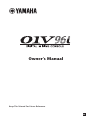 1
1
-
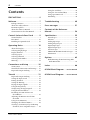 2
2
-
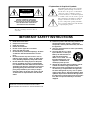 3
3
-
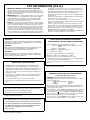 4
4
-
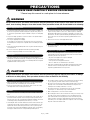 5
5
-
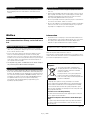 6
6
-
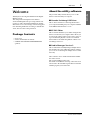 7
7
-
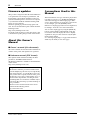 8
8
-
 9
9
-
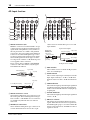 10
10
-
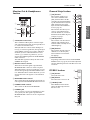 11
11
-
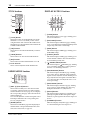 12
12
-
 13
13
-
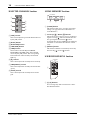 14
14
-
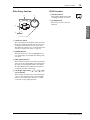 15
15
-
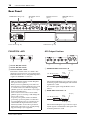 16
16
-
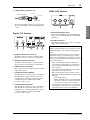 17
17
-
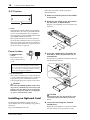 18
18
-
 19
19
-
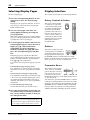 20
20
-
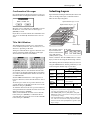 21
21
-
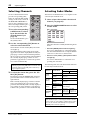 22
22
-
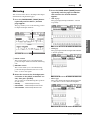 23
23
-
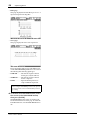 24
24
-
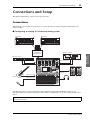 25
25
-
 26
26
-
 27
27
-
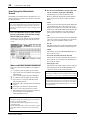 28
28
-
 29
29
-
 30
30
-
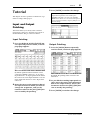 31
31
-
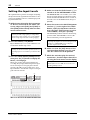 32
32
-
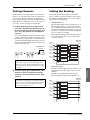 33
33
-
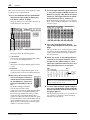 34
34
-
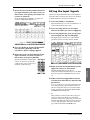 35
35
-
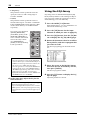 36
36
-
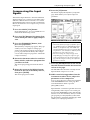 37
37
-
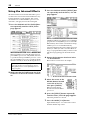 38
38
-
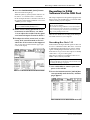 39
39
-
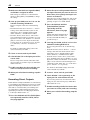 40
40
-
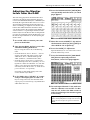 41
41
-
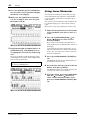 42
42
-
 43
43
-
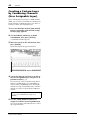 44
44
-
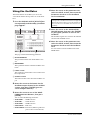 45
45
-
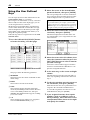 46
46
-
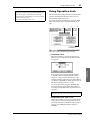 47
47
-
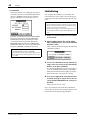 48
48
-
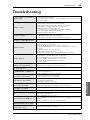 49
49
-
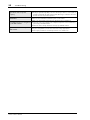 50
50
-
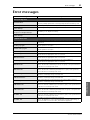 51
51
-
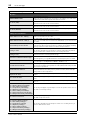 52
52
-
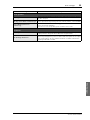 53
53
-
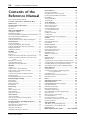 54
54
-
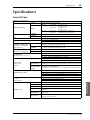 55
55
-
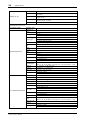 56
56
-
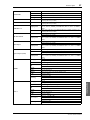 57
57
-
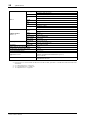 58
58
-
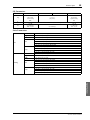 59
59
-
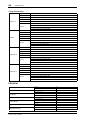 60
60
-
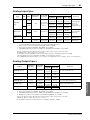 61
61
-
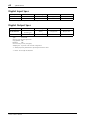 62
62
-
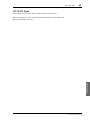 63
63
-
 64
64
-
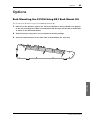 65
65
-
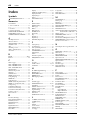 66
66
-
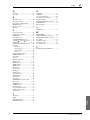 67
67
-
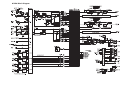 68
68
-
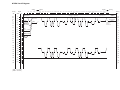 69
69
-
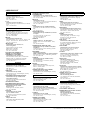 70
70
-
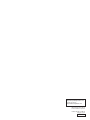 71
71
Yamaha 01V96 de handleiding
- Categorie
- Audiomixers
- Type
- de handleiding
- Deze handleiding is ook geschikt voor
in andere talen
- English: Yamaha 01V96 Owner's manual
- italiano: Yamaha 01V96 Manuale del proprietario
- русский: Yamaha 01V96 Инструкция по применению
- français: Yamaha 01V96 Le manuel du propriétaire
- español: Yamaha 01V96 El manual del propietario
- Deutsch: Yamaha 01V96 Bedienungsanleitung
- português: Yamaha 01V96 Manual do proprietário
- dansk: Yamaha 01V96 Brugervejledning
- suomi: Yamaha 01V96 Omistajan opas
- čeština: Yamaha 01V96 Návod k obsluze
- svenska: Yamaha 01V96 Bruksanvisning
- Türkçe: Yamaha 01V96 El kitabı
- polski: Yamaha 01V96 Instrukcja obsługi
- română: Yamaha 01V96 Manualul proprietarului