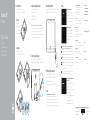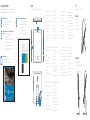Set up the keyboard and mouse
Stel het toetsenbord en de muis in
Installez le clavier et la souris
Tastatur und Maus einrichten
Configurare la tastiera e il mouse
Connect the power adapter
Sluit de netadapter aan | Branchez l’adaptateur secteur
Netzadapter anschließen | Collegare l’adattatore di alimentazione
Press the power button
Druk op de aan-uitknop | Appuyez sur le bouton d’alimentation
Betriebsschalter drücken | Premere il pulsante Accensione
1
3
4
See the documentation that shipped with the keyboard and mouse.
Raadpleeg de documentatie die bij het toetsenbord en de muis is meegeleverd.
Reportez-vous à la documentation fournie avec le clavier et la souris.
Weitere Informationen finden Sie in der Dokumentation Ihrer Tastatur und Maus.
Consultare la documentazione fornita con la tastiera e il mouse.
Snelstartgids
Guide d’information rapide
Schnellstart-Handbuch
Guida introduttiva rapida
2Set up the stand
Stel de standaard in | Installez le socle
Standrahmen einrichten | Installare il piedistallo
Product support and manuals
Productondersteuning en handleidingen
Support produits et manuels
Produktsupport und Handbücher
Supporto prodotto e manuali
Dell.com/support
Dell.com/support/manuals
Dell.com/support/windows
Dell.com/support/linux
Contact Dell
Neem contact op met Dell | Contacter Dell
Kontaktaufnahme mit Dell | Contattare Dell
Dell.com/contactdell
Regulatory and safety
Regelgeving en veiligheid
Réglementations et sécurité
Sicherheitshinweise und Zulassungsinformationen
Normative e sicurezza
Dell.com/regulatory_compliance
Regulatory model
Wettelijk model | Modèle réglementaire
Muster-Modellnummer | Modello di conformità alle normative
W15B
Regulatory type
Wettelijk type | Type réglementaire
Muster-Typnummer | Tipo di conformità
W15B003
Computer model
Computermodel | Modèle de l’ordinateur
Computermodell | Modello del computer
Inspiron 20-3059
2015-06
Printed in China.
Easel stand
Ezelstandaard
Support en chevalet
Staffelei-Standrahmen
Piedistallo a cavalletto
Pedestal stand
Voetstuk | Support par socle
Podest-Standrahmen | Piedistallo a colonna
5 Finish operating system setup
Voltooi de installatie van het besturingssysteem
Terminez la configuration du système d’exploitation
Betriebssystem-Setup abschließen
Terminare la configurazione del sistema operativo
Ubuntu
Follow the instructions on the screen to finish setup.
Volg de instructies op het scherm om de setup te voltooien.
Suivez les instructions qui s’affichent pour terminer la configuration.
Folgen Sie den Anweisungen auf dem Bildschirm, um das Setup abzuschließen.
Seguire le istruzioni visualizzate sullo schermo per terminare la configurazione.
Windows
Enable security and updates
Schakel de beveiliging en updates in
Activez la sécurité et les mises à jour
Sicherheit und Aktualisierungen aktivieren
Abilitare sicurezza e aggiornamenti
Connect to your network
Maak verbinding met uw netwerk
Connectez-vous à votre réseau
Mit dem Netzwerk verbinden
Connettere alla rete
NOTE: If you are connecting to a secured wireless network, enter the
password for the wireless network access when prompted.
N.B.: Als u verbinding maakt met een beveiligd draadloos netwerk, vul dan
het wachtwoord voor het netwerk in wanneer daar om gevraagd wordt.
REMARQUE : si vous vous connectez à un réseau sans fil sécurisé, saisissez
le mot de passe d’accès au réseau sans fil lorsque vous y êtes invité.
ANMERKUNG: Wenn Sie sich mit einem geschützten Wireless-Netzwerk
verbinden, geben Sie das Kennwort für das Wireless-Netzwerk ein, wenn
Sie dazu aufgefordert werden.
N.B.: se ci si sta connettendo a una rete wireless protetta, inserire la
password di accesso alla rete wireless quando richiesto.
Sign in to your Microsoft account orcreate
alocal account
Meld u aan bij uw Microsoft-account of
maak een lokale account aan
Connectez-vous à votre compte Microsoft
ou créez un compte local
Bei Ihrem Microsoft-Konto anmelden oder
lokales Konto erstellen
Effettuare l’accesso al proprio account
Microsoft oppure creare un account locale
Quick Start Guide
Inspiron 20
3000 Series
© 2015 Dell Inc.
© 2015 Microsoft Corporation.
© 2015 Canonical Ltd.
Pagina wordt geladen...
Documenttranscriptie
1 Set up the stand Inspiron 20 3000 Series Quick Start Guide Snelstartgids Guide d’information rapide Schnellstart-Handbuch Guida introduttiva rapida Stel de standaard in | Installez le socle Standrahmen einrichten | Installare il piedistallo Easel stand Ezelstandaard Support en chevalet Staffelei-Standrahmen Piedistallo a cavalletto 2 Set up the keyboard and mouse Stel het toetsenbord en de muis in Installez le clavier et la souris Tastatur und Maus einrichten Configurare la tastiera e il mouse 4 Press the power button Druk op de aan-uitknop | Appuyez sur le bouton d’alimentation Betriebsschalter drücken | Premere il pulsante Accensione See the documentation that shipped with the keyboard and mouse. Raadpleeg de documentatie die bij het toetsenbord en de muis is meegeleverd. Reportez-vous à la documentation fournie avec le clavier et la souris. Weitere Informationen finden Sie in der Dokumentation Ihrer Tastatur und Maus. Consultare la documentazione fornita con la tastiera e il mouse. Enable security and updates Schakel de beveiliging en updates in Activez la sécurité et les mises à jour Sicherheit und Aktualisierungen aktivieren Abilitare sicurezza e aggiornamenti Connect to your network Maak verbinding met uw netwerk Connectez-vous à votre réseau Mit dem Netzwerk verbinden Connettere alla rete Pedestal stand Voetstuk | Support par socle Podest-Standrahmen | Piedistallo a colonna Windows 3 Connect the power adapter Sluit de netadapter aan | Branchez l’adaptateur secteur Netzadapter anschließen | Collegare l’adattatore di alimentazione 5 Finish operating system setup Voltooi de installatie van het besturingssysteem Terminez la configuration du système d’exploitation Betriebssystem-Setup abschließen Terminare la configurazione del sistema operativo Ubuntu Follow the instructions on the screen to finish setup. Volg de instructies op het scherm om de setup te voltooien. Suivez les instructions qui s’affichent pour terminer la configuration. Folgen Sie den Anweisungen auf dem Bildschirm, um das Setup abzuschließen. Seguire le istruzioni visualizzate sullo schermo per terminare la configurazione. NOTE: If you are connecting to a secured wireless network, enter the password for the wireless network access when prompted. N.B.: Als u verbinding maakt met een beveiligd draadloos netwerk, vul dan het wachtwoord voor het netwerk in wanneer daar om gevraagd wordt. REMARQUE : si vous vous connectez à un réseau sans fil sécurisé, saisissez le mot de passe d’accès au réseau sans fil lorsque vous y êtes invité. ANMERKUNG: Wenn Sie sich mit einem geschützten Wireless-Netzwerk verbinden, geben Sie das Kennwort für das Wireless-Netzwerk ein, wenn Sie dazu aufgefordert werden. N.B.: se ci si sta connettendo a una rete wireless protetta, inserire la password di accesso alla rete wireless quando richiesto. Product support and manuals Productondersteuning en handleidingen Support produits et manuels Produktsupport und Handbücher Supporto prodotto e manuali Dell.com/support Dell.com/support/manuals Dell.com/support/windows Dell.com/support/linux Contact Dell Neem contact op met Dell | Contacter Dell Kontaktaufnahme mit Dell | Contattare Dell Dell.com/contactdell Regulatory and safety Regelgeving en veiligheid Réglementations et sécurité Sicherheitshinweise und Zulassungsinformationen Normative e sicurezza Dell.com/regulatory_compliance Regulatory model Wettelijk model | Modèle réglementaire Muster-Modellnummer | Modello di conformità alle normative W15B Regulatory type Wettelijk type | Type réglementaire Muster-Typnummer | Tipo di conformità W15B003 Computer model Computermodel | Modèle de l’ordinateur Computermodell | Modello del computer Inspiron 20-3059 Sign in to your Microsoft account or create a local account Meld u aan bij uw Microsoft-account of maak een lokale account aan Connectez-vous à votre compte Microsoft ou créez un compte local Bei Ihrem Microsoft-Konto anmelden oder lokales Konto erstellen Effettuare l’accesso al proprio account Microsoft oppure creare un account locale © 2015 Dell Inc. © 2015 Microsoft Corporation. © 2015 Canonical Ltd. Printed in China. 2015-06-
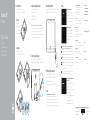 1
1
-
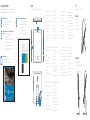 2
2
in andere talen
- English: Dell Inspiron 3059 Quick start guide
- italiano: Dell Inspiron 3059 Guida Rapida
- français: Dell Inspiron 3059 Guide de démarrage rapide
- Deutsch: Dell Inspiron 3059 Schnellstartanleitung