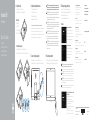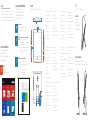Set up the keyboard and mouse
Stel het toetsenbord en de muis in
Installez le clavier et la souris
Tastatur und Maus einrichten
Configurare la tastiera e il mouse
Connect the power adapter
Sluit de netadapter aan | Branchez l’adaptateur secteur
Netzadapter anschließen | Collegare l’adattatore di alimentazione
1
3
See the documentation that shipped with the keyboard and mouse.
Raadpleeg de documentatie die bij het toetsenbord en de muis is meegeleverd.
Reportez-vous à la documentation fournie avec le clavier et la souris.
Weitere Informationen finden Sie in der Dokumentation Ihrer Tastatur und Maus.
Consultare la documentazione fornita con la tastiera e il mouse.
Press the power button
Druk op de aan-uitknop | Appuyez sur le bouton d’alimentation
Betriebsschalter drücken | Premere il pulsante Accensione
4
Snelstartgids
Guide d’information rapide
Schnellstart-Handbuch
Guida introduttiva rapida
2Set up the stand
Stel de standaard in | Installez le socle
Standrahmen einrichten | Installare il piedistallo
5 Finish operating system setup
Voltooi het instellen van het besturingssysteem
Terminez la configuration du système d’exploitation
Betriebssystem-Setup abschließen
Terminare la configurazione del sistema
Windows
Enable security and updates
Schakel de beveiliging en updates in
Activez la sécurité et les mises à jour
Sicherheit und Aktualisierungen aktivieren
Abilitare sicurezza e aggiornamenti
Connect to your network
Maak verbinding met uw netwerk
Connectez-vous à votre réseau
Mit dem Netzwerk verbinden
Connettere alla rete
NOTE: If you are connecting to a secured wireless network, enter the
password for the wireless network access when prompted.
N.B.: Als u verbinding maakt met een beveiligd draadloos netwerk, vul dan
het wachtwoord voor het netwerk in wanneer daar om gevraagd wordt.
REMARQUE : si vous vous connectez à un réseau sans fil sécurisé, saisissez
le mot de passe d’accès au réseau sans fil lorsque vous y êtes invité.
ANMERKUNG: Wenn Sie sich mit einem geschützten Wireless-Netzwerk
verbinden, geben Sie das Kennwort für das Wireless-Netzwerk ein, wenn Sie
dazu aufgefordert werden.
N.B.: Se si desidera connettersi a una rete senza fili protetta, immettere la
password per l’accesso alla rete senza fili quando richiesto.
Sign in to your Microsoft account orcreate
alocal account
Meld u aan bij uw Microsoft-account of
maak een lokale account aan
Connectez-vous à votre compte Microsoft
ou créez un compte local
Bei Ihrem Microsoft-Konto anmelden oder
lokales Konto erstellen
Effettuare l’accesso al proprio account
Microsoft oppure creare un account locale
Product support and manuals
Productondersteuning en handleidingen
Support produits et manuels
Produktsupport und Handbücher
Supporto prodotto e manuali
Dell.com/support
Dell.com/support/manuals
Dell.com/support/windows8
Dell.com/support/linux
Contact Dell
Neem contact op met Dell | Contacter Dell
Kontaktaufnahme mit Delll | Contattare Dell
Dell.com/contactdell
Regulatory and safety
Regelgeving en veiligheid
Réglementations et sécurité
Sicherheitshinweise und Zulassungsinformationen
Normative e sicurezza
Dell.com/regulatory_compliance
Regulatory model
Wettelijk model | Modèle réglementaire
Muster-Modellnummer | Modello di conformità alle normative
W15B
Regulatory type
Wettelijk type | Type réglementaire
Muster-Typnummer | Tipo di conformità alle normative
W15B002
Computer model
Computermodel | Modèle de l’ordinateur
Computermodell | Modello del computer
Inspiron 20-3052
2015-12
Printed in China.
Easel stand
Ezelstandaard
Socle chevalet
Staffelei-Standrahmen
Piedistallo a cavalletto
Pedestal stand (optional)
Voetstandaard (optioneel) | Socle piédestal (en option)
Podest-Standrahmen (optional) | Piedistallo a colonna (opzionale)
CAUTION: Your computer may have a built-in battery depending on the
configuration you ordered. For optimal battery performance and life span,
keep the power adapter connected to your computer when it is not in use.
WAARSCHUWING: Uw computer heeft mogelijk een ingebouwde batterij;
dit is afhankelijk van de configuratie die u hebt besteld. Voor de beste
prestaties en levensduur van de batterij houdt u de netadapter aangesloten
op uw computer wanneer deze niet in gebruik is.
PRÉCAUTION : selon la configuration commandée, votre ordinateur peut
disposer d’une batterie intégrée. Pour des performances et une durée de vie
optimales de la batterie, laissez l’adaptateur d’alimentation branché à votre
ordinateur lorsque vous ne l’utilisez pas.
VORSICHTSHINWEIS: Je nach bestellter Konfiguration kann Ihr Computer
mit einem integrierten Akku ausgestattet sein. Um die Akkuleistung
und -lebensdauer zu optimieren, empfehlen wird, den Netzadapter
angeschlossen zu lassen, wenn der Computer nicht verwendet wird.
ATTENZIONE: il computer può disporre di una batteria integrata a seconda
della configurazione ordinata. Per prestazioni della batteria e durata
ottimali, mantenere l’adattatore di alimentazione collegato al computer
quando non è in uso.
Quick Start Guide
Inspiron 20
3000 Series
© 2015 Dell Inc.
© 2015 Microsoft Corporation.
© 2015 Canonical Ltd.

Features
Kenmerken | Caractéristiques | Funktionen | Funzioni
Tilt
Kantelen | Incliner | Neigung | Inclinazione
1. Microphone (non-touch screen)
2. Camera-status light
3. Camera
4. Microphone (touch screen)
5. Media-card reader
6. USB 3.0 ports (2)
7. Headset port
8. Service Tag label
9. Regulatory label
10. Power-adapter port
11. Network port
12. USB 2.0 ports (2)
13. Audio-out port
14. Power button
15. Screen-off button
16. Brightness-control buttons (2)
17. Optical drive (optional)
1. Mikrofon (ohne Touchscreen)
2. Kamerastatusanzeige
3. Kamera
4. Mikrofon (mit Touchscreen)
5. Medienkartenleser
6. USB 3.0-Anschlüsse (2)
7. Kopfhöreranschluss
8. Service-Tag-Etikett
9. Normenetikett
10. Netzadapteranschluss
11. Netzwerkanschluss
12. USB 2.0-Anschlüsse (2)
13. Audio-Ausgangsanschluss
14. Betriebsschalter
15. Taste zum Ausschalten des
Bildschirms
16. Tasten zur Helligkeitssteuerung (2)
17. Optisches Laufwerk (optional)
1. Microfoon (non-touchscreen)
2. Statuslampje camera
3. Camera
4. Microfoon (touchscreen)
5. Mediakaartlezer
6. USB 3.0-poorten (2)
7. Headsetpoort
8. Servicetag
9. Regelgevingsplaatje
10. Poort voor netadapter
11. Netwerkpoort
12. USB 2.0-poorten (2)
13. Audio-uit-poort
14. Aan-/uitknop
15. Scherm uit-knop
16. Bedieningsknoppen voor
helderheid (2)
17. Optisch station (optioneel)
1. Microfono (schermi non
a sfioramento)
2. Indicatore di stato della fotocamera
3. Fotocamera
4. Microfono (schermi a sfioramento)
5. Lettore di schede flash
6. Porte USB 3.0 (2)
7. Porta auricolare
8. Etichetta Numero di servizio
9. Etichetta di conformità alle normative
10. Porta dell’adattatore di alimentazione
11. Porta di rete
12. Porte USB 2.0 (2)
13. Porta audio in uscita
14. Accensione
15. Pulsante di spegnimento dello
schermo
16. Pulsanti del controllo della
luminosità (2)
17. Unità ottica (opzionale)
1. Microphone (écran non tactile)
2. Voyant d’état de la caméra
3. Caméra
4. Microphone (écran tactile)
5. Lecteur de carte mémoire
6. Ports USB 3.0 (2)
7. Port pour casque
8. Étiquette de numéro de série
9. Étiquette de conformité
aux normes
10. Port de l’adaptateur d’alimentation
11. Port réseau
12. Ports USB 2.0 (2)
13. Port de sortie audio
14. Bouton d’alimentation
15. Bouton de marche ou d’arrêt
de l’écran
16. Boutons de commande de
la luminosité (2)
17. Lecteur optique (en option)
12.5°–40°
5° 30°
Locate your Dell apps in Windows
Zoek uw Dell-apps in Windows
Localisez vos applications Dell dans Windows
Ihre Dell Apps in Windows ausfindig machen
Posizionare le app Dell in Windows
SupportAssist Check and update your computer
Controleer en update uw computer
Recherchez des mises à jour et installez-les sur
votre ordinateur
Computer überprüfen und aktualisieren
Verificare e aggiornare il computer
Register your computer
Registreer de computer | Enregistrez votre ordinateur
Computer registrieren | Registrare il computer
Dell Backup
and Recovery
Backup, recover, repair, or restore your computer
Back-up, herstel of repareer uw computer
Effectuez une sauvegarde, récupération, réparation ou
restauration de votre ordinateur
Computer sichern, wiederherstellen oder reparieren
Effettuare il backup, il recupero, la riparazione o il
ripristino del computer
Learn how to use Windows
Lees meer over het gebruik van Windows
Apprenez à utiliser Windows
Informationen zur Verwendung von Windows
Imparare a usare Windows
Help and Tips
Hulp en tips | Aide et conseils
Hilfe und Tipps | Aiuto e suggerimenti
5
6
7
17
124
14
15
16
11108
12
13
3
9
Easel stand
Ezelstandaard
Socle chevalet
Staffelei-Standrahmen
Piedistallo a cavalletto
Pedestal stand (optional)
Voetstandaard (optioneel) | Socle piédestal (en option)
Podest-Standrahmen (optional) | Piedistallo a colonna (opzionale)
Ubuntu
Follow the instructions on the screen to finish setup.
Volg de instructies op het scherm om de setup te voltooien.
Suivez les instructions qui s’affichent pour terminer la configuration.
Folgen Sie den Anweisungen auf dem Bildschirm, um das Setup abzuschließen.
Seguire le istruzioni visualizzate sullo schermo per terminare la configurazione.
Documenttranscriptie
1 Set up the stand Inspiron 20 3000 Series Quick Start Guide Snelstartgids Guide d’information rapide Schnellstart-Handbuch Guida introduttiva rapida Stel de standaard in | Installez le socle Standrahmen einrichten | Installare il piedistallo Easel stand Ezelstandaard Socle chevalet Staffelei-Standrahmen Piedistallo a cavalletto 2 Set up the keyboard and mouse Stel het toetsenbord en de muis in Installez le clavier et la souris Tastatur und Maus einrichten Configurare la tastiera e il mouse See the documentation that shipped with the keyboard and mouse. Raadpleeg de documentatie die bij het toetsenbord en de muis is meegeleverd. Reportez-vous à la documentation fournie avec le clavier et la souris. Weitere Informationen finden Sie in der Dokumentation Ihrer Tastatur und Maus. Consultare la documentazione fornita con la tastiera e il mouse. Pedestal stand (optional) Voetstandaard (optioneel) | Socle piédestal (en option) Podest-Standrahmen (optional) | Piedistallo a colonna (opzionale) 3 Connect the power adapter Sluit de netadapter aan | Branchez l’adaptateur secteur Netzadapter anschließen | Collegare l’adattatore di alimentazione CAUTION: Your computer may have a built-in battery depending on the configuration you ordered. For optimal battery performance and life span, keep the power adapter connected to your computer when it is not in use. WAARSCHUWING: Uw computer heeft mogelijk een ingebouwde batterij; dit is afhankelijk van de configuratie die u hebt besteld. Voor de beste prestaties en levensduur van de batterij houdt u de netadapter aangesloten op uw computer wanneer deze niet in gebruik is. PRÉCAUTION : selon la configuration commandée, votre ordinateur peut disposer d’une batterie intégrée. Pour des performances et une durée de vie optimales de la batterie, laissez l’adaptateur d’alimentation branché à votre ordinateur lorsque vous ne l’utilisez pas. VORSICHTSHINWEIS: Je nach bestellter Konfiguration kann Ihr Computer mit einem integrierten Akku ausgestattet sein. Um die Akkuleistung und -lebensdauer zu optimieren, empfehlen wird, den Netzadapter angeschlossen zu lassen, wenn der Computer nicht verwendet wird. ATTENZIONE: il computer può disporre di una batteria integrata a seconda della configurazione ordinata. Per prestazioni della batteria e durata ottimali, mantenere l’adattatore di alimentazione collegato al computer quando non è in uso. 4 Press the power button Druk op de aan-uitknop | Appuyez sur le bouton d’alimentation Betriebsschalter drücken | Premere il pulsante Accensione 5 Finish operating system setup Voltooi het instellen van het besturingssysteem Terminez la configuration du système d’exploitation Betriebssystem-Setup abschließen Terminare la configurazione del sistema Windows Enable security and updates Schakel de beveiliging en updates in Activez la sécurité et les mises à jour Sicherheit und Aktualisierungen aktivieren Abilitare sicurezza e aggiornamenti Connect to your network Maak verbinding met uw netwerk Connectez-vous à votre réseau Mit dem Netzwerk verbinden Connettere alla rete NOTE: If you are connecting to a secured wireless network, enter the password for the wireless network access when prompted. N.B.: Als u verbinding maakt met een beveiligd draadloos netwerk, vul dan het wachtwoord voor het netwerk in wanneer daar om gevraagd wordt. REMARQUE : si vous vous connectez à un réseau sans fil sécurisé, saisissez le mot de passe d’accès au réseau sans fil lorsque vous y êtes invité. ANMERKUNG: Wenn Sie sich mit einem geschützten Wireless-Netzwerk verbinden, geben Sie das Kennwort für das Wireless-Netzwerk ein, wenn Sie dazu aufgefordert werden. N.B.: Se si desidera connettersi a una rete senza fili protetta, immettere la password per l’accesso alla rete senza fili quando richiesto. Sign in to your Microsoft account or create a local account Meld u aan bij uw Microsoft-account of maak een lokale account aan Connectez-vous à votre compte Microsoft ou créez un compte local Bei Ihrem Microsoft-Konto anmelden oder lokales Konto erstellen Effettuare l’accesso al proprio account Microsoft oppure creare un account locale Product support and manuals Productondersteuning en handleidingen Support produits et manuels Produktsupport und Handbücher Supporto prodotto e manuali Dell.com/support Dell.com/support/manuals Dell.com/support/windows8 Dell.com/support/linux Contact Dell Neem contact op met Dell | Contacter Dell Kontaktaufnahme mit Delll | Contattare Dell Dell.com/contactdell Regulatory and safety Regelgeving en veiligheid Réglementations et sécurité Sicherheitshinweise und Zulassungsinformationen Normative e sicurezza Dell.com/regulatory_compliance Regulatory model Wettelijk model | Modèle réglementaire Muster-Modellnummer | Modello di conformità alle normative W15B Regulatory type Wettelijk type | Type réglementaire Muster-Typnummer | Tipo di conformità alle normative W15B002 Computer model Computermodel | Modèle de l’ordinateur Computermodell | Modello del computer Inspiron 20-3052 © 2015 Dell Inc. © 2015 Microsoft Corporation. © 2015 Canonical Ltd. Printed in China. 2015-12 Tilt Ubuntu Locate your Dell apps in Windows Follow the instructions on the screen to finish setup. Volg de instructies op het scherm om de setup te voltooien. Suivez les instructions qui s’affichent pour terminer la configuration. Folgen Sie den Anweisungen auf dem Bildschirm, um das Setup abzuschließen. Seguire le istruzioni visualizzate sullo schermo per terminare la configurazione. Features Zoek uw Dell-apps in Windows Localisez vos applications Dell dans Windows Ihre Dell Apps in Windows ausfindig machen Posizionare le app Dell in Windows Kenmerken | Caractéristiques | Funktionen | Funzioni Register your computer Registreer de computer | Enregistrez votre ordinateur Computer registrieren | Registrare il computer Learn how to use Windows Lees meer over het gebruik van Windows Apprenez à utiliser Windows Informationen zur Verwendung von Windows Imparare a usare Windows Help and Tips Hulp en tips | Aide et conseils Hilfe und Tipps | Aiuto e suggerimenti Dell Backup Backup, recover, repair, or restore your computer and Recovery Back-up, herstel of repareer uw computer Effectuez une sauvegarde, récupération, réparation ou restauration de votre ordinateur Computer sichern, wiederherstellen oder reparieren Effettuare il backup, il recupero, la riparazione o il ripristino del computer 4 Kantelen | Incliner | Neigung | Inclinazione 3 21 5 1. Microphone (non-touch screen) 2. 3. 4. 5. 10. Power-adapter port 1. Camera-status light 11. Network port 2. Camera 12. USB 2.0 ports (2) 3. Microphone (touch screen) 13. Audio-out port 4. Media-card reader 14. Power button 5. 6. USB 3.0 ports (2) 15. Screen‑off button 7. Headset port 16. 8. Service Tag label 17. 9. Regulatory label 10. Netzadapteranschluss Kamerastatusanzeige 11. Netzwerkanschluss Easel stand Kamera 12. USB 2.0-Anschlüsse (2) Mikrofon (mit Touchscreen) 13. Audio-Ausgangsanschluss Medienkartenleser 14. Betriebsschalter 6. USB 3.0-Anschlüsse (2) 15. Brightness-control buttons (2) 7. Kopfhöreranschluss Taste zum Ausschalten des Bildschirms Ezelstandaard Socle chevalet Staffelei-Standrahmen Piedistallo a cavalletto Optical drive (optional) 8. Service-Tag-Etikett 16. Tasten zur Helligkeitssteuerung (2) 9. Normenetikett 17. Optisches Laufwerk (optional) 1. Microfono (schermi non a sfioramento) 10. Porta dell’adattatore di alimentazione 11. Porta di rete Mikrofon (ohne Touchscreen) 12.5°–40° 17 6 7 16 15 14 SupportAssist Check and update your computer Controleer en update uw computer Recherchez des mises à jour et installez-les sur votre ordinateur Computer überprüfen und aktualisieren Verificare e aggiornare il computer 1. Microfoon (non-touchscreen) 11. Netwerkpoort 2. Statuslampje camera 12. USB 2.0-poorten (2) 3. Camera 13. Audio-uit-poort 2. Indicatore di stato della fotocamera 12. Porte USB 2.0 (2) 4. Microfoon (touchscreen) 14. Aan-/uitknop 3. Fotocamera 13. Porta audio in uscita Mediakaartlezer 15. Scherm uit-knop 4. Microfono (schermi a sfioramento) Pedestal stand (optional) 5. 14. Accensione 6. USB 3.0-poorten (2) 16. 5. Lettore di schede flash 15. Headsetpoort 6. Porte USB 3.0 (2) Pulsante di spegnimento dello schermo Voetstandaard (optioneel) | Socle piédestal (en option) Podest-Standrahmen (optional) | Piedistallo a colonna (opzionale) 7. Bedieningsknoppen voor helderheid (2) 17. Optisch station (optioneel) 7. Porta auricolare 16. Regelgevingsplaatje 8. Etichetta Numero di servizio Pulsanti del controllo della luminosità (2) Poort voor netadapter 9. Etichetta di conformità alle normative 17. Unità ottica (opzionale) 8. 9. 10. 13 12 8 9 10 11 Servicetag 1. Microphone (écran non tactile) 10. Port de l’adaptateur d’alimentation 2. Voyant d’état de la caméra 11. Port réseau 3. Caméra 12. Ports USB 2.0 (2) 4. Microphone (écran tactile) 13. Port de sortie audio 5. Lecteur de carte mémoire 14. Bouton d’alimentation 6. Ports USB 3.0 (2) 15. 7. Port pour casque Bouton de marche ou d’arrêt de l’écran 8. Étiquette de numéro de série 16. 9. Étiquette de conformité aux normes Boutons de commande de la luminosité (2) 17. Lecteur optique (en option) 5° 30°-
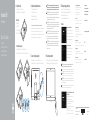 1
1
-
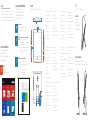 2
2
in andere talen
- English: Dell Inspiron 3052 Quick start guide
- italiano: Dell Inspiron 3052 Guida Rapida
- français: Dell Inspiron 3052 Guide de démarrage rapide
Gerelateerde papieren
-
Dell Inspiron 3052 Snelstartgids
-
Dell Inspiron 3052 de handleiding
-
Dell Inspiron 3052 Snelstartgids
-
Dell Inspiron 3059 de handleiding
-
Dell Inspiron 3059 Snelstartgids
-
Dell Inspiron 3059 Snelstartgids
-
Dell Inspiron 3459 Snelstartgids
-
Dell Inspiron 3459 Snelstartgids
-
Dell Inspiron 3052 Snelstartgids
-
Dell Inspiron 3452 AIO Snelstartgids