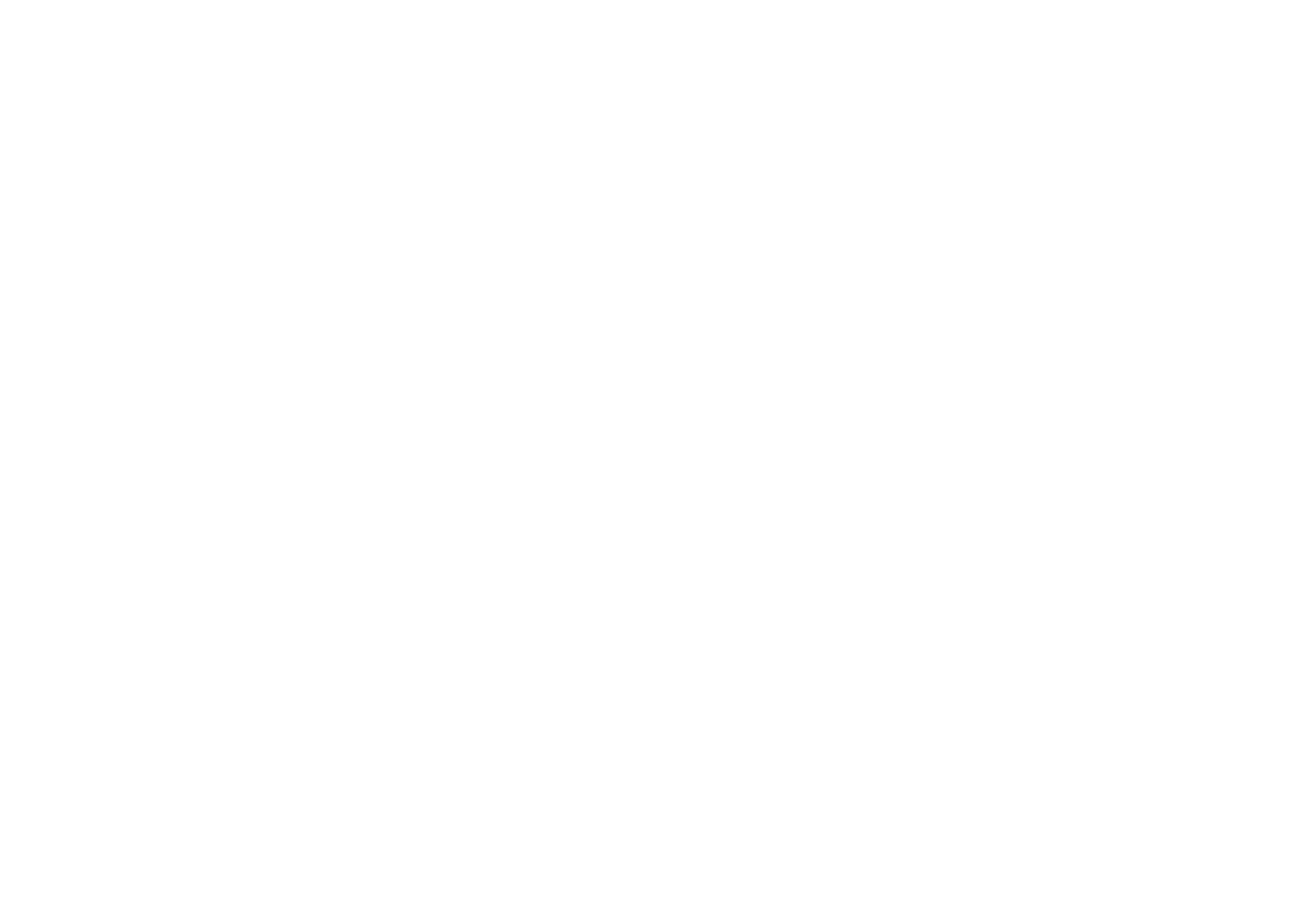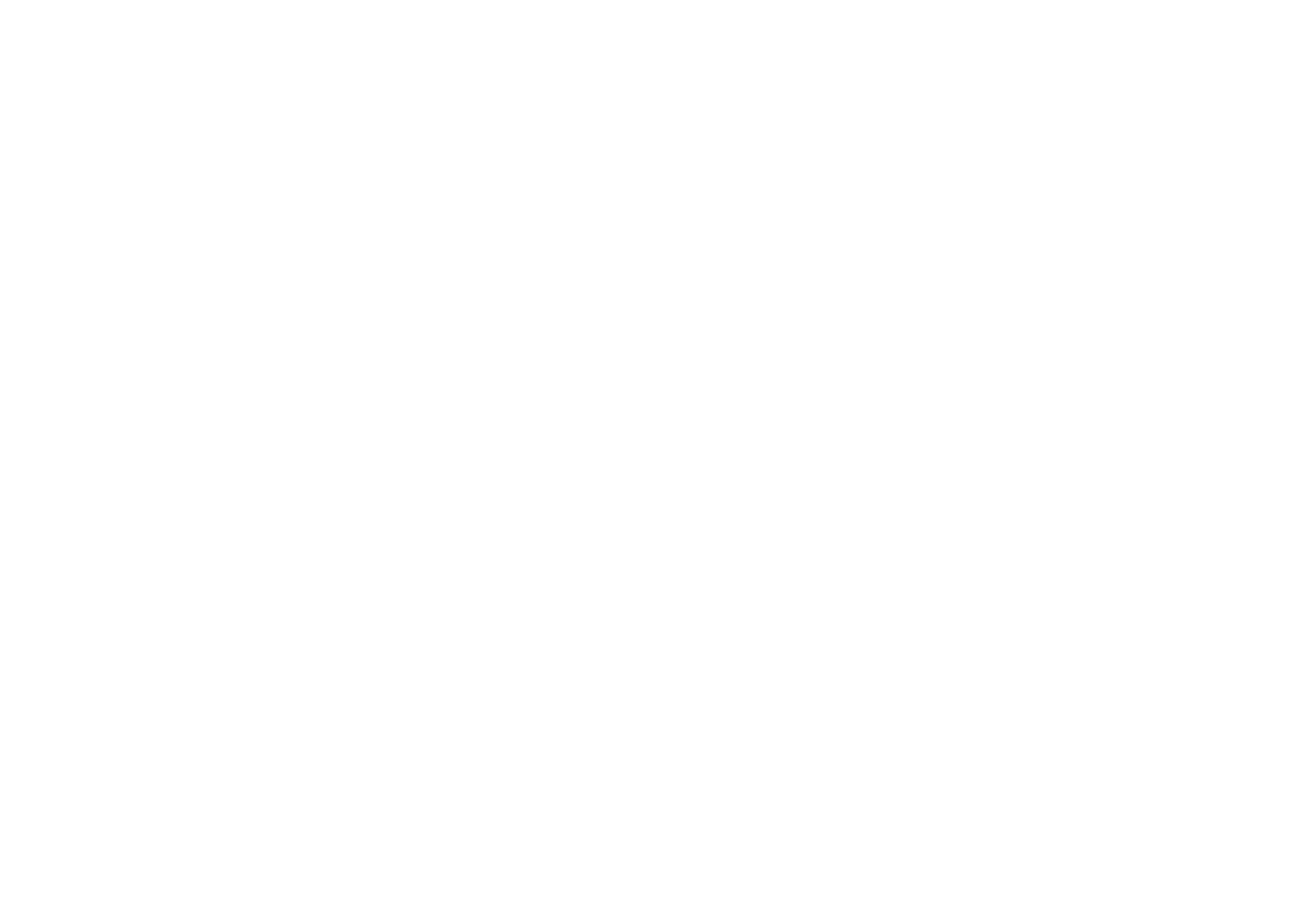
En 95
Audio Section
• Rated Output Power (1 channel driven)
[U.S.A. and Canada models] (1 kHz, 0.9% THD, 8 Ω)
[Other models] (1 kHz, 0.9% THD, 6 Ω)
Front L/R .....................................................................105 W/ch
Center.........................................................................105 W/ch
Surround L/R ..............................................................105 W/ch
Surround Back L/R .....................................................105 W/ch
• Rated Output Power (2 channels driven simultaneously)
[U.S.A. and Canada models] (1 kHz, 0.9% THD, 8 Ω)
Front L/R ................................................................. 85 W+85 W
Center................................................................................85 W
Surround L/R .......................................................... 85 W+85 W
Surround Back L/R ................................................. 85 W+85 W
• Maximum Effective Output Power (JEITA, 1 kHz, 10% THD, 6 Ω)
[China, Korea, Asia and General models]
Front L/R .....................................................................135 W/ch
Center.........................................................................135 W/ch
Surround L/R ..............................................................135 W/ch
Surround Back L/R .....................................................135 W/ch
• Dynamic Power (IHF)
[U.S.A. and Canada models]
Front L/R (8/6/4/2 Ω)...................................110/130/160/180 W
[Other models]
Front L/R (6/4/2 Ω).............................................110/130/150 W
• Dynamic Headroom
[U.S.A. and Canada models]
8 Ω................................................................................ 0.23 dB
• Damping Factor
Front L/R, 20 Hz to 20 kHz, 8 Ω............................. 120 or more
• Input Sensitivity / Input Impedance
AV5 etc. (1 kHz, 100 W/6 Ω)............................... 200 mV/47 kΩ
• Maximum Input Signal
AV5 etc. (1 kHz, 0.5% THD, Effect On) .............................2.3 V
• Output Level / Output Impedance
AV OUT.............................................................. 200 mV/1.2 kΩ
SUBWOOFER (2ch Stereo, Front: Small) ................. 1 V/1.2 kΩ
• Headphone Jack Rated Output / Impedance
AV5 etc. (1 kHz, 50 mV, 8 Ω) ..............................100 mV/470 Ω
• Frequency Response
AV5 etc. to Front (10 Hz to 100 kHz) ...........................+0/-3 dB
• Signal to Noise Ratio (IHF-A Network)
AV5 etc. (DIRECT, Input Shorted 250 mV, Speaker Out)
......................................................................... 100 dB or more
• Residual Noise (IHF-A Network)
Front L/R ............................................................. 150 µV or less
• Channel Separation
AV5 etc. (Input 5.1 kΩ Shorted, 1 kHz/10 kHz)
................................................................. 60 dB/45 dB or more
• Volume Control
Range ............................................. MUTE, -80 dB to +16.5 dB
Step ................................................................................ 0.5 dB
• Tone Control Characteristics (Front L/R)
Bass Boost/Cut............................. ±6 dB/0.5 dB Step at 50 Hz
Bass Turnover................................................................ 350 Hz
Treble Boost/Cut ......................... ±6 dB/0.5 dB Step at 20 kHz
Treble Turnover ............................................................. 3.5 kHz
• Filter Characteristics
(fc=40/60/80/90/100/110/120/160/200 Hz)
H.P.F. (Front, Center, Surround, Surround Back) ...... 12 dB/oct.
L.P.F. (Subwoofer)..................................................... 24 dB/oct.
Video Section
• Video Signal Type
[U.S.A., Canada, Korea and General models]................ NTSC
[Other models] ................................................................... PAL
• Video Signal Type (Video Conversion) ..................... NTSC/PAL
• Video Signal Level
Composite ............................................................. 1 Vp-p/75 Ω
S-Video [U.K. and Europe models]
Y.......................................................................... 1 Vp-p/75 Ω
C .................................................................. 0.286 Vp-p/75 Ω
Component
Y.......................................................................... 1 Vp-p/75 Ω
Cb/Cr ............................................................... 0.7 Vp-p/75 Ω
• Video Maximum Input Level (Video Conversion Off)...1.5 Vp-p
• Video Signal to Noise Ratio ................................50 dB or more
• Monitor Out Frequency Response (Video Conversion Off)
Component ............................................ 5 Hz to 60 MHz, -3 dB
FM Section
• Tuning Range
[U.S.A. and Canada models] ..............87.5 MHz to 107.9 MHz
[Asia and General models]
.......................................87.5/87.50 MHz to 108.0/108.00 MHz
[Other models] ................................87.50 MHz to 108.00 MHz
• 50 dB Quieting Sensitivity (IHF, 1 kHz, 100% MOD.)
Mono................................................................. 3 µV (20.8 dBf)
• Signal to Noise Ratio (IHF)
Mono................................................................................ 72 dB
Stereo .............................................................................. 70 dB
• Harmonic Distortion (IHF, 1 kHz)
Mono ................................................................................. 0.3%
Stereo................................................................................ 0.5%
• Antenna Input ............................................... 75 Ω unbalanced
AM section
• Tuning Range
[U.S.A. and Canada models] ..................530 kHz to 1710 kHz
[Asia and General models]...... 530/531 kHz to 1710/1611 kHz
[Other models]......................................... 531 kHz to 1611 kHz
General
• Power Supply
[U.S.A. and Canada models] ......................... AC 120 V, 60 Hz
[General model]....................AC 110-120/220-240 V, 50/60 Hz
[China model] ................................................. AC 220 V, 50 Hz
[Korea model] ................................................. AC 220 V, 60 Hz
[Australia model] ............................................ AC 240 V, 50 Hz
[U.K. and Europe models] .............................. AC 230 V, 50 Hz
[Asia model] ....................................... AC 220-240 V, 50/60 Hz
• Power Consumption
[U.S.A. and Canada models] .............................270 W/320 VA
[Other models]................................................................ 280 W
• Standby Power Consumption
HDMI Control Off / Standby Through Off ..............0.1 W or less
HDMI Control On / Standby Through On..............1.2 W or less
• Maximum Power Consumption
[Asia and General models]............................................. 490 W
• Dimensions (W x H x D)............................435 x 151 x 363 mm
(17-1/8" x 6" x 14-5/16")
• Weight............................................................. 8.3 kg (18.3 lbs)
* Specifications are subject to change without notice.