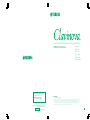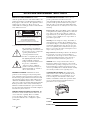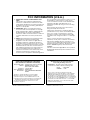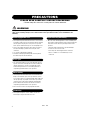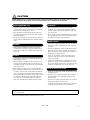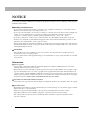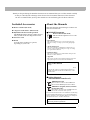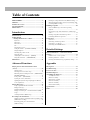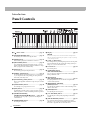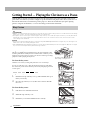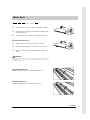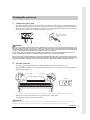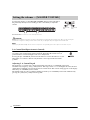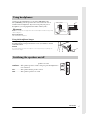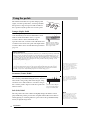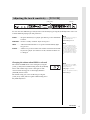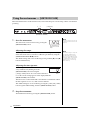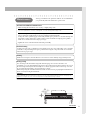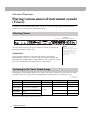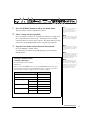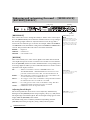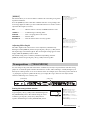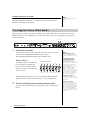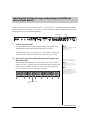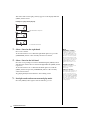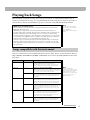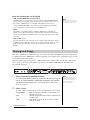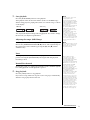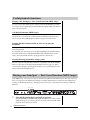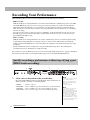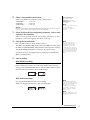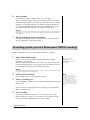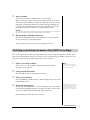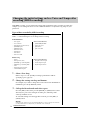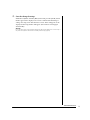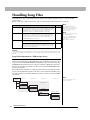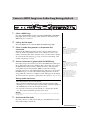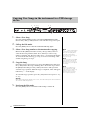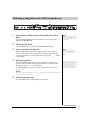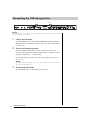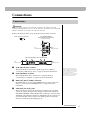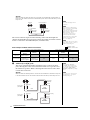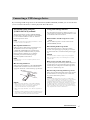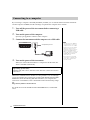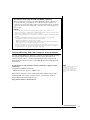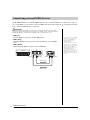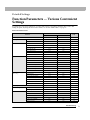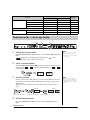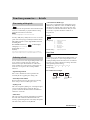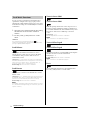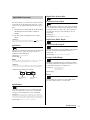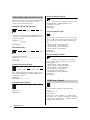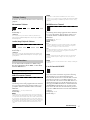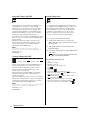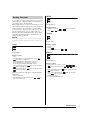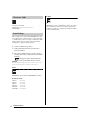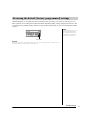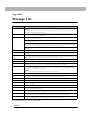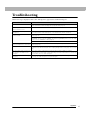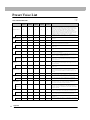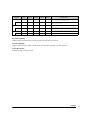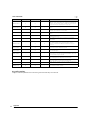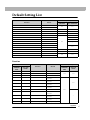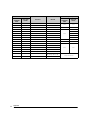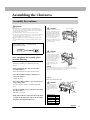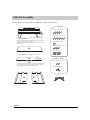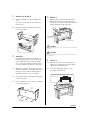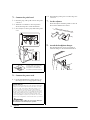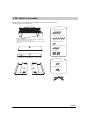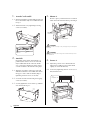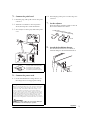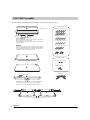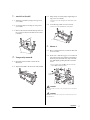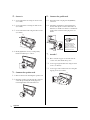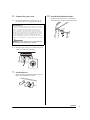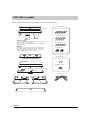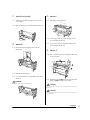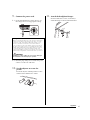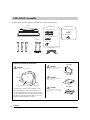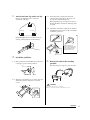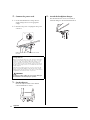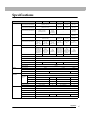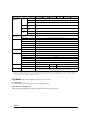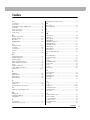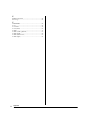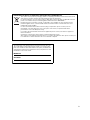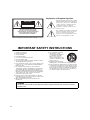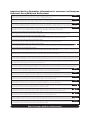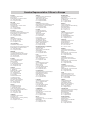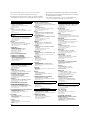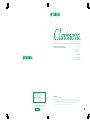OWNER’S MANUAL
IMPORTANT
— Check your power supply —
Make sure that your local AC mains voltage matches the voltage specified on the name plate on the bottom panel. In some areas a
voltage selector may be provided on the rear panel of the main keyboard unit near the power cord. Make sure that the voltage
selector is set for the voltage in your area. The voltage selector is set at 240V when the unit is initially shipped. To change the setting
use a "minus" screwdriver to rotate the selector dial so that the correct voltage appears next to the pointer on the panel.
For information on assembling the instrument, refer to the instructions at the end of this manual.
C LP
-
470
CLP
-
440
CLP
-
430
CLP
-
S408
CLP
-
S406
CLP
-
465GP
EN
Yamaha Global Home
http://www.yamaha.com/
Yamaha Manual Library
http://www.yamaha.co.jp/manual/
U.R.G., Digital Musical Instruments Division
© 2011 Yamaha Corporation
301MWGR*.*-**F0
WZ37930

SPECIAL MESSAGE SECTION
PRODUCT SAFETY MARKINGS: Yamaha
electronic products may have either labels similar to the
graphics shown below or molded/stamped facsimiles of
these graphics on the enclosure. The explanation of these
graphics appears on this page. Please observe all
cautions indicated on this page and those indicated in the
safety instruction section.
See bottom of Keyboard enclosure for graphic symbol markings.
The exclamation point within the
equilateral triangle is intended to alert
the user to the presence of important
operating and maintenance
(servicing) instructions in the
literature accompanying the product.
The lightning flash with arrowhead
symbol, within the equilateral
triangle, is intended to alert the user to
the presence of uninsulated
“dangerous voltage” within the
product’s enclosure that may be of
sufficient magnitude to constitute a
risk of electrical shock.
IMPORTANT NOTICE: All Yamaha electronic
products are tested and approved by an independent
safety testing laboratory in order that you may be sure
that when it is properly installed and used in its normal
and customary manner, all foreseeable risks have been
eliminated. DO NOT modify this unit or commission
others to do so unless specifically authorized by Yamaha.
Product performance and/or safety standards may be
diminished. Claims filed under the expressed warranty
may be denied if the unit is/has been modified. Implied
warranties may also be affected.
SPECIFICATIONS SUBJECT TO CHANGE: The
information contained in this manual is believed to be
correct at the time of printing. However, Yamaha
reserves the right to change or modify any of the
specifications without notice or obligation to update
existing units.
ENVIRONMENTAL ISSUES: Yamaha strives to
produce products that are both user safe and
environmentally friendly. We sincerely believe that our
products and the production methods used to produce
them, meet these goals. In keeping with both the letter
and the spirit of the law, we want you to be aware of the
following:
Battery Notice: This product MAY contain a small non-
rechargeable battery which (if applicable) is soldered in
place. The average life span of this type of battery is
approximately five years. When replacement becomes
necessary, contact a qualified service representative to
perform the replacement.
Warning: Do not attempt to recharge, disassemble, or
incinerate this type of battery. Keep all batteries away
from children. Dispose of used batteries promptly and as
regulated by applicable laws. Note: In some areas, the
servicer is required by law to return the defective parts.
However, you do have the option of having the servicer
dispose of these parts for you.
Disposal Notice: Should this product become damaged
beyond repair, or for some reason its useful life is
considered to be at an end, please observe all local, state,
and federal regulations that relate to the disposal of
products that contain lead, batteries, plastics, etc.
NOTICE: Service charges incurred due to lack of
knowledge relating to how a function or effect works
(when the unit is operating as designed) are not covered
by the manufacturer’s warranty, and are therefore the
owners responsibility. Please study this manual carefully
and consult your dealer before requesting service.
NAME PLATE LOCATION: The graphic below
indicates the location of the name plate. The model
number, serial number, power requirements, etc., are
located on this plate. You should record the model
number, serial number, and the date of purchase in the
spaces provided below and retain this manual as a
permanent record of your purchase.
Model
Serial No.
Purchase Date
CAUTION
RISK OF ELECTRIC SHOCK
DO NOT OPEN
CAUTION: TO REDUCE THE RISK OF ELECTRIC SHOCK.
DO NOT REMOVE COVER (OR BACK).
NO USER-SERVICEABLE PARTS INSIDE.
REFER SERVICING TO QUALIFIED SERVICE PERSONNEL.
92-469- 1 (bottom)

* This applies only to products distributed by YAMAHA CORPORATION OF AMERICA. (class B)
1. IMPORTANT NOTICE: DO NOT MODIFY THIS
UNIT!
This product, when installed as indicated in the
instructions contained in this manual, meets FCC
requirements. Modifications not expressly approved
by Yamaha may void your authority, granted by the
FCC, to use the product.
2. IMPORTANT
: When connecting this product to
accessories and/or another product use only high
quality shielded cables. Cable/s supplied with this
product MUST be used. Follow all installation
instructions. Failure to follow instructions could void
your FCC authorization to use this product in the
USA.
3. NOTE: This product has been tested and found to
comply with the requirements listed in FCC
Regulations, Part 15 for Class “B” digital devices.
Compliance with these requirements provides a
reasonable level of assurance that your use of this
product in a residential environment will not result in
harmful interference with other electronic devices.
This equipment generates/uses radio frequencies
and, if not installed and used according to the
instructions found in the users manual, may cause
interference harmful to the operation of other
electronic devices. Compliance with FCC regulations
does not guarantee that interference will not occur in
all installations. If this product is found to be the
source of interference, which can be determined by
turning the unit “OFF” and “ON”, please try to
eliminate the problem by using one of the following
measures:
Relocate either this product or the device that is
being affected by the interference.
Utilize power outlets that are on different branch
(circuit breaker or fuse) circuits or install AC line filter/s.
In the case of radio or TV interference, relocate/
reorient the antenna. If the antenna lead-in is 300
ohm ribbon lead, change the lead-in to co-axial type
cable.
If these corrective measures do not produce
satisfactory results, please contact the local retailer
authorized to distribute this type of product. If you
can not locate the appropriate retailer, please contact
Yamaha Corporation of America, Electronic Service
Division, 6600 Orangethorpe Ave, Buena Park,
CA90620
The above statements apply ONLY to those products
distributed by Yamaha Corporation of America or its
subsidiaries.
FCC INFORMATION (U.S.A.)
COMPLIANCE INFORMATION STATEMENT
(DECLARATION OF CONFORMITY PROCEDURE)
Responsible Party :
Yamaha Corporation of America
Address : 6600 Orangethorpe Ave.,
Buena Park, Calif. 90620
Telephone : 714-522-9011
Type of Equipment : Digital Piano
Model Name : CLP-470/440/430/S408/S406/
465GP
This device complies with Part 15 of the FCC Rules.
Operation is subject to the following two conditions:
1) this device may not cause harmful interference, and
2) this device must accept any interference received includ-
ing interference that may cause undesired operation.
See user manual instructions if interference to radio
reception is suspected.
*This applies only to products distributed by
YAMAHA CORPORATION OF AMERICA.
(FCC DoC)
IMPORTANT NOTICE FOR THE UNITED KINGDOM
Connecting the Plug and Cord
IMPORTANT. The wires in this mains lead are
coloured in accordance with the following code:
BLUE : NEUTRAL
BROWN : LIVE
As the colours of the wires in the mains lead of this
apparatus may not correspond with the coloured makings
identifying the terminals in your plug proceed as follows:
The wire which is coloured BLUE must be connected to the
terminal which is marked with the letter N or coloured BLACK.
The wire which is coloured BROWN must be connected to the
terminal which is marked with the letter L or coloured RED.
Making sure that neither core is connected to the earth
terminal of the three pin plug.
•This applies only to products
distributed by Yamaha Music U.K. Ltd.
(2 wires)

4
PRECAUTIONS
PLEASE READ CAREFULLY BEFORE PROCEEDING
* Please keep this manual in a safe place for future reference.
WARNING
Always follow the basic precautions listed below to avoid the possibility of serious injury or even death from electrical
shock, short-circuiting, damages, fire or other hazards. These precautions include, but are not limited to, the
following:
• Do not place the power cord near heat sources such as heaters
or radiators, and do not excessively bend or otherwise damage
the cord, place heavy objects on it, or place it in a position
where anyone could walk on, trip over, or roll anything over it.
• Only use the voltage specified as correct for the instrument.
The required voltage is printed on the name plate of the
instrument.
• Use only the supplied power cord/plug.
• Check the electric plug periodically and remove any dirt or
dust which may have accumulated on it.
• This instrument contains no user-serviceable parts. Do not
open the instrument or attempt to disassemble or modify the
internal components in any way. If it should appear to be
malfunctioning, discontinue use immediately and have it
inspected by qualified Yamaha service personnel.
• Do not expose the instrument to rain, use it near water or in
damp or wet conditions, place on it any containers (such as
vases, bottles or glasses) containing liquids which might spill
into any openings. If any liquid such as water seeps into the
instrument, turn off the power immediately and unplug the
power cord from the AC outlet. Then have the instrument
inspected by qualified Yamaha service personnel.
• Never insert or remove an electric plug with wet hands.
• Do not put burning items, such as candles, on the unit.
A burning item may fall over and cause a fire.
• When one of the following problems occur, immediately turn
off the power switch and disconnect the electric plug from the
outlet. Then have the device inspected by Yamaha service
personnel.
• The power cord or plug becomes frayed or damaged.
• It emits unusual smells or smoke.
• Some object has been dropped into the instrument.
• There is a sudden loss of sound during use of the
instrument.
Power supply/Power cord
Do not open
Water warning
Fire warning
If you notice any abnormality
DMI-3 1/2

5
CAUTION
Always follow the basic precautions listed below to avoid the possibility of physical injury to you or others, or damage
to the instrument or other property. These precautions include, but are not limited to, the following:
• Do not connect the instrument to an electrical outlet using a
multiple-connector. Doing so can result in lower sound quality,
or possibly cause overheating in the outlet.
• When removing the electric plug from the instrument or an
outlet, always hold the plug itself and not the cord. Pulling by
the cord can damage it.
• Remove the electric plug from the outlet when the instrument is
not to be used for extended periods of time, or during electrical
storms.
• Read carefully the attached documentation explaining the
assembly process. Failure to assemble the instrument in the
proper sequence might result in damage to the instrument or
even injury.
• Do not place the instrument in an unstable position where it
might accidentally fall over.
• When transporting or moving the instrument, always use two
or more people. Attempting to lift the instrument by yourself
may damage your back, result in other injury, or cause damage
to the instrument itself.
• Before moving the instrument, remove all connected cables.
• When setting up the product, make sure that the AC outlet you
are using is easily accessible. If some trouble or malfunction
occurs, immediately turn off the power switch and disconnect
the plug from the outlet. Even when the power switch is turned
off, electricity is still flowing to the product at the minimum
level. When you are not using the product for a long time,
make sure to unplug the power cord from the wall AC outlet.
• Before connecting the instrument to other electronic
components, turn off the power for all components. Before
turning the power on or off for all components, set all volume
levels to minimum.
• Be sure to set the volumes of all components at their minimum
levels and gradually raise the volume controls while playing
the instrument to set the desired listening level.
• Do not insert a finger or hand in any gaps on the key cover or
instrument. Also take care that the key cover does not pinch
your finger.
• Never insert or drop paper, metallic, or other objects into the
gaps on the key cover, panel or keyboard. This could cause
physical injury to you or others, damage to the instrument or
other property, or operational failure.
• Do not rest your weight on, or place heavy objects on the
instrument, and do not use excessive force on the buttons,
switches or connectors.
• Do not use the instrument/device or headphones for a long
period of time at a high or uncomfortable volume level, since
this can cause permanent hearing loss. If you experience any
hearing loss or ringing in the ears, consult a physician.
• Do not place the bench in an unstable position where it might
accidentally fall over.
• Do not play carelessly with or stand on the bench. Using it as a
tool or stepladder or for any other purpose might result in
accident or injury.
• Only one person should sit on the bench at a time, in order to
prevent the possibility of accident or injury.
• If the bench screws become loose due to extensive long-term
use, tighten them periodically using the included tool.
Yamaha cannot be held responsible for damage caused by improper use or modifications to the instrument, or data that
is lost or destroyed.
Always turn the power off when the instrument is not in use.
Power supply/Power cord
Assembly
Location
Connections
Handling caution
Using the bench (If included)
DMI-3 2/2

6
NOTICE
NOTICE
To avoid the possibility of malfunction/ damage to the product, damage to data, or damage to other property,
follow the notices below.
Handling and Maintenance
• Do not use the instrument in the vicinity of a TV, radio, stereo equipment, mobile phone, or other electric devices.
Otherwise, the instrument, TV, or radio may generate noise.
• Do not expose the instrument to excessive dust or vibrations, or extreme cold or heat (such as in direct sunlight, near
a heater, or in a car during the day) to prevent the possibility of panel disfiguration, damage to the internal
components or unstable operation. (Verified operating temperature range: 5° – 40°C, or 41° – 104°F.)
• Do not place vinyl, plastic or rubber objects on the instrument, since this might discolor the panel or keyboard.
• In the case of a model with a polished finish, bumping the surface of the instrument with metal, porcelain, or other
hard objects can cause the finish to crack or peel. Use caution.
• During extreme changes in temperature or humidity, condensation may occur and water may collect on the surface of
the instrument. If water is left, the wooden parts may absorb the water and be damaged. Make sure to wipe any water
off immediately with a soft cloth.
Saving data
• Saved data may be lost due to malfunction or incorrect operation. Save important data to a USB storage device/
external device such as a computer (page 42).
• To protect against data loss through media damage, we recommend that you save your important data onto two USB
storage devices.
Information
About copyrights
• Copying of the commercially available musical data including but not limited to MIDI data and/or audio data is
strictly prohibited except for your personal use.
• This product incorporates and bundles computer programs and contents in which Yamaha owns copyrights or with
respect to which it has license to use others’ copyrights. Such copyrighted materials include, without limitation, all
computer software, style files, MIDI files, WAVE data, musical scores and sound recordings. Any unauthorized use of
such programs and contents outside of personal use is not permitted under relevant laws. Any violation of copyright
has legal consequences. DON'T MAKE, DISTRIBUTE OR USE ILLEGAL COPIES.
About functions/data bundled with the instrument
• Some of the preset songs have been edited for length or arrangement, and may not be exactly the same as the original.
About this manual
• The illustrations and displays as shown in this manual are for instructional purposes only, and may appear somewhat
different from those on your instrument.
• Windows is a registered trademark of Microsoft® Corporation in the United States and other countries.
• Apple, Mac and Macintosh are trademarks of Apple Inc., registered in the U.S. and other countries.
• The company names and product names in this manual are the trademarks or registered trademarks of their
respective companies.

7
Included Accessories
Thank you for purchasing the Yamaha Clavinova! We recommend that you read this manual carefully
so that you can fully take advantage of the advanced and convenient functions of the Clavinova.
We also recommend that you keep this manual in a safe and handy place for future reference.
Included Accessories
Owner’s manual (this book)
“50 greats for the Piano” (Music Book)
My Yamaha Product User Registration
The PRODUCT ID on the sheet will be needed
when you fill out the User Registration form.
AC Power Cord
Bench
A bench may be included or optional,
depending on your locale.
About the Manuals
This instrument has the following documents and
instructional materials.
Included Documents
Owner’s Manual (this book)
This document explains how to use the
Clavinova.
•Introduction
This section explains how to set up and start using your
Clavinova. Setup is so simple, you can start playing right
away.
• Advanced Functions
This section introduces useful functions that aid in your
practice, such as playing back the preset songs, recording
your performance and more.
•Detailed Settings
This section explains how to make detailed settings for the
Clavinova’s various functions.
•Appendix
This section contains various reference material, such as the
display message list, Voice list and other information.
Icons on this manual
Example
This indicates that the relevant function is only available on
certain models. These icons indicate that the function is
available on the CLP-470/440/430/465GP but not on the
CLP-S408/S406.
Online Materials
(Downloadable from the web)
MIDI Data Format
This document contains both the MIDI Data
Format and the MIDI Implementation Chart.
MIDI Basics (English, French, German
and Spanish only)
If you want to know more about MIDI and how to
use it, refer to this introductory book.
The instructional materials above are available for downloading
from the Yamaha Manual Library. Access the Yamaha Manual
Library, then enter your model name (CLP-470, for example) in
the Model Name area to search for the manuals.
470 440 430 S408 S406 465GP
Yamaha Manual Library
http://www.yamaha.co.jp/manual/

8
Main Features
Main Features
Real Grand Expression (RGE) Sound Engine
This lets you enjoy the playing response and expressive capability of a concert grand piano. In addition to providing
smooth tonal changes that respond to your playing touch, it also features a new Smooth Release function which can
clearly enunciate staccato notes and produce the sound of lingering resonance when gently lifting your fingers from the
keys. These effects capture the true essence of an acoustic grand piano to help you create and perform with luscious
piano-like expression.
Highly evolved touch and expression: Graded Hammer 3 (GH3) keyboard (CLP-430/
465GP) and Graded Hammer 3 (GH3) keyboard with synthetic ivory keytops (CLP-
440/S406)
The Graded Hammer keyboard features natural grand-piano type key weights (heavier in the low range and lighter in the
higher range) providing a pleasant playability that is unmatched by conventional electronic pianos.
The Graded Hammer keyboard also offers superb playability for legato (without pedal operation) and repetitive striking
techniques, as with a grand piano.
The CLP-440/S406 feature synthetic ivory keytops which simulates the moderate hygroscopic characteristics of real ivory
and offers a less slippery surface, smooth key movement, and a warm and inviting color.
NW (Natural Wood) keyboard with synthetic ivory keytops and Linear Graded
Hammer (CLP-470/S408)
In addition to the features offered by the GH3 keyboard with the synthetic ivory top model, the CLP-470/S408 uses
natural wood for the inside of the white keys (NW keyboard), and utilizes the Linear Graded Hammer feature, in which
the hammer weight of all keys is different, just as on an acoustic piano. These features provide a heavier weighted touch
that surpasses that of conventional electronic pianos and is closer in feel to a grand piano.
Audio Playing and Recording from a USB Flash Memory
Audio files (.wav) saved to a USB storage device such as a USB flash memory can be played back on the instrument.
Moreover, since you can record your performance as audio data to a USB flash memory device, it is possible to listen to
your performance on portable music players, with the data transferred by computer.

9
Table of Contents
Table of Contents
PRECAUTIONS ...........................................................4
NOTICE........................................................................6
Included Accessories ....................................................7
About the Manuals .......................................................7
Main Features ...............................................................8
Introduction
Panel Controls ............................................................10
Getting Started
— Playing the Clavinova as a Piano ...........................12
Key Cover.................................................................................12
Music Rest ................................................................................13
Music Braces ............................................................................14
Lid..............................................................................................14
Turning the power on.............................................................15
Setting the volume — [MASTER VOLUME] .....................16
Using headphones...................................................................17
Switching the speakers on/off................................................17
Using the pedals ......................................................................18
Adjusting the touch sensitivity — [TOUCH] .....................19
Using the metronome — [METRONOME]........................20
Maintenance ...............................................................21
Advanced Functions
Playing various musical instrument sounds
(Voices) ......................................................................22
Selecting Voices.......................................................................22
Listening to the Voice Demo Songs .....................................22
Enhancing and customizing the sound — [BRILLIANCE]/
[REVERB]/[EFFECT].............................................................24
Transposition — [TRANSPOSE] .........................................25
Layering two Voices (Dual mode) ........................................26
Splitting the keyboard range and playing two different
Voices (Split mode).................................................................27
Playing back Songs .....................................................29
Songs compatible with this instrument ...............................29
Playing back Songs..................................................................30
Useful playback functions......................................................32
Playing a one-hand part — Part Cancel function (MIDI
Songs)........................................................................................32
A-B Repeat function (MIDI Songs)......................................33
Recording Your Performance ....................................34
Quickly recording a performance without specifying a part
(MIDI/Audio recording)........................................................34
Recording specific parts of a Performance
(MIDI recording) ....................................................................36
Deleting recorded performance data (MIDI recording)... 37
Changing the initial settings such as Voice and Tempo after
recording (MIDI recording).................................................. 38
Handling Song Files ...................................................40
Convert a MIDI Song to an Audio Song during
playback ................................................................................... 41
Copying User Songs in the instrument to a USB storage
device........................................................................................42
Deleting a Song file in the USB storage device ................... 43
Formatting the USB storage device...................................... 44
Connections................................................................45
Connectors...............................................................................45
Connecting a USB storage device.........................................47
Connecting to a computer..................................................... 48
Connecting external MIDI devices ......................................50
Detailed Settings
Function Parameters — Various Convenient
Settings ....................................................................... 51
Function mode — basic operation ....................................... 52
Function parameters — details............................................. 53
Restoring the default (factory-programmed) settings.......61
Appendix
Message List................................................................62
Troubleshooting.........................................................63
Preset Voice List .........................................................64
Default Setting List .................................................... 67
Assembling the Clavinova..........................................69
Assembly Precautions ............................................................ 69
CLP-470 Assembly .................................................................70
CLP-440/430 Assembly.......................................................... 73
CLP-S408 Assembly ...............................................................76
CLP-S406 Assembly ...............................................................80
CLP-465GP Assembly............................................................ 84
Specifications.............................................................. 87
Index ........................................................................... 89

10
Introduction
Panel Controls
Introduction
Panel Controls
The panel illustrations shown are taken from the CLP-470.
[ ] Power switch ............................................page 15
[MASTER VOLUME] slider ............................page 16
For adjusting the volume level using this slider.
[DEMO] button................................................page 23
Demonstration playback is available for each Voice.
[TRANSPOSE] button.....................................page 25
You can shift the pitch of the entire keyboard up or down so
that the pitch will match that of another instrument or singer,
while you play the same, unshifted keys.
[REC] button....................................................page 34
For recording your keyboard performance.
[RIGHT], [LEFT] buttons ...............................page 32
For turning the left- and right-hand parts on or off as desired
so you can practice the corresponding part (the part that is
turned off) on the keyboard.
[PLAY/PAUSE], [STOP] buttons.....................page 30
These control playback of the Preset Songs and your recorded
songs, etc.
[SONG SELECT] button..................................page 30
For selecting a Song to play back or record.
[FILE] button ...................................................page 40
For managing song files such as copying recorded songs to a
USB storage device, as well as formatting a USB storage device.
[TEMPO/FUNCTION],
[TEMPO/FUNCTION
] buttons .... pages 20, 52
For changing the song tempo (speed) and selecting other
useful functions.
[METRONOME] button..................................page 20
For using the metronome.
Display............................................................. page 15
NOTICE
Do not turn off the power to the instrument while flashing dashes
appear in the display (indicating the operation is in process). Doing
so may damage the data.
[-/NO], [+/YES] buttons
For setting values or performing file operations. Pressing both
buttons simultaneously for certain value settings (Transpose,
Tempo, etc.) restores the default value.
Voice buttons................................................... page 22
For selecting Voices.
[VARIATION] button
(CLP-470/440/S408/S406)............................... page 22
Lets you call up an alternate version of the selected Voice,
having a different sound.
[SPLIT] button
(CLP-470/440/S408/S406)............................... page 27
For playing different Voices on the left- and right-hand
sections of the keyboard.
[BRILLIANCE], [REVERB],
[EFFECT] buttons........................................... page 24
For adjusting the brightness of the sound and adding reverb
effects to the sound.
[TOUCH] button ............................................ page 19
For adjusting the touch response.
[I. A. CONTROL] button................................ page 16
For adjusting the sound quality depending on the master
volume.
[USB TO DEVICE] terminal .......................... page 47
For connecting the instrument to a USB storage device,
allowing you to copy the recorded data in the instrument to
the device or play back data stored in the device.
A-1 B-1 C0 D0 E0 F0 G0 A0 B0 C1 D1 E1 F1 G1 A1 B1 C2 D2 E2 F2 G2 A2 B2 C3 D3 E3

11
Introduction
Panel Controls
F3 G3 A3 B3 C4 D4 E4 F4 G4 A4 B4 C5 D5 E5 F5 G5 A5 B5 C6 D6 E6 F6 G6 A6 B6 C7
(CLP-470/440/S408/S406)
CLP-470/440/430
CLP-465GP
CLP-S408/S406
Pedals
(page 18)
Music rest
(page 13)
(CLP-470/440)
Music braces
(page 14)
Key cover
(page 12)
[PHONES] jacks,
[SPEAKER] switch
(page 17)
I/O connectors
(page 45)
Pedals
(page 18)
I/O connectors
(page 45)
[PHONES] jacks,
[SPEAKER] switch
(page 17)
Key cover
(page 12)
Music rest
(page 13)
Music rest
(page 13)
Music braces
(page 14)
Key cover
(page 12)
[AC IN] connector
(page 15)
Pedals
(page 18)
[PHONES] jacks
(page 17)
I/O connectors
(page 45)
Lid
(page 14)

12
Introduction
Getting Started — Playing the Clavinova as a Piano
Getting Started — Playing the Clavinova as a Piano
With the full set of pedals and expressive keyboard, this instrument can be played just like a real acoustic
piano. This section shows you how to simply set up the instrument and play it. It also shows you how to use
the built-in metronome, convenient for practice purposes. We’ve also included for your piano-playing
pleasure “50 greats for the Piano,” a score book to help you master the instrument.
CAUTION
• Hold the cover with both hands when opening or closing it. Do not release it until it is fully opened or closed. Be careful to avoid catching
fingers (yours or others, especially children’s) between the cover and the unit.
• Do not place objects such as a piece of metal or paper on top of the key cover. Small objects placed on the key cover may fall inside the
unit when the cover is opened and may be nearly impossible to remove. This could cause electric shock, short circuit, fire or other
serious damage to the instrument.
NOTICE
• Disconnect the optional USB storage device connected to the [USB TO DEVICE] terminal before closing the key cover. Closing the cover
with the device still connected may damage the device.
• (CLP-S408/S406) When transporting the instrument, cover the entire keyboard with the protective sheet (pages 76, 80) before closing the
key cover. The sheet will protect the keyboard from being scratched.
To open the ke y cover :
Lift the cover slightly, then push and slide it to the end completely so that
both the panel buttons and keyboard are visible. In this condition, you can
make various panel operations such as Voice selection and Song recording/
playback as well as playing the keyboard.
To close the key cover :
Slide the cover toward you and gently lower the cover over the keys.
You can open the key cover so that only the keyboard appears. This hides
the “electronic” panel controls and lets you feel as if you’re playing an actual
acoustic piano.
To open the ke y cover :
1. Hold the front edge of the key cover top with both hands, then open
the key cover slowly.
2. Close the edge of the key cover. (Fold it down so that it is flat with
the cover.)
To close the key cover :
1. If the music rest is unfolded, fold it back.
2. Unfold the edge of the key cover.
3. Hold the key cover with both hands and close it slowly.
Key Cover
470 440 430 S408 S406 465GP
470 440 430 S408 S406 465GP
Be careful to avoid catching your fingers
when opening or closing the cover.

13
Introduction
Getting Started — Playing the Clavinova as a Piano
To raise the music rest:
1. Pull the music rest up and toward yourself as far as it will go.
2. Flip down the two metal supports at the left and right on the
rear of the music rest.
3. Lower the music rest so that it rests on the metal supports.
To lower the music rest:
1. Pull the music rest toward yourself as far as it will go.
2. Raise the two metal supports (at the rear of the music rest).
3. Gently lower the music rest backward until it is all the way
down.
CAUTION
Do not try to use the music rest in a half-raised position. Also, when raising or
lowering the music rest, do not release your hands from the music rest until it
is all the way up or down.
Unfold the music rest:
When opening the key cover, unfold the music rest.
Fold the music rest:
When closing the key cover, fold the music rest.
Music Rest
470 440 430 S408 S406 465GP
470 440 430 S408 S406 465GP

14
Introduction
Getting Started — Playing the Clavinova as a Piano
These braces are for holding the pages of music books in place.
CAUTION
• Make sure that the end of the stay fits securely in the lid recess. If the stay is not properly seated in the recess, the lid may fall, causing
damage or injury.
• Be careful that you or others do not bump the stay while the lid is raised. The stay may be bumped out of the lid recess causing the lid to
fall.
• Be careful to avoid catching fingers (yours or others, especially children's) when raising or lowering the lid.
To open the lid:
1. Raise and hold the right side of the lid (viewed from the
keyboard end of the instrument).
2. Raise the lid stay and carefully lower the lid so that the end of
the stay fits into the recess in the lid.
To close the lid:
1. Hold the lid stay and carefully raise the lid.
2. Hold the lid in its raised position and lower the lid stay.
3. Carefully lower the lid.
Music Braces
470 440 430 S408 S406 465GP
Lid
470 440 430 S408 S406 465GP
To open To close

15
Introduction
Getting Started — Playing the Clavinova as a Piano
1. Connect the power cord.
First insert the plug of the power cable into the AC connector on the Clavinova, then plug the other
end of the cable into the proper AC outlet on the wall. In some areas a plug adaptor may be provided to
match the pin configuration of the AC wall outlets in your area. For more information on connecting
the power cord, refer to the assembly instructions on page 69.
WARNING
Make sure your instrument is rated for the AC voltage supplied in the area in which it is to be used (voltage rating appears on the
name plate on the bottom panel). In some areas, a voltage selector may be provided on the bottom panel of the main keyboard unit
near the AC IN. Make sure that the voltage selector is set for the voltage in your area. Connecting the unit to the wrong AC supply
can cause serious damage to the internal circuitry and may even pose a shock hazard!
Use only the AC power cord supplied with your instrument. If the supplied cord is lost or damaged and needs to be replaced,
contact your Yamaha dealer. The use of an inappropriate replacement can pose a fire and shock hazard!
The type of AC power cord provided with your instrument may be different depending on the country in which it is purchased. (In
some areas a plug adaptor may be provided to match the pin configuration of the AC wall outlets in your area.) Do NOT modify the
plug provided with your instrument. If the plug will not fit the outlet, have a proper outlet installed by a qualified electrician.
2. Turn the power on.
Press the [ ] power switch located on the right of the keyboard to turn the power on.
The display located in the center of the front panel and the power indicator located below the left end
of the keyboard lights up.
Power indicator
If you close the key cover without turning the power off, the power indicator remains lit, indicating that the power is still on.
When you’re ready to turn off the power, press the power switch again.
The display and the power indicator turn off.
CAUTION
Even when the instrument is turned off, electricity is still flowing to the instrument at the minimum level. When you are not using the
instrument for a long time or during electrical storms, make sure you unplug the AC power plug from the wall AC outlet.
Turning the power on
1-1 1-2
The shape of the plug
differs depending on the
locale.
Power indicator
Power switch
Display
Normally indicates tempo

16
Introduction
Getting Started — Playing the Clavinova as a Piano
To adjust the volume, use the [MASTER VOLUME] slider located at the left of
the panel. Play the keyboard to actually produce sound while you adjust the
volume.
MASTER VOLUME: The volume level of the entire keyboard sound.
CAUTION
Even when the instrument is turned off, electricity is still flowing to the instrument at the minimum level. When you are not using the
instrument for a long time or during electrical storms, make sure you unplug the AC power plug from the wall AC outlet.
NOTE
Adjusting the [MASTER VOLUME] slider also affects the output level of the [PHONES] jacks and the output level of the AUX OUT jack.
I.A. Control (Intelligent Acoustic Control)
I.A. Control is a function which automatically adjusts and controls the sound quality
according to the overall volume of the instrument. Even when the volume is low, it
permits both low sounds and high sounds to be clearly heard.
Pressing the [I.A. CONTROL] button turns the function on and off. When it is on, the
lamp lights. I.A. Control is effective only from the sound output of the instrument
speakers.
Adjusting I. A. Control Depth
The depth of I. A. Control can be adjusted by holding down the [I. A. CONTROL] button and
simultaneously using the [-/NO] [+/YES] buttons. The range is from -3 to 3. The higher the value, the more
clearly that low and high sounds are heard at lower volume levels. The current setting appears on the display
while the [I. A. CONTROL] button is held.
The default setting (0) can be recalled by holding down the [I. A. CONTROL] button and simultaneously
pressing the [-/NO] and [+/YES] buttons together.
Setting the volume — [MASTER VOLUME]
Increases the
level.
Decreases the
level.

17
Introduction
Getting Started — Playing the Clavinova as a Piano
Connect a pair of headphones to one of the [PHONES] jacks.
Two [PHONES] jacks are provided. You can connect two sets of
standard stereo headphones. (If you are using only one pair of
headphones, you can plug them into either of these jacks.)
CAUTION
Do not use headphones at a high volume for an extended period of time. Doing so may
cause hearing loss.
Optional headphones
HPE-160 Yamaha headphones.
Using the headphone hanger
You can hang the headphones on the instrument. Install the
headphone hanger using included two screws (4 x 10mm) as shown
in the illustration.
NOTICE
Do not hang anything other than the headphones on the hanger. Doing so may damage the
instrument or the hanger.
The [SPEAKER] switch turns the internal speakers on or off.
NORMAL ..... The speakers produce sound as long as a pair of headphones is
not connected.
ON .................The speakers always produce sound.
OFF................The speakers produce no sound.
Using headphones
Switching the speakers on/off
470 440 430 S408 S406 465GP
Bottom surface
Standard
stereo
phone plug

18
Introduction
Getting Started — Playing the Clavinova as a Piano
The Clavinova has three foot pedals: damper pedal
(right), sostenuto pedal (center), and soft pedal (left)
that produce a range of expressive effects similar to
those produced by the pedals on an acoustic piano.
Damper (Right) Pedal
When this pedal is pressed, the sound is sustained,
even when the keys are released. When this is used
with one of the Grand Piano Voices, a special
resonance effect is added, which effectively
reproduces the rich, resonant sound of the frame and
soundboard of a real acoustic piano. The depth of this
resonance effect can be set in the Function parameters
(page 51).
Half-pedal function
This instrument also has a Half-pedal function which allows you to use half-damper techniques, in which the
damper is pressed somewhere between all the way down and all the way up. In this half-damper state (on a
real piano), the damper felts only partially mute the strings. The Half-pedal function on the Clavinova lets
you delicately and expressively control the damper muting, and create subtle nuances in your performance. It
also lets you finely control the point at which pressure on the pedal affects the damper muting. (See the
Function mode parameters on page 51.)
This special pedal (only on the CLP-470/S408) has been designed to provide enhanced tactile response and,
when pressed, is much closer in feel to the pedal of an actual grand piano. It makes it easier to physically
experience the half-pedal point and more easily apply the half-pedal effect than other pedals. Since the
pressing sensation may vary depending on the situation, including the location where the instrument is
installed, you may want to adjust the half-pedal point to the desired setting (page 51).
Sostenuto (Center) Pedal
If you play a note or chord on the keyboard and press
the sostenuto pedal while holding the note(s), the notes
will sustain as long as the pedal is held. Organ, string
and choir Voices will continue to sound for as long as
the sostenuto pedal is depressed. All subsequent notes
will not sustain.
Soft (Left) Pedal
The soft pedal reduces the volume and slightly changes the timbre of notes
played while the pedal is pressed. The soft pedal will not affect notes that are
already playing or sustaining when it is pressed. Press the pedal immediately
before you play the target notes.
Using the pedals
When you press the damper
pedal here, the notes you play
before you release the pedal
have a longer sustain.
NOTE
The pedals are covered with vinyl
covers when shipped from the
factory. If your instrument features
the GP Responsive Damper
Pedal, remove the cover from the
damper pedal for optimum use of
the pedal effect.
GP Responsive Damper Pedal
470 440 430 S408 S406 465GP
NOTE
The center and left pedals can
also be assigned to song start/
pause operation ([PLAY/PAUSE]
function) in the Function mode
(page 51).
When you press the sostenuto
pedal here while holding the
note, the note will sustain as
long as you hold the pedal.
NOTE
When you select the Jazz Organ
Voice, the ROTARY SP of the
[EFFECT] section (page 25) is
automatically selected and the
Left pedal functions to switch the
rotary speed of the rotary speaker.

19
Introduction
Getting Started — Playing the Clavinova as a Piano
You can select four different types of keyboard touch sensitivity by pressing the [TOUCH] button. Select one
to match different playing styles and preferences.
HARD ........... Requires that the keys be played quite hard to produce maximum
loudness.
MEDIUM ..... Produces a fairly “standard” keyboard response.
SOFT .............Allows maximum loudness to be produced with relatively light
key pressure.
FIXED........... All notes are produced at the same volume no matter how hard the
keyboard is played. (No indicators are lit.) The fixed volume can
be changed.
Changing the volume when FIXED is selected
The volume in FIXED mode can be changed by using the
[-/NO] [+/YES] buttons while holding down the [TOUCH]
button. The volume range is from 1 through 127. The
current volume level appears on the display while the
[TOUCH] button is held.
The default setting (64) can be recalled by pressing the
[-/NO] and [+/YES] buttons together while holding down
the [TOUCH] button.
Adjusting the touch sensitivity — [TOUCH]
[−/NO][+/YES] [TOUCH]
NOTE
This setting does not change the
weight of the keyboard.
Default setting: MEDIUM
NOTE
The touch sensitivity type will
become the common setting for
all Voices. However, the touch
sensitivity settings may have little
or no effect with certain Voices
that are not normally responsive
to keyboard dynamics. (Refer to
the “Preset Voice List” on page
64.)
NOTE
The touch volume set in FIXED
mode will become the common
setting for all Voices.
Setting range: 1 (minimum
volume) – 127 (maximum volume)
Default setting: 64
Volume

20
Introduction
Getting Started — Playing the Clavinova as a Piano
This instrument features a built-in metronome (a device that keeps an accurate tempo) that is convenient for
practicing.
1. Start the metronome.
The metronome sound is turned on by pressing the
[METRONOME] button.
Adjusting the tempo
Press the [TEMPO/FUNCTION] button (the indicator lights). The tempo
of the metronome can be set from 5 to 500 beats per minute by using the
[TEMPO/FUNCTION ] buttons.
The default setting (120) can be recalled by pressing both the [] and []
buttons simultaneously.
Adjusting the time signature
The time signature (beat) of the metronome can be
set by simultaneously holding down the
[METRONOME] button and using the
[-/NO]/[+/YES] buttons. You can set the beat from 0
to 15. The current setting appears on the display while the
[METRONOME] button is held.
The first beat is accented with a bell sound and the rest with clicks. When
the time signature is set to “0,” clicks sound on all beats.
The default setting (0) can be recalled by pressing the [-/NO] and [+/YES]
buttons together while holding down the [METRONOME] button.
2. Stop the metronome.
Turn off the metronome by pressing the [METRONOME] button.
Using the metronome — [METRONOME]
12
[−/NO][+/YES]
[TEMPO/FUNCTION ]
NOTE
The volume of the metronome can
be adjusted in the Function mode
(page 51).
The beat indicator
flashes at the current
tempo.
NOTE
The default settings of tempo and
time signature for MIDI Songs
differ depending on the Songs.
When you select a MIDI Song, the
setting here will be canceled and
the original tempo and the time
signature for the selected Song
will be called up.
Beat

21
Introduction
Getting Started — Playing the Clavinova as a Piano
Maintenance
To keep your Clavinova in optimum condition, we recommend that
you periodically follow the maintenance points below.
Instrument and Bench Maintenance
• When cleaning the instrument, use a soft, dry or slightly damp cloth.
If you are using a model with a polished finish, gently remove dust and dirt with a soft cloth. Do not
wipe too hard since small particles of dirt can scratch the instrument's finish.
To keep the surface polished, apply commercially available piano polisher to a soft cloth and wipe the
instrument’s surface with it. Then, polish it with a separate cloth. Before using any piano polisher,
make sure to read the instructions for proper usage.
• Tighten the screws of the instrument and bench periodically.
NOTICE
Do not use paint thinners, solvents, cleaning fluids, or chemical-impregnated wiping cloths.
Pedal Cleaning
As with an acoustic piano, pedals may become tarnished over years of use. When this occurs, polish the
pedal with a compound designed for piano pedals. Before using the compound, make sure to read the
instructions for proper usage.
Tuning
Unlike an acoustic piano, the instrument does not need to be tuned. It always stays perfectly in tune.
Transporting
You can transport the instrument along with other belongings. You can move the unit as it is
(assembled) or you can disassemble the unit down to the condition it was in when you first took it out of
the box. Transport the keyboard horizontally. Do not lean it up against a wall or stand it up on its side.
Do not subject the instrument to excessive vibration or shock.
When transporting the assembled instrument, make sure all screws are properly tightened and have not
been loosened by moving the instrument.
NOTICE
(CLP-S408/S406) When transporting the instrument, cover the entire keyboard with the protective sheet (pages 75,
80) before closing the key cover. The sheet will protect the keyboard from being scratched.
pages 76,

22
Advanced Functions
Playing various musical instrument sounds (Voices)
Advanced Functions
Playing various musical instrument sounds
(Voices)
In addition to the wonderfully realistic piano sounds, you can select and play other musical instrument
sounds (Voices), such as organ or stringed instruments.
Select the desired Voice by pressing one of the Voice buttons. Try playing the
keyboard and listening to the sound.
Lets you call up an alternate version of the selected Voice. Pressing the
[VARIATION] or selected Voice button toggles the variation on and off. The
lamp lights when [VARIATION] is enabled. Refer to “Preset Voice List” on page
64 for more information on the characteristics of each variation.
To familiarize yourself with the characteristics of the Voices, listen to the Demo Songs for each Voice. Refer
to the Preset Voice List on page 64 for more information on the characteristics of each preset Voice.
: Included
—: Not included
The demonstration Songs listed above are short rearranged excerpts of the original compositions.
All other Songs are Yamaha originals (© 2011 Yamaha Corporation).
Selecting Voices
[VARIATION]
(CLP-470/440/S408/S406)Voice buttons
NOTE
The loudness of the Voice
changes depending on how hard
you play the keyboard; however,
for certain Voices there is little or
no effect. Refer to “Touch
Response” in the “Preset Voice
List” (page 64).
[VARIATION]
470 440 430 S408 S406 465GP
Listening to the Voice Demo Songs
Voice Title Composer CLP-470/440/S408/S406 CLP-430/465GP
GRAND PIANO1 Valse op.34-1 “Valse Brillante” F. F. Chopin
GRAND PIANO2 Intermezzo, 6 Stücke, op.118-2 J. Brahms
HARPSICHORD
Concerto a cembalo obbligato, 2 violini,
viola e continuo No.7, BWV.1058
J. S. Bach
PIPE ORGAN/
PIPE ORGAN1
Herr Christ, der ein'ge Gottes-Sohn,
BWV.601
PIPE ORGAN2 Triosonate Nr.6, BWV.530 —

23
Advanced Functions
Playing various musical instrument sounds (Voices)
1. Press the [DEMO] button to call up the Demo mode.
The Voice button indicators will flash in sequence.
2. Select a Songs and start playback.
Press one of the Voice buttons to start playback of all Songs starting from
the corresponding Voice Demo Song — featuring the Voice normally
selected by that Voice button. If you wait for a short while without pressing
any buttons, the GRAND PIANO 1 Demo Song will begin playback.
3. Stop the Voice demo and exit from the Demo mode.
Press the [DEMO] or [STOP] button.
To temporarily stop a Demo Song while playing it, press the [PLAY/
PAUSE] button.
You can play Piano Demos which showcase the sophisticated piano Voice sampling
technologies.
After you press the [DEMO] button, press the [VARIATION] button. Next, press
the Voice button assigned to the particular Piano Demo (see below) you wish to
hear. The Demo Songs are assigned to the Voice buttons as follows.
To stop playback, press the [DEMO] or [STOP] button.
23213
Mode:
A mode is a status under which
you can execute a certain
function. In the Demo mode, you
can play back demonstration
Songs.
NOTE
The Demo mode cannot be called
up during Song recording (page
34) or file operations (page 40).
NOTE
MIDI reception is not possible in
the Demo mode. Demo Song data
is not transmitted via the MIDI
terminals.
NOTE
The tempo of Demo Songs cannot
be adjusted. Also, the Part Cancel
function (page 32) and the A-B
Repeat function (page 33) are not
available in Demo mode.
NOTE
For explanation about the each
sampling and details about the
Voices to which the sampling can
be applied, refer to Preset Voice
List on page 64. Refer to page 51
to specify the depth of the
sampling effect on the Voices.
Listening to the Piano Demos
(sampling technologies)
470 440 430 S408 S406 465GP
Piano Demo (Sampling technology) Voic e button
Stereo Sampling GRAND PIANO1
Mono Sampling GRAND PIANO2
Sustain Sampling With GRAND PIANO3
Without GRAND PIANO4
Key-off Sampling With E.PIANO1
Without E.PIANO2
String Resonance With HARPSICHORD
Without PIPE ORGAN

24
Advanced Functions
Playing various musical instrument sounds (Voices)
[BRILLIANCE]
This control can be used to change the tonality or “timbre” of the sound output.
Press the [BRILLIANCE] button a few times until the indicator corresponding to
the desired type lights. When two adjacent indicators are lit, the type that is
between the two indicated types is selected. For example, when both NORMAL
and MELLOW are lit, the brilliance setting between NORMAL and MELLOW is
selected. This parameter affects the entire sound of the instrument.
BRIGHT..........Bright tone
NORMAL........Standard tone
MELLOW........Soft and mellow tone
[REVERB]
This control enables you to select various digital reverb effects that would add
extra depth and expression to the sound and create a realistic acoustic ambience.
Press the [REVERB] button a few times until the indicator corresponding to the
desired type lights. No effect is produced when all indicators are off. You can also
adjust the reverb depth (see below).
Off ....................When no reverb effect is selected, no REVERB indicator is lit.
The GRAND PIANO1 – GRAND PIANO4 Voices feature an acoustic-
piano-like soundboard resonance effect, even when the Reverb is off.
ROOM .............This setting adds a continuous reverb effect to the sound, similar to the
acoustic reverberation you would hear in a room.
HALL 1 ............For a “bigger” reverb sound, use the HALL 1 setting. This effect simulates
the natural reverberation of a small-size concert hall.
HALL 2 ............For a truly spacious reverb sound, use the HALL 2 setting. This effect
simulates the natural reverberation of a large concert hall.
STAGE .............Simulates the reverb of a stage environment.
Adjusting Reverb Depth
The reverb depth for the selected Voice can be adjusted by simultaneously
holding down the [REVERB] button and pressing the [-/NO] or [+/YES] button.
The depth range is from 0 through 20. The current depth setting appears on the
display while the [REVERB] button is held.
The default setting can be recalled by simultaneously holding down the
[REVERB] button and pressing the [-/NO] [+/YES] buttons together.
Enhancing and customizing the sound — [BRILLIANCE]/
[REVERB]/[EFFECT]
[−/NO] [+/YES]
[BRILLIANCE]
[EFFECT]
[REVERB]
Default setting: NORMAL
NOTE
When the BRILLIANCE is set to
BRIGHT, the overall sound will be
slightly louder. If the MASTER
VOLUME is set at a high level the
sound may become distorted. If
so, lower the MASTER VOLUME
level.
Default setting:
The default reverb type (including
Off) and depth settings are
different for each Voice.
Setting range: 0 (no effect) – 20
(maximum reverb depth)

25
Advanced Functions
Playing various musical instrument sounds (Voices)
[EFFECT]
The button allows you to select an effect to enhance the sound and give it greater
depth and animation.
Press the [EFFECT] button a few times until the indicator corresponding to the
desired type lights. No effect is produced when all indicators are off. You can also
adjust the effect depth (see below).
Off ............................. When no effect is selected, no EFFECT indicator is lit.
CHORUS .................. A shimmering, broadening effect
PHASER ................... Adds a sweeping effect to the sound.
TREMOLO............... Tremolo effect
ROTARY SP ............. Adds the vibrato effect of a rotary speaker.
Adjusting Effect Depth
The effect depth for the selected Voice can be adjusted by simultaneously
holding down the [EFFECT] button and pressing the [-/NO] or [+/YES] button.
The depth range is from 0 through 20. The current depth setting appears on the
display while the [EFFECT] button is held.
The default setting can be recalled by simultaneously holding down the
[EFFECT] button and pressing the [-/NO] [+/YES] buttons together.
You can transpose the pitch of the instrument—both that of your keyboard performance and that of Song
playback—to match the pitch of another instrument or vocalist, without having to actually change keys on
the keyboard. Transposition can be set in semitone units. For example, if you set the transposition amount to
“5,” playing key C produces pitch F. In this way, you can play the song as if it were in C major, and the
Clavinova will transpose it to the key of F.
Setting the transposition amount
The transposition amount can be set in semitone intervals
by pressing the [-/NO] [+/YES] button while holding down
the [TRANSPOSE] button. The default setting (0) can be
recalled by pressing the [-/NO] and [+/YES] buttons
together while holding down the [TRANSPOSE] button.
Default setting:
The default effect type (including
Off) and depth settings are
different for each Voice.
NOTE
When you select ROTARY SP,
pressing and releasing the left
pedal switches between fast/slow
rotation of the rotary speaker.
Setting range: 0 (no effect) – 20
(maximum effect depth)
Transposition — [TRANSPOSE]
[-/NO][+/YES][TRANSPOSE]
Transpose: Change the key
signature of a song. On the
Clavinova, transposing shifts the
pitch of the entire keyboard.
Setting range: -12 semitones
(down one octave) – 12 semitones
(up one octave)
Default setting: 0 (normal pitch)
Transposition

26
Advanced Functions
Playing various musical instrument sounds (Voices)
Turning transpose on or off
Each time you press the [TRANSPOSE] button, transpose turns on or off. When
the lamp is flashing, the function is on. When it is off or the transposition
amount is 0, the lamp does not flash.
This function lets you layer and play two different Voices at the same time. You can layer Voices of two
different categories or two different Voices in the same category, and create a composite Voice of greater
richness and texture.
1. Call up the Dual mode.
Press two Voice buttons at the same time. The Voice indicators of both
selected Voices will light when the Dual mode is active.
Try playing the keyboard and listen to the resulting sound.
Voice 1/ Voice 2
According to the Voice numbering
priority shown on the right, the
lower value Voice number will be
designated as Voice 1, and the other
Voi ce as Voice 2.
The Function mode provides access to a number of other Dual mode
functions, such as volume balance setting or octave setting (page 51).
2. Exit the Dual mode and return to normal play mode.
To return to the normal single-Voice play mode, press any single Voice
button.
NOTE
Audio Song playback cannot be
transposed.
Layering two Voices (Dual mode)
21
NOTE
(CLP-470/440/S408/S406)
Dual and Split (page 27) modes
cannot be called up at the same
time.
(CLP-470/440/S408/S406)
[VARIATION] in Dual Mode
The [VARIATION] button’s
indicator will light if the variation is
engaged for either or both of the
Dual mode Voices. While Dual
mode is called up, the
[VARIATION] button can be used
to turn the variation for both
Voices on or off. To turn the
variation on or off for only one of
the Voices, hold the Voice button
for the other Voice and press the
button of the Voice for which you
want to change the variation.
[REVERB] in Dual Mode
An optimum reverb type for the
combination of Voices is assigned
automatically.
[EFFECT] in Dual Mode
Depending on the conditions, one
effect type will take priority over
the other. To change the effect
depth, press the [-/NO] or [+/YES]
button while holding the [EFFECT]
button. This will be applied to
Voice 1 only. The depth can also
be changed in the Function mode
(page 51).
12
12 13 14
34567
8 91011
Voice numbering priority

27
Advanced Functions
Playing various musical instrument sounds (Voices)
Split mode enables you to play two different Voices on the keyboard — one with the left hand and another
with the right hand. For example, you can play a bass part using the Wood Bass or Electric Bass Voice with
the left hand, and a melody with the right hand.
1. Call up the Split mode.
Press the [SPLIT] button so that its indicator lights. The default setting
(WOOD BASS) will be selected for the left-hand Voice at first.
The Function mode (page 51) provides access to a number of other Split
mode functions, such as the volume balance setting or octave setting.
2. Specify the split point (the border between the right-and
left-hand range).
While simultaneously holding down the [SPLIT] button, press the key to
which you want to assign the split point. Alternately, while simultaneously
holding down the [SPLIT] button, press the [-NO]/[+/YES] buttons the
necessary number of times to change the split point.
Splitting the keyboard range and playing two different
Voices (Split mode)
470 440 430 S408 S406 465GP
Voice buttons [SPLIT]
NOTE
Dual (page 26) and Split modes
cannot be called up
simultaneously.
NOTE
A specified “split point” key is
included in the left-hand range.
NOTE
The split point can also be
changed in the Function mode
(page 51).
NOTE
The default split point can be
recalled by simultaneously
holding down the [SPLIT] button
and pressing both the [-/NO] and
[+/YES] buttons together.
A -1 C1 C2 C3 C4 C5 C6 C7
F 2 (Default setting)

28
Advanced Functions
Playing various musical instrument sounds (Voices)
The name of the current split-point key appears on the display while the
[SPLIT] button is held.
3. Select a Voice for the right hand.
Press a Voice button.
To turn the variation on or off for the right-hand split Voice, press the
[VARIATION] button or the currently selected Voice button.
4. Select a Voice for the left hand.
Press the corresponding Voice button while holding the [SPLIT] button.
(The indicator of the Left Voice button will light while the [SPLIT] button
is pressed.)
To turn the variation on or off for the left-hand split Voice, hold the
[SPLIT] button and press the [VARIATION] button or the currently
selected Voice button.
Try playing the keyboard and listen to the resulting sound.
5. Exit Split mode and return to normal play mode.
Press the [SPLIT] button again so that its indicator goes out.
High bar indicates sharp note
Low bar indicates flat note
Example of split-point key display
NOTE
[VARIATION] in Split Mode
Normally, the Voice indicator of
the right Voice lights in Split
mode. The [VARIATION] can be
used to turn the variation for the
right Voice on or off as required.
While the [SPLIT] button is held,
however, the Voice indicator of the
left Voice lights. In this state the
[VARIATION] button turns the
variation for the left Voice on or
off.
[REVERB] in Split Mode
An optimum reverb type for the
split Voices is assigned
automatically.
[EFFECT] in Split Mode
Depending on the conditions, one
effect type will take priority over
the other. To change the effect
depth, press the [-/NO] or [+/YES]
button while holding the [EFFECT]
button. This will be applied to the
right Voice only. The depth can
also be changed in the Function
mode (page 51).

29
Advanced Functions
Playing back Songs
Playing back Songs
This instrument can play Preset Songs, User Songs (you recorded), or commercially available Songs. In
addition to listening to these Songs, you can play the keyboard as the Song plays back. The Songs reside on
internal memory and the external USB storage device connected to the [USB TO DEVICE] terminal.
Songs are contained in one of four different memory locations, called “Drives” on this instrument. The four
lamps (PRESET / USER MIDI / USB MIDI / USB AUDIO) located above the [SONG SELECT] button show
these drives.
Song numbers; [xxx] indicates numerals.
NOTE
For a general overview of MIDI
and how you can effectively use it,
refer to “MIDI Basics”
(downloadable from the Yamaha
website).
MIDI Songs and Audio Songs
There are two kinds of Songs that can be recorded and played back on this instrument:
MIDI Songs and Audio Songs.
A MIDI Song is comprised of your keyboard performance information and is not a
recording of the actual sound itself. The performance information refers to which keys are
played, at what timing, and at what strength—just as in a musical score. Based on the
recorded performance information, the tone generator (of the Clavinova, etc.) outputs the
corresponding sound. A MIDI Song uses a small amount of data capacity in comparison to
audio recording, and allows you to easily change the event like a Voice.
An Audio Song is a recording of the performed sound itself. This data is recorded in the
same way as that used in recording cassette tapes, or with voice recorders, etc. This data
can be played with a portable music player, etc., allowing you to easily let other people hear
your performance.
Songs compatible with this instrument
NOTE
Songs recorded by this
instrument are called User Songs.
Songs created in other ways than
by this instrument are called
External Songs. The USB storage
device stores User Songs in
USER FILES folder.
Drive Song Number Song Type
PRESET 001–050
Preset Song (MIDI)
50 piano preset Songs in the instrument. These
correspond to the scores in the book “50 greats for the
Piano,” included for your convenience and enjoyment.
USER MIDI U.01– U.10
User Songs in the instrument (MIDI)
MIDI Songs which have been recorded to the instrument
by using the Record function (page 34). Up to 10 Songs
(U.01– U.10) can be saved on this instrument.
001–xxx
External Songs in the instrument (MIDI)
MIDI Songs transferred from a computer (page 49). Up to
999 Songs (001– 999) can be transferred (saved) to this
instrument.
USB MIDI U.00–U.99
User Songs in the USB storage device (MIDI)
MIDI Songs which have been recorded and stored to a
USB storage device by using the Record function (page
34). Up to 100 Songs (U.00– U.99) can be played back.
001–xxx
External Songs in the USB storage device (MIDI)
Commercially available MIDI Songs or MIDI Songs which
have been edited on a computer, etc. and saved to the
USB storage device. Up to 999 Songs (001–999) can be
played back.
USB AUDIO A.00–A.99
User Songs in the USB storage device (Audio)
These are audio Songs saved to the USB storage device
by recording them with this instrument (page 34) or
converting them from MIDI data (page 41). Up to 100
Songs (A.00– A.99) can be played back.
001–xxx
External Songs in the USB storage device (Audio)
Commercially available Songs, etc. saved to the USB
storage device. Up to 999 Songs (001–999) can be
played back.

30
Advanced Functions
Playing back Songs
Song data formats that can be played
• SMF (Standard MIDI File) Formats 0 and 1
The SMF format is one of the most common and widely compatible MIDI formats
used for storing sequence data. There are two variations: Format 0 and Format 1. A
large number of MIDI devices are compatible with SMF Format 0, and most
commercially available MIDI sequence data is provided in SMF Format 0. MIDI
Songs recorded in this instrument are saved as SMF Format 0.
•ESEQ
This format is compatible with many of Yamaha’s MIDI devices, including the
Clavinova series instruments. This is a common format used with various Yamaha
software. Among ESEQ files, Disklavier Piano Soft Songs can be played back on this
instrument.
•WAV format (.wav)
This is an audio file format commonly used by computers. This instrument can play
44.1kHz/16bit stereo WAV files. Audio Songs recorded on this instrument are saved
in this format. The maximum amount of time for playing an Audio Song is 80-
minutes.
This section explains how to play back Songs stored to the instrument and MIDI Songs/Audio Songs stored
to a USB storage device. MIDI Songs or Audio Songs made as recordings of your performance (page 34) can
also be played by the same method.
When you want to play a Song stored to a USB storage device, read the section “Connecting a USB storage
device” (page 47) and connect the USB storage device to the [USB TO DEVICE] jack, then follow the
procedure shown below.
1. Select a Song drive (memory location).
Press the [SONG SELECT] button repeatedly until the lamp indicating the
desired drive lights (PRESET / USER MIDI / USB MIDI / USB AUDIO).
USB MIDI and USB AUDIO can be selected only when a USB storage
device is connected.
2. Select a Song.
Press the [-/NO], [+/YES] buttons to select a Song number, “rnd” or “ALL”.
• Song number............Plays back only the selected Song. For details, see
the table on page 29.
• rnd..............................Plays the Songs of the selected drive continuously in
random order.
• ALL ............................Plays all the Songs of the selected drive continu-
ously in sequence.
NOTE
The MIDI Song can be played on
this instrument is the size of up to
about 550KB per single Song.
Playing back Songs
134
2
NOTE
[SONG SELECT] button does not
work in the following situations.
• Demo Song mode (page 22)
• Record mode (page 34)
• File mode (page 41)

31
Advanced Functions
Playing back Songs
3. Start playback.
Press the [PLAY/PAUSE] button to start playback.
After playback starts, the measure number (in the case of MIDI Songs)
which is being played or playing time (in the case of Audio Songs) is shown
on the display.
You can play the keyboard along with Song playback. You can also change
the Voice for your keyboard performance.
Adjusting the tempo (MIDI Songs)
Press the [TEMPO/FUNCTION] button so that the TEMPO lamp lights,
then use the [TEMPO/FUNCTION ] buttons. The original tempo of
the current Song can be recalled by pressing the [] and [] buttons
simultaneously.
Pause
Pressing the [PLAY/PAUSE] button will stop playback at the current
position. Pressing the [PLAY/PAUSE] button again will start playback
from that position.
Rewind/Fast forward
Pressing the [-/NO] or [+/YES] button will move back or forth through the
bars during playback or while playback is paused.
4. Stop playback.
Press the [STOP] button to stop playback.
If you select a Song number in step 2 above, the Song stops automatically
when the Song is played back to the end.
NOTE
• The metronome can be used
during playback. The
metronome will automatically
stop when playback is stopped.
• Audio Song playback volume
can be adjusted in the Function
mode (page 51).
• When selecting a Song turns off
the both the [RIGHT] and
[LEFT] lamps, the selected
Song has no data and cannot
be played back.
• When playing an audio Song,
the number on the left
represents minutes and the two
numbers on right represent
seconds. If playback lasts 10
minutes or longer, the tens digit
is not shown (for example, 12
minutes would be shown as
“2.00”).
NOTE
When a different Song is selected
via “rnd,” “ALL” or manually, the
original tempo for the selected
Song will be called up.
MIDI Song Audio Song
Current measure number Playing time
NOTE
• When a different Song is
selected via “rnd,” “ALL” or
manually, the appropriate
Reverb and Effect types will be
selected automatically.
• Song data is not transmitted via
MIDI. However, channels 3 – 16
will be transmitted via MIDI
when the Song channel
selection is set to “1&2” in the
Function mode (page 51).
• When playing back MIDI Songs
containing Voices that are
incompatible with this
instrument (such as XG or GM
Songs), the Voices may not
sound as intended on the
original. If such a case occurs,
set the Song Play Channel (in
Function; page 51) to 1&2. By
muting the channels 3 to 16 via
this setting, you may hear the
original sound of the Song, as
long as the piano sound is
assigned to channels 1 and 2.
• If the Song cannot be selected
or loaded, you may need to
change the character code in
the Function mode (page 51).

32
Advanced Functions
Playing back Songs
Playing a one-hand part – Part Cancel function (MIDI Songs)
You can practice the left hand part by playing back only the RIGHT part while
you can practice the right hand part by playing back only the LEFT part. Refer to
page 32 for instructions.
A-B Repeat function (MIDI Songs)
With this function, a specified range of the current Song can be played back
repeatedly. It is a good idea to use this function and the Part Cancel function
(above) for practicing difficult phrases. Refer to page 33 for instructions.
Starting playback automatically as soon as you play the
keyboard
In the special mode called “Sync Start,” pressing any note of the keyboard will
start Song playback.
To call up the Sync Start mode, press the [PLAY/PAUSE] button while holding
down the [STOP] button. The [PLAY/PAUSE] lamp will flash at the current
tempo. (Press the [STOP] button to disengage the Sync Start mode.)
Starting/Pausing playback by using a pedal
You can assign the Song Play/Pause function (equivalent to the [PLAY/PAUSE]
button) to the center or the left pedal in the Function mode (page 51). This is
convenient for starting or pausing playback when you are performing and can’t
take your hands from the keyboard.
Some MIDI Songs such as Preset Songs are divided into right hand and left hand parts. By using such Song
data, you can practice the left hand by turning on only the right hand part, and practice the right hand by
turning on only the left hand part—allowing you to practice parts separately for easy mastery of difficult
material.
1. Turn off the playback part you wish to practice.
Both the [RIGHT] and [LEFT] lamps light when the Song is selected. Turn
off the desired part (you want to practice). Pressing each button will switch
playback status between on and off.
Useful playback functions
Playing a one-hand part — Part Cancel function (MIDI Songs)
13
23

33
Advanced Functions
Playing back Songs
2. Start playback.
Press the [PLAY/PAUSE] button to start playback.
Play and practice the part you just turned off while listening to the
playback part as a guide.
3. Stop playback.
The Song position reaches the end, playback stops automatically and the
Song position returns to the top. When you want to stop during playback,
press either the [STOP] button or the [PLAY/PAUSE] button. If you press
the [STOP] button, the play position returns to the top, but if you press the
[PLAY/PAUSE] button, it stops temporarily at the current position.
You can play a MIDI Song repeatedly by designating a specific range within the Song. This is convenient for
repeatedly practicing difficult phrases.
1. Start playback then specify the beginning (A) and end (B) of
Repeat Playback.
Select a Song then start playback.
To specify the start (A) of the repeat range, hold down the [TEMPO/
FUNCTION] button and press the [PLAY/PAUSE] button at the desired
position of playback.
Hold down the [TEMPO/FUNCTION] button and press the [PLAY/
PAUSE] button at the beginning (A) of the phrase you want to repeat.
will appear on the display and the A point will be set.
To specify the end (B) of the repeat range, hold down the [TEMPO/
FUNCTION] button and press the [PLAY/PAUSE] again at the desired
position of playback.
will appear on the display and the B point will be set.
As soon as the B point is set, the Song position returns to the A point and
Repeat Playback starts.
2. Stop playback.
Press the [STOP] button to stop playback. In this condition, press the
[PLAY/PAUSE] button to start Repeat Playback between the A point and B
point.
Canceling the A and B points
Hold down the [TEMPO/FUNCTION] button and press the [PLAY/
PAUSE] button again to cancel the A and B points. You can also cancel the
points by selecting a different Song.
NOTE
• The parts can be turned on or
off even during playback.
• Both parts are automatically
turned on whenever a different
MIDI Song is selected.
A-B Repeat function (MIDI Songs)
12 12
NOTE
• To set the A point at the very
beginning of the Song, hold
down the [TEMPO/FUNCTION]
button and press the [PLAY/
PAUSE] button before starting
playback.
• To set the B point at the end of
the Song, wait until playback
reaches to the end of the Song
after setting the A point. This
sets the B point to the end of the
Song.
NOTE
When playback reaches the B
point, it returns to the A point
automatically to repeat the
phrase. The click sound is
produced to help you to get the
timing each time before the start
of the A point.

34
Advanced Functions
Recording Your Performance
Recording Your Performance
This instrument allows you to record your performance in the following two methods.
• MIDI recording
With this method, recorded performances are saved to the instrument or a USB storage device as an SMF
(format 0) MIDI Song. Since you can record up to two parts separately, you could record the left-and
right-hand parts independently, or record both parts of a duet and hear how they sound when played
back. You can also re-record only one part in case your performance was not satisfactory, or even change
the Voice or tempo.
You can record record up to 10 Songs (approx. 1.5 MB max.) to this instrument. You also can record to
the USB storage device as much as the device capacity allows. In both cases, you can only record up to
approximately 550 KB per Song.
•Audio recording
With this method, recorded performances are saved to a USB storage device as an Audio Song. Recording
is done without designating the recorded part. Since it is stored in stereo WAV format of normal CD-
quality resolution (44.1kHz/16bit), it can be transmitted to and played on portable music players by using
a computer.
The recordable time varies according to the capacity of the USB storage device. This instrument’s
recordable time is up to 80 minutes per single recording.
If you wish to record on a USB storage device, read “Connecting a USB storage device” (page 47) and follow
the instructions below after connecting the USB storage device to the [USB TO DEVICE] jack.
1. Select a drive as destination of the recorded data.
Press the [SONG SELECT] button so that the lamp on the desired drive (to
which you wish to store the recorded data) lights.
• PRESET............Cannot be selected.
• USER MIDI .....Saves as a MIDI Song to the internal memory of this instrument.
• USB MIDI........Saves as a MIDI Song to the connected USB storage device.
• USB AUDIO ....Saves as an audio Song to the connected USB storage device.
Quickly recording a performance without specifying a part
(MIDI/Audio recording)
1
5
46 2 3
7
NOTE
Record mode cannot be called up
in the following situations.
• Demo Song mode (page 22)
• During Song playback/pause
(page 30)
• File mode (page 40)
NOTE
If you call up the Record mode
without selecting a drive, an
empty Song number (which does
not contain any data) in the USER
MIDI drive is automatically
selected and the Song data will
be recorded to the number. If
there are no empty Song numbers
in the USER MIDI drive, “U.01” will
be selected automatically and will
overwrite the former data.

35
Advanced Functions
Recording Your Performance
2. Select a Song number for the data.
Select a Song number by using the [-/NO] [+/YES] buttons.
• USER MIDI ...................U.01-U.10
• USB MIDI......................U.00-U.99
• USB AUDIO ..................A.00-A.99
NOTICE
If the Song contains data, the part lamp(s) [RIGHT] and/or [LEFT] lights up in green when you select a
Song. Note that recording new data on this part will erase the existing data.
3. Select the desired Voice and other parameters, such as time
signature, for recording.
Select a Voice by pressing one of the Voice buttons. If necessary, set other
parameters, such as time signature and effects, in this step.
4. Call up the Record mode.
Press the [REC] button to call up the Record mode.
The [REC] and [RIGHT] lamps flash in red during MIDI recording while
the [REC] and [RIGHT][LEFT] lamps flash in red during Audio recording.
The [PLAY/PAUSE] lamp flashes according to the current tempo.
Record mode can be disengaged before recording by pressing either the
[REC] or [STOP] button.
5. Start recording.
With MIDI Recording:
Recording will begin automatically as soon as you play a note on the
keyboard. When you wish to record an empty section at the start of the
Song, press the [PLAY/PAUSE] button to start recording. While recording,
the current measure number is shown on the display.
With Audio recording:
Press the [PLAY/PAUSE] button to start recording.
While recording, the elapsed time is shown on the display.
Part button indications
Off: Contains no data
On (green): Contains data
Flashing (red): Part is enabled
for recording
NOTE
You can use the metronome while
recording, although the
metronome sound will not be
recorded.
NOTE
If the memory of the drive is
running out, “Enp” will appear in
the display after pressing the
[REC] button. You can start
recording, but the memory may
become full during recording. We
recommend that you first remove
any unnecessary files (pages 37,
43) to ensure sufficient memory
capacity.
Measure number
NOTE
When recording an audio Song,
the number on the left represents
minutes and the two numbers on
right represent seconds. If
recording 10 minutes or longer,
the tens digit is not shown (for
example, 12 minutes would be
shown as “2.00”).
NOTE
With audio recording, the sound
input from the AUXIN jack is also
recorded.
Elapsed time

36
Advanced Functions
Recording Your Performance
6. Stop recording.
Press either the [STOP] or [REC] button to stop recording.
When recording is stopped, dashes appear in the display in succession to
indicate that the recorded data is being saved. After the data is saved, “End”
will appear on the display and the Song number will appear. Finally, the
recorded part’s lamp will light in green to indicate that the current Song
now contains data. (Record mode is disengaged automatically.)
NOTICE
Do not turn off the power of the instrument or disconnect the USB storage device, when dashes appear
in the display in succession. Doing so may delete all Song data in the instrument, including external
Songs (page 29).
7. Playing back the recorded performance.
Press the [PLAY/PAUSE] button to play back the recorded performance.
To stop playback, press the [STOP] button.
MIDI recording allows you to record the right and left parts separately.
1. Make all the initial settings.
Refer to steps 1 to 3 in “Quickly recording a performance without
specifying a part” (page 34).
If there is a part that has already been recorded, you can record the other
part while playing this part. To stop playing of the part which is recorded,
press the button for this part to turn off the green lamp.
NOTICE
If the Song contains data, the part lamp lights up in green when you select a Song. Note that recording
new data on this part will erase the existing data.
2. Call up the Record mode.
Press the [REC] button to call up the Record mode.
3. Select a recording part.
Press the [RIGHT] or [LEFT] button so that the lamp of the recording part
flashes in red.
Record mode can be disengaged before recording by pressing either the
[REC] or [STOP] button.
4. Start recording.
Recording will begin automatically as soon as you play a note on the
keyboard. When you wish to record an empty section at the start of the
Song, press the [PLAY/PAUSE] button to start recording.
Recording specific parts of a Performance (MIDI recording)
Part button indications
Off: Contains no data
On (green): Contains data
Flashing (red): Part is enabled
for recording
NOTE
If the memory of the drive is
running out, “Enp” will appear in
the display after pressing the
[REC] button. You can start
recording, but the memory may
become full during recording. We
recommend that you first remove
any unnecessary files (pages 37,
43) to ensure sufficient memory
capacity.

37
Advanced Functions
Recording Your Performance
5. Stop recording.
Press either the [STOP] or [REC] button to stop recording.
When recording is stopped, dashes appear in the display in succession to
indicate that the recorded data is being saved. After the data is saved, “End”
will appear on the display and the Song number will appear. Finally, the
recorded part’s lamp will light in green to indicate that the current Song
now contains data. (Record mode is disengaged automatically.)
NOTICE
Do not turn off the power of the instrument when dashes appear in the display in succession. Doing so
may delete all Song data in the instrument, including external Songs (page 29).
6. Play back the recorded performance.
Press the [PLAY/PAUSE] button to play back the recorded performance.
To stop playback, press the [STOP] button.
Record another part in the same way and complete your Song.
This section explains how to delete the right and left parts of a User Song separately. If you wish to delete
both parts, do the following operation on each part. As for Song data saved to a USB storage device, both
parts can be deleted at once by following the instructions on page 43.
1. Select a User Song to delete.
Refer to steps 1 to 2 in “Quickly recording a performance without
specifying a part” (page 34).
2. Call up the Record mode.
Press the [REC] button to call up the Record mode.
3. Select a part to delete.
Press the [RIGHT] or [LEFT] button so that the lamp of the part you wish
to delete flashes in red.
4. Delete the selected part.
Press the [PLAY/PAUSE] button to start recording, then press the [STOP]
button without playing the keyboard. All data previously recorded for the
selected part will be deleted and the lamp will be turned off.
Delete another part in the same way as desired.
Deleting recorded performance data (MIDI recording)
NOTE
If you wish to delete an audio
Song recorded to a USB storage
device, refer to page 43.
NOTE
Deleting both parts restores the
metronome beat and tempo to the
default setting. If you wish to re-
record after deleting both parts,
you need to reset the beat and
tempo.

38
Advanced Functions
Recording Your Performance
With MIDI recording, you can change the setting of the performance data, even after recording. For
example, you can change the Voice to create a different ambience or adjust the Song tempo to your
preferences.
Types of data recorded by MIDI recording
With MIDI recording, the following types of data are recorded. Data marked
with a “*” in the following list can be changed after recording.
Individual Parts
Entire Song
1. Select a User Song.
Refer to steps 1 to 2 in “Quickly recording a performance without
specifying a part” (page 34).
2. Change the settings via the panel buttons.
For example, if you wish to change the recorded Voice from E. PIANO1 to
E. PIANO2, press the [E. PIANO2] button.
3. Call up the Record mode and select a part.
Press the [REC] button, then press the [RIGHT] or [LEFT] button. (Data
shared by two parts can be changed via either part.) The lamp of the
selected part flashes in red.
To cancel the changes and disengage Record mode, press the [REC] or
[STOP] button.
NOTICE
At this timing, be careful not to press the [PLAY/PAUSE] button or a key on the keyboard. Otherwise,
recording will start then erase all previously-recorded data on the selected part.
Changing the initial settings such as Voice and Tempo after
recording (MIDI recording)
•Notes played
•Voice selection*
• Pedal (Damper/Soft/Sostenuto)
• [REVERB] depth*
•[EFFECT] depth*
•Dual mode Voices*
• Dual balance*
•Dual detune*
•Dual octave shift
(CLP-470/440/S408/S406)
• [VARIATION] On/Off*
•Split mode Voices*
•Split balance*
•Split octave shift
•Tempo*
•Time signature (beat)
• [REVERB] type (including Off)*
• [EFFECT] type (including Off)*
•Scale*
• Damper Resonance Depth*
•Soft Pedal Effect Depth*
(CLP-470/440/S408/S406)
•String Resonance Depth*
•Sustain Sample Depth*
•Keyoff Sample Volume*

39
Advanced Functions
Recording Your Performance
4. Save the changed settings.
Simultaneously hold down the [REC] button and press the [STOP] button.
Dashes appear in the display in succession to indicate that the changed
settings are being saved. After the data is saved, “End” will appear on the
display and the Song number will appear. (Record mode is disengaged
automatically.)
NOTICE
Do not turn off the power of the instrument when dashes appear in the display in succession. Doing so
may delete all Song data in the instrument, including external Songs (page 29).

40
Advanced Functions
Handling Song Files
Handling Song Files
In the File mode, you can perform various operations and manage Song files saved to a connected USB
storage device.
Before connecting a USB storage device, refer to “Connecting a USB storage device” (page 47).
NOTICE
Do not turn off the power of the instrument or disconnect the USB storage device during the File mode
or when dashes appear in the display in succession. Doing so may corrupt the data on either or both
devices.
Song file management in a USB storage device
Songs recorded in this instrument are called “User Songs” while Songs created
outside this instrument are called “External Songs.” In a USB storage device, User
Songs are saved in the USER FILES folder. External Songs are saved outside the
USER FILES folder. However, User Songs are regarded as External Songs if the
folder name is changed or the files are moved to outside the USER FILES folder
by using a computer.
If you organize the Song files in a USB storage device by using computer, make
sure to save the External Song files to the first, second or third level folder. Songs
saved in a folder lower than the third level cannot be selected or played with this
instrument.
NOTE
Before handling Songs with a
USB storage device, make sure
that the device is not protected. If
the device is protected, you
cannot access it.
NOTE
File mode cannot be called up in
the following situations.
• Demo Song mode (page 22)
• During Song playback/pause
(page 30)
• Record mode (page 34)
Function Page
MIDI TO AUDIO Converting a MIDI Song to an Audio Song
This converts a MIDI Song file in the instrument or USB storage device
to an audio Song file. The audio Song is saved as WAV format to the
“USER FILES” folder in the USB storage device, and the file is
automatically named as “USERAUDIOxx.WAV” (xx: numerals).
41
COPY TO USB Copying a User Song from the instrument to a USB storage device
This copies the User Song in the instrument the USB Storage Device.
The copied Song is saved as SMF format to the “USER FILES” folder in
the USB storage device, and the file is automatically named as
“USERSONGxx.MID” (xx: numerals).
42
DEL./FORMAT Deleting a Song in a USB storage device
This deletes Songs in the USB Storage Device one at a time.
43
Formatting the USB storage device
When a USB storage device is connected or media is inserted, “UnF”
may appear in the display prompting you to format the device/media. If
so, execute the Format operation.
44
NOTE
Up to 999 files/folders can be
stored in one folder.
USB storage
device
First Level Second Level Third Level Fourth Level
Can be played.
Song File
Song Folder Song File
Song Folder Song File
Song Folder
Cannot be played.
Song File
Song Folder

41
Advanced Functions
Handling Song Files
1. Select a MIDI Song.
Press the [SONG SELECT] button so that the USER MIDI or USB MIDI
lamp lights, then use the [-/NO]/[+/YES] buttons to select the desired
MIDI Song to be converted.
2. Call up the File mode.
Press the [FILE] button so that the MIDI TO AUDIO lamp lights.
3. Select an Audio Song number as destination after
conversion.
Hold down the [FILE] button then use the [-/NO]/[+/YES] buttons to
select the Audio Song number (A.00 – A.99). When you select a Song
number containing data, three dots (like “A.x.x”) are shown in the display.
To overwrite the selected Song, go to step 4. To avoid overwriting, select
another Song then go to step 4.
4. Execute conversion by playing back the MIDI Song.
If an empty Song is selected in step 3, release the [FILE] button then press
the [+/YES] button. If a Song containing data is selected in step 3, release
the [FILE] button then press the [+/YES] button twice. This operation
starts playback and conversion from MIDI to audio. After starting
playback (conversion), wait until playback ends. This is necessary because
the MIDI Song is re-recorded in real time during playback to an Audio
Song. When the conversion is completed, “End” will appear in the display.
To cancel conversion, press the [-/NO] button in response to “n y” or “n¯y.”
During audio conversion
• The elapsed time is shown on the display.
• This operation is basically the same as that of Audio Song Recording,
allowing you to record your keyboard performance and audio signals via
the AUIX IN jack (such as the microphone sound).
• To stop audio conversion, press the [STOP] or [-/NO] button. In this
case, data converted until this operation is not saved.
NOTICE
During audio conversion, do not turn off the power of the instrument or disconnect the USB
storage device.
5. Exit from the File mode.
Press the [-/NO] or [+/YES] button then press the [FILE] button several
times until its lamp is turned off.
Convert a MIDI Song to an Audio Song during playback
1351
4
235
NOTE
If the “_ _ _” flashes indicating that
the MIDI Song is not selected in
step 1, press the [FILE] button
several times until its lamp is
turned off, then return to step 1 to
select a MIDI Song.
NOTE
Preset Songs and protected MIDI
Songs cannot be converted to
Audio Songs. If you try to convert
such a Song, “Pro” appears in the
display.
NOTE
When there is insufficient
remaining capacity in the USB
storage device, the converted
Audio Song cannot be saved. To
ensure sufficient memory for
conversion, try erasing
unnecessary files (page 43).

42
Advanced Functions
Handling Song Files
1. Select a User Song.
Press the [SONG SELECT] button so that the USER MIDI lamp lights,
then use the [-/NO]/[+/YES] buttons to select the User Song to be copied.
2. Call up the File mode.
Press the [FILE] button so that the COPY TO USB lamp lights.
3. Select a User Song number as destination after copying.
Hold down the [FILE] button then use the [-/NO]/[+/YES] buttons to
select the User Song number (U.00 – U.99). When you select a Song
number containing data, three dots (like “U.x.x” ) are shown in the display.
To overwrite the selected Song, go to step 4. To avoid overwriting, select
another Song then go to step 4.
4. Copy the Song.
If an empty Song is selected in step 3, release the [FILE] button then press
the [+/YES] button. If a Song containing data is selected in step 3, release
the [FILE] button then press the [+/YES] button twice. This operation
starts the Copy operation. When the Copy is completed, “End” will appear
followed by “---” in the display.
To cancel the Copy operation, press the [-/NO] button in response to “n y”
or “n¯y.”
NOTICE
When dashes appear in the display in succession, do not turn off the power of the instrument or
disconnect the USB storage device.
5. Exit from the File mode.
Press the [FILE] button several times until its lamp is turned off.
Copying User Songs in the instrument to a USB storage
device
1235 31
4
NOTE
If the “_ _ _” flashes indicating that
the User Song is not selected in
step 1, press the [FILE] button
several times until its lamp is
turned off, then return to step 1 to
select a User Song.
NOTE
Preset Songs and protected MIDI
Songs cannot be copied to the
USB storage device. If you try to
copy such a Song, “Pro” appears
in the display.
NOTE
When there is insufficient free
memory capacity in the USB
storage device, the copied Song
cannot be saved. To ensure
sufficient memory, try erasing
unnecessary files (page 43).

43
Advanced Functions
Handling Song Files
1. Select the drive which contains the Song file you wish to
delete.
Press the [SONG SELECT] button several times to turn on the USB
AUDIO or USB MIDI lamp.
2. Call up the File mode.
Press the [FILE] button so that the DEL./FORMAT lamp lights.
3. Select a Song file to be deleted.
Hold down the [FILE] button then use the [-/NO]/[+/YES] buttons to
select the Song number. The display shows only the Song number that
contains data. If there is no Song in the USB storage device, “_ _ _” flashes
on the display.
4. Delete the Song file.
Release the [FILE] button then press the [+/YES] button twice. This
operation starts the Delete operation. When Delete is completed, “End”
will appear followed by “---” in the display.
To cancel the Delete operation, press the [-/NO] button in response to
“n y” or “n¯y.”
NOTICE
When dashes appear in the display in succession, do not turn off the power of the instrument or
disconnect the USB storage device.
5. Exit from the File mode.
Press the [FILE] button so that the lamp is turned off.
Deleting a Song file in the USB storage device
1235 31
4
NOTE
Confirm the Song to be deleted
before going to step 2, since the
Song cannot be played back in
the File mode.
NOTE
Protected Songs cannot be
deleted. If you try to delete such a
Song, “Pro” appears in the
display.
NOTE
When an external Song is deleted,
Song numbers following this Song
move up one position. When a
User Song (A.xx/U.xx) is deleted,
the deleted Song number is
simply emptied of data without the
Song number being changed.

44
Advanced Functions
Handling Song Files
NOTICE
When formatting is done, all data stored in the USB storage device are deleted. Save important data to
a computer or another storage device.
1. Call up the File mode.
Press the [FILE] button so that the DEL./FORMAT lamp lights, hold the
[FILE] button, then simultaneously press the [-/NO] and [+/YES] buttons
to call up “For.”
2. Execute the Format operation.
Release the [FILE] button then press the [+/YES] button twice. This
operation starts the Format operation. When Format is completed, “End”
will appear followed by “---” in the display
To cancel the Format operation, press the [-/NO] button in response to
“n y” or “n¯y.”
NOTICE
When dashes appear in the display in succession, do not turn off the power of the instrument or
disconnect the USB storage device.
3. Exit from the File mode.
Press the [FILE] button so that the lamp is turned off.
Formatting the USB storage device
1123

45
Advanced Functions
Connections
Connections
CAUTION
Before connecting the Clavinova to other electronic components, turn off the power to all the
components. Before turning the power on or off to all components, set all volume levels to minimum (0).
Otherwise, electrical shock or damage to the components may result.
Refer to the “Panel Controls” (page 10) for the location of the connectors.
[USB TO DEVICE] terminal
This terminal allows connection to USB storage devices. Refer to
“Connecting a USB storage device” on page 47 for more information.
USB [TO HOST] terminal
This terminal allows direct connection to a computer. Refer to
“Connecting to a computer” on page 48 for more information.
MIDI [IN] [OUT] [THRU] terminals
Use MIDI cables to connect external MIDI devices to these connectors.
Refer to “Connecting external MIDI devices” on page 50 for more
information.
AUX OUT [L/L+R][R] jacks
These jacks let you connect the Clavinova to external powered speaker
systems, for playing in larger venues at higher volumes. The Clavinova’s
[MASTER VOLUME] setting will affect the sound that is output from the
AUX OUT jacks. When the Clavinova’s AUX OUT jacks are connected to
an external speaker and you want to turn off the speaker sound of the
Clavinova, switch the speaker OFF (page 17).
Connectors
On the left of the control panel CLP-470/440/430/465GP
(On the bottom of the instrument)
Front (keyboard side)
Left
(lower-key side)
Right
(higher-key side)
CLP-S408/S406 (On the front of the instrument)
Left
(lower-key side)
Right
(higher-key side)
NOTE
There are two different types of
USB terminals on the instrument:
[USB TO DEVICE] and USB [TO
HOST]. Take care not to confuse
the two terminals and the
corresponding cable connectors.
Be careful to connect the proper
plug in the proper direction.

46
Advanced Functions
Connections
NOTICE
When the Clavinova’s AUX OUT jacks are connected to an external audio system, first turn on
the power to the Clavinova, then to the external audio system. Reverse this order when you turn
the power off.
The sound condition output from the internal speakers and the headphones
changes automatically to the appropriate settings depending on how the external
device is connected to the AUX OUT jacks (see chart below).
* The output level of the headphones and AUX OUT is lowered.
AUX IN [L/L+R][R] jacks
The stereo outputs from another instrument can be connected to these
jacks, allowing the sound of an external instrument to be reproduced via
the Clavinova’s speakers. Refer to the diagram below and use audio cables
to make the connections.
NOTICE
When the Clavinova’s AUX IN jacks are connected to an external device, first turn on the power
to the external device, then to the Clavinova. Reverse this order when you turn the power off.
NOTE
Use cables and plugs with no
resistance.
NOTE
Do not route the output from the
[AUX OUT] jacks to the [AUX IN]
jacks. If you make this
connection, the signal input at the
[AUX IN] jacks is output from the
[AUX OUT] jacks. These
connections could result in a
feedback loop that will make
normal performance impossible,
and may even damage both
pieces of equipment.
NOTE
If you want to take a mono signal
via the AUX OUT jack, connect a
cable to the [L/L+R] jack.
L/L+R
R
AUX OUT
Clavinova Powered speaker
AUX OUT AUX IN
Phone plug
(standard)
Phone plug
(standard)
Cable
Sound output condition from the instrument
Speakers sound
Speakers do not sound
No plugs to connected to AUX OUT jacks Plugs connected to AUX OUT jacks
SPEAKER: ON
SPEAKER:
NORMAL
SPEAKER: OFF SPEAKER: ON
SPEAKER:
NORMAL
SPEAKER: OFF
Headphones
connected
Optimum
equalization for
speakers applied*
Flat Flat Flat* Flat Flat
Headphones
not connected
Optimum
equalization for
speakers applied
Optimum
equalization for
speakers applied
Flat Flat* Flat* Flat
NOTE
The Clavinova’s [MASTER
VOLUME] slider setting affects
the input signal from the AUX IN
jacks, but the [BRILLIANCE],
[REVERB], and [EFFECT] settings
do not.
NOTE
If you connect the Clavinova to a
monaural device, use only the
AUX IN [L/L+R] jack.
AUX IN
AUX OUT
AUX IN
OUTPUT
Clavinova
Phone plug
(standard)
Phone plug
(standard)
Tone
Generator
Phone plug
(standard)
Cable
Cable
Tone
Generator
Stereo phone plug
(standard)

47
Advanced Functions
Connections
By connecting a USB storage device to the instrument’s [USB TO DEVICE] terminal, you can save the data
you’ve recorded to the device, as well as play back data in the device.
Connecting a USB storage device
Precautions when using the
[USB TO DEVICE] terminal
This instrument features a built-in [USB TO DEVICE]
terminal. When connecting a USB device to the terminal,
be sure to handle the USB device with care. Follow the
important precautions below.
NOTE
For more information about the handling of USB devices, refer to
the owner’s manual of the USB device.
Compatible USB devices
USB storage devices (flash memory, hard disk drive, etc.)
The instrument does not necessarily support all
commercially available USB devices. Yamaha cannot
guarantee operation of USB devices that you purchase.
Before purchasing a USB device for use with this
instrument, please visit the following web page:
http://music.yamaha.com/download/
NOTE
Other USB devices such as a computer keyboard or mouse
cannot be used.
Connecting USB device
When connecting a USB device to the [USB TO DEVICE]
terminal, make sure that the connector on the device is
appropriate and that it is connected in the proper direction.
NOTICE
• When connecting a USB device to the [USB TO DEVICE]
terminal on the top panel, remove it before closing the key
cover. If the key cover is closed with the USB device
connected, the USB device may be damaged.
• When connecting a USB cable, use a cable no longer than 3
meters.
• Though the instrument supports the USB 1.1 standard, you can
connect and use a USB 2.0 storage device with the instrument.
However, note that the transfer speed is that of USB 1.1.
Using USB Storage Devices
By connecting the instrument to a USB storage device, you
can save data you’ve created to the connected device, as well
as read data from the connected device.
The number of USB storage device to be
used
Only one USB storage devices can be connected to the
[USB TO DEVICE] terminal.
Formatting USB storage media
When a USB storage device is connected or media is
inserted, a message may appear prompting you to format
the device/media. If so, execute the Format operation (page
44).
NOTICE
The format operation overwrites any previously existing data.
Make sure that the media you are formatting does not contain
important data.
To protect your data (write-protect)
To prevent important data from being inadvertently erased,
apply the write-protect provided with each storage device
or media. If you are saving data to the USB storage device,
make sure to disable write-protect.
Connecting/removing USB storage device
Before removing the media from the device, make sure that
the instrument is not accessing data (such as in the Save,
Copy, Delete and Format operations).
NOTICE
Avoid frequently turning the power on/off to the USB storage
device, or connecting/disconnecting the device too often. Doing
so may result in the operation of the instrument “freezing” or
hanging up. While the instrument is accessing data (such as
during Save, Copy, Delete, and Format operations) or is mounting
the USB storage device (shortly after the connection), do NOT
unplug the USB connector, do NOT remove the media from the
device, and do NOT turn the power off to either device. Doing so
may corrupt the data on either or both devices.

48
Advanced Functions
Connections
By connecting a computer to the USB [TO HOST] terminal, you can transfer data between the instrument
and the computer via MIDI, and take advantage of sophisticated computer music software.
1. Turn off the power of the instrument before connecting a
USB cable.
2. Turn on the power of the computer.
Quit any open application software on the computer.
3. Connect the instrument and the computer via a USB cable.
4. Turn on the power of the instrument.
When you connect the instrument to a computer for the first time, the
driver is installed automatically.
When data communication is unstable or some problem occurs even though
you’ve executed the above instructions, download the Yamaha Standard USB-
MIDI driver from the following URL then install it to your computer. For
instructions on installation, refer to the Install Guide included in the package
file.
http://music.yamaha.com/download/
For details about OS for Yamaha Standard USB-MIDI driver, visit the URL
above.
Connecting to a computer
NOTE
• You can also use the MIDI IN/
OUT terminals to connect to a
computer. In this case, a MIDI
interface (such as the Yamaha
UX16) is needed. For more
information, refer to the owner’s
manual of the MIDI interface.
• When a computer is connected
to the USB [TO HOST] terminal,
the MIDI IN/OUT terminals
cannot be used.
• For information on setting up
your sequence software, refer
to the owner’s manual of the
relevant software.
Operating System (OS)
Windows XP (SP3 or later), Windows Vista, Windows 7, Mac OS X Version
10.5–10.6.x
Clavinova
USB [TO HOST] terminal
USB cable
Computer

49
Advanced Functions
Connections
Loading MIDI Song data from a computer to the instrument
You can transfer MIDI Song data from a computer to the instrument by using
the Yamaha software Musicsoft Downloader. For more information on
transferring data, refer to “Transferring Data Between the Computer and
Instrument (for unprotected data)” in the Help file that came with Musicsoft
Downloader.
Requirements for Song data that can be loaded from a computer to this
instrument
• Data format: SMF Format 0 and 1
• Maximum data size: approx. 1.5 MB in total
Musicsoft Downloader is a free download from the Yamaha website at the
following URL. To be able to use this function, you must first download
Musicsoft Downloader from the website.
http://music.yamaha.com/download/
Precautions when using the USB [TO HOST] terminal
When connecting the computer to the USB [TO HOST] terminal, make sure to
observe the following points. Failing to do so risks freezing the computer and
corrupting or losing the data. If the computer or the instrument freezes, restart the
application software or the computer OS, or turn the power to the instrument off
then on again.
NOTICE
• Use an AB type USB cable of less than 3 meters. USB 3.0 cables cannot be used.
• Before connecting the computer to the USB [TO HOST] terminal, exit from any power-saving
mode of the computer (such as suspend, sleep, standby).
• Before turning on the power to the instrument, connect the computer to the USB [TO HOST]
terminal.
• Execute the following before turning the power to the instrument on/off or plugging/
unplugging the USB cable to/from the USB [TO HOST] terminal.
- Quit any open application software on the computer.
- Make sure that data is not being transmitted from the instrument. (Data is transmitted only
by playing notes on the keyboard or playing back a song.)
• While the computer is connected to the instrument, you should wait for six seconds or more
between these operations: (1) when turning the power of the instrument off then on again, or
(2) when alternately connecting/disconnecting the USB cable.
NOTE
If the data contains any data that
is incompatible with this
instrument, it cannot be played
back as it was intended, even
when the data is SMF format 0 or
format 1.

50
Advanced Functions
Connections
Use the MIDI terminals and standard MIDI cables to connect external MIDI devices (keyboard, sequencer,
etc.). Using MIDI, you can control a connected MIDI device from this instrument, or control the instrument
from a connected MIDI device or computer.
CAUTION
Before connecting the instrument to other electronic components, turn off the power of all the
components. Also, before turning any components on or off, make sure to set all volume levels to
minimum (0). Otherwise, electrical shock or damage to the components may occur.
• MIDI [IN]
Receives MIDI messages from another MIDI device.
• MIDI [OUT]
Transmits MIDI messages generated by the instrument to another MIDI
device.
• MIDI [THRU]
Simply relays the MIDI messages received at MIDI IN.
Connecting external MIDI devices
NOTE
• For a general overview of MIDI
and how you can effectively
use it, refer to “MIDI Basics”
(downloadable from the
Yamaha website).
• Since MIDI data that can be
transmitted or received varies
depending on the type of MIDI
device, check the “MIDI
Implementation Chart” to find
out what MIDI data and
commands your devices can
transmit or receive. Refer to the
MIDI Implementation Chart in
the Data Format on the Yamaha
website
Clavinova
MIDI reception
MIDI IN MIDI OUT MIDI IN MIDI OUT
MIDI reception

51
Detailed Settings
Function Parameters — Various Convenient Settings
Detailed Settings
Function Parameters — Various Convenient
Settings
To get the most out of your Clavinova, set some of the various convenient parameters here, such as fine
tuning the pitch, adjusting the metronome volume, etc. For the default values, see page 67.
Function Parameter List
Function
Function Number
Reference
page
CLP-470/440/S408/S406 CLP-430/465GP
Fine Tuning of the Pitch F1. F1. 53
Selecting a Scale Scale F2.1 F2.1 53
Base Note F2.2 F2.2 53
Dual Mode Functions Dual Balance F3.1 F3.1 54
Dual Detune F3.2 F3.2 54
Voice 1 Octave Shift F3.3 F3.3 54
Voice 2 Octave Shift F3.4 F3.4 54
Voice 1 Effect Depth F3.5 F3.5 54
Voice 2 Effect Depth F3.6 F3.6 54
Reset F3.7 F3.7 54
Split Mode Functions Split Point F4.1 — 55
Split Balance F4.2 — 55
Right Voice Octave Shift F4.3 — 55
Left Voice Octave Shift F4.4 — 55
Right Voice Effect Depth F4.5 — 55
Left Voice Effect Depth F4.6 — 55
Damper Pedal Range F4.7 — 55
Reset F4.8 — 55
Pedal Settings and Acoustic
Processing
Pedal [PLAY/PAUSE] function F5.1 F4.1 56
Half Pedal Point F5.2 F4.2 56
Damper Resonance Depth F5.3 F4.3 56
Soft Pedal Effect Depth F5.4 F4.4 56
String Resonance Depth F5.5 — 56
Sustain Sample Depth F5.6 — 56
Keyoff Sample Volume F5.7 — 56
MIDI Song Channel F5.8 F4.5 56
Volume Setting Metronome Volume F6.1 F5.1 57
Audio Song Playback Volume F6.2 F5.2 57
MIDI Functions MIDI Transmit Channel F7.1 F6.1 57
MIDI Receive Channel F7.2 F6.2 57
Local Control ON/OFF F7.3 F6.3 57
Program Change ON/OFF F7.4 F6.4 58
Control Change ON/OFF F7.5 F6.5 58
Initial Setup Send F7.6 F6.6 58

52
Detailed Settings
Function Parameters — Various Convenient Settings
1. Call up the Function mode.
Press the [TEMPO/FUNCTION] button so that its FUNCTION indicator
lights.
will appear on the display. (The indication of “ . ” varies
depending on the status of the unit and usage.)
2. Select a function number.
Use the [TEMPO/FUNCTION ] buttons to select the desired function
number from – (CLP-470/440/S408/S406), or –
(CLP-430/465GP).
3. Set the parameter.
Use the [-/NO] and [+/YES] buttons to set the selected function. To reset
the function to its initial setting, simultaneously press the [-/NO] and [+/
YES] buttons.
When you wish to continue and set another function, return to Step 2
above.
4. Exit the Function mode.
Press the [TEMPO/FUNCTION] button so that its TEMPO indicator
lights.
Function
Function Number
Reference
page
CLP-470/440/S408/S406 CLP-430/465GP
Backup Functions Voice F8.1 F7.1 59
MIDI F8.2 F7.2 59
Tuning F8.3 F7.3 59
Others F8.4 F7.4 59
Character Code F8.5 F7.5 60
Data Backup Save F8.6 F7.6 60
Load F8.7 F7.7 60
Function mode — basic operation
14 2 3
NOTE
Functions cannot be selected
during Demo/Song Select/ File
mode or when the song recorder
is in operation.
NOTE
After you select the function
number, the current setting will
be displayed when the [-/NO] or
[+/YES] button is pressed for the
first time.
Call up the Function mode. Select a function number. Set the parameter.
Display Display

53
Detailed Settings
Function Parameters — Various Convenient Settings
You can fine tune the pitch of the entire instrument. This
function is useful when you play the Clavinova along
with other instruments or CD music.
NOTE
The Audio Song playback sound cannot be tuned.
Use the [-/NO] and [+/YES] buttons to lower or raise the
pitch of the A3 key in approximately 0.2 Hz increments.
The value appears as a two-digit number and one
decimal place.
Ex. 440.2Hz is shown as on the display.
Setting range: 427.0 – 453.0 (Hz)
Default setting: 440.0 (Hz)
Hz (Hertz):
This unit of measurement refers to the frequency of a sound and
represents the number of times a sound wave vibrates in a second.
You can select various scales. Equal Temperament is the
most common contemporary piano tuning scale.
However, history has known numerous other scales,
many of which serve as the basis for certain genres of
music. You can experience these tunings with the
Clavinova.
• Equal Temperament
One octave is divided into twelve equal intervals.
Currently the most popular piano tuning scale.
• Pure Major/Pure Minor
Based on natural overtones, three major chords using
these scales produce a beautiful, pure sound.
•Pythagorean
This scale, designed by Pythagoras, a Greek philosopher,
is based on the interval of a perfect 5th. The 3rd
produces swells, but the 4th and 5th are beautiful and
suitable for some leads.
• Mean Tone
This scale is an improvement of the Pythagorean in that
the swell of the 3rd has been eliminated. The scale
became popular during the late 16th century through the
late 18th century, and was used by Handel.
• Werckmeister/Kirnberger
These scales combine Mean Tone and Pythagorean in
different ways. With these scales, modulation changes
the impression and feel of the songs. They were often
used in the era of Bach and Beethoven. They are often
used today to reproduce the music of that era on
harpsichords.
Scale
Setting range: 1........ Equal Temperament
2........ Pure Major
3........ Pure Minor
4........ Pythagorean
5........ Mean Tone
6........ Werckmeister
7........ Kirnberger
Default setting: 1........ Equal Temperament
Base Note
If you select a scale other than Equal Temperament, you
need to specify the root. (You can specify the root note
with Equal Temperament selected, but it is not effective.
The base note setting is effective for tunings other than
the Equal Temperament tuning.)
Setting range: C, C , D, E , E, F, F , G, A , A, B , B
Default setting: C
Root indication example
Function parameters — details
Fine tuning of the pitch
Selecting a Scale
High bar indicates
sharp note
Low bar indicates
flat note

54
Detailed Settings
Function Parameters — Various Convenient Settings
You can set various parameters for the Dual mode to
optimize the settings for the songs you play, such as
adjusting the volume balance between two Voices. Dual
mode function settings are set individually for each Voice
combination.
1. Select the Voices in the Dual mode, then call up
the Function mode and select a function
number.
2. Use the [-/NO] [+/YES] buttons to set the
values.
SHORTCUT:
You can jump directly to the Dual mode function by
simultaneously holding down the two Dual mode Voice buttons and
pressing the [TEMPO/FUNCTION] button.
Dual Balance
Finely adjusts the balance between the two Voices,
layering the two so that one Voice serves as the main
sound and the other provides a subtle accent or a
textured after-sound.
Setting range: 0 – 20 (A setting of “10” produces an equal balance
between the two Dual mode Voices. Settings below “10” increase the
volume of Voice 2 in relation to Voice 1, and settings above “10”
increase the volume of Voice 1 in relation to Voice 2.)
Default setting: Different for each Voice combination.
Dual Detune
Detunes Voice 1 and Voice 2 for Dual mode to create a
thicker sound.
Setting range: -20 – 0 – 20 (With positive values, the pitch of Voice 1 is
raised and the pitch of Voice 2 is lowered. With negative values, the
pitch of Voice 1 is lowered and the pitch of Voice 2 is raised.)
Default setting: Different for each Voice combination.
NOTE
The available setting range is wider in the lower range (± 60 cents for
A -1), and narrower in the higher range (± 5 cents for C7). (100 cents
equal one semitone.)
Voice 1 Octave Shift
Voice 2 Octave Shift
Shifts the pitch up and down in octave steps for Voice 1
and Voice 2 independently. Depending on which Voices
you combine in Dual mode, the combination may sound
better if one of the Voices is shifted up or down an
octave.
Setting range: –1, 0, 1
Default setting: Different for each Voice combination.
NOTE
“Voice 1” and “Voice 2” are explained on page 26.
Voice 1 Effect Depth
Voice 2 Effect Depth
These functions allow you to individually set the depth of
the effect for Voices 1 and 2 for Dual mode.
Setting range: 0 – 20
Default setting: Different for each Voice combination.
NOTE
“Voice 1” and “Voice 2” are explained on page 26.
Reset
Resets all Dual mode functions to their default values.
Press the [+/YES] button to reset the values.
Dual Mode Functions

55
Detailed Settings
Function Parameters — Various Convenient Settings
This menu enables you to make various detailed settings
for the Split mode. By changing the split point or other
settings, you can optimize the settings for the songs you
play.
1. Select the Voices in the Split mode, then call up
the Function mode and select a function
number.
2. Use the [-/NO] [+/YES] buttons to set the
values.
SHORTCUT:
You can jump directly to the Split mode function by pressing the
[TEMPO/FUNCTION] button while holding the [SPLIT] button.
Split Point
Set the point on the keyboard that separates the right and
left-hand sections (split point). The pressed key is
included in the left-hand range.
Setting range: The entire keyboard
Default setting: F2
NOTE
Instead of using the [-/NO] [+/YES] buttons, you can set the split point
by directly pressing the appropriate key on the keyboard.
SHORTCUT:
If the Function mode is not called up, you can change the split point to
any other key by pressing the key while holding the [SPLIT] button.
Split Balance
The volume level of the two Voices combined in Split
mode can be adjusted as required. You can make this
setting for each combination of Voices individually.
Setting range: 0 – 20 (A setting of “10” produces an equal balance
between the two Split mode Voices. Settings below “10” increase the
volume of the left Voice in relation to the right Voice, and settings above
“10” increase the volume of the right Voice in relation to the left Voice.)
Default setting: Different for each Voice combination.
Right Voice Octave Shift
Left Voice Octave Shift
Shifts the pitch up and down in octave steps for the Right
Voice and Left Voice independently. Change this setting
depending on the note range of the songs you play. You
can make this setting for each combination of Voices
individually.
Setting range: -1, 0, 1
Default setting: Different for each Voice combination
Right Voice Effect Depth
Left Voice Effect Depth
These functions allow you to individually set the depth of
the effect for the left and right Split mode Voices.
Setting range: 0 – 20
Default setting: Different for each Voice combination
Damper Pedal Range
The Damper Pedal Range function determines whether
the damper pedal affects the right Voice, the left Voice, or
both the left and right Voices in Split mode.
Setting range: ALL (for both Voices)
1 (for the right Voice)
2 (for the left Voice)
Default setting: 1
Reset
Resets all Split mode functions to their default values.
Press the [+/YES] button to reset the values.
Split Mode Functions
470 440 430 S408 S406 465GP
High bar indicates
sharp note
Low bar indicates
flat note
Example key name indications for split point

56
Detailed Settings
Function Parameters — Various Convenient Settings
These functions allow you to assign the [PLAY/PAUSE]
function to the pedal or set the depth, etc. of the
resonance effect of the damper pedal.
Pedal [PLAY/PAUSE] function
The [PLAY/PAUSE] function can be assigned to the left
pedal or the center pedal. If the [PLAY/PAUSE] function
is assigned to a pedal, the original pedal function (soft or
sostenuto) is disabled.
Setting range: OFF
1 (left pedal)
2 (center pedal)
Default setting: OFF
Half Pedal Point
Sets the degree to which pressing the damper pedal
applies the half-pedal effect.
Setting range: -2 (effective at shallow position) – 0 – 4 (effective at
deep position)
Default setting: 0
Damper Resonance Depth
Sets the degree of application of the string resonance
effect, which is added when the damper pedal is pressed
for the GRAND PIANO 1 – GRAND PIANO 4 Voices
(including the variations).
Setting range: 0 – 10
Default setting: Different for each Voice
Soft Pedal Effect Depth
This function sets the depth of the soft pedal effect.
Setting range: 1 – 10
Default setting: 5
String Resonance Depth
Sets the way the string resonance effect is applied to the
GRAND PIANO 1 – GRAND PIANO 3 Voices
(including the variations).
Setting range: 0 – 10
Default setting: 5
Sustain Sample Depth
The following Voices feature special “Sustain Samples”
that recreate the unique resonance of an acoustic grand
piano’s soundboard and strings when the damper pedal is
pressed. This function lets you adjust the depth of this
effect.
• GRAND PIANO1 (including VARIATION)
• GRAND PIANO2 (only VARIATION)
• GRAND PIANO3 (including VARIATION)
• GRAND PIANO4 (only VARIATION)
Setting range: 0 – 10
Default setting: 5
Key-off Sample Volume
You can adjust the volume of the key-off sound (the
subtle sound produced when the keys are released) for
the following Voices.
• GRAND PIANO1 (including VARIATION)
• GRAND PIANO2 (including VARIATION)
• GRAND PIANO3 (including VARIATION)
• GRAND PIANO4 (only VARIATION)
• E.PIANO2 (excluding VARIATION)
• HARPSICHORD (including VARIATION)
Setting range: 0 – 10
Default setting: 5
You can specify which song channels will play back on
this instrument by using the [-/NO] and [+/YES]
buttons.
Setting range: ALL, 1&2
Default setting: ALL
When “ALL” is selected, channels 1 – 16 will be played
back. When “1&2” is selected, only channels 1 and 2 will
be played back, while channels 3 – 16 will be transmitted
via MIDI to the external device.
Pedal Settings and Acoustic Processing
470 440 430 S408 S406 465GP
470 440 430 S408 S406 465GP
470 440 430 S408 S406 465GP
470 440 430 S408 S406 465GP
470 440 430 S408 S406 465GP
470 440 430 S408 S406 465GP
470 440 430 S408 S406 465GP
470 440 430 S408 S406 465GP
470 440 430 S408 S406 465GP
470 440 430 S408 S406 465GP
470 440 430 S408 S406 465GP
MIDI Song Channel
470 440 430 S408 S406 465GP
470 440 430 S408 S406 465GP

57
Detailed Settings
Function Parameters — Various Convenient Settings
Determines the volume of the metronome or Audio Song
playback.
Metronome Volume
Setting range: 1 – 20
Default setting: 15
SHORTCUT:
You can jump directly to this function number by simultaneously
holding down the [METRONOME] button and pressing the [TEMPO/
FUNCTION] button.
Audio Song Playback Volume
Setting range: 1 – 20
Default setting: 16
SHORTCUT:
You can also set the value during audio playback by simultaneously
holding down the [TEMPO/FUNCTION] button and using the [-/NO]/
[+/YES] buttons.
You can make detailed adjustments to MIDI settings.
For more information about MIDI, see the online
manual “MIDI Basics.”
MIDI Transmit Channel
In any MIDI control setup, the MIDI channels of the
transmitting and receiving equipment must be matched
for proper data transfer. This parameter enables you to
specify the channel on which the Clavinova transmits
MIDI data.
Setting range: 1 – 16, OFF (not transmitted)
Default setting: 1
NOTE
In Dual mode, Voice 1 data is transmitted on its specified channel. In
Split mode (CLP-470/440/S408/S406), right Voice data is transmitted
on its specified channel. In Dual mode, Voice 2 data is transmitted on
the next greater channel number relative to the specified channel. In
Split mode (CLP-470/440/S408/S406), left Voice data is transmitted on
the next greater channel number relative to the specified channel. In
either mode, no data is transmitted if the transmit channel is set to
“OFF.”
NOTE
Song data is not transmitted via the MIDI connections. However,
channels 3 – 16 of non-protected songs will be transmitted via the MIDI
connections depending on the MIDI Song Channel Selection setting
(page 56).
MIDI Receive Channel
In any MIDI control setup, the MIDI channels of the
transmitting and receiving equipment must be matched
for proper data transfer. This parameter enables you to
specify the channel on which the Clavinova receives
MIDI data.
Setting range: ALL, 1&2, 1 – 16
Default setting: ALL
NOTE
ALL:
This allows simultaneous reception of different parts on all 16 MIDI
channels, enabling the Clavinova to play multi-channel song data
received from a sequencer or other external device.
1&2:
This allows simultaneous reception on channels 1 and 2 only, enabling
the Clavinova to play 1 and 2 channel song data received from a
sequencer or other external device.
NOTE
Program change and other like channel messages received will not
affect the instrument’s panel settings or the notes you play on the
keyboard.
NOTE
No MIDI reception occurs when Demo mode is called up or during file
operations.
Local Control ON/OFF
“Local Control” refers to the fact that, normally, the
keyboard controls its internal tone generator, allowing
the internal Voices to be played directly from the
keyboard. This situation is “Local Control On,” since the
internal tone generator is controlled locally by its own
keyboard. Local control can be turned “OFF,” however, so
that the keyboard does not play the internal Voices, but
the appropriate MIDI information is still transmitted via
the MIDI OUT terminal when notes are played on the
keyboard. At the same time, the internal tone generator
responds to MIDI information received via the MIDI IN
terminal.
Setting range: ON/OFF
Default setting: ON
Volume Setting
470 440 430 S408 S406 465GP
470 440 430 S408 S406 465GP
470 440 430 S408 S406 465GP
470 440 430 S408 S406 465GP
MIDI Functions
All MIDI settings described below will affect the MIDI signal in
and out of the USB [TO HOST] connector.
470 440 430 S408 S406 465GP
470 440 430 S408 S406 465GP
470 440 430 S408 S406 465GP
470 440 430 S408 S406 465GP
470 440 430 S408 S406 465GP
470 440 430 S408 S406 465GP

58
Detailed Settings
Function Parameters — Various Convenient Settings
Program Change ON/OFF
Normally this instrument responds to MIDI program
change numbers received from an external keyboard or
other MIDI device, causing the correspondingly-
numbered Voice to be selected on the corresponding
channel (the keyboard Voice does not change). The
instrument will normally also send a MIDI program
change number whenever one of its Voices is selected,
causing the correspondingly-numbered Voice or
program to be selected on the external MIDI device if the
device is set up to receive and respond to MIDI program
change numbers.
This function makes it possible to cancel program
change number reception and transmission so that
Voices can be selected on the instrument without
affecting the external MIDI device.
NOTE
For information on program change numbers for each of the
instrument’s Voices, refer to the online manual “MIDI Data Format.”
Setting range: ON/OFF
Default setting: ON
Control Change ON/OFF
Normally this instrument responds to MIDI control
change data received from an external MIDI device or
keyboard, causing the Voice on the corresponding
channel to be affected by pedal and other “control”
settings received from the controlling device (the
keyboard Voice is not affected).
The instrument also transmits MIDI control change
information when the pedal or other appropriate
controls are operated.
This function makes it possible to cancel control change
data reception and transmission so that, for example, the
instrument’s pedal and other controls can be operated
without affecting an external MIDI device.
NOTE
For information on control change messages that can be used with this
instrument, refer to the online manual “MIDI Data Format.”
Setting range: ON/OFF
Default setting: ON
Initial Setup Send
This function lets you send the data of the panel settings
to a computer. By transmitting the panel settings and
recording them on the MIDI sequence recorder prior to
the actual performance data, the instrument will be
automatically restored to the same settings when the
performance is played back. You can also use this
function to change the settings of a connected tone
generator to the same settings as the instrument.
1. Set up the panel controls as desired.
2. Connect the Clavinova to a sequencer via
MIDI, and set up the sequencer so it can receive
the setup data.
3. Call up the Function mode and select the
function number.
4. Press the [+/YES] button to transmit the panel/
status data.
will appear on the display when the data
has been successfully transmitted.
The following data can be sent.
•Voice
• [REVERB] type/depth
•[EFFECT] type/depth
• (CLP-470/440/S408/S406) Split point
•Scale
•Dual Balance
•Dual Detune
• (CLP-470/440/S408/S406) Split Balance
• Damper Resonance Depth (CLP-470/440/S408/S406)/
(CLP-430/465GP)
• Soft Pedal Effect Depth (CLP-470/440/S408/S406)/
(CLP-430/465GP)
• (CLP-470/440/S408/S406) String Resonance Depth
• (CLP-470/440/S408/S406) Sustain Sample Depth
• (CLP-470/440/S408/S406) Keyoff Sample Volume
470 440 430 S408 S406 465GP
470 440 430 S408 S406 465GP
470 440 430 S408 S406 465GP
470 440 430 S408 S406 465GP
470 440 430 S408 S406 465GP
470 440 430 S408 S406 465GP

59
Detailed Settings
Function Parameters — Various Convenient Settings
You can back up certain settings, such as Voice selection
and reverb type, so that they will not be lost when you
turn off the power to the instrument.
If the backup function is turned on, the settings at power
off are effective. If the backup function is turned off, the
settings in memory are erased when you turn off the
power. In this case, when you turn on the power to the
unit, the default settings (page 67) will be called up.
However, the backup settings themselves, the recorded
song data in the internal memory and character code
settings are always backed up.
NOTICE
It takes a few seconds to save the settings. If you turn off the power of
the instrument right after changing the setting, the setting may not be
saved.
Voic e
Setting range: ON/OFF
Default setting: ON
Backup contents
•Voice
• Dual (ON/OFF, Voice, and Dual Function settings –
for each Voice combination)
• Reverb (ON/OFF, Type, and Depth for each Voice)
•Effect (ON/OFF, Type, and Depth for each Voice)
• Touch Sensitivity (including the FIXED volume)
• Metronome (Beat, Volume <
(CLP-470/440/S408/S406)/
(CLP-430/465GP) settings>)
•Damper Resonance Depth (
<CLP-470/440/S408/S406>/
<CLP-430/465GP>)
(Following parameters only apply to the CLP-470/440/
S408/S406)
•Variation (ON/OFF)
• Split (ON/OFF, Voice, and Split Functions – for
each Voice combination)
MIDI
Setting range: ON/OFF
Default setting: ON
Backup contents
• MIDI function settings – (CLP-470/440/S408/
S406)/ – (CLP-430/465GP)
Tuning
Setting range: ON/OFF
Default setting: ON
Backup contents
•Transpose
•Tuning
• Scale (including base note) –
Others
Setting range: ON/OFF
Default setting: ON
Backup contents
• Pedal settings and acoustic processing , , –
(CLP-470/440/S408/S406)/ , , (CLP-430/
465GP)
• MIDI song playback channel (CLP-470/440/S408/S406)/
(CLP-430/465GP)
• Audio Song Playback Volume (
<CLP-470/440/S408/
S406>/
<CLP-430/465GP>)
•BRILLIANCE setting
•I. A. Control On/Off and Depth
Backup Functions
470 440 430 S408 S406 465GP
470 440 430 S408 S406 465GP
470 440 430 S408 S406 465GP
470 440 430 S408 S406 465GP
470 440 430 S408 S406 465GP
470 440 430 S408 S406 465GP
470 440 430 S408 S406 465GP
470 440 430 S408 S406 465GP

60
Detailed Settings
Function Parameters — Various Convenient Settings
If the song cannot be loaded, you may need to change the
character code setting.
Setting range: Int (International)/JA (Japanese)
Default setting: Int
These settings and Songs in the USER MIDI drive data
are combined into one file (extension: .bup) and loaded
to a USB memory device. Also, files contained in a USB
memory device can be read into this instrument for
loading these settings and playing Songs.
1. Connect a USB storage device.
2. Call up the Function mode and select the
function number.
3. Press the [+/YES] button to execute saving or
lording. (Press the [+/YES] button twice when
loading.)
will appear on the display when the
data has been successfully saved or loaded.
NOTICE
During backup data saving/loading, do not turnoff the power. If you
turn off the power during these operations, data will be lost.
Save
Backup data (main settings and Songs in the USER
MIDI drive) are stored to a USB memory device.
Backup file names
CLP-470: clp-470.bup
CLP-440: clp-440.bup
CLP-430: clp-430.bup
CLP-S408: clp-s408.bup
CLP-S406: clp-s406.bup
CLP-465GP: clp-465gp.bup
Load
The backup data (main settings and Songs in the USER
MIDI drive) saved to a USB memory device are loaded
into the Clavinova and restored to their original state.
When the operation is complete, the instrument will be
restarted automatically.
Character Code
470 440 430 S408 S406 465GP
470 440 430 S408 S406 465GP
Data Backup
470 440 430 S408 S406 465GP
470 440 430 S408 S406 465GP
470 440 430 S408 S406 465GP
470 440 430 S408 S406 465GP

61
Detailed Settings
Function Parameters — Various Convenient Settings
While holding the C7 key (right-most key on the keyboard), press the power switch to turn the power on.
This operation erases backup data in this instrument (including backup settings in the Function mode) and
restores the factory default settings. The User Songs and the external Songs stored to internal memory will be
retained.
NOTICE
Do not turn off the power of the instrument while “CLr” is shown in the display. Doing so may delete all song
data in the instrument, including external songs (page 29).
Restoring the default (factory-programmed) settings
NOTE
The “Default setting” refers to the
initial setting preprogrammed
when shipped from the factory,
called up when you first turn on
the power to this instrument.
C7
Power switch

62
Appendix
Message List
Appendix
Message List
To turn off the message, press the [-/NO] button.
Message Meaning
CLr Initializing the instrument to the default setting.
NOTICE
Do not turn off the power of the instrument when “CLr” appears in the display. Doing so may delete all Song data in the
instrument, including external Songs (page 29).
con Displayed when Musicsoft Downloader is started on a computer connected to the instrument. When this message
appears, you cannot operate the instrument.
E01 Displayed when the character code (
page 60) is not appropriate for the file name of the Song which you are
selecting. Switch the character code.
Displayed when the data format is not compatible with this instrument, or the data has some other problems. This
Song cannot be selected.
Displayed when no USB storage devices can be found, or a problem has occurred in the USB storage device.
Disconnect and connect the device again, then execute the operation. If this message appears repeatedly even
when there aren't any other likely problems, the USB storage device may be damaged.
Displayed when the backup data cannot be loaded. There is no backup data which can be loaded, or the data may
be damaged.
E02 Indicates that the USB storage device or media is protected.
E03 Displayed when the memory of the USB storage device becomes full, or the number of files and folders exceeds the
system limit.
E04 Displayed when conversion to audio, Audio Song playback or recording has failed. If you are using a USB storage
device to which data has already been stored or deleted a number of times, first make sure that the device does not
contain important data, then format it (
page 44) and connect to the instrument again.
EEE A malfunction has occurred in the instrument. Contact your nearest Yamaha dealer or authorized distributor.
End Displayed when the current operation is completed.
Enp The memory of the instrument or the USB storage device is running out. We recommend that you remove any
unnecessary files (
pages 37, 43) to ensure sufficient memory capacity before start recording.
FCL Indicates that internal memory is being cleaned up. Panel settings, recorded Songs and external Songs which have
been stored to the USER MIDI drive are being cleared, because the power has been turned off before the Save,
Load or Convert operations were completed.
NOTICE
Do not turn off the power of the instrument when “FCL” appears in the display.
For Indicates that the instrument is going to call up the Format operation for the USB storage device.
FUL Since the memory of the instrument or the USB storage device is insufficient, the operation could not be completed.
If this message appears during recording, the performance data may not be recorded properly.
n y Confirms whether each operation is executed or not.
n
–
y
Reconfirms whether the overwriting, delete or format operation is executed or not.
Pro Displayed when you try to overwrite or delete a protected Song or read-only file. Use a read-only file after cancelling
the read-only setting.
StP Displayed when you canceled conversion to audio.
UnF Displayed when an unformatted USB storage device is connected. First make sure that the device does not contain
important data, then format it (
page 44).
Uoc Communication with the USB device has been shut down because of overcurrent to the USB device. Disconnect the
device from the [USB TO DEVICE] terminal, then turn on the power of the instrument again.
UU1 Communication with the USB device has failed. Remove the USB device and make the connection again. If the
message appears even when the USB device is connected properly, the device may be damaged.
UU2 This USB device is not supported on this instrument, or too many USB devices may have been connected. Refer to
“Connecting a USB storage device” (
page 47) for information on the USB device connection.

63
Appendix
Troubleshooting
Troubleshooting
When a message is displayed, refer to the “Message List” (page 62) for troubleshooting aid.
Problem Possible Cause and Solution
The instrument does not turn on. The instrument has not been plugged in properly. Securely insert the female plug into the socket
on the instrument, and the male plug into a proper AC outlet (page 15).
A click or pop is heard when the
power is turned on or off.
This is normal when electrical current is being applied to the instrument.
Noise is heard from the speakers or
headphones.
The noise may be due to interference caused by the use of a mobile phone in close proximity to
the instrument. Turn off the mobile phone, or use it further away from the instrument.
The overall volume is low, or no
sound is heard.
The Master Volume is set too low; set it to an appropriate level using the [MASTER VOLUME]
slider (page 16).
Make sure a pair of headphones is not connected to the headphones jack (when the
[SPEAKER] switch is set to the “NORMAL” position). If the [SPEAKER] switch is set to the “OFF”
position, set it to “NORMAL” or “ON” (page 17).
Make sure that Local Control (page 57) is On.
The speakers do not switch off when
a pair of headphones is connected.
The [SPEAKER] switch may be switched “ON.” Set the [SPEAKER] switch to the “NORMAL”
position (page 17).
Pedals do not function. The pedal cord may not be securely connected to the [PEDAL] jack. Be sure to insert the pedal
cord all the way until the metal part of the cord plug disappears from view (pages 72, 75, 78, 82,
85).
The tone quality and/or volume from
the speakers or headphones has
changed.
The sound condition output from the internal speakers and the headphones changes
automatically to the appropriate settings depending on how the external device is connected to
the AUX OUT jacks. See chart on page 46.
The USB storage device has hung up
(stopped).
Refer to the Message List (page 62) in case a message is displayed. If this happens without any
messages, the USB storage device may be damaged.

64
Appendix
Preset Voice List
Preset Voice List
CLP-470/440/S408/S406
: Ye s
—: No
Voice Name
Touch
Response
Stereo
Sampling
Key-Off
Sampling
Sustain
Sampling
String
Resonance
Voice description
GRAND PIANO1
This sound was sampled from a concert grand piano. It uses
different samples depending on the strength of your playing
and produces smoother tonal changes. Even the tonal changes
produced by the damper pedal and the subtle sounds of
releasing a key are reproduced. The sympathetic vibration
(string resonance) that occurs among the strings of an acoustic
piano has also been simulated. Suitable not only for classical
compositions but also for piano pieces of any style.
VARIATION
Standard piano with a soft and warm tone. Good for playing
ballads.
GRAND PIANO2 —
Mellow piano sound with gradual attack. Good for quiet and
slow music.
VARIATION Warm and soft piano sound. Good for relaxing music.
GRAND PIANO3
Bright piano sound. Good for clear expression and “cutting
through” other instruments in an ensemble.
VARIATION
A slightly brighter piano sound than the Grand Piano. Good for
popular styles.
GRAND PIANO4 ———
Spacious and clear piano with bright reverb. Good for popular
music.
VARIATION —
A solid, bass-heavy piano sound. Good for making your
performance more dynamic.
E.PIANO1 ————
An electronic piano sound created by FM synthesis. Extremely
“musical” response with varying timbre according to keyboard
dynamics. Good for standard popular music.
VARIATION ————
A synth-generated type electronic piano sound often heard in
popular music. Used in the Dual mode it blends well with an
acoustic piano Voice.
E.PIANO2 — ——
The sound of an electric piano using hammer-struck metallic
“tines.” Soft tone when played lightly, and an aggressive tone
when played hard.
VARIATION ————
A slightly different electric piano sound often heard in rock and
popular music.
HARPSICHORD — ——
The definitive instrument for baroque music. Since harpsichord
uses plucked strings, there is no touch response. There is,
however, a characteristic additional sound when the keys are
released.
VARIATION — — — Mixes the same Voice an octave higher for a more brilliant tone.
PIPE ORGAN — ———
This is a typical pipe organ sound (8 feet + 4 feet + 2 feet).
Good for sacred music from the Baroque period.
VARIATION — ———
This is the organ’s full coupler sound often associated with
Bach’s “Toccata and Fugue.”
JAZZ ORGAN—————
The sound of a “tonewheel” type electric organ. Often heard in
jazz and rock music. The rotary speed of the “ROTARY SP”
effect can be switched by using the left pedal.
VARIATION—————
The sound of a “tonewheel” type electric organ without attacks.
Select the normal or variation Voice depending on the tunes.
The rotary speed of the “ROTARY SP” effect can be switched by
using the left pedal.
STRINGS ———
Stereo-sampled, large-scale strings ensemble with realistic
reverb. Try combining this Voice with piano in the Dual mode.
VARIATION ———
Spacious strings ensemble with a slow attack. Try combining
this Voice with a piano or electric piano in the Dual mode.
CHOIR ————
A big, spacious choir Voice. Perfect for creating rich harmonies
in slow pieces.
VARIATION ————
A choir Voice with a slow attack. Try combining this Voice with a
piano or electric piano in the Dual mode.

65
Appendix
Preset Voice List
Key-Off Sampling:
Samples of the very delicate noises that are produced when keys are released.
Sustain Sampling:
Samples of the resonance of the soundboard and strings when the damper pedal is pressed.
String Resonance:
Simulated string resonance sound.
VIBES/GUITAR ———
Vibraphone played with relatively soft mallets. The tone
becomes more metallic the harder you play.
VARIATION ————
Warm and natural-sounding nylon guitar. Enjoy the quiet
ambience of nylon strings.
WOOD BASS ————
An upright bass played fingerstyle. Ideal for jazz and Latin
music.
VARIATION ————
Adds a cymbal Voice to the bass sound. Ideal for walking bass
lines in jazz tunes.
E.BASS ————
Electric bass for a wide range of music styles, jazz, rock,
popular, and more.
VARIATION ————A fretless bass good for styles such as jazz, fusion, etc.
Voice Name
Touch
Response
Stereo
Sampling
Key-Off
Sampling
Sustain
Sampling
String
Resonance
Voice description

66
Appendix
Preset Voice List
Key-Off Sampling:
Samples of the very delicate noises that are produced when keys are released.
CLP-430/465GP
: Yes
—: No
Voice Name Touch Response Stereo Sampling Key-Off Sampling Voice description
GRAND PIANO1 —
This sound was sampled from a concert grand piano. It uses
different samples depending on the strength of your playing and
produces smoother tonal changes. Suitable not only for classical
compositions but also for piano pieces of any style.
GRAND PIANO2 —
Mellow piano sound with gradual attack. Good for quiet and slow
music.
GRAND PIANO3 —
Bright piano sound. Good for clear expression and “cutting
through” other instruments in an ensemble.
GRAND PIANO4 —
Spacious and clear piano with bright reverb. Good for popular
music.
E.PIANO1 ——
An electronic piano sound created by FM synthesis. Good for
standard popular music.
E.PIANO2 —
The sound of an electric piano using hammer-struck metallic
“tines.” Soft tone when played lightly, and an aggressive tone when
played hard.
HARPSICHORD —
The definitive instrument for baroque music. Since harpsichord
uses plucked strings, there is no touch response. There is,
however, a characteristic additional sound when the keys are
released.
PIPE ORGAN1 — —
This is a typical pipe organ sound (8 feet + 4 feet + 2 feet). Good
for sacred music from the Baroque period.
PIPE ORGAN2 — —
This is the organ’s full coupler sound often associated with Bach’s
“Toccata and Fugue.”
JAZZ ORGAN — — —
The sound of a “tonewheel” type electric organ. Often heard in jazz
and rock music. The rotary speed of the “ROTARY SP” effect can
be switched by using the left pedal.
STRINGS1 —
Stereo-sampled, large-scale strings ensemble with realistic reverb.
Try combining this Voice with piano in the Dual mode.
STRINGS2 —
Spacious strings ensemble with a slow attack. Try combining this
Voice with a piano or electric piano in the Dual mode.
CHOIR ——
A big, spacious choir Voice. Perfect for creating rich harmonies in
slow pieces.
VIBRAPHONE —
Vibraphone played with relatively soft mallets. The tone becomes
more metallic the harder you play.

67
Appendix
Default Setting List
Default Setting List
Function
Function
Default
Backup Group
CLP-470/440/
S408/S406
CLP-430/465GP
Touch Sensitivity MEDIUM
F8.1 F7.1
Volume in the FIXED Mode 64
Metronome Off — —
Metronome Time Signature 0 (no accent) F8.1 F7.1
Tem po 12 0 — —
Voice GRAND PIANO 1
F8.1
F7.1
Variation (CLP-470/440/S408/S406) Off —
Dual Mode Off F7.1
Split Mode (CLP-470/440/S408/S406) Off
—
Split Mode Left Voice (CLP-470/440/S408/S406) WOOD BASS
Reverb Type/Depth Preset for each Voice
F7.1
Effect Type/Depth Preset for each Voice
Transpose 0 F8.3 F7.3
Brilliance NORMAL F8.4 F7.4
I. A. Control On
F8.4 F7.4
I. A. Control Depth 0
Function Number
Function Default
Backup Group
CLP-470/
440/S408/
S406
CLP-430/
465GP
CLP-470/
440/S408/
S406
CLP-430/
465GP
F1. F1. Tuning A3=440Hz
F8.3 F7.3F2.1 F2.1 Scale 1 (Equal Temperament)
F2.2 F2.2 Base Note C
F3.1 F3.1 Dual Balance Preset for each Voice
combination
F8.1
F7.1
F3.2 F3.2 Dual Detune Preset for each Voice
combination
F3.3, F3.4 F3.3, F3.4 Dual Octave Shift Preset for each Voice
combination
F3.5, F3.6 F3.5, F3.6 Dual Effect Depth Preset for each Voice
combination
F4.1 — Split Point F#2
—
F4.2 — Split Balance Preset for each Voice
combination
F4.3, F4.4 — Split Octave Shift Preset for each Voice
combination
F4.5, F4.6 — Split Effect Depth Preset for each Voice
combination
F4.7 — Damper Pedal Range 1 (for the right Voice)

68
Appendix
Default Setting List
Function Number
Function Default
Backup Group
CLP-470/
440/S408/
S406
CLP-430/
465GP
CLP-470/
440/S408/
S406
CLP-430/
465GP
F5.1 F4.1 Pedal [PLAY/PAUSE] Function OFF
F8.4 F7.4
F5.2 F4.2 Half Pedal Point 0
F5.3 F4.3 Damper Resonance Depth Preset for each Voice F8.1 F7.1
F5.4 F4.4 Soft Pedal Effect Depth 5
F8.4
F7.4
F5.5 — String Resonance Depth 5 —
F5.6 — Sustain Sample Depth 5 —
F5.7 — Keyoff Sample Volume 5 —
F5.8 F4.5 MIDI Song Channel Selection ALL F7.4
F6.1 F5.1 Metronome Volume 15 F8.1 F7.1
F6.2 F5.2 Audio Song Playback Volume 16 F8.4 F7.4
F7.1 F6.1 MIDI Transmit Channel 1
F8.2 F7.2
F7.2 F6.2 MIDI Receive Channel ALL
F7.3 F6.3 Local Control ON
F7.4 F6.4 Program Change ON
F7.5 F6.5 Control Change ON
F8.1 – F8.4 F7.1 – F7.4 Backup Voice: OFF
MIDI, Tuning, Others: ON
Always backed up
F8.5 F7.5 Character Code Int

69
Appendix
Assembling the Clavinova
Assembling the Clavinova
CAUTION
• Assemble the unit on a hard and flat floor with ample space.
• Be careful not to confuse parts, and be sure to install all parts in
the correct orientation. Please assemble the unit in accordance
with the sequence given below.
• Assembly should be carried out by at least two persons.
• Be sure to use only the included screws of the specified sizes. Do
not use any other screws. Use of incorrect screws can cause
damage or malfunction of the product.
• Be sure to tighten all screws upon completing assembly of the
unit.
• To disassemble the unit, reverse the assembly sequence given
below.
After completing the assembly, please
check the following.
• Are there any parts left over?
Review the assembly procedure and correct any
errors.
• Is the instrument clear of doors and other
movable fixtures?
Move the instrument to an appropriate location.
• Does the instrument make a rattling noise
when you shake it?
Tighten all screws.
• Does the pedal box rattle or give way when you
step on the pedals?
Turn the adjuster so that it is set firmly against the
floor.
• Are the pedal and power cords inserted securely
into the sockets?
Check the connection.
• If the unit creaks or is otherwise unsteady when
you play on the keyboard, refer to the assembly
diagrams and retighten all screws.
CAUTION
When moving the instrument
after assembly, always hold
the bottom of the main unit.
(On the CLP-470: Hold by the
bottom front of the main unit
and the handles on the rear
panel.) Do not hold the key
cover or top portion.
Improper handling can result
in damage to the instrument
or personal injury.
CAUTION
When moving the
instrument after assembly,
hold the instrument by the
bottom front of the main unit
and the handles on the rear
panel. Do not hold the key
cover or top portion.
Improper handling can
result in damage to the
instrument or personal
injury.
NOTICE
When transporting the instrument, cover the entire keyboard with the
protective sheet (pages 76, 80) before closing the key cover. The sheet
will protect the keyboard from being scratched.
When moving the instrument after assembly, always hold
the bottom of the main unit.
CAUTION
Do not hold the key
cover or top portion.
Improper handling can
result in damage to the
instrument or personal
injury
Assembly Precautions
Have a Philips-head (+) screwdriver of the
appropriate size ready.
470 440 430 S408 S406 465GP
470 440 430 S408 S406 465GP
470 440 430 S408 S406 465GP
Reference page
CLP-470 70
CLP-440/430 73
CLP-S408 76
CLP-S406 80
CLP-465GP 84
Hold here.
Do not hold here
Do not hold
here
Hold here
Do not hold
here
Hold here
Do not hold here

70
Appendix
Assembling the Clavinova
Remove all parts from the package and make sure you have all of the items.
CLP-470 Assembly
B
A
C
DE
Foamed styrol pads
Remove foamed styrol pads from the package, position them on
the floor, then place A on top of them.
Position the pads so that they will not block the speaker box on
the bottom of A.
A bundled pedal cord is attached to the reverse side.
Power cord
The pedals are covered with vinyl covers when shipped from the
factory. Remove the cover from the damper pedal for optimum
use of the GP Responsive Damper Pedal effect.
6 x 20 mm long screws x 4
6 x 16 mm short screws x 6
4 x 12 mm thin screws x 2
4 x 10 mm thin screws x 2
Cord holders x 2
Headphone hanger
Assembly parts
Headphone hanger
4 x 20 mm tapping screws x 4

71
Appendix
Assembling the Clavinova
1. Attach C to D and E.
1-1 Untie and straighten out the bundled pedal
cord.
Do not discard the vinyl tie. You will need it
later in step 5.
1-2 Attach D and E to C by tightening four long
screws (6 x 20 mm).
2. Attach B.
Depending on the model of instrument you
purchased, the surface color of one side of B
may be different from the other side. In this
case, position B so that the side of the surface
color most similar to D and E faces the player.
2-1 Align the screw holes on the upper side of B
with the bracket holes on D and E, then attach
the upper corners of B to D and E by finger-
tightening two thin screws (4 x 12 mm).
2-2 Secure the bottom end of B using four tapping
screws (4 x 20 mm).
2-3 Securely tighten the screws on the top of B that
were attached in Step 2-1.
3. Mount A.
Make sure that you mount the main unit by
holding the front bottom in areas that are at
least 15 cm towards the center from either end
and by the handles on the rear panel.
CAUTION
Be extra careful not to drop or let your fingers be pinched by the
main unit.
CAUTION
Do not hold the main unit in any position other than the position
specified above.
4. Secure A.
4-1 Adjust the position of A so that the left and
right ends of A will project beyond D and E
equally (as seen from the front).
4-2 Secure A by tightening six short screws
(6 x 16mm) from the front.
1-2
1-1
E
D
C
2-1
2-3
2-2
B
E
D
A
Align the
screw holes
15 cm or further in
4-2
A
4-1
A
Projection of A

72
Appendix
Assembling the Clavinova
5. Connect the pedal cord.
5-1 Insert the plug of the pedal cord into the pedal
connector.
5-2 Attach the cord holders to the rear panel as
shown, then clip the cord into the holders.
5-3 Use a vinyl tie to take up any slack in the pedal
cord.
6. Connect the power cord.
6-1
For models that feature a voltage selector: Set
the voltage selector to an appropriate voltage.
6-2 Insert the plug of the power cord into the power
connector.
7. Set the adjuster.
Rotate the adjuster until the pedal box comes in
firm contact with the floor surface.
8. Attach the headphone hanger.
Use the included two screws (4 x 10 mm) to
attach the hanger as shown in the illustration.
Voltage Selector
Before connecting the AC power cord, check the setting of the
voltage selector which is provided in some areas. To set the
selector for 110V, 127V, 220V or 240V main voltages, use a
“minus” screwdriver to rotate the selector dial so that the
correct voltage for your region appears next to the pointer on
the panel. The voltage selector is set at 240V when the unit is
initially shipped. After the proper voltage has been selected,
connect the AC power cord to the AC IN and an AC wall
outlet. A plug adaptor may be also provided in some areas to
match the pin configuration of the AC wall outlets in your area.
WARNING
An improper voltage setting can cause serious damage to
the instrument or result in improper operation.
5-3
5-2
5-1
6-2
6-1
PEDAL
Insert the pedal cord securely until
the metal part of the cord plug
disappears from view. Otherwise,
the pedal may not function properly.

73
Appendix
Assembling the Clavinova
Remove all parts from the package and make sure you have all of the items.
*This illustration shows model CLP-440.
CLP-440/430 Assembly
A
B
C
DE
Foamed styrol pads
Remove foamed styrol pads from the package, position them on
the floor, then place A on top of them.
Position the pads so that they will not hide the connectors on the
bottom of A.
A bundled pedal cord is attached to the reverse side.
6 x 20 mm long screws x 4
6 x 16 mm short screws x 6
4 x 12 mm thin screws x 2
4 x 10 mm thin screws x 2
Cord holders x 2
Headphone hanger
Power cord
Assembly parts
Headphone hanger
4 x 20 mm tapping screws x 4

74
Appendix
Assembling the Clavinova
1. Attach C to D and E.
1-1
Untie and straighten out the bundled pedal cord.
Do not discard the vinyl tie. You will need it later
in step 5.
1-2 Attach D and E to C by tightening four long
screws (6 x 20 mm).
2. Attach B.
Depending on the model of instrument you
purchased, the surface color of one side of B
may be different from the other side. In this
case, position B so that the side of the surface
color most similar to D and E faces the player.
2-1 Align the screw holes on the upper side of B
with the bracket holes on D and E, then attach
the upper corners of B to D and E by finger-
tightening two thin screws (4 x 12 mm).
2-2 Secure the bottom end of B using four tapping
screws (4 x 20 mm).
2-3 Securely tighten the screws on the top of B that
were attached in Step 2-1.
3. Mount A.
Be sure to place your hands at least 15 cm from
either end of the main unit when positioning it.
CAUTION
Be extra careful not to drop or let your fingers be pinched by the
main unit.
CAUTION
Do not hold the main unit in any position other than the position
specified above
4. Secure A.
4-1 Adjust the position of A so that the left and
right ends of A will project beyond D and E
equally (as seen from the front).
4-2 Secure A by tightening six short screws (6 x 16
mm) from the front.
C
D
E
1-2
1-1
2-1
2-3
B
E
D
2-2
A
15 cm or further in
Align the
screw holes
4-2
A
A
4-1
Projection of A

75
Appendix
Assembling the Clavinova
5. Connect the pedal cord.
5-1 Insert the plug of the pedal cord into the pedal
connector.
5-2 Attach the cord holders to the rear panel as
shown, then clip the cord into the holders.
5-3 Use a vinyl tie to take up any slack in the pedal
cord.
6. Connect the power cord.
6-1 For models that feature a voltage selector: Set
the voltage selector to an appropriate voltage.
6-2 Insert the plug of the power cord into the power
connector.
7. Set the adjuster.
Rotate the adjuster until the pedal box comes in
firm contact with the floor surface.
8. Attach the headphone hanger.
Use the included two screws (4 x 10 mm) to
attach the hanger as shown in the illustration.
Voltage Selector
Before connecting the AC power cord, check the setting of the
voltage selector which is provided in some areas. To set the
selector for 110V, 127V, 220V or 240V main voltages, use a
“minus” screwdriver to rotate the selector dial so that the
correct voltage for your region appears next to the pointer on
the panel. The voltage selector is set at 240V when the unit is
initially shipped. After the proper voltage has been selected,
connect the AC power cord to the AC IN and an AC wall
outlet. A plug adaptor may be also provided in some areas to
match the pin configuration of the AC wall outlets in your area.
WARNING
An improper voltage setting can cause serious damage to
the instrument or result in improper operation.
5-1
5-2
5-3
6-1
6-2
240
127
110
220
PEDAL
Insert the pedal cord securely until
the metal part of the cord plug
disappears from view. Otherwise,
the pedal may not function properly.

76
Appendix
Assembling the Clavinova
Remove all parts from the package and make sure you have all of the items.
CLP-S408 Assembly
A
B
C
D
EF
Foamed styrol pads
Remove foamed styrol pads from the package, position them on
the floor, then place A on top of them.
Position the pads so that they will not hide the connector panel
on the bottom of A.
Pedal cord
6 x 20 mm long screws x 10
4 x 20 mm tapping screws x 5
6 x 16 mm short screws x 6
4 x 10 mm thin screws x 2
Cord holders x 2
Headphone hanger
Power cord
Connector
panel
NOTICE
Please keep the protective sheet for later use. It will be used to
protect the keyboard from being scratched when the instrument
is transported. The protective sheet should be spread over the
entire keyboard before closing the key cover.
Protective sheet
4 x 14 mm thin screws x 5
Assembly parts
Headphone hanger
The pedals are covered with vinyl covers when shipped from
the factory. Remove the cover from the damper pedal for
optimum use of the GP Responsive Damper Pedal effect.

77
Appendix
Assembling the Clavinova
1. Attach D to E and F.
1-1 Attach D to E and F by using four long screws
(6 x 20 mm).
1-2 Secure D from the rear using two long screws
(6 x 20 mm).
1-3 Remove the twist tie from the folded pedal cord.
Do not remove the twist tie that is located next
to the hole.
2. Temporarily mount B.
2-1 Insert B between E and F as shown in the
illustration.
2-2
Align and attach B to the front side of D, E and F.
2-3 Temporarily secure B by finger-tightening four
long screws (6 x 20mm).
* Insert four screws into the larger holes (all four holes) on the
brackets.
2-4 Secure B using a thin screw (4 x 14 mm).
* Insert the screw into the smaller hole on the bracket.
3. Mount A.
3-1 Place your hands at least 15 cm from either end
of A to mount it.
3-2 Position A so that the stopper-wood on the rear
side of the bottom of A will be located behind
the front panel, then slide A slowly toward the
rear while lightly pushing E and F toward the
center.
* Be sure to slide the guide pins on each side of A into the
guide slots
on E and F respectively.
CAUTION
Be extra careful not to drop or let your fingers be pinched by the
main unit.
CAUTION
Do not hold the main unit in any position other than the position
specified above.
1-2
1-1
1-3
E
D
F
2-2
2-1
F
E
B
D
2-3
2-4
3-1
A
F
E
3-2
15 cm or
further in
15 cm or
further in

78
Appendix
Assembling the Clavinova
4. Secure A.
4-1 Secure A from the rear using two short screws
(6 x 16 mm).
4-2 Secure A from the rear using two thin screws
(4 x 14 mm).
4-3 Secure A from the front using four short screws
(6 x 16mm).
4-4 Firmly tighten the screws you temporarily
fastened on B in steps 2-3 above.
5. Connect the speaker cord.
5-1
Remove the twist tie attaching the speaker cord.
5-2 Insert the speaker cord plug into the connector
so that the protruding tab on the plug faces
toward right when viewed from the rear.
6. Connect the pedal cord.
6-1 Insert the pedal cord plug into the [PEDAL]
connector.
6-2 Attach the cord holders to the instrument as
shown, then clip the cord into the holders. At
this time, be careful not to allow too much slack
in the pedal cord between the plug and cord
holder.
7. Attach C.
7-1 Place on D, the stopper-wood in the bottom
corners of C, then attach the top of C.
7-2 Secure upper right and left of C using two thin
screws (4 x 14 mm).
7-3 Secure upper center and bottom of C using five
tapping screws (4 x 20 mm).
4-1
4-2
4-3
A
4-4
5-2
6-1
6-2
E
Insert the pedal cord
securely until the metal
part of the cord plug
disappears from view.
Otherwise, the pedal may
not function properly.
7-2
7-3
C
7-1
D
C

79
Appendix
Assembling the Clavinova
8. Connect the power cord.
8-1 For models that feature a voltage selector: Set
the voltage selector to an appropriate voltage.
8-2 Insert the plug of the power cord into the power
connector on the rear of the unit.
9. Set the adjuster.
Rotate the adjuster until the pedal box comes in
firm contact with the floor surface.
10. Attach the headphone hanger.
Use the included two screws (4 x 10 mm) to
attach the hanger as shown in the illustration.
Voltage Selector
Before connecting the AC power cord, check the setting of the
voltage selector which is provided in some areas. To set the
selector for 110V, 127V, 220V or 240V main voltages, use a
“minus” screwdriver to rotate the selector dial so that the
correct voltage for your region appears next to the pointer on
the panel. The voltage selector is set at 240V when the unit is
initially shipped. After the proper voltage has been selected,
connect the AC power cord to the AC IN and an AC wall
outlet. A plug adaptor may be also provided in some areas to
match the pin configuration of the AC wall outlets in your area.
WARNING
An improper voltage setting can cause serious damage to
the instrument or result in improper operation.
8-1
8-2

80
Appendix
Assembling the Clavinova
Remove all parts from the package and make sure you have all of the items.
CLP-S406 Assembly
A
B
C
G
D
EF
Foamed styrol pads
Remove foamed styrol pads from the package, position them on
the floor, then place A on top of them.
Position the pads so that they will not hide the connector panel
on the bottom of A.
A bundled pedal cord is attached to the reverse side.
6 x 25 mm long screws x 6
6 x 16 mm short screws x 6
4 x 16 mm thin screws x 11
4 x 10 mm thin screws x 2
Cord holders x 2
Headphone hanger
Power cord
Connector
panel
Protective sheet
NOTICE
Please keep the protective sheet for later use. It will be used to
protect the keyboard from being scratched when the instrument
is transported. The protective sheet should be spread over the
entire keyboard before closing the key cover.
Assembly parts
Headphone hanger

81
Appendix
Assembling the Clavinova
1. Attach D to E and F.
1-1 Attach D to E and F by using four long screws
(6 x 25 mm).
1-2 Remove the twist tie from the folded pedal cord.
2. Mount B.
2-1 Insert B between E and F as shown in the
illustration.
2-2 Place B onto the brackets.
2-3 Secure B using four 4 x 16mm thin screws from
the front.
CAUTION
Do not touch the speakers attached to B.
3. Mount C.
3-1 Attach the C from the front.
3-2 Secure upper end of C using two long screws
(6 x 25 mm) from the rear.
3-3 Secure lower end of C using three thin screws
(4 x 16 mm) from the rear.
4. Mount A.
4-1 Place your hands at least 15 cm from either end
of A to mount it.
4-2 Slide the guide pins on each side of A into the
guide slots
on E and F respectively.
CAUTION
Be extra careful not to drop or let your fingers be pinched by the
main unit.
CAUTION
Do not hold the main unit in any position other than the position
specified above.
E
D
F
1-2
1-1
2-2
2-1-1
2-1-2
2-2
E
F
B
2-3
F
3-2
3-1-2
3-1-1
E
C
3-3
15cm
A
E
15cm
F

82
Appendix
Assembling the Clavinova
5. Attach A.
5-1 Adjust the position of A so that the left and
right ends of A will project beyond E and F
equally (as seen from the rear).
5-2 Secure A using two 6 x 16mm short screws from
the rear.
5-3 Secure A using four 6 x 16mm short screws
from the front.
6. Connect the speaker cord.
Insert the speaker cord plug into the connector
so that the protruding tab on the plug faces
toward right when viewed from the rear.
7. Connect the pedal cord.
7-1 Insert the pedal cord plug into the [PEDAL]
connector.
7-2 Attach the cord holders to the instrument as
shown, then clip the cord into the holders. At
this time, be careful not to allow too much slack
in the pedal cord between the plug and cord
holder.
8. Mount G.
Secure G using four thin screws (4 x 16 mm).
A
5-2
5-1
5-3
7-1
7-2
E
Insert the pedal cord
securely until the metal
part of the cord plug
disappears from view.
Otherwise, the pedal may
not function properly.
G
8

83
Appendix
Assembling the Clavinova
9. Connect the power cord.
9-1 For models that feature a voltage selector: Set
the voltage selector to an appropriate voltage.
9-2 Insert the plug of the power cord into the power
connector on the rear of the unit.
10. Set the adjuster to secure the
pedals.
Rotate the adjuster until the pedal box comes
in firm contact with the floor surface.
11. Attach the headphone hanger.
Use the included two screws (4 x 10 mm) to
attach the hanger as shown in the illustration.
Voltage Selector
Before connecting the AC power cord, check the setting of the
voltage selector which is provided in some areas. To set the
selector for 110V, 127V, 220V or 240V main voltages, use a
“minus” screwdriver to rotate the selector dial so that the
correct voltage for your region appears next to the pointer on
the panel. The voltage selector is set at 240V when the unit is
initially shipped. After the proper voltage has been selected,
connect the AC power cord to the AC IN and an AC wall
outlet. A plug adaptor may be also provided in some areas to
match the pin configuration of the AC wall outlets in your area.
WARNING
An improper voltage setting can cause serious damage to
the instrument or result in improper operation.
9-1
9-2

84
Appendix
Assembling the Clavinova
Remove all parts from the package and make sure you have all of the items.
How to position the main unit
CAUTION
Be careful not to pinch your fingers.
Spread a large soft cloth, such as a blanket, on the
floor. Place the unit on the cloth with the key cover
closed and the keyboard side on the bottom and lean
the unit against the wall so that the unit will not fall or
slip. Place a soft cloth against the wall to protect the
instrument and the wall from scratches.
CAUTION
Do not place the main unit with
the rear side facing down.
CAUTION
Do not lay the main unit upside
down on the floor.
CAUTION
Do not position the main unit so
that its bottom is in contact with
floor.
CLP-465GP Assembly
6 × 40 mm fixing screws × 12
6 × 20 mm fixing screws × 4
Cord holder
Power cord
Lean the unit against the wall as shown below.
Assembly parts
Main unit
4 x 10 mm thin screws x 2
Headphone hanger
Headphone hanger
Legs Pedal box
Be sure to position the keyboard side on the bottom.
Incorrect
Incorrect
Incorrect

85
Appendix
Assembling the Clavinova
1. Attach two front legs and a rear leg.
Refer to the diagram below to verify the
orientation of the legs.
Install and tighten four 6 x 40 mm screws on
each leg, starting with one of the front legs.
2. Install the pedal box.
2-1 Remove the twist tie that affixes the pedal cord
to the upper portion of the pedal box
2-2 Align the cord with the groove on the unit, and
attach the pedal box using four 6 x 20 mm
screws.
2-3 Insert the pedal cord plug into the pedal
connector. Insert the plug so the arrow side
faces front (toward the keyboard).
If the plug will not go in easily, do not force it.
Double-check the orientation of the plug, then
try again.
2-4 Attach the cord holder on the unit as shown in
the illustration below, then use the cord holder
to affix the pedal cord.
3. Raising the unit to the standing
position.
Use the front legs as support to raise the unit.
CAUTION
Be careful not to pinch your fingers.
When you raise the unit, do not hold the key cover.
Rear leg
Front leg
Front leg
Twist tie
2-3
2-4
Insert the pedal cord
securely until the metal part
of the cord plug disappears
from view. Otherwise, the
pedal may not function

86
Appendix
Assembling the Clavinova
4. Connect the power cord.
4-1 For models that feature a voltage selector:
Set the voltage selector to an appropriate
voltage.
4-2 Insert the AC power cord plug into the power
connector.
5. Set the adjuster.
Rotate the adjuster until it comes in firm
contact with the floor surface
6. Attach the headphone hanger.
Use the included two screws (4 x 10 mm) to
attach the hanger as shown in the illustration.
Voltage Selector
Before connecting the AC power cord, check the setting of the
voltage selector which is provided in some areas. To set the
selector for 110V, 127V, 220V or 240V main voltages, use a
“minus” screwdriver to rotate the selector dial so that the
correct voltage for your region appears next to the pointer on
the panel. The voltage selector is set at 240V when the unit is
initially shipped.
After the proper voltage has been selected, connect the AC
power cord to the [AC INLET] and an AC wall outlet. A plug
adaptor may be also provided in some areas to match the pin
configuration of the AC wall outlets in your area.
WARNING
An improper voltage setting can cause serious damage to
the instrument or result in improper operation.
4-1
4-2
Right leg on the bottom of the main unit, when viewed
from front

87
Appendix
Specifications
Specifications
CLP-470 CLP-440 CLP-430 CLP-S408 CLP-S406 CLP-465GP
Size/Weight Width
[For models with polished finish]
1420mm (55-7/16")
[1424mm] (56-1/16")
[1449mm
(57-1/16")]
1407mm
(55-3/8")
[1429mm
(56-1/4")]
Height
[For models with polished finish]
907mm (35-11/16")
[909mm (35-13/16")]
[977mm
(38-7/16")]
975mm
(38-3/8")
[930mm
(36-5/8")]
Height with music rest
[For models with polished finish] 1076mm (42-3/8")
[1077mm] (42-3/8")
1061mm
(41 3/4")
[1062mm
(41-13/16")]
—
[1102mm
(43-3/8")]
Height with lid up
—
1402mm
(55-3/16")
Depth
513mm (20-3/16") 431mm (17")
438mm
(17-1/4")
1146mm
(45-1/8")
Weight
[For models with polished finish]
74.0kg
(163lbs., 2oz.)
[80.0kg
(176lbs., 6oz.)]
66.0kg
(145lbs., 8oz.)
[71.0kg
(156lbs., 8oz.)]
60.5kg
(133lbs., 6oz.)
[65.5kg
(144lbs., 6oz.)]
[77.5kg
(170lbs., 14oz.)]
69.5kg (153lbs.,
4oz.)
[100kg
(220lbs., 7oz.)]
Control Interface Number of Keys 88
Keyboard Type NW
(Natural Wood)
with Synthetic
ivory keytops
(with real-wood
white keys)
GH3
(Graded
Hammer 3) with
Synthetic ivory
keytops
GH3
(Graded
Hammer 3)
NW
(Natural Wood)
with Synthetic
ivory keytops
(with real-wood
white keys)
GH3
(Graded
Hammer 3) with
Synthetic ivory
keytops
GH3
(Graded
Hammer 3)
Linear Graded Hammer Yes — Yes —
Touch Sensitivity Yes
Number of Pedals 3 (Damper, Sostenuto, Soft)
Half Pedal Yes (Damper)
GP Responsive Damper Pedal Yes — Yes —
Display Type 7-Segment LED
Panel Language English
Cabinet Key Cover Style Sliding Folding Sliding
Music Rest Yes
Music Braces Yes — Yes
Voices/Tone
Generation
Tone Generation Technology Real Grand Expression (RGE)
Piano Tone
Generation
Effects
Smooth Release Yes
Sustain Samples Yes — Yes —
Key-off Samples Yes — Yes —
String Resonance Yes — Yes —
Number of Polyphony (Max.) 256 128 256 128
Number of Voices 14 x 2 variations 14 14 x 2 variations 14
Effects/Functions Brilliance 5
Reverb 4
Effect 4
Dual Yes
Split Yes — Yes —
Intelligent Acoustic Control Yes

88
Appendix
Specifications
* Specifications and descriptions in this owner’s manual are for information purposes only. Yamaha Corp. reserves the right to change or
modify products or specifications at any time without prior notice. Since specifications, equipment or options may not be the same in
every locale, please check with your Yamaha dealer.
Options (May not be available depending on your locale.)
BC-100 Bench
A comfortable bench styled to match your Yamaha Clavinova.
HPE-160 Stereo Headphones
High-performance lightweight dynamic headphones with extra-soft ear pads.
CLP-470 CLP-440 CLP-430 CLP-S408 CLP-S406 CLP-465GP
Recording/Playback
(MIDI Songs)
Recording Number of Songs 10
Number of Tracks 2
Data Capacity
(max.)
approx. 1.5 MB (approx. 550KB/Song)
Playback Data Capacity
(max.)
approx. 550KB/Song
Preset Number of Preset
Songs
50
Data
Format
Recording SMF (Format 0)
Playback SMF (Format 0, Format 1), ESEQ
Recording/Playback
(Audio Songs)
Length of Recording/Playback
(max.)
80 minutes/song
Data Format .wav (44.1 kHz sample rate, 16 bit resolution, stereo)
Overall Controls Metronome Yes
Tempo Range 5 – 500
Transpose -12 to 0, 0 to +12
Tuning Yes
Scale Type 7 types
Storage Internal Memory approx. 1.5 MB
External Device USB Storage Device (optional)
Connectors Headphones x 2
MIDI [IN][OUT][THRU]
AUX IN [L/L+R][R]
AUX OUT [L/L+R][R]
[USB TO DEVICE] Yes
USB [TO HOST] Yes
Amplifiers/Speakers Amplifiers 40W x 2 30W x 2 40W x 2
Speakers (16cm + 5cm) x 2 16cm x 2 (16cm + 5cm) x 2
Accessories Included Accessories Owner’s Manual, "50 greats for the Piano" (Music Book), AC Power Cord, Bench
(included or optional depending on locale), My Yamaha Product User Registration

89
Appendix
Index
Index
A
A-B Repeat ..........................................................................33
Accessories ...........................................................................7
Adjusting the tempo (MIDI Songs) ................................31
Assembly .............................................................................69
Audio conversion ..............................................................41
Audio Recording ...............................................................34
Audio Song .........................................................................29
B
Backup (Save/Load) ..........................................................60
Backup settings ..................................................................59
Base Note ............................................................................53
BRILLIANCE .....................................................................24
C
Character Code ..................................................................60
Computer ............................................................................48
Connections .......................................................................45
Convert ...............................................................................41
Copy ....................................................................................42
D
Damper Resonance ...........................................................56
Default Setting List ............................................................67
Default Settings ..................................................................61
Delete (Internal memory) ................................................37
Delete (USB storage device) .............................................43
Demo ...................................................................................22
Display → Message .............................................................62
Drive (Memory location) .................................................29
Dual mode ................................................................... 26, 54
E
EFFECT ...............................................................................25
Effect (Dual) .......................................................................54
Effect (Split) ........................................................................55
External Song .....................................................................29
F
Fast forward ........................................................................31
File mode ............................................................................40
Format (USB storage device) ...........................................44
G
GP Responsive Damper Pedal .........................................18
H
Half-pedal ...........................................................................18
Headphone Hanger ...........................................................17
Headphones ........................................................................17
I
I.A. Control ........................................................................16
Initialize (Factory reset) ....................................................61
Intelligent Acoustic Control ............................................ 16
K
Key Cover ........................................................................... 12
Key-off Sample .................................................................. 56
L
Lid ....................................................................................... 14
M
Maintenance ...................................................................... 21
Message .............................................................................. 62
Metronome ........................................................................ 20
MIDI Basics ......................................................................... 7
MIDI Data Format .............................................................. 7
MIDI Functions ................................................................ 57
MIDI Recording ................................................................ 34
MIDI Song ......................................................................... 29
Music Braces ...................................................................... 14
Music Rest .......................................................................... 13
Musicsoft Downloader ..................................................... 49
P
Part (Playback) .................................................................. 32
Part (Recording) ............................................................... 36
Pause ................................................................................... 31
Pedal ............................................................................. 18, 56
Pedal Play/Pause ............................................................... 56
Piano demo ........................................................................ 23
Pitch .................................................................................... 25
Power .................................................................................. 15
Preset Song ......................................................................... 29
R
Recorded data .................................................................... 38
Recording ........................................................................... 34
Repeat (Song) .................................................................... 33
REVERB ............................................................................. 24
Rewind ................................................................................ 31
S
Scale .................................................................................... 53
Song .................................................................................... 29
Split mode .................................................................... 27, 55
String Resonance ............................................................... 56
Sustain Sample .................................................................. 56
Sync Start ........................................................................... 32
T
Tempo (Metronome) ....................................................... 20
Time signature .................................................................. 20
Touch Sensitivity .............................................................. 19
Transposition .................................................................... 25
Troubleshooting ................................................................ 63
Tuning ................................................................................ 53

90
Appendix
Index
U
USB Storage Device ...........................................................47
User Song ............................................................................29
V
VARIATION ......................................................................22
Voice ....................................................................................22
Voice Demo ........................................................................22
Voices (Dual) .....................................................................26
Volume ................................................................................16
Volume (Audio playback) ................................................57
Volume (Dual) ...................................................................54
Volume (Metronome) ......................................................57
Volume (Split) ....................................................................55

91
(weee_eu)
Information for Users on Collection and Disposal of Old Equipment
This symbol on the products, packaging, and/or accompanying documents means that used electrical
and electronic products should not be mixed with general household waste.
For proper treatment, recovery and recycling of old products, please take them to applicable collection
points, in accordance with your national legislation and the Directives 2002/96/EC.
By disposing of these products correctly, you will help to save valuable resources and prevent any
potential negative effects on human health and the environment which could otherwise arise from
inappropriate waste handling.
For more information about collection and recycling of old products, please contact your local
municipality, your waste disposal service or the point of sale where you purchased the items.
[For business users in the European Union]
If you wish to discard electrical and electronic equipment, please contact your dealer or supplier for
further information.
[Information on Disposal in other Countries outside the European Union]
This symbol is only valid in the European Union. If you wish to discard these items, please contact your
local authorities or dealer and ask for the correct method of disposal.
The name plate of this product may be found on the bottom of the unit.
The serial number of this product may be found on or near the name
plate. You should note this serial number in the space provided below
and retain this manual as a permanent record of your purchase to aid
identification in the event of theft.
Model No.
Serial No.
(bottom)

92
The above warning is located on the bottom of the unit.
Explanation of Graphical Symbols
The lightning flash with arrowhead symbol
within an equilateral triangle is intended to
alert the user to the presence of uninsulated
“dangerous voltage” within the product’s
enclosure that may be of sufficient
magnitude to constitute a risk of electric
shock to persons.
The exclamation point within an equilateral
triangle is intended to alert the user to the
presence of important operating and
maintenance (servicing) instructions in the
literature accompanying the product.
IMPORTANT SAFETY INSTRUCTIONS
1 Read these instructions.
2 Keep these instructions.
3 Heed all warnings.
4 Follow all instructions.
5 Do not use this apparatus near water.
6 Clean only with dry cloth.
7 Do not block any ventilation openings. Install in accordance
with the manufacturer’s instructions.
8 Do not install near any heat sources such as radiators, heat
registers, stoves, or other apparatus (including amplifiers)
that produce heat.
9 Do not defeat the safety purpose of the polarized or
grounding-type plug. A polarized plug has two blades with
one wider than the other. A grounding type plug has two
blades and a third grounding prong. The wide blade or the
third prong are provided for your safety. If the provided plug
does not fit into your outlet, consult an electrician for
replacement of the obsolete outlet.
10 Protect the power cord from being walked on or pinched
particularly at plugs, convenience receptacles, and the point
where they exit from the apparatus.
11 Only use attachments/accessories specified by the
manufacturer.
12 Use only with the cart, stand,
tripod, bracket, or table
specified by the manufacturer,
or sold with the apparatus.
When a cart is used, use
caution when moving the cart/
apparatus combination to avoid
injury from tip-over.
13 Unplug this apparatus during
lightning storms or when unused for long periods of time.
14 Refer all servicing to qualified service personnel. Servicing
is required when the apparatus has been damaged in any
way, such as power-supply cord or plug is damaged, liquid
has been spilled or objects have fallen into the apparatus,
the apparatus has been exposed to rain or moisture, does
not operate normally, or has been dropped.
(UL60065_03)
CAUTION: TO REDUCE THE RISK OF
ELECTRIC SHOCK, DO NOT REMOVE
COVER (OR BACK). NO USER-SERVICEABLE
PARTS INSIDE. REFER SERVICING TO
QUALIFIED SERVICE PERSONNEL.
CAUTION
RISK OF ELECTRIC SHOCK
DO NOT OPEN
WARNING
TO REDUCE THE RISK OF FIRE OR ELECTRIC SHOCK, DO NOT EXPOSE THIS APPARATUS TO RAIN
OR MOISTURE.

Important Notice: Guarantee Information for customers in EEA* and Switzerland
English
Wichtiger Hinweis: Garantie-Information für Kunden in der EWR* und der Schweiz
Deutsch
Remarque importante: informations de garantie pour les clients de l’EEE et la Suisse
Français
Belangrijke mededeling: Garantie-informatie voor klanten in de EER* en Zwitserland
Nederlands
Aviso importante: información sobre la garantía para los clientes del EEE* y Suiza
Español
Avviso importante: informazioni sulla garanzia per i clienti residenti nell’EEA* e in Svizzera
Italiano
Aviso importante: informações sobre as garantias para clientes da AEE* e da Suíça
Português
Viktigt: Garantiinformation för kunder i EES-området* och Schweiz
Svenska
Viktig merknad: Garantiinformasjon for kunder i EØS* og Sveits
Norsk
Vigtig oplysning: Garantioplysninger til kunder i EØO* og Schweiz
Dansk
Suomi
Polski
Magyar
Eesti keel
http://europe.yamaha.com/warranty/
URL_3
Important Notice: Guarantee Information for customers in European
Economic Area (EEA) and Switzerland
For detailed guarantee information about this Yamaha product, and Pan-EEA* and Switzerland warranty service, please either visit the website address below (Printable file is available at our
website) or contact the Yamaha representative office for your country (next page). * EEA: European Economic Area
Für nähere Garantie-Information über dieses Produkt von Yamaha, sowie über den Pan-EWR*- und Schweizer Garantieservice, besuchen Sie bitte entweder die folgend angegebene Internetadresse
(eine druckfähige Version befindet sich auch auf unserer Webseite), oder wenden Sie sich an den für Ihr Land zuständigen Yamaha-Vertrieb (nächste Seite). *EWR: Europäischer Wirtschaftsraum
Pour des informations plus détaillées sur la garantie de ce produit Yamaha et sur le service de garantie applicable dans l’ensemble de l’EEE ainsi qu’en Suisse, consultez notre site Web à l’adresse
ci-dessous (le fichier imprimable est disponible sur notre site Web) ou contactez directement Yamaha dans votre pays de résidence (page suivante). * EEE : Espace Economique Européen
Voor gedetailleerde garantie-informatie over dit Yamaha-product en de garantieservice in heel de EER* en Zwitserland, gaat u naar de onderstaande website (u vind een afdrukbaar bestand op
onze website) of neemt u contact op met de vertegenwoordiging van Yamaha in uw land (volgende pagina). * EER: Europese Economische Ruimte
Para una información detallada sobre este producto Yamaha y sobre el soporte de garantía en la zona EEE* y Suiza, visite la dirección web que se incluye más abajo (la version del archivo para
imprimir esta disponible en nuestro sitio web) o póngase en contacto con el representante de Yamaha en su país (página siguiente). * EEE: Espacio Económico Europeo
Per informazioni dettagliate sulla garanzia relativa a questo prodotto Yamaha e l’assistenza in garanzia nei paesi EEA* e in Svizzera, potete consultare il sito Web all’indirizzo riportato di seguito (è
disponibile il file in formato stampabile) oppure contattare l’ufficio di rappresentanza locale della Yamaha (pagina seguente). * EEA: Area Economica Europea
Para obter uma informação pormenorizada sobre este produto da Yamaha e sobre o serviço de garantia na AEE* e na Suíça, visite o site a seguir (o arquivo para impressão está disponível no
nosso site) ou entre em contato com o escritório de representação da Yamaha no seu país (próxima página). * AEE: Área Econômica Européia
För detaljerad information om denna Yamahaprodukt samt garantiservice i hela EES-området* och Schweiz kan du antingen besöka nedanstående webbaddress (en utskriftsvänlig fil finns på
webbplatsen) eller kontakta Yamahas officiella representant i ditt land (nästa sida). * EES: Europeiska Ekonomiska Samarbetsområdet
Detaljert garantiinformasjon om dette Yamaha-produktet og garantiservice for hele EØS-området* og Sveits kan fås enten ved å besøke nettadressen nedenfor (utskriftsversjon finnes på våre
nettsider) eller kontakte kontakte Yamaha-kontoret i landet der du bor (neste side). *EØS: Det europeiske økonomiske samarbeidsområdet
Podrobné informácie o záruke týkajúce sa tohto produktu od spoločnosti Yamaha a garančnom servise v EHP* a Švajčiarsku nájdete na webovej stránke uvedenej nižšie (na našej webovej stránke
je k dispozícii súbor na tlač) alebo sa obráťte na zástupcu spoločnosti Yamaha vo svojej krajine (nasledujúca strana). * EHP: Európsky hospodársky priestor
Jei reikia išsamios informacijos apie šį „Yamaha“ produktą ir jo techninę priežiūrą visoje EEE* ir Šveicarijoje, apsilankykite mūsų svetainėje toliau nurodytu adresu (svetainėje yra spausdintinas
failas) arba kreipkitės į „Yamaha“ atstovybę savo šaliai (kitas puslapis). *EEE – Europos ekonominė erdvė
Za podrobnejše informacije o tem Yamahinem izdelku ter garancijskem servisu v celotnem EGP in Švici, obiščite spletno mesto, ki je navedeno spodaj (natisljiva datoteka je na voljo na našem
spletnem mestu), ali se obrnite na Yamahinega predstavnika v svoji državi (naslednja stran). * EGP: Evropski gospodarski prostor
За подробна информация за гаранцията за този продукт на Yamaha и гаранционното обслужване в паневропейската зона на ЕИП* и Швейцария или посетете посочения по-долу уеб сайт (на
нашия уеб сайт има файл за печат), или се свържете с представителния офис на Yamaha във вашата страна (следваща страница). * ЕИП: Европейско икономическо пространство
Pentru informaţii detaliate privind acest produs Yamaha şi serviciul de garanţie Pan-SEE* şi Elveţia, vizitaţi site-ul la adresa de mai jos (fişierul imprimabil este disponibil pe site-ul nostru) sau contactaţi
biroul reprezentanţei Yamaha din ţara dumneavoastră (pagina următoare). * SEE: Spaţiul Economic European
Lai saņemtu detalizētu garantijas informāciju par šo Yamaha produktu, kā arī garantijas apkalpošanu EEZ* un Šveicē, lūdzu, apmeklējiet zemāk norādīto tīmekļa vietnes adresi (tīmekļa vietnē ir
pieejams drukājams fails) vai sazinieties ar jūsu valsti apkalpojošo Yamaha pārstāvniecību (nākamā lappuse). * EEZ: Eiropas Ekonomikas zona
Täpsema teabe saamiseks selle Yamaha toote garantii ning kogu Euroopa Majanduspiirkonna ja Šveitsi garantiiteeninduse kohta, külastage palun veebisaiti alljärgneval aadressil (meie saidil on
saadaval prinditav fail) või pöörduge Teie regiooni Yamaha esinduse poole (järgmine lehekülg). * EMP: Euroopa Majanduspiirkond
A jelen Yamaha termékre vonatkozó részletes garancia-információk, valamint az EGT*-re és Svájcra kiterjedő garanciális szolgáltatás tekintetében keresse fel webhelyünket az alábbi címen (a
webhelyen nyomtatható fájlt is talál), vagy pedig lépjen kapcsolatba az országában működő Yamaha képviseleti irodával (következő oldal). * EGT: Európai Gazdasági Térség
Podrobné záruční informace o tomto produktu Yamaha a záručním servisu v celém EHS* a ve Švýcarsku naleznete na níže uvedené webové adrese (soubor k tisku je dostupný na našich
webových stránkách) nebo se můžete obrátit na zastoupení firmy Yamaha ve své zemi (další stránka). * EHS: Evropský hospodářský prostor
Aby dowiedzieć się więcej na temat warunków gwarancyjnych tego produktu firmy Yamaha i serwisu gwarancyjnego w całym EOG* i Szwajcarii, należy odwiedzić wskazaną poniżej stronę internetową (Plik
gotowy do wydruku znajduje się na naszej stronie internetowej) lub skontaktować się z przedstawicielstwem firmy Yamaha w swoim kraju (następna strona). * EOG — Europejski Obszar Gospodarczy
Tämän Yamaha-tuotteen sekä ETA-alueen ja Sveitsin takuuta koskevat yksityiskohtaiset tiedot saatte alla olevasta nettiosoitteesta. (Tulostettava tiedosto saatavissa sivustollamme.) Voitte myös
ottaa yhteyttä paikalliseen Yamaha-edustajaan (seuraavalla sivulla). *ETA: Euroopan talousalue
Για λεπτομερείς πληροφορίες εγγύησης σχετικά με το παρόν προϊόν της Yamaha και την κάλυψη εγγύησης σε όλες τις χώρες του ΕΟΧ και την Ελβετία, επισκεφτείτε την παρακάτω ιστοσελίδα
(Εκτυπώσιμη μορφή είναι διαθέσιμη στην ιστοσελίδα μας) ή απευθυνθείτε στην αντιπροσωπεία της Yamaha στη χώρα σας (επόμενη σελίδα). * ΕΟΧ: Ευρωπαϊκός Οικονομικός Χώρος
De kan finde detaljerede garantioplysninger om dette Yamaha-produkt og den fælles garantiserviceordning for EØO* (og Schweiz) ved at besøge det websted, der er angivet nedenfor (der findes
en fil, som kan udskrives, på vores websted), eller ved at kontakte Yamahas nationale repræsentationskontor i det land, hvor De bor (næste side). * EØO: Det Europæiske Økonomiske Område
Notificare importantă: Informaţii despre garanţie pentru clienţii din SEE* şi Elveţia
Важно съобщение: Информация за гаранцията за клиенти в ЕИП* и Швейцария
Pomembno obvestilo: Informacije o garanciji za kupce v EGP* in Švici
Dôležité upozornenie: Informácie o záruke pre zákazníkov v EHP* a Švajčiarsku
Dėmesio: informacija dėl garantijos pirkėjams EEE* ir Šveicarijoje
Svarīgs paziņojums: garantijas informācija klientiem EEZ* un Šveicē
Oluline märkus: Garantiiteave Euroopa Majanduspiirkonna (EMP)* ja Šveitsi klientidele
Fontos figyelmeztetés: Garancia-információk az EGT* területén és Svájcban élő vásárlók számára
Důležité oznámení: Záruční informace pro zákazníky v EHS* a ve Švýcarsku
Ważne: Warunki gwarancyjne obowiązujące w EOG* i Szwajcarii
Tärkeä ilmoitus: Takuutiedot Euroopan talousalueen (ETA)* ja Sveitsin asiakkaille
Σημαντική σημείωση: Πληροφορίες εγγύησης για τους πελάτες στον ΕΟΧ* και Ελβετία

e_list_2
Yamaha Representative Offices in Europe
AUSTRIA
Yamaha Music Europe GmbH
Branch Austria
Schleiergasse 20, A-1100 Wien Austria
Tel: +43 (0)1 602 03900
Fax: +43 (0)1 602 039051
BELGIUM
Yamaha Music Europe
Branch Benelux
Clarissenhof 5b NL, 4133 AB. Vianen
The Netherlands
Tel: +31 (0)347 358040
Fax: +31 (0)347 358060
BULGARIA
Yamaha Music Europe GmbH
Branch Austria (Central and Eastern Europe)
Schleiergasse 20, A-1100 Wien Austria
Tel: +43 (0)1 602 03900
Fax: +43 (0)1 602 039051
CYPRUS
NAKAS Music Cyprus Ltd.
31C Nikis Ave., 1086 Nicosia
Tel: +357 (0)22 510 477
Fax: +357 (0)22 511 080
CZECH REPUBLIC
Yamaha Music Europe GmbH
Branch Austria (Central and Eastern Europe)
Schleiergasse 20, A-1100 Wien Austria
Tel: +43 (0)1 602 03900
Fax: +43 (0)1 602 039051
DENMARK
YS Copenhagen Liaison Office
(Yamaha Scandinavia AB Filial Denmark)
Generatorvej 6A, 2730 Herlev, Denmark
Tel: +45 44 92 49 00
Fax: +45 44 54 47 09
ESTONIA
Yamaha Music Europe GmbH
Sp. z o.o. Oddział w Polsce
(Branch Poland)
ul. 17 Stycznia 56
PL-02-146 Warszawa Poland
Tel: +48 (0)22 500 29 25
Fax: +48 (0)22 500 29 30
FINLAND
(For Musical Instrument)
F - Musiikki OY
Kaisaniemenkatu 7, PL260
00101 Helsinki, Finland
Tel: +358 (0)9 618511
Fax: +358 (0)9 61851385
(For Pro Audio)
Yamaha Scandinavia AB
J A Wettergrens gata 1
Västra Frölunda, Sweden
(Box 300 53, 400 43 Goteborg
Sweden - Postal Address)
Tel: +46 (0)31 893400
Fax: +46 (0)31 454026
FRANCE
Yamaha Musique France
Zone d’activité de Pariest
7, rue Ambroise Croizat
77183 Croissy-Beaubourg, France
(B.P. 70, 77312 Marne la Vallée Cedex 2
France-Adresse postale)
Tel: +33 (0)1 64 61 4000
Fax: +33 (0)1 64 61 4079
GERMANY
Yamaha Music Europe GmbH
Siemensstr 22-34
D-25462 Rellingen, b. Hamburg, Germany
Tel: +49 (0)4101 3030
Fax: +49 (0)4101 303 77702
GREECE
PH. Nakas S.A.Music House/Service
19 KM Leoforos Lavriou
19002 Peania / Attiki, Greece
Tel: +30 (0)210 6686260
Fax: +30 (0)210 6686269
HUNGARY
Yamaha Music Europe GmbH
Branch Austria (Central and Eastern Europe)
Schleiergasse 20, A-1100 Wien Austria
Tel: +43 (0)1 602 03900
Fax: +43 (0)1 602 039051
ICELAND
(For Musical Instrument)
HLJODFAERAHUSID EHF
Sidumula 20
108 Reykjavik, Iceland
Tel: +354 525 50 50
Fax: +354 568 65 14
(For Pro Audio)
Yamaha Scandinavia AB
J A Wettergrens gata 1
Västra Frölunda, Sweden
(Box 300 53, 400 43 Goteborg
Sweden - Postal Address)
Tel: +46 (0)31 893400
Fax: +46 (0)31 454026
IRELAND (REPUBLIC OF IRELAND)
Yamaha Music UK Ltd.
Sherbourne Drive
Tilbrook, Milton Keynes MK7 8BL
United Kingdom
Tel: +353 (0) 1526 2449
Fax: +44 (0) 1908 369278
ITALY
Yamaha Musica Italia s.p.a.
Viale Italia 88
20020, Lainate (Milano), Italy
Tel: +39 (0)02 93577 1
Fax: +39 (0)02 937 0956
LATVIA
Yamaha Music Europe GmbH
Sp. z o.o. Oddział w Polsce
(Branch Poland)
ul. 17 Stycznia 56
PL-02-146 Warszawa Poland
Tel: +48 (0)22 500 29 25
Fax: +48 (0)22 500 29 30
LIECHTENSTEIN
Yamaha Music Europe GmbH, Rellingen,
Branch Switzerland in Zurich
Seefeldstrasse 94, CH-8008
Zürich, Switzerland
Tel: +41 (0)44 3878080
Fax: +41 (0)44 3833918
LITHUANIA
Yamaha Music Europe GmbH
Sp. z o.o. Oddział w Polsce
(Branch Poland)
ul. 17 Stycznia 56
PL-02-146 Warszawa Poland
Tel: +48 (0)22 500 29 25
Fax: +48 (0)22 500 29 30
LUXEMBOURG
Yamaha Music Europe
Branch Benelux
Clarissenhof 5b NL, 4133 AB. Vianen
The Netherlands
Tel: +31 (0)347 358040
Fax: +31 (0)347 358060
MALTA
Olimpus Music Ltd.
The Emporium, Level 3, St. Louis Street
Msida MSD06
Tel: +356 (0)2133 2093
Fax: +356 (0)2133 2144
NETHERLANDS
Yamaha Music Europe
Branch Benelux
Clarissenhof 5b NL, 4133 AB. Vianen
The Netherlands
Tel: +31 (0)347 358040
Fax: +31 (0)347 358060
NORWAY
YS Oslo Liaison Office
(Yamaha Scandinavia AB Filial Norway)
Grini Naeringspark 1
1361 Osteras, Norway
Tel: +47 67 16 77 70
Fax: +47 67 16 77 79
POLAND
YAMAHA Music Europe GmbH
Sp. z o.o. Oddział w Polsce
ul. 17 Stycznia 56
02-146 WARSZAWA/POLSKA
Tel: +48 (0)22 500 29 25
Fax: +48 (0)22 500 29 30
PORTUGAL
Yamaha Música Ibérica, S.A.U.
Sucursal Portuguesa
Rua Alfredo da Silva
2610-016 Amadora, Portugal
Tel: +351 214 704 330
Fax: +351 214 718 220
ROMANIA
Yamaha Music Europe GmbH
Branch Austria (Central and Eastern
Europe)
Schleiergasse 20, A-1100 Wien Austria
Tel: +43 (0)1 602 03900
Fax: +43 (0)1 602 039051
SLOVAKIA
Yamaha Music Europe GmbH
Branch Austria (Central and Eastern
Europe)
Schleiergasse 20, A-1100 Wien Austria
Tel: +43 (0)1 602 03900
Fax: +43 (0)1 602 039051
SLOVENIA
Yamaha Music Europe GmbH
Branch Austria (Central and Eastern
Europe)
Schleiergasse 20, A-1100 Wien Austria
Tel: +43 (0)1 602 03900
Fax: +43 (0)1 602 039051
SPAIN
Yamaha Música Ibérica, S.A.U.
Ctra. de la Coruna km.17, 200
28230 Las Rozas de Madrid, Spain
Tel: +34 902 39 8888
Fax: +34 91 638 4660
SWEDEN
Yamaha Scandinavia AB
J A Wettergrens gata 1
Västra Frölunda, Sweden
(Box 300 53, 400 43 Goteborg
Sweden - Postal Address)
Tel: +46 (0)31 893400
Fax: +46 (0)31 454026
SWITZERLAND
Yamaha Music Europe GmbH, Rellingen,
Branch Switzerland in Zurich
Seefeldstrasse 94, CH-8008
Zürich, Switzerland
Tel: +41 (0)44 3878080
Fax: +41 (0)44 3833918
UNITED KINGDOM
Yamaha Music UK Ltd.
Sherbourne Drive
Tilbrook, Milton Keynes MK7 8BL
United Kingdom
Tel: +44 (0) 870 4445575
Fax: +44 (0) 1908 369278

For details of products, please contact your nearest Yamaha
representative or the authorized distributor listed below.
Pour plus de détails sur les produits, veuillez-vous adresser à Yamaha
ou au distributeur le plus proche de vous figurant dans la liste suivante.
Die Einzelheiten zu Produkten sind bei Ihrer unten aufgeführten
Niederlassung und bei Yamaha Vertragshändlern in den jeweiligen
Bestimmungsländern erhältlich.
Para detalles sobre productos, contacte su tienda Yamaha más
cercana o el distribuidor autorizado que se lista debajo.
CANADA
Yamaha Canada Music Ltd.
135 Milner Avenue, Scarborough, Ontario,
M1S 3R1, Canada
Tel: 416-298-1311
U.S.A.
Yamaha Corporation of America
6600 Orangethorpe Ave., Buena Park, Calif. 90620,
U.S.A.
Tel: 714-522-9011
MEXICO
Yamaha De México, S.A. de C.V.
Av. Insurgentes Sur 1647 “Prisma Insurgentes”,
Col. San José Insurgentes, Del. Benito Juárez,
03900, México, D.F.
Tel: 55-5804-0600
BRAZIL
Yamaha Musical do Brasil Ltda.
Rua Joaquim Floriano, 913 - 4' andar, Itaim Bibi,
CEP 04534-013 Sao Paulo, SP. BRAZIL
Tel: 011-3704-1377
ARGENTINA
Yamaha Music Latin America, S.A.
Sucursal de Argentina
Olga Cossettini 1553, Piso 4 Norte
Madero Este-C1107CEK
Buenos Aires, Argentina
Tel: 011-4119-7000
PANAMA AND OTHER LATIN
AMERICAN COUNTRIES/
CARIBBEAN COUNTRIES
Yamaha Music Latin America, S.A.
Torre Banco General, Piso 7, Urbanización Marbella,
Calle 47 y Aquilino de la Guardia,
Ciudad de Panamá, Panamá
Tel: +507-269-5311
THE UNITED KINGDOM/IRELAND
Yamaha Music Europe GmbH (UK)
Sherbourne Drive, Tilbrook, Milton Keynes,
MK7 8BL, England
Tel: 01908-366700
GERMANY
Yamaha Music Europe GmbH
Siemensstraße 22-34, 25462 Rellingen, Germany
Tel: 04101-3030
SWITZERLAND/LIECHTENSTEIN
Yamaha Music Europe GmbH
Branch Switzerland in Zürich
Seefeldstrasse 94, 8008 Zürich, Switzerland
Tel: 044-387-8080
AUSTRIA
Yamaha Music Europe GmbH Branch Austria
Schleiergasse 20, A-1100 Wien, Austria
Tel: 01-60203900
CZECH REPUBLIC/HUNGARY/
ROMANIA/SLOVAKIA/SLOVENIA
Yamaha Music Europe GmbH
Branch Austria (Central Eastern Europe Office)
Schleiergasse 20, A-1100 Wien, Austria
Tel: 01-602039025
POLAND/LITHUANIA/LATVIA/ESTONIA
Yamaha Music Europe GmbH
Branch Poland Office
ul. Wrotkowa 14 02-553 Warsaw, Poland
Tel: 022-500-2925
BULGARIA
Dinacord Bulgaria LTD.
Bul.Iskarsko Schose 7 Targowski Zentar Ewropa
1528 Sofia, Bulgaria
Tel: 02-978-20-25
MALTA
Olimpus Music Ltd.
The Emporium, Level 3, St. Louis Street Msida
MSD06
Tel: 02133-2144
THE NETHERLANDS/
BELGIUM/LUXEMBOURG
Yamaha Music Europe Branch Benelux
Clarissenhof 5-b, 4133 AB Vianen, The Netherlands
Tel: 0347-358 040
FRANCE
Yamaha Music Europe
7 rue Ambroise Croizat, Zone d'activités Pariest,
77183 Croissy-Beaubourg, France
Tel: 01-64-61-4000
ITALY
Yamaha Music Europe GmbH, Branch Italy
Viale Italia 88, 20020 Lainate (Milano), Italy
Tel: 02-935-771
SPAIN/PORTUGAL
Yamaha Music Europe GmbH Ibérica, Sucursal
en España
Ctra. de la Coruna km. 17, 200, 28230
Las Rozas (Madrid), Spain
Tel: 91-639-8888
GREECE
Philippos Nakas S.A. The Music House
147 Skiathou Street, 112-55 Athens, Greece
Tel: 01-228 2160
SWEDEN
Yamaha Music Europe GmbH Germany filial
Scandinavia
J. A. Wettergrens Gata 1, Box 30053
S-400 43 Göteborg, Sweden
Tel: 031 89 34 00
DENMARK
Yamaha Music Europe GmbH, Tyskland – filial
Denmark
Generatorvej 6A, DK-2730 Herlev, Denmark
Tel: 44 92 49 00
FINLAND
F-Musiikki Oy
Kluuvikatu 6, P.O. Box 260,
SF-00101 Helsinki, Finland
Tel: 09 618511
NORWAY
Yamaha Music Europe GmbH Germany -
Norwegian Branch
Grini Næringspark 1, N-1345 Østerås, Norway
Tel: 67 16 77 70
ICELAND
Skifan HF
Skeifan 17 P.O. Box 8120, IS-128 Reykjavik, Iceland
Tel: 525 5000
RUSSIA
Yamaha Music (Russia)
Room 37, bld. 7, Kievskaya street, Moscow,
121059, Russia
Tel: 495 626 5005
OTHER EUROPEAN COUNTRIES
Yamaha Music Europe GmbH
Siemensstraße 22-34, 25462 Rellingen, Germany
Tel: +49-4101-3030
Yamaha Corporation,
Asia-Pacific Sales & Marketing Group
Nakazawa-cho 10-1, Naka-ku, Hamamatsu,
Japan 430-8650
Tel: +81-53-460-2313
TURKEY/CYPRUS
Yamaha Music Europe GmbH
Siemensstraße 22-34, 25462 Rellingen, Germany
Tel: 04101-3030
OTHER COUNTRIES
Yamaha Music Gulf FZE
LOB 16-513, P.O.Box 17328, Jubel Ali,
Dubai, United Arab Emirates
Tel: +971-4-881-5868
THE PEOPLE’S REPUBLIC OF CHINA
Yamaha Music & Electronics (China) Co.,Ltd.
2F, Yunhedasha, 1818 Xinzha-lu, Jingan-qu,
Shanghai, China
Tel: 021-6247-2211
HONG KONG
Tom Lee Music Co., Ltd.
11/F., Silvercord Tower 1, 30 Canton Road,
Tsimshatsui, Kowloon, Hong Kong
Tel: 2737-7688
INDIA
Yamaha Music India Pvt. Ltd.
Spazedge building, Ground Floor, Tower A, Sector
47, Gurgaon- Sohna Road, Gurgaon, Haryana, India
Tel: 0124-485-3300
INDONESIA
PT. Yamaha Musik Indonesia (Distributor)
PT. Nusantik
Gedung Yamaha Music Center, Jalan Jend. Gatot
Subroto Kav. 4, Jakarta 12930, Indonesia
Tel: 021-520-2577
KOREA
Yamaha Music Korea Ltd.
8F, 9F, Dongsung Bldg. 158-9 Samsung-Dong,
Kangnam-Gu, Seoul, Korea
Tel: 02-3467-3300
MALAYSIA
Yamaha Music (Malaysia) Sdn., Bhd.
Lot 8, Jalan Perbandaran, 47301 Kelana Jaya,
Petaling Jaya, Selangor, Malaysia
Tel: 03-78030900
PHILIPPINES
Yupangco Music Corporation
339 Gil J. Puyat Avenue, P.O. Box 885 MCPO,
Makati, Metro Manila, Philippines
Tel: 819-7551
SINGAPORE
Yamaha Music (Asia) PRIVATE LIMITED
Blk 202 Hougang Street 21, #02-00,
Singapore 530202, Singapore
Tel: 6747-4374
TAIWAN
Yamaha KHS Music Co., Ltd.
3F, #6, Sec.2, Nan Jing E. Rd. Taipei.
Taiwan 104, R.O.C.
Tel: 02-2511-8688
THAILAND
Siam Music Yamaha Co., Ltd.
4, 6, 15 and 16th floor, Siam Motors Building,
891/1 Rama 1 Road, Wangmai,
Pathumwan, Bangkok 10330, Thailand
Tel: 02-215-2622
OTHER ASIAN COUNTRIES
Yamaha Corporation,
Asia-Pacific Sales & Marketing Group
Nakazawa-cho 10-1, Naka-ku, Hamamatsu,
Japan 430-8650
Tel: +81-53-460-2313
AUSTRALIA
Yamaha Music Australia Pty. Ltd.
Level 1, 99 Queensbridge Street, Southbank,
Victoria 3006, Australia
Tel: 3-9693-5111
NEW ZEALAND
Music Works LTD
P.O.BOX 6246 Wellesley, Auckland 4680,
New Zealand
Tel: 9-634-0099
COUNTRIES AND TRUST
TERRITORIES IN PACIFIC OCEAN
Yamaha Corporation,
Asia-Pacific Sales & Marketing Group
Nakazawa-cho 10-1, Naka-ku, Hamamatsu,
Japan 430-8650
Tel: +81-53-460-2313
NORTH AMERICA
CENTRAL & SOUTH AMERICA
EUROPE
AFRICA
MIDDLE EAST
ASIA
OCEANIA
DMI6

OWNER’S MANUAL
IMPORTANT
— Check your power supply —
Make sure that your local AC mains voltage matches the voltage specified on the name plate on the bottom panel. In some areas a
voltage selector may be provided on the rear panel of the main keyboard unit near the power cord. Make sure that the voltage
selector is set for the voltage in your area. The voltage selector is set at 240V when the unit is initially shipped. To change the setting
use a "minus" screwdriver to rotate the selector dial so that the correct voltage appears next to the pointer on the panel.
For information on assembling the instrument, refer to the instructions at the end of this manual.
C LP
-
470
CLP
-
440
CLP
-
430
CLP
-
S408
CLP
-
S406
CLP
-
465GP
EN
Yamaha Global Home
http://www.yamaha.com/
Yamaha Manual Library
http://www.yamaha.co.jp/manual/
U.R.G., Digital Musical Instruments Division
© 2011 Yamaha Corporation
301MWGR*.*-**F0
WZ37930
Documenttranscriptie
OWNER’S MANUAL CLP- 470 CLP-440 CLP-430 CLP-S408 CLP-S406 CLP-465GP Yamaha Global Home http://www.yamaha.com/ Yamaha Manual Library http://www.yamaha.co.jp/manual/ U.R.G., Digital Musical Instruments Division © 2011 Yamaha Corporation WZ37930 301MWGR*.*-**F0 IMPORTANT — Check your power supply — Make sure that your local AC mains voltage matches the voltage specified on the name plate on the bottom panel. In some areas a voltage selector may be provided on the rear panel of the main keyboard unit near the power cord. Make sure that the voltage selector is set for the voltage in your area. The voltage selector is set at 240V when the unit is initially shipped. To change the setting use a "minus" screwdriver to rotate the selector dial so that the correct voltage appears next to the pointer on the panel. For information on assembling the instrument, refer to the instructions at the end of this manual. EN SPECIAL MESSAGE SECTION PRODUCT SAFETY MARKINGS: Yamaha electronic products may have either labels similar to the graphics shown below or molded/stamped facsimiles of these graphics on the enclosure. The explanation of these graphics appears on this page. Please observe all cautions indicated on this page and those indicated in the safety instruction section. CAUTION RISK OF ELECTRIC SHOCK DO NOT OPEN CAUTION: TO REDUCE THE RISK OF ELECTRIC SHOCK. DO NOT REMOVE COVER (OR BACK). NO USER-SERVICEABLE PARTS INSIDE. REFER SERVICING TO QUALIFIED SERVICE PERSONNEL. See bottom of Keyboard enclosure for graphic symbol markings. The exclamation point within the equilateral triangle is intended to alert the user to the presence of important operating and maintenance (servicing) instructions in the literature accompanying the product. The lightning flash with arrowhead symbol, within the equilateral triangle, is intended to alert the user to the presence of uninsulated “dangerous voltage” within the product’s enclosure that may be of sufficient magnitude to constitute a risk of electrical shock. IMPORTANT NOTICE: All Yamaha electronic products are tested and approved by an independent safety testing laboratory in order that you may be sure that when it is properly installed and used in its normal and customary manner, all foreseeable risks have been eliminated. DO NOT modify this unit or commission others to do so unless specifically authorized by Yamaha. Product performance and/or safety standards may be diminished. Claims filed under the expressed warranty may be denied if the unit is/has been modified. Implied warranties may also be affected. SPECIFICATIONS SUBJECT TO CHANGE: The information contained in this manual is believed to be correct at the time of printing. However, Yamaha reserves the right to change or modify any of the specifications without notice or obligation to update existing units. ENVIRONMENTAL ISSUES: Yamaha strives to produce products that are both user safe and environmentally friendly. We sincerely believe that our products and the production methods used to produce them, meet these goals. In keeping with both the letter and the spirit of the law, we want you to be aware of the following: Battery Notice: This product MAY contain a small nonrechargeable battery which (if applicable) is soldered in place. The average life span of this type of battery is approximately five years. When replacement becomes necessary, contact a qualified service representative to perform the replacement. Warning: Do not attempt to recharge, disassemble, or incinerate this type of battery. Keep all batteries away from children. Dispose of used batteries promptly and as regulated by applicable laws. Note: In some areas, the servicer is required by law to return the defective parts. However, you do have the option of having the servicer dispose of these parts for you. Disposal Notice: Should this product become damaged beyond repair, or for some reason its useful life is considered to be at an end, please observe all local, state, and federal regulations that relate to the disposal of products that contain lead, batteries, plastics, etc. NOTICE: Service charges incurred due to lack of knowledge relating to how a function or effect works (when the unit is operating as designed) are not covered by the manufacturer’s warranty, and are therefore the owners responsibility. Please study this manual carefully and consult your dealer before requesting service. NAME PLATE LOCATION: The graphic below indicates the location of the name plate. The model number, serial number, power requirements, etc., are located on this plate. You should record the model number, serial number, and the date of purchase in the spaces provided below and retain this manual as a permanent record of your purchase. Model Serial No. Purchase Date 92-469- 1 (bottom) FCC INFORMATION (U.S.A.) 1. IMPORTANT NOTICE: DO NOT MODIFY THIS UNIT! This product, when installed as indicated in the instructions contained in this manual, meets FCC requirements. Modifications not expressly approved by Yamaha may void your authority, granted by the FCC, to use the product. 2. IMPORTANT: When connecting this product to accessories and/or another product use only high quality shielded cables. Cable/s supplied with this product MUST be used. Follow all installation instructions. Failure to follow instructions could void your FCC authorization to use this product in the USA. 3. NOTE: This product has been tested and found to comply with the requirements listed in FCC Regulations, Part 15 for Class “B” digital devices. Compliance with these requirements provides a reasonable level of assurance that your use of this product in a residential environment will not result in harmful interference with other electronic devices. This equipment generates/uses radio frequencies and, if not installed and used according to the instructions found in the users manual, may cause interference harmful to the operation of other electronic devices. Compliance with FCC regulations does not guarantee that interference will not occur in all installations. If this product is found to be the source of interference, which can be determined by turning the unit “OFF” and “ON”, please try to eliminate the problem by using one of the following measures: Relocate either this product or the device that is being affected by the interference. Utilize power outlets that are on different branch (circuit breaker or fuse) circuits or install AC line filter/s. In the case of radio or TV interference, relocate/ reorient the antenna. If the antenna lead-in is 300 ohm ribbon lead, change the lead-in to co-axial type cable. If these corrective measures do not produce satisfactory results, please contact the local retailer authorized to distribute this type of product. If you can not locate the appropriate retailer, please contact Yamaha Corporation of America, Electronic Service Division, 6600 Orangethorpe Ave, Buena Park, CA90620 The above statements apply ONLY to those products distributed by Yamaha Corporation of America or its subsidiaries. * This applies only to products distributed by YAMAHA CORPORATION OF AMERICA. COMPLIANCE INFORMATION STATEMENT (DECLARATION OF CONFORMITY PROCEDURE) Responsible Party : Yamaha Corporation of America Address : 6600 Orangethorpe Ave., Buena Park, Calif. 90620 Telephone : 714-522-9011 Type of Equipment : Digital Piano Model Name : CLP-470/440/430/S408/S406/ 465GP This device complies with Part 15 of the FCC Rules. Operation is subject to the following two conditions: 1) this device may not cause harmful interference, and 2) this device must accept any interference received including interference that may cause undesired operation. See user manual instructions if interference to radio reception is suspected. *This applies only to products distributed by YAMAHA CORPORATION OF AMERICA. (FCC DoC) (class B) IMPORTANT NOTICE FOR THE UNITED KINGDOM Connecting the Plug and Cord IMPORTANT. The wires in this mains lead are coloured in accordance with the following code: BLUE : NEUTRAL BROWN : LIVE As the colours of the wires in the mains lead of this apparatus may not correspond with the coloured makings identifying the terminals in your plug proceed as follows: The wire which is coloured BLUE must be connected to the terminal which is marked with the letter N or coloured BLACK. The wire which is coloured BROWN must be connected to the terminal which is marked with the letter L or coloured RED. Making sure that neither core is connected to the earth terminal of the three pin plug. •This applies only to products distributed by Yamaha Music U.K. Ltd. (2 wires) PRECAUTIONS PLEASE READ CAREFULLY BEFORE PROCEEDING * Please keep this manual in a safe place for future reference. WARNING Always follow the basic precautions listed below to avoid the possibility of serious injury or even death from electrical shock, short-circuiting, damages, fire or other hazards. These precautions include, but are not limited to, the following: Power supply/Power cord If you notice any abnormality • Do not place the power cord near heat sources such as heaters or radiators, and do not excessively bend or otherwise damage the cord, place heavy objects on it, or place it in a position where anyone could walk on, trip over, or roll anything over it. • Only use the voltage specified as correct for the instrument. The required voltage is printed on the name plate of the instrument. • Use only the supplied power cord/plug. • Check the electric plug periodically and remove any dirt or dust which may have accumulated on it. • When one of the following problems occur, immediately turn off the power switch and disconnect the electric plug from the outlet. Then have the device inspected by Yamaha service personnel. • The power cord or plug becomes frayed or damaged. • It emits unusual smells or smoke. • Some object has been dropped into the instrument. • There is a sudden loss of sound during use of the instrument. Do not open • This instrument contains no user-serviceable parts. Do not open the instrument or attempt to disassemble or modify the internal components in any way. If it should appear to be malfunctioning, discontinue use immediately and have it inspected by qualified Yamaha service personnel. Water warning • Do not expose the instrument to rain, use it near water or in damp or wet conditions, place on it any containers (such as vases, bottles or glasses) containing liquids which might spill into any openings. If any liquid such as water seeps into the instrument, turn off the power immediately and unplug the power cord from the AC outlet. Then have the instrument inspected by qualified Yamaha service personnel. • Never insert or remove an electric plug with wet hands. Fire warning • Do not put burning items, such as candles, on the unit. A burning item may fall over and cause a fire. 4 DMI-3 1/2 CAUTION Always follow the basic precautions listed below to avoid the possibility of physical injury to you or others, or damage to the instrument or other property. These precautions include, but are not limited to, the following: Power supply/Power cord Connections • Do not connect the instrument to an electrical outlet using a multiple-connector. Doing so can result in lower sound quality, or possibly cause overheating in the outlet. • When removing the electric plug from the instrument or an outlet, always hold the plug itself and not the cord. Pulling by the cord can damage it. • Remove the electric plug from the outlet when the instrument is not to be used for extended periods of time, or during electrical storms. Assembly • Read carefully the attached documentation explaining the assembly process. Failure to assemble the instrument in the proper sequence might result in damage to the instrument or even injury. Location • Do not place the instrument in an unstable position where it might accidentally fall over. • When transporting or moving the instrument, always use two or more people. Attempting to lift the instrument by yourself may damage your back, result in other injury, or cause damage to the instrument itself. • Before moving the instrument, remove all connected cables. • When setting up the product, make sure that the AC outlet you are using is easily accessible. If some trouble or malfunction occurs, immediately turn off the power switch and disconnect the plug from the outlet. Even when the power switch is turned off, electricity is still flowing to the product at the minimum level. When you are not using the product for a long time, make sure to unplug the power cord from the wall AC outlet. • Before connecting the instrument to other electronic components, turn off the power for all components. Before turning the power on or off for all components, set all volume levels to minimum. • Be sure to set the volumes of all components at their minimum levels and gradually raise the volume controls while playing the instrument to set the desired listening level. Handling caution • Do not insert a finger or hand in any gaps on the key cover or instrument. Also take care that the key cover does not pinch your finger. • Never insert or drop paper, metallic, or other objects into the gaps on the key cover, panel or keyboard. This could cause physical injury to you or others, damage to the instrument or other property, or operational failure. • Do not rest your weight on, or place heavy objects on the instrument, and do not use excessive force on the buttons, switches or connectors. • Do not use the instrument/device or headphones for a long period of time at a high or uncomfortable volume level, since this can cause permanent hearing loss. If you experience any hearing loss or ringing in the ears, consult a physician. Using the bench (If included) • Do not place the bench in an unstable position where it might accidentally fall over. • Do not play carelessly with or stand on the bench. Using it as a tool or stepladder or for any other purpose might result in accident or injury. • Only one person should sit on the bench at a time, in order to prevent the possibility of accident or injury. • If the bench screws become loose due to extensive long-term use, tighten them periodically using the included tool. Yamaha cannot be held responsible for damage caused by improper use or modifications to the instrument, or data that is lost or destroyed. Always turn the power off when the instrument is not in use. DMI-3 2/2 5 NOTICE To avoid the possibility of malfunction/ damage to the product, damage to data, or damage to other property, follow the notices below. Handling and Maintenance • Do not use the instrument in the vicinity of a TV, radio, stereo equipment, mobile phone, or other electric devices. Otherwise, the instrument, TV, or radio may generate noise. • Do not expose the instrument to excessive dust or vibrations, or extreme cold or heat (such as in direct sunlight, near a heater, or in a car during the day) to prevent the possibility of panel disfiguration, damage to the internal components or unstable operation. (Verified operating temperature range: 5° – 40°C, or 41° – 104°F.) • Do not place vinyl, plastic or rubber objects on the instrument, since this might discolor the panel or keyboard. • In the case of a model with a polished finish, bumping the surface of the instrument with metal, porcelain, or other hard objects can cause the finish to crack or peel. Use caution. • During extreme changes in temperature or humidity, condensation may occur and water may collect on the surface of the instrument. If water is left, the wooden parts may absorb the water and be damaged. Make sure to wipe any water off immediately with a soft cloth. Saving data • Saved data may be lost due to malfunction or incorrect operation. Save important data to a USB storage device/ external device such as a computer (page 42). • To protect against data loss through media damage, we recommend that you save your important data onto two USB storage devices. Information About copyrights • Copying of the commercially available musical data including but not limited to MIDI data and/or audio data is strictly prohibited except for your personal use. • This product incorporates and bundles computer programs and contents in which Yamaha owns copyrights or with respect to which it has license to use others’ copyrights. Such copyrighted materials include, without limitation, all computer software, style files, MIDI files, WAVE data, musical scores and sound recordings. Any unauthorized use of such programs and contents outside of personal use is not permitted under relevant laws. Any violation of copyright has legal consequences. DON'T MAKE, DISTRIBUTE OR USE ILLEGAL COPIES. About functions/data bundled with the instrument • Some of the preset songs have been edited for length or arrangement, and may not be exactly the same as the original. About this manual • The illustrations and displays as shown in this manual are for instructional purposes only, and may appear somewhat different from those on your instrument. • Windows is a registered trademark of Microsoft® Corporation in the United States and other countries. • Apple, Mac and Macintosh are trademarks of Apple Inc., registered in the U.S. and other countries. • The company names and product names in this manual are the trademarks or registered trademarks of their respective companies. 6 NOTICE Thank you for purchasing the Yamaha Clavinova! We recommend that you read this manual carefully so that you can fully take advantage of the advanced and convenient functions of the Clavinova. We also recommend that you keep this manual in a safe and handy place for future reference. Included Accessories About the Manuals Owner’s manual (this book) This instrument has the following documents and instructional materials. “50 greats for the Piano” (Music Book) My Yamaha Product User Registration The PRODUCT ID on the sheet will be needed when you fill out the User Registration form. Included Documents Owner’s Manual (this book) This document explains how to use the Clavinova. AC Power Cord Bench A bench may be included or optional, depending on your locale. • Introduction This section explains how to set up and start using your Clavinova. Setup is so simple, you can start playing right away. • Advanced Functions This section introduces useful functions that aid in your practice, such as playing back the preset songs, recording your performance and more. • Detailed Settings This section explains how to make detailed settings for the Clavinova’s various functions. • Appendix This section contains various reference material, such as the display message list, Voice list and other information. Icons on this manual Example 470 440 430 S408 S406 465GP This indicates that the relevant function is only available on certain models. These icons indicate that the function is available on the CLP-470/440/430/465GP but not on the CLP-S408/S406. Online Materials (Downloadable from the web) MIDI Data Format This document contains both the MIDI Data Format and the MIDI Implementation Chart. MIDI Basics (English, French, German and Spanish only) If you want to know more about MIDI and how to use it, refer to this introductory book. The instructional materials above are available for downloading from the Yamaha Manual Library. Access the Yamaha Manual Library, then enter your model name (CLP-470, for example) in the Model Name area to search for the manuals. Yamaha Manual Library http://www.yamaha.co.jp/manual/ Included Accessories 7 Main Features Real Grand Expression (RGE) Sound Engine This lets you enjoy the playing response and expressive capability of a concert grand piano. In addition to providing smooth tonal changes that respond to your playing touch, it also features a new Smooth Release function which can clearly enunciate staccato notes and produce the sound of lingering resonance when gently lifting your fingers from the keys. These effects capture the true essence of an acoustic grand piano to help you create and perform with luscious piano-like expression. Highly evolved touch and expression: Graded Hammer 3 (GH3) keyboard (CLP-430/ 465GP) and Graded Hammer 3 (GH3) keyboard with synthetic ivory keytops (CLP440/S406) The Graded Hammer keyboard features natural grand-piano type key weights (heavier in the low range and lighter in the higher range) providing a pleasant playability that is unmatched by conventional electronic pianos. The Graded Hammer keyboard also offers superb playability for legato (without pedal operation) and repetitive striking techniques, as with a grand piano. The CLP-440/S406 feature synthetic ivory keytops which simulates the moderate hygroscopic characteristics of real ivory and offers a less slippery surface, smooth key movement, and a warm and inviting color. NW (Natural Wood) keyboard with synthetic ivory keytops and Linear Graded Hammer (CLP-470/S408) In addition to the features offered by the GH3 keyboard with the synthetic ivory top model, the CLP-470/S408 uses natural wood for the inside of the white keys (NW keyboard), and utilizes the Linear Graded Hammer feature, in which the hammer weight of all keys is different, just as on an acoustic piano. These features provide a heavier weighted touch that surpasses that of conventional electronic pianos and is closer in feel to a grand piano. Audio Playing and Recording from a USB Flash Memory Audio files (.wav) saved to a USB storage device such as a USB flash memory can be played back on the instrument. Moreover, since you can record your performance as audio data to a USB flash memory device, it is possible to listen to your performance on portable music players, with the data transferred by computer. 8 Main Features Table of Contents PRECAUTIONS ...........................................................4 NOTICE ........................................................................6 Included Accessories ....................................................7 About the Manuals .......................................................7 Main Features ...............................................................8 Deleting recorded performance data (MIDI recording)... 37 Changing the initial settings such as Voice and Tempo after recording (MIDI recording).................................................. 38 Handling Song Files ................................................... 40 Convert a MIDI Song to an Audio Song during playback ................................................................................... 41 Introduction Panel Controls ............................................................10 Getting Started — Playing the Clavinova as a Piano ...........................12 Copying User Songs in the instrument to a USB storage device........................................................................................ 42 Deleting a Song file in the USB storage device ................... 43 Formatting the USB storage device...................................... 44 Connections................................................................ 45 Key Cover.................................................................................12 Connectors............................................................................... 45 Music Rest ................................................................................13 Connecting a USB storage device......................................... 47 Music Braces ............................................................................14 Connecting to a computer..................................................... 48 Lid..............................................................................................14 Connecting external MIDI devices ...................................... 50 Turning the power on.............................................................15 Setting the volume — [MASTER VOLUME] .....................16 Using headphones...................................................................17 Switching the speakers on/off................................................17 Detailed Settings Using the pedals ......................................................................18 Function Parameters — Various Convenient Settings ....................................................................... 51 Adjusting the touch sensitivity — [TOUCH] .....................19 Function mode — basic operation ....................................... 52 Using the metronome — [METRONOME]........................20 Function parameters — details............................................. 53 Maintenance ...............................................................21 Restoring the default (factory-programmed) settings....... 61 Advanced Functions Appendix Playing various musical instrument sounds (Voices) ......................................................................22 Message List................................................................ 62 Troubleshooting......................................................... 63 Preset Voice List ......................................................... 64 Default Setting List .................................................... 67 Assembling the Clavinova.......................................... 69 Selecting Voices.......................................................................22 Listening to the Voice Demo Songs .....................................22 Enhancing and customizing the sound — [BRILLIANCE]/ [REVERB]/[EFFECT].............................................................24 Transposition — [TRANSPOSE] .........................................25 Layering two Voices (Dual mode) ........................................26 Splitting the keyboard range and playing two different Voices (Split mode).................................................................27 Playing back Songs .....................................................29 Songs compatible with this instrument ...............................29 Playing back Songs..................................................................30 Useful playback functions......................................................32 Assembly Precautions ............................................................ 69 CLP-470 Assembly ................................................................. 70 CLP-440/430 Assembly.......................................................... 73 CLP-S408 Assembly ............................................................... 76 CLP-S406 Assembly ............................................................... 80 CLP-465GP Assembly............................................................ 84 Specifications.............................................................. 87 Index ........................................................................... 89 Playing a one-hand part — Part Cancel function (MIDI Songs)........................................................................................32 A-B Repeat function (MIDI Songs)......................................33 Recording Your Performance ....................................34 Quickly recording a performance without specifying a part (MIDI/Audio recording)........................................................34 Recording specific parts of a Performance (MIDI recording) ....................................................................36 Table of Contents 9 Introduction Panel Controls The panel illustrations shown are taken from the CLP-470. 6 2 3 4 5 7 ! 8 9 @ ) A A-1 B-1 C0 D0 E0 F0 G0 A0 B0 C1 D1 E1 F1 G1 A1 B1 C2 D2 E2 F2 G2 A2 B2 C3 D3 E3 1 [ ] Power switch ............................................page 15 2 [MASTER VOLUME] slider ............................page 16 @ NOTICE Do not turn off the power to the instrument while flashing dashes appear in the display (indicating the operation is in process). Doing so may damage the data. For adjusting the volume level using this slider. 3 [DEMO] button................................................page 23 Demonstration playback is available for each Voice. 4 5 7 $ % ^ [PLAY/PAUSE], [STOP] buttons .....................page 30 [SONG SELECT] button..................................page 30 For selecting a Song to play back or record. ) ! For managing song files such as copying recorded songs to a USB storage device, as well as formatting a USB storage device. * [TEMPO/FUNCTION], [TEMPO/FUNCTION ] buttons .... pages 20, 52 ( [METRONOME] button..................................page 20 For using the metronome. 10 Introduction Panel Controls [BRILLIANCE], [REVERB], [EFFECT] buttons........................................... page 24 For adjusting the brightness of the sound and adding reverb effects to the sound. [FILE] button ...................................................page 40 For changing the song tempo (speed) and selecting other useful functions. [SPLIT] button (CLP-470/440/S408/S406)............................... page 27 For playing different Voices on the left- and right-hand sections of the keyboard. & 9 [VARIATION] button (CLP-470/440/S408/S406)............................... page 22 Lets you call up an alternate version of the selected Voice, having a different sound. These control playback of the Preset Songs and your recorded songs, etc. 8 Voice buttons................................................... page 22 For selecting Voices. [RIGHT], [LEFT] buttons ...............................page 32 For turning the left- and right-hand parts on or off as desired so you can practice the corresponding part (the part that is turned off) on the keyboard. [-/NO], [+/YES] buttons For setting values or performing file operations. Pressing both buttons simultaneously for certain value settings (Transpose, Tempo, etc.) restores the default value. [REC] button....................................................page 34 For recording your keyboard performance. 6 # [TRANSPOSE] button.....................................page 25 You can shift the pitch of the entire keyboard up or down so that the pitch will match that of another instrument or singer, while you play the same, unshifted keys. Display............................................................. page 15 [TOUCH] button ............................................ page 19 For adjusting the touch response. [I. A. CONTROL] button................................ page 16 For adjusting the sound quality depending on the master volume. A [USB TO DEVICE] terminal .......................... page 47 For connecting the instrument to a USB storage device, allowing you to copy the recorded data in the instrument to the device or play back data stored in the device. (CLP-470/440/S408/S406) $ % # & ^ * ( 1 F3 G3 A3 B3 C4 D4 E4 F4 G4 A4 B4 C5 D5 E5 F5 G5 A5 B5 C6 D6 E6 F6 G6 A6 B6 C7 CLP-470/440/430 CLP-S408/S406 (CLP-470/440) Music braces (page 14) Music rest (page 13) Music rest (page 13) Key cover (page 12) Key cover (page 12) [PHONES] jacks, [SPEAKER] switch (page 17) [PHONES] jacks, [SPEAKER] switch (page 17) I/O connectors (page 45) I/O connectors (page 45) Pedals (page 18) Pedals (page 18) CLP-465GP Music rest (page 13) Lid (page 14) Music braces (page 14) Key cover (page 12) [AC IN] connector (page 15) I/O connectors (page 45) [PHONES] jacks (page 17) Pedals (page 18) Introduction Panel Controls 11 Getting Started — Playing the Clavinova as a Piano With the full set of pedals and expressive keyboard, this instrument can be played just like a real acoustic piano. This section shows you how to simply set up the instrument and play it. It also shows you how to use the built-in metronome, convenient for practice purposes. We’ve also included for your piano-playing pleasure “50 greats for the Piano,” a score book to help you master the instrument. Key Cover CAUTION • Hold the cover with both hands when opening or closing it. Do not release it until it is fully opened or closed. Be careful to avoid catching fingers (yours or others, especially children’s) between the cover and the unit. • Do not place objects such as a piece of metal or paper on top of the key cover. Small objects placed on the key cover may fall inside the unit when the cover is opened and may be nearly impossible to remove. This could cause electric shock, short circuit, fire or other serious damage to the instrument. NOTICE • Disconnect the optional USB storage device connected to the [USB TO DEVICE] terminal before closing the key cover. Closing the cover with the device still connected may damage the device. • (CLP-S408/S406) When transporting the instrument, cover the entire keyboard with the protective sheet (pages 76, 80) before closing the key cover. The sheet will protect the keyboard from being scratched. 470 440 430 S408 S406 465GP To open the key cover: Lift the cover slightly, then push and slide it to the end completely so that both the panel buttons and keyboard are visible. In this condition, you can make various panel operations such as Voice selection and Song recording/ playback as well as playing the keyboard. To close the key cover: Slide the cover toward you and gently lower the cover over the keys. You can open the key cover so that only the keyboard appears. This hides the “electronic” panel controls and lets you feel as if you’re playing an actual acoustic piano. 470 440 430 S408 S406 465GP To open the key cover: 1. 2. Hold the front edge of the key cover top with both hands, then open the key cover slowly. Close the edge of the key cover. (Fold it down so that it is flat with the cover.) To close the key cover: 1. 2. 3. 12 If the music rest is unfolded, fold it back. Unfold the edge of the key cover. Hold the key cover with both hands and close it slowly. Introduction Getting Started — Playing the Clavinova as a Piano Be careful to avoid catching your fingers when opening or closing the cover. Music Rest 470 440 430 S408 S406 465GP To raise the music rest: 1. 2. 3. Pull the music rest up and toward yourself as far as it will go. Flip down the two metal supports at the left and right on the rear of the music rest. Lower the music rest so that it rests on the metal supports. To lower the music rest: 1. 2. 3. Pull the music rest toward yourself as far as it will go. Raise the two metal supports (at the rear of the music rest). Gently lower the music rest backward until it is all the way down. CAUTION Do not try to use the music rest in a half-raised position. Also, when raising or lowering the music rest, do not release your hands from the music rest until it is all the way up or down. 470 440 430 S408 S406 465GP Unfold the music rest: When opening the key cover, unfold the music rest. Fold the music rest: When closing the key cover, fold the music rest. Introduction Getting Started — Playing the Clavinova as a Piano 13 Music Braces 470 440 430 S408 S406 465GP These braces are for holding the pages of music books in place. To open To close Lid 470 440 430 S408 S406 465GP CAUTION • Make sure that the end of the stay fits securely in the lid recess. If the stay is not properly seated in the recess, the lid may fall, causing damage or injury. • Be careful that you or others do not bump the stay while the lid is raised. The stay may be bumped out of the lid recess causing the lid to fall. • Be careful to avoid catching fingers (yours or others, especially children's) when raising or lowering the lid. To open the lid: 1. 2. Raise and hold the right side of the lid (viewed from the keyboard end of the instrument). 1 2 Raise the lid stay and carefully lower the lid so that the end of the stay fits into the recess in the lid. To close the lid: 1. 2. 3. 14 Hold the lid stay and carefully raise the lid. 1 3 Hold the lid in its raised position and lower the lid stay. Carefully lower the lid. Introduction Getting Started — Playing the Clavinova as a Piano 2 Turning the power on 1. Connect the power cord. First insert the plug of the power cable into the AC connector on the Clavinova, then plug the other end of the cable into the proper AC outlet on the wall. In some areas a plug adaptor may be provided to match the pin configuration of the AC wall outlets in your area. For more information on connecting the power cord, refer to the assembly instructions on page 69. 1-1 1-2 The shape of the plug differs depending on the locale. WARNING Make sure your instrument is rated for the AC voltage supplied in the area in which it is to be used (voltage rating appears on the name plate on the bottom panel). In some areas, a voltage selector may be provided on the bottom panel of the main keyboard unit near the AC IN. Make sure that the voltage selector is set for the voltage in your area. Connecting the unit to the wrong AC supply can cause serious damage to the internal circuitry and may even pose a shock hazard! Use only the AC power cord supplied with your instrument. If the supplied cord is lost or damaged and needs to be replaced, contact your Yamaha dealer. The use of an inappropriate replacement can pose a fire and shock hazard! The type of AC power cord provided with your instrument may be different depending on the country in which it is purchased. (In some areas a plug adaptor may be provided to match the pin configuration of the AC wall outlets in your area.) Do NOT modify the plug provided with your instrument. If the plug will not fit the outlet, have a proper outlet installed by a qualified electrician. 2. Turn the power on. Press the [ ] power switch located on the right of the keyboard to turn the power on. The display located in the center of the front panel and the power indicator located below the left end of the keyboard lights up. Power indicator Power switch Display Normally indicates tempo Power indicator If you close the key cover without turning the power off, the power indicator remains lit, indicating that the power is still on. When you’re ready to turn off the power, press the power switch again. The display and the power indicator turn off. CAUTION Even when the instrument is turned off, electricity is still flowing to the instrument at the minimum level. When you are not using the instrument for a long time or during electrical storms, make sure you unplug the AC power plug from the wall AC outlet. Introduction Getting Started — Playing the Clavinova as a Piano 15 Setting the volume — [MASTER VOLUME] To adjust the volume, use the [MASTER VOLUME] slider located at the left of the panel. Play the keyboard to actually produce sound while you adjust the volume. Decreases the level. Increases the level. MASTER VOLUME: The volume level of the entire keyboard sound. CAUTION Even when the instrument is turned off, electricity is still flowing to the instrument at the minimum level. When you are not using the instrument for a long time or during electrical storms, make sure you unplug the AC power plug from the wall AC outlet. NOTE Adjusting the [MASTER VOLUME] slider also affects the output level of the [PHONES] jacks and the output level of the AUX OUT jack. I.A. Control (Intelligent Acoustic Control) I.A. Control is a function which automatically adjusts and controls the sound quality according to the overall volume of the instrument. Even when the volume is low, it permits both low sounds and high sounds to be clearly heard. Pressing the [I.A. CONTROL] button turns the function on and off. When it is on, the lamp lights. I.A. Control is effective only from the sound output of the instrument speakers. Adjusting I. A. Control Depth The depth of I. A. Control can be adjusted by holding down the [I. A. CONTROL] button and simultaneously using the [-/NO] [+/YES] buttons. The range is from -3 to 3. The higher the value, the more clearly that low and high sounds are heard at lower volume levels. The current setting appears on the display while the [I. A. CONTROL] button is held. The default setting (0) can be recalled by holding down the [I. A. CONTROL] button and simultaneously pressing the [-/NO] and [+/YES] buttons together. 16 Introduction Getting Started — Playing the Clavinova as a Piano Using headphones Connect a pair of headphones to one of the [PHONES] jacks. Two [PHONES] jacks are provided. You can connect two sets of standard stereo headphones. (If you are using only one pair of headphones, you can plug them into either of these jacks.) Bottom surface Standard stereo phone plug CAUTION Do not use headphones at a high volume for an extended period of time. Doing so may cause hearing loss. Optional headphones HPE-160 Yamaha headphones. Using the headphone hanger You can hang the headphones on the instrument. Install the headphone hanger using included two screws (4 x 10mm) as shown in the illustration. NOTICE Do not hang anything other than the headphones on the hanger. Doing so may damage the instrument or the hanger. Switching the speakers on/off 470 440 430 S408 S406 465GP The [SPEAKER] switch turns the internal speakers on or off. NORMAL ..... The speakers produce sound as long as a pair of headphones is not connected. ON ................. The speakers always produce sound. OFF................ The speakers produce no sound. Introduction Getting Started — Playing the Clavinova as a Piano 17 Using the pedals The Clavinova has three foot pedals: damper pedal (right), sostenuto pedal (center), and soft pedal (left) that produce a range of expressive effects similar to those produced by the pedals on an acoustic piano. Damper (Right) Pedal When this pedal is pressed, the sound is sustained, even when the keys are released. When this is used with one of the Grand Piano Voices, a special resonance effect is added, which effectively reproduces the rich, resonant sound of the frame and soundboard of a real acoustic piano. The depth of this resonance effect can be set in the Function parameters (page 51). When you press the damper pedal here, the notes you play before you release the pedal have a longer sustain. Half-pedal function This instrument also has a Half-pedal function which allows you to use half-damper techniques, in which the damper is pressed somewhere between all the way down and all the way up. In this half-damper state (on a real piano), the damper felts only partially mute the strings. The Half-pedal function on the Clavinova lets you delicately and expressively control the damper muting, and create subtle nuances in your performance. It also lets you finely control the point at which pressure on the pedal affects the damper muting. (See the Function mode parameters on page 51.) GP Responsive Damper Pedal 470 440 430 S408 S406 465GP This special pedal (only on the CLP-470/S408) has been designed to provide enhanced tactile response and, when pressed, is much closer in feel to the pedal of an actual grand piano. It makes it easier to physically experience the half-pedal point and more easily apply the half-pedal effect than other pedals. Since the pressing sensation may vary depending on the situation, including the location where the instrument is installed, you may want to adjust the half-pedal point to the desired setting (page 51). Sostenuto (Center) Pedal If you play a note or chord on the keyboard and press the sostenuto pedal while holding the note(s), the notes will sustain as long as the pedal is held. Organ, string and choir Voices will continue to sound for as long as the sostenuto pedal is depressed. All subsequent notes will not sustain. NOTE The pedals are covered with vinyl covers when shipped from the factory. If your instrument features the GP Responsive Damper Pedal, remove the cover from the damper pedal for optimum use of the pedal effect. NOTE The center and left pedals can also be assigned to song start/ pause operation ([PLAY/PAUSE] function) in the Function mode (page 51). When you press the sostenuto pedal here while holding the note, the note will sustain as long as you hold the pedal. Soft (Left) Pedal The soft pedal reduces the volume and slightly changes the timbre of notes played while the pedal is pressed. The soft pedal will not affect notes that are already playing or sustaining when it is pressed. Press the pedal immediately before you play the target notes. 18 Introduction Getting Started — Playing the Clavinova as a Piano NOTE When you select the Jazz Organ Voice, the ROTARY SP of the [EFFECT] section (page 25) is automatically selected and the Left pedal functions to switch the rotary speed of the rotary speaker. Adjusting the touch sensitivity — [TOUCH] [−/NO][+/YES] [TOUCH] You can select four different types of keyboard touch sensitivity by pressing the [TOUCH] button. Select one to match different playing styles and preferences. HARD ........... Requires that the keys be played quite hard to produce maximum loudness. NOTE This setting does not change the weight of the keyboard. Default setting: MEDIUM MEDIUM ..... Produces a fairly “standard” keyboard response. SOFT ............. Allows maximum loudness to be produced with relatively light key pressure. FIXED........... All notes are produced at the same volume no matter how hard the keyboard is played. (No indicators are lit.) The fixed volume can be changed. NOTE The touch sensitivity type will become the common setting for all Voices. However, the touch sensitivity settings may have little or no effect with certain Voices that are not normally responsive to keyboard dynamics. (Refer to the “Preset Voice List” on page 64.) Changing the volume when FIXED is selected The volume in FIXED mode can be changed by using the [-/NO] [+/YES] buttons while holding down the [TOUCH] button. The volume range is from 1 through 127. The current volume level appears on the display while the [TOUCH] button is held. The default setting (64) can be recalled by pressing the [-/NO] and [+/YES] buttons together while holding down the [TOUCH] button. NOTE The touch volume set in FIXED mode will become the common setting for all Voices. Volume Setting range: 1 (minimum volume) – 127 (maximum volume) Default setting: 64 Introduction Getting Started — Playing the Clavinova as a Piano 19 Using the metronome — [METRONOME] This instrument features a built-in metronome (a device that keeps an accurate tempo) that is convenient for practicing. 1 2 [−/NO][+/YES] [TEMPO/FUNCTION ] 1. NOTE Start the metronome. The volume of the metronome can be adjusted in the Function mode (page 51). The metronome sound is turned on by pressing the [METRONOME] button. The beat indicator flashes at the current tempo. Adjusting the tempo Press the [TEMPO/FUNCTION] button (the indicator lights). The tempo of the metronome can be set from 5 to 500 beats per minute by using the [TEMPO/FUNCTION ] buttons. The default setting (120) can be recalled by pressing both the [] and [] buttons simultaneously. Adjusting the time signature The time signature (beat) of the metronome can be set by simultaneously holding down the [METRONOME] button and using the Beat [-/NO]/[+/YES] buttons. You can set the beat from 0 to 15. The current setting appears on the display while the [METRONOME] button is held. The first beat is accented with a bell sound and the rest with clicks. When the time signature is set to “0,” clicks sound on all beats. The default setting (0) can be recalled by pressing the [-/NO] and [+/YES] buttons together while holding down the [METRONOME] button. 2. Stop the metronome. Turn off the metronome by pressing the [METRONOME] button. 20 Introduction Getting Started — Playing the Clavinova as a Piano NOTE The default settings of tempo and time signature for MIDI Songs differ depending on the Songs. When you select a MIDI Song, the setting here will be canceled and the original tempo and the time signature for the selected Song will be called up. Maintenance To keep your Clavinova in optimum condition, we recommend that you periodically follow the maintenance points below. Instrument and Bench Maintenance • When cleaning the instrument, use a soft, dry or slightly damp cloth. NOTICE Do not use paint thinners, solvents, cleaning fluids, or chemical-impregnated wiping cloths. If you are using a model with a polished finish, gently remove dust and dirt with a soft cloth. Do not wipe too hard since small particles of dirt can scratch the instrument's finish. To keep the surface polished, apply commercially available piano polisher to a soft cloth and wipe the instrument’s surface with it. Then, polish it with a separate cloth. Before using any piano polisher, make sure to read the instructions for proper usage. • Tighten the screws of the instrument and bench periodically. Pedal Cleaning As with an acoustic piano, pedals may become tarnished over years of use. When this occurs, polish the pedal with a compound designed for piano pedals. Before using the compound, make sure to read the instructions for proper usage. Tuning Unlike an acoustic piano, the instrument does not need to be tuned. It always stays perfectly in tune. Transporting You can transport the instrument along with other belongings. You can move the unit as it is (assembled) or you can disassemble the unit down to the condition it was in when you first took it out of the box. Transport the keyboard horizontally. Do not lean it up against a wall or stand it up on its side. Do not subject the instrument to excessive vibration or shock. When transporting the assembled instrument, make sure all screws are properly tightened and have not been loosened by moving the instrument. NOTICE pages 76, (CLP-S408/S406) When transporting the instrument, cover the entire keyboard with the protective sheet (pages 75, 80) before closing the key cover. The sheet will protect the keyboard from being scratched. Introduction Getting Started — Playing the Clavinova as a Piano 21 Advanced Functions Playing various musical instrument sounds (Voices) In addition to the wonderfully realistic piano sounds, you can select and play other musical instrument sounds (Voices), such as organ or stringed instruments. Selecting Voices Voice buttons NOTE Select the desired Voice by pressing one of the Voice buttons. Try playing the keyboard and listening to the sound. [VARIATION] 470 440 430 S408 S406 [VARIATION] (CLP-470/440/S408/S406) 465GP The loudness of the Voice changes depending on how hard you play the keyboard; however, for certain Voices there is little or no effect. Refer to “Touch Response” in the “Preset Voice List” (page 64). Lets you call up an alternate version of the selected Voice. Pressing the [VARIATION] or selected Voice button toggles the variation on and off. The lamp lights when [VARIATION] is enabled. Refer to “Preset Voice List” on page 64 for more information on the characteristics of each variation. Listening to the Voice Demo Songs To familiarize yourself with the characteristics of the Voices, listen to the Demo Songs for each Voice. Refer to the Preset Voice List on page 64 for more information on the characteristics of each preset Voice. : Included —: Not included Voice Title Composer CLP-470/440/S408/S406 CLP-430/465GP GRAND PIANO1 Valse op.34-1 “Valse Brillante” F. F. Chopin GRAND PIANO2 Intermezzo, 6 Stücke, op.118-2 J. Brahms HARPSICHORD Concerto a cembalo obbligato, 2 violini, viola e continuo No.7, BWV.1058 PIPE ORGAN/ PIPE ORGAN1 Herr Christ, der ein'ge Gottes-Sohn, BWV.601 PIPE ORGAN2 Triosonate Nr.6, BWV.530 — J. S. Bach The demonstration Songs listed above are short rearranged excerpts of the original compositions. All other Songs are Yamaha originals (© 2011 Yamaha Corporation). 22 Advanced Functions Playing various musical instrument sounds (Voices) 1 1. 3 3 2 2 Mode: A mode is a status under which you can execute a certain function. In the Demo mode, you can play back demonstration Songs. Press the [DEMO] button to call up the Demo mode. The Voice button indicators will flash in sequence. 2. 3. Select a Songs and start playback. NOTE Press one of the Voice buttons to start playback of all Songs starting from the corresponding Voice Demo Song — featuring the Voice normally selected by that Voice button. If you wait for a short while without pressing any buttons, the GRAND PIANO 1 Demo Song will begin playback. The Demo mode cannot be called up during Song recording (page 34) or file operations (page 40). Stop the Voice demo and exit from the Demo mode. NOTE Press the [DEMO] or [STOP] button. To temporarily stop a Demo Song while playing it, press the [PLAY/ PAUSE] button. Listening to the Piano Demos (sampling technologies) 470 440 430 S408 S406 465GP You can play Piano Demos which showcase the sophisticated piano Voice sampling technologies. After you press the [DEMO] button, press the [VARIATION] button. Next, press the Voice button assigned to the particular Piano Demo (see below) you wish to hear. The Demo Songs are assigned to the Voice buttons as follows. Piano Demo (Sampling technology) GRAND PIANO1 Mono Sampling GRAND PIANO2 Key-off Sampling String Resonance NOTE The tempo of Demo Songs cannot be adjusted. Also, the Part Cancel function (page 32) and the A-B Repeat function (page 33) are not available in Demo mode. NOTE For explanation about the each sampling and details about the Voices to which the sampling can be applied, refer to Preset Voice List on page 64. Refer to page 51 to specify the depth of the sampling effect on the Voices. Voice button Stereo Sampling Sustain Sampling MIDI reception is not possible in the Demo mode. Demo Song data is not transmitted via the MIDI terminals. With GRAND PIANO3 Without GRAND PIANO4 With E.PIANO1 Without E.PIANO2 With HARPSICHORD Without PIPE ORGAN To stop playback, press the [DEMO] or [STOP] button. Advanced Functions Playing various musical instrument sounds (Voices) 23 Enhancing and customizing the sound — [BRILLIANCE]/ [REVERB]/[EFFECT] [−/NO] [+/YES] [REVERB] [BRILLIANCE] [EFFECT] [BRILLIANCE] This control can be used to change the tonality or “timbre” of the sound output. Press the [BRILLIANCE] button a few times until the indicator corresponding to the desired type lights. When two adjacent indicators are lit, the type that is between the two indicated types is selected. For example, when both NORMAL and MELLOW are lit, the brilliance setting between NORMAL and MELLOW is selected. This parameter affects the entire sound of the instrument. Default setting: NORMAL NOTE When the BRILLIANCE is set to BRIGHT, the overall sound will be slightly louder. If the MASTER VOLUME is set at a high level the sound may become distorted. If so, lower the MASTER VOLUME level. BRIGHT ..........Bright tone NORMAL ........Standard tone MELLOW........Soft and mellow tone [REVERB] This control enables you to select various digital reverb effects that would add extra depth and expression to the sound and create a realistic acoustic ambience. Press the [REVERB] button a few times until the indicator corresponding to the desired type lights. No effect is produced when all indicators are off. You can also adjust the reverb depth (see below). Off ....................When no reverb effect is selected, no REVERB indicator is lit. The GRAND PIANO1 – GRAND PIANO4 Voices feature an acousticpiano-like soundboard resonance effect, even when the Reverb is off. ROOM .............This setting adds a continuous reverb effect to the sound, similar to the acoustic reverberation you would hear in a room. HALL 1 ............For a “bigger” reverb sound, use the HALL 1 setting. This effect simulates the natural reverberation of a small-size concert hall. HALL 2 ............For a truly spacious reverb sound, use the HALL 2 setting. This effect simulates the natural reverberation of a large concert hall. STAGE .............Simulates the reverb of a stage environment. Default setting: The default reverb type (including Off) and depth settings are different for each Voice. Adjusting Reverb Depth The reverb depth for the selected Voice can be adjusted by simultaneously holding down the [REVERB] button and pressing the [-/NO] or [+/YES] button. The depth range is from 0 through 20. The current depth setting appears on the display while the [REVERB] button is held. The default setting can be recalled by simultaneously holding down the [REVERB] button and pressing the [-/NO] [+/YES] buttons together. 24 Advanced Functions Playing various musical instrument sounds (Voices) Setting range: 0 (no effect) – 20 (maximum reverb depth) [EFFECT] The button allows you to select an effect to enhance the sound and give it greater depth and animation. Press the [EFFECT] button a few times until the indicator corresponding to the desired type lights. No effect is produced when all indicators are off. You can also adjust the effect depth (see below). Default setting: The default effect type (including Off) and depth settings are different for each Voice. Off ............................. When no effect is selected, no EFFECT indicator is lit. CHORUS .................. A shimmering, broadening effect PHASER ................... Adds a sweeping effect to the sound. TREMOLO............... Tremolo effect NOTE ROTARY SP ............. Adds the vibrato effect of a rotary speaker. When you select ROTARY SP, pressing and releasing the left pedal switches between fast/slow rotation of the rotary speaker. Adjusting Effect Depth The effect depth for the selected Voice can be adjusted by simultaneously holding down the [EFFECT] button and pressing the [-/NO] or [+/YES] button. The depth range is from 0 through 20. The current depth setting appears on the display while the [EFFECT] button is held. The default setting can be recalled by simultaneously holding down the [EFFECT] button and pressing the [-/NO] [+/YES] buttons together. Setting range: 0 (no effect) – 20 (maximum effect depth) Transposition — [TRANSPOSE] You can transpose the pitch of the instrument—both that of your keyboard performance and that of Song playback—to match the pitch of another instrument or vocalist, without having to actually change keys on the keyboard. Transposition can be set in semitone units. For example, if you set the transposition amount to “5,” playing key C produces pitch F. In this way, you can play the song as if it were in C major, and the Clavinova will transpose it to the key of F. [TRANSPOSE] [-/NO][+/YES] Setting the transposition amount The transposition amount can be set in semitone intervals by pressing the [-/NO] [+/YES] button while holding down the [TRANSPOSE] button. The default setting (0) can be recalled by pressing the [-/NO] and [+/YES] buttons together while holding down the [TRANSPOSE] button. Transpose: Change the key signature of a song. On the Clavinova, transposing shifts the pitch of the entire keyboard. Transposition Setting range: -12 semitones (down one octave) – 12 semitones (up one octave) Default setting: 0 (normal pitch) Advanced Functions Playing various musical instrument sounds (Voices) 25 Turning transpose on or off Each time you press the [TRANSPOSE] button, transpose turns on or off. When the lamp is flashing, the function is on. When it is off or the transposition amount is 0, the lamp does not flash. NOTE Audio Song playback cannot be transposed. Layering two Voices (Dual mode) This function lets you layer and play two different Voices at the same time. You can layer Voices of two different categories or two different Voices in the same category, and create a composite Voice of greater richness and texture. 1 2 1. Call up the Dual mode. NOTE Press two Voice buttons at the same time. The Voice indicators of both selected Voices will light when the Dual mode is active. Try playing the keyboard and listen to the resulting sound. Voice 1/ Voice 2 According to the Voice numbering priority shown on the right, the lower value Voice number will be designated as Voice 1, and the other Voice as Voice 2. Voice numbering priority 1 2 3 4 5 6 7 8 9 10 11 12 13 14 The Function mode provides access to a number of other Dual mode functions, such as volume balance setting or octave setting (page 51). 2. Exit the Dual mode and return to normal play mode. To return to the normal single-Voice play mode, press any single Voice button. 26 Advanced Functions Playing various musical instrument sounds (Voices) (CLP-470/440/S408/S406) Dual and Split (page 27) modes cannot be called up at the same time. (CLP-470/440/S408/S406) [VARIATION] in Dual Mode The [VARIATION] button’s indicator will light if the variation is engaged for either or both of the Dual mode Voices. While Dual mode is called up, the [VARIATION] button can be used to turn the variation for both Voices on or off. To turn the variation on or off for only one of the Voices, hold the Voice button for the other Voice and press the button of the Voice for which you want to change the variation. [REVERB] in Dual Mode An optimum reverb type for the combination of Voices is assigned automatically. [EFFECT] in Dual Mode Depending on the conditions, one effect type will take priority over the other. To change the effect depth, press the [-/NO] or [+/YES] button while holding the [EFFECT] button. This will be applied to Voice 1 only. The depth can also be changed in the Function mode (page 51). Splitting the keyboard range and playing two different Voices (Split mode) 470 440 430 S408 S406 465GP Split mode enables you to play two different Voices on the keyboard — one with the left hand and another with the right hand. For example, you can play a bass part using the Wood Bass or Electric Bass Voice with the left hand, and a melody with the right hand. Voice buttons 1. [SPLIT] Call up the Split mode. Press the [SPLIT] button so that its indicator lights. The default setting (WOOD BASS) will be selected for the left-hand Voice at first. NOTE Dual (page 26) and Split modes cannot be called up simultaneously. The Function mode (page 51) provides access to a number of other Split mode functions, such as the volume balance setting or octave setting. 2. Specify the split point (the border between the right-and left-hand range). NOTE While simultaneously holding down the [SPLIT] button, press the key to which you want to assign the split point. Alternately, while simultaneously holding down the [SPLIT] button, press the [-NO]/[+/YES] buttons the necessary number of times to change the split point. NOTE A -1 C1 C2 C3 C4 C5 C6 A specified “split point” key is included in the left-hand range. The split point can also be changed in the Function mode (page 51). NOTE The default split point can be recalled by simultaneously holding down the [SPLIT] button and pressing both the [-/NO] and [+/YES] buttons together. C7 F 2 (Default setting) Advanced Functions Playing various musical instrument sounds (Voices) 27 The name of the current split-point key appears on the display while the [SPLIT] button is held. Example of split-point key display High bar indicates sharp note Low bar indicates flat note 3. Select a Voice for the right hand. Press a Voice button. To turn the variation on or off for the right-hand split Voice, press the [VARIATION] button or the currently selected Voice button. 4. Select a Voice for the left hand. Press the corresponding Voice button while holding the [SPLIT] button. (The indicator of the Left Voice button will light while the [SPLIT] button is pressed.) To turn the variation on or off for the left-hand split Voice, hold the [SPLIT] button and press the [VARIATION] button or the currently selected Voice button. Try playing the keyboard and listen to the resulting sound. 5. Exit Split mode and return to normal play mode. Press the [SPLIT] button again so that its indicator goes out. 28 Advanced Functions Playing various musical instrument sounds (Voices) NOTE [VARIATION] in Split Mode Normally, the Voice indicator of the right Voice lights in Split mode. The [VARIATION] can be used to turn the variation for the right Voice on or off as required. While the [SPLIT] button is held, however, the Voice indicator of the left Voice lights. In this state the [VARIATION] button turns the variation for the left Voice on or off. [REVERB] in Split Mode An optimum reverb type for the split Voices is assigned automatically. [EFFECT] in Split Mode Depending on the conditions, one effect type will take priority over the other. To change the effect depth, press the [-/NO] or [+/YES] button while holding the [EFFECT] button. This will be applied to the right Voice only. The depth can also be changed in the Function mode (page 51). Playing back Songs This instrument can play Preset Songs, User Songs (you recorded), or commercially available Songs. In addition to listening to these Songs, you can play the keyboard as the Song plays back. The Songs reside on internal memory and the external USB storage device connected to the [USB TO DEVICE] terminal. NOTE MIDI Songs and Audio Songs There are two kinds of Songs that can be recorded and played back on this instrument: MIDI Songs and Audio Songs. A MIDI Song is comprised of your keyboard performance information and is not a recording of the actual sound itself. The performance information refers to which keys are played, at what timing, and at what strength—just as in a musical score. Based on the recorded performance information, the tone generator (of the Clavinova, etc.) outputs the corresponding sound. A MIDI Song uses a small amount of data capacity in comparison to audio recording, and allows you to easily change the event like a Voice. An Audio Song is a recording of the performed sound itself. This data is recorded in the same way as that used in recording cassette tapes, or with voice recorders, etc. This data can be played with a portable music player, etc., allowing you to easily let other people hear your performance. For a general overview of MIDI and how you can effectively use it, refer to “MIDI Basics” (downloadable from the Yamaha website). Songs compatible with this instrument Songs are contained in one of four different memory locations, called “Drives” on this instrument. The four lamps (PRESET / USER MIDI / USB MIDI / USB AUDIO) located above the [SONG SELECT] button show these drives. Drive Song Number Song Type PRESET 001–050 Preset Song (MIDI) 50 piano preset Songs in the instrument. These correspond to the scores in the book “50 greats for the Piano,” included for your convenience and enjoyment. USER MIDI U.01– U.10 User Songs in the instrument (MIDI) MIDI Songs which have been recorded to the instrument by using the Record function (page 34). Up to 10 Songs (U.01– U.10) can be saved on this instrument. 001–xxx External Songs in the instrument (MIDI) MIDI Songs transferred from a computer (page 49). Up to 999 Songs (001– 999) can be transferred (saved) to this instrument. U.00–U.99 User Songs in the USB storage device (MIDI) MIDI Songs which have been recorded and stored to a USB storage device by using the Record function (page 34). Up to 100 Songs (U.00– U.99) can be played back. 001–xxx External Songs in the USB storage device (MIDI) Commercially available MIDI Songs or MIDI Songs which have been edited on a computer, etc. and saved to the USB storage device. Up to 999 Songs (001–999) can be played back. A.00–A.99 User Songs in the USB storage device (Audio) These are audio Songs saved to the USB storage device by recording them with this instrument (page 34) or converting them from MIDI data (page 41). Up to 100 Songs (A.00– A.99) can be played back. 001–xxx External Songs in the USB storage device (Audio) Commercially available Songs, etc. saved to the USB storage device. Up to 999 Songs (001–999) can be played back. USB MIDI USB AUDIO NOTE Songs recorded by this instrument are called User Songs. Songs created in other ways than by this instrument are called External Songs. The USB storage device stores User Songs in USER FILES folder. Song numbers; [xxx] indicates numerals. Advanced Functions Playing back Songs 29 Song data formats that can be played • SMF (Standard MIDI File) Formats 0 and 1 NOTE The SMF format is one of the most common and widely compatible MIDI formats used for storing sequence data. There are two variations: Format 0 and Format 1. A large number of MIDI devices are compatible with SMF Format 0, and most commercially available MIDI sequence data is provided in SMF Format 0. MIDI Songs recorded in this instrument are saved as SMF Format 0. The MIDI Song can be played on this instrument is the size of up to about 550KB per single Song. • ESEQ This format is compatible with many of Yamaha’s MIDI devices, including the Clavinova series instruments. This is a common format used with various Yamaha software. Among ESEQ files, Disklavier Piano Soft Songs can be played back on this instrument. • WAV format (.wav) This is an audio file format commonly used by computers. This instrument can play 44.1kHz/16bit stereo WAV files. Audio Songs recorded on this instrument are saved in this format. The maximum amount of time for playing an Audio Song is 80minutes. Playing back Songs This section explains how to play back Songs stored to the instrument and MIDI Songs/Audio Songs stored to a USB storage device. MIDI Songs or Audio Songs made as recordings of your performance (page 34) can also be played by the same method. When you want to play a Song stored to a USB storage device, read the section “Connecting a USB storage device” (page 47) and connect the USB storage device to the [USB TO DEVICE] jack, then follow the procedure shown below. 4 3 1 1. 2 Select a Song drive (memory location). Press the [SONG SELECT] button repeatedly until the lamp indicating the desired drive lights (PRESET / USER MIDI / USB MIDI / USB AUDIO). USB MIDI and USB AUDIO can be selected only when a USB storage device is connected. 2. Select a Song. Press the [-/NO], [+/YES] buttons to select a Song number, “rnd” or “ALL”. • Song number............Plays back only the selected Song. For details, see the table on page 29. • rnd..............................Plays the Songs of the selected drive continuously in random order. • ALL ............................Plays all the Songs of the selected drive continuously in sequence. 30 Advanced Functions Playing back Songs NOTE [SONG SELECT] button does not work in the following situations. • Demo Song mode (page 22) • Record mode (page 34) • File mode (page 41) 3. Start playback. NOTE Press the [PLAY/PAUSE] button to start playback. After playback starts, the measure number (in the case of MIDI Songs) which is being played or playing time (in the case of Audio Songs) is shown on the display. MIDI Song Audio Song Current measure number Playing time You can play the keyboard along with Song playback. You can also change the Voice for your keyboard performance. Adjusting the tempo (MIDI Songs) Press the [TEMPO/FUNCTION] button so that the TEMPO lamp lights, then use the [TEMPO/FUNCTION ] buttons. The original tempo of the current Song can be recalled by pressing the [] and [] buttons simultaneously. • The metronome can be used during playback. The metronome will automatically stop when playback is stopped. • Audio Song playback volume can be adjusted in the Function mode (page 51). • When selecting a Song turns off the both the [RIGHT] and [LEFT] lamps, the selected Song has no data and cannot be played back. • When playing an audio Song, the number on the left represents minutes and the two numbers on right represent seconds. If playback lasts 10 minutes or longer, the tens digit is not shown (for example, 12 minutes would be shown as “2.00”). NOTE When a different Song is selected via “rnd,” “ALL” or manually, the original tempo for the selected Song will be called up. Pause Pressing the [PLAY/PAUSE] button will stop playback at the current position. Pressing the [PLAY/PAUSE] button again will start playback from that position. Rewind/Fast forward Pressing the [-/NO] or [+/YES] button will move back or forth through the bars during playback or while playback is paused. 4. Stop playback. Press the [STOP] button to stop playback. If you select a Song number in step 2 above, the Song stops automatically when the Song is played back to the end. NOTE • When a different Song is selected via “rnd,” “ALL” or manually, the appropriate Reverb and Effect types will be selected automatically. • Song data is not transmitted via MIDI. However, channels 3 – 16 will be transmitted via MIDI when the Song channel selection is set to “1&2” in the Function mode (page 51). • When playing back MIDI Songs containing Voices that are incompatible with this instrument (such as XG or GM Songs), the Voices may not sound as intended on the original. If such a case occurs, set the Song Play Channel (in Function; page 51) to 1&2. By muting the channels 3 to 16 via this setting, you may hear the original sound of the Song, as long as the piano sound is assigned to channels 1 and 2. • If the Song cannot be selected or loaded, you may need to change the character code in the Function mode (page 51). Advanced Functions Playing back Songs 31 Useful playback functions Playing a one-hand part – Part Cancel function (MIDI Songs) You can practice the left hand part by playing back only the RIGHT part while you can practice the right hand part by playing back only the LEFT part. Refer to page 32 for instructions. A-B Repeat function (MIDI Songs) With this function, a specified range of the current Song can be played back repeatedly. It is a good idea to use this function and the Part Cancel function (above) for practicing difficult phrases. Refer to page 33 for instructions. Starting playback automatically as soon as you play the keyboard In the special mode called “Sync Start,” pressing any note of the keyboard will start Song playback. To call up the Sync Start mode, press the [PLAY/PAUSE] button while holding down the [STOP] button. The [PLAY/PAUSE] lamp will flash at the current tempo. (Press the [STOP] button to disengage the Sync Start mode.) Starting/Pausing playback by using a pedal You can assign the Song Play/Pause function (equivalent to the [PLAY/PAUSE] button) to the center or the left pedal in the Function mode (page 51). This is convenient for starting or pausing playback when you are performing and can’t take your hands from the keyboard. Playing a one-hand part — Part Cancel function (MIDI Songs) Some MIDI Songs such as Preset Songs are divided into right hand and left hand parts. By using such Song data, you can practice the left hand by turning on only the right hand part, and practice the right hand by turning on only the left hand part—allowing you to practice parts separately for easy mastery of difficult material. 3 12 3 1. Turn off the playback part you wish to practice. Both the [RIGHT] and [LEFT] lamps light when the Song is selected. Turn off the desired part (you want to practice). Pressing each button will switch playback status between on and off. 32 Advanced Functions Playing back Songs 2. 3. Start playback. NOTE Press the [PLAY/PAUSE] button to start playback. Play and practice the part you just turned off while listening to the playback part as a guide. • The parts can be turned on or off even during playback. • Both parts are automatically turned on whenever a different MIDI Song is selected. Stop playback. The Song position reaches the end, playback stops automatically and the Song position returns to the top. When you want to stop during playback, press either the [STOP] button or the [PLAY/PAUSE] button. If you press the [STOP] button, the play position returns to the top, but if you press the [PLAY/PAUSE] button, it stops temporarily at the current position. A-B Repeat function (MIDI Songs) You can play a MIDI Song repeatedly by designating a specific range within the Song. This is convenient for repeatedly practicing difficult phrases. 2 1 2 1. 1 Start playback then specify the beginning (A) and end (B) of Repeat Playback. Select a Song then start playback. To specify the start (A) of the repeat range, hold down the [TEMPO/ FUNCTION] button and press the [PLAY/PAUSE] button at the desired position of playback. Hold down the [TEMPO/FUNCTION] button and press the [PLAY/ PAUSE] button at the beginning (A) of the phrase you want to repeat. will appear on the display and the A point will be set. NOTE • To set the A point at the very beginning of the Song, hold down the [TEMPO/FUNCTION] button and press the [PLAY/ PAUSE] button before starting playback. • To set the B point at the end of the Song, wait until playback reaches to the end of the Song after setting the A point. This sets the B point to the end of the Song. NOTE To specify the end (B) of the repeat range, hold down the [TEMPO/ FUNCTION] button and press the [PLAY/PAUSE] again at the desired position of playback. will appear on the display and the B point will be set. As soon as the B point is set, the Song position returns to the A point and Repeat Playback starts. 2. When playback reaches the B point, it returns to the A point automatically to repeat the phrase. The click sound is produced to help you to get the timing each time before the start of the A point. Stop playback. Press the [STOP] button to stop playback. In this condition, press the [PLAY/PAUSE] button to start Repeat Playback between the A point and B point. Canceling the A and B points Hold down the [TEMPO/FUNCTION] button and press the [PLAY/ PAUSE] button again to cancel the A and B points. You can also cancel the points by selecting a different Song. Advanced Functions Playing back Songs 33 Recording Your Performance This instrument allows you to record your performance in the following two methods. • MIDI recording With this method, recorded performances are saved to the instrument or a USB storage device as an SMF (format 0) MIDI Song. Since you can record up to two parts separately, you could record the left-and right-hand parts independently, or record both parts of a duet and hear how they sound when played back. You can also re-record only one part in case your performance was not satisfactory, or even change the Voice or tempo. You can record record up to 10 Songs (approx. 1.5 MB max.) to this instrument. You also can record to the USB storage device as much as the device capacity allows. In both cases, you can only record up to approximately 550 KB per Song. • Audio recording With this method, recorded performances are saved to a USB storage device as an Audio Song. Recording is done without designating the recorded part. Since it is stored in stereo WAV format of normal CDquality resolution (44.1kHz/16bit), it can be transmitted to and played on portable music players by using a computer. The recordable time varies according to the capacity of the USB storage device. This instrument’s recordable time is up to 80 minutes per single recording. If you wish to record on a USB storage device, read “Connecting a USB storage device” (page 47) and follow the instructions below after connecting the USB storage device to the [USB TO DEVICE] jack. Quickly recording a performance without specifying a part (MIDI/Audio recording) 57 4 6 1. 1 2 3 Select a drive as destination of the recorded data. Press the [SONG SELECT] button so that the lamp on the desired drive (to which you wish to store the recorded data) lights. • PRESET ............Cannot be selected. • USER MIDI .....Saves as a MIDI Song to the internal memory of this instrument. • USB MIDI ........Saves as a MIDI Song to the connected USB storage device. • USB AUDIO ....Saves as an audio Song to the connected USB storage device. 34 Advanced Functions Recording Your Performance NOTE Record mode cannot be called up in the following situations. • Demo Song mode (page 22) • During Song playback/pause (page 30) • File mode (page 40) NOTE If you call up the Record mode without selecting a drive, an empty Song number (which does not contain any data) in the USER MIDI drive is automatically selected and the Song data will be recorded to the number. If there are no empty Song numbers in the USER MIDI drive, “U.01” will be selected automatically and will overwrite the former data. 2. Select a Song number for the data. Select a Song number by using the [-/NO] [+/YES] buttons. • USER MIDI ...................U.01-U.10 • USB MIDI ......................U.00-U.99 • USB AUDIO ..................A.00-A.99 NOTICE If the Song contains data, the part lamp(s) [RIGHT] and/or [LEFT] lights up in green when you select a Song. Note that recording new data on this part will erase the existing data. 3. Part button indications Off: Contains no data On (green): Contains data Flashing (red): Part is enabled for recording NOTE You can use the metronome while recording, although the metronome sound will not be recorded. Select the desired Voice and other parameters, such as time signature, for recording. Select a Voice by pressing one of the Voice buttons. If necessary, set other parameters, such as time signature and effects, in this step. 4. Call up the Record mode. Press the [REC] button to call up the Record mode. The [REC] and [RIGHT] lamps flash in red during MIDI recording while the [REC] and [RIGHT][LEFT] lamps flash in red during Audio recording. The [PLAY/PAUSE] lamp flashes according to the current tempo. Record mode can be disengaged before recording by pressing either the [REC] or [STOP] button. 5. NOTE If the memory of the drive is running out, “Enp” will appear in the display after pressing the [REC] button. You can start recording, but the memory may become full during recording. We recommend that you first remove any unnecessary files (pages 37, 43) to ensure sufficient memory capacity. Start recording. With MIDI Recording: Recording will begin automatically as soon as you play a note on the keyboard. When you wish to record an empty section at the start of the Song, press the [PLAY/PAUSE] button to start recording. While recording, the current measure number is shown on the display. Measure number With Audio recording: Press the [PLAY/PAUSE] button to start recording. While recording, the elapsed time is shown on the display. Elapsed time NOTE When recording an audio Song, the number on the left represents minutes and the two numbers on right represent seconds. If recording 10 minutes or longer, the tens digit is not shown (for example, 12 minutes would be shown as “2.00”). NOTE With audio recording, the sound input from the AUXIN jack is also recorded. Advanced Functions Recording Your Performance 35 6. Stop recording. Press either the [STOP] or [REC] button to stop recording. When recording is stopped, dashes appear in the display in succession to indicate that the recorded data is being saved. After the data is saved, “End” will appear on the display and the Song number will appear. Finally, the recorded part’s lamp will light in green to indicate that the current Song now contains data. (Record mode is disengaged automatically.) NOTICE Do not turn off the power of the instrument or disconnect the USB storage device, when dashes appear in the display in succession. Doing so may delete all Song data in the instrument, including external Songs (page 29). 7. Playing back the recorded performance. Press the [PLAY/PAUSE] button to play back the recorded performance. To stop playback, press the [STOP] button. Recording specific parts of a Performance (MIDI recording) MIDI recording allows you to record the right and left parts separately. 1. Make all the initial settings. Refer to steps 1 to 3 in “Quickly recording a performance without specifying a part” (page 34). If there is a part that has already been recorded, you can record the other part while playing this part. To stop playing of the part which is recorded, press the button for this part to turn off the green lamp. Part button indications Off: Contains no data On (green): Contains data Flashing (red): Part is enabled for recording NOTICE If the Song contains data, the part lamp lights up in green when you select a Song. Note that recording new data on this part will erase the existing data. 2. Call up the Record mode. Press the [REC] button to call up the Record mode. 3. Select a recording part. Press the [RIGHT] or [LEFT] button so that the lamp of the recording part flashes in red. Record mode can be disengaged before recording by pressing either the [REC] or [STOP] button. 4. Start recording. Recording will begin automatically as soon as you play a note on the keyboard. When you wish to record an empty section at the start of the Song, press the [PLAY/PAUSE] button to start recording. 36 Advanced Functions Recording Your Performance NOTE If the memory of the drive is running out, “Enp” will appear in the display after pressing the [REC] button. You can start recording, but the memory may become full during recording. We recommend that you first remove any unnecessary files (pages 37, 43) to ensure sufficient memory capacity. 5. Stop recording. Press either the [STOP] or [REC] button to stop recording. When recording is stopped, dashes appear in the display in succession to indicate that the recorded data is being saved. After the data is saved, “End” will appear on the display and the Song number will appear. Finally, the recorded part’s lamp will light in green to indicate that the current Song now contains data. (Record mode is disengaged automatically.) NOTICE Do not turn off the power of the instrument when dashes appear in the display in succession. Doing so may delete all Song data in the instrument, including external Songs (page 29). 6. Play back the recorded performance. Press the [PLAY/PAUSE] button to play back the recorded performance. To stop playback, press the [STOP] button. Record another part in the same way and complete your Song. Deleting recorded performance data (MIDI recording) This section explains how to delete the right and left parts of a User Song separately. If you wish to delete both parts, do the following operation on each part. As for Song data saved to a USB storage device, both parts can be deleted at once by following the instructions on page 43. 1. Select a User Song to delete. Refer to steps 1 to 2 in “Quickly recording a performance without specifying a part” (page 34). 2. NOTE If you wish to delete an audio Song recorded to a USB storage device, refer to page 43. Call up the Record mode. Press the [REC] button to call up the Record mode. 3. Select a part to delete. Press the [RIGHT] or [LEFT] button so that the lamp of the part you wish to delete flashes in red. 4. NOTE Delete the selected part. Press the [PLAY/PAUSE] button to start recording, then press the [STOP] button without playing the keyboard. All data previously recorded for the selected part will be deleted and the lamp will be turned off. Deleting both parts restores the metronome beat and tempo to the default setting. If you wish to rerecord after deleting both parts, you need to reset the beat and tempo. Delete another part in the same way as desired. Advanced Functions Recording Your Performance 37 Changing the initial settings such as Voice and Tempo after recording (MIDI recording) With MIDI recording, you can change the setting of the performance data, even after recording. For example, you can change the Voice to create a different ambience or adjust the Song tempo to your preferences. Types of data recorded by MIDI recording With MIDI recording, the following types of data are recorded. Data marked with a “*” in the following list can be changed after recording. Individual Parts • • • • • • • • • Notes played Voice selection* Pedal (Damper/Soft/Sostenuto) [REVERB] depth* [EFFECT] depth* Dual mode Voices* Dual balance* Dual detune* Dual octave shift (CLP-470/440/S408/S406) • [VARIATION] On/Off* • Split mode Voices* • Split balance* • Split octave shift Entire Song • • • • • • • Tempo* Time signature (beat) [REVERB] type (including Off)* [EFFECT] type (including Off)* Scale* Damper Resonance Depth* Soft Pedal Effect Depth* 1. (CLP-470/440/S408/S406) • String Resonance Depth* • Sustain Sample Depth* • Keyoff Sample Volume* Select a User Song. Refer to steps 1 to 2 in “Quickly recording a performance without specifying a part” (page 34). 2. Change the settings via the panel buttons. For example, if you wish to change the recorded Voice from E. PIANO1 to E. PIANO2, press the [E. PIANO2] button. 3. Call up the Record mode and select a part. Press the [REC] button, then press the [RIGHT] or [LEFT] button. (Data shared by two parts can be changed via either part.) The lamp of the selected part flashes in red. To cancel the changes and disengage Record mode, press the [REC] or [STOP] button. NOTICE At this timing, be careful not to press the [PLAY/PAUSE] button or a key on the keyboard. Otherwise, recording will start then erase all previously-recorded data on the selected part. 38 Advanced Functions Recording Your Performance 4. Save the changed settings. Simultaneously hold down the [REC] button and press the [STOP] button. Dashes appear in the display in succession to indicate that the changed settings are being saved. After the data is saved, “End” will appear on the display and the Song number will appear. (Record mode is disengaged automatically.) NOTICE Do not turn off the power of the instrument when dashes appear in the display in succession. Doing so may delete all Song data in the instrument, including external Songs (page 29). Advanced Functions Recording Your Performance 39 Handling Song Files In the File mode, you can perform various operations and manage Song files saved to a connected USB storage device. Before connecting a USB storage device, refer to “Connecting a USB storage device” (page 47). Function Page MIDI TO AUDIO Converting a MIDI Song to an Audio Song This converts a MIDI Song file in the instrument or USB storage device to an audio Song file. The audio Song is saved as WAV format to the “USER FILES” folder in the USB storage device, and the file is automatically named as “USERAUDIOxx.WAV” (xx: numerals). 41 COPY TO USB Copying a User Song from the instrument to a USB storage device This copies the User Song in the instrument the USB Storage Device. The copied Song is saved as SMF format to the “USER FILES” folder in the USB storage device, and the file is automatically named as “USERSONGxx.MID” (xx: numerals). 42 DEL./FORMAT Deleting a Song in a USB storage device This deletes Songs in the USB Storage Device one at a time. 43 Formatting the USB storage device When a USB storage device is connected or media is inserted, “UnF” may appear in the display prompting you to format the device/media. If so, execute the Format operation. 44 NOTE Before handling Songs with a USB storage device, make sure that the device is not protected. If the device is protected, you cannot access it. NOTE File mode cannot be called up in the following situations. • Demo Song mode (page 22) • During Song playback/pause (page 30) • Record mode (page 34) NOTICE Do not turn off the power of the instrument or disconnect the USB storage device during the File mode or when dashes appear in the display in succession. Doing so may corrupt the data on either or both devices. Song file management in a USB storage device Songs recorded in this instrument are called “User Songs” while Songs created outside this instrument are called “External Songs.” In a USB storage device, User Songs are saved in the USER FILES folder. External Songs are saved outside the USER FILES folder. However, User Songs are regarded as External Songs if the folder name is changed or the files are moved to outside the USER FILES folder by using a computer. If you organize the Song files in a USB storage device by using computer, make sure to save the External Song files to the first, second or third level folder. Songs saved in a folder lower than the third level cannot be selected or played with this instrument. USB storage device NOTE First Level Second Level Fourth Level Can be played. Song File Song Folder Third Level Song File Song Folder Song File Cannot be played. Song Folder Song File Song Folder 40 Advanced Functions Handling Song Files Up to 999 files/folders can be stored in one folder. Convert a MIDI Song to an Audio Song during playback 1 23 5 1 3 5 4 1. Select a MIDI Song. Press the [SONG SELECT] button so that the USER MIDI or USB MIDI lamp lights, then use the [-/NO]/[+/YES] buttons to select the desired MIDI Song to be converted. 2. Call up the File mode. Press the [FILE] button so that the MIDI TO AUDIO lamp lights. 3. Select an Audio Song number as destination after conversion. Hold down the [FILE] button then use the [-/NO]/[+/YES] buttons to select the Audio Song number (A.00 – A.99). When you select a Song number containing data, three dots (like “A.x.x”) are shown in the display. To overwrite the selected Song, go to step 4. To avoid overwriting, select another Song then go to step 4. 4. NOTE If the “_ _ _” flashes indicating that the MIDI Song is not selected in step 1, press the [FILE] button several times until its lamp is turned off, then return to step 1 to select a MIDI Song. Execute conversion by playing back the MIDI Song. NOTE If an empty Song is selected in step 3, release the [FILE] button then press the [+/YES] button. If a Song containing data is selected in step 3, release the [FILE] button then press the [+/YES] button twice. This operation starts playback and conversion from MIDI to audio. After starting playback (conversion), wait until playback ends. This is necessary because the MIDI Song is re-recorded in real time during playback to an Audio Song. When the conversion is completed, “End” will appear in the display. NOTE To cancel conversion, press the [-/NO] button in response to “n y” or “n¯y.” Preset Songs and protected MIDI Songs cannot be converted to Audio Songs. If you try to convert such a Song, “Pro” appears in the display. When there is insufficient remaining capacity in the USB storage device, the converted Audio Song cannot be saved. To ensure sufficient memory for conversion, try erasing unnecessary files (page 43). During audio conversion • The elapsed time is shown on the display. • This operation is basically the same as that of Audio Song Recording, allowing you to record your keyboard performance and audio signals via the AUIX IN jack (such as the microphone sound). • To stop audio conversion, press the [STOP] or [-/NO] button. In this case, data converted until this operation is not saved. NOTICE During audio conversion, do not turn off the power of the instrument or disconnect the USB storage device. 5. Exit from the File mode. Press the [-/NO] or [+/YES] button then press the [FILE] button several times until its lamp is turned off. Advanced Functions Handling Song Files 41 Copying User Songs in the instrument to a USB storage device 1 23 5 1 3 4 1. Select a User Song. Press the [SONG SELECT] button so that the USER MIDI lamp lights, then use the [-/NO]/[+/YES] buttons to select the User Song to be copied. 2. Call up the File mode. Press the [FILE] button so that the COPY TO USB lamp lights. 3. 4. Select a User Song number as destination after copying. NOTE Hold down the [FILE] button then use the [-/NO]/[+/YES] buttons to select the User Song number (U.00 – U.99). When you select a Song number containing data, three dots (like “U.x.x” ) are shown in the display. To overwrite the selected Song, go to step 4. To avoid overwriting, select another Song then go to step 4. NOTE Copy the Song. If an empty Song is selected in step 3, release the [FILE] button then press the [+/YES] button. If a Song containing data is selected in step 3, release the [FILE] button then press the [+/YES] button twice. This operation starts the Copy operation. When the Copy is completed, “End” will appear followed by “---” in the display. To cancel the Copy operation, press the [-/NO] button in response to “n y” or “n¯y.” NOTICE When dashes appear in the display in succession, do not turn off the power of the instrument or disconnect the USB storage device. 5. Exit from the File mode. Press the [FILE] button several times until its lamp is turned off. 42 Advanced Functions Handling Song Files If the “_ _ _” flashes indicating that the User Song is not selected in step 1, press the [FILE] button several times until its lamp is turned off, then return to step 1 to select a User Song. Preset Songs and protected MIDI Songs cannot be copied to the USB storage device. If you try to copy such a Song, “Pro” appears in the display. NOTE When there is insufficient free memory capacity in the USB storage device, the copied Song cannot be saved. To ensure sufficient memory, try erasing unnecessary files (page 43). Deleting a Song file in the USB storage device 1 23 5 1 3 4 1. Select the drive which contains the Song file you wish to delete. Press the [SONG SELECT] button several times to turn on the USB AUDIO or USB MIDI lamp. 2. NOTE Confirm the Song to be deleted before going to step 2, since the Song cannot be played back in the File mode. Call up the File mode. Press the [FILE] button so that the DEL./FORMAT lamp lights. 3. Select a Song file to be deleted. Hold down the [FILE] button then use the [-/NO]/[+/YES] buttons to select the Song number. The display shows only the Song number that contains data. If there is no Song in the USB storage device, “_ _ _” flashes on the display. 4. Delete the Song file. Release the [FILE] button then press the [+/YES] button twice. This operation starts the Delete operation. When Delete is completed, “End” will appear followed by “---” in the display. To cancel the Delete operation, press the [-/NO] button in response to “n y” or “n¯y.” NOTE Protected Songs cannot be deleted. If you try to delete such a Song, “Pro” appears in the display. NOTE When an external Song is deleted, Song numbers following this Song move up one position. When a User Song (A.xx/U.xx) is deleted, the deleted Song number is simply emptied of data without the Song number being changed. NOTICE When dashes appear in the display in succession, do not turn off the power of the instrument or disconnect the USB storage device. 5. Exit from the File mode. Press the [FILE] button so that the lamp is turned off. Advanced Functions Handling Song Files 43 Formatting the USB storage device 1 3 1 2 NOTICE When formatting is done, all data stored in the USB storage device are deleted. Save important data to a computer or another storage device. 1. Call up the File mode. Press the [FILE] button so that the DEL./FORMAT lamp lights, hold the [FILE] button, then simultaneously press the [-/NO] and [+/YES] buttons to call up “For.” 2. Execute the Format operation. Release the [FILE] button then press the [+/YES] button twice. This operation starts the Format operation. When Format is completed, “End” will appear followed by “---” in the display To cancel the Format operation, press the [-/NO] button in response to “n y” or “n¯y.” NOTICE When dashes appear in the display in succession, do not turn off the power of the instrument or disconnect the USB storage device. 3. Exit from the File mode. Press the [FILE] button so that the lamp is turned off. 44 Advanced Functions Handling Song Files Connections Connectors CAUTION Before connecting the Clavinova to other electronic components, turn off the power to all the components. Before turning the power on or off to all components, set all volume levels to minimum (0). Otherwise, electrical shock or damage to the components may result. Refer to the “Panel Controls” (page 10) for the location of the connectors. On the left of the control panel CLP-470/440/430/465GP (On the bottom of the instrument) Front (keyboard side) Left (lower-key side) Right (higher-key side) CLP-S408/S406 (On the front of the instrument) Left (lower-key side) 1 Right (higher-key side) [USB TO DEVICE] terminal This terminal allows connection to USB storage devices. Refer to “Connecting a USB storage device” on page 47 for more information. 2 USB [TO HOST] terminal This terminal allows direct connection to a computer. Refer to “Connecting to a computer” on page 48 for more information. 3 NOTE There are two different types of USB terminals on the instrument: [USB TO DEVICE] and USB [TO HOST]. Take care not to confuse the two terminals and the corresponding cable connectors. Be careful to connect the proper plug in the proper direction. MIDI [IN] [OUT] [THRU] terminals Use MIDI cables to connect external MIDI devices to these connectors. Refer to “Connecting external MIDI devices” on page 50 for more information. 4 AUX OUT [L/L+R][R] jacks These jacks let you connect the Clavinova to external powered speaker systems, for playing in larger venues at higher volumes. The Clavinova’s [MASTER VOLUME] setting will affect the sound that is output from the AUX OUT jacks. When the Clavinova’s AUX OUT jacks are connected to an external speaker and you want to turn off the speaker sound of the Clavinova, switch the speaker OFF (page 17). Advanced Functions Connections 45 NOTICE When the Clavinova’s AUX OUT jacks are connected to an external audio system, first turn on the power to the Clavinova, then to the external audio system. Reverse this order when you turn the power off. Clavinova NOTE Powered speaker Use cables and plugs with no resistance. AUX OUT R NOTE L/L+R AUX OUT AUX IN Phone plug (standard) Phone plug (standard) Cable The sound condition output from the internal speakers and the headphones changes automatically to the appropriate settings depending on how the external device is connected to the AUX OUT jacks (see chart below). Do not route the output from the [AUX OUT] jacks to the [AUX IN] jacks. If you make this connection, the signal input at the [AUX IN] jacks is output from the [AUX OUT] jacks. These connections could result in a feedback loop that will make normal performance impossible, and may even damage both pieces of equipment. NOTE If you want to take a mono signal via the AUX OUT jack, connect a cable to the [L/L+R] jack. Speakers sound Speakers do not sound Sound output condition from the instrument No plugs to connected to AUX OUT jacks Plugs connected to AUX OUT jacks SPEAKER: ON SPEAKER: NORMAL SPEAKER: OFF SPEAKER: ON SPEAKER: NORMAL SPEAKER: OFF Headphones connected Optimum equalization for speakers applied* Flat Flat Flat* Flat Flat Headphones not connected Optimum equalization for speakers applied Optimum equalization for speakers applied Flat Flat* Flat* Flat * The output level of the headphones and AUX OUT is lowered. 5 AUX IN [L/L+R][R] jacks NOTE The stereo outputs from another instrument can be connected to these jacks, allowing the sound of an external instrument to be reproduced via the Clavinova’s speakers. Refer to the diagram below and use audio cables to make the connections. The Clavinova’s [MASTER VOLUME] slider setting affects the input signal from the AUX IN jacks, but the [BRILLIANCE], [REVERB], and [EFFECT] settings do not. NOTICE When the Clavinova’s AUX IN jacks are connected to an external device, first turn on the power to the external device, then to the Clavinova. Reverse this order when you turn the power off. Clavinova Phone plug (standard) AUX OUT AUX IN Phone plug (standard) Cable Phone plug (standard) Tone Generator Stereo phone plug (standard) AUX IN OUTPUT Cable Tone Generator 46 Advanced Functions Connections NOTE If you connect the Clavinova to a monaural device, use only the AUX IN [L/L+R] jack. Connecting a USB storage device By connecting a USB storage device to the instrument’s [USB TO DEVICE] terminal, you can save the data you’ve recorded to the device, as well as play back data in the device. Precautions when using the [USB TO DEVICE] terminal This instrument features a built-in [USB TO DEVICE] terminal. When connecting a USB device to the terminal, be sure to handle the USB device with care. Follow the important precautions below. NOTE For more information about the handling of USB devices, refer to the owner’s manual of the USB device. Compatible USB devices USB storage devices (flash memory, hard disk drive, etc.) The instrument does not necessarily support all commercially available USB devices. Yamaha cannot guarantee operation of USB devices that you purchase. Before purchasing a USB device for use with this instrument, please visit the following web page: http://music.yamaha.com/download/ NOTE Other USB devices such as a computer keyboard or mouse cannot be used. Connecting USB device When connecting a USB device to the [USB TO DEVICE] terminal, make sure that the connector on the device is appropriate and that it is connected in the proper direction. Using USB Storage Devices By connecting the instrument to a USB storage device, you can save data you’ve created to the connected device, as well as read data from the connected device. The number of USB storage device to be used Only one USB storage devices can be connected to the [USB TO DEVICE] terminal. Formatting USB storage media When a USB storage device is connected or media is inserted, a message may appear prompting you to format the device/media. If so, execute the Format operation (page 44). NOTICE The format operation overwrites any previously existing data. Make sure that the media you are formatting does not contain important data. To protect your data (write-protect) To prevent important data from being inadvertently erased, apply the write-protect provided with each storage device or media. If you are saving data to the USB storage device, make sure to disable write-protect. Connecting/removing USB storage device Before removing the media from the device, make sure that the instrument is not accessing data (such as in the Save, Copy, Delete and Format operations). NOTICE NOTICE • When connecting a USB device to the [USB TO DEVICE] terminal on the top panel, remove it before closing the key cover. If the key cover is closed with the USB device connected, the USB device may be damaged. Avoid frequently turning the power on/off to the USB storage device, or connecting/disconnecting the device too often. Doing so may result in the operation of the instrument “freezing” or hanging up. While the instrument is accessing data (such as during Save, Copy, Delete, and Format operations) or is mounting the USB storage device (shortly after the connection), do NOT unplug the USB connector, do NOT remove the media from the device, and do NOT turn the power off to either device. Doing so may corrupt the data on either or both devices. • When connecting a USB cable, use a cable no longer than 3 meters. • Though the instrument supports the USB 1.1 standard, you can connect and use a USB 2.0 storage device with the instrument. However, note that the transfer speed is that of USB 1.1. Advanced Functions Connections 47 Connecting to a computer By connecting a computer to the USB [TO HOST] terminal, you can transfer data between the instrument and the computer via MIDI, and take advantage of sophisticated computer music software. 1. 2. Turn off the power of the instrument before connecting a USB cable. Turn on the power of the computer. Quit any open application software on the computer. 3. Connect the instrument and the computer via a USB cable. NOTE Clavinova USB [TO HOST] terminal USB cable Computer 4. Turn on the power of the instrument. When you connect the instrument to a computer for the first time, the driver is installed automatically. Operating System (OS) Windows XP (SP3 or later), Windows Vista, Windows 7, Mac OS X Version 10.5–10.6.x When data communication is unstable or some problem occurs even though you’ve executed the above instructions, download the Yamaha Standard USBMIDI driver from the following URL then install it to your computer. For instructions on installation, refer to the Install Guide included in the package file. http://music.yamaha.com/download/ For details about OS for Yamaha Standard USB-MIDI driver, visit the URL above. 48 Advanced Functions Connections • You can also use the MIDI IN/ OUT terminals to connect to a computer. In this case, a MIDI interface (such as the Yamaha UX16) is needed. For more information, refer to the owner’s manual of the MIDI interface. • When a computer is connected to the USB [TO HOST] terminal, the MIDI IN/OUT terminals cannot be used. • For information on setting up your sequence software, refer to the owner’s manual of the relevant software. Precautions when using the USB [TO HOST] terminal When connecting the computer to the USB [TO HOST] terminal, make sure to observe the following points. Failing to do so risks freezing the computer and corrupting or losing the data. If the computer or the instrument freezes, restart the application software or the computer OS, or turn the power to the instrument off then on again. NOTICE • Use an AB type USB cable of less than 3 meters. USB 3.0 cables cannot be used. • Before connecting the computer to the USB [TO HOST] terminal, exit from any power-saving mode of the computer (such as suspend, sleep, standby). • Before turning on the power to the instrument, connect the computer to the USB [TO HOST] terminal. • Execute the following before turning the power to the instrument on/off or plugging/ unplugging the USB cable to/from the USB [TO HOST] terminal. - Quit any open application software on the computer. - Make sure that data is not being transmitted from the instrument. (Data is transmitted only by playing notes on the keyboard or playing back a song.) • While the computer is connected to the instrument, you should wait for six seconds or more between these operations: (1) when turning the power of the instrument off then on again, or (2) when alternately connecting/disconnecting the USB cable. Loading MIDI Song data from a computer to the instrument You can transfer MIDI Song data from a computer to the instrument by using the Yamaha software Musicsoft Downloader. For more information on transferring data, refer to “Transferring Data Between the Computer and Instrument (for unprotected data)” in the Help file that came with Musicsoft Downloader. Requirements for Song data that can be loaded from a computer to this instrument • Data format: SMF Format 0 and 1 • Maximum data size: approx. 1.5 MB in total NOTE If the data contains any data that is incompatible with this instrument, it cannot be played back as it was intended, even when the data is SMF format 0 or format 1. Musicsoft Downloader is a free download from the Yamaha website at the following URL. To be able to use this function, you must first download Musicsoft Downloader from the website. http://music.yamaha.com/download/ Advanced Functions Connections 49 Connecting external MIDI devices Use the MIDI terminals and standard MIDI cables to connect external MIDI devices (keyboard, sequencer, etc.). Using MIDI, you can control a connected MIDI device from this instrument, or control the instrument from a connected MIDI device or computer. CAUTION Before connecting the instrument to other electronic components, turn off the power of all the components. Also, before turning any components on or off, make sure to set all volume levels to minimum (0). Otherwise, electrical shock or damage to the components may occur. • MIDI [IN] Receives MIDI messages from another MIDI device. • MIDI [OUT] Transmits MIDI messages generated by the instrument to another MIDI device. • MIDI [THRU] Simply relays the MIDI messages received at MIDI IN. Clavinova MIDI IN MIDI OUT MIDI IN MIDI reception MIDI reception 50 Advanced Functions Connections MIDI OUT NOTE • For a general overview of MIDI and how you can effectively use it, refer to “MIDI Basics” (downloadable from the Yamaha website). • Since MIDI data that can be transmitted or received varies depending on the type of MIDI device, check the “MIDI Implementation Chart” to find out what MIDI data and commands your devices can transmit or receive. Refer to the MIDI Implementation Chart in the Data Format on the Yamaha website Detailed Settings Function Parameters — Various Convenient Settings To get the most out of your Clavinova, set some of the various convenient parameters here, such as fine tuning the pitch, adjusting the metronome volume, etc. For the default values, see page 67. Function Parameter List Function Number Function CLP-470/440/S408/S406 Fine Tuning of the Pitch Selecting a Scale Dual Mode Functions Split Mode Functions Pedal Settings and Acoustic Processing MIDI Functions Reference page F1. F1. 53 Scale F2.1 F2.1 53 Base Note F2.2 F2.2 53 Dual Balance F3.1 F3.1 54 Dual Detune F3.2 F3.2 54 Voice 1 Octave Shift F3.3 F3.3 54 Voice 2 Octave Shift F3.4 F3.4 54 Voice 1 Effect Depth F3.5 F3.5 54 Voice 2 Effect Depth F3.6 F3.6 54 Reset F3.7 F3.7 54 Split Point F4.1 — 55 Split Balance F4.2 — 55 Right Voice Octave Shift F4.3 — 55 Left Voice Octave Shift F4.4 — 55 Right Voice Effect Depth F4.5 — 55 Left Voice Effect Depth F4.6 — 55 Damper Pedal Range F4.7 — 55 Reset F4.8 — 55 Pedal [PLAY/PAUSE] function F5.1 F4.1 56 Half Pedal Point F5.2 F4.2 56 Damper Resonance Depth F5.3 F4.3 56 Soft Pedal Effect Depth F5.4 F4.4 56 String Resonance Depth F5.5 — 56 Sustain Sample Depth F5.6 — 56 Keyoff Sample Volume F5.7 — 56 F5.8 F4.5 56 Metronome Volume F6.1 F5.1 57 Audio Song Playback Volume F6.2 F5.2 57 MIDI Transmit Channel F7.1 F6.1 57 MIDI Receive Channel F7.2 F6.2 57 Local Control ON/OFF F7.3 F6.3 57 Program Change ON/OFF F7.4 F6.4 58 Control Change ON/OFF F7.5 F6.5 58 Initial Setup Send F7.6 F6.6 58 MIDI Song Channel Volume Setting CLP-430/465GP Detailed Settings Function Parameters — Various Convenient Settings 51 Function Number Function Backup Functions CLP-430/465GP Voice F8.1 F7.1 MIDI F8.2 F7.2 59 Tuning F8.3 F7.3 59 Others 59 F8.4 F7.4 59 F8.5 F7.5 60 Save F8.6 F7.6 60 Load F8.7 F7.7 60 Character Code Data Backup Reference page CLP-470/440/S408/S406 Function mode — basic operation 14 1. 2 3 NOTE Call up the Function mode. Press the [TEMPO/FUNCTION] button so that its FUNCTION indicator lights. will appear on the display. (The indication of “ . ” varies depending on the status of the unit and usage.) 2. Functions cannot be selected during Demo/Song Select/ File mode or when the song recorder is in operation. Select a function number. Use the [TEMPO/FUNCTION ] buttons to select the desired function number from – (CLP-470/440/S408/S406), or – (CLP-430/465GP). 3. NOTE Set the parameter. Use the [-/NO] and [+/YES] buttons to set the selected function. To reset the function to its initial setting, simultaneously press the [-/NO] and [+/ YES] buttons. When you wish to continue and set another function, return to Step 2 above. Display Call up the Function mode. 4. Select a function number. Display Set the parameter. Exit the Function mode. Press the [TEMPO/FUNCTION] button so that its TEMPO indicator lights. 52 Detailed Settings Function Parameters — Various Convenient Settings After you select the function number, the current setting will be displayed when the [-/NO] or [+/YES] button is pressed for the first time. Function parameters — details Fine tuning of the pitch You can fine tune the pitch of the entire instrument. This function is useful when you play the Clavinova along with other instruments or CD music. • Werckmeister/Kirnberger These scales combine Mean Tone and Pythagorean in different ways. With these scales, modulation changes the impression and feel of the songs. They were often used in the era of Bach and Beethoven. They are often used today to reproduce the music of that era on harpsichords. NOTE The Audio Song playback sound cannot be tuned. Use the [-/NO] and [+/YES] buttons to lower or raise the pitch of the A3 key in approximately 0.2 Hz increments. The value appears as a two-digit number and one decimal place. Ex. 440.2Hz is shown as on the display. Scale Setting range: Setting range: 427.0 – 453.0 (Hz) Default setting: 440.0 (Hz) Hz (Hertz): This unit of measurement refers to the frequency of a sound and represents the number of times a sound wave vibrates in a second. Selecting a Scale You can select various scales. Equal Temperament is the most common contemporary piano tuning scale. However, history has known numerous other scales, many of which serve as the basis for certain genres of music. You can experience these tunings with the Clavinova. • Equal Temperament 1........ Equal Temperament 2........ Pure Major 3........ Pure Minor 4........ Pythagorean 5........ Mean Tone 6........ Werckmeister 7........ Kirnberger Default setting: 1........ Equal Temperament Base Note If you select a scale other than Equal Temperament, you need to specify the root. (You can specify the root note with Equal Temperament selected, but it is not effective. The base note setting is effective for tunings other than the Equal Temperament tuning.) Setting range: C, C , D, E , E, F, F , G, A , A, B , B Default setting: C Root indication example One octave is divided into twelve equal intervals. Currently the most popular piano tuning scale. • Pure Major/Pure Minor High bar indicates sharp note Low bar indicates flat note Based on natural overtones, three major chords using these scales produce a beautiful, pure sound. • Pythagorean This scale, designed by Pythagoras, a Greek philosopher, is based on the interval of a perfect 5th. The 3rd produces swells, but the 4th and 5th are beautiful and suitable for some leads. • Mean Tone This scale is an improvement of the Pythagorean in that the swell of the 3rd has been eliminated. The scale became popular during the late 16th century through the late 18th century, and was used by Handel. Detailed Settings Function Parameters — Various Convenient Settings 53 Dual Mode Functions You can set various parameters for the Dual mode to optimize the settings for the songs you play, such as adjusting the volume balance between two Voices. Dual mode function settings are set individually for each Voice combination. 1. Select the Voices in the Dual mode, then call up the Function mode and select a function number. 2. Use the [-/NO] [+/YES] buttons to set the values. SHORTCUT: You can jump directly to the Dual mode function by simultaneously holding down the two Dual mode Voice buttons and pressing the [TEMPO/FUNCTION] button. Dual Balance Finely adjusts the balance between the two Voices, layering the two so that one Voice serves as the main sound and the other provides a subtle accent or a textured after-sound. Voice 1 Octave Shift Voice 2 Octave Shift Shifts the pitch up and down in octave steps for Voice 1 and Voice 2 independently. Depending on which Voices you combine in Dual mode, the combination may sound better if one of the Voices is shifted up or down an octave. Setting range: –1, 0, 1 Default setting: Different for each Voice combination. NOTE “Voice 1” and “Voice 2” are explained on page 26. Voice 1 Effect Depth Voice 2 Effect Depth These functions allow you to individually set the depth of the effect for Voices 1 and 2 for Dual mode. Setting range: 0 – 20 Default setting: Different for each Voice combination. NOTE Setting range: 0 – 20 (A setting of “10” produces an equal balance between the two Dual mode Voices. Settings below “10” increase the volume of Voice 2 in relation to Voice 1, and settings above “10” increase the volume of Voice 1 in relation to Voice 2.) “Voice 1” and “Voice 2” are explained on page 26. Reset Default setting: Different for each Voice combination. Dual Detune Detunes Voice 1 and Voice 2 for Dual mode to create a thicker sound. Setting range: -20 – 0 – 20 (With positive values, the pitch of Voice 1 is raised and the pitch of Voice 2 is lowered. With negative values, the pitch of Voice 1 is lowered and the pitch of Voice 2 is raised.) Default setting: Different for each Voice combination. NOTE The available setting range is wider in the lower range (± 60 cents for A -1), and narrower in the higher range (± 5 cents for C7). (100 cents equal one semitone.) 54 Detailed Settings Function Parameters — Various Convenient Settings Resets all Dual mode functions to their default values. Press the [+/YES] button to reset the values. Right Voice Octave Shift Split Mode Functions 470 440 430 S408 S406 465GP This menu enables you to make various detailed settings for the Split mode. By changing the split point or other settings, you can optimize the settings for the songs you play. 1. Select the Voices in the Split mode, then call up the Function mode and select a function number. 2. Use the [-/NO] [+/YES] buttons to set the values. SHORTCUT: You can jump directly to the Split mode function by pressing the [TEMPO/FUNCTION] button while holding the [SPLIT] button. Left Voice Octave Shift Shifts the pitch up and down in octave steps for the Right Voice and Left Voice independently. Change this setting depending on the note range of the songs you play. You can make this setting for each combination of Voices individually. Setting range: -1, 0, 1 Default setting: Different for each Voice combination Right Voice Effect Depth Left Voice Effect Depth Split Point Set the point on the keyboard that separates the right and left-hand sections (split point). The pressed key is included in the left-hand range. These functions allow you to individually set the depth of the effect for the left and right Split mode Voices. Setting range: 0 – 20 Default setting: Different for each Voice combination Setting range: The entire keyboard Damper Pedal Range Default setting: F 2 NOTE Instead of using the [-/NO] [+/YES] buttons, you can set the split point by directly pressing the appropriate key on the keyboard. SHORTCUT: If the Function mode is not called up, you can change the split point to any other key by pressing the key while holding the [SPLIT] button. The Damper Pedal Range function determines whether the damper pedal affects the right Voice, the left Voice, or both the left and right Voices in Split mode. Setting range: Example key name indications for split point ALL (for both Voices) 1 (for the right Voice) 2 (for the left Voice) Default setting: 1 Reset High bar indicates sharp note Low bar indicates flat note Resets all Split mode functions to their default values. Press the [+/YES] button to reset the values. Split Balance The volume level of the two Voices combined in Split mode can be adjusted as required. You can make this setting for each combination of Voices individually. Setting range: 0 – 20 (A setting of “10” produces an equal balance between the two Split mode Voices. Settings below “10” increase the volume of the left Voice in relation to the right Voice, and settings above “10” increase the volume of the right Voice in relation to the left Voice.) Default setting: Different for each Voice combination. Detailed Settings Function Parameters — Various Convenient Settings 55 Pedal Settings and Acoustic Processing String Resonance Depth 470 These functions allow you to assign the [PLAY/PAUSE] function to the pedal or set the depth, etc. of the resonance effect of the damper pedal. Pedal [PLAY/PAUSE] function 430 S408 S406 465GP Sets the way the string resonance effect is applied to the GRAND PIANO 1 – GRAND PIANO 3 Voices (including the variations). Setting range: 0 – 10 Default setting: 5 470 440 430 S408 S406 465GP 470 440 430 S408 S406 465GP The [PLAY/PAUSE] function can be assigned to the left pedal or the center pedal. If the [PLAY/PAUSE] function is assigned to a pedal, the original pedal function (soft or sostenuto) is disabled. Setting range: 440 OFF 1 (left pedal) 2 (center pedal) Sustain Sample Depth 470 Half Pedal Point 470 440 430 S408 S406 465GP 470 440 430 S408 S406 465GP Sets the degree to which pressing the damper pedal applies the half-pedal effect. Setting range: -2 (effective at shallow position) – 0 – 4 (effective at deep position) Default setting: 0 Damper Resonance Depth 470 440 430 S408 S406 465GP 470 440 430 S408 S406 465GP Sets the degree of application of the string resonance effect, which is added when the damper pedal is pressed for the GRAND PIANO 1 – GRAND PIANO 4 Voices (including the variations). 430 S408 S406 465GP The following Voices feature special “Sustain Samples” that recreate the unique resonance of an acoustic grand piano’s soundboard and strings when the damper pedal is pressed. This function lets you adjust the depth of this effect. • • • • Default setting: OFF 440 GRAND PIANO1 (including VARIATION) GRAND PIANO2 (only VARIATION) GRAND PIANO3 (including VARIATION) GRAND PIANO4 (only VARIATION) Setting range: 0 – 10 Default setting: 5 Key-off Sample Volume 470 440 430 S408 S406 465GP You can adjust the volume of the key-off sound (the subtle sound produced when the keys are released) for the following Voices. • • • • • • GRAND PIANO1 (including VARIATION) GRAND PIANO2 (including VARIATION) GRAND PIANO3 (including VARIATION) GRAND PIANO4 (only VARIATION) E.PIANO2 (excluding VARIATION) HARPSICHORD (including VARIATION) Setting range: 0 – 10 Default setting: 5 Setting range: 0 – 10 Default setting: Different for each Voice MIDI Song Channel Soft Pedal Effect Depth 470 440 430 S408 S406 465GP 470 440 430 S408 S406 465GP This function sets the depth of the soft pedal effect. Setting range: 1 – 10 Default setting: 5 470 440 430 S408 S406 465GP 470 440 430 S408 S406 465GP You can specify which song channels will play back on this instrument by using the [-/NO] and [+/YES] buttons. Setting range: ALL, 1&2 Default setting: ALL When “ALL” is selected, channels 1 – 16 will be played back. When “1&2” is selected, only channels 1 and 2 will be played back, while channels 3 – 16 will be transmitted via MIDI to the external device. 56 Detailed Settings Function Parameters — Various Convenient Settings NOTE Volume Setting Determines the volume of the metronome or Audio Song playback. MIDI Receive Channel Metronome Volume 470 470 440 440 430 430 Song data is not transmitted via the MIDI connections. However, channels 3 – 16 of non-protected songs will be transmitted via the MIDI connections depending on the MIDI Song Channel Selection setting (page 56). S408 S408 S406 S406 465GP 465GP Setting range: 1 – 20 Default setting: 15 SHORTCUT: You can jump directly to this function number by simultaneously holding down the [METRONOME] button and pressing the [TEMPO/ FUNCTION] button. Audio Song Playback Volume 470 440 430 S408 S406 465GP 470 440 430 S408 S406 465GP In any MIDI control setup, the MIDI channels of the transmitting and receiving equipment must be matched for proper data transfer. This parameter enables you to specify the channel on which the Clavinova receives MIDI data. Setting range: ALL, 1&2, 1 – 16 Default setting: ALL NOTE 470 440 430 S408 S406 465GP 470 440 430 S408 S406 465GP Setting range: 1 – 20 Default setting: 16 SHORTCUT: You can also set the value during audio playback by simultaneously holding down the [TEMPO/FUNCTION] button and using the [-/NO]/ [+/YES] buttons. MIDI Functions ALL: This allows simultaneous reception of different parts on all 16 MIDI channels, enabling the Clavinova to play multi-channel song data received from a sequencer or other external device. 1&2: This allows simultaneous reception on channels 1 and 2 only, enabling the Clavinova to play 1 and 2 channel song data received from a sequencer or other external device. NOTE Program change and other like channel messages received will not affect the instrument’s panel settings or the notes you play on the keyboard. NOTE You can make detailed adjustments to MIDI settings. For more information about MIDI, see the online manual “MIDI Basics.” All MIDI settings described below will affect the MIDI signal in and out of the USB [TO HOST] connector. No MIDI reception occurs when Demo mode is called up or during file operations. Local Control ON/OFF 470 440 430 S408 S406 465GP 470 440 430 S408 S406 465GP Setting range: 1 – 16, OFF (not transmitted) “Local Control” refers to the fact that, normally, the keyboard controls its internal tone generator, allowing the internal Voices to be played directly from the keyboard. This situation is “Local Control On,” since the internal tone generator is controlled locally by its own keyboard. Local control can be turned “OFF,” however, so that the keyboard does not play the internal Voices, but the appropriate MIDI information is still transmitted via the MIDI OUT terminal when notes are played on the keyboard. At the same time, the internal tone generator responds to MIDI information received via the MIDI IN terminal. Default setting: 1 Setting range: ON/OFF NOTE Default setting: ON MIDI Transmit Channel 470 440 430 S408 S406 465GP 470 440 430 S408 S406 465GP In any MIDI control setup, the MIDI channels of the transmitting and receiving equipment must be matched for proper data transfer. This parameter enables you to specify the channel on which the Clavinova transmits MIDI data. In Dual mode, Voice 1 data is transmitted on its specified channel. In Split mode (CLP-470/440/S408/S406), right Voice data is transmitted on its specified channel. In Dual mode, Voice 2 data is transmitted on the next greater channel number relative to the specified channel. In Split mode (CLP-470/440/S408/S406), left Voice data is transmitted on the next greater channel number relative to the specified channel. In either mode, no data is transmitted if the transmit channel is set to “OFF.” Detailed Settings Function Parameters — Various Convenient Settings 57 Program Change ON/OFF Initial Setup Send 470 440 430 S408 S406 465GP 470 440 430 S408 S406 465GP 470 440 430 S408 S406 465GP 470 440 430 S408 S406 465GP Normally this instrument responds to MIDI program change numbers received from an external keyboard or other MIDI device, causing the correspondinglynumbered Voice to be selected on the corresponding channel (the keyboard Voice does not change). The instrument will normally also send a MIDI program change number whenever one of its Voices is selected, causing the correspondingly-numbered Voice or program to be selected on the external MIDI device if the device is set up to receive and respond to MIDI program change numbers. This function makes it possible to cancel program change number reception and transmission so that Voices can be selected on the instrument without affecting the external MIDI device. NOTE For information on program change numbers for each of the instrument’s Voices, refer to the online manual “MIDI Data Format.” Setting range: ON/OFF Default setting: ON This function lets you send the data of the panel settings to a computer. By transmitting the panel settings and recording them on the MIDI sequence recorder prior to the actual performance data, the instrument will be automatically restored to the same settings when the performance is played back. You can also use this function to change the settings of a connected tone generator to the same settings as the instrument. 1. 2. Set up the panel controls as desired. 3. Call up the Function mode and select the function number. 4. Press the [+/YES] button to transmit the panel/ status data. will appear on the display when the data has been successfully transmitted. Control Change ON/OFF 470 440 430 S408 S406 465GP 470 440 430 S408 S406 465GP Normally this instrument responds to MIDI control change data received from an external MIDI device or keyboard, causing the Voice on the corresponding channel to be affected by pedal and other “control” settings received from the controlling device (the keyboard Voice is not affected). The instrument also transmits MIDI control change information when the pedal or other appropriate controls are operated. This function makes it possible to cancel control change data reception and transmission so that, for example, the instrument’s pedal and other controls can be operated without affecting an external MIDI device. NOTE For information on control change messages that can be used with this instrument, refer to the online manual “MIDI Data Format.” Setting range: ON/OFF Default setting: ON 58 Detailed Settings Function Parameters — Various Convenient Settings Connect the Clavinova to a sequencer via MIDI, and set up the sequencer so it can receive the setup data. The following data can be sent. • • • • • • • • • • • • • Voice [REVERB] type/depth [EFFECT] type/depth (CLP-470/440/S408/S406) Split point Scale Dual Balance Dual Detune (CLP-470/440/S408/S406) Split Balance Damper Resonance Depth (CLP-470/440/S408/S406)/ (CLP-430/465GP) Soft Pedal Effect Depth (CLP-470/440/S408/S406)/ (CLP-430/465GP) (CLP-470/440/S408/S406) String Resonance Depth (CLP-470/440/S408/S406) Sustain Sample Depth (CLP-470/440/S408/S406) Keyoff Sample Volume MIDI Backup Functions You can back up certain settings, such as Voice selection and reverb type, so that they will not be lost when you turn off the power to the instrument. If the backup function is turned on, the settings at power off are effective. If the backup function is turned off, the settings in memory are erased when you turn off the power. In this case, when you turn on the power to the unit, the default settings (page 67) will be called up. However, the backup settings themselves, the recorded song data in the internal memory and character code settings are always backed up. Voice 440 430 S408 S406 465GP 470 440 430 S408 S406 465GP Setting range: ON/OFF Default setting: ON Backup contents • MIDI function settings – (CLP-470/440/S408/ S406)/ – (CLP-430/465GP) Tuning NOTICE It takes a few seconds to save the settings. If you turn off the power of the instrument right after changing the setting, the setting may not be saved. 470 470 440 430 S408 S406 465GP 470 440 430 S408 S406 465GP Setting range: ON/OFF Default setting: ON Backup contents 470 440 430 S408 S406 465GP 470 440 430 S408 S406 465GP Setting range: ON/OFF Default setting: ON • Transpose • Tuning • Scale (including base note) – Others Backup contents 470 440 430 S408 S406 465GP • Voice • Dual (ON/OFF, Voice, and Dual Function settings – for each Voice combination) • Reverb (ON/OFF, Type, and Depth for each Voice) • Effect (ON/OFF, Type, and Depth for each Voice) • Touch Sensitivity (including the FIXED volume) • Metronome (Beat, Volume < (CLP-470/440/S408/S406)/ (CLP-430/465GP) settings>) • Damper Resonance Depth ( <CLP-470/440/S408/S406>/ <CLP-430/465GP>) 470 440 430 S408 S406 465GP (Following parameters only apply to the CLP-470/440/ S408/S406) • Variation (ON/OFF) • Split (ON/OFF, Voice, and Split Functions each Voice combination) – for Setting range: ON/OFF Default setting: ON Backup contents • Pedal settings and acoustic processing , , – (CLP-470/440/S408/S406)/ , , (CLP-430/ 465GP) • MIDI song playback channel (CLP-470/440/S408/S406)/ (CLP-430/465GP) <CLP-470/440/S408/ • Audio Song Playback Volume ( S406>/ <CLP-430/465GP>) • BRILLIANCE setting • I. A. Control On/Off and Depth Detailed Settings Function Parameters — Various Convenient Settings 59 Load Character Code 470 470 440 440 430 430 S408 S408 S406 S406 465GP 465GP If the song cannot be loaded, you may need to change the character code setting. Setting range: Int (International)/JA (Japanese) Default setting: Int Data Backup These settings and Songs in the USER MIDI drive data are combined into one file (extension: .bup) and loaded to a USB memory device. Also, files contained in a USB memory device can be read into this instrument for loading these settings and playing Songs. 1. 2. Connect a USB storage device. 3. Press the [+/YES] button to execute saving or lording. (Press the [+/YES] button twice when loading.) Call up the Function mode and select the function number. will appear on the display when the data has been successfully saved or loaded. NOTICE During backup data saving/loading, do not turnoff the power. If you turn off the power during these operations, data will be lost. Save 470 440 430 S408 S406 465GP 470 440 430 S408 S406 465GP Backup data (main settings and Songs in the USER MIDI drive) are stored to a USB memory device. Backup file names 60 CLP-470: clp-470.bup CLP-440: clp-440.bup CLP-430: clp-430.bup CLP-S408: clp-s408.bup CLP-S406: clp-s406.bup CLP-465GP: clp-465gp.bup Detailed Settings Function Parameters — Various Convenient Settings 470 440 430 S408 S406 465GP 470 440 430 S408 S406 465GP The backup data (main settings and Songs in the USER MIDI drive) saved to a USB memory device are loaded into the Clavinova and restored to their original state. When the operation is complete, the instrument will be restarted automatically. Restoring the default (factory-programmed) settings While holding the C7 key (right-most key on the keyboard), press the power switch to turn the power on. This operation erases backup data in this instrument (including backup settings in the Function mode) and restores the factory default settings. The User Songs and the external Songs stored to internal memory will be retained. NOTE The “Default setting” refers to the initial setting preprogrammed when shipped from the factory, called up when you first turn on the power to this instrument. C7 Power switch NOTICE Do not turn off the power of the instrument while “CLr” is shown in the display. Doing so may delete all song data in the instrument, including external songs (page 29). Detailed Settings Function Parameters — Various Convenient Settings 61 Appendix Message List Message CLr Meaning Initializing the instrument to the default setting. NOTICE Do not turn off the power of the instrument when “CLr” appears in the display. Doing so may delete all Song data in the instrument, including external Songs (page 29). con Displayed when Musicsoft Downloader is started on a computer connected to the instrument. When this message appears, you cannot operate the instrument. E01 Displayed when the character code (page 60) is not appropriate for the file name of the Song which you are selecting. Switch the character code. Displayed when the data format is not compatible with this instrument, or the data has some other problems. This Song cannot be selected. Displayed when no USB storage devices can be found, or a problem has occurred in the USB storage device. Disconnect and connect the device again, then execute the operation. If this message appears repeatedly even when there aren't any other likely problems, the USB storage device may be damaged. Displayed when the backup data cannot be loaded. There is no backup data which can be loaded, or the data may be damaged. E02 Indicates that the USB storage device or media is protected. E03 Displayed when the memory of the USB storage device becomes full, or the number of files and folders exceeds the system limit. E04 Displayed when conversion to audio, Audio Song playback or recording has failed. If you are using a USB storage device to which data has already been stored or deleted a number of times, first make sure that the device does not contain important data, then format it (page 44) and connect to the instrument again. EEE A malfunction has occurred in the instrument. Contact your nearest Yamaha dealer or authorized distributor. End Displayed when the current operation is completed. Enp The memory of the instrument or the USB storage device is running out. We recommend that you remove any unnecessary files (pages 37, 43) to ensure sufficient memory capacity before start recording. FCL Indicates that internal memory is being cleaned up. Panel settings, recorded Songs and external Songs which have been stored to the USER MIDI drive are being cleared, because the power has been turned off before the Save, Load or Convert operations were completed. NOTICE Do not turn off the power of the instrument when “FCL” appears in the display. For Indicates that the instrument is going to call up the Format operation for the USB storage device. FUL Since the memory of the instrument or the USB storage device is insufficient, the operation could not be completed. If this message appears during recording, the performance data may not be recorded properly. ny Confirms whether each operation is executed or not. n– y Reconfirms whether the overwriting, delete or format operation is executed or not. Pro Displayed when you try to overwrite or delete a protected Song or read-only file. Use a read-only file after cancelling the read-only setting. StP Displayed when you canceled conversion to audio. UnF Displayed when an unformatted USB storage device is connected. First make sure that the device does not contain important data, then format it (page 44). Uoc Communication with the USB device has been shut down because of overcurrent to the USB device. Disconnect the device from the [USB TO DEVICE] terminal, then turn on the power of the instrument again. UU1 Communication with the USB device has failed. Remove the USB device and make the connection again. If the message appears even when the USB device is connected properly, the device may be damaged. UU2 This USB device is not supported on this instrument, or too many USB devices may have been connected. Refer to “Connecting a USB storage device” (page 47) for information on the USB device connection. To turn off the message, press the [-/NO] button. 62 Appendix Message List Troubleshooting When a message is displayed, refer to the “Message List” (page 62) for troubleshooting aid. Problem Possible Cause and Solution The instrument does not turn on. The instrument has not been plugged in properly. Securely insert the female plug into the socket on the instrument, and the male plug into a proper AC outlet (page 15). A click or pop is heard when the power is turned on or off. This is normal when electrical current is being applied to the instrument. Noise is heard from the speakers or headphones. The noise may be due to interference caused by the use of a mobile phone in close proximity to the instrument. Turn off the mobile phone, or use it further away from the instrument. The overall volume is low, or no sound is heard. The Master Volume is set too low; set it to an appropriate level using the [MASTER VOLUME] slider (page 16). Make sure a pair of headphones is not connected to the headphones jack (when the [SPEAKER] switch is set to the “NORMAL” position). If the [SPEAKER] switch is set to the “OFF” position, set it to “NORMAL” or “ON” (page 17). Make sure that Local Control (page 57) is On. The speakers do not switch off when a pair of headphones is connected. The [SPEAKER] switch may be switched “ON.” Set the [SPEAKER] switch to the “NORMAL” position (page 17). Pedals do not function. The pedal cord may not be securely connected to the [PEDAL] jack. Be sure to insert the pedal cord all the way until the metal part of the cord plug disappears from view (pages 72, 75, 78, 82, 85). The tone quality and/or volume from the speakers or headphones has changed. The sound condition output from the internal speakers and the headphones changes automatically to the appropriate settings depending on how the external device is connected to the AUX OUT jacks. See chart on page 46. The USB storage device has hung up (stopped). Refer to the Message List (page 62) in case a message is displayed. If this happens without any messages, the USB storage device may be damaged. Appendix Troubleshooting 63 Preset Voice List : Yes —: No CLP-470/440/S408/S406 Voice Name GRAND PIANO1 VARIATION GRAND PIANO2 VARIATION GRAND PIANO3 VARIATION GRAND PIANO4 VARIATION E.PIANO1 VARIATION E.PIANO2 VARIATION HARPSICHORD VARIATION PIPE ORGAN VARIATION JAZZ ORGAN VARIATION STRINGS VARIATION CHOIR VARIATION 64 Appendix Preset Voice List Touch Response Stereo Sampling Key-Off Sampling Sustain Sampling String Resonance Voice description This sound was sampled from a concert grand piano. It uses different samples depending on the strength of your playing and produces smoother tonal changes. Even the tonal changes produced by the damper pedal and the subtle sounds of releasing a key are reproduced. The sympathetic vibration (string resonance) that occurs among the strings of an acoustic piano has also been simulated. Suitable not only for classical compositions but also for piano pieces of any style. Standard piano with a soft and warm tone. Good for playing ballads. — Mellow piano sound with gradual attack. Good for quiet and slow music. Warm and soft piano sound. Good for relaxing music. Bright piano sound. Good for clear expression and “cutting through” other instruments in an ensemble. A slightly brighter piano sound than the Grand Piano. Good for popular styles. — — — Spacious and clear piano with bright reverb. Good for popular music. — A solid, bass-heavy piano sound. Good for making your performance more dynamic. — — — — An electronic piano sound created by FM synthesis. Extremely “musical” response with varying timbre according to keyboard dynamics. Good for standard popular music. — — — — A synth-generated type electronic piano sound often heard in popular music. Used in the Dual mode it blends well with an acoustic piano Voice. — — — The sound of an electric piano using hammer-struck metallic “tines.” Soft tone when played lightly, and an aggressive tone when played hard. — — — — A slightly different electric piano sound often heard in rock and popular music. — — — The definitive instrument for baroque music. Since harpsichord uses plucked strings, there is no touch response. There is, however, a characteristic additional sound when the keys are released. — — — Mixes the same Voice an octave higher for a more brilliant tone. — — — — This is a typical pipe organ sound (8 feet + 4 feet + 2 feet). Good for sacred music from the Baroque period. — — — — This is the organ’s full coupler sound often associated with Bach’s “Toccata and Fugue.” — — — — — The sound of a “tonewheel” type electric organ. Often heard in jazz and rock music. The rotary speed of the “ROTARY SP” effect can be switched by using the left pedal. — — — — — The sound of a “tonewheel” type electric organ without attacks. Select the normal or variation Voice depending on the tunes. The rotary speed of the “ROTARY SP” effect can be switched by using the left pedal. — — — Stereo-sampled, large-scale strings ensemble with realistic reverb. Try combining this Voice with piano in the Dual mode. — — — Spacious strings ensemble with a slow attack. Try combining this Voice with a piano or electric piano in the Dual mode. — — — — A big, spacious choir Voice. Perfect for creating rich harmonies in slow pieces. — — — — A choir Voice with a slow attack. Try combining this Voice with a piano or electric piano in the Dual mode. Voice Name VIBES/GUITAR VARIATION WOOD BASS VARIATION E.BASS VARIATION Touch Response Stereo Sampling Key-Off Sampling Sustain Sampling String Resonance — — — Vibraphone played with relatively soft mallets. The tone becomes more metallic the harder you play. — — — — Warm and natural-sounding nylon guitar. Enjoy the quiet ambience of nylon strings. — — — — An upright bass played fingerstyle. Ideal for jazz and Latin music. — — — — Adds a cymbal Voice to the bass sound. Ideal for walking bass lines in jazz tunes. — — — — Electric bass for a wide range of music styles, jazz, rock, popular, and more. — — — — A fretless bass good for styles such as jazz, fusion, etc. Voice description Key-Off Sampling: Samples of the very delicate noises that are produced when keys are released. Sustain Sampling: Samples of the resonance of the soundboard and strings when the damper pedal is pressed. String Resonance: Simulated string resonance sound. Appendix Preset Voice List 65 : Yes —: No CLP-430/465GP Voice Name Touch Response Stereo Sampling Key-Off Sampling Voice description GRAND PIANO1 — This sound was sampled from a concert grand piano. It uses different samples depending on the strength of your playing and produces smoother tonal changes. Suitable not only for classical compositions but also for piano pieces of any style. GRAND PIANO2 — Mellow piano sound with gradual attack. Good for quiet and slow music. GRAND PIANO3 — Bright piano sound. Good for clear expression and “cutting through” other instruments in an ensemble. GRAND PIANO4 — Spacious and clear piano with bright reverb. Good for popular music. E.PIANO1 — — An electronic piano sound created by FM synthesis. Good for standard popular music. E.PIANO2 — The sound of an electric piano using hammer-struck metallic “tines.” Soft tone when played lightly, and an aggressive tone when played hard. HARPSICHORD — The definitive instrument for baroque music. Since harpsichord uses plucked strings, there is no touch response. There is, however, a characteristic additional sound when the keys are released. PIPE ORGAN1 — — This is a typical pipe organ sound (8 feet + 4 feet + 2 feet). Good for sacred music from the Baroque period. PIPE ORGAN2 — — This is the organ’s full coupler sound often associated with Bach’s “Toccata and Fugue.” JAZZ ORGAN — — — The sound of a “tonewheel” type electric organ. Often heard in jazz and rock music. The rotary speed of the “ROTARY SP” effect can be switched by using the left pedal. STRINGS1 — Stereo-sampled, large-scale strings ensemble with realistic reverb. Try combining this Voice with piano in the Dual mode. STRINGS2 — Spacious strings ensemble with a slow attack. Try combining this Voice with a piano or electric piano in the Dual mode. CHOIR — — A big, spacious choir Voice. Perfect for creating rich harmonies in slow pieces. VIBRAPHONE — Vibraphone played with relatively soft mallets. The tone becomes more metallic the harder you play. Key-Off Sampling: Samples of the very delicate noises that are produced when keys are released. 66 Appendix Preset Voice List Default Setting List Backup Group Function Default Touch Sensitivity MEDIUM Volume in the FIXED Mode 64 Metronome Off Metronome Time Signature 0 (no accent) Tempo 120 CLP-470/440/ S408/S406 CLP-430/465GP F8.1 F7.1 — — F8.1 F7.1 — — Voice GRAND PIANO 1 Variation (CLP-470/440/S408/S406) Off F7.1 Dual Mode Off Split Mode (CLP-470/440/S408/S406) Off Split Mode Left Voice (CLP-470/440/S408/S406) WOOD BASS Reverb Type/Depth Preset for each Voice Effect Type/Depth Preset for each Voice Transpose 0 F8.3 F7.3 Brilliance NORMAL F8.4 F7.4 I. A. Control On F8.4 F7.4 I. A. Control Depth 0 — F7.1 F8.1 — F7.1 Function Function Number CLP-470/ 440/S408/ S406 Backup Group Function CLP-430/ 465GP Default F1. F1. Tuning A3=440Hz F2.1 F2.1 Scale 1 (Equal Temperament) F2.2 F2.2 Base Note C F3.1 F3.1 Dual Balance Preset for each Voice combination F3.2 F3.2 Dual Detune Preset for each Voice combination F3.3, F3.4 F3.3, F3.4 Dual Octave Shift Preset for each Voice combination F3.5, F3.6 F3.5, F3.6 Dual Effect Depth Preset for each Voice combination F4.1 — Split Point F#2 F4.2 — Split Balance Preset for each Voice combination F4.3, F4.4 — Split Octave Shift Preset for each Voice combination F4.5, F4.6 — Split Effect Depth Preset for each Voice combination F4.7 — Damper Pedal Range 1 (for the right Voice) CLP-470/ 440/S408/ S406 CLP-430/ 465GP F8.3 F7.3 F7.1 F8.1 — Appendix Default Setting List 67 Function Number CLP-470/ 440/S408/ S406 68 Backup Group Function CLP-430/ 465GP Default F5.1 F4.1 Pedal [PLAY/PAUSE] Function OFF F5.2 F4.2 Half Pedal Point 0 F5.3 F4.3 Damper Resonance Depth Preset for each Voice F5.4 F4.4 Soft Pedal Effect Depth 5 F5.5 — String Resonance Depth 5 F5.6 — Sustain Sample Depth 5 F5.7 — Keyoff Sample Volume 5 F5.8 F4.5 MIDI Song Channel Selection ALL CLP-470/ 440/S408/ S406 CLP-430/ 465GP F8.4 F7.4 F8.1 F7.1 F7.4 — F8.4 — — F7.4 F6.1 F5.1 Metronome Volume 15 F8.1 F7.1 F6.2 F5.2 Audio Song Playback Volume 16 F8.4 F7.4 F8.2 F7.2 F7.1 F6.1 MIDI Transmit Channel 1 F7.2 F6.2 MIDI Receive Channel ALL F7.3 F6.3 Local Control ON F7.4 F6.4 Program Change ON F7.5 F6.5 Control Change ON F8.1 – F8.4 F7.1 – F7.4 Backup Voice: OFF MIDI, Tuning, Others: ON F8.5 F7.5 Character Code Int Appendix Default Setting List Always backed up Assembling the Clavinova Assembly Precautions 470 440 430 S408 S406 465GP CAUTION • Assemble the unit on a hard and flat floor with ample space. • Be careful not to confuse parts, and be sure to install all parts in the correct orientation. Please assemble the unit in accordance with the sequence given below. • Assembly should be carried out by at least two persons. • Be sure to use only the included screws of the specified sizes. Do not use any other screws. Use of incorrect screws can cause damage or malfunction of the product. • Be sure to tighten all screws upon completing assembly of the unit. • To disassemble the unit, reverse the assembly sequence given below. Do not hold here CAUTION When moving the instrument after assembly, always hold the bottom of the main unit. (On the CLP-470: Hold by the bottom front of the main unit and the handles on the rear panel.) Do not hold the key cover or top portion. Improper handling can result in damage to the instrument or personal injury. Hold here. Have a Philips-head (+) screwdriver of the appropriate size ready. 470 440 430 S408 S406 465GP CAUTION After completing the assembly, please check the following. • Are there any parts left over? Review the assembly procedure and correct any errors. When moving the instrument after assembly, hold the instrument by the bottom front of the main unit and the handles on the rear panel. Do not hold the key cover or top portion. Improper handling can result in damage to the instrument or personal injury. Do not hold here Hold here NOTICE • Is the instrument clear of doors and other movable fixtures? When transporting the instrument, cover the entire keyboard with the protective sheet (pages 76, 80) before closing the key cover. The sheet will protect the keyboard from being scratched. Move the instrument to an appropriate location. • Does the instrument make a rattling noise when you shake it? Tighten all screws. • Does the pedal box rattle or give way when you step on the pedals? Turn the adjuster so that it is set firmly against the floor. • Are the pedal and power cords inserted securely into the sockets? 470 440 S408 S406 465GP When moving the instrument after assembly, always hold the bottom of the main unit. Do not hold here CAUTION Do not hold the key cover or top portion. Improper handling can result in damage to the instrument or personal injury Do not hold here Check the connection. • If the unit creaks or is otherwise unsteady when you play on the keyboard, refer to the assembly diagrams and retighten all screws. 430 Hold here Reference page CLP-470 70 CLP-440/430 73 CLP-S408 76 CLP-S406 80 CLP-465GP 84 Appendix Assembling the Clavinova 69 CLP-470 Assembly Remove all parts from the package and make sure you have all of the items. Assembly parts 6 x 20 mm long screws x 4 A 6 x 16 mm short screws x 6 Foamed styrol pads Remove foamed styrol pads from the package, position them on the floor, then place A on top of them. Position the pads so that they will not block the speaker box on the bottom of A. 4 x 12 mm thin screws x 2 4 x 20 mm tapping screws x 4 B Cord holders x 2 A bundled pedal cord is attached to the reverse side. C Headphone hanger 4 x 10 mm thin screws x 2 The pedals are covered with vinyl covers when shipped from the factory. Remove the cover from the damper pedal for optimum use of the GP Responsive Damper Pedal effect. Headphone hanger Power cord D 70 Appendix Assembling the Clavinova E 1. 3. Attach C to D and E. 1-1 Untie and straighten out the bundled pedal cord. Do not discard the vinyl tie. You will need it later in step 5. 1-2 Attach D and E to C by tightening four long screws (6 x 20 mm). D Mount A. Make sure that you mount the main unit by holding the front bottom in areas that are at least 15 cm towards the center from either end and by the handles on the rear panel. A 1-2 C E Align the screw holes 15 cm or further in CAUTION Be extra careful not to drop or let your fingers be pinched by the main unit. 1-1 CAUTION 2. Do not hold the main unit in any position other than the position specified above. Attach B. Depending on the model of instrument you purchased, the surface color of one side of B may be different from the other side. In this case, position B so that the side of the surface color most similar to D and E faces the player. 4. 4-1 Adjust the position of A so that the left and right ends of A will project beyond D and E equally (as seen from the front). 2-1 Align the screw holes on the upper side of B with the bracket holes on D and E, then attach the upper corners of B to D and E by fingertightening two thin screws (4 x 12 mm). 4-2 Secure A by tightening six short screws (6 x 16mm) from the front. 2-2 Secure the bottom end of B using four tapping screws (4 x 20 mm). 2-3 Securely tighten the screws on the top of B that were attached in Step 2-1. Secure A. 4-1 B A A 2-1 2-3 E Projection of A D 4-2 2-2 Appendix Assembling the Clavinova 71 5. 6-2 Connect the pedal cord. 5-1 Insert the plug of the pedal cord into the pedal connector. 5-2 Attach the cord holders to the rear panel as shown, then clip the cord into the holders. 5-3 Use a vinyl tie to take up any slack in the pedal cord. 5-1 6-2 6-1 7. Insert the plug of the power cord into the power connector. Set the adjuster. Rotate the adjuster until the pedal box comes in firm contact with the floor surface. 8. Attach the headphone hanger. Use the included two screws (4 x 10 mm) to attach the hanger as shown in the illustration. 5-2 5-3 L DA PE 6. 6-1 Insert the pedal cord securely until the metal part of the cord plug disappears from view. Otherwise, the pedal may not function properly. Connect the power cord. For models that feature a voltage selector: Set the voltage selector to an appropriate voltage. Voltage Selector Before connecting the AC power cord, check the setting of the voltage selector which is provided in some areas. To set the selector for 110V, 127V, 220V or 240V main voltages, use a “minus” screwdriver to rotate the selector dial so that the correct voltage for your region appears next to the pointer on the panel. The voltage selector is set at 240V when the unit is initially shipped. After the proper voltage has been selected, connect the AC power cord to the AC IN and an AC wall outlet. A plug adaptor may be also provided in some areas to match the pin configuration of the AC wall outlets in your area. WARNING An improper voltage setting can cause serious damage to the instrument or result in improper operation. 72 Appendix Assembling the Clavinova CLP-440/430 Assembly Remove all parts from the package and make sure you have all of the items. *This illustration shows model CLP-440. Assembly parts A 6 x 20 mm long screws x 4 6 x 16 mm short screws x 6 Foamed styrol pads Remove foamed styrol pads from the package, position them on the floor, then place A on top of them. Position the pads so that they will not hide the connectors on the bottom of A. 4 x 12 mm thin screws x 2 4 x 20 mm tapping screws x 4 B Cord holders x 2 C A bundled pedal cord is attached to the reverse side. Headphone hanger 4 x 10 mm thin screws x 2 D E Headphone hanger Power cord Appendix Assembling the Clavinova 73 1. 3. Attach C to D and E. 1-1 Untie and straighten out the bundled pedal cord. Do not discard the vinyl tie. You will need it later in step 5. 1-2 Attach D and E to C by tightening four long screws (6 x 20 mm). D Mount A. Be sure to place your hands at least 15 cm from either end of the main unit when positioning it. A Align the screw holes 1-2 C E 15 cm or further in CAUTION Be extra careful not to drop or let your fingers be pinched by the main unit. CAUTION 1-1 2. Do not hold the main unit in any position other than the position specified above Attach B. Depending on the model of instrument you purchased, the surface color of one side of B may be different from the other side. In this case, position B so that the side of the surface color most similar to D and E faces the player. 2-1 Align the screw holes on the upper side of B with the bracket holes on D and E, then attach the upper corners of B to D and E by fingertightening two thin screws (4 x 12 mm). 4. Secure A. 4-1 Adjust the position of A so that the left and right ends of A will project beyond D and E equally (as seen from the front). 4-2 Secure A by tightening six short screws (6 x 16 mm) from the front. 4-1 Projection of A 2-2 Secure the bottom end of B using four tapping screws (4 x 20 mm). 2-3 Securely tighten the screws on the top of B that were attached in Step 2-1. 2-1 2-3 E B A A D 4-2 2-2 74 Appendix Assembling the Clavinova 5. 6-2 Connect the pedal cord. 5-1 Insert the plug of the pedal cord into the pedal connector. 5-2 Attach the cord holders to the rear panel as shown, then clip the cord into the holders. 5-3 Use a vinyl tie to take up any slack in the pedal cord. 7. Insert the plug of the power cord into the power connector. Set the adjuster. Rotate the adjuster until the pedal box comes in firm contact with the floor surface. 5-1 8. 5-3 Attach the headphone hanger. Use the included two screws (4 x 10 mm) to attach the hanger as shown in the illustration. 5-2 6-2 110 127 220 6-1 L DA PE 6. 6-1 240 Insert the pedal cord securely until the metal part of the cord plug disappears from view. Otherwise, the pedal may not function properly. Connect the power cord. For models that feature a voltage selector: Set the voltage selector to an appropriate voltage. Voltage Selector Before connecting the AC power cord, check the setting of the voltage selector which is provided in some areas. To set the selector for 110V, 127V, 220V or 240V main voltages, use a “minus” screwdriver to rotate the selector dial so that the correct voltage for your region appears next to the pointer on the panel. The voltage selector is set at 240V when the unit is initially shipped. After the proper voltage has been selected, connect the AC power cord to the AC IN and an AC wall outlet. A plug adaptor may be also provided in some areas to match the pin configuration of the AC wall outlets in your area. WARNING An improper voltage setting can cause serious damage to the instrument or result in improper operation. Appendix Assembling the Clavinova 75 CLP-S408 Assembly Remove all parts from the package and make sure you have all of the items. Assembly parts A Protective sheet Connector panel 6 x 20 mm long screws x 10 6 x 16 mm short screws x 6 Foamed styrol pads Remove foamed styrol pads from the package, position them on the floor, then place A on top of them. Position the pads so that they will not hide the connector panel on the bottom of A. 4 x 14 mm thin screws x 5 NOTICE 4 x 20 mm tapping screws x 5 Please keep the protective sheet for later use. It will be used to protect the keyboard from being scratched when the instrument is transported. The protective sheet should be spread over the entire keyboard before closing the key cover. Cord holders x 2 B Headphone hanger 4 x 10 mm thin screws x 2 Headphone hanger C Power cord Pedal cord D The pedals are covered with vinyl covers when shipped from the factory. Remove the cover from the damper pedal for optimum use of the GP Responsive Damper Pedal effect. E 76 Appendix Assembling the Clavinova F 1. 2-3 Attach D to E and F. 1-1 Attach D to E and F by using four long screws (6 x 20 mm). 1-2 Secure D from the rear using two long screws (6 x 20 mm). 1-3 Remove the twist tie from the folded pedal cord. Do not remove the twist tie that is located next to the hole. Temporarily secure B by finger-tightening four long screws (6 x 20mm). * Insert four screws into the larger holes (all four holes) on the brackets. 2-4 Secure B using a thin screw (4 x 14 mm). * Insert the screw into the smaller hole on the bracket. 2-4 1-1 2-3 1-3 F 3. E D 3-1 Place your hands at least 15 cm from either end of A to mount it. 3-2 Position A so that the stopper-wood on the rear side of the bottom of A will be located behind the front panel, then slide A slowly toward the rear while lightly pushing E and F toward the center. 1-2 2. Temporarily mount B. 2-1 Insert B between E and F as shown in the illustration. 2-2 Align and attach B to the front side of D, E and F. Mount A. * Be sure to slide the guide pins 1 on each side of A into the guide slots 2 on E and F respectively. 2-1 2-2 F A 15 cm or further in B F E D 3-1 3-2 15 cm or further in E CAUTION Be extra careful not to drop or let your fingers be pinched by the main unit. CAUTION Do not hold the main unit in any position other than the position specified above. Appendix Assembling the Clavinova 77 4. 6. Secure A. Connect the pedal cord. 4-1 Secure A from the rear using two short screws (6 x 16 mm). 6-1 Insert the pedal cord plug into the [PEDAL] connector. 4-2 Secure A from the rear using two thin screws (4 x 14 mm). 6-2 4-3 Secure A from the front using four short screws (6 x 16mm). Attach the cord holders to the instrument as shown, then clip the cord into the holders. At this time, be careful not to allow too much slack in the pedal cord between the plug and cord holder. 4-2 6-1 A 6-2 Insert the pedal cord securely until the metal part of the cord plug disappears from view. Otherwise, the pedal may not function properly. E 4-1 4-4 4-3 Firmly tighten the screws you temporarily fastened on B in steps 2-3 above. 4-4 5. Connect the speaker cord. 5-1 Remove the twist tie attaching the speaker cord. 5-2 Insert the speaker cord plug into the connector so that the protruding tab on the plug faces toward right when viewed from the rear. Attach C. 7-1 Place on D, the stopper-wood in the bottom corners of C, then attach the top of C. 7-2 Secure upper right and left of C using two thin screws (4 x 14 mm). 7-3 Secure upper center and bottom of C using five tapping screws (4 x 20 mm). 7-2 7-1 5-2 78 7. Appendix Assembling the Clavinova D C 7-3 C 8. 8-1 10. Attach the headphone hanger. Connect the power cord. For models that feature a voltage selector: Set the voltage selector to an appropriate voltage. Use the included two screws (4 x 10 mm) to attach the hanger as shown in the illustration. Voltage Selector Before connecting the AC power cord, check the setting of the voltage selector which is provided in some areas. To set the selector for 110V, 127V, 220V or 240V main voltages, use a “minus” screwdriver to rotate the selector dial so that the correct voltage for your region appears next to the pointer on the panel. The voltage selector is set at 240V when the unit is initially shipped. After the proper voltage has been selected, connect the AC power cord to the AC IN and an AC wall outlet. A plug adaptor may be also provided in some areas to match the pin configuration of the AC wall outlets in your area. WARNING An improper voltage setting can cause serious damage to the instrument or result in improper operation. 8-2 Insert the plug of the power cord into the power connector on the rear of the unit. 8-1 8-2 9. Set the adjuster. Rotate the adjuster until the pedal box comes in firm contact with the floor surface. Appendix Assembling the Clavinova 79 CLP-S406 Assembly Remove all parts from the package and make sure you have all of the items. Assembly parts A Protective sheet 6 x 25 mm long screws x 6 Connector panel 4 x 16 mm thin screws x 11 Foamed styrol pads Remove foamed styrol pads from the package, position them on the floor, then place A on top of them. Position the pads so that they will not hide the connector panel on the bottom of A. NOTICE Please keep the protective sheet for later use. It will be used to protect the keyboard from being scratched when the instrument is transported. The protective sheet should be spread over the entire keyboard before closing the key cover. 6 x 16 mm short screws x 6 Cord holders x 2 B Headphone hanger 4 x 10 mm thin screws x 2 C Headphone hanger A bundled pedal cord is attached to the reverse side. D Power cord E F G 80 Appendix Assembling the Clavinova 1. 1-1 1-2 Attach D to E and F. Attach D to E and F by using four long screws (6 x 25 mm). 3. Mount C. 3-1 Attach the C from the front. 3-2 Remove the twist tie from the folded pedal cord. 3-1-1 C 3-1-2 F 1-1 E E 3-3 1-2 2. 2-1 D F Mount B. Insert B between E and F as shown in the illustration. 3-2 Secure upper end of C using two long screws (6 x 25 mm) from the rear. 3-3 Secure lower end of C using three thin screws (4 x 16 mm) from the rear. 4. 4-1 2-2 Mount A. Place your hands at least 15 cm from either end of A to mount it. 2-2 B 2-1-2 E A 2-1-1 15cm F E 2-2 Place B onto the brackets. 2-3 Secure B using four 4 x 16mm thin screws from the front. CAUTION 15cm F 4-2 Slide the guide pins 1 on each side of A into the guide slots 2 on E and F respectively. Do not touch the speakers attached to B. CAUTION Be extra careful not to drop or let your fingers be pinched by the main unit. CAUTION Do not hold the main unit in any position other than the position specified above. 2-3 Appendix Assembling the Clavinova 81 5. 5-1 7. Attach A. Adjust the position of A so that the left and right ends of A will project beyond E and F equally (as seen from the rear). 5-1 Connect the pedal cord. 7-1 Insert the pedal cord plug into the [PEDAL] connector. 7-2 Attach the cord holders to the instrument as shown, then clip the cord into the holders. At this time, be careful not to allow too much slack in the pedal cord between the plug and cord holder. 5-2 7-1 A 7-2 E Insert the pedal cord securely until the metal part of the cord plug disappears from view. Otherwise, the pedal may not function properly. 5-3 5-2 5-3 6. Secure A using two 6 x 16mm short screws from the rear. Secure A using four 6 x 16mm short screws from the front. Mount G. Secure G using four thin screws (4 x 16 mm). 8 Connect the speaker cord. Insert the speaker cord plug into the connector so that the protruding tab on the plug faces toward right when viewed from the rear. 82 8. Appendix Assembling the Clavinova G 9. 9-1 11. Attach the headphone hanger. Connect the power cord. For models that feature a voltage selector: Set the voltage selector to an appropriate voltage. 9-2 Use the included two screws (4 x 10 mm) to attach the hanger as shown in the illustration. 9-1 Voltage Selector Before connecting the AC power cord, check the setting of the voltage selector which is provided in some areas. To set the selector for 110V, 127V, 220V or 240V main voltages, use a “minus” screwdriver to rotate the selector dial so that the correct voltage for your region appears next to the pointer on the panel. The voltage selector is set at 240V when the unit is initially shipped. After the proper voltage has been selected, connect the AC power cord to the AC IN and an AC wall outlet. A plug adaptor may be also provided in some areas to match the pin configuration of the AC wall outlets in your area. WARNING An improper voltage setting can cause serious damage to the instrument or result in improper operation. 9-2 Insert the plug of the power cord into the power connector on the rear of the unit. 10. Set the adjuster to secure the pedals. Rotate the adjuster until the pedal box comes in firm contact with the floor surface. Appendix Assembling the Clavinova 83 CLP-465GP Assembly Remove all parts from the package and make sure you have all of the items. Main unit Assembly parts 6 × 40 mm fixing screws × 12 Headphone hanger 4 x 10 mm thin screws x 2 Headphone hanger Lean the unit against the wall as shown below. Legs 6 × 20 mm fixing screws × 4 Pedal box Cord holder Power cord How to position the main unit CAUTION Be careful not to pinch your fingers. Incorrect CAUTION Do not place the main unit with the rear side facing down. Incorrect CAUTION Do not lay the main unit upside down on the floor. Be sure to position the keyboard side on the bottom. Spread a large soft cloth, such as a blanket, on the floor. Place the unit on the cloth with the key cover closed and the keyboard side on the bottom and lean the unit against the wall so that the unit will not fall or slip. Place a soft cloth against the wall to protect the instrument and the wall from scratches. 84 Appendix Assembling the Clavinova Incorrect CAUTION Do not position the main unit so that its bottom is in contact with floor. 1. Attach two front legs and a rear leg. 2-3 Insert the pedal cord plug into the pedal connector. Insert the plug so the arrow side faces front (toward the keyboard). If the plug will not go in easily, do not force it. Double-check the orientation of the plug, then try again. 2-4 Attach the cord holder on the unit as shown in the illustration below, then use the cord holder to affix the pedal cord. Refer to the diagram below to verify the orientation of the legs. Rear leg Front leg Front leg 2-3 Install and tighten four 6 x 40 mm screws on each leg, starting with one of the front legs. 2-4 2. 2-1 Insert the pedal cord securely until the metal part of the cord plug disappears from view. Otherwise, the pedal may not function Install the pedal box. Remove the twist tie that affixes the pedal cord to the upper portion of the pedal box 3. Raising the unit to the standing position. Use the front legs as support to raise the unit. Twist tie 2-2 Align the cord with the groove on the unit, and attach the pedal box using four 6 x 20 mm screws. CAUTION Be careful not to pinch your fingers. When you raise the unit, do not hold the key cover. Appendix Assembling the Clavinova 85 4. Connect the power cord. 4-1 For models that feature a voltage selector: Set the voltage selector to an appropriate voltage. 4-2 Insert the AC power cord plug into the power connector. 4-1 4-2 Right leg on the bottom of the main unit, when viewed from front Voltage Selector Before connecting the AC power cord, check the setting of the voltage selector which is provided in some areas. To set the selector for 110V, 127V, 220V or 240V main voltages, use a “minus” screwdriver to rotate the selector dial so that the correct voltage for your region appears next to the pointer on the panel. The voltage selector is set at 240V when the unit is initially shipped. After the proper voltage has been selected, connect the AC power cord to the [AC INLET] and an AC wall outlet. A plug adaptor may be also provided in some areas to match the pin configuration of the AC wall outlets in your area. WARNING An improper voltage setting can cause serious damage to the instrument or result in improper operation. 5. Set the adjuster. Rotate the adjuster until it comes in firm contact with the floor surface 86 Appendix Assembling the Clavinova 6. Attach the headphone hanger. Use the included two screws (4 x 10 mm) to attach the hanger as shown in the illustration. Specifications CLP-470 Size/Weight CLP-S408 CLP-S406 CLP-465GP Width [For models with polished finish] 1420mm (55-7/16") [1424mm] (56-1/16") [1449mm (57-1/16")] 1407mm (55-3/8") [1429mm (56-1/4")] Height [For models with polished finish] 907mm (35-11/16") [909mm (35-13/16")] [977mm (38-7/16")] 975mm (38-3/8") [930mm (36-5/8")] Height with music rest [For models with polished finish] CLP-440 CLP-430 1061mm (41 3/4") [1062mm (41-13/16")] 1076mm (42-3/8") [1077mm] (42-3/8") Height with lid up Control Interface 1402mm (55-3/16") — Depth 74.0kg (163lbs., 2oz.) [80.0kg (176lbs., 6oz.)] 66.0kg (145lbs., 8oz.) [71.0kg (156lbs., 8oz.)] 60.5kg (133lbs., 6oz.) [65.5kg (144lbs., 6oz.)] Number of Keys Keyboard Type Linear Graded Hammer NW (Natural Wood) with Synthetic ivory keytops (with real-wood white keys) GH3 (Graded Hammer 3) with Synthetic ivory keytops [77.5kg (170lbs., 14oz.)] 69.5kg (153lbs., 4oz.) [100kg (220lbs., 7oz.)] GH3 (Graded Hammer 3) with Synthetic ivory keytops GH3 (Graded Hammer 3) Yes NW (Natural Wood) with Synthetic ivory keytops (with real-wood white keys) GH3 (Graded Hammer 3) — Yes Yes Number of Pedals 3 (Damper, Sostenuto, Soft) — Yes — 7-Segment LED Panel Language English Key Cover Style Sliding Folding Music Rest Sliding Yes Music Braces Yes Tone Generation Technology Piano Tone Generation Effects — Yes (Damper) Yes Display Type — Yes Real Grand Expression (RGE) Smooth Release Yes Sustain Samples Yes — Yes — Key-off Samples Yes — Yes — String Resonance Number of Polyphony (Max.) Number of Voices Effects/Functions 1146mm (45-1/8") Touch Sensitivity GP Responsive Damper Pedal Voices/Tone Generation 438mm (17-1/4") 88 Half Pedal Cabinet 431mm (17") 513mm (20-3/16") Weight [For models with polished finish] [1102mm (43-3/8")] — Yes — Yes — 256 128 256 128 14 x 2 variations 14 14 x 2 variations 14 Yes — Brilliance 5 Reverb 4 Effect 4 Dual Split Intelligent Acoustic Control Yes Yes — Yes Appendix Specifications 87 CLP-470 Recording/Playback (MIDI Songs) Recording CLP-440 10 Number of Tracks 2 Playback Data Capacity (max.) Preset Number of Preset Songs Data Format Recording SMF (Format 0) Playback SMF (Format 0, Format 1), ESEQ 50 Length of Recording/Playback (max.) 80 minutes/song .wav (44.1 kHz sample rate, 16 bit resolution, stereo) Metronome Yes 5 – 500 Transpose -12 to 0, 0 to +12 Tuning Yes Scale Type Connectors 7 types Internal Memory approx. 1.5 MB External Device USB Storage Device (optional) Headphones x2 MIDI Amplifiers/Speakers Accessories [IN][OUT][THRU] AUX IN [L/L+R][R] AUX OUT [L/L+R][R] [USB TO DEVICE] Yes USB [TO HOST] Yes Amplifiers 40W x 2 30W x 2 40W x 2 Speakers (16cm + 5cm) x 2 16cm x 2 (16cm + 5cm) x 2 Included Accessories CLP-465GP approx. 550KB/Song Tempo Range Storage CLP-S406 approx. 1.5 MB (approx. 550KB/Song) Data Format Overall Controls CLP-S408 Number of Songs Data Capacity (max.) Recording/Playback (Audio Songs) CLP-430 Owner’s Manual, "50 greats for the Piano" (Music Book), AC Power Cord, Bench (included or optional depending on locale), My Yamaha Product User Registration * Specifications and descriptions in this owner’s manual are for information purposes only. Yamaha Corp. reserves the right to change or modify products or specifications at any time without prior notice. Since specifications, equipment or options may not be the same in every locale, please check with your Yamaha dealer. Options (May not be available depending on your locale.) BC-100 Bench A comfortable bench styled to match your Yamaha Clavinova. HPE-160 Stereo Headphones High-performance lightweight dynamic headphones with extra-soft ear pads. 88 Appendix Specifications Index A Intelligent Acoustic Control ............................................ 16 A-B Repeat ..........................................................................33 Accessories ...........................................................................7 Adjusting the tempo (MIDI Songs) ................................31 Assembly .............................................................................69 Audio conversion ..............................................................41 Audio Recording ...............................................................34 Audio Song .........................................................................29 K B Backup (Save/Load) ..........................................................60 Backup settings ..................................................................59 Base Note ............................................................................53 BRILLIANCE .....................................................................24 C Character Code ..................................................................60 Computer ............................................................................48 Connections .......................................................................45 Convert ...............................................................................41 Copy ....................................................................................42 D Damper Resonance ...........................................................56 Default Setting List ............................................................67 Default Settings ..................................................................61 Delete (Internal memory) ................................................37 Delete (USB storage device) .............................................43 Demo ...................................................................................22 Display → Message .............................................................62 Drive (Memory location) .................................................29 Dual mode ................................................................... 26, 54 E EFFECT ...............................................................................25 Effect (Dual) .......................................................................54 Effect (Split) ........................................................................55 External Song .....................................................................29 F Fast forward ........................................................................31 File mode ............................................................................40 Format (USB storage device) ...........................................44 G GP Responsive Damper Pedal .........................................18 H Half-pedal ...........................................................................18 Headphone Hanger ...........................................................17 Headphones ........................................................................17 I I.A. Control ........................................................................16 Initialize (Factory reset) ....................................................61 Key Cover ........................................................................... 12 Key-off Sample .................................................................. 56 L Lid ....................................................................................... 14 M Maintenance ...................................................................... 21 Message .............................................................................. 62 Metronome ........................................................................ 20 MIDI Basics ......................................................................... 7 MIDI Data Format .............................................................. 7 MIDI Functions ................................................................ 57 MIDI Recording ................................................................ 34 MIDI Song ......................................................................... 29 Music Braces ...................................................................... 14 Music Rest .......................................................................... 13 Musicsoft Downloader ..................................................... 49 P Part (Playback) .................................................................. 32 Part (Recording) ............................................................... 36 Pause ................................................................................... 31 Pedal ............................................................................. 18, 56 Pedal Play/Pause ............................................................... 56 Piano demo ........................................................................ 23 Pitch .................................................................................... 25 Power .................................................................................. 15 Preset Song ......................................................................... 29 R Recorded data .................................................................... 38 Recording ........................................................................... 34 Repeat (Song) .................................................................... 33 REVERB ............................................................................. 24 Rewind ................................................................................ 31 S Scale .................................................................................... 53 Song .................................................................................... 29 Split mode .................................................................... 27, 55 String Resonance ............................................................... 56 Sustain Sample .................................................................. 56 Sync Start ........................................................................... 32 T Tempo (Metronome) ....................................................... 20 Time signature .................................................................. 20 Touch Sensitivity .............................................................. 19 Transposition .................................................................... 25 Troubleshooting ................................................................ 63 Tuning ................................................................................ 53 Appendix Index 89 U USB Storage Device ...........................................................47 User Song ............................................................................29 V VARIATION ......................................................................22 Voice ....................................................................................22 Voice Demo ........................................................................22 Voices (Dual) .....................................................................26 Volume ................................................................................16 Volume (Audio playback) ................................................57 Volume (Dual) ...................................................................54 Volume (Metronome) ......................................................57 Volume (Split) ....................................................................55 90 Appendix Index Information for Users on Collection and Disposal of Old Equipment This symbol on the products, packaging, and/or accompanying documents means that used electrical and electronic products should not be mixed with general household waste. For proper treatment, recovery and recycling of old products, please take them to applicable collection points, in accordance with your national legislation and the Directives 2002/96/EC. By disposing of these products correctly, you will help to save valuable resources and prevent any potential negative effects on human health and the environment which could otherwise arise from inappropriate waste handling. For more information about collection and recycling of old products, please contact your local municipality, your waste disposal service or the point of sale where you purchased the items. [For business users in the European Union] If you wish to discard electrical and electronic equipment, please contact your dealer or supplier for further information. [Information on Disposal in other Countries outside the European Union] This symbol is only valid in the European Union. If you wish to discard these items, please contact your local authorities or dealer and ask for the correct method of disposal. (weee_eu) The name plate of this product may be found on the bottom of the unit. The serial number of this product may be found on or near the name plate. You should note this serial number in the space provided below and retain this manual as a permanent record of your purchase to aid identification in the event of theft. Model No. Serial No. (bottom) 91 Explanation of Graphical Symbols CAUT I ON RISK OF ELECTRIC SHOCK DO NOT OPEN CAUTION: TO REDUCE THE RISK OF ELECTRIC SHOCK, DO NOT REMOVE COVER (OR BACK). NO USER-SERVICEABLE PARTS INSIDE. REFER SERVICING TO QUALIFIED SERVICE PERSONNEL. The lightning flash with arrowhead symbol within an equilateral triangle is intended to alert the user to the presence of uninsulated “dangerous voltage” within the product’s enclosure that may be of sufficient magnitude to constitute a risk of electric shock to persons. The exclamation point within an equilateral triangle is intended to alert the user to the presence of important operating and maintenance (servicing) instructions in the literature accompanying the product. The above warning is located on the bottom of the unit. IMPORTANT SAFETY INSTRUCTIONS 1 2 3 4 5 6 7 Read these instructions. Keep these instructions. Heed all warnings. Follow all instructions. Do not use this apparatus near water. Clean only with dry cloth. Do not block any ventilation openings. Install in accordance with the manufacturer’s instructions. 8 Do not install near any heat sources such as radiators, heat registers, stoves, or other apparatus (including amplifiers) that produce heat. 9 Do not defeat the safety purpose of the polarized or grounding-type plug. A polarized plug has two blades with one wider than the other. A grounding type plug has two blades and a third grounding prong. The wide blade or the third prong are provided for your safety. If the provided plug does not fit into your outlet, consult an electrician for replacement of the obsolete outlet. 10 Protect the power cord from being walked on or pinched particularly at plugs, convenience receptacles, and the point where they exit from the apparatus. 11 Only use attachments/accessories specified by the manufacturer. 12 Use only with the cart, stand, tripod, bracket, or table specified by the manufacturer, or sold with the apparatus. When a cart is used, use caution when moving the cart/ apparatus combination to avoid injury from tip-over. 13 Unplug this apparatus during lightning storms or when unused for long periods of time. 14 Refer all servicing to qualified service personnel. Servicing is required when the apparatus has been damaged in any way, such as power-supply cord or plug is damaged, liquid has been spilled or objects have fallen into the apparatus, the apparatus has been exposed to rain or moisture, does not operate normally, or has been dropped. WARNING TO REDUCE THE RISK OF FIRE OR ELECTRIC SHOCK, DO NOT EXPOSE THIS APPARATUS TO RAIN OR MOISTURE. (UL60065_03) 92 Important Notice: Guarantee Information for customers in European Economic Area (EEA) and Switzerland English Important Notice: Guarantee Information for customers in EEA* and Switzerland For detailed guarantee information about this Yamaha product, and Pan-EEA* and Switzerland warranty service, please either visit the website address below (Printable file is available at our website) or contact the Yamaha representative office for your country (next page). * EEA: European Economic Area Deutsch Wichtiger Hinweis: Garantie-Information für Kunden in der EWR* und der Schweiz Für nähere Garantie-Information über dieses Produkt von Yamaha, sowie über den Pan-EWR*- und Schweizer Garantieservice, besuchen Sie bitte entweder die folgend angegebene Internetadresse (eine druckfähige Version befindet sich auch auf unserer Webseite), oder wenden Sie sich an den für Ihr Land zuständigen Yamaha-Vertrieb (nächste Seite). *EWR: Europäischer Wirtschaftsraum Français Remarque importante: informations de garantie pour les clients de l’EEE et la Suisse Pour des informations plus détaillées sur la garantie de ce produit Yamaha et sur le service de garantie applicable dans l’ensemble de l’EEE ainsi qu’en Suisse, consultez notre site Web à l’adresse ci-dessous (le fichier imprimable est disponible sur notre site Web) ou contactez directement Yamaha dans votre pays de résidence (page suivante). * EEE : Espace Economique Européen Nederlands Belangrijke mededeling: Garantie-informatie voor klanten in de EER* en Zwitserland Voor gedetailleerde garantie-informatie over dit Yamaha-product en de garantieservice in heel de EER* en Zwitserland, gaat u naar de onderstaande website (u vind een afdrukbaar bestand op onze website) of neemt u contact op met de vertegenwoordiging van Yamaha in uw land (volgende pagina). * EER: Europese Economische Ruimte Español Aviso importante: información sobre la garantía para los clientes del EEE* y Suiza Para una información detallada sobre este producto Yamaha y sobre el soporte de garantía en la zona EEE* y Suiza, visite la dirección web que se incluye más abajo (la version del archivo para imprimir esta disponible en nuestro sitio web) o póngase en contacto con el representante de Yamaha en su país (página siguiente). * EEE: Espacio Económico Europeo Italiano Avviso importante: informazioni sulla garanzia per i clienti residenti nell’EEA* e in Svizzera Per informazioni dettagliate sulla garanzia relativa a questo prodotto Yamaha e l’assistenza in garanzia nei paesi EEA* e in Svizzera, potete consultare il sito Web all’indirizzo riportato di seguito (è disponibile il file in formato stampabile) oppure contattare l’ufficio di rappresentanza locale della Yamaha (pagina seguente). * EEA: Area Economica Europea Português Aviso importante: informações sobre as garantias para clientes da AEE* e da Suíça Para obter uma informação pormenorizada sobre este produto da Yamaha e sobre o serviço de garantia na AEE* e na Suíça, visite o site a seguir (o arquivo para impressão está disponível no nosso site) ou entre em contato com o escritório de representação da Yamaha no seu país (próxima página). * AEE: Área Econômica Européia Σημαντική σημείωση: Πληροφορίες εγγύησης για τους πελάτες στον ΕΟΧ* και Ελβετία Για λεπτομερείς πληροφορίες εγγύησης σχετικά με το παρόν προϊόν της Yamaha και την κάλυψη εγγύησης σε όλες τις χώρες του ΕΟΧ και την Ελβετία, επισκεφτείτε την παρακάτω ιστοσελίδα (Εκτυπώσιμη μορφή είναι διαθέσιμη στην ιστοσελίδα μας) ή απευθυνθείτε στην αντιπροσωπεία της Yamaha στη χώρα σας (επόμενη σελίδα). * ΕΟΧ: Ευρωπαϊκός Οικονομικός Χώρος Svenska Viktigt: Garantiinformation för kunder i EES-området* och Schweiz För detaljerad information om denna Yamahaprodukt samt garantiservice i hela EES-området* och Schweiz kan du antingen besöka nedanstående webbaddress (en utskriftsvänlig fil finns på webbplatsen) eller kontakta Yamahas officiella representant i ditt land (nästa sida). * EES: Europeiska Ekonomiska Samarbetsområdet Norsk Viktig merknad: Garantiinformasjon for kunder i EØS* og Sveits Detaljert garantiinformasjon om dette Yamaha-produktet og garantiservice for hele EØS-området* og Sveits kan fås enten ved å besøke nettadressen nedenfor (utskriftsversjon finnes på våre nettsider) eller kontakte kontakte Yamaha-kontoret i landet der du bor (neste side). *EØS: Det europeiske økonomiske samarbeidsområdet Dansk Vigtig oplysning: Garantioplysninger til kunder i EØO* og Schweiz De kan finde detaljerede garantioplysninger om dette Yamaha-produkt og den fælles garantiserviceordning for EØO* (og Schweiz) ved at besøge det websted, der er angivet nedenfor (der findes en fil, som kan udskrives, på vores websted), eller ved at kontakte Yamahas nationale repræsentationskontor i det land, hvor De bor (næste side). * EØO: Det Europæiske Økonomiske Område Suomi Tärkeä ilmoitus: Takuutiedot Euroopan talousalueen (ETA)* ja Sveitsin asiakkaille Tämän Yamaha-tuotteen sekä ETA-alueen ja Sveitsin takuuta koskevat yksityiskohtaiset tiedot saatte alla olevasta nettiosoitteesta. (Tulostettava tiedosto saatavissa sivustollamme.) Voitte myös ottaa yhteyttä paikalliseen Yamaha-edustajaan (seuraavalla sivulla). *ETA: Euroopan talousalue Polski Ważne: Warunki gwarancyjne obowiązujące w EOG* i Szwajcarii Aby dowiedzieć się więcej na temat warunków gwarancyjnych tego produktu firmy Yamaha i serwisu gwarancyjnego w całym EOG* i Szwajcarii, należy odwiedzić wskazaną poniżej stronę internetową (Plik gotowy do wydruku znajduje się na naszej stronie internetowej) lub skontaktować się z przedstawicielstwem firmy Yamaha w swoim kraju (następna strona). * EOG — Europejski Obszar Gospodarczy Důležité oznámení: Záruční informace pro zákazníky v EHS* a ve Švýcarsku Podrobné záruční informace o tomto produktu Yamaha a záručním servisu v celém EHS* a ve Švýcarsku naleznete na níže uvedené webové adrese (soubor k tisku je dostupný na našich webových stránkách) nebo se můžete obrátit na zastoupení firmy Yamaha ve své zemi (další stránka). * EHS: Evropský hospodářský prostor Magyar Fontos figyelmeztetés: Garancia-információk az EGT* területén és Svájcban élő vásárlók számára A jelen Yamaha termékre vonatkozó részletes garancia-információk, valamint az EGT*-re és Svájcra kiterjedő garanciális szolgáltatás tekintetében keresse fel webhelyünket az alábbi címen (a webhelyen nyomtatható fájlt is talál), vagy pedig lépjen kapcsolatba az országában működő Yamaha képviseleti irodával (következő oldal). * EGT: Európai Gazdasági Térség Eesti keel Oluline märkus: Garantiiteave Euroopa Majanduspiirkonna (EMP)* ja Šveitsi klientidele Täpsema teabe saamiseks selle Yamaha toote garantii ning kogu Euroopa Majanduspiirkonna ja Šveitsi garantiiteeninduse kohta, külastage palun veebisaiti alljärgneval aadressil (meie saidil on saadaval prinditav fail) või pöörduge Teie regiooni Yamaha esinduse poole (järgmine lehekülg). * EMP: Euroopa Majanduspiirkond Svarīgs paziņojums: garantijas informācija klientiem EEZ* un Šveicē Lai saņemtu detalizētu garantijas informāciju par šo Yamaha produktu, kā arī garantijas apkalpošanu EEZ* un Šveicē, lūdzu, apmeklējiet zemāk norādīto tīmekļa vietnes adresi (tīmekļa vietnē ir pieejams drukājams fails) vai sazinieties ar jūsu valsti apkalpojošo Yamaha pārstāvniecību (nākamā lappuse). * EEZ: Eiropas Ekonomikas zona Dėmesio: informacija dėl garantijos pirkėjams EEE* ir Šveicarijoje Jei reikia išsamios informacijos apie šį „Yamaha“ produktą ir jo techninę priežiūrą visoje EEE* ir Šveicarijoje, apsilankykite mūsų svetainėje toliau nurodytu adresu (svetainėje yra spausdintinas failas) arba kreipkitės į „Yamaha“ atstovybę savo šaliai (kitas puslapis). *EEE – Europos ekonominė erdvė Dôležité upozornenie: Informácie o záruke pre zákazníkov v EHP* a Švajčiarsku Podrobné informácie o záruke týkajúce sa tohto produktu od spoločnosti Yamaha a garančnom servise v EHP* a Švajčiarsku nájdete na webovej stránke uvedenej nižšie (na našej webovej stránke je k dispozícii súbor na tlač) alebo sa obráťte na zástupcu spoločnosti Yamaha vo svojej krajine (nasledujúca strana). * EHP: Európsky hospodársky priestor Pomembno obvestilo: Informacije o garanciji za kupce v EGP* in Švici Za podrobnejše informacije o tem Yamahinem izdelku ter garancijskem servisu v celotnem EGP in Švici, obiščite spletno mesto, ki je navedeno spodaj (natisljiva datoteka je na voljo na našem spletnem mestu), ali se obrnite na Yamahinega predstavnika v svoji državi (naslednja stran). * EGP: Evropski gospodarski prostor Важно съобщение: Информация за гаранцията за клиенти в ЕИП* и Швейцария За подробна информация за гаранцията за този продукт на Yamaha и гаранционното обслужване в паневропейската зона на ЕИП* и Швейцария или посетете посочения по-долу уеб сайт (на нашия уеб сайт има файл за печат), или се свържете с представителния офис на Yamaha във вашата страна (следваща страница). * ЕИП: Европейско икономическо пространство Notificare importantă: Informaţii despre garanţie pentru clienţii din SEE* şi Elveţia Pentru informaţii detaliate privind acest produs Yamaha şi serviciul de garanţie Pan-SEE* şi Elveţia, vizitaţi site-ul la adresa de mai jos (fişierul imprimabil este disponibil pe site-ul nostru) sau contactaţi biroul reprezentanţei Yamaha din ţara dumneavoastră (pagina următoare). * SEE: Spaţiul Economic European http://europe.yamaha.com/warranty/ URL_3 Yamaha Representative Offices in Europe AUSTRIA Yamaha Music Europe GmbH Branch Austria Schleiergasse 20, A-1100 Wien Austria Tel: +43 (0)1 602 03900 Fax: +43 (0)1 602 039051 GREECE PH. Nakas S.A.Music House/Service 19 KM Leoforos Lavriou 19002 Peania / Attiki, Greece Tel: +30 (0)210 6686260 Fax: +30 (0)210 6686269 BELGIUM Yamaha Music Europe Branch Benelux Clarissenhof 5b NL, 4133 AB. Vianen The Netherlands Tel: +31 (0)347 358040 Fax: +31 (0)347 358060 HUNGARY Yamaha Music Europe GmbH Branch Austria (Central and Eastern Europe) Schleiergasse 20, A-1100 Wien Austria Tel: +43 (0)1 602 03900 Fax: +43 (0)1 602 039051 BULGARIA Yamaha Music Europe GmbH Branch Austria (Central and Eastern Europe) Schleiergasse 20, A-1100 Wien Austria Tel: +43 (0)1 602 03900 Fax: +43 (0)1 602 039051 CYPRUS NAKAS Music Cyprus Ltd. 31C Nikis Ave., 1086 Nicosia Tel: +357 (0)22 510 477 Fax: +357 (0)22 511 080 CZECH REPUBLIC Yamaha Music Europe GmbH Branch Austria (Central and Eastern Europe) Schleiergasse 20, A-1100 Wien Austria Tel: +43 (0)1 602 03900 Fax: +43 (0)1 602 039051 DENMARK YS Copenhagen Liaison Office (Yamaha Scandinavia AB Filial Denmark) Generatorvej 6A, 2730 Herlev, Denmark Tel: +45 44 92 49 00 Fax: +45 44 54 47 09 ESTONIA Yamaha Music Europe GmbH Sp. z o.o. Oddział w Polsce (Branch Poland) ul. 17 Stycznia 56 PL-02-146 Warszawa Poland Tel: +48 (0)22 500 29 25 Fax: +48 (0)22 500 29 30 FINLAND (For Musical Instrument) F - Musiikki OY Kaisaniemenkatu 7, PL260 00101 Helsinki, Finland Tel: +358 (0)9 618511 Fax: +358 (0)9 61851385 (For Pro Audio) Yamaha Scandinavia AB J A Wettergrens gata 1 Västra Frölunda, Sweden (Box 300 53, 400 43 Goteborg Sweden - Postal Address) Tel: +46 (0)31 893400 Fax: +46 (0)31 454026 FRANCE Yamaha Musique France Zone d’activité de Pariest 7, rue Ambroise Croizat 77183 Croissy-Beaubourg, France (B.P. 70, 77312 Marne la Vallée Cedex 2 France-Adresse postale) Tel: +33 (0)1 64 61 4000 Fax: +33 (0)1 64 61 4079 GERMANY Yamaha Music Europe GmbH Siemensstr 22-34 D-25462 Rellingen, b. Hamburg, Germany Tel: +49 (0)4101 3030 Fax: +49 (0)4101 303 77702 e_list_2 ICELAND (For Musical Instrument) HLJODFAERAHUSID EHF Sidumula 20 108 Reykjavik, Iceland Tel: +354 525 50 50 Fax: +354 568 65 14 (For Pro Audio) Yamaha Scandinavia AB J A Wettergrens gata 1 Västra Frölunda, Sweden (Box 300 53, 400 43 Goteborg Sweden - Postal Address) Tel: +46 (0)31 893400 Fax: +46 (0)31 454026 IRELAND (REPUBLIC OF IRELAND) Yamaha Music UK Ltd. Sherbourne Drive Tilbrook, Milton Keynes MK7 8BL United Kingdom Tel: +353 (0) 1526 2449 Fax: +44 (0) 1908 369278 ITALY Yamaha Musica Italia s.p.a. Viale Italia 88 20020, Lainate (Milano), Italy Tel: +39 (0)02 93577 1 Fax: +39 (0)02 937 0956 LATVIA Yamaha Music Europe GmbH Sp. z o.o. Oddział w Polsce (Branch Poland) ul. 17 Stycznia 56 PL-02-146 Warszawa Poland Tel: +48 (0)22 500 29 25 Fax: +48 (0)22 500 29 30 LIECHTENSTEIN Yamaha Music Europe GmbH, Rellingen, Branch Switzerland in Zurich Seefeldstrasse 94, CH-8008 Zürich, Switzerland Tel: +41 (0)44 3878080 Fax: +41 (0)44 3833918 LITHUANIA Yamaha Music Europe GmbH Sp. z o.o. Oddział w Polsce (Branch Poland) ul. 17 Stycznia 56 PL-02-146 Warszawa Poland Tel: +48 (0)22 500 29 25 Fax: +48 (0)22 500 29 30 LUXEMBOURG Yamaha Music Europe Branch Benelux Clarissenhof 5b NL, 4133 AB. Vianen The Netherlands Tel: +31 (0)347 358040 Fax: +31 (0)347 358060 MALTA Olimpus Music Ltd. The Emporium, Level 3, St. Louis Street Msida MSD06 Tel: +356 (0)2133 2093 Fax: +356 (0)2133 2144 NETHERLANDS Yamaha Music Europe Branch Benelux Clarissenhof 5b NL, 4133 AB. Vianen The Netherlands Tel: +31 (0)347 358040 Fax: +31 (0)347 358060 NORWAY YS Oslo Liaison Office (Yamaha Scandinavia AB Filial Norway) Grini Naeringspark 1 1361 Osteras, Norway Tel: +47 67 16 77 70 Fax: +47 67 16 77 79 POLAND YAMAHA Music Europe GmbH Sp. z o.o. Oddział w Polsce ul. 17 Stycznia 56 02-146 WARSZAWA/POLSKA Tel: +48 (0)22 500 29 25 Fax: +48 (0)22 500 29 30 PORTUGAL Yamaha Música Ibérica, S.A.U. Sucursal Portuguesa Rua Alfredo da Silva 2610-016 Amadora, Portugal Tel: +351 214 704 330 Fax: +351 214 718 220 ROMANIA Yamaha Music Europe GmbH Branch Austria (Central and Eastern Europe) Schleiergasse 20, A-1100 Wien Austria Tel: +43 (0)1 602 03900 Fax: +43 (0)1 602 039051 SLOVAKIA Yamaha Music Europe GmbH Branch Austria (Central and Eastern Europe) Schleiergasse 20, A-1100 Wien Austria Tel: +43 (0)1 602 03900 Fax: +43 (0)1 602 039051 SLOVENIA Yamaha Music Europe GmbH Branch Austria (Central and Eastern Europe) Schleiergasse 20, A-1100 Wien Austria Tel: +43 (0)1 602 03900 Fax: +43 (0)1 602 039051 SPAIN Yamaha Música Ibérica, S.A.U. Ctra. de la Coruna km.17, 200 28230 Las Rozas de Madrid, Spain Tel: +34 902 39 8888 Fax: +34 91 638 4660 SWEDEN Yamaha Scandinavia AB J A Wettergrens gata 1 Västra Frölunda, Sweden (Box 300 53, 400 43 Goteborg Sweden - Postal Address) Tel: +46 (0)31 893400 Fax: +46 (0)31 454026 SWITZERLAND Yamaha Music Europe GmbH, Rellingen, Branch Switzerland in Zurich Seefeldstrasse 94, CH-8008 Zürich, Switzerland Tel: +41 (0)44 3878080 Fax: +41 (0)44 3833918 UNITED KINGDOM Yamaha Music UK Ltd. Sherbourne Drive Tilbrook, Milton Keynes MK7 8BL United Kingdom Tel: +44 (0) 870 4445575 Fax: +44 (0) 1908 369278 For details of products, please contact your nearest Yamaha representative or the authorized distributor listed below. Pour plus de détails sur les produits, veuillez-vous adresser à Yamaha ou au distributeur le plus proche de vous figurant dans la liste suivante. NORTH AMERICA CANADA Yamaha Canada Music Ltd. 135 Milner Avenue, Scarborough, Ontario, M1S 3R1, Canada Tel: 416-298-1311 U.S.A. Yamaha Corporation of America 6600 Orangethorpe Ave., Buena Park, Calif. 90620, U.S.A. Tel: 714-522-9011 CENTRAL & SOUTH AMERICA Para detalles sobre productos, contacte su tienda Yamaha más cercana o el distribuidor autorizado que se lista debajo. THE NETHERLANDS/ BELGIUM/LUXEMBOURG Yamaha Music Europe Branch Benelux Clarissenhof 5-b, 4133 AB Vianen, The Netherlands Tel: 0347-358 040 FRANCE Yamaha Music Europe 7 rue Ambroise Croizat, Zone d'activités Pariest, 77183 Croissy-Beaubourg, France Tel: 01-64-61-4000 ITALY Yamaha Music Europe GmbH, Branch Italy Viale Italia 88, 20020 Lainate (Milano), Italy Tel: 02-935-771 SPAIN/PORTUGAL MEXICO Yamaha De México, S.A. de C.V. Av. Insurgentes Sur 1647 “Prisma Insurgentes”, Col. San José Insurgentes, Del. Benito Juárez, 03900, México, D.F. Tel: 55-5804-0600 Yamaha Music Europe GmbH Ibérica, Sucursal en España Ctra. de la Coruna km. 17, 200, 28230 Las Rozas (Madrid), Spain Tel: 91-639-8888 GREECE BRAZIL Yamaha Musical do Brasil Ltda. Rua Joaquim Floriano, 913 - 4' andar, Itaim Bibi, CEP 04534-013 Sao Paulo, SP. BRAZIL Tel: 011-3704-1377 ARGENTINA Yamaha Music Latin America, S.A. Sucursal de Argentina Olga Cossettini 1553, Piso 4 Norte Madero Este-C1107CEK Buenos Aires, Argentina Tel: 011-4119-7000 PANAMA AND OTHER LATIN AMERICAN COUNTRIES/ CARIBBEAN COUNTRIES Yamaha Music Latin America, S.A. Torre Banco General, Piso 7, Urbanización Marbella, Calle 47 y Aquilino de la Guardia, Ciudad de Panamá, Panamá Tel: +507-269-5311 EUROPE THE UNITED KINGDOM/IRELAND Yamaha Music Europe GmbH (UK) Sherbourne Drive, Tilbrook, Milton Keynes, MK7 8BL, England Tel: 01908-366700 GERMANY Yamaha Music Europe GmbH Siemensstraße 22-34, 25462 Rellingen, Germany Tel: 04101-3030 SWITZERLAND/LIECHTENSTEIN Yamaha Music Europe GmbH Branch Switzerland in Zürich Seefeldstrasse 94, 8008 Zürich, Switzerland Tel: 044-387-8080 AUSTRIA Yamaha Music Europe GmbH Branch Austria Schleiergasse 20, A-1100 Wien, Austria Tel: 01-60203900 CZECH REPUBLIC/HUNGARY/ ROMANIA/SLOVAKIA/SLOVENIA Yamaha Music Europe GmbH Branch Austria (Central Eastern Europe Office) Schleiergasse 20, A-1100 Wien, Austria Tel: 01-602039025 POLAND/LITHUANIA/LATVIA/ESTONIA Yamaha Music Europe GmbH Branch Poland Office ul. Wrotkowa 14 02-553 Warsaw, Poland Tel: 022-500-2925 BULGARIA Dinacord Bulgaria LTD. Bul.Iskarsko Schose 7 Targowski Zentar Ewropa 1528 Sofia, Bulgaria Tel: 02-978-20-25 MALTA Olimpus Music Ltd. The Emporium, Level 3, St. Louis Street Msida MSD06 Tel: 02133-2144 DMI6 Die Einzelheiten zu Produkten sind bei Ihrer unten aufgeführten Niederlassung und bei Yamaha Vertragshändlern in den jeweiligen Bestimmungsländern erhältlich. Philippos Nakas S.A. The Music House 147 Skiathou Street, 112-55 Athens, Greece Tel: 01-228 2160 SWEDEN Yamaha Music Europe GmbH Germany filial Scandinavia J. A. Wettergrens Gata 1, Box 30053 S-400 43 Göteborg, Sweden Tel: 031 89 34 00 DENMARK Yamaha Music Europe GmbH, Tyskland – filial Denmark Generatorvej 6A, DK-2730 Herlev, Denmark Tel: 44 92 49 00 FINLAND F-Musiikki Oy Kluuvikatu 6, P.O. Box 260, SF-00101 Helsinki, Finland Tel: 09 618511 NORWAY Yamaha Music Europe GmbH Germany Norwegian Branch Grini Næringspark 1, N-1345 Østerås, Norway Tel: 67 16 77 70 ICELAND Skifan HF Skeifan 17 P.O. Box 8120, IS-128 Reykjavik, Iceland Tel: 525 5000 RUSSIA Yamaha Music (Russia) Room 37, bld. 7, Kievskaya street, Moscow, 121059, Russia Tel: 495 626 5005 OTHER EUROPEAN COUNTRIES Yamaha Music Europe GmbH Siemensstraße 22-34, 25462 Rellingen, Germany Tel: +49-4101-3030 AFRICA Yamaha Corporation, Asia-Pacific Sales & Marketing Group Nakazawa-cho 10-1, Naka-ku, Hamamatsu, Japan 430-8650 Tel: +81-53-460-2313 MIDDLE EAST TURKEY/CYPRUS Yamaha Music Europe GmbH Siemensstraße 22-34, 25462 Rellingen, Germany Tel: 04101-3030 OTHER COUNTRIES Yamaha Music Gulf FZE LOB 16-513, P.O.Box 17328, Jubel Ali, Dubai, United Arab Emirates Tel: +971-4-881-5868 ASIA THE PEOPLE’S REPUBLIC OF CHINA Yamaha Music & Electronics (China) Co.,Ltd. 2F, Yunhedasha, 1818 Xinzha-lu, Jingan-qu, Shanghai, China Tel: 021-6247-2211 HONG KONG Tom Lee Music Co., Ltd. 11/F., Silvercord Tower 1, 30 Canton Road, Tsimshatsui, Kowloon, Hong Kong Tel: 2737-7688 INDIA Yamaha Music India Pvt. Ltd. Spazedge building, Ground Floor, Tower A, Sector 47, Gurgaon- Sohna Road, Gurgaon, Haryana, India Tel: 0124-485-3300 INDONESIA PT. Yamaha Musik Indonesia (Distributor) PT. Nusantik Gedung Yamaha Music Center, Jalan Jend. Gatot Subroto Kav. 4, Jakarta 12930, Indonesia Tel: 021-520-2577 KOREA Yamaha Music Korea Ltd. 8F, 9F, Dongsung Bldg. 158-9 Samsung-Dong, Kangnam-Gu, Seoul, Korea Tel: 02-3467-3300 MALAYSIA Yamaha Music (Malaysia) Sdn., Bhd. Lot 8, Jalan Perbandaran, 47301 Kelana Jaya, Petaling Jaya, Selangor, Malaysia Tel: 03-78030900 PHILIPPINES Yupangco Music Corporation 339 Gil J. Puyat Avenue, P.O. Box 885 MCPO, Makati, Metro Manila, Philippines Tel: 819-7551 SINGAPORE Yamaha Music (Asia) PRIVATE LIMITED Blk 202 Hougang Street 21, #02-00, Singapore 530202, Singapore Tel: 6747-4374 TAIWAN Yamaha KHS Music Co., Ltd. 3F, #6, Sec.2, Nan Jing E. Rd. Taipei. Taiwan 104, R.O.C. Tel: 02-2511-8688 THAILAND Siam Music Yamaha Co., Ltd. 4, 6, 15 and 16th floor, Siam Motors Building, 891/1 Rama 1 Road, Wangmai, Pathumwan, Bangkok 10330, Thailand Tel: 02-215-2622 OTHER ASIAN COUNTRIES Yamaha Corporation, Asia-Pacific Sales & Marketing Group Nakazawa-cho 10-1, Naka-ku, Hamamatsu, Japan 430-8650 Tel: +81-53-460-2313 OCEANIA AUSTRALIA Yamaha Music Australia Pty. Ltd. Level 1, 99 Queensbridge Street, Southbank, Victoria 3006, Australia Tel: 3-9693-5111 NEW ZEALAND Music Works LTD P.O.BOX 6246 Wellesley, Auckland 4680, New Zealand Tel: 9-634-0099 COUNTRIES AND TRUST TERRITORIES IN PACIFIC OCEAN Yamaha Corporation, Asia-Pacific Sales & Marketing Group Nakazawa-cho 10-1, Naka-ku, Hamamatsu, Japan 430-8650 Tel: +81-53-460-2313 OWNER’S MANUAL CLP- 470 CLP-440 CLP-430 CLP-S408 CLP-S406 CLP-465GP Yamaha Global Home http://www.yamaha.com/ Yamaha Manual Library http://www.yamaha.co.jp/manual/ U.R.G., Digital Musical Instruments Division © 2011 Yamaha Corporation WZ37930 301MWGR*.*-**F0 IMPORTANT — Check your power supply — Make sure that your local AC mains voltage matches the voltage specified on the name plate on the bottom panel. In some areas a voltage selector may be provided on the rear panel of the main keyboard unit near the power cord. Make sure that the voltage selector is set for the voltage in your area. The voltage selector is set at 240V when the unit is initially shipped. To change the setting use a "minus" screwdriver to rotate the selector dial so that the correct voltage appears next to the pointer on the panel. For information on assembling the instrument, refer to the instructions at the end of this manual. EN-
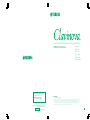 1
1
-
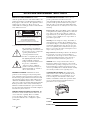 2
2
-
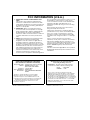 3
3
-
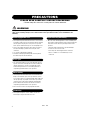 4
4
-
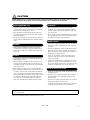 5
5
-
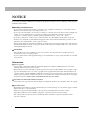 6
6
-
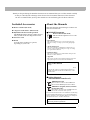 7
7
-
 8
8
-
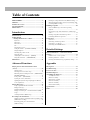 9
9
-
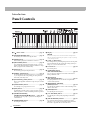 10
10
-
 11
11
-
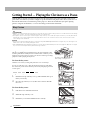 12
12
-
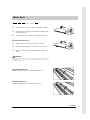 13
13
-
 14
14
-
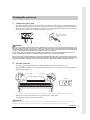 15
15
-
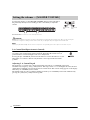 16
16
-
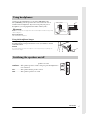 17
17
-
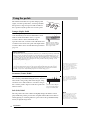 18
18
-
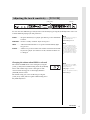 19
19
-
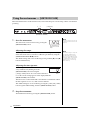 20
20
-
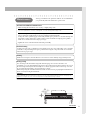 21
21
-
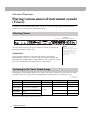 22
22
-
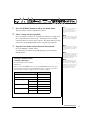 23
23
-
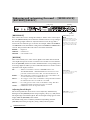 24
24
-
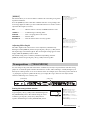 25
25
-
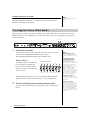 26
26
-
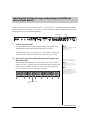 27
27
-
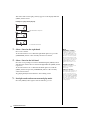 28
28
-
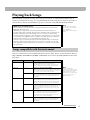 29
29
-
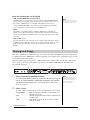 30
30
-
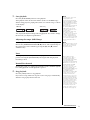 31
31
-
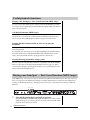 32
32
-
 33
33
-
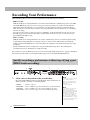 34
34
-
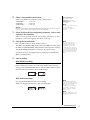 35
35
-
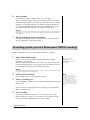 36
36
-
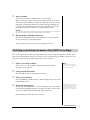 37
37
-
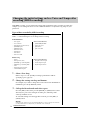 38
38
-
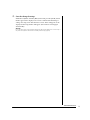 39
39
-
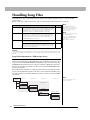 40
40
-
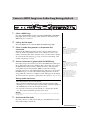 41
41
-
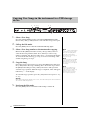 42
42
-
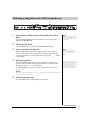 43
43
-
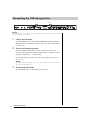 44
44
-
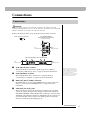 45
45
-
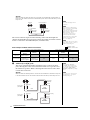 46
46
-
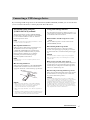 47
47
-
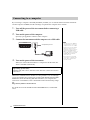 48
48
-
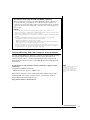 49
49
-
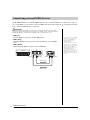 50
50
-
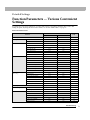 51
51
-
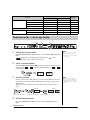 52
52
-
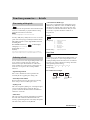 53
53
-
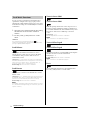 54
54
-
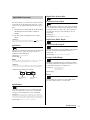 55
55
-
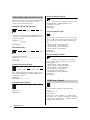 56
56
-
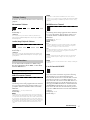 57
57
-
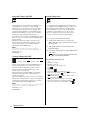 58
58
-
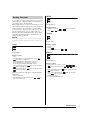 59
59
-
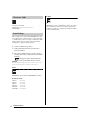 60
60
-
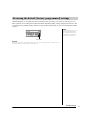 61
61
-
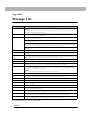 62
62
-
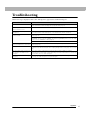 63
63
-
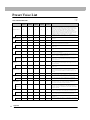 64
64
-
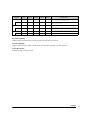 65
65
-
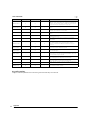 66
66
-
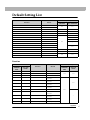 67
67
-
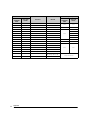 68
68
-
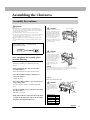 69
69
-
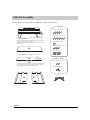 70
70
-
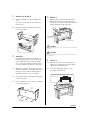 71
71
-
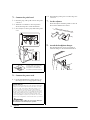 72
72
-
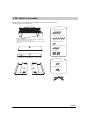 73
73
-
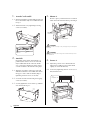 74
74
-
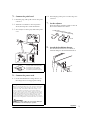 75
75
-
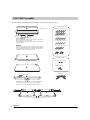 76
76
-
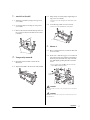 77
77
-
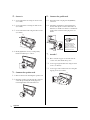 78
78
-
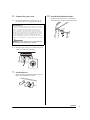 79
79
-
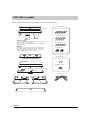 80
80
-
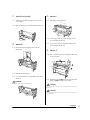 81
81
-
 82
82
-
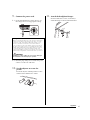 83
83
-
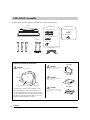 84
84
-
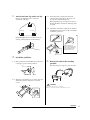 85
85
-
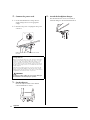 86
86
-
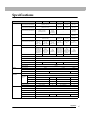 87
87
-
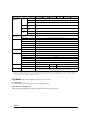 88
88
-
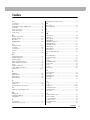 89
89
-
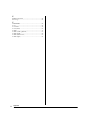 90
90
-
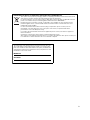 91
91
-
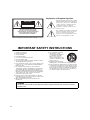 92
92
-
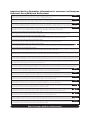 93
93
-
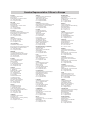 94
94
-
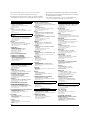 95
95
-
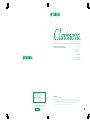 96
96
Gerelateerde papieren
-
Yamaha 480 de handleiding
-
Yamaha Clavinova CLP-320 de handleiding
-
Yamaha CLP-525 de handleiding
-
Yamaha CLP-134 de handleiding
-
Yamaha CLP-725 de handleiding
-
Yamaha CLP-625 de handleiding
-
Yamaha CLP-535 de handleiding
-
Yamaha Clavinova Digital Piano Handleiding
-
Yamaha Clavinova Digital Piano Handleiding
-
Yamaha CLP-665GP de handleiding