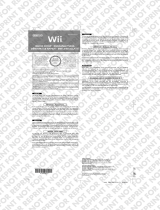Pagina wordt geladen...

Couv_Kartchallenge5075408.indd 1 28/05/08 11:48:45

1/8
Compatible Gamecube® / Wii™
User Manual
TECHNICAL FEATURES
1 Action buttons A, B, Y, X
2 D-Pad
3 MAPPING button (for programming)
4 Z button
5 Start button
6 LED
7 2 digital levers
8 Action buttons L & R
9 Vibration motor

10 Pedal set
11 Pedal set connector
12 Table clamp
13 GameCube connector (for GameCube™
and Wii™)
INSTALLING THE WHEEL
Fixing the wheel in place (12)
1. Place the wheel on a table or other flat surface.
2. Insert the shorter end of the threaded rod into the hole at the base of the wheel.
3. Slide the V-shaped piece onto the threaded rod so that the jaws of the V clamp against the table.
4. Place the clamp screw on the threaded rod and tighten the screw until the wheel is perfectly stable.
Be careful not to turn the screw too tightly, as you risk damaging the table clamp or the table.
Connecting the pedal set
1. Connect the pedal set (10) to the pedal set connector (11).
2/8

INSTALLATION ON NINTENDO® WII™ & GAMECUBE™
1. Switch on your console.
2. For the Wii™: Open the “Nintendo® GameCube™ Controller” hatch located on the top of your console.
3. Connect your wheel’s GameCube™ connector (13) to port #1 on your console.
4. Launch your game (for the Wii™: use your Wii Remote™ to launch and exit the game).
You are now ready to play!
IMPORTANT NOTES FOR NINTENDO® Wii™
You wheel will be compatible :
- With most Virtual Console™ games
(available for download from the Wii™ Shop Channel)
- With all GameCube™ games (that are compatible with your Wii™ console).
- With Wii™ games that are compatible with the GameCube controller.
(Please check the back of Wii™ game boxes to verify compatibility.)
The list of compatible Wii™ games can also be viewed at the following address:
http://ts.thrustmaster.com/
DEFAULT MAPPING FOR BUTTONS AND PEDAL SET ON GAMECUBE™ AND WII™
By default, your pedal set corresponds to the “B” and “A” buttons.
Using the MAPPING button (3), you can also program the “L / R” triggers onto the pedal
set.
(To do so, if necessary, modify the “control options” in your game’s interface.)
3/8

4/8
ADVANCED FUNCTIONS
ADJUSTING THE WHEEL’S SENSITIVITY
Your wheel’s steering has 2 sensitivity modes:
- Normal sensitivity (the default mode)
- High sensitivity (must be selected)
• Selecting “High sensitivity” mode:
Action LED
Simultaneously press and release:
the D-Pad (2) + the 2 UP and DOWN levers (7)
OFF
Your wheel’s steering is now more sensitive.
(You must repeat this procedure after each restart or disconnection of your wheel.)
• Selecting “Normal sensitivity” mode (the default mode):
Action LED
Simultaneously press and release:
the D-Pad (2) + the 2 UP and DOWN levers (7)
ON
Your wheel’s steering has now returned to normal sensitivity (the default mode).
PROGRAMMING THE WHEEL AND PEDALS
Your wheel is fully programmable:
- All buttons, the D-pad and the Up and Down levers can be switched between themselves.
- All buttons, the D-pad and the Up and Down levers can be programmed onto the 2 pedals.
• Examples of possible applications:
- Switch different buttons for greater accessibility.
- Program L and R buttons onto the pedals.
- Program a button(s) onto one or both of the 2 pedals.
• Programming procedure:
Steps Action LED
1 Press and release the MAPPING button (3)
FLASHES
SLOWLY
2 Press and release the button to be programmed.
FLASHES
QUICKLY
3
Press and release the button or pedal onto which you wish to
place your function.
ON
Your programming is now effective.

•
5/8
To erase your programming:
Step Action LED
1
Press and hold the MAPPING button (3) for 2 seconds.
FLASHES
QUICKLY AND
TURNS BACK ON
Your programming is now erased.
• Note:
Your programming is not saved: you must carry out the programming again after each restart or
disconnection of your wheel.
TROUBLESHOOTING AND WARNINGS
• My wheel doesn’t function correctly or appears to be improperly calibrated:
- Switch off your console, completely disconnect your wheel and all of its cables, then reconnect everything
and restart your game.
- In your game’s “Options / Controller / Gamepad” menu: Select the most appropriate configuration
(according to the default or programmed mapping on your wheel).
- Please refer to your game’s user manual or online help for more information.
- Never move the wheel or pedals when connecting your wheel, to avoid any calibration problems.
• My pedal set doesn’t function correctly:
- Reconfigure your wheel in your game’s “Options / Controller / Gamepad” menu.
- You can also use your wheel’s mapping function to assign new functions to the pedals to resolve this type
of problem.
• My wheel’s steering is not responsive enough:
- Switch your wheel to “High sensitivity” mode.
• My wheel is not detected in the game:
- Verify in your game's manual or documentation that the game is compatible with the GameCube
controller.
- When the game is launched, if the message "Press the A button" appears onscreen, press the wheel's
accelerator pedal in order for it to be recognized by the game.

6/8
TECHNICAL SUPPORT
If you encounter a problem with your product, please go to http://ts.thrustmaster.com and click Technical
Support. From there you will be able to access various utilities (Frequently Asked Questions (FAQ), the
latest versions of drivers and software) that may help to resolve your problem. If the problem persists, you
can contact the Thrustmaster products technical support service (“Technical Support”):
By email
:
In order to take advantage of technical support by email, you must first register online. The information you
provide will help the agents to resolve your problem more quickly. Click Registration on the left-hand side
of the Technical Support page and follow the on-screen instructions. If you have already registered, fill in
the Username and Password fields and then click Login.
By telephone
:
United
Kingdom
08450800942
Charges at local
rate
Monday to Friday from Noon to 4pm and 5pm to 10pm
Saturday from 9am to Noon and 1pm to 7pm
Sunday from 9am to Noon and 1pm to 4pm
United
States
1-866-889-5036
Free
Monday to Friday from 7am to 11am and from Noon to 5pm
Saturday and Sunday from 7am to Noon
(Eastern Standard Time)
Canada
1-866-889-2181
Free
Monday to Friday from 7am to 11am and from Noon to 5pm
Saturday and Sunday from 7am to Noon
(Eastern Standard Time)
Denmark
80887690
Free
Monday to Friday from 1pm to 5pm and 6pm to 11pm (English)
Saturday from 9am to 1pm and 2pm to 8pm
Sunday from 10am to 1pm and 2pm to 5pm
Sweden
0200884567
Free
Monday to Friday from 1pm to 5pm and 6pm to 11pm (English)
Saturday from 9am to 1pm and 2pm to 8pm
Sunday from 10am to 1pm and 2pm to 5pm
Finland
0800 913060
Free
Monday to Friday from 2pm to 6pm and 7pm to Midnight (English)
Saturday from 10am to 2pm and 3pm to 9pm
Sunday from 11am to 2pm and 3pm to 6pm

7/8
WARRANTY INFORMATION
Worldwide, Guillemot Corporation S.A. (“Guillemot”) warrants to the consumer that this Thrustmaster product will
be free from material defects and manufacturing flaws for a period of two (2) years from the original date of
purchase. Should the product appear to be defective during the warranty period, immediately contact Technical
Support, who will indicate the procedure to follow. If the defect is confirmed, the product must be returned to its
place of purchase (or any other location indicated by Technical Support).
Within the context of this warranty, the consumer’s defective product will, at Technical Support’s option, be either
repaired or replaced. Where authorized by applicable law, the full liability of Guillemot and its subsidiaries
(including for indirect damages) is limited to the repair or replacement of the Thrustmaster product. The
consumer’s legal rights with respect to legislation applicable to the sale of consumer goods are not affected by this
warranty.
This warranty shall not apply: (1) if the product has been modified, opened, altered, or has suffered damage as a
result of inappropriate or abusive use, negligence, an accident, normal wear, or any other cause not related to a
material defect or manufacturing flaw; (2) in the event of failure to comply with the instructions provided by
Technical Support; (3) to software not published by Guillemot, said software being subject to a specific warranty
provided by its publisher.
Additional warranty provisions
In the United States of America and in Canada, this warranty is limited to the product’s internal mechanism and
external housing. Any applicable implied warranties, including warranties of merchantability and fitness for a
particular purpose, are hereby limited to two (2) years from the date of purchase and are subject to the conditions
set forth in this limited warranty. In no event shall Guillemot Corporation S.A. or its affiliates be liable for
consequential or incidental damage resulting from the breach of any express or implied warranties. Some
States/Provinces do not allow limitation on how long an implied warranty lasts or exclusion or limitation of
incidental/consequential damages, so the above limitation may not apply to you. This warranty gives you specific
legal rights, and you may also have other legal rights which vary from State to State or Province to Province.
COPYRIGHT
© 2008 Guillemot Corporation S.A. All rights reserved. Thrustmaster® is a registered trademark of Guillemot
Corporation S.A. GameCube™ and Wii™ are trademarks of Nintendo Co., Ltd. All other trademarks and brand
names are hereby acknowledged and are property of their respective owners. Illustrations not binding. Contents,
designs and specifications are subject to change without notice and may vary from one country to another.
Made in China.

ENVIRONMENTAL PROTECTION RECOMMENDATION
At the end of its working life, this product should not be disposed of with standard household waste,
but rather dropped off at a collection point for the disposal of Waste Electrical and Electronic
Equipment (WEEE) for recycling.
This is confirmed by the symbol found on the product, user manual or packaging.
Depending on their characteristics, the materials may be recycled. Through recycling and other forms
of processing Waste Electrical and Electronic Equipment, you can make a significant contribution
towards helping to protect the environment.
Please contact your local authorities for information on the collection point nearest you.
FAQs, tips and drivers available at www.thrustmaster.com
8/8

1/8
Compatible Gamecube® / Wii™
Manuel de l’utilisateur
CARACTÉRISTIQUES TECHNIQUES
1 Boutons d’action A, B, Y, X
2 D-Pad
3 Bouton MAPPING (pour Programmer)
4 Bouton Z
5 Bouton Start
6 Voyant lumineux
7 2 leviers numériques
8 Boutons d’action L & R
9 Moteur de Vibration

10 Pédalier
11 Connecteur pour le pédalier
12 Système de fixation à la table
13 Connecteur Gamecube
(pour Gamecube™ et Wii™)
INSTALLATION DU VOLANT
Fixer le volant (12)
1. Placez le volant au bord d’une table ou autre surface plane.
2. Introduisez l’extrémité la plus courte de la tige filetée dans l’orifice à la base du volant.
3. Faites glisser la pièce en forme de V dans la tige filetée de façon à ce que les mâchoires du V fassent
étau avec la table.
4. Placez la vis de serrage dans la tige filetée puis vissez l’ensemble jusqu’à ce que le volant soit
parfaitement stable. Ne serrez pas trop fort la vis car vous risquez d’endommager le système de
fixation ou la table.
Relier le pédalier
1. Reliez le pédalier (10) au connecteur pour le pédalier (11).
2/8

INSTALLATION SUR NINTENDO® WII™ & GAMECUBE™
1. Allumez votre console
2. Pour la Wii™ : Ouvrir la trappe « Nintendo® Gamecube™ Controller » située sur le dessus de votre
console.
3. Branchez le connecteur Gamecube™(13) de votre volant sur le port n°1 de votre console.
4. Lancez le jeu (pour la Wii™ : utilisez votre Wiimote™ pour lancer et quitter le jeu).
Vous êtes maintenant prêt à jouer !
REMARQUES IMPORTANTES SUR NINTENDO® Wii™
Votre volant sera compatible :
• Dans l’ensemble des jeux Virtual Console™
(disponibles en téléchargement sur la Chaine boutique Wii™)
• Dans l’ensemble des jeux Gamecube™
(qui sont compatibles avec votre console Wii™)
• Dans les jeux Wii™ qui sont compatibles avec la manette Gamecube™
(Consultez l’arrière des boîtes de jeux Wii™ pour vérifier cette compatibilité)
La liste des jeux Wii™ compatibles peut également être consultée à cette adresse :
http://ts.thrustmaster.com/
MAPPING PAR DEFAUT DES BOUTONS ET DU PEDALIER SUR GAMECUBE™ ET WII™
Par défaut, votre pédalier correspond aux touches « B et A ».
Il vous est également possible (via le bouton Mapping) de programmer les gâchettes
« L / R » sur le pédalier.
(pour cela, si nécessaire, modifiez les options contrôle dans l’interface de votre jeu.)
3/8

4/8
FONCTIONS AVANCÉES
REGLAGE DE LA SENSIBILITE DU VOLANT
La direction de votre volant possède 2 modes de sensibilité :
- Sensibilité Normale (mode par défaut)
- Sensibilité Haute (nécessite un paramétrage)
• Paramétrage en mode « Sensibilité Haute » :
Action Voyant Lumineux
Appuyez simultanément et relâchez :
le D-Pad (2) + les 2 leviers UP et DOWN (7)
ETEINT
La direction de votre volant est désormais plus sensible.
(Opération à effectuer à chaque redémarrage ou déconnexion de votre volant)
• Paramétrage en mode « Sensibilité Normal » (mode par défaut) :
Action Voyant Lumineux
Appuyez simultanément et relâchez :
le D-Pad (2) + les 2 leviers UP et DOWN (7)
ALLUME
La direction de votre volant est revenue en sensibilité normale (mode par défaut).
PROGRAMMATION DU VOLANT ET DES PEDALES
Votre volant est entièrement programmable :
- Tous les boutons, D-pad ainsi que les leviers Up et Down peuvent être permutés entre eux
- Tous les boutons, D-pad ainsi que les leviers Up et Down peuvent être programmés sur les 2 pédales
• Exemples d’applications possibles :
- Inverser différents boutons pour plus d’accessibilité
- Programmer les boutons L et R sur le pédalier
- Programmer un bouton quelconque sur l’une ou sur les 2 pédales
• Procédure de programmation
Etapes Action Voyant Lumineux
1 Pressez et relâchez le bouton MAPPING (3)
CLIGNOTE
LENTEMENT
3 Pressez et relâchez le bouton à programmer
CLIGNOTE
RAPIDEMENT
4
Pressez et relâchez le bouton ou la pédale
sur lequel vous désirez placer votre fonction.
ALLUME
Votre programmation est désormais effectuée.

•
5/8
Effacer votre programmation
Vos programmations sont désormais effacées.
Etapes
Action Couleur du voyant lumineux
1
Pressez et maintenez appuyé bouton MAPPING (3)
pendant 2 secondes :
CLIGNOTE RAPIDEMENT
ET SE RALLUME
• Remarque :
Vos programmations ne sont pas sauvegardées : à effectuer à chaque redémarrage ou déconnexion de
votre volant
DEPANNAGE ET AVERTISSEMENT
• Mon volant ne fonctionne pas correctement ou semble mal calibré :
- Eteignez votre console, déconnectez entièrement votre volant et tout les câbles, rebranchez et relancez
votre jeu.
- Dans le menu « Options / Contrôleur / Manettes » de votre jeu : choisissez la configuration la mieux
adaptée (en fonction des Mapping par défaut ou programmés de votre volant).
- Reportez-vous au manuel de l’utilisateur ou à l’aide en ligne de votre jeu pour plus d’informations.
- Ne jamais bouger la roue et les pédales lorsque vous branchez votre volant pour éviter tout problème de
calibration.
• Mon pédalier ne fonctionne pas correctement :
- Reconfigurez votre volant dans le menu « Options / Contrôleur / Manettes » de votre jeu.
- Vous pouvez également utiliser la fonction « Mapping » de votre volant pour assigner de nouvelles
touches aux pédales et résoudre ce type de problème.
• La direction de mon volant n’est pas assez réactive :
- Basculez votre volant en mode « Sensibilité Haute ».
• Mon volant n’est pas détecté dans le jeu :
- Vérifiez dans le manuel ou la documentation de votre jeu que celui-ci est bien compatible avec la manette
Gamecube.
- Au lancement du jeu, si l’écran affiche le message suivant « Appuyer sur le bouton A », appuyez alors
sur la pédale d’accélérateur du volant pour faire reconnaître ce dernier.

6/8
SUPPORT TECHNIQUE
Si vous rencontrez un problème avec votre produit, rendez-vous sur le site http://ts.thrustmaster.com et cliquez sur
Support Technique. Vous aurez alors accès à différents services (Foire Aux Questions (FAQ), dernières versions
des pilotes et logiciels) susceptibles de résoudre votre problème. Si le problème persiste, vous pouvez contacter le
support technique des produits Thrustmaster (« Support Technique ») :
Par e-mail :
Pour bénéficier du support technique par e-mail, vous devez d’abord vous enregistrer en ligne. Les informations
fournies vont permettre aux techniciens de résoudre plus rapidement votre problème. Cliquez sur Enregistrement à
gauche de la page Support technique et suivez les instructions à l’écran. Si vous êtes déjà enregistré, renseignez les
champs Nom d’utilisateur et Mot de passe puis cliquez sur Connexion.
Par téléphone (si vous n’avez pas d’accès Internet) :
Canada
1-866-889-2181
Gratuit
Du lundi au vendredi de 7h à 11h et de 12h à 17h
Le samedi et le dimanche de 7h à 12h
(Heure de l’Est)
France
0 826 09 21 03
Numéro Indigo®
(0,15€ TTC/minute*)
Du lundi au vendredi de 13h à 17h et de 18h à 22h
Le samedi de 9h à 13h et de 14h à 20h
Le dimanche de 10h à 13h et de 14h à 17h
Suisse
0842 000 022
Tarif d’une communication locale
Du lundi au vendredi de 13h à 17h et de 18h à 22h
Le samedi de 9h à 13h et de 14h à 20h
Le dimanche de 10h à 13h et de 14h à 17h
Belgique
078 16 60 56
Tarif d’une communication
nationale
Du lundi au vendredi de 13h à 17h et de 18h à 22h
Le samedi de 9h à 13h et de 14h à 20h
Le dimanche de 10h à 13h et de 14h à 17h
* Tarif indicatif (hors coût de mise en relation)

INFORMATIONS RELATIVES À LA GARANTIE
7/8
Dans le monde entier, Guillemot Corporation S.A. (« Guillemot ») garantit au consommateur que le présent produit
Thrustmaster est exempt de défauts matériels et de vices de fabrication, et ce, pour une période de deux (2) ans à
compter de la date d’achat d’origine. Si, au cours de la période de garantie, le produit semble défectueux, contactez
immédiatement le Support Technique qui vous indiquera la procédure à suivre. Si le défaut est confirmé, le produit
devra être retourné à son lieu d’achat (ou tout autre lieu indiqué par le Support Technique).
Dans le cadre de la garantie, le consommateur bénéficiera, au choix du Support Technique, du remplacement ou
de la réparation du produit défectueux. Lorsque la loi applicable l’autorise, toute responsabilité de Guillemot et ses
filiales (y compris pour les dommages indirects) se limite à la réparation ou au remplacement du produit
Thrustmaster. Les droits légaux du consommateur au titre de la législation applicable à la vente de biens de
consommation ne sont pas affectés par la présente garantie.
Cette garantie ne s’appliquera pas : (1) si le produit a été modifié, ouvert, altéré, ou a subi des dommages résultant
d’une utilisation inappropriée ou abusive, d’une négligence, d’un accident, de l’usure normale, ou de toute autre
cause non liée à un défaut matériel ou à un vice de fabrication ; (2) en cas de non-respect des instructions du
Support Technique ; (3) aux logiciels non-édités par Guillemot, lesdits logiciels faisant l’objet d’une garantie
spécifique accordée par leurs éditeurs.
Stipulations additionnelles à la garantie
Aux États-Unis d’Amérique et au Canada, cette garantie est limitée au mécanisme interne et au boîtier externe du
produit. Toute garantie implicite applicable, incluant les garanties de qualité marchande ou d’adaptation à un usage
particulier, est limitée à deux (2) ans à compter de la date d’achat et soumise aux conditions de la présente garantie
limitée. En aucun cas, Guillemot Corporation S.A. ou ses sociétés affiliées ne sauraient être tenues responsables
envers qui que ce soit de tous dommages indirects ou dommages accessoires résultant du non-respect des
garanties expresses ou implicites. Certains États/Provinces n’autorisent pas la limitation sur la durée d’une garantie
implicite, ou l’exclusion ou la limitation de responsabilité pour les dommages indirects ou accessoires, de sorte que
les limitations ou exclusions ci-dessus peuvent ne pas vous être applicables. Cette garantie vous confère des droits
spécifiques ; vous pouvez également bénéficier d’autres droits qui peuvent différer d’un État/Province à l’autre.
COPYRIGHT
© 2008 Guillemot Corporation S.A. Tous droits réservés. Thrustmaster® est une marque déposée de Guillemot
Corporation S.A. Gamecube™ et Wii™ sont des marques commerciales de Nintendo Co., Ltd. Toutes les autres
marques déposées et noms commerciaux sont reconnus par les présentes et sont la propriété de leurs propriétaires
respectifs. Illustrations non contractuelles. Le contenu, la conception et les spécifications sont susceptibles de
changer sans préavis et de varier selon les pays.

RECOMMANDATION RELATIVE À LA PROTECTION DE L’ENVIRONNEMENT
En fin de vie, ce produit ne doit pas être éliminé avec les déchets ménagers normaux mais
déposé à un point de collecte des déchets d'équipements électriques et électroniques en vue de
son recyclage.
Ceci est confirmé par le symbole figurant sur le produit, le manuel utilisateur ou l’emballage.
En fonction de leurs caractéristiques, les matériaux peuvent être recyclés. Par le recyclage et
par les autres formes de valorisation des déchets d'équipements électriques et électroniques,
vous contribuez de manière significative à la protection de l’environnement.
Veuillez consulter les autorités locales qui vous indiqueront le point de collecte concerné.
FAQ, astuces et pilotes sur www.thrustmaster.com
8/8

1/8
Kompatibel GameCube® / Wii™
Benutzerhandbuch
TECHNISCHE FEATURES
1 Action-Buttons A, B, Y, X
2 D-Pad
3 MAPPING Button (zum programmieren)
4 Z Button
5 Start Button
6 LED
7 2 digitale Schalthebel
8 Action-Buttons L und R
9 Vibrationsmotor

10 Pedal-Set
11 Pedal-Set-Anschluß
12 Tischklammer
13 GameCube-Anschluß (für GameCube™
und Wii™)
INSTALLATION DES LENKERS
Befestigen des Lenkers am Platz (12)
1. Plazieren Sie den Lenker auf einem Tisch oder einer flachen Oberfläche.
2. Führen Sie das kürzere Ende der Gewindestange in die Öffnung an der Lenkerbasis.
3. Führen Sie das V-förmige Stück auf die Gewindestange - so, daß die Klammern der V-Klammer gegen
den Tisch drücken.
4. Setzen Sie die Klammerschraube auf die Gewinndestange und ziehen die solange fest, bis der lenker
stabil befestigt ist. Seien Sie vorsichtig und überdrehen die Schraube nicht, Sie riskieren sonst eine
Beschädigung der Klammer oder des Tisches.
Anschluß des Pedal-Sets
1. Schließen Sie das Pedal-Set (10) an den Pedal-Set-Anschluß an (11).
2/8

INSTALLATION ON NINTENDO® WII™ & GAMECUBE™
1. Schalten Sie Ihre Konsole ein.
2. Für Wii™: Öffnen Sie die “Nintendo® GameCube™ Controller” Klappe, die Sie oben auf der Konsole
finden.
3. Verbinden Sie den GameCube™-Anschluß (13) Ihres Lenkers mit Port #1 an Ihrer Konsole.
4. Starten Sie das Spiel (für Wii™: Benutzen Sie Ihre Wii Remote™ zum starten und beenden des Spiels).
Sie sind nun spielbereit!
WICHTIGE ANMERKUNGEN FÜR NINTENDO® Wii™
Ihr Lenker ist kompatibel mit:
- Den meisten Virtual Console™ Spielen
(Erhältlich zum herunterladen vom Wii™ Shop Channel)
- Mit allen GameCube™ Spielen (die mit Ihrer Wii™ Console kompatibel sind).
- Mit Wii™ Spielen, die mit dem GameCube Controller kompatibel sind.
(Bitte überprüfen Sie hinten auf der Wii™ Spielverpackung die Kompatibilität)
Eine Liste kompatibler Wii™ Spiele kann unter folgender Adresse eingesehen werden:
http://ts.thrustmaster.com/
WERKSEITIGE VOREINSTELLUNGEN (DEFAULT MAPPING) FÜR BUTTONS UND PEDAL-SET AUF
GAMECUBE™ UND WII™
Voreingestellt korrespondiert Ihr Pedal-Set mit den “B” und “A” Buttons.
Durch Nutzung des MAPPING Buttons (3), können Sie ebenfalls die “L / R” Trigger auf
das Pedal-Set programmieren.
(Falls nötig, ändern Sie die “Kontrolloptionen” in Ihrem Spielinterface)
3/8

4/8
ERWEITERTE FUNKTIONEN
Einstellen der Lenkerempfindlichkeit
Ihre Steuerung hat zwei Empfindlichkeitsstufen:
- Normale Empfindlichkeit (voreingestellt)
- Hohe Empfindlichkeit (muß gewählt werden)
• Auswahl “Hohe Empfindlichkeit”:
Aktion LED
Gleichzeitig drücken und loslassen:
Das D-Pad (2) + die 2 UP und DOWN Schalthebel (7)
AUS
Ihre Steuerung ist nun empfindlicher.
(Diese Prozedur muß jedesmal nach einem Neustart oder Neuanschluß des Lenkers ausgeführt werden)
• Auswahl “Normale Empfindlichkeit” (voreingestellt):
Aktion LED
Gleichzeitig drücken und loslassen:
Das D-Pad (2) + die 2 UP und DOWN Schalthebel (7)
AN
Ihre Steuerung ist nun wieder in normaler Empfindlichkeit (Voreinstellung)
PROGRAMMIEREN DES LENKERS UND DER PEDALE
Ihr Lenker ist vollständig programmierbar:
- Alle Buttons, das D-pad und die Up und Down Schalthebel können untereinander geschaltet werden.
- Alle Buttons, das D-pad und die Up und Down Schalthebel können auf die 2 Pedale programmiert werden.
• Beispiele möglicher Anwendungen:
- Umschalten von verschiedenen Buttons für bessere Erreichbarkeit.
- Programmieren der L und R Buttons auf die Pedale.
- Programmieren eines oder mehrerer Buttons) auf ein oder beide Pedal(e).
• Programmierprozedur:
Schritte Aktion LED
1 Den MAPPING Button (3) drücken und loslassen.
BLINKT
LANGSAM
2
Drücken und loslassen des Buttons, der programmiert werden
soll.
BLINKT
SCHNELL
3
Drücken und loslassen des Buttons oder Pedals auf den die
Funktion plaziert werden soll.
AN
Ihre Programmierung ist nun effektiv.

•
5/8
Löschen Ihrer Programmierung:
Schritt Aktion LED
1
Drücken und halten des MAPPING Buttons (3) für 2
Sekunden.
BLINKT SCHNELL
UND GEHT DANN
WIEDER AN
Ihre Programmierung ist nun gelöscht.
• Bitte beachten:
Ihre Programmierung wird nicht gespeichert: Sie müssen die Programmierungsprozedur nach jedem
Neustart oder Neuanschluß des Lenkers erneut ausführen.
FEHLERBESEITIGUNG UND WARNUNGEN
• Mein Lenker funktioniert nicht richtig oder ist falsch kalibriert:
- Schalten Sie Ihre Konsole aus und entfernen von dieser Ihren Lenker und alle kabel. Danach aller erneut
anschließen und das Spiel neu starten.
- Im Spielmenü “Optionen / Controller / Gamepad“: Wählen Sie die geeignetste Konfiguration (bezogen
auf die Voreinstellungen oder Ihre Programmierung des Lenkers).
- Lesen Sie im Handbuch Ihres Spiels nach oder konsultieren Sie dessen Onlinehilfe für mehr Information.
- Betätigen Sie niemals den Lenker oder die Pedale, wenn Sie diese anschließen. Sie vermeiden dadurch
Kalibrierungsprobleme.
• Mein Pedal-Set funktioniert nicht richtig:
- Rekonfigurieren Sie Ihren Lenker im Spielmenü “Optionen / Controller / Gamepad”.
- Sie können auch die Mappingfunktion (Zuordnungsfunktion) des Lenkers nutzen, um neue Funktionen zu
den Pedalen hinzuzufügen und das Problem dadurch beheben.
• Meine Steuerung spricht nicht richtig an:
- Schalten Sie Ihren Lenker auf “Hohe Empfindlichkeit”.
• Mein Lenker wird vom Spiel nicht erkannt:
- Vergewissern Sie sich im Spielhandbuch oder einer entsprechenden Dokumentation, ob das Spiel mit
dem GameCube Controller kompatibel ist.
- Falls nach dem Spielstart die Nachricht "Drücken Sie den A Button" auf dem Bildschirm erscheint,
betätigen Sie das Gaspedal damit dieses vom Spiel erkannt wird.

6/8
TECHNISCHER SUPPORT
Sollten Sie mit Ihrem Produkt ein Problem haben, besuchen Sie bitte die Seite http://ts.thrustmaster.com und klicken Sie
auf Technischer Support. Von dort aus können Sie auf verschiedene Hilfen zugreifen (Fragen und Antworten (FAQ),
die neuesten Versionen von Treibern und Software), die Ihnen bei der Lösung Ihres Problems helfen könnten. Falls das
Problem weiterhin besteht, können Sie mit dem technischen Support für Thrustmaster Produkte in Kontakt treten
(„Technischer Support“):
Per Email:
Um den technischen Supports per Email in Anspruch nehmen zu können, müssen Sie sich zunächst online
registrieren. Mit den Informationen, die Sie uns so zukommen lassen, können die Mitarbeiter Ihr Problem
schneller lösen. Klicken Sie bitte auf Registrierung links auf der Seite des technischen Supports und folgen Sie
den Anweisungen auf dem Bildschirm. Falls Sie bereits registriert sind, füllen Sie die Textfelder Anwendername
und Paßwort aus und klicken dann auf Login.
Per Telefon:
Deutschland
08000 00 1445
Kostenlos
Montag bis Freitag 13:00 bis 17:00 Uhr und 18:00 bis 22:00 Uhr
Samstag 9:00 bis 13:00 Uhr und 14:00 bis 20:00 Uhr
Sonntag 10:00 bis 13:00 Uhr und 14:00 bis 17:00 Uhr
Österreich
0810 10 1809
Zum Preis eines
Ortsgesprächs
Montag bis Freitag 13:00 bis 17:00 Uhr und 18:00 bis 22:00 Uhr
Samstag 9:00 bis 13:00 Uhr und 14:00 bis 20:00 Uhr
Sonntag 10:00 bis 13:00 Uhr und 14:00 bis 17:00 Uhr
Schweiz
0842 000 022
Zum Preis eines
Ortsgesprächs
Montag bis Freitag 13:00 bis 17:00 Uhr und 18:00 bis 22:00 Uhr
Samstag 9:00 bis 13:00 Uhr und 14:00 bis 20:00 Uhr
Sonntag 10:00 bis 13:00 Uhr und 14:00 bis 17:00 Uhr

GEWÄHRLEISTUNGSINFORMATION
7/8
Guillemot Corporation S.A. („Guillemot“) bietet dem Kunden ab dem Kaufdatum weltweit eine 2-jährige Garantie
auf Materialschäden und Herstellungsmängel. Sollte das Produkt dennoch während dieser zwei Jahre Schäden
oder Mängel aufweisen, kontaktieren Sie bitte unverzüglich den technischen Support, der Ihnen die weitere
Verfahrensweise mitteilen wird. Im Falle eines technischen Defektes können Sie da Produkt dort, wo Sie es
gekauft haben, zurückgeben (oder an die vom Technischen Support angegebene Adresse).
Im Rahmen dieser Garantie wird das defekte Produkt nach Ermessen des technischen Supports entweder
repariert oder ersetzt. Überall wo es geltendes Recht zulässt, wird die Haftung von Guillemot und seinen
Niederlassungen für das jeweilige Produkt(einschließlich für indirekte Beschädigungen), nur soweit übernommen,
als das eine Reparatur durchgeführt wird oder Ersatz geleistet wird. Die Rechte des Käufers gemäß dem
geltenden Recht des jeweiligen Landes werden durch diese Garantie nicht beeinflusst.
Diese Garantie tritt unter folgenden Umständen nicht in Kraft :
(1) Falls am Produkt etwas verändert wurde oder es geöffnet wurde, ein Schaden durch unangebrachte Nutzung,
Fahrlässigkeit, einen Unfall, Verschleiß oder irgendeinen anderen Grund verursacht wurde, der nicht im
Zusammenhang mit einem Materialdefekt oder Herstellungsmangel aufgetreten ist.
(2) Im Falle der Nichtbeachtung der durch den technischen Support erteilten Anweisungen.
(3) Software, die nicht von Guillemot herausgegeben wurde, unterliegt der speziellen Garantie des jeweiligen
Softwareherstellers.
COPYRIGHT
© 2007 Guillemot Corporation S.A. Alle Rechte vorbehalten. Thrustmaster® ist ein eingetragenes Warenzeichen
der Guillemot Corporation S.A. PlayStation® ist ein eingetragenes Warenzeichen der Sony Computer
Entertainment Inc. Microsoft® Windows® und XP sind eingetragene Warenzeichen der Microsoft Corporation in
den Vereinigten Staaten von Amerika und/oder anderen Ländern. GameCube® und Wii™ sind eingetragene
Warenzeichen der Nintendo Co., Ltd. Alle anderen Warenzeichen und Markennamen werden hiermit anerkannt
und sind Eigentum ihrer jeweiligen Eigentümer. Fotos und Abbildungen nicht bindend. Inhalt, Design und
Eigenschaften des Produkts können ohne Bekanntmachung geändert werden und variieren von Land zu Land.
COPYRIGHT
© 2008 Guillemot Corporation S.A. Alle Rechte vorbehalten. Thrustmaster® ist ein eingetragenes Warenzeichen
der Guillemot Corporation S.A. GameCube™ und Wii™ sind Warenzeichen von Nintendo Co., Ltd. Alle anderen
Warenzeichen oder Handelsmarken werden hierdurch ausdrücklich anerkannt und sind im Besitz Ihrer jeweiligen
Eigentümer. Illustrationen nicht verbindlich. Inhalte, Design und Spezifikationen können ohne vorherige
Ankündigung geändert werden und können von Land zu Land unterschiedlich sein.
Hergestellt in China.

HINWEISE ZUM UMWELTSCHUTZ
Dieses Produkt darf am Ende seiner Lebensdauer nicht über den normalen Haushaltsabfall
entsorgt werden, sondern muss an einem Sammelpunkt für das Recycling von elektrischen
und elektronischen Geräten abgegeben werden.
Das Symbol auf dem Produkt, der Gebrauchsanleitung oder der Verpackung weist darauf
hin.
Die Werkstoffe sind gemäß ihrer Kennzeichnung wiederverwertbar. Mit der
Wiederverwendung, der stofflichen Verwertung oder anderen Formen der Verwertung von
Altgeräten leisten Sie einen wichtigen Beitrag zum Schutze unserer Umwelt.
Bitte erfragen Sie bei der Gemeindeverwaltung die zuständige Entsorgungsstelle.
FAQs, Tips und Treiber erhalten Sie auf www.thrustmaster.com
8/8

1/8
Compatibel met GameCube® / Wii™
Handleiding
TECHNISCHE KENMERKEN
1 Actieknoppen A, B, Y, X
2 D-pad
3 MAPPING-knop (voor programmeren)
4 Z-knop
5 Start-knop
6 LED
7 2 digitale schakelflippers
8 Actieknoppen L & R
9 Trilmotor

10 Pedaalset
11 Connector voor pedaalset
12 Tafelklem
13 GameCube-connector (voor GameCube™ en
Wii™)
HET STUUR INSTALLEREN
Het stuur vastzetten (12)
1. Zet het stuur op een tafel of een ander vlak oppervlak.
2. Duw het korte eind van de stang met schroefdraad in de opening aan de onderzijde van het stuur.
3. Schuif het V-gevormde onderdeel op de stang zodat de kaken van de V-klem om de tafelrand
klemmen.
4. Schroef de vleugelmoer op de stang en draai hiermee het stuur goed vast. Draai de schroef niet al te
vast aan, want dat zou de klem en/of de tafel kunnen beschadigen.
De pedaalset aansluiten
1. Sluit de pedaalset (10) aan op de pedaalconnector (11).
2/8

3/8
INSTALLATIE OP DE NINTENDO® WII™ & GAMECUBE™
1. Zet de console aan.
2. Voor de Wii™: Open de vergrendeling van de Nintendo® GameCube™-controller aan de
bovenkant van de console.
3. Sluit de GameCube™-connector (13) van het stuur aan op poort 1 van de console.
4. Start de game (voor de Wii™: gebruik de Wii-afstandsbediening™ voor het starten en afsluiten van
games).
Nu kan er gespeeld worden!
BELANGRIJKE OPMERKINGEN VOOR NINTENDO® Wii™-GEBRUIKERS
Het stuur is compatibel:
- Met de meeste Virtual Console™-games
(als download beschikbaar op het Wii™ Shop Channel)
- Met alle GameCube™-games (die compatibel zijn met uw Wii™-console).
- Met Wii™-games (die compatibel zijn met de GameCube-controller.
(raadpleeg de achterzijde van de verpakking van een Wii™-game voor informatie over compatibiliteit)
De lijst met compatibele Wii™-games kunt u ook vinden op: http://ts.thrustmaster.com/
STANDAARDTOEWIJZING VOOR KNOPPEN EN PEDAALSET OP GAMECUBE™ EN WII™
In de standaardtoewijzing correspondeert de pedaalset met de B- en A-knoppen.
Met behulp van de MAPPING-knop (3) kunnen de L/R-triggers aan de pedaalset worden
toegewezen voor progressief gas geven en remmen.
(Dit kan desgewenst worden gewijzigd in de besturingsopties van de game.)

4/8
GEAVANCEERDE FUNCTIES
DE GEVOELIGHEID VAN HET STUUR AANPASSEN
De gevoeligheid van dit stuur kent twee instellingen:
- Normale gevoeligheid (standaardinstelling).
- Hoge gevoeligheid (moet worden ingesteld).
• Instellen van de "Hoge gevoeligheid":
Actie LED
Gelijktijdig indrukken en loslaten van:
de D-pad (2) + de UP- en DOWN-schakelflippers (7)
UIT
Het stuur reageert nu gevoeliger (directer).
(Herhaal deze procedure elke keer dat u het stuur weer start of loskoppelt)
• Instellen van de "Normale gevoeligheid" (standaardinstelling):
Actie LED
Gelijktijdig indrukken en loslaten van:
de D-pad (2) + de UP- en DOWN-schakelflippers (7)
AAN
Het stuur reageert nu weer met de normale gevoeligheid (standaardinstelling).
HET STUUR EN DE PEDALEN PROGRAMMEREN
Het stuur is volledig programmeerbaar:
- Alle knoppen, de D-pad en de Up- en Down-schakelflippers kunnen onderling verwisseld worden.
- Alle knoppen, de D-pad en de Up- en Down-schakelflippers kunnen op de 2 pedalen worden
geprogrammeerd.
• Voorbeelden van mogelijke toepassingen:
- Verwissel knoppen voor een betere toegankelijkheid.
- Programmeer L- en R-knoppen op de pedalen.
- Programmeer één of meer knoppen op een of beide pedalen.
• Programmeerprocedure:
Stap Actie LED
1 Druk op de MAPPING-knop (3) en laat deze weer los.
KNIPPERT
LANGZAA
M
2 Druk op de te programmeren knop en laat deze weer los.
KNIPPERT
SNEL
3
Druk op de knop of pedaal waaraan u de functie wilt toewijzen
en laat deze weer los.
AAN
Uw programmering is nu van kracht.

5/8
• Uw programmering wissen:
Stap Actie LED
1
Houd de MAPPING-knop (3) twee seconden ingedrukt.
KNIPPERT SNEL
EN GAAT WEER
AAN
Uw programmering is nu gewist.
• Opmerking:
Uw programmering is niet opgeslagen. U moet de programmering weer uitvoeren elke keer nadat u het
stuur opnieuw start of loskoppelt.
PROBLEMEN OPLOSSEN EN WAARSCHUWINGEN
• Het stuur werkt niet goed of lijkt niet goed gekalibreerd te zijn
- Zet uw console uit, koppel uw stuur en alle kabels helemaal los, sluit het stuur en de kabels opnieuw aan
en start de game opnieuw op.
- Ga in de game naar het menu met opties voor de controller en de gamepad. Selecteer de configuratie
die het meest lijkt op de geprogrammeerde of standaardtoewijzing van uw stuur.
- Raadpleeg de handleiding of de online help van de game voor meer informatie.
Beweeg, om kalibratieproblemen te voorkomen, nooit het stuur of de pedalen wanneer u het stuur
aansluit.
• De pedalen werken niet correct
- Configureer uw stuur opnieuw in het menu van de game met opties voor de controller en de gamepad.
- U kunt ook de programmeerfunctie van uw stuur gebruiken om dit soort problemen op te lossen.
• Het stuur reageert niet gevoelig/direct genoeg
- Stel het stuur in op hoge gevoeligheid.
• Het stuur wordt niet door de computer herkend
- Controleer in de handleiding of documentatie van uw game of de game compatible is met de
GameCube-controller.
- Als bij het starten van de game het bericht "Druk op de A-knop" verschijnt, druk dan op het gaspedaal
om uw stuur door de game te laten herkennen.

TECHNISCHE ONDERSTEUNING
Mocht u problemen ondervinden met dit product, ga dan naar http://ts.thrustmaster.com
en klik op Technical
Support. U hebt daar toegang tot verschillende onderwerpen die u helpen bij het vinden van oplossingen,
zoals de FAQ (veelgestelde vragen) en de meest recente drivers en software. Als het probleem op die manier
niet kan worden verholpen, kunt u contact opnemen met de Thrustmaster product technical support service
(Technical Support).
Per e-mail:
Voordat u gebruik kunt maken van technische ondersteuning per e-mail dient u zich eerst online te registreren.
Met de door u verstrekte informatie kan uw probleem sneller en beter worden opgelost. Klik op Registration
aan de linkerzijde van de pagina Technical Support en volg de aanwijzingen op het scherm. Indien u reeds
geregistreerd bent, vult u de velden Username en Password in en klikt u op Login.
Per telefoon:
Belgïe
078 16 60 56
Kosten van interlokaal gesprek
Van maandag t/m vrijdag van 18:00 tot 22:00
Nederland
0900 0400 118
Kosten van lokaal gesprek
Van maandag t/m vrijdag van 18:00 tot 22:00
* Tijdelijk is de Nederlandstalige technische dienst enkel bereikbaar van 18u00 tot 22u00. Tijdens de andere uren kunt U steeds
terecht voor Engels-, Duits-, of Franstalige support.
6/8

7/8
INFORMATIE MET BETREKKING TOT DE GARANTIE
Wereldwijd garandeert Guillemot Corporation S.A. (“Guillemot”) de koper dat dit Thrustmaster-product
gedurende een periode van twee (2) jaar vanaf de oorspronkelijke aankoopdatum vrij zal zijn van
materiaal- en fabricagefouten. Indien u in de garantieperiode een defect meent te constateren aan dit
product, neem dan onmiddellijk contact op met de Technical Support, die u zal informeren over de te
volgen procedure. Als het defect wordt bevestigd, dient het product te worden geretourneerd naar de
plaats van aankoop (of een andere locatie die wordt opgegeven door Technical Support).
Binnen het gestelde van deze garantie wordt het defecte product van de consument gerepareerd of
vervangen, zulks ter beoordeling van Technical Support. Indien toegestaan door van de geldende
wetgeving, beperkt de volledige aansprakelijkheid van Guillemot en haar dochterondernemingen (inclusief
de aansprakelijkheid voor indirecte schade) zich tot het repareren of vervangen van het Thrustmaster
product. De wettelijke rechten van de klant volgens de wetgeving die van toepassing is op de verkoop van
consumentproducten, worden op generlei wijze beperkt door deze garantie.
Deze garantie is niet van kracht: (1) indien het product aangepast, geopend of gewijzigd is, of beschadigd
is ten gevolge van oneigenlijk of onvoorzichtig gebruik, verwaarlozing, een ongeluk, normale slijtage, of
enige andere oorzaak die niet gerelateerd is aan een materiaal- of fabricagefout; (2) indien u zich niet
houdt aan de instructies zoals verstrekt door Technical Support; of (3) op software die niet is geleverd
door Guillemot en daardoor onder de specifieke garantie valt zoals verstrekt door degene die deze
software levert.
COPYRIGHT
© 2008 Guillemot Corporation S.A. Alle rechten voorbehouden. Thrustmaster® is een geregistreerd handelsmerk
van Guillemot Corporation S.A. GameCube™ and Wii™ zijn geregistreerde handelsmerken van Nintendo Co., Ltd.
Alle andere handelsmerken en merknamen worden hierbij erkend en zijn eigendom van de respectieve eigenaren.
Afbeeldingen zijn niet bindend. Inhoud, ontwerp en specificaties kunnen zonder kennisgeving vooraf worden
gewijzigd en kunnen per land verschillen.
Geproduceerd in China.

AANBEVELINGEN VOOR DE BESCHERMING VAN HET MILIEU
Gooi dit product na het einde van de levensduur niet weg met het normale
afval, maar breng het naar het door uw gemeente aangewezen inzamelpunt
voor elektrische en/of computerapparatuur.
Ter herinnering is hiertoe op het product, de gebruikshandleiding of de
verpakking een symbool aangebracht.
De meeste materialen kunnen worden gerecycled. Dankzij recycling en andere
methodes voor het verwerken van afgedankte elektrische en elektronische
apparaten kunt u een belangrijke bijdrage leveren aan de bescherming van het
milieu.
Neem contact op met uw gemeente voor informatie over een inzamelpunt
bij u in de buurt.
Veelgestelde vragen, tips en drivers zijn te vinden op
www.thrustmaster.com
8/8

1/8
Compatibile con GameCube® / Wii™
Manuale d’uso
CARATTERISTICHE TECNICHE
1 Pulsanti azione A, B, Y, X
2 D-Pad
3 Pulsante MAPPING (per la programmazione)
4 Pulsante Z
5 Pulsante Start
6 LED
7 2 leve digitali
8 Pulsanti azione L e R
9 Motore per vibrazioni

10 Pedaliera
11 Connettore della pedaliera
12 Morsa da tavolo
13 Connettore GameCube (per GameCube™
e Wii™)
INSTALLAZIONE DEL VOLANTE
Fissare il volante in posizione corretta (12)
1. Colloca il volante su un tavolo o altra superficie piana.
2. Inserisci la parte più corta del perno nell’apposito foro alla base del volante.
3. Fai scorrere il pezzo a forma di “V” verso il perno, in modo tale che le due parti della V aderiscano alla
parte inferiore del tavolo.
4. Inserisci nel perno il bullone di chiusura e avvitalo finché il volante non risulti perfettamente stabile. Fai
attenzione a non stringere troppo il bullone, altrimenti rischieresti di danneggiare la morsa del tavolo o
il tavolo stesso.
Collegamento della pedaliera
1. Collega la pedaliera (10) al relativo connettore (11).
2/8

INSTALLAZIONE SU NINTENDO® WII™ E GAMECUBE™
1. Accendi la tua console.
2. Per la Wii™: apri lo sportellino “Nintendo® GameCube™ Controller” posto sulla parte superiore della
console.
3. Collega il connettore GameCube™ del tuo volante (13) alla porta #1 della tua console.
4. Avvia il tuo gioco (per la Wii™: usa il tuo Wii Remote™ per avviare ed uscire dal gioco).
Ora sei pronto per giocare!
NOTE IMPORTANTI PER NINTENDO® Wii™
Il tuo volante sarà compatibile:
- Con la maggior parte dei giochi Virtual Console™
(download disponibile sul Wii™ Shop Channel)
- Con tutti i giochi GameCube™ (questi giochi sono compatibili con la tua console Wii™).
- Con i giochi Wii™ compatibili con il controller GameCube.
(per verificare la compatibilità dei giochi per Wii™, controlla il retro delle confezioni dei giochi)
L’elenco dei giochi Wii™ compatibili può anche essere consultato al seguente indirizzo web:
http://ts.thrustmaster.com/
PROGRAMMAZIONE PREDEFINITA DI PULSANTI E PEDALIERA SU GAMECUBE™ E WII™
Per default, la tua pedaliera corrisponde ai pulsanti “B” e “A”.
Utilizzando il pulsante MAPPING (3), potrai anche associare i trigger “L / R” alla
pedaliera.
(Per far questo, se necessario, modifica le “opzioni dei controlli” tramite l’interfaccia del tuo
gioco)
3/8

4/8
FUNZIONI AVANZATE
REGOLAZIONE DELLA SENSIBILITÀ DEL VOLANTE
Lo sterzo del tuo volante ha 2 modalità di sensibilità:
- Sensibilità normale (la modalità predefinita)
- Sensibilità alta (deve essere selezionata)
• Selezionare la modalità “Alta sensibilità”:
Azione LED
Simultaneamente, tieni premuto e rilascia:
il D-Pad (2) + le 2 leve SU e GIÙ (7)
SPENTO
Lo sterzo del tuo volante è ora più sensibile.
(dovrai ripetere questa procedura dopo ogni riavvio o dopo ogni disconnessione del tuo volante)
• Selezionare la modalità “Sensibilità normale” (modalità predefinita):
Azione LED
Simultaneamente, tieni premuto e rilascia:
il D-Pad (2) + le 2 leve SU e GIÙ (7)
SPENTO
Il tuo volante è ora tornato alla sensibilità normale (modalità predefinita).
PROGRAMMAZIONE DI VOLANTE E PEDALIERA
Il tuo volante è totalmente programmabile:
- Tutti i pulsanti, il D-pad e le leve Su e Giù possono essere scambiati tra loro.
- Tutti i pulsanti, il D-pad e le leve Su e Giù possono essere associati ai 2 pedali.
• Esempi di applicazioni possibili:
- Scambiare più pulsanti per una migliore accessibilità.
- Associare ai pedali i pulsanti L e R.
- Associare uno o più pulsanti ad uno o ad entrambi i pedali.
• Procedura di programmazione:
Passo Azione LED
1 Premi e rilascia il pulsante MAPPING (3)
LAMPEGGIA
LENTAMENTE
2 Premi e rilascia il pulsante da programmare
LAMPEGGIA
VELOCEMENTE
3
Premi e rilascia il pulsante o il pedale cui desideri
associare il pulsante in questione.
ACCESO
La tua programmazione è ora attiva.

•
5/8
Per cancellare la tua programmazione:
Passo Azione LED
1
Tieni premuto per 2 secondi il pulsante MAPPING (3).
LAMEPGGIA
VELOCEMENTE
POI TORNA
ACCESO
La tua programmazione è ora cancellata.
• Nota:
La tua programmazione non è salvata: dovrai riprogrammare il volante ogniqualvolta riavvii o scolleghi il
tuo volante.
RISOLUZIONE DEI PROBLEMI E AVVISI
• Il mio volante non funziona correttamente o sembra non essere ben calibrato:
- Spegni la tua console, scollega completamente il tuo volante e tutti i relativi cavi, quindi ricollega tutto e
riavvia il tuo gioco.
- Nel menu “Opzioni / Controller / Gamepad” del tuo gioco: seleziona la configurazione più appropriata
(rispetto alla mappatura predefinita o programmata del tuo volante).
- Per ulteriori informazioni, consulta il manuale d’uso del tuo gioco o l’help online.
- Al fine di evitare problemi di calibrazione, quando colleghi il tuo volante, non muovere mai il volante o i
pedali.
• La mia pedaliera non funziona correttamente:
- Riconfigura il tuo volante tramite il menu del tuo gioco “Opzioni / Controller / Gamepad”.
- Puoi anche utilizzare la funzione di mappatura del tuo volante per assegnare nuove funzioni ai pedali, in
modo tale da risolvere questo tipo di problema.
• Lo sterzo del mio volante non è sufficientemente sensibile:
- Passa alla modalità “Alta sensibilità” del tuo volante.
• Il mio volante non viene rilevato dal gioco:
- Nel manuale o nella documentazione del tuo gioco, verifica che questo sia compatibile con il controller
GameCube.
- Una volta avviato il gioco, se appare sullo schermo il messaggio "Premi il pulsante A ", premi il pedale
dell’acceleratore per consentire il riconoscimento del volante nel gioco.

ASSISTENZA TECNICA
Qualora riscontrassi un problema con il tuo prodotto, accedi al sito http://ts.thrustmaster.com e clicca su
Assistenza tecnica. Da qui, potrai accedere a vari servizi ed informazioni (Risposte alle Domande più
Frequenti (FAQ), le più recenti versioni di driver e software) che potrebbero esserti utili per risolvere il tuo
problema. Qualora il problema persistesse, puoi contattare il servizio di assistenza tecnica Thrustmaster
(“Technical Support”):
Tramite e-mail:
Per poter usufruire del servizio di assistenza tecnica tramite e-mail, dovrai prima registrarti online. Le
informazioni che fornirai aiuteranno i nostri esperti a risolvere più rapidamente il tuo problema. Fai clic su
Registrazione nella parte sinistra della pagina di Assistenza Tecnica e segui le istruzioni che appariranno
sullo schermo. Se sei già registrato, riempi i campi Username e Password e clicca quindi su Login.
Per telefono:
Italia
848999817
costo chiamata locale*
Lun - Ven: 13:00-17:00 e 18:00-22:00
*costo massimo alla riposta de 0.1 Euro
6/8

INFORMAZIONI SULLA GARANZIA
7/8
Nel mondo, Guillemot Corporation S.A. (“Guillemot”) garantisce al consumatore
che questo prodotto Thrustmaster è privo di difetti nei materiali e
nell’assemblaggio per un periodo di due (2) anni dalla prima data di acquisto.
Qualora il prodotto presentasse dei difetti durante tale periodo, contatta
immediatamente il servizio di Assistenza Tecnica, che ti indicherà la procedura da
seguire. Se il difetto viene confermato, il prodotto dovrà essere riconsegnato al
luogo di acquisto (o a qualsiasi altra destinazione indicata dall’assistenza tecnica).
Contestualmente a tale garanzia, il prodotto difettoso potrà essere riparato o
sostituito, secondo il parere del servizio di Assistenza Tecnica. Dove ciò è
concesso dalle leggi vigenti, gli obblighi di Guillemot e delle sue controllate sono
limitati alla riparazione o alla sostituzione del prodotto Thrustmaster (compresi
eventuali danni indiretti). I diritti legali del consumatore, stabiliti dalla legge
riguardante la vendita di beni di consumo, non vengono intaccati da tale garanzia.
Questa garanzia non è applicabile se: (1) il prodotto è stato modificato, aperto,
alterato o ha subito danni derivati da un uso improprio o non corretto, da
negligenza, da un incidente, dalla normale usura o da qualsiasi altra causa non
riconducibile a difetti nei materiali o nell’assemblaggio; (2) non vengono rispettate
le istruzioni fornite dal servizio di Assistenza Tecnica; (3) si stia utilizzando un
software non pubblicato da Guillemot, ossia un software soggetto ad una specifica
garanzia offerta dal suo distributore.
COPYRIGHT
© 2008 Guillemot Corporation S.A. Tutti i diritti riservati. Thrustmaster® è un
marchio registrato di proprietà di Guillemot Corporation S.A. GameCube™ e Wii™
sono marchi registrati di proprietà di Nintendo Co., Ltd. Tutti gli altri marchi e nomi
commerciali vengono qui citati previa autorizzazione ed appartengono ai legittimi
proprietari. Illustrazioni escluse. I contenuti, il design e le caratteristiche possono
essere oggetto di modifiche senza preavviso e possono variare da un Paese
all’altro.
Fabbricato in Cina.

RACCOMANDAZIONI PER LA SALVAGUARDIA DELL’AMBIENTE
Al termine della sua vita operativa, questo prodotto non dovrebbe essere
gettato assieme ai comuni rifiuti, ma dovrebbe essere portato ad un apposito
punto di raccolta destinato al riciclaggio del Materiale Elettrico ed Elettronico.
Ciò è confermato dal simbolo riportato sul prodotto, nel manuale d’uso o sulla
confezione.
A seconda delle proprie caratteristiche, i materiali potrebbero essere riciclati.
Tramite il riciclaggio ed altre forme di trattamento del Materiale Elettrico ed
Elettronico, è possibile fornire un importante contributo per la salvaguardia
dell’ambiente.
Per conoscere i punti di raccolta più vicini a te, contatta le autorità locali
competenti.
FAQ, consigli e driver disponibili sul sito
www.thrustmaster.com
8/8

1/8
Compatible con GameCube® / Wii™
Manual del usuario
CARACTERÍSTICAS TÉCNICAS
1 Botones de acción A, B, Y, X
2 D-Pad
3 Botón MAPPING (para programación)
4 Botón Z
5 Botón Start
6 LED
7 2 palancas digitales
8 Botones de acción L y R
9 Motor de vibración

10 Pedales
11 Conector de los pedales
12 Sujeción a la mesa
13 Conector de GameCube (para GameCube™
y Wii™)
INSTALACIÓN DEL VOLANTE
Cómo sujetar el volante en su sitio (12)
1. Coloca el volante en una mesa o en otra superficie plana.
2. Inserta el extremo más corto de la barra roscada en el agujero de la base del volante.
3. Desliza la pieza con forma de V en la barra roscada de tal forma que los dientes de la V queden
contra la mesa.
4. Coloca el tornillo de sujeción en la barra roscada y apriétalo hasta que el volante quede
perfectamente estable. Ten cuidado de no apretar demasiado fuerte el tornillo, puesto que podrías
dañar la sujeción o la mesa.
Como conectar los pedales
1. Conecta los pedales (10) al conector de los pedales (11).
2/8

INSTALACIÓN EN NINTENDO® WII™ Y GAMECUBE™
1. Enciende la consola.
2. Para la Wii™: Abre la trampilla “Nintendo® GameCube™ Controller” situada en la parte superior de la
consola.
3. Enchufa el conector GameCube™ del volante (13) en el puerto nº 1 de la consola.
4. Ejecuta tu juego (para la Wii™: utiliza el mando de Wii™ para ejecutar el juego y salir de él).
¡Ya estás preparado para jugar!
NOTAS IMPORTANTES PARA NINTENDO® Wii™
El volante será compatible:
- Con la mayoría de los juegos de Virtual Console™
(que se pueden descargar en el Wii™ Shop Channel).
- Con todos los juegos de GameCube™ (que sean compatibles con la consola Wii™).
- Con los juegos de Wii™ que sean compatibles con el mando de GameCube.
(Consulta la parte trasera de las cajas de los juegos de Wii™ para comprobar la compatibilidad.)
La lista de juegos de Wii™ compatibles también se puede consultar en la siguiente dirección:
http://ts.thrustmaster.com/
MAPEADO PREDETERMINADO DE LOS BOTONES Y LOS PEDALES EN GAMECUBE™ Y WII™
De forma predeterminada, los pedales se corresponden con los botones “B” y “A”.
Al utilizar el botón MAPPING (3), también puedes programar los gatillos “L / R” en los
pedales.
(Para ello, si es necesario, modifica las “opciones de control” en la interfaz de tu juego.)
3/8

4/8
FUNCIONES AVANZADAS
AJUSTE DE LA SENSIBILIDAD DEL VOLANTE
El giro del volante tiene 2 modos de sensibilidad:
- Sensibilidad normal (el modo predeterminado)
- Sensibilidad alta (se debe seleccionar)
• Selección del modo “Sensibilidad alta”:
Acción LED
Pulsa y suelta de forma simultánea:
el D-Pad (2) + las 2 palancas ARRIBA y ABAJO (7)
APAGADO
Ahora el giro del volante es más sensible.
(Debes repetir este procedimiento después de cada reinicio o desconexión del volante.)
• Selección del modo “Sensibilidad normal” (el modo predeterminado):
Acción LED
Pulsa y suelta de forma simultánea:
el D-Pad (2) + las 2 palancas ARRIBA y ABAJO (7)
ENCENDIDO
El giro del volante vuelve a tener la sensibilidad normal (el modo predeterminado).
PROGRAMACIÓN DEL VOLANTE Y LOS PEDALES
El volante es totalmente programable:
- Todos los botones, el D-pad y las palancas Arriba y Abajo se pueden intercambiar entre sí.
- Todos los botones, el D-pad y las palancas Arriba y Abajo se pueden programar en los 2 pedales.
• Ejemplos de posibles aplicaciones:
- Intercambiar diferentes botones para mejorar la accesibilidad.
- Programar los botones L y R en los pedales.
- Programar un botón (o botones) en uno o en ambos pedales.
• Procedimiento de programación:
Pasos Acción LED
1 Pulsa y suelta el botón MAPPING (3).
PARPADEA
LENTAMENTE
2 Pulsa y suelta el botón que se va a programar.
PARPADEA
RÁPIDAMENTE
3
Pulsa y suelta el botón o el pedal en el que quieras
colocar tu función.
ACTIVADO
Tu programación ya está activa.

•
5/8
Para borrar tu programación:
Paso Acción LED
1
Pulsa y mantén pulsado el botón MAPPING (3) durante 2
segundos.
PARPADEA
RÁPIDAMENTE Y
VUELVE A
ENCENDERSE
Tu programación ya se ha borrado.
• Nota:
Tu programación no se guarda: debes volver a realizar la programación cada vez que reinicies o que
desconectes el volante.
RESOLUCIÓN DE PROBLEMAS Y ADVERTENCIAS
• Mi volante no funciona correctamente o parece no estar correctamente calibrado:
- Apaga la consola, desconecta totalmente el volante y todos sus cables, y luego vuelve a conectar todo y
reinicia tu juego.
- En el menú “Opciones / Mando / Gamepad” del juego: Selecciona la configuración más apropiada
(según el mapeado programado o predeterminado en el volante).
- Consulta el manual del usuario del juego o la ayuda en línea para obtener más información.
- No muevas nunca el volante ni los pedales al conectarlos, para evitar problemas de calibración.
• Mis pedales no funcionan correctamente:
- Vuelve a configurar el volante en el menú “Opciones / Mando / Gamepad” del juego.
- También puedes utilizar la función de mapeado del volante para asignar nuevas funciones a los pedales
y así resolver este tipo de problema.
• El giro de mi volante no es lo bastante sensible:
- Cambia el modo del volante a “Sensibilidad alta”.
• El juego no detecta mi volante:
- Comprueba en la documentación o manual del juego si es compatible con el mando de GameCube.
- Cuando se ejecuta el juego, si aparece en la pantalla el mensaje "Pulsa el botón A", pulsa el pedal
acelerador del volante para que el juego lo reconozca.

SOPORTE TÉCNICO
Si encuentras un problema con tu producto, visita http://ts.thrustmaster.com y haz clic en
Technical Support. Desde allí podrás acceder a distintas utilidades (preguntas
frecuentes (Frequently Asked Questions, FAQ), las últimas versiones de controladores y
software) que pueden ayudarte a resolver tu problema. Si el problema persiste, puedes
contactar con el servicio de soporte técnico de los productos de Thrustmaster (“Soporte
Técnico”):
Por correo electrónico:
Para utilizar el soporte técnico por correo electrónico, primero debes registrarte online. La
información que proporciones ayudará a los agentes a resolver más rápidamente tu
problema. Haz clic en Registration en la parte izquierda de la página de Soporte técnico
y sigue las instrucciones en pantalla. Si ya te has registrado, rellena los campos
Username y Password y después haz clic en Login.
Por teléfono
:
España
901988060
Precio de una llamada telefónica local
de lunes a viernes
de 13:00 a 17:00 y de 18:00 a 22:00
6/8

7/8
INFORMACIÓN DE GARANTÍA
En todo el mundo, Guillemot Corporation S.A. (“Guillemot”) garantiza al consumidor que este
producto de Thrustmaster estará libre de defectos materiales y fallos de fabricación por un
periodo de dos (2) años a partir de la fecha de compra original. Si el producto pareciera estar
defectuoso durante el periodo de garantía, contacte inmediatamente con el Soporte Técnico,
que le indicará el procedimiento a seguir. Si el defecto se confirma, el producto debe
devolverse a su lugar de compra (o a cualquier otro lugar indicado por el Soporte Técnico).
Dentro del contexto de esta garantía, el producto defectuoso del consumidor será reparado o
reemplazado, a elección del Soporte Técnico. En los casos que lo autorice la ley aplicable,
toda la responsabilidad de Guillemot y de sus filiales (incluyendo sobre daños indirectos)
está limitada a la reparación o sustitución del producto de Thrustmaster. Los derechos
legales del consumidor con respecto a la legislación aplicable a la venta de bienes de
consumo no se ven afectados por esta garantía.
Esta garantía no se aplicará: (1) si el producto ha sido modificado, abierto, alterado, o ha
sufrido daños como resultado de una utilización inapropiada u ofensiva, negligencia,
accidente, desgaste normal, o cualquier otra causa no relacionada con un defecto material o
fallo de fabricación; (2) en caso de no cumplimiento de las instrucciones proporcionadas por
el Soporte Técnico; (3) a software no publicado por Guillemot, o sea, a software que está
sujeto a una garantía específica proporcionada por su fabricante.
COPYRIGHT
© 2008 Guillemot Corporation S.A. Todos los derechos reservados. Thrustmaster® es una
marca comercial registrada de Guillemot Corporation S.A. GameCube™ y Wii™ son marcas
comerciales de Nintendo Co., Ltd. Todas las demás marcas comerciales y nombres de
marca se reconocen aquí y son propiedad de sus respectivos dueños. Ilustraciones no
vinculantes. Los contenidos, diseños y especificaciones están sujetos a cambios sin previo
aviso y pueden variar de un país a otro.
Fabricado en China.

RECOMENDACIÓN DE PROTECCIÓN AMBIENTAL
Al terminar su vida útil, este producto no debe tirarse en un contenedor de
basuras estándar, sino que debe dejarse en un punto de recogida de
desechos eléctricos y equipamiento electrónico para ser reciclado.
Esto viene confirmado por el símbolo que se encuentra en el producto,
manual del usuario o embalaje.
Dependiendo de sus características, los materiales pueden reciclarse.
Mediante el reciclaje y otras formas de procesamiento de los desechos
eléctricos y el equipamiento electrónico puedes contribuir de forma
significativa a ayudar a proteger el medio ambiente.
Contacta con las autoridades locales para más información sobre el
punto de recogida más cercano.
FAQ, consejos y controladores disponibles en
www.thrustmaster.com
8/8

1/8
Совместим с GameCube® / Wii™
Руководство пользователя
ТЕХНИЧЕСКИЕ ХАРАКТЕРИСТИКИ
1 Командные кнопки A, B, Y, X
2 Манипулятор D-Pad
3 Кнопка MAPPING (ПЕРЕОПРЕДЕЛЕНИЕ)
(для программирования)
4 Кнопка Z
5 Кнопка Start (Пуск)
6 Индикатор
7 2 цифровых рычага
8 командных кнопок (L,R)
9 Вибрационный двигатель

10 Блок педалей
11 Разъем для подключения педалей
12 Зажим
13 Разъем GameCube (для GameCube™
и Wii™)
УСТАНОВКА РУЛЯ
Крепление руля (12)
1. Установите руль на стол или другую плоскую поверхность.
2. Вставьте короткий конец резьбового стержня в отверстие у основания руля.
3. Навинтите V-образную деталь на резьбовой стержень, прижав захват V-образной детали к
столу.
4. Установите на резьбовой стержень зажимной винт и затягивайте его до надежной фиксации
руля. Не затягивайте винт слишком сильно, вы можете повредить зажим или стол.
Подключение педалей
1. Подключите блок педалей (10) к разъему для педалей (11).
2/8

ПОДКЛЮЧЕНИЕ К NINTENDO® WII™ И GAMECUBE™
1. Включите консоль.
2. Для Wii™: Откройте крышку контроллера “Nintendo® GameCube™”, расположенную вверху
консоли.
3. Подключите разъем для GameCube™руля (13) к порту 1 на консоли.
4. Запустите игру (для Wii™: используйте контроллер Wii Remote™ для запуска игры и выхода из
нее).
Теперь можно начинать игру!
ВАЖНЫЕ ЗАМЕЧАНИЯ КАСАТЕЛЬНО NINTENDO® Wii™
Руль совместим:
- С большинством игр Virtual Console™
(доступны для загрузки с Wii™ Shop Channel)
- Со всеми играми GameCube™ (совместимыми с консолью Wii™)
- Со всеми играми Wii™ (совместимыми с контроллером GameCube)
(см. информацию на задней стороне коробки игры Wii™, чтобы проверить ее совместимость)
Список совместимых игр Wii™ можно посмотреть по следующему адресу:
http://ts.thrustmaster.com
ФУНКЦИИ, УСТАНОВЛЕННЫЕ ПО УМОЛЧАНИЮ ДЛЯ КНОПОК И ПЕДАЛЕЙ НА GAMECUBE™ И
WII™
По умолчанию педали соответствуют кнопкам “B” и “A”.
При помощи кнопки MAPPING (ПЕРЕОПРЕДЕЛЕНИЕ) (3), можно также назначить
функции педалей триггерам “L / R”.
(Для этого, возможно, придется изменить “параметры управления” в интерфейсе игры.)
3/8

4/8
ФУНКЦИИДЛЯОПЫТНЫХПОЛЬЗОВАТЕЛЕЙ
НАСТРОЙКА ЧУВСТВИТЕЛЬНОСТИ РУЛЯ
Рулевое управление имеет 2 режима чувствительности:
- нормальная чувствительность (по умолчанию)
- высокая чувствительность (выбирается)
• Выбор режима “Высокой чувствительности”:
Действие Индикатор
Одновременно нажмите и отпустите:
рычаги D-Pad (2) + 2 UP (ВВЕРХ) и DOWN (ВНИЗ) (7)
ВЫКЛ.
Управление теперь более чувствительное.
(Эту процедуру нужно повторять каждый раз после перезапуска или отключения руля)
• Выбор режима “Нормальной чувствительности” (по умолчанию):
Действие Индикатор
Одновременно нажмите и отпустите:
рычаги D-Pad (2) + 2 UP (ВВЕРХ) и DOWN (ВНИЗ) (7)
ВКЛ.
Рулевое управление теперь в режиме нормальной чувствительности (по умолчанию)
ПРОГРАММИРОВАНИЕ РУЛЯ И ПЕДАЛЕЙ
Руль является полностью программируемым:
- Функции всех кнопок, манипулятора D-pad, рычагов Up и Down можно менять местами.
- Функции всех кнопок, манипулятора D-pad, рычагов Up и Down можно менять местами с 2 педалями.
• Примеры возможного применения:
- Переключение функция различных кнопок для большего удобства.
- Программирование кнопок L и R в качестве педалей.
- Программирование одной или нескоьких кнопок на одну или обе педали.
• Процедура программирования:
Этапы Действие Индикатор
1 Нажмите и отпустите кнопку MAPPING (3)
МЕДЛЕНН
О МИГАЕТ
2 Нажмите и отпустите программируемую кнопку.
БЫСТРО
МИГАЕТ
3
Нажмите и отпустите кнопку или педаль, куда необходимо
поместить данную функцию.
СВЕ-
ТИТСЯ
Настройки пользователя вступили в силу.

•
5/8
Для стирания программы:
Этап Действие Индикатор
1
Нажать и удерживать кнопку (3) MAPPING в течение 2
секунд.
БЫСТРО
МИГАЕТ, ЗАТЕМ
СВЕТИТСЯ
НЕПРЕРЫВНО
Теперь настройки пользователя стерты.
• Примечание:
Настройки пользователя не сохраняются. Программирование необходимо повторять каждый раз
после перезапуска или отключения руля.
ПОИСК, УСТРАНЕНИЕ НЕИСПРАВНОСТЕЙ И ПРЕДУПРЕЖДЕНИЯ
• Руль работает неправильно или не откалиброван:
- Выключите консоль, полностью отсоедините руль и все его кабели, затем подключите снова и
перезапустите игру.
В меню Options (Параметры)/Controller (Контроллер)/Gamepad (Игровой контроллер)" игры:
Выберите наибелее подходящую конфигурацию (в соответствии с измененными или
запрограммированными по умолчанию функциями руля).
- Дополнительную информацию смотрите в руководстве пользователя игры или в Интернете.
- Чтобы избежать проблем с калибровкой, никогда не передвигайте руль или педали при
подключении руля.
• Педали работают неправильно:
- Измените настройки руля в меню игры Options (Параметры)/Controller (Контроллер)/Gamepad
(Игровой контроллер).
- Для решения подобной проблемы можно также использовать переопределение функций руля для
назначения новых функций педалям.
• Рулевое управление недостаточно чувствительно:
- Переключите руль в режим “High sensitivity”.
• Руль не распознается игрой:
- Обратитесь к документации на игру по вопросу совместимости с контроллером GameCube.
- Если после запуска игры на экране появляется сообщение "Press the A button" (Нажмите кнопку А),
нажмите педаль акселератора руля, чтобы игра его распознала.

6/8
ТЕХНИЧЕСКАЯ ПОДДЕРЖКА
При возникновении проблем, связанных с использованием контроллера, зайдите на веб-
сайт http://ts.thrustmaster.com
и перейдите по ссылке Technical Support (техническая
поддержка). На этой странице есть доступ к различным утилитам (часто задаваемые
вопросы (FAQ), самые новые версии драйверов и программного обеспечения) – это может
помочь решению проблемы. Если это не помогло, можно связаться со службой
технической поддержки Thrustmaster (“Technical Support”):
По электронной почте:
Чтобы отправить запрос в отдел технической поддержки по электронной почте,
необходимо зарегистрироваться. Предоставленная информация поможет быстрее
решить проблему. Перейдите по ссылке Registration (регистрация), которая
находится слева на странице технической поддержки Technical Support и следуйте
инструкциям на экране. Если вы уже зарегистрированы, введите имя пользователя и
пароль, затем щелкните Login (вход).

ИНФОРМАЦИЯ О ГАРАНТИИ
7/8
Во всех странах, корпорация Guillemot Corporation S.A. (“Guillemot”) дает гарантию на
изделия Thrustmaster в том, что эти изделия не имеют дефектов материалов или
производства на (2) года от даты покупки. При обнаружении дефекта в течении
гарантийного срока немедленно свяжитесь со службой технической поддержки, которая
разъяснит последовательность действий. Если дефект подтвердится, изделие
необходимо вернуть по месту приобретения (или другое, указанное службой
технической поддержки).
Если неисправное изделие попадает под условия гарантии, оно будет либо заменено,
либо отремонтировано. При наличии регулирующего законодательства, наибольшая
ответственность (включая косвенные убытки) корпорации Guillemot и ее дочерних
предприятий ограничена ремонтом или заменой изделия Thrustmaster. Юридические
права потребителя в отношении законодательства, применимого к продажам
потребительских товаров не влияют на указанные гарантийные обязательства.
Эта гарантия не распространяется: (1) На изделия модифицированные, вскрытые,
доработанные или поврежденные в результате неправильного или грубого обращения,
неосмотрительности, несчастного случая, нормального износа, или имеющие любой
другой дефект, не связанный с качеством материала или изготовления; (2) в случае
несоблюдения инструкций, выданных технической поддержкой; (3) на программные
продукты, разработанные не Guillemot, распространяется гарантия/ответственность
разработчика программ.
АВТОРСКОЕ ПРАВО
© 2008 Guillemot Corporation S.A. Все права защищены. Thrustmaster является
зарегистрированной торговой маркой Guillemot Corporation S.A., GameCube™ и Wii™
является зарегистрированной торговой маркой Nintendo Co., Ltd. Все прочие торговые
марки и фирменные названия, приведенные в данном документе, являются
собственностью соответствующих владельцев. Иллюстрации могут не соответствовать
внешнему виду/функциям конкретного изделия. Содержание руководства, конструкция
и технические характеристики изделия изменяются без предварительного уведомления
и зависят от страны приобретения.
Сделано в Китае.

РЕКОМЕНДАЦИИ ПО ЗАЩИТЕ ОКРУЖАЮЩЕЙ СРЕДЫ
После окончания срока службы данное изделие не следует
утилизировать вместе с бытовым мусором, но в пункте сбора
отходов электрического и электронного оборудования.
Данное указание подтверждается соответствующим символом,
нанесенным на изделие, руководство пользователя или
упаковку.
В зависимости от свойств, материалы могут передаваться в
повторную переработку. Повторная переработка отходов
электрического и электронного оборудования может внести
значительный вклад в сохранение окружающей среды.
Обратитесь в местные органы власти за информацией о
ближайшем пункте приема таких отходов.
Ответы на часто задаваемые вопросы, советы и драйверы, имеются
на www.thrustmaster.com
8/8
/